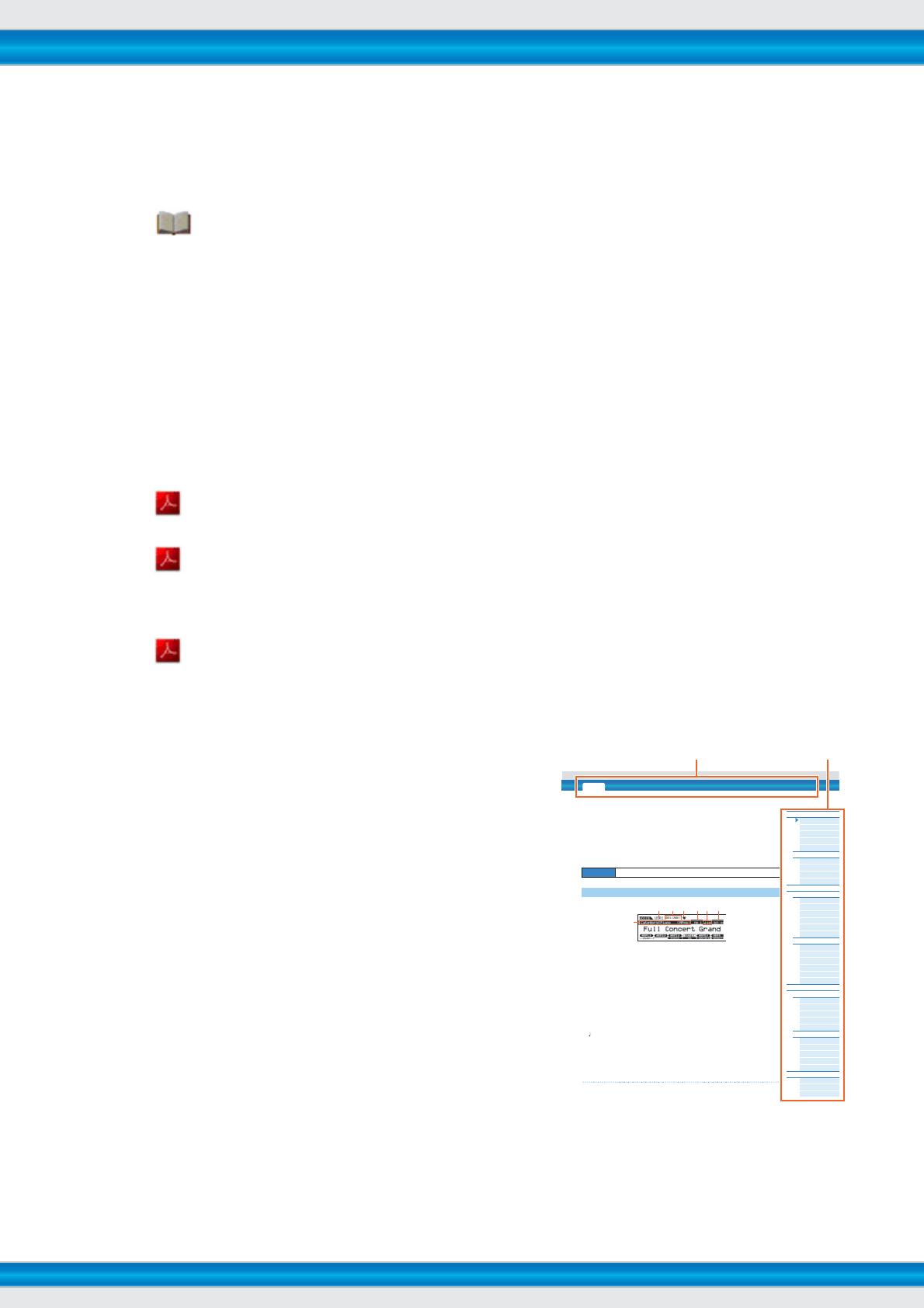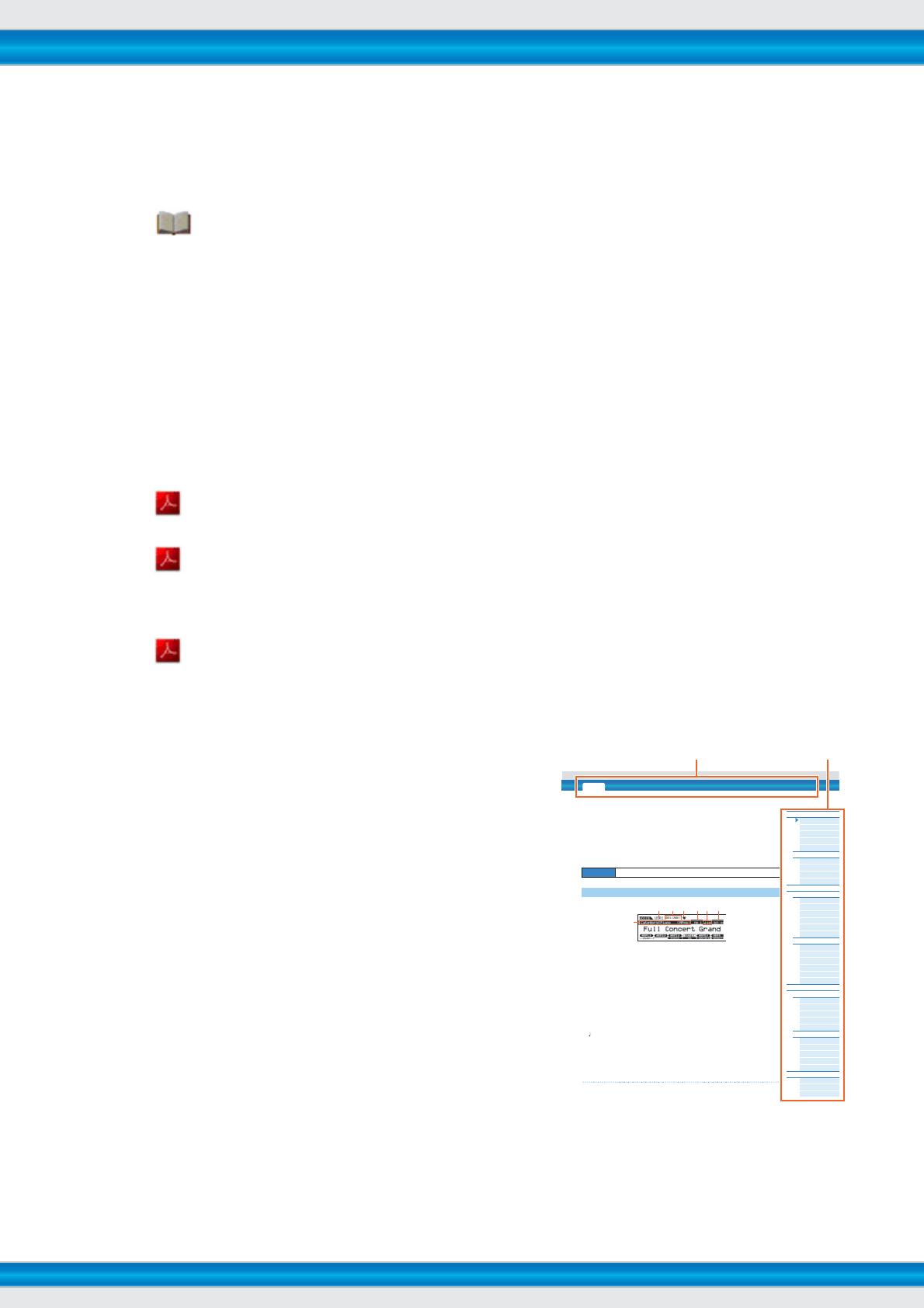
MOXF6/MOXF8 Reference Manual
2
Using the MOXF6/MOXF8 Manuals
Your MOXF6/MOXF8 synthesizer comes with four different reference guides — the Owner’s Manual, the Reference Manual (this document), the
Synthesizer Parameter Manual, and the Data List. While the Owner’s Manual is packaged together with the synthesizer as a hardcopy booklet,
this Reference Manual, Synthesizer Parameter Manual, and the Data List are provided as PDF documents on the bundled CD-ROM.
Owner’s Manual (hardcopy booklet)
Describes how to set up your MOXF6/MOXF8 and how to perform basic operations.
This manual explains the following operations.
• Playing in the Voice mode
• Creating a new Performance by using your favorite Voice (Performance Creator)
• Playing in the Performance mode
• Using a microphone and sounds from other audio devices
• Creating an original Song
• Making your own Patterns
• Connecting to a computer
• Using as a master keyboard (Master mode)
• Making global system settings (Utility mode)
• Saving/loading data (File mode)
• Installing optional hardware
Reference Manual (this PDF document)
Describes the internal design of your MOXF6/MOXF8 and the various parameters that can be adjusted and set.
Synthesizer Parameter Manual (PDF document)
Explains the voice parameters, effect types, effect parameters, and MIDI messages that are used for synthesizers incorporating
the Yamaha AWM2 sound generators. Read the Owner’s Manual and Reference Manual first and then use this parameter
manual, if necessary, to learn more about parameters and terms that relate to Yamaha synthesizers.
Data List (PDF document)
Provides lists such as the Waveform List, Performance List, Effect Type List, Arpeggio Type List, as well as reference materials
such as the MIDI Implementation Chart and Remote Control Function List.
Using the Reference Manual
• Using the mode tabs along the upper part of each page from the
Reference section, you can jump to the page for parameter
explanations of the corresponding mode. The list indicated at the
right of each page in the selected mode is equivalent to the
function tree. By clicking the desired item from this list, you can
jump to the page for the corresponding function’s explanations.
• You can click on any page number from the Table of Contents or
within descriptive text to jump to the corresponding page.
• You can also click on desired items and topics you want to refer to
in the “Bookmarks” index to the left of the main window, and jump to
the corresponding page. (Click the “Bookmarks” tab to open the
index if it is not displayed.)
• If you want to find information on a specific topic, function or
feature, select “Find” or “Search” from the Adobe Reader “Edit”
menu and enter a key word to locate the related information
anywhere in the document.
NOTE
The most-recent version of Adobe
®
Reader
®
can be downloaded from
the following web page.
http://www.adobe.com/products/reader/
NOTE The names and positions of menu items may vary according to the version of Adobe Reader being used.
Information
• The illustrations and LCD screens as shown in this Reference Manual are for instructional purposes only, and may appear somewhat different
from those on your instrument.
• All other trademarks are the property of their respective holders.
PERF SONG PATTERN MIX MASTER REMOTE UTILITY
QUICK SET
FILEVOICE
Voice Mode
Voi c e Pl a y
[F1] PLAY
[F3] PORTA
[F4] EG
[F5] ARP ED
[F6] EFFECT
Arpeggio Edit
[F2] TYPE
[F3] MAIN
[F4] LIMIT
[F5] PLAY FX
Normal Voice Edit
Common Edit
[F1] GENERAL
[F2] OUTPUT
[F3] EQ
[F4] CTL SET
[F5] LFO
[F6] EFFECT
Element Edit
[F1] OSC
[F2] PITCH
[F3] FILTER
[F4] AMP
[F5] LFO
[F6] EQ
Drum Voice Edit
Common Edit
[F1] GENERAL
[F2] OUTPUT
[F3] EQ
[F4] CTL SET
[F6] EFFECT
Key Edit
[F1] OSC
[F2] PITCH
[F3] FILTER
[F4] AMP
[F6] EQ
Voi c e Jo b
[F1] INIT
[F2] RECALL
[F3] COPY
Voice Mode
The Voice mode is used for selecting, playing, and editing desired Voices. This section explains each parameter in the
four types (Voice Play, Normal Voice Edit, Drum Voice Edit, and Voice Job). Note that available parameters for editing
differ depending on the Voice types (Normal Voice and Drum Voice).
Voice Play
Voice Play is the main “portal” by which you enter the Voice mode, and it is here where you select and play a Voice.
Some of the Voice settings can also be edited in this mode.
Voice Play display
Voice Bank
Voice Number
Indicates the currently selected Voice bank and Voice number.
Favorite Category indicator
When assigning the currently selected Voice to the Favorite category, this indicator will appear.
Category
Indicates the Main category and Sub category of the currently selected Voice.
TCH (Transmit Channel)
Indicates the Keyboard MIDI transmit channel. You can change the Keyboard MIDI transmit channel by pressing the
[TRACK] button so that its indicator lights and pressing any of the Number [1] – [16] buttons. The Keyboard MIDI
transmit channel can be changed also with the following operation: [UTILITY] [F6] MIDI [SF1] CH
“KBDTransCh.”
(Arpeggio Tempo)
Indicates the Arpeggio tempo set for the currently selected Voice.
NOTE
This pa rameter can be set also by holding the [SHIFT] button an d pressing the [ENTER] button several times repeatedly at the
desired tempo. This function is referred to as “Tap Tempo.”
OCT (Octave)
Indicates the Keyboard Octave setting.
[SF1] ARP1 (Arpeggio 1) – [SF6] ARP6 (Arpeggio 6)
The Arpeggio types are assigned to the buttons with 8th note icons on the display tab. You can call them up by pressing
these buttons any time during your keyboard performance. The Arpeggio Type can be set in the Arpeggio Edit display
Operation
Press the [VOICE] button.
[F1] PLAY
Select the mode Select the function