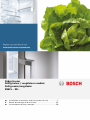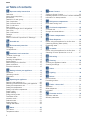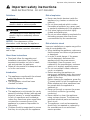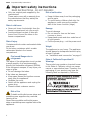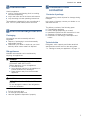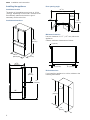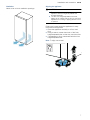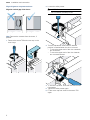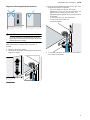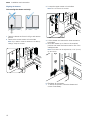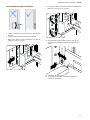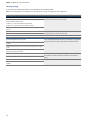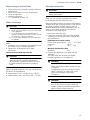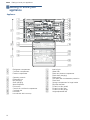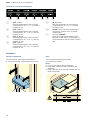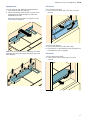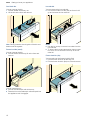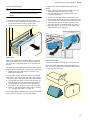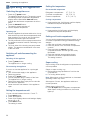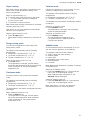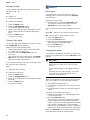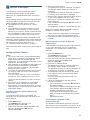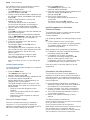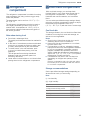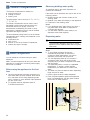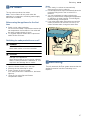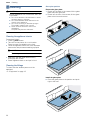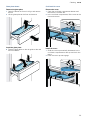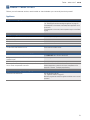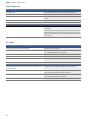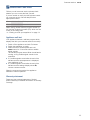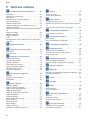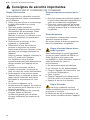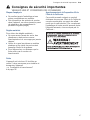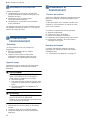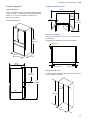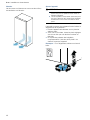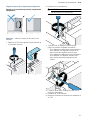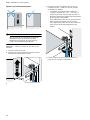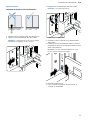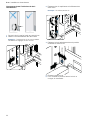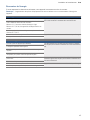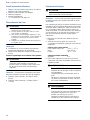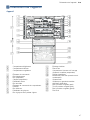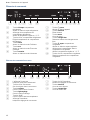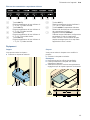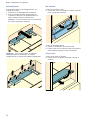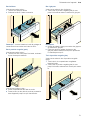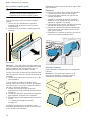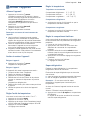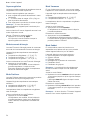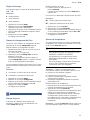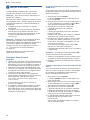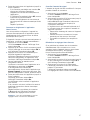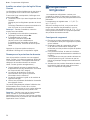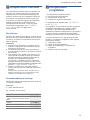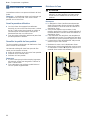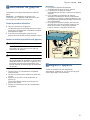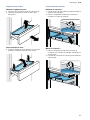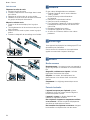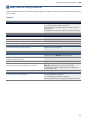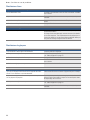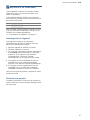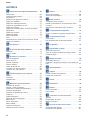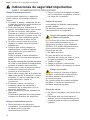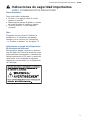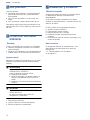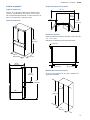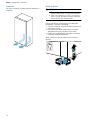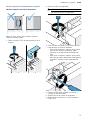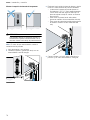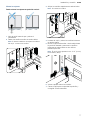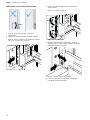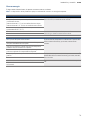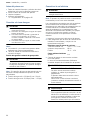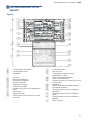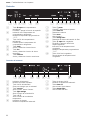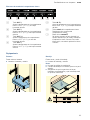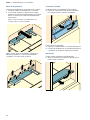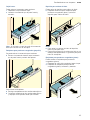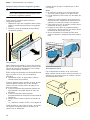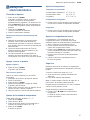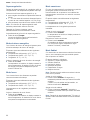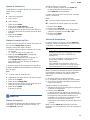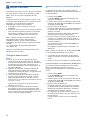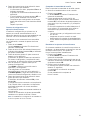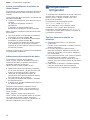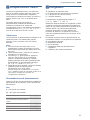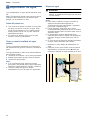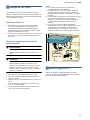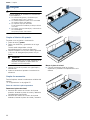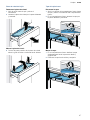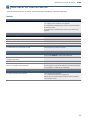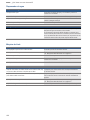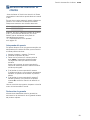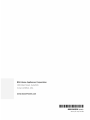Bosch B36CL80ENS Guía de instalación
- Categoría
- Frigoríficos-congeladores
- Tipo
- Guía de instalación

en Installation instructions and instructions for use ................ 2
fr Notice de montage et d’utilisation .................................... 34
es Instrucciones de uso y montaje ......................................... 68
Fridge-freezer
Réfrigérateur / congélateur combiné
Refrigerador/congelador
B36CL... EN...

en-us
2
enTable of contents
enInstallation i nst r uct i ons and i ns t r uct i ons for use
( Important safety instructions . . . . . . . . . . . . 3
Definitions . . . . . . . . . . . . . . . . . . . . . . . . . . . . . . . . 3
About these instructions . . . . . . . . . . . . . . . . . . . . . 3
Introduction . . . . . . . . . . . . . . . . . . . . . . . . . . . . . . . 3
Restriction of user group. . . . . . . . . . . . . . . . . . . . . 3
Risk of explosion. . . . . . . . . . . . . . . . . . . . . . . . . . . 3
Risk of electric shock . . . . . . . . . . . . . . . . . . . . . . . 3
Risk of cold burns . . . . . . . . . . . . . . . . . . . . . . . . . . 4
Risk of Injury . . . . . . . . . . . . . . . . . . . . . . . . . . . . . .4
Fire hazard/Danger due to refrigerants . . . . . . . . . . 4
Risk of fire . . . . . . . . . . . . . . . . . . . . . . . . . . . . . . . . 4
Risk of suffocation. . . . . . . . . . . . . . . . . . . . . . . . . . 4
Damage . . . . . . . . . . . . . . . . . . . . . . . . . . . . . . . . . 4
Weight . . . . . . . . . . . . . . . . . . . . . . . . . . . . . . . . . . . 4
State of California Proposition 65 Warnings . . . . . . 4
8 Intended use . . . . . . . . . . . . . . . . . . . . . . . . . . 5
7 Environmental protection . . . . . . . . . . . . . . . 5
Packaging . . . . . . . . . . . . . . . . . . . . . . . . . . . . . . . . 5
Old appliances . . . . . . . . . . . . . . . . . . . . . . . . . . . . 5
5 Installation and connection . . . . . . . . . . . . . . 5
Contents of package. . . . . . . . . . . . . . . . . . . . . . . . 5
Technical data. . . . . . . . . . . . . . . . . . . . . . . . . . . . . 5
Installing the appliance . . . . . . . . . . . . . . . . . . . . . . 6
Saving energy . . . . . . . . . . . . . . . . . . . . . . . . . . . .12
Before using for the first time . . . . . . . . . . . . . . . .13
Water connection . . . . . . . . . . . . . . . . . . . . . . . . . 13
Electrical connection . . . . . . . . . . . . . . . . . . . . . . .13
* Getting to know your appliance . . . . . . . . . 14
Appliance . . . . . . . . . . . . . . . . . . . . . . . . . . . . . . .14
Operating controls. . . . . . . . . . . . . . . . . . . . . . . . .15
Equipment . . . . . . . . . . . . . . . . . . . . . . . . . . . . . . .16
1 Operating the appliance . . . . . . . . . . . . . . . . 20
Switching the appliance on . . . . . . . . . . . . . . . . . . 20
Switching off and disconnecting the appliance . . .20
Setting the temperature unit . . . . . . . . . . . . . . . . . 20
Setting the temperature. . . . . . . . . . . . . . . . . . . . .20
Setting cool-fresh compartment. . . . . . . . . . . . . . . 20
Super cooling . . . . . . . . . . . . . . . . . . . . . . . . . . . . 20
Super freezing . . . . . . . . . . . . . . . . . . . . . . . . . . . .21
Energy saving mode . . . . . . . . . . . . . . . . . . . . . . . 21
Freshness mode . . . . . . . . . . . . . . . . . . . . . . . . . .21
Vacation mode . . . . . . . . . . . . . . . . . . . . . . . . . . .21
Sabbath mode. . . . . . . . . . . . . . . . . . . . . . . . . . . .21
Setting the light . . . . . . . . . . . . . . . . . . . . . . . . . . .22
Change filter alarm . . . . . . . . . . . . . . . . . . . . . . . .22
M Alarm . . . . . . . . . . . . . . . . . . . . . . . . . . . . . . . 22
Door alarm . . . . . . . . . . . . . . . . . . . . . . . . . . . . . . 22
Temperature alarm . . . . . . . . . . . . . . . . . . . . . . . .22
o Home Connect. . . . . . . . . . . . . . . . . . . . . . . . 23
Setting up Home Connect . . . . . . . . . . . . . . . . . . 23
Installing updates for the Home Connect software 24
Information on data protection . . . . . . . . . . . . . . . 24
U Refrigerator compartment. . . . . . . . . . . . . . 25
Note when storing food . . . . . . . . . . . . . . . . . . . . 25
T Cool-fresh compartment . . . . . . . . . . . . . . . 25
Cool-fresh bin . . . . . . . . . . . . . . . . . . . . . . . . . . . . 25
Storage recommendations . . . . . . . . . . . . . . . . . . 25
W Freezer compartment. . . . . . . . . . . . . . . . . . 26
V Water dispenser . . . . . . . . . . . . . . . . . . . . . . 26
Before using the appliance for the first time. . . . . 26
Observing drinking water quality . . . . . . . . . . . . . 26
Dispensing water . . . . . . . . . . . . . . . . . . . . . . . . . 26
; Ice maker. . . . . . . . . . . . . . . . . . . . . . . . . . . . 27
Before using the appliance for the first time. . . . . 27
Switching ice cube production on or off . . . . . . . . 27
= Defrosting . . . . . . . . . . . . . . . . . . . . . . . . . . . 27
D Cleaning . . . . . . . . . . . . . . . . . . . . . . . . . . . . 28
Cleaning the appliance interior. . . . . . . . . . . . . . . 28
Cleaning the fittings . . . . . . . . . . . . . . . . . . . . . . . 28
l Odors. . . . . . . . . . . . . . . . . . . . . . . . . . . . . . . 30
9 Lighting. . . . . . . . . . . . . . . . . . . . . . . . . . . . . 30
> Noises . . . . . . . . . . . . . . . . . . . . . . . . . . . . . . 30
Normal noises . . . . . . . . . . . . . . . . . . . . . . . . . . . 30
Preventing noises . . . . . . . . . . . . . . . . . . . . . . . . . 30
3 Faults – what to do? . . . . . . . . . . . . . . . . . . 31
Appliance . . . . . . . . . . . . . . . . . . . . . . . . . . . . . . . 31
Water dispenser . . . . . . . . . . . . . . . . . . . . . . . . . . 32
Ice maker . . . . . . . . . . . . . . . . . . . . . . . . . . . . . . . 32
4 Customer service. . . . . . . . . . . . . . . . . . . . . 33
Appliance self-test . . . . . . . . . . . . . . . . . . . . . . . . 33
Warranty statement. . . . . . . . . . . . . . . . . . . . . . . . 33

9 Important safety instructions
READ INSTRUCTIONS - DO NOT DISCARD!
Important safety instructions en-us
3
(Important safety instructions
Impor t ant saf et y i nst r uct i ons
READ INSTRUCTIONS - DO NOT DISCARD!
Definitions
9 WARNING
Non-observance of this warning could
result in death or serious injuries.
9 CAUTION
Non-observance of this warning could
result in slight or moderately serious
injuries.
NOTICE: Non-observance of this
information could damage the appliance.
Note: This indicates important information
and/or tips.
About these instructions
■ Read and follow the operating and
installation instructions.They contain
important information on how to install,
use and maintain the appliance.
■ Retain all documents for subsequent use
or for the next owner.
Introduction
■ This appliance complies with the relevant
safety regulations for electrical
appliances.
■ The refrigeration circuit has been
checked for leaks.
Restriction of user group
■ This appliance is not intended for use by
persons (including children) with reduced
physical, sensory or mental capabilities,
or lack of experience and knowledge,
unless they have been given supervision
or instruction concerning use of the
appliance by a person responsible for
their safety.
■ Children should be supervised to ensure
that they do not play with the appliance.
Risk of explosion
■ Never use electric devices inside the
appliance (e.g. heaters or electric ice
makers).
■ Do not store products which contain
flammable propellants (e.g. spray cans)
or explosive substances in the appliance.
■ Only store high-proof alcohol tightly
closed and standing up.
■ Do not use other means to accelerate the
defrosting process other than those
recommended by the manufacturer.
Risk of electric shock
Improper installations or repairs may put the
user at considerable risk.
■ When installing the appliance, make sure
that the power cord does not get jammed
or damaged.
■ In order to avoid danger, if the power
cord is damaged, disconnect the
appliance from the power source
immediately. Have the power cord
replaced by the manufacturer, customer
service or a similarly qualified person.
■ Do not use multiple outlets, extension
cords, or adapters.
■ Before servicing the appliance or
carrying out installation work, disconnect
the appliance from the power source or
switch off the fuse.
Before cleaning the appliance, press the
ÿ power button to turn the appliance off.
Glass shelves and other equipment can
be moved while the appliance is
switched on.
■ Never cut through or remove the power
cord's third conductor (grounding
conductor).
■ Never defrost or clean the appliance
using a steam cleaner. The steam may
penetrate electrical parts and cause a
short circuit.
■ The appliance, cord and accessories
should only be repaired or replaced by
the manufacturer or an authorized
service provider.

9 Important safety instructions
READ INSTRUCTIONS - DO NOT DISCARD!
en-us Important safety instructions
4
■ Only use original parts supplied by the
manufacturer.
These parts come with a warranty from
the manufacturer that they satisfy the
safety requirements.
Risk of cold burns
■ Never put frozen food straight from the
freezer compartment into your mouth.
■ Avoid prolonged contact of skin with
frozen food, ice and the tubes in the
freezer compartment.
Risk of Injury
Containers which contain carbonated drinks
may burst.
Do not store containers which contain
carbonated drinks in the freezer
compartment.
Fire hazard/Danger due to
refrigerants
The tubes of the refrigeration circuit contain
a small quantity of an environmentally
friendly but flammable refrigerant (R600a).
If the refrigerant escapes, it may injure your
eyes or ignite.
■ Do not damage the tubes.
If the tubes are damaged:
■ Keep open flames and ignition sources
away from the appliance.
■ Ventilate the room.
■ Switch off the appliance and unplug the
power plug.
■ Please contact customer service.
Risk of fire
Portable multi-outlet power strips and
portable power supplies may overheat,
causing a fire.
Never leave portable multi-outlet power
strips or portable power supplies behind the
appliance.
Risk of suffocation
■ Keep children away from the packaging
and its parts.
■ To avoid having children climb into the
appliance, never remove the partition
wall of the frozen food bin (large).
Damage
To avoid damage:
■ Do not stand or lean on the base,
runners or doors.
■ Keep plastic parts and door seals free of
oil and grease.
■ Pull the power plug – not the power cord.
Weight
The appliance is very heavy. The appliance
should always be transported and set up by
at least 2 people.
~ "Installation and connection" on page 5
State of California Proposition 65
Warnings
This product may contain a chemical known
to the State of California, which can cause
cancer or reproductive harm. Therefore, the
packaging of your product may bear the
following label as required by California:

Intended use en-us
5
8Intended use
Intended us e
Use this appliance
■ only for cooling and freezing food, ice making
and water dispensing.
■ only in the home and in the home environment.
■ only according to these operating instructions.
This appliance is intended for use at an altitude of
max. 13123 ft (4000 meters) above sea level.
7Environmental protection
En v i r o n ment al pr ot ect i on
Packaging
All materials are environmentally safe and
recyclable:
■ Dispose of packaging in an environmentally
responsible manner.
■ Please ask your dealer or inquire at your local
authority about current means of disposal.
Old appliances
Valuable raw materials can be reclaimed by
recycling old appliances.
9 WARNING
CHILDREN MAY BECOME LOCKED IN THE
APPLIANCE AND SUFFOCATE!
Before disposing of your old appliance:
■ Remove the door.
■ Leave shelves and bins in the appliance to
prevent children from climbing in.
■ Keep children away from the discarded
appliance.
9 CAUTION
REFRIGERANT AND HARMFUL GASES MAY
ESCAPE.
Do not damage the tubes of the refrigeration
circuit and insulation.
1. Pull out the power plug.
2. Cut through the power cord.
3. Have the appliance disposed of properly.
5 Installation and
connection
Inst al lati on and connect i on
Contents of package
After unpacking, check all parts for damage during
transport.
In the event of damage, contact your dealer or our
after-sales service.
The delivery consists of the following parts:
■ Free-standing appliance
■ Interior fittings (depending on model)
■ Installation instructions and instructions for use
■ Statement of limited product warranty
■ Information on the energy consumption and
noises
Technical data
Refrigerant, cubic capacity and further technical
specifications can be found on the rating plate.
~ "Getting to know your appliance" on page 14

en-us Installation and connection
6
Installing the appliance
Installation location
The weight of the appliance may be up to 419 lb
(190 kg) depending on the model. The base must
be sufficiently stable and should not give. If
necessary, reinforce the floor.
Installation dimensions
Door opening angle
Minimum clearances
Leave a clearance of 1/2 ˝ (12.7 mm) above the
appliance.
Observe minimum clearances as follows:
Niche dimensions
If you install the appliance in a niche, adhere to the
following dimensions:
35
⅝
″
(905 mm)
71
½
″
(1815 mm)
24
″
(610 mm)
28 ¾ ″
(731 mm)
25
″
(635 mm)
72 ″
(1830 mm)
33 ½
″
(852 mm)
90°90°
118°
9
⁷/
″
(239 mm)
1
¾
″
(45 mm)
43
⅜
″
(1102 mm)
54
⁷/
″
(1383 mm)
⅛
″
(3,2 mm)
⅛
″
(3,2 mm)
1 ″
(25 mm)
36
″
(914 mm)
72
″
(1830 mm)
25
″
(635 mm)

Installation and connection en-us
7
Ventilation
Never cover or block ventilation openings.
Aligning the appliance
9 CAUTION
■ To avoid damage to the floor, always move the
appliance with the height-adjustable feet
screwed upwards.
■ The two front height-adjustable feet must
always be in contact with the floor to avoid the
appliance from rolling or tipping when the door
is opened.
Rollers are located under the appliance for easy
movement and alignment:
1. Place the appliance vertically on a firm, level
floor.
2. Using a wrench, screw down both of the front
height-adjustable feet so that they touch the floor.
3. Compensate for floor unevenness with the front
height-adjustable feet.
Note: To align, use a level.
13

en-us Installation and connection
8
Align refrigerator compartment doors
Align the vertical gap of the doors:
Note: Remove the contents from the doors, if
present.
1. Remove the screw T20 and cover cap on the
door hinge.
2. Loosen the safety screw.
9 CAUTION
Do not remove the safety screw.
3. Turn the adjustment screw until the desired
position is reached when the door is closed.
– To move the upper end of the door outwards,
turn clockwise.
– To move the upper end of the door inwards,
turn counterclockwise.
4. To check the position, close the door and correct
if necessary.
5. Tighten the safety screw again.
6. Fit the cover cap and screw in the screw T20
again.

Installation and connection en-us
9
Align the horizontal gap between the doors:
9 CAUTION
To avoid damage to the appliance, move the
right-hand door down if the door pillar at the top
collides with the housing.
Note: Remove the contents from the doors, if
present.
1. Open the door and drawer.
2. Lift the door and insert a screwdriver into the door
hinge from below.
3. Push up the adjustable part and turn by 60° until
the desired position is reached.
– The door height can be set at 2 levels,
adjusted by 1/16" (1.5 mm) in each case. The
higher level is followed by the lower. The
adjustable part engages as soon as a position
is reached.
– To move the door up, turn clockwise.
– To move the door down, turn
counterclockwise.
4. To check the position, close the door and drawer
and correct if necessary.

en-us Installation and connection
10
Aligning the drawers
You can align the drawer vertically:
1. Open the drawer as far as it will go and remove
the bin.
2. Remove the center screws on both sides.
Note: If you want to reset the drawer to the factory
settings, keep the screws.
3. Loosen the upper screw on both sides.
Note: Do not remove the screws.
4. Lift the drawer and remove the lower screws on
both sides.
5. Move the drawer up or down to the required
position and insert the lower screw in one of the
available holes.
Note: The drawer can be adjusted by 1/16" (2 mm)
up and down.
6. Retighten all the screws.
7. To check the position, close the drawer and
correct if necessary.

Installation and connection en-us
11
You can adjust the angle of the drawer:
1. Open the drawer as far as it will go and remove
the bin.
2. Remove the center screws on both sides.
Note: If you want to reset the drawer to the factory
settings, keep the screws.
3. Loosen the upper and lower screw on both sides.
Note: Do not remove the screws.
4. Move drawer on the lower screw to the left or
right into the required position and tighten the
screw.
5. Retighten all the screws.
6. To check the position, close the drawer and
correct if necessary.

en-us Installation and connection
12
Saving energy
If you follow the instructions below, your appliance will use less power.
Note:
The arrangement of the fittings does not affect the energy consumption of the appliance.
--------
Installing the appliance
Keep the appliance out of direct sunlight. The appliance needs to cool less frequently at low ambient tempera-
tures and therefore consumes less power.
Install the appliance as far away as possible from heating elements,
cooker and other heat sources:
At least 1¼” (3 cm) from electric or gas cookers.
At least 11¾" (30 cm) from oil or solid-fuel cookers.
Select an installation location at a room temperature of approx. 68 °F
(20 °C).
Do not cover or block the ventilation openings. The appliance needs to cool less frequently if the warm air can
escape and therefore consumes less power.
Ventilate the room daily.
Using the appliance
Open the appliance door only briefly. The air in the appliance does not warm up as intensely. The appliance
needs to cool less frequently and therefore consumes less power.
Transport purchased food in a cooler and place in the appliance
quickly.
Allow warm food and drinks to cool down before placing in the appli-
ance.
Thaw frozen food in the refrigerator compartment to utilize the low
temperature of the frozen food.
Always leave some space between the food and to the back panel. The air can circulate and the humidity will remain constant. The appli-
ance needs to cool less frequently and therefore consumes less
power.
Pack food airtight.
Do not cover or block the ventilation openings. The appliance consumes less power if the warm air can escape.
Vacuum the ventilation openings once a year or as frequently as
needed.

Installation and connection en-us
13
Before using for the first time
1. Remove information material, adhesive tape and
protective foil.
2. Remove the power cord from the appliance.
3. Clean the appliance.
4. Install the equipment.
~ "Equipment" on page 16
Water connection
9 CAUTION
■ Never bend, crush, modify or cut water hoses.
■ Never pull on the water hose on the rear panel
of the appliance.
■ To avoid damage to the appliance and to
ensure its proper functioning, it should only be
connected to a drinking water line.
■ To avoid water damage, a shut-off valve must
be installed.
Notes
■ Installation and connection of the appliance must
be carried out by a qualified technician.
■ Observe the local regulations for water
connection.
Water pressure of drinking water line
9 CAUTION
To avoid damage to the appliance, a pressure
relief valve must be installed between the
drinking water connection and the hose set if
the water pressure exceeds the maximum
value.
Note: If the water pressure is too low, this will impair
functioning of the appliance.
■ Water pressure min.: 0.2 MPa (2 bar / 29 psi)
■ Water pressure max.: 0.8 MPa (8 bar / 116 psi)
Electrical connection
9 CAUTION
Do not connect the appliance to electronic
energy saver plugs.
Note: You can connect the appliance to mains-
controlled and sine-controlled inverters.
Mains-controlled inverters are used for photovoltaic
systems which are connected directly to the national
grid. Sine-controlled inverters must be used for
isolated applications. Isolated applications, e.g. on
ships or in mountain lodges, are not directly
connected to the national grid.
1. Insert the power cord plug.
2. Check that the power outlet has been installed
according to the regulations and complies with
the requirements.
Requirements for power outlets
Maximum simultaneous load
3. Connect the appliance to an outlet near the
appliance.
The outlet must also be freely accessible
following installation of the appliance.
9 WARNING
RISK OF ELECTRIC SHOCK!
Never use multiple outlets, extension cords
or adapters.
The appliance must be grounded correctly.
Never cut through or remove the power
cord's third conductor (grounding
conductor).
9 WARNING
RISK OF ELECTRIC SHOCK!
If the power cord is too short, never use
multiple outlets or extension cords.Instead,
please contact customer service.
Power outlet with protective
conductor:
110 V ... 127 V with
60 Hz
Fuse: 10 A ... 16 A
Appliance: 6 A

en-us Getting to know your appliance
14
*Getting to know your
appliance
Get t i ng to know your appl i anc e
Appliance
#
3
+
)*
)B
)R
)b
):
)Z
)j
1"
1*
12
)2
)J
1:
P
`
h
X
H
)"
(
0
@
8
# Refrigerator compartment
+ Cool-fresh compartment
3 Freezer compartment
( Operating controls
0 Equipment bar
8 Bin (hanging)
@ Shelf (hanging)
H Water dispenser
P Pull-out bin
X Controls for cool-fresh compartment
` Cool-fresh bin
h Ice maker
)" Ice cube bin with ice scoop
)* Interior light
)2 Water filter
): Butter and cheese compartment
)B Bottle shelf (hanging)
)J Rating plate
)R Door pillar with condensation protection
)Z Fixed shelf
)b Storage compartment for large bottles
)j Ethylene absorber
1" Frozen food bin (small)
1* Frozen food bin (flat)
12 Frozen food bin (large)
1: Height-adjustable feet

Getting to know your appliance en-us
15
Operating controls
Controls submenu
(08@ H P X `h)")*)2):
( Refrigerator compartment Û super button
Switches super cooling on or off.
0 Refrigerator compartment temperature
display
Indicates the set temperature in °C/°F.
8 Refrigerator compartment Y/X button
Sets the temperature of the refrigerator
compartment.
@ fresh button
Switches freshness mode on or off.
H eco button
Switches energy-saving mode on or off.
P vacation button
Switches vacation mode on or off.
X ÿ power button
Switches the appliance on or off.
` alarm off button
Switches off the alarm.
h menu button
Opens the menu.
)" change filter button
Switches the change filter alarm off.
)* Freezer compartment ¾ super button
Switches super freezing on or off.
)2 Freezer compartment temperature display
Indicates the set temperature in °C/°F.
): Freezer compartment Y/X button
Sets the temperature of the freezer
compartment.
P`hXH(0 @8
( Submenu display
Displays the selected submenu.
0 Y/X submenu button
Used to navigate through the submenu.
8 connect button
Opens the Home Connect menu.
@ light settings button
Opens the lighting menu.
H °C/°F button
Opens the temperature unit menu.
P Settings display
Displays the settings of the submenu.
X Y/X Settings button
Changes the settings of the submenu.
` alarm off button
Opens the alarm menu.
h change filter button
Opens the filter menu.

en-us Getting to know your appliance
16
Controls for cool-fresh compartment
Equipment
Storage compartment
You can remove the storage compartment:
■ Lift up the storage compartment and remove.
Shelf
You can remove and adjust the shelf:
■ Lift shelf and remove.
Notes
■ Do not cover the ventilation openings.
■ Insert shelf carefully to avoid scratching the
appliance.
■ Ensure that the hooks are fully inserted and the
shelf is horizontal.
PXH(0 @8
( 29°F ^ button
Sets the temperature in the cool-fresh
compartment to 29 °F (–2 °C), and the
humidity to low.
0 32°F ^ button
Sets the temperature in the cool-fresh
compartment to 32 °F (0 °C), and the
humidity to low.
8 32°F ^^ button
Sets the temperature in the cool-fresh
compartment to 32 °F (0 °C), and the
humidity to high.
@ 34°F
^ button
Sets the temperature in the cool-fresh
compartment to 34 °F (1 °C), and the
humidity to low.
H 40°F
^ button
Sets the temperature in the cool-fresh
compartment to 40 °F (4 °C), and the
humidity to low.
P unlock button cool-fresh compartment
Unlocks the controls of the cool-fresh
compartment.
X Light bar custom|
Lights up if user-defined settings have
been set via the Home Connect app. For
more information, see the Home Connect
app.

Getting to know your appliance en-us
17
Equipment bar
You can remove and adjust the equipment bar:
1. Lift equipment bar and remove.
2. When re-inserting, insert hooks on back of the
equipment bar at same height to make the
equipment bar level.
Note: Insert the equipment bar carefully to avoid
scratching the appliance.
Note: You can remove the bin (hanging), the shelf
(hanging) and the bottle shelf (hanging) and move
them laterally.
Pull-out bin
You can remove the bin:
■ Pull out the bin all the way, lift at the front and
remove.
You can insert the bin:
■ Pull out the telescopic rails all the way
■ Place the bin on the telescopic rails and push into
the appliance until it engages.
Fixed shelf
You can remove the shelf:
■ Open the bin, lift the shelf at the front and
remove.

en-us Getting to know your appliance
18
Cool-fresh bin
You can remove the bin:
1. Pull the drawer all the way out.
2. Lift the bin at the front and remove.
Note: During insertion, the rail guide of the bin and
drawer must fit together.
Frozen food bin (small)
You can remove the bin:
■ Pull out the bin all the way, lift at the front and
remove.
You can insert the bin:
■ Pull out the telescopic rails all the way.
■ Place the bin on the telescopic rails and push into
the appliance until it engages.
Ice cube bin
You can remove the ice cube bin:
■ Pull out the frozen food bin (flat) as far as it will
go and remove the ice cube bin.
Notes
■ Use the ice scoop to remove ice cubes from the
ice cube bin.
■ To ensure that ice cube production does not stop
too soon, do not store the ice scoop in the ice
cube bin.
Frozen food bin (flat)
You can take out the frozen food bin (flat):
1. Pull the frozen food bin all the way out.
2. Pull the frozen food bin (flat) out, lift and remove.

Getting to know your appliance en-us
19
Frozen food bin (large)
9 CAUTION
To avoid damage to equipment, never remove
the partition wall from the frozen food bin
(large).
You can take out the frozen food bin (large):
1. Pull the freezer compartment drawer all the way
out and remove the frozen food bin (flat).
2. Lift the frozen food bin (large) and remove it.
Water filter
Note: After installing a new water filter, for hygiene
reasons discard the ice cubes produced within the
first 24 hours or dispense water for 5 minutes and
discard.
The water filter supplied filters particles and the taste
of chlorine out of the water, not bacteria or microbes:
■ Replace the water filter every 6 months or as
frequently as needed.
You can also use the appliance without an internal
water filter if you use an external water filter system.
To do this, replace the water filter with a bypass filter:
■ The bypass filter filters coarse particles from the
drinking water and can be cleaned as required.
■ The bypass filter can remain in the appliance
permanently and does not need to be changed.
■ Switch off the change filter alarm every 6 months.
~ "Change filter alarm" on page 22
A new water filter or bypass filter can be purchased
from customer service or a specialist dealer.
Change water filter or replace with bypass filter:
Notes
■ When changing, some water will drip from the
filter. Wipe drips dry with a soft cloth.
■ You can dispose of the used filter with your
household garbage.
1. Reach into the lower recess of the filter cover,
pull forwards slightly and move to the bottom left.
2. Turn the filter 90° counterclockwise and remove.
3. Insert the new filter in the filter opening to the
stop and turn 90° clockwise as far as it will go.
4. Move the filter cover up to the right again and
slide back as far as it will go.
Ethylene absorber
Fasten the ethylene absorber in the cool-fresh bin.
Note: For more information about installation and
use, see the installation and operating instructions
for the ethylene absorber.

en-us Operating the appliance
20
1Operating the appliance
Oper at i ng the appl i ance
Switching the appliance on
1. Press the ÿ power button.
The appliance begins to cool. The warning sound,
the flashing freezer compartment temperature
display and the illuminated alarm off button
indicate that the freezer compartment is still too
warm.
2. Press the alarm off button.
The warning sound switches off.
3. Set the required temperature.
Operating tips
■ When the appliance has been switched on, it may
take several hours until the set temperatures have
been reached. Do not put in any food until the
selected temperature has been reached.
■ The fully automatic NoFrost system ensures that
the appliance remains frost-free. Defrosting is not
required.
■ The front sides of the housing are partly heated
slightly. This prevents condensation in the area
of the door seal.
Switching off and disconnecting the
appliance
Switching off the appliance
■ Press ÿ power button.
The appliance is no longer cooling.
Disconnecting the appliance
If you do not use the appliance for a prolonged
period:
1. Turn off the water supply to the appliance.
2. Remove groceries.
3. Press the ÿ power button.
4. Pull out the power plug or switch off the fuse.
The appliance is no longer cooling.
5. Remove the water filter, empty the ice cube bin
and clean the appliance.
6. Leave the doors and drawers of the appliance
open.
Setting the temperature unit
You can choose between the units °C and °F:
1. Press menu button.
2. Press °C/°F button.
3. Press Y/X Settings button until settings display
shows °C or °F.
4. Press menu button.
The setting is saved.
Setting the temperature
Recommended temperature
Cooling compartment
■ Keep pressing the Y/X button until the display
indicates the required temperature.
Freezer compartment
■ Keep pressing Y/X button until the display
indicates the required temperature.
Setting cool-fresh compartment
You can set the temperature and the humidity of the
cool-fresh compartment using pre-defined storage
settings:
1. Open the cool-fresh compartment drawer.
2. Press any button of the cool-fresh compartment
controls.
3. Press and hold the unlock cool-fresh
compartment button until the light bar is fully
illuminated.
4. Press the required storage setting button.
5. Close the cool-fresh compartment drawer.
The setting is saved.
Super cooling
Super cooling cools the refrigerator compartment as
cold as possible.
Switch on super cooling, e.g.:
■ Before placing large quantities of food into the
compartment
■ For cooling drinks quickly
Note: When super cooling is switched on, increased
operating noises may occur.
After approx. 6 hours, the appliance switches to
normal operation.
Switch super cooling on/off:
■ Press Û super button refrigerator compartment.
When super cooling is switched on, the button
lights up.
Refrigerator compartment: 37 °F (3 °C)
Cool-fresh compartment: 32 °F (0 °C)
Freezer compartment: 0 °F (–18 °C)

Operating the appliance en-us
21
Super freezing
With super freezing, the freezer compartment cools
down to the coldest temperature setting of the
freezer compartment.
Switch on super freezing, e.g.:
■ To quickly freeze food all the way to the center
■ 1 ... 2 hours before freezing food weighing
4.5 lbs (2 kg) or more
■ To increase ice cube production
Note: When super freezing is switched on, increased
operating noise may occur.
After approx. 8 hours, the appliance automatically
returns to normal operation.
Switching super freezing on/off:
■ Press ¾ super button.
When super freezing is switched on, the button is
lit.
Energy saving mode
You can set the appliance to save energy with
energy-saving mode.
The appliance automatically sets the following
temperatures:
■ Refrigerator compartment: 43 °F (6 °C)
■ Cool-fresh compartment: 32 °F (0 °C)
■ Freezer compartment: 6 °F (–14 °C)
Switch energy-saving mode on or off:
■ Press eco button.
The temperature is changed, and the display
shows the new temperature. When energy-saving
mode is switched off, the last temperature
displayed is set.
Freshness mode
Food stays fresh for even longer with freshness
mode.
The appliance automatically sets the following
temperatures:
■ Refrigerator compartment: 36 °F (2 °C)
■ Cool-fresh compartment: 32 °F (0 °C)
The temperature in the freezer compartment remains
unchanged.
Switch freshness mode on or off:
■ Press the fresh button.
The temperature is changed, and the display
shows the new temperature. When freshness
mode is switched off, the recommended
temperature is set.
Vacation mode
If leaving the appliance for a long period, you can
switch it to energy-saving vacation mode.
The appliance automatically sets the following
temperatures:
■ Refrigerator compartment: 43 °F (6 °C)
■ Cool-fresh compartment: 40 °F (4 °C)
The temperature in the freezer compartment remains
unchanged.
Switching on vacation mode:
■ Press vacation button.
The temperature is changed, and the display
shows the new temperature.
Switching off vacation mode:
■ Press vacation button.
The last temperature displayed is set.
For hygiene reasons, dispense water for
5 minutes and discard.
Sabbath mode
All non-essential functions are switched off so you
can also use the appliance on the Sabbath.
The appliance switches off the following:
■ Super cooling and super freezing
■ Audible signals
■ Interior light
■ Messages on the control panel
■ Water dispenser
■ Ice maker
Note: Background illumination of display is reduced
in Sabbath mode.
Switching on Sabbath mode:
■ Press the vacation button for 10 seconds and
hold it until an audible signal sounds.
When Sabbath mode is switched on, the
alarm off display illuminates.
Switching Sabbath mode off:
■ Press the alarm off display for 5 seconds and
hold it until an audible signal sounds.
Note: After approx. 72 hours, the appliance
automatically returns to normal operation.

en-us Alarm
22
Setting the light
You can adjust the brightness levels of the interior
lighting from 0 ... 5:
Note:
0 = lighting off
1 = minimum brightness
5 = maximum brightness
1. Press the menu button.
2. Press the light settings button.
The submenu display shows In.
3. Press Y/X Settings button repeatedly until the
settings display shows the desired brightness
level.
4. Press the menu button.
The setting is saved.
Change filter alarm
The change filter alarm switches on every 6 months,
the change filter button lights up.
Switching off the change filter alarm:
1. Change water filter or replace with bypass filter.
~ "Water filter" on page 19
2. Press and hold the change filter button for
3 seconds.
The change filter alarm switches off, the change
filter button is no longer illuminated. The water
filter timer is reset automatically.
If you replace the water filter before 6 months, reset
the water filter timer manually:
Note:
1 = water filter timer running
0 = reset water filter timer
1. Press the menu button.
2. Press the change filter button.
3. Press Y/X Settings button until settings display
shows 0.
4. Press the menu button.
The setting is saved.
MAlarm
Al a r m
Door alarm
If the appliance door is left open for a while, a
warning sound is switched on and the alarm off
button flashes.
Switching off door alarm:
■ Close the door or press the alarm off button.
The warning sound is switched off and the
alarm off button no longer flashes.
You can switch the door alarm warning sound on or
off:
Note: On = switch on door alarm warning sound
OF = switch off door alarm warning sound
1. Press the menu button.
2. Press the alarm off button.
3. Press the Y/X Settings button until
settings display shows On or OF.
4. Press the menu button.
The setting is saved.
Temperature alarm
If the freezer compartment becomes too warm, the
warning sound switches on and the alarm off button
flashes.
9 CAUTION
DURING THE THAWING PROCESS, BACTERIA
MAY DEVELOP AND SPOIL THE FROZEN
ITEMS
Do not refreeze partly or completely thawed
food.
Refreeze food only after cooking. The frozen
items should no longer be stored for the
maximum storage period.
Note: The temperature alarm can be set off without
risk to the frozen food in the following situations:
■ The appliance is switching on.
■ If the freezer compartment door has been open
too long.
■ Large quantities of fresh food are being placed
inside.
Switching off the temperature alarm:
1. Check that the cause of the temperature alarm
has been eliminated.
2. Press the alarm off button.
The warning sound will be switched off and the
freezer compartment temperature display will
briefly indicate the warmest temperature reached
in the freezer compartment. Then the display
indicates the set temperature again. The warmest
temperature will be measured again and saved.
Note: The alarm off button remains lighted until the
set temperature has been reached again.

Home Connect en-us
23
o Home Connect
Ho me Connect
This appliance is Wi-Fi-capable and can be
controlled remotely using a mobile device.
Note: Wi-Fi is a registered trade mark of the Wi-Fi
Alliance.
In the following cases, the appliance functions like a
refrigerator without a network connection and can
still be operated manually via the controls:
■ The appliance is not connected to a home
network.
■ The availability of the Home Connect function
depends on the availability of Home Connect
services in your country. Home Connect services
are not available in every country. You can find
more information on www.home-connect.com.
Note: Please observe the safety information in this
instruction manual. Ensure that this is also observed
if you operate the appliance via the Home Connect
app and are not at home when doing so.
~ "Important safety instructions" on page 3
Follow the instructions in the Home Connect app as
well.
Setting up Home Connect
Notes
■ Take note of the Home Connect supplementary
sheet, which is available for download at http://
www.bosch-home.com together with the
instructions. To do so, enter the E-number of your
appliance in the search field.
■ After switching on the appliance, wait at least two
minutes until the internal device initialization
process has been completed. Only then start
setting up Home Connect.
■ To be able to make settings with Home Connect,
you need to install the Home Connect app on
your end device.
To do this, please take note of the documentation
that has also been supplied from Home Connect.
Follow the steps specified by the app to make the
settings.
■ If the device is not operated for a prolonged
period, the Home Connect menu will close
automatically. You can find information on how to
open the Home Connect menu at the start of the
appropriate chapter.
Automatic connection with the WLAN home
network (Wi-Fi)
If a router with WPS function is available, the
refrigerator can be automatically connected to the
home network.
1. Press menu button.
The connect button lights up. The
submenu display shows Cn.
2. Press Y/X submenu button repeatedly until
submenu display shows AC and the
settings display OF.
3. Press Y Settings button.
The appliance is ready for automatic connection.
The settings display shows an animation for
2 minutes.
The appliance is ready for automatic connection
for as long as the animation is displayed.
4. Within those 2 minutes, activate the WPS function
on the home network router (e.g. using
WPS button, note the information in the router
documentation).
If the connection is successful, On flashes in the
settings display.
The refrigerator is ready to connect with the app.
Note: If the settings display shows OF, it was not
possible to establish a connection.
1. Check whether the refrigerator is located within
the range of the WLAN home network (Wi-Fi).
2. Repeat the process or establish the connection
manually.
Manual connection with the WLAN home
network (Wi-Fi)
If the available router does not have a WPS function,
or or if this is unknown, you can connect the
refrigerator to the WLAN home network (Wi-Fi)
manually.
1. Press the menu button.
The connect button lights up. The
submenu display shows Cn.
2. Press the Y/X submenu button repeatedly until
submenu display shows SA and the
settings display OF.
3. Press the Y Settings button.
The appliance is ready for manual connection.
The settings display shows an animation.
The appliance is ready for manual connection for
as long as the animation is displayed.
4. The refrigerator has now set up its own WLAN
home network (Wi-Fi) with the network name
HomeConnect.
You can now access this network with your
mobile device.
5. Follow the instructions in the app until the
process is complete.
– If the connection is successful, On flashes in
the settings display.
The device connects automatically to the app.
– If the settings display shows OF, it was not
possible to establish a connection.
Check whether the refrigerator is located
within the range of the WLAN home network
(Wi-Fi).
Repeat the process.
Connecting the refrigerator to the
Home Connect app
The appliance automatically connects to the app
with set-up for the first time after a connection to the
WLAN home network has been established (Wi-Fi).

en-us Home Connect
24
If the appliance does not automatically connect to
the app, connect the appliance manually:
1. Press the menu button.
The connect button lights up. The
submenu display shows Cn.
2. Press the Y/X submenu button repeatedly until
the submenu display shows PA and the settings
display OF.
3. Press Y Settings button to connect the
appliance to the app.
The settings display shows an animation.
As soon as the refrigerator and the app are
connected, the settings display shows On.
4. Open the app and wait until the refrigerator is
displayed.
Press Add to confirm the connection between the
app and the refrigerator.
If the refrigerator is not automatically displayed,
click on Add appliance in the app and follow the
instructions. As soon as your refrigerator is
displayed, add it with +.
5. Follow the instructions in the app until the
process is complete.
The submenu display shows PA and the
settings display On.
The refrigerator has been connected to the app.
If the connection fails, check whether the mobile
device is connected to the WLAN home
network (Wi-Fi).
Then try to establish the connection again.
If the settings display shows Er, reset the
Home Connect settings.
Note: On resetting, all Home Connect settings are
reset.
Verifying signal strength
You should verify the signal strength if no connection
can be established.
1. Press the menu button.
The connect button lights up. The
submenu display shows Cn.
2. Press the Y/X submenu button repeatedly until
the submenu display shows SI.The
settings display shows a value between 0 (no
reception) and 3 (full reception).
The signal strength should be at least 2. If the
signal strength is too weak, the connection may
be interrupted.
– Place the router and refrigerator closer
together.
– Check that screening walls do not interfere
with the connection.
– Alternatively, install a repeater to make the
signal stronger.
Reset Home Connect settings
If there is a problem when trying to establish a
connection, or if you would like to register the
appliance on a different WLAN home network (Wi-Fi),
the Home Connect settings can be reset:
1. Press the menu button.
The connect button lights up. The
submenu display shows Cn.
2. Press the Y/X submenu button repeatedly until
submenu display shows rE and the
settings display OF.
3. Press Y/X Settings button.
The settings display shows an animation for
15 seconds.
The display then shows OF settings.
The Home Connect settings have been reset.
Installing updates for the Home
Connect software
The refrigerator checks at regular intervals whether
updates are available for the Home
Connect software.
If an update is available, the submenu display shows
UP:
■ Confirm update in Home Connect app.
Do not switch the refrigerator off during updates.
The settings display shows an animation.The
update is being installed.
Note: All buttons are locked during installation.
■ If installation has been completed successfully,
the settings display shows On.
■ If installation has not been completed
successfully, the settings display shows Er.
Start the update again at a later time.
If installation could not be completed even after
multiple attempts, notify customer service.
Press any button to reset the display to the set
temperature.
Information on data protection
The first time your Home Connect appliance is
registered on a WLAN home network connected to
the Internet (Wi-Fi), your appliance will transmit the
following types of data to the Home Connect server
(initial registration):
■ Unique appliance identification (consisting of
appliance codes as well as the MAC address of
the installed Wi-Fi communication module).
■ Security certificate of the Wi-Fi communication
module (to ensure a secure data connection).
■ The current software and hardware version of
your domestic appliance.
■ Status of any previous resetting to factory
settings.
This initial registration prepares the
Home Connect functions for use and is only required
when you want to use these
Home Connect functions for the first time.
Note: Please note that the Home Connect functions
can be utilized only in conjunction with the
Home Connect app. Information on data protection
can be called up in the Home Connect app.

Refrigerator compartment en-us
25
URefrigerator
compartment
Ref r i ger at or compar t ment
The refrigerator compartment is suitable for storing
meat, sausages, fish, dairy products, eggs, ready
meals and pastries.
The temperature can be set from +33 °F (1 °C) ...
43 °F (6 °C).
The refrigerator compartment can also be used to
store highly perishable groceries in the short to
medium term. A temperature of +39°F (+4°C) or
lower ensures optimum freshness and hygiene of
the stored groceries.
Note when storing food
■ Store fresh, undamaged food.
The quality and freshness will then be retained for
longer.
■ In the case of convenience products and bottled
goods, do not exceed the minimum sell-by date
or use-by date specified by the manufacturer.
■ To retain aroma, color and freshness, pack
or cover food well before placing it into the
appliance.
This will prevent flavors being transferred
between foods and the plastic parts from
becoming discolored.
■ Leave warm food and drinks to cool down before
placing them into the refrigerator compartment.
TCool-fresh compartment
Co o l - f r e s h compar t ment
With cool-fresh storage, you can keep fresh
foodstuff fresh for up to three times longer than in
the refrigerator compartment – for even longer
freshness and nutrient retention, and consistent
flavor.
You can select pre-defined storage settings directly
using the cool-fresh compartment controls or adjust
the humidity and temperature from 29 °F
(–2 °C) ... 40 °F (4 °C) with the Home Connect app.
Cool-fresh bin
The storage climate in the cool-fresh bin offers ideal
conditions for storing fish, meat and sausage, as
well as fruit and vegetables.
Notes
■ Store food no higher than the bin rim to avoid
detaching the lid of the cool-fresh bin.
■ Never store fruit and vegetables in a cool-fresh
bin with meat or fish.
■ Fruit sensitive to cold (e.g. pineapple, banana,
papaya and citrus fruit), and vegetables sensitive
to cold (e.g. eggplants, cucumbers, zucchini,
peppers, tomatoes and potatoes) should be
stored outside the refrigerator at temperatures of
approx. 46 °F (8 °C) ... 54 °F (12 °C) for optimal
preservation of quality and flavor.
■ Condensation may form in the cool-fresh bin
depending on the type and quantity of food
stored.
Remove condensation with a dry cloth and adjust
the humidity in the cool-fresh bin with the controls
for cool-fresh compartment.
Storage recommendations
Set the pre-defined storage settings depending on
what and how much you are storing.
Note:
^ = low humidity
^^ = high humidity
Meat, fish and seafood 29°F ^ button
Fruit, mixed load with fruit and vegetables,
sausage, cheese and dairy products
32°F ^ button
Vegetables 32°F ^^ button
Beverages 34°F ^ button
Snacks/Miscellaneous 40°F ^ button

en-us Freezer compartment
26
WFreezer compartment
Fr eezer compar t ment
The freezer compartment is suitable for:
■ storing frozen food
■ making ice cubes
■ freezing food
The temperature can be set from 6 °F (–14 °C) ...
–7 °F (–22 °C).
The freezer compartment can be used to store
perishable foods long-term almost without any
noticeable reduction in quality, as the low
temperatures considerably slow down or stop
deterioration. Appearance, flavor and all valuable
ingredients are largely retained.
The time between putting fresh food in the freezer
compartment and it freezing solid depends on the
following factors:
■ temperature set
■ type of food
■ amount of food in the freezer compartment
■ quantity and type of storage
VWater dispenser
You can dispense cold water using the water
dispenser.
Note: The water dispenser will only work when the
appliance is connected to a drinking water supply
and a filter is installed.
Before using the appliance for the first
time
■ Once the refrigerator has been connected or a
new water filter has been installed, there will be
air in the water circuit. Keep dispensing water
until it contains no more bubbles. Wipe splashes
dry with a soft cloth.
■ For hygiene reasons, dispense water for
5 minutes and discard.
Observing drinking water quality
All materials used in the water dispenser are
odorless and tasteless.
If the water has an aftertaste, this may be due to the
following causes:
■ Mineral content and chlorine content of the
drinking water
■ Material of the water line leading to the appliance
■ Freshness of the drinking water
Notes
■ If you dispense water again after a long time, it
may taste stale. Allow water to dispense for
5 minutes and discard.
■ You will obtain optimum water quality if you
dispense some water regularly.
Dispensing water
9 CAUTION
To avoid water damage to the floor or to the
appliance, never dispense water without a glass
underneath.
Notes
■ To avoid water damage, the function
automatically stops after 30 seconds of
continuous water dispensing.If you want to
dispense more water, wait 5 seconds.
■ You can dispense water up to five times in
succession, after which the function stops
automatically.If you want to dispense more water,
wait 2 minutes.
■ The dispensed water is cooled to a palatable
temperature. To obtain a colder drinking
temperature, put additional ice cubes in the
glass.
■ The water may become warmer when dispensing
large amounts of water.
1. Hold the glass under the water dispenser.
2. Push the glass upwards against the dispenser
lever or press è button until the glass contains
the amount of water required.

Defrosting en-us
27
;Ice maker
The ice maker produces ice cubes.
Note: The ice maker will only work when the
appliance is connected to a drinking water supply
and a filter is installed.
Before using the appliance for the first
time
■ Switch on ice cube production.
As soon as the freezer compartment reaches the
set temperature, the first batch of ice cubes will
be ready in approximately 4 hours.
■ For hygiene reasons discard the ice produced
within the first 24 hours.
Switching ice cube production on or off
9 WARNING
RISK OF INJURY!
Never reach under or into the ice maker.
9 CAUTION
Damage to the appliance!
Never store bottles or food in the ice cube bin
when ice cube production is switched on. This
may block and damage the ice maker.
1. Open the freezer drawer up to the stop.
2. Move up the ice maker flap to open.
3. Press " button for the ice maker.
If ice cube production is switched on, the button
lights up.
4. Close the ice maker flap and freezer
compartment drawer.
Notes
■ Once ready, ice cubes are automatically
discharged into the ice cube bin.
■ Ice cube production stops automatically when the
maximum filling level of the ice cube bin is
reached.
■ You can accelerate ice cube production by
setting a colder freezer compartment temperature
or switching on super freezing. This will slightly
increase energy consumption.
■ If ice cubes taste stale, discard the rest and the
cubes produced over the next 24 hours. If ice
cubes still taste stale, change the water filter.
=Defrosting
De f r o s t i n g
The fully automatic NoFrost system ensures that the
appliance remains frost-free. Defrosting is not
required.

en-us Cleaning
28
DCleaning
Cl eani ng
9 CAUTION
AVOID DAMAGING THE APPLIANCE AND THE
EQUIPMENT.
■ Do not use abrasive, chloride-based or acidic
cleaning agents or solvents.
■ Do not use stainless steel cleanser for the
outside of the appliance.
■ Do not use scouring or abrasive sponges.
The metallic surfaces may corrode.
■ Never clean the shelves or bins in the
dishwasher.
The parts may become deformed.
Cleaning the appliance interior
Proceed as follows:
1. Press ÿ power button.
2. Take out food and store in a cool location.
Place ice pack (if available) on the food.
3. Clean the appliance with a soft cloth, lukewarm
water and a little pH-neutral washing-up liquid.
9 CAUTION
The rinsing water must not run into the light.
4. Wipe door seal with clean water and dry
thoroughly with a cloth.
5. Switch appliance back on and put in food.
Cleaning the fittings
To clean, take the variable parts out of the
appliance.
~ "Equipment" on page 16
Glass plate partition
Remove the glass plate:
1. Reach into the back of the recess, lift the glass
plate and push right back.
2. Reach into the front of the recess, lift the glass
plate at the front and remove.
Install the glass plate:
■ Place the glass plate on the partition and push
right to the front.

Cleaning en-us
29
Glass plate drawer
Remove the glass plate:
1. Open the drawer as far as it will go and remove
the bin.
2. Lift the glass plate at the front and remove.
Install the glass plate:
■ Place the glass plate on the rail guide at the rear
and tilt forwards.
Cool-fresh bin cover
Remove the cover:
1. Open the cool-fresh compartment drawer and
remove the cool-fresh bin.
2. In the cool-fresh compartment, lift the cover at the
front and remove.
Install the cover:
1. Slide the cover symmetrically backwards in the
cool-fresh compartment at the top and hook into
place.
2. Push the cover up and engage.

en-us Odors
30
Telescopic rails
Removing telescopic rails
1. Pull out telescopic rail.
2. Push lock in the direction of the arrow.
3. Detach telescopic rail from the rear pin.
4. Push telescopic rail together, push backwards
above the rear pin, and disengage.
Installing telescopic rails
1. Place the extended telescopic rail on the front
pin.
2. Pull the telescopic rail forwards slightly until it
engages.
3. Insert telescopic rail on the rear pin.
4. Push lock backwards.
lOdors
Odor s
If you notice any unpleasant odors:
1. Switch off the appliance with the on/off ÿ power
button.
2. Take all food out of the appliance.
3. Clean the inside.
4. Clean all packaging.
5. Seal strong-smelling food in order to prevent
odors from forming.
6. Switch the appliance on again.
7. Arrange food in the appliance.
8. After 24 hours, check whether odors are building
up again.
9Lighting
Li ght i ng
Your appliance features a maintenance-free LED
light.
Only customer service or authorized technicians may
repair the light.
>Noises
No i s e s
Normal noises
Droning: A motor is running, e.g. refrigerating unit,
ventilator, water valve is venting.
Bubbling, buzzing or gurgling: Refrigerant is
flowing through the tubes.
Clicking: Motor, switch, solenoid valves or water
valve are switching on or off.
Cracking: Automatic defrosting is running.
Preventing noises
Appliance is not level: Align appliance using a level.
Adjust the height of the height-adjustable feet.
The appliance is not "free-standing": please move
the appliance away from adjacent furniture or
appliances.
Bins, shelves or storage compartments wobble or
stick: Check the removable fittings and re-insert if
required.
Bottles or receptacles are touching each other:
Move bottles or receptacles away from each other.
4
4

Faults – what to do? en-us
31
3 Faults – what to do?
Fau l t s – wh a t to do?
Before you call customer service, use this table to check whether you can rectify the fault yourself.
Appliance
--------
Temperature differs greatly from the set value.
Switch off appliance for 5 minutes.
~ "Switching off and disconnecting the appliance" on page 20
If the temperature is too warm, check temperature again after a cou-
ple of hours.
If the temperature is too cold, check temperature again on the follow-
ing day.
Displays do not light up.
The power plug has not been inserted properly. Connect the power plug.
The fuse has tripped. Check the fuses.
The power has failed. Check whether the power is on.
Display indicates E….
The electronics have detected an error. Please contact customer service.
The alarm off button flashes and a warning signal sounds.
Press alarm off button. Alarm is switched off.
Refrigerator compartment, cool-fresh compartment or freezer com-
partment is open.
Close the appliance.
Ventilation openings have been covered. Clear the ventilation openings.
The temperature in the refrigerator compartment, cool-fresh compart-
ment or freezer compartment is too warm.
Press alarm off button. After the alarm off button is pressed, the
warmest temperature reached in the freezer compartment is dis-
played for 5 seconds. The display stops flashing.
Appliance is not cooling, display and lighting are lit.
Showroom mode switched on. Start the appliance self-test.
~ "Appliance self-test" on page 33
When the program has ended, the appliance switches over to normal
operation.

en-us Faults – what to do?
32
Water dispenser
--------
Ice maker
--------
The water dispenser is not functioning.
No water supply. Check water connection and contact technician if necessary.
Low water pressure. Only connect appliance to lines with sufficient water pressure.
Kink in water hose. Turn off water supply, straighten out kink. Replace water hose, if nec-
essary.
The water filter is blocked or needs to be replaced. Replace water filter.
Water is leaking out of the appliance.
Water connection is not tight. Check if the connections are fastened firmly and the water hose is
undamaged.
If the water hose is damaged, contact customer service and have it
replaced. Replacement must be performed by customer service or a
similarly qualified person only.Use original parts supplied by the man-
ufacturer only.
The ice maker is not functioning.
Ice cube production has been switched off. Switch on ice cube production.
Freezer compartment is too warm. Set the temperature lower.
~ "Operating the appliance" on page 20
The water filter is blocked or needs to be replaced. Replace water filter.
No water supply. Check water connection and contact technician if necessary.
Ice maker without power. Please contact customer service.
Ice cube production is low or misshapen.
After switching on or removing many ice cubes, there will be too few
in the ice cube bin.
It takes around 48 hours for an empty ice cube bin to fill up.
Ice cube production stops even though the ice cube bin is not yet full. Do not store the ice scoop on the ice in the ice cube bin. Otherwise the
sensor will not detect the actual fill level of the bin.
Freezer compartment is too warm. Set the temperature lower.
~ "Operating the appliance" on page 20
Low water pressure. Only connect appliance to lines with sufficient water pressure.

Customer service en-us
33
4Customer service
Cu s t o mer ser vi ce
Before you call customer service, please check
whether you can correct the fault yourself.
If you are unable to rectify the fault, please contact
our customer service. We will always find an
appropriate solution.
When calling, please state the product number (E-
Nr.) and the production number (FD), which can be
found on the rating plate.
~ "Getting to know your appliance" on page 14
Appliance self-test
Your appliance features a self-test program which
displays the fault your customer service can rectify.
1. Switch off the appliance and wait 5 minutes.
2. Switch the appliance on again.
3. Within the first 2 minutes press and hold
menu button for 10 seconds until an audible
signal sounds.
The self-test program starts. While the self-test is
running, a long audible signal sounds in the
meantime.
■ If 2 audible signals sound after the end of the
self-test and the set temperature is displayed,
your appliance is OK.
■ If 5 audible signals sound after the end of the
self-test and the settings display shows Er,
contact customer service.
When the program has ended, the appliance
switches to normal operation.
Warranty statement
Please see the enclosed statement of limited
product warranty for detailed information on warranty
coverage.
US 1-800-944-2904 Toll-free phone number
CA 1-800-944-2904

fr-ca
34
fr Table des matières
frNo t i c e de mont age et d’ u t i l i s a t i on
( Consignes de sécurité importantes . . . . . . 35
Définitions . . . . . . . . . . . . . . . . . . . . . . . . . . . . . . .35
À propos de cette notice. . . . . . . . . . . . . . . . . . . . 35
Introduction . . . . . . . . . . . . . . . . . . . . . . . . . . . . . . 35
Restrictions au cercle d'utilisateurs . . . . . . . . . . . . 35
Risque d’explosion . . . . . . . . . . . . . . . . . . . . . . . .35
Risque d’électrocution. . . . . . . . . . . . . . . . . . . . . .36
Risque d'engelures provoquées par le froid . . . . .36
Risque de blessure . . . . . . . . . . . . . . . . . . . . . . . .36
Risque d’incendie/risques dus au fluide frigorigène .
36
Risque d’incendie . . . . . . . . . . . . . . . . . . . . . . . . .36
Risque d’asphyxie . . . . . . . . . . . . . . . . . . . . . . . . .37
Dégâts matériels . . . . . . . . . . . . . . . . . . . . . . . . . .37
Poids . . . . . . . . . . . . . . . . . . . . . . . . . . . . . . . . . . .37
Avertissements de la Proposition 65 de l’État de la
Californie . . . . . . . . . . . . . . . . . . . . . . . . . . . . . . . .37
8 Utilisation conforme . . . . . . . . . . . . . . . . . . . 38
7 Protection de l'environnement . . . . . . . . . . 38
Emballage . . . . . . . . . . . . . . . . . . . . . . . . . . . . . . . 38
Appareil usagé . . . . . . . . . . . . . . . . . . . . . . . . . . . 38
5 Installation et branchement . . . . . . . . . . . . . 38
Contenu de livraison . . . . . . . . . . . . . . . . . . . . . . .38
Données techniques . . . . . . . . . . . . . . . . . . . . . . .38
Installer l’appareil . . . . . . . . . . . . . . . . . . . . . . . . .39
Économiser de l’énergie . . . . . . . . . . . . . . . . . . . .45
Avant la première utilisation . . . . . . . . . . . . . . . . .46
Raccordement de l’eau . . . . . . . . . . . . . . . . . . . . .46
Connexion électrique. . . . . . . . . . . . . . . . . . . . . . . 46
* Présentation de l’appareil . . . . . . . . . . . . . . 47
Appareil. . . . . . . . . . . . . . . . . . . . . . . . . . . . . . . . . 47
Éléments de commande . . . . . . . . . . . . . . . . . . . .48
Équipement . . . . . . . . . . . . . . . . . . . . . . . . . . . . . . 49
1 Utiliser l'appareil . . . . . . . . . . . . . . . . . . . . . . 53
Allumer l’appareil . . . . . . . . . . . . . . . . . . . . . . . . . 53
Arrêter et remiser l’appareil. . . . . . . . . . . . . . . . . . 53
Régler l’unité de température . . . . . . . . . . . . . . . . 53
Régler la température . . . . . . . . . . . . . . . . . . . . . .53
Régler le compartiment fraîcheur . . . . . . . . . . . . . 53
Super-réfrigération. . . . . . . . . . . . . . . . . . . . . . . . .53
Supercongélation . . . . . . . . . . . . . . . . . . . . . . . . . 54
Mode économie d‘énergie . . . . . . . . . . . . . . . . . . 54
Mode Fraîcheur . . . . . . . . . . . . . . . . . . . . . . . . . . . 54
Mode Vacances . . . . . . . . . . . . . . . . . . . . . . . . . .54
Mode Sabbat. . . . . . . . . . . . . . . . . . . . . . . . . . . . . 54
Régler l’éclairage . . . . . . . . . . . . . . . . . . . . . . . . . 55
Alarme de changement de filtre . . . . . . . . . . . . . . 55
M Alarme. . . . . . . . . . . . . . . . . . . . . . . . . . . . . . 55
Alarme de porte . . . . . . . . . . . . . . . . . . . . . . . . . . 55
Alarme de température. . . . . . . . . . . . . . . . . . . . . 55
o Home Connect. . . . . . . . . . . . . . . . . . . . . . . . 56
Configurer Home Connect . . . . . . . . . . . . . . . . . . 56
Installer une mise à jour du logiciel Home Connect .
58
Remarque sur la protection des données . . . . . . 58
U Compartiment réfrigérateur . . . . . . . . . . . . 58
Consignes de rangement . . . . . . . . . . . . . . . . . . . 58
T Compartiment fraîcheur . . . . . . . . . . . . . . . 59
Bac fraîcheur . . . . . . . . . . . . . . . . . . . . . . . . . . . . 59
Recommandations de stockage. . . . . . . . . . . . . . 59
W Compartiment congélateur . . . . . . . . . . . . . 59
V Distributeur d’eau . . . . . . . . . . . . . . . . . . . . 60
Avant la première utilisation . . . . . . . . . . . . . . . . . 60
Surveiller la qualité de l’eau potable. . . . . . . . . . . 60
Distribuer de l'eau. . . . . . . . . . . . . . . . . . . . . . . . . 60
; Distributeur de glaçons. . . . . . . . . . . . . . . . 61
Avant la première utilisation . . . . . . . . . . . . . . . . . 61
Lancer et arrêter la production de glaçons. . . . . . 61
= Dégivrer l’appareil . . . . . . . . . . . . . . . . . . . . 61
D Nettoyage . . . . . . . . . . . . . . . . . . . . . . . . . . . 62
Nettoyer le compartiment intérieur de l'appareil . . 62
Nettoyer l’équipement. . . . . . . . . . . . . . . . . . . . . . 62
l Odeurs. . . . . . . . . . . . . . . . . . . . . . . . . . . . . . 64
9 Éclairage . . . . . . . . . . . . . . . . . . . . . . . . . . . . 64
> Bruits. . . . . . . . . . . . . . . . . . . . . . . . . . . . . . . 64
Bruits normaux . . . . . . . . . . . . . . . . . . . . . . . . . . . 64
Prévenir les bruits. . . . . . . . . . . . . . . . . . . . . . . . . 64
3 Que faire en de problème.. . . . . . . . . . . . . . 65
Appareil . . . . . . . . . . . . . . . . . . . . . . . . . . . . . . . . 65
Distributeur d’eau . . . . . . . . . . . . . . . . . . . . . . . . . 66
Distributeur de glaçons. . . . . . . . . . . . . . . . . . . . . 66
4 Service à la clientèle . . . . . . . . . . . . . . . . . . 67
Autodiagnostic de l’appareil . . . . . . . . . . . . . . . . . 67
Déclaration de garantie . . . . . . . . . . . . . . . . . . . . 67

9 Consignes de sécurité importantes
VEUILLEZ LIRE ET CONSERVER CES CONSIGNES!
Consignes de sécurité importantes fr-ca
35
(Consignes de sécurité importantes
Co n s i g n e s de sécur i t é impor t ant es
VEUILLEZ LIRE ET CONSERVER CES CONSIGNES!
Définitions
9 AVERTISSEMENT
Cet avertissement indique un risque
pouvant avoir des conséquences
graves, voire mortelles.
9 ATTENTION
Cet avertissement indique un risque
pouvant avoir des conséquences
mineures, voire modérées.
AVIS : Cette mise en garde indique un
risque de dommage à l'appareil.
Remarque : Ce symbole sert à identifier
des renseignements importants ou des
conseils.
À propos de cette notice
■ Veillez lire et respecter le contenu de
cette notice d'utilisation et de
montage.Elle contient des remarques
importantes concernant l’installation,
l’utilisation et l’entretien de l’appareil.
■ Veuillez conserver tous ces documents
en vue d’une réutilisation ultérieure ou
pour le cas où l’appareil changerait de
propriétaire.
Introduction
■ Cet appareil est conforme aux
dispositions de sécurité applicables aux
appareils électriques.
■ Le circuit frigorifique a subi un contrôle
d’étanchéité.
Restrictions au cercle d'utilisateurs
■ Cet appareil ne convient pas aux
personnes (et enfants) avec un handicap
physique sensoriel ou mental ou dont
l'expérience et les connaissances sont
insuffisantes, sauf sous la supervision
d'une personne responsable de sa
sécurité ou lui ayant transmis les
instructions d'utilisation de l'appareil.
■ Les enfants doivent être surveillés afin
d'éviter qu'ils ne jouent avec l'appareil.
Risque d’explosion
■ N’utilisez pas d’appareils électriques
à l’intérieur de l’appareil (par ex.
appareils de chauffage, machine
à glaçons).
■ Ne stockez dans l'appareil aucun produit
contenant des gaz propulseurs
combustibles (bombes aérosols par
exemple) et aucune substance explosive.
■ Ne conservez les bouteilles de boissons
fortement alcoolisées qu’hermétiquement
fermées et debout.
■ Hormis les instructions du fabricant, ne
prenez aucune mesure visant à accélérer
le dégivrage de l'appareil.

9 Consignes de sécurité importantes
VEUILLEZ LIRE ET CONSERVER CES CONSIGNES!
fr-ca Consignes de sécurité importantes
36
Risque d’électrocution
Toute installation ou réparation incorrecte
peut engendrer des risques considérables
pour l’utilisateur.
■ Veillez à ne pas coincer ou endommager
le câble d'alimentation en posant
l'appareil.
■ Dans une optique préventive,
débranchez l'appareil dès que le câble
d'alimentation est endommagé. Faites
remplacer le câble secteur par le
fabricant, le service à la clientèle ou une
personne présentant une qualification
équivalente.
■ N'utilisez pas de rallonge, de bloc
multiprise ou d'adaptateur.
■ Débranchez la fiche de contact ou
ramenez le disjoncteur en position
éteinte avant d'effectuer l'entretien ou les
opérations de montage autorisées sur
l'appareil.
Avant de nettoyer l'appareil, actionnez la
touche ÿ power pour l'éteindre.
Les clayettes en verre et autres
équipements peuvent être déplacés sans
danger pendant que l'appareil est en
marche.
■ Ne retirez ni sectionnez jamais le
troisième conducteur (conducteur de
mise à la terre) du cordon d'alimentation.
■ Ne décongelez et ne nettoyez jamais
l’appareil avec un nettoyeur à vapeur. La
vapeur risque d’atteindre des pièces
électriques et de provoquer un court-
circuit.
■ Ne confiez la réparation ou le
remplacement de l'appareil, du cordon et
des accessoires qu'au fabricant ou à un
technicien autorisé.
■ N’utilisez que des pièces de rechange
d'origine venant du fabricant.
Le fabricant garantit que ces pièces
d'origine remplissent les exigences de
sécurité.
Risque d'engelures provoquées par le
froid
■ Ne portez jamais des produits surgelés à
la bouche immédiatement après les avoir
sortis du compartiment congélateur.
■ Évitez tout contact prolongé de la peau
avec le produit congelé, la glace et les
tubulures présents dans le compartiment
congélateur.
Risque de blessure
Les récipients contenant des boissons
gazeuses risquent d'éclater.
Ne rangez jamais de boissons gazeuses
dans le compartiment congélateur.
Risque d’incendie/risques dus au
fluide frigorigène
Dans les tubulures du circuit frigorifique
circule une petite quantité de R600a, un
fluide frigorigène écologique mais
combustible. Le fluide frigorigène risque en
fuyant de blesser les yeux ou
de s'enflammer.
■ Ne pas endommager les tubulures.
Si les tubulures ont été endommagées :
■ Eloignez l’appareil de toute flamme nue
ou source d’inflammation.
■ Aérez la pièce.
■ Éteignez l’appareil puis débranchez la
fiche de contact de la prise de courant.
■ Appelez le service à la clientèle.
Risque d’incendie
Les blocs multiprises ou blocs
secteur portables peuvent surchauffer et
provoquer un incendie.
N’utilisez pas de blocs multiprises ni de
blocs secteur portables derrière l’appareil.

9 Consignes de sécurité importantes
VEUILLEZ LIRE ET CONSERVER CES CONSIGNES!
Consignes de sécurité importantes fr-ca
37
Risque d’asphyxie
■ Ne confiez jamais l’emballage et ses
pièces constitutives aux enfants.
■ Afin d'empêcher les enfants de monter
dans l'appareil, ne retirez jamais la paroi
de séparation du compartiment à
produits congelés (large).
Dégâts matériels
Pour éviter des dégâts matériels :
■ Ne vous servez jamais du socle, des
glissières ou des portes comme
marchepieds et ne vous appuyez jamais
dessus.
■ Veillez à ce que les pièces en matière
plastique et les joints de porte soient
exempts d'huile et de graisse.
■ Pour débrancher, ne saisissez que la
fiche mâle, pas le cordon de
branchement.
Poids
L’appareil est très lourd. Il faut être au
moins 2 deux personnes pour installer et
transporter l'appareil.
~ "Installation et branchement"
à la page 38
Avertissements de la Proposition 65 de
l’État de la Californie
Ce produit pourrait contenir un produit
chimique reconnu par l'État de la Californie
comme cancérigène ou ayant des effets
nocifs sur la reproduction. Par conséquent,
l'emballage de votre produit pourrait porter
l'étiquette suivante, comme requis par la
Californie :

fr-ca Utilisation conforme
38
8Utilisation conforme
Utilisation c onf or me
Utilisez cet appareil
■ Uniquement pour refroidir et congeler des
produits alimentaires, préparer des glaçons et
distribuer de l'eau.
■ Uniquement dans un foyer et dans
l'environnement domestique.
■ Uniquement en conformité avec la présente
notice d'utilisation.
Cet appareil est conçu pour une utilisation jusqu’à
une altitude maximale de 4000 m (13 123 pi) au-
dessus du niveau de la mer.
7Protection de
l'environnement
Pr o t e c t i o n de l ' envi r onnement
Emballage
Tous les matériaux sont non polluants et
recyclables :
■ Éliminez l’emballage dans le respect
de l’environnement.
■ Veuillez vous informer sur les modes
d'élimination des déchets auprès de votre
revendeur ou de l'administration publique.
Appareil usagé
L'élimination dans le respect de l’environnement
permet de récupérer de précieuses matières
premières.
9 AVERTISSEMENT
LES ENFANTS RISQUE DE S'ENFERMER
DANS L'APPAREIL ET DE S'ASPHYXIER. !
Avant d'envoyer l'appareil au recyclage :
■ Démonter la porte.
■ Pour dissuader les enfants de grimper dans
l’appareil, ne retirez pas les clayettes et les
bacs !
■ Éloignez les enfants de l’appareil qui a
cessé de servir.
9 ATTENTION
LE FLUIDE FRIGORIGÈNE ET DES GAZ
NOCIFS PEUVENT SE DÉGAGER.
Veillez à ne pas endommager les tubulures du
circuit frigorifique, ni l'isolant.
1. Débranchez la fiche de contact de la prise de
courant.
2. Coupez le câble de raccordement secteur.
3. Acheminez l'appareil au service d'élimination
approprié.
5Installation et
branchement
Inst al lati on et br anc hement
Contenu de livraison
Après avoir déballé le produit, inspectez toutes les
pièces pour détecter d’éventuels dégâts dus au
transport.
Si des dommages sont constatés, veuillez vous
adresser à votre revendeur ou auprès de notre
service à la clientèle.
La livraison comprend les pièces suivantes :
■ Appareil indépendant
■ Équipement (selon le modèle)
■ Notice de montage et d’utilisation
■ Déclaration sur la garantie de produit limitée
■ Informations relatives à la consommation
d’énergie et aux bruits
Données techniques
La plaque signalétique mentionne le fluide
frigorigène, le volume utile ainsi que d'autres
renseignements.
~ "Présentation de l’appareil" à la page 47

Installation et branchement fr-ca
39
Installer l’appareil
Lieu d’installation
Selon le modèle, le poids de l'appareil peut atteindre
419 lb (190 kg) . Le plancher doit être suffisamment
stable ; Il ne doit pas s'affaisser. Renforcez le
plancher au besoin.
Cotes d’installation
Angle d'ouverture de porte
Interstices minimum :
Prévoyez un écart de 1/2 po (12,7 mm) au-dessus
de l'appareil.
Respectez les distances minimales suivantes :
Dimensions de niche
Si vous installez l'appareil dans une niche, observez
les dimensions suivantes :
35
⅝
″
(905 mm)
71
½
″
(1815 mm)
24
″
(610 mm)
28 ¾ ″
(731 mm)
25
″
(635 mm)
72 ″
(1830 mm)
33 ½
″
(852 mm)
90°90°
118°
9
⁷/
″
(239 mm)
1
¾
″
(45 mm)
43
⅜
″
(1102 mm)
54
⁷/
″
(1383 mm)
⅛
″
(3,2 mm)
⅛
″
(3,2 mm)
1 ″
(25 mm)
36
″
(914 mm)
72
″
(1830 mm)
25
″
(635 mm)

fr-ca Installation et branchement
40
Aération
Ne recouvrez et n’obstruez en aucun cas les orifices
de ventilation et d’aération.
Ajuster l’appareil
9 ATTENTION
■ Afin de prévenir les dommages au plancher,
relevez toujours les pattes à visser avant de
déplacer l'appareil.
■ Les deux pattes à visser avant doivent toujours
toucher le plancher afin d'empêcher l'appareil
de basculer ou de rouler à l'ouverture de la
porte.
L'appareil est pourvu de roulettes afin d'en faciliter le
déplacement et l'ajustement :
1. Placez l’appareil verticalement sur un plancher
stable et plan.
2. Avec une clé à molette, vissez les pieds réglages
vers le bas afin que ces derniers touchent au
plancher.
3. Si le plancher présente des inégalités,
compensez-les à l’aide des deux pieds à vis
situés à l’avant de l’appareil.
Remarque : Pour l’alignement, utilisez un niveau à
bulle.
13

Installation et branchement fr-ca
41
Aligner les portes du compartiment réfrigérateur
Ajuster le jeu vertical des portes du compartiment
réfrigérateur :
Remarque : Videz le contenu de la porte, le cas
échéant.
1. Retirez la vis T20 et le capuchon de protection de
la charnière de porte.
2. Desserrez la vis de sécurité.
9 ATTENTION
Ne retirez pas la vis de sécurité.
3. Tournez la vis de réglage, la porte fermée,
jusqu’à la position souhaitée soit atteinte.
– Pour déplacer l’extrémité de porte supérieure
vers l’extérieur de l’appareil, tournez la vis
dans le sens des aiguilles d’une montre.
– Pour déplacer l’extrémité de porte supérieure
vers l’intérieur de l’appareil, tournez la vis
dans le sens inverse des aiguilles d’une
montre.
4. Fermez la porte pour contrôler la position et la
corriger si nécessaire.
5. Resserrez la vis de sécurité.
6. Montez le capuchon de protection et resserrez la
vis T20.

fr-ca Installation et branchement
42
Ajuster le jeu horizontal des portes :
9 ATTENTION
Afin de prévenir les dommages à l'appareil,
abaissez la porte de droite si la portion
supérieure du longeron de porte entre en
contact avec l'enceinte de l'appareil.
Remarque : Videz le contenu de la porte, le cas
échéant.
1. Ouvrez la porte et le tiroir.
2. Soulevez la porte et passez un tournevis par le
bas dans la charnière de la porte.
3. Poussez la pièce de réglage vers le haut et
tournez-la de 60 ° jusqu’à ce que la position
souhaitée soit atteinte.
– La hauteur de porte peut être réglée sur
2 niveaux, décalés de 1/16 ˝ (1,5 mm). Le
niveau le plus haut est suivi par le niveau le
plus bas. La pièce de réglage s’enclenche dès
qu’une position est atteinte.
– Pour déplacer la porte vers le haut, tournez-la
dans le sens des aiguilles d’une montre.
– Pour déplacer la porte vers le bas, tournez-la
dans le sens inverse des aiguilles d’une
montre.
4. Fermez la porte et le tiroir pour contrôler la
position et la corriger si nécessaire.

Installation et branchement fr-ca
43
Ajuster les tiroirs
Vous pouvez ajuster le tiroir verticalement :
1. Ouvrez le tiroir jusqu’en butée et sortez le bac.
2. Retirez la vis intermédiaire des deux côtés.
Remarque : Conservez les vis si vous souhaitez
réinitialiser les réglages d'usine du tiroir.
3. Desserrez la vis supérieure des deux côtés.
Remarque : Ne retirez pas les vis.
4. Soulevez le tiroir et retirez la vis inférieure des
deux côtés.
5. Déplacez le tiroir verticalement dans la position
souhaitée et vissez la vis inférieure dans l'un des
deux trous prescrits.
Remarque : Le tiroir peut être déplacé de 1/16 ˝
(2 mm) vers le haut et vers le bas.
6. Reserrez toutes les vis.
7. Pour contrôler la position, fermez le tiroir et
corrigez, si nécessaire.

fr-ca Installation et branchement
44
Vous pouvez ajuster l'inclinaison du tiroir
verticalement :
1. Ouvrez le tiroir jusqu’en butée et sortez le bac.
2. Retirez la vis intermédiaire des deux côtés.
Remarque : Conservez les vis si vous souhaitez
réinitialiser les réglages d'usine du tiroir.
3. Desserrez les vis supérieures et inférieures des
deux côtés.
Remarque : Ne retirez pas les vis.
4. Déplacez le tiroir latéralement dans la position
souhaitée et vissez la vis.
5. Reserrez toutes les vis.
6. Pour contrôler la position, fermez le tiroir et
corrigez, si nécessaire.

Installation et branchement fr-ca
45
Économiser de l’énergie
Si vous respectez les instructions suivantes, votre appareil consommera moins de courant.
Remarque :
L’agencement des pièces d’équipement n’a aucune influence sur la consommation d’énergie de
l’appareil.
--------
Installer l’appareil
Mettez l'appareil à l'abri des rayons du soleil. En présence de températures ambiantes basses, l'appareil doit réfri-
gérer moins souvent et il consomme donc moins de courant.
Installer l'appareil à la plus grande distance possible d'un radiateur,
d'une cuisinière et d'autres sources de chaleur :
Minimum 1¼” (3 cm) d'une cuisinière électrique ou à gaz.
Minimum 11¾” (30 cm) d'un appareil de chauffage à l'huile ou au
charbon.
Choisissez un lieu d'installation où règne une température ambiante
d'environ 68 °F (20 °C).
Ne recouvrez et ne bouchez pas les orifices d'aération. L'appareil consomme moins de courant si l'air chaud peut s'échapper.
Aérez quotidiennement la pièce.
Utilisation de l'appareil
N'ouvrez la porte de l'appareil que brièvement. L'air dans l'appareil ne se réchauffe pas aussi fortement. L'appareil
doit réfrigérer plus rarement et consomme de la sorte moins d'électri-
cité.
Transportez les produits alimentaires achetés dans un sac isotherme
et rangez-les rapidement dans l'appareil.
Attendez que les plats chauds aient refroidi avant de les ranger dans
l’appareil.
Pour dégeler les produits congelés, rangez-les dans le compartiment
réfrigérateur pour profiter du froid des produits congelés.
Laissez toujours un peu de place entre les produits alimentaires et la
paroi arrière.
L'air peut circuler de cette manière et l'humidité de l'air demeure
constante.L'appareil doit réfrigérer plus rarement et consomme de la
sorte moins d'électricité.
Emballez hermétiquement les produits alimentaires.
Ne recouvrez et ne bouchez pas les orifices d'aération. L'appareil consomme moins de courant si l'air chaud peut s'échapper.
Une fois ou plus par an, passez l'aspirateur au dos de l'appareil.

fr-ca Installation et branchement
46
Avant la première utilisation
1. Retirez la documentation informative, les rubans
adhésifs et la feuille protectrice.
2. Retirez le câble secteur de l’appareil.
3. Nettoyez l’appareil.
4. Montez l’équipement.
~ "Équipement" à la page 49
Raccordement de l’eau
9 ATTENTION
■ Veillez à ne jamais plier, écraser, modifier ou
transpercer les tuyaux d'eau.
■ Ne tirez jamais sur le tuyau d'eau ou sur la
paroi arrière de l'appareil.
■ Afin d'éviter d'endommager l'appareil ou d'en
perturber le fonctionnement, il est impératif de
le brancher uniquement à une prise d'eau
potable.
■ Installez une soupape d'arrêt afin de prévenir
les dégâts d'eau.
Remarques
■ L'installation et le raccordement de l'appareil
doivent être réalisés par un spécialiste.
■ Observez les directives locales sur l'alimentation
en eau.
Pression hydraulique de la conduite d'eau potable
9 ATTENTION
Si la pression hydraulique excède la valeur
maximale, faites installez un limiteur de
pression entre la conduite d'eau potable et le
kit de tuyaux afin d'éviter d'endommager
l'appareil.
Remarque : Une pression hydraulique trop basse
perturbe certaines fonctions de base de l'appareil.
■ Pression d'eau minimale : 0,2 Mpa (2 bars /
29 psi)
■ Pression d'eau maximale : 0,8 Mpa (8 bars /
116 psi)
Connexion électrique
9 ATTENTION
Ne raccordez pas l’appareil à une fiche
électronique d'économie d'énergie.
Remarque : Vous pouvez raccorder l'appareil à des
onduleurs pilotés par le réseau et pilotés en onde
sinusoïdale.
Les onduleurs pilotés par le réseau s'utilisent sur les
installations photovoltaïques directement raccordées
au réseau public d'électricité. Dans les solutions en
îlot, vous devrez utiliser des onduleurs pilotés en
onde sinusoïdale. Les solutions en îlot, par exemple
sur les bateaux ou les refuges de montage, n'ont
pas de raccordement direct au réseau public
d'électricité.
1. Branchez le connecteur du câble secteur sur
l’appareil.
2. Assurez-vous que la prise de courant est
correctement installée et qu'elle est conforme aux
exigences.
Critères pour la prise murale
Charge maximale simultanée
3. Raccordez l'appareil à une prise à proximité.
Cette prise doit rester accessible même une fois
l'appareil installé.
9 AVERTISSEMENT
RISQUE D’ÉLECTROCUTION !
N'utilisez pas de rallonge, de bloc multiprise
ou d'adaptateur.
L'appareil doit être correctement mis à la
terre.
Ne retirez ni sectionnez jamais le troisième
conducteur (conducteur de mise à la terre)
du cordon d'alimentation.
9 AVERTISSEMENT
RISQUE D’ÉLECTROCUTION !
Si la longueur du cordon d'alimentation est
insuffisante, abstenez-vous à tout prix
d'utiliser une rallonge ou un bloc
multiprise.Contactez plutôt le service à la
clientèle pour des solutions de rechange.
Prise murale avec fil de
terre :
110 V ... 127 V
avec 60 Hz
Fusible : 10 A ... 16 A
Appareil : 6 A

Présentation de l’appareil fr-ca
47
*Présentation de l’appareil
Pr é s e n t a t i o n de l’appareil
Appareil
#
3
+
)*
)B
)R
)b
):
)Z
)j
1"
1*
12
)2
)J
1:
P
`
h
X
H
)"
(
0
@
8
# Compartiment réfrigérateur
+ Compartiment fraîcheur
3 Compartiment congélateur
( Éléments de commande
0 Rail d'équipement
8 Bac (suspendu)
@ Clayette (suspendue)
H Distributeur d’eau
P Bac amovible
X Éléments de commande du compartiment
fraîcheur
` Bac fraîcheur
h Distributeur de glaçons
)" Bac à glaçons avec palette à glace
)* Éclairage intérieur
)2 Filtre à eau
): Compartiment à beurre et à fromage
)B Clayette à bouteilles (suspendue)
)J Plaque signalétique
)R Montant de porte avec protection anti-
condensation
)Z Clayette fixée
)b Clayette pour grandes bouteilles
)j Absorbeur d'éthylène
1" Bac à produits congelés (petit)
1* Tiroir à produits congelés (plat)
12 Bac à produits congelés (grand)
1: Pied à vis

fr-ca Présentation de l’appareil
48
Éléments de commande
Éléments de commande Sous-menu
(08@ H P X `h)")*)2):
( Touche Û super compartiment
réfrigérateur
Allume ou éteint la super-réfrigération.
0 Affichage de la température du
compartiment réfrigération
Affiche la température réglée en °C/°F.
8 Touche Y/X compartiment réfrigérateur
Règle la température du compartiment
réfrigérateur.
@ Touche fresh
Allume ou éteint le mode Fraîcheur.
H Touche eco
Allume ou éteint le mode Économie
d’énergie.
P Touche vacation
Allume ou éteint le mode Vacances.
X Touche ÿ power
Allume ou éteint l'appareil.
` Touche alarm off
Éteint l'alarme.
h Touche menu
Ouvre le menu.
)" Touche change filter
Désactive l'alarme de changement de
filtre.
)* Touche ¾ super compartiment
congélateur
Allume ou éteint la supercongélation.
)2 Affichage de la température dans le
compartiment congélateur
Affiche la température réglée en °C/°F.
): Touche Y/X compartiment congélateur
Règle la température du compartiment
congélateur.
P`hXH(0 @8
( L’affichage Sous-menu
Indique le sous-menu sélectionné.
0 Touche Y/X Sous-menu
Sert à naviguer dans le sous-menu.
8 Touche connect
Ouvre le menu Home Connect.
@ Touche light settings
Ouvre le menu Éclairage.
H Touche °C/°F
Ouvre le menu Unité de température.
P Affichage Paramètres
Indique les réglages du sous-menu.
X Touche Y/X Paramètres
Modifie les réglages du sous-menu.
` Touche alarm off
Ouvre le menu Alarme.
h Touche change filter
Ouvre le menu Filtre.

Présentation de l’appareil fr-ca
49
Éléments de commande du compartiment fraîcheur
Équipement
Support
Vous pouvez retirer la clayette :
■ Soulevez la clayette et retirez-la.
Clayette
Vous pouvez retirer la clayette et en modifier la
position :
■ Soulevez la clayette et retirez-la.
Remarques
■ Ne bouchez pas les orifices de ventilation.
■ Posez prudemment la clayette afin d'éviter
d'égratigner l'appareil.
■ Assurez-vous que les crochets sont pleinement
engagés et que la clayette repose à l'horizontale.
PXH(0 @8
( Touche 29°F ^
Règle la température du bac fraîcheur à -
2 °C (29 °F); faible humidité.
0 Touche 32°F
^
Règle la température du bac fraîcheur à
0 °C (32 °F); faible humidité.
8 Touche 32°F ^^
Règle la température du bac fraîcheur à
0 °C (32 °F); humidité élevée.
@ Touche 34°F
^
Règle la température du bac fraîcheur à
1 °C (34 °F); faible humidité.
H Touche 40°F ^
Règle la température du bac fraîcheur à
4 °C (40 °F); faible humidité.
P Touche unlock Compartiment fraîcheur
Déverrouille les éléments de commande
du compartiment fraîcheur.
X Réglette lumineuse custom|
S'allume lorsque l'utilisateur configure des
paramètres à l'aide de l'application
Home Connect. Vous trouverez de plus
amples renseignements à ce sujet dans
l'application Home Connect.

fr-ca Présentation de l’appareil
50
Rail d'équipement
Vous pouvez retirer le rail d'équipement et en
modifier la position :
1. Soulevez le rail d'équipement et retirez-le.
2. Pour le remettre en place, positionnez les
crochets à l'arrière du rail d'équipement à la
même hauteur afin qu'il soit bien droit.
Remarque : Posez prudemment le rail d'équipement
afin d'éviter d'égratigner l'appareil.
Remarque : Vous pouvez retirer ou déplacer
latéralement le bac (suspendu), la clayette
(suspendue) et la clayette à bouteilles (suspendue).
Bac amovible
Vous pouvez retirer le bac :
■ Tirez le bac vers vous jusqu’à la butée, soulevez-
le par l’avant puis retirez-le.
Vous pouvez insérer le bac :
■ Sortez complètement les rails de sortie
■ Posez le bac sur les rails de sortie et poussez-le
dans l'appareil jusqu'à ce qu'il s'enclenche.
Clayette fixée
Vous pouvez sortir la clayette :
■ Ouvrez le bac, soulevez la clayette à l'avant et
sortez-la.

Présentation de l’appareil fr-ca
51
Bac fraîcheur
Vous pouvez retirer le bac :
1. Tirez le tiroir jusqu'en butée.
2. Soulevez le bac à l’avant et sortez-le.
Remarque : Lors de l'insertion, le rail de guidage du
contenant doit concorder avec celui du tiroir.
Bac à produits congelés (petit)
Vous pouvez retirer le bac :
■ Tirez le bac vers vous jusqu’à la butée, soulevez-
le par l’avant puis retirez-le.
Vous pouvez insérer le bac :
■ Sortez complètement les rails de sortie.
■ Posez le bac sur les rails de sortie et poussez-le
dans l'appareil jusqu'à ce qu'il s'enclenche.
Bac à glaçons
Vous pouvez retirer le bac à glaçons :
■ Tirez le bac à produit congelés (plat) à vous
jusqu’à la butée et retirez le réservoir à glaçons.
Remarques
■ Utilisez la palette à glace pour retirer des glaçons
du réservoir à glaçons.
■ Évitez de ranger la palette à glace sur les
glaçons dans le réservoir afin que la production
ne s'arrête pas trop tôt.
Tiroir à produits congelés (plat)
Vous pouvez retirer le bac à produits congelés
(plat) :
1. Tirez le tiroir du compartiment congélateur
jusqu'en butée.
2. Tirez le bac à produit congelés (plat) à vous
jusqu’à la butée, soulevez-le à l’avant puis sortez-
le.

fr-ca Présentation de l’appareil
52
Bac à produits congelés (grand)
9 ATTENTION
Afin de prévenir les dommages à l'équipement,
ne retirez jamais la plaque séparatrice du
compartiment à produits congelés (grand).
Vous pouvez retirer le bac à produits congelés
(grand) :
1. Tirez le tiroir du compartiment congélateur
jusqu'en butée, puis retirez le bac à produits
congelés (plat).
2. Soulevez le bac à produits congelés (grand) et
sortez-le.
Filtre à eau
Remarque : Pour des raisons d'hygiène, jetez tous
les glaçons produits durant les 24 premières heures
après l'installation d'un nouveau filtre à eau, ou
prélevez puis jetez l'eau pendant 5 minutes.
Le filtre à eau fourni ne filtre que les particules dans
l'eau et le goût de chlore et non pas les bactéries ou
microbes :
■ Remplacez le filtre à eau tous les 6 mois ou dès
que nécessaire.
Si vous utilisez un système de filtration d'eau
externe, vous pouvez aussi vous servir de l'appareil
sans filtre à eau. Pour ce faire, remplacez le filtre à
eau par un filtre avec dérivation :
■ Le filtre avec dérivation filtre les grosses
particules dans l'eau potable et peut être nettoyé
au besoin.
■ Le filtre avec dérivation peut demeurer longtemps
dans l'appareil; nul besoin de la remplacer.
■ Éteignez l'alarme de changement de filtre tous les
6 mois.
~ "Alarme de changement de filtre"
à la page 55
Adressez-vous au service à la clientèle ou à un
fournisseur spécialisé pour obtenir un nouveau filtre
à eau ou filtre avec dérivation.
Remplacez le filtre à eau par un neuf ou par un filtre
avec dérivation :
Remarques
■ De l'eau s'écoute du filtre lorsqu'il est remplacé.
Essuyez les gouttes avec un chiffon doux.
■ Vous pouvez jeter le filtre à eau usé avec les
ordures ménagères.
1. Agrippez le couvercle du filtre par la rainure
inférieure, le tirer légèrement vers l'avant, puis
déplacez-le à gauche vers le bas.
2. Faites pivoter le filtre de 90° dans le sens inverse
des aiguilles d'une montre, puis retirez-le.
3. Poussez le nouveau filtre jusqu'à la butée dans
l'ouverture du filtre, puis faites-le pivoter de 90°
dans le sens horaire.
4. Redéplacez le couvercle du filtre en haut vers le
droite, puis poussez-le jusqu'en butée.
Absorbeur d'éthylène
Fixez l'absorbeur d'éthylène dans le compartiment
fraîcheur.
Remarque : Pour plus d'informations sur le
montage et l'utilisation, consultez le manuel
d'instructions de l'absorbeur d'éthylène.

Utiliser l'appareil fr-ca
53
1Utiliser l'appareil
Utiliser l ' appar ei l
Allumer l’appareil
1. Appuyez sur la touche ÿ power.
L’appareil commence à se refroidir. L'alarme
sonore, l'affichage clignotant de température du
compartiment congélateur et la touche
clignotante alarm off indiquent que le
compartiment congélateur n'est pas encore
assez froid.
2. Appuyez sur la touche alarm off.
L’alarme sonore s’éteint.
3. Réglez la température souhaitée.
Remarques concernant le fonctionnement de
l’appareil
■ Une fois allumé, l’appareil pourrait prendre
quelques heures à atteindre les températures
réglées. Ne rangez pas de produits alimentaires
tant que la température choisie n'est pas atteinte.
■ Grâce au système NoFrost entièrement
automatique, l’appareil ne se couvre pas de
givre. Aucun dégivrage n’est nécessaire.
■ L’appareil chauffe légèrement une partie de ses
surfaces frontales. Cela prévient la condensation
d’eau dans la zone du joint de porte.
Arrêter et remiser l’appareil
Éteignez l’appareil
■ Appuyez sur la touche ÿ power.
L’appareil ne réfrigère plus.
Éteignez l’appareil
Si l’appareil doit rester longtemps sans servir :
1. Coupez l'arrivée d'eau à l'appareil.
2. Retirez les aliments de l'appareil.
3. Appuyez sur la touche ÿ power.
4. Débranchez la fiche de contact de la prise de
courant ou ramenez le disjoncteur en position
éteinte.
L’appareil ne réfrigère plus.
5. Retirez le filtre à eau, puis videz et nettoyez le bac
à glaçons.
6. Laissez les portes et les tiroirs de l'appareil
ouverts.
Régler l’unité de température
Vous avez le choix entre les unités °C et °F :
1. Appuyez sur la touche menu.
2. Appuyez sur la touche °C/°F.
3. Appuyez sur la touche Y/X Paramètres jusqu’à
ce que l’affichage Paramètres indique °C ou°F.
4. Appuyez sur la touche menu.
Le réglage est mémorisé.
Régler la température
Température recommandée
Compartiment réfrigérateur
■ Actionnez la touche Y/X jusqu'à ce que la
température souhaitée s'affiche.
Compartiment congélateur
■ Actionner la touche Y/X jusqu'à ce que la
température souhaitée s'affiche.
Régler le compartiment fraîcheur
Vous pouvez régler la température et l'humidité dans
le bac fraîcheur avec les paramètres de rangement
prédéfinis :
1. Ouvrez le tiroir du bac fraîcheur.
2. Appuyez sur une touche de votre choix des
éléments de commande du compartiment
fraîcheur.
3. Maintenir enfoncée la touche unlock du bac
fraîcheur jusqu'à ce que la réglette lumineuse soit
complètement allumée.
4. Appuyez sur la touche de réglage du rangement
souhaitée.
5. Fermez le tiroir du bac fraîcheur.
Le réglage est mémorisé.
Super-réfrigération
Pendant la super-réfrigération, le compartiment
réfrigérateur refroidit au maximum.
Enclenchez la super-réfrigération par ex. dans les
cas suivants :
■ avant de ranger de grandes quantités d’aliments.
■ afin de réfrigérer rapidement des boissons.
Remarque : Si vous avez activé la super-
réfrigération, l’appareil peut fonctionner plus
bruyamment.
Au bout de 6 heures, l'appareil revient en service
normal.
Allumer / Éteindre la super-réfrigération :
■ Appuyer sur la touche Û super du compartiment
réfrigérateur.
Le voyant de la touche est allumé si vous avez
activé la super-réfrigération.
Compartiment réfrigérateur : 3 °C (37 °F)
Compartiment fraîcheur : 0 °C (32 °F)
Compartiment congélateur : –18 °C (0 °F)

fr-ca Utiliser l'appareil
54
Supercongélation
Le supercongélation abaisse la température dans le
congélateur à son niveau le plus bas.
Activez la supercongélation par exemple :
■ pour congeler des produits alimentaires à cœur
rapidement
■ 1 ... 2 heures avant de ranger 4,5 lb (2 kg) ou
plus de produits alimentaires
■ Pour augmenter la production de cubes de glace
Remarque : Si vous avez activé la
supercongélation, l’appareil peut fonctionner plus
bruyamment.
Au bout d'environ 8 heures, l'appareil retourne à son
mode d'opération normal.
Allumer / Éteindre la supercongélation :
■ Appuyez sur la touche ¾ super.
Le voyant de la touche s’allume lorsque la
supercongélation est activée.
Mode économie d‘énergie
Le mode Économie d’énergie permet de commuter
en mode de fonctionnement économe en énergie.
L'appareil règle les températures automatiques
suivantes :
■ Compartiment réfrigérateur : 6 °C (43 °F)
■ Compartiment fraîcheur : 0 °C (32 °F)
■ Compartiment congélateur : -14 °C (6 °F)
Activer ou désactiver le mode Économie d’énergie :
■ Appuyez sur la touche eco.
La température est modifiée, l'écran indique la
nouvelle température. Lorsque le mode
Économie d'énergie est activée, la température
affichée en dernier est réglée.
Mode Fraîcheur
Le mode Fraîcheur permet de conserver les produits
alimentaires encore plus longtemps frais.
L'appareil règle les températures automatiques
suivantes :
■ compartiment réfrigérateur : 2 °C (36 °F)
■ compartiment fraîcheur : 0 °C (32 °F)
La température dans le compartiment congélateur
reste inchangée.
Activer ou désactiver le mode Fraîcheur :
■ Appuyez sur la touche fresh.
La température est modifiée, l'écran indique la
nouvelle température. Après avoir désactivé le
mode Fraîcheur, la température conseillée est
rétablie.
Mode Vacances
En cas d’absence prolongée, vous pouvez mettre
l’appareil en mode Vacances, économe en énergie.
L'appareil règle les températures automatiques
suivantes :
■ Compartiment réfrigérateur : 6 °C (43 °F)
■ Compartiment fraîcheur : 4 °C (40 °F)
La température dans le compartiment congélateur
reste inchangée.
Activer le mode Vacances :
■ Appuyez sur la touche vacation.
La température est modifiée, l'écran indique la
nouvelle température.
Désactiver le mode Vacances :
■ Appuyez sur la touche vacation.
La température affichée en dernier est réglée.
Pour des raisons d'hygiène, prélevez et jetez l'eau
produite pendant 5 minutes.
Mode Sabbat
En mode sabbat, toutes les fonctions non
essentielles sont éteintes afin que vous puissiez
utiliser l'appareil même le jour du Sabbat.
L'appareil éteint les composants suivants :
■ Super-réfrigération et supercongélation
■ Signaux sonores
■ Éclairage intérieur
■ Messages sur le panneau de commande
■ Distributeur d’eau
■ Distributeur de glaçons
Remarque : La luminosité du rétro-éclairage de
l'écran est réduite lorsque le mode Sabbat est
activé.
Activer le mode Sabbat :
■ Maintenez la touche vacation enfoncée pendant
10 secondes jusqu'à ce qu'un signal acoustique
retentisse.
L'affichage alarm off clignote lorsque le mode
Sabbat est activé.
Désactiver le mode Sabbat :
■ Maintenez l'affichage alarm off enfoncé pendant
5 secondes jusqu'à ce qu'un signal acoustique
retentisse.
Remarque : Au bout d'environ 72 heures, l'appareil
retourne à son mode d'opération normal.

Alarme fr-ca
55
Régler l’éclairage
Vous pouvez régler la clarté de l'éclairage intérieur
de 0 ...à 5 :
Remarque :
0 = éclairage éteint
1 = clarté minimum
5 = clarté maximum
1. Appuyez sur la touche menu.
2. Appuyez sur la touche light settings.
L’affichage Sous-menu indique In.
3. Appuyez sur la touche Y/X Paramètres jusqu’à
ce que l’affichage Paramètres indique la clarté
souhaitée.
4. Appuyez sur la touche menu.
Le réglage est mémorisé.
Alarme de changement de filtre
Tous les 6 mois, l'alarme de changement de filtre
s'enclenche; la touche change filter clignote.
Éteindre l'alarme de changement de filtre :
1. Remplacez le filtre à eau par un neuf ou par un
filtre avec dérivation.
~ "Filtre à eau" à la page 52
2. Maintenez la touche change filter enfoncée
pendant 3 secondes.
L'alarme de changement de filtre s'éteint; la
touche change filter s'éteint. Le minuteur du filtre
à eau est automatiquement réinitialisé.
Si vous remplacez le filtre à eau avant 6 mois, il vous
faudra réinitialiser manuellement le minuteur du filtre
à eau.
Remarque :
1 = le minuteur du filtre à eau est en marche
0 = réinitialiser le minuteur du filtre à eau
1. Appuyez sur la touche menu.
2. Appuyez sur la touche change filter.
3. Appuyez sur la touche Y/X Paramètres jusqu’à
ce que l’affichage Paramètres indique 0.
4. Appuyez sur la touche menu.
Le réglage est mémorisé.
MAlarme
Al a r me
Alarme de porte
Si la porte de l’appareil reste ouverte trop
longtemps, l’alarme sonore se déclenche et la
touche alarm off clignote.
Éteindre l'alarme de porte :
■ Fermez la porte ou appuyez sur la
touche alarm off.
L’alarme sonore s’éteint, la touche alarm off ne
clignote plus.
Pour activer ou désactiver l’alarme sonore de porte :
Remarque :
On = activer l’alarme sonore de porte
OF = désactiver l'alarme sonore de porte
1. Appuyez sur la touche menu.
2. Appuyez sur la touche alarm off.
3. Appuyez sur la touche Y/X Paramètres jusqu’à
ce que l’affichage Paramètres indique On ouOF.
4. Appuyez sur la touche menu.
Le réglage est mémorisé.
Alarme de température
Si la température monte trop dans le compartiment
congélateur, une alarme sonore retentit et le voyant
de la touche alarm off clignote.
9 ATTENTION
PENDANT LA DÉCONGÉLATION, DES
BACTÉRIES PEUVENT APPARAÎTRE ET LES
ALIMENTS CONGELÉS S'AVARIER.
Ne remettez pas à congeler des produits
alimentaires partiellement ou entièrement
décongelés.
Ne les recongelez qu'après avoir les avoir fait
cuire ou rôtir. N’utilisez plus la durée de
conservation dans son intégralité.
Remarque : L’alarme de température peut
s’enclencher dans les cas suivants, sans qu’il y ait
de risque pour les aliments congelés :
■ L'appareil est mis en route.
■ Porte du compartiment congélateur restée
ouverte trop longtemps.
■ Rangement de grandes quantités de produits
alimentaires frais.
Éteindre l'alarme de température :
1. Assurez-vous que la cause du déclenchement de
l'alarme de température a été écartée.
2. Appuyez sur la touche alarm off.
L’alarme sonore s’éteint et la température la plus
élevée qui a régné dans le compartiment
congélateur s’affiche brièvement sur l’affichage
correspondant. Ensuite s'affiche à nouveau
la température qui a été réglée. La température la
plus élevée est de nouveau déterminée et
enregistrée.
Remarque : La touche alarm off s’allume jusqu'à ce
que la température réglée soit à nouveau atteinte.

fr-ca Home Connect
56
o Home Connect
Ho me Connect
Cet appareil est compatible Wi-Fi et peut être
commandé à distance via un terminal mobile.
Remarque : Wi-Fi est une marque déposée de la
société Wi-Fi Alliance.
Dans les cas suivants, l’appareil fonctionne comme
un réfrigérateur sans connexion réseau et peut être
manipulé manuellement à l’aide des éléments de
commande :
■ L’appareil n’est pas connecté à un réseau
domestique.
■ Le service Home Connect n’est pas disponible
dans le pays où est installé l’appareil. Vous
trouverez la liste des pays dans lesquels Home
Connect est disponible sur www.home-
connect.com.
Remarque : Respectez les consignes de sécurité
figurant dans la présente notice d’utilisation.
Assurez-vous qu'elles sont également respectées si
vous utilisez l'appareil via l'application Home
Connect alors que vous n'êtes pas à la maison.
~ "Consignes de sécurité importantes"
à la page 35
Observez également les consignes dans
l’application Home Connect.
Configurer Home Connect
Remarques
■ Observez la fiche Home Connect disponible sous
http://www.bosch-home.com parmi les notices à
télécharger. Pour ce faire, saisissez le numéro E
de votre appareil dans le champ de recherche.
■ Attendez au moins deux minutes après la mise
en marche de l’appareil que l’initialisation interne
de l’appareil soit achevée. Ne configurez Home
Connect qu’après cette dernière.
■ Afin de pouvoir procéder à des réglages via
Home Connect, l'application Home Connect doit
être installée sur votre terminal mobile.
Pour ce faire, observez les documents Home
Connect fournis.
Suivez les étapes prescrites par l’appli pour
procéder aux réglages.
■ Si l’appareil n’est pas utilisé pendant une durée
prolongée, le menu Home Connect se ferme
automatiquement. Vous trouverez les instructions
pour ouvrir le menu Home Connect au début des
chapitres correspondants.
Connexion automatique au réseau domestique
WLAN (Wi-Fi)
Si un routeur avec la fonction WPS est disponible, le
réfrigérateur peut être connecté automatiquement au
réseau domestique.
1. Appuyez sur la touche menu.
La touche connect s’allume. L’affichage Sous-
menu indique Cn.
2. Appuyez sur la touche Y/X sous-menu jusqu’à
ce que l’affichage du sous-menu indique AC et
que l’affichage Paramètres indique OF.
3. Appuyez sur la touche Y Paramètres.
L’appareil est prêt pour la connexion
automatique.
L’affichage Paramètres montre une animation
pendant 2 minutes.
Pendant toute la durée de l’animation, l’appareil
est prêt pour la connexion automatique.
4. Pendant ces 2 minutes, activez la fonction WPS
du routeur du réseau domestique (p. ex. via la
touche WPS. Pour plus d’informations, voir les
documents du routeur).
Si la connexion est établie avec succès, On
clignote sur l’affichage Paramètres.
L’appareil frigorifique est prêt pour une connexion
à l’application.
Remarque : Si l’affichage Paramètres indique OF,
aucune connexion ne peut être établie.
1. Vérifiez si le réfrigérateur se trouve dans la zone
de portée du réseau domestique WLAN (Wi-Fi).
2. Répétez l’opération ou établissez une connexion
manuelle.
Connexion manuelle au réseau domestique WLAN
(Wi-Fi)
Si le routeur existant ne dispose d’aucune fonction
WPS ou si celle-ci n’est pas connue, il est possible
de connecter le réfrigérateur manuellement au
réseau domestique WLAN (Wi-Fi).
1. Appuyez sur la touche menu.
La touche connect s’allume. L’affichage Sous-
menu indique Cn.
2. Appuyez sur la touche Y/X sous-menu jusqu’à
ce que l’affichage du sous-menu indique SA et
que l’affichage Paramètres indique OF.
3. Appuyez sur la touche Y Paramètres.
L’appareil est prêt pour la connexion manuelle.
L’affichage Paramètres montre une animation.
Pendant toute la durée de l’animation, l’appareil
est prêt pour la connexion manuelle.
4. Le réfrigérateur possède désormais son propre
réseau WLAN (Wi-Fi) portant le nom
HomeConnect.
Vous pouvez maintenant accéder à ce réseau
avec le terminal mobile.

Home Connect fr-ca
57
5. Suivez les instructions de l’application jusqu’à la
fin de l’opération.
– Si la connexion est établie avec succès, On
clignote sur l’affichage Paramètres.
L'appareil se connecte automatiquement à
l'application.
– Si l’affichage Paramètres indique OF, aucune
connexion ne peut être établie.
Vérifiez si le réfrigérateur se trouve dans la
zone de portée du réseau domestique WLAN
(Wi-Fi).
Répétez l’opération.
Connecter le réfrigérateur à l’application
Home Connect
Lors de la première configuration, l’appareil se
connecte automatiquement à l’application après
l’établissement d’une connexion avec le réseau
domestique WLAN (Wi-Fi).
Si l’appareil n’est pas connecté automatiquement à
l’application, connectez l’appareil manuellement :
1. Appuyez sur la touche menu.
La touche connect s’allume. L’affichage Sous-
menu indique Cn.
2. Appuyez sur la touche Y/X sous-menu jusqu’à
ce que l’affichage du sous-menu indique PA et
que l’affichage Paramètres indique OF.
3. Appuyez sur la touche Y Paramètres pour
brancher l'appareil à l'application.
L’affichage Paramètres montre une animation.
Dès que le réfrigérateur et l’application sont
connectés, l'affichage Pàramètres indique On.
4. Ouvrez l’application et attendez que le
réfrigérateur s’affiche.
Confirmez la connexion entre l’application et le
réfrigérateur en appuyant sur Ajouter.
Si le réfrigérateur ne s’affiche pas
automatiquement, cliquez dans l’application sur
Ajouter l’appareil et suivez les instructions. Dès
que votre réfrigérateur s’affiche, ajoutez-le avec +.
5. Suivez les instructions de l’application jusqu’à la
fin de l’opération.
L'affichage Sous-menu indique PA et
l'affichage Paramètres indique On.
Le réfrigérateur a été connecté à l’application
avec succès.
Si la connexion a échoué, vérifiez si le terminal
mobile est connecté au réseau domestique
WLAN (Wi-Fi).
Répétez ensuite la procédure de connexion.
Si Er apparaît sur l’affichage Paramètres,
réinitialisez les réglages Home Connect.
Remarque : Lors de la réinitialisation, tous les
réglages Home Connect sont réinitialisés.
Contrôler l'intensité du signal
L’intensité du signal doit être contrôlée s’il n’est pas
possible d’établir de connexion.
1. Appuyez sur la touche menu.
La touche connect s’allume. L’affichage Sous-
menu indique Cn.
2. Appuyez sur la touche Y/X sous-menu jusqu’à
ce que l’affichage du sous-menu
indique SI.L'affichage Paramètres indique une
valeur entre 0 (absence de réception) et
3 (réception maximale).
Le signal doit avoir une intensité minimale de 2.
La connexion peut être coupée si l’intensité du
signal est trop faible.
– Rapprochez davantage le routeur et l’appareil
frigorifique.
– Assurez-vous que la connexion n’est pas
perturbée par des murs qui font écran.
– Ou installez un répéteur pour amplifier le
signal.
Réinitialiser les réglages Home Connect
Si un problème se présente lors de la tentative
d’établissement d’une connexion ou si vous
souhaitez inscrire l’appareil dans un autre réseau
domestique WLAN (Wi-Fi), les réglages
Home Connect peuvent être réinitialisés :
1. Appuyez sur la touche menu.
La touche connect s’allume. L’affichage Sous-
menu indique Cn.
2. Appuyez sur la touche Y/X sous-menu jusqu’à
ce que l’affichage du sous-menu indique rE et
que l’affichage Paramètres indique OF.
3. Appuyez sur la touche Y/X Paramètres.
L’affichage Paramètres montre une animation
pendant 15 secondes.
L’affichage Paramètres indique ensuite OF.
Les réglages de Home Connect sont réinitialisés.

fr-ca Compartiment réfrigérateur
58
Installer une mise à jour du logiciel Home
Connect
Le réfrigérateur vérifie régulièrement si des mises à
jour du logiciel Home Connect sont disponibles.
Si une mise à jour est disponible, l’affichage sous-
menu indique UP :
■ Confirmez la mise à jour dans l’application Home
Connect.
N'éteignez pas le réfrigérateur pendant la mise à
jour.
L’affichage Paramètres montre une animation.La
mise à jour est en cours d’installation.
Remarque : Pendant l’installation, toutes les
touches sont verrouillées.
■ Si l’installation s’est déroulée correctement,
l’affichage Paramètres indique On.
■ Si l’installation est un échec,
l’affichage Paramètres indique Er.
Lancez la mise à jour ultérieurement.
Si l’installation est impossible, même après
plusieurs tentatives, contactez le service après-
vente.
Appuyez sur n’importe quelle touche pour
réinitialiser l’affichage sur la température réglée.
Remarque sur la protection des données
Lors de la première connexion de votre appareil
Home Connect à un réseau domestique WLAN (Wi-
Fi) branché à Internet, votre appareil transmet les
catégories de données suivantes au serveur
Home Connect (premier enregistrement) :
■ Code d’appareil univoque (constitué de clés
d’appareil ainsi que de l’adresse MAC du module
de communication Wi-Fi intégré).
■ Le certificat de sécurité du module de
communication Wi-Fi (pour la protection
informatique de la connexion).
■ La version actuelle du logiciel et du matériel de
l'appareil ménager.
■ L'état d’une précédente réinitialisation éventuelle
des réglages d’usine.
Ce premier enregistrement prépare l’utilisation des
fonctionnalités Home Connect et ne s’avère
nécessaire qu’au moment où vous voulez utiliser les
fonctions Home Connect pour la première fois.
Remarque : Veuillez noter que les fonctionnalités
Home Connect ne sont utilisables qu'avec
l'application Home Connect. Vous pouvez consulter
les informations sur la protection des données dans
l’application Home Connect.
UCompartiment
réfrigérateur
Co mpa r t i ment réf ri gérateur
Le compartiment réfrigérateur convient pour
conserver la viande, la charcuterie, le poisson, les
produits laitiers, les œufs, les plats précuisinés et les
pâtisseries.
La température est réglable entre 1 °C (33 °F)...
et 6 °C (43 °F).
Grâce au stockage au froid, vous pouvez aussi
ranger des denrées très périssables à court et
moyen terme. Une température de 39 °F (4 °C) ou
moins garantit la fraîcheur et la propreté optimales
des produits alimentaires stockés.
Consignes de rangement
■ Rangez les produits alimentaires frais et intacts.
Ils conserveront ainsi plus longtemps leur qualité
et leur fraîcheur.
■ Respectez la date de conservation minimum
ou la date de consommation indiquée par
le fabricant pour les produits tout prêts et liquides
conditionnés.
■ Pour préserver l'arôme, la teinte et la fraîcheur,
rangez les produits alimentaires bien emballés ou
couverts.
Ceci empêche en outre que certains aliments ne
communiquent leur goût à d’autres et que les
pièces en plastique changent anormalement de
couleur.
■ Attendez que les produits alimentaires chauds et
les boissons aient refroidi avant de les mettre
dans le compartiment réfrigérateur.

Compartiment fraîcheur fr-ca
59
TCompartiment fraîcheur
Co mpar t i ment f r aî c heur
Le compartiment fraîcheur permet de préserver la
fraîcheur des aliments frais jusqu’à trois fois plus
longtemps que le compartiment réfrigérateur, de
maintenir ainsi encore plus longtemps la fraîcheur,
de préserver les substances nutritives et le goût.
Vous pouvez modifier les réglages de rangement
prédéfinis directement via les éléments de
commande du bac fraîcheur, ou encore régler
l'humidité et la température de -2 °C (29 °F) ...
à 4 °C (40 °F) grâce via l'application
Home Connect.
Bac fraîcheur
En raison du climat de stockage qui y règne, le bac
fraîcheur offre des conditions idéales pour conserver
le poisson, la viande et la charcuterie ainsi que les
fruits et légumes.
Remarques
■ Afin de ne pas décrocher le couvercle du bac
fraîcheur, n’entreposez pas d’aliments juste en
dessous du bord du bac.
■ Les fruits et légumes ne doivent pas entrer en
contact avec de la viande ou du poisson dans un
bac fraîcheur.
■ Pour préserver leur qualité et leur arôme, il est
recommandé de ranger les fruits (par exemple
les ananas, bananes, papayes et agrumes) et
légumes (par exemple les aubergines,
concombres, courgettes, poivrons, tomates et
pommes de terre) qui craignent le froid hors du
réfrigérateur à des températures comprises entre
environ 8 °C (46 °F)...et 12 °C (54 °F).
■ Suivant la quantité et la nature des produits
stockés, de l’eau peu se condenser dans le bac
fraîcheur.
Essuyez l’eau condensée avec un chiffon sec et
ajustez l’humidité de l’air du bac fraîcheur via le
régulateur d’humidité du bac fraîcheur.
Recommandations de stockage
Modifiez les réglages de rangement selon le type et
la quantité de produits.
Remarque :
^ = faible humidité de l'air
^^ = humidité de l'air élevée
WCompartiment
congélateur
Co mpa r t i ment c ongél at eur
Le compartiment congélateur sert à :
■ stocker des produits surgelés
■ la préparation de glaçons
■ congeler des produits alimentaires
La température est réglable entre -14 °C (6 °F)...
et -22 °C (-7 °F).
La congélation vous permet de stocker longtemps
les denrées périssables sans pertes notables
de qualité vu que les basses températures
ralentissent fortement la détérioration ou la stoppent.
L'aspect, l'arôme et l'ensemble des ingrédients
demeurent préservés dans leur très large majorité.
Le temps nécessaire à ce que les produits frais
rangés au congélateur congèlent à cœur dépend
des facteurs suivants :
■ Température réglée
■ Nature du produit alimentaire
■ Degré de remplissage du compartiment
congélateur
■ Quantité et type de stockage
Viande, poisson et fruits de mer Touche 29°F ^
Fruits, denrées mélangées avec fruits et
légumes, charcuteries, fromage et produits
laitiers
Touche 32°F ^
Légumes Touche 32°F ^^
Boissons Touche 34°F ^
Collations/Divers Touche 40°F ^

fr-ca Compartiment congélateur
60
VDistributeur d’eau
Le distributeur d'eau vous permet d'obtenir de l'eau
froide.
Remarque : Le distributeur d'eau ne fonctionne que
si l’appareil a été raccordé à une source d'eau
potable et muni d'un filtre.
Avant la première utilisation
■ Le circuit d'eau d'un appareil nouvellement
branché, ou pourvu d'un filtre à eau neuf, contient
de l'air. Faites couler l'eau jusqu'à ce qu'elle ne
contienne plus de bulles d'eau. Essuyez les
éclaboussures avec un chiffon doux.
■ Pour des raisons d'hygiène, prélevez et jetez l'eau
produite pendant 5 minutes.
Surveiller la qualité de l’eau potable
Tous les matériaux utilisés dans le distributeur d’eau
sont inodores et sans saveur.
Un éventuel arrière-goût dans l'eau pourrait être
causé par les facteurs suivants :
■ teneur en minéraux et en chlore de l’eau potable,
■ matériau de la conduite d'eau
■ fraîcheur de l’eau potable
Remarques
■ Si vous n'avez pas pris d'eau depuis longtemps,
elle pourrait goûter l'eau stagnante. Prélevez et
jetez 5 verres d'eau.
■ Vous obtiendrez une meilleure qualité d'eau si
vous en prenez régulièrement.
Distribuer de l'eau
9 ATTENTION
Afin de prévenir les dégâts d'eau sur votre
plancher ou dans l'appareil, ne faites jamais
couler l'eau en l'absence d'un verre pour la
prélever.
Remarques
■ La distribution d'eau s'arrête automatiquement
après 30 secondes afin de prévenir les dégâts
d'eau.Attendez 5 seconde avant de relancer la
distribution d'eau.
■ Vous pouvez répéter ce processus à cinq
reprises, après quoi la fonction s'arrête pendant 2
minutes.Attendez 2 minutes avant de relancer la
distribution d'eau.
■ L'eau distribuée est refroidie à une température
confortable en bouche. Pour obtenir de l'eau plus
froide encore, ajoutez quelques glaçons au verre.
■ Lorsque l'eau coule abondamment, elle pourrait
devenir un peu moins froide.
1. Maintenez le verre sous le distributeur d’eau.
2. Appuyez sur le levier de distribution avec le verre
ou maintenez la touche è enfoncée jusqu'à ce la
quantité d'eau versée soit suffisante.

Dégivrer l’appareil fr-ca
61
;Distributeur de glaçons
Le distributeur de glaçons produit des cubes de
glace.
Remarque : La distribution de glaçons ne
fonctionne que si l’appareil a été raccordé à une
source d'eau potable et muni d'un filtre.
Avant la première utilisation
■ Lancez la production de glaçons.
Les premiers glaçons sont prêts environ 4 heures
après que le compartiment congélateur ait atteint
la température réglée.
■ Pour des raisons d'hygiène, jetez tous les
glaçons produits durant les 24 premières heures.
Lancer et arrêter la production de glaçons
9 AVERTISSEMENT
RISQUE DE BLESSURE !
Ne mettez pas votre main sous ou dans le
distributeur de glaçons.
9 ATTENTION
Dommages à l'appareil!
Ne rangez jamais de bouteilles ou de produits
alimentaires dans le réservoir de glaçons si la
production de glaçon est enclenchée. Cela
pourrait bloquer et endommager le distributeur
de glaçons.
1. Ouvrez le tiroir du compartiment congélateur
jusqu'en butée.
2. Ouvrez le couvercle de la machine à glace vers
le haut.
3. Appuyez sur la touche de le distributeur de
glaçons ".
La touche s'allume lorsque la production de
glaçons est lancée.
4. Fermez le couvercle du tiroir du compartiment
congélateur.
Remarques
■ Les glaçons préparés descendent
automatiquement dans le bac à glaçons.
■ La production de glaçons s'arrête
automatiquement lorsque le réservoir de glaçons
est plein.
■ Pour accélérer la production de glaçons,
abaissez la température dans le compartiment
congélateur ou activez la supercongélation. Cela
fera augmenter légèrement l'énergie consommée
par votre appareil.
■ Si les glaçons goûtent mauvais, jetez tous les
glaçons ainsi que ceux produits durant les 24
prochaines heures. Si les glaçons goûtent
toujours mauvais, changez le filtre à eau.
=Dégivrer l’appareil
Dégi v r er l ’ appar ei l
Grâce au système NoFrost entièrement
automatique, l’appareil ne se couvre pas de givre.
Aucun dégivrage n’est nécessaire.

fr-ca Nettoyage
62
DNettoyage
Ne t t o y a g e
9 ATTENTION
ÉVITEZ D'ENDOMMAGER L'APPAREIL ET SES
PIÈCES D'ÉQUIPEMENT.
■ N’utilisez aucun produit de nettoyage ni aucun
solvant contenant du sable, du chlorure ou
de l’acide.
■ N'utilisez pas de nettoyant à inox pour nettoyer
l'extérieur de l'appareil.
■ N’utilisez jamais d’éponges abrasives
ou susceptibles de rayer.
De la corrosion peut apparaître sur les
surfaces métalliques.
■ Ne nettoyez jamais les clayettes et les bacs au
lave-vaisselle.
Ces pièces pourraient se déformer!
Nettoyer le compartiment intérieur de
l'appareil
Procédez comme suit :
1. Appuyez sur la touche ÿ power.
2. Sortez les aliments et rangez-les au frais.
Si applicable : déposez l'accumulateur de froid
sur les produits alimentaires.
3. Ne nettoyez l’appareil qu’avec un chiffon doux,
de l’eau tiède et du produit à vaisselle avec
un pH neutre.
9 ATTENTION
L’eau de nettoyage ne doit pas pénétrer
dans l’éclairage.
4. Essuyez le joint de porte avec de l'eau claire
et frottez soigneusement pour le sécher.
5. Raccordez à nouveau l'appareil, mettez-le sous
tension et rangez les produits alimentaires.
Nettoyer l’équipement
Pour nettoyer, retirer les pièces variables
de l'appareil.
~ "Équipement" à la page 49
Plaque en verre Plaque séparatrice
Démonter la plaque en verre :
1. Saisissez la plaque en verre par la cavité située à
l’arrière, soulevez-la et poussez-la vers l’arrière.
2. Saisissez la plaque en verre par la cavité située à
l’avant, soulevez-la et extrayez-la.
Poser la plaque en verre :
■ Placez la plaque en verre sur la plaque
séparatrice et faites-la glisser entièrement vers
l’avant.

Nettoyage fr-ca
63
Plaque en verre du tiroir
Démonter la plaque en verre :
1. Ouvrez le tiroir jusqu’en butée et sortez le bac.
2. Soulevez la plaque en verre à l’avant, puis
extrayez-la.
Poser la plaque en verre :
■ Posez la plaque en verre derrière, sur le rail de
guidage, et faites-la basculer vers l’avant.
Couvercle du bac fraîcheur
Démonter le couvercle :
1. Ouvrez le tiroir du bac fraîcheur jusqu'en butée et
retirez le bac fraîcheur.
2. Dans le compartiment fraîcheur, soulevez le
couvercle à l’avant et retirez-le.
Monter le couvercle :
1. Dans le compartiment fraîcheur, poussez le
couvercle vers l’arrière de manière symétrique et
accrochez-le.
2. Poussez le couvercle vers le haut, puis laissez-le
s’enclencher.

fr-ca Odeurs
64
Rails de sortie
Démontez les rails de sortie
1. Extrayez les rails de sortie.
2. Poussez le dispositif de verrouillage dans le sens
de la flèche.
3. Détachez le rail de sortie du goujon arrière.
4. Rabattez le rail de sortie sur lui-même au dessus
du goujon arrière puis décrantez-le.
Monter les rails de sortie
1. Posez le rail de sortie déployé sur le goujon
avant.
2. Tirez légèrement le rail de sortie en avant pour le
faire encranter.
3. Mettez le rail de sortie en place contre le goujon
arrière.
4. Poussez le dispositif de verrouillage vers l’arrière.
lOdeurs
Odeur s
Si des odeurs désagréables se manifestent :
1. Éteignez l’appareil avec la touche Marche /
Arrêt ÿ power.
2. Sortez tous les produits alimentaires
de l’appareil.
3. Nettoyez le compartiment intérieur.
4. Nettoyez tous les emballages.
5. Pour empêcher l’apparition d’odeurs, emballez
hermétiquement les produits dont émane une
odeur forte.
6. Remettez l’appareil en marche.
7. Remplissez l’appareil de nouveau.
8. Au bout de 24 heures, vérifiez si les odeurs
persistent.
9Éclairage
Éc l ai r age
Votre appareil est équipé d’un éclairage par LED ne
demandant pas d’entretien.
Seul le service à la clientèle ou des spécialistes
agréés sont autorisés à réparer l'éclairage.
>Bruits
Br u i t s
Bruits normaux
Bourdonnement : Un moteur tourne, par exemple le
groupe frigorifique, un ventilateur ou un robinet d'eau
fuit.
Gargouillis, ronflement ou clapotis : Le fluide
frigorigène circule dans les tuyaux.
Cliquetis : Le moteur, les interrupteurs, les
électrovannes ou le robinet d'eau s'ouvrent/se
ferment.
Craquement : Le dégivrage automatique est en
cours.
Prévenir les bruits
L’appareil ne repose pas d’aplomb : ajustez
l’appareil à l’aide d’un niveau à bulle. Réglez la
hauteur des pattes à visser.
L'appareil « ressort »: décaler l'appareil des
meubles ou appareils existants.
Des récipients, clayettes ou rangements vacillent
ou se coincent : Vérifiez les pièces d'équipement
amovibles et replacez-les au besoin.
Des bouteilles ou récipients se touchent : éloignez
les bouteilles ou récipients les uns des autres.
4
4

Que faire en cas de problème. fr-ca
65
3 Que faire en de problème.
Que faire en cas de pr obl ème.
Avant d’appeler le service à la clientèle, veuillez vérifier si le tableau ci-dessous ne contient pas déjà la solution
qu'il vous faut.
Appareil
--------
La température réelle diffère fortement de la température réglée.
Éteindre l'appareil pendant 5 minutes.
~ "Arrêter et remiser l’appareil" à la page 53
Si la température est trop élevée, vérifiez-la à nouveau au bout de
quelques heures.
Si la température est trop basse, vérifiez-la à nouveau le jour suivant.
Aucun voyant ne s’allume.
Fiche mâle incorrectement branchée dans la prise de courant. Rebranchez la fiche de contact.
Fusible déclenché. Inspecter les fusibles.
Le courant est en panne. Vérifier la présence de courant.
L'écran indique E....
Le système électronique a détecté une erreur. Appelez le service à la clientèle.
La touche alarm off clignote et une alarme sonore retentit.
Appuyez sur la touche alarm off. L'alarme est éteinte.
Le compartiment réfrigérateur, le compartiment fraîcheur ou le com-
partiment congélateur est ouvert.
Fermez l’appareil.
Orifices d’entrée et de sortie d’air recouverts. Dégagez les orifices d'entrée et de sortie d'air.
La température dans le compartiment réfrigérateur, le compartiment
fraîcheur ou le compartiment congélateur est trop élevée.
Appuyez sur la touche alarm off. Après avoir appuyé sur la touche
alarm off la température la plus élevée qui a régné dans
le compartiment congélateur s'affiche pendant 5 secondes. L'affi-
chage ne clignote plus.
L’appareil ne réfrigère pas, l’affichage et l’éclairage sont allumés.
L’appareil se trouve en mode Exposition. Lancer l’autodiagnostic de l’appareil.
~ "Autodiagnostic de l’appareil" à la page 67
Une fois le programme exécuté, l’appareil se remet en mode normal.

fr-ca Que faire en cas de problème.
66
Distributeur d’eau
--------
Distributeur de glaçons
--------
Le distributeur d’eau ne fonctionne pas.
Aucune alimentation d'eau. Contrôlez le raccordement à la source d'eau et contactez un installa-
teur au besoin.
La pression de l’eau est basse. Raccordez l'appareil à une conduite dont la pression hydraulique est
suffisante.
Le tube d'entrée est plié. Coupez l'arrivée d'eau, redressez le tube. Remplacez le tube au
besoin.
Le filtre à eau est bloqué ou doit être remplacé. Changez le filtre à eau.
De l’eau s'écoule de l’appareil.
La prise d'eau n'est pas étanche. Assurez-vous que les raccords sont bien serrés et que le boyau d'eau
est en bonne condition.
Si le boyau d'eau est endommagé, contactez le service à la clientèle
pour le faire remplacer. Tout remplacement doit être effectué par le
service à la clientèle ou une personne dûment qualifiée.N’utilisez que
des pièces de rechange d'origine venant du fabricant.
Le distributeur de glaçons ne fonctionne pas.
La production de cubes de glace a été désactivée. Lancez la production de glaçons.
Le compartiment congélateur n'est pas assez froid. Abaissez la température.
~ "Utiliser l'appareil" à la page 53
Le filtre à eau est bloqué ou doit être remplacé. Changez le filtre à eau.
Aucune alimentation d'eau. Contrôlez le raccordement à la source d'eau et contactez un installa-
teur au besoin.
Le distributeur de glaçons est en panne. Appelez le service à la clientèle.
Les glaçons sont produits en quantité insuffisante ou sont déformés.
Il y a trop peu de glaçons dans le réservoir si l'appareil vient d'être
allumé ou si le distributeur a servi abondamment.
Il faut environ 48 heures au réservoir à glaçons vide pour se remplir.
La production de glaçon s'arrête automatiquement alors que le réser-
voir de glaçons n'est pas plein.
Ne pas stocker la palette à glace sur les glaçons dans le réservoir à
glaçons. Dans le cas contraire, le capteur ne reconnaît pas le niveau
de remplissage réel du réservoir.
Le compartiment congélateur n'est pas assez froid. Abaissez la température.
~ "Utiliser l'appareil" à la page 53
La pression de l’eau est basse. Raccordez l'appareil à une conduite dont la pression hydraulique est
suffisante.

Service à la clientèle fr-ca
67
4Service à la clientèle
Se r v i c e à la cl i ent èl e
Avant d'appeler le service à la clientèle, veuillez
vérifier que vous ne pouvez pas remédier vous-
même au problème.
Si le problème persiste, veuillez vous adresser à
notre service à la clientèle. Nous trouverons toujours
une solution appropriée.
Lors de l’appel, veuillez indiquer le numéro de série
(E-Nr.) et le numéro de fabrication (FD) que vous
trouverez sur la plaque signalétique.
~ "Présentation de l’appareil" à la page 47
Autodiagnostic de l’appareil
Votre appareil comprend un programme
d'autodiagnostic affichant les défauts que votre
service à la clientèle peut corriger.
1. Éteignez l’appareil et attendez 5 minutes.
2. Remettez l’appareil en marche.
3. Au cours des 2 premières minutes, maintenez la
touche menu enfoncée pendant 10 secondes
jusqu’à ce qu’un signal sonore retentisse.
L'autodiagnostic commence. Pendant
l'autodiagnostic, un long signal sonore retentit.
■ Si 2 signaux sonores retentissent à la fin de
l'autodiagnostic et si la température réglée
s’affiche : votre appareil fonctionne parfaitement.
■ Si 5 signaux sonores retentissent à la fin de
l'autodiagnostic et si l'affichage Paramètres
indique Er : prévenez le service à la clientèle.
Une fois le programme exécuté, l’appareil se remet
en service normal.
Déclaration de garantie
Consultez la déclaration ci-jointe sur la garantie de
produit limitée pour de plus amples renseignements
sur la garantie.
US 1-800-944-2904 (sans frais)
CA 1-800-944-2904

es-mx
68
es Índice
esI nst r ucci ones de uso y mont aj e
( Indicaciones de seguridad importantes . . . 69
Definiciones. . . . . . . . . . . . . . . . . . . . . . . . . . . . . . 69
Acerca de este manual . . . . . . . . . . . . . . . . . . . . .69
Introducción . . . . . . . . . . . . . . . . . . . . . . . . . . . . .69
Limitación del grupo de usuarios . . . . . . . . . . . . . 69
Peligro de explosión . . . . . . . . . . . . . . . . . . . . . . .69
Riesgo de descarga eléctrica . . . . . . . . . . . . . . . .70
Peligro de quemaduras por frío . . . . . . . . . . . . . . 70
Peligro de lesiones . . . . . . . . . . . . . . . . . . . . . . . . 70
Peligro de incendio/peligro a causa de líquido
refrigerante . . . . . . . . . . . . . . . . . . . . . . . . . . . . . .70
Riesgo de incendio . . . . . . . . . . . . . . . . . . . . . . . .70
Riesgo de asfixia. . . . . . . . . . . . . . . . . . . . . . . . . . 70
Daños materiales . . . . . . . . . . . . . . . . . . . . . . . . .71
Peso . . . . . . . . . . . . . . . . . . . . . . . . . . . . . . . . . . .71
Advertencias en virtud de la Proposición 65 del
estado de California . . . . . . . . . . . . . . . . . . . . . . . 71
8 Uso previsto . . . . . . . . . . . . . . . . . . . . . . . . . 72
7 Protección del medio ambiente. . . . . . . . . . 72
Embalaje . . . . . . . . . . . . . . . . . . . . . . . . . . . . . . . .72
Aparato usado. . . . . . . . . . . . . . . . . . . . . . . . . . . .72
5 Instalación y conexión . . . . . . . . . . . . . . . . . 72
Material entregado . . . . . . . . . . . . . . . . . . . . . . . . 72
Datos técnicos . . . . . . . . . . . . . . . . . . . . . . . . . . .72
Instalar el aparato . . . . . . . . . . . . . . . . . . . . . . . . .73
Ahorrar energía . . . . . . . . . . . . . . . . . . . . . . . . . . .79
Antes del primer uso. . . . . . . . . . . . . . . . . . . . . . . 80
Conexión a la toma de agua. . . . . . . . . . . . . . . . . 80
Conexión a la red eléctrica . . . . . . . . . . . . . . . . . . 80
* Familiarizándose con el aparato . . . . . . . . . 81
Aparato . . . . . . . . . . . . . . . . . . . . . . . . . . . . . . . . .81
Controles. . . . . . . . . . . . . . . . . . . . . . . . . . . . . . . .82
Equipamiento . . . . . . . . . . . . . . . . . . . . . . . . . . . . 83
1 Manejo del electrodoméstico. . . . . . . . . . . . 87
Encender el aparato . . . . . . . . . . . . . . . . . . . . . . .87
Apagar y cerrar el aparato . . . . . . . . . . . . . . . . . . 87
Ajustar de la unidad de temperatura. . . . . . . . . . . 87
Ajustar la temperatura . . . . . . . . . . . . . . . . . . . . . .87
Ajustar el compartimento fresco . . . . . . . . . . . . . .87
Super frío. . . . . . . . . . . . . . . . . . . . . . . . . . . . . . . .87
Supercongelación . . . . . . . . . . . . . . . . . . . . . . . . .88
Modo de ahorro energético. . . . . . . . . . . . . . . . . . 88
Modo fresco . . . . . . . . . . . . . . . . . . . . . . . . . . . . .88
Modo vacaciones . . . . . . . . . . . . . . . . . . . . . . . . .88
Modo Sabbat. . . . . . . . . . . . . . . . . . . . . . . . . . . . . 88
Ajustar la iluminación . . . . . . . . . . . . . . . . . . . . . .89
Alarma de cambio de filtro . . . . . . . . . . . . . . . . . .89
M Alarma. . . . . . . . . . . . . . . . . . . . . . . . . . . . . . 89
Alarma de la puerta . . . . . . . . . . . . . . . . . . . . . . . 89
Alarma de temperatura. . . . . . . . . . . . . . . . . . . . . 89
o Home Connect. . . . . . . . . . . . . . . . . . . . . . . . 90
Configurar Home Connect . . . . . . . . . . . . . . . . . . 90
Instalar la actualización de software de Home
Connect . . . . . . . . . . . . . . . . . . . . . . . . . . . . . . . . 92
Indicaciones sobre protección de datos. . . . . . . . 92
U Compartimento refrigerador . . . . . . . . . . . . 92
Puntos a observar al guardar los alimentos . . . . . 92
T Compartimento fresco. . . . . . . . . . . . . . . . . 93
Cajón fresco . . . . . . . . . . . . . . . . . . . . . . . . . . . . . 93
Recomendaciones de almacenamiento . . . . . . . . 93
W Congelador . . . . . . . . . . . . . . . . . . . . . . . . . . 93
V Dispensador de agua. . . . . . . . . . . . . . . . . . 94
Antes del primer uso . . . . . . . . . . . . . . . . . . . . . . 94
Tener en cuenta la calidad del agua potable . . . . 94
Dispensar agua . . . . . . . . . . . . . . . . . . . . . . . . . . 94
; Máquina de hielo . . . . . . . . . . . . . . . . . . . . . 95
Antes del primer uso . . . . . . . . . . . . . . . . . . . . . . 95
Encender o apagar la producción de cubitos de
hielo . . . . . . . . . . . . . . . . . . . . . . . . . . . . . . . . . . . 95
= Descongelación . . . . . . . . . . . . . . . . . . . . . . 95
D Limpiar . . . . . . . . . . . . . . . . . . . . . . . . . . . . . 96
Limpiar el interior del aparato. . . . . . . . . . . . . . . . 96
Limpiar los accesorios . . . . . . . . . . . . . . . . . . . . . 96
l Olores . . . . . . . . . . . . . . . . . . . . . . . . . . . . . . 98
9 Iluminación . . . . . . . . . . . . . . . . . . . . . . . . . . 98
> Ruidos. . . . . . . . . . . . . . . . . . . . . . . . . . . . . . 98
Ruidos normales . . . . . . . . . . . . . . . . . . . . . . . . . 98
Evitar ruidos . . . . . . . . . . . . . . . . . . . . . . . . . . . . . 98
3 ¿Qué hacer en caso de avería? . . . . . . . . . 99
Aparato. . . . . . . . . . . . . . . . . . . . . . . . . . . . . . . . . 99
Dispensador de agua . . . . . . . . . . . . . . . . . . . . . 100
Máquina de hielo . . . . . . . . . . . . . . . . . . . . . . . . 100
4 Servicio de atención al cliente . . . . . . . . . 101
Autoprueba del aparato . . . . . . . . . . . . . . . . . . . 101
Declaración de garantía . . . . . . . . . . . . . . . . . . . 101

9 Indicaciones de seguridad importantes
¡LEER Y CONSERVAR ESTAS INDICACIONES!
Indicaciones de seguridad importantes es-mx
69
(Indicaciones de seguridad importantes
I ndi c aci ones de segur i dad impor t ant es
¡LEER Y CONSERVAR ESTAS INDICACIONES!
Definiciones
9 ADVERTENCIA
Hacier caso omiso de esta advertencia
puede causar lesiones graves o la
muerte.
9 ATENCION
Hacer caso omiso de esta advertencia
puede provocar lesiones leves o
moderadas.
AVISO: Hacer caso omiso de esta
advertencia puede causar daños al
aparato.
Nota: Esto indica información y/o consejos
importantes.
Acerca de este manual
■ Lea y siga las instrucciones de uso y de
montaje.Ellas contienen información
importante sobre la instalación, uso y
mantenimiento del aparato.
■ Guarde todas las instrucciones de uso y
de montaje para futuras consultas y
posteriores propietarios.
Introducción
■ Este aparato cumple las normas
específicas de seguridad para aparatos
eléctricos.
■ La estanqueidad del circuito de
refrigeración viene verificada de fábrica.
Limitación del grupo de usuarios
■ Este dispositivo no está destinado a ser
utilizado por personas (incluidos niños)
con capacidades físicas, sensoriales o
mentales limitadas, o por falta de
experiencia o conocimiento, a menos
que sea supervisado por una persona
responsable de su seguridad o que
hayan recibido instrucciones sobre cómo
usar el aparato.
■ Se debe vigilar a los niños para
asegurarse de que no jueguen con el
aparato.
Peligro de explosión
■ Nunca use aparatos eléctricos en el
interior del aparato (por ejemplo,
calefactores o máquinas eléctricas para
hacer hielo).
■ No guarde productos que contengan
gases propelentes o inflamables (por
ejemplo, latas de aerosol), ni tampoco
materiales explosivos en el aparato.
■ Almacene el alcohol de alta graduación
solamente en recipientes herméticos y
en posición vertical.
■ Con excepción de las indicaciones del
fabricante, no adoptar medidas
adicionales para acelerar la
descongelación.

9 Indicaciones de seguridad importantes
¡LEER Y CONSERVAR ESTAS INDICACIONES!
es-mx Indicaciones de seguridad importantes
70
Riesgo de descarga eléctrica
Una incorrecta instalación o reparación
puede implicar serios peligros para el
usuario.
■ Al instalar el aparato, asegúrese de que
el cable de conexión a la red eléctrica no
quede atrapado ni se dañe.
■ Para evitar peligros, desconecte el
aparato inmediatamente en caso de que
el cable de conexión esté dañado.
Póngase en contacto con el fabricante, el
Servicio de atención al cliente o con una
persona con una cualificación similar
para que sustituya el cable de red.
■ No utilice nunca tomas de corriente
múltiples ni cables de prolongación o
adaptadores.
■ Antes de que realice trabajos de
mantenimiento o instale el aparato,
desenchúfelo de la red eléctrica o
apague el fusible.
Antes de limpiar el electrodoméstico,
pulsar la tecla ÿ power para apagar el
aparato.
Es posible cambiar de lugar las bandejas
de cristal u otras piezas de equipamiento
mientras el aparato está encendido.
■ Nunca corte o retire el tercer conductor
(conductor a tierra) del cable de
conexión a la red eléctrica.
■ Nunca utilice ningún tipo de limpiador de
vapor para derretir la escarcha o limpiar
el aparato. El vapor puede llegar a las
piezas eléctricas y causar un
cortocircuito.
■ El aparato, cables y accesorios
solamente deben ser reparados o
cambiados por el fabricante o por un
proveedor autorizado.
■ Utilice únicamente piezas originales del
fabricante.
El fabricante garantiza que estas piezas
cumplen los requisitos de seguridad.
Peligro de quemaduras por frío
■ Nunca introduzca los alimentos
congelados - inmediatamente después
de sacarlos del congelador -
directamente en la boca.
■ Evite el contacto prolongado de la piel
con los alimentos congelados, el hielo o
los tubos del congelador.
Peligro de lesiones
Los envases con bebidas carbonatadas
pueden estallar.
No almacene envases con bebidas
carbonatadas en el congelador.
Peligro de incendio/peligro a causa
de líquido refrigerante
En los tubos del circuito de enfriamiento
fluye una pequeña cantidad de un
refrigerante ecológico, pero inflamable
(R600a). Si el líquido refrigerante sale a
chorro puede inflamarse o provocar
lesiones en los ojos.
■ No dañar los tubos.
En caso de daños en los tubos:
■ Mantener las fuentes de fuego o focos
de ignición alejados del aparato.
■ Ventilar el lugar.
■ Apagar el aparato y desenchufar.
■ Llamar al Servicio de atención al cliente.
Riesgo de incendio
Las tomas de corriente múltiples
portátiles o las fuentes de alimentación
portátiles pueden sobrecalentarse y
provocar incendios.
No colocar tomas de corriente múltiples
portátiles ni fuentes de alimentación
portátiles detrás del aparato.
Riesgo de asfixia
■ No dejar el embalaje o sus partes a los
niños.
■ Para evitar que los niños trepen al
aparato, no retire la pared divisora del
recipiente para productos congelados
(grande).

9 Indicaciones de seguridad importantes
¡LEER Y CONSERVAR ESTAS INDICACIONES!
Indicaciones de seguridad importantes es-mx
71
Daños materiales
Para evitar daños materiales:
■ No pise, ni se apoye sobre el zócalo,
cajones o puertas.
■ Mantenga las piezas de plástico y juntas
de goma limpias de aceites y grasas.
■ Tirar del enchufe - no del cable de
conexión.
Peso
El aparato es muy pesado. Realizar la
instalación y el transporte del aparato
siempre con un mínimo de 2 personas.
~ "Instalar el aparato" en la página 73
Advertencias en virtud de la Proposición
65 del estado de California
Este producto puede contener un químico
que el Estado de California reconoce como
potencialmente cancerígeno o causante de
daños reproductivos. Por tanto, su producto
debe llevar en su embalaje la siguiente
etiqueta de conformidad con la legislación
de California:

es-mx Uso previsto
72
8Uso previsto
Us o pr evi st o
Use este aparato
■ solamente para refrigerar y congelar alimentos,
para la fabricación de hielo y para dispensar
agua potable.
■ solo para uso doméstico o en el entorno del
hogar.
■ solo de acuerdo a estas instrucciones de uso.
Este aparato está previsto para ser utilizado a una
altura máxima de 13123 ft (4000 m) sobre el nivel
del mar.
7Protección del medio
ambiente
Pr o t e c c i ó n del medi o ambi ent e
Embalaje
Todos los materiales son ecológicos y reciclables:
■ Deseche el embalaje conforme a la normativa
medioambiental.
■ Pregunte a su Distribuidor o en su Administración
Pública acerca de los métodos de eliminación.
Aparato usado
Mediante una eliminación respetuosa con el medio
ambiente, se pueden recuperar materias primas
valiosas.
9 ADVERTENCIA
¡LOS NIÑOS SE PUEDEN ENCERRAR Y
ASFIXIAR EN EL APARATO!
Antes de eliminar el aparato usado:
■ Desmontar las puertas.
■ Dejar las bandejas y recipientes dentro dl
aparato, para dificultar que los niños se
suban.
■ Mantenga a los niños lejos de los aparatos
usados.
9 ATENCION
SE PUEDEN ESCAPAR REFRIGERANTES Y
GASES NOCIVOS.
No dañe las tuberías del circuito de
refrigeración y aislamiento.
1. Desconecte el enchufe.
2. Corte el cable de conexión del aparato.
3. Eliminar el aparato correctamente.
5Instalación y conexión
Inst al ación y c onex i ón
Material entregado
Verifique que todas las piezas no presenten daños
ni desperfectos debidos al transporte tras
desembalarlas.
Si hay daños, diríjase al distribuidor en donde
adquirió su electrodoméstico o a nuestro Servicio de
atención al cliente.
El envío consta de los siguientes elementos:
■ Aparato de libre instalación
■ Equipamiento (según modelo)
■ Instrucciones de uso y montaje
■ Declaración sobre la garantía limitada del
producto
■ Informaciones sobre el consumo de energía y los
ruidos del aparato
Datos técnicos
El refrigerante utilizado, la capacidad útil y otros
datos técnicos se encuentran en la placa de
identificación.
~ "Familiarizándose con el aparato"
en la página 81

Instalación y conexión es-mx
73
Instalar el aparato
Lugar de instalación
El peso de su aparato puede ser de hasta 419 lb
(190 kg) , dependiendo del modelo. El piso debe
ser lo suficientemente estable, no debe ceder por el
peso. Si es necesario, refuerce el piso.
Cotas de instalación
Ángulo de apertura de la puerta
Distancias mínimas
Dejar una distancia hasta el aparato hacia arriba de
1/2˝ (12,7 mm).
Mantener las distancias mínimas siguientes:
Medidas del hueco de encastre
Si se coloca el aparato en un nicho, respetar las
siguientes medidas:
35
⅝
″
(905 mm)
71
½
″
(1815 mm)
24
″
(610 mm)
28 ¾ ″
(731 mm)
25
″
(635 mm)
72 ″
(1830 mm)
33 ½
″
(852 mm)
90°90°
118°
9
⁷/
″
(239 mm)
1
¾
″
(45 mm)
43
⅜
″
(1102 mm)
54
⁷/
″
(1383 mm)
⅛
″
(3,2 mm)
⅛
″
(3,2 mm)
1 ″
(25 mm)
36
″
(914 mm)
72
″
(1830 mm)
25
″
(635 mm)

es-mx Instalación y conexión
74
Ventilación
No cubrir u obstruir las aberturas de ventilación y
aireación.
Nivelar el aparato
9 ATENCION
■ Para evitar daños en el suelo, mueva el
aparato hacia arriba con las patas roscadas.
■ Para que el aparato no ruede o se incline al
abrir la puerta, las patas roscadas delanteras
tienen siempre que tocar el suelo.
Debajo del aparato se encuentran rueditas para
desplazarlo y alinearlo fácilmente:
1. Colocar el aparato en posición vertical sobre una
base firme y plana.
2. Enroscar hacia abajo ambas patas roscadas
delanteras para que puedan tocar el suelo.
3. Nivelar las irregularidades del suelo a través de
las patas roscadas delanteras.
Nota: Utilizar un nivel de burbuja para nivelar el
aparato.
13

Instalación y conexión es-mx
75
Nivelar las puertas del compartimento frigorífico
Nivelar el resquicio vertical de las puertas:
Nota: En caso de que sea necesario, retirar el
contenido de las puertas.
1. Retirar el tornillo T20 y la tapa protectora de la
bisagra.
2. Aflojar el tornillo de seguridad.
9 ATENCION
No retirar el tornillo de seguridad.
3. Girar el tornillo de ajuste con la puerta cerrada
hasta alcanzar la posición deseada.
– Para mover el extremo superior de la puerta
hacia el lado exterior del aparato, debe
girarse en el sentido de las manecillas del
reloj.
– Para mover el extremo superior de la puerta
hacia el lado interior del aparato, debe girarse
en sentido contrario de las manecillas del
reloj.
4. Cerrar la puerta para controlar la posición y
corregir en caso necesario.
5. Apretar otra vez el tornillo de seguridad.
6. Montar la tapa protectora y volver a apretar el
tornillo T20.

es-mx Instalación y conexión
76
Alinear el resquicio horizontal de las puertas:
9 ATENCION
Para prevenir daños en el aparato cuando el
montante de la puerta colisione arriba con la
carcasa, mueva hacia abajo la puerta derecha.
Nota: En caso de que sea necesario, retirar el
contenido de las puertas.
1. Abrir las puertas y los cajones.
2. Levantar la puerta y guiarla por abajo con un
destornillador hasta la bisagra.
3. Presionar hacia arriba la pieza de ajuste y girarla
unos 60° hasta alcanzar la posición deseada.
– La altura de la puerta se puede ajustar en
2 niveles de 1/16˝ (1,5 mm) respectivamente.
Tras el nivel más alto sigue el más bajo. La
pieza de ajuste encaja en cuanto se alcance
una posición.
– Para mover la puerta hacia arriba debe
girarse en sentido de las manecillas del reloj.
– Para mover la puerta hacia abajo debe girarse
en sentido contrario de las manecillas del
reloj.
4. Cerrar la puerta y el cajón para comprobar la
posición y, en caso sea necesario, corregirla.

Instalación y conexión es-mx
77
Alinear los cajones
Puede colocar los cajones en posición vertical:
1. Abrir el cajón hasta el tope y retirar el
contenedor.
2. Retirar los tornillos medios en ambos lados.
Nota: Si desea restablecer los ajustes de fábrica
del cajón, conserve los tornillos.
3. Aflojar los tornillos superiores en ambos lados.
Nota: No retirar los tornillos.
4. Levantar el cajón y retirar los tornillos inferiores
en ambos lados.
5. Mover el cajón hacia arriba o hacia abajo hasta
la posición deseada y enroscar los tornillos
inferiores en ambos lados en los orificios
previstos para ello.
Nota: El cajón puede ajustarse unos 1/16˝ (2 mm)
hacia arriba y abajo.
6. Volver a apretar todos los tornillos.
7. Cerrar el cajón para comprobar la posición y
corregirla si fuera necesario.

es-mx Instalación y conexión
78
Puede alinear la inclinación de los cajones:
1. Abrir el cajón hasta el tope y retirar el
contenedor.
2. Retirar los tornillos medios en ambos lados.
Nota: Si desea restablecer los ajustes de fábrica
del cajón, conserve los tornillos.
3. Aflojar los tornillos superiores e inferiores en
ambos lados.
Nota: No retirar los tornillos.
4. Mover el cajón hacia la izquierda o hacia la
derecha por el tornillo inferior hasta la posición
deseada y apretar el tornillo.
5. Volver a apretar todos los tornillos.
6. Cerrar el cajón para comprobar la posición y
corregirla si fuera necesario.

Instalación y conexión es-mx
79
Ahorrar energía
Si sigue estas instrucciones, el aparato consume menos corriente.
Nota:
La disposición de las piezas de equipo no afectará el consumo de energía de aparato.
--------
Instalar el aparato
Proteger el aparato de la luz directa del sol. Cuando la temperatura ambiente es más baja, el aparato enfría con
menos frecuencia, consumiendo menos corriente.
Coloque el aparato a la mayor distancia posible de radiadores, estufas
u otras fuentes de calor:
Distancia mínima de 1¼” (3 cm) con estufas eléctricas o de gas.
Distancia mínima de 11¾” (30 cm) con estufas de aceite o carbón.
Seleccione el lugar de instalación con una temperatura ambiente de
aproximadamente 68 °F (20 °C).
No cubrir u obstruir las aberturas de ventilación. Cuando el aire caliente puede salir, el aparato enfría con menos
frecuencia y por lo tanto consume menos corriente.
Ventilar diariamente la habitación.
Uso del aparato
Abrir la puerta del aparato solo brevemente. El aire en el interior del aparato no se calienta tanto. El aparato debe
enfriar con menos frecuencia y, por lo tanto, consume menos
corriente.
Transporte los alimentos comprados en una bolsa térmica y
colóquelos inmediatamente en el aparato.
Deje enfriar los alimentos o bebidas calientes hasta temperaturas
ambientes antes de introducirlos en el aparato.
Para utilizar el frío de los productos congelados, descongele los
productos congelados en el compartimento refrigerador.
Siempre deje un poco de espacio entre los alimentos y el panel
posterior.
El aire puede circular y la humedad del aire permanece constante.El
aparato debe enfriar con menos frecuencia y, por lo tanto, consume
menos corriente.
Envasar herméticamente los alimentos.
No cubrir ni obstruir las aberturas de ventilación. El aparato consume menos corriente cuando el aire caliente puede
salir.
Aspirar las aberturas de ventilación una vez al año o cuantas veces
sea necesario.

es-mx Instalación y conexión
80
Antes del primer uso
1. Retirar el material informativo y eliminar las cintas
adhesivas, así como las láminas protectoras.
2. Sacar el cable de conexión del aparato.
3. Limpiar el aparato.
4. Montar el equipamiento.
~ "Equipamiento" en la página 83
Conexión a la toma de agua
9 ATENCION
■ No doblar, aplastar, modificar ni cortar las
mangueras de agua.
■ Nunca tire de la manguera de agua de la parte
trasera del aparato.
■ Para evitar daños al aparato y garantizar el
correcto funcionamiento de la unidad,
conectar el aparato solamente a una tubería
de agua potable.
■ Para evitar daños por agua, se debe instalar
una válvula de cierre.
Notas
■ La instalación y la conexión del aparato deben
realizarse por personal especializado.
■ Tener en cuenta las normativas locales de la
conexión de agua.
Presión del agua de la tubería de agua potable
9 ATENCION
Para evitar daños al aparato, se debe instalar
un limitador de presión entre la toma de agua y
el juego de mangueras, si la presión del agua
excede el valor máximo.
Nota: Si la presión del agua es demasiado baja, las
funciones correspondientes del aparato se verán
perjudicadas.
■ Presión del agua mín.: 0,2 Mpa (2 bar / 29 psi)
■ Presión del agua máx.: 0,8 Mpa (8 bar / 116 psi)
Conexión a la red eléctrica
9 ATENCION
No conecte el aparato a enchufes de ahorro de
energía electrónicos.
Nota: El aparato se puede conectar a convertidores
conmutados por red o de onda sinusoidal.
Los convertidores conmutados por red se emplean
en las instalaciones fotovoltaicas conectadas
directamente a la red pública de abastecimiento de
corriente eléctrica. En instalaciones aisladas
deberán emplearse los convertidores de onda
sinusoidal. Las instalaciones aisladas, por ejemplo
en barcos o refugios de montaña, no tienen
conexión directa a la red pública de corriente
eléctrica.
1. Insertar el conector del cable de red al aparato.
2. Debe asegurarse que la toma de corriente se ha
instalado correctamente y cumple con los
requerimientos exigidos.
Requisitos para las tomas de corriente
Carga máxima simultánea
3. Conecte el aparato a una toma de corriente
cerca del aparato.
La toma de corriente debe estar fácilmente
accesible después de la instalación del aparato.
9 ADVERTENCIA
¡RIESGO DE DESCARGA ELÉCTRICA!
No utilice nunca tomas de corriente
múltiples, ni cables de prolongación o
adaptadores.
El aparato debe estar conectado a tierra
adecuadamente.
Nunca corte o retire el tercer conductor
(conductor a tierra) del cable de conexión a
la red eléctrica.
9 ADVERTENCIA
¡RIESGO DE DESCARGA ELÉCTRICA!
Si la longitud del cable de conexión a la red
eléctrica no es suficiente, no utilice nunca ni
tomas de corrientes múltiples ni cables de
prolongación.Contacte al Servicio de
atención al cliente para mayor información.
Toma de corriente con
conductor de protección:
110 V ... 127 V con
60 Hz
Fusible: 10 A ... 16 A
Aparato: 6 A

Familiarizándose con el aparato es-mx
81
*Familiarizándose con el
aparato
Fami l i ar i zándos e con el apar at o
Aparato
#
3
+
)*
)B
)R
)b
):
)Z
)j
1"
1*
12
)2
)J
1:
P
`
h
X
H
)"
(
0
@
8
# Compartimento refrigerador
+ Compartimento fresco
3 Congelador
( Controles
0 Barra de equipamiento
8 Recipientes (colgantes)
@ Bandeja (colgante)
H Dispensador de agua
P Contenedor extraíble
X Elementos de mando del compartimento
fresco
` Cajón fresco
h Máquina de hielo
)" Depósito para cubitos de hielo con pala
para hielo
)* Iluminación interior
)2 Filtro de agua
): Compartimentos para guardar la
mantequilla y el queso
)B Balda portabotellas (colgante)
)J Placa de características
)R Montante de puerta con protección contra
condensación
)Z Bandeja fija
)b Estante para guardar botellas grandes
)j Absorbente de etileno
1" Recipiente para productos congelados
(pequeño)
1* Recipiente para productos congelados
(plano)
12 Recipiente para productos congelados
(grande)
1: Patas roscadas

es-mx Familiarizándose con el aparato
82
Controles
Controles del submenú
(08@ H P X `h)")*)2):
( Tecla Û super del compartimento
refrigerador
Enciende o apaga la función de superfrío.
0 Indicación de la temperatura del
compartimento refrigerador.
Muestra la temperatura programada en
°C/°F.
8 Tecla Y/X del compartimento
refrigerador
Permite ajustar la temperatura del
compartimento refrigerador.
@ Tecla fresh
Activa y desactiva el modo fresco.
H Tecla eco
Activa y desactiva el modo de ahorro
energético.
P Tecla vacation
Activa y desactiva el modo vacaciones.
X Tecla ÿ power
Conecta o desconecta el aparato.
` Tecla alarm off
Desactiva la alarma.
h Tecla menu
Abre el menú.
)" Tecla change filter
Desactivar la alarma del cambio de filtro.
)* Tecla ¾ super del congelador
Enciende o apaga la función de
supercongelación.
)2 Indicación de la temperatura del
congelador
Muestra la temperatura programada en
°C/°F.
): Tecla Y/X del congelador
Permite ajustar la temperatura del
congelador.
P`hXH(0 @8
( Indicador del submenú
Muestra el sumenú ajustado.
0 Tecla Y/X del submenú
Sirve para navegar por el submenú.
8 Tecla connect
Abre el menú Home Connect.
@ Tecla light settings
Abre el menú de la iluminación.
H Tecla °C/°F
Abre el menú de la unidad de
temperatura.
P Indicador de ajustes
Muestra los ajustes del submenú.
X Tecla de ajustes Y/X
Modifica los ajustes del submenú.
` Tecla alarm off
Abre el menú de la alarma.
h Tecla change filter
Abre el menú del filtro.

Familiarizándose con el aparato es-mx
83
Elementos de mando del compartimento fresco
Equipamiento
Estantes
Puede retirar el estante:
■ Levantar el estante y sacarlo.
Bandeja
Puede sacar y variar la bandeja:
■ Levantar la bandeja y sacarla.
Notas
■ No tape las rejillas de ventilación.
■ Coloque la bandeja con cuidado, para no rayar el
aparato.
■ Asegúrese de que los ganchos se hayan
insertado completamente y que la bandeja esté
en posición horizontal.
PXH(0 @8
( Tecla 29°F ^
Ajusta la temperatura en el compartimento
fresco a 29 °F (–2 °C) y una baja
humedad del aire.
0 Tecla 32°F ^
Ajusta la temperatura en el compartimento
fresco a 32 °F (0 °C) y una baja humedad
del aire.
8 Tecla 32°F ^^
Ajusta la temperatura el compartimento
fresco a 32 °F (0 °C) y a una alta
humedad del aire.
@ Tecla 34°F
^
Ajusta la temperatura en el compartimento
fresco a 34 °F (1 °C) y una baja humedad
del aire.
H Tecla 40°F
^
Ajusta la temperatura en el compartimento
fresco a 40 °F (4 °C) y una baja humedad
del aire.
P Tecla unlock del compartimento fresco
Desbloquea los controles del
compartimento fresco.
X Barra de luz custom|
Se ilumina cuando se han ajustado los
ajustes definidos por el usuario mediante
la aplicación Home Connect. Para más
información, consulte la aplicación Home
Connect.

es-mx Familiarizándose con el aparato
84
Barra de equipamiento
La barra de equipamiento se puede sacar y variar:
1. Levantar la barra de equipamiento y sacarla.
2. Al colocarla, insertar los ganchos en la parte
posterior de la barra de equipamiento a la misma
altura, de modo que la barra de equipamiento
quede recta.
Nota: Coloque la barra de equipamiento con
cuidado, para no rayar el aparato.
Nota: Puede retirar el contenedor (colgante), la
bandeja (colgante) y el soporte para botellas
(colgante) y moverlo hacia los lados.
Contenedor extraíble
Se puede retirar el contenedor para verduras:
■ Extraer el contenedor hasta el tope, levantarlo
por la parte frontal y retirarlo del aparato.
Para colocar el recipiente:
■ Extraiga completamente los carriles telescópicos
■ Coloque el recipiente en los carriles telescópicos
y empújelo en el aparato hasta que encastre.
Bandeja fija
Puede extraer la bandeja completamente:
■ Abrir el contenedor, levantar la bandeja por la
parte frontal y extraerla.

Familiarizándose con el aparato es-mx
85
Cajón fresco
Puede retirar el contenedor para verduras:
1. Desplazar el cajón hasta el tope.
2. Levantar el contenedor por la parte frontal y
extraerlo.
Nota: Al colocarlo, el carril de guía del contenedor
tiene que coincidir con el del cajón.
Recipiente para productos congelados (pequeño)
Se puede retirar el contenedor para verduras:
■ Extraer el contenedor hasta el tope, levantarlo
por la parte frontal y retirarlo del aparato.
Para colocar el recipiente:
■ Extraiga completamente los carriles telescópicos.
■ Coloque el recipiente en los carriles telescópicos
y empújelo en el aparato hasta que encastre.
Depósito para cubitos de hielo
Puede retirar el depósito para cubitos de hielo:
■ Desplazar hasta el tope el recipiente para
productos congelados (plano) y retirar el
depósito para cubitos de hielo.
Notas
■ Para retirar los cubitos de hielo del depósito,
utilice la pala para hielo.
■ Para que la producción de cubitos de hielo no se
detenga anticipadamente, no guarde la pala para
hielo en el depósito.
Recipiente para productos congelados (plano)
Puede extraer el recipiente para productos
congelados (plano):
1. Desplazar el cajón del congelador hasta el tope.
2. Desplazar el recipiente para productos
congelados (plano), levantarlo y extraerlo.

es-mx Familiarizándose con el aparato
86
Recipiente para productos congelados (grande)
9 ATENCION
Para evitar daños en el equipamiento, nunca
retire la placa separadora del recipiente para
productos congelados (grande).
Puede retirar el recipiente para productos
congelados (grande):
1. Desplazar el cajón del congelador hasta el tope y
retirar el recipiente para productos congelados
(plano).
2. Levantar y retirar el recipiente para productos
congelados (grande).
Filtro de agua
Nota: Después de insertar un nuevo filtro de agua,
por motivos de higiene, desechar la producción de
cubitos de hielo de las primeras 24 horas o dejar
correr el agua durante 5 minutos.
El filtro de agua suministrado solo filtra partículas del
agua y el sabor a cloro, pero no bacterias ni
microbios:
■ Reemplazar el filtro de agua cada 6 meses o
cuantas veces sea necesario.
Si usa un sistema externo de filtro de agua, puede
utilizar el aparato también sin un filtro de agua
interno. Para ello cambie el filtro de agua por un
filtro con bypass:
■ El filtro con bypass filtra partículas gruesas del
agua potable y se puede limpiar en caso sea
necesario.
■ El filtro con bypass puede quedarse
permanentemente en el aparato sin necesidad de
cambiarse.
■ Apague cada 6 meses la alarma de cambio de
filtro.
~ "Alarma de cambio de filtro" en la página 89
Puede obtener un nuevo filtro de agua o un de filtro
con bypass a través del Servicio de atención al
cliente o de un distribuidor.
Cambiar el filtro de agua o sustituirlo por un filtro
con bypass:
Notas
■ Al cambiarlo gotea un poco de agua del filtro.
Secar las gotas de agua con un paño suave.
■ Puede desechar el filtro usado con la basura del
hogar.
1. Agarrar en la parte posterior de la ranura de la
cubierta del filtro, desplazarla suavemente hacia
adelante y moverla hacia abajo a la izquierda.
2. Girar el filtro unos 90° en sentido contrario de las
manecillas del reloj y retirarlo.
3. Empujar el nuevo filtro en la apertura del filtro
hasta el tope y girarlo unos 90° en sentido de las
manecillas del reloj hasta el tope.
4. Mover nuevamente la cubierta del filtro hacia
arriba a la derecha y empujar hacia atrás hasta el
tope.
Absorbente de etileno
Fijar el absorbente de etileno en el cajón fresco.
Nota: Hallará más información sobre el montaje y la
utilización en las instrucciones de montaje y de uso
del absorbente de etileno.

Manejo del electrodoméstico es-mx
87
1Manejo del
electrodoméstico
Manej o de l el ec t r odomés t i co
Encender el aparato
1. Pulsar la tecla ÿ power.
El aparato comienza a enfriar. La alarma
acústica, la indicación de temperatura
parpadeante del congelador y la iluminación de
la tecla alarm off indican que la temperatura en
el interior del congelador todavía es demasiado
elevada.
2. Pulsar la tecla alarm off.
La alarma acústica se desactiva.
3. Ajustar la temperatura deseada.
Advertencias relativas al funcionamiento del
aparato
■ Después de encenderlo, el aparato puede
necesitar varias horas hasta alcanzar las
temperaturas ajustadas. No introducir alimentos
en el aparato antes de alcanzar las temperaturas
seleccionadas.
■ Gracias al sistema automático NoFrost, el
aparato permanece libre de heladas. No es
necesario descongelarlo.
■ Los lados frontales del compartimento se
calientan en parte ligeramente. Esto evita la
condensación en la zona de la junta de la puerta.
Apagar y cerrar el aparato
Apagar el aparato
■ Pulsar la tecla ÿ power.
El aparato deja de enfriar.
Desconectar el aparato
Cuando no utilice el aparato por un período
prolongado:
1. Interrumpir el suministro de agua al aparato.
2. Sacar los alimentos.
3. Pulsar la tecla ÿ power.
4. Desenchufar el aparato o apagar el fusible.
El aparato deja de enfriar.
5. Retirar el filtro de agua, vaciar el depósito de los
cubitos de hielo y limpiar el aparato.
6. Dejar las puertas y cajones del aparato abiertos.
Ajustar de la unidad de temperatura
Puede elegir entre las unidades °C y °F:
1. Pulsar la tecla menu.
2. Pulsar la tecla °C/°F.
3. Pulsar la tecla de ajustes Y/X hasta que el
indicador de ajustes muestre °C o °F.
4. Pulsar la tecla menu.
El ajuste se guarda.
Ajustar la temperatura
Temperatura recomendada
Compartimento refrigerador
■ Pulsar la tecla Y/X repetidas veces hasta que
la indicación muestre la temperatura deseada.
Congelador
■ Pulsar la tecla Y/X repetidas veces hasta que
la indicación muestre la temperatura deseada.
Ajustar el compartimento fresco
La temperatura y la humedad del aire del
compartimento fresco se pueden seleccionar
mediante ajustes de almacenamiento predefinidos:
1. Abrir el cajón del compartimento fresco.
2. Pulsar cualquier tecla de los elementos de
mando del compartimento fresco.
3. Pulsar la tecla unlock del compartimento fresco
hasta y mantenerla pulsada hasta que la barra de
luz esté iluminada por completo.
4. Pulsar la tecla del ajuste de almacenamiento
deseado.
5. Cerrar el cajón del compartimento fresco.
El ajuste se guarda.
Super frío
Mediante esta función se enfría el compartimento
refrigerador hasta alcanzar la temperatura más baja
posible.
Conectar la función de super frío, p. ej.:
■ Antes de introducir grandes cantidades de
alimentos.
■ Para enfriar bebidas rápidamente.
Nota: Si está activada la función de super frío, el
nivel sonoro del aparato puede aumentar.
Después de aproximadamente 6 horas, el aparato
vuelve a funcionamiento normal.
Activar/desactivar la función de superfrío:
■ Pulsar la tecla Û super del compartimento
refrigerador.
La tecla se ilumina cuando está activada la
función de superfrío.
Compartimento refrigerador: 37 °F (3 °C)
Compartimento fresco 32 °F (0 °C)
Congelador: 0 °F (–18 °C)

es-mx Manejo del electrodoméstico
88
Supercongelación
Durante la supercongelación el congelador enfría el
compartimento a la temperatura ajustada más baja.
Activar la función de supercongelación, p. ej.:
■ para congelar los alimentos rápidamente hasta el
núcleo
■ 1 ... 2 horas antes de introducir alimentos frescos
a partir de una cantidad superior a 4,5 lb (2 kg)
■ para aumentar la producción de cubitos de hielo
Nota: Si la función de supercongelación está
activada, puede haber aumento de ruido.
Después de 8 horas el aparato vuelve
automáticamente al funcionamiento normal.
Activar/desactivar la función de supercongelación:
■ Pulsar la tecla ¾ super.
La tecla se ilumina cuando está activada la
función de supercongelación.
Modo de ahorro energético
Con el modo de ahorro de energía el aparato pasa
al funcionamientpo de ahorro de energía.
El aparato ajusta automáticamente las siguientes
temperaturas:
■ Compartimento refrigerador: 43 °F (6 °C)
■ Compartimento fresco: +32 °F (0 °C)
■ Congelador: 6 °F (–14 °C)
Activar o desactivar el modo de ahorro de energía:
■ Pulsar la tecla eco.
La temperatura se cambia, el display muestra la
nueva temperatura. Al apagar el modo de ahorro
de energía, se ajusta la temperatura que se
mostró la última vez.
Modo fresco
Con el modo fresco los alimentos se pueden
conservar durante más tiempo.
El aparato ajusta automáticamente las siguientes
temperaturas:
■ Compartimento refrigerador: 36 °F (2 °C)
■ Compartimento fresco: +32 °F (0 °C)
La temperatura en el congelador permanece
invariable.
Activar o desactivar el modo fresco:
■ Pulsar la tecla fresh.
La temperatura se cambia, el display muestra la
nueva temperatura. Al desactivar el modo fresco
se ajustará la temperatura recomendada.
Modo vacaciones
En caso de ausentarse del hogar durante un período
prolongado, puede conmutar el modo de
funcionamiento de su aparato a la modalidad de
funcionamiento vacaciones con reducido consumo
energético.
El aparato ajusta automáticamente las siguientes
temperaturas:
■ Compartimento refrigerador: 43 °F (6 °C)
■ Compartimento fresco: +40 °F (4 °C)
La temperatura en el congelador permanece
invariable.
Activar el modo vacaciones:
■ Pulsar la tecla vacation.
La temperatura se cambia, el display muestra la
nueva temperatura.
Desactivar el modo vacaciones:
■ Pulsar la tecla vacation.
Se establece la última temperatura mostrada.
Por motivos de higiene, dispensar el agua
durante 5 minutos y desecharla.
Modo Sabbat
Con este modo se desconectan todas las funciones
que no son necesarias para que también pueda
usar el aparato en Sabbat.
El aparato detiene lo siguiente:
■ Superfrío y supercongelación
■ Señales acústicas
■ Iluminación interior
■ Mensajes del panel
■ Dispensador de agua
■ Máquina de hielo
Nota: Durante el modo sabbat se reduce la luz de
fondo de los paneles.
Activar el modo sabbat:
■ Pulsar la tecla vacation 10 segundos y
mantenerla pulsada hasta que suene una señal
acústica.
Cuando el modo sabbat está encendido, se
ilumina la indicación alarm off.
Apagar el modo sabbat:
■ Pulsar el indicador alarm off 5 segundos y
mantenerlo pulsado hasta que suene una señal
acústica.
Nota: Después de aproximadamente 72 horas, el
aparato vuelve automáticamente al funcionamiento
normal.

Alarma es-mx
89
Ajustar la iluminación
Puede ajustar los niveles de brillo de la iluminación
interior de 0 ...hasta 5:
Nota:
0 = iluminación apagada
1 = brillo mínimo
5 = brillo máximo
1. Pulsar la tecla menu.
2. Pulsar la tecla light settings.
El indicador del submenú muestra In.
3. Pulsar la tecla de ajustes Y/X hasta que en la
indicación de ajustes se muestre el nivel de brillo
deseado.
4. Pulsar la tecla menu.
El ajuste se guarda.
Alarma de cambio de filtro
Cada 6 meses se enciende la alarma del cambio de
filtro, la tecla change filter parpadea.
Apagar la alarma de cambio de filtro:
1. Cambiar el filtro de agua o sustituirlo por un filtro
con bypass.
~ "Filtro de agua" en la página 86
2. Pulsar la tecla change filter y mantenerla
pulsada durante 3 segundos.
La alarma del cambio de filtro se apaga, la
tecla change filter se apaga. El reloj
temporizador del filtro de agua se restablece
automáticamente.
Si el filtro de agua se ha reemplazado antes de los
6 meses, restablezca manualmente el contador del
filtro de agua:
Nota:
1 = contador filtro de agua funciona
0 = restablecer reloj temporizador del filtro de agua
1. Pulsar la tecla menu.
2. Pulsar la tecla change filter.
3. Pulsar la tecla de ajustes Y/X hasta que en la
indicación de ajustes se muestre 0.
4. Pulsar la tecla menu.
El ajuste se guarda.
MAlarma
Al a r ma
Alarma de la puerta
Si la puerta del aparato permanece abierta durante
más tiempo, se enciende la alarma acústica y la
tecla alarm off parpadea.
Apagar la alarma de la puerta:
■ Cerrar la puerta o pulsar la tecla alarm off.
La alarma acústica se desactiva, la
tecla alarm off ya no parpadea.
La alarma alarma acústica de la puerta se puede
activar o desactivar:
Nota:
On = activar la alarma acústica de la puerta
OF = desactivar la alarma acústica de la puerta
1. Pulsar la tecla menu.
2. Pulsar la tecla alarm off.
3. Pulsar la tecla de ajustes Y/X hasta que el
indicador de ajustes muestre On o OF.
4. Pulsar la tecla menu.
El ajuste se guarda.
Alarma de temperatura
La alarma acústica se activa y la tecla alarm off
parpadea cuando la temperatura en el interior del
congelador es demasiado elevada.
9 ATENCION
DURANTE LA DESCONGELACIÓN DE LOS
ALIMENTOS PUEDEN APARECER BACTERIAS
QUE PUEDEN ECHAR A PERDER LOS
ALIMENTOS.
No volver a congelar los alimentos que se
hayan descongelado o empezado a
descongelar.
Solo después de cocinarlos o freírlos, se
podrán volver a congelar. El período máximo
de almacenamiento ya no se podrá agotar.
Nota: La alarma de temperatura puede activarse en
las siguientes ocasiones, sin que ello represente
algún peligro de deterioro inmediato de los
alimentos:
■ El aparato se pone en funcionamiento.
■ El congelador estuvo abierto por mucho tiempo.
■ Se colocaron grandes cantidades de alimentos
frescos en el interior.
Apagar la alarma de temperatura:
1. Asegurarse de que se ha corregido la causa para
la alarma de temperatura.
2. Pulsar la tecla alarm off.
La alarma acústica se apaga y el indicador de
temperatura del congelador muestra brevemente
la temperatura más elevada registrada en el
congelador. A continuación, la pantalla muestra
de nuevo la temperatura ajustada. La
temperatura más elevada se vuelve a determinar
y guardar.
Nota: La tecla alarm off permanece iluminada
hasta que se ha alcanzado de nuevo la temperatura
ajustada.

es-mx Home Connect
90
o Home Connect
Ho me Connect
Este aparato funciona con Wi-Fi y puede controlarse
de forma remota a través de un dispositivo móvil.
Nota: Wi-Fi es una marca registrada de Wi-Fi
Alliance.
El aparato funciona, en los siguientes casos, como
un aparato para refrigeración sin conexión a la red
doméstica y se puede seguir manejando
manualmente a través de los mandos:
■ El aparato no está conectado a una red
doméstica.
■ El servicio Home Connect no se ofrece en el país
en el que está instalado el aparato. Encontrará
una lista de los países en los que se ofrece
Home Connect en www.home-connect.com.
Nota: Tenga en cuenta las indicaciones de
seguridad de este manual. Asegúrese de
respetarlas también cuando utiliza el aparato
mediante la aplicación Home Connect desde fuera
de casa.
~ "Indicaciones de seguridad importantes"
en la página 69
Tenga en cuenta también las instrucciones de la
aplicación Home Connect.
Configurar Home Connect
Notas
■ Tenga en cuenta la hoja adjunta de Home
Connect que está disponible para su descarga
en http://www.bosch-home.com en la sección de
las instrucciones. Para ello, introduzca en el
cuadro de búsqueda el número de producto (E-
Nr.) de su aparato.
■ Después de encender el aparato, esperar al
menos dos minutos, hasta que concluya la
inicialización interna del mismo. Configurar Home
Connect una vez concluida.
■ Para poder establecer los ajustes a través de
Home Connect, la aplicación Home Connect
debe estar instalada en su dispositivo móvil.
Para ello, tener en cuenta la documentación adjunta
de Home Connect.
Siga los pasos indicados en la aplicación para
establecer los ajustes.
■ Si el aparato no se utiliza durante un tiempo
prolongado, el menú Home Connect se cierra
automáticamente. Las indicaciones para abrir el
menú Home Connect se encuentran al principio
de los capítulos correspondientes.
Conexión automática a la red doméstica WLAN (Wi-
Fi)
Si dispone de un router con la función WPS, el
refrigerador puede conectarse automáticamente con
la red doméstica.
1. Pulsar la tecla menu.
La tecla connect se ilumina. El indicador del
submenú muestra Cn.
2. Pulsar la tecla Y/X del submenú hasta que el
indicador del submenú muestre AC y el indicador
de ajustes muestre OF.
3. Pulsar la tecla de ajustes Y.
El aparato está listo para la conexión automática.
El indicador de ajustes muestra una animación
durante 2 minutos.
Mientras se visualiza la animación, el aparato
está listo para la conexión automática.
4. En esos 2 minutos active la función WPS en el
router (p. ej., pulsando la tecla WPS, tener en
cuenta la información de la documentación del
router al respecto).
Al conectarse con éxito, parpadeará On en el
indicador de ajustes.
El refrigerador está listo para conectarse a la
aplicación.
Nota: Cuando el indicador de ajustes muestra OF,
no se ha podido establecer una conexión.
1. Comprobar que el refrigerador se encuentre
dentro del alcance de la red doméstica WLAN
(Wi-Fi).
2. Repetir el proceso o realizar la conexión manual.
Conexión manual a la red doméstica WLAN (Wi-Fi)
Si el router existente no dispone de una función
WPS o se desconoce, puede conectar el
refrigerador manualmente a la red doméstica WLAN
(Wi-Fi).
1. Pulsar la tecla menu.
La tecla connect se ilumina. El indicador del
submenú muestra Cn.
2. Pulsar la tecla Y/X del submenú hasta que el
indicador del submenú muestre SA y el indicador
de ajustes muestre OF.
3. Pulsar la tecla de ajustes Y.
El aparato está listo para la conexión manual.
El indicador de ajustes muestra una animación.
Mientras se visualiza la animación, el aparato
está listo para la conexión manual.
4. El refrigerador ha creado ahora su propia red
doméstica WLAN (Wi-Fi) con el nombre de red
HomeConnect.
Puede acceder a esta red con el dispositivo
móvil.

Home Connect es-mx
91
5. Seguir las instrucciones de la aplicación hasta
que el proceso haya finalizado.
– Al conectarse con éxito, parpadeará On en el
indicador de ajustes.
El aparato se conecta automáticamente con la
aplicación.
– Si en el indicador de ajustes aparece OF, no
se ha podido establecer una conexión.
Comprobar que el refrigerador se encuentre
dentro del alcance de la red doméstica WLAN
(Wi-Fi).
Repetir el proceso.
Conectar el refrigerador con la
aplicación Home Connect
Al realizar la configuración por primera vez, el
aparato se conecta automáticamente con la
aplicación después de que se haya establecido una
conexión con la red doméstica WLAN (Wi-Fi).
Si el aparato no se conecta de forma automática
con la aplicación, conectar el aparato de forma
manual:
1. Pulsar la tecla menu.
La tecla connect se ilumina. El indicador del
submenú muestra Cn.
2. Pulsar la tecla Y/X del submenú hasta que el
indicador del submenú muestre PA y el indicador
de ajustes muestre OF.
3. Pulsar la tecla de ajustes Y para conectar el
aparato con la aplicación.
El indicador de ajustes muestra una animación.
En cuanto el refrigerador y la aplicación estén
conectados, el indicador de ajustes muestra On.
4. Abrir la aplicación y esperar hasta que se
muestre el refrigerador.
Con Añadir confirmar la conexión entre la
aplicación y el refrigerador.
Si el refrigerador no se muestra
automáticamente, hacer clic en la aplicación
en Añadir aparato y seguir las instrucciones. En
cuanto se muestre el refrigerador, añadirlo con +.
5. Seguir las instrucciones de la aplicación hasta
que el proceso haya finalizado.
El indicador del submenú muestra PA y el de
ajustes On.
El refrigerador se ha conectado con la aplicación.
Si la conexión falla, comprobar si el dispositivo
móvil está conectado con la red doméstica
WLAN (Wi-Fi).
A continuación intentar nuevamente establecer la
comunicación.
Cuando en el indicador de ajustes aparezca Er,
restablecer los ajustes de Home Connect.
Nota: Al restablecer la configuración se restablecen
todos los ajustes de Home Connect.
Comprobar la intensidad de la señal
Debe comprobar la intensidad de la señal cuando
no funcione el establecimiento de la conexión.
1. Pulsar la tecla menu.
La tecla connect se ilumina. El indicador del
submenú muestra Cn.
2. Pulsar repetidamente la tecla Y/X del
submenú hasta que el indicador del submenú
muestre SI.En el indicador de ajustes aparece un
valor entre 0 (no hay recepción) y 3 (recepción
completa).
El valor de intensidad de la señal debería ser 2
como mínimo. Si la intensidad de la señal es
demasiado baja, puede interrumpirse la
conexión.
– Coloque el router y el refrigerador más cerca
uno de otro.
– Asegúrese de que la conexión no está
interrumpida por paredes de apantallamiento.
– O bien instale un repetidor para intensificar la
señal.
Restablecer los ajustes de Home Connect
Si al intentar establecer la conexión se produce un
problema o si desea registrar el aparato en otra red
doméstica WLAN (Wi-Fi), los ajustes de
Home Connect pueden restablecerse:
1. Pulsar la tecla menu.
La tecla connect se ilumina. El indicador del
submenú muestra Cn.
2. Pulsar la tecla Y/X del submenú hasta que el
indicador del submenú muestre rE y el indicador
de ajustes muestre OF.
3. Pulsar la tecla de ajustes Y/X.
El indicador de ajustes muestra una animación
durante 15 segundos.
A continuación, la indicación de ajustes
muestra OF.
Se han restablecido los ajustes de
Home Connect.

es-mx Compartimento refrigerador
92
Instalar la actualización de software de
Home Connect
El refrigerador comprueba en intervalos regulares si
existen actualizaciones para el software de Home
Connect.
Si está disponible una actualización, el indicador del
submenú muestra UP:
■ Confirme la actualización en la aplicación Home
Connect.
No apagar el refrigerador durante la
actualización.
El indicador de ajustes muestra una
animación.La actualización se está instalando.
Nota: Durante la instalación todas las teclas están
bloqueadas.
■ Una vez finalizada correctamente la instalación,
el indicador de ajustes muestra On.
■ Si la instalación no ha finalizado correctamente,
el indicador de ajustes muestra Er.
Volver a iniciar la actualización posteriormente.
Si la instalación no se ha podido completar
después de muchos intentos, notificar al Servicio
de atención al cliente.
Pulsando cualquier tecla, la indicación se restablece
a la temperatura establecida.
Indicaciones sobre protección de datos
Al conectar por primera vez su aparato
Home Connect a una red doméstica asociada a
internet WLAN (Wi-Fi), el aparato transmite las
siguientes categorías de datos al
servidor Home Connect (registro inicial):
■ Identificación unívoca del aparato (compuesta
por la clave del aparato y la dirección MAC del
módulo de comunicación Wi-Fi utilizado).
■ Certificado de seguridad del módulo de
comunicación Wi-Fi (para la protección técnica
de la información de la conexión).
■ Las versiones actuales del software y hardware
del electrodoméstico.
■ El estado de un posible restablecimiento previo a
los ajustes de fábrica.
El registro inicial prepara la utilización de las
funciones Home Connect y solo es necesario la
primera vez que se vayan a utilizar las funciones
Home Connect.
Nota: Tenga en cuenta que las funciones
Home Connect solo se pueden utilizar en conexión
con la aplicación Home Connect. Se puede
consultar la información relativa a la protección de
datos en la aplicación Home Connect.
UCompartimento
refrigerador
Co mpa r t i ment o r ef r i ger ador
El compartimento refrigerador es el lugar ideal para
guardar carne, embutido, pescado, productos
lácteos, huevos y platos cocinados, así como
productos de panadería.
La temperatura se puede ajustar desde
33 °F (1 °C) ... hasta 43 °F (6 °C).
Con la conservación en frío también puede
conservar a corto y medio plazo alimentos
perecederos. Una temperatura de +39 °F (+4 °C)
o más baja es óptima para la frescura e higiene de
los alimentos guardados.
Puntos a observar al guardar los
alimentos
■ Guarde alimentos frescos y en perfectas
condiciones.
De este modo conservarán su calidad y frescura
durante más tiempo.
■ En el caso de productos precocinados o
alimentos envasados, deberán observarse las
fechas de caducidad o de consumo señaladas
por el fabricante.
■ Para conservar el aroma, color y frescura, guarde
los alimentos bien envueltos o cubiertos.
De esta manera se evita la mezcla de olores y
sabores, así como la descoloración de las piezas
de plástico.
■ Dejar enfriar los alimentos o bebidas calientes
hasta una temperatura ambiente antes de
introducirlos en el compartimento refrigerador.

Compartimento fresco es-mx
93
TCompartimento fresco
Co mpar t i ment o fresco
Gracias al compartimento fresco, los alimentos
frescos se pueden guardar hasta tres veces más
tiempo que en el compartimento refrigerador,
conservando así durante más tiempo su frescura y
valores nutritivos, así como su invariable buen
sabor.
Se pueden seleccionar los ajustes de
almacenamiento predefinidos directamente
mediante los elementos de mando del
compartimento fresco o bien adaptar la humedad y
la temperatura de 29 °F (–2 °C) ... 40 °F (4 °C)
a través de la aplicación Home Connect.
Cajón fresco
Las condiciones de almacenamiento reinantes en el
contenedor fresco son ideales para guardar
pescado, carne y embutido, así como frutas y
verduras.
Notas
■ Para que la tapa del cajón fresco no se
desenganche, guardar los alimentos con una
altura máxima que quede por debajo del borde
del cajón.
■ Nunca guarde frutas y verduras con carnes o
pescados en el cajón fresco.
■ Las frutas (p. ej., piñas, plátanos, papayas y
cítricos) y las verduras (p. ej., berenjenas,
pepinos, calabacines, pimientos, tomates y
patatas) sensibles al frío debe guardarlas fuera
del refrigerador a una temperatura de aprox.
46 °F (8 °C) ...hasta 54 °F (12 °C).
■ Dependiendo de la cantidad y el tipo de alimento
guardado puede formarse agua de
condensación en el cajón fresco.
Eliminar el agua de condensación con un paño
seco y adaptar el grado de humedad del aire en el
cajón fresco mediante los controles del
compartimento refrigerador.
Recomendaciones de almacenamiento
Ajustar los ajustes de almacenamiento predefinidos
dependiendo de la cantidad y el tipo de alimentos
almacenados.
Nota:
^ = bajo grado de humedad
^^ = alto grado de humedad
WCongelador
Congel ador
El congelador es adecuado para:
■ El almacenamiento de alimentos congelados
■ La producción de cubitos de hielo
■ Congelar alimentos
La temperatura se puede ajustar desde 6 °F
(–14 °C) ...hasta –7 °F (–22 °C).
Mediante el almacenamiento en congelación, puede
conservar los alimentos perecederos durante largo
tiempo sin que sufran prácticamente pérdidas en su
calidad, debido a que las bajas temperaturas
ralentizan fuertemente o incluso detienen los
procesos de deterioro. La apariencia, el aroma y
todos los ingredientes valiosos se conservan, en su
mayor parte.
El intervalo de tiempo entre el almacenamiento de
los alimentos frescos y la congelación tota depende
de los siguientes factores:
■ temperatura ajustada
■ tipo de alimento
■ Cantidad de alimentos guardados en el
congelador
■ Cantidad y tipo del almacenamiento
Carne, pescado y mariscos Tecla 29°F ^
Verduras, almacenamiento mixto de fruta y
verdura, embutidos, quesos y productos
lácteos
Tecla 32°F ^
Verduras Tecla 32°F ^^
Bebidas Tecla 34°F ^
Botanas/otros Tecla 40°F ^

es-mx Congelador
94
VDispensador de agua
Con el dispensador de agua puede dispensar agua
fría.
Nota: El dispensador de agua solo funciona cuando
el aparato está conectado a una línea de agua
potable y se ha insertado un filtro.
Antes del primer uso
■ Tras conectar el aparato o insertar un nuevo filtro
de agua, hay aire en el circuito de agua. Dejar
correr el agua hasta que ya no quede ninguna
burbuja de aire. Secar con un paño suave las
salpicaduras de agua.
■ Por motivos de higiene, dejar correr el agua
durante 5 minutos y desecharla.
Tener en cuenta la calidad del agua
potable
Todos los materiales empleados en la fabricación
del dispensador de agua son inodoros y neutrales al
gusto.
Si el agua presenta un sabor, esto puede deberse a
las siguientes causas:
■ Contenido de minerales y cloro del agua potable
■ Material de la tubería de agua hacia el aparato
■ Calidad del agua potable
Notas
■ Si no se dispensa agua durante un tiempo
prolongado, esta puede saber a agua estancada.
Dispensar el agua durante 5 minutos y desechar.
■ La mejor calidad del agua se obtiene
dispensando un poco de agua con regularidad.
Dispensar agua
9 ATENCION
Para evitar daños por agua en el suelo o en el
aparato, no dispense nunca agua sin que haya
un vaso debajo.
Notas
■ Para evitar los daños por agua, la función se
detiene automáticamente después de
30 segundos de salir agua.Espere 5 segundos
para volver a dispensar agua.
■ Puede dispensar agua hasta cinco veces
consecutivamente, después la función se detiene
automáticamente.Espere 2 minutos para volver a
dispensar agua.
■ La temperatura del agua dispensada es la
adecuada para beber. Si desea una temperatura
más baja del agua, añada cubitos de hielo al
vaso.
■ En caso de que se dispense grandes cantidades
de agua, esta puede salir más caliente.
1. Mantener un vaso debajo del dispensador de
agua.
2. Presionar el vaso hacia arriba contra la palanca
dispensadora o presionar la tecla è hasta que
obtenga la cantidad de agua deseada en el vaso.

Descongelación es-mx
95
;Máquina de hielo
La maáquina de hielo produce cubitos de hielo.
Nota: La máquina de hielo solo funciona cuando el
aparato está conectado a una línea de agua potable
y se ha insertado un filtro.
Antes del primer uso
■ Encender la producción de cubitos de hielo.
En cuanto el congelador haya alcanzado la
temperatura ajustada, se habrá finalizado la
primera producción de cubitos de hielo al cabo
de aproximadamente 4 horas.
■ Por motivos de higiene, desechar los cubitos de
hielo que se hayan producido en las primeras
24 horas.
Encender o apagar la producción de
cubitos de hielo
9 ADVERTENCIA
¡RIESGO DE LESIONES!
Nunca agarre por debajo de la máquina de
hielo.
9 ATENCION
¡Daños en el aparato!
Nunca guarde botellas o alimentos en el
depósito de cubitos de hielo cuando se haya
activado la producción de cubitos de hielo.
Debido a esto, se puede bloquear la máquina
de hielo y dañarse.
1. Abrir el cajón del congelador hasta el tope.
2. Abrir hacia arriba la tapa del dispensador de
cubitos de hielo.
3. Pulsar la tecla " del dispensador de cubitos de
hielo.
Si se ha activado la producción de cubitos de
hielo, la tecla se ilumina.
4. Cerrar la tapa del dispensador de cubitos de
hielo y del cajón del congelador.
Notas
■ Los cubitos de hielo listos se depositan
automáticamente en el depósito.
■ La producción de cubitos de hielo se detiene
automáticamente cuando se ha alcanzado el
nivel de llenado máximo del depósito de cubitos
de hielo.
■ Puede acelerar la producción de cubitos de hielo
fijando una temperatura más baja para el
congelador o activando la supercongelación.
Esto aumenta ligeramente el consumo de
energía.
■ Si los cubitos de hielo saben desabridos,
deseche los cubitos de hielo restantes y los que
se produzcan en las próximas 24 horas. Si
después de eso los cubitos de hielo siguen
sabiendo desabridos, cambie el filtro del agua.
=Descongelación
De s c o n g e l a c i ó n
Debido al sistema completamente automático
NoFrost, el aparato permanece libre de escarcha.
No es necesario descongelarlo.

es-mx Limpiar
96
DLimpiar
Li mpi ar
9 ATENCION
EVITAR DAÑOS AL APARATO Y PIEZAS DEL
EQUIPAMIENTO.
■ No utilizar detergentes y disolventes que
contengan arena, cloro o ácidos.
■ No utilizar limpiadores para acero inoxidable
en la parte exterior del aparato.
■ No emplear esponjas abrasivas.
En las superficies metálicas podría producirse
corrosión.
■ No limpiar nunca las bandejas y contenedores
en el lavavajillas.
Las piezas pueden deformarse.
Limpiar el interior del aparato
Proceder como se indica a continuación:
1. Pulsar la tecla ÿ power.
2. Retirar los alimentos y guardarlos en un lugar
fresco.
Cuando estén disponibles: coloque
acumuladores de frío sobre los alimentos.
3. Limpiar el aparato con un paño suave, agua tibia
y un poco de detergente para platos con pH
neutro.
9 ATENCION
Tener presente que el agua empleada en la
limpieza del aparato no debe entrar en
contacto con la iluminación.
4. Limpiar la junta de la puerta con agua limpia y
secarla bien.
5. Vuelva a encender el aparato e introduzca los
alimentos.
Limpiar los accesorios
Para la limpieza, extraer los elementos variables del
aparato.
~ "Equipamiento" en la página 83
Placa de cristal de la placa separadora
Desmontar la placa de cristal:
1. Introducir las manos en el hueco de la parte
posterior, levantar la placa de cristal y deslizarla
completamente hacia atrás.
2. Introducir las manos en el hueco de la parte
delantera, levantar la placa de cristal y extraerla.
Montar la placa de cristal:
■ Colocar la placa de cristal en la placa
separadora y deslizarla completamente hacia
delante.

Limpiar es-mx
97
Placa de cristal del cajón
Desmontar la placa de cristal:
1. Abrir el cajón hasta el tope y retirar el
contenedor.
2. Levantar la placa de cristal por la parte delantera
y extraerla.
Montar la placa de cristal:
■ Colocar la parte posterior de la placa de cristal
sobre la guía de rieles e inclinarla hacia delante.
Tapa del cajón fresco
Desmontar la tapa:
1. Abrir los cajones del compartimento fresco hasta
el tope y retirar el contenedor del compartimento
fresco.
2. En el compartimento fresco levantar la tapa por
la parte delantera y extraerla.
Montar la tapa:
1. En el compartimento fresco deslizar la tapa
simétricamente hacia la parte de detrás y
engancharla.
2. Presionar la tapa hacia arriba y encajarla.

es-mx Olores
98
Carriles telescópicos
Desmontar los carriles telescópicos
1. Extraer el carril telescópico.
2. Desplazar el bloqueo en la dirección que marca
la flecha.
3. Soltar el carril telescópico del tirafondo posterior.
4. Replegar el carril telescópico, desplazarlo hacia
atrás por encima del tirafondo posterior y
desenclavarlo.
Montar los carriles telescópicos
1. Montar el carril telescópico en posición
desplegada sobre el tirafondo delantero.
2. Tirar del carril telescópico ligeramente hacia
delante para hacerlo enclavar.
3. Montar el carril en el tirafondo posterior.
4. Desplazar el bloqueo hacia atrás.
lOlores
Olores
En caso de detectar olores desagradables:
1. Apagar el aparato con la tecla para conexión y
desconexión ÿ power.
2. Retirar todos los alimentos del aparato.
3. Limpiar el interior del aparato.
4. Limpiar todos los embalajes.
5. Envasar herméticamente los alimentos de olor
fuerte para evitar la formación de olores.
6. Encender el aparato de nuevo.
7. Acomodar los alimentos.
8. Verificar después de 24 horas si hay olores de
nuevo.
9Iluminación
Il uminación
Su aparato está equipado con una iluminación LED
exenta de mantenimiento.
Sólo el Servicio al cliente o el personal autorizado
puede reparar la iluminación.
>Ruidos
Ru i d o s
Ruidos normales
Zumbido: Un motor está en marcha, por ejemplo,
unidad de refrigeración, ventilador; la válvula de
agua está purgando aire.
Burbujear. zumbar o borbotear: el refrigerante fluye
a través de los tubos.
Cliquear: el motor, el interruptor, las válvulas de
solenoide o la válvula de agua se encienden o se
apagan.
Crujir: Se está realizando la descongelación
automática.
Evitar ruidos
El aparato está desnivelado: Nivelar el aparato con
ayuda de un nivel de burbuja. Modifique la altura de
las patas enroscadas.
El aparato "está en contacto": separar el aparato
de los muebles o aparatos con los que está en
contacto.
Los recipientes, bandejas o estantes vibran o
están atascados: Verificar los elementos
desmontables y, en caso necesario, colocarlos
nuevamente.
Las botellas o recipientes entran en contacto
mutuo: Separar un poco las botellas o los
recipientes.
4
4

¿Qué hacer en caso de avería? es-mx
99
3 ¿Qué hacer en caso de avería?
¿Qué hacer en caso de aver í a?
Antes de llamar al Servicio al cliente, intente solucionar el problema, utilizando esta tabla.
Aparato
--------
La temperatura difiere considerablemente del valor ajustado.
Apagar el aparato durante 5 minutos.
~ "Apagar y cerrar el aparato" en la página 87
Si la temperatura es demasiado alta, vuelva a comprobarla después
de unas pocas horas.
Si la temperatura es demasiado baja, vuelva a comprobarla al día
siguiente.
No se ilumina ninguna indicación.
El enchufe no está correctamente insertado. Conectar el enchufe.
El fusible se fundió. Compruebe los fusibles.
Se interrumpió el suministro eléctrico. Verificar si hay corriente.
El indicador muestra E....
El sistema electrónico ha detectado una falla. Llamar al Servicio de Atención al Cliente.
La tecla alarm off parpadea y suena una señal acústica de aviso.
Pulsar la tecla alarm off. La alarma está desactivada.
El compartimento fresco, el compartimento refrigerador o el
congelador está abierto.
Cerrar el aparato.
Las aberturas de ventilación y aireación están obstruidas. Despejar las aberturas de ventilación y aireación.
La temperatura en el compartimento refrigerador, el compartimento
fresco o el congelador es demasiado alta.
Pulsar la tecla alarm off. Después de pulsar la tecla alarm off se
muestra durante 5 segundos la temperatura más elevada registrada
en el congelador. La indicación ya no parpadea.
El aparato no enfría, se ilumina la pantalla y la iluminación.
El modo de exposición está encendido. Iniciar la autoprueba del aparato.
~ "Autoprueba del aparato" en la página 101
Después de concluido el programa, el aparato volverá al modo de
funcionamiento normal.

es-mx ¿Qué hacer en caso de avería?
100
Dispensador de agua
--------
Máquina de hielo
--------
El dispensador de agua no funciona.
No llega nada de agua. Comprobar la conexión de agua y, si es necesario, ponerse en
contacto con el instalador.
La presión del agua es demasiado baja. Conectar el aparato solo a líneas con suficiente presión de agua.
Hay un doblez en la manguera de agua. Cerrar el suministro de agua, enderezar el doblez. En caso necesario,
cambiar la manguera de agua.
El filtro de agua está bloqueado o necesita cambiarse. Cambiar filtro de agua.
Sale agua del aparato.
La conexión de agua es inestanca. Compruebe que las conexiones estén firmemente apretadas y la
manguera de agua se encuentre en buen estado.
Si la manguera de agua está dañada, póngase en contacto con el
servicio al cliente para sustituirla. La sustitución puede ser efectuada
por un representante del servicio al cliente o por una persona con una
cualificación similar.Utilice sólo piezas originales del fabricante.
La máquina de hielo no funciona.
Se ha apagado la producción de cubitos de hielo. Encender la producción de cubitos de hielo.
La temperatura del congelador es demasiada alta. Fijar la temperatura más fría.
~ "Manejo del electrodoméstico" en la página 87
El filtro de agua está bloqueado o necesita cambiarse. Cambiar filtro de agua.
No llega nada de agua. Comprobar la conexión de agua y, si es necesario, ponerse en
contacto con el instalador.
La máquina de hielo no tiene corriente. Llamar al Servicio de atención al cliente.
La producción de cubitos de hielo es baja o sin forma.
Después de encender o de haber retirado varios cubitos de hielo, hay
muy pocos cubitos de hielo en el depósito para cubitos.
Un depósito para cubitos de hielo vacío tarda aproximadamente
48 horas en llenarse.
La producción de hielo se detiene automáticamente pero el depósito
para cubitos todavía no está lleno.
No guarde la pala para hielo sobre el hielo del depósito para cubitos.
De lo contrario el sensor no reconoce el nivel real de llenado del
depósito.
La temperatura del congelador es demasiada alta. Fijar la temperatura más fría.
~ "Manejo del electrodoméstico" en la página 87
La presión del agua es demasiado baja. Conectar el aparato solo a líneas con suficiente presión de agua.

Servicio de atención al cliente es-mx
101
4Servicio de atención al
cliente
Se r v i c i o de at enc i ón al c l i ent e
Antes de llamar al Servicio de Atención al Cliente
compruebe si usted mismo puede eliminar la avería
o fallo.
En caso de no poder reparar la avería, póngase en
contacto con el Servicio de atención al cliente.
Siempre encontramos una solución adecuada.
Al llamar, por favor, indique el número de producto
(E-Nr.) y el número de fabricación (FD) de su
unidad, que se encuentran en la placa de
características del aparato.
~ "Familiarizándose con el aparato"
en la página 81
Autoprueba del aparato
Su aparato dispone de un programa automático de
autoprueba que le indica las fallas, que su Servicio
al cliente puede solucionar.
1. Apagar el aparato y esperar 5°minutos.
2. Encender el aparato de nuevo.
3. Dentro de los primeros 2 minutos pulsar la
tecla menu y mantenerla pulsada durante
10 segundos hasta que suene una señal
acústica.
Arranca el programa de autocomprobación.
Durante la autocomprobación suena una señal
acústica prolongada.
■ Si al finalizar la autocomprobación suenan
2 señales acústicas y se muestra la temperatura
ajustada, su aparato se encuentra en perfecto
estado.
■ Si al finalizar la autocomprobación suenan 5
señales acústicas y la indicación de ajustes
muestra Er, notificar al Servicio de atención al
cliente.
Una vez concluido el programa, el aparato volverá al
modo de funcionamiento normal.
Declaración de garantía
Informaciones detalladas sobre la garantía las
encontrará en la declaración de la garantía limitada
del producto adjunta.
US 1-800-944-2904 gratuito
CA 1-800-944-2904

*8001141596*
8001141596 (9904)
en-us, fr-ca, es-mx
-
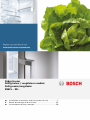 1
1
-
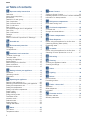 2
2
-
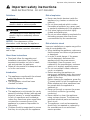 3
3
-
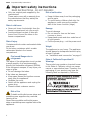 4
4
-
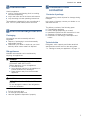 5
5
-
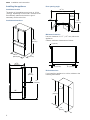 6
6
-
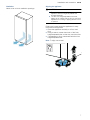 7
7
-
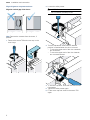 8
8
-
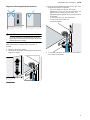 9
9
-
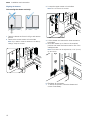 10
10
-
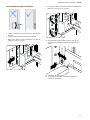 11
11
-
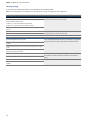 12
12
-
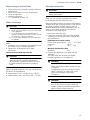 13
13
-
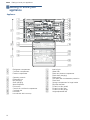 14
14
-
 15
15
-
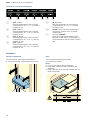 16
16
-
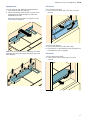 17
17
-
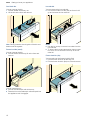 18
18
-
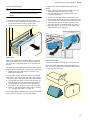 19
19
-
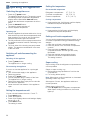 20
20
-
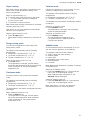 21
21
-
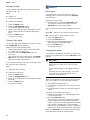 22
22
-
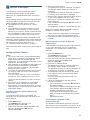 23
23
-
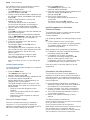 24
24
-
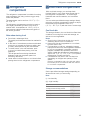 25
25
-
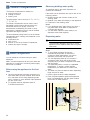 26
26
-
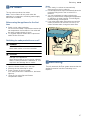 27
27
-
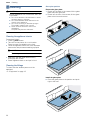 28
28
-
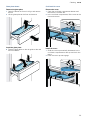 29
29
-
 30
30
-
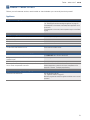 31
31
-
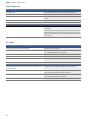 32
32
-
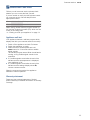 33
33
-
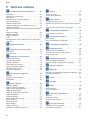 34
34
-
 35
35
-
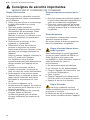 36
36
-
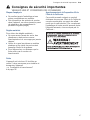 37
37
-
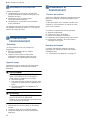 38
38
-
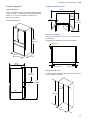 39
39
-
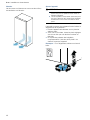 40
40
-
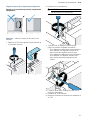 41
41
-
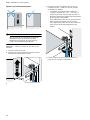 42
42
-
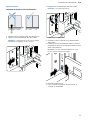 43
43
-
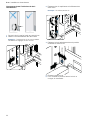 44
44
-
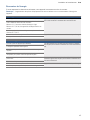 45
45
-
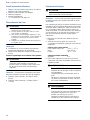 46
46
-
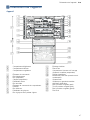 47
47
-
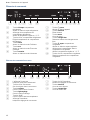 48
48
-
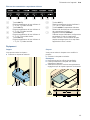 49
49
-
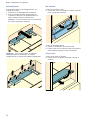 50
50
-
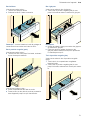 51
51
-
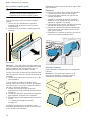 52
52
-
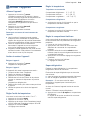 53
53
-
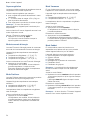 54
54
-
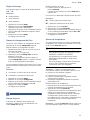 55
55
-
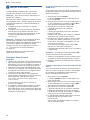 56
56
-
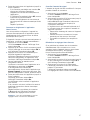 57
57
-
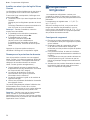 58
58
-
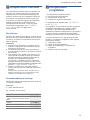 59
59
-
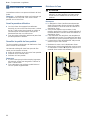 60
60
-
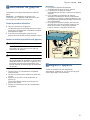 61
61
-
 62
62
-
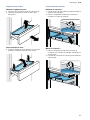 63
63
-
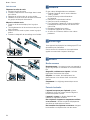 64
64
-
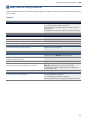 65
65
-
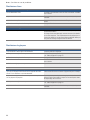 66
66
-
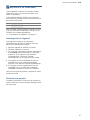 67
67
-
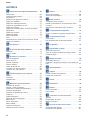 68
68
-
 69
69
-
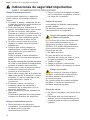 70
70
-
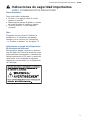 71
71
-
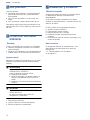 72
72
-
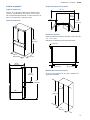 73
73
-
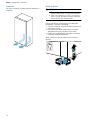 74
74
-
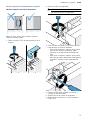 75
75
-
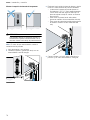 76
76
-
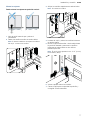 77
77
-
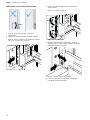 78
78
-
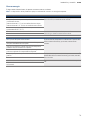 79
79
-
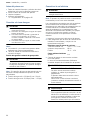 80
80
-
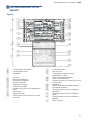 81
81
-
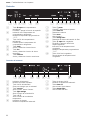 82
82
-
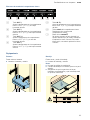 83
83
-
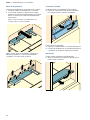 84
84
-
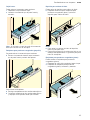 85
85
-
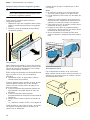 86
86
-
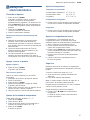 87
87
-
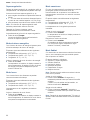 88
88
-
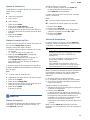 89
89
-
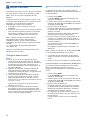 90
90
-
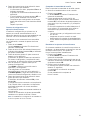 91
91
-
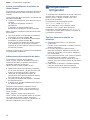 92
92
-
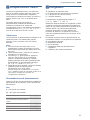 93
93
-
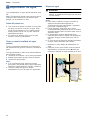 94
94
-
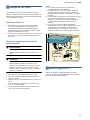 95
95
-
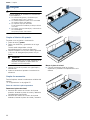 96
96
-
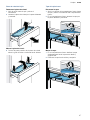 97
97
-
 98
98
-
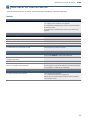 99
99
-
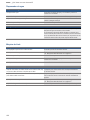 100
100
-
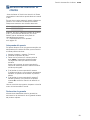 101
101
-
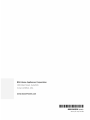 102
102
Bosch B36CL80ENS Guía de instalación
- Categoría
- Frigoríficos-congeladores
- Tipo
- Guía de instalación
En otros idiomas
- français: Bosch B36CL80ENS Guide d'installation
- italiano: Bosch B36CL80ENS Guida d'installazione
- English: Bosch B36CL80ENS Installation guide
Documentos relacionados
-
Bosch B36CL80SNS Manual de usuario
-
Bosch B36CT80SNS/03 Guía del usuario
-
Bosch B36CD50SNS/03 El manual del propietario
-
Bosch B36CT80SNB Guía de instalación
-
Bosch B09IB91NSP/01 El manual del propietario
-
Bosch B26FT80SNS/05 El manual del propietario
-
Bosch Refrigerator Operating and Operating and Installation manual
-
Bosch B26FT70SNS/01 El manual del propietario
-
Bosch B36FD50SNS Manual de usuario