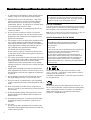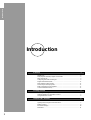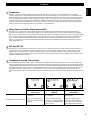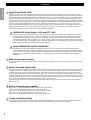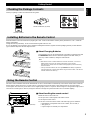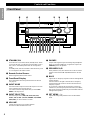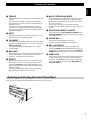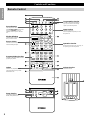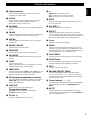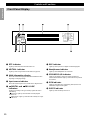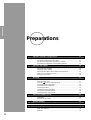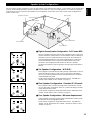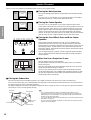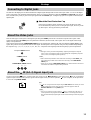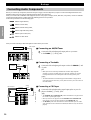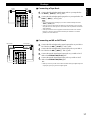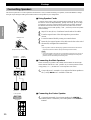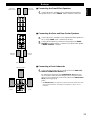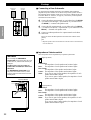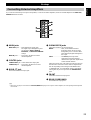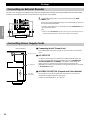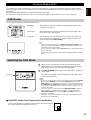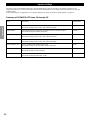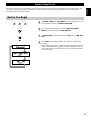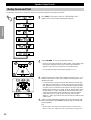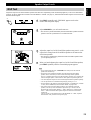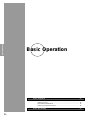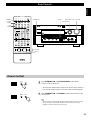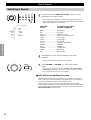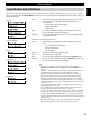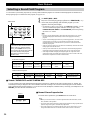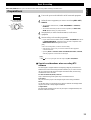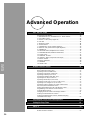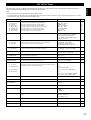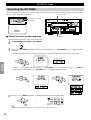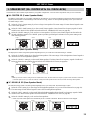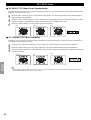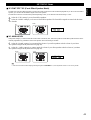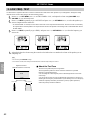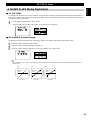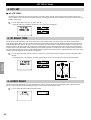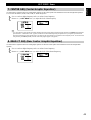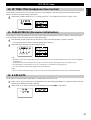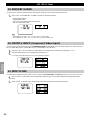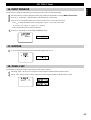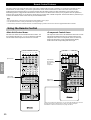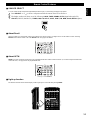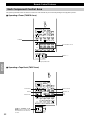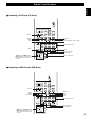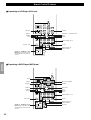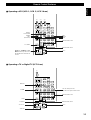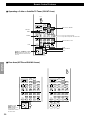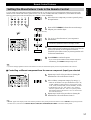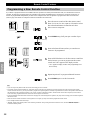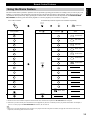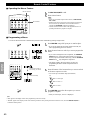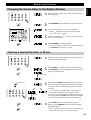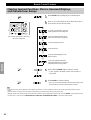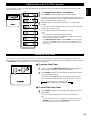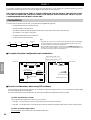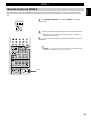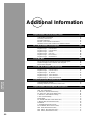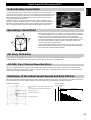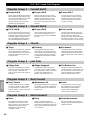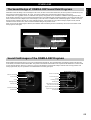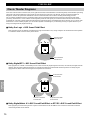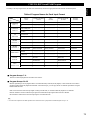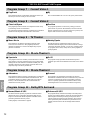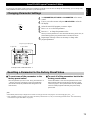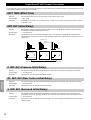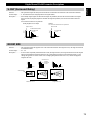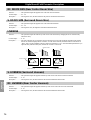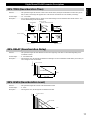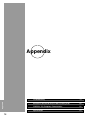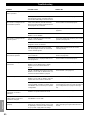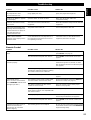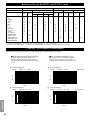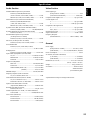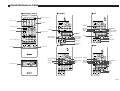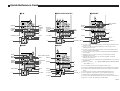Yamaha DSP-AX1 Manual de usuario
- Categoría
- Receptores AV
- Tipo
- Manual de usuario

CINEMA DSP
DOLBY
DIGITAL
DIGITAL
SURROUND
–
+
ON OFF
55
44
33
22
11
0
+
–
55
44
33
22
11
0
+
–
55
44
33
22
11
0
RL
VCR 2 CD
VCR 1
TUNER
CBL/SAT TAPE
D-TV
MD
LD
DVD
PHONOVCR 3
VIDEO AUX
PHONES BASS TREBLE
NATURAL SOUND AV AMPLIFIER
DSP-AX1
INPUT MODE
INPUT SELECTOR
VOLUME
S VIDEO VIDEO L RAUDIO
VIDEO AUX
BALANCE REC OUT/ZONE 2
SOURCE/REMOTE
BASS
EXTENSION
PROCESSOR
DIRECT
STANDBY/ON
6CH IMPUT
SET MENU
NEXT
EFFECT
PROGRAM
SPEAKERS
AB
TRANSMIT RE-NAME CLEAR
MACRO
MACROLEARN
OFF ON
SYSTEM
POWER
STANDBY
V-AUX TAPE PHONO
D-TV CBL/SAT TUNER MD CD
VCR 1 VCR 2 VCR 3 LD DVD
6CH INPUT
TITLE
ENTER
MENU
SOUND
DISPLAY
SOURCE
SELECT
SEARCH CHAPTER
%
!
!
$
*#
$
%
%
%
%
%
10KEY DSP HALL 1 HALL 2 CHURCH JAZZ CLUB
ROCK
CONCERT
ENTER-
TAINMENT
CONCERT
VIDEO 2
CONCERT
VIDEO 1
POWER REC STOP PAUSE PLAY
EX/ES
TV
THEATER
MOVIE
THEATER 2
MOVIE
THEATER 1
/DTS
SUR.
0 +10 +100
1234
5678
9101112
++ +
TV VOL
A / B / C / D / E
PRESET
TV INPUT
TV MUTE
CH
DISC
MUTE
EFFECT
VOLUME
+–
/
CHP/INDEX
–– –
DSP-AX1
Natural Sound AV Amplifier
Amplificateur Audio-Video
BG
OWNER’S MANUAL
MODE D’EMPLOI
BEDIENUNGSANLEITUNG

I
CAUTION: READ THIS BEFORE OPERATING YOUR UNIT.
1. To assure the finest performance, please read this manual
carefully. Keep it in a safe place for future reference.
2. Install this unit in a cool, dry, clean place – away from
windows, heat sources, sources of excessive vibration,
dust, moisture and cold. Avoid sources of humming
(transformers, motors). To prevent fire or electrical shock,
do not expose the unit to rain or water.
3. Never open the cabinet. If something drops into the set,
contact your dealer.
4. Do not use force on switches, controls or connection
wires. When moving the unit, first disconnect the power
plug and the wires connected to other equipment. Never
pull the wires themselves.
5. The openings on the cover assure proper ventilation of the
unit. If these openings are obstructed, the temperature
inside the unit will rise rapidly. Therefore, avoid placing
objects against these openings, and install the unit in a
well-ventilated area to prevent fire and damage.
(For Europe, UK, and China Models)
Be sure to allow a space of at least 10 cm behind, 10 cm
on both sides and 30 cm above the top panel of the unit to
prevent fire and damage.
6. The voltage used must be the same as that specified on this
unit. Using this unit with a higher voltage than specified is
dangerous and may result in fire or other accidents.
YAMAHA will not be held responsible for any damage
resulting from the use of this unit with a voltage other than
that specified.
7. Digital signals generated by this unit may interfere with
other equipment such as tuners, receivers and TVs. Move
this unit farther away from such equipment if interference
is observed.
8. Do not attempt to clean the unit with chemical solvents;
this might damage the finish. Use a clean, dry cloth.
9. Be sure to read the “Troubleshooting” section regarding
common operating errors before concluding that the unit is
faulty.
10. When not planning to use this unit for a long period of
time (e.g., a vacation), disconnect the AC power plug from
the wall outlet.
11. To prevent lightning damage, disconnect the AC power
plug and disconnect the antenna cable when there is an
electrical storm.
12. Grounding or polarization – Precautions should be taken
so that the grounding or polarization of the unit is not
defeated.
13. AC outlet
Do not connect audio equipment to the AC outlet on the
rear panel if that equipment requires more power than the
outlet is rated to provide.
This unit is not disconnected from the AC power source as long as
it is connected to the wall outlet, even if this unit itself is turned
off. This state is called the standby mode. In this state, this unit is
designed to consume a very small quantity of power.
For U.K. customers
If the socket outlets in the home are not suitable for the plug supplied
with this appliance, it should be cut off and an appropriate 3 pin plug
fitted. For details, refer to the instructions described below.
Note: The plug severed from the mains lead must be destroyed, as a plug with
bared flexible cord is hazardous if engaged in a live socket outlet.
Special Instructions for U.K. Model
IMPORTANT
THE WIRES IN MAINS LEAD ARE COLOURED IN
ACCORDANCE WITH THE FOLLOWING CODE:
Blue: NEUTRAL
Brown: LIVE
As the colours of the wires in the mains lead of this apparatus may
not correspond with the coloured markings identifying the
terminals in your plug, proceed as follows:
The wire which is coloured BLUE must be connected to the
terminal which is marked with the letter N or coloured BLACK.
The wire which is coloured BROWN must be connected to the
terminal which is marked with the letter L or coloured RED.
Making sure that neither core is connected to the earth terminal of
the three pin plug.
Manufactured under license from Dolby Laboratories. “Dolby”,
“AC-3”, “Pro Logic”, “Surround EX” and the double-D symbol are
trademarks of Dolby Laboratories.
Confidential Unpublished Works. ©1992-1997 Dolby Laboratories,
Inc. All rights reserved.
Manufactured under license from Digital Theater Systems, Inc. US
Pat. No. 5,451,942 and other world-wide patents issued and pending.
“DTS”, “DTS Digital Surround” and “DTS ES” are trademarks of
Digital Theater Systems, Inc. Copyright 1996 Digital Theater
Systems, Inc. All Rights Reserved.

1
English
Contents
Introduction 2
Features ............................................................................................................... 3
Getting Started .................................................................................................... 5
Controls and Functions ....................................................................................... 6
Preparations 12
Speaker System Configurations.................................................................. 13
Speaker Placement ............................................................................................ 14
Hookups ............................................................................................................ 15
On-Screen Displays (OSD) ............................................................................... 25
Speaker Settings ................................................................................................ 26
Speaker Output Levels ...................................................................................... 27
Basic Operation 30
Basic Playback .................................................................................................. 31
Basic Recording ................................................................................................ 35
Advanced Operation 36
SET MENU Items ............................................................................................. 37
Remote Control Features .................................................................................. 50
Adjusting the Levels of the Effect Speakers ..................................................... 63
Setting the Sleep Timer..................................................................................... 63
ZONE 2 ............................................................................................................. 64
Addtional Information 66
Digita Sound Field Processing (DSP) ............................................................... 67
Hi-Fi DSP-Sound Field Program ...................................................................... 68
CINEMA-DSP .................................................................................................. 69
CINEMA-DSP Sound Field Program ............................................................... 71
Sound Field Program Parameter Editing .......................................................... 73
Digital Sound Field Parameter Descriptions..................................................... 74
Appendix 78
Troubleshooting ................................................................................................ 79
Reference Chart for the INPUT and OUTPUT Jacks ....................................... 82
CINEMA - EQ Frequency Characteristics ....................................................... 82
Specifications .................................................................................................... 83

2
Introduction
Introduction
Features 3
Introduction ......................................................................................................... 3
Dolby Digital and Dolby Digital Surround EX .................................................. 3
DTS and DTS ES ................................................................................................ 3
Comparing Surround Technologies .................................................................... 3
Digital Sound Fields (DSP) ................................................................................ 4
Multi-function remote control............................................................................. 4
Various Input and Output Jacks .......................................................................... 4
Built-in 8-channel power amplifier..................................................................... 4
Custom installation facility ................................................................................. 4
Getting Started 5
Checking the Package Contents .......................................................................... 5
Installing Batteries in the Remote Control.......................................................... 5
Using the Remote Control .................................................................................. 5
Controls and Functions 6
Front Panel .......................................................................................................... 6
Opening and Closing the Front Panel Door ........................................................ 7
Remote Control ................................................................................................... 8
Front Panel Display........................................................................................... 10
Rear Panel ......................................................................................................... 11

3
English
Introduction
Welcome to the exciting world of digital home entertainment. The DSP-AX1 is the most complete and advanced AV amplifier
available. Though some of the more advanced features of this unit may not be familiar to you, they are easy to use. Incorporated state-
of-the-art technology such as Dolby Digital and DTS can bring the same audio experience to your home as they have brought to feature
films in quality theaters around the world. To make the listening experience even more enjoyable, the DSP-AX1 includes a number of
exclusive, digitally created listening environments known as digital sound fields. Choosing a sound field program is like transporting
yourself to such venues as an outdoor arena, an European church, or a cozy jazz club. Take some time now to read more about these
features and enjoy the new experiences the DSP-AX1 brings to your home theater.
Dolby Digital and Dolby Digital Surround EX
The DSP-AX1 is equipped with a Dolby Digital decoder which reproduces industry standard Dolby Digital surround sound for a
cinematic audio experience in your home. Dolby Digital is a 5.1 channel format because it uses five discrete channels (left and right
Main channels, Center channel, and left and right Rear channels) and a special low frequency channel (that is used only enough to merit
the “0.1” channel rating) to create incredibly realistic 360˚ surround effects. Recently, Dolby Digital Surround EX was introduced in
movie theaters as an advanced surround technology. The addition of a Rear Center channel makes front-to-back transitions more
realistic. You can enjoy the newest Dolby Digital Surround EX software with the CINEMA DSP programs in the DSP-AX1 such as
Dolby Digital/Matrix 6.1.
DTS and DTS ES
The DSP-AX1 is also equipped with a DTS decoder, which uses a 5.1 channel system to create a full surround sound environment. It
was developed as a way to replace the analog soundtracks of movies with six channels of digital sound. In comparison with Dolby
Digital, DTS uses less compression to store the sound information. The newly presented DTS ES system reproduces digital sound
similar to Dolby Digital Surround EX. The use of the Rear Center speaker along with the existing 5.1 channel speakers provides a fully
immersive cinematic audio experience.
Comparing Surround Technologies
To enjoy dynamic feature film sound at home, you should have the appropriate sound reproduction system for your home theater. The
traditional standard for home surround systems was called Dolby Surround and consisted of four channels (left and right Main channels,
a Center channel, and a Surround channel for effects). The new home theater standard is Dolby Digital and consists of 5.1 channels (left
and right Main channels, a Center channel, left and right Rear channels, and an LFE (low frequency effect) channel). The newer DTS
surround technology also makes use of a 5.1 channel system. The 6.1 channel system which adds a Rear Center channel to the 5.1
channel configuration is the latest advancement in surround sound technology, and is employed by Dolby Digital Surround EX and DTS
ES.
Features
Reproduction Channel System
4 channels
Left (L) and right (R) Main,
Center (C), and Surround (S)
channels
5.1 channels
Left (L) and right (R) Main,
Center (C), left and right Rear
(RL and RR), and Subwoofer
(SW) channels
6.1 channels
Left (L) and right (R) Main,
Center (C), left and right Rear
(RL and RR), Rear Center (RC),
and Subwoofer (SW) channels
Dolby Surround
(Pro Logic)
Dolby Digital
and DTS
Dolby Digital Surround EX
and DTS ES
L
S
CR
S
L
RL
CR
RR
SW
RC
L
RL
CR
RR
SW

4
Introduction
Features
Digital Sound Fields (DSP)
Technological advances in sound reproduction over the last 30 years have enhanced the listening experience with improved clarity,
precision, and power. However, something has been missing: the atmosphere and acoustic ambience of the public venue. Our Yamaha
engineers have extensively researched the nature of sound acoustics and the way sound reflects inside a room. We sent these engineers
to famous theaters and concert halls around the world to measure the acoustics of those venues with sophisticated microphones. The
data they collected is used to recreate these environments in digital sound fields. Some of these digital sound fields have been created
using data measured at the original venue; others have been created from combinations of data to form unique environments for specific
purposes. Some have been designed especially for music, and others especially for movies. Of course, this only solves half of the
problem. Because these engineers have no way of knowing the acoustics of your entertainment room, we have made it possible for you
to adjust the various parameters of this data to tailor each virtual venue to your taste. You can use these sound fields to enhance any
source and in combination with any of the following surround sound technologies.
CINEMA-DSP: Dolby Digital + DSP and DTS + DSP
The Dolby Digital system and DTS system show their full capability in large movie theaters, because feature film soundtracks
are designed to be reproduced in such environments. It is difficult to recreate a sound environment similar to a movie theater in
your entertainment room because of the room size, wall materials, and the number of speakers in your entertainment system.
Yamaha DSP technology makes it possible for you to enjoy nearly the same sound experience as that of a large movie theater in
your entertainment room by compensating for lack of presence and dynamics in your entertainment room with Yamaha's original
digital sound fields combined with Dolby Digital or DTS soundtracks.
Virtual CINEMA DSP and HP CINEMA DSP
Yamaha developed the Virtual CINEMA DSP algorithm which allows you to experience the virtual sound fields without
surround speakers. This makes it possible for the DSP-AX1 to produce a full surround sound catering to the number of speakers
you have. The DSP-AX1 also has an HP (Headphones) CINEMA DSP algorithm which is achieved by the crosstalk processing
applying the precise Head Related Transfer Function. You can therefore enjoy listening to the CINEMA DSP soundfields on
headphones.
Multi-function remote control
The remote control can operate other audio-video components once you program the remote control using the manufacturer code and
Learn feature.
Various Input and Output Jacks
The DSP-AX1 has various output jacks for audio and video signals as well as a digital recording output jack. Many input jacks are also
available for connection to multiple audio-video sources. All the video inputs and outputs have S-video jacks in addition to standard
composite video jacks for improved video picture quality. Component video input and output jacks are also available to deliver the
excellent video signals from DVD players and other high quality video sources. The coaxial and optical digital signal jacks (provided
for direct transmission of digital signals) automatically detect Dolby Digital, DTS, and PCM signals. A demodulator circuit is built into
the Dolby Digital RF input so you can connect it directly to the Dolby Digital RF signal output on your LD player. Additionally, there
are six audio inputs for disscrete multichannel reproduction from an external decoder.
The DSP-AX1 also comes with a monaural subwoofer jack and split subwoofer jacks which can reproduce delicate but powerful low
frequency effects.
Built-in 8-channel power amplifier
Main: 110 W + 110 W (8Ω) RMS Output Power, 0.015% THD, 20-20,000 Hz
Center: 110 W (8Ω) RMS Output Power, 0.015% THD, 20-20,000 Hz
Rear: 110 W + 110 W (8Ω) RMS Output Power, 0.015% THD, 20-20,000 Hz
Front: 35 W + 35 W (8Ω) RMS Output Power, 0.05% THD, 1 kHz
Rear Center: 110 W (8Ω) RMS Output Power, 0.015% THD, 20-20,000 Hz
Custom installation facility
You can make up a multi-room audio-video system with this unit. With this feature, you can set this unit to reproduce separate input
sources in the main room and in a second (ZONE 2) room using the supplied remote control in the second room.

5
English
Installing Batteries in the Remote Control
Insert the batteries in the correct direction by aligning the + and – marks on the batteries with the polarity illustrations (+ and –) inside the
battery compartment.
Change the batteries periodically. Do not use old batteries together with new ones.
Do not use different types of batteries (such as alkaline and manganese batteries) together. Read the packaging carefully as these different
types of batteries may have the same shape and color.
■ About Changing Batteries
As the batteries wear out, the operating range of the remote control decreases and
the TRANSMIT indicator does not flash or its light becomes dim. When you
notice any of these conditions, change all of the batteries.
Notes:
• If the remote control is without batteries for more than 20 minutes, or if worn out
batteries remain in the unit, the contents of the memory may be cleared.
If the memory is cleared, insert new batteries and reprogram any functions that may
have been cleared.
• After you insert new batteries, be sure to push RESET in the battery compartment
using a ball point pen or similar object before using the remote control. (This does not
clear the contents of the memory.)
PHONES BASS TREBLE
NATURAL SOUND AV AMPLIFIER
DSP-AX1
INPUT MODE
POWER
INPUT SELECTOR
VOLUME
S VIDEO VIDEO L RAUDIO
VIDEO AUX
CINEMA DSP
DOLBY
DIGITAL
DIGITAL
SURROUND
ON OFF
55
44
33
22
11
0
+
–
55
44
33
22
11
0
+
–
55
44
33
22
11
0
RL
VCR 2 CD
VCR 1
TUNER
CBL/SAT TAPE
D-TV
MD
LD
DVD
BALANCE
PHONOVCR 3
VIDEO AUX
REC OUT/ZONE 2
SOURCE/REMOTE
BASS
EXTENSION
PROCESSOR
DIRECT
STANDBY/ON
6CH IMPUT
SET MENU
–
+
NEXT
EFFECT
PROGRAM
SPEAKERS
AB
30 30
Remote Control
Alkaline Batteries (3) (LR6)
Getting Started
TRANSMIT RE-NAME CLEAR
MACRO
MACROLEARN
OFF ON
SYSTEM
POWER
STANDBY
V-AUX TAPE PHONO
D-TV CBL/SAT TUNER MD CD
VCR 1 VCR 2 VCR 3 LD DVD
6CH INPUT
TITLE
ENTER
MENU
SOUND
DISPLAY
SOURCE
SELECT
SEARCH CHAPTER
%
!
!
$
* #
$
%
%
%
%
%
10KEY DSP HALL 1 HALL 2 CHURCH JAZZ CLUB
ROCK
CONCERT
ENTER-
TAINMENT
CONCERT
VIDEO 2
CONCERT
VIDEO 1
POWER REC STOP PAUSE PLAY
EX/ES
TV
THEATER
MOVIE
THEATER 2
MOVIE
THEATER 1
/DTS
SUR.
0 +10 +100
1 2 3 4
5 6 7 8
9 10 11 12
+ + +
TV VOL
A / B / C / D / E
PRESET
TV INPUT
TV MUTE
CH
DISC
MUTE
EFFECT
VOLUME
+–
/
CHP/INDEX
– – –
Using the Remote Control
The remote control transmits a directional infrared beam. Be sure to aim the remote control directly at the remote control sensor on this unit
during operation. When the sensor is covered or there is a large object between the remote control and the main unit, the sensor cannot
receive signals. The sensor may not be able to receive signals properly when it is exposed to direct sunlight or a strong artificial light (such as
a fluorescent or strobe light). In this case, change the direction of the light or reposition the main unit to avoid direct lighting.
■ About handling the remote control
Handle the remote control with care.
Do not spill water or other liquids on the remote control.
Do not drop the remote control.
Do not leave or store the remote control in the following types of conditions:
• high humidity or temperature such as near a heater, stove or bath; or
• dusty places; or
• in places subject to extremely low temperatures.
Reset button
Approximately 6m (20 feet)
Checking the Package Contents
Check your package to make sure it has the following items.
FAST FORWARD
REC / PAUSE
REWIND
DECK A / DECK B
DIRECTION A/B
PLAY
STOP
Setup Section
Power Buttons
Display Window
Program/10Key Section
Others
Source Select
Operation Section
Volume Section
Programming Section
Input Section
POWER
(Preset Group) A
(Preset Group) B
(Preset Group) D
(Preset Group) E
PRESET
NUMBER 1~8
(Preset Group)
A/B/C/D/E
(Preset Group) C
PRESET + / –
POWER
STOP
INDEX
SEARCH
DISPLAY
SKIP SEARCH
+10
0
PLAY
PAUSE (YAMAHA
:
PAUSE / STOP)
CLEAR
1~9
DISC SKIP
POWER
REC PAUSE
SEARCH
DISPLAY
SKIP SEARCH
+10
0
PLAY
PAUSE
STOP
1~9
Quick Reference Card
Quick Reference Guide

6
Introduction
Controls and Functions
Front Panel
~ STANDBY/ON
Turns this unit on (On mode) and off (Standby mode). When
you turn on this unit, you will hear a click and there will be a
four to five to second delay before this unit can reproduce
sound.
In Standby mode, this unit consumes a small amount of power
so it can respond to the remote control.
Ÿ Remote Control Sensor
Receives signals from the remote control.
! Front Panel Display
Shows information about the operational status of this unit
(see page 10).
⁄ INPUT MODE
Selects the mode of input for sources that output two or more
types of signals to this unit (see page 33).
You cannot control the input mode when you select 6CH
INPUT as the input source.
@ INPUT SELECTOR
Selects the input source (DVD, LD, D-TV, CBL/SAT,
VCR 1, VCR 2, VCR 3, V-AUX, PHONO, CD, TUNER,
TAPE, MD) you want to listen to or watch.
¤ VOLUME
Controls the output level of all audio channels.
This does not affect the REC OUT level.
# PHONES
Outputs audio signals for private listening using headphones.
When you connect headphones, no signals are output to the
PREOUT jacks or the speakers.
‹ SPEAKERS A/B
When pushed in (ON), these buttons turn on the set of Main
speakers connected to the A and/or B terminals on the rear
panel.
$ BASS
Adjusts the low frequency response for the left and right Main
speaker channels.
Turn the control to the right to increase the low frequency
response and turn the control to the left to decrease the low
frequency response.
If you increase or decrease the low frequency sound to an
extreme level, the tonal quality from the Center, Front Effect,
Rear Center, and Rear speakers may not match that of the left
and right Main speakers.
› SET MENU – / +
Adjusts the settings and parameter values of SET MENU
items.
PHONES BASS TREBLE
NATURAL SOUND AV AMPLIFIER
DSP-AX1
INPUT MODE
INPUT SELECTOR
VOLUME
S VIDEO VIDEO L RAUDIO
VIDEO AUX
CINEMA DSP
DOLBY
DIGITAL
DIGITAL
SURROUND
ON OFF
55
44
33
22
11
0
+
–
55
44
33
22
11
0
+
–
55
44
33
22
11
0
RL
VCR 2 CD
VCR 1
TUNER
CBL/SAT TAPE
D-TV
MD
LD
DVD
BALANCE
PHONOVCR 3
VIDEO AUX
REC OUT/ZONE 2
SOURCE/REMOTE
BASS
EXTENSION
PROCESSOR
DIRECT
STANDBY/ON
6CH IMPUT
SET MENU
–
+
NEXT
EFFECT
PROGRAM
SPEAKERS
AB

7
English
‡ BASS EXTENSION ON/OFF
When pushed in (ON), this feature boosts the bass frequency
of the left and right main channels by +6 dB (60 Hz) while
maintaining overall tonal balance. This boost is useful if you
do not use a subwoofer.
However, this boost may not be noticeable if the main
speakers are set to “SMALL” and the bass output mode is set
to “SW.”
* PROCESSOR DIRECT ON/OFF
When pushed in (ON), BASS, TREBLE, BALANCE, and
BASS EXTENSION are bypassed, eliminating any alteration
of the original signal.
° PROGRAM /
Selects the sound field program (see page 34).
Selecting a sound field program turns on the effect.
( REC OUT/ZONE 2
Selects the source you want to direct to the audio/video
recorder and ZONE 2 outputs independent of the source you
are listening to in the main room. When set to the SOURCE/
REMOTE position, the input source is directed to all outputs.
· VIDEO AUX
Inputs audio and video signals from a portable external source
such as a video camera. To reproduce source signals from
these jacks, select V-AUX as the input source. To direct this
source to the VCR 1 output jacks, select VIDEO AUX using
REC OUT/ZONE 2.
Controls and Functions
% TREBLE
Adjusts the high frequency response for the left and right main
channels.
Turn the control to the right to increase the high frequency
response and turn the control to the left to decrease the high
frequency response.
If you increase or decrease the high frequency sound to an
extreme level, the tonal quality from the Center, Front Effect,
Rear Center, and Rear speakers may not match that of the left
and right Main speakers.
fi NEXT
Displays SET MENU items. This button works like
%
on the
remote control when using the SET MENU.
^ 6CH INPUT
Switches between 6CH INPUT mode and normal input modes.
6CH INPUT mode takes priority over the source selected with
INPUT SELECTOR.
You cannot use DSP sound field programs while using an
external decoder.
fl BALANCE
Controls the balance of the sound levels coming from the right
and left Main speaker(s). Setting this control to the center
position “0” is appropriate for most situations.
& EFFECT
Switches the effect speakers (Center, Front Effect, Rear and
Rear Center) on and off. If you turn off the output of these
speakers using EFFECT, all DTS and Dolby Digital audio
signals are directed to the Main left and right channels except
for the LFE channel.
When DTS or Dolby Digital signals are mixed, the left and
right Main channel signal levels may not match.
Opening and Closing the Front Panel Door
When you are not operating the controls behind the front panel door, close the door.
%
%

8
Introduction
ON SCREEN
LEVEL
SLEEP TEST
PARAMETER
SET MENU
%
%
TRANSMIT RE-NAME CLEAR
MACRO
MACROLEARN
OFF ON
SYSTEM
POWER
STANDBY
V-AUX TAPE PHONO
D-TV CBL/SAT TUNER MD CD
VCR 1 VCR 2 VCR 3 LD DVD
6CH INPUT
TITLE
ENTER
MENU
SOUND
DISPLAY
SOURCE
SELECT
SEARCH CHAPTER
%
!
!
$
*#
$
%
%
%
%
%
10KEY DSP HALL 1 HALL 2 CHURCH JAZZ CLUB
ROCK
CONCERT
ENTER-
TAINMENT
CONCERT
VIDEO 2
CONCERT
VIDEO 1
POWER REC STOP PAUSE PLAY
6.1/ES
TV
THEATER
MOVIE
THEATER 2
MOVIE
THEATER 1
/DTS
SUR.
0 +10 +100
1234
5678
9101112
++ +
TV VOL
A / B / C / D / E
PRESET
TV INPUT
TV MUTE
CH
DISC
MUTE
EFFECT
VOLUME
+–
/
CHP/INDEX
–– –
Controls and Functions
Remote Control
Power Buttons
Turn the power on and off.
Press SYSTEM POWER to turn on the
power and STANDBY to turn off
(Standby mode) the power to the main
unit.
Display Window
Shows the source component
that you select to control.
Program/10-Key Section
Functions as the numeric buttons or DSP
program group buttons.
Source Select
Selects the source component
without switching the input.
Setup Section
Sets speaker output levels, SET
MENU, DSP parameters, etc.
Others
Functions vary depending on your
components that are set up with the
manufacturer code.
Programming Section
Provides a selection of programming
types you can utilize to conveniently
operate your other components.
Input Section
Selects the input source.
Press an input button repeatedly to select
the input mode.
Operation Section
Provides functions such as play, stop, skip, etc.
for operating your other components.
Volume Section
Controls the volume.

9
English
Controls and Functions
~ Infrared window
Outputs infrared control signals. Aim this window at the
component you want to operate.
Ÿ CLEAR
Used for clearing functions acquired using the Learn and
Rename features, programmed macros, and preset
manufacturer codes (see pages 61, 62).
! RE-NAME
Used for changing the source name in the display window (see
page 61).
⁄ LEARN
Used for setting up the manufacturer code or programming the
functions of other remote controls (see pages 57, 58).
@ MACRO
Used to program a series of operations onto a single button
(see page 59).
¤ MACRO ON/OFF
Turns the macro function on and off.
# TRANSMIT
Flashes while the remote control is sending signals.
‹ 6CH INPUT
Switches to the 6CH INPUT mode when using an external
decoder.
$ LIGHT
Turns the light on or off.
When you press this button once, the light turns on for about
ten seconds. Press again to turn off the light.
› 10KEY/DSP
Selects the numeric button (10KEY) mode or DSP mode. You
can use the 13 buttons to select numbers or DSP programs
directly according to the position of this switch.
% DSP program group/Numeric buttons
Select DSP programs or numbers according to the position of
10KEY/DSP. (Press a button repeatedly to select a DSP
program within that group.)
fi A/B/C/D/E
Selects one of the five preset station groups.
TV operation buttons
TV INPUT switches between TV and VCR mode.
TV MUTE mutes the TV sound.
^ TV VOL +/–
Increases or decreases the TV volume level.
fl +/–
PRESET +/– selects a preset station.
CH +/– selects the next or previous channel.
DISC +/– skips to the next or previous disc.
& MUTE
Mutes the sound. Press again to restore audio output at the
previous volume level.
‡ VOLUME +/–
Increases or decreases the volume level.
* EFFECT
Switches the effect speakers (center, front, rear, and rear
center) on and off. If the output of these speakers is switched
off, all DTS and Dolby Digital audio signals are directed to the
main left and right channels except for the LFE channel.
° Cover
Slides down to show the setup buttons.
( LEVEL
Selects the effect speaker channels (center, front, rear and
subwoofer) so you can adjust their level independently. Press
this button repeatedly to select the effect speaker channel you
want to adjust, then use + or – to adjust the level.
· ON SCREEN
Selects the On-Screen Display mode for your video monitor.
) SLEEP Timer
Sets the Sleep Timer. Press repeatedly to set the amount of
time before the main unit is automatically turned off.
‚ TEST
Selects the test mode (see page 27).
_ PARAMETER/SET MENU
Selects the PARAMETER mode or SET MENU mode.
You can use the cursor
%
/
%
/ + / – buttons to adjust DSP
program parameter values or SET MENU items according to
the position of this switch.
— Cursor buttons
%
/
%
/ + / –
Selects and adjusts DSP program parameters and SET MENU
items according to the position of PARAMETER/SET
MENU.
+ RESET
Press this button after you exchange batteries or when the
remote control stops working properly. (Pressing RESET does
not clear acquired functions.)

10
Introduction
~ DTS indicator
Lights up when the built-in DTS decoder is on.
Ÿ VIRTUAL indicator
Lights up when using Virtual Cinema DSP (see page 34).
! Multi-information display
Shows the current DSP program and other information when
adjusting or changing settings.
⁄ Input source indicator
Shows the current input source with the arrow-shaped cursor.
@ DIGITAL and PRO LOGIC
indicators
Lights up according to the type of Dolby signals this unit is
reproducing.
“ DIGITAL” lights up when the built-in Dolby Digital
decoder is on.
“ PRO LOGIC” lights up when the built-in Dolby Pro Logic
Decoder is on.
Controls and Functions
Front Panel Display
DIGITAL
DSP
PCM
PRO LOGIC
SPEAKERS
AB
LD
D-TV
CBL/SAT
VCR 1
VCR 2
VCR 3
V-AUX
DVD
MD
TAPE
TUNER
CD
PHONO
VIRTUAL
SLEEP
STEREO
AUTO
TUNING
MEMORY
¤ DSP indicator
Lights up when you select a digital sound field program.
# Headphones indicator
Lights up when headphones are connected.
‹ SPEAKERS A/B indicator
Lights up according to which set of main speakers are
selected. Both indicators light up when both sets of speakers
are selected.
$ PCM indicator
Lights up when this unit is reproducing PCM (Pulse Code
Modulation) digital audio signals.
› SLEEP indicator
Lights up while the Sleep Timer is on.

11
English
Controls and Functions
~ RF (AC-3) input jack
Connect to the RF output terminal of your LD player.
Ÿ Audio equipment jacks
Refer to page 16 for hookup information.
! Video equipment jacks
Refer to page 18 for hookup information.
⁄ Speaker terminals
Refer to page 20 for hookup information.
@ AC OUTLETS
Use these outlets to supply power to your other audio/video
equipment.
¤ AC power cord
Connect to a power outlet.
# IMPEDANCE SELECTOR
Use this switch to match the amplifier output to your speaker
impedance. Turn off the power before you change the setting
of this switch (see page 22).
Rear Panel
AC OUTLETS
IMPEDANCE SELECTOR
VOLTAGE SELECTOR
MAIN
CENTER
SUB
WOOFER
6CH INPUT
SURROUND
TUNER
IN
(PLAY)
IN
(PLAY)
CD
GND
TAPE
OUT
(REC)
OUT
(REC)
MD
VCR 1
VCR 2
VCR 3
DVD
VIDEO
LD
D-TV
CBL
/SAT
IN
DVD
D-TV
CBL
/SAT
MONITOR
OUT
IN
IN
IN
IN
OUT
OUT
OUT
CD
CD
DVD
DVD
LD
LD
VCR 1
D-TV
MD
OUT
(REC)
IN
(
PLAY)
CBL
/SAT
CBL
/SAT
AUDIO
PHONO
AUDIO VIDEO
S VIDEO
COMPONENT VIDEO
PREOUT/MAIN IN
SPEAKERS
FRONT
REAR
CENTER REAR CENTER
AMAINB
PR/CRPB/CBY
FRONT
REAR
(SURROUND)
SUB
WOOFER
SPLIT
CENTER
IN
CENTER
OUT
MAIN
IN
MAIN
OUT
MONO
REAR CTR
RS-
232C
OUT
REMOTE 1
REMOTE 2
CTRL
OUT
+5V
20mA
100Ω
+
–
+
–
+
–
+
–
+
–
+
–
+
–
+
–
+
–
ZONE 2 OUT VIDEO
OUT
COAXIAL
OPTICAL
DIGITAL
RF(AC-3)
MONITOR
OUT 1
MONITOR
OUT 2
A
B
C
‹ DIGITAL OPTICAL/COAXIAL jacks
Refer to page 15 for detailed information.
$ 6CH INPUT jacks
Refer to page 24 for hookup information.
› ZONE 2 OUT/VIDEO OUT jacks
Refer to page 64 for hookup information.
% REMOTE 1 IN/OUT/REMOTE 2 IN jacks
Refer to page 64 for hookup information.
fi RS232C/CTRL OUT +5V terminals
These are control expansion terminals for commercial use.
Consult your dealer for details.
^ PRE OUT/MAIN IN jacks
Refer to page 23 for hookup information.

12
Preparations
Preparations
Speaker System Configurations 13
Eight or Seven Speaker Configuration –Full Cinema DSP– ............................ 13
Six Speaker Configuration –Hi Fi DSP– .......................................................... 13
Five Speaker Configuration –Standard 5.1 Channel–....................................... 13
Four Speaker Configuration –Minimum Requirement– ................................... 13
Speaker Placement 14
Placing the Main Speakers ................................................................................ 14
Placing the Center Speaker ............................................................................... 14
Placing the Front Effect, Rear and Rear Center Speakers ................................ 14
When You Use a Projection Screen.................................................................. 14
Placing the Subwoofers..................................................................................... 14
Hookups 15
Connecting to Digital Jacks .............................................................................. 15
About the Video Jacks ...................................................................................... 15
About the RF (AC-3) Signal Input Jack....................................................... 15
Connecting Audio Components ........................................................................ 16
Connecting Video Components ........................................................................ 18
Connecting Speakers......................................................................................... 20
Connecting External Amplifiers ....................................................................... 23
Connecting an External Decoder ...................................................................... 24
Connecting Power Supply Cords ...................................................................... 24
On-Screen Displays (OSD) 25
OSD Modes....................................................................................................... 25
Selecting the OSD Mode .................................................................................. 25
Speaker Settings 26
Speaker Output Levels 27
Before You Begin ............................................................................................. 27
Dolby Surround Test......................................................................................... 28
DSP Test ........................................................................................................... 29

13
English
( )
Speaker System Configurations
The most complete speaker configuration consists of eight speakers: the left and right Main speakers, a Center speaker, the left and right Rear
speakers, the left and right Front Effect speakers, and a Rear Center speaker. If you do not use eight speakers, you can direct the signals for
speakers that are not in your system to other speakers in your configuration. A Subwoofer can be used with any of these configurations to
produce a fuller sound.
■
Eight or Seven Speaker Configuration –Full Cinema DSP–
When you reproduce feature film software, this configuration fullly expresses the
powerful and realistic sound qualities of 70 mm multitrack audio. The dialogue is
positioned as if it were coming from directly on the screen, the sound effect is
positioned slightlly behind the screen, and the soundtrack music is positioned
even further behind the screen to express the width and depth of the overall
presentation. This configuration makes the most of this unit's capability.
The Rear Center speaker is useful for playback of Dolby Digital Surround EX or
DTS ES.
■ Six Speaker Configuration –Hi Fi DSP–
This configuration is used the most for audio playback with HiFi DSP. It does not
position the dialogue sound as well as a seven or eight speaker configuration.
However, it creates a dynamic DSP (Digital Sound Field Processor) sound field
which adds depth to the sound.
For this speaker configuration, change SET MENU item 1A. CENTER SP to
“NONE” and 1D. REAR CT SP to “NONE” (see page 37).
■ Five Speaker Configuration –Standard 5.1 Channel–
This configuration does not express the height of the sound field as well as the
seven or eight speaker configuration. However, it positions the dialogue sound as
coming directly from the screen.
For this speaker configuration, change SET MENU item 1F. FRNT EFCT SP to
“NONE” and 1D. REAR CT SP to “NONE” (see page 37).
■
Four Speaker Configuration –Minimum Requirement–
In this configuration, the Center speaker signals and Front Effect speaker signals
are directed to the left and right Main speakers.
For this speaker configuration, change SET MENU item 1A. CENTER SP to
“NONE,” item 1F. FRNT EFCT SP to “NONE,” and item 1D. REAR CT SP to
“NONE” (see page 37).
Front Effect Speakers
Front Subwoofer
Center Speaker
Main Speakers
Rear Speakers
Rear Center Speaker
Rear Subwoofer

14
Preparations
FL
L
RL
CR
FR
RR
RC
Speaker Placement
Where you place your speakers has a tremendous effect on how well your system sounds.
■ Placing the Main Speakers
Place the left and right Main speakers an equal distance from the main listening
position.
If you have a TV or video monitor in your system, the distance of each speaker
from each side of the TV or video monitor should be the same.
■ Placing the Center Speaker
If you have a TV or video monitor in your system, align the front face of the
Center speaker with the front face of the monitor. Place the speaker as close to the
monitor as possible, such as directly over or under the monitor. If you place the
speaker under the monitor, the Front Effect speakers can adjust the height of the
sound to correspond with the action on the screen (depending on the listener’s
position). If you have a projection screen in your system, place the Center speaker
under the screen. Be sure to align the speaker with the center of the screen.
■ Placing the Front Effect, Rear and Rear Center
Speakers
These speakers should be placed about 0.5~1m (1~3 feet) outside the Main
speakers and in the front of the room. They should be turned toward the main
listening position. Place the Rear speakers in the back of the room so they face the
main listening position. The Rear speakers can be placed farther apart than the
Front Effect speakers. The Front Effect and Rear speakers should be placed about
1.8m (6 feet) above the floor.
Once you begin listening to programs, continue to adjust the speaker placement
until you obtain a balanced sound from the Main speakers and the Front Effect
and Rear speakers.
■ When You Use a Projection Screen
Place the speakers as shown in the illustration.
The Main speakers should be placed about one-quarter of the way up from the
bottom of the screen.
Place the Center speaker in the center and directly under the screen. The Center
speaker provides precise dialogue localization.
When you use a projection screen with your system, the Front Effect speakers
provide better effect quality. The CINEMA-DSP sound field programs (see page
34) raise the sound from the Center speaker upward and provide natural sound
corresponding with the video images.
■ Placing the Subwoofers
Place the Front Subwoofer near the Main speakers. Turn it slightly toward the center of the room to reduce wall reflections.
If you use a Rear Subwoofer, place it behind the main listening position. The placement of the Rear Subwoofer is not critical because of
the ultralow frequencies of the sound being reproduced.
By adding a high quality Subwoofer to the speaker configurations shown on pages 21 and 22, you can enjoy more powerful and realistic
movie effects, even if your Main speakers are large.
Note:
• If you use different brands of speakers (with different tonal qualities) in your
configuration, the tone of a moving human voice and other types of sound may not
shift smoothly. We recommend that you use speakers from the same manufacturer or
speakers with the same tonal quality.
You can also adjust the output levels and equalization of your effect speakers using the
SET MENU (see page 37).
If you are using small speakers, the addition of a Subwoofer will reinforce the sound
effects of movies (see page 21).
L
C
R
1/4
1
Main
speaker
Main
speaker
TV or Video
monitor
TV or Video
monitor
Center speaker
Front Effect
speakers
Front Subwoofer
Rear Subwoofer
Rear Center
speaker
Rear speakers
Center speaker
1m 1m0.5~1m 1.5~3m 0.5~1m
(3ft) (3ft)(1~3ft) (5~15ft) (1~3ft)
Main speakers

15
English
Connecting to Digital Jacks
The DSP-AX1 has digital jacks for direct transmission of digital signals through either coaxial or fiber optic cables. You can use the digital
jacks to input PCM, DTS and Dolby Digital bitstreams. When you connect components to both the COAXIAL and OPTICAL jacks (for CD,
DVD, and CBL/SAT) priority is given to the input signals from the COAXIAL jack. All digital input jacks are acceptable for 96 kHz/24 bit
digital signals.
■ About the Dust Protection Cap
Pull out the cap from the optical jack before you connect the fiber optic cable.
Do not discard the cap. When you are not using the optical jack, be sure to put the
cap back in place. This cap protects the jack from dust.
About the Video Jacks
There are three types of video jacks. Video signals input through the VIDEO jacks are the conventional composite video signals. Video
signals input through the S VIDEO jacks are separated into luminance (Y) and color (C) video signals. The S-video signals achieve high
quality color reproduction.
Video signals input through the COMPONENT VIDEO jacks are separated into luminance (Y) and color difference (PB/CB, PR/CR) video
signals. The jacks are also separated into three for each signal. The description of the component video jacks may be different depending on
the component (e.g. Y, CB, CR / Y, PB, PR / Y, B-Y, R-Y/ etc.). Component video signals provide the best quality in picture reproduction.
Note:
• Each type of video jack works independently. Signals input through the composite
video, S-video, and component jacks are output through the corresponding composite
video, S-video, and component jacks respectively.
Caution:
• Use a commercially available S-video cable when connecting to the S VIDEO jacks,
and commercially available video cables when connecting to the COMPONENT
VIDEO jacks.
• When you are using the COMPONENT VIDEO jacks, check the details in the owner’s
manual that came with the component being connected.
About the RF (AC-3) Signal Input Jack
If your LD player has an RF (AC-3) signal output jack, connect it to the RF (AC-3) input jack on this unit. If RF (AC-3) and analog
signals are input at the same time, priority is given to the RF signals. When you want to reproduce RF (AC-3) signals, set the input mode
to “D.D. RF” using INPUT MODE.
Note:
• RF (AC-3) signals cannot be output using the REC OUT selector. When you record
sound or images from an LD player, be sure to connect the player to either the
DIGITAL OPTICAL or analog AUDIO jacks.
Caution:
• Even if you connect an LD player with an RF (AC-3) output jack to this unit, you
cannot reproduce Dolby Digital sound from all LD discs. You must playback an LD
disc encoded with Dolby Digital signals in order to take advantage of the Dolby Digital
sound.
Hookups
RF(AC-3)
LD
P
R
/C
R
P
B
/C
B
Y
Composite VIDEO terminal
S VIDEO terminal
COMPONENT VIDEO terminals

16
Preparations
Hookups
Connecting Audio Components
Before you connect any components, disconnect the power supply to all the components you plan to connect including the DSP-AX1 and
determine which jacks are for the left and right channels and for input and output.
When you connect other YAMAHA audio equipment (such as a CD player or changer, Tuner, MD deck, or tape deck), connect to terminals
with the same number labels. Yamaha applies this labelling system to all its products.
In the hookup illustrations on the following pages:
After you finish all hookups, check them again to make sure they are correct.
■ Connecting an AM/FM Tuner
1
1
Connect the left and right signal output jacks on your tuner
to the TUNER 2 L and R jacks.
■ Connecting a Turntable
1
1
Connect the left and right signal output cords to the PHONO L and
R jacks.
Note:
• These jacks are for connecting a turntable with an MM or high output MC
cartridge. If you have a turntable with a low output MC cartridge, use an inline
boosting transformer or MC-head amplifier when connecting to these jacks.
Caution:
• The GND terminal does not electrically ground the turntable. It simply reduces
noise in the signal. In some cases, you may hear less noise if you do not connect to
the GND terminal.
■ Connecting a CD Player
1
1
Connect the left and right analog signal output jacks on your CD
player to the CD 1 L and R jacks.
Notes:
• The COAXIAL CD and OPTICAL CD jacks are available for a CD player which
has coaxial or optical digital outputs.
• When you connect a CD player to both the COAXIAL CD and OPTICAL CD
jacks, priority is given to the input signals from the COAXIAL CD jack.
• The OPTICAL jacks on this unit conform to the EIA standard. If you use a fiber
optic cable that does not conform to this standard, the DSP-AX1 may not function
properly.
TUNER
IN
(
PLAY
)
CD
GND
DVD
VIDEO
LD
D-TV
CBL
/SAT
CD
DVD
LD
CBL
/SAT
AUDIO
PHONO
AUDIO VIDEO
S VIDEO
RF(AC-3)
L
R
TUNER
IN
(PLAY)
CD
GND
TAPE
OUT
(REC)
DVD
VIDEO
LD
D-TV
CBL
/SAT
IN
M
CD
CD
DVD
LD
CBL
/SAT
AUDIO
PHONO
AUDIO VIDEO
S VIDEO
COMPONENT VIDEO
PREOUT/MAI
N
P
R
/
P
B
/C
B
Y
COAXIAL
OPTICAL
RF(AC-3)
A
B
C
L
R
MAIN
TUNER
IN
(PLAY)
IN
(PLAY)
CD
GND
TAPE
OUT
(REC)
OUT
(REC)
MD
VCR 1
VCR 2
DVD
VIDEO
LD
D-TV
CBL
/SAT
IN
IN
IN
OUT
OUT
CD
CD
DVD
DVD
LD
MD
OUT
(REC)
IN
(
PLAY)
CBL
/SAT
AUDIO
PHONO
AUDIO VIDEO
S VIDEO
COMPONE
N
P
Y
OUT
REMOTE 1
COAXIAL
OPTICAL
RF(AC-3)
A
B
C
O
C
L
R
AM/FM Tuner
Audio Output
Turntable
Output
Ground
CD Player
Optical Output
Coaxial Output
Analog
Output
indicates signal direction,
indicates coaxial cables,
indicates left side analog cables,
indicates right side analog cables,
indicates optical cables; and,
indicates S-video cables.
C
O
S
L
R

17
English
■ Connecting a Tape Deck
1
1
Connect the left and right signal output jacks on your tape deck to
the TAPE 3 (PLAY) L and R jacks.
2
2
Connect the left and right signal input jacks on your tape deck to the
TAPE 4 (REC) L and R jacks.
Notes:
• You can monitor audio recordings if you connect a three-head tape deck to the
TAPE 3 (PLAY) jacks.
• When you connect a tape deck to the DSP-AX1, keep the deck’s power on while
using the DSP-AX1. If the power is off, the DSP-AX1 may distort the sound from
other equipment.
• When you record from source equipment connected to the DSP-AX1 while the
DSP-AX1’s power is off, the recorded sound may be distorted. To avoid this
problem, turn on the DSP-AX1.
■ Connecting an MD or DAT Deck
1
1
Connect the left and right analog signal output jacks on your MD or
DAT deck to the MD 3 (PLAY) L and R jacks.
2
2
Connect the left and right analog signal input jacks on your MD or
DAT deck to the MD 4 (REC) L and R jacks.
3
3
Connect the optical digital signal output jack on your MD or DAT
deck to the OPTICAL MD (PLAY) jack.
4
4
Connect the optical digital signal input jack on your MD or DAT
deck to the OPTICAL MD (REC) jack.
Note:
• When you connect your MD or DAT deck to both the analog and digital input and
output jacks, priority is given to the digital signals.
MAIN
TUNER
IN
(PLAY)
IN
(PLAY)
CD
GND
TAPE
OUT
(REC)
OUT
(REC)
MD
VCR 1
VCR 2
DVD
VIDEO
LD
D-TV
CBL
/SAT
IN
IN
IN
IN
OUT
OUT
CD
CD
DVD
DVD
LD
MD
OUT
(REC)
IN
(
PLAY)
CBL
/SAT
AUDIO
PHONO
AUDIO VIDEO
S VIDEO
COMPONENT VI
P
B
/C
B
Y
M
O
OUT
REMOTE 1
REMOTE 2
COAXIAL
OPTICAL
RF(AC-3)
A
B
C
O
L
R
O
L
R
Hookups
MAIN
SURROUND
TUNER
IN
(PLAY)
IN
(PLAY)
CD
GND
TAPE
OUT
(REC)
OUT
(REC)
MD
VCR 1
VCR 2
DVD
VIDEO
LD
D-TV
CBL
/SAT
IN
IN
IN
OUT
OUT
CD
CD
DVD
DVD
LD
LD
MD
OUT
(REC)
IN
(
PLAY)
CBL
/SAT
AUDIO
PHONO
AUDIO VIDEO
S VIDEO
COAXIAL
OPTICAL
RF(AC-3)
L
R
L
R
Tape Deck
Analog
Input
Analog
Output
MD or DAT Deck
Analog Input
Analog Output
Optical Input
Optical Output

18
Preparations
Connecting Video Components
Before you connect any components, disconnect the power supply to all the components you plan to connect including the DSP-AX1 and
determine which jacks are for the left and right channels and for input and output. After you finish all hookups, check them again to make
sure they are correct.
Note:
• If you make S-video connections to this unit, it is not necessary to make composite video connections. If both types of connections are made, this unit gives
priority to the S-video signal.
■ Connecting an LD Player
1
1
Connect the left and right audio signal output jacks on your LD
player to the LD L and R jacks.
If your LD player has an RF signal or optical digital signal outputs, you can
connect them to this unit.
Connect the RF signal output jack on your LD player to the
RF (AC-3)
LD jack.
Connect the optical digital signal output jack on your LD player to the
OPTICAL LD jack.
2
2
Connect the composite video signal output jack on your LD player to
the LD VIDEO jack.
If your LD player has an S-video output, you can connect it to this unit.
Connect the S-video signal output jack on your LD player to the LD
S VIDEO jack.
■ Connecting a TV or Digital TV
1
1
Connect the left and right analog signal output jacks on your TV to
the D-TV L and R jacks.
If your TV has an optical digital signal output, you can connect it to this
unit.
Connect the optical digital signal output jack on your TV to the OPTICAL
D-TV jack.
2
2
Connect the composite video signal output jack on your TV to the
D-TV VIDEO jack.
If your TV has an S-video output or component video output, you can
connect it to this unit.
Connect the S-video signal output jack on your TV to the D-TV S VIDEO
jack or connect the component signal output jacks on your TV to the D-TV
COMPONENT VIDEO jacks.
■ Connecting a Satellite Tuner or Cable TV Tuner
(Set Top Box)
1
1
Connect the left and right audio signal output jacks on your tuner to
the CBL/SAT L and R jacks.
If your tuner has coaxial or optical digital signal outputs, you can connect
them to this unit.
Connect the coaxial digital signal output jack on your tuner to the
COAXIAL CBL/SAT jack.
Connect the optical digital signal output jack on your tuner to the OPTICAL
CBL/SAT jack.
2
2
Connect the composite video signal output jack on your tuner to the
CBL/SAT VIDEO jack.
If your tuner has an S-video or component video output, you can connect it
to this unit. Connect the S-video signal output jack on your tuner to the
CBL/SAT S VIDEO jack or connect the component signal output jacks on
your tuner to the CBL/SAT COMPONENT VIDEO jacks.
MAIN
CENTER
SUB
WOOFER
6CH INPUT
SURROUND
TUNER
IN
(PLAY)
IN
(PLAY)
CD
GND
TAPE
OUT
(REC)
OUT
(REC)
MD
VCR 1
VCR 2
VCR 3
DVD
VIDEO
LD
D-TV
CBL
/SAT
IN
DVD
D-TV
CBL
/SAT
MONITOR
OUT
IN
IN
IN
IN
OUT
OUT
OUT
CD
CD
DVD
DVD
LD
LD
VCR 1
D-TV
MD
OUT
(REC)
IN
(
PLAY)
CBL
/SAT
CBL
/SAT
AUDIO
PHONO
AUDIO VIDEO
S VIDEO
COMPONENT VIDEO
PREOUT/MAIN IN
B
PR/CRPB/CBY
FRONT
REAR
(SURROUND)
SUB
WOOFER
SPLIT
CENTER
IN
CENTER
OUT
MAIN
IN
MAIN
OUT
MONO
REAR CTR
RB-
2320
RS
232C
OUT
REMOTE 1
REMOTE 2
CTRL
OUT
+5V
20mA
100Ω
+
–
ZONE 2 OUT VIDEO
OUT
COAXIAL
OPTICAL
DIGITAL
RF(AC-3)
MONITOR
OUT 1
MONITOR
OUT 2
A
B
C
C
S
O
L
R
Hookups
MAIN
CENTER
SUB
WOOFER
6CH INPUT
SURROUND
TUNER
IN
(PLAY)
IN
(PLAY)
CD
GND
TAPE
OUT
(REC)
OUT
(REC)
MD
VCR 1
VCR 2
VCR 3
DVD
VIDEO
LD
D-TV
CBL
/SAT
IN
DVD
D-TV
CBL
/SAT
MONITOR
OUT
IN
IN
IN
IN
OUT
OUT
OUT
CD
CD
DVD
DVD
LD
LD
VCR 1
D-TV
MD
OUT
(REC)
IN
(
PLAY)
CBL
/SAT
CBL
/SAT
AUDIO
PHONO
AUDIO VIDEO
S VIDEO
COMPONENT VIDEO
PREOUT/MAIN IN
PR/CRPB/CBY
FRONT
REAR
(SURROUND)
SUB
WOOFER
SPLIT
CENTER
IN
CENTER
OUT
MAIN
IN
MAIN
OUT
MONO
REAR CTR
RB-
2320
RS
232C
OUT
REMOTE 1
REMOTE 2
CTRL
OUT
+5V
20mA
ZONE 2 OUT VIDEO
OUT
COAXIAL
OPTICAL
DIGITAL
RF(AC-3)
MONITOR
OUT 1
MONITOR
OUT 2
100Ω
A
B
C
CC
S
O
L
R
MAIN
CENTER
SUB
WOOFER
6CH INPUT
SURROUND
TUNER
IN
(PLAY)
IN
(PLAY)
CD
GND
TAPE
OUT
(REC)
OUT
(REC)
MD
VCR 1
VCR 2
VCR 3
DVD
VIDEO
LD
D-TV
CBL
/SAT
IN
DVD
D-TV
CBL
/SAT
MONITOR
OUT
IN
IN
IN
IN
OUT
OUT
OUT
CD
CD
DVD
DVD
LD
LD
VCR 1
D-TV
MD
OUT
(REC)
IN
(
PLAY)
CBL
/SAT
CBL
/SAT
AUDIO
PHONO
AUDIO VIDEO
S VIDEO
COMPONENT VIDEO
PREOUT/MAIN IN
S
B
P
R
/C
R
P
B
/C
B
Y
FRONT
REAR
(SURROUND)
SUB
WOOFER
SPLIT
CENTER
IN
CENTER
OUT
MAIN
IN
MAIN
OUT
MONO
REAR CTR
RB-
2320
RS
232C
OUT
REMOTE 1
REMOTE 2
CTRL
OUT
+5V
20mA
100Ω
+
–
ZONE 2 OUT VIDEO
OUT
COAXIAL
OPTICAL
DIGITAL
RF(AC-3)
MONITOR
OUT 1
MONITOR
OUT 2
A
B
C
C
S
O
L
R
C
LD Player
Optical
Output
RF-Signal
Output
Analog Audio
Output
Optical
Output
Digital TV/
TV
Analog Audio Output
S-video Output
Video Output
Optical Output
Coaxial Output
Analog Audio Output
S-video Output
Component
Output
Satellite/Cable
TV Tuner
Video Output
Component
Output
S-video Output
Video Output

19
English
Hookups
■ Connecting a VCR
1
1
Connect the left and right audio signal output jacks on your VCR to
the VCR 1 IN L and R jacks.
2
2
Connect the left and right audio signal input jacks on your VCR to
the VCR 1 OUT L and R jacks.
3
3
Connect the composite video signal output jack on your VCR to the
VCR 1 VIDEO IN jack.
If your VCR has an S-video output, you can connect it to this unit.
Connect the S-video signal output jack on your VCR to the VCR 1 IN S
VIDEO jack.
4
4
Connect the composite video signal input jack on your VCR to the
VCR 1 VIDEO OUT jack.
If your VCR has an S-video input, you can connect it to this unit.
Connect the S-video signal input jack on your VCR to the VCR 1 OUT S
VIDEO jack.
Notes:
• You can connect other VCRs to the DSP-AX1 using the VCR 2 and VCR 3 jacks.
• If your VCR has an optical digital signal output jack, connect it to the OPTICAL
VCR 1 jack of this unit.
■ Connecting a DVD Player
1
1
Connect the left and right analog signal output jacks on your DVD
player to the DVD L and R jacks.
If your DVD player has coaxial or optical digital outputs, you can connect
one or both of them to this unit.
Connect the coaxial digital signal output jack on your DVD player to the
COAXIAL DVD jack.
Connect the optical digital signal output jack on your DVD player to the
OPTICAL DVD jack.
2
2
Connect the composite video signal output jack on your DVD player
to the DVD VIDEO jack.
If your DVD player has an S-video output or component video output, you
can connect it to this unit. Connect the S-video signal output jack on your
DVD player to the DVD S-VIDEO jack or connect the component signal
output jacks on your DVD player to the DVD COMPONENT VIDEO
jacks.
■ Connecting a Video Monitor
1
1
Connect the composite video signal input jack on your monitor to
MONITOR OUT 1 VIDEO jack.
If your video monitor has an S-video input, you can connect it to this unit.
Connect the S-video signal input jack on your video monitor to the
MONITOR OUT 1 S-VIDEO jack.
If your video monitor has component video signal inputs, you can connect
them to the COMPONENT VIDEO MONITOR OUT jacks.
Note:
• You can connect another monitor to this unit using the MONITOR OUT 2 jacks.
MAIN
CENTER
SUB
WOOFER
6CH INPUT
SURROUND
TUNER
IN
(PLAY)
IN
(PLAY)
CD
TAPE
OUT
(REC)
OUT
(REC)
MD
VCR 1
VCR 2
VCR 3
D-TV
CBL
/SAT
IN
D-TV
CBL
/SAT
MONITOR
OUT
IN
IN
IN
IN
OUT
OUT
OUT
CD
CD
DVD
DVD
LD
VCR 1
D-TV
MD
OUT
(REC)
IN
(
PLAY)
CBL
/SAT
CBL
/SAT
PREOUT/MAIN IN
FRONT
REAR
(SURROUND)
SUB
WOOFER
SPLIT
CENTER
IN
CENTER
OUT
MAIN
IN
MAIN
OUT
MONO
REAR CTR
RB-
2320
RS
232C
OUT
REMOTE 1
REMOTE 2
CTRL
OUT
+5V
20mA
100Ω
ZONE 2 OUT VIDEO
OUT
COAXIAL
OPTICAL
DIGITAL
MONITOR
OUT 1
MONITOR
OUT 2
B
C
S
C
MAIN
TUNER
IN
(PLAY)
IN
(PLAY)
CD
GND
TAPE
OUT
(REC)
OUT
(REC)
MD
VCR 1
VCR 2
DVD
VIDEO
LD
D-TV
CBL
/SAT
IN
DVD
D-TV
CBL
/SAT
MONITOR
OUT
IN
IN
OUT
OUT
CD
CD
DVD
DVD
LD
MD
OUT
(REC)
IN
(
PLAY)
CBL
/SAT
AUDIO
PHONO
AUDIO VIDEO
S VIDEO
COMPONENT VIDEO
PREOUT/MAIN IN
S
PR/CRPB/CBY
FRONT
REAR
(SURROUND)
SUB
WOOFER
SPLIT
MONO
OUT
REMOTE 1
REMOTE 2
COAXIAL
OPTICAL
RF(AC-3)
A
B
C
C C
O S
L
R
MAIN
CENTER
SUB
WOOFER
6CH INPUT
SURROUND
TUNER
IN
(PLAY)
IN
(PLAY)
CD
GND
TAPE
OUT
(REC)
OUT
(REC)
MD
VCR 1
VCR 2
VCR 3
DVD
VIDEO
LD
D-TV
CBL
/SAT
IN
DVD
D-TV
CBL
/SAT
MONITOR
OUT
IN
IN
IN
IN
OUT
OUT
OUT
CD
CD
DVD
DVD
LD
LD
VCR 1
D-TV
MD
OUT
(REC)
IN
(
PLAY)
CBL
/SAT
CBL
/SAT
AUDIO
PHONO
AUDIO VIDEO
S VIDEO
COMPONENT VIDEO
PREOUT/MAIN IN
PR/CRPB/CBY
FRONT
REAR
(SURROUND)
SUB
WOOFER
SPLIT
CENTER
IN
CENTER
OUT
MAIN
IN
MAIN
OUT
MONO
REAR CTR
RB-
2320
RS
232C
OUT
REMOTE 1
REMOTE 2
CTRL
OUT
+5V
20mA
100Ω
ZONE 2 OUT VIDEO
OUT
COAXIAL
OPTICAL
DIGITAL
RF(AC-3)
MONITOR
OUT 1
MONITOR
OUT 2
A
B
C
C
L
R
L
R
C
S
S
VCR
Audio Input
Audio Output
Video Input
S-video Input
S-video
Output
Analog Audio Output
Optical Output
Coaxial Output
DVD player
S-video Output
Component Output
Video Output
Video
Monitor
Video Input
S-video
Input
Component
Input
Video Output

20
Preparations
Connecting Speakers
This section explains how to connect speakers to the DSP-AX1. After you finish connecting your speakers, use the SET MENU to change
the signal output settings according to the number and size of the speakers in your configuration.
■ Using Speaker Cords
A speaker cord is actually a pair of insulated cables running side by side. One of
the cables is colored or shaped differently, perhaps with a stripe, groove or ridge.
To make sure you always connect speakers with the correct polarity, determine
the difference between the cables of your speaker cord, make a note of which
cable you plan to use for which polarity (+ and –), and always connect the speaker
cords consistently.
1
1
Strip off 9 mm (3/8 in.) of insulation from the ends of the cables.
2
2
Twist the exposed wires of the cable together to prevent short
circuits.
3
3
Loosen the terminal knob by turning it counterclockwise.
4
4
Insert only the exposed portion of the cable into the slot in the side of
the terminal, and tighten the terminal knob.
Note:
• If your speaker cords have banana plugs, tighten the terminal knob and insert the
plug into the end of the terminal. (Except for Europe and UK Models)
Caution:
• Connect the speaker cords with care to avoid creating a short circuit. If you turn on
the power and there is a short circuit, this unit may be damaged even though the
protection circuit automatically shuts off the power.
■ Connecting the Main Speakers
Before connecting any speaker cords, identify which terminals are for the right
and left channels and also the + and – polarities. If you connect speakers with the
wrong polarity (+ to –), the DSP-AX1 will not reproduce clear sound.
Connect the + and – terminals of your right and left Main speakers to
the L and R MAIN + and – terminals on this unit.
■ Connecting the Center Speaker
Connect the + terminal of your Center speaker to the CENTER +
terminal and the – terminal of your Center speaker to the CENTER –
terminal.
Hookups
AMAINB
+
–
+
–
+
–
S
PEAKERS
FRONT
REAR
CENTER REAR CENTER
+
–
+
–
+
–
+
–
+
–
+
–
BANANA PLUG
[Except for Europe and UK models]
Right Main
Speaker A
Left Main
Speaker A
Right Main
Speaker B
Left Main
Speaker B
Center Speaker

21
English
IN
IN
PREOUT/MAIN IN
FRONT
REAR
(SURROUND)
SUB
WOOFER
SPLIT
CENTER
IN
CENTER
OUT
MAIN
IN
MAIN
OUT
MONO
REAR CTR
RB-
2320
RS
232C
OUT
REMOTE 1
REMOTE 2
CTRL
OUT
+5V
20mA
100Ω
■ Connecting the Front Effect Speakers
Connect the + and – terminals of your right and left Front Effect
speakers to the L and R FRONT + and – terminals on this unit.
■ Connecting the Rear and Rear Center Speakers
1
1
Connect the + and – terminals of your right and left Rear speakers to
the L and R REAR + and – terminals on this unit.
2
2
Connect the + terminal of your Rear Center speaker to the REAR
CENTER + terminal and the – terminal of your Rear Center speaker
to REAR CENTER – terminal.
■ Connecting a Front Subwoofer
Connect the signal input jack on your subwoofer to the PRE OUT/
MAIN IN SUBWOOFER MONO jack.
By connecting two Subwoofers to the SUBWOOFER SPLIT jacks, this
unit can reproduce subtle directional changes in the low frequency sounds.
When you use two Subwoofers, connect both of them to the SUBWOOFER
SPLIT jacks using pin plugs.
Caution:
• The SUBWOOFER jacks (output) have a built-in high cut-off filter (90 Hz). When
using a powered subwoofer, set the high cut-off frequency to “MAX” on your
Subwoofer.
Hookups
SPEAKERS
FRONT
REAR
CENTER REAR CENTER
+
–
+
–
+
–
+
–
+
–
+
–
SPEAKERS
FRONT
REAR
CENTER REAR CENTER
+
–
+
–
+
–
+
–
+
–
+
–
Right Front
Effect Speaker
Left Front
Effect Speaker
Right Rear
Speaker
Left Rear
Speaker
Rear Center Speaker
Subwoofer system
Right
Subwoofer
system
Left
Subwoofer
system

22
Preparations
Hookups
■ Connecting a Rear Subwoofer
By using both Front and Rear Subwoofers, the CINEMA-DSP sound field
programs can produce realistic movie effects with powerful, dynamic sound. To
take advantage of this dynamic sound, be sure to set the 1C. REAR L/R SP item
in the SET MENU to “LARGE” (see page 37), and connect your Rear speakers
and Subwoofer as shown below.
1
1
Connect the right + input terminal on your Subwoofer to the REAR
R + terminal, and the right – input terminal on your Subwoofer to
the REAR R – terminal with speaker cords.
2
2
Connect the left + input terminal on your Subwoofer to the REAR
L + terminal, and the left – input terminal on your Subwoofer to the
REAR L – terminal with speaker cords.
3
3
Connect your Rear speakers to the output terminals on the Rear
Subwoofer.
Be sure to connect the Rear speakers to the Subwoofer with the correct
polarity.
Note:
• Adjust the speaker volume for the Subwoofer with the controls on the Subwoofers,
not on the DSP-AX1.
■ Impedance Selector switch
Select the position whose requirements your speaker system meets.
(Upper position)
Front Effect:
The impedance of each speaker must be 6Ω or higher.
Rear: The impedance of each speaker must be 4Ω or higher.
Rear Center:
The impedance of the speaker must be 4Ω or higher.
Center: The impedance of the speaker must be 4Ω or higher.
Main: If you use one pair of main speakers, the impedance of each
speaker must be 4Ω or higher.
If you use two pairs of main speakers, the impedance of each
speaker must be 8Ω or higher.
(Lower position)
Front Effect:
The impedance of each speaker must be 8Ω or higher.
Rear: The impedance of each speaker must be 8Ω or higher.
Rear Center:
The impedance of the speaker must be 8Ω or higher.
Center: The impedance of the speaker must be 8Ω or higher.
Main: If you use one pair of main speakers, the impedance of each
speaker must be 8Ω or higher.
If you use two pairs of main speakers, the impedance of each
speaker must be 16Ω or higher.
SPEAKERS
FRONT
REAR
CENTER REAR CENTER
+
–
+
–
+
–
+
–
+
–
+
–
IMPEDANCE SELECTOR
SET BEFORE POWER ON
FRONT
REAR
REAR CENTER
CENTER
MAIN A OR B
A + B
FRONT
REAR
REAR CENTER
CENTER
MAIN A OR B
A + B
WARNING
Do not change the IMPEDANCE
SELECTOR switch setting while the power
to this unit is on, otherwise this unit may be
damaged.
IF THIS UNIT FAILS TO TURN ON
WHEN THE STANDBY/ON SWITCH IS
PRESSED:
The IMPEDANCE SELECTOR switch
may not be set to either end. If so, set the
switch to either end when this unit is in the
standby mode.
(General Model)
Right Rear
Speaker
Left Rear
Speaker
Subwoofer
system

23
English
Connecting External Amplifiers
If you want to increase the power output to the speakers, or want to use another amplifier, connect an external amplifier to the PRE OUT/
MAIN IN terminals as follows.
~ MAIN jacks
MAIN OUT jacks ..... Main channel line output jacks.
The signals output through these jacks
are affected by BASS, TREBLE,
BALANCE, and BASS EXTENSION
settings.
MAIN IN jacks .......... Line input to the DSP-AX1 Main
channel amplifiers.
Ÿ CENTER jacks
CENTER OUT jack . Center channel line output jacks.
CENTER IN jack ..... Line input to the DSP-AX1 Center
channel amplifier.
! REAR CT jack
Rear Center channel line output jack.
PREOUT/MAIN IN
FRONT
REAR
(SURROUND)
SUB
WOOFER
SPLIT
CENTER
IN
CENTER
OUT
MAIN
IN
MAIN
OUT
MONO
REAR CTR
Hookups
Note:
• When RCA pin plugs are connected to the PRE OUT/MAIN IN output jacks for output to external amplifiers, the corresponding internal amplifiers
will be muted.
⁄ SUBWOOFER jacks
Subwoofers reinforce very low frequencies.
MONO ...................... Main, Center and Rear channel
frequencies below 90 Hz are output
through this jack. You can also direct
DTS and Dolby Digital LFE signals to
this output.
SPLIT ....................... The SPLIT jacks output stereo
separation for the Main and Rear
channels and a split mono signal for the
Center and LFE channels.
Adjust the volume level of the subwoofer with the control on
the subwoofer. Subwoofer volume cannot be adjusted from
this unit. Depending on the settings in SET MENU items
1. SPEAKER SET, 3A. LFE LEVEL and 4A. LFE LEVEL,
some signals may not be output from the SUBWOOFER
jacks.
@ FRONT
Front Effect channel line output jacks.
¤ REAR (SURROUND)
Rear channel line output jacks.

24
Preparations
Connecting Power Supply Cords
■ Connecting the AC Power Cord
After completing all connections, plug the AC power cord into a convenient AC
outlet.
■ AC OUTLETS
Use these to connect the power cords from your other components to this unit.
The power to the switched outlets is controlled by this unit’s STANDBY/ON
(SYSTEM POWER ON or STANDBY on the remote). These outlets will
supply power to any connected unit whenever this unit is turned on. The
maximum power (total power consumption of components) that can be connected
to AC OUTLETS is 100W.
■ VOLTAGE SELECTOR (General and China Models)
The voltage selector on the rear panel of this unit must be set for your local
voltage before plugging into the AC main supply.
Voltages are 110/120/220/240 V AC, 50/60 Hz.
AC OUTLETS
IMPEDANCE SELECTOR
VOLTAGE SELECTOR
Hookups
Connecting an External Decoder
The DSP-AX1 is equipped with six additional input jacks (left and right MAIN, CENTER, left and right SURROUND and SUBWOOFER)
for discrete multi-channel input from an external decoder, sound processor, or pre-amplifier.
Connect the output jacks on your external decoder to the 6CH
INPUT jacks.
Be sure to match the left and right outputs to the left and right input jacks for
the main and surround channels.
To listen to the sound from your external decoder, press 6CH INPUT on this
unit or the remote control.
Note:
• When you select 6CH INPUT as the input source, this unit automatically turns off
the digital sound field processor, and you cannot listen to DSP programs.
MAIN
CENTER
SUB
WOOFER
6CH INPUT
SURROUND
DVD
LD
VCR 1
D-TV
CBL
/SAT
ZONE 2 OUT VIDEO
OUT
DIGITAL
L
R
L
R
C
C
(General Model)
Subwoofer Output
External Decoder
Center Output
Main Output
Surround Output
AC Power Cord
AC OUTLETS
VOLTAGE
SELECTOR

25
English
On-Screen Displays (OSD)
You can display the operation information for this unit on a video monitor. If you display the SET MENU and DSP sound field program
parameter settings on a screen, it is much easier to see the available options and parameters than it is by reading this information on the front
panel display.
If a video source is being reproduced, the OSD is superimposed over the image.
If a video source is not being reproduced (or the power of the source equipment is off), the OSD is shown on a blue background.
OSD Modes
You can change the amount of information the OSD shows.
Full Display .............. This mode always shows the sound field program parameter settings on the
video monitor (see page 73).
Short Display ............ This mode briefly shows the same contents as the front panel display at the
bottom of the screen, then disappears.
Display Off ............... This mode briefly shows the “DISPLAY OFF” message at the bottom of the
screen, then disappears. Afterwards, no changes to operations appear on the
screen except those of the ON SCREEN.
Notes:
• When you choose the Full Display mode, INPUT SELECTOR, VOLUME and some
other types of operation information are displayed at the bottom of the screen in the
same format as the front panel display.
• The OSD signal is not output through the REC OUT Selector, and will not be recorded
with any video signal.
• The SET MENU, TEST DOLBY SUR and TEST DSP appear regardless of the OSD
mode.
Selecting the OSD Mode
1
1
When you turn on the power, the video monitor and front panel
display shows the level of the main volume for a few seconds and
then switches to show the current sound field program.
2
2
Press ON SCREEN on the remote control repeatedly to change the
display mode.
The OSD mode changes in the following order: Full Display, Short
Display, and Display Off.
Caution:
• If you choose a video input source that has equipment connected to both the S VIDEO
IN and composite VIDEO IN jacks, and both the S VIDEO OUT and composite
VIDEO OUT jacks are connected to a video monitor, the video signal is output to both
the S VIDEO OUT and VIDEO OUT jacks. However, the OSD is carried only on the
S-video signal. If no video signal is input, the OSD is carried on both the S-video and
composite video signals.
• If your video monitor is connected only to the COMPONENT VIDEO terminals of
this unit, the OSD is not shown. Make sure to connect your video monitor to the
COMPONENT VIDEO terminal and either VIDEO or S VIDEO terminals if you
would like to see the OSD.
• Playing back video software that has an anti-copy signal or video signals with a lot of
noise may produce unstable images.
■ PAL/NTSC Switch (For General and China Models)
This unit is designed for use with both the NTSC and PAL television formats. Set
this switch to the position compatible with your TV.
ON SCREEN
LEVEL
SLEEP TEST
PARAMETER
SET MENU
PAL
NTSC
Full Display
Short Display
ON SCREEN

26
Preparations
Speaker Settings
The DSP-AX1 has seven SPEAKER SET items in the SET MENU that you must set according to the number of speakers in your
configuration and their size. The following table summarizes these SPEAKER SET items, and shows the initial settings as well as other
possible settings.
If the initial settings are not appropriate for your speaker configuration, change the settings in the SET MENU (see page 37).
Summary of SPEAKER SET items 1A through 1G
Item
Selects the Center channel output mode according to the size of the Center speaker.
The possible settings are LRG (large), SML (small) and NONE.
Selects the Main channel output mode according to the size of the Main speakers.
The possible settings are LARGE and SMALL.
Selects the Rear channel output mode according to the size of the Rear speakers.
The possible settings are LRG (large), SML (small) and NONE.
Selects the Rear center channel output according to the size of the Rear Center speaker.
The possible settings are LRG (large), SML (small) and NONE.
Selects a speaker for the LFE/Bass signal output.
The possible settings are SW (subwoofer), MAIN, and BOTH.
Selects the Front Effect signal output mode for the Front Effect signals.
The possible settings are YES and NONE.
Selects the output level for the Main channel signal.
The possible settings are Normal and –10 dB.
Initial SettingDescription
1A. CENTER SP
1B. MAIN SP
1C. REAR L/R SP
1D. REAR CT SP
1E. LFE/BASS OUT
1F. FRNT EFCT SP
1G. MAIN LEVEL
LRG
LARGE
LRG
LRG
BOTH
YES
Normal

27
English
Before You Begin
1
1
Set BASS, TREBLE and BALANCE on the front panel to “0” (the
center position) and turn off BASS EXTENSION.
2
2
Sit in the main listening position and set PARAMETER/SET
MENU on the remote control to PARAMETER.
3
3
Set 10KEY/DSP on the remote control to DSP and press / DTS
SUR.
4
4
Press TEST on the remote control once or twice to select the test
you want.
• Select “TEST DOLBY SUR.” to match the output levels of the Center, Rear
Center and left and right Rear speakers to the left and right Main speakers.
• Select “TEST DSP” to match the output levels of the Front Effect speakers
to the Main speakers.
Speaker Output Levels
This section explains how to set the speaker output levels using the test tone generator. The Dolby Surround test is for balancing the output
levels of the six speakers required for surround sound systems. The DSP test is for balancing the Front Effect speakers with the Main
speakers for the DSP sound field programs.
BASS TREBLE
55
44
33
22
11
0
+
–
55
44
33
22
11
0
+
–
55
44
33
22
11
0
RL
BALANCE
10KEY DSP
PARAMETER
SET MENU

28
Preparations
Speaker Output Levels
Dolby Surround Test
Use the Dolby Surround Test to balance the output levels of speakers required for surround sound systems.
1
1
Press TEST on the remote control so “TEST DOLBY SUR.”
appears on the video monitor and front panel display.
2
2
Adjust VOLUME +/– so you can hear the test tone.
• The test tone is produced from the left Main speaker, Center speaker, right
Main speaker, right Rear speaker, Rear Center speaker and left Rear
speaker in order. The tone is produced for 2.5 seconds each time.
• You can stop the sequence temporarily by pressing
%
or
%
.
3
3
Adjust the output level of the effect speakers using the cursor – or +
buttons on the remote control so the output level coming from each
speaker is the same.
• You can increase the output levels of the effect channels (left Rear, right
Rear, Rear Center and Center) to +10 dB. If the output level of the Center,
Rear, and Rear Center speakers is lower than that from the Main speakers
even after you have increased the sound volume level of the Center, Rear,
and Rear Center speakers up to +10 dB, set the 1G. MAIN LEVEL item in
the SET MENU to “–10dB.” Setting the 1G. MAIN LEVEL item to this
setting decreases the Main speaker volume level to about one-third the
normal level. After you set the 1G. MAIN LEVEL item in the SET
MENU to “–10dB,” adjust the levels for the Center, Rear, and Rear Center
speakers again.
4
4
When you finish adjusting the output level of the Center, Rear, and
Rear Center speakers, press TEST repeatedly until the current DSP
program appears.
Note:
• The tonal quality of the speakers can be adjusted using the 7. CENTER GEQ, 8.
REAR CT GEQ, and 9. CINEMA EQ items in the SET MENU (see page 45~46).
FL
L
RL
C
RC
R
FR
RR
TEST

29
English
1
1
2
2
3
3
4
4
Speaker Output Levels
DSP Test
Adjust the output level of the Front Effect speakers while this unit is reproducing a DSP sound field program. If you do not use Front Effect
speakers, set the 1F. FRNT EFCT SP item in the SET MENU to “NONE” (see page 37), and the DSP Front Effect signals will be mixed with
the Main channel signals.
Press TEST repeatedly until “TEST DSP” appears on the video
monitor and front panel display.
Adjust VOLUME so you can hear the test tone.
• The test tone is produced alternately from the Front Effect speakers and Main
speakers. The tone is produced for 2.5 seconds each time.
Adjust the output level of the Front Effect speakers using + and – so the
output level coming from the Front Effect speakers is the same as that
of the Main speakers.
• The test tone is automatically produced from the Front Effect speakers while
you are adjusting the level.
When you finish adjusting the output level of the Front Effect speakers,
press TEST repeatedly until the current DSP program appears.
Notes:
• If you cannot hear the test tone, set VOLUME, turn off the power, and check the
speaker cords and hookups.
• The test tone can be reproduced separately from the left and right Front Effect
speakers. This is useful when you want to check the hookups to these speakers.
Press
%
to reproduce the test tone from the left speaker, and press
%
to reproduce the
tone from the right speaker. (The OSD shows which speaker is reproducing the tone.)
• You cannot adjust the output level of the left and right Front Effect speakers separately.
• You can stop the test tone’s alternation temporarily by pressing
%
or
%
.
• The tonal quality of the speakers can be adjusted using the 7. CENTER GEQ, 8. REAR
CT GEQ, and 9. CINEMA EQ items in the SET MENU (see page 45~46).
• If the sound volume of the Front Effect speakers is lower than that of the Main
speakers, even after you have increased the output level up to +10 dB, set the 1G.
MAIN LEVEL item in the SET MENU to “–10dB.” Setting the 1G. MAIN LEVEL
item to “–10dB” decreases the Main speaker output level to about one-third of the
normal level.
After you set the 1G. MAIN LEVEL item in the SET MENU to “–10dB,” repeat the
TEST DOLBY SUR. procedure on the previous page.
TEST
FL
L
RL
C
RC
R
FR
RR

30
Basic Operation
Basic Operation
Basic Playback 31
Power Control ................................................................................................... 31
Selecting a Source ............................................................................................. 32
Input Modes and Indications............................................................................. 33
Selecting a Sound Field Program...................................................................... 34
Basic Recording 35
Preparations....................................................................................................... 35

31
English
Power Control
1
1
Press STANDBY/ON (or SYSTEM POWER on the remote
control) to turn on the power.
• The front panel (and the monitor screen) shows the level of the volume for
a few seconds and then switches to show the current sound field program.
2
2
Press STANDBY/ON (or STANDBY on the remote control) to turn
off the power.
Note:
• This unit stores its current operational status in memory before the power is turned
off. By connecting a commercially available timer to this unit, you can easily
playback or record a source at any time you wish.
Basic Playback
PHONES BASS TREBLE
NATURAL SOUND AV AMPLIFIER
DSP-AX1
INPUT MODE
INPUT SELECTOR
VOLUME
S VIDEO VIDEO L RAUDIO
VIDEO AUX
CINEMA DSP
DOLBY
DIGITAL
DIGITAL
SURROUND
ON OFF
55
44
33
22
11
0
+
–
55
44
33
22
11
0
+
–
55
44
33
22
11
0
RL
VCR 2 CD
VCR 1
TUNER
CBL/SAT TAPE
D-TV
MD
LD
DVD
BALANCE
PHONOVCR 3
VIDEO AUX
REC OUT/ZONE 2
SOURCE/REMOTE
BASS
EXTENSION
PROCESSOR
DIRECT
STANDBY/ON
6CH IMPUT
SET MENU
–
+
NEXT
EFFECT
PROGRAM
SPEAKERS
AB
TRANSMIT RE-NAME CLEAR
MACRO
MACROLEARN
OFF ON
SYSTEM
POWER
STANDBY
V-AUX TAPE PHONO
D-TV CBL/SAT TUNER MD CD
VCR 1 VCR 2 VCR 3 LD DVD
6CH INPUT
TITLE
ENTER
MENU
SOUND
DISPLAY
SOURCE
SELECT
SEARCH CHAPTER
%
!
!
$
*#
$
%
%
%
%
%
10KEY DSP HALL 1 HALL 2 CHURCH JAZZ CLUB
ROCK
CONCERT
ENTER-
TAINMENT
CONCERT
VIDEO 2
CONCERT
VIDEO 1
POWER REC STOP PAUSE PLAY
6.1/ES
TV
THEATER
MOVIE
THEATER 2
MOVIE
THEATER 1
/DTS
SUR.
0 +10 +100
1234
5678
9101112
++ +
TV VOL
A / B / C / D / E
PRESET
TV INPUT
TV MUTE
CH
DISC
MUTE
EFFECT
VOLUME
+–
/
CHP/INDEX
–– –
STANDBY/ON
SYSTEM
POWER
STANDBY
STANDBY/ON
SYSTEM
POWER
STANDBY
EFFECT INPUT SELECTOR VOLUME
INPUT MODE
STANDBY/ON
STANDBY
SYSTEM
POWER
Input
buttons
VOLUME
EFFECT

32
Basic Operation
Selecting a Source
1
1
Select the source using INPUT SELECTOR, or press one of the
input buttons on the remote control.
• The current source is indicated on the front panel display with an arrow.
• The current source name and input mode appear on the front panel display
and the video monitor for a few seconds.
DVD .................................. DVD player
LD...................................... LD player
D-TV.................................. Digital TV or TV
CBL/SAT........................... Cable TV or Satellite tuner
VCR 1 ................................ Video deck 1
VCR 2 ................................ Video deck 2
VCR 3 ................................ Video deck 3
V-AUX .............................. Other A/V equipment
PHONO ............................. Turntable
CD...................................... CD player
TUNER.............................. AM/FM tuner
TAPE ................................. TAPE deck
MD..................................... MD recorder
2
2
Start playback (or select a broadcast station) on the source
equipment.
• Refer to the operation instructions for the equipment.
3
3
Adjust VOLUME (or VOLUME +/– on the remote control).
Caution:
• If the power of the equipment connected to the VCR 1, VCR 2, VCR 3, TAPE,
and MD OUT jacks is turned off, reproduced sound may be distorted or the volume
may be lowered. In these cases, turn on the equipment.
■ BGV (Back Ground Video) Function
The BGV (Back Ground Video) function allows you to combine a video signal
from a video source with a sound signal from an audio source. (For example, you
can listen to classical music while you are watching a video.)
Using the remote control, select a source from the video group, then select a
source from the audio group. Use the input buttons on the remote control to make
your selections. The BGV function does not work if you select the sources using
INPUT SELECTOR on the front panel.
INPUT SELECTOR
V-AUX TAPE PHONO
D-TV CBL/SAT TUNER MD CD
VCR 1 VCR 2 VCR 3 LD DVD
+
VOLUME
–
VOLUME
Basic Playback
LD
D-TV
CBL/SAT
VCR 1
VCR 2
VCR 3
V-AUX
DVD
MD
TAPE
TUNER
CD
PHONO
Select this
source:
To reproduce the signal
from this equipment.
The selected source

33
English
Basic Playback
Input Modes and Indications
AUTO
Dolby Digital RF
DTS
DIGITAL
ANALOG
The DSP-AX1 comes with various input jacks. If your external component is connected to more than one type of input jack, you can set the
priority of the input signal. Press INPUT MODE on the front panel or an input button (press it repeatedly) on the remote control to display or
change the input mode.
AUTO: ................. This mode is automatically selected when you turn on the power of this
unit. In this mode, the input signal is automatically selected in the
following order.
1) Dolby Digital or DTS encoded signals
2) Digital (PCM) signals
3) Analog signals
DTS:..................... In this mode, only digital input signals encoded with DTS are selected
even if other signals are input at the same time.
ANALOG: ........... In this mode, only analog input signals are selected even if digital signals
are input at the same time.
<When LD is selected as the input source>
AUTO: ................. In this mode, this unit automatically selects the signal in the following
order.
1) Dolby Digital RF encoded signals
2) DTS encoded signals
3) Digital (PCM) signals
4) Analog signals
D.D. RF:............... This unit only selects Dolby Digital RF signals.
DTS:..................... This unit only selects DTS signals.
DGTL:.................. This unit only selects digital signals input through the OPTICAL jacks.
ANALOG: ........... This unit only selects signals input through the ANALOG jacks. This unit
will not select Dolby Digital RF or DTS signals.
Notes:
• For CD, DVD, and CBL/SAT sources, if digital signals are input from both the
OPTICAL and COAXIAL terminals, the digital signal from the COAXIAL terminal is
selected.
• When the “AUTO” mode is selected, the DSP-AX1 automatically determines the type
of signal. If the DSP-AX1 detects a DTS or Dolby Digital signal, the decoder
automatically switches to the appropriate setting and reproduces 5.1 channel sound.
• When you use functions such as pause, search, or disc change while playing a disc
encoded with DTS signals, the DTS indicator flashes until the next playback starts.
• If you play a disc encoded with DTS signals and the input mode is set to “ANALOG”,
this unit reproduces the noise of an unprocessed DTS signal. When you want to play a
DTS source, be sure to connect the source to a digital input jack and set the input mode
to “AUTO” or “DTS.”
• If you switch the input mode to “ANALOG” while playing a disc encoded with DTS
signals, this unit reproduces no sound.
• For LD software that does not contain a digital soundtrack, connect the LD player to
the analog jacks and set the input mode to “AUTO” or “ANALOG.”
• The input mode resets to “AUTO” after you turn off the power. When the current input
source is D-TV, CBL/SAT, and VCR 1, the input mode resets to the one set using the
15. INPUT MODE item in the SET MENU after you turn off the power (see page 48).
• If the LD player is transmitting signals in a non-standard method, the DSP-AX1 cannot
detect the DTS or Dolby Digital signal. In this case, the decoder automatically switches
to PCM or analog.
• Some audio/video equipment, such as LD players, output different audio signals
through their analog and digital jacks. Change the input mode as necessary.

34
Basic Operation
10KEY DSP HALL 1 HALL 2 CHURCH JAZZ CLUB
ROCK
CONCERT
ENTER-
TAINMENT
CONCERT
VIDEO 2
CONCERT
VIDEO 1
6.1/ES
TV
THEATER
MOVIE
THEATER 2
MOVIE
THEATER 1
/DTS
SUR.
0 +10 +100
1234
5678
9101112
CHP/INDEX
Selecting a Sound Field Program
You can enhance your listening experience by selecting a DSP sound field program. The 24 DSP sound field programs are divided into 12
DSP program groups. For details about each program, see page 67~72.
1
1
Set 10KEY/DSP to DSP.
2
2
Press one of the DSP program group buttons (or PROGRAM
%
or
%
on the main unit) repeatedly until the DSP program you want
appears in the front panel display.
• For example, to select “Live Concert,” press HALL 2 repeatedly. You can
also select sound field programs within the current group by setting
PARAMETER/SET MENU to the PARAMETER position and pressing
the cursor + or – button.
Notes:
• If a DTS or Dolby Digital signal is input when the input mode is set to “AUTO”,
the sound field program automatically switches to the appropriate decoding
program.
• Choose a sound field program based on your listening preference, not on the name
of the program. The acoustics of your listening room affect the sound field
program. Minimize the sound reflections in your room to maximize the effect
created by the program.
• When you select an input source, the main unit automatically selects the last sound
field program used with that source.
• When you turn off the main unit, the current source and sound field program are
memorized and are automatically selected when you turn on the power again.
• When high rate 96kHz sampling 24 bit digital signals are output from source
equipment, the DSP sound field cannot operate on the source sounds. In this case,
the sounds are reproduced as normal 2-channel stereo.
■ Virtual CINEMA DSP and HP CINEMA DSP
You can experience the virtual CINEMA DSP sound field by setting the 1C. REAR L/R SP item in the SET MENU to “NONE.” The
sound field processing is changed to the Virtual CINEMA DSP mode according to the selected sound field program. Virtual CINEMA
DSP is performed using the Main speakers. You can also listen to HP (Headphone) CINEMA DSP by connecting your headphones to the
PHONES jack while the DSP sound fields are on.
■ Normal Stereo Reproduction
For normal stereo reproduction, press EFFECT to turn off the effect.
Notes:
• When you turn off the effect, no sound is reproduced from the Front Effect, Center,
Rear, and Rear Center speakers.
• If you turn off the effect while DTS or Dolby Digital signals are being reproduced, the
dynamic range of the signal is automatically compressed.
• The sound volume may be extremely reduced when you turn off the effect or if you
change SET MENU item 3B. D-RANGE to MIN. In this case turn on the effect.
Basic Playback
1
Europe Hall A
Europe Hall B
Europe Hall C
2
U.S.A. Hall D
Europe Hall E
Live Concert
Rock Concert
Roxy Theatre
Warehouse Loft
Arena
Church
Tokyo
Freiburg
Royaumont
Jazz Club
Village Gate
Village Vanguard
The Bottom Line
Entertainment
Disco
Party
Game/Amusement
Hi-Fi DSP Programs
Concert Video 1
Pop/Rock
DJ
Concert Video 2
Classical/Opera
Pavilion
TV Theater
Mono Movie
Variety/Sports
Movie Theater 1
Spectacle
Sci-Fi
Movie Theater 2
Adventure
General
/ DTS SURROUND
Normal/Matrix 6.1/ES
Enhanced/6.1/ES
CINEMA-DSP Programs
EFFECT
6.1/ES
If you want to utilize the Rear Center
speaker with a 5.1 channel program
source, press 6.1/ES. However, note
that to achieve the proper effect with the
rear center channel, Dolby Digital
Surround EX or DTS ES software
should be used.
10KEY/DSP

35
English
REC OUT/ZONE 2 allows you to record one source while viewing and/or listening to another source.
Basic Recording
Preparations
1
1
Turn on the power to the DSP-AX1 and all connected equipment.
2
2
Select the source equipment you want to record using REC OUT/
ZONE 2.
• To record the current source, set REC OUT/ZONE 2 to SOURCE/
REMOTE.
• To record a source that you do not want to reproduce, set REC OUT/
ZONE 2 to the source you want to record.
3
3
Start playback (or select a broadcast station) on the source
equipment.
4
4
Start recording on the recording equipment
• If you want to listen to another source, and REC OUT/ZONE 2 is not set
to SOURCE/REMOTE, select the source you want to reproduce with
INPUT SELECTOR and adjust the volume.
Notes:
• Do a test recording before you start an actual recording.
• When this unit’s power is off, you cannot record between other equipment
connected to this unit.
• Operating BASS and TREBLE, BASS EXTENSION, BALANCE, VOLUME,
and DSP programs do not affect the recorded signal.
Caution:
• The RF (AC-3) input signal cannot be output using REC OUT/ZONE 2.
■ Special considerations when recording DTS
software
The DTS signal is a digital bitstream. Attempting to digitally record the DTS
bitstream will result in noise being recorded. Therefore, if you want to use this
unit to record sources that have DTS signals recorded on them, the following
considerations need to be made.
For DTS encoded LDs, DVDs, and CDs:
Only 2-channel analog audio signals may be recorded as follows:
Laser Discs:
Set your Laser Disc player’s left and right outputs to the analog soundtrack.
DVDs:
Use the disc menu to set the DVD player’s mixed 2-channel left and right audio
outputs to the PCM or Dolby Digital soundtrack.
Compact Discs:
The DTS signal recorded on CDs can only be output as a digital bitstream, and
therefore cannot be recorded.
VCR 2 CD
VCR 1
TUNER
CBL/SAT TAPE
D-TV
MD
LD
DVD
PHONOVCR 3
VIDEO AUX
REC OUT/ZONE 2
SOURCE/REMOTE
STANDBY/ON

36
Advanced
Operation
Advanced Operation
SET MENU Items 37
Operating the SET MENU ................................................................................ 38
1. SPEAKER SET (1A. CENTER SP to 1G. MAIN LEVEL) ......................... 39
2. LOW FREQ. TEST....................................................................................... 42
3. DOLBY D. SET (Dolby Digital Set) ............................................................ 43
4. DTS SET ....................................................................................................... 44
5. SP DELAY TIME ......................................................................................... 44
6. AUDIO DELAY ........................................................................................... 44
7. CENTER GEQ (Center Graphic Equalizer) ................................................. 45
8. REAR CT GEQ (Rear Center Graphic Equalizer) ....................................... 45
9. CINEMA EQ ................................................................................................ 46
10. HP TONE CTRL (Headphone Tone Control) ............................................ 47
11. PARAMETER INI (Parameter Initialization) ............................................ 47
12. 6.1/ES AUTO.............................................................................................. 47
13. MEMORY GUARD ................................................................................... 48
14. CMPNT-V INPT (Component Video Input) .............................................. 48
15. INPUT MODE ............................................................................................ 48
16. INPUT RENAME ....................................................................................... 49
17. DIMMER .................................................................................................... 49
18. ZONE 2 SET ............................................................................................... 49
Remote Control Features 50
Using the Remote Control ................................................................................ 50
Each Component Control Area ......................................................................... 52
Operating a Tuner (TUNER Area) ................................................................... 52
Operating a Tape Deck (TAPE Area) ............................................................... 52
Operating a CD Player (CD Area) .................................................................... 53
Operating an MD Recorder (MD Area) ............................................................ 53
Operating an LD Player (LD Area) .................................................................. 54
Operating a DVD Player (DVD Area) .............................................................. 54
Operating a VCR (VCR 1 / VCR 2 / VCR 3 Area) .......................................... 55
Operating a TV or Digital TV (D-TV Area)..................................................... 55
Operating a Cable or Satellite TV Tuner (CBSAT Area) ................................. 56
Free Area (OPTN and PHONO Areas)............................................................. 56
Setting the Manufacturer Code in the Remote Control .................................... 57
Programming a New Remote Control Function ............................................... 58
Using the Macro Feature................................................................................... 59
Changing the Source Name in the Display Window ........................................ 61
Clearing a Learned Function or Macro ............................................................. 61
Clearing Learned Functions, Macros, Renamed Displays,
and Manufacturer Setups .................................................................................. 62
Adjusting the Levels of the Effect Speakers 63
Setting the Sleep Timer 63
ZONE 2 64
Connections....................................................................................................... 64
Remote Control in ZONE 2 .............................................................................. 65

37
English
Items
1. SPEAKER SET
1A. CENTER SP
1B. MAIN SP
1C. REAR L/R SP
1D. REAR CT SP
1E. LFE/BASS OUT
1F. FRNT EFCT SP
1G. MAIN LEVEL
2. LOW FREQ. TEST
3. DOLBY D. SET
3A. LFE LEVEL
3B. D-RANGE
4. DTS SET
4A. LFE LEVEL
5. SP DELAY TIME
6. AUDIO DELAY
7. CENTER GEQ
8. REAR CT GEQ
9. CINEMA EQ
9A. L, C, R EQ
9B. FRNT EFCT EQ
9C. REAR L/R EQ
9D. REAR CT EQ
10. HP TONE CTRL
11. PARAMETER INI
12. 6.1/ES AUTO
13. MEMORY GUARD
14. CMPNT-V INPT
15. INPUT MODE
16. INPUT RENAME
17. DIMMER
18. ZONE 2 SET
Descriptions
Selects the output mode suitable for your Center speaker.
Selects the output mode suitable for your Main speakers.
Selects the output mode suitable for your Rear speakers.
Selects the output mode suitable for your Rear Center speaker.
Selects the speakers for your LFE/BASS signal output.
Selects the output mode for your Front Effect speakers.
Selects the output level for your main channels.
Matches the Subwoofer level with the level of the other speakers.
Adjusts the output level of the LFE channel for Dolby Digital signals.
Adjusts the dynamic range for Dolby Digital signals.
Adjusts the output level of the LFE channel for DTS signals.
Adjusts the delay time for Center and Rear Center speakers.
Adjusts the delay time for all channels.
Matches the Center speaker tonal quality with the Main speakers.
Controls the tonal quality of the Rear Center speaker.
Adjusts the tonal balance of the Main and Center speakers, Front Effect speakers,
Rear speakers and Rear Center speaker separately.
Adjusts the tonal balance of the headphones.
Initializes the parameters of a group of DSP programs.
Selects the AUTO mode of Dolby Digital/Matrix 6.1and DTS ES decoding.
Locks DSP program parameters and other SET MENU settings.
Selects the equipment to be connected to the component video inputs A, B or C.
Selects the initial input mode of the sources connected to D-TV, CBL/SAT and
VCR 1.
Changes the name of the inputs.
Adjusts the brightness of the front panel display.
Selects the mode of Zone 2.
Setting (Bold as default)
LRG / SML / NONE
LARGE / SMALL
LRG / SML / NONE
LRG / SML / NONE
SW / MAIN / BOTH
YES / NONE
Normal / –10 dB
TEST TONE: OFF / ON
OUTPUT: MAIN L/R, MAIN L, CENTER,
MAIN R, R SUR.(REAR R), REAR CT,
L SUR.(REAR L), SUBWOOFER, FRONT
FREQ.: 35 Hz-250 Hz
SPEAKER: –20 dB to 0 dB
HEADPHONE: –20 dB to 0 dB
SP(SPEAKER): MAX / STD / MIN
HP(HEADPHONE): MAX / STD / MIN
SPEAKER: –10 dB to +10 dB (0 dB)
HEADPHONE: –10 dB to +10 dB (0 dB)
CENTER: 0 ms to 5 ms
REAR CNTR: 0 ms to 30 ms (3 ms)
0 ms to 99 ms
5-band: –6 dB to +6 dB (0 dB)
5-band: –6 dB to +6 dB (0 dB)
LCR, FRNT EFCT, REAR L/R, REAR CT: OFF /
ON
HIGH-
FRQ: 1 kHz to 12.7 kHz
GAIN: – 9 dB to +6 dB (–3 dB or 0 dB)
PEQ-
FRQ: 1 kHz to 12.7 kHz (8 kHz or 12.7 kHz)
GAIN: –9 dB to +6 dB (–3 dB or –4 dB)
BASS, TRBL : –6 dB to +3 dB (0 dB)
1 to 12
ON / OFF
OFF / ON
A: DVD
B: D-TV
C: CBL/SAT
D-TV: AUTO / LAST
CBL/SAT: AUTO / LAST
VCR1: AUTO / LAST
Up to eight characters.
–4 to 0
ZONE 2 OUT: FIX(fixed) / VAR.(variable)
SET MENU Items
The SET MENU consists of eighteen items including the Speaker Set, Center Graphic Equalizer and Parameter Initialization features.
Choose the appropriate item and adjust or select the values as necessary.
Notes:
• You can adjust the items in the SET MENU while reproducing a source.
• We recommend that you adjust the items in the SET MENU while using a video monitor. It is easier to see the video monitor screen than it is to see the
front panel display on this unit while adjusting SET MENU items.
Page
39
39
39
40
40
41
41
42
43
44
44
44
45
45
46
47
47
47
48
48
48
49
49
49

38
Advanced
Operation
SET MENU Items
■ General procedure for adjusting items
Some items require extra steps to change to the desired setting.
1
1
Set PARAMETER/SET MENU to SET MENU.
2
2
Press
%
or
%
(or NEXT) repeatedly to select an item, then press + or – (or SET MENU + or –) to change the setting
of that item.
• The last item you adjusted appears on the front panel display (or in the SET MENU OSD if you are using a video monitor).
• If “Press + / – Key!” appears on the display, press + or – (or SET MENU + or – ) to select an item, press
%
or
%
(or NEXT) to
select a sub item, and then press + or – (or SET MENU + or – ) to change the setting of that item.
3
3
Press
%
or
%
(or NEXT) repeatedly or a DSP program button to exit the SET MENU.
Note:
• NEXT on the main unit works the same as
%
on the remote control. It does not work as
%
.
ON SCREEN
LEVEL
SLEEP TEST
PARAMETER
SET MENU
%
%
PARAMETER
SET MENU
PHONES BASS TREBLE
NATURAL SOUND AV AMPLIFIER
DSP-AX1
INPUT MODE
POWER
INPUT SELECTOR
VOLUME
S VIDEO VIDEO L RAUDIO
VIDEO AUX
CINEMA DSP
DOLBY
DIGITAL
DIGITAL
SURROUND
ON OFF
55
44
33
22
11
0
+
–
55
44
33
22
11
0
+
–
55
44
33
22
11
0
RL
VCR 2 CD
VCR 1
TUNER
CBL/SAT TAPE
D-TV
MD
LD
DVD
BALANCE
PHONOVCR 3
VIDEO AUX
REC OUT/ZONE 2
SOURCE/REMOTE
BASS
EXTENSION
PROCESSOR
DIRECT
STANDBY/ON
6CH IMPUT
SET MENU
–
+
NEXT
EFFECT
PROGRAM
SPEAKERS
AB
+
–
#@
Operating the SET MENU
This section describes how to adjust items in the SET MENU using the remote control. To make adjustments using the controls on the main
unit, use the buttons referred to in parentheses.
+
–
#@
10KEY DSP HALL 1 HALL 2 CHURCH JAZZ CLUB
ROCK
CONCERT
ENTER-
TAINMENT
CONCERT
VIDEO 2
CONCERT
VIDEO 1
6.1/ES
TV
THEATER
MOVIE
THEATER 2
MOVIE
THEATER 1
/DTS
SUR.
0 +10 +100
1234
5678
9101112
CHP/INDEX
+
–
#@
+
–
#@
PARAMETER / SET MENU
Cursor buttons
Front Panel Display
Front Panel Display
OSD (On Screen Display)
SET MENU –/+
NEXT
or

39
English
SET MENU Items
Use this feature to select suitable output modes for your speaker configuration. You must set the output mode when you use a subwoofer.
■ 1A. CENTER SP (Center Speaker Mode)
By adding a Center speaker to your speaker configuration, the DSP-AX1 can provide good dialogue localization for many listeners and
superior synchronization of sound and images. The OSD shows a large, small or no center speaker depending on how you set this item.
The initial setting is “LRG”.
Select the “LRG” (Large) setting if you have a large Center speaker. The entire range of Center channel signals is sent
to the Center speaker.
Select the “SML” (Small) setting if you have a small Center speaker. Center channel low frequency signals of 90 Hz
and below are directed to the speakers selected with the 1E. LFE/BASS OUT item (see page 40).
Select the “NONE” setting if you do not have a Center speaker. All of the Center channel signals are directed to the
left and right Main speakers. The “NONE” position provides good dialogue localization for the person sitting in the
main listening position.
■ 1B. MAIN SP (Main Speaker Mode)
The display shows small or large Main speakers depending on how you set this item. The initial setting is “LARGE”.
Select the “LARGE” setting if you have large Main speakers. The entire range of left and right Main channel signals is
directed to the left and right Main speakers.
Select the “SMALL” setting if you have small Main speakers. The Main channel low frequency signals of 90 Hz and
below are directed to the speakers selected with the 1E. LFE/BASS OUT item (see page 40).
Note:
• When you select the “MAIN” setting for the 1E. LFE/BASS OUT item, the Main channel low frequency signals of 90 Hz and below are directed
to the Main speakers even if you select the “SMALL” setting for the Main speaker mode. In this case, the OSD shows large Main speakers.
■ 1C. REAR L/R SP (Rear Speaker Mode)
The OSD shows large, small or no Rear speakers depending on how you set this item. The initial setting is “LRG”.
Select the “LRG” setting if you have large left and right Rear speakers or if you use a Rear Subwoofer (see page 22).
The entire range of Rear channel signals is sent to the left and right Rear speakers.
Select the “SML” setting if you have small left and right Rear speakers. Rear channel low frequency signals of 90Hz
and below are directed to the speakers selected with the 1E. LFE/BASS OUT item (see page 40).
Select the “NONE” setting if you do not have Rear speakers.
• In this case, Rear Center speaker will automatically be set to “NONE” and the 1D. REAR CT SP item will be skipped.
NoneSmall
Large
Large Small
Large Small
None
1. SPEAKER SET (1A. CENTER SP to 1G. MAIN LEVEL)

40
Advanced
Operation
■ 1D. REAR CT SP (Rear Center Speaker Mode)
By adding a Rear Center speaker to your speaker configuration, the DSP-AX1 can provide more realistic front-to-back and back-to-front
transitions. The initial setting is “LRG”.
Select the “LRG” setting if you have a large Rear Center speaker. The entire range of Rear Center channel signals is
sent to the Rear Center speakers.
Select the “SML” (small) setting if you have a small Rear Center speaker. Rear Center channel low frequency signals
of 90 Hz and below are distributed to speakers selected with the 1E. LFE/BASS OUT item.
Select the “NONE” setting if you do not have a Rear Center speaker.
■ 1E. LFE/BASS OUT (Bass Out Mode)
LFE signals carry low frequency effects when this unit decodes DTS or Dolby Digital signals. Low frequency signals are defined as 90
Hz and below. The initial setting is “BOTH”.
Select the “SW” (Subwoofer) setting if you use a Subwoofer. The LFE signals are directed to the Subwoofer.
Select the “MAIN” setting if you do not use a Subwoofer. The LFE signals are directed to the Main speakers.
Select the “BOTH” setting if you use a Subwoofer and you want to mix the Main channel low frequency sound signals
with the LFE signals.
Note:
• The low frequency signals of 90Hz and below from all Main, Center, Rear and Rear Center channels are directed to the LFE channel when you
select the small speaker setting in items 1A, 1B, 1C and 1D.
SET MENU Items
Large
Small
None
Subwoofer
Main
Both

41
English
■ 1F. FRNT EFCT SP (Front Effect Speaker Mode)
The DSP-AX1 uses Front Effect speakers to localize the virtual sound sources of the sound field programs. If you do not use Front Effect
speakers, you can direct the Front Effect signals to the Main speakers.
The OSD shows small or no Front Effect speakers depending on how you set this item. The initial setting is “YES”.
Select the “YES” setting if you use Front Effect speakers.
Select the “NONE” setting if you do not use Front Effect speakers. The Front Effect signals are mixed with the Main
channels.
■ 1G. MAIN LEVEL
Change this setting if you cannot match the sound volume of the Front, Rear, and Center speakers with the Main speakers because of the
unusually high efficiency performance of the Main speakers. The initial setting is “Normal”.
Select the “Normal” setting if you can match the volume of your effect speakers with the volume of your Main
speakers using the Dolby Surround Test (page 28).
Select the “–10dB” setting if you cannot match the volume of your effect speakers with the volume of your Main
speakers using the Dolby Surround Test (page 28).
Note:
• When this unit decodes 96 kHz sampling/24 bit digital signals or 6CH INPUT is on, level adjustments in items 1A~1F are not possible.
SET MENU Items
YES
NONE
Normal
–10dB

42
Advanced
Operation
SET MENU Items
Use this feature to adjust the Subwoofer volume so it matches the volume of the other speakers in your configuration. Change the setting
using the remote control while sitting in the main listening position.
1
1
Press + or – (or SET MENU + or –) to set TEST TONE to “ON”, and adjust the volume using VOLUME + (or
VOLUME) so you can hear the tone.
2
2
Press
%
(or NEXT) repeatedly to go to OUTPUT and press + or – (or SET MENU + or –) to select the speaker you
want to compare with the Subwoofer.
• If “SUBWOOFER” is selected, test tones above 90 Hz will not be output from the Subwoofer. The test tone will not necessarily
be output from the selected speakers. The output mode of the test tone depends on the settings of the 1. SPEAKER SET items in
the SET MENU.
3
3
Press
%
(or NEXT) repeatedly to go to FREQ. and press + or – (or SET MENU + or –) to select the frequency you
want to use.
4
4
Adjust the Subwoofer volume using the controls on the Subwoofer so it matches the volume of the speaker you are
comparing it to.
Notes:
• Do not turn up the VOLUME too high.
• If no test tone is heard, turn off the power and make sure all the necessary hookups are correct.
■ About the Test Tone
The test tone is produced by the tone generator.
The tone generator produces a narrow band noise centered at a specified
frequency by the band pass filter.
You can change the center frequency from 35 Hz through 250 Hz in one-sixth
octave steps.
You can use the test tone not only for adjusting the subwoofer level, but also for
checking the low frequency characteristics of your listening room. Low frequency
sounds are especially affected by the listener’s position, speaker placement,
subwoofer polarity and other conditions.
Digital Generator
(Wide Band Noise Produced)
Band Pass Filter
2. LOW FREQ. TEST
Center freq. 35 Hz~250 Hz
NOISE
FREQ.

43
English
SET MENU Items
■ 3A. LFE LEVEL
Use this feature to adjust the output level of the LFE (low frequency effect) channel when playing back Dolby Digital encoded software.
This setting is effective only when this unit decodes Dolby Digital signals. The LFE signal carries the low frequency special effect sound
which is only added to certain scenes.
You can adjust the levels from 0 dB to –20 dB.
• Adjust the LFE levels according to the capacity of your subwoofer or headphones.
■ 3B. D-RANGE (Dynamic Range)
Use this feature to adjust the dynamic range. This setting is effective only when this unit decodes Dolby Digital signals.
Select the “MAX” setting for feature films.
Select the “STD” (Standard) setting for general use.
Select the “MIN” setting for listening to sources at extremely low volume levels.
Note:
• When D-RANGE is set to “MIN”, sound output may be faint because some Dolby Digital software is not compatible with the minimum level
dynamic range.
L-LEVEL BST
H-LEVEL CUT
0.0
0.0
1.0
1.0
Dialogue
level
Dialogue
level
Dialogue
level
MAX STD
MIN
Output Level
Output Level
Output Level
Input Level
Input Level Input Level
3. DOLBY D. SET (Dolby Digital Set)
Dialogue
level
Dialogue
level
Dialogue
level

44
Advanced
Operation
SET MENU Items
■ 4A. LFE LEVEL
Use this feature to adjust the output level of the LFE (low frequency effect) channel when playing back DTS encoded software. This
setting is effective only when this unit decodes DTS signals. The LFE signal carries the low frequency special effect sound which is only
added to certain scenes.
You can adjust the levels from –10 dB to +10 dB.
• Adjust the LFE level according to the capacity of your subwoofer or headphones.
5. SP DELAY TIME
Use this feature to adjust the delay of the Center and the Rear Center channel sounds. This feature works when this unit decodes DTS or
Dolby Digital signals. Ideally, the Center speaker and the Rear Center speaker should be the same distance from the main listening position
as the left and right Main speakers. However, in most home situations, the Center speaker or the Rear Center speaker is placed in line with
the Main speakers or the Rear speakers. By delaying the sound from the Center speaker and the Rear Center speaker, the apparent distance
from the Center speaker and the Rear Center speaker to the main listening position can be adjusted to make it seem the same as the distance
between the left and right Main speaker, and the left and right Rear speakers to the listening position. Adjusting the delay time for the Center
speaker is especially important for giving depth to the dialogue.
You can adjust the delay time from 0 ms to 5 ms for the Center speaker and from 0 ms to 30 ms for the Rear Center
speaker.
• Increasing the delay 1 ms simulates moving the speakers about 30 cm (one foot) farther away from the listening position.
6. AUDIO DELAY
Use this feature to adjust the delay time of all channel sounds, when this unit decodes DTS or Dolby Digital signals. Adjusting AUDIO
DELAY is especially important for matching the sounds to screen pictures. Initial settings is “0ms”.
You can adjust the delay time from 0ms to 99ms.
L
C
C
R
RL
RC
RC
RR
4. DTS SET
Rear Center speaker image
Center speaker image

45
English
SET MENU Items
7. CENTER GEQ (Center Graphic Equalizer)
Use this feature to adjust the built-in five band graphic equalizer so the Center speaker tone matches that of the left and right Main speakers.
You can select the 100 Hz, 300 Hz, 1 kHz, 3 kHz, or 10 kHz frequencies.
1
1
Use
%
to select a higher frequency and
%
to select a lower frequency.
2
2
Press + or – (or SET MENU + or –) to adjust the level of that frequency.
Note:
• You can monitor the Center speaker sound while adjusting this item using the Dolby Surround test tone generator. Press TEST before starting the
procedure above. “TEST DOLBY SUR.” appears, and the test tone starts alternating among the speakers. Once you begin the procedure above,
the test tone remains at the Center speaker and you can hear how the sound changes as you adjust the various frequency levels. To turn off the test
tone generator, press TEST repeatedly until the current DSP program appears (see page 28).
8. REAR CT GEQ (Rear Center Graphic Equalizer)
Use this feature to adjust the built-in five band graphic equalizer so the Rear Center speaker tone matches that of the left and right Main
speakers.
1
1
Use
%
to select a higher frequency and
%
to select a lower frequency.
2
2
Press + or – (or SET MENU + or –) to adjust the level of the selected frequency.

46
Advanced
Operation
SET MENU Items
9. CINEMA EQ
Use this feature to match the tonal quality of four groups of speakers: the Main and Center speaker group, the Front Effect speakers group,
the Rear speakers group, and the Rear Center speaker group. CINEMA-EQ consists of a high-shelving equalizer (HIGH) and a parametric
equalizer (PEQ). The high-shelving equalizer changes high frequency characteristics, and the parametric equalizer boosts or cuts any selected
frequency. The equalizer can be used for a variety of purposes, such as adjusting the tonal quality of differing types of speakers, adjusting the
tonal quality in different installation environments, or adjusting the source sound to your liking.
The CINEMA EQ characteristic charts below show the value of the CINEMA EQ factory settings for each speaker group for general
listening conditions.
If you want to change the characteristics, follow the procedure below to adjust the frequency and gain for the high-shelving equalizer (HIGH)
and parametric equalizer (PEQ). For the more detailed characteristics in different settings, see “CINEMA-EQ Frequency Characteristics” on
page 82.
1
1
Press
%
or
%
(or NEXT) repeatedly to select one of the speaker groups and press + (or SET MENU +) to select
“ON”.
2
2
Press
%
or
%
(or NEXT) repeatedly to select one of the following parameters, then press + or – (or SET MENU + or
–) to change the setting of that parameter.
• Each time you press
%
(or NEXT ), the parameter changes on the front panel display as shown above. Press the cursor
%
to go
in the reverse order.
Notes:
• When the 1F. FRNT EFCT SP item is set to “NONE”, the Front Effect signals are output from the Main speakers.
• CINEMA-EQ does not work when you press EFFECT to turn off the effect.
▲ L.C.R. Preset Value
HIGH : FRQ 12.7 kHz GAIN –3 dB
PEQ : FRQ 12.7 kHz GAIN –4 dB
PEQ
HIGH
HIGH
+
PEQ
G
A
I
N
FRQ
▲ FRONT and REAR Preset Value
HIGH : FRQ 12.7 kHz GAIN 0dB
PEQ : FRQ 8.0 kHz GAIN –3dB
+6
+3
0
–3
–6
–9
20 50 100 200 500 1k 2k 5k 10k 20k
PEQ
HIGH
G
A
I
N
FRQ

47
English
SET MENU Items
10. HP TONE CTRL (Headphone Tone Control)
Use this feature to adjust the level of bass and treble when you use your headphones. The initial Setting is 0 dB for both bass and treble.
This does not effect to the 96 kHz sampling digital signal.
Select BASS or TRBL and press + or – to change each level. You can adjust the level from –6 dB to +3 dB.
11. PARAMETER INI (Parameter Initialization)
Use this feature to initialize the parameters for each DSP program within a DSP program group. When you initialize a DSP program group,
all of the parameter values within that group revert to their initial settings.
Press the DSP program group button on the remote control for the DSP program you want to initialize.
• All of the DSP programs within the selected program group are initialized.
Repeat this step to initialize other DSP program groups.
Notes:
• The asterisk (*) mark next to a DSP program group number indicates that you have changed the parameter values in one or more DSP programs
within that group.
• The parameter values of the DSP programs do not change if you initialize a program group that does not have the asterisk (*) mark.
• When the MEMORY GUARD function is set to “ON” (see page 48), you cannot initialize any program groups.
• You cannot initialize the individual DSP programs within a group separately.
Caution:
• Once you initialize a DSP program group, you cannot have this unit revert the parameter values back to the previous settings automatically.
12. 6.1/ES AUTO
Use this feature to switch the DOLBY Digital Matrix 6.1 and DTS ES AUTO mode on or off.
Select “ON” to allow the main unit to automatically turn on the Dolby Digital Matrix 6.1 or DTS ES decoder when the
software with identification signal is detected.
Select “OFF” if you want to control the mode manually by pressing 6.1/ES on the remote.

48
Advanced
Operation
SET MENU Items
13. MEMORY GUARD
Use this feature to prevent accidental changes to DSP program parameter values and other settings on this unit.
Select “ON” to use MEMORY GUARD to protect the following features:
• DSP program parameters
• All SET MENU items
• Front, Rear, Center speaker and Subwoofer levels
• The On-Screen Display mode
Notes:
• When MEMORY GUARD is “ON”, you cannot use any of the test modes.
• When MEMORY GUARD is “ON”, you cannot select any other SET MENU item.
14. CMPNT-V INPUT (Component Video Input)
Use this feature to designate the input for each COMPONENT VIDEO terminal, A, B, and C. The initial settings are as written on the rear
panel. (Terminal A is for DVD, terminal B is for D-TV, and terminal C is for CBL/SAT.)
1
1
Select [A], [B], or [C] according to which terminal your equipment is connected to by pressing
%
or
%
.
2
2
Select the video input for your equipment by pressing + or –.
• You cannot select the same input once you have already selected it.
15. INPUT MODE
Use this feature to designate the input mode for sources connected to D-TV, CBL/SAT and VCR 1 input jacks when you turn on this unit.
Select “AUTO” to allow this unit to automatically detect the type of input signal and select the appropriate input
mode.
Select “LAST” to set this unit to automatically select the last input mode used for that source.

49
English
SET MENU Items
16. INPUT RENAME
Use this feature to change the name of the input which appears on the OSD or the front panel display.
1
1
Select the input you want to change the name of by pressing an input button (or using INPUT SELECTOR).
2
2
Press + or – to place the
^
under the space or the character you want to edit.
3
3
Press
%
or
%
to select the character you want to use and + or – to move to the next one.
• Press
%
to change the character in the following order, or press
%
to go in the reverse order.
A~Z, a space, 0~9, a space, a~z, a space, #, *, +, and so on.
• Follow the procedure above to rename other inputs.
4
4
Press + or – repeatedly to exit the INPUT RENAME mode.
17. DIMMER
You can adjust the brightness of the front panel display from –4 to 0.
18. ZONE 2 SET
Use this feature to change the volume control setting for audio output to ZONE 2.
Selecting “VAR.” allows you to control the volume output to ZONE 2 with the remote control.
Select “FIX” when you don’t want to change the volume output to ZONE 2 with the remote control.

50
Advanced
Operation
Remote Control Features
The remote control can operate the main unit as well as other Yamaha audio and video components. To control the components of other
manufacturers (or some Yamaha), you must set up the remote control with the manufacturer’s codes. This remote control also has a
sophisticated Learn feature that allows it to acquire functions from the remote controls of other components in your system (or other
household appliances) equipped with infrared remote control receivers. The Macro feature allows you to program a series of operations in
sequence onto a single button, or use the factory preset macros to operate other Yamaha components. These features make it possible for you
to reduce the number of remote control units in your entertainment room.
Notes:
• For operating distance of the remote control and notes about batteries, refer to page 5.
• For the name and function of each part and button, refer to pages 8 and 9.
• If the memory in the remote control becomes full, no further learning is possible even if there are still some programmable buttons available.
Using the Remote Control
<Main Unit Control Area>
The main unit control area is the shaded area shown below. It is
for controlling the DSP-AX1. You can use functions within this
area no matter which Component Control Area is selected.
<Component Control Area>
The component control area is the shaded area shown below. Each
component has different functions for operation buttons in the
component control area. The component, which was chosen by
pressing an input button, can be controlled and the display
window shows the corresponding name of the input.
TRANSMIT RE-NAME CLEAR
MACRO
MACROLEARN
OFF ON
SYSTEM
POWER
STANDBY
V-AUX TAPE PHONO
D-TV CBL/SAT TUNER MD CD
VCR 1 VCR 2 VCR 3 LD DVD
6CH INPUT
TITLE
ENTER
MENU
SOUND
DISPLAY
SOURCE
SELECT
SEARCH CHAPTER
%
!
!
$
*#
$
%
%
%
%
%
10KEY DSP HALL 1 HALL 2 CHURCH JAZZ CLUB
ROCK
CONCERT
ENTER-
TAINMENT
CONCERT
VIDEO 2
CONCERT
VIDEO 1
POWER REC STOP PAUSE PLAY
EX/ES
TV
THEATER
MOVIE
THEATER 2
MOVIE
THEATER 1
0 +10 +100
1234
5678
9101112
++ +
TV-VOL
A / B / C / D / E PRESET
TV INPUT
TV MUTE
CH
DISC
MUTE
EFFECT
VOLUME
+–
/
CHP/INDEX
–– –
TITLE
ENTER
MENU
SOUND
DISPLAY
SEARCH CHAPTER
%
!
!
$
*#
$
%
%
%
10KEY DSP HALL 1 HALL 2 CHURCH JAZZ CLUB
ROCK
CONCERT
ENTER-
TAINMENT
CONCERT
VIDEO 2
CONCERT
VIDEO 1
POWER REC STOP PAUSE PLAY
EX/ES
TV
THEATER
MOVIE
THEATER 2
MOVIE
THEATER 1
0 +10 +100
1234
5678
9101112
++
TV-VOL
A / B / C / D / E PRESET
TV INPUT
TV MUTE
CH
DISC
+–
/
CHP/INDEX
––
TITLE
ENTER
MENU
SOUND
DISPLAY
SEARCH CHAPTER
%
!
!
$
*#
$
%
%
%
10KEY DSP HALL 1 HALL 2 CHURCH JAZZ CLUB
ROCK
CONCERT
ENTER-
TAINMENT
CONCERT
VIDEO 2
CONCERT
VIDEO 1
POWER REC STOP PAUSE PLAY
EX/ES
TV
THEATER
MOVIE
THEATER 2
MOVIE
THEATER 1
0 +10 +100
1234
5678
9101112
++
TV-VOL
A / B / C / D / E PRESET
TV INPUT
TV MUTE
CH
DISC
+–
/
CHP/INDEX
––
TITLE
ENTER
MENU
SOUND
DISPLAY
SEARCH CHAPTER
%
!
!
$
*#
$
%
%
%
10KEY DSP HALL 1 HALL 2 CHURCH JAZZ CLUB
ROCK
CONCERT
ENTER-
TAINMENT
CONCERT
VIDEO 2
CONCERT
VIDEO 1
POWER REC STOP PAUSE PLAY
EX/ES
TV
THEATER
MOVIE
THEATER 2
MOVIE
THEATER 1
0 +10 +100
1234
5678
9101112
++
TV-VOL
A / B / C / D / E PRESET
TV INPUT
TV MUTE
CH
DISC
+–
/
CHP/INDEX
––
TITLE
ENTER
MENU
SOUND
DISPLAY
SEARCH CHAPTER
%
!
!
$
*#
$
%
%
%
10KEY DSP HALL 1 HALL 2 CHURCH JAZZ CLUB
ROCK
CONCERT
ENTER-
TAINMENT
CONCERT
VIDEO 2
CONCERT
VIDEO 1
POWER REC STOP PAUSE PLAY
EX/ES
TV
THEATER
MOVIE
THEATER 2
MOVIE
THEATER 1
0 +10 +100
1234
5678
9101112
++
TV-VOL
A / B / C / D / E PRESET
TV INPUT
TV MUTE
CH
DISC
+–
/
CHP/INDEX
––
TITLE
ENTER
MENU
SOUND
DISPLAY
SEARCH CHAPTER
%
!
!
$
*#
$
%
%
%
10KEY DSP HALL 1 HALL 2 CHURCH JAZZ CLUB
ROCK
CONCERT
ENTER-
TAINMENT
CONCERT
VIDEO 2
CONCERT
VIDEO 1
POWER REC STOP PAUSE PLAY
EX/ES
TV
THEATER
MOVIE
THEATER 2
MOVIE
THEATER 1
0 +10 +100
1234
5678
9101112
++
TV-VOL
A / B / C / D / E PRESET
TV INPUT
TV MUTE
CH
DISC
+–
/
CHP/INDEX
––
TITLE
ENTER
MENU
SOUND
DISPLAY
SEARCH CHAPTER
%
!
!
$
*#
$
%
%
%
10KEY DSP HALL 1 HALL 2 CHURCH JAZZ CLUB
ROCK
CONCERT
ENTER-
TAINMENT
CONCERT
VIDEO 2
CONCERT
VIDEO 1
POWER REC STOP PAUSE PLAY
EX/ES
TV
THEATER
MOVIE
THEATER 2
MOVIE
THEATER 1
0 +10 +100
1234
5678
9101112
++
TV-VOL
A / B / C / D / E PRESET
TV INPUT
TV MUTE
CH
DISC
+–
/
CHP/INDEX
––
TITLE
ENTER
MENU
SOUND
DISPLAY
SEARCH CHAPTER
%
!
!
$
*#
$
%
%
%
10KEY DSP HALL 1 HALL 2 CHURCH JAZZ CLUB
ROCK
CONCERT
ENTER-
TAINMENT
CONCERT
VIDEO 2
CONCERT
VIDEO 1
POWER REC STOP PAUSE PLAY
EX/ES
TV
THEATER
MOVIE
THEATER 2
MOVIE
THEATER 1
0 +10 +100
1234
5678
9101112
++
TV-VOL
A / B / C / D / E PRESET
TV INPUT
TV MUTE
CH
DISC
+–
/
CHP/INDEX
––
TITLE
ENTER
MENU
SOUND
DISPLAY
SEARCH CHAPTER
%
!
!
$
*#
$
%
%
%
10KEY DSP HALL 1 HALL 2 CHURCH JAZZ CLUB
ROCK
CONCERT
ENTER-
TAINMENT
CONCERT
VIDEO 2
CONCERT
VIDEO 1
POWER REC STOP PAUSE PLAY
EX/ES
TV
THEATER
MOVIE
THEATER 2
MOVIE
THEATER 1
0 +10 +100
1234
5678
9101112
++
TV-VOL
A / B / C / D / E PRESET
TV INPUT
TV MUTE
CH
DISC
+–
/
CHP/INDEX
––
TITLE
ENTER
MENU
SOUND
DISPLAY
SEARCH CHAPTER
%
!
!
$
*#
$
%
%
%
10KEY DSP HALL 1 HALL 2 CHURCH JAZZ CLUB
ROCK
CONCERT
ENTER-
TAINMENT
CONCERT
VIDEO 2
CONCERT
VIDEO 1
POWER REC STOP PAUSE PLAY
EX/ES
TV
THEATER
MOVIE
THEATER 2
MOVIE
THEATER 1
0 +10 +100
1234
5678
9101112
++
TV-VOL
A / B / C / D / E PRESET
TV INPUT
TV MUTE
CH
DISC
+–
/
CHP/INDEX
––
TITLE
ENTER
MENU
SOUND
DISPLAY
SEARCH CHAPTER
%
!
!
$
*#
$
%
%
%
10KEY DSP HALL 1 HALL 2 CHURCH JAZZ CLUB
ROCK
CONCERT
ENTER-
TAINMENT
CONCERT
VIDEO 2
CONCERT
VIDEO 1
POWER REC STOP PAUSE PLAY
EX/ES
TV
THEATER
MOVIE
THEATER 2
MOVIE
THEATER 1
0 +10 +100
1234
5678
9101112
++
TV-VOL
A / B / C / D / E PRESET
TV INPUT
TV MUTE
CH
DISC
+–
/
CHP/INDEX
––
TITLE
ENTER
MENU
SOUND
DISPLAY
SEARCH CHAPTER
%
!
!
$
*#
$
%
%
%
10KEY DSP HALL 1 HALL 2 CHURCH JAZZ CLUB
ROCK
CONCERT
ENTER-
TAINMENT
CONCERT
VIDEO 2
CONCERT
VIDEO 1
POWER REC STOP PAUSE PLAY
EX/ES
TV
THEATER
MOVIE
THEATER 2
MOVIE
THEATER 1
0 +10 +100
1234
5678
9101112
++
TV-VOL
A / B / C / D / E PRESET
TV INPUT
TV MUTE
CH
DISC
+–
/
CHP/INDEX
––
TITLE
ENTER
MENU
SOUND
DISPLAY
SEARCH CHAPTER
%
!
!
$
*#
$
%
%
%
10KEY DSP HALL 1 HALL 2 CHURCH JAZZ CLUB
ROCK
CONCERT
ENTER-
TAINMENT
CONCERT
VIDEO 2
CONCERT
VIDEO 1
POWER REC STOP PAUSE PLAY
6.1/ES
TV
THEATER
MOVIE
THEATER 2
MOVIE
THEATER 1
0 +10 +100
1234
5678
9101112
++
TV VOL
A / B / C / D / E PRESET
TV INPUT
TV MUTE
CH
DISC
+–
/
CHP/INDEX
––
ON SCREEN
LEVEL
SLEEP TEST
PARAMETER
SET MENU
%
%
TRANSMIT RE-NAME CLEAR
MACRO
MACROLEARN
OFF ON
SYSTEM
POWER
STANDBY
V-AUX TAPE PHONO
D-TV CBL/SAT TUNER MD CD
VCR 1 VCR 2 VCR 3 LD DVD
6CH INPUT
TITLE
ENTER
MENU
SOUND
DISPLAY
SOURCE
SELECT
SEARCH CHAPTER
%
!
!
$
*#
$
%
%
%
%
%
10KEY DSP HALL 1 HALL 2 CHURCH JAZZ CLUB
ROCK
CONCERT
ENTER-
TAINMENT
CONCERT
VIDEO 2
CONCERT
VIDEO 1
POWER REC STOP PAUSE PLAY
6.1/ES
TV
THEATER
MOVIE
THEATER 2
MOVIE
THEATER 1
0 +10 +100
1234
5678
9101112
++ +
TV VOL
A / B / C / D / E
PRESET
TV INPUT
TV MUTE
CH
DISC
MUTE
EFFECT
VOLUME
+–
/
CHP/INDEX
–– –
Input selector
10KEY/DSP
(DSP is selected)
Input selector
and switching
the control area
for each
component
10KEY/DSP
(10KEY is selected)
There are 14 component control areas. You can setup the manufacturer code and
program other remote control functions in each area (Cannot setup the
manufacturer code in the OPTN area). See pages 57 and 58.

51
English
Remote Control Features
■ SOURCE SELECT
You can control another component independently from the input you selected by pressing an input button.
1
1
Press SELECT
%
or
%
to choose a component and set the remote control to be used for it.
2
2
The display window will show one of the following: V-AUX, TAPE, PHONO, D-TV (digital and regular TV),
CBSAT (Cable TV/Satellite TV), TUNER, MD, CD, VCR 1, VCR 2, VCR 3, LD, DVD, Zone2, OPTN (Option).
■ About Zone2
When you make up a second audio-video room with this unit’s Zone2 system, you might want to use this remote control. Selecting
Zone2 sets the remote control to be in the Zone2 mode. See page 65 for details.
■ About OPTN
OPTN is an extra component control area to be programmed with other remote control functions. (You cannot setup the manufacturer
code in this area.) See page 56 for the programmable area.
■ Light up function
The buttons which are active and the display window light up for 10 seconds after pressing LIGHT.
SOURCE
SELECT
%
%
6CH INPUT
TITLE
ENTER
MENU
SOUND
DISPLAY
SOURCE
SELECT
SEARCH CHAPTER
%
!
!
$
*#
$
%
%
%
%
%
POWER REC STOP PAUSE PLAY
+–
/
6CH INPUT
TITLE
ENTER
MENU
SOUND
DISPLAY
SOURCE
SELECT
SEARCH CHAPTER
%
!
!
$
*#
$
%
%
%
%
%
POWER REC STOP PAUSE PLAY
+–
/
TRANSMIT RE-NAME CLEAR
MACRO
MACROLEARN
OFF ON
SYSTEM
POWER
STANDBY
V-AUX TAPE PHONO
D-TV CBL/SAT TUNER MD CD
VCR 1 VCR 2 VCR 3 LD DVD
6CH INPUT
TITLE
ENTER
MENU
SOUND
DISPLAY
SOURCE
SELECT
SEARCH CHAPTER
%
!
!
$
*#
$
%
%
%
%
%
10KEY DSP HALL 1 HALL 2 CHURCH JAZZ CLUB
POWER REC STOP PAUSE PLAY
1234
+–
/
Pressing % selects Zone2 first.
Pressing fi selects OPTN first.

52
Advanced
Operation
Remote Control Features
Each Component Control Area
The general operational buttons are shown for each area. Some of them may not function depending on the equipment you have.
■ Operating a Tuner (TUNER Area)
■ Operating a Tape Deck (TAPE Area)
SYSTEM
POWER
STANDBY
V-AUX TAPE PHONO
D-TV CBL/SAT TUNER MD CD
VCR 1 VCR 2 VCR 3 LD DVD
6CH INPUT
TITLE
ENTER
MENU
SOUND
DISPLAY
SOURCE
SELECT
SEARCH CHAPTER
%
!
!
$
*#
$
%
%
%
%
%
10KEY DSP HALL 1 HALL 2 CHURCH JAZZ CLUB
ROCK
CONCERT
ENTER-
TAINMENT
CONCERT
VIDEO 2
CONCERT
VIDEO 1
POWER REC STOP PAUSE PLAY
6.1/ES
TV
THEATER
MOVIE
THEATER 2
MOVIE
THEATER 1
0 +10 +100
1234
5678
9101112
++ +
TV VOL
A / B / C / D / E PRESET
TV INPUT
TV MUTE
CH
DISC
MUTE
EFFECT
VOLUME
+–
/
CHP/INDEX
–– –
SYSTEM
POWER
STANDBY
V-AUX TAPE PHONO
D-TV CBL/SAT TUNER MD CD
VCR 1 VCR 2 VCR 3 LD DVD
6CH INPUT
TITLE
ENTER
MENU
SOUND
DISPLAY
SOURCE
SELECT
SEARCH CHAPTER
%
!
!
$
*#
$
%
%
%
%
%
10KEY DSP HALL 1 HALL 2 CHURCH JAZZ CLUB
ROCK
CONCERT
ENTER-
TAINMENT
CONCERT
VIDEO 2
CONCERT
VIDEO 1
POWER REC STOP PAUSE PLAY
6.1/ES
TV
THEATER
MOVIE
THEATER 2
MOVIE
THEATER 1
0 +10 +100
1234
5678
9101112
++ +
TV VOL
A / B / C / D / E PRESET
TV INPUT
TV MUTE
CH
DISC
MUTE
EFFECT
VOLUME
+–
/
CHP/INDEX
–– –
POWER
Preset numbers 1 to 8
Preset group A/B/C/D/E
Fast forward
Rewind
REC/PAUSE
TV VOL +/–, TV INPUT, and TV
MUTE function if you have set up
the manufacturer code for the D-
TV Area.
Deck A / Deck B
Direction A / B
PRESET + / –
PLAY
STOP

53
English
Remote Control Features
■ Operating a CD Player (CD Area)
■ Operating an MD Recorder (MD Area)
SYSTEM
POWER
STANDBY
V-AUX TAPE PHONO
D-TV CBL/SAT TUNER MD CD
VCR 1 VCR 2 VCR 3 LD DVD
6CH INPUT
TITLE
ENTER
MENU
SOUND
DISPLAY
SOURCE
SELECT
SEARCH CHAPTER
%
!
!
$
*#
$
%
%
%
%
%
10KEY DSP HALL 1 HALL 2 CHURCH JAZZ CLUB
ROCK
CONCERT
ENTER-
TAINMENT
CONCERT
VIDEO 2
CONCERT
VIDEO 1
POWER REC STOP PAUSE PLAY
6.1/ES
TV
THEATER
MOVIE
THEATER 2
MOVIE
THEATER 1
0 +10 +100
1234
5678
9101112
++
+
TV VOL
A / B / C / D / E
PRESET
TV INPUT
TV MUTE
CH
DISC
MUTE
EFFECT
VOLUME
+–
/
CHP/INDEX
–– –
SYSTEM
POWER
STANDBY
V-AUX TAPE PHONO
D-TV CBL/SAT TUNER MD CD
VCR 1 VCR 2 VCR 3 LD DVD
6CH INPUT
TITLE
ENTER
MENU
SOUND
DISPLAY
SOURCE
SELECT
SEARCH CHAPTER
%
!
!
$
*#
$
%
%
%
%
%
10KEY DSP HALL 1 HALL 2 CHURCH JAZZ CLUB
ROCK
CONCERT
ENTER-
TAINMENT
CONCERT
VIDEO 2
CONCERT
VIDEO 1
POWER REC STOP PAUSE PLAY
6.1/ES
TV
THEATER
MOVIE
THEATER 2
MOVIE
THEATER 1
0 +10 +100
1234
5678
9101112
++ +
TV VOL
A / B / C / D / E PRESET
TV INPUT
TV MUTE
CH
DISC
MUTE
EFFECT
VOLUME
+–
/
CHP/INDEX
–– –
TV VOL +/–, TV INPUT, and TV
MUTE function if you have set up
the manufacturer code for the D-
TV Area.
Skip Search
PAUSE (YAMAHA : Pause / Stop)
Numeric buttons 1 to 9
Numeric button +10
Numeric button 0
DISC +/– (Disc Skip)
TV VOL +/–, TV INPUT, and TV
MUTE function if you have set up
the manufacturer code for the D-
TV Area.
REC/PAUSE
Numeric buttons 1 to 9
Numeric button +10
Numeric button 0
Skip Search
DISPLAY
SEARCH
STOP
POWER
INDEX
PLAY
CLEAR
DISPLAY
SEARCH
POWER
PLAY
PAUSE
STOP

54
Advanced
Operation
Remote Control Features
■ Operating an LD Player (LD Area)
■ Operating a DVD Player (DVD Area)
SYSTEM
POWER
STANDBY
V-AUX TAPE PHONO
D-TV CBL/SAT TUNER MD CD
VCR 1 VCR 2 VCR 3 LD DVD
6CH INPUT
TITLE
ENTER
MENU
SOUND
DISPLAY
SOURCE
SELECT
SEARCH CHAPTER
%
!
!
$
*#
$
%
%
%
%
%
10KEY DSP HALL 1 HALL 2 CHURCH JAZZ CLUB
ROCK
CONCERT
ENTER-
TAINMENT
CONCERT
VIDEO 2
CONCERT
VIDEO 1
POWER REC STOP PAUSE PLAY
6.1/ES
TV
THEATER
MOVIE
THEATER 2
MOVIE
THEATER 1
0 +10 +100
1234
5678
9101112
++ +
TV VOL
A / B / C / D / E
PRESET
TV INPUT
TV MUTE
CH
DISC
MUTE
EFFECT
VOLUME
+–
/
CHP/INDEX
–– –
SYSTEM
POWER
STANDBY
V-AUX TAPE PHONO
D-TV CBL/SAT TUNER MD CD
VCR 1 VCR 2 VCR 3 LD DVD
6CH INPUT
TITLE
ENTER
MENU
SOUND
DISPLAY
SOURCE
SELECT
SEARCH CHAPTER
%
!
!
$
*#
$
%
%
%
%
%
10KEY DSP HALL 1 HALL 2 CHURCH JAZZ CLUB
ROCK
CONCERT
ENTER-
TAINMENT
CONCERT
VIDEO 2
CONCERT
VIDEO 1
POWER REC STOP PAUSE PLAY
6.1/ES
TV
THEATER
MOVIE
THEATER 2
MOVIE
THEATER 1
0 +10 +100
1234
5678
9101112
++ +
TV VOL
A / B / C / D / E
PRESET
TV INPUT
TV MUTE
CH
DISC
MUTE
EFFECT
VOLUME
+–
/
CHP/INDEX
–– –
TV VOL +/–, TV INPUT, and TV
MUTE function if you have set up
the manufacturer code for the D-
TV Area.
Chapter / Time
CHAPTER +/– (Chapter Search)
Numeric buttons 1 to 9
Numeric button +10
Numeric button 0
Numeric buttons 1 to 9
Numeric button +10
Numeric button 0
Return
Title / Index
TV VOL +/–, TV INPUT, and TV
MUTE function if you have set up
the manufacturer code for the D-
TV Area.
Skip Search
DISPLAY
SEARCH
POWER
STOP
SOUND
PLAY
PAUSE
CLEAR
TITLE
MENU
DISPLAY
SEARCH
POWER
Menu cursor / ENTER
SOUND
PLAY
PAUSE
STOP
CLEAR
Disc Skip

55
English
Remote Control Features
■ Operating a VCR (VCR 1 / VCR 2 / VCR 3 Area)
■ Operating a TV or Digital TV (D-TV Area)
SYSTEM
POWER
STANDBY
V-AUX TAPE PHONO
D-TV CBL/SAT TUNER MD CD
VCR 1 VCR 2 VCR 3 LD DVD
6CH INPUT
TITLE
ENTER
MENU
SOUND
DISPLAY
SOURCE
SELECT
SEARCH CHAPTER
%
!
!
$
*#
$
%
%
%
%
%
10KEY DSP HALL 1 HALL 2 CHURCH JAZZ CLUB
ROCK
CONCERT
ENTER-
TAINMENT
CONCERT
VIDEO 2
CONCERT
VIDEO 1
POWER REC STOP PAUSE PLAY
6.1/ES
TV
THEATER
MOVIE
THEATER 2
MOVIE
THEATER 1
0 +10 +100
1234
5678
9101112
++ +
TV VOL
A / B / C / D / E PRESET
TV INPUT
TV MUTE
CH
DISC
MUTE
EFFECT
VOLUME
+–
/
CHP/INDEX
–– –
SYSTEM
POWER
STANDBY
V-AUX TAPE PHONO
D-TV CBL/SAT TUNER MD CD
VCR 1 VCR 2 VCR 3 LD DVD
6CH INPUT
TITLE
ENTER
MENU
SOUND
DISPLAY
SOURCE
SELECT
SEARCH CHAPTER
%
!
!
$
*#
$
%
%
%
%
%
10KEY DSP HALL 1 HALL 2 CHURCH JAZZ CLUB
ROCK
CONCERT
ENTER-
TAINMENT
CONCERT
VIDEO 2
CONCERT
VIDEO 1
POWER REC STOP PAUSE PLAY
6.1/ES
TV
THEATER
MOVIE
THEATER 2
MOVIE
THEATER 1
0 +10 +100
1234
5678
9101112
++ +
TV VOL
A / B / C / D / E PRESET
TV INPUT
TV MUTE
CH
DISC
MUTE
EFFECT
VOLUME
+–
/
CHP/INDEX
–– –
Rewind /
Fast Forward
TV VOL +/–, TV INPUT, and TV
MUTE function if you have set up
the manufacturer code for the D-
TV Area.
REC
(Press twice)
Numeric buttons 1 to 9
Numeric button 10 or 0
You can control your VCR,
if you have set up the code for VCR1.
Numeric buttons 1 to 9
Numeric button 10 or 0
Enter
POWER
TV / VIDEO
PLAY
PAUSE
STOP
CH +/–
DISPLAY
POWER
TV INPUT
TV VOL +/–
TV MUTE
CH +/–

56
Advanced
Operation
Remote Control Features
■ Operating a Cable or Satellite TV Tuner (CBSAT Area)
■ Free Area (OPTN and PHONO Areas)
6CH INPUT
TITLE
ENTER
MENU
SOUND
DISPLAY
SOURCE
SELECT
SEARCH CHAPTER
%
!
!
$
*#
$
%
%
%
%
%
10KEY DSP HALL 1 HALL 2 CHURCH JAZZ CLUB
ROCK
CONCERT
ENTER-
TAINMENT
CONCERT
VIDEO 2
CONCERT
VIDEO 1
POWER REC STOP PAUSE PLAY
6.1/ES
TV
THEATER
MOVIE
THEATER 2
MOVIE
THEATER 1
0 +10 +100
1234
5678
9101112
++ +
TV VOL
A / B / C / D / E
PRESET
TV INPUT
TV MUTE
CH
DISC
MUTE
EFFECT
VOLUME
+–
/
CHP/INDEX
–– –
SYSTEM
POWER
STANDBY
V-AUX TAPE PHONO
D-TV CBL/SAT TUNER MD CD
VCR 1 VCR 2 VCR 3 LD DVD
6CH INPUT
TITLE
ENTER
MENU
SOUND
DISPLAY
SOURCE
SELECT
SEARCH CHAPTER
%
!
!
$
*#
$
%
%
%
%
%
10KEY DSP HALL 1 HALL 2 CHURCH JAZZ CLUB
ROCK
CONCERT
ENTER-
TAINMENT
CONCERT
VIDEO 2
CONCERT
VIDEO 1
POWER REC STOP PAUSE PLAY
6.1/ES
TV
THEATER
MOVIE
THEATER 2
MOVIE
THEATER 1
0 +10 +100
1234
5678
9101112
++ +
TV VOL
A / B / C / D / E
PRESET
TV INPUT
TV MUTE
CH
DISC
MUTE
EFFECT
VOLUME
+–
/
CHP/INDEX
–– –
SYSTEM
POWER
STANDBY
V-AUX TAPE PHONO
D-TV CBL/SAT TUNER MD CD
VCR 1 VCR 2 VCR 3 LD DVD
6CH INPUT
TITLE
ENTER
MENU
SOUND
DISPLAY
SOURCE
SELECT
SEARCH CHAPTER
%
!
!
$
*#
$
%
%
%
%
%
10KEY DSP HALL 1 HALL 2 CHURCH JAZZ CLUB
ROCK
CONCERT
ENTER-
TAINMENT
CONCERT
VIDEO 2
CONCERT
VIDEO 1
POWER REC STOP PAUSE PLAY
6.1/ES
TV
THEATER
MOVIE
THEATER 2
MOVIE
THEATER 1
0 +10 +100
1234
5678
9101112
++ +
TV VOL
A / B / C / D / E
PRESET
TV INPUT
TV MUTE
CH
DISC
MUTE
EFFECT
VOLUME
+–
/
CHP/INDEX
–– –
You can control your VCR,
if you have set up the code for VCR1.
Numeric buttons 1 to 9
Numeric button 0
Enter
Recall
Menu cursor / ENTER
TV VOL +/–, TV INPUT, and TV
MUTE function if you have set up
the manufacturer code for the D-
TV Area.
TV VOL +/–, TV
INPUT, and TV
MUTE function if you
have set up the
manufacturer code for
the D-TV Area.
DISPLAY
MENU
POWER
CH +/–

57
English
1
1
Select the source component you want to preset by using
the input buttons.
2
2
Press and hold LEARN for about three seconds using a
ballpoint pen or similar object.
3
3
Use
%
/
%
to select the name of your component’s
manufacturer.
• You will find the names of most audio-video manufacturers
worldwide in alphabetical order on the display window.
4
4
Press POWER (or any other button) on the remote control
while pointing it at the component to check if you have set
up the code correctly. If the component cannot be
controlled by the remote control, try entering another code
for the same manufacturer.
5
5
Press LEARN to confirm the preset.
• If you want to preset another code for another component
immediately, press ENTER and repeat steps 1 to 4.
1
1
Repeat steps 1 and 2 of the procedure in “Setting the
Manufacturer Code in the Remote Control”.
2
2
Select a Library (component category) by using
%
/
%
.
• There are 12 Libraries to set up a manufacturer code; L:TV,
L:CAB (CABLE), L:DBS, L:SAT, L:VCR, L:DVD, L:LD,
L:CD, L:MD, L:TAP (TAPE), L:TUN (TUNER), *L:AMP.
*L:AMP has three codes; YPC, DSP, and NO. “YPC” should be
selected to operate the DSP-AX1. “DSP” is for operating Yamaha
DSP amplifiers other than the DSP-AX1. “NO” is to clear the main
unit control area functions.
3
3
Repeat steps 3 and 4 of the procedure in “Setting the
Manufacturer Code in the Remote Control ”.
Remote Control Features
Setting the Manufacturer Code in the Remote Control
SYSTEM
POWER
STANDBY
V-AUX TAPE PHONO
D-TV CBL/SAT TUNER MD CD
VCR 1 VCR 2 VCR 3 LD DVD
LEARN
6CH INPUT
TITLE
ENTER
MENU
SOUND
DISPLAY
SOURCE
SELECT
SEARCH CHAPTER
POWER REC STOP PAUSE PLAY
+–
/
%
!
!
$
*#
$
%
%
%
%
%
6CH INPUT
TITLE
ENTER
MENU
SOUND
DISPLAY
SOURCE
SELECT
SEARCH CHAPTER
%
!
!
$
*#
$
%
%
%
%
%
POWER REC STOP PAUSE PLAY
+–
/
You can control other components by setting a manufacturer code. A code can be set up in each component controol area except for the
OPTN area. The Yamaha code is factory preset for DVD, LD, CD, MD, TUNER, and TAPE (Yamaha for LD, and Yamaha1 for others).
There is no factory preset code on VCR1/2/3, D-TV, CBSAT, V-AUX, and PHONO.
Note:
• If you have already programmed a remote control function to a button, the function takes priority over the set up manufacturer code’s function.
■ Controlling a different component from the source component (input) you selected
Note:
• “ERROR” appears in the display window in the following conditions: when pressing a button other than the cursor and ENTER; when pressing more than
one button at once; and when one of MACRO ON/OFF, 10KEY/DSP, PARAMETER/SET MENU is switched to another position.
flashes alternately

58
Advanced
Operation
Remote Control Features
Programming a New Remote Control Function
If you desire to program functions not included in the basic operations covered by the manufacturer code, or a manufacturer code is not
available, the following procedure needs to be performed. The possible programming area is the same as a component control area, so
buttons are programmable independently for each source component area. It is also possible to program in the main unit control area.
(Refer to page 50 for details on component control area and main unit control area.)
1
1
Place this remote control and the other remote control
about 5 to 10 cm (2 to 4 in.) apart on a flat surface so that
their infrared transmitters are aimed at each other.
2
2
Select a source component.
3
3
Press LEARN using a ball point pen or similar object.
4
4
Press and release the button where you want the new
function to be programmed.
5
5
Press and hold the button on the other remote control that
has the function you want to program into this remote
control until “OK” appears in the display window.
• “NG” appears in display window when programming is not
done correctly.
6
6
Repeat Steps 4 and 5 to program additional functions.
7
7
Press LEARN again to exit the Learn mode.
LEARN
Notes:
• If you do not press any button within 30 seconds, the learning process is canceled.
• This remote control transmits infrared rays. If the other remote control also uses infrared rays, this remote control can learn most of the other remote
control’s functions. However, you may not be able to program some special signals or extremely long transmissions. (Refer to the operation instructions for
the other remote control.) When the memory is full, “FULL” appears in the display window, and this remote control cannot acquire any more functions.
Clear unnecessary programmed functions to allow the unit to acquire new functions.
• Even if the batteries in the other remote control have enough power to transmit signals for operation, they may not have enough power to transmit signals to
this remote control.
• When the remote controls are either too close together or too far apart, you may not be able to program this remote control.
• Direct sunlight interferes with infrared rays.
• “ERROR” appears in the display window in the following conditions: when pressing more than one button at once; and when MACRO ON/OFF is
switched to another position.
TRANSMIT RE-NAME CLEAR
MACRO
MACROLEARN
OFF ON
SYSTEM
POWER
STANDBY
V-AUX TAPE PHONO
D-TV CBL/SAT TUNER MD CD
VCR 1 VCR 2 VCR 3 LD DVD
6CH INPUT
TITLE
%
%
%
TAPE
A/B
TRANSMIT RE-NAME CLEAR
MACRO
MACROLEARN
OFF ON
SYSTEM
POWER
STANDBY
V-AUX TAPE PHONO
D-TV CBL/SAT TUNER MD CD
VCR 1 VCR 2 VCR 3 LD DVD
6CH INPUT
TITLE
%
%
%
LEARN
TRANSMIT RE-NAME CLEAR
MACRO
MACROLEARN
OFF ON
SYSTEM
POWER
STANDBY
V-AUX TAPE PHONO
D-TV CBL/SAT TUNER MD CD
VCR 1 VCR 2 VCR 3 LD DVD
6CH INPUT
TITLE
%
%
%
5~10 cm (2 to 4 in.)
flashes alternately

59
English
Using the Macro Feature
The Macro feature makes it possible to perform a series of operations by pressing just one button. For example, when you want to play a CD,
normally you would turn on the components, select the CD input, and press the play button to start playback. Using the Macro feature, you
can perform all those operations by simply pressing the CD macro button. The macro buttons (the input buttons and SYSTEM POWER
ON/STANDBY) are factory preset with macro programs. You can also program your own macros (see page 60).
Remote Control Features
Macro button First Second
Third
TUNER
SYSTEM
POWER
STANDBY
TAPE
CBL/SAT
MD
VCR 1
VCR 2
VCR 3
LD
DVD
V-AUX
PHONO
D-TV
SYSTEM
POWER
STANDBY
TUNER
TAPE
CBL/SAT
MD
VCR 1
VCR 2
VCR 3
LD
DVD
V-AUX
PHONO
D-TV
POWER
/
#
PLAY
#
PLAY
#
PLAY
#
PLAY
#
PLAY
#
PLAY
#
PLAY
CD
Press a Macro button Automatically transmits signals of each button sequentially
*1 In order to turn on some Yamaha components connected to this unit, connect those components to AC OUTLETS on the rear panel.
*2 If the macro you select includes power on/off functions, the equipment may turn off if it is already on when you press the macro button. For example, if
your TV is on and you press the SYSTEM POWER macro button, the TV turns off.
Note:
• Make sure you set up the manufacturer code (See page 57) or program a function using the Learn feature (See page 58) to the remote control for your
component, or the factory preset macros do not work.
(*1)
(*2)
(D-TV Area)
(TAPE Area)
(MD Area)
(LD Area)
(DVD Area)
(VCR1 Area)
(VCR2 Area)
(VCR3 Area)
SYSTEM
POWER
#
PLAY
CD
(CD Area)

60
Advanced
Operation
1
1
Press MACRO using a ball point pen or similar object.
• If you do not initiate the procedure within 30 seconds, the
macro programming process is canceled.
2
2
Press the macro button on which you want to program the
Macro.
• If you want to change the source component, use SOURCE
SELECT
%
/
%
or the input buttons. When you use input
buttons, input is selected as a Macro step, whereas SOURCE
SELECT
%
/
%
only changes the component.
• The display window shows the button you chose for
programming the macro and the component name in
alternation.
3
3
Press the buttons of the functions that you want to include
in the macro sequence in order.
• You can set up to 10 Macro steps (10 functions).
4
4
Press MACRO again when the sequence you want to
program is complete.
• After you set 10 steps, “FULL” is displayed.
1
1
Set MACRO ON/OFF to ON.
2
2
Press a Macro button.
Notes:
• When you are finished using the Macro feature, set MACRO ON/
OFF to OFF.
• While the main unit is carrying out a macro program, the main unit
does not receive any other button’s function until the macro is
complete (the TRANSMIT indicator stops flashing).
• Continue to aim the remote control at the equipment the macro is
operating until the macro program is complete.
MACRO
Remote Control Features
Notes:
• “NG” appears in the display window when programming is not done correctly.
• “ERROR” appears in the display window in the following conditions: when pressing more than one button at once; and when MACRO ON/OFF is
switched to another position.
MACRO
SYSTEM
POWER
STANDBY
V-AUX TAPE PHONO
D-TV CBL/SAT TUNER MD CD
VCR 1 VCR 2 VCR 3 LD DVD
6CH INPUT
TITLE
ENTER
MENU
SOUND
DISPLAY
SOURCE
SELECT
SEARCH CHAPTER
%
!
!
$
*#
$
%
%
%
%
%
POWER REC STOP PAUSE PLAY
+–
/
1
2
3
SYSTEM
POWER
STANDBY
V-AUX TAPE PHONO
D-TV CBL/SAT TUNER MD CD
VCR 1 VCR 2 VCR 3 LD DVD
6CH INPUT
1
2
3
Macro buttons
flashes
alternately
indicates the number of
macrosteps you entered
flashes alternately
(ex)
MCR 1 : DVD input
MACRO ON/OFF
MCR 2 : DVD ›
MCR 3 : DVD #
■ Operating the Macro Feature
■ Programming a Macro
You can use the Macro feature to transmit many remote control commands by pressing a single button.
TRANSMIT RE-NAME CLEAR
MACRO
MACROLEARN
OFF ON
SYSTEM
POWER
STANDBY
V-AUX TAPE PHONO
D-TV CBL/SAT TUNER MD CD
VCR 1 VCR 2 VCR 3 LD DVD
6CH INPUT
TITLE
ENTER
%
%
%

61
English
Changing the Source Name in the Display Window
Remote Control Features
1
1
Select the source component you want to rename by using
the input buttons.
2
2
Press RE-NAME using a ballpoint pen or similar object.
3
3
Use the cursor buttons
%
/
%
to select a character.
• Pressing
%
changes the character in the following order:
A~Z, a~z, 0~9, space, -(hyphen).
4
4
Use the cursor buttons
%
/
%
to enter a character or more
to the next cursor postion.
5
5
Press RE-NAME to confirm renaming.
• If you want to rename another source component immediately,
press ENTER and repeat steps 1, 3 and 4.
1
1
Select the source component that you want to clear on the
window by using input buttons.
2
2
Press LEARN if you want to clear a learned function, or
press MACRO to clear a programmed macro, using a ball
point pen or similar object.
3
3
Press and hold CLEAR using a ball point pen or similar
object, and at the same time press the button from which
you want to clear the learned function or macro for about
3 seconds.
• “C:NG” appears in the display window if the operation is
unsuccessful. Should this occur, try doing step 3 again.
You can clear other learned functions and macros at this time by
continuing to hold down CLEAR and pressing the other buttons
on which those learned functions or macros are programmed.
4
4
Press LEARN again to confirm clearing a learned
function, or press MACRO again to confirm clearing a
programmed macro.
• Once you clear a learned function or macro from a button, the
button reverts to its factory preset function or macro.
Clearing a Learned Function or Macro
SYSTEM
POWER
STANDBY
V-AUX TAPE PHONO
D-TV CBL/SAT TUNER MD CD
VCR 1 VCR 2 VCR 3 LD DVD
CLEAR
MACRO
LEARN
SYSTEM
POWER
STANDBY
V-AUX TAPE PHONO
D-TV CBL/SAT TUNER MD CD
VCR 1 VCR 2 VCR 3 LD DVD
RE-NAME
SYSTEM
POWER
STANDBY
V-AUX TAPE PHONO
D-TV CBL/SAT TUNER MD CD
VCR 1 VCR 2 VCR 3 LD DVD
6CH INPUT
TITLE
ENTER
MENU
SOUND
DISPLAY
SOURCE
SELECT
SEARCH CHAPTER
%
!
!
$
*#
$
%
%
%
%
%
POWER REC STOP PAUSE PLAY
+–
/
RE-NAME
MACRO
LEARN
or
flashes alternately
flashes
alternately
While pressing

62
Advanced
Operation
1
1
Press CLEAR using a ballpoint pen or similar object.
2
2
Press
%
/
%
to select the clear mode. The mode is shown
in the window in the following order:
Clearing Learned Functions, Macros, Renamed Displays,
and Manufacturer Setups
Remote Control Features
Notes:
• If the remote control is without batteries for more than twenty minutes, or if worn out batteries remain in the unit, the contents of the memory may be
cleared.
When the memory is cleared, insert new batteries and program any acquired functions that may have been cleared.
• “ERROR” appears in the display window for the following conditions: when pressing a button other than the cursor and ENTER; when pressing more than
one button at once; and when one of MACRO ON/OFF, 10KEY/DSP, PARAMETER/SET MENU is switched to another position.
6CH INPUT
TITLE
ENTER
MENU
SOUND
DISPLAY
SOURCE
SELECT
SEARCH CHAPTER
%
!
!
$
*#
$
%
%
%
%
%
POWER REC STOP PAUSE PLAY
+–
/
CLEAR
CLEAR
CLEAR
For example, when DVD is selected as
the source component.
3
3
Press and hold CLEAR again for about 3 seconds.
• “C:NG” appears in the display window if the operation is
unsuccessful.
4
4
Press CLEAR to confirm clearing.
• Once you clear a learned function or macro from a button, the
button reverts to its factory preset function or macro.
Clears all programmed functions
including manufacturer code presets.
This returns to the factory presets.
(L: name of a component) Clears all
learning functions of the component.
Clears all learning functions of the
main unit control area (see page 50).
Clears all learning functions.
Clears all macros.
Clears all renamed displays in the
display window.

63
English
Setting the Sleep Timer
Use this feature to automatically turn off the main unit after the amount of time you set. The Sleep Timer is useful when you plan to fall
asleep while the main unit is reproducing or recording a source. The Sleep Timer also automatically turns off external components connected
to AC OUTLETS. The Sleep Timer can only be set using the remote control.
■ To set the Sleep Timer
1
1
Select a source using INPUT SELECTOR and start playback (or
select a broadcast station) on the source component.
2
2
Press SLEEP repeatedly to set the amount of time before the main
unit automatically turns off.
Each time you press SLEEP, the front panel display changes as shown
below. After a few seconds the display returns to the previous indication.
= SLEEP 120 min = SLEEP 90 min
SLEEP OFF + SLEEP 30 min + SLEEP 60 min+
■ To cancel the Sleep Timer
1
1
Press SLEEP repeatedly until “SLEEP OFF” appears in the front
panel display.
After a few seconds, the display returns to the previous indication.
Note:
• The Sleep Timer setting can also be canceled by turning off the main unit using
STANDBY on the remote control (or STANDBY/ON on the front panel) or
disconnecting the AC Power Cord from the AC outlet.
ON SCREEN
LEVEL
SLEEP TEST
PARAMETER
SET MENU
%
%
Adjusting the Levels of the Effect Speakers
ON SCREEN
LEVEL
SLEEP TEST
PARAMETER
SET MENU
%
%
You can adjust the volume level of each effect speaker (Center, Right Rear, Rear Center, Left Rear, Front Effect, and Subwoofer) while
listening to a music source.
1
1
Set PARAMETER/SET MENU to PARAMETER.
2
2
Press LEVEL to select the speaker(s) you want to adjust.
Each time you press this button the selected speaker changes and appears in
the front panel display only as follows: Center, Right Rear, Rear Center, Left
Rear, Front Effect Speakers, and Subwoofer
3
3
Adjust the speaker volume level using the + or – on the remote
control.
You can adjust the Center, Right Rear, Rear Center, Left Rear, Front Effect
Speakers from +10 dB to –10 dB.
You can adjust the Subwoofer from 0 dB down to –20 dB.
Notes:
• You cannot adjust the left and right speakers independently.
• When you adjust the speaker level using LEVEL, the settings you made using the
Dolby Surround Test and DSP Test change.
• When PARAMETER/SET MENU is set to SET MENU, you cannot adjust the
speaker level using LEVEL. However, each time you press LEVEL the current
level setting of each speaker appears. Select the speaker level you want to check
using
%
or
%
.
Center
Right Rear
Rear Center
Left Rear
Front
Subwoofer

64
Advanced
Operation
ZONE 2
You can make up a multi-room audio-video system with this unit. With this feature, you can set this unit to reproduce separate input sources
in the main room and second (Zone 2) room using the supplied remote control in the second room.
ONLY ANALOG SIGNALS ARE SENT TO THE SECOND ROOM. FOR ANY SOURCE YOU WISH TO LISTEN
TO IN THE SECOND ROOM, YOU MUST CONNECT THE ANALOG OUTPUT FROM THE SOURCE TO THE
CORRESPONDING ANALOG INPUT ON THIS UNIT.
Connections
To use the multi-room functions of this unit, you need the following additional equipment:
• An infrared signal receiver in the second room
• An infrared emitter in the main room
This emitter transmits the infrared signals from the remote control in the second room to the main room
(for example, to a CD player or LD player).
• An amplifier and speakers for the second room
• A video monitor for the second room
Notes:
• Since there are so many ways to connect and use this unit in a multi-room installation,
we recommend that you consult with a custom installation specialist for the Zone 2
connections which will best meet your requirements.
• Some Yamaha models are able to connect directly to the REMOTE 1 OUT jacks of
this unit. If you own these products, you may not need to use an infrared emitter. Up to
six Yamaha components can be connected as shown.
■ A sample of system configuration and connections
■ Special considerations when using DTS software
The DTS signal is a digital bitstream. Therefore, if you attempt to send the DTS signal to Zone 2, you will only be able to hear the digital
noise that could damage your loudspeakers.
Due to this characteristic of DTS encoded discs, the following considerations and adjustments need to be made.
For DTS encoded LDs or DVDs
Only 2-channel audio signals may be sent to Zone 2, as follows:
• Laser disc – Set your Laser Disc player’s left and right outputs to the analog sound track.
• DVD disc – Use the disc menu to set the DVD player’s mixed 2-channel left and right audio outputs to PCM or Dolby Digital.
For DTS encoded compact discs
DO NOT USE the Zone 2 feature with DTS encoded compact discs.
OUT OUT
Remote 1
OUTIN IN
This Unit
Main Room
DVD Player
(or other component)
Infrared emitter
This Unit
Second Room
Amplifier
Video monitor
Remote control
(in the Zone 2 mode)
Infrared signal receiver
REMOTE 1 OUT
VIDEO SIGNAL ZONE 2 OUT
REMOTE 1 IN
AUDIO SIGNAL ZONE 2 OUT

65
English
Remote Control in ZONE 2
In the second (Zone 2) room, the supplied remote control can be used as the Zone 2 remote control. You can select the input source and
control the component which is located in the main room directly from the second room regardless of the listening condition in the main
room.
1
1
Press SOURCE SELECT
%
to display ZONE2 in the display
window.
2
2
Use the input buttons to select the input source you want to listen to.
• The display window shows “2: name of selected input” if the remote
control is in the Zone 2 mode.
3
3
You can control the component using the Component Control Area
buttons.
Note:
• VOLUME + / – can be used to adjust the volume if you set the SET MENU item
18. ZONE2 SET, ZONE2 OUT to “VAR.” (see page 49).
DISPLAY
SOURCE
SELECT
SEAR
!
%
%
ZONE 2
SYSTEM
POWER
STANDBY
V-AUX TAPE PHONO
D-TV CBL/SAT TUNER MD CD
VCR 1 VCR 2 VCR 3 LD DVD
6CH INPUT
TITLE
ENTER
MENU
SOUND
DISPLAY
SOURCE
SELECT
SEARCH CHAPTER
%
!
!
$
*#
$
%
%
%
%
%
10KEY DSP HALL 1 HALL 2 CHURCH JAZZ CLUB
ROCK
CONCERT
ENTER-
TAINMENT
CONCERT
VIDEO 2
CONCERT
VIDEO 1
POWER REC STOP PAUSE PLAY
6.1/ES
TV
THEATER
MOVIE
THEATER 2
MOVIE
THEATER 1
0 +10 +100
1234
5678
9101112
++ +
TV VOL
A / B / C / D / E PRESET
TV INPUT
TV MUTE
CH
DISC
MUTE
EFFECT
VOLUME
+–
/
CHP/INDEX
–– –
VOLUME

66
Additional
Information
Additional Information
Digital Sound Field Processing (DSP) 67
Understanding Sound Fields ............................................................................. 67
Recreating a Sound Field .................................................................................. 67
E/R (Early Reflection) ...................................................................................... 67
4ch REV. (Four Channel Reverberation).......................................................... 67
Illustration of the Virtual Sound Sources and Echo Patterns............................ 67
Hi-Fi DSP-Sound Field Program 68
Program Group 1 : Concert Hall 1 .................................................................. 68
Program Group 2 : Concert Hall 2 .................................................................. 68
Program Group 3 : Church.............................................................................. 68
Program Group 4 : Jazz Club .......................................................................... 68
Program Group 5 : Rock Concert ................................................................... 68
Program Group 6 : Entertainment ................................................................... 68
CINEMA-DSP 69
The Sound Design of CINEMA-DSP Sound Field Programs .......................... 69
Sound Field Images of the CINEMA-DSP Programs....................................... 69
Movie Theater Programs................................................................................... 70
CINEMA-DSP Sound Field Program 71
Program Group 7 : Concert Video 1 ............................................................... 72
Program Group 8 : Concert Video 2 ............................................................... 72
Program Group 9 : TV Theater ....................................................................... 72
Program Group 10 : Movie Theater 1.............................................................. 72
Program Group 11 : Movie Theater 2.............................................................. 72
Program Group 12 : Dolby/DTS Surround ...................................................... 72
Sound Field Program Parameter Editing 73
Changing Parameter Settings ............................................................................ 73
Resetting a Parameter to the Factory Preset Value ........................................... 73
Digital Sound Field Parameter Descriptions 74
EFCT TRIM (Effect Trim) ............................................................................... 74
INIT. DLY (Initial Delay)................................................................................. 74
P. INIT. DLY (Presence Initial Delay) ............................................................. 74
RC. INIT. DLY (Rear Center Initial Delay) ..................................................... 74
S. INIT. DLY (Surround Initial Delay) ............................................................ 74
S. DLY (Surround Delay) ................................................................................. 75
ROOM SIZE ..................................................................................................... 75
RC. ROOM SIZE (Rear Center Room Size) .................................................... 76
S. ROOM SIZE (Surround Room Size)............................................................ 76
LIVENESS........................................................................................................ 76
S. LIVENESS(Surround Liveness)................................................................... 76
RC LIVENESS (Rear Center Liveness) ........................................................... 76
REV. TIME (Reverberation Time) ................................................................... 77
REV. DELAY (Reverberation Delay) .............................................................. 77
REV. LEVEL (Reverberation Level) ............................................................... 77

67
English
Digital Sound Field Processing (DSP)
Understanding Sound Fields
A sound field is defined as the “characteristic sound reflections of a particular space.” In
concert halls and other music venues, we hear early reflections and reverberations as well
as the direct sound produced by the artist(s). The variations in the early reflections and
other reverberations among the different music venues is what gives each venue its
special and recognizable sound quality.
Yamaha sent teams of sound engineers all around the world to measure the sound
reflections of famous concert halls and music venues, and collect detailed sound field
information such as the direction, strength, range, and delay time of those reflections.
Then we stored this enormous amount of data in the ROM chips of the DSP-AX1.
Recreating a Sound Field
Recreating the sound field of a concert hall or an opera house requires localizing
the virtual sound sources in your listening room. The traditional stereo system that
uses only two speakers is not capable of recreating a realistic sound field.
Yamaha’s DSP requires four effect speakers to recreate sound fields based on the
measured sound field data. The processor controls the strength and delay time of
the signals output from the four effect speakers to localize the virtual sound
sources in a full circle around the listener.
The DSP sound field programs can be classified in two types based on the sound
field processing method: programs that use early reflections only and programs
that use both early reflections and reverberation.
E/R (Early Reflection)
Each sound field is distinguished by the structure of the reflected sound. The increased processing capability of DSP technology enables
Yamaha engineers to incorporate even minute reflections with long delay times into the sound field data.
4ch REV. (Four Channel Reverberation)
This type of program consists of early reflections and high quality digital reverberation processing. Reverberation is the most important
element for recreating the sound field of a church. To recreate a realistic spatial sound image from reverberation data, Yamaha has adapted
the four-channel-output reverberation technology.
Illustration of the Virtual Sound Sources and Echo Patterns
The virtual sound sources and echo patterns for the DSP sound field programs are shown below. The illustration of the virtual sound sources
shows early reflection sound only and the illustration of the echo patterns shows both reflected sound and reverberation.
The center of these circles represent the virtual sound
source.
The size of the circle indicates the strength of the
virtual sound source.
The direct sound source
The listening position
Virtual Sound Sources
Echo Patterns
RL
FR
RR
FL
Direct sound source
Early
reflections
50~80 mSec
Reverbration

68
Additional
Information
Hi-Fi DSP-Sound Field Program
■ Europe Hall A
This is a large fan-shaped concert hall in
Munich which has approximately 2500
seats. Almost the whole interior is made
of wood. There is relatively little
reflection from the walls, and sound
spreads finely and beautifully.
■ Europe Hall B
This is a large shoe-box type concert
hall with less than 2400 seats located in
Frankfurt. This hall has a very solid,
powerful sound. The listener’s virtual
seat is in the center-right section on the
first floor.
■ Europe Hall C
A classic shoe-box type concert hall
with approximately 1700 seats. Pillars
and ornate carvings create extremely
complex reflections which produce a
very full, rich sound.
■ U.S.A. Hall D
This is a large 2600 seat concert hall in
the United States which features a fairly
traditional European design. The interior
is relatively simple, in the American
style. The middle and high frequencies
are richly and beautifully reinforced.
■ Europe Hall E
This is a large 2200 seat shoe-box type
concert hall in Amsterdam. It has a
circular stage with seats located behind
the stage.
■ Live Concert
A large round concert hall with a rich
surround effect. Pronounced reflections
from all directions emphasize the
extension of sounds. The sound field has
a great deal of presence, and your virtual
seat is near the center, close to the stage.
■ Tokyo
The acoustic environment of an ordinary
church with moderate reverberations.
The reverberation lasts 2.5 seconds. This
is ideal for reproducing church organ
and choral music.
■ Freiburg
This program recreates the acoustic
environment of a big church located in
south Germany. The reverberation delay
is very long while the early reflections
are smaller than with other sound field
programs.
■ Royaumont
This program features the sound field
created by the refectory (dining hall) of
a beautiful medieval Gothic monastery
located in Royaumont on the outskirts of
Paris.
■ Village Gate
This is the sound field at a jazz club in
New York. It is in a basement and has a
relatively spacious floor area. The
listener’s virtual seat is at the center left
of the hall.
■ Village Vanguard
A traditional jazz club in New York,
located on 7th Avenue. This room has a
low ceiling, and the “stage” is located in
a corner. This program creates an
intimate “close-to-the music” feel.
■ The Bottom Line
This is the sound field at stage front in
“The Bottom Line”, a famous New York
jazz club. The floor can seat 300 people
to the left and right in a sound field
offering a real and vibrant sound.
■ Roxy Theatre
The ideal program for lively, dynamic
rock music. The data for this program
was recorded at LA’s “hottest” rock
club. The listener’s virtual seat is at the
center-left of the hall.
■ Warehouse Loft
This program simulates a space enclosed
by concrete. An energetic sound field is
created with relatively clear reflections
from the walls.
■ Arena
A classic shoe-box type concert hall.
This program gives you long delays
between direct sounds and effect
sounds, with the extraordinarily
spacious feel of a large arena.
■ Disco
This program recreates the acoustic
environment of a lively disco in the
heart of a big city. The sound is dense
and highly concentrated. It is also
characterized by a high-energy,
“immediate” sound.
■ Party
This is a sound field suitable for
background music at parties where you
can hear the sound directly from the rear
as well, thus realizing music enjoyment
over a wide area.
■ Game/Amusement
This program adds a deep and spatial
feeling to video game sounds and is also
suitable for karaoke.
Program Group 1 : Concert Hall 1
Program Group 2 : Concert Hall 2
Program Group 3 : Church
Program Group 4 : Jazz Club
Program Group 5 : Rock Concert
Program Group 6 : Entertainment

69
English
CINEMA-DSP
The Sound Design of CINEMA-DSP Sound Field Programs
Filmmakers intend the dialog to be located right on the screen, the effect sound a little farther back, the music spread even farther back, and
the surround sound around the listener. Of course, all of these sounds must be synchronized with the images on the screen.
CINEMA-DSP is an upgraded version of YAMAHA DSP specially designed for movie soundtracks. CINEMA-DSP integrates the DTS,
Dolby Digital, and Dolby Pro Logic surround sound technologies with YAMAHA DSP sound field programs to provide the surround sound
field. It recreates the most complete movie sound design in your audio room. In CINEMA-DSP sound field programs, Yamaha’s exclusive
DSP processing is added to the front left, center, and right channels, so the listener can enjoy realistic dialogue, depth of sound, smooth
transition between sound sources, and a surround sound field that goes beyond the screen.
When a DTS or Dolby Digital signal is detected, the CINEMA-DSP sound field processor automatically chooses the most suitable sound
field program for that signal.
Sound Field Images of the CINEMA-DSP Programs
Each CINEMA-DSP program has its own type of sound field processing block. The sound field data, including the presence and surround
sound fields, are based on actual measured data. The presence and surround sound fields can be expressed in the distribution of virtual sound
sources and echo patterns. However, as these two types of sound fields are processed with complex elements such as energy balance and
mixing signal ratios, they are expressed as a sound field based on auditory perception.
Stereo input
Presence sound field
Sound source
Screen
Listening position
Listening room
Surround sound field
Reverberation
Dolby Digital or DTS input
Presence sound field
Front sound source
Screen
Listening position
Listening room
Left surround sound source
Left surround sound field
Right surround sound source
Right surround sound field
Reverberation
L SURROUND SOUND FIELD
PRESENCE SOUND FIELD
R SURROUND SOUND FIELD
AV ROOM
DIALOG
EFFECT MUSIC

70
Additional
Information
CINEMA-DSP
Movie Theater Programs
Most movie software has four-channel (left, center, right and surround) sound information encoded using Dolby Surround matrix processing
and stored on the left and right tracks. These signals are processed by the Dolby Pro Logic decoder. The Movie Theater Programs are
designed to recreate the spaciousness and delicate nuances of sound that tend to be lost in the encoding and decoding processes.
The six-channel soundtracks found on 70 mm film produce precise sound field localization and rich, deep sound without using matrix
processing. The DSP-AX1’s Movie Theater 70 mm Programs provide the same quality of sound and sound localization that six-channel
soundtracks do. The built-in Dolby Digital decoder brings the professional quality sound designed for movie theaters, into your home. With
the DSP-AX1’s Movie Theater program, you can recreate a dynamic sound that gives you the feeling of being at a public theater in your
living room using the Dolby Digital technology.
■ Dolby Pro Logic + DSP Sound Field Effect
These programs express an immense sound field and a large surround effect. They also give depth to the sound from the Main Speakers
to recreate the realistic sound of a Dolby Stereo theater.
■ Dolby Digital/DTS + DSP Sound Field Effect
These programs use Yamaha’s tri-field DSP process on each of the Dolby Digital signals for the front, left surround, and right surround
channels. This processing enables the DSP-AX1 to reproduce the immense sound field and surround expression of a Dolby Digital
equipped movie theater without sacrificing the clear separation of all channels.
■ Dolby Digital/Matrix 6.1+ DSP Sound Field Effect or DTS ES+ DSP Sound Field Effect
These programs provide the full experience of spacious surround effects with the addition of an extra Rear Center DSP sound field
created using the Rear Center channel.
Presence DSP
Sound Field
Right Surround DSP
Sound Field
Left Surround DSP
Sound Field
Presence DSP
Sound Field
Surround DSP
Sound Field

71
English
CINEMA-DSP Sound Field Program
According to the input signal format, the DSP-AX1 automatically chooses the appropriate decoder and DSP sound field pattern.
Program
Group
7
8
9
10
11
12
CONCERT
VIDEO 1
CONCERT
VIDEO 2
TV
THEATER
MOVIE
THEATER 1
MOVIE
THEATER 2
PRO LOGIC
DOLBY
DIGITAL
DTS
DIGITAL SUR
Pop/Rock
DJ
Classical/Opera
Pavilion
Mono Movie
Variety/Sports
70 mm Spectacle
70 mm Sci-Fi
70 mm Adventure
70 mm General
Normal
Enhanced
Input
Stereo
(2ch)
DOLBY DIGITAL
(5.1ch)
DTS Spectacle
DTS Sci-Fi
DTS Adventure
DTS General
Normal
Enhanced
DTS
(5.1ch)
DOLBY DIGITAL
(6.1ch)*
DTS ES
(6.1ch)*
Table of Program Names for Each Input Format
* The Matrix decoder is ON.
■ Program Groups 7~9
These are sound field programs for the audio-video sources.
■ Program Groups 10~12
Ideal for reproducing a movie program which is encoded with Dolby Surround, Dolby Digital, or DTS. When the newest movie
program encoded with Dolby Digital Surround EX or DTS ES is input, you can enjoy the full 6.1 channel reproduction using the
internal Matrix decoder.
PRO LOGIC functions when the input signal is analog or PCM audio, or encoded with Dolby Digital in two channels.
DOLBY DIGITAL functions when the input signal is encoded with Dolby Digital in more than two channels.
DTS DIGITAL SUR functions when the input signal is encoded with DTS.
Note:
• No sound wil be output from the Main speakers when a monaural source is played with sound field Program Groups 7~12.
Spectacle ES
Sci-Fi ES
Adventure ES
General ES
ES
Enhanced ES
– – – – – – – –
– – – – – – – –
– – – – – – – –
– – – – – – – –
– – – – – – – –
– – – – – – – –
– – – – – – – –
– – – – – – – –
– – – – – – – –
– – – – – – – –
– – – – – – – –
– – – – – – – –
– – – – – – – –
– – – – – – – –
– – – – – – – –
– – – – – – – –
– – – – – – – –
– – – – – – – –
– – – – – – – –
– – – – – – – –
– – – – – – – –
– – – – – – – –
– – – – – – – –
– – – – – – – –
– – – – – – – –
– – – – – – – –
– – – – – – – –
– – – – – – – –
– – – – – – – –
– – – – – – – –
– – – – – – – –
– – – – – – – –
– – – – – – – –
– – – – – – – –
– – – – – – – –
– – – – – – – –
– – – – – – – –
– – – – – – – –
– – – – – – – –
– – – – – – – –
Spectacle 6.1
Sci-Fi 6.1
Adventure 6.1
General 6.1
Matrix 6.1
Enhanced 6.1
– – – – – – – –
– – – – – – – –
– – – – – – – –
– – – – – – – –
DGTL Spectacle
DGTL Sci-Fi
DGTL Adventure
DGTL General
Normal
Enhanced

72
Additional
Information
CINEMA-DSP Sound Field Program
Program Group 9 : TV Theater
■ Mono Movie
This program is provided for reproducing monaural video
sources (such as old movies). The program produces the
optimum reverberation to create sound depth using only the
presence sound field.
■ Variety/Sports
Though the presence sound field is relatively narrow, the
surround sound field employs the sound environment of a large
concert hall. With this program, you can enjoy watching various
TV programs such as news, variety shows, music programs or
sports programs.
Program Group 10 : Movie Theater 1
■ Spectacle
This program creates the extremely wide sound field of a 70 mm
movie theater. It precisely reproduces the source sound in detail,
making both the video and the sound fields incredibly real. This
program is ideal for any kind of Dolby Surround video source
(especially large-scale movie productions).
■ Sci-Fi
This program clearly reproduces the broad and expansive
cinematic space from the soundtracks of the latest science fiction
films.
Program Group 11 : Movie Theater 2
■ Adventure
This program is ideal for precisely reproducing the sound design
of the newest 70 mm and multichannel soundtrack films. The
sound field is made to be similar to that of the newest movie
theaters, so the reverberations of the sound field itself are
restrained as much as possible.
■ General
This program is for reproducing sounds from 70 mm and
multichannel soundtrack films, and is characterized by a soft and
extensive sound field. The presence sound field is relatively
narrow. It spatially spreads all around and toward the screen,
restraining the effect of conversations without losing clarity.
Program Group 12 : Dolby/DTS Surround
■ Normal/Matrix 6.1/ES
The built-in decoder precisely reproduces sounds and sound
effects from sources. The highly efficient decoding process
improves crosstalk and channel separation and makes sound
positioning smoother and more precise.
In this program, no DSP effect is applied.
■ Enhanced/6.1/ES
This program ideally simulates the multiple surround speaker
systems of 35 mm film theaters. The Dolby Surround decoding
and the digital sound field processing create precise effects
without altering the original sound orientation. The surround
effects produced by this sound field wrap around the viewer
naturally from the back to the left and right and toward the
screen.
Program Group 7 : Concert Video 1
■ Pop/Rock
This program produces an enthusiastic atmosphere and lets you
feel as if you are at an actual jazz or rock concert.
■ DJ
The sound field makes the voice of a disc jockey sound clearer.
Program Group 8 : Concert Video 2
■ Classical/Opera
This program provides excellent vocal depth and overall clarity
by restraining excessive reverberation.
The surround sound field is relatively moderate but it reproduces
beautiful sound using data collected from a concert hall.
■ Pavilion
This program reproduces vocals clearly, letting you feel the
spaciousness of a pavilion. Reverberation, which is somewhat
delayed, reproduces the live acoustics unique to a pavilion, and
helps to make concert scenes more exciting.

73
English
You can enjoy good quality sound with the preset parameters. Although you do not have to change the initial settings, you can change some
of the parameters to better suit the input source or your listening room.
Changing Parameter Settings
1
1
Set PARAMETER/SET MENU to PARAMETER on the remote
control.
2
2
Turn on your video monitor and press ON SCREEN to select the
full display.
3
3
Select the sound field program you want to adjust.
4
4
Press
%
or
%
to select the parameter.
5
5
Press + or – to change the parameter value.
When you set the parameter to a value other than the factory preset value, an
asterisk mark appears by the parameter name on the monitor screen.
6
6
Repeat steps 3 through 5 above as necessary to change other
program parameters.
Sound Field Program Parameter Editing
Program No. Program Name
Program Type (subprogram)
Cursor Parameters
Example of the CONCERT HALL 1
Resetting a Parameter to the Factory Preset Value
■ To reset all of the parameters back to the
factory preset values
Use the SET MENU to reset all of the parameter values of all
DSP programs within the selected group to the factory preset
values (see page 47). This operation resets all of the parameter
values of all DSP programs within that group to the factory
preset values.
■ To reset some of the parameters to the
factory preset values
Select the parameter you want to reset. Then, press and hold + or
– until the value stops at the factory preset value temporarily.
(The asterisk mark by the parameter name disappears on the
video monitor.)
Notes:
• The available parameters may be displayed on more than one OSD page for some of the programs. To scroll through pages, press
%
or
%
.
• When “MEMORY GUARD!” appears on the screen, the Memory Guard function is on, and you cannot change parameter values. Turn off the Memory
Guard function using the SET MENU (see page 48).
PARAMETER
SET MENU

74
Additional
Information
Digital Sound Field Parameter Descriptions
You can adjust the values of certain digital sound field parameters so the sound fields are recreated accurately in your listening room. Not all
of the following parameters are found in every program.
EFCT TRIM (Effect Trim)
Function .................... This parameter adjusts the level of all the effect sounds within a narrow range.
Control Range ........... –3 dB - +3 dB
Description ................ Depending on the acoustics of your listening room, you may want to increase or decrease the effect level relative
to the direct sound.
INIT. DLY (Initial Delay)
Function .................... This parameter changes the apparent distance from the source sound by adjusting the delay between the direct
sound and the first reflection heard by the listener.
Control Range ........... 1 - 99 milliseconds
Description ................ The smaller the value, the closer the sound source seems to the listener. The larger the value, the farther the
apparent distance seems. For a small room, this parameter would be set to a small value, for a large room, set it to
a large value.
INIT. DLY INIT. DLY INIT. DLY
Sound Source
Sound Source
Reflection Face
Small value = 1 ms
Large value = 99 ms
Primary
Reflected Sound
Level
Level
Time Time
Time
P. INIT. DLY (Presence Initial Delay)
Function .................... This parameter adjusts the delay between the direct sound and the first reflection in the presence sound field.
Control Range ........... 1 - 99 milliseconds
Description ................ The larger the value, the later the first reflection begins.
RC. INIT. DLY (Rear Center Initial Delay)
Function .................... This parameter adjusts the delay between the direct sound and the first reflection in the rear center sound field.
Control Range ........... 1 - 49 milliseconds
Description ................ The larger the value, the later the first reflection begins.
S. INIT. DLY (Surround Initial Delay)
Function .................... This parameter adjusts the delay between the direct sound and the first reflection on the surround side of the
sound field. You can only adjust this parameter when at least two front channels and two rear channels are used.
Control Range ........... 1 - 49 milliseconds
Description ................ The larger the value, the later the first reflection begins. You can only adjust this parameter for the Dolby Digital
and DTS signals.
INIT. DLY
INIT. DLY
INIT. DLY
Reflection Face
Sound Source
Small value = 1 ms
Large value = 99 ms
Sound Source
Primary
Reflected Sound

75
English
Digital Sound Field Parameter Descriptions
S. DELAY S. INIT.
DELAY
SURROUND (LS/RS)
S. DELAY
Level
Time
S Sound Field
Direct Sound
Dolby Digital or DTS Input
Level
Time
S Sound Field
Direct Sound
Others
The surround sound field is not reproduced.
Time
Level
Time
Level
Level
Time
Sound Source
Primary
Reflected
Sound
Small
value
Large value
Small value = 0.1 Large value = 2.0
Sound Source
S. DLY (Surround Delay)
Function .................... This parameter adjusts the delay between the direct sound and the first reflection in the surround sound field.
Control Range ........... 0 - 49 milliseconds (The range depends on the signal format.)
Description ................ When Dolby Digital signals are decoded: the larger the parameter, the later the surround sound source begins.
When a non-Dolby Digital program is decoded: the larger the parameter, the later the surround sound field
begins.
No surround sound source is produced.
ROOM SIZE
Function .................... This parameter adjusts the apparent size of the surround sound field. The larger the value, the larger the surround
sound field becomes.
Control Range ........... 0.1 - 2.0
Description ................ As the sound is repeatedly reflected around a room, the larger the hall is, the longer the time between the original
reflected sound and the subsequent reflections. By controlling the time between the reflected sounds, you can
change the apparent size of the virtual venue. Changing this parameter from one to two, doubles the apparent
length of the room.
S. DELAY
S. INIT.
DELAY
S. DELAY
SURROUND (LS/RS)

76
Additional
Information
Digital Sound Field Parameter Descriptions
RC. ROOM SIZE (Rear Center Room Size)
Function .................... This parameter adjusts the apparent size of the rear center sound field.
Control Range ........... 0.1 - 2.0
Description ................ The larger the value, the more reflective the presence sound field walls become.
S. ROOM SIZE (Surround Room Size)
Function .................... This parameter adjusts the apparent size of the surround sound field.
Control Range ........... 0.1 - 2.0
Description ................ The larger the value, the larger the surround sound field becomes.
LIVENESS
Function .................... This parameter adjusts the reflectivity of the virtual walls in the hall by changing the rate at which the early
reflections decay.
Control Range ........... 0 - 10
Description ................ The early reflections of a sound source decay much faster in a room with acoustically absorbent wall surfaces
than in one which has highly reflective surfaces. A room with acoustically absorbent surfaces is referred to as
“dead,” while a room with highly reflective surfaces is referred to as “live.” The LIVENESS parameter lets you
adjust the early reflection decay rate, and thus the “liveness” of the room.
Level
Time
Source Sound
Level
Time
Level
Time
Dead
Live
Source Sound
Small Reflected
Sound
Large
Reflected Sound
Small value = 0
Large value = 10
S. LIVENESS (Surround Liveness)
Function .................... This parameter adjusts the apparent reflectivity of the virtual walls in the surround sound field.
Control Range ........... 0 - 10
Description ................ The larger the value, the more reflective the surround sound field walls become.
RC. LIVENESS (Rear Center Liveness)
Function .................... This parameter adjusts the apparent reflectivity of the virtual wall in the rear center sound field.
Control Range ........... 0 - 10
Description ................ The larger the value, the more reflective the surround sound field walls become.

77
English
Digital Sound Field Parameter Descriptions
REV. TIME (Reverberation Time)
Function .................... This parameter adjusts the amount of time it takes for the dense, subsequent reverberation sound to decay by 60
dB (at 1 kHz). This changes the apparent size of the acoustic environment over an extremely wide range.
Control Range ........... 1.0 - 5.0 seconds
Description ................ Set a longer reverberation time for “dead” sources and listening room environments and a shorter time for “live”
sources and listening room environments.
REV. DELAY (Reverberation Delay)
Function .................... This parameter adjusts the time difference between the beginning of the direct sound and the beginning of the
reverberation sound.
Control Range ........... 0 - 250 milliseconds
Description ................ The larger the value, the later the reverberation sound begins. A later reverberation sound makes you feel like you
are in a larger acoustic environment.
60 dB 60 dB 60 dB
Reverberation
Short
Reverberation
Long Reverberation
Rever-
beration
Small value = 1.0 s Large value = 5.0 s
REV. LEVEL (Reverberation Level)
Function .................... This parameter adjusts the volume of the reverberation sound.
Control Range ........... 0 - 100%
Description ................ The larger the value, the stronger the reverberation becomes.
(dB)
60dB
Level
Time
Source Sound
Reverberation
Level
Time
Source Sound
REV. TIME
REV. TIME
REV. TIME
REV.
DELAY
REV TIME
REV LEVEL
Primary Reflected Sound
Source Sound
Source Sound
Reverberation

78
Appendix
Appendix
Troubleshooting 79
Reference Chart for the INPUT and OUTPUT Jacks 82
CINEMA - EQ Frequency Characteristics 82
Specifications 83

79
English
The unit fails to turn on when
STANDBY/ON is pressed, or
returns to standby mode
suddenly soon after the power
is turned on.
Hum
No Sound or no picture
No picture
No sound is coming from one
side.
The volume level cannot be
increased very much when
adjusting VOLUME.
The sound suddenly goes off.
Plug in the power cord securely (see page
24).
Set the switch completely to either position
(depending on your speakers) while this unit
is in standby mode (see page 22).
Make sure all speaker wire connections on
this unit and on all speakers are secure and
that the wire for each connection does not
touch anything other than its respective
connection.
Connect the audio plugs securely. If the
problem persists, the cords may be defective.
Connect the grounding cord of your turntable
to the GND terminal of this unit (see page
16).
Turn up the volume.
Connect the equipment correctly. If the
problem persists, the cords may be defective.
Select the appropriate input source with
INPUT SELECTOR.
Press INPUT MODE to select another input
mode
Play a source whose signals this unit can
reproduce.
Connect this unit’s S VIDEO MONITOR OUT
terminal to the TV’s S-video input terminal or
disconnect the S-video cable from the source
equipment.
Connect all cables securely. If the problem
persists, the cords may be defective.
Adjust BALANCE.
Turn VOLUME to minimum, press MUTE to
restore audio, and adjust the volume again.
Turn on the power to the equipment.
Reset the protection circuitry by turning the
unit off and on.
Cancel the SLEEP timer function.
The power cord is not plugged in or is not
completely inserted.
IMPEDANCE SELECTOR on the rear
panel is not set correctly.
The protection circuitry has been
activated.
There is a faulty cable connection.
No connection from the turntable to the
GND terminal.
The volume is turned down.
Faulty or incorrect input or output
connection.
Incorrect input source.
This unit is set to DTS input mode.
Digital signals other than PCM audio,
Dolby Digital, or DTS encoded signals are
input to this unit by playing a CD-ROM,
etc.
The source equipment is connected to this
unit using an S-video cable, but there is
no S-video connection between this unit
and your video monitor.
There is a faulty cable connection.
BALANCE is turned all the way to one
side.
MUTE is on.
The equipment connected to the TAPE/
MD OUT jacks of this unit is turned off.
The protection circuitry has been activated
because of short circuit etc.
The SLEEP timer came on.
Troubleshooting
Refer to the chart below when the DSP-AX1 does not function properly. If the problem you are experiencing is not listed below or if the
instruction below does not help, turn the power off, disconnect the power cord, and contact your dealer or the nearest Yamaha Audio
Products Service Department.
After this unit is exposed to strong external electric shock (such as lightning and large static electricity) or you mishandle the operation of
this unit, it may not function properly. In these cases, turn the power off, unplug the power cord, plug it back in after 30 seconds, and start
operating.
Problem Possible Cause What to Do
General

80
Appendix
Troubleshooting
No sound is coming from the
Effect speakers.
No sound is coming from the
Front Effect speakers.
No sound is coming from the
Center speaker.
No sound is coming from the
Rear Effect speakers.
No sound is coming from the
Subwoofer.
Poor bass reproduction.
The volume level cannot be
increased, or sound is
distorted.
DSP parameters and some
other settings on this unit
cannot be changed.
This unit does not operate
properly.
Press EFFECT to turn on the effect sound.
Select another sound field program.
Select another sound field program.
Adjust the Front Effect speaker level (see
page 63).
Select “YES” (see page 41).
Select the appropriate mode for your Center
speaker (see page 39).
Select another sound field program.
Refer to the instructions for the source
currently playing.
Increase the right and left Rear speaker
levels (see page 63).
Select another sound field program.
Select “SW” or “BOTH” (see page 40).
Select “BOTH” (see page 40).
Select “MAIN” (see page 40).
Select the appropriate output mode for each
channel based on the size of the speakers in
your configuration (see pages 37 through
41).
Turn on the power to the equipment.
Select “OFF” (see page 48).
Disconnect the AC power cord from the
outlet, then plug it in again after about one
minute.
The effect is off.
A Dolby Surround or DTS decoding sound
field program is being used with material
not encoded with Dolby Surround or DTS.
PRO LOGIC/Normal, DOLBY DIGITAL/
Normal or DTS DIGITAL SUR./Normal of
DSP program 12 is selected.
The front level is turned to minimum.
The 1F. FRNT EFCT item in the SET
MENU is set to “NONE”.
The 1A. CENTER SP item in the SET
MENU is set to “NONE”.
One of the Hi-Fi DSP sound field
programs (1 to 6) is selected.
The input signals of a source encoded
with Dolby Digital or DTS do not include
center channel signals.
The right and left Rear speaker levels are
set to minimum.
A monaural source is played with sound
field program 12.
The 1E. LFE/BASS OUT item in the SET
MENU is set to “MAIN” when a Dolby
Digital or DTS encoded software is
played.
The 1E. LFE/BASS OUT item in the SET
MENU is set to “SW” or “MAIN” when a 2-
channel encoded software is played.
The 1E. LFE/BASS OUT item in the SET
MENU is set to “SW” or “BOTH” and your
system does not include a subwoofer.
The output mode selection for each
channel (MAIN, CENTER or REAR) in the
SET MENU does not match your speaker
configuration.
The power to the equipment connected to
the REC OUT jacks of this unit is off.
The 13. MEMORY GUARD item in the
SET MENU is set to “ON”.
The internal microcomputer has been
frozen by an external electric shock (such
as lightning or excessive static electricity)
or by a power supply with low voltage.
Problem
Possible Cause What to Do

81
English
A source cannot be recorded
by a tape deck or VCR
connected to this unit.
“CHECK SP WIRES!" appears
on the display.
There is noise from a nearby
TV or tuner.
The sound is degraded when
listening with the headphones
connected to the CD player or
cassette deck that are
connected to this unit.
“INPUT DATA ERROR”
appears on the display and no
sound is heard.
Make additional connections to the analog
jacks (see pages 16 through 19).
Make sure all speaker cables are
connected correctly.
Move this unit farther away from the affected
equipment.
Turn on the power to this unit.
Check the source, or turn off the source
equipment, then turn it on again.
The source unit is connected to this unit
using digital jacks only.
Speaker cables are short circuited.
This unit is too close to the affected
equipment.
The power to this unit is off.
A non-standard source is played back, or
the equipment playing back the source is
not operating correctly.
Problem
Possible Cause What to Do
The remote control does not
work.
The remote control does not
function properly.
The remote control
does not “learn” new functions.
(The TRANSMIT indicator does
not light up or flash.)
Continuous functions such as
volume are learned, but
operate only for a moment
before stopping.
Replace the batteries with new ones and
press RESET (see page 5).
Press RESET on the remote control (see
page 5).
The remote control will function within a
maximum range of 6 m (20 feet), no more
than 30 degrees off-axis from the front panel
(see page 5).
Change the position of this unit.
Press RESET on the remote control (see
page 5).
Replace the batteries (and press RESET on
the remote control) (see page 5).
Place the remote controls at the proper
distance (see page 58).
Learning is not possible.
Further learning is not possible without deleting
unnecessary new functions (see page 62).
Press RESET on the remote control (see
page 5).
Be sure to press and hold the function button
on the other remote control until TRANSMIT
begins flashing slowly.
The batteries are dead.
The internal microcomputer has “frozen”.
Wrong distance or angle.
Direct sunlight or lighting (such as an
inverter type of fluorescent lamp) is striking
the remote control sensor of this unit.
The internal microcomputer has “frozen”.
The batteries of this remote control and/or
the other remote control are too weak.
The distance between the two remote
controls is too far or near.
The signal coding or modulation of the
other remote control is not compatible with
this remote control.
Memory capacity is full.
The internal microcomputer has “frozen”.
The learning process is incomplete.
Problem
Possible Cause What to Do
Remote Control
Troubleshooting

82
Appendix
Reference Chart for the INPUT and OUTPUT Jacks
CINEMA - EQ Frequency Characteristics
Cinema EQ is a digital equalizer that lets you independently adjust the sound quality of each speaker.
Ο
Ο
Ο
Ο
Ο
Ο
Ο
Ο
Ο
Ο
Ο
Ο
Ο
Ο
Ο
Ο
∗3
Ο
Ο
∗4
Ο
Ο
Ο
RF
Ο
Ο
Ο
Ο
Ο
Ο
Ο
Ο
∗2
Ο
Ο
Ο
Ο
Ο
Ο
Ο
Ο
Ο Ο
Ο
Ο
Ο
Ο
Ο
Ο
Ο
Ο Ο
Ο
∗1
Ο
∗1
Ο
∗1
Ο
Ο
*1 This input can be changed to another video input by using the SET MENU. *2 Only for VCR 1
*3 SPLIT L,R, and MONO outputs *4 MAIN L,R, CENTER, FRONT L,R, REAR L,R, and REAR CENTER total 8 channels
▲ HIGH Frequency
Range GAIN +6 ~ –9 dB
G
A
I
N
FRQ
▲ PEQ Frequency
Range GAIN +6 ~ –9 dB Q 1.85 (fixed)
+6
+3
0
–3
–6
–9
20 50 100 200 500 1k 2k 5k 10k 20k
G
A
I
N
FRQ
▲ HIGH Frequency
Range FRQ 1.0 ~ 12.7 kHz
+6
+3
0
–3
–6
–9
20 50 100 200 500 1k 2k 5k 10k 20k
1.0k
1.2k
1.6k
2.0k
2.5k
3.2k
4.0k
5.0k
5.7k
6.3k
7.1k
8.0k
9.0k
10.1k
11.3k
12.7kHz
G
A
I
N
FRQ
▲ PEQ Frequency
Range FRQ 1.0 ~ 12.7 kHz Q 1.85 (fixed)
+6
+3
0
–3
–6
–9
20 50 100 200 500 1k 2k 5k 10k 20k
1.0k
1.2k
1.6k
2.0k
2.5k
3.2k
4.0k
5.0k
5.7k
6.3k
7.1k
8.0k
9.0k
10.1k
11.3k
12.7kHz
G
A
I
N
FRQ
+6
+3
0
–3
–6
–9
20 50 100 200 500 1k 2k 5k 10k 20k
G
■HIGH (High Shelving Filter): Adjusts high
frequency response smoothly. There are 16
responses affecting frequencies in the 1 to 12.7
kHz range, while gain is adjusted between +6 and
–9 dB.
■PEQ (Parametric Equalizer): Allows
smooth boost and cut at an arbitrary frequency
range. The center frequency can be in the 1 to
12.7 kHz range, with gain between +6 and –9 dB.
PHONO
CD
TUNER
TAPE
MD
DVD
LD
D-TV
CBL/SAT
VCR 1, 2, 3
V-AUX
6 CH INPUT
SUBWOOFER
ZONE 2 OUT
MONITOR OUT
SPEAKER OUT
HEADPHONES
ANALOG
AUDIO
IN
OUT
DIGITAL
COAXIAL
OPTICAL
IN OUT IN
OUT
VIDEO
COMPOSITE
S-VIDEO
COMPONENT
SIGNAL
IN OUT IN OUT IN OUT

83
English
Specifications
Audio Section
Minimum RMS Output Power per Channel
MAIN L/R, CENTER, REAR L/R/C
(20 Hz to 20 kHz, 0.015% THD, 8 ohms) ------------ 110 W
FRONT L/R (1 kHz, 0.05% THD, 8 ohms) ------------ 35 W
Maximum Power [for General and China models]
MAIN L/R, CENTER, REAR L/R/C
(1 kHz, 10% THD, 8 ohms) ---------------------------- 150 W
FRONT L/R (1 kHz, 10 %THD, 8 ohms) -------------- 45 W
Dynamic Power (IHF) [for General and China models]
MAIN L/R (8/6/4/2 ohms) -------------- 150/180/240/340 W
Dynamic Headroom [for General and China models]
MAIN L/R (8 ohms) --------------------------------------1.3 dB
DIN Standard Output Power per Channel
[for Europe and U.K. models]
MAIN L/R (1 kHz, 0.7% THD, 4 ohms) ------------- 180 W
IEC Power [for Europe and U.K. models]
MAIN L/R (1 kHz, 0.015 % THD, 8 ohms)---------- 120 W
Power Band Width
MAIN L/R (55 W, 0.04% THD, 8 ohms)
---------------------------------------------------10 Hz to 50 kHz
Damping Factor
MAIN L/R (20 Hz to 20 kHz, 8 ohms) --------- 200 or more
Input Sensitivity/Impedance (110 W/8 ohms)
CD, etc. ------------------------------------- 150 mV/47 k-ohms
PHONO MM ------------------------------- 2.5 mV/47 k-ohms
MAIN IN -----------------------------------------1 V/47 k-ohms
Output Level/Impedance
REC OUT ----------------------------------- 150 mV/600 ohms
MAIN OUT ------------------------------------- 1 V/1.2 k-ohms
SUBWOOFER [SPLIT L/R] ----------------- 2 V/1.2 k-ohms
[MONO]------------------ 4 V/1.2 k-ohms
PHONES Output ------------------------------------ 150 mV/100 ohms
Frequency Response (10 Hz to 100 kHz)
CD, etc. to MAIN L/R SP. OUT ------------------------ –3 dB
Total Harmonic Distortion (20 Hz to 20 kHz)
CD, etc. to MAIN OUT (1 V) ----------------- 0.005% or less
MAIN IN to SP OUT (55 W/8 ohms) -------- 0.005% or less
Signal to Noise Ratio (IHF-A network)
(Input shorted, EFFECT off) ------------------ 96 dB or more
Residual Noise (IHF-A network)
MAIN L/R SP. OUT --------------------------- 150 µV or less
Channel Separation (Vol –30 dB, 5.1 k-ohms terminated)
1 kHz/10 kHz ---------------------------- 70 dB/60 dB or more
Tone Control (MAIN L/R)
Bass Boost/Cut ---------------------------------±10 dB (50 Hz)
Treble Boost/Cut ----------------------------- ±10 dB (20 kHz)
Bass Extension ---------------------------------- +6 dB (60 Hz)
Video Section
Video Signal Type
[Europe and U.K. models] --------------------------------- PAL
[General and China models] ---------------------- NTSC/PAL
Composite Video Signal Level ----------------------- 1 Vp-p/75 ohms
S-Video Signal Level
Y------------------------------------------------- 1 Vp-p/75 ohms
C -------------------------------------------- 0.286 Vp-p/75 ohms
Component Video Signal Level
Y------------------------------------------------- 1 Vp-p/75 ohms
P
B/CB, PR/CR --------------------------------- 0.7 Vp-p/75 ohms
Maximum Input Level ------------------------------------------ 1.5 Vp-p
Signal to Noise Ratio ------------------------------------ 50 dB or more
Frequency Response
(MONITOR OUT) ------------------- 5 Hz to 10 MHz, –3 dB
General
Power Supply
[Europe and U.K. models] ----------------- AC 230 V, 50 Hz
[Other models] -----------AC 110/120/220/240 V, 50/60 Hz
Power Consumption----------------------------------------------- 550 W
AC Outlets (Total 100 W maximum)
[U.K. model]-------------------------------------- 1 (Switched)
[Other models] ----------------------------------- 3 (Switched)
Dimensions (W x H x D) -------------------------471 x 211 x 473 mm
(18-1/2” x 8-1/4” x 18-5/8”)
Weight ----------------------------------------------- 28 kg (61 lbs 11oz)
Accessories ----------------------------------------------- Remote control
Alkaline batteries
Quick reference guide
*Specifications are subject to change without notice.

V482940-1Printed in Japan
YAMAHA ELECTRONICS CORPORATION, USA 6660 ORANGETHORPE AVE., BUENA PARK, CALIF. 90620, U.S.A.
YAMAHA CANADA MUSIC LTD. 135 MILNER AVE., SCARBOROUGH, ONTARIO M1S 3R1, CANADA
YAMAHA ELECTRONIK EUROPA G.m.b.H. SIEMENSSTR. 22-34, 25462 RELLINGEN BEI HAMBURG, F.R. OF GERMANY
YAMAHA ELECTRONIQUE FRANCE S.A. RUE AMBROISE CROIZAT BP70 CROISSY-BEAUBOURG 77312 MARNE-LA-VALLEE CEDEX02, FRANCE
YAMAHA ELECTRONICS (UK) LTD. YAMAHA HOUSE, 200 RICKMANSWORTH ROAD WATFORD, HERTS WD1 7JS, ENGLAND
YAMAHA SCANDINAVIA A.B. J A WETTERGRENS GATA 1, BOX 30053, 400 43 VÄSTRA FRÖLUNDA, SWEDEN
YAMAHA MUSIC AUSTRALIA PTY, LTD. 17-33 MARKET ST., SOUTH MELBOURNE, 3205 VIC., AUSTRALIA

SYSTEM
POWER
STANDBY
V-AUX TAPE PHONO
D-TV CBL/SAT TUNER MD CD
VCR 1 VCR 2 VCR 3 LD DVD
6CH INPUT
TITLE
ENTER
MENU
SOUND
DISPLAY
SOURCE
SELECT
SEARCH CHAPTER
%
!
!
$
*#
$
%
%
%
%
%
10KEY DSP HALL 1 HALL 2 CHURCH JAZZ CLUB
ROCK
CONCERT
ENTER-
TAINMENT
CONCERT
VIDEO 2
CONCERT
VIDEO 1
POWER REC STOP PAUSE PLAY
6.1/ES
TV
THEATER
MOVIE
THEATER 2
MOVIE
THEATER 1
0 +10 +100
1234
5678
9101112
++ +
TV VOL
A / B / C / D / E PRESET
TV INPUT
TV MUTE
CH
DISC
MUTE
EFFECT
VOLUME
+–
/
CHP/INDEX
–– –
FAST FORWARD
REC / PAUSE
REWIND
DECK A / DECK B
DIRECTION A/B
PLAY
STOP
ON SCREEN
LEVEL
SLEEP TEST
PARAMETER
SET MENU
%
%
TRANSMIT RE-NAME CLEAR
MACRO
MACROLEARN
OFF ON
SYSTEM
POWER
STANDBY
V-AUX TAPE PHONO
D-TV CBL/SAT TUNER MD CD
VCR 1 VCR 2 VCR 3 LD DVD
6CH INPUT
TITLE
ENTER
MENU
SOUND
DISPLAY
SOURCE
SELECT
SEARCH CHAPTER
%
!
!
$
*#
$
%
%
%
%
%
10KEY DSP HALL 1 HALL 2 CHURCH JAZZ CLUB
ROCK
CONCERT
ENTER-
TAINMENT
CONCERT
VIDEO 2
CONCERT
VIDEO 1
POWER REC STOP PAUSE PLAY
6.1/ES
TV
THEATER
MOVIE
THEATER 2
MOVIE
THEATER 1
/DTS
SUR.
0 +10 +100
1234
5678
9101112
++ +
TV VOL
A / B / C / D / E PRESET
TV INPUT
TV MUTE
CH
DISC
MUTE
EFFECT
VOLUME
+–
/
CHP/INDEX
–– –
Setup Section
Power Buttons
Display Window
Program/10Key Section
Others
Source Select
Operation Section
Volume Section
Programming Section
Input Section
SYSTEM
POWER
STANDBY
V-AUX TAPE PHONO
D-TV CBL/SAT TUNER MD CD
VCR 1 VCR 2 VCR 3 LD DVD
6CH INPUT
TITLE
ENTER
MENU
SOUND
DISPLAY
SOURCE
SELECT
SEARCH CHAPTER
%
!
!
$
*#
$
%
%
%
%
%
10KEY DSP HALL 1 HALL 2 CHURCH JAZZ CLUB
ROCK
CONCERT
ENTER-
TAINMENT
CONCERT
VIDEO 2
CONCERT
VIDEO 1
POWER REC STOP PAUSE PLAY
6.1/ES
TV
THEATER
MOVIE
THEATER 2
MOVIE
THEATER 1
0 +10 +100
1234
5678
9101112
++ +
TV VOL
A / B / C / D / E PRESET
TV INPUT
TV MUTE
CH
DISC
MUTE
EFFECT
VOLUME
+–
/
CHP/INDEX
–– –
POWER
(Preset Group) A
(Preset Group) B
(Preset Group) D
(Preset Group) E
PRESET
NUMBER 1~8
(Preset Group)
A/B/C/D/E
(Preset Group) C
PRESET + / –
SYSTEM
POWER
STANDBY
V-AUX TAPE PHONO
D-TV CBL/SAT TUNER MD CD
VCR 1 VCR 2 VCR 3 LD DVD
6CH INPUT
TITLE
ENTER
MENU
SOUND
DISPLAY
SOURCE
SELECT
SEARCH CHAPTER
%
!
!
$
*#
$
%
%
%
%
%
10KEY DSP HALL 1 HALL 2 CHURCH JAZZ CLUB
ROCK
CONCERT
ENTER-
TAINMENT
CONCERT
VIDEO 2
CONCERT
VIDEO 1
POWER REC STOP PAUSE PLAY
6.1/ES
TV
THEATER
MOVIE
THEATER 2
MOVIE
THEATER 1
0 +10 +100
1234
5678
9101112
++
+
TV VOL
A / B / C / D / E PRESET
TV INPUT
TV MUTE
CH
DISC
MUTE
EFFECT
VOLUME
+–
/
CHP/INDEX
–– –
POWER
STOP
INDEX
SEARCH
DISPLAY
SKIP SEARCH
+10
0
PLAY
PAUSE (YAMAHA
:
PAUSE / STOP)
CLEAR
1~9
DISC SKIP
SYSTEM
POWER
STANDBY
V-AUX TAPE PHONO
D-TV CBL/SAT TUNER MD CD
VCR 1 VCR 2 VCR 3 LD DVD
6CH INPUT
TITLE
ENTER
MENU
SOUND
DISPLAY
SOURCE
SELECT
SEARCH CHAPTER
%
!
!
$
*#
$
%
%
%
%
%
10KEY DSP HALL 1 HALL 2 CHURCH JAZZ CLUB
ROCK
CONCERT
ENTER-
TAINMENT
CONCERT
VIDEO 2
CONCERT
VIDEO 1
POWER REC STOP PAUSE PLAY
6.1/ES
TV
THEATER
MOVIE
THEATER 2
MOVIE
THEATER 1
0 +10 +100
1234
5678
9101112
++ +
TV VOL
A / B / C / D / E PRESET
TV INPUT
TV MUTE
CH
DISC
MUTE
EFFECT
VOLUME
+–
/
CHP/INDEX
–– –
POWER
REC PAUSE
SEARCH
DISPLAY
SKIP SEARCH
+10
0
PLAY
PAUSE
STOP
1~9
Quick Reference Card
■ MD
■ Remote Control
■ TUNER ■ CD
■ TAPE
V483210

Quick Reference Card
SYSTEM
POWER
STANDBY
V-AUX TAPE PHONO
D-TV CBL/SAT TUNER MD CD
VCR 1 VCR 2 VCR 3 LD DVD
6CH INPUT
TITLE
ENTER
MENU
SOUND
DISPLAY
SOURCE
SELECT
SEARCH CHAPTER
%
!
!
$
*#
$
%
%
%
%
%
10KEY DSP HALL 1 HALL 2 CHURCH JAZZ CLUB
ROCK
CONCERT
ENTER-
TAINMENT
CONCERT
VIDEO 2
CONCERT
VIDEO 1
POWER REC STOP PAUSE PLAY
6.1/ES
TV
THEATER
MOVIE
THEATER 2
MOVIE
THEATER 1
0 +10 +100
1234
5678
9101112
++ +
TV VOL
A / B / C / D / E
PRESET
TV INPUT
TV MUTE
CH
DISC
MUTE
EFFECT
VOLUME
+–
/
CHP/INDEX
–– –
POWER
DISPLAY
MENU
ENTER
0
RECALL
1~9
CHANNEL + / –
MENU CURSOR /
ENTER
(*1)
(*2)
SYSTEM
POWER
STANDBY
V-AUX TAPE PHONO
D-TV CBL/SAT TUNER MD CD
VCR 1 VCR 2 VCR 3 LD DVD
6CH INPUT
TITLE
ENTER
MENU
SOUND
DISPLAY
SOURCE
SELECT
SEARCH CHAPTER
%
!
!
$
*#
$
%
%
%
%
%
10KEY DSP HALL 1 HALL 2 CHURCH JAZZ CLUB
ROCK
CONCERT
ENTER-
TAINMENT
CONCERT
VIDEO 2
CONCERT
VIDEO 1
POWER REC STOP PAUSE PLAY
6.1/ES
TV
THEATER
MOVIE
THEATER 2
MOVIE
THEATER 1
0 +10 +100
1234
5678
9101112
++ +
TV VOL
A / B / C / D / E
PRESET
TV INPUT
TV MUTE
CH
DISC
MUTE
EFFECT
VOLUME
+–
/
CHP/INDEX
–– –
POWER
TV / VIDEO
REC
(Press twice)
REWIND /
FAST FORWARD
10 or 0
PLAY
PAUSE
1~9
CHANNEL + / –
STOP
(*1)
SYSTEM
POWER
STANDBY
V-AUX TAPE PHONO
D-TV CBL/SAT TUNER MD CD
VCR 1 VCR 2 VCR 3 LD DVD
6CH INPUT
TITLE
ENTER
MENU
SOUND
DISPLAY
SOURCE
SELECT
SEARCH CHAPTER
%
!
!
$
*#
$
%
%
%
%
%
10KEY DSP HALL 1 HALL 2 CHURCH JAZZ CLUB
ROCK
CONCERT
ENTER-
TAINMENT
CONCERT
VIDEO 2
CONCERT
VIDEO 1
POWER REC STOP PAUSE PLAY
6.1/ES
TV
THEATER
MOVIE
THEATER 2
MOVIE
THEATER 1
0 +10 +100
1234
5678
9101112
++ +
TV VOL
A / B / C / D / E
PRESET
TV INPUT
TV MUTE
CH
DISC
MUTE
EFFECT
VOLUME
+–
/
CHP/INDEX
–– –
POWER
DISPLAY
ENTER
TV INPUT
TV VOLUME
TV MUTE
10 or 0
1~9
(*2)
CHANNEL + / –
SYSTEM
POWER
STANDBY
V-AUX TAPE PHONO
D-TV CBL/SAT TUNER MD CD
VCR 1 VCR 2 VCR 3 LD DVD
6CH INPUT
TITLE
ENTER
MENU
SOUND
DISPLAY
SOURCE
SELECT
SEARCH CHAPTER
%
!
!
$
*#
$
%
%
%
%
%
10KEY DSP HALL 1 HALL 2 CHURCH JAZZ CLUB
ROCK
CONCERT
ENTER-
TAINMENT
CONCERT
VIDEO 2
CONCERT
VIDEO 1
POWER REC STOP PAUSE PLAY
6.1/ES
TV
THEATER
MOVIE
THEATER 2
MOVIE
THEATER 1
0 +10 +100
1234
5678
9101112
++ +
TV VOL
A / B / C / D / E
PRESET
TV INPUT
TV MUTE
CH
DISC
MUTE
EFFECT
VOLUME
+–
/
CHP/INDEX
–– –
POWER
TITLE / INDEX
RETURN
SEARCH
DISPLAY
MENU
TITLE
SKIP SEARCH
+10
0
PLAY
SOUND
MENU CURSOR / ENTER
CLEAR
PAUSE
1~9
DISC SKIP
STOP
(*1)
SYSTEM
POWER
STANDBY
V-AUX TAPE PHONO
D-TV CBL/SAT TUNER MD CD
VCR 1 VCR 2 VCR 3 LD DVD
6CH INPUT
TITLE
ENTER
MENU
SOUND
DISPLAY
SOURCE
SELECT
SEARCH CHAPTER
%
!
!
$
*#
$
%
%
%
%
%
10KEY DSP HALL 1 HALL 2 CHURCH JAZZ CLUB
ROCK
CONCERT
ENTER-
TAINMENT
CONCERT
VIDEO 2
CONCERT
VIDEO 1
POWER REC STOP PAUSE PLAY
6.1/ES
TV
THEATER
MOVIE
THEATER 2
MOVIE
THEATER 1
0 +10 +100
1234
5678
9101112
++ +
TV VOL
A / B / C / D / E
PRESET
TV INPUT
TV MUTE
CH
DISC
MUTE
EFFECT
VOLUME
+–
/
CHP/INDEX
–– –
POWER
CHAPTER / TIME
STOP
SEARCH
DISPLAY
CHAPTER
SEARCH
+10
0
PLAY
SOUND
CLEAR
PAUSE
1~9
(*1)
■
VCR 1/VCR 2/VCR 3
■ CBSAT■ LD
■ DVD ■ D-TV
V483210
(*1) TV VOL, TV INPUT, TV MUTE function if you have setup the manufacturer code
for the D-TV Area.
(*1) TV VOL, TV INPUT, TV MUTE fonctionnent si vous avez réglé le code du
fabricant pour la zone D-TV.
(*1) TV VOL, TV INPUT und TV MUTE-Funktion, wenn Sie den Herstellercode für
den D-TV-Bereich eingestellt haben.
(*1) TV VOL, TV INPUT och TV MUTE om du har programmerat tillverkarkoden för
D-TV-området.
(*1) Funzioni TV VOL, TV INPUT, TV MUTE se avete impostato il codice del
fabbricante per l’area D-TV.
(*1) Funciones TV VOL, TV INPUT y TV MUTE si ha preparado el código del
fabricante para el área D-TV.
(*1) TV VOL, TV INPUT, TV MUTE functie als u de fabrikantencode voor de D-TV set
heeft ingevoerd.
(*1)ƒp“G–z⁄w‚g‹ D-TV ˇ ‡]'w Dfia‰s‰X¡A«h TV VOL¡BTV INPUT¡BTV MUTE
¥¥\fl ¥i¥H¤ˇ¥˛¡C
(*2) You can control your VCR if you have setup the code for VCR 1.
(*2)
Vous pouvez commander votre magnétoscope si vous avez réglé le code pour VCR 1.
(*2) Sie können Ihren Videorecorder steuern, wenn Sie den Code für VCR 1 eingestellt
haben.
(*2) Du kan styra videon om du har programmerat tillverkarkoden för VCR 1.
(*2) Se si è impostato il codice per VCR 1, si può controllare il proprio VCR.
(*2) Podrá controlar su videograbadora si ha preparado el código para VCR 1.
(*2) U kunt uw eigen videorecorder bedienen als u de code voor VCR 1 heeft ingevoerd.
(*2)ƒp“G–z⁄w‚g‹ VCR 1 ‡]'w‰s‰X¡A«h–z¥i¥H––¤ VCR¡C
Transcripción de documentos
BG DSP-AX1 Natural Sound AV Amplifier Amplificateur Audio-Video MACRO MACRO OFF POWER TRANSMIT RE-NAME STANDBY V-AUX TAPE PHONO D-TV CBL/SAT CLEAR TUNER LEARN MD CD VCR 1 VCR 2 VCR 3 ON SYSTEM LD DIGITAL CINEMA DSP DSP-AX1 SURROUND TITLE % ENTER % SOURCE INPUT SELECTOR % DISPLAY SELECT % POWER MENU 10KEY DSP ! $ REC STOP PAUSE HALL 1 HALL 2 EX/ES SET MENU EFFECT 6CH IMPUT NEXT # JAZZ CLUB 2 3 4 ENTERTAINMENT CONCERT VIDEO 1 CONCERT VIDEO 2 6 7 TV THEATER MOVIE MOVIE THEATER 1 THEATER 2 8 /DTS SUR. 10 11 12 0 +10 +100 CHP/INDEX + PLAY CHURCH 1 9 – B $ * ROCK CONCERT 5 SPEAKERS SOUND – CHAPTER + SEARCH ! / STANDBY/ON INPUT MODE % VOLUME A DVD 6CH INPUT DOLBY D I G I T A L % NATURAL SOUND AV AMPLIFIER PROGRAM A / B / C / D / E PRESET PHONES BASS 1 0 TREBLE 1 2 1 2 3 3 4 – 5 5 1 2 3 0 4 – 4 5 5 BASS PROCESSOR EXTENSION DIRECT BALANCE 1 2 3 4 + + 2 0 1 2 3 3 4 L 5 4 5 R ON OFF + REC OUT/ZONE 2 VIDEO AUX SOURCE/REMOTE LD D-TV CBL/SAT VCR 1 VCR 2 VCR 3 VIDEO AUX DVD MD TAPE TUNER CD PHONO S VIDEO VIDEO L AUDIO R TV INPUT TV VOL – + MUTE CH TV MUTE – + VOLUME EFFECT – DISC OWNER’S MANUAL MODE D’EMPLOI BEDIENUNGSANLEITUNG CAUTION: READ THIS BEFORE OPERATING YOUR UNIT. 1. To assure the finest performance, please read this manual carefully. Keep it in a safe place for future reference. 2. Install this unit in a cool, dry, clean place – away from windows, heat sources, sources of excessive vibration, dust, moisture and cold. Avoid sources of humming (transformers, motors). To prevent fire or electrical shock, do not expose the unit to rain or water. 3. Never open the cabinet. If something drops into the set, contact your dealer. 4. Do not use force on switches, controls or connection wires. When moving the unit, first disconnect the power plug and the wires connected to other equipment. Never pull the wires themselves. 5. The openings on the cover assure proper ventilation of the unit. If these openings are obstructed, the temperature inside the unit will rise rapidly. Therefore, avoid placing objects against these openings, and install the unit in a well-ventilated area to prevent fire and damage. (For Europe, UK, and China Models) Be sure to allow a space of at least 10 cm behind, 10 cm on both sides and 30 cm above the top panel of the unit to prevent fire and damage. 6. The voltage used must be the same as that specified on this unit. Using this unit with a higher voltage than specified is dangerous and may result in fire or other accidents. YAMAHA will not be held responsible for any damage resulting from the use of this unit with a voltage other than that specified. 7. Digital signals generated by this unit may interfere with other equipment such as tuners, receivers and TVs. Move this unit farther away from such equipment if interference is observed. 8. Do not attempt to clean the unit with chemical solvents; this might damage the finish. Use a clean, dry cloth. This unit is not disconnected from the AC power source as long as it is connected to the wall outlet, even if this unit itself is turned off. This state is called the standby mode. In this state, this unit is designed to consume a very small quantity of power. For U.K. customers If the socket outlets in the home are not suitable for the plug supplied with this appliance, it should be cut off and an appropriate 3 pin plug fitted. For details, refer to the instructions described below. Note: The plug severed from the mains lead must be destroyed, as a plug with bared flexible cord is hazardous if engaged in a live socket outlet. Special Instructions for U.K. Model IMPORTANT THE WIRES IN MAINS LEAD ARE COLOURED IN ACCORDANCE WITH THE FOLLOWING CODE: Blue: NEUTRAL Brown: LIVE As the colours of the wires in the mains lead of this apparatus may not correspond with the coloured markings identifying the terminals in your plug, proceed as follows: The wire which is coloured BLUE must be connected to the terminal which is marked with the letter N or coloured BLACK. The wire which is coloured BROWN must be connected to the terminal which is marked with the letter L or coloured RED. Making sure that neither core is connected to the earth terminal of the three pin plug. Manufactured under license from Dolby Laboratories. “Dolby”, “AC-3”, “Pro Logic”, “Surround EX” and the double-D symbol are trademarks of Dolby Laboratories. Confidential Unpublished Works. ©1992-1997 Dolby Laboratories, Inc. All rights reserved. 9. Be sure to read the “Troubleshooting” section regarding common operating errors before concluding that the unit is faulty. 10. When not planning to use this unit for a long period of time (e.g., a vacation), disconnect the AC power plug from the wall outlet. 11. To prevent lightning damage, disconnect the AC power plug and disconnect the antenna cable when there is an electrical storm. 12. Grounding or polarization – Precautions should be taken so that the grounding or polarization of the unit is not defeated. 13. AC outlet Do not connect audio equipment to the AC outlet on the rear panel if that equipment requires more power than the outlet is rated to provide. I Manufactured under license from Digital Theater Systems, Inc. US Pat. No. 5,451,942 and other world-wide patents issued and pending. “DTS”, “DTS Digital Surround” and “DTS ES” are trademarks of Digital Theater Systems, Inc. Copyright 1996 Digital Theater Systems, Inc. All Rights Reserved. English Contents Introduction 2 Features ............................................................................................................... 3 Getting Started .................................................................................................... 5 Controls and Functions ....................................................................................... 6 Preparations 12 Speaker System Configurations .................................................................. 13 Speaker Placement ............................................................................................ 14 Hookups ............................................................................................................ 15 On-Screen Displays (OSD) ............................................................................... 25 Speaker Settings ................................................................................................ 26 Speaker Output Levels ...................................................................................... 27 Basic Operation 30 Basic Playback .................................................................................................. 31 Basic Recording ................................................................................................ 35 Advanced Operation 36 SET MENU Items ............................................................................................. 37 Remote Control Features .................................................................................. 50 Adjusting the Levels of the Effect Speakers ..................................................... 63 Setting the Sleep Timer ..................................................................................... 63 ZONE 2 ............................................................................................................. 64 Addtional Information 66 Digita Sound Field Processing (DSP) ............................................................... 67 Hi-Fi DSP-Sound Field Program ...................................................................... 68 CINEMA-DSP .................................................................................................. 69 CINEMA-DSP Sound Field Program ............................................................... 71 Sound Field Program Parameter Editing .......................................................... 73 Digital Sound Field Parameter Descriptions ..................................................... 74 Appendix 78 Troubleshooting ................................................................................................ 79 Reference Chart for the INPUT and OUTPUT Jacks ....................................... 82 CINEMA - EQ Frequency Characteristics ....................................................... 82 Specifications .................................................................................................... 83 1 Introduction Introduction Features 3 Introduction ......................................................................................................... 3 Dolby Digital and Dolby Digital Surround EX .................................................. 3 DTS and DTS ES ................................................................................................ 3 Comparing Surround Technologies .................................................................... 3 Digital Sound Fields (DSP) ................................................................................ 4 Multi-function remote control ............................................................................. 4 Various Input and Output Jacks .......................................................................... 4 Built-in 8-channel power amplifier ..................................................................... 4 Custom installation facility ................................................................................. 4 Getting Started 5 Checking the Package Contents .......................................................................... 5 Installing Batteries in the Remote Control .......................................................... 5 Using the Remote Control .................................................................................. 5 Controls and Functions 6 Front Panel .......................................................................................................... 6 Opening and Closing the Front Panel Door ........................................................ 7 Remote Control ................................................................................................... 8 Front Panel Display ........................................................................................... 10 Rear Panel ......................................................................................................... 11 2 Features English Introduction Welcome to the exciting world of digital home entertainment. The DSP-AX1 is the most complete and advanced AV amplifier available. Though some of the more advanced features of this unit may not be familiar to you, they are easy to use. Incorporated stateof-the-art technology such as Dolby Digital and DTS can bring the same audio experience to your home as they have brought to feature films in quality theaters around the world. To make the listening experience even more enjoyable, the DSP-AX1 includes a number of exclusive, digitally created listening environments known as digital sound fields. Choosing a sound field program is like transporting yourself to such venues as an outdoor arena, an European church, or a cozy jazz club. Take some time now to read more about these features and enjoy the new experiences the DSP-AX1 brings to your home theater. Dolby Digital and Dolby Digital Surround EX The DSP-AX1 is equipped with a Dolby Digital decoder which reproduces industry standard Dolby Digital surround sound for a cinematic audio experience in your home. Dolby Digital is a 5.1 channel format because it uses five discrete channels (left and right Main channels, Center channel, and left and right Rear channels) and a special low frequency channel (that is used only enough to merit the “0.1” channel rating) to create incredibly realistic 360˚ surround effects. Recently, Dolby Digital Surround EX was introduced in movie theaters as an advanced surround technology. The addition of a Rear Center channel makes front-to-back transitions more realistic. You can enjoy the newest Dolby Digital Surround EX software with the CINEMA DSP programs in the DSP-AX1 such as Dolby Digital/Matrix 6.1. DTS and DTS ES The DSP-AX1 is also equipped with a DTS decoder, which uses a 5.1 channel system to create a full surround sound environment. It was developed as a way to replace the analog soundtracks of movies with six channels of digital sound. In comparison with Dolby Digital, DTS uses less compression to store the sound information. The newly presented DTS ES system reproduces digital sound similar to Dolby Digital Surround EX. The use of the Rear Center speaker along with the existing 5.1 channel speakers provides a fully immersive cinematic audio experience. Comparing Surround Technologies To enjoy dynamic feature film sound at home, you should have the appropriate sound reproduction system for your home theater. The traditional standard for home surround systems was called Dolby Surround and consisted of four channels (left and right Main channels, a Center channel, and a Surround channel for effects). The new home theater standard is Dolby Digital and consists of 5.1 channels (left and right Main channels, a Center channel, left and right Rear channels, and an LFE (low frequency effect) channel). The newer DTS surround technology also makes use of a 5.1 channel system. The 6.1 channel system which adds a Rear Center channel to the 5.1 channel configuration is the latest advancement in surround sound technology, and is employed by Dolby Digital Surround EX and DTS ES. L C R L C L R 5.1 channels Left (L) and right (R) Main, Left (L) and right (R) Main, Center (C), and Surround (S) Center (C), left and right Rear channels (RL and RR), and Subwoofer (SW) channels L Reproduction Channel System Dolby Digital and DTS R 4 channels L Dolby Surround (Pro Logic) RR R S S C R SW SW RC RR Dolby Digital Surround EX and DTS ES 6.1 channels Left (L) and right (R) Main, Center (C), left and right Rear (RL and RR), Rear Center (RC), and Subwoofer (SW) channels 3 Introduction Features Digital Sound Fields (DSP) Technological advances in sound reproduction over the last 30 years have enhanced the listening experience with improved clarity, precision, and power. However, something has been missing: the atmosphere and acoustic ambience of the public venue. Our Yamaha engineers have extensively researched the nature of sound acoustics and the way sound reflects inside a room. We sent these engineers to famous theaters and concert halls around the world to measure the acoustics of those venues with sophisticated microphones. The data they collected is used to recreate these environments in digital sound fields. Some of these digital sound fields have been created using data measured at the original venue; others have been created from combinations of data to form unique environments for specific purposes. Some have been designed especially for music, and others especially for movies. Of course, this only solves half of the problem. Because these engineers have no way of knowing the acoustics of your entertainment room, we have made it possible for you to adjust the various parameters of this data to tailor each virtual venue to your taste. You can use these sound fields to enhance any source and in combination with any of the following surround sound technologies. CINEMA-DSP: Dolby Digital + DSP and DTS + DSP The Dolby Digital system and DTS system show their full capability in large movie theaters, because feature film soundtracks are designed to be reproduced in such environments. It is difficult to recreate a sound environment similar to a movie theater in your entertainment room because of the room size, wall materials, and the number of speakers in your entertainment system. Yamaha DSP technology makes it possible for you to enjoy nearly the same sound experience as that of a large movie theater in your entertainment room by compensating for lack of presence and dynamics in your entertainment room with Yamaha's original digital sound fields combined with Dolby Digital or DTS soundtracks. Virtual CINEMA DSP and HP CINEMA DSP Yamaha developed the Virtual CINEMA DSP algorithm which allows you to experience the virtual sound fields without surround speakers. This makes it possible for the DSP-AX1 to produce a full surround sound catering to the number of speakers you have. The DSP-AX1 also has an HP (Headphones) CINEMA DSP algorithm which is achieved by the crosstalk processing applying the precise Head Related Transfer Function. You can therefore enjoy listening to the CINEMA DSP soundfields on headphones. Multi-function remote control The remote control can operate other audio-video components once you program the remote control using the manufacturer code and Learn feature. Various Input and Output Jacks The DSP-AX1 has various output jacks for audio and video signals as well as a digital recording output jack. Many input jacks are also available for connection to multiple audio-video sources. All the video inputs and outputs have S-video jacks in addition to standard composite video jacks for improved video picture quality. Component video input and output jacks are also available to deliver the excellent video signals from DVD players and other high quality video sources. The coaxial and optical digital signal jacks (provided for direct transmission of digital signals) automatically detect Dolby Digital, DTS, and PCM signals. A demodulator circuit is built into the Dolby Digital RF input so you can connect it directly to the Dolby Digital RF signal output on your LD player. Additionally, there are six audio inputs for disscrete multichannel reproduction from an external decoder. The DSP-AX1 also comes with a monaural subwoofer jack and split subwoofer jacks which can reproduce delicate but powerful low frequency effects. Built-in 8-channel power amplifier Main: 110 W + 110 W (8Ω) RMS Output Power, 0.015% THD, 20-20,000 Hz Center: 110 W (8Ω) RMS Output Power, 0.015% THD, 20-20,000 Hz Rear: 110 W + 110 W (8Ω) RMS Output Power, 0.015% THD, 20-20,000 Hz Front: 35 W + 35 W (8Ω) RMS Output Power, 0.05% THD, 1 kHz Rear Center: 110 W (8Ω) RMS Output Power, 0.015% THD, 20-20,000 Hz Custom installation facility You can make up a multi-room audio-video system with this unit. With this feature, you can set this unit to reproduce separate input sources in the main room and in a second (ZONE 2) room using the supplied remote control in the second room. 4 Getting Started English Checking the Package Contents Check your package to make sure it has the following items. Quick Reference Card MACRO MACRO OFF POWER TRANSMIT RE-NAME STANDBY CLEAR V-AUX LEARN TAPE PHONO D-TV CBL/SAT TUNER MD CD VCR 1 VCR 2 VCR 3 LD DVD ON SYSTEM Programming Section Power Buttons Input Section DISPLAY Display Window 6CH INPUT % SELECT POWER ! $ $ REC STOP PAUSE PLAY * / 10KEY DSP HALL 1 HALL 2 EX/ES 3 4 CONCERT VIDEO 1 CONCERT VIDEO 2 6 7 DISC SKIP Volume Section FAST FORWARD REWIND Setup Section REC / PAUSE DECK A / DECK B DISPLAY DIRECTION A/B PLAY STOP SEARCH POWER REC PAUSE SKIP SEARCH PLAY PAUSE STOP 1~9 /DTS SUR. 10 11 12 0 +10 +100 CHP/INDEX Others 8 MOVIE MOVIE THEATER 1 THEATER 2 9 +10 0 PRESET + / – # 2 ENTERTAINMENT 5 (Preset Group) D (Preset Group) C (Preset Group) A/B/C/D/E CHURCH JAZZ CLUB 1 ROCK CONCERT TV THEATER CLEAR (Preset Group) E SOUND ! SKIP SEARCH PLAY PAUSE (YAMAHA : PAUSE / STOP) 1~9 INDEX (Preset Group) A (Preset Group) B Program/10Key Section – CHAPTER + SEARCH % % % MENU DISPLAY PRESET NUMBER 1~8 ENTER SOURCE % Operation Section % TITLE SEARCH POWER STOP POWER Source Select +10 0 A / B / C / D / E PRESET + + TV INPUT TV VOL + MUTE CH TV MUTE – Alkaline Batteries (3) (LR6) VOLUME EFFECT – – DISC Quick Reference Guide Remote Control Installing Batteries in the Remote Control Insert the batteries in the correct direction by aligning the + and – marks on the batteries with the polarity illustrations (+ and –) inside the battery compartment. Change the batteries periodically. Do not use old batteries together with new ones. Do not use different types of batteries (such as alkaline and manganese batteries) together. Read the packaging carefully as these different types of batteries may have the same shape and color. ■ About Changing Batteries As the batteries wear out, the operating range of the remote control decreases and the TRANSMIT indicator does not flash or its light becomes dim. When you notice any of these conditions, change all of the batteries. Reset button Notes: • If the remote control is without batteries for more than 20 minutes, or if worn out batteries remain in the unit, the contents of the memory may be cleared. If the memory is cleared, insert new batteries and reprogram any functions that may have been cleared. • After you insert new batteries, be sure to push RESET in the battery compartment using a ball point pen or similar object before using the remote control. (This does not clear the contents of the memory.) Using the Remote Control The remote control transmits a directional infrared beam. Be sure to aim the remote control directly at the remote control sensor on this unit during operation. When the sensor is covered or there is a large object between the remote control and the main unit, the sensor cannot receive signals. The sensor may not be able to receive signals properly when it is exposed to direct sunlight or a strong artificial light (such as a fluorescent or strobe light). In this case, change the direction of the light or reposition the main unit to avoid direct lighting. ■ About handling the remote control DIGITAL NATURAL SOUND AV AMPLIFIER CINEMA DSP DSP-AX1 DOLBY D I G I T A L SURROUND VOLUME POWER INPUT SELECTOR INPUT MODE SPEAKERS A – B PHONES SET MENU + BASS 1 0 TREBLE 1 2 1 2 3 3 4 – 5 5 6CH IMPUT NEXT 0 BALANCE 1 2 1 2 3 3 4 4 + – 4 5 5 EFFECT + 2 0 4 L 5 PROGRAM BASS PROCESSOR EXTENSION DIRECT 1 2 3 3 4 5 R ON OFF REC OUT/ZONE 2 VIDEO AUX SOURCE/REMOTE LD D-TV CBL/SAT VCR 1 VCR 2 VCR 3 VIDEO AUX DVD MD TAPE TUNER CD PHONO Handle the remote control with care. Do not spill water or other liquids on the remote control. STANDBY/ON S VIDEO VIDEO L AUDIO R Do not drop the remote control. Do not leave or store the remote control in the following types of conditions: 30 30 Approximately 6m (20 feet) • high humidity or temperature such as near a heater, stove or bath; or • dusty places; or • in places subject to extremely low temperatures. 5 Controls and Functions Introduction Front Panel DIGITAL NATURAL SOUND AV AMPLIFIER CINEMA DSP DSP-AX1 DOLBY D I G I T A L SURROUND VOLUME INPUT SELECTOR STANDBY/ON INPUT MODE SPEAKERS A – B PHONES SET MENU + 1 0 TREBLE 1 2 1 2 3 3 4 – 5 5 6CH IMPUT NEXT BASS 1 2 1 2 3 3 0 4 4 + – 4 5 5 + 2 4 L 5 Turns this unit on (On mode) and off (Standby mode). When you turn on this unit, you will hear a click and there will be a four to five to second delay before this unit can reproduce sound. In Standby mode, this unit consumes a small amount of power so it can respond to the remote control. Ÿ Remote Control Sensor Receives signals from the remote control. ! Front Panel Display Shows information about the operational status of this unit (see page 10). ⁄ INPUT MODE Selects the mode of input for sources that output two or more types of signals to this unit (see page 33). You cannot control the input mode when you select 6CH INPUT as the input source. @ INPUT SELECTOR Selects the input source (DVD, LD, D-TV, CBL/SAT, VCR 1, VCR 2, VCR 3, V-AUX, PHONO, CD, TUNER, TAPE, MD) you want to listen to or watch. Controls the output level of all audio channels. This does not affect the REC OUT level. 6 0 PROGRAM BASS PROCESSOR EXTENSION DIRECT 1 2 3 ~ STANDBY/ON ¤ VOLUME EFFECT BALANCE 3 4 5 R ON OFF REC OUT/ZONE 2 VIDEO AUX SOURCE/REMOTE LD D-TV CBL/SAT VCR 1 VCR 2 VCR 3 VIDEO AUX DVD MD TAPE TUNER CD PHONO S VIDEO VIDEO L AUDIO R # PHONES Outputs audio signals for private listening using headphones. When you connect headphones, no signals are output to the PREOUT jacks or the speakers. ‹ SPEAKERS A/B When pushed in (ON), these buttons turn on the set of Main speakers connected to the A and/or B terminals on the rear panel. $ BASS Adjusts the low frequency response for the left and right Main speaker channels. Turn the control to the right to increase the low frequency response and turn the control to the left to decrease the low frequency response. If you increase or decrease the low frequency sound to an extreme level, the tonal quality from the Center, Front Effect, Rear Center, and Rear speakers may not match that of the left and right Main speakers. › SET MENU – / + Adjusts the settings and parameter values of SET MENU items. Controls and Functions English ‡ BASS EXTENSION ON/OFF Adjusts the high frequency response for the left and right main channels. Turn the control to the right to increase the high frequency response and turn the control to the left to decrease the high frequency response. If you increase or decrease the high frequency sound to an extreme level, the tonal quality from the Center, Front Effect, Rear Center, and Rear speakers may not match that of the left and right Main speakers. fi NEXT % Displays SET MENU items. This button works like remote control when using the SET MENU. on the Switches between 6CH INPUT mode and normal input modes. 6CH INPUT mode takes priority over the source selected with INPUT SELECTOR. You cannot use DSP sound field programs while using an external decoder. fl BALANCE Controls the balance of the sound levels coming from the right and left Main speaker(s). Setting this control to the center position “0” is appropriate for most situations. & EFFECT Switches the effect speakers (Center, Front Effect, Rear and Rear Center) on and off. If you turn off the output of these speakers using EFFECT, all DTS and Dolby Digital audio signals are directed to the Main left and right channels except for the LFE channel. When DTS or Dolby Digital signals are mixed, the left and right Main channel signal levels may not match. * PROCESSOR DIRECT ON/OFF When pushed in (ON), BASS, TREBLE, BALANCE, and BASS EXTENSION are bypassed, eliminating any alteration of the original signal. ° PROGRAM % ^ 6CH INPUT When pushed in (ON), this feature boosts the bass frequency of the left and right main channels by +6 dB (60 Hz) while maintaining overall tonal balance. This boost is useful if you do not use a subwoofer. However, this boost may not be noticeable if the main speakers are set to “SMALL” and the bass output mode is set to “SW.” % % TREBLE / Selects the sound field program (see page 34). Selecting a sound field program turns on the effect. ( REC OUT/ZONE 2 Selects the source you want to direct to the audio/video recorder and ZONE 2 outputs independent of the source you are listening to in the main room. When set to the SOURCE/ REMOTE position, the input source is directed to all outputs. · VIDEO AUX Inputs audio and video signals from a portable external source such as a video camera. To reproduce source signals from these jacks, select V-AUX as the input source. To direct this source to the VCR 1 output jacks, select VIDEO AUX using REC OUT/ZONE 2. Opening and Closing the Front Panel Door When you are not operating the controls behind the front panel door, close the door. 7 Controls and Functions Introduction Remote Control MACRO TRANSMIT RE-NAME CLEAR LEARN MACRO OFF ON SYSTEM Power Buttons Turn the power on and off. Press SYSTEM POWER to turn on the power and STANDBY to turn off (Standby mode) the power to the main unit. POWER STANDBY V-AUX TAPE PHONO D-TV CBL/SAT TUNER MD CD VCR 1 VCR 2 VCR 3 LD DVD Programming Section Provides a selection of programming types you can utilize to conveniently operate your other components. Input Section Selects the input source. Press an input button repeatedly to select the input mode. Display Window Source Select Selects the source component without switching the input. % ENTER % SOURCE % DISPLAY SELECT % POWER MENU ! ! $ $ REC STOP PAUSE PLAY * # JAZZ CLUB Functions as the numeric buttons or DSP program group buttons. HALL 1 HALL 2 CHURCH 1 2 3 4 ROCK CONCERT ENTERTAINMENT CONCERT VIDEO 1 CONCERT VIDEO 2 6 7 5 Program/10-Key Section 6.1/ES SOUND – CHAPTER + SEARCH / 10KEY DSP % Shows the source component that you select to control. % 6CH INPUT TITLE TV THEATER MOVIE MOVIE THEATER 1 THEATER 2 9 Provides functions such as play, stop, skip, etc. for operating your other components. 8 /DTS SUR. 10 11 12 0 +10 +100 CHP/INDEX Operation Section A / B / C / D / E PRESET + TV INPUT TV VOL Others – + MUTE CH TV MUTE – + VOLUME EFFECT – DISC Functions vary depending on your components that are set up with the manufacturer code. Controls the volume. PARAMETER ON SCREEN LEVEL % Setup Section Sets speaker output levels, SET MENU, DSP parameters, etc. 8 SLEEP TEST Volume Section % SET MENU Controls and Functions Used for clearing functions acquired using the Learn and Rename features, programmed macros, and preset manufacturer codes (see pages 61, 62). ! RE-NAME Used for changing the source name in the display window (see page 61). ⁄ LEARN Used for setting up the manufacturer code or programming the functions of other remote controls (see pages 57, 58). @ MACRO Used to program a series of operations onto a single button (see page 59). ¤ MACRO ON/OFF Turns the macro function on and off. # TRANSMIT Flashes while the remote control is sending signals. ‹ 6CH INPUT Switches to the 6CH INPUT mode when using an external decoder. $ LIGHT Turns the light on or off. When you press this button once, the light turns on for about ten seconds. Press again to turn off the light. › 10KEY/DSP Selects the numeric button (10KEY) mode or DSP mode. You can use the 13 buttons to select numbers or DSP programs directly according to the position of this switch. % DSP program group/Numeric buttons Select DSP programs or numbers according to the position of 10KEY/DSP. (Press a button repeatedly to select a DSP program within that group.) fi A/B/C/D/E Selects one of the five preset station groups. TV operation buttons TV INPUT switches between TV and VCR mode. TV MUTE mutes the TV sound. PRESET +/– selects a preset station. CH +/– selects the next or previous channel. DISC +/– skips to the next or previous disc. & MUTE Mutes the sound. Press again to restore audio output at the previous volume level. ‡ VOLUME +/– Increases or decreases the volume level. * EFFECT Switches the effect speakers (center, front, rear, and rear center) on and off. If the output of these speakers is switched off, all DTS and Dolby Digital audio signals are directed to the main left and right channels except for the LFE channel. ° Cover Slides down to show the setup buttons. ( LEVEL Selects the effect speaker channels (center, front, rear and subwoofer) so you can adjust their level independently. Press this button repeatedly to select the effect speaker channel you want to adjust, then use + or – to adjust the level. · ON SCREEN Selects the On-Screen Display mode for your video monitor. ) SLEEP Timer Sets the Sleep Timer. Press repeatedly to set the amount of time before the main unit is automatically turned off. ‚ TEST Selects the test mode (see page 27). _ PARAMETER/SET MENU Selects the PARAMETER mode or SET MENU mode. You can use the cursor % / / + / – buttons to adjust DSP program parameter values or SET MENU items according to the position of this switch. — Cursor buttons % / % Ÿ CLEAR fl +/– % Outputs infrared control signals. Aim this window at the component you want to operate. English ~ Infrared window /+/– Selects and adjusts DSP program parameters and SET MENU items according to the position of PARAMETER/SET MENU. + RESET Press this button after you exchange batteries or when the remote control stops working properly. (Pressing RESET does not clear acquired functions.) ^ TV VOL +/– Increases or decreases the TV volume level. 9 Controls and Functions Introduction Front Panel Display LD D-TV CBL/SAT VCR 1 STEREO VCR 2 AUTO VCR 3 TUNING V-AUX VIRTUAL DIGITAL PRO LOGIC DSP PCM SPEAKERS A B MEMORY ~ DTS indicator Ÿ VIRTUAL indicator Lights up when using Virtual Cinema DSP (see page 34). ! Multi-information display Shows the current DSP program and other information when adjusting or changing settings. ⁄ Input source indicator Lights up when you select a digital sound field program. # Headphones indicator Lights up when headphones are connected. ‹ SPEAKERS A/B indicator Lights up according to which set of main speakers are selected. Both indicators light up when both sets of speakers are selected. Shows the current input source with the arrow-shaped cursor. $ PCM indicator DIGITAL and indicators › SLEEP indicator PRO LOGIC Lights up according to the type of Dolby signals this unit is reproducing. “ DIGITAL” lights up when the built-in Dolby Digital decoder is on. “ PRO LOGIC” lights up when the built-in Dolby Pro Logic Decoder is on. 10 SLEEP ¤ DSP indicator Lights up when the built-in DTS decoder is on. @ DVD MD TAPE TUNER CD PHONO Lights up when this unit is reproducing PCM (Pulse Code Modulation) digital audio signals. Lights up while the Sleep Timer is on. Controls and Functions RF(AC-3) GND English Rear Panel AUDIO PHONO AUDIO VIDEO CD DVD VIDEO S VIDEO IMPEDANCE SELECTOR SPEAKERS PR/CR DVD LD B D-TV D-TV C CBL /SAT CD TUNER COMPONENT VIDEO Y PB/CB A DVD LD FRONT + + – – REAR CBL /SAT COAXIAL CBL /SAT IN (PLAY) CD IN OUT AC OUTLETS PREOUT/MAIN IN (REC) IN FRONT OUT (PLAY) – – VCR 1 IN (PLAY) + + MONITOR OUT TAPE OPTICAL MD MD OUT (REC) REAR MAIN OUT VCR 3 D-TV SUB WOOFER OUT 6CH INPUT CBL /SAT RS232C – – MONO CENTER IN IN IN SURROUND VOLTAGE SELECTOR SUB WOOFER SPLIT OUT REMOTE 2 LD + (SURROUND) REMOTE 1 VCR 2 DVD + IN IN OUT (REC) CENTER REAR CENTER B MAIN A + + + – – – REAR CTR CENTER OUT CENTER ZONE 2 OUT VCR 1 VIDEO OUT MAIN IN MONITOR OUT 1 MONITOR OUT 2 100Ω CTRL OUT +5V 20mA MAIN OUT DIGITAL ~ RF (AC-3) input jack Connect to the RF output terminal of your LD player. Ÿ Audio equipment jacks Refer to page 16 for hookup information. ! Video equipment jacks Refer to page 18 for hookup information. ⁄ Speaker terminals Refer to page 20 for hookup information. @ AC OUTLETS Use these outlets to supply power to your other audio/video equipment. ¤ AC power cord Connect to a power outlet. ‹ DIGITAL OPTICAL/COAXIAL jacks Refer to page 15 for detailed information. $ 6CH INPUT jacks Refer to page 24 for hookup information. › ZONE 2 OUT/VIDEO OUT jacks Refer to page 64 for hookup information. % REMOTE 1 IN/OUT/REMOTE 2 IN jacks Refer to page 64 for hookup information. fi RS232C/CTRL OUT +5V terminals These are control expansion terminals for commercial use. Consult your dealer for details. ^ PRE OUT/MAIN IN jacks Refer to page 23 for hookup information. # IMPEDANCE SELECTOR Use this switch to match the amplifier output to your speaker impedance. Turn off the power before you change the setting of this switch (see page 22). 11 Preparations Preparations Speaker System Configurations 13 Eight or Seven Speaker Configuration –Full Cinema DSP– ............................ 13 Six Speaker Configuration –Hi Fi DSP– .......................................................... 13 Five Speaker Configuration –Standard 5.1 Channel– ....................................... 13 Four Speaker Configuration –Minimum Requirement– ................................... 13 Speaker Placement 14 Placing the Main Speakers ................................................................................ 14 Placing the Center Speaker ............................................................................... 14 Placing the Front Effect, Rear and Rear Center Speakers ................................ 14 When You Use a Projection Screen .................................................................. 14 Placing the Subwoofers ..................................................................................... 14 Hookups 15 Connecting to Digital Jacks .............................................................................. 15 About the Video Jacks ...................................................................................... 15 About the RF (AC-3) Signal Input Jack ....................................................... 15 Connecting Audio Components ........................................................................ 16 Connecting Video Components ........................................................................ 18 Connecting Speakers ......................................................................................... 20 Connecting External Amplifiers ....................................................................... 23 Connecting an External Decoder ...................................................................... 24 Connecting Power Supply Cords ...................................................................... 24 On-Screen Displays (OSD) 25 OSD Modes ....................................................................................................... 25 Selecting the OSD Mode .................................................................................. 25 Speaker Settings 26 Speaker Output Levels 27 Before You Begin ............................................................................................. 27 Dolby Surround Test ......................................................................................... 28 DSP Test ........................................................................................................... 29 12 Speaker System Configurations Rear Speakers Front Effect Speakers Main Speakers Center Speaker Front Subwoofer Rear Center Speaker Rear Subwoofer ■ Eight or Seven Speaker Configuration –Full Cinema DSP– When you reproduce feature film software, this configuration fullly expresses the powerful and realistic sound qualities of 70 mm multitrack audio. The dialogue is positioned as if it were coming from directly on the screen, the sound effect is positioned slightlly behind the screen, and the soundtrack music is positioned even further behind the screen to express the width and depth of the overall presentation. This configuration makes the most of this unit's capability. ( ) The Rear Center speaker is useful for playback of Dolby Digital Surround EX or DTS ES. ■ Six Speaker Configuration –Hi Fi DSP– This configuration is used the most for audio playback with HiFi DSP. It does not position the dialogue sound as well as a seven or eight speaker configuration. However, it creates a dynamic DSP (Digital Sound Field Processor) sound field which adds depth to the sound. For this speaker configuration, change SET MENU item 1A. CENTER SP to “NONE” and 1D. REAR CT SP to “NONE” (see page 37). ■ Five Speaker Configuration –Standard 5.1 Channel– This configuration does not express the height of the sound field as well as the seven or eight speaker configuration. However, it positions the dialogue sound as coming directly from the screen. For this speaker configuration, change SET MENU item 1F. FRNT EFCT SP to “NONE” and 1D. REAR CT SP to “NONE” (see page 37). ■ Four Speaker Configuration –Minimum Requirement– In this configuration, the Center speaker signals and Front Effect speaker signals are directed to the left and right Main speakers. For this speaker configuration, change SET MENU item 1A. CENTER SP to “NONE,” item 1F. FRNT EFCT SP to “NONE,” and item 1D. REAR CT SP to “NONE” (see page 37). 13 English The most complete speaker configuration consists of eight speakers: the left and right Main speakers, a Center speaker, the left and right Rear speakers, the left and right Front Effect speakers, and a Rear Center speaker. If you do not use eight speakers, you can direct the signals for speakers that are not in your system to other speakers in your configuration. A Subwoofer can be used with any of these configurations to produce a fuller sound. Speaker Placement Where you place your speakers has a tremendous effect on how well your system sounds. Main speaker Main speaker TV or Video monitor ■ Placing the Main Speakers Place the left and right Main speakers an equal distance from the main listening position. If you have a TV or video monitor in your system, the distance of each speaker from each side of the TV or video monitor should be the same. ■ Placing the Center Speaker Preparations TV or Video monitor If you have a TV or video monitor in your system, align the front face of the Center speaker with the front face of the monitor. Place the speaker as close to the monitor as possible, such as directly over or under the monitor. If you place the speaker under the monitor, the Front Effect speakers can adjust the height of the sound to correspond with the action on the screen (depending on the listener’s position). If you have a projection screen in your system, place the Center speaker under the screen. Be sure to align the speaker with the center of the screen. Center speaker 1m (3ft) 0.5~1m (1~3ft) 1.5~3m (5~15ft) 0.5~1m (1~3ft) 1m (3ft) These speakers should be placed about 0.5~1m (1~3 feet) outside the Main speakers and in the front of the room. They should be turned toward the main listening position. Place the Rear speakers in the back of the room so they face the main listening position. The Rear speakers can be placed farther apart than the Front Effect speakers. The Front Effect and Rear speakers should be placed about 1.8m (6 feet) above the floor. FR FL L C R R RR L RC ■ Placing the Front Effect, Rear and Rear Center Speakers Once you begin listening to programs, continue to adjust the speaker placement until you obtain a balanced sound from the Main speakers and the Front Effect and Rear speakers. ■ When You Use a Projection Screen Place the speakers as shown in the illustration. 1 L R 1/4 The Main speakers should be placed about one-quarter of the way up from the bottom of the screen. Place the Center speaker in the center and directly under the screen. The Center speaker provides precise dialogue localization. C When you use a projection screen with your system, the Front Effect speakers provide better effect quality. The CINEMA-DSP sound field programs (see page 34) raise the sound from the Center speaker upward and provide natural sound corresponding with the video images. ■ Placing the Subwoofers Place the Front Subwoofer near the Main speakers. Turn it slightly toward the center of the room to reduce wall reflections. If you use a Rear Subwoofer, place it behind the main listening position. The placement of the Rear Subwoofer is not critical because of the ultralow frequencies of the sound being reproduced. By adding a high quality Subwoofer to the speaker configurations shown on pages 21 and 22, you can enjoy more powerful and realistic movie effects, even if your Main speakers are large. Front Effect speakers Note: Rear speakers Main speakers Center speaker Front Subwoofer Rear Center speaker Rear Subwoofer 14 • If you use different brands of speakers (with different tonal qualities) in your configuration, the tone of a moving human voice and other types of sound may not shift smoothly. We recommend that you use speakers from the same manufacturer or speakers with the same tonal quality. You can also adjust the output levels and equalization of your effect speakers using the SET MENU (see page 37). If you are using small speakers, the addition of a Subwoofer will reinforce the sound effects of movies (see page 21). Hookups The DSP-AX1 has digital jacks for direct transmission of digital signals through either coaxial or fiber optic cables. You can use the digital jacks to input PCM, DTS and Dolby Digital bitstreams. When you connect components to both the COAXIAL and OPTICAL jacks (for CD, DVD, and CBL/SAT) priority is given to the input signals from the COAXIAL jack. All digital input jacks are acceptable for 96 kHz/24 bit digital signals. ■ About the Dust Protection Cap Pull out the cap from the optical jack before you connect the fiber optic cable. Do not discard the cap. When you are not using the optical jack, be sure to put the cap back in place. This cap protects the jack from dust. About the Video Jacks There are three types of video jacks. Video signals input through the VIDEO jacks are the conventional composite video signals. Video signals input through the S VIDEO jacks are separated into luminance (Y) and color (C) video signals. The S-video signals achieve high quality color reproduction. Video signals input through the COMPONENT VIDEO jacks are separated into luminance (Y) and color difference (PB/CB, PR/CR) video signals. The jacks are also separated into three for each signal. The description of the component video jacks may be different depending on the component (e.g. Y, CB, CR / Y, PB, PR / Y, B-Y, R-Y/ etc.). Component video signals provide the best quality in picture reproduction. Composite VIDEO terminal Note: • Each type of video jack works independently. Signals input through the composite video, S-video, and component jacks are output through the corresponding composite video, S-video, and component jacks respectively. S VIDEO terminal Caution: • Use a commercially available S-video cable when connecting to the S VIDEO jacks, and commercially available video cables when connecting to the COMPONENT VIDEO jacks. COMPONENT VIDEO terminals Y About the PB/CB • When you are using the COMPONENT VIDEO jacks, check the details in the owner’s manual that came with the component being connected. PR/CR RF (AC-3) Signal Input Jack If your LD player has an RF (AC-3) signal output jack, connect it to the RF (AC-3) input jack on this unit. If RF (AC-3) and analog signals are input at the same time, priority is given to the RF signals. When you want to reproduce RF (AC-3) signals, set the input mode to “D.D. RF” using INPUT MODE. Note: RF(AC-3) LD • RF (AC-3) signals cannot be output using the REC OUT selector. When you record sound or images from an LD player, be sure to connect the player to either the DIGITAL OPTICAL or analog AUDIO jacks. Caution: • Even if you connect an LD player with an RF (AC-3) output jack to this unit, you cannot reproduce Dolby Digital sound from all LD discs. You must playback an LD disc encoded with Dolby Digital signals in order to take advantage of the Dolby Digital sound. 15 English Connecting to Digital Jacks Hookups Connecting Audio Components Before you connect any components, disconnect the power supply to all the components you plan to connect including the DSP-AX1 and determine which jacks are for the left and right channels and for input and output. When you connect other YAMAHA audio equipment (such as a CD player or changer, Tuner, MD deck, or tape deck), connect to terminals with the same number labels. Yamaha applies this labelling system to all its products. In the hookup illustrations on the following pages: indicates signal direction, indicates coaxial cables, Preparations C L indicates left side analog cables, R indicates right side analog cables, O indicates optical cables; and, S indicates S-video cables. After you finish all hookups, check them again to make sure they are correct. Audio Output L AM/FM Tuner R ■ Connecting an AM/FM Tuner 1 RF(AC-3) AUDIO PHONO GND AUDIO VIDEO LD CD CD COMPONENT VIDEO Y PB/CB DVD A LD B C DVD TUNER D-TV CBL /SAT IN (PLAY) CBL /SAT COAXIAL VIDEO S VIDEO PR/ Connect the left and right signal output jacks on your tuner to the TUNER 2 L and R jacks. M TAPE OPTICAL CD IN OUT PREOUT/MAIN (REC) ■ Connecting a Turntable Output Turntable L 1 R Ground Connect the left and right signal output cords to the PHONO L and R jacks. Note: RF(AC-3) AUDIO PHONO GND AUDIO VIDEO LD • These jacks are for connecting a turntable with an MM or high output MC cartridge. If you have a turntable with a low output MC cartridge, use an inline boosting transformer or MC-head amplifier when connecting to these jacks. VIDEO S VIDEO DVD LD CD CD Caution: D-TV TUNER DVD CBL /SAT IN CBL /SAT • The GND terminal does not electrically ground the turntable. It simply reduces noise in the signal. In some cases, you may hear less noise if you do not connect to the GND terminal. (PLAY) Optical Output CD Player Analog Output ■ Connecting a CD Player L R 1 Coaxial Output C RF(AC-3) GND LD O CD DVD CBL /SAT COAXIAL AUDIO PHONO AUDIO VIDEO VIDEO S VIDEO COMPONEN Y P DVD A LD B TUNER D-TV C IN CBL /SAT CD (PLAY) • When you connect a CD player to both the COAXIAL CD and OPTICAL CD jacks, priority is given to the input signals from the COAXIAL CD jack. TAPE OUT Notes: • The COAXIAL CD and OPTICAL CD jacks are available for a CD player which has coaxial or optical digital outputs. OPTICAL CD Connect the left and right analog signal output jacks on your CD player to the CD 1 L and R jacks. IN (REC) VCR 1 IN (PLAY) IN (PLAY) OUT MD MD OUT (REC) IN OUT IN REMOTE 1 (REC) VCR 2 DVD 16 MAIN OUT OUT • The OPTICAL jacks on this unit conform to the EIA standard. If you use a fiber optic cable that does not conform to this standard, the DSP-AX1 may not function properly. Hookups ■ Connecting a Tape Deck Analog Output Analog Input L Tape Deck L RF(AC-3) R AUDIO PHONO GND AUDIO VIDEO LD CD DVD CBL /SAT COAXIAL 1 Connect the left and right signal output jacks on your tape deck to the TAPE 3 (PLAY) L and R jacks. 2 Connect the left and right signal input jacks on your tape deck to the TAPE 4 (REC) L and R jacks. VIDEO S VIDEO DVD LD CD TUNER D-TV IN CBL /SAT (PLAY) Notes: TAPE OPTICAL CD IN OUT (REC) • You can monitor audio recordings if you connect a three-head tape deck to the TAPE 3 (PLAY) jacks. VCR 1 IN (PLAY) IN OUT (PLAY) MD MD OUT (REC) IN OUT (REC) • When you connect a tape deck to the DSP-AX1, keep the deck’s power on while using the DSP-AX1. If the power is off, the DSP-AX1 may distort the sound from other equipment. VCR 2 DVD LD English R MAIN OUT IN SURROUND • When you record from source equipment connected to the DSP-AX1 while the DSP-AX1’s power is off, the recorded sound may be distorted. To avoid this problem, turn on the DSP-AX1. ■ Connecting an MD or DAT Deck Analog Input Optical Input L MD or DAT Deck 1 Connect the left and right analog signal output jacks on your MD or DAT deck to the MD 3 (PLAY) L and R jacks. 2 Connect the left and right analog signal input jacks on your MD or DAT deck to the MD 4 (REC) L and R jacks. 3 Connect the optical digital signal output jack on your MD or DAT deck to the OPTICAL MD (PLAY) jack. 4 Connect the optical digital signal input jack on your MD or DAT deck to the OPTICAL MD (REC) jack. R L Optical Output RF(AC-3) GND LD CD DVD O R Analog Output AUDIO PHONO AUDIO VIDEO VIDEO S VIDEO COMPONENT VI Y PB/CB DVD A LD B TUNER D-TV C IN CBL /SAT CD O CBL /SAT COAXIAL (PLAY) TAPE OPTICAL CD OUT IN (REC) VCR 1 IN (PLAY) IN (PLAY) OUT MD MD OUT (REC) IN OUT IN REMOTE 1 (REC) VCR 2 DVD MAIN Note: OUT OUT REMOTE 2 IN MO • When you connect your MD or DAT deck to both the analog and digital input and output jacks, priority is given to the digital signals. 17 Hookups Connecting Video Components Before you connect any components, disconnect the power supply to all the components you plan to connect including the DSP-AX1 and determine which jacks are for the left and right channels and for input and output. After you finish all hookups, check them again to make sure they are correct. Note: • If you make S-video connections to this unit, it is not necessary to make composite video connections. If both types of connections are made, this unit gives priority to the S-video signal. S-video Output Preparations Optical Output LD Player O C ■ Connecting an LD Player Video Output L Analog Audio Output RF-Signal Output RF(AC-3) AUDIO PHONO GND AUDIO VIDEO LD CD CD C COMPONENT VIDEO Y PB/CB DVD B D-TV C TUNER D-TV IN (PLAY) CBL /SAT CBL /SAT MONITOR OUT TAPE OPTICAL IN OUT PREOUT/MAIN IN (REC) VCR 1 IN (PLAY) IN FRONT OUT (PLAY) MD MD IN OUT (REC) REAR IN OUT (SURROUND) REMOTE 1 (REC) VCR 2 MAIN DVD OUT REMOTE 2 MONO D-TV RB2320 OUT 6CH INPUT CBL /SAT CENTER IN IN IN VCR 3 SUB WOOFER 2 SUB WOOFER SPLIT OUT SURROUND LD REAR CTR CENTER OUT Connect the composite video signal output jack on your LD player to the LD VIDEO jack. CENTER ZONE 2 OUT VIDEO OUT MONITOR OUT 1 MAIN IN RS 232C MONITOR OUT 2 VCR 1 100Ω CTRL OUT +5V 20mA If your LD player has an S-video output, you can connect it to this unit. Connect the S-video signal output jack on your LD player to the LD S VIDEO jack. MAIN OUT DIGITAL ■ Connecting a TV or Digital TV Analog Audio Output Optical Output Connect the left and right audio signal output jacks on your LD player to the LD L and R jacks. If your LD player has an RF signal or optical digital signal outputs, you can connect them to this unit. RF (AC-3) Connect the RF signal output jack on your LD player to the LD jack. Connect the optical digital signal output jack on your LD player to the OPTICAL LD jack. PR/CR A LD DVD CD S DVD CBL /SAT COAXIAL VIDEO S VIDEO 1 R L Digital TV/ TV S-video Output R 1 Component Output Video Output C O RF(AC-3) AUDIO PHONO GND AUDIO VIDEO LD DVD CBL /SAT A DVD B D-TV TUNER D-TV C IN CBL /SAT CBL /SAT OPTICAL IN OUT If your TV has an optical digital signal output, you can connect it to this unit. Connect the optical digital signal output jack on your TV to the OPTICAL D-TV jack. 2 MONITOR OUT TAPE CD S PR/CR LD (PLAY) COAXIAL COMPONENT VIDEO Y PB/CB DVD CD CD VIDEO S VIDEO PREOUT/MAIN IN (REC) VCR 1 IN IN (PLAY) FRONT OUT (PLAY) Connect the left and right analog signal output jacks on your TV to the D-TV L and R jacks. Connect the composite video signal output jack on your TV to the D-TV VIDEO jack. MD MD IN OUT (REC) REAR IN OUT (SURROUND) REMOTE 1 (REC) VCR 2 MAIN DVD OUT REMOTE 2 CENTER IN VCR 3 SUB WOOFER D-TV B REAR CTR RB2320 OUT 6CH INPUT CBL /SAT If your TV has an S-video output or component video output, you can connect it to this unit. Connect the S-video signal output jack on your TV to the D-TV S VIDEO jack or connect the component signal output jacks on your TV to the D-TV COMPONENT VIDEO jacks. MONO IN IN SURROUND LD SUB WOOFER SPLIT OUT CENTER OUT + CENTER ZONE 2 OUT VIDEO OUT MONITOR OUT 1 RS 232C – CTRL OUT +5V 20mA MONITOR OUT 2 VCR 1 MAIN IN 100Ω MAIN OUT DIGITAL L ■ Connecting a Satellite Tuner or Cable TV Tuner (Set Top Box) Analog Audio Output R S-video Output Optical Output Satellite/Cable TV Tuner Coaxial Output O Component Output S Video Output RF(AC-3) GND AUDIO PHONO AUDIO VIDEO LD CD DVD CBL /SAT COAXIAL VIDEO S VIDEO COMPONENT VIDEO Y PB/CB A DVD D-TV LD B D-TV C IN CBL /SAT (PLAY) CBL /SAT MONITOR OUT TAPE OPTICAL CD IN OUT PREOUT/MAIN IN (REC) VCR 1 IN (PLAY) IN FRONT OUT (PLAY) MD MD OUT (REC) IN REAR IN OUT MAIN OUT VCR 3 D-TV SUB WOOFER 6CH INPUT CBL /SAT VCR 1 RB2320 18 CENTER IN OUT B REAR CTR CENTER OUT VIDEO OUT MONITOR OUT 1 RS 232C MONITOR OUT 2 CTRL OUT +5V 20mA MAIN IN – MAIN OUT Connect the composite video signal output jack on your tuner to the CBL/SAT VIDEO jack. + CENTER ZONE 2 OUT 100Ω DIGITAL MONO IN IN SURROUND 2 SUB WOOFER SPLIT OUT REMOTE 2 LD (SURROUND) REMOTE 1 (REC) VCR 2 DVD Connect the left and right audio signal output jacks on your tuner to the CBL/SAT L and R jacks. If your tuner has coaxial or optical digital signal outputs, you can connect them to this unit. Connect the coaxial digital signal output jack on your tuner to the COAXIAL CBL/SAT jack. Connect the optical digital signal output jack on your tuner to the OPTICAL CBL/SAT jack. S PR/CR DVD TUNER CD 1 C C If your tuner has an S-video or component video output, you can connect it to this unit. Connect the S-video signal output jack on your tuner to the CBL/SAT S VIDEO jack or connect the component signal output jacks on your tuner to the CBL/SAT COMPONENT VIDEO jacks. Hookups L Audio Input English ■ Connecting a VCR Video Input R S-video Input VCR S-video Output Audio Output R 1 Connect the left and right audio signal output jacks on your VCR to the VCR 1 IN L and R jacks. 2 Connect the left and right audio signal input jacks on your VCR to the VCR 1 OUT L and R jacks. 3 Connect the composite video signal output jack on your VCR to the VCR 1 VIDEO IN jack. L Video Output C RF(AC-3) AUDIO PHONO GND AUDIO DVD S PR/CR A DVD LD B D-TV TUNER D-TV C IN CBL /SAT CBL /SAT (PLAY) COAXIAL S COMPONENT VIDEO Y PB/CB DVD CD CD VIDEO S VIDEO VIDEO LD C CBL /SAT OPTICAL IN OUT CD If your VCR has an S-video output, you can connect it to this unit. Connect the S-video signal output jack on your VCR to the VCR 1 IN S VIDEO jack. MONITOR OUT TAPE PREOUT/MAIN IN (REC) VCR 1 IN IN (PLAY) FRONT OUT (PLAY) MD MD IN OUT (REC) REAR IN OUT VCR 2 MAIN DVD (SURROUND) REMOTE 1 (REC) OUT REMOTE 2 MONO CENTER IN IN IN SURROUND LD VCR 3 SUB WOOFER D-TV REAR CTR RB2320 OUT 6CH INPUT 4 SUB WOOFER SPLIT OUT CENTER OUT Connect the composite video signal input jack on your VCR to the VCR 1 VIDEO OUT jack. CENTER CBL /SAT ZONE 2 OUT VIDEO OUT MONITOR OUT 1 CTRL OUT +5V 20mA MONITOR OUT 2 VCR 1 100Ω If your VCR has an S-video input, you can connect it to this unit. Connect the S-video signal input jack on your VCR to the VCR 1 OUT S VIDEO jack. MAIN IN RS 232C MAIN OUT DIGITAL Notes: • You can connect other VCRs to the DSP-AX1 using the VCR 2 and VCR 3 jacks. • If your VCR has an optical digital signal output jack, connect it to the OPTICAL VCR 1 jack of this unit. Analog Audio Output L R Optical Output ■ Connecting a DVD Player S-video Output 1 Component Output DVD player O C Coaxial Output RF(AC-3) Video Output AUDIO PHONO GND AUDIO VIDEO LD CD CD COMPONENT VIDEO Y PB/CB S A DVD LD B D-TV C CBL /SAT TUNER D-TV CBL /SAT IN (PLAY) CBL /SAT MONITOR OUT TAPE OPTICAL IN OUT CD 2 PREOUT/MAIN IN (REC) VCR 1 IN (PLAY) IN FRONT OUT (PLAY) If your DVD player has coaxial or optical digital outputs, you can connect one or both of them to this unit. Connect the coaxial digital signal output jack on your DVD player to the COAXIAL DVD jack. Connect the optical digital signal output jack on your DVD player to the OPTICAL DVD jack. S PR/CR DVD DVD COAXIAL VIDEO S VIDEO C MD MD IN OUT (REC) REAR IN OUT VCR 2 DVD (SURROUND) REMOTE 1 (REC) MAIN OUT SUB WOOFER SPLIT OUT REMOTE 2 CD DVD CBL /SAT COAXIAL CD D-TV IN CBL /SAT (PLAY) CBL /SAT MONITOR OUT TAPE OPTICAL CD IN OUT ■ Connecting a Video Monitor D-TV C 1 PREOUT/MAIN IN (REC) VCR 1 IN (PLAY) IN FRONT OUT (PLAY) MD MD OUT (REC) IN REAR IN OUT MAIN OUT SUB WOOFER 6CH INPUT CBL /SAT MONO CENTER IN IN IN SURROUND VCR 3 D-TV SUB WOOFER SPLIT OUT REMOTE 2 LD (SURROUND) REMOTE 1 (REC) VCR 2 DVD RB2320 OUT REAR CTR CENTER OUT CENTER ZONE 2 OUT VCR 1 VIDEO OUT MONITOR OUT 1 RS 232C MONITOR OUT 2 100Ω CTRL OUT +5V 20mA MAIN IN MAIN OUT DIGITAL C Video Input Video Monitor Connect the composite video signal output jack on your DVD player to the DVD VIDEO jack. If your DVD player has an S-video output or component video output, you can connect it to this unit. Connect the S-video signal output jack on your DVD player to the DVD S-VIDEO jack or connect the component signal output jacks on your DVD player to the DVD COMPONENT VIDEO jacks. MONO B TUNER Connect the left and right analog signal output jacks on your DVD player to the DVD L and R jacks. S-video Input Connect the composite video signal input jack on your monitor to MONITOR OUT 1 VIDEO jack. If your video monitor has an S-video input, you can connect it to this unit. Connect the S-video signal input jack on your video monitor to the MONITOR OUT 1 S-VIDEO jack. If your video monitor has component video signal inputs, you can connect them to the COMPONENT VIDEO MONITOR OUT jacks. S Note: • You can connect another monitor to this unit using the MONITOR OUT 2 jacks. Component Input 19 Hookups Connecting Speakers This section explains how to connect speakers to the DSP-AX1. After you finish connecting your speakers, use the SET MENU to change the signal output settings according to the number and size of the speakers in your configuration. ■ Using Speaker Cords Preparations A speaker cord is actually a pair of insulated cables running side by side. One of the cables is colored or shaped differently, perhaps with a stripe, groove or ridge. To make sure you always connect speakers with the correct polarity, determine the difference between the cables of your speaker cord, make a note of which cable you plan to use for which polarity (+ and –), and always connect the speaker cords consistently. 1 Strip off 9 mm (3/8 in.) of insulation from the ends of the cables. 2 Twist the exposed wires of the cable together to prevent short circuits. 3 Loosen the terminal knob by turning it counterclockwise. 4 Insert only the exposed portion of the cable into the slot in the side of the terminal, and tighten the terminal knob. BANANA PLUG Note: [Except for Europe and UK models] • If your speaker cords have banana plugs, tighten the terminal knob and insert the plug into the end of the terminal. (Except for Europe and UK Models) Caution: Right Main Speaker A Left Main Speaker A • Connect the speaker cords with care to avoid creating a short circuit. If you turn on the power and there is a short circuit, this unit may be damaged even though the protection circuit automatically shuts off the power. ■ Connecting the Main Speakers Before connecting any speaker cords, identify which terminals are for the right and left channels and also the + and – polarities. If you connect speakers with the wrong polarity (+ to –), the DSP-AX1 will not reproduce clear sound. B MAIN A + + + – – – Right Main Speaker B Left Main Speaker B ■ Connecting the Center Speaker Center Speaker Connect the + terminal of your Center speaker to the CENTER + terminal and the – terminal of your Center speaker to the CENTER – terminal. SPEAKERS FRONT + + – – REAR + + – – + + – 20 Connect the + and – terminals of your right and left Main speakers to the L and R MAIN + and – terminals on this unit. – CENTER REAR CENTER Hookups Left Front Effect Speaker ■ Connecting the Front Effect Speakers English Right Front Effect Speaker Connect the + and – terminals of your right and left Front Effect speakers to the L and R FRONT + and – terminals on this unit. SPEAKERS FRONT + + – – REAR + + – – + + – – CENTER REAR CENTER ■ Connecting the Rear and Rear Center Speakers SPEAKERS FRONT + + – – 1 Connect the + and – terminals of your right and left Rear speakers to the L and R REAR + and – terminals on this unit. 2 Connect the + terminal of your Rear Center speaker to the REAR CENTER + terminal and the – terminal of your Rear Center speaker to REAR CENTER – terminal. REAR + + – – + + – – CENTER REAR CENTER Right Rear Speaker Left Rear Speaker Rear Center Speaker ■ Connecting a Front Subwoofer Subwoofer system Connect the signal input jack on your subwoofer to the PRE OUT/ MAIN IN SUBWOOFER MONO jack. By connecting two Subwoofers to the SUBWOOFER SPLIT jacks, this unit can reproduce subtle directional changes in the low frequency sounds. When you use two Subwoofers, connect both of them to the SUBWOOFER SPLIT jacks using pin plugs. PREOUT/MAIN IN FRONT Caution: IN REAR (SURROUND) REMOTE 1 OUT REMOTE 2 RB2320 Right Subwoofer system RS 232C 100Ω CTRL OUT +5V 20mA • The SUBWOOFER jacks (output) have a built-in high cut-off filter (90 Hz). When using a powered subwoofer, set the high cut-off frequency to “MAX” on your Subwoofer. SUB WOOFER SPLIT MONO CENTER IN IN REAR CTR CENTER OUT MAIN IN MAIN OUT Left Subwoofer system 21 Hookups Right Rear Speaker Left Rear Speaker ■ Connecting a Rear Subwoofer By using both Front and Rear Subwoofers, the CINEMA-DSP sound field programs can produce realistic movie effects with powerful, dynamic sound. To take advantage of this dynamic sound, be sure to set the 1C. REAR L/R SP item in the SET MENU to “LARGE” (see page 37), and connect your Rear speakers and Subwoofer as shown below. SPEAKERS 1 Connect the right + input terminal on your Subwoofer to the REAR R + terminal, and the right – input terminal on your Subwoofer to the REAR R – terminal with speaker cords. 2 Connect the left + input terminal on your Subwoofer to the REAR L + terminal, and the left – input terminal on your Subwoofer to the REAR L – terminal with speaker cords. 3 Connect your Rear speakers to the output terminals on the Rear Subwoofer. FRONT + + – – Preparations REAR + + – – + + – – CENTER REAR CENTER Subwoofer system Be sure to connect the Rear speakers to the Subwoofer with the correct polarity. Note: • Adjust the speaker volume for the Subwoofer with the controls on the Subwoofers, not on the DSP-AX1. ■ Impedance Selector switch Select the position whose requirements your speaker system meets. WARNING Do not change the IMPEDANCE SELECTOR switch setting while the power to this unit is on, otherwise this unit may be damaged. IF THIS UNIT FAILS TO TURN ON WHEN THE STANDBY/ON SWITCH IS PRESSED: The IMPEDANCE SELECTOR switch may not be set to either end. If so, set the switch to either end when this unit is in the standby mode. (Upper position) Front Effect: The impedance of each speaker must be 6Ω or higher. Rear: The impedance of each speaker must be 4Ω or higher. Rear Center: The impedance of the speaker must be 4Ω or higher. Center: The impedance of the speaker must be 4Ω or higher. Main: If you use one pair of main speakers, the impedance of each speaker must be 4Ω or higher. If you use two pairs of main speakers, the impedance of each speaker must be 8Ω or higher. (General Model) IMPEDANCE SELECTOR SET BEFORE POWER ON FRONT REAR REAR CENTER CENTER MAIN A OR B A+B FRONT REAR REAR CENTER CENTER MAIN A OR B A+B 22 (Lower position) Front Effect: The impedance of each speaker must be 8Ω or higher. Rear: The impedance of each speaker must be 8Ω or higher. Rear Center: The impedance of the speaker must be 8Ω or higher. Center: The impedance of the speaker must be 8Ω or higher. Main: If you use one pair of main speakers, the impedance of each speaker must be 8Ω or higher. If you use two pairs of main speakers, the impedance of each speaker must be 16Ω or higher. Hookups English Connecting External Amplifiers If you want to increase the power output to the speakers, or want to use another amplifier, connect an external amplifier to the PRE OUT/ MAIN IN terminals as follows. PREOUT/MAIN IN FRONT REAR (SURROUND) SUB WOOFER SPLIT MONO CENTER IN REAR CTR CENTER OUT MAIN IN MAIN OUT ~ MAIN jacks MAIN OUT jacks ..... Main channel line output jacks. The signals output through these jacks are affected by BASS, TREBLE, BALANCE, and BASS EXTENSION settings. MAIN IN jacks .......... Line input to the DSP-AX1 Main channel amplifiers. Ÿ CENTER jacks CENTER OUT jack . Center channel line output jacks. CENTER IN jack ..... Line input to the DSP-AX1 Center channel amplifier. ! REAR CT jack Rear Center channel line output jack. ⁄ SUBWOOFER jacks Subwoofers reinforce very low frequencies. MONO ...................... Main, Center and Rear channel frequencies below 90 Hz are output through this jack. You can also direct DTS and Dolby Digital LFE signals to this output. SPLIT ....................... The SPLIT jacks output stereo separation for the Main and Rear channels and a split mono signal for the Center and LFE channels. Adjust the volume level of the subwoofer with the control on the subwoofer. Subwoofer volume cannot be adjusted from this unit. Depending on the settings in SET MENU items 1. SPEAKER SET, 3A. LFE LEVEL and 4A. LFE LEVEL, some signals may not be output from the SUBWOOFER jacks. @ FRONT Front Effect channel line output jacks. ¤ REAR (SURROUND) Rear channel line output jacks. Note: • When RCA pin plugs are connected to the PRE OUT/MAIN IN output jacks for output to external amplifiers, the corresponding internal amplifiers will be muted. 23 Hookups Connecting an External Decoder The DSP-AX1 is equipped with six additional input jacks (left and right MAIN, CENTER, left and right SURROUND and SUBWOOFER) for discrete multi-channel input from an external decoder, sound processor, or pre-amplifier. DVD LD D-TV Connect the output jacks on your external decoder to the 6CH INPUT jacks. MAIN SURROUND Be sure to match the left and right outputs to the left and right input jacks for the main and surround channels. SUB WOOFER 6CH INPUT CBL /SAT CENTER ZONE 2 OUT VIDEO OUT To listen to the sound from your external decoder, press 6CH INPUT on this unit or the remote control. Preparations VCR 1 DIGITAL Note: L R C C L R Subwoofer Output Center Output External Decoder Main Output Surround Output • When you select 6CH INPUT as the input source, this unit automatically turns off the digital sound field processor, and you cannot listen to DSP programs. Connecting Power Supply Cords ■ Connecting the AC Power Cord (General Model) IMPEDANCE SELECTOR AC Power Cord After completing all connections, plug the AC power cord into a convenient AC outlet. ■ AC OUTLETS AC OUTLETS AC OUTLETS Use these to connect the power cords from your other components to this unit. The power to the switched outlets is controlled by this unit’s STANDBY/ON (SYSTEM POWER ON or STANDBY on the remote). These outlets will supply power to any connected unit whenever this unit is turned on. The maximum power (total power consumption of components) that can be connected to AC OUTLETS is 100W. VOLTAGE SELECTOR ■ VOLTAGE SELECTOR (General and China Models) VOLTAGE SELECTOR The voltage selector on the rear panel of this unit must be set for your local voltage before plugging into the AC main supply. Voltages are 110/120/220/240 V AC, 50/60 Hz. 24 On-Screen Displays (OSD) English You can display the operation information for this unit on a video monitor. If you display the SET MENU and DSP sound field program parameter settings on a screen, it is much easier to see the available options and parameters than it is by reading this information on the front panel display. If a video source is being reproduced, the OSD is superimposed over the image. If a video source is not being reproduced (or the power of the source equipment is off), the OSD is shown on a blue background. OSD Modes You can change the amount of information the OSD shows. Full Display .............. This mode always shows the sound field program parameter settings on the video monitor (see page 73). Short Display ............ This mode briefly shows the same contents as the front panel display at the bottom of the screen, then disappears. Display Off ............... This mode briefly shows the “DISPLAY OFF” message at the bottom of the screen, then disappears. Afterwards, no changes to operations appear on the screen except those of the ON SCREEN. Full Display Notes: • When you choose the Full Display mode, INPUT SELECTOR, VOLUME and some other types of operation information are displayed at the bottom of the screen in the same format as the front panel display. • The OSD signal is not output through the REC OUT Selector, and will not be recorded with any video signal. • The SET MENU, TEST DOLBY SUR and TEST DSP appear regardless of the OSD mode. Short Display Selecting the OSD Mode PARAMETER 1 When you turn on the power, the video monitor and front panel display shows the level of the main volume for a few seconds and then switches to show the current sound field program. 2 Press ON SCREEN on the remote control repeatedly to change the display mode. ON SCREEN LEVEL ON SCREEN SET MENU SLEEP TEST The OSD mode changes in the following order: Full Display, Short Display, and Display Off. Caution: • If you choose a video input source that has equipment connected to both the S VIDEO IN and composite VIDEO IN jacks, and both the S VIDEO OUT and composite VIDEO OUT jacks are connected to a video monitor, the video signal is output to both the S VIDEO OUT and VIDEO OUT jacks. However, the OSD is carried only on the S-video signal. If no video signal is input, the OSD is carried on both the S-video and composite video signals. • If your video monitor is connected only to the COMPONENT VIDEO terminals of this unit, the OSD is not shown. Make sure to connect your video monitor to the COMPONENT VIDEO terminal and either VIDEO or S VIDEO terminals if you would like to see the OSD. • Playing back video software that has an anti-copy signal or video signals with a lot of noise may produce unstable images. ■ PAL/NTSC Switch (For General and China Models) This unit is designed for use with both the NTSC and PAL television formats. Set this switch to the position compatible with your TV. PAL NTSC 25 Speaker Settings The DSP-AX1 has seven SPEAKER SET items in the SET MENU that you must set according to the number of speakers in your configuration and their size. The following table summarizes these SPEAKER SET items, and shows the initial settings as well as other possible settings. If the initial settings are not appropriate for your speaker configuration, change the settings in the SET MENU (see page 37). Preparations Summary of SPEAKER SET items 1A through 1G 26 Item Description Initial Setting 1A. CENTER SP Selects the Center channel output mode according to the size of the Center speaker. The possible settings are LRG (large), SML (small) and NONE. LRG 1B. MAIN SP Selects the Main channel output mode according to the size of the Main speakers. The possible settings are LARGE and SMALL. LARGE 1C. REAR L/R SP Selects the Rear channel output mode according to the size of the Rear speakers. The possible settings are LRG (large), SML (small) and NONE. LRG 1D. REAR CT SP Selects the Rear center channel output according to the size of the Rear Center speaker. The possible settings are LRG (large), SML (small) and NONE. LRG 1E. LFE/BASS OUT Selects a speaker for the LFE/Bass signal output. The possible settings are SW (subwoofer), MAIN, and BOTH. BOTH 1F. FRNT EFCT SP Selects the Front Effect signal output mode for the Front Effect signals. The possible settings are YES and NONE. YES 1G. MAIN LEVEL Selects the output level for the Main channel signal. The possible settings are Normal and –10 dB. Normal Speaker Output Levels English This section explains how to set the speaker output levels using the test tone generator. The Dolby Surround test is for balancing the output levels of the six speakers required for surround sound systems. The DSP test is for balancing the Front Effect speakers with the Main speakers for the DSP sound field programs. Before You Begin BASS 1 0 TREBLE 1 2 1 2 3 3 4 – 5 5 0 BALANCE 1 2 1 2 3 3 4 4 + – 4 5 5 + PARAMETER 2 0 1 4 L 5 1 Set BASS, TREBLE and BALANCE on the front panel to “0” (the center position) and turn off BASS EXTENSION. 2 Sit in the main listening position and set PARAMETER/SET MENU on the remote control to PARAMETER. 3 Set 10KEY/DSP on the remote control to DSP and press SUR. 4 Press TEST on the remote control once or twice to select the test you want. 2 3 3 4 5 R SET MENU 10KEY DSP / DTS • Select “TEST DOLBY SUR.” to match the output levels of the Center, Rear Center and left and right Rear speakers to the left and right Main speakers. • Select “TEST DSP” to match the output levels of the Front Effect speakers to the Main speakers. 27 Speaker Output Levels Dolby Surround Test Use the Dolby Surround Test to balance the output levels of speakers required for surround sound systems. TEST Press TEST on the remote control so “TEST DOLBY SUR.” appears on the video monitor and front panel display. 2 Adjust VOLUME +/– so you can hear the test tone. Preparations 1 L C • The test tone is produced from the left Main speaker, Center speaker, right Main speaker, right Rear speaker, Rear Center speaker and left Rear speaker in order. The tone is produced for 2.5 seconds each time. R • You can stop the sequence temporarily by pressing % or L R RC % FL FR . RR 3 Adjust the output level of the effect speakers using the cursor – or + buttons on the remote control so the output level coming from each speaker is the same. • You can increase the output levels of the effect channels (left Rear, right Rear, Rear Center and Center) to +10 dB. If the output level of the Center, Rear, and Rear Center speakers is lower than that from the Main speakers even after you have increased the sound volume level of the Center, Rear, and Rear Center speakers up to +10 dB, set the 1G. MAIN LEVEL item in the SET MENU to “–10dB.” Setting the 1G. MAIN LEVEL item to this setting decreases the Main speaker volume level to about one-third the normal level. After you set the 1G. MAIN LEVEL item in the SET MENU to “–10dB,” adjust the levels for the Center, Rear, and Rear Center speakers again. 4 When you finish adjusting the output level of the Center, Rear, and Rear Center speakers, press TEST repeatedly until the current DSP program appears. Note: • The tonal quality of the speakers can be adjusted using the 7. CENTER GEQ, 8. REAR CT GEQ, and 9. CINEMA EQ items in the SET MENU (see page 45~46). 28 Speaker Output Levels English DSP Test Adjust the output level of the Front Effect speakers while this unit is reproducing a DSP sound field program. If you do not use Front Effect speakers, set the 1F. FRNT EFCT SP item in the SET MENU to “NONE” (see page 37), and the DSP Front Effect signals will be mixed with the Main channel signals. TEST FR C L R RC 2 Adjust VOLUME so you can hear the test tone. • The test tone is produced alternately from the Front Effect speakers and Main speakers. The tone is produced for 2.5 seconds each time. R RR 3 Adjust the output level of the Front Effect speakers using + and – so the output level coming from the Front Effect speakers is the same as that of the Main speakers. • The test tone is automatically produced from the Front Effect speakers while you are adjusting the level. 4 When you finish adjusting the output level of the Front Effect speakers, press TEST repeatedly until the current DSP program appears. Notes: • If you cannot hear the test tone, set VOLUME, turn off the power, and check the speaker cords and hookups. • The test tone can be reproduced separately from the left and right Front Effect speakers. This is useful when you want to check the hookups to these speakers. Press % to reproduce the test tone from the left speaker, and press to reproduce the tone from the right speaker. (The OSD shows which speaker is reproducing the tone.) • You cannot adjust the output level of the left and right Front Effect speakers separately. • You can stop the test tone’s alternation temporarily by pressing % or % L Press TEST repeatedly until “TEST DSP” appears on the video monitor and front panel display. % FL 1 . • The tonal quality of the speakers can be adjusted using the 7. CENTER GEQ, 8. REAR CT GEQ, and 9. CINEMA EQ items in the SET MENU (see page 45~46). • If the sound volume of the Front Effect speakers is lower than that of the Main speakers, even after you have increased the output level up to +10 dB, set the 1G. MAIN LEVEL item in the SET MENU to “–10dB.” Setting the 1G. MAIN LEVEL item to “–10dB” decreases the Main speaker output level to about one-third of the normal level. After you set the 1G. MAIN LEVEL item in the SET MENU to “–10dB,” repeat the TEST DOLBY SUR. procedure on the previous page. 29 Basic Operation Basic Operation Basic Playback 31 Power Control ................................................................................................... 31 Selecting a Source ............................................................................................. 32 Input Modes and Indications ............................................................................. 33 Selecting a Sound Field Program ...................................................................... 34 Basic Recording 35 Preparations ....................................................................................................... 35 30 Basic Playback English MACRO TRANSMIT RE-NAME STANDBY SYSTEM POWER Input buttons CLEAR LEARN MACRO OFF ON STANDBY/ON EFFECT INPUT SELECTOR VOLUME SYSTEM POWER STANDBY V-AUX TAPE PHONO D-TV CBL/SAT TUNER MD CD VCR 1 VCR 2 VCR 3 LD DVD INPUT MODE DIGITAL NATURAL SOUND AV AMPLIFIER CINEMA DSP DSP-AX1 DOLBY D I G I T A L SURROUND 6CH INPUT VOLUME ENTER % SOURCE % SELECT % POWER MENU DISPLAY % % % INPUT SELECTOR TITLE STANDBY/ON INPUT MODE SOUND – CHAPTER + SEARCH ! ! $ $ REC STOP PAUSE PLAY * # CHURCH JAZZ CLUB / SPEAKERS A – B PHONES SET MENU BALANCE 0 0 1 1 2 HALL 1 HALL 2 1 2 1 2 3 4 ROCK CONCERT ENTERTAINMENT CONCERT VIDEO 1 CONCERT VIDEO 2 5 6.1/ES 6 TV THEATER 7 5 1 2 3 4 + – 4 5 5 + 2 1 2 3 4 L 5 PROGRAM 3 4 5 R ON OFF REC OUT/ZONE 2 VIDEO AUX SOURCE/REMOTE LD D-TV CBL/SAT VCR 1 VCR 2 VCR 3 VIDEO AUX DVD MD TAPE TUNER CD PHONO S VIDEO VIDEO L AUDIO R /DTS SUR. 10 11 12 0 +10 +100 CHP/INDEX 5 1 2 3 4 EFFECT BASS PROCESSOR EXTENSION DIRECT 8 MOVIE MOVIE THEATER 1 THEATER 2 9 3 4 – 6CH IMPUT NEXT TREBLE 0 3 10KEY DSP + BASS A / B / C / D / E PRESET + TV INPUT TV VOL – + TV MUTE – + MUTE CH VOLUME EFFECT VOLUME – EFFECT DISC Power Control SYSTEM POWER STANDBY 1 STANDBY/ON Press STANDBY/ON (or SYSTEM POWER on the remote control) to turn on the power. • The front panel (and the monitor screen) shows the level of the volume for a few seconds and then switches to show the current sound field program. 2 SYSTEM POWER STANDBY Press STANDBY/ON (or STANDBY on the remote control) to turn off the power. STANDBY/ON Note: • This unit stores its current operational status in memory before the power is turned off. By connecting a commercially available timer to this unit, you can easily playback or record a source at any time you wish. 31 Basic Playback Selecting a Source V-AUX TAPE PHONO D-TV CBL/SAT TUNER MD CD VCR 1 VCR 2 VCR 3 LD DVD INPUT SELECTOR 1 Select the source using INPUT SELECTOR, or press one of the input buttons on the remote control. • The current source is indicated on the front panel display with an arrow. • The current source name and input mode appear on the front panel display and the video monitor for a few seconds. The selected source DVD MD TAPE TUNER CD PHONO Basic Operation LD D-TV CBL/SAT VCR 1 VCR 2 VCR 3 V-AUX 2 Select this source: To reproduce the signal from this equipment. DVD .................................. LD ...................................... D-TV .................................. CBL/SAT ........................... VCR 1 ................................ VCR 2 ................................ VCR 3 ................................ V-AUX .............................. PHONO ............................. CD ...................................... TUNER .............................. TAPE ................................. MD ..................................... DVD player LD player Digital TV or TV Cable TV or Satellite tuner Video deck 1 Video deck 2 Video deck 3 Other A/V equipment Turntable CD player AM/FM tuner TAPE deck MD recorder Start playback (or select a broadcast station) on the source equipment. • Refer to the operation instructions for the equipment. VOLUME + VOLUME – 3 Adjust VOLUME (or VOLUME +/– on the remote control). Caution: • If the power of the equipment connected to the VCR 1, VCR 2, VCR 3, TAPE, and MD OUT jacks is turned off, reproduced sound may be distorted or the volume may be lowered. In these cases, turn on the equipment. ■ BGV (Back Ground Video) Function The BGV (Back Ground Video) function allows you to combine a video signal from a video source with a sound signal from an audio source. (For example, you can listen to classical music while you are watching a video.) Using the remote control, select a source from the video group, then select a source from the audio group. Use the input buttons on the remote control to make your selections. The BGV function does not work if you select the sources using INPUT SELECTOR on the front panel. 32 Basic Playback English Input Modes and Indications The DSP-AX1 comes with various input jacks. If your external component is connected to more than one type of input jack, you can set the priority of the input signal. Press INPUT MODE on the front panel or an input button (press it repeatedly) on the remote control to display or change the input mode. AUTO AUTO: ................. This mode is automatically selected when you turn on the power of this unit. In this mode, the input signal is automatically selected in the following order. 1) Dolby Digital or DTS encoded signals 2) Digital (PCM) signals 3) Analog signals DTS: ..................... In this mode, only digital input signals encoded with DTS are selected even if other signals are input at the same time. ANALOG: ........... In this mode, only analog input signals are selected even if digital signals are input at the same time. Dolby Digital RF <When LD is selected as the input source> AUTO: ................. In this mode, this unit automatically selects the signal in the following order. 1) Dolby Digital RF encoded signals 2) DTS encoded signals 3) Digital (PCM) signals DTS 4) Analog signals D.D. RF: ............... This unit only selects Dolby Digital RF signals. DTS: ..................... This unit only selects DTS signals. DGTL: .................. This unit only selects digital signals input through the OPTICAL jacks. DIGITAL ANALOG: ........... This unit only selects signals input through the ANALOG jacks. This unit will not select Dolby Digital RF or DTS signals. Notes: • For CD, DVD, and CBL/SAT sources, if digital signals are input from both the OPTICAL and COAXIAL terminals, the digital signal from the COAXIAL terminal is selected. • When the “AUTO” mode is selected, the DSP-AX1 automatically determines the type of signal. If the DSP-AX1 detects a DTS or Dolby Digital signal, the decoder automatically switches to the appropriate setting and reproduces 5.1 channel sound. ANALOG • When you use functions such as pause, search, or disc change while playing a disc encoded with DTS signals, the DTS indicator flashes until the next playback starts. • If you play a disc encoded with DTS signals and the input mode is set to “ANALOG”, this unit reproduces the noise of an unprocessed DTS signal. When you want to play a DTS source, be sure to connect the source to a digital input jack and set the input mode to “AUTO” or “DTS.” • If you switch the input mode to “ANALOG” while playing a disc encoded with DTS signals, this unit reproduces no sound. • For LD software that does not contain a digital soundtrack, connect the LD player to the analog jacks and set the input mode to “AUTO” or “ANALOG.” • The input mode resets to “AUTO” after you turn off the power. When the current input source is D-TV, CBL/SAT, and VCR 1, the input mode resets to the one set using the 15. INPUT MODE item in the SET MENU after you turn off the power (see page 48). • If the LD player is transmitting signals in a non-standard method, the DSP-AX1 cannot detect the DTS or Dolby Digital signal. In this case, the decoder automatically switches to PCM or analog. • Some audio/video equipment, such as LD players, output different audio signals through their analog and digital jacks. Change the input mode as necessary. 33 Basic Playback Selecting a Sound Field Program You can enhance your listening experience by selecting a DSP sound field program. The 24 DSP sound field programs are divided into 12 DSP program groups. For details about each program, see page 67~72. 10KEY DSP HALL 1 HALL 2 CHURCH JAZZ CLUB 1 2 3 4 ROCK CONCERT ENTERTAINMENT CONCERT VIDEO 1 CONCERT VIDEO 2 6 7 5 TV THEATER 6.1/ES 9 CHP/INDEX MOVIE MOVIE THEATER 1 THEATER 2 8 /DTS SUR. 10 11 12 0 +10 +100 Basic Operation 6.1/ES If you want to utilize the Rear Center speaker with a 5.1 channel program source, press 6.1/ES. However, note that to achieve the proper effect with the rear center channel, Dolby Digital Surround EX or DTS ES software should be used. 2 Press one of the DSP program group buttons (or PROGRAM on the main unit) repeatedly until the DSP program you want appears in the front panel display. % Set 10KEY/DSP to DSP. or % 10KEY/DSP 1 • For example, to select “Live Concert,” press HALL 2 repeatedly. You can also select sound field programs within the current group by setting PARAMETER/SET MENU to the PARAMETER position and pressing the cursor + or – button. Notes: • If a DTS or Dolby Digital signal is input when the input mode is set to “AUTO”, the sound field program automatically switches to the appropriate decoding program. • Choose a sound field program based on your listening preference, not on the name of the program. The acoustics of your listening room affect the sound field program. Minimize the sound reflections in your room to maximize the effect created by the program. • When you select an input source, the main unit automatically selects the last sound field program used with that source. • When you turn off the main unit, the current source and sound field program are memorized and are automatically selected when you turn on the power again. • When high rate 96kHz sampling 24 bit digital signals are output from source equipment, the DSP sound field cannot operate on the source sounds. In this case, the sounds are reproduced as normal 2-channel stereo. Hi-Fi DSP Programs 1 Europe Hall A Europe Hall B Europe Hall C 2 U.S.A. Hall D Europe Hall E Live Concert Church Jazz Club Rock Concert Entertainment Tokyo Village Gate Roxy Theatre Disco Party Freiburg Village Vanguard Warehouse Loft Royaumont The Bottom Line Arena Game/Amusement CINEMA-DSP Programs Concert Video 1 Concert Video 2 TV Theater Movie Theater 1 Movie Theater 2 Pop/Rock Classical/Opera Mono Movie Spectacle Adventure DJ Pavilion Variety/Sports Sci-Fi General / DTS SURROUND Normal/Matrix 6.1/ES Enhanced/6.1/ES ■ Virtual CINEMA DSP and HP CINEMA DSP You can experience the virtual CINEMA DSP sound field by setting the 1C. REAR L/R SP item in the SET MENU to “NONE.” The sound field processing is changed to the Virtual CINEMA DSP mode according to the selected sound field program. Virtual CINEMA DSP is performed using the Main speakers. You can also listen to HP (Headphone) CINEMA DSP by connecting your headphones to the PHONES jack while the DSP sound fields are on. EFFECT ■ Normal Stereo Reproduction For normal stereo reproduction, press EFFECT to turn off the effect. Notes: • When you turn off the effect, no sound is reproduced from the Front Effect, Center, Rear, and Rear Center speakers. • If you turn off the effect while DTS or Dolby Digital signals are being reproduced, the dynamic range of the signal is automatically compressed. • The sound volume may be extremely reduced when you turn off the effect or if you change SET MENU item 3B. D-RANGE to MIN. In this case turn on the effect. 34 Basic Recording REC OUT/ZONE 2 allows you to record one source while viewing and/or listening to another source. English Preparations 1 Turn on the power to the DSP-AX1 and all connected equipment. 2 Select the source equipment you want to record using REC OUT/ ZONE 2. STANDBY/ON REC OUT/ZONE 2 SOURCE/REMOTE LD D-TV CBL/SAT VCR 1 VCR 2 VCR 3 VIDEO AUX DVD MD TAPE TUNER CD PHONO • To record the current source, set REC OUT/ZONE 2 to SOURCE/ REMOTE. • To record a source that you do not want to reproduce, set REC OUT/ ZONE 2 to the source you want to record. 3 Start playback (or select a broadcast station) on the source equipment. 4 Start recording on the recording equipment • If you want to listen to another source, and REC OUT/ZONE 2 is not set to SOURCE/REMOTE, select the source you want to reproduce with INPUT SELECTOR and adjust the volume. Notes: • Do a test recording before you start an actual recording. • When this unit’s power is off, you cannot record between other equipment connected to this unit. • Operating BASS and TREBLE, BASS EXTENSION, BALANCE, VOLUME, and DSP programs do not affect the recorded signal. Caution: • The RF (AC-3) input signal cannot be output using REC OUT/ZONE 2. ■ Special considerations when recording DTS software The DTS signal is a digital bitstream. Attempting to digitally record the DTS bitstream will result in noise being recorded. Therefore, if you want to use this unit to record sources that have DTS signals recorded on them, the following considerations need to be made. For DTS encoded LDs, DVDs, and CDs: Only 2-channel analog audio signals may be recorded as follows: Laser Discs: Set your Laser Disc player’s left and right outputs to the analog soundtrack. DVDs: Use the disc menu to set the DVD player’s mixed 2-channel left and right audio outputs to the PCM or Dolby Digital soundtrack. Compact Discs: The DTS signal recorded on CDs can only be output as a digital bitstream, and therefore cannot be recorded. 35 Advanced Operation SET MENU Items 37 Advanced Operation Operating the SET MENU ................................................................................ 38 1. SPEAKER SET (1A. CENTER SP to 1G. MAIN LEVEL) ......................... 39 2. LOW FREQ. TEST ....................................................................................... 42 3. DOLBY D. SET (Dolby Digital Set) ............................................................ 43 4. DTS SET ....................................................................................................... 44 5. SP DELAY TIME ......................................................................................... 44 6. AUDIO DELAY ........................................................................................... 44 7. CENTER GEQ (Center Graphic Equalizer) ................................................. 45 8. REAR CT GEQ (Rear Center Graphic Equalizer) ....................................... 45 9. CINEMA EQ ................................................................................................ 46 10. HP TONE CTRL (Headphone Tone Control) ............................................ 47 11. PARAMETER INI (Parameter Initialization) ............................................ 47 12. 6.1/ES AUTO .............................................................................................. 47 13. MEMORY GUARD ................................................................................... 48 14. CMPNT-V INPT (Component Video Input) .............................................. 48 15. INPUT MODE ............................................................................................ 48 16. INPUT RENAME ....................................................................................... 49 17. DIMMER .................................................................................................... 49 18. ZONE 2 SET ............................................................................................... 49 Remote Control Features 50 Using the Remote Control ................................................................................ 50 Each Component Control Area ......................................................................... 52 Operating a Tuner (TUNER Area) ................................................................... 52 Operating a Tape Deck (TAPE Area) ............................................................... 52 Operating a CD Player (CD Area) .................................................................... 53 Operating an MD Recorder (MD Area) ............................................................ 53 Operating an LD Player (LD Area) .................................................................. 54 Operating a DVD Player (DVD Area) .............................................................. 54 Operating a VCR (VCR 1 / VCR 2 / VCR 3 Area) .......................................... 55 Operating a TV or Digital TV (D-TV Area) ..................................................... 55 Operating a Cable or Satellite TV Tuner (CBSAT Area) ................................. 56 Free Area (OPTN and PHONO Areas) ............................................................. 56 Setting the Manufacturer Code in the Remote Control .................................... 57 Programming a New Remote Control Function ............................................... 58 Using the Macro Feature ................................................................................... 59 Changing the Source Name in the Display Window ........................................ 61 Clearing a Learned Function or Macro ............................................................. 61 Clearing Learned Functions, Macros, Renamed Displays, and Manufacturer Setups .................................................................................. 62 Adjusting the Levels of the Effect Speakers 63 Setting the Sleep Timer 63 ZONE 2 64 Connections ....................................................................................................... 64 Remote Control in ZONE 2 .............................................................................. 65 36 SET MENU Items English The SET MENU consists of eighteen items including the Speaker Set, Center Graphic Equalizer and Parameter Initialization features. Choose the appropriate item and adjust or select the values as necessary. Notes: • You can adjust the items in the SET MENU while reproducing a source. • We recommend that you adjust the items in the SET MENU while using a video monitor. It is easier to see the video monitor screen than it is to see the front panel display on this unit while adjusting SET MENU items. Page Descriptions Setting (Bold as default) SPEAKER SET 1A. CENTER SP 1B. MAIN SP 1C. REAR L/R SP 1D. REAR CT SP 1E. LFE/BASS OUT 1F. FRNT EFCT SP 1G. MAIN LEVEL Selects the output mode suitable for your Center speaker. Selects the output mode suitable for your Main speakers. Selects the output mode suitable for your Rear speakers. Selects the output mode suitable for your Rear Center speaker. Selects the speakers for your LFE/BASS signal output. Selects the output mode for your Front Effect speakers. Selects the output level for your main channels. LRG / SML / NONE LARGE / SMALL LRG / SML / NONE LRG / SML / NONE SW / MAIN / BOTH YES / NONE Normal / –10 dB 39 39 39 40 40 41 41 2. LOW FREQ. TEST Matches the Subwoofer level with the level of the other speakers. TEST TONE: OFF / ON OUTPUT: MAIN L/R, MAIN L, CENTER, MAIN R, R SUR.(REAR R), REAR CT, L SUR.(REAR L), SUBWOOFER, FRONT FREQ.: 35 Hz-250 Hz 42 3. DOLBY D. SET 3A. LFE LEVEL 3B. D-RANGE SPEAKER: –20 dB to 0 dB HEADPHONE: –20 dB to 0 dB SP(SPEAKER): MAX / STD / MIN HP(HEADPHONE): MAX / STD / MIN 43 Adjusts the output level of the LFE channel for Dolby Digital signals. Adjusts the dynamic range for Dolby Digital signals. DTS SET 4A. LFE LEVEL SPEAKER: –10 dB to +10 dB (0 dB) HEADPHONE: –10 dB to +10 dB (0 dB) 44 Adjusts the output level of the LFE channel for DTS signals. 5. SP DELAY TIME Adjusts the delay time for Center and Rear Center speakers. CENTER: 0 ms to 5 ms REAR CNTR: 0 ms to 30 ms (3 ms) 44 6. AUDIO DELAY Adjusts the delay time for all channels. 0 ms to 99 ms 44 7. CENTER GEQ Matches the Center speaker tonal quality with the Main speakers. 5-band: –6 dB to +6 dB (0 dB) 45 8. REAR CT GEQ Controls the tonal quality of the Rear Center speaker. 5-band: –6 dB to +6 dB (0 dB) 45 9. CINEMA EQ 9A. L, C, R EQ LCR, FRNT EFCT, REAR L/R, REAR CT: OFF / ON 46 Items 1. 4. Adjusts the tonal balance of the Main and Center speakers, Front Effect speakers, Rear speakers and Rear Center speaker separately. HIGHFRQ: 1 kHz to 12.7 kHz GAIN: – 9 dB to +6 dB (–3 dB or 0 dB) 9B. FRNT EFCT EQ 9C. REAR L/R EQ PEQFRQ: 1 kHz to 12.7 kHz (8 kHz or 12.7 kHz) GAIN: –9 dB to +6 dB (–3 dB or –4 dB) 9D. REAR CT EQ 10. HP TONE CTRL Adjusts the tonal balance of the headphones. BASS, TRBL : –6 dB to +3 dB (0 dB) 47 11. PARAMETER INI Initializes the parameters of a group of DSP programs. 1 to 12 47 12. 6.1/ES AUTO Selects the AUTO mode of Dolby Digital/Matrix 6.1and DTS ES decoding. ON / OFF 47 13. MEMORY GUARD Locks DSP program parameters and other SET MENU settings. OFF / ON 48 14. CMPNT-V INPT Selects the equipment to be connected to the component video inputs A, B or C. A: DVD B: D-TV C: CBL/SAT 48 15. INPUT MODE Selects the initial input mode of the sources connected to D-TV, CBL/SAT and VCR 1. D-TV: AUTO / LAST CBL/SAT: AUTO / LAST VCR1: AUTO / LAST 48 16. INPUT RENAME Changes the name of the inputs. Up to eight characters. 49 17. DIMMER Adjusts the brightness of the front panel display. –4 to 0 49 18. ZONE 2 SET Selects the mode of Zone 2. ZONE 2 OUT: FIX(fixed) / VAR.(variable) 49 37 SET MENU Items Operating the SET MENU This section describes how to adjust items in the SET MENU using the remote control. To make adjustments using the controls on the main unit, use the buttons referred to in parentheses. Front Panel Display PARAMETER ON SCREEN LEVEL % SLEEP PARAMETER / SET MENU SET MENU DIGITAL NATURAL SOUND AV AMPLIFIER CINEMA DSP DSP-AX1 DOLBY D I G I T A L Cursor buttons % TEST SURROUND VOLUME POWER INPUT SELECTOR STANDBY/ON INPUT MODE SPEAKERS A – B PHONES SET MENU + 0 TREBLE 1 1 2 – 5 5 0 1 2 3 3 4 4 + – 4 5 5 EFFECT BALANCE 1 2 3 4 6CH IMPUT NEXT BASS 1 2 3 + 0 PROGRAM BASS PROCESSOR EXTENSION DIRECT 1 2 2 3 3 4 L 5 4 5 R ON OFF REC OUT/ZONE 2 VIDEO AUX SOURCE/REMOTE LD D-TV CBL/SAT VCR 1 VCR 2 VCR 3 VIDEO AUX DVD MD TAPE TUNER CD PHONO S VIDEO VIDEO L AUDIO R NEXT ■ General procedure for adjusting items SET MENU –/+ Some items require extra steps to change to the desired setting. 1 Set PARAMETER/SET MENU to SET MENU. PARAMETER SET MENU Press % or of that item. % 2 (or NEXT) repeatedly to select an item, then press + or – (or SET MENU + or –) to change the setting • The last item you adjusted appears on the front panel display (or in the SET MENU OSD if you are using a video monitor). OSD (On Screen Display) Front Panel Display @ + – @ @ + – # # + – Press % or % 3 (or NEXT) repeatedly or a DSP program button to exit the SET MENU. 10KEY DSP @ + – or HALL 1 4 CONCERT VIDEO 2 6 7 # TV THEATER MOVIE MOVIE THEATER 1 THEATER 2 % 38 8 /DTS SUR. 10 11 12 0 +10 +100 Note: • NEXT on the main unit works the same as JAZZ CLUB 3 CONCERT VIDEO 1 9 CHP/INDEX CHURCH 2 ENTERTAINMENT 5 6.1/ES HALL 2 1 ROCK CONCERT on the remote control. It does not work as % . % Advanced Operation # • If “Press + / – Key!” appears on the display, press + or – (or SET MENU + or – ) to select an item, press % or select a sub item, and then press + or – (or SET MENU + or – ) to change the setting of that item. (or NEXT) to SET MENU Items English 1. SPEAKER SET (1A. CENTER SP to 1G. MAIN LEVEL) Use this feature to select suitable output modes for your speaker configuration. You must set the output mode when you use a subwoofer. ■ 1A. CENTER SP (Center Speaker Mode) By adding a Center speaker to your speaker configuration, the DSP-AX1 can provide good dialogue localization for many listeners and superior synchronization of sound and images. The OSD shows a large, small or no center speaker depending on how you set this item. The initial setting is “LRG”. Select the “LRG” (Large) setting if you have a large Center speaker. The entire range of Center channel signals is sent to the Center speaker. Select the “SML” (Small) setting if you have a small Center speaker. Center channel low frequency signals of 90 Hz and below are directed to the speakers selected with the 1E. LFE/BASS OUT item (see page 40). Select the “NONE” setting if you do not have a Center speaker. All of the Center channel signals are directed to the left and right Main speakers. The “NONE” position provides good dialogue localization for the person sitting in the main listening position. Large Small None ■ 1B. MAIN SP (Main Speaker Mode) The display shows small or large Main speakers depending on how you set this item. The initial setting is “LARGE”. Select the “LARGE” setting if you have large Main speakers. The entire range of left and right Main channel signals is directed to the left and right Main speakers. Select the “SMALL” setting if you have small Main speakers. The Main channel low frequency signals of 90 Hz and below are directed to the speakers selected with the 1E. LFE/BASS OUT item (see page 40). Large Small Note: • When you select the “MAIN” setting for the 1E. LFE/BASS OUT item, the Main channel low frequency signals of 90 Hz and below are directed to the Main speakers even if you select the “SMALL” setting for the Main speaker mode. In this case, the OSD shows large Main speakers. ■ 1C. REAR L/R SP (Rear Speaker Mode) The OSD shows large, small or no Rear speakers depending on how you set this item. The initial setting is “LRG”. Select the “LRG” setting if you have large left and right Rear speakers or if you use a Rear Subwoofer (see page 22). The entire range of Rear channel signals is sent to the left and right Rear speakers. Select the “SML” setting if you have small left and right Rear speakers. Rear channel low frequency signals of 90Hz and below are directed to the speakers selected with the 1E. LFE/BASS OUT item (see page 40). Select the “NONE” setting if you do not have Rear speakers. • In this case, Rear Center speaker will automatically be set to “NONE” and the 1D. REAR CT SP item will be skipped. Large Small None 39 SET MENU Items ■ 1D. REAR CT SP (Rear Center Speaker Mode) By adding a Rear Center speaker to your speaker configuration, the DSP-AX1 can provide more realistic front-to-back and back-to-front transitions. The initial setting is “LRG”. Select the “LRG” setting if you have a large Rear Center speaker. The entire range of Rear Center channel signals is sent to the Rear Center speakers. Select the “SML” (small) setting if you have a small Rear Center speaker. Rear Center channel low frequency signals of 90 Hz and below are distributed to speakers selected with the 1E. LFE/BASS OUT item. Select the “NONE” setting if you do not have a Rear Center speaker. Large Small None ■ 1E. LFE/BASS OUT (Bass Out Mode) LFE signals carry low frequency effects when this unit decodes DTS or Dolby Digital signals. Low frequency signals are defined as 90 Hz and below. The initial setting is “BOTH”. Select the “SW” (Subwoofer) setting if you use a Subwoofer. The LFE signals are directed to the Subwoofer. Select the “MAIN” setting if you do not use a Subwoofer. The LFE signals are directed to the Main speakers. Select the “BOTH” setting if you use a Subwoofer and you want to mix the Main channel low frequency sound signals with the LFE signals. Advanced Operation Subwoofer 40 Main Both Note: • The low frequency signals of 90Hz and below from all Main, Center, Rear and Rear Center channels are directed to the LFE channel when you select the small speaker setting in items 1A, 1B, 1C and 1D. SET MENU Items English ■ 1F. FRNT EFCT SP (Front Effect Speaker Mode) The DSP-AX1 uses Front Effect speakers to localize the virtual sound sources of the sound field programs. If you do not use Front Effect speakers, you can direct the Front Effect signals to the Main speakers. The OSD shows small or no Front Effect speakers depending on how you set this item. The initial setting is “YES”. Select the “YES” setting if you use Front Effect speakers. Select the “NONE” setting if you do not use Front Effect speakers. The Front Effect signals are mixed with the Main channels. YES NONE ■ 1G. MAIN LEVEL Change this setting if you cannot match the sound volume of the Front, Rear, and Center speakers with the Main speakers because of the unusually high efficiency performance of the Main speakers. The initial setting is “Normal”. Select the “Normal” setting if you can match the volume of your effect speakers with the volume of your Main speakers using the Dolby Surround Test (page 28). Select the “–10dB” setting if you cannot match the volume of your effect speakers with the volume of your Main speakers using the Dolby Surround Test (page 28). Normal –10dB Note: • When this unit decodes 96 kHz sampling/24 bit digital signals or 6CH INPUT is on, level adjustments in items 1A~1F are not possible. 41 SET MENU Items 2. LOW FREQ. TEST Use this feature to adjust the Subwoofer volume so it matches the volume of the other speakers in your configuration. Change the setting using the remote control while sitting in the main listening position. 1 Press + or – (or SET MENU + or –) to set TEST TONE to “ON”, and adjust the volume using VOLUME + (or VOLUME) so you can hear the tone. 2 Press (or NEXT) repeatedly to go to OUTPUT and press + or – (or SET MENU + or –) to select the speaker you want to compare with the Subwoofer. % • If “SUBWOOFER” is selected, test tones above 90 Hz will not be output from the Subwoofer. The test tone will not necessarily be output from the selected speakers. The output mode of the test tone depends on the settings of the 1. SPEAKER SET items in the SET MENU. % 3 Press (or NEXT) repeatedly to go to FREQ. and press + or – (or SET MENU + or –) to select the frequency you want to use. 4 Adjust the Subwoofer volume using the controls on the Subwoofer so it matches the volume of the speaker you are comparing it to. Notes: • Do not turn up the VOLUME too high. Advanced Operation • If no test tone is heard, turn off the power and make sure all the necessary hookups are correct. Digital Generator (Wide Band Noise Produced) The test tone is produced by the tone generator. The tone generator produces a narrow band noise centered at a specified frequency by the band pass filter. NOISE You can change the center frequency from 35 Hz through 250 Hz in one-sixth octave steps. FREQ. Band Pass Filter Center freq. 42 ■ About the Test Tone 35 Hz~250 Hz You can use the test tone not only for adjusting the subwoofer level, but also for checking the low frequency characteristics of your listening room. Low frequency sounds are especially affected by the listener’s position, speaker placement, subwoofer polarity and other conditions. SET MENU Items English 3. DOLBY D. SET (Dolby Digital Set) ■ 3A. LFE LEVEL Use this feature to adjust the output level of the LFE (low frequency effect) channel when playing back Dolby Digital encoded software. This setting is effective only when this unit decodes Dolby Digital signals. The LFE signal carries the low frequency special effect sound which is only added to certain scenes. You can adjust the levels from 0 dB to –20 dB. • Adjust the LFE levels according to the capacity of your subwoofer or headphones. ■ 3B. D-RANGE (Dynamic Range) Use this feature to adjust the dynamic range. This setting is effective only when this unit decodes Dolby Digital signals. Select the “MAX” setting for feature films. Select the “STD” (Standard) setting for general use. Select the “MIN” setting for listening to sources at extremely low volume levels. Note: • When D-RANGE is set to “MIN”, sound output may be faint because some Dolby Digital software is not compatible with the minimum level dynamic range. MAX STD MIN Dialogue Dialogue level level 1.0 1.0 Output Level Dialogue Dialogue level level Output Level Output Level H-LEVEL CUT 0.0 Dialogue Dialogue level level 0.0 L-LEVEL BST Input Level Input Level Input Level 43 SET MENU Items 4. DTS SET ■ 4A. LFE LEVEL Use this feature to adjust the output level of the LFE (low frequency effect) channel when playing back DTS encoded software. This setting is effective only when this unit decodes DTS signals. The LFE signal carries the low frequency special effect sound which is only added to certain scenes. You can adjust the levels from –10 dB to +10 dB. • Adjust the LFE level according to the capacity of your subwoofer or headphones. 5. SP DELAY TIME Use this feature to adjust the delay of the Center and the Rear Center channel sounds. This feature works when this unit decodes DTS or Dolby Digital signals. Ideally, the Center speaker and the Rear Center speaker should be the same distance from the main listening position as the left and right Main speakers. However, in most home situations, the Center speaker or the Rear Center speaker is placed in line with the Main speakers or the Rear speakers. By delaying the sound from the Center speaker and the Rear Center speaker, the apparent distance from the Center speaker and the Rear Center speaker to the main listening position can be adjusted to make it seem the same as the distance between the left and right Main speaker, and the left and right Rear speakers to the listening position. Adjusting the delay time for the Center speaker is especially important for giving depth to the dialogue. You can adjust the delay time from 0 ms to 5 ms for the Center speaker and from 0 ms to 30 ms for the Rear Center speaker. • Increasing the delay 1 ms simulates moving the speakers about 30 cm (one foot) farther away from the listening position. Center speaker image Advanced Operation C L C R RL RC RR RC Rear Center speaker image 6. AUDIO DELAY Use this feature to adjust the delay time of all channel sounds, when this unit decodes DTS or Dolby Digital signals. Adjusting AUDIO DELAY is especially important for matching the sounds to screen pictures. Initial settings is “0ms”. You can adjust the delay time from 0ms to 99ms. 44 SET MENU Items English 7. CENTER GEQ (Center Graphic Equalizer) Use this feature to adjust the built-in five band graphic equalizer so the Center speaker tone matches that of the left and right Main speakers. You can select the 100 Hz, 300 Hz, 1 kHz, 3 kHz, or 10 kHz frequencies. to select a higher frequency and % to select a lower frequency. % 1 Use 2 Press + or – (or SET MENU + or –) to adjust the level of that frequency. Note: • You can monitor the Center speaker sound while adjusting this item using the Dolby Surround test tone generator. Press TEST before starting the procedure above. “TEST DOLBY SUR.” appears, and the test tone starts alternating among the speakers. Once you begin the procedure above, the test tone remains at the Center speaker and you can hear how the sound changes as you adjust the various frequency levels. To turn off the test tone generator, press TEST repeatedly until the current DSP program appears (see page 28). 8. REAR CT GEQ (Rear Center Graphic Equalizer) Use this feature to adjust the built-in five band graphic equalizer so the Rear Center speaker tone matches that of the left and right Main speakers. to select a higher frequency and % to select a lower frequency. % 1 Use 2 Press + or – (or SET MENU + or –) to adjust the level of the selected frequency. 45 SET MENU Items 9. CINEMA EQ Use this feature to match the tonal quality of four groups of speakers: the Main and Center speaker group, the Front Effect speakers group, the Rear speakers group, and the Rear Center speaker group. CINEMA-EQ consists of a high-shelving equalizer (HIGH) and a parametric equalizer (PEQ). The high-shelving equalizer changes high frequency characteristics, and the parametric equalizer boosts or cuts any selected frequency. The equalizer can be used for a variety of purposes, such as adjusting the tonal quality of differing types of speakers, adjusting the tonal quality in different installation environments, or adjusting the source sound to your liking. The CINEMA EQ characteristic charts below show the value of the CINEMA EQ factory settings for each speaker group for general listening conditions. ▲ FRONT and REAR Preset Value ▲ L.C.R. Preset Value HIGH PEQ : FRQ 12.7 kHz : FRQ 12.7 kHz HIGH PEQ GAIN –3 dB GAIN –4 dB : FRQ 12.7 kHz : FRQ 8.0 kHz GAIN 0dB GAIN –3dB +6 +3 G A I N PEQ HIGH HIGH + PEQ G A I N HIGH 0 PEQ –3 –6 –9 20 FRQ 50 100 200 500 1k 2k 5k 10k 20k FRQ If you want to change the characteristics, follow the procedure below to adjust the frequency and gain for the high-shelving equalizer (HIGH) and parametric equalizer (PEQ). For the more detailed characteristics in different settings, see “CINEMA-EQ Frequency Characteristics” on page 82. % 1 Press or % (or NEXT) repeatedly to select one of the speaker groups and press + (or SET MENU +) to select “ON”. 2 Press or % (or NEXT) repeatedly to select one of the following parameters, then press + or – (or SET MENU + or –) to change the setting of that parameter. Advanced Operation % % • Each time you press in the reverse order. (or NEXT ), the parameter changes on the front panel display as shown above. Press the cursor % to go Notes: • When the 1F. FRNT EFCT SP item is set to “NONE”, the Front Effect signals are output from the Main speakers. • CINEMA-EQ does not work when you press EFFECT to turn off the effect. 46 SET MENU Items English 10. HP TONE CTRL (Headphone Tone Control) Use this feature to adjust the level of bass and treble when you use your headphones. The initial Setting is 0 dB for both bass and treble. This does not effect to the 96 kHz sampling digital signal. Select BASS or TRBL and press + or – to change each level. You can adjust the level from –6 dB to +3 dB. 11. PARAMETER INI (Parameter Initialization) Use this feature to initialize the parameters for each DSP program within a DSP program group. When you initialize a DSP program group, all of the parameter values within that group revert to their initial settings. Press the DSP program group button on the remote control for the DSP program you want to initialize. • All of the DSP programs within the selected program group are initialized. Repeat this step to initialize other DSP program groups. Notes: • The asterisk (*) mark next to a DSP program group number indicates that you have changed the parameter values in one or more DSP programs within that group. • The parameter values of the DSP programs do not change if you initialize a program group that does not have the asterisk (*) mark. • When the MEMORY GUARD function is set to “ON” (see page 48), you cannot initialize any program groups. • You cannot initialize the individual DSP programs within a group separately. Caution: • Once you initialize a DSP program group, you cannot have this unit revert the parameter values back to the previous settings automatically. 12. 6.1/ES AUTO Use this feature to switch the DOLBY Digital Matrix 6.1 and DTS ES AUTO mode on or off. Select “ON” to allow the main unit to automatically turn on the Dolby Digital Matrix 6.1 or DTS ES decoder when the software with identification signal is detected. Select “OFF” if you want to control the mode manually by pressing 6.1/ES on the remote. 47 SET MENU Items 13. MEMORY GUARD Use this feature to prevent accidental changes to DSP program parameter values and other settings on this unit. Select “ON” to use MEMORY GUARD to protect the following features: • • • • DSP program parameters All SET MENU items Front, Rear, Center speaker and Subwoofer levels The On-Screen Display mode Notes: • When MEMORY GUARD is “ON”, you cannot use any of the test modes. • When MEMORY GUARD is “ON”, you cannot select any other SET MENU item. 14. CMPNT-V INPUT (Component Video Input) Use this feature to designate the input for each COMPONENT VIDEO terminal, A, B, and C. The initial settings are as written on the rear panel. (Terminal A is for DVD, terminal B is for D-TV, and terminal C is for CBL/SAT.) Select [A], [B], or [C] according to which terminal your equipment is connected to by pressing % or 2 Select the video input for your equipment by pressing + or –. % 1 . Advanced Operation • You cannot select the same input once you have already selected it. 15. INPUT MODE Use this feature to designate the input mode for sources connected to D-TV, CBL/SAT and VCR 1 input jacks when you turn on this unit. Select “AUTO” to allow this unit to automatically detect the type of input signal and select the appropriate input mode. Select “LAST” to set this unit to automatically select the last input mode used for that source. 48 SET MENU Items English 16. INPUT RENAME Use this feature to change the name of the input which appears on the OSD or the front panel display. 1 Select the input you want to change the name of by pressing an input button (or using INPUT SELECTOR). 2 Press + or – to place the ^ under the space or the character you want to edit. 3 Press % or % % • Press to select the character you want to use and + or – to move to the next one. to change the character in the following order, or press % to go in the reverse order. A~Z, a space, 0~9, a space, a~z, a space, #, *, +, and so on. • Follow the procedure above to rename other inputs. 4 Press + or – repeatedly to exit the INPUT RENAME mode. 17. DIMMER You can adjust the brightness of the front panel display from –4 to 0. 18. ZONE 2 SET Use this feature to change the volume control setting for audio output to ZONE 2. Selecting “VAR.” allows you to control the volume output to ZONE 2 with the remote control. Select “FIX” when you don’t want to change the volume output to ZONE 2 with the remote control. 49 Remote Control Features The remote control can operate the main unit as well as other Yamaha audio and video components. To control the components of other manufacturers (or some Yamaha), you must set up the remote control with the manufacturer’s codes. This remote control also has a sophisticated Learn feature that allows it to acquire functions from the remote controls of other components in your system (or other household appliances) equipped with infrared remote control receivers. The Macro feature allows you to program a series of operations in sequence onto a single button, or use the factory preset macros to operate other Yamaha components. These features make it possible for you to reduce the number of remote control units in your entertainment room. Notes: • For operating distance of the remote control and notes about batteries, refer to page 5. • For the name and function of each part and button, refer to pages 8 and 9. • If the memory in the remote control becomes full, no further learning is possible even if there are still some programmable buttons available. Using the Remote Control <Main Unit Control Area> <Component Control Area> The main unit control area is the shaded area shown below. It is for controlling the DSP-AX1. You can use functions within this area no matter which Component Control Area is selected. The component control area is the shaded area shown below. Each component has different functions for operation buttons in the component control area. The component, which was chosen by pressing an input button, can be controlled and the display window shows the corresponding name of the input. MACRO TRANSMIT RE-NAME CLEAR LEARN MACRO OFF MACRO ON TRANSMIT RE-NAME SYSTEM CLEAR LEARN MACRO OFF ON STANDBY V-AUX TAPE PHONO POWER STANDBY V-AUX TAPE PHONO D-TV CBL/SAT TUNER MD CD D-TV CBL/SAT TUNER MD CD VCR 1 VCR 2 VCR 3 LD DVD VCR 1 VCR 2 VCR 3 LD DVD TITLE % % SYSTEM POWER ENTER Input selector DISPLAY SELECT % POWER MENU 10KEY/DSP (DSP is selected) ! ! $ $ REC STOP PAUSE PLAY HALL 1 HALL 2 * # CHURCH JAZZ CLUB 1 2 3 4 ROCK CONCERT ENTERTAINMENT CONCERT VIDEO 1 CONCERT VIDEO 2 6 7 8 5 6.1/ES SOUND – CHAPTER + SEARCH / 10KEY DSP TV THEATER MOVIE MOVIE THEATER 1 THEATER 2 9 10 11 12 0 +10 +100 CHP/INDEX A / B / C / D / E PRESET + TV INPUT TV VOL – + MUTE CH TV MUTE % % % % % % % % % % % % % % – + VOLUME EFFECT – DISC 6CH INPUT %%% %%% %%% %%% % %%% %%% % %%% %%% % % ! ! $ $ ! ! $ $ ! ! $ $ ! ! $ $ ! ! $ $ ! ! $ $ ! ! $ $ ! ! $ $ ! ! $ $ ! ! $ $ ! ! $ $ /// ! ! $ $ !*** !## $ $ # * # /// * # *** ### /// *** ### /// ** ## / TITLE TITLE TITLE TITLE TITLE TITLE TITLE TITLE TITLE TITLE TITLE ENTER TITLE ENTER TITLE ENTER ENTER ENTER ENTER SOURCE ENTER ENTER ENTER ENTER ENTER MENU DISPLAY SOUND ENTER MENU DISPLAY SOUND ENTER MENU DISPLAY SOUND MENU DISPLAY SOUND MENU DISPLAY SOUND MENU DISPLAY SELECT SEARCH – –CHAPTER + + SOUND MENU DISPLAY SOUND SEARCH CHAPTER MENU DISPLAY SEARCH – –CHAPTER + + SOUND MENU DISPLAY SOUND SEARCH CHAPTER MENU DISPLAY SEARCH CHAPTER – + + SOUND MENU DISPLAY SOUND SEARCH – –CHAPTER MENU DISPLAY SEARCH + + SOUND MENU DISPLAY SOUND SEARCH –CHAPTER SEARCH CHAPTER –CHAPTER ++ SEARCH CHAPTER – SEARCH – –CHAPTER ++ POWER REC STOP PAUSE PLAY SEARCH CHAPTER POWER REC STOP PAUSE PLAY SEARCH CHAPTER – + POWER REC STOP PAUSE PLAY POWER REC STOP PAUSE PLAY POWER REC STOP PAUSE PLAY POWER REC STOP PAUSE PLAY POWER REC STOP PAUSE PLAY POWER REC STOP PAUSE PLAY POWER REC STOP PAUSE PLAY POWER REC STOP PAUSE PLAY POWER REC STOP PAUSE PLAY POWER REC STOP PAUSE PLAY POWER REC STOP PAUSE PLAY 10KEY DSP HALL 11 HALL 2 2 CHURCH JAZZ CLUB 10KEY DSP HALL CLUB 10KEY DSP HALL 1 1 HALL HALL 2 2 CHURCH CHURCH JAZZ JAZZ CLUB 10KEY DSP JAZZ CLUB 10KEY DSP HALL 1 12 HALL HALL 2 23 CHURCH CHURCH JAZZ CLUB 1 1HALL 4 10KEY DSP HALL HALL CHURCH JAZZ CLUB 4 4 JAZZ CLUB 10KEY DSP 1212 HALL 23 23 CHURCH 1 1 HALL 10KEY DSP HALL CHURCH CLUB 4 4JAZZ 10KEY DSP HALL 1212CONCERT HALL 23 23 CONCERT CHURCH CLUB 1 1HALL ROCK ENTER10KEY DSP HALL HALL CHURCH CLUB 4JAZZ ROCK CONCERT CONCERT 10KEY DSP HALL 12VIDEO HALL 23VIDEO CHURCH CLUB 1ENTER4JAZZ ROCK CONCERT CONCERT 10KEY DSP HALL 12VIDEO 23 2 CHURCH CLUB CONCERT TAINMENT 1HALL 2 CHURCH 1ENTER3 CONCERT 4JAZZ ROCK CONCERT 10KEY DSP HALL 12VIDEO CLUB CONCERT TAINMENT 1HALL 22 1ENTER2CONCERT 3 CONCERT 4JAZZ ROCK CONCERT TAINMENT 1 1 VIDEO VIDEO 1ENTER2CONCERT 3 CONCERT 4JAZZ ROCK ENTERTAINMENT VIDEO VIDEO 22 1 2 3 44 ROCK ENTERCONCERT CONCERT CONCERT TAINMENT VIDEO 1 VIDEO 5CONCERT 6 7 8 1 2 3 ROCK CONCERT CONCERT 1 18 8 VIDEO 22 5 5CONCERT 6 6TAINMENT 7 7 VIDEO 1ENTER2CONCERT 3 CONCERT 4 ROCK ENTERCONCERT TAINMENT VIDEO VIDEO ROCK ENTERCONCERT CONCERT CONCERT TAINMENT VIDEO 1 VIDEO 2 5 6 7 8 ROCK ENTERCONCERT CONCERT 1 18 8 VIDEO 22 TVTV MOVIE MOVIE 5 5CONCERT 6 6TAINMENT 7 7 VIDEO ROCK ENTERCONCERT CONCERT CONCERT TAINMENT VIDEO VIDEO MOVIE MOVIE ROCK ENTERCONCERT CONCERT 1 18 8 VIDEO 22 TVTV THEATER MOVIE MOVIE 5 5CONCERT 6 6TAINMENT EX/ES THEATER 1 1THEATER 2 2 7 7 VIDEO VIDEO VIDEO MOVIE MOVIE EX/ES THEATER TVTVTHEATER MOVIE MOVIE 5CONCERT 6TAINMENT EX/ES THEATER THEATER 1THEATER 2 2 7 7 VIDEO 1 8 8 VIDEO 2 5CONCERT 6TAINMENT EX/ES THEATER 1THEATER TVTV 5MOVIE 6MOVIE 77 88 EX/ES 9 THEATER 10 11 12 THEATER 1THEATER 2 12 5MOVIE 6MOVIE EX/ES 9 THEATER 10 11 THEATER 1THEATER 2 12 TV MOVIE MOVIE 5MOVIE 6MOVIE 7 8 EX/ES 9 THEATER 10 11 THEATER 1THEATER 2 12 TV MOVIE MOVIE EX/ES 9 THEATER 10 11 THEATER 1THEATER 2 12 MOVIE MOVIE EX/ES 9 THEATER 10 11 THEATER 1THEATER 2 12 CHP/INDEX 0 0 TVTV +10 +100 MOVIE MOVIE EX/ES 9 THEATER 10 11 THEATER THEATER 1THEATER THEATER 2 12 CHP/INDEX +10 +100 TV MOVIE MOVIE EX/ES 9 10 11 THEATER THEATER 1 THEATER 2 CHP/INDEX 00 +10 +100 EX/ES 1010 11 12 THEATER 1 11 2 12 CHP/INDEX +10 +100 6.1/ES9 9 THEATER THEATER 1THEATER THEATER 2 12 CHP/INDEX 0 +10 +100 9 THEATER 11 CHP/INDEX +100 9 9 0 0 101010+10 1111 1212 CHP/INDEX +10 +100 A /AB//BC//CD//DE/ EPRESET CHP/INDEX 0 +10 +100 9 10 +10 11 +100 12 CHP/INDEX 00 A /AB//BC//CD//DEPRESET CHP/INDEX +10 +100 /DEPRESET CHP/INDEX 00 +10 +100 A /AB//BC//C /DEPRESET CHP/INDEX +10 +100 /C /DEPRESET CHP/INDEX 0 +10 +100 A /AB//B /C /DEPRESET /B /C /DEPRESET A /A /B /C /DEPRESET PRESET /A /B /C /DE TVTV INPUT MUTE /A /B /C /DEPRESET PRESET INPUT /A / / / E PRESET TV INPUT / B / C / D / E PRESET TVTV INPUT TV-VOL CH VOLUME INPUT TV-VOL CH TV INPUT TV-VOL CH TVTV INPUT TV-VOL CH INPUT TVTV MUTE EFFECT TV-VOL CH TV INPUT MUTE TV-VOL CH TV INPUT TV MUTE TV-VOL CH TV INPUT TV MUTE TV-VOL CH TV INPUT TV MUTE TV-VOL CH TV INPUT TV MUTE TV-VOL CH TV MUTE TV-VOL CH MUTE TV-VOL CH TV MUTE TVTV VOL CH TVTV MUTE DISC MUTE DISC TVTV MUTE DISC MUTE % % % % % % % % % % % % % % SOURCE % Advanced Operation 6CH INPUT Input selector and switching the control area for each component 10KEY/DSP (10KEY is selected) +++ +++ + +++ +++ +++ +++ +++ +++ +– + – ––– ––– ––– ––– ––– – ––– ––– –– – DISC DISC DISC DISC DISC DISC DISC DISC DISC DISC PARAMETER ON SCREEN LEVEL % SLEEP TEST SET MENU % There are 14 component control areas. You can setup the manufacturer code and program other remote control functions in each area (Cannot setup the manufacturer code in the OPTN area). See pages 57 and 58. 50 Remote Control Features English ■ SOURCE SELECT You can control another component independently from the input you selected by pressing an input button. % 1 Press SELECT % or 2 The display window will show one of the following: V-AUX, TAPE, PHONO, D-TV (digital and regular TV), CBSAT (Cable TV/Satellite TV), TUNER, MD, CD, VCR 1, VCR 2, VCR 3, LD, DVD, Zone2, OPTN (Option). to choose a component and set the remote control to be used for it. SOURCE % SELECT % ■ About Zone2 When you make up a second audio-video room with this unit’s Zone2 system, you might want to use this remote control. Selecting Zone2 sets the remote control to be in the Zone2 mode. See page 65 for details. ENTER % SOURCE % SELECT % POWER DISPLAY % % % 6CH INPUT TITLE MENU SOUND – CHAPTER + SEARCH ! ! $ $ REC STOP PAUSE PLAY * # / Pressing % selects Zone2 first. ■ About OPTN OPTN is an extra component control area to be programmed with other remote control functions. (You cannot setup the manufacturer code in this area.) See page 56 for the programmable area. ENTER % SOURCE % SELECT % POWER DISPLAY % % % 6CH INPUT TITLE MENU SOUND – CHAPTER + SEARCH ! ! $ $ REC STOP PAUSE PLAY * # / Pressing fi selects OPTN first. ■ Light up function The buttons which are active and the display window light up for 10 seconds after pressing LIGHT. MACRO TRANSMIT RE-NAME CLEAR LEARN MACRO OFF ON STANDBY V-AUX TAPE PHONO D-TV CBL/SAT TUNER MD CD VCR 1 VCR 2 VCR 3 LD DVD TITLE % % SYSTEM POWER ENTER 6CH INPUT DISPLAY SELECT % POWER MENU SOUND – CHAPTER + SEARCH ! ! $ $ REC STOP PAUSE PLAY / 10KEY DSP % % SOURCE % * # HALL 1 HALL 2 CHURCH JAZZ CLUB 1 2 3 4 51 Remote Control Features Each Component Control Area The general operational buttons are shown for each area. Some of them may not function depending on the equipment you have. ■ Operating a Tuner (TUNER Area) STANDBY V-AUX TAPE PHONO D-TV CBL/SAT TUNER MD CD VCR 1 VCR 2 VCR 3 LD DVD TITLE % % SYSTEM POWER ENTER 6CH INPUT % DISPLAY SELECT ! ! $ $ REC STOP PAUSE PLAY * # JAZZ CLUB POWER / 10KEY DSP HALL 1 HALL 2 CHURCH 1 2 3 4 ROCK CONCERT ENTERTAINMENT CONCERT VIDEO 1 CONCERT VIDEO 2 5 6 7 8 TV THEATER 6.1/ES SOUND – CHAPTER + SEARCH % POWER MENU % % SOURCE Preset numbers 1 to 8 MOVIE MOVIE THEATER 1 THEATER 2 9 10 11 12 0 +10 +100 CHP/INDEX A / B / C / D / E PRESET + TV INPUT TV VOL + MUTE CH TV MUTE – + VOLUME EFFECT – PRESET + / – – DISC Advanced Operation Preset group A/B/C/D/E ■ Operating a Tape Deck (TAPE Area) STANDBY V-AUX TAPE PHONO D-TV CBL/SAT TUNER MD CD VCR 1 VCR 2 VCR 3 LD DVD TITLE % % SYSTEM POWER ENTER 6CH INPUT Fast forward Rewind % DISPLAY SELECT MENU POWER SOUND ! ! $ $ REC STOP PAUSE PLAY * # JAZZ CLUB / REC/PAUSE 10KEY DSP HALL 1 HALL 2 CHURCH 1 2 3 4 ROCK CONCERT ENTERTAINMENT CONCERT VIDEO 1 CONCERT VIDEO 2 6 7 8 5 TV THEATER 6.1/ES MOVIE MOVIE THEATER 1 THEATER 2 9 10 11 12 0 +10 +100 CHP/INDEX A / B / C / D / E PRESET + TV VOL +/–, TV INPUT, and TV MUTE function if you have set up the manufacturer code for the DTV Area. 52 TV INPUT TV VOL – + MUTE CH TV MUTE Deck A / Deck B – CHAPTER + SEARCH % % % SOURCE – DISC + VOLUME EFFECT – Direction A / B PLAY STOP Remote Control Features English ■ Operating a CD Player (CD Area) STANDBY V-AUX TAPE PHONO D-TV CBL/SAT TUNER MD CD VCR 1 VCR 2 VCR 3 LD DVD TITLE % % SYSTEM POWER ENTER 6CH INPUT DISPLAY % DISPLAY SELECT POWER ! ! $ $ REC STOP PAUSE PLAY * # JAZZ CLUB / 10KEY DSP SOUND – CHAPTER + SEARCH % SEARCH POWER STOP MENU % % SOURCE HALL 1 HALL 2 CHURCH 1 2 3 4 ROCK CONCERT ENTERTAINMENT CONCERT VIDEO 1 CONCERT VIDEO 2 5 6 7 8 TV THEATER 6.1/ES INDEX + TV INPUT 11 12 0 +10 +100 + + – Numeric button +10 Numeric button 0 MUTE CH TV MUTE CLEAR 10 A / B / C / D / E PRESET TV VOL Numeric buttons 1 to 9 MOVIE MOVIE THEATER 1 THEATER 2 9 CHP/INDEX TV VOL +/–, TV INPUT, and TV MUTE function if you have set up the manufacturer code for the DTV Area. Skip Search PLAY PAUSE (YAMAHA : Pause / Stop) VOLUME EFFECT – DISC +/– (Disc Skip) – DISC ■ Operating an MD Recorder (MD Area) SYSTEM POWER STANDBY V-AUX TAPE PHONO D-TV CBL/SAT TUNER MD CD VCR 1 VCR 2 VCR 3 LD DVD ENTER % SOURCE DISPLAY % DISPLAY SELECT POWER ! ! $ $ REC STOP PAUSE PLAY * # JAZZ CLUB / 10KEY DSP HALL 1 HALL 2 CHURCH 1 2 3 4 ROCK CONCERT ENTERTAINMENT CONCERT VIDEO 1 CONCERT VIDEO 2 5 6 7 8 TV THEATER 6.1/ES SOUND – CHAPTER + SEARCH % SEARCH POWER REC/PAUSE MENU % % % 6CH INPUT TITLE 10 11 12 0 +10 +100 CHP/INDEX TV VOL +/–, TV INPUT, and TV MUTE function if you have set up the manufacturer code for the DTV Area. TV INPUT – + MUTE CH TV MUTE Numeric buttons 1 to 9 Numeric button +10 A / B / C / D / E PRESET TV VOL PLAY PAUSE STOP MOVIE MOVIE THEATER 1 THEATER 2 9 + Skip Search – + Numeric button 0 VOLUME EFFECT – DISC 53 Remote Control Features ■ Operating an LD Player (LD Area) SYSTEM POWER STANDBY V-AUX TAPE PHONO D-TV CBL/SAT TUNER MD CD VCR 1 VCR 2 VCR 3 LD DVD ENTER % SOURCE DISPLAY % DISPLAY SELECT POWER STOP POWER ! ! $ $ REC STOP PAUSE PLAY * # JAZZ CLUB / 10KEY DSP SOUND HALL 1 HALL 2 CHURCH 1 2 3 4 ROCK CONCERT ENTERTAINMENT CONCERT VIDEO 1 CONCERT VIDEO 2 5 6 7 8 TV THEATER 6.1/ES Chapter / Time 10 11 12 0 +10 +100 CHP/INDEX A / B / C / D / E PRESET TV VOL +/–, TV INPUT, and TV MUTE function if you have set up the manufacturer code for the DTV Area. TV INPUT TV VOL + MUTE CH TV MUTE – CHAPTER +/– (Chapter Search) PLAY PAUSE Numeric buttons 1 to 9 MOVIE MOVIE THEATER 1 THEATER 2 9 + SOUND – CHAPTER + SEARCH % SEARCH MENU % % % 6CH INPUT TITLE + CLEAR Numeric button +10 Numeric button 0 VOLUME EFFECT – – DISC Advanced Operation ■ Operating a DVD Player (DVD Area) STANDBY V-AUX TAPE PHONO D-TV CBL/SAT TUNER MD CD VCR 1 VCR 2 VCR 3 LD DVD TITLE % % SYSTEM POWER ENTER 6CH INPUT TITLE % SOURCE DISPLAY % DISPLAY SELECT POWER Return POWER ! ! $ $ REC STOP PAUSE PLAY * # JAZZ CLUB / 10KEY DSP HALL 1 HALL 2 CHURCH 1 2 3 4 ROCK CONCERT ENTERTAINMENT CONCERT VIDEO 1 CONCERT VIDEO 2 5 6 7 8 TV THEATER 6.1/ES Title / Index SOUND 10 11 12 0 +10 +100 CHP/INDEX A / B / C / D / E PRESET TV VOL +/–, TV INPUT, and TV MUTE function if you have set up the manufacturer code for the DTV Area. 54 TV INPUT TV VOL – + MUTE CH TV MUTE SOUND Skip Search PLAY PAUSE STOP Numeric buttons 1 to 9 MOVIE MOVIE THEATER 1 THEATER 2 9 + Menu cursor / ENTER – CHAPTER + SEARCH % SEARCH MENU % MENU – DISC + VOLUME EFFECT – CLEAR Numeric button +10 Numeric button 0 Disc Skip Remote Control Features English ■ Operating a VCR (VCR 1 / VCR 2 / VCR 3 Area) SYSTEM POWER STANDBY V-AUX TAPE PHONO D-TV CBL/SAT TUNER MD CD VCR 1 VCR 2 VCR 3 LD DVD ENTER % SOURCE % SELECT Rewind / Fast Forward POWER REC (Press twice) MENU DISPLAY POWER ! ! $ $ REC STOP PAUSE PLAY * # JAZZ CLUB / 10KEY DSP SOUND – CHAPTER + SEARCH % % % % 6CH INPUT TITLE HALL 1 HALL 2 CHURCH 1 2 3 4 ROCK CONCERT ENTERTAINMENT CONCERT VIDEO 1 CONCERT VIDEO 2 5 6 7 8 TV THEATER 6.1/ES 10 11 12 0 +10 +100 CHP/INDEX Numeric button 10 or 0 A / B / C / D / E PRESET + TV VOL +/–, TV INPUT, and TV MUTE function if you have set up the manufacturer code for the DTV Area. + TV INPUT TV VOL – Numeric buttons 1 to 9 MOVIE MOVIE THEATER 1 THEATER 2 9 TV / VIDEO PLAY PAUSE STOP MUTE CH TV MUTE + VOLUME EFFECT – CH +/– – DISC ■ Operating a TV or Digital TV (D-TV Area) STANDBY V-AUX TAPE PHONO D-TV CBL/SAT TUNER MD CD VCR 1 VCR 2 VCR 3 LD DVD TITLE % % SYSTEM POWER ENTER 6CH INPUT DISPLAY % DISPLAY SELECT % POWER POWER MENU 6.1/ES Enter ! ! $ $ REC STOP PAUSE PLAY * # JAZZ CLUB HALL 1 HALL 2 CHURCH 1 2 3 4 ROCK CONCERT ENTERTAINMENT CONCERT VIDEO 1 CONCERT VIDEO 2 5 6 7 8 TV THEATER 10 11 12 0 +10 +100 TV VOL +/– TV INPUT TV VOL – + MUTE CH TV MUTE Numeric buttons 1 to 9 Numeric button 10 or 0 A / B / C / D / E PRESET + You can control your VCR, if you have set up the code for VCR1. MOVIE MOVIE THEATER 1 THEATER 2 9 CHP/INDEX TV INPUT SOUND – CHAPTER + SEARCH / 10KEY DSP % % SOURCE – + VOLUME EFFECT CH +/– – DISC TV MUTE 55 Remote Control Features ■ Operating a Cable or Satellite TV Tuner (CBSAT Area) SYSTEM POWER STANDBY V-AUX TAPE PHONO D-TV CBL/SAT TUNER MD CD VCR 1 VCR 2 VCR 3 LD DVD ENTER % SOURCE % DISPLAY MENU DISPLAY SELECT MENU ! $ $ REC STOP PAUSE PLAY * # JAZZ CLUB / 10KEY DSP You can control your VCR, if you have set up the code for VCR1. HALL 1 HALL 2 CHURCH 1 2 3 4 ROCK CONCERT ENTERTAINMENT CONCERT VIDEO 1 CONCERT VIDEO 2 5 6 7 8 TV THEATER 6.1/ES SOUND ! POWER POWER Menu cursor / ENTER – CHAPTER + SEARCH % % % % 6CH INPUT TITLE Enter Numeric buttons 1 to 9 MOVIE MOVIE THEATER 1 THEATER 2 9 10 11 12 0 +10 +100 CHP/INDEX Recall Numeric button 0 A / B / C / D / E PRESET + TV INPUT TV VOL TV VOL +/–, TV INPUT, and TV MUTE function if you have set up the manufacturer code for the DTV Area. + MUTE CH TV MUTE – – + CH +/– VOLUME EFFECT – DISC Advanced Operation ■ Free Area (OPTN and PHONO Areas) SYSTEM POWER STANDBY V-AUX TAPE PHONO D-TV CBL/SAT TUNER MD CD VCR 1 VCR 2 VCR 3 LD DVD % % DISPLAY SELECT MENU POWER 10KEY DSP % $ $ STOP PAUSE PLAY POWER * # / % ! $ $ REC STOP PAUSE PLAY * # JAZZ CLUB CHURCH JAZZ CLUB HALL 1 HALL 2 CHURCH 2 3 4 1 2 3 4 ROCK CONCERT ENTERTAINMENT CONCERT VIDEO 1 CONCERT VIDEO 2 ROCK CONCERT ENTERTAINMENT CONCERT VIDEO 1 CONCERT VIDEO 2 6 7 8 6 7 8 5 10 11 12 0 +10 +100 TV INPUT TV VOL + – DISC MOVIE MOVIE THEATER 1 THEATER 2 9 10 11 12 0 +10 +100 CHP/INDEX A / B / C / D / E PRESET MUTE CH TV MUTE TV THEATER 6.1/ES A / B / C / D / E PRESET 56 ! HALL 2 MOVIE MOVIE THEATER 1 THEATER 2 10KEY DSP SOUND – CHAPTER + 1 9 – % MENU HALL 1 CHP/INDEX TV VOL +/–, TV INPUT, and TV MUTE function if you have set up the manufacturer code for the D-TV Area. ENTER SEARCH % ! 5 + DISPLAY SELECT REC TV THEATER 6.1/ES SOUND ! / % SOURCE – CHAPTER + SEARCH % TITLE % ENTER SOURCE 6CH INPUT % % % 6CH INPUT TITLE EFFECT + + VOLUME TV VOL – – TV INPUT + MUTE CH TV MUTE – DISC + VOLUME EFFECT – Remote Control Features English Setting the Manufacturer Code in the Remote Control You can control other components by setting a manufacturer code. A code can be set up in each component controol area except for the OPTN area. The Yamaha code is factory preset for DVD, LD, CD, MD, TUNER, and TAPE (Yamaha for LD, and Yamaha1 for others). There is no factory preset code on VCR1/2/3, D-TV, CBSAT, V-AUX, and PHONO. SYSTEM POWER STANDBY V-AUX TAPE PHONO D-TV CBL/SAT TUNER MD CD VCR 1 VCR 2 VCR 3 LD DVD 1 Select the source component you want to preset by using the input buttons. 2 Press and hold LEARN for about three seconds using a ballpoint pen or similar object. flashes alternately LEARN % ENTER SOURCE % DISPLAY SELECT % MENU SEARCH % ! $ $ REC STOP PAUSE PLAY * # / Use % / to select the name of your component’s manufacturer. • You will find the names of most audio-video manufacturers worldwide in alphabetical order on the display window. SOUND – CHAPTER + ! POWER 3 % % % 6CH INPUT TITLE 4 Press POWER (or any other button) on the remote control while pointing it at the component to check if you have set up the code correctly. If the component cannot be controlled by the remote control, try entering another code for the same manufacturer. 5 Press LEARN to confirm the preset. • If you want to preset another code for another component immediately, press ENTER and repeat steps 1 to 4. Note: • If you have already programmed a remote control function to a button, the function takes priority over the set up manufacturer code’s function. ■ Controlling a different component from the source component (input) you selected % POWER / DISPLAY MENU SEARCH % SOUND 2 Select a Library (component category) by using – CHAPTER + ! ! $ $ REC STOP PAUSE PLAY * # % % SELECT Repeat steps 1 and 2 of the procedure in “Setting the Manufacturer Code in the Remote Control”. % ENTER SOURCE 1 % % % 6CH INPUT TITLE / . • There are 12 Libraries to set up a manufacturer code; L:TV, L:CAB (CABLE), L:DBS, L:SAT, L:VCR, L:DVD, L:LD, L:CD, L:MD, L:TAP (TAPE), L:TUN (TUNER), *L:AMP. *L:AMP has three codes; YPC, DSP, and NO. “YPC” should be selected to operate the DSP-AX1. “DSP” is for operating Yamaha DSP amplifiers other than the DSP-AX1. “NO” is to clear the main unit control area functions. 3 Repeat steps 3 and 4 of the procedure in “Setting the Manufacturer Code in the Remote Control ”. Note: • “ERROR” appears in the display window in the following conditions: when pressing a button other than the cursor and ENTER; when pressing more than one button at once; and when one of MACRO ON/OFF, 10KEY/DSP, PARAMETER/SET MENU is switched to another position. 57 Remote Control Features Programming a New Remote Control Function If you desire to program functions not included in the basic operations covered by the manufacturer code, or a manufacturer code is not available, the following procedure needs to be performed. The possible programming area is the same as a component control area, so buttons are programmable independently for each source component area. It is also possible to program in the main unit control area. (Refer to page 50 for details on component control area and main unit control area.) MD TAPE ON MACRO OFF PHONO CD DVD 6CH INPUT Select a source component. 3 Press LEARN using a ball point pen or similar object. MACRO V-AUX LD 2 LEARN STANDBY TUNER % Place this remote control and the other remote control about 5 to 10 cm (2 to 4 in.) apart on a flat surface so that their infrared transmitters are aimed at each other. CLEAR POWER CBL/SAT TITLE VCR 3 TRANSMIT RE-NAME D-TV VCR 2 SYSTEM VCR 1 % 1 % 5~10 cm (2 to 4 in.) LEARN flashes alternately STANDBY TUNER V-AUX % LD MD TAPE MACRO DVD CD PHONO OFF 5 Press and hold the button on the other remote control that has the function you want to program into this remote control until “OK” appears in the display window. LEARN ON MACRO TRANSMIT RE-NAME CLEAR A/B LEARN V-AUX Press and release the button where you want the new function to be programmed. CLEAR STANDBY MACRO TAPE % LD SYSTEM TUNER % POWER CBL/SAT TITLE VCR 3 MD D-TV VCR 2 TAPE VCR 1 ON • “NG” appears in display window when programming is not done correctly. MACRO OFF CD PHONO DVD 6CH INPUT Advanced Operation TRANSMIT RE-NAME POWER CBL/SAT TITLE VCR 3 % SYSTEM D-TV VCR 2 6CH INPUT VCR 1 % 4 % LEARN 6 Repeat Steps 4 and 5 to program additional functions. 7 Press LEARN again to exit the Learn mode. Notes: • If you do not press any button within 30 seconds, the learning process is canceled. • This remote control transmits infrared rays. If the other remote control also uses infrared rays, this remote control can learn most of the other remote control’s functions. However, you may not be able to program some special signals or extremely long transmissions. (Refer to the operation instructions for the other remote control.) When the memory is full, “FULL” appears in the display window, and this remote control cannot acquire any more functions. Clear unnecessary programmed functions to allow the unit to acquire new functions. • Even if the batteries in the other remote control have enough power to transmit signals for operation, they may not have enough power to transmit signals to this remote control. • When the remote controls are either too close together or too far apart, you may not be able to program this remote control. • Direct sunlight interferes with infrared rays. • “ERROR” appears in the display window in the following conditions: when pressing more than one button at once; and when MACRO ON/OFF is switched to another position. 58 Remote Control Features English Using the Macro Feature The Macro feature makes it possible to perform a series of operations by pressing just one button. For example, when you want to play a CD, normally you would turn on the components, select the CD input, and press the play button to start playback. Using the Macro feature, you can perform all those operations by simply pressing the CD macro button. The macro buttons (the input buttons and SYSTEM POWER ON/STANDBY) are factory preset with macro programs. You can also program your own macros (see page 60). Press a Macro button CD Automatically transmits signals of each button sequentially SYSTEM POWER CD PLAY # Macro button First Second TAPE TAPE Third PLAY # MD MD LD DVD VCR 1 VCR 2 VCR 3 POWER TUNER (VCR2 Area) PLAY # SYSTEM (VCR1 Area) PLAY # VCR 3 (DVD Area) PLAY # VCR 2 (LD Area) PLAY # VCR 1 (MD Area) PLAY # DVD (TAPE Area) PLAY # LD (CD Area) (VCR3 Area) TUNER (*1) V-AUX V-AUX PHONO PHONO D-TV D-TV CBL/SAT CBL/SAT POWER SYSTEM POWER / (D-TV Area) (*2) STANDBY STANDBY *1 In order to turn on some Yamaha components connected to this unit, connect those components to AC OUTLETS on the rear panel. *2 If the macro you select includes power on/off functions, the equipment may turn off if it is already on when you press the macro button. For example, if your TV is on and you press the SYSTEM POWER macro button, the TV turns off. Note: • Make sure you set up the manufacturer code (See page 57) or program a function using the Learn feature (See page 58) to the remote control for your component, or the factory preset macros do not work. 59 Remote Control Features ■ Operating the Macro Feature MACRO ON/OFF 1 Set MACRO ON/OFF to ON. 2 Press a Macro button. Notes: MACRO TRANSMIT RE-NAME CLEAR LEARN MACRO OFF ON • When you are finished using the Macro feature, set MACRO ON/ OFF to OFF. SYSTEM POWER STANDBY V-AUX TAPE PHONO D-TV CBL/SAT TUNER MD CD VCR 1 VCR 2 VCR 3 LD DVD Macro buttons • While the main unit is carrying out a macro program, the main unit does not receive any other button’s function until the macro is complete (the TRANSMIT indicator stops flashing). • Continue to aim the remote control at the equipment the macro is operating until the macro program is complete. % ENTER % TITLE % 6CH INPUT ■ Programming a Macro You can use the Macro feature to transmit many remote control commands by pressing a single button. 1 MACRO Press MACRO using a ball point pen or similar object. • If you do not initiate the procedure within 30 seconds, the macro programming process is canceled. SYSTEM V-AUX TAPE PHONO D-TV CBL/SAT TUNER MD CD VCR 1 VCR 2 VCR 3 LD DVD 2 flashes alternately Press the macro button on which you want to program the Macro. • If you want to change the source component, use SOURCE SELECT % / or the input buttons. When you use input buttons, input is selected as a Macro step, whereas SOURCE 6CH INPUT Advanced Operation SELECT STANDBY V-AUX TAPE D-TV CBL/SAT TUNER MD CD VCR 1 VCR 2 VCR 3 LD DVD PHONO 1 indicates the number of macrosteps you entered ENTER SOURCE % SELECT % POWER / DISPLAY MENU SEARCH % 3 Press the buttons of the functions that you want to include in the macro sequence in order. % % % 6CH INPUT TITLE only changes the component. • The display window shows the button you chose for programming the macro and the component name in alternation. SYSTEM POWER %/ % STANDBY % POWER • You can set up to 10 Macro steps (10 functions). SOUND – CHAPTER + ! ! $ $ REC STOP PAUSE PLAY * # 2 (ex) flashes alternately 3 1 MCR 1 : DVD input 2 MCR 2 : DVD › 3 MCR 3 : DVD # MACRO 4 Press MACRO again when the sequence you want to program is complete. • After you set 10 steps, “FULL” is displayed. Notes: • “NG” appears in the display window when programming is not done correctly. • “ERROR” appears in the display window in the following conditions: when pressing more than one button at once; and when MACRO ON/OFF is switched to another position. 60 Remote Control Features STANDBY V-AUX TAPE PHONO D-TV CBL/SAT TUNER MD CD VCR 1 VCR 2 VCR 3 LD DVD RE-NAME % POWER % SOUND ! ! $ $ REC STOP PAUSE PLAY * # / Use the cursor buttons % / to select a character. • Pressing changes the character in the following order: A~Z, a~z, 0~9, space, -(hyphen). – CHAPTER + SEARCH 3 RE-NAME % MENU DISPLAY Press RE-NAME using a ballpoint pen or similar object. % % SELECT 2 % ENTER SOURCE Select the source component you want to rename by using the input buttons. % % % 6CH INPUT TITLE 1 % SYSTEM POWER English Changing the Source Name in the Display Window 4 Use the cursor buttons / to the next cursor postion. 5 Press RE-NAME to confirm renaming. to enter a character or more • If you want to rename another source component immediately, press ENTER and repeat steps 1, 3 and 4. Clearing a Learned Function or Macro SYSTEM POWER STANDBY V-AUX TAPE PHONO D-TV CBL/SAT TUNER MD CD VCR 1 VCR 2 VCR 3 LD DVD MACRO 1 Select the source component that you want to clear on the window by using input buttons. 2 Press LEARN if you want to clear a learned function, or press MACRO to clear a programmed macro, using a ball point pen or similar object. or LEARN flashes alternately While pressing CLEAR 3 SYSTEM POWER STANDBY V-AUX TAPE PHONO D-TV CBL/SAT TUNER MD CD VCR 1 VCR 2 VCR 3 LD DVD MACRO LEARN Press and hold CLEAR using a ball point pen or similar object, and at the same time press the button from which you want to clear the learned function or macro for about 3 seconds. • “C:NG” appears in the display window if the operation is unsuccessful. Should this occur, try doing step 3 again. flashes alternately You can clear other learned functions and macros at this time by continuing to hold down CLEAR and pressing the other buttons on which those learned functions or macros are programmed. 4 Press LEARN again to confirm clearing a learned function, or press MACRO again to confirm clearing a programmed macro. • Once you clear a learned function or macro from a button, the button reverts to its factory preset function or macro. 61 Remote Control Features Clearing Learned Functions, Macros, Renamed Displays, and Manufacturer Setups ENTER SOURCE % SELECT % POWER DISPLAY MENU SEARCH % 2 Press % / to select the clear mode. The mode is shown in the window in the following order: SOUND – CHAPTER + ! ! $ $ REC STOP PAUSE PLAY * # / Press CLEAR using a ballpoint pen or similar object. % % % 6CH INPUT TITLE 1 % CLEAR (L: name of a component) Clears all learning functions of the component. Clears all learning functions of the main unit control area (see page 50). For example, when DVD is selected as the source component. Clears all learning functions. Clears all macros. Clears all renamed displays in the display window. Advanced Operation Clears all programmed functions including manufacturer code presets. This returns to the factory presets. CLEAR 3 Press and hold CLEAR again for about 3 seconds. • “C:NG” appears in the display window if the operation is unsuccessful. 4 CLEAR Press CLEAR to confirm clearing. • Once you clear a learned function or macro from a button, the button reverts to its factory preset function or macro. Notes: • If the remote control is without batteries for more than twenty minutes, or if worn out batteries remain in the unit, the contents of the memory may be cleared. When the memory is cleared, insert new batteries and program any acquired functions that may have been cleared. • “ERROR” appears in the display window for the following conditions: when pressing a button other than the cursor and ENTER; when pressing more than one button at once; and when one of MACRO ON/OFF, 10KEY/DSP, PARAMETER/SET MENU is switched to another position. 62 Adjusting the Levels of the Effect Speakers Center PARAMETER ON SCREEN LEVEL % SLEEP TEST 1 Set PARAMETER/SET MENU to PARAMETER. 2 Press LEVEL to select the speaker(s) you want to adjust. English You can adjust the volume level of each effect speaker (Center, Right Rear, Rear Center, Left Rear, Front Effect, and Subwoofer) while listening to a music source. SET MENU % Each time you press this button the selected speaker changes and appears in the front panel display only as follows: Center, Right Rear, Rear Center, Left Rear, Front Effect Speakers, and Subwoofer Right Rear Rear Center 3 Adjust the speaker volume level using the + or – on the remote control. You can adjust the Center, Right Rear, Rear Center, Left Rear, Front Effect Speakers from +10 dB to –10 dB. Left Rear You can adjust the Subwoofer from 0 dB down to –20 dB. Notes: • You cannot adjust the left and right speakers independently. Front • When you adjust the speaker level using LEVEL, the settings you made using the Dolby Surround Test and DSP Test change. • When PARAMETER/SET MENU is set to SET MENU, you cannot adjust the speaker level using LEVEL. However, each time you press LEVEL the current level setting of each speaker appears. Select the speaker level you want to check using % or . Subwoofer % Setting the Sleep Timer Use this feature to automatically turn off the main unit after the amount of time you set. The Sleep Timer is useful when you plan to fall asleep while the main unit is reproducing or recording a source. The Sleep Timer also automatically turns off external components connected to AC OUTLETS. The Sleep Timer can only be set using the remote control. ■ To set the Sleep Timer PARAMETER ON SCREEN LEVEL % SLEEP TEST SET MENU 1 Select a source using INPUT SELECTOR and start playback (or select a broadcast station) on the source component. 2 Press SLEEP repeatedly to set the amount of time before the main unit automatically turns off. % Each time you press SLEEP, the front panel display changes as shown below. After a few seconds the display returns to the previous indication. = SLEEP 120 min = SLEEP 90 min SLEEP OFF + SLEEP 30 min + SLEEP 60 min+ ■ To cancel the Sleep Timer 1 Press SLEEP repeatedly until “SLEEP OFF” appears in the front panel display. After a few seconds, the display returns to the previous indication. Note: • The Sleep Timer setting can also be canceled by turning off the main unit using STANDBY on the remote control (or STANDBY/ON on the front panel) or disconnecting the AC Power Cord from the AC outlet. 63 ZONE 2 You can make up a multi-room audio-video system with this unit. With this feature, you can set this unit to reproduce separate input sources in the main room and second (Zone 2) room using the supplied remote control in the second room. ONLY ANALOG SIGNALS ARE SENT TO THE SECOND ROOM. FOR ANY SOURCE YOU WISH TO LISTEN TO IN THE SECOND ROOM, YOU MUST CONNECT THE ANALOG OUTPUT FROM THE SOURCE TO THE CORRESPONDING ANALOG INPUT ON THIS UNIT. Connections To use the multi-room functions of this unit, you need the following additional equipment: • An infrared signal receiver in the second room • An infrared emitter in the main room This emitter transmits the infrared signals from the remote control in the second room to the main room (for example, to a CD player or LD player). • An amplifier and speakers for the second room • A video monitor for the second room Notes: OUT IN OUT IN • Since there are so many ways to connect and use this unit in a multi-room installation, we recommend that you consult with a custom installation specialist for the Zone 2 connections which will best meet your requirements. Remote 1 OUT This Unit • Some Yamaha models are able to connect directly to the REMOTE 1 OUT jacks of this unit. If you own these products, you may not need to use an infrared emitter. Up to six Yamaha components can be connected as shown. ■ A sample of system configuration and connections VIDEO SIGNAL ZONE 2 OUT AUDIO SIGNAL ZONE 2 OUT Second Room Advanced Operation Main Room Amplifier Video monitor DVD Player (or other component) This Unit Remote control (in the Zone 2 mode) Infrared emitter Infrared signal receiver REMOTE 1 OUT REMOTE 1 IN ■ Special considerations when using DTS software The DTS signal is a digital bitstream. Therefore, if you attempt to send the DTS signal to Zone 2, you will only be able to hear the digital noise that could damage your loudspeakers. Due to this characteristic of DTS encoded discs, the following considerations and adjustments need to be made. For DTS encoded LDs or DVDs Only 2-channel audio signals may be sent to Zone 2, as follows: • Laser disc – Set your Laser Disc player’s left and right outputs to the analog sound track. • DVD disc – Use the disc menu to set the DVD player’s mixed 2-channel left and right audio outputs to PCM or Dolby Digital. For DTS encoded compact discs DO NOT USE the Zone 2 feature with DTS encoded compact discs. 64 ZONE 2 English Remote Control in ZONE 2 In the second (Zone 2) room, the supplied remote control can be used as the Zone 2 remote control. You can select the input source and control the component which is located in the main room directly from the second room regardless of the listening condition in the main room. 1 Press SOURCE SELECT % to display ZONE2 in the display window. SOURCE % DISPLAY SELECT SEAR % ! 2 Use the input buttons to select the input source you want to listen to. • The display window shows “2: name of selected input” if the remote control is in the Zone 2 mode. SYSTEM POWER STANDBY V-AUX TAPE PHONO D-TV CBL/SAT TUNER MD CD VCR 1 VCR 2 VCR 3 LD DVD TITLE % 3 You can control the component using the Component Control Area buttons. ENTER % SOURCE % DISPLAY SELECT % POWER MENU ! ! $ $ REC STOP PAUSE PLAY * # JAZZ CLUB HALL 1 HALL 2 CHURCH 1 2 3 4 ROCK CONCERT ENTERTAINMENT CONCERT VIDEO 1 CONCERT VIDEO 2 6 7 8 5 6.1/ES SOUND – CHAPTER + SEARCH / 10KEY DSP Note: TV THEATER • VOLUME + / – can be used to adjust the volume if you set the SET MENU item 18. ZONE2 SET, ZONE2 OUT to “VAR.” (see page 49). % % 6CH INPUT MOVIE MOVIE THEATER 1 THEATER 2 9 10 11 12 0 +10 +100 CHP/INDEX A / B / C / D / E PRESET + TV INPUT TV VOL – + MUTE CH TV MUTE – + VOLUME EFFECT VOLUME – DISC 65 Additional Information Digital Sound Field Processing (DSP) 67 Understanding Sound Fields ............................................................................. 67 Recreating a Sound Field .................................................................................. 67 E/R (Early Reflection) ...................................................................................... 67 4ch REV. (Four Channel Reverberation) .......................................................... 67 Illustration of the Virtual Sound Sources and Echo Patterns ............................ 67 Hi-Fi DSP-Sound Field Program Program Group 1 Program Group 2 Program Group 3 Program Group 4 Program Group 5 Program Group 6 : : : : : : 68 Concert Hall 1 .................................................................. 68 Concert Hall 2 .................................................................. 68 Church .............................................................................. 68 Jazz Club .......................................................................... 68 Rock Concert ................................................................... 68 Entertainment ................................................................... 68 CINEMA-DSP 69 The Sound Design of CINEMA-DSP Sound Field Programs .......................... 69 Sound Field Images of the CINEMA-DSP Programs ....................................... 69 Movie Theater Programs ................................................................................... 70 CINEMA-DSP Sound Field Program 71 Program Group 7 : Concert Video 1 ............................................................... 72 Program Group 8 : Concert Video 2 ............................................................... 72 Program Group 9 : TV Theater ....................................................................... 72 Program Group 10 : Movie Theater 1 .............................................................. 72 Program Group 11 : Movie Theater 2 .............................................................. 72 Program Group 12 : Dolby/DTS Surround ...................................................... 72 Additional Information Sound Field Program Parameter Editing 73 Changing Parameter Settings ............................................................................ 73 Resetting a Parameter to the Factory Preset Value ........................................... 73 Digital Sound Field Parameter Descriptions 74 EFCT TRIM (Effect Trim) ............................................................................... 74 INIT. DLY (Initial Delay) ................................................................................. 74 P. INIT. DLY (Presence Initial Delay) ............................................................. 74 RC. INIT. DLY (Rear Center Initial Delay) ..................................................... 74 S. INIT. DLY (Surround Initial Delay) ............................................................ 74 S. DLY (Surround Delay) ................................................................................. 75 ROOM SIZE ..................................................................................................... 75 RC. ROOM SIZE (Rear Center Room Size) .................................................... 76 S. ROOM SIZE (Surround Room Size) ............................................................ 76 LIVENESS ........................................................................................................ 76 S. LIVENESS(Surround Liveness) ................................................................... 76 RC LIVENESS (Rear Center Liveness) ........................................................... 76 REV. TIME (Reverberation Time) ................................................................... 77 REV. DELAY (Reverberation Delay) .............................................................. 77 REV. LEVEL (Reverberation Level) ............................................................... 77 66 Digital Sound Field Processing (DSP) English Understanding Sound Fields A sound field is defined as the “characteristic sound reflections of a particular space.” In concert halls and other music venues, we hear early reflections and reverberations as well as the direct sound produced by the artist(s). The variations in the early reflections and other reverberations among the different music venues is what gives each venue its special and recognizable sound quality. Yamaha sent teams of sound engineers all around the world to measure the sound reflections of famous concert halls and music venues, and collect detailed sound field information such as the direction, strength, range, and delay time of those reflections. Then we stored this enormous amount of data in the ROM chips of the DSP-AX1. Recreating the sound field of a concert hall or an opera house requires localizing the virtual sound sources in your listening room. The traditional stereo system that uses only two speakers is not capable of recreating a realistic sound field. Yamaha’s DSP requires four effect speakers to recreate sound fields based on the measured sound field data. The processor controls the strength and delay time of the signals output from the four effect speakers to localize the virtual sound sources in a full circle around the listener. FR L R R The DSP sound field programs can be classified in two types based on the sound field processing method: programs that use early reflections only and programs that use both early reflections and reverberation. R FL Recreating a Sound Field E/R (Early Reflection) Each sound field is distinguished by the structure of the reflected sound. The increased processing capability of DSP technology enables Yamaha engineers to incorporate even minute reflections with long delay times into the sound field data. 4ch REV. (Four Channel Reverberation) This type of program consists of early reflections and high quality digital reverberation processing. Reverberation is the most important element for recreating the sound field of a church. To recreate a realistic spatial sound image from reverberation data, Yamaha has adapted the four-channel-output reverberation technology. Illustration of the Virtual Sound Sources and Echo Patterns The virtual sound sources and echo patterns for the DSP sound field programs are shown below. The illustration of the virtual sound sources shows early reflection sound only and the illustration of the echo patterns shows both reflected sound and reverberation. Echo Patterns Virtual Sound Sources The center of these circles represent the virtual sound source. The size of the circle indicates the strength of the virtual sound source. Direct sound source Early reflections Reverbration 50~80 mSec The direct sound source The listening position 67 Hi-Fi DSP-Sound Field Program Program Group 1 : Concert Hall 1 ■ Europe Hall A This is a large fan-shaped concert hall in Munich which has approximately 2500 seats. Almost the whole interior is made of wood. There is relatively little reflection from the walls, and sound spreads finely and beautifully. ■ Europe Hall B This is a large shoe-box type concert hall with less than 2400 seats located in Frankfurt. This hall has a very solid, powerful sound. The listener’s virtual seat is in the center-right section on the first floor. ■ Europe Hall C A classic shoe-box type concert hall with approximately 1700 seats. Pillars and ornate carvings create extremely complex reflections which produce a very full, rich sound. Program Group 2 : Concert Hall 2 ■ U.S.A. Hall D This is a large 2600 seat concert hall in the United States which features a fairly traditional European design. The interior is relatively simple, in the American style. The middle and high frequencies are richly and beautifully reinforced. ■ Europe Hall E This is a large 2200 seat shoe-box type concert hall in Amsterdam. It has a circular stage with seats located behind the stage. ■ Live Concert A large round concert hall with a rich surround effect. Pronounced reflections from all directions emphasize the extension of sounds. The sound field has a great deal of presence, and your virtual seat is near the center, close to the stage. Program Group 3 : Church ■ Tokyo The acoustic environment of an ordinary church with moderate reverberations. The reverberation lasts 2.5 seconds. This is ideal for reproducing church organ and choral music. ■ Freiburg This program recreates the acoustic environment of a big church located in south Germany. The reverberation delay is very long while the early reflections are smaller than with other sound field programs. ■ Royaumont This program features the sound field created by the refectory (dining hall) of a beautiful medieval Gothic monastery located in Royaumont on the outskirts of Paris. Program Group 4 : Jazz Club ■ Village Gate This is the sound field at a jazz club in New York. It is in a basement and has a relatively spacious floor area. The listener’s virtual seat is at the center left of the hall. ■ Village Vanguard A traditional jazz club in New York, located on 7th Avenue. This room has a low ceiling, and the “stage” is located in a corner. This program creates an intimate “close-to-the music” feel. ■ The Bottom Line This is the sound field at stage front in “The Bottom Line”, a famous New York jazz club. The floor can seat 300 people to the left and right in a sound field offering a real and vibrant sound. Program Group 5 : Rock Concert Additional Information ■ Roxy Theatre The ideal program for lively, dynamic rock music. The data for this program was recorded at LA’s “hottest” rock club. The listener’s virtual seat is at the center-left of the hall. ■ Warehouse Loft This program simulates a space enclosed by concrete. An energetic sound field is created with relatively clear reflections from the walls. ■ Arena A classic shoe-box type concert hall. This program gives you long delays between direct sounds and effect sounds, with the extraordinarily spacious feel of a large arena. Program Group 6 : Entertainment ■ Disco This program recreates the acoustic environment of a lively disco in the heart of a big city. The sound is dense and highly concentrated. It is also characterized by a high-energy, “immediate” sound. 68 ■ Party This is a sound field suitable for background music at parties where you can hear the sound directly from the rear as well, thus realizing music enjoyment over a wide area. ■ Game/Amusement This program adds a deep and spatial feeling to video game sounds and is also suitable for karaoke. CINEMA-DSP English The Sound Design of CINEMA-DSP Sound Field Programs Filmmakers intend the dialog to be located right on the screen, the effect sound a little farther back, the music spread even farther back, and the surround sound around the listener. Of course, all of these sounds must be synchronized with the images on the screen. CINEMA-DSP is an upgraded version of YAMAHA DSP specially designed for movie soundtracks. CINEMA-DSP integrates the DTS, Dolby Digital, and Dolby Pro Logic surround sound technologies with YAMAHA DSP sound field programs to provide the surround sound field. It recreates the most complete movie sound design in your audio room. In CINEMA-DSP sound field programs, Yamaha’s exclusive DSP processing is added to the front left, center, and right channels, so the listener can enjoy realistic dialogue, depth of sound, smooth transition between sound sources, and a surround sound field that goes beyond the screen. When a DTS or Dolby Digital signal is detected, the CINEMA-DSP sound field processor automatically chooses the most suitable sound field program for that signal. L SURROUND SOUND FIELD PRESENCE SOUND FIELD DIALOG EFFECT R SURROUND SOUND FIELD MUSIC AV ROOM Sound Field Images of the CINEMA-DSP Programs Each CINEMA-DSP program has its own type of sound field processing block. The sound field data, including the presence and surround sound fields, are based on actual measured data. The presence and surround sound fields can be expressed in the distribution of virtual sound sources and echo patterns. However, as these two types of sound fields are processed with complex elements such as energy balance and mixing signal ratios, they are expressed as a sound field based on auditory perception. Dolby Digital or DTS input Stereo input Presence sound field Sound source Presence sound field Front sound source Screen Screen Listening position Listening position Listening room Listening room Left surround sound source Left surround sound field Surround sound field Right surround sound source Right surround sound field Reverberation Reverberation 69 CINEMA-DSP Movie Theater Programs Most movie software has four-channel (left, center, right and surround) sound information encoded using Dolby Surround matrix processing and stored on the left and right tracks. These signals are processed by the Dolby Pro Logic decoder. The Movie Theater Programs are designed to recreate the spaciousness and delicate nuances of sound that tend to be lost in the encoding and decoding processes. The six-channel soundtracks found on 70 mm film produce precise sound field localization and rich, deep sound without using matrix processing. The DSP-AX1’s Movie Theater 70 mm Programs provide the same quality of sound and sound localization that six-channel soundtracks do. The built-in Dolby Digital decoder brings the professional quality sound designed for movie theaters, into your home. With the DSP-AX1’s Movie Theater program, you can recreate a dynamic sound that gives you the feeling of being at a public theater in your living room using the Dolby Digital technology. ■ Dolby Pro Logic + DSP Sound Field Effect These programs express an immense sound field and a large surround effect. They also give depth to the sound from the Main Speakers to recreate the realistic sound of a Dolby Stereo theater. Presence DSP Sound Field Surround DSP Sound Field ■ Dolby Digital/DTS + DSP Sound Field Effect These programs use Yamaha’s tri-field DSP process on each of the Dolby Digital signals for the front, left surround, and right surround channels. This processing enables the DSP-AX1 to reproduce the immense sound field and surround expression of a Dolby Digital equipped movie theater without sacrificing the clear separation of all channels. Additional Information Presence DSP Sound Field Left Surround DSP Sound Field Right Surround DSP Sound Field ■ Dolby Digital/Matrix 6.1+ DSP Sound Field Effect or DTS ES+ DSP Sound Field Effect These programs provide the full experience of spacious surround effects with the addition of an extra Rear Center DSP sound field created using the Rear Center channel. 70 CINEMA-DSP Sound Field Program According to the input signal format, the DSP-AX1 automatically chooses the appropriate decoder and DSP sound field pattern. English Table of Program Names for Each Input Format Input Stereo (2ch) DOLBY DIGITAL (5.1ch) DTS (5.1ch) DOLBY DIGITAL (6.1ch)* DTS ES (6.1ch)* Pop/Rock –––––––– –––––––– –––––––– –––––––– DJ –––––––– –––––––– –––––––– –––––––– Classical/Opera –––––––– –––––––– –––––––– –––––––– Pavilion –––––––– –––––––– –––––––– –––––––– Mono Movie –––––––– –––––––– –––––––– –––––––– Variety/Sports –––––––– –––––––– –––––––– –––––––– Program Group CONCERT VIDEO 1 7 CONCERT VIDEO 2 8 TV THEATER 9 MOVIE THEATER 1 10 MOVIE THEATER 2 11 PRO LOGIC 70 mm Spectacle DGTL Spectacle DTS Spectacle Spectacle 6.1 Spectacle ES 70 mm Sci-Fi DGTL Sci-Fi DTS Sci-Fi Sci-Fi 6.1 Sci-Fi ES 70 mm Adventure DGTL Adventure DTS Adventure Adventure 6.1 Adventure ES 70 mm General DGTL General DTS General General 6.1 General ES Normal –––––––– –––––––– –––––––– –––––––– Enhanced –––––––– –––––––– –––––––– –––––––– DOLBY DIGITAL 12 DTS DIGITAL SUR –––––––– Normal –––––––– Matrix 6.1 –––––––– –––––––– Enhanced –––––––– Enhanced 6.1 –––––––– –––––––– –––––––– Normal –––––––– ES –––––––– –––––––– Enhanced –––––––– Enhanced ES * The Matrix decoder is ON. ■ Program Groups 7~9 These are sound field programs for the audio-video sources. ■ Program Groups 10~12 Ideal for reproducing a movie program which is encoded with Dolby Surround, Dolby Digital, or DTS. When the newest movie program encoded with Dolby Digital Surround EX or DTS ES is input, you can enjoy the full 6.1 channel reproduction using the internal Matrix decoder. PRO LOGIC functions when the input signal is analog or PCM audio, or encoded with Dolby Digital in two channels. DOLBY DIGITAL functions when the input signal is encoded with Dolby Digital in more than two channels. DTS DIGITAL SUR functions when the input signal is encoded with DTS. Note: • No sound wil be output from the Main speakers when a monaural source is played with sound field Program Groups 7~12. 71 CINEMA-DSP Sound Field Program Program Group 7 : Concert Video 1 ■ Pop/Rock This program produces an enthusiastic atmosphere and lets you feel as if you are at an actual jazz or rock concert. ■ DJ The sound field makes the voice of a disc jockey sound clearer. Program Group 8 : Concert Video 2 ■ Classical/Opera This program provides excellent vocal depth and overall clarity by restraining excessive reverberation. The surround sound field is relatively moderate but it reproduces beautiful sound using data collected from a concert hall. ■ Pavilion This program reproduces vocals clearly, letting you feel the spaciousness of a pavilion. Reverberation, which is somewhat delayed, reproduces the live acoustics unique to a pavilion, and helps to make concert scenes more exciting. Program Group 9 : TV Theater ■ Mono Movie This program is provided for reproducing monaural video sources (such as old movies). The program produces the optimum reverberation to create sound depth using only the presence sound field. ■ Variety/Sports Though the presence sound field is relatively narrow, the surround sound field employs the sound environment of a large concert hall. With this program, you can enjoy watching various TV programs such as news, variety shows, music programs or sports programs. Program Group 10 : Movie Theater 1 ■ Spectacle This program creates the extremely wide sound field of a 70 mm movie theater. It precisely reproduces the source sound in detail, making both the video and the sound fields incredibly real. This program is ideal for any kind of Dolby Surround video source (especially large-scale movie productions). ■ Sci-Fi This program clearly reproduces the broad and expansive cinematic space from the soundtracks of the latest science fiction films. Program Group 11 : Movie Theater 2 ■ Adventure Additional Information This program is ideal for precisely reproducing the sound design of the newest 70 mm and multichannel soundtrack films. The sound field is made to be similar to that of the newest movie theaters, so the reverberations of the sound field itself are restrained as much as possible. ■ General This program is for reproducing sounds from 70 mm and multichannel soundtrack films, and is characterized by a soft and extensive sound field. The presence sound field is relatively narrow. It spatially spreads all around and toward the screen, restraining the effect of conversations without losing clarity. Program Group 12 : Dolby/DTS Surround ■ Normal/Matrix 6.1/ES The built-in decoder precisely reproduces sounds and sound effects from sources. The highly efficient decoding process improves crosstalk and channel separation and makes sound positioning smoother and more precise. In this program, no DSP effect is applied. 72 ■ Enhanced/6.1/ES This program ideally simulates the multiple surround speaker systems of 35 mm film theaters. The Dolby Surround decoding and the digital sound field processing create precise effects without altering the original sound orientation. The surround effects produced by this sound field wrap around the viewer naturally from the back to the left and right and toward the screen. Sound Field Program Parameter Editing English You can enjoy good quality sound with the preset parameters. Although you do not have to change the initial settings, you can change some of the parameters to better suit the input source or your listening room. Changing Parameter Settings 1 Set PARAMETER/SET MENU to PARAMETER on the remote control. 2 Turn on your video monitor and press ON SCREEN to select the full display. 3 Select the sound field program you want to adjust. 4 Press 5 Press + or – to change the parameter value. PARAMETER SET MENU or % to select the parameter. % When you set the parameter to a value other than the factory preset value, an asterisk mark appears by the parameter name on the monitor screen. 6 Repeat steps 3 through 5 above as necessary to change other program parameters. Program Type (subprogram) Program No. Cursor Program Name Parameters Example of the CONCERT HALL 1 Resetting a Parameter to the Factory Preset Value ■ To reset some of the parameters to the factory preset values Select the parameter you want to reset. Then, press and hold + or – until the value stops at the factory preset value temporarily. (The asterisk mark by the parameter name disappears on the video monitor.) ■ To reset all of the parameters back to the factory preset values Use the SET MENU to reset all of the parameter values of all DSP programs within the selected group to the factory preset values (see page 47). This operation resets all of the parameter values of all DSP programs within that group to the factory preset values. Notes: % • The available parameters may be displayed on more than one OSD page for some of the programs. To scroll through pages, press or % . • When “MEMORY GUARD!” appears on the screen, the Memory Guard function is on, and you cannot change parameter values. Turn off the Memory Guard function using the SET MENU (see page 48). 73 Digital Sound Field Parameter Descriptions You can adjust the values of certain digital sound field parameters so the sound fields are recreated accurately in your listening room. Not all of the following parameters are found in every program. EFCT TRIM (Effect Trim) Function .................... This parameter adjusts the level of all the effect sounds within a narrow range. Control Range ........... –3 dB - +3 dB Description ................ Depending on the acoustics of your listening room, you may want to increase or decrease the effect level relative to the direct sound. INIT. DLY (Initial Delay) Function .................... This parameter changes the apparent distance from the source sound by adjusting the delay between the direct sound and the first reflection heard by the listener. Control Range ........... 1 - 99 milliseconds Description ................ The smaller the value, the closer the sound source seems to the listener. The larger the value, the farther the apparent distance seems. For a small room, this parameter would be set to a small value, for a large room, set it to a large value. Primary Primary Reflected Sound Reflected Sound Level Level Sound Sound Source Source INIT. DLY Time INIT. DLY DLY INIT. Time INIT. INIT. DLY DLY Time Sound Source Reflection Face Face Reflection Small value = 1 ms Small value = 1 ms Large value = 99 ms Large value = 99 ms P. INIT. DLY (Presence Initial Delay) Function .................... This parameter adjusts the delay between the direct sound and the first reflection in the presence sound field. Control Range ........... 1 - 99 milliseconds Description ................ The larger the value, the later the first reflection begins. RC. INIT. DLY (Rear Center Initial Delay) Additional Information Function .................... This parameter adjusts the delay between the direct sound and the first reflection in the rear center sound field. Control Range ........... 1 - 49 milliseconds Description ................ The larger the value, the later the first reflection begins. S. INIT. DLY (Surround Initial Delay) Function .................... This parameter adjusts the delay between the direct sound and the first reflection on the surround side of the sound field. You can only adjust this parameter when at least two front channels and two rear channels are used. Control Range ........... 1 - 49 milliseconds Description ................ The larger the value, the later the first reflection begins. You can only adjust this parameter for the Dolby Digital and DTS signals. 74 Digital Sound Field Parameter Descriptions English S. DLY (Surround Delay) Function .................... This parameter adjusts the delay between the direct sound and the first reflection in the surround sound field. Control Range ........... 0 - 49 milliseconds (The range depends on the signal format.) Description ................ When Dolby Digital signals are decoded: the larger the parameter, the later the surround sound source begins. When a non-Dolby Digital program is decoded: the larger the parameter, the later the surround sound field begins. No surround sound source is produced. Others Dolby Digital or DTS Input The surround sound field is not reproduced. Direct Sound Direct Sound S. DELAY S. INIT. DELAY S Sound Field Level Level SURROUND(LS/RS) (LS/RS) SURROUND S Sound Field Time S. DELAY Time ROOM SIZE Function .................... This parameter adjusts the apparent size of the surround sound field. The larger the value, the larger the surround sound field becomes. Control Range ........... 0.1 - 2.0 Description ................ As the sound is repeatedly reflected around a room, the larger the hall is, the longer the time between the original reflected sound and the subsequent reflections. By controlling the time between the reflected sounds, you can change the apparent size of the virtual venue. Changing this parameter from one to two, doubles the apparent length of the room. Level Level Primary Reflected Sound Time Small value Time Level Sound Source Time Large value Sound Source Small value = 0.1 Large value = 2.0 75 Digital Sound Field Parameter Descriptions RC. ROOM SIZE (Rear Center Room Size) Function .................... This parameter adjusts the apparent size of the rear center sound field. Control Range ........... 0.1 - 2.0 Description ................ The larger the value, the more reflective the presence sound field walls become. S. ROOM SIZE (Surround Room Size) Function .................... This parameter adjusts the apparent size of the surround sound field. Control Range ........... 0.1 - 2.0 Description ................ The larger the value, the larger the surround sound field becomes. LIVENESS Function .................... This parameter adjusts the reflectivity of the virtual walls in the hall by changing the rate at which the early reflections decay. Control Range ........... 0 - 10 Description ................ The early reflections of a sound source decay much faster in a room with acoustically absorbent wall surfaces than in one which has highly reflective surfaces. A room with acoustically absorbent surfaces is referred to as “dead,” while a room with highly reflective surfaces is referred to as “live.” The LIVENESS parameter lets you adjust the early reflection decay rate, and thus the “liveness” of the room. Level Level Level Source Sound Live Dead Time Time Time Source Sound Small Reflected Sound Small value = 0 Large Reflected Sound Large value = 10 S. LIVENESS (Surround Liveness) Function .................... This parameter adjusts the apparent reflectivity of the virtual walls in the surround sound field. Control Range ........... 0 - 10 Additional Information Description ................ The larger the value, the more reflective the surround sound field walls become. RC. LIVENESS (Rear Center Liveness) Function .................... This parameter adjusts the apparent reflectivity of the virtual wall in the rear center sound field. Control Range ........... 0 - 10 Description ................ The larger the value, the more reflective the surround sound field walls become. 76 Digital Sound Field Parameter Descriptions English REV. TIME (Reverberation Time) Function .................... This parameter adjusts the amount of time it takes for the dense, subsequent reverberation sound to decay by 60 dB (at 1 kHz). This changes the apparent size of the acoustic environment over an extremely wide range. Control Range ........... 1.0 - 5.0 seconds Description ................ Set a longer reverberation time for “dead” sources and listening room environments and a shorter time for “live” sources and listening room environments. Source Sound Primary Reflected Sound Reverberation 60 dB 60 dB 60 dB Reverberation REV. TIME Source Sound REV. TIME Reverberation REV. TIME Short Reverberation Long Reverberation Small value = 1.0 s Large value = 5.0 s REV. DELAY (Reverberation Delay) Function .................... This parameter adjusts the time difference between the beginning of the direct sound and the beginning of the reverberation sound. Control Range ........... 0 - 250 milliseconds Level Description ................ The larger the value, the later the reverberation sound begins. A later reverberation sound makes you feel like you are in a larger acoustic environment. Source Sound (dB) 60dB Reverberation Time REV. DELAY REV TIME REV. LEVEL (Reverberation Level) Function .................... This parameter adjusts the volume of the reverberation sound. Control Range ........... 0 - 100% Level Description ................ The larger the value, the stronger the reverberation becomes. Source Sound REV LEVEL Time 77 Appendix Appendix 78 Troubleshooting 79 Reference Chart for the INPUT and OUTPUT Jacks 82 CINEMA - EQ Frequency Characteristics 82 Specifications 83 Troubleshooting English Refer to the chart below when the DSP-AX1 does not function properly. If the problem you are experiencing is not listed below or if the instruction below does not help, turn the power off, disconnect the power cord, and contact your dealer or the nearest Yamaha Audio Products Service Department. After this unit is exposed to strong external electric shock (such as lightning and large static electricity) or you mishandle the operation of this unit, it may not function properly. In these cases, turn the power off, unplug the power cord, plug it back in after 30 seconds, and start operating. General Problem Possible Cause What to Do The power cord is not plugged in or is not completely inserted. Plug in the power cord securely (see page 24). IMPEDANCE SELECTOR on the rear panel is not set correctly. Set the switch completely to either position (depending on your speakers) while this unit is in standby mode (see page 22). The protection circuitry has been activated. Make sure all speaker wire connections on this unit and on all speakers are secure and that the wire for each connection does not touch anything other than its respective connection. There is a faulty cable connection. Connect the audio plugs securely. If the problem persists, the cords may be defective. No connection from the turntable to the GND terminal. Connect the grounding cord of your turntable to the GND terminal of this unit (see page 16). The volume is turned down. Turn up the volume. Faulty or incorrect input or output connection. Connect the equipment correctly. If the problem persists, the cords may be defective. Incorrect input source. Select the appropriate input source with INPUT SELECTOR. This unit is set to DTS input mode. Press INPUT MODE to select another input mode Digital signals other than PCM audio, Dolby Digital, or DTS encoded signals are input to this unit by playing a CD-ROM, etc. Play a source whose signals this unit can reproduce. No picture The source equipment is connected to this unit using an S-video cable, but there is no S-video connection between this unit and your video monitor. Connect this unit’s S VIDEO MONITOR OUT terminal to the TV’s S-video input terminal or disconnect the S-video cable from the source equipment. No sound is coming from one side. There is a faulty cable connection. Connect all cables securely. If the problem persists, the cords may be defective. BALANCE is turned all the way to one side. Adjust BALANCE. MUTE is on. Turn VOLUME to minimum, press MUTE to restore audio, and adjust the volume again. The equipment connected to the TAPE/ MD OUT jacks of this unit is turned off. Turn on the power to the equipment. The protection circuitry has been activated because of short circuit etc. Reset the protection circuitry by turning the unit off and on. The SLEEP timer came on. Cancel the SLEEP timer function. The unit fails to turn on when STANDBY/ON is pressed, or returns to standby mode suddenly soon after the power is turned on. Hum No Sound or no picture The volume level cannot be increased very much when adjusting VOLUME. The sound suddenly goes off. 79 Troubleshooting Possible Cause What to Do The effect is off. Press EFFECT to turn on the effect sound. A Dolby Surround or DTS decoding sound field program is being used with material not encoded with Dolby Surround or DTS. Select another sound field program. PRO LOGIC/Normal, DOLBY DIGITAL/ Normal or DTS DIGITAL SUR./Normal of DSP program 12 is selected. Select another sound field program. The front level is turned to minimum. Adjust the Front Effect speaker level (see page 63). The 1F. FRNT EFCT item in the SET MENU is set to “NONE”. Select “YES” (see page 41). The 1A. CENTER SP item in the SET MENU is set to “NONE”. Select the appropriate mode for your Center speaker (see page 39). One of the Hi-Fi DSP sound field programs (1 to 6) is selected. Select another sound field program. The input signals of a source encoded with Dolby Digital or DTS do not include center channel signals. Refer to the instructions for the source currently playing. The right and left Rear speaker levels are set to minimum. Increase the right and left Rear speaker levels (see page 63). A monaural source is played with sound field program 12. Select another sound field program. The 1E. LFE/BASS OUT item in the SET MENU is set to “MAIN” when a Dolby Digital or DTS encoded software is played. Select “SW” or “BOTH” (see page 40). The 1E. LFE/BASS OUT item in the SET MENU is set to “SW” or “MAIN” when a 2channel encoded software is played. Select “BOTH” (see page 40). The 1E. LFE/BASS OUT item in the SET MENU is set to “SW” or “BOTH” and your system does not include a subwoofer. Select “MAIN” (see page 40). The output mode selection for each channel (MAIN, CENTER or REAR) in the SET MENU does not match your speaker configuration. Select the appropriate output mode for each channel based on the size of the speakers in your configuration (see pages 37 through 41). The volume level cannot be increased, or sound is distorted. The power to the equipment connected to the REC OUT jacks of this unit is off. Turn on the power to the equipment. DSP parameters and some other settings on this unit cannot be changed. The 13. MEMORY GUARD item in the SET MENU is set to “ON”. Select “OFF” (see page 48). This unit does not operate properly. The internal microcomputer has been frozen by an external electric shock (such as lightning or excessive static electricity) or by a power supply with low voltage. Disconnect the AC power cord from the outlet, then plug it in again after about one minute. Problem No sound is coming from the Effect speakers. No sound is coming from the Front Effect speakers. No sound is coming from the Center speaker. No sound is coming from the Rear Effect speakers. No sound is coming from the Subwoofer. Appendix Poor bass reproduction. 80 Troubleshooting What to Do A source cannot be recorded by a tape deck or VCR connected to this unit. The source unit is connected to this unit using digital jacks only. Make additional connections to the analog jacks (see pages 16 through 19). “CHECK SP WIRES!" appears on the display. Speaker cables are short circuited. Make sure all speaker cables are connected correctly. There is noise from a nearby TV or tuner. This unit is too close to the affected equipment. Move this unit farther away from the affected equipment. The sound is degraded when listening with the headphones connected to the CD player or cassette deck that are connected to this unit. The power to this unit is off. Turn on the power to this unit. “INPUT DATA ERROR” appears on the display and no sound is heard. A non-standard source is played back, or the equipment playing back the source is not operating correctly. Check the source, or turn off the source equipment, then turn it on again. English Possible Cause Problem Remote Control Problem The remote control does not work. The remote control does not function properly. The remote control does not “learn” new functions. (The TRANSMIT indicator does not light up or flash.) Continuous functions such as volume are learned, but operate only for a moment before stopping. Possible Cause What to Do The batteries are dead. Replace the batteries with new ones and press RESET (see page 5). The internal microcomputer has “frozen”. Press RESET on the remote control (see page 5). Wrong distance or angle. The remote control will function within a maximum range of 6 m (20 feet), no more than 30 degrees off-axis from the front panel (see page 5). Direct sunlight or lighting (such as an inverter type of fluorescent lamp) is striking the remote control sensor of this unit. Change the position of this unit. The internal microcomputer has “frozen”. Press RESET on the remote control (see page 5). The batteries of this remote control and/or the other remote control are too weak. Replace the batteries (and press RESET on the remote control) (see page 5). The distance between the two remote controls is too far or near. Place the remote controls at the proper distance (see page 58). The signal coding or modulation of the other remote control is not compatible with this remote control. Learning is not possible. Memory capacity is full. Further learning is not possible without deleting unnecessary new functions (see page 62). The internal microcomputer has “frozen”. Press RESET on the remote control (see page 5). The learning process is incomplete. Be sure to press and hold the function button on the other remote control until TRANSMIT begins flashing slowly. 81 Reference Chart for the INPUT and OUTPUT Jacks SIGNAL AUDIO ANALOG OUT IN Ο Ο Ο Ο Ο Ο Ο Ο Ο Ο Ο Ο PHONO CD TUNER TAPE MD DVD LD D-TV CBL/SAT VCR 1, 2, 3 V-AUX 6 CH INPUT SUBWOOFER ZONE 2 OUT MONITOR OUT SPEAKER OUT HEADPHONES VIDEO COMPOSITE DIGITAL OPTICAL COAXIAL IN OUT Ο Ο Ο IN OUT OUT IN OUT IN OUT Ο Ο Ο Ο Ο Ο Ο ∗2 Ο RF Ο Ο IN COMPONENT S-VIDEO Ο Ο Ο Ο Ο Ο Ο Ο Ο ∗3 Ο Ο ∗1 Ο Ο Ο Ο Ο Ο Ο Ο ΟΟ Ο ∗4 Ο Ο ∗1 Ο ∗1 ΟΟ Ο *1 This input can be changed to another video input by using the SET MENU. *2 Only for VCR 1 *3 SPLIT L,R, and MONO outputs *4 MAIN L,R, CENTER, FRONT L,R, REAR L,R, and REAR CENTER total 8 channels CINEMA - EQ Frequency Characteristics Cinema EQ is a digital equalizer that lets you independently adjust the sound quality of each speaker. ■HIGH (High Shelving Filter): Adjusts high ■PEQ (Parametric Equalizer): Allows frequency response smoothly. There are 16 responses affecting frequencies in the 1 to 12.7 kHz range, while gain is adjusted between +6 and –9 dB. smooth boost and cut at an arbitrary frequency range. The center frequency can be in the 1 to 12.7 kHz range, with gain between +6 and –9 dB. ▲ HIGH Frequency Range ▲ PEQ Frequency GAIN +6 ~ –9 dB Range +6 GAIN +6 ~ –9 dB +3 +3 GG 0 A –3 I N –6 G A I N –9 0 –3 –6 –9 20 50 100 200 500 1k 2k 5k 10k 20k 20 50 100 200 FRQ Range Appendix 0 –3 –6 Range +3 1.0k 1.2k 1.6k 2.0k 2.5k 3.2k 4.0k 5.0k 5.7k 6.3k 7.1k 8.0k 9.0k 10.1k 11.3k 12.7kHz G A I N 5k 10k 20k FRQ 1.0 ~ 12.7 kHz Q 1.85 (fixed) 0 –3 –6 1.0k 1.2k 1.6k 2.0k 2.5k 3.2k 4.0k 5.0k 5.7k 6.3k 7.1k 8.0k 9.0k 10.1k 11.3k 12.7kHz –9 50 100 200 500 FRQ 82 2k +6 –9 20 1k ▲ PEQ Frequency FRQ 1.0 ~ 12.7 kHz +6 +3 500 FRQ ▲ HIGH Frequency G A I N Q 1.85 (fixed) +6 1k 2k 5k 10k 20k 20 50 100 200 500 FRQ 1k 2k 5k 10k 20k Specifications Video Section Minimum RMS Output Power per Channel Video Signal Type MAIN L/R, CENTER, REAR L/R/C [Europe and U.K. models] --------------------------------- PAL (20 Hz to 20 kHz, 0.015% THD, 8 ohms) ------------ 110 W [General and China models] ---------------------- NTSC/PAL FRONT L/R (1 kHz, 0.05% THD, 8 ohms) ------------ 35 W Composite Video Signal Level ----------------------- 1 Vp-p/75 ohms Maximum Power [for General and China models] MAIN L/R, CENTER, REAR L/R/C (1 kHz, 10% THD, 8 ohms) ---------------------------- 150 W FRONT L/R (1 kHz, 10 %THD, 8 ohms) -------------- 45 W Dynamic Power (IHF) [for General and China models] MAIN L/R (8/6/4/2 ohms) -------------- 150/180/240/340 W Dynamic Headroom [for General and China models] MAIN L/R (8 ohms) -------------------------------------- 1.3 dB DIN Standard Output Power per Channel [for Europe and U.K. models] English Audio Section S-Video Signal Level Y ------------------------------------------------- 1 Vp-p/75 ohms C -------------------------------------------- 0.286 Vp-p/75 ohms Component Video Signal Level Y ------------------------------------------------- 1 Vp-p/75 ohms PB/CB, PR/CR --------------------------------- 0.7 Vp-p/75 ohms Maximum Input Level ------------------------------------------ 1.5 Vp-p Signal to Noise Ratio ------------------------------------ 50 dB or more Frequency Response (MONITOR OUT) ------------------- 5 Hz to 10 MHz, –3 dB MAIN L/R (1 kHz, 0.7% THD, 4 ohms) ------------- 180 W IEC Power [for Europe and U.K. models] MAIN L/R (1 kHz, 0.015 % THD, 8 ohms) ---------- 120 W Power Band Width MAIN L/R (55 W, 0.04% THD, 8 ohms) --------------------------------------------------- 10 Hz to 50 kHz Damping Factor General Power Supply [Europe and U.K. models] ----------------- AC 230 V, 50 Hz [Other models] ----------- AC 110/120/220/240 V, 50/60 Hz MAIN L/R (20 Hz to 20 kHz, 8 ohms) --------- 200 or more Input Sensitivity/Impedance (110 W/8 ohms) CD, etc. ------------------------------------- 150 mV/47 k-ohms Power Consumption ----------------------------------------------- 550 W AC Outlets (Total 100 W maximum) [U.K. model] -------------------------------------- 1 (Switched) PHONO MM ------------------------------- 2.5 mV/47 k-ohms [Other models] ----------------------------------- 3 (Switched) MAIN IN ----------------------------------------- 1 V/47 k-ohms Dimensions (W x H x D) ------------------------- 471 x 211 x 473 mm Output Level/Impedance (18-1/2” x 8-1/4” x 18-5/8”) REC OUT ----------------------------------- 150 mV/600 ohms Weight ----------------------------------------------- 28 kg (61 lbs 11oz) MAIN OUT ------------------------------------- 1 V/1.2 k-ohms Accessories ----------------------------------------------- Remote control SUBWOOFER [SPLIT L/R] ----------------- 2 V/1.2 k-ohms [MONO] ------------------ 4 V/1.2 k-ohms Alkaline batteries Quick reference guide PHONES Output ------------------------------------ 150 mV/100 ohms Frequency Response (10 Hz to 100 kHz) CD, etc. to MAIN L/R SP. OUT ------------------------ –3 dB Total Harmonic Distortion (20 Hz to 20 kHz) *Specifications are subject to change without notice. CD, etc. to MAIN OUT (1 V) ----------------- 0.005% or less MAIN IN to SP OUT (55 W/8 ohms) -------- 0.005% or less Signal to Noise Ratio (IHF-A network) (Input shorted, EFFECT off) ------------------ 96 dB or more Residual Noise (IHF-A network) MAIN L/R SP. OUT --------------------------- 150 µV or less Channel Separation (Vol –30 dB, 5.1 k-ohms terminated) 1 kHz/10 kHz ---------------------------- 70 dB/60 dB or more Tone Control (MAIN L/R) Bass Boost/Cut --------------------------------- ±10 dB (50 Hz) Treble Boost/Cut ----------------------------- ±10 dB (20 kHz) Bass Extension ---------------------------------- +6 dB (60 Hz) 83 YAMAHA YAMAHA YAMAHA YAMAHA YAMAHA YAMAHA YAMAHA ELECTRONICS CORPORATION, USA 6660 ORANGETHORPE AVE., BUENA PARK, CALIF. 90620, U.S.A. CANADA MUSIC LTD. 135 MILNER AVE., SCARBOROUGH, ONTARIO M1S 3R1, CANADA ELECTRONIK EUROPA G.m.b.H. SIEMENSSTR. 22-34, 25462 RELLINGEN BEI HAMBURG, F.R. OF GERMANY ELECTRONIQUE FRANCE S.A. RUE AMBROISE CROIZAT BP70 CROISSY-BEAUBOURG 77312 MARNE-LA-VALLEE CEDEX02, FRANCE ELECTRONICS (UK) LTD. YAMAHA HOUSE, 200 RICKMANSWORTH ROAD WATFORD, HERTS WD1 7JS, ENGLAND SCANDINAVIA A.B. J A WETTERGRENS GATA 1, BOX 30053, 400 43 VÄSTRA FRÖLUNDA, SWEDEN MUSIC AUSTRALIA PTY, LTD. 17-33 MARKET ST., SOUTH MELBOURNE, 3205 VIC., AUSTRALIA Printed in Japan V482940-1 Quick Reference Card ■ Remote Control ■ TUNER ■ CD SYSTEM CLEAR LEARN MACRO OFF ON TAPE PHONO POWER STANDBY V-AUX TAPE D-TV CBL/SAT TUNER MD CD D-TV CBL/SAT TUNER MD CD DVD VCR 1 VCR 2 VCR 3 LD DVD TITLE % ENTER VCR 1 POWER STANDBY V-AUX TAPE PHONO D-TV CBL/SAT TUNER MD CD VCR 2 LD TITLE % ENTER DVD % SOURCE % 6CH INPUT Display Window % Source Select ENTER % SOURCE % DISPLAY SELECT % POWER MENU REC ! $ STOP / $ PAUSE PLAY * # HALL 1 HALL 2 CHURCH JAZZ CLUB 1 2 3 4 ROCK CONCERT ENTERTAINMENT CONCERT VIDEO 1 CONCERT VIDEO 2 6 7 5 Program/10Key Section 6.1/ES TV THEATER MOVIE MOVIE THEATER 1 THEATER 2 9 Operation Section $ PAUSE PLAY * # CHURCH JAZZ CLUB 10KEY DSP 11 12 +10 +100 2 3 4 ENTERTAINMENT CONCERT VIDEO 1 CONCERT VIDEO 2 6 7 8 TV THEATER 9 (Preset Group) B – +100 + TV INPUT TV VOL MUTE CH TV MUTE – + VOLUME EFFECT – $ REC STOP PAUSE PLAY * # CHURCH JAZZ CLUB / 10KEY DSP HALL 1 (Preset Group) E MUTE 2 3 4 ENTERTAINMENT CONCERT VIDEO 1 CONCERT VIDEO 2 6 7 8 5 TV THEATER INDEX (Preset Group) D (Preset Group) C 9 PRESET + / – TV INPUT TV VOL – 12 +10 +100 + + MUTE VOLUME EFFECT – +10 0 DISC SKIP – DISC (Preset Group) A/B/C/D/E ■ TAPE Volume Section 11 0 CH TV MUTE – 1~9 CLEAR 10 A / B / C / D / E PRESET + SKIP SEARCH PLAY PAUSE (YAMAHA : PAUSE / STOP) MOVIE MOVIE THEATER 1 THEATER 2 CHP/INDEX – + VOLUME EFFECT HALL 2 1 ROCK CONCERT DISC CH TV MUTE 12 +10 $ ■ MD SYSTEM SYSTEM POWER STANDBY V-AUX TAPE PHONO POWER STANDBY V-AUX TAPE PHONO D-TV CBL/SAT TUNER MD CD D-TV CBL/SAT TUNER MD CD VCR 1 VCR 2 VCR 3 LD DVD VCR 1 VCR 2 VCR 3 LD DVD TITLE % TITLE % ENTER % Others – 11 0 ! POWER PRESET NUMBER 1~8 SOUND – CHAPTER + ! % TV INPUT TV VOL + SEARCH POWER STOP MENU SEARCH 6.1/ES 10 A / B / C / D / E PRESET + DISPLAY % MOVIE MOVIE THEATER 1 THEATER 2 CHP/INDEX A / B / C / D / E PRESET + HALL 2 1 ROCK CONCERT (Preset Group) A 8 0 HALL 1 5 /DTS SUR. 10 CHP/INDEX $ STOP / 6.1/ES 10KEY DSP ! REC % SELECT SOUND – CHAPTER + SEARCH ! ! POWER % SOURCE DISPLAY SOUND – CHAPTER + SEARCH % POWER MENU DISPLAY SELECT % % TITLE 6CH INPUT % VCR 3 LD % VCR 2 VCR 3 6CH INPUT Input Section VCR 1 PHONO Programming Section SYSTEM Power Buttons V-AUX % MACRO TRANSMIT RE-NAME STANDBY % SYSTEM POWER ENTER DISC 6CH INPUT PARAMETER REWIND ON SCREEN LEVEL Setup Section % SLEEP TEST % % DISPLAY SELECT MENU POWER ! ! $ $ REC STOP PAUSE PLAY * # CHURCH JAZZ CLUB / SET MENU SOUND REC / PAUSE 10KEY DSP HALL 1 DISPLAY HALL 2 % DIRECTION A/B PLAY STOP SEARCH POWER REC PAUSE POWER ! $ $ REC STOP PAUSE PLAY * # CHURCH JAZZ CLUB / 10KEY DSP SOUND – CHAPTER + ! HALL 1 HALL 2 2 3 4 1 2 3 4 ENTERTAINMENT CONCERT VIDEO 1 CONCERT VIDEO 2 ROCK CONCERT ENTERTAINMENT CONCERT VIDEO 1 CONCERT VIDEO 2 5 6 7 8 5 6 7 8 MOVIE MOVIE THEATER 1 THEATER 2 9 TV INPUT 11 12 0 +10 +100 TV VOL + MUTE – DISC EFFECT + + VOLUME TV VOL – – TV INPUT 10 11 12 0 +10 +100 + MUTE CH TV MUTE SKIP SEARCH PLAY PAUSE STOP 1~9 MOVIE MOVIE THEATER 1 THEATER 2 9 CHP/INDEX A / B / C / D / E PRESET CH TV MUTE TV THEATER 6.1/ES 10 A / B / C / D / E PRESET – % MENU SEARCH % 1 CHP/INDEX + DISPLAY SELECT ROCK CONCERT TV THEATER 6.1/ES DECK A / DECK B – CHAPTER + SEARCH % SOURCE % FAST FORWARD % % SOURCE 6CH INPUT – + +10 0 VOLUME EFFECT – DISC V483210 Quick Reference Card ■ LD ■ VCR 1/VCR 2/VCR 3 V-AUX TAPE PHONO POWER STANDBY V-AUX TAPE PHONO POWER STANDBY V-AUX TAPE D-TV CBL/SAT TUNER MD CD D-TV CBL/SAT TUNER MD CD D-TV CBL/SAT TUNER MD CD VCR 1 VCR 2 VCR 3 LD DVD VCR 1 VCR 2 VCR 3 LD DVD VCR 1 VCR 2 VCR 3 LD DVD TITLE % TITLE % TITLE % % ENTER % ENTER % SYSTEM STANDBY ENTER 6CH INPUT 6CH INPUT SELECT ! ! $ $ REC STOP PAUSE PLAY * # CHURCH JAZZ CLUB POWER / 10KEY DSP HALL 1 HALL 2 1 2 3 4 ROCK CONCERT ENTERTAINMENT CONCERT VIDEO 1 CONCERT VIDEO 2 6 7 8 5 TV THEATER 6.1/ES CHAPTER / TIME 9 (*1) TV INPUT 11 12 0 +10 +100 TV VOL + MUTE CH TV MUTE – SELECT CHAPTER SEARCH PLAY PAUSE REWIND / FAST FORWARD POWER REC (Press twice) + MENU ! ! $ $ REC STOP PAUSE PLAY * # CHURCH JAZZ CLUB / 10KEY DSP HALL 1 HALL 2 1 2 3 4 ROCK CONCERT ENTERTAINMENT CONCERT VIDEO 1 CONCERT VIDEO 2 6 7 8 5 TV THEATER CLEAR TV / VIDEO 9 +10 0 (*1) TV VOL – – TV INPUT 11 12 0 +10 +100 MUTE CH TV MUTE ■ DVD V-AUX TAPE PHONO POWER STANDBY V-AUX TAPE PHONO D-TV CBL/SAT TUNER MD CD D-TV CBL/SAT TUNER MD CD VCR 1 VCR 2 VCR 3 LD DVD VCR 1 VCR 2 VCR 3 LD DVD TITLE % TITLE % % ENTER % ENTER POWER ! ! $ $ REC STOP PAUSE PLAY * # CHURCH JAZZ CLUB / 10KEY DSP HALL 1 6.1/ES TITLE / INDEX HALL 2 1 2 3 4 ROCK CONCERT ENTERTAINMENT CONCERT VIDEO 1 CONCERT VIDEO 2 5 6 7 8 TV THEATER 9 + TV INPUT 11 12 0 +10 +100 – + MUTE CH TV MUTE DISPLAY – + VOLUME EFFECT % DISPLAY SELECT % SKIP SEARCH PLAY PAUSE STOP POWER POWER % 10KEY DSP 1~9 CLEAR ENTER +10 0 TV INPUT DISC SKIP TV VOLUME MENU ! $ $ REC STOP PAUSE PLAY HALL 2 – # CHURCH JAZZ CLUB 1 2 3 4 ENTERTAINMENT CONCERT VIDEO 1 CONCERT VIDEO 2 5 6 7 8 TV THEATER MOVIE MOVIE THEATER 1 THEATER 2 9 10 11 12 0 +10 +100 A / B / C / D / E PRESET + TV INPUT TV VOL – + MUTE CH TV MUTE – DISC TV MUTE * ROCK CONCERT CHP/INDEX DISC SOUND ! HALL 1 HALL 2 # CHURCH JAZZ CLUB 1 2 3 4 ROCK CONCERT ENTERTAINMENT CONCERT VIDEO 1 CONCERT VIDEO 2 6 7 8 TV INPUT TV VOL 10 11 12 0 +10 +100 + MUTE CH TV MUTE (*2) 1~9 MOVIE MOVIE THEATER 1 THEATER 2 9 – – CHAPTER + SEARCH / 6.1/ES 10 A / B / C / D / E PRESET TV VOL SOUND MOVIE MOVIE THEATER 1 THEATER 2 CHP/INDEX (*1) MENU CURSOR / ENTER – CHAPTER + SEARCH % CHANNEL + / – (*1) 6CH INPUT SOURCE SOUND HALL 1 * A / B / C / D / E PRESET + % SELECT SEARCH POWER RETURN % MENU % DISPLAY DISPLAY PLAY CHP/INDEX SYSTEM STANDBY SOURCE $ PAUSE TV THEATER ENTER – POWER % $ STOP – + VOLUME EFFECT RECALL 0 CHANNEL + / – – DISC 6CH INPUT MENU – CHAPTER + ! REC / 10KEY DSP MENU CURSOR / ENTER SOUND ! 5 ■ D-TV SYSTEM POWER MENU SEARCH % 1~9 DISC DISC TITLE PLAY PAUSE STOP + VOLUME EFFECT – SELECT 10 or 0 + DISPLAY 6.1/ES 10 A / B / C / D / E PRESET + % POWER MOVIE MOVIE THEATER 1 THEATER 2 CHP/INDEX % SOURCE DISPLAY MENU SOUND – CHAPTER + SEARCH % POWER 1~9 VOLUME EFFECT – DISPLAY 6.1/ES 10 A / B / C / D / E PRESET + % SOUND MOVIE MOVIE THEATER 1 THEATER 2 CHP/INDEX % SOURCE SOUND – CHAPTER + SEARCH % SEARCH POWER STOP MENU % DISPLAY PHONO 6CH INPUT % % % % SOURCE DISPLAY ■ CBSAT SYSTEM SYSTEM POWER + VOLUME EFFECT – (*2) (*1) TV VOL, TV INPUT, TV MUTE function if you have setup the manufacturer code for the D-TV Area. (*1) TV VOL, TV INPUT, TV MUTE fonctionnent si vous avez réglé le code du fabricant pour la zone D-TV. (*1) TV VOL, TV INPUT und TV MUTE-Funktion, wenn Sie den Herstellercode für den D-TV-Bereich eingestellt haben. (*1) TV VOL, TV INPUT och TV MUTE om du har programmerat tillverkarkoden för D-TV-området. (*1) Funzioni TV VOL, TV INPUT, TV MUTE se avete impostato il codice del fabbricante per l’area D-TV. (*1) Funciones TV VOL, TV INPUT y TV MUTE si ha preparado el código del fabricante para el área D-TV. (*1) TV VOL, TV INPUT, TV MUTE functie als u de fabrikantencode voor de D-TV set heeft ingevoerd. (*1)ƒp“G–z⁄w‚g‹D-TV ˇ ‡]'w Dfia‰s‰X¡A«h TV VOL¡BTV INPUT¡BTV MUTE ¥¥\fl ¥i¥H¤ˇ¥˛¡C 1~9 (*2) You can control your VCR if you have setup the code for VCR 1. (*2) Vous pouvez commander votre magnétoscope si vous avez réglé le code pour VCR 1. (*2) Sie können Ihren Videorecorder steuern, wenn Sie den Code für VCR 1 eingestellt 10 or 0 haben. (*2) Du kan styra videon om du har programmerat tillverkarkoden för VCR 1. CHANNEL + / – (*2) Se si è impostato il codice per VCR 1, si può controllare il proprio VCR. (*2) Podrá controlar su videograbadora si ha preparado el código para VCR 1. (*2) U kunt uw eigen videorecorder bedienen als u de code voor VCR 1 heeft ingevoerd. (*2)ƒp“G–z⁄w‚g‹VCR 1‡]'w‰s‰X¡A«h–z¥i¥H––¤ VCR¡C V483210-
 1
1
-
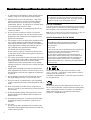 2
2
-
 3
3
-
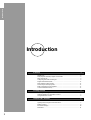 4
4
-
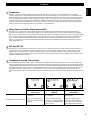 5
5
-
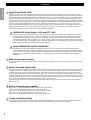 6
6
-
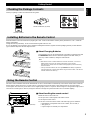 7
7
-
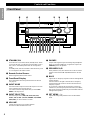 8
8
-
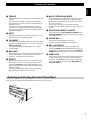 9
9
-
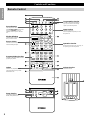 10
10
-
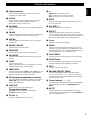 11
11
-
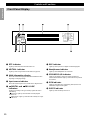 12
12
-
 13
13
-
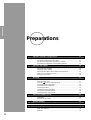 14
14
-
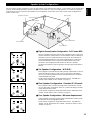 15
15
-
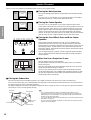 16
16
-
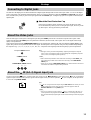 17
17
-
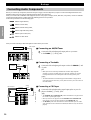 18
18
-
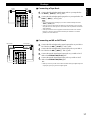 19
19
-
 20
20
-
 21
21
-
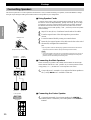 22
22
-
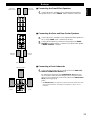 23
23
-
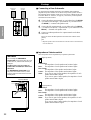 24
24
-
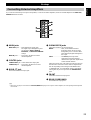 25
25
-
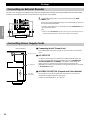 26
26
-
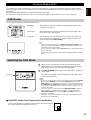 27
27
-
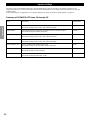 28
28
-
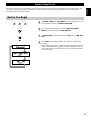 29
29
-
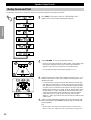 30
30
-
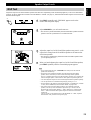 31
31
-
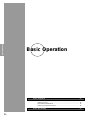 32
32
-
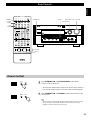 33
33
-
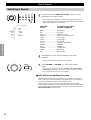 34
34
-
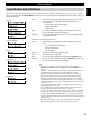 35
35
-
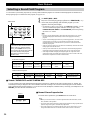 36
36
-
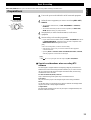 37
37
-
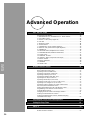 38
38
-
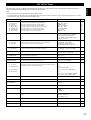 39
39
-
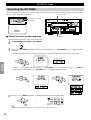 40
40
-
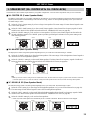 41
41
-
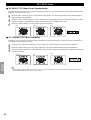 42
42
-
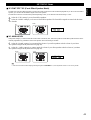 43
43
-
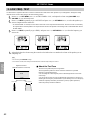 44
44
-
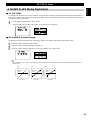 45
45
-
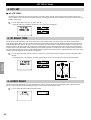 46
46
-
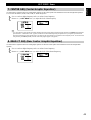 47
47
-
 48
48
-
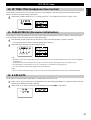 49
49
-
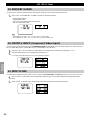 50
50
-
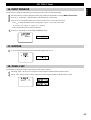 51
51
-
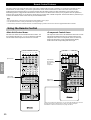 52
52
-
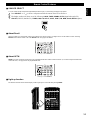 53
53
-
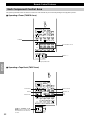 54
54
-
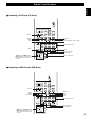 55
55
-
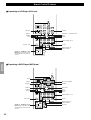 56
56
-
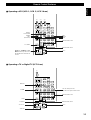 57
57
-
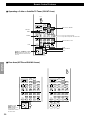 58
58
-
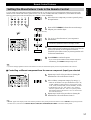 59
59
-
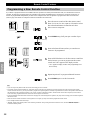 60
60
-
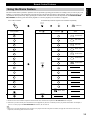 61
61
-
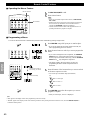 62
62
-
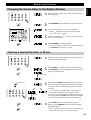 63
63
-
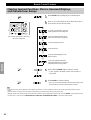 64
64
-
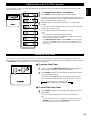 65
65
-
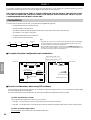 66
66
-
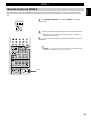 67
67
-
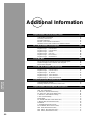 68
68
-
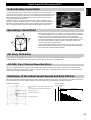 69
69
-
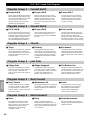 70
70
-
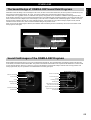 71
71
-
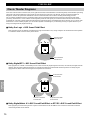 72
72
-
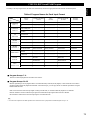 73
73
-
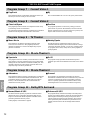 74
74
-
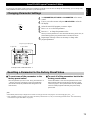 75
75
-
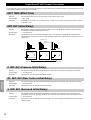 76
76
-
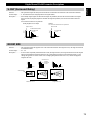 77
77
-
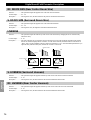 78
78
-
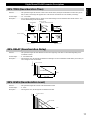 79
79
-
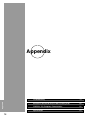 80
80
-
 81
81
-
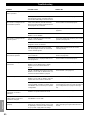 82
82
-
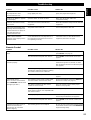 83
83
-
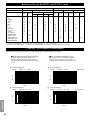 84
84
-
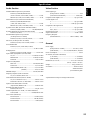 85
85
-
 86
86
-
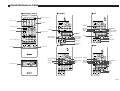 87
87
-
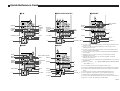 88
88
Yamaha DSP-AX1 Manual de usuario
- Categoría
- Receptores AV
- Tipo
- Manual de usuario
en otros idiomas
- français: Yamaha DSP-AX1 Manuel utilisateur
- italiano: Yamaha DSP-AX1 Manuale utente
- English: Yamaha DSP-AX1 User manual
- Deutsch: Yamaha DSP-AX1 Benutzerhandbuch
- русский: Yamaha DSP-AX1 Руководство пользователя
- Nederlands: Yamaha DSP-AX1 Handleiding
- português: Yamaha DSP-AX1 Manual do usuário
- dansk: Yamaha DSP-AX1 Brugermanual
- polski: Yamaha DSP-AX1 Instrukcja obsługi
- čeština: Yamaha DSP-AX1 Uživatelský manuál
- svenska: Yamaha DSP-AX1 Användarmanual
- Türkçe: Yamaha DSP-AX1 Kullanım kılavuzu
- suomi: Yamaha DSP-AX1 Ohjekirja
- română: Yamaha DSP-AX1 Manual de utilizare
Artículos relacionados
-
Yamaha RX-V1 Manual de usuario
-
Yamaha DSP-AZ1 El manual del propietario
-
Yamaha DSP-AZ1 Manual de usuario
-
Yamaha DSP-AX3200 Manual de usuario
-
Yamaha DSP-AZ2 Manual de usuario
-
Yamaha RX-V1300 Manual de usuario
-
Yamaha HTR-5590 El manual del propietario
-
Yamaha RX-V2300 El manual del propietario
-
Yamaha RX-V3300 Manual de usuario
-
Yamaha RX-V430RDS Manual de usuario