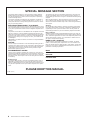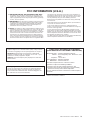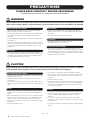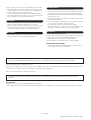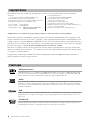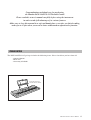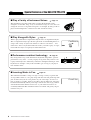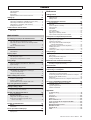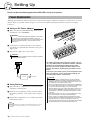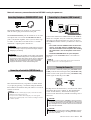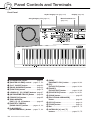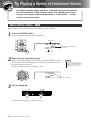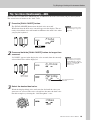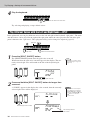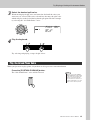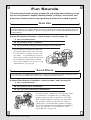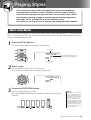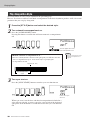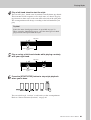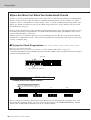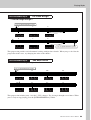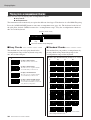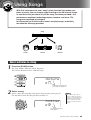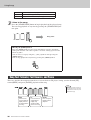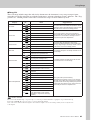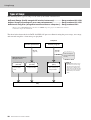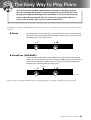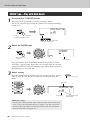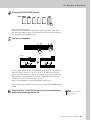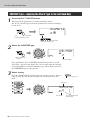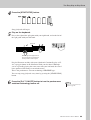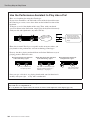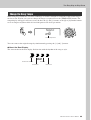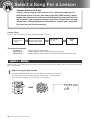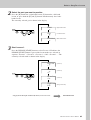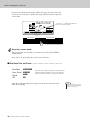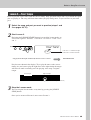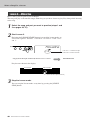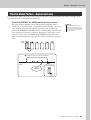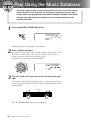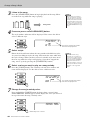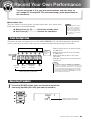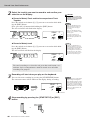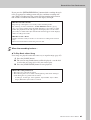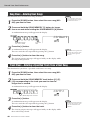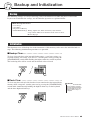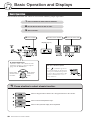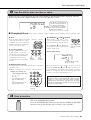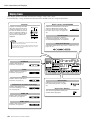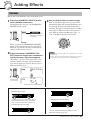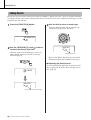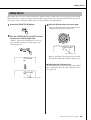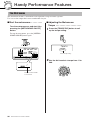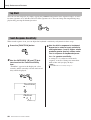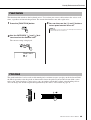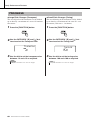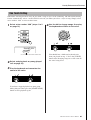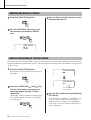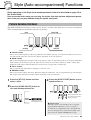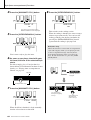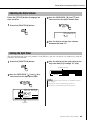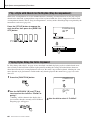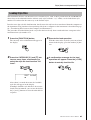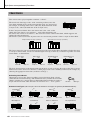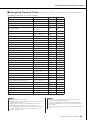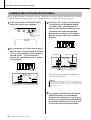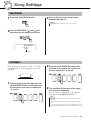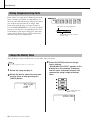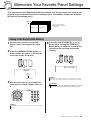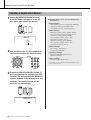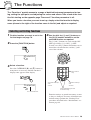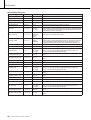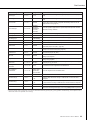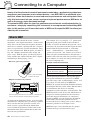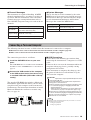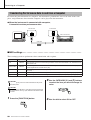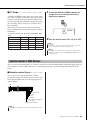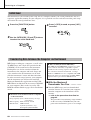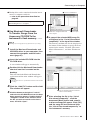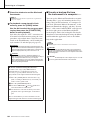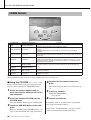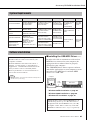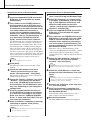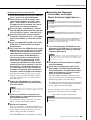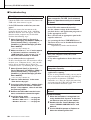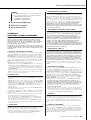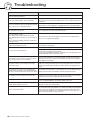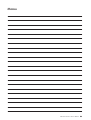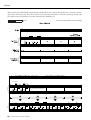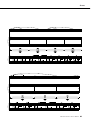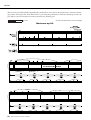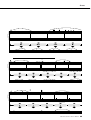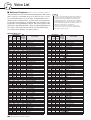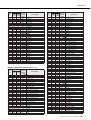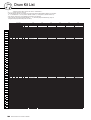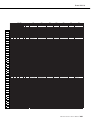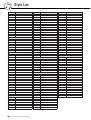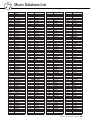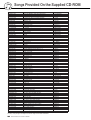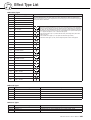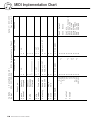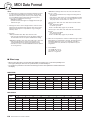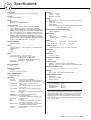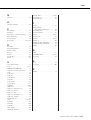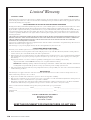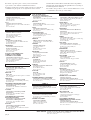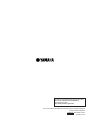Yamaha DGX-220 Manual de usuario
- Categoría
- Pianos digitales
- Tipo
- Manual de usuario

Owner’s Manual
EN

2 DGX-220/YPG-225 Owner’s Manual
PLEASE KEEP THIS MANUAL
This product utilizes batteries or an external power supply (adapter).
DO NOT connect this product to any power supply or adapter other
than one described in the manual, on the name plate, or specifically
recommended by Yamaha.
This product should be used only with the components supplied or; a
cart, rack, or stand that is recommended by Yamaha. If a cart, etc., is
used, please observe all safety markings and instructions that accom-
pany the accessory product.
SPECIFICATIONS SUBJECT TO CHANGE:
The information contained in this manual is believed to be correct at the
time of printing. However, Yamaha reserves the right to change or mod-
ify any of the specifications without notice or obligation to update exist-
ing units.
This product, either alone or in combination with an amplifier and head-
phones or speaker/s, may be capable of producing sound levels that
could cause permanent hearing loss. DO NOT operate for long periods
of time at a high volume level or at a level that is uncomfortable. If you
experience any hearing loss or ringing in the ears, you should consult
an audiologist.
IMPORTANT: The louder the sound, the shorter the time period before
damage occurs.
NOTICE:
Service charges incurred due to a lack of knowledge relating to how a
function or effect works (when the unit is operating as designed) are not
covered by the manufacturer’s warranty, and are therefore the owners
responsibility. Please study this manual carefully and consult your
dealer before requesting service.
ENVIRONMENTAL ISSUES:
Yamaha strives to produce products that are both user safe and envi-
ronmentally friendly. We sincerely believe that our products and the pro-
duction methods used to produce them, meet these goals. In keeping
with both the letter and the spirit of the law, we want you to be aware of
the following:
Battery Notice:
This product MAY contain a small non-rechargeable battery which (if
applicable) is soldered in place. The average life span of this type of
battery is approximately five years. When replacement becomes neces-
sary, contact a qualified service representative to perform the replace-
ment.
This product may also use “household” type batteries. Some of these
may be rechargeable. Make sure that the battery being charged is a
rechargeable type and that the charger is intended for the battery being
charged.
When installing batteries, do not mix batteries with new, or with batter-
ies of a different type. Batteries MUST be installed correctly. Mis-
matches or incorrect installation may result in overheating and battery
case rupture.
Warning:
Do not attempt to disassemble, or incinerate any battery. Keep all bat-
teries away from children. Dispose of used batteries promptly and as
regulated by the laws in your area. Note: Check with any retailer of
household type batteries in your area for battery disposal information.
Disposal Notice:
Should this product become damaged beyond repair, or for some rea-
son its useful life is considered to be at an end, please observe all local,
state, and federal regulations that relate to the disposal of products that
contain lead, batteries, plastics, etc. If your dealer is unable to assist
you, please contact Yamaha directly.
NAME PLATE LOCATION:
The name plate is located on the bottom of the product. The model
number, serial number, power requirements, etc., are located on this
plate. You should record the model number, serial number, and the date
of purchase in the spaces provided below and retain this manual as a
permanent record of your purchase.
Model
Serial No.
Purchase Date
SPECIAL MESSAGE SECTION
92-BP (bottom)

DGX-220/YPG-225 Owner’s Manual 3
1. IMPORTANT NOTICE: DO NOT MODIFY THIS UNIT!
This product, when installed as indicated in the instructions con-
tained in this manual, meets FCC requirements. Modifications not
expressly approved by Yamaha may void your authority, granted by
the FCC, to use the product.
2. IMPORTANT: When connecting this product to accessories and/
or another product use only high quality shielded cables. Cable/s
supplied with this product MUST be used. Follow all installation
instructions. Failure to follow instructions could void your FCC
authorization to use this product in the USA.
3. NOTE: This product has been tested and found to comply with the
requirements listed in FCC Regulations, Part 15 for Class “B” digital
devices. Compliance with these requirements provides a reason-
able level of assurance that your use of this product in a residential
environment will not result in harmful interference with other elec-
tronic devices. This equipment generates/uses radio frequencies
and, if not installed and used according to the instructions found in
the users manual, may cause interference harmful to the operation
of other electronic devices. Compliance with FCC regulations does
not guarantee that interference will not occur in all installations. If
this product is found to be the source of interference, which can be
determined by turning the unit “OFF” and “ON”, please try to elimi-
nate the problem by using one of the following measures:
Relocate either this product or the device that is being affected by
the interference.
Utilize power outlets that are on different branch (circuit breaker or
fuse) circuits or install AC line filter/s.
In the case of radio or TV interference, relocate/reorient the
antenna. If the antenna lead-in is 300 ohm ribbon lead, change the
lead-in to co-axial type cable.
If these corrective measures do not produce satisfactory results,
please contact the local retailer authorized to distribute this type of
product. If you can not locate the appropriate retailer, please contact
Yamaha Corporation of America, Electronic Service Division, 6600
Orangethorpe Ave, Buena Park, CA90620
The above statements apply ONLY to those products distributed by
Yamaha Corporation of America or its subsidiaries.
FCC INFORMATION (U.S.A.)
* This applies only to products distributed by YAMAHA CORPORATION OF AMERICA.
Entsorgung leerer Batterien (nur innerhalb Deutschlands)
Leisten Sie einen Beitrag zum Umweltschutz. Verbrauchte Batterien
oder Akkumulatoren dürfen nicht in den Hausmüll. Sie können bei
einer Sammelstelle für Altbatterien bzw. Sondermüll abgegeben wer-
den. Informieren Sie sich bei Ihrer Kommune.
(class B)
(battery)
OBSERVERA!
Apparaten kopplas inte ur växelströmskällan (nätet) så länge som den
ar ansluten till vägguttaget, även om själva apparaten har stängts av.
ADVARSEL: Netspæendingen til dette apparat er IKKE afbrudt,
sålæenge netledningen siddr i en stikkontakt, som er t endt — også
selvom der or slukket på apparatets afbryder.
VAROITUS: Laitteen toisiopiiriin kytketty käyttökytkin ei irroita koko
laitetta verkosta.
(standby)
* This applies only to products distributed by
YAMAHA CORPORATION OF AMERICA.
COMPLIANCE INFORMATION STATEMENT
(DECLARATION OF CONFORMITY PROCEDURE)
Responsible Party : Yamaha Corporation of America
Address : 6600 Orangethorpe Ave., Buena Park, Calif.
90620
Telephone : 714-522-9011
Type of Equipment : Electronic Keyboard
Model Name : DGX-220/YPG-225
This device complies with Part 15 of the FCC Rules.
Operation is subject to the following conditions:
1) this device may not cause harmful interference, and
2) this device must accept any interference received including
interference that may cause undesired operation.
See user manual instructions if interference to radio reception is
suspected.
(FCC DoC)

4 DGX-220/YPG-225 Owner’s Manual
PRECAUTIONS
PLEASE READ CAREFULLY BEFORE PROCEEDING
* Please keep this manual in a safe place for future reference.
WARNING
Always follow the basic precautions listed below to avoid the possibility of serious injury or even death from electrical
shock, short-circuiting, damages, fire or other hazards. These precautions include, but are not limited to, the following:
• Only use the voltage specified as correct for the instrument. The required
voltage is printed on the name plate of the instrument.
• Use the specified adaptor (PA-5D or an equivalent recommended by Yamaha)
only. Using the wrong adaptor can result in damage to the instrument or
overheating.
• Check the electric plug periodically and remove any dirt or dust which may have
accumulated on it.
• Do not place the AC adaptor cord near heat sources such as heaters or radiators,
and do not excessively bend or otherwise damage the cord, place heavy objects
on it, or place it in a position where anyone could walk on, trip over, or roll
anything over it.
• Do not open the instrument or attempt to disassemble the internal parts or
modify them in any way. The instrument contains no user-serviceable parts. If it
should appear to be malfunctioning, discontinue use immediately and have it
inspected by qualified Yamaha service personnel.
• Do not expose the instrument to rain, use it near water or in damp or wet
conditions, or place containers on it containing liquids which might spill into
any openings.
• Never insert or remove an electric plug with wet hands.
• Do not put burning items, such as candles, on the unit.
A burning item may fall over and cause a fire.
• If the AC adaptor cord or plug becomes frayed or damaged, or if there is a
sudden loss of sound during use of the instrument, or if any unusual smells or
smoke should appear to be caused by it, immediately turn off the power switch,
disconnect the adaptor plug from the outlet, and have the instrument inspected
by qualified Yamaha service personnel.
CAUTION
Always follow the basic precautions listed below to avoid the possibility of physical injury to you or others, or damage
to the instrument or other property. These precautions include, but are not limited to, the following:
• When removing the electric plug from the instrument or an outlet, always hold
the plug itself and not the cord.
• Unplug the AC power adaptor when not using the instrument, or during
electrical storms.
• Do not connect the instrument to an electrical outlet using a multiple-connector.
Doing so can result in lower sound quality, or possibly cause overheating in the
outlet.
• Always make sure all batteries are inserted in conformity with the +/- polarity
markings. Failure to do so might result in overheating, fire, or battery fluid
leakage.
• Always replace all batteries at the same time. Do not use new batteries together
with old ones. Also, do not mix battery types, such as alkaline batteries with
manganese batteries, or batteries from different makers, or different types of
batteries from the same maker, since this can cause overheating, fire, or battery
fluid leakage.
• Do not dispose of batteries in fire.
• Do not attempt to recharge batteries that are not intended to be charged.
• When the batteries run out, or if the instrument is not to be used for a long time,
remove the batteries from the instrument to prevent possible leakage of the
battery fluid.
• Keep batteries away from children.
• If the batteries do leak, avoid contact with the leaked fluid. If the battery fluid
should come in contact with your eyes, mouth, or skin, wash immediately with
water and consult a doctor. Battery fluid is corrosive and may possibly cause
loss of sight or chemical burns.
• Do not expose the instrument to excessive dust or vibrations, or extreme cold or
heat (such as in direct sunlight, near a heater, or in a car during the day) to
prevent the possibility of panel disfiguration or damage to the internal
components.
• Do not use the instrument in the vicinity of a TV, radio, stereo equipment,
mobile phone, or other electric devices. Otherwise, the instrument, TV, or radio
may generate noise.
• Do not place the instrument in an unstable position where it might accidentally
fall over.
Power supply/AC power adaptor
Do not open
Water warning
Fire warning
If you notice any abnormality
Power supply/AC power adaptor
Battery
Location
(4)-10 1/2

DGX-220/YPG-225 Owner’s Manual 5
• Before moving the instrument, remove all connected adaptor and other cables.
• When setting up the instrument, make sure that the AC outlet you are using is
easily accessible. If some trouble or malfunction occurs, immediately turn off
the power switch and disconnect the plug from the outlet.
• Use only the stand specified for the instrument. When attaching the stand or
rack, use the provided screws only. Failure to do so could cause damage to the
internal components or result in the instrument falling over.
• Before connecting the instrument to other electronic components, turn off the
power for all components. Before turning the power on or off for all
components, set all volume levels to minimum. Also, be sure to set the volumes
of all components at their minimum levels and gradually raise the volume
controls while playing the instrument to set the desired listening level.
• When cleaning the instrument, use a soft, dry cloth. Do not use paint thinners,
solvents, cleaning fluids, or chemical-impregnated wiping cloths.
• Do not insert a finger or hand in any gaps on the instrument.
• Never insert or drop paper, metallic, or other objects into the gaps on the panel
or keyboard. If this happens, turn off the power immediately and unplug the
power cord from the AC outlet. Then have the instrument inspected by qualified
Yamaha service personnel.
• Do not place vinyl, plastic or rubber objects on the instrument, since this might
discolor the panel or keyboard.
• Do not rest your weight on, or place heavy objects on the instrument, and do not
use excessive force on the buttons, switches or connectors.
• Do not operate the instrument for a long period of time at a high or
uncomfortable volume level, since this can cause permanent hearing loss. If you
experience any hearing loss or ringing in the ears, consult a physician.
Saving and backing up your data
The panel settings and some other types of data is lost when you turn off the power
to the instrument. Save the data to the Registration Memory (page 73.)
Saved data may be lost due to malfunction or incorrect operation.
Save important data to an external device such as a computer. (page 84.)
Backing up the external media
•To protect against data loss through media damage, we recommend that you
save your important data onto two external media.
Always turn the power off when the instrument is not in use.
When using a power adaptor, even when the power switch is in the “STANDBY” position, electricity is still flowing to the instrument at the minimum level. When you are not
using the instrument for a long time, make sure you unplug the AC power adaptor from the wall AC outlet.
Make sure to discard used batteries according to local regulations.
● Trademarks
•Windows is the registered trademark of Microsoft
®
Corporation.
• The company names and product names in this Owner’s Manual are the trademarks or registered trademarks of their respective companies.
Connections
Maintenance
Handling caution
Saving data
Yamaha cannot be held responsible for damage caused by improper use or modifications to the instrument, or data that is lost or destroyed.
The illustrations and LCD screens as shown in this owner’s manual are for instructional purposes only, and may be different from the ones on your
instrument.
(4)-10 2/2

6 DGX-220/YPG-225 Owner’s Manual
The following is the title, credits and copyright notices for the song pre-installed in this electronic keyboard:
Mona Lisa
from the Paramount Picture CAPTAIN CAREY, U.S.A.
Words and Music by Jay Livingston and Ray Evans
Copyright © 1949 (Renewed 1976) by Famous Music Corporation
International Copyright Secured All Rights Reserved
Composition Title : Against All Odds
Composer’s Name : Collins 0007403
Copyright Owner’s Name : EMI MUSIC PUBLISHING LTD /
HIT & RUN MUSIC LTD
Can’t Help Falling In Love
from the Paramount Picture BLUE HAWAII
Words and Music by George David Weiss,
Hugo Peretti and Luigi Creatore
Copyright © 1961 by Gladys Music, Inc.
Copyright Renewed and Assigned to Gladys Music
All Rights Administered by Cherry Lane Music Publishing Com-
pany, Inc. and Chrysalis Music
International Copyright Secured All Rights Reserved
All Rights Reserved, Unauthorized copying, public performance and broadcasting are strictly prohibited.
This product incorporates and bundles computer programs and contents in which Yamaha owns copyrights or with
respect to which it has license to use others’ copyrights. Such copyrighted materials include, without limitation, all
computer software, style files, MIDI files, WAVE data, musical scores and sound recordings. Any unauthorized use of
such programs and contents outside of personal use is not permitted under relevant laws. Any violation of copyright
has legal consequences. DON’T MAKE, DISTRIBUTE OR USE ILLEGAL COPIES.
This device is capable of using various types/formats of music data by optimizing them to the proper format music
data for use with the device in advance. As a result, this device may not play them back precisely as their producers
or composers originally intended.
Copying of the commercially available musical data including but not limited to MIDI data and/or audio data is
strictly prohibited except for your personal use.
GM System Level 1
“GM System Level 1” is an addition to the MIDI standard which ensures that any GM-compatible music
data can be accurately played by any GM-compatible tone generator, regardless of manufacturer. The GM
mark is affixed to all software and hardware products that support GM System Level.
XGlite
As its name implies, “XGlite” is a simplified version of Yamaha’s high-quality XG tone generation format.
Naturally, you can play back any XG song data using an XGlite tone generator. However, keep in mind that
some songs may play back differently compared to the original data, due to the reduced set of control
parameters and effects.
USB
USB is an abbreviation for Universal Serial Bus. It is a serial interface for connecting a computer with
peripheral Devices. It allows “hot swapping” (connecting peripheral devices while the power to the com-
puter is on).
STYLE FILE
The Style File Format is Yamaha’s original style file format which uses a unique conversion system to pro-
vide high-quality automatic accompaniment based on a wide range of chord types.
Copyright Notice
Panel Logos

DGX-220/YPG-225 Owner’s Manual 7
Congratulations and thank you for purchasing
the Yamaha DGX-220/YPG-225 Portable Grand!
Please read this owner’s manual carefully before using the instrument
in order to take full advantage of its various features.
Make sure to keep this manual in a safe and handy place even after you finish reading,
and refer to it often when you need to better understand an operation or function.
The DGX-220/YPG-225 package includes the following items. Please check that you have them all.
• Owner’s Manual
• Music rest
• Accessory CD-ROM
Accessories
● Music Rest
Insert the music rest
into the slots as shown.

8 DGX-220/YPG-225 Owner’s Manual
Special Features of the DGX-220/YPG-225
■ Play a Variety of Instrument Voices Page 14
The instrument voice that sounds when you play the keyboard can be
changed to violin, flute, harp, or any of an extensive range of voices. You can
change the mood of a song written for piano, for example, by using violin to
play it instead. Experience a whole new world of musical variety.
■ Play Along with Styles Page 19
Want to play with full accompaniment? Try the auto-accompaniment Styles.
The accompaniment styles provide the equivalent of a full backing band cov-
ering a wide variety of styles from waltzes to 8-beat to euro-trance ... and
much more. Select a style that matches the music you want to play, or exper-
iment with new styles to expand your musical horizons.
087
PopBossa
■ Performance assistant technology Page 29
Play along with a song on the instrument’s keyboard and produce a perfect
performance every time ... even if you play wrong notes! All you have to do
is play on the keyboard—alternately on the left- and right-hand ranges of the
keyboard, for example—and you’ll sound like a pro as long as you play in
time with the music.
■ Learning Music is Fun Page 36
This instrument includes a range of songs covering a variety of genres that
are enjoyable to listen to, or to play along with. You can start practicing with
just one hand, and you can even practice at your own tempo, one note at a
time as slowly as you like, until you are able to play at full speed. Song play-
back will automatically follow your tempo. You can also use songs you have
downloaded from the Internet for lessons, so your musical resources are
essentially unlimited! The instrument will even evaluate and grade your per-
formance for you!
Excellen

DGX-220/YPG-225 Owner’s Manual 9
Copyright Notice .................................................................... 6
Panel Logos ........................................................................... 6
Accessories............................................................................ 7
Special Features of the DGX-220/YPG-225 .......................... 8
Setting Up 10
Power Requirements ........................................................... 10
Connecting Headphones (PHONES/OUTPUT Jack)........... 11
Connecting a Footswitch (SUSTAIN Jack) .......................... 11
Connecting to a Computer (USB Terminal) ......................... 11
Turning the Power On.......................................................... 11
Panel Controls and Terminals 12
Front Panel .......................................................................... 12
Rear Panel ........................................................................... 13
Quick Guide
Try Playing a Variety of Instrument Voices 14
Select and Play a Voice—MAIN .......................................... 14
Play Two Voices Simultaneously—DUAL............................ 15
Play Different Voices with the Left and Right Hands
—SPLIT .......................................................................... 16
Play the Grand Piano Voice................................................. 17
Fun Sounds 18
Drum Kits ............................................................................. 18
Sound Effects....................................................................... 18
Playing Styles 19
Select a Style Rhythm.......................................................... 19
Play Along with a Style ........................................................ 20
Playing Auto-accompaniment Chords.................................. 24
Using Songs 25
Select and Listen to a Song ................................................. 25
Song Fast Forward, Fast Reverse, and Pause.................... 26
Types of Songs .................................................................... 28
The Easy Way to Play Piano 29
CHORD Type—Play with Both Hands ................................. 30
CHD/FREE Type—Applying the Chord Type
to the Left Hand Only...................................................... 32
Change the Song Tempo..................................................... 35
Select a Song For a Lesson 36
Lesson 1—Waiting............................................................... 36
Lesson 2—Your Tempo ....................................................... 39
Lesson 3—Minus One ......................................................... 40
Practice Makes Perfect—Repeat and Learn........................ 41
Play Using the Music Database 42
Change a Song’s Style 43
Listen to the DEMO Song for Easy Song Arranger.............. 43
Using the Easy Song Arranger ............................................ 43
Record Your Own Performance 45
Track Configuration.............................................................. 45
Recording Procedure ........................................................... 45
Song Clear—Deleting User Songs ...................................... 48
Track Clear—Deleting a Specified Track
from a User Song............................................................ 48
Backup and Initialization 49
Backup ................................................................................. 49
Initialization .......................................................................... 49
Basic Operation and Displays 50
Basic Operation ................................................................... 50
Display Items ....................................................................... 52
Reference
Adding Effects 53
Harmony...............................................................................53
Adding Reverb .....................................................................54
Adding Chorus .....................................................................55
Handy Performance Features 56
The Metronome.................................................................... 56
Tap Start ..............................................................................58
Touch Response Sensitivity................................................. 58
Panel Sustain.......................................................................59
Pitch Bend............................................................................ 59
Pitch Controls....................................................................... 60
One Touch Setting ...............................................................61
Adjusting the Harmony Volume............................................62
Select an EQ Setting for the Best Sound.............................62
Style (Auto-accompaniment) Functions 63
Pattern Variation (Sections) .................................................63
Adjusting the Style Volume ..................................................65
Setting the Split Point........................................................... 65
Play a Style with Chords but No Rhythm
(Stop Accompaniment) ...................................................66
Playing Styles Using the Entire Keyboard............................66
Loading Style Files............................................................... 67
Chord Basics........................................................................ 68
Looking Up Chords Using the Chord Dictionary ..................70
Song Settings 71
Song Volume........................................................................71
A-B Repeat...........................................................................71
Muting Independent Song Parts...........................................72
Change the Melody Voice....................................................72
Memorize Your Favorite Panel Settings 73
Saving to the Registration Memory......................................73
Recalling a Registration Memory .........................................74
The Functions 75
Selecting and Setting Functions...........................................75
Connecting to a Computer 78
What Is MIDI? ......................................................................78
Connecting a Personal Computer........................................79
Transferring Performance Data to and from a Computer.....80
Remote Control of MIDI Devices..........................................81
Initial Send ...........................................................................82
Transferring Data between the Computer and Instrument... 82
Accessory CD-ROM Installation Guide 85
Important Notices about the CD-ROM .................................85
CD-ROM Contents...............................................................86
System Requirements.......................................................... 87
Software Installation............................................................. 87
Appendix
Troubleshooting................................................................. 92
Scores .................................................................................94
Voice List ..........................................................................100
Drum Kit List.....................................................................104
Style List ...........................................................................106
Music Database List.........................................................107
Songs Provided On the Supplied CD-ROM ...................108
Effect Type List ................................................................109
MIDI Implementation Chart..............................................110
MIDI Data Format..............................................................112
Specifications................................................................... 113
Index.................................................................................. 114
Contents

10 DGX-220/YPG-225 Owner’s Manual
Setting Up
Be sure to do the following operations BEFORE turning on the power.
Although the instrument will run either from an optional AC adaptor or batteries, Yamaha recommends use of an AC
adaptor whenever possible. An AC adaptor is more environmentally friendly than batteries and does not deplete
resources.
■ Using an AC Power Adaptor
Make sure that the [STANDBY/ON] switch of the
instrument is set to STANDBY.
Connect the AC adaptor (PA-5D or other adaptor
specifically recommended by Yamaha) to the power
supply jack.
Plug the AC adaptor into an AC outlet.
■ Using Batteries
Open the battery compartment cover located on the
instrument’s bottom panel.
Insert the six new batteries, being careful to follow
the polarity markings on the inside of the compart-
ment.
Replace the compartment cover, making sure that it
locks firmly in place.
For battery operation the instrument requires six 1.5V
“D” size, R20P (LR20) or equivalent batteries. (Alkaline
batteries are recommended.) When battery power
becomes too low for proper operation, make sure to
replace all batteries, following the precautions listed
below.
If necessary, also make sure to save all important User
data (see page 49), since custom panel settings are
lost when the batteries are removed.
Power Requirements
• Use ONLY a Yamaha PA-5D AC Power Adaptor (or other adap-
tor specifically recommended by Yamaha) to power your
instrument from the AC mains. The use of other adaptors may
result in irreparable damage to both the adaptor and the
instrument.
WARNING
• Unplug the AC Power Adaptor when not using the instrument,
or during electrical storms.
CAUTION
PA-5D
AC outlet
• Connecting the AC power adaptor automatically supplies power from
the adaptor and overrides battery power, even when batteries are
installed.
NOTE
• Use only manganese or alkaline batteries for this instrument.
Other types of batteries (including rechargeable batteries) may
exhibit a sudden drop in power when the batteries are low, possi-
bly resulting in a loss of flash memory data.
• Be sure to install the batteries in the same direction, maintaining
the correct polarity (as shown). Incorrect battery installation may
result in heat, fire and/or leaking of corrosive chemicals.
• When the batteries run down, replace them with a complete set of
six new batteries. NEVER mix old and new batteries. Do not use
different kinds of batteries (e.g. alkaline and manganese) at the
same time.
• If the instrument will not be used for an extended period of time,
remove the batteries to prevent possible fluid leakage.
• Please use the power adaptor when transferring data to flash
memory. Batteries (including rechargeable types) can be drained
rapidly by this type of operation. If the batteries do become
drained during a data transfer, both the data being transferred and
the data currently in the transfer destination will be lost.
CAUTION

Setting Up
DGX-220/YPG-225 Owner’s Manual 11
Make all necessary connections below BEFORE turning the power on.
The DGX-220/YPG-225 speakers are automatically
shut off when a plug is inserted into this jack.
The PHONES/OUTPUT jack also functions as an exter-
nal output. You can connect the PHONES/OUTPUT
jack to a keyboard amplifier, stereo system, mixer, tape
recorder, or other line-level audio device to send the
instrument’s output signal to that device.
The sustain function lets you produce a natural sustain
as you play by pressing a footswitch. Plug the Yamaha
FC4 or FC5 footswitch into this jack and use it to switch
sustain on and off.
Connect the instrument’s USB terminal to the USB ter-
minal of a computer, and you can transfer performance
data and song files between the two (page 79). To use
the USB data-transfer features you’ll need to do the fol-
lowing:
• First, make sure the POWER switch on the instru-
ment is set to OFF, then use a USB cable to con-
nect the instrument to the computer. After making
the connections, turn on the power of the instru-
ment.
• Install the USB MIDI driver on your computer.
Installation of the USB MIDI driver is described on
page 87.
Turn down the volume by turning the [MASTER VOL-
UME] control to the left and press the [STANDBY/ON]
switch to turn on the power. Press the [STANDBY/ON]
switch again to turn the power OFF.
Backup data in the flash memory is loaded to the instru-
ment when the power is turned on. If no backup data
exists on flash memory, all instrument settings are
restored to the initial factory defaults when the power is
turned on.
Connecting Headphones (PHONES/OUTPUT Jack)
Connecting a Footswitch (SUSTAIN Jack)
•Avoid listening with the headphones at high volume for long peri-
ods of time; doing so may not only result in ear fatigue, it may be
damaging to your hearing.
WARNING
•To prevent damage to the speakers, set the volume of the external
devices at the minimum setting before connecting them. Failure to
observe these cautions may result in electric shock or equipment
damage. Also, be sure to set the volumes of all devices at their
minimum levels and gradually raise the volume controls while
playing the instrument to set the desired listening level.
CAUTION
• Make sure that the footswitch plug is properly connected to the SUS-
TAIN jack before turning on the power.
• Do not press the footswitch while turning the power on. Doing this
changes the recognized polarity of the footswitch, resulting in reversed
footswitch operation.
NOTE
Connecting to a Computer (USB Terminal)
Turning the Power On
• Make sure to purchase a quality USB cable at a musical instrument
store, computer store or electrical appliance store.
NOTE
• Even when the switch is in the “STANDBY” position, electricity is
still flowing to the instrument at the minimum level. When you are
not using the instrument for a long time, make sure you unplug the
AC power adaptor from the wall AC outlet, and/or remove the bat-
teries from the instrument.
CAUTION
•Never attempt to turn the power off when a “WRITING!” message
is shown in the display. Doing so can damage the flash memory
and result in data loss.
CAUTION

12 DGX-220/YPG-225 Owner’s Manual
Panel Controls and Terminals
q [STANDBY/ON] switch .................... page 11
w [MASTER VOLUME] control.... pages 11, 50
e [P.A.T. ON/OFF] button.................... page 30
r [MUSIC DATABASE] button ............ page 42
t [FUNCTION] button ......................... page 75
y LESSON [L], [R], [START] buttons . page 37
u [METRONOME ON/OFF] button ..... page 56
i [TEMPO/TAP] button ....................... page 35
o SONG MEMORY
[REC], [1]–[5], [A] buttons............... page 45
!0 [REPEAT & LEARN]/
[ACMP ON/OFF] button........... pages 41, 20
!1 [A-B REPEAT]/
[INTRO/ENDING/rit.] button .... pages 71, 64
!2 [REW]/
[MAIN/AUTO FILL] button........pages 26, 64
!3 [FF]/
[SYNC STOP] button................pages 26, 64
!4 [PAUSE]/
[SYNC START] button..............pages 26, 63
!5 [START/STOP] button ........pages 19, 26, 51
!6 [SONG] button................................. page 25
!7 [EASY SONG ARRANGER]
button............................................... page 43
!8 [STYLE] button................................ page 19
!9 [VOICE] button ................................ page 14
@0 Dial ............................................pages 51, 75
@1 CATEGORY [ ] and [ ]
buttons......................................pages 51, 75
Front Panel
f
r
Front Panel
001
001
GrandPno
!0 !1 !2 !3 !4 !5
q
w
u
i
y
@9
o
e r t
Song Category List (page 27)
Style Category List (page 106) Display (page 52)
Music Database List
(page 107)

Panel Controls and Terminals
DGX-220/YPG-225 Owner’s Manual 13
#0 USB terminal ............................pages 11, 79
#1 SUSTAIN jack................................... page 11
#2 PHONES/OUTPUT jack ................... page 11
#3 DC IN 12V jack................................. page 10
Rear Panel
001
n
o
#0 #1 #2 #3
!6
!7
!8
!9
@4
@2
@3
@5
@0
@1
@6 @7 @8
Voice Category List (page 100)
Rear Panel
@2 Number buttons [0]–[9],
[+] and [-] buttons.................... pages 51, 75
@3 [DEMO] button................................. page 26
@4 REGIST MEMORY
[MEMORY/BANK],
[1], [2] buttons ................................. page 73
@5 [PORTABLE GRAND] button .......... page 17
@6 [SPLIT ON/OFF] button................... page 16
@7 [DUAL ON/OFF] button ................... page 15
@8 [HARMONY ON/OFF] button .......... page 53
@9 PITCH BEND wheel ......................... page 59

14 DGX-220/YPG-225 Owner’s Manual
Q
u
i
c
k
G
u
i
d
e
Try Playing a Variety of Instrument Voices
In addition to piano, organ, and other “standard” keyboard instruments,
this instrument has a large range of voices that includes guitar, bass,
strings, sax, trumpet, drums and percussion, sound effects ... a wide
variety of musical sounds.
This procedure selects the main voice you will play on the keyboard.
1
Press the [VOICE] button.
The voice number and name will be displayed.
2
Select the voice you want to play.
While watching the displayed voice name rotate the dial. The available
voices will be selected and displayed in sequence. The voice selected
here becomes the main voice.
For this example select the “092 Flute” voice.
3
Play the keyboard.
Try selecting and playing a variety of voices.
Select and Play a Voice—MAIN
001
GrandPno
Voice number
Voice name
Appears when the Voice mode
is engaged.
•You can also select the voice
using the CATEGORY [ ] and
[] buttons after pressing the
[VOICE] button. (page 51)
NOTE
f
r
092
Flute
Select 092 Flute
Quick Guide

Try Playing a Variety of Instrument Voices
DGX-220/YPG-225 Owner’s Manual 15
You can select a second voice which will play in addition to the main voice when you play the keyboard.
The second voice is known as the “dual” voice.
1
Press the [DUAL ON/OFF] button.
The [DUAL ON/OFF] button turns the dual voice on or off.
When turned on the dual voice icon will appear in the display. The cur-
rently selected dual voice will sound in addition to the main voice when
you play the keyboard.
2
Press and hold the [DUAL ON/OFF] button for longer than
a second.
“D.VOICE” appears in the display for a few seconds, then the currently
selected dual voice will be displayed.
3
Select the desired dual voice.
Watch the displayed dual voice and rotate the dial until the voice you
want to use is selected. The voice selected here becomes the dual voice.
For this example try selecting the “109 Vibraphone” voice.
Play Two Voices Simultaneously—DUAL
• The dual voice feature cannot
be used during a song lesson
(page 36).
NOTE
092
Flute
Dual voice icon
•You can also select the Dual
Voice display by pressing the
[FUNCTION] button and then
using the CATEGORY [ ] and
[] buttons to select the
“D.Voice” item.
NOTE
f
r
D.Voice
Hold for longer
than a second
110
Marimba
The currently selected
dual voice
109
Vibes

Try Playing a Variety of Instrument Voices
16 DGX-220/YPG-225 Owner’s Manual
4
Play the keyboard.
Try selecting and playing a range of dual voices.
In the split mode you can play different voices to the left and right of the keyboard “split point”. The main
and dual voices can be played to the right of the split point, while the voice played to the left of the split
point is known as the “split voice”. The split point setting can be changed as required (page 65).
1
Press the [SPLIT ON/OFF] button.
The [SPLIT ON/OFF] button turns the split voice on or off.
When turned on the split voice icon will appear in the display. The cur-
rently selected split voice will sound to the left of the keyboard split
point.
2
Press and hold the [SPLIT ON/OFF] button for longer than
a second.
“S.VOICE” appears in the display for a few seconds, then the currently
selected split voice will be displayed.
Two voices will sound at the same time.
Play Different Voices with the Left and Right Hands—SPLIT
Main voice and dual voiceSplit voice
Split point
• The split voice feature cannot
be used during a song lesson
(page 36).
NOTE
092
Flute
Split voice icon
•You can also select the Split
Voice display by pressing the
[FUNCTION] button and then
using the CATEGORY [ ] and
[] buttons to select the
“S.Voice” item.
NOTE
f
r
Hold for longer than a second
042
FngrBass
S.Voice
The currently selected
SPLIT voice

Try Playing a Variety of Instrument Voices
DGX-220/YPG-225 Owner’s Manual 17
3
Select the desired split voice.
Watch the displayed split voice and rotate the dial until the voice you
want to use is selected. The voice selected here becomes the split voice
which will play to the left of the keyboard split point. For this example
try selecting the “033 Folk Guitar” voice.
4
Play the keyboard.
Try selecting and playing a range of split voices.
When you just want to play piano, all you have to do is press one convenient button.
Press the [PORTABLE GRAND] button.
The “001 Grand Piano” voice will be selected.
033
Folk Gtr
Play the Grand Piano Voice
• When you press the [PORTA-
BLE GRAND] button all settings
other than touch sensitivity are
turned off. The dual and split
voices will also be turned off, so
only the Grand Piano voice will
play over the entire keyboard.
NOTE

18 DGX-220/YPG-225 Owner’s Manual
Fun Sounds
This instrument includes a range of drum kits and unique sound effects you can
use for entertainment. Laughter, babbling brooks, jet fly-bys, eerie effects, and
much more. These sounds can be a great way to enhance the mood at parties.
◆ Drum Kit Selection Procedure ➔ (refer to steps 1 and 2 on page 14)
1 Press the [VOICE] button.
2 Use the dial to select “117 Std.Kit1”.
3 Try out each key and enjoy the drum and percussion sounds!
Try out each key and enjoy the drum and
percussion sounds! Don’t forget the black
keys! You’ll hear a triangle, maracas, bon-
gos, drums ... a comprehensive variety of
drum and percussion sounds. For details on
the instruments included in the drum kit
voices (voice numbers 117 to 128), see the
“Drum Kit List” on page 104.
◆ Sound Effect Selection Procedure ➔ (refer to steps 1 and 2 on page 14)
1 Press the [VOICE] button.
2 Use the dial to select “128 SFX Kit2”.
3 Try out each key and enjoy the sound effects!
As you try out the various keys you’ll hear the sound
of a submarine, a telephone bell, a creaking door,
laughter, and many other useful effects. “127 SFX
Kit1” includes lightning, running water, dogs bark-
ing, and others. Some keys do not have assigned
sound effects, and will therefore produce no sound.
For details on the instruments included in the SFX kit
voices, see “SFX Kit 1” and “SFX Kit 2” in the
“Drum Kit List” on page 104.
Drum kits are collections of drum and percussion instruments. When you select a violin or other normal
instrument main voice, for example, all keys produce the sound of the same violin, only at different pitches. If
you select a drum kit as the main voice, however, each key produces the sound of a different drum or percus-
sion instrument.
The sound effects are included in the drum kit voice group (voice numbers 127 and 128). When either of these
voices are selected you will be able to play a range of sound effects on the keyboard.
Drum Kits
Sound Effects

DGX-220/YPG-225 Owner’s Manual 19
Q
u
i
c
k
G
u
i
d
e
Playing Styles
This instrument has an auto accompaniment feature that produces
accompaniment (rhythm + bass + chords) in the style you choose to
match chords you play with your left hand. You can select from 150 dif-
ferent styles covering a range of musical genres and time signatures
(see page 106 for a complete list of the available styles).
In this section we’ll learn how to use the auto accompaniment features.
Most styles includes a rhythm part. You can select from a wide variety of rhythmic types—rock, blues, Euro
trance, and many, many more. Let’s begin by listening to just the basic rhythm. The rhythm part is played
using percussion instruments only.
1
Press the [STYLE] button.
The style number and name will appear in the display.
2
Select a style.
Use the dial to select the style you want to use.
A list of all the available styles is provided on page 106.
3
Press the [START/STOP] button.
The style rhythm will start playing.
Press the [START/STOP] button a second time when you want to stop
playback.
Select a Style Rhythm
001
8BtModrn
Style Number
Style Name
This icon appears when a style
number and name is displayed.
087
PopBossa
• Style numbers 121, 133–150
have no rhythm part and there-
fore no rhythm will play if you
use them for the above exam-
ple. For these styles first turn
auto accompaniment on as
described on page 20, press the
[START/STOP] button, and the
accompaniment bass and chord
parts will begin playing when
you play a key to the left of the
keyboard split point.
NOTE

Playing Styles
20 DGX-220/YPG-225 Owner’s Manual
You learned how to select a style rhythm on the preceding page.
Here we’ll see how to add bass and chord accompaniment to the basic rhythm to produce a full, rich accom-
paniment that you can play along with.
1
Press the [STYLE] button and select the desired style.
2
Turn automatic accompaniment on.
Press the [ACMP ON/OFF] button.
Pressing this button a second time will turn automatic accompaniment
off.
3
Turn sync start on.
Press the [SYNC START] button to turn the sync start function on.
When sync start is on, the bass and chord accompaniment included in a
style will start playing as soon as you play a note to left of the keyboard
split point. Press the button a second time to turn the sync start function
off.
● When automatic accompaniment is on ...
The area of the keyboard to the left of the split point (54 : F#2) becomes the
“auto accompaniment region” and is used only for specifying the
accompaniment chords.
Play Along with a Style
This icon appears when auto-
matic accompaniment is on.
087
PopBossa
• The keyboard split point can be
changed as required: refer to
page 65.
NOTE
Split point (54 : F#2)
Auto accompaniment
region
Flashes when sync
start is on.
087
PopBossa

Playing Styles
DGX-220/YPG-225 Owner’s Manual 21
4
Play a left-hand chord to start the style.
You can still “play” chords even if you don’t actually know any chords.
This instrument will recognize even a single note as a chord. Try play-
ing from one to three notes at the same time to the left of the split point.
The accompaniment will change according to the left-hand notes you
play.
5
Play a variety of left-hand chords while playing a melody
with your right hand.
6
Press the [START/STOP] button to stop style playback
when you’re done.
You can switch style “sections” to add variety to the accompaniment.
Refer to “Pattern Variation (Sections)” on page 63.
Try this!
Scores for some chord progressions are provided on page 22.
These examples should help you get a feel for what types of chord
progressions sound good with the styles.
Auto accompaniment
region
Split point
Auto accompaniment
region
Split point

Playing Styles
22 DGX-220/YPG-225 Owner’s Manual
Styles Are More Fun When You Understand Chords
Chords, created by playing multiple notes at the same time, are the basis for harmonic accompaniment.
In this section we’ll take a look at sequences of different chords played one after another, or “chord
sequences”. Since each chord has it’s own unique “color”—even if it’s different fingerings of the same
chord—the chords you choose to use in your chord progressions have a huge influence on the overall
feel of the music you play.
On page 20 you learned how to play colorful accompaniments using styles. Chord progressions are vital
to creating interesting accompaniments, and with a little chord know-how you should be able to take
your accompaniments to a new level.
On these pages we’ll introduce three easy-to-use chord progressions. Be sure to try them out with the
instrument’s accompaniment styles. The style will respond to the chord progression you play, effectively
creating a complete song.
■Playing the Chord Progressions ● ● ● ● ● ● ● ● ● ● ● ● ● ● ● ● ● ● ● ● ● ● ● ● ● ● ● ● ●
Play the scores with the left hand.
Before playing the scores follow steps 1 through 3 of “
Play Along with a Style” on page 20.
* The scores provided here are not standard song scores, but rather simplified scores that indicate which notes to play to
produce the chord progressions.
—Dance music with simple chords—
This is a simple-but-effective chord progression. When you play through to the end of the score, start
again from the beginning. When you’re ready to stop playing press the [INTRO/ENDING/rit.] button
and the auto accompaniment function will create a perfect ending.
Recommended Style
031 Euro Trance
Play to the left of the split point.
Split point
F
C G Am
Press the [INTRO/ENDING/rit.] button.

Playing Styles
DGX-220/YPG-225 Owner’s Manual 23
—3-chord boogie-woogie—
This progression provides varied harmonic backing with just three chords. When you get a feel for the
progression in the score, try changing the order of the chords!
—Bossa nova with jazz-style chords—
This progression includes jazzy “two-five” (II-V) changes. Try playing it through several times. When
you’re ready to stop playing press the [INTRO/ENDING/rit.] button.
Recommended Style
138 Piano Boogie
Recommended Style
086 Bossa Nova
F
G
F
C C
C
Press the [INTRO/ENDING/rit.] button.
Press the [INTRO/ENDING/rit.] button.
G7
E7
Dm CM7
Am A7
FM7
Bm7
5
Press the [INTRO/ENDING/rit.] button.

Playing Styles
24 DGX-220/YPG-225 Owner’s Manual
There are two ways of playing auto-accompaniment chords:
● Easy Chords
● Standard Chords
The instrument will automatically recognize the different chord types. This function is called Multi Fingering.
Press the [ACMP ON/OFF] button to turn auto-accompaniment on (page 20). The keyboard to the left of
the split point (default: 54/F#2) becomes the “accompaniment range”. Play the accompaniment chords in
this area of the keyboard.
■Easy Chords ● ● ● ● ● ● ● ● ● ● ● ● ● ● ● ●
This method lets you easily play chords in the
accompaniment range of the keyboard using only
one, two, or three fingers.
■Standard Chords ● ● ● ● ● ● ● ● ● ● ● ● ●
This method lets you produce accompaniment by
playing chords using normal fingerings in the
accompaniment range of the keyboard.
Playing Auto-accompaniment Chords
C
D
b
E
b
F
#
G
#
B
b
D
b
E
b
F
#
DEFGABCDEF
Split point (default: 54/F#2)
Root notes and the corresponding keys
Accompaniment
range
•To play a major chord
Press the root note of the chord.
C
Cm
C7
Cm7
•To play a minor chord
Press the root note together with the
nearest black key to the left of it.
•To play a seventh chord
Press the root note together with the
nearest white key to the left of it.
•To play a minor seventh chord
Press the root note together with the
nearest white and black keys to the left
of it (three keys altogether).
( )
( )
( )
( )
( )
( )
( )
( )
( )
( )
( )
( )
( )
( )
( )
( )
( )
( )
( )
CmM7
CM7
C6
Csus4
Caug
CM7aug
C7aug
C7sus4
C1+2+5
C7
Cm
Cdim
Cdim7
C7
CmM7
(
9
)
CM7
(
9
)
Cm7
(
9
)
C7
(
b9
)
C7
(
b13
)
Cm7
(
11
)
CM7
(
#11
)
C
(
b5
)
C
(
9
)
(
9
)
C6
(
9
)
Cm
(
9
)
C7
(
#11
)
C7
(
#9
)
C7
(
13
)
C7
Cm6
Cm7
C
(
b5
)
CM7
(
b5
)
Cm7
(
b5
)
CmM7
(
b5
)
● How to play Standard Chords [Example for “C” chords]
* Notes enclosed in parentheses ( ) are optional; the chords
will be recognized without them.

DGX-220/YPG-225 Owner’s Manual 25
Q
u
i
c
k
G
u
i
d
e
Using Songs
With this instrument the term “song” refers the data that makes up a
piece of music. You can simply enjoy listening to the 30 internal songs,
or use them with just about any of the many functions provided—the
performance assistant technology feature, lessons, and more. The
songs are organized by category.
In this section we’ll learn how to select and play songs, and briefly
describe the 30 songs provided.
1
Press the [SONG] button.
The song number and name will be displayed.
You can use the dial to select a different song.
2
Select a song.
Select a song after referring to the preset song category list on page 27.
Use the dial to select the song you want to listen to.
Listen Lesson Record
Song
Select and Listen to a Song
011
Nocturne
The currently selected song
and number are displayed
•You can also play songs you
have recorded yourself (User
Songs) or songs that have been
transferred to the instrument
from a computer in the same
way that you play the internal
songs.
NOTE
012
ForElise
The song displayed here
can be played

Using Songs
26 DGX-220/YPG-225 Owner’s Manual
3
Listen to the song.
Press the [START/STOP] button to begin playback of the selected song.
You can stop playback at any time by pressing the [START/STOP] but-
ton again.
These are just like the transport controls on a cassette deck or CD player, letting you fast forward [FF],
rewind [REW] and pause [PAUSE] playback of the song.
001–030 Built in Songs (see next page)
031–035 User Songs (Songs you record yourself).
036– Songs transferred from a computer (pages 82–84)
● Using the [DEMO] button
Press the [DEMO] button to play Songs 001–008 in sequence. Playback
will repeat when the end of the sequence is reached, starting again from the
first Song (001).
You can select a song by using the [-] and [+] buttons after pressing the
[DEMO] button.
You can stop playback at any time by pressing the [DEMO] button.
Song start!
Song Fast Forward, Fast Reverse, and Pause
REW
Press the fast
reverse button to
rapidly return to
an earlier point in
the song.
FF
Press the fast for-
ward button to
rapidly skip
ahead to a later
point in the song.
PAUSE
Press the pause
button to pause
playback.
• When an A-B repeat range is
specified the fast reverse and
forward function will only work
within that range.
NOTE

Using Songs
DGX-220/YPG-225 Owner’s Manual 27
● Song List
These 30 songs include songs that effectively demonstrate the instrument’s easy song arranger feature,
songs that are ideally suited for use with the performance assistant technology feature, and more. The “Sug-
gested Uses” column provides some ideas as to how the songs can most effectively used.
: Includes chord data.
The scores for the internal songs—except for songs 1–11, and song 16, 20 and 30 which is copyrighted, are provided in the Song
Book on the CD-ROM. The scores for songs 9–11 are provided in this manual.
Some of the classic and/or traditional songs have been edited for length or for ease in learning, and may not be exactly the same
as the original.
Category No. Name Suggested Uses
Main Demo
1 Magnetic
The songs in this category have been created to
give you an idea of the advanced capabilities of this
instrument. They’re great for listening, or for use with
the performance assistant technology feature.
2 Jessica
3 Winter Serenade
Voice Demo
4Grand Piano Demo
These songs features some of the instrument’s
many useful voices. They make maximum use of the
characteristics of each voice, and might serve as
inspiration for your own compositions.
5Sweet! TenorSax Demo
6 Cool! RotorOrgan Demo
7 Cool! Galaxy Electric Piano Demo
8 ModernHarp & Sweet Soprano Demo
Funciton Demo
9 Hallelujah Chorus
Use these songs to experience some of the
instrument’s advanced features: song number 9 for
the easy song arranger, and songs 10 and 11 for the
performance assistant technology feature.
10 Ave Maria
11 Nocturne op.9-2
Piano Solo
12 For Elise
These piano solo pieces are ideally suited for use as
lesson songs.
13 Maple Leaf Rag
14 Jeanie with the Light Brown Hair
Piano Ensemble
15 Amazing Grace
A selection of piano ensemble songs that are also
well suited for use as lesson songs.
16
Mona Lisa
(Jay Livingston and Ray Evans)
17 Piano Concerto No.21 2nd mov.
18 Scarborough Fair
19 Old Folks at Home
Piano Accompaniment
20
Ac Ballad
(Against All Odds: Collins 0007403)
When you need to practice backing
(accompaniment) patterns, these are the songs to
do it with. This is ability you’ll need if you’re invited to
play with a band. These songs allow you to practice
backing parts one hand at a time, which can be the
easiest way to master this important skill.
21 Ep Ballad
22 Boogie Woogie
23 Rock Piano
24 Salsa
25 Country Piano
26 Gospel R&B
27 Medium Swing
28 Jazz Waltz
29 Medium Bossa
30
Slow Rock
(Can’t Help Falling In Love: George
David Weiss, Hugo Peretti and Luigi
Creatore)
CHORD
CHORD
CHORD
CHORD
CHORD
CHORD
CHORD
CHORD
CHORD
CHORD
CHORD
CHORD
CHORD
CHORD
CHORD
CHORD
CHORD
CHORD
CHORD
CHORD
CHORD
CHORD
CHORD
CHORD
CHORD
CHORD
CHORD

Using Songs
28 DGX-220/YPG-225 Owner’s Manual
The following three types of songs can be used by the DGX-220/YPG-225.
● Preset Songs (the 30 songs built into the instrument)................Song numbers 001–030.
● User Songs (recordings of your own performances) ..................Song numbers 031–035.
● External song files (song data transferred from a computer*) ...Song numbers 036–.
* The Accessory CD-ROM includes a selection of 70 MIDI songs. See page 83 for instructions on how to
transfer the songs to the instrument.
The chart below shows the basic DGX-220/YPG-225 processes flow for using the preset songs, user songs,
and external song files—from storage to playback.
Types of Songs
Transfer
(page 83)
Record
(page 45)
Your own performance
DGX-220/YPG-225 Song
Storage locations
Preset Songs
(001–030)
User Songs
(031–035)
Flash Memory
(036–)
The 30 songs built
into the instru-
ment.
Stored in the inter-
nal flash memory.
Save to internal
flash memory. Cur-
rently available.
Play
External song files
can be saved to flash
memory
• Different flash memory areas
are used to store user songs
and external song files trans-
ferred from a computer. User
songs cannot be directly trans-
ferred to the external song file
flash memory area, and vice
versa.
NOTE
Computer
External song file

DGX-220/YPG-225 Owner’s Manual 29
Q
u
i
c
k
G
u
i
d
e
The Easy Way to Play Piano
This instrument includes a performance assistant technology feature
that lets you play along with a song and sound like a great pianist (even
though you might be making lots of mistakes)! In fact, you can play any
notes and still sound good! So even if you can’t play piano and can’t
read a note of music, you can have some musical fun.
Performance assistant technology offers two selectable types. Select the type that produces the best results
for you.
● Chord................. No matter where or what you play, the result will be musical, well-balanced
sound. This type offers the greatest freedom, allowing you to play anything
with both your left and right hands.
● Chord/Free (CHD/FREE)
...............If you can play simple right-hand melodies but have trouble with left-hand
chords, this is the type for you. The Chord type applies to only the left-hand
section of the keyboard, allowing you to easily play chords to support the
melody you are playing with your right hand.
Refer to page 34 for more information on using performance assistant technology to help you play.
Split point
Play your own melody with the right hand.

The Easy Way to Play Piano
30 DGX-220/YPG-225 Owner’s Manual
1
Press the [P.A.T. ON/OFF] button.
This turns on the performance assistant technology feature.
The P.A.T. icon will appear when the performance assistant technology
feature is on.
2
Select the CHORD type.
Press and hold the [P.A.T. ON/OFF] button for longer than a second.
“PAT Type” appears in the display for a few seconds, then the currently
selected performance assistant technology type will be displayed. Select
the Chord type by using the dial.
3
Select a song.
Press the [SONG] button, and the Song Select display appears. Select a
song by using the dial. For this example try selecting the “010 Ave
Maria”.
● What is a Song?
You know the normal meaning of this word, but in this instrument the term
“Song” refers to the data that makes up a complete song. The performance
assistant technology features uses the chord and melody data, and should
always be used with a song (page 25).
CHORD Type—Play with Both Hands
Press the [P.A.T. ON/OFF] button
to turn the function on or off.
Icon will appear when performance
assistant technology is on.
011
Nocturne
Hold for longer than
a second
Select Chord
1
CHORD
• Using Songs (page 25)
NOTE
010
AveMaria
The song displayed here
will be played.
Song number
Song name

The Easy Way to Play Piano
DGX-220/YPG-225 Owner’s Manual 31
4
Press the [START/STOP] button.
Song playback will begin.
The basic pattern will play repeatedly. Listen to the basic pattern for
four measures while getting a feel for the basic pattern, then begin play-
ing yourself from the fifth measure.
5
Play on the keyboard.
Try playing the score on the left with both hands. You can even play the
same keys over and over: C, E, G, C, E, G, C, E. You’ll notice that at
measure five the notes will come out according to the score on the right.
Keep playing, and performance assistant technology Chord type will
continue to “correct” the notes that you play.
This is the performance assistant technology Chord type.
You can stop song playback at any time by pressing the [START/STOP]
button.
6
Press the [P.A.T. ON/OFF] button to turn the performance
assistant technology feature off.
Before After
• The score for Ave Maria is pro-
vided on page 96.
NOTE

The Easy Way to Play Piano
32 DGX-220/YPG-225 Owner’s Manual
1
Press the [P.A.T. ON/OFF] button.
This turns on the performance assistant technology feature.
The P.A.T. icon will appear when the performance assistant technology
feature is on.
2
Select the CHD/FREE type.
Press and hold the [P.A.T. ON/OFF] button for longer than a second.
“PAT Type” appears in the display for a few seconds, then the currently
selected performance assistant technology type will be displayed. Select
the CHD/FREE type by using the dial.
3
Select a song.
Press the [SONG] button, and the Song Select display appears. Select a
song by using the dial. For this example try selecting the “011 Noc-
turne”.
CHD/FREE Type—Applying the Chord Type to the Left Hand Only
Press the [P.A.T. ON/OFF] button
to turn the function on or off.
Icon will appear when performance
assistant technology is on.
010
AveMaria
Hold for longer than
a second
Select CHD/FREE
2
CHD/FREE
• Using Songs (page 25)
NOTE
011
Nocturne
The song displayed here
will be played.
Song number
Song name

The Easy Way to Play Piano
DGX-220/YPG-225 Owner’s Manual 33
4
Press the [START/STOP] button.
Song playback will begin.
5
Play on the keyboard.
Play to the right of the split point with your right hand, and to the left of
the split point with your left hand.
Play the Nocturne melody with your right hand. Continually play an F-
A-C arpeggio shown in the illustration with your left hand. Although
you’re repeatedly playing the same notes with your left hand, the actual
notes produced will change to match the music.
This is the performance assistant technology CHD/FREE type.
You can stop song playback at any time by pressing the [START/STOP]
button.
6
Press the [P.A.T. ON/OFF] button to turn the performance
assistant technology feature off.
Split point
With this type notes played on the
left-hand side of the split point will
actually sound an octave higher.
• The score for Nocturne is pro-
vided on page 98.
NOTE

The Easy Way to Play Piano
34 DGX-220/YPG-225 Owner’s Manual
Use the Performance Assistant to Play Like a Pro!
Here are a few hints for using the Chord type.
If you select Chord/Free, the left-hand section of the keyboard becomes
the Chord type section, so use these hints on the lefthand section of the
keyboard.
To begin, try to feel the rhythm of the song. Then, with your hands
spread as shown in the illustration, simply play the keyboard alternately
with your left and right hands (any notes will do).
How does it sound? You’ll get acceptable results no matter where you
play thanks to the performance assistant technology Chord type!
Next try the three playing methods illustrated below. Different ways of
playing produce different results.
Once you get a feel for it, try playing chords with your left hand and a
melody with your right ... or any other combination.
To use the performance assistant technology feature it is necessary to play a song that includes chord data, or a
style with auto accompaniment on.
If a song includes the required data, the chords are shown on the right side of the display (page 52).
Sounds like you’re
playing the right
notes!
You will get even better
results if you match your
left-hand rhythm to rhythm
of the chord indicator in the
display.
● Play with the left and right hands
at the same timing—type 1.
● Play with the left and right hands
at the same timing—type 2.
● Play alternately with the left
and right hands—type 3.
Play 3 notes at once
with your right hand.
Play 1 note at a time with your right
hand (for example: index finger
→
middle finger
→
ring finger).
Play 3 notes at once
with your right hand.

The Easy Way to Play Piano
DGX-220/YPG-225 Owner’s Manual 35
When using the performance assistant technology or in other situations in which the tempo of the song is
too fast or too slow for you, you can change the tempo as required. Press the [TEMPO/TAP] button. The
tempo display will appear and you can use the dial, the [+] and [-] buttons, or the [0] to [9] number buttons
to set to tempo to anywhere from 011 and 280 quarter-note beats per minute.
You can return to the original tempo by simultaneously pressing the [+] and [-] buttons.
● About the Beat Display
The arrow marks in the beat display flash in time with the rhythm of the song or style.
Change the Song Tempo
Current tempo value
090
Tempo
Second beat Fourth beat
First beat of measure Third beat

36 DGX-220/YPG-225 Owner’s Manual
Q
u
i
c
k
G
u
i
d
e
Select a Song For a Lesson
Yamaha Education Suite
You can select song you like and use it for a left-hand, right-hand, or
both-hands lesson. You can also use songs (only SMF format 0) down-
loaded from the Internet and saved to flash memory. (pages 82–84) Dur-
ing the lesson you can play as slowly as you like, and you can even play
wrong notes. Song playback will slow down to a speed you can handle.
It’s never too late to start learning!
Lesson Flow:
Select a song from the Piano Solo, Piano Ensemble category!
The practice methods:
● Lesson 1 .............. Learn to play the correct notes.
● Lesson 2 .............. Learn to play the correct notes with the correct timing.
● Lesson 3 .............. Learn to play the correct notes at the correct timing along with the song.
In this lesson, try playing the correct notes. Play the note shown in the display. The song will wait until you
play the right note.
1
Select a song for your lesson.
Press the [SONG] button, and rotate the dial to select the song you want
to use for your lesson. As listed on page 28 there are a variety of song
types. For this example try selecting the “012 ForElise”.
Select the
song you want
to learn.
Select the part you want
to work on (right hand,
left hand, both hands).
Select lesson
1, 2, or 3.
Lesson
start!
Lesson 1—Waiting
012
ForElise

Select a Song For a Lesson
DGX-220/YPG-225 Owner’s Manual 37
2
Select the part you want to practice.
Press the [R] button for a right-hand lesson, [L] button for a left-hand
lesson, or press both the [R] and [L] buttons simultaneously for a both-
hands lesson.
The currently selected part is shown in the display.
3
Start Lesson 1.
Press the LESSON [START] button to select Lesson 1. Each time the
LESSON [START] button is pressed the lesson modes are selected in
sequence: Lesson 1 → Lesson 2 → Lesson 3 → Off → Lesson 1 .... The
currently selected mode is shown in the display.
Right
Left
BothHand
Right-hand lesson
Left-hand lesson
Both-hands lesson
r1
Waiting
r2
YourTemp
r3
MinusOne
012
ForElise
(Lesson 1)
(Lesson 2)
(Lesson 3)
(Song Lesson off)
Start the lesson!Song playback will begin automatically when you select Lesson 1.

Select a Song For a Lesson
38 DGX-220/YPG-225 Owner’s Manual
Play the note shown in the display. When you play the correct note, the
next note you need play is shown. The song will wait until you play the
correct note.
4
Stop the Lesson mode.
You can stop the Lesson mode at any time by pressing the [START/
STOP] button.
Once you’ve mastered Lesson 1, move on to Lesson 2.
■See How You’ve Done ● ● ● ● ● ● ● ● ● ● ● ● ● ● ● ● ● ● ● ● ● ● ● ● ●
After the evaluation display has appeared, the lesson will start again
from the beginning.
Left-hand part Right-hand part
(In the case of a right-hand lesson)
In this case “
r1” indicate that right-hand
lesson 1 has been selected.
r1
007
Waiting
~~~~~~~~
~~~~~~
~~~~
~~
Excellent
Very Good
Good
OK
When the lesson song has played all the way through your
performance will be evaluated in 4 levels: OK, Good, Very
Good, or Excellent. “Excellent!” is the highest evaluation.
• The evaluation feature can be
turned off via the FUNCTION
Grade item (page 77).
NOTE

Select a Song For a Lesson
DGX-220/YPG-225 Owner’s Manual 39
Learn to play the correct notes with the correct timing. Song playback tempo will vary to match the speed
you are playing at. The song will slow down when you play wrong notes, so you can learn at your own
pace.
1
Select the song and part you want to practice (steps 1 and
2 on pages 36, 37).
2
Start Lesson 2.
Each time the LESSON [START] button is pressed the lesson modes are
selected in sequence: Lesson 1 → Lesson 2 → Lesson 3 → Off → Les-
son 1 ...
Play the note shown in the display. Try to play the notes at the correct
timing. As you learn to play the right notes at the right timing the tempo
will increase until eventually you’ll be playing at the song’s original
tempo.
3
Stop the Lesson mode.
You can stop the Lesson mode at any time by pressing the [START/
STOP] button.
Once you’ve mastered Lesson 2, move on to Lesson 3.
Lesson 2—Your Tempo
r2
YourTemp
In this case “r2” indicate that right-
hand lesson 2 has been selected.
Start the lesson!Song playback will begin automatically when Lesson 2 is selected.
Left-hand part Right-hand part
(In the case of a right-hand lesson)

Select a Song For a Lesson
40 DGX-220/YPG-225 Owner’s Manual
Here’s where you can perfect your technique.
The song will play at the normal tempo, minus the part you have chosen to play. Play along while listening
to the song.
1
Select the song and part you want to practice (steps 1 and
2 on pages 36, 37).
2
Start Lesson 3.
Each time the LESSON [START] button is pressed the lesson modes are
selected in sequence: Lesson 1 → Lesson 2 → Lesson 3 → Off → Les-
son 1 ...
Play the note shown in the display.
3
Stop the Lesson mode.
You can stop the Lesson mode at any time by pressing the [START/
STOP] button.
Lesson 3—Minus One
r3
MinusOne
In this case “r3” indicate that right-
hand lesson 3 has been selected.
Start the lesson!Song playback will begin automatically when Lesson 3 is selected.
Left-hand part Right-hand part
(In the case of a right-hand lesson)

Select a Song For a Lesson
DGX-220/YPG-225 Owner’s Manual 41
Use this feature when you want to start again just ahead of a section on which you made a mistake, or to
repeatedly practice a section you find difficult.
Press the [REPEAT & LEARN] button during a lesson.
The song location will move back four measures from the point at
which you pressed the button, and playback will begin after a one-mea-
sure count-in. Playback will continue up to the point at which you
pressed the [REPEAT & LEARN] button, and then jump back four mea-
sures and begin again after a count-in. This process will repeat, so all
you have to do is press the [REPEAT & LEARN] button when you
make a mistake in order to repeat practice of that section until you get it
right.
Practice Makes Perfect—Repeat and Learn
•You can change the number of
measures the Repeat and learn
function jumps back by pressing
a number button [1]–[9] during
repeat playback.
NOTE
Press immediately
Oops!
A mistake!
e Jump back 4 measures and repeat playback
q
w
Song playback
direction

42 DGX-220/YPG-225 Owner’s Manual
Q
u
i
c
k
G
u
i
d
e
1
Press the [MUSIC DATABASE] button.
A Music Database list will appear in the display.
2
Select a Music Database.
Referring to the list on the panel or Music Database List on page 107 of
the manual, use the dial to select a music database. Select one that
matches the image of the song you intend to play.
For this example select the “115 DayOfW&R”.
3
Play the chords with your left hand and melody with your
right.
The jazz style will start playing when you play a left-hand chord to the
left of the split point (page 16). Refer to page 24 for information about
playing chords.
Press the [START/STOP] button to stop playback.
001
AlvFever
115
DayOfW&R
Split Point
Play Using the Music Database
You want to play music in your favorite style, but you’re not sure how to
select the best voice and style for the type of music you want to play ...
simply select the appropriate style from the Music Database. The panel
settings will automatically be adjusted for the ideal combination of
sounds and style!

DGX-220/YPG-225 Owner’s Manual 43
Q
u
i
c
k
G
u
i
d
e
Change a Song’s Style
In addition to each song’s default style, you can select any other style
to play the song with the Easy Song Arranger feature. This means that
you can play a song that is normally a ballad, for example, as a bossa
nova, as a hip-hop tune, etc. You can create totally different arrange-
ments by changing the style with which a song is played.
You can also change the song’s melody voice and the keyboard voice
for a complete change of image.
The “Hallelujah Chorus” in the preset songs lets you experience the Easy Song Arranger. Playing it.
Press the [SONG] button, then select a “009 Hallelujah
Chorus” by using the dial. Press the [START/STOP] button
to play it.
As the song progresses, you will see only the style changes while the
song remains the same.
Keep in mind that you can enjoy using Easy Song Arranger with other
songs as well—any songs that include chord data.
1
Press the [EASY SONG ARRANGER] button.
The song number and name will be displayed. You can use the dial to
select a different song.
2
Select a Song.
Use the dial to select the song you want to arrange.
Listen to the DEMO Song for Easy Song Arranger
009
Halleluj
• The score for Hallelujah Chorus
is provided on page 94.
NOTE
Using the Easy Song Arranger
009
Halleluj
The currently selected song number
and name are displayed here.

Change a Song’s Style
44 DGX-220/YPG-225 Owner’s Manual
3
Listen to the song.
Press the [START/STOP] button to begin playback of the song. Move
on to the next step while the song is playing.
4
Press the [EASY SONG ARRANGER] button.
The style number and name will be displayed. You can use the dial to
select a different style.
5
Select a style.
Rotate the dial and listen to how the song sounds with different styles.
As you select different styles the song will remain the same while only
the styles change. When you have selected a suitable style move on to
the next step while the song is still playing (if you have stopped the
song, start it again by pressing the [START/STOP] button).
6
Select a voice you want to play as a song melody.
Press the [VOICE] button. The currently selected voice number and
name will be displayed. Use the dial to select a different voice.
7
Change the song’s melody voice.
Press and hold the [VOICE] button for longer than a second. After
SONG MELODY VOICE appears on the display the voice you selected
in step 6 becomes the song’s melody voice.
• When playing song numbers
010, 011 and 020 to 030 while
using the Easy Song Arranger,
melody tracks will be automati-
cally muted and no melody will
sound. In order to hear the mel-
ody tracks you will need to press
the SONG MEMORY buttons [3]
to [5].
NOTE
Song start!
015
PopShf 1
The currently selected style number
and name are displayed here.
• Because the Easy Song
Arranger uses song data you
can’t specify chords by playing
in the accompaniment range of
the keyboard. The [ACMP ON/
OFF] button will not function.
• If the time signature of the song
and style are different, the time
signature of the song will be
used.
NOTE
001
GrandPno
The currently selected voice number
and name are displayed here.
Hold for longer than a second
SONG MEL

DGX-220/YPG-225 Owner’s Manual 45
Q
u
i
c
k
G
u
i
d
e
Record Your Own Performance
You can record up to 5 of your own performances and save them as
user songs 031 through 035. The recoreded song can be played back on
the instrument.
■ Recordable Data
You can record to a total of 6 tracks: 5 melody tracks and 1 style (chord) track.
Each track can be recorded individually.
● Melody Track [1]–[5].......... Record the melody parts.
● Style Track [A] ................... Records the chord part.
To record your own performance, first use the SONG MEMORY [1]–[5] and [A] buttons to specify the
track(s) you want to record on. The track you record on determines the part that plays back later.
1
Press the [SONG] button, then use the dial to select the
user song number (031–035) you want to record to.
• Up to approximately 10,000
notes can be recorded if you
record only to the melody
tracks. Up to approximately
5,500 chord changes can be
recorded if you record only to
the style track.
NOTE
Track Configuration
• The Difference Between MELODY R and MELODY L ...
Songs are a combination of a melody and an auto-accom-
paniment style. Normally “melody” refers to the right-hand
part, but in this instrument “melody” parts are provided for
both the right and left hands. MELODY R is the melody
part played by the right hand, and MELODY L is the mel-
ody part played by the left hand.
NOTE
• Track [1]—Will play back as the right-hand melody
part (MELODY R)
• Track [2]—Will play back as the left-hand melody
part (MELODY L)
• Tracks [3]–[5]—Will play back as “other” perfor-
mance data.
• Track [A]—Will play back as the Style (auto-accom-
paniment) part.
Melody Chords
Specify
track(s) and
record
Tra ck
1
Tra ck
2
Tra ck
3
Tra ck
4
Tra ck
5
Tra ck
A
Right-hand
melody
Left-hand
melody
Other perfor-
mance data
Style
The parts played by each track
when a user song is played back.
Recording Procedure
031
User 1
Rotate the dial to select a song
number between 031 and 035.

Record Your Own Performance
46 DGX-220/YPG-225 Owner’s Manual
2
Select the track(s) you want to record to and confirm your
selection on the display.
◆ Record a Melody Track and the Accompaniment Track
Together
Press the melody track button [1]–[5] you want to record to while hold-
ing the [REC] button.
Next, press the [A] button while holding the [REC] button.
The selected tracks will flash in the display.
◆ Record a Melody track
Press the melody track button [1]–[5] you want to record to while hold-
ing the [REC] button.
The selected track will flash in the display.
3
Recording will start when you play on the keyboard.
You can also start recording by pressing the [START/STOP] button.
The current measure will be shown on the display during recording.
4
Stop recording by pressing the [START/STOP] or [REC]
button.
To cancel recording to a selected track, press that track button a sec-
ond time. Style accompaniment cannot be turned on or off while
recording is in progress.
• Style accompaniment is auto-
matically turned on when you
select the style track [A] for
recording.
• Style accompaniment cannot
turned on or off while recording
is in progress.
• If you use a split voice for
recording, notes played to the
left of the split point will not be
recorded.
NOTE
• If you record to a track that
contains previously-recorded
data the previous data will be
overwritten and lost.
CAUTION
Press and hold
rEC
User 1
001
• If style accompaniment is on
and track [A] has not yet been
recorded, the style track [A] will
automatically be selected for
recording when a melody track
is selected. If you only want to
record a melody track, be sure
to turn the style track [A] off.
NOTE
rEC
User 1
001
• If the memory becomes full dur-
ing recording a warning mes-
sage will appear and recording
will stop automatically. Use the
song clear or track clear (page
48) function to delete unwanted
data and make more room avail-
able for recording, then do the
recording again.
NOTE
Recording
starts
Current measure
rEC
User 1
003
or

Record Your Own Performance
DGX-220/YPG-225 Owner’s Manual 47
If you press the [INTRO/ENDING/rit.] button while recording the style
track an appropriate ending pattern will play and then recording will
stop. When recording stops the current measure number will return to
001 and the recorded track numbers in the display will light.
5
When the recording is done ...
◆ To Play Back a User Song
User songs are played back in the same way as regular songs (page 25).
1 Press the [SONG] button.
2 The current song number/name will be displayed—use the dial
to select the user song (031–035) you want to play.
3 Press the [START/STOP] button to start playback.
● To Record Other Tracks
Repeat steps 2 through 4 to record any of the remaining tracks.
By selecting an unrecorded track—SONG MEMORY buttons [1]–[5],
[A]—you can record the new track while listening to previously recorded
tracks (the playback tracks will appear in the display). You can also mute
previously recorded tracks (the muted tracks will not appear in the display)
while recording new tracks.
● To Re-record a Track
Simple select the track you want to re-record for recording in the normal
way.
The new material will overwrite the previous data.
● Data Recording Limitations
• The split voice cannot be recorded.
• The following data are recorded at the beginning of the track. Changes
made during the song will not be recorded.
reverb type, chorus type, time signature, style number, style volume,
tempo (When the style track is recorded)

Record Your Own Performance
48 DGX-220/YPG-225 Owner’s Manual
This function clears an entire user song (all tracks).
1
Press the [SONG] button, then select the user song (031–
035) you want to clear.
2
Press and hold the SONG MEMORY [1] button for longer
than a second while holding the SONG MEMORY [A] button.
A confirmation message will appear on the display.
3
Press the [+] button.
A confirmation message will appear on the display.
You can cancel the clear operation by pressing the [-] button.
4
Press the [+] button to clear the song.
The clear-in-progress message will appear briefly on the display while
the song is being cleared.
This function lets you delete a specified track from a user song.
1
Press the [SONG] button, then select the user song (031–
035) you want to clear.
2
Press and hold the SONG MEMORY track button ([1]–[5],
[A]) corresponding to the track you want to clear for
longer than a second.
A confirmation message will appear on the display.
3
Press the [+] button.
A confirmation message will appear on the display.
You can cancel the clear operation by pressing the [-] button.
4
Press the [+] button to clear the track.
The clear-in-progress message will appear briefly on the display while
the track is being cleared.
Song Clear—Deleting User Songs
• If you only want to clear a spe-
cific track from a user song use
the Track Clear function.
NOTE
Hold for longer
than a second
Press and
hold
YES
ClrUser1
•To execute the Song Clear func-
tion press the [+] button. Press
[-] to cancel the Song Clear
operation.
NOTE
Track Clear—Deleting a Specified Track from a User Song
YES
ClrTr1
Hold for longer than a second
•To execute the Track Clear func-
tion press the [+] button. Press
[-] to cancel the Track Clear
operation.
NOTE

DGX-220/YPG-225 Owner’s Manual 49
Backup and Initialization
The following settings are always backed up, and are maintained even when the power is turned off.
If you want to initialize the settings, use the Initialize operation as explained below.
This function erases all backup data in the instrument’s flash memory and restores the initial default set-
tings. The following initialization procedures are provided.
■Backup Clear ● ● ● ● ● ● ● ● ● ● ● ● ● ● ● ● ● ● ● ● ● ● ● ● ● ● ● ● ● ● ● ●
To clear data backed up to the internal flash memory—panel user setting, reg-
istration memory, user songs, style file 151—turn the power on by pressing the
[STANDBY/ON] switch while holding the highest white key on the keyboard.
The backed up data will be erased and the default values restored.
■Flash Clear ● ● ● ● ● ● ● ● ● ● ● ● ● ● ● ● ● ● ● ● ● ● ● ● ● ● ● ● ● ● ● ● ●
To clear song data and style files that have been transferred to the internal flash
memory from a computer, turn the power on by pressing the [STANDBY/ON]
switch while simultaneously holding the highest white key on the keyboard
and the three highest black keys.
● The Backup Parameters
• User Songs
• Style Files
•Registration Memory
• FUNCTION Settings: Tuning, Split Point, Touch Sensitivity, Style Volume,
Song Volume, Metronome Volume, Grade, Demo Cancel,
Master EQ type
Backup
Initialization
• When you execute the Flash
Clear operation, song data
you have purchased will also
be cleared. Be sure to save
data you want to keep to a
computer.
CAUTION

50 DGX-220/YPG-225 Owner’s Manual
Basic Operation and Displays
Overall DGX-220/YPG-225 control is based on the following simple operations.
1 Press a button to select a basic function.
Basic Operation
1 Press a button to select a basic function.
2 Use the dial to select an item or value.
3 Start a function.
001
001
GrandPno
Display (page 52)
● Volume Adjustment
Adjusts the volume of the sound heard via the
instrument’s speakers or a pair of headphones
plugged into the PHONES jack.
Rotate counter-
clockwise to lower
the volume.
Rotate clockwise
to increase the
volume.
3 Start a function. 1 Select a basic function.
2 Select an item or value.
The “Press & Hold” Symbol
The “ ” symbol that appears next
to some buttons indicates that the button
can be pressed and held for longer than a
second to call up a related function. This
provides convenient direct access to a
range of functions.
Select a song you want to listen to or a song you want to use for a lesson.
Select an auto-accompaniment style.
Select a voice you want to play on the keyboard.

Basic Operation and Displays
DGX-220/YPG-225 Owner’s Manual 51
2 Use the dial to select an item or value.
When you select a basic function, the item corresponding to that function will be displayed. You can
then use the dial or the number buttons [0]–[9] to select the desired item.
■ Changing Values● ● ● ● ● ● ● ● ● ● ● ● ● ● ● ● ● ● ● ● ● ● ● ● ● ● ● ● ● ● ● ● ● ● ● ● ● ● ● ● ● ● ●
3 Start a function.
This is the [START/STOP] button.
Press the [START/STOP] button after pressing the [SONG] or [STYLE]
button to start playback of the selected song or style (rhythm).
012
ForElise
This portion of the display indi-
cates the name and number of
the currently selected song,
voice and style. It also displays
the name and current setting/
value of other functions.
● Dial
Rotate the dial clockwise to increase the
value of the selected item, or counter-
clockwise to decrease it’s value. Rotate
the dial continuously to continuously
increase or decrease the value.
● [+] and [-] Buttons
Press the [+] button briefly to incre-
ment the value by 1, or press the [-]
button briefly to decrement the value
by 1. Press and hold either button to
continuously increment or decre-
ment the value in the corresponding
direction.
● Number Buttons [0]–[9]
The number buttons can be used to directly enter a song number
or parameter value.
Hundreds or tens digits that are “0” can be omitted (see below).
Decrease Increase
Press
briefly to
decrement.
Press
briefly to
increment.
Press number buttons
[0], [0], [3].
Example: Song number “003”
can be entered in three ways.
• [0] → [0] → [3]
• [0] → [3]
(“003” will appear on the dis-
play after a brief delay)
• [3]
(“003” will appear on the dis-
play after a brief delay)
● CATEGORY [ ] and [ ] buttons
When selecting a song, style, or voice,
you can use these buttons to jump to the
first item in the next or previous category.
The CATEGORY [ ] and [ ] buttons
are useful for selecting categorized items,
as in the example below.
Example: VOICE SELECT
In a display in which a category appears, selection is easy if you
first use the CATEGORY [ ] and [ ] buttons to select the cat-
egory containing the desired item, then use the dial or [+] and [-]
buttons to select the item. This can be particularly handy when
you have to select from a large number of voices.
f
r
Jump to the first item
in the next or previous
category.
f
r
090
SweetFlt
The first voice in the selected
category is selected.
f
r
In most procedures described throughout this owner’s
manual the dial is recommended for selection simply
because it is the easiest and most intuitive selection
method. Please note however, that most items or values
that can be selected using the dial can also be selected
using the [+] and [-] buttons.

Basic Operation and Displays
52 DGX-220/YPG-225 Owner’s Manual
The display shows all of the current basic settings: song, style, voice.
It also includes a range of indicators that show the on/off status of a range of functions.
Display Items
001
001
GrandPno
Indicates that Harmony is
turned on. (see page 53)
Indicates that the Dual voice is
turned on. (see page 15)
Indicates that the Split voice is
turned on. (see page 16)
Indicates that performance
assistant technology is turned
on. (see page
30)
Indicates that Accompaniment
is turned on. (see page 20)
Indicates that SYNC STOP is
turned on. (see page 64)
HARMONY
DUAL
SPLIT
Performance assistant technology
ACMP ON
SYNC STOP
Displays the melody and chord
notes of a song when the Easy
Performer function is in use, or
the notes of chords you specify
when the Dictionary function is
in use. At other times the notes
you play on the keyboard are
displayed.
Notation
•Any notes occurring below or above the staff are indi-
cated by “8va” in the notation.
•For a few specific chords, not all notes may be shown in
the notation section of the display. This is due to space
limitations in the display.
NOTE
Indicates the beat number in a measure
during the Metronome function. Indi-
cates the current measure during play-
back of a song or style. (see pages 56,
46)
Indicates the name of the chord cur-
rently being played back, or the name of
the chord being played on the keyboard.
Information related to the song tracks is shown here. (see
pages 45, 72)
BEAT number and MEASURE
Chord Display
Song Track Display
001
Indicates the current style or song
beat with flashing arrows. (see page
35)
The selected registration memory that
contains data is displayed.
Beat Display
Registration Memory

R
e
f
e
r
e
n
c
e
DGX-220/YPG-225 Owner’s Manual 53
Adding Effects
This feature adds harmony notes to the main voice.
1
Press the [HARMONY ON/OFF] button
to turn Harmony feature on.
To turn Harmony off, press the [HARMONY
ON/OFF] button again.
When you press the [HARMONY ON/OFF]
button to turn this feature on, the appropriate
harmony type for the currently selected main
voice is automatically selected.
2
Press and hold the [HARMONY ON/
OFF] button for longer than a second so
that the Harmony Type item appears.
“HarmType” appears in the display for a few
seconds, and the currently selected harmony
type will be displayed. Use the dial to select a
different harmony type.
3
Use the dial to select a harmony type.
Refer to the Effect Type List on page 109 for
information about the available harmony types.
Try playing the keyboard with the harmony
function. The effect and operation of each Har-
mony Type is different-refer to the below sec-
tion “How to sound each Harmony Type” as
well as the Effect Type List for details.
Harmony
When harmony is on the
harmony icon will appear
in the display.
02
Trio
HarmType
The currently selected harmony type
Hold for longer
than a second.
• The harmony notes can be added only to the Main Voice, not to Dual
or Split Voices.
• The keys left of the Split Point of the keyboard produce no harmony
notes when the auto accompaniment is on (ACMP ON is lit).
NOTE
● How to sound each Harmony Type
• Harmony type 01 to 05
• Harmony type 06 to 12 (Trill)
Press the right-hand keys while playing chords in
the auto accompaniment range of the keyboard
when the Auto Accompaniment is on (page 20).
Hold down two keys.
• Harmony type 13 to 19 (Tremolo)
• Harmony type 20 to 26 (Echo)
You can adjust the Harmony Volume in the
Function Settings (page 62).
Keep holding down the keys.
Keep holding down the keys.
Reference

54 DGX-220/YPG-225 Owner’s Manual
Adding Effects
Reverb lets you play with a rich concert hall type ambience. When you select a style or song the optimum
reverb type for the voice used is automatically selected. If you want to select a different reverb type, use the
procedure described below.
1
Press the [FUNCTION] button.
2
Use the CATEGORY [ ] and [ ] buttons
to select the Reverb Type item.
“Reverb” appears in the display for a few sec-
onds, and the currently selected reverb type
will be displayed.
3
Use the dial to select a reverb type.
You can check how the selected reverb type
sounds by playing on the keyboard.
Refer to the Effect Type List on page 109 for
information about the available reverb types.
● Adjusting the Reverb Level
You can individually adjust the amount of reverb
that is applied to the main, dual, and split voices.
(See page 76).
Adding Reverb
100
StyleVol
f
r
02
Hall2
The currently selected reverb type
Reverb
03
Hall3
Selected reverb type

Adding Effects
DGX-220/YPG-225 Owner’s Manual 55
The chorus effect creates a thick sound that is similar to many of the same voices being played in unison.
When you select a style or song the optimum chorus type for the voice used is automatically selected. If
you want to select a different chorus type, use the procedure described below.
1
Press the [FUNCTION] button.
2
Use the
CATEGORY [ ] and [ ] buttons
to select the Chorus Type item.
“Chorus” appears in the display for a few sec-
onds, and the currently selected chorus type
will be displayed.
3
Use the dial to select a chorus type.
You can check how the selected chorus type
sounds by playing on the keyboard.
Refer to the Effect Type List on page 109 for
information about the available chorus types.
● Adjusting the Chorus Level
You can individually adjust the amount of chorus
that is applied to the main, dual, and split voices.
(See page 76).
Adding Chorus
f
r
1
Chorus1
Chorus
The currently selected chorus type
2
Chorus2
Selected chorus type

R
e
f
e
r
e
n
c
e
56 DGX-220/YPG-225 Owner’s Manual
Handy Performance Features
The instrument includes a metronome with adjustable tempo and time signature.
Use it to set the tempo that is most comfortable for you.
■Start the metronome ● ● ● ● ● ● ● ● ● ●
Turn the metronome on and start it by
pressing the [METRONOME ON/OFF]
button.
To stop the metronome, press the [METRO-
NOME ON/OFF] button again.
■Adjusting the Metronome
Tempo
● ● ● ● ● ● ● ● ● ● ● ● ● ● ● ● ● ● ● ● ●
1
Press the [TEMPO/TAP] button to call
up the tempo setting.
2
Use the dial to select a tempo from 11 to
280.
The Metronome
001
1
GrandPno
1
Indicates the beat number
in the measure
090
Tempo
Current Tempo setting

Handy Performance Features
DGX-220/YPG-225 Owner’s Manual 57
■Setting the Number of Beats
per Measure, and the Length of
Each Beat
● ● ● ● ● ● ● ● ● ● ● ● ● ● ● ● ● ●
In this example we’ll set up a 5/8 time signature.
1
Press and hold the [METRONOME ON/
OFF] button for longer than a second to
select the number of beats per measure
function “TimesigN”.
2
Use the dial to select the number of
beats per measure.
A chime will sound on the first beat of each
measure while the other beats will click. All
beats will simply click with no chime at the
beginning of each measure if you set this
parameter to “00”.
The available range is from 0 through 60.
Select 5 for this example.
3
Press the CATEGORY [ ] and [ ] but-
tons as many times as necessary to
select the beat length function
“TimesigD”.
The currently selected beat length will be dis-
played.
4
Use the dial to select the beat length.
Select the required length for each beat: 2, 4, 8,
or 16 (half note, quarter note, eighth note, or
16
th
note). Select 8 for this example.
■Adjusting the Metronome
Volume
● ● ● ● ● ● ● ● ● ● ● ● ● ● ● ● ● ● ● ● ●
1
Press the [FUNCTION] button.
2
Use the CATEGORY [ ] and [ ] but-
tons to select the Metronome Volume
item.
3
Use the dial to set the metronome vol-
ume as required.
04
TimesigN
Number of beats per measure.
Hold for longer than
a second
• The metronome time signature will synchronize to a style or song
that is playing, so these parameters cannot be changed while a style
or song is playing.
NOTE
f
r
04
TimesigD
The length of one beat.
f
r
Metronome volume
100
MtrVol

58 DGX-220/YPG-225 Owner’s Manual
Handy Performance Features
You can start the song/style by simply tapping the [TEMPO/TAP] button at the required tempo—4 times
for time signatures in 4, and three times for time signatures in 3. You can change the tempo during song
playback by pressing the button just twice.
When touch response is on you can adjust the keyboard’s sensitivity to dynamics in three steps.
1
Press the [FUNCTION] button.
2
Use the CATEGORY [ ] and [ ] but-
tons to select the Touch Sensitivity
item.
“TouchSns” appears in the display for a few
seconds, and the currently selected touch sensi-
tivity will be displayed.
3
Use the dial in response to keyboard
dynamics to select a touch sensitivity
setting between 1 and 3. Higher values
produce greater (easier) volume varia-
tion in response to keyboard dynam-
ics—i.e. greater sensitivity.
A setting of “4” results in a fixed touch
response, or no level change no matter how
hard or how soft you play the keys.
Tap Start
Touch Response Sensitivity
f
r
TouchSns
Touch Sensitivity
2
Medium
• The initial default touch sensitivity setting is “2”.
NOTE

Handy Performance Features
DGX-220/YPG-225 Owner’s Manual 59
This function adds sustain to the keyboard voices. Use it when you want to add sustain to the voices at all
times, regardless of footswitch operation. The sustain function does not affect split voice.
1
Press the [FUNCTION] button.
2
Use the CATEGORY [ ] and [ ] but-
tons to select the Sustain item.
The current setting is displayed.
3
You can then use the [+] and [-] buttons
to turn panel sustain on or off.
The pitch bend wheel can be used to add smooth pitch variations to notes you play on the keyboard. Roll
the wheel upward to raise the pitch, or downward to lower the pitch. If you use this feature with a voice
such as the “040 Overdriven” guitar voice, you can produce remarkably realistic string-bending effects.
You can change the amount of pitch bend produced by the wheel, as described on page 76.
Panel Sustain
f
r
oFF
Sustain
• The sustain of some voices may not be markedly affected when the
panel sustain function is turned on.
NOTE
Pitch Bend

60 DGX-220/YPG-225 Owner’s Manual
Handy Performance Features
◆ Large Pitch Changes (Transpose)
The overall pitch of the instrument can by shifted
up or down by a maximum of 1 octave in semitone
increments.
1
Press the [FUNCTION] button.
2
Use the CATEGORY [ ] and [ ] but-
tons to select the Transpose item.
3
Use the dial to set the transpose value
between -12 and +12 as required.
◆ Small Pitch Changes (Tuning)
The overall tuning of the instrument can by shifted
up or down by a maximum of 100 cents in 1-cent
increments (100 cents = 1 semitone).
1
Press the [FUNCTION] button.
2
Use the CATEGORY [ ] and [ ] but-
tons to select the Tuning item.
3
Use the dial to set the tuning value
between -100 and +100 as required.
Pitch Controls
f
r
00
Transpos
• The pitch of Drum Kits voices cannot be changed.
NOTE
f
r
000
Tuning
• The pitch of Drum Kits voices cannot be changed.
NOTE

Handy Performance Features
DGX-220/YPG-225 Owner’s Manual 61
Sometimes selecting the ideal voice to play with a song or style can be confusing. The One Touch Setting
feature automatically selects a well-balanced voice for you when you select a style or song. Simply select
voice number “000” to activate this feature.
1
Select voice number “000” (steps 1 to 2
on page 14).
2
Select and play back any song (steps 1
to 3 on page 25).
3
Play the keyboard and remember the
sound of the voice.
If you have stopped playback at some point
during this procedure press the [START/STOP]
button to start playback again.
4
Use the dial to change songs, then play
the keyboard and listen to the voice.
You should hear a different keyboard voice
than you played in step 3. Press the [VOICE]
button after changing songs to see the name of
the voice being used.
One Touch Setting
000
SweetSpr
Use the dial to select voice number 000.

62 DGX-220/YPG-225 Owner’s Manual
Handy Performance Features
1
Press the [FUNCTION] button.
2
Use the CATEGORY [ ] and [ ] but-
tons to select the Harmony Volume
item.
3
Use the dial to set the harmony volume
between 000 and 127.
Five different master equalizer (EQ) settings are provided to give you the best possible sound when listen-
ing through different reproduction systems—the instrument’s internal speakers, headphones, or an external
speaker system.
1
Press the [FUNCTION] button.
The currently selected function will appear in
the display.
2
Press the CATEGORY [ ] and [ ] but-
tons as many times as necessary to
select the master EQ type function
“MasterEQ”.
“MasterEQ” will be shown in the display for a
few seconds, then the currently selected EQ
type will appear.
3
Use the dial to select the desired Master
EQ setting.
Five settings are available: 1–5. Settings 1 and
2 are best for listening via the instrument’s
built-in speakers, setting 3 is for headphones,
and settings 4 and 5 are ideal for listening via
external speakers.
Adjusting the Harmony Volume
f
r
080
HarmVol
Select an EQ Setting for the Best Sound
f
r
1
Speaker1
MasterEQ
The currently selected
master EQ type.

R
e
f
e
r
e
n
c
e
DGX-220/YPG-225 Owner’s Manual 63
Style (Auto-accompaniment) Functions
Basic operation of the Style (auto-accompaniment) feature is described on page 19 of
the Quick Guide.
Here are some other ways you can play the styles, the style volume adjustment proce-
dure, how you can play chords using the styles, and more.
The DGX-220/YPG-225 features a wide variety of style “sections” that allow you to vary the arrangement
of the accompaniment to match the song you are playing.
● INTRO section
This is used for the beginning of the Song. When the intro finishes playing, accompaniment shifts to the main sec-
tion. The length of the intro (in measures) differs depending on the selected Style.
● MAIN section
This is used for playing the main part of the Song. It plays a main accompaniment pattern, and repeats indefinitely
until another section’s button is pressed. There are two variations on the basic pattern (A and B), and the Style
playback sound changes harmonically based on the chords you play with your left hand.
● Fill-in section
This is automatically added before changing to section A or B.
● ENDING section
This is used for the ending of the Song. When the ending is finished, the auto accompaniment stops automatically.
The length of the ending (in measures) differs depending on the selected Style.
1
Press the [STYLE] button and then
select a style.
2
Press the [ACMP ON/OFF] button to
turn auto accompaniment on.
3
Press the [SYNC START] button to turn
synchro start on.
Pattern Variation (Sections)
Main A/BIntro
Auto fillEnding
Appears when Auto
Accompaniment is on.
● Synchro Start
When the synchro start standby mode is engaged,
style playback will begin as soon as you play a
chord in the accompaniment range of the keyboard.
You can disengage the synchro-start standby mode
by pressing the [SYNC START] button again.
Beat arrows will flash when
the synchro start standby
mode is engaged

64 DGX-220/YPG-225 Owner’s Manual
Style (Auto-accompaniment) Functions
4
Press the [MAIN/AUTO FILL] button.
5
Press the [INTRO/ENDING/rit.] button.
You’re now ready to play the intro.
6
As soon as you play a chord with your
left hand, the Intro of the selected Style
starts.
For this example, play a C major chord (as
shown below). For information on how to enter
chords, see “Playing Auto-accompaniment
Chords” on page 24.
7
Press the [MAIN/AUTO FILL] button.
When the fill-in is finished, it leads smoothly
into the selected main section A/B.
8
Press the [INTRO/ENDING/rit.] button.
This switches to the ending section.
When the ending is finished, the auto accompa-
niment stops automatically. You can have the
ending gradually slow down (ritardando) by
pressing the [INTRO/ENDING/rit.] button
again while the ending is playing back.
MAIN A
The name of the selected section—
MAIN A or MAIN B—will be displayed.
INTRO≥A
Accompaniment range
Split point
FILL A≥B
● Synchro Stop
When this function is selected the accompaniment
style will only play while you are playing chords
in the accompaniment range of the keyboard.
Style playback will stop when you release the
keys. To turn the function on, press the [SYNC
STOP] button.
ENDING
Appears when the syn-
chro-stop function is
engaged.
The style will play
while you are playing
the keys
Style playback will
stop when you
release the keys

Style (Auto-accompaniment) Functions
DGX-220/YPG-225 Owner’s Manual 65
Press the [STYLE] button to engage the
style function.
1
Press the [FUNCTION] button.
2
Use the CATEGORY [ ] and [ ] but-
tons to select the Style Volume item.
3
Use the dial to set the style volume
between 000 and 127.
The initial default split point is key number 54 (the F#2 key), but you can change it to another key using the
procedure described below.
1
Press the [FUNCTION] button.
2
Use the CATEGORY [ ] and [ ] but-
tons to select the Split point item.
3
Use the dial to set the split point to any
key from 000 (C-2) through 127 (G8).
Adjusting the Style Volume
f
r
100
StyleVol
Setting the Split Point
f
r
Split point
054
SplitPnt
Split point (54 : F#2)
Main voice
Split voice
• When you change the split point the auto-accompaniment split point
also changes.
• The split point cannot be changed during a song lesson.
• The split voice sounds when the split-point key is played.
NOTE

66 DGX-220/YPG-225 Owner’s Manual
Style (Auto-accompaniment) Functions
When auto accompaniment is on (the ACMP ON icon is showing) and Synchro Start is off, you can play
chords in the left-hand accompaniment range of the keyboard while the style is stopped and still hear the
accompaniment chords. This is “Stop Accompaniment”, and any of the chord fingerings recognized by the
instrument can be used (page 24).
Press the [STYLE] button to engage the
style function, then press the [ACMP ON/
OFF] button.
In “Play Along with a Style” on page 20 we described a method of playing styles in which chords were
detected only to the left of the keyboard split point. By making the settings described below, however,
chord detection for style accompaniment occurs over the entire range of the keyboard, allowing for even
more dynamic style performance. In this mode only chords played in the normal way (page 24) can be
detected.
1
Press the [FUNCTION] button.
2
Use the CATEGORY [ ] and [ ] but-
tons to select the function “Chord Fin-
gering”.
“ChdFing” will be shown in the display for a
few seconds, then the currently selected Chord
Fingering type will appear.
3
Use the dial to select 2 “FullKbd”.
Play a Style with Chords but No Rhythm (Stop Accompaniment)
087
PopBossa
Appears when auto accompaniment is on
Accompaniment range
Playing Styles Using the Entire Keyboard
f
r
1
Multi
ChdFing

Style (Auto-accompaniment) Functions
DGX-220/YPG-225 Owner’s Manual 67
This instrument features 150 internal styles, but other styles, such as those provided on the CD-ROM and
others that can be obtained from the internet (only styles with the “.sty” suffix), can be loaded into style
number 151 and used in the same way as the internal styles.
In order to use the style file load function, the file must already have been transferred from the computer to
the instrument. The procedure for transferring files from a computer to the instrument is described on page
82 (“Transferring Data between the Computer and Instrument”).
The procedure described below loads a style file that has already been transferred from a computer to the
instrument into style number 151.
1
Press the [FUNCTION] button.
The currently selected function will appear in
the display.
2
Press the CATEGORY [ ] and [ ] but-
tons as many times as necessary to
select the style file load function “Sff
Load”.
After about 2 seconds the name of a loadable
style file will appear in the display.
If multiple loadable style files have been trans-
ferred to the instrument, you can use the dial or
the [+] and [-] buttons to select the other files in
sequence.
3
Execute the load operation.
With the name of the style file you want to load
shown in the display, press the number [0] but-
ton.
4
A confirmation message for the load
operation will appear. Press the [+/YES]
button to actually load the file.
Loading Style Files
f
r
Sff Load

68 DGX-220/YPG-225 Owner’s Manual
Style (Auto-accompaniment) Functions
Two or more notes played together constitute a “chord”.
The most basic chord type is the “triad” consisting of three notes: the
root, third, and fifth degrees of the corresponding scale. A C major triad,
for example, is made up of the notes C (the root), E (the third note of the
C major scale), and G (the fifth note of the C major scale).
In the C major triad shown above, the lowest note is the “root” of the
chord (this is the chord’s “root position” ... using other chord notes for
the lowest note results in “inversions”). The root is the central sound of the chord, which supports and
anchors the other chord notes.
The distance (interval) between adjacent notes of a triad in root position is either a major or minor third.
The lowest interval in our root-position triad (between the root and the third) determines whether the triad
is a major or minor chord, and we can shift the highest note up or down by a semitone to produce two addi-
tional chords, as shown below.
The basic characteristics of the chord sound remain intact even if we change the order of the notes to create
different inversions. Successive chords in a chord progression can be smoothly connected, for example, by
choosing the appropriate inversions (or chord “voicings”).
● Reading Chord Names
Chord names tell you just about everything you need to know about a chord
(other than the inversion/voicing). The chord name tells you what the root of the
chord is, whether it is a major, minor, or diminished chord, whether it requires a
major or flatted seventh, what alterations or tensions it uses ... all at a glance.
● Some Chord Types (These are just some of the “Standard” chord types recognized by the DGX-220/YPG-225.)
Chord Basics
3rd
3rd
Root
Major third–four half steps (semitones) Minor third–three half steps (semitones)
CM Cm Caug Cdim
Major chord
Minor 3rd
Major 3rd
Major 3rd
Minor 3rd
Major 3rd
Major 3rd
Minor 3rd
Minor 3rd
Minor chord Augmented chord Diminished chord
Cm
Root note Chord type
Csus4 C7 Cm7 CM7
C7
(
b5
)
Cm7
(
b5
)
C7sus4
CmM7
Perfect 5
th
Perfect 4
th
Flatted 7
th
Major chord Flatted 7
th
Minor chord Major 7
th
Major chord
Major 7
th
Minor chord Flatted 5
th
7
th
chord
Flatted 5
th
Minor 7
th
chord
Flatted 7
th
Suspended
4
th
chord
Suspended 4
th
7
th
Minor 7
th
Major 7
th
7
th
, suspended 4
th
Minor 7
th
, flatted 5
th
7
th
, flatted 5
th
Minor/major 7
th

Style (Auto-accompaniment) Functions
DGX-220/YPG-225 Owner’s Manual 69
■Recognized Standard Chords● ● ● ● ● ● ● ● ● ● ● ● ● ● ● ● ● ● ● ● ● ● ● ● ● ● ● ● ● ● ● ● ● ● ●
All chords in the chart are “C-root” chords.
* These chords are not shown in the Dictionary function.
Chord Name/[Abbreviation] Normal Voicing Chord (C) Display
Major [M] 1 - 3 - 5 C
Add ninth [(9)] 1 - 2 - 3 - 5 C
(9)
Sixth [6] 1 - (3) - 5 - 6 C6
Sixth ninth [6(9)] 1 - 2 - 3 - (5) - 6 C6
(9)
*
Major seventh [M7]
1 - 3 - (5) - 7 or
1 - (3) - 5 - 7
CM7
Major seventh ninth [M7(9)] 1 - 2 - 3 - (5) - 7 CM7
(9)
*
Major seventh add sharp eleventh [M7(#11)]
1 - (2) - 3 - #4 - 5 - 7 or
1 - 2 - 3 - #4 - (5) - 7
CM7
(#11)
*
Flatted fifth [(b5)] 1 - 3 - b5C
b5
*
Major seventh flatted fifth [M7b5] 1 - 3 - b5 - 7 CM7
b5
*
Suspended fourth [sus4] 1 - 4 - 5 Csus4
Augmented [aug] 1 - 3 - #5 Caug
Major seventh augmented [M7aug] 1 - (3) - #5 - 7 CM7aug *
Minor [m] 1 - b3 - 5 Cm
Minor add ninth [m(9)] 1 - 2 - b3 - 5 Cm
(9)
Minor sixth [m6] 1 - b3 - 5 - 6 Cm6
Minor seventh [m7] 1 - b3 - (5) - b7 Cm7
Minor seventh ninth [m7(9)] 1 - 2 - b3 - (5) - b7 Cm7
(9)
Minor seventh add eleventh [m7(11)] 1 - (2) - b3 - 4 - 5 - (b7) Cm7
(11)
*
Minor major seventh [mM7] 1 - b3 - (5) - 7 CmM7
Minor major seventh ninth [mM7(9)] 1 - 2 - b3 - (5) - 7 CmM7
(9)
*
Minor seventh flatted fifth [m7b5] 1 - b3 - b5 - b7 Cm7
b5
Minor major seventh flatted fifth [mM7b5] 1 - b3 - b5 - 7 CmM7
b5
*
Diminished [dim] 1 - b3 - b5 Cdim
Diminished seventh [dim7] 1 - b3 - b5 - 6 Cdim7
Seventh [7]
1 - 3 - (5) - b7 or
1 - (3) - 5 - b7
C7
Seventh flatted ninth [7(b9)] 1 - b2 - 3 - (5) - b7C7
(b9)
Seventh add flatted thirteenth [7(b13)] 1 - 3 - 5 - b6 - b7C7
(b13)
Seventh ninth [7(9)] 1 - 2 - 3 - (5) - b7C7
(9)
Seventh add sharp eleventh [7(#11)]
1 - (2) - 3 - #4 - 5 - b7 or
1 - 2 - 3 - #4 - (5) - b7
C7
(#11)
Seventh add thirteenth [7(13)] 1 - 3 - (5) - 6 - b7C7
(13)
Seventh sharp ninth [7(#9)] 1 - #2 - 3 - (5) - b7C7
(#9)
Seventh flatted fifth [7b5] 1 - 3 - b5 - b7C7
b5
*
Seventh augmented [7aug] 1 - 3 - #5 - b7 C7aug
Seventh suspended fourth [7sus4] 1 - 4 - (5) - b7 C7sus4
One plus two plus five [1+2+5] 1 - 2 - 5 C *
C
C
(
9
)
C6
(
9
)
C6
CM7
CM7
(
9
)
CM7
(
#11
)
C
(
b5
)
CM7
(
b5
)
Csus4
Caug
CM7aug
Cm
(
9
)
Cm
Cm6
Cm7
Cm7
(
9
)
Cm7
(
11
)
CmM7
CmM7
(
9
)
Cm7
(
b5
)
CmM7
(
b5
)
Cdim
Cdim7
C7
C7
(
b9
)
C7
(
b13
)
(
9
)
C7
(
#11
)
C7
(
13
)
C7
(
#9
)
C7
C7b5
C7aug
C7sus4
C1+2+5
• Notes in parentheses can be omitted.
• Playing two same root keys in the adjacent octaves produces accompa-
niment based only on the root.
•A perfect fifth (1+5) produces accompaniment based only on the root
and fifth which can be used with both major and minor chords.
• The chord fingerings listed are all in “root” position, but other inversions
can be used—with the following exceptions: m7, m7
b
5, 6, m6, sus4,
aug, dim7, 7
b
5, 6(9), 1+2+5.
NOTE
•Inversion of the 7sus4 and m7(11) chords are not recognized if the
notes shown in parentheses are omitted.
• The auto accompaniment will sometimes not change when related
chords are played in sequence (e.g. some minor chords followed by the
minor seventh).
•Two-note fingerings will produce a chord based on the previously played
chord.
NOTE

70 DGX-220/YPG-225 Owner’s Manual
Style (Auto-accompaniment) Functions
The Dictionary function is essentially a built-in “chord book” that shows you the individual notes of chords.
It is ideal when you know the name of a certain chord and want to quickly learn how to play it.
1
Press and hold the LESSON [START]
button for longer than a second.
2
As an example, we’ll learn how to play a
GM7 (G major seventh) chord. Press the
“G” key in the section of the keyboard
labeled “ROOT”. (The note doesn’t
sound.) The root note you set is shown
in the display.
3
Press the “M7” (major seventh) key in
the section of the keyboard labeled
“CHORD TYPE”. (The note doesn’t
sound.) The notes you should play for
the specified chord (root note and
chord type) are shown in the display,
both as notation and in the keyboard
diagram.
To call up possible inversions of the chord,
press the [+]/[-] buttons.
4
Try playing a chord in the auto accom-
paniment section of the keyboard,
checking the indications in the display.
When you’ve played the chord properly,
a bell sound signals your success and
the chord name in the display flash.
Looking Up Chords Using the Chord Dictionary
Dict.
Hold for longer than
a second
001
Dict.
001
Dict.
Notation of chord
Chord name (root and type)
Individual notes of chord (keyboard)
• About major chords: Simple major chords are usually indicated only
by the root note. For example, “C” refers to C major. However, when
specifying major chords here, make sure to select “M” (major) after
pressing the root note.
NOTE

R
e
f
e
r
e
n
c
e
DGX-220/YPG-225 Owner’s Manual 71
Song Settings
1
Press the [FUNCTION] button.
2
Use the CATEGORY [ ] and [ ] but-
tons to select the Song Volume item.
3
Use the dial to set the song volume
between 000 and 127.
You can specify a section of a song—“A” is the
start point and “B” is the end point—for repeat
playback.
1
Play the song (page 25) and press the
[A-B REPEAT] button at the beginning
of the section you want to repeat (the
“A” point).
2
Press the [A-B REPEAT] button a sec-
ond time at the end of the section you
want to repeat (the “B” point).
3
The specified A-B section of the song
will now play repeatedly.
You can stop repeat playback at any time by
pressing the [A-B REPEAT] button.
Song Volume
f
r
100
SongVol
Song volume
• Song volume can be adjusted while a song is selected.
NOTE
A-B Repeat
AB
• The repeat start and end points can be specified in one-measure
increments.
• The current measure number is shown in the display during play-
back.
• If you want to set the start point “A” at the very beginning of the song
press the [A-B REPEAT] button before starting playback of the song.
NOTE

72 DGX-220/YPG-225 Owner’s Manual
Song Settings
Each “track” of a song plays a different part of the
song—melody, percussion, accompaniment, etc.
You can mute individual tracks and play the muted
part on the keyboard yourself, or simply mute
tracks other than the ones you want to listen to.
Use the SONG MEMORY [1]–[5] and [A] buttons
to mute or un-mute the corresponding tracks. The
track number in the display disappears when that
track is muted. Refer to page 45 for information
about the song track configuration.
You can change a song’s melody voice to any other voice you prefer.
1
Select the song and play it.
2
Rotate the dial to select the voice you
want to listen to after pressing the
[VOICE] button.
3
Press the [VOICE] button for longer
than a second.
“SONG MELODY VOICE” appears in the
display for a few seconds, indicating
that the voice selected in step #2 has
replaced the song’s original melody
voice.
Muting Independent Song Parts
Track number on—Track will playback
Track number off—Track is muted or
contains no data
Change the Melody Voice
•You cannot change the melody voice of a user song.
NOTE
050
Strings
SONG MEL
Hold for longer than
a second

R
e
f
e
r
e
n
c
e
DGX-220/YPG-225 Owner’s Manual 73
Memorize Your Favorite Panel Settings
This instrument has a Registration Memory feature that lets you save your favorite set-
tings for easy recall whenever they’re needed. Up to 16 complete setups can be saved
(8 banks of two setups each).
1
Set the panel controls as required—
select a voice, accompaniment style,
etc.
2
Press the [MEMORY/BANK] button. A
bank number will appear in the display
when you release the button.
3
Use the dial or the [1]–[8] number but-
tons to select a bank number from 1 to
8.
4
Press the REGIST MEMORY [1] or [2]
button while holding the [MEMORY/
BANK] button to store the current panel
settings to the specified registration
memory.
8 Banks
Memory 1
Up to 16 presets (eight
banks of two each) can be
memorized.
Memory 2
Saving to the Registration Memory
1
Bank
Bank number
• Data cannot be saved to the registration memory during song play-
back.
NOTE
Writing!
• If you select a Registration Memory number that already contains
data, the previous data is deleted and overwritten by the new data.
NOTE
• Do not turn off the power while saving settings to the registra-
tion memory, otherwise the data may be damaged or lost.
CAUTION

74 DGX-220/YPG-225 Owner’s Manual
Memorize Your Favorite Panel Settings
1
Press the [MEMORY/BANK] button.
A bank number will appear in the dis-
play when you release the button.
2
Use the dial or the [1]–[8] number but-
tons to select bank you want to recall.
3
Press the REGIST MEMORY button, [1]
or [2], containing the settings you want
to recall. The recalled REGIST MEMORY
number appears in the display for a few
seconds. The panel controls will be
instantly set accordingly.
Recalling a Registration Memory
Bank number
1
Bank
REGIST 1
1
● Settings That Can be Saved to the Registra-
tion Memory
• Style settings*
Style number, Auto Accompaniment ON/OFF,
Split Point, Style settings (Main A/B),
Style Volume, Tempo, Chord Fingering
• Voice settings
Main Voice setting (Voice number, Volume,
Octave, Pan, Reverb Level, Chorus Level),
Dual Voice settings (Dual ON/OFF,
Voice number, Volume, Octave, Pan,
Reverb Level, Chorus Level),
Split Voice settings (Split ON/OFF,
Voice number, Volume, Octave, Pan,
Reverb Level, Chorus Level)
• Effect settings
Reverb Type, Chorus Type,
Panel Sustain ON/OFF,
• Harmony settings
Harmony ON/OFF, Harmony Type,
Harmony Volume
• Other settings
Transpose, Pitch Bend Range
* Style settings are not available for Registration Memory when
using the Song features.

R
e
f
e
r
e
n
c
e
DGX-220/YPG-225 Owner’s Manual 75
The Functions
The “Functions” provide access to a range of detailed instrument parameters for tun-
ing, setting the split point, and adjusting the voices and effects. Take a look at the func-
tion list starting on the opposite page. There are 47 function parameters in all.
When you locate a function you want to set up, simply select the function’s display
name (shown to the right of the function name in the list) and adjust as required.
1
Find the function you want to set in the
list that begins on page 76.
2
Press the [FUNCTION] button.
3
Select a function.
Press the CATEGORY [ ] and [ ] buttons as
many times as necessary until the function’s
display name appears in the display.
4
Use the dial, the [+] and [-] buttons, or
the [0]–[9] number buttons to set the
selected function as required.
The [+] and [-] buttons are used to make ON/
OFF type settings: [+] = ON, [-] = OFF.
In some cases the [+] button will initiate execu-
tion of the selected function, and the [-] will
cancel the selection.
Function settings are stored in memory as soon
as they are changed. To restore all initial factor
default settings perform the “Backup Clear”
procedure described in the “Initialization” sec-
tion on page 49.
Selecting and Setting Functions
100
StyleVol
f
r
00
Transpos
The selected function.
Direct numeric
entry.
• Increment value by 1.
•ON
•Execute
• Decrement value by 1.
• OFF
• Cancel
Press simultaneously to recall
the default setting.

76 DGX-220/YPG-225 Owner’s Manual
The Functions
● Function Setting List
Setting Item title Range/Settings Description
Style Volume StyleVol 000–127 Determines the volume of the Style.
Song Volume SongVol 000–127 Determines the volume of the Song.
Transpose Transpos -12–12 Determines the pitch of the instrument by semitone increments.
Tuning Tuning -100–100 Sets the pitch of the instrument’s sound in 1-cent increments.
Pitch Bend Range PBRange 01–12 Sets the pitch bend range in semitone increments.
Split Point SplitPnt
000–127
(C-2–G8)
Determines the highest key for the Split voice and sets the Split “point”—
in other words, the key that separates the Split (lower) and Main (upper)
voices. The Split Point setting and Accompaniment Split Point setting are
automatically set to the same value.
Touch Sensitivity TouchSns
1(Soft),
2(Medium),
3(Hard),
4(Off)
Determines the sensitivity of the feature.
Fingering Chord ChdFing
Multi(1),
FullKbd(2)
Sets the chord detection mode. In the Multi Finger mode both standard
chords and easy chords played to the left of the split point are detected.
In the Full Keyboard mode standard chords played anywhere on the
keyboard will be detected, and the notes played will be sound as well.
Main Voice Volume M.Volume 000–127 Determines the volume of the Main voice.
Main Voice Octave M.Octave -2–+2 Determines the octave range for the Main voice.
Main Voice Pan M.Pan
000 (left)–
64 (center)–
127 (right)
Determines the pan position of the Main voice in the stereo image. The
value “0” results in the sound being panned full left; the value “127”
results in the sound being panned full right.
Main Voice Reverb Level M.Reverb 000–127
Determines how much of the Main voice’s signal is sent to the Reverb
effect.
Main Voice Chorus Level M.Chorus 000–127
Determines how much of the Main voice’s signal is sent to the Chorus
effect.
Dual Voice D.Voice 001–489 Selects the Dual voice.
Dual Voice Volume D.Volume 000–127 Determines the volume of the Dual voice.
Dual Voice Octave D.Octave -2–+2 Determines the octave range for the Dual voice.
Dual Voice Pan D.Pan
000 (left)–
64 (center)–
127 (right)
Determines the pan position of the Dual voice in the stereo image. The
value “0” results in the sound being panned full left; the value “127”
results in the sound being panned full right.
Dual Voice Reverb Level D.Reverb 000–127
Determines how much of the Dual voice’s signal is sent to the Reverb
effect.
Dual Voice Chorus Level D.Chorus 000–127
Determines how much of the Dual voice’s signal is sent to the Chorus
effect.
Split Voice S.Voice 001–489 Selects the Split voice.
Split Voice Volume S.Volume 000–127 Determines the volume of the Split voice.
Split Voice Octave S.Octave -2–+2 Determines the octave range for the Split voice.
Split Voice Pan S.Pan
000 (left)–
64 (center)–
127 (right)
Determines the pan position of the Split voice in the stereo image. The
value “0” results in the sound being panned full left; the value “127”
results in the sound being panned full right.
Split Voice Reverb Level S.Reverb 000–127
Determines how much of the Split voice’s signal is sent to the Reverb
effect.
Split Voice Chorus Level S.Chorus 000–127
Determines how much of the Split voice’s signal is sent to the Chorus
effect.

The Functions
DGX-220/YPG-225 Owner’s Manual 77
* All these settings can be conveniently reset to their initial default values by pressing the [+] and [-] buttons simultaneously. (The exception to this is
Initial Send, which is an operation, not a setting.)
Reverb Type Reverb 01–10
Determines the Reverb type, including off (10). (See the list on page
109)
Chorus Type Chorus 01–05
Determines the Chorus type, including off (05). (See the list on page
109)
Panel Sustain Sustain ON/OFF
Determines whether or not panel sustain is always applied to the MAIN/
DUAL voices. Panel sustain is applied continuously when ON, or not
applied when OFF. (page 59)
Master EQ Type MasterEQ
Speaker1,
Speaker2,
Headphone,
Line Out1,
Line Out2
Sets the equalizer applied to the speaker output for optimum sound in
different listening situations.
Harmony Type HarmType 01–26 Determines the Harmony type. (See the list on page 109)
Harmony Volume HarmVol 000–127 Determines the volume of the Harmony effect.
Performance assistant
technology Type
PAT Type
CHORD(1),
CHD/FREE(2):
Determines the performance assistant technology type.
Style File Load Sff Load 001–nnn Loads a Style file.
PC mode PC mode PC1/PC2/OFF Optimizes the MIDI settings when you connect to a computer (page 81).
Local On/Off Local ON/OFF
Determines whether the instrument’s keyboard controls the internal tone
generator (ON) or not (OFF). (page 80)
External Clock ExtClock ON/OFF
Determines whether the instrument synchronizes to the internal clock
(OFF) or an external clock (ON). (page 80)
Keyboard Out KbdOut ON/OFF
Determines whether keyboard performance data of the instrument is
transmitted (ON) or not (OFF).
Style Out StyleOut ON/OFF
Determines whether Style data is transmitted (ON) via USB or not (OFF)
during Style playback.
Song Out SongOut ON/OFF
Determines whether Song data is transmitted (ON) via USB or not (OFF)
during Song playback.
Initial Send InitSend YES/NO
Lets you send the data of the panel settings to a computer. Press [+] to
send, or press [-] to cancel.
Time Signature
Numerator
TimesigN 00–60 Determines the time signature of the Metronome.
Time Signature
Denominator
TimesigD
Half note,
Quarter note,
Eighth note,
Sixteenth note
Sets the length of each metronome beat.
Metronome Volume MtrVol 000–127 Determines the volume of the Metronome.
Lesson Track (R) R-Part
GuideTrack
1–16
Determines the guide track number for your right hand lesson. The
setting is only effective for songs in SMF format 0 transferred from a
computer.
Lesson Track (L) L-Part
GuideTrack
1–16
Determines the guide track number for your left hand lesson. The setting
is only effective for songs in SMF format 0 transferred from a computer.
Grade Grade ON/OFF Determines whether the Grade function is on or off.
Demo Cancel D-Cancel ON/OFF
Determines whether Demo cancel is enabled or not. When this is set to
ON, the Demo Song will not play, even if the [DEMO] button is pressed.
Setting Item title Range/Settings Description

R
e
f
e
r
e
n
c
e
78 DGX-220/YPG-225 Owner’s Manual
Connecting to a Computer
Nearly all of the electronic musical instruments made today—particularly synthesizers,
sequencers and computer music related devices—use MIDI. MIDI is a worldwide stan-
dard that allows these devices to send and receive performance and setting data. Natu-
rally, this instrument lets you save or send your keyboard performance as MIDI data, as
well as the songs, styles and panel settings.
The potential MIDI holds for your live performances and music creation/production is
enormous—simply by connecting this instrument to a computer and transmitting MIDI
data. In this section, you’ll learn the basics of MIDI and the specific MIDI functions pro-
vided by this instrument.
No doubt you have heard the terms “acoustic
instrument” and “digital instrument”. In the world
today, these are the two main categories of instru-
ments. Let’s consider a grand piano and a classical
guitar as representative acoustic instruments. They
are easy to understand. With the piano, you strike a
key, and a hammer inside hits some strings and
plays a note. With the guitar, you directly pluck a
string and the note sounds. But how does a digital
instrument go about playing a note?
As shown in the illustration above, in an electronic
instrument the sampling note (previously recorded
note) stored in the tone generator section (elec-
tronic circuit) is played based on information
received from the keyboard. So then what is the
information from the keyboard that becomes the
basis for note production?
For example, let’s say you play a “C” quarter note
using the grand piano sound on the instrument.
Unlike an acoustic instrument that puts out a reso-
nated note, the electronic instrument puts out infor-
mation from the keyboard such as “with what
voice”, “with which key”, “about how strong”,
“when was it pressed”, and “when was it released”.
Then each piece of information is changed into a
number value and sent to the tone generator. Using
these numbers as a basis, the tone generator plays
the stored sampling note.
Example of Keyboard Information
Your keyboard performance and all panel opera-
tions of this instrument are processed as MIDI
data. The songs, auto accompaniment (styles), and
User songs are also made up of MIDI data.
MIDI is an acronym that stands for Musical Instru-
ment Digital Interface and it allows different musi-
cal instruments and devices to instantly
communicate with each other, via digital data. The
MIDI standard is used all over the world and was
designed to transmit performance data between
electronic musical instruments (or computers).
Thanks to MIDI, you can control one instrument
from another and transmit performance data
between the devices-taking your creative and per-
formance potential to even higher levels.
MIDI messages can be divided into two groups:
Channel messages and System messages.
What Is MIDI?
● Acoustic guitar note production
Pluck a string and the body
resonates the sound.
● Digital instrument note production
Based on playing information from the keyboard, a sampling note
stored in the tone generator is played through the speakers.
Playing the keyboard
Tone Generator
(Electronic circuit)
LR
Sampling
Note
Sampling
Note
Voice number (with what voice) 1 (grand piano)
Note number (with which key) 60 (C3)
Note on (when was it pressed) and
note off (when was it released)
Timing expressed
numerically (quarter note)
Velocity (about how strong) 120 (strong)

Connecting to a Computer
DGX-220/YPG-225 Owner’s Manual 79
● Channel Messages
This instrument is capable of handling 16 MIDI
channels simultaneously—meaning it can play up
to sixteen different instruments at the same time.
Channel messages transmit information such as
Note ON/OFF, Program Change, for each of the 16
channels.
● System Messages
This is data that is used in common by the entire
MIDI system. System messages include messages
like Exclusive Messages that transmit data unique
to each instrument manufacturer and Realtime
Messages that control the MIDI device.
The following functions become available when this instrument is connected to a computer.
● Performance data can be transferred between the instrument and the computer (page 80).
● Files can be transferred between the instrument and the computer (page 82).
The connection procedure is as follows:
1
Install the USB-MIDI driver on your com-
puter.
The USB–MIDI driver is included on the CD-ROM.
Installation of the USB MIDI driver is described on
page 85.
2
Connect the USB terminal of the computer
to the USB terminal on the instrument using
a standard USB cable (USB cable sold sep-
arately).
The supplied CD-ROM also includes a Musicsoft
Downloader application that allows you to transfer
song files from your computer to the instrument’s
flash memory. For instructions about how to install
Musicsoft Downloader and how to transfer song
files, see page 83.
■ USB Precautions
Please observe the following precautions when
connecting the instrument to a computer via a USB
cable.
Failure to do so can cause the instrument and/or the
computer to hang up (freeze), possibly causing
corruption or loss of data.
If the instrument or computer does hang up, turn
the power to both devices off and then on again,
and restart the computer.
Message Name Instrument Operation/Panel Setting
Note ON/OFF
Performance data of the keyboard (contains
note number and velocity data)
Program Change
Instrument selection (including bank select
MSB/LSB, if necessary)
Control Change Instrument settings (volume, pan, etc.)
Message Name Instrument Operation/Panel Setting
Exclusive Message Reverb/chorus settings, etc.
Realtime Messages Start/stop operation
Connecting a Personal Computer
USB cable
DGX-220/YPG-225
•Wake the computer from a sleep/suspended/standby mode before
connecting the USB cable.
• Connect the USB cable to the instrument and computer before
turning power to the instrument on.
• Check the following points before turning the instrument’s power
on or off, and before plugging or unplugging the USB cable.
• Quit all applications.
• Make sure that no data transfer is in progress (data is trans-
ferred whenever you play on the keyboard or play a song).
• Allow at least 6 seconds between turning the instrument’s power
on and off, and between plugging and unplugging the USB cable.
• Directly connect the instrument to the computer using a single
USB cable. Do not use a USB hub.
CAUTION
• The Musicsoft Downloader application may not be able to access the
instrument in the following cases:
• During style playback.
• During song playback.
NOTE

80 DGX-220/YPG-225 Owner’s Manual
Connecting to a Computer
By connecting the instrument to a computer, the instrument’s performance data can be used on the com-
puter, and performance data from the computer can be played on the instrument.
● When the instrument is connected with computer,
it transmits/receives performance data.
■MIDI settings ● ● ● ● ● ● ● ● ● ● ● ● ● ● ● ● ● ● ● ● ● ● ● ● ● ● ● ● ● ● ● ● ● ● ● ● ● ● ● ● ● ● ● ● ● ● ● ●
These settings pertain to performance data transmission and reception.
1
Press the [FUNCTION] button.
2
Use the CATEGORY [ ] and [ ] buttons
to select the item you want to change its
value.
3
Use the dial to select ON or OFF.
Transferring Performance Data to and from a Computer
USB cable
USB terminalUSB terminal
DGX-220/YPG-225
Item Range/Settings Description
Local ON/OFF
Local control determines whether or not notes played on the instrument are sounded by its internal
tone generator system: the internal tone generator is active when local control is on, and inactive when
local control is off.
External Clock ON/OFF
These settings determine whether the instrument is synchronized to its own internal clock (OFF), or to
a clock signal from an external device (ON).
Keyboard Out ON/OFF
These settings determine whether keyboard performance data of the instrument is transmitted (ON) or
not (OFF).
Style Out ON/OFF These settings determine whether Style data is transmitted (ON) or not (OFF) during Style playback.
Song Out ON/OFF These settings determine whether Song data is transmitted (ON) or not (OFF) during Song playback.
• If you can’t get any sound out of the instrument, this may be the
most likely cause.
CAUTION
• If External Clock is ON and no clock signal is being received from
an external device, the song, style, and metronome functions will
not start.
CAUTION
f
r

Connecting to a Computer
DGX-220/YPG-225 Owner’s Manual 81
■PC Mode ● ● ● ● ● ● ● ● ● ● ● ● ● ● ● ● ● ● ●
A number of MIDI settings need to be made when
you want to transfer performance data between the
computer and the instrument. The PC Mode item
can conveniently make multiple settings for you in
one operation. Three settings are available: PC1,
PC2, and OFF.
This setting is not necessary when transferring
song or backup files between the computer and the
instrument.
* Set the PC mode to PC2 when using Digital Music Note-
book.
1
Press and hold the [DEMO] button for
longer than a second so that the PC
Mode item appears.
2
Use the dial to select PC1, PC2, or OFF.
You can also use this instrument as a remote control device for the Digital Music Notebook application on
your computer (via the USB connection)—controlling playback, stop and transport functions from the
panel.
■Remote control keys ● ● ● ● ● ● ● ● ● ●
To use the remote control functions, simulta-
neously hold down the lowest two keys on the key-
board (E0 and F#0) and press the appropriate key
(shown below).
PC1 PC2* OFF
Local OFF OFF ON
External Clock ON OFF OFF
Song Out OFF OFF OFF
Style Out OFF OFF OFF
Keyboard Out OFF ON ON
oFF
PC mode
• When the PC2 setting is selected the instrument’s style, song, demo,
song recording, and lesson features cannot be used.
NOTE
•You can also access the PC Mode item by first pressing the [FUNC-
TION] button and then using the CATEGORY [ ] and [ ] buttons to
locate it (page 75).
f
r
NOTE
Remote Control of MIDI Devices
E0
F#0
G6: Fast forward
F6: Start
E6: Stop
D6: Rewind
C6: Top (move to the beginning
of the song)
B5: Metronome ON/OFF
• Remote control of MIDI devices will function independently of the PC2
mode.
NOTE

82 DGX-220/YPG-225 Owner’s Manual
Connecting to a Computer
This function lets you send the panel setup data to a computer. Before you record performance data to a
sequencer application running on your computer, it is a good idea to first send and record the panel setup
data before the actual performance data.
1
Press the [FUNCTION] button.
2
Use the CATEGORY
[] and [ ]
buttons
to select the Initial Send item.
3
Press [+/YES] to send, or press [-/NO]
to cancel.
MIDI songs residing on a computer, as well as the
70 MIDI songs and 5 Style files provided on the
CD-ROM, can be transferred to the instrument.
Backup files can also be transferred from the
instrument to the computer and back. Songs and
styles transferred to the instrument can be used
with the instrument’s lesson and other functions.
In order to transfer songs between your computer
and the instrument you will need to install the
Musicsoft Downloader application and the USB-
MIDI Driver included on the Accessory CD-ROM
on your computer. Refer to the Accessory CD-
ROM Installation Guide on page 85 for installation
details.
■With the Musicsoft
Downloader You Can.
● ● ● ● ● ● ● ● ●
● Transfer MIDI songs you have downloaded
from the Internet or created on your computer
from the computer to the instrument’s flash
memory.
⇒ refer to the procedure described on
page 83.
The procedure for transferring songs included
on the Accessory CD-ROM from your com-
puter to the instrument is given as an example.
Initial Send
f
r
Transferring Data between the Computer and Instrument
● Data that can be transferred from a computer
to this instrument.
• Song Capacity (max.): Flash memory 99 songs
(Song 036–)
• Data Capacity: Flash memory 373 kb
• Data Format: SMF format 0,
style file (extension: .sty),
Backup File (06PG76.BUP)
● What is SMF (Standard MIDI File)?
The SMF (Standard MIDI File) format is one of the
most common and widely compatible sequence
formats used for storing sequence data. There are
two variations: Format 0 and Format 1. A large
number of MIDI devices are compatible with SMF
Format 0, and most commercially available MIDI
sequence data is provided in SMF Format 0.

Connecting to a Computer
DGX-220/YPG-225 Owner’s Manual 83
● Backup files can be transferred from the instru-
ment to a computer and back.
⇒ refer to the procedure described on
page 84.
■Use Musicsoft Downloader
To Transfer Songs From the
Accessory CD-ROM To the
Instrument’s flash memory
● ● ● ● ●
1
Install the Musicsoft Downloader and
USB MIDI driver to your computer, then
connect the computer and the instru-
ment (page 87).
2
Insert the included CD-ROM into the
CD-ROM drive.
A start window will appear automatically.
3
Double-click the Musicsoft Downloader
shortcut icon that is created on the
desktop.
This will launch the Musicsoft Downloader
application and the main window will appear.
4
Click the “Add File” button and the Add
File window will appear.
5
Click the button to the right of “Look in”
and select the CD-ROM drive from the drop-
down menu that appears. Double-click the
“SongData” Folder on the window. Select
the file you want to transfer to the instru-
ment, and click “Open”.
6
A copy of the selected MIDI song file
will appear in the “List of files stored
temporarily” at the top of the window.
The memory medium will also be displayed at
the bottom of the window to specify the desti-
nation for the transfer. Click the “Electronic
Musical Instruments”, and then “Flash mem-
ory”.
7
After selecting the file in the “List of
files stored temporarily”, click the
downward [Move] button and a confir-
mation message will appear. Click [OK]
and the song will be transferred from
the “List of files stored temporarily” to
the instrument’s memory.
Use the Musicsoft Downloader application with
Internet Explorer 5.5 or higher.
• If a song or style is being played, stop playback before proceeding.
NOTE
• The instrument cannot be operated while the Musicsoft Downloader
is running.
NOTE
q Click the CD-ROM drive
w Double-click “SongData” Folder and
click a song file.
e Click “Open”
q Click the “Electronic Musical Instruments”,
and then “Flash Memory”

84 DGX-220/YPG-225 Owner’s Manual
Connecting to a Computer
8
Close the window to end the Musicsoft
Downloader.
9
To playback a song stored in flash
memory, press the [SONG] button.
Use the dial to select the song you want
to play, then press the [START/STOP]
button to start playback.
Style files (files with the “.STY” extension) can
be transferred to Flash memory using the same
procedure as described above. Style files trans-
ferred to the Flash Memory can be loaded into
style number 151 and then played (page 67).
■Transfer a backup file from
the instrument to a computer
● ● ●
You can use the Musicsoft Downloader to transfer
“Backup Files” (page 49) including the five User
Songs stored on the instrument, to a computer. If
you click “Electronic Musical Instruments” in the
Musicsoft Downloader display, and then “System
Drive”, a file named “06PG76.BUP” will appear in
the lower right corner of the Musicsoft Down-
loader display. This is the backup file. For details
about how to transmit backup file using the Music-
soft Downloader application, refer to the Online
help in the application.
● To Use transferred Songs For Lessons...
In order to use songs (only SMF format 0)
transferred from a computer for lessons it is
necessary to specify which channels are to be
played back as the right-hand and left-hand parts.
1 Press the [SONG] button and select the song
(036–) residing in flash memory for which you
want to set the guide track.
2 Press the [FUNCTION] button.
3 Use the CATEGORY [ ] and [ ] buttons to
select the R-Part or L-Part item.
4 Use the dial to select the channel you want to
play back as the specified right- or left-hand
part.
We recommend that you select channel 1 for the
right-hand part and channel 2 for the left-hand part.
• End the Musicsoft Downloader to playback the song transferred
from your computer.
NOTE
• Do not unplug the USB cable during a data transfer. Not only
will the data not be transferred and saved, but operation of the
memory media may become unstable and its contents may dis-
appear completely when the power is turned on or off.
CAUTION
• Store data can be lost due to equipment malfunction or
improper operation. For safety we recommend that you keep a
copy of all important data stored on your computer.
•We recommend that you use a power adaptor rather than bat-
teries when transferring data. The data can be corrupted if the
batteries fail during the transfer.
CAUTION
f
r
• Preset Song data cannot be transmitted from the instrument.
NOTE
• The backup data, including the five User Songs is transmitted/
received as a single file. As a result, all backup data will be over-
written every time you transmit or receive. Keep this in mind when
transferring data.
CAUTION
• Do not rename the backup file on the computer. If you do so, it will
not be recognized when transferred to the instrument.
CAUTION

R
e
f
e
r
e
n
c
e
DGX-220/YPG-225 Owner’s Manual 85
Accessory CD-ROM Installation Guide
This CD-ROM is copy-protected. Yamaha makes no representations or warranties with regard to any problems
while attempting to copy the CD-ROM or software and cannot be held responsible for the results of attempts to
copy the data.
• The software and this owner’s manual are the exclusive copyrights of Yamaha Corporation.
• Use of the software and this manual is governed by the license agreement which the purchaser fully agrees to upon
breaking the seal of the software packaging. (Please read carefully the Software Licensing Agreement at the end of
this manual before installing the application.)
• Copying of the software or reproduction of this manual in whole or in part by any means is expressly forbidden
without the written consent of the manufacturer.
•Yamaha makes no representations or warranties with regard to the use of the software and documentation and can-
not be held responsible for the results of the use of this manual and the software.
• This disk is a CD-ROM. Do not attempt to play the disk on an audio CD player. Doing so may result in irreparable
damage to your audio CD player.
• Future upgrades of application and system software and any changes in specifications and functions will be
announced separately.
• The screen displays as illustrated in this owner’s manual are for instructional purposes, and may appear somewhat
different from the screens which appear on your computer.
● Data Types
This CD-ROM includes application software. Please refer to page 87 for software installation instructions.
● Operating System (OS)
The applications in this CD-ROM are provided in versions for Windows operating systems.
SPECIAL NOTICES
Important Notices about the CD-ROM
• Do not attempt to play this CD-ROM on an audio CD player. The
result high-volume noise can potentially cause hearing damage or
damage your CD player and speakers.
CAUTION

86 DGX-220/YPG-225 Owner’s Manual
Accessory CD-ROM Installation Guide
In order to view PDF scores, you will need to install Adobe Reader in your computer.
You can download the Adobe Reader. Please check the following URL: http://www.adobe.com/
■Using the CD-ROM ● ● ● ● ● ● ● ● ● ● ●
Please read the Software License Agreement on
page 91 before opening the CD-ROM package.
1
Check the system requirements to
make sure that the software will run on
your computer.
2
Insert the included CD-ROM into the
CD-ROM drive.
The start window should appear automatically.
3
Install the USB MIDI driver to the com-
puter.
Refer to “Installing the USB-MIDI Driver” on
page 87 for installation and setup instructions.
4
Connect the instrument to the com-
puter.
The connection procedure is described on page
79.
5
Install the software.
Musicsoft Downloader:
See page 89.
6
Launch the software.
For further software operation refer to the online
help supplied with the software.
Refer to the “Troubleshooting” on page 90 when
you have trouble with installing the driver.
CD-ROM Contents
q
e
wr
Folder Name Application / Data Name Contents
q
MSD_ Musicsoft Downloader
This application can be used to download MIDI song data from the Internet and
transfer it from the computer to the instrument’s memory.
w
DMN_FlashDemo Flash Demo
Digital Music Notebook is an educational content that lets you enjoy music while
learning.
Full motion demo software which introduces all features of the Digital Music
Notebook.
DMN_DemoSong Demo Song
You can experience Digital Music Notebook functions with the demo song. You need
to download and install Digital Music Notebook on your computer prior to using the
demo song.
e
SongBook Song Book
Includes score data for the 30 internal songs provided on the instrument as well as
70 MIDI songs provided on the CD-ROM. The exceptions are songs 1–11, 16, 20
and song 30 which is copyrighted. The scores for songs 9–11 are provided in this
manual beginning on page 94.
r
USB-MIDI Driver
(Windows 98/Me)
This driver software is necessary to connect MIDI devices to your computer via
USB.
USBdrv2k
USB-MIDI Driver
(Windows 2000/XP)
SongData MIDI 70 songs
These songs can be transferred to the instrument and played or used with the
instrument’s functions.
StyleData 5 style files
These styles can be transferred to the instrument and played or used with the
instrument’s functions.

Accessory CD-ROM Installation Guide
DGX-220/YPG-225 Owner’s Manual 87
■
Installing the USB-MIDI Driver
● ● ● ●
In order to be able to communicate with and use
MIDI devices connected to your computer, the
appropriate driver software must be properly
installed on your computer.
The USB-MIDI driver allows sequence software
and similar applications on your computer to trans-
mit and receive MIDI data to and from MIDI
devices via a USB cable.
• Windows 98/Me installation ➔ page 88.
• Windows 2000 installation ➔ page 88.
• Windows XP installation ➔ page 89.
System Requirements
Application/Data OS CPU Memory Hard Disk Display
Musicsoft Downloader
Windows 98SE/Me/2000/
XP Home Edition/
XP Professional
233 MHz or higher; Intel
®
Pentium
®
/Celeron
®
processor family
64 MB or more
(256 MB or more
is recommended)
at least 128 MB of
free space (at least
512 MB of free
space is
recommended)
800 x 600
HighColor
(16-bit)
USB Driver for Windows
98/Me
Windows 98/Me
166 MHz or higher; Intel
®
Pentium
®
/Celeron
®
processor family
32 MB or more
(64 MB or more is
recommended)
at least 2 MB of free
space
—
USB Driver for Windows
2000/XP
Windows 2000/XP Home
Edition/XP Professional
Digital Music Notebook
Windows
®
XP
Professional Edition,
SP1a more
Windows
®
XP Home
Edition, SP1a more
Windows 2000
Professional, SP4 more
400MHz or higher; Intel
®
Pentium
®
/Celeron
®
Processor family (1GHz
or more is recommended)
128 MB or more
(256 MB or more
is recommended)
at least 50 MB of
free space
1024 x 768
HighColor
(16-bit)
Digital Music Notebook
(Requirements for
playing content with
video included.)
1GHz or higher; Intel
®
Pentium
®
/Celeron
®
Processor family (1.4GHz
or more is recommended)
256 MB or more
Software Installation
● Uninstall (Removing the Software)
Installed software can be removed from your
computer as follows:
From the Windows Start menu select Start →
Settings → Control panel → Add or Remove
Applications → Install and Uninstall. Select the
item you want to remove and click [Add or
Remove]. Follow the on-screen instructions to
remove the selected software.
• The actual names of the menu items and buttons will depend on
the OS version you are using.
NOTE
Check the drive name of the CD-ROM drive you
will be using (D:, E:, Q: etc.) The drive name is
displayed beside the CD-ROM icon in your “My
Computer” folder. The root directory of the CD-
ROM drive will be D:\ , E:\ , or Q:\ , respectively.
Driver
USB
Cable
MIDI device
Computer
Sequence
software

88 DGX-220/YPG-225 Owner’s Manual
Accessory CD-ROM Installation Guide
Installing the driver on Windows 98/Me
1
Start the computer.
2
Insert the supplied CD-ROM into the CD-
ROM drive. A start window will appear
automatically.
3
First, make sure the POWER switch on
the instrument is set to OFF, then use a
USB cable to connect the USB terminal of
the computer to the USB connector of the
instrument. When the instrument is
turned on, the computer automatically
displays the “Add New Hardware Wizard.
Otherwise, refer to “Troubleshooting” in
the “Accessory CD-ROM Installation
Guide” section of the Owner’s Manual.
For Windows Me users, check the radio button to
the left of “Automatic search for a better driver
(Recommended)” and click [Next]. The system
automatically starts searching and installing the
driver. Proceed to Step 8. If the system does not
detect the driver, select “Specify the location of
the driver (Advanced)” and specify the CD-ROM
drive’s root directory to install the driver and click
[Next]. Execute the installation by following the
onscreen instructions and proceed to Step 8.
4
Click [Next].
The window enables you to select the search
method.
5
Check the radio button to the left of
“Search for the best driver for your
device. (Recommended)”. Click [Next].
The window enables you to select a location in
which to install the driver.
6
Check the “Specify a location” box, click
“Browse..”, then specify the root direc-
tory of the CD-ROM drive and continue
the installation. The CD-ROM drive letter
may vary depending on your computer’s
configuration.
7
When the system detects the driver on
the CD-ROM and is ready for installation,
it is shown as a message on the screen.
Make sure that the “YAMAHA USB MIDI
Driver” is listed, and click [Next]. The sys-
tem starts the installation.
8
When installation is complete, a message
indicating so appears. Click [Finish].
The driver has been installed.
Installing the driver on Windows 2000
1
Start the computer and use the “Adminis-
trator” account to log into Windows 2000.
2
Select [My Computer] ➔ [Control Panel]
➔ [System] ➔ [Hardware] ➔ [Driver Sign-
ing] ➔ [File Signature Verification], and
check the radio button to the left of
“Ignore—Install all files, regardless of file
signature” and click [OK].
3
Insert the supplied CD-ROM into the CD-
ROM drive. A start window will appear
automatically.
4
First, make sure the POWER switch on the
MIDI device is set to OFF, then use a USB
cable to connect the MIDI device to the
computer. After making the connections,
turn on the power of the MIDI device. The
system automatically launches the Found
New Hardware Wizard.
Otherwise, refer to “Troubleshooting” in the
“Accessory CD-ROM Installation Guide” section
of the Owner’s Manual. Click [Next]. (Some
computers may take a while to display the Wizard
window.)
5
Select the radio button for “Search for a
suitable driver for my device [recom-
mended]”, then click [Next].
6
Check the “CD-ROM drives” check box,
deselect all other check boxes, then click
[Next].
7
Deselect the “Install one of the other driv-
ers”, then click [Next].
8
When the installation is complete, the
Wizard displays “Completing the Found
New Hardware Wizard”.
Click [Finish]. (Some computers may take a
while to display the Wizard window.)
9
Restart the computer.
The USB-MIDI driver installation is complete.
• If you are using Windows Me, skip Step 4–7.
NOTE
• Some computers may take about ten seconds to show this screen
after the installation is complete.
NOTE
• If the Wizard panel informs you that “The software you are about to
install does not contain a Microsoft digital signature”, click [Yes].
NOTE
• If the system prompts you to insert the Windows CD-ROM during
detection of the drivers, point to the “USBdrv2k_” folder (e.g.,
D:\USBdrv2k_) and continue the installation.
NOTE

Accessory CD-ROM Installation Guide
DGX-220/YPG-225 Owner’s Manual 89
Installing the driver on Windows XP
1
Start the computer and use the “Adminis-
trator” account to log into Windows.
2
Select [Start] ➔ [Control Panel]. If the
control panel appears as “Pick a cate-
gory”, click “Switch to Classic View” in
the upper left of the window. All control
panels and icons will be displayed.
3
Go to [System] ➔ [Hardware] ➔ [Driver
Signing Options] and check the radio but-
ton to the left of “Ignore” and click [OK].
4
Click the [OK] button to close System
Properties, and then click “X” in the upper
right of the window to close the Control
Panel.
5
Insert the supplied CD-ROM into the CD-
ROM drive. A start window will appear
automatically.
6
First, make sure the POWER switch on the
MIDI device is set to OFF, then use a USB
cable to connect the MIDI device to the
computer. After making the connections,
turn on the power of the MIDI device.
The system launches the Found New
Hardware Wizard automatically. Other-
wise, refer to “Troubleshooting” in the
“Accessory CD-ROM Installation Guide”
section of the Owner’s Manual. If the sys-
tem displays “Found New Hardware” in
the lower right corner, wait until Wizard
windows is displayed. (Some computers
may take a while to display the window.)
If the Wizard window prompts you to specify
whether or not to connect to Windows Update,
select the radio button for “No, not this time”,
then click [Next].
7
Select the radio button for “Install the
software automatically (recommended)”,
then click [Next].
8
When the installation is complete, the
Wizard displays “Completing the Found
New Hardware Wizard”.
Click [Finish]. (Some computers may take a
while to display the Wizard window.)
9
Restart the computer.
If the system displays “Found New Hardware” in
the lower right corner, wait until the Wizard win-
dow is displayed. (Some computers may take a
while to display the Wizard window.)
The USB-MIDI driver installation is complete.
■Installing the Musicsoft
Downloader and Digital
Music Notebook Applications
● ● ●
1
Insert the Accessory CD-ROM into your
computer’s CD-ROM drive. The start win-
dow will appear automatically showing
software applications.
2
Click [Musicsoft Downloader] or [Digital
Music Notebook].
3
Click the [install] button for Musicsoft
downloader, or [Digital Music Notebook
Download] button for Digital Music Note-
book, and follow the on-screen instruc-
tions to install the software.
For Digital Music Notebook operating instruc-
tions see the help menu: launch the Digital Music
Notebook application and click “Help”.
For Musicsoft Downloader operating instructions
see the Help menu: launch the Musicsoft Down-
loader application and click “Help”.
*You can obtain the latest version of the Musicsoft
Downloader at the following Internet URL.
http://music.yamaha.com/download/
• If during the installation the system displays “...has not passed Win-
dows Logo testing to verify its compatibility with Windows XP”, click
[Continue Anyway].
NOTE
•You will need to log in with administrator (root) privileges in order
to install Musicsoft Downloader on a computer running Windows
2000 or XP.
•You will need to log in with administrator (root) privileges in order
to install Digital Music Notebook on a computer running Windows
2000 or XP.
IMPORTANT
• When installing the Digital Music Notebook, make sure that Inter-
net Explorer 6.0 (with SP1) or higher is installed to your computer.
IMPORTANT
• Credit card settlement is required to purchase Digital Music Note-
book content. Credit card processing may not be possible for
some areas, so please check with your local authorities to make
sure that your credit card can be used.
IMPORTANT
• If the start window does not appear automatically, double click your
“My Computer” folder to open it. Right-click the CD-ROM icon and
select “Open” from the pop-up menu. Double click “Start.exe” and
proceed to step 2, below.
NOTE
• Only Musicsoft Downloader can be used to transfer files between
this instrument and a computer. No other file transfer application
can be used.
IMPORTANT

90 DGX-220/YPG-225 Owner’s Manual
Accessory CD-ROM Installation Guide
■Troubleshooting
• Is the USB cable connected correctly?
Check the USB cable connection. Disconnect the
USB cable, then connect it again.
• Is the USB function enabled on your com-
puter?
When you connect the instrument to the
computer for the first time, if the “Add New
Hardware Wizard” does not appear, the USB
function on the computer may be disabled.
Perform the following steps.
1 Select [Control Panel] ➔ [System] ➔
[Device Manager] (for Windows 98/Me), or
select [Control Panel]* ➔ [System] ➔
[Hardware] ➔ [Device Manager] (for Win-
dows 2000/XP).
* Classic View only in Windows XP.
2 Make sure that no “!” or “x” marks appear
at “Universal serial bus controller” or
“USB Root Hub”. If you see an “!” or “x”
mark, the USB controller is disabled.
• Is any unknown device registered?
If driver installation fails, the instrument will be
marked as an “Unknown device”, and you will
not be able to install the driver. Delete the
“Unknown device” by following the steps below.
1 Select [Control Panel] ➔ [System] ➔
[Device Manager] (for Windows 98/Me), or
select [Control Panel]* ➔ [System] ➔
[Hardware] ➔ [Device Manager] (for Win-
dows 2000/XP).
* Classic View only in Windows XP.
2 Look for “Other devices” in the menu
“View devices by type”.
3 If you find “Other devices”, double-click it
to extend the tree to look for “Unknown
device”. If one appears, select it and click
the [Remove] button.
4 Remove the USB cable from the instru-
ment, and make the connection again.
5 Install the driver again.
•Windows 98/Me users...... see page 88
•Windows 2000 users........ see page 88
•Windows XP users........... see page 89
• Did you install the driver? (page 87)
• Is the USB cable connected correctly?
•Are the volume settings of the instrument,
playback device, and application program set
to the appropriate levels?
•Have you selected an appropriate port in the
sequence software?
•Are you using the latest USB MIDI driver?
The latest driver can be downloaded from the
following web site.
http://music.yamaha.com/download/
• Does your computer satisfy the system
requirements?
• Is any other application or device driver run-
ning?
• Do not suspend the computer while the MIDI
application is running.
If you are using Windows 2000, you may not be
able to suspend/resume normally, depending on
the particular environment (USB Host
Controller, etc.). Even so, simply disconnecting
and connecting the USB cable will allow you to
use the instrument functions again.
[Windows Me/98]
1 When the instrument is recognized cor-
rectly, double-click “System” in the Con-
trol Panel to open the System window.
2 Double-click the “Device Manager” tab,
select “YAMAHA USB MIDI Driver” and
delete it.
3 Use the MS-DOS prompt or Explorer to
delete the following three files.
The driver cannot be installed. When controlling the instrument from
your computer via USB, the instrument
does not operate correctly or no sound
is heard.
Playback response is delayed.
Cannot suspend or resume the
computer correctly.
How can I delete or re-install the
driver?
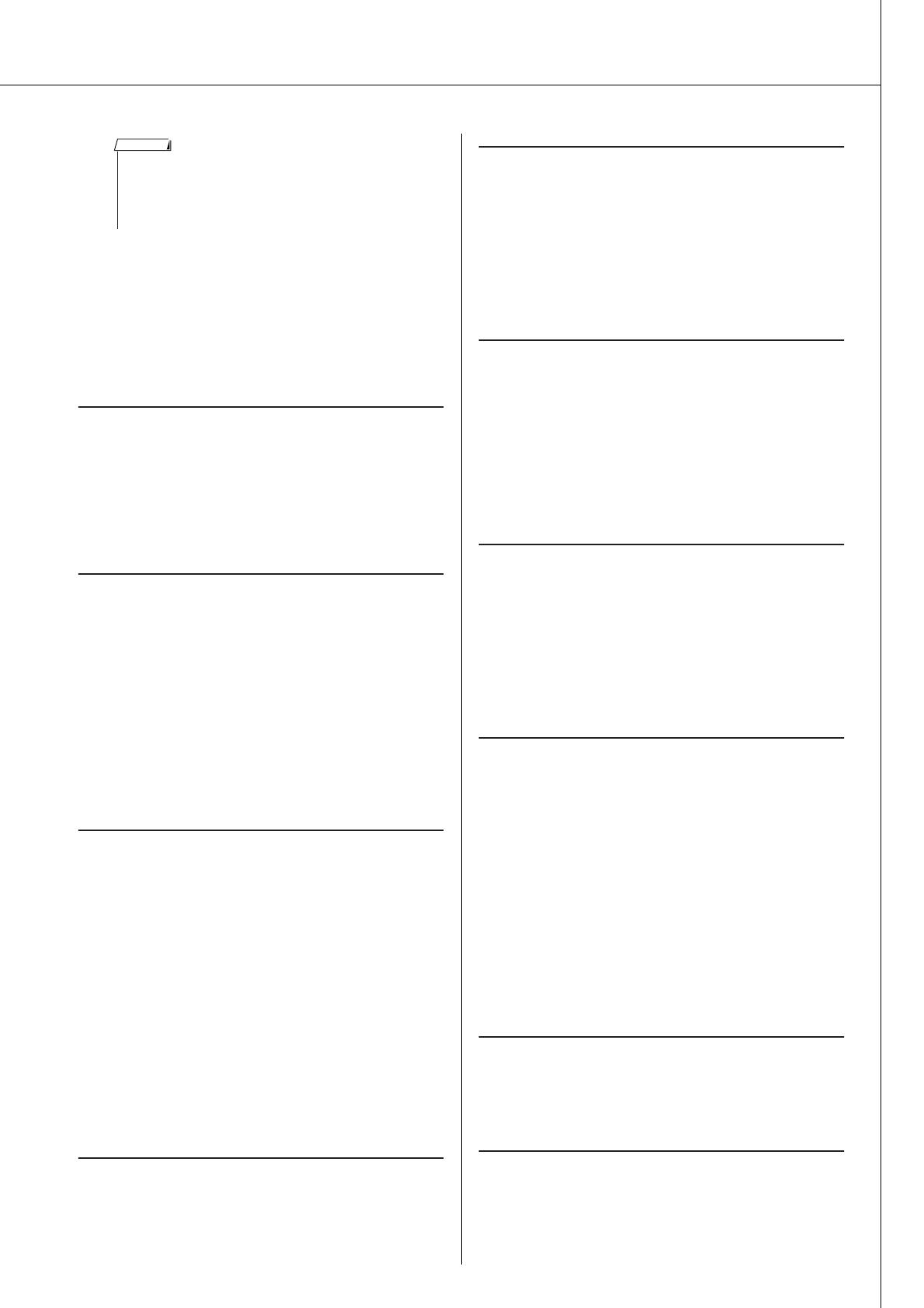
Accessory CD-ROM Installation Guide
DGX-220/YPG-225 Owner’s Manual 91
4 Disconnect the USB cable.
5 Restart the computer.
6 Re-install the driver.
ATTENTION
SOFTWARE LICENSE AGREEMENT
PLEASE READ THIS SOFTWARE LICENSE AGREEMENT (“AGREE-
MENT”) CAREFULLY BEFORE USING THIS SOFTWARE. YOU ARE
ONLY PERMITTED TO USE THIS SOFTWARE PURSUANT TO THE
TERMS AND CONDITIONS OF THIS AGREEMENT. THIS AGREEMENT
IS BETWEEN YOU (AS AN INDIVIDUAL OR LEGAL ENTITY) AND
YAMAHA CORPORATION (“YAMAHA”).
BY BREAKING THE SEAL OF THIS PACKAGE YOU ARE AGREEING TO
BE BOUND BY THE TERMS OF THIS LICENSE. IF YOU DO NOT AGREE
WITH THE TERMS, DO NOT INSTALL, COPY, OR OTHERWISE USE THIS
SOFTWARE.
1. GRANT OF LICENSE AND COPYRIGHT
Yamaha hereby grants you the right to use one copy of the software program(s)
and data (“SOFTWARE”) accompanying this Agreement. The term SOFT-
WARE shall encompass any updates to the accompanying software and data.
The SOFTWARE is owned by Yamaha and/or Yamaha’s licensor(s), and is pro-
tected by relevant copyright laws and all applicable treaty provisions. While
you are entitled to claim ownership of the data created with the use of SOFT-
WARE, the SOFTWARE will continue to be protected under relevant copy-
rights.
• You may use the SOFTWARE on a single computer.
• You may make one copy of the SOFTWARE in machine-readable form for
backup purposes only, if the SOFTWARE is on media where such backup
copy is permitted. On the backup copy, you must reproduce Yamaha’s copy-
right notice and any other proprietary legends that were on the original copy
of the SOFTWARE.
• You may permanently transfer to a third party all your rights in the SOFT-
WARE, provided that you do not retain any copies and the recipient reads
and agrees to the terms of this Agreement.
2. RESTRICTIONS
• You may not engage in reverse engineering, disassembly, decompilation or
otherwise deriving a source code form of the SOFTWARE by any method
whatsoever.
• You may not reproduce, modify, change, rent, lease, or distribute the SOFT-
WARE in whole or in part, or create derivative works of the SOFTWARE.
• You may not electronically transmit the SOFTWARE from one computer to
another or share the SOFTWARE in a network with other computers.
• You may not use the SOFTWARE to distribute illegal data or data that vio-
lates public policy.
• You may not initiate services based on the use of the SOFTWARE without
permission by Yamaha Corporation
Copyrighted data, including but not limited to MIDI data for songs, obtained
by means of the SOFTWARE, are subject to the following restrictions which
you must observe.
• Data received by means of the SOFTWARE may not be used for any com-
mercial purposes without permission of the copyright owner.
• Data received by means of the SOFTWARE may not be duplicated, trans-
ferred, or distributed, or played back or performed for listeners in public
without permission of the copyright owner.
• The encryption of data received by means of the SOFTWARE may not be
removed nor may the electronic watermark be modified without permission
of the copyright owner.
3. TERMINATION
This Agreement becomes effective on the day that you receive the SOFT-
WARE and remains effective until terminated. If any copyright law or provi-
sions of this Agreement is violated, the Agreement shall terminate
automatically and immediately without notice from Yamaha. Upon such ter-
mination, you must immediately destroy the licensed SOFTWARE, any
accompanying written documents and all copies thereof.
4. LIMITED WARRANTY ON MEDIA
As to SOFTWARE sold on tangible media, Yamaha warrants that the tangible
media on which the SOFTWARE is recorded will be free from defects in mate-
rials and workmanship under normal use for a period of fourteen (14) days
from the date of receipt, as evidenced by a copy of the receipt. Yamaha’s entire
liability and your exclusive remedy will be replacement of the defective media
if it is returned to Yamaha or an authorized Yamaha dealer within fourteen days
with a copy of the receipt. Yamaha is not responsible for replacing media dam-
aged by accident, abuse or misapplication. TO THE FULLEST EXTENT
PERMITTED BY LAW, YAMAHA EXPRESSLY DISCLAIMS ANY
IMPLIED WARRANTIES ON THE TANGIBLE MEDIA, INCLUDING THE
IMPLIED WARRANTIES OF MERCHANTABILITY AND FITNESS FOR
A PARTICULAR PURPOSE.
5. DISCLAIMER OF WARRANTY ON SOFTWARE
You expressly acknowledge and agree that use of the SOFTWARE is at your
sole risk. The SOFTWARE and related documentation are provided “AS IS”
and without warranty of any kind. NOTWITHSTANDING ANY OTHER
PROVISION OF THIS AGREEMENT, YAMAHA EXPRESSLY DIS-
CLAIMS ALL WARRANTIES AS TO THE SOFTWARE, EXPRESS, AND
IMPLIED, INCLUDING BUT NOT LIMITED TO THE IMPLIED WAR-
RANTIES OF MERCHANTABILITY, FITNESS FOR A PARTICULAR
PURPOSE AND NON-INFRINGEMENT OF THIRD PARTY RIGHTS.
SPECIFICALLY, BUT WITHOUT LIMITING THE FOREGOING,
YAMAHA DOES NOT WARRANT THAT THE SOFTWARE WILL MEET
YOUR REQUIREMENTS, THAT THE OPERATION OF THE SOFTWARE
WILL BE UNINTERRUPTED OR ERROR-FREE, OR THAT DEFECTS IN
THE SOFTWARE WILL BE CORRECTED.
6. LIMITATION OF LIABILITY
YAMAHA’S ENTIRE OBLIGATION HEREUNDER SHALL BE TO PER-
MIT USE OF THE SOFTWARE UNDER THE TERMS HEREOF. IN NO
EVENT SHALL YAMAHA BE LIABLE TO YOU OR ANY OTHER PER-
SON FOR ANY DAMAGES, INCLUDING, WITHOUT LIMITATION, ANY
DIRECT, INDIRECT, INCIDENTAL OR CONSEQUENTIAL DAMAGES,
EXPENSES, LOST PROFITS, LOST DATA OR OTHER DAMAGES ARIS-
ING OUT OF THE USE, MISUSE OR INABILITY TO USE THE SOFT-
WARE, EVEN IF YAMAHA OR AN AUTHORIZED DEALER HAS BEEN
ADVISED OF THE POSSIBILITY OF SUCH DAMAGES. In no event shall
Yamaha’s total liability to you for all damages, losses and causes of action
(whether in contract, tort or otherwise) exceed the amount paid for the SOFT-
WARE.
7. THIRD PARTY SOFTWARE
Third party software and data (“THIRD PARTY SOFTWARE”) may be
attached to the SOFTWARE. If, in the written materials or the electronic data
accompanying the Software, Yamaha identifies any software and data as
THIRD PARTY SOFTWARE, you acknowledge and agree that you must abide
by the provisions of any Agreement provided with the THIRD PARTY SOFT-
WARE and that the party providing the THIRD PARTY SOFTWARE is
responsible for any warranty or liability related to or arising from the THIRD
PARTY SOFTWARE. Yamaha is not responsible in any way for the THIRD
PARTY SOFTWARE or your use thereof.
•Yamaha provides no express warranties as to the THIRD PARTY SOFT-
WARE. IN ADDITION, YAMAHA EXPRESSLY DISCLAIMS ALL
IMPLIED WARRANTIES, INCLUDING BUT NOT LIMITED TO THE
IMPLIED WARRANTIES OF MERCHANTABILITY AND FITNESS FOR
A PARTICULAR PURPOSE, as to the THIRD PARTY SOFTWARE.
•Yamaha shall not provide you with any service or maintenance as to the
THIRD PARTY SOFTWARE.
•Yamaha is not liable to you or any other person for any damages, including,
without limitation, any direct, indirect, incidental or consequential damages,
expenses, lost profits, lost data or other damages arising out of the use, mis-
use or inability to use the THIRD PARTY SOFTWARE.
8. GENERAL
This Agreement shall be interpreted according to and governed by Japanese
law without reference to principles of conflict of laws. Any dispute or proce-
dure shall be heard before the Tokyo District Court in Japan. If for any reason
a court of competent jurisdiction finds any portion of this Agreement to be
unenforceable, the remainder of this Agreement shall continue in full force and
effect.
9. COMPLETE AGREEMENT
This Agreement constitutes the entire agreement between the parties with
respect to use of the SOFTWARE and any accompanying written materials and
supersedes all prior or contemporaneous understandings or agreements, writ-
ten or oral, regarding the subject matter of this Agreement. No amendment or
revision of this Agreement will be binding unless in writing and signed by a
fully authorized representative of Yamaha.
•To delete these files using Explorer, select “Folder Options” from
the Tool (View) menu, and select “Show all files” (and folders).
• \WINDOWS\INF\OTHER\1039.INF
• \WINDOWS\SYSTEM\Xgusb.drv
• \WINDOWS\SYSTEM\Ymidusb.sys
NOTE

92 DGX-220/YPG-225 Owner’s Manual
Troubleshooting
Problem Possible Cause and Solution
When the instrument is turned on or off, a popping
sound is temporarily produced.
This is normal and indicates that the instrument is receiving electrical power.
When using a mobile phone, noise is produced.
Using a mobile phone in close proximity to the instrument may produce interfer-
ence. To prevent this, turn off the mobile phone or use it further away from the
instrument.
There is no sound even when the keyboard is played or
when a song or style is being played back.
Check that nothing is connected to the PHONES/OUTPUT jack on the rear
panel. When a set of headphones is plugged into this jack, no sound is output.
Check the Local Control on/off. (See page 80.)
Playing keys in the right hand area of the keyboard
does not produce any sound.
When using the Dictionary function (page 70), the keys in the right hand area
are used only for entering the chord root and type.
• The volume is too soft.
• The sound quality is poor.
• The rhythm stops unexpectedly or will not play.
• The recorded data of the song, etc. does not play cor-
rectly.
• The LCD display suddenly goes dark, and all panel
settings are reset.
The batteries are low or dead. Replace all six batteries with completely new
ones, or use the optional AC adaptor.
The style or song does not play back when the
[START/STOP] button is pressed.
Is External Clock set to ON? Make sure External Clock is set to OFF; refer to
“External Clock” on page 80.
The style does not sound properly.
Make sure that the Style Volume (page 76) is set to an appropriate level.
Is the split point set at an appropriate key for the cords you are playing? Set the
split point at an appropriate key (page 65).
Is the “ACMP ON” indicator showing in the display? If it is not showing press the
[ACMP ON/OFF] button so that it does show.
No rhythm accompaniment plays when the [START/
STOP] button is pressed after selecting style number
121 or a style between 133–150 (Pianist).
This is not a malfunction. Style number 121 and style numbers 133–150 (Pia-
nist) have no rhythm parts, so no rhythm will play. The other parts will begin
playing when you play a chord in the accompaniment range of the keyboard if
style playback is turned on.
Not all of the voices seem to sound, or the sound
seems to be cut off.
The instrument is polyphonic up to a maximum of 32 notes. If the Dual voice or
Split voice is being used and a style or song is playing back at the same time,
some notes/sounds may be omitted (or “stolen”) from the accompaniment or
song.
The footswitch (for sustain) seems to produce the
opposite effect. For example, pressing the footswitch
cuts off the sound and releasing it sustains the sounds.
The polarity of the footswitch is reversed. Make sure that the footswitch plug is
properly connected to the SUSTAIN jack before turning on the power.
The sound of the voice changes from note to note.
This is normal. The AWM tone generation method uses multiple recordings
(samples) of an instrument across the range of the keyboard; thus, the actual
sound of the voice may be slightly different from note to note.
The wrong notes sound when the keyboard is played.
Perhaps the performance assistant technology is turned on.
Press the [PERFORMANCE ASSISTANT] button to turn it off.
The ACMP ON indicator does not appear when the
[ACMP ON/OFF] button is pressed.
Is the [STYLE] button lit? Always press the [STYLE] button first when you are
going to use any style-related function.
There is no harmony sound.
The harmony effects (01–26) behave differently according to their type. Types
01–05 function when style playback is on, chords are played in the accompani-
ment range of the keyboard, and a melody is played in the right-hand range.
Types 06–26 will function whether style playback is on or off. For types 06 = 12
you need to play two notes at the same time.
Appendix

DGX-220/YPG-225 Owner’s Manual 93
Memo

94 DGX-220/YPG-225 Owner’s Manual
Scores
This demo is an example of how the Easy Song Arranger can be used to change styles throughout a piece.
Hallelujah Chorus
Song No. 9 qq
qq
=123
(Function Demo for Easy Song Arranger)

Scores
DGX-220/YPG-225 Owner’s Manual 95

Scores
96 DGX-220/YPG-225 Owner’s Manual
This score is provided with the intent that the pitch will be corrected by the performance assistant technol-
ogy feature. If you play the “Play These Notes” part using the performance assistant technology feature, the
part will be corrected and played so that it matches the backing part.
Ave Maria
Song No. 10 qq
qq
=61
(Function Demo for performance assistant technology)
Repeatedly Play the Same Key.
P.A.T.
Your Turn.
Type =CHORD

Scores
DGX-220/YPG-225 Owner’s Manual 97

Scores
98 DGX-220/YPG-225 Owner’s Manual
This score is provided with the intent that the pitch will be corrected by the performance assistant technol-
ogy feature. If you play the “Play These Notes” part using the performance assistant technology feature, the
part will be corrected and played so that it matches the backing part.
Nocturne op.9-2
Song No. 11 qq
qq
=108
(Function Demo for performance assistant technology)
P.A.T.
Type =CHD/FREE

Scores
DGX-220/YPG-225 Owner’s Manual 99

100 DGX-220/YPG-225 Owner’s Manual
Voice List
■ Maximum Polyphony ● ● ● ● ● ● ● ● ● ● ● ● ● ● ● ● ● ●
The instrument has 32-note maximum polyphony. This means
that it can play a maximum of up to 32 notes at once, regard-
less of what functions are used. Auto accompaniment uses a
number of the available notes, so when auto accompaniment
is used the total number of available notes for playing on the
keyboard is correspondingly reduced. The same applies to the
Split Voice and Song functions. If the maximum polyphony is
exceeded, earlier played notes will be cut off and the most
recent notes have priority (last note priority).
● Panel Voice List
• The Voice List includes MIDI program change numbers for
each voice. Use these program change numbers when
playing the instrument via MIDI from an external device.
• Program Numbers 001 to 128 directly relate to MIDI Pro-
gram Change Numbers 000 to 127. That is, Program Num-
bers and Program Change Numbers differ by a value of 1.
Remember to take this into consideration.
• Some voices may sound continuously or have a long
decay after the notes have been released while the sus-
tain pedal (footswitch) is held.
NOTE
Voice
No.
Bank Select
MIDI
Program
Change#
(1–128)
Voice Name
MSB
(0–127)
LSB
(0–127)
PIANO
001 000 112 001 Grand Piano
002 000 112 002 Bright Piano
003 000 112 007 Harpsichord
004 000 112 004 Honky-tonk Piano
005 000 112 003 MIDI Grand Piano
006 000 113 003 CP 80
E.PIANO
007 000 114 005 Cool! Galaxy Electric Piano
008 000 113 006 Hyper Tines
009 000 112 005 Funky Electric Piano
010 000 112 006 DX Modern Electric Piano
011 000 114 006 Venus Electric Piano
012 000 112 008 Clavi
ORGAN
013 000 118 019 Cool! Organ
014 000 117 019 Cool! Rotor Organ
015 000 112 017 Jazz Organ 1
016 000 113 017 Jazz Organ 2
017 000 112 019 Rock Organ
018 000 114 019 Purple Organ
019 000 112 018 Click Organ
020 000 116 017 Bright Organ
021 000 127 019 Theater Organ
022 000 121 020 16'+2' Organ
023 000 120 020 16'+4' Organ
024 000 113 020 Chapel Organ
025 000 112 020 Church Organ
026 000 112 021 Reed Organ
ACCORDION
027 000 112 022 Musette Accordion
028 000 113 022 Traditional Accordion
029 000 113 024 Bandoneon
030 000 113 023 Modern Harp
031 000 112 023 Harmonica
GUITAR
032 000 112 025 Classical Guitar
033 000 112 026 Folk Guitar
034 000 112 027 Jazz Guitar
035 000 117 028 60’s Clean Guitar
036 000 113 026 12Strings Guitar
037 000 112 028 Clean Guitar
038 000 113 027 Octave Guitar
039 000 112 029 Muted Guitar
040 000 112 030 Overdriven Guitar
041 000 112 031 Distortion Guitar
BASS
042 000 112 034 Finger Bass
043 000 112 033 Acoustic Bass
044 000 112 035 Pick Bass
045 000 112 036 Fretless Bass
046 000 112 037 Slap Bass
047 000 112 039 Synth Bass
048 000 113 039 Hi-Q Bass
049 000 113 040 Dance Bass
STRINGS
050 000 112 049 String Ensemble
051 000 112 050 Chamber Strings
052 000 113 050 Slow Strings
053 000 112 045 Tremolo Strings
054 000 112 051 Synth Strings
055 000 112 046 Pizzicato Strings
056 000 112 041 Violin
057 000 112 043 Cello
058 000 112 044 Contrabass
059 000 112 047 Harp
060 000 112 106 Banjo
061 000 112 056 Orchestra Hit
CHOIR
062 000 112 053 Choir
063 000 113 053 Vocal Ensemble
064 000 112 055 Air Choir
065 000 112 054 Vox Humana
SAXOPHONE
066 000 117 067 Sweet! Tenor Sax
067 000 113 065 Sweet! Soprano Sax
068 000 112 067 Tenor Sax
069 000 112 066 Alto Sax
070 000 112 065 Soprano Sax
071 000 112 068 Baritone Sax
072 000 114 067 Breathy Tenor Sax
073 000 112 072 Clarinet
074 000 112 069 Oboe
075 000 112 070 English Horn
076 000 112 071 Bassoon
TRUMPET
077 000 115 057 Sweet! Trumpet
078 000 112 057 Trumpet
079 000 112 058 Trombone
080 000 113 058 Trombone Section
081 000 112 060 Muted Trumpet
082 000 112 061 French Horn
083 000 112 059 Tuba
BRASS
084 000 112 062 Brass Section
085 000 113 062 Big Band Brass
086 000 113 063 80’s Brass
087 000 119 062 Mellow Horns
088 000 114 063 Techno Brass
089 000 112 063 Synth Brass
FLUTE
090 000 114 074 Sweet! Flute
091 000 113 076 Sweet! Pan Flute
092 000 112 074 Flute
093 000 112 073 Piccolo
094 000 112 076 Pan Flute
095 000 112 075 Recorder
096 000 112 080 Ocarina
SYNTH LEAD
097 000 112 081 Square Lead
Voice
No.
Bank Select
MIDI
Program
Change#
(1–128)
Voice Name
MSB
(0–127)
LSB
(0–127)

Voice List
DGX-220/YPG-225 Owner’s Manual 101
● XGlite Voice/XGlite Optional Voice* List
098 000 112 082 Sawtooth Lead
099 000 115 082 Analogon
100 000 119 082 Fargo
101 000 112 099 Star Dust
102 000 112 086 Voice Lead
103 000 112 101 Brightness
SYNTH PAD
104 000 112 092 Xenon Pad
105 000 112 095 Equinox
106 000 112 089 Fantasia
107 000 113 090 Dark Moon
108 000 113 101 Bell Pad
PERCUSSION
109 000 112 012 Vibraphone
110 000 112 013 Marimba
111 000 112 014 Xylophone
112 000 112 115 Steel Drums
113 000 112 009 Celesta
114 000 112 011 Music Box
115 000 112 015 Tubular Bells
116 000 112 048 Timpani
DRUM KITS
117 127 000 001 Standard Kit 1
118 127 000 002 Standard Kit 2
119 127 000 009 Room Kit
120 127 000 017 Rock Kit
121 127 000 025 Electronic Kit
122 127 000 026 Analog Kit
123 127 000 113 Dance Kit
124 127 000 033 Jazz Kit
125 127 000 041 Brush Kit
126 127 000 049 Symphony Kit
127 126 000 001 SFX Kit 1
128 126 000 002 SFX Kit 2
Voice
No.
Bank Select
MIDI
Program
Change#
(1–128)
Voice Name
MSB
(0–127)
LSB
(0–127)
PIANO
129 000 000 001 Grand Piano
130 000 001 001 Grand Piano KSP
131 000 040 001 Piano Strings
132 000 041 001 Dream
133 000 000 002 Bright Piano
134 000 001 002 Bright Piano KSP
135 000 000 003 Electric Grand Piano
136 000 001 003 Electric Grand Piano KSP
137 000 032 003 Detuned CP80
138 000 000 004 Honky-tonk Piano
139 000 001 004 Honky-tonk Piano KSP
140 000 000 005 Electric Piano 1
141 000 001 005 Electric Piano 1 KSP
142 000 032 005 Chorus Electric Piano 1
143 000 000 006 Electric Piano 2
144 000 001 006 Electric Piano 2 KSP
*145 000 032 006 Chorus Electric Piano 2
146 000 041 006 DX + Analog Electric Piano
147 000 000 007 Harpsichord
148 000 001 007 Harpsichord KSP
149 000 035 007 Harpsichord 2
150 000 000 008 Clavi
151 000 001 008 Clavi KSP
CHROMATIC
152 000 000 009 Celesta
153 000 000 010 Glockenspiel
154 000 000 011 Music Box
155 000 064 011 Orgel
Voice
No.
Bank Select
MIDI
Program
Change#
(1–128)
Voice Name
MSB
(0–127)
LSB
(0–127)
156 000 000 012 Vibraphone
157 000 001 012 Vibraphone KSP
158 000 000 013 Marimba
159 000 001 013 Marimba KSP
160 000 064 013 Sine Marimba
161 000 097 013 Balimba
162 000 098 013 Log Drums
163 000 000 014 Xylophone
164 000 000 015 Tubular Bells
165 000 096 015 Church Bells
166 000 097 015 Carillon
167 000 000 016 Dulcimer
168 000 035 016 Dulcimer 2
169 000 096 016 Cimbalom
170 000 097 016 Santur
ORGAN
171 000 000 017 Drawbar Organ
172 000 032 017 Detuned Drawbar Organ
173 000 033 017 60’s Drawbar Organ 1
174 000 034 017 60’s Drawbar Organ 2
175 000 035 017 70’s Drawbar Organ 1
176 000 037 017 60’s Drawbar Organ 3
177 000 040 017 16+2'2/3
178 000 064 017 Organ Bass
179 000 065 017 70’s Drawbar Organ 2
180 000 066 017 Cheezy Organ
181 000 067 017 Drawbar Organ 2
182 000 000 018 Percussive Organ
183 000 024 018 70’s Percussive Organ
184 000 032 018 Detuned Percussive Organ
185 000 033 018 Light Organ
186 000 037 018 Percussive Organ 2
187 000 000 019 Rock Organ
188 000 064 019 Rotary Organ
189 000 065 019 Slow Rotary
190 000 066 019 Fast Rotary
191 000 000 020 Church Organ
192 000 032 020 Church Organ 3
193 000 035 020 Church Organ 2
194 000 040 020 Notre Dame
195 000 064 020 Organ Flute
196 000 065 020 Tremolo Organ Flute
197 000 000 021 Reed Organ
198 000 040 021 Puff Organ
199 000 000 022 Accordion
200 000 000 023 Harmonica
201 000 032 023 Harmonica 2
202 000 000 024 Tango Accordion
203 000 064 024 Tango Accordion 2
GUITAR
204 000 000 025 Nylon Guitar
205 000 043 025 Velocity Guitar Harmonics
206 000 096 025 Ukulele
207 000 000 026 Steel Guitar
208 000 035 026 12-string Guitar
209 000 040 026 Nylon & Steel Guitar
210 000 041 026 Steel Guitar with Body Sound
211 000 096 026 Mandolin
212 000 000 027 Jazz Guitar
213 000 032 027 Jazz Amp
214 000 000 028 Clean Guitar
215 000 032 028 Chorus Guitar
216 000 000 029 Muted Guitar
217 000 040 029 Funk Guitar
218 000 041 029 Muted Steel Guitar
219 000 045 029 Jazz Man
220 000 000 030 Overdriven Guitar
221 000 043 030 Guitar Pinch
222 000 000 031 Distortion Guitar
223 000 040 031 Feedback Guitar
224 000 041 031 Feedback Guitar 2
Voice
No.
Bank Select
MIDI
Program
Change#
(1–128)
Voice Name
MSB
(0–127)
LSB
(0–127)

Voice List
102 DGX-220/YPG-225 Owner’s Manual
225 000 000 032 Guitar Harmonics
226 000 065 032 Guitar Feedback
227 000 066 032 Guitar Harmonics 2
BASS
228 000 000 033 Acoustic Bass
229 000 040 033 Jazz Rhythm
230 000 045 033 Velocity Crossfade Upright Bass
231 000 000 034 Finger Bass
232 000 018 034 Finger Dark
233 000 040 034 Bass & Distorted Electric Guitar
234 000 043 034 Finger Slap Bass
235 000 045 034 Finger Bass 2
236 000 065 034 Modulated Bass
237 000 000 035 Pick Bass
238 000 028 035 Muted Pick Bass
239 000 000 036 Fretless Bass
240 000 032 036 Fretless Bass 2
241 000 033 036 Fretless Bass 3
242 000 034 036 Fretless Bass 4
243 000 000 037 Slap Bass 1
244 000 032 037 Punch Thumb Bass
245 000 000 038 Slap Bass 2
246 000 043 038 Velocity Switch Slap
247 000 000 039 Synth Bass 1
248 000 040 039 Techno Synth Bass
249 000 000 040 Synth Bass 2
250 000 006 040 Mellow Synth Bass
251 000 012 040 Sequenced Bass
252 000 018 040 Click Synth Bass
253 000 019 040 Synth Bass 2 Dark
*254 000 040 040 Modular Synth Bass
255 000 041 040 DX Bass
STRINGS
256 000 000 041 Violin
257 000 008 041 Slow Violin
258 000 000 042 Viola
259 000 000 043 Cello
260 000 000 044 Contrabass
261 000 000 045 Tremolo Strings
262 000 008 045 Slow Tremolo Strings
263 000 040 045 Suspense Strings
264 000 000 046 Pizzicato Strings
265 000 000 047 Orchestral Harp
266 000 040 047 Yang Chin
267 000 000 048 Timpani
ENSEMBLE
268 000 000 049 Strings 1
269 000 003 049 Stereo Strings
270 000 008 049 Slow Strings
271 000 035 049 60’s Strings
272 000 040 049 Orchestra
273 000 041 049 Orchestra 2
274 000 042 049 Tremolo Orchestra
275 000 045 049 Velocity Strings
276 000 000 050 Strings 2
277 000 003 050 Stereo Slow Strings
278 000 008 050 Legato Strings
279 000 040 050 Warm Strings
280 000 041 050 Kingdom
281 000 000 051 Synth Strings 1
282 000 000 052 Synth Strings 2
283 000 000 053 Choir Aahs
284 000 003 053 Stereo Choir
285 000 032 053 Mellow Choir
286 000 040 053 Choir Strings
287 000 000 054 Voice Oohs
288 000 000 055 Synth Voice
289 000 040 055 Synth Voice 2
290 000 041 055 Choral
291 000 064 055 Analog Voice
292 000 000 056 Orchestra Hit
293 000 035 056 Orchestra Hit 2
Voice
No.
Bank Select
MIDI
Program
Change#
(1–128)
Voice Name
MSB
(0–127)
LSB
(0–127)
294 000 064 056 Impact
BRASS
295 000 000 057 Trumpet
296 000 032 057 Warm Trumpet
297 000 000 058 Trombone
298 000 018 058 Trombone 2
299 000 000 059 Tuba
300 000 000 060 Muted Trumpet
301 000 000 061 French Horn
302 000 006 061 French Horn Solo
303 000 032 061 French Horn 2
304 000 037 061 Horn Orchestra
305 000 000 062 Brass Section
306 000 035 062 Trumpet & Trombone Section
307 000 000 063 Synth Brass 1
308 000 020 063 Resonant Synth Brass
309 000 000 064 Synth Brass 2
310 000 018 064 Soft Brass
311 000 041 064 Choir Brass
REED
312 000 000 065 Soprano Sax
313 000 000 066 Alto Sax
314 000 040 066 Sax Section
315 000 000 067 Tenor Sax
316 000 040 067 Breathy Tenor Sax
317 000 000 068 Baritone Sax
318 000 000 069 Oboe
319 000 000 070 English Horn
320 000 000 071 Bassoon
321 000 000 072 Clarinet
PIPE
322 000 000 073 Piccolo
323 000 000 074 Flute
324 000 000 075 Recorder
325 000 000 076 Pan Flute
326 000 000 077 Blown Bottle
327 000 000 078 Shakuhachi
328 000 000 079 Whistle
329 000 000 080 Ocarina
SYNTH LEAD
330 000 000 081 Square Lead
331 000 006 081 Square Lead 2
332 000 008 081 LM Square
333 000 018 081 Hollow
334 000 019 081 Shroud
335 000 064 081 Mellow
336 000 065 081 Solo Sine
337 000 066 081 Sine Lead
338 000 000 082 Sawtooth Lead
339 000 006 082 Sawtooth Lead 2
340 000 008 082 Thick Sawtooth
341 000 018 082 Dynamic Sawtooth
342 000 019 082 Digital Sawtooth
343 000 020 082 Big Lead
344 000 096 082 Sequenced Analog
345 000 000 083 Calliope Lead
346 000 065 083 Pure Lead
347 000 000 084 Chiff Lead
348 000 000 085 Charang Lead
349 000 064 085 Distorted Lead
350 000 000 086 Voice Lead
351 000 000 087 Fifths Lead
352 000 035 087 Big Five
353 000 000 088 Bass & Lead
354 000 016 088 Big & Low
355 000 064 088 Fat & Perky
356 000 065 088 Soft Whirl
SYNTH PAD
357 000 000 089 New Age Pad
358 000 064 089 Fantasy
359 000 000 090 Warm Pad
360 000 000 091 Poly Synth Pad
Voice
No.
Bank Select
MIDI
Program
Change#
(1–128)
Voice Name
MSB
(0–127)
LSB
(0–127)

Voice List
DGX-220/YPG-225 Owner’s Manual 103
The voice number with an asterisk (*) is XGlite optional voice.
361 000 000 092 Choir Pad
362 000 066 092 Itopia
363 000 000 093 Bowed Pad
364 000 000 094 Metallic Pad
365 000 000 095 Halo Pad
366 000 000 096 Sweep Pad
SYNTH EFFECTS
367 000 000 097 Rain
368 000 065 097 African Wind
369 000 066 097 Carib
370 000 000 098 Sound Track
371 000 027 098 Prologue
372 000 000 099 Crystal
373 000 012 099 Synth Drum Comp
374 000 014 099 Popcorn
375 000 018 099 Tiny Bells
376 000 035 099 Round Glockenspiel
377 000 040 099 Glockenspiel Chimes
378 000 041 099 Clear Bells
379 000 042 099 Chorus Bells
380 000 065 099 Soft Crystal
381 000 070 099 Air Bells
382 000 071 099 Bell Harp
383 000 072 099 Gamelimba
384 000 000 100 Atmosphere
385 000 018 100 Warm Atmosphere
386 000 019 100 Hollow Release
387 000 040 100 Nylon Electric Piano
388 000 064 100 Nylon Harp
389 000 065 100 Harp Vox
390 000 066 100 Atmosphere Pad
391 000 000 101 Brightness
392 000 000 102 Goblins
393 000 064 102 Goblins Synth
394 000 065 102 Creeper
395 000 067 102 Ritual
396 000 068 102 To Heaven
397 000 070 102 Night
398 000 071 102 Glisten
399 000 096 102 Bell Choir
400 000 000 103 Echoes
401 000 000 104 Sci-Fi
WORLD
402 000 000 105 Sitar
403 000 032 105 Detuned Sitar
404 000 035 105 Sitar 2
405 000 097 105 Tamboura
406 000 000 106 Banjo
407 000 028 106 Muted Banjo
408 000 096 106 Rabab
409 000 097 106 Gopichant
410 000 098 106 Oud
411 000 000 107 Shamisen
412 000 000 108 Koto
413 000 096 108 Taisho-kin
414 000 097 108 Kanoon
415 000 000 109 Kalimba
416 000 000 110 Bagpipe
417 000 000 111 Fiddle
418 000 000 112 Shanai
PERCUSSIVE
419 000 000 113 Tinkle Bell
420 000 096 113 Bonang
421 000 097 113 Altair
422 000 098 113 Gamelan Gongs
423 000 099 113 Stereo Gamelan Gongs
424 000 100 113 Rama Cymbal
425 000 000 114 Agogo
426 000 000 115 Steel Drums
427 000 097 115 Glass Percussion
Voice
No.
Bank Select
MIDI
Program
Change#
(1–128)
Voice Name
MSB
(0–127)
LSB
(0–127)
428 000 098 115 Thai Bells
429 000 000 116 Woodblock
430 000 096 116 Castanets
431 000 000 117 Taiko Drum
432 000 096 117 Gran Cassa
433 000 000 118 Melodic Tom
434 000 064 118 Melodic Tom 2
435 000 065 118 Real Tom
436 000 066 118 Rock Tom
437 000 000 119 Synth Drum
438 000 064 119 Analog Tom
439 000 065 119 Electronic Percussion
440 000 000 120 Reverse Cymbal
SOUND EFFECTS
441 000 000 121 Fret Noise
442 000 000 122 Breath Noise
443 000 000 123 Seashore
444 000 000 124 Bird Tweet
445 000 000 125 Telephone Ring
446 000 000 126 Helicopter
447 000 000 127 Applause
448 000 000 128 Gunshot
449 064 000 001 Cutting Noise
450 064 000 002 Cutting Noise 2
451 064 000 004 String Slap
452 064 000 017 Flute Key Click
453 064 000 033 Shower
454 064 000 034 Thunder
455 064 000 035 Wind
456 064 000 036 Stream
457 064 000 037 Bubble
458 064 000 038 Feed
459 064 000 049 Dog
460 064 000 050 Horse
461 064 000 051 Bird Tweet 2
462 064 000 056 Maou
463 064 000 065 Phone Call
464 064 000 066 Door Squeak
465 064 000 067 Door Slam
466 064 000 068 Scratch Cut
467 064 000 069 Scratch Split
468 064 000 070 Wind Chime
469 064 000 071 Telephone Ring 2
470 064 000 081 Car Engine Ignition
471 064 000 082 Car Tires Squeal
472 064 000 083 Car Passing
473 064 000 084 Car Crash
474 064 000 085 Siren
475 064 000 086 Train
476 064 000 087 Jet Plane
477 064 000 088 Starship
478 064 000 089 Burst
479 064 000 090 Roller Coaster
480 064 000 091 Submarine
481 064 000 097 Laugh
482 064 000 098 Scream
483 064 000 099 Punch
484 064 000 100 Heartbeat
485 064 000 101 Footsteps
486 064 000 113 Machine Gun
487 064 000 114 Laser Gun
488 064 000 115 Explosion
489 064 000 116 Firework
Voice
No.
Bank Select
MIDI
Program
Change#
(1–128)
Voice Name
MSB
(0–127)
LSB
(0–127)

104 DGX-220/YPG-225 Owner’s Manual
Drum Kit List
•“ ” indicates that the drum sound is the same as “Standard Kit 1”.
• Each percussion voice uses one note.
• The MIDI Note # and Note are actually one octave lower than keyboard Note # and Note. For example,
in “117: Standard Kit 1”, the “Seq Click H” (Note# 36/Note C1) corresponds to (Note# 24/Note C0).
•Key Off: Keys marked “O” stop sounding the instant they are released.
•Voices with the same Alternate Note Number (*1 ... 4) cannot be played simultaneously. (They are
designed to be played alternately with each other.)
Voice No. 117 118 119 120 121 122
MSB (0–127) / LSB (0–127) / PC (1–128) 127/000/001 127/000/002 127/000/009 127/000/017 127/000/025 127/000/026
Keyboard MIDI
Key
Off
Alternate
assign
Standard Kit 1 Standard Kit 2 Room Kit Rock Kit Electronic Kit Analog Kit
Note# Note Note# Note
25 C# 013C# -1 3 Surdo Mute
26 D 0 14 D -1 3 Surdo Open
27 D# 015D# -1 Hi Q
28 E 0 16 E -1 Whip Slap
29 F 0 17 F -1 4 Scratch H
30 F# 018F# -1 4 Scratch L
31 G 0 19 G -1 Finger Snap
32 G# 020G# -1 Click Noise
33 A 0 21 A -1 Metronome Click
34 A# 022A# -1 Metronome Bell
35 B 0 23 B -1 Seq Click L
36 C 1 24 C 0 Seq Click H
37 C# 125C# 0 Brush Tap
38 D 1 26 D 0 O Brush Swirl
39 D# 127D# 0 Brush Slap
40 E 1 28 E 0 O Brush Tap Swirl Reverse Cymbal Reverse Cymbal
41 F 1 29 F 0 O Snare Roll Snare Roll 2
42 F# 130F# 0 Castanet Hi Q 2 Hi Q 2
43 G 1 31 G 0 Snare Soft Snare Soft 2 Snare Noisy
Snare Snappy Electro
Snare Noisy 4
44 G# 132G# 0 Sticks
45 A 1 33 A 0 Kick Soft Kick Tight 2 Kick 3 Kick Tight 2
46 A# 134A# 0 Open Rim Shot
Open Rim Shot H Short
47 B 1 35 B 0 Kick Tight Kick Tight Short Kick 2 Kick Gate Kick Analog Short
48 C 2 36 C 1 Kick Kick Short Kick Gate Kick Gate Heavy Kick Analog
49 C# 237C# 1 Side Stick Side Stick Analog
50 D 2 38 D 1 Snare Snare Short Snare Snappy Snare Rock Snare Noisy 2 Snare Analog
51 D# 239D# 1 Hand Clap
52 E 2 40 E 1 Snare Tight Snare Tight H Snare Tight Snappy Snare Rock Rim Snare Noisy 3 Snare Analog 2
53 F 2 41 F 1 Floor Tom L Tom Room 1 Tom Rock 1 Tom Electro 1 Tom Analog 1
54 F# 242F# 11Hi-Hat Closed
Hi-Hat Closed Analog
55 G 2 43 G 1 Floor Tom H Tom Room 2 Tom Rock 2 Tom Electro 2 Tom Analog 2
56 G# 244G# 11Hi-Hat Pedal
Hi-Hat Closed Analog 2
57 A 2 45 A 1 Low Tom Tom Room 3 Tom Rock 3 Tom Electro 3 Tom Analog 3
58 A# 246A# 11Hi-Hat Open Hi-Hat Open Analog
59 B 2 47 B 1 Mid Tom L Tom Room 4 Tom Rock 4 Tom Electro 4 Tom Analog 4
60 C 3 48 C 2 Mid Tom H Tom Room 5 Tom Rock 5 Tom Electro 5 Tom Analog 5
61 C# 349C# 2 Crash Cymbal 1 Crash Analog
62 D 3 50 D 2 High Tom Tom Room 6 Tom Rock 6 Tom Electro 6 Tom Analog 6
63 D# 351D# 2 Ride Cymbal 1
64 E 3 52 E 2 Chinese Cymbal
65 F 3 53 F 2 Ride Cymbal Cup
66 F# 354F# 2 Tambourine
67 G 3 55 G 2 Splash Cymbal
68 G# 356G# 2 Cowbell Cowbell Analog
69 A 3 57 A 2 Crash Cymbal 2
70 A# 358A# 2 Vibraslap
71 B 3 59 B 2 Ride Cymbal 2
72 C 4 60 C 3 Bongo H
73 C# 461C# 3 Bongo L
74 D 4 62 D 3 Conga H Mute Conga Analog H
75 D# 463D# 3 Conga H Open Conga Analog M
76 E 4 64 E 3 Conga L Conga Analog L
77 F 4 65 F 3 Timbale H
78 F# 466F# 3 Timbale L
79 G 4 67 G 3 Agogo H
80 G# 468G# 3 Agogo L
81 A 4 69 A 3 Cabasa
82 A# 470A# 3 Maracas Maracas 2
83 B 4 71 B 3 O Samba Whistle H
84 C 5 72 C 4 O Samba Whistle L
85 C# 573C# 4 Guiro Short
86 D 5 74 D 4 O Guiro Long
87 D# 575D# 4 Claves Claves 2
88 E 5 76 E 4 Wood Block H
89 F 5 77 F 4 Wood Block L
90 F# 578F# 4 Cuica Mute Scratch H 2 Scratch H 2
91 G 5 79 G 4 Cuica Open Scratch L 2 Scratch L 3
92 G# 580G# 42Triangle Mute
93 A 5 81 A 4 2 Triangle Open
94 A# 582A# 4 Shaker
95 B 5 83 B 4 Jingle Bells
96 C 6 84 C 5 Bell Tree
97 C# 685C# 5
98 D 6 86 D 5
99 D# 687D# 5
100 E 6 88 E 5
101 F 6 89 F 5
102 F# 690F# 5
103 G 6 91 G 5
E1
F1
F#1
G1
G#1
A1
A#1
B1
C1
D#1
E0
F0
F#0
G0
G#0
A0
A#0
B0
D1
C#1
E2
F2
F#2
G2
G#2
A2
A#2
B2
C2
D#2
D2
C#2
E3
F3
F#3
G3
G#3
A3
A#3
B3
C3
D#3
D3
C#3
E4
F4
F#4
G4
G#4
A4
A#4
B4
C4
D#4
D4
C#4
E5
F5
F#5
G5
G#5
A5
A#5
B5
C5
D#5
D5
C#5
E6
F6
F#6
G6
C6
D#6
D6
C#6

Drum Kit List
DGX-220/YPG-225 Owner’s Manual 105
Voice No. 117 123 124 125 126 127 128
MSB (0–127) / LSB (0–127) / PC (1–128) 127/000/001 127/000/113 127/000/033 127/000/041 127/000/049 126/000/001 126/000/002
Keyboard MIDI
Key
Off
Alternate
assign
Standard Kit 1 Dance Kit Jazz Kit Brush Kit Symphony Kit SFX Kit 1 SFX Kit 2
Note# Note Note# Note
25 C# 013C# -1 3 Surdo Mute
26 D 0 14 D -1 3 Surdo Open
27 D# 015D# -1 Hi Q
28 E 0 16 E -1 Whip Slap
29 F 0 17 F -1 4 Scratch H
30 F# 018F# -1 4 Scratch L
31 G 0 19 G -1 Finger Snap
32 G# 020G# -1 Click Noise
33 A 0 21 A -1 Metronome Click
34 A# 022A# -1 Metronome Bell
35 B 0 23 B -1 Seq Click L
36 C 1 24 C 0 Seq Click H
37 C# 125C# 0 Brush Tap
38 D 1 26 D 0 O Brush Swirl
39 D# 127D# 0 Brush Slap
40 E 1 28 E 0 O Brush Tap Swirl Reverse Cymbal
41 F 1 29 F 0 O Snare Roll
42 F# 130F# 0 Castanet Hi Q 2
43 G 1 31 G 0 Snare Soft Snare Techno Snare Jazz H Brush Slap 2
44 G# 132G# 0 Sticks
45 A 1 33 A 0 Kick Soft Kick Techno Q Kick Soft 2
46 A# 134A# 0 Open Rim Shot Rim Gate
47 B 1 35 B 0 Kick Tight Kick Techno L Gran Cassa
48 C 2 36 C 1 Kick Kick Techno Kick Jazz Kick Small Gran Cassa Mute Cutting Noise Phone Call
49 C# 237C# 1 Side Stick Side Stick Analog Cutting Noise 2 Door Squeak
50 D 2 38 D 1 Snare Snare Clap Snare Jazz L Brush Slap 3 Band Snare Door Slam
51 D# 239D# 1 Hand Clap String Slap Scratch Cut
52 E 2 40 E 1 Snare Tight Snare Dry Snare Jazz M Brush Tap 2 Band Snare 2 Scratch H 3
53 F 2 41 F 1 Floor Tom L Tom Analog 1 Tom Jazz 1 Tom Brush 1 Tom Jazz 1 Wind Chime
54 F# 242F# 11Hi-Hat Closed
Hi-Hat Closed Analog3
Telephone Ring 2
55 G 2 43 G 1 Floor Tom H Tom Analog 2 Tom Jazz 2 Tom Brush 2 Tom Jazz 2
56 G# 244G# 11Hi-Hat Pedal
Hi-Hat Closed Analog 4
57 A 2 45 A 1 Low Tom Tom Analog 3 Tom Jazz 3 Tom Brush 3 Tom Jazz 3
58 A# 246A# 11Hi-Hat Open
Hi-Hat Open Analog 2
59 B 2 47 B 1 Mid Tom L Tom Analog 4 Tom Jazz 4 Tom Brush 4 Tom Jazz 4
60 C 3 48 C 2 Mid Tom H Tom Analog 5 Tom Jazz 5 Tom Brush 5 Tom Jazz 5
61 C# 349C# 2 Crash Cymbal 1 Crash Analog Hand Cymbal
62 D 3 50 D 2 High Tom Tom Analog 6 Tom Jazz 6 Tom Brush 6 Tom Jazz 6
63 D# 351D# 2 Ride Cymbal 1
Hand Cymbal Short
64 E 3 52 E 2 Chinese Cymbal Flute Key Click Car Engine Ignition
65 F 3 53 F 2 Ride Cymbal Cup Car Tires Squeal
66 F# 354F# 2 Tambourine Car Passing
67 G 3 55 G 2 Splash Cymbal Car Crash
68 G# 356G# 2 Cowbell Cowbell Analog Siren
69 A 3 57 A 2 Crash Cymbal 2 Hand Cymbal 2 Train
70 A# 358A# 2 Vibraslap Jet Plane
71 B 3 59 B 2 Ride Cymbal 2
Hand Cymbal 2 Short
Starship
72 C 4 60 C 3 Bongo H Burst
73 C# 461C# 3 Bongo L Roller Coaster
74 D 4 62 D 3 Conga H Mute Conga Analog H Submarine
75 D# 463D# 3 Conga H Open Conga Analog M
76 E 4 64 E 3 Conga L Conga Analog L
77 F 4 65 F 3 Timbale H
78 F# 466F# 3 Timbale L
79 G 4 67 G 3 Agogo H
80 G# 468G# 3 Agogo L Shower Laugh
81 A 4 69 A 3 Cabasa Thunder Scream
82 A# 470A# 3 Maracas Maracas 2 Wind Punch
83 B 4 71 B 3 O Samba Whistle H Stream Heartbeat
84 C 5 72 C 4 O Samba Whistle L Bubble Footsteps
85 C# 573C# 4 Guiro Short Feed
86 D 5 74 D 4 O Guiro Long
87 D# 575D# 4 Claves Claves 2
88 E 5 76 E 4 Wood Block H
89 F 5 77 F 4 Wood Block L
90 F# 578F# 4 Cuica Mute Scratch H 2
91 G 5 79 G 4 Cuica Open Scratch L 3
92 G# 580G# 42Triangle Mute
93 A 5 81 A 4 2 Triangle Open
94 A# 582A# 4 Shaker
95 B 5 83 B 4 Jingle Bells
96 C 6 84 C 5 Bell Tree Dog Machine Gun
97 C# 685C# 5 Horse Laser Gun
98 D 6 86 D 5 Bird Tweet 2 Explosion
99 D# 687D# 5 Firework
100 E 6 88 E 5
101 F 6 89 F 5
102 F# 690F# 5
103 G 6 91 G 5 Maou
E1
F1
F#1
G1
G#1
A1
A#1
B1
C1
D#1
E0
F0
F#0
G0
G#0
A0
A#0
B0
D1
C#1
E2
F2
F#2
G2
G#2
A2
A#2
B2
C2
D#2
D2
C#2
E3
F3
F#3
G3
G#3
A3
A#3
B3
C3
D#3
D3
C#3
E4
F4
F#4
G4
G#4
A4
A#4
B4
C4
D#4
D4
C#4
E5
F5
F#5
G5
G#5
A5
A#5
B5
C5
D#5
D5
C#5
E6
F6
F#6
G6
C6
D#6
D6
C#6

106 DGX-220/YPG-225 Owner’s Manual
Style List
Style No. Style Name
8BEAT
001 8BeatModern
002 Cool8Beat
003 60’sGuitarPop
004 8BeatAdria
005 60’s8Beat
006 BubblegumPop
007 BritPopSwing
008 8Beat
009 OffBeat
010 60’sRock
011 HardRock
012 RockShuffle
013 8BeatRock
16BEAT
014 16Beat
015 PopShuffle1
016 PopShuffle2
017 GuitarPop
018 16BeatUptempo
019 KoolShuffle
020 JazzRock
021 HipHopLight
BALLAD
022 PianoBallad
023 LoveSong
024 6/8ModernEP
025 6/8SlowRock
026 6/8OrchBallad
027 OrganBallad
028 PopBallad
029 16BeatBallad1
030 16BeatBallad2
DANCE
031 EuroTrance
032 Ibiza
033 DreamDance
034 HouseMusik
035 SwingHouse
036 TechnoPolis
037 Clubdance
038 ClubLatin
039 Garage1
040 Garage2
041 TechnoParty
042 UKPop
043 HipHopGroove
044 HipShuffle
045 HipHopPop
DISCO
046 70’sDisco1
047 70’sDisco2
048 LatinDisco
049 DiscoPhilly
050 SaturdayNight
051 DiscoChocolate
052 DiscoHands
SWING&JAZZ
053 BigBandFast
054 BigBandMedium
055 BigBandBallad
056 BigBandShuffle
057 JazzClub
058 Swing1
059 Swing2
060 OrchestraSwing
061 Five/Four
062 JazzBallad
063 Dixieland
064 Ragtime
065 AfroCuban
066 Charleston
R&B
067 Soul
068 DetroitPop1
069 60’sRock&Roll
070 6/8Soul
071 CrocoTwist
072 Rock&Roll
073 DetroitPop2
074 BoogieWoogie
075 ComboBoogie
076 6/8Blues
COUNTRY
077 Country8Beat
078 CountryPop
079 CountrySwing
080 CountryBallad
081 Country2/4
082 CowboyBoogie
083 CountryShuffle
084 Bluegrass
LATIN
085 BrazilianSamba
086 BossaNova
087 PopBossa
088 Tijuana
089 DiscoLatin
090 Mambo
091 Salsa
092 Beguine
093 GuitarRumba
094 RumbaFlamenco
095 RumbaIsland
096 Reggae
BALLROOM
097 VienneseWaltz
098 EnglishWaltz
099 Slowfox
100 Foxtrot
101 Quickstep
102 Tango
103 Pasodoble
104 Samba
Style No. Style Name
105 ChaChaCha
106 Rumba
107 Jive
TRADITIONAL
108 USMarch
109 6/8March
110 GermanMarch
111 PolkaPop
112 OberPolka
113 Tarantella
114 Showtune
115 ChristmasSwing
116 ChristmasWaltz
117 ScottishReel
118 Hawaiian
WALTZ
119 ItalianWaltz
120 MariachiWaltz
121 GuitarSerenade
122 SwingWaltz
123 JazzWaltz1
124 JazzWaltz2
125 CountryWaltz
126 OberWaltzer
127 Musette
CHILDREN
128 Learning2/4
129 Learning4/4
130 Learning6/8
131 Fun 3/4
132 Fun 4/4
PIANIST
133 Stride
134 PianoBlues1
135 PianoBlues2
136 PianoRag
137 PianoRock&Roll
138 PianoBoogie
139 PianoJazzWaltz
140 PianoJazzBld
141 Arpeggio
142 Musical
143 Habanera
144 SlowRock
145 8BtPianoBallad
146 PianoMarch
147 6/8PianoMarch
148 PianoWaltz
149 PianoBeguine
150 PianoSwing
Style No. Style Name

DGX-220/YPG-225 Owner’s Manual 107
Music Database List
MDB No. Song Name
POP
001 AlvFever
002 CoinLane
003 Croco Rk
004 DayPdise
005 DwnTown
006 EasySday
007 GoMyWay
008 HowDeep!
009 HurryLuv
010 I breath
011 I’lBTher
012 I’m Torn
013 Imagine
014 ISurvive
015 JustCall
016 JustWay
017 LeadPack
018 LoveFeel
019 LoveMeT
020 LveMeDo
021 Mi Shell
022 My Baby
023 NikitTrp
024 NoMatter
025 ProudGtr
026 RainOnMe
027 SailngSx
028 SeeAgain
029 Sept.Pop
030 SultanSw
031 SweetLrd
032 ThnkMsic
033 TitanicH
034 UNeedLv
035 UptnGirl
036 WantToBe
037 WatchGrl
038 WhatALoo
039 WhitePle
040 Woman
041 YelowSub
042 Yesterdy
ROCK
043 DavAgain
044 JumpRock
045 OyComCha
046 PickUpPc
047 RdRiverR
048 SatsfyGt
049 Sheriff
050 SmokeWtr
051 TwistAgn
052 VenusPop
DANCE
053 2 of Us
054 B Leave
055 Back St
056 Crockett
057 DsrtRose
058 FunkyTwn
059 Kids
060 KillSoft
061 Nine PM
062 SingBack
063 StrandD
BALLAD
064 AdelineB
065 ArgenCry
066 BeautBdy
067 Bl Bayou
068 CatMemry
069 CavaSolo
070 E Weiss
071 ElizSere
072 ElvGhett
073 Feeling
074 Fly Away
075 Fnl Date
076 GreenSlv
077 GtCncert
078 HrdToSay
079 LonlyPan
080 MBoxDnce
081 Mn Rivr
082 My Song
083 NorwWood
084 OnMyMnd
085 OverRbow
086 Red Lady
087 ReleseMe
088 SavingLv
089 Shore Cl
090 SierraMd
091 SilverMn
092 SmokyEye
093 SndOfSil
094 SumerPlc
095 TblWater
096 WhereLov
097 WhisprSx
098 WomanLov
R & B
099 AmazingG
100 BoogiePf
101 Clock Rk
102 CU later
103 GreenDor
104 HappyDay
105 JohnnyB
106 MercySax
107 RisingSn
108 S Preems
109 SuperStv
110 TeddyBer
111 Yeh Orgn
SWING & JAZZ
112 Alex Rag
113 Blue Set
114 ChooChoo
115 DayOfW&R
116 HighMoon
117 InMood
118 MisJones
119 MistySax
120 MoonLit
121 New York
122 PanthrSw
123 PetiteCl
124 RedRoses
125 SaintMch
126 SatinDll
127 SF Heart
128 ShearJz
129 SplnkyBr
130 SunnySde
131 TstHoney
132 Tunisia
133 TwoFoot5
134 USPatrol
MDB No. Song Name
135 WhatsNew
136 Wild Cat
EASY LISTENING
137 BlackFst
138 ByeBlues
139 CaliBlue
140 CiaoCpri
141 Close2U
142 DAmorStr
143 DolanesM
144 ElCondor
145 Entrtain
146 Frippers
147 LoveLove
148 LuckySax
149 LuvStory
150 MyPrince
151 OSoleMio
152 PupetStr
153 Raindrop
154 RedMouln
155 R’ticGtr
156 Schiwago
157 ShadowGt
158 SingRain
159 SmallWld
160 SpkSoft
161 SpnishEy
162 StrangeN
163 TieRibbn
164 TimeGoes
165 WhteXmas
166 WishStar
167 WonderN
168 WondrWld
LATIN
169 BambaLa
170 BeHappy!
171 CopaLola
172 DayNight
173 Ipanema
174 JamboMbo
175 MarinaAc
176 MuchoTrp
177 SmoothLt
178 SunOfLif
179 Sunshine
180 Tico Org
181 TrbWave
COUNTRY
182 ABitMore
183 BlownWnd
184 Bonanza
185 BoxerFlt
186 CntryRds
187 GreenGrs
188 Jambala
189 LondonSt
190 LooseEL
191 TopWorld
192 YlwRose
DISCO & PARTY
193 AlhHwaii
194 Babylon
195 Barbados
196 DnceBird
197 FestaMex
198 HandsPty
199 LuvTheme
200 ModrnTlk
MDB No. Song Name
201 NxtAlice
202 PalomaFl
203 Tijuana
204 Why MCA?
BALLROOM
205 BrazilBr
206 CherryTp
207 DanubeWv
208 MantoStr
209 SandmnFx
210 SpainTwn
211 SundyNvr
212 TangoAc
213 Tea4Two
214 TulipWtz
215 YesSirQk
TRADITIONAL
216 AlpenTri
217 AnchorAw
218 Balalaik
219 BlkSheep
220 CampRace
221 Ceilidh
222 Cielito
223 CielPari
224 Cl Polka
225 Comrades
226 DAmorCl
227 FrogSong
228 Funiculi
229 GrndClok
230 HappyPlk
231 Herzlin
232 HornPipe
233 JacknJil
234 JinglBel
235 Kufstein
236 MexiHat
237 MickMrch
238 RkABaby
239 RlBarrel
240 Showbiz
241 SnowWtz
242 StarMrch
243 WashPost
244 WdCuttrs
245 XmasWalz
246 YankDood
PIANIST
247 CatMemry
248 DoReMi
249 Entrtain
250 Extra
251 Favorite
252 FineRmce
253 Foggy
254 I Woman
255 JBGood
256 NitTrain
257 Obaladi
258 OldHouse
259 PubPiano
260 RinSpain
261 Sera
262 ShookUp
263 Swonder
264 TedPicnc
265 Twirler
266 WayWere
267 YesterPf
MDB No. Song Name

108 DGX-220/YPG-225 Owner’s Manual
Songs Provided On the Supplied CD-ROM
The easy song arranger can only be used with songs that include chord data.
File Name Song Name Composer
001Nutcr.mid Danse des Mirlitons from “The Nutcracker” P.I. Tchaikovsky
002Orphe.mid “Orphée aux Enfers” Ouverture J. Offenbach
003Slavo.mid Slavonic Dances op.72-2 A. Dvorák
004Prima.mid La Primavera (from Le Quattro Stagioni) A. Vivaldi
005Medit.mid Méditation (Thaïs) J. Massenet
006Guill.mid Guillaume Tell G. Rossini
007Fruhl.mid Frühlingslied F. Mendelssohn
008Ungar.mid Ungarische Tänze Nr.5 J. Brahms
009Fruhl.mid Fruhlingsstimmen J. Strauss II
010Dolly.mid Dolly’s Dreaming and Awakening T.Oesten
011Cande.mid La Candeur J.F.Burgmüller
012Arabe.mid Arabesque J.F.Burgmüller
013Pasto.mid Pastorale J.F.Burgmüller
014Petit.mid Petite Réunion J.F.Burgmüller
015Innoc.mid Innocence J.F.Burgmüller
016Progr.mid Progrès J.F.Burgmüller
017Taren.mid Tarentelle J.F.Burgmüller
018Cheva.mid La Chevaleresque J.F.Burgmüller
019Etude.mid Etude op.10-3 “Chanson de l’adieu” F.Chopin
020Marci.mid Marcia alla Turca L.v. Beethoven
021Turki.mid Turkish March W.A. Mozart
022Valse.mid Valse op.64-1 “Petit Chien” F.Chopin
023Menue.mid Menuett L. Boccherini
024Momen.mid Moments Musicaux op.94-3 F. Schubert
025Enter.mid The Entertainer S. Joplin
026Prelu.mid Prelude (Wohltemperierte Klavier 1-1) J.S. Bach
027Violl.mid La Viollette L.Streabbog
028Angel.mid Angels Serenade Traditional
029Saraf.mid Krasnyj Sarafan Traditional
030Ameri.mid America the Beautiful S.A. Ward
031Brown.mid Little Brown Jug Traditional
032Lomon.mid Loch Lomond Traditional
033Bonni.mid My Bonnie Traditional
034Londo.mid Londonderry Air Traditional
035Banjo.mid Ring de Banjo S.C. Foster
036Vogle.mid Wenn ich ein Vöglein wär ? Traditional
037Lorel.mid Die Lorelei F. Silcher
038Funic.mid Funiculi Funicula L. Denza
039Turke.mid Turkey in the Straw Traditional
040Campt.mid Camptown Races S.C. Foster
041Jingl.mid Jingle Bells J.S. Pierpont
042Muss.mid Muss i denn F. Silcher
043Liebe.mid Liebesträume Nr.3 F. Liszt
044Jesu.mid Jesu, Joy Of Man’s Desiring J.S. Bach
045Joy.mid Ode to Joy L.v. Beethoven
046Pearl.mid Pearl Fisher G. Bizet
047Gavot.mid Gavotte F.J. Gossec
048Seren.mid Serenade/Haydn F.J. Haydn
049Menue.mid Menuett BWV. Anh.114 J.S. Bach
050Canon.mid Canon in D J. Pachelbel
051Vogel.mid Der Vogelfanger Bin Ich Ja “Die Xauberflote” W.A Mozart
052Piano.mid Piano Sonate No.14 op.27-2 “Mondschein” L.v. Beethoven
053Surpr.mid The “Surprise” Symphony No.94 F.J. Haydn
054WildR.mid To a Wild Rose E.A. MacDowell
055Chans.mid Chanson du Toreador G. Bizet
056Babbi.mid O Mio Babbino Caro G. Puccini
057RowRo.mid Row Row Row Your Boat (DUET) Traditional
058Smoky.mid On Top of Old Smoky (DUET) Traditional
059WeWis.mid We Wish You A Merry Christmas (DUET) Traditional
060ImMai.mid Im Mai (DUET) Traditional
061Chris.mid O Christmas Tree (DUET) Traditional
062MaryH.mid Mary Had a Little Lamb (DUET) Traditional
063TenLi.mid Ten Little Indians (DUET) Septimus Winner
064PopGo.mid Pop Goes The Weasel (DUET) Traditional
065Twink.mid Twinkle Twinkle Little Star (DUET) Traditional
066Close.mid Close Your Hands, Open Your Hands (DUET) J.J. Rousseau
067Cucko.mid The Cuckoo (DUET) Traditional
068Augus.mid O du lieber Augustin (DUET) Traditional
069Londo.mid London Bridge (DUET) Traditional
070Three.mid Three Blind Mice (DUET) Traditional
ˇ

DGX-220/YPG-225 Owner’s Manual 109
Effect Type List
● Harmony Types
● Reverb Types
● Chorus Types
No. Harmony Type Description
01 Duet
Harmony types 01–05 are pitch-based and add one-, two- or three-note harmonies to the sin-
gle-note melody played in the right hand. These types sound when chords are played in the
auto accompaniment range of the keyboard. These Harmony types will also work when playing
songs that contain chord data.
02 Trio
03 Block
04 Country
05 Octave
06 Trill 1/4 note
Types 6–26 are rhythm-based effects and add embellishments or delayed repeats in
time with the auto accompaniment. These types sound whether the auto accompani-
ment is on or not; however, the actual speed of the effect depends on the Tempo set-
ting (page 35). The individual note values in each type let you synchronize the effect
precisely to the rhythm. Triplet settings are also available: 1/6 = quarter-note triplets,
1/12 = eighth-note triplets, 1/24 = sixteenth-note triplets.
• The Trill effect Types (06–12) create two-note trills (alternating notes) when two
notes are held.
• The Tremolo effect Types (13–19) repeat all held notes (up to four).
• The Echo effect Types (20–26) create delayed repeats of each note played.
07 Trill 1/6 note
08 Trill 1/8 note
09 Trill 1/12 note
10 Trill 1/16 note
11 Trill 1/24 note
12 Trill 1/32 note
13 Tremolo 1/4 note
14 Tremolo 1/6 note
15 Tremolo 1/8 note
16 Tremolo 1/12 note
17 Tremolo 1/16 note
18 Tremolo 1/24 note
19 Tremolo 1/32 note
20 Echo 1/4 note
21 Echo 1/6 note
22 Echo 1/8 note
23 Echo 1/12 note
24 Echo 1/16 note
25 Echo 1/24 note
26 Echo 1/32 note
No. Reverb Type Description
01–03 Hall 1–3 Concert hall reverb.
04–05 Room 1–2 Small room reverb.
06–07 Stage 1–2 Reverb for solo instruments.
08–09 Plate 1–2 Simulated steel plate reverb.
10 Off No effect.
No. Chorus Type Description
01–02 Chorus 1–2 Conventional chorus program with rich, warm chorusing.
03–04 Flanger 1–2 Pronounced three-phase modulation with a slight metallic sound.
05 Off No effect.
3
3
3
3
3
3
3
3
3

110 DGX-220/YPG-225 Owner’s Manual
MIDI Implementation Chart
YAMAHA [ Portable Grand ] Date:17-NOV-2005
Model DGX-220/YPG-225 MIDI Implementation Chart Version:1.0
Transmitted Recognized Remarks
Function...
Basic Default 1 - 16 1 - 16
Channel Changed x x
Default 3 3
Mode Messages x x
Altered ************** x
Note 0 - 127 0 - 127
Number : True voice ************** 0 - 127
Velocity Note ON o 9nH,v=1-127 o 9nH,v=1-127
Note OFF x 9nH,v=0 x
After Key's x x
Touch Ch's x x
Pitch Bend o 0-24 semi o 0-24 semi
0,32 o o Bank Select
1,11,84 x *1 o
6,38 o o Data Entry
7,10 o o
Control 64 o o Sustain
71 x *1 o Harmonic Content
Change 72 o o Release Time
73 x *1 o Attack Time
74 x *1 o Brightness
91,93 o o Effect Depth
96-97 x *1 o RPN Inc,Dec
100-101 o o RPN LSB,MSB

MIDI Implementation Chart
DGX-220/YPG-225 Owner’s Manual 111
Prog o 0 - 127 o 0 - 127
Change : True # **************
System Exclusive o o
: Song Pos. x x
Common : Song Sel. x x
: Tune x x
System : Clock o o
Real Time: Commands o o
Aux :All Sound OFF x o(120,126,127)
:Reset All Cntrls x o(121)
:Local ON/OFF x o(122)
:All Notes OFF x o(123-125)
Mes- :Active Sense o o
sages:Reset x x
*1 Refer to #2 on page 112.
Mode 1 : OMNI ON , POLY Mode 2 : OMNI ON ,MONO o : Yes
Mode 3 : OMNI OFF, POLY Mode 4 : OMNI OFF,MONO x : No

112 DGX-220/YPG-225 Owner’s Manual
MIDI Data Format
NOTE:
1 By default (factory settings) the instrument ordinarily functions
as a 16-channel multi-timbral tone generator, and incoming
data does not affect the panel voices or panel settings. How-
ever, the MIDI messages listed below do affect the panel
voices, auto accompaniment, and songs.
• MIDI Master Tuning
• System exclusive messages for changing the Reverb Type
and Chorus Type.
2 Messages for these control change numbers cannot be trans-
mitted from the instrument itself. However, they may be trans-
mitted when playing the accompaniment, song or using the
Harmony effect.
3 Exclusive
<GM System ON> F0H, 7EH, 7FH, 09H, 01H, F7H
• This message automatically restores all default settings for
the instrument, with the exception of MIDI Master Tuning.
<MIDI Master Volume> F0H, 7FH, 7FH, 04H, 01H, ll, mm, F7H
• This message allows the volume of all channels to be
changed simultaneously (Universal System Exclusive).
• The values of “mm” is used for MIDI Master Volume. (Values
for “ll” are ignored.)
<MIDI Master Tuning> F0H, 43H, 1nH, 27H, 30H, 00H, 00H,
mm, ll, cc, F7H
• This message simultaneously changes the tuning value of
all channels.
• The values of “mm” and “ll” are used for MIDI Master Tuning.
• The default value of “mm” and “ll” are 08H and 00H, respec-
tively. Any values can be used for “n” and “cc”.
<Reverb Type> F0H, 43H, 1nH, 4CH, 02H, 01H, 00H, mmH,
llH, F7H
• mm : Reverb Type MSB
• ll : Reverb Type LSB
Refer to the Effect Map (page 112) for details.
<Chorus Type> F0H, 43H, 1nH, 4CH, 02H, 01H, 20H, mmH,
llH, F7H
• mm : Chorus Type MSB
• ll : Chorus Type LSB
Refer to the Effect Map (page 112) for details.
4 When the accompaniment is started, an FAH message is trans-
mitted. When accompaniment is stopped, an FCH message is
transmitted. When the clock is set to External, both FAH
(accompaniment start) and FCH (accompaniment stop) are
recognized.
5 Local ON/OFF
<Local ON> Bn, 7A, 7F
<Local OFF> Bn, 7A, 00
Value for “n” is ignored.
■ Effect map
* When a Type LSB value is received that corresponds to no effect type, a value corresponding to the
effect type (coming the closest to the specified value) is automatically set.
* The numbers in parentheses in front of the Effect Type names correspond to the number indicated in
the display.
● REVERB
● CHORUS
TYPE
MSB
TYPE LSB
00 01 02 08 16 17 18 19 20
000 No Effect
001 (01)Hall1 (02)Hall2 (03)Hall3
002 Room (04)Room1 (05)Room2
003 Stage (06)Stage1 (07)Stage2
004 Plate (08)Plate1 (09)Plate2
005...127 No Effect
TYPE
MSB
TYPE LSB
00 01 02 08 16 17 18 19 20
000...063 No Effect
064 Thru
065 Chorus (02)Chorus2
066 Celeste (01)Chorus1
067 Flanger (03)Flanger1 (04)Flanger2
068...127 No Effect

DGX-220/YPG-225 Owner’s Manual 113
Specifications
Keyboards
• 76 box type keys (E0–G6), with Touch Response.
Display
• LCD display (backlit)
Setup
• STANDBY/ON
• MASTER VOLUME: MIN–MAX
Panel Controls
• SONG, VOICE, STYLE, EASY SONG ARRANGER,
P.A.T. ON/OFF, LESSON L, LESSON R, LESSON
START, METRONOME ON/OFF, PORTABLE GRAND,
DEMO, FUNCTION, MUSIC DATABASE, HARMONY ON/
OFF, DUAL ON/OFF, SPLIT ON/OFF, TEMPO/TAP, [0]–
[9], [+], [-], CATEGORY, Dial, REPEAT & LEARN (ACMP
ON/OFF), A-B REPEAT (INTRO/ENDING/rit.), PAUSE
(SYNC START), START/STOP, REW (MAIN/AUTO FILL),
FF (SYNC STOP), REGIST MEMORY ([MEMORY/BANK],
[1], [2]), SONG MEMORY (REC, [1]–[5], [A])
Realtime Control
• Pitch Bend Wheel
Voice
• 116 panel voices + 12 drum/SFX kits + 361 XGlite voices
• Polyphony: 32
• DUAL
• SPLIT
Style
• 150 Preset Styles + 1 User Style File
• Style Control: ACMP ON/OFF, SYNC STOP,
SYNC START, START/STOP,
INTRO/ENDING/rit., MAIN/AUTO FILL
• Fingering: Multi Finger, Full Keyboard
• Style Volume
Music Database
• 267
Education Feature
• Dictionary
• Lesson 1–3, Repeat & Learn
Registration Memory
•8 banks x 2 types
Function
• VOLUME: Style Volume, Song Volume
• OVERALL: Tuning, Transpose, Split Point, Touch Sensi-
tivity, Pitch Bend Range, Chord Fingering
• MAIN VOICE: Volume, Octave, Pan, Reverb Level,
Chorus Level
• DUAL VOICE: Voice, Volume, Octave, Pan, Reverb Level,
Chorus Level
• SPLIT VOICE: Voice, Volume, Octave, Pan, Reverb Level,
Chorus Level
• EFFECT: Reverb Type, Chorus Type, Master EQ Type,
Sustain
• HARMONY: Harmony Type, Harmony Volume
• Performance assistant technology:
Performance assistant technology Type
• SFF Load: Style File Load
•
PC: PC Mode
•
MIDI: Local On/Off, External Clock, Initial Send,
Keyboard Out, Style Out, Song Out
• METRONOME: Time Signature Numerator, Time Signature
Denominator, Metronome Volume
• LESSON: Lesson Track (R), Lesson Track (L), Grade
• UTILITY: Demo Cancel
Effects
• Reverb: 9 types
• Chorus: 4 types
• Harmony: 26 types
Song
• 30 Preset Songs + 5 User Songs + Accessory CD-ROM
Songs (70)
• Song Clear, Track Clear
• Song Volume
• Song Control: REPEAT & LEARN, A-B REPEAT, PAUSE,
REW, FF, START/STOP
Performance assistant technology
• Chord, Chord/Free
Recording
• Song
User Song: 5 Songs
Recording Tracks: 1, 2, 3, 4, 5, STYLE
MIDI
• Local On/Off • Initial Send • External Clock
• Keyboard Out • Style Out • Song Out
Auxiliary jacks
• PHONES/OUTPUT, DC IN 12V, USB, SUSTAIN
Amplifier
• 6W + 6W
Speakers
• 12cm x 2 + 3cm x 2
Power Consumption
• 20W
Power Supply
• Adaptor: Yamaha PA-5D AC power adaptor
• Batteries:
Six “D” size, R20P (LR20) or equivalent batteries
Dimensions (W x D x H)
• 1,178 x 412 x 137 mm (46-3/8" x 16-1/4" x 5-3/8")
Weight
• 8.3kg (18 lbs. 5 oz.) (not including batteries)
Supplied Accessories
• Music Rest
• Accessory CD-ROM
• Owner’s Manual
* Specifications and descriptions in this owner’s manual are for
information purposes only. Yamaha Corp. reserves the right
to change or modify products or specifications at any time
without prior notice. Since specifications, equipment or op-
tions may not be the same in every locale, please check with
your Yamaha dealer.
Optional Accessories
• AC Power Adaptor: PA-5D
• Footswitch: FC4/FC5
• Keyboard Stand: LW-16
• Headphones: HPE-150

114 DGX-220/YPG-225 Owner’s Manual
Index
+/– .................................................. 13, 51
........................................................ 50
0–9 .................................................. 13, 51
A-B REPEAT ................................. 12, 71
ACMP ON/OFF ............................. 12, 20
CATEGORY [ ] and [ ] ........... 12, 51
DC IN 12V ..................................... 10, 13
DEMO ............................................ 13, 26
Dial ................................................. 12, 51
DUAL ON/OFF ............................. 13, 15
EASY SONG ARRANGER .......... 12, 43
FF ................................................... 12, 26
FUNCTION .................................... 12, 75
HARMONY ON/OFF .................... 13, 53
INTRO/ENDING/rit. ...................... 12, 63
LESSON L/R ................................. 12, 37
LESSON START ........................... 12, 37
MAIN/AUTO FILL ........................ 12, 63
MASTER VOLUME ..................... 12, 50
MEMORY/BANK, 1, 2 ................. 13, 73
METRONOME ON/OFF ............... 12, 56
MUSIC DATABASE ..................... 12, 42
P.A.T. ON/OFF .............................. 12, 29
PAUSE ........................................... 12, 26
PHONES/OUTPUT ....................... 11, 13
PITCH BEND wheel ...................... 13, 59
PORTABLE GRAND .................... 13, 17
REC, 1–5, A ................................... 12, 45
REGIST. MEMORY ...................... 13, 73
REPEAT & LEARN ...................... 12, 41
REW ............................................... 12, 26
SONG ............................................. 12, 25
SONG MEMORY .......................... 12, 45
SPLIT ON/OFF .............................. 13, 16
STANDBY/ON .............................. 11–12
START/STOP ................................ 12, 51
STYLE ........................................... 12, 19
SYNC START ............................... 12, 63
SYNC STOP .................................. 12, 64
TEMPO/TAP .................................. 12, 35
USB TO HOST .............................. 13, 79
VOICE ............................................ 12, 14
A
A-B Repeat ...........................................71
Accessories .............................................7
ACMP ...................................................20
Auto Accompaniment Range ................20
Auto-Accompaniment ..........................20
B
Backup ..................................................49
C
CD-ROM ..............................................85
Channel Message ..................................79
Chord ..................................22–24, 68–69
Chord Dictionary ..................................70
Chord Fingering ....................................66
CHORD ROOT ....................................70
CHORD TYPE .....................................70
Chorus ...................................................55
Chorus Type .......................................109
Computer ..............................................79
D
Default Setting ......................................75
Delete (Song Track) ..............................48
Delete (User Song) ...............................48
Demo ....................................................26
Demo Cancel ........................................77
Display ..................................................52
Drum Kit ...............................................18
Drum Kit List ......................................104
Dual Voice ............................................15
Dual Voice Chorus Level .....................76
Dual Voice Octave ................................76
Dual Voice Pan .....................................76
Dual Voice Reverb Level .....................76
Dual Voice Volume ..............................76
E
Easy Chords ..........................................24
Easy Song Arranger ..............................43
Effect Map ..........................................112
Effect Type List ..................................109
External Clock ......................................80
External Song .......................................28
F
Flash Memory ...................................... 28
Foot Switch .......................................... 11
Function ......................................... 75–77
G
Grade .................................................... 38
H
Harmony ............................................... 53
Harmony Type ............................. 53, 109
Harmony Volume ................................. 77
Headphones .......................................... 11
I
Initial Send ..................................... 77, 82
Initialization ......................................... 49
K
Keyboard Out ....................................... 80
L
Lesson .................................................. 36
Load SFF .............................................. 67
Local ..................................................... 80
L-Part ................................................... 84
M
Main Voice ........................................... 14
Main Voice Chorus Level .................... 76
Main Voice Octave .............................. 76
Main Voice Pan .................................... 76
Main Voice Reverb Level .................... 76
Main Voice Volume ............................. 76
Master EQ Type ................................... 62
Measure ................................................ 52
Melody Voice ................................. 44, 72
Metronome ........................................... 56
MIDI ..................................................... 78
MIDI Data Format ............................. 112
MIDI Implementation Chart .............. 110
Music Database .................................... 42
Music Database List ........................... 107
Music Rest .............................................. 7
Mute ..................................................... 72
f
r
Panel controls and terminals Alphabetical order

Index
DGX-220/YPG-225 Owner’s Manual 115
N
notation ................................................. 52
O
One Touch Setting ................................ 61
P
Panel Sustain ........................................ 59
PC Mode ............................................... 81
Performance assistant technology ........ 29
Pitch Bend Range ................................. 76
Power Adaptor ..................................... 10
Preset Song ............................... 25, 27–28
R
Recording ............................................. 45
Registration Memory ........................... 73
Remote control ..................................... 81
Repeat ................................................... 41
Reverb .................................................. 54
Reverb Type ....................................... 109
R-Part ................................................... 84
S
Save (Panel Setting) ............................. 73
Score ............................................... 94–99
SMF (Standard MIDI File) ................... 82
Software Licensing Agreement ............ 91
Song ...................................................... 25
Song Clear ............................................ 48
Song List .............................................. 27
Song Memory ....................................... 45
Song Out ............................................... 80
Song Volume ........................................ 71
Specifications ..................................... 113
Split Point ....................................... 16, 65
Split Voice ............................................ 16
Split Voice Chorus Level ..................... 76
Split Voice Octave ............................... 76
Split Voice Pan ..................................... 76
Split Voice Reverb Level ..................... 76
Split Voice Volume .............................. 76
Standard Chords ................................... 24
Style .......................................... 19–23, 63
Style File .............................................. 67
Style List ............................................ 106
Style Out ............................................... 80
Style Volume ........................................ 65
Sustain (Footswitch) ............................. 11
Synchro Start ..................................20, 63
Synchro Stop .........................................64
System Message ...................................79
T
Tempo ...................................................35
Time Signature
(Denominator, Numerator) ...............56
Touch Response ....................................58
Touch Sensitivity ..................................58
Track ...............................................45–48
Track Clear ...........................................48
Transfer ...........................................82–84
Transpose ..............................................60
Troubleshooting (Installation) ..............90
Troubleshooting (instrument) ...............92
Tuning ...................................................60
U
USB ......................................................79
USB MIDI Driver ...........................88–89
User Song .............................................45
V
Voice .....................................................14
Voice List ...........................................100
X
XGlite .....................................................6

116 DGX-220/YPG-225 Owner’s Manual
Limited Warranty
90 DAYS LABOR 1 YEAR PARTS
Yamaha Corporation of America, hereafter referred to as Yamaha, warrants to the original consumer of a product included in the categories listed
below, that the product will be free of defects in materials and/or workmanship for the periods indicated. This warranty is applicable to all models
included in the following series of products:
DGX, YPG SERIES OF Portable Grand ELECTRONIC KEYBOARDS
If during the first 90 days that immediately follows the purchase date, your new Yamaha product covered by this warranty is found to have a defect
in material and/or workmanship, Yamaha and/or its authorized representative will repair such defect without charge for parts or labor.
If parts should be required after this 90 day period but within the one year period that immediately follows the purchase date, Yamaha will, subject
to the terms of this warranty, supply these parts without charge. However, charges for labor, and/or any miscellaneous expenses incurred are the
consumers responsibility. Yamaha reserves the right to utilize reconditioned parts in repairing these products and/or to use reconditioned units as
warranty replacements.
THIS WARRANTY IS THE ONLY EXPRESS WARRANTY WHICH YAMAHA MAKES IN CONNECTION WITH THESE PRODUCTS. ANY
IMPLIED WARRANTY APPLICABLE TO THE PRODUCT, INCLUDING THE WARRANTY OF MERCHANT ABILITY IS LIMITED TO
THE DURATION OF THE EXPRESS WARRANTY. YAMAHA EXCLUDES AND SHALL NOT BE LIABLE IN ANY EVENT FOR
INCIDENTAL OR CONSEQUENTIAL DAMAGES.
Some states do not allow limitations that relate to implied warranties and/or the exclusion of incidental or consequential damages. Therefore, these
limitations and exclusions may not apply to you.
This warranty gives you specific legal rights. You may also have other rights which vary from state to state.
CONSUMERS RESPONSIBILITIES
If warranty service should be required, it is necessary that the consumer assume certain responsibilities:
1. Contact the Customer Service Department of the retailer selling the product, or any retail outlet authorized by Yamaha to sell the product for
assistance. You may also contact Yamaha directly at the address provided below.
2. Deliver the unit to be serviced under warranty to: the retailer selling the product, an authorized service center, or to Yamaha with an explanation
of the problem. Please be prepared to provide proof purchase date (sales receipt, credit card copy, etc.) when requesting service and/or parts
under warranty.
3. Shipping and/or insurance costs are the consumers responsibility.* Units shipped for service should be packed securely.
*Repaired units will be returned PREPAID if warranty service is required within the first 90 days.
IMPORTANT: Do NOT ship anything to ANY location without prior authorization. A Return Authorization (RA) will be issued that has
a tracking number assigned that will expedite the servicing of your unit and provide a tracking system if needed.
4. Your owners manual contains important safety and operating instructions. It is your responsibility to be aware of the contents of this manual and
to follow all safety precautions.
EXCLUSIONS
This warranty does not apply to units whose trade name, trademark, and/or ID numbers have been altered, defaced, exchanged removed, or to
failures and/or damages that may occur as a result of:
1. Neglect, abuse, abnormal strain, modification or exposure to extremes in temperature or humidity.
2. Improper repair or maintenance by any person who is not a service representative of a retail outlet authorized by Yamaha to sell the product, an
authorized service center, or an authorized service representative of Yamaha.
3. This warranty is applicable only to units sold by retailers authorized by Yamaha to sell these products in the U.S.A., the District of Columbia,
and Puerto Rico. This warranty is not applicable in other possessions or territories of the U.S.A. or in any other country.
Please record the model and serial number of the product you have purchased in the spaces provided below.
Model___________________________ Serial #________________________________ Sales Slip #________________________________
Purchased from____________________________________________________________ Date______________________________________
(Retailer)
YAMAHA CORPORATION OF AMERICA
Electronic Service Division
6600 Orangethorpe Avenue
Buena Park, CA 90620
KEEP THIS DOCUMENT FOR YOUR RECORDS. DO NOT MAIL!

For details of products, please contact your nearest Yamaha
representative or the authorized distributor listed below.
Pour plus de détails sur les produits, veuillez-vous adresser à Yamaha ou
au distributeur le plus proche de vous figurant dans la liste suivante.
Die Einzelheiten zu Produkten sind bei Ihrer unten aufgeführten
Niederlassung und bei Yamaha Vertragshändlern in den jeweiligen
Bestimmungsländern erhältlich.
Para detalles sobre productos, contacte su tienda Yamaha más cercana
o el distribuidor autorizado que se lista debajo.
CANADA
Yamaha Canada Music Ltd.
135 Milner Avenue, Scarborough, Ontario,
M1S 3R1, Canada
Tel: 416-298-1311
U.S.A.
Yamaha Corporation of America
6600 Orangethorpe Ave., Buena Park, Calif. 90620,
U.S.A.
Tel: 714-522-9011
MEXICO
Yamaha de México S.A. de C.V.
Calz. Javier Rojo Gómez #1149,
Col. Guadalupe del Moral
C.P. 09300, México, D.F., México
Tel: 55-5804-0600
BRAZIL
Yamaha Musical do Brasil Ltda.
Av. Reboucas 2636-Pinheiros CEP: 05402-400
Sao Paulo-SP. Brasil
Tel: 011-3085-1377
ARGENTINA
Yamaha Music Latin America, S.A.
Sucursal de Argentina
Viamonte 1145 Piso2-B 1053,
Buenos Aires, Argentina
Tel: 1-4371-7021
PANAMA AND OTHER LATIN
AMERICAN COUNTRIES/
CARIBBEAN COUNTRIES
Yamaha Music Latin America, S.A.
Torre Banco General, Piso 7, Urbanización Marbella,
Calle 47 y Aquilino de la Guardia,
Ciudad de Panamá, Panamá
Tel: +507-269-5311
THE UNITED KINGDOM
Yamaha-Kemble Music (U.K.) Ltd.
Sherbourne Drive, Tilbrook, Milton Keynes,
MK7 8BL, England
Tel: 01908-366700
IRELAND
Danfay Ltd.
61D, Sallynoggin Road, Dun Laoghaire, Co. Dublin
Tel: 01-2859177
GERMANY
Yamaha Music Central Europe GmbH
Siemensstraße 22-34, 25462 Rellingen, Germany
Tel: 04101-3030
SWITZERLAND/LIECHTENSTEIN
Yamaha Music Central Europe GmbH,
Branch Switzerland
Seefeldstrasse 94, 8008 Zürich, Switzerland
Tel: 01-383 3990
AUSTRIA
Yamaha Music Central Europe GmbH,
Branch Austria
Schleiergasse 20, A-1100 Wien, Austria
Tel: 01-60203900
CZECH REPUBLIC/SLOVAKIA/
HUNGARY/SLOVENIA
Yamaha Music Central Europe GmbH,
Branch Austria, CEE Department
Schleiergasse 20, A-1100 Wien, Austria
Tel: 01-602039025
POLAND
Yamaha Music Central Europe GmbH
Sp.z. o.o. Oddzial w Polsce
ul. 17 Stycznia 56, PL-02-146 Warszawa, Poland
Tel: 022-868-07-57
THE NETHERLANDS/
BELGIUM/LUXEMBOURG
Yamaha Music Central Europe GmbH,
Branch Benelux
Clarissenhof 5-b, 4133 AB Vianen, The Netherlands
Tel: 0347-358 040
FRANCE
Yamaha Musique France
BP 70-77312 Marne-la-Vallée Cedex 2, France
Tel: 01-64-61-4000
ITALY
Yamaha Musica Italia S.P.A.
Viale Italia 88, 20020 Lainate (Milano), Italy
Tel: 02-935-771
SPAIN/PORTUGAL
Yamaha-Hazen Música, S.A.
Ctra. de la Coruna km. 17, 200, 28230
Las Rozas (Madrid), Spain
Tel: 91-639-8888
GREECE
Philippos Nakas S.A. The Music House
147 Skiathou Street, 112-55 Athens, Greece
Tel: 01-228 2160
SWEDEN
Yamaha Scandinavia AB
J. A. Wettergrens Gata 1
Box 30053
S-400 43 Göteborg, Sweden
Tel: 031 89 34 00
DENMARK
YS Copenhagen Liaison Office
Generatorvej 6A
DK-2730 Herlev, Denmark
Tel: 44 92 49 00
FINLAND
F-Musiikki Oy
Kluuvikatu 6, P.O. Box 260,
SF-00101 Helsinki, Finland
Tel: 09 618511
NORWAY
Norsk filial av Yamaha Scandinavia AB
Grini Næringspark 1
N-1345 Østerås, Norway
Tel: 67 16 77 70
ICELAND
Skifan HF
Skeifan 17 P.O. Box 8120
IS-128 Reykjavik, Iceland
Tel: 525 5000
OTHER EUROPEAN COUNTRIES
Yamaha Music Central Europe GmbH
Siemensstraße 22-34, 25462 Rellingen, Germany
Tel: +49-4101-3030
Yamaha Corporation,
Asia-Pacific Music Marketing Group
Nakazawa-cho 10-1, Hamamatsu, Japan 430-8650
Tel: +81-53-460-2312
TURKEY/CYPRUS
Yamaha Music Central Europe GmbH
Siemensstraße 22-34, 25462 Rellingen, Germany
Tel: 04101-3030
OTHER COUNTRIES
Yamaha Music Gulf FZE
LB21-128 Jebel Ali Freezone
P.O.Box 17328, Dubai, U.A.E.
Tel: +971-4-881-5868
THE PEOPLE’S REPUBLIC OF CHINA
Yamaha Music & Electronics (China) Co.,Ltd.
25/F., United Plaza, 1468 Nanjing Road (West),
Jingan, Shanghai, China
Tel: 021-6247-2211
HONG KONG
Tom Lee Music Co., Ltd.
11/F., Silvercord Tower 1, 30 Canton Road,
Tsimshatsui, Kowloon, Hong Kong
Tel: 2737-7688
INDONESIA
PT. Yamaha Music Indonesia (Distributor)
PT. Nusantik
Gedung Yamaha Music Center, Jalan Jend. Gatot
Subroto Kav. 4, Jakarta 12930, Indonesia
Tel: 21-520-2577
KOREA
Yamaha Music Korea Ltd.
Tong-Yang Securities Bldg. 16F 23-8 Yoido-dong,
Youngdungpo-ku, Seoul, Korea
Tel: 02-3770-0660
MALAYSIA
Yamaha Music Malaysia, Sdn., Bhd.
Lot 8, Jalan Perbandaran, 47301 Kelana Jaya,
Petaling Jaya, Selangor, Malaysia
Tel: 3-78030900
PHILIPPINES
Yupangco Music Corporation
339 Gil J. Puyat Avenue, P.O. Box 885 MCPO,
Makati, Metro Manila, Philippines
Tel: 819-7551
SINGAPORE
Yamaha Music Asia Pte., Ltd.
#03-11 A-Z Building
140 Paya Lebor Road, Singapore 409015
Tel: 747-4374
TAIWAN
Yamaha KHS Music Co., Ltd.
3F, #6, Sec.2, Nan Jing E. Rd. Taipei.
Taiwan 104, R.O.C.
Tel: 02-2511-8688
THAILAND
Siam Music Yamaha Co., Ltd.
891/1 Siam Motors Building, 15-16 floor
Rama 1 road, Wangmai, Pathumwan
Bangkok 10330, Thailand
Tel: 02-215-2626
OTHER ASIAN COUNTRIES
Yamaha Corporation,
Asia-Pacific Music Marketing Group
Nakazawa-cho 10-1, Hamamatsu, Japan 430-8650
Tel: +81-53-460-2317
AUSTRALIA
Yamaha Music Australia Pty. Ltd.
Level 1, 99 Queensbridge Street, Southbank,
Victoria 3006, Australia
Tel: 3-9693-5111
NEW ZEALAND
Music Houses of N.Z. Ltd.
146/148 Captain Springs Road, Te Papapa,
Auckland, New Zealand
Tel: 9-634-0099
COUNTRIES AND TRUST
TERRITORIES IN PACIFIC OCEAN
Yamaha Corporation,
Asia-Pacific Music Marketing Group
Nakazawa-cho 10-1, Hamamatsu, Japan 430-8650
Tel: +81-53-460-2312
NORTH AMERICA
CENTRAL & SOUTH AMERICA
EUROPE
AFRICA
MIDDLE EAST
ASIA
OCEANIA
HEAD OFFICE Yamaha Corporation, Pro Audio & Digital Musical Instrument Division
Nakazawa-cho 10-1, Hamamatsu, Japan 430-8650
Tel: +81-53-460-3273
[PK] 36

U.R.G., Pro Audio & Digital Musical Instrument Division, Yamaha Corporation
© 2006 Yamaha Corporation
WG28010 XXXPOXXX.X-01A0
Printed in China
Yamaha Home Keyboards Home Page (English Only)
http://music.yamaha.com/homekeyboard
Yamaha Manual Library
http://www.yamaha.co.jp/manual/
-
 1
1
-
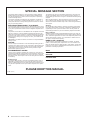 2
2
-
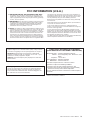 3
3
-
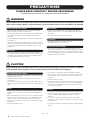 4
4
-
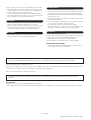 5
5
-
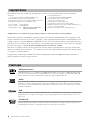 6
6
-
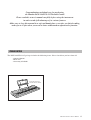 7
7
-
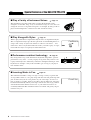 8
8
-
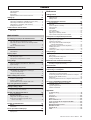 9
9
-
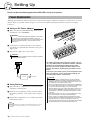 10
10
-
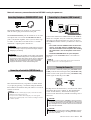 11
11
-
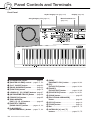 12
12
-
 13
13
-
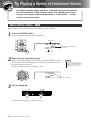 14
14
-
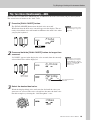 15
15
-
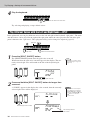 16
16
-
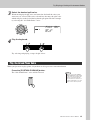 17
17
-
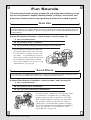 18
18
-
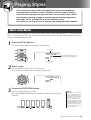 19
19
-
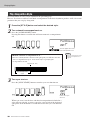 20
20
-
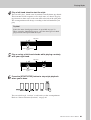 21
21
-
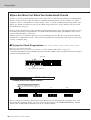 22
22
-
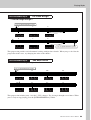 23
23
-
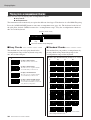 24
24
-
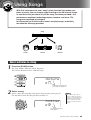 25
25
-
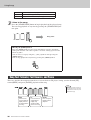 26
26
-
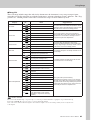 27
27
-
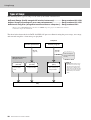 28
28
-
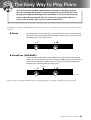 29
29
-
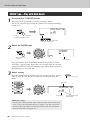 30
30
-
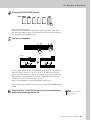 31
31
-
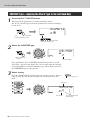 32
32
-
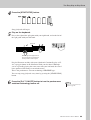 33
33
-
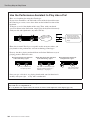 34
34
-
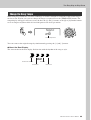 35
35
-
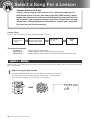 36
36
-
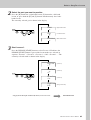 37
37
-
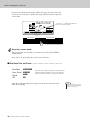 38
38
-
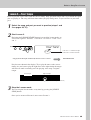 39
39
-
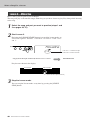 40
40
-
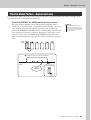 41
41
-
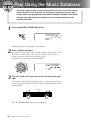 42
42
-
 43
43
-
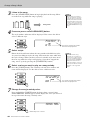 44
44
-
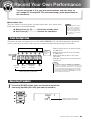 45
45
-
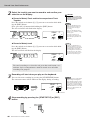 46
46
-
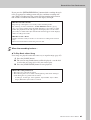 47
47
-
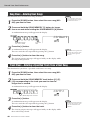 48
48
-
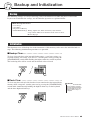 49
49
-
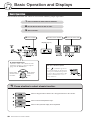 50
50
-
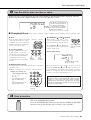 51
51
-
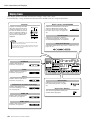 52
52
-
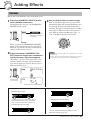 53
53
-
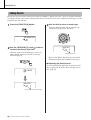 54
54
-
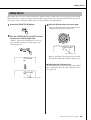 55
55
-
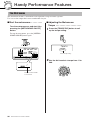 56
56
-
 57
57
-
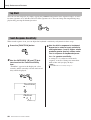 58
58
-
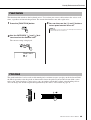 59
59
-
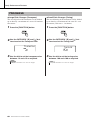 60
60
-
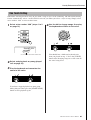 61
61
-
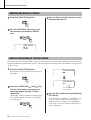 62
62
-
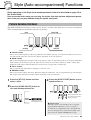 63
63
-
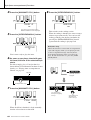 64
64
-
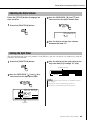 65
65
-
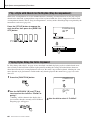 66
66
-
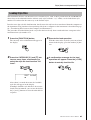 67
67
-
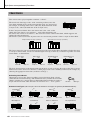 68
68
-
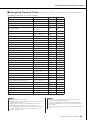 69
69
-
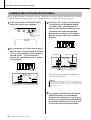 70
70
-
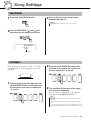 71
71
-
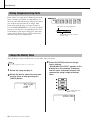 72
72
-
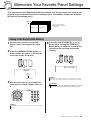 73
73
-
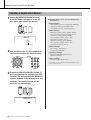 74
74
-
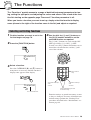 75
75
-
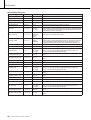 76
76
-
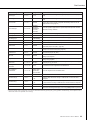 77
77
-
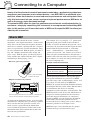 78
78
-
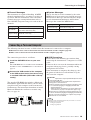 79
79
-
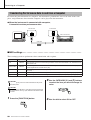 80
80
-
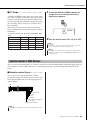 81
81
-
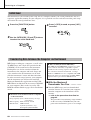 82
82
-
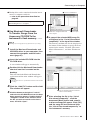 83
83
-
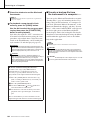 84
84
-
 85
85
-
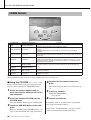 86
86
-
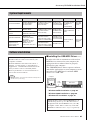 87
87
-
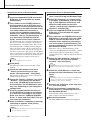 88
88
-
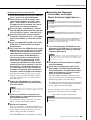 89
89
-
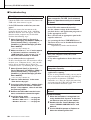 90
90
-
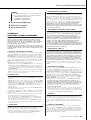 91
91
-
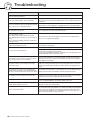 92
92
-
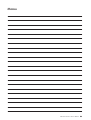 93
93
-
 94
94
-
 95
95
-
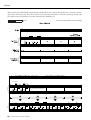 96
96
-
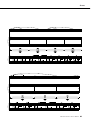 97
97
-
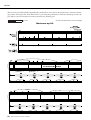 98
98
-
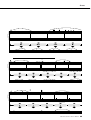 99
99
-
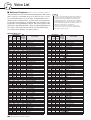 100
100
-
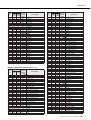 101
101
-
 102
102
-
 103
103
-
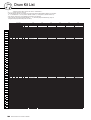 104
104
-
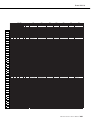 105
105
-
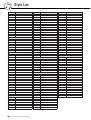 106
106
-
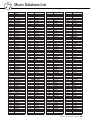 107
107
-
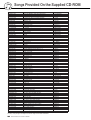 108
108
-
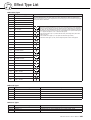 109
109
-
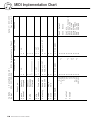 110
110
-
 111
111
-
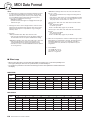 112
112
-
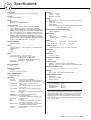 113
113
-
 114
114
-
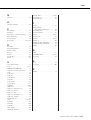 115
115
-
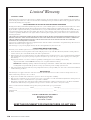 116
116
-
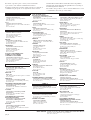 117
117
-
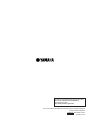 118
118
Yamaha DGX-220 Manual de usuario
- Categoría
- Pianos digitales
- Tipo
- Manual de usuario
en otros idiomas
- français: Yamaha DGX-220 Manuel utilisateur
- italiano: Yamaha DGX-220 Manuale utente
- English: Yamaha DGX-220 User manual
- Deutsch: Yamaha DGX-220 Benutzerhandbuch
- русский: Yamaha DGX-220 Руководство пользователя
- Nederlands: Yamaha DGX-220 Handleiding
- português: Yamaha DGX-220 Manual do usuário
- dansk: Yamaha DGX-220 Brugermanual
- polski: Yamaha DGX-220 Instrukcja obsługi
- čeština: Yamaha DGX-220 Uživatelský manuál
- svenska: Yamaha DGX-220 Användarmanual
- Türkçe: Yamaha DGX-220 Kullanım kılavuzu
- suomi: Yamaha DGX-220 Ohjekirja
- română: Yamaha DGX-220 Manual de utilizare
Artículos relacionados
-
Yamaha DGX-640 El manual del propietario
-
Yamaha Portable Grand DGX-640 El manual del propietario
-
Yamaha DGX670 Portable Digital Piano El manual del propietario
-
Yamaha EZ30 Manual de usuario
-
Yamaha DGX660B Manual de usuario
-
Yamaha DGX-630 El manual del propietario
-
Yamaha YPG-535 El manual del propietario
-
Yamaha Portatone EZ-J23 Manual de usuario
-
Yamaha YPG-625 El manual del propietario
-
Yamaha CLP-240 El manual del propietario