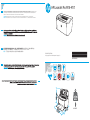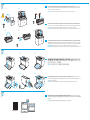HP LaserJet Pro M14-M17 Printer series Instrucciones de operación
- Categoría
- Impresión
- Tipo
- Instrucciones de operación
La HP LaserJet Pro M14-M17 Printer series es una impresora láser monocromática compacta y asequible, ideal para uso doméstico o de pequeña oficina. Con una resolución de impresión de hasta 600 x 600 ppp, esta impresora produce documentos nítidos y profesionales. También es rápida, con velocidades de impresión de hasta 18 páginas por minuto. Además, es fácil de usar y mantener, con un diseño simple y controles intuitivos.
La HP LaserJet Pro M14-M17 Printer series es una impresora láser monocromática compacta y asequible, ideal para uso doméstico o de pequeña oficina. Con una resolución de impresión de hasta 600 x 600 ppp, esta impresora produce documentos nítidos y profesionales. También es rápida, con velocidades de impresión de hasta 18 páginas por minuto. Además, es fácil de usar y mantener, con un diseño simple y controles intuitivos.


Transcripción de documentos
3 PT HP LaserJet Pro M14-M17 Conecte o cabo de alimentação entre a impressora e uma tomada CA aterrada e ligue a impressora. Verifique se a fonte de alimentação é adequada para a classificação de tensão da impressora. A classificação de tensão está na etiqueta da impressora. A impressora utiliza 100-127 Vca ou 220-240 Vca e 50/60 Hz. CUIDADO: Para evitar danos à impressora, utilize somente o cabo de alimentação fornecido com a impressora. AVISO: Para impedir danos ao produto, em áreas onde 110 V e 220 V estiverem em uso, verifique a tensão da tomada. TH ZHTW 利用電源線將印表機連接到接地的 AC 插座,然後開啟印表機電源。確定電源適合本印表機的電壓額定值。 電壓額定值已印於印表機標籤上。本印表機使用 100-127 Vac 或 220-240 Vac,50/60 Hz。 注意:為了避免對印表機造成損害,請僅使用印表機隨附的電源線。 Lea esto primero © Copyright 2018 HP Development Company, L.P. W2G50-90920 VI HP LaserJ Getting et Pro M14-M Starte d Guide 17 2 123.hp.com/lase rjet Follow IMPORT ANT: www.hp.com/su pport/ljM14 Steps printer 1-3 hardware then continue setupon the poster, with Step 4. 4. Downloa d and NOTE: 1. 2. 3. 1. 2. 3. 4. Do not 5. 1. 2. 3. the USB HP LaserJet Mobile HP Smart app to from a phone set up, or tablet, 1 ......... 2 ......... 3 ......... 1 4 7 4 ....... 10 5 ....... 13 the software prompted to do so. print, and (wireles s models more. 1. 2. connect the device to the Method 3: Insert Install the from the Follow printer CD the on-screeninto the computer. printer instructions to install Install wireless network the software. only) Notes For more printer details about CD. the software for the NOTE: AirPrint For more and Wi-Fi QR code mobile printing Direct are supported. or go to information, bilePrinting www.hp.com/go/ scan the . LaserJetMo same CD (Windows printer, see the install notes on the only) Scan the QR code Install or go to the Run the HP Smart app. 123.hp.com/lase HP Smart instructions rjet. app to connect,and follow set up, the on-screen print, and more. To print Language Language rec M14-M17 you are printing connect, HP Smart Language Language .com Printed ycled on recpaper Imprimé suryclé papier Printed Imprimé ImpresoinauVietnam Vietnam Impressoen m Vietna no Vietnã L. Language www.register.hp Pr o M14-M17 www .hp.c om/ support/ljM14 Lea es toprimer ©Copyright o 2017 opment HPompany, Devel C P. install cable until 123.hp.com/laser Easy Start Follow the (Windows Launch on-screen jet , and click the software instructions Download from the and prompts. folder to Method where save the 2: Download the (Windows to the was saved. computer. Go to and OS from printer www.hp.com/su X) Select Software support pport/ljM14. Download and drivers. website Launch the software the software for your printer model from the and folder where operating system. the was saved. Use the Note: connect Method and OS 1: Download X) Go to HP as the *W2G5 *W2G50-90903* W2G50-909 0-9090 3* 03 - printer. 1 HE M14-M17 1 1.2 1.1 1.3 EN Connect the power cord between the printer and a grounded AC outlet, and turn on the printer. Make sure that the power source is adequate for the printer voltage rating. The voltage rating is on the printer label. The printer uses either 100-127 Vac or 220-240 Vac and 50/60 Hz. CAUTION: To prevent damage to the printer, use only the power cord that is provided with the printer. FR Connectez le cordon d’alimentation entre l’imprimante et une prise secteur reliée à la terre, et allumez l’imprimante. Assurez-vous que la source d’alimentation est adaptée à la tension nominale de l’imprimante. Cette tension nominale est indiquée sur l’étiquette de l’imprimante. L’imprimante utilise 100-127 V c.a. ou 220-240 V c.a. et 50/60 Hz. ATTENTION : Afin d’éviter d’endommager l’imprimante, utilisez uniquement le cordon d’alimentation fourni avec le produit. ES Conecte el cable de alimentación a la impresora y a una toma de electricidad a tierra de CA y, a continuación, encienda la impresora. Asegúrese de que la fuente de alimentación sea adecuada para el voltaje nominal de la impresora. La información sobre el voltaje se encuentra en la etiqueta de la impresora. La impresora utiliza 100-127 V CA o 220-240 V CA y 50/60 Hz. PRECAUCIÓN: Para evitar dañar la impresora, utilice solo el cable de alimentación que se proporciona con ella. ADVERTENCIA: Para evitar daños en el producto, en áreas en las que se utilice 110 V y 220 V, verifique el voltaje del enchufe. ! 1.4 2 1.5 2.1 1.6 2.3 2.2 ZHCN 用电源线连接打印机与接地的交流电源插座,然后开启打印机。请确保使用的电源符合打 印机的额定电压要求。额定电压标注在打印机标签上。本打印机使用 100-127 伏(交流) 或 220-240 伏(交流),50/60 赫兹。 注意:为防止损坏打印机,仅限使用打印机附带的电源线。 2.6 2.5 2.4 3 123.hp.com/laserjet 123.hp.com/laserjet 123.hp.com/laserjet 123.hp.com/laserjet ID Sambungkan kabel daya antara printer dan stopkontak AC yang diarde, lalu hidupkan printer. Pastikan catu daya telah memadai untuk tingkat tegangan printer. Tingkat tegangan tercantum pada label printer. Printer menggunakan 100-127 Vac atau 220-240 Vac dan 50/60 Hz. PERHATIAN: Untuk mencegah kerusakan printer, gunakan hanya kabel daya yang disertakan bersama printer. KO 프린터와 접지된 AC 콘센트 사이에 전원 코드를 연결하고 프린터의 전원을 켭니다. 전원 공급원의 전압이 프린터 전압 정격과 맞아야 합니다. 전압은 프린터 라벨에 나와 있습니다. 프린터에는 100~127V AC 또는 220~240V AC 및 50/60Hz를 사용합니다. 주의: 프린터의 손상을 방지하려면 프린터와 함께 제공된 전원 코드만 사용하십시오.-
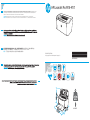 1
1
-
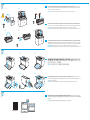 2
2
HP LaserJet Pro M14-M17 Printer series Instrucciones de operación
- Categoría
- Impresión
- Tipo
- Instrucciones de operación
La HP LaserJet Pro M14-M17 Printer series es una impresora láser monocromática compacta y asequible, ideal para uso doméstico o de pequeña oficina. Con una resolución de impresión de hasta 600 x 600 ppp, esta impresora produce documentos nítidos y profesionales. También es rápida, con velocidades de impresión de hasta 18 páginas por minuto. Además, es fácil de usar y mantener, con un diseño simple y controles intuitivos.
en otros idiomas
Artículos relacionados
-
HP Color LaserJet Pro M153-M154 Printer series Instrucciones de operación
-
HP LaserJet Pro MFP M28-M31 Printer series Instrucciones de operación
-
HP LaserJet Pro MFP M28-M31 Printer series Instrucciones de operación
-
HP Color LaserJet Pro M253-M254 Printer series Instrucciones de operación
-
HP LaserJet Pro M402-M403 series Instrucciones de operación
-
HP LaserJet Ultra M106 Printer series Instrucciones de operación
-
HP LaserJet Pro M14-M17 Printer series Guía de instalación
-
HP LaserJet Pro M14-M17 Printer series Guía de instalación
-
HP LaserJet Pro MFP M28-M31 Printer series Guía de instalación
-
HP LaserJet Pro MFP M28-M31 Printer series Guía de instalación