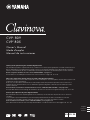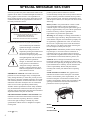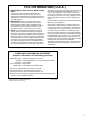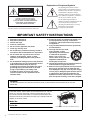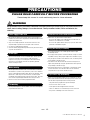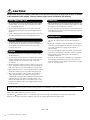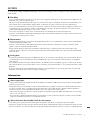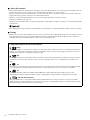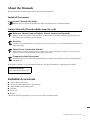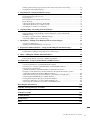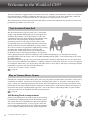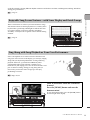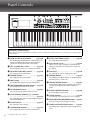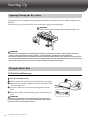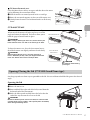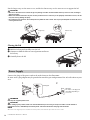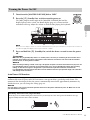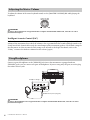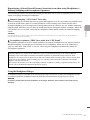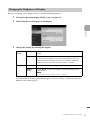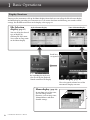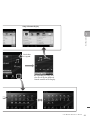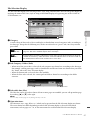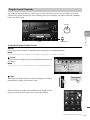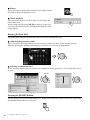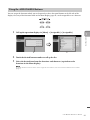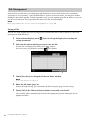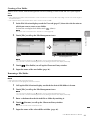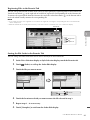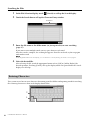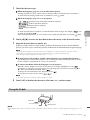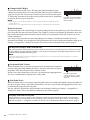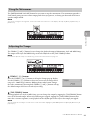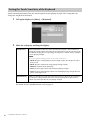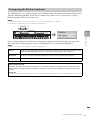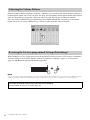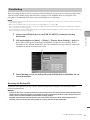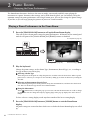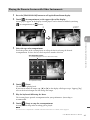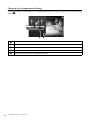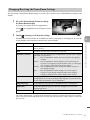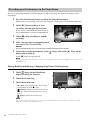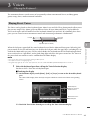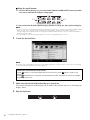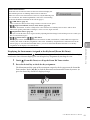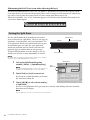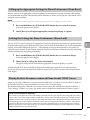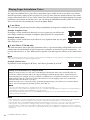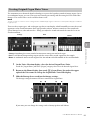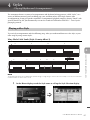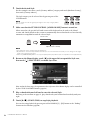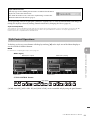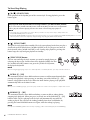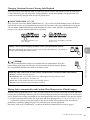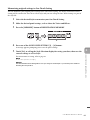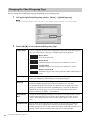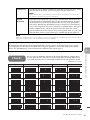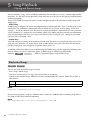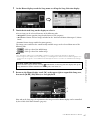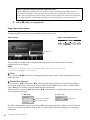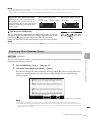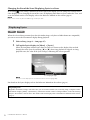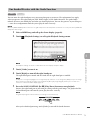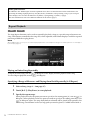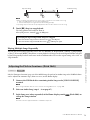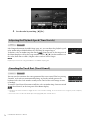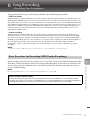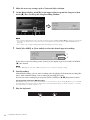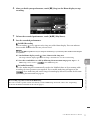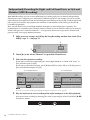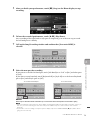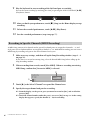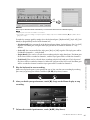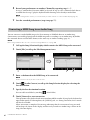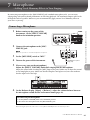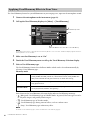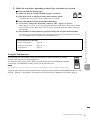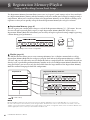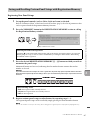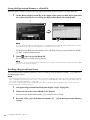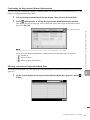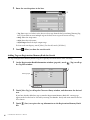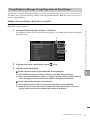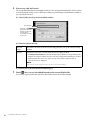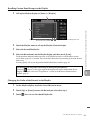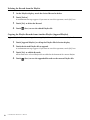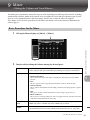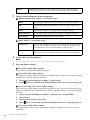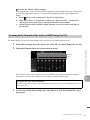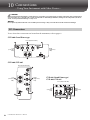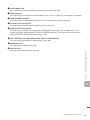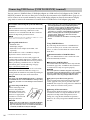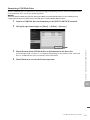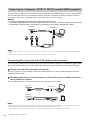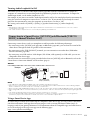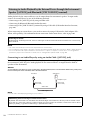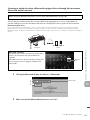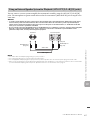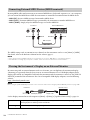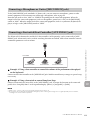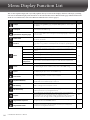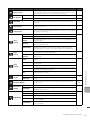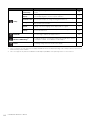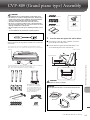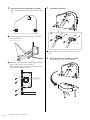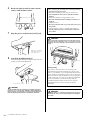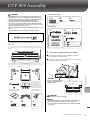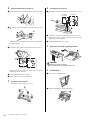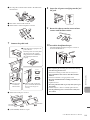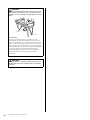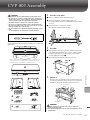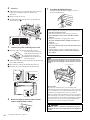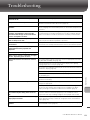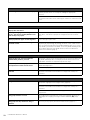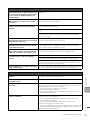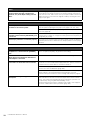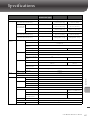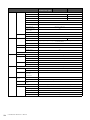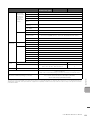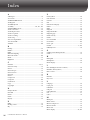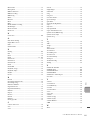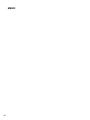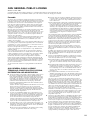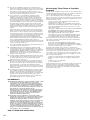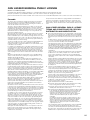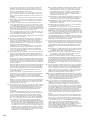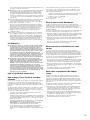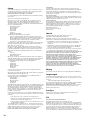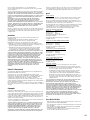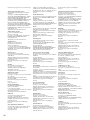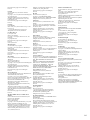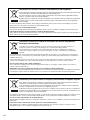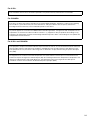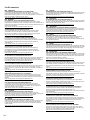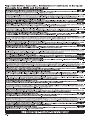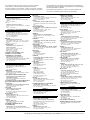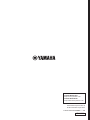CVP
-
809
CVP
-
805
Owner’s Manual
Mode d’emploi
Manual de instrucciones
Español
Français
English
Thank you for purchasing this Yamaha Digital Piano!
This instrument provides a comprehensive array of authentic voices and a superb grand piano touch with versatile functions.
We recommend that you read this manual carefully so that you can fully take advantage of the advanced and convenient
functions of the instrument. We also recommend that you keep this manual in a safe and handy place for future reference.
Before using the instrument, be sure to read “PRECAUTIONS” on pages 5-6.
For information on assembling the instrument, refer to the instructions on page 113, 117 or 121.
Nous vous remercions d'avoir choisi ce piano numérique de Yamaha !
Cet instrument dispose d'un ensemble complet de sonorités authentiques, d'un remarquable toucher de piano à queue et de
nombreuses fonctions polyvalentes.
Nous vous conseillons de lire attentivement ce mode d'emploi afin de tirer pleinement profit des fonctions avancées et
pratiques de votre instrument. Nous vous recommandons également de garder ce manuel à portée de main pour toute
référence ultérieure.
Avant d'utiliser l'instrument, lisez attentivement la section « PRÉCAUTIONS D'USAGE » aux pages 5 et 6.
Pour plus d'informations sur le montage de l'instrument, reportez-vous aux instructions figurant aux pages 113, 117 ou 121.
Gracias por adquirir este piano digital Yamaha
Este instrumento ofrece una completa gama de voces auténticas y un excelente tacto de piano de cola con funciones
versátiles.
Le aconsejamos que lea detenidamente este manual para poder disfrutar de las útiles y avanzadas funciones del
instrumento. Recomendamos guardar el manual en un lugar seguro y accesible, para futuras consultas.
Antes de utilizar el instrumento, lea las “PRECAUCIONES”, en las páginas 5-6.
Para obtener más información sobre el montaje del instrumento, consulte las instrucciones de la página 113, 117 o 121.
EN FR ES

2
PRODUCT SAFETY MARKINGS:
Yamaha
electronic products may have either labels similar to the
graphics shown below or molded/stamped facsimiles of
these graphics on the enclosure. The explanation of
these graphics appears on this page. Please observe all
cautions indicated on this page and those indicated in
the safety instruction section.
See bottom of Keyboard enclosure for graphic symbol markings.
The exclamation point within the
equilateral triangle is intended to
alert the user to the presence of
important operating and maintenance
(servicing) instructions in the
literature accompanying the product.
The lightning flash with arrowhead
symbol, within the equilateral
triangle, is intended to alert the user
to the presence of uninsulated
“dangerous voltage” within the
product’s enclosure that may be of
sufficient magnitude to constitute a
risk of electrical shock.
IMPORTANT NOTICE: All Yamaha electronic
products are tested and approved by an independent
safety testing laboratory in order that you may be sure
that when it is properly installed and used in its normal
and customary manner, all foreseeable risks have been
eliminated. DO NOT modify this unit or commission
others to do so unless specifically authorized by
Yamaha. Product performance and/or safety standards
may be diminished. Claims filed under the expressed
warranty may be denied if the unit is/has been modified.
Implied warranties may also be affected.
SPECIFICATIONS SUBJECT TO CHANGE: The
information contained in this manual is believed to be
correct at the time of printing. However, Yamaha
reserves the right to change or modify any of the
specifications without notice or obligation to update
existing units.
ENVIRONMENTAL ISSUES: Yamaha strives to
produce products that are both user safe and
environmentally friendly. We sincerely believe that our
products and the production methods used to produce
them, meet these goals. In keeping with both the letter
and the spirit of the law, we want you to be aware of the
following:
Battery Notice: This product MAY contain a small
non-rechargeable battery which (if applicable) is
soldered in place. The average life span of this type of
battery is approximately five years. When replacement
becomes necessary, contact a qualified service
representative to perform the replacement.
Warning: Do not attempt to recharge, disassemble, or
incinerate this type of battery. Keep all batteries away
from children. Dispose of used batteries promptly and
as regulated by applicable laws. Note: In some areas,
the servicer is required by law to return the defective
parts. However, you do have the option of having the
servicer dispose of these parts for you.
Disposal Notice: Should this product become damaged
beyond repair, or for some reason its useful life is
considered to be at an end, please observe all local,
state, and federal regulations that relate to the disposal
of products that contain lead, batteries, plastics, etc.
NOTICE: Service charges incurred due to lack of
knowledge relating to how a function or effect works
(when the unit is operating as designed) are not covered
by the manufacturer's warranty, and are therefore the
owners responsibility. Please study this manual
carefully and consult your dealer before requesting
service.
NAME PLATE LOCATION: The graphic below
indicates the location of the name plate. The model
number, serial number, power requirements, etc., are
located on this plate. You should record the model
number, serial number, and the date of purchase in the
spaces provided below and retain this manual as a
permanent record of your purchase.
Model
Serial No.
Purchase
Date
CAUTION
RISK OF ELECTRIC SHOCK
DO NOT OPEN
CAUTION: TO REDUCE THE RISK OF ELECTRIC SHOCK.
DO NOT REMOVE COVER (OR BACK).
NO USER-SERVICEABLE PARTS INSIDE.
REFER SERVICING TO QUALIFIED SERVICE PERSONNEL.
92-469- 1 (bottom)
SPECIAL MESSAGE SECTION

3
1. IMPORTANT NOTICE: DO NOT MODIFY THIS
UNIT!
This product, when installed as indicated in the
instructions contained in this manual, meets FCC
requirements. Modifications not expressly approved by
Yamaha may void your authority, granted by the FCC,
to use the product.
2. IMPORTANT: When connecting this product to
accessories and/or another product use only high
quality shielded cables. Cable/s supplied with this
product MUST be used. Follow all installation instruc-
tions. Failure to follow instructions could void your
FCC authorization to use this product in the USA.
3. NOTE: This product has been tested and found to
comply with the requirements listed in FCC Regula-
tions, Part 15 for Class “B” digital devices. Compliance
with these requirements provides a reasonable level of
assurance that your use of this product in a residential
environment will not result in harmful interference with
other electronic devices. This equipment generates/
uses radio frequencies and, if not installed and used
according to the instructions found in the users man-
ual, may cause interference harmful to the operation of
other electronic devices. Compliance with FCC regula-
tions does not guarantee that interference will not
occur in all installations. If this product is found to be
the source of interference, which can be determined
by turning the unit “OFF” and “ON”, please try to elimi-
nate the problem by using one of the following mea-
sures:
Relocate either this product or the device that is being
affected by the interference.
Utilize power outlets that are on different branch (cir-
cuit breaker or fuse) circuits or install AC line filter/s.
In the case of radio or TV interference, relocate/reori-
ent the antenna. If the antenna lead-in is 300 ohm rib-
bon lead, change the lead-in to co-axial type cable.
If these corrective measures do not produce satisfac-
tory results, please contact the local retailer authorized
to distribute this type of product. If you can not locate
the appropriate retailer, please contact Yamaha Cor-
poration of America, Electronic Service Division, 6600
Orangethorpe Ave, Buena Park, CA90620
The above statements apply ONLY to those products
distributed by Yamaha Corporation of America or its
subsidiaries.
* This applies only to products distributed by Yamaha Corporation of America. (class B)
FCC INFORMATION (U.S.A.)
* This applies only to products distributed by
Yamaha Corporation of America.
COMPLIANCE INFORMATION STATEMENT
(Supplierʼs declaration of conformity procedure)
Responsible Party : Yamaha Corporation of America
Address : 6600 Orangethorpe Ave., Buena Park, Calif. 90620
Telephone : 714-522-9011
Type of Equipment : Digital Piano
Model Name : CVP-809GP/CVP-809/CVP-805
This device complies with Part 15 of the FCC Rules.
Operation is subject to the following two conditions:
1) this device may not cause harmful interference, and
2) this device must accept any interference received including interference
that may cause undesired operation.
(FCC SDoC)

CVP-809/CVP-805 Owner’s Manual
4
The above warning is located on the bottom of the unit.
Explanation of Graphical Symbols
The lightning flash with arrowhead
symbol within an equilateral triangle is
intended to alert the user to the presence
of uninsulated “dangerous voltage”
within the product’s enclosure that may
be of sufficient magnitude to constitute a
risk of electric shock to persons.
The exclamation point within an
equilateral triangle is intended to alert the
user to the presence of important
operating and maintenance (servicing)
instructions in the literature
accompanying the product.
IMPORTANT SAFETY INSTRUCTIONS
1 Read these instructions.
2 Keep these instructions.
3 Heed all warnings.
4 Follow all instructions.
5 Do not use this apparatus near water.
6 Clean only with dry cloth.
7 Do not block any ventilation openings. Install in
accordance with the manufacturer’s instructions.
8 Do not install near any heat sources such as
radiators, heat registers, stoves, or other
apparatus (including amplifiers) that produce
heat.
9 Do not defeat the safety purpose of the polarized
or grounding-type plug. A polarized plug has two
blades with one wider than the other. A
grounding type plug has two blades and a third
grounding prong. The wide blade or the third
prong are provided for your safety. If the
provided plug does not fit into your outlet,
consult an electrician for replacement of the
obsolete outlet.
10 Protect the power cord from being walked on or
pinched particularly at plugs, convenience
receptacles, and the point where they exit from
the apparatus.
11 Only use attachments/accessories specified by
the manufacturer.
12 Use only with the cart, stand,
tripod, bracket, or table
specified by the manufacturer,
or sold with the apparatus.
When a cart is used, use
caution when moving the cart/
apparatus combination to
avoid injury from tip-over.
13 Unplug this apparatus during lightning storms or
when unused for long periods of time.
14 Refer all servicing to qualified service personnel.
Servicing is required when the apparatus has
been damaged in any way, such as power-supply
cord or plug is damaged, liquid has been spilled
or objects have fallen into the apparatus, the
apparatus has been exposed to rain or moisture,
does not operate normally, or has been dropped.
(UL60065_03)
CAUTION: TO REDUCE THE RISK OF
ELECTRIC SHOCK, DO NOT REMOVE
COVER (OR BACK). NO USER-SERVICEABLE
PARTS INSIDE. REFER SERVICING TO
QUALIFIED SERVICE PERSONNEL.
CAUTION
RISK OF ELECTRIC SHOCK
DO NOT OPEN
WARNING
TO REDUCE THE RISK OF FIRE OR ELECTRIC SHOCK, DO NOT EXPOSE THIS APPARATUS TO RAIN OR
MOISTURE.
The model number, serial number, power requirements, etc., may be
found on or near the name plate, which is at the bottom of the unit.
You should note this serial number in the space provided below and
retain this manual as a permanent record of your purchase to aid iden-
tification in the event of theft.
Model No.
Serial No.
(bottom_en_01)
The name plate is located on the bottom of the unit.

CVP-809/CVP-805 Owner’s Manual
5
PRECAUTIONS
PLEASE READ CAREFULLY BEFORE PROCEEDING
Please keep this manual in a safe and handy place for future reference.
WARNING
Always follow the basic precautions listed below to avoid the possibility of serious injury or even death from electrical
shock, short-circuiting, damages, fire or other hazards. These precautions include, but are not limited to, the
following:
• Do not place the power cord near heat sources such as heaters or
radiators. Also, do not excessively bend or otherwise damage the cord,
or place heavy objects on it.
• Only use the voltage specified as correct for the instrument. The
required voltage is printed on the name plate of the instrument.
• Use only the supplied power cord/plug.
• Check the electric plug periodically and remove any dirt or dust which
may have accumulated on it.
• This instrument contains no user-serviceable parts. Do not open the
instrument or attempt to disassemble or modify the internal
components in any way. If it should appear to be malfunctioning,
discontinue use immediately and have it inspected by qualified
Yamaha service personnel.
• Do not expose the instrument to rain, use it near water or in damp or
wet conditions, or place on it any containers (such as vases, bottles or
glasses) containing liquids which might spill into any openings. If any
liquid such as water seeps into the instrument, turn off the power
immediately and unplug the power cord from the AC outlet. Then have
the instrument inspected by qualified Yamaha service personnel.
• Never insert or remove an electric plug with wet hands.
• Do not put burning items, such as candles, on the unit. A burning item
may fall over and cause a fire.
• Radio waves may affect electro-medical devices.
- Do not use this product near medical devices or inside areas in
which the use of radio waves is restricted.
- Do not use this product within 15cm (6 in.) of persons with a heart
pacemaker or defibrillator implant.
• Do not place the bench in an unstable position where it might
accidentally fall over.
• Do not play carelessly with or stand on the bench. Using it as a tool or
stepladder or for any other purpose might result in accident or injury.
• Only one person should sit on the bench at a time, in order to prevent
the possibility of accident or injury.
• If the bench screws become loose due to extensive long-term use,
tighten them periodically using the specified tool in order to prevent
the possibility of accident or injury.
• Keep special watch over any small children so that they don’t fall off
the rear of the bench. Since the bench does not have a backrest,
unsupervised use may result in accident or injury.
• When one of the following problems occur, immediately turn off the
power switch and disconnect the electric plug from the outlet. Then
have the device inspected by Yamaha service personnel.
- The power cord or plug becomes frayed or damaged.
- It emits unusual smells or smoke.
- Some object has been dropped into the instrument.
- There is a sudden loss of sound during use of the instrument.
- If any cracks or breakages exist on the instrument.
Power supply/Power cord
Do not open
Water warning
Fire warning
Influences on electro-medical devices
Using the bench (If included)
If you notice any abnormality
DMI-7 1/2

CVP-809/CVP-805 Owner’s Manual
6
CAUTION
Always follow the basic precautions listed below to avoid the possibility of physical injury to you or others, or damage
to the instrument or other property. These precautions include, but are not limited to, the following:
• Do not connect the instrument to an electrical outlet using a multiple-
connector. Doing so can result in lower sound quality, or possibly
cause overheating in the outlet.
• When removing the electric plug from the instrument or an outlet,
always hold the plug itself and not the cord. Pulling by the cord can
damage it.
• Remove the electric plug from the outlet when the instrument is not to
be used for extended periods of time, or during electrical storms.
• Assemble the instrument in the proper sequence by following the
assembly instructions in this manual. Also, make sure to tighten the
screws regularly. Failure to do so might result in damage to the
instrument or even injury.
• Do not place the instrument in an unstable position where it might
accidentally fall over.
• Do not go near the instrument during an earthquake. Strong shaking
during an earthquake could cause the instrument to move or tip over,
resulting in damage to the instrument or its parts, and possibly
causing injury.
• When transporting or moving the instrument, always use two or more
people. Attempting to lift the instrument by yourself may damage your
back, result in other injury, or cause damage to the instrument itself.
• Before moving the instrument, remove all connected cables, to prevent
damage to the cables or injury to anyone who might trip over them.
• When setting up the product, make sure that the AC outlet you are
using is easily accessible. If some trouble or malfunction occurs,
immediately turn off the power switch and disconnect the plug from the
outlet. Even when the power switch is turned off, electricity is still
flowing to the product at the minimum level. When you are not using
the product for a long time, make sure to unplug the power cord from
the wall AC outlet.
• Before connecting the instrument to other electronic components, turn
off the power for all components. Before turning the power on or off for
all components, set all volume levels to minimum.
• Be sure to set the volumes of all components at their minimum levels
and gradually raise the volume controls while playing the instrument to
set the desired listening level.
• Do not insert a finger or hand in any gaps on the key cover or
instrument. Also take care that the key cover does not pinch your
finger.
• Never insert or drop paper, metallic, or other objects into the gaps on
the key cover, panel or keyboard. This could cause physical injury to
you or others, damage to the instrument or other property, or
operational failure.
• Do not rest your weight on, or place heavy objects on the instrument,
and do not use excessive force on the buttons, switches or connectors.
• Keep small parts out of the reach of infants. Your children may
accidentally swallow them.
• Do not use the instrument/device or headphones for a long period of
time at a high or uncomfortable volume level, since this can cause
permanent hearing loss. If you experience any hearing loss or ringing
in the ears, consult a physician.
Always turn the power off when the instrument is not in use.
Even when the [ ] (Standby/On) switch is in standby status (display is off), electricity is still flowing to the instrument at the minimum level.
When you are not using the instrument for a long time, make sure you unplug the power cord from the wall AC outlet.
Power supply/Power cord
Assembly
Location
Connections
Handling caution
Yamaha cannot be held responsible for damage caused by improper use or modifications to the instrument, or data that is lost or destroyed.
DMI-7 2/2

CVP-809/CVP-805 Owner’s Manual
7
NOTICE
To avoid the possibility of malfunction/damage to the product, damage to data, or damage to other property, follow the
notices below.
Handling
• Do not use the instrument in the vicinity of a TV, radio, stereo equipment, mobile phone, or other electric devices. Otherwise, the
instrument, TV, or radio may generate noise.
• When you use the instrument along with an app on your smart device such as a smartphone or tablet, we recommend that you set
Wi-Fi or Bluetooth to on after enabling “Airplane Mode” on that device in order to avoid noise caused by communication.
• Do not expose the instrument to excessive dust or vibrations, or extreme cold or heat (such as in direct sunlight, near a heater, or in
a car during the day) to prevent the possibility of panel disfiguration, damage to the internal components or unstable operation.
(Verified operating temperature range: 5° – 40°C, or 41° – 104°F.)
• Do not place vinyl, plastic or rubber objects on the instrument, since this might discolor the panel or keyboard.
• In the case of a model with a polished finish, bumping the surface of the instrument with metal, porcelain, or other hard objects can
cause the finish to crack or peel. Use caution
Maintenance
• When cleaning the instrument, use a soft and dry/slightly damp cloth. Do not use paint thinners, solvents, alcohol, cleaning fluids,
or chemical-impregnated wiping cloths.
• In the case of a model with a polished finish, gently remove dust and dirt with a soft cloth. Do not wipe too hard since small
particles of dirt can scratch the instrument's finish.
• During extreme changes in temperature or humidity, condensation may occur and water may collect on the surface of the
instrument. If water is left, the wooden parts may absorb the water and be damaged. Make sure to wipe any water off immediately
with a soft cloth.
Saving data
• Recorded Song and edited Song/Style/Voice/MIDI setup data, etc. are lost when you turn off the power to the instrument. This also
occurs when the power is turned off by the Auto Power Off function (page 19). Save the data to the instrument, or to USB flash
drive (page 32).
• You can back up the data and settings of this instrument to the USB flash drive as a backup file (page 43), as well as restore a backup
file to the instrument. To protect against data loss due to some failure, an operation mistake, etc., save your important data to a USB
flash drive.
• To protect against data loss through USB flash drive damage, we recommend that you save your important data onto spare USB
flash drive or an external device such as a computer as backup data.
Information
About copyrights
• Copying of the commercially available musical data including but not limited to MIDI data and/or audio data is strictly prohibited
except for your personal use.
• This product incorporates and bundles contents in which Yamaha owns copyrights or with respect to which Yamaha has license to
use others’ copyrights. Due to copyright laws and other relevant laws, you are NOT allowed to distribute media in which these
contents are saved or recorded and remain virtually the same or very similar to those in the product.
* The contents described above include a computer program, Accompaniment Style data, MIDI data, WAVE data, voice recording
data, a score, score data, etc.
* You are allowed to distribute medium in which your performance or music production using these contents is recorded, and the
permission of Yamaha Corporation is not required in such cases.
About functions/data bundled with the instrument
• Some of the preset songs have been edited for length or arrangement, and may not be exactly the same as the original.
• This device is capable of using various types/formats of music data by optimizing them to the proper format music data for use with
the device in advance. As a result, this device may not play them back precisely as their producers or composers originally intended.

CVP-809/CVP-805 Owner’s Manual
8
About this manual
• Unless indicated otherwise, the illustrations and displays as shown in this manual are based on the CVP-809 (in English). These are
for instructional purposes only, and may appear somewhat different from those on your instrument.
• The letters at the end of the model name (such as “B,” “PE,” “GP”) indicate the color, finish or shape of the instrument. Since they
simply indicate the appearance, these letters are omitted in this manual.
• Windows is a registered trademark of Microsoft® Corporation in the United States and other countries.
• Android is a trademark of Google LLC.
• The Bluetooth® word mark and logos are registered trademarks owned by Bluetooth SIG, Inc. and any use of such marks by Yamaha
is under license.
• The company names and product names in this manual are the trademarks or registered trademarks of their respective companies.
Tu nin g
• Unlike an acoustic piano, this instrument does not need to be tuned by an expert (although the pitch can be user-adjusted to match
other instruments). This is because the pitch of digital instruments is always maintained perfectly. However, if you feel there is
something abnormal concerning the keyboard touch, contact your Yamaha dealer.
Compatible formats for this instrument
GM2
“GM (General MIDI)” is one of the most common Voice allocation formats. “GM System Level 2” is a standard specification that
enhances the original “GM” and improves Song data compatibility. It provides for increased polyphony, greater Voice selection,
expanded Voice parameters, and integrated effect processing.
XG
XG is a major enhancement of the GM System Level 1 format, and was developed by Yamaha specifically to provide more Voices
and variations, as well as greater expressive control over Voices and effects, and to ensure compatibility of data well into the
future.
GS
GS was developed by the Roland Corporation. In the same way as Yamaha XG, GS is a major enhancement of the GM specifically
to provide more Voices and Drum kits and their variations, as well as greater expressive control over Voices and effects.
XF
The Yamaha XF format enhances the SMF (Standard MIDI File) standard with greater functionality and open-ended
expandability for the future. This instrument is capable of displaying lyrics when an XF file containing lyric data is played.
SFF GE (Guitar Edition)
“SFF (Style File Format)” is an original Style file format by Yamaha which uses a unique conversion system to provide high-
quality automatic accompaniment based on a wide range of chord types. “SFF GE (Guitar Edition)” is an enhanced format of SFF,
which features improved note transposition for guitar tracks.

CVP-809/CVP-805 Owner’s Manual
9
About the Manuals
This instrument has the following documents and instructional materials.
Included Documents
Owner’s Manual (this book)
Explains the basic operations and functions of this instrument. Please read this manual first.
Online Materials (Downloadable from the web)
Reference Manual (only in English, French, German and Spanish)
Explains advanced functions and operations for each icon shown in the Menu display (page 28). Please read
this manual after reading the Owner’s Manual.
Data List
Contains various important preset content lists such as Voices, Styles, etc., as well as MIDI-related information
of this instrument.
Smart Device Connection Manual
Explains how to connect the instrument to a smart device such as smartphone or tablet, etc. You can choose
from two versions (iOS and Android) depending on your device.
Computer-related Operations
Includes instructions on connecting this instrument to a computer, and operations related to transferring files
and MIDI data.
To obtain these manuals, access the Yamaha Downloads, enter the model name for searching the desired files.
Included Accessories
Owner’s Manual (this book)
“50 Classical Music Masterpieces” (Music Book)
Online Member Product Registration
Warranty*
Power cord
Bench*
* May not be included depending on your area. Check with your Yamaha dealer.
Yama h a D ow n l o ad s
https://download.yamaha.com/

CVP-809/CVP-805 Owner’s Manual
10
Contents
PRECAUTIONS............................................................................................................................................... 5
NOTICE ............................................................................................................................................................ 7
Information ...................................................................................................................................................... 7
Compatible formats for this instrument....................................................................................................... 8
About the Manuals .......................................................................................................................................... 9
Included Accessories ....................................................................................................................................... 9
Welcome to the World of CVP! 12
Panel Controls 14
Starting Up 16
Opening/Closing the Key Cover.................................................................................................................. 16
Using the Music Rest.....................................................................................................................................16
Opening/Closing the Lid (CVP-809 Grand Piano type)..........................................................................17
Power Supply..................................................................................................................................................18
Turning the Power On/Off...........................................................................................................................19
Adjusting the Master Volume...................................................................................................................... 20
Using Headphones.........................................................................................................................................20
Making Basic Settings....................................................................................................................................22
Changing the Brightness of Display............................................................................................................ 23
1 Basic Operations 24
Display Structure ........................................................................................................................................... 24
Display Configuration................................................................................................................................... 26
Closing the Current Display......................................................................................................................... 28
Display-based Controls.................................................................................................................................29
Using the ASSIGNABLE Buttons................................................................................................................ 31
File Management ........................................................................................................................................... 32
Entering Characters....................................................................................................................................... 36
Using the Pedals............................................................................................................................................. 37
Using the Metronome ...................................................................................................................................39
Adjusting the Tempo..................................................................................................................................... 39
Setting the Touch Sensitivity of the Keyboard........................................................................................... 40
Transposing the Pitch in Semitones............................................................................................................41
Adjusting the Volume Balance .................................................................................................................... 42
Restoring the Factory-programmed Settings (Initializing) ..................................................................... 42
Data Backup.................................................................................................................................................... 43
2 Piano Room – Enjoying the Piano Performance – 44
Playing a Piano Performance in the Piano Room .....................................................................................44
Playing the Piano in Session with Other Instruments.............................................................................. 45
Changing/Resetting the Piano Room Settings........................................................................................... 47
Recording your Performance in the Piano Room..................................................................................... 48
3 Voices – Playing the Keyboard – 49
Playing Preset Voices .................................................................................................................................... 49
Setting the Split Point....................................................................................................................................52
Calling up the Appropriate Settings for Piano Performance (Piano Reset).......................................... 53
Locking the Settings for Piano Performance (Piano Lock)...................................................................... 53
Playing Realistic Resonance-enhanced Piano Sounds (VRM Voices) ................................................... 53
Playing Super Articulation Voices...............................................................................................................54
Creating Original Organ Flutes Voices....................................................................................................... 55
4 Styles – Playing Rhythm and Accompaniment – 57
Playing with a Style........................................................................................................................................ 57
Style Control Operations .............................................................................................................................. 59

CVP-809/CVP-805 Owner’s Manual
11
Calling up Panel Settings Appropriate for the Current Style (One Touch Setting) ............................. 62
Changing the Chord Fingering Type ..........................................................................................................64
5 Song Playback – Playing and Practice Songs – 66
Playback of Songs........................................................................................................................................... 66
Displaying Music Notation (Score)............................................................................................................. 69
Displaying Lyrics............................................................................................................................................ 70
One-handed Practice with the Guide Function......................................................................................... 71
Repeat Playback.............................................................................................................................................. 72
Adjusting the Pitch in Semitones (Pitch Shift).......................................................................................... 73
Adjusting the Playback Speed (Time Stretch) ...........................................................................................74
Canceling the Vocal Part (Vocal Cancel) ................................................................................................... 74
6 Song Recording – Recording Your Performance – 75
Basic Procedure for Recording (MIDI/Audio Recording)....................................................................... 75
Independently Recording the Right- and Left-hand Parts, or Style and Melodies
(MIDI Recording).......................................................................................................................................... 78
Recording to Specific Channels (MIDI Recording).................................................................................. 80
Converting a MIDI Song to an Audio Song............................................................................................... 82
7 Microphone – Adding Vocal Harmony Effects to Your Singing – 83
Connecting a Microphone............................................................................................................................ 83
Applying Vocal Harmony Effects to Your Voice...................................................................................... 84
8 Registration Memory/Playlist – Saving and Recalling Custom Panel Setups – 86
Saving and Recalling Custom Panel Setups with Registration Memory................................................ 87
Using Playlists to Manage a Large Repertoire of Panel Setups................................................................91
9 Mixer – Editing the Volume and Tonal Balance – 95
Basic Procedure for the Mixer...................................................................................................................... 95
Turning Each Channel of the Style or MIDI Song On/Off...................................................................... 97
10 Connections – Using Your Instrument with Other Devices – 98
I/O Connectors...............................................................................................................................................98
Connecting USB Devices ([USB TO DEVICE] terminal) ..................................................................... 100
Connecting to a Computer ([USB TO HOST] terminal/MIDI terminals) .........................................102
Connecting to a Smart Device
([AUX IN] jack/Bluetooth/[USB TO HOST] terminal/Wireless LAN) ..............................................103
Listening to Audio Playback by the External Device through the Instrument’s Speaker
([AUX IN] jack/Bluetooth/[USB TO HOST] terminal)........................................................................104
Using an External Speaker System for Playback (AUX OUT [L/L+R]/[R] jacks)..............................107
Connecting External MIDI Devices (MIDI terminals) ..........................................................................108
Viewing the Instrument’s Display on an External Monitor ..................................................................108
Connecting a Microphone or Guitar ([MIC/LINE IN] jack)................................................................109
Connecting a Footswitch/Foot Controller ([AUX PEDAL] jack) ........................................................109
Menu Display Function List 110
CVP-809 (Grand piano type) Assembly 113
CVP-809 Assembly 117
CVP-805 Assembly 121
Troubleshooting 123
Specifications 127
Index 130

CVP-809/CVP-805 Owner’s Manual
12
Welcome to the World of CVP!
This new CVP model is equipped with a convenient touch screen, enabling visual and intuitive control over virtually all
instrument functions. Simply by touching this large and easy-to-see display, you can select desired items, enable and
control various features, or edit parameter values—with greater ease and speed than ever before!
The instrument also has many advanced features that enhance your musical enjoyment and expand your creative and
performance possibilities. Let’s take a look…
This instrument features gorgeous piano Voices, created with
samples of the Yamaha CFX flagship concert grand piano and
the famous Bösendorfer* concert grand piano, as well as the
“GrandTouch Keyboard” which reproduces the authentic touch
and feel of an actual grand piano. Its improved keyboard
mechanism provides a wider range of touch response, with
exceptionally expressive control from pianissimo to fortissimo.
This instrument also features VRM which accurately recreates
the acoustic resonance of a grand piano, which changes subtly by
the timing and strength of the player’s touch and pedal
operation. This enables expression of even the most delicate
performance nuances and responds minutely to your pedal use
and key playing. Moreover, advanced technologies such as Binaural Sampling give you the impression of being
thoroughly immersed in the sound, as if it was actually emanating from the piano—even when listening to the sound
through headphones.
The Piano Room features provide even greater piano performance enjoyment. Piano Room lets you select the desired
piano type as well as different room ambiences—enabling a complete, realistic piano experience, as if you were playing
an actual piano. What’s more, you can play along with other virtual “session” players, and enjoy a convincing band-like
performance experience with other musical instruments.
* Bösendorfer is a subsidiary company of Yamaha.
Page 44
Naturally, the CVP provides many realistic piano Voices for your playing enjoyment. But it also features a wide variety
of authentic instruments, both acoustic and electronic, including organ, guitar, sax, and others used in many music
genres—letting you convincingly perform in any desired music style. Moreover, the special Super Articulation Voices
realistically recreate many of the performance techniques and characteristic sounds generated when an artist plays an
instrument. The result is superbly detailed expression—such as the realistic sound of finger slides on guitar, and the
expressive breath noises of saxophone and other wind instruments.
Page 49
Full Backing Band Accompaniment
Even if you’re playing alone, the CVP can put an entire backing
band behind you! Simply playing chords automatically triggers
and controls the auto accompaniment backing (Style function).
Select an accompaniment Style—such as pop, jazz, Latin, and
various other music genres in the world—and let the Clavinova
be your complete backing band! You can change arrangements
True Acoustic Piano Feel
Play in Various Music Genres

CVP-809/CVP-805 Owner’s Manual
13
Welcome to the World of CVP!
on the fly, instantly selecting different rhythm variations and breaks in real time, including Intro, Ending, and Fill-in,
during your performance.
Page 57
The Lesson features are a fun way to learn and master Songs,
with notation shown on the display. Moreover, each key of the
keyboard has a guide lamp, which lights to indicate the notes
to be played, letting you practice melodies and phrases
smoothly—even if you are a beginner or have trouble reading
notation.
Page 71
Since a microphone can be connected to the Clavinova and
Song lyrics can be shown on the display, you can enjoy singing
along with your keyboard performance or along with Song
playback. Moreover, a powerful Vocal Harmony effect
automatically applies lush, authentic sounding vocal
harmonies to your singing voice. You can also cancel the vocal
part on audio recordings, letting you sing along with (or
instead of!) your favorite artists and groups, and enjoy
performing even more.
Pages 70, 83
Enjoyable Song Lesson Features—with Score Display and Guide Lamps
Sing Along with Song Playback or Your Own Performance
Want to learn more about the Clavinova’s
features?
Press the [DEMO] button and start the
demonstration!
To stop the demonstration, press the [HOME] button
located at right of the display.

CVP-809/CVP-805 Owner’s Manual
14
Panel Controls
[USB TO DEVICE] terminal .......... page 100
For connecting a USB flash drive, USB wireless LAN
adaptor or USB display adaptor. This terminal is
also located at the bottom of the instrument.
[ ] (Standby/On) switch .................. page 19
For turning the power on or setting it to standby.
[MASTER VOLUME] control ........... page 20
For adjusting the overall volume.
[DEMO] button ................................. page 13
For calling up the Demo display.
[MIC] lamp ........................................ page 83
For checking the input level of the microphone.
[METRONOME ON/OFF] button .... page 39
For turning the metronome on or off.
TRANSPOSE buttons ....................... page 41
For transposing the pitch in semitone steps.
[TAP TEMPO]/TEMPO [-]/[+] buttons
............................................................ page 39
For controlling the tempo for Style, MIDI Song and
metronome playback.
STYLE buttons .................................. page 57
For selecting a Style category.
ASSIGNABLE buttons ....................... page 31
For assigning shortcuts to often used functions.
STYLE CONTROL buttons ............... page 59
For controlling Style playback.
LCD (touch screen)............................ page 24
Allows you to select or change the parameters by
simply touching the ‘virtual’ buttons or sliders on
the display.
Data Dial............................................ page 30
For selecting an item or changing the value.
[HOME] button ................................. page 30
For calling up the Home display, or the first display
when the power is turned on.
[PIANO ROOM] button.................... page 44
For instantly calling up the optimum piano-related
settings for playing the instrument simply as a
piano.
SONG CONTROL buttons ................ page 68
For controlling Song playback.
VOICE buttons .................................. page 49
For selecting a keyboard part or a Voice category.
REGISTRATION MEMORY buttons.... page 86
For registering and recalling panel setups.
ONE TOUCH SETTING buttons...... page 62
For calling up the appropriate panel settings for the
Style.
Panel Setup (Panel Settings)
These settings of the instrument made by using the controls on the panel are together referred to as “panel setup” or “panel settings”
in this manual.
A-1 B-1 C0 D0 E0 F0 G0 A0 B0 C1 D1 E1 F1 G1 A1 B1 C2 D2 E2 F2 G2 A2 B2 C3 D3 E3

CVP-809/CVP-805 Owner’s Manual
15
Panel Controls
F3 G3 A3 B3 C4 D4 E4 F4 G4 A4 B4 C5 D5 E5 F5 G5 A5 B5 C6 D6 E6 F6 G6 A6 B6 C7
Key cover (page 16)
Guide lamps
(page 71)
I/O connectors
(page 98)
Sheet music braces
(page 17)
Music rest (page 17)
Music rest (page 16)
Sheet music braces
(page 16)
I/O connectors
(page 98)
Key cover
(page 16)
Guide lamps
(page 71)
Pedals
(page 37)
Music rest
(page 17)
Sheet music braces
(page 17)
I/O connectors
(page 98)
Key cover (page 16)
Guide lamps (page 71)
Pedals (page 37)
Pedals (page 37)
Lid (page 17)
[AC IN] jack (page 18)
For connecting the
power cord.
[AC IN] jack
(page 18)
For connecting
the power cord.
CVP-809
CVP-805
CVP-809
(Grand Piano type)
[AC IN] jack (page 18)
For connecting the power cord.

CVP-809/CVP-805 Owner’s Manual
16
Starting Up
To open the key cover, hold the hand grip with both hands, then lift the key cover slightly, and push it up
and back.
To close the key cover, lower the key cover back in place gently with both hands.
CAUTION
• Hold the cover with both hands when opening or closing it. Do not release it until it is fully opened or closed. Be
careful to avoid catching fingers (yours or others, especially children’s) between the cover and the unit.
• Do not place anything (such as metal objects or pieces of paper) on top of the key cover. Small objects placed on the
key cover may fall inside the unit when the cover is opened and may be nearly impossible to remove. Once inside, they
could cause electric shock, short circuit, fire or other serious damage to the instrument.
CVP-809 Grand Piano type
To raise the music rest:
Pull the music rest up and toward yourself as far as it will go.
Flip down the two metal supports at the left and right on the
rear of the music rest.
Lower the music rest so that the metal supports latch into
place.
Music braces allow you to hold the pages of music books in
place.
CAUTION
Do not try to use the music rest in a half-raised position. Also, when
raising or lowering the music rest, do not release your hands from the
music rest until it is all the way up or down.
Opening/Closing the Key Cover
Using the Music Rest
CAUTION
Be careful to avoid catching your fingers when opening/closing the cover.
Music braces

CVP-809/CVP-805 Owner’s Manual
17
Starting Up
To lower the music rest:
Close the Music braces if they are open, and then lower the music
rest by following the instructions below.
Pull the music rest toward yourself as far as it will go.
Raise the two metal supports (at the rear of the music rest).
Gently lower the music rest backward until it is all the way
down.
CVP-809/CVP-805
Pull the music rest toward yourself as far as it will go.
When raised, the music rest locks in place at a certain
angle and cannot be adjusted. The braces allow you to
hold the pages of music books in place.
CAUTION
When raising or lowering the music rest, do not release your
hands from the music rest until it is all the way up or down.
To lower the music rest, close the sheet music braces,
then lift the music rest slightly, and turn it back slowly.
CAUTION
Before lowering the music rest, close the sheet music
braces. Otherwise you may catch your fingers between the
music rest and the music braces and injure them.
One long stay and one short stay are provided on the lid. Use one of them to hold the lid open at the desired
angle.
Opening the Lid
Raise the music rest.
Raise and hold the right side of the lid (viewed from the
keyboard end of the instrument).
Raise the lid stay and carefully lower the lid so that the
end of the stay fits into the recess in the lid.
CAUTION
Do not let children open or close the lid. Also, be careful to avoid
catching fingers (yours or others, and especially those of children)
when raising or lowering the lid.
Opening/Closing the Lid (CVP-809 Grand Piano type)
Music braces
Sheet music braces
CAUTION
Be careful to avoid catching
your fingers.
Close the sheet
music braces

CVP-809/CVP-805 Owner’s Manual
18
For the longer stay, use the inner recess, and for the shorter stay, use the outer recess to support the lid.
CAUTION
• Do not use the outer recess for the longer stay. Doing so makes the lid unstable and may cause it to fall, resulting in
damage or injury.
• Make sure that the end of the stay fits securely in the lid recess. If the stay is not properly seated in the recess, the lid
may fall, causing damage or injury.
• Be careful that you or others do not bump the stay while the lid is raised. The stay may be bumped out of the lid recess
causing the lid to fall.
Closing the Lid
Hold the lid stay and carefully raise the lid.
Continue to hold the lid in its raised position and lower
the lid stay.
Carefully lower the lid.
Connect the plugs of the power cord in the order shown in the illustration.
In some areas a plug adaptor may be provided to match the pin configuration of the AC wall outlets in your
area.
WARNING
Use only the supplied power cord.
CAUTION
When setting up the product, make sure that the AC outlet you are using is easily accessible. If some trouble or
malfunction occurs, immediately turn off the power switch and disconnect the plug from the outlet.
NOTE
When disconnecting the power cord, first turn off the power, then follow this procedure in reverse order.
Power Supply
Longer stay Shorter stay
12
AC Outlet
The shape of the plug and
outlet differ depending on
your locale.
[AC IN] jack

CVP-809/CVP-805 Owner’s Manual
19
Starting Up
1 Turn down the [MASTER VOLUME] dial to “MIN.”
2 Press the [ ] (Standby/On) switch to turn the power on.
The [MIC] lamp located at right of the [MASTER VOLUME] dial and the
display light up. After a while, the Home display (page 26) is shown and the
instrument starts up. Adjust the volume as desired while playing the keyboard.
NOTE
Before the Home display is shown, no sound is emitted when the keys are pressed. Moreover, the power does not turn off
even when the [ ] (Standby/On) switch is pressed in this condition.
3 Press and hold the [ ] (Standby/On) switch for about a second to turn the power
off.
CAUTION
Even when the [ ] (Standby/On) switch is in standby status, electricity is still flowing to the instrument at the
minimum level. Remove the electric plug from the outlet when the instrument is not to be used for extended
periods of time, or during electrical storms.
NOTICE
While recording or editing, or while a message is displayed, the power cannot be turned off even if you press the
[ ] (Standby/On) switch. If you want to turn off the power, press the [ ] (Standby/On) switch after recording,
editing, or after the message has disappeared. If you need to force-quit the instrument, hold down the
[ ] (Standby/On) switch for longer than three seconds. Note that the force-quit operation might cause data loss
and damage to the instrument.
Auto Power Off function
To prevent unnecessary power consumption, this instrument features an Auto Power Off function that
automatically turns the power off if the instrument is not operated for a specified period of time. The
amount of time that elapses before the power is automatically turned off is approximately 30 minutes by
default; however, you can change the setting (page 22).
NOTICE
Any data which is not saved via the Save operation will be lost if the power automatically turns off. Make sure to save
your data before this happens.
Turning the Power On/Off
Disabling Auto Power Off (simple method)
Turn the power on while holding down the lowest key on the keyboard. An “Auto power off disabled” message
appears briefly and Auto Power Off is disabled.
+
A-1

CVP-809/CVP-805 Owner’s Manual
20
To adjust the volume of the entire keyboard sound, use the [MASTER VOLUME] dial while playing the
keyboard.
CAUTION
Do not use the instrument for a long period of time at a high or uncomfortable volume level, since this can cause
permanent hearing loss.
Intelligent Acoustic Control (IAC)
IAC is a function which automatically adjusts and controls the sound quality according to the overall
volume of the instrument. Even when the volume is low, it permits both low sounds and high sounds to be
clearly heard. IAC Control affects only the sound output of the instrument speakers. The default setting for
this function is on. You can turn the IAC setting on or off, and set the depth. For details, refer to the
“Utility” section in the Reference Manual on the website (page 9).
Connect a pair of headphones to the [PHONES] jack. Since this instrument is equipped with two
[PHONES] jacks, you can connect two pairs of headphones. If you are using only one pair, insert the plug
into either of these jacks.
CAUTION
Do not use the headphones for a long period of time at a high or uncomfortable volume level, since this can cause
permanent hearing loss.
Adjusting the Master Volume
Using Headphones
Standard stereo phone plug (1/4")
Headphone hanger

CVP-809/CVP-805 Owner’s Manual
21
Starting Up
Reproducing a Natural Sound Distance Sensation (even when using Headphones)—
Binaural Sampling and Stereophonic Optimizer
This instrument features two advanced technologies that allow you to enjoy exceptionally realistic, natural
sound, even though listening on headphones.
Binaural Sampling (“CFX Grand” Voice only)
Binaural Sampling is a method that uses two special microphones set at the ear position of a performer and
records the sound from a piano as it would actually be heard. Listening to the sound with this effect
through headphones gives the impression of being immersed in the sound, as if it was actually emanating
from the piano. Moreover, you can enjoy the sound naturally for a long time without ear fatigue. When the
“CFX Grand” Voice is selected, connecting the headphones automatically enables the binaural sampling
sound.
Sampling
A technology which records the sounds of an acoustic instrument then stores them to the tone generator to be played based on
information received from the keyboard.
Stereophonic Optimizer (VRM Voices other than “CFX Grand”)
Stereophonic Optimizer is an effect which reproduces the natural sound distance, like with the sound of
Binaural Sampling, even though you are listening to it on headphones. When one of the VRM Voices
(page 53) other than “CFX Grand” is selected, connecting the headphones automatically enables the
Stereophonic Optimizer.
Using the Headphone Hanger
A headphone hanger is included in the instrument package so that you can hang the headphones on the
instrument. Install the headphone hanger by following the instructions on page 116, 119 or 122.
NOTICE
Do not hang anything other than the headphones on the hanger. Otherwise, the instrument or the hanger may be
damaged.
When headphones are connected, the VRM Voices (page 53) automatically change to the sound of Binaural
Sampling or the sound enhanced with the Stereophonic Optimizer, by the default settings. However, when
headphones are connected, these functions also affect the sound from the external speaker connected to the AUX
OUT jacks or the sound for Audio recording (page 75), and may result in unusual or unnatural sound. If this
happens, turn this function off.
You can turn this function on or o on the display called up via [Menu] → [Utility] → [Speaker/Connectivity]. For
details, refer to the Reference Manual on the website (page 9).

CVP-809/CVP-805 Owner’s Manual
22
As necessary, make basic settings for the instrument, such as the language shown on the display.
1 Call up the operation display (Utility).
First, touch [Menu] at the bottom right corner of the Home display which is shown when the
power is turned on. Then touch [] to move to page 2 (if necessary), and touch [Utility].
2 Tou ch [System ] on the displ ay.
3 Make the necessary settings by touching the display.
For information on page 2/2 of this display, refer to the “Utility” section in the Reference
Manual on the website (page 9).
Making Basic Settings
Ve rs i on Indicates the firmware version of this instrument.
Yamaha may from time to time update firmware of the product without notice for
improvement in functions and usability. To take full advantage of this instrument,
we recommend that you upgrade your instrument to the latest version. The latest
firmware can be downloaded from the website below:
https://download.yamaha.com/
Licenses Touch here to call up license information of the open source software which is used
on this instrument.
Copyright Touch here to call up copyright information.
Language Determines the language used in the display for menu names and messages. Touch
this setting to call up the language list, then select the desired one.
Owner Name Lets you input your name which appears in the opening display (called up when
the power is turned on). Touch this setting to call up the character entry window,
then input your name (page 36).
Auto Power Off Lets you set the amount of time that elapses before the power is turned off by the
Auto Power Off function (page 19). Touch this to call up the list of settings, then
select the desired one. To disable Auto Power Off, select “Disabled” here.

CVP-809/CVP-805 Owner’s Manual
23
Starting Up
Here you can change certain display settings as desired, including brightness.
1 Call up the operation display (Utility) (step 1 on page 22).
2 Touch [Touch Screen/Display] on the display.
3 Change the settings by touching the display.
For information on the other items in this display, refer to the “Utility” section in the Reference
Manual on the website (page 9).
Changing the Brightness of Display
To u c h
Screen
Sound Determines whether or not touching the display will trigger the click
sound.
Calibration Lets you calibrate the display when it does not respond properly to
your touching (Normally, you do not need this operation, since it is
calibrated by factory default). Touch here to call up the Calibration
display, then touch the center of the plus marks (+) in order.
Brightness Screen Move the slider to adjust the brightness of the display.
Button
Lamps
Touch [ ]/[ ] to adjust the brightness of the button lamps on the
control panel.
NOTE
The brightness of the guide lamps cannot be adjusted.

CVP-809/CVP-805 Owner’s Manual
24
Basic Operations
Turning on this instrument calls up the Home display, from which you can call up the File Selection display
and Menu display, providing you convenient access to various functions and allowing you to make various
settings. For detailed instructions on the display, refer to page 26.
Display Structure
File Selection
display (page 27)
You can call up the desired
type of display by
touching the Style name,
Voice name or Song name
on the Home display.
Home display (page 26)
This is the portal or home base of the
instrument’s display structure.
By expanding the Style area,
you can call up the playback-
related controls on the display.
Menu display (page 28)
By touching each of the icons,
you can call up various
functions, such as Song Score,
Volume Balance and other
detailed settings.
Style Selection display Voice Selection display
Touch here
to expand.
1

CVP-809/CVP-805 Owner’s Manual
25
1
Basic Operations
By expanding the Song area,
you can call up the playback-
related controls on the display.
Song Selection display
Tou ch here
to expand.

CVP-809/CVP-805 Owner’s Manual
26
This section covers the most often used displays: Home, File Selection and Menu. The Home display
appears when the power is turned on. The File Selection display and Menu display can be called up from
the Home display.
Home Display
Appears when the power is turned on, and can be called up when the [HOME] button is pressed. This
display shows the current basic settings such as the current Voice and Style, allowing you to see them at a
single glance. Because of this, you should normally have the Home display shown when you perform on the
keyboard.
Voice area
Indicates the current Voices for each of the keyboard parts (Main, Left and Layer) and the on/off status
of these parts (page 49). Touching a Voice name calls up the Voice Selection display.
NOTE
On the Voice area, Style area or Song area, flicking right expands the Style area, while flicking left expands the Song area.
Style area
Indicates the current Style (page 57). Touching a Style name calls up the Style Selection display. Touch
[] at the upper left of this area to expand the area. To reset the area to the default status, touch [],
which appears at the upper right of the Voice area.
Song area
Indicates the current Song (page 66). Touching a Song name calls up the Song Selection display. Touch
[] at the upper right of this area to expand the area. To reset the area to the default status, touch [],
which appears at the upper left of the Voice area.
Registration area
Indicates the currently selected Registration Memory Bank name, Registration name and Registration
Sequence when it is active (page 87). Touching this area calls up the Registration Bank Selection display.
You can hide or show this area by touching [] or [] in the area.
NOTE
Flicking right or left on the Registration area can also hide or show this area.
Menu area
Contains the shortcut icons which let you call up various functions with a single touch. Touching a
shortcut icon will call up the display of the corresponding function. Touch [Menu] icon at the right end
to call up the Menu display (page 28), from which you can register shortcut icons as desired here.
Display Configuration

CVP-809/CVP-805 Owner’s Manual
27
1
Basic Operations
File Selection Display
The File Selection display is for selecting a Voice, Style, Song, and other data. You can call up this display by
touching the name of the Voice, Style or Song on the Home display, or by pressing one of the VOICE or
STYLE buttons, etc.
Category
A wide variety of data such as Voices and Styles are divided into several categories (tabs) according to
the data type. Except for the following two, all tabs are referred to as “preset” tabs, since they contain
preset data.
Sub Category / Folder (Path)
• When one of the preset tabs is selected, the sub categories are shown here according to the data type.
For example, various piano types such as Grand Piano and Electric Piano are shown when you touch
the “Piano” tab on the Voice Selection display.
• When the Favorite tab is selected, this is not available.
• When the User tab is selected, the current path or folder is shown here according to the folder
structure.
Selectable data (files)
The files that can be selected are shown. If two or more pages are available, you can call up another page
by touching [] or [] at the right.
NOTE
You can call up another page also by flicking vertically on the list.
Operation icons
The functions (save, copy, delete, etc.) which can be operated via the File Selection display are shown.
The icons shown here differ depending on which File Selection display is selected. For detailed
instructions, refer to pages 32 – 36, or the instructions for each function’s File Selection display.
(Favorite tab)
Location where the Voices or Styles which you have registered as Favorites are shown
(page 35). This tab is available only for Voices and Styles.
(User tab)
Location where recorded or edited data is saved. Data saved to the instrument are shown in
“USER” (User memory), while data in the connected USB flash drive are shown in “USB.” In
this manual, data in the User tab is referred to as “User data.”
Path
To t h e upper folder

CVP-809/CVP-805 Owner’s Manual
28
Menu Display
This is the portal display for using various functions and can be called up by touching the [Menu] icon at
the bottom right corner of the Home display.
Function list
Various convenient functions are shown via icons. Touching each of them calls up the corresponding
function. This list consists of two pages, which you can select by pressing [] or [].
For information on each function, refer to the “Menu Display Function List” (page 110) or the
Reference Manual on the website (page 9).
NOTE
You can also change pages by flicking horizontally.
Shortcuts
By registering often used functions here as Shortcuts, you can call up them quickly from the Menu area
of the Home display. To register as a Shortcut, first touch and hold the icon on the Function list until the
Shortcut list changes color, then touch the desired location for entering the function. For details, refer to
the “Contents” in the Reference Manual on the website (page 9).
To close the current display, touch [×] at the upper right of the display (or window) or [Close] at the lower
right of the display (or window). When a message (information or confirmation dialog) appears, touching
the appropriate item such as “Yes” or “No” closes the message.
If you want to quickly return to the Home display press the [HOME] button on the panel.
Instruction conventions for the Menu display
Throughout this manual, instructions with multiple steps are given in convenient shorthand, with arrows
indicating the proper sequence.
Example: [Menu] → [Utility] → [System] → [Language]
The example above describes a three step operation:
1) From the Menu display, touch [Utility].
2) Touch [System].
3) Touch [Language].
Closing the Current Display

CVP-809/CVP-805 Owner’s Manual
29
1
Basic Operations
The display of this instrument is a special touch screen that allows you to select or change the desired
parameter by simply touching the corresponding setting on the display. The Data Dial and the [HOME]
button can also be used.
Using the Display (Touch Screen)
NOTICE
Do not use any sharp or hard tools to operate the touch screen. Doing so may damage the display.
NOTE
Keep in mind that operation by simultaneously touching two or more points on the display is not possible.
To uc h
To select an item, lightly touch the corresponding indication on
the display.
NOTE
You can turn on/off system sounds produced when touching the display (page 23).
Slide
Hold down the display slider, then slide your finger vertically or
horizontally to change the parameter value.
Slide your finger vertically or horizontally on the display to turn
pages, or to show or hide some part of a particular display.
Display-based Controls
Data dial
[HOME] button
Display

CVP-809/CVP-805 Owner’s Manual
30
Rotate
Touch and hold the display knob, and rotate your finger around
the knob to change the parameter value.
Tou ch and hold
This instruction means to touch the object in the display and
hold it for a while.
When setting values by using []/[], a slider or a knob, you
can restore the default value by touching and holding the value
on the display.
Rotating the Data Dial
Depending on the display, the Data dial can be used in the following two ways.
Adjusting the parameter values
After selecting the desired parameter, use the Data dial to adjust the value. This is useful if you have
difficulty adjusting by touching on the display, or want finer control over the adjustment.
Selecting an item from a list
In File Selection displays (page 27) and the List windows for setting parameters, use the Data dial to select
an item.
Pressing the [HOME] Button
You can quickly return to the Home display (the display shown when the power is turned on) by pressing
the [HOME] button whenever you want.
Data dial

CVP-809/CVP-805 Owner’s Manual
31
1
Basic Operations
You can assign the functions which you use frequently to these four panel buttons at the left side of the
display. Also, any of the functions listed on the Menu display (page 28) can be assigned here as a shortcut.
1 Call up the operation display via [Menu] → [Assignable] → [Assignable].
2 Touch the desired button number to call up the list.
3 Select the desired item from the functions and shortcuts (equivalent to the
functions in the Menu display).
NOTE
For details about the functions which can be assigned to these buttons, refer to the Reference Manual on the website
(page 9).
Using the ASSIGNABLE Buttons
2
3

CVP-809/CVP-805 Owner’s Manual
32
Data you have created such as recorded Song and edited Voice can be saved as files to the instrument
(referred to as “User memory”) and a USB flash drive. If you’ve saved a lot of files, you may have trouble
finding the desired file quickly. To make operation easier, you can organize your files in folders, or you can
use the search function. These operations are done in the File Selection display.
NOTE
Before using a USB flash drive, be sure to read “Connecting USB Devices” on page 100.
Saving a File
You can save your original data (such as Songs you’ve recorded and Voices you’ve edited) as a file to the
instrument or USB flash drive.
1 In the relevant display, touch (Save) to call up the display for selecting the
saving destination.
2 Select the location to which you want to save the file.
To show the next higher level folder, touch (Above).
You can create a new folder by touching (New Folder).
3 Touch [Save here] to call up the Character Entry window.
NOTE
To cancel this operation, touch [Cancel].
4 Enter the file name (page 36).
Even if you skip this step, you can rename the file at any time (page 33) after saving.
5 Touch [OK] in the Character Entry window to actually save the file.
The saved file will be automatically located at the appropriate position among the files in
alphabetical order.
File Management
3

CVP-809/CVP-805 Owner’s Manual
33
1
Basic Operations
Creating a New Folder
Folders can be created, named and organized as desired, making it easier to find and select your original
data.
NOTE
• The maximum total number of files/folders which can be saved to the User memory differs depending on the file size and the length of
the file/folder names.
• The maximum number of files/folders which can be stored in a folder is 2,500.
1 In the File Selection display, touch the User tab (page 27) then select the location to
which you want to create a new folder.
To show the next higher level folder, touch (Above).
NOTE
You cannot create a new folder in the “Piano Room” folder (page 48).
2 Touch [File] to call up the File Management icons.
NOTE
• To cancel the file operation, touch [] at right corner to hide the File Management icons.
• You can hide or show the File Management icons by flicking the bottom of the display horizontally.
3 Touch (New Folder) to call up the Character Entry window.
4 Input the name of the new folder (page 36).
Renaming a File/Folder
You can rename files/folders.
NOTE
• Files in the Preset tabs cannot be renamed.
• The “Piano Room” folder (page 48) cannot be renamed.
1 Call up the File Selection display, on which the desired file/folder is shown.
2 Touch [File] to call up the File Management icons.
NOTE
• To cancel the file operation, touch [] at right corner to hide the File Management icons.
• You can hide or show the File Management icons by flicking the bottom of the display horizontally.
3 Enter a checkmark to the desired file or folder by touching it.
4 Touch (Rename) to call up the Character Entry window.
NOTE
Only one file or folder can be renamed at a time.
5 Input the name of the selected file or folder (page 36).
2
3
File Management icons

CVP-809/CVP-805 Owner’s Manual
34
Copying or Moving Files
You can copy or cut a file and paste it to another location (folder). You can also copy a folder (but not move
it) by using the same procedure.
NOTE
• Files in the Preset tabs cannot be moved.
• Copying of commercially available musical data including but not limited to MIDI data and/or audio data is strictly prohibited except for
your personal use. Commercially available Song data may be copy protected to prevent illegal copying or accidental erasure.
• Preset Songs copied to the User tab are indicated by (key icon) at the left side of the Song name on the Song Selection display.
These cannot be copied or moved to USB flash drives.
1 Call up the appropriate File Selection display, on which the desired files/folders are
shown.
2 Touch [File] to call up the File Management icons (page 33).
NOTE
• To cancel the file operation, touch [] at right corner to hide the File Management icons.
• You can hide or show the File Management icons by flicking the bottom of the display horizontally.
3 Enter checkmarks to the desired files/folders by touching each item.
One or more files/folders can be checked. When you want to enter checkmarks to all displayed
items, touch (Check All). Touch (Check All) again to remove all the checkmarks.
4 Touch (Copy) or (Move), to call up the display for selecting the destination.
5 Select the desired destination (path) to paste the files/ folders.
You can create a new folder by touching (New Folder).
NOTE
To cancel this operation, touch [Cancel] before going to step 6.
6 Touch [CopyHere] or [MoveHere] to paste the files/folders you’ve selected in step 3.
The pasted file/folder appears on the display at the appropriate position among the files in
alphabetical order.
Deleting Files/Folders
You can delete files/folders.
NOTE
• Files in the Preset tabs cannot be deleted.
• The “Piano Room” folder (page 48) cannot be deleted.
1 Call up the appropriate File Selection display, on which the desired files/folders are
shown.
2 Touch [File] to call up the File Management icons (page 33).
NOTE
• To cancel the file operation, touch [] at right corner to hide the File Management icons.
• You can hide or show the File Management icons by flicking the bottom of the display horizontally.
3 Enter checkmarks to the desired files/folders by touching each item.
One or more files/folders can be checked. When you want to enter checkmarks to all displayed
items, touch (Check All). Touch (Check All) again to remove all the checkmarks.
4 Tou ch (D ele te).
5 After the confirmation message appears, touch [Yes] to actually delete the files/
folders you’ve selected in step 3.
To cancel this operation, touch [No] instead of [Yes].

CVP-809/CVP-805 Owner’s Manual
35
1
Basic Operations
Registering Files to the Favorite Tab
You can call up your favorite or often used Voices or Styles quickly by registering them to the Favorite tab.
Touch the star mark ( ) at the right side of each file to register the corresponding file to the Favorite tab.
To remove the registered file from the Favorite tab, touch the colored star mark ( ) in the Favorite tab or
in the tab which actually contains the corresponding file.
NOTE
• If you change the name of the original file or move/delete the original file, touching the corresponding file name in the Favorite tab
cannot call up the file.
• Within the Favorite tab, to actually remove the file, you need to touch the colored star then close or switch the display.
Sorting the File Order in the Favorite Tab
You can change the order of the files such as Voices and Styles in the Favorite tab.
1 In the Voice Selection display or Style Selection display, touch the Favorite tab.
2 Touch (Order) to call up the Order Edit display.
3 Tou ch the fi le you want to move.
4 Touch the location to which you want to move the file selected in step 3.
5 Repeat steps 3 – 4 as necessary.
6 Touch [Complete] to exit from the Order Edit display.
Favorite tab
Registered
Not
registered
4
3

CVP-809/CVP-805 Owner’s Manual
36
Searching for Files
1 In the File Selection display, touch (Search) to call up the Search display.
2 Touch the Search box to call up the Character Entry window.
3 Enter the file name or the folder name (or just a part of it) to start searching
(page 37).
If you want to enter multiple words, insert a space between each word.
After the search is complete, the resulting list appears. If no files are listed, try this step again
with another word.
NOTE
On the Registration Bank Selection display, you can narrow the search by filtering. For details, refer to page 89.
4 Select the desired file.
After selecting the file, touch the appropriate button such as [OK] or [Add to Playlist] for
desired operation. Touching [Cancel] calls up the display which was opened before the Search
display was called up.
This section covers how to enter characters for naming your files/folders and inputting words for searching
files. Entering characters is done in the display shown below.
Entering Characters
Search box
1
2

CVP-809/CVP-805 Owner’s Manual
37
1
Basic Operations
1 Touch the character type.
When the Language (page 22) is set to other than Japanese:
When the Language (page 22) is set to Japanese:
2 Tou ch []/[] or rotate the Data dial to move the cursor to the desired location.
3 Input the desired character one by one.
To delete a single character, touch [Delete]; to delete all characters at once, touch and hold
[Delete]. To enter a space, touch the space key indicated in the illustration on the previous page.
NOTE
• Depending on the display for character entry you are working in, some types of characters cannot be entered.
• A file name can contain up to 46 characters and a folder name can contain up to 50 characters.
• The following characters (half size) cannot be used: \ / : * ? " < > I
To input letters with auxiliary symbols (when Language is set to other than Japanese):
You can input letters with auxiliary symbols such as umlaut by touching and holding a letter to call up a
list. For example, touch and hold “E” to enter “Ё” from the list.
To convert into Kanji (when the Language is set to Japanese):
When the entered “hiragana” characters are shown in reverse display (highlighted), touch [ ]
several times to call up the conversion options. You can change the reversed area by touching [] or
[]. When you find the desired Kanji, touch [ ].
To change the converted kanji back to “hiragana,” touch [ ].
To clear the reversed area at once, touch [ ].
NOTE
To cancel this operation, touch [Cancel] before going on to step 4.
4 Touch [OK] to finalize the characters (file name, etc.) you have input.
NOTE
If the pedal box rattles or gives way when you step on the pedals, turn the adjuster so that it is set firmly against the floor (pages 116, 119,
122).
Touching [Symbol] (or [abc]) switches between entering symbols or Roman letters (and numbers).
To switch between entering capital letters or small letters, touch (Shift).
• : Roman letters and numbers in half size (full size)
• : Symbols in half size (full size)
• : Katakana in full size (half size)
• : Hiragana and Kanji
To switch between full size or half size, touch and hold the Character Type. For example, [ ] can
be called up by holding [ ].
When entering Roman letters, you can switch between capital and small letters by touching (Shift).
Using the Pedals
Damper Pedal
Sostenuto Pedal
Soft Pedal

CVP-809/CVP-805 Owner’s Manual
38
Damper Pedal (Right)
Pressing this pedal sustains notes. Releasing this pedal immediately stops
(damps) any sustained notes. Pressing this pedal while you play a VRM Voice
(page 53) recreates the characteristic string resonance of a real acoustic piano.
A “half-pedal” function of this pedal creates partial sustain effects, depending
on how far down you press the pedal.
NOTE
• Certain Voices, such as strings and brass, sustain continuously when the damper/sostenuto
pedal is pressed.
• Certain Voices such as drum kits may not be affected by use of the damper/sostenuto pedal.
Half-pedal function
This function allows the sustain length to vary depending on how far the pedal is pressed. The farther you
press the pedal, the more the sound sustains. For example, if you press the damper pedal and the notes you
play sound a bit murky and loud with too much sustain, you can partially release the pedal to lessen the
sustain (murkiness).
Since the pressing sensation may vary depending on the situation, including the location where the
instrument is installed, you can adjust the half-pedal point to the desired setting on the display called up via
[Menu] → [Assignable] → [Pedal]. For details, refer to the Reference Manual on the website (page 9).
Sostenuto Pedal (Center)
When the Piano Voice is selected, if you play a note or chord on the keyboard
and press this pedal while holding the note(s), the notes will sustain as long as
the pedal is held. All subsequent notes will not sustain.
When a Voice other than piano is selected, a specific function appropriate for
the Voice is automatically assigned to the center pedal.
Soft Pedal (Left)
When the Piano Voice is selected, pressing this pedal reduces the volume and slightly changes the timbre of
the notes you play. When a Voice other than piano is selected, a specific function appropriate for the Voice
is automatically assigned to the left pedal.
You can adjust the depth of the So pedal eect on the display called up via [Menu] → [Assignable] →
[Pedal]. For details, refer to the Reference Manual on the website (page 9).
GP Responsive Damper Pedal (CVP-809 only)
This special pedal has been designed to provide enhanced tactile response and, when pressed, is much closer in feel
to the pedal of an actual grand piano. It makes it easier to physically experience the half-pedal point and more easily
apply the half-pedal effect than other pedals.
NOTE
The pedals are fitted with covers when shipped from the factory. Remove the cover from the pedals for optimum use of the GP
Responsive Damper Pedal’s effect.
Assigning a function to each pedal
Various functions can be assigned to each of the three pedals and a foot controller/footswitch (sold separately) —
including start/stop of Song playback and controlling a Super Articulation Voice. These can be set on the display
called up via [Menu] → [Assignable] → [Pedal]. For details, refer to the Reference Manual on the website (page 9).
If you press and hold the damper
pedal here, all the notes shown
will be sustained.
If you press and hold the
sostenuto pedal here, only the
notes held at this timing will be
sustained.

CVP-809/CVP-805 Owner’s Manual
39
1
Basic Operations
The [METRONOME ON/OFF] button lets you start or stop the metronome. The metronome provides a
click sound, giving you an accurate tempo guide when you practice, or letting you hear and check how a
specific tempo sounds.
NOTE
You can also change the time signature, volume and sound of the metronome on the display called up via [Menu] [Metronome]
[Metronome].
The TEMPO [-] and [+] buttons let you change the playback tempo of Metronome, Style and MIDI Song.
The tempo of the Style and MIDI Song can also be adjusted via the [TAP TEMPO] button.
NOTE
If you want to adjust the tempo of an Audio Song, use the Time Stretch function on page 74.
TEMPO [-]/[+] buttons
Press the TEMPO [-] or [+] button to call up the Tempo pop-up display.
Use the TEMPO [-]/[+] buttons to decrease or increase the tempo over a
range of 5 – 500 beats per minute. Holding down either button changes
the value continuously. Pressing both TEMPO [-] and [+] buttons calls up
the default tempo of the last selected Style or Song.
[TAP TEMPO] button
During playback of a Style or MIDI Song, you can change the tempo by tapping the [TAP TEMPO] button
twice at the desired tempo. When Style and Song are stopped, tapping the [TAP TEMPO] button (four
times for a 4/4 time signature) starts playback of the rhythm part of the Style at the tempo you tapped.
NOTE
You can change the sound type or volume of the sound caused when tapping the [TAP TEMPO] button via [Menu] [Metronome]
[Tap Tempo].
Using the Metronome
Adjusting the Tempo

CVP-809/CVP-805 Owner’s Manual
40
Touch Sensitivity determines how the sound responds to your playing strength. This setting does not
change the weight of the keyboard.
1 Call up the display via [Menu] → [Keyboard].
2 Make the settings by touching the display.
For details on the Left Hold function, refer to page 52.
Setting the Touch Sensitivity of the Keyboard
Touch Cur ve
Enter checkmarks to the boxes of the desired keyboard parts, then touch here to
call up the setting window and select the Touch Sensitivity type. If you remove the
checkmark, playing the corresponding part will produce a fixed velocity regardless
of your playing strength.
NOTE
The Touch Sensitivity settings may have no effect with certain Voices.
• Hard2: Requires strong playing to produce high volume. Best for players with a
heavy touch.
• Hard1: Requires moderately strong playing for high volume.
• Medium: Standard Touch Sensitivity.
• Soft1: Produces high volume with moderate playing strength.
• Soft2: Produces relatively high volume even with light playing strength. Best for
players with a light touch.
Fixed Velocity
Make sure that the box of the desired keyboard parts are checked, then touch here
to call up the setting window and set the velocity with which you play the keys,
which stays fixed regardless of your playing strength.

CVP-809/CVP-805 Owner’s Manual
41
1
Basic Operations
The TRANSPOSE [-]/[+] buttons transpose the overall pitch of the instrument (the keyboard sound, Style
playback, MIDI Song playback, and so on) in semitone steps (from -12 to 12). Pressing the [-] and [+]
buttons simultaneously resets the value to 0.
NOTE
• If you want to transpose the pitch of the Audio Song, use the Pitch Shift parameter on page 73.
• The Transpose functions do not affect the Drum Kit or SFX Kit Voices.
You can independently select the part to be transposed as desired. Touch the Transpose pop-up several
times until the desired part appears, then use the TRANSPOSE [-]/[+] buttons to transpose it.
NOTE
Transpose can be done on the display also via [Menu] [Transpose].
Transposing the Pitch in Semitones
Master
Transposes the pitch of the entire sound with the exception of the Audio Song, the input sound
from the [MIC/LINE IN] jack and the Audio Input Sound from the external device.
Keyboard
Transposes the keyboard pitch including the chord root for triggering Style playback.
Song
Transposes the pitch of the MIDI Song.
Fine tuning the pitch
By default, the pitch of the entire instrument is set to 440.0 Hz according to equal temperament. This setup can be
changed from the display called up via [Menu] → [Tuning]. For details, refer to the Reference Manual on the website
(page 9).
Hz (Hertz):
This unit of measurement refers to the frequency of a sound and represents the number of times a sound wave vibrates in a second.

CVP-809/CVP-805 Owner’s Manual
42
From the Balance display called up via [Menu] → [Balance], you can adjust the volume balance among the
keyboard parts (Main, Layer, Left), the Style, the Song, the microphone sound, and the Audio Input Sound
from the external device (page 104). Slide your finger vertically for each part to adjust the volume.
Since the volume of MIDI Songs and Audio Songs are handled individually, you need to set the volume
balance for each case (when a MIDI Song is selected, or when an Audio Song is selected).
While holding the C7 key (right-most key on the keyboard), turn the power on. This restores (or initialize)
all of the settings to their factory defaults, with the exception of “Language” (page 22), “Owner Name”
(page 22) and Bluetooth pairing information (page 106).
NOTE
You can also restore the factory default value of specified settings or delete all files/folders in the User memory on the display called up
via [Menu] [Utility] [Factory Reset/Backup] page 1/2. For details, refer to the Reference Manual on the website (page 9).
Adjusting the Volume Balance
Restoring the Factory-programmed Settings (Initializing)
To restore the default value of any parameter you’ve changed
Touch and Hold the value on the display (page 30).
+
C7

CVP-809/CVP-805 Owner’s Manual
43
1
Basic Operations
You can back up all data in the User memory of this instrument (except for Protected Songs) and settings
(System settings, MIDI settings and User Effect settings) to the USB flash drive as a single file. This
procedure is recommended for data security and backup in case of damage.
NOTE
• For information on the settings that can be backed up, refer to the “Backup/Restore” column of the “Parameter Chart” in the Data List
on the website (page 9).
• Before using a USB flash drive, be sure to read “Connecting USB Devices” on page 100.
• You can back up User data such as Voice, Song, Style, Registration Memory and Playlist by copying them individually to USB flash
drive. For instructions, refer to page 34.
• You can back up the System settings, MIDI settings and User Effect settings individually. For details, refer to the “Utility” section in the
Reference Manual on the website (page 9).
1 Connect the USB flash drive to the [USB TO DEVICE] terminal as backup
destination.
2 Call up the display via [Menu] → [Utility] → [Factory Reset/ Backup] → page 2/2.
If you want to back up the Audio Songs (WAV/MP3) saved to the User memory, enter a
checkmark to the “Include Audio Files” box. Since audio files use large memory, remove the
checkmark if you do not want to save them.
3 Touch [Backup] to save the backup file to the USB flash drive and follow the on-
screen instructions.
Restoring the Backup File
To do this, touch [Restore] in step 3 above. When the operation is complete, the instrument will be
restarted automatically.
NOTICE
• If any of the files (such as Songs or Styles) in the User memory of the instrument have the same name with the data
contained in the backup file, the data are overwritten by restoring the backup file. Move or copy the files in the User
memory of the instrument to USB flash drive before restoring (page34).
• Completing the backup/restore operation may take a few minutes. Do not turn off the power during backup or
restoring. If you turn off the power during backup or restoring, data may be lost or damaged.
Data Backup
3

CVP-809/CVP-805 Owner’s Manual
44
Piano Room
– Enjoying the Piano Performance –
The Piano Room function is for those who want to simply, conveniently, and fully enjoy playing the
instrument as a piano. No matter what settings you’ve made from the panel, you can instantly call up the
optimum settings for piano performance with a single button press. You can also change the piano settings
as you like, or you can enjoy playing the piano as if you are in a small ensemble.
1 Press the [PIANO ROOM] button to call up the Piano Room display.
This calls up the relevant panel settings for piano performance. All buttons on the control panel
with the exception of the [PIANO ROOM] and [HOME] buttons are disabled.
2 Play the keyboard.
Change the piano settings, such as Piano Type, Environment (Reverb Type), etc., according to
the type of music you want to play.
Selecting a Piano Type
Touch the picture of the piano to call up the piano list, and then select the desired one. When a grand
piano Voice is selected, you can open or close the lid by sliding up or down on the lid or by rotating the
data dial.
Selecting an Environment (Reverb Type)
Touch the background picture of the piano to call up the environment list, and then select the desired
one. This sets the Reverb Type for the selected Environment.
Using the Metronome
Touch (Metronome) to call up the pop-up screen. You can turn the metronome on or off, or change
its tempo. You can also change the tempo by tapping [Tap] in the pop-up display twice at the desired
tempo.
To close a list or a setting display, touch anywhere outside of the list or setting display.
3 Press the [PIANO ROOM] button or [HOME] button to exit the Piano Room
display.
All panel settings are restored to those which were set before the Piano Room display was called
up.
Playing a Piano Performance in the Piano Room
Accompaniment (page 45)
Detailed settings (page 47)Recording/playback (page 48)
2

CVP-809/CVP-805 Owner’s Manual
45
Piano Room – Enjoying the Piano Performance –
2
1 Press the [PIANO ROOM] button to call up the Piano Room display.
2 Touch (Accompaniment) at the upper right of the display.
Session players appear in the display. Session players can be shown or hidden by touching
(Accompaniment) or (Piano).
3 Select the type of accompaniment.
Touch the picture of the session players to call up the list for selecting the desired
accompaniment. To close the list, touch anywhere outside of the list.
4 Touch (Start).
The Intro starts playing back.
If you want to adjust the tempo, tap [ ] or [ ] in the display called up in step 3. Tapping [Tap]
twice at the desired tempo can also change the tempo.
5 Play the keyboard following the Intro.
The Session players provide accompaniment for your performance. Jazz or Pop is
recommended.
6 Touch (Stop) to stop the accompaniment.
Accompaniment stops after an ending part is played.
NOTE
The function of accompaniment is available outside the Piano Room. For details, refer to page 57.
Playing the Piano in Session with Other Instruments
23
Session
players
4
Accompaniment Type
To scroll through pages of the list, slide it horizontally.
Accompaniment tempo

CVP-809/CVP-805 Owner’s Manual
46
Changing the Accompaniment Settings
Touch (Setting) at the bottom of the accompaniment type list of step 3 on page 45, to call up the setting
display.
Turns all parts, except those of rhythm and bass, on or off.
Turns the rhythm parts and bass parts on or off.
Turns the bass part on or off.
Move the slider to adjust the volume of the accompaniment.
Touch here to go back to the accompaniment type list.

CVP-809/CVP-805 Owner’s Manual
47
Piano Room – Enjoying the Piano Performance –
2
You can change various Piano Room settings as you like. You can also restore all Piano Room settings to the
default.
1 Press the [Piano Room] button to call up
the Piano Room display.
To change the settings of the accompaniment,
touch (Accompaniment) to call up the session
players.
2 Touch (Settings) to change the settings.
Shaded items in the list below are available only when session players are displayed. To close the
setting display, touch anywhere outside of the setting display.
The settings marked with * (asterisk) will be maintained even if you exit from this display or turn off the
power. Pressing the [PIANO ROOM] button next time will call up the Piano settings which were made the
previous time.
Changing/Resetting the Piano Room Settings
Environment*
For selecting the environment (Reverb Type).
Lid Position*
Determines how much the Lid is opened. Available only when a grand piano
Voice is selected.
Tun e
Determines the pitch of this instrument in 1 Hz steps.
Dynamics Control
Determines how the volume of the accompaniment responds to the strength
with which you play the keys.
Off ..............The accompaniment volume does not respond to your playing
strength.
Narrow.......The accompaniment volume changes over a narrow range in
response to your playing strength. In other words, you must play
very strongly or softly to have the volume change.
Medium .....The accompaniment volume changes normally in response to
your playing strength.
Wide...........The accompaniment volume changes over a wide range in
response to your playing strength. In other words, playing
strongly or softly produces greater changes in the volume.
Section Control*
Turning this on calls up buttons for changing variations (Sections) of
accompaniment (A, B, C, D) in the display. By using these sections effectively,
you can easily add variations to your performance.
Fingering Type*
Set the Fingering type (page 64) to “AI Full Keyboard” or “AI Fingered.”
Split Point*
Set the Style Split Point (page 52) when the “AI Fingered” is selected in
Fingering Type above.
Reset
Restores all settings of Piano Room to the default.
2
1

CVP-809/CVP-805 Owner’s Manual
48
You can record your performance in Piano Room as a MIDI Song (page 66) to the User memory of the
instrument.
1 Press the [Piano Room] button to call up the Piano Room display.
Make any necessary settings, such as the type of piano, calling up the session players, and so on.
2 Tou ch [ ] (Start recording) to start
recording, and then play the keyboard.
If you want to record from the Intro section of
the accompaniment, start the accompaniment.
3 Tou ch [ ] (Stop recording) to stop the
recording.
4 After a message appears prompting you to
save, touch “Yes” to save the file.
NOTICE
The recorded data will be lost if you turn the power off without executing the save operation.
5 To hear the recorded performance, touch (Song), then touch [ ] (Play) on the
display that is called up.
Touch [ ] (Stop) to stop playback.
NOTE
The Songs recorded in the Piano Room are shown in the “PianoRoom” folder in the User tab (MIDI) on the Song Selection
display (page 67).
Playing Back Recorded Songs, Changing Song Names, Deleting Songs
1 Touch (Song) on the Piano Room
display to call up the Song list.
2 Tou ch the d e sired S ong.
3 Tou ch the d e sired i con.
• [ ] (Play): Starts playback of the selected Song.
To stop playback, touch [ ] (Stop).
• (Rename): Changes the name of the selected
Song. For details on entering characters, refer to
page 36.
• (Delete): Deletes the selected Song.
NOTE
The Songs recorded in the Piano Room can be selected and played back from the “PianoRoom” folder in the User tab
(MIDI) on the Song Selection display (page 67).
Recording your Performance in the Piano Room
2 5
1
3
3
2

CVP-809/CVP-805 Owner’s Manual
49
3
Voices – Playing the Keyboard –
Voices
– Playing the Keyboard –
The instrument features a wide variety of exceptionally realistic instrumental Voices, including piano,
guitar, strings, brass, wind instruments and more.
The Voices can be played via three keyboard parts: Main, Layer and Left. These playing modes allow you to
play just one single Voice (Main), play two different Voices in layer (Main and Layer), or play different
Voices in the right- and left-hand areas of the keyboard (Main/Layer and Left). By combining these three
parts, you can create luscious instrument textures and convenient performance combinations.
When the Left part is turned off, the entire keyboard is used for the Main and Layer parts. When the Left
part is turned on, the F
P
2 and lower keys are used for the Left part while the upper keys (excluding F
P
2) are
used for the Main and Layer parts. The key which divides the keyboard into the left-hand and right-hand
areas is referred to as “Split Point” and its guide lamp lights when the Left part is turned on. The Voices of
the parts which are turned on can be confirmed on the Home display.
NOTE
• You can also play only the Layer part by turning the Main part off.
• The Split Point can be changed (page 52).
• The guide lamp lights up also at the Style Split Point, when the STYLE CONTROL [ACMP ON/OFF] button is turned on.
1 Select the keyboard part then call up the Voice Selection display.
Do this to select a Voice for each keyboard part.
Tou chi ng t he di spl ay
1-1
On the Home display, touch [Main], [Left], or [Layer] to turn on the desired keyboard
part.
The center of the display shows the keyboard parts which are turned on and their corresponding
Voices.
1-2 Touch the Voice of the desired part to call up the Voice Selection display.
Playing Preset Voices
Left part
Layer part
Main part
Split Point (F#2 as default)
Keyboard parts
which are turned on
and their Voices
On/off status of the
keyboard parts
3

CVP-809/CVP-805 Owner’s Manual
50
Using the panel buttons
1-1
To select the keyboard part, press the VOICE [MAIN/LAYER/LEFT] button repeatedly
if necessary until the desired part’s lamp lights.
1-2 Press one of the desired VOICE category buttons to call up the Voice Selection display.
NOTE
• You can select Voices for the Main and Layer parts simply by using the Voice category selection buttons. While holding
down one of the Voice category selection buttons, press another Voice category selection button. The Voice
corresponding to the first pressed button is assigned to the Main part while the Voice of the second pressed button is
assigned to the Layer part.
• You can change the sub category by pressing the same Voice category button twice or more.
2 Tou ch the d e sired Voic e.
NOTE
The “Others” tab contains XG Voices and so on. For details about how to select those Voices, refer to the “VoiceSetting”
section in the Reference Manual on the website (page 9).
3 Make sure that the desired keyboard part is turned on.
The on/off setting for the keyboard part can be made as described in step 1-1 in “Touching the
display” above.
4 Play the keyboard.
To hear the characteristics of the Voices:
Touch (Demo) to start demo playback of the selected Voice. Touch (Demo) again to stop
playback.
Touch (Information) to call up the Voice Information window, which may or may not be available
depending on the Voice.
1-1 1-2

CVP-809/CVP-805 Owner’s Manual
51
Voices – Playing the Keyboard –
3
Displaying the Instruments Assigned to the Keyboard (Drum Kit Tutor)
For Drums or SFX Voices in which (Drum Kit Tutor) is appeared on the Voice area of the Home display
or below the Voice Selection display, you can call up the key assignment by touching the icon.
1 Touch (Drum Kit Tutor) to call up the Drum Kit Tutor window.
2 Press the desired key to check the key assignment.
The illustration and the name of the instrument assigned to the key appear on the Drum Kit
Tutor window. Touch [ ]/[ ] to shift the illustration and instrument names by octaves (or
press the desired key outside the displayed range).
Voice Characteristics
At the left side of each Voice name on the Voice Selection display, the
icon which represents its defining characteristic is indicated.
There are various Voice characteristics; however, only the following ones
are covered here. For detailed explanations, refer to the “VoiceSetting”
section in the Reference Manual on the website (page 9).
•: VRM Voices (page53)
These recreate the characteristic string resonance of a real acoustic piano.
• / : Super Articulation (S.Art, S.Art2) Voices (page 54)
The word “articulation” in music usually refers to the transition or continuity between notes. This is often
reflected in specific performance techniques, such as staccato, legato and slur.
• : Organ Flutes Voices (page 55)
Lets you recreate all of the classic organ sounds by adjusting the flute footage levels and the percussive sounds, just
like on conventional organs.
• //: Drum Voices, //: SFX Voices
Lets you play various drums and percussion instruments or SFX (sound effects) sounds which are assigned to
each key. For details on the Key assignments, refer to the “Drum/Key Assignment List” in the Data List on the
website (page 9). On some Drum and SFX Voices, you can use the Drum Kit Tutor function to see the Key
assignment on the display as described below.

CVP-809/CVP-805 Owner’s Manual
52
Maintaining the Left Voice (even when releasing the keys)
When the Le Hold function is set to “On” via [Menu] → [Keyboard], the Voice for the Le part is held
even when the keys are released. Non-decaying Voices such as strings are held continuously, while decay-
type Voices such as piano decay more slowly (as if the sustain pedal has been pressed).
When the Left Hold is “On,” an “H” indication appears at the left side of the keyboard illustration in the
center of the Home display.
The key which divides the keyboard into two or three
areas is referred to as “Split Point.” There are two types of
Split Point: “Left Split Point” and “Style Split Point.” The
“Left Split Point” divides the keyboard into the Left part
area and Main part area while the “Style Split Point”
divides the keyboard into the Chord section for Style
playback (page 58) and the Main or Left part area.
Though both Split Points are at the same key (F
P
2) by
default, you can also set them individually (as shown).
NOTE
The guide lamp located at the Split Point lights up when the Left part is
turned on or the [ACMP ON/OFF] button is turned on.
1 Call up the Split Point/Fingering
window: [Menu] → [Split&Fingering].
NOTE
The Split Point/Fingering window can be called up also by
holding the keyboard illustration on the Home display.
2 Touch [Left] or [Style] to turn it on.
If you want to set both Split Points to the same
key, turn both of them on.
3 Tou ch []/[] to select the desired key
as Split Point.
You can set the Split Point also by pressing the actual key while holding down the keyboard
illustration on the display.
NOTE
The Left Split Point cannot be set lower than the Style Split Point.
Setting the Split Point
Style Split Point
Left Split Point
Chord section
Left part
Left part, Main (and Layer) part
Main (and Layer) part
3
2
Style
Split Point
Left Split Point

CVP-809/CVP-805 Owner’s Manual
53
Voices – Playing the Keyboard –
3
You can easily reset to appropriate settings for playing the instrument as a piano, no matter what settings
you’ve made from the panel. This function called “Piano Reset” allows you to play the “CFX Grand” Voice
across the entire keyboard.
NOTE
This function cannot be used while the Piano Room display (page 44) or the Piano Lock display (see below) is shown.
1 Press and hold down the [PIANO ROOM] button for two seconds or longer.
A message appears in the display.
2 Touch [Reset] to call up the appropriate settings for playing as a piano.
You can “lock” the panel settings to the appropriate settings for playing the instrument as a piano instantly,
no matter what settings you’ve made from the panel. Once locked, the instrument stays in the default piano
settings, even if other buttons are pressed — only allowing you to play the keyboard, use the pedals, or
adjust the master volume. In other words, Piano Lock prevents you from accidentally selecting and playing
another sound during your piano performance.
1 Press and hold down the [PIANO ROOM] button for two seconds or longer.
A message appears in the display.
2 Touch [Lock] to call up the Piano Lock display.
The panel settings will be locked in the appropriate settings for playing as a piano.
To disable Piano Lock, press and hold the [PIANO ROOM] button again for two seconds or longer.
If you turn off the power with Piano Lock enabled, turning on the power next time will call up the Piano
Lock display.
Simply by selecting a VRM Voice, you can enjoy the VRM effect (see below). An icon [VRM] is shown at
the left side of the Voice name of a VRM Voice on the Voice Selection display.
e default setting of the VRM eect is on. You can turn it on or o, and adjust the depth via [Menu] →
[Voice Setting] → [Piano] → 1/2 page. For details, refer to the Reference Manual on the website (page 9).
Calling up the Appropriate Settings for Piano Performance (Piano Reset)
Locking the Settings for Piano Performance (Piano Lock)
Playing Realistic Resonance-enhanced Piano Sounds (VRM Voices)
VRM (Virtual Resonance Modeling)
On a actual acoustic piano, if you press the damper pedal and play a key, not only does the string of the pressed key
vibrate, it also causes other strings and the soundboard to vibrate, with each influencing the rest, creating a rich and
brilliant resonance that sustains and expands. The VRM (Virtual Resonance Modeling) technology featured in this
instrument reproduces the complicated interaction between both string and soundboard resonance, and make the
sound more like that of a real acoustic piano. Since resonance instantaneously occurs depending on the action of
the keys and pedal, you can expressively vary the sound by changing the timing of your pressing the keys, and the
timing and depth of your pressing the pedal.

CVP-809/CVP-805 Owner’s Manual
54
The Super Articulation Voices (S.Art Voices and S.Art2 Voices) enable you to create subtle, very realistic
musical expressions, simply by how you play. The [S.Art]/[S.Art2] icons are shown beside the Voice name
of Super Articulation Voices (S.Art, S.Art2) on the Voice Selection display or the Home display. For specific
performance instructions on certain Voices, you can call up the Information window of the selected S.Art
Voice or S.Art2 Voice by touching this icon on the Home display.
S.Art Voices
The S.Art Voices provide many benefits with great playability and expressive control in real time.
Example: Saxophone Voice
If you play a C note and then an adjacent D in a very legato way, you will hear the
note change seamlessly, as though a saxophone player played it in a single breath.
Example: Guitar Voice
If you play a C note and then the E just above in a very legato but firm way, the pitch
slides up from C to E.
S.Art2 Voices (CVP-809 only)
For wind instrument Voices and string instrument Voices, a special technology called AEM has been used,
which features detailed samples of special expressive techniques used on those specific instruments — to
bend or slide into notes, to “join” different notes together, or to add expressive nuances at the end of a note,
etc.
NOTE
AEM is a technology that simulates the sound of acoustic instruments naturally by smoothly joining the most appropriate sound samples
selected from the data base in realtime during performance.
Example: Clarinet Voice
If you hold a C note and play the B
R
above, you’ll hear a glissando up to the B
R
.
NOTE
• S.Art and S.Art2 Voices are only compatible with other models which have those types of Voices installed. Any Song or Style data
you’ve created on the instrument using these Voices will not sound properly when played back on other instruments.
• S.Art and S.Art2 Voices sound differently depending on the keyboard range, velocity, touch, etc. Hence, if you turn on a Keyboard
Harmony effect, change the transpose setting or change the Voice Settings, unexpected or undesired sounds may result.
• The characteristics of S.Art2 Voices (default vibrato setting and articulation effects applied by the pedals) are effective for real-time
performance; however, these effects may not be completely reproduced when you play back a Song which has been recorded using
S.Art2 Voices.
Playing Super Articulation Voices
Adding Articulation Effects by Using the Pedal
When you assign an S.Art or S.Art2 Voice to the Main part, the function of the center or/and left pedals are
switched to control articulation effects. Pressing a pedal triggers different playing effects, separate from your
keyboard playing. For example, pressing a pedal for a saxophone Voice can produce breath noises or key noises,
while doing the same for a guitar Voice can produce fret noises or body-tapping sounds. You can effectively
intersperse these into the notes as you play.
When an S.Art2 Voice is selected, pressing a pedal and playing/releasing a note enables you to add articulation
effects, such as bend up/down, glissando up/down, brass falls, etc.
NOTE
• For some Super Articulation Voices, articulation effects are not assigned to pedals.
• If you want to lock the pedal function regardless of the Voice, turn off the Switch With Main Voice parameter called up via [Menu]
[Assignable] [Pedal] [Switch With Main Voice (Center & Left)].
• If you assign the Articulation function to the ASSIGNABLE buttons (page 31), you can control articulation effects by using the
buttons instead of the pedals.

CVP-809/CVP-805 Owner’s Manual
55
Voices – Playing the Keyboard –
3
The instrument uses advanced digital technology to recreate the legendary sound of vintage organs. Just as
on a traditional organ, you can create your own sound by increasing and decreasing the levels of the flute
footages. The created Voice can be saved for future recall.
NOTE
The term “footage” is a reference to the sound generation of traditional pipe organs, in which the sound is produced by pipes of different
lengths (in feet).
There are three organ types, and each organ type has its own display, which beautifully recreates the actual
appearance of an actual instrument. Each type provides realistic, intuitive control over the sound with
special footage levers, tabs and switches—letting you adjust the sound with much the same feel as on an
actual instrument.
• Vintage: Simulating the iconic sound of an American vintage jazz and rock organ.
• Euro: A well known European Pops organ with the iconic rotary sound captured in the sample.
• Home: A traditional American tabs organ of the 70s and 80s suited for middle-of-the road standards.
1 On the Voice Selection display, select the desired Organ Flutes Voice.
Touch the [Organ Flutes] tab in the [Organ] category, then select the desired Organ Voice.
2 Return to the Home display, then touch (Organ Flutes) located at the upper
right of the Voice name to call up the Organ Flutes Voice Edit display.
3 Slide the Footage levers to adjust the footage settings.
The footage settings determine the basic sound of the Organ Flutes.
If you want, you can change the settings such as Rotary Speaker and Vibrato.
Creating Original Organ Flutes Voices
Vintage Euro
Home
3

CVP-809/CVP-805 Owner’s Manual
56
The parameters indicated by “*” are available only for the Vintage and Home type.
NOTE
You can also make Effects and EQ (equalizer) settings. For details, refer to the “VoiceEdit” section in the Reference
Manual on the website (page 9).
4 Touch (Save) and save the created Organ Voice.
For instructions on saving, refer to page 32.
NOTICE
The settings will be lost if you select another Voice or turn the power to the instrument off without executing the
Save operation.
NOTE
In addition to the Organ Flutes Voices, other Voices can be edited by calling up the Voice Edit display after selecting the
desired Voice. For details, refer to the Reference Manual on the website (page 9).
Volu me
Determines the volume of the entire Organ Flutes sound.
Rotary/
Tremolo*
Alternately switches the Rotary Speaker speed between “Slow” and “Fast.” This parameter is
available only when an effect type which contains “Rotary” in its name is applied.
Vibrato*
Turns the vibrato on or off, and allows you to adjust the vibrato depth and vibrato speed.
Response
Adjusts the response speed of both the Attack and Release portions of the sound.
Attack
Switches between two different Attack modes: First and Each, and determines the length of
the Attack sound.

CVP-809/CVP-805 Owner’s Manual
57
Styles – Playing Rhythm and Accompaniment –
4
Styles
– Playing Rhythm and Accompaniment –
The instrument features a variety of accompaniment and rhythmic backing patterns (called “Styles”) in a
variety of different musical genres including pop, jazz, and many others. Each Style features Auto
Accompaniment, letting you produce automatic accompaniment playback simply by playing “chords” with
your left hand. This lets you automatically recreate the sound of a full band or orchestra — even if you’re
playing by yourself.
Try out Style accompaniment with the following song. After you understand how to use the Style, try out
other songs by using various Styles.
Mary Had a Little Lamb (Style: Country 8Beat 2)
NOTE
The Fingering type (page 64) of “Multi Finger” (default setting) or “Single Finger” can be used for the example score here; the instructions
hereafter assume one or the other is used.
1 On the Home display, touch the Style name to call up the Style Selection display.
Playing with a Style
C
CFC
C
G
G
CC
Ending
4

CVP-809/CVP-805 Owner’s Manual
58
2 Tou ch the d e sired Style.
For the example score above, touch [Country & Blues] category and touch [Modern Country],
then touch [Country 8Beat 2].
The Style category can be selected also by pressing one of the
STYLE buttons.
NOTE
You can change the sub category by pressing the same Style category button
twice or more.
3 Make sure that the STYLE CONTROL [ACMP ON/OFF] button is turned on.
When turned on, the specific left-hand section of the keyboard can be used as the Chord
section, and chords played in this section are automatically detected and used as a basis for fully
automatic accompaniment with the selected Style.
NOTE
• The Split Point can be changed as desired (page 52).
• By default, the chord section (Chord Detection Area) is set to the left-hand section, but you can change it to the right-
hand section (page 65) if desired.
• When the [ACMP ON/OFF] button is off, only the rhythm part is played back (auto accompaniment is not played back).
4 Return to the Home display, touch [] at the upper left to expand the Style area,
then touch [ ] (SYNC START) to enable Sync Start.
Here and in the later steps, the operation in the Style area of the Home display can be controlled
by the STYLE CONTROL buttons (page 59).
5 Play a chord with your left hand to start the selected Style.
Referring to the notation on page 57, play chords with your left hand and a melody with your
right.
6 Tou ch [ / ] (START/STOP) to stop Style playback.
You can also stop playback by pressing one of the ENDING [I] – [III] buttons at the “Ending”
location on the notation (page 60).
Chord section
Split Point (F
P
2 as default)
4
6

CVP-809/CVP-805 Owner’s Manual
59
Styles – Playing Rhythm and Accompaniment –
4
A Style generally consists of eight parts (channels): rhythm, bass, etc. You can add variations and change the
feeling of a Style by selectively turning channels on/off or by changing the Voices (page 97).
Style File Compatibility
This instrument uses the SFF GE file format (page 8) and can play back existing SFF files; however, they will be saved in the SFF GE
format when the file is saved (or loaded) in this instrument. Please keep in mind that the saved file can only be played back on
instruments that are compatible with the SFF GE format.
To do this, use the on-screen buttons called up by touching [ ] in the Style area of the Home display, or
use the STYLE CONTROL buttons.
NOTE
For instructions on adjusting the tempo, refer to page 39.
[ACMP ON/OFF], [AUTO FILL IN] and [SYNC STOP] can be controlled only by using the panel buttons.
Style Characteristics
The Style type and its defining characteristics are indicated on the Preset
Style icon (such as Pro and Session).
For details about these icons, refer to the “StyleSetting” section in the
Reference Manual on the website (page 9).
Style Control Operations
Style Control Style Control
While Style is stopped While Style is playing
STYLE CONTROL buttons
Home display

CVP-809/CVP-805 Owner’s Manual
60
To Start/Stop Playing
[ / ] (START/STOP)
Starts playback of the rhythm part of the current Style. To stop playback, press this
button again.
[ ] (SYNC START)
This puts the Style playback in standby. The Style starts playing back when you play a
chord with your left hand (when [ACMP ON/OFF] is on) or you press any note on
the keyboard (when [ACMP ON/OFF] is off). During Style playback, pressing this
button stops the Style and puts playback in standby.
[SYNC STOP] button
You can start and stop the Style anytime you want by simply playing or
releasing the keys in the chord section of the keyboard. Make sure that
the [ACMP ON/OFF] button is on, press the [SYNC STOP] button,
then play the keyboard.
NOTE
When the Fingering type (page 64) is set to “Full Keyboard” or “AI Full Keyboard,” Sync Stop cannot be turned on.
INTRO [I] – [III]
The instrument features three different Intro sections to add an introduction before
starting Style playback. After pressing (or touching) one of the INTRO [I] – [III]
buttons, start playback of the Style. When the Intro finishes playing, Style playback
automatically shifts to the Main section.
NOTE
When you select INTRO [II] or [III], you need to play chords in the chord section to play the complete Intro section.
ENDING [I] – [III]
The instrument features three different Ending sections to add an ending before
stopping Style playback. When you press (or touch) one of the ENDING [I] – [III]
buttons while a Style is playing back, the Style will automatically stop after the
ending is played. You can have the ending gradually slow down (ritardando) by
pressing the same ENDING button once again, while the ending is playing.
NOTE
If you press the ENDING [I] button when the Style is playing, a fill-in automatically plays before ENDING [I].
Playing back both rhythm and auto accompaniment ([ACMP ON/OFF] button)
If you turn on the [ACMP ON/OFF] button, both the rhythm part and auto accompaniment
can be played back when playing chords in the chord section during Style playback.
NOTE
• The rhythm does not sound for some Styles. When you want to use any of these Styles, always make sure
that [ACMP ON/OFF] button is turned on.
• By default, [ACMP ON/OFF] is turned on when you turn the power on. You can set whether the [ACMP ON/OFF] button is on or off
when the power is turned on via [Menu] [StyleSetting] [Setting] [ACMP On/Off default].

CVP-809/CVP-805 Owner’s Manual
61
Styles – Playing Rhythm and Accompaniment –
4
Changing Variation (Sections) During Style Playback
Each Style features four different Main sections, four Fill-in sections and a Break section. By using these
sections effectively, you can easily make your performance sound more dynamic and professional. The
section can be freely changed while the Style is playing back.
MAIN VARIATION [A] − [D]
Press (or touch) one of the MAIN VARIATION [A] – [D] to select the desired Main section (the button
lights in red). Each is an accompaniment pattern of a few measures and it plays indefinitely. Pressing the
selected MAIN VARIATION button again maintains the same section, but plays an appropriate fill-in
pattern to spice up the rhythm and break the repetition.
[] (BREAK)
This lets you add dynamic breaks in the rhythm of the accompaniment. Press this
button during Style playback. When the one-measure Break pattern finishes playing,
the Style playback automatically shifts to the Main section.
Playing Styles Automatically with Custom Chord Progressions (Chord Looper)
Normally, while playing along with a Style, you play chords in the chord section of the keyboard. However,
by using the Chord Looper function, you can record chord progressions you want to play over, and the Style
can be played back in a loop responding to the chord progression data. For example, if you play the chords
C, F, G and C in order and record it, the Style loops and keeps playing back as “C / F / G / C → C / F / G / C
...” —without the need for you to play chords in the chord section of the keyboard. This extends your
performance capability, letting you play freely with both your left and right hands.
For details, refer to the “ChordLooper” section in the Reference Manual on the website (page 9).
Adding a Fill-in when changing the Main section ([AUTO FILL IN] button)
When the [AUTO FILL IN] button is turned on, pressing any of the Main [A] − [D] buttons as
you play automatically plays a fill-in section.
About the lamp status of the section buttons (INTRO/MAIN VARIATION/BREAK/ENDING)
• Red: The section is currently selected.
• Red (flashing): The section will be played next, following the currently selected section.
* e Main [A] − [D] button lamps also ash in red.
• Green: The section contains data but is not currently selected.
• Off: The section contains no data and cannot be played.
Press the selected Main section
(lit in red) again.
The fill-in of the selected Main section plays
(flashes in red).

CVP-809/CVP-805 Owner’s Manual
62
One Touch Setting is a powerful and convenient feature that automatically calls up the most appropriate
panel settings (Voices or effects, etc.) for the currently selected Style, with the touch of a single button. If
you’ve already decided which Style you wish to use, you can have One Touch Setting automatically select
the appropriate Voice for you.
1 Select the desired Style (steps 1– 2 on page 57).
2 Press one of the ONE TOUCH SETTING [1] − [4] buttons.
Not only does this instantly call up all the settings (Voices, effects, etc.) that match the current
Style, it also automatically turns on ACMP and SYNC START, so that you can immediately start
playing the Style.
3 As soon as you play a chord with your left hand, the selected Style starts.
Each Style has four One Touch Setting setups. Press the other ONE TOUCH SETTING [1] −
[4] buttons to try out other setups.
NOTE
You can change the timing in which the One Touch Settings change with MAIN VARIATION [A] − [D] changes. To do this,
touch [Menu] [StyleSetting] [Setting] then set the OTS Link Timing parameter. For details, refer to the Reference
Manual on the website (page 9).
Calling up Panel Settings Appropriate for the Current Style
(One Touch Setting)
Confirming the One Touch Setting Contents
In the Style Selection display, touch (Information) to call up the Information window that shows
what Voices are assigned to the ONE TOUCH SETTING [1] – [4] buttons for the current Style. You
can call up the desired settings also by touching one of the One Touch Settings 1– 4 directly on the
Information window.
NOTE
Gray color for a Voice name indicates that the corresponding Voice part is currently turned off.
Automatically Changing One Touch Settings with the Main Sections
The convenient OTS (One Touch Setting) Link function lets you automatically have
One Touch Settings change when you select a dierent Main section (A − D). e
Main sections A, B, C and D correspond to One Touch Settings 1, 2, 3 and 4
respectively. To use the OTS Link function, turn the [OTS LINK] button on.

CVP-809/CVP-805 Owner’s Manual
63
Styles – Playing Rhythm and Accompaniment –
4
Memorizing original settings to One Touch Setting
You can memorize your original panel settings to the One Touch Setting. The newly created One Touch
Setting will be saved in the User tab as a User Style, and you can call up the One Touch Setting as a part of
the Style file.
1 Select the desired Style to memorize your One Touch Setting.
2 Make the desired panel settings, such as those for Voices and Effects.
3 Press the [MEMORY] button of REGISTRATION MEMORY.
4 Press one of the ONE TOUCH SETTING [1] – [4] buttons.
A message appears prompting you to save the panel settings.
5 Touch [Yes] to call up the Style Selection display for saving your data, then save the
current settings as a User Style.
For instructions on saving, refer to page 32.
NOTE
To cancel this operation, touch [No].
NOTICE
The memorized One Touch Setting will be lost if you change to another Style or you turn the power off without
executing the save operation.
3 4

CVP-809/CVP-805 Owner’s Manual
64
You can change the Chord Fingering type depending on your playing style.
1 Call up the Split Point/Fingering window: [Menu] → [Split&Fingering].
NOTE
The Split Point/Fingering window can be called up also by holding the keyboard illustration on the Home display.
2 Tou ch []/[] to select the desired Fingering Type.
Changing the Chord Fingering Type
Single Finger
Lets you easily play chords in the accompaniment range of the keyboard using only
one, two or three fingers. This type is available only for Style playback.
Major chord
Press the root key only.
Minor chord
Simultaneously press the root key and a black key to its left.
Seventh chord
Simultaneously press the root key and a white key to its left.
Minor seventh chord
Simultaneously press the root key and both a white and black key to
its left.
Multi Finger
Automatically detects Single Finger or Fingered chord fingerings, so you can use
either type of fingering without having to switch fingering types.
Fingered
Lets you finger your own chords on the chord section of the keyboard, while the
instrument supplies appropriately orchestrated rhythm, bass, and chord
accompaniment in the selected Style. The Fingered type recognizes the various
chord types which are listed on the “Split&Fingering” section in the Reference
Manual on the website (page 9) and can be looked up using the Chord Tutor
function called up via [Menu] → [ChordTutor].
Fingered On
Bass
Accepts the same fingerings as Fingered, but the lowest note played in the Chord
section of the keyboard is used as the bass note, allowing you to play “on bass”
chords. (In the Fingered mode, the root of the chord is always used as the bass
note.)
Full Keyboard
Detects chords in the entire key range. Chords are detected in a way similar to
Fingered, even if you split the notes between your left and right hands — for
example, playing a bass note with your left hand and a chord with your right, or by
playing a chord with your left hand and a melody note with your right.
2
C
Cm
7
C
Cm
7

CVP-809/CVP-805 Owner’s Manual
65
Styles – Playing Rhythm and Accompaniment –
4
NOTE
When the Chord Detection Area is set to “Upper” (see below), only “Fingered*” is available. This type is basically same as
“Fingered,” except that “1+5,” “1+8” and Chord Cancel are not available.
AI Fingered
Basically the same as Fingered, with the exception that less than three notes can be
played to indicate the chords (based on the previously played chord, etc.).
NOTE
Only in the Piano Room, your performance in the Chord section produces the sound of the
selected Voice as well as that of the accompaniment.
AI Full
Keyboard
When this advanced fingering type is engaged, the instrument will automatically
create appropriate accompaniment while you play just about anything, anywhere
on the keyboard using both hands. You don’t have to worry about specifying the
Style chords. Although the AI Full Keyboard type is designed to work with many
songs, some arrangements may not be suitable for use with this feature. This type is
similar to Full Keyboard, with the exception that less than three notes can be
played to indicate the chords (based on the previously played chord, etc.). 9th, 11th
and 13th chords cannot be played. This type is available only for Style playback.
Specifying Chords with Your Right Hand for Style Playback (Changing the Chord Detection Area)
By changing the Chord Detection Area from the left-hand section (“Lower”) to the right-hand section (“Upper”),
you can play the bass line with your left hand while using your right hand to control Style playback. For details,
refer to the “Split&Fingering” section in the Reference Manual on the website (page 9).
Major
C
D
E
F
G
A
B
Minor
Cm
Dm
Em
Fm
Gm
Am
Bm
Seventh Minor Seventh Major Seventh
C
7
D
7
E
7
F
7
G
7
A
7
B
7
Cm
7
Dm
7
Em
7
Fm
7
Gm
7
Am
7
GM
7
AM
7
BM
7
CM
7
DM
7
EM
7
FM
7
Bm
7
For users who are unfamiliar with chords, this handy chart features common chords
for your quick reference. Since there are many useful chords and many different ways
to use them musically, refer to commercially available chord books for further details.
Chords
Indicates the root note.

CVP-809/CVP-805 Owner’s Manual
66
Song Playback
– Playing and Practice Songs –
For the Clavinova, “Song” refers to MIDI or audio data which include preset songs, commercially available
music files, etc. Not only can you play back a Song and listen to it, but you can also play the keyboard along
with Song playback.
There are two kinds of Songs that can be recorded and played back on this instrument: MIDI Songs and
Audio Songs.
• MIDI Song
A MIDI Song is comprised of your keyboard performance information and is not a recording of the actual
sound itself. The performance information refers to which keys are played, at what timing, and at what
strength — just as in a musical score. Based on the recorded performance information, the tone generator
(of the Clavinova, etc.) outputs the corresponding sound. Since MIDI Song data contains the information
such as keyboard part and Voice, you can practice effectively by viewing the score, turning the particular
part on or off, or changing Voices.
• Audio Song
An Audio Song is a recording of the performed sound itself. This data is recorded in the same way as that
used with voice recorders, etc. Audio data in WAV or MP3 format can be played back on this instrument
just like playing it on your smartphone or portable music player, etc.
Availability of functions differs between MIDI Songs and Audio Songs. In this chapter, the following icons
indicate whether or not the explanation applies to MIDI Songs or Audio Songs individually.
Example: … Indicates explanation applies only to MIDI Songs.
You can play back the following types of Songs.
• Preset Songs (MIDI Songs)
• Your own recorded Songs (see page 75 for instructions on recording)
• Commercially available Songs: MIDI files in SMF (Standard MIDI File) format, Audio files in WAV or
MP3 format.
NOTE
For information on compatible MIDI formats, refer to page 8.
If you want to play back a Song in a USB flash drive, connect the USB flash drive containing Song data to
the [USB TO DEVICE] terminal beforehand.
NOTE
Before using a USB flash drive, be sure to read “Connecting USB Devices” on page 100.
Playback of Songs
WAV 44.1 kHz sample rate, 16 bit resolution, stereo
MP3 MPEG-1 Audio Layer-3: 44.1/48.0 kHz sample rate, 128 – 320 kbps and variable bit rate, mono/stereo
MIDI
Audio
MIDI Audio
5

CVP-809/CVP-805 Owner’s Manual
67
Song Playback – Playing and Practice Songs –
5
1 On the Home display, touch the Song name to call up the Song Selection display.
2 Touch the desired Song on the display to select it.
A Preset Song can be selected from one of the following tabs:
• 50 Popular: Various popular Songs divided into several categories
• 50 Classics: Various classical Songs included in the “50 Classical Music Masterpiece” (Music
book)
• Lesson: Various Songs suitable for piano practice
The Songs you recorded or the commercially available songs can be selected from one of the
following tabs:
• : Calls up a list of the MIDI Songs
• : Calls up a list of the Audio Songs
NOTE
• The “PianoRoom” folder in the User tab (MIDI) contains the Songs recorded in the Piano Room (page 48).
• On the Song Selection display or the Home display, you can distinguish the data format of the Audio Song by the icon
shown next to the Song name. If it is in MP3 format, “MP3” appears in the icon, and in case of WAV format, nothing is
shown.
3 Return to the Home display, touch [ ] at the upper right to expand the Song area,
then touch [ / ] (Play/Pause) to start playback.
Here and in the later steps, the operation in the Song area of the Home display can be controlled
by the SONG CONTROL buttons (page 68).
Viewing Audio Song information
When an Audio Song is selected, touching (information) on the Song Selection display calls up the
Song Information window which shows the Song title, artist name, etc.
4
3

CVP-809/CVP-805 Owner’s Manual
68
4 Tou ch [ ] (Stop) to stop playback.
Song Control Operations
To control Song playback, you can use the on-screen buttons called up by touching [ ] in the Song area of
the Home display, or use the SONG CONTROL buttons on the panel.
Keep in mind that, unlike with certain panel button operations, you cannot touch two buttons
simultaneously on the display.
NOTE
• For instructions on adjusting the tempo, refer to page 39 for MIDI Songs, and page 74 for Audio Songs.
• For information about [ ] (Rec), refer to page 75.
Pause
Press (or touch) [ / ] (Play/Pause) during playback. Pressing it again resumes Song playback from the
current position.
Rewind/Fast Forward
Press (or touch) [ ] (Rewind) or [ ] (Fast forward) during playback or while the Song stopped.
Pressing one of them once moves one measure back/forward for MIDI Songs, or one second for Audio
Songs. Holding one of them scrolls backward/forward continuously.
When you press (or touch) [ ] (Rewind) or [ ] (Fast forward), a setting display appears showing the
current position of the Song.
The Phrase Mark number appears only when a MIDI Song containing Phrase Marks is selected. You can
choose to rewind/fast forward the Song in “Bar” or “Phrase Mark” units by touching the setting display
beforehand.
Queuing the next Song for playback (MIDI Song only)
While a MIDI Song is playing back, you can queue up the next MIDI Song for playback. This is
convenient for chaining it to the next Song smoothly during stage performance. Select the Song you
want to play next in the Song Selection display, while a Song is playing back. The [Next] icon appears
at the right side of the corresponding Song name. To cancel this setting, touch the [Next] icon.
Song Control
Home display
SONG CONTROL buttons
For MIDI Songs
For Audio Songs
Current measure number
Phrase Mark number
Elapsed time

CVP-809/CVP-805 Owner’s Manual
69
Song Playback – Playing and Practice Songs –
5
NOTE
• The pop-up window mentioned here does not appear when you rewind or fast forward a MIDI Song not having Phrase Marks or an
Audio Song by touching on the display.
• Phrase Mark is a pre-programmed marker in certain MIDI Song data, which specifies a specific location in the Song.
Synchro Start (MIDI Song)
You can conveniently start playback of a MIDI Song as soon as you start
playing the keyboard. While playback is stopped, hold down the SONG
CONTROL [ ] (Stop) button and press the [ / ] (Play/Pause)
button. To cancel the Synchro Start function, repeat the same operation.
NOTE
You can also enable the Synchro Start function by holding [ / ] (Play/Pause) in the Song area (when expanded) of the Home display.
You can view the music notation (score) of the selected Song. We suggest that you read through the music
notation before starting to practice.
1 Select a MIDI Song (steps 1 − 2 on page 67).
2 Call up the Score display via [Menu] → [Score].
You can look through the entire notation by touching [ ] or [ ] when the Song playback is
stopped. As starting playback, the “ball” bounces along through the score, indicating the
current position.
NOTE
• The instrument can display the music notation of commercially available music data or your recorded Songs.
• The displayed notation is generated by the instrument based on the Song data. As a result, it may not be exactly the
same as commercially available sheet music of the same song — especially when displaying notation of complicated
passages or many short notes.
Moving the Song Playback Position
In the Song area (when expanded) of the
Home display, the current position of the
Song playback is shown. This can be moved
forward or backward by moving the slider
on the display.
Displaying Music Notation (Score)
When an Audio Song is selected:When a MIDI Song is selected:
Current
measure number
Last
measure number Elapsed time
Tota l t ime
MIDI
Audio
For changing the page. For changing the settings of the Score display.

CVP-809/CVP-805 Owner’s Manual
70
Changing the Size of the Score/Displaying Lyrics in a Score
By touching (View Setting) shown on the lower right of the display, you can change the settings of the
Score display, such as changing the size of the score, or displaying note names or lyrics within the score, and
so on. For details on the Score display, refer to the Reference Manual on the website (page 9).
NOTE
Lyrics can be shown only when the MIDI Song contains lyric data.
When the selected Song contains lyric data (for Audio Songs, only those of MP3 format are compatible),
you can view it on the instrument’s display during playback.
1 Select a Song (steps 1 − 2 on page 67).
2 Call up the Lyrics display via [Menu] → [Lyrics].
When the Song data contains lyrics data, the lyrics are shown on the display. You can look
through the entire lyrics by touching [ ] or [ ] when Song playback is stopped. As Song
playback starts, the color of the lyrics changes, indicating the current position.
NOTE
The Lyrics can be displayed on an external monitor or television (page 108).
For details on the Lyrics display, refer to the Reference Manual on the website (page 9).
Displaying Lyrics
Displaying Text
Regardless of whether a Song is selected or not, you can view the text file (.txt) created by using a computer on the
instrument’s display ([Menu] → [TextViewer]). is feature enables various useful possibilities, such as the showing
of lyrics, chord names, and text notes. For details on the Text display, refer to the Reference Manual on the website
(page 9).
MIDI Audio
For changing the page.

CVP-809/CVP-805 Owner’s Manual
71
Song Playback – Playing and Practice Songs –
5
You can mute the right-hand part to try practicing that part on your own. The explanations here apply
when you practice the right-hand part with “Follow Lights” of the Guide functions. The guide lamps
indicate the notes you should play and when you should play them. You can also practice at your own pace
— since the accompaniment waits for you to play the notes correctly.
NOTE
When the [ACMP ON/OFF] button is turned on, the guide lamps for the left-hand part do not work. As necessary, turn off the [ACMP ON/
OFF] button when using it.
1 Select a MIDI Song and call up the Score display (page 69).
2 Touch (Playback Settings) to call up the Playback Settings menu.
NOTE
The Playback Settings can also be controlled from the Home display and Lyrics display.
3 Touch [Guide] to turn it on.
4 Touch [Right] to turn off the right-hand part.
The right-hand part is muted and the Guide for the right-hand part is enabled.
NOTE
Usually, Ch 1 is assigned to [Right], Ch 2 is assigned to [Left], and Ch 3 − 16 are assigned to [Extra], but you can change
which channel is assigned to the right- or left- hand part via [Menu] [SongSetting] [Part Ch]. You can turn each
channel on or off from the Mixer display (page 97).
5 Press the SONG CONTROL [ / ] (Play/Pause) button to start playback.
Practice the right-hand part at your own pace along with the guide lamps. The playback of the
Left and Extra parts will wait for you to play the notes correctly.
NOTE
The guide lamps light in red for the white keys and in green for the black keys.
After you’ve finished practicing, touch [Guide] to turn off the Guide function.
One-handed Practice with the Guide Function
MIDI
Audio
234

CVP-809/CVP-805 Owner’s Manual
72
The Song Repeat functions can be used to repeatedly play back a Song or a specific range of measures in a
Song. This function controlled in the Song area (when expanded) of the Home display is useful for repeated
practicing of difficult-to-play phrases.
NOTE
When a MIDI Song is selected, you can control Repeat playback also on the Playback Settings menu called up from the Score display or
Lyrics display (page 71).
Playing an Entire Song Repeatedly
To repeat an entire Song, turn on (A-B Repeat) in the display and start playback of the Song.
To cancel Repeat playback, turn off (A-B Repeat).
Specifying a Range of Measures and Playing them Back Repeatedly (A-B Repeat)
1 Select a Song (steps 1 − 2 on page 67).
2 Tou ch [ / ] (Play/Pause) to start playback.
3 Specify the repeat range.
When playback reaches the point you want to specify as the starting point (A), turn on (A-
B Repeat). When playback reaches the point you want to specify as the ending point (B), touch
(A-B Repeat) again. The range from Point A to Point B will be played back repeatedly. For
MIDI Songs, an automatic lead-in (to help guide you into the phrase) is added before Point A.
Other guide functions
In addition to the “Follow Lights” function explained above, there are more functions in the Guide features, for
practicing the timing of playing the keys (Any Key mode), for Karaoke or for practicing a song at your own pace
(Your Tempo). You can select the functions via [Menu] → [SongSetting] → [Guide] → [Type].
For more information, refer to the Reference Manual on the website (page 9).
Repeat Playback
MIDI Audio

CVP-809/CVP-805 Owner’s Manual
73
Song Playback – Playing and Practice Songs –
5
NOTE
• When you want to repeat from the top of the song to somewhere in the middle of the song:
1. Turn on the A-B Repeat icon, then start Song playback.
2. Touch the A-B Repeat icon again at the desired ending point (B).
• Specifying only Point A results in repeat playback between Point A and the end of the Song.
4 Tou ch [ ] (Stop) to stop playback.
The Song position will return to Point A.
After your practice, turn off (A-B Repeat).
Playing Multiple Songs Repeatedly
You can play several songs repeatedly. Select “All” or “Random” in “Repeat Mode” ([Menu] → [SongSetting]
→ [Play]), then touch [ / ] (Play/Pause) to start playback. All Songs saved in a designated folder will then
be played repeatedly in either consecutive order or random order. To reset the repeat setting, select “Off ” in
“Repeat Mode.”
Like the Transpose function (page 41) of the MIDI Song, the pitch of an Audio Song in the USB flash drive
can be adjusted in semitone steps (from -12 to 12) on the Home display.
1 Connect the USB flash drive containing Audio Songs to the [USB TO DEVICE]
terminal.
NOTE
Before using a USB flash drive, be sure to read “Connecting USB Devices” on page 100.
2 Select an Audio Song (steps 1 – 2 on page 67).
3 In the Song area (when expanded) of the Home display, touch (Pitch Shift) to
call up the Setup window.
NOTE
Pitch Shift cannot be applied to MP3 files of 48.0 kHz sample rate.
Specifying the repeat range while Songs are stopped
1. Fast-forward the Song to Point A then turn on (A-B Repeat).
2. Fast-forward the Song to Point B then touch (A-B Repeat) again.
Adjusting the Pitch in Semitones (Pitch Shift)
AB
Top of the Song End of the Song
MIDI
Audio

CVP-809/CVP-805 Owner’s Manual
74
4 Set the value by touching [ ]/[ ].
Like Tempo adjustment of a MIDI Song (page 39), you can adjust the playback speed
of an Audio Song in USB flash drive by stretching or compressing it.
To do this, select an Audio Song then touch (Time Stretch) in the Song area of
the Home display to call up the Setup window. Touch [ ]/[ ] in this window to set
the value (from 70% to 160%). Higher values result in a faster tempo.
NOTE
Playback speed cannot be changed for MP3 files of 48.0 kHz sampling rate.
You can cancel or attenuate the center position of the stereo sound. This lets you sing
“karaoke” style with just instrumental backing, or play the melody part on the
keyboard, since the vocal sound is usually at the center of the stereo image in most
recordings.
To turn the Vocal Cancel function on/off, first select an Audio Song, then turn on/off
(Vocal Cancel) in the Song area of the Home display.
NOTE
• Though the Vocal Cancel function is highly effective on most audio recordings, the vocal sound on some songs may not be completely
cancelled.
• Vocal cancel does not affect the Audio Input Sound (page 104) from external devices.
Adjusting the Playback Speed (Time Stretch)
Canceling the Vocal Part (Vocal Cancel)
MIDI
Audio
MIDI
Audio

CVP-809/CVP-805 Owner’s Manual
75
Song Recording – Recording Your Performance –
6
Song Recording
– Recording Your Performance –
This instrument allows you to record your performance in the following two methods.
• MIDI recording
With this method, recorded performances are saved to the User memory of the instrument or a USB flash drive as an
SMF (format 0) MIDI file. If you want to re-record a specific section or change Voices and edit other parameters, use
this method. Also if you want to record your performance to each channel one by one, execute Multi Track Recording
of the MIDI recording method. Since a MIDI Song can be converted to an Audio Song after recording (page 82), you
may want to use MIDI recording (with overdubbing and multiple parts) to first create a complex arrangement you
would not otherwise be able to play live, then convert it to an Audio Song. This instrument allows you to record
approximately 3 MB per Song.
• Audio recording
With this method, recorded performances are saved to the User memory of the instrument or a USB flash drive as
Audio files. Since they are saved in stereo WAV format of normal CD quality resolution (44.1kHz/16-bit) by default,
they can be transmitted to and played on portable music players by using a computer. The sound input from [MIC/
LINE IN] jack, [AUX IN] jack, etc. is also recorded, so you can record your singing voice through the microphone or
the sound played back on the connected audio device. e le format can be changed to MP3 via [Menu] →
[SongSetting] → [Rec] → [Audio Rec Format]. is instrument allows you to record up to 80 minutes per single
recording.
NOTE
For a general overview of MIDI and how you can effectively use it, refer to “MIDI Basics” on website (page 9).
Before recording, make the necessary settings such as Voice/Style selection (for MIDI Recording and Audio
Recording) and the microphone connection (only for Audio Recording, if you want to record your vocal).
As necessary, connect the USB flash drive to the [USB TO DEVICE] terminal, especially if you want to
execute Audio Recording.
NOTE
Before using a USB flash drive, be sure to read “Connecting USB Devices” on page 100.
Basic Procedure for Recording (MIDI/Audio Recording)
Before starting Audio Recording:
In Audio Recording, the performance data is automatically saved to the USB flash drive or User memory while
recording. If you want to save the date to a USB flash drive, connect the USB flash drive to the [USB TO DEVICE]
terminal beforehand. If it is not connected, the recorded data is automatically saved to User memory.
6

CVP-809/CVP-805 Owner’s Manual
76
1 Make the necessary settings such as Voice and Style selection.
2 On the Home display, touch [] at the upper right to expand the Song area, then
touch [ ] (Rec) to call up the Song Recording window.
NOTE
• The Song Recording window can be called up also by pressing the SONG CONTROL [ ] (Rec) button. Here and in the
later steps, the operation in the Song area of the Home display can be controlled by the SONG CONTROL buttons
(page 68).
• The contents of the Song Recording window differ depending on the panel settings.
3 Touch [New MIDI] or [New Audio] to select the desired type of recording.
If you want to cancel recording, touch [Cancel] in the display or press the SONG CONTROL
[ ] (Rec) button.
NOTE
[Overwrite MIDI] appears only when a MIDI Song has been selected before starting recording.
4 Start Recording.
With MIDI Recording, you can start recording either by playing the keyboard or touching [Rec
Start]. With Audio Recording, start recording by touching [Rec Start].
You can also start recording by pressing the SONG CONTROL [ / ] (Play/Pause) button.
Part Assignment to Channels (MIDI Recording)
With MIDI Recording, you can record your performance to each channel one by one (page 80). When you execute MIDI
Recording without specifying the part as explained here, the keyboard parts will be recorded to channels 1 – 3 and the
Style parts will be recorded to channels 9 – 16.
5 Play the keyboard.
2
3
4

CVP-809/CVP-805 Owner’s Manual
77
Song Recording – Recording Your Performance –
6
6 After you finish your performance, touch [ ] (Stop) on the Home display to stop
recording.
7 To hear the recorded performance, touch [ / ] (Play/Pause).
8 Save the recorded performance.
In MIDI Recording
After recording, (Save) appears in the Song area of the Home display. This icon indicates
that recorded data exists but has not yet been saved.
NOTICE
The recorded MIDI Song will be lost if you chang e to another Song or you turn the power off without executing the
save operation.
8-1 On the Home display, touch (Save) shown in the Song area.
The Song Selection display appears for selecting a destination to save the recorded Song.
8-2 Save the recorded data as a file by following the instructions on page 32, steps 2 – 5.
MIDI Songs can be saved to (User MIDI Song tab).
In Audio Recording
Since the Audio Song file is automatically saved to the USB flash drive or User memory while
recording, the Save operation is not required. The recorded Audio Song will appear in the
(User Audio Song tab) on the Song Selection display. If desired, rename the file name
by following the instructions on page 33.
Re-recording a Specific Section of the MIDI Song
You can re-record a specific section of an already-recorded MIDI Song. For details, refer to the “SongSetting”
section in the Reference Manual on the website (page 9).
7
6

CVP-809/CVP-805 Owner’s Manual
78
With MIDI Recording, you can create a MIDI Song by recording each part (or channel) independently,
allowing you create a complete piece which may be difficult to play live. For example, you can record the
right-hand part first and then record the left-hand part while listening to the already recorded right-hand
part, or you can record the Style playback first and then record melodies while listening to the already
recorded Style playback.
Here, you will learn how to record right-hand/left-hand parts or Style/melody parts separately. The
keyboard parts are recorded to these channels: Main to channel 1, Left to channel 2 and Layer to channel 3,
and the Style parts are recorded to channels 9 – 16 respectively. If you want to specify the channels and
parts to record, refer to page 80 for instructions.
1 Make necessary settings and call up the Song Recording window, then touch [New
MIDI] (steps 1 − 3 on page 76).
2 Tou ch [ ] at the left of “Channel” to expand the Channel area.
3 Select the first part for recording.
If you want to record the right-hand parts, touch [Right Hand] to set “Main” and “Layer” to
[Rec] and other parts to [Off].
If you want to record the Style part, touch [Keyboard All] or [Style All] to set all Style parts to
[Rec] and all keyboard parts to [Off].
NOTE
For details on the [Keyboard All]/[Style All]/[Right Hand]/[Left Hand] buttons, refer to page 81.
4 Play the keyboard to start recording of the right-hand parts or the Style playback.
You can also start recording by touching [Rec Start] or pressing the SONG CONTROL [ / ]
(Play/Pause) button.
Independently Recording the Right- and Left-hand Parts, or Style and
Melodies (MIDI Recording)
1
2
To record right-hand parts To record Style parts

CVP-809/CVP-805 Owner’s Manual
79
Song Recording – Recording Your Performance –
6
5 After you finish your performance, touch [ ] (Stop) on the Home display to stop
recording.
6 To hear the recorded performance, touch [ / ] (Play/Pause).
Since recording of the right-hand or Style parts is completed, go on to the next step to record
the left-hand part or a melody.
7 Call up the Song Recording window and confirm that [Overwrite MIDI] is
selected.
8 Select the next part for recording.
If you want to record the left-hand part, touch [Left Hand] to set “Left” to [Rec] and other parts
to [Off].
If you want to record a melody, touch [Keyboard All] or [Style All] to set the desired keyboard
part to [Rec] and all Style parts to [Off].
NOTICE
Previously recorded data will be overwritten if you set channels which already have recorded data to [Rec].
NOTE
• When the [Left] part is turned off on the Home display, touching [Left Hand] here turns “Main” and “Layer” to [Rec]. In
this case, you can record using the same Voice that you recorded in steps 3 – 5, but record it to other channels
(page 81).
• If you want to cancel recording, touch [Cancel] in the display or press the SONG CONTROL [ ] (Rec) button before
going on to the next step.
6
5
To record the left-hand part To record a melody

CVP-809/CVP-805 Owner’s Manual
80
9 Play the keyboard to start recording of the left-hand part or a melody.
You can also start recording by touching [Rec Start] or pressing the SONG CONTROL [ / ]
(Play/Pause) button.
10 After you finish your performance, touch [ ] (Stop) on the Home display to stop
recording.
11 To hear the recorded performance, touch [ / ] (Play/Pause).
12 Save the recorded performance (step 8 on page 77).
A MIDI Song consists of 16 channels and in general, keyboard parts are assigned to channels 1 − 3, and
Style parts such as rhythm and bass are assigned to channels 9 − 16. With MIDI recording, you can create a
MIDI Song by recording each part to the desired channel one by one.
1 Make necessary settings, and then call up the Song Recording window (steps 1 – 2
on page 76).
If you want to re-record an existing Song, select the desired MIDI Song before calling up the
Song Recording window.
2 When recording from scratch, touch [New MIDI]. When re-recording an existing
MIDI Song, confirm that [Overwrite MIDI] is selected.
3 Tou ch [] at the left of “Channel” to expand the Channel area.
4 Specify the target channel and part for recording.
4-1
From the display, set the part or parts you intend to record to [Rec], and set all other
parts to [Off].
4-2 Touch the channel number under the part(s) you set to [Rec] in step 4-1. In the setting
display that appears, specify the channel (1 – 16) for recording.
Recording to Specific Channels (MIDI Recording)
3
2

CVP-809/CVP-805 Owner’s Manual
81
Song Recording – Recording Your Performance –
6
NOTICE
Previously recorded data will be overwritten if you set channels which have recorded data to [Rec].
NOTE
• Multiple parts can not be recorded to one channel.
• If you want to cancel recording, touch [Cancel] in the display or press the SONG CONTROL [ ] (Rec) button before
going on to step 5.
To make the settings quickly, simply select the keyboard part ([Keyboard All], [Style All], [Left
Hand] or [Right Hand] located at the bottom left).
• [Keyboard All]: You can turn all of the Keyboard parts (Main, Left and Layer) [Rec] or [Off]
together. The Main part, Left part and Layer part will be recorded to channels 1 – 3 by
default.
•[Style All]: You can turn all of the Style parts [Rec] or [Off] together. The Style parts will be
recorded to channels 9 – 16 by default.
• [Right Hand]: This can be selected when recording only the right-hand part. The Main part
of the Voice will be recorded to channel 1, and the Layer part will be recorded to channel 3.
• [Left Hand]: This can be selected when recording only the left-hand part. The Left part of
the Voice will be recorded to channel 2. When the Left part of the Voice is off, the Main part
will be recorded to channel 2 and the Layer part will be recorded to channel 4.
5 Play the keyboard to start recording.
Make sure to play the part(s) you specified in step 4. You can also start recording by touching
[Rec Start] or pressing the SONG CONTROL [ / ] (Play/Pause) button.
6 After you finish your performance, touch [] (Stop) on the Home display to stop
recording.
7 To hear the recorded performance, touch [ / ] (Play/Pause).
4-1
4-2
7
6

CVP-809/CVP-805 Owner’s Manual
82
8 Record your performance to another Channel by repeating steps 1 – 7.
In step 2, confirm that [Overwrite MIDI] is selected. In step 4, select a Channel which has no
recorded data. In step 5, play the keyboard while listening to the already recorded data.
NOTE
When recording another channel, you can turn already recorded channels on or off in the Mixer display (page 97).
9 Save the recorded performance (step 8 on page 77).
You can convert a recorded MIDI Song in the User memory or USB flash drive to an Audio Song.
Conversion is executed by playing back the MIDI Song and re-recording it as an Audio Song. By default,
the converted data is saved in WAV format, in the same way as Audio recording (page 75).
NOTE
Before using a USB flash drive, be sure to read “Connecting USB Devices” on page 100.
1 Call up the Song Selection display which contains the MIDI Song to be converted.
2 Touch [File] to call up the File Management icons.
3 Enter a checkmark to the MIDI Song to be converted.
NOTE
Audio Conversion can only be done one file at a time.
4 Touch (Audio Convert) to call up the Song Selection display for selecting the
Save destination.
5 Specify the Save destination location.
You can add a new folder by touching (New Folder).
6 Touch [Convert] to start conversion.
This operation starts playback and conversion from MIDI to audio. If you play the keyboard or
input audio signals via a microphone, the [AUX IN] jack, etc. during conversion, these sounds
will also be recorded.
When conversion is completed, the message indicating that the conversion is being executed
will no longer be shown in the display, and the newly created new Audio Song is shown in the
Song Selection display.
Converting a MIDI Song to an Audio Song
2 43

CVP-809/CVP-805 Owner’s Manual
83
7
Microphone – Adding Vocal Harmony Effects to Your Singing –
Microphone
– Adding Vocal Harmony Effects to Your Singing –
By connecting a microphone to the [MIC/LINE IN] jack (standard mono phone jack), you can enjoy
singing along with your keyboard performance or with Song playback. The instrument outputs your vocals
through the built-in speakers. Moreover, you can automatically apply various Vocal Harmony effects to
your voice as you sing.
1 Before turning on the power of the
instrument, set the [INPUT VOLUME]
knob to the minimum position.
2 Connect the microphone to the [MIC/
LINE IN] jack.
NOTE
Make sure you have a conventional dynamic microphone.
3 Set the [MIC/LINE] switch to “MIC.”
4 Turn on the power of the instrument.
5 (If necessary, turn on the microphone.)
Adjust the [INPUT VOLUME] knob while singing into the microphone.
Adjust the control while checking the [MIC] lamp on the panel. Make sure to adjust the control
so the lamp lights in green. Make sure that the lamp does not light in red, since this indicates
that the input level is too high.
6 On the Balance display ([Menu] → [Balance]), adjust the volume balance between
the microphone sound and the instrument sound (page 42).
NOTE
Before turning the power off, make sure to set the [INPUT VOLUME] knob to the minimum position.
Connecting a Microphone
Disconnecting the microphone
1. Set the [INPUT VOLUME] knob to the minimum position.
2. Disconnect the microphone from the [MIC/LINE IN] jack.
32
Standard mono phone
plug (1/4")
7

CVP-809/CVP-805 Owner’s Manual
84
The Vocal Harmony feature lets you add harmonies to your singing voice, input via the microphone sound.
1 Connect the microphone to the instrument (page 83).
2 Call up the Vocal Harmony display via [Menu] → [VocalHarmony].
NOTE
The display shown at left is called up when the Harmony Mode is set to “Vocoder.” A different display appears when the
Harmony Mode is set to “Chordal.”
3 Make sure that Harmony is set to “On.”
4 Touch the Vocal Harmony name to call up the Vocal Harmony Selection display.
5 Select a Vocal Harmony type.
The Vocal Harmony features three different Modes which can be selected automatically by
selecting a Vocal Harmony type.
Harmony mode
Icons shown in the Vocal Harmony Selection display indicate the following meanings.
• (Blue/pink): Vocal Harmony type of Chordal mode. In general, blue icon types are to be
used by male singers, and pink by female singers.
• : Vocal Harmony type of Vocoder mode.
• : Vocal Harmony type having unusual effects, such as a robotic voice.
• (Gray): Vocal Harmony type without any effect.
NOTE
For details on Vocal Harmony types, refer to the Data List on the website (page 9).
Applying Vocal Harmony Effects to Your Voice
Chordal
The harmony notes are determined by the chords you play in the chord section
(with [ACMP ON/OFF] turned on), the left hand section (with [ACMP ON/
OFF] turned off and the Left part turned on) or chord data of Song.
Vo co d er
The microphone sound is output via the notes you play on the keyboard or the
Song playback notes.
Vo co d er- Mo no
Same as the Vocoder basically. In this mode, only single-note melodies or lines
can be played back (with last-note priority).
4
3
6-1
Vocal Harmony name
Mode
(When the Mode is set to “Vocoder” or “Vocoder Mono”)

CVP-809/CVP-805 Owner’s Manual
85
7
Microphone – Adding Vocal Harmony Effects to Your Singing –
6 Follow the steps below, depending on which Type (and mode) you selected.
If you selected the Chordal type:
6-1 Make sure that the [ACMP ON/OFF] button is turned on.
6-2 Play back a Style, or play back a Song which contains chords.
Vocal harmonies based on the chords are applied to your singing.
If you sele cte d the Vo coder or Vo coder-Mono ty pe:
6-1 As necessary, change the “Keyboard” setting to “Off,” “Upper,” or “Lower.”
When “Upper” or “Lower” is selected, playing the right-hand or left-hand section of the keyboard
will control the Vocoder effect. When “Off ” is selected, playing the keyboard will not control the
Vocoder effect.
6-2 Play melodies on the keyboard or play back a Song, and sing into the microphone.
You’ll notice that you don’t actually have to sing pitched notes. The Vocoder effect takes the words
you say and applies them to the pitch of the instrument sounds.
Using the Talk Function
This function lets you instantly change the microphone settings for talking or making
announcements between song performances.
To call up the Talk setting, touch [Talk] located at the left on the Vocal Harmony display.
To recall the Vocal Harmony settings, touch [Vocal] and turn it on.
NOTE
You can adjust the microphone settings for Talk on the Mic Setting display called up via [Menu] [MicSetting].
To get the most convenient use of this function, aassign one of the pedals or ASSIGNABLE buttons to “Talk
On/O ” ([Menu] → [Assignable]). For details, refer to the Reference Manual on the website (page 9).
Useful functions for Karaoke
• Lyrics on the display ............... page 70
• Transpose, Pitch Shift ............. pages 41, 73
• Vocal Cancel ............................ page 74

CVP-809/CVP-805 Owner’s Manual
86
Registration Memory/Playlist
– Saving and Recalling Custom Panel Setups –
The Registration Memory function allows you to save (or “register”) panel settings such as Voice and Style
to a Registration Memory button, and then instantly recall your custom panel settings by simply pressing a
single button. When you’ve saved lots of data to the Registration Memory, use the Playlist to manage your
repertoire so that you can quickly call up the desired Registration Memory for each piece of music.
Registration Memory (page 87)
You can register your custom panel settings to each of the Registration Memory [1] – [8] buttons. You can
also save all eight registered panel setups as a single Registration Memory Bank file. If you select a
Registration Memory Bank file beforehand, you can easily call up the registered settings simply by pressing
a button during your performance.
Playlist (page 91)
The Playlist function allows you to create custom performance lists. A Playlist contains links to call up
Registration Memory Bank files for each piece you play. Each link to the Registration Memory is called a
“Record,” and you can collectively store the Playlist Records as a single Playlist file. Each Playlist Record can
directly recall a specified Registration Memory number in the selected Registration Memory Bank file. By
using the Playlist, you can select only the desired files from the huge number of the Registration Memory
Bank files without changing the bank file configuration.
NOTE
By importing Music Finder Records (.mfd) used on previous Yamaha digital pianos (such as CVP-709, 705, etc.), you can use the
Records on the Playlist of this instrument, just like using the Music Finder function on those other instruments. For details, refer to the
“Playlist” section in the Reference Manual on the website (page 9). For details on using Music Finder, refer to the Owner’s Manual of the
Yamaha digital piano which contains your desired Music Finder Records.
Panel settings can be saved to a single button.
Bank 01
Save
Recall
Registration
Bank file
Playlist file 01
: Link to call up
Record 01
Record 02
Record 03
Registration Memory Bank files
Bank 01
Bank 02
8

CVP-809/CVP-805 Owner’s Manual
87
Registration Memory/Playlist – Saving and Recalling Custom Panel Setups –
8
Registering Your Panel Setups
1 Set up the panel controls (such as Voice, Style and so on) as desired.
Refer to “Parameter Chart” in the Data List on the website (page 9) for a list of parameters that
can be registered with the Registration Memory function.
2 Press the [MEMORY] button in the REGISTRATION MEMORY section to call up
the Registration Memory window.
3 Press the desired REGISTRATION MEMORY [1] – [8] button to which you wish to
memorize the panel setup.
Memorized buttons are lit in red, indicating that the number button contains data and its
number is selected.
NOTICE
If you select the button whose lamp is lit in red or green here, the panel setup previously memorized to the button
will be erased and replaced by the new settings. Hence, you should memorize panel setups only to buttons that are
turned off.
4 Register various panel setups to other buttons by repeating steps 1 – 3.
The registered panel setups can be recalled by simply pressing the desired number button.
NOTE
You can also disable recall of specific item(s) when calling up the registered panel setups: [Menu] [RegistFreeze].
Saving and Recalling Custom Panel Setups with Registration Memory
Selecting the items to be registered
Touching [] at the bottom left of the window calls up the list for selecting the items to be registered.
Before going on to step 3, enter or remove checkmarks by touching the desired items. Items having
checkmarks will be registered.
About the lamp status
• Red: Data registered and currently selected
•
Green: Data registered but not currently selected
• Off: No data registered
Displays or hides the list of items

CVP-809/CVP-805 Owner’s Manual
88
Saving the Registration Memory as a Bank File
All of the panel settings are registered to the eight Registration Memory buttons as a single Bank file.
1 On the Home display, touch [] at the upper right corner to show the Registration
area, then touch the area to call up the Registration Bank Selection display.
NOTE
In general, Registration Memory data (Bank files) is compatible between the CVP-809 and CVP-805. However, the data
may not be perfectly compatible, depending on the specifications of each model.
The Registration Bank Selection display can be called up also by pressing the REGIST BANK
[+] and [-] buttons simultaneously.
2 Touch (Save) to save the Bank file.
For instructions on saving, refer to page 32.
NOTE
If you rename, move or delete the Registration Bank file which is linked to a Playlist Record, the Registration Memory Bank
cannot be called up from the Playlist.
Recalling a Registered Panel Setup
The saved Registration Memory Bank files can be recalled by using the REGIST BANK [-]/[+] buttons or
the following procedure.
NOTE
• When recalling setups that include Song, Style or text files selected from a USB flash drive, make sure that the appropriate USB flash
drive containing the registered Song, Style or text is connected into the [USB TO DEVICE] terminal. Before using a USB flash drive, be
sure to read “Connecting USB Devices” on page 100.
• You can also call up the eight setups by using pedals in any order you specify via [Menu] [RegistSeq]. For details, refer to the
Reference Manual on the website (page 9).
1 Call up the Registration Bank Selection display (step 1 on page 88).
2 Touch and select the desired Bank on the display.
You can also use the REGIST BANK [-]/[+] buttons to select a Bank.
3 Press one of the green-lit numbered buttons ([1] – [8]) in the Registration Memory
section.
2
1

CVP-809/CVP-805 Owner’s Manual
89
Registration Memory/Playlist – Saving and Recalling Custom Panel Setups –
8
Confirming the Registration Memory Information
You can call up the information window to confirm which Voices and Style are memorized to the [1] – [8]
buttons of a Registration Memory Bank.
1 Call up the Registration Bank Selection display, then select the desired Bank.
2 Touch (Information) to call up the Registration Bank Information window.
This display consists of two pages: Voice-related and Style-related. You can alternate between
the two via []/[].
NOTE
If a certain Voice part is set to off, the Voice name for the corresponding part is shown in gray.
Select one of the Registration Memory numbers and touch the following icon to edit it.
• : Rename it.
• : Delete the data.
• : Add Tags (page 90) or edit it.
Filtering a Search for Registration Bank Files
On the Registration Bank Selection display, you can quickly find a desired file by filtering the search results
(page 36).
1 On the Search display for the Registration Memory Bank files (page 36), touch
(Filter).
For switching the pages.

CVP-809/CVP-805 Owner’s Manual
90
2 Enter the search options in the box.
• Tag: Enter tags (see below) to the box, or select tags from the list by touching [Existing Tag
List]. If you want to enter multiple tags to the box, insert a space between each tag.
• Song: Enter the Song name.
• Style: Enter the Style name.
• Style Tempo: Enter the Style tempo range.
To clear each search query, touch [Clear]. To clear all, touch [All Clear].
3 Touch (Filter) to show the search result.
Adding Tags on Registration Memory Bank for Search
The tags of Registration Memory Banks help you to quickly find desired files when searching.
1 On the Registration Bank Information window (page 89), touch (Tag) to call up
the Tag Edit window.
2 Touch [New Tag] to call up the Character Entry window, and then enter the desired
text.
If you have already added any tags to another Registration Memory Bank file, existing tags
appear in the list and can be selected by entering checkmarks. It may take some time for the list
to be shown.
3 Touch (Save) to register the tag information to the Registration Memory Bank
file.
3
3
2
Existing tag list

CVP-809/CVP-805 Owner’s Manual
91
Registration Memory/Playlist – Saving and Recalling Custom Panel Setups –
8
The Playlist is useful for managing multiple set lists for your performances. You can select only the desired
files from a large repertoire (the huge number of the Registration Memory Bank files) and create a new set
list for each performance.
Adding a Record (Link to a Bank file) to a Playlist
By adding Records to a Playlist, you can directly recall desired Registration Memory Bank files from the
Playlist for each performance.
1 Call up the Playlist display via [Menu] → [Playlist].
The Playlist file which was selected the last time appears. (The sample preset Playlist will appear
for the first time.)
2 If you want to create a new Playlist, touch (New).
3 Add a Record to the Playlist.
To add a Record via the Registration Bank Selection display:
3-1 Touch Add Record [List] to call up the Registration Bank Selection display.
3-2 Select the desired Bank file to register as a Playlist Record. Touching [Add to Playlist]
closes the display, and the new Record is added to the bottom of the Playlist.
To add a Record by using the search function
3-1 Touch Add Record [Search] to search for the desired Registration Bank file.
3-2 From the search result, select the desired file. Touching [Add to Playlist] closes the
display, and the new Record is added to the bottom of the Playlist.
Using Playlists to Manage a Large Repertoire of Panel Setups
2
3
4

CVP-809/CVP-805 Owner’s Manual
92
4 If necessary, edit the Record.
The newly added Playlist Record simply recalls the selected registration Bank file. If you want to
set more detailed settings (such as directly recalling a specified Registration Memory number),
you can edit the Record.
4-1 Touch [Edit] to call up the Record Edit window.
4-2 Touc h to e dit th e Re cord.
4-3 Touch [Close] to close the Record Edit display.
5 Touch (Save) to save the added Record to the current Playlist file.
To recall the registered Record, touch the desired Record on the Playlist display.
(Record
name)
Determines the name of the Record. Touching [Rename] calls up the Character Entry
window.
Action Additional actions after selecting the Record and recalling the Bank.
• Load Registration Memory: Recalls the Registration Memory corresponding to the
number selected here. When no item is selected, no Registration Memory is recalled.
• View: Displays the view (score, lyrics or text) selected here. When no item is
selected, no view is displayed.
NOTE
This setting is shown at right of the Record name on the Playlist display.
Record name
File path of the
Registration Bank file
linked to the Record.
This file will be
recalled by selecting
the Record.

CVP-809/CVP-805 Owner’s Manual
93
Registration Memory/Playlist – Saving and Recalling Custom Panel Setups –
8
Recalling Custom Panel Setups via the Playlist
1 Call up the Playlist display via [Menu] → [Playlist].
2 Touch the Playlist name to call up the Playlist Selection display.
3 Select the desired Playlist file.
4 Select the Record name on the Playlist display, and then touch [Load].
The Registration Memory Bank registered as the Playlist Record is recalled and the Action
you’ve made (page 92) is executed. You can load the Record also by touching the desired Record
name twice.
Touching [Info] calls up the Registration Bank Information window (page 89).
Changing the Order of the Records in the Playlist
1 On the Playlist display, touch the desired Record to move.
2 Touch [Up] or [Down] to move the Record you selected in step 1.
3 Touch (Save) to save the edited Playlist file.
Disabling Recall of Specific Panel Setups in the Registration Memory
Touching (Freeze) at the upper right of the display calls up the Registration Freeze
display. For details, refer to the “RegistFreeze” section in the Reference Manual on the
website (page 9).
2
4
Registration Memory number called up
when the Record is loaded.
Display called up after loading the Record.

CVP-809/CVP-805 Owner’s Manual
94
Deleting the Record from the Playlist
1 On the Playlist display, touch the desired Record to delete.
2 Touch [Delete].
A confirmation message appears. If you want to cancel the operation, touch [No] here.
3 Touch [Yes] to delete the Record.
4 Touch (Save) to save the edited Playlist file.
Copying the Playlist Records from Another Playlist (Append Playlist)
“Append Playlist” allows you to copy the existing Playlist file and add it to the current Playlist file.
1 Touch [Append Playlist] to call up the Playlist File Selection display.
2 Touch the desired Playlist file to append.
A confirmation message appears. If you want to cancel the operation, touch [No] here.
3 Touch [Yes] to add the Records.
All Records in the selected Playlist file are added at the bottom of the current Playlist.
4 Touch (Save) to save the appended Records to the current Playlist file.

CVP-809/CVP-805 Owner’s Manual
95
Mixer – Editing the Volume and Tonal Balance –
9
Mixer
– Editing the Volume and Tonal Balance –
The Mixer gives you intuitive control over aspects of the keyboard parts and Song/Style channels, including
volume balance and the timbre of the sounds. It lets you adjust the levels and stereo position (pan) of each
Voice to set the optimum balance and stereo image, and lets you set how the effects are applied.
This chapter covers the basic procedures for the Mixer. For details, refer to the Reference Manual on the
website (page 9).
1 Call up the Mixer display via [Menu] → [Mixer].
2 Touch a tab for editing the balance among the desired parts.
Basic Procedure for the Mixer
Panel
Use this display when you want to adjust the balance among the entire Song part,
entire Style part, Mic part, Audio Input part, Main part, Layer part and Left part.
Style
Use this display when you want to adjust the balance among the parts of the Style.
•Rhythm1, Rhythm2
These are the basic parts of the Style, containing the drum and percussion rhythm
patterns.
•Bass
The bass part uses various appropriate instrument sounds to match the Style.
•Chord1, Chord2
These comprise the rhythmic chord backing, commonly consisting of piano or guitar
Voic es .
•Pad
This part is used for sustained instruments such as strings, organ, choir, etc.
•Phrase1, Phrase2
These parts are used for punchy brass stabs, arpeggiated chords, and other extras that
make the accompaniment more interesting.
Song Ch1-8 /
9-16
Use this display when you want to adjust the balance among all the parts of the
MIDI Song. This is available only when a MIDI Song is selected.
Audio
Use this display when you want to adjust the balance among audio sounds input via
the USB Audio Interface function and Bluetooth Audio function, etc. (page 104).
2
3
9

CVP-809/CVP-805 Owner’s Manual
96
3 Touch a tab for editing the desired parameters.
When a tab other than “Master” is selected in step 2:
When “Master” is selected in step 2:
4 Set the value of each parameter.
NOTE
To reset each parameter to the default value, touch the number value or setting and hold it.
5 Save your Mixer settings.
To save the “Panel” Mixer settings:
Register them to Registration Memory (page 87).
To save the “Style” Mixer settings:
Save them as a Style file to the User memory or USB flash drive. If you want to recall the settings
for future use, select the Style file saved here.
1. Call up the operation display via [Menu] → [StyleCreator].
2. Touch (Save) to call up the Style Selection display, then save as a Style file (page 32).
To save the “Song Ch 1-8/9-16” Mixer settings:
First register the edited settings as part of the Song data (Setup), then save the Song to the User
memory or USB flash drive. If you want to recall the settings for future use, select the Song file
saved here.
1. Call up the operation display via [Menu] → [SongCreator] → [Channel Edit].
2. Tou ch [Setup].
3. Touch [Execute] to execute the Setup.
4. Touch (Save) to call up the Song Selection display, then save as a Song file (page 32).
To save the “Aud i o” Mixer s etti ngs:
Saving operation is not necessary. Audio Mixer settings are retained even when the power is
turned off.
Master
Unlike the other displays, use this display when you want to adjust the tonal
characteristics of the entire sound (except for Audio Songs) of this instrument.
Filter
For adjusting the Harmonic Content (resonance) and sound brightness.
EQ
For adjusting equalization parameters to correct the tone or timbre of the
sound.
Effect
For selecting an Effect type and adjusting its depth for each part.
Chorus/Reverb
For selecting a Chorus/Reverb type and adjusts its depth for each part.
Pan/Volume
For adjusting panning and volume for each part.
Compressor
Lets you turn the Master Compressor (which is applied to the entire sound)
on or off, select the Master Compressor type, and edit the related parameters.
Your original edits can be saved as the Master Compressor type.
EQ
Lets you select the Master EQ type applied to the entire sound and edit the
related parameters. Your original edits can be saved as the Master EQ type.

CVP-809/CVP-805 Owner’s Manual
97
Mixer – Editing the Volume and Tonal Balance –
9
To store the “Master” Mixer settings:
Your original edits can be stored as a Master Compressor type and Master EQ type. If you want
to recall the settings for future use, select the corresponding type at the upper right of each
display.
1. Touch (Save) in the “Compressor” display or “EQ” display.
2. Select one of User1 – User30 in the “Compressor” display or User1 – User30 in the
“EQ” display, then touch [Save] to call up the Character Entry window.
3. On the Character Entry window, change the name as necessary, then touch [OK] to
save the data.
The Mixer display lets you turn each channel of the current Style or MIDI Song on or off.
1 In the Mixer display, touch the [Style] tab, [Song Ch 1-8] tab or [Song Ch 9-16] tab.
2 Touch the Channel which you want to turn on or off.
If you want to solo a specific channel, touch and hold the desired channel until the number
turns green. To cancel solo, simply touch the (green) channel number again.
3 As necessary, make other settings then save them as a Style file or Song file (step 5
on page 96).
Turning Each Channel of the Style or MIDI Song On/Off
To change the Voice for each channel:
Touch the instrument icon below the channel number to call up the Voice Selection display, then select
the desired Voice.
Channel
Voice

CVP-809/CVP-805 Owner’s Manual
98
Connections
– Using Your Instrument with Other Devices –
CAUTION
Before connecting the instrument to other electronic components, turn off the power of all the components. Also, before turning
any components on or off, make sure to set all volume levels to minimum (0). Otherwise, damage to the components, electrical
shock, or even permanent hearing loss may occur.
NOTICE
Do not place any external devices in an unstable position. Doing so may cause the device to fall and result in damage.
To see where these connectors are located on the instrument, refer to page 15.
CVP-809 Grand Piano type
CVP-809/CVP-805
I/O Connectors
Right
(higher-key
side)
Left
(lower-key
side)
Front (keyboard side)
Right
(higher-key
side)
Left
(lower-key
side)
Front (keyboard side)
Right
(higher-key
side)
Left
(lower-key
side)
Front (keyboard side)
CVP-809 Grand Piano type/
CVP-809/CVP-805
10

CVP-809/CVP-805 Owner’s Manual
99
10
Connections – Using Your Instrument with Other Devices –
[AUX PEDAL] jack
For connecting a separately sold foot controller or footswitch (page 109).
MIDI terminals
For connecting to a computer or external MIDI device, such as a synthesizer or a sequencer (page 108).
[USB TO HOST] terminal
For connecting to a computer or smart device such as smartphone or tablet (page 102).
AUX OUT [L/L+R]/[R] jacks
For connecting to external powered speaker systems (page 107).
[USB TO DEVICE] terminal
For connecting a USB flash drive (page 100), USB display adaptor (page 108) or USB wireless LAN
adaptor (page 103). Before using the [USB TO DEVICE] terminal, be sure to read “Precautions when
using the [USB TO DEVICE] terminal” on page 100.
[MIC/LINE IN] jack, [MIC/LINE] switch, [INPUT VOLUME] knob
For connecting a microphone or guitar (pages 83 and 109).
[PHONES] jacks
For connecting headphones (page 20).
[AUX IN] jack
For connecting an audio player (page 104).

CVP-809/CVP-805 Owner’s Manual
100
You can connect a USB flash drive, USB display adaptor or a USB wireless LAN adaptor to the [USB TO
DEVICE] terminal. You can save data you’ve created on the instrument to the USB flash drive (page 32), as
well as connect to an external monitor by using a USB display adaptor to show the instrument’s display
(page 108) or connect the instrument to a smart device via USB wireless LAN adaptor (page 103).
Connecting USB Devices ([USB TO DEVICE] terminal)
Precautions when using the [USB TO DEVICE]
terminal
This instrument features a built-in [USB TO DEVICE]
terminal. When connecting a USB device to the
terminal, be sure to handle the USB device with care.
Follow the important precautions below.
NOTE
For more information about the handling of USB devices, refer
to the owner’s manual of the USB device.
Compatible USB devices
•USB flash drive
• USB display adaptor
• USB wireless LAN adaptor (UD-WL01; sold
separately)
Other USB devices such as a USB hub, computer
keyboard or mouse cannot be used.
The instrument does not necessarily support all
commercially available USB devices. Yamaha cannot
guarantee operation of USB devices that you purchase.
Before purchasing a USB device for use with this
instrument, please visit the following web page:
https://download.yamaha.com/
Although USB devices 1.1 to 3.0 can be used on this
instrument, the amount of time for saving to or
loading from the USB device may differ depending on
the type of data or the status of the instrument.
NOTICE
The rating of the [USB TO DEVICE] terminal is a maximum
of 5V/500mA. Do not connect USB devices having a rating
above this, since this can cause damage to the instrument
itself.
Connecting a USB device
When connecting a USB
device to the [USB TO
DEVICE] terminal, make
sure that the connector on
the device is appropriate
and that it is connected in
the proper direction.
NOTICE
• When connecting a USB device to the [USB TO DEVICE]
terminal on the top panel, remove it before closing the
key cover. If the key cover is closed with the USB device
connected, the USB device may be damaged.
• Avoid connecting or disconnecting the USB device while
executing playback/recording and file management
operations (such as Save, Copy, Delete and Format), or
when accessing the USB device. Failure to observe this
may result in “freezing” of the operation of the
instrument or corruption of the USB device and the data.
• When connecting then disconnecting the USB device
(and vice versa), make sure to wait a few seconds
between the two operations.
• Do not use an extension cable when connecting a USB
device.
Using USB flash drives
By connecting the instrument to a USB flash drive,
you can save data you’ve created to the connected
device, as well as read data from the connected USB
flash drive.
Maximum number of USB flash drives
Up to two USB flash drives can be connected to the
[USB TO DEVICE] terminals.
Formatting USB flash drives
You should format the USB flash drive only with this
instrument (page 101). A USB flash drive formatted
on another device may not operate properly.
NOTICE
The format operation overwrites any previously existing
data. Make sure that the USB flash drive you are formatting
does not contain important data. Proceed with caution,
especially when connecting multiple USB flash drives.
To protect your data (write-protect)
To prevent important data from being inadvertently
erased, apply the write-protect provided with each
USB flash drive. If you are saving data to the USB flash
drive, make sure to disable write-protect.
Turning off the instrument
When turning off the instrument, make sure that the
instrument is NOT accessing the USB flash drive by
playback/recording or file management (such as
during Save, Copy, Delete and Format operations).
Failure to do so may corrupt the USB flash drive and
the data.

CVP-809/CVP-805 Owner’s Manual
101
10
Connections – Using Your Instrument with Other Devices –
Formatting a USB Flash Drive
When a USB flash drive is connected, a message may appear indicating that the connected USB flash drive
is not formatted. If so, execute the format operation.
NOTICE
The Format operation deletes any previously existing data. Make sure that the USB flash drive you are formatting does not
contain important data. Proceed with caution, especially when connecting multiple USB flash drives.
1 Connect a USB flash drive for formatting to the [USB TO DEVICE] terminal.
2 Call up the operation display via [Menu] → [Utility] → [Storage].
3 Touch the name of the USB flash drive to be formatted in the device list.
The indications USB 1, USB 2, etc. are displayed depending on the number of the connected
devices. USER indicates the User memory of this instrument.
4 Touch [Format] to execute the Format operation.
4

CVP-809/CVP-805 Owner’s Manual
102
By connecting a computer to the [USB TO HOST] terminal or the MIDI terminals, you can transfer MIDI
data or Audio data between the instrument and the computer. For details on using a computer with this
instrument, refer to the “Computer-related Operations” on the website (page 9).
NOTICE
• Use an AB type USB cable of less than 3 meters. USB 3.0 cables cannot be used.
• If you are using a DAW (digital audio workstation) application with this instrument, set the Audio Loopback function (page 103)
to off. Otherwise, a loud sound may occur, depending on the settings of the computer or the application software.
NOTE
• When using a USB cable to connect the instrument to your computer, make the connection directly without passing through a USB
hub.
• The instrument will begin transmission a short time after the USB connection is made.
Transmitting/Receiving Audio Data (USB Audio Interface function)
By connecting a computer or a smart device to the [USB TO HOST] terminal via a USB cable, digital audio
data can be transmitted/received. This USB Audio Interface function provides the following advantages:
Playing back audio data with high sound quality
This gives you direct, clear sound in which the sound quality has less noise and deterioration than that
from the [AUX IN] jack.
Recording performance on the instrument as audio data by using a recording software or a
music production software
The recorded audio data can be played back on the computer or smart device.
NOTE
• When transmitting or receiving audio signals by using a computer running Windows, the Yamaha Steinberg USB Driver should be
installed to the computer. For details, refer to the “Computer-related Operations” on the website.
• For instructions on connecting to a smart device, refer to the “Smart Device Connection Manual” on the website.
Connecting to a Computer ([USB TO HOST] terminal/MIDI terminals)
Computer
Instrument
USB cable
USB-MIDI interface
USB terminal
Instrument
Instrument
USB cable
USB conversion
adaptor
Smart device
Computer
USB terminal
Instrument
USB cable

CVP-809/CVP-805 Owner’s Manual
103
10
Connections – Using Your Instrument with Other Devices –
Turning Audio Loopback On/Off
This allows you to set whether Audio Input Sound (page 104) from the external device is output to a
computer or a smart device or not along with the performance played on the instrument. To output the
Audio Input Sound, set the Audio Loopback to “On.”
For example, if you want to record the Audio Input Sound as well as the sound played on the instrument by
using the connected computer or smart device, set this to “On.” If you intend to record only the sound
played on the instrument by using the computer or smart device, set this to “Off.”
e setting can be made via [Menu] → [Utility] → [Speaker/Connectivity] → [Audio Loopback].
NOTE
• With Audio Recording (page 75), the Audio Input Sound from the external device is recorded when this is set to “On,” and not
recorded when set to “Off.”
• The sound cannot be output to a device connected by the [AUX IN] jack or Bluetooth.
Connecting a smart device such as a smartphone or tablet provides the following advantages:
• By connecting via the [AUX IN] jack (page 104) or Bluetooth (page 105), you can hear the sound of the
smart device through the built-in speakers of the instrument.
• By connecting via the [USB TO HOST] terminal, you can transmit/receive audio data (USB Audio
Interface function; page 102).
• By connecting via a USB wireless LAN adaptor (UD-WL01; sold separately) or USB cable, you can use
compatible smart device apps.
For instructions on connection by using a method other than via [AUX IN] jack or Bluetooth, refer to the
“Smart Device Connection Manual” on the website (page 9).
NOTICE
Use an AB type USB cable of less than 3 meters. USB 3.0 cables cannot be used.
NOTE
• The USB wireless LAN adaptor (UD-WL01) may not be available depending on your area.
• When you use your smart device near the instrument, we recommend that you set Wi-Fi or Bluetooth to on after enabling “Airplane
Mode” on that device in order to avoid noise caused by communication.
• Before using the [USB TO DEVICE] terminal, be sure to read “Precautions when using the [USB TO DEVICE] terminal” on page 100.
• When using a USB cable to connect the instrument to your smart device, make the connection directly without passing through a USB
hub.
• The instrument will begin transmission a short time after the smart device is connected.
• You can set whether Audio Input Sound from the external device is output to a computer or smart device or not along with the
performance played on the instrument. For details, refer to the section on Audio Loopback above.
Using a Smart Device App
By connecting to a smart device and using the compatible smart device app, you can get more enjoyment
out of this instrument. Find apps that suit your purpose such as viewing notation of Audio Songs, or
keeping record of your piano performances. For information about the compatible apps and smart devices,
access the web page of the respective apps on the following page:
https://www.yamaha.com/kbdapps/
Connecting to a Smart Device ([AUX IN] jack/Bluetooth/[USB TO
HOST] terminal/Wireless LAN)
Example
Instrument
USB wireless LAN
adaptor (UD-WL01)
Wireless LAN
Smart device

CVP-809/CVP-805 Owner’s Manual
104
Audio playback by the connected device can be output from the instrument’s speaker. To input audio,
connect an external device by one of the following methods.
• Connecting to the [AUX IN] jack by using an audio cable
• Connecting by Bluetooth (Bluetooth Audio function)
• Connecting to the [USB TO HOST] terminal by using a USB cable (USB Audio Interface function;
page 102)
When connecting to a smart device, you can also connect by using a USB wireless LAN adaptor (UD-
WL01; sold separately). For information about connection with a smart device, refer to page 103.
NOTE
• The volume of the Audio Input Sound can be adjusted from the external device.
• You can adjust the volume balance among the sounds of the instrument and the Audio Input Sound in the Balance display (page 42).
• You can set whether Audio Input Sound from the external device is output to a computer or a smart device or not along with the
performance played on the instrument. For details, refer to “Turning Audio Loopback On/Off” on page 103.
Connecting to an Audio Player by using an Audio Cable ([AUX IN] jack)
You can connect the headphone jack of an audio player such as a smartphone and portable audio player to
the instrument’s [AUX IN] jack. Audio playback on the connected device is output from the built-in
speakers of this instrument.
NOTICE
To avoid damage to the devices, first turn on the power to the external device, then to the instrument. When turning off the power,
first turn off the power to the instrument, then to the external device.
NOTE
Use audio cables and adaptor plugs having no (zero) resistance.
Listening to Audio Playback by the External Device through the Instrument’s
Speaker ([AUX IN] jack/Bluetooth/[USB TO HOST] terminal)
Audio Input Sound:
In this manual, “Audio Input Sound” refers to audio input to the instrument from the external devices connected by
these methods.
Minimizing noise of the input sound via Noise Gate
By default, this instrument cuts unwanted noise from the input sound. However, this may result in wanted sounds
also being cut, such as the soft decay sound of a piano or acoustic guitar. To avoid this, set the Noise Gate to off via
[Menu] → [Utility] → [Speaker/Connectivity] → [AUX IN Noise Gate].
Instrument Audio player
Headphone jack
Phone plug
(stereo mini)
Phone plug
(stereo mini)
Audio cable
Audio signal

CVP-809/CVP-805 Owner’s Manual
105
10
Connections – Using Your Instrument with Other Devices –
Listening to Audio data from a Bluetooth-equipped device through this instrument
(Bluetooth Audio Function)
You can play the sound of audio data saved in a Bluetooth-equipped device, such as a smartphone or
portable audio player, on this instrument and listen to it through the built-in speaker of the instrument.
Bluetooth-equipped device:
In this manual, “Bluetooth-equipped device” refers to a device that can transmit audio data saved in it to the instrument using the
Bluetooth function, via wireless communication. For proper operation, the device must be compatible with A2DP (Advanced Audio
Distribution Profile). The Bluetooth Audio function is explained here by using a smart device as an example of such Bluetooth-equipped
devices.
1 Call up the Bluetooth display via [Menu] → [Bluetooth].
2 Make sure that the Bluetooth function is set to “On.”
Before using the Bluetooth function, be sure to read “About Bluetooth” on page 106.
Bluetooth capability
Depending on the country in which you purchased the
product, the instrument may not have Bluetooth
capability.
If the Bluetooth icon is shown in the Menu display, this
means that the product is equipped with Bluetooth
functionality.
Instrument
Bluetooth-equipped
device
Bluetooth
icon
2
3
Device name

CVP-809/CVP-805 Owner’s Manual
106
3 Touch [Pairing] to pair with a Bluetooth-equipped device.
If you wish to connect your Bluetooth-equipped device to the instrument, the device needs to
be paired with the instrument first. Once the device has been paired with this instrument, there
is no need to perform pairing again.
NOTE
• “Pairing” means to register Bluetooth-equipped devices on this instrument, and establish the mutual recognition for
wireless communication between the two.
• Only one smart device can be connected to this instrument at a time (although up to 8 smart devices can be paired to
this instrument). When pairing with the 9th smart device has succeeded, pairing data for the device with the oldest
connection date will be deleted.
• Bluetooth headphones or speakers cannot be paired.
4 On the Bluetooth-equipped device, set the Bluetooth function to on and select this
instrument (the device name is shown on the display in step 1) from the connection
list.
After pairing is completed, the name of the Bluetooth-equipped device and “Connected” are
shown in the display.
NOTE
If you are required to enter a passkey, enter the numerals “0000.”
5 Play back audio data on the Bluetooth-equipped device to confirm that the built-in
speakers of the instrument can output the audio sound.
When you turn on the instrument the next time, the last-connected Bluetooth-equipped device
will be connected to this instrument automatically, if the Bluetooth function of the Bluetooth-
equipped device and the instrument is set to on. If it is not connected automatically, select this
instrument from the connection list on the Bluetooth-equipped device.
About Bluetooth
Bluetooth is a technology for wireless communication between devices within an area of about 10 meters
(33 ft.) employing the 2.4 GHz frequency band.
Handling Bluetooth communications
The 2.4 GHz band used by Bluetooth compatible devices is a radio band shared by many types of
equipment. While Bluetooth compatible devices use a technology minimizing the influence of other
components using the same radio band, such influence may reduce the speed or distance of
communications and in some cases interrupt communications.
• The speed of signal transfer and the distance at which communication is possible differs according to the
distance between the communicating devices, the presence of obstacles, radio wave conditions and the
type of equipment.
• Yamaha does not guarantee all wireless connections between this unit and devices compatible with
Bluetooth function.

CVP-809/CVP-805 Owner’s Manual
107
10
Connections – Using Your Instrument with Other Devices –
You can connect a stereo system to amplify the instrument’s sound by using the AUX OUT [L/L+R]/[R]
jacks. The microphone or guitar sound connected to the instrument’s [MIC/LINE IN] jack is output at the
same time.
NOTICE
• To avoid possible damage, first turn on the power to the instrument, then to the external device. When turning off the power,
first turn off the power to the external device, then to the instrument. Since this instrument’s power may automatically be
turned off due to the Auto Power Off function (page 19), turn off the power to the external device, or disable Auto Power Off
when you do not intend to operate the instrument.
• Do not route the output from the AUX OUT jacks to the [AUX IN] jacks. If you make this connection, the signal input at the [AUX
IN] jacks is output from the AUX OUT jacks. These connections could result in a feedback loop that will make normal
performance impossible, and may even damage the equipment.
NOTE
• Use audio cables and adaptor plugs having no (zero) resistance.
• Use only the [L/L+R] jack for connection with a monaural device.
• Use an appropriate adaptor plug if the input jack of the powered speaker does not match the phone plug of the audio cable.
• When you are monitoring the sound output via the AUX OUT jacks from headphones connected to the instrument, we recommend that
you set the Binaural Sampling and Stereophonic Optimizer functions to off. For details, refer to page 21.
Using an External Speaker System for Playback (AUX OUT [L/L+R]/[R] jacks)
Instrument Powered speaker
Audio cable
Audio signal
Standard phone
plug (1/4")
Standard phone
plug (1/4")
Input jack

CVP-809/CVP-805 Owner’s Manual
108
By using MIDI cables and connecting to an external MIDI device (keyboard, sequencer, etc.) or a computer,
you can control the MIDI device from the instrument or control the instrument from the MIDI device.
• MIDI [IN]: Receives MIDI messages from another MIDI device.
• MIDI [OUT]: Transmits MIDI messages generated by the instrument to another MIDI device.
• MIDI [THRU]: Simply relays the MIDI messages received at MIDI IN.
e MIDI settings such as transmit/receive channels on the instrument can be set via [Menu] → [MIDI].
For details, refer to the Reference Manual on the website (page 9).
NOTE
• For a general overview of MIDI and how you can effectively use it, refer to “MIDI Basics” on the website (page 9).
• For information on setting up your sequence software, refer to the owner’s manual of the relevant software.
By connecting with an external monitor such as a television, you can duplicate the instrument display
(mirroring) or separately show the lyrics/text on an external monitor. Use a USB display adaptor and a
display cable which are compatible with both this instrument and the monitor to connect to the [USB TO
DEVICE] terminal of this instrument. For a list of compatible USB display adaptors, visit the following
website:
https://download.yamaha.com/
NOTE
Before using the [USB TO DEVICE] terminal, be sure to read “Precautions when using the [USB TO DEVICE] terminal” on page 100.
Set the display content that is to be output via [Menu] → [Utility] → [Speaker/Connectivity] → page 2/2.
Connecting External MIDI Devices (MIDI terminals)
Viewing the Instrument’s Display on an External Monitor
Lyrics/Text
Only the lyrics of the Song or text files (whichever you used last time) are output, regardless of
the display that is called up on the instrument.
Mirroring
The currently selected display is output.
External MIDI deviceInstrument
MIDI reception
MIDI OUT MIDI INMIDI OUTMIDI IN
MIDI transmission
MIDI cables
USB display adaptor
External monitorInstrument
Display cable

CVP-809/CVP-805 Owner’s Manual
109
10
Connections – Using Your Instrument with Other Devices –
To the [MIC/LINE IN] jack (standard 1/4" phone jack), you can connect a microphone, guitar, or other
various equipment. For instructions on connecting a microphone, refer to page 83.
Note that you need to select “MIC” or “LINE IN” depending on the connected equipment. When the
output level of the connected equipment (such as a microphone, guitar, bass) is low, set the [MIC/LINE]
switch to “MIC.” When the output level of the connected equipment (such as a synthesizer, keyboard, CD
player) is high, set the [MIC/LINE] switch to “LINE.”
The FC4A or FC5 footswitches and the FC7 foot controller (sold separately) can be connected to [AUX
PEDAL] jack. A footswitch can be used for switching functions on and off, while a foot controller controls
continuous parameters such as volume.
Example 1: Using a foot controller to control the volume of the performance data played
on the keyboard.
Connect an FC7 foot controller to the [AUX PEDAL] jack. With the initial factory settings, no special setup
is necessary.
Example 2: Using a footswitch to control Song Start/Stop.
Connect a footswitch (FC4A or FC5) to the [AUX PEDAL] jack. To assign the function to the connected
pedal, select “Song Play/Pause” in the operation display: [Menu] → [Assignable] → [Pedal].
NOTE
• Make sure to connect or disconnect the pedal only when the power is off.
• Do not press the footswitch/foot pedal while turning the power on. Doing this changes the recognized polarity of the footswitch,
resulting in reversed footswitch operation.
Connecting a Microphone or Guitar ([MIC/LINE IN] jack)
Connecting a Footswitch/Foot Controller ([AUX PEDAL] jack)
Foot Pedals
Footswitch FC4A Footswitch FC5 Foot Controller FC7

CVP-809/CVP-805 Owner’s Manual
110
Menu Display Function List
This section explains simply and very briefly explains what you can do in the displays which are called up by touching
each icon on the Menu display. Some functions are described in this Owner’s Manual on the pages indicated below. For
details about each function, refer to the Reference Manual on the website (page 9).
Menu Description Pages
Tempo
For adjusting the tempo of MIDI Song, Style or Metronome. The same
operation as using TEMPO [-]/[+] and [TAP TEMPO] buttons can be done on
the display.
39
Transpose
For transposing the pitch of the entire sound in semitones, or just the sound
of the keyboard or MIDI Song.
41
Split Point & Fingering Type
Lets you set the Split Point or change the Chord Fingering type and Chord
Detection Area.
52, 64
Chord Tutor
Shows you an example of how to play a chord that corresponds to the
specified chord name.
–
Balance
For adjusting the volume balance among the keyboard parts (Main, Layer,
Left), Style, Song, and the sound input via the microphone, [AUX IN] jack,
etc.
42
Mixer
Filter
For adjusting the Harmonic Content (resonance) and sound brightness.
95
EQ
For adjusting equalization parameters to correct the tone or timbre of the
sound.
Effect
For selecting an Effect type and adjusts its depth for each part.
Chorus/Reverb
For selecting a Chorus/Reverb type and adjusts its depth for each part.
Pan/Volume
For adjusting panning and volume for each part.
(Master)
Compressor
Lets you turn on/off the Master Compressor, and edit related parameters.
(Master) EQ
For editing the Master EQ.
Score
For displaying the music notation (score) of the current MIDI Song. 69
Lyrics
For displaying the lyrics of the current MIDI Song. 70
Text Viewer
For displaying text files created on your computer. –
Keyboard Harmony
For adding the Harmony effect to the right-hand section of the keyboard.
Parameters such as Harmony type can be set.
–
Mic Setting
Makes settings for the microphone sound. –
Vocal Harmony
For adding Vocal Harmony effects to your singing. You can edit the Vocal
Harmony and save as your original harmony.
84
Playlist
For creating your own repertoire list in which the links to the Registration
Memory Bank file for each performance are registered. You can
conveniently select just the panel settings you want (as a Record) for your
performance from the huge number of Registration Memory Bank files.
86
Registration Sequence
Determines the order for calling up Registration Memory settings when
using the pedal or ASSIGNABLE button.
–
Registration Freeze
Determines the item(s) to be unchanged even when you call up panel
setups from the Registration Memory.
–

CVP-809/CVP-805 Owner’s Manual
111
Menu Display Function List
Chord Looper
By recording chord progressions you play, the Style can be played back
automatically in response to the chord progression data—without the need
for you to play chords in the chord section of the keyboard.
–
Assignable
Pedal
Determines the functions assigned to the pedals. –
Assignable
Determines the functions assigned to the ASSIGNABLE [1] – [4] buttons. 31
Voice Edit
Lets you edit the preset Voices to create your own Voices. The display differs
depending on whether an Organ Flutes Voice or another kind of Voice is
selected.
55
Style Creator
Lets you create a Style by editing the preset Style, or by recording Style
channels one by one.
–
Song Creator
Lets you create a Song by “writing” it down one event at a time, or by editing
an existing recorded Song.
–
Voice
Setting
Tune
For adjusting the pitch for each keyboard part (Main/Layer/Left).
–
Piano
For editing the parameters of the piano Voices, including the VRM Voices.
Each Key
Setting
For adjusting the pitch or the volume of each note (or key) individually for the
Main part’s Voice.
Voice Set
Determines which settings (effects, etc.) linked to the Voices are not called
up when selecting a Voice.
Other Setting
Determines how the Voice Selection display is opened when one of the
VOICE category buttons is pressed. Also determines whether to add
articulation effects or not when selecting an S.Art2 Voice (CVP-809 only).
Style
Setting
Setting
For editing parameters for Style playback such as Stop ACMP (Stop
Accompaniment) and OTS Link Timing.
–
Change
Behavior
Determines the Style condition (sections, tempo, etc.) when selecting a
different Style.
Song
Setting
Guide
For selecting the type of the Guide function, or changes the guide lamp
settings.
–
Part Ch
Determines which MIDI channel in the Song data is used for the right-hand/
left-hand part.
Lyrics
Determines the language of the displayed lyrics.
Play
For editing parameters for Song playback such as Repeat Playback and the
Performance Assistant Technology.
Rec
For editing parameters for re-recording of MIDI Songs, or setting the file
format for Audio recording.
Tuning
Master Tune
For fine-tuning the pitch of the entire instrument in approx. 0.2 Hz steps.
–
Scale Tune
For selecting the scale type and tuning the pitch of the desired note (key) in
cents.
Keyboard Setting
Determines the Touch Response of the keyboard, or turns the Left Hold
function on/off.
40
Metronome
Setting
Metronome
Determines the metronome volume, sound and time signature.
–
Tap Tempo
Determines the volume and sound type of the sound caused when the [TAP
TEMPO] button is pressed.
MIDI Setting
System
For editing the parameters for MIDI system messages.
–
Transmit
For editing the parameters for MIDI transmission.
Receive
For editing the parameters for MIDI reception.
On Bass Note
Determines the bass note for Style playback based on the note messages
received via MIDI.
Chord Detect
Determines the chord type for Style playback based on the note messages
received via MIDI.
Menu Description Pages

CVP-809/CVP-805 Owner’s Manual
112
*1 This icon appears only if the instrument is equipped with Bluetooth functionality. Depending on the country in which you purchased
it, Bluetooth may not be available.
*2 These icons appear only when the USB wireless LAN adaptor (UD-WL01; sold separately) has been connected once.
Utility
Speaker/
Connectivity
For making the settings for the instrument’s speakers and the external
monitor.
108
Touch Screen/
Display
For editing the parameters for the display settings, such as the theme of the
home display, brightness, and touch panel calibration.
23
Parameter Lock
Determines which parameters (effect, Split Point, etc.) will not be changed
when the panel setups are changed via Registration Memory.
–
Storage
Indicates the capacity of the User memory and the connected USB flash
drive or allows you to format it.
101
System
Indicates the firmware version of this instrument, and lets you make basic
settings, such as the language for the display and voice guide.
22
Factory Reset/
Backup
For initializing the instrument to the factory default, or backing up the data
stored in the instrument.
43
Bluetooth
*1
For connecting to a Bluetooth-equipped device. 105
Wireless LAN Settings
*2
For making settings for connecting the instrument to a smart device, such as
a smartphone or tablet, via a USB wireless LAN adaptor.
–
Time
*2
For making settings of the time shown on the display. –
Menu Description Pages

CVP-809/CVP-805 Owner’s Manual
113
CVP-809 (Grand piano type) Assembly
CVP-809 (Grand piano type) Assembly
CAUTION
• Assemble the unit on a hard and flat floor with ample space.
• Be careful not to confuse or misplace the parts, and be sure to
install all parts in the correct orientation. Please assemble the
unit in accordance with the sequence described here.
• Assembly should be carried out by at least two persons.
• Be sure to use only the included screws of the specified sizes.
Do not use any other screws. Use of incorrect screws can cause
damage or malfunction of the product.
•Be sure to tighten all screws upon completing assembly of each
unit.
• To disassemble the unit, reverse the assembly sequence.
Remove all parts from the package and make sure you have all
of the items.
1
Lean the main unit against the wall as shown.
Spread a large soft cloth, such as a blanket, as shown to
protect the floor and wall surfaces.
Lean the main unit against the wall with the key cover
closed and the keyboard side on the bottom.
CAUTION
Be careful not to pinch your fingers.
Have a Phillips-head (+) screwdriver of the appropriate size ready.
Power cord
Legs
To prevent the key cover from accidentally opening during assembly,
press down on the key cover, making sure that the sheets (shown) remain
in place.
MIC-HPJ
To prevent damage to the MIC-HPJ unit located at the bottom of main unit,
make sure to place main unit on the styrofoam pads.
Also, make sure that the pads do not touch the MIC-HPJ.
Pedal box
Bundled pedal cord inside.
The pedals are covered with
covers when shipped from the
factory. Remove the cover from
the damper pedal for optimum
use of the GP Responsive
Damper Pedal effect.
Leg beams
Lyre braces
Cord holder
6 x 40 mm fixing screws x 12
NOTICE
Do not place the main unit as shown in the illustration here.
6 x 20 mm fixing screws x 4
Protective pads x 2
Headphone hanger
4 x 10 mm
thin screws x 2
4 x 10 mm thin screws x 12
4 x 16 mm thin screws x 4
Large soft cloth
Styrofoam pads
Protective pads
Incorrect Incorrect
Incorrect

CVP-809/CVP-805 Owner’s Manual
114
2 Attach the three legs and three leg beams.
Refer to the diagram below to verify the orientation of the
legs.
Install and tighten four screws on each leg, starting with
one of the front legs.
Slide the leg beams over the legs, and attach them to each of
the legs using four thin screws (4 x 10 mm).
Make sure that the gradually inclined side of the leg beams
faces the inside of the unit as shown.
3 Attach the lyre braces.
Attach the lyre braces using the four thin screws (4 x 16
mm).
4 Raise the unit to the standing position.
Use the front legs as support to raise the unit.
Rear leg
Front leg Front leg
6 x 40 mm fixing screws
The gradually
inclined side faces
the inside.
4 × 10 mm
thin screws
4 x 16 mm
thin screws

CVP-809/CVP-805 Owner’s Manual
115
CVP-809 (Grand piano type) Assembly
5 Install the pedal box.
Remove the twist tie and tape that affix the pedal cord to
the upper portion of the pedal box.
.
Attach the front side of the pedal box to the bottom of the
unit by finger-tightening the two fixing screws (6 x 20 mm).
Insert the lyre braces into the pedal box recesses and make
sure they fit securely.
Align the cord with the groove on the unit and attach the
backside of the pedal box using the two fixing screws (6 x
20 mm), and then securely tighten the two screws of the
front side of the pedal box that were attached in step 5- .
Loosen the four screws that were attached in step 3, and
then securely tighten the four screws again while pushing
the lyre braces in the direction of arrows as illustrated.
Insert the pedal cord plug into the pedal connector. Insert
the plug so the arrow side faces front (toward the
keyboard).
If the plug will not go in easily, do not force it. Double-
check the orientation of the plug, then try again.
Attach the cord holder to the bottom of the main unit as
shown, then clip the holder around the cord.
Twist tie
Ta pe
6 x 20 mm
fixing screws
6 x 20 mm fixing screws
Insert the pedal
cord securely
until the metal
part of the cord
plug disappears
from view.
Otherwise, the
pedal may not
function properly.

CVP-809/CVP-805 Owner’s Manual
116
6 Rotate the adjuster until it comes in firm
contact with the floor surface.
7 Plug the power cord into the [AC IN] jack.
8 Attach the headphone hanger.
Attach the headphone hanger using two thin screws (4 x
10 mm) as shown in the illustration.
CAUTION
To disassemble the unit, reverse the assembly sequence.
Failure to do so can result in damage to the instrument or
personal injury. In particular, if you lay down the main unit
without detaching the pedal box, the pedals will break.
Right leg on the bottom
of the main unit, when
viewed from front.
4 x 10 mm thin screws
After completing the assembly, please check the following.
• Are there any parts left over?
→ Review the assembly procedure and correct any errors.
• Is the instrument clear of doors and other movable
fixtures?
→ Move the instrument to an appropriate location.
• Does the instrument make a rattling noise when you
shake it?
→ Tighten all screws.
• Does the pedal box rattle or give way when you step on
the pedals?
→ Turn the adjuster so that it is set rmly against the oor.
• Are the pedal and power cords inserted securely into
the sockets?
CAUTION
When moving the instrument, always hold the bottom of the
main unit. Do not hold the key cover or top portion. Improper
handling can result in damage to the instrument or personal
injury.
Transporting
If you move to another location, you can transport the
instrument along with other belongings. You can move the
unit as it is (assembled) or you can disassemble the unit down
to the condition it was in when you first took it out of the box.
Transport the keyboard horizontally. Do not lean it up against
a wall or stand it up on its side. Do not subject the instrument
to excessive vibration or shock. When transporting the
assembled instrument, make sure all screws are properly
tightened and have not been loosened by moving the
instrument.
CAUTION
If the unit creaks or is otherwise unsteady when you play on
the keyboard, refer to the assembly diagrams and retighten
all screws.
Do not hold
here.
Do not hold here.

CVP-809/CVP-805 Owner’s Manual
117
CVP-809 Assembly
CVP-809 Assembly
CAUTION
• Assemble the unit on a hard and flat floor with ample space.
• Be careful not to confuse or misplace the parts, and be sure to
install all parts in the correct orientation. Please assemble the
unit in accordance with the sequence described here.
• Assembly should be carried out by at least two persons.
• Be sure to use only the included screws of the specified sizes.
Do not use any other screws. Use of incorrect screws can cause
damage or malfunction of the product.
•Be sure to tighten all screws upon completing assembly of each
unit.
• To disassemble the unit, reverse the assembly sequence.
Remove all parts from the package and make sure you have all
of the items.
1 Lean unit A against the wall as shown.
Spread a large soft cloth, such as a blanket, as shown to
protect the floor and wall surfaces.
Lean unit A against the wall with the key cover closed and
the keyboard side on the bottom.
CAUTION
• Be careful not to pinch your fingers.
NOTICE
• The top part of the music rest is not fixed. Support the music
rest with your hand so that the music rest will not fall.
• Do not place the main unit upside down or with the rear side
facing down.
Have a Phillips-head (+) screwdriver of the appropriate size ready.
5 x 30 mm x 4
H
4 x 20 mm x 3
M
4 x 10 mm x 2
P
To prevent the key cover from accidentally opening during assembly,
press down on the key cover, making sure that the sheets (shown) remain
in place.
To prevent damage to the speaker box located at the bottom of unit A,
make sure to place unit A on the styrofoam pads. Also, make sure that the
pads do not touch the speaker box.
Bundled pedal cord
inside. The pedals are
covered with covers
when shipped from the
factory. Remove the
cover from the damper
pedal for optimum use
of the GP Responsive
Damper Pedal effect.
Power cordProtective pads x 2
Headphone
hanger
CVP-809PWH
5 x 18 mm x 4
(a)
(a) (b) (c) (d)
(b)
(c)
(d)
x 6
x 8
x 6
(a)
(a) (b) x 2
(b)
4 x 12 mm x 2
4 x 13 x 2.5 mm x 2
CVP-809B/CVP-809PE
N
5 x 18 mm x 10
4 x 10 mm x 2 5 x 15 x 1.2 mm x 4
J, L
J
Q
K
N
6 x 13 x 2.5 mm
x 6
5 x 20 mm
x 6
5 x 16 x 2 mm
x 6
L
Large soft cloth
Styrofoam
pads
NOTICE
Do not touch the speaker net.
Doing so may damage the
speaker inside.
Protective pads
Protective pads

CVP-809/CVP-805 Owner’s Manual
118
2 Attach units B and C to unit A.
Align units B and A so that the protrusion fits into the hole.
Fix unit B to the bottom surface of unit A using two screws
H.
Attach the parts, pressing unit B onto unit A so that the two
fit tightly together.
Fix unit B to the speaker box of unit A using two screws J.
If the screw holes do not align, loosen the other screws and
adjust the position of unit B.
(CVP-809PWH) Attach two caps K.
Fasten unit C to unit A in the same way.
3 Attach unit E to unit D.
Fix unit E to unit D using two screws L.
4 Attach unit D to unit A.
Fix unit D to the bottom surface of unit A using two screws
L.
Fix unit D to the speaker box of unit A using two screws J.
If the screw holes do not align, loosen the other screws and
adjust the position of unit D.
(CVP-809PWH) Attach two caps K.
5 Raise unit A into the upright position.
CAUTION
• Be careful not to pinch your fingers.
• When you raise the unit, do not hold the key cover.
6 Install unit F.
Remove the cover from unit D.
Untie and straighten out the bundled cord.
H
CVP-809B
CVP-809PE
CVP-809PWH
J
J
K
Q
L
L
J
DD
J
CVP-809B
CVP-809PE
CVP-809PWH
K
F
F

CVP-809/CVP-805 Owner’s Manual
119
CVP-809 Assembly
Pass the pedal cord from under unit D to the backside of
the main unit.
Place unit F on the bracket of unit D.
Attach unit F to unit D using three screws M.
7 Connect the pedal cord.
Attach unit G using two screws N.
(CVP-809PWH) Attach two caps K.
8 Insert the AC power cord plug into the [AC
IN] jack.
9 Rotate the adjuster until it comes in firm
contact with the floor surface.
10Attach the headphone hanger.
Attach the headphone hanger using two screws P as
shown in the illustration.
M
Insert the pedal cord plug into the
pedal connector.
Insert the pedal cord securely until
the metal part of the cord plug
disappears from view. Otherwise,
the pedal may not function
properly.
Pass the pedal
cord between
units D and E.
Align the pedal cord into the
groove on unit D, then install
the cover onto the groove
correctly.
Correct
Incorrect
K
CVP-809B
CVP-809PE
CVP-809PWH
GG
N
N
After completing the assembly, please check the following.
• Are there any parts left over?
→ Review the assembly procedure and correct any errors.
• Is the instrument clear of doors and other movable
fixtures?
→ Move the instrument to an appropriate location.
• Does the instrument make a rattling noise when you
shake it?
→ Tighten all screws.
• Does the pedal box rattle or give way when you step on
the pedals?
→ Turn the adjuster so that it is set rmly against the oor.
• Are the pedal and power cords inserted securely into
the sockets?
P

CVP-809/CVP-805 Owner’s Manual
120
CAUTION
When moving the instrument, always hold the bottom of the
main unit. Do not hold the key cover or top portion. Improper
handling can result in damage to the instrument or personal
injury.
Transp orti ng
If you move to another location, you can transport the
instrument along with other belongings. You can move the
unit as it is (assembled) or you can disassemble the unit down
to the condition it was in when you first took it out of the box.
Transport the keyboard horizontally. Do not lean it up against
a wall or stand it up on its side. Do not subject the instrument
to excessive vibration or shock. When transporting the
assembled instrument, make sure all screws are properly
tightened and have not been loosened by moving the
instrument.
CAUTION
If the unit creaks or is otherwise unsteady when you play on
the keyboard, refer to the assembly diagrams and retighten
all screws.
Hold here.
Do not hold here.

CVP-809/CVP-805 Owner’s Manual
121
CVP-805 Assembly
CVP-805 Assembly
CAUTION
• Assemble the unit on a hard and flat floor with ample space.
• Be careful not to confuse or misplace the parts, and be sure to
install all parts in the correct orientation. Please assemble the
unit in accordance with the sequence described here.
• Assembly should be carried out by at least two persons.
• Be sure to use only the included screws of the specified sizes.
Do not use any other screws. Use of incorrect screws can cause
damage or malfunction of the product.
•Be sure to tighten all screws upon completing assembly of each
unit.
• To disassemble the unit, reverse the assembly sequence.
Remove all parts from the package and make sure you have all
of the items.
1 Attach C to D and E.
Place C, D and E as shown in the illustration.
Untie and straighten out the bundled pedal cord.
Do not discard the vinyl tie. You will need the vinyl tie later
in step 5.
Secure D and E to C using four screws F.
Press D and E toward C while securing.
2 Attach B.
Align the holes on the upper side of B with the bracket holes
on D and E, then attach the upper corners of B to D and E
by finger-tightening two screws G. These screws will be
securely tightened in step 4- .
Secure the bottom end of B using four screws H.
3 Mount A.
Be sure to place your hands at least 15 cm from either end
of A when positioning it. The projections on top of D and
E should be inserted to the holes on the bottom of A.
CAUTION
• Be extra careful not to drop the unit or let your fingers be
pinched by the main unit.
• Do not hold the main unit in any position other than the position
specified here.
Have a Phillips-head (+) screwdriver of the appropriate size ready.
B
C
DE
6 x 20 mm x 10
4 x 12 mm x 2
4 x 20 mm x 4
4 x 10
mm
x 2
F
G
H
J
Remove foamed styrol pads from the package, position them on
the floor, then place A on top of them. Position the pads so that
they will not block the speaker box on the bottom of A.
Bundled pedal cord inside here.
Cord holders x 2
Headphone hanger
Power cord
Speaker box
F
F
H
G
D
B
E
4-
Projections
15 cm or further in

CVP-809/CVP-805 Owner’s Manual
122
4 Secure A.
Adjust the position of A so that the inner lines of the side
boards of A and D/E are aligned as shown in the
illustration.
Attach A using six screws F.
Securely tighten the screws G on the top of B that were
attached in step 2- .
5 Connect the pedal cord and power cord.
Insert the pedal cord plug into the pedal connector.
Insert the pedal cord securely
until the metal part of the cord
plug disappears from view.
Otherwise, the pedal may not
function properly.
Attach the cord holders to the rear panel as shown, then clip
the cord into the holders.
Use a vinyl tie to take up any slack in the pedal cord.
Insert the AC power cord plug into the [AC IN] jack.
6 Rotate the adjuster until it comes in firm
contact with the floor surface.
7 Attach the headphone hanger.
Attach the headphone hanger using two screws J as
shown in the illustration.
A
F
D
E
F
After completing the assembly, please check the following.
• Are there any parts left over?
→ Review the assembly procedure and correct any errors.
• Is the instrument clear of doors and other movable
fixtures?
→ Move the instrument to an appropriate location.
• Does the instrument make a rattling noise when you
shake it?
→ Tighten all screws.
• Does the pedal box rattle or give way when you step on
the pedals?
→ Turn the adjuster so that it is set rmly against the oor.
• Are the pedal and power cords inserted securely into
the sockets?
CAUTION
When moving the instrument, always hold the bottom of the
main unit. Do not hold the key cover or top portion. Improper
handling can result in damage to the instrument or personal
injury.
Transp orting
If you move to another location, you can transport the
instrument along with other belongings. You can move the unit
as it is (assembled) or you can disassemble the unit down to the
condition it was in when you first took it out of the box.
Transport the keyboard horizontally. Do not lean it up against a
wall or stand it up on its side. Do not subject the instrument to
excessive vibration or shock. When transporting the assembled
instrument, make sure all screws are properly tightened and
have not been loosened by moving the instrument.
CAUTION
If the unit creaks or is otherwise unsteady when you play on
the keyboard, refer to the assembly diagrams and retighten all
screws.
J
Do not hold here.
Hold here.

CVP-809/CVP-805 Owner’s Manual
Troubleshooting
123
Troubleshooting
Overall
A click or pop is heard when the power is
turned on or off.
Electrical current is being applied to the instrument. This is normal.
The power is automatically turned off. This is normal and due to the Auto Power Off function. If necessary, set the
parameter of the Auto Power Off function (page 19).
Noise is heard from the instrument’s
speakers.
Noise may be heard if a mobile phone is used near the instrument or if the
phone is ringing. Turn off the mobile phone, or use it further away from the
instrument.
Noise is heard from the instrument’s
speakers or headphones when using the
instrument with the app on the smart device
such as smartphone or tablet.
When you use the instrument along with the app on your smart device, we
recommend that you set Wi-Fi or Bluetooth to on after enabling “Airplane
Mode” on that device in order to avoid noise caused by communication.
In the LCD, there are some specific points
that are always lit or unlit.
These are the result of defective pixels and occasionally occur in TFT-
LCDs; they do not indicate a problem in operation.
Mechanical noise is heard during
performance.
The keyboard mechanism of this instrument simulates the keyboard
mechanism of an actual piano. Mechanical noise is also heard on a piano.
There is a slight difference in sound quality
among different notes played on the
keyboard.
This is normal and is a result of the instrument’s sampling system.
Some Voices have a looping sound.
Some noise or vibrato is noticeable at higher
pitches, depending upon the Voice.
The overall volume is too low or no sound is
heard.
The master volume may be set too low. Set it to an appropriate level with
the [MASTER VOLUME] dial (page 20).
All keyboard parts are set to off. On the Home display, touch [Main]/
[Layer]/[Left] to turn on the part (page 49).
The volume of the individual parts may be set too low. Raise the volume in
the Balance display (page 42).
Make sure the desired channel is set to on (page 97).
Make sure a pair of headphones or an adapter plug is not connected to
the [PHONES] jack.
Make sure that the “Speaker” is set to “On” from [Menu] [Utility]
[Speaker/Connectivity].
The sound is distorted or noisy. The volume may be turned up too high. Make sure all relevant volume
settings are appropriate.
This may be caused by certain effects or filter resonance settings. Check
the effect or filter settings and change them accordingly in the Mixer
display, referring to the Reference Manual on the website (page 9).
Not all simultaneously played notes sound, or
the sound of Style or Song seems to be cut
off.
You are probably exceeding the maximum polyphony (page 127) of the
instrument. When the maximum polyphony is exceeded, the earliest
played notes will stop sounding, letting the latest played notes sound.
The keyboard volume is lower than the Song/
Style playback volume.
The volume of the keyboard parts may be set too low. Raise the keyboard
volume (Main/Layer/Left), or lower the Song/Style volume in the Balance
display (page 42).
Some characters of the file/folder name are
garbled.
The language settings have been changed. Set the appropriate language
for the file/folder name (page 22).

CVP-809/CVP-805 Owner’s Manual
124
An existing file is not shown on the display. The file extension (.MID, etc.) may have been changed or deleted.
Manually rename the file on a computer, adding the appropriate
extension.
Data files with names of more than 50 characters cannot be handled by
the instrument. Rename the file, reducing the number of characters to 50
or less.
Voice
The Voice selected from the Voice Selection
display does not sound.
Check whether or not the selected part is turned on (page 49).
A strange “flanging” or “doubling” sound
occurs. The sound is slightly different each
time the keys are played.
The Main and Layer parts are set to on, and both parts are set to play the
same Voice. Turn off the Layer part or change the Voice of one of the
parts.
Some Voices will jump an octave in pitch
when played in the upper or lower registers.
This is normal. Some Voices have a pitch limit which, when reached,
causes this type of pitch shift.
No sound is heard or sound is strange in the
left-hand section.
If the “Stop ACMP” parameter is set to something other than “Disabled”
via [Menu] [StyleSetting] [Setting], the Voice on the chord section
does not sound normally when the [ACMP ON/OFF] button is on. Set the
“Stop ACMP” parameter to “Disabled” or turn the [ACMP ON/OFF] button
off. For details about the Stop ACMP function, refer to the Reference
Manual on the website (page 9).
Style
The Style does not start even when the
[START/STOP] button is pressed.
The Rhythm channel of the selected Style may not contain any data. Turn
the [ACMP ON/OFF] button on and play in the left-hand section on the
keyboard to sound the accompaniment part of the Style.
Only the rhythm channel plays;
accompaniment sounds are not heard.
Make sure the Auto Accompaniment function is turned on; press the
[ACMP ON/OFF] button.
Make sure to play keys in the chord section of the keyboard (page 58).
Styles in a USB flash drive cannot be
selected.
If the size of the Style data is large (about 120 KB or greater), the Style
cannot be selected because the data is too large to be read by the
instrument.
Song
Songs cannot be selected. This may be because the language settings have been changed. Set the
appropriate language for the Song file name (page 22).
If the size of the Song data is large (about 3 MB or greater), the Song
cannot be selected because the data is too large to be read by the
instrument.
The file format is not supported. Refer to page 66 for details on supported
Song formats.
Song playback does not start. The Song has been stopped at the end of the Song data. Return to the
beginning of the Song by pressing the SONG CONTROL [ ] (Stop)
button.
(MIDI)
Song playback stops before the Song is
finished.
The Guide function is turned on. (In this case, playback is “waiting” for the
correct key to be played.) Turn off the Guide function (page 71).
Overall

CVP-809/CVP-805 Owner’s Manual
125
Troubleshooting
(MIDI)
The measure number is different from that of
the score in the Song Position display, shown
by pressing the [ ] (Rewind)/[ ] (Fast
forward) buttons.
This happens when playing back music data for which a specific, fixed
tempo is set.
(MIDI)
When playing back a Song, some channels
do not play.
Playback of these channels may be set to off. Turn playback on for those
channels that are set to off (page 97).
The guide lamps do not light during Song
playback, even after turning on the Guide
function.
The Guide function can be used only when a MIDI Song is played back.
It is not available for Audio Songs.
Any notes outside of the 88-key range cannot be indicated by the guide
lamps.
When the [ACMP ON/OFF] button is turned on, the guide lamps for the
left-hand part do not work. As necessary, turn off the [ACMP ON/OFF]
button when using it.
(MIDI)
The guide lamps lig ht an octave or two lower/
higher than the actual pitch.
The guide lamps sometimes light an octave or two lower/higher than the
actual pitch depending on the selected Voice.
(MIDI)
The tempo, beat, measure and music notation
is not displayed correctly.
Some Song data for the instrument has been recorded with special “free
tempo” settings. For such Song data, the tempo, beat, measure and
music notation will not be displayed correctly.
(MIDI)
When viewing the lyrics on the Score display,
some lyrics are omitted and cannot be seen.
There is not enough space to show the lyrics. Change the size of the
Score to other than “Medium” via the View Setting (page 70).
A message indicating the USB flash drive is
unavailable appears, and the recording is
aborted.
Make sure to use a compatible USB flash drive (page 100).
Make sure that the USB flash drive has enough memory (page 101).
If you are using a USB flash drive to which data has already been
recorded, check first that no important data remains on the device, then
format it (page 101) and try recording again.
The Song playback volume differs depending
on the selected Song.
The volume of MIDI Songs and Audio Songs are set independently. Adjust
the volume in the Balance display (page 42) after selecting a Voice.
Microphone
The microphone input signal cannot be
recorded.
The microphone input signal cannot be recorded by MIDI recording.
Record by using Audio recording (page 75).
Harmony can be heard in addition to the
microphone sound.
Vocal Harmony is set to “On.” Turn Vocal Harmony off (page 84).
The Vocal Harmony effect sounds distorted or
out-of-tune.
Your vocal microphone may be picking up extraneous sounds, such as
the Style sound from the instrument. In particular, bass sounds can cause
mistracking of Vocal Harmony. To remedy this:
• Sing as closely to the microphone as possible.
• Use a unidirectional microphone.
• Turn down the Master volume, or adjust the volume balance on the
Balance display (page 42).
The Vocal Harmony effect is not applied even
when it is turned on.
In the Chordal mode, Vocal Harmony is added only when chords are
detected. Try one of the following:
• Turn on the [ACMP ON/OFF] button and play chords in the chord
section during Style playback.
• Turn on the Left part and play chords in the left hand section.
• Play back a Song which contains chords.
• Set the “Stop ACMP” parameter to something other than “Disabled” via
[Menu] [StyleSetting] [Setting]. For details, refer to the Reference
Manual on the website (page 9).
Song

CVP-809/CVP-805 Owner’s Manual
126
Mixer
The sound seems strange or different than
expected when changing a rhythm Voice
(drum kit, etc.) of the Style or Song from the
Mixer.
When changing the rhythm/percussion Voices (drum kits, etc.) of the Style
and Song from the VOICE parameter, the detailed settings related to the
drum voice are reset, and in some cases you may be unable to restore the
original sound. You can restore the original sound by selecting the same
Song or Style again.
Pedal/AUX Pedal
The damper, sostenuto and soft functions do
not work for the relevant pedals.
The pedal cord plug is not connected to the pedal jack securely. Securely
insert the pedal cord plug into the proper jack (pages 115, 119, 122).
Make sure that each pedal is properly assigned to “Sustain,” “Sostenuto”
and “Soft” (page 38).
The on/off setting of the footswitch/foot
controller connected to the [AUX PEDAL] jack
is reversed.
Turn the instrument’s power off, then turn it on again without pressing the
footswitch/foot controller, or change the Polarity parameter from [Menu]
[Assignable] [Pedal].
The damper pedal does not function properly. The power of the instrument may have been turned on while the damper
pedal was pressed. Press and release the damper pedal to restore proper
operation.
Connection
The speakers do not switch off when a pair of
headphones is connected to the [PHONES]
jack.
The Speaker setting is “On.” Set the speaker setting to “Headphone
Switch” via [Menu] [Utility] [Speaker/Connectivity].
The Wireless LAN icon is not shown in the
Menu display even though the USB wireless
LAN adaptor is connected.
Disconnect the USB wireless LAN adaptor and connect it again.
The Bluetooth-equipped device cannot be
paired with nor connected to the instrument.
Check the Bluetooth function of the Bluetooth-equipped device is
activated. To connect the Bluetooth-equipped device and the instrument,
Bluetooth function of both devices need to be turned on.
The Bluetooth-equipped device and the instrument need to be paired to
connect each other via Bluetooth (page 105).
In case there is a device (microwave oven, wireless LAN device, etc.) that
outputs signals in the 2.4 GHz frequency band nearby, move this
instrument away from the device that is emitting radio-frequency signals.
Sound input to the [AUX IN] jack is
interrupted.
The output volume of the external device connected to the [AUX IN] jack
of this instrument is too low. Increase the output volume of the external
device. The volume level reproduced via this instrument’s speakers can
be adjusted by using the [MASTER VOLUME] control.
The Noise Gate function may be cutting the soft sounds. If this happens,
turn off the “AUX IN Noise Gate” parameter (page 104).

CVP-809/CVP-805 Owner’s Manual
Specifications
127
Specifications
CVP-809GP
(Grand Piano type)
CVP-809 CVP-805
Product Name Digital Piano
Size/Weight Width
[For models with polished finish]
[1,430 mm (56-5/16")] 1,426 mm (56-1/8")
[1,429 mm (56-1/4")]
1,420 mm (55-15/16")
[1,423 mm (56-0")]
Height
[For models with
polished finish]
With music rest closed [913 mm (35-15/16")] 868 mm (34-3/16")
[872 mm (34-5/16")]
868 mm (34-3/16")
[871 mm (34-5/16")]
With music rest raised [1,076 mm (42-3/8")] 1,027 mm (40-7/16")
[1,028 mm (40-1/2")]
1,026 mm (40-3/8")
[1,027 mm (40-7/16")]
With lid up [1,554 mm (61-3/16")] –
Depth
[For models with polished finish]
[1,236 mm (48-11/16")] 612 mm (24-1/8")
[612 mm (24-1/8")]
592 mm (23-5/16")
[593 mm (23-3/8")]
Weight
[For models with polished finish]
[125 kg (275 lb, 9 oz)] 82 kg (180 lb, 12 oz)
[84 kg (185 lb, 3 oz)]
80 kg (176 lb, 6 oz)
[84 kg (185 lb, 3 oz)]
Control
Interface
Keyboard Number of Keys 88
Type GrandTouch Keyboard: wooden keys (white only), synthetic ebony and ivory key tops,
escapement
88-key Linear Graded
Hammers
Yes
Counter Weight Yes –
Touch Response Hard2/Hard1/Medium/Soft1/Soft2
Pedal Number of Pedals 3: Damper (with Half-pedal function), Sostenuto, Soft
Assignable Functions Sustain, Sostenuto, Soft, Glide, Song Play/Pause, Style Start/Stop, Volume, etc.
GP Response Damper
Pedal
Yes –
Display Type TFT Color LCD (Touch Screen)
Size 800 x 480 dots
9.0 inch
800 x 480 dots
7.0 inch
Score/Lyrics/Text
Display Function
Yes
Language English, Japanese, German, French, Spanish, Italian
Panel Language English
Cabinet Key Cover Style Folding
Music Rest Yes (with music clips)
Voices Tone Generation Piano Sound Yamaha CFX, Bösendorfer Imperial
Binaural Sampling Yes (“CFX Grand” Voice only)
Piano Effect VRM Yes
Key-off Samples Yes
Smooth Release Yes
Polyphony (max.) 256
Preset Number of Voices
1,605 Voices + 58 Drum/SFX Kits + 480 XG Voices
1,315 Voices + 49 Drum/
SFX Kits + 480 XG Voices
Number of VRM Voices 17 14
Number of Super
Articulation Voices
S.Art2: 36, S.Art: 301 S.Art: 227
Custom Voice Edit Yes
Compatibility XG, GS (for Song playback), GM, GM2
Other Features Mono/Poly Yes

CVP-809/CVP-805 Owner’s Manual
128
Effects Types Reverb 65 Preset + 30 User
Chorus 107 Preset + 30 User 106 Preset + 30 User
Insertion Effect 358 Preset + 30 User 322 Preset + 30 User
Variation Effect 358 Preset + 30 User 322 Preset + 30 User
Master Compressor 5 Preset + 30 User
Master EQ 5 Preset + 30 User
Part EQ 27 Parts
Vocal Harmony
54 Preset + 60 User
Intelligent Acoustic
Control (IAC)
Yes
Stereophonic Optimizer
Yes
Functions Dual (Layer) Yes
Split Yes
Styles Preset Number of Styles 675 525
Fingering Types Single Finger, Fingered, Fingered On Bass, Multi Finger, AI Fingered, Full Keyboard,
AI Full Keyboard
Style Control INTRO x 3, MAIN VARIATION x 4, FILL x 4, BREAK, ENDING x 3
Custom Style Creator Yes
Other Features
One Touch Setting (OTS)
4 for each Style
Chord Looper Yes
Compatibility Style File Format (SFF), Style File Format GE (SFF GE)
Songs (MIDI) Preset
Number of Preset Songs
50 Classics + 303 Lesson Songs + 50 Popular
Recording Number of Tracks 16
Data Capacity approx. 3 MB/Song
Song Creator Yes
Format Playback SMF (Format 0, Format 1), XF
Recording SMF (Format 0)
Songs (Audio) Recording Time (max.) 80 minutes/Song
Format Playback WAV (44.1kHz, 16bit, stereo), MP3 (MPEG-1 Audio Layer-3)
Recording WAV (44.1kHz, 16bit, stereo), MP3 (MPEG-1 Audio Layer-3)
Functions Time Stretch,
Pitch Shift,
Vocal Cancel
Yes
Functions Registration
Memory
Number of Buttons 8
Control Registration Sequence, Freeze
Playlist Number of Records
(max.)
2,500
Lesson/Guide Follow Lights, Any Key, Karao-Key, Your Tempo (with guide lamps)
Overall Controls Metronome Yes
Tempo Range 5 – 500, Tap Tempo
Transpose -12 – 0 – +12
Tuning 414.8 – 440 – 466.8 Hz (approx. 0.2 Hz increments)
Scale Type 9 Types
CVP-809GP
(Grand Piano type)
CVP-809 CVP-805

CVP-809/CVP-805 Owner’s Manual
129
Specifications
The contents of this manual apply to the latest specifications as of the publishing date. To obtain the latest manual, access the Yamaha website then
download the manual file. Since specifications, equipment or separately sold accessories may not be the same in every locale, please check with
your Yamaha dealer.
Functions Bluetooth
(May not have
this functionality
depending on
the country in
which you
purchased the
product.)
Bluetooth version 4.1
Supported profile A2DP
Compatible codec SBC
Wireless output Bluetooth class 2
Maximum communication
distance
Approx. 10 m
Range of transmit
frequency
2,402 – 2,480MHz
Maximum output
power (EIRP)
4 dBm
Type of modulation GFSK, π/4 DQPSK, 8DPSK
Miscellaneous Piano Room Yes
Display output to an
external monitor
Yes (by using a commercially available USB display adaptor*)
* For a list of compatible devices, access the “Yamaha Downloads” website.
Brightness Adjustment Yes (display/button lamps)
USB audio interface 44.1 kHz, 24 bit, stereo
Storage and
Connectivity
Storage Internal Memory approx. 2 GB
External Drives USB flash drive
Connectivity Headphones Standard stereo phone jack (x 2)
Microphone Mic/Line in (standard mono phone jack), Input volume
MIDI IN, OUT, THRU
AUX IN Stereo mini jack
AUX OUT L/L+R, R
AUX PEDAL Yes
USB TO DEVICE Yes (x 2)
USB TO HOST Yes
Sound
System
Amplifiers (40W + 30W + 20W) × 2 + 80W (45 W + 20 W) × 2
Speakers (16 cm + 5 cm + 2.5 cm (dome)) × 2 + 20 cm,
Spruce Cone Speaker, Twisted Flare Port
(16 cm + 2.5 cm (dome)) x
2
Power Supply Auto Power Off Yes
Included Accessories Owner’s Manual, Music Book, Warranty*, Online Member Product Registration,
Power cord, Bench*
* May not be included depending on your area. Check with your Yamaha dealer.
Separately Sold Accessories
(May not be available depending on your area.)
Headphones (HPH-150/HPH-100/HPH-50), Footswitches (FC4A/FC5),
Foot controller (FC7), USB wireless LAN adaptor (UD-WL01),
Wireless MIDI adaptor (MD-BT01/UD-BT01)
CVP-809GP
(Grand Piano type)
CVP-809 CVP-805

CVP-809/CVP-805 Owner’s Manual
130
Index
A
A-B Repeat ..............................................................................72
Accessories
................................................................................9
ACMP ON/OFF button
........................................................60
AI Fingered
.............................................................................65
AI Full Keyboard
...................................................................65
Assembly
..............................................................113, 117, 121
ASSIGNABLE buttons
..........................................................31
Audio conversion
...................................................................82
Audio Input Sound
............................................................. 104
Audio Loopback
.................................................................. 103
Audio recording
.....................................................................75
Audio Song
.............................................................................66
Auto Accompaniment
...........................................................57
Auto Power Off
......................................................................19
AUX IN
................................................................................ 104
B
Backup .....................................................................................43
Balance
....................................................................................42
Bank
.........................................................................................88
Binaural Sampling
.................................................................21
Bluetooth Audio
.................................................................. 105
Break
........................................................................................61
Brightness
...............................................................................23
C
Channel ............................................................................ 80, 97
Character entry
......................................................................36
Chord
.......................................................................................65
Chord Looper
.........................................................................61
Chord section
.........................................................................58
Chordal
....................................................................................84
Chorus
.....................................................................................96
Compressor
............................................................................96
Computer
............................................................................. 102
Connection
.............................................................................98
Copy
.........................................................................................34
Copyright
................................................................................22
D
Damper Pedal .........................................................................38
Data dial
..................................................................................30
Delete
.......................................................................................34
Demo
.......................................................................................13
Display
.....................................................................................26
E
Effect ........................................................................................96
Ending section
........................................................................60
EQ
............................................................................................96
F
Factory Reset ..........................................................................42
Fast Forward
..........................................................................68
Favorite
................................................................................... 35
File
........................................................................................... 32
File Selection display
............................................................. 27
Fill-in
.......................................................................................61
Filter
........................................................................................96
Fingered
.................................................................................. 64
Fingered On Bass
.................................................................. 64
Fingering type
........................................................................ 64
Fixed Velocity
........................................................................ 40
Folder
...................................................................................... 33
Foot Controller
.................................................................... 109
Footswitch
............................................................................109
Force-quit
............................................................................... 19
Format
..............................................................................8, 101
Full Keyboard
........................................................................ 64
G
GP Responsive Damper Pedal .............................................38
Guide
....................................................................................... 71
H
Half-pedal ............................................................................... 38
Headphones
........................................................................... 20
Home display
......................................................................... 26
I
IAC (Intelligent Acoustic Control) ..................................... 20
Initialize (Factory Reset)
...................................................... 42
Intro section
...........................................................................60
K
Karaoke ................................................................................... 85
Key cover
................................................................................ 16
L
Language ................................................................................. 22
Layer part
................................................................................ 49
Left Hold
................................................................................. 52
Left part
.................................................................................. 49
Left Split Point
....................................................................... 52
Lid
............................................................................................ 17
Lyrics
....................................................................................... 70
M
Main part ................................................................................ 49
Main section
........................................................................... 61
Master Compressor
...............................................................96
Master volume
....................................................................... 20
Menu area
............................................................................... 26
Menu display
..................................................................28, 110

CVP-809/CVP-805 Owner’s Manual
131
Index
Metronome .............................................................................39
Microphone
............................................................................83
MIDI connection
................................................................ 108
MIDI recording
......................................................................75
MIDI Song
..............................................................................66
Mixer
.......................................................................................95
Monitor
................................................................................ 108
Move
........................................................................................34
MP3
..........................................................................................75
Multi channel recording
.......................................................80
Multi Finger
............................................................................64
Music notation
.......................................................................69
Music rest
................................................................................16
N
Noise Gate ............................................................................ 104
O
One Touch Setting .................................................................62
Organ Flutes Voice
................................................................55
OTS
..........................................................................................62
Owner Name
..........................................................................22
P
Pairing .................................................................................. 106
Pan
...........................................................................................96
Pause
........................................................................................68
Pedal
............................................................................... 37, 109
Piano Lock
..............................................................................53
Piano Reset
.............................................................................53
Piano Room
............................................................................44
Pitch
.........................................................................................41
Pitch Shift
................................................................................73
Playback (Song)
......................................................................66
Playback (Style)
......................................................................60
Playlist
.....................................................................................86
Power
.......................................................................................18
R
Record .....................................................................................91
Recording (Piano Room)
......................................................48
Recording (Song)
...................................................................75
Reference Manual
....................................................................9
Registration area
....................................................................26
Registration Memory
............................................................86
Rename
....................................................................................33
Repeat
......................................................................................72
Restore
.....................................................................................42
Reverb
......................................................................................96
Rewind
.....................................................................................68
Rotary Speaker
.......................................................................56
S
S.Art/S.Art2 Voice .................................................................54
Save
..........................................................................................32
Score
........................................................................................69
Search
...................................................................................... 36
Single Finger
.......................................................................... 64
Soft Pedal
................................................................................ 38
Song
......................................................................................... 66
Song area
................................................................................ 26
Sostenuto Pedal
..................................................................... 38
Speed (Tempo)
...................................................................... 74
Split Point
............................................................................... 52
Stereophonic Optimizer
....................................................... 21
Style
......................................................................................... 57
Style area
................................................................................. 26
Style Split Point
..................................................................... 52
Super Articulation Voice
...................................................... 54
Synchro Start (MIDI Song)
..................................................69
Synchro Start (Style)
.............................................................60
Synchro Stop
.......................................................................... 60
T
Tag ........................................................................................... 90
Talk
.......................................................................................... 85
Tempo
..................................................................................... 39
Text
.......................................................................................... 70
Time Stretch
........................................................................... 74
Touch Curve
..........................................................................40
Touch Response
....................................................................40
Touch screen
.......................................................................... 29
Touch Sensitivity
...................................................................40
Transpose
...............................................................................41
Troubleshooting
..................................................................123
Tuning
.................................................................................... 41
U
USB Audio Interface ...........................................................102
USB flash drive
....................................................................100
USB TO DEVICE
................................................................100
USB TO HOST
.................................................................... 102
USB wireless LAN adaptor
................................................103
User data
................................................................................. 27
V
Version ................................................................................... 22
Vocal Cancel
.......................................................................... 74
Vocal Harmony
.....................................................................84
Vocoder
.................................................................................. 84
Vocoder-Mono
...................................................................... 84
Voice
....................................................................................... 49
Voice area
............................................................................... 26
Volume
................................................................................... 20
Volume (Song)
...................................................................... 42
Volume (Style)
....................................................................... 42
Volume Balance
..................................................................... 42
VRM
........................................................................................ 53
W
WAV ....................................................................................... 75

132
MEMO

133
GNU GENERAL PUBLIC LICENSE
Version 2, June 1991
Copyright © 1989, 1991 Free Software Foundation, Inc., 51 Franklin Street, Fifth Floor, Boston, MA 02110-1301 USA
Everyone is permitted to copy and distribute verbatim copies of this license document, but changing it is not allowed.
Preamble
The licenses for most software are designed to take away your freedom to
share and change it. By contrast, the GNU General Public License is intended
to guarantee your freedom to share and change free software—to make sure
the software is free for all its users. This General Public License applies to
most of the Free Software Foundation’s software and to any other program
whose authors commit to using it. (Some other Free Software Foundation
software is covered by the GNU Lesser General Public License instead.) You
can apply it to your programs, too.
When we speak of free software, we are referring to freedom, not price. Our
General Public Licenses are designed to make sure that you have the
freedom to distribute copies of free software (and charge for this service if you
wish), that you receive source code or can get it if you want it, that you can
change the software or use pieces of it in new free programs; and that you
know you can do these things.
To protect your rights, we need to make restrictions that forbid anyone to deny
you these rights or to ask you to surrender the rights. These restrictions
translate to certain responsibilities for you if you distribute copies of the
software, or if you modify it.
For example, if you distribute copies of such a program, whether gratis or for a
fee, you must give the recipients all the rights that you have. You must make
sure that they, too, receive or can get the source code. And you must show
them these terms so they know their rights.
We protect your rights with two steps: (1) copyright the software, and (2) offer
you this license which gives you legal permission to copy, distribute and/or
modify the software.
Also, for each author's protection and ours, we want to make certain that
everyone understands that there is no warranty for this free software. If the
software is modified by someone else and passed on, we want its recipients
to know that what they have is not the original, so that any problems
introduced by others will not reflect on the original authors’ reputations.
Finally, any free program is threatened constantly by software patents. We
wish to avoid the danger that redistributors of a free program will individually
obtain patent licenses, in effect making the program proprietary. To prevent
this, we have made it clear that any patent must be licensed for everyone’s
free use or not licensed at all.
The precise terms and conditions for copying, distribution and modification
follow.
GNU GENERAL PUBLIC LICENSE
TERMS AND CONDITIONS FOR COPYING,
DISTRIBUTION AND MODIFICATION
0. This License applies to any program or other work which contains a notice
placed by the copyright holder saying it may be distributed under the
terms of this General Public License. The “Program”, below, refers to any
such program or work, and a “work based on the Program” means either
the Program or any derivative work under copyright law: that is to say, a
work containing the Program or a portion of it, either verbatim or with
modifications and/or translated into another language. (Hereinafter,
translation is included without limitation in the term “modification”.) Each
licensee is addressed as “you”.
Activities other than copying, distribution and modification are not covered
by this License; they are outside its scope. The act of running the
Program is not restricted, and the output from the Program is covered
only if its contents constitute a work based on the Program (independent
of having been made by running the Program). Whether that is true
depends on what the Program does.
1. Yo u may copy and distribute verbatim copies of the Program’s source
code as you receive it, in any medium, provided that you conspicuously
and appropriately publish on each copy an appropriate copyright notice
and disclaimer of warranty; keep intact all the notices that refer to this
License and to the absence of any warranty; and give any other
recipients of the Program a copy of this License along with the Program.
Yo u may charge a fee for the physical act of transferring a copy, and you
may at your option offer warranty protection in exchange for a fee.
2. Yo u may modify your copy or copies of the Program or any portion of it,
thus forming a work based on the Program, and copy and distribute such
modifications or work under the terms of Section 1 above, provided that
you also meet all of these conditions:
a) Yo u must cause the modified files to carry prominent notices stating
that you changed the files and the date of any change.
b) Yo u must cause any work that you distribute or publish, that in whole
or in part contains or is derived from the Program or any part thereof,
to be licensed as a whole at no charge to all third parties under the
terms of this License.
c) If the modified program normally reads commands interactively when
run, you must cause it, when started running for such interactive use
in the most ordinary way, to print or display an announcement
including an appropriate copyright notice and a notice that there is no
warranty (or else, saying that you provide a warranty) and that users
may redistribute the program under these conditions, and telling the
user how to view a copy of this License. (Exception: if the Program
itself is interactive but does not normally print such an announcement,
your work based on the Program is not required to print an
announcement.)
These requirements apply to the modified work as a whole. If identifiable
sections of that work are not derived from the Program, and can be
reasonably considered independent and separate works in themselves,
then this License, and its terms, do not apply to those sections when you
distribute them as separate works. But when you distribute the same
sections as part of a whole which is a work based on the Program, the
distribution of the whole must be on the terms of this License, whose
permissions for other licensees extend to the entire whole, and thus to
each and every part regardless of who wrote it.
Thus, it is not the intent of this section to claim rights or contest your
rights to work written entirely by you; rather, the intent is to exercise the
right to control the distribution of derivative or collective works based on
the Program.
In addition, mere aggregation of another work not based on the Program
with the Program (or with a work based on the Program) on a volume of a
storage or distribution medium does not bring the other work under the
scope of this License.
3. Yo u may copy and distribute the Program (or a work based on it, under
Section 2) in object code or executable form under the terms of Sections
1 and 2 above provided that you also do one of the following:
a) Accompany it with the complete corresponding machine- readable
source code, which must be distributed under the terms of Sections 1
and 2 above on a medium customarily used for software interchange;
or,
b) Accompany it with a written offer, valid for at least three years, to give
any third party, for a charge no more than your cost of physically
performing source distribution, a complete machine- readable copy of
the corresponding source code, to be distributed under the terms of
Sections 1 and 2 above on a medium customarily used for software
interchange; or,
c) Accompany it with the information you received as to the offer to
distribute corresponding source code. (This alternative is allowed only
for noncommercial distribution and only if you received the program in
object code or executable form with such an offer, in accord with
Subsection b above.)
The source code for a work means the preferred form of the work for
making modifications to it. For an executable work, complete source code
means all the source code for all modules it contains, plus any associated
interface definition files, plus the scripts used to control compilation and
installation of the executable. However, as a special exception, the source
code distributed need not include anything that is normally distributed (in
either source or binary form) with the major components (compiler,
kernel, and so on) of the operating system on which the executable runs,
unless that component itself accompanies the executable.
If distribution of executable or object code is made by offering access to
copy from a designated place, then offering equivalent access to copy the
source code from the same place counts as distribution of the source
code, even though third parties are not compelled to copy the source
along with the object code.
4. Yo u may not copy, modify, sublicense, or distribute the Program except as
expressly provided under this License. Any attempt otherwise to copy,
modify, sublicense or distribute the Program is void, and will automatically
terminate your rights under this License. However, parties who have
received copies, or rights, from you under this License will not have their
licenses terminated so long as such parties remain in full compliance.
5. Yo u are not required to accept this License, since you have not signed it.
However, nothing else grants you permission to modify or distribute the
Program or its derivative works. These actions are prohibited by law if you
do not accept this License. Therefore, by modifying or distributing the
Program (or any work based on the Program), you indicate your
acceptance of this License to do so, and all its terms and conditions for
copying, distributing or modifying the Program or works based on it.

134
6. Each time you redistribute the Program (or any work based on the
Program), the recipient automatically receives a license from the original
licensor to copy, distribute or modify the Program subject to these terms
and conditions. You may not impose any further restrictions on the
recipients’ exercise of the rights granted herein. You are not responsible
for enforcing compliance by third parties to this License.
7. If, as a consequence of a court judgment or allegation of patent
infringement or for any other reason (not limited to patent issues),
conditions are imposed on you (whether by court order, agreement or
otherwise) that contradict the conditions of this License, they do not
excuse you from the conditions of this License. If you cannot distribute so
as to satisfy simultaneously your obligations under this License and any
other pertinent obligations, then as a consequence you may not distribute
the Program at all. For example, if a patent license would not permit
royalty-free redistribution of the Program by all those who receive copies
directly or indirectly through you, then the only way you could satisfy both
it and this License would be to refrain entirely from distribution of the
Program.
If any portion of this section is held invalid or unenforceable under any
particular circumstance, the balance of the section is intended to apply
and the section as a whole is intended to apply in other circumstances.
It is not the purpose of this section to induce you to infringe any patents
or other property right claims or to contest validity of any such claims; this
section has the sole purpose of protecting the integrity of the free
software distribution system, which is implemented by public license
practices. Many people have made generous contributions to the wide
range of software distributed through that system in reliance on
consistent application of that system; it is up to the author/donor to decide
if he or she is willing to distribute software through any other system and
a licensee cannot impose that choice.
This section is intended to make thoroughly clear what is believed to be a
consequence of the rest of this License.
8. If the distribution and/or use of the Program is restricted in certain
countries either by patents or by copyrighted interfaces, the original
copyright holder who places the Program under this License may add an
explicit geographical distribution limitation excluding those countries, so
that distribution is permitted only in or among countries not thus
excluded. In such case, this License incorporates the limitation as if
written in the body of this License.
9. The Free Software Foundation may publish revised and/or new versions
of the General Public License from time to time. Such new versions will
be similar in spirit to the present version, but may differ in detail to
address new problems or concerns.
10. Each version is given a distinguishing version number. If the Program
specifies a version number of this License which applies to it and “any
later version”, you have the option of following the terms and conditions
either of that version or of any later version published by the Free
Software Foundation. If the Program does not specify a version number
of this License, you may choose any version ever published by the Free
Software Foundation.
11. If you wish to incorporate parts of the Program into other free programs
whose distribution conditions are different, write to the author to ask for
permission. For software which is copyrighted by the Free Software
Foundation, write to the Free Software Foundation; we sometimes make
exceptions for this. Our decision will be guided by the two goals of
preserving the free status of all derivatives of our free software and of
promoting the sharing and reuse of software generally.
NO WARRANTY
12. BECAUSE THE PROGRAM IS LICENSED FREE OF CHARGE, THERE
IS NO WARRANTY FOR THE PROGRAM, TO THE EXTENT
PERMITTED BY APPLICABLE LAW. EXCEPT WHEN OTHERWISE
STATED IN WRITING THE COPYRIGHT HOLDERS AND/OR OTHER
PARTIES PROVIDE THE PROGRAM “AS IS” WITHOUT WARRANTY
OF ANY KIND, EITHER EXPRESSED OR IMPLIED, INCLUDING, BUT
NOT LIMITED TO, THE IMPLIED WARRANTIES OF
MERCHANTA BI L IT Y A ND FITNESS FOR A PARTICULAR PURPOSE.
THE ENTIRE RISK AS TO THE QUALITY AND PERFORMANCE OF
THE PROGRAM IS WITH YOU. SHOULD THE PROGRAM PROVE
DEFECTIVE, YOU ASSUME THE COST OF ALL NECESSARY
SERVICING, REPAIR OR CORRECTION.
13. IN NO EVENT UNLESS REQUIRED BY APPLICABLE LAW OR
AGREED TO IN WRITING WILL ANY COPYRIGHT HOLDER, OR ANY
OTHER PARTY WHO MAY MODIFY AND/OR REDISTRIBUTE THE
PROGRAM AS PERMITTED ABOVE, BE LIABLE TO YOU FOR
DAMAGES, INCLUDING ANY GENERAL, SPECIAL, INCIDENTA L O R
CONSEQUENTIAL DAMAGES ARISING OUT OF THE USE OR
INABILITY TO USE THE PROGRAM (INCLUDING BUT NOT LIMITED
TO LOSS OF DATA OR DATA BEING RENDERED INACCURATE OR
LOSSES SUSTAINED BY YOU OR THIRD PARTIES OR A FAILURE OF
THE PROGRAM TO OPERATE WITH ANY OTHER PROGRAMS),
EVEN IF SUCH HOLDER OR OTHER PARTY HAS BEEN ADVISED OF
THE POSSIBILITY OF SUCH DAMAGES.
END OF TERMS AND CONDITIONS
How to Apply These Terms to Your New
Programs
If you develop a new program, and you want it to be of the greatest possible
use to the public, the best way to achieve this is to make it free software which
everyone can redistribute and change under these terms.
To do so, attach the following notices to the program. It is safest to attach
them to the start of each source file to most effectively convey the exclusion of
warranty; and each file should have at least the “copyright” line and a pointer
to where the full notice is found.
<one line to give the program’s name and a brief idea of what it does.>
Copyright © <year> <name of author>
This program is free software; you can redistribute it and/or modify it
under the terms of the GNU General Public License as published by the
Free Software Foundation; either version 2 of the License, or (at your
option) any later version.
This program is distributed in the hope that it will be useful, but WITHOUT
ANY WARRANTY; without even the implied warranty of
MERCHANTABILITY or FITNESS FOR A PARTICULAR PURPOSE.
See the GNU General Public License for more details.
Yo u should have received a copy of the GNU General Public License
along with this program; if not, write to the Free Software Foundation,
Inc., 51 Franklin Street, Fifth Floor, Boston, MA 02110-1301 USA.
Also add information on how to contact you by electronic and paper mail.
If the program is interactive, make it output a short notice like this when it
starts in an interactive mode:
Gnomovision version 69, Copyright © year name of author
Gnomovision comes with ABSOLUTELY NO WARRANTY; for details
type ‘show w’. This is free software, and you are welcome to redistribute it
under certain conditions; type ‘show c’ for details.
The hypothetical commands ‘show w’ and ‘show c’ should show the
appropriate parts of the General Public License. Of course, the commands
you use may be called something other than ‘show w’ and ‘show c’; they could
even be mouse-clicks or menu items—whatever suits your program.
You should also get your employer (if you work as a programmer) or your
school, if any, to sign a “copyright disclaimer” for the program, if necessary.
Here is a sample; alter the names:
Yoyodyne, Inc., hereby disclaims all copyright interest in the program
‘Gnomovision’ (which makes passes at compilers) written by James
Hacker.
<signature of Ty Coon>, 1 April 1989
Ty Coon, President of Vice
This General Public License does not permit incorporating your program into
proprietary programs. If your program is a subroutine library, you may
consider it more useful to permit linking proprietary applications with the
library. If this is what you want to do, use the GNU Lesser General Public
License instead of this License.

135
GNU LESSER GENERAL PUBLIC LICENSE
Version 2.1, February 1999
Copyright © 1991, 1999 Free Software Foundation, Inc., 51 Franklin Street, Fifth Floor, Boston, MA 02110-1301 USA
Everyone is permitted to copy and distribute verbatim copies of this license document, but changing it is not allowed.
[This is the first released version of the Lesser GPL. It also counts as the successor of the GNU Library Public License, version 2, hence the version number 2.1.]
Preamble
The licenses for most software are designed to take away your freedom to
share and change it. By contrast, the GNU General Public Licenses are
intended to guarantee your freedom to share and change free software— to
make sure the software is free for all its users.
This license, the Lesser General Public License, applies to some specially
designated software packages—typically libraries—of the Free Software
Foundation and other authors who decide to use it. You can use it too, but we
suggest you first think carefully about whether this license or the ordinary
General Public License is the better strategy to use in any particular case,
based on the explanations below.
When we speak of free software, we are referring to freedom of use, not price.
Our General Public Licenses are designed to make sure that you have the
freedom to distribute copies of free software (and charge for this service if you
wish); that you receive source code or can get it if you want it; that you can
change the software and use pieces of it in new free programs; and that you
are informed that you can do these things.
To protect your rights, we need to make restrictions that forbid distributors to
deny you these rights or to ask you to surrender these rights. These
restrictions translate to certain responsibilities for you if you distribute copies
of the library or if you modify it.
For example, if you distribute copies of the library, whether gratis or for a fee,
you must give the recipients all the rights that we gave you. You must make
sure that they, too, receive or can get the source code. If you link other code
with the library, you must provide complete object files to the recipients, so
that they can relink them with the library after making changes to the library
and recompiling it. And you must show them these terms so they know their
rights.
We protect your rights with a two-step method: (1) we copyright the library,
and (2) we offer you this license, which gives you legal permission to copy,
distribute and/or modify the library.
To protect each distributor, we want to make it very clear that there is no
warranty for the free library. Also, if the library is modified by someone else
and passed on, the recipients should know that what they have is not the
original version, so that the original author’s reputation will not be affected by
problems that might be introduced by others.
Finally, software patents pose a constant threat to the existence of any free
program. We wish to make sure that a company cannot effectively restrict the
users of a free program by obtaining a restrictive license from a patent holder.
Therefore, we insist that any patent license obtained for a version of the
library must be consistent with the full freedom of use specified in this license.
Most GNU software, including some libraries, is covered by the ordinary GNU
General Public License. This license, the GNU Lesser General Public
License, applies to certain designated libraries, and is quite different from the
ordinary General Public License. We use this license for certain libraries in
order to permit linking those libraries into non-free programs.
When a program is linked with a library, whether statically or using a shared
library, the combination of the two is legally speaking a combined work, a
derivative of the original library. The ordinary General Public License
therefore permits such linking only if the entire combination fits its criteria of
freedom. The Lesser General Public License permits more lax criteria for
linking other code with the library.
We call this license the “Lesser” General Public License because it does Less
to protect the user’s freedom than the ordinary General Public License. It also
provides other free software developers Less of an advantage over competing
non-free programs. These disadvantages are the reason we use the ordinary
General Public License for many libraries. However, the Lesser license
provides advantages in certain special circu mstances.
For example, on rare occasions, there may be a special need to encourage
the widest possible use of a certain library, so that it becomes a de-facto
standard. To achieve this, non-free programs must be allowed to use the
library. A more frequent case is that a free library does the same job as widely
used non-free libraries. In this case, there is little to gain by limiting the free
library to free software only, so we use the Lesser General Public License.
In other cases, permission to use a particular library in non-free programs
enables a greater number of people to use a large body of free software. For
example, permission to use the GNU C Library in non-free programs enables
many more people to use the whole GNU operating system, as well as its
variant, the GNU/Linux operating system.
Although the Lesser General Public License is Less protective of the users’
freedom, it does ensure that the user of a program that is linked with the
Library has the freedom and the wherewithal to run that program using a
modified version of the Library.
The precise terms and conditions for copying, distribution and modification
follow. Pay close attention to the difference between a “work based on the
library” and a “work that uses the library”. The former contains code derived
from the library, whereas the latter must be combined with the library in order
to run.
GNU LESSER GENERAL PUBLIC LICENSE
TERMS AND CONDITIONS FOR COPYING,
DISTRIBUTION AND MODIFICATION
0. This License Agreement applies to any software library or other program
which contains a notice placed by the copyright holder or other authorized
party saying it may be distributed under the terms of this Lesser General
Public License (also called “this License”). Each licensee is addressed as
“you”.
A “library” means a collection of software functions and/or data prepared
so as to be conveniently linked with application programs (which use
some of those functions and data) to form executables.
The “Library”, below, refers to any such software library or work which has
been distributed under these terms. A “work b ased on the Library” means
either the Library or any derivative work under copyright law: that is to
say, a work containing the Library or a portion of it, either verbatim or with
modifications and/or translated straightforwardly into another language.
(Hereinafter, translation is included without limitation in the term
“modification”.)
“Source code” for a work means the preferred form of the work for making
modifications to it. For a library, complete source code means all the
source code for all modules it contains, plus any associated interface
definition files, plus the scripts used to control compilation and installation
of the library.
Activities other than copying, distribution and modification are not covered
by this License; they are outside its scope. The act of running a program
using the Library is not restricted, and output from such a program is
covered only if its contents constitute a work based on the Library
(independent of the use of the Library in a tool for writing it). Whether that
is true depends on what the Library does and what the program that uses
the Library does.
1. Yo u may copy and distribute verbatim copies of the Library’s complete
source code as you receive it, in any medium, provided that you
conspicuously and appropriately publish on each copy an appropriate
copyright notice and disclaimer of warranty; keep intact all the notices
that refer to this License and to the absence of any warranty; and
distribute a copy of this License along with the Library.
Yo u may charge a fee for the physical act of transferring a copy, and you
may at your option offer warranty protection in exchange for a fee.
2. Yo u may modify your copy or copies of the Library or any portion of it,
thus forming a work based on the Library, and copy and distribute such
modifications or work under the terms of Section 1 above, provided that
you also meet all of these conditions:
a) The modified work must itself be a software library.
b) Yo u must cause the files modified to carry prominent notices stating
that you changed the files and the date of any change.
c) Yo u must cause the whole of the work to be licensed at no charge to
all third parties under the terms of this License.
d) If a facility in the modified Library refers to a function or a table of data
to be supplied by an application program that uses the facility, other
than as an argument passed when the facility is invoked, then you
must make a good faith effort to ensure that, in the event an
application does not supply such function or table, the facility still
operates, and performs whatever part of its purpose remains
meaningful.
(For example, a function in a library to compute square roots has a
purpose that is entirely well-defined independent of the application.
Therefore, Subsection 2d requires that any application-supplied
function or table used by this function must be optional: if the
application does not supply it, the square root function must still
compute square roots.)
These requirements apply to the modified work as a whole. If identifiable
sections of that work are not derived from the Library, and can be
reasonably considered independent and separate works in themselves,
then this License, and its terms, do not apply to those sections when you
distribute them as separate works. But when you distribute the same

136
sections as part of a whole which is a work based on the Library, the
distribution of the whole must be on the terms of this License, whose
permissions for other licensees extend to the entire whole, and thus to
each and every part regardless of who wrote it.
Thus, it is not the intent of this section to claim rights or contest your
rights to work written entirely by you; rather, the intent is to exercise the
right to control the distribution of derivative or collective works based on
the Library.
In addition, mere aggregation of another work not based on the Library
with the Library (or with a work based on the Library) on a volume of a
storage or distribution medium does not bring the other work under the
scope of this License.
3. Yo u may opt to apply the terms of the ordinary GNU General Public
License instead of this License to a given copy of the Library. To do this,
you must alter all the notices that refer to this License, so that they refer
to the ordinary GNU General Public License, version 2, instead of to this
License. (If a newer version than version 2 of the ordinary GNU General
Public License has appeared, then you can specify that version instead if
you wish.) Do not make any other change in these notices.
Once this change is made in a given copy, it is irreversible for that copy,
so the ordinary GNU General Public License applies to all subsequent
copies and derivative works made from that copy.
This option is useful when you wish to copy part of the code of the Library
into a program that is not a library.
4. Yo u may copy and distribute the Library (or a portion or derivative of it,
under Section 2) in object code or executable form under the terms of
Sections 1 and 2 above provided that you accompany it with the
complete corresponding machine-readable source code, which must be
distributed under the terms of Sections 1 and 2 above on a medium
customarily used for software interchange.
If distribution of object code is made by offering access to copy from a
designated place, then offering equivalent access to copy the source
code from the same place satisfies the requirement to distribute the
source code, even though third parties are not compelled to copy the
source along with the object code.
5. A program that contains no derivative of any portion of the Library, but is
designed to work with the Library by being compiled or linked with it, is
called a “work that uses the Library”. Such a work, in isolation, is not a
derivative work of the Library, and therefore falls outside the scope of this
License.
However, linking a “work that uses the Library” with the Library creates an
executable that is a derivative of the Library (because it contains portions
of the Library), rather than a “work that uses the library”. The executable is
therefore covered by this License. Section 6 states terms for distribution
of such executables.
When a “work that uses the Library” uses material from a header file that
is part of the Library, the object code for the work may be a derivative
work of the Library even though the source code is not. Whether this is
true is especially significant if the work can be linked without the Library,
or if the work is itself a library. The threshold for this to be true is not
precisely defined by law.
If such an object file uses only numerical parameters, data structure
layouts and accessors, and small macros and small inline functions (ten
lines or less in length), then the use of the object file is unrestricted,
regardless of whether it is legally a derivative work. (Executables
containing this object code plus portions of the Library will still fall under
Section 6.)
Otherwise, if the work is a derivative of the Library, you may distribute the
object code for the work under the terms of Section 6. Any executables
containing that work also fall under Section 6, whether or not they are
linked directly with the Library itself.
6. As an exception to the Sections above, you may also combine or link a
“work that uses the Library” with the Library to produce a work containing
portions of the Library, and distribute that work under terms of your
choice, provided that the terms permit modification of the work for the
customer’s own use and reverse engineering for debugging such
modifications.
Yo u must give prominent notice with each copy of the work that the
Library is used in it and that the Library and its use are covered by this
License. You must supply a copy of this License. If the work during
execution displays copyright notices, you must include the copyright
notice for the Library among them, as well as a reference directing the
user to the copy of this License. Also, you must do one of these things:
a) Accompany the work with the complete corresponding machine-
readable source code for the Library including whatever changes were
used in the work (which must be distributed under Sections 1 and 2
above); and, if the work is an executable linked with the Library, with
the complete machine-readable “work that uses the Library”, as object
code and/or source code, so that the user can modify the Library and
then relink to produce a modified executable containing the modified
Library. (It is understood that the user who changes the contents of
definitions files in the Library will not necessarily be able to recompile
the application to use the modified definitions.)
b) Use a suitable shared library mechanism for linking with the Library. A
suitable mechanism is one that (1) uses at run time a copy of the
library already present on the user’s computer system, rather than
copying library functions into the executable, and (2) will operate
properly with a modified version of the library, if the user installs one,
as long as the modified version is interface- compatible with the
version that the work was made with.
c) Accompany the work with a written offer, valid for at least three years,
to give the same user the materials specified in Subsection 6a, above,
for a charge no more than the cost of performing this distribution.
d) If distribution of the work is made by offering access to copy from a
designated place, offer equivalent access to copy the above specified
materials from the same place.
e) Verify that the user has already received a copy of these materials or
that you have already sent this user a copy.
For an executable, the required form of the “work that uses the Library”
must include any data and utility programs needed for reproducing the
executable from it. However, as a special exception, the materials to be
distributed need not include anything that is normally distributed (in either
source or binary form) with the major components (compiler, kernel, and
so on) of the operating system on which the executable runs, unless that
component itself accompanies the executable.
It may happen that this requirement contradicts the license restrictions of
other proprietary libraries that do not normally accompany the operating
system. Such a contradiction means you cannot use both them and the
Library together in an executable that you distribute.
7. Yo u may place library facilities that are a work based on the Library side-
by-side in a single library together with other library facilities not covered
by this License, and distribute such a combined library, provided that the
separate distribution of the work based on the Library and of the other
library facilities is otherwise permitted, and provided that you do these
two things:
a) Accompany the combined library with a copy of the same work based
on the Library, uncombined with any other library facilities. This must
be distributed under the terms of the Sections above.
b) Give prominent notice with the combined library of the fact that part of
it is a work based on the Library, and explaining where to find the
accompanying uncombined form of the same work.
8. Yo u may not copy, modify, sublicense, link with, or distribute the Library
except as expressly provided under this License. Any attempt otherwise
to copy, modify, sublicense, link with, or distribute the Library is void, and
will automatically terminate your rights under this License. However,
parties who have received copies, or rights, from you under this License
will not have their licenses terminated so long as such parties remain in
full compliance.
9. Yo u are not required to accept this License, since you have not signed it.
However, nothing else grants you permission to modify or distribute the
Library or its derivative works. These actions are prohibited by law if you
do not accept this License. Therefore, by modifying or distributing the
Library (or any work based on the Library), you indicate your acceptance
of this License to do so, and all its terms and conditions for copying,
distributing or modifying the Library or works based on it.
10. Each time you redistribute the Library (or any work based on the Library),
the recipient automatically receives a license from the original licensor to
copy, distribute, link with or modify the Library subject to these terms and
conditions. You may not impose any further restrictions on the recipients’
exercise of the rights granted herein. You are not responsible for
enforcing compliance by third parties with this License.
11. If, as a consequence of a court judgment or allegation of patent
infringement or for any other reason (not limited to patent issues),
conditions are imposed on you (whether by court order, agreement or
otherwise) that contradict the conditions of this License, they do not
excu se you from the conditions of this License. If you cannot distribute so
as to satisfy simultaneously your obligations under this License and any
other pertinent obligations, then as a consequence you may not distribute
the Library at all. For example, if a patent license would not permit
royalty-free redistribution of the Library by all those who receive copies
directly or indirectly through you, then the only way you could satisfy both
it and this License would be to refrain entirely from distribution of the
Library.
If any portion of this section is held invalid or unenforceable under any
particular circumstance, the balance of the section is intended to apply,
and the section as a whole is intended to apply in other circumstances.
It is not the purpose of this section to induce you to infringe any patents
or other property right claims or to contest validity of any such claims; this
section has the sole purpose of protecting the integrity of the free
software distribution system which is implemented by public license
practices. Many people have made generous contributions to the wide
range of software distributed through that system in reliance on
consistent application of that system; it is up to the author/donor to decide
if he or she is willing to distribute software through any other system and
a licensee cannot impose that choice.

137
This section is intended to make thoroughly clear what is believed to be a
consequence of the rest of this License.
12. If the distribution and/or use of the Library is restricted in certain countries
either by patents or by copyrighted interfaces, the original copyright
holder who places the Library under this License may add an explicit
geographical distribution limitation excluding those countries, so that
distribution is permitted only in or among countries not thus excluded. In
such case, this License incorporates the limitation as if written in the body
of this License.
13. The Free Software Foundation may publish revised and/or new versions
of the Lesser General Public License from time to time. Such new
versions will be similar in spirit to the present version, but may differ in
detail to address new problems or concerns.
Each version is given a distinguishing version number. If the Library
specifies a version number of this License which applies to it and “any
later version”, you have the option of following the terms and conditions
either of that version or of any later version published by the Free
Software Foundation. If the Library does not specify a license version
number, you may choose any version ever published by the Free
Software Foundation.
14. If you wish to incorporate parts of the Library into other free programs
whose distribution conditions are incompatible with these, write to the
author to ask for permission. For software which is copyrighted by the
Free Software Foundation, write to the Free Software Foundation; we
sometimes make exceptions for this. Our decision will be guided by the
two goals of preserving the free status of all derivatives of our free
software and of promoting the sharing and reuse of software generally.
NO WARRANTY
15. BECAUSE THE LIBRARY IS LICENSED FREE OF CHARGE, THERE IS
NO WARRANTY FOR THE LIBRARY, TO THE EXTENT PERMITTED
BY APPLICABLE LAW. EXCEPT WHEN OTHERWISE STATED IN
WRITING THE COPYRIGHT HOLDERS AND/OR OTHER PARTIES
PROVIDE THE LIBRARY “AS IS” WITHOUT WARRANTY OF ANY KIND,
EITHER EXPRESSED OR IMPLIED, INCLUDING, BUT NOT LIMITED
TO, THE IMPLIED WARRANTIES OF MERCHANTA BI L IT Y A ND
FITNESS FOR A PARTICULAR PURPOSE. THE ENTIRE RISK AS TO
THE QUALITY AND PERFORMANCE OF TH LIBRARY IS WITH YOU.
SHOULD THE LIBRARY PROVE DEFECTIVE, YOU ASSUME THE
COST OF ALL NECESSARY SERVICING, REPAIR OR CORRECTION.
16. IN NO EVENT UNLESS REQUIRED BY APPLICABLE LAW OR
AGREED TO IN WRITING WILL ANY COPYRIGHT HOLDER, OR ANY
OTHER PARTY WHO MAY MODIFY AND/OR REDISTRIBUTE THE
LIBRARY AS PERMITTED ABOVE, BE LIABLE TO YOU FOR
DAMAGES, INCLUDING ANY GENERAL, SPECIAL, INCIDENTA L O R
CONSEQUENTIAL DAMAGES ARISING OUT OF THE USE OR
INABILITY TO USE THE LIBRARY (INCLUDING BUT NOT LIMITED TO
LOSS OF DATA OR DATA BEING RENDERED INACCURATE OR
LOSSES SUSTAINED BY YOU OR THIRD PARTIES OR A FAILURE OF
THE LIBRARY TO OPERATE WITH ANY OTHER SOFTWARE), EVEN
IF SUCH HOLDER OR OTHER PARTY HAS BEEN ADVISED OF THE
POSSIBILITY OF SUCH DAMAGES.
END OF TERMS AND CONDITIONS
How to Apply These Terms to Your New
Libraries
If you develop a new library, and you want it to be of the greatest possible use
to the public, we recommend making it free software that everyone can
redistribute and change. You can do so by permitting redistribution under
these terms (or, alternatively, under the terms of the ordinary General Public
License).
To apply these terms, attach the following notices to the library. It is safest to
attach them to the start of each source file to most effectively convey the
exclusion of warranty; and each file should have at least the “copyright” line
and a pointer to where the full notice is found.
<one line to give the library’s name and a brief idea of what it does.>
Copyright © <year> <name of author>
This library is free software; you can redistribute it and/or modify it under
the terms of the GNU Lesser General Public License as published by the
Free Software Foundation; either version 2.1 of the License, or (at your
option) any later version.
This library is distributed in the hope that it will be useful, but WITHOUT
ANY WARRANTY; without even the implied warranty of
MERCHANTABILITY or FITNESS FOR A PARTICULAR PURPOSE.
See the GNU Lesser General Public License for more details.
Yo u should have received a copy of the GNU Lesser General Public
License along with this library; if not, write to the Free Software
Foundation, Inc., 51 Franklin Street, Fifth Floor, Boston, MA 02110-1301
USA
Also add information on how to contact you by electronic and paper mail.
You should also get your employer (if you work as a programmer) or your
school, if any, to sign a “copyright disclaimer” for the library, if necessary.
Here is a sample; alter the names:
Yoyodyne, Inc., hereby disclaims all copyright interest in the library ‘Frob’
(a library for tweaking knobs) written by James Random Hacker.
<signature of Ty Coon>, 1 April 1990
Ty Coon, President of Vice
That’s all there is to it!
Note on source code distribution
For three years after the final factory shipment, you may request from
Yamaha the source code for any portions of the product which are licensed
under the GNU General Public License or GNU Lesser General Public
License by writing to one of the Yamaha office addresses listed at the end of
this Owner’s Manual.
The source code will be provided at no charge; however, we may require you
to reimburse Yamaha for the cost of delivering the source code to you.
• Note that we shall bear no responsibility whatsoever for any damage arising
from changes (additions/ deletions) made to the software for this product by
a third party other than Yamaha (or party authorized by Yamaha).
• Note that re-use of source code released to the public domain by Yamaha is
unguaranteed, and Yamaha shall not bear any responsibility whatsoever for
the source code.
•The source code can be downloaded from the following address:
https://download.yamaha.com/sourcecodes/ekb/
Note concernant la distribution du code
source
Au cours des trois années qui suivent la sortie d'usine, vous pouvez
demander à Yamaha le code source de toute partie du produit fournie sous
licence dans le cadre d'une licence GNU General Public License ou GNU
Lesser General Public License en envoyant un courrier à l'un des bureaux de
Yamaha répertoriés dans la liste figurant à la fin du présent mode d'emploi.
Le code source vous sera fourni gratuitement. Nous pouvons toutefois vous
demander de rembourser à Yamaha les frais d'expédition du code.
• Notez que nous déclinons toute responsabilité pour les dommages résultant
de modifications (ajouts/suppressions) apportées au logiciel de ce produit
par un tiers autre que Yamaha (ou qu'une partie autorisée par Yamaha).
• Notez que la réutilisation du code source distribué dans le domaine public
par Yamaha n'est pas garantie et que Yamaha décline toute responsabilité
pour le code source.
•Vous pouvez télécharger le code source à l'adresse suivante :
https://download.yamaha.com/sourcecodes/ekb/
Nota sobre la distribución del código
fuente
Hasta tres años después de la salida final de fábrica, puede solicitar a
Yamaha el código fuente de cualquier parte del producto para el que se
conceda licencia según la Licencia Pública General de GNU o la Licencia
Pública General Reducida de GNU, enviando solicitud escrita a una de las
direcciones de oficinas de Yamaha que aparecen al final de este Manual de
instrucciones.
El código fuente se proporcionará sin cargo alguno; sin embargo, podríamos
solicitarle que reembolse a Yamaha los gastos de envío.
•Debe tenerse en cuenta que no admitiremos responsabilidad alguna por
cualesquiera daños que puedan derivarse de los cambios (adiciones o
eliminaciones) realizados en el software de este producto por un tercero
que no sea Yamaha (o alguien autorizado por Yamaha).
• Asimismo, debe tenerse en cuenta que la reutilización del código fuente
que Yamaha hace de dominio público no tiene garantía alguna, y Yamaha
no asumirá responsabilidad respecto a este código.
• El código fuente se puede descargar de la dirección siguiente:
https://download.yamaha.com/sourcecodes/ekb/

138
libpng
This copy of the libpng notices is provided for your convenience. In case of
any discrepancy between this copy and the notices in the file png.h that is
included in the libpng distribution, the latter shall prevail.
COPYRIGHT NOTICE, DISCLAIMER, and LICENSE:
If you modify libpng you may insert additional notices immediately following
this sentence.
This code is released under the libpng license.
libpng versions 1.0.7, July 1, 2000 through 1.6.28, January 5, 2017 are
Copyright (c) 2000-2002, 2004, 2006-2017 Glenn Randers-Pehrson, are
derived from libpng-1.0.6, and are distributed according to the same
disclaimer and license as libpng-1.0.6 with the following individuals added to
the list of Contributing Authors:
Simon-Pierre Cadieux
Eric S. Raymond
Mans Rullgard
Cosmin Truta
Gilles Vollant
James Yu
Mandar Sahastrabuddhe
and with the following additions to the disclaimer:
There is no warranty against interference with your enjoyment of the
library or against infringement. There is no warranty that our efforts or the
library will fulfill any of your particular purposes or needs. This library is
provided with all faults, and the entire risk of satisfactory quality,
performance, accuracy, and effort is with the user.
Some files in the “contrib” directory and some configure-generated files that
are distributed with libpng have other copyright owners and are released
under other open source licenses.
libpng versions 0.97, January 1998, through 1.0.6, March 20, 2000, are
Copyright (c) 1998-2000 Glenn Randers-Pehrson, are derived from libpng-
0.96, and are distributed according to the same disclaimer and license as
libpng-0.96, with the following individuals added to the list of Contributing
Authors:
Tom Lane
Glenn Randers-Pehrson
Willem van Schaik
libpng versions 0.89, June 1996, through 0.96, May 1997, are Copyright (c)
1996-1997 Andreas Dilger, are derived from libpng-0.88, and are distributed
according to the same disclaimer and license as libpng-0.88, with the
following individuals added to the list of Contributing Authors:
John Bowler
Kevin Bracey
Sam Bushell
Magnus Holmgren
Greg Roelofs
To m Ta n ne r
Some files in the “scripts” directory have other copyright owners but are
released under this license.
libpng versions 0.5, May 1995, through 0.88, January 1996, are Copyright (c)
1995-1996 Guy Eric Schalnat, Group 42, Inc.
For the purposes of this copyright and license, “Contributing Authors” is
defined as the following set of individuals:
Andreas Dilger
Dave Martindale
Guy Eric Schalnat
Paul Schmidt
Tim Wegner
The PNG Reference Library is supplied “AS IS”. The Contributing Authors and
Group 42, Inc. disclaim all warranties, expressed or implied, including, without
limitation, the warranties of merchantability and of fitness for any purpose.
The Contributing Authors and Group 42, Inc. assume no liability for direct,
indirect, incidental, special, exemplary, or consequential damages, which may
result from the use of the PNG Reference Library, even if advised of the
possibility of such damage.
Permission is hereby granted to use, copy, modify, and distribute this source
code, or portions hereof, for any purpose, without fee, subject to the following
restrictions:
1. The origin of this source code must not be misrepresented.
2. Altered versions must be plainly marked as such and must not be
misrepresented as being the original source.
3. This Copyright notice may not be removed or altered from any source
or altered source distribution.
The Contributing Authors and Group 42, Inc. specifically permit, without fee,
and encourage the use of this source code as a component to supporting the
PNG file format in commercial products. If you use this source code in a
product, acknowledgment is not required but would be appreciated.
END OF COPYRIGHT NOTICE, DISCLAIMER, and LICENSE.
TRADEMARK:
The name “libpng” has not been registered by the Copyright owner as a
trademark in any jurisdiction. However, because libpng has been distributed
and maintained world-wide, continually since 1995, the Copyright owner
claims “common-law trademark protection” in any jurisdiction where common-
law trademark is recognized.
OSI CERTIFICATION:
Libpng is OSI Certified Open Source Software. OSI Certified Open Source is
a certification mark of the Open Source Initiative. OSI has not addressed the
additional disclaimers inserted at version 1.0.7.
EXPORT CONTROL:
The Copyright owner believes that the Export Control Classification Number
(ECCN) for libpng is EAR99, which means not subject to export controls or
International Traffic in Arms Regulations (ITAR) because it is open source,
publicly available software, that does not contain any encryption software.
See the EAR, paragraphs 734.3(b)(3) and 734.7(b).
Glenn Randers-Pehrson
glennrp at users.sourceforge.net
January 5, 2017
libuuid
Copyright: 1996, 1997, 1998, 1999, 2007 Theodore Ts’o.
1999 Andreas Dilger (adilger@enel.ucalgary.ca)
Redistribution and use in source and binary forms, with or without
modification, are permitted provided that the following conditions are met:
1. Redistributions of source code must retain the above copyright notice, and
the entire permission notice in its entirety, including the disclaimer of
warranties.
2. Redistributions in binary form must reproduce the above copyright notice,
this list of conditions and the following disclaimer in the documentation
and/or other materials provided with the distribution.
3. The name of the author may not be used to endorse or promote products
derived from this software without specific prior written permission.
THIS SOFTWARE IS PROVIDED “AS IS” AND ANY EXPRESS OR IMPLIED
WARRANTIES, INCLUDING, BUT NOT LIMITED TO, THE IMPLIED
WARRANTIES OF MERCHANTABILITY AND FITNESS FOR A
PARTICULAR PURPOSE, ALL OF WHICH ARE HEREBY DISCLAIMED. IN
NO EVENT SHALL THE AUTHOR BE LIABLE FOR ANY DIRECT,
INDIRECT, INCIDENTAL, SPECIAL, EXEMPLARY, OR CONSEQUENTIAL
DAMAGES (INCLUDING, BUT NOT LIMITED TO, PROCUREMENT OF
SUBSTITUTE GOODS OR SERVICES; LOSS OF USE, DATA, OR
PROFITS; OR BUSINESS INTERRUPTION) HOWEVER CAUSED AND ON
ANY THEORY OF LIABILITY, WHETHER IN CONTRACT, STRICT
LIABILITY, OR TORT (INCLUDING NEGLIGENCE OR OTHERWISE)
ARISING IN ANY WAY OUT OF THE USE OF THIS SOFTWARE, EVEN IF
NOT ADVISED OF THE POSSIBILITY OF SUCH DAMAGE.
libjpeg
This software is based in part on the work of the Independent JPEG Grou p.
imagemagick
Licensed under the ImageMagick License (the “License”); you may not use
this file except in compliance with the License. You may obtain a copy of the
License at
https://www.imagemagick.org/script/license.php
Unless required by applicable law or agreed to in writing, software distributed
under the License is distributed on an “AS IS” BASIS, WITHOUT
WARRANTIES OR CONDITIONS OF ANY KIND, either express or implied.
See the License for the specific language governing permissions and
limitations under the License.
FreeType
Portions of this software are copyright © 2016 The FreeType Project
(www.freetype.org). All rights reserved.
ICU
COPYRIGHT AND PERMISSION NOTICE
Copyright © 1991-2016 Unicode, Inc. All rights reserved.
Distributed under the Terms of Use in http://www.unicode.org/copyright.html.
Permission is hereby granted, free of charge, to any person obtaining a copy
of the Unicode data files and any associated documentation (the “Data Files”)
or Unicode software and any associated documentation (the “Software”) to
deal in the Data Files or Software without restriction, including without
limitation the rights to use, copy, modify, merge, publish, distribute, and/or sell
copies of the Data Files or Software, and to permit persons to whom the Data

139
Files or Software are furnished to do so, provided that either
(a) this copyright and permission notice appear with all copies of the Data
Files or Software, or
(b) this copyright and permission notice appear in associated Documentation.
THE DATA FILES AND SOFTWARE ARE PROVIDED “AS IS”, WITHOUT
WARRANTY OF ANY KIND, EXPRESS OR IMPLIED, INCLUDING BUT NOT
LIMITED TO THE WARRANTIES OF MERCHANTABILITY, FITNESS FOR A
PARTICULAR PURPOSE AND NONINFRINGEMENT OF THIRD PARTY
RIGHTS.
IN NO EVENT SHALL THE COPYRIGHT HOLDER OR HOLDERS
INCLUDED IN THIS NOTICE BE LIABLE FOR ANY CLAIM, OR ANY
SPECIAL INDIRECT OR CONSEQUENTIAL DAMAGES, OR ANY
DAMAGES WHATSOEVER RESULTING FROM LOSS OF USE, DATA OR
PROFITS, WHETHER IN AN ACTION OF CONTRACT, NEGLIGENCE OR
OTHER TORTIOUS ACTION, ARISING OUT OF OR IN CONNECTION
WITH THE USE OR PERFORMANCE OF THE DATA FILES OR
SOFTWARE.
Except as contained in this notice, the name of a copyright holder shall not be
used in advertising or otherwise to promote the sale, use or other dealings in
these Data Files or Software without prior written authorization of the
copyright holder.
jemalloc
Copyright (C) 2002-2014 Jason Evans <jasone@canonware.com>.
All rights reserved.
Copyright (C) 2007-2012 Mozilla Foundation. All rights reserved.
Copyright (C) 2009-2014 Facebook, Inc. All rights reserved.
Redistribution and use in source and binary forms, with or without
modification, are permitted provided that the following conditions are met:
1. Redistributions of source code must retain the above copyright notice(s),
this list of conditions and the following disclaimer.
2. Redistributions in binary form must reproduce the above copyright
notice(s), this list of conditions and the following disclaimer in the
documentation and/or other materials provided with the distribution.
THIS SOFTWARE IS PROVIDED BY THE COPYRIGHT HOLDER(S) “AS IS”
AND ANY EXPRESS OR IMPLIED WARRANTIES, INCLUDING, BUT NOT
LIMITED TO, THE IMPLIED WARRANTIES OF MERCHANTABILITY AND
FITNESS FOR A PARTICULAR PURPOSE ARE DISCLAIMED. IN NO
EVENT SHALL THE COPYRIGHT HOLDER(S) BE LIABLE FOR ANY
DIRECT, INDIRECT, INCIDENTAL, SPECIAL, EXEMPLARY, OR
CONSEQUENTIAL DAMAGES (INCLUDING, BUT NOT LIMITED TO,
PROCUREMENT OF SUBSTITUTE GOODS OR SERVICES; LOSS OF
USE, DATA, OR PROFITS; OR BUSINESS INTERRUPTION) HOWEVER
CAUSED AND ON ANY THEORY OF LIABILITY, WHETHER IN
CONTRACT, STRICT LIABILITY, OR TORT (INCLUDING NEGLIGENCE OR
OTHERWISE) ARISING IN ANY WAY OUT OF THE USE OF THIS
SOFTWARE, EVEN IF ADVISED OF THE POSSIBILITY OF SUCH
DAMAGE.
libss2 / libcomerr2
Copyright 1987, 1988 by the Student Information Processing Board of the
Massachusetts Institute of Technology
Permission to use, copy, modify, and distribute this software and its
documentation for any purpose and without fee is hereby granted, provided
that the above copyright notice appear in all copies and that both that
copyright notice and this permission notice appear in supporting
documentation, and that the names of M.I.T. and the M.I.T. S.I.P.B. not be
used in advertising or publicity pertaining to distribution of the software without
specific, written prior permission.
M.I.T. and the M.I.T. S.I.P.B. make no representations about the suitability of
this software for any purpose. It is provided “as is” without express or implied
warranty.
libpopt0
Copyright (c) 1998 Red Hat Software
Permission is hereby granted, free of charge, to any person obtaining a copy
of this software and associated documentation files (the “Software”), to deal in
the Software without restriction, including without limitation the rights to use,
copy, modify, merge, publish, distribute, sublicense, and/or sell copies of the
Software, and to permit persons to whom the Software is furnished to do so,
subject to the following conditions:
The above copyright notice and this permission notice shall be included in all
copies or substantial portions of the Software.
THE SOFTWARE IS PROVIDED “AS IS”, WITHOUT WARRANTY OF ANY
KIND, EXPRESS OR IMPLIED, INCLUDING BUT NOT LIMITED TO THE
WARRANTIES OF MERCHANTABILITY, FITNESS FOR A PARTICULAR
PURPOSE AND NONINFRINGEMENT. IN NO EVENT SHALL THE X
CONSORTIUM BE LIABLE FOR ANY CLAIM, DAMAGES OR OTHER
LIABILITY, WHETHER IN AN ACTION OF CONTRACT, TORT OR
OTHERWISE, ARISING FROM, OUT OF OR IN CONNECTION WITH THE
SOFTWARE OR THE USE OR OTHER DEALINGS IN THE SOFTWARE.
Except as contained in this notice, the name of the X Consortium shall not be
used in advertising or otherwise to promote the sale, use or other dealings in
this Software without prior written authorization from the X Consortium.
pcre
PCRE LICENCE
PCRE is a library of functions to support regular expressions whose syntax
and semantics are as close as possible to those of the Perl 5 language.
Release 8 of PCRE is distributed under the terms of the “BSD” licence, as
specified below. The documentation for PCRE, supplied in the “doc” directory,
is distributed under the same terms as the software itself.
The basic library functions are written in C and are freestanding. Also included
in the distribution is a set of C++ wrapper functions, and a just-in-time
compiler that can be used to optimize pattern matching. These are both
optional features that can be omitted when the library is built.
THE BASIC LIBRARY FUNCTIONS
Written by: Philip Hazel
Email local part: ph10
Email domain: cam.ac.uk
University of Cambridge Computing Service,
Cambridge, England.
Copyright (c) 1997-2012 University of Cambridge
All rights reserved.
PCRE JUST-IN-TIME COMPILATION SUPPORT
Written by: Zoltan Herczeg
Email local part: hzmester
Email domain: freemail.hu
Copyright (c) 2010-2012 Zoltan Herczeg
All rights reserved.
STACK-LESS JUST-IN-TIME COMPILER
Written by: Zoltan Herczeg
Email local part: hzmester
Email domain: freemail.hu
Copyright (c) 2009-2012 Zoltan Herczeg
All rights reserved.
THE C++ WRAPPER FUNCTIONS
Contributed by: Google Inc.
Copyright (c) 2007-2012, Google Inc.
All rights reserved.
THE “BSD” LICENCE
Redistribution and use in source and binary forms, with or without
modification, are permitted provided that the following conditions are met:
*Redistributions of source code must retain the above copyright notice,
this list of conditions and the following disclaimer.
*Redistributions in binary form must reproduce the above copyright
notice, this list of conditions and the following disclaimer in the
documentation and/or other materials provided with the distribution.
* Neither the name of the University of Cambridge nor the name of
Google Inc. nor the names of their contributors may be used to endorse
or promote products derived from this software without specific prior
written permission.
THIS SOFTWARE IS PROVIDED BY THE COPYRIGHT HOLDERS AND
CONTRIBUTORS “AS IS” AND ANY EXPRESS OR IMPLIED
WARRANTIES, INCLUDING, BUT NOT LIMITED TO, THE IMPLIED
WARRANTIES OF MERCHANTABILITY AND FITNESS FOR A
PARTICULAR PURPOSE ARE DISCLAIMED. IN NO EVENT SHALL THE
COPYRIGHT OWNER OR CONTRIBUTORS BE LIABLE FOR ANY DIRECT,
INDIRECT, INCIDENTAL, SPECIAL, EXEMPLARY, OR CONSEQUENTIAL
DAMAGES (INCLUDING, BUT NOT LIMITED TO, PROCUREMENT OF
SUBSTITUTE GOODS OR SERVICES; LOSS OF USE, DATA, OR
PROFITS; OR BUSINESS INTERRUPTION) HOWEVER CAUSED AND ON
ANY THEORY OF LIABILITY, WHETHER IN CONTRACT, STRICT
LIABILITY, OR TORT (INCLUDING NEGLIGENCE OR OTHERWISE)
ARISING IN ANY WAY OUT OF THE USE OF THIS SOFTWARE, EVEN IF
ADVISED OF THE POSSIBILITY OF SUCH DAMAGE.
End
Gen Shin Gothic
• Gen Shin Gothic is a variant of Source Han Sans that also contains some
glyphs derived from M+ OUTLINE FONTS.
• The copyrights to the glyphs in the font data derived from Source Han Sans
belong to Adobe.
• The copyrights to the glyphs in the font data derived from M+ OUTLINE
FONTS belong to M+ FONTS PROJECT.
• The Gen Shin Gothic font files can be used under the same license as
Source Han Sans, SIL Open Font License 1.1.

140
Credits and Copyrights for the pre-installed Songs
All I Want For Christmas Is You
Words and Music by Mariah Carey and Walter
Afanasieff
Copyright © 1994 BEYONDIDOLIZATION,
SONY/ATV MUSIC PUBLISHING LLC, TAMAL
VISTA MUSIC, WALLYWORLD MUSIC and
KOBALT MUSIC COPYRIGHTS SARL
All Rights for BEYONDIDOLIZATION Controlled
and Administered by UNIVERSAL TUNES, A
Division of SONGS OF UNIVERSAL, INC.
All Rights for SONY/ATV MUSIC PUBLISHING
LLC, TAMAL VISTA MUSIC and WALLYWORLD
MUSIC Administered by SONY/ATV MUSIC
PUBLISHING LLC, 424 Church Street, Suite 1200,
Nashville, TN 37219
All Rights Reserved Used by Permission
All The Things You Are
Lyrics by Oscar Hammerstein II
Music by Jerome Kern
Copyright © 1939 UNIVERSAL - POLYGRAM
INTERNATIONAL PUBLISHING, INC.
Copyright Renewed
All Rights Reserved Used by Permission
Autumn Leaves
English lyric by Johnny Mercer
French lyric by Jacques Prevert
Music by Joseph Kosma
© 1947, 1950 (Renewed) ENOCH ET CIE
Sole Selling Agent for U.S. and Canada: MORLEY
MUSIC CO., by agreement with ENOCH ET CIE
All Rights Reserved
Back For Good
Words and Music by Gary Barlow
Copyright © 1995 Sony/ATV Music Publishing
(UK) Limited
All Rights Administered by Sony/ATV Music
Publishing LLC, 424 Church Street, Suite 1200,
Nashville, TN 37219
International Copyright Secured All Rights
Reserved
Bad Day
Words and Music by Daniel Powter
Copyright © 2005 Song 6 Music
All Rights Administered by BMG Rights
Management (US) LLC
All Rights Reserved Used by Permission
Ballade Pour Adeline
By Paul de Senneville
Copyright © 1977 (Renewed) by Coronet-Delphine,
Inc. (ASCAP)
All Rights Administered by Regent Music
Corporation (BMI)
International Copyright Secured All Rights
Reserved
Used by Permission
Beauty And The Beast
from BEAUTY AND THE BEAST
Music by Alan Menken
Lyrics by Howard Ashman
© 1991 Wonderland Music Company, Inc. and Walt
Disney Music Company
All Rights Reserved. Used by Permission.
Billie Jean
Words and Music by Michael Jackson
Copyright © 1982 Mijac Music
All Rights Administered by Sony/ATV Music
Publishing LLC, 424 Church Street, Suite 1200,
Nashville, TN 37219
International Copyright Secured All Rights
Reserved
Can't Take My Eyes Off Of You
Words and Music by Bob Crewe and Bob Gaudio
Copyright © 1967 EMI Longitude Music and
Seasons Four Music
Copyright Renewed
All Rights on behalf of EMI Longitude Music
Administered by Sony/ATV Music Publishing LLC,
424 Church Street, Suite 1200, Nashville, TN 37219
International Copyright Secured All Rights
Reserved
Candle In The Wind
Words and Music by Elton John and Bernie Taupin
Copyright © 1973 UNIVERSAL/DICK JAMES
MUSIC LTD.
Copyright Renewed
All Rights in the United States and Canada
Controlled and Administered by UNIVERSAL -
SONGS OF POLYGRAM INTERNATIONAL, INC.
All Rights Reserved Used by Permission
Clocks
Words and Music by Guy Berryman, Jon Buckland,
Will Champion and Chris Martin
Copyright © 2002 by Universal Music Publishing
MGB Ltd.
All Rights in the United States Administered by
Universal Music - MGB Songs
International Copyright Secured All Rights
Reserved
Dancing Queen
Words and Music by Benny Andersson, Bjorn
Ulvaeus and Stig Anderson
Copyright © 1976, 1977 UNIVERSAL/UNION
SONGS MUSIKFORLAG AB
Copyright Renewed
All Rights Administered by UNIVERSAL -
POLYGRAM INTERNATIONAL PUBLISHING,
INC. and EMI GROVE PARK MUSIC, INC.
All Rights Reserved Used by Permission
Don't You Worry 'Bout A Thing
Words and Music by Stevie Wonder
Copyright © 1973 Jobete Music Co., Inc. and Black
Bull Music
Copyright Renewed
All Rights Administered by Sony/ATV Music
Publishing LLC, 424 Church Street, Suite 1200,
Nashville, TN 37219
International Copyright Secured All Rights
Reserved
Eternal Flame
Words and Music by Billy Steinberg, Tom Kelly and
Susanna Hoffs
Copyright © 1988 Sony/ATV Music Publishing LLC
and Bangophile Music
All Rights on behalf of Sony/ATV Music Publishing
LLC Administered by Sony/ATV Music Publishing
LLC, 424 Church Street, Suite 1200, Nashville, TN
37219
All Rights on behalf of Bangophile Music Controlled
and Administered by Songs Of Universal, Inc.
International Copyright Secured All Rights
Reserved
Every Breath You Take
Music and Lyrics by Sting
Copyright © 1983 G.M. Sumner
All Rights Administered by Sony/ATV Music
Publishing LLC, 424 Church Street, Suite 1200,
Nashville, TN 37219
International Copyright Secured All Rights
Reserved
Fields Of Gold
Music and Lyrics by Sting
Copyright © 1993 Steerpike Ltd.
All Rights Administered by Sony/ATV Music
Publishing LLC, 424 Church Street, Suite 1200,
Nashville, TN 37219
International Copyright Secured All Rights
Reserved
Final Countdown
Words and Music by Joey Tempest
Copyright © 1986 EMI Music Publishing Ltd.
All Rights Administered by Sony/ATV Music
Publishing LLC, 424 Church Street, Suite 1200,
Nashville, TN 37219
International Copyright Secured All Rights
Reserved
The Girl From Ipanema (Garôta De Ipanema)
Music by Antonio Carlos Jobim
English Words by Norman Gimbel
Original Words by Vinicius De Moraes
Copyright © 1963 ANTONIO CARLOS JOBIM and
VINICIUS DE MORAES, Brazil
Copyright Renewed 1991 and Assigned to SONGS
OF UNIVERSAL, INC. and WORDS WEST LLC
English Words Renewed 1991 by NORMAN
GIMBEL for the World and Assigned to WORDS
WEST LLC (P.O. Box 15187, Beverly Hills, CA
90209 USA)
All Rights Reserved Used by Permission
Hallelujah
Words and Music by Leonard Cohen
Copyright © 1985 Sony/ATV Music Publishing LLC
All Rights Administered by Sony/ATV Music
Publishing LLC, 424 Church Street, Suite 1200,
Nashville, TN 37219
International Copyright Secured All Rights
Reserved
Hey Jude
Words and Music by John Lennon and Paul
McCartney
Copyright © 1968 Sony/ATV Music Publishing LLC
Copyright Renewed
All Rights Administered by Sony/ATV Music
Publishing LLC, 424 Church Street, Suite 1200,
Nashville, TN 37219
International Copyright Secured All Rights
Reserved
The House Of The Rising Sun
Words and Music by Alan Price
Copyright © 1964 Keith Prowse Music Publishing
Co., Ltd. and ole Cantaloupe Music
Copyright Renewed
All Rights Administered by Sony/ATV Music
Publishing LLC, 424 Church Street, Suite 1200,
Nashville, TN 37219
International Copyright Secured All Rights
Reserved
I Will Always Love You
Words and Music by Dolly Parton
Copyright © 1973 (Renewed 2001) Velvet Apple
Music
All Rights Reserved Used by Permission
In The Mood
By Joe Garland
Copyright © 1939, 1960 Shapiro, Bernstein & Co.,
Inc., New York
Copyright Renewed
International Copyright Secured All Rights
Reserved
Used by Permission
It Must Have Been Love
Words and Music by Per Gessle
Copyright © 1990 JIMMY FUN MUSIC
All Rights Administered in the United States and
Canada by UNIVERSAL - SONGS OF POLYGRAM
INTERNATIONAL, INC.
All Rights Reserved Used by Permission
Just The Way You Are
Words and Music by Billy Joel
Copyright © 1977 IMPULSIVE MUSIC
Copyright Renewed
All Rights Administered by ALMO MUSIC CORP.
All Rights Reserved Used by Permission
La Bamba
By Richard Valenzuela
Copyright © 1959 EMI Longitude Music and Valens
Heirs Designee
Copyright Renewed
All Rights Administered by Sony/ATV Music
Publishing LLC, 424 Church Street, Suite 1200,
Nashville, TN 37219

141
International Copyright Secured All Rights
Reserved
Let It Be
Words and Music by John Lennon and Paul
McCartney
Copyright © 1970 Sony/ATV Music Publishing LLC
Copyright Renewed
All Rights Administered by Sony/ATV Music
Publishing LLC, 424 Church Street, Suite 1200,
Nashville, TN 37219
International Copyright Secured All Rights
Reserved
Let It Go
from FROZEN
Music and Lyrics by Kristen Anderson-Lopez and
Robert Lopez
© 2013 Wonderland Music Company, Inc.
All Rights Reserved. Used by Permission.
Let There Be Love
Lyric by Ian Grant
Music by Lionel Rand
Copyright © 1940 Shapiro, Bernstein & Co., Inc.,
New York
Copyright Renewed
International Copyright Secured All Rights
Reserved
Used by Permission
Mas Que Nada
Words and Music by Jorge Ben
Copyright © 1963 by Peermusic do Brasil Ediçôes
Musicais Ltda.
Copyright Renewed
All Rights Administered by Peer International
Corporation
International Copyright Secured All Rights
Reserved
Moon River
from the Paramount Picture BREAKFAST AT
TIFFANY'S
Words by Johnny Mercer
Music by Henry Mancini
Copyright © 1961 Sony/ATV Music Publishing LLC
Copyright Renewed
All Rights Administered by Sony/ATV Music
Publishing LLC, 424 Church Street, Suite 1200,
Nashville, TN 37219
International Copyright Secured All Rights
Reserved
Moves Like Jagger
Words and Music by Adam Levine, Benjamin Levin,
Ammar Malik and Johan Schuster
Copyright © 2010, 2011 by Universal Music -
Careers, Sudgee Music, Matza Ball Music, Where Da
Kasz At?, Lotzah Balls Soup, Prescription Songs,
Maru Cha Cha and MXM Music AB
All Rights for Sudgee Music Administered by
Universal Music - Careers
All Rights for Matza Ball Music Administered by
Songs Of Universal, Inc.
All Rights for Where Da Kasz At?, Lotzah Balls
Soup, Prescription Songs, Maru Cha Cha and MXM
Music AB Administered by Kobalt Music Publishing
America, Inc.
International Copyright Secured All Rights
Reserved
My Heart Will Go On (Love Theme From
'Titanic')
from the Paramount and Twentieth Century Fox
Motion Picture TITANIC
Music by James Horner
Lyric by Will Jennings
Copyright © 1997 Sony/ATV Harmony, Sony/ATV
Melody, T C F Music Publishing, Inc., Fox
Film Music Corporation and Blue Sky Rider Songs
All Rights on behalf of Sony/ATV Harmony and
Sony/ATV Melody Administered by Sony/ATV
Music Publishing LLC, 424 Church Street, Suite
1200, Nashville, TN 37219
All Rights on behalf of Blue Sky Rider Songs
Administered by Irving Music, Inc.
International Copyright Secured All Rights
Reserved
My Life
Words and Music by Billy Joel
Copyright © 1978 IMPULSIVE MUSIC
All Rights Administered by ALMO MUSIC CORP.
All Rights Reserved Used by Permission
Poker Face
Words and Music by Stefani Germanotta and
RedOne
Copyright © 2008 Sony/ATV Music Publishing
LLC, House Of Gaga Publishing Inc. and RedOne
Productions, LLC
All Rights Administered by Sony/ATV Music
Publishing LLC, 424 Church Street, Suite 1200,
Nashville, TN 37219
International Copyright Secured All Rights
Reserved
Pride And Joy
Written by Stevie Ray Vaughan
Copyright © 1985 Ray Vaughan Music (ASCAP)
All Rights Administered by Wixen Music
Publishing, Inc.
All Rights Reserved Used by Permission
Route 66
By Bobby Troup
Copyright © 1946, Renewed 1973, Assigned 1974 to
Londontown Music
All Rights outside the U.S.A. controlled by Edwin H.
Morris & Company, A Division of MPL Music
Publishing, Inc.
International Copyright Secured All Rights
Reserved
Someone Like You
Words and Music by Adele Adkins and Dan Wilson
Copyright © 2011 MELTED STONE PUBLISHING
LTD., BMG MONARCH and SUGAR LAKE
MUSIC
All Rights for MELTED STONE PUBLISHING
LTD. in the U.S. and Canada Controlled and
Administered by UNIVERSAL - SONGS OF
POLYGRAM INTERNATIONAL, INC.
All Rights for BMG MONARCH and SUGAR LAKE
MUSIC Administered by BMG RIGHTS
MANAGEMENT (US) LLC
All Rights Reserved Used by Permission
Spanish Eyes
Words by Charles Singleton and Eddie Snyder
Music by Bert Kaempfert
Copyright © 1965 Bert Kaempfert Music
Copyright Renewed
All Rights Administered by Sony/ATV Music
Publishing LLC, 424 Church Street, Suite 1200,
Nashville, TN 37219
International Copyright Secured All Rights
Reserved
Unchained Melody
Lyric by Hy Zaret
Music by Alex North
© 1955 (Renewed) North Melody Publishing
(SESAC) and HZUM Publishing (SESAC) c/o
Unchained Melody Publishing, LLC
All Rights Reserved Used by Permission
Up Where We Belong
from the Paramount Picture AN OFFICER AND A
GENTLEMAN
Words by Will Jennings
Music by Buffy Sainte-Marie and Jack Nitzsche
Copyright © 1982 Sony/ATV Music Publishing LLC
All Rights Administered by Sony/ATV Music
Publishing LLC, 424 Church Street, Suite 1200,
Nashville, TN 37219
International Copyright Secured All Rights
Reserved
What A Wond er fu l World
Words and Music by George David Weiss and Bob
Thiele
Copyright © 1967 by Range Road Music Inc.,
Quartet Music and Abilene Music, Inc.
Copyright Renewed
All Rights for Range Road Music Inc. Administered
by Round Hill Carlin, LLC
All Rights for Quartet Music Administered by BMG
Rights Management (US) LLC
All Rights for Abilene Music, Inc. Administered
Worldwide by Imagem Music LLC
International Copyright Secured All Rights
Reserved
Used by Permission
White Christmas
from the Motion Picture Irving Berlin's HOLIDAY
INN
Words and Music by Irving Berlin
© Copyright 1940, 1942 by Irving Berlin
Copyright Renewed
International Copyright Secured All Rights
Reserved
Wonderful Tonight
Words and Music by Eric Clapton
Copyright © 1977 by Eric Patrick Clapton
Copyright Renewed
International Copyright Secured All Rights
Reserved
Won de r wa ll
Words and Music by Noel Gallagher
Copyright © 1995 SM Music Publishing UK Limited
and Oasis Music
All Rights Administered by Sony/ATV Music
Publishing LLC, 424 Church Street, Suite 1200,
Nashville, TN 37219
International Copyright Secured All Rights
Reserved
You've Lost That Lovin' Feelin'
Words and Music by Barry Mann, Cynthia Weil and
Phil Spector
Copyright © 1964, 1965 Screen Gems-EMI Music
Inc. and Mother Bertha Music
Copyright Renewed
All Rights Administered by Sony/ATV Music
Publishing LLC, 424 Church Street, Suite 1200,
Nashville, TN 37219
International Copyright Secured All Rights
Reserved
Your S o n g
Words and Music by Elton John and Bernie Taupin
Copyright © 1969 UNIVERSAL/DICK JAMES
MUSIC LTD.
Copyright Renewed
All Rights in the United States and Canada
Controlled and Administered by UNIVERSAL -
SONGS OF POLYGRAM INTERNATIONAL, INC.
All Rights Reserved Used by Permission

142
Information for users on collection and disposal of old equipment:
This symbol on the products, packaging, and/or accompanying documents means that used electrical and
electronic products should not be mixed with general household waste.
For proper treatment, recovery and recycling of old products, please take them to applicable collection
points, in accordance with your national legislation.
By disposing of these products correctly, you will help to save valuable resources and prevent any potential
negative effects on human health and the environment which could otherwise arise from inappropriate
waste handling.
For more information about collection and recycling of old products, please contact your local municipality, your waste
disposal service or the point of sale where you purchased the items.
For business users in the European Union:
If you wish to discard electrical and electronic equipment, please contact your dealer or supplier for further information.
Information on Disposal in other Countries outside the European Union:
This symbol is only valid in the European Union. If you wish to discard these items, please contact your local authorities or
dealer and ask for the correct method of disposal.
(weee_eu_en_02)
Informations concernant la collecte et le traitement des déchets d’équipements
électriques et électroniques
Le symbole sur les produits, l'emballage et/ou les documents joints signifie que les produits électriques ou
électroniques usagés ne doivent pas être mélangés avec les déchets domestiques habituels.
Pour un traitement, une récupération et un recyclage appropriés des déchets d’équipements électriques et
électroniques, veuillez les déposer aux points de collecte prévus à cet effet, conformément à la réglementation
nationale.
En vous débarrassant correctement des déchets d’équipements électriques et électroniques, vous contribuerez à la sauvegarde de
précieuses ressources et à la prévention de potentiels effets négatifs sur la santé humaine qui pourraient advenir lors d'un traitement
inapproprié des déchets.
Pour plus d'informations à propos de la collecte et du recyclage des déchets d’équipements électriques et électroniques, veuillez
contacter votre municipalité, votre service de traitement des déchets ou le point de vente où vous avez acheté les produits.
Pour les professionnels dans l'Union européenne :
Si vous souhaitez vous débarrasser des déchets d’équipements électriques et électroniques, veuillez contacter votre vendeur ou
fournisseur pour plus d'informations.
Informations sur la mise au rebut dans d'autres pays en dehors de l'Union européenne :
Ce symbole est seulement valable dans l'Union européenne. Si vous souhaitez vous débarrasser de déchets d’équipements électriques
et électroniques, veuillez contacter les autorités locales ou votre fournisseur et demander la méthode de traitement appropriée.
(weee_eu_fr_02)
Información para usuarios sobre la recogida y eliminación de los equipos antiguos
Este símbolo en los productos, embalajes y documentos anexos significa que los productos eléctricos y
electrónicos no deben mezclarse con los desperdicios domésticos normales.
Para el tratamiento, recuperación y reciclaje apropiados de los productos antiguos, llévelos a puntos de
reciclaje correspondientes, de acuerdo con la legislación nacional.
Al deshacerse de estos productos de forma correcta, ayudará a ahorrar recursos valiosos y a impedir los
posibles efectos desfavorables en la salud humana y en el entorno que de otro modo se producirían si se
trataran los desperdicios de modo inapropiado.
Para ob tener más información acerca de la recogida y el reciclaje de los productos antiguos, póngase en contacto con las
autoridades locales, con el servicio de eliminación de basuras o con el punto de venta donde adquirió los artículos.
Para los usuarios empresariales de la Unión Europea:
Si desea desechar equipos eléctricos y electrónicos, póngase en contacto con su vendedor o proveedor para obtener más
información.
Información sobre la eliminación en otros países fuera de la Unión Europea:
Este símbolo solo es válido en la Unión Europea. Si desea desechar estos artículos, póngase en contacto con las
autoridades locales o con el vendedor y pregúnteles el método correcto.
(weee_eu_es_02)

143
For U.S.A.
For CANADA
For U.S.A. and CANADA
This transmitter must not be co-located or operated in conjunction with any other antenna or transmitter.
This device complies with Industry Canada licence-exempt RSS standard(s). Operation is subject to the following
two conditions: (1) this device may not cause interference, and (2) this device must accept any interference,
including interference that may cause undesired operation of the device.
Le présent appareil est conforme aux CNR d’Industrie Canada applicables aux appareils radio exempts de licence.
L’exploitation est autorisée aux deux conditions suivantes : (1) l’appareil ne doit pas produire de brouillage, et (2)
l’utilisateur de l’appareil doit accepter tout brouillage radioélectrique subi, même si le brouillage est susceptible d’en
compromettre le fonctionnement.
This equipment complies with FCC/IC radiation exposure limits set forth for an u
ncontrolled environment and meets
the FCC radio frequency (RF) Exposure Guidelines and RSS-102 of the IC radio frequency (RF) Exposure rules.
This equipment has very low levels of RF energy that are deemed to comply without testing of specific absorption
rate (SAR).
Cet équipement est conforme aux limites d’exposition aux rayonnements énoncées pour un environnement non
contrôlé et respecte les règles les radioélectriques (RF) de la FCC lignes directrices d’exposition et d’exposition aux
fréquences radioélectriques (RF) CNR-102 de l’IC. Cet équipement émet une énergie RF très faible qui est
considérée conforme sans évaluation du débit d’absorption spécifique (DAS).

144
For EU countries
BG Bulgarian
ОПРОСТЕНА ЕС ДЕКЛАРАЦИЯ ЗА СЪОТВЕТСТВИЕ
С настоящото Yamaha Music Europe GmbH декларира, че този тип
радиосъоръжение [CVP-809GP, CVP-809, CVP-805] е в съответствие с
Директива 2014/53/ЕС. Цялостният текст на ЕС декларацията за съответствие
може да се намери на следния интернет адрес:
https://europe.yamaha.com/en/support/compliance/doc.html
ES Spanish
DECLARACIÓN UE DE CONFORMIDAD SIMPLIFICADA
Por la presente, Yamaha Music Europe GmbH declara que el tipo de equipo
radioeléctrico [CVP-809GP, CVP-809, CVP-805] es conforme con la Directiva 2014/
53/UE. El texto completo de la declaración UE de conformidad está disponible en la
dirección Internet siguiente:
https://europe.yamaha.com/en/support/compliance/doc.html
CS Czech
ZJEDNODUŠENÉ EU PROHLÁŠENÍ O SHODĚ
Tímto Yamaha Music Europe GmbH prohlašuje, že typ rádiového zařízení
[CVP-809GP, CVP-809, CVP-805] je v souladu se směrnicí 2014/53/EU.
Úplné znění EU prohlášení o shodě je k dispozici na této internetové adrese:
https://europe.yamaha.com/en/support/compliance/doc.html
DA Danish
FORENKLET EU-OVERENSSTEMMELSESERKLÆRING
Hermed erklærer Yamaha Music Europe GmbH, at radioudstyrstypen
[CVP-809GP, CVP-809, CVP-805] er i overensstemmelse med direktiv 2014/53/EU.
EU-overensstemmelseserklæringens fulde tekst kan findes på følgende
internetadresse:
https://europe.yamaha.com/en/support/compliance/doc.html
DE German
VEREINFACHTE EU-KONFORMITÄTSERKLÄRUNG
Hiermit erklärt Yamaha Music Europe GmbH, dass der Funkanlagentyp
[CVP-809GP, CVP-809, CVP-805] der Richtlinie 2014/53/EU entspricht.
Der vollständige Text der EU-Konformitätserklärung ist unter der folgenden
Internetadresse verfügbar:
https://europe.yamaha.com/en/support/compliance/doc.html
ET Estonian
LIHTSUSTATUD ELI VASTAVUSDEKLARATSIOON
Käesolevaga deklareerib Yamaha Music Europe GmbH, et käesolev raadioseadme
tüüp [CVP-809GP, CVP-809, CVP-805] vastab direktiivi 2014/53/EL nõuetele.
ELi vastavusdeklaratsiooni täielik tekst on kättesaadav järgmisel internetiaadressil:
https://europe.yamaha.com/en/support/compliance/doc.html
EL Greek
ΑΠΛΟΥΣΤΕΥΜΕΝΗ ∆ΗΛΩΣΗ ΣΥΜΜΟΡΦΩΣΗΣ ΕΕ
Με την παρούσα ο/η Yamaha Music Europe GmbH, δηλώνει ότι ο ραδιοεξοπλισμός
[CVP-809GP, CVP-809, CVP-805] πληροί την οδηγία 2014/53/ΕΕ. Το πλήρες
κείμενο της δήλωσης συμμόρφωσης ΕΕ διατίθεται στην ακόλουθη ιστοσελίδα στο
διαδίκτυο:
https://europe.yamaha.com/en/support/compliance/doc.html
EN English
SIMPLIFIED EU DECLARATION OF CONFORMITY
Hereby, Yamaha Music Europe GmbH declares that the radio equipment type
[CVP-809GP, CVP-809, CVP-805] is in compliance with Directive 2014/53/EU.
The full text of the EU declaration of conformity is available at the following internet
address:
https://europe.yamaha.com/en/support/compliance/doc.html
FR French
DECLARATION UE DE CONFORMITE SIMPLIFIEE
L
e soussigné, Yamaha Music Europe GmbH, déclare que l'équipement
radioélectrique du type [CVP-809GP, CVP-809, CVP-805] est conforme à la
directive 2014/53/UE. Le texte complet de la déclaration UE de conformité est
disponible à l'adresse internet suivante:
https://europe.yamaha.com/en/support/compliance/doc.html
HR Croatian
POJEDNOSTAVLJENA EU IZJAVA O SUKLADNOSTI
Yamaha Music Europe GmbH ovime izjavljuje da je radijska oprema tipa
[CVP-809GP, CVP-809, CVP-805] u skladu s Direktivom 2014/53/EU. Cjeloviti tekst
EU izjave o sukladnosti dostupan je na sljedećoj internetskoj adresi:
https://europe.yamaha.com/en/support/compliance/doc.html
IT Italian
DICHIARAZIONE DI CONFORMITÀ UE SEMPLIFICATA
Il fabbricante, Yamaha Music Europe GmbH, dichiara che il tipo di apparecchiatura
radio [CVP-809GP, CVP-809, CVP-805] è conforme alla direttiva 2014/53/UE.
Il testo completo della dichiarazione di conformità UE è disponibile al seguente
indirizzo Internet:
https://europe.yamaha.com/en/support/compliance/doc.html
LV Latvian
VIENKĀRŠOTA ES ATBILSTĪBAS DEKLARĀCIJA
Ar šo Yamaha Music Europe GmbH deklarē, ka radioiekārta [CVP-809GP, CVP-809,
CVP-805] atbilst Direktīvai 2014/53/ES. Pilns ES atbilstības deklarācijas teksts ir
pieejams šādā interneta vietnē:
https://europe.yamaha.com/en/support/compliance/doc.html
LT Lithuanian
SUPAPRASTINTA ES ATITIKTIES DEKLARACIJA
Aš, Yamaha Music Europe GmbH, patvirtinu, kad radijo įrenginių tipas [CVP-809GP,
CVP-809, CVP-805] atitinka Direktyvą 2014/53/ES. Visas ES atitikties deklaracijos
tekstas prieinamas šiuo interneto adresu:
https://europe.yamaha.com/en/support/compliance/doc.html
HU Hungarian
EGYSZERŰSÍTETT EU-MEGFELELŐSÉGI NYILATKOZAT
Yamaha Music Europe GmbH igazolja, hogy a [CVP-809GP, CVP-809, CVP-805]
típusú rádióberendezés megfelel a 2014/53/EU irányelvnek. Az EU-megfelelőségi
nyilatkozat teljes szövege elérhető a következő internetes címen:
https://europe.yamaha.com/en/support/compliance/doc.html
NL Dutch
VEREENVOUDIGDE EU-CONFORMITEITSVERKLARING
Hierbij verklaar ik, Yamaha Music Europe GmbH, dat het type radioapparatuur
[CVP-809GP, CVP-809, CVP-805] conform is met Richtlijn 2014/53/EU.
De volledige tekst van de EU-conformiteitsverklaring kan worden geraadpleegd op
het volgende internetadres:
https://europe.yamaha.com/en/support/compliance/doc.html
PL Polish
UPROSZCZONA DEKLARACJA ZGODNOŚCI UE
Yamaha Music Europe GmbH niniejszym oświadcza, że typ urządzenia radiowego
[CVP-809GP, CVP-809, CVP-805] jest zgodny z dyrektywą 2014/53/UE. Pełny tekst
deklaracji zgodności UE jest dostępny pod następującym adresem internetowym:
https://europe.yamaha.com/en/support/compliance/doc.html
PT Portuguese
DECLARAÇÃO UE DE CONFORMIDADE SIMPLIFICADA
O(a) abaixo assinado(a) Yamaha Music Europe GmbH declara que o presente tipo
de equipamento de rádio [CVP-809GP, CVP-809, CVP-805] está em conformidade
com a Diretiva 2014/53/UE. O texto integral da declaração de conformidade está
disponível no seguinte endereço de Internet:
https://europe.yamaha.com/en/support/compliance/doc.html
RO Romanian
DECLARAȚIA UE DE CONFORMITATE SIMPLIFICATĂ
Prin prezenta, Yamaha Music Europe GmbH declară că tipul de echipamente radio
[CVP-809GP, CVP-809, CVP-805] este în conformitate cu Directiva 2014/53/UE.
Textul integral al declarației UE de conformitate este disponibil la următoarea adresă
internet:
https://europe.yamaha.com/en/support/compliance/doc.html
SK Slovak
ZJEDNODUŠENÉ EÚ VYHLÁSENIE O ZHODE
Yamaha Music Europe GmbH týmto vyhlasuje, že rádiové zariadenie typu
[CVP-809GP, CVP-809, CVP-805] je v súlade so smernicou 2014/53/EÚ. Úplné EÚ
vyhlásenie o zhode je k dispozícii na tejto internetovej adrese:
https://europe.yamaha.com/en/support/compliance/doc.html
SL Slovenian
POENOSTAVLJENA IZJAVA EU O SKLADNOSTI
Yamaha Music Europe GmbH potrjuje, da je tip radijske opreme [CVP-809GP,
CVP-809, CVP-805] skladen z Direktivo 2014/53/EU. Celotno besedilo izjave EU o
skladnosti je na voljo na naslednjem spletnem naslovu:
https://europe.yamaha.com/en/support/compliance/doc.html
FI Finnish
YKSINKERTAISTETTU EU-VAATIMUSTENMUKAISUUSVAKUUTUS
Yamaha Music Europe GmbH vakuuttaa, että radiolaitetyyppi [CVP-809GP,
CVP-809, CVP-805] on direktiivin 2014/53/EU mukainen. EU-
vaatimustenmukaisuusvakuutuksen täysimittainen teksti on saatavilla seuraavassa
internetosoitteessa:
https://europe.yamaha.com/en/support/compliance/doc.html
SV Swedish
FÖRENKLAD EU-FÖRSÄKRAN OM ÖVERENSSTÄMMELSE
Härmed försäkrar Yamaha Music Europe GmbH att denna typ av radioutrustning
[CVP-809GP, CVP-809, CVP-805] överensstämmer med direktiv 2014/53/EU. Den
fullständiga texten till EU-försäkran om överensstämmelse finns på följande
webbadress:
https://europe.yamaha.com/en/support/compliance/doc.html
TR Turkey
BASİTLEŞTİRİLMİŞ AVRUPA BİRLİĞİ UYGUNLUK BİLDİRİMİ
İşbu belge ile, Yamaha Music Europe GmbH, radyo cihaz tipinin [CVP-809GP,
CVP-809, CVP-805], Direktif 2014/53/AB'ye uygunluğunu beyan eder. AB uyumu
beyanının tam metni aşağıdaki internet adresinden edinilebilir:
https://europe.yamaha.com/en/support/compliance/doc.html


For details of products, please contact your nearest Yamaha
representative or the authorized distributor listed below.
Pour plus de détails sur les produits, veuillez-vous adresser à Yamaha
ou au distributeur le plus proche de vous figurant dans la liste suivante.
Die Einzelheiten zu Produkten sind bei Ihrer unten aufgeführten
Niederlassung und bei Yamaha Vertragshändlern in den jeweiligen
Bestimmungsländern erhältlich.
Para detalles sobre productos, contacte su tienda Yamaha más
cercana o el distribuidor autorizado que se lista debajo.
CANADA
Yamaha Canada Music Ltd.
135 Milner Avenue, Toronto, Ontario M1S 3R1,
Canada
Tel: +1-416-298-1311
U.S.A.
Yamaha Corporation of America
6600 Orangethorpe Avenue, Buena Park, CA 90620,
U.S.A.
Tel: +1-714-522-9011
MEXICO
Yamaha de México, S.A. de C.V.
Av. Insurgentes Sur 1647 Piso 9, Col. San José
Insurgentes, Delegación Benito Juárez, México,
D.F., C.P. 03900, México
Tel: +52-55-5804-0600
BRAZIL
Yamaha Musical do Brasil Ltda.
Rua Fidêncio Ramos, 302 – Cj 52 e 54 – Torre B –
Vila Olímpia – CEP 04551-010 – São Paulo/SP,
Brazil
Tel: +55-11-3704-1377
ARGENTINA
Yamaha Music Latin America, S.A.,
Sucursal Argentina
Olga Cossettini 1553, Piso 4 Norte,
Madero Este-C1107CEK,
Buenos Aires, Argentina
Tel: +54-11-4119-7000
PANAMA AND OTHER LATIN
AMERICAN COUNTRIES/
CARIBBEAN COUNTRIES
Yamaha Music Latin America, S.A.
Edificio Torre Davivienda, Piso: 20
Avenida Balboa, Marbella, Corregimiento de Bella
Vista, Ciudad de Panamá, Rep. de Panamá
Tel: +507-269-5311
THE UNITED KINGDOM/IRELAND
Yamaha Music Europe GmbH (UK)
Sherbourne Drive, Tilbrook, Milton Keynes,
MK7 8BL, U.K.
Tel: +44-1908-366700
GERMANY
Yamaha Music Europe GmbH
Siemensstrasse 22-34, 25462 Rellingen, Germany
Tel: +49-4101-303-0
SWITZERLAND/LIECHTENSTEIN
Yamaha Music Europe GmbH, Branch
Switzerland in Thalwil
Seestrasse 18a, 8800 Thalwil, Switzerland
Tel: +41-44-3878080
AUSTRIA/CROATIA/
CZECH REPUBLIC
/
HUNGARY/ROMANIA/SLOVAKIA/
SLOVENIA
Yamaha Music Europe GmbH, Branch Austria
Schleiergasse 20, 1100 Wien, Austria
Tel: +43-1-60203900
POLAND
Yamaha Music Europe GmbH
Sp.z o.o. Oddział w Polsce
ul. Wielicka 52, 02-657 Warszawa, Poland
Tel: +48-22-880-08-88
BULGARIA
Dinacord Bulgaria LTD.
Bul.Iskarsko Schose 7 Targowski Zentar Ewropa
1528 Sofia, Bulgaria
Tel: +359-2-978-20-25
MALTA
Olimpus Music Ltd.
Valletta Road, Mosta MST9010, Malta
Tel: +356-2133-2093
NETHERLANDS/BELGIUM/
LUXEMBOURG
Yamaha Music Europe, Branch Benelux
Clarissenhof 5b, 4133 AB Vianen, The Netherlands
Tel: +31-347-358040
FRANCE
Yamaha Music Europe
7 rue Ambroise Croizat, Zone d'activités de Pariest,
77183 Croissy-Beaubourg, France
Tel: +33-1-6461-4000
ITALY
Yamaha Music Europe GmbH, Branch Italy
Via Tinelli N.67/69 20855 Gerno di Lesmo (MB),
Italy
Tel: +39-039-9065-1
SPAIN/PORTUGAL
Yamaha Music Europe GmbH Ibérica, Sucursal
en España
Ctra. de la Coruña km. 17,200, 28231
Las Rozas de Madrid, Spain
Tel: +34-91-639-88-88
GREECE
Philippos Nakas S.A. The Music House
19th klm. Leof. Lavriou 190 02 Peania – Attiki,
Greece
Tel: +30-210-6686260
SWEDEN
Yamaha Music Europe GmbH Germany filial
Scandinavia
JA Wettergrensgata 1, 400 43 Göteborg, Sweden
Tel: +46-31-89-34-00
DENMARK
Yamaha Music Denmark,
Fillial of Yamaha Music Europe GmbH, Tyskland
Generatorvej 8C, ST. TH., 2860 Søborg, Denmark
Tel: +45-44-92-49-00
FINLAND
F-Musiikki Oy
Antaksentie 4
FI-01510 Vantaa, Finland
Tel: +358 (0)96185111
NORWAY
Yamaha Music Europe GmbH Germany -
Norwegian Branch
Grini Næringspark 1, 1332 Østerås, Norway
Tel: +47-6716-7800
ICELAND
Hljodfaerahusid Ehf.
Sidumula 20
IS-108 Reykjavik, Iceland
Tel: +354-525-5050
CYPRUS
Nakas Music Cyprus Ltd.
Nikis Ave 2k
1086 Nicosia
Tel: + 357-22-511080
Major Music Center
21 Ali Riza Ave. Ortakoy
P.O.Box 475 Lefkoşa, Cyprus
Tel: (392) 227 9213
RUSSIA
Yamaha Music (Russia) LLC.
Room 37, entrance 7, bld. 7, Kievskaya street,
Moscow, 121059, Russia
Tel: +7-495-626-5005
OTHER EUROPEAN COUNTRIES
Yamaha Music Europe GmbH
Siemensstrasse 22-34, 25462 Rellingen, Germany
Tel: +49-4101-303-0
Yamaha Music Gulf FZE
JAFZA-16, Office 512, P.O.Box 17328,
Jebel Ali FZE, Dubai, UAE
Tel: +971-4-801-1500
TURKEY
Yamaha Music Europe GmbH
Merkezi Almanya Türkiye İstanbul Şubesi
Mor Sumbul Sokak Varyap Meridian Business
1.Blok No:1 113-114-115
Bati Atasehir Istanbul, Turkey
Tel: +90-216-275-7960
ISRAEL
RBX International Co., Ltd.
P.O Box 10245, Petach-Tikva, 49002
Tel: (972) 3-925-6900
OTHER COUNTRIES
Yamaha Music Gulf FZE
JAFZA-16, Office 512, P.O.Box 17328,
Jebel Ali FZE, Dubai, UAE
Tel: +971-4-801-1500
THE PEOPLE’S REPUBLIC OF CHINA
Yamaha Music & Electronics (China) Co., Ltd.
2F, Yunhedasha, 1818 Xinzha-lu, Jingan-qu,
Shanghai, China
Tel: +86-400-051-7700
HONG KONG
Tom Lee Music Co., Ltd.
11/F., Silvercord Tower 1, 30 Canton Road,
Tsimshatsui, Kowloon, Hong Kong
Tel: +852-2737-7688
INDIA
Yamaha Music India Private Limited
P-401, JMD Megapolis, Sector-48, Sohna Road,
Gurugram-122018, Haryana, India
Tel: +91-124-485-3300
INDONESIA
PT. Yamaha Musik Indonesia (Distributor)
Yamaha Music Center Bldg. Jalan Jend. Gatot
Subroto Kav. 4, Jakarta 12930, Indonesia
Tel: +62-21-520-2577
KOREA
Yamaha Music Korea Ltd.
11F, Prudential Tower, 298, Gangnam-daero,
Gangnam-gu, Seoul, 06253, Korea
Tel: +82-2-3467-3300
MALAYSIA
Yamaha Music (Malaysia) Sdn. Bhd.
No.8, Jalan Perbandaran, Kelana Jaya, 47301
Petaling Jaya, Selangor, Malaysia
Tel: +60-3-78030900
SINGAPORE
Yamaha Music (Asia) Private Limited
Block 202 Hougang Street 21, #02-00,
Singapore 530202, Singapore
Tel: +65-6740-9200
TAIWAN
Yamaha Music & Electronics Taiwan Co., Ltd.
2F., No.1, Yuandong Rd., Banqiao Dist.,
New Taipei City 22063, Taiwan (R.O.C.)
Tel: +886-2-7741-8888
THAILAND
Siam Music Yamaha Co., Ltd.
3, 4, 15, 16th Fl., Siam Motors Building,
891/1 Rama 1 Road, Wangmai,
Pathumwan, Bangkok 10330, Thailand
Tel: +66-2215-2622
VIETNAM
Yamaha Music Vietnam Company Limited
15th Floor, Nam A Bank Tower, 201-203 Cach
Mang Thang Tam St., Ward 4, Dist.3,
Ho Chi Minh City, Vietnam
Tel: +84-28-3818-1122
OTHER ASIAN COUNTRIES
https://asia-latinamerica-mea.yamaha.com/
index.html
AUSTRALIA
Yamaha Music Australia Pty. Ltd.
Level 1, 80 Market Street, South Melbourne,
VIC 3205 Australia
Tel: +61-3-9693-5111
NEW ZEALAND
Music Works LTD
P.O.BOX 6246 Wellesley, Auckland 4680,
New Zealand
Tel: +64-9-634-0099
COUNTRIES AND TRUST
TERRITORIES IN PACIFIC OCEAN
https://asia-latinamerica-mea.yamaha.com/
index.html
NORTH AMERICA
CENTRAL & SOUTH AMERICA
EUROPE
AFRICA
MIDDLE EAST
ASIA
OCEANIA
DMI27
Head Office/Manufacturer: Yamaha Corporation 10-1, Nakazawa-cho, Naka-ku, Hamamatsu, 430-8650, Japan
(For European Countries) Importer: Yamaha Music Europe GmbH Siemensstrasse 22-34, 25462 Rellingen, Germany


148
Manual Development Group
© 2019 Yamaha Corporation
Published 05/2019 MWMA*.*- **A0
VAH4330
Yamaha Global Site
https://www.yamaha.com/
Yamaha Downloads
https://download.yamaha.com/
-
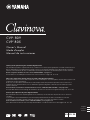 1
1
-
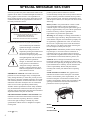 2
2
-
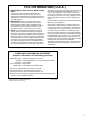 3
3
-
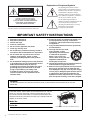 4
4
-
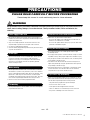 5
5
-
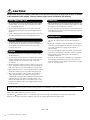 6
6
-
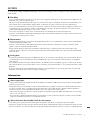 7
7
-
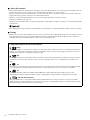 8
8
-
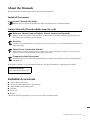 9
9
-
 10
10
-
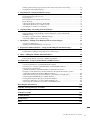 11
11
-
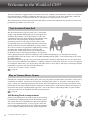 12
12
-
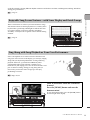 13
13
-
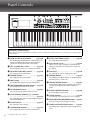 14
14
-
 15
15
-
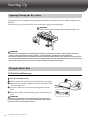 16
16
-
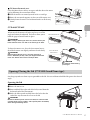 17
17
-
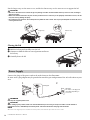 18
18
-
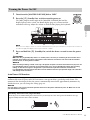 19
19
-
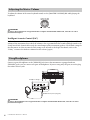 20
20
-
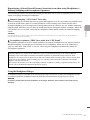 21
21
-
 22
22
-
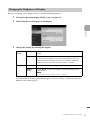 23
23
-
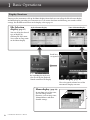 24
24
-
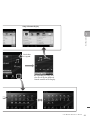 25
25
-
 26
26
-
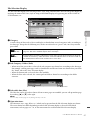 27
27
-
 28
28
-
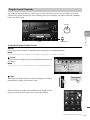 29
29
-
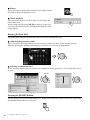 30
30
-
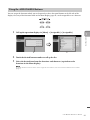 31
31
-
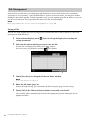 32
32
-
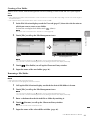 33
33
-
 34
34
-
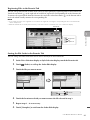 35
35
-
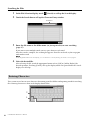 36
36
-
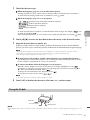 37
37
-
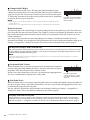 38
38
-
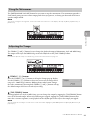 39
39
-
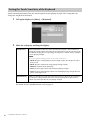 40
40
-
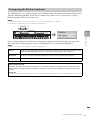 41
41
-
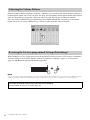 42
42
-
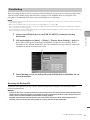 43
43
-
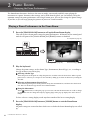 44
44
-
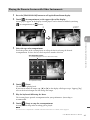 45
45
-
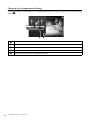 46
46
-
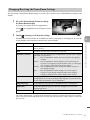 47
47
-
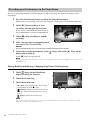 48
48
-
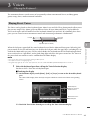 49
49
-
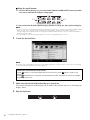 50
50
-
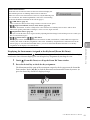 51
51
-
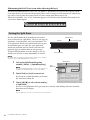 52
52
-
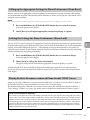 53
53
-
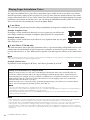 54
54
-
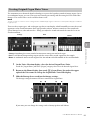 55
55
-
 56
56
-
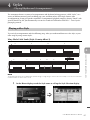 57
57
-
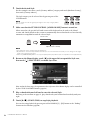 58
58
-
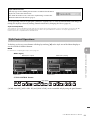 59
59
-
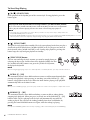 60
60
-
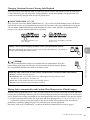 61
61
-
 62
62
-
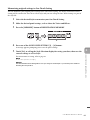 63
63
-
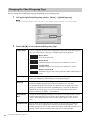 64
64
-
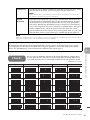 65
65
-
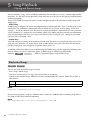 66
66
-
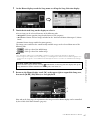 67
67
-
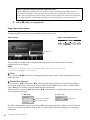 68
68
-
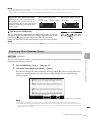 69
69
-
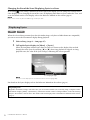 70
70
-
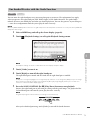 71
71
-
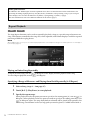 72
72
-
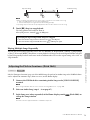 73
73
-
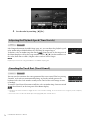 74
74
-
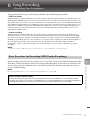 75
75
-
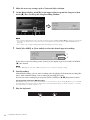 76
76
-
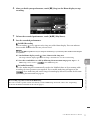 77
77
-
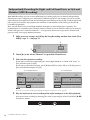 78
78
-
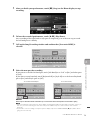 79
79
-
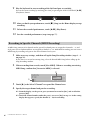 80
80
-
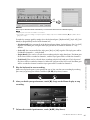 81
81
-
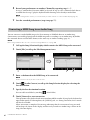 82
82
-
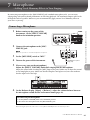 83
83
-
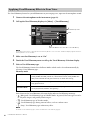 84
84
-
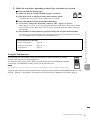 85
85
-
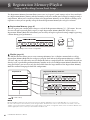 86
86
-
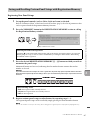 87
87
-
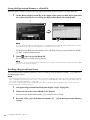 88
88
-
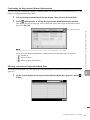 89
89
-
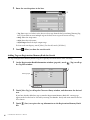 90
90
-
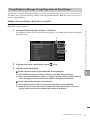 91
91
-
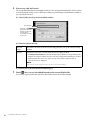 92
92
-
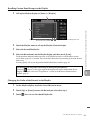 93
93
-
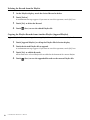 94
94
-
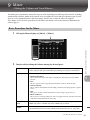 95
95
-
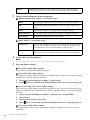 96
96
-
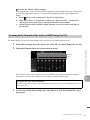 97
97
-
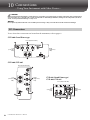 98
98
-
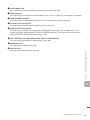 99
99
-
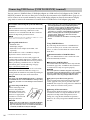 100
100
-
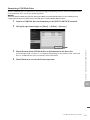 101
101
-
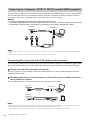 102
102
-
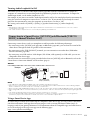 103
103
-
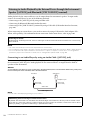 104
104
-
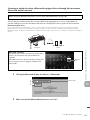 105
105
-
 106
106
-
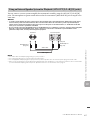 107
107
-
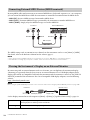 108
108
-
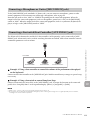 109
109
-
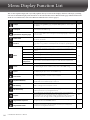 110
110
-
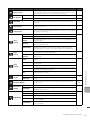 111
111
-
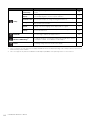 112
112
-
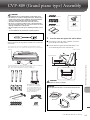 113
113
-
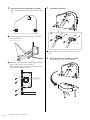 114
114
-
 115
115
-
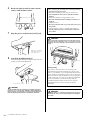 116
116
-
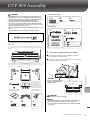 117
117
-
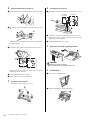 118
118
-
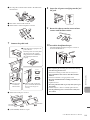 119
119
-
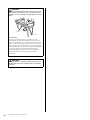 120
120
-
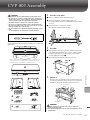 121
121
-
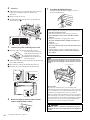 122
122
-
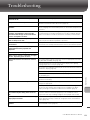 123
123
-
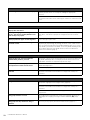 124
124
-
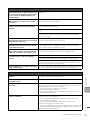 125
125
-
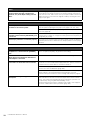 126
126
-
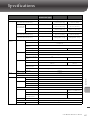 127
127
-
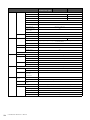 128
128
-
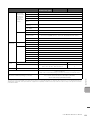 129
129
-
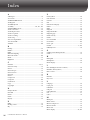 130
130
-
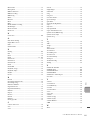 131
131
-
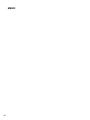 132
132
-
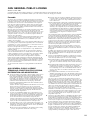 133
133
-
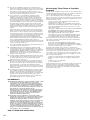 134
134
-
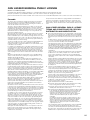 135
135
-
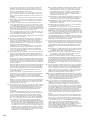 136
136
-
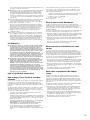 137
137
-
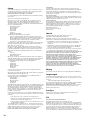 138
138
-
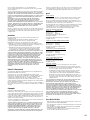 139
139
-
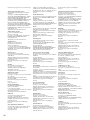 140
140
-
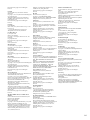 141
141
-
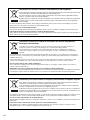 142
142
-
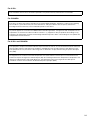 143
143
-
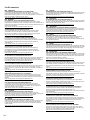 144
144
-
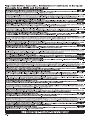 145
145
-
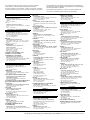 146
146
-
 147
147
-
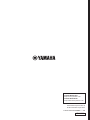 148
148
Yamaha CVP-805 El manual del propietario
- Tipo
- El manual del propietario
- Este manual también es adecuado para
En otros idiomas
- français: Yamaha CVP-805 Le manuel du propriétaire
- italiano: Yamaha CVP-805 Manuale del proprietario
- English: Yamaha CVP-805 Owner's manual
- Deutsch: Yamaha CVP-805 Bedienungsanleitung
- русский: Yamaha CVP-805 Инструкция по применению
- Nederlands: Yamaha CVP-805 de handleiding
- português: Yamaha CVP-805 Manual do proprietário
- dansk: Yamaha CVP-805 Brugervejledning
- polski: Yamaha CVP-805 Instrukcja obsługi
- čeština: Yamaha CVP-805 Návod k obsluze
- svenska: Yamaha CVP-805 Bruksanvisning
- Türkçe: Yamaha CVP-805 El kitabı
- suomi: Yamaha CVP-805 Omistajan opas
- română: Yamaha CVP-805 Manualul proprietarului
Documentos relacionados
-
Yamaha Genos2 El manual del propietario
-
Yamaha CVP-601 El manual del propietario
-
Yamaha P-125 El manual del propietario
-
Yamaha EZ-200 Manual de usuario
-
Yamaha CVP-509 El manual del propietario
-
Yamaha CVP-705 El manual del propietario
-
Yamaha CVP-609 El manual del propietario
-
Yamaha CVP-701 El manual del propietario
-
Yamaha CVP-809 Guía de instalación
-
Yamaha CVP-601 El manual del propietario