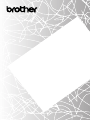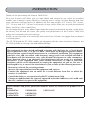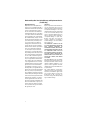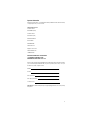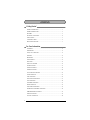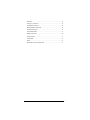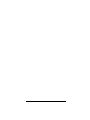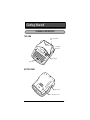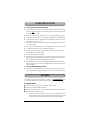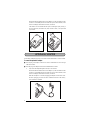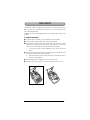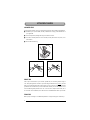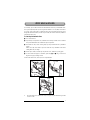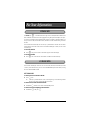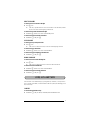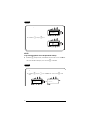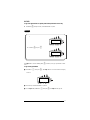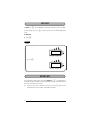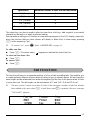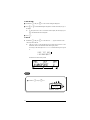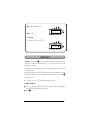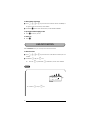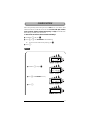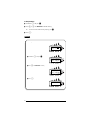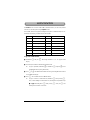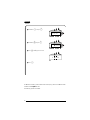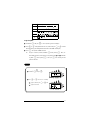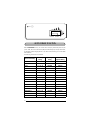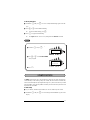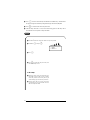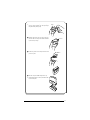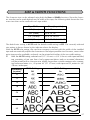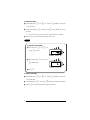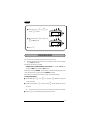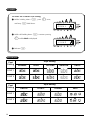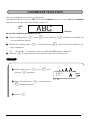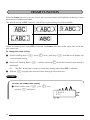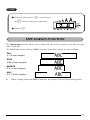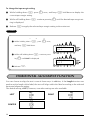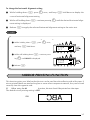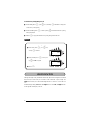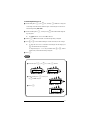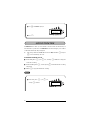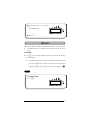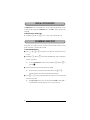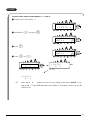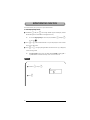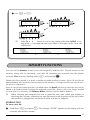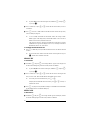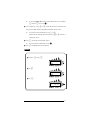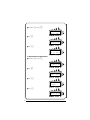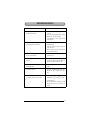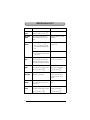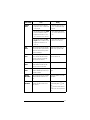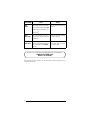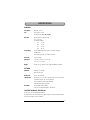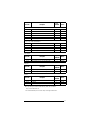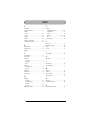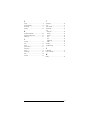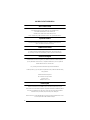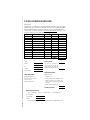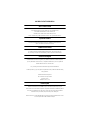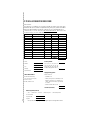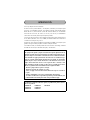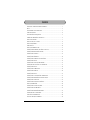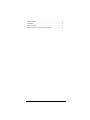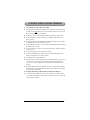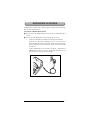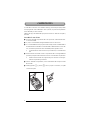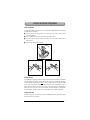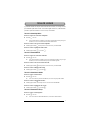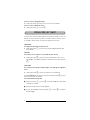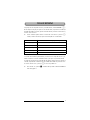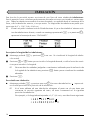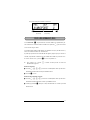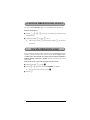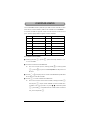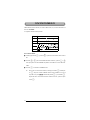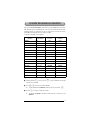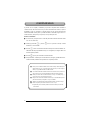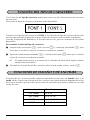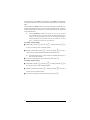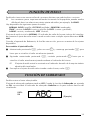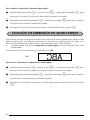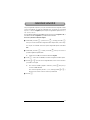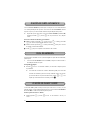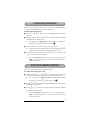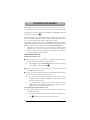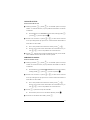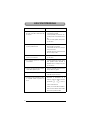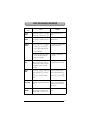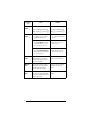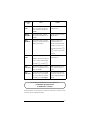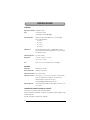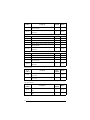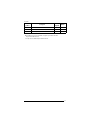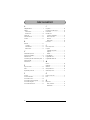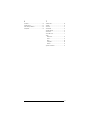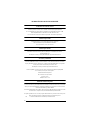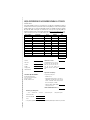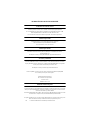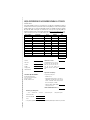Brother P-Touch PT-1180 Manual de usuario
- Tipo
- Manual de usuario


INTRODUCTION
Thank you for purchasing the P-touch 1900/1910!
Your new P-touch will allow you to create labels and stamps for any need. Its versatility
enables you to design custom labels by choosing from a variety of frame designs and from
many character sizes and styles. In addition, the four tape widths (1/4” (6 mm), 3/8” (9 mm),
1/2” (12 mm) and 3/4” (18 mm)) and variety of tape colors allow you to print personalized
labels, useful for color-coded filing.
You no longer have to worry about urgent tasks that require professional printing. In the office,
the factory, the lab and the home, the quality and performance of the P-touch 1900/1910
makes it an extremely practical machine.
Finally, as you may want to occasionally refer to this User’s Guide, we suggest that you keep it
in a handy place.
(The PT-1900 and the PT-1910 models are equipped with the same functions; however, the
PT-1910 includes a carrying case and additional tape.)
FCC NOTICE
This equipment has been tested and found to comply with the limits for a Class B digital
device, pursuant to Part 15 of the FCC Rules. These limits are designed to provide reason-
able protection against harmful interference in a residential installation. This equipment
generates, uses, and can radiate radio frequency energy and, if not installed and used in
accordance with the instructions, may cause harmful interference to radio communica-
tions. However, there is no guarantee that interference will not occur in a particular
installation. If this equipment does cause harmful interference to radio or television
reception, which can be determined by turning the equipment off and on, the user is
encouraged to try to correct the interference by one or more of the following measures:
- Reorient or relocate the receiving antenna
- Increase the separation between the equipment and receiver.
- Connect the equipment into an outlet on a circuit different from that to which the
receiver is connected.
- Consult the dealer or an experienced radio/TV technician for help.
- Changes or modifications not expressly approved by Brother Industries, Ltd. could void
the user’s authority to operate the equipment.
Patent numbers and patent publication numbers which are related to this product are as
below:
USP4839742 USP4983058 USP5120147
USP4927278 USP5009530
USP4976558 USP5069557

i
Brother
®
90 Days/One Year Limited Warranty and Replacement Service
(For USA Only)
This warranty gives you certain rights and
you may also have other rights that may
vary from state to state.
This warranty is given only to the original
end-use purchaser (referred to in this
warranty as “Original Purchaser”) of the
accompanying product (referred to in this
warranty as “this Product”).
What is covered:
Brother warrants to only the Original
Purchaser for 90 days from the date of
original purchase by the Original
Purchaser (referred to in this warranty as
“90 Day Period”) of the Product that there
are no defects in the materials,
workmanship or Year 2000 compliance of
this Product. Provided the Original
Purchaser informs Brother International
Corporation (“Brother”) of the need for
Product service before the last day of the
90 Day Period, provided the Original
Purchaser provides proof of the date of
original purchase by the Original
Purchaser, and provided this warranty is
not void, Brother or its authorized service
center will repair or (at Brother’s option)
replace this Product free of charge, but
only to the extent such service is required
due only to defective materials,
workmanship or Year 2000 compliance.
After the 90 Day Period, and until one
year from date of original purchase by the
Original Purchaser (referred to in this
warranty as “Secondary Period”) and
provided this warranty is not void, Brother
or its authorized service center will
furnish, free of charge, a replacement part
for the defective part of this Product. The
Original Purchaser shall pay for all labor
charges during the Secondary Period.
The replacement of defective parts
without charge during the Secondary
Period does not include consumable and
accessory items such as tapes, cutters,
stamps, power adapters etc.
What is NOT covered:
This warranty is VOID -- that is, this
Product has no warranty -- if: (1) you did
not purchase this Product from an
authorized Brother reseller within the
United States, (2) this Product has been
serviced, modified or tampered with by
anyone other than an Authorized Service
Representative of Brother, (3) the serial
number has been modified, defaced or
removed from this Product, (4) this
Product has been abused or damaged,
(5) non Brother®-brand or non Brother
approved parts, supplies, or other
accessories have been used with this
Product.
What to do if you think your Product is
defective:
Call our Customer Service Hotline (listed
below) or if you suspect a defect in
materials or workmanship in this Product,
you can report it to a Brother Authorized
Service Center. During either the 90-Day
Period or the Secondary Period
(collectively referred to in this warranty as
the “Warranty Period”), supply Brother’s
representative with a copy of your dated
bill of sale showing that this Product was
purchased within the United States. For
the name of a Brother Authorized Service
Center, call the Brother Automated Fax
Back number or visit the Brother World
Wide Web (listed below). After contacting
the Brother Authorized Service Center,
you may be required to deliver or send the
Product properly packaged, freight
prepaid, to the Authorized Service Center
together with a photocopy of your bill of
sale.
What Brother will do:
Brother (or its Authorized Service Center)
will evaluate your report of a possible
defect to determine whether a defect
exists, and if it does exist, Brother (or its
Authorized Service Center) will repair or
(at Brother’s option) replace the Product
with a product that performs the same
functions and performs as well as the
original Product. Brother reserves the
right to supply refurbished or
remanufactured replacement products
provided that the replacement products
conform to the manufacturer’s
specifications for new Products. The
repaired or replacement product will be
returned to you freight prepaid.

ii
Brother
®
90 Days/One Year Limited Warranty and Replacement Service
(For USA Only)
Replacement Service:
Replacement service will expedite the ex-
change of your non-working Product with a
refurbished or remanufactured product that
conforms to the manufacturer’s specifica-
tions for new Products. The refurbished or
remanufactured Product you receive will be
covered by the balance of the limited warran-
ty period remaining on the original Product,
plus an additional thirty (30) days. You will
keep the replacement Product that is sent to
you and must return (or be billed up to the
cost of a new product) your original non-
working product, which shall become the
property of Brother. You must call Brother
Customer Service and if the representative
cannot correct the Product’s malfunction
over the telephone and you elect the Ex-
change Service, you must provide informa-
tion pertaining to this Product and you must
also provide a valid major credit card num-
ber. Your credit card will be charged up to
the cost of a new Product if: (i) you do not re-
turn your original Product to Brother within
five (5) business days; (ii) the malfunctions
of your original Product are not covered by
the limited warranty; (iii) the proper packag-
ing instructions are not followed and has
caused damage to the product; or (iv) the
warranty period on your original Product has
expired or has not been sufficiently validated
with a copy of the proof of purchase (bill of
sale). The Brother Customer Service Repre-
sentative will ship the exchange Product with
return instructions and prepaid return airbill.
Follow the return instructions. You must re-
turn the original Product in the same ship-
ping carton in which the exchanged Product
was received and include a copy of proof of
purchase (bill of sale). Retain your original
accessory items and a copy of the return air-
bill, signed by the courier.
Limitations:
Repair or replacement as described above is
your sole and exclusive (that is, your only)
remedy if this Product is defective. Brother is
not responsible for damage to or loss of any
equipment, media, programs or data related
to the use of this Product. Except for that
repair or replacement, Brother shall not be
liable for any direct, indirect, incidental or
consequential damages or specific relief.
Because some states do not allow the
exclusion or limitation of consequential or
incidental damages, the above limitation
may not apply toyou.
THIS WARRANTY IS GIVEN IN LIEU OF
ALL OTHER WARRANTIES, WRITTEN OR
ORAL, WHETHER EXPRESSED BY
AFFIRMATION, PROMISE, DESCRIPTION,
DRAWING, MODEL OR SAMPLE. ANY AND
ALL WARRANTIES OTHER THAN THIS
ONE, WHETHER EXPRESS OR IMPLIED,
INCLUDING IMPLIED WARRANTIES OF
MERCHANTABILITY AND FITNESS FOR A
PARTICULAR PURPOSE, ARE HEREBY
DISCLAIMED.
This Limited Warranty is the only warranty
that Brother is giving for this Product. It is the
final expression and the exclusive and only
statement of Brother’s obligations to you. It
replaces all other agreements and under-
standings that you may have with Brother or
its representatives.
This Limited Warranty (and Brother’s
obligation to you) may not be changed in any
way unless you and Brother sign the same
piece of paper in which we (1) refer to this
Product and your bill of sale date, (2)
describe the change to this warranty and (3)
agree to make that change.

iii
Important Information
Should you have questions, or need information about your Brother Product, we have a variety
of support options for you to choose from:
USA-Customer Service:
Customer Service
877-478-6824 (voice)
Customer Service
901-379-1210 (fax)
Automated Faxback
800-521-2846
World Wide Web
www.brother.com
Supplies / Accessories
www.brothermall.com
or 888-879-3232
BROTHER INTERNATIONAL CORPORATION
100 SOMERSET CORPORATE BLVD.
BRIDGEWATER, NEW JERSEY 08807-0911
Please record your model and serial number and your date and location of Purchase below for
your records. Keep this information with your proof of purchase (bill of sale) in case your
Product is lost, stolen or requires service.
Model #
Serial #
Date of purchase:
Store where purchased:
Location of store:
Important:
We recommend that you keep all original packing materials, in the event you ship
this product.

iv
CONTENTS
Getting Started
GENERAL DESCRIPTION ...................................................................................1
GENERAL PRECAUTIONS ..................................................................................3
BATTERIES .........................................................................................................3
OPTIONAL AC ADAPTOR ................................................................................. 4
TAPE CASSETTE .................................................................................................5
ATTACHING LABELS .........................................................................................6
PRINT HEAD & ROLLERS ................................................................................... 7
For Your Information
POWER KEY .......................................................................................................8
CURSOR KEYS ...................................................................................................8
CODE, ALT & SHIFT KEYS .................................................................................9
SPACE KEY ....................................................................................................... 12
RETURN KEY .................................................................................................... 12
TAB FUNCTION ..............................................................................................13
DELETE KEY .....................................................................................................15
LINE OUT FUNCTION .....................................................................................16
CLEAR FUNCTION ..........................................................................................17
ACCENT FUNCTION .......................................................................................19
SYMBOL FUNCTION .......................................................................................20
AUTO FORMAT FUNCTION ...........................................................................22
STAMP FUNCTION .......................................................................................... 23
FONT FUNCTION ...........................................................................................26
SIZE & WIDTH FUNCTIONS ............................................................................ 27
STYLE FUNCTION ...........................................................................................29
UNDERLINE FUNCTION .................................................................................31
FRAME FUNCTION .......................................................................................... 32
TAPE MARGIN FUNCTION .............................................................................33
HORIZONTAL ALIGNMENT FUNCTION ........................................................34
MIRROR PRINTING FUNCTION ...................................................................... 35
LENGTH FUNCTION ....................................................................................... 36
AUTO CUT FUNCTION ................................................................................... 38

v
PRINT KEY .......................................................................................................39
FEED & CUT FUNCTION ................................................................................. 40
NUMBERING FUNCTION ...............................................................................40
REPEAT PRINTING FUNCTION .......................................................................42
MEMORY FUNCTIONS .................................................................................... 43
TROUBLESHOOTING ......................................................................................47
ERROR MESSAGE LIST .....................................................................................48
SPECIFICATIONS .............................................................................................51
ACCESSORIES ..................................................................................................52
INDEX ..............................................................................................................54
BROTHER CONTACT INFORMATION ............................................................56

vi

1
TOP VIEW
BOTTOM VIEW
Getting Started
GENERAL DESCRIPTION
Tape compartment
cover
LCD display
Keyboard
AC adaptor
connector
Tape exit slot
Battery compartment cover

2
KEYBOARD & LCD DISPLAY

3
●
To avoid injuries, do not touch the cutter’s edge.
●
Use only Brother TZ tapes with this machine to avoid damage. Do not use tapes that do
not have the mark. Brother cannot be held responsible for trouble or damage by the
use of unauthorized supplies.
●
Do not pull on the tape being fed from the P-touch. This may damage the tape cassette.
●
Do not use the machine in dusty places, and keep it out of both direct sunlight and rain.
●
Do not expose the machine to high temperatures or high humidity. Never leave it on the
dashboard or in the back of your car.
●
Do not leave any rubber or vinyl on the machine for an extended period of time. Doing
so may cause staining.
●
Do not clean the machine with alcohol or other organic solvents. Use a soft, dry cloth only.
●
Do not put any foreign objects into or anything on the machine.
●
Use only the AC adaptor (model AD-60) designed exclusively for this machine. Use of
any other adaptor may void the warranty.
●
Do not try to disassemble the AC adaptor.
●
When the machine is not being used for a long period of time and it is not necessary to
keep the text files stored in the memory, disconnect the AC adaptor, and remove the bat-
teries to prevent them from leaking and damaging the machine.
●
When the AC adaptor is connected, unplugging the adaptor from the electrical outlet
before unplugging it from the machine can delete all text files in the memory, even if bat-
teries are installed.
●
Use six AA alkaline batteries in this machine.
●
If the batteries are not installed with their positive and negative poles pointing in the cor-
rect direction, the batteries may leak, overheat or burst, or the print head may overheat.
This portable machine can be used anywhere by installing six (6)
AA alkaline batteries
.
When
you change the batteries, always replace all six at the same time.
To change the batteries:
1
Remove the battery compartment cover on the back of the machine.
2
If batteries are already installed, remove them.
3
Insert six new AA alkaline batteries, making sure that their poles point in the correct direction.
4
Attach the battery compartment cover.
☞
Be sure to insert the new batteries within five minutes of removing the old ones,
otherwise the text shown in the display and any text files stored in the memory will
be lost (unless the machine is plugged into an AC outlet with the AC adaptor).
GENERAL PRECAUTIONS
BATTERIES

4
Remove the batteries and disconnect the AC adaptor if you do not intend to use this
machine for an extended period of time. When the power is disconnected, all text
shown in the display and stored in the memory will be lost.
If the batteries are not installed with their positive and negative poles pointing in
the correct direction, the batteries may leak, overheat or burst, or the print head
may overheat.
The AC adaptor (model AD-60) allows you to use this machine wherever there is an electrical outlet.
To connect the optional AC adaptor:
1
Insert the plug on the adaptor cord into the connector marked DC IN 9.5V on the right
side of the machine.
2
Insert the plug on the adaptor into the nearest standard electrical outlet.
☞
Only use the AC adaptor designed exclusively for this machine.
Remove the batteries and disconnect the AC adaptor if you do not intend to use this
machine for an extended period of time. When the power is disconnected, all text
shown in the display and stored in the memory will be lost.
When the AC adaptor is connected, unplugging the adaptor from the electrical out-
let before unplugging it from the machine can delete all text files in the memory,
even if batteries are installed.
OPTIONAL AC ADAPTOR

5
A single TZ tape cassette is supplied with this unit. However, since TZ tape cassettes are avail-
able for this machine in a wide variety of colors and sizes, it is possible to make distinctive
color-coded and stylized labels.
In addition, this machine has been designed to allow you to change the tape cassettes quickly
and easily.
To change the tape cassette:
1
Lift open the tape compartment cover. The installed cassette is also released.
2
If a tape cassette is already installed, remove it by pulling it straight up.
3
If the ink ribbon in the tape cassette to be installed is loose, use your finger to wind the
toothed wheel in the direction of the arrow on the cassette until there is no slack in the
ribbon. Also, make sure that the end of the tape feeds under the tape guides.
☞
If you are using a new tape cassette provided with a stopper, be sure to remove the
stopper.
4
Insert the tape cassette firmly into the tape compartment, making sure that the entire back
of the cassette touches the bottom of the compartment.
☞
When inserting the tape cassette, make sure that the inner ribbon does not catch on
the corner of the metal guide.
5
Close the compartment cover, and then turn on the machine, if it is off.
6
Hold down
c
and press
_
once to advance the tape and remove any slack.
TAPE CASSETTE

6
LAMINATED TAPE
The enclosed stick enables you to easily remove the backing from labels printed on laminated tapes.
1
Hold the tape in your left hand, with the printed surface facing up, and hold the stick in
your right hand.
2
Pass the tape halfway through the long narrow hole in the stick.
3
Turn the stick three-quarters of a turn towards you and pull the stick away from you as
shown below.
4
Peel off the label backing.
FABRIC TAPE
Fabric tape is used to attach a piece of fabric printed with your text onto garments using an
iron. After printing the text onto fabric tape and cutting off the label using scissors
, place the
label on an ironed garment at the location where you wish to attach it in such a way that the
printed text can be read correctly. Cover the label with another piece of cloth and use an iron
set to a medium-high temperature (320 to 356 ˚F (160 to 180 ˚C)) and press down firmly for 15
to 30 seconds. For more details, refer to the instructions included with the fabric tape cassette.
STAMP TAPE
Refer to pages 23 through 25 for a detailed explanation on using the stamp tape to make stamps.
ATTACHING LABELS
GH
ABCDEF
ABCDEF

7
Occasionally, specks of dust or dirt become attached to the machine’s print head and rollers.
This is particularly likely when you are using the unit outdoors or in a very dusty environment.
If a section of the print head is covered with dust, a black horizontal streak may appear
through the label text. Therefore, as with a tape recorder, the machine’s head may need to be
cleaned from time to time.
To clean the print head and rollers:
1
Turn off the machine.
2
Open the tape compartment cover, and then remove the tape cassette if one is installed.
The print head and rollers are located in the tape compartment.
3
Print head: Use a dry cotton swab to gently wipe the print head with an up-and-down
motion.
Rollers: Use a dry cotton swab to wipe each roller with an up-and-down motion while
rotating them with your finger.
4
Install a tape cassette, close the tape compartment cover, and then try printing again.
5
If a black streak still appears in the label, repeat steps
3
and
4
using a cotton swab
dipped in isopropyl (rubbing) alcohol.
If none of the above works, contact your service representative.
☞
The print head can be cleaned more easily if the optional print head cleaning cassette
(TZ-CL4) is used.
PRINT HEAD & ROLLERS
Print head
Print head
Print head
Rollers
Cotton swab

8
The
Power
key (
o
) is located in the lower-right corner of the keyboard. If batteries have
been installed or the machine has been plugged in using the optional AC adaptor, the previ-
ous session’s information is displayed when the machine is turned on. This feature allows you
to stop work on a label, turn off the machine, and return to it later without having to re-enter
the text.
The machine will automatically turn off if no key is pressed within 5 minutes. The machine’s
internal memory stores the current session’s information and displays it when you turn on the
machine again.
To turn on the machine:
●
Press
o
. The previous session’s information appears in the LCD display.
To turn off the machine:
●
Press
o
. The current session’s information is stored in the internal memory.
The machine’s LCD display shows two rows of 9 characters; however, the text that you create
can be up to 99 characters long. You can review and edit different parts of the text by moving
the cursor backward and forward.
LEFT CURSOR KEY
To move the cursor one character to the left:
●
Press
f
once.
☞
If this key is pressed when the cursor is at the beginning of a line following another
line, the cursor moves to the end of the previous line.
To move the cursor several characters to the left:
●
Hold down
f
until the cursor moves to the desired position.
To move the cursor to the beginning of the current line:
●
Hold down
c
and press
f
.
For Your Information
POWER KEY
CURSOR KEYS

9
RIGHT CURSOR KEY
To move the cursor one character to the right:
●
Press
w
once.
☞
If this key is pressed when the cursor is at the end of a line followed by another
line, the cursor moves to the beginning of the next line.
To move the cursor several characters to the right:
●
Hold down
w
until the cursor moves to the desired position.
To move the cursor to the end of the current line:
● Hold down c and press w.
UP CURSOR KEY
To move the cursor up to the previous line:
● Press h once.
☞ If the cursor is in the first line of text, it will move to the beginning of the line.
To move the cursor up several lines:
● Hold down h until the cursor moves to the desired line.
To move the cursor to the beginning of the entire text:
● Hold down c and press h.
DOWN CURSOR KEY
To move the cursor down to the following line:
● Press e once.
☞ If the cursor is in the last line of text, it will move to the end of the line.
To move the cursor down several lines:
● Hold down e until the cursor moves to the desired line.
To move the cursor to the end of the entire text:
● Hold down c and press e.
Most characters can be entered simply by pressing their keys. However, to use special func-
tions or to enter capital letters, accented characters and some symbols, the following special
keys are necessary.
CODE KEY
To use a function printed above a key:
● Hold down c and press the key immediately below the desired function.
CODE, ALT & SHIFT KEYS

10
EXAMPLE
ALT KEY
To type in characters printed in color on the right-hand side of the keys:
● Hold down a and press the key of the desired character written in color. The Alt indi-
cator on the left side of the display comes on while a is held down.
EXAMPLE
To start the Symbol function:
● Hold down c and press a once.
To type in “–”:
● Hold down a and press / once. The Alt indicator comes on while a is held
down.
1:
DANGER_
ÆæÃã
Ü
1:
012_
1:
012–_
Alt

11
SHIFT KEY
To type in an uppercase letter or a symbol printed in the top left-hand corner of a key:
● Hold down s and press the key of the desired letter or symbol.
EXAMPLE
The Caps mode is similar to holding down s. It allows you to type capital letters continu-
ously.
To type in many capital letters:
1 Hold down c and press s. The Caps indicator on the left side of the display
comes on.
2 Press the keys of the desired letters or symbols.
3 To exit Caps mode, hold down c and press s. The Caps indicator goes off.
To type in “%”:
● Hold down s and press 5.
1:
5 _
1:
5%_
1:
_
Caps

12
The Space key ( _ ) lets you add blank spaces between characters in your text. It is differ-
ent from the right cursor key ( w ), which just moves the cursor without adding blank
spaces.
To add a space:
● Press _.
EXAMPLE
As on a typewriter or word processor, this machine’s Return key ( r ) is used to end a line
of text and start another one. When you have finished entering one line, press the return key to
make a new line and move the cursor to it.
☞ The text can only contain a maximum of four lines. If you press r when four text
lines already exist, the error message “4 LINE LIMIT!” will appear.
To add a space:
● Press _.
SPACE KEY
1:
J._
1:
J. _
RETURN KEY

13
The return key can also be used to select an item from a list (e.g., add a symbol or accented
character to the text) or to apply a selected setting.
Some questions asking you to confirm a command may appear on the LCD display, especially
when the function that you have chosen will delete or affect files. In these cases, pressing
r is like answering “yes”.
☞ To answer “no”, press *. Refer to DELETE KEY on page 15.
To add a new line:
● Press r. The return mark ( ) appears to indicate the end of the line.
To select an item from a list:
● Press r.
To answer “yes”:
● Press r.
This function allows you to separate sections of a line of text by adding tabs. This enables you
to create perfectly aligned columns without having to type in several spaces. All tabs have the
same length and are measured from either the beginning of the line or the previous tab, if there
is more than one. The tab length can be set between 0.0” and 11.8” (0.0 and 30.0 cm).
☞ The text cannot contain more than 50 tabs. If the maximum number of tabs has already
been added to the text when c is held down and Q is pressed, the error message
“TAB LIMIT!” appears.
Tape widths Maximum number of lines that can be printed
1/4" (6 mm) 2
3/8" (9 mm) 2
1/2" (12 mm) 3
3/4" (18 mm) 4
Stamp 3/4" (18 mm) 3
TAB FUNCTION

14
To set the tab length:
1 Hold down c and press W once. The current tab length is displayed.
2 Press h or e until the desired length is displayed or use the number keys to type in
the length.
☞ To change the units (inches or centimeters) used to display the tab lengths, press
M until the desired units are displayed.
3 Press r.
To add a tab:
● Hold down c and press Q once. The tab mark ( ) appears in the text to indi-
cate the position of the tab.
☞ If the text in front of a tab extends past the point where the next section of text
should start, the text will instead start at the following tab position.
For example, if the tab length is set to 1.2” (3.0 cm) and the following text is typed
in:
the label shown below will be printed.
EXAMPLE
To set the tab length to 1”:
1
Hold down c and press W once.
2:
JKLMNOPQRST U
1:
ABC DEF GHI
Margin Tab (1.2” (3.0 cm)) Tab (1.2” (3.0 cm)) Margin
2.0inch
TAB LENGTH

15
The Delete (backspace) key ( * ) allows you to remove characters to the left of the cursor’s
current position. It differs from the left cursor key ( f ), which only moves the cursor with-
out deleting any characters.
The delete key can also be used to quit most functions and return to the previous display with-
out changing the text.
Some questions asking you to confirm a command may appear on the LCD display, especially
when the function that you have chosen will delete or affect files. In these cases, pressing *
is like answering “no”.
☞ To answer “yes”, press r. Refer to RETURN KEY on page 12.
To delete one character:
1 Press f, w, h or e to position the cursor below the character immediately to
the right of the character that you wish to delete.
2 Press * once.
2
Press e until 1.0 is displayed.
3 Press r.
To add a tab:
● Hold down c and press Q once.
1.Oinch
TAB LENGTH
1:
art NO. _
DELETE KEY

16
To delete a sequence of characters:
1 Press f, w, h or e to position the cursor below the character immediately to
the right of the last character that you wish to delete.
2 Hold down * until all of the characters that you wish to delete are deleted.
To quit a function without changing your text:
● Press * to return to your text.
To answer “no”:
● Press *.
With the Line Out function, you can easily remove an entire line of text.
To delete a line of text:
1 Press f, w, h or e to position the cursor within the line of text that you wish
to delete.
2 Hold down c and press 0 once.
☞ Each time 0 is pressed while c is held down, one line of text is deleted.
EXAMPLE
To delete “012-345-6789”:
● Hold down c and press 0 once.
LINE OUT FUNCTION
2:
345–6789_
1:
Garden

17
When clearing the display before entering new text, the Clear function can be used to choose
whether all of the text is erased and all format functions (Font, Size, Width, Style, Underline,
Frame, Tape margin, Alignment, Tab length, Mirror printing, and Length) are returned to their
default settings, or whether just the text is erased.
To delete all of the text and return all formats to their default settings:
1 Hold down c and press *.
2 Press h or e until TXT&FORMAT is selected (flashing).
☞ To return to the text without erasing anything, press *.
3 Press r.
EXAMPLE
To clear the text and formats:
1
Hold down c and press *.
2 Press h until TXT&FORMAT is flashing.
3 Press r.
CLEAR FUNCTION
2:
345–6789_
1:
Garden
TEXT ONLY
TXT&FORMAT
TEXT ONLY
TXT&FORMAT
1:
_

18
To delete just the text:
1 Hold down c and press *.
2 Press h or e until TEXT ONLY is selected (flashing).
☞ To return to the text without erasing anything, press *.
3 Press r.
EXAMPLE
To clear just the text:
1
Hold down c and press *.
2 Press e until TEXT ONLY is flashing.
3 Press r.
2:
345–6789_
1:
Garden
TEXT ONLY
TXT&FORMAT
TEXT ONLY
TXT&FORMAT
1:
_

19
The Accent function can also be used to add accented characters to your text. Many of these
characters can also be typed in using the Symbol function.
The accented characters are grouped according to the capital or small letter that they are com-
bined with. The following accented characters are available:
To type in an accented character:
1 Hold down c and press A. The message “ACCENT a – u / A – U?” appears on the
display.
2 Press the key of the letter in the desired accented character.
☞ To type a capital letter, hold down s (or hold down c and press s to turn
on Caps mode) before pressing the letter key.
3 Press f or w until the desired accented character appears enlarged within the frame
in the middle of the display.
4 Press r. The accented character is added to the text.
☞ To type in a series of accented characters, hold down c before pressing r.
Then, continue adding accented characters by selecting them as explained in steps
2
and
3
, and holding down c while pressing r. Press just r after
selecting the last character in the series.
Letters Accented characters Letters Accented characters
A À Á Ä Â Ã Æ i í ï î
a à á ä â ã æ N Ñ
C Ç n ñ
c ç O Ó Ö Ô Õ
E È É Ë Ê Eo ó ö ô õ
e è é ë ê e˜ U Ù Ú Ü Û
I Í Ï Î u ù ú ü û
ACCENT FUNCTION
˜

20
EXAMPLE
In addition to the letters, symbols and numerals on the key tops, there are 53 additional marks
available with the Symbol function.
The following symbols are available:
To add the accented character “É”:
1
Hold down c and press A.
2 Hold down s and press E.
3 Press w until É appears in the frame.
4 Press r.
a–u/A–U?
ACCENT
ÉËÊE
È
˜
È ËÊE
É
˜

21
To type in a symbol:
1 Hold down c and press a. A row of symbols appears in the display.
2 Press h or e to display different rows of symbols and press f or w until the
desired symbol appears enlarged within the frame in the middle of the display.
3 Press r. The symbol is added to the text.
☞ To type in a series of symbols, hold down c before pressing r. Then, con-
tinue adding symbols by selecting them as explained in steps
2
and
3
, and hold-
ing down c while pressing r. Press just r after selecting the last
symbol in the series.
EXAMPLE
Group Symbol
1 ÜÆæ Ã ã e˜Õõ °
2+×÷= §
23
234
[]
3
4
5
To add the symbol “ ”:
1
Hold down c and press a.
2 Press h or e until the row containing
“ ” appears, and then press
f or w until
“ ” appears in the frame.
˜
E
TM
☞
☞
R C
♥ ★
ÆæÃã
Ü

22
With the Auto Format function, you can select from a variety of preset formats perfect for your
specific need. This function automatically adjusts the label length, tape margins and horizon-
tal alignment without changing the text or any other formats, allowing you to create labels
faster and easier.
The following preset formats are available:
3
Press r.
Auto Format Setting
Label Length
Setting
Tape Margin
Setting
Horizontal
Alignment Setting
DEFAULT OFF FULL LEFT
3.5" FLOPPY 2.8" (7.0 cm) NARROW CENTER
miniDV 1.7" (4.3 cm) NARROW CENTER
VHS SPINE 5.5" (14.0 cm) NARROW CENTER
VHS 3.0" (7.7 cm) NARROW CENTER
VCR8mm CASE 3.6" (9.2 cm) NARROW CENTER
VCR8mm 2.9" (7.3 cm) NARROW CENTER
VHS-C SPINE 1.8" (4.5 cm) NARROW CENTER
VHS-C 2.3" (5.8 cm) NARROW CENTER
AUDIO CASSETTE 3.5" (8.9 cm) NARROW CENTER
DAT CASSETTE 2.2" (5.6 cm) NARROW CENTER
MINI DISK 2.0" (5.2 cm) NARROW CENTER
ORGANIZER L 3.2" (8.2 cm) NARROW CENTER
ORGANIZER S 2.6" (6.5 cm) NARROW CENTER
FILE LONG 7.2" (18.3 cm) NARROW CENTER
FILE SHORT 3.7" (9.4 cm) NARROW CENTER
1:
DANGER _
AUTO FORMAT FUNCTION

23
To select a preset format:
1 Hold down c and press Y once. The currently selected setting appears in the dis-
play.
2 Press h or e to select the desired setting.
☞ To return to default settings, press _.
3 Press r to apply the selected setting.
☞ The Length indicator comes on if any setting other than DEFAULT is selected.
EXAMPLE
The Stamp function allows you to quickly and easily create your own stamp stencil films for
customized stamps. After inserting a stamp film cassette, select this function to automatically
center the text and adjust the tape length and margins to a perfect format for the pre-inked
stamp film holders. Since the stamp holder is reusable, just make a new stamp stencil film and
replace the one in the holder.
To make a stamp:
1 Type in the text, and then insert a medium (3/4” (18-mm) wide) stamp film cassette.
2 Hold down c and press U once. The message “STAMP FORMAT?” appears in the
display.
To select the AUDIO CASSETTE setting:
1
Hold down c and press Y.
2 Press h or e until the AUDIO CASSETTE
setting is displayed.
3 Press r.
DEFAULT
CASSETTE
AUDIO
STAMP FUNCTION

24
3 Press r. The text is automatically formatted for the installed stamp: centered within
the preset message area with the tape length and margins automatically adjusted.
4 Press p to cut the text out of the stamp stencil film.
5 After the stamp stencil film is cut off, remove the backing paper from the stamp stencil
film and affix it to the ink pad of a stamp film holder.
EXAMPLE
To cut a stamp:
1
Enter the text and insert a stamp film cassette in the tape compartment.
2 Hold down c and press U.
3 Press r.
4 Press p to engrave the stamp stencil film, and
then automatically cut it off.
To affix a stamp:
5
Remove the stamp frame from around the stamp
film holder ink pad, one side at a time, and then
remove the protective seal covering the ink pad
and the backing paper from the stamp stencil film.
6 With the glossy side of the stamp stencil film
upward, align one of its ends with the slit on the
side of the stamp film holder.
FORMAT?
STAMP

25
7 Hold the end of the stamp stencil film in place
with your thumb, and then pass the tape through
the guides while pulling it tight.
8 Fold the other end of the stamp stencil film over
the other side of the stamp film holder and hold it
in place with your finger.
9 Fit the stamp frame over the stamp stencil film and
push it into place.
0 Insert the stamp film holder straight into its cap.
☞ Be sure that the stamp is correctly covered in order
to prevent ink spills.
Guides
Fold over


27
The character size can be adjusted using both the Size and Width functions. Since the charac-
ter size that can be used depends on the width of the tape, the following table shows the char-
acter sizes that can be used with each tape width.
The default size setting is AUTO and the default width setting is OFF. The currently selected
size setting is always shown by the indicator above the display.
With the AUTO size setting, the machine compares your text with the width of the installed
tape and automatically adjusts the characters to the largest possible size. However, seven other
point sizes are also available, and each can be printed with either of the two width settings.
☞
With the AUTO setting selected and 1/2" (12-mm) or 3/4" (18-mm) wide tape installed,
text consisting of just one line of only uppercase letters (and no accented characters)
will be printed with a character size slightly larger than a similar sentence also contain-
ing lowercase letters (i.e., 29 points for 1/2" (12-mm) wide tape and 52 points for 3/4"
(18-mm) wide tape).
Tape Widths Sizes (in points)
1/4" (6 mm) 6, 9, 12
3/8" (9 mm) 6, 9, 12, 18
1/2" (12 mm) 6, 9, 12, 18, 24
3/4" (18 mm) 6, 9, 12, 18, 24, 36, 42
Size Setting
(in points)
Width Setting
Off
Width Setting
On
6
9
12
18
24
36
42
SIZE & WIDTH FUNCTIONS

28
To change the size setting:
1 While holding down c, press 2 once, and keep c held down to display the
current size setting.
2 While still holding down c, continue pressing 2 until the desired size setting is
displayed.
☞ The current size setting is shown by the size indicator at the top of the display.
3 Release c to apply the selected size setting to the entire text.
EXAMPLE
To change the width setting:
1 While holding down c, press 3 once, and keep c held down to display the
current width setting.
2 While still holding down
c
, continue pressing
3
until the desired width setting is displayed.
3 Release c to apply the selected width setting to the entire text.
To select the 24 point size setting:
1
While holding down c, press 2 once,
and keep c held down.
2 While still holding down c, continue pressing
2 until 24 is displayed.
3 Release c.
AUTO
SIZE
24
SIZE

29
EXAMPLE
You can choose from nine different character styles to apply to your text.
☞ Characters printed using the smaller sizes may be difficult to read if certain style settings
(e.g., I+SHAD) are selected.
The following style settings are available:
NORMAL, BOLD, OUTLINE, SHADOW, ITALIC, I+BOLD (italic & bold), I+OUTL (italic
& outline), I+SHAD (italic & shadow), VERT (vertical)
The default style setting is NORMAL. The style indicator at the bottom of the display shows the
current style setting when any setting other than NORMAL is selected.
Refer to Reference at the end of this section for samples of the available settings.
To change the style setting:
1 While holding down c, press 4 once, and keep c held down to display the
current style setting.
2 While still holding down c, continue pressing 4 until the desired style setting is
displayed.
☞ The current style setting is shown by the style indicator at the bottom of the display.
3 Release c to apply the selected style setting to the entire text.
To select the ON width setting:
1
While holding down c, press 3 once,
and keep c held down.
2 While still holding down c, continue pressing
3 until ON is displayed.
3 Release c.
OFF
WIDE
ON
WIDE
STYLE FUNCTION

30
EXAMPLE
REFERENCE
REFERENCE
To select the I+SHAD style setting:
1
While holding down c, press 4 once,
and keep c held down.
2 While still holding down c, continue pressing
4 until I+SHAD is displayed.
3 Release c.
Font
Setting
Style Setting
NORMAL BOLD OUTLINE SHADOW ITALIC
FONT 1
FONT 2
Font
Setting
Style Setting
I+BOLD I+OUTL I+SHAD
VERT
FONT 1
FONT 2
NORMAL
STYLE
I+SHAD
STYLE

31
You can emphasize your text by underlining it.
The default underline setting is OFF. When the Underline function is set to ON, the Underline
indicator on the right side of the display comes on.
To turn the Underline function on or off:
1 While holding down c, press 5 once, and keep c held down to display the
current underline setting.
2 While still holding down c, continue pressing 5 until the desired underline set-
ting is displayed.
☞ The Underline indicator comes on when the ON setting is selected.
3 Release c to apply the selected underline setting to the entire text.
EXAMPLE
UNDL
ON
(Sample)
To select the ON underline setting:
1
While holding down c, press 5 once,
and keep c held down.
2 While still holding down c, continue pressing
5 until ON is displayed.
3 Release c.
UNDERLINE FUNCTION
OFF
UNDL

32
With the Frame function, you can choose from various frames and highlights to design a more
decorative or emphasized label.
The default setting is OFF; however, the following five settings are also available.
When any setting other than OFF is selected, the Frame indicator on the right side of the dis-
play comes on.
To change the frame setting:
1 While holding down c, press 6 once, and keep c held down to display the
current frame setting.
2 While still holding down c, continue pressing 6 until the desired frame setting is
displayed.
☞ The Frame indicator comes on when any setting other than OFF is selected.
3 Release c to apply the selected frame setting to the entire text.
EXAMPLE
To select the candy frame setting:
1
While holding down c, press 6 once,
and keep c held down.
FRAME FUNCTION
OFF
FRAME

33
EXAMPLE
The Tape margin function allows you to adjust the size of the margins on the left and right
sides of your text.
The default tape margin setting is FULL; however, three other settings are also available.
☞ When a setting other than FULL is selected, extra tape is fed out before printing starts.
2
While still holding down c, continue press-
ing 6 until the candy frame is displayed.
3 Release c.
FULL
(1" (24 mm) margins)
NONE
(5/64" (2 mm) margins)
NARROW
(1/6" (4 mm) margins)
HALF
(1/2" (12 mm) margins)
TAPE MARGIN FUNCTION

34
To change the tape margin setting:
1 While holding down c, press E once, and keep c held down to display the
current tape margin setting.
2 While still holding down c, continue pressing E until the desired tape margin set-
ting is displayed.
3 Release c to apply the selected tape margin setting to the entire text.
EXAMPLE
You can choose to align the text in one of three ways. In addition, if the Length function was
used to set the length of the label, the text will align within the label according to the selected
horizontal alignment setting.
The default setting is LEFT; however, two other settings are also available.
To select the HALF tape margin setting:
1
While holding down c, press E once,
and keep c held down.
2 While still holding down c, continue press-
ing E until HALF is displayed.
3 Release c.
LEFT RIGHT
CENTER
FULL
MARGIN
HALF
MARGIN
HORIZONTAL ALIGNMENT FUNCTION

35
To change the horizontal alignment setting:
1 While holding down c, press R once, and keep c held down to display the
current horizontal alignment setting.
2 While still holding down c, continue pressing R until the desired horizontal align-
ment setting is displayed.
3 Release c to apply the selected horizontal alignment setting to the entire text.
EXAMPLE
This function prints your label so that the text can be read from the adhesive side of the tape. If
mirror-printed labels are attached to glass or some other transparent material, they can be read
correctly from the opposite side.
☞ When using the Mirror printing function, the text should be printed on clear tape.
The default mirror printing setting is OFF.
To select the RIGHT horizontal alignment setting:
1
While holding down c, press R once,
and keep c held down.
2 While still holding down c, continue press-
ing R until RIGHT is displayed.
3 Release c.
ON
LEFT
ALIGN
RIGHT
ALIGN
MIRROR PRINTING FUNCTION

36
To turn the mirror printing setting on or off:
1 While holding down c, press p once, and keep c held down to display the
current mirror printing setting.
2 While still holding down c, continue pressing p until the desired mirror printing
setting is displayed.
3 Release c to apply the selected mirror printing setting to the entire text.
EXAMPLE
Although the length of the printed label automatically adjusts to fit the length of the entered
text, there may be times when you will want to make a label with a specific length. The
Length function allows you to set the label length between 1.6” and 11.8” (4.0 cm and 30.0
cm).
The default length setting is OFF. When the Length function is set to ON, the Length indicator
on the right side of the display comes on.
To select the ON mirror printing setting:
1
While holding down c, press p once,
and keep c held down.
2 While still holding down c, continue press-
ing p until ON is displayed.
3 Release c.
OFF
MIRROR
ABC
ON
MIRROR
ABC
LENGTH FUNCTION

37
To turn the Length function on or off:
1 While holding down c, press T once, and keep c held down to display the
current length of the label (the text and both margins). Then the display will show the cur-
rent label length setting (ON or OFF).
2 While still holding down c, continue pressing T until the desired label length set-
ting is displayed.
☞ The Length indicator comes on when ON is selected.
3 Release c. If ON was selected, the current label length setting is displayed.
4 Press h or e to select the desired length or use the number keys to enter a length.
☞ To change the units (inches or centimeters) used to display the label length, press
M until the desired units are displayed.
To change the length in 1” (1.0-cm) steps, hold down either h or e, and then
release the key when the desired setting is displayed.
5 Press r.
EXAMPLE
To select a label length of 5”:
1
While holding down c, press T once, and keep c held down.
2 While still holding down c, continue press-
ing T until ON is displayed.
3 Release c.
5.3inch
LENGTH
OFF
LENGTH
ON
LENGTH
4.0inch
LENGTH

38
The Auto cut function allows you to set whether or not the machine will automatically cut
each label after it is printed. Turn on the Auto cut function before starting to print in order to
cut the labels automatically after printing them.
☞ After printing a label with the Auto cut function set to OFF, hold down c and press
_ once to feed the tape, then cut it.
To turn the Auto cut function on or off:
1 While holding down c, press Z once, and keep c held down to display the
current auto cut setting.
2 While still holding down c, continue pressing Z until the desired auto cut setting
is displayed.
3 Release c to apply the selected auto cut setting.
EXAMPLE
4
Press h until 5.0 inch is displayed.
5 Press r.
To turn the Auto cut function on:
1
While holding down c, press Z once,
and keep
c held down.
5.0inch
LENGTH
AUTO CUT FUNCTION
OFF
AUTO CUT

39
After you have entered your text and chosen the desired format settings, you are ready to print.
☞ If the Auto cut function is set to ON, the label will automatically be cut after it is
printed.
To print a label:
● Press p once. The message “COPIES” followed by the number of the label being
printed is displayed.
☞ If the selected character size is too large for the width of the installed tape cassette,
the message “CHR SIZE AUTO?” appears. To allow the text size to automatically be
adjusted, press p or r. To stop the text size from being changed, press *.
EXAMPLE
2 While still holding down c, continue pressing
Z until ON is displayed.
3 Release c.
To print and cut a label:
● Press p once.
ON
AUTO CUT
PRINT KEY
1/ 1
COPIES

40
The Feed & Cut function is used to feed out 1” (24 mm) of tape and automatically cut it off.
For example, after printing with the Auto cut function set to OFF or when printing has been
interrupted.
To feed and cut off 1” (24 mm) of tape:
● Hold down c and press _ once. 1” (24 mm) of tape is fed out and cut off.
This function can be used to print many copies of the same text while increasing a certain
number in the text by 1 after each label is printed.
To use the Numbering function:
1 Press f, w, h or e to position the cursor below the number that you wish to
increase.
2 Hold down c and press O. The message “NUMBER UNTIL” appears in the display
with the current setting.
☞ To cancel the Numbering function at any time, hold down c and press O (or
press just * ).
3 Use the number keys to type in the last number to be printed.
☞ The last number to be printed can also be selected by pressing h or e.
A number lower than the one that was selected cannot be entered.
4 Press p (or r) to begin printing the labels. The number of each copy is displayed
while it is being printed.
☞ If the Tape margin function is set to any setting other than NONE, a cutting guide (:)
is printed between each label so the tape can be cut to the correct size.
FEED & CUT FUNCTION
NUMBERING FUNCTION

41
EXAMPLE
To print three labels with numbers 1, 2 and 3:
1 Position the cursor below “1”.
2 Hold down c and press O.
3 Press 3.
4 Press p (or r ).
☞ If the Tape margin function is set to any setting other than NONE, a cut-
ting guide (:) is printed between each label so the tape can be cut to the
correct size.
1:
STUDIO _
1
UNTIL
1
NUMBER
UNTIL
3
NUMBER
1/ 3
COPIES
2/ 3
COPIES
3/ 3
COPIES

42
This function allows you to print up to 9 copies of the same text.
To use the Repeat printing function:
1 Hold down c and press I. The message
“COPIES” appears in the display with the
default setting 1, which will need to be changed, as necessary.
☞ To cancel the Repeat printing function at any time, hold down c and press I
(or press just * ).
2 Press h or e until the desired number of copies is displayed, or use the number
keys to type in the number.
3 Press p (or r ) to begin printing the labels. The number of each copy is displayed,
while it is being printed.
☞ If the Tape margin function is set to any setting other than NONE, a cutting guide (:)
is printed between each label so the tape can be cut to the correct size.
EXAMPLE
To print three copies of a label:
1
Hold down c and press I.
2 Press 3.
REPEAT PRINTING FUNCTION
1
COPIES

43
You can use the Memory to store your most frequently used text files. The text remains in the
memory, along with its formatting, even after all characters are removed from the display
using the Clear function (holding down c and pressing * ).
When each file is stored, it is given a number to make recalling it easier. Up to 10 text files or
approximately 300 characters can be stored in the memory. (A single text file can have a max-
imum of 91 characters.)
Since a copy of the stored text file is recalled when the Recall function is used, the text can be
edited or printed without changing the originally stored file. When a file is no longer needed
or more space is necessary, the Memory delete function can be used to delete it.
☞ When inserting new batteries, be sure to insert the new ones within five minutes of
removing the old ones, otherwise any text files stored in the memory will be lost (unless
the machine is plugged into an electrical outlet with the AC adaptor).
STORING TEXT
To store a text file:
1 Hold down c and press 7. The message “STORE” appears on the display with the
currently selected file number.
3
Press p (or r ).
☞ If the Tape margin function is set to any setting other than NONE, a cut-
ting guide (:) is printed between each label so the tape can be cut to the
correct size.
1/ 3
COPIES
2/ 3
COPIES
3/ 3
COPIES
✂
✂
MEMORY FUNCTIONS

44
☞ To quit the Store function without storing the text, hold down c and press 7
(or press just * ).
2 Press a number key (or press h or e) to select the file number where you wish to
store the text.
3 Press r. The text is stored under the selected file number and the text previously
shown in the display reappears.
☞ If a file is already stored under the selected file number, the message “OVER-
WRITE?” appears in the display and you must decide whether or not to overwrite it
(delete it from the memory and store the new one).
If the maximum number of characters has already been stored, the error message
“MEMORY FULL!” appears in the display. If this occurs, an existing text file must be
deleted before the new one can be stored.
To overwrite the stored file with the new one:
● Press r to delete the previously stored file and store the new one under the selected
number.
☞ To go back and choose another file number without overwriting the text file, press
*, and then select a different file number.
RECALLING TEXT
To recall a text file:
1 Hold down c and press 8. The message “RECALL” appears on the display with
the file number and beginning of the most recently stored or recalled text.
☞ To quit the Recall function without recalling text, hold down c and press 8
(or press just * ).
2 Press a number key (or press h or e) to select the file number containing the text
that you wish to recall. The text stored under the selected file number is shown.
☞ To see other parts of the selected text file, press f or w.
To display the text stored under other file numbers, press h or e, or the key of
a different file number.
3 Press r. Any text previously entered in the display is erased and the text stored under
the selected file number is recalled into the display.
DELETING A FILE
To delete a text file:
1 Hold down c and press 9. The message “CLEAR” appears on the display with the
file number and beginning of the most recently stored or recalled text.

45
☞ To cancel the Memory delete function without deleting the text file, hold down
c and press 9 (or press just * ).
2 Press a number key (or press h or e) to select the file number containing the text
that you wish to delete. The text stored under the selected file number is shown.
☞ To see other parts of the selected text file, press f or w.
To display the text stored under other file numbers, press h or e, or the key of
a different file number.
3 Press r. The message “OK TO CLEAR?” appears.
☞ To go back and select a different text file, press *.
4 Press r to delete the text file that was selected.
EXAMPLE
To store text under file number 4:
1 Hold down c and press 7.
2 Press 4.
3 Press r.
STORE
[1]
STORE
[4]
1:
J. Smith_

46
To recall the text from file number 1:
1
Hold down c and press 8.
2 Press 1.
3 Press r.
To delete the text stored under file number 4:
1
Hold down c and press 9.
2 Press 4.
3 Press r.
4 Press r.
RECALL
[4]J. Smit
RECALL
[1]Bill Re
1:
_ill Reyn
B
CLEAR
[1]Bill Re
CLEAR
[4]J. Smit
OK TO
CLEAR?
1:
_ill Reyn
B

47
Problem Remedy
1. The display stays blank after you have
turned on the machine.
• Check that the AC adaptor is connected
correctly.
• If you are using alkaline batteries, check
that they are correctly inserted.
• If the batteries are low, replace them
with new ones.
2. The machine does not print or the
printed characters are blurred.
• Check that the tape cassette has been
inserted properly.
• If the tape cassette is empty, replace it
with a new one.
• Make sure that the tape compartment
cover has been closed.
3. The text files that you stored in the mem-
ory are no longer there.
• If the batteries are low, replace them
with new ones.
4. The printed characters are not formed
properly.
• If you are using alkaline batteries, they
may be low. Try using the AC adaptor or
replace the batteries with new ones.
5. A blank horizontal line appears through
the printed label.
• Clean the print head as explained on
page 7.
6. Striped tape appears. • You have reached the end of the tape.
Replace the tape cassette with a new
one.
7. The machine has “locked up” (i.e., noth-
ing happens when a key is pressed).
• Turn off the machine, and then while
holding down c and R, turn the
machine back on.
The text and formats in the display and
all text files stored in the memory are
erased.
TROUBLESHOOTING

48
Error Message Cause Remedy
4 LINE
LIMIT!
This message appears if four lines
already exist when you press r.
Limit the number of lines to four.
BATTERIES
WEAK!
This message appears when the
installed alkaline batteries become
weak.
Replace the batteries or use the
AC adaptor.
BUFFER
EMPTY!
• This message appears if you hold
down c and press T, but
no text has been entered in the dis-
play.
• Enter some text before starting
this function.
• This message appears if you try to
print, but no text has been entered
in the display.
• Enter text before printing.
BUFFER
FULL!
This message appears if you try to
enter a character, symbol, return or
space after the maximum number of
characters has already been entered.
Delete some existing text so that
more text can be entered.
CAN’T
HERE!
This message appears if the cursor is
at the end of the text when you hold
down c and press O.
Move the cursor below a
number before holding down
c and pressing O.
CHANGE
ADAPTOR!
This message appears if a high-volt-
age adaptor is being used.
Remove the high-voltage adap-
tor and connect the adaptor
designed exclusively for this
machine.
CUTTER
ERROR!
This message appears if the tape cut-
ter is closed when you try to print or
feed the tape.
Turn the P-touch off, then on
again.
INVAL.
CHRS!
This message appears if the cursor is
not below a number when you hold
down c and press O.
Move the cursor below a num-
ber before holding down
c and pressing O.
ERROR MESSAGE LIST

49
LENGTH
LIMIT!
• This message appears if the text is
longer than 3’ 3 1/3” (1 meter) when
you try to print.
• Shorten the text to less than 3’
3 1/3” (1 meter) before trying
to print.
• This message appears if the Length
function is used to set a label
length that is less than 1.6” (4.0
cm) or more than 11.8” (30.0 cm).
• Set the label length between
1.6” (4.0 cm) and 11.8” (30.0
cm).
• This message appears if the Tab
Length function is used to set a tab
length that is more than 11.8”
(30.0 cm).
• Set the tab length so that it is
less than 11.8” (30.0 cm).
LINE
LIMIT!
This message appears if the number
of lines in the text is greater than the
maximum number of lines possible
for the installed tape.
Reduce the number of lines or
install a tape of greater width.
MEMORY
FULL!
This message appears if you try to
store a text file after the maximum
number of characters has already
been stored in the memory.
Delete an unwanted file to make
room for the new one.
NO
FILES!
This message appears if you try to
recall or delete a text file from the
memory when none are stored.
Store a text file first.
NO
TAPE!
This message appears if you try to print
a label or feed the tape when no tape
cassette is installed.
Install a tape cassette and try
again.
REPLACE
BATTERIES!
This message appears if the installed
alkaline batteries are about to run
out.
Replace the batteries or use the
AC adaptor.
ROM
PROBLEM!
This message appears if there is a
problem with the machine’s read
only memory.
Turn off the machine, and then
while holding down c and
R, turn the machine back on.
Contact your service representa-
tive.
Error Message Cause Remedy

50
After referring to this User’s Guide, if you still need assistance, refer to the Brother Contact
information in this guide.
TAB
LIMIT!
This message appears if the maximum
number of tabs has already been added
to the text when you hold down c
and press Q.
Limit the number of tabs in the
text to 50.
TEXT
TOO HIGH!
This message appears if the size of
the text is larger than the width of the
installed tape.
Reduce the size of the characters
or install a wider tape.
TEXT
TOO LONG!
This message appears if the length of
the text is longer than the label length
that has been set using the Length
function.
Delete some of the text, reduce
the character width or increase
the set label length.
Error Message Cause Remedy
SHOULD YOU ENCOUNTER ANY PROBLEMS WITH YOUR PRODUCT,
PLEASE DO NOT RETURN YOUR
PRODUCT TO THE STORE!

51
HARDWARE
SOFTWARE
IMPORTANT WARRANTY IMFORMATION
Thank you for purchasing this Brother product.
We hope that you will enjoy using it. We suggest you keep all packing and other materials.
Consult your product’s warranty for details.
Input Device: Keyboard - 51 keys
LCD: 10 characters × 2 lines
20 indicators (including Alt and Caps)
Print Tape: Pressure-sensitive, Adhesive-based
26’ 3” (8 m) long
Five widths available:
1/4” (6 mm)
3/8” (9 mm)
1/2” (12 mm)
3/4” (18 mm)
Power Supply: Six AA alkaline batteries (AM3, LR6) or optional AC adaptor
(model AD-60)
Auto power-off if no key is pressed for 5 minutes
Print Head: 112 dot / 180 dpi
Dimensions: 7 1/8” (W) × 9 5/32” (D) × 2 1/8” (H)
(181 × 232.5 × 61.4 mm)
Weight: 0.8 lbs (363.6 g) (without a tape cassette and batteries installed)
Buffer Size: Maximum 91 characters
Maximum four lines
Memory Size: Approx. 300 characters
Character Size: Seven sizes (6, 9, 12, 18, 24, 36 and 42 points) + 52 point (one line of
capital letters only on 3/4" (18-mm) wide tape)
All are available in normal and wide widths
Availability depends on tape width.
Print Styles: Normal, Bold, Outline, Shadow
(each can be combined with Italic), and Vertical
SPECIFICATIONS

52
● Supplies
Obtain tape cassettes from your nearest authorized dealer.
Use only Brother TZ tapes with this machine. Brother cannot be held responsible for trouble
caused by the use of unauthorized supplies. Do not use tapes that do not have the mark.
* 16.4 ft. long
Stock No. Description
QTY/
PACKAGE
PRICE**
3/4” (18-mm) wide laminated tapes
TZ-141 Black characters on clear adhesive 1 $18.99
TZ-145 White characters on clear adhesive 1 $20.99
TZ-241 Black characters on white adhesive 1 $20.99
TZ-242 Red characters on white adhesive 1 $20.99
TZ-243 Blue characters on white adhesive 1 $20.99
TZ-344 Gold characters on black adhesive 1 $23.99
TZ-345 White characters on black adhesive 1 $23.99
TZ-441 Black characters on red adhesive 1 $20.99
TZ-541 Black characters on blue adhesive 1 $20.99
TZ-545 White characters on blue adhesive 1 $23.99
TZ-641 Black characters on yellow adhesive 1 $20.99
TZ-741 Black characters on green adhesive 1 $20.99
*TZ-B41 Black characters on fluorescent orange adhesive 1 $24.99
TZ-M41 Black characters on clear (matte) adhesive 1 $20.99
TZ-WB41 Black characters on Bugs Bunny adhesive 1 $23.99
TZ-WT41 Black characters on Taz adhesive 1 $23.99
TZ-WS41 Black characters on Tweety & Sylvester adhesive 1 $23.99
TZ-S141
Industrial (strong adhesive) black characters on clear adhesive
1 $21.99
TZ-S241
Industrial (strong adhesive) black characters on white adhesive
1 $21.99
1/2” (12-mm) wide laminated tapes
TZ-131 Black characters on clear adhesive 1 $16.99
TZ-231 Black characters on white adhesive 1 $17.99
TZ-232 Red characters on white adhesive 1 $17.99
TZ-334 Gold characters on black adhesive 1 $20.99
TZ-335 White characters on black adhesive 1 $20.99
TZ-631 Black characters on yellow adhesive 1 $17.99
TZ-S131
Industrial (strong adhesive) black characters on clear adhesive
1 $18.99
TZ-S231
Industrial (strong adhesive) black characters on white adhesive
1 $18.99
ACCESSORIES

53
Special tapes
Stamp kit
Options
● For purchasing accessories on the Internet, please visit our website:
http: //www.brothermall.com
** Prices and availability of accessories subject to change without notice.
Stock No. Description
QTY/
PACKAGE
PRICE**
3/8” (9-mm) wide laminated tapes
TZ-121 Black characters on clear adhesive 1 $14.99
TZ-221 Black characters on white adhesive 1 $16.99
TZ-325 White characters on black adhesive 1 $18.99
TZ-421 Black characters on red adhesive 1 $16.99
TZ-S121
Industrial (strong adhesive) black characters on clear adhesive
1 $17.99
TZ-S221
Industrial (strong adhesive) black characters on white adhesive
1 $17.99
1/4” (6-mm) wide laminated tapes
TZ-111 Black characters on clear adhesive 1 $12.99
TZ-211 Black characters on white adhesive 1 $14.99
TZ-315 White characters on black adhesive 1 $17.99
TZ-S111
Industrial (strong adhesive) black characters on clear adhesive
1 $15.99
TZ-S211
Industrial (strong adhesive) black characters on white adhesive
1 $15.99
Stock No. Description
QTY/
PACKAGE
PRICE**
TZ-SE4 Black characters on 3/4” (18 mm) security adhesive 1 $29.99
TZ-FA3 Blue characters on 1/2” (12 mm) fabric tape 1 $24.99
Stock No. Description
QTY/
PACKAGE
PRICE**
SK-MB Stamp-making kit for Medium stamp with black ink 1 $37.99
SH-MB Additional stamper for Medium stamp with black ink 1 $24.99
Stock No. Description
QTY/
PACKAGE
PRICE**
TZ-CL4 Head cleaner 1 $20.99
AD-60 AC Adaptor 1 $24.99
6994 Protective carrying case 1 $29.99

54
INDEX
A
AC adaptor ...............................................4
Accented characters ...............................19
Adding
spaces ................................................12
tabs ....................................................14
Aligning .................................................34
Alt key ...................................................10
Automatic formatting .............................22
Automatic tape-cutting ...........................38
B
Backing label ...........................................6
Backspace key .......................................15
Batteries ...................................................3
C
Capital letters ......................................... 11
Caps mode .............................................11
Cleaning
machine ...............................................3
print head .............................................7
rollers ...................................................7
Clearing
text and formats ..................................17
text only ............................................. 18
Code key ..................................................9
Confirming .............................................13
Cursor keys ..............................................8
D
Deleting
characters ...........................................15
text and formats ..................................17
text lines .............................................16
text only ............................................. 18
Deleting stored files ...............................44
E
Entering
accented characters ......................10, 19
capital letters ......................................11
spaces ................................................12
symbols.................................. 10, 11, 20
tabs ....................................................14
Error messages .......................................48
F
Fabric tape ...............................................6
Feeding & cutting ...................................40
Fonts ......................................................26
Frames ...................................................32
I
Incrementing ..........................................40
K
Keyboard .................................................2
L
Label length ...........................................36
Laminated tape ........................................6
M
Margins ..................................................33
Memory .................................................43
Mirror printing .......................................35
Multiple copies ......................................42
N
New lines ...............................................12
Numbering function ...............................40
O
Overwriting stored files ..........................44

55
P
Power ......................................................8
Preset formatting ....................................22
Print head ................................................7
Printing ..................................................39
R
Recalling stored files ..............................44
Repeat printing function .........................42
Return key ..............................................12
S
Shift key ................................................. 11
Size ........................................................28
Spaces ....................................................12
Specifications .........................................51
Stamp tape ............................................... 6
Stamps ...................................................23
Storing files ............................................43
Style .......................................................29
Symbols .................................................20
T
Tab length ..............................................14
Tabs .......................................................13
Tape cassettes ..........................................5
Tape length ............................................36
Text
alignment ...........................................34
framing ...............................................32
margins ..............................................33
size ....................................................28
style ...................................................29
underlining .........................................31
width ..................................................28
Text lines ...............................................12
Troubleshooting .....................................47
U
Underlining ............................................31
Uppercase letters ...................................11
W
Width .....................................................28

56
BROTHER CONTACT INFORMATION
Service Center Locations
If you need a local service center, please call 1-800-284-HELP (4357)
to locate the authorized service center closest to you.
Note: Be sure to call the Service Center before your visit.
Service centers do not provide operational assistance. See “Operational Assistance”.
Operational Assistance
For technical and operational assistance you may call Brother Customer Service at:
Voice 1-877-4-PTouch, or Fax 1-901-379-1210
Assistance on the Internet
For product information and downloading the latest drivers: http://www.brother.com
For purchasing accessories and certain Brother products: http://www.brothermall.com
Accessories and Supplies
To order Brother accessories or supplies by Visa, MasterCard, Discover or American Express,
you may call toll tree 1-888-879-3232, or complete the order form in your user’s guide and
fax both sides of the form to 1-800-947-1445.
For purchasing accessories on the Internet: http://www.brothermall.com
To order by mail or pay by check, please complete the accessory order form and mail it along
with payment to:
Brother International Corporation
Attn: Consumer Accessory Division
P.O. Box 341332
Bartlett, TN 38133-1332
Fax-Back System
Brother Customer Service has installed an easy-to-use Fax-Back System so you can get
instant answers to common technical questions and product information for all Brother products.
This system is available 24 hours a day, 7 days a week. You can use the system to send the
information to any fax machine, not just the one you are calling from.
Please call 1-800-521-2846 and follow the voice prompts to receive faxed instructions on how
to use the system and an index of Fax-Back subjects.

P-TOUCH ACCESSORY ORDER FORM
Dear Customer:
This order form is provided for your convenience should your retailer not stock the item(s)
needed. To order by mail, send this completed form along with proper payment to the address
below OR credit card holders: call toll-free 1-888-879-3232, fax completed order form to
1-800-947-1445, or visit our web site at http://www
.brothermall.com. Please refer to the
Accessories listing in your User’s Guide for stock no. and price.
* Prices, taxes and shipping / handling charges subject to change without notice.
Stock No. Description Price Quantity Total
Subtotal
Name: Accessory Subtotal: $
Address: AZ, CA, CO, CT, FL, GA, IL, LA,
MA, MD, MI, MN, MO, NC, NJ,
NV, NY, OH, PA, TN, TX, VA, WA
residents add applicable sales tax
City:
State/Zip: $
Daytime Phone:
Shipping/Handing Options
SEND ORDER FORM TO: Please choose one:
Brother International Corp.
Attn: Consumer Accessory Div.
P.O. Box 341332
Bartlett, TN38184-1332
•Standard ($5.00)
•2nd day air freight ($8.75) Mandatory for all
deliveries outside of the continental U.S.
(Alaska, Hawaii, Puerto Rico, Virgin Islands
& Canada)
• All other overseas orders ($25.00) $
TOTAL DUE (US dollars) $
Method of payment (Check one)
( ) Visa ( ) MasterCard ( ) Discover ( ) American Express ( ) Check/Money Order
Account Number
Expiration Date
Signature
✂

BROTHER CONTACT INFORMATION
Service Center Locations
If you need a local service center, please call 1-800-284-HELP (4357)
to locate the authorized service center closest to you.
Note: Be sure to call the Service Center before your visit.
Service centers do not provide operational assistance. See “Operational Assistance”.
Operational Assistance
For technical and operational assistance you may call Brother Customer Service at:
Voice 1-877-4-PTouch, or Fax 1-901-379-1210
Assistance on the Internet
For product information and downloading the latest drivers: http://www.brother.com
For purchasing accessories and certain Brother products: http://www.brothermall.com
Accessories and Supplies
To order Brother accessories or supplies by Visa, MasterCard, Discover or American Express,
you may call toll tree 1-888-879-3232, or complete the order form in your user’s guide and
fax both sides of the form to 1-800-947-1445.
For purchasing accessories on the Internet: http://www.brothermall.com
To order by mail or pay by check, please complete the accessory order form and mail it along
with payment to:
Brother International Corporation
Attn: Consumer Accessory Division
P.O. Box 341332
Bartlett, TN 38133-1332
Fax-Back System
Brother Customer Service has installed an easy-to-use Fax-Back System so you can get
instant answers to common technical questions and product information for all Brother products.
This system is available 24 hours a day, 7 days a week. You can use the system to send the
information to any fax machine, not just the one you are calling from.
Please call 1-800-521-2846 and follow the voice prompts to receive faxed instructions on how
to use the system and an index of Fax-Back subjects.

P-TOUCH ACCESSORY ORDER FORM
Dear Customer:
This order form is provided for your convenience should your retailer not stock the item(s)
needed. To order by mail, send this completed form along with proper payment to the address
below OR credit card holders: call toll-free 1-888-879-3232, fax completed order form to
1-800-947-1445, or visit our web site at http://www
.brothermall.com. Please refer to the
Accessories listing in your User’s Guide for stock no. and price.
* Prices, taxes and shipping / handling charges subject to change without notice.
Stock No. Description Price Quantity Total
Subtotal
Name: Accessory Subtotal: $
Address: AZ, CA, CO, CT, FL, GA, IL, LA,
MA, MD, MI, MN, MO, NC, NJ,
NV, NY, OH, PA, TN, TX, VA, WA
residents add applicable sales tax
City:
State/Zip: $
Daytime Phone:
Shipping/Handing Options
SEND ORDER FORM TO: Please choose one:
Brother International Corp.
Attn: Consumer Accessory Div.
P.O. Box 341332
Bartlett, TN38184-1332
•Standard ($5.00)
•2nd day air freight ($8.75) Mandatory for all
deliveries outside of the continental U.S.
(Alaska, Hawaii, Puerto Rico, Virgin Islands
& Canada)
• All other overseas orders ($25.00) $
TOTAL DUE (US dollars) $
Method of payment (Check one)
( ) Visa ( ) MasterCard ( ) Discover ( ) American Express ( ) Check/Money Order
Account Number
Expiration Date
Signature
✂


GUÍA DE
USUARIO

INTRODUCCIÓN
Gracias por adquirir el P-touch 1900/1910!
El nuevo P-touch le permitirá diseñar y crear etiquetas y membretes para cualquier tipo de
aplicación. Su versatilidad le permitirá crear etiquetas personales seleccionando distintos
diseños de marcos y muchos tamaños y estilos de caracteres. Además, los cinco diferentes
anchos de cinta (1/4
″
(6 mm), 3/8
″
(9 mm), 1/2
″
(12 mm) y 3/4
″
(18 mm) y la variedad de los
colores de la cintas le hará posible imprimir etiquetas personales.
Ya no hay por qué preocuparse por tareas urgentes que requieren impresión profesional. En la
oficina, fábrica, laboratorio, o en casa, la calidad y el rendimiento del P-touch 1900/1910 la
convierten en una máquina muy práctica.
Para terminar, puesto que esta guía del usuario le será de gran utilidad, le aconsejamos que la
guarde en un lugar accesible para poder consultar en cualquier momento.
(Los modelos PT-1900 y PT-1910 disponen de las mismas funciones. Sin embargo, solamente
el modelo PT-1910 incluye un estuche de transporte y cinta adicional.)
AVISO DE LA FCC
Este equipo ha sido probado y cumple con los límites de un aparato digital de la Clase B,
siguiendo el apartado 15 de las normas de la FCC. Estos límites están pensados para pro-
porcionar una protección razonable contra interferencias nocivas dentro de una instala-
ción residencial. Este equipo podría interferir de forma nociva con comunicaciones por
radio si no se instala y utiliza siguiendo las instrucciones. No obstante, no existe ninguna
garantía de que no vayan a suceder interferencias en una instalación concreta. Si este
equipo causara interferencias nocivas con la recepción de radio o televisión, lo cual
puede determinarse poniendo el equipo en ON u OFF, se recomienda que el usuario
intente corregir dichas interferencias mediante una de las siguientes medidas:
- Reoriente o ponga la antena receptora en otro lugar.
- Aumente la separación entre el equipo y el receptor.
- Conecte el equipo en una toma de un circuito diferente de la que esté conectada el
receptor.
- Consulte a su distribuidor o a un técnico experimentado de radio/televisión.
- Los cambios o modificaciones no aprobados expresamente por Brother Industries, Ltd.
podrán invalidar la autorización que el usuario tiene para utilizar el equipo.
A continuación se indican los números de patente y de publicación de patente relaciona-
dos con este producto:
USP4839742 USP4983058 USP5120147
USP4927278 USP5009530
USP4976558 USP5069557

i
ÍNDICE
CUIDADOS Y PRECAUCIONES GENERALES......................................................1
PILAS...................................................................................................................2
ADAPTADOR DE CA OPCIONAL.......................................................................3
CASETES DE CINTA ............................................................................................4
COLOCACIÓN DE ETIQUETAS ..........................................................................5
CABEZA DE IMPRESIÓN Y RODILLOS ...............................................................6
TECLA DEL CURSOR ..........................................................................................7
TECLAS CODE, ALT Y SHIFT...............................................................................8
TECLA DE RETORNO..........................................................................................9
TABULACIÓN...................................................................................................10
TECLA DE BORRADO (DEL) .............................................................................11
FUNCIÓN DE BORRADO DE LÍNEA (LINE OUT).............................................12
FUNCIÓN DE REPOSICIÓN (CLEAR)................................................................12
FUNCIÓN DE ACENTOS ..................................................................................13
FUNCIÓN DE SÍMBOLOS.................................................................................14
FUNCIÓN DE FORMATO AUTOMÁTICO........................................................15
FUNCIÓN DE SELLOS ......................................................................................16
FUNCIÓN DEL TIPO DE CARACTERES.............................................................17
FUNCIONES DE TAMAÑO Y DE ANCHURA ...................................................17
FUNCIÓN DE ESTILO.......................................................................................19
FUNCIÓN DE SUBRAYADO.............................................................................19
FUNCIÓN DE MARCOS ...................................................................................20
FUNCIÓN DE CINTA........................................................................................21
FUNCIÓN DE LA ALINEACIÓN HORIZONTAL................................................21
FUNCIÓN DE IMPRESIÓN EN MODO ESPEJO.................................................22
FUNCIÓN DE LONGITUD ...............................................................................23
FUNCIÓN DE CORTE AUTOMÁTICO..............................................................24
TECLA DE IMPRESIÓN......................................................................................24
FUNCIÓN DE AVANCE Y CORTE.....................................................................24
FUNCIÓN DE NUMERACIÓN..........................................................................25
FUNCIÓN DE IMPRESIÓN REPETIDA...............................................................25
FUNCIONES DE LA MEMORIA.........................................................................26
SOLUCIÓN DE PROBLEMAS............................................................................28
LISTA DE MENSAJES DE ERROR .......................................................................29

ii
ESPECIFICACIONES ..........................................................................................32
ACCESORIOS....................................................................................................33
ÍNDICE ALFABÉTICO........................................................................................36
INFORMACIÓN PARA CONTACTAR CON BROTHER.....................................38

1
●
Para evitar daños, no toque el borde de la cuchilla.
●
Con esta máquina emplee sólo cintas Brother TZ para evitar daños. No emplee cintas que
no tengan la marca . Brother no se hará responsable de problemas o daños ocasiona-
dos por el uso de suministros no autorizados.
●
No tire de la cinta que se alimenta desde la P-touch. Podría dañar el casete de cinta.
●
No utilice la máquina en lugares polvorientos, y manténgala alejada de la luz solar
directa y la lluvia.
●
No exponga la máquina a altas temperaturas ni humedad. No la deje nunca en el tablero
de instrumentos ni en la parte trasera de su automóvil.
●
No deje nada que sea de goma o vinyl encima de la máquina durante períodos prolonga-
dos. Podría producir manchas.
●
No limpie la máquina con alcohol ni con otros solventes orgánicos. Emplee solamente un
paño suave y seco.
●
No ponga ningún objeto encima ni dentro de la máquina.
●
Utilize sólo el adaptador de CA (modelo AD-60) exclusivamente diseñado para esta
máquina. El empleo de otro cancelaría la garantía.
●
No intente desmontar el adaptador de CA.
●
Cuando el equipo no se utilice durante períodos prolongados de tiempo y no sea necesa-
rio conservar los archivos de texto en la memoria, desenchufe el adaptador de CA, y
saque las pilas para evitar fugas de las mismas que podrían ser causa de daños en la
máquina.
●
Cuando el adaptador de CA esté enchufado en el equipo, si se desenchufa el adaptador
de la toma de CA se correrá el riesgo de perder todos los archivos de texto de la memoria,
aunque las pilas estén insertadas.
●
Este equipo utiliza, utilice seis pilas alcalinas o de manganeso de tamaño AA.
●
Si las pilas no estan instaladas con sus polos positivo y negativo orientados en la direc-
cion correcta, podran producirse fugas en ellas, recalentarse o reventar, o el cabezal de
impresion podra recalentarse.
CUIDADOS Y PRECAUCIONES GENERALES

2
Esta máquina portátil puede utilizarse en cualquier lugar instalando seis (6)
pilas alcalinas AA
.
Cuando cambie las pilas, reemplace siempre las seis pilas al mismo tiempo.
Para cambiar las pilas:
1
Extraiga la cubierta del compartimiento de las pilas de la parte posterior de la máquina.
2
Si ya hay pilas instaladas, extráigalas.
3
Inserte seis pilas alcalinas AA nuevas, asegurándose de que sus polos queden orientados
en la dirección correcta.
4
Coloque la cubierta del compartimiento de las pilas.
☞
Asegúrese de insertar las pilas nuevas antes de que transcurran cinco minutos
desde que se extraen las pilas gastadas, porque de lo contrario el texto que se
visualiza en la pantalla y los archivos de texto almacenados en la memoria se per-
derían (a menos que la máquina esté enchufada a una toma de CA con el adapta-
dor de CA).
Si las pilas no están instaladas con sus polos positivo y negativo orientados en la
dirección correcta, podrán producirse fugas en ellas, recalentarse o reventar, o el
cabezal de impresión podrá recalentarse.
PILAS

3
El adaptador de CA (modelo AD-60) le permite emplear esta máquina siempre que disponga
de una toma de corriente eléctrica.
Para conectar el adaptador de CA opcional:
1
Inserte el conector del adaptador que tiene la marca DC IN 9,5V al lado derecho de la
máquina.
2
Inserte la clavija del adaptador de CA en la toma de corriente más cercana.
☞
Emplee sólo el adaptador de CA diseñado exclusivamente para esta máquina.
Extraiga las pilas y desconecte el adaptador de CA si no se propone utilizar el
equipo durante períodos de tiempo prolongados. Cuando se desconecta la alimen-
tación, se pierden el texto que se muestra en la pantalla y el que está almacenado
en la memoria.
Cuando el adaptador de CA esté enchufado en la máquina, si se desenchufa el
adaptador de la toma de CA se correrá el riesgo de perder todos los archivos de
texto de la memoria, aunque las pilas estén insertadas.
ADAPTADOR DE CA OPCIONAL

4
Un casete de TZ se suministra con la unidad. Sin embargo, para esta máquina hay disponibles
una amplia gama de cintas TZ de distintos colores y tamaños, es posible crear etiquetas dife-
rentes codificadas por colores o tamaños.
Además, este equipo ha sido diseñado para permitirle cambiar los casetes de cinta rápida y
fácilmente.
Para cambiar el casete de cinta:
1
Levante la cubierta del compartimiento de la cinta para abrirla. Se libera también enton-
ces el casete instalado.
2
Si ya hay un casete instalado, extráigalo tirando del mismo recto hacia arriba.
3
Si la cinta entintada del casete que quiere instalar está floja, bobine la rueda dentada en
el sentido de la flecha indicada en el casete utilizando su dedo hasta tensar la cinta. Ade-
más, cerciórese de que el extremo de la cinta esté debajo de las guías de la misma.
☞
Si está utilizando un casete de cinta nuevo provisto de retén, cerciórese de extraer
éste.
4
Inserte firmemente el casete de cinta en el compartimiento de la cinta asegurándose de
que toda la parte posterior del casete está en contacto con la inferior del compartimiento.
☞
Cuando inserte el casete de cinta, asegúrese de que la cinta interior no esté engan-
chada en la esquina de la guía metálica.
5
Cierre la cubierta del compartimiento y conecte la alimentación de la máquina si estaba
desconectada.
6
Mantenga pulsada
c
y presione
_
una vez para que la cinta avance y así quede
con la tensión óptima.
CASETES DE CINTA

5
CINTA LAMINADA
La varilla suministrada permite que, en las cintas laminadas, usted pueda extraer facilmente el
papel del dorso de la etiqueta.
1
Tome la cinta con la mano izquierda, con la superficie impresa arriba, y tome la varilla
con la mano derecha.
2
Pase la mitad de la cinta por el orificio estrecho largo de la varilla.
3
Gire tres cuartos de vuelta la varilla hacia usted y separe la varilla de usted como se
muestra abajo.
4
Quite el papel del dorso de la etiqueta.
CINTAS DE TELA
La cinta de tela se emplea para adherir un trozo de tela impresa con el texto en la prendar de
vestir empleando una plancha. Después de imprimir el texto en la cinta de tela y de haber
cortado la etiqueta empleando unas tijeras
, coloque la etiqueta sobre una prenda planchada
en la posición el la que desee ponerla de modo que el texto impreso pueda leerse correcta-
mente. Cubra la etiqueta con otra tela y emplee un ajuste de la plancha de temperatura
medio-alta (320 a 356˚F (160 a 180 ˚C)) para presionar con firmeza durante 15 a 30 segundos.
Para más detalles, consulte las instrucciones suministradas con el casete de cinta de tela.
CINTAS DE SELLOS
Consulte las página 16 para encontrar la explicación detallada sobre el empleo de cintas de
membretes para hacer membretes.
COLOCACIÓN DE ETIQUETAS
GH
ABCDEF
ABCDEF

6
De vez en cuando, el polvo se adhieren al cabezal de impresión y a los rodillos del el equipo.
Suele suceder cuando se emplea la unidad en exteriores o en lugares con mucho polvo. Si
alguna parte de la cabeza termica de impresión está cubierta de polvo, es posible que apa-
rezca una franja horizontal negra por el texto de la etiqueta.
Por lo tanto, al igual que con las grabadoras de cintas, la cabeza del equipo deberá limpiarse
de vez en cuando.
Para limpiar el cabeza de impresión y los rodillos:
1
Abra la cubierta del compartimiento de la cinta, extraiga el casete, si está dentro.
2
Abra la cubierta del compartimiento de la cinta, extraiga el casete, si está dentro. La
cabeza de impresión y los rodillos están situados dentro del compartimiento de la cinta.
3
Cabezal de impresión: Emplee un palillo con punta de algodón seco para frotar con cui-
dado la cabeza de impresión con movimiento hacia arriba y abajo.
Rodillos: Emplee un palillo con punta de algodón seco para frotar cada rodillo con movi-
miento hacia arriba y abajo mientras los gira con el dedo.
4
Instale un casete de cinta, cierre la cubierta del compartimiento de la cinta, y después
pruebe de nuevo la impresión.
5
Si todavía aparece una franja negra en la etiqueta, repita los pasos
3
y
4
utilizando un
palillo con punta de algodón mojado con alcohol isopropílico (de limpieza).
Si no funciona nada de lo de arriba, póngase en contacto con el representante de servicio.
☞
El cabezal de impresión se podrá limpiar más fácilmente empleando el casete de limp-
ieza de cabezales de impresión opcional (TZ-CL4).
CABEZA DE IMPRESIÓN Y RODILLOS
Cabezal de impresión
Cabezal de impresión
Cabezal de impresión
Rodillos
Palillo de cabeza
de algodón

7
La pantalla de LCD de esta máquina muestra dos filas de 9 caracteres; sin embargo, el texto
que usted diseñe puede tener hasta 99 caracteres de longitud. Podrá revisar y editar diferentes
partes de la izquierda moviendo el cursor hacia atrás y hacia delante.
TECLA DEL CURSOR IZQUIERDA
Para mover el cursor un carácter hacia la izquierda:
●
Presione
f
una vez.
☞
Si se presiona esta tecla cuando el cursor esté al comienzo de una línea que sigue a
otra línea, el cursor se moverá hasta el final de la línea anterior.
Para mover el cursor varios caracteres hacia la izquierda:
●
Mantenga presionado
f
hasta que el cursor se mueva a la posición deseada.
Para mover el cursor al principio de la línea actual:
●
Mantenga presionado
c
y presione
f
.
TECLA DEL CURSOR DERECHA
Para mover el cursor un carácter hacia la derecha:
●
Presione
w
una vez.
☞
Si se presiona esta tecla cuando el cursor esté al final de una línea a la que sigue
otra línea, el cursor se moverá hasta el principio de la línea siguiente.
Para mover el cursor varios caracteres hacia la derecha:
●
Mantenga presionado
w
hasta que el cursor se mueva a la posición deseada.
Para mover el cursor al final de la línea actual:
●
Mantenga presionado
c
y presione
w
.
TECLA DEL CURSOR HACIA ARRIBA
Para mover el cursor a la línea anterior:
●
Presione
h
una vez.
☞
Si el cursor está en la primera línea del texto, se moverá al principio de la línea.
Para mover el cursor varias líneas hacia arriba:
●
Mantenga presionado
h
hasta que el cursor se mueva a la línea deseada.
Para mover el cursor al principio de todo el texto:
●
Mantenga presionado
c
y presione
h
.
TECLA DEL CURSOR HACIA ABAJO
Para mover el cursor a la línea siguiente:
●
Presione
e
una vez.
☞
Si el cursor está en la última línea del texto, se moverá al final de la línea.
TECLA DEL CURSOR

8
Para mover el cursor varias líneas hacia abajo:
●
Mantenga presionado
e
hasta que el cursor se mueva a la línea deseada.
Para mover el cursor al final de todo el texto:
●
Mantenga presionado
c y presione e.
La mayoría de los caracteres pueden introducirse simplemente presionando sus teclas. Sin
embargo, para emplear funciones especiales o para introducir letras en mayúsculas, caracte-
res acentuados y algunos símbolos, se requieren las siguientes teclas especiales.
TECLA CODE
Para emplear una función impresa encima de la tecla:
● Mantenga presionado c y presione la tecla que está inmediatamente debajo de la
función deseada.
TECLA ALT
Para escribir los caracteres impresos en color del lado derecho de las teclas:
● Mantenga presionado a y presione la tecla del carácter deseado escrita en color. El
indicador Alt, de la izquierda del visualizador, se encenderá mientras se tiene presionado
a.
TECLA SHIFT
Para escribir una letra mayúscula o un símbolo impreso en la esquina superior izquierda de
la tecla:
● Mantenga presionado s y presione la tecla de la letra o símbolo deseado.
El modo de Mayúsculas funciona de forma similar que manteniendo pulsada s. Le permite
teclear letras mayúsculas continuamente.
Para escribir muchas letras mayúsculas:
1 Mantenga presionado c y presione s. El indicador de Caps, de la izquierda del
visualizador, se encenderá.
2 Presione las teclas de las letras o símbolos dedcados.
3 Para salir del modo Caps, mantenga presionado c y presione s. Se apagará el
indicador de Caps.
TECLAS CODE, ALT Y SHIFT

9
Al igual que en una máquina de escribir o procesador de texto, la tecla de Retorno ( r )
de esta máquina se emplea para poner fin a una línea de texto y empezar otra. Cuando haya
terminado de introducir una línea, presione la tecla de retorno para hacer una línea nueva y
mover al cursor a la misma.
☞ El texto solamente puede contener un máximo de cuatro líneas. Si presiona r
cuando ya existan cuatro líneas, aparecerá el mensaje de error “4 LINE LIMIT!”.
La tecla de retorno también podrá utilizarse para seleccionar un objeto de una lista (p. ej.,
añadir un símbolo o un carácter acentuado al texto) o para aplicar un ajuste seleccionado.
Es posible que aparezcan en el visualizador de LCD algunas preguntas para que confirme un
comando, especialmente cuando la función que usted ha seleccionado es para borrar o afec-
tar archivos. En estos casos, si presiona r es como si respondiera “sí”.
☞ Para contestar “no”, presione *. Consulte la descripción de la TECLA DE BORRADO
(DEL) de la página 11.
Anchuras de cinta Número máximo de líneas que pueden imprimirsed
1/4” (6 mm) 2
3/8” (9 mm) 2
1/2” (12 mm) 3
3/4” (18 mm) 4
Sello 3/4” (18 mm) 3
TECLA DE RETORNO

10
Esta función le permitirá separar secciones de una línea de texto añadiendo tabulaciones.
Esto le permitirá crear columnas perfectamente alineadas sin tener que introducir varios espa-
cios. Todas las tabulaciones tendrán la misma longitud y se medirán desde el comienzo de la
línea, o de la tabulación anterior, si es que existe. La longitud de las tabulaciones podrá ajus-
tarse entre 0,0” y 11,8” (0,0 y 30,0 cm).
☞ El texto no podrá contener más de 50 tabulaciones. Si ya se ha añadido el número máx-
imo de tabulaciones al texto, cuando se mantenga presionada c y se presione Q,
aparecerá el mensaje de error “TAB LIMIT!”
Para ajustar la longitud de las tabulaciones:
1 Mantenga pulsada c y presione W una vez. Se visualizará la longitud de tabula-
ción actual.
2 Presione h o e hasta que se visualice la longitud deseada, o utilice las teclas numé-
ricas para introducir la longitud.
☞ Para cambiar las unidades (pulgadas o centímetros) utilizadas para la indicación de
la longitud de las tabulaciones, presione M hasta que se visualicen las unidades
deseadas.
3 Presione r.
Para añadir una tabulación:
● Mantenga pulsada c y presione una vezQ La marca de tabulación ( ) aparecerá
en el texto para indicar la posición de la tabulación.
☞ Si el texto delante de una tabulación sobrepasa el punto en el que tiene que
comenzar la sección siguiente de texto, tal texto comenzará en la siguiente
posición de tabulación.
Por ejemplo, si la longitud está ajustada a 1,2” (3,0 cm) y escribe el texto siguiente:
TABULACIÓN
2:
JKLMNOPQRST U
1:
ABC DEF GHI

11
Se imprimirá la etiqueta mostrada a continuación.
La tecla de Borrado ( * ) le permite eliminar caracteres situados a la izquierda de la posi-
ción actual del cursor. Se diferencia de la tecla del cursor izquierda ( f ) que sólo mueve el
cursor sin borrar ningún carácter.
La tecla de borrado también puede utilizarse para abandonar la mayor parte de funciones y
volver a la visualización anterior sin cambiar el texto.
Es posible que aparezcan en el visualizador de LCD algunas preguntas para que confirme un
comando, especialmente cuando la función que usted ha seleccionado es para borrar o afec-
tar archivos. En estos casos, si presiona * es como si respondiera “sí”.
☞ Para contestar “no”, presione r. Consulte la descripción de la TECLA DE
RETORNO de la página 9.
Para borrar un carácter:
1 Presione f, w, h o e para situar el cursor debajo del carácter que está inme-
diatamente a la derecha del carácter que usted desea borrar.
2 Presione * una vez.
Para borrar una secuencia de caracteres:
1 Presione f, w, h o e para situar el cursor debajo del carácter que está inme-
diatamente a la derecha del último carácter que usted desea borrar.
2 Mantenga presionado * hasta que se hayan borrado todos los caracteres que usted
deseaba borrar.
Margen
Tabulación
(1,2” (3,0 cm))
Tabulación
(1,2” (3,0 cm))
Margen
TECLA DE BORRADO (DEL)

12
Con la función de borrado de línea, podrá sacar con facilidad una línea entera de texto.
Para borrar una línea de texto:
1 Presione f, w, h o e para situar el cursor dentro de la línea del texto que
usted desee borrar.
2 Mantenga presionado c y presione 0 una vez.
☞ Cada vez que se presione 0 mientras se tiene presionado c, ise borrará una
línea de texto.
Si borra la visualización antes de introducir nuevo texto, la función reposición podrá utilizarse
para elegir si se desea borrar todo el texto, y todas las funciones de formato (tipo de caracte-
res, tamaño, ancho, estilo, subrayado, marco, margen de la cinta, alineación, longitud de la
tabulación, impresión en modo espejo y longitud) volverán a sus ajustes iniciales, o borrar
solamente texto.
Para borrar todo el texto y reponer todos los formatos a sus ajustes iniciales:
1 Mantenga presionado c y presione *.
2 Presione h o e hasta que se seleccione TXT&FORMAT (parpadeando).
☞ Para volver al texto sin borrar nada, presione *.
3 Presione r.
FUNCIÓN DE BORRADO DE LÍNEA (LINE OUT)
FUNCIÓN DE REPOSICIÓN (CLEAR)

13
La función de Acentos también se puede utilizar para añadir caracteres acentuados a su texto.
Muchos de estos caracteres también se pueden escribir utilizando la función de Símbolos.
Los caracteres acentuados se agrupan de acuerdo con la letra mayúscula o minúscula con la
que se combinan. Hay disponibles los siguientes caracteres acentuados:
Para escribir un carácter acentuado:
1 Mantenga presionado c y presione A. Aparecerá el mensaje “ACCENT a - u / A -
U?” en el visualizador.
2 Presione la tecla de la letra acentuada deseada.
☞ Para escribir una letra mayúscula, mantenga pulsada s (o mantenga pulsada
c y presione s para pasar al modo de mayúsculas) antes de pulsar la tecla
de la letra.
3 Presione f o w hasta que aparezca el carácter acentuado deseado ampliado dentro
del recuadro en el centro del visualizador.
4 Presione r. El carácter acentuado será añadido al texto.
☞ Para escribir una secuencia de caracteres acentuados, mantenga presionada c
antes de pulsar r. Después continúe añadiendo caracteres acentuados selec-
cionándolos como se ha explicado en los pasos
2
y
3
, manteniendo pulsada
c y presionandor. Después de haber seleccionado el último carácter de la
serie, presione simplemente r.
Letras Caracteres acentuados Letras Caracteres acentuados
a à á ä â ã æ I Í Ï Î
A À Á Ä Â Ã Æ n ñ
c ç N Ñ
C Ç o ó ö ô õ
e è é ë ê e˜ O Ó Ö Ô Õ
E È É Ë Ê Eu ù ú ü û
i í ï î U Ù Ú Ü Û
FUNCIÓN DE ACENTOS
˜

14
Además de letras, de los símbolos y los números de las teclas, hay 53 marcas adicionales con
la función de símbolos.
Los siguientes símbolos están disponibles:
Para escribir un símbolo:
1 Mantenga presionado c y presione a. Aparecerá una fila símbolos en el visualiza-
dor.
2 Presione h o e para visualizar diferentes filas de símbolos y presione f o w
hasta que aparezca el símbolo deseado ampliado en el recuadro en el centro del visual-
izador.
3 Presione r. El símbolo será añadido al texto.
☞ Para escribir una secuencia de símbolos, mantenga presionada c antes de pul-
sar r. Después continúe añadiendo símbolos seleccionándolos como se ha
explicado en los pasos
2
y
3
, manteniendo pulsada c y presionando r.
Después de haber seleccionado el último símbolo de la serie, presione simple-
mente r.
Grupo Símbolos
1 ÜÆæ Ã ã e˜Õõ °
2+×÷= §
23
234
[]
3
4
5
FUNCIÓN DE SÍMBOLOS
˜
E
TM
☞
☞
R C
♥ ★

15
Con la función de formato automático, podrá seleccionar gran variedad de formatos preajus-
tados adecuados para su necesidad específica. Esta función ajustará automáticamente la lon-
gitud de la etiqueta y los márgenes de la cinta sin cambiar el texto ni ningún otro formato,
permitiéndole crear etiquetas con mayor rapidez y facilidad.
Los formatos preajustados son los siguientes:
Para seleccionar un formato preajustado:
1 Mantenga pulsada c y presione una vez Y. El ajuste actualmente seleccionado
parecerá en el visualizador.
2 Pulse h o e para seleccionar el ajuste deseado.
☞ El ajuste predeterminado (DEFAULT) podrá seleccionarse presionando _.
3 Presione r para aplicar el ajuste seleccionado.
☞ El indicador de longitud se encenderá cuando seleccione un ajuste que no sea
DEFAULT.
Ajuste de formato
automático
Ajuste de longitud
de la etiqueta
Aajuste del margen
de la cinta
Aajuste de la alineación
horizontal
DEFAULT OFF FULL LEFT
3,5"FLOPPY 2,8" (7,0 cm) NARROW CENTER
miniDV 1,7" (4,3 cm) NARROW CENTER
VHS SPINE 5,5" (14,0 cm) NARROW CENTER
VHS 3,0" (7,7 cm) NARROW CENTER
VCR8mm CASE 3,6" (9,2 cm) NARROW CENTER
VCR8mm 2,9" (7,3 cm) NARROW CENTER
VHS-C SPINE 1,8" (4,5 cm) NARROW CENTER
VHS-C 2,3" (5,8 cm) NARROW CENTER
AUDIO CASSETTE 3,5" (8,9 cm) NARROW CENTER
DAT CASSETTE 2,2" (5,6 cm) NARROW CENTER
MINI DISK 2,0" (5,2 cm) NARROW CENTER
ORGANISER L 3,2" (8,2 cm) NARROW CENTER
ORGANISER S 2,6" (6,5 cm) NARROW CENTER
FILE LONG 7,2" (18,3 cm) NARROW CENTER
FILE SHORT 3,7" (9,4 cm) NARROW CENTER
FUNCIÓN DE FORMATO AUTOMÁTICO

16
Le permite crear con rapidez y facilidad sus propios sellos. Después de haber insertado un
casete de clichés, seleccione esta función para centrar automáticamente el texto y ajustar la
longitud de la cinta y los márgenes a un formato perfecto para los soportes de películas de
membrete entintados. Puesto que el soporte del membrete es reutilizable, haga un nuevo cli-
ché de membrete y reemplácelo por el que hay en el soporte de películas.
Para hacer un membrete:
1 Escriba el texto, y después inserte un casete de película de membretes de tamaño medio
(3/4” (18 mm) de anchura).
2 Mantenga presionado c y presione U una vez. Aparecerá el mensaje “STAMP
FORMAT?” en el visualizador.
3 Presione r. El texto se formateará automáticamente para el membrete instalado: cen-
trado dentro del área preajustada del mensaje, con la longitud y los márgenes de la cinta
automáticamente ajustados.
4 Presione p para separar el texto del cliché de membrete.
5 Después de haber cortado la película matriz de sellos, extraiga el papel del dorso del cli-
ché del membrete y adhiéralo al tampón de tinta o soporte de películas.
Para adherir un membrete:
1
Extraiga el marco del membrete de entorno al lado al tampón de tinta del soporte
de películas de una vez, y saque entonces el sello protector que cubre el tampón
de tinta y el papel del dorso del cliché del membrete.
2 Con el lado brillante del cliché del membrete encarado hacia arriba, alinee uno
de sus extremos con la ranura del lado del soporte de películas de membrete.
3 Retenga el extremo del cliché del membrete en su lugar con el dedo pulgar, y
pase la cinta por las guías mientras la tensa bien.
4 Pliegue el otro extremo del cliché del membrete por en otro lado del soporte de
películas de membrete y reténgalo en su lugar con el dedo.
5
Adapte el marco del membrete encima del cliché del membrete y presiónelo a su lugar.
6 Inserte el soporte de películas de membrete recto en su tapa.
☞ Asegúrese de que el membrete quede correctamente cubierto para evitar der-
rames de tinta.
FUNCIÓN DE SELLOS

17
Con la función del tipo de caracteres podrá seleccionar uno de cuatro de tipos de caracteres
para su texto.
Los ajustes de tipos de caracteres siguientes están disponibles:
El ajuste inicial del tipo de caracteres es FONT 1. El indicador de tipo de caracteres de la parte
inferior izquierda del visualizador muestra el tipo de caracteres seleccionado actualmente.
Consulte el apartado de Referencia, al final de esta sección, para ver muestras de los ajustes
disponibles.
Para cambiar el ajuste del tipo de caracteres:
1 Manteniendo presionada c, pulse una vez 1, y mantenga presionada c para
hacer que se visualice el tipo de caracteres actualmente ajustado.
2 Siguiendo manteniendo presionada c, continúe presionando 1 hasta que se visualice
el tipo de caracteres actualmente ajustado.
☞ El ajuste de tipo actual se mostrará en el indicador de estilo de la esquina inferior
derecha del visualizador.
3 Para aplicar el ajuste de tipo de caracteres seleccionado a todo el texto, suelte c.
El tamaño de los caracteres puede ajustarse empleando las funciones de tamaño (Size) y de
ancho (Wide). Puesto que el tamaño de los caracteres que puede utilizarse depende del ancho
de la cinta, la tabla siguiente indica los tamaños de caracteres que pueden utilizarse con cada
ancho de cinta.
Anchos de cinta Tamaños (en puntos)
1/4" (6 mm) 6, 9, 12
3/8" (9 mm) 6, 9, 12, 18
1/2" (12 mm) 6, 9, 12, 18, 24
3/4" (18 mm) 6, 9, 12, 18, 24, 36, 42
FUNCIÓN DEL TIPO DE CARACTERES
FUNCIONES DE TAMAÑO Y DE ANCHURA

18
El ajuste de tamaño inicial es AUTO y el ajuste de ancho inicial es OFF. El ajuste de tamaño
seleccionado actualmente se indica siempre mediante los indicadores de encima del visual-
izador.
Con el ajuste de tamaño AUTO, la máquina compara el texto ajustado con el ancho de la cinta
instalada y ajusta automáticamente los caracteres al tamaño más grande posible. Sin embargo,
también hay disponibles otros siete tamaños, y cada uno puede imprimirse con cualquiera de
los dos ajustes de anchura.
☞ Con el ajuste AUTO seleccionado y una cinta de 1/2" (12 mm) o, 3/4" (18 mm) de
ancho instalada, el texto que consista en una sola línea de letras mayúsculas sola-
mente (y sin caracteres acentuados) será impreso con un tamaño de carácter ligera-
mente más grande que el máximo posible (29 puntos para cinta de 1/2" (12 mm) de
ancho, y 52 puntos para cinta de 3/4" (18 mm) de ancho).
Para cambiar el ajuste del tamaño:
1 Manteniendo presionada c, pulse una vez 2, y mantenga presionada c para
hacer que se visualice el tamaño actualmente ajustado.
2 Siguiendo manteniendo presionada c, continúe presionando 2 hasta que se
visualice el tamaño actualmente ajustado mediante el indicador del mismo.
☞ El ajuste de tamaño actual se muestra mediante los indicadores de tamaño en la
parte superior del visualizador.
3 Para aplicar el ajuste de tamaño seleccionado a todo el texto, suelte c.
Para cambiar el ajuste de anchura:
1 Manteniendo presionada c, pulse una vez 3, y mantenga presionada c para
hacer que se visualice el ancho actualmente ajustado.
2
Siguiendo manteniendo presionada c, continúe presionando 3 hasta que se
visualice el ancho actualmente ajustado.
3 Para aplicar el ajuste de ancho seleccionado a todo el texto, suelte c.

19
Podrá seleccionar entre nueve estilos de caracteres distintos que podrá aplicar a su texto.
☞ Los caracteres que se imprimen utilizando los tamaños más pequeños pueden resultar
difíciles de leer si se seleccionan ciertos ajustes de estilos (por ejemplo, (I+SHAD).
Hay disponibles los siguientes ajustes de estilos:
NORMAL, BOLD (negrilla), OUTLINE (perfilado), SHADOW (sombreado),
ITALIC (cursiva), I+BOLD (cursiva y negrilla), I+OUTL (cursiva y perfilado),
I+SHAD (cursiva y sombreado), VERT (vertical),
El ajuste de estilo inicial es NORMAL. El indicador de estilo de la parte inferior del visualiza-
dor muestra el ajuste de estilo actual cuando se selecciona cualquier ajuste diferente a NOR-
MAL.
Consulte el apartado de Referencia, al final de esta sección, para ver muestras de los ajustes
disponibles.
Para cambiar el ajuste del estilo:
1 Manteniendo presionada c, pulse una vez 4, y mantenga presionada c para
hacer que se visualice el estilo actualmente ajustado.
2 Siguiendo manteniendo presionada c, continúe presionando 4 hasta que se
visualice el estilo actualmente ajustado mediante el indicador del mismo.
☞ El ajuste de estilo actual se mostrará en el indicador de estilo de la esquina inferior
derecha del visualizador.
3 Para aplicar el ajuste de estilo seleccionado a todo el texto, suelte c.
Podrá acentuar el texto subrayándolo.
El ajuste de subrayado predeterminado es OFF. Cuando la función de Subrayado sea ajustada
en ON, se encenderá el indicador de subrayado Underline en la parte inferior derecha del
visualizador.
UNDL
ON
(Ejemplo)
FUNCIÓN DE ESTILO
FUNCIÓN DE SUBRAYADO

20
Para cambiar el ajuste del subrayado:
1 Manteniendo presionada c, pulse una vez 5, y mantenga presionada c para
hacer que se visualice el subrayado actualmente ajustado.
2 Siguiendo manteniendo presionada c, continúe presionando 5 hasta que se visualice
el subrayado actualmente ajustado mediante el indicador del mismo.
☞ Cuando seleccione el ajuste ON, el indicador de Underline se en encenderá.
3 Para aplicar el ajuste de subrayado seleccionado a todo el texto, suelte c.
Con la función de marcos, podrá seleccionar diversos marcos y funciones destacadas para
hacer un diseño más decorativo o una etiqueta con más énfasis
El ajuste inicial es OFF; sin embargo, también hay disponibles los siguientes seis ajustes.
Si se selecciona cualquier ajuste que no sea OFF, se encenderá el indicador de Frame, situado
a la derecha del visualizador.
Para cambiar el ajuste del marco:
1 Manteniendo presionada c, pulse una vez 6, y mantenga presionada c para
hacer que se visualice el marco actualmente ajustado.
2 Siguiendo manteniendo presionada c, continúe presionando 6 hasta que se visualice
el marco actualmente ajustado mediante el indicador del mismo.
☞ El indicator de Frame se enciende si se selectiona un ajuste que no sea OFF.
3 Para aplicar el ajuste de marco seleccionado a todo el texto, suelte c.
FUNCIÓN DE MARCOS

21
La función de margen cinta le permite ajustar el tamaño de los márgenes de los lados
izquierdo y derecho del texto.
El ajuste inicial de margen cinta es FULL, aunque hay también disponibles otros tres ajustes.
☞ Cuando seleccione otro ajuste diferente a FULL, avanzará cinta extra antes de iniciarse
la impresión.
Para cambiar el ajuste de la cinta:
1 Manteniendo presionada c, pulse una vez E, y mantenga presionada c para
hacer que se visualice la cinta actualmente ajustado.
2 Siguiendo manteniendo presionada c, continúe presionando E hasta que se visualice
la cinta actualmente ajustado.
3 Para aplicar el ajuste de la cinta seleccionado a todo el texto, suelte c.
Podrá elegir alinear texto en una de las tres formas disponibles. Además, si utilizó la función
de longitud para ajustar la longitud de la etiqueta, los texto se alinearán dentro de la etiqueta
de acuerdo con el ajuste de alineación horizontal seleccionado.
El ajuste inicial es LEFT; sin embargo, también hay disponibles otros dos ajustes.
FULL (márgenes de 1" (24 mm)) NARROW (márgenes de 1/6" (4 mm))
NONE (márgenes de 5/64" (2 mm)) HALF (márgenes de 1/2" (12 mm))
LEFT RIGHT
CENTER
FUNCIÓN DE CINTA
FUNCIÓN DE LA ALINEACIÓN HORIZONTAL

22
Para cambiar el ajuste de la alineación horizontal:
1 Manteniendo presionada c, pulse una vez R, y mantenga presionada c para
hacer que se visualice la alineación horizontal actualmente ajustado.
2 Siguiendo manteniendo presionada c, continúe presionando R hasta que se visualice
la alineación horizontal actualmente ajustado.
3 Para aplicar el ajuste de la alineación seleccionado a todo el texto, suelte c.
Esta función imprime su etiqueta de modo que el texto de la misma puede leerse desde el lado
adhesivo de la cinta. Si se adhieren etiquetas con impresión en modo espejo a un vidrio, o en
otro material transparente, podrán leerse correctamente desde el lado opuesto.
☞ Cuando emplee la función de impresión en modo espejo, el texto se imprimirá en cinta
transparente.
El ajuste inicial para la impresión en mode espejo es OFF.
Para activar o desactivar la impresión en mode espejo:
1 Manteniendo presionada c, pulse una vez p, y mantenga presionada c para
hacer que se visualice la impresión en modo espejo actualmente ajustado.
2 Siguiendo manteniendo presionada c, continúe presionando p hasta que se visualice
la impresión en modo espejo actualmente ajustado.
3 Para aplicar el ajuste de la impresión en modo espejo seleccionado a todo el texto, suelte
c.
ON
FUNCIÓN DE IMPRESIÓN EN MODO ESPEJO

23
Aunque la longitud de la etiqueta impresa ajusta automáticamente dicha longitud de acuerdo
con el texto introducido, es posible que usted desee hacer una etiqueta con una longitud
específica. La función de longitud le permitirá ajustar la longitud de la etiqueta entre 1,6” y
11,8” (4,0 cm y 30,0 cm).
El ajuste predeterminado de longitud es OFF. Cuando ponga la función de longitud en ON, se
encenderá el indicador de longitud de la parte derecha del visualizador.
Para activar y desactivar la función de longitud:
1 Manteniendo presionada c, presione una vez T, y mantenga presionada c
hasta que se visualice brevemente la longitud actual de la etiqueta (texto y ambos márge-
nes). Después el visualizador mostrará el ajuste de longitud de etiqueta actual (ON u
OFF).
2 Manteniendo presionada c, continúe presionando T hasta que se visualice el
ajuste de longitud de etiqueta deseado.
☞ Cuando seleccione ON, se encenderá el indicador de longitud.
3 Suelte c. Si había seleccionado ON, se visualizará la longitud actual de la etiqueta.
4 Presione h o e para seleccionar la longitud deseada, o utilice las teclas numéricas
para introducir la longitud.
☞ Para cambiar las unidades (pulgadas o centímetros), presione M hasta que apa-
rezcan las unidades deseadas.
Para cambiar la longitud en pasos de 1” (1,0 cm), mantenga pulsada h o e, y
después presione la tecla cuando se visualice el ajuste deseado.
5 Presione r.
FUNCIÓN DE LONGITUD

24
La función de Corte automático le permite ajustar si la máquina va a cortar automáticamente
o no cada etiqueta después de imprimirla. Active la función de corte automático antes de
empezar a imprimir para cortar automáticamente las etiquetas después de imprimirlas.
☞ Después de imprimir una etiqueta con la función de Corte automático ajustada en OFF,
mantenga presionada c y presione _ una vez para avanzar la cinta, y después
córtela.
Para activar o desactivar la función de corte automático:
1 Mientras mantiene presionada c, presione una vez Z y mantenga presionada
c para visualizar al ajuste de corte automático actual.
2 Mientras mantiene presionada c, continúe presionando Z hasta que se visualice
el ajuste de corte automático deseado.
3 Suelte c para aplicar el ajuste de corte automático seleccionado.
Después de haber introducido su texto y de haber elegidos los ajustes de formato deseados,
podrá imprimir.
☞ Si la función de corte automático está activada (ON), la etiqueta se cortará automática-
mente después de haberse impreso.
Para imprimir una etiqueta:
● Presione p una vez. Se visualizarán “COPIES” y el número de la etiqueta que esté
imprimiéndose.
☞ Si el tamaño de caracteres seleccionado es demasiado grande para el ancho del
casete de cinta instalado, aparecerá el mensaje “CHR SIZE AUTO?”. Para permitir
que el tamaño de texto se ajuste automáticamente, presione p o r. Para
impedir que el tamaño de texto sea cambiado, presione *.
La función de avance y corte se utiliza para hacer que la cinta avance 1” (24 mm) y se corte
automáticamente, por ejemplo después de haber impreso con la función de corte automático
desactivada (OFF) o cuando se haya interrumpido la impresión.
Para hacer que la cinta avance 1” (24 mm):
● Mantenga pulsada c y presione _ una vez. La cinta avanzará 1” (24 mm) y se
cortará.
FUNCIÓN DE CORTE AUTOMÁTICO
TECLA DE IMPRESIÓN
FUNCIÓN DE AVANCE Y CORTE

25
Esta función podrá utilizarse para imprimir muchas copias del mismo texto aumentando en
cierto número en el texto después de haber impreso cada etiqueta.
Para utilizar la función de numeración:
1 Presione f, w, h, o e para colocar el cursor debajo del número que desee
aumentar.
2 Mantenga presionada c y presione O. En el visualizador aparecerá el mensaje
“NUMBER UNTIL” con el ajuste actual.
☞ Para cancelar la función de Numeración en cualquier momento, mantenga presio-
nada c y presione O (O simplemente presione * ).
3 Utilice estas teclas numéricas para escribir el último número a imprimir.
☞ El último número a imprimir también puede seleccionarse presionando h o e.
No podrá introducirse un número inferior al que haya sido seleccionado.
4 Para comenzar la impresión de etiquetas, presione p (o r ). El número de cada
copia se visualizará mientras esté copiándose.
☞ Si la función Margen de cinta está puesta en cuanquier otro ajuste diferente a
NONE, se imprimirá una guía de corte (:) entre cada etiqueta para poder cortar la
cinta al tamaño correcto.
Esta función le permite imprimir hasta 9 copias del mismo texto.
Para emplear la función de impresión repetida:
1 Mantenga presionada c y presione I. En el visualizador aparecerá el mensaje
“COPIES” con el ajuste por defecto 1, que habrá que cambiar según sea necesario.
☞ Para cancelar la función de impresión repetida en cualquier momento, mantenga
presionada c y presione I (o simplemente presione *).
2 Presione h o e hasta que se muestre el número deseado de copias, o utilice las teclas
numéricas para escribir el número.
3 Presione p (o r ) para empezar a imprimir las etiquetas. Se visualizará el número
de cada copia mientras se imprime.
☞ Si la función Margen de cinta está puesta en cuanquier otro ajuste diferente a
NONE, se imprimirá una guía de corte (:) entre cada etiqueta para poder cortar la
cinta al tamaño correcto.
FUNCIÓN DE NUMERACIÓN
FUNCIÓN DE IMPRESIÓN REPETIDA

26
Usted podrá utilizar la memoria para almacenar los archivos de texto que utilice con más fre-
cuencia. El texto permanecerá en la memoria, junto con su formato, incluso después de haber
quitado todos los caracteres del visualizador utilizando la función de Borrado (manteniendo
presionada c y presionando *).
Cuando se almacena un archivo, se le asigna un número para poder invocarlo fácilmente. En
la memoria se pueden almacenar hasta 10 archivos de texto o aproximadamente 300 caracte-
res. (Un solo archivo de texto podrá contener un máximo de 91 caracteres.)
Cuando se desee un archivo de texto con la función de memoria, se aparecera archivo alma-
cenado, el texto podrá editar o imprimirse sin cambiar el archivo originalmente almacenado.
Cuando ya no necesite un archivo podrá utilizar la función de borrado de la memoria.
☞ Cuando tenga que insertar nuevas pilas, hágalo antes de cinco minutos de haber
extraído las viejas, ya que de lo contrario los archivos de texto almacenados en la
memoria se perderían (a menos que la máquina esté enchufada en un tomacorriente de
la red con el adaptador de alimentación de CA).
ALMACENAMIENTO DE TEXTO
Para almacenar un archivo de texto:
1 Mantenga presionada c y presione 7. En el visualizador aparecerá el mensaje
“STORE” con el número de archivo seleccionado actualmente.
☞ Para abandonar la función de almacenamiento del texto, mantenga pulsada c
y presione 7 (o simplemente presione *).
2 Presione una tecla numérica (o presione h o e) para seleccionar el número de
archivo donde quiera almacenar el texto.
3 Presione r. El texto se almacenará en el número de archivo seleccionado y volverá a
aparecer en el visualizador el texto previamente mostrado.
☞ Si ya hay un archivo almacenado con el número de archivo seleccionado, en el
visualizador aparecerá el mensaje “OVERWRITE?”, y usted tendrá que decidir
entre reescribir o borrar tal archivo.
☞ Si ya se ha almacenado el número máximo de caracteres, aparecerá el mensaje
“MEMORY FULL!” en el visualizador. Cuando ocurra esto, tendrá que borrar un
mensaje existente antes de poder almacenar otro nuevo.
Par reescribir un archivo almacenado con otro nuevo:
● Presione r para borrar el archivo previamente almacenado y almacenar el nuevo
con el número seleccionado.
☞ Para retroceder y elegir otro número de archivo sin perder el archivo de texto, pre-
sione *, y después seleccione un número de archivo diferente.
FUNCIONES DE LA MEMORIA

27
INVOCACIÓN DE TEXTO
Para invocar un archivo de texto:
1 Mantenga presionada c y presione 8. En el visualizador aparecerá el mensaje
“RECALL” con el número de archivo y el principio del texto almacenado o invocado más
recientemente.
☞ Para abandonar la función de memoria sin solicitar texto, mantenga pulsada c
y presione 8 (o presione simplemente *).
2 Presione una tecla numérica (o presione h o e) para seleccionar el número de
archivo que contenga el texto que quiera invocar. Se mostrará el texto almacenado en el
número de archivo seleccionado.
☞ Para ver otras partes del archivo de texto seleccionado, presione f o w.
☞ Para hacer que se visualice el texto almacenado en otros números de archivos, pre-
sione h o e, o la tecla correspondiente a otro número de archivo.
3 Presione r. Cualquier texto previamente introducido se borrará y el texto introdu-
cido en el número de archivo seleccionado se vera en la pantalla.
BORRADO DE UN ARCHIVO
Para borrar un archivo de texto:
1 Mantenga presionada c y presione 9. En el visualizador aparecerá el mensaje
“CLEAR” con el número de archivo y el principio del texto almacenado o invocado más
recientemente.
☞ Para abandonar la función de borrado de la memoria sin borrar el archivo de texto,
mantenga pulsada c y presione 9 (o presione simplemente *).
2 Presione una tecla numérica (o presione h o e) para seleccionar el número de
archivo que contenga el texto que quiera borrar. Se mostrará el texto almacenado en el
número de archivo seleccionado.
☞ Para ver otras partes del archivo de texto seleccionado, presione f o w.
Para hacer que se visualice el texto almacenado en otros números de archivos, pre
-
sione
h
o
e
, o la tecla correspondiente a otro número de archivo.
3
Presione
r
. Aparecerá el mensaje “OK TO CLEAR?”.
☞
Para retroceder y seleccionar un archivo de texto diferente, presione
*
.
4
Para borrar el archivo de texto seleccionado, presione
r
.

28
Problema Remedio
1. La pantalla se queda en blanco después
de haber conectado la alimentación de
la máquina.
• Compruebe que el adaptador de CA esté
correctamente enchufado.
• Si está empleando pilas alcalinas, com-
pruebe que estén correctamente inserta-
das.
• Si las pilas están gastadas, reemplácelas
por otro nuevo.
2. La máquina no imprime o los caracteres
impresos quedan borrosos.
• Compruebe que el casete de cinta se
haya insertado correctamente.
• Si el casete de cinta está vacío, reemplá-
celo por otro nuevo.
• Asegúrese de que la cubierta del casete
de cinta se haya cerrado.
3. Los archivos de texto almacenados en la
memoria ya no están ella.
• Si las pilas están gastadas, reemplácelas
por otro nuevo.
4. Los caracteres impresos no se forman
correctamente.
• Si está empleando pilas alcalinas, quizás
estén gastadas. Pruebe utilizando el
adaptador de CA o reemplace las pilas
por otras nuevas.
5. Aparece una línea horizontal en blanco
a través de la etiqueta impresa.
• Limpie el cabezal de impresión como se
ha explicado en la página 6.
6. Aparecen franjas. • Se ha terminado la cinta. Reemplace el
casete de cinta por otro nuevo.
7. La máquina se ha “bloqueado” (es decir,
no responde cuando se presiona una
tecla).
• Desconecte la alimentación de la
máquina, y entonces, mientras mantiene
presionado
c
y
R
, vuelva a
conectar la alimentación.
El texto y los formatos del visualizador y
todos los archivos de texto almacenados
en la memoria quedan borrados.
SOLUCIÓN DE PROBLEMAS

29
Mensaje de
error
Causa Remedio
4 LINE
LIMIT!
Este mensaje aparecerá si ya existen
cuatro líneas cuando presione
r
.
Límite el número de líneas a
cuatro.
BATTERIES
WEAK!
Este mensaje aparece cuando las
pilas alcalinas instaladas están gasta-
das.
Reemplace las pilas o emplee el
adaptador de CA.
BUFFER
EMPTY!
• Este mensaje aparece si mantiene
pulsada
c
y presiona
T
,
pero sin haber introducido texto
en el visualizador.
• Introduzca algo de texto antes
de iniciar la función.
• Este mensaje aparecerá si intenta
imprimir sin haber introducido
texto en el visualizador.
• Introduzca texto antes de
imprimir.
BUFFER
FULL!
Este mensaje aparecerá si intenta intro-
ducir un carácter, símbolo, espacio o
cambiar de línea cuando ya haya sido
introducido el número máximo de
caracteres.
Borre algo del texto existente
para poder introducir más texto.
CAN’T
HERE
Este mensaje aparecerá cuando man-
tenga presionada
c
y presione
O
si el cursor está al final del
texto.
Ponga el cursor debajo de un
número antes de mantener pre-
sionada
c y presionar O.
CHANGE
ADAPTOR!
Este mensaje aparece si se está
empleando un adaptador de alta ten-
sión.
Desconecte el adaptador de alta
tensión y conecte el adaptador
diseñado exclusivamente para
esta máquina.
CUTTER
ERROR!
Este mensaje aparecerá cuando
intente imprimir o avanzar la cinta
estando cerrado el cortador de cinta.
Suelte la palanca del cortador de
cinta.
LISTA DE MENSAJES DE ERROR

30
INVAL.
CHRS!
Este mensaje aparecerá si el cursor
está al final del texto cuando man-
tenga pulsada c y presione O.
Mueva el cursor hasta debajo
del número manteniendo pul-
sada c y presionando O.
LENGTH
LIMIT!
• Este mensaje aparece si el texto es
más largo de 3’3 1/3” (1 metro)
cuando trate de imprimirlo.
• Acorte el texto a menos de3’3
1/3” (1 metro) antes de tratar
imprimir.
• Este mensaje aparecerá si utilizó la
función de longitud para ajustar
una longitud inferior a 1,6” (4,0
cm) o más de 11,8” (30,0 cm).
• Ajuste la longitud de la eti-
queta entre 1,6” (4,0 cm) y
11,8” (30,0 cm).
• Este mensaje aparecerá si utilizó la
función de longitud de tabulacio-
nes para ajustar una longitud supe-
rior a 11,8” (30,0 cm).
• Ajuste la longitud de las tabu-
laciones de forma que sea
inferior a 11,8” (30,0 cm).
LINE
LIMIT!
Este mensaje aparece si el número de
líneas del texto es mayor que el
número máximo de líneas posible
para la cinta instalada.
Reduzca el número de líneas o
instale una cinta más ancha.
MEMORY
FULL!
Este mensaje aparecerá si intenta
almacenar un archivo de texto des-
pués de haber almacenado el
número máximo de caracteres.
Borre un archivo que no desee
para dejar espacio para el
nuevo.
NO
FILES!
Este mensaje aparece si intenta lla-
mar o borrar un archivo de texto de
la memoria cuando realmente no hay
ninguno almacenado.
Almacene primero un archivo
de texto.
Mensaje de
error
Causa Remedio

31
Después de referirse a la Guía del usuario, si todavía necesita asistencia, refiérase a la infor-
mación de contacto con Brother de esta guía.
NO
TAPE!
Este mensaje aparecerá si intenta
imprimir una etiqueta o alimentar
cinta cuando haya casete de cinta
instalado.
Instale un casete de cinta y
pruebe de nuevo.
REPLACE
BATTERIES!
Este mensaje aparece cuando las
pilas alcalinas instaladas están casi
gastadas.
Reemplace las pilas o emplee el
adaptador de CA.
ROM
PROBLEM!
Este mensaje aparece si hay algún
problema con la memoria de acceso
aleatorio de la máquina.
Póngase en contacto con su
representante de servicio.
Desconecte la alimentación de
la máquina, y entonces, mien-
tras mantiene presionado c
y R, vuelva a conectar la ali-
mentación.
TAB
LIMIT!
Este mensaje aparecerá si ya se ha
añadido el número máximo de tabu-
laciones al texto cuando mentenga
presionada c y presione Q.
Limite el número de tabulacio-
nes del texto a 50.
TEXT
TOO HIGH!
Este mensaje aparece si el tamaño
del texto es más grande que el ancho
de la cinta instalada.
Reduzca el tamaño de los carac-
teres o instale una cinta más
ancha.
TEXT
TOO LONG!
Este mensaje aparece si la longitud
del texto es mayor que la longitud
que se ha ajustado para la etiqueta
utilizando la función de longitud.
Borre algo de texto, reduzca el
ancho de los caracteres o incre-
mente la longitud ajustada de la
etiqueta.
Mensaje de
error
Causa Remedio
¡SI TUVIERA ALGÚN PROBLEMA CON SU PRODUCTO,
LE ROGAMOS QUE NO DEVUELVA
EL PRODUCTO A LA TIENDA!

32
HARDWARE
SOFTWARE
INFORMACIÓN IMPORTANTE SOBRE LA GARANTÍA
Muchas gracias por la adquisición de este producto Brother.
Esperamos que disfrute utilizándolo. Le sugerimos que guarde el cartón de embalaje y todos
los demás materiales.
Consulte la garantía de su producto para ver detalles.
Dispositivo de entrada: Teclado de 51 teclas
LCD: 10 caracteres x 2 líneas
20 indicadores (incluidos Alt y Caps)
Cinta de impresión: Sensible a la presión, base adhesiva, 26´3” (8 m) de longitud
Cinco anchos disponibles:
1/4” (6 mm)
3/8” (9 mm)
1/2” (12 mm)
3/4” (18 mm)
Alimentación: Seis pilas alcalinas AA (AM3, LR6), o adaptador de CA opcional
Desconexión automática de la alimentación si no se pulsa ninguna
tecla durante 5 minutos
Cabezal de impresión: 112 puntos / 180 dpi
Dimensiones: 7 1/8" (W)
× 9 5/32" (D) × 2 1/8" (H)
(181
× 232,5 × 61,4 mm)
Peso: 0,8 lbs (363,6 g) (sin casete de cinta ni pilas instalados)
Tamaño de la
memoria intermedia:
Máximo de 91 caracteres
Máximo de cuatro líneas
Tamaño de la memoria: Aprox. 300 caracteres
Tamaño de caracteres: Seis tamaños (6, 9, 12, 18, 24, 36 y 42 puntos) + 52 puntos (letras
mayúsculas solamente en cintas de 3/4” (18 mm) de ancho)
Todos disponibles en achura normal y ancha
La disponibilidad dependerá del ancho de cinta.
Estilos de impresión: Normal, Bold, Outline, Shadow (todos pueden combinarse con cur-
siva), y Vertical
ESPECIFICACIONES

33
●
Accesorios de consumo
Adquiera los casetes de cinta en el distribuidor autorizado que le quede más cerca.
Emplee sólo cintas Brother TZ con esta máquina. Brother no puede hacerse responsable
por los problemas causados por el empleo de accesorios de consumo no autorizados.
No emplee cintas que no tengan la marca
.
* 5 metros (16.4 ft) de largo
N.º de
producto
Descripción
CANT./
PAQUETE
PRECIO**
Cintas laminadas de 3/4” (18 mm)
TZ-141 Caracteres negros sobre fondo transparente 1 $18.99
TZ-145 Caracteres blancos sobre fondo transparente 1 $20.99
TZ-241 Caracteres negros sobre fondo blanco 1 $20.99
TZ-242 Caracteres rojos sobre fondo blanco 1 $20.99
TZ-243 Caracteres azules sobre fondo blanco 1 $20.99
TZ-344 Caracteres dorados sobre fondo negro 1 $23.99
TZ-345 Caracteres blancos sobre fondo negro 1 $23.99
TZ-441 Caracteres negros sobre fondo rojo 1 $20.99
TZ-541 Caracteres negros sobre fondo azul 1 $20.99
TZ-545 Caracteres blancos sobre fondo azul 1 $23.99
TZ-641 Caracteres negros sobre fondo amarillo 1 $20.99
TZ-741 Caracteres negros sobre fondo verde 1 $20.99
*TZ-B41 Caracteres negros sobre fondo naranja fluorescente 1 $24.99
TZ-M41 Caracteres negros sobre fondo claro (MATE) 1 $20.99
TZ-WB41 Caracteres negros sobre fondo Bugs Bunny 1 $23.99
TZ-WT41 Caracteres negros sobre fondo Taz 1 $23.99
TZ-WS41 Caracteres negros sobre fondo Tweety & Sylvester 1 $23.99
TZ-S141
Industrial (adhesivo fuerte) caracteres negros sobre
fondo transparente
1 $21.99
TZ-S241
Industrial (adhesivo fuerte) caracteres negros sobre
fondo blanco
1 $21.99
Cintas laminadas de 1/2” (12 mm)
TZ-131 Caracteres negros sobre fondo transparente 1 $16.99
TZ-231 Caracteres negros sobre fondo blanco 1 $17.99
TZ-232 Caracteres rojos sobre fondo blanco 1 $17.99
TZ-334 Caracteres dorados sobre fondo negro 1 $20.99
TZ-335 Caracteres blancos sobre fondo negro 1 $20.99
TZ-631 Caracteres negros sobre fondo amarillo 1 $17.99
ACCESORIOS

34
Cintas especiales
Juego de membretes
N.º de
producto
Descripción
CANT./
PAQUETE
PRECIO**
TZ-S131
Industrial (adhesivo fuerte) caracteres negros sobre
fondo transparente
1 $18.99
TZ-S231
Industrial (adhesivo fuerte) caracteres negros sobre
fondo blanco
1 $18.99
Cintas laminadas de 3/8” (9 mm)
TZ-121 Caracteres negros sobre fondo transparente 1 $14.99
TZ-221 Caracteres negros sobre fondo blanco 1 $16.99
TZ-325 Caracteres blancos sobre fondo negro 1 $18.99
TZ-421 Caracteres negros sobre fondo rojo 1 $16.99
TZ-S121
Industrial (adhesivo fuerte) caracteres negros sobre
fondo transparente
1 $17.99
TZ-S221
Industrial (adhesivo fuerte) caracteres negros sobre
fondo blanco
1 $17.99
Cintas laminadas de 1/4” (6 mm)
TZ-111 Caracteres negros sobre fondo transparente 1 $12.99
TZ-211 Caracteres negros sobre fondo blanco 1 $14.99
TZ-315 Caracteres blancos sobre fondo negro 1 $17.99
TZ-S111
Industrial (adhesivo fuerte) caracteres negros sobre
fondo transparente
1 $15.99
TZ-S211
Industrial (adhesivo fuerte) caracteres negros sobre
fondo blanco
1 $15.99
N.º de
producto
Descripción
CANT./
PAQUETE
PRECIO**
TZ-SE4
Caracteres negros sobre cinta de seguridad de
3/4” (18 mm)
1 $29.99
TZ-FA3
Caracteres azulese sobre cinta de tela de
1/2” (12 mm)
1 $24.99
N.º de
producto
Descripción
CANT./
PAQUETE
PRECIO**
SK-MB
Juego para hacer sellos para sello con tinta negra
medio
1 $37.99
SH-MB
Estampador adicional para sello con tinta negra
medio
1 $24.99

35
Opciones
● Para adquirir accesorios vía Internet, le rogamos que visite el sitio Web:
http://www.brothermall.com
** Los precios son solamente para clientes en EE.UU.
N.º de
producto
Descripción
CANT./
PAQUETE
PRECIO**
TZ-CL4 Limpiador de cabezales 1 $20.99
AD-60 Adaptador de CA 1 $24.99
6994 Caja de transporte protectora 1 $29.99

36
ÍNDICE ALFABÉTICO
A
Adaptador de CA ..................................... 3
Adición
líneas nuevas........................................ 9
tabulaciones....................................... 10
Alineación ............................................. 21
Almacenamiento.................................... 26
Anchura................................................. 17
B
Borrado.................................................. 27
caracteres........................................... 11
líneas de texto.................................... 12
todo el texto....................................... 12
C
Cabezal de impresión .............................. 6
Caracteres acentuados ........................... 13
Casete de cinta......................................... 4
Casete de limpieza del cabezal de impresión
.. 6
Cinta laminada......................................... 5
Confirmación........................................... 9
E
Especificaciones..................................... 32
Estilo...................................................... 19
Etiqueta de protección ............................. 5
F
Formato ................................................. 15
Formato automático............................... 15
Función de Avance ................................ 24
Función de impresión repetida............... 25
Función de Longitud .............................. 23
Función de Numeración ........................ 25
I
Impresión............................................... 24
Impresión en modo espejo ..................... 22
Incremento............................................. 25
Introducción
caracteres acentuados ........................ 13
letras mayúsculas ................................. 8
símbolos............................................... 8
tabulaciones....................................... 10
Invocación ............................................. 27
L
Letras mayúsculas .................................... 8
Limpieza
cabezal de impresión ........................... 6
máquina............................................... 1
rodillos................................................. 6
Líneas de texto ......................................... 9
Longitud de cinta ................................... 23
Longitud de tabulación .......................... 10
M
Marcos................................................... 20
Márgenes ............................................... 21
Memoria ................................................ 26
Mensajes de error................................... 29
Modo mayúsculas .................................... 8
P
Palanca corta-cinta .................................. 4
Pilas ......................................................... 2
R
Reposición ............................................. 12
texto y formatos.................................. 12
todo el texto ....................................... 12

37
S
Símbolos................................................ 14
Sobreescritura ........................................ 26
Solución de problemas........................... 28
Subrayado.............................................. 19
T
Tabulaciones.......................................... 10
Tamaño.................................................. 17
Tecla Alt .................................................. 8
Tecla Code............................................... 8
Tecla de retorno....................................... 9
Tecla Shift ................................................ 8
Teclas de cursor ....................................... 7
Texto
alineacións......................................... 21
ancho................................................. 17
estilo .................................................. 19
subrayado .......................................... 19
tamaño............................................... 17
Tipos de caracteres ................................ 17

38
INFORMACIÓN PARA CONTACTAR CON BROTHER
Localización de centros de servicio
Si necesita ponerse en contacto con un centro de servicio local, le rogamos que llame
al 1-800-284-HELP (4357) para localizar el centro de servicio autorizado más cercano a usted.
Nota: Asegúrese de llamar al centro de servicio antes de hacer la visita.
Los centros de servicio no ofrecen asistencia operacional. Ver "Asistencia operacional".
Asistencia operacional
Para asistencia técnica y operacional podrá ponerse en contacto con
el Servicio de asistencia postventa de Brother llamando al:
Voz 1-877-4-PTouch, o Fax 1-901-379-1210
Asistencia por Internet
Para obtener información sobre el producto y descargar los controladores más recientes:
http://www.brother.com
Para adquirir accesorios y ciertos productos Brother: http://www.brothermall.com
Accesorios y suministros
Para hacer pedidos de accesorios y suministros Brother con Visa, MasterCard, Discover o American
Express, podrá llamar gratis al 1-888-879-3232, o rellenar la hoja de pedidos adjunta con la guía del
usuario y enviar ambas caras de la hoja al 1-800-947-1445
Para adquirir accesorios por Internet: http://www.brothermall.com
Para hacer pedidos por correo o pagar con cheque, le rogamos que rellene la hoja de pedido
de accesorios y la envíe junto con el importe a:
Brother International Corporation
Attn: Consumer Accessory Division
P.O. Box 341332
Bartlett, TN 38133-1332
Sistema de contestación por fax
El servicio de asistencia postventa de Brother tiene instalado un sistema de contestación por fax fácil de
utilizar para que usted pueda obtener contestación instantánea a las preguntas técnicas más comunes e
información sobre todos los productos Brother.
Este sistema está disponible 24 horas al día, 7 días a la semana. Usted podrá utilizar el sistema para recibir
la información en cualquier facsímil, no solamente desde el que esté llamando.
Le rogamos que llame al 1-800-521-2846 y siga las indicaciones de voz para recibir instrucciones por fax
sobre cómo utilizar el sistema y un índice de los temas que puede recibir por fax.
☞ La información de contacto es solamente para clientes en EE.UU.

HOJA DE PEDIDOS DE ACCESORIOS PARA LA P-TOUCH
Estimado cliente:
Esta hoja de pedidos se ofrece por conveniencia en caso de que su distribuidor no tenga en
existencias el(los) artículos(s) que necesite. Para hacer el pedido por correo, envíe esta hoja de
pedidos rellena junto con el importe adecuado a la dirección indicada más abajo O titulares
de tarjeta de crédito: Llame gratis al 1-888-879-3232, envíe por fax la hoja de pedido rel-
lenada al 1-800-947-1445, o visite nuestra página Web en http://www
.brothermall.com. Con-
sulte la lista de accesorios en su Guía del usuario para ver el número de producto y el precio.
*
Los precios, impuestos y sobrecargos por transporte/manejo están sujetos a cambio sin previo aviso.
N.° de producto Descripción Precio Cantidad Total
Subtotal
Nombre:
Subtotal de accesorios: $
Dirección: Los residentes en AZ, CA, CO, CT,
FL, GA, IL, LA, MA, MD, MI, MN,
MO, NC, NJ, NV, NY, OH, PA,
TN, TX, VA, WA añadir el
impuesto sobre las ventas aplica-
ble
Ciudad:
Estado/
Código postal:
$
Teléfono diurno:
Opciones de envío/manejo
ENVIAR LA HOJA DE PEDIDOS A: Le rogamos que elija una:
Brother International Corp.
Attn: Consumer Accessory Div.
P.O. Box 341332
Bartlett, TN38184-1332
•Estandar ($5.00)
•Segundo día de transporte por aire ($8.75).
Obligatorio para todos los envíos fuera de
EE.UU. continental (Alaska, Hawai, Puerto
Rico, Islas Vírgenes y Canadá)
•Todos los demás pedidos desde
el extranjero ($25.00)
$
TOTAL A ABONAR (Dólares EE.UU.)
$
Método de pago (Marque uno)
( ) Visa ( ) MasterCard ( ) Discover ( ) American Express ( ) Cheque/Giro postal
Número de cuenta
Fecha de caducidad
Firma
✂

INFORMACIÓN PARA CONTACTAR CON BROTHER
Localización de centros de servicio
Si necesita ponerse en contacto con un centro de servicio local, le rogamos que llame
al 1-800-284-HELP (4357) para localizar el centro de servicio autorizado más cercano a usted.
Nota: Asegúrese de llamar al centro de servicio antes de hacer la visita.
Los centros de servicio no ofrecen asistencia operacional. Ver "Asistencia operacional".
Asistencia operacional
Para asistencia técnica y operacional podrá ponerse en contacto con
el Servicio de asistencia postventa de Brother llamando al:
Voz 1-877-4-PTouch, o Fax 1-901-379-1210
Asistencia por Internet
Para obtener información sobre el producto y descargar los controladores más recientes:
http://www.brother.com
Para adquirir accesorios y ciertos productos Brother: http://www.brothermall.com
Accesorios y suministros
Para hacer pedidos de accesorios y suministros Brother con Visa, MasterCard, Discover o American
Express, podrá llamar gratis al 1-888-879-3232, o rellenar la hoja de pedidos adjunta con la guía del
usuario y enviar ambas caras de la hoja al 1-800-947-1445
Para adquirir accesorios por Internet: http://www.brothermall.com
Para hacer pedidos por correo o pagar con cheque, le rogamos que rellene la hoja de pedido
de accesorios y la envíe junto con el importe a:
Brother International Corporation
Attn: Consumer Accessory Division
P.O. Box 341332
Bartlett, TN 38133-1332
Sistema de contestación por fax
El servicio de asistencia postventa de Brother tiene instalado un sistema de contestación por fax fácil de
utilizar para que usted pueda obtener contestación instantánea a las preguntas técnicas más comunes e
información sobre todos los productos Brother.
Este sistema está disponible 24 horas al día, 7 días a la semana. Usted podrá utilizar el sistema para recibir
la información en cualquier facsímil, no solamente desde el que esté llamando.
Le rogamos que llame al 1-800-521-2846 y siga las indicaciones de voz para recibir instrucciones por fax
sobre cómo utilizar el sistema y un índice de los temas que puede recibir por fax.
☞ La información de contacto es solamente para clientes en EE.UU.

HOJA DE PEDIDOS DE ACCESORIOS PARA LA P-TOUCH
Estimado cliente:
Esta hoja de pedidos se ofrece por conveniencia en caso de que su distribuidor no tenga en
existencias el(los) artículos(s) que necesite. Para hacer el pedido por correo, envíe esta hoja de
pedidos rellena junto con el importe adecuado a la dirección indicada más abajo O titulares
de tarjeta de crédito: Llame gratis al 1-888-879-3232, envíe por fax la hoja de pedido rel-
lenada al 1-800-947-1445, o visite nuestra página Web en http://www
.brothermall.com. Con-
sulte la lista de accesorios en su Guía del usuario para ver el número de producto y el precio.
*
Los precios, impuestos y sobrecargos por transporte/manejo están sujetos a cambio sin previo aviso.
N.° de producto Descripción Precio Cantidad Total
Subtotal
Nombre:
Subtotal de accesorios: $
Dirección: Los residentes en AZ, CA, CO, CT,
FL, GA, IL, LA, MA, MD, MI, MN,
MO, NC, NJ, NV, NY, OH, PA,
TN, TX, VA, WA añadir el
impuesto sobre las ventas aplica-
ble
Ciudad:
Estado/
Código postal:
$
Teléfono diurno:
Opciones de envío/manejo
ENVIAR LA HOJA DE PEDIDOS A: Le rogamos que elija una:
Brother International Corp.
Attn: Consumer Accessory Div.
P.O. Box 341332
Bartlett, TN38184-1332
•Estandar ($5.00)
•Segundo día de transporte por aire ($8.75).
Obligatorio para todos los envíos fuera de
EE.UU. continental (Alaska, Hawai, Puerto
Rico, Islas Vírgenes y Canadá)
•Todos los demás pedidos desde
el extranjero ($25.00)
$
TOTAL A ABONAR (Dólares EE.UU.)
$
Método de pago (Marque uno)
( ) Visa ( ) MasterCard ( ) Discover ( ) American Express ( ) Cheque/Giro postal
Número de cuenta
Fecha de caducidad
Firma
✂

Printed in China
LA7771001
-
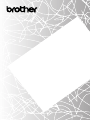 1
1
-
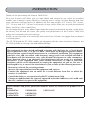 2
2
-
 3
3
-
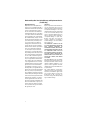 4
4
-
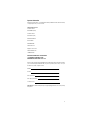 5
5
-
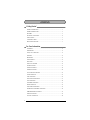 6
6
-
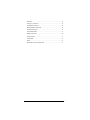 7
7
-
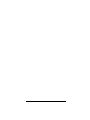 8
8
-
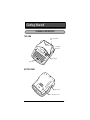 9
9
-
 10
10
-
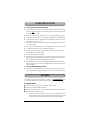 11
11
-
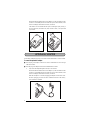 12
12
-
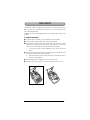 13
13
-
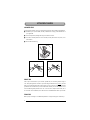 14
14
-
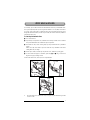 15
15
-
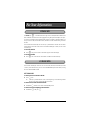 16
16
-
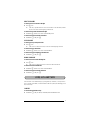 17
17
-
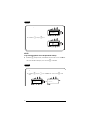 18
18
-
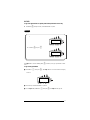 19
19
-
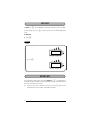 20
20
-
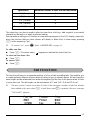 21
21
-
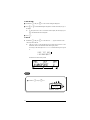 22
22
-
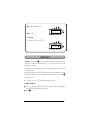 23
23
-
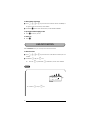 24
24
-
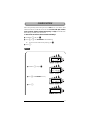 25
25
-
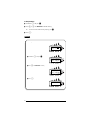 26
26
-
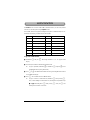 27
27
-
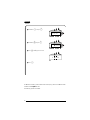 28
28
-
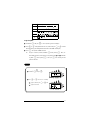 29
29
-
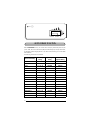 30
30
-
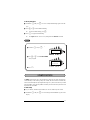 31
31
-
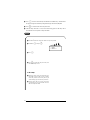 32
32
-
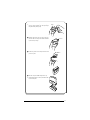 33
33
-
 34
34
-
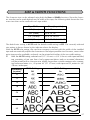 35
35
-
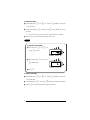 36
36
-
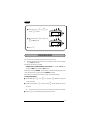 37
37
-
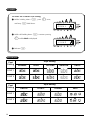 38
38
-
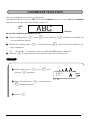 39
39
-
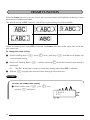 40
40
-
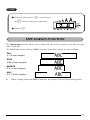 41
41
-
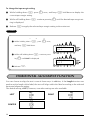 42
42
-
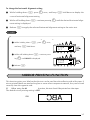 43
43
-
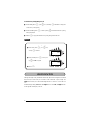 44
44
-
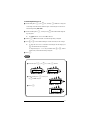 45
45
-
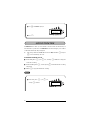 46
46
-
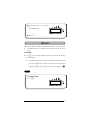 47
47
-
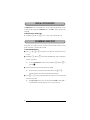 48
48
-
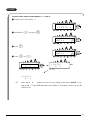 49
49
-
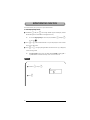 50
50
-
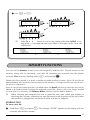 51
51
-
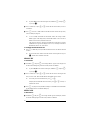 52
52
-
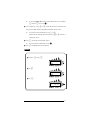 53
53
-
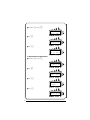 54
54
-
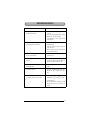 55
55
-
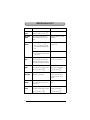 56
56
-
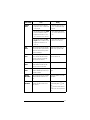 57
57
-
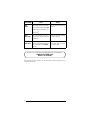 58
58
-
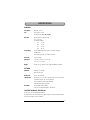 59
59
-
 60
60
-
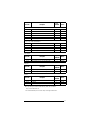 61
61
-
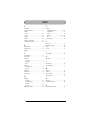 62
62
-
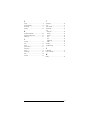 63
63
-
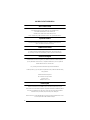 64
64
-
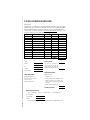 65
65
-
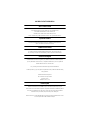 66
66
-
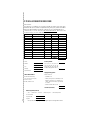 67
67
-
 68
68
-
 69
69
-
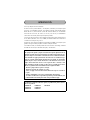 70
70
-
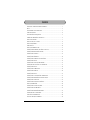 71
71
-
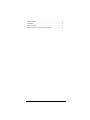 72
72
-
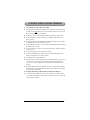 73
73
-
 74
74
-
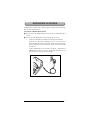 75
75
-
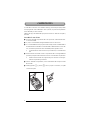 76
76
-
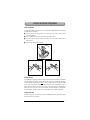 77
77
-
 78
78
-
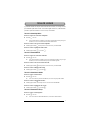 79
79
-
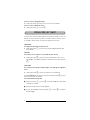 80
80
-
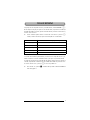 81
81
-
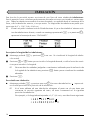 82
82
-
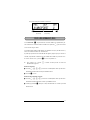 83
83
-
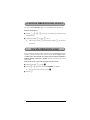 84
84
-
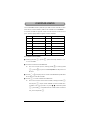 85
85
-
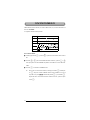 86
86
-
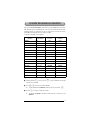 87
87
-
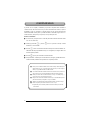 88
88
-
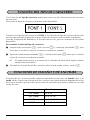 89
89
-
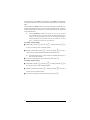 90
90
-
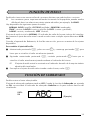 91
91
-
 92
92
-
 93
93
-
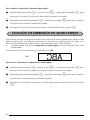 94
94
-
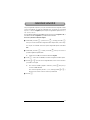 95
95
-
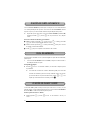 96
96
-
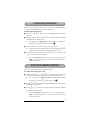 97
97
-
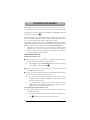 98
98
-
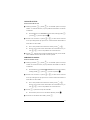 99
99
-
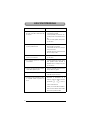 100
100
-
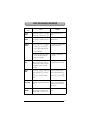 101
101
-
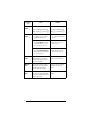 102
102
-
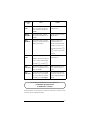 103
103
-
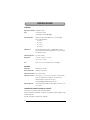 104
104
-
 105
105
-
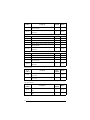 106
106
-
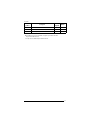 107
107
-
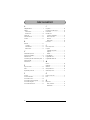 108
108
-
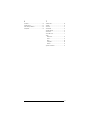 109
109
-
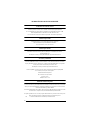 110
110
-
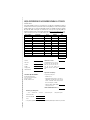 111
111
-
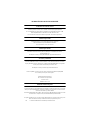 112
112
-
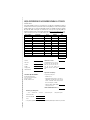 113
113
-
 114
114
Brother P-Touch PT-1180 Manual de usuario
- Tipo
- Manual de usuario
en otros idiomas
- italiano: Brother P-Touch PT-1180 Manuale utente
- English: Brother P-Touch PT-1180 User manual
- português: Brother P-Touch PT-1180 Manual do usuário
Artículos relacionados
-
Brother P-touch One Manual de usuario
-
Brother PT-1750 Manual de usuario
-
Brother PT-1950 Manual de usuario
-
Brother PT-2610 Manual de usuario
-
Brother PT-1750 Guía del usuario
-
Brother P-Touch 1760 Manual de usuario
-
Brother P-Touch 2300 Manual de usuario
-
Brother PT-2310 Manual de usuario
-
Brother PT Series Manual de usuario
-
Brother PT-1400 Guía del usuario