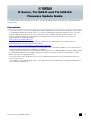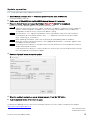R Series Firmware Update Guide 1
R Series, Tio1608-D and Tio1608-D2
Firmware Update Guide
This guide explains how to update the R series, Tio1608-D and Tio1608-D2 firmware by using the R Remote
(V5.9 or later).
Precautions
Check the firmware version of the target device before updating. Since Rio3224-D, Rio1608-D, Ri8-D, Ro8-
D, and RMio64-D before firmware version 3.11 are not supported by R Remote update function, you once
need to update the firmware to V3.11 by using the exclusive update software for each product. The
exclusive update software for each product is compressed with the firmware V3.11 which you can
download from the following website:
https://www.yamahaproaudio.com/
To use R Remote, Dante Controller must be installed. You can download Dante Controller from the
download page of the following Audinate website:
https://www.audinate.com/products/software/dante-controller/
Note that the device may be damaged if you fail to follow these instructions properly, or turn off the device
or disconnect the cable while the update is in progress.
Yamaha Corporation owns exclusive copyrights for the firmware, its update program, and the update guide.
It is prohibited to duplicate or modify the firmware, software or guides, in part or in their entirety, without
permission from the copyright owner.
The screen shots in this guide are for use with this update procedure only and may be different from the
actual screen shots.
The company names and product names in this document are the trademarks or registered trademarks of
their respective companies.
EN

R Series Firmware Update Guide 2
Update operation
This section describes how to update the firmware.
1. Start R Remote. Choose “Tool” “Firmware Update” from the menu of R Remote.
Firmware Updater starts up.
2. (In the case of RMio64-D) Quit the NUAGE Workgroup Manager if it is running.
3. Press the “Select” button and select the firmware “xxxx_v*_**_rrmt.bin” to be updated.
Devices that can be updated appear in the device information area.
Set these three items to the same subnet: the device’s IP address, the device’s Dante module IP
address and the computer’s IP address. If you are using static IP addresses or IP addresses
assigned by the DHCP server, check the IP address setting.
The characters “xxxx” represent the product name. (Tio1608-D2 shares files with Tio1608-D.
Firmware prior to V2 cannot be written.) Also, “*_**” represents the firmware version number
(e.g., “rio3224-d_v4_10_rrmt.bin”).
When updating Tio1608-D2, make sure the Tio1608-D Compatibility Mode is disabled.
When you select an old firmware which is not supported by R Remote, “invalid file” appears and
the update cannot be started.
If the firmware of the device is an older version than the firmware file, the checkbox for its device
will be automatically checked.
If the firmware of the device is a newer version or a same version, you will need to check manually
to the checkbox of the firmware to update.
4. Press the “Update” button to start the update.
5. When the update is complete, a popup window appears. Press the "OK" button.
6. Turn the updated device off and then on again.
For details on updating the unit, refer to the “R Remote Version 5.9 User’s Guide” available on the website.
https://www.yamahaproaudio.com/
© 2016 Yamaha Corporation
Published 07/2023 YJET-F0
-
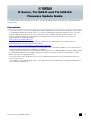 1
1
-
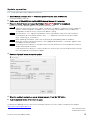 2
2
Yamaha Tio1608 Guía del usuario
- Tipo
- Guía del usuario
en otros idiomas
- français: Yamaha Tio1608 Mode d'emploi
- italiano: Yamaha Tio1608 Guida utente
- Deutsch: Yamaha Tio1608 Benutzerhandbuch
- русский: Yamaha Tio1608 Руководство пользователя
- Nederlands: Yamaha Tio1608 Gebruikershandleiding
- português: Yamaha Tio1608 Guia de usuario
- dansk: Yamaha Tio1608 Brugervejledning
- polski: Yamaha Tio1608 instrukcja
- čeština: Yamaha Tio1608 Uživatelská příručka
- svenska: Yamaha Tio1608 Användarguide
- 日本語: Yamaha Tio1608 ユーザーガイド
- suomi: Yamaha Tio1608 Käyttöohjeet
- română: Yamaha Tio1608 Manualul utilizatorului