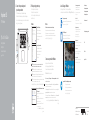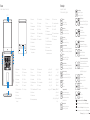El Dell Inspiron 7547 es un dispositivo versátil con una variedad de características que pueden ayudarte en tu vida diaria y profesional. Con su potente procesador, amplia memoria y almacenamiento, puedes ejecutar sin problemas aplicaciones exigentes, almacenar grandes cantidades de datos y realizar múltiples tareas con facilidad. Además, su pantalla de alta resolución y su tarjeta gráfica dedicada proporcionan imágenes nítidas y fluidas para juegos, películas y edición de fotos y videos.
El Dell Inspiron 7547 es un dispositivo versátil con una variedad de características que pueden ayudarte en tu vida diaria y profesional. Con su potente procesador, amplia memoria y almacenamiento, puedes ejecutar sin problemas aplicaciones exigentes, almacenar grandes cantidades de datos y realizar múltiples tareas con facilidad. Además, su pantalla de alta resolución y su tarjeta gráfica dedicada proporcionan imágenes nítidas y fluidas para juegos, películas y edición de fotos y videos.


-
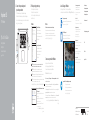 1
1
-
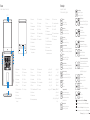 2
2
El Dell Inspiron 7547 es un dispositivo versátil con una variedad de características que pueden ayudarte en tu vida diaria y profesional. Con su potente procesador, amplia memoria y almacenamiento, puedes ejecutar sin problemas aplicaciones exigentes, almacenar grandes cantidades de datos y realizar múltiples tareas con facilidad. Además, su pantalla de alta resolución y su tarjeta gráfica dedicada proporcionan imágenes nítidas y fluidas para juegos, películas y edición de fotos y videos.
en otros idiomas
Artículos relacionados
-
Dell Inspiron 7548 Guía de inicio rápido
-
Dell Inspiron 7548 Guía de inicio rápido
-
Dell Inspiron 7548 Guía de inicio rápido
-
Dell Inspiron 5459 El manual del propietario
-
Dell Inspiron 5459 Guía de inicio rápido
-
Dell Inspiron 7547 Guía de inicio rápido
-
Dell Inspiron 3158 2-in-1 Guía de inicio rápido
-
Dell Inspiron 3158 2-in-1 Guía de inicio rápido
-
Dell Inspiron 15 7559 Guía de inicio rápido