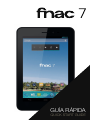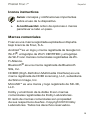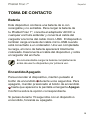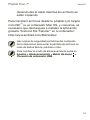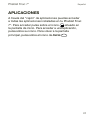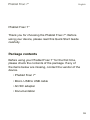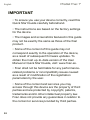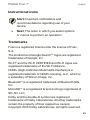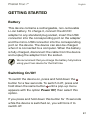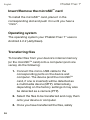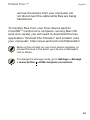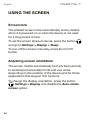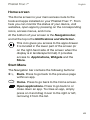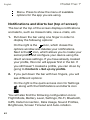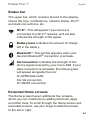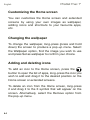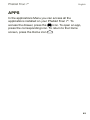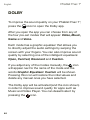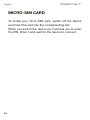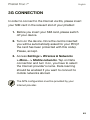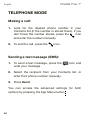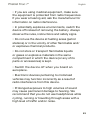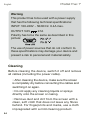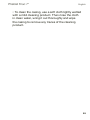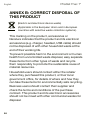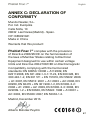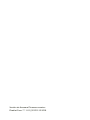bq Fnac Phablet 7" Manual de usuario
- Categoría
- Smartphones
- Tipo
- Manual de usuario

GUÍA RÁPIDA
QUICK START GUIDE

ESPAÑOL

Español
3
Phablet Fnac 7”
Phablet Fnac 7”
Gracias por elegir la Phablet Fnac 7”.
Antes de usar tu phablet, te recomendamos leer
detenidamente esta guía rápida.
Contenido del paquete
Antes de usar tu phablet por primera vez, por favor,
comprueba el contenido del paquete. Si alguno de los
siguientes elementos no está en el paquete, dirígete al
distribuidor donde adquiriste tu dispositivo.
•Phablet Fnac 7”
•Cable micro-USB a USB
•Adaptador AC/DC
•Documentación

Español
4
Phablet Fnac 7”
INDICACIONES
•Para garantizar un uso correcto, lee atentamente
esta guía rápida antes de usar el dispositivo.
•Lasinstruccionessebasanenlasconguraciones
de fábrica del dispositivo.
•Es posible que las imágenes y capturas de
pantalla de esta guía no coincidan exactamente
conlasdelproductonal.
•Es posible que existan partes del contenido que
no coincidan exactamente con el funcionamiento
del producto debido a actualizaciones en el
rmwaredeldispositivo.Paraobtenerlaversión
más actualizada sobre el uso de tu dispositivo visita
www.fnac.es.
•Fnac no se responsabiliza de los problemas
de rendimiento ni de las incompatibilidades
provocadasporlamodicacióndeparámetrosde
registro por parte del usuario.
•Parte del contenido y de los servicios a los que se
tiene acceso mediante este dispositivo pertenecen
a terceros y están protegidos por derechos de
autor, patente, marca registrada y/u otras leyes
de propiedad intelectual. Fnac no garantiza el
contenido ni los servicios proporcionados.

Español
5
Phablet Fnac 7”
Iconos instructivos
Aviso:consejosynoticacionesimportantes
sobre el uso de tu dispositivo.
A continuación: orden de opciones o menús
para llevar a cabo un paso.
Marcas comerciales
Fnac es una marca registrada explotada en España
bajo licencia de Fnac, S.A.
Android
TM
es un logo y marca registrada de Google Inc.
Wi-Fi
®
, el logotipo de Wi-Fi CERTIFIED y el logotipo
de Wi-Fi son marcas comerciales registradas de Wi-
Fi Alliance.
Bluetooth
®
es una marca registrada de Bluetooth
SIG, Inc.
HDMI®(High-DenitionMultimediaInterface)esuna
marca registrada de HDMI Licensing, LLC, subsidiaria
de Silicon Image, Inc.
MicroSD
TM
es una marca y logo registrado de SD-3D,
LLC.
Dolby y el símbolo de la doble D son marcas
comerciales registradas de Dolby Laboratories.
El resto de marcas comerciales son propiedad
de sus respectivos dueños. Copyright 2013 Dolby
Laboratories. Todos los derechos reservados.
>

Español
6
Phablet Fnac 7”
Vistas generales del dispositivo
Auricular
Sensor de luz
y proximidad
Cámara
frontal
Pantalla táctil
Teclas de
volumen
Ranura
microSD
TM
Ranura
SIM
Tecla
encendido
Cámara trasera
Altavoz
Puerto mini-HDMI Toma auriculares
Puerto micro-USB Micrófono

Español
7
Phablet Fnac 7”
Botones y conexiones
Tecla
encendido
Pulsa prolongadamente el botón
de encendido para encender el
dispositivo. Para forzar el apagado
del dispositivo, pulsa este botón
durante 15 segundos.
Teclas de
volumen
Permiten ajustar el volumen
multimedia del dispositivo.
Ranura SIM
Inserta aquí tu tarjeta micro-SIM
para poder realizar llamadas y
acceder a internet a través de la
conexión 3G.
Toma de
auriculares
Inserta aquí tus auriculares CTIA.
Puerto
micro-USB
Puedes conectar tu Phablet Fnac
7” al ordenador a través del cable
USB para transferir archivos entre
ellos y para cargar la batería.
Puerto mini-
HDMI
Salida digital de vídeo que permite
conectar el dispositivo con una
pantalla externa.

Español
8
Phablet Fnac 7”
Ranura
microSD
TM
El dispositivo admite tarjetas
microSD
TM
para ampliar su
capacidad de almacenamiento.
Cámara
frontal
Cámara de 2 Mpx.
Cámara
trasera
Cámara de 5 Mpx.
Pantalla
táctil
La pantalla táctil capacitiva
permite realizar acciones tocando
directamente sobre ella.
Altavoz
Emite la salida de audio cuando no
están conectados los auriculares.

Español
9
Phablet Fnac 7”
TOMA DE CONTACTO
Batería
Este dispositivo contiene una batería de Li-ion
recargable y no extraíble. Para cargar la batería de
tu Phablet Fnac 7”, conecta el adaptador AC/DC a
cualquier enchufe estándar y conecta el cable del
cargador a la toma del cable micro-USB. El dispositivo
también carga a través del cable micro-USB cuando
está conectado a un ordenador. Una vez completada
la carga, el icono de batería aparecerá totalmente
coloreado. Desconecta el cable del dispositivo y retira
el cargador del enchufe.
Es recomendable cargar la batería completamente
antes de usar tu dispositivo por primera vez.
Encendido/Apagado
Para encender el dispositivo, mantén pulsado el
botón de encendido durante unos segundos. Para
apagarlo, mantén presionado el botón de encendido
hasta que aparezca la pantalla emergente Apagar.
Conrmasobrelaopcióncorrespondiente.
Si pulsas durante 15 segundos con el dispositivo
encendido, forzarás su apagado.

Español
10
Phablet Fnac 7”
Introducir/Extraer tarjeta microSD
TM
Para introducir la tarjeta microSD
TM
, insértala en la
ranura correspondiente y presiona hasta que suene
“clic”.
Sistema operativo
El sistema operativo de tu Phablet Fnac 7” es Android
4.2.2(JellyBean).
Transferencia de archivos
Para transferir archivos desde la memoria interna
de tu dispositivo o desde la tarjeta microSD
TM
a un
ordenador, o viceversa, sigue los siguientes pasos:
1. Conecta el cable micro-USB en la ranura
correspondiente del dispositivo y el ordenador.
El dispositivo (y la tarjeta microSD
TM
en el
casodeestarinsertada)serádetectadocomo
dispositivomultimedia(MTP).Dependiendo
de los ajustes de fábrica podrá ser detectado
tambiéncomocámara(PTP).
2. Selecciona y copia los archivos en tu phablet u
ordenador.
3. Una vez transferidos los archivos, extrae de
manera segura el dispositivo del ordenador. No

Español
11
Phablet Fnac 7”
desenchufes el cable mientras los archivos se
estén copiando.
Para transferir archivos desde tu phablet (y/o tarjeta
microSD
TM
)aunordenadorMacOS,yviceversa,es
necesario que descargues e instales la aplicación
gratuita “Android File Transfer” en tu ordenador:
http://www.android.com/letransfer/.
Haz copias de seguridad periódicas del contenido
de tu dispositivo para evitar la pérdida de archivos en
caso de daños físicos, pérdida o robo.
Para cambiar el modo de almacenamiento pulsa en
Ajustes > Almacenamiento > Botón de menú >
Conexión de ordenador USB.

Español
12
Phablet Fnac 7”
USO DE LA PANTALLA TÁCTIL
Bloqueo de pantalla
La pantalla de tu phablet se bloquea
automáticamente, y por defecto, al encenderla o
cuando no se utiliza el dispositivo durante un periodo
de tiempo prolongado.
Para programar la suspensión de la pantalla puedes
elegir entre varios intervalos. Pulsa el botón menú de
aplicaciones
y a continuación pulsa en Ajustes >
Pantalla > Suspender después de.
Si quieres apagar la pantalla manualmente, pulsa el
botón de encendido.
Ajustar la orientación de la pantalla
La orientación de la pantalla gira automáticamente
deretrato(vertical)apaisaje(horizontal),yviceversa,
según la posición en la que sitúes tu dispositivo,
en todas aquellas aplicaciones que soporten esta
función.
Sideseasjarlaorientacióndelapantalla,selecciona
en
Ajustes > Pantalla y desactiva la casilla
Pantalla giratoria.

Español
13
Phablet Fnac 7”
Pantalla de Inicio
La Pantalla de Inicio es la principal vía de acceso a las
herramientas y aplicaciones instaladas en tu Phablet
Fnac 7”. A través de ella puedes controlar el estado
deldispositivo,accederapáginasweb,alasdiversas
aplicaciones a través de sus iconos, al Menú, etc.
En la parte inferior de tu pantalla aparece la barra de
navegación. En la parte superior aparece la barra de
noticaciones y avisos.
Acceso al “cajón” de aplicaciones. Aparece
en la parte inferior de la pantalla cuando está
vertical y permite acceder a las Aplicaciones,
Widgets y Tienda.
Menú de inicio. En la barra de navegación
encontrarás los siguientes botones:
Atrás. Te dirige a la pantalla anterior dentro de
una aplicación.
Inicio. Vuelve a la pantalla de inicio.
Aplicaciones abiertas. Permite volver o cerrar
denitivamenteunaaplicaciónparaqueno
siga ejecutándose. Para cerrar una aplicación
simplemente pulsa sobre ella y desplázala
hacia la derecha, sacándola del listado.

Español
14
Phablet Fnac 7”
Menú. Muestra el menú de opciones en las
aplicaciones que disponen de él.
Barra superior de noticaciones y avisos
Enlabarrasuperioraparecennoticacionesyavisos
tales como: llamadas perdidas, nuevos correos
electrónicos, etc.
1. Si tiras de ella hacia abajo con un dedo verás las
siguientes opciones:
A la derecha aparecerá el icono que cierra
laventanayeliminalasnoticaciones,a
continuación, el icono que te permite crear tu
perlsocialycongurartudispositivoatravésde
accesosdirectos.Siyahascreadotuperl,éste
será el primer icono de la lista. Si todavía no lo
has hecho, puedes hacerlo desde Contactos >
Congurar mi perl.
2. Si tiras de ella hacia abajo con dos dedos verás:
A la derecha el acceso rápido a Ajustes
y el icono que te permite consultar las
noticacionesyavisos.
A continuación puedes encontrar los iconos de
conguración:ModoAvión,Estadodelabatería,
Ajustes, Wi-Fi, Bluetooth, GPS, Conexión de datos,
Usodedatos,Perlesdeaudio,Brillo,Tiempode
espera y Autorrotación.

Español
15
Phablet Fnac 7”
Barra superior
Enlabarrasuperior,quepermanecejaen
la pantalla del dispositivo, aparece la hora,
noticaciones,estadodelared,Wi-Fi
®
y conexión de
datos, entre otros.
Wi-Fi
®
. Aparece si tu dispositivo está conectado
a una red Wi-Fi
®
. Indica también la intensidad
de la señal.
Batería. Indica el nivel de carga de la batería.
Bluetooth
®
. Aparece si el dispositivo tiene
conectado el Bluetooth
®
.
Conexión 3G. Indica la intensidad de señal
de la Micro-SIM. Si la conexión de datos está
activada aparecerá al lado de este icono:
G:trácodedatosGPRS
3G: conexión 3G
H: conexión HSDPA
Pantallas expandidas
La Pantalla de Inicio cuenta con cinco pantallas
expandidas que puedes personalizar con accesos
directos, aplicaciones y otras herramientas. Para
navegar a través de la Pantalla de Inicio y las pantallas
expandidas, desliza con el dedo la pantalla a la
derecha o a la izquierda.

Español
16
Phablet Fnac 7”
Personalización de la “Pantalla de Inicio”
Puedes personalizar la Pantalla de Inicio, o las
pantallas expandidas, usando tus propias imágenes
como imagen de fondo, añadiendo iconos o accesos
directos de tus aplicaciones favoritas, etc.
Cambiar el fondo de pantalla
Para cambiar el fondo de pantalla, pulsa
prolongadamente sobre ésta, aparecerá una ventana
emergente. Elige la imagen deseada como Fondo de
pantalla y pulsa Establecer fondo de pantalla para
conrmarlaselección.
Añadir/Eliminar iconos
Para añadir iconos en la Pantalla de Inicio accede
a la lista de aplicaciones con el botón , pulsa
prolongadamente sobre el icono de la aplicación
deseada y arrástralo a la pantalla extendida donde
quieras añadirlo.
Para eliminar un icono en la Pantalla de Inicio, pulsa
prolongadamente sobre él y arrástralo hacia el aspa
que aparecerá en pantalla o selecciona la opción
Eliminar de la ventana emergente.

Español
17
Phablet Fnac 7”
APLICACIONES
A través del “cajón” de aplicaciones puedes acceder
a todas las aplicaciones instaladas en tu Phablet Fnac
7”. Para acceder pulsa sobre el icono
situado en
la pantalla de inicio. Para acceder a una aplicación,
pulsa sobre su icono. Para volver a la pantalla
principal, pulsa sobre el icono de Inicio .

Español
18
Phablet Fnac 7”
DOLBY
Pulsando sobre podrás abrir la aplicación Dolby
para mejorar el sonido de tu dispositivo.
Podrás seleccionar cualquiera de los cuatro modos
predeterminados que aparecen al arrancar la
aplicación: Vídeo, Música, Juego y Voz.
Si accedes a cualquiera de los modos encontrarás
unecualizadorgrácoquetepermitiráajustar
directamente tocando con los dedos sobre la pantalla
las ondas de ecualización. También puedes elegir
entre los diferentes ecualizadores inteligentes que
mejoran el sonido entre: Abierto, Sonoro, Centrado y
Personalizado.
Si ajustas manualmente cualquiera de los modos,
aparecerá el icono al lado del nombre del modo
y también junto al nombre Ecualizador gráco:
Personalizado. Si pulsas sobre este icono restaurarás
los valores iniciales, borrando los ajustes manuales
que hayas realizado.
El icono de Dolby aparecerá activado para mejorar el
sonido en aplicaciones como Música o Reproductor
de Vídeo. Puedes desactivarlo pulsando sobre .

Español
19
Phablet Fnac 7”
CONEXIÓN WI-FI
Para conectarte a Internet a través de Wi-Fi
®
necesitas
conectar primero el dispositivo a una red Wi-Fi
®
. Para
hacerlo, sigue los siguientes pasos:
1. Puedes acceder a través de la ventana
emergente de Ajustes, o pulsando el botón
y accediendo a Ajustes > Conexiones
inalámbricas y redes > Wi-Fi. Conecta la Wi-
Fi
®
, el dispositivo comenzará automáticamente
a buscar una red disponible a la que
conectarse.
2. Aparecerá una lista con los nombres de las
redes Wi-Fi
®
(SSID)detectadas.Desplázatea
través de la lista de redes disponibles. Pulsa
sobre la red deseada para comprobar su nivel
de seguridad y la intensidad de la señal.
3. Si la red es segura, introduce la contraseña y
pulsa en Establecer conexión para conectarte
aesared.Enelmenúdenoticaciones
aparecerá el icono Wi-Fi
®
con la intensidad de
la señal .

Español
20
Phablet Fnac 7”
TARJETA MICRO-SIM
Para conectar tu tarjeta micro-SIM apaga el dispositivo
e introduce la tarjeta en la ranura correspondiente.
Cuando enciendas el dispositivo te solicitará el PIN.
Introdúcelo y espera a que se conecte.

Español
21
Phablet Fnac 7”
CONEXIÓN 3G
Para conectarte a Internet a través de 3G introduce tu
tarjeta micro-SIM en la ranura correspondiente de la
phablet:
1. Antes de insertar la tarjeta micro-SIM apaga la
phablet.
2. Introduce la tarjeta micro-SIM y enciende la
phablet, te solicitará el PIN automáticamente
(encasodeestarprotegidaconestecódigo).
Introdúcelo y acepta.
3. Accede a Ajustes > Conexiones inalámbricas
y redes > Más... > Redes móviles. Pul sa sob re
Conexión de datos y actívala seleccionando
el nombre de la operadora de tu tarjeta micro-
SIM. La itinerancia de datos debe ser habilitada
solamente si quieres conectarte a redes móviles
en el extranjero.
Las claves APN deberán ser suministradas por su
operadora de internet.

Español
22
Phablet Fnac 7”
MODO TELÉFONO
Para realizar una llamada:
1. Busca en tu lista de contactos si ya has
guardado el número. Si no tienes el número
guardado pulsa sobre y toca para marcar.
2. Para colgar pulsa sobre .
Para enviar un SMS:
1. Para enviar un SMS pulsa sobre y escribe
tu mensaje.
2. Introduce el contacto de tu lista de contactos o
marca el número de teléfono manualmente.
3. Pulsa Enviar.
Puedesaccederalaconguraciónavanzadaen
ambos casos pulsando sobre el botón de menú de
aplicación .

Español
23
Phablet Fnac 7”
BLUETOOTH
®
Permite intercambiar archivos entre tu Fnac y otros
dispositivos Bluetooth
®
:
1. Puedes acceder pulsando sobre Ajustes >
Bluetooth. Conecta el Bluetooth
®
, el sistema
mostrará automáticamente los dispositivos
bluetooth cercanos.
2. Toca sobre el nombre de tu dispositivo para
hacerlo visible para dispositivos bluetooth
cercanos. Si no aparece el dispositivo que
buscas, pulsa Buscar dispositivos en la barra
superior.
3. Pulsa sobre el dispositivo deseado para iniciar
la vinculación.
4. Después de la sincronización puedes compartir
archivos entre tu Phablet Fnac 7” y el dispositivo
bluetooth
®
vinculado.
También puedes buscar tu phablet desde otro
dispositivo pulsando en el botón de menú de
aplicación y ajustando el tiempo de visibilidad.
Puedesaccederalaconguraciónavanzadapulsando
sobre el botón menú de aplicación .

Español
24
Phablet Fnac 7”
PRECAUCIONES DE SEGURIDAD
Para utilizar tu dispositivo, por favor, sigue las
siguientes recomendaciones de seguridad:
•No utilices cables de alimentación o conectores
dañados ni enchufes sueltos. No dobles ni dañes
el cable de alimentación. No toques el cable de
alimentación con las manos mojadas ni tires del
cable para desconectar el cargador.
•No utilices el dispositivo mientras se está
cargando ni lo toques con las manos mojadas.
•No golpees ni dejes caer el dispositivo o la batería
y no cargues la batería con cargadores que no
estén aprobados por el fabricante.
•No utilices tu dispositivo durante una tormenta
eléctrica.
•No manipules baterías de iones de litio dañadas
o que presenten fugas. Manipula y desecha las
baterías y los cargadores con precaución.
•No utilices el dispositivo cerca de un marcapasos.
En caso necesario hazlo a una distancia mínima de
15cm, ya que el dispositivo puede interferir con él.
•No utilices el dispositivo en un hospital ni cerca de
equipos médicos que puedan sufrir interferencias
causadas por radiofrecuencias.

Español
25
Phablet Fnac 7”
• Si utilizas equipos médicos, comunícate con el
fabricante de los mismos para asegurarte de que
estén protegidos de la radiofrecuencia. Si utilizas un
audífono, comunícate con el fabricante para obtener
información acerca de la interferencia de radio.
•En entornos potencialmente explosivos, apaga el
dispositivo en lugar de quitarle la batería y respeta
siempre las normas, instrucciones y señales de
aviso.
•No uses el dispositivo en puntos de carga de
combustible(estacionesdeservicio)ocercade
combustibles o químicos y en zonas explosivas.
•Noalmacenesnilleveslíquidosinamables,
gases o materiales explosivos en el mismo
compartimiento en el que está el dispositivo, sus
piezas o sus accesorios.
•Apaga el dispositivo cuando estés a bordo de un
avión.
•Los dispositivos electrónicos de un vehículo
motorizado pueden funcionar incorrectamente a
causa de la radiofrecuencia del dispositivo.
•La exposición prolongada a altos niveles de
presión sonora puede causar daños permanentes
en el oído. Te recomendamos que no utilices los
auriculares mientras montes en bicicleta, corras o
caminesporáreasdemuchotrácoyruido.

Español
26
Phablet Fnac 7”
Limpieza
Antes de limpiar el dispositivo, apágalo y desconecta
todos los cables de sistema y de alimentación.
•Asegúrate de que la pantalla esté completamente
seca antes de volver a conectar los cables y
encenderlo.
•No utilices ningún líquido o spray limpiador
directamentesobrelasuperciedelapantallaola
carcasa.
¡Advertencia!
Este producto deberá usarse con una fuente
de alimentación que posea las siguientes
características:
INPUT: 100-240V ~ 50/60 Hz 0.4A máx.
OUTPUT:5.0V 2.1A
La polaridad debe ser la indicada en el dibujo:
El uso de fuentes de alimentación distintas a las
indicadas puede producir daños en el equipo
y poner en riesgo la seguridad de personas y
bienes.
12345

Español
27
Phablet Fnac 7”
•Usa un paño suave, limpio y que no suelte pelusa
para eliminar el polvo y la suciedad de la pantalla.
Para las huellas dactilares y las manchas, utiliza un
paño con productos de limpieza suaves.
•Para limpiar la carcasa, usa un paño suave
ligeramente humedecido con una solución
limpiadora suave. Enjuaga el paño con agua limpia,
escúrrelo bien y limpia la carcasa para eliminar
cualquier residuo de detergente.

Español
28
Phablet Fnac 7”
ANEXO B: ELIMINACIÓN CORRECTA
DEL PRODUCTO
(Residuosdeaparatoseléctricosyelectrónicos)
(Aplicable en la Unión Europea y en países europeos
consistemasderecogidaselectivaderesiduos).
La presencia de este símbolo en el producto,
accesorios o material informativo que lo acompañan,
indicaquealnalizarsuvidaútilnielproductoni
sus accesorios electrónicos (cargador, cables,
etc.)deberáneliminarsejuntoconotrosresiduos
domésticos.
Para evitar los posibles daños al medio ambiente o a
la salud humana, separa estos productos de otro tipo
de residuos y recíclalos correctamente. De esta forma
se promueve la reutilización sostenible de recursos
materiales.
Los usuarios particulares pueden contactar con el
establecimiento donde adquirieron el producto o con
las autoridades locales pertinentes para informarse
sobre cómo y dónde pueden llevarlo para que sea
sometido a un reciclaje ecológico y seguro.
Los usuarios comerciales pueden contactar con su
proveedor y consultar las condiciones del contrato de
compra. Este producto y sus accesorios electrónicos
no deben eliminarse junto a otros residuos
comerciales.

Español
29
Phablet Fnac 7”
ANEXO C: DECLARACIÓN DE
CONFORMIDAD
Mundo Reader, S.L.
Pol. Ind. Európolis
Calle Sofía, 10
28232LasRozas(Madrid).
CIF: B85991941
Fabricado en China
Declara que este producto:
Phablet Fnac 7” cumple con las disposiciones de la
Directiva 1999/5/CE sobre Equipos de Terminales de
RadioyTelecomunicaciones(R&TTE),delaDirectiva
95/2006/CE de Seguridad Eléctrica de Equipos de
Baja Tensión y de la Directiva 2004/108/CEE de
Compatibilidad Electromagnética cumpliendo con las
normas armonizadas: EN 60950-1:2006 + A11:2009,
EN 62311:2008, EN 301 489-1-3-7-17-24, EN 300 328,
EN 300 440-1-2, EN 301 511 + EN 151010, EN 55022:
2006 + A1: 2007, EN 55013: 2001 + A1: 2003 + A2:
2006, EN 60950, EN 62479 + EN 301 908-1-2, EN
61000-3-2: 2006 + A1: 2009 + A2: 2009, EN 61000-3-
3: 2008, EN 622209-1-2 + EN 50360, EN 55024: 1998 +
A1:2001 + A2: 2003, EN 55020: 2007, EN 50332-1-2.
Madrid, diciembre 2013.
Alberto Méndez Peydró

ENGLISH

English
31
Phablet Fnac 7”
Phablet Fnac 7”
Thank you for choosing the Phablet Fnac 7”. Before
using your device, please read this Quick Start Guide
carefully.
Package contents
BeforeusingyourPhabletFnac7”forthersttime,
please check the contents of the package. If any of
theitemsbelowaremissing,contactthevendorofthe
device.
•Phablet Fnac 7”
•Micro-USB to USB cable
•AC/DC adapter
•Documentation

English
32
Phablet Fnac 7”
IMPORTANT
•To ensure you use your device correctly, read this
Quick Start Guide carefully beforehand.
•The instructions are based on the factory settings
for the device.
•The images and screenshots featured in this guide
maynotbeexactlythesameasthoseofthenal
product.
•Some of the content of this guide may not
correspond exactly to the operation of the device,
asaresultofsubsequentrmwareupdates.To
obtain the most up-to-date version of the User
ManualorQuickStartGuide,visit:www.fnac.es.
•Fnac shall not be held liable for any performance-
related problems or incompatibility issues caused
asaresultofmodicationoftheregistration
parameters by the user.
•Some of the content and services you may
access through this device are the property of third
parties and are protected by copyright, patents,
trademarksand/orotherintellectualpropertylaw.
Fnac does not provide any guarantees in relation to
the content or services provided by third parties.

English
33
Phablet Fnac 7”
Instructional icons
Alert:Importantnoticationsand
recommendations regarding use of your
device.
Next:Theorderinwhichyouselectoptions
or menus to perform an operation.
Trademarks
Fnac is a registered brand under the license of Fnac,
S.A.
The Android and Google Search
TM
logos are registered
trademarks of Google, Inc.
Wi-Fi
®
and the Wi-Fi CERTIFIED and Wi-Fi logos are
registered trademarks of the Wi-Fi Alliance.
HDMI
®
(High-DenitionMultimediaInterface)isa
registeredtrademarkofHDMILicensing,LLC,whichis
a subsidiary of Silicon Image, Inc.
Bluetooth
®
is a registered trademark of Bluetooth SIG,
Inc.
MicroSD
TM
is a registered brand and logo registered of
SD-3D, LLC.
Dolby and the double-D symbol are registered
trademarks of Dolby Laboratories. All other trademarks
remainthepropertyoftheirrespectiveowners.
Copyright 2013 Dolby Laboratories. All rights reserved.
>

English
34
Phablet Fnac 7”
View of the device
Earpiece
Light and
proximity sensor
Front
camera
Touchscreen
Volume
buttons
microSD
TM
slot
SIM slot
On/Off
button
Rear camera
Speaker
Mini-HDMI port Headphone jack
Micro-USB port Microphone

English
35
Phablet Fnac 7”
Buttons and ports
On/Off button
Pressandholddownthis
button to turn on the device.
To force it to turn off, press
andholddownthisbutton
for 15 seconds.
Volume buttons
Press to adjust the
multimedia volume on your
device.
SIM slot
Insert your micro-SIM into
this slot in order to make
calls and access the Internet
using your 3G connection.
Headphones jack
Plug in your headphones
here.
Micro-USB port
Connects your Fnac device
to a computer via a USB
cable, enabling you to
transferlesbetweenthe
two.Alsoallowsyouto
charge the battery.
Mini-HDMI port
Digital video outlet that lets
you connect your device to
an external screen.

English
36
Phablet Fnac 7”
MicroSD
TM
slot
You can increase the storage
capacity of your device by
adding a microSD
TM
cards.
Front camera
2 Mpx camera
Rear camera
5 Mpx camera
Touch-screen
Touch the capacitive screen in
order to operate the Phablet
Fnac 7”.
Speaker
Emitaudiooutputwhen
the headphones are not
connected.

English
37
Phablet Fnac 7”
GETTING STARTED
Battery
This device contains a rechargeable, non-removable
Li-ion battery. To charge it, connect the AC/DC
adapter to any standard plug socket, insert the USB
connector into the corresponding port on the adapter
and the micro-USB connector into the corresponding
port on the device. The device can also be charged
whenitisconnectedtoacomputer.Whenthebattery
is fully charged, disconnect the cable from the device
and unplug the adapter from the socket.
We recommend that you charge the battery fully before
usingyourFnacdeviceforthersttime.
Switching On/Off
Toswitchthedeviceon,pressandholddownthe
buttonforafewseconds.Toswitchitoff,pressand
holddownthesamebutton until a pop-up menu
appearswiththeoptionPower Off, then select this
option.
Ifyoupressandholddownthisbuttonfor15seconds
whilethedeviceisswitchedon,youwillforceitto
switchoff.

English
38
Phablet Fnac 7”
Insert/Remove the microSD
TM
card
To install the microSD
TM
card, place it in the
corresponding slot and push it in until you hear a
“click”.
Operating system
The operating system your Phablet Fnac 7” uses is
Android 4.2.2(JellyBean).
Transferring les
Totransferlesfromyourdevice’sinternalmemory
(or the microSD
TM
card)ontoacomputer(andvice
versa),dothefollowing:
1. Connect the micro-USB cable to the
corresponding ports on the device and
computer. The device (and the microSD
TM
card,ifoneisinserted)willbedetectedas
amultimediadevice(MTP).Alternatively,
depending on the factory settings it may also
bedetectedasacamera(PTP).
2. Selectthelestobetransferredandcopythem
onto your device or computer.
3. Onceyouhavetransferredtheles,safely

English
39
Phablet Fnac 7”
remove the device from your computer. Do
notdisconnectthecablewhilelesarebeing
transferred.
TotransferlesfromyourFnacdevice(and/or
microSD
TM
card)ontoacomputerrunningMacOS
(andviceversa),youwillneedtodownloadthefree
application “Android File Transfer” and install it onto
yourcomputer:http://www.android.com/letransfer/.
Back up the content on your Fnac device regularly, to
preventlelossintheeventyourdeviceisdamaged,
lost or stolen.
To change the storage mode, go to Settings > Storage
> menu button > USB computer connection.

English
40
Phablet Fnac 7”
USING THE SCREEN
Screen lock
The phablet screen locks automatically and by default
whenitispoweredonorwhenthedeviceisnotused
for a long period of time.
To set the screen timeout interval, press the button
and go to Settings > Display > Sleep.
Toturnoffthescreenmanually,presstheOn/Off
button.
Adjusting screen orientation
Thescreenrotatesautomaticallyfromportrait(vertical)
tolandscape(horizontal)formatandviceversa,
depending on the position of the device (and for those
applicationsthatsupportthisfunction).
To change the display orientation, press the button
Settings > Display and disable the Auto-rotate
screen option.

English
41
Phablet Fnac 7”
Home screen
The Home screen is your main access route to the
tools and apps installed on your Phablet Fnac 7”. From
here you can monitor the status of your device, visit
websites,openappsbypressingonthecorresponding
icons, access menus, and more.
At the bottom of your screen is the Navigation bar,
and at the top is the Notications and Alerts bar.
Thisicongivesyouaccesstotheappsdrawer.
Itislocatedinthelowerpartofthescreen(or
ontheright-handsideofthescreenwhenthe
displayisinlandscapeformat).Itprovides
access to Applications, Widgets and the
Store.
Start Menu
TheNavigationbarcontainsthefollowingbuttons:
Back. Press to go back to the previous page
withinanapp.
Home. Press to go back to the Home screen.
Open applications. Press to go back to or
closedownanapp.Tocloseanapp,simply
press on it and drag it over to the right or left,
removing it from the list.

English
42
Phablet Fnac 7”
Menu.Presstoshowthemenuofavailable
options for the app you are using.
Notications and Alerts bar (top of screen)
Thebaratthetopofthescreendisplaysnotications
andalerts,suchasmissedcalls,newe-mails,etc.
1. Pulldownthebarusingonengerinorderto
displaythefollowingoptions:
Ontherightisthe icon,whichclosesthe
optionswindowanddeletesyournotications.
Next is the icon,whichallowsyoutocreateyour
socialproleandcongureyourdeviceusingthe
direct access settings. If you have already created
yourprole,thisiconwillappearrstinthelist.If
youstillhaven’tcreatedaprole,youcandosoby
going to Contacts > Set up my prole.
2. Ifyoupulldownthebarwithtwongers,youwill
see different options:
OntherightisthequickaccessiconforSettings
,alongwiththeNoticationsandAlertsicon
Youwillalsondthefollowingcongurationicons:
Flight Mode, Battery Level, Settings, Wi-Fi, Bluetooth,
GPS,DataConnection,DataUsage,SoundProles,
Brightness, Screen Timeout and Auto-rotation.

English
43
Phablet Fnac 7”
Status bar
Theupperbar,whichremainspinnedtothedisplay,
showsthetime,notications,networkstatus,Wi-Fi
®
and data connections, etc.
Wi-Fi
®
. Thiswillappearifyourdeviceis
connected to a Wi-Fi
®
network,andwillalso
indicate the strength of the signal.
Battery level. Indicates the amount of charge
left in the battery.
Bluetooth
®
. Thissymbolappearswhenyour
device’s Bluetooth
®
connection is activate.
3G connection. Indicates the strength of the
phone signal received by your micro-SIM. If your
dataconnectionisactivated,thefollowingtext
willappearalongsidetheicon:
G:GPRSdatatrafc
3G: 3G connection
H: HSDPA connection
Extended Home screens
The Home screen has an additional four screens,
whichyoucancustomizebyaddingshortcuts,apps
and other tools. To scroll through the Home screen and
extendedscreens,useyourngertoslidethescreen
to the left or right.

English
44
Phablet Fnac 7”
Customizing the Home screen
You can customize the Home screen and extended
screens by using your own images as wallpaper,
adding icons and shortcuts to your favourite apps,
etc.
Changing the wallpaper
To change the wallpaper, long-press (press and hold
down) the screen to produce a pop-up menu. Select
the Wallpaper option, nd the image you wish to use
andpressSetaswallpapertoconrmyourchoice.
Adding and deleting icons
To add an icon to the Home screen, press the
button to open the list of apps, long-press the icon you
wishtoaddanddragittothedesiredpositiononthe
Home screen or extended screens.
To delete an icon from the Home screen, long-press
it and drag it to the X symbol that will appear on the
screen. Alternatively, select the Remove option from
the pop-up menu.

English
45
Phablet Fnac 7”
APPS
In the applications Menu you can access all the
applications installed on your Phablet Fnac 7”. To
accessthedrawer,pressthe icon. To open an app,
press the corresponding icon. To return to the Home
screen, press the Home icon .

English
46
Phablet Fnac 7”
DOLBY
To improve the sound quality on your Phablet Fnac 7”,
press the icon to open the Dolby app.
After you open the app you can choose from any of
thefourpre-setmodesthatwillappear:Video, Music,
Game and Voice.
Eachmodehasagraphicequaliserthatallowsyou
todirectlyadjusttheaudiosettingsbyswipingthe
screenwithyourngers.Youcanalsoimprovesound
quality by selecting one of the intelligent equalisers:
Open, Centred, Resonant and Custom.
If you adjust any of the modes manually, the icon
willappearnexttothenameofthemodeandthe
wordsGraphic Equaliser: Customwillbeshown.
Pressingthisiconwillrestoretheinitialvaluesand
delete any manual ones you have selected.
TheDolbyappwillbeactivated(andtheiconshown)
in order to improve sound quality for apps such as
Music and Video Player. You can desactivate it by
pressing the icon.

English
47
Phablet Fnac 7”
Wi-Fi
®
CONNECTION
To connect to the Internet or use and application that
requiresanInternetconnection,youmustrstconnect
the device to a Wi-Fi
®
network.Todothis,followthese
steps:
1.PresstheNoticationsmenulocatedinthebar
at the bottom of the screen, or press the
icon and go to Settings > Wi-Fi.OnceWi-Fi
®
hasbeenturnedon,thedevicewillautomatically
beginsearchingforavailablenetworks.
2. The names of the available Wi-Fi
®
(SSID)networks
foundwillbedisplayedinalist.Scrollthroughthe
listandpressthenameofthedesirednetworkto
check its security level and system strength.
3. Ifthenetworkissecure,enterthepasswordand
press Connect. The Wi-Fi
®
icon willappearin
theNoticationsmenutoindicatesignalstrength.

English
48
Phablet Fnac 7”
MICRO-SIM CARD
To install your micro-SIM card, switch off the device
and insert the card into the corresponding slot.
Whenyouswitchthedeviceonitwillaskyoutoenter
thePIN.Enteritandwaitforthedevicetoconnect.

English
49
Phablet Fnac 7”
3G CONNECTION
In order to connect to the Internet via 3G, please insert
your SIM card in the relevant slot of your phablet:
1. BeforeyouinsertyourSIMcard,pleaseswitch
off your device.
2. Turnonthedevice.Oncethecardisinserted
youwillbeautomaticallyaskedforyourPIN(if
thecardhasbeenprotectedwiththiscode).
Please, accept.
3. Access Settings > Wireless & Networks
> More... > Mobile networks. Tap on Data
connection and turn it on, you have to select
theInternetprovider’sname.Dataroaming
shouldbeenabledifyouwanttoconnectto
mobilenetworksabroad.
TheAPNcongurationmustbeprovidedbyyour
Internet provider.

English
50
Phablet Fnac 7”
TELEPHONE MODE
Making a call:
1. Look for the desired phone number in your
Contactslist(ifthenumberisstoredthere).Ifyou
don’thavethenumberstored,pressthe icon
and enter the number manually.
2. To end the call, press the icon.
Sending a text message (SMS):
1. To send a text message, press the icon and
writeyourmessage.
2. Select the recipient from your Contacts list, or
enter their phone number manually.
3. Press Send.
You can access the advanced settings for both
options by pressing the App Menu button .

English
51
Phablet Fnac 7”
BLUETOOTH
®
Thisfunctionallowsyou totransfer lesbetweenyour
Phablet Fnac 7” and othersIt allows le exchange
betweenyourdeviceandotherBluetooth
®
devices:
1. Access this function by going to Settings >
Bluetooth. Activate Bluetooth
®
and the system
willautomaticallydetectanynearbyBluetooth
®
-
enabled devices.
2. Press the name of your device to make it visible to
other nearby Bluetooth
®
devices. If the device you
are looking for does not appear, press the Search
for devices option in the upper bar.
3. Pressthenameofthedeviceyouwish
to connect to, in order to initialise the
synchronisation process.
4. After the devices have been synchronised, you
cansharelesbetweenthem.
You can also search for your bq from another device
by pressing the App Menu button and adjusting the
visibility timeout.
The App Menu button also provides access to
advanced settings.

English
52
Phablet Fnac 7”
SAFETY PRECAUTIONS
When using your device, please make sure you
observethefollowingsafetyprecautions:
•Donotusepowercablesorconnectorsthatare
damaged,orplugsthathaveloosettings.Donot
bendordamagethepowercable.Donottouchthe
powercablewithwethands,orpullonitinorderto
disconnect the charger.
•Donotusethedevicewhileitischarging,or
touchitwithwethands.
•Donotknockthechargerorbatteryorallow
themtofall.Donotchargethebatterywith
chargers that have not been approved by the
device manufacturer.
•Do not use the device during electrical storms.
•Take carewhenhandlingbatteriesandchargers.
Do not touch Li-ion batteries that are damaged or
leaking.
•Do not use the device in proximity to a
pacemaker.Ifpossible,avoidusingitwithin15cm
ofapacemaker,asitmayinterferewiththelatter’s
operation.
•Do not use the device in a hospital or near any
medical equipment that may be susceptible to radio
interference.

English
53
Phablet Fnac 7”
•If you are using medical equipment, make sure
the equipment is protected from radio frequencies.
Ifyouwearahearingaid,askthemanufacturerfor
information on radio interference.
•Inpotentiallyexplosiveenvironments,switchthe
deviceoffinsteadofremovingthebattery.Always
observe the rules, instructions and safety signs.
•Do not use the device at fuelling areas (petrol
stations)orinthevicinityofotherammableand/
or explosive chemical products.
•Donotstoreortransportammableliquids
or gases or explosive materials in the same
compartmentinwhichthedevice(oranyofits
partsoraccessories)iskept.
•Switchthedeviceoffwhenyouboardan
aeroplane.
•Electronic devices pertaining to motorised
vehicles may function incorrectly as a result of
radio interference from this device.
•Prolonged exposure to high volumes of sound
may cause permanent damage to hearing. We
recommendthatyoudonotuseheadphoneswhile
cycling,runningortravellingthroughareaswitha
highleveloftrafcand/ornoise.

English
54
Phablet Fnac 7”
12345
Cleaning
Beforecleaningthedevice,switchitoffandremove
allcables(includingthepowercable).
•After cleaning the device, make sure the screen
is completely dry before connecting the cables and
switchingitonagain.
•Do not apply any cleaning liquids or sprays
directly onto the screen or casing.
•Removedustanddirtfromthescreenwitha
clean,softcloththatdoesnotleaveanybres
behind.Forngerprintsandmarks,useacloth
impregnatedwithamildcleaningproduct.
Warning
Thisproducthastobeusedwithapowersupply
thathasthefollowingtechnicalspecications:
INPUT: 100-240V ~ 50/60 Hz 0.4A max.
OUTPUT:5.0V 2.1A
Polarity has to be the same as described in this
picture:
Theuseofpowersourcesthatdonotconformto
thesespecicationsmaydamageyourdeviceand
present a risk to personal and material safety.

English
55
Phablet Fnac 7”
•Tocleanthecasing,useasoftclothlightlywetted
withamildcleaningproduct.Thenrinsethecloth
incleanwater,wringitoutthoroughlyandwipe
the casing to remove any traces of the cleaning
product.

English
56
Phablet Fnac 7”
ANNEX B: CORRECT DISPOSAL OF
THIS PRODUCT
(Electricandelectronicdevicewaste)
(Applicable in the European Union and in European
countrieswithselectivewastecollectionsystems).
This marking on the product, accessories or
literature indicates that the product and its electronic
accessories(e.g.charger,headset,USBcable)should
notbedisposedofwithotherhouseholdwasteatthe
endoftheirworkinglife.
To prevent possible harm to the environment or human
healthfromuncontrolledwastedisposal,easyseparate
theseitemsfromothertypesofwasteandrecycle
them responsibly to promote the sustainable reuse of
material resources.
Household users should contact either the retailer
wheretheypurchasedthisproduct,ortheirlocal
governmentofce,fordetailsofwhereandhowthey
can take these items for environmentally safe recycling.
Business users should contact their supplier and
check the terms and conditions of the purchase
contract. This product and its electronic accessories
shouldnotbemixedwithothercommercialwastesfor
disposal.

English
57
Phablet Fnac 7”
ANNEX C: DECLARATION OF
CONFORMITY
Mundo Reader, S.L.
Pol. Ind. Európolis
Calle Sofía, 10
28232LasRozas(Madrid)-Spain.
CIF: B85991941
Made in China
Warrants that this product:
Phablet Fnac 7” complieswiththeprovisions
of Directive 2006/95/CE on the harmonisation of
thelawsofMemberStatesrelatingtoElectrical
Equipmentdesignedforusewithincertainvoltage
limits and Directive 2004/108/CEE on Electromagnetic
Compatibilitycomplyingwiththeharmonized
standards: EN 60950-1:2006 + A11:2009, EN
62311:2008, EN 301 489-1-3-7-17-24, EN 300 328, EN
300 440-1-2, EN 301 511 + EN 151010, EN 55022: 2006
+ A1: 2007, EN 55013: 2001 + A1: 2003 + A2: 2006, EN
60950, EN 62479 + EN 301 908-1-2, EN 61000-3-2:
2006 + A1: 2009 + A2: 2009, EN 61000-3-3: 2008, EN
622209-1-2 + EN 50360, EN 55024: 1998 + A1:2001 +
A2: 2003, EN 55020: 2007, EN 50332-1-2.
Madrid, December 2013.
Alberto Méndez Peydró

Versióndermware/Firmwareversion:
Phablet Fnac 7”: 1.0.0_20131112-2018


-
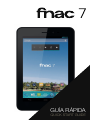 1
1
-
 2
2
-
 3
3
-
 4
4
-
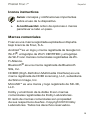 5
5
-
 6
6
-
 7
7
-
 8
8
-
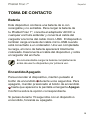 9
9
-
 10
10
-
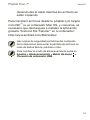 11
11
-
 12
12
-
 13
13
-
 14
14
-
 15
15
-
 16
16
-
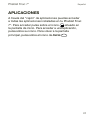 17
17
-
 18
18
-
 19
19
-
 20
20
-
 21
21
-
 22
22
-
 23
23
-
 24
24
-
 25
25
-
 26
26
-
 27
27
-
 28
28
-
 29
29
-
 30
30
-
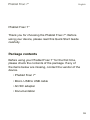 31
31
-
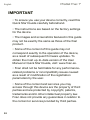 32
32
-
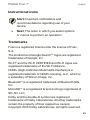 33
33
-
 34
34
-
 35
35
-
 36
36
-
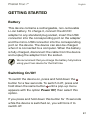 37
37
-
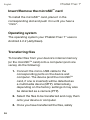 38
38
-
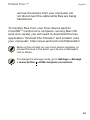 39
39
-
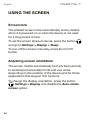 40
40
-
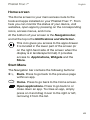 41
41
-
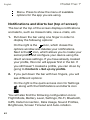 42
42
-
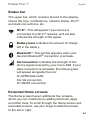 43
43
-
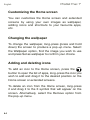 44
44
-
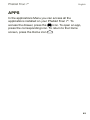 45
45
-
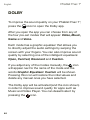 46
46
-
 47
47
-
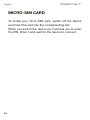 48
48
-
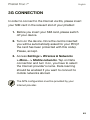 49
49
-
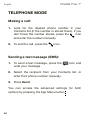 50
50
-
 51
51
-
 52
52
-
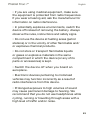 53
53
-
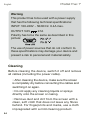 54
54
-
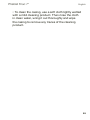 55
55
-
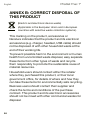 56
56
-
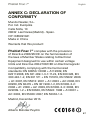 57
57
-
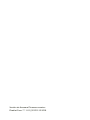 58
58
-
 59
59
-
 60
60
bq Fnac Phablet 7" Manual de usuario
- Categoría
- Smartphones
- Tipo
- Manual de usuario
En otros idiomas
- English: bq Fnac Phablet 7" User manual
Documentos relacionados
-
 Manual de Fnac 5 HD El manual del propietario
Manual de Fnac 5 HD El manual del propietario
-
bq Fnac 5 HD Manual de usuario
-
bq Fnac 5 Manual de usuario
-
BQ Fnac Fnac 5 Guía de inicio rápido
-
 BQ Fnac Fnac 4 Guía de inicio rápido
BQ Fnac Fnac 4 Guía de inicio rápido
-
bq Fnac Phablet 7" Manual de usuario
-
bq Fnac 2 5" Guía del usuario
-
bq Fnac 5.7 Manual de usuario
-
 BQ Fnac Fnac 3.5 El manual del propietario
BQ Fnac Fnac 3.5 El manual del propietario
-
Manual de Fnac 5 Manual de usuario