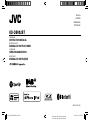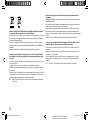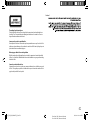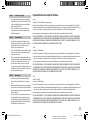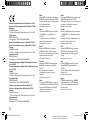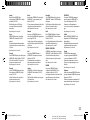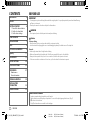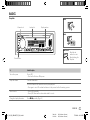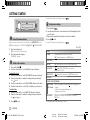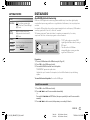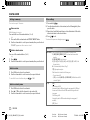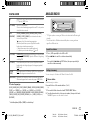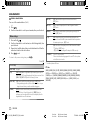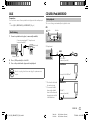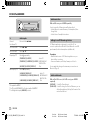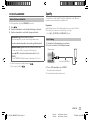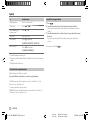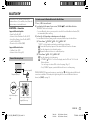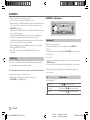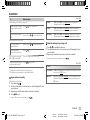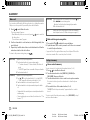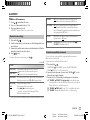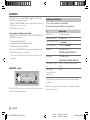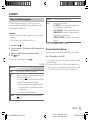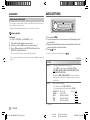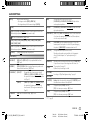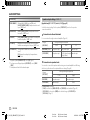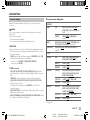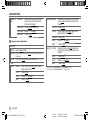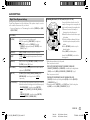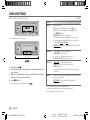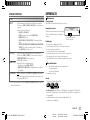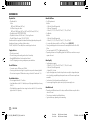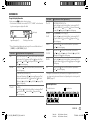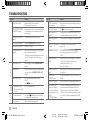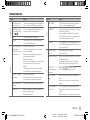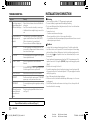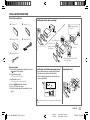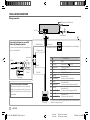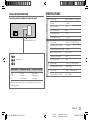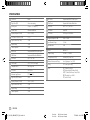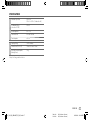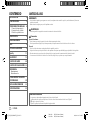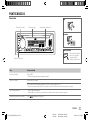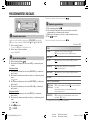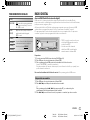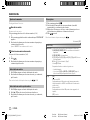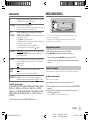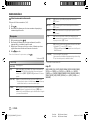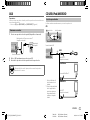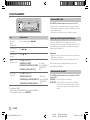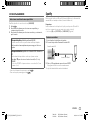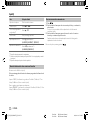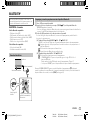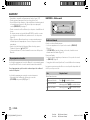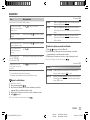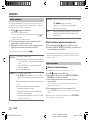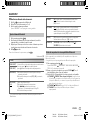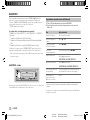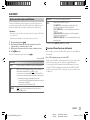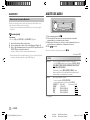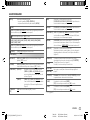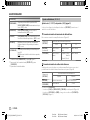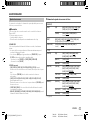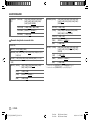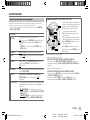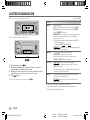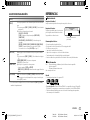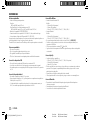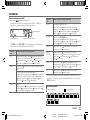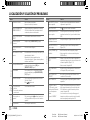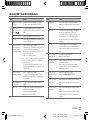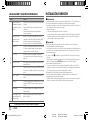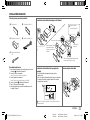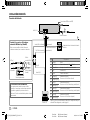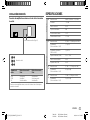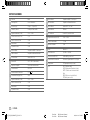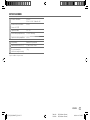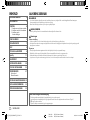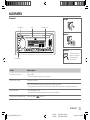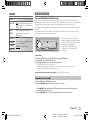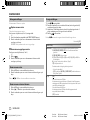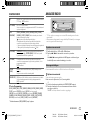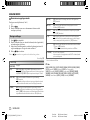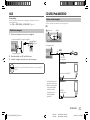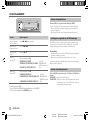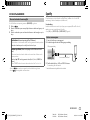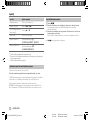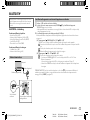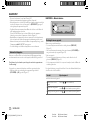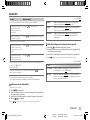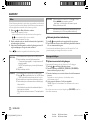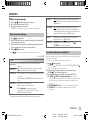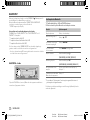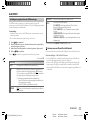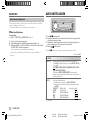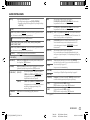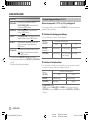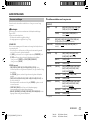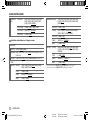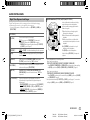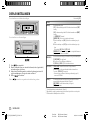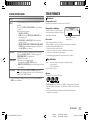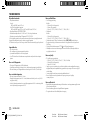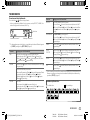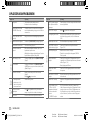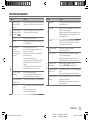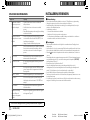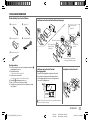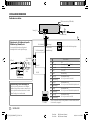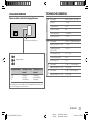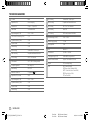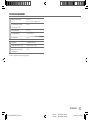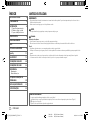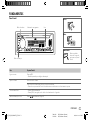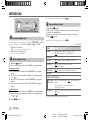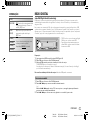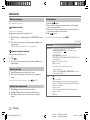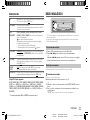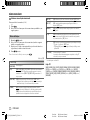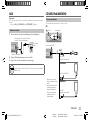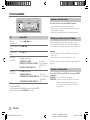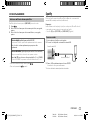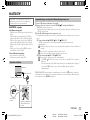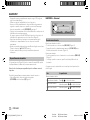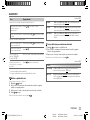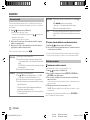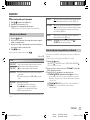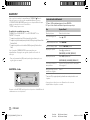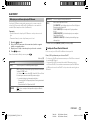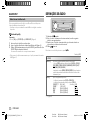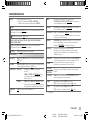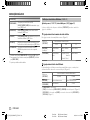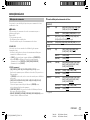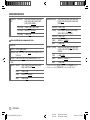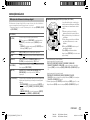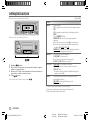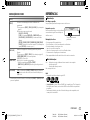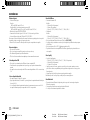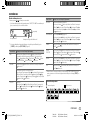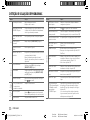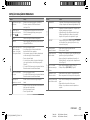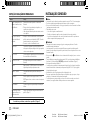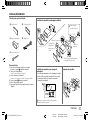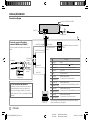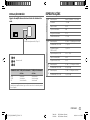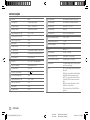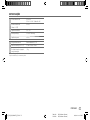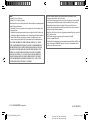JVC KD-DB902BT El manual del propietario
- Categoría
- Receptores de medios de coche
- Tipo
- El manual del propietario

Data Size: B6L (182 mm x 128 mm)
Book Size: B6L (182 mm x 128 mm)
ENGLISH
ESPAÑOL
NEDERLANDS
PORTUGUÊS
B5A-2624-00 [E]
KD-DB902BT
CD RECEIVER
INSTRUCTION MANUAL
RECEPTOR CON CD
MANUAL DE INSTRUCCIONES
CD-RECEIVER
GEBRUIKSAANWIJZING
RECEPTOR CD
MANUAL DE INSTRUÇÕES
JS_JVC_KD_DB902BT_E_C.indd 1JS_JVC_KD_DB902BT_E_C.indd 1 21/6/2018 4:20:07 PM21/6/2018 4:20:07 PM

Data Size: B6L (182 mm x 128 mm)
Book Size: B6L (182 mm x 128 mm)
i
Information on Disposal of Old Electrical and Electronic Equipment and Batteries (applicable
for countries that have adopted separate waste collection systems)
Products and batteries with the symbol (crossed-out wheeled bin) cannot be disposed as household waste.
Old electrical and electronic equipment and batteries should be recycled at a facility capable of handling
these items and their waste byproducts.
Contact your local authority for details in locating a recycle facility nearest to you. Proper recycling and
waste disposal will help conserve resources whilst preventing detrimental effects on our health and the
environment.
Notice: The sign “Pb” below the symbol for batteries indicates that this battery contains lead.
Información acerca de la eliminación de equipos eléctricos, electrónicos y baterías al final de
la vida útil (aplicable a los países que hayan adoptado sistemas independientes de recogida
de residuos)
Los productos y las baterías con el símbolo de un contenedor con ruedas tachado no podrán ser desechados
como residuos domésticos.
Los equipos eléctricos, electrónicos y baterías al final de la vida útil, deberán ser reciclados en
instalaciones que puedan dar el tratamiento adecuado a estos productos y a sus subproductos residuales
correspondientes.
Póngase en contacto con su administración local para obtener información sobre el punto de recogida más
cercano. Un tratamiento correcto del reciclaje y la eliminación de residuos ayuda a conservar los recursos y
evita al mismo tiempo efectos perjudiciales en la salud y el medio ambiente.
Nota: El símbolo “Pb” debajo del (contenedor con ruedas tachado) en baterías indica que dicha batería
contiene plomo.
Informatie over het weggooien van elektrische en elektronische apparatuur en batterijen
(particulieren)
Dit symbool geeft aan dat gebruikte elektrische, elektronische producten en batterijen niet bij het normale
huishoudelijke afval mogen.
Lever deze producten in bij de aangewezen inzamelingspunten, waar ze gratis worden geaccepteerd en op
de juiste manier worden verwerkt, teruggewonnen en hergebruikt.
Voor inleveradressen zie www.nvmp.nl, www.ictmilieu.nl, www.stibat.nl. Wanneer u dit product op de
juiste manier als afval inlevert, spaart u waardevolle hulpbronnen en voorkomt u potentiële negatieve
gevolgen voor de volksgezondheid en het milieu, die anders kunnen ontstaan door een onjuiste verwerking
van afval.
Opgelet: Het teken “Pb” onder het teken van de batterijen geeft aan dat deze batterij lood bevat.
Informação sobre a forma de deitar fora Velho Equipamento Eléctrico, Electrónico e baterias
(aplicável nos países que adotaram sistemas de recolha de lixos separados)
Produtos e baterias com o símbolo (caixote do lixo com um X) não podem ser deitados fora junto com o
lixo doméstico.
Equipamentos velhos eléctricos, electrónicos e baterias deverão ser reciclados num local capaz de o fazer
bem assim como os seus subprodutos.
Contacte as autoridades locais para se informar de um local de reciclagem próximo de si. Reciclagem e
tratamento de lixo correctos ajudam a poupar recursos e previnem efeitos prejudiciais na nossa saúde e
no ambiente.
Note: o símbolo “Pb” abaixo do símbolo em baterias indica que esta bateria contém chumbo.
JS_JVC_KD_DB902BT_E_C.indd iJS_JVC_KD_DB902BT_E_C.indd i 21/6/2018 4:20:07 PM21/6/2018 4:20:07 PM

Data Size: B6L (182 mm x 128 mm)
Book Size: B6L (182 mm x 128 mm)
ii
The marking of products using lasers
The label is attached to the chassis/case and says that the component uses laser beams that have been
classified as Class 1. It means that the unit is utilizing laser beams that are of a weaker class. There is no
danger of hazardous radiation outside the unit.
La marca para los productos que utilizan láser
Esta etiqueta está colocada en el chasis e indica que el componente funciona con rayos láser de clase1. Esto
significa que el aparato utiliza rayos láser considerados como de clase débil. No existe el peligro de que este
aparato emita al exterior una radiación peligrosa.
Markering op produkten die laserstralen gebruiken
Dit label is aangebracht op de behuizing/houder en toont dat de component een laserstraal gebruikt die
als Klasse 1 is geclassificeerd. Dit betekent dat de laserstraal relatief zwak is en er geen gevaar van straling
buiten het toestel is.
A marca dos produtos utilizando laser
A etiqueta é presa no chassis/estojo e indica que o componente utiliza raios laser, classificados como sendo
de Classe 1. Isto significa que o aparelho está a utilizar raios laser que são de uma classe mais fraca. Não há
perigo de radiação maléfica fora do aparelho.
For Israel
JS_JVC_KD_DB902BT_E_C.indd iiJS_JVC_KD_DB902BT_E_C.indd ii 21/6/2018 4:20:08 PM21/6/2018 4:20:08 PM

Data Size: B6L (182 mm x 128 mm)
Book Size: B6L (182 mm x 128 mm)
iii
SOFTWARE LICENSE AGREEMENT
The software embedded in the Product (hereinafter the "Licensed Software") provided by Licensor is
copyrighted to or sublicensable by the Licensor, and this Agreement provides for the terms and conditions
which Users shall follow in order to use the Licensed Software.
The User shall use the Licensed Software by agreeing with the terms of this Software License Agreement.
This Agreement shall be deemed completed at the time the User (hereinafter the "User") initially used the
Product in which the "Licensed Software" is embedded.
The Licensed Software may include the software which has been licensed to the Licensor directly or
indirectly from any third party. In such case, some third parties require the Users to follow their conditions
for use separately from this Software License Agreement. Such software shall not be subject to this
Agreement, and the Users are urged to read the "Important Notice concerning the Software" to be provided
separately below.
Article 1 General Provision
The Licensor shall grant to the User a non-exclusive and non-transferable (other than the exceptional case
referred to in Article 3, Paragraph 1) licensed to use the Licensed Software within the country of the User.
(the country where the User bought the Product (hereinafter the "Country")
Article 2 License
1. The license granted under this Agreement shall be the right to use the Licensed Software in the
Product.
2. The User shall not duplicate, copy, modify, add, translate or otherwise alter, or lease the Licensed
Software and any related documents, whether in whole or in part.
3. The use of the Licensed Software shall be limited to personal purpose, and the Licensed Software shall
not be distributed, licensed or sub-licensed whether it is for commercial purpose or not.
4. The User shall use the Licensed Software according to the directions described in the operation
manual or help file, and is prohibited to use or duplicate any data in a manner violating the Copyright
Law or any other laws and regulations by applying whole or a part of the Licensed Software.
Article 3 Conditions for Grant of License
1. When the User transfers the Product, it may also transfer the license to use the Licensed Software
embedded in the Product (including any related materials, updates and upgrades) on condition that
no original, copies or related materials continue in the possession of the User, and that the User shall
cause the transferee to comply with this Software License Agreement.
2. The User shall not carry out reverse engineering, disassembling, decompiling or any other code
analysis works in connection with the Licensed Software.
Article 4 Right pertaining to the Licensed Software
Any and all copyrights and other rights pertaining to the Licensed Software and related documents
shall belong to the Licensor or the original holder of the right who granted to the Licensor the license or
sublicense for the Licensed Software (hereinafter the "Original Rightholder"), and the User shall not be
entitled to any right other than the license granted hereunder, in respect of the Licensed Software and any
related documents.
Article 5 Indemnification of Licensor
1. Neither the Licensor nor the Original Rightholder shall be liable for any damage incurred by the User
or any third party due to the exercise of the license granted to the User under this Agreement, unless
otherwise restricted by law.
2. The Licensor will offer no guarantee for the merchantability, convertibility and consistency with
certain objective of the Licensed Software.
Article 6 Liability to Third Party
If any dispute has arisen with any third party due to an infringement upon a copyright, patent or any
other intellectual property right that was caused by the User's use of the Licensed Software, the User shall
settle such dispute at its own cost and hold the Licensor and the Original Rightholder harmless from any
inconvenience it may cause.
Article 7 Confidentiality
The User shall keep the confidentiality of such portion of the Licensed Software, related documents thereof
or any other information to be granted under this Agreement, as well as the conditions of this Agreement
as has not yet entered the public domain, and shall not disclose or divulge the same to any third party
without approval of the Licensor.
Article 8 Termination
In case the User falls under any of the events described in the following items, the Licensor may
immediately terminate this Agreement or claim that the User compensates for the damage incurred by the
Licensor due to such event:
(1) when the User violated any provision of this Agreement; or
(2) when a petition has been filed against the User for an attachment,
provisional attachment, provisional disposition or any other compulsory execution.
Article 9 Destruction of the Licensed Software
If this Agreement is terminated pursuant to the provision of Article 8, the User shall destroy the Licensed
Software, any related documents and copies thereof within two (2) weeks from such date of termination.
JS_JVC_KD_DB902BT_E_C.indd iiiJS_JVC_KD_DB902BT_E_C.indd iii 21/6/2018 4:20:08 PM21/6/2018 4:20:08 PM

Data Size: B6L (182 mm x 128 mm)
Book Size: B6L (182 mm x 128 mm)
iv
Article 10 Protection of Copyright
1. The copyright and all the other intellectual property rights
relating to the Licensed Software shall belong to the Licensor
and the Original Rightholder, and in no event shall they be
under the ownership of the User.
2. The User shall, whenever it uses the Licensed Software,
comply with any laws relating to the copyright and other
intellectual property rights.
Article 11 Export Restriction
1. It is prohibited to export the Licensed Software and any
related documents outside the country of the User (including
transmission thereof outside the country of the User via
Internet of other communication tools).
2. The User shall understand that the Licensed Software shall be
subject to the export restrictions adopted by the country of
User and any other countries.
3. The User shall agree that the software will be subject to any
and all applicable international and domestic laws (including
the export control regulation of the country of User and
any other countries, and any restrictions concerning the
end-users, the use by end-users and importing countries to be
provided by the country of User and any other countries, and
any other governmental authorities).
Article 12 Miscellaneous
1. In the event any part of this Agreement is invalidated by
operation of law, the residual provisions shall continue in
force.
2. Matters not stipulated in this Agreement or any ambiguity or
question raised in the construction of this Agreement shall be
provided or settled upon good-faith consultation between the
Licensor and the User.
3. The Licensor and the User hereby agree that this Agreement
is governed by the laws of Japan, and any dispute arising
from, and relating to the rights and obligations under, this
Agreement shall be submitted to the exclusive jurisdiction of
the Tokyo District Court for its first instance.
Important Notice concerning the Software
-jansson
Copyright (c) 2009-2012 Petri Lehtinen <[email protected]>
Permission is hereby granted, free of charge, to any person obtaining a copy of this software and associated documentation files (the "Software"),
to deal in the Software without restriction, including without limitation the rights to use, copy, modify, merge, publish, distribute, sublicense, and/
or sell copies of the Software, and to permit persons to whom the Software is furnished to do so, subject to the following conditions:
The above copyright notice and this permission notice shall be included in all copies or substantial portions of the Software.
THE SOFTWARE IS PROVIDED "AS IS", WITHOUT WARRANTY OF ANY KIND, EXPRESS OR IMPLIED, INCLUDING BUT NOT LIMITED TO THE WARRANTIES
OF MERCHANTABILITY, FITNESS FOR A PARTICULAR PURPOSE AND NONINFRINGEMENT. IN NO EVENT SHALL THE AUTHORS OR COPYRIGHT HOLDERS
BE LIABLE FOR ANY CLAIM, DAMAGES OR OTHER LIABILITY, WHETHER IN AN ACTION OF CONTRACT, TORT OR OTHERWISE, ARISING FROM, OUT OF OR
IN CONNECTION WITH THE SOFTWARE OR THE USE OR OTHER DEALINGS IN THE SOFTWARE.
-cJSON
Copyright (c) 2009 Dave Gamble
Permission is hereby granted, free of charge, to any person obtaining a copy of this software and associated documentation files (the "Software"),
to deal in the Software without restriction, including without limitation the rights to use, copy, modify, merge, publish, distribute, sublicense, and/
or sell copies of the Software, and to permit persons to whom the Software is furnished to do so, subject to the following conditions:
The above copyright notice and this permission notice shall be included in all copies or substantial portions of the Software.
THE SOFTWARE IS PROVIDED "AS IS", WITHOUT WARRANTY OF ANY KIND, EXPRESS OR IMPLIED, INCLUDING BUT NOT LIMITED TO THE WARRANTIES
OF MERCHANTABILITY, FITNESS FOR A PARTICULAR PURPOSE AND NONINFRINGEMENT. IN NO EVENT SHALL THE AUTHORS OR COPYRIGHT HOLDERS
BE LIABLE FOR ANY CLAIM, DAMAGES OR OTHER LIABILITY, WHETHER IN AN ACTION OF CONTRACT, TORT OR OTHERWISE, ARISING FROM, OUT OF OR
IN CONNECTION WITH THE SOFTWARE OR THE USE OR OTHER DEALINGS IN THE SOFTWARE.
-CMP
The MIT License (MIT)
Copyright (c) 2014 Charles Gunyon
Permission is hereby granted, free of charge, to any person obtaining a copy of this software and associated documentation files (the "Software"),
to deal in the Software without restriction, including without limitation the rights to use, copy, modify, merge, publish, distribute, sublicense, and/
or sell copies of the Software, and to permit persons to whom the Software is furnished to do so, subject to the following conditions:
The above copyright notice and this permission notice shall be included in all copies or substantial portions of the Software.
THE SOFTWARE IS PROVIDED "AS IS", WITHOUT WARRANTY OF ANY KIND, EXPRESS OR IMPLIED, INCLUDING BUT NOT LIMITED TO THE WARRANTIES
OF MERCHANTABILITY, FITNESS FOR A PARTICULAR PURPOSE AND NONINFRINGEMENT. IN NO EVENT SHALL THE AUTHORS OR COPYRIGHT HOLDERS
BE LIABLE FOR ANY CLAIM, DAMAGES OR OTHER LIABILITY, WHETHER IN AN ACTION OF CONTRACT, TORT OR OTHERWISE, ARISING FROM, OUT OF OR
IN CONNECTION WITH THE SOFTWARE OR THE USE OR OTHER DEALINGS IN THE SOFTWARE.
JS_JVC_KD_DB902BT_E_C.indd ivJS_JVC_KD_DB902BT_E_C.indd iv 21/6/2018 4:20:08 PM21/6/2018 4:20:08 PM

Data Size: B6L (182 mm x 128 mm)
Book Size: B6L (182 mm x 128 mm)
v
Declaration of Conformity with regard to the RE Directive 2014/53/EU
Declaration of Conformity with regard to the RoHS Directive 2011/65/EU
Manufacturer:
JVC KENWOOD Corporation
3-12, Moriya-cho, Kanagawa-ku, Yokohama-shi, Kanagawa, 221-0022, JAPAN
EU Representative:
JVCKENWOOD Europe B.V.
Amsterdamseweg 37, 1422 AC UITHOORN, THE NETHERLANDS
Declaración de conformidad con respecto a la Directiva RE 2014/53/EU
Declaración de conformidad con respecto a la Directiva RoHS 2011/65/EU
Fabricante:
JVC KENWOOD Corporation
3-12, Moriya-cho, Kanagawa-ku, Yokohama-shi, Kanagawa, 221-0022, JAPAN
Representante en la UE:
JVCKENWOOD Europe B.V.
Amsterdamseweg 37, 1422 AC UITHOORN, THE NETHERLANDS
Conformiteitsverklaring met betrekking tot de RE-richtlijn van de Europese
Unie (2014/53/EU)
Conformiteitsverklaring met betrekking tot de RoHS richtlijn van de Europese
Unie (2011/65/EU)
Fabrikant:
JVC KENWOOD Corporation
3-12, Moriya-cho, Kanagawa-ku, Yokohama-shi, Kanagawa, 221-0022, JAPAN
EU-vertegenwoordiger:
JVCKENWOOD Europe B.V.
Amsterdamseweg 37, 1422 AC UITHOORN, THE NETHERLANDS
Declaração de conformidade relativa à Directiva RE 2014/53/EU
Declaração de conformidade relativa à Directiva RoHS 2011/65/EU
Fabricante:
JVC KENWOOD Corporation
3-12, Moriya-cho, Kanagawa-ku, Yokohama-shi, Kanagawa, 221-0022, JAPAN
Representante na UE:
JVCKENWOOD Europe B.V.
Amsterdamseweg 37, 1422 AC UITHOORN, THE NETHERLANDS
English
Hereby, JVCKENWOOD declares that the radio equipment
“KD-DB902BT” is in compliance with Directive 2014/53/EU.
The full text of the EU declaration of conformity is available
at the following internet address:
http://www.jvc.net/cs/car/eudoc/
Français
Par la présente, JVCKENWOOD déclare que l’équipement
radio « KD-DB902BT » est conforme à la directive
2014/53/UE.
L’intégralité de la déclaration de conformité UE est
disponible à l’adresse Internet suivante :
http://www.jvc.net/cs/car/eudoc/
Deutsch
Hiermit erklärt JVCKENWOOD, dass das Funkgerät
“KD-DB902BT” der Richtlinie 2014/53/EU entspricht.
Der volle Text der EU-Konformitätserklärung steht unter der
folgenden Internetadresse zur Verfügung:
http://www.jvc.net/cs/car/eudoc/
Nederlands
Hierbij verklaart JVCKENWOOD dat de radioapparatuur
“KD-DB902BT” in overeenstemming is met Richtlijn
2014/53/EU.
De volledige tekst van de EU-verklaring van
overeenstemming is te vinden op het volgende
internetadres:
http://www.jvc.net/cs/car/eudoc/
Italiano
Con la presente, JVCKENWOOD dichiara che l΄apparecchio
radio “KD-DB902BT” è conforme alla Direttiva 2014/53/UE.
Il testo integrale della dichiarazione di conformità UE è
disponibile al seguente indirizzo internet:
http://www.jvc.net/cs/car/eudoc/
Español
Por la presente, JVCKENWOOD declara que el equipo de radio
“KD-DB902BT” cumple la Directiva 2014/53/EU.
El texto completo de la declaración de conformidad con la UE
está disponible en la siguiente dirección de internet:
http://www.jvc.net/cs/car/eudoc/
Português
Deste modo, a JVCKENWOOD declara que o equipamento de
rádio “KD-DB902BT” está em conformidade com a Diretiva
2014/53/UE.
O texto integral da declaração de conformidade da UE está
disponível no seguinte endereço de internet:
http://www.jvc.net/cs/car/eudoc/
Polska
Niniejszym, JVCKENWOOD deklaruje, że sprzęt radiowy
“KD-DB902BT” jest zgodny z dyrektywą 2014/53/UE.
Pełny tekst deklaracji zgodności EU jest dostępny pod
adresem:
http://www.jvc.net/cs/car/eudoc/
Český
Společnost JVCKENWOOD tímto prohlašuje, že rádiové
zařízení “KD-DB902BT” splňuje podmínky směrnice
2014/53/EU.
Plný text EU prohlášení o shodě je dostupný na následující
internetové adrese:
http://www.jvc.net/cs/car/eudoc/
Magyar
JVCKENWOOD ezennel kijelenti, hogy a „KD-DB902BT“
rádióberendezés megfelel a 2014/53/EU irányelvnek.
Az EU konformitási nyilatkozat teljes szövege az alábbi
weboldalon érhető el:
http://www.jvc.net/cs/car/eudoc/
JS_JVC_KD_DB902BT_E_C.indd vJS_JVC_KD_DB902BT_E_C.indd v 21/6/2018 4:20:08 PM21/6/2018 4:20:08 PM

Data Size: B6L (182 mm x 128 mm)
Book Size: B6L (182 mm x 128 mm)
vi
Svenska
Härmed försäkrar JVCKENWOOD att
radioutrustningen “KD-DB902BT” är i enlighet
med direktiv 2014/53/EU.
Den fullständiga texten av EU-försäkran
om överensstämmelse finns på följande
Internetadress :
http://www.jvc.net/cs/car/eudoc/
Suomi
JVCKENWOOD julistaa täten, että radiolaite
“KD-DB902BT” on direktiivin 2014/53/EU
mukainen.
EU-vaatimustenmukaisuusvakuutusvaatimus
löytyy kokonaisuudessaan seuraavasta internet-
osoitteesta:
http://www.jvc.net/cs/car/eudoc/
Slovensko
S tem JVCKENWOOD izjavlja, da je radijska oprema
»KD-DB902BT« v skladu z Direktivo 2014/53/EU.
Celotno besedilo direktive EU o skladnosti je
dostopno na tem spletnem naslovu:
http://www.jvc.net/cs/car/eudoc/
Slovensky
Spoločnosť JVCKENWOOD týmto vyhlasuje, že
rádiové zariadenie „KD-DB902BT“ vyhovuje
smernici 2014/53/EÚ.
Celý text EÚ vyhlásenia o zhode nájdete na
nasledovnej internetovej adrese:
http://www.jvc.net/cs/car/eudoc/
Dansk
Herved erklærer JVCKENWOOD, at radioudstyret
“KD-DB902BT” er i overensstemmelse med
Direktiv 2014/53/EU.
EU-overensstemmelseserklæringens fulde ordlyd
er tilgængelig på følgende internetadresse:
http://www.jvc.net/cs/car/eudoc/
Ελληνικά
Με το παρόν, η JVCKENWOOD δηλώνει ότι ο
ραδιοεξοπλισμός «KD-DB902BT» συμμορφώνεται
με την Οδηγία 2014/53/ΕΕ.
Το πλήρες κείμενο της δήλωσης συμμόρφωσης
της ΕΕ είναι διαθέσιμο στην ακόλουθη διεύθυνση
στο διαδίκτυο:
http://www.jvc.net/cs/car/eudoc/
Eesti
Käesolevaga JVCKENWOOD kinnitab, et
„KD-DB902BT“ raadiovarustus on vastavuses
direktiiviga 2014/53/EL.
ELi vastavusdeklaratsiooni terviktekst on
kättesaadav järgmisel internetiaadressil:
http://www.jvc.net/cs/car/eudoc/
Latviešu
JVCKENWOOD ar šo deklarē, ka radio aparatūra
„KD-DB902BT” atbilst direktīvas 2014/53/ES
prasībām.
Pilns ES atbilstības deklarācijas teksts ir pieejams
šādā tīmekļa adresē:
http://www.jvc.net/cs/car/eudoc/
Lietuviškai
Šiuo JVCKENWOOD pažymi, kad radijo įranga
„KD-DB902BT“ atitinka 2014/53/EB direktyvos
reikalavimus.
Visą EB direktyvos atitikties deklaracijos tekstą
galite rasti šiuo internetiniu adresu:
http://www.jvc.net/cs/car/eudoc/
Malti
B’dan, JVCKENWOOD jiddikjara li t-tagħmir
tar-radju “KD-DB902BT” huwa konformi mad-
Direttiva 2014/53/UE.
It-test kollu tad-dikjarazzjoni ta’ konformità huwa
disponibbli fl-indirizz intranet li ġej:
http://www.jvc.net/cs/car/eudoc/
HRVATSKI / SRPSKI JEZIK
JVCKENWOOD ovim izjavljuje da je radio oprema
“KD-DB902BT” u skladu s Direktivom 2014/53/EU.
Cjeloviti tekst deklaracije Europske unije o
usklađenosti dostupan je na sljedećoj internet
adresi:
http://www.jvc.net/cs/car/eudoc/
ROMÂNĂ
Prin prezenta, JVCKENWOOD declară că
echipamentul radio “
KD-DB902BT
” este în
conformitate cu Directiva 2014/53/UE.
Textul integral al declarației de conformitate UE este
disponibil la urmatoarea adresă de internet:
http://www.jvc.net/cs/car/eudoc/
БЪЛГАРСКИ
С настоящото JVCKENWOOD декларира, че
радиооборудването на “
KD-DB902BT
” е в
съответствие с Директива 2014/53/ЕС.
Пълният текст на ЕС декларацията за
съответствие е достъпен на следния интернет
адрес:
http://www.jvc.net/cs/car/eudoc/
Turkish
Burada, JVCKENWOOD “
KD-DB902BT
” radyo
ekipmanının 2014/53/AB Direktifine uygun
olduğunu bildirir.
AB uyumluluk deklarasyonunun tam metni
aşağıdaki internet adresinde mevcuttur.
http://www.jvc.net/cs/car/eudoc/
Русский
JVCKENWOOD настоящим заявляет,
что радиооборудование «KD-DB902BT»
соответствует Директиве 2014/53/EU.
Полный текст декларации соответствия
ЕС доступен по следующему адресу в сети
Интернет:
http://www.jvc.net/cs/car/eudoc/
Українська
Таким чином, компанія JVCKENWOOD заявляє,
що радіообладнання «KD-DB902BT» відповідає
Директиві 2014/53/EU.
Повний текст декларації про відповідність ЄС
можна знайти в Інтернеті за такою адресою:
http://www.jvc.net/cs/car/eudoc/
JS_JVC_KD_DB902BT_E_C.indd viJS_JVC_KD_DB902BT_E_C.indd vi 21/6/2018 4:20:08 PM21/6/2018 4:20:08 PM

Data Size: B6L (182 mm x 128 mm)
Book Size: B6L (182 mm x 128 mm)
2
ENGLISH
BEFORE USE
IMPORTANT
• To ensure proper use, please read through this manual before using this product. It is especially important that you read and observe Warnings
and Cautions in this manual.
• Please keep the manual in a safe and accessible place for future reference.
WARNING
• Do not operate any function that takes your attention away from safe driving.
Caution
Volume setting:
• Adjust the volume so that you can hear sounds outside the car to prevent accidents.
• Lower the volume before playing digital sources to avoid damaging the speakers by the sudden increase of the output level.
General:
• Avoid using the external device if it might hinder safe driving.
• Make sure all important data has been backed up. We shall bear no responsibility for any loss of recorded data.
• Never put or leave any metallic objects (such as coins or metal tools) inside the unit to prevent a short circuit.
• If a disc error occurs due to condensation on the laser lens, eject the disc and wait for the moisture to evaporate.
CONTENTS
BEFORE USE 2
BASICS 3
GETTING STARTED 4
1 Cancel the demonstration
2 Set the clock and date
3 Set the basic settings
DIGITAL RADIO 5
ANALOG RADIO 7
AUX 9
CD/USB/iPod/ANDROID 9
Spotify 11
BLUETOOTH® 13
AUDIO SETTINGS 20
DISPLAY SETTINGS 26
REFERENCES 27
Maintenance
More information
TROUBLESHOOTING 30
INSTALLATION/
CONNECTION 32
SPECIFICATIONS 35
How to read this manual
• Operations are explained mainly using buttons on the faceplate.
• English indications are used for the purpose of explanation. You can select the display language from the menu. (Page 5)
• [XX] indicates the selected items.
• (Page XX) indicates references are available on the stated page.
JS_JVC_KD_DB902BT_E_EN_3.indd 2JS_JVC_KD_DB902BT_E_EN_3.indd 2 7/11/2018 4:43:17 PM7/11/2018 4:43:17 PM

ENGLISH
3
Data Size: B6L (182 mm x 128 mm)
Book Size: B6L (182 mm x 128 mm)
BASICS
To On the faceplate
Turn on the power
Press B SRC.
• Press and hold to turn off the power.
Adjust the volume Turn the volume knob.
Press the volume knob to mute the sound or pause playback.
• Press again to cancel. The volume level returns to the previous level before muting or pause.
Select a source
• Press B SRC repeatedly.
• Press B SRC, then turn the volume knob within 2 seconds.
Change the display information
Press
repeatedly. (Page 29)
Attach
How to reset
Detach
Faceplate
Reset the unit
within 5 seconds
after detaching the
faceplate.
Volume knob Loading slot
Detach button
Display window
JS_JVC_KD_DB902BT_E_EN_3.indd 3JS_JVC_KD_DB902BT_E_EN_3.indd 3 7/11/2018 4:43:19 PM7/11/2018 4:43:19 PM

4
ENGLISH
Data Size: B6L (182 mm x 128 mm)
Book Size: B6L (182 mm x 128 mm)
GETTING STARTED
Cancel the demonstration
When you turn on the power for the first time (or
[FACTORY RESET]
is set to
[YES]
), the display shows: “CANCEL DEMO” “PRESS” “VOLUME KNOB”
1 Press the volume knob.
[YES]
is selected for the initial setup.
2 Press the volume knob again.
“DEMO OFF” appears.
Set the clock and date
1
Press and hold .
2 Turn the volume knob to select
[CLOCK]
, then press the knob.
To adjust the clock
3 Turn the volume knob to select
[CLOCKADJUST]
, then press the knob.
4 Turn the volume knob to make the settings, then press the knob.
Hour Minute
5 Turn the volume knob to select
[CLOCK FORMAT]
, then press the knob.
6 Turn the volume knob to select
[12H]
or
[24H]
, then press the knob.
To set the date
7 Turn the volume knob to select
[DATESET]
, then press the knob.
8 Turn the volume knob to make the settings, then press the knob.
Day Month Year
9 Press to exit.
1
2
To return to the previous setting item, press .
Set the basic settings
1
Press and hold .
2 Turn the volume knob to select an item (see the following table), then
press the knob.
3 Repeat step 2 until the desired item is selected or activated.
4 Press to exit.
To return to the previous setting item, press
.
Default: [XX]
[SYSTEM]
[KEY BEEP]
(Not applicable when 3-way crossover is selected.)
[ON]: Activates the keypress tone. ; [OFF]: Deactivates.
[SOURCE SELECT]
[AM SRC]*
[ON]: Enables AM in source selection. ; [OFF]: Disables. (Page 7)
[SPOTIFY SRC]*
[ON]: Enables SPOTIFY/SPOTIFY BT in source selection. ;
[OFF]: Disables. (Page 11)
[BUILT-IN AUX]*
[ON]: Enables AUX in source selection. ; [OFF]: Disables. (Page 9)
[F/W UPDATE]
[UPDATE SYSTEM]/[UPDATE DAB]
[F/W UP xxxx]/
[F/W UP xxxxx]
[YES]: Starts upgrading the firmware. ; [NO]: Cancels (upgrading is not
activated).
For details on how to update the firmware, visit
<http://www.jvc.net/cs/car/>.
[FACTORY RESET]
[YES]: Resets the settings to default (except the stored station). ;
[NO]: Cancels.
* Not displayed when the corresponding source is selected.
3
JS_JVC_KD_DB902BT_E_EN_3.indd 4JS_JVC_KD_DB902BT_E_EN_3.indd 4 7/11/2018 4:43:20 PM7/11/2018 4:43:20 PM

ENGLISH
5
Data Size: B6L (182 mm x 128 mm)
Book Size: B6L (182 mm x 128 mm)
[CLOCK]
[TIME SYNC]
[ON]: The clock time is automatically set
using the Clock Time (CT) data in DAB signal. ;
[OFF]: Cancels.
[CLOCK
DISPLAY]
[ON]: The clock time is shown on the
display even when the unit is turned off. ;
[OFF]: Cancels.
[ENGLISH]
Select the display language for menu and music
information if applicable.
By default, [ENGLISH] is selected.
[РУССКИЙ]
[ESPANOL]
[FRANCAIS]
DIGITAL RADIO
About DAB (Digital Audio Broadcasting)
DAB is one of the digital radio broadcasting systems available today. It can deliver digital quality
sound without any annoying interference or signal distortion. Furthermore, it can carry text, pictures
and data.
In contrast to FM broadcast, where each program is transmitted on its own frequency, DAB combines
several programs (called “services”) to form one “ensemble”.
The “primary component” (main radio station) is sometimes accompanied by a “secondary
component” which can contain extra programs or other information.
Preparation:
1 Connect a DAB antenna to the DAB antenna jack. (Page 34)
2 Press DAB to select DAB source directly.
3 Press and hold DAB to start the Service List update.
“DAB SORTING” appears and update starts.
Updates take up to 3 minutes. No interruption (such as traffic information) is possible during
updates.
To cancel the Service List update: Press and hold DAB again.
Search for an ensemble
1
Press DAB to select DAB source directly.
2 Press S / T to search for an ensemble automatically.
(or)
Press and hold S / T until “M” flashes, then press repeatedly to search for an ensemble
manually.
3 Press S / T to select a service (either primary or secondary) to listen to.
GETTING STARTED
• “DGTL” lights up when receiving DAB
digital signal and flashes when receiving a
RDS signal.
• The unit switches to DAB alarm
automatically when receiving an alarm
signal from DAB broadcast.
JS_JVC_KD_DB902BT_E_EN_4.indd 5JS_JVC_KD_DB902BT_E_EN_4.indd 5 7/25/2018 12:21:58 PM7/25/2018 12:21:58 PM

6
ENGLISH
Data Size: B6L (182 mm x 128 mm)
Book Size: B6L (182 mm x 128 mm)
DIGITAL RADIO
Settings in memory
You can store up to 18 services.
Store a service
While listening to a service...
Press and hold one of the number buttons (1 to 6).
(or)
1 Press and hold the volume knob until “PRESETMODE” flashes.
2 Turn the volume knob to select a preset number, then press the knob.
“MEMORY” appears once the service is stored.
Select a stored service
Press one of the number buttons (1to6).
(or)
1 Press .
2 Turn the volume knob to select a preset number, then press the knob.
Select a service
1
Press DAB to enter Service Search mode.
2 Turn the volume knob to select a service, then press the knob.
To cancel the Service Search mode, press
or DAB.
Select a service by name
1
Press DAB to enter Service Search mode.
2 Press 2 J / 1 K to select the character to be searched for.
3 Turn the volume knob to select a service, then press the knob.
Other settings
1
Press and hold .
2 Turn the volume knob to select an item (see the following table), then
press the knob.
3 Repeat step 2 until the desired item is selected/activated or follow the
instructions stated on the selected item.
4 Press to exit.
To return to the previous setting item, press
.
Default: [XX]
[TUNERSETTING]
[RADIO TIMER]
Turns on the radio at a specific time regardless of the current source.
1
[ONCE]/[DAILY]/[WEEKLY]/[OFF]: Select how often the timer will be
turned on.
2
[FM]/[AM]/[DAB]: Select the source.
3
[01] to [18] (for FM)/[01] to [06] (for AM)/[01] to [18] (for DAB): Select
the preset station.
4
Set the activation day*and time. (Page 7)
“
” lights up when complete.
Radio Timer will not activate for the following cases.
• The unit is turned off.
• [OFF] is selected for [AMSRC] in [SOURCESELECT] after Radio Timer for AM
is selected. (Page 4)
[AF SET]
[ON]:
While listening to DAB...
Automatically switch to FM broadcasting the same program if the DAB signal
becomes weak. It will switch back to DAB sound when the signal becomes
strong again.
While listening to FM...
Automatically switch to DAB source broadcasting the same program (if
available). ;
[OFF]: Cancels.
JS_JVC_KD_DB902BT_E_EN_3.indd 6JS_JVC_KD_DB902BT_E_EN_3.indd 6 7/11/2018 4:43:22 PM7/11/2018 4:43:22 PM

ENGLISH
7
Data Size: B6L (182 mm x 128 mm)
Book Size: B6L (182 mm x 128 mm)
ANALOG RADIO
• “ST” lights up when receiving an FM stereo broadcast with sufficient signal
strength.
• The unit switches to FM alarm automatically when receiving an alarm
signal from FM broadcast.
Search for a station
1
Press B SRC repeatedly to select FM or AM.
2 Press S / T to search for a station automatically.
(or)
Press and hold S / T until “M” flashes, then press repeatedly to
search for a station manually.
Settings in memory
You can store up to 18 stations for FM and 6 stations for AM.
Store a station
While listening to a station...
Press and hold one of the number buttons (1 to 6).
(or)
1 Press and hold the volume knob until “PRESETMODE” flashes.
2 Turn the volume knob to select a preset number, then press the knob.
“MEMORY” appears once the station is stored.
DIGITAL RADIO
[TI] [ON]: Allows the unit to temporarily switch to Traffic Information if available
(“TI” lights up). ; [OFF]: Cancels.
[PTY SEARCH] Select a PTY code (see below).
If there is a station broadcasting a program of the same PTY code as you have
selected, that station is tuned in.
[DAB
ANNOUCMNT]
[TRAVEL], [WARNINGS], [NEWS], [WEATHER], [EVENT], [SPECIAL],
[RADINFO], [SPORTS], [FINANCE]: Turn the volume knob to make a
selection, then press the knob.
“
” appears in front of the activated announcement type.
Automatically switch from any source to Digital Radio ensembles
broadcasting an activated announcement type.
• Multiple announcement can be activated simultaneously.
• To deactivate, press the volume knob again (“
” goes off).
[LIST UPDATE]
[UPDATE AUTO]: Automatically update the DAB Service List when the power
is turned on. ; [UPDATE MANUAL]: Updates the DAB Service List by pressing
and holding DAB.
[PTY WATCH]
The unit automatically switch from any source to Digital Radio ensembles
broadcasting the selected type of program. (See the program type below.)
[OFF]: Cancels.
[DAB ANT
POWER]
[ON]: Supplies power to the DAB antenna. ; [OFF]: Does not supply power.
Selects when using passive antenna without booster.
[RELATED SERV]
[ON]: Enable Soft-Link function to switch to an alternative service which is
different audio program from the current audio program. ; [OFF]: Disable.
PTY code or Program type
[NEWS], [AFFAIRS], [INFO], [SPORT], [EDUCATE], [DRAMA], [CULTURE], [SCIENCE], [VARIED],
[POP M] (music), [ROCK M] (music), [EASY M] (music), [LIGHT M] (music), [CLASSICS],
[OTHER M] (music), [WEATHER], [FINANCE], [CHILDREN], [SOCIAL], [RELIGION], [PHONE IN],
[TRAVEL], [LEISURE], [JAZZ], [COUNTRY], [NATION M] (music), [OLDIES], [FOLK M] (music),
[DOCUMENT]
* Selectable only when [ONCE] or [WEEKLY] is selected in step 1.
JS_JVC_KD_DB902BT_E_EN_3.indd 7JS_JVC_KD_DB902BT_E_EN_3.indd 7 7/11/2018 4:43:22 PM7/11/2018 4:43:22 PM

8
ENGLISH
Data Size: B6L (182 mm x 128 mm)
Book Size: B6L (182 mm x 128 mm)
Select a stored station
Press one of the number buttons (1to6).
(or)
1 Press .
2 Turn the volume knob to select a preset number, then press the knob.
Other settings
1
Press and hold .
2 Turn the volume knob to select an item (see the following table), then
press the knob.
3 Repeat step 2 until the desired item is selected/activated or follow the
instructions stated on the selected item.
4 Press to exit.
To return to the previous setting item, press
.
Default: [XX]
[TUNERSETTING]
[RADIO TIMER] See page 6.
[SSM]
[SSM01–06]/[SSM07–12]/[SSM13–18]: Automatically presets up to 18
stations for FM. “SSM” stops flashing when the first 6 stations are stored. Select
[SSM07–12]/[SSM13–18] to store the following 12 stations.
[LOCAL SEEK]
[ON]: Searches only FM stations with good reception. ; [OFF]: Cancels.
• Settings made are applicable only to the selected source/station. Once you
change the source/station, you need to make the settings again.
[IF BAND]
[AUTO]: Increases the tuner selectivity to reduce interference noises from
adjacent FM stations. (Stereo effect may be lost.) ; [WIDE]: Subjects to
interference noises from adjacent FM stations, but sound quality will not be
degraded and the stereo effect will remain.
ANALOG RADIO
[MONO SET] [ON]: Improves the FM reception, but the stereo effect will be lost. ;
[OFF]: Cancels.
[NEWSSET]*
[ON]: The unit will temporarily switch to News Programme if available. ;
[OFF]: Cancels.
[REGIONAL]*
[ON]: Switches to another station only in the specific region using the “AF”
control. ; [OFF]: Cancels.
[AF SET]*
[ON]: Automatically searches for another station broadcasting the same
program in the same Radio Data System network with better reception when
the current reception is poor. ; [OFF]: Cancels.
[TI]*
[ON]: Allows the unit to temporarily switch to Traffic Information if available
(“TI” lights up). ; [OFF]: Cancels.
• [TI] in AM band is for enabling traffic interruption to DAB source only.
[PTY SEARCH]* Select a PTY code (see below).
If there is a station broadcasting a program of the same PTY code as you have
selected, that station is tuned in.
* Selectable only when in FM source.
PTY code
[NEWS], [AFFAIRS], [INFO], [SPORT], [EDUCATE], [DRAMA], [CULTURE], [SCIENCE], [VARIED],
[POP M] (music), [ROCK M] (music), [EASY M] (music), [LIGHT M] (music), [CLASSICS],
[OTHER M] (music), [WEATHER], [FINANCE], [CHILDREN], [SOCIAL], [RELIGION], [PHONE IN],
[TRAVEL], [LEISURE], [JAZZ], [COUNTRY], [NATION M] (music), [OLDIES], [FOLK M] (music),
[DOCUMENT]
JS_JVC_KD_DB902BT_E_EN_3.indd 8JS_JVC_KD_DB902BT_E_EN_3.indd 8 7/11/2018 4:43:22 PM7/11/2018 4:43:22 PM

ENGLISH
9
Data Size: B6L (182 mm x 128 mm)
Book Size: B6L (182 mm x 128 mm)
CD/USB/iPod/ANDROID
Start playback
The source changes automatically and playback starts.
CD
Eject disc
Label side
USB input terminal
USB 2.0 cable*1
(commercially available)
USB cable*1
(commercially available)
Accessory of the iPod/iPhone*1
USB
iPod/iPhone
ANDROID*2
Preparation:
You can listen to music from a portable audio player via the auxiliary input
jack.
• Select
[ON]
for
[BUILT-IN AUX]
in
[SOURCESELECT]
. (Page 4)
Start listening
1
Connect a portable audio player (commercially available).
Portable audio
player
Auxiliary input jack
3.5 mm stereo mini plug with “L” shaped connector
(commercially available)
2 Press B SRC repeatedly to select AUX.
3 Turn on the portable audio player and start playback.
Use a 3-core plug head stereo mini plug for optimum audio
output.
AUX
*1 Do not leave the cable inside
the car when not using.
*2 You can control Android
device using the Android
device itself via other media
player applications installed
in the Android device.
JS_JVC_KD_DB902BT_E_EN_3.indd 9JS_JVC_KD_DB902BT_E_EN_3.indd 9 7/11/2018 4:43:23 PM7/11/2018 4:43:23 PM

10
ENGLISH
Data Size: B6L (182 mm x 128 mm)
Book Size: B6L (182 mm x 128 mm)
To On the faceplate
Reverse/
Fast-forward*3
Press and hold S / T.
Select a track/file
Press S / T.
Select a folder*4
Press 2 J / 1 K.
Repeat play*3*5
Press 4 repeatedly.
[TRACK REPEAT]
/
[ALL REPEAT]
: Audio CD
[TRACK REPEAT]
/
[FOLDER REPEAT]
/
[ALL REPEAT]
: MP3/WMA/AAC/
WAV/FLAC file
[ONE REPEAT]
/
[ALL REPEAT]
/
[REPEAT OFF]
: iPod
Random play*3*5
Press 3 repeatedly.
[ALL RANDOM]
/
[RANDOM OFF]
: Audio CD
[FOLDERRANDOM]
/
[ALL RANDOM]
/
[RANDOM OFF]
: MP3/WMA/AAC/
WAV/FLAC file
[SONG RANDOM]
/
[ALL RANDOM]
/
[RANDOM OFF]
: iPod
*3 Not applicable for ANDROID.
*4 For CD: Only for MP3/WMA/AAC files. This does not work for iPod/ANDROID.
*5 For iPod: Applicable only when [HEAD MODE] is selected.
CD/USB/iPod/ANDROID
Select music drive
While in USB source, press 5 MODE repeatedly.
Stored songs in the following drive will be played back.
• Selected internal or external memory of a smartphone (Mass
Storage Class).
• Selected drive of a multiple drive device.
Settings to use JVC Remote application
JVC Remote application is designed to control the JVC car
receiver’s operations from iPhone/iPod (via Bluetooth or via USB
input terminal) or Android smartphone (via Bluetooth).
Preparation:
• Install the latest version of JVC Remote application on your
device before connecting.
• For more information, visit <http://www.jvc.net/cs/car/>.
You can make the settings in the same way as connection via
Bluetooth. (Page 19)
Select control mode
While in iPodUSB source (or iPodBT source), press 5 MODE
repeatedly.
[HEAD MODE]
: Control iPod from this unit.
[IPHONE MODE]
: Control iPod using the iPod itself. However, you can
still perform play/pause, file skip, fast-forward or fast-
reverse from this unit.
JS_JVC_KD_DB902BT_E_EN_3.indd 10JS_JVC_KD_DB902BT_E_EN_3.indd 10 7/11/2018 4:43:23 PM7/11/2018 4:43:23 PM

ENGLISH
11
Data Size: B6L (182 mm x 128 mm)
Book Size: B6L (182 mm x 128 mm)
Select a file from a folder/list
For iPod, applicable only when
[HEAD MODE]
is selected.
1 Press .
2 Turn the volume knob to select a folder/list, then press the knob.
3 Turn the volume knob to select a file, then press the knob.
Quick search
(applicable only for CD and USB source)
If you have many files, you can search through them quickly.
Turn the volume knob quickly to browse through the list quickly.
Alphabet search
(applicable only for iPodUSB source or iPodBT source)
You can search for a file according to the first character.
Press 2 J / 1 K to select the desired character (A to Z, 0to9,
OTHERS).
• Select “OTHERS” if the first character is other than A to Z, 0 to 9.
• To return to the previous setting item, press
.
• To cancel, press and hold
.
CD/USB/iPod/ANDROID Spotify
You can listen to Spotify from iPhone/iPod (via Bluetooth or via USB input
terminal) or Android smartphone (via Bluetooth).
Preparation:
Install the latest version of the Spotify application on your device (iPhone/
iPod touch), then create an account and log in to Spotify.
• Select
[ON]
for
[SPOTIFY SRC]
in
[SOURCE SELECT]
. (Page 4)
Start listening
1
Start up the Spotify application on your device.
2 Connect your device to the USB input terminal.
USB input terminal
Accessory of the iPod/iPhone*
3 Press B SRC repeatedly to select SPOTIFY.
Broadcast starts automatically
* Do not leave the cable inside the car when not used.
JS_JVC_KD_DB902BT_E_EN_3.indd 11JS_JVC_KD_DB902BT_E_EN_3.indd 11 7/11/2018 4:43:23 PM7/11/2018 4:43:23 PM

12
ENGLISH
Data Size: B6L (182 mm x 128 mm)
Book Size: B6L (182 mm x 128 mm)
Spotify
To On the faceplate
Play back/pause Press the volume knob.
Skip a track
Press S*1 / T.
Select thumbs up or
thumbs down *2
Press 2 J / 1 K.
Start radio Press and hold 5.
Repeat play*3
Press 4 repeatedly.
[ALLREPEAT], [ONE REPEAT]*1, [REPEATOFF]
Random play*3
Press 3 repeatedly *1.
[ALLRANDOM], [RANDOMOFF]
*1 Available for premium account users only.
*2 This feature is available for tracks in Radio only. If thumbs down is selected, the current track is
skipped.
*3 Available for tracks in Playlists only.
Save favorite song information
While listening to the Radio on Spotify...
Press and hold the volume knob to save the song information.
“SAVED” appears and the information is stored to “Your Music” or “Your
Library” on your Spotify account.
To unsave, repeat the same procedure.
“REMOVED” appears and the information is removed from “Your Music” or
“Your Library” on your Spotify account.
Search for a song or station
1
Press .
2 Turn the volume knob to select a list type, then press the knob.
The list types displayed differ depending on the information sent from
Spotify.
3 Turn the volume knob to select the desired song or station, then press
the knob.
You can browse through the list quickly by turning the volume knob
quickly.
To cancel, press and hold
.
JS_JVC_KD_DB902BT_E_EN_3.indd 12JS_JVC_KD_DB902BT_E_EN_3.indd 12 7/11/2018 4:43:24 PM7/11/2018 4:43:24 PM

ENGLISH
13
Data Size: B6L (182 mm x 128 mm)
Book Size: B6L (182 mm x 128 mm)
Pair and connect a Bluetooth device for the first time
1
Press B SRC to turn on the unit.
2 Search and select the name of your receiver (“KD-DB9 BT”) on the Bluetooth device.
“BT PAIRING” flashes on the display.
• For some Bluetooth devices, you may need to enter the Personal Identification Number (PIN)
code immediately after searching.
3 Perform (A) or (B) depending on what appears on the display.
For some Bluetooth devices, pairing sequence may vary from the steps described below.
(A) “Device Name” “XXXXXX” “VOL–YES” “BACK–NO”
“XXXXXX” is a 6-digit passkey randomly generated during each pairing.
Ensure that the passkeys appear on the unit and Bluetooth device are the same.
Press the volume knob to confirm the passkey.
Operate the Bluetooth device to confirm the passkey.
(B) “Device Name” “VOL–YES” “BACK–NO”
Press the volume knob to start pairing.
• If “PAIRING” “PIN 0000” scrolls on the display, enter the PIN code “0000” into the
Bluetooth device.
You can change to a desired PIN code before pairing. (Page 17)
• If only “PAIRING” appears, operate the Bluetooth device to confirm pairing.
“PAIRING COMPLETED” appears when pairing is completed and “” will light up when the Bluetooth
connection is established. The battery and signal strength of the connected Bluetooth device is
shown (see
[FORMAT]
on page 26).
BLUETOOTH®
Depending on the operating system and the
firmware version of your mobile phone, Bluetooth
features may not work with this unit.
BLUETOOTH — Connection
Supported Bluetooth profiles
– Hands-Free Profile (HFP)
– Advanced Audio Distribution Profile (A2DP)
– Audio/Video Remote Control Profile (AVRCP)
– Serial Port Profile (SPP)
– Phonebook Access Profile (PBAP)
Supported Bluetooth codecs
– Sub Band Codec (SBC)
– Advanced Audio Coding (AAC)
Connect the microphone
Adjust the microphone
angle
Secure using cord clamps (not
supplied) if necessary.
Microphone input jack
Microphone (supplied)
Rear panel
JS_JVC_KD_DB902BT_E_EN_3.indd 13JS_JVC_KD_DB902BT_E_EN_3.indd 13 7/11/2018 4:43:24 PM7/11/2018 4:43:24 PM

14
ENGLISH
Data Size: B6L (182 mm x 128 mm)
Book Size: B6L (182 mm x 128 mm)
• This unit supports Secure Simple Pairing (SSP).
• Up to five devices can be registered (paired) in total.
• Once the pairing is completed, the Bluetooth device will remain registered
in the unit even if you reset the unit. To delete the paired device, see
[DEVICE DELETE]
on page 17.
• A maximum of two Bluetooth phones and one Bluetooth audio device can
be connected at any time.
However, while in BT AUDIO source, you can connect to five Bluetooth
audio devices and switch between these five devices. (Page 18)
• Some Bluetooth devices may not automatically connect to the unit after
pairing. Connect the device to the unit manually.
• When the battery of the connected Bluetooth device runs low, “Device
Name”
“LOW BATTERY” appears.
• Refer to the instruction manual of the Bluetooth device for more
information.
Auto Pairing
When you connect iPhone/iPod touch to the USB input terminal, pairing
request (via Bluetooth) is automatically activated.
Press the volume knob to pair once you have confirmed the device name.
Automatic pairing request is activated only if:
– Bluetooth function of the connected device is turned on.
–
[AUTO PAIRING]
is set to
[ON]
. (Page 17)
BLUETOOTH — Mobile phone
Receive a call
When there is an incoming call:
• The buttons will blink in the color you have selected in
[RING COLOR]
.
(Page 15)
• The unit answers the call automatically if
[AUTO ANSWER]
is set to a selected
time. (Page 15)
During a call:
• The buttons stop blinking and illuminate in the color you have selected in
[RING COLOR]
. (Page 15)
• If you turn off the unit or detach the faceplate, Bluetooth is disconnected.
The following operations may differ or be unavailable depending on the
connected phone.
To On the faceplate
First incoming call...
Answer a call
Press
or the volume knob.
Reject a call
Press and hold
or the volume knob.
End a call
Press and hold
or the volume knob.
BLUETOOTH®
JS_JVC_KD_DB902BT_E_EN_3.indd 14JS_JVC_KD_DB902BT_E_EN_3.indd 14 7/11/2018 4:43:26 PM7/11/2018 4:43:26 PM

ENGLISH
15
Data Size: B6L (182 mm x 128 mm)
Book Size: B6L (182 mm x 128 mm)
To On the faceplate
While talking on the first incoming call...
Answer another incoming
call and hold the current
call
Press
or the volume knob.
Reject another incoming
call
Press and hold
or the volume knob.
While having two active calls...
End current call and
activate held call
Press and hold
or the volume knob.
Swap between the
current call and held call
Press
.
Adjust the phone volume*1
[00]
to
[35]
(Default:
[15]
)
Turn the volume knob during a call.
Switch between hands-free
and private talk modes*2
Press
during a call.
*1 This adjustment will not affect the volume of the other sources.
*2 Operations may vary according to the connected Bluetooth device.
Improve the voice quality
While talking on the phone...
1 Press and hold .
2 Turn the volume knob to select an item (see the following table), then
press the knob.
3 Repeat step 2 until the desired item is selected or activated.
4 Press to exit.
To return to the previous setting item, press
.
Default: [XX]
[MIC GAIN] [LEVEL –10] to [LEVEL +10] ([LEVEL –04]): The sensitivity of the
microphone increases as the number increases.
[NR LEVEL]
[LEVEL –05] to [LEVEL +05] ([LEVEL 00]): Adjust the noise reduction
level until the least noise is being heard during a phone conversation.
[ECHO CANCEL]
[LEVEL –05] to [LEVEL +05] ([LEVEL 00]): Adjust the echo cancellation
delay time until the least echo is being heard during a phone conversation.
Make the settings for receiving a call
1
Press to enter Bluetooth mode.
2 Turn the volume knob to select an item (see the following table), then
press the knob.
3 Repeat step 2 until the desired item is selected or activated.
To return to the previous setting item, press
.
Default: [XX]
[SETTINGS]
[AUTO ANSWER]
[01SEC] to [30SEC]: Answers an incoming call automatically in the selected
time (in seconds). ; [OFF]: Cancels.
[RING COLOR]
[COLOR01] to [COLOR49] ([COLOR08]): Selects the illumination color for
the buttons as notification when there is an incoming call and during a call. ;
[OFF]: Cancels.
BLUETOOTH®
JS_JVC_KD_DB902BT_E_EN_3.indd 15JS_JVC_KD_DB902BT_E_EN_3.indd 15 7/11/2018 4:43:26 PM7/11/2018 4:43:26 PM

16
ENGLISH
Data Size: B6L (182 mm x 128 mm)
Book Size: B6L (182 mm x 128 mm)
Make a call
You can make a call from the call history, phonebook, or dialing the number.
Call by voice is also possible if your mobile phone has the feature.
1 Press to enter Bluetooth mode.
“(First device name)” appears.
• If two Bluetooth phones are connected, press again to switch to
the other phone.
“(Second device name)” appears.
2 Turn the volume knob to select an item (see the following table), then
press the knob.
3 Repeat step 2 until the desired item is selected/activated or follow the
instructions stated on the selected item.
To return to the previous setting item, press
.
[RECENT CALL] (Applicable only if the phone supports PBAP.)
1
Press the volume knob to select a name or a phone number.
• “<” indicates call received, “>“ indicates call made, “M” indicates call
missed.
• “NO HISTORY” appears if there is no recorded call history or call number.
2
Press the volume knob to call.
[PHONEBOOK] (Applicable only if the phone supports PBAP.)
1
Press 2
J
/ 1
K
to select the desired letter (A to Z, 0 to 9, and OTHERS).
• “OTHERS” appears if the first character is other than A to Z, 0 to 9.
2
Turn the volume knob to select a name, then press the knob.
3
Turn the volume knob to select a phone number, then press the knob to
call.
• The phonebook of the connected phone is automatically transferred to the
unit when pairing.
• This unit can display only non-accent letters. (Accent letters such as “Ú” are
showns as “U”.)
BLUETOOTH®
[DIAL NUMBER]
1
Turn the volume knob to select a number (0 to 9) or character ( , #, +).
2
Press
S
/
T
to move the entry position.
Repeat steps 1 and 2 until you finish entering the phone number.
3
Press the volume knob to call.
[VOICE] Speak the name of the contact you want to call or the voice command to
control the phone functions. (See “Make a call using voice recognition”.)
Make a call using voice recognition
1
Press and hold to activate the connected phone.
2 Speak the name of the contact you want to call or the voice command
to control the phone functions.
• Supported Voice Recognition features vary for each phone. Refer to the
instruction manual of the connected phone for details.
Settings in memory
Store a contact in memory
You can store up to 6 contacts into the number buttons (1 to 6).
1 Press to enter Bluetooth mode.
2 Turn the volume knob to select
[RECENTCALL]
,
[PHONEBOOK]
or
[DIALNUMBER]
, then press the knob.
3 Turn the volume knob to select a contact or enter a phone number.
If a contact is selected, press the volume knob to show the phone
number.
4 Press and hold one of the number buttons (1 to 6).
“MEMORY P(selected preset number)” appears when the contact is
stored.
To erase a contact from the preset memory, select
[DIALNUMBER]
in step 2
and store a blank number.
JS_JVC_KD_DB902BT_E_EN_3.indd 16JS_JVC_KD_DB902BT_E_EN_3.indd 16 7/11/2018 4:43:27 PM7/11/2018 4:43:27 PM

ENGLISH
17
Data Size: B6L (182 mm x 128 mm)
Book Size: B6L (182 mm x 128 mm)
BLUETOOTH®
Make a call from memory
1
Press to enter Bluetooth mode.
2 Press one of the number buttons (1 to 6).
3 Press the volume knob to call.
“NO PRESET” appears if there is no contact stored.
Bluetooth mode settings
1
Press and hold .
2 Turn the volume knob to select an item (see the following table), then
press the knob.
3 Repeat step 2 until the desired item is selected/activated or follow the
instructions stated on the selected item.
4 Press to exit.
To return to the previous setting item, press
.
Default: [XX]
[BT MODE]
[PHONE SELECT]* Selects the phone or audio device to connect or disconnect.
“
” appears in front of the device name when connected.
“
” appears in front of the current playback audio device.
[AUDIO SELECT]*
[DEVICE DELETE]
1
Turn the volume knob to select a device to delete, then press the knob.
2
Turn the volume knob to select [YES] or [NO], then press the knob.
[PIN CODE EDIT]
(0000)
Changes the PIN code (up to 6 digits).
1
Turn the volume knob to select a number.
2
Press
S
/
T
to move the entry position.
Repeat steps 1 and 2 until you finish entering the PIN code.
3
Press the volume knob to confirm.
* You can connect a maximum of two Bluetooth phones and one Bluetooth audio device at a time.
[RECONNECT] [ON]: The unit is automatically reconnect when the last connected
Bluetooth device is within the connectable range. ; [OFF]: Cancels.
[AUTO PAIRING]
[ON]: The unit is automatically paired with the supported Bluetooth
device (iPhone/iPod touch) when it is connected through USB input
terminal. Depending on the operating system of the connected device, this
function may not work. ; [OFF]: Cancels.
[INITIALIZE]
[YES]: Initializes all the Bluetooth settings (including stored pairing,
phonebook, and etc.). ; [NO]: Cancels.
[INFORMATION] [MYBTNAME]: Displays the name of your receiver (“KD-DB9
BT”). ;
[MYADDRESS]: Shows address of this unit.
Bluetooth compatibility check mode
You can check the connectivity of the supported profile between the
Bluetooth device and the unit.
• Make sure there is no Bluetooth device paired.
1 Press and hold .
“BLUETOOTH” “CHECK MODE” appears. “SEARCH NOW USING
PHONE” “PIN IS 0000” scrolls on the display.
2 Search and select the name of your receiver (“KD-DB9 BT”) on the
Bluetooth device within 3minutes.
3 Perform (A), (B) or (C) depending on what appears on the display.
(A) “PAIRING” “XXXXXX” (6-digit passkey): Ensure that the same
passkey appears on the unit and Bluetooth device, then operate the
Bluetooth device to confirm the passkey.
(B) “PAIRING” “PIN IS 0000”: Enter “0000” on the Bluetooth device.
(C) “PAIRING”: Operate the Bluetooth device to confirm pairing.
JS_JVC_KD_DB902BT_E_EN_3.indd 17JS_JVC_KD_DB902BT_E_EN_3.indd 17 7/11/2018 4:43:28 PM7/11/2018 4:43:28 PM

18
ENGLISH
Data Size: B6L (182 mm x 128 mm)
Book Size: B6L (182 mm x 128 mm)
Audio player via Bluetooth
1
Press B SRC repeatedly to select BTAUDIO.
2 Operate the audio player via Bluetooth to start playback.
To On the faceplate
Play back/pause Press the volume knob.
Select group or folder
Press 2 J / 1 K.
Reverse skip/Forward skip
Press S / T.
Reverse/Fast-forward
Press and hold S / T.
Repeat play
Press 4 repeatedly.
[TRACKREPEAT], [ALLREPEAT], [REPEATOFF]
Random play
Press 3 repeatedly.
[GROUPRANDOM], [ALLRANDOM], [RANDOMOFF]
Select a file from a folder/
list
Refer to “Select a file from a folder/list” on
page 11.
Switch between
connected Bluetooth
audio devices
Press 5.*
* Pressing the “Play” key on the connected device itself also causes switching of sound output
from the device.
Operations and display indications may differ according to their availability
on the connected device.
BLUETOOTH®
After pairing is done successfully, “PAIRING OK” “Device Name” appears
and Bluetooth compatibility check starts.
If “CONNECT NOW USING PHONE” appears, operate the Bluetooth device to
allow phonebook access to continue.
“TESTING” flashes on the display.
The connectivity result flashes on the display.
“PAIRING OK” and/or “HANDS-FREE OK”*1 and/or “AUD.STREAM OK”*2 and/
or “PBAP OK”*3: Compatible
*1 Compatible with Hands-Free Profile (HFP)
*2 Compatible with Advanced Audio Distribution Profile (A2DP)
*3 Compatible with Phonebook Access profile (PBAP)
After 30 seconds, “PAIRING DELETED” appears to indicate that pairing has
been deleted, and the unit exits check mode.
• To cancel, press and hold B SRC to turn off the power, then turn on the
power again.
BLUETOOTH — Audio
While in BT AUDIO source, you can connect to five Bluetooth audio devices
and switch between these five devices.
JS_JVC_KD_DB902BT_E_EN_3.indd 18JS_JVC_KD_DB902BT_E_EN_3.indd 18 7/11/2018 4:43:29 PM7/11/2018 4:43:29 PM

ENGLISH
19
Data Size: B6L (182 mm x 128 mm)
Book Size: B6L (182 mm x 128 mm)
BLUETOOTH®
Settings to use JVC Remote application
JVC Remote application is designed to control the JVC car receiver’s
operations from iPhone/iPod (via Bluetooth or via USB input terminal) or
Android smartphone (via Bluetooth).
Preparation:
• Install the latest version of JVC Remote application on your device before
connecting.
• For more information, visit <http://www.jvc.net/cs/car/>.
1 Press and hold .
2 Turn the volume knob to select an item (see the following table), then
press the knob.
3 Repeat step 2 until the desired item is selected or activated.
4 Press to exit.
To return to the previous setting item, press
.
Default: [XX]
[REMOTE APP]
[SELECT] Selects the device (IOS or ANDROID) to use the application.
[IOS]
[YES]: Selects iPhone/iPod to use the application via Bluetooth or connected
via USB input terminal. ; [NO]: Cancels.
If IOS is selected, select iPod BT source (or iPod USB source if your iPhone/iPod
is connected via USB input terminal) to activate the application.
• The connectivity of the application will be interrupted or disconnected if:
– You change from iPod BT source to any playback source connected via
the USB input terminal.
– You change from iPod USB source to iPod BT source.
[ANDROID]
[YES]: Selects Android smartphone to use the application via Bluetooth. ;
[NO]: Cancels.
[ANDROID LIST]* Selects the Android smartphone to use from the list.
[STATUS] Shows the status of the selected device.
[IOS CONNECTED]: You are able to use the application using the iPhone/
iPod connected via Bluetooth or USB input terminal.
[IOS NOT CONNECTED]: No IOS device is connected to use the application.
[ANDROID CONNECTED]: You are able to use the application using the
Android smartphone connected via Bluetooth.
[ANDROID NOT CONNECTED]: No Android device is connected to use the
application.
* Displayed only when [ANDROID] of [SELECT] is set to [YES].
Listen to iPhone/iPod via Bluetooth
You can listen to the songs on the iPhone/iPod via Bluetooth on this unit.
Press B SRC repeatedly to select iPodBT.
• You can operate the iPod/iPhone in the same way as iPod/iPhone via USB
input terminal. (Page 9)
• If you plug in an iPhone/iPod to the USB input terminal while listening to
iPod BT source, the source automatically changes to iPod USB. Press B SRC
to select iPod BT source if the device is still connected via Bluetooth.
JS_JVC_KD_DB902BT_E_EN_3.indd 19JS_JVC_KD_DB902BT_E_EN_3.indd 19 7/11/2018 4:43:29 PM7/11/2018 4:43:29 PM

20
ENGLISH
Data Size: B6L (182 mm x 128 mm)
Book Size: B6L (182 mm x 128 mm)
AUDIO SETTINGS
1 Press and hold .
2 Turn the volume knob to select an item (see the following table), then
press the knob.
3 Repeat step 2 until the desired item is selected/activated or follow the
instructions stated on the selected item.
4 Press to exit.
To return to the previous setting item, press
.
Default: [XX]
[EQSETTING]
[PRESET EQ]
Selects a preset equalizer suitable to the music genre.
• Select [USER] to use the settings made in [EASYEQ] or [PROEQ].
[FLAT]/[DRVN 3]/[DRVN 2]/[DRVN 1]/[HARD ROCK]/[HIP HOP]/[JAZZ]/
[POP]/[R&B]/[USER]/[CLASSICAL]
Drive equalizer ([DRVN 3]/[DRVN 2]/[DRVN 1]) boosts specific frequencies
in the audio signal to reduce the noise heard from outside the car or running
noise of the tyres.
[EASYEQ]
Adjusts your own sound settings.
• The settings are stored to [USER] in [PRESET EQ].
• The settings made may affect the current settings of [PRO EQ].
[SUB.W SP]*1*2: [00] to [+06] (Default: [+03]
[SUB.W]*1: [–50] to [+10] [00]
[BASS]: [LVL–09] to [LVL+09] [LVL00]
[MID]: [LVL–09] to [LVL+09] [LVL00]
[TRE]: [LVL–09] to [LVL+09] [LVL00])
*1, *2: (page 22)
Internet radio via Bluetooth
You can listen to internet radio (Spotify) on the iPhone/iPod touch/Android
device via Bluetooth on this unit.
• Make sure the USB input terminal is not connected to any device.
Listen to Spotify
Preparation:
Select
[ON]
for
[SPOTIFY SRC]
in
[SOURCE SELECT]
. (Page 4)
1 Start up the Spotify application on your device.
2 Connect your device via Bluetooth connection. (Page13)
3 Press B SRC repeatedly to select SPOTIFY (for iPhone/iPod) or
SPOTIFYBT (for Android device).
The source switches and broadcast starts automatically.
• You can operate Spotify in the same way as Spotify via USB input terminal.
(Page 11)
BLUETOOTH®
JS_JVC_KD_DB902BT_E_EN_3.indd 20JS_JVC_KD_DB902BT_E_EN_3.indd 20 7/11/2018 4:43:30 PM7/11/2018 4:43:30 PM

ENGLISH
21
Data Size: B6L (182 mm x 128 mm)
Book Size: B6L (182 mm x 128 mm)
AUDIO SETTINGS
[PRO EQ] Adjusts your own sound settings.
• The settings are stored to [USER] in [PRESET EQ].
• The settings made may affect the current settings of [EASYEQ].
[62.5HZ]
[LEVEL–09] to [LEVEL+09] ([LEVEL00]): Adjusts the level to memorize for each source.
(Before making an adjustment, select the source you want to adjust.)
[ON]: Turns on the extended bass. ; [OFF]: Cancels.
[100HZ]/[160HZ]/[250HZ]/[400HZ]/[630HZ]/[1KHZ]/[1.6KHZ]/[2.5KHZ]/[4KHZ]/
[6.3KHZ]/[10KHZ]/[16KHZ]
[LEVEL–09] to [LEVEL+09] ([LEVEL00]): Adjusts the level to memorize for each source.
(Before making an adjustment, select the source you want to adjust.)
[Q FACTOR]
[1.35]/[1.50]/[2.00]: Adjusts the quality factor.
[AUDIO CONTROL]
[BASS BOOST]
[LEVEL+01] to [LEVEL+05]: Selects your preferred bass boost level. ;
[OFF]: Cancels.
[LOUDNESS]
[LEVEL01]/[LEVEL02]: Boosts low or high frequencies to produce a well-
balanced sound at low volume. ; [OFF]: Cancels.
[SUB.W LEVEL]*1 [SPK-OUT]*2
(Not applicable when 3-way crossover is selected.)
[SUB.W00] to [SUB.W+06] ([SUB.W+03]): Adjusts
the output level of the subwoofer connected via speaker
lead. (Page 34)
[PRE-OUT]
[SUB.W–50] to [SUB.W+10] ([SUB.W00]): Adjusts
the output level of the subwoofer connected to the
lineout terminals (SW) through an external amplifier.
(Page 35)
[SUBWOOFER
SET]
[ON]: Turns on the subwoofer output. ; [OFF]: Cancels.
[FADER] (Not applicable when 3-way crossover is selected.)
[POSITIONR15] to [POSITIONF15] ([POSITION00]): Adjusts the front
and rear speaker output balance.
[BALANCE]*3
[POSITIONL15] to [POSITIONR15] ([POSITION00]): Adjusts the left and
right speaker output balance.
[VOLUME ADJUST]
[LEVEL–15] to [LEVEL+06] ([LEVEL00]): Presets the initial volume level
of each source by comparing to the FM volume level. (Before adjustment,
select the source you want to adjust.)
[AMPGAIN]
[LOWPOWER]: Limits the maximum volume level to 25. (Select if the
maximum power of each speaker is less than 50 W to prevent damaging
the speakers.) ; [HIGHPOWER]: The maximum volume level is 35.
[SPK/PREOUT] (Not applicable when 3-way crossover is selected.)
Depending on the speaker connection method, select the appropriate
setting for the desired output. (See “Speaker output settings” on
page 22.)
[SPEAKER SIZE] Depending on the crossover type you have selected (see [X ' OVER TYPE]),
2-way crossover or 3-way crossover setting items will be shown. (See
“Crossover settings” on page 23.)
By default, 2-way crossover type is selected.
[X ' OVER]
[DTA SETTINGS]
For settings, see “Digital Time Alignment settings” on page 25.
[CAR SETTINGS]
[X ' OVER TYPE] Caution: Adjusts the volume before changing the [X ' OVER TYPE] to avoid
the sudden increase or decrease of the output level.
[2-WAY]
(Displayed only when [3-WAY] is selected.)
[YES]: Selects two way crossover type. ; [NO]: Cancels.
[3-WAY]
(Displayed only when [2-WAY] is selected.)
[YES]: Selects three way crossover type. ; [NO]: Cancels.
*1, *2, *3: (page 22)
JS_JVC_KD_DB902BT_E_EN_3.indd 21JS_JVC_KD_DB902BT_E_EN_3.indd 21 7/11/2018 4:43:30 PM7/11/2018 4:43:30 PM

22
ENGLISH
Data Size: B6L (182 mm x 128 mm)
Book Size: B6L (182 mm x 128 mm)
AUDIO SETTINGS
[SOUND EFFECT]
[SPACE ENHANCE]
(Not applicable for FM/AM source and DAB source.)
[SMALL]/[MEDIUM]/[LARGE]: Virtually enhances the sound
space. ; [OFF]: Cancels.
[SND RESPONSE]
[LEVEL1]/[LEVEL2]/[LEVEL3]: Virtually makes the sound
more realistic. ; [OFF]: Cancels.
[SOUND LIFT]
[LOW]/[MIDDLE]/[HIGH]: Virtually adjusts the sound position
heard from the speakers. ; [OFF]: Cancels.
[VOL LINK EQ]
[ON]: Boosts the frequency to reduce the noise heard from
outside the car or running noise of the tyres. ; [OFF]: Cancels.
[K2 TECHNOLOGY]
(Not applicable for FM/AM source, DAB source and AUX
source.)
[ON]: Improves the sound quality of compressed music. ;
[OFF]: Cancels.
*1 Displayed only when [SUBWOOFER SET] is set to [ON]. (Page 21)
*2 For 2-way crossover: Displayed only when [SPK/PREOUT] is set to [SUB.W/
SUB.W].
*3 This adjustment will not affect the subwoofer output.
Speaker output settings
[SPK/PRE OUT]
(Applicable only if [X ‘ OVER TYPE ] is set to [2-WAY]) (page21)
Select the output setting for the speakers
[SPK/PRE OUT]
, based on the speaker
connection method.
Connection via lineout terminals
For connections through an external amplifier. (Page 35)
Setting on
[SPK/PRE OUT]
Audio signal through lineout terminal
FRONT REAR SW
[REAR/REAR] (default) Front speakers output Rear speakers output Subwoofer output
[SUB.W/SUB.W] Front speakers output L (left): Subwoofer output
R (right): (Mute)
Subwoofer output
Connection via speaker leads
You can also connect the speakers without using an external amplifier but still being
able to enjoy the subwoofer output with these settings. (Page 34)
Setting on
[SPK/PRE OUT]
Audio signal through rear speaker lead
L (left) R (right)
[REAR/REAR] Rear speakers output Rear speakers output
[SUB.W/SUB.W] Subwoofer output (Mute)
If
[SUB.W/SUB.W]
is selected:
–
[120HZ]
is selected in
[SUBWOOFERLPF]
and
[THROUGH]
is not available. (Page 24)
–
[POSITIONR02]
is selected in
[FADER]
and selectable range is
[POSITIONR15]
to
[POSITION00]
. (Page 21)
JS_JVC_KD_DB902BT_E_EN_5.indd 22JS_JVC_KD_DB902BT_E_EN_5.indd 22 8/3/2018 3:22:57 PM8/3/2018 3:22:57 PM

ENGLISH
23
Data Size: B6L (182 mm x 128 mm)
Book Size: B6L (182 mm x 128 mm)
AUDIO SETTINGS
Crossover settings
Below are the available setting items for 2-way crossover and 3-way
crossover.
Caution
Select a crossover type according to how the speakers are connected.
(Page 34, 35)
If you select a wrong type:
• The speakers may be damaged.
• The output sound level may be extremely high or low.
SPEAKER SIZE
Selects according to the connected speaker size for optimum performance.
• The frequency and slope settings are automatically set for the crossover of
the selected speaker.
• If
[NONE]
is selected for the following speaker in
[SPEAKER SIZE]
, the
[X ‘ OVER]
setting of the selected speaker is not available.
– 2-way crossover:
[TWEETER]
of
[FRONT]
/
[REAR]
/
[SUBWOOFER]
– 3-way crossover:
[WOOFER]
X ‘ OVER (crossover)
•
[FRQ]
/
[F-HPFFRQ]
/
[R-HPFFRQ]
/
[SWLPF FRQ]
/
[HPFFRQ]
/
[LPFFRQ]
: Adjusts the
crossover frequency for the selected speakers (high pass filter or low pass
filter).
If
[THROUGH]
is selected, all signals are sent to the selected speakers.
•
[SLOPE]
/
[F-HPFSLOPE]
/
[R-HPFSLOPE]
/
[SWLPF SLOPE]
/
[HPFSLOPE]
/
[LPFSLOPE]
:
Adjusts the crossover slope.
Selectable only if a setting other than
[THROUGH]
is selected for the
crossover frequency.
•
[SW LPF PHASE]
/
[PHASE]
: Selects the phase of the speaker output to be in line
with the other speaker output.
•
[GAINLEFT]
/
[GAINRIGHT]
/
[F-HPFGAIN]
/
[R-HPFGAIN]
/
[SWLPF GAIN]
/
[GAIN]
: Adjusts
the output volume of the selected speaker.
2-way crossover setting items
[SPEAKER SIZE]
[FRONT] [SIZE]
[8CM]/[10CM]/[12CM]/[13CM]/[16CM]/
[17CM]/[18CM]/[4×6]/[5×7]/[6×8]/[6×9]/
[7×10]
[TWEETER]
[SMALL]/[MIDDLE]/[LARGE]/[NONE] (not
connected)
[REAR]*1
[8CM]/[10CM]/[12CM]/[13CM]/[16CM]/[17CM]/[18CM]/[4×6]/
[5×7]/[6×8]/[6×9]/[7×10]/[NONE] (not connected)
[SUBWOOFER]*2
[16CM]/[20CM]/[25CM]/[30CM]/[38CM OVER]/[NONE] (not
connected)
[X ' OVER]
[TWEETER] [FRQ]
[1KHZ]/[1.6KHZ]/[2.5KHZ]/[4KHZ]/[5KHZ]/
[6.3KHZ]/[8KHZ]/[10KHZ]/[12.5KHZ]
[GAIN LEFT]
[–08DB] to [00DB]
[GAIN RIGHT]
[–08DB] to [00DB]
[FRONT HPF] [F-HPF FRQ]
[30HZ]/[40HZ]/[50HZ]/[60HZ]/[70HZ]/[80HZ]/
[90HZ]/[100HZ]/[120HZ]/[150HZ]/[180HZ]/
[220HZ]/[250HZ]/[THROUGH]
[F-HPF SLOPE]
[–06DB]/[–12DB]/[–18DB]/[–24DB]
[F-HPF GAIN]
[–08DB] to [00DB]
[REAR HPF]*1 [R-HPF FRQ]
[30HZ]/[40HZ]/[50HZ]/[60HZ]/[70HZ]/[80HZ]/
[90HZ]/[100HZ]/[120HZ]/[150HZ]/[180HZ]/
[220HZ]/[250HZ]/[THROUGH]
[R-HPF SLOPE]
[–06DB]/[–12DB]/[–18DB]/[–24DB]
[R-HPF GAIN]
[–08DB] to [00DB]
*1, *2: (page 24)
JS_JVC_KD_DB902BT_E_EN_3.indd 23JS_JVC_KD_DB902BT_E_EN_3.indd 23 7/11/2018 4:43:30 PM7/11/2018 4:43:30 PM

24
ENGLISH
Data Size: B6L (182 mm x 128 mm)
Book Size: B6L (182 mm x 128 mm)
[SUBWOOFER
LPF]*2
[SW LPF FRQ] [30HZ]/[40HZ]/[50HZ]/[60HZ]/[70HZ]/[80HZ]/
[90HZ]/[100HZ]/[120HZ]/[150HZ]/[180HZ]/
[220HZ]/[250HZ]/[THROUGH]
[SW LPF SLOPE]
[–06DB]/[–12DB]/[–18DB]/[–24DB]
[SW LPF PHASE]
[REVERSE] (180°)/ [NORMAL] (0°)
[SW LPF GAIN]
[–08DB] to [00DB]
3-way crossover setting items
[SPEAKER SIZE]
[TWEETER]
[SMALL]/[MIDDLE]/[LARGE]
[MID RANGE]
[8CM]/[10CM]/[12CM]/[13CM]/[16CM]/[17CM]/[18CM]/[4×6]/[5×7]/
[6×8]/[6×9]
[WOOFER]*2
[16CM]/[20CM]/[25CM]/[30CM]/[38CM OVER]/[NONE] (not connected)
[X ' OVER]
[TWEETER] [HPF FRQ]
[1KHZ]/[1.6KHZ]/[2.5KHZ]/[4KHZ]/[5KHZ]/[6.3KHZ]/
[8KHZ]/[10KHZ]/[12.5KHZ]
[SLOPE]
[–06DB]/[–12DB]
[PHASE]
[REVERSE] (180°)/[NORMAL] (0°)
[GAIN]
[–08DB] to [00DB]
[MID RANGE] [HPF FRQ] [30HZ]/[40HZ]/[50HZ]/[60HZ]/[70HZ]/[80HZ]/[90HZ]/
[100HZ]/[120HZ]/[150HZ]/[180HZ]/[220HZ]/[250HZ]/
[THROUGH]
[HPF SLOPE]
[–06DB]/[–12DB]
[LPF FRQ]
[1KHZ]/[1.6KHZ]/[2.5KHZ]/[4KHZ]/[5KHZ]/[6.3KHZ]/
[8KHZ]/[10KHZ]/[12.5KHZ]/[THROUGH]
[LPF SLOPE]
[–06DB]/[–12DB]
[PHASE]
[REVERSE] (180°)/[NORMAL] (0°)
[GAIN]
[–08DB] to [00DB]
[WOOFER]*2 [LPF FRQ]
[30HZ]/[40HZ]/[50HZ]/[60HZ]/[70HZ]/[80HZ]/[90HZ]/
[100HZ]/[120HZ]/[150HZ]/[180HZ]/[220HZ]/[250HZ]/
[THROUGH]
[SLOPE]
[–06DB]/[–12DB]
[PHASE]
[REVERSE] (180°)/[NORMAL] (0°)
[GAIN]
[–08DB] to [00DB]
*1 Displayed only when [SPK/PRE OUT] is set to [REAR/REAR]. (Page 22)
*2 Displayed only when [SUBWOOFER SET] is set to [ON]. (Page 21)
AUDIO SETTINGS
JS_JVC_KD_DB902BT_E_EN_3.indd 24JS_JVC_KD_DB902BT_E_EN_3.indd 24 7/11/2018 4:43:30 PM7/11/2018 4:43:30 PM

ENGLISH
25
Data Size: B6L (182 mm x 128 mm)
Book Size: B6L (182 mm x 128 mm)
AUDIO SETTINGS
Digital Time Alignment settings
Digital Time Alignment sets the delay time of the speaker output to create a
more suitable environment for your vehicle.
• For more information, see “Determining the value for
[DISTANCE]
and
[GAIN]
of
[DTA SETTINGS]
”.
[DTA SETTINGS]
[POSITION]
Selects your listening position (reference point).
[ALL]: Not compensating ; [FRONT RIGHT]: Front right seat ;
[FRONT LEFT]: Front left seat ; [FRONT ALL]: Front seats
• [FRONT ALL] is displayed only when [X ' OVER TYPE] is set to
[2-WAY]. (Page 21)
[DISTANCE]*1
[0CM] to [610CM]: Fine adjust the distance to compensate.
[GAIN]*1
[–8DB] to [0DB]: Fine adjust the output volume of the selected
speaker.
[DTA RESET]
[YES]: Resets the settings ([DISTANCE] and [GAIN]) of the selected
[POSITION] to default. ; [NO]: Cancels.
[CAR SETTINGS] Identify your car type and rear speaker location in order to make the
adjustment for [DTA SETTINGS].
[CAR TYPE]
[COMPACT]/[FULL SIZE CAR]/[WAGON]/[MINIVAN]/[SUV]/
[MINIVAN(LONG)]: Selects the type of vehicle. ; [OFF]: Not
compensating.
[R-SP LOCATION]*2
Selects the location of the rear speakers in your vehicle to calculate the
furthest distance from the listening position selected (reference point).
• [DOOR]/[REAR DECK]: Selectable only when [CAR TYPE] is
selected as [OFF], [COMPACT], [FULL SIZE CAR], [WAGON] or
[SUV].
• [2ND ROW]/[3RD ROW]: Selectable only when [CAR TYPE] is
selected as [MINIVAN] or [MINIVAN(LONG)].
Determining the value for [DISTANCE] and [GAIN] of [DTA SETTINGS]
If you specify the distance from the center of the
currently set listening position to every speaker, the
delay time will be automatically computed and set.
1
Determines the center of the currently set
listening position as the reference point.
2
Measures the distances from the reference point
to the speakers.
3
Calculates the differences between the distance
of the furthest speaker (rear speaker) and other
speakers.
4
Sets the [DISTANCE] calculated in step 3 for
individual speakers.
5
Adjusts [GAIN] for individual speakers.
Example: When [FRONT ALL] is selected as the
listening position
*1 Before making an adjustment, select the speaker:
When 2-way crossover is selected:
[FRONT LEFT]/[FRONT RIGHT]/[REAR LEFT]/[REAR RIGHT]/[SUBWOOFER]:
–
[REAR LEFT]
,
[REAR RIGHT]
and
[SUBWOOFER]
is selectable only if a setting other than
[NONE]
is selected for
[REAR]
and
[SUBWOOFER]
of
[SPEAKER SIZE]
. (Page 23)
When 3-way crossover is selected:
[TWEETER LEFT]/[TWEETER RIGHT]/[MID LEFT]/[MID RIGHT]/[WOOFER]:
–
[WOOFER]
is selectable only if a setting other than
[NONE]
is selected for
[WOOFER]
of
[SPEAKER SIZE]
. (Page 24)
*2 Displayed only when [X ' OVER TYPE ] is set to [2-WAY] (page 21) and if a setting other
than [NONE] is selected for [REAR] of [SPEAKER SIZE]. (Page
23
)
JS_JVC_KD_DB902BT_E_EN_3.indd 25JS_JVC_KD_DB902BT_E_EN_3.indd 25 7/11/2018 4:43:30 PM7/11/2018 4:43:30 PM

26
ENGLISH
Data Size: B6L (182 mm x 128 mm)
Book Size: B6L (182 mm x 128 mm)
DISPLAY SETTINGS
Zone identification for brightness settings
Zone identification for color settings
1 Press and hold .
2 Turn the volume knob to select an item (see the following table), then
press the knob.
3 Repeat step 2 until the desired item is selected/activated or follow the
instructions stated on the selected item.
4 Press to exit.
To return to the previous setting item, press
.
Default: [XX]
[DISPLAY]
[DIMMER]
Dims the illumination.
[OFF]: Dimmer is turned off. Brightness changes to [DAY] setting.
[ON]: Dimmer is turned on. Brightness changes to [NIGHT] setting.
(See “[BRIGHTNESS]” below.)
[DIMMER TIME]: Set the dimmer on and off time.
1
Turn the volume knob to adjust the [ON] time, then press the knob.
2
Turn the volume knob to adjust the [OFF] time, then press the knob.
(Default: [ON]: [18:00] ; [OFF]: [6:00])
[DIMMER AUTO]: Dimmer turns on and off automatically when you turn off
or on the car headlights.*1
[BRIGHTNESS] Sets the brightness for day and night separately.
1
[DAY]/[NIGHT]: Select day or night.
2
Select a zone. (See the illustration on the left column.)
3
[LEVEL00] to [LEVEL31]: Set the brightness level.
[TEXT SCROLL]*2
[SCROLL ONCE]: Scrolls the display information once. ;
[SCROLL AUTO]: Repeats scrolling at 5-second intervals. ;
[SCROLL OFF]: Cancels.
• Not applicable to Dynamic Label display information (page 29) while in
DAB source.
[FORMAT]*3
Below information is shown on the supplementary display when Bluetooth
device is connected. (Page 29)
[BATT/SIGNAL]: Shows the strength of the battery and signal. ;
[DATE]: Shows the date.
*1 The illumination control wire connection is required. (Page 34)
*2 Some characters or symbols will not be shown correctly (or will be blank).
*3 Functionality depends on the type of phone used.
JS_JVC_KD_DB902BT_E_EN_4.indd 26JS_JVC_KD_DB902BT_E_EN_4.indd 26 7/25/2018 12:29:29 PM7/25/2018 12:29:29 PM

ENGLISH
27
Data Size: B6L (182 mm x 128 mm)
Book Size: B6L (182 mm x 128 mm)
DISPLAY SETTINGS
[COLOR]
[PRESET] Selects illumination colors for the buttons on different zones separately.
1
Select a zone ([ZONE1], [ZONE2], [ALLZONE]). (See the illustration on
page 26.)
2
Select a color for the selected zone.
• [COLOR01] to [COLOR49]
• [USER]: The color you have created for [DAYCOLOR] or
[NIGHTCOLOR] is shown.
• [COLORFLOW01] to [COLORFLOW03]: Color changes at different
speeds.
• [CRYSTAL]/[FLOWER]/[FOREST]/[GRADATION]/[OCEAN]/[RELAX]/
[SUNSET]: The selected color pattern is shown.*4 (Selectable only
when [ALLZONE] is selected in step 1.)
[DAYCOLOR] Stores your own day and night illumination colors for different zones.
1
Select a zone ([ZONE1], [ZONE2]). (See the illustration on page 26.)
2
[RED]/[GREEN]/[BLUE]: Select a primary color.
3
[00] to [31]: Select the level.
Repeat steps 2 and 3 for all the primary colors.
• Your setting is stored to [USER] in [PRESET].
• [NIGHTCOLOR] or [DAYCOLOR] is changed by turning on or off your
car’s headlights.
[NIGHTCOLOR]
[COLOR GUIDE]
[ON]: The illumination colors of [ZONE1] and [ZONE2] change to white
color when settings are performed on menu and list search, except in color
setting mode. ; [OFF]: Cancels.
*4 If one of these color patterns is selected, the [ZONE1] and [ZONE2] illumination colors will
change to the default colors.
REFERENCES
Maintenance
Cleaning the unit
Wipe off dirt on the faceplate with a dry silicone or soft cloth.
Cleaning the connector
Detach the faceplate and clean the connector gently
with a cotton swab. Be careful not to damage the
connector.
Handling discs
• Do not touch the recording surface of the disc.
• Do not stick tape etc. on the disc, or use a disc with tape stuck on it.
• Do not use any accessories for the disc.
• Clean from the center of the disc and move outward.
• Clean the disc with a dry silicone or soft cloth. Do not use any solvents.
• When removing a disc from this unit, pull it out horizontally.
• Remove burrs from the center hole and disc edge before inserting a disc.
More information
For: – Latest firmware updates and latest compatible item list
– JVC original application
– Any other latest information
Visit <www.jvc.net/cs/car/>.
General
• This unit can only play the following CDs:
• DualDisc playback: The Non-DVD side of a “DualDisc” does not comply with the “Compact Disc
Digital Audio” standard. Therefore, the use of Non-DVD side of a DualDisc on this product cannot
be recommended.
• For detailed information and notes about the playable audio files, visit
<www.jvc.net/cs/car/audiofile/>.
Connector (on the reverse
side of the faceplate)
JS_JVC_KD_DB902BT_E_EN_5.indd 27JS_JVC_KD_DB902BT_E_EN_5.indd 27 8/21/2018 11:50:34 AM8/21/2018 11:50:34 AM

28
ENGLISH
Data Size: B6L (182 mm x 128 mm)
Book Size: B6L (182 mm x 128 mm)
REFERENCES
Playable files
• Playable audio file:
For disc:
MP3 (.mp3), WMA (.wma), AAC (.aac)
For USB mass storage class device:
MP3 (.mp3), WMA (.wma), AAC (.aac), AAC (.m4a), WAV (.wav), FLAC (.flac)
• Playable disc media: CD-R/CD-RW/CD-ROM
• Playable disc file format: ISO 9660 Level 1/2, Joliet, Long file name
• Playable USB device file system: FAT12, FAT16, FAT32
Even when audio files comply with the standards listed above, playback may be impossible
depending on the types or conditions of media or devices.
The AAC (.m4a) file in a CD encoded by iTunes cannot be played on this unit.
Unplayable discs
• Discs that are not round.
• Discs with coloring on the recording surface or discs that are dirty.
• Recordable/ReWritable discs that have not been finalized.
• 8 cm CD. Attempting to insert using an adapter may cause malfunction.
About USB devices
• You cannot connect a USB device via a USB hub.
• Connecting a cable whose total length is longer than 5 m may result in abnormal playback.
• This unit cannot recognize a USB device whose rating is other than 5 V and exceeds 1.5 A.
About Android device
• This unit supports Android OS 4.1 and later.
• Some Android devices (with OS 4.1 and later) may not fully support Android Open Accessory
(AOA) 2.0.
• If the Android device supports both mass storage class device and AOA 2.0, this unit always
play back via AOA 2.0 as priority.
About iPod/iPhone
• Via USB input terminal:
Made for
– iPod touch (5th and 6th generation)
– iPod nano (7th generation)
– iPhone 4S, 5, 5S, 5C, 6, 6 Plus, 6S, 6S Plus, SE, 7, 7 Plus, 8, 8 Plus, X
• Via Bluetooth:
Made for
– iPod touch (5th and 6th generation)
– iPhone 4S, 5, 5S, 5C, 6, 6 Plus, 6S, 6S Plus, SE, 7, 7 Plus, 8, 8 Plus, X
• It is not possible to browse video files on the “Videos” menu in [HEAD MODE].
• The song order displayed on the selection menu of this unit may differ from that of the iPod/
iPhone.
• You cannot operate iPod if “JVC” or “
” is displayed on iPod.
• Depending on the version of the operating system of the iPod/iPhone, some functions may not
operate on this unit.
About Spotify
• Spotify application supports:
– iPhone 4S, 5, 5S, 5C, 6, 6 Plus, 6S, 6S Plus, SE, 7, 7 Plus (iOS 8 or later)
– iPod touch (5th and 6th generation)
– Android OS 4.0.3 or later
• Spotify is a third party service, therefore the specifications are subject to change without prior
notice. Accordingly, compatibility may be impaired or some or all of the services may become
unavailable.
• Some functions of Spotify cannot be operated from this unit.
• For issues using the application, please contact Spotify at <www.spotify.com>.
About Bluetooth
• Depending on the Bluetooth version of the device, some Bluetooth devices may not be able to
connect to this unit.
• This unit may not work with some Bluetooth devices.
• Signal conditions vary, depending on the surroundings.
JS_JVC_KD_DB902BT_E_EN_3.indd 28JS_JVC_KD_DB902BT_E_EN_3.indd 28 7/11/2018 4:43:31 PM7/11/2018 4:43:31 PM

ENGLISH
29
Data Size: B6L (182 mm x 128 mm)
Book Size: B6L (182 mm x 128 mm)
REFERENCES
Change the display information
Each time you press
, the display information changes.
• If the information is unavailable or not recorded, “NO TEXT”, “NO NAME”, or other information
(eg. station name) appears or display will be blank.
Main display
Clock display or Level meter
Supplementary display*1
*1 Date will be replaced with battery and signal strength of the connected Bluetooth device if
[FORMAT] is set to [BATT/SIGNAL]. (Page 26)
Source name Display information: Main (Supplementary)
DAB Service Label (Ensemble Label)
Service Label (Ensemble Label) with Music
Synchronization Effect*2
Service Label (Date) Dynamic Label (Date)
Title (Artist) Title (Date) Next Program (EPG) (Date) Signal Level
(Date)
back to the beginning
FM or AM Frequency (Date)
Frequency (Date) with Music Synchronization Effect*2
back to the beginning
For FM Radio Data System stations only:
Station name/Program type (Date)
Station name/Program type (Date)
with Music Synchronization Effect*2
Radio text (Date) Radio text+
(Radio text+)
Song title (Artist) Song title (Date) Frequency (Date)
back to the beginning
CD or USB For CD-DA:
Track title (Artist)
Track title (Artist) with Music Synchronization Effect*2
Track title (Disc title) Track title (Date) Playing time (Date)
back to the beginning
Source name Display information: Main (Supplementary)
CD or USB For MP3/WMA/AAC/WAV/FLAC files:
Song title (Artist)
Song title (Artist) with Music Synchronization Effect*2
Song title (Album title) Song title (Date) File name (Folder name)
File name (Date)
Playing time (Date) back to the beginning
iPod USB/
iPod BT
When [HEAD MODE] is selected (page 10):
Song title (Artist)
Song title (Artist) with Music Synchronization Effect*2
Song title (Album title) Song title (Date) Playing time (Date)
back to the beginning
ANDROID Source name (Date)
Source name (Date) with Music Synchronization
Effect*2
back to the beginning
SPOTIFY/
SPOTIFY BT
Context title (Date)
Context title (Date) with Music Synchronization
Effect*2
Song title (Artist) Song title (Album title) Song title (Date)
Playing Time (Date) back to the beginning
BT AUDIO Song title (Artist)
Song title (Artist) with Music Synchronization Effect*2
Song title (Album title) Song title (Date) Playing time (Date) back
to the beginning
AUX Source name (Date)
Source name (Date) with Music Synchronization
Effect*2
back to the beginning
*2 During Music Synchronization Effect, the illumination color or brightness level of the color
zone changes and synchronizes with the music level (depending on the color setting made for
[PRESET] on page 27).
Available Cyrillic letters
Available characters
Display indications
JS_JVC_KD_DB902BT_E_EN_3.indd 29JS_JVC_KD_DB902BT_E_EN_3.indd 29 7/11/2018 4:43:32 PM7/11/2018 4:43:32 PM

30
ENGLISH
Data Size: B6L (182 mm x 128 mm)
Book Size: B6L (182 mm x 128 mm)
Symptom Remedy
General
Sound cannot be heard. • Adjust the volume to the optimum level.
• Check the cords and connections.
“MISWIRING CHECK WIRING
THEN PWR ON” appears.
Turn the power off, then check to be sure the terminals
of the speaker wires are insulated properly. Turn the
power on again.
“PROTECTING SEND SERVICE”
appears.
Send the unit to the nearest service center.
Source cannot be selected. Check the [SOURCESELECT] setting. (Page 4)
The unit does not work at all. Reset the unit. (Page 3)
Correct characters are not
displayed.
• This unit can only display uppercase letters, numbers,
and a limited number of symbols.
• Depending on the display language you have selected
(page 5), some characters may not be displayed
correctly.
Digital Radio
DAB reception is poor. Make sure [ON] is selected for [DAB ANT POWER].
(Page 7)
“CHK ANTENNA” Check the DAB antenna. If a passive antenna (without
a booster) is used, set [DAB ANT POWER] to [OFF].
(Page 7)
“RELATED SERV FOUND” • Press the volume knob to activate Soft-Link.
(Page 7)
• Press
to cancel.
Analog
Radio
• Radio reception is poor.
• Static noise while listening
to the radio.
Connect the antenna firmly.
CD/USB/
iPod
Disc cannot be ejected.
Press and hold
to forcibly eject the disc. Be careful
not to drop the disc when it is ejected.
Noise is generated. Skip to another track or change the disc.
TROUBLESHOOTING
Symptom Remedy
CD/USB/iPod
“IN DISC” appears and disc
cannot be ejected.
Make sure nothing is blocking the loading slot when you
eject the disc.
“PLEASE EJECT” appears.
Press
, then insert the disc correctly.
Playback order is not as
intended.
The playback order is determined by the order in which
files were recorded (disc) or the file name (USB).
Elapsed playing time is not
correct.
This depends on the recording process earlier (disc/USB).
“NOT SUPPORT” appears and
track skips.
Check whether the track is a playable format.
(Page 27, 28)
“READING” keeps flashing. • Do not use too many hierarchical levels and folders.
• Reload the disc or reattach the device (USB/iPod/
iPhone).
“UNSUPPORTED DEVICE”
appears.
• Check whether the connected USB device is compatible
with this unit and ensure the file systems are in
supported formats. (Page 27, 28)
• Reattach the USB device.
“UNRESPONSIVE DEVICE”
appears.
Make sure the USB device is not malfunction and reattach
the USB device.
“USB HUB IS NOT
SUPPORTED” appears.
This unit cannot support a USB device connected via a
USB hub.
“CANNOT PLAY” appears. Connect a USB device that contains playable audio files.
• The source does not
change to “USB” when
you connect a USB device
while listening to another
source.
• “USB ERROR” appears
The USB port is drawing more power than the design
limit. Turn the power off and unplug the USB device.
Then, turn on the power and reattach the USB device.
If this does not solve the problem, turn the power off and
on (or reset the unit) before replacing with another USB
device.
JS_JVC_KD_DB902BT_E_EN_3.indd 30JS_JVC_KD_DB902BT_E_EN_3.indd 30 7/11/2018 4:43:38 PM7/11/2018 4:43:38 PM

ENGLISH
31
Data Size: B6L (182 mm x 128 mm)
Book Size: B6L (182 mm x 128 mm)
Symptom Remedy
CD/USB/iPod
The iPod/iPhone does not
turn on or does not work.
• Check the connection between this unit and iPod/iPhone.
• Disconnect and reset the iPod/iPhone using hard reset.
“LOADING” appears when
you enter search mode by
pressing
.
This unit is still preparing the iPod/iPhone music list. It
may take some time to load, try again later.
“NO DISC” Insert a playable disc into the loading slot.
“NO DEVICE” Connect a device (USB/iPod/iPhone), and change the
source to USB/iPod/iPhone again.
ANDROID
• Sound cannot be heard
during playback.
• Sound output only from
the Android device.
• Reconnect the Android device.
• Launch any media player application on the Android
device and start playback.
• Relaunch the current media player application or use
another media player application.
• Restart the Android device.
• If this does not solve the problem, the connected Android
device is unable to route the audio signal to unit.
(Page 28)
• If USB connection does not work, connect the Android
device via Bluetooth or through auxiliary input jack.
“NO DEVICE” or “READING”
keeps flashing.
• Reconnect the Android device.
• If USB connection does not work, connect the Android
device via Bluetooth or through auxiliary input jack.
Playback is intermittent or
sound skips.
Turn off the power saving mode on the Android device.
“CANNOT PLAY” • Make sure Android device contains playable audio files.
• Reconnect the Android device.
• Restart the Android device.
TROUBLESHOOTING
Symptom Remedy
Spotify
“DISCONNECTED” USB is disconnected from the head unit. Please make sure
the device is connected properly through USB.
“CONNECTING” • Connected via USB input terminal: The device is connecting
to the head unit. Please wait.
• Connected via Bluetooth: The Bluetooth is disconnected.
Please check Bluetooth connection and make sure both the
device and unit are paired and connected.
“CHECK APP” The Spotify application is not connected properly or user is
not login. End the Spotify application and restart. Then, log
in to your Spotify account.
Bluetooth®
No Bluetooth device is
detected.
• Search from the Bluetooth device again.
• Reset the unit. (Page 3)
Pairing cannot be made. • Make sure you have entered the same PIN code to both the
unit and Bluetooth device.
• Delete pairing information from both the unit and the
Bluetooth device, then perform pairing again. (Page 13)
Echo or noise is
heard during a phone
conversation.
• Adjust the microphone unit’s position. (Page 13)
• Check the [ECHO CANCEL] setting. (Page 15)
Phone sound quality
is poor.
• Reduce the distance between the unit and the Bluetooth
device.
• Move the car to a place where you can get a better signal
reception.
Voice calling method is
not successful.
• Use voice calling method in a more quiet environment.
• Reduce the distance from the microphone when you speak
the name.
• Make sure the same voice as the registered voice tag is used.
JS_JVC_KD_DB902BT_E_EN_3.indd 31JS_JVC_KD_DB902BT_E_EN_3.indd 31 7/11/2018 4:43:38 PM7/11/2018 4:43:38 PM

32
ENGLISH
Data Size: B6L (182 mm x 128 mm)
Book Size: B6L (182 mm x 128 mm)
TROUBLESHOOTING
Symptom Remedy
Bluetooth®
Sound is being interrupted
or skipped during playback
of a Bluetooth audio player.
• Reduce the distance between the unit and the Bluetooth
audio player.
• Turn off, then turn on the unit and try to connect again.
• Other Bluetooth devices might be trying to connect to the
unit.
The connected Bluetooth
audio player cannot be
controlled.
• Check whether the connected Bluetooth audio player
supports Audio/Video Remote Control Profile (AVRCP).
(Refer to the instructions of your audio player.)
• Disconnect and connect the Bluetooth player again.
“PLEASE WAIT” The unit is preparing to use the Bluetooth function. If the
message does not disappear, turn off and turn on the unit,
then connect the device again.
“NOT SUPPORT” The connected phone does not support Voice Recognition
feature or phonebook transfer.
“NO ENTRY”/“NO PAIR” There is no registered device connected/found via
Bluetooth.
“ERROR” Try the operation again. If “ERROR” appears again, check if
the device supports the function you have tried.
“NO INFO”/“NO DATA” Bluetooth device cannot get the contact information.
“H/W ERROR” Reset the unit and try the operation again. If “H/W ERROR”
appears again, consult your nearest service center.
“SWITCHING NG” The connected phones might not support phone switching
feature.
The Bluetooth connection
between the Bluetooth
device and the unit is
unstable.
Delete the unused registered Bluetooth device from the
unit. (Page 17)
If you still have troubles, reset the unit. (Page3)
Warning
• The unit can only be used with a 12 V DC power supply, negative ground.
• Disconnect the battery’s negative terminal before wiring and mounting.
• Do not connect Battery wire (yellow) and Ignition wire (red) to the car chassis or Ground wire
(black) to prevent a short circuit.
• To prevent short circuit:
– Insulate unconnected wires with vinyl tape.
– Be sure to ground this unit to the car’s chassis again after installation.
– Secure the wires with cable clamps and wrap vinyl tape around the wires that come in contact
with metal parts to protect the wires.
Caution
• For safety’s sake, leave wiring and mounting to professionals. Consult the car audio dealer.
• Install this unit in the console of your vehicle. Do not touch the metal parts of this unit during
and shortly after use of the unit. Metal parts such as the heat sink and enclosure become hot.
• Do not connect the
wires of speakers to the car chassis or Ground wire (black), or connect
them in parallel.
• Connect speakers with a maximum power of more than 50 W. If the maximum power of the
speakers is lower than 50 W, change the [AMPGAIN] setting to avoid damaging the speakers.
(Page 21)
• Mount the unit at an angle of less than 30º.
• If your vehicle wiring harness does not have the ignition terminal, connect Ignition wire (red)
to the terminal on the vehicle’s fuse box which provides 12 V DC power supply and is turned on
and off by the ignition key.
• Keep all cables away from heat dissipate metal parts.
• After the unit is installed, check whether the brake lamps, blinkers, wipers, etc. on the car are
working properly.
• If the fuse blows, first make sure the wires are not touching car’s chassis, then replace the old
fuse with one that has the same rating.
INSTALLATION/CONNECTION
JS_JVC_KD_DB902BT_E_EN_3.indd 32JS_JVC_KD_DB902BT_E_EN_3.indd 32 7/11/2018 4:43:38 PM7/11/2018 4:43:38 PM

ENGLISH
33
Data Size: B6L (182 mm x 128 mm)
Book Size: B6L (182 mm x 128 mm)
Installing the unit (in-dash mounting)
Part list for installation
(A)
Faceplate (×1)
(B)
Trim plate (×1)
(C)
Mounting sleeve (×1)
(D)
Wiring harness (×1)
(E)
Extraction key (×2)
Basic procedure
1
Remove the key from the ignition switch, then disconnect
the
terminal of the car battery.
2
Connect the wires properly.
See “Wiring connection” on page 34.
3
Install the unit to your car.
See “Installing the unit (in-dash mounting)”.
4
Connect the terminal of the car battery.
5
Press
B
SRC to turn on the power.
6
Detach the faceplate and reset the unit within 5seconds.
(Page3)
Removing the unitInstalling the unit (without mounting sleeve)
1
Remove the mounting sleeve and trim plate from the unit.
2
Align the holes in the unit (on both sides) with the
vehicle mounting bracket and secure the unit with screws
(commercially available).
Use only the specified screws. Using wrong screws might damage
the unit.
Do the required wiring.
(Page 34)
Bend the appropriate tabs to hold the
sleeve firmly in place.
Hook on the top side
Orientate the trim
plate as illustrated
before fitting.
Dashboard of
your car
INSTALLATION/CONNECTION
JS_JVC_KD_DB902BT_E_EN_3.indd 33JS_JVC_KD_DB902BT_E_EN_3.indd 33 7/11/2018 4:54:30 PM7/11/2018 4:54:30 PM

34
ENGLISH
Data Size: B6L (182 mm x 128 mm)
Book Size: B6L (182 mm x 128 mm)
Wiring connection
Fuse (10 A)
Antenna terminal
DAB antenna jack (SMB connector)
To the steering wheel remote control adapter
Yellow (A4)
Red (A7)
Yellow (Battery wire)
Pin Color and function
A4 Yellow : Battery
A5 Blue/White : Power control (12 V
350 mA)
A6 Orange/white : Car light control switch
A7 Red : Ignition (ACC)
A8 Black : Earth (ground) connection
B1
Purple
]
: Rear speaker (right)
For 3-way crossover: Tweeter (right)
B2
Purple/black
[
B3
Gray
]
: Front speaker (right)
For 3-way crossover: Mid range speaker (right)
B4
Gray/black
[
B5
White
]
: Front speaker (left)
For 3-way crossover: Mid range speaker (left)
B6
White/black
[
B7
Green
]
: Rear speaker (left)*
For 3-way crossover: Tweeter (left)
B8
Green/black
[
* You can also connect a subwoofer speaker directly without an external subwoofer
amplifier. For setting, see page 22.
Unit
Connecting the ISO connectors on some VW/
Audi or Opel (Vauxhall) automobiles
You may need to modify the wiring of the supplied wiring
harness as illustrated below.
Vehicle
A7 (Red)
Ignition wire
(Red)
A4 (Yellow)
Default wiring
Battery wire
(Yellow)
ISO connectors
If your car does not have an ISO terminal
We recommend installing the unit with a commercially
available custom wiring harness specific for your car and
leave this job to professionals for your safety. Consult your
car audio dealer.
Red (Ignition wire)
Light blue/yellow
(Steering remote control wire)
INSTALLATION/CONNECTION
JS_JVC_KD_DB902BT_E_EN_3.indd 34JS_JVC_KD_DB902BT_E_EN_3.indd 34 7/11/2018 4:43:40 PM7/11/2018 4:43:40 PM

ENGLISH
35
Data Size: B6L (182 mm x 128 mm)
Book Size: B6L (182 mm x 128 mm)
Connecting external amplifiers via output terminals
Microphone input jack (Page 13)
INSTALLATION/CONNECTION
Output terminals 2-way crossover setting 3-way crossover setting
REAR :
FRONT :
SW :
Rear output
Front output
Subwoofer output
Tweeter output
Mid Range output
Woofer output
When connecting to an external amplifier, connect its ground wire to the car’s chassis to
avoid damaging the unit.
Output terminals
SPECIFICATIONS
Digital radio
DAB Frequency Range Band III 174.928 MHz — 239.200 MHz
Sensitivity –100 dBm
Signal-to-Noise Ratio 80 dB
Antenna Connector Type SMB
Antenna Output Voltage 12 V DC
Antenna Maximum Current < 100 mA
Analog radio
FM Frequency Range 87.5 MHz — 108.0 MHz (50 kHz step)
Usable Sensitivity (S/N = 26 dB) 0.71 μV/75 Ω
Quieting Sensitivity (DIN S/N = 46 dB) 2.0 μV/75 Ω
Frequency Response (±3 dB) 30 Hz — 15 kHz
Signal-to-Noise Ratio (MONO) 64 dB
Stereo Separation (1 kHz) 40 dB
AM
(MW)
Frequency Range 531 kHz — 1 611 kHz (9 kHz step)
Usable Sensitivity (S/N = 20 dB) 28.2 μV (29 dBμ)
AM
(LW)
Frequency Range 153 kHz — 279 kHz (9 kHz step)
Usable Sensitivity (S/N = 20 dB) 50 μV (33.9 dBμ)
JS_JVC_KD_DB902BT_E_EN_3.indd 35JS_JVC_KD_DB902BT_E_EN_3.indd 35 7/11/2018 4:43:40 PM7/11/2018 4:43:40 PM

36
ENGLISH
Data Size: B6L (182 mm x 128 mm)
Book Size: B6L (182 mm x 128 mm)
SPECIFICATIONS
CD player
Laser Diode GaAIAs
Digital Filter (D/A) 8 times over sampling
Spindle Speed 500 rpm — 200 rpm (CLV)
Wow & Flutter Below measurable limit
Frequency Response (±1 dB) 20 Hz — 20 kHz
Total Harmonic Distortion (1 kHz) 0.01 %
Signal-to-Noise Ratio (1 kHz) 97 dB
Dynamic Range 92 dB
Channel Separation 90 dB
MP3 Decode Compliant with MPEG-1/2 Audio Layer-3
WMA Decode Compliant with Windows Media Audio
AAC Decode AAC-LC “.aac” files
USB
USB Standard USB 1.1, USB 2.0 (Full speed)
Compatible Devices Mass storage class
File System FAT12/16/32
Maximum Supply Current DC 5 V
1.5 A
Digital Filter (D/A) Converter 24 Bit
Frequency Response (±1 dB) 20 Hz — 20 kHz
Signal-to-Noise Ratio (1 kHz) 97 dB
Dynamic Range 93 dB
Channel Separation 92 dB
USB
MP3 Decode Compliant with MPEG-1/2 Audio Layer-3
WMA Decode Compliant with Windows Media Audio
AAC Decode AAC-LC “.aac”, “.m4a” files
WAV Decode Linear-PCM
FLAC Decode FLAC file, up to 24 bit/96 kHz
Auxiliary
Frequency Response (±3 dB) 20 Hz — 20 kHz
Input Maximum Voltage 1 000 mV
Input Impedance 30 kΩ
Bluetooth
Version Bluetooth 3.0
Frequency Range 2.402 GHz — 2.480 GHz
RF Output Power (E.I.R.P.) +4 dBm (MAX), Power Class 2
Maximum Communication Range Line of sight approx. 10 m (32.8 ft)
Pairing SSP (Secure Simple Pairing)
Profile HFP1.6 (Hands-Free Profile)
A2DP (Advanced Audio Distribution Profile)
AVRCP1.5 (Audio/Video Remote Control Profile)
PBAP (Phonebook Access Profile)
SPP (Serial Port Profile)
JS_JVC_KD_DB902BT_E_EN_3.indd 36JS_JVC_KD_DB902BT_E_EN_3.indd 36 7/11/2018 4:43:41 PM7/11/2018 4:43:41 PM

ENGLISH
37
Data Size: B6L (182 mm x 128 mm)
Book Size: B6L (182 mm x 128 mm)
Audio
Maximum Output Power 50 W × 4 or
50 W × 2 + 50 W × 1 (Subwoofer = 4 Ω)
Full Bandwidth Power
(at less than 1 % THD)
22 W × 4
Speaker Impedance 4 Ω — 8 Ω
Preout Level/Load 4 000 mV/10 kΩ load
Preout Impedance ≤ 600 Ω
General
Operating Voltage 12 V DC car battery
Installation Size (W × H × D) 182 mm × 53 mm × 156 mm
Net Weight (includes Trimplate,
Mounting Sleeve)
1.2 kg
Subject to change without notice.
SPECIFICATIONS
JS_JVC_KD_DB902BT_E_EN_5.indd 37JS_JVC_KD_DB902BT_E_EN_5.indd 37 8/3/2018 3:23:09 PM8/3/2018 3:23:09 PM

Data Size: B6L (182 mm x 128 mm)
Book Size: B6L (182 mm x 128 mm)
2
ESPAÑOL
ANTES DEL USO
IMPORTANTE
• Antes de utilizar este producto y para asegurar su uso correcto, lea completamente este manual. En especial, lea y acate las Advertencias y Precauciones
incluidas en este manual.
• Guarde el manual en un lugar seguro y accesible para futuras consultas.
ADVERTENCIA
• No utilice ninguna función que pueda desviar su atención mientras está conduciendo el vehículo.
Precaución
Ajuste del volumen:
• Ajuste el volumen a un nivel que le permita oír los ruidos del exterior para impedir accidentes.
• Antes de reproducir fuentes digitales, baje el volumen para evitar que el repentino aumento del nivel de salida cause daños a los altavoces.
General:
• Evite el uso de dispositivos externos cuando puedan afectar la seguridad de conducción.
• Asegúrese de tener una copia de respaldo de todos los datos importantes. No aceptamos responsabilidad alguna por la pérdida de los datos grabados.
• Para evitar cortocircuitos, nunca coloque ni deje objetos metálicos (por ejemplo, monedas o herramientas metálicas) dentro de la unidad.
• Si ocurre un error de disco debido a la condensación en el lente láser, extraiga el disco y espere hasta que se evapore la humedad.
CONTENIDO
ANTES DEL USO 2
PUNTOS BÁSICOS 3
PROCEDIMIENTOS INICIALES 4
1 Cancele la demostración
2 Ajuste del reloj y la fecha
3 Realice los ajustes básicos
RADIO DIGITAL 5
RADIO ANALÓGICA 7
AUX 9
CD/USB/iPod/ANDROID 9
Spotify 11
BLUETOOTH® 13
AJUSTES DE AUDIO 20
AJUSTES DE VISUALIZACIÓN 26
REFERENCIAS 27
Mantenimiento
Más información
LOCALIZACIÓN Y SOLUCIÓN
DE PROBLEMAS 30
INSTALACIÓN/CONEXIÓN 32
ESPECIFICACIONES 35
Cómo leer este manual
• Las operaciones se explican utilizando principalmente los botones de la placa frontal.
• Se utilizan indicaciones en inglés para las explicaciones. Puede seleccionar el idioma de visualización desde el menú. (Página 5)
•
[XX] indica los elementos seleccionados.
• (Página XX) significa que hay información disponible en la página indicada.
JS_JVC_KD_DB902BT_E_SP.indd 2JS_JVC_KD_DB902BT_E_SP.indd 2 20/8/2018 9:15:09 AM20/8/2018 9:15:09 AM

ESPAÑOL
3
Data Size: B6L (182 mm x 128 mm)
Book Size: B6L (182 mm x 128 mm)
PUNTOS BÁSICOS
Para En la placa frontal
Encender la unidad
Pulse
B SRC.
• Pulse y mantenga pulsado para apagar la unidad.
Ajustar el volumen Gire la rueda de volumen.
Pulse la rueda de volumen para enmudecer el sonido o pausar la reproducción.
• Pulse otra vez para cancelar. El nivel de volumen vuelve al nivel anterior antes del silenciamiento o la pausa.
Seleccionar una fuente
• Pulse
B SRC repetidamente.
• Pulse
B SRC y, a continuación, gire la rueda de volumen antes de que transcurran 2 segundos.
Cambiar la información en pantalla
Pulse
repetidamente. (Página29)
Fijar
Cómo reinicializar
Desmontar
Placa frontal
Reinicialice la unidad en
menos de 5 segundos
después de haber
extraído la placa frontal.
Rueda de volumen Ranura de carga
Botón de liberación
Ventanilla de visualización
JS_JVC_KD_DB902BT_E_SP.indd 3JS_JVC_KD_DB902BT_E_SP.indd 3 20/8/2018 9:15:11 AM20/8/2018 9:15:11 AM

4
ESPAÑOL
Data Size: B6L (182 mm x 128 mm)
Book Size: B6L (182 mm x 128 mm)
PROCEDIMIENTOS INICIALES
Cancele la demostración
Cuando enciende la unidad por primera vez (o
[FACTORY RESET]
está ajustado a
[YES]
), en la pantalla se muestra: “CANCEL DEMO” “PRESS” “VOLUME KNOB”
1 Pulse la rueda de volumen.
Se selecciona
[YES]
para la configuración inicial.
2 Pulse de nuevo la rueda de volumen.
Aparece “DEMO OFF”.
Ajuste del reloj y la fecha
1
Pulse y mantenga pulsado .
2 Gire la rueda de volumen para seleccionar
[CLOCK]
y, a continuación, pulse
la rueda.
Para ajustar el reloj
3 Gire la rueda de volumen para seleccionar
[CLOCKADJUST]
y, a continuación,
pulse la rueda.
4 Gire la rueda de volumen para realizar los ajustes y, a continuación, pulse la
rueda.
Hora Minutos
5 Gire la rueda de volumen para seleccionar
[CLOCK FORMAT]
y, a continuación,
pulse la rueda.
6 Gire la rueda de volumen para seleccionar
[12H]
o
[24H]
y, a continuación,
pulse la rueda.
Para ajustar la fecha
7 Gire la rueda de volumen para seleccionar
[DATESET]
y, a continuación,
pulse la rueda.
8 Gire la rueda de volumen para realizar los ajustes y, a continuación, pulse la
rueda.
Día Mes Año
9 Pulse para salir.
1
2
Para volver al elemento de ajuste anterior, pulse .
Realice los ajustes básicos
1
Pulse y mantenga pulsado .
2 Gire la rueda de volumen para seleccionar un elemento (consulte la
siguiente tabla) y, a continuación, pulse la rueda.
3 Repita el paso 2 hasta que se seleccione o active el elemento deseado.
4 Pulse para salir.
Para volver al elemento de ajuste anterior, pulse
.
Predeterminado: [XX]
[SYSTEM]
[KEY BEEP]
(No aplicable si se ha seleccionado crossover de 3 vías.)
[ON]: Activa el tono de pulsación de teclas. ; [OFF]: Se desactiva.
[SOURCE SELECT]
[AM SRC]
* [ON]: Habilita AM en la selección de la fuente. ; [OFF]: Se deshabilita.
(Página 7)
[SPOTIFY SRC]* [ON]: Habilita SPOTIFY/SPOTIFY BT en la selección de la fuente. ;
[OFF]: Se deshabilita. (Página 11)
[BUILT-IN AUX]* [ON]: Habilita AUX en la selección de la fuente. ; [OFF]: Se deshabilita.
(Página 9)
[F/W UPDATE]
[UPDATE SYSTEM]/[UPDATE DAB]
[F/W UP xxxx]/
[F/W UP xxxxx]
[YES]: Se empieza a actualizar el firmware. ; [NO]: Se cancela (la actualización
no se activa).
Para obtener información sobre cómo actualizar el firmware, visite
<http://www.jvc.net/cs/car/>.
[FACTORY RESET] [YES]: Se restablecen los ajustes predeterminados (excepto la emisora
memorizada). ;
[NO]: Se cancela.
* No se visualiza cuando se ha seleccionado la fuente correspondiente.
3
JS_JVC_KD_DB902BT_E_SP.indd 4JS_JVC_KD_DB902BT_E_SP.indd 4 20/8/2018 9:15:11 AM20/8/2018 9:15:11 AM

ESPAÑOL
5
Data Size: B6L (182 mm x 128 mm)
Book Size: B6L (182 mm x 128 mm)
[CLOCK]
[TIME SYNC]
[ON]: La hora del reloj se ajusta automáticamente
con los datos de la hora del reloj (CT) de la señal
DAB. ;
[OFF]: Se cancela.
[CLOCK
DISPLAY]
[ON]: La hora del reloj siempre se visualiza en la
pantalla cuando la unidad está apagada. ;
[OFF]: Se cancela.
[ENGLISH]
Seleccione el idioma de visualización para el menú
y la información de la música, si corresponde.
Por defecto, se selecciona
[ENGLISH].
[РУССКИЙ]
[ESPANOL]
[FRANCAIS]
RADIO DIGITAL
Acerca de DAB (Radiodifusión de audio digital)
DAB es unos de los sistemas de radiodifusión digital de radio disponibles en la actualidad. Puede
proporcionar sonido de calidad digital sin ninguna interferencia molesta ni distorsión de la señal. Asimismo,
puede proveer texto, imágenes, y datos.
A diferencia de la difusión de FM, donde cada programa se transmite en su propia frecuencia, la DAB
combina diversos programas (denominados “servicios”) para formar un “ensemble” (conjunto).
El “componente primario” (emisora de radio principal) viene a veces acompañado de un “componente
secundario” que puede contener programas adicionales u otra información.
Preparativos:
1 Conecte una antena DAB a la toma de antena DAB. (Página 34)
2 Pulse DAB para seleccionar directamente a la fuente DAB.
3 Pulse y mantenga pulsado DAB para iniciar la actualización de la lista de servicios.
Aparece “DAB SORTING” y comienza la actualización.
Esto tarda un máximo de 3 minutos. La interrupción (como información de tráfico, por ejemplo) no es
posible durante la actualización.
Para cancelar la actualización de la lista de servicios: Pulse y mantenga pulsado DAB otra vez.
Búsqueda de un ensemble
1
Pulse DAB para seleccionar directamente a la fuente DAB.
2 Pulse S / T para la búsqueda automática de un ensemble.
(o)
Pulse y mantenga pulsado S / T hasta que parpadee “M” y, a continuación, pulse
repetidamente para la búsqueda manual de un ensemble.
3 Pulse S / T para seleccionar el servicio (sea primario o secundario) que desea escuchar.
PROCEDIMIENTOS INICIALES
• “DGTL” se enciende cuando se recibe una
señal digital DAB y parpadea cuando se
recibe una señal RDS.
• Al recibir una señal de alarma de
radiodifusión DAB, la unidad cambia
automáticamente a la alarma DAB.
JS_JVC_KD_DB902BT_E_SP.indd 5JS_JVC_KD_DB902BT_E_SP.indd 5 20/8/2018 9:15:11 AM20/8/2018 9:15:11 AM

6
ESPAÑOL
Data Size: B6L (182 mm x 128 mm)
Book Size: B6L (182 mm x 128 mm)
RADIO DIGITAL
Ajustes en la memoria
Puede guardar hasta 18 servicios.
Guardar un servicio
Mientras escucha un servicio...
Pulse y mantenga pulsado uno de los botones numéricos (1 a 6).
(o)
1 Pulse y mantenga pulsada la rueda de volumen hasta que “PRESETMODE”
parpadee.
2 Gire la rueda de volumen para seleccionar un número de preajuste y, a
continuación, pulse la rueda.
Aparece “MEMORY” una vez almacenado el servicio.
Seleccione una emisora almacenada
Pulse uno de los botones numéricos (1a6).
(o)
1 Pulse .
2 Gire la rueda de volumen para seleccionar un número de preajuste y, a
continuación, pulse la rueda.
Selección de un servicio
1
Pulse DAB para ingresar en el modo de búsqueda de servicio.
2 Gire la rueda de volumen para seleccionar un servicio y, a continuación,
pulse la rueda.
Para cancelar el modo de búsqueda de servicio, pulse
o DAB.
Selección de un servicio por el nombre
1
Pulse DAB para ingresar en el modo de búsqueda de servicio.
2 Pulse 2 J / 1 K para seleccionar el carácter que desea buscar.
3 Gire la rueda de volumen para seleccionar un servicio y, a continuación,
pulse la rueda.
Otros ajustes
1
Pulse y mantenga pulsado .
2 Gire la rueda de volumen para seleccionar un elemento (consulte la
siguiente tabla) y, a continuación, pulse la rueda.
3 Repita el paso 2 hasta que se seleccione o active el elemento que desee o
siga las instrucciones indicadas en el elemento seleccionado.
4 Pulse para salir.
Para volver al elemento de ajuste anterior, pulse
.
Predeterminado: [XX]
[TUNERSETTING]
[RADIO TIMER]
Enciende la radio a una hora específica, independientemente de la fuente actual.
1
[ONCE]/[DAILY]/[WEEKLY]/[OFF]: Selecciona la frecuencia de activación del
temporizador.
2
[FM]/[AM]/[DAB]: Seleccionar una fuente.
3
[01] a [18] (para FM)/[01] a [06] (para AM)/[01] a [18] (para DAB): Seleccione
la emisora preajustada.
4
Define el día* y la hora de activación. (Página 7)
Se ilumina “
” al finalizar.
El temporizador de la radio no se activará en los siguientes casos.
• La unidad está apagada.
• Se ha seleccionado
[OFF] para [AM SRC] en [SOURCESELECT] después de
haber seleccionado AM para el temporizador de la radio. (Página 4)
[AF SET] [ON]:
Mientras escucha DAB...
Cambia automáticamente a FM y permite escuchar el mismo programa cuando se
debilite la intensidad de la señal DAB. El sonido DAB se vuelve a escuchar cuando se
restablece la señal.
Mientras escucha FM...
Cambia automáticamente a la fuente DAB que emite el mismo programa (si está
disponible). ;
[OFF]: Se cancela.
JS_JVC_KD_DB902BT_E_SP.indd 6JS_JVC_KD_DB902BT_E_SP.indd 6 20/8/2018 9:15:11 AM20/8/2018 9:15:11 AM

ESPAÑOL
7
Data Size: B6L (182 mm x 128 mm)
Book Size: B6L (182 mm x 128 mm)
RADIO ANALÓGICA
• “ST” se enciende cuando se recibe una radiodifusión FM estéreo con una
intensidad de señal suficiente.
• Al recibir una señal de alarma de radiodifusión FM, la unidad cambia
automáticamente a la alarma FM.
Búsqueda de una emisora
1
Pulse B SRC repetidamente para seleccionar FM o AM.
2 Pulse S / T para la búsqueda automática de emisoras.
(o)
Pulse y mantenga pulsado S / T hasta que parpadee “M” y, a
continuación, pulse repetidamente para realizar la búsqueda manual de
emisoras.
Ajustes en la memoria
Puede almacenar hasta 18 emisoras de FM y 6 emisoras de AM en la memoria.
Almacene una emisora
Mientras escucha una emisora....
Pulse y mantenga pulsado uno de los botones numéricos (1 a 6).
(o)
1 Pulse y mantenga pulsada la rueda de volumen hasta que “PRESETMODE”
parpadee.
2 Gire la rueda de volumen para seleccionar un número de preajuste y, a
continuación, pulse la rueda.
Aparece “MEMORY” una vez almacenada la emisora.
RADIO DIGITAL
[TI] [ON]: Permite que la unidad cambie temporalmente a Información sobre el tráfico,
si está disponible (“TI” se enciende). ;
[OFF]: Se cancela.
[PTY SEARCH]
Seleccione un código PTY (véase más abajo).
Si hay una emisora que esta difundiendo un programa que tenga el mismo código
PTY que el seleccionado por usted, se sintonizará esa emisora.
[DAB
ANNOUCMNT]
[TRAVEL], [WARNINGS], [NEWS], [WEATHER], [EVENT], [SPECIAL],
[RADINFO], [SPORTS], [FINANCE]: Gire la rueda de volumen para seleccionar y,
a continuación, pulse la rueda.
Aparece “
” delante del tipo de anuncio activado.
Cambia automáticamente desde cualquier fuente a ensembles de radio digital que
estén difundiendo el tipo de anuncio activado.
• Se pueden activar múltiples anuncios de manera simultánea.
• Para desactivar, pulse otra vez la rueda de volumen (“
” se apaga).
[LIST UPDATE] [UPDATE AUTO]: Actualiza automáticamente la lista de servicios DAB al encender
la unidad. ;
[UPDATE MANUAL]: Actualiza la lista de servicios DAB cuando se
pulsa y mantiene pulsado DAB.
[PTY WATCH]
La unidad cambia automáticamente desde cualquier fuente a ensembles de radio
digital que estén difundiendo el tipo de programa seleccionado. (Véase el tipo de
programa más abajo.)
[OFF]: Se cancela.
[DAB ANT
POWER]
[ON]: Suministra alimentación a la antena DAB. ; [OFF]: No suministra
alimentación.
Se selecciona cuando se utiliza la antena pasiva sin amplificador.
[RELATED SERV] [ON]: Habilita la función enlace suave (Soft-Link) para cambiar a un servicio
alternativo que ofrezca un programa diferente del actual. ;
[OFF]: Se deshabilita.
Código PTY o Tipo de programa
[NEWS]
, [AFFAIRS], [INFO], [SPORT], [EDUCATE], [DRAMA], [CULTURE], [SCIENCE], [VARIED],
[POP M] (música), [ROCK M] (música), [EASY M] (música), [LIGHT M] (música), [CLASSICS],
[OTHER M] (música), [WEATHER], [FINANCE], [CHILDREN], [SOCIAL], [RELIGION], [PHONE IN],
[TRAVEL], [LEISURE], [JAZZ], [COUNTRY], [NATION M] (música), [OLDIES], [FOLK M] (música),
[DOCUMENT]
* Puede seleccionarse solo si se selecciona [ONCE] o [WEEKLY] en el paso 1.
JS_JVC_KD_DB902BT_E_SP.indd 7JS_JVC_KD_DB902BT_E_SP.indd 7 20/8/2018 9:15:11 AM20/8/2018 9:15:11 AM

8
ESPAÑOL
Data Size: B6L (182 mm x 128 mm)
Book Size: B6L (182 mm x 128 mm)
Seleccione una emisora almacenada
Pulse uno de los botones numéricos (1a6).
(o)
1 Pulse .
2 Gire la rueda de volumen para seleccionar un número de preajuste y, a
continuación, pulse la rueda.
Otros ajustes
1
Pulse y mantenga pulsado .
2 Gire la rueda de volumen para seleccionar un elemento (consulte la
siguiente tabla) y, a continuación, pulse la rueda.
3 Repita el paso 2 hasta que se seleccione o active el elemento que desee o
siga las instrucciones indicadas en el elemento seleccionado.
4 Pulse para salir.
Para volver al elemento de ajuste anterior, pulse
.
Predeterminado: [XX]
[TUNERSETTING]
[RADIO TIMER]
Consulte la página 6.
[SSM] [SSM01–06]/[SSM07–12]/[SSM13–18]: Configura automáticamente hasta
18 emisoras para FM. “SSM” deja de destellar cuando se almacenan las primeras 6
emisoras. Seleccione
[SSM07–12]/[SSM13–18] para almacenar las 12 emisoras
siguientes.
[LOCAL SEEK] [ON]: Busca solo emisoras FM con buena recepción de señal. ; [OFF]: Se cancela.
• Los ajustes realizados se aplican solo a la fuente/emisora seleccionada. Una vez que
se cambie la fuente/emisora, es necesario volver a realizar los ajustes.
[IF BAND] [AUTO]: Aumenta la selectividad del sintonizador para reducir las interferencias con
emisoras FM adyacentes. (Se puede perder el efecto estéreo.) ;
[WIDE]: Sujeto a
interferencias de las emisoras FM adyacentes, pero la calidad del sonido no se degrada
y se conserva el efecto estereofónico.
RADIO ANALÓGICA
[MONO SET] [ON]: Mejora la recepción de FM pero se puede perder el efecto estéreo. ;
[OFF]: Se cancela.
[NEWSSET]* [ON]: Si estuviera disponible, la unidad cambiará temporalmente al Noticiero. ;
[OFF]: Se cancela.
[REGIONAL]* [ON]: Cambia a otra emisora sólo en la región específica que utiliza el control “AF”. ;
[OFF]: Se cancela.
[AF SET]* [ON]: Cuando la recepción actual es deficiente, busca automáticamente otra
emisora que transmita el mismo programa en la misma red Radio Data System con
mejor recepción de señal. ;
[OFF]: Se cancela.
[TI]* [ON]: Permite que la unidad cambie temporalmente a Información sobre el tráfico,
si está disponible (“TI” se enciende). ;
[OFF]: Se cancela.
•
[TI] en la banda AM permite habilitar la interrupción de avisos de tráfico para la
fuente DAB solamente.
[PTY SEARCH]*
Seleccione un código PTY (véase más abajo).
Si hay una emisora que esta difundiendo un programa que tenga el mismo código
PTY que el seleccionado por usted, se sintonizará esa emisora.
* Seleccionable solo cuando la fuente es FM.
Código PTY
[NEWS]
, [AFFAIRS], [INFO], [SPORT], [EDUCATE], [DRAMA], [CULTURE], [SCIENCE], [VARIED],
[POP M] (música), [ROCK M] (música), [EASY M] (música), [LIGHT M] (música), [CLASSICS],
[OTHER M] (música), [WEATHER], [FINANCE], [CHILDREN], [SOCIAL], [RELIGION], [PHONE IN],
[TRAVEL], [LEISURE], [JAZZ], [COUNTRY], [NATION M] (música), [OLDIES], [FOLK M] (música),
[DOCUMENT]
JS_JVC_KD_DB902BT_E_SP.indd 8JS_JVC_KD_DB902BT_E_SP.indd 8 20/8/2018 9:15:11 AM20/8/2018 9:15:11 AM

ESPAÑOL
9
Data Size: B6L (182 mm x 128 mm)
Book Size: B6L (182 mm x 128 mm)
CD/USB/iPod/ANDROID
Inicie la reproducción
La fuente cambia automáticamente y se inicia la reproducción.
CD
Expulsa el disco
Lado de la etiqueta
Terminal de entrada USB
Cable USB 2.0*1
(disponible en el mercado)
Cable USB*1
(disponible en el mercado)
Accesorio del iPod/iPhone*1
USB
iPod/iPhone
ANDROID*2
Preparativos:
La música de un reproductor de audio portátil se puede escuchar a través de una
toma de entrada auxiliar.
• Seleccione
[ON]
para
[BUILT-IN AUX]
en
[SOURCE SELECT]
. (Página4)
Comience a escuchar
1
Conecte un reproductor de audio portátil (disponible en el mercado).
Reproductor de
audio portátil
Toma de entrada auxiliar
Miniclavija estéreo de 3,5 mm con conector en “L”
(disponible en el mercado)
2 Pulse B SRC repetidamente para seleccionar AUX.
3 Encienda el reproductor de audio portátil e inicie la reproducción.
Para una salida de audio óptima, utilice una miniclavija estéreo
auricular de 3 contactos.
AUX
1 No deje el cable dentro del
vehículo cuando no lo esté
utilizando.
*2 Controla el dispositivo Android
desde el propio Android a
través de otras aplicaciones
del reproductor de medios
instalado en el dispositivo
Android.
JS_JVC_KD_DB902BT_E_SP.indd 9JS_JVC_KD_DB902BT_E_SP.indd 9 20/8/2018 9:15:11 AM20/8/2018 9:15:11 AM

10
ESPAÑOL
Data Size: B6L (182 mm x 128 mm)
Book Size: B6L (182 mm x 128 mm)
Para En la placa frontal
Retroceder/
avanzar
rápidamente*3
Pulse y mantenga pulsado
S / T.
Seleccionar una
pista/archivo
Pulse
S / T.
Seleccionar una
carpeta*4
Pulse 2
J / 1 K.
Repetir
reproducción*3*5
Pulse 4
repetidamente.
[TRACK REPEAT]
/
[ALL REPEAT]
: CD de audio
[TRACK REPEAT]
/
[FOLDER REPEAT]
/
[ALL REPEAT]
: Archivo MP3/WMA/
AAC/WAV/FLAC
[ONE REPEAT]
/
[ALL REPEAT]
/
[REPEAT OFF]
: iPod
Reproducción
aleatoria*3*5
Pulse 3
repetidamente.
[ALL RANDOM]
/
[RANDOM OFF]
: CD de audio
[FOLDERRANDOM]
/
[ALL RANDOM]
/
[RANDOM OFF]
: Archivo MP3/WMA/
AAC/WAV/FLAC
[SONG RANDOM]
/
[ALL RANDOM]
/
[RANDOM OFF]
: iPod
*3 No aplicable para ANDROID.
*4 Para CD: Sólo para archivos MP3/WMA/AAC. Esto no funciona para iPod/ANDROID.
*5 Para iPod: Aplicable sólo cuando se selecciona
[HEAD MODE].
CD/USB/iPod/ANDROID
Seleccionar Music drive
Pulse 5 MODE repetidamente mientras está en una fuente USB.
Se reproducirán las canciones almacenadas en la siguiente unidad.
• Memoria interna o externa seleccionada de un smartphone (Clase de
almacenamiento masivo).
• Unidad seleccionada de un dispositivo de múltiples unidades.
Ajustes para utilizar la aplicación JVC Remote
La aplicación JVC Remote ha sido diseñada para controlar las
operaciones del receptor para automóvil JVC desde un iPhone/iPod (a
través de Bluetooth o del terminal de entrada USB) o un smartphone
Android (a través de Bluetooth).
Preparativos:
• Antes de la conexión, instale la versión más reciente de la aplicación
JVC Remote en su dispositivo.
• Para obtener más información, visite <http://www.jvc.net/cs/car/>.
Puede realizar los ajustes de la misma manera que a través de la
conexión Bluetooth. (Página19)
Seleccionar modo de control
Pulse 5 MODE repetidamente mientras está en la fuente iPodUSB (o
fuente iPod BT).
[HEAD MODE]
: Controla el iPod desde esta unidad.
[IPHONE MODE]
: Controla el iPod desde el propio iPod. Sin embargo,
podrá continuar con la reproducción/pausa, salto de
archivos, avance rápido o retroceso rápido desde esta
unidad.
JS_JVC_KD_DB902BT_E_SP.indd 10JS_JVC_KD_DB902BT_E_SP.indd 10 20/8/2018 9:15:11 AM20/8/2018 9:15:11 AM

ESPAÑOL
11
Data Size: B6L (182 mm x 128 mm)
Book Size: B6L (182 mm x 128 mm)
Seleccionar un archivo de una carpeta/lista
Para iPod, aplicable solo cuando se selecciona
[HEAD MODE]
.
1 Pulse .
2 Gire la rueda de volumen para seleccionar una carpeta/lista y, a
continuación, pulse la rueda.
3 Gire la rueda de volumen para seleccionar un archivo y, a continuación,
pulse la rueda.
Búsqueda rápida
(aplicable solo para fuentes CD y USB)
Si existen numerosos archivos, puede realizar una búsqueda rápida.
Gire la rueda de volumen rápidamente para navegar por la lista con
rapidez.
Búsqueda alfabética
(aplicable solo a la fuente iPod USB o la fuente iPod
BT)
Puede realizar la búsqueda de un archivo por el primer carácter.
Pulse 2
J / 1 K para seleccionar el carácter deseado (A a Z, 0a9 y
OTHERS).
• Seleccione “OTHERS” si el primer carácter no es una letra (AaZ) ni un
número (0a9).
• Para volver al elemento de ajuste anterior, pulse
.
• Para cancelar, pulse y mantenga pulsado
.
CD/USB/iPod/ANDROID Spotify
Puede escuchar Spotify en el iPhone/iPod (a través de Bluetooth o del terminal de
entrada USB) o un smartphone Android (a través de Bluetooth).
Preparativos:
Instale la última versión de la aplicación Spotify en su dispositivo (iPhone/iPod
touch) y, a continuación, cree una cuenta e inicie sesión en Spotify.
• Seleccione
[ON]
para
[SPOTIFYSRC]
en
[SOURCE SELECT]
. (Página4)
Comience a escuchar
1
Inicie la aplicación Spotify en su dispositivo.
2 Conecte su dispositivo al terminal de entrada USB.
Terminal de entrada USB
Accesorio del iPod/iPhone*
3 Pulse B SRC repetidamente para seleccionar SPOTIFY.
El programa de difusión se inicia automáticamente
* No deje el cable dentro del vehículo cuando no lo esté utilizando.
JS_JVC_KD_DB902BT_E_SP.indd 11JS_JVC_KD_DB902BT_E_SP.indd 11 20/8/2018 9:15:12 AM20/8/2018 9:15:12 AM

12
ESPAÑOL
Data Size: B6L (182 mm x 128 mm)
Book Size: B6L (182 mm x 128 mm)
Spotify
Para En la placa frontal
Reproducción/pausa Pulse la rueda de volumen.
Saltar una pista
Pulse
S*1 / T.
Seleccione pulgar arriba o
pulgar abajo *2
Pulse 2
J / 1 K.
Iniciar la radio Pulse y mantenga pulsado 5.
Repetir reproducción*3
Pulse 4
repetidamente.
[ALLREPEAT], [ONE REPEAT]*1, [REPEATOFF]
Reproducción aleatoria*3
Pulse 3
repetidamente *1.
[ALLRANDOM], [RANDOMOFF]
*1 Disponible solamente para usuarios de cuenta premium.
*2 Esta función está disponible solamente para las pistas de Radio. Si selecciona pulgar abajo, se omitirá
la pista actual.
*3 Disponible solamente para las pistas en listas de reproducción.
Guardar información sobre canciones favoritas
Mientras escucha la Radio en Spotify...
Pulse y mantenga pulsada la rueda de volumen para guardar la información de
la canción.
Aparece “SAVED” y la información se guarda en “Your Music (Tu Música)” o “Your
Library (Tu Biblioteca)” de su cuenta de Spotify.
Para no guardar, repita el mismo procedimiento.
Aparece “REMOVED” y la información se elimina de “Your Music (Tu Música)” o “Your
Library (Tu Biblioteca)” de su cuenta de Spotify.
Buscar una canción o una emisora
1
Pulse .
2 Gire la rueda de volumen para seleccionar un tipo de lista y, a continuación,
pulse la rueda.
Los tipos de listas visualizados difieren dependiendo de la información
enviada por Spotify.
3 Gire la rueda de volumen para para seleccionar la canción o la emisora
deseada y, a continuación, pulse la rueda.
También puede realizar una búsqueda rápida a través de la lista girando
rápidamente la rueda de volumen.
Para cancelar, pulse y mantenga pulsado
.
JS_JVC_KD_DB902BT_E_SP.indd 12JS_JVC_KD_DB902BT_E_SP.indd 12 20/8/2018 9:15:12 AM20/8/2018 9:15:12 AM

ESPAÑOL
13
Data Size: B6L (182 mm x 128 mm)
Book Size: B6L (182 mm x 128 mm)
Emparejar y conectar por primera vez un dispositivo Bluetooth
1
Pulse B SRC para encender la unidad.
2 Busque y seleccione el nombre de su receptor (“KD-DB9 BT”) en el dispositivo Bluetooth.
“BTPAIRING” parpadea en la pantalla.
• En el caso de algunos dispositivos Bluetooth, puede ser necesario ingresar el número de identificación
personal (código PIN) inmediatamente después de la búsqueda.
3 Realice (A) o (B) dependiendo de los datos mostrados en la pantalla.
En el caso de algunos dispositivos Bluetooth, la secuencia de emparejamiento puede diferir de lo
descrito en los siguientes pasos.
(A) “Nombre del dispositivo” “XXXXXX” “VOL–YES” “BACK–NO”
“XXXXXX” es una clave de 6 dígitos que se genera aleatoriamente durante cada emparejamiento.
Asegúrese de que las claves que aparecen en la unidad coincidan con las que aparecen en el
dispositivo Bluetooth.
Pulse la rueda de volumen para confirmar la clave.
Opere el dispositivo Bluetooth para confirmar la clave.
(B) “Nombre del dispositivo” “VOL–YES” “BACK–NO”
Pulse la rueda de volumen para iniciar el emparejamiento.
• Si “PAIRING” “PIN 0000” aparece en la pantalla, ingrese el código PIN “0000” en el
dispositivo Bluetooth.
Puede cambiar el código PIN deseado antes del emparejamiento. (Página17)
• Si solo aparece “PAIRING”, opere el dispositivo Bluetooth para confirmar el emparejamiento.
El mensaje “PAIRING COMPLETED” aparece cuando ha finalizado el emparejamiento; “
” se iluminará
cuando se establezca la conexión Bluetooth. Se muestra la intensidad de la señal y el nivel de la batería del
dispositivo Bluetooth conectado (consulte
[FORMAT]
en la página26).
BLUETOOTH®
Las funciones Bluetooth podrían no funcionar con
esta unidad, dependiendo del sistema operativo y de
la versión de firmware de su teléfono móvil.
BLUETOOTH — Conexión
Perfiles Bluetooth compatibles
– Perfil manos libres (HFP)
– Perfil Avanzado de Distribución de Audio (A2DP)
– Perfil de mando a distancia de Audio/Video (AVRCP)
– Perfil del puerto en serie (SPP)
– Perfil de acceso a la guía telefónica (PBAP)
Códecs Bluetooth compatibles
– Códec de sub-banda (SBC)
– Codificador avanzado de audio (AAC)
Conecte el micrófono
Ajuste el ángulo del
micrófono
Asegúrelo mediante abrazaderas
para cable (no suministradas) si
fuera necesario.
Jack de entrada de micrófono
Micrófono (suministrado)
Panel trasero
JS_JVC_KD_DB902BT_E_SP.indd 13JS_JVC_KD_DB902BT_E_SP.indd 13 20/8/2018 9:15:12 AM20/8/2018 9:15:12 AM

14
ESPAÑOL
Data Size: B6L (182 mm x 128 mm)
Book Size: B6L (182 mm x 128 mm)
• Esta unidad es compatible con Emparejamiento Simple y Seguro (SSP).
• Pueden registrarse (emparejarse) hasta cinco dispositivos en total.
• Una vez finalizado el procedimiento, el dispositivo Bluetooth quedará registrado
en la unidad aunque la reinicialice. Para borrar el dispositivo emparejado,
consulte
[DEVICE DELETE]
en la página17.
• Pueden conectarse dos teléfonos Bluetooth y un dispositivo de audio Bluetooth
a la vez.
No obstante, mientras está activada la fuente BT AUDIO, es posible conectar a
cinco dispositivos de audio Bluetooth y cambiar entre los cinco dispositivos.
(Página18)
• Algunos dispositivos Bluetooth pueden no conectarse automáticamente a
la unidad después del emparejamiento. Conecte el dispositivo a la unidad
manualmente.
• Cuando el nivel de la batería del dispositivo Bluetooth sea bajo, aparece
“Nombre del dispositivo”
“LOW BATTERY”.
• Si desea más información, consulte el manual de instrucciones del dispositivo
Bluetooth.
Emparejamiento automático
La solicitud de emparejamiento (a través de Bluetooth) se activa automáticamente
si hay un iPhone/iPod touch conectado a través del terminal de entrada USB.
Para el emparejamiento, pulse la rueda de volumen después de confirmar el
nombre del dispositivo.
La solicitud de emparejamiento automático se activa únicamente si:
– Está activada la función Bluetooth del dispositivo conectado.
–
[AUTO PAIRING]
está ajustado a
[ON]
. (Página17)
BLUETOOTH — Teléfono móvil
Recibir una llamada
Cuando se recibe una llamada entrante:
• Los botones parpadean en el color que ha seleccionado en
[RING COLOR]
.
(Página15)
• Si
[AUTO ANSWER]
está ajustado al tiempo seleccionado, la unidad contesta
automáticamente la llamada. (Página15)
Durante una llamada:
• Los botones dejan de parpadean y se iluminan en el color que ha seleccionado
en
[RING COLOR]
. (Página15)
• Si apaga la unidad o extrae la placa frontal, la conexión Bluetooth se interrumpe.
Las siguientes operaciones pueden diferir o no estar disponibles dependiendo del
teléfono que se haya conectado.
Para En la placa frontal
Primera llamada entrante...
Contestar una llamada
Pulse
o la rueda de volumen.
Rechazar una llamada
Mantenga pulsado
o la rueda de volumen.
Finalizar una llamada
Mantenga pulsado
o la rueda de volumen.
BLUETOOTH®
JS_JVC_KD_DB902BT_E_SP.indd 14JS_JVC_KD_DB902BT_E_SP.indd 14 20/8/2018 9:15:12 AM20/8/2018 9:15:12 AM

ESPAÑOL
15
Data Size: B6L (182 mm x 128 mm)
Book Size: B6L (182 mm x 128 mm)
Para En la placa frontal
Mientras habla con la primera llamada entrante...
Responder a otra llamada
entrante y dejar en espera la
llamada actual
Pulse
o la rueda de volumen.
Rechazar otra llamada
entrante
Mantenga pulsado
o la rueda de volumen.
Mientras tiene dos llamadas activas...
Finalizar la llamada actual y
activar la llamada en espera
Mantenga pulsado
o la rueda de volumen.
Pase de la llamada actual
a la llamada en espera y
viceversa
Pulse
.
Ajustar el volumen del
teléfono*1
[00]
a
[35]
(Predeterminado:
[15]
)
Gire la rueda de volumen durante una llamada.
Cambiar entre los modos
manos libres y conversación
privada*2
Pulse
durante una llamada.
*1 Este ajuste no influirá en el volumen del resto de las fuentes.
*2 Las operaciones pueden variar dependiendo del dispositivo Bluetooth conectado.
Mejorar la calidad de voz
Mientras habla por teléfono...
1 Pulse y mantenga pulsado .
2 Gire la rueda de volumen para seleccionar un elemento (consulte la
siguiente tabla) y, a continuación, pulse la rueda.
3 Repita el paso 2 hasta que se seleccione o active el elemento deseado.
4 Pulse para salir.
Para volver al elemento de ajuste anterior, pulse
.
Predeterminado: [XX]
[MIC GAIN] [LEVEL –10] a [LEVEL +10] ([LEVEL –04]): La sensibilidad del micrófono
aumenta a medida que aumenta el número.
[NR LEVEL] [LEVEL –05] a [LEVEL +05] ([LEVEL 00]): Ajuste el nivel de reducción de
ruido hasta que el ruido que se escucha durante una conversación telefónica sea
mínimo.
[ECHO CANCEL] [LEVEL –05] a [LEVEL +05] ([LEVEL 00]): Ajuste el tiempo de retardo
de cancelación de eco hasta que el eco que escucha durante una conversación
telefónica sea mínimo.
Realice los ajustes para recibir una llamada
1 Pulse para ingresar al modo Bluetooth.
2 Gire la rueda de volumen para seleccionar un elemento (consulte la
siguiente tabla) y, a continuación, pulse la rueda.
3 Repita el paso 2 hasta que se seleccione o active el elemento deseado.
Para volver al elemento de ajuste anterior, pulse
.
Predeterminado: [XX]
[SETTINGS]
[AUTO ANSWER]
[01SEC] a [30SEC]: Contesta automáticamente una llamada entrante en el
tiempo seleccionado (en segundos). ;
[OFF]: Se cancela.
[RING COLOR]
[COLOR01] a [COLOR49] ([COLOR08]): Selecciona el color de iluminación de
los botones como notificación cuando se recibe una llamada entrante y durante la
llamada. ;
[OFF]: Se cancela.
BLUETOOTH®
JS_JVC_KD_DB902BT_E_SP.indd 15JS_JVC_KD_DB902BT_E_SP.indd 15 20/8/2018 9:15:12 AM20/8/2018 9:15:12 AM

16
ESPAÑOL
Data Size: B6L (182 mm x 128 mm)
Book Size: B6L (182 mm x 128 mm)
Realizar una llamada
Puede realizar una llamada desde el historial de llamadas, la guía telefónica o
mediante marcación del número. La llamada con marcación por voz también es
posible si su teléfono móvil dispone de esta función.
1 Pulse para ingresar al modo Bluetooth.
Aparece “(nombre del primer dispositivo)”.
• Si hay dos teléfonos Bluetooth conectados, pulse nuevamente para
cambiar al otro teléfono.
Aparece “(nombre del segundo dispositivo)”.
2 Gire la rueda de volumen para seleccionar un elemento (consulte la
siguiente tabla) y, a continuación, pulse la rueda.
3 Repita el paso 2 hasta que se seleccione o active el elemento que desee o
siga las instrucciones indicadas en el elemento seleccionado.
Para volver al elemento de ajuste anterior, pulse
.
[RECENT CALL]
(Solo si el teléfono es compatible con PBAP.)
1
Pulse la rueda de volumen para seleccionar un nombre o un número de teléfono.
• “<” indica llamada recibida, “>” indica llamada realizada, “M” indica llamada
perdida.
• El mensaje “NO HISTORY” aparece si no existe un historial de llamadas o
número de llamada registrado.
2
Pulse la rueda de volumen para llamar.
[PHONEBOOK]
(Solo si el teléfono es compatible con PBAP.)
1
Pulse 2
J
/ 1
K
para seleccionar la letra que desee (A a Z, 0 a 9, y OTHERS).
• Aparece “OTHERS” si el primer carácter no es una letra (A a Z) ni un número (0 a
9).
2
Gire la rueda de volumen para seleccionar un nombre y, a continuación, pulse la
rueda.
3
Gire la rueda de volumen para seleccionar un número de teléfono y, a
continuación, pulse la rueda para hacer la llamada.
• La guía telefónica del teléfono conectado se transfiere automáticamente a la
unidad cuando se realiza el emparejamiento.
• Esta unidad puede visualizar solamente letras sin acento. (Las letras acentuadas
tal como la “Ú” se muestran como “U”.)
BLUETOOTH®
[DIAL NUMBER]
1
Gire la rueda de volumen para seleccionar un número (0 a 9) o un carácter ( , #,
+).
2
Pulse
S
/
T
para mover la posición de ingreso.
Repita los pasos 1 y 2 hasta finalizar el ingreso del número telefónico.
3
Pulse la rueda de volumen para llamar.
[VOICE]
Pronuncie el nombre del contacto al que desea llamar o el comando de voz para
controlar las funciones del teléfono. (Consult “Realice una llamada mediante
reconocimiento de voz”.)
Realice una llamada mediante reconocimiento de voz
1
Pulse y mantenga pulsado para activar el teléfono conectado.
2 Pronuncie el nombre del contacto al que desea llamar o el comando de voz
para controlar las funciones del teléfono.
• Las características de reconocimiento de voz compatibles varían según el
teléfono. Si desea más información, consulte el manual de instrucciones del
teléfono conectado.
Ajustes en la memoria
Almacenar un contacto en la memoria
Puede guardar hasta 6 contactos en los botones numéricos (1 a 6).
1 Pulse para ingresar al modo Bluetooth.
2 Gire la rueda de volumen para seleccionar
[RECENTCALL]
,
[PHONEBOOK]
o
[DIALNUMBER]
y, a continuación, pulse la rueda.
3 Gire la rueda de volumen para seleccionar un contacto o ingrese un
número de teléfono.
Si se ha seleccionado un contacto, pulse la rueda de volumen para que
aparezca el número de teléfono.
4 Pulse y mantenga pulsado uno de los botones numéricos (1 a 6).
Aparece “MEMORY P(número de preajuste seleccionado)” cuando se guarda el
contacto.
Para borrar un contacto de la memoria preajustada, seleccione
[DIALNUMBER]
en
el paso 2 y almacene un número en blanco.
JS_JVC_KD_DB902BT_E_SP.indd 16JS_JVC_KD_DB902BT_E_SP.indd 16 20/8/2018 9:15:12 AM20/8/2018 9:15:12 AM

ESPAÑOL
17
Data Size: B6L (182 mm x 128 mm)
Book Size: B6L (182 mm x 128 mm)
BLUETOOTH®
Realizar una llamada desde la memoria
1 Pulse para ingresar al modo Bluetooth.
2 Pulse uno de los botones numéricos (1 a 6).
3 Pulse la rueda de volumen para llamar.
Aparece “NO PRESET” si no hay ningún contacto guardado.
Ajustes del modo Bluetooth
1
Pulse y mantenga pulsado .
2 Gire la rueda de volumen para seleccionar un elemento (consulte la
siguiente tabla) y, a continuación, pulse la rueda.
3 Repita el paso 2 hasta que se seleccione o active el elemento que desee o
siga las instrucciones indicadas en el elemento seleccionado.
4 Pulse para salir.
Para volver al elemento de ajuste anterior, pulse
.
Predeterminado: [XX]
[BT MODE]
[PHONE SELECT]
*
Selecciona el teléfono o el dispositivo de audio que desea conectar o desconectar.
Al conectarse, aparece “
” delante del nombre del dispositivo.
Aparece “
” delante del actual dispositivo de audio para reproducción.
[AUDIO SELECT]*
[DEVICE DELETE]
1
Gire la rueda de volumen para seleccionar el dispositivo a eliminar y, a
continuación, pulse la rueda.
2
Gire la rueda de volumen para seleccionar [YES] o [NO] y, a continuación,
pulse la rueda.
[PIN CODE EDIT]
(0000)
Cambia el código PIN (hasta 6 dígitos).
1
Gire la rueda de volumen para seleccionar un número.
2
Pulse
S
/
T
para mover la posición de ingreso.
Repita los pasos 1 y 2 hasta terminar de ingresar el código PIN.
3
Pulse la rueda de volumen para confirmar.
* Solo se puede conectar un máximo de dos teléfonos con Bluetooth y un dispositivo de audio con
Bluetooth a la vez.
[RECONNECT] [ON]: La unidad se vuelve a conectar automáticamente cuando el último
dispositivo Bluetooth conectado esté dentro del rango de conexión. ;
[OFF]: Se cancela.
[AUTO PAIRING] [ON]: La unidad se empareja automáticamente con el dispositivo Bluetooth
compatible (iPhone/iPod touch) cuando se conecta a través del terminal de
entrada USB. Esta función podrá no estar disponible, dependiendo del sistema
operativo del dispositivo conectado. ;
[OFF]: Se cancela.
[INITIALIZE] [YES]: Inicializa todos los ajustes Bluetooth (incluyendo el emparejamiento
almacenado, directorio telefónico y etc.). ;
[NO]: Se cancela.
[INFORMATION] [MYBTNAME]: Muestra el nombre de su receptor (“KD-DB9 BT”). ;
[MYADDRESS]: Muestra la dirección de la unidad.
Modo de comprobación de compatibilidad Bluetooth
Puede comprobar la conectividad del perfil compatible entre el dispositivo
Bluetooth y la unidad.
• Asegúrese de que no haya ningún dispositivo Bluetooth emparejado.
1 Pulse y mantenga pulsado .
Aparece “BLUETOOTH” “CHECK MODE”. “SEARCH NOW USING PHONE”
“PIN IS 0000” se desplazan en la pantalla.
2 Busque y seleccione el nombre de su receptor (“KD-DB9 BT”) en el
dispositivo Bluetooth en el lapso de 3 minutos.
3 Realice (A), (B) o (C) dependiendo de los datos mostrados en la pantalla.
(A) “PAIRING” “XXXXXX” (Clave de paso de 6 dígitos): Asegúrese de que
la clave de paso que aparece en la unidad coincida con la que aparece en
el dispositivo Bluetooth y, a continuación, opere el dispositivo Bluetooth
para confirmar la clave de paso.
(B) “PAIRING” “PIN IS 0000”: Ingrese “0000” en el dispositivo Bluetooth.
(C) “PAIRING”: Opere el dispositivo Bluetooth para confirmar el
emparejamiento.
JS_JVC_KD_DB902BT_E_SP.indd 17JS_JVC_KD_DB902BT_E_SP.indd 17 20/8/2018 9:15:12 AM20/8/2018 9:15:12 AM

18
ESPAÑOL
Data Size: B6L (182 mm x 128 mm)
Book Size: B6L (182 mm x 128 mm)
Reproductor de audio a través de Bluetooth
1
Pulse B SRC repetidamente para seleccionar BT AUDIO.
2 Para iniciar la reproducción, utilice el reproductor de audio a través de
Bluetooth.
Para En la placa frontal
Reproducción/pausa Pulse la rueda de volumen.
Seleccione un grupo o
carpeta
Pulse 2
J / 1 K.
Omisión hacia atrás/
omisión hacia delante
Pulse
S / T.
Retroceder/
avanzar rápidamente
Pulse y mantenga pulsado
S / T.
Repetir reproducción
Pulse 4
repetidamente.
[TRACKREPEAT], [ALLREPEAT], [REPEATOFF]
Reproducción aleatoria
Pulse 3
repetidamente.
[GROUPRANDOM], [ALLRANDOM], [RANDOMOFF]
Seleccionar un archivo de
una carpeta/lista
Consulte el apartado “Seleccionar un archivo de
una carpeta/lista” que aparece en la página 11.
Cambiar entre los
dispositivos de audio
Bluetooth conectados
Pulse 5.*
* Si pulsa la tecla “Play” en el dispositivo conectado también se cambiará el sonido generado por el
dispositivo.
Las operaciones y las indicaciones en pantalla difieren según su disponibilidad en
el dispositivo conectado.
BLUETOOTH®
Una vez realizado el emparejamiento, aparece “PAIRING OK” “Nombre del
dispositivo” y se inicia la comprobación de compatibilidad con Bluetooth.
Si aparece “CONNECT NOW USING PHONE”, opere el dispositivo Bluetooth para
que se pueda continuar el acceso al directorio telefónico.
“TESTING” parpadea en la pantalla.
El resultado de la conectividad parpadea en la pantalla.
“PAIRING OK” y/o “HANDS-FREE OK” *1 y/o “AUD.STREAM OK” *2 y/o “PBAP OK” *3 :
Compatible
*1 Compatible con el Perfil Manos Libres (HFP, Hands-Free Profile)
*2 Compatible con el Perfil Avanzado de Distribución de Audio (A2DP, Advanced Audio Distribution
Profile)
*3 Compatible con el Perfil de acceso a la guía telefónica (PBAP, Phonebook Access Profile)
Después de 30 segundos, aparece “PAIRING DELETED” para indicar que se ha
eliminado el emparejamiento y la unidad sale del modo de comprobación.
• Para cancelar, pulse y mantenga pulsado
B SRC para apagar la unidad y luego
vuélvala a encender.
BLUETOOTH — Audio
Mientras está activada la fuente BT AUDIO, es posible conectar a cinco dispositivos
de audio Bluetooth y cambiar entre los cinco dispositivos.
JS_JVC_KD_DB902BT_E_SP.indd 18JS_JVC_KD_DB902BT_E_SP.indd 18 20/8/2018 9:15:12 AM20/8/2018 9:15:12 AM

ESPAÑOL
19
Data Size: B6L (182 mm x 128 mm)
Book Size: B6L (182 mm x 128 mm)
BLUETOOTH®
Ajustes para utilizar la aplicación JVC Remote
La aplicación JVC Remote ha sido diseñada para controlar las operaciones del
receptor para automóvil JVC desde un iPhone/iPod (a través de Bluetooth o del
terminal de entrada USB) o un smartphone Android (a través de Bluetooth).
Preparativos:
• Antes de la conexión, instale la versión más reciente de la aplicación JVC Remote
en su dispositivo.
• Para obtener más información, visite <http://www.jvc.net/cs/car/>.
1 Pulse y mantenga pulsado .
2 Gire la rueda de volumen para seleccionar un elemento (consulte la
siguiente tabla) y, a continuación, pulse la rueda.
3 Repita el paso 2 hasta que se seleccione o active el elemento deseado.
4 Pulse para salir.
Para volver al elemento de ajuste anterior, pulse
.
Predeterminado: [XX]
[REMOTE APP]
[SELECT]
Seleccione el dispositivo (IOS o ANDROID) en el que desea ejecutar la aplicación.
[IOS] [YES]: Seleccione iPhone/iPod para usar la aplicación a través de Bluetooth o a
través del terminal de entrada USB conectado. ;
[NO]: Se cancela.
Si selecciona IOS, seleccione la fuente iPod BT (o la fuente iPod USB si su iPhone/
iPod está conectado a través del terminal de entrada USB) para activar la aplicación.
• La conectividad de la aplicación será interrumpida o desconectada si:
– Se cambia de la fuente iPod BT a cualquier fuente de reproducción conectada a
través del terminal de entrada USB.
– Se cambia de la fuente iPod USB a la fuente iPod BT.
[ANDROID] [YES]: Seleccione smartphone Android para usar la aplicación a través de
Bluetooth. ;
[NO]: Se cancela.
[ANDROID LIST]*
Seleccione en la lista el smartphone Android a usar.
[STATUS]
Muestra el estado del dispositivo seleccionado.
[IOS CONNECTED]: Puede utilizar la aplicación mediante el iPhone/iPod
conectado a través de Bluetooth o del terminal de entrada USB.
[IOS NOT CONNECTED]: No se ha conectado ningún dispositivo IOS para usar
la aplicación.
[ANDROID CONNECTED]: Puede usar la aplicación mediante el smartphone
Android conectado a través de Bluetooth.
[ANDROID NOT CONNECTED]: No se ha conectado ningún dispositivo Android
para usar la aplicación.
* Se visualiza sólo cuando
[ANDROID] de [SELECT] se ajusta a [YES].
Escuchar el iPhone/iPod a través de Bluetooth
Puede escuchar las canciones en el iPhone/iPod a través de la conexión Bluetooth
de esta unidad.
Pulse
B SRC repetidamente para seleccionar iPodBT.
• Puede operar el iPod/iPhone de la misma forma en que lo hace cuando el iPod/
iPhone está conectado a través del terminal de entrada USB. (Página9)
• Si conecta un iPhone/iPod al terminal de entrada USB mientras escucha una
fuente iPodBT, la fuente cambiará automáticamente a iPodUSB. Pulse
B SRC
para seleccionar la fuente iPodBT si el dispositivo aún sigue conectado a través
de Bluetooth.
JS_JVC_KD_DB902BT_E_SP.indd 19JS_JVC_KD_DB902BT_E_SP.indd 19 20/8/2018 9:15:12 AM20/8/2018 9:15:12 AM

20
ESPAÑOL
Data Size: B6L (182 mm x 128 mm)
Book Size: B6L (182 mm x 128 mm)
AJUSTES DE AUDIO
1 Pulse y mantenga pulsado .
2 Gire la rueda de volumen para seleccionar un elemento (consulte la
siguiente tabla) y, a continuación, pulse la rueda.
3 Repita el paso 2 hasta que se seleccione o active el elemento que desee o
siga las instrucciones indicadas en el elemento seleccionado.
4 Pulse para salir.
Para volver al elemento de ajuste anterior, pulse
.
Predeterminado: [XX]
[EQSETTING]
[PRESET EQ]
Selecciona un ecualizador preajustado adecuado para el género musical.
• Seleccione
[USER] para utilizar los ajustes realizados en [EASYEQ] o [PROEQ].
[FLAT]/[DRVN 3]/[DRVN 2]/[DRVN 1]/[HARD ROCK]/[HIP HOP]/[JAZZ]/
[POP]/[R&B]/[USER]/[CLASSICAL]
El ecualizador de conducción ([DRVN 3]/[DRVN 2]/[DRVN 1]) refuerza
frecuencias específicas de la señal de audio para reducir el ruido proveniente del
exterior del vehículo o el ruido producido por los neumáticos.
[EASYEQ]
Ajuste su propia configuración de sonido.
• Los ajustes se guardan en
[USER] in [PRESET EQ].
• Los ajustes realizados afectan a los ajustes actuales de
[PRO EQ].
[SUB.W SP]*1*2: [00] a [+06] (Predeterminado: [+03]
[SUB.W]*1: [–50] a [+10] [00]
[BASS]: [LVL–09] a [LVL+09] [LVL00]
[MID]: [LVL–09] a [LVL+09] [LVL00]
[TRE]: [LVL–09] a [LVL+09] [LVL00])
*1, *2: (página 22)
Radio Internet a través de Bluetooth
Puede escuchar radio Internet (Spotify) en el dispositivo iPhone/iPod touch/
Android a través de Bluetooth de esta unidad.
• Asegúrese de que el terminal de entrada USB no esté conectado a ningún
dispositivo.
Escuchar Spotify
Preparativos:
Seleccione
[ON]
para
[SPOTIFYSRC]
en
[SOURCE SELECT]
. (Página4)
1 Inicie la aplicación Spotify en su dispositivo.
2 Conecte su dispositivo a través de la conexión Bluetooth. (Página13)
3 Pulse B SRC repetidamente para seleccionar SPOTIFY (para iPhone/iPod) o
SPOTIFY BT (para el dispositivo Android).
La fuente cambia y la emisión comienza automáticamente.
• Puede operar Spotify de la misma forma en que lo hace cuando Spotify está
conectada a través del terminal de entrada USB. (Página11)
BLUETOOTH®
JS_JVC_KD_DB902BT_E_SP.indd 20JS_JVC_KD_DB902BT_E_SP.indd 20 20/8/2018 9:15:12 AM20/8/2018 9:15:12 AM

ESPAÑOL
21
Data Size: B6L (182 mm x 128 mm)
Book Size: B6L (182 mm x 128 mm)
AJUSTES DE AUDIO
[PRO EQ]
Ajuste su propia configuración de sonido.
• Los ajustes se guardan en
[USER] in [PRESET EQ].
• Los ajustes realizados afectan a los ajustes actuales de
[EASYEQ].
[62.5HZ]
[LEVEL–09] a [LEVEL+09] ([LEVEL00]): Ajusta el volumen a programarse para cada fuente.
(Antes de realizar un ajuste, seleccione la fuente que desea ajustar.)
[ON]: Activa la ampliación de graves. ; [OFF]: Se cancela.
[100HZ]/[160HZ]/[250HZ]/[400HZ]/[630HZ]/[1KHZ]/[1.6KHZ]/[2.5KHZ]/[4KHZ]/
[6.3KHZ]/[10KHZ]/[16KHZ]
[LEVEL–09] a [LEVEL+09] ([LEVEL00]): Ajusta el volumen a programarse para cada fuente.
(Antes de realizar un ajuste, seleccione la fuente que desea ajustar.)
[Q FACTOR] [1.35]/[1.50]/[2.00]: Ajusta el factor de calidad.
[AUDIO CONTROL]
[BASS BOOST]
[LEVEL+01] a [LEVEL+05]: Selecciona su nivel de refuerzo de graves
preferido. ;
[OFF]: Se cancela.
[LOUDNESS] [LEVEL01]/[LEVEL02]: Refuerza las frecuencias altas o bajas para producir un
sonido bien balanceado a bajos niveles de volumen. ;
[OFF]: Se cancela.
[SUB.W LEVEL]*1 [SPK-OUT]*2
(No aplicable si se ha seleccionado crossover de 3 vías.)
[SUB.W00] a [SUB.W+06] ([SUB.W+03]): Ajusta el
nivel de salida del subwoofer conectado a través del cable
del altavoz. (Página 34)
[PRE-OUT] [SUB.W–50] a [SUB.W+10] ([SUB.W00]): Ajusta
el nivel de salida del subwoofer conectado a los terminales
de salida de línea (SW) a través del amplificador externo.
(Página 35)
[SUBWOOFER
SET]
[ON]: Activa la salida del subwoofer. ; [OFF]: Se cancela.
[FADER]
(No aplicable si se ha seleccionado crossover de 3 vías.)
[POSITIONR15] a [POSITIONF15] ([POSITION00]): Ajusta el balance de
salida de los altavoces delanteros y traseros.
[BALANCE]*3 [POSITIONL15] a [POSITIONR15] ([POSITION00]): Ajusta el balance de
salida de los altavoces izquierdo y derecho.
[VOLUME ADJUST] [LEVEL–15] a [LEVEL+06] ([LEVEL00]): Preajusta el nivel de volumen
inicial de cada fuente comparándolo con el nivel de volumen de FM. (Antes de
realizar el ajuste, seleccione la fuente que desea ajustar.)
[AMPGAIN] [LOWPOWER]: Limita el nivel de volumen máximo a 25. (Selecciónelo si la
potencia máxima de cada altavoz es inferior a 50 W, con el fin de evitar posibles
daños en los altavoces.) ;
[HIGHPOWER]: El nivel máximo de volumen es 35.
[SPK/PREOUT]
(No aplicable si se ha seleccionado crossover de 3 vías.)
Dependiendo del método de conexión del altavoz, seleccione la configuración
apropiada para obtener la salida deseada. (Consulte “Ajustes salida altavoz” en
la página 22.)
[SPEAKER SIZE]
Se muestran los elementos de ajuste de crossover de 2 vías o de 3 vías,
dependiendo del tipo de crossover seleccionado (consulte
[X ' OVER TYPE]).
(Consulte “Ajustes de crossover” en la página 23)
Por defecto, se ha seleccionado el tipo crossover de 2 vías.
[X ' OVER]
[DTA SETTINGS]
Para los ajustes, consulte “Ajustes de la alineación del tiempo digital” en la
página 25.
[CAR SETTINGS]
[X ' OVER TYPE] Precaución
: Ajusta el volumen antes de cambiar [X ' OVER TYPE], para evitar
un repentino aumento o disminución del nivel de volumen.
[2-WAY] (Se visualiza solo si está seleccionado [3-WAY].)
[YES]: Selecciona el tipo crossover de dos vías. ; [NO]: Se cancela.
[3-WAY] (Se visualiza solo si está seleccionado [2-WAY].)
[YES]: Selecciona el tipo crossover de tres vías. ; [NO]: Se cancela.
*1, *2, *3: (página 22)
JS_JVC_KD_DB902BT_E_SP.indd 21JS_JVC_KD_DB902BT_E_SP.indd 21 20/8/2018 9:15:13 AM20/8/2018 9:15:13 AM

22
ESPAÑOL
Data Size: B6L (182 mm x 128 mm)
Book Size: B6L (182 mm x 128 mm)
AJUSTES DE AUDIO
[SOUND EFFECT]
[SPACE ENHANCE]
(No aplicable para la fuente FM/AM ni para la fuente DAB.)
[SMALL]/[MEDIUM]/[LARGE]: Aumenta virtualmente el espacio
acústico. ;
[OFF]: Se cancela.
[SND RESPONSE] [LEVEL1]/[LEVEL2]/[LEVEL3]: Hace que el sonido sea
virtualmente más realista. ;
[OFF]: Se cancela.
[SOUND LIFT] [LOW]/[MIDDLE]/[HIGH]: Realiza el ajuste virtual de la posición
de escucha del sonido emitido por los altavoces. ;
[OFF]: Se cancela.
[VOL LINK EQ] [ON]: Refuerza la frecuencia para reducir el ruido proveniente
del exterior del vehículo o el rido producido por los neumáticos. ;
[OFF]: Se cancela.
[K2 TECHNOLOGY]
(No aplicable para la fuente FM/AM, para la fuente DAB ni para la
fuente AUX.)
[ON]: Para mejorar la calidad del sonido de la música comprimida. ;
[OFF]: Se cancela.
*1 Se visualiza sólo cuando
[SUBWOOFER SET] se ajusta a [ON]. (Página 21)
*2 Para crossover de 2 vías: Se visualiza sólo cuando
[SPK/PREOUT] se ajusta a
[SUB.W/SUB.W].
*3 El ajuste no afecta a la salida del subwoofer.
Ajustes salida altavoz
[SPK/PRE OUT]
(Aplicable solo si [X ‘ OVER TYPE ] está ajustado a [2-WAY]) (página21)
Seleccione la configuración de salida para los altavoces
[SPK/PRE OUT]
,
basándose en el
método de conexión del altavoz.
Conexión a través de los terminales de salida de línea
Para conexiones a través de un amplificador externo. (Página35)
Configuración de
[SPK/PRE OUT]
Señal de audio a través de la terminal de salida de línea
FRONT REAR SW
[REAR/REAR]
(predeterminado)
Salida de los altavoces
delanteros
Salida de los altavoces
traseros
Salida del subwoofer
[SUB.W/SUB.W]
Salida de los altavoces
delanteros
L (izquierdo): Salida del
subwoofer
R (derecho): (Silencio)
Salida del subwoofer
Conexión a través de los cables de los altavoces
También puede conectar los altavoces sin utilizar un amplificador externo, pero aún así
podrá disfrutar de la salida del subwoofer mediante estos ajustes. (Página34)
Configuración de
[SPK/PRE OUT]
Señal de audio a través del cable del altavoz trasero
L (izquierdo) R (derecho)
[REAR/REAR]
Salida de los altavoces traseros Salida de los altavoces traseros
[SUB.W/SUB.W]
Salida del subwoofer (Silencio)
Si se selecciona
[SUB.W/SUB.W]
:
– Se selecciona
[120HZ]
en
[SUBWOOFERLPF]
y
[THROUGH]
no está disponible. (Página24)
– Se selecciona
[POSITIONR02]
en
[FADER]
y el rango seleccionable es de
[POSITION R15]
a
[POSITION 00]
. (Página21)
JS_JVC_KD_DB902BT_E_SP.indd 22JS_JVC_KD_DB902BT_E_SP.indd 22 20/8/2018 9:15:13 AM20/8/2018 9:15:13 AM

ESPAÑOL
23
Data Size: B6L (182 mm x 128 mm)
Book Size: B6L (182 mm x 128 mm)
AJUSTES DE AUDIO
Ajustes de crossover
A continuación se describen los elementos de ajuste disponibles para crossover
de 2 vías y crossover de 3 vías.
Precaución
Seleccione el tipo de crossover de acuerdo con la conexión de los altavoces.
(Página34, 35)
Si selecciona un tipo incorrecto:
• Se podrán dañar los altavoces.
• El nivel de sonido de salida puede ser extremadamente alto o bajo.
SPEAKER SIZE
Selecciona, dependiendo del tamaño del altavoz conectado, el rendimiento
óptimo.
• Los ajustes de frecuencia y pendiente se definen automáticamente para el
crossover del altavoz seleccionado.
• Si se selecciona
[NONE]
para el siguiente altavoz en
[SPEAKER SIZE]
, el ajuste
[X ‘ OVER]
del altavoz seleccionado no estará disponible.
– Crossover de 2 vías:
[TWEETER]
de
[FRONT]
/
[REAR]
/
[SUBWOOFER]
– Crossover de 3 vías:
[WOOFER]
X ‘ OVER (crossover)
•
[FRQ]
/
[F-HPFFRQ]
/
[R-HPFFRQ]
/
[SWLPF FRQ]
/
[HPFFRQ]
/
[LPFFRQ]
: Ajusta la
frecuencia de cruce de los altavoces seleccionados (filtro de paso alto o de paso
bajo).
Si se selecciona
[THROUGH]
, todas las señales se envían a los altavoces
seleccionados.
•
[SLOPE]
/
[F-HPFSLOPE]
/
[R-HPFSLOPE]
/
[SWLPF SLOPE]
/
[HPFSLOPE]
/
[LPFSLOPE]
:
Ajusta la pendiente de cruce.
Puede seleccionarse solo si se seleccionó un ajuste distinto de
[THROUGH]
para la
frecuencia de cruce.
•
[SW LPF PHASE]
/
[PHASE]
: Selecciona la fase de la salida del altavoz de acuerdo
con la salida del otro altavoz.
•
[GAINLEFT]
/
[GAINRIGHT]
/
[F-HPFGAIN]
/
[R-HPFGAIN]
/
[SWLPF GAIN]
/
[GAIN]
: Ajusta el
volumen de salida del altavoz seleccionado.
Elementos de ajuste de crossover de 2 vías
[SPEAKER SIZE]
[FRONT] [SIZE]
[8CM]/[10CM]/[12CM]/[13CM]/[16CM]/[17CM]/
[18CM]/[4×6]/[5×7]/[6×8]/[6×9]/[7×10]
[TWEETER]
[SMALL]/[MIDDLE]/[LARGE]/[NONE] (no
conectado)
[REAR]*1 [8CM]/[10CM]/[12CM]/[13CM]/[16CM]/[17CM]/[18CM]/[4×6]/
[5×7]/[6×8]/[6×9]/[7×10]/[NONE] (no conectado)
[SUBWOOFER]*2 [16CM]/[20CM]/[25CM]/[30CM]/[38CM OVER]/[NONE] (no
conectado)
[X ' OVER]
[TWEETER] [FRQ]
[1KHZ]/[1.6KHZ]/[2.5KHZ]/[4KHZ]/[5KHZ]/
[6.3KHZ]/[8KHZ]/[10KHZ]/[12.5KHZ]
[GAIN LEFT]
[–08DB] a [00DB]
[GAIN RIGHT]
[–08DB] a [00DB]
[FRONT HPF] [F-HPF FRQ]
[30HZ]/[40HZ]/[50HZ]/[60HZ]/[70HZ]/[80HZ]/
[90HZ]/[100HZ]/[120HZ]/[150HZ]/[180HZ]/
[220HZ]/[250HZ]/[THROUGH]
[F-HPF SLOPE]
[–06DB]/[–12DB]/[–18DB]/[–24DB]
[F-HPF GAIN]
[–08DB] a [00DB]
[REAR HPF]
*1 [R-HPF FRQ] [30HZ]/[40HZ]/[50HZ]/[60HZ]/[70HZ]/[80HZ]/
[90HZ]/[100HZ]/[120HZ]/[150HZ]/[180HZ]/
[220HZ]/[250HZ]/[THROUGH]
[R-HPF SLOPE]
[–06DB]/[–12DB]/[–18DB]/[–24DB]
[R-HPF GAIN]
[–08DB] a [00DB]
*1, *2: (página 24)
JS_JVC_KD_DB902BT_E_SP.indd 23JS_JVC_KD_DB902BT_E_SP.indd 23 20/8/2018 9:15:13 AM20/8/2018 9:15:13 AM

24
ESPAÑOL
Data Size: B6L (182 mm x 128 mm)
Book Size: B6L (182 mm x 128 mm)
[SUBWOOFER
LPF]*2
[SW LPF FRQ] [30HZ]/[40HZ]/[50HZ]/[60HZ]/[70HZ]/[80HZ]/
[90HZ]/[100HZ]/[120HZ]/[150HZ]/[180HZ]/
[220HZ]/[250HZ]/[THROUGH]
[SW LPF SLOPE]
[–06DB]/[–12DB]/[–18DB]/[–24DB]
[SW LPF PHASE]
[REVERSE] (180°)/ [NORMAL] (0°)
[SW LPF GAIN] [–08DB] a [00DB]
Elementos de ajuste de crossover de 3 vías
[SPEAKER SIZE]
[TWEETER]
[SMALL]/[MIDDLE]/[LARGE]
[MID RANGE]
[8CM]/[10CM]/[12CM]/[13CM]/[16CM]/[17CM]/[18CM]/[4×6]/[5×7]/
[6×8]/[6×9]
[WOOFER]
*2 [16CM]/[20CM]/[25CM]/[30CM]/[38CM OVER]/[NONE] (no conectado)
[X ' OVER]
[TWEETER] [HPF FRQ]
[1KHZ]/[1.6KHZ]/[2.5KHZ]/[4KHZ]/[5KHZ]/[6.3KHZ]/
[8KHZ]/[10KHZ]/[12.5KHZ]
[SLOPE]
[–06DB]/[–12DB]
[PHASE]
[REVERSE] (180°)/[NORMAL] (0°)
[GAIN] [–08DB] a [00DB]
[MID RANGE] [HPF FRQ] [30HZ]/[40HZ]/[50HZ]/[60HZ]/[70HZ]/[80HZ]/[90HZ]/
[100HZ]/[120HZ]/[150HZ]/[180HZ]/[220HZ]/[250HZ]/
[THROUGH]
[HPF SLOPE]
[–06DB]/[–12DB]
[LPF FRQ]
[1KHZ]/[1.6KHZ]/[2.5KHZ]/[4KHZ]/[5KHZ]/[6.3KHZ]/
[8KHZ]/[10KHZ]/[12.5KHZ]/[THROUGH]
[LPF SLOPE]
[–06DB]/[–12DB]
[PHASE]
[REVERSE] (180°)/[NORMAL] (0°)
[GAIN] [–08DB] a [00DB]
[WOOFER]
*2 [LPF FRQ] [30HZ]/[40HZ]/[50HZ]/[60HZ]/[70HZ]/[80HZ]/[90HZ]/
[100HZ]/[120HZ]/[150HZ]/[180HZ]/[220HZ]/[250HZ]/
[THROUGH]
[SLOPE]
[–06DB]/[–12DB]
[PHASE]
[REVERSE] (180°)/[NORMAL] (0°)
[GAIN] [–08DB] a [00DB]
*1 Se visualiza sólo cuando [SPK/PREOUT] se ajusta a [REAR/REAR]. (Página 22)
*2 Se visualiza sólo cuando
[SUBWOOFER SET] se ajusta a [ON]. (Página 21)
AJUSTES DE AUDIO
JS_JVC_KD_DB902BT_E_SP.indd 24JS_JVC_KD_DB902BT_E_SP.indd 24 20/8/2018 9:15:13 AM20/8/2018 9:15:13 AM

ESPAÑOL
25
Data Size: B6L (182 mm x 128 mm)
Book Size: B6L (182 mm x 128 mm)
AJUSTES DE AUDIO
Ajustes de la alineación del tiempo digital
La Alineación de Tiempo Digital ajusta el tiempo de retardo de la salida de los
altavoces creando un entorno más adecuado para su vehículo.
• Para obtener más información, consulte “Calculando el valor para
[DISTANCE]
y
[GAIN]
de
[DTA SETTINGS]
”.
[DTA SETTINGS]
[POSITION]
Selecciona su posición de escucha (punto de referencia).
[ALL]: Sin compensación ; [FRONT RIGHT]: Asiento delantero derecho ;
[FRONT LEFT]: Asiento delantero izquierdo ; [FRONT ALL]: Asientos
delanteros
•
[FRONT ALL] se visualiza sólo cuando [X ' OVER TYPE] se ajusta a
[2-WAY]. (Página 21)
[DISTANCE]*1 [0CM] a [610CM]: Ajusta con precisión la distancia a compensar.
[GAIN]*1 [–8DB] a [0DB]: Ajusta con precisión el volumen de salida del altavoz
seleccionado.
[DTA RESET] [YES]: Restablece los ajustes ([DISTANCE] y [GAIN]) de la posición
seleccionada en
[POSITION] a sus valores predeterminados. ;
[NO]: Se cancela.
[CAR SETTINGS]
Identifica su tipo de automóvil y la ubicación del altavoz trasero para realizar
el ajuste de
[DTA SETTINGS].
[CAR TYPE] [COMPACT]/[FULL SIZE CAR]/[WAGON]/[MINIVAN]/[SUV]/
[MINIVAN(LONG)]: Selecciona el tipo de vehículo. ; [OFF]: Sin
compensación.
[R-SP LOCATION]*2
Selecciona la ubicación de los altavoces traseros en su vehículo para calcular
la distancia mayor desde la posición de escucha seleccionada (punto de
referencia).
•
[DOOR]/[REAR DECK]: Solo se puede seleccionar si se seleccionó
previamente
[CAR TYPE] como [OFF], [COMPACT], [FULL SIZE CAR],
[WAGON] o [SUV].
•
[2ND ROW]/[3RD ROW]: Solo se puede seleccionar si se seleccionó
previamente
[CAR TYPE] como [MINIVAN] o [MINIVAN(LONG)].
Calculando el valor para [DISTANCE] y [GAIN] de [DTA SETTINGS]
Si especifica la distancia desde el centro de la posición
de escucha seleccionada hacia cada altavoz, el tiempo
de retraso se calculará y ajustará automáticamente.
1
Establezca el centro de la posición de escucha
seleccionada como el punto de referencia.
2
Mida las distancias desde el punto de referencia
hacia los altavoces.
3
Calcule las diferencias entre la distancia del altavoz
más alejado (altavoz trasero) y los demás altavoces.
4
Ajuste la [DISTANCE] calculada en el paso 3 para
cada uno de los altavoces.
5
Ajuste [GAIN] para cada uno de los altavoces.
Ejemplo: Cuando se seleccionó
[FRONT ALL] como la
posición de escucha
*1 Antes de hacer un ajuste, seleccione el altavoz:
Cuando se ha seleccionado crossover de 2 vías:
[FRONT LEFT]/[FRONT RIGHT]/[REAR LEFT]/[REAR RIGHT]/[SUBWOOFER]:
– Solo se puede seleccionar
[REAR LEFT]
,
[REAR RIGHT]
y
[SUBWOOFER]
si se seleccionó
previamente un ajuste distinto de
[NONE]
para
[REAR]
y
[SUBWOOFER]
de
[SPEAKER SIZE]
.
(Página 23)
Cuando se ha seleccionado crossover de 3 vías:
[TWEETER LEFT]/[TWEETER RIGHT]/[MID LEFT]/[MID RIGHT]/[WOOFER]:
– Solo se puede seleccionar
[WOOFER]
si se seleccionó previamente un ajuste distinto de
[NONE]
para
[WOOFER]
de
[SPEAKER SIZE]
. (Página 24)
*2 Se visualiza solo cuando [X ' OVER TYPE ] se ha ajustado a [2-WAY] (página 21) y se ha
seleccionado un ajuste distinto de
[NONE] para [REAR] de [SPEAKER SIZE]. (Página 23)
JS_JVC_KD_DB902BT_E_SP.indd 25JS_JVC_KD_DB902BT_E_SP.indd 25 20/8/2018 9:15:13 AM20/8/2018 9:15:13 AM

26
ESPAÑOL
Data Size: B6L (182 mm x 128 mm)
Book Size: B6L (182 mm x 128 mm)
AJUSTES DE VISUALIZACIÓN
Identificación de zonas para los ajustes de brillo
Identificación de zonas para los ajustes de color
1 Pulse y mantenga pulsado .
2 Gire la rueda de volumen para seleccionar un elemento (consulte la
siguiente tabla) y, a continuación, pulse la rueda.
3 Repita el paso 2 hasta que se seleccione o active el elemento que desee o
siga las instrucciones indicadas en el elemento seleccionado.
4 Pulse para salir.
Para volver al elemento de ajuste anterior, pulse
.
Predeterminado: [XX]
[DISPLAY]
[DIMMER]
Oscurece la iluminación.
[OFF]: El dimmer está desactivado. El brillo cambia a la configuración [DAY].
[ON]: El dimmer está activado. El brillo cambia a la configuración [NIGHT].
(Consulte “
[BRIGHTNESS]” más abajo.)
[DIMMER TIME]: Establece el tiempo de activación y desactivación del dimmer.
1
Gire la rueda de volumen para ajustar el tiempo de activación [ON] y, a
continuación, pulse la rueda.
2
Gire la rueda de volumen para ajustar el tiempo de desactivación [OFF] y, a
continuación, pulse la rueda.
(Predeterminado:
[ON]: [18:00] ; [OFF]: [6:00])
[DIMMER AUTO]: El dimmer se enciende y se apaga automáticamente cuando se
apagan o encienden los faros del vehículo.*1
[BRIGHTNESS]
Ajuste separadamente el brillo para uso diurno y nocturno.
1
[DAY]/[NIGHT]: Selecciona ajuste diurno o nocturno.
2
Selecciona una zona. (Véase la ilustración de la columna izquierda.)
3
[LEVEL00] a [LEVEL31]: Ajusta el nivel de brillo.
[TEXT SCROLL]*2 [SCROLL ONCE]: Desplaza una vez la información en pantalla. ;
[SCROLL AUTO]: El desplazamiento se repite a intervalos de 5 segundos. ;
[SCROLL OFF]: Se cancela.
• No se aplica a la información de visualización de Etiqueta dinámica (página 29)
mientras está seleccionada una fuente DAB.
[FORMAT]*3
La siguiente información se muestra en la pantalla suplementaria cuando se
conecta un dispositivo Bluetooth. (Página 29)
[BATT/SIGNAL]: Muestra el nivel de la batería y la intensidad de la señal. ;
[DATE]: Muestra la fecha.
*1 Se requiere la conexión del cable de control de iluminación. (Página 34)
*2 Algunos caracteres o símbolos no se mostrarán correctamente (o aparecerán en blanco).
*3 La funcionalidad depende del tipo de teléfono en uso.
JS_JVC_KD_DB902BT_E_SP.indd 26JS_JVC_KD_DB902BT_E_SP.indd 26 20/8/2018 9:15:13 AM20/8/2018 9:15:13 AM

ESPAÑOL
27
Data Size: B6L (182 mm x 128 mm)
Book Size: B6L (182 mm x 128 mm)
AJUSTES DE VISUALIZACIÓN
[COLOR]
[PRESET]
Selecciona por separado los colores de iluminación para los botones en diferentes
zonas.
1
Selecciona una zona ([ZONE1], [ZONE2], [ALLZONE]). (Véase la ilustración
en la página 26.)
2
Seleccione un color para la zona seleccionada.
•
[COLOR01] a [COLOR49]
• [USER]: Se muestra el color que ha creado para [DAYCOLOR] o
[NIGHTCOLOR].
•
[COLORFLOW01] a [COLORFLOW03]: El color cambia según las
velocidades.
•
[CRYSTAL]/[FLOWER]/[FOREST]/[GRADATION]/[OCEAN]/[RELAX]/
[SUNSET]: Se muestra el patrón del color seleccionado.*4 (Puede
seleccionarse sólo si se selecciona
[ALLZONE] en el paso 1.)
[DAYCOLOR]
Guarda sus propios colores de iluminación de día y de noche para las diferentes
zonas.
1
Selecciona una zona ([ZONE1], [ZONE2]). (Véase la ilustración en la página
26.)
2
[RED]/[GREEN]/[BLUE]: Seleccione un color primario.
3
[00] a [31]: Seleccione el nivel.
Repita los pasos 2 y 3 para todos los colores primarios.
• Su ajuste se guarda en
[USER] para [PRESET].
•
[NIGHTCOLOR] o [DAYCOLOR] cambian al encender o apagar los faros de su
vehículo.
[NIGHTCOLOR]
[COLOR GUIDE]
[ON]: El color de iluminación de [ZONE1] y [ZONE2] cambia a blanco cuando
se realizan ajustes en el menú y búsqueda de lista, excepto en el modo de ajuste
de color. ;
[OFF]: Se cancela.
*4 Si se selecciona uno de estos patrones de color, el color de la iluminación de
[ZONE1] y [ZONE2]
cambiará al color predeterminado.
REFERENCIAS
Mantenimiento
Limpieza de la unidad
Limpie la suciedad de la placa frontal con un paño suave o paño de silicona seco.
Limpieza del conector
Desmonte la placa frontal y limpie el conector con un
palillo de algodón, teniendo cuidado de no dañarlo.
Tenga cuidado de no dañar el conector.
Cómo manipular los discos
• No toque la superficie de grabación del disco.
• No pegue cinta etc. sobre el disco ni utilice un CD con cinta pegada sobre él.
• No utilice accesorios para el disco.
• Limpie desde el centro del disco hacia el exterior.
• Limpie el disco con un paño seco o de silicona. No utilice disolventes.
• Cuando extraiga un disco de esta unidad, hágalo en sentido horizontal.
• Antes de insertar un disco, quite las rebabas de los bordes del orificio central y del borde exterior.
Más información
Para: – Últimas actualizaciones de firmware y lista de los últimos elementos compatibles
– Aplicación original JVC
– Cualquier otra información más reciente
Visite <www.jvc.net/cs/car/>.
General
• Esta unidad puede reproducir sólo los siguientes CD:
• Reproducción DualDisc: El lado no DVD de un “DualDisc” no es compatible con la norma “Compact Disc
Digital Audio”. Por consiguiente, no se recomienda usar en este producto, el lado no DVD de un DualDisc.
• Para obtener información detallada y notas acerca de los archivos de audio que pueden reproducirse,
visite <www.jvc.net/cs/car/audiofile/>.
Conector (en el reverso de la
placa frontal)
JS_JVC_KD_DB902BT_E_SP.indd 27JS_JVC_KD_DB902BT_E_SP.indd 27 20/8/2018 9:15:13 AM20/8/2018 9:15:13 AM

28
ESPAÑOL
Data Size: B6L (182 mm x 128 mm)
Book Size: B6L (182 mm x 128 mm)
REFERENCIAS
Archivos reproducibles
• Archivos de audio que pueden reproducirse:
Para discos:
MP3 (.mp3), WMA (.wma), AAC (.aac)
Para el dispositivo de clase de almacenamiento masivo USB:
MP3 (.mp3), WMA (.wma), AAC (.aac), AAC (.m4a), WAV (.wav), FLAC (.flac)
• Medio de disco reproducible: CD-R/CD-RW/CD-ROM
• Formato de archivo de disco reproducible: ISO 9660 Nivel 1/2, Joliet, nombre de archivo largo
• Sistema de archivos del dispositivo USB reproducible: FAT12, FAT16, FAT32
Aunque los archivos de audio cumplan con los criterios mencionados arriba, la reproducción podría no ser
posible dependiendo de los tipos o condiciones del medio o dispositivos.
El archivo AAC (.m4a) contenido en un CD codificado por iTunes no puede reproducirse en esta unidad.
Discos no reproducibles
• Discos que no son redondos.
• Discos con la superficie de grabación pintada o discos sucios.
• Discos grabables/reescribibles que no hayan sido finalizados.
• CD de 8 cm. Si intenta insertarlo con un adaptador podrán causar fallos de funcionamiento.
Acerca de los dispositivos USB
• No es posible conectar un dispositivo USB a través de un concentrador USB.
• La conexión con un cable de más de 5 m de largo puede ocasionar una reproducción anormal.
• Esta unidad no puede reconocer ningún dispositivo USB cuyo régimen sea distinto de 5 V y que exceda
de 1,5 A.
Acerca del dispositivo Android
• Esta unidad es compatible con Android OS 4.1 y posterior.
• Algunos dispositivos Android (con OS 4.1 y posterior) pueden no ser completamente compatibles con
Android Open Accessory (AOA) 2.0.
• Si el dispositivo Android es compatible con dispositivos de clase de almacenamiento masivo y con
AOA 2.0, esta unidad siempre reproducirá con prioridad a través de AOA 2.0.
Acerca del iPod/iPhone
• A través del terminal de entrada USB:
Made for
– iPod touch (5th y 6th generation)
– iPod nano (7th generation)
– iPhone 4S, 5, 5S, 5C, 6, 6 Plus, 6S, 6S Plus, SE, 7, 7 Plus, 8, 8 Plus, X
• A través de Bluetooth:
Made for
– iPod touch (5th y 6th generation)
– iPhone 4S, 5, 5S, 5C, 6, 6 Plus, 6S, 6S Plus, SE, 7, 7 Plus, 8, 8 Plus, X
• No se puede navegar a través de archivos de video en el menú “Videos” en
[HEAD MODE].
• El orden de canciones mostrado en el menú de selección de esta unidad puede diferir del que se
encuentra en el iPod/iPhone.
• El iPod no se puede utilizar si se visualiza “JVC” o “
” en el iPod.
• Según la versión del sistema operativo del iPod/iPhone, algunas funciones podrían no estar disponibles
en esta unidad.
Acerca de Spotify
• La aplicación Spotify es compatible con:
– iPhone 4S, 5, 5S, 5C, 6, 6 Plus, 6S, 6S Plus, SE, 7, 7 Plus (iOS 8 o posterior)
– iPod touch (5th y 6th generation)
– Android OS 4.0.3 o posterior
• Debido a que Spotify es un servicio de terceros, las especificaciones se encuentran sujetas a cambios sin
previo aviso. Por consiguiente, la compatibilidad podría verse afectada, y alguno o todos los servicios
podrían dejar de estar disponibles.
• Algunas funciones de Spotify no están disponibles desde esta unidad.
• Si tiene alguna duda sobre el uso de esta aplicación, póngase en contacto con <www.spotify.com>.
Acerca de Bluetooth
• Dependiendo de la versión Bluetooth del dispositivo, algunos dispositivos Bluetooth pueden no
conectarse a esta unidad.
• Esta unidad puede no funcionar con algunos dispositivos Bluetooth.
• Las condiciones de la señal varían dependiendo del entorno.
JS_JVC_KD_DB902BT_E_SP.indd 28JS_JVC_KD_DB902BT_E_SP.indd 28 20/8/2018 9:15:13 AM20/8/2018 9:15:13 AM

ESPAÑOL
29
Data Size: B6L (182 mm x 128 mm)
Book Size: B6L (182 mm x 128 mm)
REFERENCIAS
Cambiar la información en pantalla
Cada vez que pulsa , la información en pantalla cambia.
• Si la información no está disponible o no está registrada, aparecerá “NO TEXT”, “NO NAME”, u otra
información (por ej., nombre de la emisora) o la pantalla quedará en blanco.
Visualización principal
Pantalla del reloj o Medidor de nivel
Pantalla suplementaria*1
*1 Si [FORMAT] se ajusta a [BATT/SIGNAL], la fecha será reemplazada por el nivel de la batería y la
intensidad de la señal del dispositivo Bluetooth conectado. (Página 26)
Nombre de la
fuente
Información en pantalla: Principal (suplementaria)
DAB Etiqueta de servicio (Etiqueta de ensemble)
Etiqueta de servicio (Etiqueta de
ensemble) con efecto de sincronización de música*2
Etiqueta de servicio (Fecha)
Etiqueta dinámica (Fecha) Título (Artista) Título (Fecha) Programa
siguiente (EPG) (Fecha)
Nivel de señal (Fecha) vuelta al comienzo
FM o AM Frecuencia (Fecha)
Frecuencia (Fecha) con efecto de sincronización de música*2
vuelta al comienzo
Disponible solo para emisoras del FM Radio Data System:
Nombre de la emisora/Tipo de programa (Fecha)
Nombre de la emisora/Tipo de
programa (Fecha) con efecto de sincronización de música*2
Radio texto (Fecha)
Radio texto+ (Radio texto+) Título de la canción (Artista) Título de la
canción (Fecha)
Frecuencia (Fecha) vuelta al comienzo
CD o USB Para CD-DA:
Título de la pista (Artista)
Título de la pista (Artista) con efecto de sincronización
de música*2
Título de la pista (Título del disco) Título de la pista (Fecha)
Tiempo de reproducción (Fecha)
vuelta al comienzo
Nombre de la
fuente
Información en pantalla: Principal (suplementaria)
CD o USB Para archivos MP3/WMA/AAC/WAV/FLAC:
Título de la canción (Artista)
Título de la canción (Artista) con efecto de
sincronización de música*2
Título de la canción (Título del álbum) Título de
la canción (Fecha)
Nombre del archivo (Nombre de la carpeta) Nombre del
archivo (Fecha)
Tiempo de reproducción (Fecha) vuelta al comienzo
iPod USB/iPod BT
Cuando se selecciona
[HEAD MODE] (página 10):
Título de la canción (Artista)
Título de la canción (Artista) con efecto de
sincronización de música*2
Título de la canción (Título del álbum) Título de la
canción (Fecha)
Tiempo de reproducción (Fecha) vuelta al comienzo
ANDROID Nombre de la fuente (Fecha)
Nombre de la fuente (Fecha) con efecto de
sincronización de música*2
vuelta al comienzo
SPOTIFY/
SPOTIFY BT
Título del contexto (Fecha)
Título del contexto (Fecha) con efecto de
sincronización de música*2
Título de la canción (Artista) Título de la canción
(Título del álbum)
Título de la canción (Fecha) Tiempo de reproducción
(Fecha)
vuelta al comienzo
BT AUDIO Título de la canción (Artista)
Título de la canción (Artista) con efecto de
sincronización de música*2
Título de la canción (Título del álbum) Título de la
canción (Fecha)
Tiempo de reproducción (Fecha) vuelta al comienzo
AUX Nombre de la fuente (Fecha)
Nombre de la fuente (Fecha) con efecto de
sincronización de música*2
vuelta al comienzo
*2 Durante el efecto de sincronización de música, el color de iluminación o el nivel de brillo de la zona
de color cambia y se sincroniza con el nivel de música (dependiendo del ajuste de color realizado para
[PRESET] en la página 27).
Letras cirílicas disponibles
Caracteres disponibles
Indicaciones en pantalla
JS_JVC_KD_DB902BT_E_SP.indd 29JS_JVC_KD_DB902BT_E_SP.indd 29 20/8/2018 9:15:13 AM20/8/2018 9:15:13 AM

30
ESPAÑOL
Data Size: B6L (182 mm x 128 mm)
Book Size: B6L (182 mm x 128 mm)
Síntoma Solución
General
El sonido no se escucha. • Ajuste el volumen al nivel óptimo.
• Inspeccione los cables y las conexiones.
Aparece “MISWIRING CHECK
WIRING THEN PWR ON”.
Apague la unidad y luego compruebe que los terminales
de los cables de altavoz estén correctamente aislados. A
continuación, vuelva a encender la unidad.
Aparece “PROTECTING SEND
SERVICE”.
Lleve la unidad al centro de servicio más cercano.
La fuente no se puede
seleccionar.
Verifique el ajuste
[SOURCESELECT]. (Página 4)
El receptor no funciona en
absoluto.
Reinicialice la unidad. (Página 3)
No se visualizan los caracteres
correctos.
• Esta unidad visualiza sólo letras mayúsculas, números, y un
número limitado de símbolos.
• Dependiendo del idioma en pantalla que haya
seleccionado en (página 5), algunos caracteres podrían no
visualizarse correctamente.
Radio digital
La recepción DAB es deficiente.
Asegúrese de haber seleccionado
[ON] para
[DAB ANT POWER]. (Página 7)
“CHK ANTENNA” Revise la antena DAB. Si se está utilizando una antena
pasiva (sin amplificador), ajuste
[DAB ANT POWER] a
[OFF]. (Página 7)
“RELATED SERV FOUND” • Pulse la rueda de volumen para activar el enlace suave
(Soft-Link). (Página 7)
• Pulse
para cancelar.
Radio
analógica
• Recepción de radio
deficiente.
• Ruidos estáticos mientras se
escucha la radio.
Conecte firmemente la antena.
CD/USB/iPod
El disco no puede ser
expulsado.
Pulse y mantenga pulsado
para forzar la expulsión del
disco. Tenga cuidado de no dejar caer el disco cuando sea
expulsado.
Se generan ruidos. Salte a otra pista o cambie el disco.
LOCALIZACIÓN Y SOLUCIÓN DE PROBLEMAS
Síntoma Solución
CD/USB/iPod
Aparece “IN DISC” y el disco no
puede ser expulsado.
Asegúrese de que no hay ningún obstáculo en la ranura de
carga cuando se expulsa el disco.
Aparece “PLEASE EJECT”.
Pulse
, luego inserte un disco correctamente.
El orden de reproducción no es
el que se esperaba.
El orden de reproducción se determina por el orden en que
se grabaron los archivos (discos) o por el nombre del archivo
(USB).
El tiempo de reproducción
transcurrido no escorrecto.
Esto depende del proceso de grabación anterior (disco/USB).
Aparece “NOT SUPPORT” y se
omiten las pistas.
Compruebe que la pista sea de un formato reproducible.
(Página 27, 28)
El mensaje “READING” sigue
destellando.
• No utilice demasiados niveles de jerarquías y carpetas.
• Vuelva a cargar el disco o vuelva a conectar el dispositivo
(USB/iPod/iPhone).
Aparece “UNSUPPORTED
DEVICE”.
• Verifique si el dispositivo USB conectado es compatible con
esta unidad y asegúrese de que los sistemas de archivos estén
en formatos compatibles. (Página 27, 28)
• Vuelva a conectar el dispositivo USB.
Aparece “UNRESPONSIVE
DEVICE”.
Asegúrese de que no exista ningún fallo de funcionamiento
en el dispositivo USB y vuelva a conectarlo.
Aparece “USB HUB IS NOT
SUPPORTED”.
No es posible conectar un dispositivo USB a través de un
concentrador USB a esta unidad.
Aparece “CANNOT PLAY”. Conecte un dispositivo USB que contenga archivos de audio
reproducibles.
• La fuente no cambia a
“USB” cuando se conecta
un dispositivo USB mientras
escucha cualquier otra
fuente.
• Aparece “USB ERROR”.
El puerto USB está emitiendo más potencia que el límite de
diseño. Apague la alimentación y desconecte el dispositivo
USB. A continuación, encienda la alimentación y vuelva a
conectar el dispositivo USB.
Si con lo anterior no se soluciona el problema, apague la
alimentación o vuélvala a encender (o reinicialice la unidad)
antes de reemplazarlo por otro dispositivo USB.
JS_JVC_KD_DB902BT_E_SP.indd 30JS_JVC_KD_DB902BT_E_SP.indd 30 20/8/2018 9:15:13 AM20/8/2018 9:15:13 AM

ESPAÑOL
31
Data Size: B6L (182 mm x 128 mm)
Book Size: B6L (182 mm x 128 mm)
Síntoma Solución
CD/USB/iPod
El iPod/iPhone no se enciende
o no funciona.
• Verifique la conexión entre esta unidad y el iPod/iPhone.
• Desconecte y realice el reinicio forzado del iPod/iPhone.
“LOADING” aparece al
acceder al modo búsqueda
presionando
.
Esta unidad está preparando todavía la lista de música del
iPod/iPhone. Puede que tarde un poco, inténtelo de nuevo más
tarde.
“NO DISC” Inserte un disco reproducible en la ranura de carga.
“NO DEVICE” Conecte un dispositivo (USB/iPod/iPhone) y cambie de nuevo
a la fuente USB/iPod/iPhone.
ANDROID
• El sonido no se escucha
durante la reproducción.
• El sonido se genera solo
por el dispositivo Android.
• Vuelva a conectar el dispositivo Android.
• Arranque la aplicación de cualquier reproductor de medios en
el dispositivo Android e inicie la reproducción.
• Vuelva a arrancar la aplicación del reproductor de medios
actual o utilice otra aplicación.
• Vuelva a iniciar el dispositivo Android.
• Si con esto no se consigue resolver el problema, el dispositivo
Android conectado no podrá enviar la señal de audio a la
unidad. (Página 28)
• Si la conexión USB no se realiza correctamente, conecte el
dispositivo Android mediante Bluetooth o a través de la toma
de entrada auxiliar.
El mensaje “NO DEVICE” o
“READING” sigue destellando.
• Vuelva a conectar el dispositivo Android.
• Si la conexión USB no se realiza correctamente, conecte el
dispositivo Android mediante Bluetooth o a través de la toma
de entrada auxiliar.
Reproducción intermitente o
con saltos de sonido.
Desactive el modo de ahorro de energía en el dispositivo
Android.
“CANNOT PLAY” • Asegúrese de que el dispositivo Android contenga archivos de
audio que puedan reproducirse.
• Vuelva a conectar el dispositivo Android.
• Vuelva a iniciar el dispositivo Android.
LOCALIZACIÓN Y SOLUCIÓN DE PROBLEMAS
Síntoma Solución
Spotify
“DISCONNECTED” El USB está desconectado de la unidad cabezal. Por favor
asegúrese de que el dispositivo esté correctamente conectado a
través de USB.
“CONNECTING” • Conectado a través del terminal de entrada USB: El dispositivo
está conectado a la unidad cabezal. Por favor espere.
• Conectado a través de Bluetooth: El Bluetooth está desconectado.
Por favor compruebe la conexión Bluetooth y asegúrese de
que tanto el dispositivo como la unidad estén emparejados y
conectados.
“CHECK APP” La aplicación Spotify no está conectada correctamente, o el
usuario no ha iniciado sesión. Finalice la aplicación Spotify y
vuélvala a iniciar. A continuación, inicie sesión en su cuenta de
Spotify.
Bluetooth®
No se detecta ningún
dispositivo Bluetooth.
• Vuelva a buscar el dispositivo Bluetooth.
• Reinicialice la unidad. (Página 3)
No se puede realizar el
emparejamiento.
• Asegúrese de haber ingresado el mismo código PIN en la unidad
y en el dispositivo Bluetooth.
• Elimine la información de emparejamiento de la unidad y
del dispositivo Bluetooth a continuación, vuelva a realizar el
emparejamiento. (Página 13)
Se escucha ruido o eco
durante una conversación
telefónica.
• Ajuste la posición del micrófono. (Página 13)
• Verifique el ajuste
[ECHO CANCEL]. (Página 15)
La calidad del sonido del
teléfono es baja.
• Reduzca la distancia entre la unidad y el dispositivo Bluetooth.
• Mueva el automóvil a un lugar donde exista mejor recepción de
señal.
El método de llamada de
voz no funciona.
• Utilice el método de llamada de voz en un entorno con menos
bullicio.
• Reduzca la distancia al micrófono cuando pronuncia el nombre.
• Asegúrese de utilizar la misma voz que la etiqueta de voz
registrada.
JS_JVC_KD_DB902BT_E_SP.indd 31JS_JVC_KD_DB902BT_E_SP.indd 31 20/8/2018 9:15:13 AM20/8/2018 9:15:13 AM

32
ESPAÑOL
Data Size: B6L (182 mm x 128 mm)
Book Size: B6L (182 mm x 128 mm)
LOCALIZACIÓN Y SOLUCIÓN DE PROBLEMAS
Síntoma Solución
Bluetooth®
El sonido se interrumpe o se
omite durante la reproducción
de un reproductor de audio
Bluetooth.
• Reduzca la distancia entre la unidad y el reproductor de audio
Bluetooth.
• Apague la unidad y vuelva a encenderla; intente conectar
nuevamente.
• Otros dispositivos Bluetooth pueden estar intentando
conectarse a la unidad.
No se puede controlar
el reproductor de audio
Bluetooth conectado.
• Verifique si el reproductor de audio Bluetooth conectado es
compatible con Audio/Video Remote Control Profile (AVRCP).
(Consulte las instrucciones del reproductor de audio.)
• Desconecte y vuelva a conectar el reproductor Bluetooth.
“PLEASE WAIT” La unidad se está preparando para utilizar la función Bluetooth.
Si el mensaje no aparece, apague y encienda la unidad; a
continuación, vuelva a conectar el dispositivo.
“NOT SUPPORT” El teléfono conectado no es compatible con la función de
reconocimiento de voz ni con la de transferencia de la guía
telefónica.
“NO ENTRY”/“NO PAIR” No hay ningún dispositivo registrado conectado/localizado a
través de Bluetooth.
“ERROR” Inténtelo nuevamente. Si vuelve a aparecer “ERROR”, verifique si
el dispositivo es compatible con la función que está intentando
utilizar.
“NO INFO”/“NO DATA” El dispositivo Bluetooth no puede obtener la información de
contacto.
“H/W ERROR” Reinicialice la unidad y vuelva a intentar la operación. Si vuelve
a aparecer “H/W ERROR”, consulte al centro de servicio más
cercano.
“SWITCHING NG” Los teléfonos conectados no son compatibles con la función
cambio de teléfono.
La conexión Bluetooth entre
el dispositivo Bluetooth y la
unidad es inestable.
Elimine de la unidad el dispositivo Bluetooth registrado no
utilizado. (Página 17)
Si el problema persiste, reinicialice la unidad. (Página3)
Advertencia
• La unidad puede utilizarse solamente con una fuente de alimentación de 12 V CC con negativo a masa.
• Desconecte el terminal negativo de la batería antes de realizar el cableado y el montaje.
• Para evitar un cortocircuito, no conecte el cable de la batería (amarillo) ni el cable de encendido (rojo) al
chasis del vehículo o cable de conexión a masa (negro).
• Para evitar cortocircuitos:
– Utilice una cinta de vinilo para aislar los cables no conectados.
– Asegúrese de volver a conectar a masa esta unidad al chasis del automóvil después de la instalación.
– Para proteger los cables, asegúrelos con abrazaderas de cables y con una cinta de vinilo, enrolle los
cables que entran en contacto con partes metálicas.
Precaución
• Para fines de seguridad, deje que un profesional realice el cableado y el montaje. Consulte con un
distribuidor de productos de audio para automóviles.
• Instale esta unidad en la consola de su vehículo. No toque las partes metálicas de la unidad durante o un
poco después del uso de la unidad. Las partes metálicas, tales como el disipador de calor o la carcasa,
pueden estar muy calientes.
• No conecte los cables
de los altavoces al chasis del vehículo, al cable de conexión a masa (negro) o
en paralelo.
• Conecte altavoces con una potencia máxima de más de 50 W. Si la potencia máxima de los altavoces es
inferior a 50 W, cambie el ajuste
[AMPGAIN] para evitar daños en los mismos. (Página 21)
• Monte la unidad a un ángulo de menos de 30˚.
• Si el mazo de conductores de su vehículo no dispone de terminal de encendido, conecte el cable de
encendido (rojo) al terminal de la caja de fusibles del vehículo, el cual suministrará una alimentación de
12 V CC y podrá conectarse y desconectarse mediante la llave de encendido.
• Mantenga todos los cables alejados de las partes metálicas disipadoras de calor.
• Después de instalar la unidad, compruebe que las lámparas de freno, las luces intermitentes, el
limpiaparabrisas, etc. funcionen satisfactoriamente.
• Si se funde el fusible, en primer lugar asegúrese de que los cables no estén en contacto con el chasis del
vehículo y, a continuación, reemplace el fusible usado por otro del mismo régimen.
INSTALACIÓN/CONEXIÓN
JS_JVC_KD_DB902BT_E_SP.indd 32JS_JVC_KD_DB902BT_E_SP.indd 32 20/8/2018 9:15:13 AM20/8/2018 9:15:13 AM

ESPAÑOL
33
Data Size: B6L (182 mm x 128 mm)
Book Size: B6L (182 mm x 128 mm)
Instalación de la unidad (montaje en el tablero)
Lista de piezas para la instalación
(A)
Placa frontal (×1)
(B)
Placa embellecedora (×1)
(C)
Manguito de montaje (×1)
(D)
Mazo de conductores (×1)
(E)
Herramienta de extracción
(×2)
Procedimiento básico
1
Quite la llave del interruptor de encendido; después, desconecte
el terminal
de la batería del automóvil.
2
Conecte los cables correctamente.
Consulte “Conexión del cableado” en la página 34
3
Instale la unidad en su automóvil.
Consulte “Instalación de la unidad (montaje en el tablero)”.
4
Conecte el terminal de la batería del automóvil.
5
Pulse
B
SRC para encender la unidad.
6
Extraiga la placa frontal y reinicialice la unidad en menos de
5 segundos. (Página3)
Desmontaje de la unidadInstalación de la unidad (sin manguito de
montaje)
1
Retire de la unidad, el manguito de montaje y la placa
embellecedora.
2
Alinee los orificios de la unidad (en ambos lados) con la ménsula
de montaje del vehículo y asegure la unidad con los tornillos
(disponibles en el mercado).
Utilice solo los tornillos especificados. El uso de tornillos incorrectos
puede dañar la unidad.
Prepare el cableado
necesario. (Página 34)
Doble las lengüetas apropiadas para retener
firmemente la manga en su lugar.
Gancho en el lado superior
Antes del montaje, oriente
la placa embellecedora
tal como se muestra en la
ilustración.
Salpicadero del
automóvil
INSTALACIÓN/CONEXIÓN
JS_JVC_KD_DB902BT_E_SP.indd 33JS_JVC_KD_DB902BT_E_SP.indd 33 20/8/2018 9:15:13 AM20/8/2018 9:15:13 AM

34
ESPAÑOL
Data Size: B6L (182 mm x 128 mm)
Book Size: B6L (182 mm x 128 mm)
Conexión del cableado
Fusible (10 A)
Terminal de la antena
Toma de antena DAB (conector SMB)
Al adaptador del mando a distancia del volante de
la dirección
Amarillo (A4)
Rojo (A7)
Amarillo (Cable de la batería)
Patilla Color y función
A4 Amarillo : Batería
A5 Azul/blanco : Control de alimentación (12 V
350 mA)
A6 Naranja/blanco : Interruptor de control de las luces del automóvil
A7 Rojo : Encendido (ACC)
A8 Negro : Conexión a tierra (masa)
B1
Púrpura
]
: Altavoz trasero (derecho)
Para crossover de 3 vías: Tweeter (derecho)
B2
Púrpura/negro
[
B3
Gris
]
: Altavoz delantero (derecho)
Para crossover de 3 vías: Altavoz de rango medio (derecho)
B4
Gris/negro
[
B5
Blanco
]
: Altavoz delantero (izquierdo)
Para crossover de 3 vías: Altavoz de rango medio (izquierdo)
B6
Blanco/negro
[
B7
Verde
]
: Altavoz trasero (izquierdo)*
Para crossover de 3 vías: Tweeter (izquierdo)
B8
Verde/negro
[
* También es posible conectar directamente un subwoofer sin el amplificador externo para
subwoofer. Para la configuración, consulte la página 22.
Unidad
Conexión de los conectores ISO en algunos
automóviles VW/Audi u Opel (Vauxhall)
Puede ser necesario modificar el cableado del mazo de
conductores suministrado, como se muestra a continuación.
Vehículo
A7 (Rojo)
Cable de
encendido (Rojo)
A4 (Amarillo)
Cableado predeterminado
Cable de la batería
(Amarillo)
Conectores ISO
Si su vehículo no tiene un terminal ISO
Se recomienda instalar la unidad con un mazo de cables
disponible en el mercado que sea adecuado para su automóvil
y, para fines de seguridad, deje esta tarea en manos de
profesionales. Consulte con un distribuidor de productos de audio
para automóviles.
Rojo (Cable de encendido)
Luz azul/amarilla
(Cable del mando a distancia
para la dirección)
INSTALACIÓN/CONEXIÓN
JS_JVC_KD_DB902BT_E_SP.indd 34JS_JVC_KD_DB902BT_E_SP.indd 34 20/8/2018 9:15:14 AM20/8/2018 9:15:14 AM

ESPAÑOL
35
Data Size: B6L (182 mm x 128 mm)
Book Size: B6L (182 mm x 128 mm)
Conexión de amplificadores externos a través de los terminales
de salida
Jack de entrada de micrófono (Página 13)
INSTALACIÓN/CONEXIÓN
Terminales de
salida
Ajuste de crossover de
2 vías
Ajuste de crossover de
3 vías
REAR :
FRONT :
SW :
Salida posterior
Salida frontal
Salida del subwoofer
Salida del tweeter
Salida de rango medio
Salida del woofer
Cuando conecte a un amplificador externo, conecte su cable de tierra al chasis del vehículo para
evitar daños en la unidad.
Terminales de salida
ESPECIFICACIONES
Radio digital
DAB Gama de frecuencias BAND III 174,928 MHz — 239,200 MHz
Sensibilidad –100 dBm
Relación señal a ruido 80 dB
Tipo de conector de antena SMB
Tensión de salida de la antena 12 V CC
Corriente máxima de la antena < 100 mA
Radio analógica
FM Gama de frecuencias 87,5 MHz — 108,0 MHz (pasos de 50 kHz)
Sensibilidad útil
(Relación señal/ruido = 26 dB)
0,71 μV/75 Ω
Sensibilidad de silenciamiento
(DIN S/N = 46 dB)
2,0 μV/75 Ω
Respuesta de frecuencia (±3 dB) 30 Hz — 15 kHz
Relación señal a ruido (MONO) 64 dB
Separación estéreo (1 kHz) 40 dB
AM
(MW)
Gama de frecuencias 531 kHz — 1 611 kHz (pasos de 9 kHz)
Sensibilidad útil
(Relación señal/ruido = 20 dB)
28,2 μV (29 dBμ)
AM
(LW)
Gama de frecuencias 153 kHz — 279 kHz (pasos de 9 kHz)
Sensibilidad útil
(Relación señal/ruido = 20 dB)
50 μV (33,9 dBμ)
JS_JVC_KD_DB902BT_E_SP.indd 35JS_JVC_KD_DB902BT_E_SP.indd 35 20/8/2018 9:15:14 AM20/8/2018 9:15:14 AM

36
ESPAÑOL
Data Size: B6L (182 mm x 128 mm)
Book Size: B6L (182 mm x 128 mm)
ESPECIFICACIONES
Reproductor de CD
Diodo láser GaAIAs
Filtro digital (D/A) 8 veces sobremuestreo
Velocidad de giro 500 rpm — 200 rpm (CLV)
Fluctuación y trémolo Por debajo del límite medible
Respuesta de frecuencia (±1 dB) 20 Hz — 20 kHz
Distorsión armónica total (1 kHz) 0,01 %
Relación señal a ruido (1 kHz) 97 dB
Gama dinámica 92 dB
Separación de canales 90 dB
MP3 decodificado Compatible con MPEG-1/2 Audio Layer-3
WMA decodificado Compatible con Windows Media Audio
AAC decodificado Archivos AAC-LC “.aac”
USB
Estándar USB USB 1.1, USB 2.0 (Alta velocidad)
Dispositivos compatibles Clase de almacenamiento masivo
Sistema de archivos FAT12/16/32
Corriente máxima de alimentación 5 V CC
1,5 A
Convertidor de filtro digital (D/A) 24 Bit
Respuesta de frecuencia (±1 dB) 20 Hz — 20 kHz
Relación señal a ruido (1 kHz) 97 dB
Gama dinámica 93 dB
Separación de canales 92 dB
USB
MP3 decodificado Compatible con MPEG-1/2 Audio Layer-3
WMA decodificado Compatible con Windows Media Audio
AAC decodificado Archivos AAC-LC “.aac”, “.m4a”
WAV decodificado PCM lineal
FLAC decodificado Archivo FLAC, hasta 24bit /96 kHz
Auxiliar
Respuesta de frecuencia (±3 dB) 20 Hz — 20 kHz
Voltaje de entrada máximo 1 000 mV
Impedancia de entrada 30 kΩ
Bluetooth
Versión Bluetooth 3.0
Gama de frecuencias 2,402 GHz — 2,480 GHz
Potencia de salida RF (E.I.R.P.) +4 dBm (MAX), potencia clase 2
Alcance máximo de comunicación En línea recta, aproximadamente 10 m (32,8 pies)
Emparejamiento SSP (Emparejamiento simple y seguro)
Perfil HFP1.6 (Perfil manos libres)
A2DP (Perfil Avanzado de Distribución de Audio)
AVRCP1.5 (Perfil de mando a distancia de Audio/
Video)
PBAP (Perfil de acceso a la guía telefónica)
SPP (Perfil del puerto en serie)
JS_JVC_KD_DB902BT_E_SP.indd 36JS_JVC_KD_DB902BT_E_SP.indd 36 20/8/2018 9:15:14 AM20/8/2018 9:15:14 AM

ESPAÑOL
37
Data Size: B6L (182 mm x 128 mm)
Book Size: B6L (182 mm x 128 mm)
Audio
Potencia de salida máxima 50 W × 4 ó
50 W × 2 + 50 W × 1 (Subwoofer = 4 Ω)
Potencia en todo el ancho de banda
(a menos del 1 % THD)
22 W × 4
Impedancia del altavoz 4 Ω — 8 Ω
Nivel de salida de preamplificador/carga 4 000 mV/10 kΩ de carga
Impedancia de salida de preamplificador ≤ 600 Ω
General
Voltaje de trabajo Batería de 12V CC para vehículos
Tamaño de instalación (An × Al × F) 182 mm × 53 mm × 156 mm
Peso neto (incluyendo placa
embellecedora, manguito de montaje)
1,2 kg
Sujeto a cambios sin previo aviso.
ESPECIFICACIONES
JS_JVC_KD_DB902BT_E_SP.indd 37JS_JVC_KD_DB902BT_E_SP.indd 37 20/8/2018 9:15:14 AM20/8/2018 9:15:14 AM

Data Size: B6L (182 mm x 128 mm)
Book Size: B6L (182 mm x 128 mm)
2
NEDERLANDS
ALVORENS GEBRUIK
BELANGRIJK
• Lees alvorens dit product in gebruik te nemen deze handleiding door voor een juist gebruik. Het is vooral belangrijk dat u de Waarschuwingen en
Voorzorgsmaatregelen in deze handleiding goed doorleest en opvolgt.
• Bewaar deze handleiding ter referentie op een veilige en toegankelijke plaats.
WAARSCHUWING
• Bedien of gebruik geen functies die uw aandacht van de verkeersveiligheid af zou kunnen leiden.
Voorzorgen
Volume-instelling:
• Voorkom ongelukken en stel het volume derhalve zodanig in dat u geluid van buiten nog goed kunt horen.
• Verlaag het volume alvorens de weergave van digitale bronnen te starten om beschadiging van de luidsprekers door een plotselinge verhoging van het
uitgangsniveau te voorkomen.
Algemeen:
• Vermijd het gebruik van externe apparatuur indien het de veiligheid tijdens het rijden in gevaar kan brengen.
• Maak beslist een back-up van alle belangrijke data. Wij zijn niet aansprakelijk voor het verlies van opgenomen data.
• Voorkom kortsluiting en steek derhalve nooit metalen voorwerpen (zoals munten en gereedschap) in het toestel.
• In geval van een storing door condensvorming op de laserlens, moet u de disc verwijderen en wachten totdat de condens is verdampt.
INHOUD
ALVORENS GEBRUIK 2
BASISPUNTEN 3
STARTEN 4
1 Annuleren van de demonstratie
2 Instellen van de klok en datum
3 Instellen van de
basisinstellingen
DIGITALE RADIO 5
ANALOGE RADIO 7
AUX 9
CD/USB/iPod/ANDROID 9
Spotify 11
BLUETOOTH® 13
AUDIO-INSTELLINGEN 20
DISPLAY-INSTELLINGEN 26
TER REFERENTIE 27
Onderhoud
Meer informatie
OPLOSSEN VAN PROBLEMEN 30
INSTALLEREN/VERBINDEN 32
TECHNISCHE GEGEVENS 35
Meer over deze gebruiksaanwijzing
• De bediening wordt voornamelijk uitgelegd met gebruik van de toetsen op het voorpaneel.
• Voor de uitleg worden de aanduidingen in het Engels gebruikt. U kunt de taal voor het display veranderen met het menu. (Pagina 5)
•
[XX] toont de gekozen onderdelen.
• (Pagina XX) verwijst naar verwante uitleg op de aangegeven pagina.
JS_JVC_KD_DB902BT_E_NL.indd 2JS_JVC_KD_DB902BT_E_NL.indd 2 20/8/2018 9:24:41 AM20/8/2018 9:24:41 AM

NEDERLANDS
3
Data Size: B6L (182 mm x 128 mm)
Book Size: B6L (182 mm x 128 mm)
BASISPUNTEN
Voor het Op het voorpaneel
Inschakelen van de stroom
Druk op
B SRC.
• Houd even ingedrukt om de stroom uit te schakelen.
Instellen van het volume Verdraai de volumeknop.
Druk op de volumeknop om het geluid te dempen of de weergave te pauzeren.
• Druk nogmaals om te annuleren. Het volumeniveau keert terug naar het vorige niveau voor demping of pauzering.
Een bron selecteren
• Druk herhaaldelijk op
B SRC.
• Druk op
B SRC en verdraai vervolgens binnen 2 seconden de volumeknop.
Veranderen van de displayinformatie
Druk herhaaldelijk op
. (Pagina29)
Bevestigen
Terugstellen
Verwijderen
Voorpaneel
Stel het toestel terug
binnen 5 seconden na
het verwijderen van
het voorpaneel.
Volumeknop Lade
Verwijdertoets
Displayvenster
JS_JVC_KD_DB902BT_E_NL.indd 3JS_JVC_KD_DB902BT_E_NL.indd 3 20/8/2018 9:24:42 AM20/8/2018 9:24:42 AM

4
NEDERLANDS
Data Size: B6L (182 mm x 128 mm)
Book Size: B6L (182 mm x 128 mm)
STARTEN
Annuleren van de demonstratie
Wanneer u de stroom voor het eerst inschakelt (of wanneer
[FACTORY RESET]
op
[YES]
is gesteld), verschijnt: “CANCEL DEMO” “PRESS” “VOLUME KNOB”
1 Druk op de volumeknop.
[YES]
is de basisinstelling.
2 Druk nogmaals op de volumeknop.
“DEMO OFF” verschijnt.
Instellen van de klok en datum
1
Houd even ingedrukt.
2 Draai de volumeknop om
[CLOCK]
te kiezen en druk vervolgens op de knop.
Instellen van de klok
3 Draai de volumeknop om
[CLOCKADJUST]
te kiezen en druk vervolgens op
de knop.
4 Draai de volumeknop om de instellingen te maken en druk vervolgens op
de knop.
Uur Minuut
5 Draai de volumeknop om
[CLOCK FORMAT]
te kiezen en druk vervolgens op
de knop.
6 Draai de volumeknop om
[12H]
of
[24H]
te kiezen en druk vervolgens op de
knop.
Instellen van de datum
7 Draai de volumeknop om
[DATESET]
te kiezen en druk vervolgens op de
knop.
8 Draai de volumeknop om de instellingen te maken en druk vervolgens op
de knop.
Dag Maand Jaar
9 Druk op om te verlaten.
1
2
Druk op om naar het voorgaande instelonderdeel terug te keren.
Instellen van de basisinstellingen
1
Houd even ingedrukt.
2 Draai de volumeknop om een onderdeel te kiezen (zie de volgende tabel),
en druk vervolgens op de knop.
3 Herhaal stap 2 totdat het gewenste onderdeel is gekozen of geactiveerd.
4 Druk op om te verlaten.
Druk op
om naar het voorgaande instelonderdeel terug te keren.
Basisinstelling: [XX]
[SYSTEM]
[KEY BEEP]
(Niet van toepassing indien 3-weg crossover is gekozen.)
[ON]: Activeren van de toetsdruktoon. ; [OFF]: Uitschakelen.
[SOURCE SELECT]
[AM SRC]
* [ON]: Activeren van AM als bronkeuze. ; [OFF]: Uitschakelen. (Pagina 7)
[SPOTIFY SRC]* [ON]: Activeren van SPOTIFY/SPOTIFY BT als bronkeuze. ;
[OFF]: Uitschakelen. (Pagina 11)
[BUILT-IN AUX]* [ON]: Activeren van AUX als bronkeuze. ; [OFF]: Uitschakelen. (Pagina 9)
[F/W UPDATE]
[UPDATE SYSTEM]/[UPDATE DAB]
[F/W UP xxxx]/
[F/W UP xxxxx]
[YES]: De upgrade van de firmware wordt gestart. ; [NO]: Geannuleerd
(upgraden is niet geactiveerd).
Ga voor details aangaande de update van firmware naar
<http://www.jvc.net/cs/car/>.
[FACTORY RESET] [YES]: Stelt de instellingen naar de standaardinstellingen terug (uitgezonderd
opgeslagen zenders). ;
[NO]: Geannuleerd.
* Verschijnt niet wanneer de overeenkomende bron wordt gekozen.
3
JS_JVC_KD_DB902BT_E_NL.indd 4JS_JVC_KD_DB902BT_E_NL.indd 4 20/8/2018 9:24:42 AM20/8/2018 9:24:42 AM

NEDERLANDS
5
Data Size: B6L (182 mm x 128 mm)
Book Size: B6L (182 mm x 128 mm)
[CLOCK]
[TIME SYNC]
[ON]: De kloktijd wordt automatisch ingesteld op
basis van kloktijddata (CT) van het DAB-signaal. ;
[OFF]: Geannuleerd.
[CLOCK
DISPLAY]
[ON]: De tijd wordt op het display getoond,
ook wanneer de stroom is uitgeschakeld. ;
[OFF]: Geannuleerd.
[ENGLISH]
Kies indien van toepassing de displaytaal voor het
menu en muziekinformatie.
[ENGLISH] is de standaardinstelling.
[РУССКИЙ]
[ESPANOL]
[FRANCAIS]
DIGITALE RADIO
Meer over DAB (Digital Audio Broadcasting)
DAB is een van de hedendaagse beschikbare digitale radio-uitzendsystemen. DAB levert een digitale
geluidskwaliteit, zonder interferentie en signaalvervorming. DAB kan tevens tekst, beelden en data versturen.
In tegenstelling tot FM-uitzendingen waarmee ieder programma op zijn eigen frequentie wordt
uitgezonden, combineert DAB diverse programma’s (die we “services” noemen) tot een groep (oftewel een
“ensemble”).
Het “primaire component” (de hoofdradiozender) wordt soms vergezeld door een “secundair component”
die extra programma’s of andere informatie heeft.
Voorbereiding:
1 Verbind een DAB-antenne met de DAB-antenne-aansluiting. (Pagina34)
2 Druk op DAB om direct DAB-bron te kiezen.
3 Houd DAB even ingedrukt om de servicelijst bij te werken.
“DAB SORTING” verschijnt en de update start.
Het updaten duurt ongeveer 3 minuten. Tijdens het updaten kan er geen andere informatie
(bijvoorbeeld verkeersinformatie) worden ontvangen.
Annuleren van het updaten van de servicelijst: Houd DAB weer even ingedrukt.
Opzoeken van een ensemble
1
Druk op DAB om direct DAB-bron te kiezen.
2 Druk op S / T om automatisch een ensemble op te zoeken.
(of )
Houd S / T even ingedrukt totdat “M” knippert en druk vervolgens herhaaldelijk om een
ensemble handmatig op te zoeken.
3 Druk op S / T om een te beluisteren service (primair of secundair) te kiezen.
STARTEN
• “DGTL” gaat branden wanneer een DAB
digitaal signaal wordt ontvangen en knippert
wanneer een RDS-signaal wordt ontvangen.
• Het apparaat wordt automatisch
omgeschakeld op DAB-alarm bij het
ontvangen van een signaal van DAB-
uitzendingen.
JS_JVC_KD_DB902BT_E_NL.indd 5JS_JVC_KD_DB902BT_E_NL.indd 5 20/8/2018 9:24:42 AM20/8/2018 9:24:42 AM

6
NEDERLANDS
Data Size: B6L (182 mm x 128 mm)
Book Size: B6L (182 mm x 128 mm)
DIGITALE RADIO
Geheugeninstellingen
U kunt maximaal 18 services opslaan.
Opslaan van een service
Tijdens het luisteren naar een service...
Houd een van de cijfertoetsen (1 tot 6) even ingedrukt.
(of )
1 Houd de volumeknop ingedrukt totdat “PRESET MODE” knippert.
2 Draai de volumeknop om een voorkeurnummer te kiezen en druk
vervolgens op de knop.
“MEMORY” verschijnt wanneer de service is opgeslagen.
Kiezen van een opgeslagen service
Druk op een van de cijfertoetsen (1 tot 6).
(of )
1 Druk op .
2 Draai de volumeknop om een voorkeurnummer te kiezen en druk
vervolgens op de knop.
Kiezen van een service
1
Druk op DAB om de servicezoekfunctie te activeren.
2 Draai de volumeknop om een service te kiezen en druk vervolgens op de
knop.
Druk op
of DAB om de servicezoekfunctie te annuleren.
Kiezen van een service met de naam
1
Druk op DAB om de servicezoekfunctie te activeren.
2 Druk op 2 J / 1 K om het op te zoeken teken te kiezen.
3 Draai de volumeknop om een service te kiezen en druk vervolgens op de
knop.
Overige instellingen
1
Houd even ingedrukt.
2 Draai de volumeknop om een onderdeel te kiezen (zie de volgende tabel),
en druk vervolgens op de knop.
3 Herhaal stap 2 totdat het gewenste onderdeel is gekozen/geactiveerd of
volg de aanwijzingen voor het geselecteerde onderdeel.
4 Druk op om te verlaten.
Druk op
om naar het voorgaande instelonderdeel terug te keren.
Basisinstelling: [XX]
[TUNERSETTING]
[RADIO TIMER]
Inschakelen van de radio op een bepaalde tijd, ongeacht welke bron is gekozen.
1
[ONCE]/[DAILY]/[WEEKLY]/[OFF]: Kies hoe vaak de timer moet worden
geactiveerd.
2
[FM]/[AM]/[DAB]: Een bron selecteren.
3
[01] tot [18] (voor FM)/[01] tot [06] (voor AM)/[01] tot [18] (voor DAB): Kies
de voorkeurzender.
4
Stel de dag* en tijd voor het inschakelen in. (Pagina 7)
“
” licht op wanneer voltooid.
De radiotimer wordt in de volgende gevallen niet geactiveerd.
• Het toestel is uitgeschakeld.
•
[OFF] is gekozen voor [AMSRC] in [SOURCESELECT] nadat de radiotimer voor
AM is gekozen. (Pagina 4)
[AF SET] [ON]:
Tijdens het luisteren naar een DAB-bron...
Er wordt automatisch omgeschakeld naar een FM-zender die hetzelfde programma
uitzendt wanneer het DAB-signaal zwak wordt. Zodra het signaal weer sterk is, wordt
naar het DAB-geluid teruggeschakeld.
Tijdens het luisteren naar een FM-bron...
Er wordt automatisch naar de DAB-bron die hetzelfde programma uitzendt
overgeschakeld (indien beschikbaar). ;
[OFF]: Geannuleerd.
JS_JVC_KD_DB902BT_E_NL.indd 6JS_JVC_KD_DB902BT_E_NL.indd 6 20/8/2018 9:24:42 AM20/8/2018 9:24:42 AM

NEDERLANDS
7
Data Size: B6L (182 mm x 128 mm)
Book Size: B6L (182 mm x 128 mm)
ANALOGE RADIO
• “ST” licht op tijdens ontvangst van een stereo FM-uitzending met voldoende
signaalsterkte.
• Het apparaat wordt automatisch omgeschakeld op FM-alarm bij het ontvangen
van een signaal van FM-uitzendingen.
Opzoeken van een zender
1
Druk herhaaldelijk op B SRC om FM of AM te kiezen.
2 Druk op S / T om automatisch een zender op te zoeken.
(of )
Houd S / T even ingedrukt totdat “M” knippert en druk vervolgens
herhaaldelijk om een zender handmatig op te zoeken.
Geheugeninstellingen
U kunt maximaal 18 zenders voor FM en 6 zenders voor AM opslaan.
Opslaan van een zender
Tijdens het luisteren naar een zender....
Houd een van de cijfertoetsen (1 tot 6) even ingedrukt.
(of )
1 Houd de volumeknop ingedrukt totdat “PRESET MODE” knippert.
2 Draai de volumeknop om een voorkeurnummer te kiezen en druk
vervolgens op de knop.
“MEMORY” verschijnt wanneer de zender is opgeslagen.
DIGITALE RADIO
[TI] [ON]: Het toestel schakelt tijdelijk over naar verkeersinformatie indien beschikbaar
(“TI” licht op). ;
[OFF]: Geannuleerd.
[PTY SEARCH]
Kies een PTY-code (zie hieronder).
Indien er een zender is die een programma van dezelfde PTY-code uitzendt, wordt
op deze zender afgestemd.
[DAB
ANNOUCMNT]
[TRAVEL], [WARNINGS], [NEWS], [WEATHER], [EVENT], [SPECIAL],
[RADINFO], [SPORTS], [FINANCE]: Draai de volumeknop om een keuze te
maken en druk vervolgens op de knop.
“
” verschijnt voor het geactiveerde type mededelingen.
Er wordt automatisch van iedere bron overgeschakeld naar digitale radio-
ensembles die een mededeling van het geactiveerde type uitzenden.
• Er kunnen tegelijkertijd meerdere types voor mededelingen worden geactiveerd.
• Druk nogmaals op de volumeknop om te annuleren (“
” dooft).
[LIST UPDATE] [UPDATE AUTO]: De DAB-servicelijst wordt automatisch bijgewerkt wanneer
de stroom is ingeschakeld. ;
[UPDATE MANUAL]: De DAB-servicelijst wordt
bijgewerkt wanneer u DAB even ingedrukt houdt.
[PTY WATCH]
Er wordt automatisch van iedere bron overgeschakeld naar digitale radio-
ensembles die een programma van het geselecteerde type uitzenden. (Zie het
programmatype hieronder.)
[OFF]: Geannuleerd.
[DAB ANT
POWER]
[ON]: Stroomtoevoer naar de DAB-antenne. ; [OFF]: Er wordt geen stroom
toegevoerd.
Een passieve antenne zonder booster wordt gebruikt.
[RELATED SERV] [ON]: Activeer de Soft-Link-functie om naar een alternatieve service te schakelen
die een ander audioprogramma dan het huidige audioprogramma heeft. ;
[OFF]: Uitgeschakeld.
PTY-code of Programmatype
[NEWS]
, [AFFAIRS], [INFO], [SPORT], [EDUCATE], [DRAMA], [CULTURE], [SCIENCE], [VARIED],
[POP M] (popmuziek), [ROCK M] (rockmuziek), [EASY M] (easy listening muziek),
[LIGHT M](lichte muziek), [CLASSICS], [OTHER M] (overige muziek), [WEATHER], [FINANCE],
[CHILDREN], [SOCIAL], [RELIGION], [PHONE IN], [TRAVEL], [LEISURE], [JAZZ], [COUNTRY],
[NATION M] (nationale muziek), [OLDIES], [FOLK M] (folkmuziek), [DOCUMENT]
* Alleen kiesbaar wanneer [ONCE] of [WEEKLY] in stap 1 is gekozen.
JS_JVC_KD_DB902BT_E_NL.indd 7JS_JVC_KD_DB902BT_E_NL.indd 7 20/8/2018 9:24:42 AM20/8/2018 9:24:42 AM

8
NEDERLANDS
Data Size: B6L (182 mm x 128 mm)
Book Size: B6L (182 mm x 128 mm)
Kiezen van een opgeslagen zender
Druk op een van de cijfertoetsen (1 tot 6).
(of )
1 Druk op .
2 Draai de volumeknop om een voorkeurnummer te kiezen en druk
vervolgens op de knop.
Overige instellingen
1
Houd even ingedrukt.
2 Draai de volumeknop om een onderdeel te kiezen (zie de volgende tabel),
en druk vervolgens op de knop.
3 Herhaal stap 2 totdat het gewenste onderdeel is gekozen/geactiveerd of
volg de aanwijzingen voor het geselecteerde onderdeel.
4 Druk op om te verlaten.
Druk op
om naar het voorgaande instelonderdeel terug te keren.
Basisinstelling: [XX]
[TUNERSETTING]
[RADIO TIMER]
Zie pagina 6.
[SSM] [SSM01–06]/[SSM07–12]/[SSM13–18]: Automatisch opslaan van 18
zenders voor FM. “SSM” stopt te knipperen nadat de eerste 6 zenders zijn opgeslagen.
Kies
[SSM07–12]/[SSM13–18] voor het opslaan van de volgende 12 zenders.
[LOCAL SEEK] [ON]: Opzoeken van uitsluitend FM-zenders met een goede ontvangst. ;
[OFF]: Geannuleerd.
• De gemaakte instellingen zijn alleen van toepassing op de gekozen bron/zender.
Nadat u van bron/zender verandert, moet u de instellingen opnieuw maken.
[IF BAND] [AUTO]: Verhogen van de gevoeligheid van de tuner voor minder, door in de
buurt liggende FM-zenders veroorzaakte storing. (Het stereo-effect gaat mogelijk
verloren.) ;
[WIDE]: Onderhevig aan ruis van in de buurt liggende FM-zenders maar
de geluidskwaliteit wordt niet verslechterd en het stereo-effect blijf behouden.
ANALOGE RADIO
[MONO SET] [ON]: Verbeteren van de FM-ontvangst, maar het stereo-effect gaat verloren. ;
[OFF]: Geannuleerd.
[NEWSSET]* [ON]: Het toestel schakelt tijdelijk naar het nieuwsprogramma over indien
beschikbaar. ;
[OFF]: Geannuleerd.
[REGIONAL]* [ON]: Overschakelen naar een andere zender in een bepaalde regio met gebruik
van “AF”. ;
[OFF]: Geannuleerd.
[AF SET]* [ON]: Automatisch opzoeken van een andere zender die hetzelfde programma
in hetzelfde Radio Data System netwerk uitzendt maar met een betere ontvangst
indien de ontvangst van de huidige zender slecht is. ;
[OFF]: Geannuleerd.
[TI]* [ON]: Het toestel schakelt tijdelijk over naar verkeersinformatie indien beschikbaar
(“TI” licht op). ;
[OFF]: Geannuleerd.
•
[TI] van de AM-band wordt uitsluitend geactiveerd voor een DAB-bron.
[PTY SEARCH]*
Kies een PTY-code (zie hieronder).
Indien er een zender is die een programma van dezelfde PTY-code uitzendt, wordt
op deze zender afgestemd.
* Alleen selecteerbaar in de FM-bron.
PTY-code
[NEWS]
, [AFFAIRS], [INFO], [SPORT], [EDUCATE], [DRAMA], [CULTURE], [SCIENCE], [VARIED],
[POP M] (popmuziek), [ROCK M] (rockmuziek), [EASY M] (easy listening muziek),
[LIGHT M](lichte muziek), [CLASSICS], [OTHER M] (overige muziek), [WEATHER], [FINANCE],
[CHILDREN], [SOCIAL], [RELIGION], [PHONE IN], [TRAVEL], [LEISURE], [JAZZ], [COUNTRY],
[NATION M] (nationale muziek), [OLDIES], [FOLK M] (folkmuziek), [DOCUMENT]
JS_JVC_KD_DB902BT_E_NL.indd 8JS_JVC_KD_DB902BT_E_NL.indd 8 20/8/2018 9:24:42 AM20/8/2018 9:24:42 AM

NEDERLANDS
9
Data Size: B6L (182 mm x 128 mm)
Book Size: B6L (182 mm x 128 mm)
CD/USB/iPod/ANDROID
Starten van de weergave
De bron verandert automatisch en de weergave start.
CD
Uitwerpen disc
Labelkant
USB-ingangsaansluiting
USB 2.0 kabel*1
(los verkrijgbaar)
USB kabel*1
(los verkrijgbaar)
Accessoire van de iPod/iPhone*1
USB
iPod/iPhone
ANDROID*2
Voorbereiding:
U kunt naar muziek luisteren van een draagbare audiospeler via de aux-
ingangsaansluiting.
• Kies
[ON]
voor
[BUILT-INAUX]
in
[SOURCESELECT]
. (Pagina4)
Starten van weergave
1
Verbind een draagbare audiospeler (los verkrijgbaar).
Draagbare
audiospeler
Aux-ingangsaansluiting
3,5 mm stereo-ministekker, “L”-vormig (los verkrijgbaar)
2 Druk herhaaldelijk op B SRC om AUX te kiezen.
3 Schakel de draagbare audiospeler in en start de weergave.
Gebruik een stereoministekker met 3-kernen voor een optimaal
geluid.
AUX
*1 Laat de kabel wanneer niet in
gebruik niet in de auto achter.
*2 Bedien het Android-apparaat
met het Android-apparaat
zelf middels een andere
mediaspeler-app die op
het Android-apparaat is
geïnstalleerd.
JS_JVC_KD_DB902BT_E_NL.indd 9JS_JVC_KD_DB902BT_E_NL.indd 9 20/8/2018 9:24:42 AM20/8/2018 9:24:42 AM

10
NEDERLANDS
Data Size: B6L (182 mm x 128 mm)
Book Size: B6L (182 mm x 128 mm)
Voor het Op het voorpaneel
Snel achterwaarts/
Snel voorwaarts*3
Houd
S / T even ingedrukt.
Kiezen van een
nummer/bestand
Druk op
S / T.
Kiezen van een
map*4
Druk op 2
J / 1 K.
Afspelen
herhalen*3*5
Druk herhaaldelijk op 4
.
[TRACK REPEAT]
/
[ALL REPEAT]
: Audio-CD
[TRACK REPEAT]
/
[FOLDER REPEAT]
/
[ALL REPEAT]
: MP3/WMA/AAC/
WAV/FLAC-bestand
[ONE REPEAT]
/
[ALL REPEAT]
/
[REPEAT OFF]
: iPod
Willekeurig
afspelen*3*5
Druk herhaaldelijk op 3
.
[ALL RANDOM]
/
[RANDOM OFF]
: Audio-CD
[FOLDERRANDOM]
/
[ALL RANDOM]
/
[RANDOM OFF]
: MP3/WMA/AAC/
WAV/FLAC-bestand
[SONG RANDOM]
/
[ALL RANDOM]
/
[RANDOM OFF]
: iPod
*3 Niet van toepassing op ANDROID.
*4 Voor de CD: Alleen voor MP3/WMA/AAC-bestanden. Werkt niet voor een iPod/ANDROID.
*5 Voor de iPod: Alleen mogelijk wanneer
[HEAD MODE] is gekozen.
CD/USB/iPod/ANDROID
Selecteer het muziekstation
Druk met USB als bron gekozen herhaaldelijk op 5 MODE.
De in de volgende drive opgeslagen nummers worden afgespeeld.
• Geselecteerde interne of externe geheugen van een smartphone
(massa-opslagklasse).
• Geselecteerde station van een apparaat met meerdere stations.
Instellingen voor gebruik van de JVC Remote app
De JVC Remote app is ontworpen voor bediening van functies van
JVC autoreceivers via een iPhone/iPod (via Bluetooth of via de USB-
ingangsaansluiting) of Android smartphone (via Bluetooth).
Voorbereiding:
• Installeer de laatste versie van de JVC Remote app op uw apparaat
alvorens de verbinding te maken.
• Ga voor meer informatie naar <http://www.jvc.net/cs/car/>.
U kunt de instellingen op dezelfde manier als met een verbinding via
Bluetooth maken. (Pagina19)
Selecteer de bedieningsfunctie
Druk op 5 MODE terwijl u zich in de iPodUSB-bron (of iPod BT-bron)
bevindt.
[HEAD MODE]
: Regel de iPod met dit toestel.
[IPHONE MODE]
: Regel de iPod met de iPod. Weergave/pauze, skippen
van bestanden, snel vooruit of achteruit is echter nog
steeds mogelijk vanaf dit apparaat.
JS_JVC_KD_DB902BT_E_NL.indd 10JS_JVC_KD_DB902BT_E_NL.indd 10 20/8/2018 9:24:43 AM20/8/2018 9:24:43 AM

NEDERLANDS
11
Data Size: B6L (182 mm x 128 mm)
Book Size: B6L (182 mm x 128 mm)
Kies een bestand uit een map/lijst
Voor iPod alleen van toepassing wanneer
[HEAD MODE]
is gekozen.
1 Druk op .
2 Draai de volumeknop om een map/lijst te kiezen en druk vervolgens op de
knop.
3 Draai de volumeknop om een bestand te kiezen en druk vervolgens op de
knop.
Snelzoeken
(alleen van toepassing op CD en USB bronnen)
U kunt indien u veel bestanden heeft, snel het gewenste bestand opzoeken.
Draai de volumeknop snel om de lijst snel te doorlopen.
Zoeken op alfabet
(alleen van toepassing voor iPodUSB-bron of iPodBT-
bron)
U kunt een bestand ook aan de hand van de eerste letter of teken van de
naam opzoeken.
Druk op 2
J / 1 K om het gewenste teken (A tot Z, 0tot9, OTHERS) te
kiezen.
• Kies “OTHERS” indien het eerste teken anders dan A tot Z en 0 tot 9 is.
• Druk op
om naar het voorgaande instelonderdeel terug te keren.
• Houd
even ingedrukt om te annuleren.
CD/USB/iPod/ANDROID Spotify
U kunt luisteren naar Spotify vanaf uw iPod/iPhone (via Bluetooth of via de USB-
aansluiting) of Android-smartphone (via Bluetooth).
Voorbereiding:
Installeer de laatste versie van de Spotify-app op uw apparaat (iPhone/iPod touch),
maak een account en meldt u aan bij Spotify.
• Kies
[ON]
voor
[SPOTIFY SRC]
in
[SOURCESELECT]
. (Pagina4)
Starten van weergave
1
Start de Spotify-app op uw apparaat.
2 Verbind uw apparaat met de USB-ingangsaansluiting.
USB-ingangsaansluiting
Accessoire van de iPod/iPhone*
3 Druk herhaaldelijk op B SRC om SPOTIFY te kiezen.
De uitzending start automatisch
* Laat de kabel wanneer niet in gebruik niet in de auto achter.
JS_JVC_KD_DB902BT_E_NL.indd 11JS_JVC_KD_DB902BT_E_NL.indd 11 20/8/2018 9:24:43 AM20/8/2018 9:24:43 AM

12
NEDERLANDS
Data Size: B6L (182 mm x 128 mm)
Book Size: B6L (182 mm x 128 mm)
Spotify
Voor het Op het voorpaneel
Afspelen/pauzeren Druk op de volumeknop.
Nummer overslaan
Druk op
S*1 / T.
Selecteer duim omhoog of
duim omlaag *2
Druk op 2
J / 1 K.
Radio starten Houd 5 even ingedrukt.
Afspelen herhalen*3
Druk herhaaldelijk op 4
.
[ALLREPEAT], [ONE REPEAT]*1, [REPEATOFF]
Willekeurig afspelen*3
Druk herhaaldelijk op 3
*1.
[ALLRANDOM], [RANDOMOFF]
*1 Alleen beschikbaar voor gebruikers met een premium account.
*2 Deze functie is alleen beschikbaar voor radio nummers. Als duim omlaag is geselecteerd, wordt het
huidige nummer overgeslagen.
*3 Alleen beschikbaar voor nummers op playlists.
Informatie over favoriete liederen opslaan
Tijdens het luisteren naar de radio op Spotify...
Houd de volumeknop ingedrukt om de nummerinformatie op te slaan.
“SAVED” wordt weergegeven en de informatie wordt opgeslagen in “Your Music
(Uw muziek)” of “Your Library (Uw bibliotheek)” op uw Spotify-account.
Om het opslaan ongedaan te maken, herhaalt u deze procedure.
“REMOVED” wordt weergegeven en de informatie wordt verwijderd uit “Your
Music (Uw muziek)” of “Your Library (Uw bibliotheek)” op uw Spotify-account.
Een lied of zender zoeken
1
Druk op .
2 Draai de volumeknop om een lijsttype te selecteren en druk op de knop.
De weergegeven lijsttypes verschillen afhankelijk van de van Spotify
verkregen informatie.
3 Draai aan de volumeknop om het gewenste lied of zender te selecteren en
druk vervolgens op de knop.
U kunt snel door de lijst bladeren door snel aan de volumeknop te draaien.
Houd
even ingedrukt om te annuleren.
JS_JVC_KD_DB902BT_E_NL.indd 12JS_JVC_KD_DB902BT_E_NL.indd 12 20/8/2018 9:24:43 AM20/8/2018 9:24:43 AM

NEDERLANDS
13
Data Size: B6L (182 mm x 128 mm)
Book Size: B6L (182 mm x 128 mm)
Een Bluetooth apparaat voor het eerst koppelen en verbinden
1
Druk op B SRC om het toestel in te schakelen.
2 Zoek en selecteer de naam van uw receiver (“KD-DB9 BT”) op het Bluetooth-apparaat.
“BT PAIRING” knippert op het display.
• Met bepaalde Bluetooth apparaten moet u mogelijk direct na het zoeken de PIN-code (persoonlijk
identificatienummer) invoeren.
3 Voer afhankelijk van wat op het display verschijnt (A) of (B) uit.
Met bepaalde Bluetooth apparaten wordt het koppelen mogelijk anders dan hieronder beschreven
uitgevoerd.
(A) “Naam apparaat” “XXXXXX” “VOL–YES” “BACK–NO”
“XXXXXX” is een 6-cijferige sleutel die willekeurig tijdens het koppelen wordt gemaakt.
Controleer dat de sleutels die op het toestel en het Bluetooth apparaat verschijnen hetzelfde
zijn.
Druk op de volumeknop om de sleutel te bevestigen.
Bedien het Bluetooth apparaat om de sleutel te bevestigen.
(B) “Naam apparaat” “VOL–YES” “BACK–NO”
Druk op de volumeknop om het koppelen te starten.
• Voer wanneer “PAIRING” “PIN 0000” over het display rolt de PIN-code “0000” in het
Bluetooth apparaat in.
U kunt alvorens te koppelen de PIN-code als gewenst veranderen. (Pagina17)
• Indien alleen “PAIRING” verschijnt, bedien dan het Bluetooth apparaat om het koppelen te
bevestigen.
“PAIRING COMPLETED” verschijnt zodra het koppelen is voltooid en “
” licht op wanneer de Bluetooth
verbinding is gemaakt. De batterij- en signaalsterkte van het verbonden Bluetooth-apparaat wordt
weergegeven (zie
[FORMAT]
op pagina26).
BLUETOOTH®
Afhankelijk van het besturingssysteem en de versie
van de firmware van uw mobiele telefoon, kunnen
Bluetooth-functies mogelijk niet werken met dit
toestel.
BLUETOOTH — Verbinding
Ondersteunde Bluetooth profielen
– Hands-Free Profile (HFP)
– Advanced Audio Distribution Profile (A2DP)
– Audio/Video Remote Control Profile (AVRCP)
– Serial Port Profile (SPP)
– Phonebook Access Profile (PBAP)
Ondersteunde Bluetooth coderingen
– Sub Band Codec (SBC)
– Advanced Audio Coding (AAC)
Verbind de microfoon
Stel de hoek van de
microfoon in
Zet indien nodig met snoerklemmen
(niet bijgeleverd) vast.
Microfooningangsaansluiting
Microfoon (bijgeleverd)
Achterpaneel
JS_JVC_KD_DB902BT_E_NL.indd 13JS_JVC_KD_DB902BT_E_NL.indd 13 20/8/2018 9:24:43 AM20/8/2018 9:24:43 AM

14
NEDERLANDS
Data Size: B6L (182 mm x 128 mm)
Book Size: B6L (182 mm x 128 mm)
• Dit toestel ondersteunt Secure Simple Pairing (SSP).
• U kunt in totaal maximaal vijf apparaten registreren (koppelen).
• Nadat het koppelen is voltooid, blijft het Bluetooth apparaat geregistreerd in het
toestel, zelfs wanneer u het toestel terugstelt. Zie
[DEVICE DELETE]
op pagina17
om het gekoppelde apparaat te koppelen.
• Tegelijkertijd kunnen er maximaal twee Bluetooth telefoons en één Bluetooth
audio-apparaat worden verbonden.
Tijdens de BT AUDIO bron, kunt u echter vijf Bluetooth audio-apparaten
verbinden en tussen deze vijf apparaten schakelen. (Pagina18)
• Bepaalde Bluetooth apparaten worden niet automatisch na het koppelen met
het toestel verbonden. Verbind het apparaat dan handmatig met het toestel.
• Wanneer de batterij van het verbonden Bluetooth-apparaat bijna leeg is, wordt
“Naam apparaat”
“LOW BATTERY” weergegeven.
• Zie de handleiding van het Bluetooth apparaat voor meer informatie.
Automatisch koppelen
Wanneer u een iPhone/iPod touch verbindt met de USB-ingangsaansluiting,
wordt automatisch een verzoek voor het koppelen (via Bluetooth) geactiveerd.
Druk éénmaal op de volumknop om te koppelen nadat u de apparaatnaam
heeft bevestigd.
Het verzoek voor automatisch koppelen wordt alleen geactiveerd indien:
– De Bluetooth functie van het aangesloten apparaat is ingeschakeld.
–
[AUTO PAIRING]
op
[ON]
is gesteld. (Pagina17)
BLUETOOTH — Mobiele telefoon
Ontvangst van een gesprek
Wanneer een gesprek binnenkomt:
• De toetsen knipperen met de kleur die u heeft gekozen in
[RING COLOR]
.
(Pagina15)
• Het toestel beantwoordt automatisch het gesprek wanneer
[AUTO ANSWER]
op
een geselecteerde tijd is ingesteld. (Pagina15)
Tijdens een gesprek:
• De toetsen stoppen te knipperen en lichten op met de kleur die u heeft
gekozen in
[RING COLOR]
. (Pagina15)
• Als u het apparaat uitschakelt of het voorpaneel verwijderd, wordt de Bluetooth-
verbinding verbroken.
De volgende bediening is mogelijk verschillend of niet beschikbaar afhankelijk van
de telefoon die u heeft verbonden.
Voor het Op het voorpaneel
Eerste binnenkomende gesprek...
Beantwoorden van een
gesprek
Druk op
of de volumeknop.
Negeren van een gesprek
Houd
of de volumeknop even ingedrukt.
Beëindigen van een gesprek
Houd
of de volumeknop even ingedrukt.
BLUETOOTH®
JS_JVC_KD_DB902BT_E_NL.indd 14JS_JVC_KD_DB902BT_E_NL.indd 14 20/8/2018 9:24:43 AM20/8/2018 9:24:43 AM

NEDERLANDS
15
Data Size: B6L (182 mm x 128 mm)
Book Size: B6L (182 mm x 128 mm)
Voor het Op het voorpaneel
Tijdens het beantwoorden van het eerst binnenkomende gesprek...
Een ander binnenkomend
gesprek beantwoorden
het huidige gesprek in de
wacht zetten
Druk op
of de volumeknop.
Negeren van een ander
binnenkomend gesprek
Houd
of de volumeknop even ingedrukt.
Gedurende twee actieve gesprekken...
Stoppen van het huidige
gesprek en activeren van
het gesprek dat in de wacht
is gezet
Houd
of de volumeknop even ingedrukt.
Overschakelen tussen het
huidige gesprek en het in
de wacht gezette gesprek
Druk op
.
Instellen van het volume van
de telefoon*1
[00]
tot
[35]
(Basisinstelling:
[15]
)
Verdraai de volumeknop tijdens het gesprek.
Afwisselend schakelen tussen
hands-free en privégesprek*2
Druk tijdens een gesprek op
.
*1 Deze instelling heeft geen effect op het volume van andere bronnen.
*2 De bedieningen zijn mogelijk anders afhankelijk van de verbonden Bluetooth apparatuur.
Verbeteren van de stemkwaliteit
Tijdens een telefoongesprek...
1 Houd even ingedrukt.
2 Draai de volumeknop om een onderdeel te kiezen (zie de volgende tabel),
en druk vervolgens op de knop.
3 Herhaal stap 2 totdat het gewenste onderdeel is gekozen of geactiveerd.
4 Druk op om te verlaten.
Druk op
om naar het voorgaande instelonderdeel terug te keren.
Basisinstelling: [XX]
[MIC GAIN] [LEVEL –10] tot [LEVEL +10] ([LEVEL –04]): De gevoeligheid van de
microfoon wordt hoger naarmate het nummer hoger wordt.
[NR LEVEL] [LEVEL –05] tot [LEVEL +05] ([LEVEL 00]): Stel het ruisreductieniveau in
zodat de ruis tijdens een telefoongesprek minimaal is.
[ECHO CANCEL] [LEVEL –05] tot [LEVEL +05] ([LEVEL 00]): Stel de vertragingstijd
voor echo-annulering in totdat de laatste echo wordt gehoord tijdens een
telefoongesprek.
Maak de instellingen voor ontvangst van een gesprek
1 Druk op om de Bluetooth functie te activeren.
2 Draai de volumeknop om een onderdeel te kiezen (zie de volgende tabel),
en druk vervolgens op de knop.
3 Herhaal stap 2 totdat het gewenste onderdeel is gekozen of geactiveerd.
Druk op
om naar het voorgaande instelonderdeel terug te keren.
Basisinstelling: [XX]
[SETTINGS]
[AUTO ANSWER]
[01SEC] tot [30SEC]: Beantwoord automatisch een inkomende oproep in de
geselecteerde tijd (in seconden). ;
[OFF]: Geannuleerd.
[RING COLOR]
[COLOR01] tot [COLOR49] ([COLOR08]): Kies de kleur voor de verlichting
van de toetsen voor de waarschuwing wanneer een gesprek wordt ontvangen en
tijdens een gesprek. ;
[OFF]: Geannuleerd.
BLUETOOTH®
JS_JVC_KD_DB902BT_E_NL.indd 15JS_JVC_KD_DB902BT_E_NL.indd 15 20/8/2018 9:24:43 AM20/8/2018 9:24:43 AM

16
NEDERLANDS
Data Size: B6L (182 mm x 128 mm)
Book Size: B6L (182 mm x 128 mm)
Bellen
U kunt bellen met gebruik van de geschiedenis van gesprekken, het telefoonboek
of gewoon het intoetsen van het nummer. Het bellen met een stemcommando is
tevens mogelijk indien uw mobiele telefoon daarvoor geschikt is.
1 Druk op om de Bluetooth functie te activeren.
“(Naam van eerste apparaat)” verschijnt.
• Indien twee Bluetooth telefoons zijn verbonden, drukt u nogmaals op
om naar de andere telefoon over te schakelen.
“(Naam van tweede apparaat)” verschijnt.
2 Draai de volumeknop om een onderdeel te kiezen (zie de volgende tabel),
en druk vervolgens op de knop.
3 Herhaal stap 2 totdat het gewenste onderdeel is gekozen/geactiveerd of
volg de aanwijzingen voor het geselecteerde onderdeel.
Druk op
om naar het voorgaande instelonderdeel terug te keren.
[RECENT CALL]
(Alleen beschikbaar wanneer de aangesloten telefoon voor PBAP geschikt is.)
1
Druk op de volumeknop om een naam of telefoonnummer te kiezen.
• “<” verwijst naar ontvangen gesprekken, “>” naar gebelde nummers en “M”
naar gemiste gesprekken.
• “NO HISTORY” verschijnt indien er geen geschiedenis of gebeld nummer van
gesprekken is.
2
Druk op de volumeknop om te bellen.
[PHONEBOOK]
(Alleen beschikbaar wanneer de aangesloten telefoon voor PBAP geschikt is.)
1
Druk op 2
J
/ 1
K
om het gewenste teken (A tot Z, 0 tot 9 en OTHERS) te kiezen.
• “OTHERS” verschijnt indien het eerste teken anders dan A tot Z en 0 tot 9 is.
2
Draai de volumeknop om een naam te kiezen en druk vervolgens op de knop.
3
Draai de volumeknop om een telefoonnummer te kiezen en druk vervolgens op
de knop om te bellen.
• Het telefoonboek van de aangesloten telefoon wordt automatisch tijdens het
koppelen naar het toestel gestuurd.
• Dit toestel kan alleen letters zonder accenten tonen. (“Ú” verschijnt bijvoorbeeld
als “U”.)
BLUETOOTH®
[DIAL NUMBER]
1
Draai de volumeknop om een nummer (0 tot 9) of teken ( , #, +) te kiezen.
2
Druk op
S
/
T
om de invoerpositie te verplaatsen.
Herhaal stappen 1 en 2 totdat het gehele telefoonnummer is ingevoerd.
3
Druk op de volumeknop om te bellen.
[VOICE]
Zeg de naam van een persoon die u wilt bellen of gebruik telefoonfuncties door een
stemcommando te geven. (Zie “Bellen met gebruik van stemherkenning”.)
Bellen met gebruik van stemherkenning
1
Houd even ingedrukt om de aangesloten telefoon te activeren.
2 Zeg de naam van een persoon die u wilt bellen of gebruik telefoonfuncties
door een stemcommando te geven.
• De ondersteunde stemherkenningsfuncties verschillen per telefoon. Zie de
gebruiksaanwijzing van de aangesloten telefoon voor details.
Geheugeninstellingen
Opslaan van een contact in het geheugen
U kunt maximaal 6 nummers onder de cijfertoetsen (1 tot 6) vastleggen.
1 Druk op om de Bluetooth functie te activeren.
2 Draai de volumeknop om
[RECENTCALL]
,
[PHONEBOOK]
of
[DIALNUMBER]
te
kiezen en druk vervolgens op de knop.
3 Draai de volumeknop om een contact te kiezen of een telefoonnummer in
te voeren.
Druk nadat een contact is gekozen op de volumeknop om het
telefoonnummer te tonen.
4 Houd een van de cijfertoetsen (1 tot 6) even ingedrukt.
“MEMORY P(gekozen voorkeurnummer)” verschijnt wanneer het contact is
opgeslagen.
Kies voor het wissen van een contact uit het geheugen
[DIALNUMBER]
in stap 2 en
sla een blanco nummer op.
JS_JVC_KD_DB902BT_E_NL.indd 16JS_JVC_KD_DB902BT_E_NL.indd 16 20/8/2018 9:24:43 AM20/8/2018 9:24:43 AM

NEDERLANDS
17
Data Size: B6L (182 mm x 128 mm)
Book Size: B6L (182 mm x 128 mm)
BLUETOOTH®
Bellen vanuit het geheugen
1 Druk op om de Bluetooth functie te activeren.
2 Druk op een van de cijfertoetsen (1 tot 6).
3 Druk op de volumeknop om te bellen.
“NO PRESET” verschijnt indien er geen contactpersoon is vastgelegd.
Bluetooth functie-instellingen
1
Houd even ingedrukt.
2 Draai de volumeknop om een onderdeel te kiezen (zie de volgende tabel),
en druk vervolgens op de knop.
3 Herhaal stap 2 totdat het gewenste onderdeel is gekozen/geactiveerd of
volg de aanwijzingen voor het geselecteerde onderdeel.
4 Druk op om te verlaten.
Druk op
om naar het voorgaande instelonderdeel terug te keren.
Basisinstelling: [XX]
[BT MODE]
[PHONE SELECT]
*
Kiezen van de telefoon of het audiotoestel die/dat u wilt verbinden of
ontkoppelen.
“
” verschijnt voor het apparaatnaam wanneer een verbinding is gemaakt.
“
” verschijnt voor het huidig spelende audio-apparaat.
[AUDIO SELECT]*
[DEVICE DELETE]
1
Draai de volumeknop om het te wissen apparaat te kiezen en druk vervolgens
op de knop.
2
Draai de volumeknop om [YES] of [NO] te kiezen en druk vervolgens op de
knop.
[PIN CODE EDIT]
(0000)
Verandert de PIN-code (maximaal 6 cijfers).
1
Draai de volumeknop om een nummer te kiezen.
2
Druk op
S
/
T
om de invoerpositie te verplaatsen.
Herhaal stappen 1 en 2 totdat de gehele PIN-code is ingevoerd.
3
Druk op de volumeknop om te bevestigen.
* U kunt maximaal twee Bluetooth-telefoons en één Bluetooth-audiospeler per keer verbinden.
[RECONNECT] [ON]: Het apparaat wordt automatisch weer verbonden wanneer het laatst
verbonden Bluetooth-apparaat zich binnen het bereik voor verbinding bevindt. ;
[OFF]: Geannuleerd.
[AUTO PAIRING] [ON]: Het apparaat wordt automatisch gekoppeld met het ondersteunde
Bluetooth-apparaat (iPhone/iPod touch) wanneer het wordt aangesloten via
de USB-aansluiting. Afhankelijk van het besturingssysteem van het aangesloten
apparaat werkt deze functie mogelijk niet. ;
[OFF]: Geannuleerd.
[INITIALIZE] [YES]: Terugstellen van alle Bluetooth instellingen (inclusief opgeslagen
koppeling, telefoonboek, etc.). ;
[NO]: Geannuleerd.
[INFORMATION] [MYBTNAME]: Toont de naam van uw ontvanger (“KD-DB9 BT”). ;
[MYADDRESS]: Tonen van het adres van dit toestel.
Controlefunctie Bluetooth compatibiliteit
U kunt de verbinding van het ondersteunde profiel tussen het Bluetooth apparaat
en het toestel controleren.
• Controleer of er geen Bluetooth apparaat is gekoppeld.
1 Houd even ingedrukt.
“BLUETOOTH” “CHECK MODE” verschijnt. “SEARCH NOW USING PHONE”
“PIN IS 0000” verschijnt rollend op het display.
2 Zoek en selecteer binnen 3minuten de naam van uw ontvanger
(“KD-DB9
BT”) op het Bluetooth-apparaat.
3 Voer afhankelijk van wat op het display verschijnt (A), (B) of (C) uit.
(A) “PAIRING” “XXXXXX” (6-cijferig wachtwoord): Controleer dat
hetzelfde wachtwoord op het toestel en het Bluetooth apparaat verschijnt
en bedien vervolgens het Bluetooth apparaat om het wachtwoord te
bevestigen.
(B) “PAIRING” “PIN IS 0000”: Voer “0000” op het Bluetooth apparaat in.
(C) “PAIRING”: Bedien het Bluetooth apparaat om het koppelen te
bevestigen.
JS_JVC_KD_DB902BT_E_NL.indd 17JS_JVC_KD_DB902BT_E_NL.indd 17 20/8/2018 9:24:43 AM20/8/2018 9:24:43 AM

18
NEDERLANDS
Data Size: B6L (182 mm x 128 mm)
Book Size: B6L (182 mm x 128 mm)
Audiospeler via Bluetooth
1
Druk herhaaldelijk op B SRC om BT AUDIO te kiezen.
2 Bedien de audiospeler via Bluetooth om het afspelen te starten.
Voor het Op het voorpaneel
Afspelen/pauzeren Druk op de volumeknop.
Kiezen van een groep of
map
Druk op 2
J / 1 K.
Achterwaarts verspringen/
Voorwaarts verspringen
Druk op
S / T.
Snel achterwaarts/
Snel voorwaarts
Houd
S / T even ingedrukt.
Afspelen herhalen
Druk herhaaldelijk op 4
.
[TRACKREPEAT], [ALLREPEAT], [REPEATOFF]
Willekeurig afspelen
Druk herhaaldelijk op 3
.
[GROUPRANDOM], [ALLRANDOM], [RANDOMOFF]
Kies een bestand uit een
map/lijst
Zie “Kies een bestand uit een map/lijst” op
bladzijde 11.
Schakelen tussen verbonden
Bluetooth audio-apparaten
Druk op 5.*
* Door een druk op de “Play (weergavetoets)” van het aangesloten apparaat zelf, kunt u tevens de
geluidsweergave van het apparaat veranderen.
De bediening en display-aanduidingen verschillen mogelijk afhankelijk van de
verbonden apparatuur.
BLUETOOTH®
Wanneer het koppelen geslaagd is, verschijnt “PAIRING OK” “Naam apparaat” en
wordt de Bluetooth-compatibiliteit gecontroleerd.
Bedien het Bluetooth apparaat wanneer “CONNECT NOW USING PHONE”
verschijnt voor verdere toegang tot het telefoonboek.
“TESTING” knippert op het display.
Het resultaat van de verbinding knippert op het display.
“PAIRING OK” en/of “HANDS-FREEOK”*1 en/of “AUD.STREAMOK”*2 en/of
“PBAP OK”*3 : Compatibel
*1 Compatibel met Hands-Free Profile (HFP)
*2 Compatibel met Advanced Audio Distribution Profile (A2DP)
*3 Compatibel met Phonebook Access Profile (PBAP)
Na 30 seconden verschijnt “PAIRING DELETED” ten teken dat de koppeling is
gewist en wordt de controlefunctie van het toestel geannuleerd.
• Houd voor het annuleren
B SRC even ingedrukt om de stroom uit te schakelen
en schakel de stroom vervolgens weer in.
BLUETOOTH — Audio
Tijdens de BT AUDIO bron, kunt u vijf Bluetooth audio-apparaten verbinden en
tussen deze vijf apparaten schakelen.
JS_JVC_KD_DB902BT_E_NL.indd 18JS_JVC_KD_DB902BT_E_NL.indd 18 20/8/2018 9:24:43 AM20/8/2018 9:24:43 AM

NEDERLANDS
19
Data Size: B6L (182 mm x 128 mm)
Book Size: B6L (182 mm x 128 mm)
BLUETOOTH®
Instellingen voor gebruik van de JVC Remote app
De JVC Remote app is ontworpen voor bediening van functies van JVC
autoreceivers via een iPhone/iPod (via Bluetooth of via de USB-ingangsaansluiting)
of Android smartphone (via Bluetooth).
Voorbereiding:
• Installeer de laatste versie van de JVC Remote app op uw apparaat alvorens de
verbinding te maken.
• Ga voor meer informatie naar <http://www.jvc.net/cs/car/>.
1 Houd even ingedrukt.
2 Draai de volumeknop om een onderdeel te kiezen (zie de volgende tabel),
en druk vervolgens op de knop.
3 Herhaal stap 2 totdat het gewenste onderdeel is gekozen of geactiveerd.
4 Druk op om te verlaten.
Druk op
om naar het voorgaande instelonderdeel terug te keren.
Basisinstelling: [XX]
[REMOTE APP]
[SELECT]
Kies het apparaat (IOS of ANDROID) voor het gebruik van de app.
[IOS] [YES]: Kiezen van de iPhone/iPod voor het gebruik van de app via Bluetooth of
indien deze is verbonden met de USB-ingangsaansluiting. ;
[NO]: Geannuleerd.
Als IOS is geselecteerd, selecteert u iPod BT-bron (of iPod USB-bron als uw iPhone/
iPod is aangesloten via de USB-aansluiting) om de app te activeren.
• De verbinding van de app wordt onderbroken of ontkoppeld indien:
– U van de iPod BT bron naar een andere weergavebron overschakelt die via de
USB-ingangsaansluiting is verbonden.
– U van de iPod USB bron naar de iPod BT bron overschakelt.
[ANDROID] [YES]: Kiezen van de Android smartphone voor gebruik van de app via Bluetooth. ;
[NO]: Geannuleerd.
[ANDROID LIST]*
Kiezen van de Android smartphone voor gebruik van de lijst.
[STATUS]
Toont de status van het gekozen apparaat.
[IOS CONNECTED]: U kunt de app gebruiken met de iPhone/iPod die via
Bluetooth of de USB-ingangsaansluiting is verbonden.
[IOS NOT CONNECTED]: Er is geen IOS apparaat verbonden voor het gebruik
van de app.
[ANDROID CONNECTED]: U kunt de app gebruiken met de Android smartphone
die via Bluetooth is verbonden.
[ANDROID NOT CONNECTED]: Er is geen Android apparaat verbonden voor het
gebruik van de app.
* Verschijnt alleen wanneer
[ANDROID] of [SELECT] op [YES] is gesteld.
Luisteren naar een iPhone/iPod via Bluetooth
U kunt naar de liederen op de iPhone/iPod via Bluetooth met dit toestel luisteren.
Druk herhaaldelijk op
B SRC om iPodBT te kiezen.
• U kunt de iPod/iPhone op dezelfde manier bedienen als met een iPod/iPhone
die via de USB-ingangsaansluiting is verbonden. (Pagina9)
• Indien u een iPhone/iPod met de USB-ingangsaansluiting verbindt tijdens het
luisteren naar de iPodBT bron, verandert de bron automatisch naar iPod USB.
Druk op
B SRC om iPodBT-bron te kiezen indien het apparaat nog via Bluetooth
is verbonden.
JS_JVC_KD_DB902BT_E_NL.indd 19JS_JVC_KD_DB902BT_E_NL.indd 19 20/8/2018 9:24:43 AM20/8/2018 9:24:43 AM

20
NEDERLANDS
Data Size: B6L (182 mm x 128 mm)
Book Size: B6L (182 mm x 128 mm)
AUDIO-INSTELLINGEN
1 Houd even ingedrukt.
2 Draai de volumeknop om een onderdeel te kiezen (zie de volgende tabel),
en druk vervolgens op de knop.
3 Herhaal stap 2 totdat het gewenste onderdeel is gekozen/geactiveerd of
volg de aanwijzingen voor het geselecteerde onderdeel.
4 Druk op om te verlaten.
Druk op
om naar het voorgaande instelonderdeel terug te keren.
Basisinstelling: [XX]
[EQSETTING]
[PRESET EQ]
Kiezen van een geschikte, vooringestelde equalizer voor het muziekgenre.
• Kies
[USER] voor gebruik van de instellingen die met [EASYEQ] of [PROEQ]
zijn gemaakt.
[FLAT]/[DRVN 3]/[DRVN 2]/[DRVN 1]/[HARD ROCK]/[HIP HOP]/[JAZZ]/
[POP]/[R&B]/[USER]/[CLASSICAL]
De Drive equalizer ([DRVN 3]/[DRVN 2]/[DRVN 1]) versterkt specifieke
frequenties in het audiosignaal zodat ruis van buiten de auto of het geluid van de
banden wordt gereduceerd
[EASYEQ]
Leg uw eigen geluidsinstellingen vast.
• De instellingen worden opgeslagen naar
[USER] in [PRESET EQ].
• De gemaakte instellingen hebben mogelijk invloed op de huidige instellingen
voor
[PROEQ].
[SUB.W SP]*1*2: [00] tot [+06] (Basisinstelling: [+03]
[SUB.W]*1: [–50] tot [+10] [00]
[BASS]: [LVL–09] tot [LVL+09] [LVL00]
[MID]: [LVL–09] tot [LVL+09] [LVL00]
[TRE]: [LVL–09] tot [LVL+09] [LVL00])
*1, *2: (pagina 22)
Internetradio via Bluetooth
U kunt naar internetradio (Spotify) luisteren op uw iPhone/iPod touch/Android-
apparaat via Bluetooth op dit toestel.
• Zorg dat de USB-poort niet is verbonden met een apparaat.
Naar Spotify luisteren
Voorbereiding:
Kies
[ON]
voor
[SPOTIFY SRC]
in
[SOURCESELECT]
. (Pagina4)
1 Start de Spotify-app op uw apparaat.
2 Verbind uw apparaat via een Bluetooth-verbinding. (Pagina13)
3 Druk herhaaldelijk op B SRC om SPOTIFY te selecteren (voor iPhone/iPod)
of SPOTIFY BT (voor Android-apparaten).
De bron verandert en de uitzending start automatisch.
• U kunt Spotify op dezelfde manier bedienen als Spotify via de USB-poort.
(Pagina11)
BLUETOOTH®
JS_JVC_KD_DB902BT_E_NL.indd 20JS_JVC_KD_DB902BT_E_NL.indd 20 20/8/2018 9:24:43 AM20/8/2018 9:24:43 AM

NEDERLANDS
21
Data Size: B6L (182 mm x 128 mm)
Book Size: B6L (182 mm x 128 mm)
AUDIO-INSTELLINGEN
[PRO EQ]
Leg uw eigen geluidsinstellingen vast.
• De instellingen worden opgeslagen naar
[USER] in [PRESET EQ].
• De gemaakte instellingen hebben mogelijk invloed op de huidige instellingen
voor
[EASYEQ].
[62.5HZ]
[LEVEL–09] tot [LEVEL+09] ([LEVEL00]): Instellen van het vast te leggen niveau voor iedere
bron. (Kies alvorens de instelling te maken eerst de gewenste bron.)
[ON]: Activeren van verlengde lage tonen. ; [OFF]: Geannuleerd.
[100HZ]/[160HZ]/[250HZ]/[400HZ]/[630HZ]/[1KHZ]/[1.6KHZ]/[2.5KHZ]/[4KHZ]/
[6.3KHZ]/[10KHZ]/[16KHZ]
[LEVEL–09] tot [LEVEL+09] ([LEVEL00]): Instellen van het vast te leggen niveau voor iedere
bron. (Kies alvorens de instelling te maken eerst de gewenste bron.)
[Q FACTOR] [1.35]/[1.50]/[2.00]: Instellen van de kwaliteitsfactor.
[AUDIO CONTROL]
[BASS BOOST]
[LEVEL+01] tot [LEVEL+05]: Kiezen van het gewenste versterkingsniveau
voor de lage tonen. ;
[OFF]: Geannuleerd.
[LOUDNESS] [LEVEL01]/[LEVEL02]: Versterkt de lage en hoge frequenties voor een goed-
gebalanceerd geluid bij een laag volumeniveau. ;
[OFF]: Geannuleerd.
[SUB.W LEVEL]*1 [SPK-OUT]*2
(Niet van toepassing indien 3-weg crossover is gekozen.)
[SUB.W00] tot [SUB.W+06] ([SUB.W+03]): Stelt
het uitgangsniveau in van de subwoofer die met een
luidsprekerdraad is verbonden. (Pagina 34)
[PRE-OUT] [SUB.W–50] tot [SUB.W+10] ([SUB.W00]): Stelt
het uitgangsniveau in van de subwoofer die via een externe
versterker met de lijnuitgangsaansluitingen (SW) is
verbonden. (Pagina 35)
[SUBWOOFER
SET]
[ON]: Activeren van de subwooferuitgang. ; [OFF]: Geannuleerd.
[FADER]
(Niet van toepassing indien 3-weg crossover is gekozen.)
[POSITIONR15] tot [POSITIONF15] ([POSITION00]): Instellen van de
weergavebalans tussen de voor- en achterluidspreker.
[BALANCE]*3 [POSITIONL15] tot [POSITIONR15] ([POSITION00]): Instellen van het
weergavebalans tussen de linker- en rechterluidspreker.
[VOLUME ADJUST] [LEVEL–15] tot [LEVEL+06] ([LEVEL00]): Stelt het initiële volumeniveau
van elke bron van te voren in door te vergelijken met het FM-volumeniveau. (Kies
alvorens de instelling te maken eerst de gewenste bron.)
[AMPGAIN] [LOWPOWER]: Beperken van het maximale volumeniveau tot 25. (Kies
indien het maximale vermogen van iedere luidspreker minder dan 50 W
is ter bescherming van de luidsprekers.) ;
[HIGHPOWER]: Het maximale
volumeniveau is 35.
[SPK/PREOUT]
(Niet van toepassing indien 3-weg crossover is gekozen.)
Kies in overeenstemming met de gemaakte luidsprekerverbinding de juiste
instelling voor de gewenste weergave. (Zie “Luidsprekeruitgangsinstellingen” op
pagina 22.)
[SPEAKER SIZE] Afhankelijk van het gekozen type voor crossover (zie [X ' OVER TYPE]),
verschijnen de 2-weg crossover of 3-weg crossover instelbare onderdelen. (Zie
“Crossover-instellingen” op pagina 23.)
2-weg crossover is de standaardinstelling.
[X ' OVER]
[DTA SETTINGS]
Voor instellingen, zie “Digital Time Alignment instellingen” op pagina 25.
[CAR SETTINGS]
[X ' OVER TYPE]
Voorzorgen: Stel het volume in alvorens [X ' OVER TYPE] te veranderen om te
voorkomen dat het uitgangsniveau plotseling verhoogt of verlaagt.
[2-WAY] (Verschijnt alleen wanneer [3-WAY] is gekozen.)
[YES]: Kiest het twee-weg crossovertype. ; [NO]: Geannuleerd.
[3-WAY] (Verschijnt alleen wanneer [2-WAY] is gekozen.)
[YES]: Kiest het drie-weg crossovertype. ; [NO]: Geannuleerd.
*1, *2, *3: (pagina 22)
JS_JVC_KD_DB902BT_E_NL.indd 21JS_JVC_KD_DB902BT_E_NL.indd 21 20/8/2018 9:24:44 AM20/8/2018 9:24:44 AM

22
NEDERLANDS
Data Size: B6L (182 mm x 128 mm)
Book Size: B6L (182 mm x 128 mm)
AUDIO-INSTELLINGEN
[SOUND EFFECT]
[SPACE ENHANCE]
(Niet van toepassing op de FM/AM bron en DAB bron.)
[SMALL]/[MEDIUM]/[LARGE]: Het ruimtelijk geluid wordt
virtueel verbeterd. ;
[OFF]: Geannuleerd.
[SND RESPONSE] [LEVEL1]/[LEVEL2]/[LEVEL3]: Het geluid wordt virtueel
realistischer. ;
[OFF]: Geannuleerd.
[SOUND LIFT] [LOW]/[MIDDLE]/[HIGH]: De positionering van het geluid van de
luidsprekers wordt virtueel ingesteld. ;
[OFF]: Geannuleerd.
[VOL LINK EQ] [ON]: De frequentie wordt versterkt zodat lawaai van buiten
de auto of van de banden van de auto wordt gereduceerd. ;
[OFF]: Geannuleerd.
[K2 TECHNOLOGY]
(Niet van toepassing op de FM/AM bron, DAB bron en AUX bron.)
[ON]: Verbeteren van de geluidskwaliteit van gecomprimeerde
muziek. ;
[OFF]: Geannuleerd.
*1 Verschijnt alleen wanneer
[SUBWOOFER SET] op [ON] is gesteld. (Pagina 21)
*2 Voor 2-weg crossover: Verschijnt alleen wanneer
[SPK/PREOUT] op [SUB.W/SUB.W]
is gesteld.
*3 De instelling heeft geen effect op de subwooferuitgang.
Luidsprekeruitgangsinstellingen
[SPK/PRE OUT]
(Alleen van toepassing indien [X ‘ OVER TYPE ] op [2-WAY] is gesteld) (pagina21)
Kies de uitgangsinstelling voor de luidsprekers
[SPK/PRE OUT]
, in overeenstemming met de
gemaakte luidsprekerverbinding.
Verbinden via de lijnuitgangsaansluitingen
Voor een verbinding via een externe versterker. (Pagina35)
Instelling op
[SPK/PRE OUT]
Audiosignaal via lijnuitgangsaansluiting
FRONT REAR SW
[REAR/REAR]
(basisinstelling)
Voorluidsprekersuitgang Achterluidsprekersuitgang Subwooferuitgang
[SUB.W/SUB.W]
Voorluidsprekersuitgang L (links): Subwooferuitgang
R (rechts): (Demping)
Subwooferuitgang
Verbinden via luidsprekerdraden
U kunt de luidsprekers ook aansluiten zonder gebruik van een externe versterker maar toch
van de subwoofer genieten dankzij deze instellingen. (Pagina34)
Instelling op
[SPK/PRE OUT]
Audiosignaal via achterluidsprekerdraad
L (links) R (rechts)
[REAR/REAR]
Achterluidsprekersuitgang Achterluidsprekersuitgang
[SUB.W/SUB.W]
Subwooferuitgang (Demping)
Met
[SUB.W/SUB.W]
gekozen:
–
[120HZ]
is gekozen in
[SUBWOOFERLPF]
en
[THROUGH]
is niet beschikbaar. (Pagina24)
–
[POSITIONR02]
is gekozen in
[FADER]
en het instelbereik is
[POSITION R15]
tot
[POSITION 00]
.
(Pagina21)
JS_JVC_KD_DB902BT_E_NL.indd 22JS_JVC_KD_DB902BT_E_NL.indd 22 20/8/2018 9:24:44 AM20/8/2018 9:24:44 AM

NEDERLANDS
23
Data Size: B6L (182 mm x 128 mm)
Book Size: B6L (182 mm x 128 mm)
AUDIO-INSTELLINGEN
Crossover-instellingen
Hieronder vindt u de instelbare onderdelen voor 2-weg crossover en 3-weg
crossover.
Voorzorgen
Kies het type crossover dat overeenkomt met de luidsprekerverbindingen.
(Pagina34, 35)
Indien u een verkeerd type kiest:
• De luidsprekers worden mogelijk beschadigd.
• Het uitgangsniveau is mogelijk zeer hoog of laag.
SPEAKER SIZE
Kies in overeenstemming met het formaat van de aangesloten luidsprekers voor
een optimaal geluid.
• De instellingen voor de frequentie en helling worden automatisch gemaakt
voor de crossover van de gekozen luidspreker.
• Als
[NONE]
is geselecteerd voor de volgende luidspreker in
[SPEAKER SIZE]
, is de
[X ‘ OVER]
-instelling van de geselecteerde luidspreker niet beschikbaar.
– 2-weg crossover:
[TWEETER]
van
[FRONT]
/
[REAR]
/
[SUBWOOFER]
– 3-weg crossover:
[WOOFER]
X ‘ OVER (crossover)
•
[FRQ]
/
[F-HPFFRQ]
/
[R-HPFFRQ]
/
[SWLPF FRQ]
/
[HPFFRQ]
/
[LPFFRQ]
: Stel de
crossover-frequentie voor de gekozen luidsprekers in (hoog-doorlaatfiler of laag-
doorlaatfilter).
Met
[THROUGH]
gekozen, worden alle signalen naar de gekozen luidsprekers
gestuurd.
•
[SLOPE]
/
[F-HPFSLOPE]
/
[R-HPFSLOPE]
/
[SWLPF SLOPE]
/
[HPFSLOPE]
/
[LPFSLOPE]
: Stel
de crossover-helling in.
Alleen kiesbaar indien een andere instelling dan
[THROUGH]
is gekozen voor de
crossover-frequentie.
•
[SW LPF PHASE]
/
[PHASE]
: Kies de fase van de luidsprekeruitgang in
overeenstemming met de andere luidsprekeruitgang.
•
[GAINLEFT]
/
[GAINRIGHT]
/
[F-HPFGAIN]
/
[R-HPFGAIN]
/
[SWLPF GAIN]
/
[GAIN]
: Stel het
uitgangsvolume van de gekozen luidspreker in.
Instelbare onderdelen voor 2-weg crossover
[SPEAKER SIZE]
[FRONT] [SIZE]
[8CM]/[10CM]/[12CM]/[13CM]/[16CM]/[17CM]/
[18CM]/[4×6]/[5×7]/[6×8]/[6×9]/[7×10]
[TWEETER]
[SMALL]/[MIDDLE]/[LARGE]/[NONE] (niet
verbonden)
[REAR]*1 [8CM]/[10CM]/[12CM]/[13CM]/[16CM]/[17CM]/[18CM]/[4×6]/
[5×7]/[6×8]/[6×9]/[7×10]/[NONE] (niet verbonden)
[SUBWOOFER]*2 [16CM]/[20CM]/[25CM]/[30CM]/[38CM OVER]/[NONE] (niet
verbonden)
[X ' OVER]
[TWEETER] [FRQ]
[1KHZ]/[1.6KHZ]/[2.5KHZ]/[4KHZ]/[5KHZ]/
[6.3KHZ]/[8KHZ]/[10KHZ]/[12.5KHZ]
[GAIN LEFT]
[–08DB] tot [00DB]
[GAIN RIGHT]
[–08DB] tot [00DB]
[FRONT HPF] [F-HPF FRQ]
[30HZ]/[40HZ]/[50HZ]/[60HZ]/[70HZ]/[80HZ]/
[90HZ]/[100HZ]/[120HZ]/[150HZ]/[180HZ]/
[220HZ]/[250HZ]/[THROUGH]
[F-HPF SLOPE]
[–06DB]/[–12DB]/[–18DB]/[–24DB]
[F-HPF GAIN]
[–08DB] tot [00DB]
[REAR HPF]
*1 [R-HPF FRQ] [30HZ]/[40HZ]/[50HZ]/[60HZ]/[70HZ]/[80HZ]/
[90HZ]/[100HZ]/[120HZ]/[150HZ]/[180HZ]/
[220HZ]/[250HZ]/[THROUGH]
[R-HPF SLOPE]
[–06DB]/[–12DB]/[–18DB]/[–24DB]
[R-HPF GAIN]
[–08DB] tot [00DB]
*1, *2: (pagina 24)
JS_JVC_KD_DB902BT_E_NL.indd 23JS_JVC_KD_DB902BT_E_NL.indd 23 20/8/2018 9:24:44 AM20/8/2018 9:24:44 AM

24
NEDERLANDS
Data Size: B6L (182 mm x 128 mm)
Book Size: B6L (182 mm x 128 mm)
[SUBWOOFER
LPF]*2
[SW LPF FRQ] [30HZ]/[40HZ]/[50HZ]/[60HZ]/[70HZ]/[80HZ]/
[90HZ]/[100HZ]/[120HZ]/[150HZ]/[180HZ]/
[220HZ]/[250HZ]/[THROUGH]
[SW LPF SLOPE]
[–06DB]/[–12DB]/[–18DB]/[–24DB]
[SW LPF PHASE]
[REVERSE] (180°)/ [NORMAL] (0°)
[SW LPF GAIN] [–08DB] tot [00DB]
Instelbare onderdelen voor 3-weg crossover
[SPEAKER SIZE]
[TWEETER]
[SMALL]/[MIDDLE]/[LARGE]
[MID RANGE]
[8CM]/[10CM]/[12CM]/[13CM]/[16CM]/[17CM]/[18CM]/[4×6]/[5×7]/
[6×8]/[6×9]
[WOOFER]
*2 [16CM]/[20CM]/[25CM]/[30CM]/[38CM OVER]/[NONE] (niet verbonden)
[X ' OVER]
[TWEETER] [HPF FRQ]
[1KHZ]/[1.6KHZ]/[2.5KHZ]/[4KHZ]/[5KHZ]/[6.3KHZ]/
[8KHZ]/[10KHZ]/[12.5KHZ]
[SLOPE]
[–06DB]/[–12DB]
[PHASE]
[REVERSE] (180°)/[NORMAL] (0°)
[GAIN] [–08DB] tot [00DB]
[MID RANGE] [HPF FRQ] [30HZ]/[40HZ]/[50HZ]/[60HZ]/[70HZ]/[80HZ]/[90HZ]/
[100HZ]/[120HZ]/[150HZ]/[180HZ]/[220HZ]/[250HZ]/
[THROUGH]
[HPF SLOPE]
[–06DB]/[–12DB]
[LPF FRQ]
[1KHZ]/[1.6KHZ]/[2.5KHZ]/[4KHZ]/[5KHZ]/[6.3KHZ]/
[8KHZ]/[10KHZ]/[12.5KHZ]/[THROUGH]
[LPF SLOPE]
[–06DB]/[–12DB]
[PHASE]
[REVERSE] (180°)/[NORMAL] (0°)
[GAIN] [–08DB] tot [00DB]
[WOOFER]
*2 [LPF FRQ] [30HZ]/[40HZ]/[50HZ]/[60HZ]/[70HZ]/[80HZ]/[90HZ]/
[100HZ]/[120HZ]/[150HZ]/[180HZ]/[220HZ]/[250HZ]/
[THROUGH]
[SLOPE]
[–06DB]/[–12DB]
[PHASE]
[REVERSE] (180°)/[NORMAL] (0°)
[GAIN] [–08DB] tot [00DB]
*1 Verschijnt alleen wanneer [SPK/PREOUT] op [REAR/REAR] is gesteld. (Pagina 22)
*2 Verschijnt alleen wanneer
[SUBWOOFER SET] op [ON] is gesteld. (Pagina 21)
AUDIO-INSTELLINGEN
JS_JVC_KD_DB902BT_E_NL.indd 24JS_JVC_KD_DB902BT_E_NL.indd 24 20/8/2018 9:24:44 AM20/8/2018 9:24:44 AM

NEDERLANDS
25
Data Size: B6L (182 mm x 128 mm)
Book Size: B6L (182 mm x 128 mm)
AUDIO-INSTELLINGEN
Digital Time Alignment instellingen
Digital Time Alignment stelt de vertragingstijd van de luidsprekeruitgang
nauwkeurig en passend voor de omgeving van uw auto in.
• Voor meer informatie, zie“Bepaal de waarde voor
[DISTANCE]
en
[GAIN]
van
[DTA SETTINGS]
”.
[DTA SETTINGS]
[POSITION]
Kiezen van uw luisterpositie (referentiepunt).
[ALL]: Geen compensatie ; [FRONT RIGHT]: Rechtervoorstoel ;
[FRONT LEFT]: Linkervoorstoel ; [FRONT ALL]: Voorstoelen
•
[FRONT ALL] kan alleen worden gekozen wanneer [X ' OVER TYPE]
op
[2-WAY] is gesteld. (Pagina 21)
[DISTANCE]*1 [0CM] tot [610CM]: Stel de afstand nauwkeurig af voor het compenseren.
[GAIN]*1 [–8DB] tot [0DB]: Stel het uitgangsvolume van de gekozen luidspreker
nauwkeurig in.
[DTA RESET] [YES]: Terugstellen van ([DISTANCE] en [GAIN]) van de gekozen
[POSITION] naar de basisinstelling. ; [NO]: Geannuleerd.
[CAR SETTINGS]
Identificeer uw automerk en de plaats van de achterluidspreker voor het
maken van instellingen voor
[DTA SETTINGS].
[CAR TYPE] [COMPACT]/[FULL SIZE CAR]/[WAGON]/[MINIVAN]/[SUV]/
[MINIVAN(LONG)]: Kiezen van het merk van uw auto. ; [OFF]: Geen
compensatie.
[R-SP LOCATION]*2
Kiezen van de plaats van de achterluidsprekers in uw auto voor
het berekenen van de langste afstand tot de gekozen luisterpositie
(referentiepunt).
•
[DOOR]/[REAR DECK]: Alleen kiesbaar wanneer [OFF], [COMPACT],
[FULL SIZE CAR], [WAGON] of [SUV] voor [CAR TYPE] is gekozen.
•
[2ND ROW]/[3RD ROW]: Alleen kiesbaar wanneer [MINIVAN] of
[MINIVAN(LONG)] voor [CAR TYPE] is gekozen.
Bepaal de waarde voor [DISTANCE] en [GAIN] van [DTA SETTINGS]
Indien u de afstand van het midden van de huidige
ingestelde luisterpositie tot iedere luidspreker
specificeert, wordt de vertragingstijd automatisch
berekend en ingesteld.
1
Bepaal het midden van de huidige ingestelde
luisterpositie als referentiepunt.
2
Meet de afstanden vanaf het referentiepunt tot de
luidsprekers.
3
Bereken de verschillen tussen de afstand tot de
verste luidspreker (achterluidspreker) en de andere
luidsprekers.
4
Stel [DISTANCE] op de waarde die in stap 3 is
berekend voor iedere luidspreker in.
5
Stel [GAIN] voor de iedere luidspreker in.
Voorbeeld: Wanneer
[FRONT ALL] als luisterpositie
is gekozen
*1 Kies de luidspreker alvorens een instelling te maken:
Indien 2-weg crossover is gekozen:
[FRONT LEFT]/[FRONT RIGHT]/[REAR LEFT]/[REAR RIGHT]/[SUBWOOFER]:
– U kunt
[REAR LEFT]
,
[REAR RIGHT]
en
[SUBWOOFER]
alleen kiezen indien een andere instelling
dan
[NONE]
is gekozen voor
[REAR]
en
[SUBWOOFER]
van
[SPEAKER SIZE]
. (Pagina 23)
Indien 3-weg crossover is gekozen:
[TWEETER LEFT]/[TWEETER RIGHT]/[MID LEFT]/[MID RIGHT]/[WOOFER]:
– U kunt
[WOOFER]
alleen kiezen indien een andere instelling dan
[NONE]
is gekozen voor
[WOOFER]
van
[SPEAKER SIZE]
. (Pagina 24)
*2 Verschijnt uitsluitend wanneer [X ' OVER TYPE ] op [2-WAY] is gesteld (pagina 21) en een andere
instelling dan
[NONE] is gekozen voor [REAR] van [SPEAKER SIZE]. (Pagina 23)
JS_JVC_KD_DB902BT_E_NL.indd 25JS_JVC_KD_DB902BT_E_NL.indd 25 20/8/2018 9:24:44 AM20/8/2018 9:24:44 AM

26
NEDERLANDS
Data Size: B6L (182 mm x 128 mm)
Book Size: B6L (182 mm x 128 mm)
DISPLAY-INSTELLINGEN
Zone-identificatie voor helderheidsinstellingen
Zone-identificatie voor kleurinstellingen
1 Houd even ingedrukt.
2 Draai de volumeknop om een onderdeel te kiezen (zie de volgende tabel),
en druk vervolgens op de knop.
3 Herhaal stap 2 totdat het gewenste onderdeel is gekozen/geactiveerd of
volg de aanwijzingen voor het geselecteerde onderdeel.
4 Druk op om te verlaten.
Druk op
om naar het voorgaande instelonderdeel terug te keren.
Basisinstelling: [XX]
[DISPLAY]
[DIMMER]
De verlichting wordt gedimd.
[OFF]: De dimmer wordt uitgeschakeld. De helderheid verandert naar de [DAY]
instelling.
[ON]: De dimmer wordt ingeschakeld. De helderheid verandert naar de [NIGHT]
instelling.
(Zie “
[BRIGHTNESS]” hieronder.)
[DIMMER TIME]: Stel de start- en stoptijd voor de dimmer in.
1
Draai de volumeknop om de [ON] tijd in te stellen en druk vervolgens op de
knop.
2
Draai de volumeknop om de [OFF] tijd in te stellen en druk vervolgens op de
knop.
(Basisinstelling:
[ON]: [18:00] ; [OFF]: [6:00])
[DIMMER AUTO]: De dimmer wordt automatisch in- en uitgeschakeld wanneer u
de koplampen van de auto uit- en inschakelt.*1
[BRIGHTNESS]
Stel de helderheid voor het display en de toetsen voor dag en nacht afzonderlijk in.
1
[DAY]/[NIGHT]: Kies dag of nacht.
2
Kies een zone. (Zie de afbeelding in de linkerkolom.)
3
[LEVEL00] tot [LEVEL31]: Stel het helderheidsniveau in.
[TEXT SCROLL]*2 [SCROLL ONCE]: Eenmaal rollend tonen van de display-informatie. ;
[SCROLL AUTO]: Het rollen van tekst wordt herhaald met intervallen van
5 seconden. ;
[SCROLL OFF]: Geannuleerd.
• Niet van toepassing op Dynamisch label weergave-informatie (pagina 29)
wanneer in de DAB-bron.
[FORMAT]*3
De onderstaande informatie wordt getoond op het aanvullende beeldscherm
wanneer het Bluetooth-apparaat is verbonden. (Pagina 29)
[BATT/SIGNAL]: Toont de sterkte van batterij en het signaal. ;
[DATE]: Toont de datum.
*1 Het verlichtingsdraad moet worden verbonden. (Pagina 34)
*2 Bepaalde tekens en symbolen worden niet juist getoond of er verschijnt een blanco voor in de plaats.
*3 De functionaliteit is afhankelijk van het soort telefoon.
JS_JVC_KD_DB902BT_E_NL.indd 26JS_JVC_KD_DB902BT_E_NL.indd 26 20/8/2018 9:24:44 AM20/8/2018 9:24:44 AM

NEDERLANDS
27
Data Size: B6L (182 mm x 128 mm)
Book Size: B6L (182 mm x 128 mm)
DISPLAY-INSTELLINGEN
[COLOR]
[PRESET]
Selecteer de verlichtingskleuren voor de toetsen op verschillende zones
afzonderlijk.
1
Kies een zone ([ZONE1], [ZONE2], [ALLZONE]). (Zie de afbeelding op
pagina 26.)
2
Kies een kleur voor de gekozen zone.
•
[COLOR01] tot [COLOR49]
• [USER]: De kleur die u voor [DAYCOLOR] of [NIGHTCOLOR] heeft
gemaakt, wordt getoond.
•
[COLORFLOW01] tot [COLORFLOW03]: De kleur verandert bij de
verschillende snelheden.
•
[CRYSTAL]/[FLOWER]/[FOREST]/[GRADATION]/[OCEAN]/[RELAX]/
[SUNSET]: Het gekozen kleurpatroon wordt getoond.*4 (Alleen kiesbaar
indien
[ALLZONE] in stap 1 is gekozen.)
[DAYCOLOR]
Sla uw kleuren voor de dag- en nachtverlichting voor verschillende zones op.
1
Kies een zone ([ZONE1], [ZONE2]). (Zie de afbeelding op pagina 26.)
2
[RED]/[GREEN]/[BLUE]: Kies een primaire kleur.
3
[00] tot [31]: Kies het niveau.
Herhaal stappen 2 en 3 voor alle primaire kleuren.
• De instelling wordt onder
[USER] in [PRESET] vastgelegd.
•
[NIGHTCOLOR] of [DAYCOLOR] verandert door de koplampen van de auto in
en uit te schakelen.
[NIGHTCOLOR]
[COLOR GUIDE]
[ON]: De verlichtingskleur van [ZONE1] en [ZONE2] wijzigen naar wit
wanneer instellingen worden uitgevoerd op menu en lijst zoeken, behalve in de
kleurinstellingstand. ;
[OFF]: Geannuleerd.
*4 Als een van deze kleurpatronen wordt geselecteerd, wijzigt de toetsverlichting van
[ZONE1] en
[ZONE2] naar de standaardkleur.
TER REFERENTIE
Onderhoud
Reinigen van het toestel
Verwijder vuil van het voorpaneel met een droge siliconen of zachte doek.
Reinigen van de aansluitingen
Verwijder het voorpaneel en reinig de aansluitingen
voorzichtig met een katoenen wattestokje. Zorg ervoor
dat u de stekker niet beschadigt.
Meer over discs
• Raak het opnameoppervlak van een disc niet aan.
• Plak geen plakband e.d. op een disc en gebruik geen disc waar plakband e.d. op geplakt is.
• Gebruik geen toebehoren of hulpstukken voor discs.
• Veeg vanuit het midden van de disc naar de rand.
• Reinig discs met een droge siliconen of zachte doek. Gebruik geen oplosmiddelen.
• Verwijder een disc in horizontale richting uit het apparaat.
• Verwijder bramen van het middengat en de discrand alvorens een disc te plaatsen.
Meer informatie
Voor de : – Een lijst met de laatste firmware-updates en compatibele onderdelen
– Originele app van JVC
– Andere actuele informatie
Ga naar <www.jvc.net/cs/car/>.
Algemeen
• Dit toestel kan alleen de volgende CD’s afspelen:
• DualDisc-weergave: De niet-DVD kant van een “DualDisc” komt niet overeen met de “Compact Disc
Digital Audio” standaard. Het gebruik van de niet-DVD kant van een “DualDisc” met dit toestel wordt
afgeraden.
• Ga voor gedetailleerde informatie en opmerkingen over afspeelbare audiobestanden naar
<www.jvc.net/cs/car/audiofile/>.
Aansluiting (op de achterkant
van het voorpaneel)
JS_JVC_KD_DB902BT_E_NL.indd 27JS_JVC_KD_DB902BT_E_NL.indd 27 20/8/2018 9:24:44 AM20/8/2018 9:24:44 AM

28
NEDERLANDS
Data Size: B6L (182 mm x 128 mm)
Book Size: B6L (182 mm x 128 mm)
TER REFERENTIE
Afspeelbare bestanden
• Afspeelbaar audiobestand:
Voor disc:
MP3 (.mp3), WMA (.wma), AAC (.aac)
Voor USB-massaopslagklasse-apparaat:
MP3 (.mp3), WMA (.wma), AAC (.aac), AAC (.m4a), WAV (.wav), FLAC (.flac)
• Afspeelbare diskmedia: CD-R/CD-RW/CD-ROM
• Bestandsformaat afspeelbare disc: ISO 9660 Level 1/2, Joliet, Lange bestandsnaam
• Bestandssysteem van afspeelbaar USB-apparaat: FAT12, FAT16, FAT32
Zelfs als de audiobestanden aan de bovenstaande normen voldoen, kunnen zij mogelijk niet worden
afgespeeld, afhankelijk van de typen of condities van media of apparaten.
AAC-bestanden (.m4a) op een door iTunes gecodeerde CD kunnen niet worden afgespeeld op dit toestel.
Ongeschikte discs
• Discs die niet rond zijn.
• Discs met kleuren op het opnameoppervlak en vuile discs.
• Opneembare/herschrijfbare discs die niet zijn afgerond.
• 8 cm CD. Het toestel kan defect raken wanneer u probeert deze met bijvoorbeeld een adapter te
plaatsen.
Meer over USB-apparaten
• U kunt geen USB-apparaat via een USB-hub verbinden.
• Het verbinden met een kabel die langer dan 5 m is, kan abnormale weergave tot gevolg hebben.
• Dit toestel herkent geen USB-apparaat dat een ander voltage dan 5 V heeft en 1,5 A overschrijdt.
Meer over Android apparaten
• Dit toestel ondersteunt Android OS 4.1 en later
• Bepaalde Android apparaten (met OS 4.1 en later) ondersteunen Android Open Accessory (AOA) 2.0
mogelijk niet volledig.
• Indien het Android apparaat zowel massa-opslagklasseapparatuur als AOA 2.0 ondersteunt, geeft dit
toestel altijd voorrang aan weergave via AOA 2.0.
Meer over iPod/iPhone
• Via USB-ingangsaansluiting:
Made for
– iPod touch (5th en 6th generation)
– iPod nano (7th generation)
– iPhone 4S, 5, 5S, 5C, 6, 6 Plus, 6S, 6S Plus, SE, 7, 7 Plus, 8, 8 Plus, X
• Via Bluetooth:
Made for
– iPod touch (5th en 6th generation)
– iPhone 4S, 5, 5S, 5C, 6, 6 Plus, 6S, 6S Plus, SE, 7, 7 Plus, 8, 8 Plus, X
• Videobestanden van het “Videos” menu kunnen niet tijdens
[HEAD MODE] worden doorlopen.
• De volgorde van liedjes op het keuzemenu van dit toestel is mogelijk anders dan de volgorde van de
iPod/iPhone.
• U kunt de iPod niet bedienen wanneer “JVC” of “
” op de iPod wordt weergegeven.
• Afhankelijk van de versie van het besturingssysteem van de iPod/iPhone, werken bepaalde functies
mogelijk niet met dit toestel.
Meer over Spotify
• De Spotify-toepassing ondersteunt:
– iPhone 4S, 5, 5S, 5C, 6, 6 Plus, 6S, 6S Plus, SE, 7, 7 Plus (iOS 8 of later)
– iPod touch (5th en 6th generation)
– Android OS 4.0.3 of later
• Spotify is een service van derden en de specificaties zijn derhalve zonder voorafgaande kennisgeving
wijzigbaar. Daarbij wordt compatibiliteit niet gegarandeerd en zijn sommige of alle services mogelijk
niet beschikbaar.
• Sommige Spotify-functies kunnen niet worden gebruikt via dit toestel.
• Neem voor problemen met het gebruik van de toepassing contact op met Spotify op
<www.spotify.com>.
Meer over Bluetooth
• Bepaalde Bluetooth apparatuur kan vanwege de Bluetooth versie van die apparatuur mogelijk niet met
dit toestel worden verbonden.
• Dit toestel werkt mogelijk niet met bepaalde Bluetooth apparatuur.
• De signaalcondities verschillen afhankelijk van de omgeving.
JS_JVC_KD_DB902BT_E_NL.indd 28JS_JVC_KD_DB902BT_E_NL.indd 28 20/8/2018 9:24:44 AM20/8/2018 9:24:44 AM

NEDERLANDS
29
Data Size: B6L (182 mm x 128 mm)
Book Size: B6L (182 mm x 128 mm)
TER REFERENTIE
Veranderen van de displayinformatie
Door iedere druk op verandert de display-informatie.
• Indien er geen informatie beschikbaar is of niet is opgenomen, verschijnt “NO TEXT”, “NO NAME”, of een
andere melding (bijvoorbeeld zendernaam) of het is leeg.
Hoofdscherm
Klokweergav of Niveaumeter
Aanvullende beeldscherm*1
*1 De datum wordt vervangen door de batterij- en signaalsterkte van het verbonden Bluetooth-apparaat
als
[FORMAT] wordt ingesteld op [BATT/SIGNAL]. (Pagina 26)
Bronnaam Displaygegevens: Hoofd (aanvullend)
DAB Servicelabel (Ensemblelabel)
Servicelabel (Ensemblelabel) met
muzieksynchronisatie-effect*2
Servicelabel (Datum) Dynamisch label
(Datum)
Titel (Artiest) Titel (Datum) Volgend programma (EPG) (Datum)
Signaalniveau (Datum) terug naar het begin
FM of AM Frequentie (Datum)
Frequentie (Datum) met muzieksynchronisatie-effect*2
terug naar het begin
Alleen voor FM Radio Data Systeem-zenders:
Stationsnaam/Programmatype (Datum)
Stationsnaam/Programmatype (Datum)
met muzieksynchronisatie-effect*2
Radiotekst (Datum) Radiotekst+
(Radiotekst+)
Titel van lied (Artiest) Titel van lied (Datum) Frequentie
(Datum)
terug naar het begin
CD of USB Voor CD-DA:
Titel van nummer (Artiest)
Titel van nummer (Artiest) met
muzieksynchronisatie-effect*2
Titel van nummer (Disctitel) Titel van nummer
(Datum)
Weergavetijd (Datum) terug naar het begin
Bronnaam Displaygegevens: Hoofd (aanvullend)
CD of USB Voor een MP3/WMA/AAC/WAV/FLAC-bestand:
Titel van lied (Artiest)
Titel van lied (Artiest) met muzieksynchronisatie-effect*2
Titel van lied (Albumtitel) Titel van lied (Datum) Naam van bestand (Naam
van map)
Naam van bestand (Datum) Weergavetijd (Datum) terug naar
het begin
iPod USB/iPod BT
Indien
[HEAD MODE] is gekozen (pagina 10):
Titel van lied (Artiest)
Titel van lied (Artiest) met muzieksynchronisatie-effect*2
Titel van lied (Albumtitel) Titel van lied (Datum) Weergavetijd (Datum)
terug naar het begin
ANDROID Bronnaam (Datum)
Bronnaam (Datum) met muzieksynchronisatie-effect*2
terug naar het begin
SPOTIFY/
SPOTIFY BT
Contexttitel (Datum)
Contexttitel (Datum) met muzieksynchronisatie-effect*2
Titel van lied (Artiest) Titel van lied (Albumtitel) Titel van lied (Datum)
Weergavetijd (Datum)
terug naar het begin
BT AUDIO Titel van lied (Artiest)
Titel van lied (Artiest) met muzieksynchronisatie-effect*2
Titel van lied (Albumtitel) Titel van lied (Datum) Weergavetijd (Datum)
terug naar het begin
AUX Bronnaam (Datum)
Bronnaam (Datum) met muzieksynchronisatie-effect*2
terug naar het begin
*2 Tijdens het muzieksynchronisatie-effect verandert de verlichtingskleur of het helderheidsniveau van de
kleurzone en wordt deze gesynchroniseerd met het muziekniveau (afhankelijk van de kleurinstelling
gemaakt voor
[PRESET] op pagina 27).
Beschikbare Cyrillische letters
Beschikbare tekens
Display-aanduidingen
JS_JVC_KD_DB902BT_E_NL.indd 29JS_JVC_KD_DB902BT_E_NL.indd 29 20/8/2018 9:24:44 AM20/8/2018 9:24:44 AM

30
NEDERLANDS
Data Size: B6L (182 mm x 128 mm)
Book Size: B6L (182 mm x 128 mm)
Symptoom Oplossing
Algemeen
Geen geluid. • Stel het volume op het optimale niveau in.
• Controleer de snoeren en verbindingen.
“MISWIRING CHECK WIRING
THEN PWR ON” verschijnt.
Schakel de stroom uit en controleer of de aansluitingen
van de luidsprekerdraden goed zijn geïsoleerd. Schakel de
stroom weer in.
“PROTECTING SEND SERVICE”
verschijnt.
Breng het toestel naar de dichtstbijzijnde reparatieservice.
Bron kan niet worden gekozen.
Controleer de
[SOURCESELECT] instelling. (Pagina 4)
Receiver werkt helemaal niet. Stel het toestel terug. (Pagina 3)
Juiste tekens worden niet
getoond.
• Dit toestel kan uitsluitend hoofdletters, cijfers en een
beperkt aantal symbolen tonen.
• Afhankelijk van de gekozen displaytaal (pagina 5), worden
bepaalde tekens mogelijk niet juist getoond.
Digitale Radio
DAB-ontvangst is slecht.
Controleer of
[ON] is gekozen voor [DAB ANT POWER].
(Pagina 7)
“CHK ANTENNA”
Controleer de DAB-antenne. Stel
[DAB ANT POWER]
op
[OFF] indien u een passieve antenne (zonder booster)
gebruikt. (Pagina 7)
“RELATED SERV FOUND” • Druk op de volumeknop om Soft-Link te activeren.
(Pagina 7)
• Druk op
om te annuleren.
Analoge
Radio
• Ontvangst van radio-
uitzendingen is slecht.
• Statische ruis tijdens het
luisteren naar de radio.
Sluit de antenne goed aan.
CD/USB/
iPod
Disc kan niet worden
uitgeworpen.
Houd
even ingedrukt om de disc geforceerd uit te
werpen. Let op dat de disc niet valt na het uitwerpen.
U hoort ruis. Ga naar een ander nummer of plaats een andere disc.
OPLOSSEN VAN PROBLEMEN
Symptoom Oplossing
CD/USB/iPod
“IN DISC” wordt weergegeven
en de schijf kan niet worden
uitgeworpen.
Controleer alvorens de disc uit te werpen dat de lade niet door
iets wordt geblokkeerd.
“PLEASE EJECT” verschijnt.
Druk op
en plaats de disc vervolgens juist.
De weergavevolgorde is anders. De afspeelvolgorde wordt bepaald door de volgorde waarin
de bestanden zijn opgenomen (disc) of de bestandsnaam
(USB).
Verstreken tijd is niet correct. Dit is afhankelijk van het opnameproces (disc/USB).
“NOT SUPPORT” verschijnt en
het track wordt overgeslagen.
Controleer of het track van een afspeelbaar formaat is.
(Pagina 27, 28)
“READING” blijft knipperen. • Gebruik niet te veel niveau’s en mappen.
• Plaats de disc opnieuw of plaats het apparaat (USB/iPod/
iPhone) opnieuw.
“UNSUPPORTED DEVICE”
verschijnt.
• Controleer of het aangesloten USB-apparaat met dit toestel
compatibel is en of de bestandssystemen het vereiste formaat
hebben. (Pagina 27, 28)
• Bevestig het apparaat USB weer.
“UNRESPONSIVE DEVICE”
verschijnt.
Controleer of het USB-apparaat juist functioneert en verbind
deze opnieuw.
“USB HUB IS NOT SUPPORTED”
verschijnt.
Dit toestel ondersteunt geen USB-apparaat dat via een USB-
hub is verbonden.
“CANNOT PLAY” verschijnt. Verbind een USB-apparaat dat afspeelbare audiobestanden
heeft.
• De bron wijzigt niet naar
“USB” als u een USB-
apparaat aansluit terwijl
u naar een andere bron
luistert.
• “USB ERROR” verschijnt
De USB-poort trekt meer stroom dan de ontwerplimiet.
Schakel de stroom uit en koppel het USB-apparaat af. Schakel
vervolgens de stroom in en sluit het USB-apparaat weer aan.
Als dit het probleem niet oplost, schakel de stroom dan uit en
in (of reset het toestel), voordat u een ander USB-apparaat
aansluit.
JS_JVC_KD_DB902BT_E_NL.indd 30JS_JVC_KD_DB902BT_E_NL.indd 30 20/8/2018 9:24:44 AM20/8/2018 9:24:44 AM

NEDERLANDS
31
Data Size: B6L (182 mm x 128 mm)
Book Size: B6L (182 mm x 128 mm)
Symptoom Oplossing
CD/USB/iPod
De iPod/iPhone kan niet
worden ingeschakeld of
werkt niet.
• Controleer de verbinding tussen dit toestel en de iPod/iPhone.
• Ontkoppel en reset de iPod/iPhone middels een harde reset.
“LOADING” verschijnt wanneer
u de zoekfunctie activeert
door een druk op
.
Dit toestel is de iPod/iPhone muzieklijst nog aan het maken.
Het laden duurt even. Probeer later nogmaals.
“NO DISC” Plaats een afspeelbare disc in de lade.
“NO DEVICE” Sluit een apparaat (USB/iPod/iPhone) aan en wijzig de bron
weer in USB/iPod/iPhone.
ANDROID
• Geen geluid tijdens
weergave.
• Geluid wordt alleen
via Android apparaat
uitgestuurd.
• Verbind het Android apparaat opnieuw.
• Start een willekeurige mediaplayer-app op het Android-
apparaat en start het afspelen.
• Start de huidige mediaspeler-app opnieuw of gebruik een
andere mediaspeler-app.
• Start het Android apparaat opnieuw op.
• Indien het probleem nog niet is opgelost, kan het Android
apparaat het audiosignaal niet naar het toestel leiden.
(Pagina 28)
• Als verbinding via USB niet werkt, verbind het Android-
apparaat dan via Bluetooth of via de aux-ingang.
“NO DEVICE” of “READING”
blijft knipperen.
• Verbind het Android apparaat opnieuw.
• Als verbinding via USB niet werkt, verbind het Android-
apparaat dan via Bluetooth of via de aux-ingang.
Weergave wordt onderbroken
of het geluid slaat over.
Schakel de energiebesparingsfunctie op het Android apparaat
uit.
“CANNOT PLAY” • Controleer dat het Android apparaat geschikte audiobestanden
heeft.
• Verbind het Android apparaat opnieuw.
• Start het Android apparaat opnieuw op.
OPLOSSEN VAN PROBLEMEN
Symptoom Oplossing
Spotify
“DISCONNECTED” USB is afgekoppeld van het hoofdtoestel. Zorg dat het apparaat
juist is verbonden via USB.
“CONNECTING” • Verbonden via USB-poort: Het apparaat is verbonden met het
hoofdtoestel. Een moment geduld.
• Verbonden via Bluetooth: Geen Bluetooth-verbinding. Controleer
de Bluetooth-verbinding en zorg dat het apparaat en het toestel
gekoppeld en verbonden zijn.
“CHECK APP” De Spotify-toepassing is niet juist verbonden of de gebruiker is
niet aangemeld. Sluit de Spotify-app af en start hem opnieuw.
Log vervolgens in uw Spotify-account in.
Bluetooth®
Geen Bluetooth apparaat
herkend.
• Zoek nogmaals met de Bluetooth apparatuur.
• Stel het toestel terug. (Pagina 3)
Koppelen onmogelijk. • Controleer dat u dezelfde PIN-code heeft ingevoerd voor het
toestel en het Bluetooth apparaat.
• Wis de koppelingsinformatie van zowel het toestel als het
Bluetooth apparaat en koppel vervolgens opnieuw. (Pagina 13)
Echo of ruis tijdens een
telefoongesprek.
• Verander de positie van de microfoon. (Pagina 13)
• Controleer de
[ECHO CANCEL] instelling. (Pagina 15)
Kwaliteit van het geluid van
de telefoon is slecht.
• Zorg dat de afstand tussen het toestel en de Bluetooth apparatuur
korter is.
• Rijd de auto naar een plaats waar de signaalontvangst beter is.
Bellen met stemherkenning
werkt niet.
• Gebruik de stemherkenning voor het bellen op een stillere plaats.
• Spreek dichter bij de microfoon in.
• Gebruik dezelfde stem als de stem die voor de geregistreerde
stemtag werd gebruikt.
JS_JVC_KD_DB902BT_E_NL.indd 31JS_JVC_KD_DB902BT_E_NL.indd 31 20/8/2018 9:24:44 AM20/8/2018 9:24:44 AM

32
NEDERLANDS
Data Size: B6L (182 mm x 128 mm)
Book Size: B6L (182 mm x 128 mm)
OPLOSSEN VAN PROBLEMEN
Symptoom Oplossing
Bluetooth®
Geluid wordt onderbroken
tijdens weergave van een
Bluetooth audiospeler.
• Zorg dat de afstand tussen het toestel en de Bluetooth
audiospeler korter is.
• Schakel het toestel even uit en dan weer in en verbind
opnieuw.
• Andere Bluetooth apparaten proberen mogelijk een verbinding
met het toestel te maken.
De verbonden Bluetooth
audiospeler kan niet worden
bediend.
• Controleer of de verbonden Bluetooth audiospeler geschikt
is voor Audio/Video Remote Control Profile (AVRCP). (Zie de
handleiding van de audiospeler.)
• Ontkoppel en verbind de Bluetooth speler opnieuw.
“PLEASE WAIT” Het toestel maakt voorbereiding voor gebruik van de Bluetooth
functie. Indien de mededeling niet verdwijnt, schakel het
toestel dan even uit en weer in en verbind het apparaat
opnieuw.
“NOT SUPPORT” De verbonden telefoon is niet voor stemherkenning of het
versturen van het telefoonboek geschikt.
“NO ENTRY”/“NO PAIR” Er is geen geregistreerd apparaat verbonden/gevonden via
Bluetooth.
“ERROR” Voer de procedure nogmaals uit. Indien “ERROR” weer wordt
getoond, controleer dan of het apparaat voor de betreffende
functie geschikt is.
“NO INFO”/“NO DATA” Het Bluetooth apparaat kan geen contactinformatie krijgen.
“H/W ERROR” Stel het toestel terug en probeer opnieuw. Raadpleeg het
dichtstbijzijnde onderhoudscentrum als “H/W ERROR” niet
verdwijnt.
“SWITCHING NG” De aangesloten telefoons ondersteunen mogelijk niet de
telefoonwisselfunctie.
De Bluetooth-verbinding
tussen het Bluetooth-
apparaat en het apparaat is
instabiel.
Verwijder het ongebruikte geregistreerde Bluetooth-apparaat
van het apparaat. (Pagina 17)
Stel het toestel terug indien u nog steeds problemen heeft. (Pagina3)
Waarschuwing
• Dit toestel kan uitsluitend worden gebruikt in een auto met 12 Volt gelijkstroom, negatieve aarding.
• Ontkoppel de negatieve pool van de accu alvorens te verbinden en monteren.
• Voorkom kortsluiting en sluit derhalve het accudraad (geel) en ontstekingsdraad (rood) niet op het
autochassis of de aardedraad (zwart) aan.
• Om kortsluiting te voorkomen:
– Isoleer niet-verbonden draden met isolatieband.
– Aard dit toestel beslist op het autochassis na het monteren.
– Zet de draden vast met draadklemmen en wikkel isolatietape om de draden die in contact komen
met metalen onderdelen, om de draden te beschermen.
Voorzorgen
• Laat het monteren en verbinden voor de veiligheid door een vakman uitvoeren. Raadpleeg de auto-
audiohandelaar.
• Installeer dit toestel in de console van uw voertuig. Raak de metalen onderdelen van dit toestel niet aan
tijdens en kort na het gebruik. Metalen onderdelen zoals de warmteafvoer en behuizing worden heet.
• Verbind de
draden van de luidspreker niet met het autochassis, aardedraad (zwart) en sluit niet in
serie aan.
• Verbind luidsprekers met een maximaal vermogen van meer dan 50 W. Indien het maximale vermogen
van de luidsprekers lager dan 50 W is, moet u ter bescherming van de luidsprekers de
[AMPGAIN]
instelling veranderen. (Pagina 21)
• Monteer het toestel met een kleinere hoek dan 30°.
• Indien de bedradingsbundel van uw auto geen ontstekingsaansluiting heeft, moet u het
ontstekingsdraad (rood) van de aansluiting verbinden met de aansluiting op de zekeringbox van de
auto die 12 Volt gelijkstroom en door de contactsleutel wordt in- en uitgeschakeld.
• Houd alle kabels en draden uit de buurt van metalen onderdelen die warmte afgeven.
• Controleer na het installeren van het toestel of de remlichten, richtingaanwijzers, ruitenwissers enz. van
de auto juist functioneren.
• Als de zekering is doorgebrand, controleer dan eerst of de draden niet het autochassis raken en vervang
vervolgens de oude zekering door een nieuwe met dezelfde stroomsterkte.
INSTALLEREN/VERBINDEN
JS_JVC_KD_DB902BT_E_NL.indd 32JS_JVC_KD_DB902BT_E_NL.indd 32 20/8/2018 9:24:44 AM20/8/2018 9:24:44 AM

NEDERLANDS
33
Data Size: B6L (182 mm x 128 mm)
Book Size: B6L (182 mm x 128 mm)
Installeren van het toestel (in-dashboard montage)
Onderdelenlijst voor het installeren
(A)
Voorpaneel (×1)
(B)
Sierplaat (×1)
(C)
Bevestigingshuls (×1)
(D)
Bedradingsbundel (×1)
(E)
Verwijdersleutel (×2)
Basisprocedure
1
Haal de sleutel uit het contactslot en ontkoppel vervolgens de
aansluiting van de auto-accu.
2
Verbind de draden juist.
Zie “Verbinden van draden” op pagina 34.
3
Installeer het toestel in de auto.
Zie “Installeren van het toestel (in-dashboard montage)”.
4
Verbind de aansluiting van de auto-accu.
5
Druk op
B
SRC tom het toestel in te schakelen.
6
Verwijder het voorpaneel en stel het toestel binnen 5 seconden
terug. (Pagina3)
Verwijderen van het toestelInstalleren van het toestel (zonder
bevestigingshuls)
1
Verwijder de bevestigingshuls en sierplaat van het toestel.
2
Breng de gaten in het apparaat (beide kanten) in lijn met
de bevestigingsbeugel van de auto en zet het apparaat met
schroeven (los verkrijgbaar) vast.
Gebruik alleen de gespecificeerde schroeven. Het gebruik van verkeerde
schroeven kan het toestel beschadigen.
Sluit als vereist aan.
(Pagina 34)
Buig de vereiste lipjes zodat de huls
goed op zijn plaats wordt gehouden.
Haak aan de bovenkant
Richt de sierplaat als
afgebeeld alvorens
te bevestigen.
Dashboard van
uw auto
INSTALLEREN/VERBINDEN
JS_JVC_KD_DB902BT_E_NL.indd 33JS_JVC_KD_DB902BT_E_NL.indd 33 20/8/2018 9:24:44 AM20/8/2018 9:24:44 AM

34
NEDERLANDS
Data Size: B6L (182 mm x 128 mm)
Book Size: B6L (182 mm x 128 mm)
Verbinden van draden
Zekering (10 A)
Antenne-aansluiting
DAB-antenneaansluiting (SMB-stekker)
Naar de stuur-afstandsbedieningsadapter
Geel (A4)
Rood (A7)
Geel (Accukabel)
Pen Kleur en functie
A4 Geel : Accu
A5 Blauw/wit : Stroomregeling (12 V
350 mA)
A6 Oranje/wit : Autoverlichtingsschakelaar
A7 Rood : Contact (ACC)
A8 Zwart : Massaverbinding
B1
Paars
]
: Achterluidspreker (rechts)
Voor 3-weg crossover: Tweeter (rechts)
B2
Paars/zwart
[
B3
Grijs
]
: Voorluidspreker (rechts)
Voor 3-weg crossover: Middenbereik luidspreker (rechts)
B4
Grijs/zwart
[
B5
Wit
]
: Voorluidspreker (links)
Voor 3-weg crossover: Middenbereik luidspreker (links)
B6
Wit/zwart
[
B7
Groen
]
: Achterluidspreker (links)*
Voor 3-weg crossover: Tweeter (links)
B8
Groen/zwart
[
* U kunt een subwoofer ook direct, zonder gebruik van een externe versterker, verbinden.
Voor het instellen, zie pagina 22.
Toestel
Verbinden van de ISO-stekkers met bepaalde
VW/Audi en Opel (Vauxhall) auto’s
U moet mogelijk de bedrading van de bijgeleverde
bedradingsbundel als hieronder afgebeeld wijzigen.
Auto
A7 (Rood)
Ontstekingskabel
(Rood)
A4 (Geel)
Fabrieksbedrading
Accukabel
(Geel)
ISO-stekkers
Indien uw auto geen ISO-aansluiting heeft
Installeer het toestel bij voorkeur met een los verkrijgbare
draadbundel die specifiek voor uw auto is ontworpen en laat
voor de veiligheid het installeren uitvoeren door een erkend
vakman. Raadpleeg de auto-audiohandelaar.
Rood (Ontstekingskabel)
Lichtblauw/geel
(Draad van stuur-
afstandsbediening)
INSTALLEREN/VERBINDEN
JS_JVC_KD_DB902BT_E_NL.indd 34JS_JVC_KD_DB902BT_E_NL.indd 34 20/8/2018 9:24:45 AM20/8/2018 9:24:45 AM

NEDERLANDS
35
Data Size: B6L (182 mm x 128 mm)
Book Size: B6L (182 mm x 128 mm)
Externe versterkers aansluiten via uitgangsklemmen
Microfooningangsaansluiting (Pagina 13)
INSTALLEREN/VERBINDEN
Uitgangsaansluitingen Instelling voor 2-weg
crossover
Instelling voor 3-weg
crossover
REAR :
FRONT :
SW :
Achteruitgang
Voor-uitgang
Subwooferuitgang
Tweeteruitgang
Middenbereikuitgang
Wooferuitgang
Bij het verbinden met een externe versterker, moet u het aardedraad verbinden met het chassis van
de auto om beschadiging van het toestel te voorkomen.
Uitgangsaansluitingen
TECHNISCHE GEGEVENS
Digitale radio
DAB Frequentiebereik Band III 174,928 MHz — 239,200 MHz
Gevoeligheid –100 dBm
Signaal/ruisverhouding 80 dB
Type antenne-aansluiting SMB
Antenne-uitgangsvoltage 12 V gelijkstroom
Antenne maximale stroom < 100 mA
Analoge radio
FM Frequentiebereik 87,5 MHz — 108,0 MHz (50 kHz stappen)
Bruikbare gevoeligheid (S/R = 26 dB) 0,71 μV/75 Ω
Onderdrukkingsgevoeligheid
(DIN S/R = 46 dB)
2,0 μV/75 Ω
Frequentieweergave (±3 dB) 30 Hz — 15 kHz
Signaal/ruisverhouding (MONO) 64 dB
Stereoscheiding (1 kHz) 40 dB
AM
(MW)
Frequentiebereik 531 kHz — 1 611 kHz (9 kHz stappen)
Bruikbare gevoeligheid (S/R = 20 dB) 28,2 μV (29 dBμ)
AM
(LW)
Frequentiebereik 153 kHz — 279 kHz (9 kHz stappen)
Bruikbare gevoeligheid (S/R = 20 dB) 50 μV (33,9 dBμ)
JS_JVC_KD_DB902BT_E_NL.indd 35JS_JVC_KD_DB902BT_E_NL.indd 35 20/8/2018 9:24:45 AM20/8/2018 9:24:45 AM

36
NEDERLANDS
Data Size: B6L (182 mm x 128 mm)
Book Size: B6L (182 mm x 128 mm)
TECHNISCHE GEGEVENS
CD-speler
Laserdiode GaAIAs
Digitaal filter (D/A) 8 keer oversampling
Rotatiesnelheid 500 rpm — 200 rpm (CLV)
Wow & flutter Onder meetbare limiet
Frequentieweergave (±1 dB) 20 Hz — 20 kHz
Totale harmonische vervorming (1 kHz) 0,01 %
Signaal/ruisverhouding (1 kHz) 97 dB
Dynamisch bereik 92 dB
Kanaalscheiding 90 dB
MP3-decodering Conform MPEG-1/2 Audio Layer-3
WMA-decodering Compatibel met Windows Media Audio
AAC-decodering AAC-LC “.aac”-bestanden
USB
USB-standaard USB 1.1, USB 2.0 (Volledige snelheid)
Compatibele apparatuur Mass storage class
Bestandindeling FAT12/16/32
Maximale toevoerstroom 5 V gelijkstroom
1,5 A
Digitale filter (D/A)-converter 24 Bit
Frequentieweergave (±1 dB) 20 Hz — 20 kHz
Signaal/ruisverhouding (1 kHz) 97 dB
Dynamisch bereik 93 dB
Kanaalscheiding 92 dB
USB
MP3-decodering Conform MPEG-1/2 Audio Layer-3
WMA-decodering Compatibel met Windows Media Audio
AAC-decodering AAC-LC “.aac”, “.m4a”-bestanden
WAV-decodering Lineair PCM
FLAC-decodering FLAC-bestand, maximaal 24 bit/96 kHz
Aux
Frequentieweergave (±3 dB) 20 Hz — 20 kHz
Maximale ingangsspanning 1 000 mV
Ingangsimpedantie 30 kΩ
Bluetooth
Versie Bluetooth 3.0
Frequentiebereik 2,402 GHz — 2,480 GHz
RF-uitgangsvermogen (E.I.R.P.) +4 dBm (MAX), vermogensklasse 2
Maximaal communicatiebereik Ongeveer 10 meter zichtveld (32,8 voet)
Koppelen SSP (Secure Simple Pairing)
Profiel HFP1.6 (Hands-Free Profile)
A2DP (Advanced Audio Distribution Profile)
AVRCP1.5 (Audio/Video Remote Control Profile)
PBAP (Phonebook Access Profile)
SPP (Serial Port Profile)
JS_JVC_KD_DB902BT_E_NL.indd 36JS_JVC_KD_DB902BT_E_NL.indd 36 20/8/2018 9:24:45 AM20/8/2018 9:24:45 AM

NEDERLANDS
37
Data Size: B6L (182 mm x 128 mm)
Book Size: B6L (182 mm x 128 mm)
Audio
Maximaal uitgangsvermogen 50 W × 4 of
50 W × 2 + 50 W × 1 (subwoofer = 4 Ω)
Volledig bandbreedte-vermogen
(met minder dan 1 % THV)
22 W × 4
Luidsprekerimpedantie 4 Ω — 8 Ω
Preout-niveau/belasting 4 000 mV/10 kΩ last
Preout-impedantie ≤ 600 Ω
Algemeen
Bedrijfsvoltage 12 V gelijkstroom-autoaccu
Installatie-afmetingen (B × H × D) 182 mm × 53 mm × 156 mm
Nettogewicht (inclusief sierplaat,
bevestigingshuls)
1,2 kg
Zonder voorafgaande kennisgeving wijzigbaar.
TECHNISCHE GEGEVENS
JS_JVC_KD_DB902BT_E_NL.indd 37JS_JVC_KD_DB902BT_E_NL.indd 37 20/8/2018 9:24:45 AM20/8/2018 9:24:45 AM

Data Size: B6L (182 mm x 128 mm)
Book Size: B6L (182 mm x 128 mm)
2
PORTUGUÊS
ANTES DE UTILIZAR
IMPORTANTE
• Para garantir a utilização adequada, leia atentamente este manual antes de utilizar o produto. É especialmente importante que leia e observe os Avisos e
Cuidados indicados neste manual.
• Guarde o manual em um lugar seguro e acessível para futuras consultas.
AVISO
• Não opere nenhuma função que prejudique a sua atenção para uma condução segura.
Cuidado
Definição do volume:
• Ajuste o volume de forma que possa ouvir os sons de tráfego para prevenir acidentes.
• Baixe o volume antes de iniciar a leitura de fontes digitais para evitar danos aos altifalantes pelo aumento súbito do nível de saída do som.
Geral:
• Evite utilizar o dispositivo externo se o mesmo puder prejudicar a condução segura do veículo.
• Certifique-se de fazer uma cópia de segurança de todos os dados importantes. Não aceitaremos nenhuma responsabilidade por quaisquer perdas de dados
gravados.
• Para prevenir curtos-circuitos, nunca coloque nem deixe cair objetos metálicos (moedas ou ferramentas de metal, por exemplo) dentro do aparelho.
• Se ocorrer um erro de disco devido à condensação na lente laser, ejete o disco e espere que a humidade se evapore.
ÍNDICE
ANTES DE UTILIZAR 2
FUNDAMENTOS 3
INTRODUÇÃO 4
1 Cancelar a demonstração
2 Defina o relógio e a data
3 Faça as definições básicas
RÁDIO DIGITAL 5
RÁDIO ANALÓGICO 7
AUX 9
CD/USB/iPod/ANDROID 9
Spotify 11
BLUETOOTH® 13
DEFINIÇÕES DE ÁUDIO 20
DEFINIÇÕES DO VISOR 26
REFERÊNCIAS 27
Manutenção
Mais informações
DETEÇÃO E SOLUÇÃO DE
PROBLEMAS 30
INSTALAÇÃO/CONEXÃO 32
ESPECIFICAÇÕES 35
Como ler este manual
• As operações explicadas utilizam principalmente os botões no painel frontal.
• São utilizadas indicações em inglês para a finalidade de explicação. Pode selecionar o idioma de apresentação a partir do menu. (Página 5)
•
[XX] indica os itens selecionados.
• (Página XX) indica que há referências disponíveis na página indicada.
JS_JVC_KD_DB902BT_E_PT.indd 2JS_JVC_KD_DB902BT_E_PT.indd 2 20/8/2018 9:02:52 AM20/8/2018 9:02:52 AM

PORTUGUÊS
3
Data Size: B6L (182 mm x 128 mm)
Book Size: B6L (182 mm x 128 mm)
FUNDAMENTOS
Para No painel frontal
Ligar a corrente
Prima
B SRC.
• Mantenha premido para desligar a alimentação.
Ajustar o volume Rode o botão do volume.
Prima o botão de volume para silenciar o som o pausar a leitura.
• Prima de novo para cancelar. O nível do volume retorna ao nível anterior ao silenciamento ou pausa.
Selecione uma fonte
• Prima
B SRC repetidamente.
• Prima
B SRC e, em seguida, rode o botão do volume dentro de 2 segundos.
Mudar a informação no visor
Prima
repetidamente. (Página 29)
Colocar
Como reiniciar
Retirar
Painel frontal
Reinicie a unidade
dentro de 5 segundos
após remover o painel
frontal.
Botão de volume Abertura de carregamento
Botão de remoção
Visor
JS_JVC_KD_DB902BT_E_PT.indd 3JS_JVC_KD_DB902BT_E_PT.indd 3 20/8/2018 9:02:53 AM20/8/2018 9:02:53 AM

4
PORTUGUÊS
Data Size: B6L (182 mm x 128 mm)
Book Size: B6L (182 mm x 128 mm)
INTRODUÇÃO
Cancelar a demonstração
Ao ligar a alimentação pela primeira vez (ou ao definir
[FACTORY RESET]
para
[YES]
),
aparece o seguinte no visor: “CANCEL DEMO”
“PRESS” “VOLUME KNOB”
1 Prima o botão de volume.
[YES]
é selecionado para a configuração inicial.
2 Prima o botão de volume de novo.
Aparece a indicação “DEMO OFF”.
Defina o relógio e a data
1
Mantenha premido.
2 Rode o botão de volume para selecionar
[CLOCK]
e, em seguida, prima-o.
Para ajustar o relógio
3 Rode o botão de volume para selecionar
[CLOCKADJUST]
e, em seguida,
prima-o.
4 Rode o botão de volume para fazer as definições e, em seguida, prima-o.
Horas Minutos
5 Rode o botão de volume para selecionar
[CLOCK FORMAT]
e, em seguida,
prima-o.
6 Rode o botão de volume para selecionar
[12H]
ou
[24H]
e, em seguida,
prima-o.
Para definir a data
7 Rode o botão de volume para selecionar
[DATESET]
e, em seguida, prima-o.
8 Rode o botão de volume para fazer as definições e, em seguida, prima-o.
Dia Mês Ano
9 Prima para sair.
1
2
Para voltar ao item de definição anterior, prima .
Faça as definições básicas
1
Mantenha premido.
2 Rode o botão do volume para selecionar um item (consulte a seguinte
tabela) e, em seguida, prima-o.
3 Repita o passo 2 até que o item desejado seja selecionado ou ativado.
4 Prima para sair.
Para voltar ao item de definição anterior, prima
.
Predefinição: [XX]
[SYSTEM]
[KEY BEEP]
(Não aplicável se o cruzamento de 3 vias estiver selecionado.)
[ON]: Ativa o som de pressão de tecla. ; [OFF]: Desativa.
[SOURCE SELECT]
[AM SRC]
* [ON]: Ativa AM na seleção de fonte. ; [OFF]: Desativa. (Página 7)
[SPOTIFY SRC]* [ON]: Ativa SPOTIFY/SPOTIFY BT na seleção de fonte. ;
[OFF]: Desativa. (Página 11)
[BUILT-IN AUX]* [ON]: Ativa AUX na seleção de fonte. ; [OFF]: Desativa. (Página 9)
[F/W UPDATE]
[UPDATE SYSTEM]/[UPDATE DAB]
[F/W UP xxxx]/
[F/W UP xxxxx]
[YES]: Inicia a atualização do firmware. ; [NO]: Cancela (a atualização não é
ativada).
Para mais detalhes sobre como atualizar o firmware, visite
<http://www.jvc.net/cs/car/>.
[FACTORY RESET] [YES]: Reinicia as definições às predefinições (exceto a estação armazenada). ;
[NO]: Cancela.
* Não visualizado quando a fonte correspondente está selecionada.
3
JS_JVC_KD_DB902BT_E_PT.indd 4JS_JVC_KD_DB902BT_E_PT.indd 4 20/8/2018 9:02:53 AM20/8/2018 9:02:53 AM

PORTUGUÊS
5
Data Size: B6L (182 mm x 128 mm)
Book Size: B6L (182 mm x 128 mm)
[CLOCK]
[TIME SYNC]
[ON]: A hora do relógio é automaticamente definida
com os dados da hora de relógio (CT) através do
sinal DAB. ;
[OFF]: Cancela.
[CLOCK
DISPLAY]
[ON]: A hora do relógio é apresentada no visor
mesmo quando o aparelho está desligado. ;
[OFF]: Cancela.
[ENGLISH]
Selecione o idioma de apresentação para o menu
e a informação de música se aplicável.
Por predefinição,
[ENGLISH] é selecionado.
[РУССКИЙ]
[ESPANOL]
[FRANCAIS]
RÁDIO DIGITAL
Sobre DAB (Digital Audio Broadcasting)
DAB é um dos sistemas de radiodifusão digital disponíveis atualmente. Pode proporcionar um som de
qualidade digital sem interferência desagradável ou distorção do sinal. Além disso, pode transmitir texto,
imagens e dados.
Em contraste com a transmissão FM, onde cada programa é transmitido na sua própria frequência, o DAB
combina vários programas (chamados “serviços”) para formar um “ensemble” (sinal completo ou conjunto).
Algumas vezes, o “componente primário” (estação de rádio principal) é acompanhado por um “componente
secundário”, que pode conter programas extras ou outras informações.
Preparação:
1 Ligue uma antena DAB à tomada de antena DAB. (Página 34)
2 Prima DAB para selecionar a fonte DAB diretamente.
3 Mantenha DAB premido para iniciar a atualização da Lista de serviços.
“DAB SORTING” aparece e a atualização começa.
A atualização pode demorar até 3 minutos. Nenhuma interrupção (tal como informação de tráfego) é
possível durante uma atualização.
Para cancelar a atualização da Lista de serviços: Mantenha DAB premido novamente.
Procure um ensemble
1
Prima DAB para selecionar a fonte DAB diretamente.
2 Prima S / T para procurar um ensemble automaticamente.
(ou)
Mantenha S / T premido até que “M” comece a piscar e, em seguida, prima repetidamente
para procurar um ensemble manualmente.
3 Prima S / T para selecionar um serviço (primário ou secundário) para escutar.
INTRODUÇÃO
• “DGTL” acende-se ao receber um sinal digital
DAB e pisca ao receber um sinal RDS.
• O aparelho muda automaticamente para
alarme DAB ao receber um sinal de alarme
da transmissão DAB.
JS_JVC_KD_DB902BT_E_PT.indd 5JS_JVC_KD_DB902BT_E_PT.indd 5 20/8/2018 9:02:53 AM20/8/2018 9:02:53 AM

6
PORTUGUÊS
Data Size: B6L (182 mm x 128 mm)
Book Size: B6L (182 mm x 128 mm)
RÁDIO DIGITAL
Definições na memória
Pode armazenar até 18 serviços.
Armazene um serviço
Durante a escuta de um serviço...
Mantenha premido um dos botões numéricos (1 a 6).
(ou)
1 Mantenha o botão do volume premido até que “PRESET MODE” comece a
piscar.
2 Rode o botão do volume para selecionar um número predefinido e, em
seguida, prima-o.
“MEMORY” aparece uma vez quando o serviço é armazenado.
Selecione um serviço armazenado
Prima um dos botões numéricos (1 a 6).
(ou)
1 Prima .
2 Rode o botão do volume para selecionar um número predefinido e, em
seguida, prima-o.
Selecione um serviço
1
Prima DAB para entrar no modo de procura de serviço.
2 Rode o botão do volume para selecionar um serviço e, em seguida,
prima-o.
Para cancelar o modo de procura de serviço, prima
ou DAB.
Selecione um serviço pelo nome
1
Prima DAB para entrar no modo de procura de serviço.
2 Prima 2 J / 1 K para selecionar o carácter que pretende procurar.
3 Rode o botão do volume para selecionar um serviço e, em seguida,
prima-o.
Outras definições
1
Mantenha premido.
2 Rode o botão do volume para selecionar um item (consulte a seguinte
tabela) e, em seguida, prima-o.
3 Repita o passo 2 até que o item pretendido seja selecionado/ativado ou
siga as instruções dadas no item selecionado.
4 Prima para sair.
Para voltar ao item de definição anterior, prima
.
Predefinição: [XX]
[TUNERSETTING]
[RADIO TIMER]
Liga o rádio numa hora específica, independentemente da fonte atual.
1
[ONCE]/[DAILY]/[WEEKLY]/[OFF]: Selecione a frequência em que o
temporizador será ligado.
2
[FM]/[AM]/[DAB]: Selecione uma fonte.
3
[01] a [18] (para FM)/[01] a [06] (para AM)/[01] a [18] (para DAB): Selecione
a estação predefinida.
4
Defina o dia* e hora de ativação. (Página 7)
“
” acende-se no final.
O temporizador de rádio não será ativado nos seguintes casos.
• O aparelho está desligado.
•
[OFF] é selecionado para [AM SRC] em [SOURCESELECT] após a seleção do
temporizador para AM. (Página 4)
[AF SET] [ON]:
Durante a escuta de DAB...
Muda automaticamente para uma estação FM que esteja a transmitir o mesmo
programa se o sinal DAB tornar-se fraco. Muda novamente para som DAB quando o
sinal tornar-se forte novamente.
Durante a escuta de FM...
Muda automaticamente para uma fonte DAB que esteja a transmitir o mesmo
programa (se disponível). ;
[OFF]: Cancela.
JS_JVC_KD_DB902BT_E_PT.indd 6JS_JVC_KD_DB902BT_E_PT.indd 6 20/8/2018 9:02:54 AM20/8/2018 9:02:54 AM

PORTUGUÊS
7
Data Size: B6L (182 mm x 128 mm)
Book Size: B6L (182 mm x 128 mm)
RÁDIO ANALÓGICO
• “ST” acende-se quando se recebe uma transmissão FM estéreo com um sinal
suficientemente forte.
• O aparelho muda automaticamente para alarme FM ao receber um sinal de
alarme da transmissão FM.
Procura de uma estação
1
Prima B SRC repetidamente para selecionar FM ou AM.
2 Prima S / T para procurar uma estação automaticamente.
(ou)
Mantenha S / T premido até que “M” comece a piscar e, em seguida,
prima repetidamente para procurar uma estação manualmente.
Definições na memória
Pode armazenar até 18 estações para FM e 6 estações para AM.
Armazene uma estação
Durante a escuta de uma estação....
Mantenha premido um dos botões numéricos (1 a 6).
(ou)
1 Mantenha o botão do volume premido até que “PRESET MODE” comece a
piscar.
2 Rode o botão do volume para selecionar um número predefinido e, em
seguida, prima-o.
“MEMORY” aparece uma vez quando a estação é armazenada.
RÁDIO DIGITAL
[TI] [ON]: Permite que o aparelho mude temporariamente para a informação de tráfego
(“TI” acende-se), se disponível. ;
[OFF]: Cancela.
[PTY SEARCH]
Selecione um código PTY (veja abaixo).
Se uma estação estiver a transmitir um programa correspondente ao código PTY
selecionado, essa estação é sintonizada.
[DAB
ANNOUCMNT]
[TRAVEL], [WARNINGS], [NEWS], [WEATHER], [EVENT], [SPECIAL],
[RADINFO], [SPORTS], [FINANCE]: Rode o botão de volume para fazer uma
seleção e, em seguida, prima-o.
“
” aparece na frente do tipo de anúncio ativado.
Muda automaticamente de qualquer fonte para ensembles de rádio digital a
transmitir um tipo de anúncio ativado.
• O anúncio múltiplo pode ser ativado simultaneamente.
• Para desativar, prima o botão do volume novamente (“
” desaparece).
[LIST UPDATE] [UPDATE AUTO]: Atualiza automaticamente a Lista de serviços DAB quando a
alimentação é ligada. ;
[UPDATE MANUAL]: Atualiza a Lista de serviços DAB ao
manter DAB premido.
[PTY WATCH]
O aparelho muda automaticamente de qualquer fonte para ensembles de rádio
digital a transmitir o tipo de programa selecionado. (Veja o tipo de programa
abaixo.)
[OFF]: Cancela.
[DAB ANT
POWER]
[ON]: Fornece energia para a antena DAB. ; [OFF]: Não fornece energia.
Seleciona quando utilizar a antena passiva sem amplificador.
[RELATED SERV] [ON]: Ativa a função Soft-Link para mudar para um serviço alternativo, que seja um
programa de áudio diferente do programa de áudio atual. ;
[OFF]: Desativa.
Código PTY ou Tipo de programa
[NEWS]
, [AFFAIRS], [INFO], [SPORT], [EDUCATE], [DRAMA], [CULTURE], [SCIENCE], [VARIED],
[POP M] (música), [ROCK M] (música), [EASY M] (música), [LIGHT M] (música), [CLASSICS],
[OTHER M] (música), [WEATHER], [FINANCE], [CHILDREN], [SOCIAL], [RELIGION], [PHONE IN],
[TRAVEL], [LEISURE], [JAZZ], [COUNTRY], [NATION M] (música), [OLDIES], [FOLK M] (música),
[DOCUMENT]
* Selecionável apenas quando [ONCE] ou [WEEKLY] for selecionado no passo 1.
JS_JVC_KD_DB902BT_E_PT.indd 7JS_JVC_KD_DB902BT_E_PT.indd 7 20/8/2018 9:02:54 AM20/8/2018 9:02:54 AM

8
PORTUGUÊS
Data Size: B6L (182 mm x 128 mm)
Book Size: B6L (182 mm x 128 mm)
Selecione uma estação armazenada
Prima um dos botões numéricos (1 a 6).
(ou)
1 Prima .
2 Rode o botão do volume para selecionar um número predefinido e, em
seguida, prima-o.
Outras definições
1
Mantenha premido.
2 Rode o botão do volume para selecionar um item (consulte a seguinte
tabela) e, em seguida, prima-o.
3 Repita o passo 2 até que o item pretendido seja selecionado/ativado ou
siga as instruções dadas no item selecionado.
4 Prima para sair.
Para voltar ao item de definição anterior, prima
.
Predefinição: [XX]
[TUNERSETTING]
[RADIO TIMER]
Consulte a página 6.
[SSM] [SSM01–06]/[SSM07–12]/[SSM13–18]: Predefine automaticamente até
18 estações para FM. “SSM” para de piscar quando as primeiras 6 estações são
armazenadas. Selecione
[SSM07–12]/[SSM13–18] para armazenar as 12
estações seguintes.
[LOCAL SEEK] [ON]: Procura somente estações FM com boa receção. ; [OFF]: Cancela.
• As definições feitas são aplicáveis somente à fonte/estação selecionada. Após
mudar a fonte/estação, é necessário fazer as definições novamente.
[IF BAND] [AUTO]: Aumenta a seletividade do sintonizador para reduzir os ruídos de
interferência das estações FM adjacentes. (O efeito estéreo poderá ser perdido.) ;
[WIDE]: Sujeita aos ruídos de interferência de estações FM adjacentes, mas a
qualidade do som não será degradada e o efeito estéreo será mantido.
RÁDIO ANALÓGICO
[MONO SET] [ON]: Melhora a receção FM, mas o efeito estéreo será perdido. ; [OFF]: Cancela.
[NEWSSET]* [ON]: O aparelho mudará temporariamente para Programa de Notícias, se
disponível. ;
[OFF]: Cancela.
[REGIONAL]* [ON]: Muda para outra estação somente na região específica com o controlo “AF”. ;
[OFF]: Cancela.
[AF SET]* [ON]: Procura automaticamente outra estação que esteja a transmitir o mesmo
programa na mesma rede Radio Data System com uma melhor receção quando a
receção atual não está boa. ;
[OFF]: Cancela.
[TI]* [ON]: Permite que o aparelho mude temporariamente para a informação de tráfego
(“TI” acende-se), se disponível. ;
[OFF]: Cancela.
•
[TI] na banda AM é para ativar a interrupção de informação de tráfego somente
para fonte DAB.
[PTY SEARCH]*
Selecione um código PTY (veja abaixo).
Se uma estação estiver a transmitir um programa correspondente ao código PTY
selecionado, essa estação é sintonizada.
* Selecionável apenas com a fonte FM
Código PTY
[NEWS]
, [AFFAIRS], [INFO], [SPORT], [EDUCATE], [DRAMA], [CULTURE], [SCIENCE], [VARIED],
[POP M] (música), [ROCK M] (música), [EASY M] (música), [LIGHT M] (música), [CLASSICS],
[OTHER M] (música), [WEATHER], [FINANCE], [CHILDREN], [SOCIAL], [RELIGION], [PHONE IN],
[TRAVEL], [LEISURE], [JAZZ], [COUNTRY], [NATION M] (música), [OLDIES], [FOLK M] (música),
[DOCUMENT]
JS_JVC_KD_DB902BT_E_PT.indd 8JS_JVC_KD_DB902BT_E_PT.indd 8 20/8/2018 9:02:54 AM20/8/2018 9:02:54 AM

PORTUGUÊS
9
Data Size: B6L (182 mm x 128 mm)
Book Size: B6L (182 mm x 128 mm)
CD/USB/iPod/ANDROID
Inicie a reprodução
A fonte muda automaticamente e a leitura começa.
CD
Ejete o disco
Lado da etiqueta
Terminal de entrada USB
Cabo USB 2.0*1
(disponível comercialmente)
Cabo USB*1
(disponível comercialmente)
Acessório do iPod/iPhone*1
USB
iPod/iPhone
ANDROID*2
Preparação:
Pode ouvir música de um leitor de áudio portátil através da tomada de entrada
auxiliar.
• Selecione
[ON]
para
[BUILT-INAUX]
em
[SOURCESELECT]
. (Página 4)
Comece a escutar
1
Conecte um leitor de áudio portátil (disponível comercialmente).
Leitor de áudio
portátil
Tomada de entrada auxiliar
Mini ficha estéreo de 3,5 mm com conector em
forma de “L” (disponível comercialmente)
2 Prima B SRC repetidamente para selecionar AUX.
3 Ligue o leitor de áudio portátil e inicie a reprodução.
Utilize uma mini ficha estéreo de 3 núcleos para obter uma saída de
áudio ótima.
AUX
*1 Não deixe o cabo dentro do
automóvel quando não estiver a
utilizar.
*2 Pode controlar um dispositivo
Android a partir do próprio
dispositivo Android através
das aplicações de leitura de
multimédia instaladas no
dispositivo Android.
JS_JVC_KD_DB902BT_E_PT.indd 9JS_JVC_KD_DB902BT_E_PT.indd 9 20/8/2018 9:02:54 AM20/8/2018 9:02:54 AM

10
PORTUGUÊS
Data Size: B6L (182 mm x 128 mm)
Book Size: B6L (182 mm x 128 mm)
Para No painel frontal
Retrocesso/
Avanço rápido*3
Mantenha
S / T premido.
Selecionar uma faixa/
ficheiro
Prima
S / T.
Selecionar uma
pasta*4
Prima 2
J / 1 K.
Reprodução
repetida*3*5
Prima 4
repetidamente.
[TRACK REPEAT]
/
[ALL REPEAT]
: CD de áudio
[TRACK REPEAT]
/
[FOLDER REPEAT]
/
[ALL REPEAT]
: Ficheiro MP3/WMA/
AAC/WAV/FLAC
[ONE REPEAT]
/
[ALL REPEAT]
/
[REPEAT OFF]
: iPod
Reprodução
aleatoria*3*5
Prima 3
repetidamente.
[ALL RANDOM]
/
[RANDOM OFF]
: CD de áudio
[FOLDERRANDOM]
/
[ALL RANDOM]
/
[RANDOM OFF]
: Ficheiro MP3/WMA/
AAC/WAV/FLAC
[SONG RANDOM]
/
[ALL RANDOM]
/
[RANDOM OFF]
: iPod
*3 Não aplicável para ANDROID.
*4 Para CD: Somente para ficheiros MP3/WMA/AAC. Isto não funciona para iPod/ANDROID.
*5 Para iPod: Aplicável somente quando
[HEAD MODE] está selecionado.
CD/USB/iPod/ANDROID
Selecionar a unidade de música
Com a fonte USB selecionada, prima 5 MODE repetidamente.
As canções armazenada na seguinte unidade serão lidas.
• Memória interna ou externa selecionada de um smartphone (Classe
de armazenamento em massa).
• Unidade selecionada de um dispositivo com múltiplas unidades.
Definições para utilizar a aplicação JVC Remote
A aplicação JVC Remote está projetada para operações com um
receptor de automóvel JVC a partir de um iPhone/iPod (via Bluetooth
ou via terminal de entrada USB) ou smartphone Android (via Bluetooth).
Preparação:
• Instale a última versão da aplicação JVC Remote no seu dispositivo
antes de ligar.
• Para mais informações, visite <http://www.jvc.net/cs/car/>.
Pode fazer as definições da mesma maneira que a ligação via Bluetooth.
(Página 19)
Selecionar o modo de controlo
Com a fonte iPod USB (ou fonte iPod BT) selecionada, prima 5 MODE
repetidamente.
[HEAD MODE]
: Controle o iPod a partir deste aparelho.
[IPHONE MODE]
: Controle o iPod a partir do próprio iPod. No entanto,
ainda pode realizar a reprodução/pausa, salto de
ficheiro, avanço rápido ou retrocesso rápido a partir
deste aparelho.
JS_JVC_KD_DB902BT_E_PT.indd 10JS_JVC_KD_DB902BT_E_PT.indd 10 20/8/2018 9:02:54 AM20/8/2018 9:02:54 AM

PORTUGUÊS
11
Data Size: B6L (182 mm x 128 mm)
Book Size: B6L (182 mm x 128 mm)
Selecione um ficheiro de uma pasta/lista
Para iPod, aplicável somente quando
[HEAD MODE]
estiver selecionado.
1 Prima .
2 Rode o botão do volume para selecionar uma pasta/lista e, em seguida,
prima-o.
3 Rode o botão do volume para selecionar um ficheiro e, em seguida,
prima-o.
Procura rápida
(aplicável apenas para fonte CD e USB)
Se tiver muitos ficheiros, pode buscar rapidamente através dos mesmos.
Rode o botão do volume rapidamente para pesquisar a lista
rapidamente.
Procura alfabética
(aplicável apenas para fonte iPod USB ou fonte iPod BT)
Pode procurar um ficheiro de acordo com o primeiro carácter.
Prima 2
J / 1 K para selecionar a letra pretendida (A a Z, 0 a 9, OTHERS).
• Selecione “OTHERS” se o primeiro carácter for diferente de AaZ, 0a9.
• Para voltar ao item de definição anterior, prima
.
• Para cancelar, mantenha
premido.
CD/USB/iPod/ANDROID Spotify
Pode ouvir Spotify a partir de um iPhone/iPod (via Bluetooth ou via terminal de
entrada USB) ou smartphone Android (via Bluetooth).
Preparação:
Instale a última versão da aplicação Spotify no seu dispositivo (iPhone/iPod touch)
e, em seguida, crie uma conta e inicie uma sessão em Spotify.
• Selecione
[ON]
para
[SPOTIFY SRC]
em
[SOURCESELECT]
. (Página 4)
Comece a escutar
1
Inicie a aplicação Spotify no seu dispositivo.
2 Conecte o seu dispositivo ao terminal de entrada USB.
Terminal de entrada USB
Acessório do iPod/iPhone*
3 Prima B SRC repetidamente para selecionar SPOTIFY.
A transmissão começa automaticamente.
* Não deixe o cabo dentro do automóvel quando não estiver a utilizar.
JS_JVC_KD_DB902BT_E_PT.indd 11JS_JVC_KD_DB902BT_E_PT.indd 11 20/8/2018 9:02:54 AM20/8/2018 9:02:54 AM

12
PORTUGUÊS
Data Size: B6L (182 mm x 128 mm)
Book Size: B6L (182 mm x 128 mm)
Spotify
Para No painel frontal
Reprodução/pausa Prima o botão de volume.
Saltar uma faixa
Prima
S*1 / T.
Selecione polegar para
cima ou polegar para
baixo*2
Prima 2
J / 1 K.
Iniciar rádio Mantenha 5 premido.
Reprodução repetida*3
Prima 4
repetidamente.
[ALLREPEAT], [ONE REPEAT]*1, [REPEATOFF]
Reprodução aleatoria*3
Prima 3
repetidamente *1.
[ALLRANDOM], [RANDOMOFF]
*1 Disponível apenas para utilizadores com conta premium.
*2 Este recurso está disponível apenas para faixas em Rádio. Se polegar para baixo for selecionado, a faixa
atual será saltada.
*3 Disponível apenas para faixas em listas de reprodução.
Guardar informações de canções favoritas
Durante a escuta de rádio em Spotify...
Mantenha premido o botão do volume para guardar as informações da canção.
“SAVED” aparece e as informações são armazenada em “Your Music (Sua música)”
ou “Your Library (Sua biblioteca)” em sua conta Spotify.
Para remover, repita o mesmo procedimento.
“REMOVED” aparece e as informações são removidas de “Your Music (Sua música)”
ou “Your Library (Sua biblioteca)” em sua conta Spotify.
Procura de uma canção ou estação
1
Prima .
2 Rode o botão do volume para selecionar um tipo de lista e, em seguida,
prima-o.
Os tipos de lista visualizados diferem dependendo das informações enviadas
por Spotify.
3 Rode o botão do volume para selecionar a canção ou estação pretendida e,
em seguida, prima-o.
Pode pesquisar através da lista rapidamente rodando o botão do volume
rapidamente.
Para cancelar, mantenha
premido.
JS_JVC_KD_DB902BT_E_PT.indd 12JS_JVC_KD_DB902BT_E_PT.indd 12 20/8/2018 9:02:54 AM20/8/2018 9:02:54 AM

PORTUGUÊS
13
Data Size: B6L (182 mm x 128 mm)
Book Size: B6L (182 mm x 128 mm)
Emparelhe e ligue um dispositivo Bluetooth pela primeira vez
1
Prima B SRC para ligar a alimentação do aparelho.
2 Busque e selecione o nome do seu recetor (“KD-DB9 BT”) no dispositivo Bluetooth.
“BT PAIRING” começa a piscar no visor.
• Para alguns dispositivos Bluetooth, pode ser necessário introduzir o número de identificação pessoal
(PIN) logo após a procura.
3 Realize (A) ou (B) dependendo do que aparecer no visor.
Para alguns dispositivos Bluetooth, a sequência de emparelhamento pode variar dos passos descritos a
seguir.
(A) “Nome do dispositivo” “XXXXXX” “VOL–YES” “BACK–NO”
“XXXXXX” é uma chave de acesso de 6 dígitos gerada aleatoriamente durante cada
emparelhamento.
Certifique-se de que as chaves de acesso que aparecem no aparelho e no dispositivo Bluetooth
são iguais.
Prima o botão do volume para confirmar a chave de acesso.
Opere o dispositivo Bluetooth para confirmar a chave de acesso.
(B) “Nome do dispositivo” “VOL–YES” “BACK–NO”
Prima o botão do volume para iniciar o emparelhamento.
• Se “PAIRING” “PIN 0000” se deslocar no visor, introduza o código PIN “0000” no dispositivo
Bluetooth.
Pode alterar para um código PIN de sua preferência antes do emparelhamento. (Página 17)
• Se somente “PAIRING” aparecer, opere o dispositivo Bluetooth para confirmar o
emparelhamento.
“PAIRING COMPLETED” aparecerá quando o emparelhamento for concluído e “
” acender-se-á quando a
conexão Bluetooth for estabelecida. As intensidades da bateria e do sinal do dispositivo Bluetooth ligado
são visualizadas (consulte
[FORMAT]
na página 26).
BLUETOOTH®
Dependendo do sistema operativo e da versão do
firmware do seu telemóvel, as funções Bluetooth
podem não funcionar com este aparelho.
BLUETOOTH — Ligação
Perfis Bluetooth suportados
– Perfil Mãos-Livres (HFP, da sigla em inglês Hands-Free
Profile)
– Perfil de distribuição avançada de áudio (A2DP, da
sigla em inglês Advanced Audio Distribution Profile)
– Perfil de controlo remoto de áudio/vídeo (AVRCP, da
sigla em inglês Audio/Video Remote Control Profile)
– Perfil de porta série (SPP, da sigla em inglês Serial Port
Profile)
– Perfil de acesso à lista telefónica (PBAP, da sigla em
inglês Phonebook Access Profile)
Codecs de Bluetooth suportados
– Codec de banda secundária (SBC)
– Codificação avançada de áudio (AAC)
Conecte o microfone
Ajuste o ângulo do
microfone
Segure com as abraçadeiras de
cabo (não fornecidas) se for
necessário.
Tomada de entrada para microfone
Microfone (fornecido)
Painel traseiro
JS_JVC_KD_DB902BT_E_PT.indd 13JS_JVC_KD_DB902BT_E_PT.indd 13 20/8/2018 9:02:54 AM20/8/2018 9:02:54 AM

14
PORTUGUÊS
Data Size: B6L (182 mm x 128 mm)
Book Size: B6L (182 mm x 128 mm)
• Este aparelho suporta o emparelhamento simples e seguro (SSP, da sigla em
inglês Secure Simple Pairing).
• Podem ser registados (emparelhados) até cinco dispositivos.
• Uma vez concluído emparelhamento, o dispositivo Bluetooth permanecerá
registado no aparelho, mesmo que o aparelho seja reiniciada. Para apagar o
dispositivo emparelhado, consulte
[DEVICE DELETE]
na página17.
• É possível conectar um máximo de dois telefones Bluetooth e um dispositivo de
áudio Bluetooth em qualquer momento.
No entanto, enquanto na fonte BT AUDIO, pode ligar até cinco dispositivos de
áudio Bluetooth e mudar entre esses cinco dispositivos. (Página 18)
• Alguns dispositivos Bluetooth podem não ser automaticamente ligados
à unidade após o emparelhamento. Conecte o dispositivo à unidade
manualmente.
• Quando a intensidade da bateria do dispositivo Bluetooth ligado torna-se baixa,
“Nome do dispositivo”
“LOW BATTERY” aparece.
• Consulte o manual de instruções do dispositivo Bluetooth para mais
informações.
Emparelhamento automático
Ao ligar um dispositivo iPhone/iPod touch ao terminal de entrada USB, o pedido
de emparelhamento (via Bluetooth) é automaticamente ativado.
Prima o botão do volume para emparelhar depois de confirmar o nome do
dispositivo.
O pedido de emparelhamento automaticamente é ativado somente se:
– A função Bluetooth do dispositivo ligado estiver ativada.
–
[AUTO PAIRING]
está definido para
[ON]
. (Página 17)
BLUETOOTH — Telemóvel
Receber uma chamada
Quando uma chamada é recebida:
• Os botões piscarão na cor selecionada em
[RING COLOR]
. (Página 15)
• O aparelho responde a chamada automaticamente se
[AUTO ANSWER]
estiver
definido para um período selecionado. (Página 15)
Durante uma chamada:
• Os botões pararão de piscar e se iluminarão na cor selecionada em
[RING COLOR]
.
(Página 15)
• Se desligar o aparelho ou remover o painel frontal, a função Bluetooth será
desativada.
As seguintes operações podem diferir ou não estar disponíveis dependendo do
telefone ligado.
Para No painel frontal
Primeira chamada recebida...
Responder uma chamada
Prima
ou o botão do volume.
Rejeitar uma chamada
Mantenha premido
ou o botão do volume.
Termine uma chamada
Mantenha premido
ou o botão do volume.
BLUETOOTH®
JS_JVC_KD_DB902BT_E_PT.indd 14JS_JVC_KD_DB902BT_E_PT.indd 14 20/8/2018 9:02:54 AM20/8/2018 9:02:54 AM

PORTUGUÊS
15
Data Size: B6L (182 mm x 128 mm)
Book Size: B6L (182 mm x 128 mm)
Para No painel frontal
Durante uma conversação na primeira chamada recebida...
Atenda uma outra chamada
recebida e retenha a
chamada atual
Prima
ou o botão do volume.
Rejeite uma outra chamada
recebida
Mantenha premido
ou o botão do volume.
Enquanto tiver duas chamadas ativas...
Termine a chamada atual e
ative a chamada retida
Mantenha premido
ou o botão do volume.
Alterne entre a chamada
atual e a chamada retida
Prima
.
Ajustar o volume do
telefone*1
[00]
a
[35]
(Predefinição:
[15]
)
Rode o botão do volume durante uma chamada.
Mudar entre os modos de
mãos-livres e de conversação
privada*2
Prima
durante uma chamada.
*1 Este ajuste não afetará o volume de outras fontes.
*2 As operações podem variar de acordo com o dispositivo Bluetooth conectado.
Melhore a qualidade da voz
Durante uma conversação no telefone...
1 Mantenha premido.
2 Rode o botão do volume para selecionar um item (consulte a seguinte
tabela) e, em seguida, prima-o.
3 Repita o passo 2 até que o item desejado seja selecionado ou ativado.
4 Prima para sair.
Para voltar ao item de definição anterior, prima
.
Predefinição: [XX]
[MIC GAIN] [LEVEL –10] a [LEVEL +10] ([LEVEL –04]): A sensibilidade do microfone
aumenta à medida que o número aumenta.
[NR LEVEL] [LEVEL –05] a [LEVEL +05] ([LEVEL 00]): Ajuste o nível de redução de ruído
até que o menor ruído possível seja ouvido durante uma conversação telefónica.
[ECHO CANCEL] [LEVEL –05] a [LEVEL +05] ([LEVEL 00]): Ajuste o tempo de atraso do
cancelamento de eco até que o menor eco seja ouvido durante a conversação
telefónica.
Faça as definições para receber uma chamada
1 Prima para entrar no modo Bluetooth.
2 Rode o botão do volume para selecionar um item (consulte a seguinte
tabela) e, em seguida, prima-o.
3 Repita o passo 2 até que o item desejado seja selecionado ou ativado.
Para voltar ao item de definição anterior, prima
.
Predefinição: [XX]
[SETTINGS]
[AUTO ANSWER]
[01SEC] a [30SEC]: Atende uma chamada recebida automaticamente no
período selecionado (em segundos). ;
[OFF]: Cancela.
[RING COLOR]
[COLOR01] a [COLOR49] ([COLOR08]): Seleciona a cor de iluminação para
os botões como uma notificação quando uma chamada é recebida e durante uma
chamada. ;
[OFF]: Cancela.
BLUETOOTH®
JS_JVC_KD_DB902BT_E_PT.indd 15JS_JVC_KD_DB902BT_E_PT.indd 15 20/8/2018 9:02:54 AM20/8/2018 9:02:54 AM

16
PORTUGUÊS
Data Size: B6L (182 mm x 128 mm)
Book Size: B6L (182 mm x 128 mm)
Faça uma chamada
Pode fazer uma chamada a partir do histórico de chamadas, lista telefónica ou
marcando o número. A chamada por voz também é possível se o seu telemóvel
tiver tal função.
1 Prima para entrar no modo Bluetooth.
“(Nome do primeiro dispositivo)” aparece.
• Se houver dois telefones Bluetooth ligados, prima novamente para
mudar para o outro telefone.
“(Nome do segundo dispositivo)” aparece.
2 Rode o botão do volume para selecionar um item (consulte a seguinte
tabela) e, em seguida, prima-o.
3 Repita o passo 2 até que o item pretendido seja selecionado/ativado ou
siga as instruções dadas no item selecionado.
Para voltar ao item de definição anterior, prima
.
[RECENT CALL]
(Aplicável somente se o telemóvel suportar PBAP.)
1
Prima o botão do volume para selecionar um nome ou número de telefone.
• “<” indica chamada recebida, “>” indica chamada feita, “M” indica chamada
perdida.
• “NO HISTORY” aparece se não houver um histórico de chamadas ou um número
de chamada registado.
2
Prima o botão do volume para fazer uma chamada.
[PHONEBOOK]
(Aplicável somente se o telemóvel suportar PBAP.)
1
Prima 2
J
/ 1
K
para selecionar a letra pretendida (A a Z, 0 a 9, e OTHERS).
• “OTHERS” aparece se o primeiro carácter for diferente de A a Z, 0 a 9.
2
Rode o botão do volume para selecionar um nome e, em seguida, prima-o.
3
Rode o botão do volume para selecionar um número de telefone e, em seguida,
prima o botão para chamar.
• A lista telefónica do telefone ligado é automaticamente transferida para o
aparelho quando o emparelhamento é realizado.
• Este aparelho só pode visualizar letras sem acentos. (As letras com acento como
“Ú” são visualizadas como “U”.)
BLUETOOTH®
[DIAL NUMBER]
1
Rode o botão do volume para selecionar um número (0 a 9) ou carácter ( , #,
+).
2
Prima
S
/
T
para mover a posição de introdução.
Repita os passos 1 e 2 até introduzir o número de telefone completo.
3
Prima o botão do volume para fazer uma chamada.
[VOICE]
Fale o nome do contato que pretende chamar ou o comando de voz para controlar
as funções de telefone. (Consulte “Faça uma chamada utilizando o reconhecimento
de voz”.)
Faça uma chamada utilizando o reconhecimento de voz
1
Mantenha premido para ativar o telefone ligado.
2 Fale o nome do contato que pretende chamar ou o comando de voz para
controlar as funções de telefone.
• As funções de Reconhecimento de Voz suportadas variam com cada telefone.
Consulte o manual de instruções do telefone conectado para mais detalhes.
Definições na memória
Armazene um contato na memória
Pode armazenar até 6 contatos nos botões numéricos (1 a 6).
1 Prima para entrar no modo Bluetooth.
2 Rode o botão do volume para selecionar
[RECENTCALL]
,
[PHONEBOOK]
ou
[DIALNUMBER]
e, em seguida, prima-o.
3 Rode o botão do volume para selecionar um contato ou introduza um
número de telefone.
Se um contato estiver selecionado, prima o botão do volume para mostrar o
número do telefone.
4 Mantenha premido um dos botões numéricos (1 a 6).
“MEMORY P(número predefinido selecionado)” aparecerá quando o contato
for armazenado.
Para apagar um contato da memória predefinida, selecione
[DIALNUMBER]
no
passo 2 e armazene um número em branco.
JS_JVC_KD_DB902BT_E_PT.indd 16JS_JVC_KD_DB902BT_E_PT.indd 16 20/8/2018 9:02:55 AM20/8/2018 9:02:55 AM

PORTUGUÊS
17
Data Size: B6L (182 mm x 128 mm)
Book Size: B6L (182 mm x 128 mm)
BLUETOOTH®
Faça uma chamada a partir da memória
1 Prima para entrar no modo Bluetooth.
2 Prima um dos botões numéricos (1 a 6).
3 Prima o botão do volume para fazer uma chamada.
“NO PRESET” aparece se não houver nenhum contacto armazenado.
Definições do modo Bluetooth
1
Mantenha premido.
2 Rode o botão do volume para selecionar um item (consulte a seguinte
tabela) e, em seguida, prima-o.
3 Repita o passo 2 até que o item pretendido seja selecionado/ativado ou
siga as instruções dadas no item selecionado.
4 Prima para sair.
Para voltar ao item de definição anterior, prima
.
Predefinição: [XX]
[BT MODE]
[PHONE SELECT]
*
Seleciona o telefone ou dispositivo de áudio para conectar ou desconectar.
“
” aparece na frente do nome do dispositivo quando conectado.
“
” aparece na frente do dispositivo de áudio de leitura atual.
[AUDIO SELECT]*
[DEVICE DELETE]
1
Rode o botão do volume para selecionar um dispositivo para apagar e, em
seguida, prima-o.
2
Rode o botão do volume para selecionar [YES] ou [NO] e, em seguida,
prima-o.
[PIN CODE EDIT]
(0000)
Muda o código PIN (até 6 dígitos).
1
Rode o botão do volume para selecionar um número.
2
Prima
S
/
T
para mover a posição de introdução.
Repita os passos 1 e 2 até introduzir o código PIN completo.
3
Prima o botão do volume para confirmar.
* É possível ligar um máximo de dois telefones Bluetooth e um dispositivo de áudio Bluetooth de cada
vez.
[RECONNECT] [ON]: O aparelho é ligado de novo automaticamente quando o último dispositivo
Bluetooth ligado voltar para dentro do alcance de conexão. ;
[OFF]: Cancela.
[AUTO PAIRING] [ON]: O aparelho é automaticamente emparelhado com o dispositivo Bluetooth
suportado (iPhone/iPod touch) após a sua conexão através do terminal de entrada
USB. Dependendo do sistema operativo do dispositivo conectado, esta função
pode não funcionar. ;
[OFF]: Cancela.
[INITIALIZE] [YES]: Inicializa todas as definições Bluetooth (incluindo o emparelhamento
armazenado, lista telefónica, etc.). ;
[NO]: Cancela.
[INFORMATION] [MYBTNAME]: Visualiza o nome do seu recetor (“KD-DB9 BT”). ;
[MYADDRESS]: Mostra o endereço deste aparelho.
Modo de verificação da compatibilidade com Bluetooth
Pode verificar a conectividade do perfil suportado entre o dispositivo Bluetooth e
o aparelho.
• Certifique-se de que não há um dispositivo Bluetooth conectado.
1 Mantenha premido.
“BLUETOOTH” “CHECK MODE” aparece. “SEARCH NOW USING PHONE”
“PIN IS 0000” desloca-se no visor.
2 Busque e selecione o nome do seu recetor (“KD-DB9 BT”) no dispositivo
Bluetooth dentro de 3 minutos.
3 Realize (A), (B) ou (C) dependendo do que aparecer no visor.
(A) “PAIRING” “XXXXXX” (chave de acesso de 6 dígitos): Certifique-se
de que a mesma chave de acesso aparece no aparelho e no dispositivo
Bluetooth e, em seguida, opere o dispositivo Bluetooth para confirmar a
chave de acesso.
(B) “PAIRING” “PIN IS 0000”: Introduza “0000” no dispositivo Bluetooth.
(C) “PAIRING”: Opere o dispositivo Bluetooth para confirmar o
emparelhamento.
JS_JVC_KD_DB902BT_E_PT.indd 17JS_JVC_KD_DB902BT_E_PT.indd 17 20/8/2018 9:02:55 AM20/8/2018 9:02:55 AM

18
PORTUGUÊS
Data Size: B6L (182 mm x 128 mm)
Book Size: B6L (182 mm x 128 mm)
Leitor de áudio via Bluetooth
1
Prima B SRC repetidamente para selecionar BTAUDIO.
2 Opere o leitor de áudio via Bluetooth para iniciar a reprodução.
Para No painel frontal
Reprodução/pausa Prima o botão de volume.
Selecionar um grupo ou
pasta
Prima 2
J / 1 K.
Saltar para trás/para a frente
Prima
S / T.
Retrocesso/Avanço rápido
Mantenha
S / T premido.
Reprodução repetida
Prima 4
repetidamente.
[TRACKREPEAT], [ALLREPEAT], [REPEATOFF]
Reprodução aleatoria
Prima 3
repetidamente.
[GROUPRANDOM], [ALLRANDOM], [RANDOMOFF]
Selecione um ficheiro de
uma pasta/lista
Consulte “Selecione um ficheiro de uma pasta/
lista” na página 11.
Mudar entre dispositivos de
áudio Bluetooth ligados
Prima 5.*
* Premir a tecla “Play” no próprio dispositivo ligado também causa a mudança da saída do som do
dispositivo.
As operações e as indicações no visor diferem de acordo com a sua
disponibilidade no dispositivo conectado.
BLUETOOTH®
Após a conclusão com êxito do emparelhamento, “PAIRING OK” “Nome do
dispositivo” aparece e a verificação da compatibilidade Bluetooth começa.
Se “CONNECT NOW USING PHONE” aparecer, opere o dispositivo Bluetooth para
permitir a continuação do acesso à lista telefónica.
“TESTING” começa a piscar no visor.
O resultado da conectividade pisca no visor.
“PAIRING OK” e/ou “HANDS-FREEOK” *1 e/ou “AUD.STREAMOK” *2 e/ou
“PBAP OK” *3 : Compatível
*1 Compatível com o perfil mãos-livres (HFP, da sigla em inglês Hands-Free Profile)
*2 Compatível com o perfil de distribuição avançada de áudio (A2DP, da sigla em inglês Advanced Audio
Distribution Profile)
*3 Compatível com o perfil de acesso à lista telefónica (PBAP, da sigla em inglês Phonebook Access
Profile)
Após 30 segundos, “PAIRING DELETED” aparece para indicar que o
emparelhamento foi apagado e, em seguida, o aparelho sai do modo de
verificação.
• Para cancelar, mantenha
B SRC premido para desligar a alimentação e, em
seguida, ligue-a novamente.
BLUETOOTH — Áudio
Enquanto na fonte BT AUDIO, pode ligar até cinco dispositivos de áudio Bluetooth
e mudar entre esses cinco dispositivos.
JS_JVC_KD_DB902BT_E_PT.indd 18JS_JVC_KD_DB902BT_E_PT.indd 18 20/8/2018 9:02:55 AM20/8/2018 9:02:55 AM

PORTUGUÊS
19
Data Size: B6L (182 mm x 128 mm)
Book Size: B6L (182 mm x 128 mm)
BLUETOOTH®
Definições para utilizar a aplicação JVC Remote
A aplicação JVC Remote está projetada para operações com um receptor de
automóvel JVC a partir de um iPhone/iPod (via Bluetooth ou via terminal de
entrada USB) ou smartphone Android (via Bluetooth).
Preparação:
• Instale a última versão da aplicação JVC Remote no seu dispositivo antes de
ligar.
• Para mais informações, visite <http://www.jvc.net/cs/car/>.
1 Mantenha premido.
2 Rode o botão do volume para selecionar um item (consulte a seguinte
tabela) e, em seguida, prima-o.
3 Repita o passo 2 até que o item desejado seja selecionado ou ativado.
4 Prima para sair.
Para voltar ao item de definição anterior, prima
.
Predefinição: [XX]
[REMOTE APP]
[SELECT]
Selecione o dispositivo (IOS ou ANDROID) para utilizar a aplicação.
[IOS] [YES]: Seleciona iPhone/iPod para utilizar a aplicação via Bluetooth ou via terminal
de entrada USB. ;
[NO]: Cancela.
Se IOS for selecionado, selecione a fonte iPod BT (ou fonte iPod USB se o seu iPhone/
iPod estiver ligado via terminal de entrada USB) para ativar a aplicação.
• A conectividade da aplicação será interrompida ou desligada se:
– Pode mudar da fonte iPod BT para qualquer fonte de leitura ligada via terminal
de entrada USB.
– Pode mudar da fonte iPod USB para a fonte iPod BT.
[ANDROID] [YES]: Seleciona o smartphone Android para utilizar a aplicação via Bluetooth. ;
[NO]: Cancela.
[ANDROID LIST]*
Seleciona o smartphone Android para utilizar da lista.
[STATUS]
Mostra o estado do dispositivo selecionado.
[IOS CONNECTED]: É possível utilizar a aplicação com o iPhone/iPod ligado via
Bluetooth ou terminal de entrada USB.
[IOS NOT CONNECTED]: Não há um dispositivo IOS ligado para utilizar a
aplicação.
[ANDROID CONNECTED]: É possível utilizar a aplicação com o smartphone
Android ligado via Bluetooth.
[ANDROID NOT CONNECTED]: Não há um dispositivo Android ligado para
utilizar a aplicação.
* Visualizado somente quando
[ANDROID] ou [SELECT] está definido para [YES].
Audição de iPhone/iPod via Bluetooth
Pode ouvir canções no iPhone/iPod via Bluetooth neste aparelho.
Prima
B SRC repetidamente para selecionar iPodBT.
• Pode operar o iPod/iPhone da mesma maneira que o iPod/iPhone via terminal
de entrada USB. (Página 9)
• Se ligar um iPhone/iPod ao terminal de entrada USB enquanto estiver a
ouvir a fonte iPodBT, a fonte mudará automaticamente para iPod USB. Prima
B SRC para selecionar a fonte iPodBT se o dispositivo ainda estiver ligado via
Bluetooth.
JS_JVC_KD_DB902BT_E_PT.indd 19JS_JVC_KD_DB902BT_E_PT.indd 19 20/8/2018 9:02:55 AM20/8/2018 9:02:55 AM

20
PORTUGUÊS
Data Size: B6L (182 mm x 128 mm)
Book Size: B6L (182 mm x 128 mm)
DEFINIÇÕES DE ÁUDIO
1 Mantenha premido.
2 Rode o botão do volume para selecionar um item (consulte a seguinte
tabela) e, em seguida, prima-o.
3 Repita o passo 2 até que o item pretendido seja selecionado/ativado ou
siga as instruções dadas no item selecionado.
4 Prima para sair.
Para voltar ao item de definição anterior, prima
.
Predefinição: [XX]
[EQSETTING]
[PRESET EQ]
Seleciona um equalizador predefinido adequado ao género musical.
• Selecione
[USER] para utilizar as definições feitas em [EASYEQ] ou [PROEQ].
[FLAT]/[DRVN 3]/[DRVN 2]/[DRVN 1]/[HARD ROCK]/[HIP HOP]/[JAZZ]/
[POP]/[R&B]/[USER]/[CLASSICAL]
O equalizador de condução ([DRVN 3]/[DRVN 2]/[DRVN 1]) realça as frequências
no sinal de áudio para reduzir o ruído ouvido do lado de fora do veículo ou o ruído
de rolamento do pneus.
[EASYEQ]
Ajuste as suas próprias definições de som.
• As definições são armazenadas em
[USER] em [PRESET EQ].
• As definições feitas podem afetar as definições atuais de
[PROEQ].
[SUB.W SP]*1*2: [00] a [+06] (Predefinição: [+03]
[SUB.W]*1: [–50] a [+10] [00]
[BASS]: [LVL–09] a [LVL+09] [LVL00]
[MID]: [LVL–09] a [LVL+09] [LVL00]
[TRE]: [LVL–09] a [LVL+09] [LVL00])
*1, *2: (página 22)
Rádio Internet via Bluetooth
Pode escutar rádio Internet (Spotify) no seu iPhone/iPod touch/dispositivo
Android via Bluetooth neste aparelho.
• Certifique-se de que o terminal de entrada USB não está ligado a nenhum
dispositivo.
Escuta de Spotify
Preparação:
Selecione
[ON]
para
[SPOTIFY SRC]
em
[SOURCESELECT]
. (Página 4)
1 Inicie a aplicação Spotify no seu dispositivo.
2 Ligue o seu dispositivo através de uma ligação Bluetooth. (Página 13)
3 Prima B SRC repetidamente para selecionar SPOTIFY (para iPhone/iPod) ou
SPOTIFY BT (para dispositivo Android).
A fonte muda e a transmissão começa automaticamente.
• Pode operar o Spotify da mesma maneira que o Spotify via terminal de entrada
USB. (Página 11)
BLUETOOTH®
JS_JVC_KD_DB902BT_E_PT.indd 20JS_JVC_KD_DB902BT_E_PT.indd 20 20/8/2018 9:02:55 AM20/8/2018 9:02:55 AM

PORTUGUÊS
21
Data Size: B6L (182 mm x 128 mm)
Book Size: B6L (182 mm x 128 mm)
DEFINIÇÕES DE ÁUDIO
[PRO EQ]
Ajuste as suas próprias definições de som.
• As definições são armazenadas em
[USER] em [PRESET EQ].
• As definições feitas podem afetar as definições atuais de
[EASYEQ].
[62.5HZ]
[LEVEL–09] a [LEVEL+09] ([LEVEL00]): Ajusta o nível a memorizar para cada fonte. (Antes de
fazer um ajuste, selecione a fonte que deseja ajustar.)
[ON]: Ativa os graves expandidos. ; [OFF]: Cancela.
[100HZ]/[160HZ]/[250HZ]/[400HZ]/[630HZ]/[1KHZ]/[1.6KHZ]/[2.5KHZ]/[4KHZ]/
[6.3KHZ]/[10KHZ]/[16KHZ]
[LEVEL–09] a [LEVEL+09] ([LEVEL00]): Ajusta o nível a memorizar para cada fonte.
(Antes de fazer um ajuste, selecione a fonte que deseja ajustar.)
[Q FACTOR] [1.35]/[1.50]/[2.00]: Ajusta o fator de qualidade.
[AUDIO CONTROL]
[BASS BOOST]
[LEVEL+01] a [LEVEL+05]: Seleciona o nível de reforço dos graves preferido. ;
[OFF]: Cancela.
[LOUDNESS] [LEVEL01]/[LEVEL02]: Reforça as frequências baixas ou altas para produzir um
som bem equilibrado em volumes baixos. ;
[OFF]: Cancela.
[SUB.W LEVEL]*1 [SPK-OUT]*2
(Não aplicável se o cruzamento de 3 vias estiver
selecionado.)
[SUB.W00] a [SUB.W+06] ([SUB.W+03]): Ajusta
o nível de saída do subwoofer ligado através do fio de
altifalante. (Página 34)
[PRE-OUT] [SUB.W–50] a [SUB.W+10] ([SUB.W00]): Ajusta o
nível de saída do subwoofer ligado aos terminais de saída de
linha (SW) através de um amplificador externo. (Página 35)
[SUBWOOFER
SET]
[ON]: Ativa a saída do subwoofer. ; [OFF]: Cancela.
[FADER]
(Não aplicável se o cruzamento de 3 vias estiver selecionado.)
[POSITIONR15] a [POSITIONF15] ([POSITION00]): Ajuste o balanço de
saída dos altifalantes frontal e traseiro.
[BALANCE]*3 [POSITIONL15] a [POSITIONR15] ([POSITION00]): Ajusta o balanço de
saída dos altifalantes esquerdos e direitos.
[VOLUME ADJUST] [LEVEL–15] a [LEVEL+06] ([LEVEL00]): Predefina o nível do volume inicial
de cada fonte em comparação com o nível do volume FM. (Selecione a fonte que
deseja ajustar antes de efetuar o ajuste.)
[AMPGAIN] [LOWPOWER]: Limita o nível máximo do volume a 25. (Selecione se a potência
máxima de cada altifalante for menor do que 50 W para prevenir danos aos
altifalantes.) ;
[HIGHPOWER]: O nível máximo do volume é 35.
[SPK/PREOUT]
(Não aplicável se o cruzamento de 3 vias estiver selecionado.)
Dependendo do método de ligação dos altifalantes, selecione a definição
apropriada para obter a saída pretendida. (Consulte “Definições da saída dos
altifalantes” na página 22.)
[SPEAKER SIZE] Dependendo do tipo de cruzamento selecionado (consulte [X ' OVER TYPE]),
o item de definição de cruzamento de 2 vias ou de cruzamento de 3 vias será
visualizado. (Consulte “Definições de cruzamento” na página 23.)
Por predefinição, o tipo de cruzamento de 2 vias é selecionado.
[X ' OVER]
[DTA SETTINGS]
Para as definições, consulte “Definições de alinhamento de tempo digital” na
página 25.
[CAR SETTINGS]
[X ' OVER TYPE]
Cuidado: Ajuste o volume antes de alterar [X ' OVER TYPE] para evitar um
aumento ou redução repentina do nível de entrada.
[2-WAY] (Apresentado apenas quando [3-WAY] for selecionado.)
[YES]: Seleciona o tipo de cruzamento de duas vias. ; [NO]: Cancela.
[3-WAY] (Apresentado apenas quando [2-WAY] for selecionado.)
[YES]: Seleciona o tipo de cruzamento de três vias. ; [NO]: Cancela.
*1, *2, *3: (página 22)
JS_JVC_KD_DB902BT_E_PT.indd 21JS_JVC_KD_DB902BT_E_PT.indd 21 20/8/2018 9:02:55 AM20/8/2018 9:02:55 AM

22
PORTUGUÊS
Data Size: B6L (182 mm x 128 mm)
Book Size: B6L (182 mm x 128 mm)
DEFINIÇÕES DE ÁUDIO
[SOUND EFFECT]
[SPACE ENHANCE]
(Não aplicável para fonte FM/AM e fonte DAB.)
[SMALL]/[MEDIUM]/[LARGE]: Melhora virtualmente o espaço
sonoro. ;
[OFF]: Cancela.
[SND RESPONSE] [LEVEL1]/[LEVEL2]/[LEVEL3]: Deixa o som mais realístico
virtualmente. ;
[OFF]: Cancela.
[SOUND LIFT] [LOW]/[MIDDLE]/[HIGH]: Ajusta virtualmente a posição do som
ouvida desde os altifalantes. ;
[OFF]: Cancela.
[VOL LINK EQ] [ON]: Realça a frequência para reduzir o ruído ouvido do lado de
fora do veículo ou o ruído de rolamento do pneus. ;
[OFF]: Cancela.
[K2 TECHNOLOGY]
(Não aplicável para fonte FM/AM, fonte DAB e fonte AUX.)
[ON]: Melhore a qualidade do som de música comprimida. ;
[OFF]: Cancela.
*1 Visualizado somente quando
[SUBWOOFER SET] está definido para [ON]. (Página 21)
*2 Para cruzamento de 2 vias: Visualizado somente quando
[SPK/PREOUT] está definido
para
[SUB.W/SUB.W].
*3 O ajuste não pode afetar a saída do subwoofer.
Definições da saída dos altifalantes
[SPK/PRE OUT]
(Aplicável apenas se [X ‘ OVER TYPE ] estiver definido para [2-WAY]) (página21)
Selecione a definição de saída para os altifalantes
[SPK/PREOUT]
,
baseada no método de
ligação dos altifalantes.
Ligação através dos terminais de saída de linha
Para ligações através de um amplificador externo. (Página 35)
Definição em
[SPK/PRE OUT]
Sinal de áudio através do terminal de saída
FRONT REAR SW
[REAR/REAR]
(predefinição)
Saída dos altifalantes
frontais
Saída dos altifalantes
traseiros
Saída de subwoofer
[SUB.W/SUB.W]
Saída dos altifalantes
frontais
L (esquerdo): Saída de
subwoofer
R (direito): (Silêncio)
Saída de subwoofer
Ligação através de fios de altifalante
Pode também ligar os altifalantes sem utilizar um amplificador externo, e ainda poderá
desfrutar da saída do subwoofer com estas definições. (Página 34)
Definição em
[SPK/PRE OUT]
Sinal de áudio através do condutor do altifalante traseiro
L (esquerdo) R (direito)
[REAR/REAR]
Saída dos altifalantes traseiros Saída dos altifalantes traseiros
[SUB.W/SUB.W]
Saída de subwoofer (Silêncio)
Se
[SUB.W/SUB.W]
for selecionado:
–
[120HZ]
é selecionado em
[SUBWOOFERLPF]
e
[THROUGH]
não está disponível. (Página 24)
–
[POSITIONR02]
é selecionado em
[FADER]
e o intervalo selecionável é de
[POSITION R15]
a
[POSITION00]
. (Página 21)
JS_JVC_KD_DB902BT_E_PT.indd 22JS_JVC_KD_DB902BT_E_PT.indd 22 20/8/2018 9:02:55 AM20/8/2018 9:02:55 AM

PORTUGUÊS
23
Data Size: B6L (182 mm x 128 mm)
Book Size: B6L (182 mm x 128 mm)
DEFINIÇÕES DE ÁUDIO
Definições de cruzamento
A seguir estão os itens de definição disponíveis para o cruzamento de 2 vias e
cruzamento de 3 vias.
Cuidado
Selecione um tipo de cruzamento de acordo com a maneira em que os
altifalantes estão ligados.
(Página 34, 35)
Se selecionar um tipo errado:
• Os altifalantes podem ser danificados.
• O nível de saída do som pode ficar extremamente alto ou baixo.
SPEAKER SIZE
Seleciona de acordo com o tamanho dos altifalantes ligados para um
desempenho ótimo.
• As definições da frequência e da curva são automaticamente feitas para o
cruzamento do altifalante selecionado.
• Se
[NONE]
for selecionado para o seguinte altifalante em
[SPEAKER SIZE]
, a
definição
[X ‘ OVER]
do altifalante selecionado não estará disponível.
– Cruzamento de 2 vias:
[TWEETER]
de
[FRONT]
/
[REAR]
/
[SUBWOOFER]
– Cruzamento de 3 vias:
[WOOFER]
X ‘ OVER (cruzamento)
•
[FRQ]
/
[F-HPFFRQ]
/
[R-HPFFRQ]
/
[SWLPF FRQ]
/
[HPFFRQ]
/
[LPFFRQ]
: Ajusta a
frequência de cruzamento para os altifalantes selecionados (filtro passa-alto ou
filtro passa-baixo).
Se
[THROUGH]
for selecionado, todos os sinais serão enviados para os altifalantes
selecionados.
•
[SLOPE]
/
[F-HPFSLOPE]
/
[R-HPFSLOPE]
/
[SWLPF SLOPE]
/
[HPFSLOPE]
/
[LPFSLOPE]
:
Ajusta a curva de cruzamento.
Selecionável apenas se uma definição diferente de
[THROUGH]
estiver
selecionada para a frequência de cruzamento.
•
[SW LPF PHASE]
/
[PHASE]
: Seleciona a fase da saída do altifalante para ficar em
linha com a saída de outro altifalante.
•
[GAINLEFT]
/
[GAINRIGHT]
/
[F-HPFGAIN]
/
[R-HPFGAIN]
/
[SWLPF GAIN]
/
[GAIN]
: Ajusta o
volume da saída do altifalante selecionado.
Itens de definição de cruzamento de 2 vias
[SPEAKER SIZE]
[FRONT] [SIZE]
[8CM]/[10CM]/[12CM]/[13CM]/[16CM]/[17CM]/
[18CM]/[4×6]/[5×7]/[6×8]/[6×9]/[7×10]
[TWEETER]
[SMALL]/[MIDDLE]/[LARGE]/[NONE] (não ligado)
[REAR]*1 [8CM]/[10CM]/[12CM]/[13CM]/[16CM]/[17CM]/[18CM]/[4×6]/
[5×7]/[6×8]/[6×9]/[7×10]/[NONE] (não ligado)
[SUBWOOFER]*2 [16CM]/[20CM]/[25CM]/[30CM]/[38CM OVER]/[NONE] (não ligado)
[X ' OVER]
[TWEETER] [FRQ]
[1KHZ]/[1.6KHZ]/[2.5KHZ]/[4KHZ]/[5KHZ]/
[6.3KHZ]/[8KHZ]/[10KHZ]/[12.5KHZ]
[GAIN LEFT]
[–08DB] a [00DB]
[GAIN RIGHT]
[–08DB] a [00DB]
[FRONT HPF] [F-HPF FRQ]
[30HZ]/[40HZ]/[50HZ]/[60HZ]/[70HZ]/[80HZ]/
[90HZ]/[100HZ]/[120HZ]/[150HZ]/[180HZ]/
[220HZ]/[250HZ]/[THROUGH]
[F-HPF SLOPE]
[–06DB]/[–12DB]/[–18DB]/[–24DB]
[F-HPF GAIN]
[–08DB] a [00DB]
[REAR HPF]
*1 [R-HPF FRQ] [30HZ]/[40HZ]/[50HZ]/[60HZ]/[70HZ]/[80HZ]/
[90HZ]/[100HZ]/[120HZ]/[150HZ]/[180HZ]/
[220HZ]/[250HZ]/[THROUGH]
[R-HPF SLOPE]
[–06DB]/[–12DB]/[–18DB]/[–24DB]
[R-HPF GAIN]
[–08DB] a [00DB]
*1, *2: (página 24)
JS_JVC_KD_DB902BT_E_PT.indd 23JS_JVC_KD_DB902BT_E_PT.indd 23 20/8/2018 9:02:55 AM20/8/2018 9:02:55 AM

24
PORTUGUÊS
Data Size: B6L (182 mm x 128 mm)
Book Size: B6L (182 mm x 128 mm)
[SUBWOOFER
LPF]*2
[SW LPF FRQ] [30HZ]/[40HZ]/[50HZ]/[60HZ]/[70HZ]/[80HZ]/
[90HZ]/[100HZ]/[120HZ]/[150HZ]/[180HZ]/
[220HZ]/[250HZ]/[THROUGH]
[SW LPF SLOPE]
[–06DB]/[–12DB]/[–18DB]/[–24DB]
[SW LPF PHASE]
[REVERSE] (180°)/ [NORMAL] (0°)
[SW LPF GAIN] [–08DB] a [00DB]
Itens de definição de cruzamento de 3 vias
[SPEAKER SIZE]
[TWEETER]
[SMALL]/[MIDDLE]/[LARGE]
[MID RANGE]
[8CM]/[10CM]/[12CM]/[13CM]/[16CM]/[17CM]/[18CM]/[4×6]/[5×7]/
[6×8]/[6×9]
[WOOFER]
*2 [16CM]/[20CM]/[25CM]/[30CM]/[38CM OVER]/[NONE] (não ligado)
[X ' OVER]
[TWEETER] [HPF FRQ]
[1KHZ]/[1.6KHZ]/[2.5KHZ]/[4KHZ]/[5KHZ]/[6.3KHZ]/
[8KHZ]/[10KHZ]/[12.5KHZ]
[SLOPE]
[–06DB]/[–12DB]
[PHASE]
[REVERSE] (180°)/[NORMAL] (0°)
[GAIN] [–08DB] a [00DB]
[MID RANGE] [HPF FRQ] [30HZ]/[40HZ]/[50HZ]/[60HZ]/[70HZ]/[80HZ]/[90HZ]/
[100HZ]/[120HZ]/[150HZ]/[180HZ]/[220HZ]/[250HZ]/
[THROUGH]
[HPF SLOPE]
[–06DB]/[–12DB]
[LPF FRQ]
[1KHZ]/[1.6KHZ]/[2.5KHZ]/[4KHZ]/[5KHZ]/[6.3KHZ]/
[8KHZ]/[10KHZ]/[12.5KHZ]/[THROUGH]
[LPF SLOPE]
[–06DB]/[–12DB]
[PHASE]
[REVERSE] (180°)/[NORMAL] (0°)
[GAIN] [–08DB] a [00DB]
[WOOFER]
*2 [LPF FRQ] [30HZ]/[40HZ]/[50HZ]/[60HZ]/[70HZ]/[80HZ]/[90HZ]/
[100HZ]/[120HZ]/[150HZ]/[180HZ]/[220HZ]/[250HZ]/
[THROUGH]
[SLOPE]
[–06DB]/[–12DB]
[PHASE]
[REVERSE] (180°)/[NORMAL] (0°)
[GAIN] [–08DB] a [00DB]
*1 Visualizado somente quando [SPK/PREOUT] está definido para [REAR/REAR]. (Página 22)
*2 Visualizado somente quando
[SUBWOOFER SET] está definido para [ON]. (Página 21)
DEFINIÇÕES DE ÁUDIO
JS_JVC_KD_DB902BT_E_PT.indd 24JS_JVC_KD_DB902BT_E_PT.indd 24 20/8/2018 9:02:55 AM20/8/2018 9:02:55 AM

PORTUGUÊS
25
Data Size: B6L (182 mm x 128 mm)
Book Size: B6L (182 mm x 128 mm)
DEFINIÇÕES DE ÁUDIO
Definições de alinhamento de tempo digital
O alinhamento de tempo digital define o tempo de atraso da saída do altifalante
para criar um ambiente mais adequado para o seu veículo.
• Para mais informações, consulte “Determinação do valor para
[DISTANCE]
e
[GAIN]
de
[DTA SETTINGS]
”.
[DTA SETTINGS]
[POSITION]
Seleciona a sua posição de audição (ponto de referência).
[ALL]: Sem compensação ; [FRONT RIGHT]: Assento dianteiro direito ;
[FRONT LEFT]: Assento dianteiro esquerdo ; [FRONT ALL]: Assentos
dianteiros
•
[FRONT ALL] é visualizado somente quando [X ' OVER TYPE] estiver
definido para
[2-WAY]. (Página 21)
[DISTANCE]*1 [0CM] a [610CM]: Ajuste fino da distância para compensação.
[GAIN]*1 [–8DB] a [0DB]: Ajuste fino do volume da saída do altifalante selecionado.
[DTA RESET] [YES]: Restaura as definições ([DISTANCE] e [GAIN]) da opção
[POSITION] selecionada para predefinição. ; [NO]: Cancela.
[CAR SETTINGS]
Identifique o tipo de seu veículo e a localização dos altifalantes traseiro para
fazer o ajuste para
[DTA SETTINGS].
[CAR TYPE] [COMPACT]/[FULL SIZE CAR]/[WAGON]/[MINIVAN]/[SUV]/
[MINIVAN(LONG)]: Seleciona o tipo de veículo. ; [OFF]: Sem
compensação.
[R-SP LOCATION]*2
Seleciona a localização dos altifalantes traseiros em seu veículo para calcular
a distância mais longa desde a posição de audição selecionada (ponto de
referência).
•
[DOOR]/[REAR DECK]: Selecionável apenas quando [CAR TYPE] está
selecionado como
[OFF], [COMPACT], [FULL SIZE CAR], [WAGON]
ou
[SUV].
•
[2ND ROW]/[3RD ROW]: Selecionável apenas quando [CAR TYPE]
está selecionado como
[MINIVAN] ou [MINIVAN(LONG)].
Determinação do valor para [DISTANCE] e [GAIN] de [DTA SETTINGS]
Se especificar a distância desde o centro da posição
de audição atualmente definida para cada altifalante,
o tempo de atraso será automaticamente calculado
e definido.
1
Determine o centro da posição de audição
atualmente definida como o ponto de referência.
2
Meça as distâncias desde o ponto de referência até
aos altifalantes.
3
Calcule a diferença entre a distância do altifalante
mais distante (altifalante traseiro) e os outros
altifalantes.
4
Defina o item [DISTANCE] calculado no passo 3
para altifalantes individuais.
5
Ajuste [GAIN] para altifalantes individuais.
Exemplo: Quando
[FRONT ALL] é selecionado como a
posição de audição
*1 Antes de fazer um ajuste, selecione o altifalante.
Quando o cruzamento de 2 vias estiver selecionado:
[FRONT LEFT]/[FRONT RIGHT]/[REAR LEFT]/[REAR RIGHT]/[SUBWOOFER]:
–
[REAR LEFT]
,
[REAR RIGHT]
e
[SUBWOOFER]
só podem ser selecionados se uma definição
diferente de
[NONE]
for selecionada para
[REAR]
e
[SUBWOOFER]
de
[SPEAKER SIZE]
. (Página
23)
Quando o cruzamento de 3 vias estiver selecionado:
[TWEETER LEFT]/[TWEETER RIGHT]/[MID LEFT]/[MID RIGHT]/[WOOFER]:
–
[WOOFER]
só podem ser selecionados se uma definição diferente de
[NONE]
for selecionada para
[WOOFER]
de
[SPEAKER SIZE]
. (Página 24)
*2 Visualizado apenas quando [X ' OVER TYPE ] estiver definido para [2-WAY] (página 21) e se uma
definição diferente de
[NONE] estiver selecionada para [REAR] de [SPEAKER SIZE]. (Página 23)
JS_JVC_KD_DB902BT_E_PT.indd 25JS_JVC_KD_DB902BT_E_PT.indd 25 20/8/2018 9:02:55 AM20/8/2018 9:02:55 AM

26
PORTUGUÊS
Data Size: B6L (182 mm x 128 mm)
Book Size: B6L (182 mm x 128 mm)
DEFINIÇÕES DO VISOR
Identificação de zona para definições do brilho
Identificação de zona para definições de cor
1 Mantenha premido.
2 Rode o botão do volume para selecionar um item (consulte a seguinte
tabela) e, em seguida, prima-o.
3 Repita o passo 2 até que o item pretendido seja selecionado/ativado ou
siga as instruções dadas no item selecionado.
4 Prima para sair.
Para voltar ao item de definição anterior, prima
.
Predefinição: [XX]
[DISPLAY]
[DIMMER]
Escureça a iluminação.
[OFF]: O regulador de luminosidade é desativado. O brilho muda para a definição
[DAY].
[ON]: O regulador de luminosidade é ativado. O brilho muda para a definição
[NIGHT].
(Consulte “
[BRIGHTNESS]” abaixo)
[DIMMER TIME]: Defina a hora de ligar e de desligar do regulador de
luminosidade.
1
Rode o botão de volume para ajustar a hora [ON] e, em seguida, prima-o.
2
Rode o botão de volume para ajustar a hora [OFF] e, em seguida, prima-o.
(Predefinição:
[ON]: [18:00] ; [OFF]: [6:00])
[DIMMER AUTO]: O regulador de luminosidade é automaticamente ativado e
desativado ao ao ligar ou desligar as luzes do automóvel.*1
[BRIGHTNESS]
Defina o brilho para o dia e noite separadamente.
1
[DAY]/[NIGHT]: Seleciona dia ou noite.
2
Selecione uma zona. (Veja a ilustração na coluna esquerda.)
3
[LEVEL00] a [LEVEL31]: Defina o nível do brilho.
[TEXT SCROLL]*2 [SCROLL ONCE]: Desloca a informação no visor uma vez. ;
[SCROLL AUTO]: Repete o deslocamento em intervalos de 5 segundos. ;
[SCROLL OFF]: Cancela.
• Não aplicável às informações de exibição de Etiqueta Dinâmica (página 29)
enquanto se está na fonte DAB.
[FORMAT]*3
As informações abaixo são visualizadas no visor suplementar ao ligar um
dispositivo Bluetooth. (Página 29)
[BATT/SIGNAL]: Mostra a intensidade da bateria e do sinal. ;
[DATE]: Mostra a data.
*1 A conexão do cabo de controlo de iluminação é necessária. (Página 34)
*2 Alguns caracteres ou símbolos não aparecerão corretamente (ou não aparecerão).
*3 A funcionalidade depende do tipo do telefone utilizado.
JS_JVC_KD_DB902BT_E_PT.indd 26JS_JVC_KD_DB902BT_E_PT.indd 26 20/8/2018 9:02:55 AM20/8/2018 9:02:55 AM

PORTUGUÊS
27
Data Size: B6L (182 mm x 128 mm)
Book Size: B6L (182 mm x 128 mm)
DEFINIÇÕES DO VISOR
[COLOR]
[PRESET]
Seleciona as cores de iluminação para os botões em diferentes zonas
separadamente.
1
Selecione uma zona ([ZONE1], [ZONE2], [ALLZONE]). (Veja a ilustração na
página 26.)
2
Selecione uma cor para a zona selecionada.
•
[COLOR01] a [COLOR49]
• [USER]: A cor criada para [DAYCOLOR] ou [NIGHTCOLOR] aparece.
•
[COLORFLOW01] a [COLORFLOW03]: A cor muda em velocidades
diferentes.
•
[CRYSTAL]/[FLOWER]/[FOREST]/[GRADATION]/[OCEAN]/[RELAX]/
[SUNSET]: O padrão de cor selecionado é mostrado.*4 (Selecionável apenas
quando
[ALLZONE] é selecionado no passo 1.)
[DAYCOLOR]
Armazene as suas próprias cores de iluminação para dia e noite para zonas
diferentes.
1
Selecione uma zona ([ZONE1], [ZONE2]). (Veja a ilustração na página 26.)
2
[RED]/[GREEN]/[BLUE]: Selecione uma cor primária.
3
[00] a [31]: Selecione o nível.
Repita os passos 2 e 3 para todas as cores primárias.
• A definição é armazenada para
[USER] em [PRESET].
•
[NIGHTCOLOR] ou [DAYCOLOR] é alterado ao ligar ou desligar as luzes do
automóvel.
[NIGHTCOLOR]
[COLOR GUIDE]
[ON]: A cor da iluminação de [ZONE1] e [ZONE2] muda para a cor branca ao
fazer definições no menu e busca de lista, exceto no modo de definição de cor. ;
[OFF]: Cancela.
*4 Se um dos padrões de cor for selecionado, as cores da iluminação de
[ZONE1] e [ZONE2] mudarão
para as cores predefinidas.
REFERÊNCIAS
Manutenção
Para limpar o aparelho
Limpe a sujidade do painel frontal com um pano macio ou de silicone seco.
Limpeza do conector
Remova o painel frontal e limpe o conector gentilmente
com uma mecha de algodão. Tome cuidado para não
danificar o conector.
Manipulação dos discos
• Não toque na superfície de gravação do disco.
• Não cole fita adesiva, etc. no disco, nem utilize um disco com fita adesiva.
• Não utilize nenhum tipo de acessório para o disco.
• Limpe o disco a partir do centro para fora.
• Limpe o disco com um pano macio e seco de silicone. Não utilize solventes.
• Ao remover um disco do aparelho, puxe-o horizontalmente.
• Retire quaisquer rebarbas do orifício central e bordos do disco antes de inserir um disco.
Mais informações
Para: – Atualizações mais recentes do firmware e lista mais recente dos itens compatíveis
– Aplicação original da JVC
– Quaisquer outras informações recentes
Visite <www.jvc.net/cs/car/>.
Geral
• Este aparelho só pode efetuar a leitura dos seguintes CDs:
• Leitura de DualDisc: O lado não-DVD de um “DualDisc” não é compatível com os “Discos Compactos de
Áudio Digital” normais. Portanto, o uso de um lado não DVD de um disco DualDisc neste produto não é
recomendável.
• Para informações detalhadas e notas sobre os ficheiros de áudio que podem ser reproduzidos, visite
<www.jvc.net/cs/car/audiofile/>.
Conector (no lado inverso do
painel frontal)
JS_JVC_KD_DB902BT_E_PT.indd 27JS_JVC_KD_DB902BT_E_PT.indd 27 20/8/2018 9:02:55 AM20/8/2018 9:02:55 AM

28
PORTUGUÊS
Data Size: B6L (182 mm x 128 mm)
Book Size: B6L (182 mm x 128 mm)
REFERÊNCIAS
Ficheiros legíveis
• Ficheiros de áudio legíveis:
Para disco:
MP3 (.mp3), WMA (.wma), AAC (.aac)
Para dispositivo de classe de armazenamento em massa USB:
MP3 (.mp3), WMA (.wma), AAC (.aac), AAC (.m4a), WAV (.wav), FLAC (.flac)
• Mídias de disco legíveis: CD-R/CD-RW/CD-ROM
• Formatos de ficheiro de disco legíveis: ISO 9660 nível 1/2, Joliet, nome longo de ficheiro
• Sistema de ficheiros de dispositivo USB legível: FAT12, FAT16, FAT32
Mesmo que os ficheiros de áudio satisfaçam as normas listadas acima, a reprodução pode não ser possível
dependendo dos tipos ou condições do suporte ou dispositivos.
O ficheiro AAC (.m4a) em um CD codificado por iTunes não pode ser reproduzido neste aparelho.
Discos não legíveis
• Discos que não são redondos.
• Discos com coloração na superfície de gravação ou discos que estão sujos.
• Discos Graváveis/Regraváveis que não foram finalizados.
• CD de 8 cm. Tentar inserir utilizando um adaptador pode causar um mau funcionamento.
Sobre dispositivos USB
• Não é possível conectar um dispositivo USB através de um concentrador USB.
• Conexão dum cabo cujo comprimento total seja mais longo que 5 m pode resultar numa leitura
anormal.
• Este aparelho não reconhece um dispositivo USB com uma voltagem diferente de 5 V e com mais do que
1,5 A.
Sobre o dispositivo Android
• Este aparelho suporta SO Android 4.1 e posterior.
• Alguns dispositivos Android (SO Android 4.1 e posterior) podem não suportar totalmente Android Open
Accessory (AOA) 2.0.
• Se o seu dispositivo Android suportar tanto dispositivos de armazenamento em massa como AOA 2.0,
este aparelho efetuará a reprodução sempre através de AOA 2.0 com prioridade.
Sobre iPod/iPhone
• Via terminal de entrada USB:
Made for
– iPod touch (5th e 6th generation)
– iPod nano (7th generation)
– iPhone 4S, 5, 5S, 5C, 6, 6 Plus, 6S, 6S Plus, SE, 7, 7 Plus, 8, 8 Plus, X
• Via Bluetooth:
Made for
– iPod touch (5th e 6th generation)
– iPhone 4S, 5, 5S, 5C, 6, 6 Plus, 6S, 6S Plus, SE, 7, 7 Plus, 8, 8 Plus, X
• Não é possível procurar ficheiros vídeo no menu “Videos” em
[HEAD MODE].
• A ordem das canções visualizada no menu de seleção deste aparelho pode diferir da ordem que aparece
no iPod/iPhone.
• Não é possível operar o iPod se “JVC” ou “
” estiver visualizado no iPod.
• Dependendo da versão do sistema operativo do iPod/iPhone, algumas funções podem não funcionar
neste aparelho.
Sobre Spotify
• A aplicação Spotify suporta:
– iPhone 4S, 5, 5S, 5C, 6, 6 Plus, 6S, 6S Plus, SE, 7, 7 Plus (iOS 8 ou posterior)
– iPod touch (5th e 6th generation)
– SO Android 4.0.3 ou posterior
• Spotify é um serviço de terceiros e, portanto, as especificações estão sujeitas a mudanças sem aviso
prévio. Por este motivo, a compatibilidade pode ser prejudicada ou algum ou todos os serviços podem
ficar indisponíveis.
• Algumas funções de Spotify não podem ser operadas a partir deste aparelho.
Para informações sobre o uso da aplicação, contate Spotify em <www.spotify.com>.
Sobre Bluetooth
• Dependendo da versão Bluetooth do dispositivo, pode não ser possível conectar alguns dispositivos
Bluetooth a este aparelho.
• Este aparelho pode não funcionar com alguns dispositivos Bluetooth.
• As condições do sinal variam dependendo dos arredores.
JS_JVC_KD_DB902BT_E_PT.indd 28JS_JVC_KD_DB902BT_E_PT.indd 28 20/8/2018 9:02:55 AM20/8/2018 9:02:55 AM

PORTUGUÊS
29
Data Size: B6L (182 mm x 128 mm)
Book Size: B6L (182 mm x 128 mm)
REFERÊNCIAS
Mudar a informação no visor
Cada vez que premir , a informação no visor mudará.
• Se não houver informação disponível ou gravada, aparecerá “NO TEXT”, “NO NAME” ou outra informação
(por ex., nome da estação) ou o visor ficará em branco.
Visor principal
Visualização do relógio ou Medidor de nível
Visor suplementar*1
*1 A data será substituída pela intensidade da bateria e do sinal do dispositivo Bluetooth ligado se
[FORMAT] for definido para [BATT/SIGNAL]. (Página 26)
Nome da fonte Informações no visor: Principal (Suplementar)
DAB Etiqueta de serviço (Etiqueta de ensemble)
Etiqueta de serviço (Etiqueta
de ensemble) com Efeito de Sincronização de Música*2
Etiqueta de serviço
(Data)
Etiqueta dinâmica (Data) Título (Artista) Título (Data) Próximo
programa (EPG) (Data)
Nível do sinal (Data) voltar ao início
FM ou AM Frequência (Data)
Frequência (Data) com Efeito de Sincronização de Música*2
voltar ao início
Somente para estações FM com Radio Data System:
Nome da estação/Tipo de programa (Data)
Nome da estação/Tipo de programa
(Data) com Efeito de Sincronização de Música*2
Texto de rádio (Data) Te xto
de rádio+ (Texto de rádio+)
Título da canção (Artista) Título da canção (Data)
Frequência (Data) voltar ao início
CD ou USB Para CD-DA:
Título da faixa (Artista)
Título da faixa (Artista) com Efeito de Sincronização de
Música*2
Título da faixa (Título do disco) Título da faixa (Data) Tempo de
leitura (Data)
voltar ao início
Nome da fonte Informações no visor: Principal (Suplementar)
CD ou USB Para ficheiros MP3/WMA/AAC/WAV/FLAC:
Título da canção (Artista)
Título da canção (Artista) com Efeito de Sincronização
de Música*2
Título da canção (Título do álbum) Título da canção (Data)
Nome do ficheiro (Nome da pasta)
Nome do ficheiro (Data) Tempo de leitura
(Data)
voltar ao início
iPod USB/iPod BT
Ao selecionar
[HEAD MODE] (página 10):
Título da canção (Artista)
Título da canção (Artista) com Efeito de Sincronização
de Música*2
Título da canção (Título do álbum) Título da canção (Data)
Tempo de leitura (Data)
voltar ao início
ANDROID Nome da fonte (Data)
Nome da fonte (Data) com Efeito de Sincronização de
Música*2
voltar ao início
SPOTIFY/
SPOTIFY BT
Título de contexto (Data)
Título de contexto (Data) com Efeito de Sincronização
de Música*2
Título da canção (Artista) Título da canção (Título do álbum)
Título da canção (Data)
Tempo de leitura (Data) voltar ao início
BT AUDIO Título da canção (Artista)
Título da canção (Artista) com Efeito de Sincronização
de Música*2
Título da canção (Título do álbum) Título da canção (Data)
Tempo de leitura (Data)
voltar ao início
AUX Nome da fonte (Data)
Nome da fonte (Data) com Efeito de Sincronização de
Música*2
voltar ao início
*2 Durante o Efeito de Sincronização de Música, a cor da iluminação ou nível do brilho da zona de cor
muda e sincroniza com o nível de música (dependendo da definição de cor feita para
[PRESET] na
página 27).
Letras cirílicas disponíveis
Caracteres disponíveis
Indicações no visor
JS_JVC_KD_DB902BT_E_PT.indd 29JS_JVC_KD_DB902BT_E_PT.indd 29 20/8/2018 9:02:55 AM20/8/2018 9:02:55 AM

30
PORTUGUÊS
Data Size: B6L (182 mm x 128 mm)
Book Size: B6L (182 mm x 128 mm)
Sintoma Solução
Geral
O som não pode ser ouvido. • Ajuste o volume para o nível ideal.
• Verifique os cabos e conexões.
“MISWIRING CHECK WIRING
THEN PWR ON” aparece.
Desligue a alimentação e, em seguida, certifique-se de que
os terminais dos fios de altifalante estão adequadamente
isolados. Ligue a alimentação novamente.
“PROTECTING SEND SERVICE”
aparece.
Envie o aparelho para o centro de serviço mais próximo.
A fonte não pode ser
selecionada.
Marque a definição
[SOURCESELECT]. (Página 4)
O aparelho não funciona
de todo.
Reinicie o aparelho. (Página 3)
Caracteres corretos não são
visualizados.
• Este aparelho só pode visualizar letras maiúsculas, números
e um número limitado de símbolos.
• Dependo do idioma de apresentação selecionado
(página 5), alguns caracteres podem não ser corretamente
apresentados.
Rádio digital
A receção DAB está má.
Certifique-se de que
[ON] está selecionado para
[DAB ANT POWER]. (Página 7)
“CHK ANTENNA” Verifique a antena DAB. Se uma antena passiva (sem um
amplificador) for utilizada, defina
[DAB ANT POWER]
para
[OFF]. (Página 7)
“RELATED SERV FOUND” • Prima o botão do volume para ativar Soft-Link. (Página 7)
• Prima
para cancelar.
Rádio
analógico
• A receção do rádio está má.
• Um ruído estático é
produzido ao escutar rádio.
Verifique a conexão da antena.
CD/USB/
iPod
O disco não é ejetado.
Mantenha
premido para ejetar o disco forçosamente.
Tenha o cuidado para evitar que o disco caia ao ser ejetado.
É gerado um ruído. Salte para outra faixa ou mude o disco.
DETEÇÃO E SOLUÇÃO DE PROBLEMAS
Sintoma Solução
CD/USB/iPod
“IN DISC” aparece e o disco não
poderá ser ejetado.
Certifique-se de que nada está a bloquear a abertura de
carregamento ao ejetar o disco.
“PLEASE EJECT” aparece.
Prima
e, em seguida, insira o disco corretamente.
A ordem de leitura não está
conforme pretendido.
A ordem de reprodução é determinada pela ordem na qual os
ficheiros foram gravados (disco) ou o nome do ficheiro (USB).
A indicação de tempo de leitura
decorrido não é correta.
Isso depende do processo de gravação mais cedo (disco/USB).
“NOT SUPPORT” aparece e a
faixa é saltada.
Verifique se a faixa está num formato legível.
(Página 27, 28)
“READING” está a piscar. • Não utilize demasiados níveis hierárquicos e pastas.
• Recarregue o disco ou ligue novamente o dispositivo (USB/
iPod/iPhone).
“UNSUPPORTED DEVICE”
aparece.
• Verifique se o dispositivo USB conectado é compatível com
este aparelho e certifique-se de que os sistemas de ficheiros
estão nos formatos suportados. (Página 27, 28)
• Volte a colocar o dispositivo USB.
“UNRESPONSIVE DEVICE”
aparece.
Certifique-se de que o dispositivo USB não está funcionando
incorretamente e recoloque o dispositivo USB.
“USB HUB IS NOT SUPPORTED”
aparece.
Este aparelho não pode suportar um dispositivo USB ligado
através de um concentrador USB.
“CANNOT PLAY” aparece. Conecte um dispositivo USB que contenha ficheiros de áudio
legíveis.
• A fonte não muda para
“USB” ao ligar um dispositivo
USB durante a escuta de
uma outra fonte.
• “USB ERROR” aparece.
A porta USB está a consumir mais energia do que o limite
das especificações. Desligue a alimentação e desligue o
dispositivo USB. Logo, ligue a alimentação e volte a ligar o
dispositivo USB.
Se isso não resolver o problema, desligue a alimentação
e ligue-a novamente (ou reinicialize o aparelho) antes de
substituir por um outro dispositivo USB.
JS_JVC_KD_DB902BT_E_PT.indd 30JS_JVC_KD_DB902BT_E_PT.indd 30 20/8/2018 9:02:56 AM20/8/2018 9:02:56 AM

PORTUGUÊS
31
Data Size: B6L (182 mm x 128 mm)
Book Size: B6L (182 mm x 128 mm)
Sintoma Solução
CD/USB/iPod
O iPod/iPhone não se liga ou
não funciona.
• Verifique a conexão entre este aparelho e o iPod/iPhone.
• Desconecte e reinicialize o iPod/iPhone utilizando a
reinicialização física.
“LOADING” aparece ao
entrar no modo de procura
premindo
.
Este aparelho ainda está a preparar a lista de música de iPod/
iPhone. Pode demorar algum tempo para carregar, tente
novamente mais tarde.
“NO DISC” Insira um disco legível na abertura de carregamento.
“NO DEVICE” Ligue um dispositivo (USB/iPod/iPhone) e mude a fonte de
novo para USB/iPod/iPhone.
ANDROID
• Não é possível ouvir o som
durante a reprodução.
• Apenas o som é gerado
pelo dispositivo Android.
• Volte a ligar o dispositivo Android.
• Lance qualquer aplicação de leitura de multimédia no
dispositivo Android e inicie a reprodução.
• Lance novamente a aplicação de leitura de multimédia atual
ou utilize outra aplicação de leitura de multimédia.
• Reinicie o dispositivo Android.
• Se isto não resolver o problema, o dispositivo Android ligado
não é capaz de direcionar o sinal de áudio para o aparelho.
(Página 28)
• Se a conexão USB não funcionar, ligue o dispositivo Android via
Bluetooth ou através da tomada de entrada auxiliar.
“NO DEVICE” ou “READING”
está a piscar.
• Volte a ligar o dispositivo Android.
• Se a conexão USB não funcionar, ligue o dispositivo Android via
Bluetooth ou através da tomada de entrada auxiliar.
A reprodução está
intermitente ou o som salta.
Desative o modo de economia de energia no dispositivo
Android.
“CANNOT PLAY” • Certifique-se de que o dispositivo Android contém ficheiros de
áudio que podem ser reproduzidos.
• Volte a ligar o dispositivo Android.
• Reinicie o dispositivo Android.
DETEÇÃO E SOLUÇÃO DE PROBLEMAS
Sintoma Solução
Spotify
“DISCONNECTED” O dispositivo USB está desligado da unidade principal. Certifique-
se de que o dispositivo está corretamente ligado através de USB.
“CONNECTING” • Ligado através do terminal de entrada USB: O dispositivo está a
ser ligado à unidade principal. Aguarde.
• Ligado via Bluetooth: O dispositivo Bluetooth está desligado.
Verifique a ligação Bluetooth e certifique-se de que tanto o
dispositivo como o aparelho estão emparelhados e ligados.
“CHECK APP” A aplicação Spotify não está corretamente ligada, ou o utilizador
não está registado. Feche a aplicação Spotify e reinicie. Logo,
entre na sua conta Spotify.
Bluetooth®
Nenhum dispositivo
Bluetooth foi detetado.
• Repita a procura a partir do dispositivo Bluetooth.
• Reinicie o aparelho. (Página 3)
O emparelhamento não
pôde ser realizado.
• Certifique-se de que introduziu o mesmo código PIN tanto para o
aparelho como para o dispositivo Bluetooth.
• Apague a informação de emparelhamento do aparelho e do
dispositivo Bluetooth e, em seguida, realize o emparelhamento
de novo. (Página 13)
Ouve-se eco ou ruído
durante uma conversação
telefónica.
• Ajuste a posição da unidade do microfone. (Página 13)
• Verifique a definição
[ECHO CANCEL] . (Página 15)
A qualidade do som do
telefone não está boa.
• Reduza a distância entre o aparelho e o dispositivo Bluetooth.
• Mova o carro para um local onde a receção do sinal seja melhor.
O método de chamada por
voz não foi bem-sucedido.
• Utilize o método de chamada por voz em um ambiente mais
quieto.
• Reduza a distância do microfone ao falar o nome.
• Certifique-se de que utiliza a mesma voz da etiqueta de voz
registada.
JS_JVC_KD_DB902BT_E_PT.indd 31JS_JVC_KD_DB902BT_E_PT.indd 31 20/8/2018 9:02:56 AM20/8/2018 9:02:56 AM

32
PORTUGUÊS
Data Size: B6L (182 mm x 128 mm)
Book Size: B6L (182 mm x 128 mm)
DETEÇÃO E SOLUÇÃO DE PROBLEMAS
Sintoma Solução
Bluetooth®
O som é interrompido ou salta
durante a leitura de um leitor
áudio Bluetooth.
• Reduza a distância entre o aparelho e o leitor de áudio
Bluetooth.
• Desligue e volte a ligar a alimentação do aparelho e, em
seguida, tente conectar de novo.
• Outros dispositivos Bluetooth podem estar a tentar a conexão
com o aparelho.
Não é possível controlar o
leitor de áudio Bluetooth
conectado.
• Verifique se o leitor de áudio Bluetooth conectado suporta o
perfil de controlo remoto de áudio/vídeo (AVRCP). (Consulte o
manual de instruções dos seu leitor de áudio.)
• Desconecte e conecte o leitor Bluetooth de novo.
“PLEASE WAIT” O aparelho está a preparar-se para a função Bluetooth. Se a
mensagem não desaparecer, desligue e volte a ligar o aparelho,
e volte a conectar o dispositivo.
“NOT SUPPORT” O telefone ligado não suporta a função de Reconhecimento de
Voz ou a transferência de lista telefónica.
“NO ENTRY”/“NO PAIR” Não há dispositivo registado conectado/encontrado via
Bluetooth.
“ERROR” Repita a operação. Se “ERROR” aparecer de novo, verifique se o
dispositivo suporta a função que tentou executar.
“NO INFO”/“NO DATA” O dispositivo Bluetooth não pode obter informações de
contato.
“H/W ERROR” Reinicie o aparelho e tente a operação de novo. Se “H/W
ERROR” aparecer de novo, consulte o seu centro de serviço mais
próximo.
“SWITCHING NG” Os telefones ligados não suportam a função de mudança de
telefone.
A conexão Bluetooth entre
o dispositivo Bluetooth e o
aparelho está instável.
Apague o dispositivo Bluetooth registado não utilizado deste
aparelho. (Página 17)
Se ainda tiver problemas, reinicialize o aparelho. (Página 3)
Aviso
• Este aparelho só pode ser utilizado com um fornecimento de energia de CC de 12 V, com terra negativa.
• Desconecte o terminal negativo da bateria antes de efetuar as conexões e montagem.
• Não conecte o fio da bateria (amarelo) e o fio da ignição (vermelho) ao chassis do automóvel ou fio terra
(preto) para prevenir um curto-circuito.
• Para evitar um curto-circuito:
– Isole os fios não ligados com uma fita de vinilo.
– Certifique-se de aterrar este aparelho ao chassis do automóvel de novo após a instalação.
– Segure os fios com braçadeiras de cabo e enrole a fita de vinilo em torno dos fios que entrem em
contacto com partes metálicas para proteger os fios.
Cuidado
• Para o propósito de segurança, encarregue as ligações e a montagem a profissionais. Consulte o
revendedor de áudio para automóveis.
• Instale este aparelho na consola do seu automóvel. Não toque nas partes de metal deste aparelho
durante e logo após a utilização do aparelho. As partes de metal, tal como o dissipador de calor e a caixa
ficam muito quentes.
• Não conecte os fios
dos altifalantes ao chassis do automóvel ou fio terra (preto), nem os conecte em
paralelo.
• Conecte altifalantes com uma potência máxima acima de 50 W. Se a potência máxima dos altifalantes
for inferior a 50 W, altere a definição
[AMPGAIN] para evitar danos aos altifalantes. (Página 21)
• Monte o aparelho num ângulo inferior a 30°.
• Se a cablagem do seu automóvel não tiver um terminal de ignição, ligue o fio de ignição (vermelho) ao
terminal na caixa de fusíveis do automóvel que forneça uma energia de CC de 12 V e que seja ligado e
desligado pela chave de ignição.
• Mantenha todos os cabos longe das partes metálicas de dissipação de calor.
• Depois que o aparelho tiver sido instalado, verifique se as lâmpadas de stop, os pisca-piscas, os limpa
para-brisas, etc. do automóvel estão funcionando corretamente.
• Se o fusível queimar-se, primeiro certifique-se de que os fios não estão em contato com o chassis do
automóvel e, em seguida, substitua o fusível por um novo com a mesma capacidade.
INSTALAÇÃO/CONEXÃO
JS_JVC_KD_DB902BT_E_PT.indd 32JS_JVC_KD_DB902BT_E_PT.indd 32 20/8/2018 9:02:56 AM20/8/2018 9:02:56 AM

PORTUGUÊS
33
Data Size: B6L (182 mm x 128 mm)
Book Size: B6L (182 mm x 128 mm)
Instalação do aparelho (montagem no tablier)
Lista de peças para instalação
(A)
Painel frontal (×1)
(B)
Placa de guarnição (×1)
(C)
Manga de montagem (×1)
(D)
Cablagem (×1)
(E)
Chave de extração (×2)
Processo básico
1
Retire a chave do interruptor de ignição e, em seguida,
desconecte o terminal
da bateria do automóvel.
2
Conecte os fios adequadamente.
Consulte “Conexão da cablagem” na página 34.
3
Instale o aparelho no seu automóvel.
Consulte a seção de “Instalação do aparelho (montagem no tablier)”.
4
Conecte o terminal da bateria do automóvel.
5
Prima
B
SRC para ligar o aparelho.
6
Retire o painel frontal e reinicie o aparelho dentro de 5 segundos.
(Página 3)
Remoção do aparelhoInstalação do aparelho (sem manga de
montagem)
1
Retire a manga de montagem e a placa de guarnição do aparelho.
2
Alinhe os orifícios no aparelho (em ambos lados) com o suporte
de montagem do veículo e fixe o aparelho com parafusos
(disponíveis comercialmente).
Utilize apenas os parafusos especificados. Utilizar parafusos
inadequados pode danificar o aparelho.
Instale a cablagem
necessária. (Página 34)
Dobre as bordas apropriadas para manter
a manga firme na posição correta.
Enganche o lado superior
Oriente a placa de
guarnição como
mostrado antes de
instalar.
Tablier do seu
automóvel
INSTALAÇÃO/CONEXÃO
JS_JVC_KD_DB902BT_E_PT.indd 33JS_JVC_KD_DB902BT_E_PT.indd 33 20/8/2018 9:02:56 AM20/8/2018 9:02:56 AM

34
PORTUGUÊS
Data Size: B6L (182 mm x 128 mm)
Book Size: B6L (182 mm x 128 mm)
Conexão da cablagem
Fusível (10 A)
Terminal de antena
Tomada de antena DAB (conector SMB)
Ao adaptador do controlo remoto do volante de
direção
Amarelo (A4)
Vermelho (A7)
Amarelo (Cabo de bateria)
Pino Cor e função
A4 Amarelo : Bateria
A5 Azul/branco : Controlo de energia (12 V
350 mA)
A6 Laranja/branco : Interruptor de controlo das luzes do automóvel
A7 Vermelho : Ignição (ACC)
A8 Preto : Conexão terra (massa)
B1
Roxo
]
: Altifalante traseiro (direito)
Para cruzamento de 3 vias: Tweeter (direito)
B2
Roxo/preto
[
B3
Cinzento
]
: Altifalante frontal (direito)
Para cruzamento de 3 vias: Altifalante Mid range (direito)
B4
Cinzento/preto
[
B5
Branco
]
: Altifalante frontal (esquerdo)
Para cruzamento de 3 vias: Altifalante Mid range (esquerdo)
B6
Branco/preto
[
B7
Verde
]
: Altifalante traseiro (esquerdo)*
Para cruzamento de 3 vias: Tweeter (esquerdo)
B8
Verde/preto
[
* Pode também ligar um subwoofer diretamente sem um amplificador de subwoofer
externo. Para a definição, consulte a página 22.
Aparelho
Conexão dos conectores ISO em alguns
automóveis VW/Audi ou Opel (Vauxhall)
Pode precisar modificar a cablagem fornecida como mostrado
abaixo.
Veículo
A7 (vermelho)
Cabo de ignição
(vermelho)
A4 (amarelo)
Cablagem normal
Cabo de bateria
(amarelo)
Conectores ISO
Se o seu carro não tiver um terminal ISO
Recomendamos a instalação do aparelho com uma cablagem
personalizada disponível no comércio, específica para o seu
veículo, e para a sua segurança, certifique-se de solicitar este
trabalho a profissionais. Consulte o seu revendedor de áudio para
automóveis.
Vermelho (Cabo de ignição)
Azul claro/amarelo
(Fio de controlo remoto da
direção)
INSTALAÇÃO/CONEXÃO
JS_JVC_KD_DB902BT_E_PT.indd 34JS_JVC_KD_DB902BT_E_PT.indd 34 20/8/2018 9:02:56 AM20/8/2018 9:02:56 AM

PORTUGUÊS
35
Data Size: B6L (182 mm x 128 mm)
Book Size: B6L (182 mm x 128 mm)
Ligação de amplificadores externos através dos terminais de
saída
Tomada de entrada para microfone (Página 13)
INSTALAÇÃO/CONEXÃO
Terminais de saída Definição de cruzamento
de 2 vias
Definição de cruzamento
de 3 vias
REAR :
FRONT :
SW :
Saída traseira
Saída dianteira
Saída de subwoofer
Saída de tweeter
Saída de mid range
Saída de woofer
Quando ligar a um amplificador externo, ligue o seu fio de terra ao chassis do automóvel para evitar
danos ao aparelho.
Terminais de saída
ESPECIFICAÇÕES
Rádio digital
DAB Gama de frequência Banda III 174,928 MHz — 239,200 MHz
Sensibilidade –100 dBm
Relação sinal-ruído 80 dB
Tipo de conector de antena SMB
Voltagem de saída da antena CC 12 V
Corrente máxima da antena < 100 mA
Rádio analógico
FM Gama de frequência 87,5 MHz — 108,0 MHz (passos de 50 kHz)
Sensibilidade útil (S/N = 26 dB) 0,71 μV/75 Ω
Sensibilidade de repouso
(DIN S/N = 46 dB)
2,0 μV/75 Ω
Resposta de frequência (±3 dB) 30 Hz — 15 kHz
Relação Sinal-Ruído (MONO) 64 dB
Separação de estéreo (1 kHz) 40 dB
AM
(MW)
Gama de frequência 531 kHz — 1 611 kHz (passos de 9 kHz)
Sensibilidade útil (S/N = 20 dB) 28,2 μV (29 dBμ)
AM
(LW)
Gama de frequência 153 kHz — 279 kHz (passos de 9 kHz)
Sensibilidade útil (S/N = 20 dB) 50 μV (33,9 dBμ)
JS_JVC_KD_DB902BT_E_PT.indd 35JS_JVC_KD_DB902BT_E_PT.indd 35 20/8/2018 9:02:56 AM20/8/2018 9:02:56 AM

36
PORTUGUÊS
Data Size: B6L (182 mm x 128 mm)
Book Size: B6L (182 mm x 128 mm)
ESPECIFICAÇÕES
Leitor de CD
Díodo laser GaAIAs
Filtro digital (D/A) 8 Sobreamostragem óctupla
Velocidade de rotação 500 rpm — 200 rpm (CLV)
Modulação e vibração Abaixo do limite mensurável
Resposta de frequência (±1 dB) 20 Hz — 20 kHz
Distorção harmónica total (1 kHz) 0,01 %
Relação sinal-ruído (1 kHz) 97 dB
Gama dinâmica 92 dB
Separação de canais 90 dB
Descodificador MP3 Em conformidade com MPEG-1/2 Audio Layer-3
Descodificador WMA Em conformidade com Windows Media Audio
Descodificador AAC AAC-LC ficheiros “.aac”
USB
Padrão USB USB 1.1, USB 2.0 (Velocidade Máxima)
Dispositivos compatíveis Armazenamento em massa
Sistema de ficheiros FAT12/16/32
Corrente de consumo máxima CC 5 V
1,5 A
Conversor de filtro digital (D/A) 24 Bit
Resposta de frequência (±1 dB) 20 Hz — 20 kHz
Relação sinal-ruído (1 kHz) 97 dB
Gama dinâmica 93 dB
Separação de canais 92 dB
USB
Descodificador MP3 Em conformidade com MPEG-1/2 Audio Layer-3
Descodificador WMA Em conformidade com Windows Media Audio
Descodificador AAC Ficheiros AAC-LC “.aac”, “.m4a”
Descodificador WAV PCM Linear
Descodificador FLAC Ficheiros FLAC, até 24 bits/96 kHz
Auxiliar
Resposta de frequência (±3 dB) 20 Hz — 20 kHz
Voltagem máxima de entrada 1 000 mV
Impedância de entrada 30 kΩ
Bluetooth
Versão Bluetooth 3.0
Gama de frequência 2,402 GHz — 2,480 GHz
Potência de saída RF (E.I.R.P.) +4 dBm (MÁX), Classe de potência 2
Alcance máximo de comunicação Linha de vista aprox. 10 m (32,8 pés)
Emparelhamento SSP (Emparelhamento simples e seguro, da sigla em
inglês Secure Simple Pairing)
Perfil HFP1.6, da sigla em inglês Hands-Free Profile (Perfil
Mãos-Livres)
A2DP, da sigla em inglês Advanced Audio Distribution
Profile (Perfil de distribuição avançada de áudio)
AVRCP1.5, da sigla em inglês Audio/Video Remote
Control Profile (Perfil de controlo remoto de áudio/
vídeo)
PBAP, da sigla em inglês Phonebook Access Profile
(Perfil de acesso à lista telefónica)
SPP, da sigla em inglês Serial Port Profile (Perfil de
porta série)
JS_JVC_KD_DB902BT_E_PT.indd 36JS_JVC_KD_DB902BT_E_PT.indd 36 20/8/2018 9:02:56 AM20/8/2018 9:02:56 AM

PORTUGUÊS
37
Data Size: B6L (182 mm x 128 mm)
Book Size: B6L (182 mm x 128 mm)
Áudio
Potência máxima de saída 50 W × 4 ou
50 W × 2 + 50 W × 1 (Subwoofer = 4 Ω)
Potência em toda a banda
(inferior a 1 % THD)
22 W × 4
Impedância do altifalante 4 Ω — 8 Ω
Nível de preout/Carga 4 000 mV/10 kΩ de carga
Impedância de preout ≤ 600 Ω
Geral
Voltagem de funcionamento Bateria de automóvel de CC 12 V
Dimensões da instalação (L × A × P) 182 mm × 53 mm × 156 mm
Peso líquido (inclui placa de guarnição,
manga de montagem)
1,2 kg
Sujeito a modificações sem aviso prévio.
ESPECIFICAÇÕES
JS_JVC_KD_DB902BT_E_PT.indd 37JS_JVC_KD_DB902BT_E_PT.indd 37 20/8/2018 9:02:56 AM20/8/2018 9:02:56 AM

Data Size: B6L (182 mm x 128 mm)
Book Size: B6L (182 mm x 128 mm)
© 2018 JVC KENWOOD Corporation
0818DTSMDTJEIN
• Microsoft and Windows Media are either registered trademarks or trademarks of Microsoft
Corporation in the United States and/or other countries.
• Use of the Made for Apple badge means that an accessory has been designed to connect specifically
to the Apple product(s) identified in the badge, and has been certified by the developer to meet
Apple performance standards. Apple is not responsible for the operation of this device or its
compliance with safety and regulatory standards. Please note that the use of this accessory with an
Apple product may affect wireless performance.
• Apple, iPhone, iPod, iPod nano, iPod touch, and Lightning are trademarks of Apple Inc., registered in
the U.S. and other countries.
• SPOTIFY and the Spotify logo are among the registered trademarks of Spotify AB.
• Android is a trademark of Google LLC.
• The Bluetooth® word mark and logos are registered trademarks owned by the Bluetooth SIG, Inc. and
any use of such marks by JVC KENWOOD Corporation is under license. Other trademarks and trade
names are those of their respective owners.
libFLAC
Copyright (C) 2000-2009 Josh Coalson
Copyright (C) 2011-2013 Xiph.Org Foundation
Redistribution and use in source and binary forms, with or without modification, are permitted provided
that the following conditions are met:
- Redistributions of source code must retain the above copyright notice, this list of conditions and the
following disclaimer.
- Redistributions in binary form must reproduce the above copyright notice, this list of conditions and
the following disclaimer in the documentation and/or other materials provided with the distribution.
- Neither the name of the Xiph.org Foundation nor the names of its contributors may be used to
endorse or promote products derived from this software without specific prior written permission.
THIS SOFTWARE IS PROVIDED BY THE COPYRIGHT HOLDERS AND CONTRIBUTORS “AS IS” AND ANY
EXPRESS OR IMPLIED WARRANTIES, INCLUDING, BUT NOT LIMITED TO, THE IMPLIED WARRANTIES OF
MERCHANTABILITY AND FITNESS FOR A PARTICULAR PURPOSE ARE DISCLAIMED. IN NO EVENT SHALL
THE FOUNDATION OR CONTRIBUTORS BE LIABLE FOR ANY DIRECT, INDIRECT, INCIDENTAL, SPECIAL,
EXEMPLARY, OR CONSEQUENTIAL DAMAGES (INCLUDING, BUT NOT LIMITED TO, PROCUREMENT OF
SUBSTITUTE GOODS OR SERVICES; LOSS OF USE, DATA, OR PROFITS; OR BUSINESS INTERRUPTION)
HOWEVER CAUSED AND ON ANY THEORY OF LIABILITY, WHETHER IN CONTRACT, STRICT LIABILITY,
OR TORT (INCLUDING NEGLIGENCE OR OTHERWISE) ARISING IN ANY WAY OUT OF THE USE OF THIS
SOFTWARE, EVEN IF ADVISED OF THE POSSIBILITY OF SUCH DAMAGE.
JS_JVC_KD_DB902BT_E_C.indd 1JS_JVC_KD_DB902BT_E_C.indd 1 21/6/2018 4:20:08 PM21/6/2018 4:20:08 PM
Transcripción de documentos
ENGLISH ESPAÑOL NEDERLANDS PORTUGUÊS KD-DB902BT CD RECEIVER INSTRUCTION MANUAL RECEPTOR CON CD MANUAL DE INSTRUCCIONES CD-RECEIVER GEBRUIKSAANWIJZING RECEPTOR CD MANUAL DE INSTRUÇÕES B5A-2624-00 [E] JS_JVC_KD_DB902BT_E_C.indd 1 Data Size: B6L (182 mm x 128 mm) Book Size: B6L (182 mm x 128 mm) 21/6/2018 4:20:07 PM Information on Disposal of Old Electrical and Electronic Equipment and Batteries (applicable for countries that have adopted separate waste collection systems) Products and batteries with the symbol (crossed-out wheeled bin) cannot be disposed as household waste. Old electrical and electronic equipment and batteries should be recycled at a facility capable of handling these items and their waste byproducts. Contact your local authority for details in locating a recycle facility nearest to you. Proper recycling and waste disposal will help conserve resources whilst preventing detrimental effects on our health and the environment. Notice: The sign “Pb” below the symbol for batteries indicates that this battery contains lead. Información acerca de la eliminación de equipos eléctricos, electrónicos y baterías al final de la vida útil (aplicable a los países que hayan adoptado sistemas independientes de recogida de residuos) Los productos y las baterías con el símbolo de un contenedor con ruedas tachado no podrán ser desechados como residuos domésticos. Los equipos eléctricos, electrónicos y baterías al final de la vida útil, deberán ser reciclados en instalaciones que puedan dar el tratamiento adecuado a estos productos y a sus subproductos residuales correspondientes. Póngase en contacto con su administración local para obtener información sobre el punto de recogida más cercano. Un tratamiento correcto del reciclaje y la eliminación de residuos ayuda a conservar los recursos y evita al mismo tiempo efectos perjudiciales en la salud y el medio ambiente. Nota: El símbolo “Pb” debajo del (contenedor con ruedas tachado) en baterías indica que dicha batería contiene plomo. Informatie over het weggooien van elektrische en elektronische apparatuur en batterijen (particulieren) Dit symbool geeft aan dat gebruikte elektrische, elektronische producten en batterijen niet bij het normale huishoudelijke afval mogen. Lever deze producten in bij de aangewezen inzamelingspunten, waar ze gratis worden geaccepteerd en op de juiste manier worden verwerkt, teruggewonnen en hergebruikt. Voor inleveradressen zie www.nvmp.nl, www.ictmilieu.nl, www.stibat.nl. Wanneer u dit product op de juiste manier als afval inlevert, spaart u waardevolle hulpbronnen en voorkomt u potentiële negatieve gevolgen voor de volksgezondheid en het milieu, die anders kunnen ontstaan door een onjuiste verwerking van afval. Opgelet: Het teken “Pb” onder het teken van de batterijen geeft aan dat deze batterij lood bevat. Informação sobre a forma de deitar fora Velho Equipamento Eléctrico, Electrónico e baterias (aplicável nos países que adotaram sistemas de recolha de lixos separados) Produtos e baterias com o símbolo (caixote do lixo com um X) não podem ser deitados fora junto com o lixo doméstico. Equipamentos velhos eléctricos, electrónicos e baterias deverão ser reciclados num local capaz de o fazer bem assim como os seus subprodutos. Contacte as autoridades locais para se informar de um local de reciclagem próximo de si. Reciclagem e tratamento de lixo correctos ajudam a poupar recursos e previnem efeitos prejudiciais na nossa saúde e no ambiente. Note: o símbolo “Pb” abaixo do símbolo em baterias indica que esta bateria contém chumbo. i JS_JVC_KD_DB902BT_E_C.indd i Data Size: B6L (182 mm x 128 mm) Book Size: B6L (182 mm x 128 mm) 21/6/2018 4:20:07 PM For Israel The marking of products using lasers The label is attached to the chassis/case and says that the component uses laser beams that have been classified as Class 1. It means that the unit is utilizing laser beams that are of a weaker class. There is no danger of hazardous radiation outside the unit. La marca para los productos que utilizan láser Esta etiqueta está colocada en el chasis e indica que el componente funciona con rayos láser de clase1. Esto significa que el aparato utiliza rayos láser considerados como de clase débil. No existe el peligro de que este aparato emita al exterior una radiación peligrosa. Markering op produkten die laserstralen gebruiken Dit label is aangebracht op de behuizing/houder en toont dat de component een laserstraal gebruikt die als Klasse 1 is geclassificeerd. Dit betekent dat de laserstraal relatief zwak is en er geen gevaar van straling buiten het toestel is. A marca dos produtos utilizando laser A etiqueta é presa no chassis/estojo e indica que o componente utiliza raios laser, classificados como sendo de Classe 1. Isto significa que o aparelho está a utilizar raios laser que são de uma classe mais fraca. Não há perigo de radiação maléfica fora do aparelho. ii JS_JVC_KD_DB902BT_E_C.indd ii Data Size: B6L (182 mm x 128 mm) Book Size: B6L (182 mm x 128 mm) 21/6/2018 4:20:08 PM SOFTWARE LICENSE AGREEMENT The software embedded in the Product (hereinafter the "Licensed Software") provided by Licensor is copyrighted to or sublicensable by the Licensor, and this Agreement provides for the terms and conditions which Users shall follow in order to use the Licensed Software. The User shall use the Licensed Software by agreeing with the terms of this Software License Agreement. This Agreement shall be deemed completed at the time the User (hereinafter the "User") initially used the Product in which the "Licensed Software" is embedded. The Licensed Software may include the software which has been licensed to the Licensor directly or indirectly from any third party. In such case, some third parties require the Users to follow their conditions for use separately from this Software License Agreement. Such software shall not be subject to this Agreement, and the Users are urged to read the "Important Notice concerning the Software" to be provided separately below. Article 1 General Provision The Licensor shall grant to the User a non-exclusive and non-transferable (other than the exceptional case referred to in Article 3, Paragraph 1) licensed to use the Licensed Software within the country of the User. (the country where the User bought the Product (hereinafter the "Country") Article 2 1. 2. 3. 4. The license granted under this Agreement shall be the right to use the Licensed Software in the Product. The User shall not duplicate, copy, modify, add, translate or otherwise alter, or lease the Licensed Software and any related documents, whether in whole or in part. The use of the Licensed Software shall be limited to personal purpose, and the Licensed Software shall not be distributed, licensed or sub-licensed whether it is for commercial purpose or not. The User shall use the Licensed Software according to the directions described in the operation manual or help file, and is prohibited to use or duplicate any data in a manner violating the Copyright Law or any other laws and regulations by applying whole or a part of the Licensed Software. Article 3 1. 2. License Conditions for Grant of License When the User transfers the Product, it may also transfer the license to use the Licensed Software embedded in the Product (including any related materials, updates and upgrades) on condition that no original, copies or related materials continue in the possession of the User, and that the User shall cause the transferee to comply with this Software License Agreement. The User shall not carry out reverse engineering, disassembling, decompiling or any other code analysis works in connection with the Licensed Software. Article 4 Right pertaining to the Licensed Software Any and all copyrights and other rights pertaining to the Licensed Software and related documents shall belong to the Licensor or the original holder of the right who granted to the Licensor the license or sublicense for the Licensed Software (hereinafter the "Original Rightholder"), and the User shall not be entitled to any right other than the license granted hereunder, in respect of the Licensed Software and any related documents. Article 5 1. 2. Indemnification of Licensor Neither the Licensor nor the Original Rightholder shall be liable for any damage incurred by the User or any third party due to the exercise of the license granted to the User under this Agreement, unless otherwise restricted by law. The Licensor will offer no guarantee for the merchantability, convertibility and consistency with certain objective of the Licensed Software. Article 6 Liability to Third Party If any dispute has arisen with any third party due to an infringement upon a copyright, patent or any other intellectual property right that was caused by the User's use of the Licensed Software, the User shall settle such dispute at its own cost and hold the Licensor and the Original Rightholder harmless from any inconvenience it may cause. Article 7 Confidentiality The User shall keep the confidentiality of such portion of the Licensed Software, related documents thereof or any other information to be granted under this Agreement, as well as the conditions of this Agreement as has not yet entered the public domain, and shall not disclose or divulge the same to any third party without approval of the Licensor. Article 8 Termination In case the User falls under any of the events described in the following items, the Licensor may immediately terminate this Agreement or claim that the User compensates for the damage incurred by the Licensor due to such event: (1) when the User violated any provision of this Agreement; or (2) when a petition has been filed against the User for an attachment, provisional attachment, provisional disposition or any other compulsory execution. Article 9 Destruction of the Licensed Software If this Agreement is terminated pursuant to the provision of Article 8, the User shall destroy the Licensed Software, any related documents and copies thereof within two (2) weeks from such date of termination. iii JS_JVC_KD_DB902BT_E_C.indd iii Data Size: B6L (182 mm x 128 mm) Book Size: B6L (182 mm x 128 mm) 21/6/2018 4:20:08 PM Article 10 1. 2. Article 11 1. 2. 3. 2. 3. Export Restriction It is prohibited to export the Licensed Software and any related documents outside the country of the User (including transmission thereof outside the country of the User via Internet of other communication tools). The User shall understand that the Licensed Software shall be subject to the export restrictions adopted by the country of User and any other countries. The User shall agree that the software will be subject to any and all applicable international and domestic laws (including the export control regulation of the country of User and any other countries, and any restrictions concerning the end-users, the use by end-users and importing countries to be provided by the country of User and any other countries, and any other governmental authorities). Article 12 1. Protection of Copyright The copyright and all the other intellectual property rights relating to the Licensed Software shall belong to the Licensor and the Original Rightholder, and in no event shall they be under the ownership of the User. The User shall, whenever it uses the Licensed Software, comply with any laws relating to the copyright and other intellectual property rights. Miscellaneous In the event any part of this Agreement is invalidated by operation of law, the residual provisions shall continue in force. Matters not stipulated in this Agreement or any ambiguity or question raised in the construction of this Agreement shall be provided or settled upon good-faith consultation between the Licensor and the User. The Licensor and the User hereby agree that this Agreement is governed by the laws of Japan, and any dispute arising from, and relating to the rights and obligations under, this Agreement shall be submitted to the exclusive jurisdiction of the Tokyo District Court for its first instance. Important Notice concerning the Software -jansson Copyright (c) 2009-2012 Petri Lehtinen <[email protected]> Permission is hereby granted, free of charge, to any person obtaining a copy of this software and associated documentation files (the "Software"), to deal in the Software without restriction, including without limitation the rights to use, copy, modify, merge, publish, distribute, sublicense, and/ or sell copies of the Software, and to permit persons to whom the Software is furnished to do so, subject to the following conditions: The above copyright notice and this permission notice shall be included in all copies or substantial portions of the Software. THE SOFTWARE IS PROVIDED "AS IS", WITHOUT WARRANTY OF ANY KIND, EXPRESS OR IMPLIED, INCLUDING BUT NOT LIMITED TO THE WARRANTIES OF MERCHANTABILITY, FITNESS FOR A PARTICULAR PURPOSE AND NONINFRINGEMENT. IN NO EVENT SHALL THE AUTHORS OR COPYRIGHT HOLDERS BE LIABLE FOR ANY CLAIM, DAMAGES OR OTHER LIABILITY, WHETHER IN AN ACTION OF CONTRACT, TORT OR OTHERWISE, ARISING FROM, OUT OF OR IN CONNECTION WITH THE SOFTWARE OR THE USE OR OTHER DEALINGS IN THE SOFTWARE. -cJSON Copyright (c) 2009 Dave Gamble Permission is hereby granted, free of charge, to any person obtaining a copy of this software and associated documentation files (the "Software"), to deal in the Software without restriction, including without limitation the rights to use, copy, modify, merge, publish, distribute, sublicense, and/ or sell copies of the Software, and to permit persons to whom the Software is furnished to do so, subject to the following conditions: The above copyright notice and this permission notice shall be included in all copies or substantial portions of the Software. THE SOFTWARE IS PROVIDED "AS IS", WITHOUT WARRANTY OF ANY KIND, EXPRESS OR IMPLIED, INCLUDING BUT NOT LIMITED TO THE WARRANTIES OF MERCHANTABILITY, FITNESS FOR A PARTICULAR PURPOSE AND NONINFRINGEMENT. IN NO EVENT SHALL THE AUTHORS OR COPYRIGHT HOLDERS BE LIABLE FOR ANY CLAIM, DAMAGES OR OTHER LIABILITY, WHETHER IN AN ACTION OF CONTRACT, TORT OR OTHERWISE, ARISING FROM, OUT OF OR IN CONNECTION WITH THE SOFTWARE OR THE USE OR OTHER DEALINGS IN THE SOFTWARE. -CMP The MIT License (MIT) Copyright (c) 2014 Charles Gunyon Permission is hereby granted, free of charge, to any person obtaining a copy of this software and associated documentation files (the "Software"), to deal in the Software without restriction, including without limitation the rights to use, copy, modify, merge, publish, distribute, sublicense, and/ or sell copies of the Software, and to permit persons to whom the Software is furnished to do so, subject to the following conditions: The above copyright notice and this permission notice shall be included in all copies or substantial portions of the Software. THE SOFTWARE IS PROVIDED "AS IS", WITHOUT WARRANTY OF ANY KIND, EXPRESS OR IMPLIED, INCLUDING BUT NOT LIMITED TO THE WARRANTIES OF MERCHANTABILITY, FITNESS FOR A PARTICULAR PURPOSE AND NONINFRINGEMENT. IN NO EVENT SHALL THE AUTHORS OR COPYRIGHT HOLDERS BE LIABLE FOR ANY CLAIM, DAMAGES OR OTHER LIABILITY, WHETHER IN AN ACTION OF CONTRACT, TORT OR OTHERWISE, ARISING FROM, OUT OF OR IN CONNECTION WITH THE SOFTWARE OR THE USE OR OTHER DEALINGS IN THE SOFTWARE. iv JS_JVC_KD_DB902BT_E_C.indd iv Data Size: B6L (182 mm x 128 mm) Book Size: B6L (182 mm x 128 mm) 21/6/2018 4:20:08 PM Declaration of Conformity with regard to the RE Directive 2014/53/EU Declaration of Conformity with regard to the RoHS Directive 2011/65/EU Manufacturer: JVC KENWOOD Corporation 3-12, Moriya-cho, Kanagawa-ku, Yokohama-shi, Kanagawa, 221-0022, JAPAN EU Representative: JVCKENWOOD Europe B.V. Amsterdamseweg 37, 1422 AC UITHOORN, THE NETHERLANDS Declaración de conformidad con respecto a la Directiva RE 2014/53/EU Declaración de conformidad con respecto a la Directiva RoHS 2011/65/EU Fabricante: JVC KENWOOD Corporation 3-12, Moriya-cho, Kanagawa-ku, Yokohama-shi, Kanagawa, 221-0022, JAPAN Representante en la UE: JVCKENWOOD Europe B.V. Amsterdamseweg 37, 1422 AC UITHOORN, THE NETHERLANDS Conformiteitsverklaring met betrekking tot de RE-richtlijn van de Europese Unie (2014/53/EU) Conformiteitsverklaring met betrekking tot de RoHS richtlijn van de Europese Unie (2011/65/EU) Fabrikant: JVC KENWOOD Corporation 3-12, Moriya-cho, Kanagawa-ku, Yokohama-shi, Kanagawa, 221-0022, JAPAN EU-vertegenwoordiger: JVCKENWOOD Europe B.V. Amsterdamseweg 37, 1422 AC UITHOORN, THE NETHERLANDS Declaração de conformidade relativa à Directiva RE 2014/53/EU Declaração de conformidade relativa à Directiva RoHS 2011/65/EU Fabricante: JVC KENWOOD Corporation 3-12, Moriya-cho, Kanagawa-ku, Yokohama-shi, Kanagawa, 221-0022, JAPAN Representante na UE: JVCKENWOOD Europe B.V. Amsterdamseweg 37, 1422 AC UITHOORN, THE NETHERLANDS English Hereby, JVCKENWOOD declares that the radio equipment “KD-DB902BT” is in compliance with Directive 2014/53/EU. The full text of the EU declaration of conformity is available at the following internet address: http://www.jvc.net/cs/car/eudoc/ Español Por la presente, JVCKENWOOD declara que el equipo de radio “KD-DB902BT” cumple la Directiva 2014/53/EU. El texto completo de la declaración de conformidad con la UE está disponible en la siguiente dirección de internet: http://www.jvc.net/cs/car/eudoc/ Français Par la présente, JVCKENWOOD déclare que l’équipement radio « KD-DB902BT » est conforme à la directive 2014/53/UE. L’intégralité de la déclaration de conformité UE est disponible à l’adresse Internet suivante : http://www.jvc.net/cs/car/eudoc/ Português Deste modo, a JVCKENWOOD declara que o equipamento de rádio “KD-DB902BT” está em conformidade com a Diretiva 2014/53/UE. O texto integral da declaração de conformidade da UE está disponível no seguinte endereço de internet: http://www.jvc.net/cs/car/eudoc/ Deutsch Hiermit erklärt JVCKENWOOD, dass das Funkgerät “KD-DB902BT” der Richtlinie 2014/53/EU entspricht. Der volle Text der EU-Konformitätserklärung steht unter der folgenden Internetadresse zur Verfügung: http://www.jvc.net/cs/car/eudoc/ Polska Niniejszym, JVCKENWOOD deklaruje, że sprzęt radiowy “KD-DB902BT” jest zgodny z dyrektywą 2014/53/UE. Pełny tekst deklaracji zgodności EU jest dostępny pod adresem: http://www.jvc.net/cs/car/eudoc/ Nederlands Hierbij verklaart JVCKENWOOD dat de radioapparatuur “KD-DB902BT” in overeenstemming is met Richtlijn 2014/53/EU. De volledige tekst van de EU-verklaring van overeenstemming is te vinden op het volgende internetadres: http://www.jvc.net/cs/car/eudoc/ Český Společnost JVCKENWOOD tímto prohlašuje, že rádiové zařízení “KD-DB902BT” splňuje podmínky směrnice 2014/53/EU. Plný text EU prohlášení o shodě je dostupný na následující internetové adrese: http://www.jvc.net/cs/car/eudoc/ Italiano Con la presente, JVCKENWOOD dichiara che l΄apparecchio radio “KD-DB902BT” è conforme alla Direttiva 2014/53/UE. Il testo integrale della dichiarazione di conformità UE è disponibile al seguente indirizzo internet: http://www.jvc.net/cs/car/eudoc/ Magyar JVCKENWOOD ezennel kijelenti, hogy a „KD-DB902BT“ rádióberendezés megfelel a 2014/53/EU irányelvnek. Az EU konformitási nyilatkozat teljes szövege az alábbi weboldalon érhető el: http://www.jvc.net/cs/car/eudoc/ v JS_JVC_KD_DB902BT_E_C.indd v Data Size: B6L (182 mm x 128 mm) Book Size: B6L (182 mm x 128 mm) 21/6/2018 4:20:08 PM Svenska Härmed försäkrar JVCKENWOOD att radioutrustningen “KD-DB902BT” är i enlighet med direktiv 2014/53/EU. Den fullständiga texten av EU-försäkran om överensstämmelse finns på följande Internetadress : http://www.jvc.net/cs/car/eudoc/ Suomi JVCKENWOOD julistaa täten, että radiolaite “KD-DB902BT” on direktiivin 2014/53/EU mukainen. EU-vaatimustenmukaisuusvakuutusvaatimus löytyy kokonaisuudessaan seuraavasta internetosoitteesta: http://www.jvc.net/cs/car/eudoc/ Dansk Herved erklærer JVCKENWOOD, at radioudstyret “KD-DB902BT” er i overensstemmelse med Direktiv 2014/53/EU. EU-overensstemmelseserklæringens fulde ordlyd er tilgængelig på følgende internetadresse: http://www.jvc.net/cs/car/eudoc/ Lietuviškai Šiuo JVCKENWOOD pažymi, kad radijo įranga „KD-DB902BT“ atitinka 2014/53/EB direktyvos reikalavimus. Visą EB direktyvos atitikties deklaracijos tekstą galite rasti šiuo internetiniu adresu: http://www.jvc.net/cs/car/eudoc/ Ελληνικά Με το παρόν, η JVCKENWOOD δηλώνει ότι ο ραδιοεξοπλισμός «KD-DB902BT» συμμορφώνεται με την Οδηγία 2014/53/ΕΕ. Το πλήρες κείμενο της δήλωσης συμμόρφωσης της ΕΕ είναι διαθέσιμο στην ακόλουθη διεύθυνση στο διαδίκτυο: http://www.jvc.net/cs/car/eudoc/ Malti B’dan, JVCKENWOOD jiddikjara li t-tagħmir tar-radju “KD-DB902BT” huwa konformi madDirettiva 2014/53/UE. It-test kollu tad-dikjarazzjoni ta’ konformità huwa disponibbli fl-indirizz intranet li ġej: http://www.jvc.net/cs/car/eudoc/ Slovensko S tem JVCKENWOOD izjavlja, da je radijska oprema »KD-DB902BT« v skladu z Direktivo 2014/53/EU. Celotno besedilo direktive EU o skladnosti je dostopno na tem spletnem naslovu: http://www.jvc.net/cs/car/eudoc/ Eesti Käesolevaga JVCKENWOOD kinnitab, et „KD-DB902BT“ raadiovarustus on vastavuses direktiiviga 2014/53/EL. ELi vastavusdeklaratsiooni terviktekst on kättesaadav järgmisel internetiaadressil: http://www.jvc.net/cs/car/eudoc/ Slovensky Spoločnosť JVCKENWOOD týmto vyhlasuje, že rádiové zariadenie „KD-DB902BT“ vyhovuje smernici 2014/53/EÚ. Celý text EÚ vyhlásenia o zhode nájdete na nasledovnej internetovej adrese: http://www.jvc.net/cs/car/eudoc/ Latviešu JVCKENWOOD ar šo deklarē, ka radio aparatūra „KD-DB902BT” atbilst direktīvas 2014/53/ES prasībām. Pilns ES atbilstības deklarācijas teksts ir pieejams šādā tīmekļa adresē: http://www.jvc.net/cs/car/eudoc/ HRVATSKI / SRPSKI JEZIK JVCKENWOOD ovim izjavljuje da je radio oprema “KD-DB902BT” u skladu s Direktivom 2014/53/EU. Cjeloviti tekst deklaracije Europske unije o usklađenosti dostupan je na sljedećoj internet adresi: http://www.jvc.net/cs/car/eudoc/ ROMÂNĂ Prin prezenta, JVCKENWOOD declară că echipamentul radio “KD-DB902BT” este în conformitate cu Directiva 2014/53/UE. Textul integral al declarației de conformitate UE este disponibil la urmatoarea adresă de internet: http://www.jvc.net/cs/car/eudoc/ БЪЛГАРСКИ С настоящото JVCKENWOOD декларира, че радиооборудването на “KD-DB902BT” е в съответствие с Директива 2014/53/ЕС. Пълният текст на ЕС декларацията за съответствие е достъпен на следния интернет адрес: http://www.jvc.net/cs/car/eudoc/ Turkish Burada, JVCKENWOOD “KD-DB902BT” radyo ekipmanının 2014/53/AB Direktifine uygun olduğunu bildirir. AB uyumluluk deklarasyonunun tam metni aşağıdaki internet adresinde mevcuttur. http://www.jvc.net/cs/car/eudoc/ Русский JVCKENWOOD настоящим заявляет, что радиооборудование «KD-DB902BT» соответствует Директиве 2014/53/EU. Полный текст декларации соответствия ЕС доступен по следующему адресу в сети Интернет: http://www.jvc.net/cs/car/eudoc/ Українська Таким чином, компанія JVCKENWOOD заявляє, що радіообладнання «KD-DB902BT» відповідає Директиві 2014/53/EU. Повний текст декларації про відповідність ЄС можна знайти в Інтернеті за такою адресою: http://www.jvc.net/cs/car/eudoc/ vi JS_JVC_KD_DB902BT_E_C.indd vi Data Size: B6L (182 mm x 128 mm) Book Size: B6L (182 mm x 128 mm) 21/6/2018 4:20:08 PM CONTENTS BEFORE USE BEFORE USE 2 IMPORTANT BASICS 3 GETTING STARTED 4 • To ensure proper use, please read through this manual before using this product. It is especially important that you read and observe Warnings and Cautions in this manual. • Please keep the manual in a safe and accessible place for future reference. 1 Cancel the demonstration 2 Set the clock and date 3 Set the basic settings WARNING • Do not operate any function that takes your attention away from safe driving. DIGITAL RADIO 5 ANALOG RADIO 7 AUX 9 CD/USB/iPod/ANDROID 9 Spotify 11 BLUETOOTH® 13 AUDIO SETTINGS 20 DISPLAY SETTINGS 26 REFERENCES 27 Caution Volume setting: • Adjust the volume so that you can hear sounds outside the car to prevent accidents. • Lower the volume before playing digital sources to avoid damaging the speakers by the sudden increase of the output level. General: • Avoid using the external device if it might hinder safe driving. • Make sure all important data has been backed up. We shall bear no responsibility for any loss of recorded data. • Never put or leave any metallic objects (such as coins or metal tools) inside the unit to prevent a short circuit. • If a disc error occurs due to condensation on the laser lens, eject the disc and wait for the moisture to evaporate. Maintenance More information TROUBLESHOOTING 30 INSTALLATION/ CONNECTION 32 SPECIFICATIONS 35 How to read this manual • • • • 2 Operations are explained mainly using buttons on the faceplate. English indications are used for the purpose of explanation. You can select the display language from the menu. (Page 5) [XX] indicates the selected items. (Page XX) indicates references are available on the stated page. ENGLISH JS_JVC_KD_DB902BT_E_EN_3.indd 2 Data Size: Book Size: B6L (182 mm x 128 mm) B6L (182 mm x 128 mm) 7/11/2018 4:43:17 PM BASICS Faceplate Attach Volume knob Loading slot Display window Detach How to reset Detach button To On the faceplate Turn on the power Press B SRC. • Press and hold to turn off the power. Adjust the volume Turn the volume knob. Reset the unit within 5 seconds after detaching the faceplate. Press the volume knob to mute the sound or pause playback. • Press again to cancel. The volume level returns to the previous level before muting or pause. Select a source • Press B SRC repeatedly. • Press B SRC, then turn the volume knob within 2 seconds. Change the display information Press repeatedly. (Page 29) ENGLISH JS_JVC_KD_DB902BT_E_EN_3.indd 3 Data Size: Book Size: B6L (182 mm x 128 mm) B6L (182 mm x 128 mm) 3 7/11/2018 4:43:19 PM GETTING STARTED To return to the previous setting item, press 3 . Set the basic settings . 1 Press and hold 2 Turn the volume knob to select an item (see the following table), then press the knob. 1 Cancel the demonstration When you turn on the power for the first time (or [FACTORY RESET] is set to [YES]), the display shows: “CANCEL DEMO” “PRESS” “VOLUME KNOB” 3 Repeat step 2 until the desired item is selected or activated. 4 Press to exit. To return to the previous setting item, press . Default: [XX] 1 Press the volume knob. [YES] is selected for the initial setup. 2 Press the volume knob again. “DEMO OFF” appears. 2 [SYSTEM] [KEY BEEP] [SOURCE SELECT] Set the clock and date . 1 Press and hold 2 Turn the volume knob to select [CLOCK], then press the knob. To adjust the clock 3 Turn the volume knob to select [CLOCK ADJUST], then press the knob. 4 Turn the volume knob to make the settings, then press the knob. Hour Minute [AM SRC]* [ON]: Enables AM in source selection. ; [OFF]: Disables. (Page 7) [SPOTIFY SRC]* [ON]: Enables SPOTIFY/SPOTIFY BT in source selection. ; [OFF]: Disables. (Page 11) [BUILT-IN AUX]* [ON]: Enables AUX in source selection. ; [OFF]: Disables. (Page 9) [F/W UPDATE] [UPDATE SYSTEM]/[UPDATE DAB] 5 Turn the volume knob to select [CLOCK FORMAT], then press the knob. 6 Turn the volume knob to select [12H] or [24H], then press the knob. [F/W UP xxxx]/ [F/W UP xxxxx] To set the date 7 Turn the volume knob to select [DATE SET], then press the knob. 8 Turn the volume knob to make the settings, then press the knob. Day 9 Press 4 (Not applicable when 3-way crossover is selected.) [ON]: Activates the keypress tone. ; [OFF]: Deactivates. Month Year to exit. [FACTORY RESET] [YES]: Starts upgrading the firmware. ; [NO]: Cancels (upgrading is not activated). For details on how to update the firmware, visit <http://www.jvc.net/cs/car/>. [YES]: Resets the settings to default (except the stored station). ; [NO]: Cancels. * Not displayed when the corresponding source is selected. ENGLISH JS_JVC_KD_DB902BT_E_EN_3.indd 4 Data Size: Book Size: B6L (182 mm x 128 mm) B6L (182 mm x 128 mm) 7/11/2018 4:43:20 PM GETTING STARTED DIGITAL RADIO [CLOCK] About DAB (Digital Audio Broadcasting) [TIME SYNC] [ON]: The clock time is automatically set using the Clock Time (CT) data in DAB signal. ; [OFF]: Cancels. [CLOCK DISPLAY] [ON]: The clock time is shown on the display even when the unit is turned off. ; [OFF]: Cancels. DAB is one of the digital radio broadcasting systems available today. It can deliver digital quality sound without any annoying interference or signal distortion. Furthermore, it can carry text, pictures and data. In contrast to FM broadcast, where each program is transmitted on its own frequency, DAB combines several programs (called “services”) to form one “ensemble”. The “primary component” (main radio station) is sometimes accompanied by a “secondary component” which can contain extra programs or other information. [ENGLISH] [РУССКИЙ] [ESPANOL] • “DGTL” lights up when receiving DAB digital signal and flashes when receiving a RDS signal. • The unit switches to DAB alarm automatically when receiving an alarm signal from DAB broadcast. Select the display language for menu and music information if applicable. By default, [ENGLISH] is selected. [FRANCAIS] Preparation: 1 Connect a DAB antenna to the DAB antenna jack. (Page 34) 2 Press DAB to select DAB source directly. 3 Press and hold DAB to start the Service List update. “DAB SORTING” appears and update starts. Updates take up to 3 minutes. No interruption (such as traffic information) is possible during updates. To cancel the Service List update: Press and hold DAB again. Search for an ensemble 1 Press DAB to select DAB source directly. 2 Press S / T to search for an ensemble automatically. (or) Press and hold S / T until “M” flashes, then press repeatedly to search for an ensemble manually. 3 Press S / T to select a service (either primary or secondary) to listen to. ENGLISH JS_JVC_KD_DB902BT_E_EN_4.indd 5 Data Size: Book Size: B6L (182 mm x 128 mm) B6L (182 mm x 128 mm) 5 7/25/2018 12:21:58 PM DIGITAL RADIO Settings in memory Other settings You can store up to 18 services. . 1 Press and hold 2 Turn the volume knob to select an item (see the following table), then Store a service press the knob. While listening to a service... Press and hold one of the number buttons (1 to 6). (or) 1 Press and hold the volume knob until “PRESET MODE” flashes. 2 Turn the volume knob to select a preset number, then press the knob. “MEMORY” appears once the service is stored. 3 Repeat step 2 until the desired item is selected/activated or follow the instructions stated on the selected item. to exit. 4 Press To return to the previous setting item, press Default: [XX] [TUNER SETTING] Select a stored service Press one of the number buttons (1 to 6). (or) 1 Press . 2 Turn the volume knob to select a preset number, then press the knob. Select a service [RADIO TIMER] Turns on the radio at a specific time regardless of the current source. 1 [ONCE]/[DAILY]/[WEEKLY]/[OFF]: Select how often the timer will be turned on. 2 [FM]/[AM]/[DAB]: Select the source. 3 [01] to [18] (for FM)/[01] to [06] (for AM)/[01] to [18] (for DAB): Select the preset station. 4 Set the activation day*and time. (Page 7) “M” lights up when complete. 1 Press DAB to enter Service Search mode. 2 Turn the volume knob to select a service, then press the knob. To cancel the Service Search mode, press Radio Timer will not activate for the following cases. • The unit is turned off. • [OFF] is selected for [AM SRC] in [SOURCE SELECT] after Radio Timer for AM is selected. (Page 4) or DAB. Select a service by name 1 Press DAB to enter Service Search mode. 2 Press 2 J / 1 K to select the character to be searched for. 3 Turn the volume knob to select a service, then press the knob. 6 . [AF SET] [ON]: While listening to DAB... Automatically switch to FM broadcasting the same program if the DAB signal becomes weak. It will switch back to DAB sound when the signal becomes strong again. While listening to FM... Automatically switch to DAB source broadcasting the same program (if available). ; [OFF]: Cancels. ENGLISH JS_JVC_KD_DB902BT_E_EN_3.indd 6 Data Size: Book Size: B6L (182 mm x 128 mm) B6L (182 mm x 128 mm) 7/11/2018 4:43:22 PM DIGITAL RADIO [TI] [ON]: Allows the unit to temporarily switch to Traffic Information if available (“TI” lights up). ; [OFF]: Cancels. [PTY SEARCH] Select a PTY code (see below). If there is a station broadcasting a program of the same PTY code as you have selected, that station is tuned in. [DAB ANNOUCMNT] [TRAVEL], [WARNINGS], [NEWS], [WEATHER], [EVENT], [SPECIAL], [RAD INFO], [SPORTS], [FINANCE]: Turn the volume knob to make a selection, then press the knob. “ ” appears in front of the activated announcement type. Automatically switch from any source to Digital Radio ensembles broadcasting an activated announcement type. • Multiple announcement can be activated simultaneously. • To deactivate, press the volume knob again (“ ” goes off). [LIST UPDATE] [UPDATE AUTO]: Automatically update the DAB Service List when the power is turned on. ; [UPDATE MANUAL]: Updates the DAB Service List by pressing and holding DAB. [PTY WATCH] The unit automatically switch from any source to Digital Radio ensembles broadcasting the selected type of program. (See the program type below.) [OFF]: Cancels. [DAB ANT POWER] [ON]: Supplies power to the DAB antenna. ; [OFF]: Does not supply power. Selects when using passive antenna without booster. [RELATED SERV] [ON]: Enable Soft-Link function to switch to an alternative service which is different audio program from the current audio program. ; [OFF]: Disable. PTY code or Program type [NEWS], [AFFAIRS], [INFO], [SPORT], [EDUCATE], [DRAMA], [CULTURE], [SCIENCE], [VARIED], [POP M] (music), [ROCK M] (music), [EASY M] (music), [LIGHT M] (music), [CLASSICS], [OTHER M] (music), [WEATHER], [FINANCE], [CHILDREN], [SOCIAL], [RELIGION], [PHONE IN], [TRAVEL], [LEISURE], [JAZZ], [COUNTRY], [NATION M] (music), [OLDIES], [FOLK M] (music), [DOCUMENT] ANALOG RADIO • “ST” lights up when receiving an FM stereo broadcast with sufficient signal strength. • The unit switches to FM alarm automatically when receiving an alarm signal from FM broadcast. Search for a station 1 Press B SRC repeatedly to select FM or AM. 2 Press S / T to search for a station automatically. (or) Press and hold S / T until “M” flashes, then press repeatedly to search for a station manually. Settings in memory You can store up to 18 stations for FM and 6 stations for AM. Store a station While listening to a station... Press and hold one of the number buttons (1 to 6). (or) 1 Press and hold the volume knob until “PRESET MODE” flashes. 2 Turn the volume knob to select a preset number, then press the knob. “MEMORY” appears once the station is stored. * Selectable only when [ONCE] or [WEEKLY] is selected in step 1. ENGLISH JS_JVC_KD_DB902BT_E_EN_3.indd 7 Data Size: Book Size: B6L (182 mm x 128 mm) B6L (182 mm x 128 mm) 7 7/11/2018 4:43:22 PM ANALOG RADIO Select a stored station Press one of the number buttons (1 to 6). (or) 1 Press . 2 Turn the volume knob to select a preset number, then press the knob. Other settings [MONO SET] [ON]: Improves the FM reception, but the stereo effect will be lost. ; [OFF]: Cancels. [NEWS SET]* [ON]: The unit will temporarily switch to News Programme if available. ; [OFF]: Cancels. [REGIONAL]* [ON]: Switches to another station only in the specific region using the “AF” control. ; [OFF]: Cancels. [AF SET]* [ON]: Automatically searches for another station broadcasting the same program in the same Radio Data System network with better reception when the current reception is poor. ; [OFF]: Cancels. [TI]* [ON]: Allows the unit to temporarily switch to Traffic Information if available (“TI” lights up). ; [OFF]: Cancels. • [TI] in AM band is for enabling traffic interruption to DAB source only. [PTY SEARCH]* Select a PTY code (see below). If there is a station broadcasting a program of the same PTY code as you have selected, that station is tuned in. . 1 Press and hold 2 Turn the volume knob to select an item (see the following table), then press the knob. 3 Repeat step 2 until the desired item is selected/activated or follow the instructions stated on the selected item. to exit. 4 Press To return to the previous setting item, press . Default: [XX] * Selectable only when in FM source. [TUNER SETTING] [RADIO TIMER] See page 6. [SSM] [SSM 01–06]/[SSM 07–12]/[SSM 13–18]: Automatically presets up to 18 stations for FM. “SSM” stops flashing when the first 6 stations are stored. Select [SSM 07–12]/[SSM 13–18] to store the following 12 stations. [LOCAL SEEK] [ON]: Searches only FM stations with good reception. ; [OFF]: Cancels. • Settings made are applicable only to the selected source/station. Once you change the source/station, you need to make the settings again. [IF BAND] [AUTO]: Increases the tuner selectivity to reduce interference noises from adjacent FM stations. (Stereo effect may be lost.) ; [WIDE]: Subjects to interference noises from adjacent FM stations, but sound quality will not be degraded and the stereo effect will remain. 8 PTY code [NEWS], [AFFAIRS], [INFO], [SPORT], [EDUCATE], [DRAMA], [CULTURE], [SCIENCE], [VARIED], [POP M] (music), [ROCK M] (music), [EASY M] (music), [LIGHT M] (music), [CLASSICS], [OTHER M] (music), [WEATHER], [FINANCE], [CHILDREN], [SOCIAL], [RELIGION], [PHONE IN], [TRAVEL], [LEISURE], [JAZZ], [COUNTRY], [NATION M] (music), [OLDIES], [FOLK M] (music), [DOCUMENT] ENGLISH JS_JVC_KD_DB902BT_E_EN_3.indd 8 Data Size: Book Size: B6L (182 mm x 128 mm) B6L (182 mm x 128 mm) 7/11/2018 4:43:22 PM AUX CD/USB/iPod/ANDROID Preparation: You can listen to music from a portable audio player via the auxiliary input jack. • Select [ON] for [BUILT-IN AUX] in [SOURCE SELECT]. (Page 4) Start listening Start playback The source changes automatically and playback starts. CD Eject disc Label side 1 Connect a portable audio player (commercially available). 3.5 mm stereo mini plug with “L” shaped connector (commercially available) Portable audio player USB input terminal USB Auxiliary input jack USB 2.0 cable*1 (commercially available) 2 Press B SRC repeatedly to select AUX. 3 Turn on the portable audio player and start playback. iPod/iPhone Use a 3-core plug head stereo mini plug for optimum audio output. Accessory of the iPod/iPhone*1 *1 Do not leave the cable inside the car when not using. *2 You can control Android device using the Android device itself via other media player applications installed in the Android device. ANDROID*2 USB cable*1 (commercially available) ENGLISH JS_JVC_KD_DB902BT_E_EN_3.indd 9 Data Size: Book Size: B6L (182 mm x 128 mm) B6L (182 mm x 128 mm) 9 7/11/2018 4:43:23 PM CD/USB/iPod/ANDROID Select music drive While in USB source, press 5 MODE repeatedly. Stored songs in the following drive will be played back. • Selected internal or external memory of a smartphone (Mass Storage Class). • Selected drive of a multiple drive device. To On the faceplate Reverse/ Fast-forward*3 Press and hold S / T. Select a track/file Press S / T. Select a folder*4 Press 2 J / 1 K. Repeat play*3*5 Press 4 B repeatedly. [TRACK REPEAT]/[ALL REPEAT] : Audio CD [TRACK REPEAT]/[FOLDER REPEAT]/[ALL REPEAT] : MP3/WMA/AAC/ WAV/FLAC file [ONE REPEAT]/[ALL REPEAT]/[REPEAT OFF] : iPod Random play*3*5 Press 3 A repeatedly. [ALL RANDOM]/[RANDOM OFF] : Audio CD [FOLDER RANDOM]/[ALL RANDOM]/[RANDOM OFF] : MP3/WMA/AAC/ WAV/FLAC file [SONG RANDOM]/[ALL RANDOM]/[RANDOM OFF] : iPod *3 Not applicable for ANDROID. *4 For CD: Only for MP3/WMA/AAC files. This does not work for iPod/ANDROID. *5 For iPod: Applicable only when [HEAD MODE] is selected. 10 Settings to use JVC Remote application JVC Remote application is designed to control the JVC car receiver’s operations from iPhone/iPod (via Bluetooth or via USB input terminal) or Android smartphone (via Bluetooth). Preparation: • Install the latest version of JVC Remote application on your device before connecting. • For more information, visit <http://www.jvc.net/cs/car/>. You can make the settings in the same way as connection via Bluetooth. (Page 19) Select control mode While in iPod USB source (or iPod BT source), press 5 MODE repeatedly. [HEAD MODE]: Control iPod from this unit. [IPHONE MODE]: Control iPod using the iPod itself. However, you can still perform play/pause, file skip, fast-forward or fastreverse from this unit. ENGLISH JS_JVC_KD_DB902BT_E_EN_3.indd 10 Data Size: Book Size: B6L (182 mm x 128 mm) B6L (182 mm x 128 mm) 7/11/2018 4:43:23 PM Spotify CD/USB/iPod/ANDROID You can listen to Spotify from iPhone/iPod (via Bluetooth or via USB input terminal) or Android smartphone (via Bluetooth). Select a file from a folder/list For iPod, applicable only when [HEAD MODE] is selected. 1 Press . 2 Turn the volume knob to select a folder/list, then press the knob. 3 Turn the volume knob to select a file, then press the knob. Quick search (applicable only for CD and USB source) If you have many files, you can search through them quickly. Turn the volume knob quickly to browse through the list quickly. Alphabet search (applicable only for iPod USB source or iPod BT source) You can search for a file according to the first character. Preparation: Install the latest version of the Spotify application on your device (iPhone/ iPod touch), then create an account and log in to Spotify. • Select [ON] for [SPOTIFY SRC] in [SOURCE SELECT]. (Page 4) Start listening 1 Start up the Spotify application on your device. 2 Connect your device to the USB input terminal. USB input terminal Press 2 J / 1 K to select the desired character (A to Z, 0 to 9, OTHERS). • Select “OTHERS” if the first character is other than A to Z, 0 to 9. Accessory of the iPod/iPhone* • To return to the previous setting item, press • To cancel, press and hold . . 3 Press B SRC repeatedly to select SPOTIFY. Broadcast starts automatically * Do not leave the cable inside the car when not used. ENGLISH JS_JVC_KD_DB902BT_E_EN_3.indd 11 Data Size: Book Size: B6L (182 mm x 128 mm) B6L (182 mm x 128 mm) 11 7/11/2018 4:43:23 PM Spotify To On the faceplate Play back/pause Press the volume knob. Skip a track Press S*1 / T. Select thumbs up or thumbs down *2 Press 2 J / 1 K. Start radio Press and hold 5. Repeat play*3 Press 4 B repeatedly. [ALL REPEAT], [ONE REPEAT]*1, [REPEAT OFF] Random play*3 Press 3 A repeatedly *1. Search for a song or station . 1 Press 2 Turn the volume knob to select a list type, then press the knob. The list types displayed differ depending on the information sent from Spotify. 3 Turn the volume knob to select the desired song or station, then press the knob. You can browse through the list quickly by turning the volume knob quickly. To cancel, press and hold . [ALL RANDOM], [RANDOM OFF] *1 Available for premium account users only. *2 This feature is available for tracks in Radio only. If thumbs down is selected, the current track is skipped. *3 Available for tracks in Playlists only. Save favorite song information While listening to the Radio on Spotify... Press and hold the volume knob to save the song information. “SAVED” appears and the information is stored to “Your Music” or “Your Library” on your Spotify account. To unsave, repeat the same procedure. “REMOVED” appears and the information is removed from “Your Music” or “Your Library” on your Spotify account. 12 ENGLISH JS_JVC_KD_DB902BT_E_EN_3.indd 12 Data Size: Book Size: B6L (182 mm x 128 mm) B6L (182 mm x 128 mm) 7/11/2018 4:43:24 PM BLUETOOTH® Depending on the operating system and the firmware version of your mobile phone, Bluetooth features may not work with this unit. BLUETOOTH — Connection Supported Bluetooth profiles – Hands-Free Profile (HFP) – Advanced Audio Distribution Profile (A2DP) – Audio/Video Remote Control Profile (AVRCP) – Serial Port Profile (SPP) – Phonebook Access Profile (PBAP) Supported Bluetooth codecs – Sub Band Codec (SBC) – Advanced Audio Coding (AAC) Connect the microphone Rear panel Microphone (supplied) Microphone input jack Adjust the microphone angle Pair and connect a Bluetooth device for the first time 1 Press B SRC to turn on the unit. 2 Search and select the name of your receiver (“KD-DB9 BT”) on the Bluetooth device. “BT PAIRING” flashes on the display. • For some Bluetooth devices, you may need to enter the Personal Identification Number (PIN) code immediately after searching. 3 Perform (A) or (B) depending on what appears on the display. For some Bluetooth devices, pairing sequence may vary from the steps described below. (A) “Device Name” “XXXXXX” “VOL – YES” “BACK – NO” “XXXXXX” is a 6-digit passkey randomly generated during each pairing. Ensure that the passkeys appear on the unit and Bluetooth device are the same. Press the volume knob to confirm the passkey. Operate the Bluetooth device to confirm the passkey. (B) “Device Name” “VOL – YES” “BACK – NO” Press the volume knob to start pairing. • If “PAIRING” “PIN 0000” scrolls on the display, enter the PIN code “0000” into the Bluetooth device. You can change to a desired PIN code before pairing. (Page 17) • If only “PAIRING” appears, operate the Bluetooth device to confirm pairing. “PAIRING COMPLETED” appears when pairing is completed and “O” will light up when the Bluetooth connection is established. The battery and signal strength of the connected Bluetooth device is shown (see [FORMAT] on page 26). Secure using cord clamps (not supplied) if necessary. ENGLISH JS_JVC_KD_DB902BT_E_EN_3.indd 13 Data Size: Book Size: B6L (182 mm x 128 mm) B6L (182 mm x 128 mm) 13 7/11/2018 4:43:24 PM BLUETOOTH® • This unit supports Secure Simple Pairing (SSP). • Up to five devices can be registered (paired) in total. • Once the pairing is completed, the Bluetooth device will remain registered in the unit even if you reset the unit. To delete the paired device, see [DEVICE DELETE] on page 17. • A maximum of two Bluetooth phones and one Bluetooth audio device can be connected at any time. However, while in BT AUDIO source, you can connect to five Bluetooth audio devices and switch between these five devices. (Page 18) • Some Bluetooth devices may not automatically connect to the unit after pairing. Connect the device to the unit manually. • When the battery of the connected Bluetooth device runs low, “Device Name” “LOW BATTERY” appears. • Refer to the instruction manual of the Bluetooth device for more information. Auto Pairing When you connect iPhone/iPod touch to the USB input terminal, pairing request (via Bluetooth) is automatically activated. Press the volume knob to pair once you have confirmed the device name. Automatic pairing request is activated only if: – Bluetooth function of the connected device is turned on. – [AUTO PAIRING] is set to [ON]. (Page 17) 14 BLUETOOTH — Mobile phone Receive a call When there is an incoming call: • The buttons will blink in the color you have selected in [RING COLOR]. (Page 15) • The unit answers the call automatically if [AUTO ANSWER] is set to a selected time. (Page 15) During a call: • The buttons stop blinking and illuminate in the color you have selected in [RING COLOR]. (Page 15) • If you turn off the unit or detach the faceplate, Bluetooth is disconnected. The following operations may differ or be unavailable depending on the connected phone. To On the faceplate First incoming call... Answer a call Press Reject a call Press and hold or the volume knob. End a call Press and hold or the volume knob. or the volume knob. ENGLISH JS_JVC_KD_DB902BT_E_EN_3.indd 14 Data Size: Book Size: B6L (182 mm x 128 mm) B6L (182 mm x 128 mm) 7/11/2018 4:43:26 PM BLUETOOTH® To Default: [XX] On the faceplate While talking on the first incoming call... Answer another incoming Press call and hold the current call Reject another incoming call or the volume knob. Press and hold or the volume knob. [MIC GAIN] [LEVEL –10] to [LEVEL +10] ([LEVEL –04]): The sensitivity of the microphone increases as the number increases. [NR LEVEL] [LEVEL –05] to [LEVEL +05] ([LEVEL 00]): Adjust the noise reduction level until the least noise is being heard during a phone conversation. [ECHO CANCEL] [LEVEL –05] to [LEVEL +05] ([LEVEL 00]): Adjust the echo cancellation delay time until the least echo is being heard during a phone conversation. While having two active calls... End current call and activate held call Press and hold Swap between the current call and held call Press or the volume knob. . press the knob. Adjust the phone volume*1 Turn the volume knob during a call. [00] to [35] (Default: [15]) Switch between hands-free Press and private talk modes*2 Make the settings for receiving a call to enter Bluetooth mode. 1 Press 2 Turn the volume knob to select an item (see the following table), then 3 Repeat step 2 until the desired item is selected or activated. To return to the previous setting item, press during a call. . Default: [XX] [SETTINGS] *1 This adjustment will not affect the volume of the other sources. *2 Operations may vary according to the connected Bluetooth device. Improve the voice quality While talking on the phone... 1 Press and hold . 2 Turn the volume knob to select an item (see the following table), then press the knob. 3 Repeat step 2 until the desired item is selected or activated. 4 Press to exit. To return to the previous setting item, press [AUTO ANSWER] [01 SEC] to [30 SEC]: Answers an incoming call automatically in the selected time (in seconds). ; [OFF]: Cancels. [RING COLOR] [COLOR 01] to [COLOR 49] ([COLOR 08]): Selects the illumination color for the buttons as notification when there is an incoming call and during a call. ; [OFF]: Cancels. . ENGLISH JS_JVC_KD_DB902BT_E_EN_3.indd 15 Data Size: Book Size: B6L (182 mm x 128 mm) B6L (182 mm x 128 mm) 15 7/11/2018 4:43:26 PM BLUETOOTH® Make a call You can make a call from the call history, phonebook, or dialing the number. Call by voice is also possible if your mobile phone has the feature. [DIAL NUMBER] 1 Turn the volume knob to select a number (0 to 9) or character ( , #, +). 2 Press S / T to move the entry position. Repeat steps 1 and 2 until you finish entering the phone number. 3 Press the volume knob to call. 1 Press [VOICE] to enter Bluetooth mode. “(First device name)” appears. • If two Bluetooth phones are connected, press again to switch to the other phone. “(Second device name)” appears. 2 Turn the volume knob to select an item (see the following table), then press the knob. 3 Repeat step 2 until the desired item is selected/activated or follow the instructions stated on the selected item. To return to the previous setting item, press [RECENT CALL] [PHONEBOOK] . (Applicable only if the phone supports PBAP.) 1 Press the volume knob to select a name or a phone number. • “<” indicates call received, “>“ indicates call made, “M” indicates call missed. • “NO HISTORY” appears if there is no recorded call history or call number. 2 Press the volume knob to call. (Applicable only if the phone supports PBAP.) 1 Press 2 J / 1 K to select the desired letter (A to Z, 0 to 9, and OTHERS). • “OTHERS” appears if the first character is other than A to Z, 0 to 9. 2 Turn the volume knob to select a name, then press the knob. 3 Turn the volume knob to select a phone number, then press the knob to call. • The phonebook of the connected phone is automatically transferred to the unit when pairing. • This unit can display only non-accent letters. (Accent letters such as “Ú” are showns as “U”.) 16 Speak the name of the contact you want to call or the voice command to control the phone functions. (See “Make a call using voice recognition”.) Make a call using voice recognition to activate the connected phone. 1 Press and hold 2 Speak the name of the contact you want to call or the voice command to control the phone functions. • Supported Voice Recognition features vary for each phone. Refer to the instruction manual of the connected phone for details. Settings in memory Store a contact in memory You can store up to 6 contacts into the number buttons (1 to 6). 1 Press to enter Bluetooth mode. 2 Turn the volume knob to select [RECENT CALL], [PHONEBOOK] or [DIAL NUMBER], then press the knob. 3 Turn the volume knob to select a contact or enter a phone number. If a contact is selected, press the volume knob to show the phone number. 4 Press and hold one of the number buttons (1 to 6). “MEMORY P(selected preset number)” appears when the contact is stored. To erase a contact from the preset memory, select [DIAL NUMBER] in step 2 and store a blank number. ENGLISH JS_JVC_KD_DB902BT_E_EN_3.indd 16 Data Size: Book Size: B6L (182 mm x 128 mm) B6L (182 mm x 128 mm) 7/11/2018 4:43:27 PM BLUETOOTH® Make a call from memory to enter Bluetooth mode. 1 Press 2 Press one of the number buttons (1 to 6). 3 Press the volume knob to call. [RECONNECT] [ON]: The unit is automatically reconnect when the last connected Bluetooth device is within the connectable range. ; [OFF]: Cancels. [AUTO PAIRING] [ON]: The unit is automatically paired with the supported Bluetooth device (iPhone/iPod touch) when it is connected through USB input terminal. Depending on the operating system of the connected device, this function may not work. ; [OFF]: Cancels. [INITIALIZE] [YES]: Initializes all the Bluetooth settings (including stored pairing, phonebook, and etc.). ; [NO]: Cancels. [INFORMATION] [MY BT NAME]: Displays the name of your receiver (“KD-DB9 [MY ADDRESS]: Shows address of this unit. “NO PRESET” appears if there is no contact stored. Bluetooth mode settings . 1 Press and hold 2 Turn the volume knob to select an item (see the following table), then press the knob. BT”). ; 3 Repeat step 2 until the desired item is selected/activated or follow the instructions stated on the selected item. to exit. Bluetooth compatibility check mode 4 Press To return to the previous setting item, press . Default: [XX] You can check the connectivity of the supported profile between the Bluetooth device and the unit. • Make sure there is no Bluetooth device paired. 1 Press and hold [BT MODE] [PHONE SELECT]* Selects the phone or audio device to connect or disconnect. “ ” appears in front of the device name when connected. [AUDIO SELECT]* “ ” appears in front of the current playback audio device. [DEVICE DELETE] 1 Turn the volume knob to select a device to delete, then press the knob. 2 Turn the volume knob to select [YES] or [NO], then press the knob. [PIN CODE EDIT] (0000) Changes the PIN code (up to 6 digits). 1 Turn the volume knob to select a number. 2 Press S / T to move the entry position. Repeat steps 1 and 2 until you finish entering the PIN code. 3 Press the volume knob to confirm. . “BLUETOOTH” “CHECK MODE” appears. “SEARCH NOW USING PHONE” “PIN IS 0000” scrolls on the display. 2 Search and select the name of your receiver (“KD-DB9 BT”) on the Bluetooth device within 3 minutes. 3 Perform (A), (B) or (C) depending on what appears on the display. (A) “PAIRING” “XXXXXX” (6-digit passkey): Ensure that the same passkey appears on the unit and Bluetooth device, then operate the Bluetooth device to confirm the passkey. (B) “PAIRING” “PIN IS 0000”: Enter “0000” on the Bluetooth device. (C) “PAIRING”: Operate the Bluetooth device to confirm pairing. * You can connect a maximum of two Bluetooth phones and one Bluetooth audio device at a time. ENGLISH JS_JVC_KD_DB902BT_E_EN_3.indd 17 Data Size: Book Size: B6L (182 mm x 128 mm) B6L (182 mm x 128 mm) 17 7/11/2018 4:43:28 PM BLUETOOTH® After pairing is done successfully, “PAIRING OK” “Device Name” appears and Bluetooth compatibility check starts. If “CONNECT NOW USING PHONE” appears, operate the Bluetooth device to allow phonebook access to continue. “TESTING” flashes on the display. Audio player via Bluetooth 1 Press B SRC repeatedly to select BT AUDIO. 2 Operate the audio player via Bluetooth to start playback. To On the faceplate Play back/pause Press the volume knob. Select group or folder Press 2 J / 1 K. *1 Compatible with Hands-Free Profile (HFP) *2 Compatible with Advanced Audio Distribution Profile (A2DP) *3 Compatible with Phonebook Access profile (PBAP) Reverse skip/Forward skip Press S / T. Reverse/Fast-forward Press and hold S / T. After 30 seconds, “PAIRING DELETED” appears to indicate that pairing has been deleted, and the unit exits check mode. Repeat play • To cancel, press and hold B SRC to turn off the power, then turn on the power again. Random play The connectivity result flashes on the display. “PAIRING OK” and/or “HANDS-FREE OK”*1 and/or “AUD.STREAM OK”*2 and/ or “PBAP OK”*3: Compatible BLUETOOTH — Audio Press 4 B repeatedly. [TRACK REPEAT], [ALL REPEAT], [REPEAT OFF] Press 3 A repeatedly. [GROUP RANDOM], [ALL RANDOM], [RANDOM OFF] Select a file from a folder/ list Refer to “Select a file from a folder/list” on page 11. Switch between connected Bluetooth audio devices Press 5.* * Pressing the “Play” key on the connected device itself also causes switching of sound output from the device. While in BT AUDIO source, you can connect to five Bluetooth audio devices and switch between these five devices. 18 Operations and display indications may differ according to their availability on the connected device. ENGLISH JS_JVC_KD_DB902BT_E_EN_3.indd 18 Data Size: Book Size: B6L (182 mm x 128 mm) B6L (182 mm x 128 mm) 7/11/2018 4:43:29 PM BLUETOOTH® Settings to use JVC Remote application [ANDROID LIST]* Selects the Android smartphone to use from the list. JVC Remote application is designed to control the JVC car receiver’s operations from iPhone/iPod (via Bluetooth or via USB input terminal) or Android smartphone (via Bluetooth). Preparation: • Install the latest version of JVC Remote application on your device before connecting. • For more information, visit <http://www.jvc.net/cs/car/>. 1 Press and hold . 2 Turn the volume knob to select an item (see the following table), then press the knob. 3 Repeat step 2 until the desired item is selected or activated. 4 Press to exit. To return to the previous setting item, press Shows the status of the selected device. [IOS CONNECTED]: You are able to use the application using the iPhone/ iPod connected via Bluetooth or USB input terminal. [IOS NOT CONNECTED]: No IOS device is connected to use the application. [ANDROID CONNECTED]: You are able to use the application using the Android smartphone connected via Bluetooth. [ANDROID NOT CONNECTED]: No Android device is connected to use the application. * Displayed only when [ANDROID] of [SELECT] is set to [YES]. Listen to iPhone/iPod via Bluetooth You can listen to the songs on the iPhone/iPod via Bluetooth on this unit. Press B SRC repeatedly to select iPod BT. . Default: [XX] [REMOTE APP] [SELECT] [STATUS] Selects the device (IOS or ANDROID) to use the application. [IOS] [YES]: Selects iPhone/iPod to use the application via Bluetooth or connected via USB input terminal. ; [NO]: Cancels. If IOS is selected, select iPod BT source (or iPod USB source if your iPhone/iPod is connected via USB input terminal) to activate the application. • The connectivity of the application will be interrupted or disconnected if: – You change from iPod BT source to any playback source connected via the USB input terminal. – You change from iPod USB source to iPod BT source. [ANDROID] [YES]: Selects Android smartphone to use the application via Bluetooth. ; [NO]: Cancels. • You can operate the iPod/iPhone in the same way as iPod/iPhone via USB input terminal. (Page 9) • If you plug in an iPhone/iPod to the USB input terminal while listening to iPod BT source, the source automatically changes to iPod USB. Press B SRC to select iPod BT source if the device is still connected via Bluetooth. ENGLISH JS_JVC_KD_DB902BT_E_EN_3.indd 19 Data Size: Book Size: B6L (182 mm x 128 mm) B6L (182 mm x 128 mm) 19 7/11/2018 4:43:29 PM BLUETOOTH® AUDIO SETTINGS Internet radio via Bluetooth You can listen to internet radio (Spotify) on the iPhone/iPod touch/Android device via Bluetooth on this unit. • Make sure the USB input terminal is not connected to any device. Listen to Spotify Preparation: Select [ON] for [SPOTIFY SRC] in [SOURCE SELECT]. (Page 4) 1 Press and hold . 2 Turn the volume knob to select an item (see the following table), then 1 Start up the Spotify application on your device. 2 Connect your device via Bluetooth connection. (Page 13) 3 Press B SRC repeatedly to select SPOTIFY (for iPhone/iPod) or 3 Repeat step 2 until the desired item is selected/activated or follow the SPOTIFY BT (for Android device). The source switches and broadcast starts automatically. press the knob. instructions stated on the selected item. to exit. 4 Press To return to the previous setting item, press • You can operate Spotify in the same way as Spotify via USB input terminal. (Page 11) . Default: [XX] [EQ SETTING] [PRESET EQ] Selects a preset equalizer suitable to the music genre. • Select [USER] to use the settings made in [EASY EQ] or [PRO EQ]. [FLAT]/[DRVN 3]/[DRVN 2]/[DRVN 1]/[HARD ROCK]/[HIP HOP]/[JAZZ]/ [POP]/[R&B]/[USER]/[CLASSICAL] Drive equalizer ([DRVN 3]/[DRVN 2]/[DRVN 1]) boosts specific frequencies in the audio signal to reduce the noise heard from outside the car or running noise of the tyres. [EASY EQ] Adjusts your own sound settings. • The settings are stored to [USER] in [PRESET EQ]. • The settings made may affect the current settings of [PRO EQ]. [SUB.W SP]*1*2: [00] to [+06] (Default: [+03] [SUB.W]*1: [–50] to [+10] [00] [BASS]: [LVL–09] to [LVL+09] [LVL 00] [MID]: [LVL–09] to [LVL+09] [LVL 00] [TRE]: [LVL–09] to [LVL+09] [LVL 00]) *1, *2: (page 22) 20 ENGLISH JS_JVC_KD_DB902BT_E_EN_3.indd 20 Data Size: Book Size: B6L (182 mm x 128 mm) B6L (182 mm x 128 mm) 7/11/2018 4:43:30 PM AUDIO SETTINGS [PRO EQ] Adjusts your own sound settings. • The settings are stored to [USER] in [PRESET EQ]. • The settings made may affect the current settings of [EASY EQ]. [62.5HZ] [LEVEL –09] to [LEVEL +09] ([LEVEL 00]): Adjusts the level to memorize for each source. (Before making an adjustment, select the source you want to adjust.) [ON]: Turns on the extended bass. ; [OFF]: Cancels. [100HZ]/[160HZ]/[250HZ]/[400HZ]/[630HZ]/[1KHZ]/[1.6KHZ]/[2.5KHZ]/[4KHZ]/ [6.3KHZ]/[10KHZ]/[16KHZ] [LEVEL –09] to [LEVEL +09] ([LEVEL 00]): Adjusts the level to memorize for each source. (Before making an adjustment, select the source you want to adjust.) [Q FACTOR] [FADER] (Not applicable when 3-way crossover is selected.) [POSITION R15] to [POSITION F15] ([POSITION 00]): Adjusts the front and rear speaker output balance. [BALANCE]*3 [POSITION L15] to [POSITION R15] ([POSITION 00]): Adjusts the left and right speaker output balance. [VOLUME ADJUST] [LEVEL –15] to [LEVEL +06] ([LEVEL 00]): Presets the initial volume level of each source by comparing to the FM volume level. (Before adjustment, select the source you want to adjust.) [AMP GAIN] [LOW POWER]: Limits the maximum volume level to 25. (Select if the maximum power of each speaker is less than 50 W to prevent damaging the speakers.) ; [HIGH POWER]: The maximum volume level is 35. [SPK/PRE OUT] (Not applicable when 3-way crossover is selected.) Depending on the speaker connection method, select the appropriate setting for the desired output. (See “Speaker output settings” on page 22.) Depending on the crossover type you have selected (see [X ' OVER TYPE]), 2-way crossover or 3-way crossover setting items will be shown. (See “Crossover settings” on page 23.) By default, 2-way crossover type is selected. [1.35]/[1.50]/[2.00]: Adjusts the quality factor. [AUDIO CONTROL] [BASS BOOST] [LEVEL +01] to [LEVEL +05]: Selects your preferred bass boost level. ; [OFF]: Cancels. [SPEAKER SIZE] [LOUDNESS] [LEVEL 01]/[LEVEL 02]: Boosts low or high frequencies to produce a wellbalanced sound at low volume. ; [OFF]: Cancels. [X ' OVER] [SUB.W LEVEL]*1 [SPK-OUT]*2 [PRE-OUT] [SUBWOOFER SET] (Not applicable when 3-way crossover is selected.) [SUB.W 00] to [SUB.W +06] ([SUB.W +03]): Adjusts the output level of the subwoofer connected via speaker lead. (Page 34) [SUB.W –50] to [SUB.W +10] ([SUB.W 00]): Adjusts the output level of the subwoofer connected to the lineout terminals (SW) through an external amplifier. (Page 35) [ON]: Turns on the subwoofer output. ; [OFF]: Cancels. [DTA SETTINGS] For settings, see “Digital Time Alignment settings” on page 25. [CAR SETTINGS] [X ' OVER TYPE] Caution: Adjusts the volume before changing the [X ' OVER TYPE] to avoid the sudden increase or decrease of the output level. [2-WAY] (Displayed only when [3-WAY] is selected.) [YES]: Selects two way crossover type. ; [NO]: Cancels. [3-WAY] (Displayed only when [2-WAY] is selected.) [YES]: Selects three way crossover type. ; [NO]: Cancels. *1, *2, *3: (page 22) ENGLISH JS_JVC_KD_DB902BT_E_EN_3.indd 21 Data Size: Book Size: B6L (182 mm x 128 mm) B6L (182 mm x 128 mm) 21 7/11/2018 4:43:30 PM AUDIO SETTINGS Speaker output settings [SPK/PRE OUT] [SOUND EFFECT] [SPACE ENHANCE] (Not applicable for FM/AM source and DAB source.) [SMALL]/[MEDIUM]/[LARGE]: Virtually enhances the sound space. ; [OFF]: Cancels. (Applicable only if [X ‘ OVER TYPE ] is set to [2-WAY]) (page 21) Select the output setting for the speakers [SPK/PRE OUT], based on the speaker connection method. [SND RESPONSE] [LEVEL1]/[LEVEL2]/[LEVEL3]: Virtually makes the sound more realistic. ; [OFF]: Cancels. [SOUND LIFT] [LOW]/[MIDDLE]/[HIGH]: Virtually adjusts the sound position heard from the speakers. ; [OFF]: Cancels. [VOL LINK EQ] [ON]: Boosts the frequency to reduce the noise heard from outside the car or running noise of the tyres. ; [OFF]: Cancels. Setting on [SPK/PRE OUT] [K2 TECHNOLOGY] (Not applicable for FM/AM source, DAB source and AUX source.) [ON]: Improves the sound quality of compressed music. ; [OFF]: Cancels. [REAR/REAR] (default) Front speakers output Rear speakers output [SUB.W/SUB.W] Front speakers output L (left): Subwoofer output Subwoofer output R (right): (Mute) *1 Displayed only when [SUBWOOFER SET] is set to [ON]. (Page 21) *2 For 2-way crossover: Displayed only when [SPK/PRE OUT] is set to [SUB.W/ SUB.W]. *3 This adjustment will not affect the subwoofer output. Connection via lineout terminals For connections through an external amplifier. (Page 35) Audio signal through lineout terminal FRONT REAR SW Subwoofer output Connection via speaker leads You can also connect the speakers without using an external amplifier but still being able to enjoy the subwoofer output with these settings. (Page 34) Audio signal through rear speaker lead Setting on [SPK/PRE OUT] L (left) [REAR/REAR] Rear speakers output [SUB.W/SUB.W] Subwoofer output R (right) Rear speakers output (Mute) If [SUB.W/SUB.W] is selected: – [120HZ] is selected in [SUBWOOFER LPF] and [THROUGH] is not available. (Page 24) – [POSITION R02] is selected in [FADER] and selectable range is [POSITION R15] to [POSITION 00]. (Page 21) 22 ENGLISH JS_JVC_KD_DB902BT_E_EN_5.indd 22 Data Size: Book Size: B6L (182 mm x 128 mm) B6L (182 mm x 128 mm) 8/3/2018 3:22:57 PM AUDIO SETTINGS Crossover settings Below are the available setting items for 2-way crossover and 3-way crossover. 2-way crossover setting items [SPEAKER SIZE] [FRONT] [SIZE] [8CM]/[10CM]/[12CM]/[13CM]/[16CM]/ [17CM]/[18CM]/[4×6]/[5×7]/[6×8]/[6×9]/ [7×10] [TWEETER] [SMALL]/[MIDDLE]/[LARGE]/[NONE] (not connected) Caution Select a crossover type according to how the speakers are connected. (Page 34, 35) If you select a wrong type: • The speakers may be damaged. • The output sound level may be extremely high or low. SPEAKER SIZE Selects according to the connected speaker size for optimum performance. • The frequency and slope settings are automatically set for the crossover of the selected speaker. • If [NONE] is selected for the following speaker in [SPEAKER SIZE], the [X ‘ OVER] setting of the selected speaker is not available. – 2-way crossover: [TWEETER] of [FRONT]/[REAR]/[SUBWOOFER] – 3-way crossover: [WOOFER] X ‘ OVER (crossover) • [FRQ]/[F-HPF FRQ]/[R-HPF FRQ]/[SW LPF FRQ]/[HPF FRQ]/[LPF FRQ]: Adjusts the crossover frequency for the selected speakers (high pass filter or low pass filter). If [THROUGH] is selected, all signals are sent to the selected speakers. • [SLOPE]/[F-HPF SLOPE]/[R-HPF SLOPE]/[SW LPF SLOPE]/[HPF SLOPE]/[LPF SLOPE]: Adjusts the crossover slope. Selectable only if a setting other than [THROUGH] is selected for the crossover frequency. • [SW LPF PHASE]/[PHASE]: Selects the phase of the speaker output to be in line with the other speaker output. • [GAIN LEFT]/[GAIN RIGHT]/[F-HPF GAIN]/[R-HPF GAIN]/[SW LPF GAIN]/[GAIN]: Adjusts the output volume of the selected speaker. [REAR]*1 [8CM]/[10CM]/[12CM]/[13CM]/[16CM]/[17CM]/[18CM]/[4×6]/ [5×7]/[6×8]/[6×9]/[7×10]/[NONE] (not connected) [SUBWOOFER]*2 [16CM]/[20CM]/[25CM]/[30CM]/[38CM OVER]/[NONE] (not connected) [X ' OVER] [TWEETER] [FRONT HPF] [REAR HPF]*1 [FRQ] [1KHZ]/[1.6KHZ]/[2.5KHZ]/[4KHZ]/[5KHZ]/ [6.3KHZ]/[8KHZ]/[10KHZ]/[12.5KHZ] [GAIN LEFT] [–08DB] to [00DB] [GAIN RIGHT] [–08DB] to [00DB] [F-HPF FRQ] [30HZ]/[40HZ]/[50HZ]/[60HZ]/[70HZ]/[80HZ]/ [90HZ]/[100HZ]/[120HZ]/[150HZ]/[180HZ]/ [220HZ]/[250HZ]/[THROUGH] [F-HPF SLOPE] [–06DB]/[–12DB]/[–18DB]/[–24DB] [F-HPF GAIN] [–08DB] to [00DB] [R-HPF FRQ] [30HZ]/[40HZ]/[50HZ]/[60HZ]/[70HZ]/[80HZ]/ [90HZ]/[100HZ]/[120HZ]/[150HZ]/[180HZ]/ [220HZ]/[250HZ]/[THROUGH] [R-HPF SLOPE] [–06DB]/[–12DB]/[–18DB]/[–24DB] [R-HPF GAIN] [–08DB] to [00DB] *1, *2: (page 24) ENGLISH JS_JVC_KD_DB902BT_E_EN_3.indd 23 Data Size: Book Size: B6L (182 mm x 128 mm) B6L (182 mm x 128 mm) 23 7/11/2018 4:43:30 PM AUDIO SETTINGS [SUBWOOFER LPF]*2 [SW LPF FRQ] [30HZ]/[40HZ]/[50HZ]/[60HZ]/[70HZ]/[80HZ]/ [90HZ]/[100HZ]/[120HZ]/[150HZ]/[180HZ]/ [220HZ]/[250HZ]/[THROUGH] [SW LPF SLOPE] [–06DB]/[–12DB]/[–18DB]/[–24DB] [SW LPF PHASE] [REVERSE] (180°)/ [NORMAL] (0°) [SW LPF GAIN] [MID RANGE] [HPF FRQ] [30HZ]/[40HZ]/[50HZ]/[60HZ]/[70HZ]/[80HZ]/[90HZ]/ [100HZ]/[120HZ]/[150HZ]/[180HZ]/[220HZ]/[250HZ]/ [THROUGH] [HPF SLOPE] [–06DB]/[–12DB] [LPF FRQ] [–08DB] to [00DB] [1KHZ]/[1.6KHZ]/[2.5KHZ]/[4KHZ]/[5KHZ]/[6.3KHZ]/ [8KHZ]/[10KHZ]/[12.5KHZ]/[THROUGH] [LPF SLOPE] [–06DB]/[–12DB] 3-way crossover setting items [SPEAKER SIZE] [TWEETER] [PHASE] [REVERSE] (180°)/[NORMAL] (0°) [GAIN] [–08DB] to [00DB] [WOOFER]*2 [LPF FRQ] [SMALL]/[MIDDLE]/[LARGE] [30HZ]/[40HZ]/[50HZ]/[60HZ]/[70HZ]/[80HZ]/[90HZ]/ [100HZ]/[120HZ]/[150HZ]/[180HZ]/[220HZ]/[250HZ]/ [THROUGH] [MID RANGE] [8CM]/[10CM]/[12CM]/[13CM]/[16CM]/[17CM]/[18CM]/[4×6]/[5×7]/ [6×8]/[6×9] [SLOPE] [–06DB]/[–12DB] [WOOFER]*2 [16CM]/[20CM]/[25CM]/[30CM]/[38CM OVER]/[NONE] (not connected) [PHASE] [REVERSE] (180°)/[NORMAL] (0°) [GAIN] [–08DB] to [00DB] [X ' OVER] [TWEETER] 24 [HPF FRQ] [1KHZ]/[1.6KHZ]/[2.5KHZ]/[4KHZ]/[5KHZ]/[6.3KHZ]/ [8KHZ]/[10KHZ]/[12.5KHZ] [SLOPE] [–06DB]/[–12DB] [PHASE] [REVERSE] (180°)/[NORMAL] (0°) [GAIN] [–08DB] to [00DB] *1 Displayed only when [SPK/PRE OUT] is set to [REAR/REAR]. (Page 22) *2 Displayed only when [SUBWOOFER SET] is set to [ON]. (Page 21) ENGLISH JS_JVC_KD_DB902BT_E_EN_3.indd 24 Data Size: Book Size: B6L (182 mm x 128 mm) B6L (182 mm x 128 mm) 7/11/2018 4:43:30 PM AUDIO SETTINGS Digital Time Alignment settings Determining the value for [DISTANCE] and [GAIN] of [DTA SETTINGS] [POSITION] Selects your listening position (reference point). [ALL]: Not compensating ; [FRONT RIGHT]: Front right seat ; [FRONT LEFT]: Front left seat ; [FRONT ALL]: Front seats • [FRONT ALL] is displayed only when [X ' OVER TYPE] is set to [2-WAY]. (Page 21) [DISTANCE]*1 [0CM] to [610CM]: Fine adjust the distance to compensate. If you specify the distance from the center of the currently set listening position to every speaker, the delay time will be automatically computed and set. 1 Determines the center of the currently set listening position as the reference point. 2 Measures the distances from the reference point to the speakers. 3 Calculates the differences between the distance of the furthest speaker (rear speaker) and other speakers. 4 Sets the [DISTANCE] calculated in step 3 for individual speakers. 5 Adjusts [GAIN] for individual speakers. [GAIN]*1 [–8DB] to [0DB]: Fine adjust the output volume of the selected speaker. Example: When [FRONT ALL] is selected as the listening position [DTA RESET] [YES]: Resets the settings ([DISTANCE] and [GAIN]) of the selected [POSITION] to default. ; [NO]: Cancels. [CAR SETTINGS] Identify your car type and rear speaker location in order to make the adjustment for [DTA SETTINGS]. Digital Time Alignment sets the delay time of the speaker output to create a more suitable environment for your vehicle. • For more information, see “Determining the value for [DISTANCE] and [GAIN] of [DTA SETTINGS]”. [DTA SETTINGS] [CAR TYPE] [COMPACT]/[FULL SIZE CAR]/[WAGON]/[MINIVAN]/[SUV]/ [MINIVAN(LONG)]: Selects the type of vehicle. ; [OFF]: Not compensating. [R-SP LOCATION]*2 Selects the location of the rear speakers in your vehicle to calculate the furthest distance from the listening position selected (reference point). • [DOOR]/[REAR DECK]: Selectable only when [CAR TYPE] is selected as [OFF], [COMPACT], [FULL SIZE CAR], [WAGON] or [SUV]. • [2ND ROW]/[3RD ROW]: Selectable only when [CAR TYPE] is selected as [MINIVAN] or [MINIVAN(LONG)]. *1 Before making an adjustment, select the speaker: When 2-way crossover is selected: [FRONT LEFT]/[FRONT RIGHT]/[REAR LEFT]/[REAR RIGHT]/[SUBWOOFER]: – [REAR LEFT], [REAR RIGHT] and [SUBWOOFER] is selectable only if a setting other than [NONE] is selected for [REAR] and [SUBWOOFER] of [SPEAKER SIZE]. (Page 23) When 3-way crossover is selected: [TWEETER LEFT]/[TWEETER RIGHT]/[MID LEFT]/[MID RIGHT]/[WOOFER]: – [WOOFER] is selectable only if a setting other than [NONE] is selected for [WOOFER] of [SPEAKER SIZE]. (Page 24) *2 Displayed only when [X ' OVER TYPE ] is set to [2-WAY] (page 21) and if a setting other than [NONE] is selected for [REAR] of [SPEAKER SIZE]. (Page 23) ENGLISH JS_JVC_KD_DB902BT_E_EN_3.indd 25 Data Size: Book Size: B6L (182 mm x 128 mm) B6L (182 mm x 128 mm) 25 7/11/2018 4:43:30 PM DISPLAY SETTINGS Zone identification for brightness settings Default: [XX] [DISPLAY] [DIMMER] Dims the illumination. [OFF]: Dimmer is turned off. Brightness changes to [DAY] setting. [ON]: Dimmer is turned on. Brightness changes to [NIGHT] setting. (See “[BRIGHTNESS]” below.) [DIMMER TIME]: Set the dimmer on and off time. 1 Turn the volume knob to adjust the [ON] time, then press the knob. 2 Turn the volume knob to adjust the [OFF] time, then press the knob. (Default: [ON]: [18:00] ; [OFF]: [6:00]) [DIMMER AUTO]: Dimmer turns on and off automatically when you turn off or on the car headlights.*1 [BRIGHTNESS] Sets the brightness for day and night separately. 1 [DAY]/[NIGHT]: Select day or night. 2 Select a zone. (See the illustration on the left column.) 3 [LEVEL 00] to [LEVEL 31]: Set the brightness level. Zone identification for color settings 1 Press and hold . 2 Turn the volume knob to select an item (see the following table), then press the knob. 3 Repeat step 2 until the desired item is selected/activated or follow the instructions stated on the selected item. 4 Press to exit. To return to the previous setting item, press . [TEXT SCROLL]*2 [SCROLL ONCE]: Scrolls the display information once. ; [SCROLL AUTO]: Repeats scrolling at 5-second intervals. ; [SCROLL OFF]: Cancels. • Not applicable to Dynamic Label display information (page 29) while in DAB source. [FORMAT]*3 Below information is shown on the supplementary display when Bluetooth device is connected. (Page 29) [BATT/SIGNAL]: Shows the strength of the battery and signal. ; [DATE]: Shows the date. *1 The illumination control wire connection is required. (Page 34) *2 Some characters or symbols will not be shown correctly (or will be blank). *3 Functionality depends on the type of phone used. 26 ENGLISH JS_JVC_KD_DB902BT_E_EN_4.indd 26 Data Size: Book Size: B6L (182 mm x 128 mm) B6L (182 mm x 128 mm) 7/25/2018 12:29:29 PM DISPLAY SETTINGS Maintenance [COLOR] [PRESET] [DAY COLOR] [NIGHT COLOR] [COLOR GUIDE] REFERENCES Selects illumination colors for the buttons on different zones separately. 1 Select a zone ([ZONE 1], [ZONE 2], [ALL ZONE]). (See the illustration on page 26.) 2 Select a color for the selected zone. • [COLOR 01] to [COLOR 49] • [USER]: The color you have created for [DAY COLOR] or [NIGHT COLOR] is shown. • [COLOR FLOW01] to [COLOR FLOW03]: Color changes at different speeds. • [CRYSTAL]/[FLOWER]/[FOREST]/[GRADATION]/[OCEAN]/[RELAX]/ [SUNSET]: The selected color pattern is shown.*4 (Selectable only when [ALL ZONE] is selected in step 1.) Stores your own day and night illumination colors for different zones. 1 Select a zone ([ZONE 1], [ZONE 2]). (See the illustration on page 26.) 2 [RED]/[GREEN]/[BLUE]: Select a primary color. 3 [00] to [31]: Select the level. Repeat steps 2 and 3 for all the primary colors. • Your setting is stored to [USER] in [PRESET]. • [NIGHT COLOR] or [DAY COLOR] is changed by turning on or off your car’s headlights. [ON]: The illumination colors of [ZONE 1] and [ZONE 2] change to white color when settings are performed on menu and list search, except in color setting mode. ; [OFF]: Cancels. *4 If one of these color patterns is selected, the [ZONE 1] and [ZONE 2] illumination colors will change to the default colors. Cleaning the unit Wipe off dirt on the faceplate with a dry silicone or soft cloth. Cleaning the connector Detach the faceplate and clean the connector gently with a cotton swab. Be careful not to damage the connector. Connector (on the reverse side of the faceplate) Handling discs • Do not touch the recording surface of the disc. • Do not stick tape etc. on the disc, or use a disc with tape stuck on it. • Do not use any accessories for the disc. • Clean from the center of the disc and move outward. • Clean the disc with a dry silicone or soft cloth. Do not use any solvents. • When removing a disc from this unit, pull it out horizontally. • Remove burrs from the center hole and disc edge before inserting a disc. More information For: – Latest firmware updates and latest compatible item list – JVC original application – Any other latest information Visit <www.jvc.net/cs/car/>. General • This unit can only play the following CDs: • DualDisc playback: The Non-DVD side of a “DualDisc” does not comply with the “Compact Disc Digital Audio” standard. Therefore, the use of Non-DVD side of a DualDisc on this product cannot be recommended. • For detailed information and notes about the playable audio files, visit <www.jvc.net/cs/car/audiofile/>. ENGLISH JS_JVC_KD_DB902BT_E_EN_5.indd 27 Data Size: Book Size: B6L (182 mm x 128 mm) B6L (182 mm x 128 mm) 27 8/21/2018 11:50:34 AM REFERENCES Playable files • Playable audio file: For disc: MP3 (.mp3), WMA (.wma), AAC (.aac) For USB mass storage class device: MP3 (.mp3), WMA (.wma), AAC (.aac), AAC (.m4a), WAV (.wav), FLAC (.flac) • Playable disc media: CD-R/CD-RW/CD-ROM • Playable disc file format: ISO 9660 Level 1/2, Joliet, Long file name • Playable USB device file system: FAT12, FAT16, FAT32 Even when audio files comply with the standards listed above, playback may be impossible depending on the types or conditions of media or devices. The AAC (.m4a) file in a CD encoded by iTunes cannot be played on this unit. Unplayable discs • Discs that are not round. • Discs with coloring on the recording surface or discs that are dirty. • Recordable/ReWritable discs that have not been finalized. • 8 cm CD. Attempting to insert using an adapter may cause malfunction. About USB devices • You cannot connect a USB device via a USB hub. • Connecting a cable whose total length is longer than 5 m may result in abnormal playback. • This unit cannot recognize a USB device whose rating is other than 5 V and exceeds 1.5 A. About Android device • This unit supports Android OS 4.1 and later. • Some Android devices (with OS 4.1 and later) may not fully support Android Open Accessory (AOA) 2.0. • If the Android device supports both mass storage class device and AOA 2.0, this unit always play back via AOA 2.0 as priority. 28 About iPod/iPhone • Via USB input terminal: Made for – iPod touch (5th and 6th generation) – iPod nano (7th generation) – iPhone 4S, 5, 5S, 5C, 6, 6 Plus, 6S, 6S Plus, SE, 7, 7 Plus, 8, 8 Plus, X • Via Bluetooth: Made for – iPod touch (5th and 6th generation) – iPhone 4S, 5, 5S, 5C, 6, 6 Plus, 6S, 6S Plus, SE, 7, 7 Plus, 8, 8 Plus, X • It is not possible to browse video files on the “Videos” menu in [HEAD MODE]. • The song order displayed on the selection menu of this unit may differ from that of the iPod/ iPhone. • You cannot operate iPod if “JVC” or “ ” is displayed on iPod. • Depending on the version of the operating system of the iPod/iPhone, some functions may not operate on this unit. About Spotify • Spotify application supports: – iPhone 4S, 5, 5S, 5C, 6, 6 Plus, 6S, 6S Plus, SE, 7, 7 Plus (iOS 8 or later) – iPod touch (5th and 6th generation) – Android OS 4.0.3 or later • Spotify is a third party service, therefore the specifications are subject to change without prior notice. Accordingly, compatibility may be impaired or some or all of the services may become unavailable. • Some functions of Spotify cannot be operated from this unit. • For issues using the application, please contact Spotify at <www.spotify.com>. About Bluetooth • Depending on the Bluetooth version of the device, some Bluetooth devices may not be able to connect to this unit. • This unit may not work with some Bluetooth devices. • Signal conditions vary, depending on the surroundings. ENGLISH JS_JVC_KD_DB902BT_E_EN_3.indd 28 Data Size: Book Size: B6L (182 mm x 128 mm) B6L (182 mm x 128 mm) 7/11/2018 4:43:31 PM REFERENCES Change the display information Each time you press , the display information changes. • If the information is unavailable or not recorded, “NO TEXT”, “NO NAME”, or other information (eg. station name) appears or display will be blank. Main display Supplementary display*1 Source name Display information: Main (Supplementary) DAB Service Label (Ensemble Label) Service Label (Ensemble Label) with Music Synchronization Effect*2 Service Label (Date) Dynamic Label (Date) Title (Artist) Title (Date) Next Program (EPG) (Date) Signal Level (Date) back to the beginning Frequency (Date) Frequency (Date) with Music Synchronization Effect*2 back to the beginning For FM Radio Data System stations only: Station name/Program type (Date) Station name/Program type (Date) with Music Synchronization Effect*2 Radio text (Date) Radio text+ (Radio text+) Song title (Artist) Song title (Date) Frequency (Date) back to the beginning CD or USB Display information: Main (Supplementary) CD or USB For MP3/WMA/AAC/WAV/FLAC files: Song title (Artist) Song title (Artist) with Music Synchronization Effect*2 Song title (Album title) Song title (Date) File name (Folder name) File name (Date) Playing time (Date) back to the beginning iPod USB/ iPod BT When [HEAD MODE] is selected (page 10): Song title (Artist) Song title (Artist) with Music Synchronization Effect*2 Song title (Album title) Song title (Date) Playing time (Date) back to the beginning ANDROID Source name (Date) Source name (Date) with Music Synchronization Effect*2 back to the beginning SPOTIFY/ SPOTIFY BT Context title (Date) Context title (Date) with Music Synchronization Effect*2 Song title (Artist) Song title (Album title) Song title (Date) Playing Time (Date) back to the beginning BT AUDIO Song title (Artist) Song title (Artist) with Music Synchronization Effect*2 Song title (Album title) Song title (Date) Playing time (Date) back to the beginning AUX Source name (Date) Source name (Date) with Music Synchronization Effect*2 back to the beginning Clock display or Level meter *1 Date will be replaced with battery and signal strength of the connected Bluetooth device if [FORMAT] is set to [BATT/SIGNAL]. (Page 26) FM or AM Source name For CD-DA: Track title (Artist) Track title (Artist) with Music Synchronization Effect*2 Track title (Disc title) Track title (Date) Playing time (Date) back to the beginning *2 During Music Synchronization Effect, the illumination color or brightness level of the color zone changes and synchronizes with the music level (depending on the color setting made for [PRESET] on page 27). Available Cyrillic letters Available characters Display indications ENGLISH JS_JVC_KD_DB902BT_E_EN_3.indd 29 Data Size: Book Size: B6L (182 mm x 128 mm) B6L (182 mm x 128 mm) 29 7/11/2018 4:43:32 PM TROUBLESHOOTING Symptom “MISWIRING CHECK WIRING THEN PWR ON” appears. Turn the power off, then check to be sure the terminals of the speaker wires are insulated properly. Turn the power on again. “PROTECTING SEND SERVICE” appears. Send the unit to the nearest service center. Source cannot be selected. Check the [SOURCE SELECT] setting. (Page 4) The unit does not work at all. Reset the unit. (Page 3) Correct characters are not displayed. • This unit can only display uppercase letters, numbers, and a limited number of symbols. • Depending on the display language you have selected (page 5), some characters may not be displayed correctly. DAB reception is poor. Make sure [ON] is selected for [DAB ANT POWER]. (Page 7) “CHK ANTENNA” Check the DAB antenna. If a passive antenna (without a booster) is used, set [DAB ANT POWER] to [OFF]. (Page 7) • Press the volume knob to activate Soft-Link. (Page 7) • Press to cancel. Analog Radio “RELATED SERV FOUND” • Radio reception is poor. • Static noise while listening to the radio. Connect the antenna firmly. CD/USB/ iPod Digital Radio Remedy Disc cannot be ejected. Press and hold to forcibly eject the disc. Be careful not to drop the disc when it is ejected. Noise is generated. Skip to another track or change the disc. 30 Symptom • Adjust the volume to the optimum level. • Check the cords and connections. CD/USB/iPod General Sound cannot be heard. Remedy “IN DISC” appears and disc cannot be ejected. Make sure nothing is blocking the loading slot when you eject the disc. “PLEASE EJECT” appears. Press , then insert the disc correctly. Playback order is not as intended. The playback order is determined by the order in which files were recorded (disc) or the file name (USB). Elapsed playing time is not correct. This depends on the recording process earlier (disc/USB). “NOT SUPPORT” appears and track skips. Check whether the track is a playable format. (Page 27, 28) “READING” keeps flashing. • Do not use too many hierarchical levels and folders. • Reload the disc or reattach the device (USB/iPod/ iPhone). “UNSUPPORTED DEVICE” appears. • Check whether the connected USB device is compatible with this unit and ensure the file systems are in supported formats. (Page 27, 28) • Reattach the USB device. “UNRESPONSIVE DEVICE” appears. Make sure the USB device is not malfunction and reattach the USB device. “USB HUB IS NOT SUPPORTED” appears. This unit cannot support a USB device connected via a USB hub. “CANNOT PLAY” appears. Connect a USB device that contains playable audio files. • The source does not change to “USB” when you connect a USB device while listening to another source. • “USB ERROR” appears The USB port is drawing more power than the design limit. Turn the power off and unplug the USB device. Then, turn on the power and reattach the USB device. If this does not solve the problem, turn the power off and on (or reset the unit) before replacing with another USB device. ENGLISH JS_JVC_KD_DB902BT_E_EN_3.indd 30 Data Size: Book Size: B6L (182 mm x 128 mm) B6L (182 mm x 128 mm) 7/11/2018 4:43:38 PM TROUBLESHOOTING • Check the connection between this unit and iPod/iPhone. • Disconnect and reset the iPod/iPhone using hard reset. “LOADING” appears when you enter search mode by pressing . This unit is still preparing the iPod/iPhone music list. It may take some time to load, try again later. “NO DISC” Insert a playable disc into the loading slot. “NO DEVICE” Connect a device (USB/iPod/iPhone), and change the source to USB/iPod/iPhone again. ANDROID • Sound cannot be heard during playback. • Sound output only from the Android device. “NO DEVICE” or “READING” keeps flashing. Playback is intermittent or sound skips. “CANNOT PLAY” • Reconnect the Android device. • Launch any media player application on the Android device and start playback. • Relaunch the current media player application or use another media player application. • Restart the Android device. • If this does not solve the problem, the connected Android device is unable to route the audio signal to unit. (Page 28) • If USB connection does not work, connect the Android device via Bluetooth or through auxiliary input jack. • Reconnect the Android device. • If USB connection does not work, connect the Android device via Bluetooth or through auxiliary input jack. Symptom Remedy “DISCONNECTED” “CONNECTING” Spotify Remedy The iPod/iPhone does not turn on or does not work. “CHECK APP” Bluetooth® CD/USB/iPod Symptom • Connected via USB input terminal: The device is connecting to the head unit. Please wait. • Connected via Bluetooth: The Bluetooth is disconnected. Please check Bluetooth connection and make sure both the device and unit are paired and connected. The Spotify application is not connected properly or user is not login. End the Spotify application and restart. Then, log in to your Spotify account. No Bluetooth device is detected. • Search from the Bluetooth device again. • Reset the unit. (Page 3) Pairing cannot be made. • Make sure you have entered the same PIN code to both the unit and Bluetooth device. • Delete pairing information from both the unit and the Bluetooth device, then perform pairing again. (Page 13) Echo or noise is heard during a phone conversation. • Adjust the microphone unit’s position. (Page 13) • Check the [ECHO CANCEL] setting. (Page 15) Phone sound quality is poor. • Reduce the distance between the unit and the Bluetooth device. • Move the car to a place where you can get a better signal reception. Voice calling method is not successful. • Use voice calling method in a more quiet environment. • Reduce the distance from the microphone when you speak the name. • Make sure the same voice as the registered voice tag is used. Turn off the power saving mode on the Android device. • Make sure Android device contains playable audio files. • Reconnect the Android device. • Restart the Android device. USB is disconnected from the head unit. Please make sure the device is connected properly through USB. ENGLISH JS_JVC_KD_DB902BT_E_EN_3.indd 31 Data Size: Book Size: B6L (182 mm x 128 mm) B6L (182 mm x 128 mm) 31 7/11/2018 4:43:38 PM INSTALLATION/CONNECTION TROUBLESHOOTING Symptom Remedy Sound is being interrupted • Reduce the distance between the unit and the Bluetooth audio player. or skipped during playback of a Bluetooth audio player. • Turn off, then turn on the unit and try to connect again. • Other Bluetooth devices might be trying to connect to the unit. Bluetooth® The connected Bluetooth audio player cannot be controlled. • Check whether the connected Bluetooth audio player supports Audio/Video Remote Control Profile (AVRCP). (Refer to the instructions of your audio player.) • Disconnect and connect the Bluetooth player again. “PLEASE WAIT” The unit is preparing to use the Bluetooth function. If the message does not disappear, turn off and turn on the unit, then connect the device again. “NOT SUPPORT” The connected phone does not support Voice Recognition feature or phonebook transfer. “NO ENTRY”/“NO PAIR” There is no registered device connected/found via Bluetooth. “ERROR” Try the operation again. If “ERROR” appears again, check if the device supports the function you have tried. “NO INFO”/“NO DATA” Bluetooth device cannot get the contact information. “H/W ERROR” Reset the unit and try the operation again. If “H/W ERROR” appears again, consult your nearest service center. “SWITCHING NG” The connected phones might not support phone switching feature. The Bluetooth connection between the Bluetooth device and the unit is unstable. Delete the unused registered Bluetooth device from the unit. (Page 17) Warning • The unit can only be used with a 12 V DC power supply, negative ground. • Disconnect the battery’s negative terminal before wiring and mounting. • Do not connect Battery wire (yellow) and Ignition wire (red) to the car chassis or Ground wire (black) to prevent a short circuit. • To prevent short circuit: – Insulate unconnected wires with vinyl tape. – Be sure to ground this unit to the car’s chassis again after installation. – Secure the wires with cable clamps and wrap vinyl tape around the wires that come in contact with metal parts to protect the wires. Caution • For safety’s sake, leave wiring and mounting to professionals. Consult the car audio dealer. • Install this unit in the console of your vehicle. Do not touch the metal parts of this unit during and shortly after use of the unit. Metal parts such as the heat sink and enclosure become hot. • Do not connect the wires of speakers to the car chassis or Ground wire (black), or connect them in parallel. • Connect speakers with a maximum power of more than 50 W. If the maximum power of the speakers is lower than 50 W, change the [AMP GAIN] setting to avoid damaging the speakers. (Page 21) • Mount the unit at an angle of less than 30º. • If your vehicle wiring harness does not have the ignition terminal, connect Ignition wire (red) to the terminal on the vehicle’s fuse box which provides 12 V DC power supply and is turned on and off by the ignition key. • Keep all cables away from heat dissipate metal parts. • After the unit is installed, check whether the brake lamps, blinkers, wipers, etc. on the car are working properly. • If the fuse blows, first make sure the wires are not touching car’s chassis, then replace the old fuse with one that has the same rating. If you still have troubles, reset the unit. (Page 3) 32 ENGLISH JS_JVC_KD_DB902BT_E_EN_3.indd 32 Data Size: Book Size: B6L (182 mm x 128 mm) B6L (182 mm x 128 mm) 7/11/2018 4:43:38 PM INSTALLATION/CONNECTION Part list for installation Installing the unit (in-dash mounting) (A) Faceplate (×1) (B) Trim plate (×1) (C) Mounting sleeve (×1) (D) Wiring harness (×1) Do the required wiring. (Page 34) Hook on the top side Orientate the trim plate as illustrated before fitting. Dashboard of your car (E) Extraction key (×2) Bend the appropriate tabs to hold the sleeve firmly in place. Basic procedure 1 Remove the key from the ignition switch, then disconnect the terminal of the car battery. 2 Connect the wires properly. See “Wiring connection” on page 34. 3 Install the unit to your car. See “Installing the unit (in-dash mounting)”. 4 Connect the terminal of the car battery. 5 Press B SRC to turn on the power. 6 Detach the faceplate and reset the unit within 5 seconds. (Page 3) Installing the unit (without mounting sleeve) Removing the unit 1 Remove the mounting sleeve and trim plate from the unit. 2 Align the holes in the unit (on both sides) with the vehicle mounting bracket and secure the unit with screws (commercially available). Use only the specified screws. Using wrong screws might damage the unit. ENGLISH JS_JVC_KD_DB902BT_E_EN_3.indd 33 Data Size: Book Size: B6L (182 mm x 128 mm) B6L (182 mm x 128 mm) 33 7/11/2018 4:54:30 PM INSTALLATION/CONNECTION Wiring connection DAB antenna jack (SMB connector) Fuse (10 A) Antenna terminal Connecting the ISO connectors on some VW/ Audi or Opel (Vauxhall) automobiles You may need to modify the wiring of the supplied wiring harness as illustrated below. Yellow (Battery wire) Light blue/yellow (Steering remote control wire) Ignition wire (Red) A7 (Red) Vehicle Unit A4 (Yellow) Battery wire (Yellow) Pin A4 A5 A6 A7 A8 B1 B2 B3 B4 B5 B6 B7 B8 Red (A7) Yellow (A4) Default wiring If your car does not have an ISO terminal We recommend installing the unit with a commercially available custom wiring harness specific for your car and leave this job to professionals for your safety. Consult your car audio dealer. ISO connectors 34 To the steering wheel remote control adapter Red (Ignition wire) Color and function Yellow : Battery Blue/White : Power control (12 V 350 mA) Orange/white : Car light control switch Red : Ignition (ACC) Black : Earth (ground) connection Purple ] : Rear speaker (right) For 3-way crossover: Tweeter (right) Purple/black [ Gray ] : Front speaker (right) For 3-way crossover: Mid range speaker (right) Gray/black [ White ] : Front speaker (left) For 3-way crossover: Mid range speaker (left) White/black [ Green ] : Rear speaker (left)* For 3-way crossover: Tweeter (left) Green/black [ * You can also connect a subwoofer speaker directly without an external subwoofer amplifier. For setting, see page 22. ENGLISH JS_JVC_KD_DB902BT_E_EN_3.indd 34 Data Size: Book Size: B6L (182 mm x 128 mm) B6L (182 mm x 128 mm) 7/11/2018 4:43:40 PM SPECIFICATIONS INSTALLATION/CONNECTION Connecting external amplifiers via output terminals Digital radio DAB Microphone input jack (Page 13) Analog radio FM Output terminals Output terminals 2-way crossover setting 3-way crossover setting REAR : FRONT : SW : Rear output Front output Subwoofer output Tweeter output Mid Range output Woofer output Frequency Range Band III 174.928 MHz — 239.200 MHz Sensitivity –100 dBm Signal-to-Noise Ratio 80 dB Antenna Connector Type SMB Antenna Output Voltage 12 V DC Antenna Maximum Current < 100 mA Frequency Range 87.5 MHz — 108.0 MHz (50 kHz step) Usable Sensitivity (S/N = 26 dB) 0.71 μV/75 Ω Quieting Sensitivity (DIN S/N = 46 dB) 2.0 μV/75 Ω Frequency Response (±3 dB) 30 Hz — 15 kHz Signal-to-Noise Ratio (MONO) 64 dB Stereo Separation (1 kHz) 40 dB AM Frequency Range (MW) Usable Sensitivity (S/N = 20 dB) 531 kHz — 1 611 kHz (9 kHz step) AM Frequency Range (LW) Usable Sensitivity (S/N = 20 dB) 153 kHz — 279 kHz (9 kHz step) 28.2 μV (29 dBμ) 50 μV (33.9 dBμ) When connecting to an external amplifier, connect its ground wire to the car’s chassis to avoid damaging the unit. ENGLISH JS_JVC_KD_DB902BT_E_EN_3.indd 35 Data Size: Book Size: B6L (182 mm x 128 mm) B6L (182 mm x 128 mm) 35 7/11/2018 4:43:40 PM USB 36 GaAIAs MP3 Decode Compliant with MPEG-1/2 Audio Layer-3 Digital Filter (D/A) 8 times over sampling WMA Decode Compliant with Windows Media Audio Spindle Speed 500 rpm — 200 rpm (CLV) AAC Decode AAC-LC “.aac”, “.m4a” files Wow & Flutter Below measurable limit WAV Decode Linear-PCM Frequency Response (±1 dB) 20 Hz — 20 kHz FLAC Decode FLAC file, up to 24 bit/96 kHz Total Harmonic Distortion (1 kHz) 0.01 % Frequency Response (±3 dB) 20 Hz — 20 kHz Signal-to-Noise Ratio (1 kHz) 97 dB Dynamic Range 92 dB Channel Separation 90 dB MP3 Decode Compliant with MPEG-1/2 Audio Layer-3 Auxiliary WMA Decode Compliant with Windows Media Audio AAC Decode AAC-LC “.aac” files USB Standard USB 1.1, USB 2.0 (Full speed) Compatible Devices Mass storage class File System FAT12/16/32 Maximum Supply Current DC 5 V Digital Filter (D/A) Converter 24 Bit Frequency Response (±1 dB) 20 Hz — 20 kHz Signal-to-Noise Ratio (1 kHz) 97 dB Dynamic Range 93 dB Channel Separation 92 dB USB Laser Diode Bluetooth CD player SPECIFICATIONS Input Maximum Voltage 1 000 mV Input Impedance 30 kΩ Version Bluetooth 3.0 Frequency Range 2.402 GHz — 2.480 GHz RF Output Power (E.I.R.P.) +4 dBm (MAX), Power Class 2 Maximum Communication Range Line of sight approx. 10 m (32.8 ft) Pairing SSP (Secure Simple Pairing) Profile HFP1.6 (Hands-Free Profile) A2DP (Advanced Audio Distribution Profile) AVRCP1.5 (Audio/Video Remote Control Profile) PBAP (Phonebook Access Profile) SPP (Serial Port Profile) 1.5 A ENGLISH JS_JVC_KD_DB902BT_E_EN_3.indd 36 Data Size: Book Size: B6L (182 mm x 128 mm) B6L (182 mm x 128 mm) 7/11/2018 4:43:41 PM General Audio SPECIFICATIONS Maximum Output Power 50 W × 4 or 50 W × 2 + 50 W × 1 (Subwoofer = 4 Ω) Full Bandwidth Power (at less than 1 % THD) 22 W × 4 Speaker Impedance 4Ω—8Ω Preout Level/Load 4 000 mV/10 kΩ load Preout Impedance ≤ 600 Ω Operating Voltage 12 V DC car battery Installation Size (W × H × D) 182 mm × 53 mm × 156 mm Net Weight (includes Trimplate, Mounting Sleeve) 1.2 kg Subject to change without notice. ENGLISH JS_JVC_KD_DB902BT_E_EN_5.indd 37 Data Size: Book Size: B6L (182 mm x 128 mm) B6L (182 mm x 128 mm) 37 8/3/2018 3:23:09 PM CONTENIDO ANTES DEL USO ANTES DEL USO 2 IMPORTANTE PUNTOS BÁSICOS 3 PROCEDIMIENTOS INICIALES 4 • Antes de utilizar este producto y para asegurar su uso correcto, lea completamente este manual. En especial, lea y acate las Advertencias y Precauciones incluidas en este manual. • Guarde el manual en un lugar seguro y accesible para futuras consultas. 1 Cancele la demostración 2 Ajuste del reloj y la fecha 3 Realice los ajustes básicos ADVERTENCIA • No utilice ninguna función que pueda desviar su atención mientras está conduciendo el vehículo. RADIO DIGITAL 5 RADIO ANALÓGICA 7 AUX 9 CD/USB/iPod/ANDROID 9 Spotify 11 BLUETOOTH® 13 AJUSTES DE AUDIO 20 Precaución Ajuste del volumen: • Ajuste el volumen a un nivel que le permita oír los ruidos del exterior para impedir accidentes. • Antes de reproducir fuentes digitales, baje el volumen para evitar que el repentino aumento del nivel de salida cause daños a los altavoces. General: • Evite el uso de dispositivos externos cuando puedan afectar la seguridad de conducción. • Asegúrese de tener una copia de respaldo de todos los datos importantes. No aceptamos responsabilidad alguna por la pérdida de los datos grabados. • Para evitar cortocircuitos, nunca coloque ni deje objetos metálicos (por ejemplo, monedas o herramientas metálicas) dentro de la unidad. • Si ocurre un error de disco debido a la condensación en el lente láser, extraiga el disco y espere hasta que se evapore la humedad. AJUSTES DE VISUALIZACIÓN 26 REFERENCIAS 27 Mantenimiento Más información LOCALIZACIÓN Y SOLUCIÓN DE PROBLEMAS 30 INSTALACIÓN/CONEXIÓN 32 ESPECIFICACIONES 35 Cómo leer este manual • • • • 2 Las operaciones se explican utilizando principalmente los botones de la placa frontal. Se utilizan indicaciones en inglés para las explicaciones. Puede seleccionar el idioma de visualización desde el menú. (Página 5) [XX] indica los elementos seleccionados. (Página XX) significa que hay información disponible en la página indicada. ESPAÑOL JS_JVC_KD_DB902BT_E_SP.indd 2 Data Size: Book Size: B6L (182 mm x 128 mm) B6L (182 mm x 128 mm) 20/8/2018 9:15:09 AM PUNTOS BÁSICOS Placa frontal Fijar Rueda de volumen Ranura de carga Ventanilla de visualización Desmontar Cómo reinicializar Reinicialice la unidad en menos de 5 segundos después de haber extraído la placa frontal. Botón de liberación Para En la placa frontal Encender la unidad Pulse B SRC. • Pulse y mantenga pulsado para apagar la unidad. Ajustar el volumen Gire la rueda de volumen. Pulse la rueda de volumen para enmudecer el sonido o pausar la reproducción. • Pulse otra vez para cancelar. El nivel de volumen vuelve al nivel anterior antes del silenciamiento o la pausa. Seleccionar una fuente • Pulse B SRC repetidamente. • Pulse B SRC y, a continuación, gire la rueda de volumen antes de que transcurran 2 segundos. Cambiar la información en pantalla Pulse repetidamente. (Página 29) ESPAÑOL JS_JVC_KD_DB902BT_E_SP.indd 3 Data Size: Book Size: B6L (182 mm x 128 mm) B6L (182 mm x 128 mm) 3 20/8/2018 9:15:11 AM PROCEDIMIENTOS INICIALES Para volver al elemento de ajuste anterior, pulse 3 . Realice los ajustes básicos 1 Pulse y mantenga pulsado . 2 Gire la rueda de volumen para seleccionar un elemento (consulte la siguiente tabla) y, a continuación, pulse la rueda. 1 Cancele la demostración Cuando enciende la unidad por primera vez (o [FACTORY RESET] está ajustado a [YES]), en la pantalla se muestra: “CANCEL DEMO” “PRESS” “VOLUME KNOB” 3 Repita el paso 2 hasta que se seleccione o active el elemento deseado. 4 Pulse para salir. Para volver al elemento de ajuste anterior, pulse . Predeterminado: [XX] 1 Pulse la rueda de volumen. Se selecciona [YES] para la configuración inicial. 2 Pulse de nuevo la rueda de volumen. Aparece “DEMO OFF”. 2 Ajuste del reloj y la fecha [SYSTEM] (No aplicable si se ha seleccionado crossover de 3 vías.) [ON]: Activa el tono de pulsación de teclas. ; [OFF]: Se desactiva. [KEY BEEP] [SOURCE SELECT] 1 Pulse y mantenga pulsado . 2 Gire la rueda de volumen para seleccionar [CLOCK] y, a continuación, pulse [AM SRC]* [ON]: Habilita AM en la selección de la fuente. ; [OFF]: Se deshabilita. la rueda. Para ajustar el reloj 3 Gire la rueda de volumen para seleccionar [CLOCK ADJUST] y, a continuación, pulse la rueda. 4 Gire la rueda de volumen para realizar los ajustes y, a continuación, pulse la rueda. Hora Minutos 5 Gire la rueda de volumen para seleccionar [CLOCK FORMAT] y, a continuación, pulse la rueda. 6 Gire la rueda de volumen para seleccionar [12H] o [24H] y, a continuación, pulse la rueda. Para ajustar la fecha 7 Gire la rueda de volumen para seleccionar [DATE SET] y, a continuación, pulse la rueda. 8 Gire la rueda de volumen para realizar los ajustes y, a continuación, pulse la rueda. Día Mes Año 9 Pulse para salir. [SPOTIFY SRC]* [ON]: Habilita SPOTIFY/SPOTIFY BT en la selección de la fuente. ; [OFF]: Se deshabilita. (Página 11) [BUILT-IN AUX]* [ON]: Habilita AUX en la selección de la fuente. ; [OFF]: Se deshabilita. 4 (Página 7) (Página 9) [F/W UPDATE] [UPDATE SYSTEM]/[UPDATE DAB] [F/W UP xxxx]/ [YES]: Se empieza a actualizar el firmware. ; [NO]: Se cancela (la actualización [F/W UP xxxxx] no se activa). Para obtener información sobre cómo actualizar el firmware, visite <http://www.jvc.net/cs/car/>. [FACTORY RESET] [YES]: Se restablecen los ajustes predeterminados (excepto la emisora memorizada). ; [NO]: Se cancela. * No se visualiza cuando se ha seleccionado la fuente correspondiente. ESPAÑOL JS_JVC_KD_DB902BT_E_SP.indd 4 Data Size: Book Size: B6L (182 mm x 128 mm) B6L (182 mm x 128 mm) 20/8/2018 9:15:11 AM PROCEDIMIENTOS INICIALES RADIO DIGITAL [CLOCK] Acerca de DAB (Radiodifusión de audio digital) [TIME SYNC] [ON]: La hora del reloj se ajusta automáticamente con los datos de la hora del reloj (CT) de la señal DAB. ; [OFF]: Se cancela. [CLOCK DISPLAY] [ON]: La hora del reloj siempre se visualiza en la pantalla cuando la unidad está apagada. ; [OFF]: Se cancela. DAB es unos de los sistemas de radiodifusión digital de radio disponibles en la actualidad. Puede proporcionar sonido de calidad digital sin ninguna interferencia molesta ni distorsión de la señal. Asimismo, puede proveer texto, imágenes, y datos. A diferencia de la difusión de FM, donde cada programa se transmite en su propia frecuencia, la DAB combina diversos programas (denominados “servicios”) para formar un “ensemble” (conjunto). El “componente primario” (emisora de radio principal) viene a veces acompañado de un “componente secundario” que puede contener programas adicionales u otra información. [ENGLISH] [РУССКИЙ] [ESPANOL] • “DGTL” se enciende cuando se recibe una señal digital DAB y parpadea cuando se recibe una señal RDS. • Al recibir una señal de alarma de radiodifusión DAB, la unidad cambia automáticamente a la alarma DAB. Seleccione el idioma de visualización para el menú y la información de la música, si corresponde. Por defecto, se selecciona [ENGLISH]. [FRANCAIS] Preparativos: 1 Conecte una antena DAB a la toma de antena DAB. (Página 34) 2 Pulse DAB para seleccionar directamente a la fuente DAB. 3 Pulse y mantenga pulsado DAB para iniciar la actualización de la lista de servicios. Aparece “DAB SORTING” y comienza la actualización. Esto tarda un máximo de 3 minutos. La interrupción (como información de tráfico, por ejemplo) no es posible durante la actualización. Para cancelar la actualización de la lista de servicios: Pulse y mantenga pulsado DAB otra vez. Búsqueda de un ensemble 1 Pulse DAB para seleccionar directamente a la fuente DAB. 2 Pulse S / T para la búsqueda automática de un ensemble. (o) Pulse y mantenga pulsado S / T hasta que parpadee “M” y, a continuación, pulse repetidamente para la búsqueda manual de un ensemble. 3 Pulse S / T para seleccionar el servicio (sea primario o secundario) que desea escuchar. ESPAÑOL JS_JVC_KD_DB902BT_E_SP.indd 5 Data Size: Book Size: B6L (182 mm x 128 mm) B6L (182 mm x 128 mm) 5 20/8/2018 9:15:11 AM RADIO DIGITAL Ajustes en la memoria Otros ajustes 1 Pulse y mantenga pulsado . 2 Gire la rueda de volumen para seleccionar un elemento (consulte la Puede guardar hasta 18 servicios. siguiente tabla) y, a continuación, pulse la rueda. Guardar un servicio Mientras escucha un servicio... Pulse y mantenga pulsado uno de los botones numéricos (1 a 6). (o) 1 Pulse y mantenga pulsada la rueda de volumen hasta que “PRESET MODE” parpadee. 2 Gire la rueda de volumen para seleccionar un número de preajuste y, a continuación, pulse la rueda. Aparece “MEMORY” una vez almacenado el servicio. 3 Repita el paso 2 hasta que se seleccione o active el elemento que desee o siga las instrucciones indicadas en el elemento seleccionado. para salir. 4 Pulse Para volver al elemento de ajuste anterior, pulse Predeterminado: [XX] [TUNER SETTING] [RADIO TIMER] Enciende la radio a una hora específica, independientemente de la fuente actual. 1 [ONCE]/[DAILY]/[WEEKLY]/[OFF]: Selecciona la frecuencia de activación del Seleccione una emisora almacenada temporizador. Pulse uno de los botones numéricos (1 a 6). (o) 1 Pulse . 2 Gire la rueda de volumen para seleccionar un número de preajuste y, a continuación, pulse la rueda. 2 [FM]/[AM]/[DAB]: Seleccionar una fuente. 3 [01] a [18] (para FM)/[01] a [06] (para AM)/[01] a [18] (para DAB): Seleccione la emisora preajustada. 4 Define el día* y la hora de activación. (Página 7) Se ilumina “M” al finalizar. El temporizador de la radio no se activará en los siguientes casos. • La unidad está apagada. • Se ha seleccionado [OFF] para [AM SRC] en [SOURCE SELECT] después de haber seleccionado AM para el temporizador de la radio. (Página 4) Selección de un servicio 1 Pulse DAB para ingresar en el modo de búsqueda de servicio. 2 Gire la rueda de volumen para seleccionar un servicio y, a continuación, [AF SET] pulse la rueda. Para cancelar el modo de búsqueda de servicio, pulse . o DAB. Selección de un servicio por el nombre 1 Pulse DAB para ingresar en el modo de búsqueda de servicio. 2 Pulse 2 J / 1 K para seleccionar el carácter que desea buscar. 3 Gire la rueda de volumen para seleccionar un servicio y, a continuación, [ON]: Mientras escucha DAB... Cambia automáticamente a FM y permite escuchar el mismo programa cuando se debilite la intensidad de la señal DAB. El sonido DAB se vuelve a escuchar cuando se restablece la señal. Mientras escucha FM... Cambia automáticamente a la fuente DAB que emite el mismo programa (si está disponible). ; [OFF]: Se cancela. pulse la rueda. 6 ESPAÑOL JS_JVC_KD_DB902BT_E_SP.indd 6 Data Size: Book Size: B6L (182 mm x 128 mm) B6L (182 mm x 128 mm) 20/8/2018 9:15:11 AM RADIO DIGITAL [TI] [ON]: Permite que la unidad cambie temporalmente a Información sobre el tráfico, si está disponible (“TI” se enciende). ; [OFF]: Se cancela. [PTY SEARCH] Seleccione un código PTY (véase más abajo). Si hay una emisora que esta difundiendo un programa que tenga el mismo código PTY que el seleccionado por usted, se sintonizará esa emisora. [DAB ANNOUCMNT] [TRAVEL], [WARNINGS], [NEWS], [WEATHER], [EVENT], [SPECIAL], [RAD INFO], [SPORTS], [FINANCE]: Gire la rueda de volumen para seleccionar y, a continuación, pulse la rueda. Aparece “ ” delante del tipo de anuncio activado. Cambia automáticamente desde cualquier fuente a ensembles de radio digital que estén difundiendo el tipo de anuncio activado. • Se pueden activar múltiples anuncios de manera simultánea. • Para desactivar, pulse otra vez la rueda de volumen (“ ” se apaga). [LIST UPDATE] [UPDATE AUTO]: Actualiza automáticamente la lista de servicios DAB al encender la unidad. ; [UPDATE MANUAL]: Actualiza la lista de servicios DAB cuando se [PTY WATCH] La unidad cambia automáticamente desde cualquier fuente a ensembles de radio digital que estén difundiendo el tipo de programa seleccionado. (Véase el tipo de programa más abajo.) [OFF]: Se cancela. [DAB ANT POWER] [ON]: Suministra alimentación a la antena DAB. ; [OFF]: No suministra [RELATED SERV] [ON]: Habilita la función enlace suave (Soft-Link) para cambiar a un servicio alternativo que ofrezca un programa diferente del actual. ; [OFF]: Se deshabilita. pulsa y mantiene pulsado DAB. alimentación. Se selecciona cuando se utiliza la antena pasiva sin amplificador. Código PTY o Tipo de programa [NEWS], [AFFAIRS], [INFO], [SPORT], [EDUCATE], [DRAMA], [CULTURE], [SCIENCE], [VARIED], [POP M] (música), [ROCK M] (música), [EASY M] (música), [LIGHT M] (música), [CLASSICS], [OTHER M] (música), [WEATHER], [FINANCE], [CHILDREN], [SOCIAL], [RELIGION], [PHONE IN], [TRAVEL], [LEISURE], [JAZZ], [COUNTRY], [NATION M] (música), [OLDIES], [FOLK M] (música), [DOCUMENT] RADIO ANALÓGICA • “ST” se enciende cuando se recibe una radiodifusión FM estéreo con una intensidad de señal suficiente. • Al recibir una señal de alarma de radiodifusión FM, la unidad cambia automáticamente a la alarma FM. Búsqueda de una emisora 1 Pulse B SRC repetidamente para seleccionar FM o AM. 2 Pulse S / T para la búsqueda automática de emisoras. (o) Pulse y mantenga pulsado S / T hasta que parpadee “M” y, a continuación, pulse repetidamente para realizar la búsqueda manual de emisoras. Ajustes en la memoria Puede almacenar hasta 18 emisoras de FM y 6 emisoras de AM en la memoria. Almacene una emisora Mientras escucha una emisora.... Pulse y mantenga pulsado uno de los botones numéricos (1 a 6). (o) 1 Pulse y mantenga pulsada la rueda de volumen hasta que “PRESET MODE” parpadee. 2 Gire la rueda de volumen para seleccionar un número de preajuste y, a continuación, pulse la rueda. Aparece “MEMORY” una vez almacenada la emisora. * Puede seleccionarse solo si se selecciona [ONCE] o [WEEKLY] en el paso 1. ESPAÑOL JS_JVC_KD_DB902BT_E_SP.indd 7 Data Size: Book Size: B6L (182 mm x 128 mm) B6L (182 mm x 128 mm) 7 20/8/2018 9:15:11 AM RADIO ANALÓGICA Seleccione una emisora almacenada Pulse uno de los botones numéricos (1 a 6). (o) 1 Pulse . 2 Gire la rueda de volumen para seleccionar un número de preajuste y, a continuación, pulse la rueda. Otros ajustes 1 Pulse y mantenga pulsado . 2 Gire la rueda de volumen para seleccionar un elemento (consulte la siguiente tabla) y, a continuación, pulse la rueda. [MONO SET] [ON]: Mejora la recepción de FM pero se puede perder el efecto estéreo. ; [OFF]: Se cancela. [NEWS SET]* [ON]: Si estuviera disponible, la unidad cambiará temporalmente al Noticiero. ; [OFF]: Se cancela. [REGIONAL]* [ON]: Cambia a otra emisora sólo en la región específica que utiliza el control “AF”. ; [OFF]: Se cancela. [AF SET]* [ON]: Cuando la recepción actual es deficiente, busca automáticamente otra emisora que transmita el mismo programa en la misma red Radio Data System con mejor recepción de señal. ; [OFF]: Se cancela. [TI]* [ON]: Permite que la unidad cambie temporalmente a Información sobre el tráfico, si está disponible (“TI” se enciende). ; [OFF]: Se cancela. • [TI] en la banda AM permite habilitar la interrupción de avisos de tráfico para la fuente DAB solamente. [PTY SEARCH]* Seleccione un código PTY (véase más abajo). Si hay una emisora que esta difundiendo un programa que tenga el mismo código PTY que el seleccionado por usted, se sintonizará esa emisora. 3 Repita el paso 2 hasta que se seleccione o active el elemento que desee o siga las instrucciones indicadas en el elemento seleccionado. para salir. 4 Pulse Para volver al elemento de ajuste anterior, pulse . Predeterminado: [XX] [TUNER SETTING] * Seleccionable solo cuando la fuente es FM. [RADIO TIMER] Consulte la página 6. Código PTY [NEWS], [AFFAIRS], [INFO], [SPORT], [EDUCATE], [DRAMA], [CULTURE], [SCIENCE], [VARIED], [POP M] (música), [ROCK M] (música), [EASY M] (música), [LIGHT M] (música), [CLASSICS], [OTHER M] (música), [WEATHER], [FINANCE], [CHILDREN], [SOCIAL], [RELIGION], [PHONE IN], [TRAVEL], [LEISURE], [JAZZ], [COUNTRY], [NATION M] (música), [OLDIES], [FOLK M] (música), [DOCUMENT] [SSM] [SSM 01–06]/[SSM 07–12]/[SSM 13–18]: Configura automáticamente hasta 18 emisoras para FM. “SSM” deja de destellar cuando se almacenan las primeras 6 emisoras. Seleccione [SSM 07–12]/[SSM 13–18] para almacenar las 12 emisoras siguientes. [LOCAL SEEK] [ON]: Busca solo emisoras FM con buena recepción de señal. ; [OFF]: Se cancela. • Los ajustes realizados se aplican solo a la fuente/emisora seleccionada. Una vez que se cambie la fuente/emisora, es necesario volver a realizar los ajustes. [IF BAND] 8 [AUTO]: Aumenta la selectividad del sintonizador para reducir las interferencias con emisoras FM adyacentes. (Se puede perder el efecto estéreo.) ; [WIDE]: Sujeto a interferencias de las emisoras FM adyacentes, pero la calidad del sonido no se degrada y se conserva el efecto estereofónico. ESPAÑOL JS_JVC_KD_DB902BT_E_SP.indd 8 Data Size: Book Size: B6L (182 mm x 128 mm) B6L (182 mm x 128 mm) 20/8/2018 9:15:11 AM AUX CD/USB/iPod/ANDROID Preparativos: La música de un reproductor de audio portátil se puede escuchar a través de una toma de entrada auxiliar. • Seleccione [ON] para [BUILT-IN AUX] en [SOURCE SELECT]. (Página 4) Inicie la reproducción La fuente cambia automáticamente y se inicia la reproducción. CD Lado de la etiqueta Expulsa el disco Comience a escuchar 1 Conecte un reproductor de audio portátil (disponible en el mercado). Miniclavija estéreo de 3,5 mm con conector en “L” (disponible en el mercado) Reproductor de audio portátil Terminal de entrada USB USB Toma de entrada auxiliar Cable USB 2.0*1 (disponible en el mercado) 2 Pulse B SRC repetidamente para seleccionar AUX. 3 Encienda el reproductor de audio portátil e inicie la reproducción. iPod/iPhone Para una salida de audio óptima, utilice una miniclavija estéreo auricular de 3 contactos. Accesorio del iPod/iPhone*1 1 No deje el cable dentro del vehículo cuando no lo esté utilizando. *2 Controla el dispositivo Android desde el propio Android a través de otras aplicaciones del reproductor de medios instalado en el dispositivo Android. ANDROID*2 Cable USB*1 (disponible en el mercado) ESPAÑOL JS_JVC_KD_DB902BT_E_SP.indd 9 Data Size: Book Size: B6L (182 mm x 128 mm) B6L (182 mm x 128 mm) 9 20/8/2018 9:15:11 AM CD/USB/iPod/ANDROID Seleccionar Music drive Pulse 5 MODE repetidamente mientras está en una fuente USB. Se reproducirán las canciones almacenadas en la siguiente unidad. • Memoria interna o externa seleccionada de un smartphone (Clase de almacenamiento masivo). • Unidad seleccionada de un dispositivo de múltiples unidades. Para En la placa frontal Retroceder/ avanzar rápidamente*3 Pulse y mantenga pulsado S / T. Seleccionar una pista/archivo Pulse S / T. Seleccionar una carpeta*4 Pulse 2 J / 1 K. Repetir reproducción*3*5 Pulse 4B repetidamente. Preparativos: • Antes de la conexión, instale la versión más reciente de la aplicación JVC Remote en su dispositivo. • Para obtener más información, visite <http://www.jvc.net/cs/car/>. [TRACK REPEAT]/[ALL REPEAT] : CD de audio [TRACK REPEAT]/[FOLDER REPEAT]/[ALL REPEAT] : Archivo MP3/WMA/ Puede realizar los ajustes de la misma manera que a través de la conexión Bluetooth. (Página 19) [ONE REPEAT]/[ALL REPEAT]/[REPEAT OFF] Reproducción aleatoria*3*5 Ajustes para utilizar la aplicación JVC Remote La aplicación JVC Remote ha sido diseñada para controlar las operaciones del receptor para automóvil JVC desde un iPhone/iPod (a través de Bluetooth o del terminal de entrada USB) o un smartphone Android (a través de Bluetooth). AAC/WAV/FLAC : iPod Pulse 3 A repetidamente. [ALL RANDOM]/[RANDOM OFF] : CD de audio [FOLDER RANDOM]/[ALL RANDOM]/[RANDOM OFF] : Archivo MP3/WMA/ AAC/WAV/FLAC [SONG RANDOM]/[ALL RANDOM]/[RANDOM OFF] : iPod *3 No aplicable para ANDROID. *4 Para CD: Sólo para archivos MP3/WMA/AAC. Esto no funciona para iPod/ANDROID. *5 Para iPod: Aplicable sólo cuando se selecciona [HEAD MODE]. 10 Seleccionar modo de control Pulse 5 MODE repetidamente mientras está en la fuente iPod USB (o fuente iPod BT). [HEAD MODE]: Controla el iPod desde esta unidad. [IPHONE MODE]: Controla el iPod desde el propio iPod. Sin embargo, podrá continuar con la reproducción/pausa, salto de archivos, avance rápido o retroceso rápido desde esta unidad. ESPAÑOL JS_JVC_KD_DB902BT_E_SP.indd 10 Data Size: Book Size: B6L (182 mm x 128 mm) B6L (182 mm x 128 mm) 20/8/2018 9:15:11 AM Spotify CD/USB/iPod/ANDROID Puede escuchar Spotify en el iPhone/iPod (a través de Bluetooth o del terminal de entrada USB) o un smartphone Android (a través de Bluetooth). Seleccionar un archivo de una carpeta/lista Para iPod, aplicable solo cuando se selecciona [HEAD MODE]. 1 Pulse . 2 Gire la rueda de volumen para seleccionar una carpeta/lista y, a continuación, pulse la rueda. 3 Gire la rueda de volumen para seleccionar un archivo y, a continuación, Preparativos: Instale la última versión de la aplicación Spotify en su dispositivo (iPhone/iPod touch) y, a continuación, cree una cuenta e inicie sesión en Spotify. • Seleccione [ON] para [SPOTIFY SRC] en [SOURCE SELECT]. (Página 4) pulse la rueda. Comience a escuchar Búsqueda rápida (aplicable solo para fuentes CD y USB) Si existen numerosos archivos, puede realizar una búsqueda rápida. Gire la rueda de volumen rápidamente para navegar por la lista con rapidez. 1 Inicie la aplicación Spotify en su dispositivo. 2 Conecte su dispositivo al terminal de entrada USB. Terminal de entrada USB Búsqueda alfabética (aplicable solo a la fuente iPod USB o la fuente iPod BT) Puede realizar la búsqueda de un archivo por el primer carácter. Pulse 2 J / 1 K para seleccionar el carácter deseado (A a Z, 0 a 9 y OTHERS). • Seleccione “OTHERS” si el primer carácter no es una letra (A a Z) ni un número (0 a 9). • Para volver al elemento de ajuste anterior, pulse • Para cancelar, pulse y mantenga pulsado . . Accesorio del iPod/iPhone* 3 Pulse B SRC repetidamente para seleccionar SPOTIFY. El programa de difusión se inicia automáticamente * No deje el cable dentro del vehículo cuando no lo esté utilizando. ESPAÑOL JS_JVC_KD_DB902BT_E_SP.indd 11 Data Size: Book Size: B6L (182 mm x 128 mm) B6L (182 mm x 128 mm) 11 20/8/2018 9:15:12 AM Spotify Para En la placa frontal Reproducción/pausa Pulse la rueda de volumen. Saltar una pista Pulse S*1 / T. Seleccione pulgar arriba o pulgar abajo *2 Pulse 2 J / 1 K. Iniciar la radio Pulse y mantenga pulsado 5. Repetir reproducción*3 Pulse 4B repetidamente. Reproducción aleatoria*3 Pulse 3 A repetidamente *1. Buscar una canción o una emisora 1 Pulse . 2 Gire la rueda de volumen para seleccionar un tipo de lista y, a continuación, pulse la rueda. Los tipos de listas visualizados difieren dependiendo de la información enviada por Spotify. 3 Gire la rueda de volumen para para seleccionar la canción o la emisora deseada y, a continuación, pulse la rueda. También puede realizar una búsqueda rápida a través de la lista girando rápidamente la rueda de volumen. [ALL REPEAT], [ONE REPEAT]*1, [REPEAT OFF] Para cancelar, pulse y mantenga pulsado . [ALL RANDOM], [RANDOM OFF] *1 Disponible solamente para usuarios de cuenta premium. *2 Esta función está disponible solamente para las pistas de Radio. Si selecciona pulgar abajo, se omitirá la pista actual. *3 Disponible solamente para las pistas en listas de reproducción. Guardar información sobre canciones favoritas Mientras escucha la Radio en Spotify... Pulse y mantenga pulsada la rueda de volumen para guardar la información de la canción. Aparece “SAVED” y la información se guarda en “Your Music (Tu Música)” o “Your Library (Tu Biblioteca)” de su cuenta de Spotify. Para no guardar, repita el mismo procedimiento. Aparece “REMOVED” y la información se elimina de “Your Music (Tu Música)” o “Your Library (Tu Biblioteca)” de su cuenta de Spotify. 12 ESPAÑOL JS_JVC_KD_DB902BT_E_SP.indd 12 Data Size: Book Size: B6L (182 mm x 128 mm) B6L (182 mm x 128 mm) 20/8/2018 9:15:12 AM BLUETOOTH® Las funciones Bluetooth podrían no funcionar con esta unidad, dependiendo del sistema operativo y de la versión de firmware de su teléfono móvil. BLUETOOTH — Conexión Perfiles Bluetooth compatibles – Perfil manos libres (HFP) – Perfil Avanzado de Distribución de Audio (A2DP) – Perfil de mando a distancia de Audio/Video (AVRCP) – Perfil del puerto en serie (SPP) – Perfil de acceso a la guía telefónica (PBAP) Códecs Bluetooth compatibles – Códec de sub-banda (SBC) – Codificador avanzado de audio (AAC) Conecte el micrófono Panel trasero Micrófono (suministrado) Jack de entrada de micrófono Ajuste el ángulo del micrófono Emparejar y conectar por primera vez un dispositivo Bluetooth 1 Pulse B SRC para encender la unidad. 2 Busque y seleccione el nombre de su receptor (“KD-DB9 BT”) en el dispositivo Bluetooth. “BT PAIRING” parpadea en la pantalla. • En el caso de algunos dispositivos Bluetooth, puede ser necesario ingresar el número de identificación personal (código PIN) inmediatamente después de la búsqueda. 3 Realice (A) o (B) dependiendo de los datos mostrados en la pantalla. En el caso de algunos dispositivos Bluetooth, la secuencia de emparejamiento puede diferir de lo descrito en los siguientes pasos. (A) “Nombre del dispositivo” “XXXXXX” “VOL – YES” “BACK – NO” “XXXXXX” es una clave de 6 dígitos que se genera aleatoriamente durante cada emparejamiento. Asegúrese de que las claves que aparecen en la unidad coincidan con las que aparecen en el dispositivo Bluetooth. Pulse la rueda de volumen para confirmar la clave. Opere el dispositivo Bluetooth para confirmar la clave. (B) “Nombre del dispositivo” “VOL – YES” “BACK – NO” Pulse la rueda de volumen para iniciar el emparejamiento. • Si “PAIRING” “PIN 0000” aparece en la pantalla, ingrese el código PIN “0000” en el dispositivo Bluetooth. Puede cambiar el código PIN deseado antes del emparejamiento. (Página 17) • Si solo aparece “PAIRING”, opere el dispositivo Bluetooth para confirmar el emparejamiento. El mensaje “PAIRING COMPLETED” aparece cuando ha finalizado el emparejamiento; “O” se iluminará cuando se establezca la conexión Bluetooth. Se muestra la intensidad de la señal y el nivel de la batería del dispositivo Bluetooth conectado (consulte [FORMAT] en la página 26). Asegúrelo mediante abrazaderas para cable (no suministradas) si fuera necesario. ESPAÑOL JS_JVC_KD_DB902BT_E_SP.indd 13 Data Size: Book Size: B6L (182 mm x 128 mm) B6L (182 mm x 128 mm) 13 20/8/2018 9:15:12 AM BLUETOOTH® • Esta unidad es compatible con Emparejamiento Simple y Seguro (SSP). • Pueden registrarse (emparejarse) hasta cinco dispositivos en total. • Una vez finalizado el procedimiento, el dispositivo Bluetooth quedará registrado en la unidad aunque la reinicialice. Para borrar el dispositivo emparejado, consulte [DEVICE DELETE] en la página 17. • Pueden conectarse dos teléfonos Bluetooth y un dispositivo de audio Bluetooth a la vez. No obstante, mientras está activada la fuente BT AUDIO, es posible conectar a cinco dispositivos de audio Bluetooth y cambiar entre los cinco dispositivos. (Página 18) • Algunos dispositivos Bluetooth pueden no conectarse automáticamente a la unidad después del emparejamiento. Conecte el dispositivo a la unidad manualmente. • Cuando el nivel de la batería del dispositivo Bluetooth sea bajo, aparece “Nombre del dispositivo” “LOW BATTERY”. • Si desea más información, consulte el manual de instrucciones del dispositivo Bluetooth. Emparejamiento automático La solicitud de emparejamiento (a través de Bluetooth) se activa automáticamente si hay un iPhone/iPod touch conectado a través del terminal de entrada USB. Para el emparejamiento, pulse la rueda de volumen después de confirmar el nombre del dispositivo. BLUETOOTH — Teléfono móvil Recibir una llamada Cuando se recibe una llamada entrante: • Los botones parpadean en el color que ha seleccionado en [RING COLOR]. (Página 15) • Si [AUTO ANSWER] está ajustado al tiempo seleccionado, la unidad contesta automáticamente la llamada. (Página 15) Durante una llamada: • Los botones dejan de parpadean y se iluminan en el color que ha seleccionado en [RING COLOR]. (Página 15) • Si apaga la unidad o extrae la placa frontal, la conexión Bluetooth se interrumpe. Las siguientes operaciones pueden diferir o no estar disponibles dependiendo del teléfono que se haya conectado. Para La solicitud de emparejamiento automático se activa únicamente si: – Está activada la función Bluetooth del dispositivo conectado. – [AUTO PAIRING] está ajustado a [ON]. (Página 17) 14 En la placa frontal Primera llamada entrante... Contestar una llamada Pulse Rechazar una llamada Mantenga pulsado o la rueda de volumen. Finalizar una llamada Mantenga pulsado o la rueda de volumen. o la rueda de volumen. ESPAÑOL JS_JVC_KD_DB902BT_E_SP.indd 14 Data Size: Book Size: B6L (182 mm x 128 mm) B6L (182 mm x 128 mm) 20/8/2018 9:15:12 AM BLUETOOTH® Para Predeterminado: [XX] En la placa frontal Mientras habla con la primera llamada entrante... Responder a otra llamada Pulse entrante y dejar en espera la llamada actual Rechazar otra llamada entrante [MIC GAIN] [LEVEL –10] a [LEVEL +10] ([LEVEL –04]): La sensibilidad del micrófono [NR LEVEL] [LEVEL –05] a [LEVEL +05] ([LEVEL 00]): Ajuste el nivel de reducción de aumenta a medida que aumenta el número. o la rueda de volumen. ruido hasta que el ruido que se escucha durante una conversación telefónica sea mínimo. Mantenga pulsado o la rueda de volumen. [ECHO CANCEL] [LEVEL –05] a [LEVEL +05] ([LEVEL 00]): Ajuste el tiempo de retardo de cancelación de eco hasta que el eco que escucha durante una conversación telefónica sea mínimo. Mientras tiene dos llamadas activas... Finalizar la llamada actual y activar la llamada en espera Mantenga pulsado Pase de la llamada actual a la llamada en espera y viceversa Pulse o la rueda de volumen. Realice los ajustes para recibir una llamada 1 Pulse para ingresar al modo Bluetooth. 2 Gire la rueda de volumen para seleccionar un elemento (consulte la . siguiente tabla) y, a continuación, pulse la rueda. Ajustar el volumen del teléfono*1 [00] a [35] (Predeterminado: [15]) Gire la rueda de volumen durante una llamada. Cambiar entre los modos manos libres y conversación privada*2 Pulse 3 Repita el paso 2 hasta que se seleccione o active el elemento deseado. Para volver al elemento de ajuste anterior, pulse . Predeterminado: [XX] durante una llamada. [SETTINGS] *1 Este ajuste no influirá en el volumen del resto de las fuentes. *2 Las operaciones pueden variar dependiendo del dispositivo Bluetooth conectado. [AUTO ANSWER] [01 SEC] a [30 SEC]: Contesta automáticamente una llamada entrante en el tiempo seleccionado (en segundos). ; [OFF]: Se cancela. [RING COLOR] [COLOR 01] a [COLOR 49] ([COLOR 08]): Selecciona el color de iluminación de los botones como notificación cuando se recibe una llamada entrante y durante la llamada. ; [OFF]: Se cancela. Mejorar la calidad de voz Mientras habla por teléfono... 1 Pulse y mantenga pulsado . 2 Gire la rueda de volumen para seleccionar un elemento (consulte la siguiente tabla) y, a continuación, pulse la rueda. 3 Repita el paso 2 hasta que se seleccione o active el elemento deseado. 4 Pulse para salir. Para volver al elemento de ajuste anterior, pulse . ESPAÑOL JS_JVC_KD_DB902BT_E_SP.indd 15 Data Size: Book Size: B6L (182 mm x 128 mm) B6L (182 mm x 128 mm) 15 20/8/2018 9:15:12 AM BLUETOOTH® Realizar una llamada [DIAL NUMBER] 1 Gire la rueda de volumen para seleccionar un número (0 a 9) o un carácter ( , #, +). Puede realizar una llamada desde el historial de llamadas, la guía telefónica o mediante marcación del número. La llamada con marcación por voz también es posible si su teléfono móvil dispone de esta función. 1 Pulse para ingresar al modo Bluetooth. Aparece “(nombre del primer dispositivo)”. • Si hay dos teléfonos Bluetooth conectados, pulse nuevamente para cambiar al otro teléfono. Aparece “(nombre del segundo dispositivo)”. 2 Gire la rueda de volumen para seleccionar un elemento (consulte la siguiente tabla) y, a continuación, pulse la rueda. 3 Repita el paso 2 hasta que se seleccione o active el elemento que desee o siga las instrucciones indicadas en el elemento seleccionado. Para volver al elemento de ajuste anterior, pulse [RECENT CALL] [PHONEBOOK] . (Solo si el teléfono es compatible con PBAP.) 1 Pulse la rueda de volumen para seleccionar un nombre o un número de teléfono. • “<” indica llamada recibida, “>” indica llamada realizada, “M” indica llamada perdida. • El mensaje “NO HISTORY” aparece si no existe un historial de llamadas o número de llamada registrado. 2 Pulse la rueda de volumen para llamar. (Solo si el teléfono es compatible con PBAP.) 1 Pulse 2 J / 1 K para seleccionar la letra que desee (A a Z, 0 a 9, y OTHERS). • Aparece “OTHERS” si el primer carácter no es una letra (A a Z) ni un número (0 a 9). 2 Gire la rueda de volumen para seleccionar un nombre y, a continuación, pulse la rueda. 3 Gire la rueda de volumen para seleccionar un número de teléfono y, a continuación, pulse la rueda para hacer la llamada. • La guía telefónica del teléfono conectado se transfiere automáticamente a la unidad cuando se realiza el emparejamiento. • Esta unidad puede visualizar solamente letras sin acento. (Las letras acentuadas tal como la “Ú” se muestran como “U”.) 16 2 Pulse S / T para mover la posición de ingreso. Repita los pasos 1 y 2 hasta finalizar el ingreso del número telefónico. 3 Pulse la rueda de volumen para llamar. [VOICE] Pronuncie el nombre del contacto al que desea llamar o el comando de voz para controlar las funciones del teléfono. (Consult “Realice una llamada mediante reconocimiento de voz”.) Realice una llamada mediante reconocimiento de voz para activar el teléfono conectado. 1 Pulse y mantenga pulsado 2 Pronuncie el nombre del contacto al que desea llamar o el comando de voz para controlar las funciones del teléfono. • Las características de reconocimiento de voz compatibles varían según el teléfono. Si desea más información, consulte el manual de instrucciones del teléfono conectado. Ajustes en la memoria Almacenar un contacto en la memoria Puede guardar hasta 6 contactos en los botones numéricos (1 a 6). 1 Pulse para ingresar al modo Bluetooth. 2 Gire la rueda de volumen para seleccionar [RECENT CALL], [PHONEBOOK] o [DIAL NUMBER] y, a continuación, pulse la rueda. 3 Gire la rueda de volumen para seleccionar un contacto o ingrese un número de teléfono. Si se ha seleccionado un contacto, pulse la rueda de volumen para que aparezca el número de teléfono. 4 Pulse y mantenga pulsado uno de los botones numéricos (1 a 6). Aparece “MEMORY P(número de preajuste seleccionado)” cuando se guarda el contacto. Para borrar un contacto de la memoria preajustada, seleccione [DIAL NUMBER] en el paso 2 y almacene un número en blanco. ESPAÑOL JS_JVC_KD_DB902BT_E_SP.indd 16 Data Size: Book Size: B6L (182 mm x 128 mm) B6L (182 mm x 128 mm) 20/8/2018 9:15:12 AM BLUETOOTH® Realizar una llamada desde la memoria 1 Pulse para ingresar al modo Bluetooth. 2 Pulse uno de los botones numéricos (1 a 6). 3 Pulse la rueda de volumen para llamar. Aparece “NO PRESET” si no hay ningún contacto guardado. [RECONNECT] [ON]: La unidad se vuelve a conectar automáticamente cuando el último dispositivo Bluetooth conectado esté dentro del rango de conexión. ; [OFF]: Se cancela. [AUTO PAIRING] [ON]: La unidad se empareja automáticamente con el dispositivo Bluetooth compatible (iPhone/iPod touch) cuando se conecta a través del terminal de entrada USB. Esta función podrá no estar disponible, dependiendo del sistema operativo del dispositivo conectado. ; [OFF]: Se cancela. [INITIALIZE] [YES]: Inicializa todos los ajustes Bluetooth (incluyendo el emparejamiento almacenado, directorio telefónico y etc.). ; [NO]: Se cancela. [INFORMATION] [MY BT NAME]: Muestra el nombre de su receptor (“KD-DB9 [MY ADDRESS]: Muestra la dirección de la unidad. Ajustes del modo Bluetooth 1 Pulse y mantenga pulsado . 2 Gire la rueda de volumen para seleccionar un elemento (consulte la siguiente tabla) y, a continuación, pulse la rueda. 3 Repita el paso 2 hasta que se seleccione o active el elemento que desee o siga las instrucciones indicadas en el elemento seleccionado. 4 Pulse para salir. Para volver al elemento de ajuste anterior, pulse Modo de comprobación de compatibilidad Bluetooth . Predeterminado: [XX] [BT MODE] [PHONE SELECT]* Selecciona el teléfono o el dispositivo de audio que desea conectar o desconectar. [AUDIO SELECT]* Al conectarse, aparece “ ” delante del nombre del dispositivo. Aparece “ ” delante del actual dispositivo de audio para reproducción. [DEVICE DELETE] 1 Gire la rueda de volumen para seleccionar el dispositivo a eliminar y, a continuación, pulse la rueda. 2 Gire la rueda de volumen para seleccionar [YES] o [NO] y, a continuación, pulse la rueda. [PIN CODE EDIT] (0000) BT”). ; Cambia el código PIN (hasta 6 dígitos). 1 Gire la rueda de volumen para seleccionar un número. 2 Pulse S / T para mover la posición de ingreso. Repita los pasos 1 y 2 hasta terminar de ingresar el código PIN. 3 Pulse la rueda de volumen para confirmar. Puede comprobar la conectividad del perfil compatible entre el dispositivo Bluetooth y la unidad. • Asegúrese de que no haya ningún dispositivo Bluetooth emparejado. 1 Pulse y mantenga pulsado . Aparece “BLUETOOTH” “CHECK MODE”. “SEARCH NOW USING PHONE” “PIN IS 0000” se desplazan en la pantalla. 2 Busque y seleccione el nombre de su receptor (“KD-DB9 BT”) en el dispositivo Bluetooth en el lapso de 3 minutos. 3 Realice (A), (B) o (C) dependiendo de los datos mostrados en la pantalla. (A) “PAIRING” “XXXXXX” (Clave de paso de 6 dígitos): Asegúrese de que la clave de paso que aparece en la unidad coincida con la que aparece en el dispositivo Bluetooth y, a continuación, opere el dispositivo Bluetooth para confirmar la clave de paso. (B) “PAIRING” “PIN IS 0000”: Ingrese “0000” en el dispositivo Bluetooth. (C) “PAIRING”: Opere el dispositivo Bluetooth para confirmar el emparejamiento. * Solo se puede conectar un máximo de dos teléfonos con Bluetooth y un dispositivo de audio con Bluetooth a la vez. ESPAÑOL JS_JVC_KD_DB902BT_E_SP.indd 17 Data Size: Book Size: B6L (182 mm x 128 mm) B6L (182 mm x 128 mm) 17 20/8/2018 9:15:12 AM BLUETOOTH® Una vez realizado el emparejamiento, aparece “PAIRING OK” “Nombre del dispositivo” y se inicia la comprobación de compatibilidad con Bluetooth. Si aparece “CONNECT NOW USING PHONE”, opere el dispositivo Bluetooth para que se pueda continuar el acceso al directorio telefónico. “TESTING” parpadea en la pantalla. Reproductor de audio a través de Bluetooth 1 Pulse B SRC repetidamente para seleccionar BT AUDIO. 2 Para iniciar la reproducción, utilice el reproductor de audio a través de Bluetooth. El resultado de la conectividad parpadea en la pantalla. “PAIRING OK” y/o “HANDS-FREE OK” *1 y/o “AUD.STREAM OK” *2 y/o “PBAP OK” *3 : Compatible Para En la placa frontal Reproducción/pausa Pulse la rueda de volumen. *1 Compatible con el Perfil Manos Libres (HFP, Hands-Free Profile) *2 Compatible con el Perfil Avanzado de Distribución de Audio (A2DP, Advanced Audio Distribution Profile) *3 Compatible con el Perfil de acceso a la guía telefónica (PBAP, Phonebook Access Profile) Seleccione un grupo o carpeta Pulse 2 J / 1 K. Omisión hacia atrás/ omisión hacia delante Pulse S / T. Retroceder/ avanzar rápidamente Pulse y mantenga pulsado S / T. Después de 30 segundos, aparece “PAIRING DELETED” para indicar que se ha eliminado el emparejamiento y la unidad sale del modo de comprobación. • Para cancelar, pulse y mantenga pulsado B SRC para apagar la unidad y luego vuélvala a encender. Repetir reproducción Pulse 4B repetidamente. [TRACK REPEAT], [ALL REPEAT], [REPEAT OFF] Reproducción aleatoria BLUETOOTH — Audio Mientras está activada la fuente BT AUDIO, es posible conectar a cinco dispositivos de audio Bluetooth y cambiar entre los cinco dispositivos. Pulse 3 A repetidamente. [GROUP RANDOM], [ALL RANDOM], [RANDOM OFF] Seleccionar un archivo de una carpeta/lista Consulte el apartado “Seleccionar un archivo de una carpeta/lista” que aparece en la página 11. Cambiar entre los dispositivos de audio Bluetooth conectados Pulse 5.* * Si pulsa la tecla “Play” en el dispositivo conectado también se cambiará el sonido generado por el dispositivo. Las operaciones y las indicaciones en pantalla difieren según su disponibilidad en el dispositivo conectado. 18 ESPAÑOL JS_JVC_KD_DB902BT_E_SP.indd 18 Data Size: Book Size: B6L (182 mm x 128 mm) B6L (182 mm x 128 mm) 20/8/2018 9:15:12 AM BLUETOOTH® Ajustes para utilizar la aplicación JVC Remote [ANDROID LIST]* Seleccione en la lista el smartphone Android a usar. La aplicación JVC Remote ha sido diseñada para controlar las operaciones del receptor para automóvil JVC desde un iPhone/iPod (a través de Bluetooth o del terminal de entrada USB) o un smartphone Android (a través de Bluetooth). Preparativos: • Antes de la conexión, instale la versión más reciente de la aplicación JVC Remote en su dispositivo. • Para obtener más información, visite <http://www.jvc.net/cs/car/>. 1 Pulse y mantenga pulsado . 2 Gire la rueda de volumen para seleccionar un elemento (consulte la siguiente tabla) y, a continuación, pulse la rueda. 3 Repita el paso 2 hasta que se seleccione o active el elemento deseado. 4 Pulse para salir. Para volver al elemento de ajuste anterior, pulse . Predeterminado: [XX] [REMOTE APP] [SELECT] Seleccione el dispositivo (IOS o ANDROID) en el que desea ejecutar la aplicación. [IOS] [YES]: Seleccione iPhone/iPod para usar la aplicación a través de Bluetooth o a través del terminal de entrada USB conectado. ; [NO]: Se cancela. [STATUS] Muestra el estado del dispositivo seleccionado. [IOS CONNECTED]: Puede utilizar la aplicación mediante el iPhone/iPod conectado a través de Bluetooth o del terminal de entrada USB. [IOS NOT CONNECTED]: No se ha conectado ningún dispositivo IOS para usar la aplicación. [ANDROID CONNECTED]: Puede usar la aplicación mediante el smartphone Android conectado a través de Bluetooth. [ANDROID NOT CONNECTED]: No se ha conectado ningún dispositivo Android para usar la aplicación. * Se visualiza sólo cuando [ANDROID] de [SELECT] se ajusta a [YES]. Escuchar el iPhone/iPod a través de Bluetooth Puede escuchar las canciones en el iPhone/iPod a través de la conexión Bluetooth de esta unidad. Pulse B SRC repetidamente para seleccionar iPod BT. • Puede operar el iPod/iPhone de la misma forma en que lo hace cuando el iPod/ iPhone está conectado a través del terminal de entrada USB. (Página 9) • Si conecta un iPhone/iPod al terminal de entrada USB mientras escucha una fuente iPod BT, la fuente cambiará automáticamente a iPod USB. Pulse B SRC para seleccionar la fuente iPod BT si el dispositivo aún sigue conectado a través de Bluetooth. Si selecciona IOS, seleccione la fuente iPod BT (o la fuente iPod USB si su iPhone/ iPod está conectado a través del terminal de entrada USB) para activar la aplicación. • La conectividad de la aplicación será interrumpida o desconectada si: – Se cambia de la fuente iPod BT a cualquier fuente de reproducción conectada a través del terminal de entrada USB. – Se cambia de la fuente iPod USB a la fuente iPod BT. [ANDROID] [YES]: Seleccione smartphone Android para usar la aplicación a través de Bluetooth. ; [NO]: Se cancela. ESPAÑOL JS_JVC_KD_DB902BT_E_SP.indd 19 Data Size: Book Size: B6L (182 mm x 128 mm) B6L (182 mm x 128 mm) 19 20/8/2018 9:15:12 AM BLUETOOTH® AJUSTES DE AUDIO Radio Internet a través de Bluetooth Puede escuchar radio Internet (Spotify) en el dispositivo iPhone/iPod touch/ Android a través de Bluetooth de esta unidad. • Asegúrese de que el terminal de entrada USB no esté conectado a ningún dispositivo. Escuchar Spotify Preparativos: Seleccione [ON] para [SPOTIFY SRC] en [SOURCE SELECT]. (Página 4) 1 Inicie la aplicación Spotify en su dispositivo. 2 Conecte su dispositivo a través de la conexión Bluetooth. (Página 13) 3 Pulse B SRC repetidamente para seleccionar SPOTIFY (para iPhone/iPod) o SPOTIFY BT (para el dispositivo Android). La fuente cambia y la emisión comienza automáticamente. • Puede operar Spotify de la misma forma en que lo hace cuando Spotify está conectada a través del terminal de entrada USB. (Página 11) 1 Pulse y mantenga pulsado . 2 Gire la rueda de volumen para seleccionar un elemento (consulte la siguiente tabla) y, a continuación, pulse la rueda. 3 Repita el paso 2 hasta que se seleccione o active el elemento que desee o siga las instrucciones indicadas en el elemento seleccionado. para salir. 4 Pulse Para volver al elemento de ajuste anterior, pulse . Predeterminado: [XX] [EQ SETTING] [PRESET EQ] Selecciona un ecualizador preajustado adecuado para el género musical. • Seleccione [USER] para utilizar los ajustes realizados en [EASY EQ] o [PRO EQ]. [FLAT]/[DRVN 3]/[DRVN 2]/[DRVN 1]/[HARD ROCK]/[HIP HOP]/[JAZZ]/ [POP]/[R&B]/[USER]/[CLASSICAL] El ecualizador de conducción ([DRVN 3]/[DRVN 2]/[DRVN 1]) refuerza frecuencias específicas de la señal de audio para reducir el ruido proveniente del exterior del vehículo o el ruido producido por los neumáticos. [EASY EQ] Ajuste su propia configuración de sonido. • Los ajustes se guardan en [USER] in [PRESET EQ]. • Los ajustes realizados afectan a los ajustes actuales de [PRO EQ]. [SUB.W SP]*1*2: [00] a [+06] (Predeterminado: [+03] [SUB.W]*1: [–50] a [+10] [00] [BASS]: [LVL–09] a [LVL+09] [LVL 00] [MID]: [LVL–09] a [LVL+09] [LVL 00] [TRE]: [LVL–09] a [LVL+09] [LVL 00]) *1, *2: (página 22) 20 ESPAÑOL JS_JVC_KD_DB902BT_E_SP.indd 20 Data Size: Book Size: B6L (182 mm x 128 mm) B6L (182 mm x 128 mm) 20/8/2018 9:15:12 AM AJUSTES DE AUDIO [PRO EQ] Ajuste su propia configuración de sonido. • Los ajustes se guardan en [USER] in [PRESET EQ]. • Los ajustes realizados afectan a los ajustes actuales de [EASY EQ]. [62.5HZ] [FADER] (No aplicable si se ha seleccionado crossover de 3 vías.) [POSITION R15] a [POSITION F15] ([POSITION 00]): Ajusta el balance de salida de los altavoces delanteros y traseros. [BALANCE]*3 [POSITION L15] a [POSITION R15] ([POSITION 00]): Ajusta el balance de salida de los altavoces izquierdo y derecho. [LEVEL –09] a [LEVEL +09] ([LEVEL 00]): Ajusta el volumen a programarse para cada fuente. (Antes de realizar un ajuste, seleccione la fuente que desea ajustar.) [VOLUME ADJUST] [LEVEL –15] a [LEVEL +06] ([LEVEL 00]): Preajusta el nivel de volumen inicial de cada fuente comparándolo con el nivel de volumen de FM. (Antes de realizar el ajuste, seleccione la fuente que desea ajustar.) [ON]: Activa la ampliación de graves. ; [OFF]: Se cancela. [100HZ]/[160HZ]/[250HZ]/[400HZ]/[630HZ]/[1KHZ]/[1.6KHZ]/[2.5KHZ]/[4KHZ]/ [6.3KHZ]/[10KHZ]/[16KHZ] [LEVEL –09] a [LEVEL +09] ([LEVEL 00]): Ajusta el volumen a programarse para cada fuente. (Antes de realizar un ajuste, seleccione la fuente que desea ajustar.) [Q FACTOR] [AMP GAIN] [LOW POWER]: Limita el nivel de volumen máximo a 25. (Selecciónelo si la potencia máxima de cada altavoz es inferior a 50 W, con el fin de evitar posibles daños en los altavoces.) ; [HIGH POWER]: El nivel máximo de volumen es 35. [SPK/PRE OUT] (No aplicable si se ha seleccionado crossover de 3 vías.) Dependiendo del método de conexión del altavoz, seleccione la configuración apropiada para obtener la salida deseada. (Consulte “Ajustes salida altavoz” en la página 22.) Se muestran los elementos de ajuste de crossover de 2 vías o de 3 vías, dependiendo del tipo de crossover seleccionado (consulte [X ' OVER TYPE]). (Consulte “Ajustes de crossover” en la página 23) Por defecto, se ha seleccionado el tipo crossover de 2 vías. [1.35]/[1.50]/[2.00]: Ajusta el factor de calidad. [AUDIO CONTROL] [BASS BOOST] [LEVEL +01] a [LEVEL +05]: Selecciona su nivel de refuerzo de graves preferido. ; [OFF]: Se cancela. [SPEAKER SIZE] [LOUDNESS] [LEVEL 01]/[LEVEL 02]: Refuerza las frecuencias altas o bajas para producir un sonido bien balanceado a bajos niveles de volumen. ; [OFF]: Se cancela. [X ' OVER] [SUB.W LEVEL]*1 [SPK-OUT]*2 [PRE-OUT] [SUBWOOFER SET] (No aplicable si se ha seleccionado crossover de 3 vías.) [SUB.W 00] a [SUB.W +06] ([SUB.W +03]): Ajusta el nivel de salida del subwoofer conectado a través del cable del altavoz. (Página 34) [SUB.W –50] a [SUB.W +10] ([SUB.W 00]): Ajusta el nivel de salida del subwoofer conectado a los terminales de salida de línea (SW) a través del amplificador externo. (Página 35) [DTA SETTINGS] Para los ajustes, consulte “Ajustes de la alineación del tiempo digital” en la página 25. [CAR SETTINGS] [X ' OVER TYPE] Precaución: Ajusta el volumen antes de cambiar [X ' OVER TYPE], para evitar un repentino aumento o disminución del nivel de volumen. [2-WAY] (Se visualiza solo si está seleccionado [3-WAY].) [YES]: Selecciona el tipo crossover de dos vías. ; [NO]: Se cancela. [3-WAY] (Se visualiza solo si está seleccionado [2-WAY].) [YES]: Selecciona el tipo crossover de tres vías. ; [NO]: Se cancela. [ON]: Activa la salida del subwoofer. ; [OFF]: Se cancela. *1, *2, *3: (página 22) ESPAÑOL JS_JVC_KD_DB902BT_E_SP.indd 21 Data Size: Book Size: B6L (182 mm x 128 mm) B6L (182 mm x 128 mm) 21 20/8/2018 9:15:13 AM AJUSTES DE AUDIO Ajustes salida altavoz [SPK/PRE OUT] [SOUND EFFECT] [SPACE ENHANCE] (No aplicable para la fuente FM/AM ni para la fuente DAB.) [SMALL]/[MEDIUM]/[LARGE]: Aumenta virtualmente el espacio acústico. ; [OFF]: Se cancela. (Aplicable solo si [X ‘ OVER TYPE ] está ajustado a [2-WAY]) (página 21) Seleccione la configuración de salida para los altavoces [SPK/PRE OUT], basándose en el método de conexión del altavoz. [SND RESPONSE] [LEVEL1]/[LEVEL2]/[LEVEL3]: Hace que el sonido sea virtualmente más realista. ; [OFF]: Se cancela. [SOUND LIFT] [LOW]/[MIDDLE]/[HIGH]: Realiza el ajuste virtual de la posición de escucha del sonido emitido por los altavoces. ; [OFF]: Se cancela. [VOL LINK EQ] [ON]: Refuerza la frecuencia para reducir el ruido proveniente del exterior del vehículo o el rido producido por los neumáticos. ; [OFF]: Se cancela. Configuración de (No aplicable para la fuente FM/AM, para la fuente DAB ni para la fuente AUX.) [ON]: Para mejorar la calidad del sonido de la música comprimida. ; [OFF]: Se cancela. (predeterminado) [K2 TECHNOLOGY] *1 Se visualiza sólo cuando [SUBWOOFER SET] se ajusta a [ON]. (Página 21) *2 Para crossover de 2 vías: Se visualiza sólo cuando [SPK/PRE OUT] se ajusta a [SUB.W/SUB.W]. *3 El ajuste no afecta a la salida del subwoofer. Conexión a través de los terminales de salida de línea Para conexiones a través de un amplificador externo. (Página 35) [SPK/PRE OUT] [REAR/REAR] [SUB.W/SUB.W] Señal de audio a través de la terminal de salida de línea FRONT REAR SW Salida de los altavoces delanteros Salida de los altavoces traseros Salida del subwoofer Salida de los altavoces delanteros L (izquierdo): Salida del subwoofer R (derecho): (Silencio) Salida del subwoofer Conexión a través de los cables de los altavoces También puede conectar los altavoces sin utilizar un amplificador externo, pero aún así podrá disfrutar de la salida del subwoofer mediante estos ajustes. (Página 34) Señal de audio a través del cable del altavoz trasero Configuración de [SPK/PRE OUT] L (izquierdo) [REAR/REAR] Salida de los altavoces traseros [SUB.W/SUB.W] Salida del subwoofer R (derecho) Salida de los altavoces traseros (Silencio) Si se selecciona [SUB.W/SUB.W]: – Se selecciona [120HZ] en [SUBWOOFER LPF] y [THROUGH] no está disponible. (Página 24) – Se selecciona [POSITION R02] en [FADER] y el rango seleccionable es de [POSITION R15] a [POSITION 00]. (Página 21) 22 ESPAÑOL JS_JVC_KD_DB902BT_E_SP.indd 22 Data Size: Book Size: B6L (182 mm x 128 mm) B6L (182 mm x 128 mm) 20/8/2018 9:15:13 AM AJUSTES DE AUDIO Ajustes de crossover A continuación se describen los elementos de ajuste disponibles para crossover de 2 vías y crossover de 3 vías. Precaución Seleccione el tipo de crossover de acuerdo con la conexión de los altavoces. (Página 34, 35) Si selecciona un tipo incorrecto: • Se podrán dañar los altavoces. • El nivel de sonido de salida puede ser extremadamente alto o bajo. SPEAKER SIZE Selecciona, dependiendo del tamaño del altavoz conectado, el rendimiento óptimo. • Los ajustes de frecuencia y pendiente se definen automáticamente para el crossover del altavoz seleccionado. • Si se selecciona [NONE] para el siguiente altavoz en [SPEAKER SIZE], el ajuste [X ‘ OVER] del altavoz seleccionado no estará disponible. – Crossover de 2 vías: [TWEETER] de [FRONT]/[REAR]/[SUBWOOFER] – Crossover de 3 vías: [WOOFER] X ‘ OVER (crossover) • [FRQ]/[F-HPF FRQ]/[R-HPF FRQ]/[SW LPF FRQ]/[HPF FRQ]/[LPF FRQ]: Ajusta la frecuencia de cruce de los altavoces seleccionados (filtro de paso alto o de paso bajo). Si se selecciona [THROUGH], todas las señales se envían a los altavoces seleccionados. • [SLOPE]/[F-HPF SLOPE]/[R-HPF SLOPE]/[SW LPF SLOPE]/[HPF SLOPE]/[LPF SLOPE]: Ajusta la pendiente de cruce. Puede seleccionarse solo si se seleccionó un ajuste distinto de [THROUGH] para la frecuencia de cruce. • [SW LPF PHASE]/[PHASE]: Selecciona la fase de la salida del altavoz de acuerdo con la salida del otro altavoz. • [GAIN LEFT]/[GAIN RIGHT]/[F-HPF GAIN]/[R-HPF GAIN]/[SW LPF GAIN]/[GAIN]: Ajusta el volumen de salida del altavoz seleccionado. Elementos de ajuste de crossover de 2 vías [SPEAKER SIZE] [FRONT] [SIZE] [8CM]/[10CM]/[12CM]/[13CM]/[16CM]/[17CM]/ [18CM]/[4×6]/[5×7]/[6×8]/[6×9]/[7×10] [TWEETER] [SMALL]/[MIDDLE]/[LARGE]/[NONE] (no conectado) [REAR]*1 [8CM]/[10CM]/[12CM]/[13CM]/[16CM]/[17CM]/[18CM]/[4×6]/ [5×7]/[6×8]/[6×9]/[7×10]/[NONE] (no conectado) [SUBWOOFER]*2 [16CM]/[20CM]/[25CM]/[30CM]/[38CM OVER]/[NONE] (no conectado) [X ' OVER] [TWEETER] [FRONT HPF] [REAR HPF]*1 [FRQ] [1KHZ]/[1.6KHZ]/[2.5KHZ]/[4KHZ]/[5KHZ]/ [6.3KHZ]/[8KHZ]/[10KHZ]/[12.5KHZ] [GAIN LEFT] [–08DB] a [00DB] [GAIN RIGHT] [–08DB] a [00DB] [F-HPF FRQ] [30HZ]/[40HZ]/[50HZ]/[60HZ]/[70HZ]/[80HZ]/ [90HZ]/[100HZ]/[120HZ]/[150HZ]/[180HZ]/ [220HZ]/[250HZ]/[THROUGH] [F-HPF SLOPE] [–06DB]/[–12DB]/[–18DB]/[–24DB] [F-HPF GAIN] [–08DB] a [00DB] [R-HPF FRQ] [30HZ]/[40HZ]/[50HZ]/[60HZ]/[70HZ]/[80HZ]/ [90HZ]/[100HZ]/[120HZ]/[150HZ]/[180HZ]/ [220HZ]/[250HZ]/[THROUGH] [R-HPF SLOPE] [–06DB]/[–12DB]/[–18DB]/[–24DB] [R-HPF GAIN] [–08DB] a [00DB] *1, *2: (página 24) ESPAÑOL JS_JVC_KD_DB902BT_E_SP.indd 23 Data Size: Book Size: B6L (182 mm x 128 mm) B6L (182 mm x 128 mm) 23 20/8/2018 9:15:13 AM AJUSTES DE AUDIO [SUBWOOFER LPF]*2 [SW LPF FRQ] [30HZ]/[40HZ]/[50HZ]/[60HZ]/[70HZ]/[80HZ]/ [90HZ]/[100HZ]/[120HZ]/[150HZ]/[180HZ]/ [220HZ]/[250HZ]/[THROUGH] [SW LPF SLOPE] [–06DB]/[–12DB]/[–18DB]/[–24DB] [SW LPF PHASE] [REVERSE] (180°)/ [NORMAL] (0°) [SW LPF GAIN] [MID RANGE] [HPF FRQ] [30HZ]/[40HZ]/[50HZ]/[60HZ]/[70HZ]/[80HZ]/[90HZ]/ [100HZ]/[120HZ]/[150HZ]/[180HZ]/[220HZ]/[250HZ]/ [THROUGH] [HPF SLOPE] [–06DB]/[–12DB] [LPF FRQ] [–08DB] a [00DB] [1KHZ]/[1.6KHZ]/[2.5KHZ]/[4KHZ]/[5KHZ]/[6.3KHZ]/ [8KHZ]/[10KHZ]/[12.5KHZ]/[THROUGH] [LPF SLOPE] [–06DB]/[–12DB] Elementos de ajuste de crossover de 3 vías [SPEAKER SIZE] [TWEETER] [PHASE] [REVERSE] (180°)/[NORMAL] (0°) [GAIN] [–08DB] a [00DB] [WOOFER]*2 [LPF FRQ] [SMALL]/[MIDDLE]/[LARGE] [30HZ]/[40HZ]/[50HZ]/[60HZ]/[70HZ]/[80HZ]/[90HZ]/ [100HZ]/[120HZ]/[150HZ]/[180HZ]/[220HZ]/[250HZ]/ [THROUGH] [MID RANGE] [8CM]/[10CM]/[12CM]/[13CM]/[16CM]/[17CM]/[18CM]/[4×6]/[5×7]/ [6×8]/[6×9] [SLOPE] [–06DB]/[–12DB] [WOOFER]*2 [16CM]/[20CM]/[25CM]/[30CM]/[38CM OVER]/[NONE] (no conectado) [PHASE] [REVERSE] (180°)/[NORMAL] (0°) [GAIN] [–08DB] a [00DB] [X ' OVER] [TWEETER] 24 [HPF FRQ] [1KHZ]/[1.6KHZ]/[2.5KHZ]/[4KHZ]/[5KHZ]/[6.3KHZ]/ [8KHZ]/[10KHZ]/[12.5KHZ] [SLOPE] [–06DB]/[–12DB] [PHASE] [REVERSE] (180°)/[NORMAL] (0°) [GAIN] [–08DB] a [00DB] *1 Se visualiza sólo cuando [SPK/PRE OUT] se ajusta a [REAR/REAR]. (Página 22) *2 Se visualiza sólo cuando [SUBWOOFER SET] se ajusta a [ON]. (Página 21) ESPAÑOL JS_JVC_KD_DB902BT_E_SP.indd 24 Data Size: Book Size: B6L (182 mm x 128 mm) B6L (182 mm x 128 mm) 20/8/2018 9:15:13 AM AJUSTES DE AUDIO Ajustes de la alineación del tiempo digital Calculando el valor para [DISTANCE] y [GAIN] de [DTA SETTINGS] Si especifica la distancia desde el centro de la posición de escucha seleccionada hacia cada altavoz, el tiempo de retraso se calculará y ajustará automáticamente. 1 Establezca el centro de la posición de escucha seleccionada como el punto de referencia. 2 Mida las distancias desde el punto de referencia hacia los altavoces. 3 Calcule las diferencias entre la distancia del altavoz más alejado (altavoz trasero) y los demás altavoces. 4 Ajuste la [DISTANCE] calculada en el paso 3 para cada uno de los altavoces. 5 Ajuste [GAIN] para cada uno de los altavoces. La Alineación de Tiempo Digital ajusta el tiempo de retardo de la salida de los altavoces creando un entorno más adecuado para su vehículo. • Para obtener más información, consulte “Calculando el valor para [DISTANCE] y [GAIN] de [DTA SETTINGS]”. [DTA SETTINGS] [POSITION] Selecciona su posición de escucha (punto de referencia). [ALL]: Sin compensación ; [FRONT RIGHT]: Asiento delantero derecho ; [FRONT LEFT]: Asiento delantero izquierdo ; [FRONT ALL]: Asientos delanteros • [FRONT ALL] se visualiza sólo cuando [X ' OVER TYPE] se ajusta a [2-WAY]. (Página 21) [DISTANCE]*1 [0CM] a [610CM]: Ajusta con precisión la distancia a compensar. [GAIN]*1 [–8DB] a [0DB]: Ajusta con precisión el volumen de salida del altavoz seleccionado. [DTA RESET] [YES]: Restablece los ajustes ([DISTANCE] y [GAIN]) de la posición seleccionada en [POSITION] a sus valores predeterminados. ; [NO]: Se cancela. [CAR SETTINGS] Identifica su tipo de automóvil y la ubicación del altavoz trasero para realizar el ajuste de [DTA SETTINGS]. [CAR TYPE] [COMPACT]/[FULL SIZE CAR]/[WAGON]/[MINIVAN]/[SUV]/ [MINIVAN(LONG)]: Selecciona el tipo de vehículo. ; [OFF]: Sin [R-SP LOCATION]*2 Selecciona la ubicación de los altavoces traseros en su vehículo para calcular la distancia mayor desde la posición de escucha seleccionada (punto de referencia). • [DOOR]/[REAR DECK]: Solo se puede seleccionar si se seleccionó previamente [CAR TYPE] como [OFF], [COMPACT], [FULL SIZE CAR], [WAGON] o [SUV]. • [2ND ROW]/[3RD ROW]: Solo se puede seleccionar si se seleccionó previamente [CAR TYPE] como [MINIVAN] o [MINIVAN(LONG)]. compensación. Ejemplo: Cuando se seleccionó [FRONT ALL] como la posición de escucha *1 Antes de hacer un ajuste, seleccione el altavoz: Cuando se ha seleccionado crossover de 2 vías: [FRONT LEFT]/[FRONT RIGHT]/[REAR LEFT]/[REAR RIGHT]/[SUBWOOFER]: – Solo se puede seleccionar [REAR LEFT], [REAR RIGHT] y [SUBWOOFER] si se seleccionó previamente un ajuste distinto de [NONE] para [REAR] y [SUBWOOFER] de [SPEAKER SIZE]. (Página 23) Cuando se ha seleccionado crossover de 3 vías: [TWEETER LEFT]/[TWEETER RIGHT]/[MID LEFT]/[MID RIGHT]/[WOOFER]: – Solo se puede seleccionar [WOOFER] si se seleccionó previamente un ajuste distinto de [NONE] para [WOOFER] de [SPEAKER SIZE]. (Página 24) *2 Se visualiza solo cuando [X ' OVER TYPE ] se ha ajustado a [2-WAY] (página 21) y se ha seleccionado un ajuste distinto de [NONE] para [REAR] de [SPEAKER SIZE]. (Página 23) ESPAÑOL JS_JVC_KD_DB902BT_E_SP.indd 25 Data Size: Book Size: B6L (182 mm x 128 mm) B6L (182 mm x 128 mm) 25 20/8/2018 9:15:13 AM AJUSTES DE VISUALIZACIÓN Identificación de zonas para los ajustes de brillo Predeterminado: [XX] [DISPLAY] [DIMMER] Oscurece la iluminación. [OFF]: El dimmer está desactivado. El brillo cambia a la configuración [DAY]. [ON]: El dimmer está activado. El brillo cambia a la configuración [NIGHT]. (Consulte “[BRIGHTNESS]” más abajo.) [DIMMER TIME]: Establece el tiempo de activación y desactivación del dimmer. 1 Gire la rueda de volumen para ajustar el tiempo de activación [ON] y, a continuación, pulse la rueda. 2 Gire la rueda de volumen para ajustar el tiempo de desactivación [OFF] y, a continuación, pulse la rueda. (Predeterminado: [ON]: [18:00] ; [OFF]: [6:00]) [DIMMER AUTO]: El dimmer se enciende y se apaga automáticamente cuando se apagan o encienden los faros del vehículo.*1 [BRIGHTNESS] Ajuste separadamente el brillo para uso diurno y nocturno. 1 [DAY]/[NIGHT]: Selecciona ajuste diurno o nocturno. 2 Selecciona una zona. (Véase la ilustración de la columna izquierda.) 3 [LEVEL 00] a [LEVEL 31]: Ajusta el nivel de brillo. [TEXT SCROLL]*2 [SCROLL ONCE]: Desplaza una vez la información en pantalla. ; [SCROLL AUTO]: El desplazamiento se repite a intervalos de 5 segundos. ; [SCROLL OFF]: Se cancela. Identificación de zonas para los ajustes de color 1 Pulse y mantenga pulsado . 2 Gire la rueda de volumen para seleccionar un elemento (consulte la • No se aplica a la información de visualización de Etiqueta dinámica (página 29) mientras está seleccionada una fuente DAB. siguiente tabla) y, a continuación, pulse la rueda. 3 Repita el paso 2 hasta que se seleccione o active el elemento que desee o siga las instrucciones indicadas en el elemento seleccionado. para salir. 4 Pulse Para volver al elemento de ajuste anterior, pulse . [FORMAT]*3 La siguiente información se muestra en la pantalla suplementaria cuando se conecta un dispositivo Bluetooth. (Página 29) [BATT/SIGNAL]: Muestra el nivel de la batería y la intensidad de la señal. ; [DATE]: Muestra la fecha. *1 Se requiere la conexión del cable de control de iluminación. (Página 34) *2 Algunos caracteres o símbolos no se mostrarán correctamente (o aparecerán en blanco). *3 La funcionalidad depende del tipo de teléfono en uso. 26 ESPAÑOL JS_JVC_KD_DB902BT_E_SP.indd 26 Data Size: Book Size: B6L (182 mm x 128 mm) B6L (182 mm x 128 mm) 20/8/2018 9:15:13 AM AJUSTES DE VISUALIZACIÓN Mantenimiento [COLOR] [PRESET] [DAY COLOR] [NIGHT COLOR] [COLOR GUIDE] REFERENCIAS Selecciona por separado los colores de iluminación para los botones en diferentes zonas. 1 Selecciona una zona ([ZONE 1], [ZONE 2], [ALL ZONE]). (Véase la ilustración en la página 26.) 2 Seleccione un color para la zona seleccionada. • [COLOR 01] a [COLOR 49] • [USER]: Se muestra el color que ha creado para [DAY COLOR] o [NIGHT COLOR]. • [COLOR FLOW01] a [COLOR FLOW03]: El color cambia según las velocidades. • [CRYSTAL]/[FLOWER]/[FOREST]/[GRADATION]/[OCEAN]/[RELAX]/ [SUNSET]: Se muestra el patrón del color seleccionado.*4 (Puede seleccionarse sólo si se selecciona [ALL ZONE] en el paso 1.) Guarda sus propios colores de iluminación de día y de noche para las diferentes zonas. 1 Selecciona una zona ([ZONE 1], [ZONE 2]). (Véase la ilustración en la página 26.) 2 [RED]/[GREEN]/[BLUE]: Seleccione un color primario. 3 [00] a [31]: Seleccione el nivel. Repita los pasos 2 y 3 para todos los colores primarios. • Su ajuste se guarda en [USER] para [PRESET]. • [NIGHT COLOR] o [DAY COLOR] cambian al encender o apagar los faros de su vehículo. [ON]: El color de iluminación de [ZONE 1] y [ZONE 2] cambia a blanco cuando se realizan ajustes en el menú y búsqueda de lista, excepto en el modo de ajuste de color. ; [OFF]: Se cancela. *4 Si se selecciona uno de estos patrones de color, el color de la iluminación de [ZONE 1] y [ZONE 2] cambiará al color predeterminado. Limpieza de la unidad Limpie la suciedad de la placa frontal con un paño suave o paño de silicona seco. Limpieza del conector Desmonte la placa frontal y limpie el conector con un palillo de algodón, teniendo cuidado de no dañarlo. Tenga cuidado de no dañar el conector. Conector (en el reverso de la placa frontal) Cómo manipular los discos • • • • • • • No toque la superficie de grabación del disco. No pegue cinta etc. sobre el disco ni utilice un CD con cinta pegada sobre él. No utilice accesorios para el disco. Limpie desde el centro del disco hacia el exterior. Limpie el disco con un paño seco o de silicona. No utilice disolventes. Cuando extraiga un disco de esta unidad, hágalo en sentido horizontal. Antes de insertar un disco, quite las rebabas de los bordes del orificio central y del borde exterior. Más información Para: – Últimas actualizaciones de firmware y lista de los últimos elementos compatibles – Aplicación original JVC – Cualquier otra información más reciente Visite <www.jvc.net/cs/car/>. General • Esta unidad puede reproducir sólo los siguientes CD: • Reproducción DualDisc: El lado no DVD de un “DualDisc” no es compatible con la norma “Compact Disc Digital Audio”. Por consiguiente, no se recomienda usar en este producto, el lado no DVD de un DualDisc. • Para obtener información detallada y notas acerca de los archivos de audio que pueden reproducirse, visite <www.jvc.net/cs/car/audiofile/>. ESPAÑOL JS_JVC_KD_DB902BT_E_SP.indd 27 Data Size: Book Size: B6L (182 mm x 128 mm) B6L (182 mm x 128 mm) 27 20/8/2018 9:15:13 AM REFERENCIAS Archivos reproducibles Acerca del iPod/iPhone • Archivos de audio que pueden reproducirse: Para discos: MP3 (.mp3), WMA (.wma), AAC (.aac) Para el dispositivo de clase de almacenamiento masivo USB: MP3 (.mp3), WMA (.wma), AAC (.aac), AAC (.m4a), WAV (.wav), FLAC (.flac) • Medio de disco reproducible: CD-R/CD-RW/CD-ROM • Formato de archivo de disco reproducible: ISO 9660 Nivel 1/2, Joliet, nombre de archivo largo • Sistema de archivos del dispositivo USB reproducible: FAT12, FAT16, FAT32 Aunque los archivos de audio cumplan con los criterios mencionados arriba, la reproducción podría no ser posible dependiendo de los tipos o condiciones del medio o dispositivos. El archivo AAC (.m4a) contenido en un CD codificado por iTunes no puede reproducirse en esta unidad. • A través del terminal de entrada USB: Made for – iPod touch (5th y 6th generation) – iPod nano (7th generation) – iPhone 4S, 5, 5S, 5C, 6, 6 Plus, 6S, 6S Plus, SE, 7, 7 Plus, 8, 8 Plus, X • A través de Bluetooth: Made for – iPod touch (5th y 6th generation) – iPhone 4S, 5, 5S, 5C, 6, 6 Plus, 6S, 6S Plus, SE, 7, 7 Plus, 8, 8 Plus, X • No se puede navegar a través de archivos de video en el menú “Videos” en [HEAD MODE]. • El orden de canciones mostrado en el menú de selección de esta unidad puede diferir del que se encuentra en el iPod/iPhone. • El iPod no se puede utilizar si se visualiza “JVC” o “ ” en el iPod. • Según la versión del sistema operativo del iPod/iPhone, algunas funciones podrían no estar disponibles en esta unidad. Discos no reproducibles • • • • Discos que no son redondos. Discos con la superficie de grabación pintada o discos sucios. Discos grabables/reescribibles que no hayan sido finalizados. CD de 8 cm. Si intenta insertarlo con un adaptador podrán causar fallos de funcionamiento. Acerca de los dispositivos USB • No es posible conectar un dispositivo USB a través de un concentrador USB. • La conexión con un cable de más de 5 m de largo puede ocasionar una reproducción anormal. • Esta unidad no puede reconocer ningún dispositivo USB cuyo régimen sea distinto de 5 V y que exceda de 1,5 A. Acerca del dispositivo Android • Esta unidad es compatible con Android OS 4.1 y posterior. • Algunos dispositivos Android (con OS 4.1 y posterior) pueden no ser completamente compatibles con Android Open Accessory (AOA) 2.0. • Si el dispositivo Android es compatible con dispositivos de clase de almacenamiento masivo y con AOA 2.0, esta unidad siempre reproducirá con prioridad a través de AOA 2.0. 28 Acerca de Spotify • La aplicación Spotify es compatible con: – iPhone 4S, 5, 5S, 5C, 6, 6 Plus, 6S, 6S Plus, SE, 7, 7 Plus (iOS 8 o posterior) – iPod touch (5th y 6th generation) – Android OS 4.0.3 o posterior • Debido a que Spotify es un servicio de terceros, las especificaciones se encuentran sujetas a cambios sin previo aviso. Por consiguiente, la compatibilidad podría verse afectada, y alguno o todos los servicios podrían dejar de estar disponibles. • Algunas funciones de Spotify no están disponibles desde esta unidad. • Si tiene alguna duda sobre el uso de esta aplicación, póngase en contacto con <www.spotify.com>. Acerca de Bluetooth • Dependiendo de la versión Bluetooth del dispositivo, algunos dispositivos Bluetooth pueden no conectarse a esta unidad. • Esta unidad puede no funcionar con algunos dispositivos Bluetooth. • Las condiciones de la señal varían dependiendo del entorno. ESPAÑOL JS_JVC_KD_DB902BT_E_SP.indd 28 Data Size: Book Size: B6L (182 mm x 128 mm) B6L (182 mm x 128 mm) 20/8/2018 9:15:13 AM REFERENCIAS Cambiar la información en pantalla Cada vez que pulsa , la información en pantalla cambia. • Si la información no está disponible o no está registrada, aparecerá “NO TEXT”, “NO NAME”, u otra información (por ej., nombre de la emisora) o la pantalla quedará en blanco. Nombre de la fuente Información en pantalla: Principal (suplementaria) CD o USB Para archivos MP3/WMA/AAC/WAV/FLAC: Título de la canción (Artista) Título de la canción (Artista) con efecto de sincronización de música*2 Título de la canción (Título del álbum) Título de la canción (Fecha) Nombre del archivo (Nombre de la carpeta) Nombre del archivo (Fecha) Tiempo de reproducción (Fecha) vuelta al comienzo iPod USB/iPod BT Cuando se selecciona [HEAD MODE] (página 10): Título de la canción (Artista) Título de la canción (Artista) con efecto de sincronización de música*2 Título de la canción (Título del álbum) Título de la canción (Fecha) Tiempo de reproducción (Fecha) vuelta al comienzo ANDROID Nombre de la fuente (Fecha) Nombre de la fuente (Fecha) con efecto de sincronización de música*2 vuelta al comienzo SPOTIFY/ SPOTIFY BT Título del contexto (Fecha) Título del contexto (Fecha) con efecto de sincronización de música*2 Título de la canción (Artista) Título de la canción (Título del álbum) Título de la canción (Fecha) Tiempo de reproducción (Fecha) vuelta al comienzo BT AUDIO Título de la canción (Artista) Título de la canción (Artista) con efecto de sincronización de música*2 Título de la canción (Título del álbum) Título de la canción (Fecha) Tiempo de reproducción (Fecha) vuelta al comienzo AUX Nombre de la fuente (Fecha) Nombre de la fuente (Fecha) con efecto de sincronización de música*2 vuelta al comienzo Visualización principal Pantalla suplementaria*1 Pantalla del reloj o Medidor de nivel *1 Si [FORMAT] se ajusta a [BATT/SIGNAL], la fecha será reemplazada por el nivel de la batería y la intensidad de la señal del dispositivo Bluetooth conectado. (Página 26) Nombre de la fuente Información en pantalla: Principal (suplementaria) DAB Etiqueta de servicio (Etiqueta de ensemble) Etiqueta de servicio (Etiqueta de ensemble) con efecto de sincronización de música*2 Etiqueta de servicio (Fecha) Etiqueta dinámica (Fecha) Título (Artista) Título (Fecha) Programa siguiente (EPG) (Fecha) Nivel de señal (Fecha) vuelta al comienzo FM o AM Frecuencia (Fecha) Frecuencia (Fecha) con efecto de sincronización de música*2 vuelta al comienzo Disponible solo para emisoras del FM Radio Data System: Nombre de la emisora/Tipo de programa (Fecha) Nombre de la emisora/Tipo de programa (Fecha) con efecto de sincronización de música*2 Radio texto (Fecha) Radio texto+ (Radio texto+) Título de la canción (Artista) Título de la canción (Fecha) Frecuencia (Fecha) vuelta al comienzo CD o USB Para CD-DA: Título de la pista (Artista) Título de la pista (Artista) con efecto de sincronización de música*2 Título de la pista (Título del disco) Título de la pista (Fecha) Tiempo de reproducción (Fecha) vuelta al comienzo *2 Durante el efecto de sincronización de música, el color de iluminación o el nivel de brillo de la zona de color cambia y se sincroniza con el nivel de música (dependiendo del ajuste de color realizado para [PRESET] en la página 27). Letras cirílicas disponibles Caracteres disponibles Indicaciones en pantalla ESPAÑOL JS_JVC_KD_DB902BT_E_SP.indd 29 Data Size: Book Size: B6L (182 mm x 128 mm) B6L (182 mm x 128 mm) 29 20/8/2018 9:15:13 AM LOCALIZACIÓN Y SOLUCIÓN DE PROBLEMAS Solución General El sonido no se escucha. Aparece “MISWIRING CHECK WIRING THEN PWR ON”. Apague la unidad y luego compruebe que los terminales de los cables de altavoz estén correctamente aislados. A continuación, vuelva a encender la unidad. Aparece “PROTECTING SEND SERVICE”. Lleve la unidad al centro de servicio más cercano. La fuente no se puede seleccionar. El receptor no funciona en absoluto. No se visualizan los caracteres correctos. La recepción DAB es deficiente. Radio digital CD/USB/iPod Radio analógica “RELATED SERV FOUND” 30 Solución Aparece “IN DISC” y el disco no puede ser expulsado. Asegúrese de que no hay ningún obstáculo en la ranura de carga cuando se expulsa el disco. Aparece “PLEASE EJECT”. Pulse , luego inserte un disco correctamente. El orden de reproducción no es el que se esperaba. El orden de reproducción se determina por el orden en que se grabaron los archivos (discos) o por el nombre del archivo (USB). El tiempo de reproducción transcurrido no escorrecto. Esto depende del proceso de grabación anterior (disco/USB). Verifique el ajuste [SOURCE SELECT]. (Página 4) Reinicialice la unidad. (Página 3) Aparece “NOT SUPPORT” y se omiten las pistas. Compruebe que la pista sea de un formato reproducible. (Página 27, 28) El mensaje “READING” sigue destellando. • No utilice demasiados niveles de jerarquías y carpetas. • Vuelva a cargar el disco o vuelva a conectar el dispositivo (USB/iPod/iPhone). Aparece “UNSUPPORTED DEVICE”. • Verifique si el dispositivo USB conectado es compatible con esta unidad y asegúrese de que los sistemas de archivos estén en formatos compatibles. (Página 27, 28) • Vuelva a conectar el dispositivo USB. Aparece “UNRESPONSIVE DEVICE”. Asegúrese de que no exista ningún fallo de funcionamiento en el dispositivo USB y vuelva a conectarlo. Aparece “USB HUB IS NOT SUPPORTED”. No es posible conectar un dispositivo USB a través de un concentrador USB a esta unidad. Aparece “CANNOT PLAY”. Conecte un dispositivo USB que contenga archivos de audio reproducibles. • La fuente no cambia a “USB” cuando se conecta un dispositivo USB mientras escucha cualquier otra fuente. • Aparece “USB ERROR”. El puerto USB está emitiendo más potencia que el límite de diseño. Apague la alimentación y desconecte el dispositivo USB. A continuación, encienda la alimentación y vuelva a conectar el dispositivo USB. Si con lo anterior no se soluciona el problema, apague la alimentación o vuélvala a encender (o reinicialice la unidad) antes de reemplazarlo por otro dispositivo USB. • Esta unidad visualiza sólo letras mayúsculas, números, y un número limitado de símbolos. • Dependiendo del idioma en pantalla que haya seleccionado en (página 5), algunos caracteres podrían no visualizarse correctamente. Asegúrese de haber seleccionado [ON] para [DAB ANT POWER]. (Página 7) “CHK ANTENNA” Síntoma • Ajuste el volumen al nivel óptimo. • Inspeccione los cables y las conexiones. Revise la antena DAB. Si se está utilizando una antena pasiva (sin amplificador), ajuste [DAB ANT POWER] a [OFF]. (Página 7) • Pulse la rueda de volumen para activar el enlace suave (Soft-Link). (Página 7) • Pulse para cancelar. • Recepción de radio deficiente. • Ruidos estáticos mientras se escucha la radio. Conecte firmemente la antena. El disco no puede ser expulsado. Pulse y mantenga pulsado para forzar la expulsión del disco. Tenga cuidado de no dejar caer el disco cuando sea expulsado. Se generan ruidos. Salte a otra pista o cambie el disco. CD/USB/iPod Síntoma ESPAÑOL JS_JVC_KD_DB902BT_E_SP.indd 30 Data Size: Book Size: B6L (182 mm x 128 mm) B6L (182 mm x 128 mm) 20/8/2018 9:15:13 AM LOCALIZACIÓN Y SOLUCIÓN DE PROBLEMAS Síntoma Solución Síntoma “LOADING” aparece al acceder al modo búsqueda presionando . Esta unidad está preparando todavía la lista de música del iPod/iPhone. Puede que tarde un poco, inténtelo de nuevo más tarde. “NO DISC” Inserte un disco reproducible en la ranura de carga. “NO DEVICE” Conecte un dispositivo (USB/iPod/iPhone) y cambie de nuevo a la fuente USB/iPod/iPhone. ANDROID • El sonido no se escucha durante la reproducción. • El sonido se genera solo por el dispositivo Android. El mensaje “NO DEVICE” o “READING” sigue destellando. Reproducción intermitente o con saltos de sonido. “CANNOT PLAY” Solución “DISCONNECTED” El USB está desconectado de la unidad cabezal. Por favor asegúrese de que el dispositivo esté correctamente conectado a través de USB. • Conectado a través del terminal de entrada USB: El dispositivo está conectado a la unidad cabezal. Por favor espere. • Conectado a través de Bluetooth: El Bluetooth está desconectado. Por favor compruebe la conexión Bluetooth y asegúrese de que tanto el dispositivo como la unidad estén emparejados y conectados. • Vuelva a conectar el dispositivo Android. • Arranque la aplicación de cualquier reproductor de medios en el dispositivo Android e inicie la reproducción. • Vuelva a arrancar la aplicación del reproductor de medios actual o utilice otra aplicación. • Vuelva a iniciar el dispositivo Android. • Si con esto no se consigue resolver el problema, el dispositivo Android conectado no podrá enviar la señal de audio a la unidad. (Página 28) • Si la conexión USB no se realiza correctamente, conecte el dispositivo Android mediante Bluetooth o a través de la toma de entrada auxiliar. “CHECK APP” La aplicación Spotify no está conectada correctamente, o el usuario no ha iniciado sesión. Finalice la aplicación Spotify y vuélvala a iniciar. A continuación, inicie sesión en su cuenta de Spotify. • Vuelva a conectar el dispositivo Android. • Si la conexión USB no se realiza correctamente, conecte el dispositivo Android mediante Bluetooth o a través de la toma de entrada auxiliar. Desactive el modo de ahorro de energía en el dispositivo Android. • Asegúrese de que el dispositivo Android contenga archivos de audio que puedan reproducirse. • Vuelva a conectar el dispositivo Android. • Vuelva a iniciar el dispositivo Android. Spotify “CONNECTING” Bluetooth® CD/USB/iPod El iPod/iPhone no se enciende • Verifique la conexión entre esta unidad y el iPod/iPhone. o no funciona. • Desconecte y realice el reinicio forzado del iPod/iPhone. No se detecta ningún dispositivo Bluetooth. • Vuelva a buscar el dispositivo Bluetooth. • Reinicialice la unidad. (Página 3) No se puede realizar el emparejamiento. • Asegúrese de haber ingresado el mismo código PIN en la unidad y en el dispositivo Bluetooth. • Elimine la información de emparejamiento de la unidad y del dispositivo Bluetooth a continuación, vuelva a realizar el emparejamiento. (Página 13) Se escucha ruido o eco durante una conversación telefónica. • Ajuste la posición del micrófono. (Página 13) • Verifique el ajuste [ECHO CANCEL]. (Página 15) La calidad del sonido del teléfono es baja. • Reduzca la distancia entre la unidad y el dispositivo Bluetooth. • Mueva el automóvil a un lugar donde exista mejor recepción de señal. El método de llamada de voz no funciona. • Utilice el método de llamada de voz en un entorno con menos bullicio. • Reduzca la distancia al micrófono cuando pronuncia el nombre. • Asegúrese de utilizar la misma voz que la etiqueta de voz registrada. ESPAÑOL JS_JVC_KD_DB902BT_E_SP.indd 31 Data Size: Book Size: B6L (182 mm x 128 mm) B6L (182 mm x 128 mm) 31 20/8/2018 9:15:13 AM LOCALIZACIÓN Y SOLUCIÓN DE PROBLEMAS Síntoma Solución • Reduzca la distancia entre la unidad y el reproductor de audio El sonido se interrumpe o se Bluetooth. omite durante la reproducción • Apague la unidad y vuelva a encenderla; intente conectar de un reproductor de audio nuevamente. Bluetooth. • Otros dispositivos Bluetooth pueden estar intentando conectarse a la unidad. Bluetooth® No se puede controlar el reproductor de audio Bluetooth conectado. • Verifique si el reproductor de audio Bluetooth conectado es compatible con Audio/Video Remote Control Profile (AVRCP). (Consulte las instrucciones del reproductor de audio.) • Desconecte y vuelva a conectar el reproductor Bluetooth. “PLEASE WAIT” La unidad se está preparando para utilizar la función Bluetooth. Si el mensaje no aparece, apague y encienda la unidad; a continuación, vuelva a conectar el dispositivo. “NOT SUPPORT” El teléfono conectado no es compatible con la función de reconocimiento de voz ni con la de transferencia de la guía telefónica. “NO ENTRY”/“NO PAIR” No hay ningún dispositivo registrado conectado/localizado a través de Bluetooth. “ERROR” Inténtelo nuevamente. Si vuelve a aparecer “ERROR”, verifique si el dispositivo es compatible con la función que está intentando utilizar. “NO INFO”/“NO DATA” El dispositivo Bluetooth no puede obtener la información de contacto. “H/W ERROR” Reinicialice la unidad y vuelva a intentar la operación. Si vuelve a aparecer “H/W ERROR”, consulte al centro de servicio más cercano. “SWITCHING NG” Los teléfonos conectados no son compatibles con la función cambio de teléfono. La conexión Bluetooth entre el dispositivo Bluetooth y la unidad es inestable. Elimine de la unidad el dispositivo Bluetooth registrado no utilizado. (Página 17) INSTALACIÓN/CONEXIÓN Advertencia • La unidad puede utilizarse solamente con una fuente de alimentación de 12 V CC con negativo a masa. • Desconecte el terminal negativo de la batería antes de realizar el cableado y el montaje. • Para evitar un cortocircuito, no conecte el cable de la batería (amarillo) ni el cable de encendido (rojo) al chasis del vehículo o cable de conexión a masa (negro). • Para evitar cortocircuitos: – Utilice una cinta de vinilo para aislar los cables no conectados. – Asegúrese de volver a conectar a masa esta unidad al chasis del automóvil después de la instalación. – Para proteger los cables, asegúrelos con abrazaderas de cables y con una cinta de vinilo, enrolle los cables que entran en contacto con partes metálicas. Precaución • Para fines de seguridad, deje que un profesional realice el cableado y el montaje. Consulte con un distribuidor de productos de audio para automóviles. • Instale esta unidad en la consola de su vehículo. No toque las partes metálicas de la unidad durante o un poco después del uso de la unidad. Las partes metálicas, tales como el disipador de calor o la carcasa, pueden estar muy calientes. • No conecte los cables de los altavoces al chasis del vehículo, al cable de conexión a masa (negro) o en paralelo. • Conecte altavoces con una potencia máxima de más de 50 W. Si la potencia máxima de los altavoces es inferior a 50 W, cambie el ajuste [AMP GAIN] para evitar daños en los mismos. (Página 21) • Monte la unidad a un ángulo de menos de 30˚. • Si el mazo de conductores de su vehículo no dispone de terminal de encendido, conecte el cable de encendido (rojo) al terminal de la caja de fusibles del vehículo, el cual suministrará una alimentación de 12 V CC y podrá conectarse y desconectarse mediante la llave de encendido. • Mantenga todos los cables alejados de las partes metálicas disipadoras de calor. • Después de instalar la unidad, compruebe que las lámparas de freno, las luces intermitentes, el limpiaparabrisas, etc. funcionen satisfactoriamente. • Si se funde el fusible, en primer lugar asegúrese de que los cables no estén en contacto con el chasis del vehículo y, a continuación, reemplace el fusible usado por otro del mismo régimen. Si el problema persiste, reinicialice la unidad. (Página 3) 32 ESPAÑOL JS_JVC_KD_DB902BT_E_SP.indd 32 Data Size: Book Size: B6L (182 mm x 128 mm) B6L (182 mm x 128 mm) 20/8/2018 9:15:13 AM INSTALACIÓN/CONEXIÓN Lista de piezas para la instalación (A) Placa frontal (×1) (B) Placa embellecedora (×1) (C) Manguito de montaje (×1) (D) Mazo de conductores (×1) Instalación de la unidad (montaje en el tablero) Prepare el cableado necesario. (Página 34) Gancho en el lado superior Salpicadero del automóvil Antes del montaje, oriente la placa embellecedora tal como se muestra en la ilustración. (E) Herramienta de extracción (×2) Doble las lengüetas apropiadas para retener firmemente la manga en su lugar. Procedimiento básico 1 Quite la llave del interruptor de encendido; después, desconecte 2 3 4 5 6 el terminal de la batería del automóvil. Conecte los cables correctamente. Consulte “Conexión del cableado” en la página 34 Instale la unidad en su automóvil. Consulte “Instalación de la unidad (montaje en el tablero)”. Conecte el terminal de la batería del automóvil. Pulse B SRC para encender la unidad. Extraiga la placa frontal y reinicialice la unidad en menos de 5 segundos. (Página 3) Instalación de la unidad (sin manguito de montaje) Desmontaje de la unidad 1 Retire de la unidad, el manguito de montaje y la placa embellecedora. 2 Alinee los orificios de la unidad (en ambos lados) con la ménsula de montaje del vehículo y asegure la unidad con los tornillos (disponibles en el mercado). Utilice solo los tornillos especificados. El uso de tornillos incorrectos puede dañar la unidad. ESPAÑOL JS_JVC_KD_DB902BT_E_SP.indd 33 Data Size: Book Size: B6L (182 mm x 128 mm) B6L (182 mm x 128 mm) 33 20/8/2018 9:15:13 AM INSTALACIÓN/CONEXIÓN Conexión del cableado Toma de antena DAB (conector SMB) Fusible (10 A) Terminal de la antena Conexión de los conectores ISO en algunos automóviles VW/Audi u Opel (Vauxhall) Puede ser necesario modificar el cableado del mazo de conductores suministrado, como se muestra a continuación. Amarillo (Cable de la batería) Rojo (Cable de encendido) Luz azul/amarilla Cable de encendido (Rojo) A7 (Rojo) Vehículo Unidad A4 (Amarillo) Cable de la batería (Amarillo) Al adaptador del mando a distancia del volante de la dirección (Cable del mando a distancia para la dirección) Patilla A4 A5 A6 A7 A8 B1 Rojo (A7) Amarillo (A4) Cableado predeterminado B2 Si su vehículo no tiene un terminal ISO Se recomienda instalar la unidad con un mazo de cables disponible en el mercado que sea adecuado para su automóvil y, para fines de seguridad, deje esta tarea en manos de profesionales. Consulte con un distribuidor de productos de audio para automóviles. Color y función : Batería 350 mA) : Control de alimentación (12 V : Interruptor de control de las luces del automóvil : Encendido (ACC) : Conexión a tierra (masa) Amarillo Azul/blanco Naranja/blanco Rojo Negro Púrpura ] Púrpura/negro [ B3 Gris ] B4 Gris/negro [ : Altavoz trasero (derecho) Para crossover de 3 vías: Tweeter (derecho) : Altavoz delantero (derecho) Para crossover de 3 vías: Altavoz de rango medio (derecho) B5 Blanco ] B6 Blanco/negro [ : Altavoz delantero (izquierdo) Para crossover de 3 vías: Altavoz de rango medio (izquierdo) Verde ] : Altavoz trasero (izquierdo)* Para crossover de 3 vías: Tweeter (izquierdo) Verde/negro [ * También es posible conectar directamente un subwoofer sin el amplificador externo para subwoofer. Para la configuración, consulte la página 22. B7 B8 Conectores ISO 34 ESPAÑOL JS_JVC_KD_DB902BT_E_SP.indd 34 Data Size: Book Size: B6L (182 mm x 128 mm) B6L (182 mm x 128 mm) 20/8/2018 9:15:14 AM ESPECIFICACIONES INSTALACIÓN/CONEXIÓN Conexión de amplificadores externos a través de los terminales de salida Radio digital DAB Jack de entrada de micrófono (Página 13) Radio analógica FM Terminales de salida Terminales de salida Ajuste de crossover de 2 vías Ajuste de crossover de 3 vías REAR : FRONT : SW : Salida posterior Salida frontal Salida del subwoofer Salida del tweeter Salida de rango medio Salida del woofer Gama de frecuencias BAND III 174,928 MHz — 239,200 MHz Sensibilidad –100 dBm Relación señal a ruido 80 dB Tipo de conector de antena SMB Tensión de salida de la antena 12 V CC Corriente máxima de la antena < 100 mA Gama de frecuencias 87,5 MHz — 108,0 MHz (pasos de 50 kHz) Sensibilidad útil (Relación señal/ruido = 26 dB) 0,71 μV/75 Ω Sensibilidad de silenciamiento (DIN S/N = 46 dB) 2,0 μV/75 Ω Respuesta de frecuencia (±3 dB) 30 Hz — 15 kHz Relación señal a ruido (MONO) 64 dB Separación estéreo (1 kHz) 40 dB AM Gama de frecuencias (MW) Sensibilidad útil (Relación señal/ruido = 20 dB) AM (LW) 531 kHz — 1 611 kHz (pasos de 9 kHz) 28,2 μV (29 dBμ) Gama de frecuencias 153 kHz — 279 kHz (pasos de 9 kHz) Sensibilidad útil (Relación señal/ruido = 20 dB) 50 μV (33,9 dBμ) Cuando conecte a un amplificador externo, conecte su cable de tierra al chasis del vehículo para evitar daños en la unidad. ESPAÑOL JS_JVC_KD_DB902BT_E_SP.indd 35 Data Size: Book Size: B6L (182 mm x 128 mm) B6L (182 mm x 128 mm) 35 20/8/2018 9:15:14 AM USB 36 GaAIAs MP3 decodificado Filtro digital (D/A) 8 veces sobremuestreo WMA decodificado Compatible con Windows Media Audio Velocidad de giro 500 rpm — 200 rpm (CLV) AAC decodificado Archivos AAC-LC “.aac”, “.m4a” Fluctuación y trémolo Por debajo del límite medible WAV decodificado PCM lineal Respuesta de frecuencia (±1 dB) 20 Hz — 20 kHz FLAC decodificado Archivo FLAC, hasta 24bit /96 kHz Distorsión armónica total (1 kHz) 0,01 % Relación señal a ruido (1 kHz) 97 dB Gama dinámica 92 dB Separación de canales 90 dB MP3 decodificado WMA decodificado USB Diodo láser Compatible con MPEG-1/2 Audio Layer-3 20 Hz — 20 kHz Voltaje de entrada máximo 1 000 mV Impedancia de entrada 30 kΩ Compatible con MPEG-1/2 Audio Layer-3 Versión Bluetooth 3.0 Compatible con Windows Media Audio Gama de frecuencias 2,402 GHz — 2,480 GHz AAC decodificado Archivos AAC-LC “.aac” Potencia de salida RF (E.I.R.P.) +4 dBm (MAX), potencia clase 2 Estándar USB USB 1.1, USB 2.0 (Alta velocidad) Dispositivos compatibles Clase de almacenamiento masivo Sistema de archivos FAT12/16/32 Corriente máxima de alimentación 5 V CC Convertidor de filtro digital (D/A) 24 Bit Auxiliar Respuesta de frecuencia (±3 dB) Bluetooth Reproductor de CD ESPECIFICACIONES Alcance máximo de comunicación En línea recta, aproximadamente 10 m (32,8 pies) Emparejamiento SSP (Emparejamiento simple y seguro) Perfil HFP1.6 (Perfil manos libres) A2DP (Perfil Avanzado de Distribución de Audio) AVRCP1.5 (Perfil de mando a distancia de Audio/ Video) PBAP (Perfil de acceso a la guía telefónica) SPP (Perfil del puerto en serie) 1,5 A Respuesta de frecuencia (±1 dB) 20 Hz — 20 kHz Relación señal a ruido (1 kHz) 97 dB Gama dinámica 93 dB Separación de canales 92 dB ESPAÑOL JS_JVC_KD_DB902BT_E_SP.indd 36 Data Size: Book Size: B6L (182 mm x 128 mm) B6L (182 mm x 128 mm) 20/8/2018 9:15:14 AM General Audio ESPECIFICACIONES Potencia de salida máxima 50 W × 4 ó 50 W × 2 + 50 W × 1 (Subwoofer = 4 Ω) Potencia en todo el ancho de banda (a menos del 1 % THD) 22 W × 4 Impedancia del altavoz 4Ω—8Ω Nivel de salida de preamplificador/carga 4 000 mV/10 kΩ de carga Impedancia de salida de preamplificador ≤ 600 Ω Voltaje de trabajo Batería de 12V CC para vehículos Tamaño de instalación (An × Al × F) 182 mm × 53 mm × 156 mm Peso neto (incluyendo placa embellecedora, manguito de montaje) 1,2 kg Sujeto a cambios sin previo aviso. ESPAÑOL JS_JVC_KD_DB902BT_E_SP.indd 37 Data Size: Book Size: B6L (182 mm x 128 mm) B6L (182 mm x 128 mm) 37 20/8/2018 9:15:14 AM INHOUD ALVORENS GEBRUIK ALVORENS GEBRUIK 2 BELANGRIJK BASISPUNTEN 3 STARTEN 4 • Lees alvorens dit product in gebruik te nemen deze handleiding door voor een juist gebruik. Het is vooral belangrijk dat u de Waarschuwingen en Voorzorgsmaatregelen in deze handleiding goed doorleest en opvolgt. • Bewaar deze handleiding ter referentie op een veilige en toegankelijke plaats. 1 Annuleren van de demonstratie 2 Instellen van de klok en datum 3 Instellen van de basisinstellingen DIGITALE RADIO 5 ANALOGE RADIO 7 AUX 9 CD/USB/iPod/ANDROID 9 Spotify 11 BLUETOOTH® 13 AUDIO-INSTELLINGEN 20 DISPLAY-INSTELLINGEN 26 TER REFERENTIE 27 WAARSCHUWING • Bedien of gebruik geen functies die uw aandacht van de verkeersveiligheid af zou kunnen leiden. Voorzorgen Volume-instelling: • Voorkom ongelukken en stel het volume derhalve zodanig in dat u geluid van buiten nog goed kunt horen. • Verlaag het volume alvorens de weergave van digitale bronnen te starten om beschadiging van de luidsprekers door een plotselinge verhoging van het uitgangsniveau te voorkomen. Algemeen: • Vermijd het gebruik van externe apparatuur indien het de veiligheid tijdens het rijden in gevaar kan brengen. • Maak beslist een back-up van alle belangrijke data. Wij zijn niet aansprakelijk voor het verlies van opgenomen data. • Voorkom kortsluiting en steek derhalve nooit metalen voorwerpen (zoals munten en gereedschap) in het toestel. • In geval van een storing door condensvorming op de laserlens, moet u de disc verwijderen en wachten totdat de condens is verdampt. Onderhoud Meer informatie OPLOSSEN VAN PROBLEMEN 30 INSTALLEREN/VERBINDEN 32 TECHNISCHE GEGEVENS 35 Meer over deze gebruiksaanwijzing • • • • 2 De bediening wordt voornamelijk uitgelegd met gebruik van de toetsen op het voorpaneel. Voor de uitleg worden de aanduidingen in het Engels gebruikt. U kunt de taal voor het display veranderen met het menu. (Pagina 5) [XX] toont de gekozen onderdelen. (Pagina XX) verwijst naar verwante uitleg op de aangegeven pagina. NEDERLANDS JS_JVC_KD_DB902BT_E_NL.indd 2 Data Size: Book Size: B6L (182 mm x 128 mm) B6L (182 mm x 128 mm) 20/8/2018 9:24:41 AM BASISPUNTEN Voorpaneel Bevestigen Volumeknop Lade Displayvenster Verwijderen Terugstellen Stel het toestel terug binnen 5 seconden na het verwijderen van het voorpaneel. Verwijdertoets Voor het Op het voorpaneel Inschakelen van de stroom Druk op B SRC. • Houd even ingedrukt om de stroom uit te schakelen. Instellen van het volume Verdraai de volumeknop. Druk op de volumeknop om het geluid te dempen of de weergave te pauzeren. • Druk nogmaals om te annuleren. Het volumeniveau keert terug naar het vorige niveau voor demping of pauzering. Een bron selecteren • Druk herhaaldelijk op B SRC. • Druk op B SRC en verdraai vervolgens binnen 2 seconden de volumeknop. Veranderen van de displayinformatie Druk herhaaldelijk op . (Pagina 29) NEDERLANDS JS_JVC_KD_DB902BT_E_NL.indd 3 Data Size: Book Size: B6L (182 mm x 128 mm) B6L (182 mm x 128 mm) 3 20/8/2018 9:24:42 AM STARTEN Druk op 3 om naar het voorgaande instelonderdeel terug te keren. Instellen van de basisinstellingen 1 Houd even ingedrukt. 2 Draai de volumeknop om een onderdeel te kiezen (zie de volgende tabel), en druk vervolgens op de knop. 1 Annuleren van de demonstratie Wanneer u de stroom voor het eerst inschakelt (of wanneer [FACTORY RESET] op [YES] is gesteld), verschijnt: “CANCEL DEMO” “PRESS” “VOLUME KNOB” 1 Druk op de volumeknop. [YES] is de basisinstelling. 2 Druk nogmaals op de volumeknop. “DEMO OFF” verschijnt. 2 Instellen van de klok en datum 1 Houd even ingedrukt. 2 Draai de volumeknop om [CLOCK] te kiezen en druk vervolgens op de knop. Instellen van de klok 3 Draai de volumeknop om [CLOCK ADJUST] te kiezen en druk vervolgens op de knop. 4 Draai de volumeknop om de instellingen te maken en druk vervolgens op de knop. Uur Minuut 5 Draai de volumeknop om [CLOCK FORMAT] te kiezen en druk vervolgens op de knop. 6 Draai de volumeknop om [12H] of [24H] te kiezen en druk vervolgens op de knop. Instellen van de datum 7 Draai de volumeknop om [DATE SET] te kiezen en druk vervolgens op de knop. 8 Draai de volumeknop om de instellingen te maken en druk vervolgens op de knop. Dag Maand Jaar 9 Druk op 4 3 Herhaal stap 2 totdat het gewenste onderdeel is gekozen of geactiveerd. 4 Druk op om te verlaten. Druk op om naar het voorgaande instelonderdeel terug te keren. Basisinstelling: [XX] [SYSTEM] (Niet van toepassing indien 3-weg crossover is gekozen.) [ON]: Activeren van de toetsdruktoon. ; [OFF]: Uitschakelen. [KEY BEEP] [SOURCE SELECT] [AM SRC]* [ON]: Activeren van AM als bronkeuze. ; [OFF]: Uitschakelen. (Pagina 7) [SPOTIFY SRC]* [ON]: Activeren van SPOTIFY/SPOTIFY BT als bronkeuze. ; [OFF]: Uitschakelen. (Pagina 11) [BUILT-IN AUX]* [ON]: Activeren van AUX als bronkeuze. ; [OFF]: Uitschakelen. (Pagina 9) [F/W UPDATE] [UPDATE SYSTEM]/[UPDATE DAB] [F/W UP xxxx]/ [F/W UP xxxxx] [FACTORY RESET] [YES]: De upgrade van de firmware wordt gestart. ; [NO]: Geannuleerd (upgraden is niet geactiveerd). Ga voor details aangaande de update van firmware naar <http://www.jvc.net/cs/car/>. [YES]: Stelt de instellingen naar de standaardinstellingen terug (uitgezonderd opgeslagen zenders). ; [NO]: Geannuleerd. * Verschijnt niet wanneer de overeenkomende bron wordt gekozen. om te verlaten. NEDERLANDS JS_JVC_KD_DB902BT_E_NL.indd 4 Data Size: Book Size: B6L (182 mm x 128 mm) B6L (182 mm x 128 mm) 20/8/2018 9:24:42 AM DIGITALE RADIO STARTEN Meer over DAB (Digital Audio Broadcasting) [CLOCK] [TIME SYNC] [ON]: De kloktijd wordt automatisch ingesteld op basis van kloktijddata (CT) van het DAB-signaal. ; [OFF]: Geannuleerd. [CLOCK DISPLAY] [ON]: De tijd wordt op het display getoond, ook wanneer de stroom is uitgeschakeld. ; [OFF]: Geannuleerd. DAB is een van de hedendaagse beschikbare digitale radio-uitzendsystemen. DAB levert een digitale geluidskwaliteit, zonder interferentie en signaalvervorming. DAB kan tevens tekst, beelden en data versturen. In tegenstelling tot FM-uitzendingen waarmee ieder programma op zijn eigen frequentie wordt uitgezonden, combineert DAB diverse programma’s (die we “services” noemen) tot een groep (oftewel een “ensemble”). Het “primaire component” (de hoofdradiozender) wordt soms vergezeld door een “secundair component” die extra programma’s of andere informatie heeft. • “DGTL” gaat branden wanneer een DAB digitaal signaal wordt ontvangen en knippert wanneer een RDS-signaal wordt ontvangen. • Het apparaat wordt automatisch omgeschakeld op DAB-alarm bij het ontvangen van een signaal van DABuitzendingen. [ENGLISH] [РУССКИЙ] [ESPANOL] Kies indien van toepassing de displaytaal voor het menu en muziekinformatie. [ENGLISH] is de standaardinstelling. [FRANCAIS] Voorbereiding: 1 Verbind een DAB-antenne met de DAB-antenne-aansluiting. (Pagina 34) 2 Druk op DAB om direct DAB-bron te kiezen. 3 Houd DAB even ingedrukt om de servicelijst bij te werken. “DAB SORTING” verschijnt en de update start. Het updaten duurt ongeveer 3 minuten. Tijdens het updaten kan er geen andere informatie (bijvoorbeeld verkeersinformatie) worden ontvangen. Annuleren van het updaten van de servicelijst: Houd DAB weer even ingedrukt. Opzoeken van een ensemble 1 Druk op DAB om direct DAB-bron te kiezen. 2 Druk op S / T om automatisch een ensemble op te zoeken. (of ) Houd S / T even ingedrukt totdat “M” knippert en druk vervolgens herhaaldelijk om een ensemble handmatig op te zoeken. 3 Druk op S / T om een te beluisteren service (primair of secundair) te kiezen. NEDERLANDS JS_JVC_KD_DB902BT_E_NL.indd 5 Data Size: Book Size: B6L (182 mm x 128 mm) B6L (182 mm x 128 mm) 5 20/8/2018 9:24:42 AM DIGITALE RADIO Geheugeninstellingen U kunt maximaal 18 services opslaan. Opslaan van een service Tijdens het luisteren naar een service... Houd een van de cijfertoetsen (1 tot 6) even ingedrukt. (of ) 1 Houd de volumeknop ingedrukt totdat “PRESET MODE” knippert. 2 Draai de volumeknop om een voorkeurnummer te kiezen en druk vervolgens op de knop. “MEMORY” verschijnt wanneer de service is opgeslagen. Kiezen van een opgeslagen service Druk op een van de cijfertoetsen (1 tot 6). (of ) 1 Druk op . 2 Draai de volumeknop om een voorkeurnummer te kiezen en druk vervolgens op de knop. Overige instellingen 1 Houd even ingedrukt. 2 Draai de volumeknop om een onderdeel te kiezen (zie de volgende tabel), en druk vervolgens op de knop. 3 Herhaal stap 2 totdat het gewenste onderdeel is gekozen/geactiveerd of volg de aanwijzingen voor het geselecteerde onderdeel. om te verlaten. 4 Druk op Druk op Basisinstelling: [XX] [TUNER SETTING] [RADIO TIMER] Inschakelen van de radio op een bepaalde tijd, ongeacht welke bron is gekozen. 1 [ONCE]/[DAILY]/[WEEKLY]/[OFF]: Kies hoe vaak de timer moet worden geactiveerd. 2 [FM]/[AM]/[DAB]: Een bron selecteren. 3 [01] tot [18] (voor FM)/[01] tot [06] (voor AM)/[01] tot [18] (voor DAB): Kies de voorkeurzender. 4 Stel de dag* en tijd voor het inschakelen in. (Pagina 7) “M” licht op wanneer voltooid. Kiezen van een service De radiotimer wordt in de volgende gevallen niet geactiveerd. • Het toestel is uitgeschakeld. • [OFF] is gekozen voor [AM SRC] in [SOURCE SELECT] nadat de radiotimer voor AM is gekozen. (Pagina 4) 1 Druk op DAB om de servicezoekfunctie te activeren. 2 Draai de volumeknop om een service te kiezen en druk vervolgens op de knop. Druk op of DAB om de servicezoekfunctie te annuleren. Kiezen van een service met de naam 1 Druk op DAB om de servicezoekfunctie te activeren. 2 Druk op 2 J / 1 K om het op te zoeken teken te kiezen. 3 Draai de volumeknop om een service te kiezen en druk vervolgens op de knop. 6 om naar het voorgaande instelonderdeel terug te keren. [AF SET] [ON]: Tijdens het luisteren naar een DAB-bron... Er wordt automatisch omgeschakeld naar een FM-zender die hetzelfde programma uitzendt wanneer het DAB-signaal zwak wordt. Zodra het signaal weer sterk is, wordt naar het DAB-geluid teruggeschakeld. Tijdens het luisteren naar een FM-bron... Er wordt automatisch naar de DAB-bron die hetzelfde programma uitzendt overgeschakeld (indien beschikbaar). ; [OFF]: Geannuleerd. NEDERLANDS JS_JVC_KD_DB902BT_E_NL.indd 6 Data Size: Book Size: B6L (182 mm x 128 mm) B6L (182 mm x 128 mm) 20/8/2018 9:24:42 AM DIGITALE RADIO [TI] [ON]: Het toestel schakelt tijdelijk over naar verkeersinformatie indien beschikbaar (“TI” licht op). ; [OFF]: Geannuleerd. [PTY SEARCH] Kies een PTY-code (zie hieronder). Indien er een zender is die een programma van dezelfde PTY-code uitzendt, wordt op deze zender afgestemd. [DAB ANNOUCMNT] [TRAVEL], [WARNINGS], [NEWS], [WEATHER], [EVENT], [SPECIAL], [RAD INFO], [SPORTS], [FINANCE]: Draai de volumeknop om een keuze te maken en druk vervolgens op de knop. “ ” verschijnt voor het geactiveerde type mededelingen. Er wordt automatisch van iedere bron overgeschakeld naar digitale radioensembles die een mededeling van het geactiveerde type uitzenden. • Er kunnen tegelijkertijd meerdere types voor mededelingen worden geactiveerd. • Druk nogmaals op de volumeknop om te annuleren (“ ” dooft). [LIST UPDATE] [UPDATE AUTO]: De DAB-servicelijst wordt automatisch bijgewerkt wanneer de stroom is ingeschakeld. ; [UPDATE MANUAL]: De DAB-servicelijst wordt bijgewerkt wanneer u DAB even ingedrukt houdt. [PTY WATCH] Er wordt automatisch van iedere bron overgeschakeld naar digitale radioensembles die een programma van het geselecteerde type uitzenden. (Zie het programmatype hieronder.) [OFF]: Geannuleerd. [DAB ANT POWER] [ON]: Stroomtoevoer naar de DAB-antenne. ; [OFF]: Er wordt geen stroom [RELATED SERV] [ON]: Activeer de Soft-Link-functie om naar een alternatieve service te schakelen toegevoerd. Een passieve antenne zonder booster wordt gebruikt. die een ander audioprogramma dan het huidige audioprogramma heeft. ; [OFF]: Uitgeschakeld. PTY-code of Programmatype [NEWS], [AFFAIRS], [INFO], [SPORT], [EDUCATE], [DRAMA], [CULTURE], [SCIENCE], [VARIED], [POP M] (popmuziek), [ROCK M] (rockmuziek), [EASY M] (easy listening muziek), [LIGHT M](lichte muziek), [CLASSICS], [OTHER M] (overige muziek), [WEATHER], [FINANCE], [CHILDREN], [SOCIAL], [RELIGION], [PHONE IN], [TRAVEL], [LEISURE], [JAZZ], [COUNTRY], [NATION M] (nationale muziek), [OLDIES], [FOLK M] (folkmuziek), [DOCUMENT] ANALOGE RADIO • “ST” licht op tijdens ontvangst van een stereo FM-uitzending met voldoende signaalsterkte. • Het apparaat wordt automatisch omgeschakeld op FM-alarm bij het ontvangen van een signaal van FM-uitzendingen. Opzoeken van een zender 1 Druk herhaaldelijk op B SRC om FM of AM te kiezen. 2 Druk op S / T om automatisch een zender op te zoeken. (of ) Houd S / T even ingedrukt totdat “M” knippert en druk vervolgens herhaaldelijk om een zender handmatig op te zoeken. Geheugeninstellingen U kunt maximaal 18 zenders voor FM en 6 zenders voor AM opslaan. Opslaan van een zender Tijdens het luisteren naar een zender.... Houd een van de cijfertoetsen (1 tot 6) even ingedrukt. (of ) 1 Houd de volumeknop ingedrukt totdat “PRESET MODE” knippert. 2 Draai de volumeknop om een voorkeurnummer te kiezen en druk vervolgens op de knop. “MEMORY” verschijnt wanneer de zender is opgeslagen. * Alleen kiesbaar wanneer [ONCE] of [WEEKLY] in stap 1 is gekozen. NEDERLANDS JS_JVC_KD_DB902BT_E_NL.indd 7 Data Size: Book Size: B6L (182 mm x 128 mm) B6L (182 mm x 128 mm) 7 20/8/2018 9:24:42 AM ANALOGE RADIO Kiezen van een opgeslagen zender Druk op een van de cijfertoetsen (1 tot 6). (of ) 1 Druk op . 2 Draai de volumeknop om een voorkeurnummer te kiezen en druk vervolgens op de knop. Overige instellingen 1 Houd even ingedrukt. 2 Draai de volumeknop om een onderdeel te kiezen (zie de volgende tabel), en druk vervolgens op de knop. [MONO SET] [ON]: Verbeteren van de FM-ontvangst, maar het stereo-effect gaat verloren. ; [OFF]: Geannuleerd. [NEWS SET]* [ON]: Het toestel schakelt tijdelijk naar het nieuwsprogramma over indien beschikbaar. ; [OFF]: Geannuleerd. [REGIONAL]* [ON]: Overschakelen naar een andere zender in een bepaalde regio met gebruik van “AF”. ; [OFF]: Geannuleerd. [AF SET]* [ON]: Automatisch opzoeken van een andere zender die hetzelfde programma in hetzelfde Radio Data System netwerk uitzendt maar met een betere ontvangst indien de ontvangst van de huidige zender slecht is. ; [OFF]: Geannuleerd. [TI]* [ON]: Het toestel schakelt tijdelijk over naar verkeersinformatie indien beschikbaar (“TI” licht op). ; [OFF]: Geannuleerd. • [TI] van de AM-band wordt uitsluitend geactiveerd voor een DAB-bron. [PTY SEARCH]* Kies een PTY-code (zie hieronder). Indien er een zender is die een programma van dezelfde PTY-code uitzendt, wordt op deze zender afgestemd. 3 Herhaal stap 2 totdat het gewenste onderdeel is gekozen/geactiveerd of volg de aanwijzingen voor het geselecteerde onderdeel. om te verlaten. 4 Druk op om naar het voorgaande instelonderdeel terug te keren. Druk op Basisinstelling: [XX] * Alleen selecteerbaar in de FM-bron. [TUNER SETTING] [RADIO TIMER] Zie pagina 6. [SSM] [SSM 01–06]/[SSM 07–12]/[SSM 13–18]: Automatisch opslaan van 18 zenders voor FM. “SSM” stopt te knipperen nadat de eerste 6 zenders zijn opgeslagen. Kies [SSM 07–12]/[SSM 13–18] voor het opslaan van de volgende 12 zenders. [LOCAL SEEK] [ON]: Opzoeken van uitsluitend FM-zenders met een goede ontvangst. ; [OFF]: Geannuleerd. PTY-code [NEWS], [AFFAIRS], [INFO], [SPORT], [EDUCATE], [DRAMA], [CULTURE], [SCIENCE], [VARIED], [POP M] (popmuziek), [ROCK M] (rockmuziek), [EASY M] (easy listening muziek), [LIGHT M](lichte muziek), [CLASSICS], [OTHER M] (overige muziek), [WEATHER], [FINANCE], [CHILDREN], [SOCIAL], [RELIGION], [PHONE IN], [TRAVEL], [LEISURE], [JAZZ], [COUNTRY], [NATION M] (nationale muziek), [OLDIES], [FOLK M] (folkmuziek), [DOCUMENT] • De gemaakte instellingen zijn alleen van toepassing op de gekozen bron/zender. Nadat u van bron/zender verandert, moet u de instellingen opnieuw maken. [IF BAND] 8 [AUTO]: Verhogen van de gevoeligheid van de tuner voor minder, door in de buurt liggende FM-zenders veroorzaakte storing. (Het stereo-effect gaat mogelijk verloren.) ; [WIDE]: Onderhevig aan ruis van in de buurt liggende FM-zenders maar de geluidskwaliteit wordt niet verslechterd en het stereo-effect blijf behouden. NEDERLANDS JS_JVC_KD_DB902BT_E_NL.indd 8 Data Size: Book Size: B6L (182 mm x 128 mm) B6L (182 mm x 128 mm) 20/8/2018 9:24:42 AM AUX CD/USB/iPod/ANDROID Voorbereiding: U kunt naar muziek luisteren van een draagbare audiospeler via de auxingangsaansluiting. • Kies [ON] voor [BUILT-IN AUX] in [SOURCE SELECT]. (Pagina 4) Starten van de weergave De bron verandert automatisch en de weergave start. CD Labelkant Uitwerpen disc Starten van weergave 1 Verbind een draagbare audiospeler (los verkrijgbaar). 3,5 mm stereo-ministekker, “L”-vormig (los verkrijgbaar) Draagbare audiospeler USB-ingangsaansluiting USB Aux-ingangsaansluiting 2 Druk herhaaldelijk op B SRC om AUX te kiezen. 3 Schakel de draagbare audiospeler in en start de weergave. USB 2.0 kabel*1 (los verkrijgbaar) iPod/iPhone Gebruik een stereoministekker met 3-kernen voor een optimaal geluid. Accessoire van de iPod/iPhone*1 *1 Laat de kabel wanneer niet in gebruik niet in de auto achter. *2 Bedien het Android-apparaat met het Android-apparaat zelf middels een andere mediaspeler-app die op het Android-apparaat is geïnstalleerd. ANDROID*2 USB kabel*1 (los verkrijgbaar) NEDERLANDS JS_JVC_KD_DB902BT_E_NL.indd 9 Data Size: Book Size: B6L (182 mm x 128 mm) B6L (182 mm x 128 mm) 9 20/8/2018 9:24:42 AM CD/USB/iPod/ANDROID Selecteer het muziekstation Druk met USB als bron gekozen herhaaldelijk op 5 MODE. De in de volgende drive opgeslagen nummers worden afgespeeld. • Geselecteerde interne of externe geheugen van een smartphone (massa-opslagklasse). • Geselecteerde station van een apparaat met meerdere stations. Voor het Op het voorpaneel Snel achterwaarts/ Snel voorwaarts*3 Houd S / T even ingedrukt. Kiezen van een nummer/bestand Druk op S / T. Kiezen van een map*4 Druk op 2 J / 1 K. Afspelen herhalen*3*5 Druk herhaaldelijk op 4 B. Voorbereiding: • Installeer de laatste versie van de JVC Remote app op uw apparaat alvorens de verbinding te maken. • Ga voor meer informatie naar <http://www.jvc.net/cs/car/>. [TRACK REPEAT]/[ALL REPEAT] : Audio-CD [TRACK REPEAT]/[FOLDER REPEAT]/[ALL REPEAT] : MP3/WMA/AAC/ U kunt de instellingen op dezelfde manier als met een verbinding via Bluetooth maken. (Pagina 19) [ONE REPEAT]/[ALL REPEAT]/[REPEAT OFF] Willekeurig afspelen*3*5 Instellingen voor gebruik van de JVC Remote app De JVC Remote app is ontworpen voor bediening van functies van JVC autoreceivers via een iPhone/iPod (via Bluetooth of via de USBingangsaansluiting) of Android smartphone (via Bluetooth). WAV/FLAC-bestand : iPod Druk herhaaldelijk op 3 A. [ALL RANDOM]/[RANDOM OFF] : Audio-CD [FOLDER RANDOM]/[ALL RANDOM]/[RANDOM OFF] : MP3/WMA/AAC/ WAV/FLAC-bestand [SONG RANDOM]/[ALL RANDOM]/[RANDOM OFF] : iPod Selecteer de bedieningsfunctie Druk op 5 MODE terwijl u zich in de iPod USB-bron (of iPod BT-bron) bevindt. [HEAD MODE]: Regel de iPod met dit toestel. [IPHONE MODE]: Regel de iPod met de iPod. Weergave/pauze, skippen van bestanden, snel vooruit of achteruit is echter nog steeds mogelijk vanaf dit apparaat. *3 Niet van toepassing op ANDROID. *4 Voor de CD: Alleen voor MP3/WMA/AAC-bestanden. Werkt niet voor een iPod/ANDROID. *5 Voor de iPod: Alleen mogelijk wanneer [HEAD MODE] is gekozen. 10 NEDERLANDS JS_JVC_KD_DB902BT_E_NL.indd 10 Data Size: Book Size: B6L (182 mm x 128 mm) B6L (182 mm x 128 mm) 20/8/2018 9:24:43 AM CD/USB/iPod/ANDROID Kies een bestand uit een map/lijst Voor iPod alleen van toepassing wanneer [HEAD MODE] is gekozen. 1 Druk op . 2 Draai de volumeknop om een map/lijst te kiezen en druk vervolgens op de knop. 3 Draai de volumeknop om een bestand te kiezen en druk vervolgens op de Spotify U kunt luisteren naar Spotify vanaf uw iPod/iPhone (via Bluetooth of via de USBaansluiting) of Android-smartphone (via Bluetooth). Voorbereiding: Installeer de laatste versie van de Spotify-app op uw apparaat (iPhone/iPod touch), maak een account en meldt u aan bij Spotify. • Kies [ON] voor [SPOTIFY SRC] in [SOURCE SELECT]. (Pagina 4) knop. Starten van weergave Snelzoeken (alleen van toepassing op CD en USB bronnen) U kunt indien u veel bestanden heeft, snel het gewenste bestand opzoeken. Draai de volumeknop snel om de lijst snel te doorlopen. 1 Start de Spotify-app op uw apparaat. 2 Verbind uw apparaat met de USB-ingangsaansluiting. USB-ingangsaansluiting Zoeken op alfabet (alleen van toepassing voor iPod USB-bron of iPod BTbron) U kunt een bestand ook aan de hand van de eerste letter of teken van de naam opzoeken. Druk op 2 J / 1 K om het gewenste teken (A tot Z, 0 tot 9, OTHERS) te kiezen. • Kies “OTHERS” indien het eerste teken anders dan A tot Z en 0 tot 9 is. • Druk op • Houd om naar het voorgaande instelonderdeel terug te keren. even ingedrukt om te annuleren. Accessoire van de iPod/iPhone* 3 Druk herhaaldelijk op B SRC om SPOTIFY te kiezen. De uitzending start automatisch * Laat de kabel wanneer niet in gebruik niet in de auto achter. NEDERLANDS JS_JVC_KD_DB902BT_E_NL.indd 11 Data Size: Book Size: B6L (182 mm x 128 mm) B6L (182 mm x 128 mm) 11 20/8/2018 9:24:43 AM Spotify Voor het Op het voorpaneel Afspelen/pauzeren Druk op de volumeknop. Nummer overslaan Druk op S*1 / T. Selecteer duim omhoog of duim omlaag *2 Druk op 2 J / 1 K. Radio starten Houd 5 even ingedrukt. Afspelen herhalen*3 Druk herhaaldelijk op 4 B. Een lied of zender zoeken 1 Druk op . 2 Draai de volumeknop om een lijsttype te selecteren en druk op de knop. De weergegeven lijsttypes verschillen afhankelijk van de van Spotify verkregen informatie. 3 Draai aan de volumeknop om het gewenste lied of zender te selecteren en druk vervolgens op de knop. U kunt snel door de lijst bladeren door snel aan de volumeknop te draaien. Houd even ingedrukt om te annuleren. [ALL REPEAT], [ONE REPEAT]*1, [REPEAT OFF] Willekeurig afspelen*3 Druk herhaaldelijk op 3 A *1. [ALL RANDOM], [RANDOM OFF] *1 Alleen beschikbaar voor gebruikers met een premium account. *2 Deze functie is alleen beschikbaar voor radio nummers. Als duim omlaag is geselecteerd, wordt het huidige nummer overgeslagen. *3 Alleen beschikbaar voor nummers op playlists. Informatie over favoriete liederen opslaan Tijdens het luisteren naar de radio op Spotify... Houd de volumeknop ingedrukt om de nummerinformatie op te slaan. “SAVED” wordt weergegeven en de informatie wordt opgeslagen in “Your Music (Uw muziek)” of “Your Library (Uw bibliotheek)” op uw Spotify-account. Om het opslaan ongedaan te maken, herhaalt u deze procedure. “REMOVED” wordt weergegeven en de informatie wordt verwijderd uit “Your Music (Uw muziek)” of “Your Library (Uw bibliotheek)” op uw Spotify-account. 12 NEDERLANDS JS_JVC_KD_DB902BT_E_NL.indd 12 Data Size: Book Size: B6L (182 mm x 128 mm) B6L (182 mm x 128 mm) 20/8/2018 9:24:43 AM BLUETOOTH® Afhankelijk van het besturingssysteem en de versie van de firmware van uw mobiele telefoon, kunnen Bluetooth-functies mogelijk niet werken met dit toestel. BLUETOOTH — Verbinding Ondersteunde Bluetooth profielen – Hands-Free Profile (HFP) – Advanced Audio Distribution Profile (A2DP) – Audio/Video Remote Control Profile (AVRCP) – Serial Port Profile (SPP) – Phonebook Access Profile (PBAP) Ondersteunde Bluetooth coderingen – Sub Band Codec (SBC) – Advanced Audio Coding (AAC) Verbind de microfoon Achterpaneel Microfoon (bijgeleverd) Microfooningangsaansluiting Stel de hoek van de microfoon in Een Bluetooth apparaat voor het eerst koppelen en verbinden 1 Druk op B SRC om het toestel in te schakelen. 2 Zoek en selecteer de naam van uw receiver (“KD-DB9 BT”) op het Bluetooth-apparaat. “BT PAIRING” knippert op het display. • Met bepaalde Bluetooth apparaten moet u mogelijk direct na het zoeken de PIN-code (persoonlijk identificatienummer) invoeren. 3 Voer afhankelijk van wat op het display verschijnt (A) of (B) uit. Met bepaalde Bluetooth apparaten wordt het koppelen mogelijk anders dan hieronder beschreven uitgevoerd. (A) “Naam apparaat” “XXXXXX” “VOL – YES” “BACK – NO” “XXXXXX” is een 6-cijferige sleutel die willekeurig tijdens het koppelen wordt gemaakt. Controleer dat de sleutels die op het toestel en het Bluetooth apparaat verschijnen hetzelfde zijn. Druk op de volumeknop om de sleutel te bevestigen. Bedien het Bluetooth apparaat om de sleutel te bevestigen. (B) “Naam apparaat” “VOL – YES” “BACK – NO” Druk op de volumeknop om het koppelen te starten. • Voer wanneer “PAIRING” “PIN 0000” over het display rolt de PIN-code “0000” in het Bluetooth apparaat in. U kunt alvorens te koppelen de PIN-code als gewenst veranderen. (Pagina 17) • Indien alleen “PAIRING” verschijnt, bedien dan het Bluetooth apparaat om het koppelen te bevestigen. “PAIRING COMPLETED” verschijnt zodra het koppelen is voltooid en “O” licht op wanneer de Bluetooth verbinding is gemaakt. De batterij- en signaalsterkte van het verbonden Bluetooth-apparaat wordt weergegeven (zie [FORMAT] op pagina 26). Zet indien nodig met snoerklemmen (niet bijgeleverd) vast. NEDERLANDS JS_JVC_KD_DB902BT_E_NL.indd 13 Data Size: Book Size: B6L (182 mm x 128 mm) B6L (182 mm x 128 mm) 13 20/8/2018 9:24:43 AM BLUETOOTH® • Dit toestel ondersteunt Secure Simple Pairing (SSP). • U kunt in totaal maximaal vijf apparaten registreren (koppelen). • Nadat het koppelen is voltooid, blijft het Bluetooth apparaat geregistreerd in het toestel, zelfs wanneer u het toestel terugstelt. Zie [DEVICE DELETE] op pagina 17 om het gekoppelde apparaat te koppelen. • Tegelijkertijd kunnen er maximaal twee Bluetooth telefoons en één Bluetooth audio-apparaat worden verbonden. Tijdens de BT AUDIO bron, kunt u echter vijf Bluetooth audio-apparaten verbinden en tussen deze vijf apparaten schakelen. (Pagina 18) • Bepaalde Bluetooth apparaten worden niet automatisch na het koppelen met het toestel verbonden. Verbind het apparaat dan handmatig met het toestel. • Wanneer de batterij van het verbonden Bluetooth-apparaat bijna leeg is, wordt “Naam apparaat” “LOW BATTERY” weergegeven. • Zie de handleiding van het Bluetooth apparaat voor meer informatie. Automatisch koppelen Wanneer u een iPhone/iPod touch verbindt met de USB-ingangsaansluiting, wordt automatisch een verzoek voor het koppelen (via Bluetooth) geactiveerd. Druk éénmaal op de volumknop om te koppelen nadat u de apparaatnaam heeft bevestigd. Het verzoek voor automatisch koppelen wordt alleen geactiveerd indien: – De Bluetooth functie van het aangesloten apparaat is ingeschakeld. – [AUTO PAIRING] op [ON] is gesteld. (Pagina 17) BLUETOOTH — Mobiele telefoon Ontvangst van een gesprek Wanneer een gesprek binnenkomt: • De toetsen knipperen met de kleur die u heeft gekozen in [RING COLOR]. (Pagina 15) • Het toestel beantwoordt automatisch het gesprek wanneer [AUTO ANSWER] op een geselecteerde tijd is ingesteld. (Pagina 15) Tijdens een gesprek: • De toetsen stoppen te knipperen en lichten op met de kleur die u heeft gekozen in [RING COLOR]. (Pagina 15) • Als u het apparaat uitschakelt of het voorpaneel verwijderd, wordt de Bluetoothverbinding verbroken. De volgende bediening is mogelijk verschillend of niet beschikbaar afhankelijk van de telefoon die u heeft verbonden. Voor het Op het voorpaneel Eerste binnenkomende gesprek... 14 Beantwoorden van een gesprek Druk op Negeren van een gesprek Houd of de volumeknop even ingedrukt. Beëindigen van een gesprek Houd of de volumeknop even ingedrukt. of de volumeknop. NEDERLANDS JS_JVC_KD_DB902BT_E_NL.indd 14 Data Size: Book Size: B6L (182 mm x 128 mm) B6L (182 mm x 128 mm) 20/8/2018 9:24:43 AM BLUETOOTH® Voor het Basisinstelling: [XX] Op het voorpaneel Tijdens het beantwoorden van het eerst binnenkomende gesprek... Een ander binnenkomend gesprek beantwoorden het huidige gesprek in de wacht zetten Druk op Negeren van een ander binnenkomend gesprek Houd of de volumeknop. [MIC GAIN] [LEVEL –10] tot [LEVEL +10] ([LEVEL –04]): De gevoeligheid van de microfoon wordt hoger naarmate het nummer hoger wordt. [NR LEVEL] [LEVEL –05] tot [LEVEL +05] ([LEVEL 00]): Stel het ruisreductieniveau in [ECHO CANCEL] [LEVEL –05] tot [LEVEL +05] ([LEVEL 00]): Stel de vertragingstijd zodat de ruis tijdens een telefoongesprek minimaal is. voor echo-annulering in totdat de laatste echo wordt gehoord tijdens een telefoongesprek. of de volumeknop even ingedrukt. Gedurende twee actieve gesprekken... Stoppen van het huidige Houd gesprek en activeren van het gesprek dat in de wacht is gezet Overschakelen tussen het huidige gesprek en het in de wacht gezette gesprek Instellen van het volume van de telefoon*1 [00] tot [35] (Basisinstelling: [15]) Druk op of de volumeknop even ingedrukt. Maak de instellingen voor ontvangst van een gesprek om de Bluetooth functie te activeren. 1 Druk op 2 Draai de volumeknop om een onderdeel te kiezen (zie de volgende tabel), en druk vervolgens op de knop. 3 Herhaal stap 2 totdat het gewenste onderdeel is gekozen of geactiveerd. . Druk op om naar het voorgaande instelonderdeel terug te keren. Basisinstelling: [XX] Verdraai de volumeknop tijdens het gesprek. Afwisselend schakelen tussen Druk tijdens een gesprek op hands-free en privégesprek*2 [SETTINGS] [AUTO ANSWER] [01 SEC] tot [30 SEC]: Beantwoord automatisch een inkomende oproep in de geselecteerde tijd (in seconden). ; [OFF]: Geannuleerd. [RING COLOR] [COLOR 01] tot [COLOR 49] ([COLOR 08]): Kies de kleur voor de verlichting . *1 Deze instelling heeft geen effect op het volume van andere bronnen. *2 De bedieningen zijn mogelijk anders afhankelijk van de verbonden Bluetooth apparatuur. van de toetsen voor de waarschuwing wanneer een gesprek wordt ontvangen en tijdens een gesprek. ; [OFF]: Geannuleerd. Verbeteren van de stemkwaliteit Tijdens een telefoongesprek... 1 Houd even ingedrukt. 2 Draai de volumeknop om een onderdeel te kiezen (zie de volgende tabel), en druk vervolgens op de knop. 3 Herhaal stap 2 totdat het gewenste onderdeel is gekozen of geactiveerd. 4 Druk op om te verlaten. Druk op om naar het voorgaande instelonderdeel terug te keren. NEDERLANDS JS_JVC_KD_DB902BT_E_NL.indd 15 Data Size: Book Size: B6L (182 mm x 128 mm) B6L (182 mm x 128 mm) 15 20/8/2018 9:24:43 AM BLUETOOTH® Bellen U kunt bellen met gebruik van de geschiedenis van gesprekken, het telefoonboek of gewoon het intoetsen van het nummer. Het bellen met een stemcommando is tevens mogelijk indien uw mobiele telefoon daarvoor geschikt is. 1 Druk op om de Bluetooth functie te activeren. “(Naam van eerste apparaat)” verschijnt. • Indien twee Bluetooth telefoons zijn verbonden, drukt u nogmaals op om naar de andere telefoon over te schakelen. “(Naam van tweede apparaat)” verschijnt. 2 Draai de volumeknop om een onderdeel te kiezen (zie de volgende tabel), en druk vervolgens op de knop. 3 Herhaal stap 2 totdat het gewenste onderdeel is gekozen/geactiveerd of volg de aanwijzingen voor het geselecteerde onderdeel. Druk op om naar het voorgaande instelonderdeel terug te keren. [RECENT CALL] [PHONEBOOK] (Alleen beschikbaar wanneer de aangesloten telefoon voor PBAP geschikt is.) 1 Druk op de volumeknop om een naam of telefoonnummer te kiezen. • “<” verwijst naar ontvangen gesprekken, “>” naar gebelde nummers en “M” naar gemiste gesprekken. • “NO HISTORY” verschijnt indien er geen geschiedenis of gebeld nummer van gesprekken is. 2 Druk op de volumeknop om te bellen. (Alleen beschikbaar wanneer de aangesloten telefoon voor PBAP geschikt is.) 1 Druk op 2 J / 1 K om het gewenste teken (A tot Z, 0 tot 9 en OTHERS) te kiezen. • “OTHERS” verschijnt indien het eerste teken anders dan A tot Z en 0 tot 9 is. 2 Draai de volumeknop om een naam te kiezen en druk vervolgens op de knop. 3 Draai de volumeknop om een telefoonnummer te kiezen en druk vervolgens op de knop om te bellen. • Het telefoonboek van de aangesloten telefoon wordt automatisch tijdens het koppelen naar het toestel gestuurd. • Dit toestel kan alleen letters zonder accenten tonen. (“Ú” verschijnt bijvoorbeeld als “U”.) 16 [DIAL NUMBER] 1 Draai de volumeknop om een nummer (0 tot 9) of teken ( , #, +) te kiezen. 2 Druk op S / T om de invoerpositie te verplaatsen. Herhaal stappen 1 en 2 totdat het gehele telefoonnummer is ingevoerd. 3 Druk op de volumeknop om te bellen. [VOICE] Zeg de naam van een persoon die u wilt bellen of gebruik telefoonfuncties door een stemcommando te geven. (Zie “Bellen met gebruik van stemherkenning”.) Bellen met gebruik van stemherkenning even ingedrukt om de aangesloten telefoon te activeren. 1 Houd 2 Zeg de naam van een persoon die u wilt bellen of gebruik telefoonfuncties door een stemcommando te geven. • De ondersteunde stemherkenningsfuncties verschillen per telefoon. Zie de gebruiksaanwijzing van de aangesloten telefoon voor details. Geheugeninstellingen Opslaan van een contact in het geheugen U kunt maximaal 6 nummers onder de cijfertoetsen (1 tot 6) vastleggen. 1 Druk op om de Bluetooth functie te activeren. 2 Draai de volumeknop om [RECENT CALL], [PHONEBOOK] of [DIAL NUMBER] te kiezen en druk vervolgens op de knop. 3 Draai de volumeknop om een contact te kiezen of een telefoonnummer in te voeren. Druk nadat een contact is gekozen op de volumeknop om het telefoonnummer te tonen. 4 Houd een van de cijfertoetsen (1 tot 6) even ingedrukt. “MEMORY P(gekozen voorkeurnummer)” verschijnt wanneer het contact is opgeslagen. Kies voor het wissen van een contact uit het geheugen [DIAL NUMBER] in stap 2 en sla een blanco nummer op. NEDERLANDS JS_JVC_KD_DB902BT_E_NL.indd 16 Data Size: Book Size: B6L (182 mm x 128 mm) B6L (182 mm x 128 mm) 20/8/2018 9:24:43 AM BLUETOOTH® Bellen vanuit het geheugen 1 Druk op om de Bluetooth functie te activeren. 2 Druk op een van de cijfertoetsen (1 tot 6). 3 Druk op de volumeknop om te bellen. “NO PRESET” verschijnt indien er geen contactpersoon is vastgelegd. [RECONNECT] [ON]: Het apparaat wordt automatisch weer verbonden wanneer het laatst verbonden Bluetooth-apparaat zich binnen het bereik voor verbinding bevindt. ; [OFF]: Geannuleerd. [AUTO PAIRING] [ON]: Het apparaat wordt automatisch gekoppeld met het ondersteunde Bluetooth-apparaat (iPhone/iPod touch) wanneer het wordt aangesloten via de USB-aansluiting. Afhankelijk van het besturingssysteem van het aangesloten apparaat werkt deze functie mogelijk niet. ; [OFF]: Geannuleerd. [INITIALIZE] [YES]: Terugstellen van alle Bluetooth instellingen (inclusief opgeslagen koppeling, telefoonboek, etc.). ; [NO]: Geannuleerd. [INFORMATION] [MY BT NAME]: Toont de naam van uw ontvanger (“KD-DB9 [MY ADDRESS]: Tonen van het adres van dit toestel. Bluetooth functie-instellingen 1 Houd even ingedrukt. 2 Draai de volumeknop om een onderdeel te kiezen (zie de volgende tabel), en druk vervolgens op de knop. 3 Herhaal stap 2 totdat het gewenste onderdeel is gekozen/geactiveerd of volg de aanwijzingen voor het geselecteerde onderdeel. 4 Druk op om te verlaten. Druk op om naar het voorgaande instelonderdeel terug te keren. Basisinstelling: [XX] [BT MODE] [PHONE SELECT]* Kiezen van de telefoon of het audiotoestel die/dat u wilt verbinden of [AUDIO SELECT]* ontkoppelen. “ ” verschijnt voor het apparaatnaam wanneer een verbinding is gemaakt. “ ” verschijnt voor het huidig spelende audio-apparaat. [DEVICE DELETE] 1 Draai de volumeknop om het te wissen apparaat te kiezen en druk vervolgens op de knop. 2 Draai de volumeknop om [YES] of [NO] te kiezen en druk vervolgens op de knop. [PIN CODE EDIT] (0000) Verandert de PIN-code (maximaal 6 cijfers). 1 Draai de volumeknop om een nummer te kiezen. 2 Druk op S / T om de invoerpositie te verplaatsen. Herhaal stappen 1 en 2 totdat de gehele PIN-code is ingevoerd. 3 Druk op de volumeknop om te bevestigen. BT”). ; Controlefunctie Bluetooth compatibiliteit U kunt de verbinding van het ondersteunde profiel tussen het Bluetooth apparaat en het toestel controleren. • Controleer of er geen Bluetooth apparaat is gekoppeld. 1 Houd even ingedrukt. “BLUETOOTH” “CHECK MODE” verschijnt. “SEARCH NOW USING PHONE” “PIN IS 0000” verschijnt rollend op het display. 2 Zoek en selecteer binnen 3 minuten de naam van uw ontvanger (“KD-DB9 BT”) op het Bluetooth-apparaat. 3 Voer afhankelijk van wat op het display verschijnt (A), (B) of (C) uit. (A) “PAIRING” “XXXXXX” (6-cijferig wachtwoord): Controleer dat hetzelfde wachtwoord op het toestel en het Bluetooth apparaat verschijnt en bedien vervolgens het Bluetooth apparaat om het wachtwoord te bevestigen. (B) “PAIRING” “PIN IS 0000”: Voer “0000” op het Bluetooth apparaat in. (C) “PAIRING”: Bedien het Bluetooth apparaat om het koppelen te bevestigen. * U kunt maximaal twee Bluetooth-telefoons en één Bluetooth-audiospeler per keer verbinden. NEDERLANDS JS_JVC_KD_DB902BT_E_NL.indd 17 Data Size: Book Size: B6L (182 mm x 128 mm) B6L (182 mm x 128 mm) 17 20/8/2018 9:24:43 AM BLUETOOTH® Wanneer het koppelen geslaagd is, verschijnt “PAIRING OK” “Naam apparaat” en wordt de Bluetooth-compatibiliteit gecontroleerd. Bedien het Bluetooth apparaat wanneer “CONNECT NOW USING PHONE” verschijnt voor verdere toegang tot het telefoonboek. “TESTING” knippert op het display. Het resultaat van de verbinding knippert op het display. “PAIRING OK” en/of “HANDS-FREE OK”*1 en/of “AUD.STREAM OK”*2 en/of “PBAP OK”*3 : Compatibel *1 Compatibel met Hands-Free Profile (HFP) *2 Compatibel met Advanced Audio Distribution Profile (A2DP) *3 Compatibel met Phonebook Access Profile (PBAP) Na 30 seconden verschijnt “PAIRING DELETED” ten teken dat de koppeling is gewist en wordt de controlefunctie van het toestel geannuleerd. • Houd voor het annuleren B SRC even ingedrukt om de stroom uit te schakelen en schakel de stroom vervolgens weer in. Audiospeler via Bluetooth 1 Druk herhaaldelijk op B SRC om BT AUDIO te kiezen. 2 Bedien de audiospeler via Bluetooth om het afspelen te starten. Voor het Op het voorpaneel Afspelen/pauzeren Druk op de volumeknop. Kiezen van een groep of map Druk op 2 J / 1 K. Achterwaarts verspringen/ Voorwaarts verspringen Druk op S / T. Snel achterwaarts/ Snel voorwaarts Houd S / T even ingedrukt. Afspelen herhalen Druk herhaaldelijk op 4 B. [TRACK REPEAT], [ALL REPEAT], [REPEAT OFF] Willekeurig afspelen BLUETOOTH — Audio Druk herhaaldelijk op 3 A. [GROUP RANDOM], [ALL RANDOM], [RANDOM OFF] Kies een bestand uit een map/lijst Zie “Kies een bestand uit een map/lijst” op bladzijde 11. Schakelen tussen verbonden Druk op 5.* Bluetooth audio-apparaten Tijdens de BT AUDIO bron, kunt u vijf Bluetooth audio-apparaten verbinden en tussen deze vijf apparaten schakelen. 18 * Door een druk op de “Play (weergavetoets)” van het aangesloten apparaat zelf, kunt u tevens de geluidsweergave van het apparaat veranderen. De bediening en display-aanduidingen verschillen mogelijk afhankelijk van de verbonden apparatuur. NEDERLANDS JS_JVC_KD_DB902BT_E_NL.indd 18 Data Size: Book Size: B6L (182 mm x 128 mm) B6L (182 mm x 128 mm) 20/8/2018 9:24:43 AM BLUETOOTH® Instellingen voor gebruik van de JVC Remote app [ANDROID LIST]* Kiezen van de Android smartphone voor gebruik van de lijst. De JVC Remote app is ontworpen voor bediening van functies van JVC autoreceivers via een iPhone/iPod (via Bluetooth of via de USB-ingangsaansluiting) of Android smartphone (via Bluetooth). Voorbereiding: • Installeer de laatste versie van de JVC Remote app op uw apparaat alvorens de verbinding te maken. • Ga voor meer informatie naar <http://www.jvc.net/cs/car/>. [STATUS] Toont de status van het gekozen apparaat. [IOS CONNECTED]: U kunt de app gebruiken met de iPhone/iPod die via Bluetooth of de USB-ingangsaansluiting is verbonden. [IOS NOT CONNECTED]: Er is geen IOS apparaat verbonden voor het gebruik van de app. [ANDROID CONNECTED]: U kunt de app gebruiken met de Android smartphone die via Bluetooth is verbonden. [ANDROID NOT CONNECTED]: Er is geen Android apparaat verbonden voor het gebruik van de app. 1 Houd even ingedrukt. 2 Draai de volumeknop om een onderdeel te kiezen (zie de volgende tabel), * Verschijnt alleen wanneer [ANDROID] of [SELECT] op [YES] is gesteld. en druk vervolgens op de knop. 3 Herhaal stap 2 totdat het gewenste onderdeel is gekozen of geactiveerd. 4 Druk op om te verlaten. U kunt naar de liederen op de iPhone/iPod via Bluetooth met dit toestel luisteren. Druk op om naar het voorgaande instelonderdeel terug te keren. Basisinstelling: [XX] [REMOTE APP] [SELECT] [IOS] Kies het apparaat (IOS of ANDROID) voor het gebruik van de app. [YES]: Kiezen van de iPhone/iPod voor het gebruik van de app via Bluetooth of indien deze is verbonden met de USB-ingangsaansluiting. ; [NO]: Geannuleerd. Luisteren naar een iPhone/iPod via Bluetooth Druk herhaaldelijk op B SRC om iPod BT te kiezen. • U kunt de iPod/iPhone op dezelfde manier bedienen als met een iPod/iPhone die via de USB-ingangsaansluiting is verbonden. (Pagina 9) • Indien u een iPhone/iPod met de USB-ingangsaansluiting verbindt tijdens het luisteren naar de iPod BT bron, verandert de bron automatisch naar iPod USB. Druk op B SRC om iPod BT-bron te kiezen indien het apparaat nog via Bluetooth is verbonden. Als IOS is geselecteerd, selecteert u iPod BT-bron (of iPod USB-bron als uw iPhone/ iPod is aangesloten via de USB-aansluiting) om de app te activeren. • De verbinding van de app wordt onderbroken of ontkoppeld indien: – U van de iPod BT bron naar een andere weergavebron overschakelt die via de USB-ingangsaansluiting is verbonden. – U van de iPod USB bron naar de iPod BT bron overschakelt. [ANDROID] [YES]: Kiezen van de Android smartphone voor gebruik van de app via Bluetooth. ; [NO]: Geannuleerd. NEDERLANDS JS_JVC_KD_DB902BT_E_NL.indd 19 Data Size: Book Size: B6L (182 mm x 128 mm) B6L (182 mm x 128 mm) 19 20/8/2018 9:24:43 AM BLUETOOTH® AUDIO-INSTELLINGEN Internetradio via Bluetooth U kunt naar internetradio (Spotify) luisteren op uw iPhone/iPod touch/Androidapparaat via Bluetooth op dit toestel. • Zorg dat de USB-poort niet is verbonden met een apparaat. Naar Spotify luisteren Voorbereiding: Kies [ON] voor [SPOTIFY SRC] in [SOURCE SELECT]. (Pagina 4) 1 Houd even ingedrukt. 2 Draai de volumeknop om een onderdeel te kiezen (zie de volgende tabel), 1 Start de Spotify-app op uw apparaat. 2 Verbind uw apparaat via een Bluetooth-verbinding. (Pagina 13) 3 Druk herhaaldelijk op B SRC om SPOTIFY te selecteren (voor iPhone/iPod) 3 Herhaal stap 2 totdat het gewenste onderdeel is gekozen/geactiveerd of of SPOTIFY BT (voor Android-apparaten). De bron verandert en de uitzending start automatisch. en druk vervolgens op de knop. volg de aanwijzingen voor het geselecteerde onderdeel. om te verlaten. 4 Druk op Druk op om naar het voorgaande instelonderdeel terug te keren. • U kunt Spotify op dezelfde manier bedienen als Spotify via de USB-poort. (Pagina 11) Basisinstelling: [XX] [EQ SETTING] [PRESET EQ] Kiezen van een geschikte, vooringestelde equalizer voor het muziekgenre. • Kies [USER] voor gebruik van de instellingen die met [EASY EQ] of [PRO EQ] zijn gemaakt. [FLAT]/[DRVN 3]/[DRVN 2]/[DRVN 1]/[HARD ROCK]/[HIP HOP]/[JAZZ]/ [POP]/[R&B]/[USER]/[CLASSICAL] De Drive equalizer ([DRVN 3]/[DRVN 2]/[DRVN 1]) versterkt specifieke frequenties in het audiosignaal zodat ruis van buiten de auto of het geluid van de banden wordt gereduceerd [EASY EQ] Leg uw eigen geluidsinstellingen vast. • De instellingen worden opgeslagen naar [USER] in [PRESET EQ]. • De gemaakte instellingen hebben mogelijk invloed op de huidige instellingen voor [PRO EQ]. [SUB.W SP]*1*2: [00] tot [+06] (Basisinstelling: [+03] [SUB.W]*1: [–50] tot [+10] [00] [BASS]: [LVL–09] tot [LVL+09] [LVL 00] [MID]: [LVL–09] tot [LVL+09] [LVL 00] [TRE]: [LVL–09] tot [LVL+09] [LVL 00]) *1, *2: (pagina 22) 20 NEDERLANDS JS_JVC_KD_DB902BT_E_NL.indd 20 Data Size: Book Size: B6L (182 mm x 128 mm) B6L (182 mm x 128 mm) 20/8/2018 9:24:43 AM AUDIO-INSTELLINGEN [PRO EQ] Leg uw eigen geluidsinstellingen vast. • De instellingen worden opgeslagen naar [USER] in [PRESET EQ]. • De gemaakte instellingen hebben mogelijk invloed op de huidige instellingen voor [EASY EQ]. [FADER] (Niet van toepassing indien 3-weg crossover is gekozen.) [POSITION R15] tot [POSITION F15] ([POSITION 00]): Instellen van de weergavebalans tussen de voor- en achterluidspreker. [BALANCE]*3 [POSITION L15] tot [POSITION R15] ([POSITION 00]): Instellen van het [62.5HZ] weergavebalans tussen de linker- en rechterluidspreker. [LEVEL –09] tot [LEVEL +09] ([LEVEL 00]): Instellen van het vast te leggen niveau voor iedere [VOLUME ADJUST] [LEVEL –15] tot [LEVEL +06] ([LEVEL 00]): Stelt het initiële volumeniveau van elke bron van te voren in door te vergelijken met het FM-volumeniveau. (Kies alvorens de instelling te maken eerst de gewenste bron.) bron. (Kies alvorens de instelling te maken eerst de gewenste bron.) [ON]: Activeren van verlengde lage tonen. ; [OFF]: Geannuleerd. [100HZ]/[160HZ]/[250HZ]/[400HZ]/[630HZ]/[1KHZ]/[1.6KHZ]/[2.5KHZ]/[4KHZ]/ [6.3KHZ]/[10KHZ]/[16KHZ] [LEVEL –09] tot [LEVEL +09] ([LEVEL 00]): Instellen van het vast te leggen niveau voor iedere bron. (Kies alvorens de instelling te maken eerst de gewenste bron.) [Q FACTOR] [AMP GAIN] [LOW POWER]: Beperken van het maximale volumeniveau tot 25. (Kies indien het maximale vermogen van iedere luidspreker minder dan 50 W is ter bescherming van de luidsprekers.) ; [HIGH POWER]: Het maximale volumeniveau is 35. [SPK/PRE OUT] (Niet van toepassing indien 3-weg crossover is gekozen.) Kies in overeenstemming met de gemaakte luidsprekerverbinding de juiste instelling voor de gewenste weergave. (Zie “Luidsprekeruitgangsinstellingen” op pagina 22.) Afhankelijk van het gekozen type voor crossover (zie [X ' OVER TYPE]), verschijnen de 2-weg crossover of 3-weg crossover instelbare onderdelen. (Zie “Crossover-instellingen” op pagina 23.) 2-weg crossover is de standaardinstelling. [1.35]/[1.50]/[2.00]: Instellen van de kwaliteitsfactor. [AUDIO CONTROL] [BASS BOOST] [LEVEL +01] tot [LEVEL +05]: Kiezen van het gewenste versterkingsniveau voor de lage tonen. ; [OFF]: Geannuleerd. [SPEAKER SIZE] [LOUDNESS] [LEVEL 01]/[LEVEL 02]: Versterkt de lage en hoge frequenties voor een goedgebalanceerd geluid bij een laag volumeniveau. ; [OFF]: Geannuleerd. [X ' OVER] [SUB.W LEVEL]*1 [SPK-OUT]*2 [PRE-OUT] (Niet van toepassing indien 3-weg crossover is gekozen.) [SUB.W 00] tot [SUB.W +06] ([SUB.W +03]): Stelt het uitgangsniveau in van de subwoofer die met een luidsprekerdraad is verbonden. (Pagina 34) [SUB.W –50] tot [SUB.W +10] ([SUB.W 00]): Stelt het uitgangsniveau in van de subwoofer die via een externe versterker met de lijnuitgangsaansluitingen (SW) is verbonden. (Pagina 35) [SUBWOOFER SET] [DTA SETTINGS] Voor instellingen, zie “Digital Time Alignment instellingen” op pagina 25. [CAR SETTINGS] [X ' OVER TYPE] Voorzorgen: Stel het volume in alvorens [X ' OVER TYPE] te veranderen om te voorkomen dat het uitgangsniveau plotseling verhoogt of verlaagt. [2-WAY] (Verschijnt alleen wanneer [3-WAY] is gekozen.) [YES]: Kiest het twee-weg crossovertype. ; [NO]: Geannuleerd. [3-WAY] (Verschijnt alleen wanneer [2-WAY] is gekozen.) [YES]: Kiest het drie-weg crossovertype. ; [NO]: Geannuleerd. [ON]: Activeren van de subwooferuitgang. ; [OFF]: Geannuleerd. *1, *2, *3: (pagina 22) NEDERLANDS JS_JVC_KD_DB902BT_E_NL.indd 21 Data Size: Book Size: B6L (182 mm x 128 mm) B6L (182 mm x 128 mm) 21 20/8/2018 9:24:44 AM AUDIO-INSTELLINGEN Luidsprekeruitgangsinstellingen [SPK/PRE OUT] [SOUND EFFECT] [SPACE ENHANCE] (Niet van toepassing op de FM/AM bron en DAB bron.) [SMALL]/[MEDIUM]/[LARGE]: Het ruimtelijk geluid wordt virtueel verbeterd. ; [OFF]: Geannuleerd. (Alleen van toepassing indien [X ‘ OVER TYPE ] op [2-WAY] is gesteld) (pagina 21) Kies de uitgangsinstelling voor de luidsprekers [SPK/PRE OUT], in overeenstemming met de gemaakte luidsprekerverbinding. [SND RESPONSE] [LEVEL1]/[LEVEL2]/[LEVEL3]: Het geluid wordt virtueel realistischer. ; [OFF]: Geannuleerd. [SOUND LIFT] [LOW]/[MIDDLE]/[HIGH]: De positionering van het geluid van de luidsprekers wordt virtueel ingesteld. ; [OFF]: Geannuleerd. [VOL LINK EQ] [ON]: De frequentie wordt versterkt zodat lawaai van buiten de auto of van de banden van de auto wordt gereduceerd. ; [OFF]: Geannuleerd. Instelling op (Niet van toepassing op de FM/AM bron, DAB bron en AUX bron.) [ON]: Verbeteren van de geluidskwaliteit van gecomprimeerde muziek. ; [OFF]: Geannuleerd. (basisinstelling) [K2 TECHNOLOGY] *1 Verschijnt alleen wanneer [SUBWOOFER SET] op [ON] is gesteld. (Pagina 21) *2 Voor 2-weg crossover: Verschijnt alleen wanneer [SPK/PRE OUT] op [SUB.W/SUB.W] is gesteld. *3 De instelling heeft geen effect op de subwooferuitgang. Verbinden via de lijnuitgangsaansluitingen Voor een verbinding via een externe versterker. (Pagina 35) [SPK/PRE OUT] [REAR/REAR] [SUB.W/SUB.W] Audiosignaal via lijnuitgangsaansluiting FRONT REAR SW Voorluidsprekersuitgang Achterluidsprekersuitgang Subwooferuitgang Voorluidsprekersuitgang L (links): Subwooferuitgang Subwooferuitgang R (rechts): (Demping) Verbinden via luidsprekerdraden U kunt de luidsprekers ook aansluiten zonder gebruik van een externe versterker maar toch van de subwoofer genieten dankzij deze instellingen. (Pagina 34) Audiosignaal via achterluidsprekerdraad Instelling op [SPK/PRE OUT] L (links) R (rechts) [REAR/REAR] Achterluidsprekersuitgang Achterluidsprekersuitgang [SUB.W/SUB.W] Subwooferuitgang (Demping) Met [SUB.W/SUB.W] gekozen: – [120HZ] is gekozen in [SUBWOOFER LPF] en [THROUGH] is niet beschikbaar. (Pagina 24) – [POSITION R02] is gekozen in [FADER] en het instelbereik is [POSITION R15] tot [POSITION 00]. (Pagina 21) 22 NEDERLANDS JS_JVC_KD_DB902BT_E_NL.indd 22 Data Size: Book Size: B6L (182 mm x 128 mm) B6L (182 mm x 128 mm) 20/8/2018 9:24:44 AM AUDIO-INSTELLINGEN Crossover-instellingen Hieronder vindt u de instelbare onderdelen voor 2-weg crossover en 3-weg crossover. Voorzorgen Kies het type crossover dat overeenkomt met de luidsprekerverbindingen. (Pagina 34, 35) Indien u een verkeerd type kiest: • De luidsprekers worden mogelijk beschadigd. • Het uitgangsniveau is mogelijk zeer hoog of laag. SPEAKER SIZE Kies in overeenstemming met het formaat van de aangesloten luidsprekers voor een optimaal geluid. • De instellingen voor de frequentie en helling worden automatisch gemaakt voor de crossover van de gekozen luidspreker. • Als [NONE] is geselecteerd voor de volgende luidspreker in [SPEAKER SIZE], is de [X ‘ OVER]-instelling van de geselecteerde luidspreker niet beschikbaar. – 2-weg crossover: [TWEETER] van [FRONT]/[REAR]/[SUBWOOFER] – 3-weg crossover: [WOOFER] X ‘ OVER (crossover) • [FRQ]/[F-HPF FRQ]/[R-HPF FRQ]/[SW LPF FRQ]/[HPF FRQ]/[LPF FRQ]: Stel de crossover-frequentie voor de gekozen luidsprekers in (hoog-doorlaatfiler of laagdoorlaatfilter). Met [THROUGH] gekozen, worden alle signalen naar de gekozen luidsprekers gestuurd. • [SLOPE]/[F-HPF SLOPE]/[R-HPF SLOPE]/[SW LPF SLOPE]/[HPF SLOPE]/[LPF SLOPE]: Stel de crossover-helling in. Alleen kiesbaar indien een andere instelling dan [THROUGH] is gekozen voor de crossover-frequentie. • [SW LPF PHASE]/[PHASE]: Kies de fase van de luidsprekeruitgang in overeenstemming met de andere luidsprekeruitgang. • [GAIN LEFT]/[GAIN RIGHT]/[F-HPF GAIN]/[R-HPF GAIN]/[SW LPF GAIN]/[GAIN]: Stel het uitgangsvolume van de gekozen luidspreker in. Instelbare onderdelen voor 2-weg crossover [SPEAKER SIZE] [FRONT] [SIZE] [8CM]/[10CM]/[12CM]/[13CM]/[16CM]/[17CM]/ [18CM]/[4×6]/[5×7]/[6×8]/[6×9]/[7×10] [TWEETER] [SMALL]/[MIDDLE]/[LARGE]/[NONE] (niet verbonden) [REAR]*1 [8CM]/[10CM]/[12CM]/[13CM]/[16CM]/[17CM]/[18CM]/[4×6]/ [5×7]/[6×8]/[6×9]/[7×10]/[NONE] (niet verbonden) [SUBWOOFER]*2 [16CM]/[20CM]/[25CM]/[30CM]/[38CM OVER]/[NONE] (niet verbonden) [X ' OVER] [TWEETER] [FRONT HPF] [REAR HPF]*1 [FRQ] [1KHZ]/[1.6KHZ]/[2.5KHZ]/[4KHZ]/[5KHZ]/ [6.3KHZ]/[8KHZ]/[10KHZ]/[12.5KHZ] [GAIN LEFT] [–08DB] tot [00DB] [GAIN RIGHT] [–08DB] tot [00DB] [F-HPF FRQ] [30HZ]/[40HZ]/[50HZ]/[60HZ]/[70HZ]/[80HZ]/ [90HZ]/[100HZ]/[120HZ]/[150HZ]/[180HZ]/ [220HZ]/[250HZ]/[THROUGH] [F-HPF SLOPE] [–06DB]/[–12DB]/[–18DB]/[–24DB] [F-HPF GAIN] [–08DB] tot [00DB] [R-HPF FRQ] [30HZ]/[40HZ]/[50HZ]/[60HZ]/[70HZ]/[80HZ]/ [90HZ]/[100HZ]/[120HZ]/[150HZ]/[180HZ]/ [220HZ]/[250HZ]/[THROUGH] [R-HPF SLOPE] [–06DB]/[–12DB]/[–18DB]/[–24DB] [R-HPF GAIN] [–08DB] tot [00DB] *1, *2: (pagina 24) NEDERLANDS JS_JVC_KD_DB902BT_E_NL.indd 23 Data Size: Book Size: B6L (182 mm x 128 mm) B6L (182 mm x 128 mm) 23 20/8/2018 9:24:44 AM AUDIO-INSTELLINGEN [SUBWOOFER LPF]*2 [SW LPF FRQ] [30HZ]/[40HZ]/[50HZ]/[60HZ]/[70HZ]/[80HZ]/ [90HZ]/[100HZ]/[120HZ]/[150HZ]/[180HZ]/ [220HZ]/[250HZ]/[THROUGH] [SW LPF SLOPE] [–06DB]/[–12DB]/[–18DB]/[–24DB] [SW LPF PHASE] [REVERSE] (180°)/ [NORMAL] (0°) [SW LPF GAIN] [MID RANGE] [HPF FRQ] [30HZ]/[40HZ]/[50HZ]/[60HZ]/[70HZ]/[80HZ]/[90HZ]/ [100HZ]/[120HZ]/[150HZ]/[180HZ]/[220HZ]/[250HZ]/ [THROUGH] [HPF SLOPE] [–06DB]/[–12DB] [LPF FRQ] [–08DB] tot [00DB] [1KHZ]/[1.6KHZ]/[2.5KHZ]/[4KHZ]/[5KHZ]/[6.3KHZ]/ [8KHZ]/[10KHZ]/[12.5KHZ]/[THROUGH] [LPF SLOPE] [–06DB]/[–12DB] Instelbare onderdelen voor 3-weg crossover [SPEAKER SIZE] [TWEETER] [PHASE] [REVERSE] (180°)/[NORMAL] (0°) [GAIN] [–08DB] tot [00DB] [WOOFER]*2 [LPF FRQ] [SMALL]/[MIDDLE]/[LARGE] [30HZ]/[40HZ]/[50HZ]/[60HZ]/[70HZ]/[80HZ]/[90HZ]/ [100HZ]/[120HZ]/[150HZ]/[180HZ]/[220HZ]/[250HZ]/ [THROUGH] [MID RANGE] [8CM]/[10CM]/[12CM]/[13CM]/[16CM]/[17CM]/[18CM]/[4×6]/[5×7]/ [6×8]/[6×9] [SLOPE] [–06DB]/[–12DB] [WOOFER]*2 [16CM]/[20CM]/[25CM]/[30CM]/[38CM OVER]/[NONE] (niet verbonden) [PHASE] [REVERSE] (180°)/[NORMAL] (0°) [GAIN] [–08DB] tot [00DB] [X ' OVER] [TWEETER] 24 [HPF FRQ] [1KHZ]/[1.6KHZ]/[2.5KHZ]/[4KHZ]/[5KHZ]/[6.3KHZ]/ [8KHZ]/[10KHZ]/[12.5KHZ] [SLOPE] [–06DB]/[–12DB] [PHASE] [REVERSE] (180°)/[NORMAL] (0°) [GAIN] [–08DB] tot [00DB] *1 Verschijnt alleen wanneer [SPK/PRE OUT] op [REAR/REAR] is gesteld. (Pagina 22) *2 Verschijnt alleen wanneer [SUBWOOFER SET] op [ON] is gesteld. (Pagina 21) NEDERLANDS JS_JVC_KD_DB902BT_E_NL.indd 24 Data Size: Book Size: B6L (182 mm x 128 mm) B6L (182 mm x 128 mm) 20/8/2018 9:24:44 AM AUDIO-INSTELLINGEN Digital Time Alignment instellingen Bepaal de waarde voor [DISTANCE] en [GAIN] van [DTA SETTINGS] [POSITION] Kiezen van uw luisterpositie (referentiepunt). [ALL]: Geen compensatie ; [FRONT RIGHT]: Rechtervoorstoel ; [FRONT LEFT]: Linkervoorstoel ; [FRONT ALL]: Voorstoelen • [FRONT ALL] kan alleen worden gekozen wanneer [X ' OVER TYPE] op [2-WAY] is gesteld. (Pagina 21) [DISTANCE]*1 [0CM] tot [610CM]: Stel de afstand nauwkeurig af voor het compenseren. Indien u de afstand van het midden van de huidige ingestelde luisterpositie tot iedere luidspreker specificeert, wordt de vertragingstijd automatisch berekend en ingesteld. 1 Bepaal het midden van de huidige ingestelde luisterpositie als referentiepunt. 2 Meet de afstanden vanaf het referentiepunt tot de luidsprekers. 3 Bereken de verschillen tussen de afstand tot de verste luidspreker (achterluidspreker) en de andere luidsprekers. 4 Stel [DISTANCE] op de waarde die in stap 3 is berekend voor iedere luidspreker in. 5 Stel [GAIN] voor de iedere luidspreker in. [GAIN]*1 [–8DB] tot [0DB]: Stel het uitgangsvolume van de gekozen luidspreker nauwkeurig in. Voorbeeld: Wanneer [FRONT ALL] als luisterpositie is gekozen [DTA RESET] [YES]: Terugstellen van ([DISTANCE] en [GAIN]) van de gekozen [POSITION] naar de basisinstelling. ; [NO]: Geannuleerd. Digital Time Alignment stelt de vertragingstijd van de luidsprekeruitgang nauwkeurig en passend voor de omgeving van uw auto in. • Voor meer informatie, zie “Bepaal de waarde voor [DISTANCE] en [GAIN] van [DTA SETTINGS]”. [DTA SETTINGS] [CAR SETTINGS] Identificeer uw automerk en de plaats van de achterluidspreker voor het maken van instellingen voor [DTA SETTINGS]. [CAR TYPE] [COMPACT]/[FULL SIZE CAR]/[WAGON]/[MINIVAN]/[SUV]/ [MINIVAN(LONG)]: Kiezen van het merk van uw auto. ; [OFF]: Geen compensatie. [R-SP LOCATION]*2 Kiezen van de plaats van de achterluidsprekers in uw auto voor het berekenen van de langste afstand tot de gekozen luisterpositie (referentiepunt). • [DOOR]/[REAR DECK]: Alleen kiesbaar wanneer [OFF], [COMPACT], [FULL SIZE CAR], [WAGON] of [SUV] voor [CAR TYPE] is gekozen. • [2ND ROW]/[3RD ROW]: Alleen kiesbaar wanneer [MINIVAN] of [MINIVAN(LONG)] voor [CAR TYPE] is gekozen. *1 Kies de luidspreker alvorens een instelling te maken: Indien 2-weg crossover is gekozen: [FRONT LEFT]/[FRONT RIGHT]/[REAR LEFT]/[REAR RIGHT]/[SUBWOOFER]: – U kunt [REAR LEFT], [REAR RIGHT] en [SUBWOOFER] alleen kiezen indien een andere instelling dan [NONE] is gekozen voor [REAR] en [SUBWOOFER] van [SPEAKER SIZE]. (Pagina 23) Indien 3-weg crossover is gekozen: [TWEETER LEFT]/[TWEETER RIGHT]/[MID LEFT]/[MID RIGHT]/[WOOFER]: – U kunt [WOOFER] alleen kiezen indien een andere instelling dan [NONE] is gekozen voor [WOOFER] van [SPEAKER SIZE]. (Pagina 24) *2 Verschijnt uitsluitend wanneer [X ' OVER TYPE ] op [2-WAY] is gesteld (pagina 21) en een andere instelling dan [NONE] is gekozen voor [REAR] van [SPEAKER SIZE]. (Pagina 23) NEDERLANDS JS_JVC_KD_DB902BT_E_NL.indd 25 Data Size: Book Size: B6L (182 mm x 128 mm) B6L (182 mm x 128 mm) 25 20/8/2018 9:24:44 AM DISPLAY-INSTELLINGEN Zone-identificatie voor helderheidsinstellingen Basisinstelling: [XX] [DISPLAY] [DIMMER] De verlichting wordt gedimd. [OFF]: De dimmer wordt uitgeschakeld. De helderheid verandert naar de [DAY] instelling. [ON]: De dimmer wordt ingeschakeld. De helderheid verandert naar de [NIGHT] instelling. (Zie “[BRIGHTNESS]” hieronder.) [DIMMER TIME]: Stel de start- en stoptijd voor de dimmer in. 1 Draai de volumeknop om de [ON] tijd in te stellen en druk vervolgens op de knop. 2 Draai de volumeknop om de [OFF] tijd in te stellen en druk vervolgens op de knop. (Basisinstelling: [ON]: [18:00] ; [OFF]: [6:00]) [DIMMER AUTO]: De dimmer wordt automatisch in- en uitgeschakeld wanneer u de koplampen van de auto uit- en inschakelt.*1 [BRIGHTNESS] Stel de helderheid voor het display en de toetsen voor dag en nacht afzonderlijk in. 1 [DAY]/[NIGHT]: Kies dag of nacht. 2 Kies een zone. (Zie de afbeelding in de linkerkolom.) 3 [LEVEL 00] tot [LEVEL 31]: Stel het helderheidsniveau in. [TEXT SCROLL]*2 [SCROLL ONCE]: Eenmaal rollend tonen van de display-informatie. ; [SCROLL AUTO]: Het rollen van tekst wordt herhaald met intervallen van 5 seconden. ; [SCROLL OFF]: Geannuleerd. Zone-identificatie voor kleurinstellingen 1 Houd even ingedrukt. 2 Draai de volumeknop om een onderdeel te kiezen (zie de volgende tabel), en druk vervolgens op de knop. 3 Herhaal stap 2 totdat het gewenste onderdeel is gekozen/geactiveerd of volg de aanwijzingen voor het geselecteerde onderdeel. 4 Druk op om te verlaten. Druk op om naar het voorgaande instelonderdeel terug te keren. • Niet van toepassing op Dynamisch label weergave-informatie (pagina 29) wanneer in de DAB-bron. [FORMAT]*3 De onderstaande informatie wordt getoond op het aanvullende beeldscherm wanneer het Bluetooth-apparaat is verbonden. (Pagina 29) [BATT/SIGNAL]: Toont de sterkte van batterij en het signaal. ; [DATE]: Toont de datum. *1 Het verlichtingsdraad moet worden verbonden. (Pagina 34) *2 Bepaalde tekens en symbolen worden niet juist getoond of er verschijnt een blanco voor in de plaats. *3 De functionaliteit is afhankelijk van het soort telefoon. 26 NEDERLANDS JS_JVC_KD_DB902BT_E_NL.indd 26 Data Size: Book Size: B6L (182 mm x 128 mm) B6L (182 mm x 128 mm) 20/8/2018 9:24:44 AM DISPLAY-INSTELLINGEN Onderhoud [COLOR] [PRESET] [DAY COLOR] [NIGHT COLOR] [COLOR GUIDE] TER REFERENTIE Selecteer de verlichtingskleuren voor de toetsen op verschillende zones afzonderlijk. 1 Kies een zone ([ZONE 1], [ZONE 2], [ALL ZONE]). (Zie de afbeelding op pagina 26.) 2 Kies een kleur voor de gekozen zone. • [COLOR 01] tot [COLOR 49] • [USER]: De kleur die u voor [DAY COLOR] of [NIGHT COLOR] heeft gemaakt, wordt getoond. • [COLOR FLOW01] tot [COLOR FLOW03]: De kleur verandert bij de verschillende snelheden. • [CRYSTAL]/[FLOWER]/[FOREST]/[GRADATION]/[OCEAN]/[RELAX]/ [SUNSET]: Het gekozen kleurpatroon wordt getoond.*4 (Alleen kiesbaar indien [ALL ZONE] in stap 1 is gekozen.) Sla uw kleuren voor de dag- en nachtverlichting voor verschillende zones op. 1 Kies een zone ([ZONE 1], [ZONE 2]). (Zie de afbeelding op pagina 26.) 2 [RED]/[GREEN]/[BLUE]: Kies een primaire kleur. 3 [00] tot [31]: Kies het niveau. Herhaal stappen 2 en 3 voor alle primaire kleuren. • De instelling wordt onder [USER] in [PRESET] vastgelegd. • [NIGHT COLOR] of [DAY COLOR] verandert door de koplampen van de auto in en uit te schakelen. [ON]: De verlichtingskleur van [ZONE 1] en [ZONE 2] wijzigen naar wit wanneer instellingen worden uitgevoerd op menu en lijst zoeken, behalve in de kleurinstellingstand. ; [OFF]: Geannuleerd. Reinigen van het toestel Verwijder vuil van het voorpaneel met een droge siliconen of zachte doek. Reinigen van de aansluitingen Verwijder het voorpaneel en reinig de aansluitingen voorzichtig met een katoenen wattestokje. Zorg ervoor dat u de stekker niet beschadigt. Aansluiting (op de achterkant van het voorpaneel) Meer over discs • • • • • • • Raak het opnameoppervlak van een disc niet aan. Plak geen plakband e.d. op een disc en gebruik geen disc waar plakband e.d. op geplakt is. Gebruik geen toebehoren of hulpstukken voor discs. Veeg vanuit het midden van de disc naar de rand. Reinig discs met een droge siliconen of zachte doek. Gebruik geen oplosmiddelen. Verwijder een disc in horizontale richting uit het apparaat. Verwijder bramen van het middengat en de discrand alvorens een disc te plaatsen. Meer informatie Voor de : – Een lijst met de laatste firmware-updates en compatibele onderdelen – Originele app van JVC – Andere actuele informatie Ga naar <www.jvc.net/cs/car/>. Algemeen • Dit toestel kan alleen de volgende CD’s afspelen: *4 Als een van deze kleurpatronen wordt geselecteerd, wijzigt de toetsverlichting van [ZONE 1] en [ZONE 2] naar de standaardkleur. • DualDisc-weergave: De niet-DVD kant van een “DualDisc” komt niet overeen met de “Compact Disc Digital Audio” standaard. Het gebruik van de niet-DVD kant van een “DualDisc” met dit toestel wordt afgeraden. • Ga voor gedetailleerde informatie en opmerkingen over afspeelbare audiobestanden naar <www.jvc.net/cs/car/audiofile/>. NEDERLANDS JS_JVC_KD_DB902BT_E_NL.indd 27 Data Size: Book Size: B6L (182 mm x 128 mm) B6L (182 mm x 128 mm) 27 20/8/2018 9:24:44 AM TER REFERENTIE Afspeelbare bestanden Meer over iPod/iPhone • Afspeelbaar audiobestand: Voor disc: MP3 (.mp3), WMA (.wma), AAC (.aac) Voor USB-massaopslagklasse-apparaat: MP3 (.mp3), WMA (.wma), AAC (.aac), AAC (.m4a), WAV (.wav), FLAC (.flac) • Afspeelbare diskmedia: CD-R/CD-RW/CD-ROM • Bestandsformaat afspeelbare disc: ISO 9660 Level 1/2, Joliet, Lange bestandsnaam • Bestandssysteem van afspeelbaar USB-apparaat: FAT12, FAT16, FAT32 Zelfs als de audiobestanden aan de bovenstaande normen voldoen, kunnen zij mogelijk niet worden afgespeeld, afhankelijk van de typen of condities van media of apparaten. AAC-bestanden (.m4a) op een door iTunes gecodeerde CD kunnen niet worden afgespeeld op dit toestel. • Via USB-ingangsaansluiting: Made for – iPod touch (5th en 6th generation) – iPod nano (7th generation) – iPhone 4S, 5, 5S, 5C, 6, 6 Plus, 6S, 6S Plus, SE, 7, 7 Plus, 8, 8 Plus, X • Via Bluetooth: Made for – iPod touch (5th en 6th generation) – iPhone 4S, 5, 5S, 5C, 6, 6 Plus, 6S, 6S Plus, SE, 7, 7 Plus, 8, 8 Plus, X • Videobestanden van het “Videos” menu kunnen niet tijdens [HEAD MODE] worden doorlopen. • De volgorde van liedjes op het keuzemenu van dit toestel is mogelijk anders dan de volgorde van de iPod/iPhone. • U kunt de iPod niet bedienen wanneer “JVC” of “ ” op de iPod wordt weergegeven. • Afhankelijk van de versie van het besturingssysteem van de iPod/iPhone, werken bepaalde functies mogelijk niet met dit toestel. Ongeschikte discs • • • • Discs die niet rond zijn. Discs met kleuren op het opnameoppervlak en vuile discs. Opneembare/herschrijfbare discs die niet zijn afgerond. 8 cm CD. Het toestel kan defect raken wanneer u probeert deze met bijvoorbeeld een adapter te plaatsen. Meer over USB-apparaten • U kunt geen USB-apparaat via een USB-hub verbinden. • Het verbinden met een kabel die langer dan 5 m is, kan abnormale weergave tot gevolg hebben. • Dit toestel herkent geen USB-apparaat dat een ander voltage dan 5 V heeft en 1,5 A overschrijdt. Meer over Android apparaten • Dit toestel ondersteunt Android OS 4.1 en later • Bepaalde Android apparaten (met OS 4.1 en later) ondersteunen Android Open Accessory (AOA) 2.0 mogelijk niet volledig. • Indien het Android apparaat zowel massa-opslagklasseapparatuur als AOA 2.0 ondersteunt, geeft dit toestel altijd voorrang aan weergave via AOA 2.0. 28 Meer over Spotify • De Spotify-toepassing ondersteunt: – iPhone 4S, 5, 5S, 5C, 6, 6 Plus, 6S, 6S Plus, SE, 7, 7 Plus (iOS 8 of later) – iPod touch (5th en 6th generation) – Android OS 4.0.3 of later • Spotify is een service van derden en de specificaties zijn derhalve zonder voorafgaande kennisgeving wijzigbaar. Daarbij wordt compatibiliteit niet gegarandeerd en zijn sommige of alle services mogelijk niet beschikbaar. • Sommige Spotify-functies kunnen niet worden gebruikt via dit toestel. • Neem voor problemen met het gebruik van de toepassing contact op met Spotify op <www.spotify.com>. Meer over Bluetooth • Bepaalde Bluetooth apparatuur kan vanwege de Bluetooth versie van die apparatuur mogelijk niet met dit toestel worden verbonden. • Dit toestel werkt mogelijk niet met bepaalde Bluetooth apparatuur. • De signaalcondities verschillen afhankelijk van de omgeving. NEDERLANDS JS_JVC_KD_DB902BT_E_NL.indd 28 Data Size: Book Size: B6L (182 mm x 128 mm) B6L (182 mm x 128 mm) 20/8/2018 9:24:44 AM TER REFERENTIE Veranderen van de displayinformatie Door iedere druk op verandert de display-informatie. • Indien er geen informatie beschikbaar is of niet is opgenomen, verschijnt “NO TEXT”, “NO NAME”, of een andere melding (bijvoorbeeld zendernaam) of het is leeg. Bronnaam Displaygegevens: Hoofd (aanvullend) CD of USB Voor een MP3/WMA/AAC/WAV/FLAC-bestand: Titel van lied (Artiest) Titel van lied (Artiest) met muzieksynchronisatie-effect*2 Titel van lied (Albumtitel) Titel van lied (Datum) Naam van bestand (Naam van map) Naam van bestand (Datum) Weergavetijd (Datum) terug naar het begin iPod USB/iPod BT Indien [HEAD MODE] is gekozen (pagina 10): Titel van lied (Artiest) Titel van lied (Artiest) met muzieksynchronisatie-effect*2 Titel van lied (Albumtitel) Titel van lied (Datum) Weergavetijd (Datum) terug naar het begin ANDROID Bronnaam (Datum) Bronnaam (Datum) met muzieksynchronisatie-effect*2 terug naar het begin Hoofdscherm Aanvullende beeldscherm*1 Klokweergav of Niveaumeter *1 De datum wordt vervangen door de batterij- en signaalsterkte van het verbonden Bluetooth-apparaat als [FORMAT] wordt ingesteld op [BATT/SIGNAL]. (Pagina 26) Bronnaam Displaygegevens: Hoofd (aanvullend) SPOTIFY/ SPOTIFY BT DAB Servicelabel (Ensemblelabel) Servicelabel (Ensemblelabel) met muzieksynchronisatie-effect*2 Servicelabel (Datum) Dynamisch label (Datum) Titel (Artiest) Titel (Datum) Volgend programma (EPG) (Datum) Signaalniveau (Datum) terug naar het begin Contexttitel (Datum) Contexttitel (Datum) met muzieksynchronisatie-effect*2 Titel van lied (Artiest) Titel van lied (Albumtitel) Titel van lied (Datum) Weergavetijd (Datum) terug naar het begin BT AUDIO Titel van lied (Artiest) Titel van lied (Artiest) met muzieksynchronisatie-effect*2 Titel van lied (Albumtitel) Titel van lied (Datum) Weergavetijd (Datum) terug naar het begin Frequentie (Datum) Frequentie (Datum) met muzieksynchronisatie-effect*2 terug naar het begin AUX Bronnaam (Datum) Bronnaam (Datum) met muzieksynchronisatie-effect*2 terug naar het begin FM of AM Alleen voor FM Radio Data Systeem-zenders: Stationsnaam/Programmatype (Datum) Stationsnaam/Programmatype (Datum) met muzieksynchronisatie-effect*2 Radiotekst (Datum) Radiotekst+ (Radiotekst+) Titel van lied (Artiest) Titel van lied (Datum) Frequentie (Datum) terug naar het begin CD of USB Voor CD-DA: Titel van nummer (Artiest) Titel van nummer (Artiest) met muzieksynchronisatie-effect*2 Titel van nummer (Disctitel) (Datum) Weergavetijd (Datum) terug naar het begin *2 Tijdens het muzieksynchronisatie-effect verandert de verlichtingskleur of het helderheidsniveau van de kleurzone en wordt deze gesynchroniseerd met het muziekniveau (afhankelijk van de kleurinstelling gemaakt voor [PRESET] op pagina 27). Beschikbare Cyrillische letters Titel van nummer Beschikbare tekens Display-aanduidingen NEDERLANDS JS_JVC_KD_DB902BT_E_NL.indd 29 Data Size: Book Size: B6L (182 mm x 128 mm) B6L (182 mm x 128 mm) 29 20/8/2018 9:24:44 AM OPLOSSEN VAN PROBLEMEN Symptoom Geen geluid. CD/USB/ iPod Analoge Radio 30 “PROTECTING SEND SERVICE” verschijnt. Symptoom Oplossing Controleer alvorens de disc uit te werpen dat de lade niet door iets wordt geblokkeerd. “IN DISC” wordt weergegeven en de schijf kan niet worden uitgeworpen. Schakel de stroom uit en controleer of de aansluitingen van de luidsprekerdraden goed zijn geïsoleerd. Schakel de stroom weer in. “PLEASE EJECT” verschijnt. Druk op De weergavevolgorde is anders. De afspeelvolgorde wordt bepaald door de volgorde waarin de bestanden zijn opgenomen (disc) of de bestandsnaam (USB). Breng het toestel naar de dichtstbijzijnde reparatieservice. en plaats de disc vervolgens juist. Bron kan niet worden gekozen. Controleer de [SOURCE SELECT] instelling. (Pagina 4) Verstreken tijd is niet correct. Dit is afhankelijk van het opnameproces (disc/USB). Receiver werkt helemaal niet. Stel het toestel terug. (Pagina 3) “NOT SUPPORT” verschijnt en het track wordt overgeslagen. Controleer of het track van een afspeelbaar formaat is. (Pagina 27, 28) Juiste tekens worden niet getoond. • Dit toestel kan uitsluitend hoofdletters, cijfers en een beperkt aantal symbolen tonen. • Afhankelijk van de gekozen displaytaal (pagina 5), worden bepaalde tekens mogelijk niet juist getoond. DAB-ontvangst is slecht. Controleer of [ON] is gekozen voor [DAB ANT POWER]. (Pagina 7) “CHK ANTENNA” Controleer de DAB-antenne. Stel [DAB ANT POWER] op [OFF] indien u een passieve antenne (zonder booster) gebruikt. (Pagina 7) “RELATED SERV FOUND” • Druk op de volumeknop om Soft-Link te activeren. (Pagina 7) • Druk op om te annuleren. CD/USB/iPod Digitale Radio Algemeen “MISWIRING CHECK WIRING THEN PWR ON” verschijnt. Oplossing • Stel het volume op het optimale niveau in. • Controleer de snoeren en verbindingen. “READING” blijft knipperen. • Gebruik niet te veel niveau’s en mappen. • Plaats de disc opnieuw of plaats het apparaat (USB/iPod/ iPhone) opnieuw. “UNSUPPORTED DEVICE” verschijnt. • Controleer of het aangesloten USB-apparaat met dit toestel compatibel is en of de bestandssystemen het vereiste formaat hebben. (Pagina 27, 28) • Bevestig het apparaat USB weer. “UNRESPONSIVE DEVICE” verschijnt. Controleer of het USB-apparaat juist functioneert en verbind deze opnieuw. “USB HUB IS NOT SUPPORTED” verschijnt. Dit toestel ondersteunt geen USB-apparaat dat via een USBhub is verbonden. • Ontvangst van radiouitzendingen is slecht. • Statische ruis tijdens het luisteren naar de radio. Sluit de antenne goed aan. “CANNOT PLAY” verschijnt. Verbind een USB-apparaat dat afspeelbare audiobestanden heeft. Disc kan niet worden uitgeworpen. Houd even ingedrukt om de disc geforceerd uit te werpen. Let op dat de disc niet valt na het uitwerpen. U hoort ruis. Ga naar een ander nummer of plaats een andere disc. • De bron wijzigt niet naar “USB” als u een USBapparaat aansluit terwijl u naar een andere bron luistert. • “USB ERROR” verschijnt De USB-poort trekt meer stroom dan de ontwerplimiet. Schakel de stroom uit en koppel het USB-apparaat af. Schakel vervolgens de stroom in en sluit het USB-apparaat weer aan. Als dit het probleem niet oplost, schakel de stroom dan uit en in (of reset het toestel), voordat u een ander USB-apparaat aansluit. NEDERLANDS JS_JVC_KD_DB902BT_E_NL.indd 30 Data Size: Book Size: B6L (182 mm x 128 mm) B6L (182 mm x 128 mm) 20/8/2018 9:24:44 AM OPLOSSEN VAN PROBLEMEN “LOADING” verschijnt wanneer u de zoekfunctie activeert door een druk op . Dit toestel is de iPod/iPhone muzieklijst nog aan het maken. Het laden duurt even. Probeer later nogmaals. “NO DISC” Plaats een afspeelbare disc in de lade. “NO DEVICE” Sluit een apparaat (USB/iPod/iPhone) aan en wijzig de bron weer in USB/iPod/iPhone. • Geen geluid tijdens weergave. • Geluid wordt alleen via Android apparaat uitgestuurd. ANDROID Oplossing “NO DEVICE” of “READING” blijft knipperen. Weergave wordt onderbroken of het geluid slaat over. “CANNOT PLAY” Symptoom • Controleer de verbinding tussen dit toestel en de iPod/iPhone. • Ontkoppel en reset de iPod/iPhone middels een harde reset. • Verbind het Android apparaat opnieuw. • Start een willekeurige mediaplayer-app op het Androidapparaat en start het afspelen. • Start de huidige mediaspeler-app opnieuw of gebruik een andere mediaspeler-app. • Start het Android apparaat opnieuw op. • Indien het probleem nog niet is opgelost, kan het Android apparaat het audiosignaal niet naar het toestel leiden. (Pagina 28) • Als verbinding via USB niet werkt, verbind het Androidapparaat dan via Bluetooth of via de aux-ingang. • Verbind het Android apparaat opnieuw. • Als verbinding via USB niet werkt, verbind het Androidapparaat dan via Bluetooth of via de aux-ingang. Schakel de energiebesparingsfunctie op het Android apparaat uit. Oplossing “DISCONNECTED” USB is afgekoppeld van het hoofdtoestel. Zorg dat het apparaat juist is verbonden via USB. “CONNECTING” • Verbonden via USB-poort: Het apparaat is verbonden met het hoofdtoestel. Een moment geduld. • Verbonden via Bluetooth: Geen Bluetooth-verbinding. Controleer de Bluetooth-verbinding en zorg dat het apparaat en het toestel gekoppeld en verbonden zijn. “CHECK APP” De Spotify-toepassing is niet juist verbonden of de gebruiker is niet aangemeld. Sluit de Spotify-app af en start hem opnieuw. Log vervolgens in uw Spotify-account in. Spotify CD/USB/iPod De iPod/iPhone kan niet worden ingeschakeld of werkt niet. Bluetooth® Symptoom Geen Bluetooth apparaat herkend. • Zoek nogmaals met de Bluetooth apparatuur. • Stel het toestel terug. (Pagina 3) Koppelen onmogelijk. • Controleer dat u dezelfde PIN-code heeft ingevoerd voor het toestel en het Bluetooth apparaat. • Wis de koppelingsinformatie van zowel het toestel als het Bluetooth apparaat en koppel vervolgens opnieuw. (Pagina 13) Echo of ruis tijdens een telefoongesprek. • Verander de positie van de microfoon. (Pagina 13) • Controleer de [ECHO CANCEL] instelling. (Pagina 15) Kwaliteit van het geluid van • Zorg dat de afstand tussen het toestel en de Bluetooth apparatuur de telefoon is slecht. korter is. • Rijd de auto naar een plaats waar de signaalontvangst beter is. Bellen met stemherkenning • Gebruik de stemherkenning voor het bellen op een stillere plaats. werkt niet. • Spreek dichter bij de microfoon in. • Gebruik dezelfde stem als de stem die voor de geregistreerde stemtag werd gebruikt. • Controleer dat het Android apparaat geschikte audiobestanden heeft. • Verbind het Android apparaat opnieuw. • Start het Android apparaat opnieuw op. NEDERLANDS JS_JVC_KD_DB902BT_E_NL.indd 31 Data Size: Book Size: B6L (182 mm x 128 mm) B6L (182 mm x 128 mm) 31 20/8/2018 9:24:44 AM OPLOSSEN VAN PROBLEMEN Bluetooth® Symptoom Oplossing Geluid wordt onderbroken tijdens weergave van een Bluetooth audiospeler. • Zorg dat de afstand tussen het toestel en de Bluetooth audiospeler korter is. • Schakel het toestel even uit en dan weer in en verbind opnieuw. • Andere Bluetooth apparaten proberen mogelijk een verbinding met het toestel te maken. De verbonden Bluetooth audiospeler kan niet worden bediend. • Controleer of de verbonden Bluetooth audiospeler geschikt is voor Audio/Video Remote Control Profile (AVRCP). (Zie de handleiding van de audiospeler.) • Ontkoppel en verbind de Bluetooth speler opnieuw. “PLEASE WAIT” Het toestel maakt voorbereiding voor gebruik van de Bluetooth functie. Indien de mededeling niet verdwijnt, schakel het toestel dan even uit en weer in en verbind het apparaat opnieuw. “NOT SUPPORT” De verbonden telefoon is niet voor stemherkenning of het versturen van het telefoonboek geschikt. “NO ENTRY”/“NO PAIR” Er is geen geregistreerd apparaat verbonden/gevonden via Bluetooth. “ERROR” Voer de procedure nogmaals uit. Indien “ERROR” weer wordt getoond, controleer dan of het apparaat voor de betreffende functie geschikt is. “NO INFO”/“NO DATA” Het Bluetooth apparaat kan geen contactinformatie krijgen. “H/W ERROR” Stel het toestel terug en probeer opnieuw. Raadpleeg het dichtstbijzijnde onderhoudscentrum als “H/W ERROR” niet verdwijnt. “SWITCHING NG” De aangesloten telefoons ondersteunen mogelijk niet de telefoonwisselfunctie. De Bluetooth-verbinding tussen het Bluetoothapparaat en het apparaat is instabiel. Verwijder het ongebruikte geregistreerde Bluetooth-apparaat van het apparaat. (Pagina 17) INSTALLEREN/VERBINDEN Waarschuwing • Dit toestel kan uitsluitend worden gebruikt in een auto met 12 Volt gelijkstroom, negatieve aarding. • Ontkoppel de negatieve pool van de accu alvorens te verbinden en monteren. • Voorkom kortsluiting en sluit derhalve het accudraad (geel) en ontstekingsdraad (rood) niet op het autochassis of de aardedraad (zwart) aan. • Om kortsluiting te voorkomen: – Isoleer niet-verbonden draden met isolatieband. – Aard dit toestel beslist op het autochassis na het monteren. – Zet de draden vast met draadklemmen en wikkel isolatietape om de draden die in contact komen met metalen onderdelen, om de draden te beschermen. Voorzorgen • Laat het monteren en verbinden voor de veiligheid door een vakman uitvoeren. Raadpleeg de autoaudiohandelaar. • Installeer dit toestel in de console van uw voertuig. Raak de metalen onderdelen van dit toestel niet aan tijdens en kort na het gebruik. Metalen onderdelen zoals de warmteafvoer en behuizing worden heet. • Verbind de draden van de luidspreker niet met het autochassis, aardedraad (zwart) en sluit niet in serie aan. • Verbind luidsprekers met een maximaal vermogen van meer dan 50 W. Indien het maximale vermogen van de luidsprekers lager dan 50 W is, moet u ter bescherming van de luidsprekers de [AMP GAIN] instelling veranderen. (Pagina 21) • Monteer het toestel met een kleinere hoek dan 30°. • Indien de bedradingsbundel van uw auto geen ontstekingsaansluiting heeft, moet u het ontstekingsdraad (rood) van de aansluiting verbinden met de aansluiting op de zekeringbox van de auto die 12 Volt gelijkstroom en door de contactsleutel wordt in- en uitgeschakeld. • Houd alle kabels en draden uit de buurt van metalen onderdelen die warmte afgeven. • Controleer na het installeren van het toestel of de remlichten, richtingaanwijzers, ruitenwissers enz. van de auto juist functioneren. • Als de zekering is doorgebrand, controleer dan eerst of de draden niet het autochassis raken en vervang vervolgens de oude zekering door een nieuwe met dezelfde stroomsterkte. Stel het toestel terug indien u nog steeds problemen heeft. (Pagina 3) 32 NEDERLANDS JS_JVC_KD_DB902BT_E_NL.indd 32 Data Size: Book Size: B6L (182 mm x 128 mm) B6L (182 mm x 128 mm) 20/8/2018 9:24:44 AM INSTALLEREN/VERBINDEN Onderdelenlijst voor het installeren (A) Voorpaneel (×1) (B) Sierplaat (×1) (C) Bevestigingshuls (×1) (D) Bedradingsbundel (×1) Installeren van het toestel (in-dashboard montage) Sluit als vereist aan. (Pagina 34) Haak aan de bovenkant Richt de sierplaat als afgebeeld alvorens te bevestigen. Dashboard van uw auto (E) Verwijdersleutel (×2) Buig de vereiste lipjes zodat de huls goed op zijn plaats wordt gehouden. Basisprocedure 1 Haal de sleutel uit het contactslot en ontkoppel vervolgens de aansluiting van de auto-accu. 2 Verbind de draden juist. Zie “Verbinden van draden” op pagina 34. 3 Installeer het toestel in de auto. Zie “Installeren van het toestel (in-dashboard montage)”. 4 Verbind de aansluiting van de auto-accu. 5 Druk op B SRC tom het toestel in te schakelen. 6 Verwijder het voorpaneel en stel het toestel binnen 5 seconden Installeren van het toestel (zonder bevestigingshuls) Verwijderen van het toestel 1 Verwijder de bevestigingshuls en sierplaat van het toestel. 2 Breng de gaten in het apparaat (beide kanten) in lijn met de bevestigingsbeugel van de auto en zet het apparaat met schroeven (los verkrijgbaar) vast. terug. (Pagina 3) Gebruik alleen de gespecificeerde schroeven. Het gebruik van verkeerde schroeven kan het toestel beschadigen. NEDERLANDS JS_JVC_KD_DB902BT_E_NL.indd 33 Data Size: Book Size: B6L (182 mm x 128 mm) B6L (182 mm x 128 mm) 33 20/8/2018 9:24:44 AM INSTALLEREN/VERBINDEN Verbinden van draden DAB-antenneaansluiting (SMB-stekker) Zekering (10 A) Antenne-aansluiting Verbinden van de ISO-stekkers met bepaalde VW/Audi en Opel (Vauxhall) auto’s U moet mogelijk de bedrading van de bijgeleverde bedradingsbundel als hieronder afgebeeld wijzigen. Geel (Accukabel) Rood (Ontstekingskabel) Lichtblauw/geel Ontstekingskabel (Rood) A7 (Rood) Auto Toestel A4 (Geel) Accukabel (Geel) Naar de stuur-afstandsbedieningsadapter (Draad van stuurafstandsbediening) Rood (A7) Geel (A4) Fabrieksbedrading Indien uw auto geen ISO-aansluiting heeft Installeer het toestel bij voorkeur met een los verkrijgbare draadbundel die specifiek voor uw auto is ontworpen en laat voor de veiligheid het installeren uitvoeren door een erkend vakman. Raadpleeg de auto-audiohandelaar. Pen A4 A5 A6 A7 A8 B1 Paars ] B2 Paars/zwart [ B3 Grijs ] B4 Grijs/zwart [ B5 Wit ] B6 Wit/zwart [ B7 Groen ] Geel Blauw/wit Oranje/wit Rood Zwart Kleur en functie : Accu 350 mA) : Stroomregeling (12 V : Autoverlichtingsschakelaar : Contact (ACC) : Massaverbinding : Achterluidspreker (rechts) Voor 3-weg crossover: Tweeter (rechts) : Voorluidspreker (rechts) Voor 3-weg crossover: Middenbereik luidspreker (rechts) : Voorluidspreker (links) Voor 3-weg crossover: Middenbereik luidspreker (links) : Achterluidspreker (links)* Voor 3-weg crossover: Tweeter (links) Groen/zwart [ * U kunt een subwoofer ook direct, zonder gebruik van een externe versterker, verbinden. Voor het instellen, zie pagina 22. B8 ISO-stekkers 34 NEDERLANDS JS_JVC_KD_DB902BT_E_NL.indd 34 Data Size: Book Size: B6L (182 mm x 128 mm) B6L (182 mm x 128 mm) 20/8/2018 9:24:45 AM TECHNISCHE GEGEVENS INSTALLEREN/VERBINDEN Externe versterkers aansluiten via uitgangsklemmen Digitale radio DAB Microfooningangsaansluiting (Pagina 13) Analoge radio FM Uitgangsaansluitingen Frequentiebereik Band III 174,928 MHz — 239,200 MHz Gevoeligheid –100 dBm Signaal/ruisverhouding 80 dB Type antenne-aansluiting SMB Antenne-uitgangsvoltage 12 V gelijkstroom Antenne maximale stroom < 100 mA Frequentiebereik 87,5 MHz — 108,0 MHz (50 kHz stappen) Bruikbare gevoeligheid (S/R = 26 dB) 0,71 μV/75 Ω Onderdrukkingsgevoeligheid (DIN S/R = 46 dB) 2,0 μV/75 Ω Frequentieweergave (±3 dB) 30 Hz — 15 kHz Signaal/ruisverhouding (MONO) 64 dB Stereoscheiding (1 kHz) 40 dB AM Frequentiebereik (MW) Bruikbare gevoeligheid (S/R = 20 dB) Uitgangsaansluitingen REAR : FRONT : SW : Instelling voor 2-weg crossover Achteruitgang Voor-uitgang Subwooferuitgang Instelling voor 3-weg crossover Tweeteruitgang Middenbereikuitgang Wooferuitgang AM (LW) 531 kHz — 1 611 kHz (9 kHz stappen) 28,2 μV (29 dBμ) Frequentiebereik 153 kHz — 279 kHz (9 kHz stappen) Bruikbare gevoeligheid (S/R = 20 dB) 50 μV (33,9 dBμ) Bij het verbinden met een externe versterker, moet u het aardedraad verbinden met het chassis van de auto om beschadiging van het toestel te voorkomen. NEDERLANDS JS_JVC_KD_DB902BT_E_NL.indd 35 Data Size: Book Size: B6L (182 mm x 128 mm) B6L (182 mm x 128 mm) 35 20/8/2018 9:24:45 AM USB 36 GaAIAs MP3-decodering Conform MPEG-1/2 Audio Layer-3 Digitaal filter (D/A) 8 keer oversampling WMA-decodering Compatibel met Windows Media Audio Rotatiesnelheid 500 rpm — 200 rpm (CLV) AAC-decodering AAC-LC “.aac”, “.m4a”-bestanden Wow & flutter Onder meetbare limiet WAV-decodering Lineair PCM Frequentieweergave (±1 dB) 20 Hz — 20 kHz FLAC-decodering FLAC-bestand, maximaal 24 bit/96 kHz Totale harmonische vervorming (1 kHz) 0,01 % Signaal/ruisverhouding (1 kHz) 97 dB Dynamisch bereik 92 dB Kanaalscheiding 90 dB Aux USB Laserdiode Frequentieweergave (±3 dB) 20 Hz — 20 kHz Maximale ingangsspanning 1 000 mV Ingangsimpedantie 30 kΩ MP3-decodering Conform MPEG-1/2 Audio Layer-3 Versie Bluetooth 3.0 WMA-decodering Compatibel met Windows Media Audio Frequentiebereik 2,402 GHz — 2,480 GHz AAC-decodering AAC-LC “.aac”-bestanden RF-uitgangsvermogen (E.I.R.P.) +4 dBm (MAX), vermogensklasse 2 Maximaal communicatiebereik Ongeveer 10 meter zichtveld (32,8 voet) Koppelen SSP (Secure Simple Pairing) Profiel HFP1.6 (Hands-Free Profile) A2DP (Advanced Audio Distribution Profile) AVRCP1.5 (Audio/Video Remote Control Profile) PBAP (Phonebook Access Profile) SPP (Serial Port Profile) USB-standaard USB 1.1, USB 2.0 (Volledige snelheid) Compatibele apparatuur Mass storage class Bestandindeling FAT12/16/32 Maximale toevoerstroom 5 V gelijkstroom Digitale filter (D/A)-converter 24 Bit Frequentieweergave (±1 dB) 20 Hz — 20 kHz Signaal/ruisverhouding (1 kHz) 97 dB Dynamisch bereik 93 dB Kanaalscheiding 92 dB Bluetooth CD-speler TECHNISCHE GEGEVENS 1,5 A NEDERLANDS JS_JVC_KD_DB902BT_E_NL.indd 36 Data Size: Book Size: B6L (182 mm x 128 mm) B6L (182 mm x 128 mm) 20/8/2018 9:24:45 AM Algemeen Audio TECHNISCHE GEGEVENS Maximaal uitgangsvermogen 50 W × 4 of 50 W × 2 + 50 W × 1 (subwoofer = 4 Ω) Volledig bandbreedte-vermogen (met minder dan 1 % THV) 22 W × 4 Luidsprekerimpedantie 4Ω—8Ω Preout-niveau/belasting 4 000 mV/10 kΩ last Preout-impedantie ≤ 600 Ω Bedrijfsvoltage 12 V gelijkstroom-autoaccu Installatie-afmetingen (B × H × D) 182 mm × 53 mm × 156 mm Nettogewicht (inclusief sierplaat, bevestigingshuls) 1,2 kg Zonder voorafgaande kennisgeving wijzigbaar. NEDERLANDS JS_JVC_KD_DB902BT_E_NL.indd 37 Data Size: Book Size: B6L (182 mm x 128 mm) B6L (182 mm x 128 mm) 37 20/8/2018 9:24:45 AM ÍNDICE ANTES DE UTILIZAR ANTES DE UTILIZAR 2 IMPORTANTE FUNDAMENTOS 3 INTRODUÇÃO 4 • Para garantir a utilização adequada, leia atentamente este manual antes de utilizar o produto. É especialmente importante que leia e observe os Avisos e Cuidados indicados neste manual. • Guarde o manual em um lugar seguro e acessível para futuras consultas. 1 Cancelar a demonstração 2 Defina o relógio e a data 3 Faça as definições básicas AVISO • Não opere nenhuma função que prejudique a sua atenção para uma condução segura. RÁDIO DIGITAL 5 RÁDIO ANALÓGICO 7 AUX 9 CD/USB/iPod/ANDROID 9 Spotify 11 BLUETOOTH® 13 DEFINIÇÕES DE ÁUDIO 20 DEFINIÇÕES DO VISOR 26 REFERÊNCIAS 27 Cuidado Definição do volume: • Ajuste o volume de forma que possa ouvir os sons de tráfego para prevenir acidentes. • Baixe o volume antes de iniciar a leitura de fontes digitais para evitar danos aos altifalantes pelo aumento súbito do nível de saída do som. Geral: • Evite utilizar o dispositivo externo se o mesmo puder prejudicar a condução segura do veículo. • Certifique-se de fazer uma cópia de segurança de todos os dados importantes. Não aceitaremos nenhuma responsabilidade por quaisquer perdas de dados gravados. • Para prevenir curtos-circuitos, nunca coloque nem deixe cair objetos metálicos (moedas ou ferramentas de metal, por exemplo) dentro do aparelho. • Se ocorrer um erro de disco devido à condensação na lente laser, ejete o disco e espere que a humidade se evapore. Manutenção Mais informações DETEÇÃO E SOLUÇÃO DE PROBLEMAS 30 INSTALAÇÃO/CONEXÃO 32 ESPECIFICAÇÕES 35 Como ler este manual • • • • 2 As operações explicadas utilizam principalmente os botões no painel frontal. São utilizadas indicações em inglês para a finalidade de explicação. Pode selecionar o idioma de apresentação a partir do menu. (Página 5) [XX] indica os itens selecionados. (Página XX) indica que há referências disponíveis na página indicada. PORTUGUÊS JS_JVC_KD_DB902BT_E_PT.indd 2 Data Size: Book Size: B6L (182 mm x 128 mm) B6L (182 mm x 128 mm) 20/8/2018 9:02:52 AM FUNDAMENTOS Painel frontal Colocar Botão de volume Abertura de carregamento Visor Retirar Como reiniciar Reinicie a unidade dentro de 5 segundos após remover o painel frontal. Botão de remoção Para No painel frontal Ligar a corrente Prima B SRC. • Mantenha premido para desligar a alimentação. Ajustar o volume Rode o botão do volume. Prima o botão de volume para silenciar o som o pausar a leitura. • Prima de novo para cancelar. O nível do volume retorna ao nível anterior ao silenciamento ou pausa. Selecione uma fonte • Prima B SRC repetidamente. • Prima B SRC e, em seguida, rode o botão do volume dentro de 2 segundos. Mudar a informação no visor Prima repetidamente. (Página 29) PORTUGUÊS JS_JVC_KD_DB902BT_E_PT.indd 3 Data Size: Book Size: B6L (182 mm x 128 mm) B6L (182 mm x 128 mm) 3 20/8/2018 9:02:53 AM INTRODUÇÃO Para voltar ao item de definição anterior, prima 3 . Faça as definições básicas 1 Mantenha premido. 2 Rode o botão do volume para selecionar um item (consulte a seguinte tabela) e, em seguida, prima-o. 1 Cancelar a demonstração 3 Repita o passo 2 até que o item desejado seja selecionado ou ativado. 4 Prima para sair. Para voltar ao item de definição anterior, prima . Ao ligar a alimentação pela primeira vez (ou ao definir [FACTORY RESET] para [YES]), aparece o seguinte no visor: “CANCEL DEMO” “PRESS” “VOLUME KNOB” 1 Prima o botão de volume. [YES] é selecionado para a configuração inicial. 2 Prima o botão de volume de novo. Predefinição: [XX] [SYSTEM] (Não aplicável se o cruzamento de 3 vias estiver selecionado.) [ON]: Ativa o som de pressão de tecla. ; [OFF]: Desativa. [KEY BEEP] Aparece a indicação “DEMO OFF”. 2 [SOURCE SELECT] Defina o relógio e a data 1 Mantenha premido. 2 Rode o botão de volume para selecionar [CLOCK] e, em seguida, prima-o. Para ajustar o relógio 3 Rode o botão de volume para selecionar [CLOCK ADJUST] e, em seguida, prima-o. 4 Rode o botão de volume para fazer as definições e, em seguida, prima-o. Horas Minutos 5 Rode o botão de volume para selecionar [CLOCK FORMAT] e, em seguida, prima-o. 6 Rode o botão de volume para selecionar [12H] ou [24H] e, em seguida, prima-o. Para definir a data 7 Rode o botão de volume para selecionar [DATE SET] e, em seguida, prima-o. 8 Rode o botão de volume para fazer as definições e, em seguida, prima-o. Dia Mês Ano 9 Prima 4 [AM SRC]* [ON]: Ativa AM na seleção de fonte. ; [OFF]: Desativa. (Página 7) [SPOTIFY SRC]* [ON]: Ativa SPOTIFY/SPOTIFY BT na seleção de fonte. ; [OFF]: Desativa. (Página 11) [BUILT-IN AUX]* [ON]: Ativa AUX na seleção de fonte. ; [OFF]: Desativa. (Página 9) [F/W UPDATE] [UPDATE SYSTEM]/[UPDATE DAB] [F/W UP xxxx]/ [F/W UP xxxxx] [FACTORY RESET] [YES]: Inicia a atualização do firmware. ; [NO]: Cancela (a atualização não é ativada). Para mais detalhes sobre como atualizar o firmware, visite <http://www.jvc.net/cs/car/>. [YES]: Reinicia as definições às predefinições (exceto a estação armazenada). ; [NO]: Cancela. * Não visualizado quando a fonte correspondente está selecionada. para sair. PORTUGUÊS JS_JVC_KD_DB902BT_E_PT.indd 4 Data Size: Book Size: B6L (182 mm x 128 mm) B6L (182 mm x 128 mm) 20/8/2018 9:02:53 AM INTRODUÇÃO RÁDIO DIGITAL [CLOCK] Sobre DAB (Digital Audio Broadcasting) [TIME SYNC] [ON]: A hora do relógio é automaticamente definida com os dados da hora de relógio (CT) através do sinal DAB. ; [OFF]: Cancela. [CLOCK DISPLAY] [ON]: A hora do relógio é apresentada no visor mesmo quando o aparelho está desligado. ; [OFF]: Cancela. DAB é um dos sistemas de radiodifusão digital disponíveis atualmente. Pode proporcionar um som de qualidade digital sem interferência desagradável ou distorção do sinal. Além disso, pode transmitir texto, imagens e dados. Em contraste com a transmissão FM, onde cada programa é transmitido na sua própria frequência, o DAB combina vários programas (chamados “serviços”) para formar um “ensemble” (sinal completo ou conjunto). Algumas vezes, o “componente primário” (estação de rádio principal) é acompanhado por um “componente secundário”, que pode conter programas extras ou outras informações. • “DGTL” acende-se ao receber um sinal digital DAB e pisca ao receber um sinal RDS. • O aparelho muda automaticamente para alarme DAB ao receber um sinal de alarme da transmissão DAB. [ENGLISH] [РУССКИЙ] [ESPANOL] Selecione o idioma de apresentação para o menu e a informação de música se aplicável. Por predefinição, [ENGLISH] é selecionado. [FRANCAIS] Preparação: 1 Ligue uma antena DAB à tomada de antena DAB. (Página 34) 2 Prima DAB para selecionar a fonte DAB diretamente. 3 Mantenha DAB premido para iniciar a atualização da Lista de serviços. “DAB SORTING” aparece e a atualização começa. A atualização pode demorar até 3 minutos. Nenhuma interrupção (tal como informação de tráfego) é possível durante uma atualização. Para cancelar a atualização da Lista de serviços: Mantenha DAB premido novamente. Procure um ensemble 1 Prima DAB para selecionar a fonte DAB diretamente. 2 Prima S / T para procurar um ensemble automaticamente. (ou) Mantenha S / T premido até que “M” comece a piscar e, em seguida, prima repetidamente para procurar um ensemble manualmente. 3 Prima S / T para selecionar um serviço (primário ou secundário) para escutar. PORTUGUÊS JS_JVC_KD_DB902BT_E_PT.indd 5 Data Size: Book Size: B6L (182 mm x 128 mm) B6L (182 mm x 128 mm) 5 20/8/2018 9:02:53 AM RÁDIO DIGITAL Definições na memória Outras definições 1 Mantenha premido. 2 Rode o botão do volume para selecionar um item (consulte a seguinte Pode armazenar até 18 serviços. tabela) e, em seguida, prima-o. Armazene um serviço Durante a escuta de um serviço... Mantenha premido um dos botões numéricos (1 a 6). (ou) 1 Mantenha o botão do volume premido até que “PRESET MODE” comece a piscar. 2 Rode o botão do volume para selecionar um número predefinido e, em seguida, prima-o. “MEMORY” aparece uma vez quando o serviço é armazenado. 3 Repita o passo 2 até que o item pretendido seja selecionado/ativado ou siga as instruções dadas no item selecionado. para sair. 4 Prima Para voltar ao item de definição anterior, prima Predefinição: [XX] [TUNER SETTING] [RADIO TIMER] Liga o rádio numa hora específica, independentemente da fonte atual. 1 [ONCE]/[DAILY]/[WEEKLY]/[OFF]: Selecione a frequência em que o Selecione um serviço armazenado temporizador será ligado. Prima um dos botões numéricos (1 a 6). (ou) 1 Prima . 2 Rode o botão do volume para selecionar um número predefinido e, em seguida, prima-o. 2 [FM]/[AM]/[DAB]: Selecione uma fonte. 3 [01] a [18] (para FM)/[01] a [06] (para AM)/[01] a [18] (para DAB): Selecione a estação predefinida. 4 Defina o dia* e hora de ativação. (Página 7) “M” acende-se no final. O temporizador de rádio não será ativado nos seguintes casos. • O aparelho está desligado. • [OFF] é selecionado para [AM SRC] em [SOURCE SELECT] após a seleção do temporizador para AM. (Página 4) Selecione um serviço 1 Prima DAB para entrar no modo de procura de serviço. 2 Rode o botão do volume para selecionar um serviço e, em seguida, [AF SET] prima-o. Para cancelar o modo de procura de serviço, prima . ou DAB. Selecione um serviço pelo nome 1 Prima DAB para entrar no modo de procura de serviço. 2 Prima 2 J / 1 K para selecionar o carácter que pretende procurar. 3 Rode o botão do volume para selecionar um serviço e, em seguida, [ON]: Durante a escuta de DAB... Muda automaticamente para uma estação FM que esteja a transmitir o mesmo programa se o sinal DAB tornar-se fraco. Muda novamente para som DAB quando o sinal tornar-se forte novamente. Durante a escuta de FM... Muda automaticamente para uma fonte DAB que esteja a transmitir o mesmo programa (se disponível). ; [OFF]: Cancela. prima-o. 6 PORTUGUÊS JS_JVC_KD_DB902BT_E_PT.indd 6 Data Size: Book Size: B6L (182 mm x 128 mm) B6L (182 mm x 128 mm) 20/8/2018 9:02:54 AM RÁDIO DIGITAL [TI] [ON]: Permite que o aparelho mude temporariamente para a informação de tráfego (“TI” acende-se), se disponível. ; [OFF]: Cancela. [PTY SEARCH] Selecione um código PTY (veja abaixo). Se uma estação estiver a transmitir um programa correspondente ao código PTY selecionado, essa estação é sintonizada. [DAB ANNOUCMNT] [TRAVEL], [WARNINGS], [NEWS], [WEATHER], [EVENT], [SPECIAL], [RAD INFO], [SPORTS], [FINANCE]: Rode o botão de volume para fazer uma seleção e, em seguida, prima-o. “ ” aparece na frente do tipo de anúncio ativado. Muda automaticamente de qualquer fonte para ensembles de rádio digital a transmitir um tipo de anúncio ativado. • O anúncio múltiplo pode ser ativado simultaneamente. • Para desativar, prima o botão do volume novamente (“ ” desaparece). [LIST UPDATE] [UPDATE AUTO]: Atualiza automaticamente a Lista de serviços DAB quando a alimentação é ligada. ; [UPDATE MANUAL]: Atualiza a Lista de serviços DAB ao manter DAB premido. [PTY WATCH] O aparelho muda automaticamente de qualquer fonte para ensembles de rádio digital a transmitir o tipo de programa selecionado. (Veja o tipo de programa abaixo.) [OFF]: Cancela. [DAB ANT POWER] [ON]: Fornece energia para a antena DAB. ; [OFF]: Não fornece energia. [RELATED SERV] [ON]: Ativa a função Soft-Link para mudar para um serviço alternativo, que seja um programa de áudio diferente do programa de áudio atual. ; [OFF]: Desativa. Seleciona quando utilizar a antena passiva sem amplificador. Código PTY ou Tipo de programa [NEWS], [AFFAIRS], [INFO], [SPORT], [EDUCATE], [DRAMA], [CULTURE], [SCIENCE], [VARIED], [POP M] (música), [ROCK M] (música), [EASY M] (música), [LIGHT M] (música), [CLASSICS], [OTHER M] (música), [WEATHER], [FINANCE], [CHILDREN], [SOCIAL], [RELIGION], [PHONE IN], [TRAVEL], [LEISURE], [JAZZ], [COUNTRY], [NATION M] (música), [OLDIES], [FOLK M] (música), [DOCUMENT] RÁDIO ANALÓGICO • “ST” acende-se quando se recebe uma transmissão FM estéreo com um sinal suficientemente forte. • O aparelho muda automaticamente para alarme FM ao receber um sinal de alarme da transmissão FM. Procura de uma estação 1 Prima B SRC repetidamente para selecionar FM ou AM. 2 Prima S / T para procurar uma estação automaticamente. (ou) Mantenha S / T premido até que “M” comece a piscar e, em seguida, prima repetidamente para procurar uma estação manualmente. Definições na memória Pode armazenar até 18 estações para FM e 6 estações para AM. Armazene uma estação Durante a escuta de uma estação.... Mantenha premido um dos botões numéricos (1 a 6). (ou) 1 Mantenha o botão do volume premido até que “PRESET MODE” comece a piscar. 2 Rode o botão do volume para selecionar um número predefinido e, em seguida, prima-o. “MEMORY” aparece uma vez quando a estação é armazenada. * Selecionável apenas quando [ONCE] ou [WEEKLY] for selecionado no passo 1. PORTUGUÊS JS_JVC_KD_DB902BT_E_PT.indd 7 Data Size: Book Size: B6L (182 mm x 128 mm) B6L (182 mm x 128 mm) 7 20/8/2018 9:02:54 AM RÁDIO ANALÓGICO Selecione uma estação armazenada Prima um dos botões numéricos (1 a 6). (ou) 1 Prima . 2 Rode o botão do volume para selecionar um número predefinido e, em seguida, prima-o. [MONO SET] [ON]: Melhora a receção FM, mas o efeito estéreo será perdido. ; [OFF]: Cancela. [NEWS SET]* [ON]: O aparelho mudará temporariamente para Programa de Notícias, se disponível. ; [OFF]: Cancela. [REGIONAL]* [ON]: Muda para outra estação somente na região específica com o controlo “AF”. ; [OFF]: Cancela. [AF SET]* [ON]: Procura automaticamente outra estação que esteja a transmitir o mesmo programa na mesma rede Radio Data System com uma melhor receção quando a receção atual não está boa. ; [OFF]: Cancela. [TI]* [ON]: Permite que o aparelho mude temporariamente para a informação de tráfego (“TI” acende-se), se disponível. ; [OFF]: Cancela. • [TI] na banda AM é para ativar a interrupção de informação de tráfego somente para fonte DAB. [PTY SEARCH]* Selecione um código PTY (veja abaixo). Se uma estação estiver a transmitir um programa correspondente ao código PTY selecionado, essa estação é sintonizada. Outras definições 1 Mantenha premido. 2 Rode o botão do volume para selecionar um item (consulte a seguinte tabela) e, em seguida, prima-o. 3 Repita o passo 2 até que o item pretendido seja selecionado/ativado ou siga as instruções dadas no item selecionado. 4 Prima para sair. Para voltar ao item de definição anterior, prima . Predefinição: [XX] * Selecionável apenas com a fonte FM [TUNER SETTING] [RADIO TIMER] Consulte a página 6. [SSM] [SSM 01–06]/[SSM 07–12]/[SSM 13–18]: Predefine automaticamente até 18 estações para FM. “SSM” para de piscar quando as primeiras 6 estações são armazenadas. Selecione [SSM 07–12]/[SSM 13–18] para armazenar as 12 estações seguintes. [LOCAL SEEK] Código PTY [NEWS], [AFFAIRS], [INFO], [SPORT], [EDUCATE], [DRAMA], [CULTURE], [SCIENCE], [VARIED], [POP M] (música), [ROCK M] (música), [EASY M] (música), [LIGHT M] (música), [CLASSICS], [OTHER M] (música), [WEATHER], [FINANCE], [CHILDREN], [SOCIAL], [RELIGION], [PHONE IN], [TRAVEL], [LEISURE], [JAZZ], [COUNTRY], [NATION M] (música), [OLDIES], [FOLK M] (música), [DOCUMENT] [ON]: Procura somente estações FM com boa receção. ; [OFF]: Cancela. • As definições feitas são aplicáveis somente à fonte/estação selecionada. Após mudar a fonte/estação, é necessário fazer as definições novamente. [IF BAND] 8 [AUTO]: Aumenta a seletividade do sintonizador para reduzir os ruídos de interferência das estações FM adjacentes. (O efeito estéreo poderá ser perdido.) ; [WIDE]: Sujeita aos ruídos de interferência de estações FM adjacentes, mas a qualidade do som não será degradada e o efeito estéreo será mantido. PORTUGUÊS JS_JVC_KD_DB902BT_E_PT.indd 8 Data Size: Book Size: B6L (182 mm x 128 mm) B6L (182 mm x 128 mm) 20/8/2018 9:02:54 AM AUX CD/USB/iPod/ANDROID Preparação: Pode ouvir música de um leitor de áudio portátil através da tomada de entrada auxiliar. • Selecione [ON] para [BUILT-IN AUX] em [SOURCE SELECT]. (Página 4) Inicie a reprodução A fonte muda automaticamente e a leitura começa. CD Lado da etiqueta Ejete o disco Comece a escutar 1 Conecte um leitor de áudio portátil (disponível comercialmente). Mini ficha estéreo de 3,5 mm com conector em forma de “L” (disponível comercialmente) Leitor de áudio portátil Terminal de entrada USB USB Tomada de entrada auxiliar Cabo USB 2.0*1 (disponível comercialmente) 2 Prima B SRC repetidamente para selecionar AUX. 3 Ligue o leitor de áudio portátil e inicie a reprodução. iPod/iPhone Utilize uma mini ficha estéreo de 3 núcleos para obter uma saída de áudio ótima. Acessório do iPod/iPhone*1 *1 Não deixe o cabo dentro do automóvel quando não estiver a utilizar. *2 Pode controlar um dispositivo Android a partir do próprio dispositivo Android através das aplicações de leitura de multimédia instaladas no dispositivo Android. ANDROID*2 Cabo USB*1 (disponível comercialmente) PORTUGUÊS JS_JVC_KD_DB902BT_E_PT.indd 9 Data Size: Book Size: B6L (182 mm x 128 mm) B6L (182 mm x 128 mm) 9 20/8/2018 9:02:54 AM CD/USB/iPod/ANDROID Selecionar a unidade de música Com a fonte USB selecionada, prima 5 MODE repetidamente. As canções armazenada na seguinte unidade serão lidas. • Memória interna ou externa selecionada de um smartphone (Classe de armazenamento em massa). • Unidade selecionada de um dispositivo com múltiplas unidades. Para No painel frontal Retrocesso/ Avanço rápido*3 Mantenha S / T premido. Definições para utilizar a aplicação JVC Remote A aplicação JVC Remote está projetada para operações com um receptor de automóvel JVC a partir de um iPhone/iPod (via Bluetooth ou via terminal de entrada USB) ou smartphone Android (via Bluetooth). Selecionar uma faixa/ Prima S / T. ficheiro Selecionar uma pasta*4 Reprodução repetida*3*5 Prima 4 B repetidamente. Preparação: • Instale a última versão da aplicação JVC Remote no seu dispositivo antes de ligar. • Para mais informações, visite <http://www.jvc.net/cs/car/>. [TRACK REPEAT]/[ALL REPEAT] : CD de áudio [TRACK REPEAT]/[FOLDER REPEAT]/[ALL REPEAT] : Ficheiro MP3/WMA/ Pode fazer as definições da mesma maneira que a ligação via Bluetooth. (Página 19) Prima 2 J / 1 K. [ONE REPEAT]/[ALL REPEAT]/[REPEAT OFF] Reprodução aleatoria*3*5 AAC/WAV/FLAC : iPod Prima 3 A repetidamente. [ALL RANDOM]/[RANDOM OFF] : CD de áudio [FOLDER RANDOM]/[ALL RANDOM]/[RANDOM OFF] : Ficheiro MP3/WMA/ AAC/WAV/FLAC [SONG RANDOM]/[ALL RANDOM]/[RANDOM OFF] : iPod *3 Não aplicável para ANDROID. *4 Para CD: Somente para ficheiros MP3/WMA/AAC. Isto não funciona para iPod/ANDROID. *5 Para iPod: Aplicável somente quando [HEAD MODE] está selecionado. 10 Selecionar o modo de controlo Com a fonte iPod USB (ou fonte iPod BT) selecionada, prima 5 MODE repetidamente. [HEAD MODE]: Controle o iPod a partir deste aparelho. [IPHONE MODE]: Controle o iPod a partir do próprio iPod. No entanto, ainda pode realizar a reprodução/pausa, salto de ficheiro, avanço rápido ou retrocesso rápido a partir deste aparelho. PORTUGUÊS JS_JVC_KD_DB902BT_E_PT.indd 10 Data Size: Book Size: B6L (182 mm x 128 mm) B6L (182 mm x 128 mm) 20/8/2018 9:02:54 AM Spotify CD/USB/iPod/ANDROID Pode ouvir Spotify a partir de um iPhone/iPod (via Bluetooth ou via terminal de entrada USB) ou smartphone Android (via Bluetooth). Selecione um ficheiro de uma pasta/lista Para iPod, aplicável somente quando [HEAD MODE] estiver selecionado. 1 Prima . 2 Rode o botão do volume para selecionar uma pasta/lista e, em seguida, prima-o. 3 Rode o botão do volume para selecionar um ficheiro e, em seguida, Preparação: Instale a última versão da aplicação Spotify no seu dispositivo (iPhone/iPod touch) e, em seguida, crie uma conta e inicie uma sessão em Spotify. • Selecione [ON] para [SPOTIFY SRC] em [SOURCE SELECT]. (Página 4) prima-o. Comece a escutar Procura rápida (aplicável apenas para fonte CD e USB) Se tiver muitos ficheiros, pode buscar rapidamente através dos mesmos. Rode o botão do volume rapidamente para pesquisar a lista rapidamente. 1 Inicie a aplicação Spotify no seu dispositivo. 2 Conecte o seu dispositivo ao terminal de entrada USB. Terminal de entrada USB Procura alfabética (aplicável apenas para fonte iPod USB ou fonte iPod BT) Pode procurar um ficheiro de acordo com o primeiro carácter. Prima 2 J / 1 K para selecionar a letra pretendida (A a Z, 0 a 9, OTHERS). • Selecione “OTHERS” se o primeiro carácter for diferente de A a Z, 0 a 9. • Para voltar ao item de definição anterior, prima • Para cancelar, mantenha premido. . Acessório do iPod/iPhone* 3 Prima B SRC repetidamente para selecionar SPOTIFY. A transmissão começa automaticamente. * Não deixe o cabo dentro do automóvel quando não estiver a utilizar. PORTUGUÊS JS_JVC_KD_DB902BT_E_PT.indd 11 Data Size: Book Size: B6L (182 mm x 128 mm) B6L (182 mm x 128 mm) 11 20/8/2018 9:02:54 AM Spotify Para No painel frontal Reprodução/pausa Prima o botão de volume. Saltar uma faixa Prima S*1 / T. Selecione polegar para cima ou polegar para baixo*2 Prima 2 J / 1 K. Iniciar rádio Mantenha 5 premido. Reprodução repetida*3 Prima 4 B repetidamente. [ALL REPEAT], [ONE REPEAT]*1, [REPEAT OFF] Reprodução aleatoria*3 Procura de uma canção ou estação 1 Prima . 2 Rode o botão do volume para selecionar um tipo de lista e, em seguida, prima-o. Os tipos de lista visualizados diferem dependendo das informações enviadas por Spotify. 3 Rode o botão do volume para selecionar a canção ou estação pretendida e, em seguida, prima-o. Pode pesquisar através da lista rapidamente rodando o botão do volume rapidamente. Para cancelar, mantenha premido. Prima 3 A repetidamente *1. [ALL RANDOM], [RANDOM OFF] *1 Disponível apenas para utilizadores com conta premium. *2 Este recurso está disponível apenas para faixas em Rádio. Se polegar para baixo for selecionado, a faixa atual será saltada. *3 Disponível apenas para faixas em listas de reprodução. Guardar informações de canções favoritas Durante a escuta de rádio em Spotify... Mantenha premido o botão do volume para guardar as informações da canção. “SAVED” aparece e as informações são armazenada em “Your Music (Sua música)” ou “Your Library (Sua biblioteca)” em sua conta Spotify. Para remover, repita o mesmo procedimento. “REMOVED” aparece e as informações são removidas de “Your Music (Sua música)” ou “Your Library (Sua biblioteca)” em sua conta Spotify. 12 PORTUGUÊS JS_JVC_KD_DB902BT_E_PT.indd 12 Data Size: Book Size: B6L (182 mm x 128 mm) B6L (182 mm x 128 mm) 20/8/2018 9:02:54 AM BLUETOOTH® Dependendo do sistema operativo e da versão do firmware do seu telemóvel, as funções Bluetooth podem não funcionar com este aparelho. BLUETOOTH — Ligação Perfis Bluetooth suportados – Perfil Mãos-Livres (HFP, da sigla em inglês Hands-Free Profile) – Perfil de distribuição avançada de áudio (A2DP, da sigla em inglês Advanced Audio Distribution Profile) – Perfil de controlo remoto de áudio/vídeo (AVRCP, da sigla em inglês Audio/Video Remote Control Profile) – Perfil de porta série (SPP, da sigla em inglês Serial Port Profile) – Perfil de acesso à lista telefónica (PBAP, da sigla em inglês Phonebook Access Profile) Codecs de Bluetooth suportados – Codec de banda secundária (SBC) – Codificação avançada de áudio (AAC) Conecte o microfone Painel traseiro Microfone (fornecido) Tomada de entrada para microfone Ajuste o ângulo do microfone Emparelhe e ligue um dispositivo Bluetooth pela primeira vez 1 Prima B SRC para ligar a alimentação do aparelho. 2 Busque e selecione o nome do seu recetor (“KD-DB9 BT”) no dispositivo Bluetooth. “BT PAIRING” começa a piscar no visor. • Para alguns dispositivos Bluetooth, pode ser necessário introduzir o número de identificação pessoal (PIN) logo após a procura. 3 Realize (A) ou (B) dependendo do que aparecer no visor. Para alguns dispositivos Bluetooth, a sequência de emparelhamento pode variar dos passos descritos a seguir. (A) “Nome do dispositivo” “XXXXXX” “VOL – YES” “BACK – NO” “XXXXXX” é uma chave de acesso de 6 dígitos gerada aleatoriamente durante cada emparelhamento. Certifique-se de que as chaves de acesso que aparecem no aparelho e no dispositivo Bluetooth são iguais. Prima o botão do volume para confirmar a chave de acesso. Opere o dispositivo Bluetooth para confirmar a chave de acesso. (B) “Nome do dispositivo” “VOL – YES” “BACK – NO” Prima o botão do volume para iniciar o emparelhamento. • Se “PAIRING” “PIN 0000” se deslocar no visor, introduza o código PIN “0000” no dispositivo Bluetooth. Pode alterar para um código PIN de sua preferência antes do emparelhamento. (Página 17) • Se somente “PAIRING” aparecer, opere o dispositivo Bluetooth para confirmar o emparelhamento. “PAIRING COMPLETED” aparecerá quando o emparelhamento for concluído e “O” acender-se-á quando a conexão Bluetooth for estabelecida. As intensidades da bateria e do sinal do dispositivo Bluetooth ligado são visualizadas (consulte [FORMAT] na página 26). Segure com as abraçadeiras de cabo (não fornecidas) se for necessário. PORTUGUÊS JS_JVC_KD_DB902BT_E_PT.indd 13 Data Size: Book Size: B6L (182 mm x 128 mm) B6L (182 mm x 128 mm) 13 20/8/2018 9:02:54 AM BLUETOOTH® • Este aparelho suporta o emparelhamento simples e seguro (SSP, da sigla em inglês Secure Simple Pairing). • Podem ser registados (emparelhados) até cinco dispositivos. • Uma vez concluído emparelhamento, o dispositivo Bluetooth permanecerá registado no aparelho, mesmo que o aparelho seja reiniciada. Para apagar o dispositivo emparelhado, consulte [DEVICE DELETE] na página 17. • É possível conectar um máximo de dois telefones Bluetooth e um dispositivo de áudio Bluetooth em qualquer momento. No entanto, enquanto na fonte BT AUDIO, pode ligar até cinco dispositivos de áudio Bluetooth e mudar entre esses cinco dispositivos. (Página 18) • Alguns dispositivos Bluetooth podem não ser automaticamente ligados à unidade após o emparelhamento. Conecte o dispositivo à unidade manualmente. • Quando a intensidade da bateria do dispositivo Bluetooth ligado torna-se baixa, “Nome do dispositivo” “LOW BATTERY” aparece. • Consulte o manual de instruções do dispositivo Bluetooth para mais informações. Emparelhamento automático Ao ligar um dispositivo iPhone/iPod touch ao terminal de entrada USB, o pedido de emparelhamento (via Bluetooth) é automaticamente ativado. Prima o botão do volume para emparelhar depois de confirmar o nome do dispositivo. BLUETOOTH — Telemóvel Receber uma chamada Quando uma chamada é recebida: • Os botões piscarão na cor selecionada em [RING COLOR]. (Página 15) • O aparelho responde a chamada automaticamente se [AUTO ANSWER] estiver definido para um período selecionado. (Página 15) Durante uma chamada: • Os botões pararão de piscar e se iluminarão na cor selecionada em [RING COLOR]. (Página 15) • Se desligar o aparelho ou remover o painel frontal, a função Bluetooth será desativada. As seguintes operações podem diferir ou não estar disponíveis dependendo do telefone ligado. Para O pedido de emparelhamento automaticamente é ativado somente se: – A função Bluetooth do dispositivo ligado estiver ativada. – [AUTO PAIRING] está definido para [ON]. (Página 17) 14 No painel frontal Primeira chamada recebida... Responder uma chamada Prima Rejeitar uma chamada Mantenha premido ou o botão do volume. Termine uma chamada Mantenha premido ou o botão do volume. ou o botão do volume. PORTUGUÊS JS_JVC_KD_DB902BT_E_PT.indd 14 Data Size: Book Size: B6L (182 mm x 128 mm) B6L (182 mm x 128 mm) 20/8/2018 9:02:54 AM BLUETOOTH® Para Predefinição: [XX] No painel frontal [MIC GAIN] [LEVEL –10] a [LEVEL +10] ([LEVEL –04]): A sensibilidade do microfone [NR LEVEL] [LEVEL –05] a [LEVEL +05] ([LEVEL 00]): Ajuste o nível de redução de ruído ou o botão do volume. [ECHO CANCEL] [LEVEL –05] a [LEVEL +05] ([LEVEL 00]): Ajuste o tempo de atraso do ou o botão do volume. Faça as definições para receber uma chamada para entrar no modo Bluetooth. 1 Prima 2 Rode o botão do volume para selecionar um item (consulte a seguinte Durante uma conversação na primeira chamada recebida... Atenda uma outra chamada Prima recebida e retenha a chamada atual Rejeite uma outra chamada recebida aumenta à medida que o número aumenta. ou o botão do volume. até que o menor ruído possível seja ouvido durante uma conversação telefónica. Mantenha premido cancelamento de eco até que o menor eco seja ouvido durante a conversação telefónica. Enquanto tiver duas chamadas ativas... Termine a chamada atual e ative a chamada retida Mantenha premido Alterne entre a chamada atual e a chamada retida Prima . tabela) e, em seguida, prima-o. Ajustar o volume do telefone*1 [00] a [35] (Predefinição: [15]) Rode o botão do volume durante uma chamada. Mudar entre os modos de mãos-livres e de conversação privada*2 Prima 3 Repita o passo 2 até que o item desejado seja selecionado ou ativado. Para voltar ao item de definição anterior, prima . Predefinição: [XX] durante uma chamada. [SETTINGS] *1 Este ajuste não afetará o volume de outras fontes. *2 As operações podem variar de acordo com o dispositivo Bluetooth conectado. [AUTO ANSWER] [01 SEC] a [30 SEC]: Atende uma chamada recebida automaticamente no período selecionado (em segundos). ; [OFF]: Cancela. [RING COLOR] [COLOR 01] a [COLOR 49] ([COLOR 08]): Seleciona a cor de iluminação para os botões como uma notificação quando uma chamada é recebida e durante uma chamada. ; [OFF]: Cancela. Melhore a qualidade da voz Durante uma conversação no telefone... 1 Mantenha premido. 2 Rode o botão do volume para selecionar um item (consulte a seguinte tabela) e, em seguida, prima-o. 3 Repita o passo 2 até que o item desejado seja selecionado ou ativado. 4 Prima para sair. Para voltar ao item de definição anterior, prima . PORTUGUÊS JS_JVC_KD_DB902BT_E_PT.indd 15 Data Size: Book Size: B6L (182 mm x 128 mm) B6L (182 mm x 128 mm) 15 20/8/2018 9:02:54 AM BLUETOOTH® Faça uma chamada [DIAL NUMBER] 1 Rode o botão do volume para selecionar um número (0 a 9) ou carácter ( , #, +). Pode fazer uma chamada a partir do histórico de chamadas, lista telefónica ou marcando o número. A chamada por voz também é possível se o seu telemóvel tiver tal função. 1 Prima para entrar no modo Bluetooth. “(Nome do primeiro dispositivo)” aparece. • Se houver dois telefones Bluetooth ligados, prima novamente para mudar para o outro telefone. “(Nome do segundo dispositivo)” aparece. 2 Rode o botão do volume para selecionar um item (consulte a seguinte tabela) e, em seguida, prima-o. 3 Repita o passo 2 até que o item pretendido seja selecionado/ativado ou siga as instruções dadas no item selecionado. Para voltar ao item de definição anterior, prima [RECENT CALL] [PHONEBOOK] . (Aplicável somente se o telemóvel suportar PBAP.) 1 Prima o botão do volume para selecionar um nome ou número de telefone. • “<” indica chamada recebida, “>” indica chamada feita, “M” indica chamada perdida. • “NO HISTORY” aparece se não houver um histórico de chamadas ou um número de chamada registado. 2 Prima o botão do volume para fazer uma chamada. (Aplicável somente se o telemóvel suportar PBAP.) 1 Prima 2 J / 1 K para selecionar a letra pretendida (A a Z, 0 a 9, e OTHERS). • “OTHERS” aparece se o primeiro carácter for diferente de A a Z, 0 a 9. 2 Rode o botão do volume para selecionar um nome e, em seguida, prima-o. 3 Rode o botão do volume para selecionar um número de telefone e, em seguida, prima o botão para chamar. • A lista telefónica do telefone ligado é automaticamente transferida para o aparelho quando o emparelhamento é realizado. • Este aparelho só pode visualizar letras sem acentos. (As letras com acento como “Ú” são visualizadas como “U”.) 16 2 Prima S / T para mover a posição de introdução. Repita os passos 1 e 2 até introduzir o número de telefone completo. 3 Prima o botão do volume para fazer uma chamada. [VOICE] Fale o nome do contato que pretende chamar ou o comando de voz para controlar as funções de telefone. (Consulte “Faça uma chamada utilizando o reconhecimento de voz”.) Faça uma chamada utilizando o reconhecimento de voz premido para ativar o telefone ligado. 1 Mantenha 2 Fale o nome do contato que pretende chamar ou o comando de voz para controlar as funções de telefone. • As funções de Reconhecimento de Voz suportadas variam com cada telefone. Consulte o manual de instruções do telefone conectado para mais detalhes. Definições na memória Armazene um contato na memória Pode armazenar até 6 contatos nos botões numéricos (1 a 6). 1 Prima para entrar no modo Bluetooth. 2 Rode o botão do volume para selecionar [RECENT CALL], [PHONEBOOK] ou [DIAL NUMBER] e, em seguida, prima-o. 3 Rode o botão do volume para selecionar um contato ou introduza um número de telefone. Se um contato estiver selecionado, prima o botão do volume para mostrar o número do telefone. 4 Mantenha premido um dos botões numéricos (1 a 6). “MEMORY P(número predefinido selecionado)” aparecerá quando o contato for armazenado. Para apagar um contato da memória predefinida, selecione [DIAL NUMBER] no passo 2 e armazene um número em branco. PORTUGUÊS JS_JVC_KD_DB902BT_E_PT.indd 16 Data Size: Book Size: B6L (182 mm x 128 mm) B6L (182 mm x 128 mm) 20/8/2018 9:02:55 AM BLUETOOTH® Faça uma chamada a partir da memória 1 Prima para entrar no modo Bluetooth. 2 Prima um dos botões numéricos (1 a 6). 3 Prima o botão do volume para fazer uma chamada. [RECONNECT] [ON]: O aparelho é ligado de novo automaticamente quando o último dispositivo Bluetooth ligado voltar para dentro do alcance de conexão. ; [OFF]: Cancela. [AUTO PAIRING] [ON]: O aparelho é automaticamente emparelhado com o dispositivo Bluetooth suportado (iPhone/iPod touch) após a sua conexão através do terminal de entrada USB. Dependendo do sistema operativo do dispositivo conectado, esta função pode não funcionar. ; [OFF]: Cancela. [INITIALIZE] [YES]: Inicializa todas as definições Bluetooth (incluindo o emparelhamento armazenado, lista telefónica, etc.). ; [NO]: Cancela. [INFORMATION] [MY BT NAME]: Visualiza o nome do seu recetor (“KD-DB9 [MY ADDRESS]: Mostra o endereço deste aparelho. “NO PRESET” aparece se não houver nenhum contacto armazenado. Definições do modo Bluetooth 1 Mantenha premido. 2 Rode o botão do volume para selecionar um item (consulte a seguinte tabela) e, em seguida, prima-o. 3 Repita o passo 2 até que o item pretendido seja selecionado/ativado ou siga as instruções dadas no item selecionado. 4 Prima para sair. Para voltar ao item de definição anterior, prima . Predefinição: [XX] [BT MODE] Modo de verificação da compatibilidade com Bluetooth Pode verificar a conectividade do perfil suportado entre o dispositivo Bluetooth e o aparelho. • Certifique-se de que não há um dispositivo Bluetooth conectado. 1 Mantenha [PHONE SELECT]* Seleciona o telefone ou dispositivo de áudio para conectar ou desconectar. [AUDIO SELECT]* “ ” aparece na frente do nome do dispositivo quando conectado. “ ” aparece na frente do dispositivo de áudio de leitura atual. [DEVICE DELETE] 1 Rode o botão do volume para selecionar um dispositivo para apagar e, em seguida, prima-o. 2 Rode o botão do volume para selecionar [YES] ou [NO] e, em seguida, prima-o. [PIN CODE EDIT] (0000) BT”). ; Muda o código PIN (até 6 dígitos). 1 Rode o botão do volume para selecionar um número. 2 Prima S / T para mover a posição de introdução. Repita os passos 1 e 2 até introduzir o código PIN completo. 3 Prima o botão do volume para confirmar. premido. “BLUETOOTH” “CHECK MODE” aparece. “SEARCH NOW USING PHONE” “PIN IS 0000” desloca-se no visor. 2 Busque e selecione o nome do seu recetor (“KD-DB9 BT”) no dispositivo Bluetooth dentro de 3 minutos. 3 Realize (A), (B) ou (C) dependendo do que aparecer no visor. (A) “PAIRING” “XXXXXX” (chave de acesso de 6 dígitos): Certifique-se de que a mesma chave de acesso aparece no aparelho e no dispositivo Bluetooth e, em seguida, opere o dispositivo Bluetooth para confirmar a chave de acesso. (B) “PAIRING” “PIN IS 0000”: Introduza “0000” no dispositivo Bluetooth. (C) “PAIRING”: Opere o dispositivo Bluetooth para confirmar o emparelhamento. * É possível ligar um máximo de dois telefones Bluetooth e um dispositivo de áudio Bluetooth de cada vez. PORTUGUÊS JS_JVC_KD_DB902BT_E_PT.indd 17 Data Size: Book Size: B6L (182 mm x 128 mm) B6L (182 mm x 128 mm) 17 20/8/2018 9:02:55 AM BLUETOOTH® Após a conclusão com êxito do emparelhamento, “PAIRING OK” “Nome do dispositivo” aparece e a verificação da compatibilidade Bluetooth começa. Se “CONNECT NOW USING PHONE” aparecer, opere o dispositivo Bluetooth para permitir a continuação do acesso à lista telefónica. “TESTING” começa a piscar no visor. O resultado da conectividade pisca no visor. “PAIRING OK” e/ou “HANDS-FREE OK” *1 e/ou “AUD.STREAM OK” *2 e/ou “PBAP OK” *3 : Compatível *1 Compatível com o perfil mãos-livres (HFP, da sigla em inglês Hands-Free Profile) *2 Compatível com o perfil de distribuição avançada de áudio (A2DP, da sigla em inglês Advanced Audio Distribution Profile) *3 Compatível com o perfil de acesso à lista telefónica (PBAP, da sigla em inglês Phonebook Access Profile) Após 30 segundos, “PAIRING DELETED” aparece para indicar que o emparelhamento foi apagado e, em seguida, o aparelho sai do modo de verificação. • Para cancelar, mantenha B SRC premido para desligar a alimentação e, em seguida, ligue-a novamente. BLUETOOTH — Áudio Leitor de áudio via Bluetooth 1 Prima B SRC repetidamente para selecionar BT AUDIO. 2 Opere o leitor de áudio via Bluetooth para iniciar a reprodução. Para No painel frontal Reprodução/pausa Prima o botão de volume. Selecionar um grupo ou pasta Prima 2 J / 1 K. Saltar para trás/para a frente Prima S / T. Retrocesso/Avanço rápido Mantenha S / T premido. Reprodução repetida Prima 4 B repetidamente. [TRACK REPEAT], [ALL REPEAT], [REPEAT OFF] Reprodução aleatoria Prima 3 A repetidamente. [GROUP RANDOM], [ALL RANDOM], [RANDOM OFF] Selecione um ficheiro de uma pasta/lista Consulte “Selecione um ficheiro de uma pasta/ lista” na página 11. Mudar entre dispositivos de áudio Bluetooth ligados Prima 5.* * Premir a tecla “Play” no próprio dispositivo ligado também causa a mudança da saída do som do dispositivo. As operações e as indicações no visor diferem de acordo com a sua disponibilidade no dispositivo conectado. Enquanto na fonte BT AUDIO, pode ligar até cinco dispositivos de áudio Bluetooth e mudar entre esses cinco dispositivos. 18 PORTUGUÊS JS_JVC_KD_DB902BT_E_PT.indd 18 Data Size: Book Size: B6L (182 mm x 128 mm) B6L (182 mm x 128 mm) 20/8/2018 9:02:55 AM BLUETOOTH® Definições para utilizar a aplicação JVC Remote [ANDROID LIST]* Seleciona o smartphone Android para utilizar da lista. A aplicação JVC Remote está projetada para operações com um receptor de automóvel JVC a partir de um iPhone/iPod (via Bluetooth ou via terminal de entrada USB) ou smartphone Android (via Bluetooth). Preparação: • Instale a última versão da aplicação JVC Remote no seu dispositivo antes de ligar. • Para mais informações, visite <http://www.jvc.net/cs/car/>. [STATUS] Mostra o estado do dispositivo selecionado. [IOS CONNECTED]: É possível utilizar a aplicação com o iPhone/iPod ligado via Bluetooth ou terminal de entrada USB. [IOS NOT CONNECTED]: Não há um dispositivo IOS ligado para utilizar a aplicação. [ANDROID CONNECTED]: É possível utilizar a aplicação com o smartphone Android ligado via Bluetooth. [ANDROID NOT CONNECTED]: Não há um dispositivo Android ligado para utilizar a aplicação. 1 Mantenha premido. 2 Rode o botão do volume para selecionar um item (consulte a seguinte * Visualizado somente quando [ANDROID] ou [SELECT] está definido para [YES]. tabela) e, em seguida, prima-o. 3 Repita o passo 2 até que o item desejado seja selecionado ou ativado. 4 Prima para sair. Pode ouvir canções no iPhone/iPod via Bluetooth neste aparelho. Para voltar ao item de definição anterior, prima . Prima B SRC repetidamente para selecionar iPod BT. Predefinição: [XX] [REMOTE APP] [SELECT] [IOS] Audição de iPhone/iPod via Bluetooth Selecione o dispositivo (IOS ou ANDROID) para utilizar a aplicação. [YES]: Seleciona iPhone/iPod para utilizar a aplicação via Bluetooth ou via terminal de entrada USB. ; [NO]: Cancela. • Pode operar o iPod/iPhone da mesma maneira que o iPod/iPhone via terminal de entrada USB. (Página 9) • Se ligar um iPhone/iPod ao terminal de entrada USB enquanto estiver a ouvir a fonte iPod BT, a fonte mudará automaticamente para iPod USB. Prima B SRC para selecionar a fonte iPod BT se o dispositivo ainda estiver ligado via Bluetooth. Se IOS for selecionado, selecione a fonte iPod BT (ou fonte iPod USB se o seu iPhone/ iPod estiver ligado via terminal de entrada USB) para ativar a aplicação. • A conectividade da aplicação será interrompida ou desligada se: – Pode mudar da fonte iPod BT para qualquer fonte de leitura ligada via terminal de entrada USB. – Pode mudar da fonte iPod USB para a fonte iPod BT. [ANDROID] [YES]: Seleciona o smartphone Android para utilizar a aplicação via Bluetooth. ; [NO]: Cancela. PORTUGUÊS JS_JVC_KD_DB902BT_E_PT.indd 19 Data Size: Book Size: B6L (182 mm x 128 mm) B6L (182 mm x 128 mm) 19 20/8/2018 9:02:55 AM BLUETOOTH® DEFINIÇÕES DE ÁUDIO Rádio Internet via Bluetooth Pode escutar rádio Internet (Spotify) no seu iPhone/iPod touch/dispositivo Android via Bluetooth neste aparelho. • Certifique-se de que o terminal de entrada USB não está ligado a nenhum dispositivo. Escuta de Spotify Preparação: Selecione [ON] para [SPOTIFY SRC] em [SOURCE SELECT]. (Página 4) 1 Inicie a aplicação Spotify no seu dispositivo. 2 Ligue o seu dispositivo através de uma ligação Bluetooth. (Página 13) 3 Prima B SRC repetidamente para selecionar SPOTIFY (para iPhone/iPod) ou SPOTIFY BT (para dispositivo Android). A fonte muda e a transmissão começa automaticamente. • Pode operar o Spotify da mesma maneira que o Spotify via terminal de entrada USB. (Página 11) 1 Mantenha premido. 2 Rode o botão do volume para selecionar um item (consulte a seguinte tabela) e, em seguida, prima-o. 3 Repita o passo 2 até que o item pretendido seja selecionado/ativado ou siga as instruções dadas no item selecionado. para sair. 4 Prima Para voltar ao item de definição anterior, prima . Predefinição: [XX] [EQ SETTING] [PRESET EQ] Seleciona um equalizador predefinido adequado ao género musical. • Selecione [USER] para utilizar as definições feitas em [EASY EQ] ou [PRO EQ]. [FLAT]/[DRVN 3]/[DRVN 2]/[DRVN 1]/[HARD ROCK]/[HIP HOP]/[JAZZ]/ [POP]/[R&B]/[USER]/[CLASSICAL] O equalizador de condução ([DRVN 3]/[DRVN 2]/[DRVN 1]) realça as frequências no sinal de áudio para reduzir o ruído ouvido do lado de fora do veículo ou o ruído de rolamento do pneus. [EASY EQ] Ajuste as suas próprias definições de som. • As definições são armazenadas em [USER] em [PRESET EQ]. • As definições feitas podem afetar as definições atuais de [PRO EQ]. [SUB.W SP]*1*2: [00] a [+06] (Predefinição: [+03] [SUB.W]*1: [–50] a [+10] [00] [BASS]: [LVL–09] a [LVL+09] [LVL 00] [MID]: [LVL–09] a [LVL+09] [LVL 00] [TRE]: [LVL–09] a [LVL+09] [LVL 00]) *1, *2: (página 22) 20 PORTUGUÊS JS_JVC_KD_DB902BT_E_PT.indd 20 Data Size: Book Size: B6L (182 mm x 128 mm) B6L (182 mm x 128 mm) 20/8/2018 9:02:55 AM DEFINIÇÕES DE ÁUDIO [PRO EQ] Ajuste as suas próprias definições de som. • As definições são armazenadas em [USER] em [PRESET EQ]. • As definições feitas podem afetar as definições atuais de [EASY EQ]. [62.5HZ] [FADER] (Não aplicável se o cruzamento de 3 vias estiver selecionado.) [POSITION R15] a [POSITION F15] ([POSITION 00]): Ajuste o balanço de saída dos altifalantes frontal e traseiro. [BALANCE]*3 [POSITION L15] a [POSITION R15] ([POSITION 00]): Ajusta o balanço de saída dos altifalantes esquerdos e direitos. [LEVEL –09] a [LEVEL +09] ([LEVEL 00]): Ajusta o nível a memorizar para cada fonte. (Antes de fazer um ajuste, selecione a fonte que deseja ajustar.) [VOLUME ADJUST] [LEVEL –15] a [LEVEL +06] ([LEVEL 00]): Predefina o nível do volume inicial de cada fonte em comparação com o nível do volume FM. (Selecione a fonte que deseja ajustar antes de efetuar o ajuste.) [ON]: Ativa os graves expandidos. ; [OFF]: Cancela. [100HZ]/[160HZ]/[250HZ]/[400HZ]/[630HZ]/[1KHZ]/[1.6KHZ]/[2.5KHZ]/[4KHZ]/ [6.3KHZ]/[10KHZ]/[16KHZ] [LEVEL –09] a [LEVEL +09] ([LEVEL 00]): Ajusta o nível a memorizar para cada fonte. (Antes de fazer um ajuste, selecione a fonte que deseja ajustar.) [Q FACTOR] [AMP GAIN] [LOW POWER]: Limita o nível máximo do volume a 25. (Selecione se a potência máxima de cada altifalante for menor do que 50 W para prevenir danos aos altifalantes.) ; [HIGH POWER]: O nível máximo do volume é 35. [SPK/PRE OUT] (Não aplicável se o cruzamento de 3 vias estiver selecionado.) Dependendo do método de ligação dos altifalantes, selecione a definição apropriada para obter a saída pretendida. (Consulte “Definições da saída dos altifalantes” na página 22.) Dependendo do tipo de cruzamento selecionado (consulte [X ' OVER TYPE]), o item de definição de cruzamento de 2 vias ou de cruzamento de 3 vias será visualizado. (Consulte “Definições de cruzamento” na página 23.) Por predefinição, o tipo de cruzamento de 2 vias é selecionado. [1.35]/[1.50]/[2.00]: Ajusta o fator de qualidade. [AUDIO CONTROL] [BASS BOOST] [LEVEL +01] a [LEVEL +05]: Seleciona o nível de reforço dos graves preferido. ; [OFF]: Cancela. [SPEAKER SIZE] [LOUDNESS] [LEVEL 01]/[LEVEL 02]: Reforça as frequências baixas ou altas para produzir um som bem equilibrado em volumes baixos. ; [OFF]: Cancela. [X ' OVER] [SUB.W LEVEL]*1 [SPK-OUT]*2 [PRE-OUT] [SUBWOOFER SET] (Não aplicável se o cruzamento de 3 vias estiver selecionado.) [SUB.W 00] a [SUB.W +06] ([SUB.W +03]): Ajusta o nível de saída do subwoofer ligado através do fio de altifalante. (Página 34) [SUB.W –50] a [SUB.W +10] ([SUB.W 00]): Ajusta o nível de saída do subwoofer ligado aos terminais de saída de linha (SW) através de um amplificador externo. (Página 35) [DTA SETTINGS] Para as definições, consulte “Definições de alinhamento de tempo digital” na página 25. [CAR SETTINGS] [X ' OVER TYPE] Cuidado: Ajuste o volume antes de alterar [X ' OVER TYPE] para evitar um aumento ou redução repentina do nível de entrada. [2-WAY] (Apresentado apenas quando [3-WAY] for selecionado.) [YES]: Seleciona o tipo de cruzamento de duas vias. ; [NO]: Cancela. [3-WAY] (Apresentado apenas quando [2-WAY] for selecionado.) [YES]: Seleciona o tipo de cruzamento de três vias. ; [NO]: Cancela. [ON]: Ativa a saída do subwoofer. ; [OFF]: Cancela. *1, *2, *3: (página 22) PORTUGUÊS JS_JVC_KD_DB902BT_E_PT.indd 21 Data Size: Book Size: B6L (182 mm x 128 mm) B6L (182 mm x 128 mm) 21 20/8/2018 9:02:55 AM DEFINIÇÕES DE ÁUDIO Definições da saída dos altifalantes [SPK/PRE OUT] [SOUND EFFECT] [SPACE ENHANCE] (Não aplicável para fonte FM/AM e fonte DAB.) [SMALL]/[MEDIUM]/[LARGE]: Melhora virtualmente o espaço sonoro. ; [OFF]: Cancela. (Aplicável apenas se [X ‘ OVER TYPE ] estiver definido para [2-WAY]) (página 21) Selecione a definição de saída para os altifalantes [SPK/PRE OUT], baseada no método de ligação dos altifalantes. [SND RESPONSE] [LEVEL1]/[LEVEL2]/[LEVEL3]: Deixa o som mais realístico virtualmente. ; [OFF]: Cancela. [SOUND LIFT] [LOW]/[MIDDLE]/[HIGH]: Ajusta virtualmente a posição do som ouvida desde os altifalantes. ; [OFF]: Cancela. [VOL LINK EQ] [ON]: Realça a frequência para reduzir o ruído ouvido do lado de fora do veículo ou o ruído de rolamento do pneus. ; [OFF]: Cancela. Definição em [K2 TECHNOLOGY] (Não aplicável para fonte FM/AM, fonte DAB e fonte AUX.) [ON]: Melhore a qualidade do som de música comprimida. ; [OFF]: Cancela. [REAR/REAR] *1 Visualizado somente quando [SUBWOOFER SET] está definido para [ON]. (Página 21) *2 Para cruzamento de 2 vias: Visualizado somente quando [SPK/PRE OUT] está definido para [SUB.W/SUB.W]. *3 O ajuste não pode afetar a saída do subwoofer. Ligação através dos terminais de saída de linha Para ligações através de um amplificador externo. (Página 35) [SPK/PRE OUT] (predefinição) [SUB.W/SUB.W] Sinal de áudio através do terminal de saída FRONT REAR SW Saída dos altifalantes frontais Saída dos altifalantes traseiros Saída de subwoofer Saída dos altifalantes frontais L (esquerdo): Saída de subwoofer R (direito): (Silêncio) Saída de subwoofer Ligação através de fios de altifalante Pode também ligar os altifalantes sem utilizar um amplificador externo, e ainda poderá desfrutar da saída do subwoofer com estas definições. (Página 34) Definição em Sinal de áudio através do condutor do altifalante traseiro [SPK/PRE OUT] L (esquerdo) [REAR/REAR] Saída dos altifalantes traseiros [SUB.W/SUB.W] Saída de subwoofer R (direito) Saída dos altifalantes traseiros (Silêncio) Se [SUB.W/SUB.W] for selecionado: – [120HZ] é selecionado em [SUBWOOFER LPF] e [THROUGH] não está disponível. (Página 24) – [POSITION R02] é selecionado em [FADER] e o intervalo selecionável é de [POSITION R15] a [POSITION 00]. (Página 21) 22 PORTUGUÊS JS_JVC_KD_DB902BT_E_PT.indd 22 Data Size: Book Size: B6L (182 mm x 128 mm) B6L (182 mm x 128 mm) 20/8/2018 9:02:55 AM DEFINIÇÕES DE ÁUDIO Definições de cruzamento A seguir estão os itens de definição disponíveis para o cruzamento de 2 vias e cruzamento de 3 vias. Cuidado Selecione um tipo de cruzamento de acordo com a maneira em que os altifalantes estão ligados. (Página 34, 35) Se selecionar um tipo errado: • Os altifalantes podem ser danificados. • O nível de saída do som pode ficar extremamente alto ou baixo. SPEAKER SIZE Seleciona de acordo com o tamanho dos altifalantes ligados para um desempenho ótimo. • As definições da frequência e da curva são automaticamente feitas para o cruzamento do altifalante selecionado. • Se [NONE] for selecionado para o seguinte altifalante em [SPEAKER SIZE], a definição [X ‘ OVER] do altifalante selecionado não estará disponível. – Cruzamento de 2 vias: [TWEETER] de [FRONT]/[REAR]/[SUBWOOFER] – Cruzamento de 3 vias: [WOOFER] X ‘ OVER (cruzamento) • [FRQ]/[F-HPF FRQ]/[R-HPF FRQ]/[SW LPF FRQ]/[HPF FRQ]/[LPF FRQ]: Ajusta a frequência de cruzamento para os altifalantes selecionados (filtro passa-alto ou filtro passa-baixo). Se [THROUGH] for selecionado, todos os sinais serão enviados para os altifalantes selecionados. • [SLOPE]/[F-HPF SLOPE]/[R-HPF SLOPE]/[SW LPF SLOPE]/[HPF SLOPE]/[LPF SLOPE]: Ajusta a curva de cruzamento. Selecionável apenas se uma definição diferente de [THROUGH] estiver selecionada para a frequência de cruzamento. • [SW LPF PHASE]/[PHASE]: Seleciona a fase da saída do altifalante para ficar em linha com a saída de outro altifalante. • [GAIN LEFT]/[GAIN RIGHT]/[F-HPF GAIN]/[R-HPF GAIN]/[SW LPF GAIN]/[GAIN]: Ajusta o volume da saída do altifalante selecionado. Itens de definição de cruzamento de 2 vias [SPEAKER SIZE] [FRONT] [SIZE] [8CM]/[10CM]/[12CM]/[13CM]/[16CM]/[17CM]/ [18CM]/[4×6]/[5×7]/[6×8]/[6×9]/[7×10] [TWEETER] [SMALL]/[MIDDLE]/[LARGE]/[NONE] (não ligado) [REAR]*1 [8CM]/[10CM]/[12CM]/[13CM]/[16CM]/[17CM]/[18CM]/[4×6]/ [5×7]/[6×8]/[6×9]/[7×10]/[NONE] (não ligado) [SUBWOOFER]*2 [16CM]/[20CM]/[25CM]/[30CM]/[38CM OVER]/[NONE] (não ligado) [X ' OVER] [TWEETER] [FRONT HPF] [REAR HPF]*1 [FRQ] [1KHZ]/[1.6KHZ]/[2.5KHZ]/[4KHZ]/[5KHZ]/ [6.3KHZ]/[8KHZ]/[10KHZ]/[12.5KHZ] [GAIN LEFT] [–08DB] a [00DB] [GAIN RIGHT] [–08DB] a [00DB] [F-HPF FRQ] [30HZ]/[40HZ]/[50HZ]/[60HZ]/[70HZ]/[80HZ]/ [90HZ]/[100HZ]/[120HZ]/[150HZ]/[180HZ]/ [220HZ]/[250HZ]/[THROUGH] [F-HPF SLOPE] [–06DB]/[–12DB]/[–18DB]/[–24DB] [F-HPF GAIN] [–08DB] a [00DB] [R-HPF FRQ] [30HZ]/[40HZ]/[50HZ]/[60HZ]/[70HZ]/[80HZ]/ [90HZ]/[100HZ]/[120HZ]/[150HZ]/[180HZ]/ [220HZ]/[250HZ]/[THROUGH] [R-HPF SLOPE] [–06DB]/[–12DB]/[–18DB]/[–24DB] [R-HPF GAIN] [–08DB] a [00DB] *1, *2: (página 24) PORTUGUÊS JS_JVC_KD_DB902BT_E_PT.indd 23 Data Size: Book Size: B6L (182 mm x 128 mm) B6L (182 mm x 128 mm) 23 20/8/2018 9:02:55 AM DEFINIÇÕES DE ÁUDIO [SUBWOOFER LPF]*2 [SW LPF FRQ] [30HZ]/[40HZ]/[50HZ]/[60HZ]/[70HZ]/[80HZ]/ [90HZ]/[100HZ]/[120HZ]/[150HZ]/[180HZ]/ [220HZ]/[250HZ]/[THROUGH] [SW LPF SLOPE] [–06DB]/[–12DB]/[–18DB]/[–24DB] [SW LPF PHASE] [REVERSE] (180°)/ [NORMAL] (0°) [SW LPF GAIN] [MID RANGE] [HPF FRQ] [30HZ]/[40HZ]/[50HZ]/[60HZ]/[70HZ]/[80HZ]/[90HZ]/ [100HZ]/[120HZ]/[150HZ]/[180HZ]/[220HZ]/[250HZ]/ [THROUGH] [HPF SLOPE] [–06DB]/[–12DB] [LPF FRQ] [–08DB] a [00DB] [1KHZ]/[1.6KHZ]/[2.5KHZ]/[4KHZ]/[5KHZ]/[6.3KHZ]/ [8KHZ]/[10KHZ]/[12.5KHZ]/[THROUGH] [LPF SLOPE] [–06DB]/[–12DB] Itens de definição de cruzamento de 3 vias [SPEAKER SIZE] [TWEETER] [PHASE] [REVERSE] (180°)/[NORMAL] (0°) [GAIN] [–08DB] a [00DB] [WOOFER]*2 [LPF FRQ] [SMALL]/[MIDDLE]/[LARGE] [30HZ]/[40HZ]/[50HZ]/[60HZ]/[70HZ]/[80HZ]/[90HZ]/ [100HZ]/[120HZ]/[150HZ]/[180HZ]/[220HZ]/[250HZ]/ [THROUGH] [MID RANGE] [8CM]/[10CM]/[12CM]/[13CM]/[16CM]/[17CM]/[18CM]/[4×6]/[5×7]/ [6×8]/[6×9] [SLOPE] [–06DB]/[–12DB] [WOOFER]*2 [16CM]/[20CM]/[25CM]/[30CM]/[38CM OVER]/[NONE] (não ligado) [PHASE] [REVERSE] (180°)/[NORMAL] (0°) [GAIN] [–08DB] a [00DB] [X ' OVER] [TWEETER] 24 [HPF FRQ] [1KHZ]/[1.6KHZ]/[2.5KHZ]/[4KHZ]/[5KHZ]/[6.3KHZ]/ [8KHZ]/[10KHZ]/[12.5KHZ] [SLOPE] [–06DB]/[–12DB] [PHASE] [REVERSE] (180°)/[NORMAL] (0°) [GAIN] [–08DB] a [00DB] *1 Visualizado somente quando [SPK/PRE OUT] está definido para [REAR/REAR]. (Página 22) *2 Visualizado somente quando [SUBWOOFER SET] está definido para [ON]. (Página 21) PORTUGUÊS JS_JVC_KD_DB902BT_E_PT.indd 24 Data Size: Book Size: B6L (182 mm x 128 mm) B6L (182 mm x 128 mm) 20/8/2018 9:02:55 AM DEFINIÇÕES DE ÁUDIO Definições de alinhamento de tempo digital Determinação do valor para [DISTANCE] e [GAIN] de [DTA SETTINGS] Se especificar a distância desde o centro da posição de audição atualmente definida para cada altifalante, o tempo de atraso será automaticamente calculado e definido. 1 Determine o centro da posição de audição atualmente definida como o ponto de referência. 2 Meça as distâncias desde o ponto de referência até aos altifalantes. 3 Calcule a diferença entre a distância do altifalante mais distante (altifalante traseiro) e os outros altifalantes. 4 Defina o item [DISTANCE] calculado no passo 3 para altifalantes individuais. 5 Ajuste [GAIN] para altifalantes individuais. O alinhamento de tempo digital define o tempo de atraso da saída do altifalante para criar um ambiente mais adequado para o seu veículo. • Para mais informações, consulte “Determinação do valor para [DISTANCE] e [GAIN] de [DTA SETTINGS]”. [DTA SETTINGS] [POSITION] Seleciona a sua posição de audição (ponto de referência). [ALL]: Sem compensação ; [FRONT RIGHT]: Assento dianteiro direito ; [FRONT LEFT]: Assento dianteiro esquerdo ; [FRONT ALL]: Assentos dianteiros • [FRONT ALL] é visualizado somente quando [X ' OVER TYPE] estiver definido para [2-WAY]. (Página 21) [DISTANCE]*1 [0CM] a [610CM]: Ajuste fino da distância para compensação. [GAIN]*1 [–8DB] a [0DB]: Ajuste fino do volume da saída do altifalante selecionado. [DTA RESET] [YES]: Restaura as definições ([DISTANCE] e [GAIN]) da opção [POSITION] selecionada para predefinição. ; [NO]: Cancela. [CAR SETTINGS] [CAR TYPE] Identifique o tipo de seu veículo e a localização dos altifalantes traseiro para fazer o ajuste para [DTA SETTINGS]. [COMPACT]/[FULL SIZE CAR]/[WAGON]/[MINIVAN]/[SUV]/ [MINIVAN(LONG)]: Seleciona o tipo de veículo. ; [OFF]: Sem compensação. [R-SP LOCATION]*2 Seleciona a localização dos altifalantes traseiros em seu veículo para calcular a distância mais longa desde a posição de audição selecionada (ponto de referência). • [DOOR]/[REAR DECK]: Selecionável apenas quando [CAR TYPE] está selecionado como [OFF], [COMPACT], [FULL SIZE CAR], [WAGON] ou [SUV]. • [2ND ROW]/[3RD ROW]: Selecionável apenas quando [CAR TYPE] está selecionado como [MINIVAN] ou [MINIVAN(LONG)]. Exemplo: Quando [FRONT ALL] é selecionado como a posição de audição *1 Antes de fazer um ajuste, selecione o altifalante. Quando o cruzamento de 2 vias estiver selecionado: [FRONT LEFT]/[FRONT RIGHT]/[REAR LEFT]/[REAR RIGHT]/[SUBWOOFER]: – [REAR LEFT], [REAR RIGHT] e [SUBWOOFER] só podem ser selecionados se uma definição diferente de [NONE] for selecionada para [REAR] e [SUBWOOFER] de [SPEAKER SIZE]. (Página 23) Quando o cruzamento de 3 vias estiver selecionado: [TWEETER LEFT]/[TWEETER RIGHT]/[MID LEFT]/[MID RIGHT]/[WOOFER]: – [WOOFER] só podem ser selecionados se uma definição diferente de [NONE] for selecionada para [WOOFER] de [SPEAKER SIZE]. (Página 24) *2 Visualizado apenas quando [X ' OVER TYPE ] estiver definido para [2-WAY] (página 21) e se uma definição diferente de [NONE] estiver selecionada para [REAR] de [SPEAKER SIZE]. (Página 23) PORTUGUÊS JS_JVC_KD_DB902BT_E_PT.indd 25 Data Size: Book Size: B6L (182 mm x 128 mm) B6L (182 mm x 128 mm) 25 20/8/2018 9:02:55 AM DEFINIÇÕES DO VISOR Identificação de zona para definições do brilho Predefinição: [XX] [DISPLAY] [DIMMER] Escureça a iluminação. [OFF]: O regulador de luminosidade é desativado. O brilho muda para a definição [DAY]. [ON]: O regulador de luminosidade é ativado. O brilho muda para a definição [NIGHT]. (Consulte “[BRIGHTNESS]” abaixo) [DIMMER TIME]: Defina a hora de ligar e de desligar do regulador de luminosidade. 1 Rode o botão de volume para ajustar a hora [ON] e, em seguida, prima-o. 2 Rode o botão de volume para ajustar a hora [OFF] e, em seguida, prima-o. (Predefinição: [ON]: [18:00] ; [OFF]: [6:00]) [DIMMER AUTO]: O regulador de luminosidade é automaticamente ativado e desativado ao ao ligar ou desligar as luzes do automóvel.*1 [BRIGHTNESS] Defina o brilho para o dia e noite separadamente. 1 [DAY]/[NIGHT]: Seleciona dia ou noite. 2 Selecione uma zona. (Veja a ilustração na coluna esquerda.) 3 [LEVEL 00] a [LEVEL 31]: Defina o nível do brilho. [TEXT SCROLL]*2 [SCROLL ONCE]: Desloca a informação no visor uma vez. ; [SCROLL AUTO]: Repete o deslocamento em intervalos de 5 segundos. ; [SCROLL OFF]: Cancela. Identificação de zona para definições de cor 1 Mantenha premido. 2 Rode o botão do volume para selecionar um item (consulte a seguinte tabela) e, em seguida, prima-o. • Não aplicável às informações de exibição de Etiqueta Dinâmica (página 29) enquanto se está na fonte DAB. 3 Repita o passo 2 até que o item pretendido seja selecionado/ativado ou siga as instruções dadas no item selecionado. 4 Prima para sair. Para voltar ao item de definição anterior, prima [FORMAT]*3 . As informações abaixo são visualizadas no visor suplementar ao ligar um dispositivo Bluetooth. (Página 29) [BATT/SIGNAL]: Mostra a intensidade da bateria e do sinal. ; [DATE]: Mostra a data. *1 A conexão do cabo de controlo de iluminação é necessária. (Página 34) *2 Alguns caracteres ou símbolos não aparecerão corretamente (ou não aparecerão). *3 A funcionalidade depende do tipo do telefone utilizado. 26 PORTUGUÊS JS_JVC_KD_DB902BT_E_PT.indd 26 Data Size: Book Size: B6L (182 mm x 128 mm) B6L (182 mm x 128 mm) 20/8/2018 9:02:55 AM DEFINIÇÕES DO VISOR Manutenção [COLOR] [PRESET] [DAY COLOR] [NIGHT COLOR] [COLOR GUIDE] REFERÊNCIAS Seleciona as cores de iluminação para os botões em diferentes zonas separadamente. 1 Selecione uma zona ([ZONE 1], [ZONE 2], [ALL ZONE]). (Veja a ilustração na página 26.) 2 Selecione uma cor para a zona selecionada. • [COLOR 01] a [COLOR 49] • [USER]: A cor criada para [DAY COLOR] ou [NIGHT COLOR] aparece. • [COLOR FLOW01] a [COLOR FLOW03]: A cor muda em velocidades diferentes. • [CRYSTAL]/[FLOWER]/[FOREST]/[GRADATION]/[OCEAN]/[RELAX]/ [SUNSET]: O padrão de cor selecionado é mostrado.*4 (Selecionável apenas quando [ALL ZONE] é selecionado no passo 1.) Armazene as suas próprias cores de iluminação para dia e noite para zonas diferentes. 1 Selecione uma zona ([ZONE 1], [ZONE 2]). (Veja a ilustração na página 26.) 2 [RED]/[GREEN]/[BLUE]: Selecione uma cor primária. 3 [00] a [31]: Selecione o nível. Repita os passos 2 e 3 para todas as cores primárias. • A definição é armazenada para [USER] em [PRESET]. • [NIGHT COLOR] ou [DAY COLOR] é alterado ao ligar ou desligar as luzes do automóvel. [ON]: A cor da iluminação de [ZONE 1] e [ZONE 2] muda para a cor branca ao fazer definições no menu e busca de lista, exceto no modo de definição de cor. ; [OFF]: Cancela. Para limpar o aparelho Limpe a sujidade do painel frontal com um pano macio ou de silicone seco. Limpeza do conector Remova o painel frontal e limpe o conector gentilmente com uma mecha de algodão. Tome cuidado para não danificar o conector. Conector (no lado inverso do painel frontal) Manipulação dos discos • • • • • • • Não toque na superfície de gravação do disco. Não cole fita adesiva, etc. no disco, nem utilize um disco com fita adesiva. Não utilize nenhum tipo de acessório para o disco. Limpe o disco a partir do centro para fora. Limpe o disco com um pano macio e seco de silicone. Não utilize solventes. Ao remover um disco do aparelho, puxe-o horizontalmente. Retire quaisquer rebarbas do orifício central e bordos do disco antes de inserir um disco. Mais informações Para: – Atualizações mais recentes do firmware e lista mais recente dos itens compatíveis – Aplicação original da JVC – Quaisquer outras informações recentes Visite <www.jvc.net/cs/car/>. Geral • Este aparelho só pode efetuar a leitura dos seguintes CDs: *4 Se um dos padrões de cor for selecionado, as cores da iluminação de [ZONE 1] e [ZONE 2] mudarão para as cores predefinidas. • Leitura de DualDisc: O lado não-DVD de um “DualDisc” não é compatível com os “Discos Compactos de Áudio Digital” normais. Portanto, o uso de um lado não DVD de um disco DualDisc neste produto não é recomendável. • Para informações detalhadas e notas sobre os ficheiros de áudio que podem ser reproduzidos, visite <www.jvc.net/cs/car/audiofile/>. PORTUGUÊS JS_JVC_KD_DB902BT_E_PT.indd 27 Data Size: Book Size: B6L (182 mm x 128 mm) B6L (182 mm x 128 mm) 27 20/8/2018 9:02:55 AM REFERÊNCIAS Ficheiros legíveis Sobre iPod/iPhone • Ficheiros de áudio legíveis: Para disco: MP3 (.mp3), WMA (.wma), AAC (.aac) Para dispositivo de classe de armazenamento em massa USB: MP3 (.mp3), WMA (.wma), AAC (.aac), AAC (.m4a), WAV (.wav), FLAC (.flac) • Mídias de disco legíveis: CD-R/CD-RW/CD-ROM • Formatos de ficheiro de disco legíveis: ISO 9660 nível 1/2, Joliet, nome longo de ficheiro • Sistema de ficheiros de dispositivo USB legível: FAT12, FAT16, FAT32 Mesmo que os ficheiros de áudio satisfaçam as normas listadas acima, a reprodução pode não ser possível dependendo dos tipos ou condições do suporte ou dispositivos. O ficheiro AAC (.m4a) em um CD codificado por iTunes não pode ser reproduzido neste aparelho. • Via terminal de entrada USB: Made for – iPod touch (5th e 6th generation) – iPod nano (7th generation) – iPhone 4S, 5, 5S, 5C, 6, 6 Plus, 6S, 6S Plus, SE, 7, 7 Plus, 8, 8 Plus, X • Via Bluetooth: Made for – iPod touch (5th e 6th generation) – iPhone 4S, 5, 5S, 5C, 6, 6 Plus, 6S, 6S Plus, SE, 7, 7 Plus, 8, 8 Plus, X • Não é possível procurar ficheiros vídeo no menu “Videos” em [HEAD MODE]. • A ordem das canções visualizada no menu de seleção deste aparelho pode diferir da ordem que aparece no iPod/iPhone. • Não é possível operar o iPod se “JVC” ou “ ” estiver visualizado no iPod. • Dependendo da versão do sistema operativo do iPod/iPhone, algumas funções podem não funcionar neste aparelho. Discos não legíveis • • • • Discos que não são redondos. Discos com coloração na superfície de gravação ou discos que estão sujos. Discos Graváveis/Regraváveis que não foram finalizados. CD de 8 cm. Tentar inserir utilizando um adaptador pode causar um mau funcionamento. Sobre dispositivos USB • Não é possível conectar um dispositivo USB através de um concentrador USB. • Conexão dum cabo cujo comprimento total seja mais longo que 5 m pode resultar numa leitura anormal. • Este aparelho não reconhece um dispositivo USB com uma voltagem diferente de 5 V e com mais do que 1,5 A. Sobre o dispositivo Android • Este aparelho suporta SO Android 4.1 e posterior. • Alguns dispositivos Android (SO Android 4.1 e posterior) podem não suportar totalmente Android Open Accessory (AOA) 2.0. • Se o seu dispositivo Android suportar tanto dispositivos de armazenamento em massa como AOA 2.0, este aparelho efetuará a reprodução sempre através de AOA 2.0 com prioridade. 28 Sobre Spotify • A aplicação Spotify suporta: – iPhone 4S, 5, 5S, 5C, 6, 6 Plus, 6S, 6S Plus, SE, 7, 7 Plus (iOS 8 ou posterior) – iPod touch (5th e 6th generation) – SO Android 4.0.3 ou posterior • Spotify é um serviço de terceiros e, portanto, as especificações estão sujeitas a mudanças sem aviso prévio. Por este motivo, a compatibilidade pode ser prejudicada ou algum ou todos os serviços podem ficar indisponíveis. • Algumas funções de Spotify não podem ser operadas a partir deste aparelho. Para informações sobre o uso da aplicação, contate Spotify em <www.spotify.com>. Sobre Bluetooth • Dependendo da versão Bluetooth do dispositivo, pode não ser possível conectar alguns dispositivos Bluetooth a este aparelho. • Este aparelho pode não funcionar com alguns dispositivos Bluetooth. • As condições do sinal variam dependendo dos arredores. PORTUGUÊS JS_JVC_KD_DB902BT_E_PT.indd 28 Data Size: Book Size: B6L (182 mm x 128 mm) B6L (182 mm x 128 mm) 20/8/2018 9:02:55 AM REFERÊNCIAS Mudar a informação no visor Cada vez que premir , a informação no visor mudará. • Se não houver informação disponível ou gravada, aparecerá “NO TEXT”, “NO NAME” ou outra informação (por ex., nome da estação) ou o visor ficará em branco. Nome da fonte Informações no visor: Principal (Suplementar) CD ou USB Para ficheiros MP3/WMA/AAC/WAV/FLAC: Título da canção (Artista) Título da canção (Artista) com Efeito de Sincronização de Música*2 Título da canção (Título do álbum) Título da canção (Data) Nome do ficheiro (Nome da pasta) Nome do ficheiro (Data) Tempo de leitura (Data) voltar ao início iPod USB/iPod BT Ao selecionar [HEAD MODE] (página 10): Título da canção (Artista) Título da canção (Artista) com Efeito de Sincronização de Música*2 Título da canção (Título do álbum) Título da canção (Data) Tempo de leitura (Data) voltar ao início ANDROID Nome da fonte (Data) Nome da fonte (Data) com Efeito de Sincronização de Música*2 voltar ao início Visor principal Visor suplementar*1 Visualização do relógio ou Medidor de nível *1 A data será substituída pela intensidade da bateria e do sinal do dispositivo Bluetooth ligado se [FORMAT] for definido para [BATT/SIGNAL]. (Página 26) Nome da fonte Informações no visor: Principal (Suplementar) SPOTIFY/ SPOTIFY BT DAB Etiqueta de serviço (Etiqueta de ensemble) Etiqueta de serviço (Etiqueta de ensemble) com Efeito de Sincronização de Música*2 Etiqueta de serviço (Data) Etiqueta dinâmica (Data) Título (Artista) Título (Data) Próximo programa (EPG) (Data) Nível do sinal (Data) voltar ao início Título de contexto (Data) Título de contexto (Data) com Efeito de Sincronização de Música*2 Título da canção (Artista) Título da canção (Título do álbum) Título da canção (Data) Tempo de leitura (Data) voltar ao início BT AUDIO Título da canção (Artista) Título da canção (Artista) com Efeito de Sincronização de Música*2 Título da canção (Título do álbum) Título da canção (Data) Tempo de leitura (Data) voltar ao início AUX Nome da fonte (Data) Nome da fonte (Data) com Efeito de Sincronização de Música*2 voltar ao início FM ou AM Frequência (Data) voltar ao início Frequência (Data) com Efeito de Sincronização de Música*2 Somente para estações FM com Radio Data System: Nome da estação/Tipo de programa (Data) Nome da estação/Tipo de programa (Data) com Efeito de Sincronização de Música*2 Texto de rádio (Data) Texto de rádio+ (Texto de rádio+) Título da canção (Artista) Título da canção (Data) Frequência (Data) voltar ao início CD ou USB Para CD-DA: Título da faixa (Artista) Título da faixa (Artista) com Efeito de Sincronização de Música*2 Título da faixa (Título do disco) Título da faixa (Data) Tempo de leitura (Data) voltar ao início *2 Durante o Efeito de Sincronização de Música, a cor da iluminação ou nível do brilho da zona de cor muda e sincroniza com o nível de música (dependendo da definição de cor feita para [PRESET] na página 27). Letras cirílicas disponíveis Caracteres disponíveis Indicações no visor PORTUGUÊS JS_JVC_KD_DB902BT_E_PT.indd 29 Data Size: Book Size: B6L (182 mm x 128 mm) B6L (182 mm x 128 mm) 29 20/8/2018 9:02:55 AM DETEÇÃO E SOLUÇÃO DE PROBLEMAS Solução Geral O som não pode ser ouvido. “MISWIRING CHECK WIRING THEN PWR ON” aparece. Desligue a alimentação e, em seguida, certifique-se de que os terminais dos fios de altifalante estão adequadamente isolados. Ligue a alimentação novamente. “PROTECTING SEND SERVICE” aparece. Envie o aparelho para o centro de serviço mais próximo. A fonte não pode ser selecionada. Marque a definição [SOURCE SELECT]. (Página 4) O aparelho não funciona de todo. Reinicie o aparelho. (Página 3) Rádio digital Caracteres corretos não são visualizados. • Este aparelho só pode visualizar letras maiúsculas, números e um número limitado de símbolos. • Dependo do idioma de apresentação selecionado (página 5), alguns caracteres podem não ser corretamente apresentados. A receção DAB está má. Certifique-se de que [ON] está selecionado para [DAB ANT POWER]. (Página 7) “CHK ANTENNA” Verifique a antena DAB. Se uma antena passiva (sem um amplificador) for utilizada, defina [DAB ANT POWER] para [OFF]. (Página 7) Rádio analógico • Prima o botão do volume para ativar Soft-Link. (Página 7) • Prima para cancelar. • A receção do rádio está má. • Um ruído estático é produzido ao escutar rádio. Verifique a conexão da antena. CD/USB/ iPod “RELATED SERV FOUND” O disco não é ejetado. Mantenha premido para ejetar o disco forçosamente. Tenha o cuidado para evitar que o disco caia ao ser ejetado. É gerado um ruído. Salte para outra faixa ou mude o disco. 30 Sintoma • Ajuste o volume para o nível ideal. • Verifique os cabos e conexões. Solução “IN DISC” aparece e o disco não poderá ser ejetado. CD/USB/iPod Sintoma Certifique-se de que nada está a bloquear a abertura de carregamento ao ejetar o disco. “PLEASE EJECT” aparece. Prima A ordem de leitura não está conforme pretendido. A ordem de reprodução é determinada pela ordem na qual os ficheiros foram gravados (disco) ou o nome do ficheiro (USB). A indicação de tempo de leitura decorrido não é correta. Isso depende do processo de gravação mais cedo (disco/USB). “NOT SUPPORT” aparece e a faixa é saltada. Verifique se a faixa está num formato legível. (Página 27, 28) e, em seguida, insira o disco corretamente. “READING” está a piscar. • Não utilize demasiados níveis hierárquicos e pastas. • Recarregue o disco ou ligue novamente o dispositivo (USB/ iPod/iPhone). “UNSUPPORTED DEVICE” aparece. • Verifique se o dispositivo USB conectado é compatível com este aparelho e certifique-se de que os sistemas de ficheiros estão nos formatos suportados. (Página 27, 28) • Volte a colocar o dispositivo USB. “UNRESPONSIVE DEVICE” aparece. Certifique-se de que o dispositivo USB não está funcionando incorretamente e recoloque o dispositivo USB. “USB HUB IS NOT SUPPORTED” aparece. Este aparelho não pode suportar um dispositivo USB ligado através de um concentrador USB. “CANNOT PLAY” aparece. Conecte um dispositivo USB que contenha ficheiros de áudio legíveis. • A fonte não muda para “USB” ao ligar um dispositivo USB durante a escuta de uma outra fonte. • “USB ERROR” aparece. A porta USB está a consumir mais energia do que o limite das especificações. Desligue a alimentação e desligue o dispositivo USB. Logo, ligue a alimentação e volte a ligar o dispositivo USB. Se isso não resolver o problema, desligue a alimentação e ligue-a novamente (ou reinicialize o aparelho) antes de substituir por um outro dispositivo USB. PORTUGUÊS JS_JVC_KD_DB902BT_E_PT.indd 30 Data Size: Book Size: B6L (182 mm x 128 mm) B6L (182 mm x 128 mm) 20/8/2018 9:02:56 AM DETEÇÃO E SOLUÇÃO DE PROBLEMAS “LOADING” aparece ao entrar no modo de procura premindo . Este aparelho ainda está a preparar a lista de música de iPod/ iPhone. Pode demorar algum tempo para carregar, tente novamente mais tarde. “NO DISC” Insira um disco legível na abertura de carregamento. “NO DEVICE” Ligue um dispositivo (USB/iPod/iPhone) e mude a fonte de novo para USB/iPod/iPhone. • Não é possível ouvir o som durante a reprodução. • Apenas o som é gerado pelo dispositivo Android. ANDROID Solução “NO DEVICE” ou “READING” está a piscar. A reprodução está intermitente ou o som salta. “CANNOT PLAY” Sintoma • Verifique a conexão entre este aparelho e o iPod/iPhone. • Desconecte e reinicialize o iPod/iPhone utilizando a reinicialização física. • Volte a ligar o dispositivo Android. • Lance qualquer aplicação de leitura de multimédia no dispositivo Android e inicie a reprodução. • Lance novamente a aplicação de leitura de multimédia atual ou utilize outra aplicação de leitura de multimédia. • Reinicie o dispositivo Android. • Se isto não resolver o problema, o dispositivo Android ligado não é capaz de direcionar o sinal de áudio para o aparelho. (Página 28) • Se a conexão USB não funcionar, ligue o dispositivo Android via Bluetooth ou através da tomada de entrada auxiliar. • Volte a ligar o dispositivo Android. • Se a conexão USB não funcionar, ligue o dispositivo Android via Bluetooth ou através da tomada de entrada auxiliar. Desative o modo de economia de energia no dispositivo Android. Solução “DISCONNECTED” “CONNECTING” Spotify CD/USB/iPod O iPod/iPhone não se liga ou não funciona. “CHECK APP” Bluetooth® Sintoma O dispositivo USB está desligado da unidade principal. Certifiquese de que o dispositivo está corretamente ligado através de USB. • Ligado através do terminal de entrada USB: O dispositivo está a ser ligado à unidade principal. Aguarde. • Ligado via Bluetooth: O dispositivo Bluetooth está desligado. Verifique a ligação Bluetooth e certifique-se de que tanto o dispositivo como o aparelho estão emparelhados e ligados. A aplicação Spotify não está corretamente ligada, ou o utilizador não está registado. Feche a aplicação Spotify e reinicie. Logo, entre na sua conta Spotify. Nenhum dispositivo Bluetooth foi detetado. • Repita a procura a partir do dispositivo Bluetooth. • Reinicie o aparelho. (Página 3) O emparelhamento não pôde ser realizado. • Certifique-se de que introduziu o mesmo código PIN tanto para o aparelho como para o dispositivo Bluetooth. • Apague a informação de emparelhamento do aparelho e do dispositivo Bluetooth e, em seguida, realize o emparelhamento de novo. (Página 13) Ouve-se eco ou ruído durante uma conversação telefónica. • Ajuste a posição da unidade do microfone. (Página 13) • Verifique a definição [ECHO CANCEL] . (Página 15) A qualidade do som do telefone não está boa. • Reduza a distância entre o aparelho e o dispositivo Bluetooth. • Mova o carro para um local onde a receção do sinal seja melhor. O método de chamada por voz não foi bem-sucedido. • Utilize o método de chamada por voz em um ambiente mais quieto. • Reduza a distância do microfone ao falar o nome. • Certifique-se de que utiliza a mesma voz da etiqueta de voz registada. • Certifique-se de que o dispositivo Android contém ficheiros de áudio que podem ser reproduzidos. • Volte a ligar o dispositivo Android. • Reinicie o dispositivo Android. PORTUGUÊS JS_JVC_KD_DB902BT_E_PT.indd 31 Data Size: Book Size: B6L (182 mm x 128 mm) B6L (182 mm x 128 mm) 31 20/8/2018 9:02:56 AM DETEÇÃO E SOLUÇÃO DE PROBLEMAS Sintoma Solução O som é interrompido ou salta • Reduza a distância entre o aparelho e o leitor de áudio Bluetooth. durante a leitura de um leitor • Desligue e volte a ligar a alimentação do aparelho e, em áudio Bluetooth. seguida, tente conectar de novo. • Outros dispositivos Bluetooth podem estar a tentar a conexão com o aparelho. Bluetooth® Não é possível controlar o leitor de áudio Bluetooth conectado. • Verifique se o leitor de áudio Bluetooth conectado suporta o perfil de controlo remoto de áudio/vídeo (AVRCP). (Consulte o manual de instruções dos seu leitor de áudio.) • Desconecte e conecte o leitor Bluetooth de novo. “PLEASE WAIT” O aparelho está a preparar-se para a função Bluetooth. Se a mensagem não desaparecer, desligue e volte a ligar o aparelho, e volte a conectar o dispositivo. “NOT SUPPORT” O telefone ligado não suporta a função de Reconhecimento de Voz ou a transferência de lista telefónica. “NO ENTRY”/“NO PAIR” Não há dispositivo registado conectado/encontrado via Bluetooth. “ERROR” Repita a operação. Se “ERROR” aparecer de novo, verifique se o dispositivo suporta a função que tentou executar. “NO INFO”/“NO DATA” O dispositivo Bluetooth não pode obter informações de contato. “H/W ERROR” Reinicie o aparelho e tente a operação de novo. Se “H/W ERROR” aparecer de novo, consulte o seu centro de serviço mais próximo. “SWITCHING NG” Os telefones ligados não suportam a função de mudança de telefone. A conexão Bluetooth entre o dispositivo Bluetooth e o aparelho está instável. Apague o dispositivo Bluetooth registado não utilizado deste aparelho. (Página 17) INSTALAÇÃO/CONEXÃO Aviso • Este aparelho só pode ser utilizado com um fornecimento de energia de CC de 12 V, com terra negativa. • Desconecte o terminal negativo da bateria antes de efetuar as conexões e montagem. • Não conecte o fio da bateria (amarelo) e o fio da ignição (vermelho) ao chassis do automóvel ou fio terra (preto) para prevenir um curto-circuito. • Para evitar um curto-circuito: – Isole os fios não ligados com uma fita de vinilo. – Certifique-se de aterrar este aparelho ao chassis do automóvel de novo após a instalação. – Segure os fios com braçadeiras de cabo e enrole a fita de vinilo em torno dos fios que entrem em contacto com partes metálicas para proteger os fios. Cuidado • Para o propósito de segurança, encarregue as ligações e a montagem a profissionais. Consulte o revendedor de áudio para automóveis. • Instale este aparelho na consola do seu automóvel. Não toque nas partes de metal deste aparelho durante e logo após a utilização do aparelho. As partes de metal, tal como o dissipador de calor e a caixa ficam muito quentes. • Não conecte os fios dos altifalantes ao chassis do automóvel ou fio terra (preto), nem os conecte em paralelo. • Conecte altifalantes com uma potência máxima acima de 50 W. Se a potência máxima dos altifalantes for inferior a 50 W, altere a definição [AMP GAIN] para evitar danos aos altifalantes. (Página 21) • Monte o aparelho num ângulo inferior a 30°. • Se a cablagem do seu automóvel não tiver um terminal de ignição, ligue o fio de ignição (vermelho) ao terminal na caixa de fusíveis do automóvel que forneça uma energia de CC de 12 V e que seja ligado e desligado pela chave de ignição. • Mantenha todos os cabos longe das partes metálicas de dissipação de calor. • Depois que o aparelho tiver sido instalado, verifique se as lâmpadas de stop, os pisca-piscas, os limpa para-brisas, etc. do automóvel estão funcionando corretamente. • Se o fusível queimar-se, primeiro certifique-se de que os fios não estão em contato com o chassis do automóvel e, em seguida, substitua o fusível por um novo com a mesma capacidade. Se ainda tiver problemas, reinicialize o aparelho. (Página 3) 32 PORTUGUÊS JS_JVC_KD_DB902BT_E_PT.indd 32 Data Size: Book Size: B6L (182 mm x 128 mm) B6L (182 mm x 128 mm) 20/8/2018 9:02:56 AM INSTALAÇÃO/CONEXÃO Lista de peças para instalação (A) Painel frontal (×1) (B) Placa de guarnição (×1) (C) Manga de montagem (×1) (D) Cablagem (×1) Instalação do aparelho (montagem no tablier) Instale a cablagem necessária. (Página 34) Enganche o lado superior Oriente a placa de guarnição como mostrado antes de instalar. Tablier do seu automóvel (E) Chave de extração (×2) Dobre as bordas apropriadas para manter a manga firme na posição correta. Processo básico 1 Retire a chave do interruptor de ignição e, em seguida, desconecte o terminal da bateria do automóvel. 2 Conecte os fios adequadamente. Consulte “Conexão da cablagem” na página 34. 3 Instale o aparelho no seu automóvel. Consulte a seção de “Instalação do aparelho (montagem no tablier)”. 4 Conecte o terminal da bateria do automóvel. 5 Prima B SRC para ligar o aparelho. 6 Retire o painel frontal e reinicie o aparelho dentro de 5 segundos. Instalação do aparelho (sem manga de montagem) Remoção do aparelho 1 Retire a manga de montagem e a placa de guarnição do aparelho. 2 Alinhe os orifícios no aparelho (em ambos lados) com o suporte de montagem do veículo e fixe o aparelho com parafusos (disponíveis comercialmente). (Página 3) Utilize apenas os parafusos especificados. Utilizar parafusos inadequados pode danificar o aparelho. PORTUGUÊS JS_JVC_KD_DB902BT_E_PT.indd 33 Data Size: Book Size: B6L (182 mm x 128 mm) B6L (182 mm x 128 mm) 33 20/8/2018 9:02:56 AM INSTALAÇÃO/CONEXÃO Conexão da cablagem Tomada de antena DAB (conector SMB) Fusível (10 A) Terminal de antena Conexão dos conectores ISO em alguns automóveis VW/Audi ou Opel (Vauxhall) Amarelo (Cabo de bateria) Pode precisar modificar a cablagem fornecida como mostrado abaixo. Vermelho (Cabo de ignição) Azul claro/amarelo Cabo de ignição (vermelho) A7 (vermelho) Veículo Aparelho A4 (amarelo) Cabo de bateria (amarelo) Ao adaptador do controlo remoto do volante de direção (Fio de controlo remoto da direção) Vermelho (A7) Amarelo (A4) Cablagem normal Se o seu carro não tiver um terminal ISO Recomendamos a instalação do aparelho com uma cablagem personalizada disponível no comércio, específica para o seu veículo, e para a sua segurança, certifique-se de solicitar este trabalho a profissionais. Consulte o seu revendedor de áudio para automóveis. Pino A4 A5 A6 A7 A8 B1 Cor e função : Bateria 350 mA) : Controlo de energia (12 V : Interruptor de controlo das luzes do automóvel : Ignição (ACC) : Conexão terra (massa) Roxo ] B2 Roxo/preto [ B3 Cinzento ] B4 Cinzento/preto [ B5 Branco ] B6 Branco/preto [ B7 Verde ] Amarelo Azul/branco Laranja/branco Vermelho Preto : Altifalante traseiro (direito) Para cruzamento de 3 vias: Tweeter (direito) : Altifalante frontal (direito) Para cruzamento de 3 vias: Altifalante Mid range (direito) : Altifalante frontal (esquerdo) Para cruzamento de 3 vias: Altifalante Mid range (esquerdo) : Altifalante traseiro (esquerdo)* Para cruzamento de 3 vias: Tweeter (esquerdo) Verde/preto [ * Pode também ligar um subwoofer diretamente sem um amplificador de subwoofer externo. Para a definição, consulte a página 22. B8 Conectores ISO 34 PORTUGUÊS JS_JVC_KD_DB902BT_E_PT.indd 34 Data Size: Book Size: B6L (182 mm x 128 mm) B6L (182 mm x 128 mm) 20/8/2018 9:02:56 AM ESPECIFICAÇÕES INSTALAÇÃO/CONEXÃO Ligação de amplificadores externos através dos terminais de saída Rádio digital DAB Tomada de entrada para microfone (Página 13) Rádio analógico FM Terminais de saída Gama de frequência Banda III 174,928 MHz — 239,200 MHz Sensibilidade –100 dBm Relação sinal-ruído 80 dB Tipo de conector de antena SMB Voltagem de saída da antena CC 12 V Corrente máxima da antena < 100 mA Gama de frequência 87,5 MHz — 108,0 MHz (passos de 50 kHz) Sensibilidade útil (S/N = 26 dB) 0,71 μV/75 Ω Sensibilidade de repouso (DIN S/N = 46 dB) 2,0 μV/75 Ω Resposta de frequência (±3 dB) 30 Hz — 15 kHz Relação Sinal-Ruído (MONO) 64 dB Separação de estéreo (1 kHz) 40 dB AM Gama de frequência (MW) Sensibilidade útil (S/N = 20 dB) Terminais de saída Definição de cruzamento de 2 vias REAR : FRONT : SW : Saída traseira Saída dianteira Saída de subwoofer Definição de cruzamento de 3 vias AM (LW) 531 kHz — 1 611 kHz (passos de 9 kHz) 28,2 μV (29 dBμ) Gama de frequência 153 kHz — 279 kHz (passos de 9 kHz) Sensibilidade útil (S/N = 20 dB) 50 μV (33,9 dBμ) Saída de tweeter Saída de mid range Saída de woofer Quando ligar a um amplificador externo, ligue o seu fio de terra ao chassis do automóvel para evitar danos ao aparelho. PORTUGUÊS JS_JVC_KD_DB902BT_E_PT.indd 35 Data Size: Book Size: B6L (182 mm x 128 mm) B6L (182 mm x 128 mm) 35 20/8/2018 9:02:56 AM USB 36 GaAIAs Descodificador MP3 Em conformidade com MPEG-1/2 Audio Layer-3 Filtro digital (D/A) 8 Sobreamostragem óctupla Descodificador WMA Em conformidade com Windows Media Audio USB Díodo laser 500 rpm — 200 rpm (CLV) Descodificador AAC Ficheiros AAC-LC “.aac”, “.m4a” Modulação e vibração Abaixo do limite mensurável Descodificador WAV PCM Linear Resposta de frequência (±1 dB) 20 Hz — 20 kHz Descodificador FLAC Ficheiros FLAC, até 24 bits/96 kHz Distorção harmónica total (1 kHz) 0,01 % Relação sinal-ruído (1 kHz) 97 dB Gama dinâmica 92 dB Separação de canais 90 dB Auxiliar Velocidade de rotação Resposta de frequência (±3 dB) 20 Hz — 20 kHz Voltagem máxima de entrada 1 000 mV Impedância de entrada 30 kΩ Descodificador MP3 Em conformidade com MPEG-1/2 Audio Layer-3 Versão Bluetooth 3.0 Descodificador WMA Em conformidade com Windows Media Audio Gama de frequência 2,402 GHz — 2,480 GHz Descodificador AAC AAC-LC ficheiros “.aac” Potência de saída RF (E.I.R.P.) +4 dBm (MÁX), Classe de potência 2 Padrão USB USB 1.1, USB 2.0 (Velocidade Máxima) Dispositivos compatíveis Armazenamento em massa Sistema de ficheiros FAT12/16/32 Corrente de consumo máxima CC 5 V Conversor de filtro digital (D/A) 24 Bit 1,5 A Resposta de frequência (±1 dB) 20 Hz — 20 kHz Relação sinal-ruído (1 kHz) 97 dB Gama dinâmica 93 dB Separação de canais 92 dB Bluetooth Leitor de CD ESPECIFICAÇÕES Alcance máximo de comunicação Linha de vista aprox. 10 m (32,8 pés) Emparelhamento SSP (Emparelhamento simples e seguro, da sigla em inglês Secure Simple Pairing) Perfil HFP1.6, da sigla em inglês Hands-Free Profile (Perfil Mãos-Livres) A2DP, da sigla em inglês Advanced Audio Distribution Profile (Perfil de distribuição avançada de áudio) AVRCP1.5, da sigla em inglês Audio/Video Remote Control Profile (Perfil de controlo remoto de áudio/ vídeo) PBAP, da sigla em inglês Phonebook Access Profile (Perfil de acesso à lista telefónica) SPP, da sigla em inglês Serial Port Profile (Perfil de porta série) PORTUGUÊS JS_JVC_KD_DB902BT_E_PT.indd 36 Data Size: Book Size: B6L (182 mm x 128 mm) B6L (182 mm x 128 mm) 20/8/2018 9:02:56 AM Geral Áudio ESPECIFICAÇÕES Potência máxima de saída 50 W × 4 ou 50 W × 2 + 50 W × 1 (Subwoofer = 4 Ω) Potência em toda a banda (inferior a 1 % THD) 22 W × 4 Impedância do altifalante 4Ω—8Ω Nível de preout/Carga 4 000 mV/10 kΩ de carga Impedância de preout ≤ 600 Ω Voltagem de funcionamento Bateria de automóvel de CC 12 V Dimensões da instalação (L × A × P) 182 mm × 53 mm × 156 mm Peso líquido (inclui placa de guarnição, manga de montagem) 1,2 kg Sujeito a modificações sem aviso prévio. PORTUGUÊS JS_JVC_KD_DB902BT_E_PT.indd 37 Data Size: Book Size: B6L (182 mm x 128 mm) B6L (182 mm x 128 mm) 37 20/8/2018 9:02:56 AM libFLAC Copyright (C) 2000-2009 Josh Coalson Copyright (C) 2011-2013 Xiph.Org Foundation Redistribution and use in source and binary forms, with or without modification, are permitted provided that the following conditions are met: - Redistributions of source code must retain the above copyright notice, this list of conditions and the following disclaimer. - Redistributions in binary form must reproduce the above copyright notice, this list of conditions and the following disclaimer in the documentation and/or other materials provided with the distribution. - Neither the name of the Xiph.org Foundation nor the names of its contributors may be used to endorse or promote products derived from this software without specific prior written permission. THIS SOFTWARE IS PROVIDED BY THE COPYRIGHT HOLDERS AND CONTRIBUTORS “AS IS” AND ANY EXPRESS OR IMPLIED WARRANTIES, INCLUDING, BUT NOT LIMITED TO, THE IMPLIED WARRANTIES OF MERCHANTABILITY AND FITNESS FOR A PARTICULAR PURPOSE ARE DISCLAIMED. IN NO EVENT SHALL THE FOUNDATION OR CONTRIBUTORS BE LIABLE FOR ANY DIRECT, INDIRECT, INCIDENTAL, SPECIAL, EXEMPLARY, OR CONSEQUENTIAL DAMAGES (INCLUDING, BUT NOT LIMITED TO, PROCUREMENT OF SUBSTITUTE GOODS OR SERVICES; LOSS OF USE, DATA, OR PROFITS; OR BUSINESS INTERRUPTION) HOWEVER CAUSED AND ON ANY THEORY OF LIABILITY, WHETHER IN CONTRACT, STRICT LIABILITY, OR TORT (INCLUDING NEGLIGENCE OR OTHERWISE) ARISING IN ANY WAY OUT OF THE USE OF THIS SOFTWARE, EVEN IF ADVISED OF THE POSSIBILITY OF SUCH DAMAGE. • Microsoft and Windows Media are either registered trademarks or trademarks of Microsoft Corporation in the United States and/or other countries. • Use of the Made for Apple badge means that an accessory has been designed to connect specifically to the Apple product(s) identified in the badge, and has been certified by the developer to meet Apple performance standards. Apple is not responsible for the operation of this device or its compliance with safety and regulatory standards. Please note that the use of this accessory with an Apple product may affect wireless performance. • Apple, iPhone, iPod, iPod nano, iPod touch, and Lightning are trademarks of Apple Inc., registered in the U.S. and other countries. • SPOTIFY and the Spotify logo are among the registered trademarks of Spotify AB. • Android is a trademark of Google LLC. • The Bluetooth® word mark and logos are registered trademarks owned by the Bluetooth SIG, Inc. and any use of such marks by JVC KENWOOD Corporation is under license. Other trademarks and trade names are those of their respective owners. © 2018 JVC KENWOOD Corporation JS_JVC_KD_DB902BT_E_C.indd 1 0818DTSMDTJEIN Data Size: B6L (182 mm x 128 mm) Book Size: B6L (182 mm x 128 mm) 21/6/2018 4:20:08 PM-
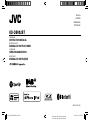 1
1
-
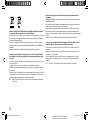 2
2
-
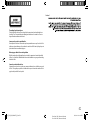 3
3
-
 4
4
-
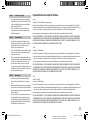 5
5
-
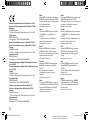 6
6
-
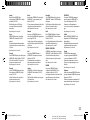 7
7
-
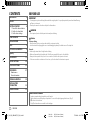 8
8
-
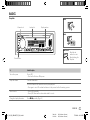 9
9
-
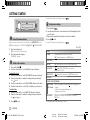 10
10
-
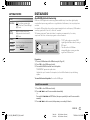 11
11
-
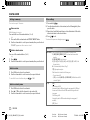 12
12
-
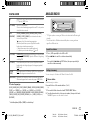 13
13
-
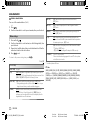 14
14
-
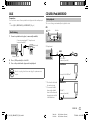 15
15
-
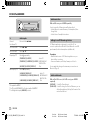 16
16
-
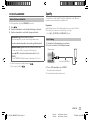 17
17
-
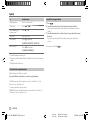 18
18
-
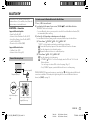 19
19
-
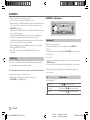 20
20
-
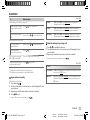 21
21
-
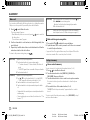 22
22
-
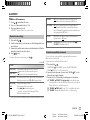 23
23
-
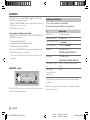 24
24
-
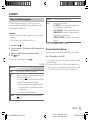 25
25
-
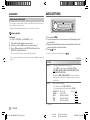 26
26
-
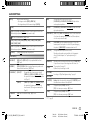 27
27
-
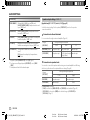 28
28
-
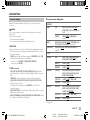 29
29
-
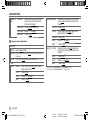 30
30
-
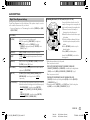 31
31
-
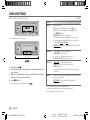 32
32
-
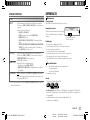 33
33
-
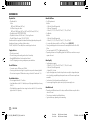 34
34
-
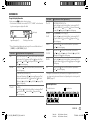 35
35
-
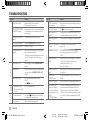 36
36
-
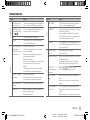 37
37
-
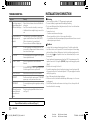 38
38
-
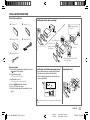 39
39
-
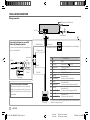 40
40
-
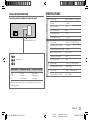 41
41
-
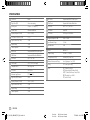 42
42
-
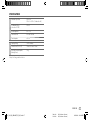 43
43
-
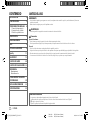 44
44
-
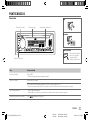 45
45
-
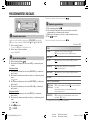 46
46
-
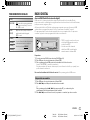 47
47
-
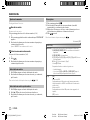 48
48
-
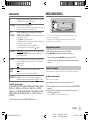 49
49
-
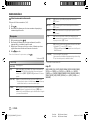 50
50
-
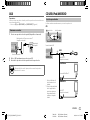 51
51
-
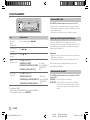 52
52
-
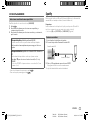 53
53
-
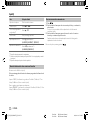 54
54
-
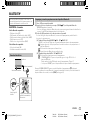 55
55
-
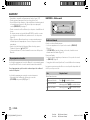 56
56
-
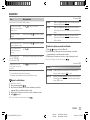 57
57
-
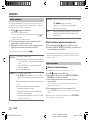 58
58
-
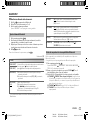 59
59
-
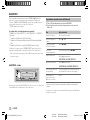 60
60
-
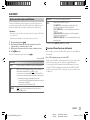 61
61
-
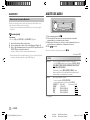 62
62
-
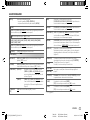 63
63
-
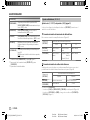 64
64
-
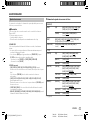 65
65
-
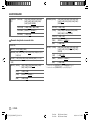 66
66
-
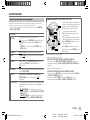 67
67
-
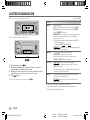 68
68
-
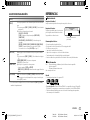 69
69
-
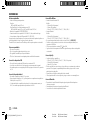 70
70
-
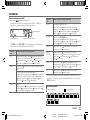 71
71
-
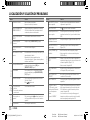 72
72
-
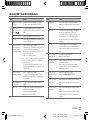 73
73
-
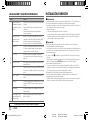 74
74
-
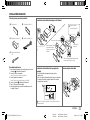 75
75
-
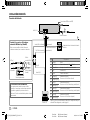 76
76
-
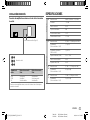 77
77
-
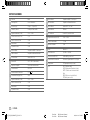 78
78
-
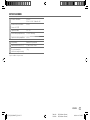 79
79
-
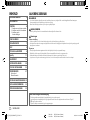 80
80
-
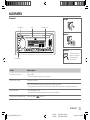 81
81
-
 82
82
-
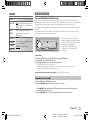 83
83
-
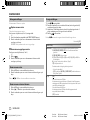 84
84
-
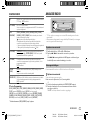 85
85
-
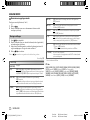 86
86
-
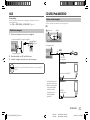 87
87
-
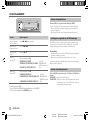 88
88
-
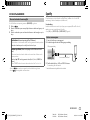 89
89
-
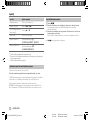 90
90
-
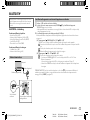 91
91
-
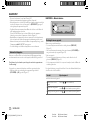 92
92
-
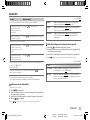 93
93
-
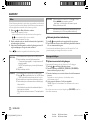 94
94
-
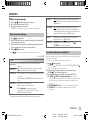 95
95
-
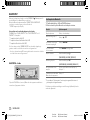 96
96
-
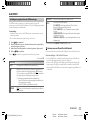 97
97
-
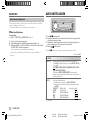 98
98
-
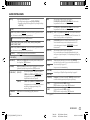 99
99
-
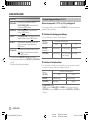 100
100
-
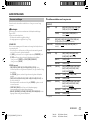 101
101
-
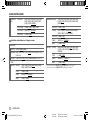 102
102
-
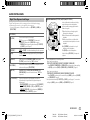 103
103
-
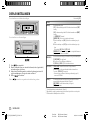 104
104
-
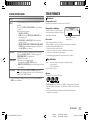 105
105
-
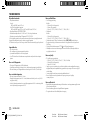 106
106
-
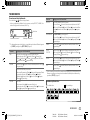 107
107
-
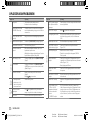 108
108
-
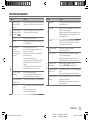 109
109
-
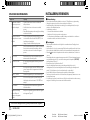 110
110
-
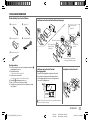 111
111
-
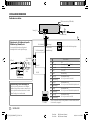 112
112
-
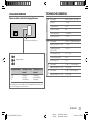 113
113
-
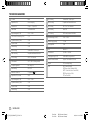 114
114
-
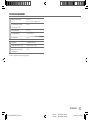 115
115
-
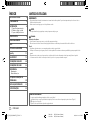 116
116
-
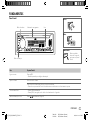 117
117
-
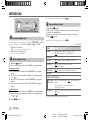 118
118
-
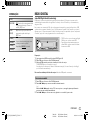 119
119
-
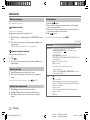 120
120
-
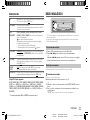 121
121
-
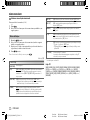 122
122
-
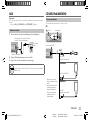 123
123
-
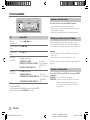 124
124
-
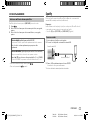 125
125
-
 126
126
-
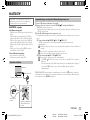 127
127
-
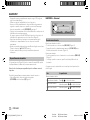 128
128
-
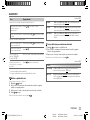 129
129
-
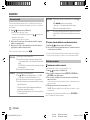 130
130
-
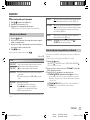 131
131
-
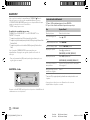 132
132
-
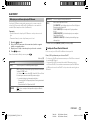 133
133
-
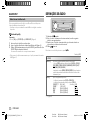 134
134
-
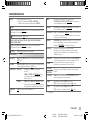 135
135
-
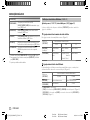 136
136
-
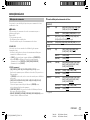 137
137
-
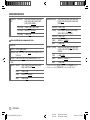 138
138
-
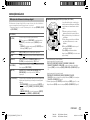 139
139
-
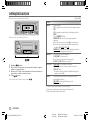 140
140
-
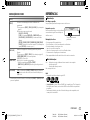 141
141
-
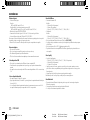 142
142
-
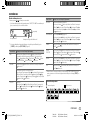 143
143
-
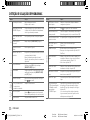 144
144
-
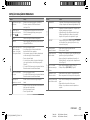 145
145
-
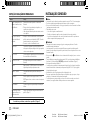 146
146
-
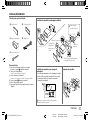 147
147
-
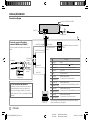 148
148
-
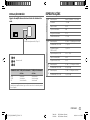 149
149
-
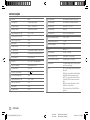 150
150
-
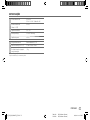 151
151
-
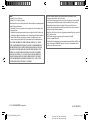 152
152
JVC KD-DB902BT El manual del propietario
- Categoría
- Receptores de medios de coche
- Tipo
- El manual del propietario
en otros idiomas
- English: JVC KD-DB902BT Owner's manual
- Nederlands: JVC KD-DB902BT de handleiding
- português: JVC KD-DB902BT Manual do proprietário
Artículos relacionados
-
JVC KD-T801BT El manual del propietario
-
JVC KD-X272BT El manual del propietario
-
JVC KD-X472DBT El manual del propietario
-
JVC KD-DB912BT El manual del propietario
-
JVC KD-X260BT ALPHA Manual de usuario
-
JVC KW-DB93BT Manual de usuario
-
JVC KD-T409 El manual del propietario
-
JVC KD-X262 El manual del propietario
-
JVC KD-X472DBT Guía del usuario
-
JVC KD-T822BT CD Receiver Manual de usuario
Otros documentos
-
Kenwood KDC-DAB34U El manual del propietario
-
Kenwood KDC-BT740DAB El manual del propietario
-
Kenwood Receiver Manual de usuario
-
Sony MEX-N5200BT Instrucciones de operación
-
Kenwood KDC-X7200DAB El manual del propietario
-
Kenwood KMR-M328BT El manual del propietario
-
Kenwood KMM-205 El manual del propietario
-
Kenwood KDC-110UG El manual del propietario
-
Kenwood KMR-M328BT Guía de inicio rápido
-
Philips CED780/55 Guía de inicio rápido