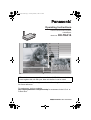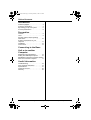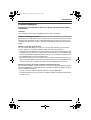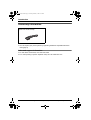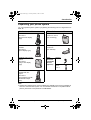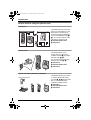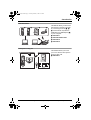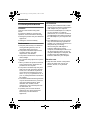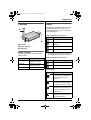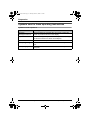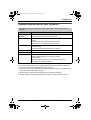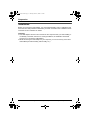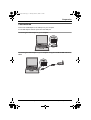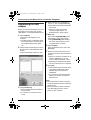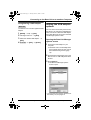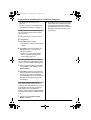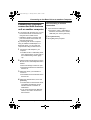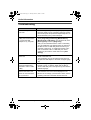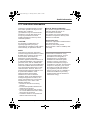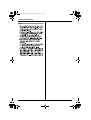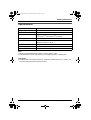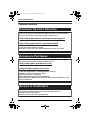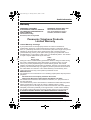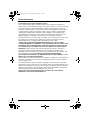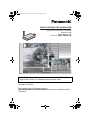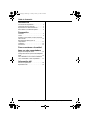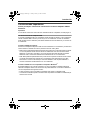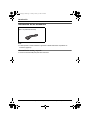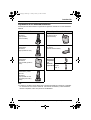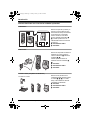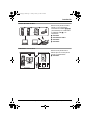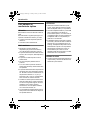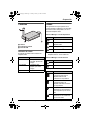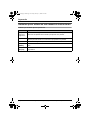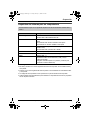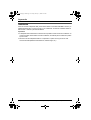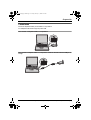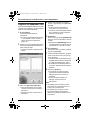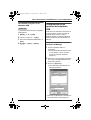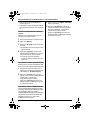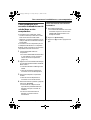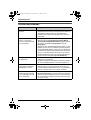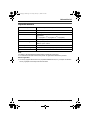Please read these Operating Instructions before using the unit and save
for future reference.
For assistance, visit our website:
http://www.panasonic.com/phonehelp for customers in the U.S.A. or
Puerto Rico.
This unit is an accessory unit for use with the KX-TH102 base unit. You
must register this unit with your base unit before it can be used.
Home Communication System
USB Adapto
r
Model No. KX-THA14
Operating Instructions
PQQX14793XA DM1105PM3036
THA14(e).book Page 1 Tuesday, March 7, 2006 5:31 PM

Table of Contents
2 For assistance, please visit http://www.panasonic.com/phonehelp
Introduction
Feature highlights. . . . . . . . . . . . . . . . . . 3
Accessory information . . . . . . . . . . . . . . 4
Expanding your phone system . . . . . . . . 5
For best performance . . . . . . . . . . . . . . . 8
Preparation
Controls . . . . . . . . . . . . . . . . . . . . . . . . . 9
Icons. . . . . . . . . . . . . . . . . . . . . . . . . . . . 9
Symbols used in these operating
instructions . . . . . . . . . . . . . . . . . . . . . . 10
System requirements for your
computer . . . . . . . . . . . . . . . . . . . . . . . 11
Installation . . . . . . . . . . . . . . . . . . . . . . 12
Connections . . . . . . . . . . . . . . . . . . . . . 13
Connecting to the Base
Unit or to another
Computer
Registering the USB adaptor . . . . . . . . 14
Setting the USB adaptor options . . . . . 15
Establishing a wireless connection with the
base unit or another computer . . . . . . . 17
Useful Information
Troubleshooting . . . . . . . . . . . . . . . . . . 18
FCC and other information . . . . . . . . . . 19
Specifications . . . . . . . . . . . . . . . . . . . . 21
Customer services . . . . . . . . . . . . . . . . 22
Warranty. . . . . . . . . . . . . . . . . . . . . . . . 23
THA14(e).book Page 2 Tuesday, March 7, 2006 5:31 PM

Introduction
For assistance, please visit http://www.panasonic.com/phonehelp 3
Feature highlights
Thank you for purchasing the Panasonic Home Communication System
USB Adaptor.
Important:
L For information about other compatible Panasonic units, see page 5.
Using the USB adaptor features
By connecting the USB adaptor to your computer you can access the Internet or another
computer using the MULTI TALK V software included with your base unit. Refer to the
“Installation Guide for MULTI TALK V Software” for installation and base unit connection
details.
Wireless connection to the Internet
You can use the USB adaptor to connect to your base unit wirelessly and access the
Internet. There are 2 connection methods, called “services”: PAN and DUN.
– PAN: Personal Area Network. This service allows you to access the Internet or another
computer using your base unit’s LAN jack. To use this feature you must establish LAN
network and subscribe a high-speed Internet service. Up to 3 wireless connections can
be established with a base unit simultaneously.
– DUN: Dial Up Network. This service allows you to access the Internet using one of your
base unit’s analog telephone line jacks. To use this feature you must subscribe a dial up
Internet service. Only 1 wireless connection can be established with a base unit.
Wireless connection to another computer or Bluetooth® devices
It is possible to establish a wireless connection to another computer or Bluetooth device
using the USB adaptor with the PAN service. A wireless connection to another computer
can be established as follows:
– You can connect to another computer that is also using a USB adaptor.
– Through the base unit, you can connect to another computer connected to the base unit
via LAN network.
THA14(e).book Page 3 Tuesday, March 7, 2006 5:31 PM

Introduction
4 For assistance, please visit http://www.panasonic.com/phonehelp
Accessory information
Note:
L You can expand your phone system by registering additional compatible Panasonic
units (page 5).
Sales and support information
L To order these accessories, call 1-800-332-5368.
L TTY users (hearing or speech impaired users) can call 1-866-605-1277.
A Extension cable
(Order No. PQJA10173Z)
THA14(e).book Page 4 Tuesday, March 7, 2006 5:31 PM

Introduction
For assistance, please visit http://www.panasonic.com/phonehelp 5
Expanding your phone system
You can expand the phone system by registering the following units to a single base unit:
max. 18
Note:
L Headset and cellular phone must have Bluetooth capability and must be compatible to
the home communication system. For more details and the list of compatible cellular
phones, please visit: www.panasonic.com/MultiTalkV
Handsets: max. 8 Other devices: max. 10
Cordless handset
KX-THA11
(Monochrome display
type)
Cordless camera
KX-THA13: max. 2
(For monitoring)
Cordless video camera
handset
KX-THA12
(Color display type)
USB adaptor
KX-THA14
(For data link)
Cordless video camera
station
KX-THA16
(Large color display
type)
Other
Bluetooth
compatible
devices
(Optional)
Headset
Cellular
phone:
max. 5
Cordless video camera
handset with A/V
output
KX-THA17
(Color display type with
audio/video output
jack)
THA14(e).book Page 5 Tuesday, March 7, 2006 5:31 PM

Introduction
6 For assistance, please visit http://www.panasonic.com/phonehelp
Various features using the optional units
Video phone
Video monitor
Cellular connection (Bluetooth compatible)
This feature allows you and the
person you are talking to to see
each other in real time for an
outside call using the handsets.
If you have additional units (A,
B), you can also make a video
call during an intercom call.
A KX-THA12/KX-THA17
B KX-THA16
This feature allows you to
monitor the room where the
cordless camera (A) is located
from the units (B, C).
You can also monitor the room
between the units (B, C).
A KX-THA13
B KX-THA12/KX-THA17
C KX-THA16
This feature allows you to make
or answer cellular calls using
your unit (A, B, C, and the base
unit), if you have Bluetooth
compatible cellular phones.
A KX-THA11
B KX-THA12/KX-THA17
C KX-THA16
Your home
AB
CA B
Your cellular phone
BAC
THA14(e).book Page 6 Tuesday, March 7, 2006 5:31 PM

Introduction
For assistance, please visit http://www.panasonic.com/phonehelp 7
Data link feature
Video phone using TV
This feature allows you to access
the Internet or another computer
by connecting the units (A, B,
C, and the base unit) with the
USB cable or a USB adaptor (D)
to your computer.
A KX-THA11
B KX-THA12/KX-THA17
C KX-THA16
D KX-THA14
This feature allows you to use
your TV to see the other person
during a video call.
A KX-THA17
AB C D
Your home
A
TV
THA14(e).book Page 7 Tuesday, March 7, 2006 5:31 PM

Introduction
8 For assistance, please visit http://www.panasonic.com/phonehelp
For best performance
Location
This unit communicates using radio
waves.
For maximum distance and noise-free
operation, we recommend the following:
L Placing the product away from electrical
appliances.
L Raising the antenna vertically.
Environment
L Keep the product away from electrical
noise generating devices, such as
fluorescent lamps and motors.
L The product should be kept free from
excessive smoke, dust, high
temperature, and vibration.
L The product should not be exposed to
direct sunlight.
L Do not place heavy objects on top of the
product.
L When you leave the product unused for
a long period of time, disconnect the
product from the computer.
L The product should be kept away from
heat sources such as heaters, kitchen
stoves, etc. It should not be placed in
rooms where the temperature is less
than 5 °C (41 °F) or greater than 40 °C
(104 °F). Damp basements should also
be avoided.
L The maximum data transferring distance
may be shortened when the product is
used in the following places: Near
obstacles such as hills, tunnels,
underground, near metal objects such
as wire fences, etc.
L Operating near 2.4 GHz electrical
appliances may cause interference.
Move away from the electrical
appliances.
Connections
L Use only the included extension cable.
Other extension cables may damage the
USB adaptor and your computer.
L Connect the USB adaptor to a USB port
on your computer. For optimum
performance, do not connect more than
one USB adaptor to a single computer or
the USB adaptor to your computer via a
hub.
L The USB adaptor may not turn off and
may consume electricity regardless of
whether your computer is turned off or in
sleep mode. By connecting/
disconnecting the USB adaptor or
extension cable from an active
computer, the USB adaptor will turn on/
off. We recommend when you are not
using the USB adaptor or computer, that
you disconnect the USB adaptor or
extension cable from your computer.
Routine care
L Wipe the outer surface of the product
with a soft moist cloth. Do not use
benzine, thinner, or any abrasive
powder.
THA14(e).book Page 8 Tuesday, March 7, 2006 5:31 PM

Preparation
For assistance, please visit http://www.panasonic.com/phonehelp 9
Controls
A Antenna
B Status indicator
C USB plug
Status indicator
The status indicator indicates the USB
adaptor status.
Icons
The following icons displayed in the Data
Link Manager window or system tray
indicate the device, service, or the status
of the USB adaptor.
Data Link Manager: Device List
*1 A device that connects your LAN and
the USB adaptor with wireless network.
Data Link Manager: Service List
System tray
Indicator Status
Light on Adaptor is on.
(Receiving power)
Light off Adaptor is off. (Not
receiving power)
Flashing Transferring data
C
B
A
Icons Device
Base unit
Computer with another USB
adaptor
Other Bluetooth devices
Access point
*1
Icons Service
PAN service
DUN service
Icons Status
MULTI TALK V USB Utility is
running but the USB adaptor
is not connected to the
computer.
MULTI TALK V USB Utility is
running and the USB adaptor
is connected to the computer.
A wireless connection is
established with the base unit
or another computer by the
PAN service.
A wireless connection is
established with the base unit
by the DUN service.
THA14(e).book Page 9 Tuesday, March 7, 2006 5:31 PM

Preparation
10 For assistance, please visit http://www.panasonic.com/phonehelp
Symbols used in these operating instructions
Symbols used for operations
Symbol Meaning
Example:
“Deregistration”
Press the base unit navigator key up or down to select the
words in quotations shown on the display.
h Press the navigator key of the base unit up, down, left, or right
to select that menu icon shown on the display.
i Proceed to the next operation.
Example: {MENU} The words in the brackets show button names on your base
unit.
Example: [OK] The words in the brackets show button names on your
computer.
THA14(e).book Page 10 Tuesday, March 7, 2006 5:31 PM

Preparation
For assistance, please visit http://www.panasonic.com/phonehelp 11
System requirements for your computer
Trademarks
L Microsoft and Windows are either registered trademarks or trademarks of Microsoft
Corporation in the United States and/or other countries.
L Pentium is a trademark or registered trademark of Intel Corporation or its subsidiaries in
the United States and/or other countries.
L Screen shots are reprinted with permission from Microsoft Corporation.
L All other trademarks identified herein are the property of their respective owners.
The following system requirements must be met in order to use the MULTI TALK V
software.
Item Description
Operating
System
Microsoft
®
Windows
®
98SE, Microsoft Windows Me, Microsoft
Windows 2000, or Microsoft Windows XP
CPU For Windows 98SE and Windows Me: Pentium
®
166 MHz or
faster
For Windows 2000: Pentium 200 MHz or faster
For Windows XP: Pentium 300 MHz or faster
RAM For Windows 98SE and Windows Me: 64 MB (128 MB or more
recommended)
For Windows 2000 and Windows XP: 128 MB
HDD 50 MB available disk space
Resolution 800 x 600 or higher resolution display
Others USB interface: 1.1
Video adaptor with high color (16 bit) or higher
CD-ROM drive
Browser: Internet Explorer 5.0 or later (necessary when
monitoring the cordless camera)
THA14(e).book Page 11 Tuesday, March 7, 2006 5:31 PM

Preparation
12 For assistance, please visit http://www.panasonic.com/phonehelp
Installation
Before you connect the USB adaptor, you must install the MULTI TALK V USB driver and
MULTI TALK V Utility software included with your base unit. Refer to the “Installation Guide
for MULTI TALK V Software” for details.
Important:
L The USB adaptor should not be connected to the computer when you start installing. If
it is already connected, disconnect it. During installation, the installation wizard will
prompt you to connect the USB adaptor.
L While connecting the USB adaptor to your computer, you cannot use any of the other
USB utilities (Phonebook Utility, Picture Utility, etc.).
THA14(e).book Page 12 Tuesday, March 7, 2006 5:31 PM

Preparation
For assistance, please visit http://www.panasonic.com/phonehelp 13
Connections
Connect the USB adaptor to the USB port of your computer.
L The USB adaptor receives power from the USB port.
Connecting the USB adaptor to your computer
Connecting the USB adaptor to your computer using the included USB extension
cable
THA14(e).book Page 13 Tuesday, March 7, 2006 5:31 PM

Connecting to the Base Unit or to another Computer
14 For assistance, please visit http://www.panasonic.com/phonehelp
Registering the USB
adaptor
Before you use the USB adaptor you must
first register it to the base unit, another
USB adaptor, or another Bluetooth device.
1 Your computer:
Connect the USB adaptor to your
computer.
L The MULTI TALK V USB Utility starts.
If the software does not start, refer to
the troubleshooting section (page
18).
2 Click the Data Link Manager icon in the
MULTI TALK V USB Utility-Main Menu
window.
L Data Link Manager window is open.
3 Click [Find Device].
L All connectable devices are listed in
the Device List.
L A maximum of 10 devices can be
found.
4 Select the device you would like to
connect to, then click [Find Service].
L All available services are listed in the
Service List.
L When you connect to another
computer’s USB adaptor or a
Bluetooth device, skip to step 6.
5 Base unit:
Press and hold {INTERCOM} until it
starts flashing and a beep sounds.
L After {INTERCOM} starts flashing,
the rest of the procedure must be
completed within 2 minutes.
6 Your computer:
Select the desired service, then click
[Connect].
7 Enter the device’s PIN. (Refer to the
operating instructions provided with the
device.)
L When you access to the base unit or
another USB adaptor, enter the
current 4-digit PIN (default: “7262”).
L Depending on the Bluetooth device,
the PIN for the device is not required.
8 Click [OK].
L The animation in the lower left corner
of the Data Link Manager screen
indicates that the connection is
established.
L If you close the Data Link Manager
window, the current connection is
disconnected.
Note:
L The screen shots in these instructions
are for Windows XP and are included for
reference only.
L The screen shots in these instructions
may differ slightly from the screen
shown on your computer.
THA14(e).book Page 14 Tuesday, March 7, 2006 5:31 PM

Connecting to the Base Unit or to another Computer
For assistance, please visit http://www.panasonic.com/phonehelp 15
Deregistering a USB adaptor
The base unit can cancel a registered USB
adaptor.
1 {MENU} i h i {SET}
2 “Deregistration” i {SET}
3 Select the desired USB adaptor. i
{SET}
4 {3}{3}{5} i {SET} i {STOP}
Setting the USB adaptor
options
You can erase unnecessary devices from
the History List, change the USB adaptor’s
name, and show or hide the USB adaptor
from other Bluetooth device from the Data
Link Manager options screen.
Opening the Data Link Manager
options screen
1 Connect the USB adaptor to your
computer.
L The MULTI TALK V USB Utility starts.
If the software does not start, refer to
the troubleshooting section (page
18).
2 Click the Data Link Manager icon in the
MULTI TALK V USB Utility-Main Menu
window.
3 Click [Options].
L The Data Link Manager options
screen is open.
– To erase the unnecessary devices from
the History List, see page 16.
Base unit
THA14(e).book Page 15 Tuesday, March 7, 2006 5:31 PM

Connecting to the Base Unit or to another Computer
16 For assistance, please visit http://www.panasonic.com/phonehelp
– To change the device name, see
page 16.
– To show or hide the USB adaptor from
other Bluetooth devices, see page 16.
Erasing a device from the History List
You can erase devices from the History
List for privacy.
1 Select the device you want to erase.
2 Click [Erase].
3 Click [OK] when prompted.
L The device is erased from the History
List box.
4 Click [OK] to return to the Data Link
Manager screen, or change other
settings as desired.
L When you connect to the erased
device, you need to register the
device again (page 14).
Changing the USB adaptor’s name
You can change the USB adaptor’s name,
useful if you have multiple USB adaptors.
1 Enter the desired name (10 characters
max.) (Default: “USB THA14”) under
[Device Name].
2 Click [OK] to save the new name and
return to the Data Link Manager screen,
or change other settings as desired.
Click [Cancel] to return to the Data Link
Manager screen without saving your
new settings.
Showing/hiding the USB adaptor
When Discoverable Mode is turned on
(checked), the USB adaptor may be seen
by other Bluetooth devices. To hide the
USB adaptor from other Bluetooth
devices, make sure Discoverable Mode is
turned off (unchecked). The default setting
is off.
1 Check or uncheck [Discoverable
Mode] as desired.
2 Click [OK] to save the new setting and
return to the Data Link Manager screen,
or change other settings as desired.
Click [Cancel] to return to the Data Link
Manager screen without saving your
new settings.
THA14(e).book Page 16 Tuesday, March 7, 2006 5:31 PM

Connecting to the Base Unit or to another Computer
For assistance, please visit http://www.panasonic.com/phonehelp 17
Establishing a wireless
connection with the base
unit or another computer
By connecting with the base unit, you can:
– access the Internet via the base unit
using the PAN or DUN service.
– establish a wireless connection with
your LAN network via the base unit
using the PAN service.
By connecting with another computer
using an additional USB adaptor or a
Bluetooth device, you can share the
computer files using the PAN service.
1 Connect the USB adaptor to your
computer.
L The MULTI TALK V USB Utility starts.
If the software does not start, refer to
the troubleshooting section (page
18).
2 Click the Data Link Manager icon in the
MULTI TALK V USB Utility-Main Menu
window.
L Data Link Manager window is open.
L All registered devices are listed in the
Device List.
3 Select the device you would like to
connect to.
L All available services are listed in the
Service List.
4 Select the desired service, then click
[Connect].
L The animation in the lower left corner
of the Data Link Manager screen
indicates that the connection is
established.
L If you close the Data Link Manager
window, the current connection is
disconnected.
Disconnecting a wireless
connection
1 Open the Data Link Manager.
L If the MULTI TALK V USB Utility is
minimized, click the MULTI TALK V
USB Utility icon in the system tray.
2 Click [Disconnect].
3 Click [Yes] when prompted.
THA14(e).book Page 17 Tuesday, March 7, 2006 5:31 PM

Useful Information
18 For assistance, please visit http://www.panasonic.com/phonehelp
Troubleshooting
Problem Cause & solution
The USB adaptor does
not work.
L The USB adaptor may not work properly depending on
the power supply of your computer’s USB port. If this is
the case and your computer has multiple USB ports, we
recommend that you try other USB ports.
The MULTI TALK V USB
Utility does not start when
I connect the USB
adaptor to my computer.
L Start the software manually. Click the [Start], then
select [Programs]-[Panasonic]-[MULTI TALK V]-
[MULTI TALK V USB Utility]. (For Windows XP, click
[All Programs] instead of [Programs].)
L After you have started the MULTI TALK V USB Utility,
you can enable the Auto Startup feature to make sure
the MULTI TALK V USB Utility starts each time your
computer is started up. To enable Auto Startup, right-
click on the MULTI TALK V USB Utility icon in the
system tray and insert a check mark next to [Auto
Startup].
I cannot connect to the
base unit.
L The USB adaptor is too far from the base unit. Move
closer to the base unit.
L The registration may be canceled from the base unit.
Register the USB adaptor to the base unit again (page
14).
I cannot read the
language displayed by
the MULTI TALK V USB
Utility.
L You can change the application’s display language to
English, French, or Spanish. Right-click the MULTI
TALK V USB Utility icon in the system tray, then click the
desired language.
Multiple base units are
listed in the Device List
and I do not know which
is my base unit.
L Change your base unit’s name and click [Find Device].
The new base unit’s name will be displayed in the
Device List. To change your base unit’s name, see the
operating instructions included with the base unit.
THA14(e).book Page 18 Tuesday, March 7, 2006 5:31 PM

Useful Information
For assistance, please visit http://www.panasonic.com/phonehelp 19
FCC and other information
This device complies with Part 15 of the
FCC Rules. Operation is subject to the
following two conditions:
(1) This device may not cause harmful
interference, and (2) this device must
accept any interference received,
including interference that may cause
undesired operation.
CAUTION:
A
ny changes or modifications not
expressly approved by the party
responsible for compliance could void the
user’s authority to operate this device.
NOTE:
This equipment has been tested and
found to comply with the limits for a Class
B digital device, pursuant to Part 15 of
the FCC Rules. These limits are
designed to provide reasonable
protection against harmful interference in
a residential installation. This equipment
generates, uses, and can radiate radio
frequency energy and, if not installed and
used in accordance with the instructions,
may cause harmful interference to radio
communications. However, there is no
guarantee that interference will not occur
in a particular installation. If this
equipment does cause harmful
interference to radio or television
reception, which can be determined by
turning the equipment off and on, the
user is encouraged to try to correct the
interference by one or more of the
following measures:
–
Reorient or relocate the receiving
antenna.
–
Increase the separation between the
equipment and receiver.
–
Connect the equipment into an outlet
on a circuit different from that to which
the receiver is connected.
–
Consult the dealer or an experienced
radio/TV technician for help.
FCC RF Exposure Warning:
The product complies with FCC radiation
exposure limits set forth for an
uncontrolled environment.
The product must not be collocated or
operated in conjunction with any other
antenna or transmitter.
Responsible party:
Panasonic Corporation of North America
One Panasonic Way,
Secaucus, New Jersey 07094
Phone number: 1-800-211-PANA (1-800-
211-7262)
Medical
LConsult the manufacturer of any
personal medical devices, such as
pacemakers or hearing aids, to
determine if they are adequately
shielded from external RF (radio
frequency) energy. (The product
operates in the frequency range of
2.402 GHz to 2.48 GHz, and the power
output is 51 mW (max.).) Do not use
the product in health care facilities if
any regulations posted in the area
instruct you not to do so. Hospitals or
health care facilities may be using
equipment that could be sensitive to
external RF energy.
THA14(e).book Page 19 Tuesday, March 7, 2006 5:31 PM

Useful Information
20 For assistance, please visit http://www.panasonic.com/phonehelp
Notice
THA14(e).book Page 20 Tuesday, March 7, 2006 5:31 PM

Useful Information
For assistance, please visit http://www.panasonic.com/phonehelp 21
Specifications
Note:
L Design and specifications are subject to change without notice.
L The illustrations in these instructions may vary slightly from the actual product.
Trademarks
L The Bluetooth word mark and logos are owned by the Bluetooth SIG, Inc. and any use
of such marks by Panasonic is under license.
Operating environment 5 °C – 40 °C (41 °F – 104 °F)
Frequency 2.402 GHz – 2.48 GHz
Bluetooth compliance Bluetooth wireless technology 1.2
Dimensions Approx. height 15 mm x width 42 mm x depth 74 mm
(
19
/
32
inch x 1
21
/
32
inches x 2
29
/
32
inches)
Mass (Weight) Approx. 30 g (0.07 lb.)
Power consumption Standby: Approx. 0.002 W
Maximum: Approx. 0.88 W
Power output 51 mW (max.)
Power supply 5 V DC (USB powered)
Interface USB: 1.1
THA14(e).book Page 21 Tuesday, March 7, 2006 5:31 PM

Useful Information
22 For assistance, please visit http://www.panasonic.com/phonehelp
Customer services
Customer Services Directory
Obtain Product Information and Operating Assistance; locate your nearest
Dealer or Servicenter; purchase Parts and Accessories; or make Customer
Service and Literature requests by visiting our Web Site at:
http://www.panasonic.com/consumersupport
or, contact us via the web at:
http://www.panasonic.com/contactinfo
You may also contact us directly at:
1-800-211-PANA (1-800-211-7262),
Monday-Friday 9 am-9 pm; Saturday-Sunday 10 am-7 pm, EST.
TTY users (hearing or speech impaired users) can call 1-877-833-8855.
TTY users (hearing or speech impaired users) can call 1-866-605-1277.
Purchase Parts, Accessories and Instruction Books online for all
Panasonic Products by visiting our Web Site at:
http://www.pasc.panasonic.com
or, send your request by E-mail to:
You may also contact us directly at:
1-800-332-5368 (Phone) 1-800-237-9080 (Fax Only)
(Monday - Friday 9 am to 8 pm, EST.)
Panasonic Services Company
20421 84th Avenue South, Kent, WA 98032
(We Accept Visa, MasterCard, Discover Card, American Express, and
Personal Checks)
Accessory Purchases
Service in Puerto Rico
Panasonic Puerto Rico, Inc.
San Gabriel Industrial Park, Ave. 65 de Infantería, Km. 9.5,
Carolina, Puerto Rico 00985
Phone (787)750-4300, Fax (787)768-2910
THA14(e).book Page 22 Tuesday, March 7, 2006 5:31 PM

✄
Useful Information
For assistance, please visit http://www.panasonic.com/phonehelp 23
Warranty
PANASONIC CONSUMER
ELECTRONICS COMPANY, DIVISION
OF PANASONIC CORPORATION OF
NORTH AMERICA
One Panasonic Way,
Secaucus, New Jersey 07094
PANASONIC PUERTO RICO, INC.
San Gabriel Industrial Park,
Ave. 65 de Infantería, Km. 9.5,
Carolina, Puerto Rico 00985
Panasonic Telephone Products
Limited Warranty
Limited Warranty Coverage
If your product does not work properly because of a defect in materials or
workmanship, Panasonic Consumer Electronics Company or Panasonic Puerto
Rico, Inc. (collectively referred to as “the warrantor”) will, for the length of the period
indicated on the chart below, which starts with the date of original purchase
(“Limited Warranty period”), at its option either (a) repair your product with new or
refurbished parts, or (b) replace it with a new or a refurbished product. The decision
to repair or replace will be made by the warrantor.
Parts Labor
One (1) Year One (1) Year
During the “Labor” Limited Warranty period there will be no charge for labor. During
the “Parts” Limited Warranty period, there will be no charge for parts. You must
mail-in your product prepaid during the Limited Warranty period. This Limited
Warranty excludes both parts and labor for batteries, antennas, and cosmetic parts
(cabinet). This Limited Warranty only applies to products purchased and serviced in
the United States or Puerto Rico. This Limited Warranty is extended only to the
original purchaser and only covers products purchased as new.
Mail-In Service
For assistance in the continental U.S.A. in obtaining repairs please ship the product
prepaid to:
Panasonic Services Company Customer Servicenter
4900 George McVay Drive Suite B Door #12 McAllen, TX 78503
For assistance in Puerto Rico call Panasonic Puerto Rico, Inc. (787)-750-4300 or
fax (787)-768-2910.
For Limited Warranty service for headsets if a headset is included with this product
please call Panasonic Call Center at 1-800-211-PANA (1-800-211-7262).
When shipping the unit carefully pack, include all accessories, and send it prepaid,
adequately insured and preferably in the original carton. Include a letter detailing
the complaint and provide a day time phone number where you can be reached.
IF REPAIR IS NEEDED DURING THE LIMITED WARRANTY PERIOD THE
PURCHASER WILL BE REQUIRED TO FURNISH A SALES RECEIPT/PROOF
OF PURCHASE INDICATING DATE OF PURCHASE, AMOUNT PAID AND
PLACE OF PURCHASE. CUSTOMER WILL BE CHARGED FOR THE REPAIR
OF ANY UNIT RECEIVED WITHOUT SUCH PROOF OF PURCHASE.
THA14(e).book Page 23 Tuesday, March 7, 2006 5:31 PM

Useful Information
24 For assistance, please visit http://www.panasonic.com/phonehelp
Limited Warranty Limits And Exclusions
This Limited Warranty ONLY COVERS failures due to defects in materials or
workmanship, and DOES NOT COVER normal wear and tear or cosmetic damage.
The Limited Warranty ALSO DOES NOT COVER damages which occurred in
shipment, or failures which are caused by products not supplied by the warrantor,
or failures which result from accidents, misuse, abuse, neglect, bug infestation,
mishandling, misapplication, alteration, faulty installation, set-up adjustments,
misadjustment of consumer controls, improper maintenance, power line surge,
lightning damage, modification, introduction of sand, humidity or liquids,
commercial use such as hotel, office, restaurant, or other business or rental use of
the product, or service by anyone other than a Factory Servicenter or other
Authorized Servicer, or damage that is attributable to acts of God.
THERE ARE NO EXPRESS WARRANTIES EXCEPT AS LISTED UNDER
“LIMITED WARRANTY COVERAGE”. THE WARRANTOR IS NOT LIABLE FOR
INCIDENTAL OR CONSEQUENTIAL DAMAGES RESULTING FROM THE USE
OF THIS PRODUCT, OR ARISING OUT OF ANY BREACH OF THIS LIMITED
WARRANTY. (As examples, this excludes damages for lost time, lost calls or
messages, cost of having someone remove or re-install an installed unit if
applicable, travel to and from the servicer. The items listed are not exclusive, but
are for illustration only.) ALL EXPRESS AND IMPLIED WARRANTIES,
INCLUDING THE WARRANTY OF MERCHANTABILITY, ARE LIMITED TO THE
PERIOD OF THE LIMITED WARRANTY.
Some states do not allow the exclusion or limitation of incidental or consequential
damages, or limitations on how long an implied warranty lasts, so the exclusions
may not apply to you.
This Limited Warranty gives you specific legal rights and you may also have other
rights which vary from state to state. If a problem with this product develops during or
after the Limited Warranty period, you may contact your dealer or Servicenter. If the
problem is not handled to your satisfaction, then write to the warrantor’s Consumer
Affairs Department at the addresses listed for the warrantor.
PARTS AND SERVICE, WHICH ARE NOT COVERED BY THIS LIMITED
WARRANTY, ARE YOUR RESPONSIBILITY.
THA14(e).book Page 24 Tuesday, March 7, 2006 5:31 PM

If you need assistance with setup or operation
1 Visit our website: http://www.panasonic.com/phonehelp
2 Contact us via the web at: http://www.panasonic.com/contactinfo
3 Call us at: 1-800-211-PANA (1-800-211-7262)
TTY users (hearing or speech impaired users) can call 1-877-833-8855.
When you ship the product
L Carefully pack your unit, preferably in the original carton.
L Attach a letter, detailing the symptom, to the outside of the carton.
L Send the unit to Panasonic Services Company Customer Servicenter, prepaid and
adequately insured.
L Do not send your unit to Panasonic Consumer Electronics Company listed below or to
executive or regional sales offices. These locations do not repair consumer products.
We recommend keeping a record of the following information for future reference.
Attach your purchase receipt here.
Panasonic Consumer Electronics Company,
Division of Panasonic Corporation of North America
One Panasonic Way, Secaucus, New Jersey 07094
Panasonic Puerto Rico, Inc.
San Gabriel Industrial Park, Ave. 65 de Infantería, Km. 9.5,
Carolina, Puerto Rico 00985
Copyright:
This material is copyrighted by Panasonic Communications Co., Ltd., and may be
reproduced for internal use only. All other reproduction, in whole or in part, is prohibited
without the written consent of Panasonic Communications Co., Ltd.
© 2005 Panasonic Communications Co., Ltd. All Rights Reserved.
Serial No. Date of purchase
(found on the bottom of the unit)
Name and address of dealer
THA14(e).book Page 25 Tuesday, March 7, 2006 5:31 PM

Lea estas Instrucciones de operación antes de usar la unidad y guárdelo para
consultarlo en el futuro.
Para obtener ayuda, visite nuestro sitio web:
http://www.panasonic.com/phonehelp
para los clientes de Estados Unidos o
Puerto Rico.
Esta unidad es un accesorio para usarse con la unidad base KX-TH102. Debe
registrar esta unidad en su unidad base antes de poder usarla.
Sistema de comunicación residencial
Adaptador USB
Modelo N°
KX-THA14
Instrucciones de operación
THA14(sp-sp).book Page 1 Friday, January 13, 2006 4:36 PM

Tabla de Contenido
(2)
Para obtener ayuda, visite http://www.panasonic.com/phonehelp
Introducción
Funciones más importantes . . . . . . . . . . . . . 3
Información de los accesorios. . . . . . . . . . . . 4
Expansión de su sistema telefónico . . . . . . . 5
Para obtener un rendimiento óptimo. . . . . . . 8
Preparación
Controles . . . . . . . . . . . . . . . . . . . . . . . . . . . . 9
Iconos . . . . . . . . . . . . . . . . . . . . . . . . . . . . . . 9
Símbolos que se utilizan en este manual de
instrucciones . . . . . . . . . . . . . . . . . . . . . . . . 10
Requisitos del sistema para su
computadora . . . . . . . . . . . . . . . . . . . . . . . . 11
Instalación . . . . . . . . . . . . . . . . . . . . . . . . . . 12
Conexiones . . . . . . . . . . . . . . . . . . . . . . . . . 13
Para conectarse a la unidad
base o a otra computadora
Registro del adaptador USB . . . . . . . . . . . . 14
Configuración de las opciones del adaptador
USB . . . . . . . . . . . . . . . . . . . . . . . . . . . . . . . 15
Cómo establecer una conexión inalámbrica
con la unidad base u otra computadora . . . 17
Información útil
Solución de problemas . . . . . . . . . . . . . . . . 18
Especificaciones . . . . . . . . . . . . . . . . . . . . . 19
THA14(sp-sp).book Page 2 Friday, January 13, 2006 4:36 PM

Introducción
Para obtener ayuda, visite http://www.panasonic.com/phonehelp
(3)
Funciones más importantes
Gracias por adquirir el Sistema de comunicación residencial Adaptador USB de
Panasonic.
Importante:
L
Para obtener información acerca de otras unidades Panasonic compatibles, consulte página 5.
Uso de las funciones del adaptador USB
Al conectar el adaptador USB a su computadora, puede acceder al Internet o a otra computadora
usando el software MULTI TALK V que se incluye con su unidad base. Consulte la “Installation
Guide for MULTI TALK V Software” para obtener detalles acerca de la instalación y la conexión de
la unidad base.
Conexión inalámbrica al Internet
Puede usar el adaptador USB para acceder en forma inalámbrica a su unidad base y conectarse al
Internet. Existen 2 métodos de conexión, llamados “servicios”: PAN y DUN.
– PAN: Personal Area Network (Red de Área Personal). Este servicio le permite acceder al Internet
o a otra computadora usando la toma LAN de su unidad base. Para usar esta función debe
establecer una red LAN y suscribirse a un servicio de Internet de alta velocidad. Se pueden
establecer hasta 3 conexiones inalámbricas simultáneamente con una unidad base.
– DUN: Dial Up Network (Red de Marcación). Este servicio le permite acceder al Internet usando
una de las tomas telefónicas análogas de su unidad base. Para utilizar esta función, debe
subscribirse a un servicio de Internet por marcación telefónica. Sólo se puede establecer 1
conexión inalámbrica simultáneamente con una unidad base.
Conexión inalámbrica a otra computadora o dispositivo Bluetooth
®
Es posible establecer una conexión inalámbrica con otra computadora o dispositivo Bluetooth
utilizando el adaptador USB con el servicio PAN. Se puede establecer una conexión inalámbrica
con otra computadora de la siguiente manera:
– Puede conectarse a otra computadora que también esté usando un adaptador USB.
– A través de la unidad base, puede conectarse a otra computadora conectada a la unidad base por
medio de una red LAN.
THA14(sp-sp).book Page 3 Friday, January 13, 2006 4:36 PM

Introducción
(4)
Para obtener ayuda, visite http://www.panasonic.com/phonehelp
Información de los accesorios
Nota:
L
Puede expandir su sistema telefónico registrando unidades adicionales compatibles con
Panasonic (página 5).
Información de ventas y soporte
L
Llame al 1-800-332-5368 para pedir estos accesorios.
A
Cable de extensión
(Núm. de pedido PQJA10173Z)
THA14(sp-sp).book Page 4 Friday, January 13, 2006 4:36 PM

Introducción
Para obtener ayuda, visite http://www.panasonic.com/phonehelp
(5)
Expansión de su sistema telefónico
Puede expandir el sistema telefónico registrando las siguientes unidades en una sola unidad base:
máx. 18
Nota:
L
El audífono y el teléfono celular deben tener capacidad para Bluetooth y deben ser compatibles
con el sistema de comunicación residencial. Para obtener más detalles y la lista de teléfonos
celulares compatibles, visite: www.panasonic.com/MultiTalkV
Auricular: máx. 8 Otros dispositivos: máx. 10
Auricular inalámbrico
KX-THA11
(Tipo pantalla
monocromática)
Cámara inalámbrica
KX-THA13: máx. 2
(Para monitoreo)
Auricular inalámbrico con
videocámara
KX-THA12
(Tipo pantalla en color)
Adaptador USB
KX-THA14
(Para el enlace de datos)
Estación inalámbrica con
videocámara
KX-THA16
(Tipo pantalla grande en
color)
Otros
dispositivos
compatibles
con
Bluetooth
(opcionales)
Audífono
Teléfono
celular:
máx. 5
Auricular inalámbrico con
videocámara y salida
para A/V
KX-THA17
(Tipo pantalla en color
con salida para audio y
video)
THA14(sp-sp).book Page 5 Friday, January 13, 2006 4:36 PM

Introducción
(6)
Para obtener ayuda, visite http://www.panasonic.com/phonehelp
Diversas funciones con el uso de las unidades opcionales
Videoteléfono
Videomonitor
Conexión celular (compatible con Bluetooth)
Esta función permite que usted y la
persona con quien habla se vean
mutuamente en tiempo real mientras
se encuentran en una llamada
externa usando los auriculares.
Si tiene unidades adicionales (
A
,
B
), también puede hacer una
videollamada durante una llamada
de intercom.
A
KX-THA12/KX-THA17
B
KX-THA16
Esta función le permite monitorear la
habitación en la que se ubica la
cámara inalámbrica (
A
) desde las
unidades (
B
,
C
).
También puede monitorear la
habitación entre las unidades (
B
,
C
).
A
KX-THA13
B
KX-THA12/KX-THA17
C
KX-THA16
Esta función le permite hacer o
contestar llamadas celulares usando
su unidad (
A
,
B
,
C
y la unidad
base), si tiene teléfonos celulares
compatibles con Bluetooth.
A
KX-THA11
B
KX-THA12/KX-THA17
C
KX-THA16
Su hogar
AB
CA B
Su teléfono celular
BAC
THA14(sp-sp).book Page 6 Friday, January 13, 2006 4:36 PM

Introducción
Para obtener ayuda, visite http://www.panasonic.com/phonehelp
(7)
Función del enlace de datos
Videoteléfono con uso de TV
Esta función le permite acceder al
Internet o a otra computadora
conectando las unidades (
A
,
B
,
C
y la unidad base) con el cable USB o
un adaptador USB (
D
) a su
computadora.
A
KX-THA11
B
KX-THA12/KX-THA17
C
KX-THA16
D
KX-THA14
Esta función le permite usar su
televisor para ver a la otra persona
durante una videollamada.
A
KX-THA17
AB C D
Su hogar
A
Televisor
THA14(sp-sp).book Page 7 Friday, January 13, 2006 4:36 PM

Introducción
(8)
Para obtener ayuda, visite http://www.panasonic.com/phonehelp
Para obtener un
rendimiento óptimo
Ubicación
Esta unidad se comunica utilizando ondas de
radio.
Recomendamos lo siguiente para lograr una
operación a la distancia máxima y sin ruido:
L
Coloque el producto alejado de aparatos
eléctricos.
L
Levante la antena verticalmente.
Medio ambiente
L
Mantenga el producto alejado de
dispositivos que generen ruido eléctrico,
como lámparas fluorescentes y motores.
L
El producto debe mantenerse libre de humo
excesivo, así como polvo, alta temperatura y
vibración.
L
El producto no debe exponerse a la luz
directa del sol.
L
No coloque objetos pesados sobre el
producto.
L
Si no va a utilizar el producto durante un
periodo largo de tiempo, desenchúfelo de la
computadora.
L
El producto debe mantenerse alejado de las
fuentes de calor como calentadores, estufas,
etc. No debe colocarse en habitaciones con
temperaturas inferiores a 5 °C (41 °F) o
superiores a 40 °C (104 °F). También debe
evitar colocarlo en sótanos húmedos.
L
La distancia máxima para transferencia de
datos se puede reducir cuando el producto
se usa en los siguientes lugares: Cerca de
obstáculos como colinas, túneles o
subterráneos; cerca de objetos metálicos
como cercas de alambre, etc.
L
La proximidad de aparatos eléctricos de 2,4
GHz puede causar interferencia. Aléjelo de
los aparatos eléctricos.
Conexiones
L
Utilice sólo el cable de extensión que se
incluye. Otros cables de extensión pueden
dañar el adaptador USB y su computadora.
L
Conecte el adaptador USB a un puerto USB
de su computadora. Para obtener un
funcionamiento óptimo, no conecte más de
un adaptador USB a una sola computadora o
el adaptador USB a su computadora por
medio de un concentrador.
L
El adaptador USB se encenderá o apagará
al conectar y desconectar éste o el cable de
extensión de una computadora activa. Sin
embargo, el adaptador USB puede consumir
electricidad sin importar si su computadora
está apagada o dormida. Por lo tanto, le
recomendamos que cuando no use el
adaptador USB, desconecte éste o el cable
de extensión de su computadora.
Cuidado de rutina
L
Limpie la superficie externa del producto con
un paño suave y húmedo. No utilice bencina,
disolvente o polvo abrasivo.
THA14(sp-sp).book Page 8 Friday, January 13, 2006 4:36 PM

Preparación
Para obtener ayuda, visite http://www.panasonic.com/phonehelp
(9)
Controles
A
Antena
B
Indicador de estado
C
Enchufe USB
Indicador de estado
El indicador de estado indica el estado del
adaptador USB.
Iconos
Los siguientes iconos que aparecen en la
ventana del Data Link Manager o en la bandeja
del sistema indican el dispositivo, servicio o
estado del adaptador USB.
Data Link Manager: Lista de dispositivos
*1 Un dispositivo que conecta su red LAN y el
adaptador USB con la red inalámbrica.
Data Link Manager: Lista de servicios
Bandeja del sistema
Indicador Estado
Luz encendida El adaptador está
encendido. (Recibiendo
energía)
Luz apagada El adaptador está
apagado. (Sin recibir
energía)
Parpadeando Transfiriendo datos
C
B
A
Iconos Dispositivo
Unidad base
Computadora con otro
adaptador USB
Otro dispositivo Bluetooth
Punto de acceso
*1
Iconos Servicio
Servicio PAN
Servicio DUN
Iconos Estado
La Utilidad USB de MULTI TALK
V está funcionando pero el
adaptador USB no está
conectado a la computadora.
La Utilidad USB de MULTI TALK
V está funcionando y el
adaptador USB está conectado
a la computadora.
Una conexión inalámbrica está
establecida con la unidad base u
otra computadora por el servicio
PAN.
Una conexión inalámbrica está
establecida con la unidad base
por el servicio DUN.
THA14(sp-sp).book Page 9 Friday, January 13, 2006 4:36 PM

Preparación
(10)
Para obtener ayuda, visite http://www.panasonic.com/phonehelp
Símbolos que se utilizan en este manual de instrucciones
Símbolos que se utilizan para las operaciones
Símbolo Significado
Ejemplo:
“
Cancela
registro
”
Oprima la tecla navegadora de la unidad base hacia arriba o abajo para
seleccionar las palabras entre comillas que aparecen en la pantalla.
h
Oprima la tecla navegadora de la unidad base hacia arriba, abajo, izquierda o
derecha para seleccionar el icono del menú que aparece en la pantalla.
i
Continúe con la siguiente operación.
Ejemplo:
{
MENU
}
Las palabras entre corchetes muestran los nombres de los botones en la unidad
base.
Ejemplo:
[Aceptar]
Las palabras entre corchetes muestran los nombres de los botones en su
computadora.
THA14(sp-sp).book Page 10 Friday, January 13, 2006 4:36 PM

Preparación
Para obtener ayuda, visite http://www.panasonic.com/phonehelp
(11)
Requisitos del sistema para su computadora
Marcas registradas
L
Microsoft y Windows son marcas registradas de Microsoft Corporation en los Estados Unidos y
otros países.
L
Pentium es una marca registrada de Intel Corporation o sus subsidiarias en los Estados Unidos
y otros países.
L
Las imágenes de las pantallas se han reproducido con permiso de Microsoft Corporation.
L
Todas las demás marcas registradas que se identifican en el presente documento son propiedad
de sus respectivos dueños.
El sistema debe cumplir con los siguientes requisitos a fin de las herramientas software MULTI
TALK V.
Artículo Descripción
Sistema operativo
Microsoft
®
Windows
®
98SE, Microsoft Windows Me, Microsoft
Windows 2000, o Microsoft Windows XP
CPU
Para Windows 98SE y Windows Me: Pentium
®
166 MHz o más
rápido
Para Windows 2000: Pentium 200 MHz o más rápido
Para Windows XP: Pentium 300 MHz o más rápido
RAM
Para Windows 98SE y Windows Me: 64 MB (se recomiendan
128 MB o más)
Para Windows 2000 y Windows XP: 128 MB
HDD
50 MB de espacio disponible en disco
Resolución
Pantalla con resolución de 800 x 600 o mayor
Otros
Interfase USB: 1.1
Adaptador de video con alta resolución (16 bit) o mayor
Unidad de CD-ROM
Navegador: Internet Explorer 5.0 o posterior (necesario para
monitorear la cámara inalámbrica)
THA14(sp-sp).book Page 11 Friday, January 13, 2006 4:36 PM

Preparación
(12)
Para obtener ayuda, visite http://www.panasonic.com/phonehelp
Instalación
Antes de conectar el adaptador USB, primero debe instalar el controlador USB MULTI TALK V y la
Utilidad de MULTI TALK V que se incluyen con su unidad base. Consulte la “Installation Guide for
MULTI TALK V Software” para obtener detalles.
Importante:
L
El adaptador USB no debe estar conectado a la computadora cuando comience la instalación. Si
ya está conectado, desconéctelo. Durante la instalación, el asistente para la instalación le pedirá
que lo conecte.
L
Mientras conecta el adaptador USB a su computadora no podrá usar ninguna de las otras
herramientas USB (Utilidad Libreta telefónica, Utilidad imagen, etc.).
THA14(sp-sp).book Page 12 Friday, January 13, 2006 4:36 PM

Preparación
Para obtener ayuda, visite http://www.panasonic.com/phonehelp
(13)
Conexiones
Conecte el adaptador USB al puerto USB de su computadora.
L
El adaptador USB recibe energía del puerto USB.
Para conectar el adaptador USB a su computadora
Para conectar el adaptador USB a su computadora usando el cable de extensión USB que se
incluye
THA14(sp-sp).book Page 13 Friday, January 13, 2006 4:36 PM

Para conectarse a la unidad base o a otra computadora
(14)
Para obtener ayuda, visite http://www.panasonic.com/phonehelp
Registro del adaptador USB
Antes de usar el adaptador USB, primero debe
registrarlo en la unidad base, en otro adaptador
USB o en otro dispositivo Bluetooth.
1
Su computadora:
Conecte el adaptador USB a su
computadora.
L
Se inicia la Utilidad USB de MULTI TALK
V. Si el software no inicia, consulte la
sección de solución de problemas
(página 18).
2
Haga clic en el icono del Data Link Manager
en la ventana del Utilidad USB de MULTI
TALK V-Menú principal.
L
La ventana del Data Link Manager está
abierta.
3
Haga clic en
[Encontrar dispositivo]
.
L
Todos los dispositivos que se pueden
conectar se encuentran en la Lista de
dispositivos.
L
Se puede encontrar un máximo de 10
dispositivos.
4
Seleccione el dispositivo al que desea
acceder, y después haga clic en
[Encontrar
servicio]
.
L
Todos los servicios disponibles se
encuentran en la Lista de servicios.
L
Cuando se conecte al adaptador USB de
otra computadora o a algún dispositivo
Bluetooth, vaya al paso 6.
5
Unidad base:
Oprima y mantenga oprimido
{
INTERCOM
}
hasta que comience a parpadear y se emite
un pitido.
L
Después de que
{
INTERCOM
}
comience
a parpadear, debe completar el resto del
procedimiento en menos de 2 minutos.
6
Su computadora:
Seleccione el servicio que desee, y después
haga clic en
[Conectar]
.
7
Introduzca el PIN del dispositivo. (Consulte
el manual de instrucciones que se incluye
con el dispositivo.)
L
Cuando acceda a la unidad base o a otro
adaptador USB: Introduzca el PIN actual
de 4 dígitos (predeterminado: “7262”).
L
Es posible que el PIN del dispositivo no
se requiera, dependiendo del dispositivo
Bluetooth.
8
Haga clic en
[Aceptar]
.
L
La animación en la esquina inferior
izquierda de la pantalla del Data Link
Manager indica que la conexión se
estableció.
L
Si cierra la ventana de Data Link
Manager, la conexión actual se
desconectará.
Nota:
L
Las pantallas que se muestran en estas
instrucciones son para Windows XP y se
incluyen sólo como referencia.
L
Las pantallas que se incluyen en estas
instrucciones pueden ser ligeramente
diferentes a la pantalla que aparezca en su
computadora.
THA14(sp-sp).book Page 14 Friday, January 13, 2006 4:36 PM

Para conectarse a la unidad base o a otra computadora
Para obtener ayuda, visite http://www.panasonic.com/phonehelp
(15)
Para eliminar el registro de un
adaptador USB
La unidad base puede cancelar un adaptador
USB registrado.
1
{
MENU
}
i
h
i
{
SET
}
2
“
Cancela registro
”
i
{
SET
}
3
Seleccione el adaptador USB deseado.
i
{
SET
}
4
{
3
}{
3
}{
5
}
i
{
SET
}
i
{
STOP
}
Configuración de las
opciones del adaptador
USB
Puede borrar los dispositivos innecesarios de
la Lista de historial, cambiar el nombre del
adaptador USB y mostrar u ocultar el
adaptador USB de otro dispositivo Bluetooth
desde la pantalla de opciones del Data Link
Manager.
Para abrir la pantalla de opciones
del Data Link Manager
1
Conecte el adaptador USB a su
computadora.
L
Se inicia la Utilidad USB de MULTI TALK
V. Si el software no inicia, consulte la
sección de solución de problemas
(página 18).
2
Haga clic en el icono del Data Link Manager
en la ventana del Utilidad USB de MULTI
TALK V-Menú principal.
3
Haga clic en
[Opciones]
.
L
La pantalla de opciones del Data Link
Manager está abierta.
– Para borrar los dispositivos innecesarios de
la Lista de historial, consulte página 16.
Unidad base
THA14(sp-sp).book Page 15 Friday, January 13, 2006 4:36 PM

Para conectarse a la unidad base o a otra computadora
(16)
Para obtener ayuda, visite http://www.panasonic.com/phonehelp
– Para cambiar el nombre del dispositivo,
consulte página 16.
– Para mostrar u ocultar el adaptador USB de
otros dispositivos Bluetooth, consulte página
16.
Para borrar un dispositivo de la Lista de
historial
Puede borrar un dispositivo de la Lista de
historial con fines de privacidad.
1
Seleccione el dispositivo que desea borrar.
2
Haga clic en
[Borrar]
.
3
Haga clic en
[Aceptar]
cuando el programa
se lo pida.
L
El dispositivo se borra del recuadro de la
Lista de historial.
4
Haga clic en
[Aceptar]
para volver a la
pantalla del Data Link Manager, o cambie
otras configuraciones según lo desee.
L
Cuando se conecte al dispositivo
borrado, tendrá que registrarlo de nuevo
(página 14).
Para cambiar el nombre del adaptador USB
Puede cambiar el nombre del adaptador USB.
Esto es útil si tiene múltiples adaptadores USB.
1
Introduzca el nombre que desea (con un
máximo de 10 caracteres) (predeterminada:
“
USB THA14
”) en
[Nombre disposit.]
.
2
Haga clic en
[Aceptar]
para guardar el
nombre nuevo y volver a la pantalla del Data
Link Manager, o cambie otras
configuraciones según lo desee.
Haga clic en
[Cancelar]
para volver a la
pantalla del Data Link Manager sin guardar
su configuración nueva.
Para mostrar u ocultar el adaptador USB
Cuando el Modo descubrible está encendido
(marcado), otros dispositivos Bluetooth pueden
ver el adaptador USB. Para ocultar el
adaptador USB de otros dispositivos Bluetooth,
asegúrese de que el Modo descubrible esté
apagado (sin marcar). La configuración
predeterminada es apagado.
1
Ponga o quite la marca
[Modo detectable]
según lo que desee.
2
Haga clic en
[Aceptar]
para guardar la
configuración nueva y volver a la pantalla
del Data Link Manager, o cambie otras
configuraciones según lo desee.
Haga clic en
[Cancelar]
para volver a la
pantalla del Data Link Manager sin guardar
su configuración nueva.
THA14(sp-sp).book Page 16 Friday, January 13, 2006 4:36 PM

Para conectarse a la unidad base o a otra computadora
Para obtener ayuda, visite http://www.panasonic.com/phonehelp
(17)
Cómo establecer una
conexión inalámbrica con la
unidad base u otra
computadora
Al conectarse con la unidad base, puede:
– acceder al Internet por medio de la unidad
base usando el servicio PAN o DUN.
– establecer una conexión inalámbrica con su
LAN por medio de la unidad base usando el
servicio PAN.
Al conectarse con otra computadora que usa
un adaptador USB adicional o un dispositivo
Bluetooth, puede: Compartir los archivos de la
computadora usando el servicio PAN.
1
Conecte el adaptador USB a su
computadora.
L
Se inicia la Utilidad USB de MULTI TALK
V. Si el software no inicia, consulte la
sección de solución de problemas
(página 18).
2
Haga clic en el icono del Data Link Manager
en la ventana del Administrador de USB de
MULTI TALK V.
L
La ventana del Data Link Manager está
abierta.
L
Todos los dispositivos registrados se
encuentran en la Lista de dispositivos.
3
Seleccione el dispositivo al que desea
acceder.
L
Todos los servicios disponibles se
encuentran en la Lista de servicios.
4
Seleccione el servicio que desee, y después
haga clic en
[Conectar]
.
L
La animación en la esquina inferior
izquierda de la pantalla del Data Link
Manager indica que la conexión se
estableció.
L
Si cierra la ventana de Data Link
Manager, la conexión actual se
desconectará.
Cómo desconectar una conexión
inalámbrica
1
Abra el Data Link Manager.
L
Si la Utilidad USB de MULTI TALK V está
minimizada, haga clic en el icono de la
Utilidad USB de MULTI TALK V en la
bandeja del sistema.
2
Haga clic en
[Desconectar]
.
3
Haga clic en
[Sí]
cuando el programa se lo
pida.
THA14(sp-sp).book Page 17 Friday, January 13, 2006 4:36 PM

Información útil
(18)
Para obtener ayuda, visite http://www.panasonic.com/phonehelp
Solución de problemas
Problema Causa y solución
El adaptador del USB no
funciona
L
Es posible que el adaptador USB no funcione correctamente,
dependiendo del suministro de energía del puerto USB de su
computadora. Si esto sucede y su computadora tiene
múltiples puertos USB, le recomendamos que pruebe otro
puerto USB.
La Utilidad USB de MULTI
TALK V no se inicia al
conectar el adaptador USB
a la computadora.
L
Inicie el software manualmente. Haga clic en
[Inicio]
, y
después seleccione
[Programas]
-
[Panasonic]
-
[MULTI
TALK V]
-
[Utilidad USB de MULTI TALK V]
. (Para Windows
XP, haga clic en
[Todos los programas]
en lugar de
[Programas]
.)
L
Después de iniciar la Utilidad USB de MULTI TALK V, puede
habilitar la función de Inicio automático para asegurarse de
que la Utilidad USB de MULTI TALK V se inicie cada vez que
encienda su computadora. Para habilitar el Inicio automático,
haga clic con el botón derecho del mouse en el icono de la
Utilidad USB de MULTI TALK V en la bandeja del sistema e
inserte una marca enseguida de
[Inicio automático]
.
No es posible conectarse a
la unidad base.
L
El adaptador USB está demasiado lejos de la unidad base.
Acérquese a la unidad base.
L
El registro se puede cancelar desde la unidad base. Registre
de nuevo el adaptador USB en la unidad base (página 14).
No es posible leer el idioma
que aparece en la Utilidad
USB de MULTI TALK V.
L
Puede cambiar el idioma de la aplicación a inglés, francés o
español. Haga clic con el botón derecho del mouse en el
icono de la Utilidad USB de MULTI TALK V en la bandeja del
sistema, y después haga clic en el idioma que desee.
La Lista de dispositivos
muestra múltiples unidades
y no puede determinar cuál
es su unidad base.
L
Cambie el nombre de su unidad base y haga clic en
[Encontrar dispositivo]
. El nombre de la nueva unidad base
aparecerá en la Lista de dispositivos. Para cambiar el nombre
de su unidad base, consulte el manual de instrucciones que
se incluye con ella.
THA14(sp-sp).book Page 18 Friday, January 13, 2006 4:36 PM

Información útil
Para obtener ayuda, visite http://www.panasonic.com/phonehelp
(19)
Especificaciones
Nota:
L
El diseño y las especificaciones están sujetos a cambio sin previo aviso.
L
Las ilustraciones de estas instrucciones pueden ser ligeramente diferentes al producto.
Marcas registradas
L
La marca y logotipos de Panasonic son propiedad de Bluetooth SIG, Inc. y cualquier uso de dicha
marca y logotipos se hace bajo licencia de la misma.
Ambiente de operación
5 °C a 40 °C (41 °F a 104 °F)
Frecuencia
2,402 GHz a 2,48 GHz
Aprobación de Bluetooth
Tecnología inalámbrica Bluetooth 1.2
Dimensiones
Aprox. 15 mm de alto x 42 mm de ancho x 74 mm de
profundidad
(
19
/
32
pulgada x 1
21
/
32
pulgadas x 2
29
/
32
pulgadas)
Peso
Aprox. 30
g
(0,07 lb.)
Consumo de energía
En espera: Aprox. 0,002 W
Máximo: Aprox. 0,88 W
Salida de potencia
51 mW (máx.)
Suministro de energía
5 V de corriente directa (energizado por USB)
Interfase
USB: 1.1
THA14(sp-sp).book Page 19 Friday, January 13, 2006 4:36 PM
-
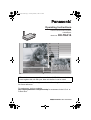 1
1
-
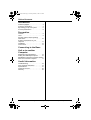 2
2
-
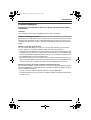 3
3
-
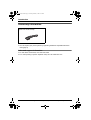 4
4
-
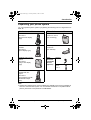 5
5
-
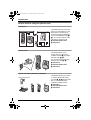 6
6
-
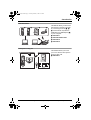 7
7
-
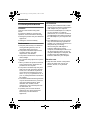 8
8
-
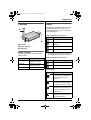 9
9
-
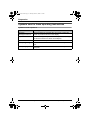 10
10
-
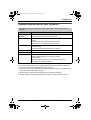 11
11
-
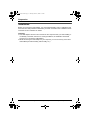 12
12
-
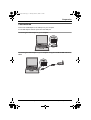 13
13
-
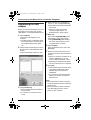 14
14
-
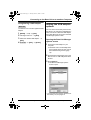 15
15
-
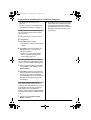 16
16
-
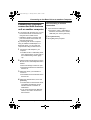 17
17
-
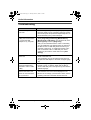 18
18
-
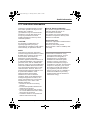 19
19
-
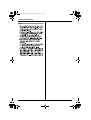 20
20
-
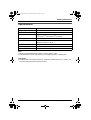 21
21
-
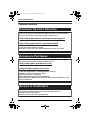 22
22
-
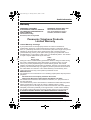 23
23
-
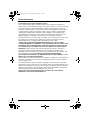 24
24
-
 25
25
-
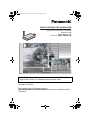 26
26
-
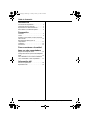 27
27
-
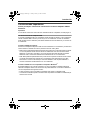 28
28
-
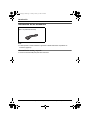 29
29
-
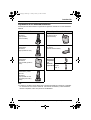 30
30
-
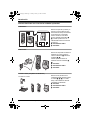 31
31
-
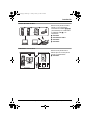 32
32
-
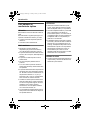 33
33
-
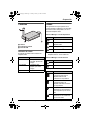 34
34
-
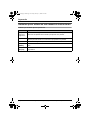 35
35
-
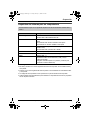 36
36
-
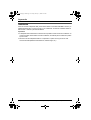 37
37
-
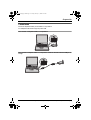 38
38
-
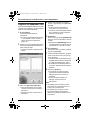 39
39
-
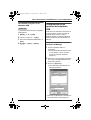 40
40
-
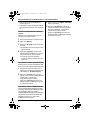 41
41
-
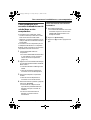 42
42
-
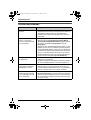 43
43
-
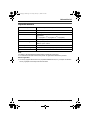 44
44
Panasonic KXTHA14 Manual de usuario
- Tipo
- Manual de usuario
- Este manual también es adecuado para
en otros idiomas
- English: Panasonic KXTHA14 User manual
Artículos relacionados
-
Panasonic KXTHA13 Instrucciones de operación
-
Panasonic KXTHA13 Instrucciones de operación
-
Panasonic KXTG5779 Instrucciones de operación
-
Panasonic KXTH1212 Instrucciones de operación
-
Panasonic KXTH102M Instrucciones de operación
-
Panasonic KXTH102C Instrucciones de operación
-
Panasonic KXTGA560 Manual de usuario
-
Panasonic KX-TH111 Manual de usuario
-
Panasonic KXTH102M Instrucciones de operación
-
Panasonic KX-TGA670 Manual de usuario