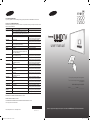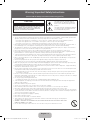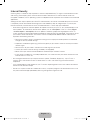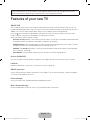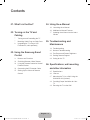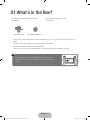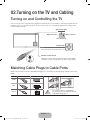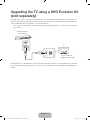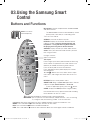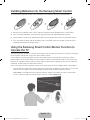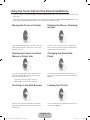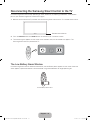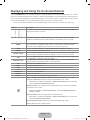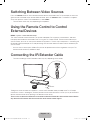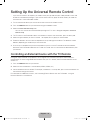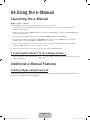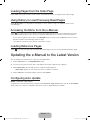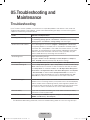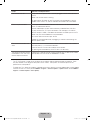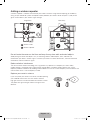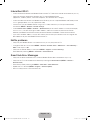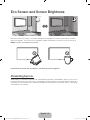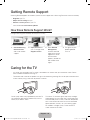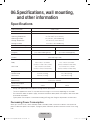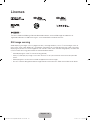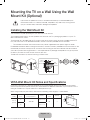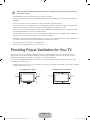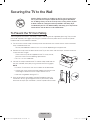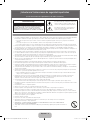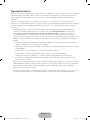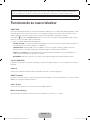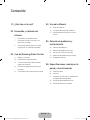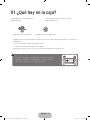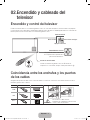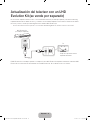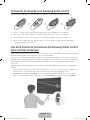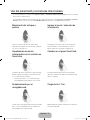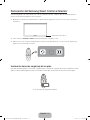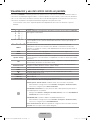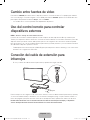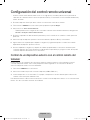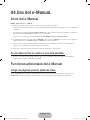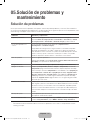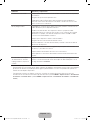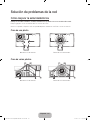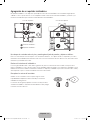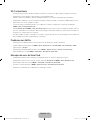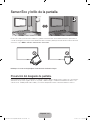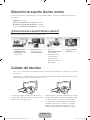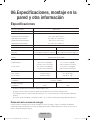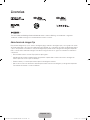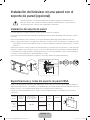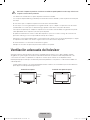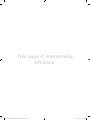Samsung UN55HU7200F Guía de inicio rápido
- Categoría
- Televisores LCD
- Tipo
- Guía de inicio rápido
Este manual también es adecuado para

Thank you for purchasing this Samsung product.
To receive more complete service, please register
your product at
www.samsung.com/register
Model _____________Serial No. ______________
© 2014 Samsung Electronics Co., Ltd. All rights reserved.
BN68-06542F-01
Contact SAMSUNG WORLD WIDE
If you have any questions or comments relating to Samsung products, please contact the SAMSUNG customer care center.
Comuníquese con SAMSUNG WORLD WIDE
Si desea hacernos alguna pregunta o comentario en relación con los productos de Samsung, comuníquese con nuestro centro de
atención al cliente de SAMSUNG.
Country
Customer Care Center
Web Site
MEXICO 01-800-SAMSUNG (726-7864) www.samsung.com/mx/support
Dirección: General Mariano Escobedo 476 Piso 8 Col.
Anzures Delegación Miguel Hidalgo, Distrito Federal CP 11590
ARGENTINE 0800-333-3733 www.samsung.com/ar/support
URUGUAY 000-405-437-33 www.samsung.com/latin/support (Spanish)
www.samsung.com/latin_en/support (English)
PARAGUAY 009-800-542-0001 www.samsung.com/latin/support (Spanish)
www.samsung.com/latin_en/support (English)
BRAZIL 0800-124-421 (Demais cidades e regiões)
4004-0000 (Capitais e grandes centros)
www.samsung.com/br/support
CHILE 800-SAMSUNG(726-7864) www.samsung.com/cl/support
BOLIVIA 800-10-7260 www.samsung.com/cl/support
COLOMBIA Bogotá 600 12 72
Gratis desde cualquier parte del país 01 8000 112 112 ó
desde su celular #SAM(726)
www.samsung.com/co/support
COSTA RICA 0-800-507-7267
00-800-1-SAMSUNG (726-7864)
www.samsung.com/latin/support (Spanish)
www.samsung.com/latin_en/support (English)
DOMINICA 1-800-751-2676 www.samsung.com/latin/support (Spanish)
www.samsung.com/latin_en/support (English)
ECUADOR 1-800-10-72670
1-800-SAMSUNG (72-6786)
www.samsung.com/latin/support (Spanish)
www.samsung.com/latin_en/support (English)
EL SALVADOR 800-6225 www.samsung.com/latin/support (Spanish)
www.samsung.com/latin_en/support (English)
GUATEMALA 1-800-299-0013
1-800-299-0033
www.samsung.com/latin/support (Spanish)
www.samsung.com/latin_en/support (English)
HONDURAS 800-27919267
800-2791-9111
www.samsung.com/latin/support (Spanish)
www.samsung.com/latin_en/support (English)
JAMAICA 1-800-234-7267
1-800-SAMSUNG (726-7864)
www.samsung.com/latin_en/support (English)
NICARAGUA 001-800-5077267 www.samsung.com/latin/support (Spanish)
www.samsung.com/latin_en/support (English)
PANAMA 800-7267
800-0101
www.samsung.com/latin/support (Spanish)
www.samsung.com/latin_en/support (English)
PERU 0-800-777-08 www.samsung.com/pe/support
PUERTO RICO 1-800-682-3180 www.samsung.com/latin/support (Spanish)
www.samsung.com/latin_en/support (English)
TRINIDAD &
TOBAGO
1-800-SAMSUNG (726-7864) www.samsung.com/latin/support (Spanish)
www.samsung.com/latin_en/support (English)
VENEZUELA 0-800-SAMSUNG (726-7864) www.samsung.com/ve/support
(Sólo Mexico)
IMPORTADO POR : SAMSUNG ELECTRONICS MÉXICO S.A. DE C.V.
GENERAL MARIANO ESCOBEDO 476 PISO 8
COL. ANZURES, DELEGACIÓN MIGUEL HIDALGO MÉXICO, DISTRITO FEDERAL C.P. 11590
TEL : 01 (55) 5747-5100 / 01 800 726 7864
(Mexico only) If you have any questions, please call us at 1-800-SAMSUNG (1-800-726-7864) for assistance.
user manual
[HU7200-7250-ZX]BN68-06542F-01L02.indb 1 2014-11-21 오전 9:50:32

English - 2
• The slots and openings in the cabinet and in the back or bottom are provided for necessary ventilation. To ensure reliable operation of this
apparatus, and to protect it from overheating, these slots and openings must never be blocked or covered.
− Do not place this apparatus in a confined space, such as a bookcase, or built-in cabinet, unless proper ventilation is provided.
− Do not place this apparatus near or over a radiator or heat register, or where it is exposed to direct sunlight.
− Do not place vessels (vases etc.) containing water on this apparatus, as this can result in a fire or electric shock.
• Do not expose this apparatus to rain or place it near water (near a bathtub, washbowl, kitchen sink, or laundry tub, in a wet basement, or
near a swimming pool etc.). If this apparatus accidentally gets wet, unplug it and contact an authorized dealer immediately.
• This apparatus uses batteries. In your community, there might be environmental regulations that require you to dispose of these batteries
properly. Please contact your local authorities for disposal or recycling information.
• Do not overload wall outlets, extension cords or adaptors beyond their capacity, since this can result in fire or electric shock.
• Power-supply cords should be placed so that they are not likely to be walked on or pinched by items placed upon or against them. Pay
particular attention to cords at the plug end, at wall outlets, and the point where they exit from the appliance.
• To protect this apparatus from a lightning storm, or when it is left unattended and unused for long periods of time, unplug it from the wall
outlet and disconnect the antenna or cable system. This will prevent damage to the set due to lightning and power line surges.
• Before connecting the AC power cord to the DC adaptor outlet, make sure the voltage designation of the DC adaptor corresponds to the
local electrical supply.
• Never insert anything metallic into the open parts of this apparatus. Doing so may create a danger of electric shock.
• To avoid electric shock, never touch the inside of this apparatus. Only a qualified technician should open this apparatus.
• Make sure to plug the power cord in until it is firmly seated. When unplugging the power cord from a wall outlet, always pull on the power
cord's plug. Never unplug by pulling on the power cord. Do not touch the power cord with wet hands.
• If this apparatus does not operate normally - in particular, if there are any unusual sounds or smells coming from it - unplug it immediately
and contact an authorized dealer or service center.
• Be sure to pull the power plug out of the outlet if the TV is to remain unused or if you are to leave the house for an extended period of time
(especially when children, elderly or disabled people will be left alone in the house).
− Accumulated dust can cause an electric shock, an electric leakage or a fire by causing the power cord to generate sparks and heat or
the insulation to deteriorate.
• Be sure to contact an authorized service center for information if you intend to install your TV in a location with heavy dust, high or low
temperatures, high humidity, chemical substances, or where it will operate 24 hours a day such as in an airport, a train station, etc. Failing to
do so may lead to serious damage to your TV.
• Use only a properly grounded plug and wall outlet.
− An improper ground may cause electric shock or equipment damage. (Class l Equipment only.)
• To turn this apparatus off completely, you must disconnect it from the wall outlet. Consequently, the wall outlet and power plug must be
readily accessible at all times.
• Do not allow children to hang onto the product.
• Store the accessories (battery, etc.) in a location safely out of the reach of children.
• Do not install the product in an unstable location such as a shaky self, a slanted floor, or a location exposed to vibration.
• Do not drop or strike the product. If the product is damaged, disconnect the power cord and contact a service center.
• To clean this apparatus, unplug the power cord from the wall outlet and wipe the product using a soft, dry cloth. Do not use any chemicals
such as wax, benzene, alcohol, thinners, insecticide, air fresheners, lubricants, or detergent. These chemicals can damage the appearance
of the TV or erase the printing on the product.
• Do not expose this apparatus to dripping or splashing.
• Do not dispose of batteries in a fire.
• Do not short-circuit, disassemble, or overheat the batteries.
• There is danger of an explosion if you replace the batteries used in the remote with the wrong type of battery. Replace
only with the same or equivalent type.
• WARNING - TO PREVENT THE SPREAD OF FIRE, KEEP CANDLES OR OTHER ITEMS WITH OPEN FLAMES AWAY
FROM THIS PRODUCT AT ALL TIMES.
• Use care when touching the TV after it has been on for some time. Some parts can be warm to the touch.
This symbol indicates that high voltage is
present inside. It is dangerous to make any
kind of contact with any internal part of this
product.
This symbol indicates that important literature
concerning operation and maintenance has
been included with this product.
CAUTION
CAUTION: TO REDUCE THE RISK OF ELECTRIC SHOCK,
DO NOT REMOVE COVER (OR BACK). THERE ARE
NO USER SERVICEABLE PARTS INSIDE. REFER ALL
SERVICING TO QUALIFIED PERSONNEL.
RISK OF ELECTRIC SHOCK DO NOT OPEN
Warning! Important Safety Instructions
(Please read the Safety Instructions before using your TV.)
[HU7200-7250-ZX]BN68-06542F-01L02.indb 2 2014-11-21 오전 9:50:32

English - 3
Internet Security
Samsung takes a number of steps to protect its Internet-compatible Smart TVs against unauthorized incursions
and hacking. For example, certain sensitive communications between the TV and the Internet servers are
encrypted. In addition, the TV’s operating system has adopted controls to prevent the installation of unauthorized
applications.
Although we take steps to protect your SmartTV and information, no Internet-connected device or transmission
is completely secure. We therefore encourage you to take additional steps to safeguard your TV, secure your
Internet connection, and minimize the risk of unauthorized access. These steps are listed below:
•
When Samsung releases software updates to improve the security on your TV, you should promptly install
these updates. To automatically receive these updates, turn on “
Auto Update
” in the TV’s menu (
Support
>
Software Update
>
Auto Update
). When an update is available, a popup message appears on the TV
screen. Accept the software download and update by selecting YES when prompted. Take steps to secure
your wireless router and network. Your router’s manual should provide additional details about how to
implement the following measures:
• Secure your wireless router’s management settings with a unique password to prevent unauthorized
changes to security related settings.
• Implement standard encryption (e.g., WPA2 encryption) on your wireless router to secure your wireless
network signal.
• Secure access to your wireless network with a hard-to-guess password.
• Confirm your router’s firewall setting is enabled (if so equipped).
• Make sure all your Internet connected devices are behind your network’s firewall.
• If your router or modem has a standby mode button, use it to disconnect your home network from the
Internet when it is not in use.
•
Use strong passwords for all your Internet accounts (Netflix, Facebook, Skype, etc.). If your TV has a
camera, recess the camera into the TV’s bezel when it is not in use. Recessing the camera makes it
inoperative.
•
If any unexpected messages appear on your TV screen requesting permission to link a device or enable a
remote session, do NOT accept.
•
Do not visit suspicious web sites and do not install any suspicious programs. We recommend users install
only those authorized apps provided by Samsung through Samsung Smart Hub.
[HU7200-7250-ZX]BN68-06542F-01L02.indb 3 2014-11-21 오전 9:50:32

English - 4
Figures and illustrations in this User Manual are provided for reference only and may differ from the actual
product appearance. Product design and specifications may change without notice.
Features of your new TV
SMART HUB
Your TV features Smart Hub, a multi-purpose entertainment and family center. With Smart Hub, you can surf
the web, download applications, and stay in touch with family and friends through social networking services. In
addition, you can view or play photo, video, and music files stored on external storage devices.
Press the
button to open the
First Screen
, and select the Panel icon. You will move to the Panel screen.
Choose a service using the icons displayed in the top part of the screen.
Smart Hub services and functionality include:
NewsON:
NewsON
provides a real-world service that informs users of news and weather-related information
in one place without the need for a newspaper, smartphone, or computer.
SAMSUNG APPS: Samsung Apps offers an extensive collection of free and for-pay news, sports, weather,
and gaming content you can download directly to and enjoy on your TV.
SOCCER: The
SOCCER
panel offers a variety of information about world soccer matches, featuring videos,
news, matchups, and ratings.
MULTIMEDIA: Play back photo, video, and music files from an external storage device.
Anynet+ (HDMI-CEC)
Lets you to control all connected Samsung devices that support Anynet+ with your Samsung TV’s remote.
e-Manual
Provides a detailed, on-screen user's manual built into your TV (page 16).
SMART Interaction
Access and control menu options and functions using motions. To use Smart Interaction, connect the SMART
TV camera (sold separately) to the TV.
Device Manager
Use the TV features with a USB or Bluetooth keyboard and mouse.
MHL & Screen Mirroring
Displays mobile device screens on the TV using a wired or wireless connection.
[HU7200-7250-ZX]BN68-06542F-01L02.indb 4 2014-11-21 오전 9:50:33

English - 5
Contents
01. What's in the Box?
02. Turning on the TV and
Cabling
7 Turning on and Controlling the TV
7 Matching Cable Plugs to Cable Ports
8 Upgrading the TV using a UHD
Evolution Kit (sold separately)
03. Using the Samsung Smart
Control
9 Buttons and Functions
14 Switching Between Video Sources
14 Using the Remote Control to Control
External Devices
14 Connecting the IR Extender Cable
15 Setting Up the Universal Remote
Control
04. Using the e-Manual
16 Launching the e-Manual
16 Additional e-Manual Features
17 Updating the e-Manual to the Latest
Version
05. Troubleshooting and
Maintenance
18 Troubleshooting
20 Network Troubleshooting
23 Eco Sensor and Screen Brightness
24 Getting Remote Support
24 Caring for the TV
06.
Specifications, wall mounting,
and other information
25 Specifications
26 Licenses
27 Mounting the TV on a Wall Using the
Wall Mount Kit (Optional)
28 Providing Proper Ventilation for Your
TV
29 Securing the TV to the Wall
[HU7200-7250-ZX]BN68-06542F-01L02.indb 5 2014-11-21 오전 9:50:33

English - 6
01. What's in the Box?
Samsung Smart Control & Batteries (AA x 2)
User Manual
Warranty Card / Regulatory Guide
Power Cord
IR Extender Cable Wall Mount Adapter (x4)
- Please make sure the following items are included with your TV. If any items are missing, contact your
dealer.
- The items’ colors and shapes may vary depending on the models.
- Cables not included can be purchased separately.
- Check for any accessories hidden behind or in the packing materials when opening the box.
Warning: Screens can be damaged from direct pressure when
handled incorrectly. We recommend lifting the TV at the edges, as
shown.
Don't Touch
This Screen!
[HU7200-7250-ZX]BN68-06542F-01L02.indb 6 2014-11-21 오전 9:50:33

English - 7
02. Turning on the TV and Cabling
Turning on and Controlling the TV
You can turn on the TV using the Samsung Smart Control or the TV’s Controller, a small joystick-like button on
the back of the TV in its lower-left corner. You can also use the TV's Controller to operate the TV without the
Samsung Smart Control.
mR
P
Open Smart Hub.
Turn off the TV.
Select a source.
Open the menu.
TV Controller
The control stick is located on the
lower-left corner of the back of the TV.
Remote control sensor
When you use the Samsung Smart Control, the standby
LED does not light, except when you press the
P
button.
Matching Cable Plugs to Cable Ports
Make sure you have the correct cable before plugging it in. Illustrations of common plugs and ports are shown
below.
Cable Plugs Ports
HDMI
USB
Optical
Warning
Do not plug cables in upside down.
Be sure to check the orientation of the
plug before plugging it in.
[HU7200-7250-ZX]BN68-06542F-01L02.indb 7 2014-11-21 오전 9:50:33

English - 8
Upgrading the TV using a UHD Evolution Kit
(sold separately)
No need to buy a new TV. Connecting UHD Evolution Kit (sold separately) to a Samsung TV will allow you to
enjoy the latest features and content without having to purchase a new TV. Experience the latest features and
services offered by Samsung Electronics via UHD Evolution Kit.
- If you connect a One Connect that did not come with your Samsung Smart TV model, the One Connect
will not work.
- The TV stand type
depends on the model.
TV
UHD Evolution Kit
(sold separately)
UHD Evolution Kit is sold separately. Purchasing a UHD Evolution Kit allows you to upgrade the UHD Evolution
Kit’s software to the version from the year in which your UHD Evolution Kit was released. Not supported on all
models.
[HU7200-7250-ZX]BN68-06542F-01L02.indb 8 2014-11-21 오전 9:50:33

English - 9
03. Using the Samsung Smart
Control
Buttons and Functions
SEARCH
PVOICE
RETURN
EXIT
GUIDE
CH.LIST
SMART HUB
KEYPAD
TV
SOURCE
MIC
MENUTTXREC
M.SCREEN
MUTE
: Cuts off the
sound temporarily.
RETURN
EXIT
GUIDE
CH.LIST
SMART HUB
KEYPAD
SOURCE
VOL
CH
VOICE
M.SCREEN
SEARCH
MIC
TV
MENU REC INFO
Microphone: Use the microphone with the
Voice Control
and Voice functions.
- The
Voice Control
function can be affected by unclear
pronunciation, voice level, or surrounding noise.
Turns the TV on and off.
SEARCH: Launches the Search function.
KEYPAD: Displays the On-Screen Remote. See the
e-Manual chapter, Using the Remote Control and
Peripherals > Using the Samsung Smart Control >
Displaying and Using the On-Screen Remote.
SOURCE: Displays and lets you select video sources.
VOICE
: Takes your voice commands and lets you enter
text using your voice.
Changes channels.
Adjusts the volume.
Touch pad
Place a finger on the touch pad and move the Samsung
Smart Control. The pointer on the screen moves in the
direction you moved the Samsung Smart Control.
Press the touch pad to run the focused item.
Press and hold the touch pad to display the Context-
Sensitive Menus.
<
>
¡
£
: Moves the cursor, selects the on-screen
menu items, and changes the values seen on the TV's
menu.
RETURN: Returns to the previous menu.
SMART HUB: Brings up
Smart Hub
applications. See the
e-Manual chapter, Smart Features >
Smart Hub
.
- To exit an application quickly, press the
button.
GUIDE: Displays the EPG (Electronic Program Guide).
Use these buttons with a specific feature and according
to the directions on the TV's screen.
Color button
: Use these color buttons to access additional options specific to the feature in use.
MENU: Press and hold the
b
button to display the menu on the screen.
REC: Press and hold the
{
button to record the broadcast.
INFO: Press and hold the
}
button to view information about the current digital channel or media file.
¥
: Enable Soccer Mode for an optimal sports viewing experience.
M.SCREEN: You can split the TV screen and enjoy multiple activities - such as watching
TV, surfing the web, and watching a video - all at the same time.
[HU7200-7250-ZX]BN68-06542F-01L02.indb 9 2014-11-21 오전 9:50:34

English - 10
Installing Batteries into the Samsung Smart Control
To use the Samsung Smart Control, insert the batteries into the device referring to the figure below.
1. Gently pull on the battery cover's notch, and then remove the cover completely once it comes loose.
2. Insert 2 AA alkaline batteries, making sure to align the positive and negative polarities correctly.
3. Place the battery cover on the remote control and insert the top part of the cover into the remote control.
4. Press the catches on both sides of the battery cover in the order shown by the figure so that the cover is
completely attached to the remote control.
Using the Samsung Smart Control Motion Function to
Operate the TV
The Samsung Smart Control has a motion sensor (gyro sensor) that lets you control the TV easily by moving the
Samsung Smart Control and using it much like a cordless mouse.
Place a finger on the Samsung Smart Control's touch pad, and then move the Samsung Smart Control. A
pointer appears on the screen. Move the Samsung Smart Control, and the pointer moves on the screen in the
direction you moved the Samsung Smart Control and the same distance. Highlight an item on the screen with
the pointer, and then press the touch pad to select it.
You can also move the Samsung Smart Control in the same fashion to scroll scrollable screens up and down.
- If you remove your finger from the touch pad, even momentarily, the Motion Function stops. To re-start the
function, put your finger on the touch pad again, and then move the Samsung Smart Control.
- If
Voice Guide
is set to
On
, the Samsung Smart Control's motion sensor does not work. For the motion
sensor in the Samsung Smart Control to work, you must set
Voice Guide
to
Off
.
[HU7200-7250-ZX]BN68-06542F-01L02.indb 10 2014-11-21 오전 9:50:34

English - 11
Using the Touch Pad and the Directional Buttons
- In the TV's menu, navigate to
Support
>
Smart Control Tutorial
to view a tutorial that shows how to use the
touch pad.
- If the touch pad's sensitivity is too high or low, navigate to the
System
>
Smart Control Settings
menu, and
then select the
Touch Sensitivity
option to change the touch pad sensitivity.
Moving the Focus or Pointer Entering the Menu / Selecting
an Item
Press the directional buttons (up, down, left, and
right) to move the focus, pointer, or cursor in the
direction you want.
To enter a menu or select an item, highlight the
item or the menu title, or move the pointer over it,
and then press the touch pad.
Displaying Context-sensitive
Menus in Smart Hub
Changing the Smart Hub
Panel
In Smart Hub, highlight an item, and then press
and hold the touch pad. The context-sensitive
menu for the item pops up.
- The context-sensitive menu may vary
depending on the item you selected.
On a Smart Hub panel, drag left or right on the
touch pad. The previous or next Smart Hub panel
appears.
Scrolling on the Web Browser Loading the CH List
When you are using the web browser, drag up/
down or left/right on the touch pad to scroll the
web screen.
Press and hold the touch pad while watching TV.
To launch the
CH List
.
[HU7200-7250-ZX]BN68-06542F-01L02.indb 11 2014-11-21 오전 9:50:34

English - 12
Reconnecting the Samsung Smart Control to the TV
If the Samsung Smart Control stops operating or works abnormally, try replacing the batteries. If the problem
persists, pair the Samsung Smart Control and TV again.
1. Move to within a foot of the TV, and then aim the Samsung Smart Control at the TV's remote control sensor.
Remote Control Sensor
2. Press the
RETURN
button and
GUIDE
button simultaneously for 3 seconds or more.
3. The connecting icon appears on the screen. A few moments later, the connected icon appears. The
Samsung Smart Control is paired to the TV.
The Low Battery Alarm Window
If the Samsung Smart Control's batteries become low, the Low Battery Alarm appears on the screen. When the
Alarm appears, replace the batteries. We recommend using alkaline batteries for longer operating life.
<Low battery Alarm Icon>
[HU7200-7250-ZX]BN68-06542F-01L02.indb 12 2014-11-21 오전 9:50:34

English - 13
Displaying and Using the On-Screen Remote
Press the
KEYPAD
button on the Samsung Smart Control to display the On-Screen Remote on the TV's screen.
Use the On-Screen Remote to enter numbers, control content playback, and use the features and functions of
the TV, just like a real remote. Use the directional buttons on the Samsung Smart Control to move the cursor on
the On-Screen Remote. Press the touch pad on the Samsung Smart Control to select.
- The On-Screen Remote buttons may vary depending on the TV features or functions you are using.
Button Description
Lets you switch channels by entering channel numbers directly. Select
Pre-CH
to
return to the previous channel.
Controls the playback of video, photo, or music files from all sources, and the
playback of media content on external devices (for example, a Blu-ray player).
TOOLS
Press to display the Tools menu while you are watching TV. The Tools menu gives
you easy access to frequently used functions. The functions listed are context-
sensitive and vary depending on how you are currently using the TV.
INFO
Shows information about the current digital broadcast program or content.
MENU
Displays the TV's menu on the screen.
Speaker Settings
Lets you select the speakers which will play the TV's audio. You must connect a
home theater or amplifier with external speakers to the TV to use this function.
PIP
Lets you display video from an external device or computer on the main screen and
a TV broadcast in a picture-in-picture window.
Multi-Link Screen
Lets you split the TV screen and use multiple functions - such as watching TV,
surfing the web, and playing a video - at the same time.
CC
Select to turn subtitles on or off.
P.Size
Changes the picture size.
MTS
Press to choose stereo, mono, or Separate Audio Program (SAP broadcast).
3D
Turns the 3D function on or off.
Web Browser
Launches the Web Browser.
e-Manual
Opens the e-manual.
Sign In
Select to log in to or out of your Samsung account.
Move to the right
/
Move to the left
: Moves the Onscreen Remote on the screen.
Large size
/
Normal size
: Resizes the Onscreen Remote on the screen.
- Alternatively, navigate to the
System
>
Smart Control Settings
menu and select
and set the
Onscreen Remote Size
option.
Motion Sensitivity
: Put a finger on the touchpad and move it to adjust the speed of
the pointer on the screen.
- Navigate to
System
>
Smart Control Settings
, and select
Motion Sensitivity
to
enable this option.
Touch Sensitivity
: Lets you change the touch pad sensitivity.
- Alternatively, navigate to the
System
>
Smart Control Settings
menu and select
and set the
Touch Sensitivity
option.
Universal Remote Setup
: Displays the Universal Remote Setup screen.
Cancel
: Select to close a pop up menu.
[HU7200-7250-ZX]BN68-06542F-01L02.indb 13 2014-11-21 오전 9:50:35

English - 14
Switching Between Video Sources
Press the
SOURCE
button to switch between external devices connected to the TV. For example, to switch to a
game console connected to the second HDMI connector, press the
SOURCE
button. The Source List appears
across the top of the screen. From the
Source
list, select
HDMI2
.
- The connector names may vary depending on the product.
Using the Remote Control to Control
External Devices
MENU >
System
>
Universal Remote Setup
The universal remote control feature lets you control cable boxes, Blu-ray players, home theaters, and other
third-party external devices connected to the TV using the TV's remote control. For each external device you
want to control, you must run the universal remote set up process. The first step in the process is connecting the
IR extender cable (included) to the TV and positioning the transmitter end of the cable in front of the device you
want to control.
- You can also use the Anynet+ (HDMI-CEC) function to operate external Samsung devices with your TV's
remote control without any additional setup.
Connecting the IR Extender Cable
- The color and design of the IR extender cable may vary depending on the model.
4 inches
To begin the universal remote set up process, connect the IR extender cable (included) to the TV's IR output
connector as shown in the diagram, and then position the transmitter end within 4 inches (10 cm) of the external
device's remote control sensor, pointing in the direction of the sensor.
There can be no obstacles between the transmitter end of the IR extender cable and the external device.
Any obstacles will interfere with the transmission of the remote control signals.
[HU7200-7250-ZX]BN68-06542F-01L02.indb 14 2014-11-21 오전 9:50:35

English - 15
Setting Up the Universal Remote Control
- If you want to control a set-top-box, you need to have your zip code and your cable provider's name and
location on hand before you begin. If you want to control a Blu-ray player or home theater, you need the
manufacturer's name and model number.
1. Turn on the external device you want to control with the universal remote function.
2. Press the
SOURCE
button on your remote to bring up the
Source
screen.
3. Select the
Universal Remote Setup
icon.
- You can also start Universal Remote Setup through the TV's menu. Navigate to
System
>
Universal
Remote Setup
.
4. The TV checks if the IR extender cable is connected. If it confirms the connection, press the touch pad.
5. Select the type of device you want to control - set-top-box, Blu-ray player, or home theater.
6. Follow the directions on the screen to complete the set up and register the device. The directions will be
different, depending on the device you want to control.
7. Once set up is complete and you have confirmed that you can use the TV remote to control the device,
disconnect the IR extender cable from the TV and set it aside. You can now control the device directly with
your remote.
Controlling an External Device with the TV Remote
During the universal remote set up process, the TV registers the connector (source) the external device is
connected to. To control a registered external device with your TV's remote, select the external device on the
Source List.
1. Press the
SOURCE
button on your remote.
2. Select the source the device is connected to (HDMI1, HDMI2, etc.)
3. Control the device with the remote. For example, if the device is a set-top-box, press the channel buttons on
the remote to change the channel.
For information on additional functions, see "Controlling External Devices with the TV Remote - Using the
Universal Remote" in the e-Manual.
[HU7200-7250-ZX]BN68-06542F-01L02.indb 15 2014-11-21 오전 9:50:35

English - 16
04. Using the e-Manual
Launching the e-Manual
MENU >
Support
>
e-Manual
The embedded e-manual contains information about your TV's key features.
- Alternatively, you can download a copy of the e-manual from Samsung's website, and read it on your
computer or print it out.
- Words in yellow (e.g.,
Picture Mode
) indicate a menu item and bold words in white (e.g.,
Smart Hub
) indicate
remote control buttons.
- Arrows are used to indicate the menu path. (Example: MENU >
Picture
>
Picture Mode
)
1. On the Samsung Smart Control, press the
KEYPAD
button, and then select
e-Manual
on the On-Screen
Remote. You can also select
Support
>
e-Manual
in the TV's menu.
2. Select a category from the left side of the screen. Once a selection has been made, the contents of the
selected category appear on the right side of the screen.
3. Select an item from the list. This opens the e-manual on the corresponding page.
If a description doesn't fit on a single screen...
•
Position the focus on the page to display / on the screen. Press the
<
or
>
buttons to scroll the
page up and down.
Additional e-Manual Features
Loading Pages using Keywords
Select
Search
to bring up the search screen. Enter a search term, and then select
Done
. Select an item from the
search results to load the corresponding page.
[HU7200-7250-ZX]BN68-06542F-01L02.indb 16 2014-11-21 오전 9:50:35

English - 17
Loading Pages from the Index Page
Select
Index
to bring up the index screen. Select a keyword from the list to navigate to the relevant page.
Using History to Load Previously Read Pages
Select
Opened page
. A list of previously read pages is shown. Select a page. The e-Manual jumps to the
selected page.
Accessing the Menu from the e-Manual
Select (Try Now) from the right side of a feature-description page to access the corresponding menu item
and try out the feature right away. If you want to read the e-Manual entry on a specific screen menu feature:
•
On the Samsung Smart Control, press the KEYPAD button, and then select
e-Manual
on the On-Screen
Remote to load the corresponding e-Manual page.
- The e-Manual cannot be accessed from some menu screens.
Loading Reference Pages
Select
(Link) from the right side of a feature-description page to access the corresponding reference page.
Updating the e-Manual to the Latest Version
You can update the e-Manual in the same way you update apps.
1. Select
e-Manual
item in the
SAMSUNG APPS
screen.
2. On the Samsung Smart Control, press and hold the touch pad. A pop-up menu appears.
3. Select
Update Apps
from the pop-up menu. A pop-up window appears.
-
Update Apps
appears on the screen only when an update is available.
4. Select
e-Manual
in the popup window, and then select
Update
.
Configuring Auto Update
MENU >
Smart Hub
>
Apps Settings
To update the e-manual automatically, navigate to the
Smart Hub
>
Apps Settings
menu and set the
Auto Update
option to
On
. The e-manual is updated automatically when an update becomes available.
[HU7200-7250-ZX]BN68-06542F-01L02.indb 17 2014-11-21 오전 9:50:35

English - 18
05. Troubleshooting and
Maintenance
Troubleshooting
If the TV seems to have a problem, first review this list of possible problems and solutions. Also, review the
Troubleshooting Section in the e-Manual. If none of the troubleshooting tips apply, visit www.samsung.com/
support or call Samsung Customer Service.
Issues Solutions and Explanations
Flickering and Dimming Try disabling some of the TV's energy efficiency features.
Disable
Energy Saving
(
System
>
Eco Solution
>
Eco Sensor
) and/or
Energy
Saving
(
System
>
Eco Solution
>
Energy Saving
) and check again.
Screen Color is Not Correct Run a Self Diagnosis Picture Test (
Support
>
Self Diagnosis
>
Picture Test
).
If the picture problem is caused by the TV, the problem should be visible in
the Picture Test. If the problem is not visible, next confirm that the TV's video
input ports are connected to the correct external video device output ports
and that none of the connections are loose. Finally, if possible, test your
external video devices by connecting them to another TV.
Screen Brightness Adjust the following settings:
Navigate to
Picture
and adjust
Backlight
,
Contrast
,
Brightness
,
Sharpness
,
Color
,
Tint (G/R)
and other picture quality adjustment settings.
Blurred Images Turn on
Auto Motion Plus
(
Picture
>
Picture Options
>
Auto Motion Plus
).
Unwanted Powering Off Check if
Sleep Timer
(
System
>
Time
>
Sleep Timer
) has been enabled.
Sleep
Timer
automatically turns off the TV after an amount of time that you select.
If the
Sleep Timer
has not been enabled, see if
No Signal Power Off
(
System
>
Eco Solution
>
No Signal Power Off
) or
Auto Power Off
(
System
>
Eco Solution
>
Auto Power Off
) has been enabled.
No Signal Power Off
turns off the TV
if no signal has been received by the TV for a specified period time.
Auto
Power Off
turns off the TV if there has been no user input in four hours.
Trouble Powering On Confirm that the power cord is connected and that the remote has live
batteries and is functioning correctly. If the power cord is connected properly
and the remote control is operating normally, there might be a problem with
the antenna cable connection or the cable/satellite box might not be turned
on. Check the antenna connection or turn on the cable/satellite box.
Stand Assembly If you have any trouble assembling the stand, review the stand assembly
instruction in the Quick Start Guide.
Cannot Find a Channel Re-run
Setup
(Go to MENU >
System
>
Setup
) or run
Auto Program
. (Go to
MENU >
Broadcasting
>
Auto Program
).
- For detailed troubleshooting information, watch the troubleshooting videos at www.samsung.com/spsn.
[HU7200-7250-ZX]BN68-06542F-01L02.indb 18 2014-11-21 오전 9:50:35

English - 19
Issues Solutions and Explanations
The TV won’t turn on. Make sure the AC power cord is securely plugged in to the wall outlet and
the TV.
Make sure the wall outlet is working.
Try pressing the
P
button on the TV to make sure the problem is not the
remote. If the TV turns on, refer to “Remote control does not work” below.
There is no picture/video. Check the cable connections. Remove and reconnect all cables connected
to the TV and external devices.
Set the video outputs of your external devices (Cable/Sat Box, DVD, Blu-
ray etc) to match the TV's input connections. For example, if an external
device’s output is HDMI, it should be connected to an HDMI input on the TV.
Make sure your connected devices are powered on.
Be sure to select the correct input source.
Reboot the connected device by unplugging it, and then reconnecting the
device’s power cable.
The remote control does not
work.
Replace the remote control batteries. Make sure the batteries are installed
with their poles (+/–) in the correct direction.
Clean the sensor’s transmission window on the remote.
Try pointing the remote directly at the TV from 5~6 feet away.
The cable/set top box remote
control doesn’t turn the TV on
or off or adjust the volume.
Program the Cable/Set remote control to operate the TV. Refer to the Cable/
Set-Top-Box user manual for the SAMSUNG TV code.
- This TFT LED panel is made up of sub pixels which require sophisticated technology to produce. There
may be, however, a few bright or dark pixels on the screen. These pixels will have no impact on the
performance of the product.
- To keep your TV in optimum condition, upgrade to the latest software. Use the Update Now or Auto Update
functions on the TV's menu (Screen MENU >
Support
>
Software Update
>
Update now
or Screen MENU >
Support
>
Software Update
>
Auto Update
).
[HU7200-7250-ZX]BN68-06542F-01L02.indb 19 2014-11-21 오전 9:50:36

English - 20
Network Troubleshooting
How to Improve Your Wireless Signal
Position your wireless router, modem router, or access point in a central location.
The best place for a Wi-Fi router is in the center of your home.
If that is not possible, move it as close to the center of your home as possible. Avoid putting it in a corner.
Single Story
Bad Router Position Good Router Position
Multi Story
Bad Router Position Good Router Position
[HU7200-7250-ZX]BN68-06542F-01L02.indb 20 2014-11-21 오전 9:50:36

English - 21
Adding a wireless repeater
A wireless repeater is a device which extends your wireless network's range without requiring you to add any
wiring. All you need to do is place the repeater halfway between your wireless router and your TV, and you will
get an instant boost in your wireless signal strength.
Single Story Multi Story
Wireless router
Wireless repeater
Do not locate the router on the floor and keep it away from walls and metal objects
Avoid placing the router near objects such as metal filing cabinets. Metal objects, walls, and floors will
interfere with your router's wireless signal. The closer your router is to these obstructions, the more severe the
interference, and the weaker the signal.
Reduce wireless interference
The most common wireless technology, 802.11g (wireless-G), operates at a frequency of 2.4GHz. Many
cordless phones, microwave ovens, baby monitors, garage doors, and other wireless devices also use this
frequency. Reduce interference by avoiding wireless devices that use the 2.4GHz frequency and use devices that
communicate via the 5.0 GHz frequency instead.
Replace your router's antenna
If you must place your router in the corner, consider replacing
your standard antenna with a Hi-Gain wireless antenna.
High gain antennas can be attached to most wireless routers.
They boost the signal strength and aim the signal in one
direction.
[HU7200-7250-ZX]BN68-06542F-01L02.indb 21 2014-11-21 오전 9:50:36

English - 22
Intermittent Wi-Fi
•
Check the distance between the Modem/Router and the TV. The distance should not exceed 50ft (15.2 m).
•
Verify that there are no obstacles between your TV and the Modem/Router.
(Appliances, cordless phones, stone walls/fireplaces, etc. decrease Wi-Fi strength.)
•
Check the cable that connects the Modem to the Router (if you use a separate Modem and Router) to see
if it is in good condition. If it is not, replace the cable.
•
Connect the TV to your Modem/Router using a CAT 7 cable, and then try to set up a wired network
connection. (MENU >
Network
>
Network Settings
).
•
Check
Network Status
(MENU >
Network
>
Network Status
) to see if the IP address is invalid, for example,
169.x.x.x. If it is, call your ISP to get a valid IP address, and then ask them to check the connection
between your Modem and Router and the connection between the Modem / Router and the Internet.
•
If you see a valid Mac address, call your ISP and ask them to reset your network circuit to re-register the
Mac addresses of your new Modem/Router and the TV.
Netflix problems
•
Verify that your Modem/Router is no more than 50 ft (15.2 m) away from the TV.
•
Change the DNS to 8.8.8.8. Select MENU >
Network
>
Network Status
>
DNS Server
>
Select Manually
>
DNS
> enter 8.8.8.8 >
OK
•
Verify that the ESN for Netflix is valid. (Go to MENU >
Support
>
Contact Samsung
)
Reset Netflix by selecting MENU >
Smart Hub
>
Smart Hub Reset
.
Smart Hub Error Messages
•
Verify that the distance between the TV and the Modem/Router does not exceed 50 ft (15.2 m).
•
Verify that the TV is connected to the network by checking the
Network Status
(MENU >
Network
>
Network Status
).
•
Reset Smart Hub by selecting the MENU >
Smart Hub
>
Smart Hub Reset
.
•
Update the TV’s software (MENU >
Support
>
Software Update
).
•
Wait 2 to 3 days for the issue to resolve itself.
[HU7200-7250-ZX]BN68-06542F-01L02.indb 22 2014-11-21 오전 9:50:36

English - 23
Eco Sensor and Screen Brightness
Eco Sensor measures the light in your room and optimizes the brightness of the TV automatically to reduce
power consumption. This causes the TV to brighten and dim automatically. If you want to turn this off, go to
MENU >
System
>
Eco Solution
>
Eco Sensor
.
Do not block the sensor with any object. It can decrease picture brightness.
Preventing burn-in.
Avoid keeping a still picture or a picture with static elements (black bars, black borders, logos, etc.) on your TV
for more than two hours at a time. If that is unavoidable, change the picture or change to another channel for a
minute or two every couple of hours. Reducing the brightness and contrast of the screen when it is displaying
static elements will also help.
[HU7200-7250-ZX]BN68-06542F-01L02.indb 23 2014-11-21 오전 9:50:36

English - 24
Getting Remote Support
Samsung Remote Support service offers you one-on-one support with a Samsung Technician who can remotely:
•
Diagnose your TV
•
Adjust the TV settings for you
•
Perform a factory reset on your TV
•
Install recommended firmware updates
How Does Remote Support Work?
Having a Samsung Tech remotely service your TV is easy.
1. Call the Samsung
Contact Center
and ask for remote
support.
2. Open the menu on
your TV and go to the
Support section.
3. Select Remote
Management,
and then read and
agree to the service
agreements. When
the PIN screen
appears, provide the
PIN number to the
agent.
4. The agent will then
access your TV.
That's it!
Caring for the TV
- If a sticker was attached to the TV screen, some debris can remain after you remove the sticker. Please
clean the debris off before watching TV.
- The exterior and screen of the product can get scratched during cleaning. Be sure to wipe the exterior and
screen carefully using a soft cloth to prevent scratches.
Do not spray water or any liquid directly onto the TV.
Any liquid that goes into the product may cause a
failure, fire, or electric shock.
Turn off the TV, and then gently wipe away smudges
and fingerprints on the screen with a micro-fiber cloth.
Clean the body of the TV with a soft cloth dampened
with a small amount of water. Do not use flammable
liquids (benzene, thinners, etc.) or a cleaning agent.
For stubborn smudges, spray a small amount of
screen cleaner on the cloth.
[HU7200-7250-ZX]BN68-06542F-01L02.indb 24 2014-11-21 오전 9:50:37

English - 25
06. Specifications, wall mounting,
and other information
Specifications
Display Resolution 3840 x 2160
Screen Curvature 4200R
Environmental Considerations
Operating Temperature
Operating Humidity
Storage Temperature
Storage Humidity
50°F to 104°F (10°C to 40°C)
10% to 80%, non-condensing
-4°F to 113°F (-20°C to 45°C)
5% to 95%, non-condensing
Stand Swivel (Left / Right) 0˚
Model Name UN55HU7200 / UN55HU7250 UN65HU7200 / UN65HU7250
Screen Size
(Diagonal)
55" Class
(54,6 measured diagonally)
65" Class
(64,5 measured diagonally)
Sound
(Output)
20W
(Left 10W, Right 10W)
Dimensions (W x H x D)
Body
With stand
48,5 x 28,1 x 4,3 inches
(1233,0 x 714,6 x 111,4 mm)
48,5 x 29,9 x 11,6 inches
(1233,0 x 760,4 x 294,9 mm)
57,1 x 33,0 x 5,2 inches
(1451,2 x 839,9 x 134,6 mm)
57,1 x 34,6 x 11,7 inches
(1451,2 x 881,0 x 298,5 mm)
Weight
Without Stand
With Stand
41,6 lbs (18,9 kg)
48,0 lbs (21,8 kg)
61,7 lbs (28,0 kg)
69,8 lbs (31,7 kg)
Power Requirements
(Mexico Only) 110-127V~ 50/60Hz
Power Consumption
(Mexico Only) 243W 276W
- Design and specifications are subject to change without prior notice.
- The actual appearance of the TV may differ from the images in this manual, depending on the model.
- For information about the power supply, and more information about power consumption, refer to the label
attached to the product.
- Typical power consumption is measured according to Energy Star Program requirements for televisions.
Decreasing Power Consumption
When you shut the TV off, it enters Standby mode. In Standby mode, it continues to draw a small amount of
power. To decrease power consumption, unplug the power cord when you don't intend to use the TV for a long
time.
[HU7200-7250-ZX]BN68-06542F-01L02.indb 25 2014-11-21 오전 9:50:37

English - 26
Licenses
The terms HDMI and HDMI High-Definition Multimedia Interface, and the HDMI Logo are trademarks or
registered trademarks of HDMI Licensing LLC in the United States and other countries.
Still image warning
Avoid displaying still images (such as jpeg picture files), still image elements (such as TV channel logos, stock or
news crawls at the screen bottom etc.), or programs in panorama or 4:3 image format on the screen. Constantly
displaying still pictures can cause image burn-in on the LED screen, which will affect image quality. To reduce the
risk of this effect occurring, please follow the recommendations below:
•
Avoid displaying the same TV channel for long periods.
•
Always try to display any image in full screen. Use the TV set’s picture format menu for the best possible
match.
•
Reduce brightness and contrast to avoid the appearance of after-images.
•
Use all TV features designed to reduce image retention and screen burn. Refer to the e-Manual for details.
[HU7200-7250-ZX]BN68-06542F-01L02.indb 26 2014-11-21 오전 9:50:37

English - 27
Mounting the TV on a Wall Using the Wall
Mount Kit (Optional)
If you mount this product on a wall, it should be mounted only as recommended by the
manufacturer. Unless it is correctly mounted, the product may slide or fall, causing serious
injury to a child or adult, and serious damage to the product.
Installing the Wall Mount Kit
The wall mount kit (sold separately) lets you mount the TV on the wall.
To assemble the wall mount, use the styrofoam that came with the TV's packaging to protect it. Lay the TV
down and attach the screws.
To mount both of a soundbar and the TV using the wall mount, make sure to mount the soundbar onto the TV
first, then mount the TV. For detailed information, see the instructions provided with the soundbar.
- The soundbar installation with the wall mount may not be supported for the specific region or model.
For detailed information about installing the wall mount, see the instructions provided with the wall mount kit. We
recommend you contact a technician for assistance when installing the wall mount bracket. We do not advise
you to do it yourself. Samsung Electronics is not responsible for any damage to the product or injury to yourself
or others if you select to install the wall mount on your own.
To order the wall mount kit, contact Samsung Customer Care.
TV
Wall
mount
Bracket
C
Wall
mount
Adapter
VESA Wall Mount Kit Notes and Specifications
Install your wall mount on a solid wall perpendicular to the floor. Before attaching the wall mount to surfaces
other than plaster board, please contact your nearest dealer for additional information. If you install the TV on a
ceiling or slanted wall, it may fall and result in severe personal injury.
When using a third-party wall mount, note that the assembling screw length(C) is shown below.
Product
Family
TV size in
inches
VESA screw hole specs
(A * B) in millimeters
C (mm)
Standard
Screw
Quantity
UHD-TV
[Curved]
55
400 X 400
30,8 ~ 31,8
M8 4
65 30,8 ~ 31,8
[HU7200-7250-ZX]BN68-06542F-01L02.indb 27 2014-11-21 오전 9:50:37

English - 28
Do not install your Wall Mount Kit while your TV is turned on. It may result in personal injury
from electric shock.
- Standard dimensions for wall mount kits are shown in the table.
- Samsung wall mount kits contain a detailed installation manual, and all parts necessary for assembly are
provided.
- Do not use screws that do not comply with VESA standard screw specifications.
- Do not use screws that are longer than the standard length or do not comply with VESA standard screw
specifications. Screws that are too long may cause damage to the inside of the TV set.
- For wall mounts that do not comply with the VESA standard screw specifications, the length of the screws
may differ depending on the wall mount specifications.
- Do not fasten the screws too firmly. This may damage the product or cause the product to fall, leading to
personal injury. Samsung is not liable for these kinds of accidents.
- Samsung is not liable for product damage or personal injury when a non-VESA or non-specified wall mount
is used or the consumer fails to follow the product installation instructions.
- Do not mount the TV at more than a 15 degree tilt.
- Always have two people mount the TV on to a wall.
Providing Proper Ventilation for Your TV
When you install your TV, maintain a distance of at least 4 inches between the TV and other objects (walls,
cabinet sides, etc.) to ensure proper ventilation. Failing to maintain proper ventilation may result in a fire or a
problem with the product caused by an increase in its internal temperature.
If you use parts provided by another manufacturer, it may cause difficulties with the product or result in injury
caused by the product falling.
- Whether you install your TV using a stand or a wall-mount, we strongly recommend you use parts provided
by Samsung Electronics only.
Installation with a stand. Installation with a wall-mount.
4 inches
4 inches
4 inches
4 inches
4 inches
4 inches
4 inches
[HU7200-7250-ZX]BN68-06542F-01L02.indb 28 2014-11-21 오전 9:50:37

English - 29
Securing the TV to the Wall
Caution: Pulling, pushing, or climbing on the TV may cause the TV to
fall. In particular, ensure your children do not hang on or destabilize
the TV. Doing so may cause the TV to tip over, causing serious injuries
or death. Follow all safety precautions provided in the Safety Flyer
included with your TV. For added stability and safety, you can purchase
and install the anti-fall device as described below.
To Prevent the TV from Falling
These are general instructions. The clamps, screws, and string are not supplied by Samsung. They must be
purchased separately. We suggest consulting an installation service or professional TV installer for specific
hardware and anti-fall hardware installation.
1. Put the screws into the clamps and firmly fasten them onto the wall. Confirm that the screws have been
firmly installed onto the wall.
- You may need additional material such as an anchor depending on the type of wall.
2. Remove the screws from the back center of the TV, put the screws into the clamps, and then fasten the
screws onto the TV again.
- These screws may not be supplied with the TV. If they are not,
purchase screws with the following specifications:
• For a 55 - 65 inch model: M8
3. Connect the clamps fixed onto the TV and the clamps fixed onto the
wall with a durable, heavy-duty string, and then tie the string tightly.
NOTE
• Install the TV near to the wall so that it does not fall backwards.
• Connect the string so that the clamps fixed on the wall are at the
same height to or lower than the clamps fixed on the TV.
• Untie the string before moving the TV.
4. Verify all connections are properly secured. Periodically check the
connections for any sign of fatigue or failure. If you have any doubt
about the security of your connections, contact a professional installer.
[HU7200-7250-ZX]BN68-06542F-01L02.indb 29 2014-11-21 오전 9:50:38

Español - 2
• Las ranuras y aberturas del gabinete y en la parte posterior o inferior del dispositivo son para proporcionar la ventilación necesaria. A fin de garantizar el
funcionamiento confiable de este aparato y para evitar que se recaliente, dichas ranuras y aberturas nunca deben bloquearse ni cubrirse.
− No coloque este aparato en un espacio cerrado, como una estantería o un gabinete integrado, a menos que se proporcione una ventilación
suficiente.
− No coloque este aparato cerca o sobre un radiador o calefactor, ni en un lugar expuesto a la luz directa del sol.
− No coloque recipientes (jarrones, etc.) que contengan agua sobre este aparato ya que podría representar riesgo de incendio o descarga eléctrica.
• No exponga este aparato a la lluvia ni lo coloque cerca del agua (cerca de una bañera, lavamanos, pileta de la cocina o recipientes para lavar la ropa ni
cerca de una piscina, etc.). Si el aparato se mojara accidentalmente, desenchúfelo y comuníquese con un distribuidor autorizado de inmediato.
• Este aparato utiliza pilas. En su comunidad pueden existir normativas ambientales que exijan que deseche las pilas adecuadamente. Comuníquese con
las autoridades locales para obtener información sobre disposición y reciclaje.
• No sobrecargue las tomas de pared, alargues o adaptadores más allá de su capacidad, dado que puede provocar un incendio o descarga eléctrica.
• Los cables de alimentación deben colocarse de forma que no puedan pisarse ni quedar atrapados por objetos encima o contra ellos. Preste especial
atención al extremo del cable en las tomas de pared y en el punto en el que salen del aparato.
• A fin de proteger el aparato contra las tormentas eléctricas o cuando no se lo utiliza durante períodos prolongados, desenchúfelo de la toma de pared y
desconecte la antena o el sistema de cable. Eso evitará que el aparato sufra daños por rayos y picos de tensión.
• Antes de conectar el cable de alimentación de CA a la salida del adaptador de CC, asegúrese de que la denominación de voltaje del adaptador de CC
corresponda al suministro eléctrico local.
• No inserte ningún objeto metálico en las piezas abiertas del aparato. Hacerlo puede generar el riesgo de descarga eléctrica.
• Para evitar una descarga eléctrica, nunca toque el interior del aparato. Únicamente un técnico calificado debe abrir el aparato.
• Asegúrese de enchufar el cable de alimentación hasta que esté insertado firmemente. Cuando desconecte el cable de una toma de pared, asegúrese
de tirar del enchufe del cable. Nunca desenchufe tirando del cable. No toque el cable de alimentación con las manos mojadas.
• Si el aparato no funciona normalmente, en especial si emite sonidos u olores extraños, desenchúfelo de inmediato y comuníquese con un distribuidor o
centro de servicio autorizado.
• Asegúrese de desenchufar el enchufe de la toma si el televisor no se usará o si no va a estar en casa por un período prolongado (en especial cuando
niños, ancianos o personas discapacitadas quedarán solas en la casa).
− El polvo acumulado puede provocar una descarga eléctrica, una fuga de electricidad o un incendio al hacer que el cable de alimentación suelte
chispas o calor o al deteriorarse el aislamiento.
• Asegúrese de contactar con un centro de servicio autorizado para obtener información si va a instalar su televisor en un lugar con mucho polvo,
temperaturas altas o bajas, altos niveles de humedad, sustancias químicas, o en lugares donde vaya a funcionar las 24 horas del día, como
aeropuertos, estaciones de ferrocarril, etc. No hacerlo puede provocar daños graves al televisor.
• Use únicamente un enchufe y una toma de pared con una conexión a tierra adecuada.
− Una conexión a tierra no adecuada puede provocar una descarga eléctrica o daños al equipo. (Únicamente para los equipos Clase l).
• Para apagar este aparato completamente debe desconectarlo de la toma de pared. Por lo tanto, la toma de pared y el enchufe deben estar accesibles
en todo momento.
• No permita que los niños se cuelguen del producto.
• Almacene los accesorios (pilas, etc.) en un lugar fuera del alcance de los niños.
• No instale el producto en un lugar inestable, como un estante flojo, un piso inclinado o un lugar expuesto a la vibración.
• No deje caer el producto ni lo golpee. Si el producto se daña, desconecte el cable de alimentación y comuníquese con un centro de servicio.
• Para limpiar este aparato, desconecte el cable de alimentación de la toma de pared y limpie el aparato con un paño suave y seco. No use sustancias
químicas como cera, benceno, alcohol, diluyentes, insecticida, desodorantes ambientales, lubricantes o detergente. Estos productos químicos pueden
dañar el aspecto del televisor o borrar las impresiones del producto.
• No exponga este aparato a goteos ni salpicadura.
• No deseche las pilas en el fuego.
• No genere un cortocircuito, desensamble ni recaliente las pilas.
• Hay peligro de explosión si reemplaza las pilas usadas en el control remoto por otras de un tipo incorrecto. Reemplácelas
únicamente por el mismo tipo o un tipo equivalente.
• ADVERTENCIA - A FIN DE EVITAR QUE SE DISEMINE EL FUEGO, MANTENGA LAS VELAS O LAS LLAMAS ABIERTAS
ALEJADAS DEL PRODUCTO EN TODO MOMENTO.
• Tenga cuidado al tocar el televisor si ha estado encendido por un período de tiempo. Algunas partes pueden estar calientes al
tacto.
Este símbolo indica que el dispositivo contiene alto
voltaje. Es peligroso establecer cualquier tipo de
contacto con cualquier parte interna del producto.
Este símbolo le indica que con este producto se
incluye documentación importante relativa a la
operación y el mantenimiento.
PRECAUCIÓN
PRECAUCIÓN: A FIN DE REDUCIR EL RIESGO DE DESCARGA
ELÉCTRICA, NO RETIRE LA TAPA (NI LA PARTE TRASERA).
NO CONTIENE PIEZAS QUE EL USUARIO PUEDA REPARAR.
ENCOMIENDE LAS REPARACIONES AL PERSONAL CALIFICADO.
RIESGO DE DESCARGA ELÉCTRICA, NO ABRIR
¡Advertencia! Instrucciones de seguridad importantes
(Lea las instrucciones de seguridad antes de utilizar el televisor.)
[HU7200-7250-ZX]BN68-06542F-01L02.indb 2 2014-11-21 오전 9:50:38

Español - 3
Seguridad de Internet
Samsung toma una serie de medidas para proteger sus Smart TV compatibles con Internet contra incursiones no autorizadas
y piratería informática. Por ejemplo, algunas comunicaciones sensibles entre el televisor y los servidores de Internet están
cifradas. Además, el sistema operativo del televisor incorpora controles para impedir la instalación de aplicaciones no
autorizadas.
A pesar de estas medidas de protección del Smart TV y la información, ni los dispositivos conectados a Internet ni las
transmisiones son completamente seguros. Por lo tanto, le instamos a tomar medidas de seguridad adicionales para proteger
su televisor, asegurar la conexión a Internet y minimizar el riesgo de accesos no autorizados. Estas medidas se indican a
continuación:
•
Cuando Samsung lance actualizaciones de software para mejorar la seguridad del televisor, deberá instalarlas
sin demora. Para recibir automáticamente estas actualizaciones, active “
Actualización autom.
” en el menú del
televisor (
Soporte técnico
>
Actualización de software
>
Actualización autom.
). Cuando una actualización
está disponible, aparece un mensaje emergente en la pantalla del televisor. Acepte la descarga del software y la
actualización seleccionando SÍ, cuando se le solicite. Tome las medidas necesarias para asegurar su enrutador y su red
inalámbricos. El manual del enrutador le proporcionará información adicional sobre cómo implementar las siguientes
medidas:
• Asegure la configuración de administración del enrutador inalámbrico con una contraseña exclusiva para evitar
cambios no autorizados en la configuración de la seguridad.
• Implemente un cifrado estándar (por ejemplo, cifrado WPA2) en su enrutador inalámbrico para asegurar la señal de
la red inalámbrica.
• Asegure el acceso a su red inalámbrica con una contraseña difícil de adivinar.
• Confirme que la configuración del firewall del enrutador (si tiene uno instalado) está habilitada.
• Asegúrese de que todos sus dispositivos conectados a Internet estén protegidos por el firewall de red.
• Si su enrutador o módem tiene un botón de modo de espera, utilícelo para desconectar su red doméstica de
Internet cuando no la utilice.
•
Utilice contraseñas seguras para todas sus cuentas de Internet (Netflix, Facebook, Skype, etc.). Si su televisor tiene una
cámara, repliegue la cámara en el marco del televisor cuando no la utilice. De esta manera la cámara no está operativa.
•
Si en la pantalla del televisor aparecen mensajes inesperados que le piden permiso para vincular un dispositivo o
habilitar una sesión remota, NO lo acepte.
•
No visite sitios web sospechosos ni instale programas que no considere seguros. Recomendamos a los usuarios que
se instale únicamente las aplicaciones autorizadas que proporciona Samsung a través de Samsung Smart Hub.
[HU7200-7250-ZX]BN68-06542F-01L02.indb 3 2014-11-21 오전 9:50:38

Español - 4
Las figuras e ilustraciones de este Manual del usuario se ofrecen como referencia solamente y pueden ser distintas del
aspecto real del producto. El diseño y las especificaciones del producto están sujetos a cambios sin previo aviso.
Antes de usar el equipo lea este manual para evitar fallas y guarde para futuras referencias.
Funciones de su nuevo televisor
SMART HUB
Este televisor presenta Smart Hub, un centro de entretenimiento multi propósito. Con Smart Hub, puede navegar por la web,
descargar aplicaciones y mantenerse en contacto con sus familiares y amigos a través de los servicios de redes sociales.
Además, puede ver o reproducir archivos de fotos, video y música almacenados en dispositivos externos.
Pulse el botón
para abrir la
Pantalla Inicial
y seleccione el ícono Panel. Accederá a la pantalla del panel. Elija un servicio
utilizando los íconos de la parte superior de la pantalla.
Los servicios y la disponibilidad de Smart Hub incluyen:
NewsON:
NewsON
es un servicio informativo real que proporciona noticias e información sobre el clima de un lugar sin
necesidad de periódico, teléfono inteligente o computadora.
SAMSUNG APPS: Samsung Apps ofrece una completa colección de contenidos de pago y gratuitos de noticias,
deportes, pronóstico del tiempo y juegos que se puede descargar y ver directamente en el televisor.
Fútbol: El panel
Fútbol
proporciona variada información sobre los partidos, videofilmes, noticias, enfrentamientos y
clasificaciones de los partidos de fútbol de todo el mundo.
MULTIMEDIA: Reproduzca archivos de fotos, video y música desde un dispositivo de almacenamiento externo.
Anynet+ (HDMI-CEC)
Le permite controlar todos los dispositivos Samsung conectados que admiten Anynet+ con el control remoto de su televisor
Samsung.
e-Manual
Proporciona un detallado manual del usuario en pantalla incorporado a su televisor (página 16).
SMART Interaction
Acceda a y controle las opciones y funciones del menú usando movimientos. Para usar Smart Interaction, conecte la cámara
SMART TV (se vende por separado) al televisor.
Admin. de disp.
Use las funciones del televisor con un teclado y un mouse USB o Bluetooth.
MHL & Screen Mirroring
Muestra pantallas de dispositivos móviles en el televisor mediante una conexión con o sin cable.
[HU7200-7250-ZX]BN68-06542F-01L02.indb 4 2014-11-21 오전 9:50:38

Español - 5
Contenido
01. ¿Qué hay en la caja?
02. Encendido y cableado del
televisor
7 Encendido y control del televisor
7 Coincidencia entre los enchufes y los
puertos de los cables
8 Actualización del televisor con un UHD
Evolution Kit (se vende por separado)
03. Uso del Samsung Smart Control
9 Botones y funciones
14 Cambio entre fuentes de video
14 Uso del control remoto para controlar
dispositivos externos
14 Conexión del cable de extensión para
infrarrojos
15 Configuración del control remoto universal
04. Uso del e-Manual.
16 Inicio del e-Manual.
16 Funciones adicionales del e-Manual
17 Actualización del e-Manual a la última
versión
05. Solución de problemas y
mantenimiento
18 Solución de problemas
20 Solución de problemas de la red
23 Sensor Eco y brillo de la pantalla
24 Obtención de soporte técnico remoto
24 Cuidado del televisor
06. Especificaciones, montaje en la
pared y otra información
25 Especificaciones
26 Licencias
27 Instalación del televisor en una pared con
el soporte de pared (opcional)
28 Ventilación adecuada del televisor
29 Fijación del televisor a la pared
[HU7200-7250-ZX]BN68-06542F-01L02.indb 5 2014-11-21 오전 9:50:38

Español - 6
01. ¿Qué hay en la caja?
Samsung Smart Control & pilas (AA x 2)
Manual del usuario
Tarjeta de garantía / Guía de información legal
Cable de alimentación
Cable de extensión para infrarrojos Adaptador del montaje de pared (x4)
- Asegúrese de que los siguientes elementos estén incluidos con su televisor. Si falta algún elemento, comuníquese con
su distribuidor.
- Los colores y las formas pueden variar según el modelo.
- Los cables no incluidos pueden adquirirse por separado.
- Verifique que no haya accesorios ocultos en los materiales de empaque cuando abra la caja.
Advertencia: Las pantallas se pueden dañar si se ejerce presión directa
sobre ellas al manejarlas incorrectamente. Recomendamos levantar el
televisor por los bordes como se muestra en la imagen.
¡No toque
esta pantalla!
[HU7200-7250-ZX]BN68-06542F-01L02.indb 6 2014-11-21 오전 9:50:39

Español - 7
02. Encendido y cableado del
televisor
Encendido y control del televisor
Puede encender el televisor con el Samsung Smart Control o el controlador del televisor, un botón similar a un pequeño
joystick situado en la esquina inferior izquierda de la parte posterior del televisor. También puede utilizar el controlador del
televisor para hacer funcionar el televisor sin el Samsung Smart Control.
mR
P
Abrir Smart Hub.
Apague el televisor.
Seleccionar un origen.
Abrir el menú.
Controlador del televisor
El joystick de control se encuentra
en la esquina inferior izquierda de la
parte trasera del televisor.
Sensor de control remoto
Cuando usa el Samsung Smart Control, el LED del modo
suspensión no se enciende, excepto cuando pulsa el botón
P
.
Coincidencia entre los enchufes y los puertos
de los cables
Asegúrese de que tiene el cable correcto antes de realizar la conexión. A continuación se muestran ilustraciones de los
terminales y puertos más comunes.
Conectores de cables Puertos
HDMI
USB
Óptico
Advertencia
No enchufe los cables al revés.
Asegúrese de comprobar la orientación del
conector antes de enchufarlo.
[HU7200-7250-ZX]BN68-06542F-01L02.indb 7 2014-11-21 오전 9:50:40

Español - 8
Actualización del televisor con un UHD
Evolution Kit (se vende por separado)
No es necesario adquirir un televisor nuevo. Conectar el UHD Evolution Kit (se vende por separado) a un televisor Samsung
le permitirá disfrutar de las últimas funciones y contenidos sin necesidad de adquirir un nuevo televisor. Disfrute de las últimas
funciones y servicios ofrecidos por Samsung Electronics mediante UHD Evolution Kit.
- Si conecta un One Connect no provisto con su modelo de Samsung Smart TV, el One Connect no funcionará.
- El tipo de soporte del televisor
depende del modelo.
TV
UHD Evolution Kit
(se vende por separado)
El UHD Evolution Kit se vende por separado. La adquisición de un UHD Evolution Kit le permite actualizar el software de UHD
Evolution Kit a la versión del año de lanzamiento de su UHD Evolution Kit. No se admite en todos los modelos.
[HU7200-7250-ZX]BN68-06542F-01L02.indb 8 2014-11-21 오전 9:50:40

Español - 9
03. Uso del Samsung Smart Control
Botones y funciones
SEARCH
PVOICE
RETURN
EXIT
GUIDE
CH.LIST
SMART HUB
KEYPAD
TV
SOURCE
MIC
MENUTTXREC
M.SCREEN
MUTE
: Corta el sonido
temporalmente.
RETURN
EXIT
GUIDE
CH.LIST
SMART HUB
KEYPAD
SOURCE
VOL
CH
VOICE
M.SCREEN
SEARCH
MIC
TV
MENU REC INFO
Micrófono: Utilice el micrófono con las funciones de
Control de voz
y Voz.
- La función
Control de voz
puede resultar afectada por una
pronunciación poco clara, el nivel de la voz y el ruido ambiental.
Enciende y apaga el televisor.
SEARCH: Inicia la función de búsqueda.
KEYPAD: Muestra el control remoto en pantalla. Consulte
el capítulo del e-Manual, Uso del control remoto y
dispositivos periféricos > Uso del Samsung Smart Control >
Visualización y uso del control remoto en pantalla.
SOURCE: Muestra y permite seleccionar fuentes de video.
VOICE
: Toma sus comandos de voz y le permite ingresar texto
utilizando su voz.
Cambia los canales.
Ajusta el volumen.
Panel táctil
Coloque un dedo en el panel táctil y mueva el Samsung Smart
Control. El puntero de la pantalla se mueve en la dirección en
que mueve el Samsung Smart Control.
Pulse el panel táctil para ejecutar el elemento enfocado.
Mantenga pulsado el panel táctil para mostrar los menús
relacionados con el contexto.
<
>
¡
£
: Mueve el cursor, selecciona los elementos del
menú en pantalla y cambia los valores que se ven en el menú
del televisor.
RETURN: Regresa al menú anterior.
SMART HUB: Muestra las aplicaciones de
Smart Hub
. Consulte
el capítulo del e-Manual, Funciones Smart >
Smart Hub
.
- Para salir rápidamente de una aplicación, pulse el botón
.
GUIDE: Muestra la EPG (Guía electrónica de programas).
Utilice estos botones de acuerdo con la función específica y las
indicaciones de la pantalla del televisor.
Botones de colores
: Use estos botones de colores para acceder a opciones adicionales específicas de la función que
esté en uso.
MENU: Mantenga pulsado el botón
b
para mostrar el menú en la pantalla.
REC: Mantenga pulsado el botón
{
para grabar la transmisión.
INFO: Mantenga pulsado el botón
}
para ver información sobre el canal digital o archivo multimedia actual.
¥
:Active el Modo Fútbol para una experiencia óptima al ver deportes.
M.SCREEN: Puede dividir la pantalla del televisor y disfrutar de múltiples actividades, como mirar
televisión, navegar por la web y ver un video, al mismo tiempo.
[HU7200-7250-ZX]BN68-06542F-01L02.indb 9 2014-11-21 오전 9:50:40

Español - 10
Colocación de las pilas en el Samsung Smart Control
Para usar el Samsung Smart Control, inserte las pilas en el dispositivo como se indica en la figura a continuación.
1. Levante con cuidado la muesca de la tapa de las pilas y retire la tapa completamente una vez liberada.
2. Inserte 2 pilas alcalinas AA asegurándose de alinear las polaridades positiva y negativa correctamente.
3. Coloque la tapa de las pilas sobre el control remoto e inserte la parte superior de la tapa en el control remoto.
4. Pulse los retenes a ambos lados de la tapa de las pilas en el orden indicado en la figura para que la tapa quede
completamente sujeta al control remoto.
Uso de la función de movimiento del Samsung Smart Control
para controlar el televisor
El Samsung Smart Control tiene un sensor de movimiento (sensor giroscópico) que le permite controlar fácilmente el televisor
moviendo el Samsung Smart Control y utilizándolo como un mouse inalámbrico.
Coloque un dedo en el panel táctil del Samsung Smart Control y mueva el Samsung Smart Control. Aparece un puntero en
la pantalla. Mueva el Samsung Smart Control y el puntero en la pantalla se mueve en la dirección en que mueve el Samsung
Smart Control y la misma distancia. Resalte un elemento en la pantalla con el puntero y luego pulse el panel táctil para
seleccionarlo.
También puede mover el Samsung Smart Control de la misma manera para desplazarse hacia arriba y hacia abajo por las
pantallas.
- Si retira el dedo del panel táctil, aunque sea momentáneamente, la función de control de movimiento se detiene. Para
reiniciar la función, coloque nuevamente el dedo en el panel táctil y mueva el Samsung Smart Control.
- Si
Guía de voz
se configura en
Encendido
, el sensor de movimiento del Samsung Smart Control no funciona. Para
que el sensor de movimiento del Samsung Smart Control funcione,
Guía de voz
se debe configurar en
Apagado
.
[HU7200-7250-ZX]BN68-06542F-01L02.indb 10 2014-11-21 오전 9:50:41

Español - 11
Uso del panel táctil y los botones direccionales
- En el menú del televisor, navegue hasta
Soporte técnico
>
Tutorial de Smart Touch Control
para ver un tutorial que
muestra el uso del panel táctil.
- Si la sensibilidad del panel táctil es demasiado alta o baja, navegue hasta el menú
Sistema
>
Configurac. de Smart
Control
y, luego, seleccione la opción
Sensibilidad táctil
para modificar la sensibilidad del panel táctil.
Movimiento del enfoque o
puntero
Ingreso al menú / selección de
un elemento
Presione los botones de dirección (arriba, abajo,
izquierda y derecha) para mover el enfoque, el puntero
o el cursor en esa dirección.
Para ingresar a un menú o seleccionar un elemento,
resalte el elemento o el título del menú o mueva el
puntero sobre ellos y luego pulse el panel táctil.
Visualización de menús
relacionados con el contexto en
Smart Hub
Cambios en el panel Smart Hub
En Smart Hub, resalte un elemento y luego mantenga
pulsado el panel táctil. Aparece el menú relacionado
con el contenido para el elemento.
- El menú relacionado con el contenido puede
variar dependiendo del elemento seleccionado.
En el panel Smart Hub, arrastre hacia la izquierda o
derecha en el panel táctil. Aparece el panel Smart Hub
anterior o siguiente.
Desplazamiento por el
navegador web
Carga de la Li. Can.
Cuando utilice el navegador web, arrastre hacia arriba/
abajo o hacia la izquierda/derecha en el panel táctil
para desplazarse por la pantalla web.
Mantenga pulsado el panel táctil mientras ve televisión.
Para iniciar la
Li. Can.
.
[HU7200-7250-ZX]BN68-06542F-01L02.indb 11 2014-11-21 오전 9:50:41

Español - 12
Reconexión del Samsung Smart Control al televisor
Si el Samsung Smart Control deja de funcionar o funciona de manera anormal, cambie las pilas. Si el problema persiste,
vuelva a vincular el Samsung Smart Control y el televisor.
1. Muévase a una distancia de un pie del televisor y apunte el Samsung Smart Control hacia el sensor del control remoto
del televisor.
Sensor del control remoto
2. Pulse los botones
RETURN
y
GUIDE
simultáneamente durante 3 segundos o más.
3. Aparece el ícono de conexión en la pantalla. Unos momentos más tarde aparece el ícono de conectado. El Samsung
Smart Control está vinculado al televisor.
Ventana de alarma de carga baja de las pilas
Si las pilas del Samsung Smart Control tienen carga baja, aparece la alarma de carga baja de las pilas en la pantalla. Cuando
aparece la alarma, debe remplazar las pilas. Recomendamos utilizar pilas alcalinas para una duración más prolongada.
<Ícono de alarma de carga baja de las pilas>
[HU7200-7250-ZX]BN68-06542F-01L02.indb 12 2014-11-21 오전 9:50:41

Español - 13
Visualización y uso del control remoto en pantalla
Pulse el botón
KEYPAD
en el Samsung Smart Control para mostrar el control remoto en la pantalla del televisor. Utilice el
control remoto en pantalla para ingresar números, controlar la reproducción del contenido y usar las funciones del televisor
como con un control remoto real. Utilice los botones direccionales del Samsung Smart Control para mover el cursor en el
control remoto en pantalla. Pulse el panel táctil del Samsung Smart Control para seleccionar.
- Los botones del control remoto en pantalla pueden variar dependiendo de las funciones del televisor que esté
utilizando.
Botón Descripción
Permite cambiar de canal ingresando directamente el número del canal. Seleccione
Pre-CH
para regresar al canal anterior.
Controla la reproducción de archivos de video, fotos o música desde todas las fuentes, así
como la reproducción de contenidos multimedia de dispositivos externos (por ejemplo, un
reproductor Blu-ray).
TOOLS
Pulse para mostrar el menú de Herramientas mientras mira televisión. El menú de
Herramientas le da un acceso fácil a funciones utilizadas con frecuencia. Las funciones
indicadas son sensibles al contexto y varían dependiendo de la forma en que está usando el
televisor actualmente.
INFO
Muestra información sobre el programa o contenido de la transmisión digital actual.
MENU
Muestra el menú del televisor en la pantalla.
Speaker Settings
Permite seleccionar los altavoces que desea usar para escuchar el audio del televisor. Se debe
conectar el televisor a un home theater o un amplificador con altavoces externos para utilizar
esta función.
PIP
Le permite mostrar video de un dispositivo externo o computadora en la pantalla principal y
una transmisión de televisión en una ventana de PIP.
Multi-Link Screen
Le permite dividir la pantalla del televisor y usar múltiples funciones, como mirar televisión,
navegar por la web y reproducir un video, al mismo tiempo.
CC
Seleccione para activar o desactivar los subtítulos.
P.Size
Cambia el tamaño de la imagen.
MTS
Pulse para elegir estéreo, mono o programa de audio independiente (emisión SAP).
3D
Enciende y apaga la función 3D.
Web Browser
Inicia el explorador web.
e-Manual
Abre el e-Manual.
Iniciar sesión
Seleccione para iniciar o cerrar sesión en su cuenta Samsung.
Mover a la derecha
/
Mover a la izquierda
: Mueve el control remoto en pantalla.
Tamaño grande
/
Tamaño normal
: Cambia el tamaño del control remoto en pantalla.
- Alternativamente, navegue hasta el menú
Sistema
>
Configurac. de Smart Control
y
seleccione y configure la opción
Onscreen Remote
.
Sensibilidad al movimiento
: Coloque y mueva un dedo sobre el panel táctil para ajustar la
velocidad del puntero en la pantalla.
- Navegue hasta
Sistema
>
Configurac. de Smart Control
y seleccione
Sensibilidad al
movimiento
para activar esta opción.
Sensibilidad táctil
: Le permite cambiar la sensibilidad del panel táctil.
- Alternativamente, navegue hasta el menú
Sistema
>
Configurac. de Smart Control
y
seleccione y configure la opción
Sensibilidad táctil
.
Conf. control remoto uni.
: Muestra la pantalla de configuración del control remoto universal.
Cancelar
: Seleccione para cerrar un menú emergente.
[HU7200-7250-ZX]BN68-06542F-01L02.indb 13 2014-11-21 오전 9:50:42

Español - 14
Cambio entre fuentes de video
Pulse el botón
SOURCE
para alternar entre los dispositivos externos conectados al televisor. Por ejemplo, para cambiar a
una consola de juegos conectada al segundo conector HDMI, pulse el botón
SOURCE
. Aparece la Lista de Entradas en la
parte superior de la pantalla. Desde la lista
Origen
, seleccione
HDMI2
.
- Los nombres de los conectores pueden variar dependiendo del producto.
Uso del control remoto para controlar
dispositivos externos
MENU >
Sistema
>
Config. de control remoto universal
La función de control remoto universal le permite controlar receptores de cable, reproductores Blu-ray, sistemas Home
Theater y otros dispositivos externos de terceros conectados al televisor utilizando el control remoto del televisor. Para cada
dispositivo externo que desee controlar, debe ejecutar el proceso de configuración del control remoto universal. El primer
paso de este proceso es conectar el cable de extensión para infrarrojos (incluido) al televisor y colocar el extremo transmisor
del cable frente al dispositivo que desea controlar.
- También puede usar la función Anynet+ (HDMI-CEC) para operar dispositivos externos Samsung con el control remoto
del televisor sin configuraciones adicionales.
Conexión del cable de extensión para
infrarrojos
- El color y el diseño del cable de extensión para infrarrojos pueden variar según el modelo.
4 pulgadas
Para iniciar el proceso de configuración del control remoto universal, conecte el cable de extensión para infrarrojos (incluido)
al conector de salida de infrarrojos del televisor como se muestra en el diagrama y luego coloque el extremo transmisor a
menos de 4 pulgadas (10 cm) del sensor del control remoto del dispositivo externo apuntando en la dirección del sensor.
No debe haber obstáculos entre el extremo transmisor del cable de extensión para infrarrojos y el dispositivo
externo. Cualquier obstáculo interferirá la transmisión de las señales del control remoto.
[HU7200-7250-ZX]BN68-06542F-01L02.indb 14 2014-11-21 오전 9:50:42

Español - 15
Configuración del control remoto universal
- Si desea controlar un decodificador, debe contar con el código postal y el nombre y ubicación de su proveedor de
cable antes de comenzar. Si desea controlar un reproductor Blu-ray o home theater, necesita el nombre del fabricante y
número de modelo.
1. Encienda el dispositivo externo que desea controlar con la función del control remoto universal.
2. Presione el botón
SOURCE
en el control remoto para que aparezca la pantalla
Origen
.
3. Seleccione el ícono
Conf. control remoto uni.
.
- También puede iniciar la configuración del control remoto universal a través del menú del televisor. Navegue hasta
Sistema
>
Config. de control remoto universal
.
4. El televisor comprueba si el cable de extensión para infrarrojos está conectado. Si se confirma la conexión, presione el
panel táctil.
5. Seleccione el tipo de dispositivo que desea controlar: decodificador, reproductor Blu-ray o home theater.
6. Siga las indicaciones en pantalla para completar la configuración y registrar el dispositivo. Las indicaciones variarán
dependiendo del dispositivo que desea controlar.
7. Una vez completada la configuración y después de confirmar que puede utilizar el control remoto del televisor para
controlar el dispositivo, desconecte del televisor el cable de extensión para infrarrojos y póngalo a un lado. Ahora podrá
controlar el dispositivo directamente con el control remoto.
Control de un dispositivo externo con el control remoto del
televisor
Durante el proceso de configuración del control remoto universal, el televisor registra el conector (entrada) al cual está
conectado el dispositivo externo. Para controlar el dispositivo externo registrado con el control remoto del televisor,
seleccione el dispositivo externo en la Lista de Entradas.
1. Pulse el botón
SOURCE
en el control remoto.
2. Seleccione la entrada a la que está conectado el dispositivo (HDMI1, HDMI2, etc.)
3. Controle el dispositivo con el control remoto. Por ejemplo, si el dispositivo es un descodificador, pulse los botones de
canal del control remoto para cambiar de canal.
Para obtener información sobre las funciones adicionales, consulte "Control de dispositivos externos con el control remoto del
televisor - Uso del control remoto universal" en el e-Manual.
[HU7200-7250-ZX]BN68-06542F-01L02.indb 15 2014-11-21 오전 9:50:42

Español - 16
04. Uso del e-Manual.
Inicio del e-Manual.
MENU >
Soporte técnico
>
e-Manual
El e-Manual incorporado contiene información sobre las funciones clave de su televisor.
- Alternativamente, puede descargar una copia del e-manual desde el sitio web de Samsung y leerlo en la computadora
o imprimirlo.
- Las palabras en amarillo (por ejemplo,
Modo de Imagen
) indican un elemento del menú y las palabras en negrita en
blanco (por ejemplo,
Smart Hub
) indican botones del control remoto.
- Las flechas se usan para indicar la ruta del menú. (Ejemplo: MENU >
Imagen
>
Modo de Imagen
)
1. En el Samsung Smart Control, pulse el botón
KEYPAD
y luego seleccione
e-Manual
en el control remoto en pantalla.
También puede seleccionar
Soporte técnico
>
e-Manual
en el menú del televisor.
2. Seleccione una categoría en la parte izquierda de la pantalla. Una vez realizada una selección, el contenido de la
categoría seleccionada aparece en la parte derecha de la pantalla.
3. Seleccione un elemento de la lista. Esto abre el e-manual en la página correspondiente.
Si una descripción no cabe en una sola pantalla...
•
Posicione el enfoque en la página para mostrar / en la pantalla. Presione los botones
<
o
>
para
desplazarse hacia arriba o hacia abajo en la página.
Funciones adicionales del e-Manual
Carga de páginas usando palabras clave
Seleccione
Buscar
para que aparezca la pantalla de búsqueda. Ingrese un término de búsqueda y luego seleccione
Completado
. Seleccione un elemento de los resultados de la búsqueda para cargar la página correspondiente.
[HU7200-7250-ZX]BN68-06542F-01L02.indb 16 2014-11-21 오전 9:50:42

Español - 17
Carga de páginas desde la página de índice
Seleccione
Índice
para que aparezca la pantalla del índice. Seleccione una palabra clave de la lista para navegar hasta la
página correspondiente.
Uso del historial para cargar páginas leídas previamente
Seleccione
Página abierta
. Se muestra una lista de las páginas leídas previamente. Seleccione una página. El e-Manual salta
a la página seleccionada.
Acceso al menú desde el e-Manual
Seleccione (Int. Ahora) desde la parte derecha de una página de descripción de funciones para acceder al menú
correspondiente y probar la función de inmediato. Si desea leer la sección del e-Manual sobre una función específica del
menú en pantalla:
•
En el Samsung Smart Control, presione el botón KEYPAD y, luego, seleccione
e-Manual
en el control remoto en
pantalla para cargar la página correspondiente.
- Desde algunas pantallas de menú no se puede acceder al e-Manual.
Carga de páginas de referencia
Seleccione
(Vínculo) desde la parte derecha de una página de descripción de funciones para acceder a la página de
referencia correspondiente.
Actualización del e-Manual a la última versión
Puede actualizar el e-Manual de la misma manera que actualiza aplicaciones.
1. Seleccione el elemento
e-Manual
en la pantalla
SAMSUNG APPS
.
2. En el Samsung Smart Control, mantenga presionado el panel táctil. Aparece un menú emergente.
3. Seleccione
Actual. aplic.
en el menú emergente. Aparece una ventana emergente.
-
Actual. aplic.
aparece en la pantalla sólo cuando una actualización esté disponible.
4. Seleccione
e-Manual
en la ventana emergente y luego seleccione
Actuali.
.
Configuración de la actualización automática
MENU >
Smart Hub
>
Config. aplicac.
Para actualizar el e-Manual automáticamente, navegue hasta el menú
Smart Hub
>
Config. aplicac.
y configure la opción
Actualización autom.
en
Encendido
. El e-Manual se actualiza automáticamente cuando hay una actualización disponible.
[HU7200-7250-ZX]BN68-06542F-01L02.indb 17 2014-11-21 오전 9:50:42

Español - 18
05. Solución de problemas y
mantenimiento
Solución de problemas
Si cree que el televisor tiene un problema, revise primero esta lista de posibles problemas y soluciones. Revise también la
sección Solución de problemas del e-Manual. Si no se aplica ninguna de las sugerencias para la solución de problemas, visite
www.samsung.com/support o llame al Servicio al Cliente de Samsung.
Problemas Soluciones y explicaciones
Parpadeo y atenuación Intente desactivar algunas de las características de eficiencia energética.
Desactive
Ahorro de energía
(
Sistema
>
Solución Eco
>
Sensor Eco
) y/o
Ahorro
de energía
(
Sistema
>
Solución Eco
>
Ahorro de energía
) y vuelva a verificar.
El color de la pantalla no es
correcto
Ejecute la prueba de imagen del autodiagnóstico (
Soporte técnico
>
Autodiagnóstico
>
Prueba de imagen
).
Si el problema de la imagen tiene su origen en televisor, será visible en la prueba
de imagen. Si el problema no es visible, confirme que los puertos de entrada de
video del televisor estén conectados a los puertos de salida del dispositivo de video
externo correctas y que las conexiones no estén flojas. Por último, si es posible,
pruebe los dispositivos de video externos conectándolos a otro televisor.
Brillo de la pantalla Ajuste los siguientes parámetros:
Navegue hasta
Imagen
y ajuste
Luz de fondo
,
Contraste
,
Brillo
,
Definición
,
Color
,
Tinte (V/R)
y otros ajustes de la calidad de la imagen.
Imágenes borrosas Active
Auto Motion Plus
(
Imagen
>
Opciones de imagen
>
Auto Motion Plus
).
Apagado no deseado Verifique que
Temporizador
(
Sistema
>
Tiempo
>
Temporizador
) esté activado.
Temporizador
apaga automáticamente el televisor después del periodo de tiempo
seleccionado por usted. Si el
Temporizador
no está habilitado, vea si
Apagado por
no señal
(
Sistema
>
Solución Eco
>
Apagado por no señal
) o
Apagado autom.
(
Sistema
>
Solución Eco
>
Apagado autom.
) están habilitados.
Apagado por no
señal
apaga el televisor si no recibe ninguna señal durante un periodo de tiempo
especificado.
Apagado autom.
apaga el televisor si no se registra ninguna entrada
del usuario por cuatro horas.
Problemas de encendido Verifique que el cable de alimentación esté conectado y que el control remoto tenga
pilas cargadas y funcione correctamente. Si el cable de alimentación está conectado
de manera correcta y el control remoto funciona normalmente, el problema puede
estar en la conexión del cable de la antena o en el receptor de cable/satélite que no
está encendido. Verifique la conexión de la antena o encienda el receptor de cable/
satélite.
Montaje del soporte Si tiene problemas para montar el soporte, revise las instrucciones para el montaje
del soporte en la Guía de inicio rápido.
No se encuentra un canal Realice nuevamente la
Configuración
(Vaya al MENU >
Sistema
>
Configuración
)
o realice la
Prog. Automática
. (Vaya a MENU >
Emisión
>
Prog. Automática
).
- Para obtener información detallada sobre la solución de los problemas, vea los videos correspondientes en www.
samsung.com/spsn.
[HU7200-7250-ZX]BN68-06542F-01L02.indb 18 2014-11-21 오전 9:50:43

Español - 19
Problemas Soluciones y explicaciones
El televisor no se enciende. Verifique que el cable de alimentación CA esté bien conectado en la toma de pared y
en el televisor.
Asegúrese de que la toma de pared funcione.
Pruebe pulsar el botón
P
del televisor para asegurarse de que el problema no
esté en el control remoto. Si el televisor se enciende, consulte la sección “El control
remoto no funciona” a continuación.
No hay imagen ni video. Compruebe las conexiones de los cables. Desconecte y vuelva a conectar todos los
cables del televisor y de los dispositivos externos.
Establezca la salida de video de los dispositivos externos (receptor de cable/
satélite, DVD, Blu-ray, etc.) de modo que coincida con las conexiones de la entrada
del televisor. Por ejemplo, si la salida de un dispositivo externo es HDMI, se debe
conectar a una entrada HDMI en el televisor.
Verifique que los dispositivos externos estén encendidos.
Asegúrese de seleccionar la fuente de entrada correcta.
Reinicie el dispositivo conectado desenchufando y volviendo a enchufar el cable de
alimentación del dispositivo.
El control remoto no funciona. Cambie las pilas del control remoto. Asegúrese de que las pilas estén instaladas con
sus polos (+/-) en la dirección correcta.
Limpie la ventana de transmisión del sensor en el control remoto.
Intente apuntar el control remoto directamente al televisor desde una distancia de 5
a 6 pies.
El control remoto del receptor
de cable/satélite no enciende
ni apaga el televisor, ni ajusta el
volumen.
Programe el control remoto del receptor de cable/satélite para que haga funcionar el
televisor. Consulte el manual del usuario del receptor de cable/satélite para conocer
el código del televisor SAMSUNG.
- Este panel LED TFT está formado por un panel compuesto de subpíxeles que requieren una tecnología sofisticada para
producirse. No obstante, es posible que existan algunos píxeles brillantes u oscuros en la pantalla. Estos píxeles no
influirán en el desempeño del producto.
- Para mantener su televisor en óptimas condiciones, actualícelo al software más reciente. Use las funciones de
Actualizar ahora o Actualización automática del menú del televisor (Pantalla MENU >
Soporte técnico
>
Actualización
de software
>
Actualizar ahora
o pantalla MENU >
Soporte técnico
>
Actualización de software
>
Actualización
autom.
).
[HU7200-7250-ZX]BN68-06542F-01L02.indb 19 2014-11-21 오전 9:50:43

Español - 20
Solución de problemas de la red
Cómo mejorar la señal inalámbrica
Coloque el enrutador inalámbrico, el módem inalámbrico o el punto de acceso en una ubicación central.
El mejor lugar para colocar un enrutador Wi-Fi es el centro de la casa.
Si esto no es posible, colóquelo lo más cerca posible del punto central de la casa. Evite colocarlo en un rincón.
Casa de una planta
Mala ubicación del enrutador Buena ubicación del enrutador
Casa de varias plantas
Mala ubicación del enrutador Buena ubicación del enrutador
[HU7200-7250-ZX]BN68-06542F-01L02.indb 20 2014-11-21 오전 9:50:43

Español - 21
Agregación de un repetidor inalámbrico
Un repetidor inalámbrico es un dispositivo que amplía el alcance de la red inalámbrica sin necesidad de ningún tipo de
cableado. Lo único que necesita es colocar el repetidor a medio camino entre el enrutador inalámbrico y el televisor y al
momento usted advertirá que se refuerza la intensidad de la señal inalámbrica.
Casa de una planta Casa de varias plantas
Enrutador inalámbrico
Repetidor inalámbrico
No coloque el enrutador sobre el piso y manténgalo alejado de paredes y objetos metálicos.
Evite colocar el enrutador cerca de objetos como archivadores metálicos. Los objetos metálicos, las paredes y los suelos
interfieren la señal inalámbrica del enrutador Cuanto más cerca esté el enrutador de estas obstrucciones, más fuerte será la
interferencia y más débil será la señal.
Reduzca la interferencia inalámbrica
La tecnología inalámbrica más común, 802.11g (wireless-G), funciona a una frecuencia de 2.4 GHz. La mayoría de los
teléfonos inalámbricos, hornos de microondas, monitor de bebés, puertas de garajes y otros dispositivos inalámbricos usan
también esta frecuencia. Reduzca la interferencia evitando los dispositivos inalámbricos que usan la frecuencia de 2.4 GHz y
utilice dispositivos que se comunican mediante la frecuencia de 5.0 GHZ.
Reemplace la antena del enrutador
Si debe colocar el enrutador en una esquina, tenga en cuenta
la posibilidad de reemplazar la antena estándar por una antena
inalámbrica de alta ganancia.
Las antenas de alta ganancia pueden conectarse a la mayoría de los
enrutadores inalámbricos. Refuerzan la intensidad de la señal y dirigen
la señal en una única dirección.
[HU7200-7250-ZX]BN68-06542F-01L02.indb 21 2014-11-21 오전 9:50:43

Español - 22
Wi-Fi intermitente
•
Verifique la distancia entre el módem/enrutador y el televisor. La distancia no debe superar los 50 pies (15.2 metros).
•
Verifique que no haya obstáculos entre el televisor y el enrutador/módem.
(Aparatos, teléfonos inalámbricos, paredes de piedra/chimeneas, etc. reducen la intensidad de la señal Wi-Fi.)
•
Verifique que el cable que conecta el módem al enrutador (si utiliza un módem o un enrutador independientes) esté en
buen estado. Si no es así, reemplace el cable.
•
Conecte el televisor al módem/enrutador con un cable CAT 7 e intente configurar una conexión de red cableada.
(MENU >
Red
>
Configuración de red
).
•
Verifique
Estado de red
(MENU >
Red
>
Estado de red
) para ver si la dirección IP no es válida, por ejemplo, 169.x.x.x.
Si es así, comuníquese con su ISP para obtener una IP válida y solicítele que verifique la conexión entre su módem y su
enrutador y la conexión entre estos e Internet.
•
Si la dirección Mac es válida, comuníquese con su ISP y solicítele que reinicie su circuito de red para volver a registrar la
dirección MAC de su nuevo módem/enrutador y el televisor.
Problemas con Netflix
•
Verifique que el módem/enrutador no se encuentre a más de 50 pies (15.2 metros) del televisor.
•
Cambie el DNS a 8.8.8.8. Seleccione MENU >
Red
>
Estado de red
>
Servidor DNS
>
Select Manually
>
DNS
>
ingrese 8.8.8.8 >
Aceptar
•
Verifique que el ESN para Netflix sea válido. (Vaya a MENU >
Soporte técnico
>
Contacto con Samsung
)
Reinicie Netflix seleccionando MENU >
Smart Hub
>
Restablecim. Smart Hub
.
Mensajes de error de Smart Hub
•
Verifique que la distancia entre el televisor y el módem/enrutador no exceda los 50 pies (15.2 metros)
•
Verifique que el televisor esté conectado a la red controlando
Estado de red
(MENU >
Red
>
Estado de red
).
•
Reinicie Smart Hub seleccionando MENU >
Smart Hub
>
Restablecim. Smart Hub
.
•
Actualice el software del televisor (MENU >
Soporte técnico
>
Actualización de software
).
•
Espere de 2 a 3 días para ver si el problema se resuelve por sí mismo.
[HU7200-7250-ZX]BN68-06542F-01L02.indb 22 2014-11-21 오전 9:50:44

Español - 23
Sensor Eco y brillo de la pantalla
El sensor Eco mide el nivel de luz de la habitación y optimiza automáticamente el nivel de brillo del televisor para reducir el
consumo de energía. Esto hace que el nivel de brillo del televisor aumente y diminuya automáticamente. Si desea desactivar
esta función, vaya a MENU >
Sistema
>
Solución Eco
>
Sensor Eco
.
No bloquee el sensor con ningún objeto. Puede disminuir el brillo de la imagen.
Prevención del desgaste de pantalla.
Evite mantener una imagen fija o una imagen con elementos estáticos (barras y bordes negros, logotipos, etc.) en el televisor
durante más de dos horas seguidas. Si esto no es posible, cambie la imagen o cambie de canal durante un minuto o dos
cada dos horas. También puede reducir el brillo y el contraste de la pantalla cuando se muestran elementos estáticos.
[HU7200-7250-ZX]BN68-06542F-01L02.indb 23 2014-11-21 오전 9:50:44

Español - 24
Obtención de soporte técnico remoto
El servicio de soporte remoto de Samsung le ofrece soporte personalizado con un técnico de Samsung que de manera
remota puede:
•
Diagnosticar su televisor
•
Ajustar la configuración de su televisor para usted
•
Restablecer los parámetros de fábrica de su televisor
•
Instalar las actualizaciones de firmware recomendadas
¿Cómo funciona el soporte técnico remoto?
Obtener la asistencia remota de un técnico de Samsung es fácil.
1. Comuníquese con el
Centro de contacto
de Samsung y solicite
soporte remoto.
2. Abra el menú de su
televisor y vaya a la
sección de soporte.
3. Seleccione
Administración remota
y lea y acepte los
acuerdos de servicio.
Cuando aparezca
la pantalla de PIN,
proporcione el número
PIN al agente.
4. El agente accederá a
su televisor. ¡Listo!
Cuidado del televisor
- Si se colocó un autoadhesivo en la pantalla del televisor, al extraerlo pueden quedar restos. Limpie los restos antes de
mirar televisión.
- La parte exterior y la pantalla del producto podrían rayarse durante la limpieza. Asegúrese de limpiar la parte exterior y
la pantalla utilizando un paño suave para evitar que se rayen.
No rocíe agua ni líquidos directamente sobre el televisor.
Cualquier líquido que ingrese al producto puede ocasionar
fallas, incendio o descarga eléctrica.
Apague el televisor y elimine suavemente manchas y huellas
de dedos de la pantalla con un paño de microfibras. Limpie
el cuerpo del televisor con un paño suave humedecido
con una pequeña cantidad de agua. No utilice líquidos
inflamables (como benceno, solventes, etc.) ni agentes
limpiadores. Para eliminar manchas difíciles, rocíe una
pequeña cantidad de limpiador de pantallas en el paño.
[HU7200-7250-ZX]BN68-06542F-01L02.indb 24 2014-11-21 오전 9:50:44

Español - 25
06. Especificaciones, montaje en la
pared y otra información
Especificaciones
Resolución de pantalla 3840 x 2160
Curvatura de la pantalla 4200R
Consideraciones ambientales
Temperatura de funcionamiento
Humedad de funcionamiento
Temperatura de almacenamiento
Humedad de almacenamiento
10°C a 40°C (50°F a 104°F)
10% a 80%, sin condensación
-20°C a 45°C (-4°F a 113°F)
5% a 95%, sin condensación
Soporte giratorio (Izquierda / Derecha) 0˚
Nombre del modelo UN55HU7200 / UN55HU7250 UN65HU7200 / UN65HU7250
Tamaño de pantalla
(Diagonal)
Clase 55"
(54,6 pulgadas medidas en diagonal)
Clase 65"
(64,5 pulgadas medidas en diagonal)
Sonido
(Salida)
20W
(Izquierda 10W, Derecha 10W)
Dimensiones (An x Pr x Al)
Cuerpo principal
Con el soporte
48,5 x 28,1 x 4,3 pulgadas
(1233,0 x 714,6 x 111,4 mm)
48,5 x 29,9 x 11,6 pulgadas
(1233,0 x 760,4 x 294,9 mm)
57,1 x 33,0 x 5,2 pulgadas
(1451,2 x 839,9 x 134,6 mm)
57,1 x 34,6 x 11,7 pulgadas
(1451,2 x 881,0 x 298,5 mm)
Peso
Sin el soporte
Con el soporte
41,6 lbs (18,9 kg)
48,0 lbs (21,8 kg)
61,7 lbs (28,0 kg)
69,8 lbs (31,7 kg)
Requisitos de electricidad
(solo México) 110-127V~ 50/60Hz
Consumo de energía
(solo México) 243W 276W
- El diseño y las especificaciones pueden cambiar sin previo aviso.
- El aspecto real de su televisor puede ser distinto de las imágenes de este manual, según el modelo.
- Para obtener información sobre la fuente de alimentación y el consumo de energía, consulte la etiqueta adherida al
producto.
- El consumo de electricidad típico se mide de acuerdo con los requisitos del Programa Energy Star para televisores.
Reducción del consumo de energía
Cuando el televisor se apaga, entra en modo en espera. En el modo en espera, continúa consumiendo una pequeña
cantidad de energía. Para disminuir el consumo de energía desenchufe el cable de alimentación cuando no vaya a usar el
televisor durante un tiempo prolongado.
[HU7200-7250-ZX]BN68-06542F-01L02.indb 25 2014-11-21 오전 9:50:44

Español - 26
Licencias
The terms HDMI and HDMI High-Definition Multimedia Interface, and the HDMI Logo are trademarks or registered
trademarks of HDMI Licensing LLC in the United States and other countries.
Advertencia de imagen fija
Evite visualizar imágenes fijas (como archivos de imágenes jpeg) o elementos de imágenes fijas (como logotipos de canales
de TV, barras bursátiles o de noticias en la parte inferior de la pantalla, etc.) o programas en formato de imagen panorámica
o de 4:3 en la pantalla. La visualización constante de imágenes fijas puede causar el desgaste de la imagen en la pantalla
LED, lo cual afectará la calidad de la imagen. Para reducir el riesgo de este efecto, siga las recomendaciones indicadas a
continuación:
•
Evite visualizar el mismo canal de TV por períodos prolongados.
•
Siempre trate de visualizar cualquier imagen en la pantalla completa. Utilice el menú de formatos de imagen del
televisor para seleccionar el que coincida mejor.
•
Reduzca el brillo y el contraste para evitar la aparición de imágenes fantasma.
•
Utilice todas las funciones del televisor diseñadas para reducir la retención de imágenes y el desgaste de la pantalla.
Para obtener más detalles consulte el e-Manual.
[HU7200-7250-ZX]BN68-06542F-01L02.indb 26 2014-11-21 오전 9:50:45

Español - 27
Instalación del televisor en una pared con el
soporte de pared (opcional)
Si instala este producto en una pared, debe hacerlo únicamente según las recomendaciones del
fabricante. A menos que se instale correctamente, el producto puede deslizarse o caerse, y provocar
lesiones graves a niños o adultos, y daños importantes en el producto.
Instalación del soporte de pared
El soporte de pared (se vende por separado) le permite instalar el televisor en una pared.
Para instalar el montaje mural, utilice el poliestireno que protege el televisor dentro del empaque. Incline el televisor y monte
los tornillos.
Para instalar una barra de sonido y el televisor en un soporte de pared, en primer lugar instale la barra de sonido en el
televisor y luego instale el televisor. Para obtener más información, consulte las instrucciones provistas con la barra de sonido.
- Es posible que la instalación de la barra de sonido en el soporte de pared no se admita en algunas regiones o modelos
específicos.
Si desea más información sobre la instalación del soporte de pared, consulte las instrucciones provistas con el kit de montaje
de pared. Le sugerimos que se ponga en contacto con un técnico para obtener asistencia al instalar el soporte de pared. No
recomendamos que lo haga usted mismo. Samsung Electronics no se hace responsable de los daños causados al producto
o al usuario si este decide instalar el soporte de pared por su cuenta.
Para solicitar un kit de montaje de pared, comuníquese con el Centro de Atención al Cliente de Samsung.
TV
Soporte del
montaje de
pared
C
Adaptador
del montaje
de pared
Especificaciones y notas del soporte de pared VESA
Instale el soporte de pared en una pared sólida, perpendicular al suelo. Antes de conectar el soporte de pared a superficies
distintas de una placa de yeso, comuníquese con su distribuidor más cercano para obtener información adicional. Si instala el
televisor en el techo o en una pared inclinada, puede caer y causar graves lesiones personales.
Cuando use un montaje de pared de terceros, tenga en cuenta la longitud del tornillo de ensamble (C) que se muestra a
continuación.
Familia de
producto
Tamaño del
televisor en
pulgadas
Especificaciones
orificios tornillos VESA
(A * B) en milímetros
C (mm)
Tornillo
estándar
Cantidad
Televisores
UHD
[Curved]
55
400 X 400
30,8 ~ 31,8
M8 4
65 30,8 ~ 31,8
[HU7200-7250-ZX]BN68-06542F-01L02.indb 27 2014-11-21 오전 9:50:46

Español - 28
No instale el soporte de pared con el televisor encendido. Se podría producir una descarga eléctrica con
riesgo de causar lesiones personales.
- Las dimensiones estándar de los soportes de pared se muestran en la tabla.
- Con el soporte de pared Samsung se distribuye un manual de instalación detallado y todas las piezas necesarias para
el montaje.
- No use tornillos que no cumplan las especificaciones de tornillos estándar VESA.
- No use tornillos con una longitud superior a la longitud estándar o que no cumplan con especificaciones de tornillos
estándar VESA. Los tornillos que son demasiado largos pueden causar daños en el interior del televisor.
- Para soportes de pared que no cumplen las especificaciones de tornillos estándar VESA, la longitud de estos puede
variar dependiendo de las especificaciones del soporte de pared.
- No apriete excesivamente los tornillos. Podría dañar el producto o provocar su caída con riesgo de causar lesiones
personales. Samsung no se hace responsable de este tipo de accidentes.
- Samsung no se hace responsable de daños o lesiones personales cuando se usa un soporte de pared que no cumple
las especificaciones VESA o si el cliente no sigue las instrucciones de instalación del producto.
- No instale el televisor con una inclinación de más de 15 grados.
- Siempre son necesarias dos personas para instalar el televisor en la pared.
Ventilación adecuada del televisor
Al instalar el televisor, deje una distancia de al menos 4 pulgadas entre el televisor y otros objetos (paredes, laterales
del gabinete, etc.) para asegurar una ventilación adecuada. No mantener una ventilación adecuada puede tener como
consecuencia un incendio o un problema con el producto causados por un aumento en su temperatura interna.
Si utiliza piezas proporcionadas por otro fabricante, podría tener problemas con el producto o sufrir una lesión debido a la
caída del producto.
- Cuando utiliza un soporte o un soporte de pared para instalar su televisor, le recomendamos que use únicamente las
piezas proporcionadas por Samsung Electronics.
Instalación con soporte Instalación con soporte de pared
4 pulgadas
4 pulgadas
4 pulgadas
4 pulgadas
4 pulgadas
4 pulgadas
4 pulgadas
[HU7200-7250-ZX]BN68-06542F-01L02.indb 28 2014-11-21 오전 9:50:46

Español - 29
Fijación del televisor a la pared
Precaución: Empujar el televisor hacia adelante o hacia atrás o colgarse de él
puede provocar su caída. En especial, impida que los niños se cuelguen del
televisor o lo desestabilicen. El televisor podría caerse sobre ellos y causarles
lesiones graves o incluso la muerte. Siga las precauciones de seguridad del
folleto de seguridad incluido con el televisor. Para mejorar la estabilidad y la
seguridad puede adquirir un dispositivo antivuelco e instalarlo como se explica
a continuación.
Para impedir que el televisor se caiga
Estas instrucciones son de carácter general. Samsung no suministra las grapas, los tornillos ni la cadena. Deberá adquirirlos
por separado. Le recomendamos que consulte a un servicio de instalación o a un instalador de televisores profesional para
instalar el hardware específico y el hardware anticaídas.
1. Coloque firmemente las grapas sobre la pared con los tornillos. Confirme que los tornillos estén instalados firmemente en
la pared.
- Es posible que necesite materiales adicionales, como un anclaje, según el tipo de pared.
2. Quite los tornillos de la parte central posterior del televisor, colóquelos en las grapas y luego vuelva a ajustar los tornillos
en el televisor.
- Estos tornillos puede que no se suministren con el producto. En ese
caso, compre tornillos de las siguientes especificaciones:
• Para un modelo de 55 - 65 pulgadas: M8
3. Una las grapas fijadas al televisor y las grapas fijadas en la pared con una
cadena duradera y resistente y ténsela firmemente.
NOTA
• Instale el televisor cerca de la pared para evitar que se caiga hacia atrás.
• Conecte la cadena de modo que las grapas fijadas en la pared estén a la
misma altura o más bajas que las fijadas al televisor.
• Cuando desee mover el televisor deberá desatar la cadena.
4. Verifique que todas las conexiones estén bien aseguradas. Compruébelas
periódicamente para detectar cualquier signo de fatiga o falla. Si tiene alguna
duda sobre la seguridad de sus conexiones, comuníquese con un instalador
profesional.
[HU7200-7250-ZX]BN68-06542F-01L02.indb 29 2014-11-21 오전 9:50:46

This page is intentionally
left blank.
[HU7200-7250-ZX]BN68-06542F-01L02.indb 30 2014-11-21 오전 9:50:46
-
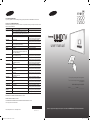 1
1
-
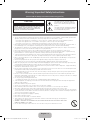 2
2
-
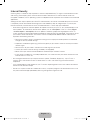 3
3
-
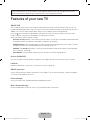 4
4
-
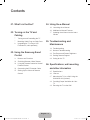 5
5
-
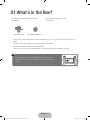 6
6
-
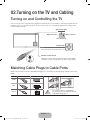 7
7
-
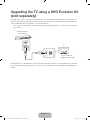 8
8
-
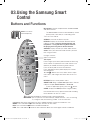 9
9
-
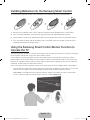 10
10
-
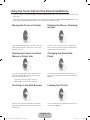 11
11
-
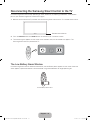 12
12
-
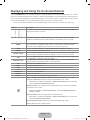 13
13
-
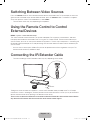 14
14
-
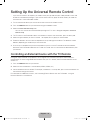 15
15
-
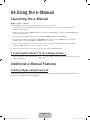 16
16
-
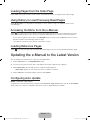 17
17
-
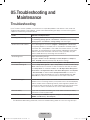 18
18
-
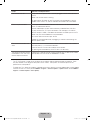 19
19
-
 20
20
-
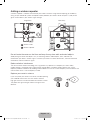 21
21
-
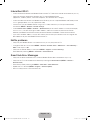 22
22
-
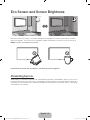 23
23
-
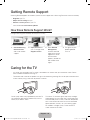 24
24
-
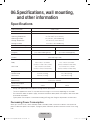 25
25
-
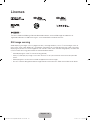 26
26
-
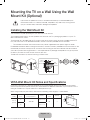 27
27
-
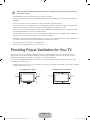 28
28
-
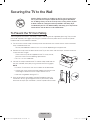 29
29
-
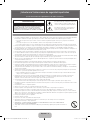 30
30
-
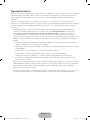 31
31
-
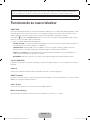 32
32
-
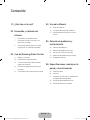 33
33
-
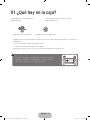 34
34
-
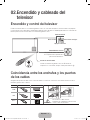 35
35
-
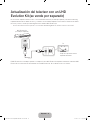 36
36
-
 37
37
-
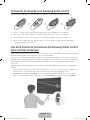 38
38
-
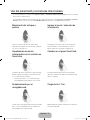 39
39
-
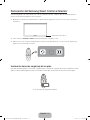 40
40
-
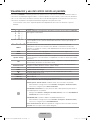 41
41
-
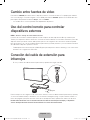 42
42
-
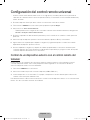 43
43
-
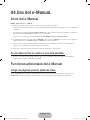 44
44
-
 45
45
-
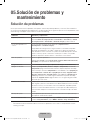 46
46
-
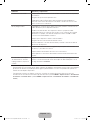 47
47
-
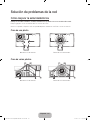 48
48
-
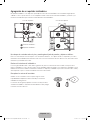 49
49
-
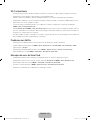 50
50
-
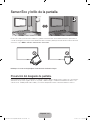 51
51
-
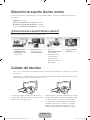 52
52
-
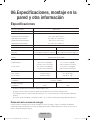 53
53
-
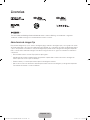 54
54
-
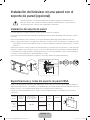 55
55
-
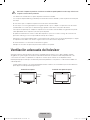 56
56
-
 57
57
-
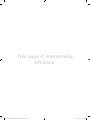 58
58
Samsung UN55HU7200F Guía de inicio rápido
- Categoría
- Televisores LCD
- Tipo
- Guía de inicio rápido
- Este manual también es adecuado para
en otros idiomas
Artículos relacionados
-
Samsung T24H310SND Manual de usuario
-
Samsung UN65HU8700F Guía de inicio rápido
-
Samsung UA55HU7200S Guía de inicio rápido
-
Samsung UN60J6300AF Guía de inicio rápido
-
Samsung UA55JU6600S Guía de inicio rápido
-
Samsung UN32J4300AF Guía de inicio rápido
-
Samsung UN78JS9500F Guía de inicio rápido
-
Samsung UN65F8000AG Guía de inicio rápido
-
Samsung UN55H6400AF Guía de inicio rápido
-
Samsung UN48JU6700H Guía de inicio rápido