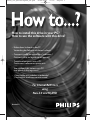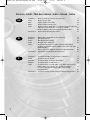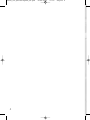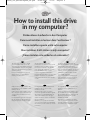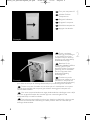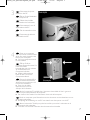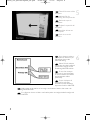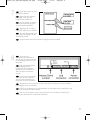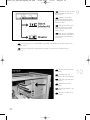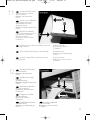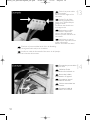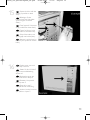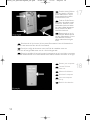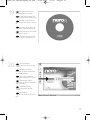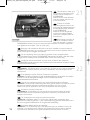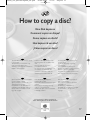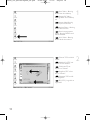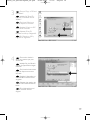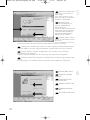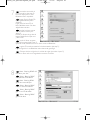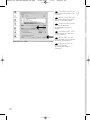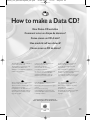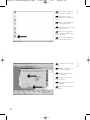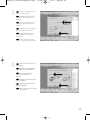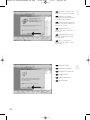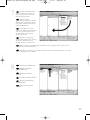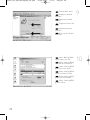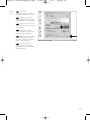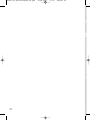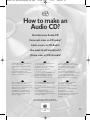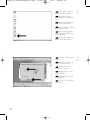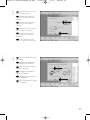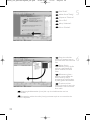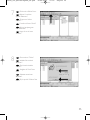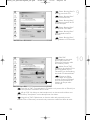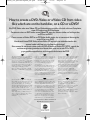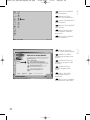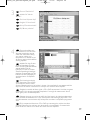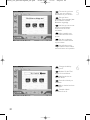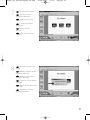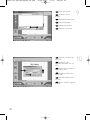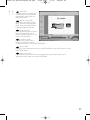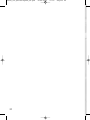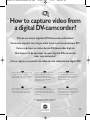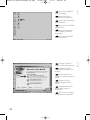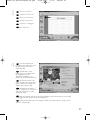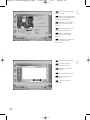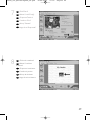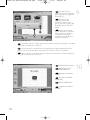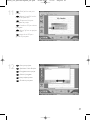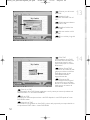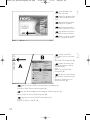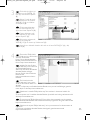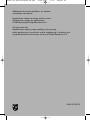La página se está cargando...
La página se está cargando...

3
Installazione Come installare questa unità sul computer 5
Copia Come copiare un CD? 17
Dati Come creare un CD di dati? 23
Musica Come creare un CD Audio? 31
Video Come creare un Video DVD o un CD Video da file video
che si trovano sul disco rigido, su un Cd o su un DVD 37
Come registrare un video da una DV-camcorder digitale 45
Informazione Come si accede alle informazioni sulla garanzia
memorizzate ? 53
Installeren Hoe installeer ik dit station in mijn computer? 5
Kopiëren Hoe kopieer ik een cd? 17
Data Hoe maak ik zelf een data-cd? 23
Muziek Hoe maak ik zelf muziek-cd's? 31
Video Hoe brand ik een DVD-Video of een Video CD op basis van
videobestanden die op een harde schijf, op een cd of op een
dvd staan? 37
Hoe kopieer ik de opnames van een digitale DV-camcorder
naar mijn computer? 45
Informatie Waar vind ik informatie over de garantie ? 53
Instalación ¿Cómo instalar esta unidad en el ordenador? 5
Copia ¿Cómo copiar un CD? 17
Datos ¿Cómo crear un CD de datos ? 23
Música ¿Cómo crear un CD de audio? 31
Vídeo Este manual le mostrará cómo crear un DVD-Video o un
Video CD (VCD) a partir de archivos originales grabados
en el disco duro o en uno o más CD o DVD, y que pueden
reproducirse en la mayoría de lectores de DVD. 37
¿Cómo capturar secuencias de vídeo de una videocámara
digital DV? 45
Información ¿Cómo encontrar información sobre la garantí ? 53
I
NL
E
39608_Int_Nero55+MyDVD_V2.qxd 30-09-2003 11:01 Pagina 3
La página se está cargando...

How to install this drive
in my computer?
Einbau dieses Laufwerks in den Computer
Comment installer ce lecteur dans l’ordinateur ?
Come installare questa unità sul computer
Hoe installeer ik dit station in mijn computer?
¿Cómo instalar esta unidad en el ordenador?
The next pages show how to install
your new DVD-ReWriter in the PC.
Since there are many brands and types
of PC's available, the next photographs
show only examples on how your drive
could be installed.
For specific information on your PC,
please refer to your PC manual or
contact your local dealer.
Auf den nächsten Seiten wird
beschrieben, wie Sie Ihren neuen DVD-
ReWriter in den PC einbauen können.
Da es viele verschiedene PC-Marken
und –Typen gibt, zeigen die folgenden
Fotos nur Beispiele dafür, wie Ihr
Laufwerk eingebaut werden kann.
Für spezielle Informationen zu Ihrem PC
beachten Sie bitte Ihr PC-Handbuch,
oder wenden Sie sich an Ihren Händler
vor Ort.
Les pages qui suivent illustrent la
procédure d’installation de votre nouveau
DVD-ReWriter dans l’ordinateur.
Il existe un grand nombre de marques
et de modèles d’ordinateurs. Les photos
suivantes ne sont présentées qu’à titre
d’illustration de la procédure à suivre
pour installer l’appareil.
Pour des informations spécifiques sur
votre ordinateur, reportez-vous à son
mode d’emploi ou contactez votre
revendeur.
Nelle prossime pagine verranno date
informazioni su come installare DVD-
ReWriter sul PC.
Poiché esistono molte marche e tipi di
PC, le prossime foto mostreranno solo
esempi di come l'unità possa essere
installata.
Per informazioni specifiche sul proprio
PC, fare riferimento al manuale PC o
rivolgersi al proprio rivenditore locale.
De volgende pagina's beschrijven het
installeren van de nieuwe DVD-
ReWriter in uw PC.
Omdat er vele soorten en merken
computers zijn, zullen de hierna volgende
afbeeldingen hoogstwaarschijnlijk niet
exact overeenkomen met uw eigen
situatie. Ze dienen slechts ter illustratie
van het installeren.
Raadpleeg voor specifieke informatie
over uw eigen computer de handleiding
van uw PC, of neem contact op met uw
leverancier.
Las páginas siguientes muestran cómo
instalar su nueva regrabadora en el
DVD-PC.
Puesto que hay muchas marcas y tipos
de ordenadores personales disponibles,
las fotografías siguientes muestran sólo
algunos ejemplos de cómo podría
instalarse la unidad.
Para obtener información específica
sobre su ordenador personal, por favor
consulte el manual de su PC o póngase
en contacto con su distribuidor local.
UK D F
I NL E
5
39608_Int_Nero55+MyDVD_V2.qxd 30-09-2003 11:01 Pagina 5
La página se está cargando...

Disconnect the power
cable from the PC.
Ziehen Sie das Netzkabel
vom Computer ab.
Débranchez le câble
d’alimentation de l’ordinateur.
Disconnettere il cavo di
alimentazione dal PC.
Trek de netstekker uit de
PC.
Desconecte el cable de
alimentación del PC.
Open your computer.
You may have to unleash screws
which are mostly located at the
back of your computer.
‰ See your computer manual
for more details
Öffnen Sie Ihren
Computer. Eventuell müssen Sie
hierzu Schrauben
herausdrehen, die sich meistens
an der Rückseite Ihres
Computers befinden.
‰ Weitere Informationen
hierzu finden Sie in Ihrem
Computerhandbuch.
Ouvrez l’ordinateur. Pour
cela, il peut être nécessaire de
desserrer une ou plusieurs vis à
l’arrière de l’ordinateur.
‰ Pour plus de détail,
reportez-vous au mode
d’emploi de l’ordinateur.
Aprire il computer. È possibile che si dovranno svitare delle viti che in genere si
trovano sul pannello posteriore del computer.
‰ Per ulteriori informazioni fare riferimento al manuale del computer.
Maak uw computer open. Meestal moet u de schroeven aan de achterkant van uw
computer losschroeven.
‰ Raadpleeg de handleiding van uw PC voor details over het openen van de PC
Abra el ordenador. Tendrá que quitar los tornillos que suelen ir colocados en la
parte posterior del ordenador.
‰ Consulte el manual del ordenador donde econtrará más detalles
4
3
7
UK
F
I
NL
E
D
UK
F
I
NL
E
D
39608_Int_Nero55+MyDVD_V2.qxd 30-09-2003 11:01 Pagina 7
La página se está cargando...
La página se está cargando...

Put the drive into your
computer.
Schieben Sie das
Laufwerk in Ihren Computer.
Montez l’appareil dans
l’ordinateur.
Mettere l'unità nel
computer.
Schuif het station in uw
computer.
Ponga la unidad en el
ordenador.
Choose master or slave
for the jumper, as chosen in
steps 6 or 7.
Wählen Sie für den
Jumper Master oder Slave,
gemäß der Beschreibung in
Schritt 6 oder 7.
Placez le cavalier sur la
position maître ou esclave
selon l’option choisie aux
étapes 6 et 7.
Impostare il cavallotto
su master o slave, secondo la
configurazione specificata ai
passi 6 o 7.
Stel de jumper in op MASTER of op SLAVE, afhankelijk van de informatie in de
stappen 6 en 7.
Elija la configuración del puente en master o slave, como se explicó en el
paso 6 o 7.
10
10
9
UK
F
NL
E
D
UK
D
F
I
NL
E
I
39608_Int_Nero55+MyDVD_V2.qxd 30-09-2003 11:01 Pagina 10

Find the IDE-cable which
may look like this example:
A: Coloured line.
B: Notch and closed hole.
C: Pin1.
Suchen Sie das IDE-Kabel,
das möglicherweise wie in
diesem Beispiel aussieht:
A: Farbige Leitung.
B: Kerbe und geschlossenes Loch.
C: Pin1.
Identifiez le câble IDE.
Celui-ci doit ressembler à celui
présenté dans l’illustration :
A : Ligne de couleur
B : Encoche et trou bouché
C : Broche 1
Individuare il cavo IDE, che potrebbe mostrare A: Linea colorata.
questi segni distintivi: B:Tacca e foro chiuso.
C: Piedino 1.
Zoek de IDE-kabel die lijkt op dit voorbeeld: A: Gekleurde lijn.
B: Nokje plus ontbrekend gat.
C: Pin 1.
Localice el cable IDE, cuya apariencia puede A: Línea de color.
ser la siguiente: B: Muesca y orificio cerrado.
C: Patilla 1.
UK
D
F
I
NL
E
Connect the IDE cable
A: Coloured line.
B: Notch and closed hole.
C: Pin1.
Schließen Sie das IDE-
Kabel an.
A: Farbige Leitung.
B: Kerbe und geschlossenes Loch.
C: Pin1.
Raccordez le câble IDE
A : Ligne de couleur
B : Encoche et trou bouché
C : Broche 1
Collegare il cavo IDE
A: Linea colorata.
B:Tacca e foro chiuso.
C: Piedino 1.
De IDE-kabel aansluiten
A: Gekleurde lijn.
B: Nokje plus ontbrekend gat.
C: Pin 1.
12
11
11
UK
F
I
NL
E
D
Conecte el cable IDE
A: Línea de color.
B: Muesca y orificio cerrado.
C: Patilla 1.
39608_Int_Nero55+MyDVD_V2.qxd 30-09-2003 11:01 Pagina 11
La página se está cargando...
La página se está cargando...
La página se está cargando...
La página se está cargando...
La página se está cargando...

How to copy a disc?
Eine Disk kopieren
Comment copier un disque?
Come copiare un dischi?
Hoe kopieer ik een disc?
¿Cómo copiar un disco?
This manual shows an example of how
to copy a disc.
This product is for personal use only.
Unauthorized duplication and
distribution of copyrighted materials is a
violation of copyright law.
In diesem Handbuch wird an einem
Beispiel gezeigt, wie eine Disk kopiert
wird.
Dieses Produkt ist nur für den
persönlichen Gebrauch.
Die ungenehmigte Vervielfältigung und
der Vertrieb von urheberrechtlich
geschützten Materialien stellt eine
Verletzung des Urheberrechts dar.
Ce manuel illustre la procédure de co-
pie d’un disque.
Ce produit est à usage personnel
exclusivement.
Toute duplication et diffusion non
autorisée de matières soumises au droit
d’auteur et de copie (copyright)
constituent une violation de la loi sur les
droits d’auteur et de copie (copyright).
Questo manuale contiene informazioni
su come copiare un dischi.
Questo prodotto è destinato ad un uso
esclusivamente personale.
La duplicazione e la distribuzione di
materiali protetti dal diritto d'autore
rappresentano una violazione della
legge sul copyright.
Deze handleiding beschrijft het
kopiëren van een disc.
Dit product is alleen bedoeld voor eigen
gebruik.
Het zonder toestemming vermenig-
vuldigen en verspreiden van
auteursrechtelijk beschermd materiaal
is wettelijk verboden.
Este manual muestra un ejemplo de
cómo copiar un disco.
Este producto es para uso personal
exclusivamente.
La duplicación y distribución no
autorizada de materiales con copyright
es una violación de las leyes del
copyright.
UK D F
I NL E
The application software used here is:
Nero - Burning Rom from Ahead Software
17
39608_Int_Nero55+MyDVD_V2.qxd 30-09-2003 11:01 Pagina 17
La página se está cargando...
La página se está cargando...
La página se está cargando...
La página se está cargando...
La página se está cargando...

232323
How to make a Data CD?
Eine Daten-CD erstellen
Comment créer un disque de données ?
Come creare un CD di dati?
Hoe maak ik zelf een data-cd?
¿Cómo crear un CD de datos ?
This manual shows you an example of
how to make a Data CD.
This product is for personal use only.
Unauthorized duplication and
distribution of copyrighted materials is a
violation of copyright law.
In diesem Handbuch wird an einem
Beispiel gezeigt, wie eine
Daten-CD erstellt wird.
Dieses Produkt ist nur für den
persönlichen Gebrauch.
Die ungenehmigte Vervielfältigung und
der Vertrieb von urheberrechtlich
geschützten Materialien stellt eine
Verletzung des Urheberrechts dar.
Ce manuel illustre la procédure de
création d’un CD de données.
Ce produit est à usage personnel
exclusivement.
Toute duplication et diffusion non
autorisée de matières soumises au droit
d’auteur et de copie (copyright)
constituent une violation de la loi sur les
droits d’auteur et de copie (copyright).
Questo manuale contiene informazioni
su come creare un CD di dati.
Questo prodotto è destinato ad un uso
esclusivamente personale.
La duplicazione e la distribuzione di
materiali protetti dal diritto d'autore
rappresentano una violazione della
legge sul copyright.
Deze handleiding beschrijft het maken
van een data-cd.
Dit product is alleen bedoeld voor eigen
gebruik.
Het zonder toestemming
vermenigvuldigen en verspreiden van
auteursrechtelijk beschermd materiaal
is wettelijk verboden.
Este manual muestra un ejemplo de
cómo crear un CD de datos.
Este producto es para uso personal
exclusivamente.
La duplicación y distribución no
autorizada de materiales con copyright
es una violación de las leyes del
copyright.
UK D F
I NL E
The application software used here is:
Nero - Burning Rom from Ahead Software
23
39608_Int_Nero55+MyDVD_V2.qxd 30-09-2003 11:01 Pagina 23
La página se está cargando...
La página se está cargando...
La página se está cargando...
La página se está cargando...
La página se está cargando...
La página se está cargando...

30
39608_Int_Nero55+MyDVD_V2.qxd 30-09-2003 11:01 Pagina 30

31
How to make an
Audio CD?
Erstellen einer Audio-CD
Comment créer un CD audio ?
Come creare un CD Audio?
Hoe maak ik zelf muziek-cd's?
¿Cómo crear un CD de audio?
This manual shows you an example of
how to make an Audio
CD which can be played in any CD-
Player
This product is for personal use only.
Unauthorized duplication and
distribution of copyrighted materials is a
violation of copyright law.
n diesem Handbuch wird beschrieben,
wie eine Audio-CD
erstellt wird, die von jedem CD-Player
abgespielt werden kann.
Dieses Produkt ist nur für den
persönlichen Gebrauch.
Die ungenehmigte Vervielfältigung und
der Vertrieb von urheberrechtlich
geschützten Materialien stellt eine
Verletzung des Urheberrechts dar.
Ce manuel illustre la procédure de
création d’un CD audio qui pourra être
lu sur n’importe lecteur de CD.
Ce produit est à usage personnel
exclusivement.
Toute duplication et diffusion non
autorisée de matières soumises au droit
d’auteur et de copie (copyright)
constituent une violation de la loi sur les
droits d’auteur et de copie (copyright).
Questo manuale contiene informazioni
su come creare un CD Audio
che potrà essere letto da un CD-Player.
Questo prodotto è destinato ad un uso
esclusivamente personale.
La duplicazione e la distribuzione di
materiali protetti dal diritto d'autore
rappresentano una violazione della
legge sul copyright.
Deze handleiding beschrijft het maken
van een muziek-cd om in een normale
cd-speler af te spelen.
Dit product is alleen bedoeld voor eigen
gebruik.
Het zonder toestemming
vermenigvuldigen en verspreiden van
auteursrechtelijk beschermd materiaal
is wettelijk verboden.
Este manual muestra un ejemplo de
cómo crear un CD de audio
que se puede reproducir en cualquier
lector de compact disc.
Este producto es para uso personal
exclusivamente.
La duplicación y distribución no
autorizada de materiales con copyright
es una violación de las leyes del
copyright.
UK D F
I NL E
The application software used here is:
Nero - Burning Rom from Ahead Software
31
39608_Int_Nero55+MyDVD_V2.qxd 30-09-2003 11:01 Pagina 31

32
Choose "CD" and click
"Next".
Wählen Sie "CD" und
klicken Sie auf "Weiter".
Choisissez CD et
cliquez sur "Suivant".
Scegliere "CD" e fare
clic su "Success".
Selecteer "CD" en klik
op "Volgende".
Elija "CD" y haga clic en
"Siguiente".
Start "Nero - Burning
ROM" from the desktop.
Starten Sie "Nero -
Burning ROM" vom Desktop
aus.
Lancez Nero Burning
ROM à partir du bureau.
Avviare "Nero - Burning
ROM" dalla scrivania.
Start het programma
"Nero - Burning ROM" vanaf
het bureaublad.
Inicie "Nero - Burning
ROM" desde el escritorio.
2
1
UK
F
NL
E
D
I
UK
F
I
NL
E
D
39608_Int_Nero55+MyDVD_V2.qxd 30-09-2003 11:01 Pagina 32
La página se está cargando...
La página se está cargando...

35
Click on the "Write" icon.
Klicken Sie auf das
Symbol "Brennen".
Cliquez sur l'icône
"Graver".
Fare clic sull'icona "Scrivi".
Klik op het pictogram
voor "Branden".
Haga clic en el icono
"Grabar".
Choose burn "Twice".
Wählen Sie zweimal
"Brennen".
Choisissez la double
"Graver".
Scegliere di "Scrivi" due
volte.
Selecteer twee keer
"Branden".
Elija la opción "Grabar" dos
veces.
8
7
UK
F
I
NL
E
D
UK
F
I
NL
E
D
39608_Int_Nero55+MyDVD_V2.qxd 30-09-2003 11:01 Pagina 35

36
9
Click "OK".
Congratulations, your audio
disc is ready now. Click
"Discard" to finish the audio
disc creation process.
Klicken Sie auf "OK".
Gratulation, Ihre Audio-CD ist
jetzt fertig. Klicken Sie auf
"Verwerfen", um die Erstellung
der Audio-CD abzuschließen.
Cliquez sur OK. Le
disque audio est à présent
terminé. Cliquez sur "Rejeter"
pour clore le processus de
création de disque audio-
numérique.
Fare click su "OK". Congratulazioni, il CD Audio ora è pronto. click en "Elimina" per
terminare il processo di creazione del CD audio.
Klik op "OK". Na afloop van het brandproces is uw nieuwe audio-cd klaar voor
gebruik. Klik op "Verwijderen" om het brandproces af te sluiten.
Haga clic en "OK". Felicitaciones, su disco de audio está preparado para ser
utilizado.Click su "Descatar" para terminar el proceso de creación del disco de audio.
UK
D
F
I
NL
E
10
"Nero - Burning Rom" is
burning your Audio CD.
"Nero - Burning Rom"
brennt Ihre Audio-CD.
"Nero - Burning Rom"
commence la gravure du CD
audionumérique.
"Nero - Burning Rom"
sta copiando il CD Audio.
"Nero - Burning Rom"
zal nu de Audio-cd voor u
branden.
"Nero - Burning Rom"
está grabando su CD de audio.
UK
D
F
I
NL
E
39608_Int_Nero55+MyDVD_V2.qxd 30-09-2003 11:01 Pagina 36

How to create a DVD-Video or a Video CD from video
files which are on the hard disc,on a CD or a DVD?
Ein DVD-Video oder eine Video-CD aus Videodateien erstellen,die sich auf einer Festplatte,
einer CD oder einer DVD befinden
Comment créer un DVD vidéo ou un Video-CD avec des fichiers vidéo sur le disque dur,
un CD ou un DVD ?
Come creare un Video DVD o un CD Video da file video che si trovano sul disco rigido,
su un Cd o su un DVD
Hoe brand ik een DVD-Video of een Video CD op basis van videobestanden die
op een harde schijf,op een cd of op een dvd staan?
Este manual le mostrará cómo crear un DVD-Video o un Video CD (VCD) a partir de
archivos originales grabados en el disco duro o en uno o más CD o DVD,
y que pueden reproducirse en la mayoría de lectores de DVD.
This manual will show you how to make a
DVD-Video or a Video CD (VCD) from
source files which are stored on your hard
disc or on one or more CD's or DVD's and
that can be played in most DVD-players.
A DVD Video is a DVD disc with video files
in a special format, which you can play on
a DVD Video Player or on a DVD-ROM.
A VideoCD or a VCD also contains
video files, which you can play on a DVD
Video Player, a DVD-ROM or a CD-ROM.
In diesem Handbuch wird gezeigt, wie ein
DVD-Video oder eine Video-CD (VCD) aus
Quelldateien erstellt wird, die auf Ihrer
Festplatte oder einer oder mehreren CDs
oder DVDs gespeichert sind, und die mit
den meisten DVD-Playern abgespielt
werden können.
Ein DVD-Video ist eine DVD mit Videoda-
teien in einem speziellen Format, die Sie
mit einem DVD-Player oder mit einem
DVD-ROM-Laufwerk abspielen können.
Eine VideoCD oder VCD kann auch Video-
dateien enthalten, die Sie mit einem DVD-
Player, einem DVD-ROM-Laufwerk oder
einem CD-ROM-Laufwerk abspielen können.
Ce manuel illustre la procédure de création
d’un DVD vidéo ou d’un Video-CD (VCD)
avec des fichiers sources stockés sur le
disque dur ou sur un ou plusieurs CD ou
DVD de façon à pouvoir lire le disque créé
sur la plupart des lecteurs de DVD.
Le DVD vidéo est un disque DVD contenant
des fichiers vidéo dans un format spécial
qui peut être lu par un lecteur de DVD
vidéo ou un lecteur de DVD-ROM.
Le disque Video-CD ou VCD contient
également des fichiers vidéo et peut être
lu par un lecteur de DVD vidéo, un lecteur
de DVD-ROM ou un lecteur de CD-ROM.
UK D F
I NL E
The application software used here is:
MyDVD from Sonic Solutions
Questo manuale mostra come creare un
Video DVD o un CD video (VCD) da un file
sorgente memorizzato sul disco rigido o su
uno o più CD o DVD e che potrà essere
riprodotto sulla maggior parte dei lettori DVD.
Un Video DVD è un disco DVD con un file
video in formato speciale che si può
riprodurre su un lettore di Video DVD o su
DVD-ROM.
Anche il CD video o un VCD contiene file
video e può essere riprodotto da un lettore
di Video DVD, un DVD-ROM o un
CD-ROM.
Deze handleiding beschrijft het branden
van een DVD-Video of van een Video CD
(VCD) op basis van bronbestanden die op
uw harde schijf staan of op één of meer
cd's of dvd's, en die geschikt is om te wor-
den afgespeeld in de meeste dvd-spelers.
Een DVD-Video is een dvd-schijfje gevuld
met videobestanden in een speciaal for-
maat, dat u kunt afspelen in een dvd-
speler of in een DVD-ROM station. Ook
een VideoCD (ook wel VCD genoemd) is
gevuld met videobestanden, die u kunt
afspelen in een dvd-speler, in een DVD-
ROM station of in een CD-ROM station.
¿Cómo crear un DVD-Video o Video CD a
partir de archivos de vídeo que están en el
disco duro, en un CD o un DVD?
Un DVD-Video es un disco DVD con
archivos de vídeo en un formato especial
que se puede reproducir en un lector
DVD-Video o en un DVD-ROM.
Un Video CD o un VCD también contiene
archivos de vídeo que se pueden
reproducir en un lector DVD-Video, DVD-
ROM o CD-ROM.
37
39608_Int_Nero55+MyDVD_V2.qxd 30-09-2003 11:01 Pagina 37

38
Start "Sonic MyDVD"
from the desktop.
Starten Sie "Sonic
MyDVD" vom Desktop aus.
Lancez Sonic MyDVD à
partir du bureau.
Avviare "Sonic MyDVD"
dalla scrivania.
Start het programma
"Sonic MyDVD" vanaf het
bureaublad.
Inicie "Sonic MyDVD"
desde el escritorio.
Choose "Create or
Modify a DVD-Movie Project".
Wählen Sie "DVD-
Videoproject erstellen oder
ändern".
Choisissez "Créer ou
modifier un projet de vidéo
sur DVD".
Scegliere "Crea o
modifica progetto DVD
Video".
Klik op "Een DVD-
videoproject maken of
bewerken".
Elija "Crear o modificar
un proyecto de video DVD".
2
1
UK
F
NL
E
D
I
UK
F
I
NL
E
D
39608_Int_Nero55+MyDVD_V2.qxd 30-09-2003 11:01 Pagina 38
La página se está cargando...

The movies you have
chosen are now visible as
thumbnails on your screen.
Die von Ihnen
gewählten Filme werden jetzt
als Thumbnails auf dem
Bildschirm angezeigt.
Les films que vous avez
choisis sont maintenant
affichés sous forme de
miniatures.
I film prescelti sono
visibili sullo schermo come
provini.
De door u gekozen
films staan nu als miniaturen
op uw scherm.
Las películas que ha
elegido estarán ahora visibles
como miniatura en la pantalla.
40
5
Change the title by
clicking on it.
Ändern Sie den Titel,
indem Sie ihn anklicken.
Modifiez le titre en
cliquant dessus.
Fare clic sul titolo per
cambiarlo.
Klik op de titel om hem
te wijzigen.
Cambie el título
haciendo clic en él.
6
UK
F
I
NL
E
D
UK
F
I
NL
E
D
39608_Int_Nero55+MyDVD_V2.qxd 30-09-2003 11:01 Pagina 40
La página se está cargando...

42
Save your project.
Speichern Sie Ihr
Projekt.
Enregistrez votre projet.
Salvare il progetto.
Het project opslaan.
Guarde su proyecto.
Choose your drive and
click "OK".
Wählen Sie Ihr
Laufwerk und klicken Sie auf
"OK".
Choisissez votre lecteur
et cliquez sur OK.
Scegliere l’unità e fare
clic su "OK".
Kies een station en klik
op "OK".
Elija su unidad y haga clic
en "OK".
10
9
UK
F
I
NL
E
D
F
I
NL
E
D
E
39608_Int_Nero55+MyDVD_V2.qxd 30-09-2003 11:01 Pagina 42
La página se está cargando...

44
39608_Int_Nero55+MyDVD_V2.qxd 30-09-2003 11:01 Pagina 44

45
How to capture video from
a digital DV-camcorder?
Videos von einem digitalen DV-Camcorder aufnehmen
Comment acquérir les images vidéo d’une caméra numérique DV ?
Come registrare un video da una DV-camcorder digitale
Hoe kopieer ik de opnames van een digitale DV-camcorder
naar mijn computer?
¿Cómo capturar secuencias de vídeo de una videocámara digital DV?
This manual shows an example on how
to capture video from a digital
DV-camcorder which is connected via
FireWire (IEEE1394) to the computer.
In diesem Handbuch wird an einem
Beispiel gezeigt, wie ein Video von
einem digitalen DV-Camcorder
aufgenommen wird, der über FireWire
(IEEE1394) an den Computer
angeschlossen ist.
Ce manuel illustre la procédure
d’acquisition d’images vidéo à partir
d’une caméra numérique DV connectée
à l’ordinateur par le biais d’un port
FireWire (IEEE1394).
Questo manuale mostra un esempio di
come registrare un video da una
DV-camcorder digitale connessa al
computer via FireWire (IEEE1394).
Deze handleiding beschrijft het
kopiëren van opnames gemaakt met
een digitale DV-camcorder naar de
computer via een FireWire-aansluiting
(IEEE1394).
Este manual muestra un ejemplo que
explica cómo capturar una secuencia
de vídeo de una videocámara digital DV
conectada al ordenador mediante el
puerto FireWire (IEEE1394).
UK D F
I NL E
The application software used here is:
MyDVD from Sonic Solutions
45
39608_Int_Nero55+MyDVD_V2.qxd 30-09-2003 11:01 Pagina 45
La página se está cargando...
La página se está cargando...
La página se está cargando...

Click "Done"
Klicken Sie auf "Fertig".
Cliquez sur Terminé.
Fare clic su "Fine".
Klik op "Gereed".
Haga clic en "Preparado".
7
49
Click on the tumbnail.
Klicken Sie auf den
Thumbnail.
Cliquez sur la miniature.
Fare clic sul provino.
Klik op de miniatuur.
Haga clic en la miniatura.
8
UK
F
I
NL
E
D
UK
F
I
NL
E
D
39608_Int_Nero55+MyDVD_V2.qxd 30-09-2003 11:01 Pagina 49

50
You can trim the
captured video by moving the
green ] (A) and red [ (B) and
click "OK" (C).
Sie können das
aufgenommene Video
schneiden, indem Sie die
grüne ] (A) und die rote [ (B)
bewegen und auf "OK" (C)
klicken.
Vous pouvez couper
plus précisément la séquence
vidéo acquise en déplaçant
l’indicateur ] vert (A) et
l’indicateur [ rouge (B) et en
cliquant sur OK (C).
È possibile ritoccare il video catturato spostando il simbolo verde ] (A) e il simbolo
rosso [ (B) e facendo clic su "OK" (C).
U kunt het begin- en eindpunt van de opgenomen video veranderen door de
groene ] (A) en de rode [ (B) te verplaatsen, en tot slot op "OK" (C) te klikken.
Podrá recortar la secuencia de vídeo capturada moviendo las marcas verde] (A) y
rojo [ (B) y haciendo clic en "OK" (C).
9
UK
F
I
NL
E
D
Click the "burn" button.
Klicken Sie auf die
Schaltfläche "Brenner".
Cliquez sur le bouton
Graver.
Fare clic sul pulsante
"Masterizza".
Klik op de "Branden"
knop.
Haga clic en el botón
"Grabar".
10
UK
F
I
NL
E
D
39608_Int_Nero55+MyDVD_V2.qxd 30-09-2003 11:01 Pagina 50
La página se está cargando...
La página se está cargando...
La página se está cargando...

54
Insert the Nero disc
again, and click "exit".
Legen Sie die Nero Disk
wieder ein und klicken Sie auf
"Exit".
Réinsérez le disque Ne-
ro et cliquez sur "Quitter".
Inserire nuovamente il
disco Nero e fare clic su "esci".
Leg de Nero-CD weer
in de lade en klik op "Sluiten".
Vuelva a colocar el disco
de Nero y haga clic en "salir".
2. Click on the "My
Computer" icon on your desk-
top (A)
or
click "Start", "My Computer" (B).
Klicken Sie auf das Sym-
bol "My Computer" auf Ihrer
Oberfläche (A)
oder
klicken Sie auf "Start", "My
Computer" (B).
Cliquez sur l’icône 'Poste
de travail' de votre bureau (A)
ou
cliquez sur 'Démarrer' puis
'Poste de travail' (B).
Fare clic sull'icona "Risorse del computer" nel desktop (A)
oppure
fare clic su "Start", "Risorse del computer" (B)
Klik op het bureaublad op het pictogram "Deze computer" (A)
of
klik op "Start" en dan op "Deze computer" (B).
Haga clic en el icono "Mi PC" del escritorio (A)
o bien
haga clic en "Inicio" y "Mi PC" (B).
2
1
UK
F
I
NL
E
D
UK
F
I
NL
E
D
39608_Int_Nero55+MyDVD_V2.qxd 30-09-2003 11:01 Pagina 54
La página se está cargando...
La página se está cargando...
Transcripción de documentos
39608_Int_Nero55+MyDVD_V2.qxd I NL 11:01 Pagina 3 Installazione Copia Dati Musica Video Come installare questa unità sul computer Come copiare un CD? Come creare un CD di dati? Come creare un CD Audio? Come creare un Video DVD o un CD Video da file video che si trovano sul disco rigido, su un Cd o su un DVD Come registrare un video da una DV-camcorder digitale Informazione Come si accede alle informazioni sulla garanzia memorizzate ? Installeren Kopiëren Data Muziek Video Informatie E 30-09-2003 Instalación Copia Datos Música Vídeo Información 5 17 23 31 37 45 53 Hoe installeer ik dit station in mijn computer? 5 Hoe kopieer ik een cd? 17 Hoe maak ik zelf een data-cd? 23 Hoe maak ik zelf muziek-cd's? 31 Hoe brand ik een DVD-Video of een Video CD op basis van videobestanden die op een harde schijf, op een cd of op een dvd staan? 37 Hoe kopieer ik de opnames van een digitale DV-camcorder naar mijn computer? 45 Waar vind ik informatie over de garantie ? 53 ¿Cómo instalar esta unidad en el ordenador? ¿Cómo copiar un CD? ¿Cómo crear un CD de datos ? ¿Cómo crear un CD de audio? Este manual le mostrará cómo crear un DVD-Video o un Video CD (VCD) a partir de archivos originales grabados en el disco duro o en uno o más CD o DVD, y que pueden reproducirse en la mayoría de lectores de DVD. ¿Cómo capturar secuencias de vídeo de una videocámara digital DV? ¿Cómo encontrar información sobre la garantí ? 5 17 23 31 37 45 53 3 39608_Int_Nero55+MyDVD_V2.qxd 30-09-2003 11:01 Pagina 5 How to install this drive in my computer? Einbau dieses Laufwerks in den Computer Comment installer ce lecteur dans l’ordinateur ? Come installare questa unità sul computer Hoe installeer ik dit station in mijn computer? ¿Cómo instalar esta unidad en el ordenador? UK The next pages show how to install your new DVD-ReWriter in the PC. Since there are many brands and types of PC's available, the next photographs show only examples on how your drive could be installed. For specific information on your PC, please refer to your PC manual or contact your local dealer. I Nelle prossime pagine verranno date informazioni su come installare DVDReWriter sul PC. Poiché esistono molte marche e tipi di PC, le prossime foto mostreranno solo esempi di come l'unità possa essere installata. Per informazioni specifiche sul proprio PC, fare riferimento al manuale PC o rivolgersi al proprio rivenditore locale. D Auf den nächsten Seiten wird beschrieben, wie Sie Ihren neuen DVDReWriter in den PC einbauen können. Da es viele verschiedene PC-Marken und –Typen gibt, zeigen die folgenden Fotos nur Beispiele dafür, wie Ihr Laufwerk eingebaut werden kann. Für spezielle Informationen zu Ihrem PC beachten Sie bitte Ihr PC-Handbuch, oder wenden Sie sich an Ihren Händler vor Ort. NL De volgende pagina's beschrijven het installeren van de nieuwe DVDReWriter in uw PC. Omdat er vele soorten en merken computers zijn, zullen de hierna volgende afbeeldingen hoogstwaarschijnlijk niet exact overeenkomen met uw eigen situatie. Ze dienen slechts ter illustratie van het installeren. Raadpleeg voor specifieke informatie over uw eigen computer de handleiding van uw PC, of neem contact op met uw leverancier. F Les pages qui suivent illustrent la procédure d’installation de votre nouveau DVD-ReWriter dans l’ordinateur. Il existe un grand nombre de marques et de modèles d’ordinateurs. Les photos suivantes ne sont présentées qu’à titre d’illustration de la procédure à suivre pour installer l’appareil. Pour des informations spécifiques sur votre ordinateur, reportez-vous à son mode d’emploi ou contactez votre revendeur. E Las páginas siguientes muestran cómo instalar su nueva regrabadora en el DVD-PC. Puesto que hay muchas marcas y tipos de ordenadores personales disponibles, las fotografías siguientes muestran sólo algunos ejemplos de cómo podría instalarse la unidad. Para obtener información específica sobre su ordenador personal, por favor consulte el manual de su PC o póngase en contacto con su distribuidor local. 5 39608_Int_Nero55+MyDVD_V2.qxd 3 30-09-2003 11:01 Pagina 7 UK Disconnect the power cable from the PC. D Ziehen Sie das Netzkabel vom Computer ab. F Débranchez le câble d’alimentation de l’ordinateur. I Disconnettere il cavo di alimentazione dal PC. NL Trek de netstekker uit de PC. E Desconecte el cable de alimentación del PC. 4 UK Open your computer. You may have to unleash screws which are mostly located at the back of your computer. ‰ See your computer manual for more details D Öffnen Sie Ihren Computer. Eventuell müssen Sie hierzu Schrauben herausdrehen, die sich meistens an der Rückseite Ihres Computers befinden. ‰ Weitere Informationen hierzu finden Sie in Ihrem Computerhandbuch. F Ouvrez l’ordinateur. Pour cela, il peut être nécessaire de desserrer une ou plusieurs vis à l’arrière de l’ordinateur. ‰ Pour plus de détail, reportez-vous au mode d’emploi de l’ordinateur. I Aprire il computer. È possibile che si dovranno svitare delle viti che in genere si trovano sul pannello posteriore del computer. ‰ Per ulteriori informazioni fare riferimento al manuale del computer. NL Maak uw computer open. Meestal moet u de schroeven aan de achterkant van uw computer losschroeven. ‰ Raadpleeg de handleiding van uw PC voor details over het openen van de PC E Abra el ordenador. Tendrá que quitar los tornillos que suelen ir colocados en la parte posterior del ordenador. ‰ Consulte el manual del ordenador donde econtrará más detalles 7 39608_Int_Nero55+MyDVD_V2.qxd 30-09-2003 11:01 Pagina 10 UK Choose master or slave for the jumper, as chosen in steps 6 or 7. 9 D Wählen Sie für den Jumper Master oder Slave, gemäß der Beschreibung in Schritt 6 oder 7. F Placez le cavalier sur la position maître ou esclave selon l’option choisie aux étapes 6 et 7. I Impostare il cavallotto su master o slave, secondo la configurazione specificata ai passi 6 o 7. NL Stel de jumper in op MASTER of op SLAVE, afhankelijk van de informatie in de stappen 6 en 7. E Elija la configuración del puente en master o slave, como se explicó en el paso 6 o 7. UK Put the drive into your computer. Schieben Sie das Laufwerk in Ihren Computer. D F Montez l’appareil dans l’ordinateur. I Mettere l'unità nel computer. NL Schuif het station in uw computer. E Ponga la unidad en el ordenador. 10 10 39608_Int_Nero55+MyDVD_V2.qxd 11 30-09-2003 11:01 Pagina 11 UK Find the IDE-cable which may look like this example: A: Coloured line. B: Notch and closed hole. C: Pin1. D Suchen Sie das IDE-Kabel, das möglicherweise wie in diesem Beispiel aussieht: A: Farbige Leitung. B: Kerbe und geschlossenes Loch. C: Pin1. F Identifiez le câble IDE. Celui-ci doit ressembler à celui présenté dans l’illustration : A : Ligne de couleur B : Encoche et trou bouché C : Broche 1 I Individuare il cavo IDE, che potrebbe mostrare questi segni distintivi: NL Zoek de IDE-kabel die lijkt op dit voorbeeld: E Localice el cable IDE, cuya apariencia puede ser la siguiente: 12 A: Linea colorata. B:Tacca e foro chiuso. C: Piedino 1. A: Gekleurde lijn. B: Nokje plus ontbrekend gat. C: Pin 1. A: Línea de color. B: Muesca y orificio cerrado. C: Patilla 1. UK Connect the IDE cable A: Coloured line. B: Notch and closed hole. C: Pin1. D Schließen Sie das IDEKabel an. A: Farbige Leitung. B: Kerbe und geschlossenes Loch. C: Pin1. F Raccordez le câble IDE A : Ligne de couleur B : Encoche et trou bouché C : Broche 1 I Collegare il cavo IDE A: Linea colorata. B:Tacca e foro chiuso. C: Piedino 1. NL De IDE-kabel aansluiten A: Gekleurde lijn. B: Nokje plus ontbrekend gat. C: Pin 1. E Conecte el cable IDE A: Línea de color. B: Muesca y orificio cerrado. C: Patilla 1. 11 39608_Int_Nero55+MyDVD_V2.qxd 30-09-2003 11:01 Pagina 17 How to copy a disc? Eine Disk kopieren Comment copier un disque? Come copiare un dischi? Hoe kopieer ik een disc? ¿Cómo copiar un disco? UK This manual shows an example of how to copy a disc. This product is for personal use only. Unauthorized duplication and distribution of copyrighted materials is a violation of copyright law. I Questo manuale contiene informazioni su come copiare un dischi. Questo prodotto è destinato ad un uso esclusivamente personale. La duplicazione e la distribuzione di materiali protetti dal diritto d'autore rappresentano una violazione della legge sul copyright. D In diesem Handbuch wird an einem Beispiel gezeigt, wie eine Disk kopiert wird. Dieses Produkt ist nur für den persönlichen Gebrauch. Die ungenehmigte Vervielfältigung und der Vertrieb von urheberrechtlich geschützten Materialien stellt eine Verletzung des Urheberrechts dar. NL Deze handleiding beschrijft het kopiëren van een disc. Dit product is alleen bedoeld voor eigen gebruik. Het zonder toestemming vermenigvuldigen en verspreiden van auteursrechtelijk beschermd materiaal is wettelijk verboden. F Ce manuel illustre la procédure de copie d’un disque. Ce produit est à usage personnel exclusivement. Toute duplication et diffusion non autorisée de matières soumises au droit d’auteur et de copie (copyright) constituent une violation de la loi sur les droits d’auteur et de copie (copyright). E Este manual muestra un ejemplo de cómo copiar un disco. Este producto es para uso personal exclusivamente. La duplicación y distribución no autorizada de materiales con copyright es una violación de las leyes del copyright. The application software used here is: Nero - Burning Rom from Ahead Software 17 39608_Int_Nero55+MyDVD_V2.qxd 30-09-2003 11:01 Pagina 23 How to make a Data CD? Eine Daten-CD erstellen Comment créer un disque de données ? Come creare un CD di dati? Hoe maak ik zelf een data-cd? ¿Cómo crear un CD de datos ? UK This manual shows you an example of how to make a Data CD. This product is for personal use only. Unauthorized duplication and distribution of copyrighted materials is a violation of copyright law. I Questo manuale contiene informazioni su come creare un CD di dati. Questo prodotto è destinato ad un uso esclusivamente personale. La duplicazione e la distribuzione di materiali protetti dal diritto d'autore rappresentano una violazione della legge sul copyright. D In diesem Handbuch wird an einem Beispiel gezeigt, wie eine Daten-CD erstellt wird. Dieses Produkt ist nur für den persönlichen Gebrauch. Die ungenehmigte Vervielfältigung und der Vertrieb von urheberrechtlich geschützten Materialien stellt eine Verletzung des Urheberrechts dar. NL Deze handleiding beschrijft het maken van een data-cd. Dit product is alleen bedoeld voor eigen gebruik. Het zonder toestemming vermenigvuldigen en verspreiden van auteursrechtelijk beschermd materiaal is wettelijk verboden. F Ce manuel illustre la procédure de création d’un CD de données. Ce produit est à usage personnel exclusivement. Toute duplication et diffusion non autorisée de matières soumises au droit d’auteur et de copie (copyright) constituent une violation de la loi sur les droits d’auteur et de copie (copyright). E Este manual muestra un ejemplo de cómo crear un CD de datos. Este producto es para uso personal exclusivamente. La duplicación y distribución no autorizada de materiales con copyright es una violación de las leyes del copyright. The application software used here is: Nero - Burning Rom from Ahead Software 23 39608_Int_Nero55+MyDVD_V2.qxd 30 30-09-2003 11:01 Pagina 30 39608_Int_Nero55+MyDVD_V2.qxd 30-09-2003 11:01 Pagina 31 How to make an Audio CD? Erstellen einer Audio-CD Comment créer un CD audio ? Come creare un CD Audio? Hoe maak ik zelf muziek-cd's? ¿Cómo crear un CD de audio? UK This manual shows you an example of how to make an Audio CD which can be played in any CDPlayer This product is for personal use only. Unauthorized duplication and distribution of copyrighted materials is a violation of copyright law. I Questo manuale contiene informazioni su come creare un CD Audio che potrà essere letto da un CD-Player. Questo prodotto è destinato ad un uso esclusivamente personale. La duplicazione e la distribuzione di materiali protetti dal diritto d'autore rappresentano una violazione della legge sul copyright. D n diesem Handbuch wird beschrieben, wie eine Audio-CD erstellt wird, die von jedem CD-Player abgespielt werden kann. Dieses Produkt ist nur für den persönlichen Gebrauch. Die ungenehmigte Vervielfältigung und der Vertrieb von urheberrechtlich geschützten Materialien stellt eine Verletzung des Urheberrechts dar. NL Deze handleiding beschrijft het maken van een muziek-cd om in een normale cd-speler af te spelen. Dit product is alleen bedoeld voor eigen gebruik. Het zonder toestemming vermenigvuldigen en verspreiden van auteursrechtelijk beschermd materiaal is wettelijk verboden. F Ce manuel illustre la procédure de création d’un CD audio qui pourra être lu sur n’importe lecteur de CD. Ce produit est à usage personnel exclusivement. Toute duplication et diffusion non autorisée de matières soumises au droit d’auteur et de copie (copyright) constituent une violation de la loi sur les droits d’auteur et de copie (copyright). E Este manual muestra un ejemplo de cómo crear un CD de audio que se puede reproducir en cualquier lector de compact disc. Este producto es para uso personal exclusivamente. La duplicación y distribución no autorizada de materiales con copyright es una violación de las leyes del copyright. The application software used here is: Nero - Burning Rom from Ahead Software 31 39608_Int_Nero55+MyDVD_V2.qxd 30-09-2003 11:01 Pagina 32 UK Start "Nero - Burning ROM" from the desktop. Starten Sie "Nero Burning ROM" vom Desktop aus. D 1 F Lancez Nero Burning ROM à partir du bureau. I Avviare "Nero - Burning ROM" dalla scrivania. NL Start het programma "Nero - Burning ROM" vanaf het bureaublad. E Inicie "Nero - Burning ROM" desde el escritorio. UK Choose "CD" and click "Next". Wählen Sie "CD" und klicken Sie auf "Weiter". D F Choisissez CD et cliquez sur "Suivant". I Scegliere "CD" e fare clic su "Success". NL Selecteer "CD" en klik op "Volgende". E Elija "CD" y haga clic en "Siguiente". 32 2 39608_Int_Nero55+MyDVD_V2.qxd 7 UK 30-09-2003 11:01 Pagina 35 Click on the "Write" icon. D Klicken Sie auf das Symbol "Brennen". F Cliquez sur l'icône "Graver". I Fare clic sull'icona "Scrivi". NL Klik op het pictogram voor "Branden". E Haga clic en el icono "Grabar". 8 UK Choose burn "Twice". D Wählen Sie zweimal "Brennen". F Choisissez la double "Graver". I Scegliere di "Scrivi" due volte. NL Selecteer twee keer "Branden". E Elija la opción "Grabar" dos veces. 35 39608_Int_Nero55+MyDVD_V2.qxd 30-09-2003 11:01 Pagina 36 UK "Nero - Burning Rom" is burning your Audio CD. "Nero - Burning Rom" brennt Ihre Audio-CD. D 9 F "Nero - Burning Rom" commence la gravure du CD audionumérique. I "Nero - Burning Rom" sta copiando il CD Audio. NL "Nero - Burning Rom" zal nu de Audio-cd voor u branden. E "Nero - Burning Rom" está grabando su CD de audio. UK Click "OK". Congratulations, your audio disc is ready now. Click "Discard" to finish the audio disc creation process. D Klicken Sie auf "OK". Gratulation, Ihre Audio-CD ist jetzt fertig. Klicken Sie auf "Verwerfen", um die Erstellung der Audio-CD abzuschließen. F Cliquez sur OK. Le disque audio est à présent terminé. Cliquez sur "Rejeter" pour clore le processus de création de disque audionumérique. I Fare click su "OK". Congratulazioni, il CD Audio ora è pronto. click en "Elimina" per terminare il processo di creazione del CD audio. NL Klik op "OK". Na afloop van het brandproces is uw nieuwe audio-cd klaar voor gebruik. Klik op "Verwijderen" om het brandproces af te sluiten. E Haga clic en "OK". Felicitaciones, su disco de audio está preparado para ser utilizado. Click su "Descatar" para terminar el proceso de creación del disco de audio. 36 10 39608_Int_Nero55+MyDVD_V2.qxd 30-09-2003 11:01 Pagina 37 How to create a DVD-Video or a Video CD from video files which are on the hard disc,on a CD or a DVD? Ein DVD-Video oder eine Video-CD aus Videodateien erstellen,die sich auf einer Festplatte, einer CD oder einer DVD befinden Comment créer un DVD vidéo ou un Video-CD avec des fichiers vidéo sur le disque dur, un CD ou un DVD ? Come creare un Video DVD o un CD Video da file video che si trovano sul disco rigido, su un Cd o su un DVD Hoe brand ik een DVD-Video of een Video CD op basis van videobestanden die op een harde schijf,op een cd of op een dvd staan? Este manual le mostrará cómo crear un DVD-Video o un Video CD (VCD) a partir de archivos originales grabados en el disco duro o en uno o más CD o DVD, y que pueden reproducirse en la mayoría de lectores de DVD. UK This manual will show you how to make a DVD-Video or a Video CD (VCD) from source files which are stored on your hard disc or on one or more CD's or DVD's and that can be played in most DVD-players. A DVD Video is a DVD disc with video files in a special format, which you can play on a DVD Video Player or on a DVD-ROM. A VideoCD or a VCD also contains video files, which you can play on a DVD Video Player, a DVD-ROM or a CD-ROM. I Questo manuale mostra come creare un Video DVD o un CD video (VCD) da un file sorgente memorizzato sul disco rigido o su uno o più CD o DVD e che potrà essere riprodotto sulla maggior parte dei lettori DVD. Un Video DVD è un disco DVD con un file video in formato speciale che si può riprodurre su un lettore di Video DVD o su DVD-ROM. Anche il CD video o un VCD contiene file video e può essere riprodotto da un lettore di Video DVD, un DVD-ROM o un CD-ROM. D In diesem Handbuch wird gezeigt, wie ein DVD-Video oder eine Video-CD (VCD) aus Quelldateien erstellt wird, die auf Ihrer Festplatte oder einer oder mehreren CDs oder DVDs gespeichert sind, und die mit den meisten DVD-Playern abgespielt werden können. Ein DVD-Video ist eine DVD mit Videodateien in einem speziellen Format, die Sie mit einem DVD-Player oder mit einem DVD-ROM-Laufwerk abspielen können. Eine VideoCD oder VCD kann auch Videodateien enthalten, die Sie mit einem DVDPlayer, einem DVD-ROM-Laufwerk oder einem CD-ROM-Laufwerk abspielen können. NL Deze handleiding beschrijft het branden van een DVD-Video of van een Video CD (VCD) op basis van bronbestanden die op uw harde schijf staan of op één of meer cd's of dvd's, en die geschikt is om te worden afgespeeld in de meeste dvd-spelers. Een DVD-Video is een dvd-schijfje gevuld met videobestanden in een speciaal formaat, dat u kunt afspelen in een dvdspeler of in een DVD-ROM station. Ook een VideoCD (ook wel VCD genoemd) is gevuld met videobestanden, die u kunt afspelen in een dvd-speler, in een DVDROM station of in een CD-ROM station. F Ce manuel illustre la procédure de création d’un DVD vidéo ou d’un Video-CD (VCD) avec des fichiers sources stockés sur le disque dur ou sur un ou plusieurs CD ou DVD de façon à pouvoir lire le disque créé sur la plupart des lecteurs de DVD. Le DVD vidéo est un disque DVD contenant des fichiers vidéo dans un format spécial qui peut être lu par un lecteur de DVD vidéo ou un lecteur de DVD-ROM. Le disque Video-CD ou VCD contient également des fichiers vidéo et peut être lu par un lecteur de DVD vidéo, un lecteur de DVD-ROM ou un lecteur de CD-ROM. E ¿Cómo crear un DVD-Video o Video CD a partir de archivos de vídeo que están en el disco duro, en un CD o un DVD? Un DVD-Video es un disco DVD con archivos de vídeo en un formato especial que se puede reproducir en un lector DVD-Video o en un DVD-ROM. Un Video CD o un VCD también contiene archivos de vídeo que se pueden reproducir en un lector DVD-Video, DVDROM o CD-ROM. The application software used here is: MyDVD from Sonic Solutions 37 39608_Int_Nero55+MyDVD_V2.qxd 30-09-2003 11:01 Pagina 38 UK Start "Sonic MyDVD" from the desktop. Starten Sie "Sonic MyDVD" vom Desktop aus. D 1 F Lancez Sonic MyDVD à partir du bureau. I Avviare "Sonic MyDVD" dalla scrivania. NL Start het programma "Sonic MyDVD" vanaf het bureaublad. E Inicie "Sonic MyDVD" desde el escritorio. UK Choose "Create or Modify a DVD-Movie Project". Wählen Sie "DVDVideoproject erstellen oder ändern". D F Choisissez "Créer ou modifier un projet de vidéo sur DVD". I Scegliere "Crea o modifica progetto DVD Video". NL Klik op "Een DVDvideoproject maken of bewerken". E Elija "Crear o modificar un proyecto de video DVD". 38 2 39608_Int_Nero55+MyDVD_V2.qxd 30-09-2003 11:01 Pagina 40 UK The movies you have chosen are now visible as thumbnails on your screen. 5 D Die von Ihnen gewählten Filme werden jetzt als Thumbnails auf dem Bildschirm angezeigt. F Les films que vous avez choisis sont maintenant affichés sous forme de miniatures. I I film prescelti sono visibili sullo schermo come provini. NL De door u gekozen films staan nu als miniaturen op uw scherm. E Las películas que ha elegido estarán ahora visibles como miniatura en la pantalla. UK Change the title by clicking on it. Ändern Sie den Titel, indem Sie ihn anklicken. D F Modifiez le titre en cliquant dessus. I Fare clic sul titolo per cambiarlo. NL Klik op de titel om hem te wijzigen. E Cambie el título haciendo clic en él. 40 6 39608_Int_Nero55+MyDVD_V2.qxd 30-09-2003 11:01 Pagina 42 UK Save your project. D Speichern Sie Ihr Projekt. F Enregistrez votre projet. I Salvare il progetto. NL Het project opslaan. E Guarde su proyecto. E Choose your drive and click "OK". Wählen Sie Ihr Laufwerk und klicken Sie auf "OK". D F Choisissez votre lecteur et cliquez sur OK. I Scegliere l’unità e fare clic su "OK". NL Kies een station en klik op "OK". E Elija su unidad y haga clic en "OK". 42 9 10 39608_Int_Nero55+MyDVD_V2.qxd 44 30-09-2003 11:01 Pagina 44 39608_Int_Nero55+MyDVD_V2.qxd 30-09-2003 11:01 Pagina 45 How to capture video from a digital DV-camcorder? Videos von einem digitalen DV-Camcorder aufnehmen Comment acquérir les images vidéo d’une caméra numérique DV ? Come registrare un video da una DV-camcorder digitale Hoe kopieer ik de opnames van een digitale DV-camcorder naar mijn computer? ¿Cómo capturar secuencias de vídeo de una videocámara digital DV? UK This manual shows an example on how to capture video from a digital DV-camcorder which is connected via FireWire (IEEE1394) to the computer. I Questo manuale mostra un esempio di come registrare un video da una DV-camcorder digitale connessa al computer via FireWire (IEEE1394). D In diesem Handbuch wird an einem Beispiel gezeigt, wie ein Video von einem digitalen DV-Camcorder aufgenommen wird, der über FireWire (IEEE1394) an den Computer angeschlossen ist. NL Deze handleiding beschrijft het kopiëren van opnames gemaakt met een digitale DV-camcorder naar de computer via een FireWire-aansluiting (IEEE1394). F Ce manuel illustre la procédure d’acquisition d’images vidéo à partir d’une caméra numérique DV connectée à l’ordinateur par le biais d’un port FireWire (IEEE1394). E Este manual muestra un ejemplo que explica cómo capturar una secuencia de vídeo de una videocámara digital DV conectada al ordenador mediante el puerto FireWire (IEEE1394). The application software used here is: MyDVD from Sonic Solutions 45 39608_Int_Nero55+MyDVD_V2.qxd 7 UK Klicken Sie auf "Fertig". F Cliquez sur Terminé. I Fare clic su "Fine". NL Klik op "Gereed". 8 UK 11:01 Pagina 49 Click "Done" D E 30-09-2003 Haga clic en "Preparado". Click on the tumbnail. D Klicken Sie auf den Thumbnail. F Cliquez sur la miniature. I Fare clic sul provino. NL Klik op de miniatuur. E Haga clic en la miniatura. 49 39608_Int_Nero55+MyDVD_V2.qxd 30-09-2003 11:01 Pagina 50 UK You can trim the captured video by moving the green ] (A) and red [ (B) and click "OK" (C). 9 D Sie können das aufgenommene Video schneiden, indem Sie die grüne ] (A) und die rote [ (B) bewegen und auf "OK" (C) klicken. F Vous pouvez couper plus précisément la séquence vidéo acquise en déplaçant l’indicateur ] vert (A) et l’indicateur [ rouge (B) et en cliquant sur OK (C). I È possibile ritoccare il video catturato spostando il simbolo verde ] (A) e il simbolo rosso [ (B) e facendo clic su "OK" (C). NL U kunt het begin- en eindpunt van de opgenomen video veranderen door de groene ] (A) en de rode [ (B) te verplaatsen, en tot slot op "OK" (C) te klikken. E Podrá recortar la secuencia de vídeo capturada moviendo las marcas verde] (A) y rojo [ (B) y haciendo clic en "OK" (C). UK Click the "burn" button. D Klicken Sie auf die Schaltfläche "Brenner". F Cliquez sur le bouton Graver. I Fare clic sul pulsante "Masterizza". NL Klik op de "Branden" knop. E Haga clic en el botón "Grabar". 50 10 39608_Int_Nero55+MyDVD_V2.qxd 30-09-2003 11:01 Pagina 54 UK Insert the Nero disc again, and click "exit". Legen Sie die Nero Disk wieder ein und klicken Sie auf "Exit". D 1 F Réinsérez le disque Nero et cliquez sur "Quitter". I Inserire nuovamente il disco Nero e fare clic su "esci". NL Leg de Nero-CD weer in de lade en klik op "Sluiten". E Vuelva a colocar el disco de Nero y haga clic en "salir". UK 2. Click on the "My Computer" icon on your desktop (A) or click "Start", "My Computer" (B). D Klicken Sie auf das Symbol "My Computer" auf Ihrer Oberfläche (A) oder klicken Sie auf "Start", "My Computer" (B). F Cliquez sur l’icône 'Poste de travail' de votre bureau (A) ou cliquez sur 'Démarrer' puis 'Poste de travail' (B). I Fare clic sull'icona "Risorse del computer" nel desktop (A) oppure fare clic su "Start", "Risorse del computer" (B) NL Klik op het bureaublad op het pictogram "Deze computer" (A) of klik op "Start" en dan op "Deze computer" (B). E Haga clic en el icono "Mi PC" del escritorio (A) o bien haga clic en "Inicio" y "Mi PC" (B). 54 2-
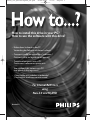 1
1
-
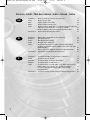 2
2
-
 3
3
-
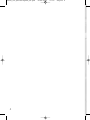 4
4
-
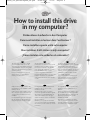 5
5
-
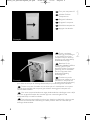 6
6
-
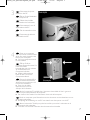 7
7
-
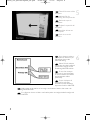 8
8
-
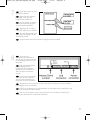 9
9
-
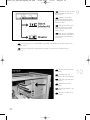 10
10
-
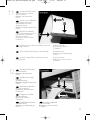 11
11
-
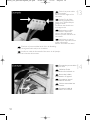 12
12
-
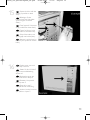 13
13
-
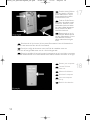 14
14
-
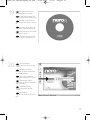 15
15
-
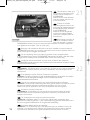 16
16
-
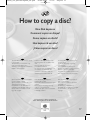 17
17
-
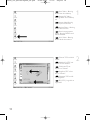 18
18
-
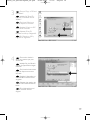 19
19
-
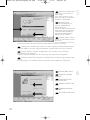 20
20
-
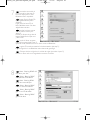 21
21
-
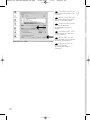 22
22
-
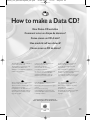 23
23
-
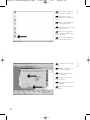 24
24
-
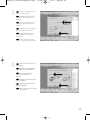 25
25
-
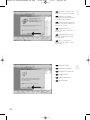 26
26
-
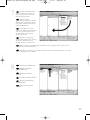 27
27
-
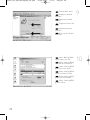 28
28
-
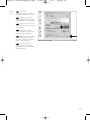 29
29
-
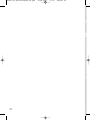 30
30
-
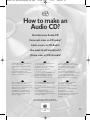 31
31
-
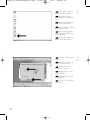 32
32
-
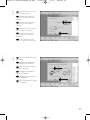 33
33
-
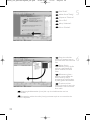 34
34
-
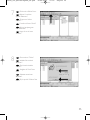 35
35
-
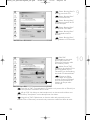 36
36
-
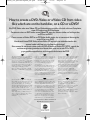 37
37
-
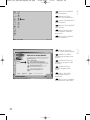 38
38
-
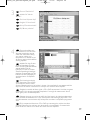 39
39
-
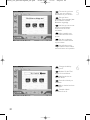 40
40
-
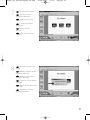 41
41
-
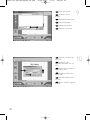 42
42
-
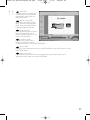 43
43
-
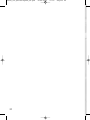 44
44
-
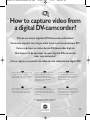 45
45
-
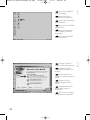 46
46
-
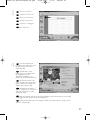 47
47
-
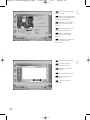 48
48
-
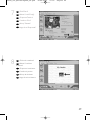 49
49
-
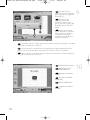 50
50
-
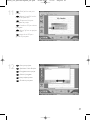 51
51
-
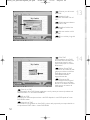 52
52
-
 53
53
-
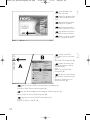 54
54
-
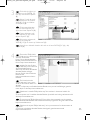 55
55
-
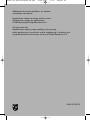 56
56
en otros idiomas
- français: Philips DVDRW416K-30 Manuel utilisateur
- italiano: Philips DVDRW416K-30 Manuale utente
- English: Philips DVDRW416K-30 User manual
- Deutsch: Philips DVDRW416K-30 Benutzerhandbuch
- Nederlands: Philips DVDRW416K-30 Handleiding
Artículos relacionados
-
Philips PCRW5232K/20 Manual de usuario
-
Philips DVDR1640K/00 Manual de usuario
-
Philips DVDRW416K El manual del propietario
-
Philips DVDR1640K/00 Manual de usuario
-
Philips DVDR16LSK Manual de usuario
-
Philips DVDR1645K Manual de usuario
-
Philips SPD2417BD/97 Manual de usuario
-
Philips SPD5240 Manual de usuario
-
Philips SPD1400BD/97 Manual de usuario
-
Philips Computer Drive DVDRW228 Manual de usuario