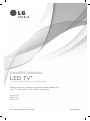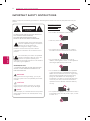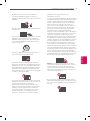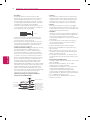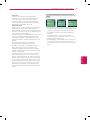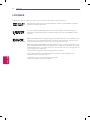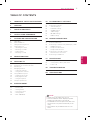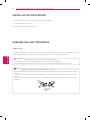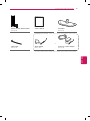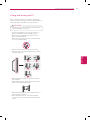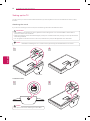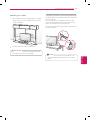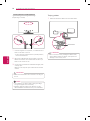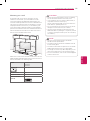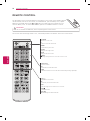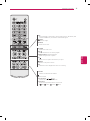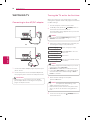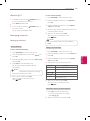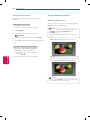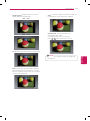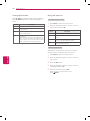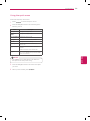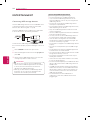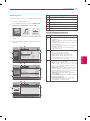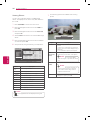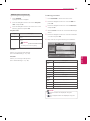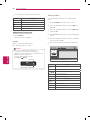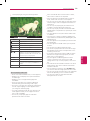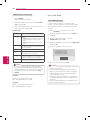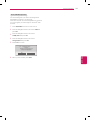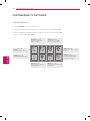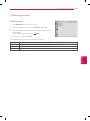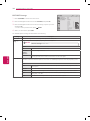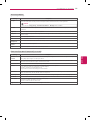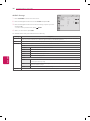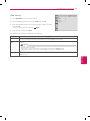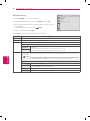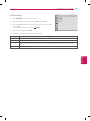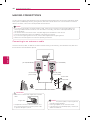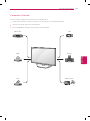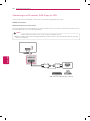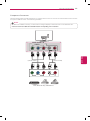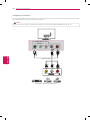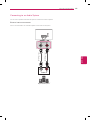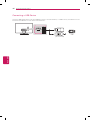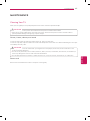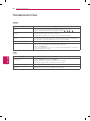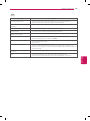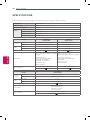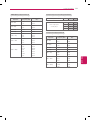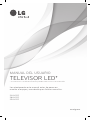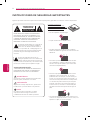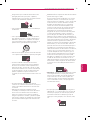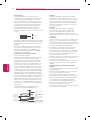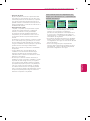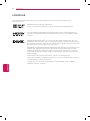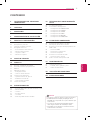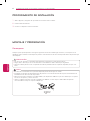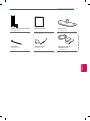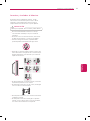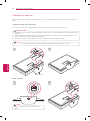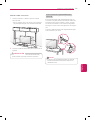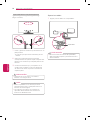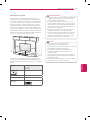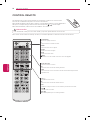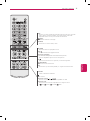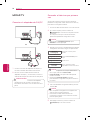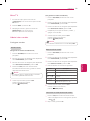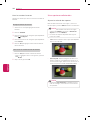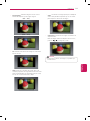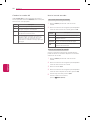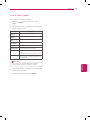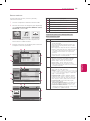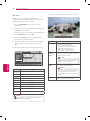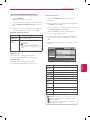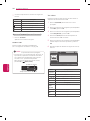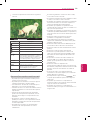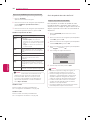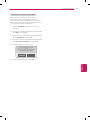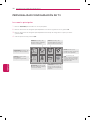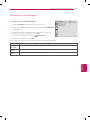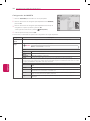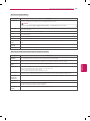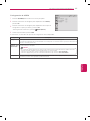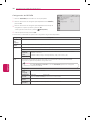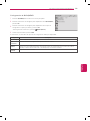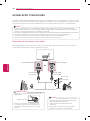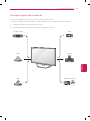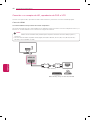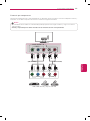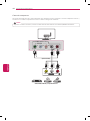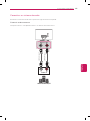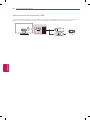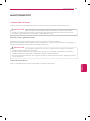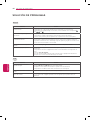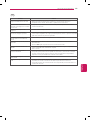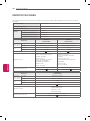LG 28LN4100 Manual de usuario
- Categoría
- Televisores LED
- Tipo
- Manual de usuario

www.lg.comP/NO : MFL67707882 (1305-REV00)
Please read this manual carefully before operating
your TV and retain it for future reference.
OWNER’S MANUAL
LED TV*
* LG LED TV applies LCD screen with LED backlights.
24LN4100
28LN4100
29LN4100

ENGLISH
2
IMPORTANT SAFETY INSTRUCTIONS
Do not allow the television to become wet.
Short-circuit
Breaker
Power Supply
Clean only with a dry cloth.
Short-circuit
Breaker
Power Supply
Do not block any ventilation openings. Install in
accordance with the manufacturer’s instructions.
Short-circuit
Breaker
Power Supply
Do not install near any heat sources such as
radiators, heat registers, stoves, or other apparatus
(including amplifiers) that produce heat.
Short-circuit
Breaker
Power Supply
Do not defeat the safety purpose of the polarized
or grounding-type plug. A polarized plug has two
blades with one wider than the other. A grounding
type plug has two blades and a third grounding
prong. The wide blade or the third prong are
provided for your safety. If the provided plug does
not fit into your outlet, consult an electrician for
replacement of the obsolete outlet (Can differ by
country).
Short-circuit
Breaker
Power Supply
Do not press strongly upon the panel with a hand or
a sharp object such as a nail, pencil or pen, or make
a scratch on it.
Short-circuit
Breaker
Power Supply
Read these instructions.
Keep these instructions.
Heed all warnings.
Follow all instructions.
IMPORTANT SAFETY INSTRUCTIONS
Always comply with the following precautions to avoid dangerous situations and ensure peak performance of your
product.
Short-circuit
Breaker
Power Supply
WARNING/CAUTION
RISK OF ELECTRIC SHOCK
DO NOT OPEN
TO REDUCE THE RISK OF ELECTRIC SHOCK DO
NOT REMOVE COVER (OR BACK).
NO USER SERVICEABLE PARTS INSIDE.
REFER TO QUALIFIED SERVICE PERSONNEL.
WARNING/CAUTION
RISK OF ELECTRIC SHOCK
DO NOT OPEN
The lightning flash with arrowhead symbol,
within an equilateral triangle, is intended to
alert the user to the presence of
uninsulated “dangerous voltage” within the
product’s enclosure that may be of sufficient
magnitude to constitute a risk of electric shock to
persons.
WARNING/CAUTION
RISK OF ELECTRIC SHOCK
DO NOT OPEN
The exclamation point within an equilateral
triangle is intended to alert the user to the
presence of important operating and
maintenance (servicing) instructions in the literature
accompanying the appliance.
WARNING/CAUTION
- TO REDUCE THE RISK OF FIRE AND ELECTRIC
SHOCK, DO NOT EXPOSE THIS PRODUCT TO
RAIN OR MOISTURE.
WARNING
If you ignore the warning message, you may be
seriously injured or there is a possibility of accident
or death.
CAUTION
If you ignore the caution message, you may be
slightly injured or the product may be damaged.
NOTE
The note helps you understand and use the product
safely. Please read the note carefully before using
the product.

ENGLISH
3
IMPORTANT SAFETY INSTRUCTIONS
Protect the power cord from being walked on
or pinched particularly at plugs, convenience
receptacles, and the point where they exit from the
apparatus.
Short-circuit
Breaker
Power Supply
Only use attachments/accessories specified by the
manufacturer.
Short-circuit
Breaker
Power Supply
Use only with a cart, stand, tripod, bracket, or table
specified by the manufacturer, or sold with the
apparatus. When a cart is used, use caution when
moving the cart/apparatus combination to avoid
injury from tip-over.
Short-circuit
Breaker
Power Supply
Unplug this apparatus during lightning storms or
when unused for long periods of time.
Short-circuit
Breaker
Power Supply
Refer all servicing to qualified service personnel.
Servicing is required when the apparatus has been
damaged in any way, such as power-supply cord or
plug is damaged, liquid has been spilled or objects
have fallen into the apparatus, the apparatus has
been exposed to rain or moisture, does not operate
normally, or has been dropped.
Short-circuit
Breaker
Power Supply
Do not stick metal objects or any other conductive
material into the power cord. Do not touch the end
of the power cord while it is plugged in.
Keep the packing anti-moisture material or vinyl
packing out of the reach of children. Anti-moisture
material is harmful if swallowed. If swallowed
by mistake, induce vomiting and go the nearest
hospital. Additionally, vinyl packing can cause
suffocation. Keep it out of the reach of children.
CAUTION concerning the Power Cord
(Can differ by country):
It is recommended that appliances be placed upon a
dedicated circuit; that is, a single outlet circuit which
powers only that appliance and has no additional
outlets or branch circuits. Check the specification
page of this owner’s manual to be certain. Do
not connect too many appliances to the same AC
power outlet as this could result in fire or electric
shock. Do not overload wall outlets. Overloaded
wall outlets, loose or damaged wall outlets,
extension cords, frayed power cords, or damaged or
cracked wire insulation are dangerous. Any of these
conditions could result in electric shock or fire.
Periodically examine the cord of your appliance, and
if its appearance indicates damage or deterioration,
unplug it, discontinue use of the appliance, and have
the cord replaced with an exact replacement part
by an authorized service. Protect the power cord
from physical or mechanical abuse, such as being
twisted, kinked, pinched, closed in a door, or walked
upon. Pay particular attention to plugs, wall outlets,
and the point where the cord exits the appliance. Do
not move the TV with the power cord plugged in.
Do not use a damaged or loose power cord. Be sure
do grasp the plug when unplugging the power cord.
Do not pull on the power cord to unplug the TV.
Short-circuit
Breaker
Power Supply
Warning
- To reduce the risk of fire or electrical
shock, do not expose this product to rain, moisture
or other liquids. Do not touch the TV with wet
hands. Do not install this product near flammable
objects such as gasoline or candles, or expose the
TV to direct air conditioning.
Short-circuit
Breaker
Power Supply
Do not expose to dripping or splashing and do not
place objects filled with liquids, such as vases, cups,
etc. on or over the apparatus (e.g. on shelves above
the unit).
Short-circuit
Breaker
Power Supply

ENGLISH
4
IMPORTANT SAFETY INSTRUCTIONS
Grounding
(Except for devices which are not grounded.)
Ensure that you connect the earth ground wire to
prevent possible electric shock (i.e. a TV with a
three-prong grounded AC plug must be connected
to a three-prong grounded AC outlet). If grounding
methods are not possible, have a qualified
electrician install a separate circuit breaker. Do not
try to ground the unit by connecting it to telephone
wires, lightening rods, or gas pipes.
Short-circuit
Breaker
Power Supply
As long as this unit is connected to the AC wall
outlet, it is not disconnected from the AC power
source even if the unit is turned off.
Do not attempt to modify this product in any way
without written authorization from LG Electronics.
Unauthorized modification could void the user’s
authority to operate this product.
Outdoor Antenna Grounding
(Can differ by country):
If an outdoor antenna is installed, follow the
precautions below. An outdoor antenna system
should not be located in the vicinity of overhead
power lines or other electric light or power circuits,
or where it can come in contact with such power
lines or circuits as death or serious injury can occur.
Be sure the antenna system is grounded so as to
provide some protection against voltage surges
and built-up static charges. Section 810 of the
National Electrical Code (NEC) in the U.S.A. provides
information with respect to proper grounding of the
mast and supporting structure, grounding of the
lead-in wire to an antenna discharge unit, size of
grounding conductors, location of antenna discharge
unit, connection to grounding electrodes and
requirements for the grounding electrode.
Antenna grounding according to the National
Electrical Code, ANSI/NFPA 70
Short-circuit
Breaker
Power Supply
Ground Clamp
Grounding Conductor
(NEC Section 810-21)
Antenna Lead in Wire
Electric Service
Equipment
Antenna Discharge Unit
(NEC Section 810-20)
Ground Clamp
Power Service Grounding
Electrode System
(NEC Art 250, Part H)
NEC: National Electrical Code
Cleaning
When cleaning, unplug the power cord and wipe
gently with a soft cloth to prevent scratching. Do
not spray water or other liquids directly on the TV
as electric shock may occur. Do not clean with
chemicals such as alcohol, thinners, or benzine.
Moving
Make sure the product is turned off, unplugged,
and all cables have been removed. It may take 2 or
more people to carry larger TVs. Do not press or put
stress on the front panel of the TV.
Ventilation
Install your TV where there is proper ventilation. Do
not install in a confined space such as a bookcase.
Do not cover the product with cloth or other
materials while plugged. Do not install in excessively
dusty places.
If you smell smoke or other odors coming from
the TV, unplug the power cord and contact an
authorized service center.
Keep the product away from direct sunlight.
Never touch this apparatus or antenna during a
lightning storm.
When mounting a TV on the wall, make sure not
to install the TV by hanging the power and signal
cables on the back of the TV.
Do not allow an impact shock, any objects to fall
into the product, and do not drop anything onto the
screen.
Disconnecting the Main Power
The power outlet used with this device must remain
easily accessible.
Store the accessories (battery, etc.) in a safe
location out of the reach of children.
This apparatus uses batteries. In your community
there might be regulations that require you
to dispose of these batteries properly due to
environmental considerations. Please contact your
local authorities for disposal or recycling information.
Do not dispose of batteries in a fire.
Do not short circuit, disassemble, or allow the
batteries to overheat.

ENGLISH
5
IMPORTANT SAFETY INSTRUCTIONS
Dot Defect
The panel is a high technology product with
resolution of two million to six million pixels. In
a very few cases, you could see fine dots on
the screen while you’re viewing the TV. Those
dots are deactivated pixels and do not affect the
performance and reliability of the TV.
Generated Sound
Cracking noise: A cracking noise that occurs when
watching or turning off the TV is generated by
plastic thermal contraction due to temperature and
humidity. This noise is common for products where
thermal deformation is required.
Electrical circuit humming/panel buzzing: A low level
noise is generated from a high-speed switching
circuit, which supplies a large amount of current
to operate a product. It varies depending upon the
product.
This generated sound does not affect the
performance and reliability of the product.
Take care not to touch the ventilation openings.
When watching the TV for a long period, the
ventilation openings may become hot. This does
not affect the performance of the product or cause
defects in the product.
If the TV feels cold to the touch, there may be a
small flicker when it is turned on. This is normal,
there is nothing wrong with TV. Some minute dot
defects may be visible on the screen, appearing as
tiny red, green, or blue spots. However, they have
no adverse effect on the TV’s performance. Avoid
touching the LCD screen or holding your finger(s)
against it for long periods of time. Doing so may
produce some temporary distortion effects on the
screen.
Preventing Image burn or Burn-in on your TV
screen
If a fixed image displays on the TV screen for a
long period of time, it will be imprinted and become
a permanent disfigurement on the screen. This
is image burn or burn-in and not covered by the
warranty.
If the aspect ratio of the TV is set to 4:3 for a
long period of time, image burn may occur on the
letterboxed area of the screen.
Avoid displaying a fixed image on the TV screen for
a long period of time (2 or more hours for LCD, 1
or more hours for the Plasma TV) to prevent image
burn.

ENGLISH
6
LICENSES
LICENSES
Supported licenses may differ by model. For more information about licenses, visit ‘www.lg.com’.
Manufactured under license from Dolby Laboratories. “Dolby” and the double-D symbol are
trademarks of Dolby Laboratories.
The terms HDMI and HDMI High-Definition Multimedia Interface, and the HDMI logo are
trademarks or registered trademarks of HDMI Licensing LLC in the United States and other
countries.
ABOUT DIVX VIDEO: DivX
®
is a digital video format created by DivX, LLC, a subsidiary of Rovi
Corporation. This is an official DivX Certified
®
device that plays DivX video. Visit divx.com for
more information and software tools to convert your files into DivX video.
ABOUT DIVX VIDEO-ON-DEMAND: This DivX Certified
®
device must be registered in order to
play purchased DivX Video-on-Demand (VOD) movies. To obtain your registration code, locate
the DivX VOD section in your device setup menu. Go to vod.divx.com for more information on
how to complete your registration.
“DivX Certified
®
to play DivX
®
video, including premium content.”
“DivX
®
, DivX Certified
®
and associated logos are trademarks of Rovi Corporation or its
subsidiaries and are used under license.”
“Covered by one or more of the following U.S. patents:
7,295,673; 7,460,668; 7,515,710; 7,519,274”

ENGLISH
7
TABLE OF CONTENTS
2 IMPORTANT SAFETY INSTRUCTIONS
6 LICENSES
7 TABLE OF CONTENTS
8 INSTALLATION PROCEdURE
8 ASSEMBLING ANd PREPARING
8 Unpacking
10 Parts and Buttons
11 Lifting and moving the TV
12 Setting up the TV
12 - Attaching the stand
13 - Mounting on a table
14 - Tidying cables
15 - Mounting on a wall
16 REMOTE CONTROL
18 WATCHING TV
18 Connecting to the AC/DC adapter
18 Turning the TV on for the first time
19 Watching TV
19 Managing channels
19 - Setting up channels
20 - Using favorite channels
20 Using additional options
20 - Adjusting aspect ratio
22 - Changing AV modes
22 - Using the input list
23 Using the quick menu
24 ENTERTAINMENT
24 - Connecting USB storage devices
25 - Browsing files
26 - Viewing Photos
27 - Listening to music
28 - Viewing Videos
30 - DivX® VOD Guide
32 CUSTOMIZING TV SETTINGS
32 The Main Menus
33 Customizing Settings
33 - SETUP Settings
34 - PICTURE Settings
36 - AUDIO Settings
37 - TIME Settings
38 - OPTION Settings
39 - LOCK Settings
40 MAKING CONNECTIONS
40 Connecting to an antenna or cable
41 Connection Overview
42 Connecting to a HD receiver, DVD Player, or VCR
42 - HDMI Connection
43 - Component Connection
44 - Composite Connection
45 Connecting to an Audio System
45 - External stereo connection
46 Connecting a USB Device
47 MAINTENANCE
47 Cleaning Your TV
47 - Screen, frame, cabinet, and stand
47 - Power cord
48 TROUBLESHOOTING
50 SPECIFICATIONS
TABLE OF CONTENTS
Image shown may differ from your TV.
Your TV’s OSD (On Screen Display) may differ
slightly from that shown in this manual.
The available menus and options may differ from
the input source or product model that you are
using.
New features may be added to this TV in the
future.
NOTE

ENGLISH
8
INSTALLATION PROCEDURE / ASSEMBLING AND PREPARING
INSTALLATION PROCEdURE
1
Open the package and make sure all the accessories are included.
2
Attach the stand to the TV set.
3
Connect an external device to the TV set.
ASSEMBLING ANd PREPARING
Unpacking
Check your product box for the following items. If there are any missing accessories, contact the local dealer where you
purchased your product. The illustrations in this manual may differ from the actual product and item.
Do not use any unapproved items to ensure the safety and product life span.
Any damages or injuries by using unapproved items are not covered by the warranty.
Some models appear to have a thin film on the screen. It is actually part of the screen; do not remove it.
CAUTION
The items supplied with your product may vary depending on the model.
Product specifications or contents of this manual may be changed without prior notice due to upgrade of product
functions.
For an optimal connection, HDMI cables and USB devices should have bezels less than 10 mm thick and 18 mm
width.
Use an extension cable that supports USB 2.0 if the USB cable or USB memory stick does not fit into your TV’s
USB port.
B
A
A
B
*A 10 mm
*B 18 mm
NOTE

ENGLISH
9
ASSEMBLING AND PREPARING
Remote Control, Batteries (AAA)
(See p. 16)
Owner’s Manual Stand Base
(See p. 12)
or
Cable Holder
(See p. 14)
AC/DC Adapter
(See p. 18)
Power Cord, AC/DC Adapter
(See p. 18)
(Depending on country)

ENGLISH
10
ASSEMBLING AND PREPARING
Parts and Buttons
INPUT
SETTINGS
OK
Touch Buttons
1
Speakers
Remote Control Sensor
Screen
Touch Button Description
/ Scrolls through the saved channels.
/
Adjusts the volume level.
OK
Selects the highlighted menu option or confirms an input.
SETTINGS Accesses the main menus, or saves your input and exits the menus.
INPUT Changes the input source.
Turns the power on or off.
1 All of the buttons are touch sensitive and can be operated through simple touch with your finger.

ENGLISH
11
ASSEMBLING AND PREPARING
Lifting and moving the TV
When moving or lifting the TV, read the following to
prevent the TV from being scratched or damaged and for
safe transportation regardless of its type and size.
Avoid touching the screen at all times, as this may
result in damage to the screen.
CAUTION
It is recommended to move the TV in the box or
packing material that the TV originally came in.
Before moving or lifting the TV, disconnect the
power cord and all cables.
When holding the TV, the screen should face away
from you to avoid damage.
Hold the top and bottom of the TV frame firmly.
Make sure not to hold the transparent part, speaker,
or speaker grill area.
When transporting a large TV, there should be at
least 2 people.
When transporting the TV by hand, hold the TV as
shown in the following illustration.
When transporting the TV, do not expose the TV to
jolts or excessive vibration.
When transporting the TV, keep the TV upright;
never turn the TV on its side or tilt towards the left
or right.

ENGLISH
12
ASSEMBLING AND PREPARING
Setting up the TV
You can mount your TV to a wall or attach the stand if you wish to place the TV on an entertainment center or other
furniture.
Attaching the stand
If you are not mounting the TV to a wall, use the following instructions to attach the stand.
When attaching the stand to the TV set, place the screen facing down on a cushioned table or flat surface to
protect the screen from scratches.
Make sure that the screws are fastened tightly. (If they are not fastened securely enough, the TV may tilt forward
after being installed.)
Do not tighten the screws with too much force; otherwise they may be damaged and come loose later.
CAUTION
Remove the stand before installing the TV on a wall mount by performing the stand attachment in reverse.
NOTE
1
Stand Base
2
2
1
To detach the stand,
Lift up the lever before detaching the stand base.
NOTE

ENGLISH
13
ASSEMBLING AND PREPARING
Mounting on a table
1
Lift and tilt the TV into its upright position on a table.
- Leave a 10 cm (minimum) space from the wall for
proper ventilation.
10 cm
10 cm
10 cm
10 cm
2
Connect the power cord to a wall outlet.
Do not place the TV near or on sources of heat, as
this may result in fire or other damage.
CAUTION
Using the Kensington security system (optional)
The Kensington security system connector is located at
the rear of the TV.
For more information of installation and using, refer
to the manual provided with the Kensington security
system or visit http://www.kensington.com.
Connect the Kensington security system cable between
the TV and a table.
The Kensington security system is optional. You
can obtain additional accessories from your local
dealer.
NOTE

ENGLISH
14
ASSEMBLING AND PREPARING
Tidying cables
1
Gather and bind the cables with the cable holder.
Cable Holder
Do not move the TV by holding the cable holder,
as the cable holders may break, and injuries and
damage to the TV may occur.
CAUTION
Securing the TV to a wall (optional)
(Depending on model)
1
Insert and tighten the eye-bolts, or TV brackets and
bolts on the back of the TV.
- If there are bolts inserted at the eye-bolts position,
remove the bolts first.
2
Mount the wall brackets with the bolts to the wall.
Match the location of the wall bracket and the eye-
bolts on the rear of the TV.
3
Connect the eye-bolts and wall brackets tightly with
a sturdy rope.
Make sure to keep the rope horizontal with the flat
surface.
Make sure that children do not climb on or hang on
the TV.
CAUTION
Use a platform or cabinet that is strong and large
enough to support the TV securely.
Brackets, bolts and ropes, are optional. You can
obtain additional accessories from your local dealer.
NOTE

ENGLISH
15
ASSEMBLING AND PREPARING
Mounting on a wall
An optional wall mount can be used with your LG
Television. Consult with your local dealer for a wall
mount that supports the VESA standard used by your
TV model. Carefully attach the wall mount bracket at the
rear of the TV. Install the wall mount bracket on a solid
wall perpendicular to the floor. If you are attaching the
TV to other building materials, please contact qualified
personnel to install the wall mount. Detailed instructions
will be included with the wall mount. We recommend
that you use an LG brand wall mount.
10 cm
10 cm
10 cm
10 cm
Make sure to use screws and wall mounts that meet the
VESA standard. Standard dimensions for the wall mount
kits are described in the following table.
Model 24LN4100
28LN4100
29LN4100
VESA (A x B)
A
B
100 x 100
Standard screw M4
Number of screws 4
Wall mount bracket
(optional)
LSW130B
Disconnect the power before moving or installing
the TV. Otherwise electric shock may occur.
If you install the TV on a ceiling or slanted wall, it
may fall and result in severe injury.
Use an authorized LG wall mount and contact the
local dealer or qualified personnel.
Do not over tighten the screws as this may cause
damage to the TV and void your warranty.
Use the screws and wall mounts that meet the
VESA standard. Any damages or injuries by misuse
or using an improper accessory are not covered by
the warranty.
CAUTION
Use the screws that are listed in the VESA
standard screw specifications.
The wall mount kit includes an installation manual
and necessary parts.
The wall mount bracket is optional. You can obtain
additional accessories from your local dealer.
The length of screws may differ depending on the
wall mount. Make sure to use the proper length.
For more information, refer to the manual supplied
with the wall mount.
NOTE

ENGLISH
16
REMOTE CONTROL
TV
REMOTE CONTROL
The descriptions in this manual are based on the buttons on the remote control. Please read this
manual carefully and use the TV correctly. To install batteries, open the battery cover, replace
batteries (1.5 V AAA) matching the
and ends to the label inside the compartment, and
close the battery cover. To remove the batteries, perform the installation actions in reverse.
Do not mix old and new batteries, as this may damage the remote control.
CAUTION
This remote uses infrared light. When in use, it should be pointed in the direction of the TV’s remote sensor.
(POWER)
Turns the TV on or off.
TV
Returns to the last TV channel.
Q.MENU
Accesses the quick menu.
PICTURE
Changes the image mode.
SOUND
Changes the sound mode.
INPUT
Changes the input source. Turns the TV on if it is off.
VOL
Adjusts the volume level.
FAV
Accesses your favorite channel list.
SLEEP
Sets the length of time until the TV to turns off.
MUTE
Mutes all sounds.
CH
Scrolls through the saved channels.
Number button
Enters numbers.
LIST
Accesses the saved channel list.
Q.VIEW
Alternates between the two last channels selected (pressing repeatedly).

ENGLISH
17
REMOTE CONTROL
TV
MTS
Press repeatedly to select Mono, Stereo, SAP sound tone. But Stereo, SAP
mode are available only if included on the broadcast signal.
RATIO
Resizes an image.
AV MODE
Selects an AV mode.
CAPTION
Activates or deactivate the subtitles.
Not functional.
Control buttons (
, , , ,
)
Controls the USB compatible devices.
Color buttons
These access special functions in some menus.
(
: Red, : Green, : Yellow, : Blue)
SETTINGS
Accesses the main menu.
INFO
Shows information on the current program.
Navigation buttons
(up/down/left/right)
Scrolls through menus or options.
OK
Selects menus or options and confirms your input.
BACK
Returns to the previous screen.
EXIT
Clears all on-screen displays and returns to TV viewing.

ENGLISH
18
WATCHING TV
WATCHING TV
Connecting to the AC/DC adapter
or
1
Connect the AC/DC adapter plug to the power input
jack on the TV.
2
Connect the power cord to the AC/DC adapter first,
then plug the power cord into the wall power outlet.
Please be sure to connect the TV to the AC/DC
power adapter before connecting the TV’s power
plug to a wall power outlet.
CAUTION
Turning the TV on for the first time
When you turn the TV on for the first time, the Initial
setting screen appears. Select a language and customize
the basic settings.
1
Connect the power cord to a power outlet.
2
In Standby mode, press the
(POWER)
button on
the remote control to turn the TV on.
The Initial setting screen appears when you turn the
TV on for the first time.
You can also access
Initial Setting
by accessing
OPTION
in the main menu.
NOTE
3
Follow the on-screen instructions to customize your
TV settings according to your preferences.
Menu Language Selects a language to display.
Mode Setting Selects
Home Use
for the home
environment.
Time Setting Sets the time.
Auto Tuning Scans and saves available channels
automatically.
To display images in the best quality for your home
environment, select
Home Use
.
Store Demo
is suitable for the retail environment.
If you select
Store Demo
, any customized settings
will switch back to the default settings of
Store
Demo
in 5 minutes.
NOTE
4
When the basic settings are complete,
press the
OK
button.
If you do not complete the initial setting, it will
appear whenever the TV turns on.
Disconnect the power cord from the power outlet
when you do not use the TV for a long period of
time.
NOTE
5
To turn the TV off, press the
(POWER)
button on
the remote control.

ENGLISH
19
WATCHING TV
Watching TV
1
In Standby mode, press the
(POWER)
button on
the remote control to turn the TV on.
2
Press
INPUT
and select
TV
.
3
To turn the TV off, press the
(POWER)
button on
the remote control.
The TV switches to Standby mode.
Managing channels
Setting up channels
Storing channels
To store channels automatically,
1
Press
SETTINGS
to access the main menus.
2
Press the Navigation buttons to scroll to
SETUP
and
press
OK
.
3
Press the Navigation buttons to scroll to
Auto Tuning
and press
OK
.
4
Select
Start
to start automatic tuning.
The TV scans and saves available channels
automatically.
If the TV scans and saves channels, the previously
saved channels will be overwritten.
NOTE
5
When you are finished, press
EXIT
.
When you return to the previous menu,
press
BACK
.
To store channels manually,
1
Press
SETTINGS
to access the main menus.
2
Press the Navigation buttons to scroll
SETUP
and
press
OK
.
3
Press the Navigation buttons to scroll to
Manual
Tuning
and press
OK
.
4
Scroll through the channel types and channels, and
then add or delete channels.
5
When you are finished, press
EXIT
.
When you return to the previous menu,
press
BACK
.
The channels are stored in the order of
TV
and
CATV
.
NOTE
Editing your channel list
1
Press
SETTINGS
to access the main menus.
2
Press the Navigation buttons to scroll to
SETUP
and
press
OK
.
3
Press the Navigation buttons to scroll to
Channel
Edit
and press
OK
.
4
Edit channels using the following buttons.
Button Description
OK Selects the highlighted channel to view.
Highlights the channel type.
, , ,
Scrolls through channel types or channels.
CH (
, ) Moves to the previous or next page.
Blue button Adds or deletes a channel. The deleted
channel displays in grey.
5
When you are finished, press
EXIT
.
When you return to the previous menu,
press
BACK
.
Selecting a channel on the channel list
1
Press
LIST
to access the channel list.
- To move to the previous or next page,
press
CH (
, )
.
2
Select a channel you want and press
OK
.

ENGLISH
20
WATCHING TV
Using favorite channels
Add the channels that you watch frequently to the
favorite list.
Setting up your favorite list
1
Select a channel to add to the favorite list.
2
Press
Q.MENU
.
3
Press the Navigation buttons to scroll to
Del/Add/Fav
.
4
Press the Navigation buttons to scroll to
Favorite
.
5
Press
OK
to add the selected channel to the favorite
list.
Selecting a channel on the favorite list
1
Press
FAV
to access the favorite list.
- To move to the previous or next page,
press
CH (
, )
.
2
Select a channel you want and press
OK
.
Using additional options
Adjusting aspect ratio
Resize an image to view at its optimal size by pressing
RATIO
while you are watching TV.
You can also change the image size by pressing
Q.MENU
or accessing
Aspect Ratio
in the
PICTURE
menu.
The available ratio varies depending on the input
source.
NOTE
-
16:9
: Resizes images to fit the screen width.
-
Just Scan
: Displays video images in the original size
without cutting off the edges. (This function works in
Component/HDMI (720P/1080i/1080p) Mode.)
If you select
Just Scan
, you may see image noises
at the edge or edges of the screen.
NOTE

ENGLISH
21
WATCHING TV
-
Set By Program
: Displays images in the same
aspect ratio as the original image.
(4:3
→
4:3 )
(16:9
→
16:9 )
-
4:3
: Resizes images to the previous standard 4:3.
-
14:9
: You can view a picture format of 14:9 or a
general TV program in the 14:9 mode. The 14:9
screen is viewed in the same way as in 4:3, but is
moved to the up and down.
-
Zoom
: Formats an image to fit the screen width. The
top and bottom of the image may not appear.
-
Cinema Zoom1
: Formats an image to the
cinemascope ratio, 2.35:1.
To change the ratio of the cinema zoom,
press
or and its range is from 1 to 16.
If you enlarge or reduce an image, the image may
be distorted.
NOTE

ENGLISH
22
WATCHING TV
Changing AV modes
Each
AV mode
has optimized image and sound settings.
Press
AV MODE
repeatedly to select an appropriate
mode.
Mode Description
Off Changes to the previously customized settings.
Cinema Uses the optimized image and sound settings for
a cinematic look.
Sport Uses the optimized image and sound settings for
dynamic action sports.
Game Uses the optimized image and sound settings for
fast gaming.
When playing a video game using PlayStation or
Xbox. it is recommended to use the Game mode.
When in Game mode, functions related to picture
quality will be optimized for playing games.
Using the input list
Selecting an input source
1
Press
INPUT
to access the input sources.
2
Press the Navigation buttons to scroll to one of the
input sources and press
OK
.
Input
source
Description
TV Watch TV over the air and cable
AV Watch the contents in a VCR or other external
devices
Component Watch video from a DVD or other external
devices, or through a digital set-top box.
HDMI Watch contents in a DVD or Digital settop box or
other high definition devices
Adding an Input label
Add a label to an input source so that you can easily
identify a device connected to each input source.
1
Press
INPUT
to access the input sources.
2
Press the Navigation buttons to scroll to one of the
input sources.
3
Press the
Blue
button.
4
Press the Navigation buttons to scroll to one of the
input labels and press
OK
.
5
When you are finished, press
EXIT
.
When you return to the previous menu,
press
BACK
.

ENGLISH
23
WATCHING TV
Using the quick menu
Customize frequently used menus.
1
Press
Q.MENU
to access the quick menus.
2
Press the Navigation buttons to scroll through the
following menus.
Menu Description
ꔣ
Aspect Ratio Changes the image size.
ꔨ
Picture
Mode
Changes the image mode.
ꕞ
Sound Mode Changes the sound mode.
ꕗ
Caption
Activates or deactivate the subtitles.
ꕁ
SAP
Changes the sound setting.
ꕨ
Sleep Timer
Sets the length of time until the TV
to turns off.
ꔿ
Del/Add/Fav
Edits the channels to add or delete the
channel.
Adds the channels to the favorite list.
ꔢ
Eject Eject a USB device.
The menu is displayed only when the USB
device is connected.
The available menus and options may differ from
the input source that you are using.
NOTE
3
Press the Navigation buttons to scroll to the option
you want.
4
When you are finished, press
Q.MENU
.

ENGLISH
24
ENTERTAINMENT
ENTERTAINMENT
Connecting USB storage devices
Connect USB storage devices such as a USB flash drive
or external hard drive to the TV and use multimedia
features. (See “Browsing files” on p. 25)
Connect a USB flash drive or USB memory card reader
to the TV as shown in the following illustration.
USB IN
5 V 0.5 A
To disconnect a USB storage device, make sure to end
the connection properly to prevent damages to the TV or
files.
1
Press
Q.MENU
to access the quick menus.
2
Press the Navigation buttons to scroll to
ꔢ
Eject
and
press
OK
.
3
Disconnect the USB storage device only when the
message says that it is safe to remove.
Do not turn the TV off or remove a USB storage
device while the USB storage device is connected
to the TV, as this could result in loss of files or
damage to the USB storage device.
Back up your files saved on a USB storage device
frequently, as you may lose or damage the files
and this is not covered by the warranty.
CAUTION
Tips for using USB storage devices
The TV recognizes only a USB storage device.
If you connect a USB storage device to the TV
through a USB hub, your TV may not recognize the
USB storage device.
The TV may not recognize a USB storage device
that requires a special driver.
The recognition speed of a USB storage device may
differ depending on the device.
Only use a USB storage device which has normal
music or image files.
Use only USB storage devices that are formatted as
a FAT 32 or NTFS file system.
You may need to connect a USB storage device to
an external power supply with a power adapter.
If the TV does not recognize a connected USB
storage device, replace the cable and try again. Do
not use an excessively long cable.
The TV does not support some USB storage devices
properly.
You can use a multi-partition (up to 4) USB storage
device.
The file alignment method of a USB storage device
is similar to the one of Window XP.
You cannot create or delete a folder saved in a USB
storage device directly on the TV.
The number of characters for a file name is up to
100 English characters.
If there are too many folders and files in one folder,
it may not operate properly.
The recommended capacity for a USB external hard
disk is 1 TB or less and for a USB storage device is
32 GB or less.
If a USB external hard disk with the Energy Saving
feature does not work, turn the USB external hard
disk off and on again to make it work properly. For
more information, refer to the user manual of the
USB external hard disk.
The electrostatic can cause USB device’s
malfunction. In this case, USB Device has to be
plugged again.

ENGLISH
25
ENTERTAINMENT
Browsing files
Access the photo, music, or movie lists to browse files.
1
Connect a USB storage device.
2
Press Navigation buttons to scroll to
PHOTO LIST
,
MUSIC LIST
or
MOVIE LIST
and press
OK
.
PHOTO LIST MUSIC LIST MOVIE LIST
3
Select
DriveA
to access the connected USB storage
device.
4
Press the Navigation buttons to Select a folder/file
you want.
4
1
6
3
2
5
ꔂ Move
ꔉ
PopUp Menu ꘃ Move Page
ꘂ Mark Exit
4
1
3
2
5
ꔂ Move
ꔉ
PopUp Menu ꘃ Move Page
ꘂ Mark
꘩
Option Exit
6
ꔂ Move
ꔉ
PopUp Menu ꘃ Move Page
ꘂ Mark Exit
4
1
3
2
5
6
No. Description
1
Moves to the upper level folder.
2
Preview
3
Current page/Total pages
4
Total number of marked files
5
Contents under the folder focused on
1
6
Available buttons on the remote control
Tips for using USB storage devices
Type Supported File Formats
Photo
JPG
Available size
Baseline: 64 pixel (W) x 64 pixel (H) - 15360 pixel (W)
x 8640 pixel (H)
Progressive: 64 pixel (W) x 64 pixel (H) - 1024 pixel
(W) x 768 pixel (H)
* Do not use the progressive option when saving
JPG files on your PC.
It may take some time to open high-resolution
images in full screen.
Music
MP3
Bit rate range 32 Kbps - 320 Kbps
Sampling rate (Sampling Frequency)
MPEG1 layer 3: 32 kHz, 44.1 kHz, 48 kHz
MPEG2 layer 3: 16 kHz, 22.05 kHz, 24 kHz
MPEG2.5 layer 3: 8 kHz, 11.025 kHz, 12 kHz
* A copy-protected file will not play.
Video
MPG, MPEG, DAT, TS, TRP, TP, VOB, MP4, MOV,
MKV, DIVX, AVI, ASF, WMV, FLV
Movie
: *.mpg / *.mpeg / *.dat / *.ts / *.trp / *.tp /
*.vob / *.mp4 / *.mov / *.mkv / *.divx / *.avi / *.asf
/ *.wmv / *.flv / *.avi(motion-jpeg) / *.mp4(motion-
jpeg) / *.mkv(motion-jpeg)
Video format
: MPEG-1, MPEG-2, MPEG-4, H.264,
AVS, VC1, DivX 3.11, DivX 4.x, DivX 5.x, DivX 6,
Xvid 1.00, Xvid 1.01, Xvid 1.02, Xvid 1.03, Xvid1.10,
beta-1, beta-2, JPEG, Sorenson H.263
Audio format
: MP2, MP3, Dolby Digital, LPCM,
ADPCM, WMA
Internal Subtitle format
: Only, XSUB is the subtitle
format used in DivX files.
External Subtitle format
: *.smi / *.srt / *.sub
(MicroDVD,Subviewer1.0/2.0) / *.ass / *.ssa /
*.txt(TMPlayer) / *.psb(PowerDivX)

ENGLISH
26
ENTERTAINMENT
Viewing Photos
You can view image files saved on a USB storage
device. The displays on the screen may differ based on
the model.
1
Press
SETTINGS
to access the main menus.
2
Press the Navigation buttons to scroll to
USB
and
press
OK
.
3
Press the Navigation buttons to scroll to
Photo List
and press
OK
.
4
Select
DriveA
to access the connected USB storage
device.
5
Press the Navigation buttons to scroll to a folder/file
you want and press
OK
.
6
View photos by using the following menus/buttons.
ꔂ Move
ꔉ
PopUp Menu ꘃ Move Page
ꘂ Mark Exit
Button Description
Navigation
button
Scrolls through the files.
OK Opens the pop-up menu.
CH (
, ) Moves to the previous or next page.
FAV Enters the mark mode.
Exit Returns to TV viewing.
Menu Description
View Views the selected photo.
Mark All Selects all files
Unmark All Clears all of your selections.
Close Closes a pop-up.
: Non-supported files are displayed using this
graphic.
NOTE
7
The following options are available while viewing
photos.
Option Description
Slide show
Starts or stops a slideshow with selected
photos.
If there are no selected photos, all photos
saved in the current folder display during a
slideshow.
To set a slideshow speed, select Option.
BGM
(Background
Music)
Turns the background music on or off. To set
the background music folder, select Option.
You can’t change or set-up the BGM
while viewing the *.mpo files (3D camera
file).
NOTE
(Rotate)
Rotates photos clockwise. (90°, 180°, 270°,
360°)
The supported photo size is limited. You
cannot rotate a photo if the resolution
of the rotated width is larger than the
supported resolution size.
NOTE
Hide Hides the option window.
To display the options, press
OK
.

ENGLISH
27
ENTERTAINMENT
Q.MENU options for photo list
1
Press
Q.MENU
.
A pop-up window will appear.
2
Press the Navigation buttons to scroll to
Set photo
view
. and press
OK
.
3
Press the Navigation buttons to scroll to one of the
following options and press
OK
.
Set photo view.
Option Description
Slide Speed Selects a slideshow speed (Fast, Normal,
Slow).
Music Album Selects a music folder for the background
music.
You can’t change the music folder while
the background music is playing.
NOTE
Set video.
Allows you to change Video presets.
(See “PICTURE Settings” on p. 34)
Set audio.
Allows you to change Audio presets.
(See “AUDIO Settings” on p. 36)
Listening to music
1
Press
SETTINGS
to access the main menus.
2
Press the Navigation buttons to scroll to
USB
and
press
OK
.
3
Press the Navigation buttons to scroll to
Music List
and press
OK
.
4
Select
DriveA
to access the connected USB storage
device.
5
Press the Navigation buttons to scroll to a folder/file
you want and press
OK
.
6
Play music by using the following menus/buttons.
ꔂ Move
ꔉ
PopUp Menu ꘃ Move Page
ꘂ Mark
꘩
Option Exit
Button Description
Navigation
button
Scrolls through the files.
OK Opens the pop-up menu.
CH (
, ) Moves to the previous or next page.
FAV Enters the mark mode.
Exit Returns to TV viewing.
Menu Description
Play
or
Play
Marked
Plays the selected music file.
Play with
Photo
Displays photos during playback.
Mark All Selects all files.
Unmark All Clears all of your selections.
Close Closes a pop-up.
: Abnormal files are displayed using this
graphic.
: Non-supported files are displayed using this
graphic.
NOTE

ENGLISH
28
ENTERTAINMENT
7
Control playing by using the following buttons.
Button Description
Stops playback.
Plays a music file.
Pauses or resumes playback.
Skips to the previous file.
Skips to the next file.
Q.MENU options for music list
1
Press
Q.MENU
.
A pop-up window will appear.
Set audio.
Allows you to change Audio presets.
(See “AUDIO Settings” on p. 36)
The TV will not play copy protected files.
If the TV is not in use for some time during
playback, the information box as a screensaver will
appear to prevent image burn.
To return to the Music list screen,
press
OK
or
BACK
.
Time elapsed /Duration
File name
NOTE
Viewing Videos
Your TV can display video files from a USB storage
device.
1
Press
SETTINGS
to access the main menus.
2
Press the Navigation buttons to scroll to
USB
and
press
OK
.
3
Press the Navigation buttons to scroll to
Movie List
and press
OK
.
4
Select
DriveA
to access the connected USB storage
device.
5
Press the Navigation buttons to scroll to a folder/file
you want and press
OK
.
6
Play movie by using the following menus/buttons.
ꔂ Move
ꔉ
PopUp Menu ꘃ Move Page
ꘂ Mark Exit
Button Description
Navigation
button
Scrolls through the files.
OK Opens the pop-up menu.
CH (
, ) Moves to the previous or next page.
FAV Enters the mark mode.
Exit Returns to TV viewing.
Menu Description
Play
or
Play
Marked
Plays the selected video file.
Mark All Selects all files.
Unmark All Clears all of your selections.
Close Closes a pop-up.

ENGLISH
29
ENTERTAINMENT
7
Control playing by using the following buttons.
Button Description
Stops playback.
Plays a video.
Pauses or resumes playback.
Scans backward in a file.
Scans forward in a file.
or
Skips to specific points in a file during
playback. The time of a specific point will
appear on the status bar. In some files, this
function may not work properly.
Q.MENU Shows the Option menu.
AV MODE Select the desired source.
BACK Hides the menu on screen.
To see the menu again, press
OK
button to
display.
EXIT Returns to MOVIE LIST.
Tips for playing video files
Some user-created subtitles may not work properly.
Subtitles may not display some special characters
or HTML tags.
Subtitles in the non-supported languages are
unavailable.
The time information in an external subtitle file
should be arranged in ascending order to play.
The screen may suffer from temporary interruptions
such as image stoppage or faster playback when
you change the audio language.
If you play a damaged video file, the video file may
not be played correctly or some player functions
may not be unavailable.
The TV may not properly play the video files
produced with certain encoders.
If the recorded file does not have video or audio,
either video or audio is not outputted
If the TV plays the recorded file without video or
audio, either video or audio is not outputted.
The TV may not smoothly play the video files with a
resolution higher than the supported resolution for
each frame.
The TV may not properly play the video files not
included on the specified type and format.
The TV may not play the files encoded with GMC
(Global Motion Compensation) or quarter-pel motion
estimation.
The TV supports the only files saved in ASCII code
in subtitles.
The maximum number of characters displayed on
each subtitle line is 250 (Korean), 500 (English), and
500 (Numbers).
The TV supports the only 10,000 sync blocks within
the subtitle file.
The TV supports the H.264 codec up to the profile
level 4.1.
The TV does not support DTS audio codec.
The TV cannot play a video file whose size is larger
than 30 GB. The file size limit is dependent on the
encoding environment.
If you play a video file through the USB connection
that does not support the high speed, the video
player may not work properly.
The TV supports a USB storage device whose
version is lower than 2.0. However, the USB
storage device may not work properly in the movie
list.
The video file and its subtitle should be in the same
folder and the name of the video file and subtitle
should be identical.
You can adjust the image by using
AV MODE
. But
you cannot customize image options of each mode.
The TV may not play the video files in the supported
file format depending on the encoded condition.
The TV will not play the video files that has a
damaged index or no index.

ENGLISH
30
ENTERTAINMENT
Q.MENU options for movie list
1
Press
Q.MENU
.
A pop-up window will appear.
2
Press the Navigation buttons to scroll to
Set video
play.
and press
OK
.
3
Press the Navigation buttons to scroll to one of the
following options and press
OK
.
Set video play.
Option Description
Picture Size Selects your desired picture format for
videos.
Full Screen
: Files are played in full screen
mode according to the aspect ratio of
video.
Original
: Files are played in their native
size.
Audio Language Changes the Language Group of the audio
for video files. Files with a single audio track
cannot be selected.
Subtitle The subtitles can be turned on or off.
Language Activated for SMI subtitles and can select
the language within the subtitle.
Code Page Subtitle font selection. When set to default,
contents are displayed in the language set in
“Option - Language - Menu Language.”
Sync If the video is not synchronized with the
captions, it can be adjusted by 0.5 second.
If continuous series files exist within the folder,
the next file will automatically be played. But, this
excludes cases when the Repeat function of Movie
List Option is turned “On” or when set as
Play
Marked
.
NOTE
Set video.
Allows you to change Video presets.
(See “PICTURE Settings” on p. 34)
Set audizo.
Allows you to change Audio presets.
(See “AUDIO Settings” on p. 36)
DivX® VOD Guide
DivX® VOD Registration
In order to play purchased or rented DivX
®
VOD
contents, you should register your device with 10 digit
DivX registration code from your device at www.divx.
com/vod.
1
Press
SETTINGS
to access the main menus.
2
Press the Navigation buttons to scroll to
USB
and
press
OK
.
3
Press the Navigation buttons to scroll to
DivX(R) VOD
and press
OK
.
4
Press the Navigation buttons to scroll to
Registration
and press
OK
.
5
View the registration code of your TV.
6
When you are finished, press
EXIT
.
While you are checking the registration code, some
buttons may not work.
If you use the DivX registration code of another
device, you cannot play the rented or purchased
DivX file. Make sure to use the DivX registration
code assigned to your TV.
The video or audio files that are not converted by
the standard DivX codec may be corrupted or not
be played.
The DivX VOD code allows you to activate up to 6
devices under one account.
NOTE

ENGLISH
31
ENTERTAINMENT
DivX® VOD Deregistration
You should deregister your device with 8 digit DivX
deregistration code from your device at
www.divx.com/vod. Once the deregistration is executed,
you must register your device again to see DivX
®
VOD
contents.
1
Press
SETTINGS
to access the main menus.
2
Press the Navigation buttons to scroll to
USB
and
press
OK
.
3
Press the Navigation buttons to scroll to
DivX(R) VOD
and press
OK
.
4
Press the Navigation buttons to scroll to
Deregistration
and press
OK
.
5
Select
Yes
to confirm.
6
When you are finished, press
EXIT
.

ENGLISH
32
CUSTOMIZING TV SETTINGS
CUSTOMIZING TV SETTINGS
The Main Menus
1
Press
SETTINGS
to access the main menus.
2
Press the Navigation buttons to scroll to one of the following menus and press
OK
.
3
Press the Navigation buttons to scroll to the setting or option you want and press
OK
.
4
When you are finished, press
EXIT
.
SETUP
(See p. 33)
Sets up and edits channels.
PICTURE
(See p. 34)
Adjusts the image size,
quality, or effect.
TIME
(See p. 37)
Sets the time, date, or Timer
feature.
USB
(See p. 24)
Displays and play photo,
music and movie content
stored on your USB.
INPUT
(See p. 22)
Views the input sources with
their labels.
OPTION
(See p. 38)
Customizes general settings.
LOCK
(See p. 39)
Locks or unlocks channels
and input sources.
AUDIO
(See p. 36)
Adjusts the sound quality,
effect, or volume level.

ENGLISH
33
CUSTOMIZING TV SETTINGS
Customizing Settings
SETUP Settings
1
Press
SETTINGS
to access the main menus.
2
Press the Navigation buttons to scroll to
SETUP
and press
OK
.
3
Press the Navigation buttons to scroll to the setting or option you want
and press
OK
.
- To return to the previous level, press
BACK
.
4
When you are finished, press
EXIT
.
The available channel settings are described in the following.
Setting Description
Auto Tuning Tunes and stores all available channels through antennas or cable inputs. (See p. 19)
Manual Tuning Tunes and stores the channels you want manually. (See p. 19)
Channel Edit Adds or deletes channels on the channel. (See p. 19)

ENGLISH
34
CUSTOMIZING TV SETTINGS
PICTURE Settings
1
Press
SETTINGS
to access the main menus.
2
Press the Navigation buttons to scroll to
PICTURE
and press
OK
.
3
Press the Navigation buttons to scroll to the setting or option you want
and press
OK
.
- To return to the previous level, press
BACK
.
4
When you are finished, press
EXIT
.
The available picture settings are described in the following.
Setting Description
Aspect Ratio Changes the image size to view images at its optimal size. (See p. 20)
ꕊ
Energy
Saving
Reduces the power consumption by adjusting the screen brightness.
When selecting
Maximum
,
Backlight
will not work.
NOTE
Option
Off Select if this feature is not necessary.
Minimum/
Medium/
Maximum
Selects the brightness level.
Screen off The screen turns off in 3 seconds.
Pressing any button of the remote control will turn on the screen again.
Picture Mode Selects one of the preset image or customizes options in each mode for the best TV screen performance. You are
also able to customize advanced options of each mode. The available preset picture modes vary depending on the
TV.
Mode
Vivid Adjusts the video image for the retail environment by enhancing the contrast, brightness, color,
and sharpness.
Standard Adjusts the image for a normal environment.
Cinema Optimizes the video image for a cinematic look to enjoy movies as if you are in a movie theater.
Sport Optimizes video images for high and dynamic actions by emphasizing primary colors such as
white, grass, or sky blue.
Game Optimizes the video image for fast moving video such as PCs or games.

ENGLISH
35
CUSTOMIZING TV SETTINGS
Basic Image Options
Setting Description
Backlight Adjusts the brightness of the screen by controlling the LCD backlight. If you decrease the brightness level, the
screen becomes darker and the power consumption will be reduced without any video signal loss.
If you use the “
Energy saving
-
Off
,
Minimum
,
Medium
”,
Backlight
will be available.
NOTE
Contrast Increases or decreases the amplitude of the video signal. You may use Contrast when the bright part of the picture
is saturated.
Brightness Adjusts the base level of the signal in the picture.
Sharpness Adjusts the level of crispness in the edges between the light and dark areas of the picture. The lower the level, the
softer the image.
Color Adjusts intensity of all colors.
Tint Adjusts the balance between red and green levels.
Color
Temperature
Sets to warm to enhance hotter colors such as red, or set to cool to enhance cooler colors such as blue.
Advanced
Control
Customizes the advanced options.
Reset Restores the options of each mode to the factory default.
Advanced Image Options (Depending on model)
Setting Description
Dynamic
Contrast
Adjusts the contrast to keep it at the best level according to the brightness of the screen. The picture is improved by
making bright parts brighter and dark parts darker.
Dynamic Color Adjusts screen colors so that they look livelier, richer and clearer. This feature enhances hue, saturation and
luminance so that red, blue and green white look more vivid.
Noise Reduction Reduces screen noise without compromising video quality.
Gamma You can adjust brightness of dark area and middle gray level area of the picture.
Low: Make the dark and middle gray level areas brighter.
Medium: Express the original picture level.
High: Make the dark and middle gray level area darker.
Black Level Sets black level of the screen to proper level. This function is available in the following modes: TV(NTSC-M/J, PAL-M,
PAL-N), AV (NTSC-M/J, PAL-M, PAL-N), HDMI or Component.
Motion Eye Care Adjusts the brightness of the screen to prevent the screen from being too bright. Dims extremely bright pictures.
Film Mode You can watch a cinema-like video by eliminating judder effect. Use this function when you watch movies.
Color Gamut Maximizes the utilization of color to increase color quality.
Standard: Displays standard set of colors.
Wide: Increase number of colors used.
Edge Enhancer Shows clearer and distinctive yet natural edges of the video.

ENGLISH
36
CUSTOMIZING TV SETTINGS
AUDIO Settings
1
Press
SETTINGS
to access the main menus.
2
Press the Navigation buttons to scroll to
AUDIO
and press
OK
.
3
Press the Navigation buttons to scroll to the setting or option you want
and press
OK
.
- To return to the previous level, press
BACK
.
4
When you are finished, press
EXIT
.
The available audio settings are described in the following.
Setting Description
Auto Volume Activates the Auto Volume feature to keep the volume level consistent whenever you change channels. The volume
level may not be consistent due to different signal conditions of broadcasting stations.
Balance Adjusts balance between the left and right speakers according to your room environment.
Sound Mode Selects one of the preset sound modes or customizes options in each mode.
Mode
Standard Select when you want standard-quality sound.
Music Select when you listen to music.
Cinema Select when you watch movies.
Sport Select when you watch sports events.
Game Select when you play games.
Option
Treble Controls the dominant sounds in the output. When you turn up the treble, it will increase the output
to the higher frequency range.
Bass Controls the softer sounds in the output. When you turn up the bass, it will increase the output to
the lower frequency range.
Reset Resets the sound mode to the default setting.
TV Speaker Turns off the internal speaker of the TV when using an external Hi-Fi system.
0

ENGLISH
37
CUSTOMIZING TV SETTINGS
TIME Settings
1
Press
SETTINGS
to access the main menus.
2
Press the Navigation buttons to scroll to
TIME
and press
OK
.
3
Press the Navigation buttons to scroll to the setting or option you want
and press
OK
.
- To return to the previous level, press
BACK
.
4
When you are finished, press
EXIT
.
The available time settings are described in the following.
Setting Description
Clock You must set the time correctly before using on/off time function.
If current time setting is erased by a power failure or the TV is unplugged, reset the clock.
Off Time / On
Time
Sets the time to turn on or off the TV automatically. To use this function, you should set the current time and date in
advance.
If you do not press any button within 2 hours after the TV turns on by the On Time feature, the TV enters the
Standby mode automatically.
When power is turned on: The power is automatically turned off by the
Off Time
feature.
When power is turned off: The power is automatically turned on by the
On Time
feature.
NOTE
Sleep Timer Sets the length of time until the TV to turns off. When you turn the TV off and turn it on again, the Sleep timer feature
will be set to off.

ENGLISH
38
CUSTOMIZING TV SETTINGS
OPTION Settings
1
Press
SETTINGS
to access the main menus.
2
Press the Navigation buttons to scroll to
OPTION
and press
OK
.
3
Press the Navigation buttons to scroll to the setting or option you want
and press
OK
.
- To return to the previous level, press
BACK
.
4
When you are finished, press
EXIT
.
The available general settings are described in the following.
Setting Description
Menu Language Selects a desired language.
Input Label Indicates which device is connected to which input port.
Caption Sets whether to display captions and customize your option in each mode.
Mode
CC1 - 4 (Closed
Captioning)
Displays the audio portion of a TV program as text on the TV screen. CC1 is the most common
mode in use.
- Field 1 data channels: two Captions (CC1, CC2) and two Text (T1, T2).
- Field 2 data channels: two Captions (CC3, CC4) and two Text (T3, T4).
Text1 - 4
Initial Setting Resets the TV to factory default and erases all stored channels.
Customizes the TV settings to suit your preference. The initial setup screen will appear when you turn on the TV for
the first time.
When selecting “
Lock System
-
On
”in the
LOCK
menu, the message to enter the password appears.
NOTE
Setting
Menu Language Selects a desired language.
Mode Setting Selects
Home Use
for the home environment.
Selects
Store Demo
for the retail environment.
Time Setting Sets the time.
Auto Tuning Scans and saves available channels automatically.

ENGLISH
39
CUSTOMIZING TV SETTINGS
LOCK Settings
1
Press
SETTINGS
to access the main menus.
2
Press the Navigation buttons to scroll to
LOCK
and press
OK
.
3
Press the Navigation buttons to scroll to the setting or option you want
and press
OK
.
- To return to the previous level, press
BACK
.
4
When you are finished, press
EXIT
.
The available lock settings are described in the following.
Setting Description
Lock System Activates or deactivates the lock system.
Set Password Changes the 4-digit password. The default PIN is “0 0 0 0”.
Block Channel Blocks the channels that contain inappropriate content for children by pressing the
Blue
button. The Lock icon
appears in front of the blocked channels. The channels can be selected but the screen is blanked and the audio is
muted.
Input Block Blocks the input sources.

ENGLISH
40
MAKING CONNECTIONS
MAKING CONNECTIONS
You can connect various external devices to the TV. Supported external devices are: HD receivers, DVD players, VCRs,
audio systems, USB storage devices, gaming devices, and other external devices. For more information on external
device’s connection, refer to the manual provided with each device.
If you record a TV program on a DVD recorder or VCR, make sure to connect the TV signal input cable to the
TV through a DVD recorder or VCR. For more information of recording, refer to the manual provided with the
connected device.
The external device connections shown may differ slightly from illustrations in this manual.
Connect external devices to the TV regardless of the order of the TV port.
If you connect a gaming device to the TV, use the cable supplied with the gaming device.
Refer to the external equipment’s manual for operating instructions.
NOTE
Connecting to an antenna or cable
Connect an antenna, cable, or cable box to watch TV while referring to the following. The illustrations may differ from
the actual items and a RF cable is optional.
Coaxial (75Ω)
(*Not Provided)
or
Coaxial (75Ω)
(*Not Provided)
VHF Antenna
UHF Antenna
Antenna
Terminal
Antena VHF
Antena UHF
Antena
(*No incluido)
(For 24/28LN4100) (For 29LN4100)
(*No incluido)
Make sure not to bend the copper wire of the RF
cable.
Copper wire
Complete all connections between devices, and
then connect the power cord to the power outlet
to prevent damage to your TV.
CAUTION
To improve the picture quality in a poor signal area,
purchase a signal amplifier.
Use a signal splitter to use more than 2 TVs.
If the antenna is not installed properly, contact your
dealer for assistance.
NOTE

ENGLISH
41
MAKING CONNECTIONS
Connection Overview
Connect various external devices to the ports on the TV back panel.
1
Find an external device you want to connect to your TV as shown on the following illustration.
2
Check the connection type of the external device.
3
Go to the appropriate illustration and check the connection details.
HD Receiver
DVD
VCR
Speaker
USB
PC
Gaming device
Mobile phone

ENGLISH
42
MAKING CONNECTIONS
Connecting to a HD receiver, DVD Player, or VCR
Connect a HD receiver, DVD Player, or VCR to the TV and select an appropriate input mode.
HDMI Connection
HDMI is the best way to connect a device.
Transmits digital video and audio signals from an external device to the TV. Connect the external device and the TV with
the HDMI cable as shown in the following illustration.
High Speed HDMI™ Cables are tested to carry an HD signal up to 1080p and higher.
HDMI Audio Supported Format: Dolby Digital, PCM (Up to 192 kHz, 32 kHz / 44.1 kHz / 48 kHz / 96 kHz / 192 kHz)
-> DTS is not supported.
NOTE
HDMI
DVD / Blu-Ray / HD Cable Box / HD STB
(*Not Provided)
HDMI IN

ENGLISH
43
MAKING CONNECTIONS
Component Connection
Transmits analog video and audio signals from an external device to the TV. Connect the external device and the TV with
a component cable as shown in the following illustration.
If cables are installed incorrectly, it could cause the image to display in black and white or with distorted color.
Check to ensure the cables are matched with the corresponding color connection.
NOTE
PB PR
Y RL
VIDEO AUDIO
VCR / DVD / Blu-Ray / HD Cable Box
GREEN
RED
BLUE
(*Not Provided)
RED
WHITE
GREEN
RED
BLUE
RED
WHITE
(*Not Provided)
AV IN
COMPONENT IN
VIDEO
VIDEO
PB PR
Y
AUDIO
RL/MONO

ENGLISH
44
MAKING CONNECTIONS
Composite Connection
Transmits analog video and audio signals from an external device to the TV. Connect the external device and the TV with
the composite cable as shown in the following illustration.
If you have a mono VCR, connect the audio cable from the VCR to the AUDIO L/MONO jack of the TV.
NOTE
VCR / DVD / Blu-Ray / HD Cable Box
VIDEO
R
AUDIO
L/MONO
(*Not Provided)
YELLOW
RED
WHITE
YELLOW
RED
WHITE
AV IN
COMPONENT IN
VIDEO
VIDEO
PB PR
Y
AUDIO
RL/MONO

ENGLISH
45
MAKING CONNECTIONS
Connecting to an Audio System
You can use an optional external audio system instead of the built-in speaker.
External stereo connection
Use to connected either an external amplifier or surround sound system.
Digital Audio System
AUDIO OUT
R
L
RL
AUDIO IN
(*Not Provided)
(*Not Provided)
RED
RED
WHITE
WHITE

ENGLISH
46
MAKING CONNECTIONS
Connecting a USB Device
Connect a USB storage device such as a USB flash memory, external hard drive, or a USB memory card reader to the TV
and access the USB menu to use various multimedia files.
USB IN
5 V 0.5 A
USB
(*Not Provided)

ENGLISH
47
MAINTENANCE
MAINTENANCE
Cleaning Your TV
Clean your TV regularly to keep it at peak performance and to extend the product lifespan.
Before Cleaning, turn the power off and disconnect the power cord and all other cables.
When the TV is left unattended or unused for a long time, disconnect the power cord from the wall outlet to
prevent possible damage from lightning or power surges.
CAUTION
Screen, frame, cabinet, and stand
To remove dust or light dirt, wipe the surface with a dry, clean, and soft cloth.
To remove major dirt, wipe the surface with a soft cloth dampened in clean water or a diluted mild detergent. Then wipe
immediately with a dry cloth.
Do not push, rub, or hit the surface with your fingernail or a sharp object, as this may result in scratches on the
screen and image distortions.
Do not use any chemicals, such as waxes, benzene, alcohol, thinners, insecticides, air fresheners, or lubricants, as
these may damage the screen’s finish and cause discoloration.
Do not spray liquid onto the surface. If water enters the TV, it may result in fire, electric shock, or malfunction.
CAUTION
Power cord
Remove the accumulated dust or dirt on the power cord regularly.

ENGLISH
48
TROUBLESHOOTING
TROUBLESHOOTING
General
Problem Solution
Cannot control the TV with the remote
control.
Check the remote control sensor on the product and try again.
Check if there is any obstacle between the product and the remote control.
Check if the batteries are still working and properly installed (
to , to ).
No image display and no sound is
produced.
Check if the product is turned on.
Check if the power cord is connected to a wall outlet.
Check if there is a problem in the wall outlet by connecting other products.
Image appears slowly when the TV
turns on.
The image is muted during the product startup process. This is normal. If the image does
not appear in a few minutes, unplug the TV for 30 seconds and try again. If the image still
does not appear, contact the authorized service center in your local area.
Cannot connect external devices.
Refer to the
Connection Overview
and connect an external device.
The TV turns off suddenly.
Check the power control settings. The power supply may be interrupted.
Check if the Auto sleep feature is activated in the Time settings.
Refer to the
Sleep Timer
.
If there is no signal while the TV is on, the TV will turn off automatically after 15 minutes of
inactivity. (Depending on model)
Audio
Problem Solution
No sound is produced while images
are displaying.
Press
VOL
or button.
Check if the sound is muted by pressing
MUTE
.
Scroll to other channels. There may a problem with the broadcast.
Check if the TV Speaker feature is activated in the menu option.
No output from one of the speakers
Adjust Balance in the menu option.
Unusual sound from inside the TV is
produced.
A change in ambient humidity or temperature may result in an unusual noise when the
product turns on or off. There is no problem with your product.

ENGLISH
49
TROUBLESHOOTING
Video
Problem Solution
An image displays in black and white
or the color quality is poor.
Adjust the color setting in the menu option.
Keep a sufficient distance between this product and other electronic products.
Scroll to other channels. There may a problem with the broadcast.
Horizontal or vertical bars appears or
images blur
Check if there are local interferences such as an electrical appliance or power tool.
Lines or streaks appear on images
Check the antenna or aim the antenna to the proper direction.
Afterimages (ghosts) appear when the
product turns off
Pixels may have been damaged from a fixed image displayed for a long time (image burn).
Use a screen saver to prevent the pixel damage on the screen.
The power is on but the screen
appears extremely dark.
Adjust the brightness and contrast in the menu option.
“No Signal” appears on the screen.
Check if the signal cable is connected between the TV and products properly.
Check the selected input source by pressing
INPUT
.
Black spots appear on the screen.
Several pixels in red, green, white, or black may appear on the screen that can attribute to
the characteristics of the panel.
This is normal.
The display offset is wrong.
Adjust the position setting in the Picture menu.
Check if the video card resolution and frequency are supported by the product. If the
frequency is out of range, set to the recommended resolution using the display settings on
the external device.
Thin lines appear in the background of
the screen.
Check the video cable connections.
The reception on some channels is
poor
Scroll to other channels. There may a problem with the broadcast.
The station signal may be weak. Aim the antenna to the proper direction.
Check if there is local interferences such as an electrical appliance or power tool.

ENGLISH
50
SPECIFICATIONS
SPECIFICATIONS
Product specifications may be changed without prior notice due to upgrade of product functions.
Television System NTSC, PAL-M/N
Program Coverage VHF 2 - 13, UHF 14 - 69, CATV 2 - 125
External Antenna Impedance 75
Ω
Environment
condition
Operating Temperature 0 °C ~ 40 °C
Operating Humidity Less than 80 %
Storage Temperature -20 °C ~ 60 °C
Storage Humidity Less than 85 %
MODELS
24LN4100
(24LN4100-MA)
28LN4100
(28LN4100-MA)
Dimensions
(W x H x D)
With stand 556.5 x 391 x 140.1 (mm) 645.3 x 447.9 x 182.1 (mm)
Without stand 556.5 x 343.1 x 62.3 (mm) 645.3 x 401.6 x 78.7 (mm)
Weight
With stand 3.7 kg 5.1 kg
Without stand 3.5 kg 4.7 kg
Power requirement 19 V
, 1.6 A 19 V , 2.0 A
AC/DC Adapter
Manufacturer: Lien Chang
Model: LCAP16A-E, LCAP16A-A, LCAP25A,
LCAP25B
Manufacturer: Honor
Model: ADS-40SG-19-2 19032G,
ADS-40FSG-19 19032GPG,
ADS-40FSG-19 19032GPCU
Manufacturer: APD
Model: DA-32B19
Manufacturer: Lien Chang
Model: LCAP16B-E, LCAP16B-A, LCAP25B
Manufacturer: LG Innotek
Model: PSAB-L205B, PSAB-L205C,
PSABL204B
Manufacturer: APD
Model: DA-40E19
Adapter (DC Power)
In: AC 100 - 240 V ~ 50/60 Hz In: AC 100 - 240 V ~ 50/60 Hz
Out: DC 19 V
, 1.7 A or 2.1 A Out: DC 19 V , 2.1 A
MODELS
29LN4100
(29LN4100-MA)
Dimensions
(W x H x D)
With stand 669 x 456 x 182 (mm)
Without stand 669 x 411 x 82 (mm)
Weight
With stand 5.7 kg
Without stand 5.3 kg
Power requirement 19 V
, 2.4 A
AC/DC Adapter
Manufacturer : LG Innotek
Model : PSAB-L101A
Manufacturer : Lite-On
Model : PA-1650-64
Adapter (DC Power)
In: AC 100 - 240 V ~ 50/60 Hz
Out: DC 19 V
, 2.53 A or 3.42 A

ENGLISH
51
SPECIFICATIONS
HDMI (DTV) supported mode
Resolution
Horizontal
Frequency (kHz)
Vertical Frequency
(Hz)
720 x 480i
15.73 59.94
15.75 60.00
720 x 480p
31.47 59.94
31.50 60.00
720 x 576i 15.625 50.00
720 x 576p 31.25 50.00
1280 x 720p
37.50 50.00
44.96 59.94
45.00 60.00
1920 x 1080i
28.125 50.00
33.72 59.94
33.75 60.00
1920 x 1080p
26.97 23.97
27.00 24.00
33.716 29.976
33.75 30.00
56.25 50.00
67.432 59.94
67.50 60.00
Component port connecting information
Component ports on the TV Y P
B
P
R
Video output ports
on DVD player
Y P
B
P
R
Y B-Y R-Y
Y Cb Cr
Y Pb Pr
Component supported mode
Resolution
Horizontal
Frequency (kHz)
Vertical Frequency
(Hz)
720 x 480i
15.73 59.94
15.75 60.00
720 x 480p
31.47 59.94
31.50 60.00
720 x 576i 15.625 50.00
720 x 576p 31.25 50.00
1280 x 720p
37.50 50.00
44.96 59.94
45.00 60.00
1920 x 1080i
28.125 50.00
33.72 59.94
33.75 60.00
1920 x 1080p
56.25 50.00
67.432 59.94
67.50 60.00

The model and serial number of the TV is located
on the back and one side of the TV.
Record it below should you ever need service.
MODEL
SERIAL

www.lg.com
Lea atentamente este manual antes de poner en
marcha el equipo y consérvelo para futuras consultas.
MANUAL DEL USUARIO
TELEVISOR LED*
* Los televisores con LED de LG tienen pantallas LCD con luces de fondo LED.
24LN4100
28LN4100
29LN4100

ESPAÑOL
2
INSTRUCCIONES DE SEGURIDAD IMPORTANTES
No use el aparato cerca del agua.
Short-circuit
Breaker
Power Supply
Limpie únicamente con un paño seco.
Short-circuit
Breaker
Power Supply
No tape ni bloquee las aberturas de ventilación.
Realice la instalación siguiendo las instrucciones del
fabricante.
Short-circuit
Breaker
Power Supply
No instale el producto cerca de fuentes de calor
como radiadores, rejillas de calefacción central,
estufas u otro tipo de aparatos que emitan calor
(incluidos los amplificadores).
Short-circuit
Breaker
Power Supply
No anule el propósito de seguridad del enchufe
polarizado o del enchufe a tierra. Un enchufe
polarizado tiene dos clavijas, una más ancha que
la otra. Un enchufe a tierra tiene dos clavijas y un
tercer terminal de puesta a tierra. La clavija ancha
o el terminal de puesta a tierra se proveen para
proteger al usuario. Si el enchufe del equipo no
entra en la toma, consulte a un electricista para
cambiar el tomacorriente (puede variar según el
país).
Short-circuit
Breaker
Power Supply
No ejerza demasiada presión sobre el panel con la
mano ni con objetos punzantes, como un clavo, una
lapicera o un lápiz, ni raye la superficie.
Short-circuit
Breaker
Power Supply
Lea estas instrucciones.
Conserve estas instrucciones.
Preste atención a las advertencias.
Siga todas las instrucciones.
INSTRUCCIONES dE SEGURIdAd IMPORTANTES
Siga siempre estas instrucciones para evitar situaciones peligrosas y garantizar el rendimiento máximo del producto.
Short-circuit
Breaker
Power Supply
WARNING/CAUTION
RISK OF ELECTRIC SHOCK
DO NOT OPEN
ADVERTENCIA/
pRECAuCIóN
RIESGO DE CHOQuE
ELECTRICO NO ABRIR
PARA REDUCIR EL RIESGO DE DESCARGAS
ELÉCTRICAS, NO QUITE LA CUBIERTA (O LA
PARTE POSTERIOR). EL USUARIO NO PUEDE
CAMBIAR NI REPARAR LOS COMPONENTES
INTERNOS. CONSULTE ÚNICAMENTE AL
PERSONAL DE SERVICIO CALIFICADO.
WARNING/CAUTION
RISK OF ELECTRIC SHOCK
DO NOT OPEN
El símbolo de relámpago con una punta de
flecha, dentro de un triángulo equilátero,
tiene como fin alertar al usuario sobre la
presencia en el producto de “voltaje peligroso” sin
aislar que puede tener la potencia suficiente para
presentar riesgo de descargas eléctricas a los
usuarios.
WARNING/CAUTION
RISK OF ELECTRIC SHOCK
DO NOT OPEN
El signo de admiración dentro de un
triángulo equilátero tiene el fin de alertar al
usuario sobre la presencia de instrucciones
importantes de funcionamiento y de mantenimiento
(servicio) en el folleto que acompaña al equipo.
ADVERTENCIA/PRECAUCIÓN
- PARA REDUCIR EL RIESGO DE INCENDIOS O
DESCARGAS ELÉCTRICAS, NO EXPONGA EL
PRODUCTO A LA LLUVIA O LA HUMEDAD.
ADVERTENCIA
Si ignora el mensaje de advertencia, puede sufrir
lesiones graves, accidentes o la muerte.
PRECAUCIÓN
Si ignora el mensaje de precaución, puede sufrir
heridas leves o provocar daños en el producto.
NOTA
La nota le ayuda a comprender y a utilizar
el producto de forma segura. Lea la nota
cuidadosamente antes de utilizar el producto.

ESPAÑOL
3
INSTRUCCIONES DE SEGURIDAD IMPORTANTES
Asegúrese de que el cable de alimentación esté
protegido para evitar que lo pisen o aplasten,
especialmente en los enchufes, los tomacorrientes
o el punto de salida desde el aparato.
Short-circuit
Breaker
Power Supply
Use únicamente los accesorios recomendados por
el fabricante.
Short-circuit
Breaker
Power Supply
Use el producto únicamente en mesas portátiles,
pies, trípodes, soportes o mesas indicados por el
fabricante o provistos con el aparato. Al emplear
una mesa portátil, tenga cuidado al moverla con el
aparato encima, para evitar daños por caídas.
Short-circuit
Breaker
Power Supply
Desenchufe el aparato durante tormentas eléctricas
o si no planea usarlo durante un periodo prolongado.
Short-circuit
Breaker
Power Supply
Consulte todas las cuestiones de servicio de
mantenimiento al personal de servicio calificado.
El servicio es necesario cuando el aparato sufre
algún tipo de daño, por ejemplo, cuando un cable
de suministro eléctrico o un conector está dañado,
se derrama líquido o se cae un objeto dentro del
aparato, el aparato se expone a la lluvia o a la
humedad, no funciona en forma normal o sufre una
caída.
Short-circuit
Breaker
Power Supply
No inserte objetos de metal u otro material
conductor en el cable de alimentación. No toque el
extremo del cable de alimentación mientras esté
enchufado.
Mantenga el material de embalaje contra la
humedad y el embalaje de vinilo fuera del alcance
de los niños. El material contra la humedad es
dañino si se ingiere. Si se ingiere por accidente,
obligue a la persona a vomitarlo y acuda al hospital
más cercano. Además, el embalaje de vinilo puede
provocar asfixia. Manténgalo fuera del alcance de
los niños.
PRECAUCIÓN con respecto al cable de alimentación
(puede variar según el país):
Se recomienda colocar los aparatos en un circuito
específico, es decir, un tomacorriente único que
alimente solamente al aparato, y que no tenga otros
tomacorrientes ni circuitos derivados. Consulte
la página de especificaciones en el manual del
usuario. No conecte demasiados aparatos a la
misma toma de corriente de ca, dado que podría
provocar incendios o descargas eléctricas. No
sobrecargue los tomacorrientes de la pared.
Asegúrese de que los tomacorrientes de la pared
no estén sobrecargados, sueltos ni dañados, y
que los alargues, los cables de alimentación y el
aislamiento de los cables no estén desgastados, ya
que estas condiciones son peligrosas. Cualquiera de
estos casos podría provocar incendios o descargas
eléctricas. Examine regularmente el cable del
aparato; si le parece que está dañado o deteriorado,
desenchúfelo y no use más ese cable. Llame al
personal de servicio técnico autorizado para que lo
reemplace por uno exactamente igual. Proteja el
cable de alimentación de daños físicos o mecánicos,
es decir, que no se tuerza, doble, deforme, que
no quede atrapado al cerrar una puerta y que no
lo pisen. Preste especial atención a los enchufes,
tomacorrientes de la pared y al punto de salida
del cable en el aparato. No mueva el televisor con
el cable de alimentación enchufado. No use un
cable de alimentación que esté suelto o dañado. Al
desenchufar el cable, asegúrese de hacerlo desde
el enchufe. No tire del cable para desenchufar el
televisor.
Short-circuit
Breaker
Power Supply
Advertencia
- para disminuir los riesgos de incendio
o descargas eléctricas, no exponga el producto
a la lluvia, la humedad u otro tipo de líquidos. No
toque el televisor con las manos mojadas. No
instale el producto cerca de objetos inflamables
como combustible o velas, ni lo exponga al aire
acondicionado directo.
Short-circuit
Breaker
Power Supply
No exponga el producto a ningún tipo de goteo ni
salpicaduras, y no coloque sobre o por encima del
televisor (por ejemplo, en estantes que pudieran
encontrarse arriba de la unidad) ningún tipo de
objeto que contenga líquido, como floreros, tazas,
etc.
Short-circuit
Breaker
Power Supply

ESPAÑOL
4
INSTRUCCIONES DE SEGURIDAD IMPORTANTES
Puesta a tierra
(Excepto dispositivos sin conexión a tierra.)
Asegúrese de que el cable de puesta a tierra esté
conectado para evitar descargas eléctricas (es
decir, un televisor con un enchufe de ca de tres
clavijas debe conectarse a un tomacorriente de ca
con puesta a tierra de tres clavijas). Si no puede
colocarse ninguna puesta a tierra, solicite a un
electricista calificado que instale un disyuntor.
No intente improvisar una puesta a tierra con
conexiones a cables de teléfono, pararrayos o caños
de gas.
Short-circuit
Breaker
Power Supply
Interruptor
diferencial
Alimentación
Mientras la unidad esté conectada al tomacorriente
de ca de la pared, no se desconectará de la fuente
de alimentación de ca, aún cuando el aparato esté
apagado.
No intente modificar este producto de ninguna
manera sin autorización previa por escrito de LG
Electronics. Cualquier tipo de modificación sin
autorización previa podría anular la autoridad del
usuario para usar el producto.
Puesta a tierra con una antena exterior
(puede variar según el país):
Si instala una antena exterior, tome las siguientes
precauciones. No se debe instalar el sistema
de antena exterior cerca de las líneas aéreas de
transmisión de energía, de ningún circuito o luz
eléctrica, ni en ningún lugar donde pudiera entrar
en contacto con este tipo de cables eléctricos o
circuitos, dado que podría provocar daños graves
o incluso la muerte. Asegúrese de que el sistema
de antena tenga una puesta a tierra para proteger
contra sobretensiones y acumulaciones de cargas
estáticas. La Sección 810 del Código nacional de
electricidad (NEC) de los Estados Unidos establece
la forma de realizar una puesta a tierra correcta del
mástil, de la estructura de soporte, del cable de
bajada a una unidad de descarga de la antena, el
tamaño de los conductores de puesta a tierra, la
ubicación de la unidad de descarga de la antena,
y la conexión y los requisitos de los electrodos de
puesta a tierra
Puesta a tierra de la antena según el Código
nacional de electricidad, ANSI/NFPA 70
Short-circuit
Breaker
Power Supply
NEC: National Electrical Code
(Código nacional de electricidad)
Abrazadera de
puesta a tierra
Cable de entrada de la
antena
Unidad de descarga de
la antena (NEC, Sección
810-20)
Conductor de puesta
a tierra (NEC, Sección
810-21)
Sistema de electrodos
de conexión a tierra del
servicio de energía (NEC,
Artículo 250, Parte H)
Equipo de servi-
cio eléctrico
Abrazadera de
puesta a tierra
Limpieza
Al efectuar la limpieza, desenchufe el cable de
alimentación y limpie suavemente con un paño
suave para no rayar la superficie. No rocíe con agua
ni otros líquidos directamente sobre el televisor,
dado que podría provocar una descarga eléctrica.
No limpie con productos químicos como alcohol,
diluyentes o bencina.
Traslados
Asegúrese de que el aparato esté apagado,
desenchufado y que no quede ningún cable
conectado. Es posible que se necesiten dos
personas para trasladar los televisores de gran
tamaño. No ejerza presión ni empuje el panel frontal
del televisor.
Ventilación
Instale el televisor en un lugar bien ventilado. No lo
coloque en un lugar cerrado como, por ejemplo, un
estante para libros. No cubra el producto con telas
ni ningún otro material mientras esté enchufado. No
lo instale en lugares con demasiado polvo.
Si huele humo u otros olores que provienen de
la TV, desconecte el cable de alimentación y
comuníquese con un centro de servicio autorizado.
Mantenga el aparato alejado de la luz solar directa.
Nunca toque el aparato o la antena durante una
tormenta eléctrica o con truenos.
Al montar el televisor en la pared, asegúrese de que
los cables de alimentación y de señal no queden
colgando en la parte posterior.
No permita que se golpee el producto o que algún
objeto se caiga dentro de él, ni que se golpee la
pantalla.
Cómo desconectar la fuente de alimentación
principal
El tomacorriente utilizado con este dispositivo debe
ser de fácil acceso.
Guarde los accesorios (baterías, etc.) en un lugar
seguro lejos del alcance de los niños.
Este aparato usa baterías. Puede ser que en su
comunidad existan normativas que requieren que
deseche estas baterías de forma correcta debido
a las consideraciones ambientales. Póngase
en contacto con la autoridad local para obtener
información acerca del desecho o reciclaje.
No deseche las baterías en el fuego.
No provoque cortes de circuitos, desarme ni permita
que las baterías se recalienten

ESPAÑOL
5
INSTRUCCIONES DE SEGURIDAD IMPORTANTES
Aparición de puntos
El panel de plasma o LCD es un producto de alta
tecnología con una resolución de entre dos y seis
millones de píxeles. En raras ocasiones, es posible
que note la presencia de pequeños puntos en la
pantalla mientras mira televisión. Estos puntos son
píxeles desactivados y no afectan el rendimiento ni
la fiabilidad del televisor.
Reproducción de ruidos
“Crujidos”: es posible que se produzcan crujidos
cuando esté mirando televisión o al apagar el
televisor; se trata de un ruido generado por
la contracción térmica del plástico debido a la
temperatura y la humedad. Este ruido es común
en productos donde se requiere la deformación
térmica.
Zumbidos en el circuito eléctrico o el panel: se trata
de un ruido de bajo nivel, generado por un circuito
de conmutación de alta velocidad, que suministra
una gran cantidad de corriente para que un producto
pueda funcionar. Varía según cada producto.
Este ruido no afecta el rendimiento ni la fiabilidad
del producto.
Tenga cuidado de no tocar las aberturas de
ventilación. Al mirar televisión durante largos
periodos, las aberturas de ventilación pueden
calentarse. Esto no afecta el rendimiento ni causa
defectos en el producto.
Si siente que el televisor está frío al tocarlo, es
posible que ocurra un pequeño “parpadeo” cuando
lo prenda. Se trata de algo normal y no significa
que el televisor esté dañado. También es posible
que aparezcan pequeños puntos en la pantalla, de
color rojo, verde o azul. Sin embargo, no afectan
el rendimiento del televisor. No toque la pantalla
LCD ni coloque los dedos sobre ella durante mucho
tiempo. Esto podría producir algunos efectos de
distorsión temporales en la pantalla.
Cómo evitar el efecto de “degradación de la
imagen por sobreexposición” o “quemadura de
pantalla” del televisor
Si se muestra una imagen fija en la pantalla del
televisor durante un período largo, esta quedará
impresa y se convertirá en una distorsión
permanente de la pantalla. A este desperfecto se
lo conoce como “degradación de la imagen por
sobreexposición” o “quemadura de pantalla” y no
está cubierto por la garantía.
Si la relación de aspecto del televisor se establece
durante mucho tiempo en 4:3, se puede producir
una degradación de imagen en las zonas de bandas
del formato buzón.
Evite emitir imágenes fijas en la pantalla del
televisor durante períodos prolongados (2 horas o
más para LCD, 1 hora o más para TV de plasma)
para evitar la degradación de imagen.

ESPAÑOL
6
LICENCIAS
LICENCIAS
Las licencias admitidas pueden variar según el modelo. Para obtener más información sobre las licencias,
visite ‘www.lg.com’.
Fabricado bajo licencia de Dolby Laboratories.
“Dolby” y el símbolo de la doble D son marcas comerciales de Dolby Laboratories.
The terms HDMI and HDMI High-Definition Multimedia Interface, and the HDMI logo are
trademarks or registered trademarks of HDMI Licensing LLC in the United States and other
countries.
ACERCA DE VIDEO DIVX: DivX
®
es un formato de video digital creado por DivX, LLC, una
subsidiaria de Rovi Corporation. Este es un dispositivo oficial con certificación DivX Certified
®
que reproduce videos DivX. Visite divx.com si desea obtener más información y herramientas
de software para convertir los archivos en videos DivX.
ACERCA DE LA FUNCIÓN DE VIDEO A PEDIDO DIVX: Este dispositivo con certificación DivX
Certified
®
debe registrarse para reproducir películas de video a pedido DivX que se hayan
adquirido. Para obtener su código de registro, busque la sección DivX VOD en el menú de
configuración del dispositivo. Vaya a vod.divx.com para obtener más información sobre cómo
realizar el registro.
“DivX Certified
®
para reproducir videos DivX
®
, incluido el contenido premium”.
“DivX
®
, DivX Certified
®
y los logotipos asociados son marcas comerciales de Rovi Corporation
o sus subsidiarias y se utilizan bajo licencia”.
“Cubierto por una o más de las siguientes patentes de los Estados Unidos: 7,295,673;
7,460,668; 7,515,710; 7,519,274”.

ESPAÑOL
7
CONTENIDO
2 INSTRUCCIONES dE SEGURIdAd
IMPORTANTES
6 LICENCIAS
7 CONTENIdO
8 PROCEdIMIENTO dE INSTALACIÓN
8 MONTAJE Y PREPARACIÓN
8 Desempacar
10 Componentes y botones
11 Levantar y trasladar el televisor
12 Configurar el televisor
12 - Colocar la base de la televisión
13 - Montar sobre una mesa
14 - Sujetar los cables
15 - Montar en la pared
16 CONTROL REMOTO
18 MIRAR TV
18 Conectar al adaptador de CA/CC
18 Encender el televisor por primera vez
19 Mirar TV
19 Administrar canales
19 - Configurar canales
20 - Usar los canales favoritos
20 Usar opciones adicionales
20 - Ajustar la relación de aspecto
22 - Cambiar los modos AV
22 - Usar la lista de entradas
23 Usar el menú rápido
24 ENTRETENIMIENTO
24 - Conectar dispositivos de almacenamiento USB
25 - Buscar archivos
26 - Ver fotos
27 - Escuchar música
28 - Ver videos
30 - Guía de pedido de video de DivX®
32 PERSONALIZAR CONFIGURACIÓN
dE TV
32 Los menús principales
33 Personalizar la Configuración
33 - Configuración de CONFIGURAR
34 - Configuración de IMAGEN
36 - Configuración de AUDIO
37 - Configuración de HORA
38 - Configuración de OPCIÓN
39 - Configuración de BLOQUEAR
40 ESTABLECER CONEXIONES
40 Conexión de una antena o un cable
41 Descripción general de la conexión
42 Conexión a un receptor de HD, reproductor de
DVD o VCR
42 - Conexión HDMI
43 - Conexión por componente
44 - Conexión compuesta
45 Conexión a un sistema de audio
45 - Conexión estéreo externa
46 Cómo conectar un dispositivo USB
47 MANTENIMIENTO
47 Limpieza del televisor
47 - Pantalla, marco, gabinete y base
47 - Cable de alimentación
48 SOLUCIÓN dE PROBLEMAS
50 ESPECIFICACIONES
CONTENIdO
La imagen puede ser diferente a la de su televisor.
El OSD (On Screen Display, Despliegue En la
Pantalla) de su TV puede ser un poco diferente que
este manual.
Los menús y las opciones disponibles pueden
variar según la fuente de entrada que utilice.
Es posible que se agreguen nuevas funciones a
este televisor en el futuro.
NOTA

ESPAÑOL
8
PROCEDIMIENTO DE INSTALACIÓN / MONTAJE Y PREPARACIÓN
PROCEdIMIENTO dE INSTALACIÓN
1
Abra el paquete y asegúrese de que todos los accesorios estén incluidos.
2
Instale la base del televisor.
3
Conecte un dispositivo externo al televisor.
MONTAJE Y PREPARACIÓN
Desempacar
Verifique que la caja del producto contenga los siguientes elementos. Si falta algún accesorio, comuníquese con el
distribuidor local mediante el cual adquirió el producto. Las ilustraciones de este manual pueden diferir del producto que
usted adquirió.
No use ningún producto no autorizado para garantizar la seguridad y la vida útil del producto.
Ningun daño o lesiones por el uso de elementos no autorizados no están cubiertos por la garantía.
Algunos modelos parecen tener una película fina sobre la pantalla. Esta forma parte de la pantalla, así que no la
retire.
PRECAUCIÓN
Los artículos suministrados con el producto adquirido pueden variar según el modelo.
Es posible que cambien las especificaciones del producto o el contenido del manual sin previo aviso debido a las
actualizaciones de las funciones del producto.
Para que la conexión sea óptima, los cables HDMI y los dispositivos USB tienen que tener biseles que no superen
los 10 mm de espesor y 18 mm de ancho.
Utilice un cable de extensión que sea compatible con USB 2.0, en caso de que el cable USB o la tarjeta de
memoria USB no encajen en el puerto USB del TV.
B
A
A
B
*A 10 mm
*B 18 mm
NOTA

ESPAÑOL
9
MONTAJE Y PREPARACIÓN
Control remoto y baterías (AAA)
(Consulte p. 16)
Manual del usuario Base Soporte
(Consulte p. 12)
o
Sujetacables
(Consulte p. 14)
Adaptador AC/DC
(Consulte p. 18)
Cable de alimentación,
Adaptador AC/DC
(Consulte p. 18)
(Según del país)

ESPAÑOL
10
MONTAJE Y PREPARACIÓN
Componentes y botones
Botón táctil Descripción
/ Permite desplazarse por los canales guardados.
/
Ajusta el nivel del volumen.
OK
Selecciona la opción de menú resaltada o confirma una entrada.
SETTINGS Permite acceder a los menús principales o guardar las entradas y salir de los menús.
INPUT Cambia la fuente de entrada.
Enciende o apaga el aparato.
1 Todos los botones son sensibles al tacto y para operarlos solo hace falta tocarlos con el dedo.
INPUT
SETTINGS
OK
Botones
táctiles
1
Bocinas
Sensor del control remoto
Pantalla

ESPAÑOL
11
MONTAJE Y PREPARACIÓN
Levantar y trasladar el televisor
Si desea levantar o trasladar el televisor, lea las
instrucciones a continuación para no rayar o dañar
el aparato, y para transportarlo de forma segura,
independientemente del tamaño o tipo de aparato.
No toque la pantalla. De lo contrario, podría dañarla.
PRECAUCIÓN
Se recomienda trasladar el televisor en la caja
o el material de embalaje en el que lo recibió al
comprarlo.
Antes de mover o levantar el televisor, desconecte
el cable de alimentación y el resto de los cables.
Cuando sostenga el televisor, la pantalla debe
quedar alejada de usted para evitar algun daño.
Sostenga con firmeza la parte superior e inferior del
marco del televisor. Asegúrese de no sostenerlo por
la parte transparente, por la bocina o por el área de
rejillas de las bocinas.
Si desea transportar un televisor grande, necesita la
ayuda de dos personas como mínimo.
Al transportar el televisor con las manos, sosténgalo
como se indica en esta ilustración.
Al transportar el televisor, no lo someta a sacudones
o vibración excesiva.
Al transportar el televisor manténgalo en posición
vertical, nunca lo apoye sobre uno de los costados,
ni lo incline hacia la derecha o la izquierda.

ESPAÑOL
12
MONTAJE Y PREPARACIÓN
Configurar el televisor
Puede instalar su TV en la pared o si desea colocar la TV en un centro de entretenimiento u otro mueble, colóquele la
base.
Colocar la base de la televisión
Si no instala el televisor en una pared, siga estas instrucciones para colocar la base de la televisión.
Al instalar la base del televisor, ponga la pantalla hacia abajo sobre una mesa acolchada o una superficie plana para
evitar rayas.
Asegúrese de que los tornillos estén completamente ajustados. (Si no están lo suficientemente ajustados, el TV
puede inclinarse hacia delante después de instalarse.)
No ajuste los tornillos con demasiada fuerza, de lo contrario, se pueden desgastar y aflojar.
PRECAUCIÓN
Antes de montar el TV en la pared, retire la base, realizando la instalación de ésta en orden inverso.
NOTA
1
Base Soporte
2
2
1
Retirar el soporte,
Levante la palanca antes de retirar la base del
soporte.
NOTA

ESPAÑOL
13
MONTAJE Y PREPARACIÓN
Montar sobre una mesa
1
Levante el televisor y déjelo en posición vertical
sobre la mesa.
- Deje un espacio mínimo de 10 cm entre el televisor
y la pared para asegurar una ventilación adecuada.
10 cm
10 cm
10 cm
10 cm
2
Conecte el cable de alimentación al tomacorriente de
la pared.
No colocar la television cerca de fuentes de calor,
puede resultar quemada u ocasionar otro daño.
PRECAUCIÓN
Usar el sistema de seguridad Kensington
(opcional)
El conector del sistema de seguridad Kensington se
encuentra en la parte posterior del televisor. Para más
información sobre cómo instalarlo y usarlo, consulte
el manual suministrado con el sistema de seguridad
Kensington o visite el sitio web http://www.kensington.
com.
Conecte el cable del sistema de seguridad Kensington
entre el televisor y la mesa.
El sistema de seguridad Kensington es opcional.
Puede solicitar otros accesorios a través de su
distribuidor local.
NOTA

ESPAÑOL
14
MONTAJE Y PREPARACIÓN
Sujetar los cables
1
Agrupe y ate los cables con el sujetacables.
Sujetacables
No mueva el televisor tirando del sujetacables,
dado que podría romperse y provocarle lesiones o
dañar el televisor.
PRECAUCIÓN
Fijación del televisor a la pared (opcional)
(Según el modelo)
1
Inserte y ajuste los tornillos de ojo del televisor en su
parte posterior.
- En caso de que haya tornillos insertados, primero
retírelos.
2
Utilice los tornillos para colocar los soportes
correspondientes en la pared. Acople el soporte de la
pared con los tornillos de ojo a la parte posterior del
televisor.
3
Conecte los tornillos de ojo y los soportes con un
cordón fuerte y ajústelos con firmeza. Asegúrese
de mantener el cordón en posición horizontal a la
superficie plana.
Asegúrese de que los niños no se suban al
televisor ni se cuelguen de él.
PRECAUCIÓN
Utilice una plataforma o un armario que sea lo
suficientemente fuerte y grande para sostener el
televisor de manera segura.
Los soportes, los tornillos y los cordones son
opcionales. Puede solicitar otros accesorios a
través de su distribuidor local.
NOTA

ESPAÑOL
15
MONTAJE Y PREPARACIÓN
Montar en la pared
Se puede usar un soporte de pared opcional con el
televisor LG. Consulte al distribuidor local para adquirir
un soporte de pared que cumpla con el estándar VESA
que usa su modelo de TV. Cuidadosamente coloque el
soporte de pared en la parte posterior del TV. Instale
el soporte de pared en una pared sólida, perpendicular
al piso. Si va a instalar el TV sobre otros materiales de
construcción, póngase en contacto con personal técnico
calificado para instalar el soporte de pared. El soporte de
pared incluirá instrucciones detalladas. Recomendamos
que use un soporte de pared de marca LG.
10 cm
10 cm
10 cm
10 cm
Asegúrese de usar tornillos y soportes de pared que
cumplan con el estándar VESA. En la tabla siguiente se
detallan las dimensiones de los conjuntos de montaje de
pared.
Modelo 24LN4100
28LN4100
29LN4100
VESA (A x B)
A
B
100 x 100
Tornillo estándar M4
Cantidad de tornillos 4
Soporte de pared
(opcional)
LSW130B
Antes de mover o instalar el televisor, desconecte
el cable de alimentación. De lo contrario, podría
provocar una descarga eléctrica.
Si instala el televisor en el cielo raso o en una
pared inclinada, podría caerse y provocar lesiones
graves. Utilice un soporte de pared autorizado por
LG y comuníquese con el distribuidor local o con
personal técnico calificado.
No ajuste excesivamente los tornillos, dado que
podría dañar el televisor y anular la garantía.
Utilice tornillos y soportes de pared que cumplan
con la norma VESA. La garantía no cubre daños
o lesiones provocados por el uso incorrecto del
aparato o de accesorios no autorizados.
PRECAUCIÓN
Utilice los tornillos enumerados en las
especificaciones del estándar VESA.
El conjunto de montaje de pared incluye un manual
de instalación y las piezas necesarias.
El soporte de pared es opcional. Para obtener
accesorios adicionales, comuníquese con su
distribuidor local.
La longitud de los tornillos puede variar según el
tipo de soporte de pared. Asegúrese de utilizar la
longitud adecuada.
Para obtener más información, consulte el manual
suministrado con el montaje de pared.
NOTA

ESPAÑOL
16
CONTROL REMOTO
TV
CONTROL REMOTO
Las descripciones en este manual se basan en los botones o teclas de su control remoto.
Favor de leer cuidadosamente para el uso correcto del televisor.
Para instalar las baterias, abrir la tapa o cubierta y colocar baterias (AAA de 1,5 Vcc) Mostrado el
lado que le corresponde segun la terminacion de la etiqueta de
y y cerrar la tapa.
Para retirar las baterias, realice la accion de instalacion a la inversa.
No use baterías nuevas junto con otras usadas, ya que esto puede dañar el control remoto.
PRECAUCIÓN
Este control remoto utiliza luz infrarroja. Al usarlo, es necesario apuntarlo en dirección al sensor remoto del TV.
(ENCENDIDO)
Enciende o apaga el televisor.
TV
Regresa al último canal de televisión.
Q.MENU
Permite acceder al menú rápido.
PICTURE
Cambia el modo de la imagen.
SOUND
Cambia el modo de audio.
INPUT
Cambia la fuente de entrada. Enciende la TV si está apagada.
VOL
Ajusta el nivel del volumen.
FAV
Permite acceder a la lista de canales favoritos.
SLEEP
Establece el tiempo durante el cual el televisor permanecerá encendido.
MUTE
Silencia todos los sonidos.
CH
Permite desplazarse por los canales guardados.
Botones Numerales
Permiten introducir números.
LIST
Permite acceder a la lista de canales guardados.
Q.VIEW
Permite alternar entre los dos últimos canales seleccionados (al presionarlo
repetidamente).

ESPAÑOL
17
CONTROL REMOTO
TV
MTS
Presione en forma repetida esta tecla para seleccionar los tonos de sonido
Mono, Estéreo y SAP. Sin embargo, los modos Estéreo y SAP están
disponibles solo si se incluyen en la señal de transmisión.
RATIO
Cambia el tamaño de una imagen.
AV MODE
Selecciona un modo de audio y video.
CAPTION
Activa o desactiva los subtítulos.
Sin función
Botones de control (
, , , ,
)
Permiten controlar los dispositivos compatibles con USB.
Botones de color
Estos accesos de funciones especiales son en algunos menús.
(
: Rojo, : Verde, : Amarillo, : Azul)
SETTINGS
Permite acceder a los principales menús.
INFO
Muestra información del programa actual.
Botones de navegación
(hacia arriba/hacia abajo/hacia la derecha/hacia la izquierda)
Permiten desplazarse por los menús o las opciones.
OK
Permite seleccionar menús u opciones y confirmar lo ingresado.
BACK (Volver)
Permite volver al nivel anterior.
EXIT
Borra todo lo que muestra la pantalla y se regresa a aver la televisión.

ESPAÑOL
18
MIRAR TV
MIRAR TV
Conectar al adaptador de CA/CC
or
1
Conecte el enchufe del adaptador de CA/CC a la
toma de entrada de alimentación del televisor.
2
Primero conecte el cable de alimentación al
adaptador de CA/CC y, a continuación, enchufe el
cable de alimentación al tomacorriente de la pared.
Asegúrese de conectar el televisor al adaptador
de CA/CC antes de conectar el enchufe de la
alimentación del televisor a un tomacorriente de la
pared.
PRECAUCIÓN
Encender el televisor por primera
vez
Al encender el televisor por primera vez, aparece la
pantalla de configuración inicial. Seleccione un idioma y
personalice la configuración básica.
1
Conecte el cable de alimentación a un tomacorriente.
2
En modo de espera, presione el botón de
(
ENCENDIDO
)
en el control remoto para encender
el televisor.
Si es la primera vez que enciende el televisor,
aparecerá la pantalla de configuración inicial.
Para acceder a
Configuración Inicial
, vaya a
OPCIÓN
en el menú principal.
NOTA
3
Siga las instrucciones en pantalla para personalizar la
configuración del televisor según sus preferencias.
Idioma del
menú(Languaje)
Selecciona un idioma para la
pantalla.
Configuración de modo Selecciona
Usar en Casa
para el
hogar.
Configuración de Hora Ajustar la hora.
Sintonización
automática
Busca y guarda los canales
disponibles de manera automática.
Para ver las imágenes con la mejor calidad dentro
de su hogar, seleccione
Usar en Casa
.
Demo de Tienda
es la opción adecuada para las
tiendas minoristas.
Si selecciona
Demo de Tienda
, los ajustes
personalizados se regresaran al ajuste de tienda en
5 minutos.
NOTA
4
Una vez finalizada la configuración básica, presione
el botón
OK
.
Si no completa la configuración inicial, aparecerá
cada vez que encienda el televisor.
Desconecte el cable de alimentación del
tomacorriente cuando no use el televisor durante
periodos prolongados.
NOTA
5
Para apagar el televisor, presione el botón de
(
ENCENDIDO
)
en el control remoto.

ESPAÑOL
19
MIRAR TV
Mirar TV
1
En modo de espera, presione el botón de
(
ENCENDIDO
)
en el control remoto para encender
el televisor.
2
Presione
INPUT
y seleccione
TV
.
3
Para apagar el televisor, presione el botón de
(
ENCENDIDO
)
en el control remoto.
El televisor pasará a modo de espera.
Administrar canales
Configurar canales
Guardar canales
Para guardar los canales automáticamente,
1
Presione
SETTINGS
para acceder a los menús
principales.
2
Presione los botones de navegación para desplazarse
hacia
CONFIGURAR
y presione
OK
.
3
Presione los botones de navegación para desplazarse
hacia
Sintonización automática
y presione
OK
.
4
Seleccione
Iniciar
para iniciar la sintonización
automática. El televisor busca y guarda los canales
disponibles automáticamente.
Si el televisor busca y guarda canales, se borrarán
los canales guardados anteriormente.
NOTA
5
Cuando haya terminado, presione
EXIT
.
Cuando vuelva al menú anterior,
presione
BACK (Volver)
.
Para guardar los canales manualmente,
1
Presione
SETTINGS
para acceder a los menús
principales.
2
Presione los botones de navegación para desplazarse
hacia
CONFIGURAR
y presione
OK
.
3
Presione los botones de navegación para desplazarse
hacia
Sintonización manual
y presione
OK
.
4
Desplácese por los tipos de canales y canales, y
agregue o borre canales.
5
Cuando haya terminado, presione
EXIT
.
Cuando vuelva al menú anterior,
presione
BACK (Volver)
.
Los canales se almacenan en el orden
TV
y
CATV
.
NOTA
Editar la lista de canales
1
Presione
SETTINGS
para acceder a los menús
principales.
2
Presione los botones de navegación para desplazarse
hacia
CONFIGURAR
y presione
OK
.
3
Presione los botones de navegación para desplazarse
hacia
Edición de Canales
y presione
OK
.
4
Edite los canales con los botones siguientes.
Botón Descripción
OK Selecciona el canal que desea ver.
Resalta el tipo de canal.
, , ,
Permite desplazarse por los canales o tipos
de canales.
CH (
, ) Permite ir a la página anterior o siguiente.
Botón Azul Agrega o borra un canal.
El canal borrado aparece en gris.
5
Cuando haya terminado, presione
EXIT
.
Cuando vuelva al menú anterior,
presione
BACK (Volver)
.
Seleccionar un canal de la lista de canales
1
Presione
LIST
para acceder a la lista de canales.
- Para ir a la página anterior o a la siguiente, presione
CH (
, )
.
2
Elija un canal y presione
OK
.

ESPAÑOL
20
MIRAR TV
Usar los canales favoritos
Agregue los canales que mira con frecuencia a la lista de
favoritos.
Configurar la lista de favoritos
1
Seleccione un canal para agregar a la lista de
favoritos.
2
Presione
Q.MENU
.
3
Presione los botones de navegación para desplazarse
hasta
Bor/Agr/Fav
.
4
Presione los botones de navegación para desplazarse
hasta
Favorito
.
5
Presione
OK
para agregar el canal seleccionado a la
lista de favoritos.
Seleccionar un canal de la lista de favoritos
1
Presione
FAV
para acceder a la lista de canales.
- Para ir a la página anterior o a la siguiente, presione
CH (
, )
.
2
Elija un canal y presione
OK
.
Usar opciones adicionales
Ajustar la relación de aspecto
Para cambiar el tamaño de una imagen y verla en su
tamaño óptimo, presione
RATIO
mientras mira televisión.
También puede cambiar el tamaño de la imagen
al presionar
Q.MENU
o al acceder a
Relación de
Aspecto
en el menú
IMAGEN
.
La relación de aspecto disponible varía según la
fuente de entrada.
NOTA
-
16:9
: Cambia el tamaño de la imagen para adaptarla
al ancho de la pantalla.
-
Sólo búsqueda
: Muestra imágenes de video en el
tamaño original sin que desaparezcan partes en el
contorno de la imagen. (Esta función se activa en el
modo Componente / HDMI (720P/1080i/1080p).)
Si selecciona
Solo búsqueda
, es posible que haya
ruido en la imagen, en el contorno o los contornos
de la pantalla.
NOTA

ESPAÑOL
21
MIRAR TV
-
Por Programa
: Muestra imágenes con la misma
relación de aspecto que la imagen original.
(4:3
→
4:3 )
(16:9
→
16:9 )
-
4:3
: Cambia el tamaño de las imágenes al estándar
anterior de 4:3.
-
14:9
: Puede ver el formato de imagen 14:9 o de
cualquier programa de TV general a través del modo.
14:9. La pantalla 14:9 se visualizará igual que la 4:3,
aunque se moverá hacia arriba y abajo.
-
Zoom
: Formatea una imagen para que se adapte al
ancho de la pantalla. Es posible que no se vean la
parte superior e inferior de la imagen.
-
Cine Zoom1
: Formatea una imagen a la relación de
aspecto 2.35:1.
Para cambiar la relación de aspecto de zoom cine,
presione
o y el rango de 1 a 16.
Si aumenta o reduce una imagen, es posible que
se distorsione.
NOTA

ESPAÑOL
22
MIRAR TV
Cambiar los modos AV
Cada
modo de AV
tiene la configuración de imagen y
sonido optimizada. Presione
AV MODE
varias veces para
seleccionar el modo apropiado.
Modo Descripción
Apagado Cambia a la configuración personalizada anterior.
Cine Usa la configuración de imagen y sonido optimizada
para lograr un aspecto cinematográfico.
Deporte Usa la configuración de imagen y sonido optimizada
para deportes de acción dinámica.
Juego Usa la configuración de imagen y sonido optimizada
para juegos rápidos. Para jugar videojuegos con
PlayStation o Xbox, se recomienda usar el modo
Juego. El modo Juego optimiza las funciones
relacionadas con la calidad de la imagen para jugar
videojuegos.
Usar la lista de entradas
Seleccionar una fuente de entrada
1
Presione
INPUT
para acceder a las fuentes de
entrada.
2
Presione los botones de navegación para desplazarse
hacia una de las fuentes de entrada y presione
OK
.
Fuente de
entrada
Descripción
TV
Mire TV por aire, cable y transmisión por cable digital.
AV
Permite ver videos desde un VCR u otros
dispositivos externos.
Componente
Permite ver videos en un DVD u otros dispositivos
externos, o a través del decodificador digital.
HDMI
Permite ver videos desde una HTS u otros
dispositivos de alta definición.
Colocar una etiqueta de entrada
Coloque una etiqueta a la fuente de entrada para que
pueda identificar con facilidad el dispositivo conectado a
cada fuente de entrada.
1
Presione
INPUT
para acceder a las fuentes de
entrada.
2
Presione los botones de navegación para desplazarse
hacia una de las fuentes de entrada.
3
Presione el botón
Azul
.
4
Presione los botones de navegación para desplazarse
hacia una de las etiquetas de entrada y presione
OK
.
5
Cuando haya terminado, presione
EXIT
.
Cuando vuelva al menú anterior,
presione
BACK (Volver)
.

ESPAÑOL
23
MIRAR TV
Usar el menú rápido
Personalice los menús más utilizados.
1
Presione
Q. MENU
para acceder a los menús
rápidos.
2
Presione los botones de navegación para desplazarse
por los siguientes menús.
Menú Descripción
ꔣ
Relación de
Aspecto
Cambia el tamaño de la imagen.
ꔨ
Modo
imagen
Cambia el modo de la imagen.
ꕞ
Modo de
audio
Cambia el modo de audio.
ꕗ
Subtítulo
Activa o desactiva los subtítulos.
ꕁ
SAP
Cambia el sonido MTS.
ꕨ
Temporizador
Establece el tiempo durante el cual el
televisor permanecerá encendido.
ꔿ
Bor/Agr/Fav
Edita los canales para agregar o borrar un
canal.
Agregue los canales que la lista de favoritos.
ꔢ
Expulsar Expulsa un dispositivo USB conectado.
El menú aparece únicamente al conectar un
dispositivo USB.
Los menús y las opciones disponibles pueden
variar según la fuente de entrada que utilice.
NOTA
3
Presione los botones de navegación para desplazarse
hacia la opción deseada.
4
Cuando haya terminado, presione
Q.MENU
.

ESPAÑOL
24
ENTRETENIMIENTO
ENTRETENIMIENTO
Conectar dispositivos de almacenamiento
USB
Conecte dispositivos de almacenamiento USB como
una unidad flash USB o un disco duro externo al televisor
y use funciones multimedia. (Ver “Buscar archivos” en la
pag. 25)
Conecte una unidad flash USB o un lector de tarjeta
de memoria USB al televisor como se muestra en la
siguiente ilustración.
USB IN
5 V 0.5 A
Para desconectar un dispositivo de almacenamiento
USB, asegúrese de finalizar la conexión adecuadamente
para evitar daños en el televisor o los archivos.
1
Presione
Q.MENU
para acceder a los menús rápidos.
2
Presione los botones de navegación para desplazarse
hacia el
ꔢ
Expulsar
y presione
OK
.
3
Desconecte el dispositivo de almacenamiento USB
solamente cuando el mensaje le indique que este
puede quitarse de manera segura.
No apague la TV ni quite el dispositivo de
almacenamiento USB mientras este último
permanezca conectado al televisor, ya que podría
causar la pérdida de archivos o dañar dicho
dispositivo.
Haga una copia de seguridad de los archivos
guardados en un dispositivo de almacenamiento
USB de manera frecuente, ya que podría perder o
dañar sus archivos y no contar con la cobertura de
la garantía a tal efecto.
PRECAUCIÓN
Sugerencias para el uso de dispositivos de
almacenamiento USB
El televisor reconoce solamente un dispositivo de
almacenamiento USB.
Si conecta un dispositivo de almacenamiento USB al
televisor a través de un concentrador USB, es posible
que el aparato no reconozca tal dispositivo.
Es posible que el televisor no reconozca un
dispositivo de almacenamiento USB que requiera un
controlador especial.
La velocidad de reconocimiento de un dispositivo de
almacenamiento USB puede variar en función de cada
dispositivo.
Utilice solamente dispositivos de almacenamiento
USB que contengan archivos de música o imágenes
normales.
Utilice solamente dispositivos de almacenamiento
USB que se hayan formateado como sistemas de
archivos FAT32 o NTFS.
Es posible que deba conectar el dispositivo de
almacenamiento USB a una fuente de alimentación
externa mediante un adaptador de energía.
Si el televisor no reconoce el dispositivo de
almacenamiento USB conectado, cambie el
cable e inténtelo nuevamente. No utilice un cable
excesivamente largo.
El televisor no admite algunos dispositivos de
almacenamiento USB correctamente.
Puede utilizar un dispositivo de almacenamiento
USB de particiones múltiples (hasta 4 como
máximo).
El método de alineación de archivos de un dispositivo
de almacenamiento USB es similar al de Windows
XP.
No se puede crear o borrar una carpeta guardada en
un dispositivo de almacenamiento USB directamente
en el televisor.
Para un nombre de archivo, se admite una cantidad
máxima de 100 caracteres del idioma español.
Si hay demasiadas carpetas y archivos en una sola
carpeta, es posible que no funcione correctamente.
La capacidad recomendada es 1 TB o menos para un
disco duro USB externo y 32 GB o menos para un
dispositivo de almacenamiento USB.
Si no funciona un disco duro USB externo con la
función de ahorro de energía activada, apague y
encienda dicho disco otra vez para lograr que funcione
adecuadamente. Para obtener más información,
consulte el manual del usuario del disco duro USB
externo.
La electroestática puede causar un mal
funcionamiento del dispositivo USB. En este caso,
debe conectarse nuevamente el dispositivo USB.

ESPAÑOL
25
ENTRETENIMIENTO
Buscar archivos
Acceda a las listas de fotos, música o películas y
examine los archivos.
1
Conecte un dispositivo de almacenamiento USB.
2
Presione los botones de navegación para desplazarse
hacia
LISTA DE FOTOS
,
LISTA DE MÚSICA
o
LISTA
PELÍCULAS
y presione
OK
.
LISTA DE FOTOS
LISTA DE MÚSICA LISTA PELÍCULAS
3
Seleccione
DriveA
para acceder al dispositivo de
almacenamiento USB conectado.
4
Presione los botones de navegación para seleccionar
la carpeta o el archivo que desee.
4
1
6
3
2
5
ꔂ Mover
ꔉ
Menú emergente ꘃ Mover página
ꘂ Marcar Salir
4
1
3
2
5
ꔂ Mover
ꔉ
Menú emergente ꘃ Mover página
ꘂ Marcar
꘩
Opción Salir
6
ꔂ Mover
ꔉ
Menú emergente ꘃ Mover página
ꘂ Marcar Salir
4
1
3
2
5
6
N. º Descripción
1
Se mueve a un nivel superior de carpeta.
2
Vista previa
3
Página actual/Total páginas
4
Número total de archivos marcados
5
Contenido de la carpeta enfocada en
1
6
Botones disponibles del control remoto
Sugerencias para el uso de dispositivos de
almacenamiento USB
Tipo Formato de Archivo Compatible
Foto
JPG
Tamaño disponible
Modo secuencial base: 64 píxeles (ancho) x 64
píxeles (altura) a 15 360 píxeles (ancho) x 8 640
píxeles (altura)
Modo progresivo: 64 píxeles (ancho) x 64 píxeles
(altura) a 1 024 píxeles (ancho) x 768 píxeles (altura)
* No utilize la opción progresiva cuando se este
guardando archivos JPG en su computadora
personal.
Este puede tomar un tiempo en abrir las imágenes
en alta resolución en toda la pantalla.
Música
MP3
Rango de tasa de bits de 32 Kbps a 320 Kbps
Tasa de muestreo (frecuencia de muestreo)
MPEG1 capa 3: 32 kHz; 44,1 kHz; 48 kHz
MPEG2 capa 3: 16 kHz; 22,05 kHz; 24 kHz
MPEG2.5 capa 3: 8 kHz; 11,025 kHz; 12 kHz
* No pueden reproducirse archivos con protección
de copia incorporada.
Video
MPG, MPEG, DAT, TS, TRP, TP, VOB, MP4, MOV,
MKV, DIVX, AVI, ASF, WMV, FLV
Película :
(*.mpg / *.mpeg / *.dat / *.ts / *.trp / *.tp
/ *.vob / *.mp4 / *.mov / *.mkv / *.divx / *.avi / *.asf
/ *.wmv / *.flv / *.avi(motion-jpeg) / *.mp4(motion-
jpeg) / *.mkv(motion-jpeg)
Formato de vídeo
: MPEG-1, MPEG-2, MPEG-4,
H.264, AVS, VC1, DivX 3.11, DivX 4.x, DivX 5.x,
DivX 6, Xvid 1.00, Xvid 1.01, Xvid 1.02, Xvid 1.03,
Xvid1.10, beta-1, beta-2, JPEG, Sorenson H.263
Formato de audio
: MP2, MP3, Dolby Digital,
LPCM, ADPCM, WMA
Formato de subtítulos interno
: Solo, XSUB es el
formato de subtítulos utilizado en archivos DivX.
Formato de subtítulos externos
: *.smi / *.srt /
*.sub(MicroDVD,Subviewer1.0/2.0) / *.ass / *.ssa /
*.txt(TMPlayer) / *.psb(PowerDivX)

ESPAÑOL
26
ENTRETENIMIENTO
Ver fotos
Puede ver archivos de imagen guardados en un
dispositivo de almacenamiento USB. La visualización en
pantalla puede diferir según el modelo.
1
Presione
SETTINGS
para acceder a los menús
principales.
2
Presione los botones de navegación para desplazarse
hacia
USB
y presione
OK
.
3
Presione los botones de navegación para desplazarse
hacia
Lista de fotos
y presione
OK
.
4
Seleccione
DriveA
para acceder al dispositivo de
almacenamiento USB conectado.
5
Presione los botones de navegación para desplazarse
hacia la carpeta o el archivo que desee y presione
OK
.
6
Mire fotos mediante los siguientes menús/botones.
ꔂ Mover
ꔉ
Menú emergente ꘃ Mover página
ꘂ Marcar Salir
Botón Descripción
Botón de
navegación
Permite desplazarse por el archivo.
OK Abre el menú emergente.
CH (
, ) Permite ir a la página anterior o siguiente.
FAV Introduce el modo marcar.
Exit Regresa al modo para ver TV.
Menú Descripción
Ver Permite ver la foto seleccionada.
Marcar todo Selecciona todos los archivos.
Desmarcar
todo
Borra todas las selecciones.
Cerrar Cerrar una ventana emergente.
: Los archivos no compatibles se muestran a
través del siguiente gráfico.
NOTA
7
Utilice las siguientes opciones mientras mira fotos.
Opción Descripción
Presentación
Permite iniciar o detener una presentación
con las fotos seleccionadas.
Si no hay fotos seleccionadas, la
presentación mostrará todas las fotos
guardadas en la carpeta actual.
Para configurar la velocidad de una
presentación, seleccione Opción.
BGM
(música de
fondo))
Permite encender o apagar la música de
fondo. Para configurar la carpeta de música
de fondo, seleccione Opción.
Usted no puede cambiar o configurar el
BGM mientras esa viendo archivos *.mpo
(Archivos 3D de una camara).
NOTA
(Girar)
Gira las fotos en el sentido de las agujas del
reloj. (en 90°, 180°, 270° ó 360°)
El tamaño de foto admitido es limitado
para estos fines. No se puede girar una
foto si la resolución del ancho que se
girará es superior al tamaño de resolución
admitido.
NOTA
Ocultar Oculta la ventana de opciones.
Para ver las opciones, presione
OK
.

ESPAÑOL
27
ENTRETENIMIENTO
Opciones de Q.MENU para la lista de fotos
1
Presione
Q. MENU
.
Aparecerá una ventana emergente.
2
Presione los botones de navegación para desplazarse
hacia la
Establecer visualización de fotos
. y presione
OK
.
3
Presione los botones de navegación para desplazarse
a una de las siguientes opciones y presione
OK
.
Establecer visualización de fotos.
Opción Descripción
Veloc. de
presentación
Selecciona una velocidad de presentación
(rápida, media o lenta).
Carpeta de
música
Selecciona una carpeta de música para la
música de fondo.
No es posible cambiar la carpeta de
música mientras se reproduce música de
fondo.
NOTA
Establecer video.
Permite cambiar los videos preestablecidos.
(Ver “Configuración de IMAGEN” en la pag. 34)
Establecer audio.
Permite cambiar los audios preestablecidos.
(Ver “Configuración de AUDIO” en la pag. 36)
Escuchar música
1
Presione
SETTINGS
para acceder a los menús
principales.
2
Presione los botones de navegación para desplazarse
hacia
USB
y presione
OK
.
3
Presione los botones de navegación para desplazarse
hacia
Lista de música
y presione
OK
.
4
Seleccione
DriveA
para acceder al dispositivo de
almacenamiento USB conectado.
5
Presione los botones de navegación para desplazarse
hacia la carpeta o el archivo que desee y presione
OK
.
6
Reproduzca música mediante los siguientes menús/
botones.
ꔂ Mover
ꔉ
Menú emergente ꘃ Mover página
ꘂ Marcar
꘩
Opción Salir
Botón Descripción
Botón de
navegación
Permite desplazarse por los archivos.
OK Abre el menú emergente.
CH (
, ) Permite ir a la página anterior o siguiente.
FAV Introduce el modo marcar.
Exit Regresa al modo para ver TV.
Menú Descripción
Detener
reprod.
Reproduce el archivo de música seleccionado.
Repr. con
fotos
Muestra fotos durante la reproducción.
Marcar todo Selecciona todos los archivos.
Desmarcar
todo
Borra todas las selecciones.
Cerrar Cerrar una ventana emergente.
: Los archivos anormales se muestran a través
del siguiente gráfico.
: Los archivos no compatibles se muestran a
través del siguiente gráfico.
NOTA

ESPAÑOL
28
ENTRETENIMIENTO
7
Controle la reproducción a través de los siguientes
botones.
Botón Descripción
Detiene la reproducción.
Reproduce un archivo de música.
Pausa o reanuda la reproducción.
Pasa al archivo anterior.
Pasa al archivo siguiente.
Opciones de Q.MENU para la lista de música
1
Presione
Q. MENU
.
Aparecerá una ventana emergente.
Establecer audio.
Permite cambiar los audios preestablecidos.
(Ver “Configuración de AUDIO” en la pag. 36)
El televisor no reproducirá archivos protegidos.
Si el televisor no se usa durante algún tiempo en la
reproducción, aparecerá el cuadro de información
como protector de pantalla para evitar el efecto
conocido como “quemadura de pantalla”.
Para regresar a la pantalla de Lista de música,
presione
OK
o
BACK (Volver)
.
Tiempo transcurrido /Duración
Nombre de archivo
NOTA
Ver videos
El televisor puede mostrar archivos de video desde un
dispositivo de almacenamiento USB.
1
Presione
SETTINGS
para acceder a los menús
principales.
2
Presione los botones de navegación para desplazarse
hacia
USB
y presione
OK
.
3
Presione los botones de navegación para desplazarse
hacia
Lista películas
y presione
OK
.
4
Seleccione
DriveA
para acceder al dispositivo de
almacenamiento USB conectado.
5
Presione los botones de navegación para desplazarse
hacia la carpeta o el archivo que desee y presione
OK
.
6
Reproduzca película utilizando los siguientes menús/
botones.
ꔂ Mover
ꔉ
Menú emergente ꘃ Mover página
ꘂ Marcar Salir
Botón Descripción
Botón de
navegación
Permite desplazarse por los archivos.
OK Abre el menú emergente.
CH (
, ) Permite ir a la página anterior o siguiente.
FAV Introduce el modo marcar.
Exit Regresa al modo para ver TV.
Menú Descripción
Reproducir
o
Repr.
marcados
Reproduce el archivo de películas seleccionado.
Marcar todo Selecciona todos los archivos.
Desmarcar
todo
Borra todas las selecciones.
Cerrar Cerrar una ventana emergente.

ESPAÑOL
29
ENTRETENIMIENTO
7
Controle la reproducción a través de los siguientes
botones.
Botón Descripción
Detiene la reproducción.
Reproduce un video.
Pausa o reanuda la reproducción.
Explora un archivo hacia atrás.
Explora un archivo hacia adelante.
o
Permite pasar a puntos específicos de un
archivo durante la reproducción. La hora del
punto específico aparecerá en la barra de
estado. Es posible que esta función no tenga
el resultado esperado en algunos archivos.
Q.MENU Muestra el menú de opciones.
AV MODE Selecciona la fuente deseada.
BACK Oculta el menú en pantalla.
Para ver el menú de nuevo, presione
el botón
OK
para que se muestre.
EXIT Regresa al LISTA PELÍCULAS.
Sugerencias para reproducir archivos de video
Es posible que algunos subtítulos creados por los
usuarios no funcionen bien.
Es posible que los subtítulos no muestren algunos
caracteres especiales o etiquetas HTML.
Los subtítulos en los idiomas no admitidos por el
dispositivo no se encuentran disponibles.
Los datos de hora en un archivo de subtítulo externo
deberían organizarse en orden ascendente para su
reproducción.
Cuando cambie el idioma del audio, la pantalla
puede sufrir interrupciones temporarias, como la
detención de la imagen o una reproducción más
acelerada.
Si reproduce un archivo de video dañado, es
posible que el archivo no se reproduzca de manera
apropiada o que algunas funciones del reproductor
no estén disponibles.
Es posible que el televisor no reproduzca bien
los archivos de video producidos con ciertos
codificadores.
Si el archivo grabado no cuenta con video o audio,
no se emite el video o el audio.
Si el televisor reproduce el archivo grabado sin video
ni audio, no se emite el video o el audio.
Es posible que el aparato reproduzca con problemas
los archivos de video con resolución superior a la
resolución admitida para cada fotograma.
Es posible que el aparato no reproduzca como
corresponde los archivos de video no incluidos en el
tipo y formato especificados.
Es posible que el aparato no reproduzca los archivos
codificados por GMC (Global Motion Compensation)
o por estimación de movimiento Quarter-pel (cuarto
de píxel).
El televisor admite únicamente los archivos
guardados en código ASCII en subtítulos.
La cantidad máxima de caracteres mostrada en
cada línea de subtitulado es de 250 (coreano), 500
(español) y 500 (números).
El televisor admite solamente 10 000 bloqueos de
sincronización dentro del archivo de subtítulos.
El televisor admite el códec H.264 hasta el nivel de
perfil 4,1.
El televisor no admite códec de audio DTS.
El televisor no puede reproducir un archivo de
video cuyo tamaño sea superior a 30 GB. El limite
del tamaño del archivo depende del ambiente de
codificacion.
Si reproduce un archivo de video mediante una
conexión USB que no admite alta velocidad, es
posible que el reproductor de video no funcione
correctamente.
El televisor admite un dispositivo de
almacenamiento USB cuya versión sea inferior a 2,0.
No obstante, el dispositivo de almacenamiento USB
puede no funcionar correctamente en la lista de
películas.
El archivo de video y sus subtítulos deberían
encontrarse en la misma carpeta y los nombres de
ambos deberían ser idénticos.
Puede ajustar la imagen mediante
AV MODE
. Pero
no puede personalizar las opciones de imagen de
cada modo.
Es posible que el televisor no reproduzca los
archivos de video en el formato de archivo admitido
según la condición de codificación.
Es posible que el televisor no reproduzca los
archivos de video que tengan un índice dañado o no
tengan índice.

ESPAÑOL
30
ENTRETENIMIENTO
Opciones de Q.MENU para la lista de películas
1
Presione
Q. MENU
.
Aparecerá una ventana emergente.
2
Presione los botones de navegación para desplazarse
hacia la
Establecer reproducción de video.
y
presione
OK
.
3
Presione los botones de navegación para desplazarse
a una de las siguientes opciones y presione
OK
.
Establecer reproducción de video.
Opción Descripción
Tamaño de
imagen
Selecciona el formato de imagen deseado
para videos.
Pantalla completa
: Los archivos se
reproducen en modo de pantalla completa
de acuerdo con la relación de aspecto del
video.
Original
: Los archivos se reproducen en
su tamaño original.
Lenguaje de
Audio
Cambia el grupo de idiomas del audio
para los archivos de video. No es posible
seleccionar archivos con una única pista de
audio.
Subtítulo Es posible activar o desactivar los subtítulos.
Lenguaje Se activa para subtítulos SMI y permite
seleccionar el idioma dentro de los
subtítulos.
Página de
código
Selección de fuente de subtítulos. Cuando se
establece la configuración predeterminada,
los contenidos se muestran en el idioma
establecido en “Opción - Idioma - Idioma del
menú”.
Sinc. Cuando el video no está sincronizado con las
leyendas, se lo puede ajustar 0,5 segundos.
Si hay archivos de series continuas dentro de la
carpeta, el archivo siguiente se reproducirá de
forma automática. Pero eso excluye los casos
en los que esté activada la función Repetir de la
opción Lista de películas o cuando se establece
como
Repr. marcados
.
NOTA
Establecer video.
Permite cambiar los videos preestablecidos.
(Ver “Configuración de IMAGEN” en la pag. 34)
Establecer audio.
Permite cambiar los audios preestablecidos.
(Ver “Configuración de AUDIO” en la pag. 36)
Guía de pedido de video de DivX®
Registro de pedido de video DivX®
Para reproducir contenidos de pedido de video
DivX® comprados o alquilados, debe registrar el
dispositivo con el código de registro de DivX de 10
dígitos, ingresando a www.divx.com/vod desde el
dispositivo.
1
Presione
SETTINGS
para acceder a los menús
principales.
2
Presione los botones de navegación para desplazarse
hacia
USB
y presione
OK
.
3
Presione los botones de navegación para desplazarse
hacia la
DivX(R) VOD
y presione
OK
.
4
Presione los botones de navegación para desplazarse
hacia
Registro
y presione
OK
.
5
Vea el código de registro del televisor.
6
Cuando haya terminado, presione
EXIT
.
Mientras comprueba el código de registro, es
posible que algunos botones no funcionen.
Si utiliza el código de registro de DivX de otro
dispositivo, no podrá reproducir el archivo DivX
alquilado o adquirido. Asegúrese de utilizar el
código de registro de DivX asignado al televisor.
Los archivos de audio o video no convertidos
al códec de DivX estándar pueden mostrarse
alterados o ser irreproducibles.
El código de pedido de video DivX permite activar
hasta 6 dispositivos para una sola cuenta.
NOTA

ESPAÑOL
31
ENTRETENIMIENTO
Desactivación de pedido de video DivX®
Debe desactivar el dispositivo con el código de
desactivación de Divx de 8 dígitos, ingresando a
www.divx.com/vod desde el dispositivo. Luego de la
desactivación, debe volver a registrar su dispositivo para
ver contenidos de pedido de video DivX
®
.
1
Presione
SETTINGS
para acceder a los menús
principales.
2
Presione los botones de navegación para desplazarse
hacia
USB
y presione
OK
.
3
Presione los botones de navegación para desplazarse
hacia la
DivX(R) VOD
y presione
OK
.
4
Presione los botones de navegación para desplazarse
hacia
Cancelación del registro
y presione
OK
.
5
Seleccione
Sí
para confirmar la acción.
6
Cuando haya terminado, presione
EXIT
.

ESPAÑOL
32
PERSONALIZAR CONFIGURACIÓN DE TV
PERSONALIZAR CONFIGURACIÓN dE TV
Los menús principales
1
Presione
SETTINGS
para acceder a los menús principales.
2
Presione los botones de navegación para desplazarse a uno de los siguientes menús y oprima
OK
.
3
Presione los botones de navegación para desplazarse hacia el tipo de configuración u opción que desee
y presione
OK
.
4
Cuando haya terminado, presione
EXIT
.
CONFIGURAR
(Consulte p. 33)
Configura y edita los canales.
IMAGEN
(Consulte p. 34)
Ajusta el tamaño, la calidad o
el efecto de la imagen.
HORA
(Consulte p. 37)
Establece la hora, la fecha o la
función de temporizador.
USB
(Consulte p. 24)
Permite mostrar y reproducir
contenido de fotos, música y
películas almacenado en un
dispositivo USB.
ENTRADAS
(Consulte p. 22)
Permite ver las fuentes de
entrada con sus respectivas
etiquetas.
OPCIÓN
(Consulte p. 38)
Personaliza las
configuraciones generales.
BLOQUEAR
(Consulte p. 39)
Bloquea o desbloquea canales
y fuentes de entrada.
AUDIO
(Consulte p. 36)
Ajusta la calidad, el efecto y el
nivel de volumen del sonido.

ESPAÑOL
33
PERSONALIZAR CONFIGURACIÓN DE TV
Personalizar la Configuración
Configuración de CONFIGURAR
1
Presione
SETTINGS
para acceder a los menús principales.
2
Presione los botones de navegación para desplazarse hacia
CONFIGURAR
y
presione
OK
.
3
Presione los botones de navegación para desplazarse hacia el tipo de
configuración u opción que desee y presione
OK
.
- Para regresar al nivel anterior, presione
BACK (Volver)
.
4
Cuando haya terminado, presione
EXIT
.
A continuación, se describen las opciones de configuración de canales disponibles.
Configuración Descripción
Sintonización
automática
Sintoniza y guarda todos los canales disponibles mediante antenas o entradas de cables. (Consulte p. 19)
Sintonización
manual
Sintoniza y guarda los canales deseados de manera manual. (Consulte p. 19)
Edición de
Canales
Agrega o borra canales del canal. (Consulte p. 19)

ESPAÑOL
34
PERSONALIZAR CONFIGURACIÓN DE TV
Configuración de IMAGEN
1
Presione
SETTINGS
para acceder a los menús principales.
2
Presione los botones de navegación para desplazarse hacia
IMAGEN
y
presione
OK
.
3
Presione los botones de navegación para desplazarse hacia el tipo de
configuración u opción que desee y presione
OK
.
- Para regresar al nivel anterior, presione
BACK (Volver)
.
4
Cuando haya terminado, presione
EXIT
.
A continuación, se describen las opciones de configuración de imagen disponibles.
Configuración Descripción
Relación de
Aspecto
Cambia el tamaño de la imagen permitiendo su visualización en un tamaño óptimo. (Consulte p. 20)
ꕊ
Ahorro de
energía
Reduce el consumo de energía al ajustar el brillo de la pantalla.
Al seleccionar
Máximo
, la
Luz de fondo
no funcionará.
NOTA
Opción
Apagado Seleccione esta opción si esta función no es necesaria.
Mínimo/Medio/
Máximo
Selecciona el nivel de brillo.
Apagado de
Pantalla
La pantalla se apaga en 3 segundos.
Al presionar cualquier botón del control remoto, la pantalla se enciende nuevamente.
Modo imagen Selecciona una de las imágenes preestablecidas o personaliza las opciones en cada modo para que la pantalla del
televisor tenga el mejor rendimiento. También puede personalizar las opciones avanzadas de cada modo. Los modos
de imagen preestablecidos disponibles varían según el televisor.
Modo
Vivo Mejora el contraste, el brillo, el color y la definición para ajustar la imagen de video al entorno de la
tienda.
Estándar Ajusta la imagen para el entorno normal.
Cine Optimiza la imagen de video para una imagen cinemática con el objeto de que pueda disfrutar de
las películas como si estuviera en una sala de cine.
Deporte Enfatiza los colores primarios (por ejemplo, blanco, césped o cielo azul) a fin de optimizar la
imagen de video para acciones rápidas y dinámicas.
Juego Optimiza la imagen de video para una pantalla de juegos rápidos como computadoras o
videojuegos.

ESPAÑOL
35
PERSONALIZAR CONFIGURACIÓN DE TV
Opciones de Imagen Básica
Configuración Descripción
Luz de Fondo Controla la luz de fondo de LCD para ajustar el brillo de la pantalla. Si disminuye el nivel de brillo, la pantalla se
oscurece y el consumo de energía se reduce sin pérdida de señal de video.
Si utiliza “
Ahorro de energía
-
Apagado
,
Mínimo
,
Medio
”, la
Luz de Fondo
estará disponible.
NOTA
Contraste Aumenta o disminuye la amplitud de la señal de video. Puede utilizar el contraste cuando la parte brillante de la
imagen esté saturada.
Brillo Ajusta el nivel de base de la señal en la imagen.
Nitidez Ajusta el nivel de nitidez de los bordes entre las áreas claras y oscuras de la imagen. Cuanto menor sea el nivel, más
tenue será la imagen.
Color Ajusta la intensidad de todos los colores.
Tinte Ajusta el balance entre los niveles de rojo y de verde.
Temperatura del
Color
Establézcala en cálida para mejorar los colores cálidos como el rojo; en fría, para mejorar los colores más fríos como
el azul.
Control
Avanzado
Personaliza las opciones avanzadas.
Restablecer Restaura las opciones de cada modo a la configuración predeterminada de fábrica.
Opciones de Imagen Avanzada o Experto (Según el modelo)
Configuración Descripción
Contraste
Dinámico
Ajusta el contraste para mantenerlo en un nivel óptimo según el brillo de la pantalla. Logra que las partes brillantes
sean más brillantes y las oscuras sean más oscuras para mejorar así la imagen.
Color Dinámico Ajusta los colores de la pantalla para que se vean más vivos, nítidos y claros. Esta función mejora el tono, la
saturación y la luminancia de manera que los blancos, rojos, azules y verdes se vean más vívidos.
Reducción de
ruido
Reduce el ruido de la pantalla sin comprometer la calidad del video.
Gamma Puede ajustar el brillo del área oscura y el área de nivel gris medio de la imagen.
Bajo: hace más brillantes las áreas oscuras y de nivel gris medio.
Medio: expresa el nivel de imagen original.
Alto: oscurece las áreas oscuras y de nivel gris medio.
Nivel Negro Establece el nivel de negro de la pantalla en el nivel apropiado. Esta función se encuentra disponible en los
siguientes modos: TV(NTSC-M/J, PAL-M, PAL-N), AV (NTSC-M/J, PAL-M, PAL-N), HDMI o Componente.
Protección
de visión al
movimiento
Ahorra energía ajustando el brillo en función de los movimientos de la imagen que aparece en la pantalla.
Modo película Puede ver un video con efecto similar al cine al eliminar el efecto judder. Use esta función cuando vea películas.
Rango de color Maximiza la utilización del color para aumentar la calidad de color.
Estándar: Muestra un conjunto de colores estándar.
Ancho: Aumenta la cantidad de colores utilizados.
Mejorador de
bordes
Muestra los bordes del video más claros y definidos, pero naturales.

ESPAÑOL
36
PERSONALIZAR CONFIGURACIÓN DE TV
Configuración de AUDIO
1
Presione
SETTINGS
para acceder a los menús principales.
2
Presione los botones de navegación para desplazarse hacia
AUDIO
y
presione
OK
.
3
Presione los botones de navegación para desplazarse hacia el tipo de
configuración u opción que desee y presione
OK
.
- Para regresar al nivel anterior, presione
BACK (Volver)
.
4
Cuando haya terminado, presione
EXIT
.
A continuación, se describen las opciones de configuración de audio disponibles.
Configuración Descripción
Volumen
automático
Activa la función Volumen automático para mantener el nivel del volumen constante al cambiar canales. El nivel del
volumen puede no ser constante debido a diferentes condiciones de señal de las estaciones de transmisión.
Balance Ajusta el balance entre las bocinas izquierda y derecha según el entorno de la habitación.
Modo de audio Selecciona uno de los modos de audio preestablecidos o personaliza las opciones de cada modo.
Modo
Estándar Selecciónelo cuando desee sonido de calidad estándar.
Música Selecciónelo cuando escuche música.
Cine Selecciónelo cuando vea películas.
Deporte Selecciónelo cuando vea eventos deportivos.
Juego Selecciónelo cuando juegue videojuegos.
Opción
Agudos Controla los sonidos dominantes en la salida. Cuando eleve los agudos, la salida aumentará a un
rango de frecuencia más elevado.
Bajos Controla los sonidos más tenues en la salida. Cuando eleve los graves, la salida alcanzará un rango
de frecuencia más bajo.
Restablecer Restablece el modo de sonido a la configuración predeterminada.
Parlantes de TV Enciende la bocina interna del televisor al usar un sistema Hi-Fi externo. Puede utilizar la bocina del televisor como
dispositivo de salida de audio, incluso cuando no haya entrada de video.
0

ESPAÑOL
37
PERSONALIZAR CONFIGURACIÓN DE TV
Configuración de HORA
1
Presione
SETTINGS
para acceder a los menús principales.
2
Presione los botones de navegación para desplazarse hacia
HORA
y
presione
OK
.
3
Presione los botones de navegación para desplazarse hacia el tipo de
configuración u opción que desee y presione
OK
.
- Para regresar al nivel anterior, presione
BACK (Volver)
.
4
Cuando haya terminado, presione
EXIT
.
A continuación, se describen las opciones de configuración de hora disponibles.
Configuración Descripción
Reloj Debe ajustar la hora correctamente antes de usar la función de hora de encendido/apagado.
Si se borra la configuración de hora actual debido a una interrupción en el servicio eléctrico o porque se desconectó el
televisor, vuelva a ajustar el reloj.
Hora de
Apagado / Hora
de Encendido
Establece la hora de encendido o apagado automático del televisor. Para utilizar esta función, debe establecer la hora
y fecha actuales por anticipado.
Si no presiona cualquier botón dentro de las 2 horas posteriores al encendido del televisor mediante la función
Hora de encendido, el aparato entra automáticamente en modo de espera.
Cuando se enciende power: power se apaga automáticamente por la función
Hora de Apagado
.
Cuando se apaga power: power se enciende automáticamente por la función
Hora de Encendido
.
NOTA
Temporizador Establece el tiempo durante el cual el televisor permanecerá encendido. Cuando apague el aparato y vuelva a
encenderlo, la función de temporizador quedará desactivada.

ESPAÑOL
38
PERSONALIZAR CONFIGURACIÓN DE TV
Configuración de OPCIÓN
1
Presione
SETTINGS
para acceder a los menús principales.
2
Presione los botones de navegación para desplazarse hacia
OPCIÓN
y
presione
OK
.
3
Presione los botones de navegación para desplazarse hacia el tipo de
configuración u opción que desee y presione
OK
.
- Para regresar al nivel anterior, presione
BACK (Volver)
.
4
Cuando haya terminado, presione
EXIT
.
A continuación, se describen las opciones de configuración de generales disponibles.
Configuración Descripción
Idioma del
menú
(Language)
Selecciona el idioma deseado.
Etiqueta de
entrada
Indica que dispositivo esta conectado al puerto de entrada.
Subtítulo Establece si se mostrarán subtítulos y personalizará su opción para cada modo.
Modo
CC1 - 4
(subtitulado
oculto)
Muestra el audio de un programa de TV en forma de texto en pantalla. CC1 es el modo de
utilización más común.
- Canales de datos, campo 1: dos leyendas (CC1, CC2) y dos textos (T1, T2).
- Canales de datos, campo 2: dos leyendas (CC3, CC4) y dos textos (T3, T4).
Texto1 - 4
Configuración
Inicial
Restablece la configuración predeterminada de fábrica del televisor y borra todos los canales guardados.
Personaliza la configuración del televisor de acuerdo con sus preferencias. Cuando encienda el televisor
por primera vez, aparecerá la pantalla de configuración inicial.
Cuando seleccione “
Sist. de Bloqueo
-
Encendido
” en el menú
BLOQUEAR
, aparecerá un mensaje para
solicitarle que introduzca la contraseña.
NOTA
Configuración
Idioma del
menú
(Language)
Selecciona el idioma deseado.
Configuración
de modo
Selecciona
Usar en Casa
para el hogar.
Selecciona
Demo de Tienda
para entornos de venta minorista.
Configuración
de Hora
Ajustar la hora.
Sintonización
automática
Busca y guarda los canales disponibles de manera automática.

ESPAÑOL
39
PERSONALIZAR CONFIGURACIÓN DE TV
Configuración de BLOQUEAR
1
Presione
SETTINGS
para acceder a los menús principales.
2
Presione los botones de navegación para desplazarse hacia
BLOQUEAR
y
presione
OK
.
3
Presione los botones de navegación para desplazarse hacia el tipo de
configuración u opción que desee y presione
OK
.
- Para regresar al nivel anterior, presione
BACK (Volver)
.
4
Cuando haya terminado, presione
EXIT
.
A continuación, se describen las opciones de configuración de bloqueo disponibles.
Configuración Descripción
Sist. de Bloqueo Activa o desactiva el sistema de bloqueo.
Fijar
Contraseña
Cambia la contraseña de 4 dígitos. El PIN predeterminado es “0 0 0 0”.
Bloquear
Canales
Al presionar el botón
azul
, bloquea los canales que contienen material inapropiado para niños. El icono de bloqueo
aparece frente a los canales bloqueados. Estos canales pueden ser seleccionados pero no puede verse nada en
pantalla y el audio se silencia. Para mirar un canal bloqueado, introduzca la contraseña.
Bloqueo de
Entradas
Bloquea las fuentes de entrada.

ESPAÑOL
40
ESTABLECER CONEXIONES
ESTABLECER CONEXIONES
Se pueden conectar distintos dispositivos externos al TV. Los dispositivos externos compatibles son: receptores de HD,
reproductores de DVD, VCR, sistemas de audio, dispositivos de almacenamiento USB, dispositivos de juegos, etc. Para
más información acerca de la conexión de dispositivos externos, diríjase al manual que viene con cada dispositivo.
Si graba un programa de TV en una grabadora de DVD o VCR, asegúrese de conectar el cable de entrada de
señal al televisor a través de uno de estos dos dispositivos. Para obtener más información acerca de la grabación,
consulte el manual proporcionado con el dispositivo conectado.
Las conexiones de dispositivos externos que se muestran pueden ser levemente diferentes de las ilustraciones en este manual.
Conecte los dispositivos externos al televisor independientemente del orden del puerto del aparato.
Si conecta un dispositivo de juego al televisor, utilice el cable provisto con dicho dispositivo.
Consulte el manual del equipo externo para ver las instrucciones de funcionamiento.
NOTA
Conexión de una antena o un cable
Para mirar televisión, conecte una antena, un cable o una caja de cable y siga estas instrucciones. Las ilustraciones
pueden diferir de los elementos reales y el cable RF es opcional.
Coaxial (75Ω)
(*Not Provided)
or
Coaxial (75Ω)
(*Not Provided)
VHF Antenna
UHF Antenna
Antenna
Terminal
Antena VHF
Antena UHF
Antena
(*No incluido)
(Para 24/28LN4100) (Para 29LN4100)
(*No incluido)
Asegúrese de no doblar el alambre de cobre del
cable de RF.
Alambre de cobre
Primero conecte todos los dispositivos entre
sí y luego conecte el cable de alimentación al
tomacorriente, para que el televisor no resulte
dañado.
PRECAUCIÓN
Para mejorar la calidad de imagen en un area de
baja señal, favor de comprar un amplificador de
señal e instalar adecucadamente.
Utilice un divisor de señal para más de 2
televisores.
Si la antena no está correctamente instalada,
póngase en contacto con su distribuidor.
NOTA

ESPAÑOL
41
ESTABLECER CONEXIONES
Descripción general de la conexión
Conecte varios dispositivos externos a los puertos del panel posterior de la TV.
1
Busque un dispositivo externo que desee conectar al aparato como se muestra en la siguiente ilustración.
2
Compruebe el tipo de conexión del dispositivo externo.
3
Consulte la ilustración correspondiente y verifique los detalles de conexión.
HD Receiver
DVD
VCR
Speaker
USB
PC
Gaming device
Mobile phone
Receptor de HD
Bocinas
Dispositivo de juego

ESPAÑOL
42
ESTABLECER CONEXIONES
Conexión a un receptor de HD, reproductor de DVD o VCR
Conecte un receptor de HD, reproductor de DVD o VCR al televisor y seleccione el modo de entrada apropiado.
Conexión HDMI
La conexión HDMI es la mejor manera de conectar un dispositivo.
Transmite las señales de audio y video digitales de un dispositivo externo al televisor. Conecte el dispositivo externo y el
televisor con el cable HDMI tal como se muestra en la siguiente ilustración.
Los cables HDMI™ de alta velocidad están probados para transportar señales HD de hasta 1 080 progresivo y
superiores.
Formato de audio HDMI compatible: Dolby Digital, PCM (hasta 192 kHz, 32 kHz / 44,1 kHz / 48 kHz / 96 kHz /
192 kHz) -> No compatible con DTS.
NOTA
HDMI
DVD / Blu-Ray / HD Cable Box / HD STB
(*Not Provided)
HDMI IN
(*No incluido)
DVD / Blu-Ray / Caja de cable HD / HD STB

ESPAÑOL
43
ESTABLECER CONEXIONES
Conexión por componente
Transmite las señales de audio y video analógicas de un dispositivo externo al televisor. Conecte el dispositivo externo y
el televisor con el cable componente tal como se muestra en la siguiente ilustración.
Si la instalación de los cables no es la adecuada, podría proyectarse una imagen en blanco y negro o con colores
distorsionados.
Revise y compruebe que los cables coincidan con las conexiones de color correspondientes.
NOTA
PB PR
Y RL
VIDEO AUDIO
VCR / DVD / Blu-Ray / HD Cable Box
GREEN
RED
BLUE
(*Not Provided)
RED
WHITE
GREEN
RED
BLUE
RED
WHITE
(*Not Provided)
AV IN
COMPONENT IN
VIDEO
VIDEO
PB PR
Y
AUDIO
RL/MONO
(*No incluido)
VERDE VERDE
AZUL AZUL
ROJO ROJO
ROJO ROJO
BLANCO BLANCO
(*No incluido)
VCR / DVD / Blu-Ray / Caja de cable HD

ESPAÑOL
44
ESTABLECER CONEXIONES
Conexión compuesta
Transmite las señales de audio y video analógicas de un dispositivo externo al televisor. Conecte el dispositivo externo y
el televisor con el cable compuesto tal como se muestra en la siguiente ilustración.
Si posee una VCR monofónica, conecte el cable de audio de la VCR a la toma AUDIO L/MONO del televisor.
NOTA
VCR / DVD / Blu-Ray / HD Cable Box
VIDEO
R
AUDIO
L/MONO
(*Not Provided)
YELLOW
RED
WHITE
YELLOW
RED
WHITE
AV IN
COMPONENT IN
VIDEO
VIDEO
PB PR
Y
AUDIO
RL/MONO
(*No incluido)
VCR / DVD / Blu-Ray / Caja de cable HD
ROJO ROJO
BLANCO BLANCO
AMARILLO
AMARILLO

ESPAÑOL
45
ESTABLECER CONEXIONES
Conexión a un sistema de audio
Puede usar un sistema de audio externo opcional en lugar de la bocina incorporada.
Conexión estéreo externa
Usar para conectar o un amplificador externo o un sistema de sonido surround.
Digital Audio System
AUDIO OUT
R
L
RL
AUDIO IN
(*Not Provided)
(*Not Provided)
RED
RED
WHITE
WHITE
(*No incluido)
(*No incluido)
BLANCO BLANCO
ROJO
Sistema de Audio Digital
ROJO

ESPAÑOL
46
ESTABLECER CONEXIONES
Cómo conectar un dispositivo USB
Conecte un dispositivo de almacenamiento USB como una memoria USB Flash, un disco duro externo o un lector de
tarjetas de memoria USB al televisor y acceda al menú USB para poder utilizar distintos archivos multimedia.
USB IN
5 V 0.5 A
USB
(*Not Provided)
(*No incluido)

ESPAÑOL
47
MANTENIMIENTO
MANTENIMIENTO
Limpieza del televisor
Limpie el televisor con regularidad para preservar el mejor rendimiento y prolongar la vida útil del producto.
Primero asegúrese de apagar la energía y de desconectar el cable de alimentación y todos los demás cables.
Cuando no se utilice el televisor durante mucho tiempo, desconecte el cable de alimentación de la toma de la
pared para evitar posibles daños por descargas o sobrecargas de energía.
PRECAUCIÓN
Pantalla, marco, gabinete y base
Para quitar el polvo o la suciedad leve, pase un paño seco, limpio y suave por la superficie.
Para eliminar suciedad de mayor importancia, limpie la superficie con un paño suave humedecido con agua limpia o un
detergente suave diluido. Después, pase de inmediato un paño seco.
No ejerza presión, refriegue ni golpee la superficie con las uñas o un objeto punzante, dado que puede rayar la
pantalla y producir distorsiones en la imagen.
No utilice sustancias químicas (como ceras, bencina, alcohol, tíner, insecticidas, desodorantes de ambientes o
lubricantes) dado que pueden dañar el acabado de la pantalla y causar decoloración.
No rocíe líquido sobre la superficie. Si entra agua en el televisor, puede ocasionar incendios, descargas eléctricas o
mal funcionamiento.
PRECAUCIÓN
Cable de alimentación
Quite con regularidad el polvo o la tierra acumulados en el cable de alimentación.

ESPAÑOL
48
SOLUCIÓN DE PROBLEMAS
SOLUCIÓN dE PROBLEMAS
General
Problema Solución
No se puede controlar el televisor con
el control remoto.
Compruebe el sensor del control remoto en el producto e inténtelo de nuevo.
Compruebe que no haya ningún obstáculo entre el producto y el control remoto.
Compruebe que las baterías sigan funcionando y estén instaladas como corresponde (
con
, con ).
No se muestra ninguna imagen ni se
emite sonido.
Compruebe si el producto está encendido.
Compruebe si el cable de alimentación está conectado a la toma de la pared.
Conecte otros productos para comprobar si hay un problema con la toma de la pared.
La imagen aparece con lentitud cuando
se enciende el televisor.
Durante el proceso de inicio del producto, se anula el sonido de la imagen. Esto es normal.
Si la imagen no aparece dentro de algunos minutos, desenchufe el televisor durante 30
segundos e inténtelo de nuevo. Si la imagen sigue sin aparecer, póngase en contacto con el
centro de servicio autorizado en su área local.
No se pueden conectar dispositivos
externos.
Consulte
Descripción general de la conexión
y conecte un dispositivo externo.
El televisor se apaga de repente.
Compruebe la configuración del control de energía. Es posible que el suministro eléctrico se
interrumpa.
Compruebe si la función de apagado automático no está activada en la configuración de
hora.
Consulte
Hora del Apagador
.
Si no hay señal mientras el televisor está encendido, este se apagará automáticamente
después de 15 minutos de inactividad. (Según el modelo)
Audio
Problema Solución
No se emite sonido mientras se
proyecta la imagen.
Presione el botón
VOL
o
.
Presione
MUTE
para comprobar si el sonido está anulado.
Desplácese a otros canales. Puede haber un problema con la transmisión.
Compruebe si los cables de audio están conectados como corresponde.
No hay salida de audio de una de las
bocinas
Ajuste el balance en la opción de menú correspondiente.
Se produce un sonido inusual desde el
interior del televisor.
Los cambios en la humedad o la temperatura ambiente pueden producir un ruido poco
común al encender o apagar el producto. Esto no significa que su producto tiene un
problema.

ESPAÑOL
49
SOLUCIÓN DE PROBLEMAS
Video
Problema Solución
Se proyecta una imagen en blanco y
negro o la calidad del color es mala.
Ajuste la configuración de color en la opción de menú correspondiente.
Mantenga suficiente distancia entre el producto y otros productos electrónicos.
Desplácese a otros canales. Puede haber un problema con la transmisión.
Aparecen barras horizontales o
verticales o las imágenes se muestran
fuera de foco.
Compruebe si hay interferencias locales como las producidas por electrodomésticos o
herramientas eléctricas.
Aparecen líneas o rayas en las
imágenes.
Revise la antena o corrija su dirección.
Aparecen imágenes residuales
(fantasmas) al apagar el producto.
Es posible que se hayan dañado los píxeles por haberse proyectado una imagen fija durante
mucho tiempo (degradación de imagen por sobreexposición). Utilice un protector de pantalla
para evitar el daño de los píxeles de la pantalla.
El televisor está encendido pero la
pantalla aparece extremadamente
oscura.
Ajuste el brillo y el contraste en la opción de menú correspondiente.
Aparece el mensaje “No hay señal” en
la pantalla.
Compruebe que el cable de señal entre el televisor y los productos esté conectado
adecuadamente.
Presione
INPUT
para comprobar la fuente de entrada seleccionada.
Aparecen manchas oscuras en la
pantalla.
Es posible que aparezcan varios píxeles en rojo, verde, blanco o negro en la pantalla, lo cual
puede ser atribuible a las características del panel.
Esto es normal.
La proyección de la pantalla se
encuentra desfasada.
Ajuste la configuración de posición en el menú Imagen.
Compruebe que el producto sea compatible con la resolución y la frecuencia de la tarjeta
de video. Si la frecuencia está fuera de rango, utilice la configuración de la pantalla del
dispositivo externo para establecer la resolución recomendada.
Aparecen líneas delgadas en el fondo
de la pantalla.
Revise las conexiones del cable de video.
La recepción de algunos canales es
mala.
Desplácese a otros canales. Puede haber un problema con la transmisión.
Es posible que la señal de la estación sea débil. Corrija la dirección de la antena.
Compruebe si existe una interferencia local como las producidas por electrodomésticos o
herramientas eléctricas.

ESPAÑOL
50
ESPECIFICACIONES
ESPECIFICACIONES
Las especificaciones del producto pueden cambiar sin previo aviso debido a las actualizaciones de las funciones de los
productos.
Sistema de televisión NTSC, PAL-M/N
Cobertura de programas VHF 2 - 13, UHF 14 - 69, CATV 2 - 125
Impedancia de antena externa 75
Ω
Condición de
ambiente
Temperatura de funcionamiento 0 °C a 40 °C
Humedad de funcionamiento Menos de 80%
Temperatura de almacenamiento -20 °C a 60 °C
Humedad de almacenamiento Menos de 85%
MODELOS
24LN4100
(24LN4100-MA)
28LN4100
(28LN4100-MA)
Dimensiones
(Ancho x altura
x profundidad)
Con base 556,5 x 391 x 140,1 (mm) 645,3 x 447,9 x 182,1 (mm)
Sin base 556,5 x 343,1 x 62,3 (mm) 645,3 x 401,6 x 78,7 (mm)
Peso
Con base 3,7 kg 5,1 kg
Sin base 3,5 kg 4,7 kg
Potencia requerida 19 V
, 1,6 A 19 V , 2,0 A
Adaptador de CA/CC
Fabricante: Lien Chang
Modelo: LCAP16A-E, LCAP16A-A,
LCAP25A, LCAP25B
Fabricante: Honor
Modelo: ADS-40SG-19-2 19032G,
ADS-40FSG-19 19032GPG,
ADS-40FSG-19 19032GPCU
Fabricante: APD
Modelo: DA-32B19
Fabricante: Lien Chang
Modelo: LCAP16B-E, LCAP16B-A,
LCAP25B
Fabricante: LG Innotek
Modelo: PSAB-L205B, PSAB-L205C,
PSABL204B
Fabricante: APD
Modelo: DA-40E19
Adaptador (alimentación CC)
Entrada: AC 100 - 240 V ~ 50/60 Hz Entrada: AC 100 - 240 V ~ 50/60 Hz
Salida: DC 19 V
, 1,7 A o 2,1 A Salida: DC 19 V , 2,1 A
MODELOS
29LN4100
(29LN4100-MA)
Dimensiones
(Ancho x altura
x profundidad)
Con base 669 x 456 x 182 (mm)
Sin base 669 x 411 x 82 (mm)
Peso
Con base 5,7 kg
Sin base 5,3 kg
Potencia requerida 19 V
, 2,4 A
Adaptador de CA/CC
Fabricante: LG Innotek
Modelo: PSAB-L101A
Fabricante: Lite-On
Modelo: PA-1650-64
Adaptador (alimentación CC)
Entrada: AC 100 - 240 V ~ 50/60 Hz
Salida: DC 19 V
, 2,53 A o 3,42 A

ESPAÑOL
51
ESPECIFICACIONES
Modo HDMI (DTV) admitido
Resolución
Frecuencia
horizontal (kHz)
Frecuencia
vertical (Hz)
720 x 480
entrelazado
15,73 59,94
15,75 60,00
720 x 480
progresivo
31,47 59,94
31,50 60,00
720 x 576
entrelazado
15,625 50,00
720 x 576
progresivo
31,25 50,00
1 280 x 720
progresivo
37,50 50,00
44,96 59,94
45,00 60,00
1 920 x 1 080
entrelazado
28,125 50,00
33,72 59,94
33,75 60,00
1 920 x 1 080
progresivo
26,97 23,97
27,00 24,00
33,716 29,976
33,75 30,00
56,25 50,00
67,432 59,94
67,50 60,00
Información de conexión de puerto componente
Puertos componente del televisor Y P
B
P
R
Puertos de salida de video del
reproductor de DVD
Y P
B
P
R
Y B-Y R-Y
Y Cb Cr
Y Pb Pr
Modo de componente admitido
Resolución
Frecuencia
horizontal (kHz)
Frecuencia
vertical (Hz)
720 x 480
entrelazado
15,73 59,94
15,75 60,00
720 x 480
progresivo
31,47 59,94
31,50 60,00
720 x 576
entrelazado
15,625 50,00
720 x 576
progresivo
31,25 50,00
1 280 x 720
progresivo
37,50 50,00
44,96 59,94
45,00 60,00
1 920 x 1 080
entrelazado
28,125 50,00
33,72 59,94
33,75 60,00
1 920 x 1 080
progresivo
56,25 50,00
67,432 59,94
67,50 60,00

Los números de modelo y de serie del televisor
se encuentran ubicados en la parte posterior del
aparato. Regístrelos en el siguiente espacio por si
alguna vez necesita recurrir al servicio técnico.
MODELO
SERIE
-
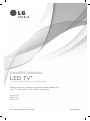 1
1
-
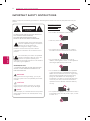 2
2
-
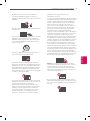 3
3
-
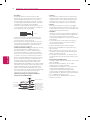 4
4
-
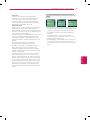 5
5
-
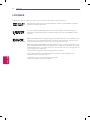 6
6
-
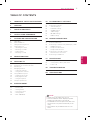 7
7
-
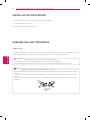 8
8
-
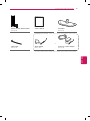 9
9
-
 10
10
-
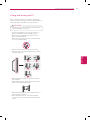 11
11
-
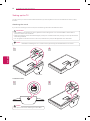 12
12
-
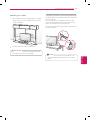 13
13
-
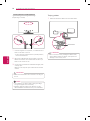 14
14
-
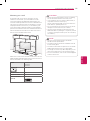 15
15
-
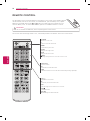 16
16
-
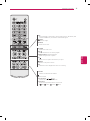 17
17
-
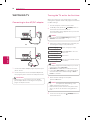 18
18
-
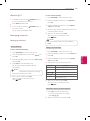 19
19
-
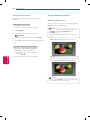 20
20
-
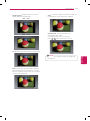 21
21
-
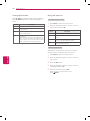 22
22
-
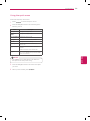 23
23
-
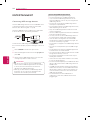 24
24
-
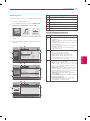 25
25
-
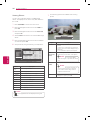 26
26
-
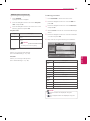 27
27
-
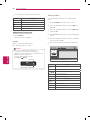 28
28
-
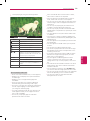 29
29
-
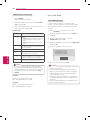 30
30
-
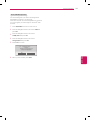 31
31
-
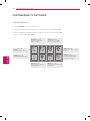 32
32
-
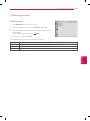 33
33
-
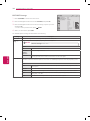 34
34
-
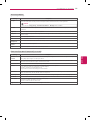 35
35
-
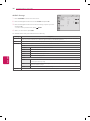 36
36
-
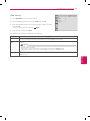 37
37
-
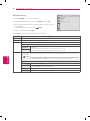 38
38
-
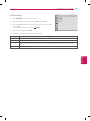 39
39
-
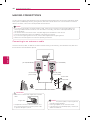 40
40
-
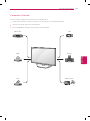 41
41
-
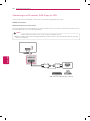 42
42
-
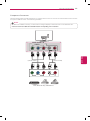 43
43
-
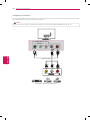 44
44
-
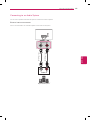 45
45
-
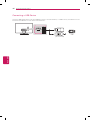 46
46
-
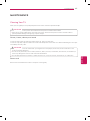 47
47
-
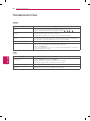 48
48
-
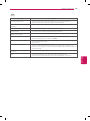 49
49
-
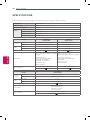 50
50
-
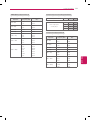 51
51
-
 52
52
-
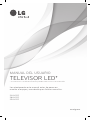 53
53
-
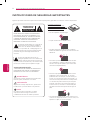 54
54
-
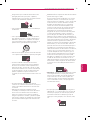 55
55
-
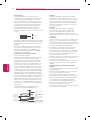 56
56
-
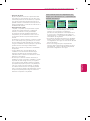 57
57
-
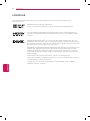 58
58
-
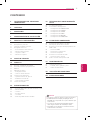 59
59
-
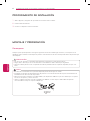 60
60
-
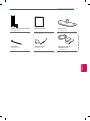 61
61
-
 62
62
-
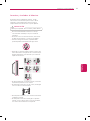 63
63
-
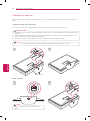 64
64
-
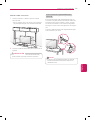 65
65
-
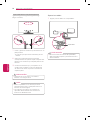 66
66
-
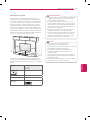 67
67
-
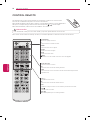 68
68
-
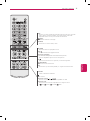 69
69
-
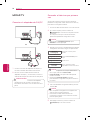 70
70
-
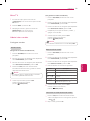 71
71
-
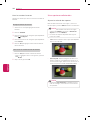 72
72
-
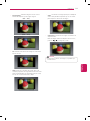 73
73
-
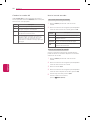 74
74
-
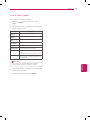 75
75
-
 76
76
-
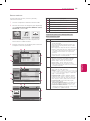 77
77
-
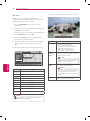 78
78
-
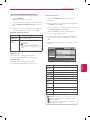 79
79
-
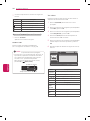 80
80
-
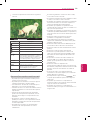 81
81
-
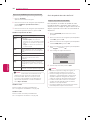 82
82
-
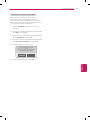 83
83
-
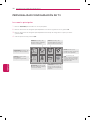 84
84
-
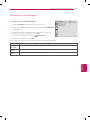 85
85
-
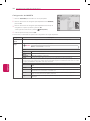 86
86
-
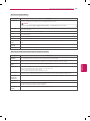 87
87
-
 88
88
-
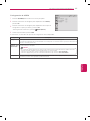 89
89
-
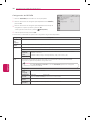 90
90
-
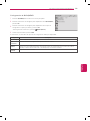 91
91
-
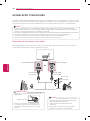 92
92
-
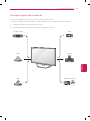 93
93
-
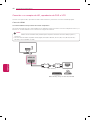 94
94
-
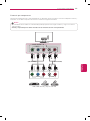 95
95
-
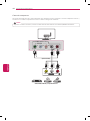 96
96
-
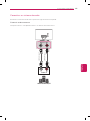 97
97
-
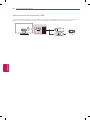 98
98
-
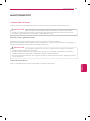 99
99
-
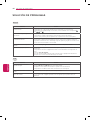 100
100
-
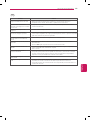 101
101
-
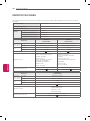 102
102
-
 103
103
-
 104
104
LG 28LN4100 Manual de usuario
- Categoría
- Televisores LED
- Tipo
- Manual de usuario
en otros idiomas
- English: LG 28LN4100 User manual