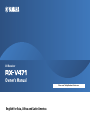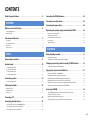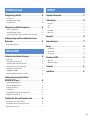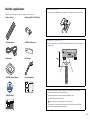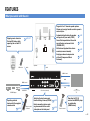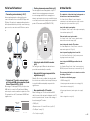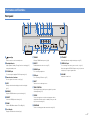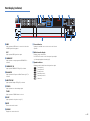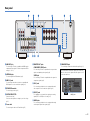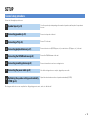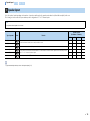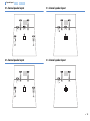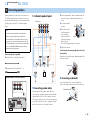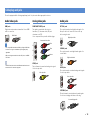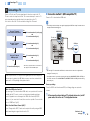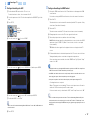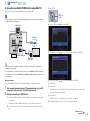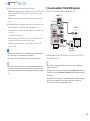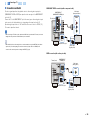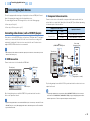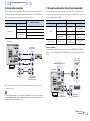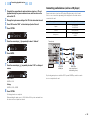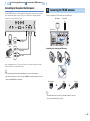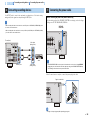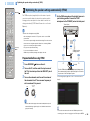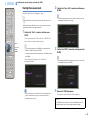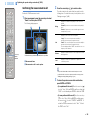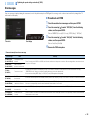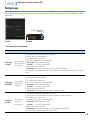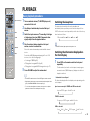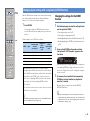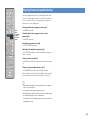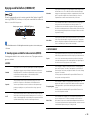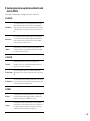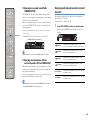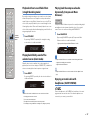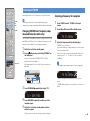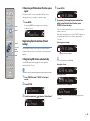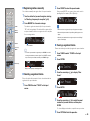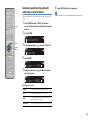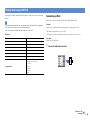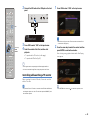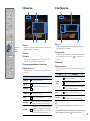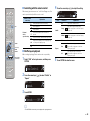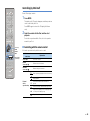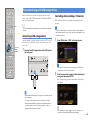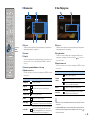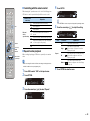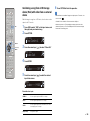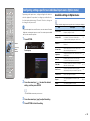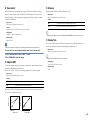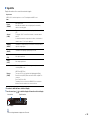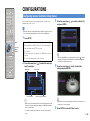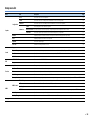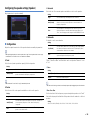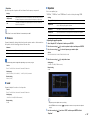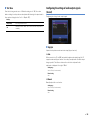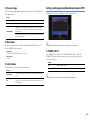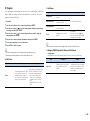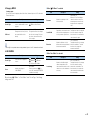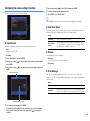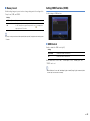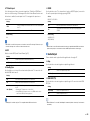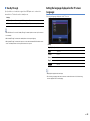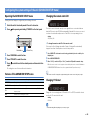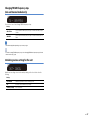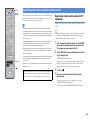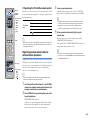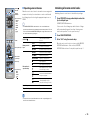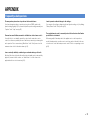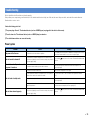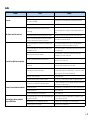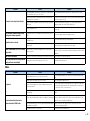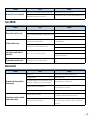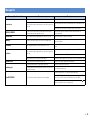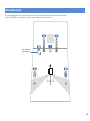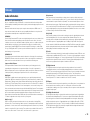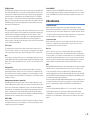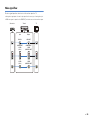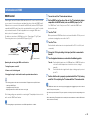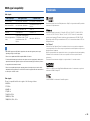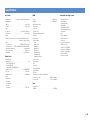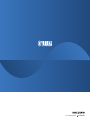Yamaha RX-V471 El manual del propietario
- Categoría
- Receptores AV
- Tipo
- El manual del propietario

Please read “Safety Brochure” before use.
AV Receiver
Owner’s Manual
English for Asia, Africa and Latin America

En 2
CONTENTS
Check the supplied items . . . . . . . . . . . . . . . . . . . . . . . . . . . . . . . . . . . . . . . . . 4
FEATURES
What you can do with the unit . . . . . . . . . . . . . . . . . . . . . . . . . . . . . . . . . . . . . 5
Full of useful functions!. . . . . . . . . . . . . . . . . . . . . . . . . . . . . . . . . . . . . . . . . . . . . . . . . . . . . . . . . . . . . . . . . . . . . . . . . . . . . . 6
At time like this . . . . . . . . . . . . . . . . . . . . . . . . . . . . . . . . . . . . . . . . . . . . . . . . . . . . . . . . . . . . . . . . . . . . . . . . . . . . . . . . . . . . . 6
Part names and functions . . . . . . . . . . . . . . . . . . . . . . . . . . . . . . . . . . . . . . . . . 7
Front panel . . . . . . . . . . . . . . . . . . . . . . . . . . . . . . . . . . . . . . . . . . . . . . . . . . . . . . . . . . . . . . . . . . . . . . . . . . . . . . . . . . . . . . . . . 7
Front display (indicator) . . . . . . . . . . . . . . . . . . . . . . . . . . . . . . . . . . . . . . . . . . . . . . . . . . . . . . . . . . . . . . . . . . . . . . . . . . . . . 8
Rear panel . . . . . . . . . . . . . . . . . . . . . . . . . . . . . . . . . . . . . . . . . . . . . . . . . . . . . . . . . . . . . . . . . . . . . . . . . . . . . . . . . . . . . . . . . .9
Remote control . . . . . . . . . . . . . . . . . . . . . . . . . . . . . . . . . . . . . . . . . . . . . . . . . . . . . . . . . . . . . . . . . . . . . . . . . . . . . . . . . . . .10
SETUP
General setup procedure . . . . . . . . . . . . . . . . . . . . . . . . . . . . . . . . . . . . . . . . .11
Speaker layout . . . . . . . . . . . . . . . . . . . . . . . . . . . . . . . . . . . . . . . . . . . . . . . . . .12
5.1-channel speaker layout . . . . . . . . . . . . . . . . . . . . . . . . . . . . . . . . . . . . . . . . . . . . . . . . . . . . . . . . . . . . . . . . . . . . . . . . .13
4.1-channel speaker layout . . . . . . . . . . . . . . . . . . . . . . . . . . . . . . . . . . . . . . . . . . . . . . . . . . . . . . . . . . . . . . . . . . . . . . . . .13
3.1-channel speaker layout . . . . . . . . . . . . . . . . . . . . . . . . . . . . . . . . . . . . . . . . . . . . . . . . . . . . . . . . . . . . . . . . . . . . . . . . .13
2.1-channel speaker layout . . . . . . . . . . . . . . . . . . . . . . . . . . . . . . . . . . . . . . . . . . . . . . . . . . . . . . . . . . . . . . . . . . . . . . . . .13
Connecting speakers . . . . . . . . . . . . . . . . . . . . . . . . . . . . . . . . . . . . . . . . . . . .14
5.1-channel speaker layout . . . . . . . . . . . . . . . . . . . . . . . . . . . . . . . . . . . . . . . . . . . . . . . . . . . . . . . . . . . . . . . . . . . . . . . . .14
Cable plugs and jacks . . . . . . . . . . . . . . . . . . . . . . . . . . . . . . . . . . . . . . . . . . . .15
Audio/video jacks . . . . . . . . . . . . . . . . . . . . . . . . . . . . . . . . . . . . . . . . . . . . . . . . . . . . . . . . . . . . . . . . . . . . . . . . . . . . . . . . . .15
Analog video jacks . . . . . . . . . . . . . . . . . . . . . . . . . . . . . . . . . . . . . . . . . . . . . . . . . . . . . . . . . . . . . . . . . . . . . . . . . . . . . . . . .15
Audio jacks . . . . . . . . . . . . . . . . . . . . . . . . . . . . . . . . . . . . . . . . . . . . . . . . . . . . . . . . . . . . . . . . . . . . . . . . . . . . . . . . . . . . . . . .15
Connecting a TV . . . . . . . . . . . . . . . . . . . . . . . . . . . . . . . . . . . . . . . . . . . . . . . . .16
Connecting playback devices. . . . . . . . . . . . . . . . . . . . . . . . . . . . . . . . . . . . .21
Connecting video devices (such as BD/DVD players) . . . . . . . . . . . . . . . . . . . . . . . . . . . . . . . . . . . . . . . . . . . . . . . .21
Connecting audio devices (such as a CD player) . . . . . . . . . . . . . . . . . . . . . . . . . . . . . . . . . . . . . . . . . . . . . . . . . . . . .23
Connecting to the jack on the front panel. . . . . . . . . . . . . . . . . . . . . . . . . . . . . . . . . . . . . . . . . . . . . . . . . . . . . . . . . . .24
Connecting the FM/AM antennas. . . . . . . . . . . . . . . . . . . . . . . . . . . . . . . . . 24
Connecting recording devices. . . . . . . . . . . . . . . . . . . . . . . . . . . . . . . . . . . . 25
Connecting the power cable . . . . . . . . . . . . . . . . . . . . . . . . . . . . . . . . . . . . . 25
Optimizing the speaker settings automatically (YPAO) . . . . . . . . . . . . 26
Preparation before using YPAO . . . . . . . . . . . . . . . . . . . . . . . . . . . . . . . . . . . . . . . . . . . . . . . . . . . . . . . . . . . . . . . . . . . . 26
Starting the measurement . . . . . . . . . . . . . . . . . . . . . . . . . . . . . . . . . . . . . . . . . . . . . . . . . . . . . . . . . . . . . . . . . . . . . . . . .27
Confirming the measurement result . . . . . . . . . . . . . . . . . . . . . . . . . . . . . . . . . . . . . . . . . . . . . . . . . . . . . . . . . . . . . . . . 28
Error messages . . . . . . . . . . . . . . . . . . . . . . . . . . . . . . . . . . . . . . . . . . . . . . . . . . . . . . . . . . . . . . . . . . . . . . . . . . . . . . . . . . . . 29
Warning messages. . . . . . . . . . . . . . . . . . . . . . . . . . . . . . . . . . . . . . . . . . . . . . . . . . . . . . . . . . . . . . . . . . . . . . . . . . . . . . . . . 30
PLAYBACK
Basic playback procedure. . . . . . . . . . . . . . . . . . . . . . . . . . . . . . . . . . . . . . . . 31
Switching the sleep timer . . . . . . . . . . . . . . . . . . . . . . . . . . . . . . . . . . . . . . . . . . . . . . . . . . . . . . . . . . . . . . . . . . . . . . . . . . 31
Switching the information displayed on the front display . . . . . . . . . . . . . . . . . . . . . . . . . . . . . . . . . . . . . . . . . . . 31
Changing input settings with a single key (SCENE function) . . . . . . . . 32
Changing the settings for the SCENE function . . . . . . . . . . . . . . . . . . . . . . . . . . . . . . . . . . . . . . . . . . . . . . . . . . . . . .32
Enjoying the desired sound field effect . . . . . . . . . . . . . . . . . . . . . . . . . . . 33
Enjoying sound field effects (CINEMA DSP) . . . . . . . . . . . . . . . . . . . . . . . . . . . . . . . . . . . . . . . . . . . . . . . . . . . . . . . . . 34
Enjoying multi-channel sounds (surround decoder) . . . . . . . . . . . . . . . . . . . . . . . . . . . . . . . . . . . . . . . . . . . . . . . . . 36
Playback without sound field effects (straight decoding mode). . . . . . . . . . . . . . . . . . . . . . . . . . . . . . . . . . . . . .37
Playing back fidelity sound of the selected source (direct mode). . . . . . . . . . . . . . . . . . . . . . . . . . . . . . . . . . . . .37
Playing back the compressed audio dynamically (Compressed Music Enhancer) . . . . . . . . . . . . . . . . . . . . . 37
Enjoying surround audio with headphones (SILENT CINEMA). . . . . . . . . . . . . . . . . . . . . . . . . . . . . . . . . . . . . . . .37
Listening to FM/AM . . . . . . . . . . . . . . . . . . . . . . . . . . . . . . . . . . . . . . . . . . . . . 38
Changing FM/AM tuner frequency steps (Asia and General models only) . . . . . . . . . . . . . . . . . . . . . . . . . . . . 38
Selecting a frequency for reception. . . . . . . . . . . . . . . . . . . . . . . . . . . . . . . . . . . . . . . . . . . . . . . . . . . . . . . . . . . . . . . . . 38
Registering favorite stations (Preset tuning) . . . . . . . . . . . . . . . . . . . . . . . . . . . . . . . . . . . . . . . . . . . . . . . . . . . . . . . . 39
Combining audio from the radio with video from an external device . . . . . . . . . . . . . . . . . . . . . . . . . . . . . . . .41

En 3
Playing back songs with iPod. . . . . . . . . . . . . . . . . . . . . . . . . . . . . . . . . . . . .42
Connecting an iPod . . . . . . . . . . . . . . . . . . . . . . . . . . . . . . . . . . . . . . . . . . . . . . . . . . . . . . . . . . . . . . . . . . . . . . . . . . . . . . . .42
Controlling while watching a TV monitor . . . . . . . . . . . . . . . . . . . . . . . . . . . . . . . . . . . . . . . . . . . . . . . . . . . . . . . . . . .43
Controlling by iPod itself . . . . . . . . . . . . . . . . . . . . . . . . . . . . . . . . . . . . . . . . . . . . . . . . . . . . . . . . . . . . . . . . . . . . . . . . . . .46
Playing back songs with USB storage devices. . . . . . . . . . . . . . . . . . . . . .47
Connecting a USB storage device . . . . . . . . . . . . . . . . . . . . . . . . . . . . . . . . . . . . . . . . . . . . . . . . . . . . . . . . . . . . . . . . . . .47
Controlling while watching a TV monitor . . . . . . . . . . . . . . . . . . . . . . . . . . . . . . . . . . . . . . . . . . . . . . . . . . . . . . . . . . .47
Combining a song from a USB storage device (iPod) with video from an external device. . . . . . . . . . . . . .50
Configuring settings specific to an individual input source
(Option menu). . . . . . . . . . . . . . . . . . . . . . . . . . . . . . . . . . . . . . . . . . . . . . . . . . .51
Available settings in Option menu . . . . . . . . . . . . . . . . . . . . . . . . . . . . . . . . . . . . . . . . . . . . . . . . . . . . . . . . . . . . . . . . . .51
CONFIGURATIONS
Configuring various functions (Setup menu) . . . . . . . . . . . . . . . . . . . . . .54
Setup menu list . . . . . . . . . . . . . . . . . . . . . . . . . . . . . . . . . . . . . . . . . . . . . . . . . . . . . . . . . . . . . . . . . . . . . . . . . . . . . . . . . . . .55
Configuring the speaker settings (Speaker) . . . . . . . . . . . . . . . . . . . . . . . . . . . . . . . . . . . . . . . . . . . . . . . . . . . . . . . . .56
Configuring the settings of audio output signals (Sound). . . . . . . . . . . . . . . . . . . . . . . . . . . . . . . . . . . . . . . . . . . .58
Setting sound program and decoder parameters (DSP). . . . . . . . . . . . . . . . . . . . . . . . . . . . . . . . . . . . . . . . . . . . . .59
Configuring the various settings (Function) . . . . . . . . . . . . . . . . . . . . . . . . . . . . . . . . . . . . . . . . . . . . . . . . . . . . . . . . .62
Setting HDMI functions (HDMI) . . . . . . . . . . . . . . . . . . . . . . . . . . . . . . . . . . . . . . . . . . . . . . . . . . . . . . . . . . . . . . . . . . . . .63
Setting the language displayed on the TV screen (Language) . . . . . . . . . . . . . . . . . . . . . . . . . . . . . . . . . . . . . . . .65
Configuring the system settings of the unit
(ADVANCED SETUP menu) . . . . . . . . . . . . . . . . . . . . . . . . . . . . . . . . . . . . . . .66
Operating the ADVANCED SETUP menu . . . . . . . . . . . . . . . . . . . . . . . . . . . . . . . . . . . . . . . . . . . . . . . . . . . . . . . . . . . .66
Features of the ADVANCED SETUP menu . . . . . . . . . . . . . . . . . . . . . . . . . . . . . . . . . . . . . . . . . . . . . . . . . . . . . . . . . . .66
Changing the remote control ID . . . . . . . . . . . . . . . . . . . . . . . . . . . . . . . . . . . . . . . . . . . . . . . . . . . . . . . . . . . . . . . . . . . .66
Changing TV format. . . . . . . . . . . . . . . . . . . . . . . . . . . . . . . . . . . . . . . . . . . . . . . . . . . . . . . . . . . . . . . . . . . . . . . . . . . . . . . .66
Changing FM/AM frequency steps (Asia and General models only). . . . . . . . . . . . . . . . . . . . . . . . . . . . . . . . . . .67
Initializing various settings for the unit. . . . . . . . . . . . . . . . . . . . . . . . . . . . . . . . . . . . . . . . . . . . . . . . . . . . . . . . . . . . . .67
Controlling other devices with the remote control . . . . . . . . . . . . . . . . .68
Registering remote control codes for TV operations . . . . . . . . . . . . . . . . . . . . . . . . . . . . . . . . . . . . . . . . . . . . . . . . .68
Registering remote control codes for external device operations . . . . . . . . . . . . . . . . . . . . . . . . . . . . . . . . . . . .69
Initializing all remote control codes . . . . . . . . . . . . . . . . . . . . . . . . . . . . . . . . . . . . . . . . . . . . . . . . . . . . . . . . . . . . . . . . .70
APPENDIX
Frequently asked questions. . . . . . . . . . . . . . . . . . . . . . . . . . . . . . . . . . . . . . 71
Troubleshooting . . . . . . . . . . . . . . . . . . . . . . . . . . . . . . . . . . . . . . . . . . . . . . . . 72
Power/system . . . . . . . . . . . . . . . . . . . . . . . . . . . . . . . . . . . . . . . . . . . . . . . . . . . . . . . . . . . . . . . . . . . . . . . . . . . . . . . . . . . . . 72
Audio . . . . . . . . . . . . . . . . . . . . . . . . . . . . . . . . . . . . . . . . . . . . . . . . . . . . . . . . . . . . . . . . . . . . . . . . . . . . . . . . . . . . . . . . . . . . . 73
Video. . . . . . . . . . . . . . . . . . . . . . . . . . . . . . . . . . . . . . . . . . . . . . . . . . . . . . . . . . . . . . . . . . . . . . . . . . . . . . . . . . . . . . . . . . . . . . 74
Tuner (FM/AM) . . . . . . . . . . . . . . . . . . . . . . . . . . . . . . . . . . . . . . . . . . . . . . . . . . . . . . . . . . . . . . . . . . . . . . . . . . . . . . . . . . . .75
Remote control . . . . . . . . . . . . . . . . . . . . . . . . . . . . . . . . . . . . . . . . . . . . . . . . . . . . . . . . . . . . . . . . . . . . . . . . . . . . . . . . . . . . 75
Message list . . . . . . . . . . . . . . . . . . . . . . . . . . . . . . . . . . . . . . . . . . . . . . . . . . . . 76
Ideal speaker layout. . . . . . . . . . . . . . . . . . . . . . . . . . . . . . . . . . . . . . . . . . . . . 77
Glossary . . . . . . . . . . . . . . . . . . . . . . . . . . . . . . . . . . . . . . . . . . . . . . . . . . . . . . . . 78
Audio information . . . . . . . . . . . . . . . . . . . . . . . . . . . . . . . . . . . . . . . . . . . . . . . . . . . . . . . . . . . . . . . . . . . . . . . . . . . . . . . . . 78
Video information . . . . . . . . . . . . . . . . . . . . . . . . . . . . . . . . . . . . . . . . . . . . . . . . . . . . . . . . . . . . . . . . . . . . . . . . . . . . . . . . .79
Video signal flow . . . . . . . . . . . . . . . . . . . . . . . . . . . . . . . . . . . . . . . . . . . . . . . . . . . . . . . . . . . . . . . . . . . . . . . . . . . . . . . . . . 80
Information on HDMI . . . . . . . . . . . . . . . . . . . . . . . . . . . . . . . . . . . . . . . . . . . . 81
HDMI Control . . . . . . . . . . . . . . . . . . . . . . . . . . . . . . . . . . . . . . . . . . . . . . . . . . . . . . . . . . . . . . . . . . . . . . . . . . . . . . . . . . . . . .81
HDMI signal compatibility. . . . . . . . . . . . . . . . . . . . . . . . . . . . . . . . . . . . . . . . . . . . . . . . . . . . . . . . . . . . . . . . . . . . . . . . . .82
Trademarks. . . . . . . . . . . . . . . . . . . . . . . . . . . . . . . . . . . . . . . . . . . . . . . . . . . . . 82
Specifications. . . . . . . . . . . . . . . . . . . . . . . . . . . . . . . . . . . . . . . . . . . . . . . . . . . 83
PLAYBACK (continued)

En 4
Check the supplied items
Check that the following accessories are supplied with this product.
■ Remote Control ■ Batteries (AAA, R03, UM-4) (x 2)
■ YPAO microphone ■ VIDEO AUX input cover
■ AM antenna ■ FM antenna
■ CD-ROM (Owner’s Manual) ■ Easy Setup Guide
■ Safety Brochure
Preparing the remote control
• Insert the two supplied AAA batteries into the battery case, following the polarity markings (+ and -).
Operating range of the remote control
• Be sure to aim the remote control within the following range at the remote control sensor on the unit
during operation.
• This manual is created prior to production of the product. Some parts of the product and the
specifications may differ as a result of improvements, etc.
• This manual mainly explains operations using the supplied remote control.
• “ ” indicates the explanations for better use.
• “ ” indicates the cautions concerning operations or setup of the unit.
• This manual describes both the “iPod” and “iPhone” as the “iPod.” “iPod” means both “iPod” and
“iPhone” unless the explanation describes exceptions.
Within
6 m

En 5
FEATURES
What you can do with the unit
AV receiver (the unit)
Selecting the input source and
favorite settings at once (SCENE)
p.32
p.24
p.81
p.26
p.34
p.36
p.37
p.42, 47
p.68
Easily connecting devices such
as game console to the audio/
video jacks on the front panel
Operating the TV, AV
receiver and BD/DVD player
in combination
(HDMI Control)
Supports 2 to 5.1 channel speaker system.
Allows you to enjoy favorite acoustic spaces in
various styles.
Automatically optimizing the speaker
settings to suit your room (YPAO)
Sound field reproductions like actual
movie theaters and concert halls
(CINEMA DSP)
Multi-channel playback from stereo
sounds (surround decoder)
Enjoying enhanced compression
artifacts (Compressed Music
Enhancer)
Enjoying music stored on
iPod or USB device while
operating the unit with TV
screen
Operating external
devices with the supplied
remote control
USB device
iPod
HDMI Control
Audio/Video
BD/DVD player
Remote control
of this unit
TV remote control
Video
Audio
HDMI Control
Audio
Speakers
Audio
TV

En 6
Full of useful functions!
● Connecting various devices (p.16, 21)
Various input/output jacks on the unit allow you to
connect external devices such as BD/DVD player and
CD player. The unit is also equipped with input jacks on
the front panel which allow you easily connect and enjoy
game consoles, camcorders and USB devices, and so
on.
● Playing back TV audio in surround sound
with a single HDMI cable connection (Audio
Return Channel: ARC) (p.16, 64)
When using a TV that supports ARC, you only need an
HDMI cable to connect the TV and this unit. Making
such a simple connection enables to output video to the
TV, input audio from the TV, and transmit HDMI Control
signals at once.
● Creating stereoscopic sound fields (p.36)
The unit supports the surround playback of up to 5.1
channel. Various sound programs and surround
decoders equipped with the unit can supply more
intensive and accurate stereoscopic sound field in your
room. And, the unit creates virtual presence speakers to
produce 3D surround sound (CINEMA DSP 3D).
● Listening to radio with built-in receiver
(p.38)
You can register up to 40 favorite radio stations as
preset stations automatically or manually.
● Enjoying faithful sound compared to the
original source (p.37)
When the Direct mode is enabled, the unit plays back
the selected source with the least circuitry. It allows you
to enjoy the faithful sound quality compared to the
original source.
● Easy operation with a TV monitor
When connecting your TV to the unit with an HDMI
cable, the menu of the unit can be displayed on the TV
monitor to operate the unit. You can set the settings of
the unit viewing the TV monitor.
• YPAO (p.26)
• Operation menus of iPod and USB device (p.43, 47)
• The “Option” menu (p.51)
• The “Setup” menu (p.54)
At time like this
The combination of video/audio input jacks prepared on
this unit does not match an external device...
Use “Audio In” in the “Option” menu to change the
combination of video/audio input jacks so that it matches
the output jack of your external device (p.22).
I want to fine adjust sound quality...
Use “Equalizer” in the “Setup” menu to adjust sound quality
of tone with an equalizer (p.57).
Video and audio are not synchronized...
Use “Lipsync” in the “Setup” menu to adjust the delay
between video and audio output (p.58).
I want to hear audio from the TV speakers...
Use “Audio Output” in the “Setup” menu to redirect the
output audio signal to the TV (p.64).
I want to prevent forgetting to turn the unit off...
Use “Auto Power Down” in the “Setup” menu to prevent
forgetting to turn the unit off (p.62).
I want to play back BD/DVD player without the unit
turned on...
Use “Standby Through” in the “Setup” menu to play back
BD/DVD player while the unit keeps to be turned off (p.65).
There are many other functions to customize or confirm
the settings of this unit.
For details, see the following pages.
• SCENE settings (p.32)
• Sound program and surround decoder settings (p.59)
• Various function settings (p.62)
• Current signal information (audio signal, video signal)
(p.53)
• Basic settings before use (p.66)
BD/DVD
player
Camcorder
TV
CD
player
USB
device
Portable
audio player
HDMI Control
TV audio
Video from
external device

En 7
Front panel
1 (power) key
Turns the unit on or into the standby mode.
2 Standby indicator
Lights up when “Standby Through” function is working (p.65)
during the standby mode.
3 YPAO MIC jack
For connecting the supplied YPAO microphone (p.26).
4 Remote control receiver
Receives signals from remote control (p.4).
5 INFO
Changes the information displayed on the front display
(p.31).
6 MEMORY
Registers FM/AM stations as preset stations (p.40).
7 PRESET
Selects the FM/AM preset stations (p.40).
8 FM/AM
Switches FM/AM tuner band to FM or AM (p.38).
9 Front display
Displays information about the unit (p.8).
0 TUNING
Changes FM/AM tuner frequency (p.38).
a DIRECT
Enables/disables the direct mode (p.37).
b PHONES jack
For connecting headphones.
c USB port
For connecting USB devices (p.47).
d INPUT
Switches the selected input source.
e TONE CONTROL
Adjusts high-frequency/low-frequency output of speakers
and headphones (p.52).
f SCENE
Selects the input source and the sound programs with a
single button. When the unit is in standby mode, press this
key to turn on the unit (p.32).
g PROGRAM
Selects a sound program and surround decoder (p.33).
h STRAIGHT
Enables/disables the straight decoding mode (p.37).
i VIDEO AUX jack
For connecting camcorders, game consoles, etc (p.24).
Attach the supplied VIDEO AUX input cover (p.4) when not
using this jack to protect against dust.
j VOLUME
Adjusts the volume level.
Part names and functions
INFO MEMORY PRESET
FM
AM TUNING
DIRECT
VOLUME
VIDEO
PORTABLE
L AUDIO R
VIDEO AUX
STRAIGHTTONE CONTROL
BD
DVD
TV CD RADIO
PHONES
SILENT CINEMA
USB
iPod/iPhone
PROGRAM
SCENE
INPUT
YPAO MIC
NATURAL SOUND AV RECEIVER RX-V471

En 8
Front display (indicator)
1 HDMI
Lights up when an HDMI device is connected to the unit or
an HDMI signal is being output.
OUT
Lights up when HDMI signals are output.
2 CINEMA DSP
Lights up when a sound program with CINEMA DSP is
activated.
3 CINEMA DSP 3D
Lights up when CINEMA DSP 3D (p.36) is activated.
4 ENHANCER
Lights up when the Compressed Music Enhancer (p.37) is
activated.
5 ADAPTIVE DRC
Lights up when Adaptive DRC (p.52) is activated.
6 STEREO
Lights up when stereo broadcasting is input.
TUNED
Lights up when an FM/AM station is received.
7 SLEEP
Lights up when the sleep timer is on (p.31).
8 MUTE
Flashes when audio is muted.
9 VOLUME
Displays the current volume level.
0 Cursor indicators
Lights up the available cursors on the remote control for each
operation.
a Multi information display
Displays a range of information.
Press INFO on the remote control or front panel repeatedly to
cycle through displayed information (p.31).
b Speaker indicators
Displays speaker terminals from which signals are output.
STEREO
SLEEP
VOL.
TUNED
SW
C
LR
SL SR
MUTE
ENHANCER ADAPTIVE DRC
OUT
3
Front speaker L
Front speaker R
Center speaker
Surround speaker L
Surround speaker R
Subwoofer

En 9
Rear panel
1 HDMI OUT jack
For connecting a TV that is compatible with HDMI input to
output audio/video signals. TV audio is input when ARC is
used (p.16, 18, 19).
2 ANTENNA jacks
For connecting AM and FM antennas (p.24).
3 HDMI 1-4 jacks
For connecting external devices that are compatible with
HDMI outputs to receive audio/video signals (p.21).
4 SPEAKERS terminals
For connecting speakers (p.14).
5 VOLTAGE SELECTOR
(General model only)
Select the switch position according to your local voltage
(p.25).
6 Power cable
For connecting the unit to an AC wall outlet (p.25).
7 MONITOR OUT jacks
COMPONENT VIDEO jacks
For connecting a TV that is compatible with component video
signals and outputting video signals (p.20).
VIDEO jack
For connecting a TV that is compatible with video signals to
output video signals (p.20).
8 AV1-6 jacks
For connecting to playback devices equipped with audio/
video outputs to receive audio/video signals (p.21).
9 AV OUT jacks
For outputting received audio/video signals when analog
inputs (AV5-6 or AUDIO) are selected (p.25).
0 AUDIO jacks
For connecting to playback devices equipped with analog
audio outputs to input audio signals (p.23).
a SUBWOOFER jack
For connecting a subwoofer with a built-in amplifier (p.14).
HDMI 1
(BD/DVD)
HDMI 2
HDMI 3
HDMI 4
75Ω
AM FM
ANTENNA
VIDEO
AV 1
OPTICAL
AV 2 AV 3 AV 4 AV 5 AV 6
AUDIO
COAXIAL COAXIAL
(CD) (TV)
OPTICAL
FRONT CENTER SURROUND
SPEAKERS
R
L
L
R
L
R
AV
OUT
P
R
P
B
Y
MONITOR OUT
COMPONENT
VIDEO
HDMI OUT
ARC
MONITOR OUT
SUBWOOFER
(Asia model)
The area around the audio/video output jacks is marked in
white. Use these jacks to output audio/video signals to a TV
or other external device.
HDMI 1
(BD/DVD)
HDMI 2 HDMI 3
75Ω
AM FM
ANTENNA
VIDEO
AV 1
OPTICAL
AV 2 AV 3 AV 4 AV 5 AV 6
AUDIO
COAXIAL COAXIAL
(CD) (TV)
OPTICAL
SUBWOOFER
R
L
AV
OUT
P
R
P
B
Y
MONITOR OUT
COMPONENT
VIDEO
HDMI OUT
ARC
MONITOR OUT
HDMI 4
FRONT CENTER SURROUND
SPEAKERS
L
R
L
R
HDMI 1
(
BD/DVD
)
HDMI 2
HDMI
3
7
5Ω
AM
FM
ANTENN
A
V
IDE
O
A
V1
A
A
O
PTICAL
A
V2
A
A
A
V 3
AA
A
V4
A
A
A
V 5
A
A
A
V 6
A
A
A
U
DI
O
C
OAXIA
L
COAXIAL
(CD
)
(
TV
)
OPTICAL
R
L
H
DMI
4
F
R
O
NT
C
ENTE
R
S
URR
O
UND
S
PEAKER
S
L
R
L
R
Output jacks

En 10
Remote control
1 Remote control signal transmitter
Transmits infrared signals.
2 SOURCE (source power)
Switches an external device on and off.
3 Input selection keys
Select an input source on the unit to play back.
4 Radio keys
Operate the FM/AM tuner.
5 INFO
Switches the information displayed on the front display
(p.31).
6 SLEEP
Selects the time of sleep timer (120 min., 90 min., 60 min.,
30 min., and Off) by pressing this key repeatedly. SLEEP
indicator lights up on the front display while using the sleep
timer. After the selected time passes, the unit switches into
the standby mode.
7 SCENE
Switch the input source and the sound program with a single
button. When the unit is in standby mode, pressing this key
turns on the unit (p.32).
8 SETUP
Displays/finishes the “Setup” menu for the unit (p.54).
9 Menu operation keys
0 External device operation keys
Operate recording, playback, menu displays, etc. for
external devices (p.69, 70).
a MODE
Switches the FM broadcast receiving modes (p.39) or the
iPod operation modes (p.46).
b Numeric keys
Enter numbers such as the frequency of FM/AM tuner and
remote control codes.
c TV control keys
Controls TV operation, such as input and volume level
(p.68, 69).
d CODE SET
Sets remote control codes for external devices (p.68).
e SOURCE/RECEIVER
Switches the device (external device or the unit) that is
available with remote control keys. Lights up in orange when
the unit is selected, in green when an external device is
selected.
f RECEIVER (receiver power)
Switches the unit between on and standby mode.
g Sound selection keys
Switches between the sound field effect (sound program)
you are using and the surround decoder (p.33).
h OPTION
Displays/finishes the “Option” menu for each input source
(p.51).
i VOLUME
Adjusts the volume balance (p.31).
j MUTE
Turns the mute function on and off (p.31).
• Remote control codes need to be registered in advance to operate
external devices with this remote control. If you use HDMI
compatible devices, remote control might be available only by
connecting them (p.81).
SCENE
RETURN
VOLUME
ENHANCER
SLEEP DIRECT
HDMI
AV
FM
INFO
MEMORY
AM
PRESET
MOVIE MUSIC
BD
DVD
MUTE
ENTER
TV
TV VOL TV CH
TOP
MENU
POP-UP
MENU
DISPLAY
SOURCE
RECEIVER
CODE SET
[ B ]
USB
AUDIO
OPTION
SETUP
TUNING
STRAIGHT
SUR. DECODE
INPUT
MUTE
9 0
10
ENT
56 87
1234
MODE
TV
CD
RADIO
TUNER
1 2 3
5
[ A ]
6
4
1 2 3 4
V-AUX
HDMI 1-4 HDMI 1-4 jacks
V-AUX VIDEO AUX jack on the front panel
AV 1-6 AV 1-6 jacks
AUDIO Audio jack
TUNER FM/AM tuner
USB USB devices connected the USB jack.
[A]/[B] Switches an external device that can
be operated with the External device
operation keys without changing inputs
(p.69).
FM Sets the FM/AM tuner band to FM.
AM Sets the FM/AM tuner band to AM.
MEMORY Presets radio stations.
PRESET Selects a preset station.
TUNING Changes tuning frequencies.
Cursor keys Select menu items and settings.
ENTER Confirms a selected item.
RETURN Returns to the previous screen when
the menu is displayed.

En 11
SETUP
Perform the following 8 steps before use.
All settings needed before use are completed here. Enjoy playing movies, music, radio, etc. with the unit!
General setup procedure
1 Speaker layout (p.12)
Select the speaker layout depending on the number of speakers, and then place the speakers in
the room.
2 Connecting speakers (p.14)
Connect each speaker to the unit.
3 Connecting a TV (p.16)
Connect TV to the unit.
4 Connecting playback devices (p.21)
Connect video devices (BD/DVD players, etc.) or audio devices (CD players, etc.) to the unit.
5 Connecting the FM/AM antennas (p.24)
Connect the FM/AM antennas to the unit.
6 Connecting recording devices (p.25)
Connect external devices such as recording devices.
7 Connecting the power cable (p.25)
After all the settings above are complete, plug in the power cable.
8
Optimizing the speaker settings automatically
(YPAO) (p.26)
Adjust the volume balance and tone of speakers automatically (YPAO).

En 12
Select the speaker layout depending on the numbers of speakers, and then place the speakers and subwoofer (with a built-in amplifier) in the room.
The following section describes the representative speaker configuration of 2.1 to 5.1 channel system.
• To get recommended speaker layout, refer to “Ideal speaker layout” (p.77).
1 Speaker layout
NOTE
• Use speakers with an impedance of at least 6Ω.
Type of speakers Abbr. Function
Speaker system
(the number of channels)
5.1 4.1 3.1 2.1
Front (L)
For the front channel sound (stereo sound) and effect sound
●●●●
Front (R) ●●●●
Center For the center channel sound (dialogue, vocals, etc.) ●●
Surround (L)
For effect and vocal sound from surround channel. The surround back channel sound is output from the surround speakers
when 7.1- or 6.1-channel sounds are input.
●●
Surround (R) ●●
Subwoofer For low-frequency effect (LFE) sound and bass sound from front and surround channels. ●●●●
1
Speaker layout
2 3 4 5 6 7 8

En 14
Connect speakers to the unit. Here are connections of
5.1-channel speaker layout as examples. If you select
another channel speaker layout, connect speakers while
referring to the connection of 5.1-channel speaker
layout.
Necessary cables (not supplied)
Speaker cables x numbers of speakers
Monaural pin cable (for subwoofer) x 1
5.1-channel speaker layout
■ Connecting speaker cables
Each speaker has two speaker cables. One is for
connecting the - (negative) terminal of the unit and the
speaker, and the other is for the + (positive) terminal.
The cables are different colors, so they do not get mixed
up. Connect the black side to the - (negative) terminal
and the other side to the + (positive) terminal.
1 Remove approximately 10 mm of insulation from the
end of the speaker cable and twist the bare wire
firmly.
2 Loosen the speaker
terminal.
3 Insert the bare wire
into the gap on the
side of terminal.
When it is difficult to
insert the wire into the
gap on the side,
insert it into the gap downside of terminal.
4 Tighten the terminal.
Connecting with a banana plug (Except for Asia and
Korea models)
Tighten the knob, and then insert a banana plug into the
end of the terminal.
■ Connecting a subwoofer
Use monaural pin cable to connect a subwoofer.
Before connecting a subwoofer, turn off the subwoofer.
2 Connecting speakers
NOTES
• Disconnect the power plug before connecting speakers.
• Before connecting a subwoofer, turn off a subwoofer.
• Be careful that the core of the speaker cable does not touch
anything or come into contact with the metal areas of the unit.
This may damage the unit or the speakers. If the speaker cables
short circuit, “CHECK SP WIRES!” will appear on the front
display when the unit is switched on.
Speaker terminals on the rear of the unit
–
+
–
+
HDMI 1
(BD/DVD)
HDMI 2 HDMI 3
HDMI 4
75Ω
PR
PB
Y
MONITOR OUT
AM FM
ANTENNA
VIDEO
AV 1
OPTICAL
AV 2 AV 3 AV 4 AV 5 AV 6
AV
OUT
AUDIO
COAXIAL COAXIAL
(CD) (TV)
OPTICAL
COMPONENT
VIDEO
FRONT CENTER SURROUND
SUBWOOFER
R
L
HDMI OUT
ARC
L
R
L
R
MONITOR OUT
SPEAKERS
SPEAKERS
FRONT CENTER SURROUND
SUBWOOFER
L
R
L
R
SPEAKERS
SPEAKERS
FRONT CENTER SURROUND
SUBWOOFER
L
R
L
R
The unit (rear)
F
RO
N
T
+ (Red)
- (Black)
F
RON
T
Banana plug
Monaural pin cable
1 2
Connecting speakers
3 4 5 6 7 8

En 15
The unit is equipped with the following input/output jacks. Use jacks and cables appropriate for devices.
Audio/video jacks
HDMI jacks
Digital videos and sounds are transmitted. Use an HDMI
cable for connection.
• Use a 19-pin HDMI cable with the HDMI logo. Using an HDMI cable
less than 5.0 m long is recommended to prevent signal quality
degradation.
• When connecting an external device with a DVI jack, use an HDMI/
DVI-D cable.
• The HDMI control function, the Audio Return Channel function and
transmission of 3D content are supported.
Analog video jacks
COMPONENT VIDEO jacks
The signal is separated into three devices:
Luminance (Y), chrominance blue (PB) and
chrominance red (PR).
Use a component video pin cable with three plugs.
VIDEO jack
This jack transmits conventional analog video signal.
Use a video pin cable.
Audio jacks
OPTICAL jacks
These jacks transmit optical digital audio signals. Use
fiber-optic cables for connection. Remove the cap
before using if needed.
COAXIAL jacks
These jacks transmit coaxial digital audio signals. Use
coaxial cables.
AUDIO jacks
These jacks transmit conventional analog audio signals.
Use stereo pin cables.
PORTABLE jack
This jack transmits conventional analog audio signals.
Use a stereo mini-plug cable when connecting.
Cable plugs and jacks
HDMI cable
P
R
P
B
Y
Component video cables
Red
Blue
Green
Video pin cable
Digital optical cable
Digital coaxial cable
Stereo pin cable
Stereo mini-plug cable

En 16
Connect a TV to the unit. The video signals input to the unit are output to the TV.
TV audio can also be output from the unit. The recommended way to connect a TV
varies depending on types and functions of video input jacks on the TV.
Select how to connect the TV to the unit while referring to the TV manual.
■ Connection method 1
Connect a TV to the unit with an HDMI cable.
• The following connections and steps are supplied, supposing that “HDMI” in the “Setup” menu has not been
changed from the default setting (p.63).
• By connecting a TV to the unit with an HDMI cable, each function for the unit can be configured while
viewing the TV monitor (p.54).
• If your playback device is connected to the analog video input jacks (COMPONENT VIDEO or VIDEO), you
also need to connect the TV to the MONITOR OUT (COMPONENT VIDEO or VIDEO) jack with an analog
video cable (p.20).
Necessary settings
To use the HDMI control function and ARC, the following settings are required in
advance.
1 After connecting external devices (TV, playback devices, etc.) and AC
power cable, turn on the unit, TV and playback devices.
3 Connecting a TV
HDMI, component video, or composite video signal input to the unit is output from
the same type of output jack (p.80). Make necessary connections, and switch the
input source on TV depending on the playback device.
What is the HDMI control function?
By connecting a TV to the unit with an HDMI cable, some operations for the unit are
available with the TV’s remote control, such as turning on/standby and volume
control. If playback devices that support the HDMI control function (BD/DVD
players, etc.) are connected to the unit, these are also acceptable. For more details,
refer to “HDMI Control” (p.81).
What is the Audio Return Channel (ARC)?
If your TV supports the ARC, TV audio can be output to the unit by using an HDMI
cable transmitting video signals from the unit to a TV.
Does you TV support
Audio Return Channel (ARC)?
Does you TV support
HDMI Control?
Does your TV have an
HDMI input jack?
No
No
No
■ Connection method 1 (on this page)
■ Connection method 4 (p.20)*
and
■ Connection method 2 (p.18)
■ Connection method 4 (p.20)*
and
■ Connection method 3 (p.19)
■ Connection method 4 (p.20)*
and
* Necessary if your playback device is connected to the
video input jacks other than HDMI1-4 jacks.
■ Connection method 4 (p.20)
Yes
Yes
Yes
(ARC-compatible TV)
HDMI 1
(BD/DVD)
HD
M
75Ω
PR
PB
Y
MONITOR OUT
AM FM
ANTENNA
VIDEO
AV 1
OPTICAL
AV 2 AV 3 AV 4 AV 5 AV 6
AV
OUT
AUDIO
MONIT
O
COAXIAL COAXIAL
(CD) (TV)
OPTICAL
COMPONENT
VIDEO
R
L
HDMI OUT
ARC
HDMI OUT
ARC
HDMI
HDMI
HDMI
ARC
IHDMI
The unit (rear)
HDMI OUT jack
HDMI input
TV
Continues to the
next page
1 2 3
Connecting a TV
4 5 6 7 8

En 17
2 Configure the settings for ARC.
a Confirm that the ARC function for the TV is set to on.
For details on how to confirm, refer to manual of the TV.
b Select the input source of the TV to the video input from the HDMI OUT jack of the
unit.
c Press SETUP.
d Press the cursor keys ( / ) to select “HDMI.”
e Press the cursor keys ( / ) to select “HDMI Control,” and then press ENTER.
f Press the cursor keys ( / ) to select “On,” and then press ENTER.
g Confirm that “ARC” is set to “On.”
• “ARC” is set to “On” as the default setting. When “HDMI Control” is set to “On,” the ARC function of
the unit is enabled.
h Press SETUP.
3 Configure the settings for HDMI Control.
a Activate the HDMI control function of the TV and the devices that support the HDMI
control function.
For details on setting the HDMI control function, refer to the manual of each device.
b Turn off the TV.
The unit and devices are also turned off automatically with the TV’s operation. If they
do not turn off, turn them off manually.
c Turn on the TV.
The unit also turns on with the TV. If the unit does not turn on, turn it on manually.
d Change input video source on the TV to video signals from the unit.
e Turn on the playback devices, and then confirm the following:
Unit: Whether the input signals from the playback devices are selected as the HDMI
input source (any of “HDMI 1-4”). When it is not selected, select the correct input
source manually.
TV: Whether the video signals from the playback devices are displayed on the TV
screen.
f Confirm whether the unit is linked with operations of the TV remote control as follows:
Turning on/standby, volume control and selecting audio output devices.
If these operations are not available, check that “HDMI Control” (p.63) in the “Setup”
menu is set to “On.”
• If playing back audio source by using the ARC function has a problem, set “ARC” in the “Setup” menu
to “Off,” and connect the TV and the unit with an optical cable (p.18).
• If the HDMI control function does not work correctly, it may be effective to turn off the devices to reset
them or plug in the power cable and retry with the power cable plugged in.
• If the power-on operation is not linked, confirm the priority of audio output settings for the TV.
All settings have been completed.
When a TV program is selected with the TV remote control, input source of the unit is
switched to “AV4” automatically, and TV sound is output.
If it does not work correctly, confirm that the “ARC” in the “Setup” menu is set to “On.”
• “AV4” is selected as the input sound source from a TV as the default setting. When the AV4 jack is
used for another device, select an input jack to be used for the TV audio in “TV Audio Input” on the
“Setup” menu. Also, when using the SCENE functions (p.32), register the appropriate input source on
SCENE (TV).
RETURN
VOLUME
ENTER
TOP
POP UP
DISPLAY
OPTION
SETUP
RETURN
V
OLUME
T
OP
POP UP
DISPL
A
Y
A
A
OPTION
SETUP
ENTER
URN
DIS
N
RN
D
Cursor keys
1 2 3
Connecting a TV
4 5 6 7 8

En 18
■ Connection method 2
Connect a TV to the unit with an HDMI cable and an optical cable.
• The following connection and steps are supplied, supposing the “HDMI” in the “Setup” menu has not been
changed from the default setting (p.63).
• By connecting a TV to the unit with an HDMI cable, each function for the unit can be configured while
viewing the TV monitor (p.54).
• If your playback device is connected to the analog video input jacks (COMPONENT VIDEO or VIDEO), you
also need to connect the TV to the MONITOR OUT (COMPONENT VIDEO or VIDEO) jack with an analog
video cable (p.20).
Necessary setting
To use the HDMI control function, the following settings are required in advance.
1 After connecting external devices (TV, playback devices, etc.) and AC
power cable, turn on the unit, TV and playback devices.
2 Configure the settings for HDMI Control.
a Activate the HDMI control function of the TV and the devices that support the HDMI
control function.
For details on setting the HDMI control function, refer to manual of each device.
b Select the input source of the TV to the video input from the HDMI OUT jack of the
unit.
c Press SETUP.
d Press the cursor keys ( / ) to select “HDMI.”
e Press the cursor keys ( / ) to select “HDMI Control,” and then press ENTER.
f Press the cursor keys ( / ) to select “On,” and then press ENTER.
g Press SETUP.
h Turn off the TV.
The unit and devices are also turned off automatically with the TV’s operation. If they
do not turn off, turn them off manually.
i Turn on the TV.
The unit also turns on. If the unit does not turn on, turn it on manually.
j Change input video source on the TV to video signals from the unit.
(HDMI Control -compatible TV)
HDMI 1
(BD/DVD)
HD
M
75Ω
PR
PB
Y
MONITOR OUT
AM FM
ANTENNA
VIDEO
AV 1
OPTICAL
AV 2 AV 3 AV 5 AV 6
AV
OUT
AUDIO
MONIT
O
COAXIAL COAXIAL
(CD)
COMPONENT
VIDEO
R
L
HDMI OUT
AV 4
(TV)
OPTICAL
ARC
HDMI
HDMI OUT
ARC
HDMI
I
HDMI
AUDIO1
AV 6
AV
OUT
AV 4
(
TV
)
OPTICAL
OPTICAL
O
O
HDMI
The unit (rear)
HDMI OUT jack
HDMI input
AV4 (OPTICAL) jack
TV
Audio output
(Digital optical)
RETURN
VOLUME
ENTER
TOP
POP UP
DISPLAY
OPTION
SETUP
RETURN
V
OLUME
T
OP
POP UP
DISPL
A
Y
A
A
OPTION
SETUP
ENTER
URN
DIS
N
RN
D
Cursor keys
Continues to the
next page
1 2 3
Connecting a TV
4 5 6 7 8

En 19
k Turn on the playback devices, and then confirm the following:
Unit: Whether the input signals from the playback devices are selected as the HDMI
input source (any of “HDMI 1-4”). When it is not selected, select the correct input
source manually.
TV: Whether the video signals from the playback devices are displayed on the TV
screen.
l Confirm whether the unit is linked with operations of the TV remote control as follows:
Turning on/standby, volume control and selecting audio output devices.
If these operations are not available, confirm that “HDMI Control” in the “Setup” menu
is set to “On.”
All settings have been completed.
When a TV program is selected with the TV’s remote control, the input source of the
unit is switched to “AV4” automatically, and TV sound is output.
When these operations are not linked, confirm that “HDMI Control” in the “Setup”
menu is set to “On.”
• When the HDMI control function does not work correctly, it may be effective to turn off the devices to
reset or plug in the power cable and retry with the power cable plugged in.
• If the power-on operation is not linked, confirm the priority of audio output settings for the TV.
• “AV4” is selected as input sound source from a TV as the default setting. When the AV4 jack is used
for another device, select an input jack to be used for the TV audio in “TV Audio Input” of the “Setup”
menu. Also, when using the SCENE functions (p.32), register the appropriate input source for SCENE
(TV).
■ Connection method 3
Connect a TV to the unit with an HDMI cable and an optical cable.
By switching input source into “AV4” with AV4 key on the remote control or SCENE. TV
sound is output from the unit.
• By connecting a TV to the unit with an HDMI cable, each function for the unit can be configured while
viewing the TV monitor (p.54).
• If your playback device is connected to the analog video input jacks (COMPONENT VIDEO or VIDEO), you
also need to connect the TV to the MONITOR OUT (COMPONENT VIDEO or VIDEO) jack with an analog
video cable (p.20).
• When the AV4 jack is used for another device, or another terminal, except when an OPTICAL jack (with an
optical cable) is used for inputting TV sound, select another jack (any of AV 1-6 or AUDIO) for the
connection. Also, set the input sources setting of SCENE (TV) (p.32).
(TV with HDMI input jacks)
HDMI 1
(BD/DVD)
HD
M
75Ω
PR
PB
Y
MONITOR OUT
AM FM
ANTENNA
VIDEO
AV 1
OPTICAL
AV 2 AV 3 AV 5 AV 6
AV
OUT
AUDIO
MONIT
O
COAXIAL COAXIAL
(CD)
COMPONENT
VIDEO
R
L
HDMI OUT
AV 4
(TV)
OPTICAL
ARC
HDMI
HDMI
AUDIO1
AV 6
AV
OUT
AV 4
(
TV
)
OPTICAL
OPTICAL
O
O
HDMI
HDMI OUT
ARC
I
HDMI
The unit (rear)
HDMI OUT jack
HDMI input
Audio output
(Digital optical)
AV4 (OPTICAL) jack
TV
1 2 3
Connecting a TV
4 5 6 7 8

En 20
■ Connection method 4
The video signals input from the playback device to the analog video input jacks
(COMPONENT VIDEO or VIDEO) are output from the same type of the MONITOR OUT
jack to the TV.
Connect the TV to the MONITOR OUT jack of the same type as the analog video input
jacks connected to the playback device, depending on the input jack on the TV.
By switching the input source to “AV4” with AV4 on the remote control or SCENE (TV),
TV sound is output from the unit.
• When connecting to a TV with a cable, other than an HDMI cable, operations with TV screen (such as the
setting of the unit, operations of iPod/USB devices) are not available.
• When the AV4 jack is used for another device, or another terminal, except for an OPTICAL jack (with an
optical cable), is used for inputting TV sound, select another jack (any of AV1-6 or AUDIO) for the
connection. Also, set the input sources setting of SCENE (TV) (p.32).
COMPONENT VIDEO connection (with a component cable)
VIDEO connection (with a video pin cable)
HDMI 1
(BD/DVD)
HD
M
75Ω
AM FM
ANTENNA
VIDEO
AV 1
OPTICAL
AV 2 AV 3 AV 5 AV 6
AV
OUT
AUDIO
MONIT
O
COAXIAL COAXIAL
(CD)
R
L
HDMI OUT
ARC
P
R
P
B
Y
MONITOR OUT
COMPONENT
VIDEO
AV 4
(TV)
OPTICAL
AUDIO1
AV 6
AV
OUT
AV 4
(
TV
)
OPTICAL
OPTICAL
O
O
PR
PB
Y
COMPONENT
VIDEO
P
R
P
B
Y
P
R
P
B
Y
MONITOR OUT
COMPONENT
VIDEO
PR
P
B
Y
The unit (rear)
MONITOR OUT
(COMPONENT VIDEO) jack
Audio output
(Digital optical)
AV4 (OPTICAL) jack
TV
Video input
(Component video)
HDMI 1
(BD/DVD)
HDMI 2
75Ω
P
R
P
B
Y
MONITOR OUT
AM FM
ANTENNA
VIDEO
AV 1
OPTICAL
AV 2 AV 3 AV 4 AV 5 AV 6
AV
OUT
AUDIO
COAXIAL COAXIAL
(CD) (TV)
OPTICAL
COMPONENT
VIDEO
R
L
HDMI OUT
ARC
MONITOR OUT
VIDEO
V
V
MONITOR OUT
AV 4
(TV)
OPTICAL
AUDIO1
AV 6
AV
OUT
AV 4
(
TV
)
OPTICAL
OPTICAL
O
O
The unit (rear)
MONITOR OUT
(VIDEO) jack
Video input
(Analog video)
Audio output
(Digital optical)
AV4 (OPTICAL) jack
TV
1 2 3
Connecting a TV
4 5 6 7 8

En 21
The unit is equipped with various types of input jacks such as an HDMI jack. Connect
them to the appropriate output jacks on the playback devices.
For connecting an iPod and USB storage devices, refer to the following pages.
• Connecting an iPod (p.42)
• Connecting a USB storage device (p.47)
Connecting video devices (such as BD/DVD players)
Video devices, such as BD/DVD players, set-top boxes (STBs) and cable TV, and game
consoles, are connected to the unit. Select the correct connection according to the
output jacks (video/audio) of video devices connected to the unit. If a video device
supports HDMI, HDMI connection is recommended.
• When an input jack of the unit does not match the output jack of a video device, select another jack of the
unit for the video device (p.22).
■ HDMI connection
Connect a video device to the unit with an HDMI cable.
By selecting the input source with the HDMI 1-4 key, audio and video from video
devices are output from the unit.
• To play back the playback device connected to the HDMI1-4 jacks, it is necessary to connect the TV to the
HDMI OUT jack (p.16, 18, 19). When playing back the device, switch the input source on TV to the HDMI
input connected to the unit.
■ Component video connection
Connect a video device to the unit with a component cable and an audio cable (an
optical cable or a coaxial cable). Input jacks of the unit (AV1-2) are different depending
on the audio jacks of the video device.
By selecting an input source with the AV1-2 key, audio and video from video devices are
output from the unit.
• To play back the playback device connected to the AV1-2 (COMPONENT VIDEO) jack, it is necessary to
connect the TV to the MONITOR OUT (COMPONENT VIDEO) jack (p.20). When playing back the device,
switch the input source on TV to the component video input connected to the unit.
4 Connecting playback devices
HDMI 1
(BD/DVD)
HDMI 2
HDMI 3
HDMI 4
75Ω
AM FM
ANTENNA
AV 5 AV 6
AV
OUT
AUDIO
MONITOR OUT
FRONT
R
L
M
I OUT
A
RC
L
R
HDMI
HDM
I
HDM
I
HDMI 1
(BD/DVD)
HDMI 2
HDMI 3
HDMI 4
The unit (rear)
HDMI output
HDMI 1-4 jacks
Video device
Output jack of a video device
Input jack of the unit
Video Audio
Component video
Optical AV1 (COMPONENT + OPTICAL)
Coaxial AV2 (COMPONENT + COAXIAL)
HDMI 1
(BD/DVD)
HD
M
75Ω
P
R
P
B
Y
MONITOR OUT
AM FM
ANTENNA
VIDEO
AV 3 AV 4 AV 5 AV 6
AV
OUT
AUDIO
MONIT
O
COAXIAL
(CD) (TV)
OPTICAL
COMPONENT
VIDEO
R
L
HDMI OUT
ARC
AV 1
OPTICAL
AV 2
COAXIAL
PR
PB
Y
COMPONENT
VIDEO
P
R
P
B
Y
P
R
P
B
Y
COAXIAL
OPTICAL
O
C
O
C
AV 1
OPTICAL
AV 2
COAXIAL
The unit (rear)
Video device
OR
Audio output
(Digital optical or coaxial)
AV1 (OPTICAL) jack or
AV2 (COAXIAL) jack
Video output
(Component video)
AV1-2
(COMPONENT VIDEO) jacks
1 2 3 4
Connecting playback devices
5 6 7 8

En 22
■ Analog video connection
Connect video devices to the unit with a video pin cable and an audio cable (any of a
coaxial cable, an optical cable and stereo pin cable.) Input jacks of the unit (AV3-6) are
different depending on the audio input jacks of the video devices.
By selecting input source with the AV3-6 key, audio and video of video devices are
output from the unit.
• To play back the playback device connected to the AV3-6 (VIDEO) jacks, it is necessary to connect the TV
to the MONITOR OUT (VIDEO) jack (p.20). When playing back the device, switch the input source on TV to
the composite video input connected to the unit.
■ Change the combination of input jacks (video/audio)
When an input jack of the unit does not match an output jack of a video device, select
another jack of the unit to match the jack of the video device. The Following connections
become available with this setting.
Necessary settings
As an example, the setting for connections, for which AV2 (COMPONENT VIDEO) jack
is used for video signals and AV5 (AUDIO) jacks are used for audio signals, is shown
below.
Output jack of video device
Input jacks of the unit
Video Audio
Analog video
Coaxial AV3 (VIDEO + COAXIAL)
Optical AV4 (VIDEO + OPTICAL)
Analog stereo
AV5 (VIDEO + AUDIO)
AV6 (VIDEO + AUDIO)
HDMI 1
(BD/DVD)
P
R
P
B
Y
MONITOR OUT
AM
ANTENNA
AV 1
OPTICAL
AV 2
AV
OUT
M
COAXIAL
COMPONENT
VIDEO
HDMI OUT
ARC
VIDEO
AV 3 AV 4 AV 5
COAXIAL
(CD) (TV)
OPTICAL
R
L
AV 6
VIDEO
R
L
COAXIAL
OPTICAL
OO
CC
L
R
L
R
VIDEO
VV
COAXIAL
R
L
OPTICAL
The unit (rear)
Audio output
(any of digital optical,
coaxial, analog stereo)
AV3-6 jacks
Video output
(Analog video)
Video device
OR
OR
Output jacks of a video device Input jacks of the unit
Video Audio Video Audio
HDMI
Optical HDMI 1-4
AV1 (OPTICAL)
AV4 (OPTICAL)
Coaxial HDMI 1-4 AV2-3 (COAXIAL)
Analog stereo HDMI 1-4
AV5-6 (AUDIO)
AUDIO
Component video Analog stereo
AV1-2
(COMPONENT VIDEO)
AV5-6 (AUDIO)
AUDIO
HDMI 1
(BD/DVD)
HDMI
2
75Ω
P
R
P
B
Y
MONITOR OUT
AM FM
ANTENNA
VIDEO
AV 1
OPTICAL
AV 2 AV 3 AV 4 AV 6
AV
OUT
AUDIO
MONITOR
O
COAXIAL COAXIAL
(CD) (TV)
OPTICAL
COMPONENT
VIDEO
HDMI OUT
ARC
AV 5
R
L
AUDIO
L
R
L
R
AUDIO1
AV
OUT
AV 5
R
L
R
L
PR
PB
Y
COMPONENT
VIDEO
P
R
P
B
Y
P
R
P
B
Y
The unit (rear)
Video device
Audio output
(Analog stereo)
AV5 (AUDIO) jack
Video output
(Component video)
AV2
(COMPONENT VIDEO) jack
Continues to the
next page
1 2 3 4
Connecting playback devices
5 6 7 8

En 23
1 Complete the connections for external devices (such as a TV and
playback device), the power cable and so on, and then turn on the
unit and the TV.
2 Change the input source setting of the TV to the video from the unit.
3 Press AV2 to select “AV2” as the video input jack of the unit.
4 Press OPTION.
5 Press the cursor keys ( / ) repeatedly to select “Audio In.”
6 Press ENTER.
7 Press the cursor keys ( / ) repeatedly to select “AV5” as the input
source.
Input sources
HDMI1-4, AV1-2
Settings
HDMI1-4, AV1-6, AUDIO
8 Press OPTION.
All settings have been completed.
When switching the input source to “AV2” with the AV2 key, video and audio from
the video device are output from the unit.
Connecting audio devices (such as a CD player)
Connect audio devices (such as a CD player, MD player and so on) to the unit.
Select a correct connection depending on the output jacks of the audio devices
connected to the unit.
By selecting an input source with the AV1-6 key and AUDIO key, audio from audio
devices is output from the unit.
SW
C
L
SL SR
R
Tone Control
OPTION
VO L.
6:
&
/
6/ 65
5
Audio In
OPTION
92 /
SW
C
L
SL SR
R
Audio;;;;;;AV2
AV2
VO L.
SW
C
L
SL SR
R
Audio;;;;;;AV5
AV2
VO L.
Audio output jack of audio device Audio input jack of the unit
Optical
AV1 (OPTICAL)
AV4 (OPTICAL)
Coaxial AV2-3 (COAXIAL)
Analog stereo
AV5-6 (AUDIO)
AUDIO
HDMI 1
(BD/DVD)
HDMI 2
H
75Ω
R OUT
AM
FM
ANTENNA
VIDEO
AV
OUT
MONITOR OUT
O
MPONENT
VIDEO
HDMI OUT
ARC
AV 5
R
L
AV 4
(TV)
OPTICAL
AV 3
COAXIAL
(CD)
AV 2
COAXIAL
AV 1
OPTICAL
AV 6
AUDIO
R
L
COAXIAL
OPTICAL
OO
CC
L
R
L
R
COAXIAL
R
L
OPTICAL
The unit (rear)
Audio output
(any of digital optical,
coaxial, analog stereo)
AV1-6 jacks
AUDIO jack
Audio device
OR
OR
1 2 3 4
Connecting playback devices
5 6 7 8

En 24
Connecting to the jack on the front panel
Use the VIDEO AUX jacks on the front panel to temporarily connect devices such as a
video camera and a game console. Be sure to stop the device and turn down the
volume before connecting it to the unit.
By selecting input source as “V-AUX” with the V-AUX key, audio and video from the
connected device are output from the unit.
• To protect against dust, attach the supplied VIDEO AUX input cover when not using this jack.
• When external components are connected to both the PORTABLE jack and the AUDIO jacks, the sound
output from the PORTABLE jack is transmitted.
Connect supplied indoor FM antenna and an AM antenna.
Assembling and connecting the AM antenna
• From the AM antenna, take some wires, only the number needed for connections.
• The wires of the AM antenna have no polarity.
VIDEO
PORTABLE
L AUDIO R
VIDEO AUX
STRAIGHTTONE CONTROL
BD
DVD
TV CD RADIO
PROGRAM
INPUT
V RL
R
L
V
AUDIO
VIDEO
AUDIO OUT
Audio output
Video output
Audio output
Video camera
Portable audio
player
5 Connecting the FM/AM antennas
HDMI 1
(BD/DVD)
HDMI 2
HDMI 3
HDMI 4
P
R
P
B
Y
MONITOR OUT
VIDEO
MONITOR OUT
COMPONENT
VIDEO
FRO
N
HDMI OUT
ARC
R
ANTENNA
75Ω
AM FM
The unit (rear)
FM antennaAM antenna
Press and hold
Insert Release
1 2 3 4
Connecting playback devices
5
Connecting the FM/AM antennas
6 7 8

En 25
Use AV OUT jacks to connect video and audio recording devices. Selected incoming
analog audio/video signals are output through AV OUT jacks.
• When recording video/audio of the video device, use AV5-6 jacks or VIDEO AUX (VIDEO/AUDIO) jacks of
the unit to connect video devices.
• When recording audio of the audio device, use any of AV5-6 jacks, AUDIO jacks or VIDEO AUX (AUDIO)
jacks of the unit to connect audio devices.
After all connections are complete, connect the power plug to the outlet.
• The figure of the power plug may differ depending upon regions.
6 Connecting recording devices
HDMI 1
(BD/DVD)
HDMI 2
75Ω
P
R
P
B
Y
MONITOR OUT
AM FM
ANTENNA
VIDEO
AV 1
OPTICAL
AV 2 AV 3 AV 4 AV 5 AV 6
MONITOR O
U
COAXIAL COAXIAL
(CD) (TV)
OPTICAL
COMPONENT
VIDEO
R
L
HDMI OUT
ARC
AUDIO
AV
OUT
AV
OUT
L
R
L
R
V
V
Audio input
(Analog stereo)
AV OUT jacks
Video/audio
device
Video input
(Analog video)
The unit (rear)
7 Connecting the power cable
Before connecting the power cable (General model only)
Set the switch position of the VOLTAGE SELECTOR according to your local voltage.
Voltages are AC 110-120/220-240 V, 50/60 Hz.
• The VOLTAGE SELECTOR on the rear panel of the unit must be set for your local voltage BEFORE
plugging the power cable into the AC wall outlet. Improper setting of the VOLTAGE SELECTOR may
cause damage to this unit and create a potential fire hazard.
VOLTAGE
SELECTOR
CENTER SURROUND
SUBWOOFER
L
R
SPEAKERS
110V-
120V
220V-
240V
VOLTAGE
SELECTOR
SURROUND
SUBWOOFER
L
R
Plug into a wall outlet
1 2 3 4 5 6
Connecting recording devices
7
Connecting the power cable
8

En 26
The YPAO microphone (supplied) detects the status of speaker
connections and the distance between these speakers and the
listening position, and adjusts the volume balance and the tone
settings automatically (YPAO: Yamaha Parametric room Acoustic
Optimizer).
• Be aware of the following when using YPAO.
- After completing the connection of a TV, speakers, and so on, start YPAO
measurement.
- The test tone is output at a high volume while measuring. Please take care that
the test tone does not frighten any small children. Also, avoid using YPAO at
night, so as to not make your neighbors troubled.
- Keep your room quiet while measuring.
- Do not connect headphones to the unit.
- YPAO can be performed by viewing the front display of the unit.
Preparation before using YPAO
1 Press RECEIVER to turn on the unit.
2 Turn on the TV, and then select the input source of
the TV to the video input from the HDMI OUT jack of
the unit.
3 Turn on the subwoofer, and then set the volume of
the subwoofer to half. The cross-over frequency is
set to maximum if it is present.
• When a subwoofer that supports the automatic standby function (turn off
automatically during no signals input) is used, disable the function before
going to the next step.
4 Set the YPAO microphone at the height of your ear in
your listening position. Connect the YPAO
microphone to the YPAO MIC jack on the front panel.
The following display appears on the TV monitor and front
display.
• To cancel the measurement, disconnect the YPAO microphone before
measuring or press the cursor key ( ) to select “Exit” and press ENTER.
SCENE
VOLUME
ENHANCER
SLEEP DIRECT
HDMI
AV
FM
INFO
MEMORY
AM
PRESET
MOVIE MUSIC
BD
D
VD
MUTE
ENTER
TV
TV VOL TV CH
POP-UP
MENU
DISPLAY
SOURCE
RECEIVER
CODE SET
USB
AUDIO
OPTION
SETUP
TUNING
STRAIGHT
SUR. DECODE
INPUT
MUTE
9 0
10
ENT
56 87
123
4
MODE
TV
CD
RADIO
TUNER
1 2 3
5
6
4
1 2 3 4
V-AUX
[ A ]
[ B ]
TV
TV
V
O
L
T
V
CH
INPUT
MU
T
E
9
0
10
ENT
5
6
8
7
1
2
3
4
MO
DE
SC
EN
E
V
O
L
U
ME
E
NHAN
C
ER
S
LEEP DIRE
CT
HDMI
A
V
A
A
FM
INF
O
MEM
O
R
Y
AM
PRE
S
ET
M
O
VIE
MU
S
I
C
BD
D
VD
MUTE
P
O
P-
U
P
MENU
DI
S
PL
A
Y
A
A
SOU
R
C
E
R
ECEIVE
R
CO
DE
S
ET
U
SB
AU
DI
O
O
PTI
ON
S
ETUP
TU
NIN
G
S
TRAI
G
H
T
S
U
R
.
DE
CO
DE
TV
CD
RADI
O
TUNER
1
2
3
5
6
4
1
2
3
4
V
-
V
V
A
UX
[
A
]
[
B
]
ENTER
RECEIVER
Cursor keys
8 Optimizing the speaker settings automatically (YPAO)
VOLUME HIGH CUT
CROSSOVER/
MIN MAXMIN MAX
Place the YPAO microphone at ear height in your listening position.
We recommend using a tripod to adjust the height. You can use the
tripod screws to fix the microphone in place.
The unit (front)
YPAO microphone
listening position
Ear height
1 2 3 4 5 6 7 8
Optimizing the speaker settings automatically (YPAO)

En 27
Starting the measurement
Start the measurement by following these steps.
• YPAO measurement is not performed correctly when any obstacles are in the
room.
• While measuring, keep stuff in the corners or remove it from the room. It takes
approximately 3 minutes to finish this measurement.
1 Confirm that “Start” is selected, and then press
SETUP.
The measurement starts in 10 seconds. Press ENTER if you
want to start the measurement immediately.
• To cancel the measurement, press RETURN to stop temporarily, press
ENTER, select “EXIT” and then press ENTER.
• To retry the measurement from the temporary stop, select “RETRY” and then
press ENTER.
The following screen appears on the TV when the
measurement finishes.
• If an error message (such as “E-1:No Front SP”) or a warning message
(such as “W-1:Out of Phase”) appears, refer to “Error messages” or
“Warning messages” (p.29, 30).
2 Confirm that “Save / Exit” is selected and then press
ENTER.
• To confirm the measurement result, select “Result.” For details, refer to the
“Confirming the measurement result” (p.28).
3 Confirm that “SAVE” is selected, and then press the
ENTER.
• To finish the measurement without saving the result, press the cursor keys to
select “CANCEL” and then press ENTER.
4 Remove the YPAO microphone.
All settings for the speakers have been completed.
SCENE
RETURN
VOLUME
ENHANCER
SLEEP DIRECT
HDMI
AV
FM
INFO
MEMORY
AM
PRESET
MOVIE MUSIC
BD
D
VD
MUTE
ENTER
TV
TV VOL
POP-UP
MENU
DISPLAY
SOURCE
RECEIVER
CODE SET
USB
AUDIO
OPTION
SETUP
TUNING
STRAIGHT
SUR. DECODE
INPUT
MUTE
9 0
56
123
4
MODE
TV
CD
RADIO
TUNER
1 2 3
5
6
4
1 2 3 4
V-AUX
[ A ]
[ B ]
TV
TV
V
O
L
INPUT
MU
T
E
9
0
5
6
1
2
3
4
MO
DE
SC
EN
E
V
O
L
U
ME
E
NHAN
C
ER
S
LEEP DIRE
CT
HDMI
A
V
A
A
FM
INF
O
MEM
O
R
Y
AM
PRE
S
ET
M
O
VIE
MU
S
I
C
BD
D
VD
MUTE
P
O
P-
U
P
MENU
DI
S
PL
A
Y
A
A
SOU
R
C
E
R
ECEIVE
R
CO
DE
S
ET
U
SB
AU
DI
O
O
PTI
ON
TU
NIN
G
S
TRAI
G
H
T
S
U
R
.
DE
CO
DE
TV
CD
RADI
O
TUNER
1
2
3
5
6
4
1
2
3
4
V
-
V
V
A
UX
[
A
]
[
B
]
ENTER
RETURN
SETUP
Cursor keys
CAUTION
• The YPAO microphone is sensitive to heat. Protect YPAO microphone from
high temperatures (such as near AV equipment) and direct sunlight.
1 2 3 4 5 6 7 8
Optimizing the speaker settings automatically (YPAO)

En 28
Confirming the measurement result
Confirm the YPAO measurement result.
1 After measurement, press the cursor keys to select
“Result,” and then press ENTER.
The following display appears.
1 Measurement items
2 Measurement result for each speaker
2 Press the cursor keys ( / ) to select an item.
The red-box indicates the speaker that has a problem in the
following items. For details on remedy of each problem, refer to
“Warning messages” (p.30).
• The speaker indicated with red box shows that it may have a certain
problem. Check the connection or placement, and if necessary, perform
YPAO again referring “Warning messages” (p.30).
3 To return the previous screen after confirmation,
press ENTER or RETURN.
• (If no problem with the result) Press the cursor key ( )
to select “Save / Exit” and ENTER, and then confirm that
“SAVE” is selected and press ENTER to finish the YPAO.
• (If some problem with the result) Press the cursor key
( ) to select “Save / Exit” and ENTER, and then press
the cursor key ( ) to select “CANCEL” and ENTER. To
restart the YPAO measurement, select “Start.” To finish
the YPAO, select “Exit.”
SCENE
RETURN
VOLUME
ENHANCER
SLEEP DIRECT
HDMI
AV
FM
INFO
MEMORY
AM
PRESET
MOVIE MUSIC
BD
D
VD
MUTE
ENTER
TV
TV VOL TV CH
TOP
MENU
POP-UP
MENU
DISPLAY
SOURCE
RECEIVER
CODE SET
USB
AUDIO
OPTION
SETUP
TUNING
STRAIGHT
SUR. DECODE
INPUT
MUTE
9 0
10
ENT
56 87
123
4
MODE
TV
CD
RADIO
TUNER
1 2 3
5
6
4
1 2 3 4
V-AUX
[ A ]
[ B ]
TV
TV
V
O
L
T
V
CH
INPUT
MU
T
E
9
0
10
ENT
5
6
8
7
1
2
3
4
MO
DE
SC
EN
E
V
O
L
U
ME
E
NHAN
C
ER
S
LEE
P
DIRE
CT
HDMI
A
V
A
A
FM
INF
O
MEM
O
R
Y
AM
PRE
S
ET
M
O
VIE
MU
S
I
C
BD
D
VD
MUTE
TOP
MEN
U
P
O
P-
U
P
MENU
DISPL
A
Y
A
A
SOU
R
CE
R
ECEIVE
R
CO
DE
S
ET
U
SB
AU
DI
O
O
PTI
ON
S
ETUP
TU
NIN
G
S
TRAI
G
H
T
S
U
R
.
DE
CO
DE
TV
CD
RADI
O
TUNER
1
2
3
5
6
4
1
2
3
4
V
-
V
V
A
UX
[
A
]
[
B
]
ENTER
RETURN
Cursor keys
Red-boxed message indicates a speaker that has a problem.
Wiring
Displays the condition of the polarity of each connected
speaker.
“Normal”: Speakers are connected at the normal polarity. (+
and -)
“Reverse”: Speakers are connected at the opposite side of
normal polarity. (+ and -)
Size
Displays the size of the connected speakers.
“Large”: The connected speaker has the ability to
reproduce the low-frequency signals effectively.
“Small”: The connected speaker does not have the ability to
reproduce the low-frequency signals effectively.
The value displayed above “SWFR” describes the cross over
frequency of the subwoofer.
Distance
Displays the distance between connected speakers and the
listening position.
Level
Displays the result of the adjustment of output level of
connected speakers.
1 2 3 4 5 6 7 8
Optimizing the speaker settings automatically (YPAO)

En 29
Error messages
If any error message is displayed during the measurement, resolve the problem and perform YPAO again. Error message can be confirmed and controlled by viewing both a TV
monitor and the front display.
■ Procedure to exit YPAO
1 Check the contents of error message, and then press ENTER.
2 Press the cursor key ( ) to select “EXIT (Exit)” from the following
choices, and then press ENTER.
Choices: PROCEED (Proceed) (E-5, E-9 only), “RETRY (Retry),” “EXIT (Exit)”
3 Press the cursor key ( ) to select “Exit (Exit)” from the following
choices, and then press ENTER.
Choices: Start (Start), Exit (Exit)
4 Remove the YPAO microphone.
■ Cause and remedy for each error message
TV monitor Front display
STEREO
SLEEP
VOL.
TUNED
PL PR
SW
C
L
SL SR
ENHANCER
iPod
CHARGE
R
SW
C
L
SL SR
R
E-1:NO FRNT SP
YPAO
VOL.
Error message Cause Remedy
E-1:No Front SP
(E-1:NO FRNT SP)
Front speakers are not
detected.
Follow “Procedure to exit YPAO” to exit YPAO, turn off the unit, and then check the speaker connections. After removing problems, turn on the unit, and
then perform YPAO again.
E-2:No Sur. SP
(E-2:NO SUR SP)
Either of surround
speakers is not detected.
E-5:Noisy
(E-5:NOISY)
The noise is too loud.
Keep the room quiet and select “RETRY (Retry)” in step 2 of “Procedure to exit YPAO” to restart YPAO for an accurate measurement. Selecting
“PROCEED (Proceed)” allows you to continue measuring, but may not achieve the optimal results.
We recommend selecting “RETRY (Retry)” or “EXIT (Exit)” to retry YPAO again from the beginning.
E-7:No MIC
(E-7:NO MIC)
The YPAO microphone has
been removed.
Connect the YPAO microphone to the YPAO MIC jack firmly and select “RETRY (Retry)” in step 2 of “Procedure to exit YPAO” to restart the measurement.
E-8:No Signal
(E-8:NO SIGNAL)
The YPAO microphone
cannot detect test tones.
Connect the YPAO microphone to the YPAO MIC jack firmly and select “RETRY (Retry)” in step 2 of “Procedure to exit YPAO” to restart the measurement.
If this error occurs repeatedly, contact the nearest authorized Yamaha dealer or service center.
E-9:User Cancel
(E-9:CANCEL)
The measurement has
been canceled.
Select “PROCEED (Proceed)” in step 2 of “Procedure to exit YPAO” to resume the measurement. Select “RETRY (Retry)” to restart the measurement from
first.
E-10:Internal Err.
(E-10:INTERNAL)
An internal error has
occurred.
Follow “Procedure to exit YPAO” to exit YPAO, turn off and on the unit. Perform YPAO again. If this error occurs repeatedly, contact the nearest authorized
Yamaha dealer or service center.
1 2 3 4 5 6 7 8
Optimizing the speaker settings automatically (YPAO)

En 30
Warning messages
Even if any warning message is displayed after the measurement, you can save the measurement results. However, we recommend that you perform YPAO again for the optimal
speaker settings.
■ Cause and remedy for each warning message
STEREO
SLEEP
VOL.
TUNED
PL PR
SW
C
L
SL SR
ENHANCER
iPod
CHARGE
R
SW
C
L
SL SR
R
W-1:PHASE
YPAO
VOL.
TV monitor Front display
The speaker indicator that has a
problem flashes.
Warning message Cause Remedy
W-1:Out of Phase
(W-1:PHASE)
Any of the speaker cables
may be connected with the
reversed polarity (+/-).
a Check the speaker with warning (indicated with red box) in “Wiring” (p.28).
b Check the connection of the speaker with warning.
c Press RETURN to return to the previous screen.
d Press the cursor key ( ) to select “Save / Exit” and press ENTER.
e (If some trouble): Select “EXIT (Exit)” and press ENTER.
(If no trouble): Select “SAVE (Save)” and press ENTER.
f Remove the YPAO microphone to finish YPAO.
g (If some trouble) Turn off the unit and reconnect the speaker. After reconnecting, perform YPAO again.
When using the speakers that are designed with reverse polarity for better performance, this warning may appear even if the speakers are connected
properly.
W-2:Over Distance
(W-2:DISTANCE)
Any of the speakers is
placed too far from the
listening position.
a Check the speaker with warning (indicated with red box) in “Distance” (p.28).
b Check the placement of the speaker with warning.
c Press RETURN to return to the previous screen.
d Press the cursor key ( ) to select “Save / Exit” and press ENTER.
e (If some trouble): Select “EXIT (Exit)” and press ENTER.
(If no trouble): Select “SAVE (Save)” and press ENTER.
f Remove the YPAO microphone to finish YPAO.
g (If some trouble) Turn off the unit and relocate the speaker. After relocating, perform YPAO again.
W-3:Level Error
(W-3:LEVEL)
There are a significant
volume differences
between the speakers.
a Check the speaker with warning (indicated with red box) in “Level” (p.28).
b Check the connection of the speaker with warning. Also check the use environment, or the volume of the subwoofer.
c Press RETURN to return to the previous screen.
d Press the cursor key ( ) to select “Save / Exit” and press ENTER.
e (If some trouble): Select “EXIT (Exit)” and press ENTER.
(If no trouble): Select “SAVE (Save)” and press ENTER.
f Remove the YPAO microphone to finish YPAO.
g (If some trouble) Turn off the unit and resolve the problem. After resolving the problem, perform YPAO again.
We recommend using the same speakers or speakers with as similar as possible.
1 2 3 4 5 6 7 8
Optimizing the speaker settings automatically (YPAO)

En 31
PLAYBACK
1 Turn on external devices (TV, BD/DVD player, etc.)
connected to the unit.
2 Use the Input selection keys to select the input
source.
3 Switch the input source on TV according to the type
of video signal (such as HDMI, Component video
signal) output from the playback device.
4 Play the external device selected as the input
source, or select a radio station.
Refer to the instruction manuals provided with the external
device.
For details on FM/AM tuning and playing the iPod or USB
devices, refer to the following pages.
• Listening to FM/AM (p.38)
• Playing back songs with iPod (p.42)
• Playing back songs with USB storage devices (p.47)
5 Press VOLUME to adjust the volume level.
• Press MUTE to turn the mute on. Press MUTE again to turn the mute off.
• High-frequency/low-frequency output can be adjusted in the “Option” menu
(p.52) or with TONE CONTROL on the front panel (p.7).
• To correct the volume differences between each input source, adjust the
parameter in “Volume Trim” of the “Option” menu (p.52).
Switching the sleep timer
Sleep timer function switches the unit to standby mode
automatically after a specified period of time has elapsed. Press
SLEEP on the remote control repeatedly to set the time for the sleep
timer function as follows.
• The SLEEP indicator lights up when the sleep timer is on.
Switching the information displayed on
the front display
1 Press INFO on the remote control or front panel
repeatedly.
The information (such as the selected input, sound program,
surround decoder, FM/AM frequency) displayed on the front
display is switched.
■ Information for each input
The information displayed the front display varies depending on the
selected input.
Input sources except for TUNER and USB are selected:
TUNER is selected:
USB is selected:
Basic playback procedure
SCENE
VOLUME
ENHANCER
SLEEP DIRECT
HDMI
AV
FM
INFO
MEMORY
AM
PRESET
MOVIE MUSIC
MUTE
TV
TV VOL TV CH
POP-UP
MENU
DISPLAY
SOURCE
RECEIVER
CODE SET
USB
AUDIO
OPTION
TUNING
STRAIGHT
SUR. DECODE
INPUT
MUTE
9 0
10
ENT
56 87
123
4
MODE
CD
RADIO
TUNER
1 2 3
5
6
4
1 2 3 4
V-AUX
[ A ]
[ B ]
TV
TV
V
O
L
T
V
CH
INPUT
MU
T
E
9
SC
EN
E
E
NHAN
C
ER
DIRE
CT
FM
MEM
O
R
Y
AM
PRE
S
ET
M
O
VIE
MU
S
I
C
P
O
P-
U
P
MENU
DI
S
PL
A
Y
A
A
SOU
R
C
E
R
ECEIVE
R
CO
DE
S
ET
O
PTI
ON
TU
NIN
G
S
TRAI
G
H
T
S
U
R
.
DE
CO
DE
0
10
ENT
5
6
8
7
1
2
3
4
MO
DE
CD
RADI
O
[
A
]
[
B
]
INFO
VOLUME
MUTE
SLEEP
Input selection keys
120 min. 90 min. 60 min. 30 min. Off
Input
DSP Program Audio Decoder
Frequency DSP Program Audio Decoder
Song Artist Album DSP Program Audio Decoder

En 32
With the SCENE function, an input source and registered settings
(the sound program/surround decoder, Compressed Music
Enhancer, etc.) can be selected with a single key.
1 Press SCENE.
The registered settings on SCENE that you pressed are
reflected. When the unit is in standby mode, press this key to
turn it on.
Default settings for each SCENE are as follows.
Changing the settings for the SCENE
function
1 Do the following steps to select the settings that you
want to register for SCENE.
• Selecting the input source (p.31)
• Selecting the sound program (p.33)
• Enabling/disabling Compressed Music Enhancer (p.37)
• Enabling/disabling the SCENE synchronization function
(p.64)
2 Press and hold SCENE on the remote control or
front panel until “SET Complete” appears on the
front panel.
When the input source setting of each SCENE is changed, the
corresponding SCENE key setting on the remote control also
needs to be changed. Refer step 3 to configure the setting for
the remote control.
3 (If necessary) Press and hold the corresponding
SCENE key and input selection key together for
more than 3 seconds.
Once the setting is completed successfully, SOURCE/
RECEIVER blinks twice.
• Apply the corresponding remote control code to the input selection key to
control the playback device with the unit’s remote control. For details on how
to apply the remote control code, refer to “Registering remote control codes
for external device operations” (p.69).
Changing input settings with a single key (SCENE function)
SCENE
VOLUME
ENHANCER
SLEEP DIRECT
HDMI
AV
FM
INFO
MEMORY
AM
PRESET
MOVIE MUSIC
BD
D
VD
MUTE
TV
TV VOL
POP-UP
MENU
DISPLAY
SOURCE
RECEIVER
CODE SET
USB
AUDIO
OPTION
TUNING
STRAIGHT
SUR. DECODE
INPUT
MUTE
9 0
56
123
4
MODE
TV
CD
RADIO
TUNER
1 2 3
5
6
4
1 2 3 4
V-AUX
[ A ]
[ B ]
TV
TV
V
O
L
INPUT
MUTE
9
0
5
6
1
2
3
4
MO
DE
V
O
LUME
E
NHANCER
SLEEP DIREC
T
HDMI
A
V
A
A
FM
INF
O
MEM
O
R
Y
AM
PRE
S
ET
M
O
VIE
MU
S
I
C
MUTE
POP-UP
MENU
DISPL
A
Y
A
A
CO
DE
S
ET
USB
AU
DI
O
O
PTI
ON
TU
NIN
G
S
TRAI
G
H
T
S
U
R
.
DE
CO
DE
TUNER
1
2
3
5
6
4
1
2
3
4
V
-
V
V
A
UX
[
A
]
[
B
]
SCENE
SOURCE/
RECEIVER
SCENE Input
Sound program/
surround
decoder (p.33)
Compressed
Music
Enhancer
(p.37)
SCENE
synchronization
(p.64)
BD/DVD HDMI1 STRAIGHT Off On
TV AV4 STRAIGHT On On
CD AV3 STRAIGHT Off Off
RADIO TUNER 5ch Stereo On Off
When external devices, such as a TV or BD/DVD player
compatible with the HDMI control function, are connected to the
unit, the HDMI control functions are enabled on the unit and the
external devices and “SCENE” in the “Setup” menu is set to
“On” for the corresponding SCENE, operations of the external
device may be reflected by switching SCENE as follows.
• TV is turned on.
• TV is switched to a video input source that is connected to the unit.
• External device starts playback.
• The SCENE synchronization setting can be set for each SCENE. For details,
refer to the “SCENE” (p.64) in the “Setup” menu.
SW
C
L
SL SR
R
SET Complete
VOL.

En 33
The unit is equipped with a variety of sound programs and sound
decoders. Sound programs can make sounds richer, be played on
the stereo and more. Choose a sound program that sounds best
with the source you are playing back.
Selecting suitable sound programs for movies (p.34)
Press MOVIE repeatedly.
Selecting suitable sound programs for music or stereo
playback (p.35)
Press MUSIC repeatedly.
Selecting the surround decoder (p.36)
Press SUR. DECODE repeatedly.
Switching to the straight decoding mode (p.37)
Press STRAIGHT repeatedly to switch the straight decoding mode
between on and off.
Turning on the direct mode (p.37)
Press DIRECT repeatedly to switch the direct mode between on and
off.
Turning on Compressed Music Enhancer (p.37)
Press ENHANCER repeatedly to switch Compressed Music
Enhancer between on and off. Compressed Music Enhancer can be
also switched between on and off in the “Option” menu (p.52).
• The settings for sound programs and the surround decoder can be configured in
“DSP” (p.59) in the “Setup” menu.
• The sound program can be applied separately to each input.
• When playing back the audio that is DTS Express or has over a 96 kHz sampling
rate, straight decoding mode (p.37) turns on automatically.
• The speaker indicator on the front display (p.8) can be used to confirm which jack
is outputting audio currently.
Enjoying the desired sound field effect
SCENE
VOLUME
ENHANCER
SLEEP DIRECT
HDMI
AV
FM
INFO
MEMORY
AM
PRESET
MOVIE MUSIC
MUTE
TV
TV VOL
POP-UP
MENU
DISPLAY
SOURCE
RECEIVER
CODE SET
USB
AUDIO
OPTION
TUNING
STRAIGHT
SUR. DECODE
INPUT
MUTE
9 0
56
123
4
MODE
CD
RADIO
TUNER
1 2 3
5
6
4
1 2 3 4
V-AUX
[ A ]
[ B ]
TV
TV
V
O
L
INPUT
MU
T
E
9
0
5
6
1
2
3
4
MO
DE
SC
EN
E
V
O
L
U
ME
S
LEE
P
HDMI
A
V
A
A
FM
INF
O
MEM
O
R
Y
AM
PRE
S
ET
MUTE
P
O
P-
U
P
MENU
DI
S
PL
A
Y
A
A
SOU
R
CE
R
ECEIVE
R
CO
DE
S
ET
U
SB
AU
DI
O
O
PTI
ON
TU
NIN
G
CD
RADI
O
TUNER
1
2
3
5
6
4
1
2
3
4
V
-
V
V
A
UX
[
A
]
[
B
]
MOVIE
MUSIC
DIRECT
SUR.DECODE
STRAIGHT
ENHANCER

En 34
Enjoying sound field effects (CINEMA DSP)
This unit is equipped with a variety of sound programs that utilize Yamaha’s original DSP
technology (CINEMA DSP). It allows you to easily create sound fields like actual movie
theaters or concert halls in your room.
• When DTS-HD Master Audio or DTS-HD High Resolution Audio is played back, it is decoded by normal
DTS format.
■ Sound programs suitable for video contents (MOVIE)
Sound programs suitable for video contents, such as movies, TV programs and video
games are included.
❏ MOVIE
❏ ENTERTAINMENT
Standard
This program creates a sound field emphasizing the surround feeling without
disturbing the original acoustic positioning of multi-channel audio such as
Dolby Digital and DTS. It has been designed with the concept of an ideal
movie theater, in which the audience is surrounded by beautiful
reverberations from the left, right and rear.
Spectacle
This program represents the spectacular feeling of large-scale movie
productions. It reproduces a broad theater sound field that matches
cinemascope and wider-screen movies with an excellent dynamic range
providing everything from very small sound effects to large, impressive
sounds.
Sci-Fi
This program clearly reproduces the finely elaborated sound design of the
latest science fiction and special effects-featuring movies. You can enjoy a
variety of cinematographically created virtual spaces reproduced with clear
separation between dialog, sound effects and background music.
SW
C
L
SL SR
R
Sci-Fi
VOL.
Programs
Sound program categories “CINEMA DSP” lights up
Adventure
This program is ideal for precisely reproducing the sound design of action
and adventure movies. The sound field restrains reverberations but puts
emphasis on reproducing a powerful space expanded widely to the left and
right. The reproduced depth is also restrained relatively to ensure the
separation between audio channels and the clarity of the sound.
Drama
This sound field features stable reverberations that match a wide range of
movie genres from serious dramas to musicals and comedies. The
reverberations are modest but offer an optimum 3D feeling, reproducing
effects tones and background music softly but cubically around clear words
and center positioning in a way that does not fatigue the listener even after
long hours of viewing.
Mono Movie
This program is provided for reproducing monaural video sources such as a
classic movie in an atmosphere of a good old movie theater. The program
produces the optimum expansion and reverberation to the original audio to
create a comfortable space with a certain sound depth.
Sports
This program allows the listeners to enjoy stereo sport broadcasts and
studio variety programs with enriched live feeling. In sports broadcasts, the
voices of the commentator and sportscaster are positioned clearly at the
center while the atmosphere of the stadium expands in an optimal space to
offer the listeners a feeling of presence in the stadium.
Action Game
This sound field is suitable for action games such as car racing, fighting
games and FPS games. The reality of, and emphasis on, various effects
makes the player feel like they are right in the middle of the action, allowing
for greater concentration.
Use this program in combination with Compressed Music Enhancer for a
more dynamic and strong sound field.
Roleplaying Game
This sound field is suitable for role-playing and adventure games. This
program adds depth to the sound field for natural and realistic reproduction
of background music, special effects and dialog from a wide variety of
scenes.
Use this program in combination with Compressed Music Enhancer for a
more clear and spatial sound field.
Music Video
This sound field offers an image of a concert hall for live performance of
pop, rock and jazz music. The listener can indulge oneself in a hot live
space thanks to the presence sound field that emphasizes the vividness of
vocals and solo play and the beat of rhythm instruments, and to the surround
sound field that reproduces the space of a big live hall.

En 35
■ Sound programs/stereo reproduction suitable for audio
contents (MUSIC)
Include suitable sound programs for listening to music sources such as CDs.
❏ CLASSICAL
❏ LIVE/CLUB
❏ STEREO
Hall in Munich
This sound field simulates a concert hall with approximately 2500 seats in
Munich, using stylish wood for the interior finish as a normal standard for
European concert halls. Fine, beautiful reverberations spread richly, creating
a calming atmosphere. The listener’s virtual seat is at the center left of the
hall.
Hall in Vienna
This sound program simulates an approximately 1700-seat, middle-sized
concert hall with a shoebox shape that is traditional in Vienna. Pillars and
ornate carvings create extremely complex reflections from all around the
audience, producing a very full, rich sound.
Chamber
This program creates a relatively wide space with a high ceiling like an
audience hall in a palace. It offers pleasant reverberations that are suitable
for courtly music and chamber music.
Cellar Club
This program simulates a live venue with a low ceiling and homey
atmosphere. A realistic, live sound field features powerful sound as if the
listener is in a seat in front of a small stage.
The Roxy Theatre
This is the sound field of a live rock music venue in Los Angeles, with
approximately 460 seats. The listener’s virtual seat is at the center left of the
hall.
The Bottom Line
This is the sound field in front of the stage in The Bottom Line, a once famous
New York jazz club. The venue can seat 300 people ranging from left to right
in a sound field offering real and vibrant sound.
2ch Stereo
Use this program to mix down multi-channel sources to 2-channels. When
multi-channel signals are input, they are down mixed to 2-channels and
output from the front speakers. (CINEMA DSP is not used.)
5ch Stereo
Use this program to output sound from all speakers. When you playback
multi-channel sources, this unit down-mixes the source to 2-channels, and
then outputs the sound from all speakers. This program creates a larger
sound field and is ideal for background music at parties, etc.

En 36
■ Enjoying more spatial sound fields
(CINEMA DSP 3D)
The CINEMA DSP 3D creates virtual speakers by using front
speakers, center speakers and surround speakers, which brings
you into a stereoscopic sound field.
When a sound program (except for 2ch stereo and 5ch stereo) is
selected, the CINEMA DSP 3D is turned on automatically in the
following situations:
• “Center” and “Surround” in the “Setup” menu are set to “Large” or
“Small” (p.56).
• “CINEMA DSP 3D” in the “Setup” menu is set to “On” (p.59).
• When headphones are connected, the CINEMA DSP 3D is not available.
■ Enjoying sound programs without
surround speakers (Virtual CINEMA DSP)
Without any surround speakers, only by using front side speakers,
the unit creates virtual speakers, which recreate the sound field
from the back automatically.
Select the sound program (except for 2ch stereo and 5ch stereo)
when surround speakers are not connected.
• When headphones are connected, the Virtual CINEMA DSP is not available.
Instead, SILENT CINEMA becomes effective (p.37).
Enjoying multi-channel sounds (surround
decoder)
When using a surround decoder, audio sources can be played
back with up to 5.1-channel.
For details, refer to “Glossary” (p.78).
1 Press SUR. DECODE to select a surround decoder.
By pressing SUR. DECODE repeatedly, the type of decoder
changes.
SCENE
VOLUME
ENHANCER
SLEEP DIRECT
HDMI
AV
FM
INFO
MEMORY
AM
PRESET
MOVIE MUSIC
MUTE
TV
TV VOL
POP-UP
MENU
DISPLAY
SOURCE
RECEIVER
CODE SET
USB
AUDIO
OPTION
TUNING
STRAIGHT
SUR. DECODE
INPUT
MUTE
9 0
56
123
4
MODE
CD
RADIO
TUNER
1 2 3
5
6
4
1 2 3 4
V-AUX
[ A ]
[ B ]
TV
TV
V
O
L
INPUT
MU
T
E
9
0
5
6
1
2
3
4
MO
DE
SC
EN
E
V
O
L
U
ME
E
NHAN
C
ER
S
LEEP DIRE
CT
HDMI
A
V
A
A
FM
INF
O
MEM
O
R
Y
AM
PRE
S
ET
M
O
VIE
MU
S
I
C
M
U
TE
P
O
P-
U
P
MENU
DI
S
PL
A
Y
A
A
SO
UR
C
E
R
ECEIVE
R
C
ODE SET
U
SB
AU
DI
O
O
PTI
ON
TU
NIN
G
S
TRAI
G
H
T
CD
RADI
O
TUNER
1
2
3
5
6
4
1
2
3
4
V
-
V
V
A
UX
[
A
]
[
B
]
SUR.DECODE
SW
C
L
SL SR
R
3
Hall in Vienna
VOL.
SBL SBR
CINEMA DSP 3D indicator lights up
Pro Logic
Reproduces sound using the Dolby Pro Logic
decoder. This is suitable for all kinds of audio sources.
PL
II Movie
Reproduces sound using the Dolby Pro Logic
II
decoder. This is suitable for movies.
PL
II Music
Reproduces sound using the Dolby Pro Logic
II
decoder. This is suitable for music.
PL
II Game
Reproduces sound using the Dolby Pro Logic
II
decoder. This is suitable for games.
Neo:6 Cinema
Reproduces sound using the DTS Neo:6 decoder. This
is suitable for movies.
Neo:6 Music
Reproduces sound using the DTS Neo:6 decoder. This
is suitable for music.
SW
C
L
SL SR
R
Pro Logic
VOL.
SBL SBR

En 37
Playback without sound field effects
(straight decoding mode)
By using the straight decoding mode, sounds from each channel
included in input sources are output from each speaker without
sound field processing. When 2-channel sources such as CD are
selected, they are played back by stereo sound through the front
left and right speakers. When multi-channel playback sources are
selected, they are played back without applying sound field effects,
using an appropriate decoder.
1 Press STRAIGHT.
By pressing STRAIGHT repeatedly, the straight decoding
mode switches to enable and disable.
Playing back fidelity sound of the
selected source (direct mode)
When the direct mode is enabled, the circuitry regardless of
playback (such as the front display or CINEMA DSP) is disabled to
reduce noise and play back and reproduce original sound.
1 Press DIRECT.
By pressing DIRECT repeatedly, the direct mode switches to
enable and disable.
• When the direct mode is enabled, there are some restrictions as follows.
- Sound programs cannot be selected.
- Tone control cannot be adjusted.
- The “Option” menu and “Setup” menu cannot be operated.
- Front display screen gets dimmer for reducing noise (during no operation).
Playing back the compressed audio
dynamically (Compressed Music
Enhancer)
Compressed Music Enhancer improves the sound by adding depth
and width and creates dynamic playback closer to the original
sound. This mode can be used along with CINEMA DSP.
1 Press ENHANCER.
By pressing ENHANCER repeatedly, Compressed Music
Enhancer switches to enable and disable.
• Compressed Music Enhancer is not available for the following audio formats:
- Signals with a sampling rate over 48 kHz
- High Definition Audio bitstream
• Compressed Music Enhancer can be also turned on/off in the “Option” menu
(p.52).
Enjoying surround audio with
headphones (SILENT CINEMA)
Connect headphones to the PHONES jack, and then select sound
programs and surround decoders. Even when headphones are
connected, you can enjoy a sound field.
SCENE
VOLUME
ENHANCER
SLEEP DIRECT
HDMI
AV
FM
INFO
MEMORY
AM
PRESET
MOVIE MUSIC
MUTE
TV
TV VOL TV CH
POP-UP
MENU
DISPLAY
SOURCE
RECEIVER
CODE SET
USB
AUDIO
OPTION
TUNING
STRAIGHT
SUR. DECODE
INPUT
MUTE
9 0
10
ENT
56 87
123
4
MODE
CD
RADIO
TUNER
1 2 3
5
6
4
1 2 3 4
V-AUX
[ A ]
[ B ]
TV
TV
V
O
L
T
V
CH
INPUT
MU
T
E
9
0
10
ENT
5
6
8
7
1
2
3
4
MO
DE
SC
EN
E
V
O
L
U
ME
S
LEE
P
HDMI
A
V
A
A
FM
INF
O
MEM
O
R
Y
AM
PRE
S
ET
M
O
VIE
MU
S
I
C
MUTE
P
O
P-
U
P
MENU
DI
S
PL
A
Y
A
A
SOU
R
CE
R
ECEIVE
R
CO
DE
S
ET
U
SB
AU
DI
O
O
PTI
ON
TU
NIN
G
S
U
R
.
DE
CO
DE
CD
RADI
O
TUNER
1
2
3
5
6
4
1
2
3
4
V
-
V
V
A
UX
[
A
]
[
B
]
STRAIGHT
ENHANCER
DIRECT
SW
C
L
SL SR
R
STRAIGHT
VOL.
L
R
DIRECT
VOL.
SW
C
L
SL SR
ENHANCER
R
Enhancer On
VOL.
Lights up when Compressed Music Enhancer is active.

En 38
When tuning a radio, select a frequency or a registered station.
• To tune into the radio station, connect the antenna in advance (p.24).
• When the radio cannot get good reception, adjust the orientation of the antenna.
Changing FM/AM tuner frequency steps
(Asia and General models only)
The factory pre-set FM/AM tuner frequency steps are 9 kHz for AM
and 50 kHz for FM. Carry out the following settings and select the
frequency steps suitable for your listening environment.
1 Switch this unit to the standby mode.
2 Press while pressing and holding STRAIGHT on
the front panel.
Release the keys when “ADVANCED SETUP” (p.66) is
displayed on the front display.
After approximately a few seconds, the top menu items are
displayed.
3 Press PROGRAM repeatedly to display “TU.”
4 Press STRAIGHT repeatedly to select one of the
frequency steps.
5 Switch this unit to the standby mode, and then
switch it on again.
The power turns on, with the settings you made configured.
Selecting a frequency for reception
1 Press TUNER to select “TUNER” as the input
source.
2 Press FM or AM to select FM or AM to receive.
3 Select the frequency with the following keys.
TUNING: Selects a frequency.
Press and hold this key for approximately a second to search
for a station automatically.
Numeric keys: Enter a frequency directly with numbers (For
example, press “9,” “8,” “5” and “0” to select a station on
98.50 MHz.).
• “Wrong Station!” appears when a frequency is out of receivable range.
“TUNED” lights up when a broadcast is received from a
station.
“STEREO” lights up when stereo broadcast is received from a
station.
Listening to FM/AM
SCENE
VOLUME
ENHANCER
SLEEP DIRECT
HDMI
AV
FM
INFO
MEMORY
AM
PRESET
MOVIE MUSIC
MUTE
TV
TV VOL TV CH
POP-UP
MENU
DISPLAY
SOURCE
RECEIVER
CODE SET
USB
AUDIO
OPTION
TUNING
STRAIGHT
SUR. DECODE
INPUT
MUTE
9 0
10
ENT
56 87
123
4
MODE
CD
RADIO
TUNER
1 2 3
5
6
4
1 2 3 4
V-AUX
[ A ]
[ B ]
TV
TV
V
O
L
T
V
CH
INPUT
MUTE
10
ENT
MO
DE
SC
EN
E
V
O
LUME
E
NHANCER
SLEE
P
DIREC
T
HDMI
A
V
A
A
INF
O
MEM
O
R
Y
PRE
S
ET
M
O
VIE
MU
S
I
C
MUTE
POP-UP
MENU
DI
S
PL
A
Y
A
A
SOU
R
CE
R
ECEIVE
R
CO
DE
S
ET
U
SB
AU
DI
O
O
PTI
ON
S
TRAI
G
H
T
S
U
R
.
DE
CO
DE
CD
RADI
O
1
2
3
5
6
4
1
2
3
4
V
-
V
V
A
UX
[
A
]
[
B
]
FM
AM
TUNING
TUNER
Numeric keys
INFO MEMORY PRESET FM AM
STRAIGHTTONE CONTROL
BD
DVD
TV CD RADIO
PHONES
SILENT CINEMA iPod/iPhone
USB
PROGRAM
SCENE
INPUT
YPAO MIC
STRAIGHT
PROGRAM l / h
A
STEREO
SLEEP
TUNED
ENHANCER
iPod
CHARGE
TU - AM9/FM50
FM87.50MHz
VOL.
STEREO
TUNED
SW
C
L
SL SR
R
FM98.50MHz
VOL.

En 39
■ Receiving an FM broadcast that has a poor
signal
It may be possible to receive an unstable FM broadcast by
switching from stereo receiving to monaural receiving.
1 Press MODE.
By pressing MODE, the receiving mode is switched to
monaural or stereo.
Registering favorite stations (Preset
tuning)
Up to 40 FM/AM stations can be registered as preset stations.
Registered stations can be chosen easily by selecting the preset
numbers.
■ Registering FM stations automatically
Up to 40 FM stations with strong signals can be registered
automatically (Auto Preset).
• AM stations cannot be registered automatically. Use manual station preset (p.40).
1 Press TUNER to select “TUNER” as the input
source.
2 Press OPTION.
3 Press the cursor keys ( / ) to select “Auto Preset.”
4 Press ENTER.
5 (If necessary) To change the preset number from
which to start the Auto Preset function, press
PRESET or the cursor keys.
Auto Preset starts in approximately 5 seconds after the preset
number is selected.
When the preset number is not selected, “READY” appears on
the display, and then Auto Preset starts in approximately
5 seconds.
Selecting a preset number
• To cancel the Auto Preset, press RETURN.
During Auto Preset
During registration
When Auto Preset is completed
The “Option” menu closes automatically when registration is
completed.
SCENE
RETURN
VOLUME
ENHANCER
SLEEP DIRECT
HDMI
AV
FM
INFO
MEMORY
AM
PRESET
MOVIE MUSIC
BD
D
VD
MUTE
ENTER
TV
TV VOL
TOP
MENU
POP-UP
MENU
DISPLAY
SOURCE
RECEIVER
CODE SET
USB
AUDIO
OPTION
SETUP
TUNING
STRAIGHT
SUR. DECODE
INPUT
MUTE
9 0
56
123
4
MODE
TV
CD
RADIO
TUNER
1 2 3
5
6
4
1 2 3 4
V-AUX
[ A ]
[ B ]
TV
TV
V
OL
I
NPUT
MUTE
9
0
5
6
1
2
3
4
S
CEN
E
V
O
LUME
E
NHAN
C
ER
S
LEE
P
DIRE
CT
HDMI
A
V
A
A
FM
INF
O
MEM
O
R
Y
AM
M
O
VIE
M
US
I
C
BD
D
VD
MUTE
TOP
MENU
PO
P-UP
MEN
U
DISPL
A
Y
A
A
SOU
R
CE
R
E
C
EIVE
R
CO
DE
S
ET
USB
A
UDI
O
S
E
TU
P
TU
NIN
G
S
TRAI
G
HT
SUR
. DE
CO
DE
TV
CD
RADI
O
1
2
3
5
6
4
1
2
3
4
V
-
V
V
A
UX
[
A ]
[ B ]
TUNER
PRESET
ENTER
RETURN
MODE
OPTION
Cursor keys
SW
C
L
SL SR
R
FM Mode:Mono
VO L.
TUNED
Tone Control
OPTION
VO L.
Auto Preset
OPTION
VO L.
01:FM 87.50MHz
READY
VO L.
02:FM 87.50MHz
READY
VO L.
Currently selected preset number
02:FM 98.10MHz
SEARCH
VO L.
STEREO
TUNED
C
02:FM98.50MHz
VOL.
Auto Preset
FINISH
VO L.

En 40
■ Registering stations manually
Select stations manually and register them to the preset numbers.
1 Tune the station that you want to register, referring
to “Selecting a frequency for reception” (p.38).
2 Press MEMORY for 2 seconds or longer.
The station is registered automatically to the preset number
“01” for the first registration. The station will be registered to the
next preset number after the one registered most recently after
the second registration.
• To select the preset number for registration, press MEMORY once while
receiving the station that you want to register. Press PRESET or numeric
keys to select the preset number, and then press MEMORY again.
■ Selecting a registered station
Choose the station that you want to listen to from stations that are
registered to the preset numbers.
1 Press TUNER to select “TUNER” as the input
source.
2 Press PRESET to select the preset number.
After pressing PRESET once, numeric keys can be used for
inputting the preset number (01 to 40) directly.
• When no stations are registered, “No presets” appears on the display.
• When an invalid preset number is input, “Wrong Num.” appears on the
display.
• When the preset number that is not registered yet is entered, “Empty”
appears on the display.
■ Clearing a registered station
Clear a radio station (preset station) registered to a preset number.
1 Press TUNER to select “TUNER” as the input
source.
2 Press OPTION.
3 Press the cursor keys ( / ) to display “Clear
Preset.”
4 Press ENTER.
5 Press the cursor keys ( / ) to select the preset
number that you want to clear, and then press
ENTER.
To clear multiple preset numbers, repeat the same procedure.
6 Press OPTION to finish this operation.
SCENE
RETURN
VOLUME
ENHANCER
SLEEP DIRECT
HDMI
AV
FM
INFO
MEMORY
AM
PRESET
MOVIE MUSIC
BD
D
VD
MUTE
ENTER
TV
TV VOL TV CH
TOP
MENU
POP-UP
MENU
DISPLAY
SOURCE
RECEIVER
CODE SET
USB
AUDIO
OPTION
SETUP
TUNING
STRAIGHT
SUR. DECODE
INPUT
MUTE
9 0
10
ENT
56 87
123
4
MODE
TV
CD
RADIO
TUNER
1 2 3
5
6
4
1 2 3 4
V-AUX
[ A ]
[ B ]
SC
EN
E
RETURN
V
O
LUME
E
NHANCER
SLEEP DIREC
T
HDMI
A
V
A
A
FM
INF
O
AM
M
O
VIE
MU
S
I
C
BD
D
VD
MUTE
TV
TV
V
O
L
T
V
CH
TOP
MEN
U
POP-UP
MENU
DI
S
PL
A
Y
A
A
SOU
R
C
E
R
ECEIVE
R
CO
DE
S
ET
U
SB
AU
DI
O
S
E
TU
P
TU
NIN
G
S
TRAI
G
H
T
S
U
R
.
DE
CO
DE
INPUT
MUTE
10
ENT
MO
DE
TV
CD
RADI
O
1
2
3
5
6
4
1
2
3
4
V
-
V
V
A
UX
[
A
]
[
B
]
TUNER
PRESET
MEMORY
OPTION
ENTER
Cursor keys
Numeric keys
STEREO
TUNED
SW
C
L
SL SR
R
01:FM98.50MHz
VOL.
Preset number
SW
C
L
SL SR
R
STEREO
TUNED
01:Empty
VOL.
Empty, or the frequency currently registered
STEREO
TUNED
SW
C
L
SL SR
R
02:FM87.50MHz
VOL.
Tone Control
OPTION
VO L.
Clear Preset
OPTION
VO L.
SW
C
L
SL SR
R
01:FM 98.50MHz
CLEAR
VO L.
STEREO
TUNED

En 41
Combining audio from the radio with
video from an external device
While listening to the radio, favorite videos can be output on a TV
monitor.
1 Press TUNER to select “TUNER” as the input
source, and then choose the station that you want to
listen to.
2 Press OPTION.
3 Press the cursor keys ( / ) to select “Video Out.”
4 Press ENTER.
5 Press the cursor keys ( / ) to select the desired
input video source.
Selectable video inputs
6 Press OPTION to finish this operation.
• Switch the input source on TV depending the settings to play back the video.
HDMI1-4 A video signal input from HDMI1-4 is output.
AV1-6 A video signal input from AV1-6 is output.
V-AUX
A video signal input from the VIDEO AUX jack on the
front display panel is output.
Off (default) No video signals input from external devices is output.
SCENE
RETURN
VOLUME
ENHANCER
SLEEP DIRECT
HDMI
AV
FM
INFO
MEMORY
AM
PRESET
MOVIE MUSIC
BD
D
VD
MUTE
ENTER
TV
TV VOL TV CH
TOP
MENU
POP-UP
MENU
DISPLAY
SOURCE
RECEIVER
CODE SET
USB
AUDIO
OPTION
SETUP
TUNING
STRAIGHT
SUR. DECODE
INPUT
MUTE
9 0
10
ENT
56 87
123
4
MODE
TV
CD
RADIO
TUNER
1 2 3
5
6
4
1 2 3 4
V-AUX
[ A ]
[ B ]
SC
EN
E
RETURN
V
O
LUME
E
NHANCER
SLEEP DIREC
T
HDMI
A
V
A
A
FM
INF
O
MEM
O
R
Y
AM
PRE
S
ET
M
O
VIE
MU
S
I
C
BD
D
VD
MUTE
TV
TV
V
O
L
T
V
CH
TOP
MEN
U
POP-UP
MENU
DI
S
PL
A
Y
A
A
SOU
R
C
E
R
ECEIVE
R
CO
DE
S
ET
U
SB
AU
DI
O
S
E
TU
P
TU
NIN
G
S
TRAI
G
H
T
S
U
R
.
DE
CO
DE
INPUT
MUTE
9
0
10
ENT
5
6
8
7
1
2
3
4
MO
DE
TV
CD
RADI
O
1
2
3
5
6
4
1
2
3
4
V
-
V
V
A
UX
[
A
]
[
B
]
TUNER
OPTION
ENTER
Cursor keys
Tone Control
OPTION
VO L.
Video Out
OPTION
VO L.
Video;;;;;;Off
TUNER
VO L.
Video;;;;HDMI1
TUNER
VO L.

En 42
By using the USB cable supplied with iPod, play back songs from connected iPod with
the unit.
• In this manual, both iPod and iPhone are collectively represented as “iPod.” When there is no explanation
that is specific to either of them, “iPod” means both iPod and iPhone.
• Some functions may not be available depending on types or versions of iPod.
Functions
Connecting an iPod
Connect the iPod to the unit with the USB cable supplied with the iPod.
Features
• Enjoying clear sounds by transmitting the digital audio signals input from iPod.
• Operating iPod using the unit’s remote control.
• Displaying the content list and playback informations of the iPod on a TV monitor.
Procedure
Connect an iPod as follows.
1 Connect the USB cable to the iPod.
Playing back songs with iPod
Audio output ✓
Video output —
Operation with remote control of the unit ✓
Operation with iPod ✓
Operation on TV monitor ✓
Charging ✓
Charging during standby mode —
Supported iPod
iPod touch
iPod nano (2 gen. to 6 gen.)
iPod classic
iPhone 4
iPhone 3GS
iPhone 3G
iPhone
Continues to the
next page

En 43
2 Connect the USB cable to the USB port on the front
panel.
3 Press USB to select “USB” as the input source.
4 Select the content of the iPod, and then start
playback.
• To operate with a TV monitor (on this page)
• To operate with iPod itself (p.46)
• Video signals cannot be output using the USB cable supplied with iPod.
• If noises are heard while using iPhone, change the position of the iPhone.
Controlling while watching a TV monitor
When connecting iPod with a USB cable, iPod can be controlled
with the TV monitor.
• To operate an iPod on a TV monitor, connect the unit and TV with an HDMI cable,
and change the input source on the TV to the video input from HDMI OUT jack of
the unit before operation.
1 Press USB to select “USB” as the input source.
• When “No device” appears on the TV monitor, make sure that the iPod is
connected to the unit properly.
2 Press the cursor keys to select the content, and then
press ENTER to confirm the selection.
After selecting a song, playback starts and the Now Playing
view appears.
• Press RETURN or the cursor key ( ) to return to the previous screen.
SCENE
RETURN
VOLUME
ENHANCER
SLEEP DIRECT
HDMI
AV
FM
INFO
MEMORY
AM
PRESET
MOVIE MUSIC
BD
D
VD
MUTE
ENTER
TV
TV VOL TV CH
TOP
MENU
POP-UP
MENU
DISPLAY
SOURCE
RECEIVER
CODE SET
USB
AUDIO
OPTION
SETUP
TUNING
STRAIGHT
SUR. DECODE
INPUT
MUTE
9 0
10
ENT
56 87
123
4
MODE
TV
CD
RADIO
TUNER
1 2 3
5
6
4
1 2 3 4
V-AUX
[ A ]
[ B ]
TV
TV
V
O
L
T
V
CH
INPUT
MUTE
9
0
10
ENT
5
6
8
7
1
2
3
4
MO
D
E
SC
EN
E
V
OLUME
E
NHANCER
S
LEE
P
D
IRECT
HDMI
A
V
A
A
FM
INF
O
MEM
O
R
Y
AM
PRE
S
ET
M
O
VIE
M
U
S
I
C
BD
D
VD
MUTE
T
O
P
M
ENU
P
OP-UP
MENU
DI
S
P
L
A
Y
A
A
SOU
R
CE
RECEIVER
CO
DE
S
E
T
A
U
DI
O
O
PTI
O
N
S
ETUP
TU
NIN
G
S
TRAI
G
HT
S
U
R
.
DE
CO
DE
TV
CD
RADI
O
TUNER
1
2
3
5
6
4
1
2
3
4
V
-
V
V
A
UX
[ A ]
[
B
]
ENTER
RETURN
USB
Cursor keys
TONE CONTROL
PHONES
SILENT CINEMA iPod/iPhone
USB
INPUT
SW
C
L
SL SR
R
Connected
VO L.

En 44
■ Browse view
1 Play icon
Settings for shuffle playback and repeat playback (p.45) and playback
status (playback/pause) are displayed.
2 List name
3 Content list
List of iPod contents is displayed. Press the cursor keys to select the
content, and then press ENTER to confirm the selection.
4 Current menu number/Numbers of all menu items
5 Operation menu icon
Press the cursor keys to select the item, and then press ENTER to execute
the selection.
■ Now Playing view
1 Play icon
Settings for shuffle playback and repeat playback (p.45) and playback
status (playback/pause) are displayed.
2 Song information
The name of an artist, an album and a song and elapsed time/remaining
time are displayed. Press the cursor keys ( / ) to select an item to be
scrolled.
3 Album image
4 Operation menu icon
Press the cursor keys to select the item, and then press ENTER to confirm
the selection.
• iPod can be controlled with the external device operation keys on remote control
(p.45).
• If “View ON SCREEN” appears on the front display when controlling iPod viewing
only the front display, press the cursor key ( ) to return to control screen.
Menu Explanation
10 Pages Up Goes 10 pages backwards.
1 Page Up
Scrolls the list to the next or previous page.
1 Page Down
10 Pages Down Goes 10 pages forwards.
Return Returns to the previous display.
Now Playing
Switches the display to the Now Playing view. When
playing no contents, this menu is not available.
Screen Off
Closes the Browse view. Press ENTER or RETURN to
display the Now Playing view while song or video
content is being played back. If no content is being
played back, the Browse view is displayed.
SCENE
RETURN
VOLUME
ENHANCER
SLEEP DIRECT
HDMI
AV
FM
INFO
MEMORY
AM
PRESET
MOVIE MUSIC
BD
D
VD
MUTE
ENTER
TV
TV VOL TV CH
TOP
MENU
POP-UP
MENU
DISPLAY
SOURCE
RECEIVER
CODE SET
USB
AUDIO
OPTION
SETUP
TUNING
STRAIGHT
SUR. DECODE
INPUT
MUTE
9 0
10
ENT
56 87
123
4
MODE
TV
CD
RADIO
TUNER
1 2 3
5
6
4
1 2 3 4
V-AUX
[ A ]
[ B ]
TV
TV
V
O
L
T
V
CH
INPUT
MUTE
9
0
10
ENT
5
6
8
7
1
2
3
4
MO
DE
SC
EN
E
V
O
LUME
E
NHANCER
SLEEP DIREC
T
HDMI
A
V
A
A
FM
INF
O
MEM
O
R
Y
AM
PRE
S
ET
M
O
VIE
MU
S
I
C
BD
D
VD
MUTE
TOP
MEN
U
POP-UP
MENU
DI
S
PL
A
Y
A
A
SOU
R
C
E
R
ECEIVE
R
CO
DE
S
ET
U
SB
AU
DI
O
O
PTI
ON
S
E
TU
P
TU
NIN
G
S
TRAI
G
H
T
S
U
R
.
DE
CO
DE
TV
CD
RADI
O
TUNER
1
2
3
5
6
4
1
2
3
4
V
-
V
V
A
UX
[
A
]
[
B
]
ENTER
RETURN
Cursor keys
Menu Explanation
Playback
Control
Starts or pauses playback.
Skips to the beginning of the next song.
Skips to the beginning of the song now playing,
or to the song previously playing.
Browse Switches the display to the Browse view.
Screen Off
Closes the Now Playing view. Press ENTER or
RETURN to return to the Now Playing view.

En 45
■ Controlling with the remote control
Without using “operation menu icon” on the Now Playing view, iPod
can be operated directly with the remote control.
■ Shuffle/repeat playback
Make a setting for playing iPod in random order or repeatedly.
1 Select “USB” as the input source, and then press
OPTION.
2 Press the cursor keys ( / ) to select “Shuffle” or
“Repeat.”
3 Press ENTER.
• Press RETURN to return to the previous display while operating the menu.
4 Press the cursor keys ( / ) to adjust the setting.
5 Press OPTION to close the menu.
Available remote
control keys
Explanations
External
device
operation keys
Starts playing back the selected song.
Pauses playback.
Stops playback.
Searches backwards, while the button is
pressed.
Searches forwards, while the button is pressed.
Skips to the beginning of the now playing song,
or to the previous playing song.
Skips to the next song.
SCENE
RETURN
VOLUME
ENHANCER
SLEEP DIRECT
HDMI
AV
FM
INFO
MEMORY
AM
PRESET
MOVIE MUSIC
BD
D
VD
MUTE
ENTER
TV
TV VOL TV CH
TOP
MENU
POP-UP
MENU
DISPLAY
SOURCE
RECEIVER
CODE SET
USB
AUDIO
OPTION
SETUP
TUNING
STRAIGHT
SUR. DECODE
INPUT
MUTE
9 0
10
ENT
56 87
123
4
MODE
TV
CD
RADIO
TUNER
1 2 3
5
6
4
1 2 3 4
V-AUX
[ A ]
[ B ]
TV
TV
V
OL
TV
CH
INPUT
M
U
T
E
9
0
10
ENT
5
6
8
7
1
2
3
4
M
O
DE
SC
ENE
V
O
L
U
M
E
E
NHAN
C
E
R
S
LEEP DIRE
CT
HDMI
A
V
A
A
FM
I
NF
O
M
EM
O
R
Y
AM
P
RE
S
E
T
M
O
VIE
MU
S
I
C
BD
D
VD
MUTE
TOP
MEN
U
P
O
P-
UP
MENU
D
I
S
PL
A
Y
A
A
SOU
R
C
E
R
ECEIVE
R
CO
DE
S
ET
AU
DI
O
S
ETUP
T
U
NIN
G
S
TRAI
G
H
T
S
U
R
.
DE
CO
D
E
TV
C
D
RADI
O
TUNER
1
2
3
5
6
4
1
2
3
4
V
-
V
V
A
UX
[
A
]
[
B
]
ENTER
RETURN
USB
OPTION
Cursor keys
External device
operation keys
SW
C
L
SL SR
R
Tone Control
OPTION
VO L.
SW
C
L
SL SR
R
Repeat
OPTION
VO L.
SW
C
L
SL SR
R
Repeat;;;;;Off
USB
VO L.
Items Parameters Explanations
Shuffle
Off Turns off the shuffle function.
Songs
Plays back songs in random order.
Shuffle icon appears on the Now Playing
view (p.44).
Albums
Plays back albums in random order.
Shuffle icon appears on the Now Playing
view (p.44).
Repeat
Off Turns off the repeat function.
One
Plays back a song repeatedly.
Repeat One icon appears on the Now
Playing view (p.44).
All
Plays back all songs in a directory.
Repeat All icon appears on the Now
Playing view (p.44).
SW
C
L
SL SR
R
Repeat
;;;;;One
USB
VO L.

En 46
Controlling by iPod itself
Control iPod to play contents.
1 Press MODE.
The display on the TV monitor disappears, and then operations
can be controlled by the iPod.
Press MODE again to return to the TV display (the Browse
view.)
2 Select the content with the iPod, and then start
playback.
For details on operation with the iPod, refer to the operation
manual of your iPod.
■ Controlling with the remote control
iPod can be operated directly with the remote control.
Available remote
control keys
Explanations
Cursor keys Selects the content.
ENTER/
Cursor key ( )
Confirms the selected menu.
RETURN/
Cursor key ( )
Returns to the previous menu.
External
device
operation keys
Starts or pauses playing back the selected song.
Stops playback.
Searches backwards, while the button is
pressed.
Searches forwards, while the button is pressed.
Skips to the beginning of the now playing song,
or to the previous playing song.
Skips to the next song.
SCENE
RETURN
VOLUME
ENHANCER
SLEEP DIRECT
HDMI
AV
FM
INFO
MEMORY
AM
PRESET
MOVIE MUSIC
BD
D
VD
MUTE
ENTER
TV
TV VOL TV CH
TOP
MENU
POP-UP
MENU
DISPLAY
SOURCE
RECEIVER
CODE SET
USB
AUDIO
OPTION
SETUP
TUNING
STRAIGHT
SUR. DECODE
INPUT
MUTE
9 0
10
ENT
56 87
123
4
MODE
TV
CD
RADIO
TUNER
1 2 3
5
6
4
1 2 3 4
V-AUX
[ A ]
[ B ]
SC
EN
E
V
O
LUME
E
NHANCER
SLEEP DIREC
T
HDMI
A
V
A
A
FM
INF
O
MEM
O
R
Y
AM
PRE
S
ET
M
O
VIE
MU
S
I
C
BD
D
VD
MUTE
TV
TV
V
O
L
T
V
CH
TOP
MEN
U
POP-UP
MENU
DI
S
PL
A
Y
A
A
SOU
R
C
E
R
ECEIVE
R
CO
DE
S
ET
U
SB
AU
DI
O
O
PTI
ON
S
E
TU
P
TU
NIN
G
S
TRAI
G
H
T
S
U
R
.
DE
CO
DE
INPUT
MUTE
9
0
10
ENT
5
6
8
7
1
2
3
4
TV
CD
RADI
O
TUNER
1
2
3
5
6
4
1
2
3
4
V
-
V
V
A
UX
[
A
]
[
B
]
ENTER
RETURN
MODE
External device
operation keys
Cursor keys

En 47
When a USB device is connected to the unit, audio files in the
device, such as WAV (PCM format only), MP3, WMA and MPEG-4
AAC, can be played back.
• This unit is compatible with sampling frequency of up to 48 kHz for USB storage
devices.
Connecting a USB storage device
This unit supports USB mass storage class devices (FAT 16 or FAT
32 format, except USB HDDs). Refer to the manual for your USB
device also.
1 Connect the USB storage device to the USB port on
the front panel.
• Confirm that the USB storage device is facing the correct way when inserted
into the USB port.
• For details on connecting an iPod, refer to “Connecting an iPod” (p.42).
• When connecting the USB storage device that contents many data files, it
may takes long time to load the files. During loading files, “Loading…” is
displayed on the front panel and TV monitor.
Controlling while watching a TV monitor
While watching a TV monitor, selecting songs and playback are
operated.
• To operate a USB storage device, connect the unit and a TV with an HDMI cable,
and change the input source on the TV to the video input from HDMI OUT jack of
the unit before operation.
1 Press USB to select “USB” as the input source.
• When “No device” appears on the TV monitor, make sure that the USB
storage device is connected to the unit properly.
2 Press the cursor keys to select a folder (directory) or
a song, and then press ENTER.
After selecting a song, playback starts and the Now Playing
view appears.
• Press RETURN or the cursor key ( ) to return to the previous screen.
• Files that are not compatible with the unit are not displayed.
Playing back songs with USB storage devices
SCENE
RETURN
VOLUME
ENHANCER
SLEEP DIRECT
HDMI
AV
FM
INFO
MEMORY
AM
PRESET
MOVIE MUSIC
MUTE
ENTER
TV
TV VOL
TOP
MENU
POP-UP
MENU
DISPLAY
SOURCE
RECEIVER
CODE SET
USB
AUDIO
OPTION
TUNING
STRAIGHT
SUR. DECODE
INPUT
MUTE
9 0
56
123
4
MODE
CD
RADIO
TUNER
1 2 3
5
6
4
1 2 3 4
V-AUX
[ A ]
[ B ]
SC
EN
E
V
O
LUME
E
NHAN
C
ER
S
LEE
P
DIRE
CT
HDMI
A
V
A
A
FM
INF
O
MEMO
R
Y
AM
PRESET
M
O
VIE
M
US
I
C
MUTE
TV
TV
V
O
L
TOP
MENU
P
O
P-UP
MEN
U
DI
S
PL
A
Y
A
A
SOURC
E
R
E
C
EIVE
R
CO
DE
S
ET
A
UDI
O
O
PTI
ON
T
UNIN
G
S
TRAIGH
T
SUR
.
DE
CO
DE
I
NPUT
M
UT
E
9
0
5
6
1
2
3
4
MO
DE
CD
RADI
O
T
UNE
R
1
2
3
5
6
4
1
2
3
4
V
-
V
V
A
UX
[
A
]
[ B ]
ENTER
RETURN
USB
Cursor keys
INFO MEMORY
TONE CONTROL
BD
DVD
PHONES
SILENT CINEMA iPod/iPhone
USB
INPUT
YPAO MIC

En 48
■ Browse view
1 Play icon
Settings for random playback and repeat playback (p.49) and playback
status (playback/pause) are displayed.
2 List name
3 Song list
The list of songs and folders is displayed (with up to 32 characters). Press
the cursor keys to select a song, and then press ENTER to confirm the
selection.
4 Current song number/Numbers of all songs
5 Operation menu icon
Press the cursor keys to select the item, and then press ENTER to confirm
the selection.
■ Now Playing view
1 Play icon
Settings for random playback and repeat playback (p.49) and playback
status (playback/pause) are displayed.
2 Song information
The name of an artist, an album and a song tagged with the file and
elapsed time are displayed. Press the cursor keys ( / ) to select an
item to be scrolled.
3 Operation menu icon
Press the cursor keys to select the item, and then press ENTER to confirm
the selection.
• USB devices can be controlled with the external device operation keys on remote
control (p.49).
• If “View ON SCREEN” appears on the front display when controlling contents on
the USB storage device viewing only the front display, press the cursor key ( ) to
return to control screen.
Menus Explanations
10 Pages Up 10 pages backwards.
1 Page Up
Scrolls the list to the next or previous page.
1 Page Down
10 Pages Down Goes 10 pages forwards.
Return Returns to the previous display.
Now Playing
Switches the display to the Now Playing view.
When playing no songs, this menu is not available.
Screen Off
Closes the Browse view. Press ENTER or RETURN to
display the Now Playing view while song or video
content is being played back. If no content is being
played back, the Browse view is displayed.
SCENE
RETURN
VOLUME
ENHANCER
SLEEP DIRECT
HDMI
AV
FM
INFO
MEMORY
AM
PRESET
MOVIE MUSIC
MUTE
ENTER
TV
TV VOL
TOP
MENU
POP-UP
MENU
DISPLAY
SOURCE
RECEIVER
CODE SET
USB
AUDIO
OPTION
TUNING
STRAIGHT
SUR. DECODE
INPUT
MUTE
9 0
56
123
4
MODE
CD
RADIO
TUNER
1 2 3
5
6
4
1 2 3 4
V-AUX
[ A ]
[ B ]
SC
EN
E
V
O
LUME
E
NHAN
C
ER
S
LEE
P
DIRE
CT
HDMI
A
V
A
A
FM
INF
O
MEMO
R
Y
AM
PRESET
M
O
VIE
M
US
I
C
MUTE
TV
TV
V
O
L
TOP
MENU
P
O
P-UP
MEN
U
DI
S
PL
A
Y
A
A
SOURC
E
R
E
C
EIVE
R
CO
DE
S
ET
USB
A
UDI
O
O
PTI
ON
T
UNIN
G
S
TRAIGH
T
SUR
.
DE
CO
DE
I
NPUT
M
UT
E
9
0
5
6
1
2
3
4
MO
DE
CD
RADI
O
T
UNE
R
1
2
3
5
6
4
1
2
3
4
V
-
V
V
A
UX
[
A
]
[ B ]
ENTER
RETURN
Cursor keys
Menus Explanations
Playback
Control
Starts or pauses playback.
Skips to the beginning of the next song.
Skips to the beginning of the song now playing,
or to the song previously playing.
Browse Switches the display to the Browse view.
Screen Off
Closes the Now Playing view. Press ENTER or
RETURN to the Now Playing view.

En 49
■ Controlling with the remote control
Without using the “operation menu icon” on the Now Playing view,
USB devices can be operated directly with the remote control.
■ Repeat/random playback
Make a setting for playing a USB device repeatedly or in random
order.
• When connecting an iPod with a USB cable, the settings of shuffle playback are
available in addition to the repeat playback (p.45).
1 Press USB to select “USB” as the input source.
2 Press OPTION.
3 Press the cursor keys ( / ) to select “Repeat.”
4 Press ENTER.
• Press RETURN to return to the previous display while operating the menu.
5 Press the cursor keys ( / ) to adjust the setting.
6 Press OPTION to close the menu.
Enables remote
control keys
Explanation
External
device
operation keys
Starts playing back the selected song.
Pauses playback.
Stops playback.
Searches backwards, while the button is
pressed.
Searches forwards, while the button is pressed.
Skips to the beginning of the song now playing,
or to the song previously playing.
Skips to the next song.
SCENE
RETURN
VOLUME
ENHANCER
SLEEP DIRECT
HDMI
AV
FM
INFO
MEMORY
AM
PRESET
MOVIE MUSIC
MUTE
ENTER
TV
TV VOL
TOP
MENU
POP-UP
MENU
DISPLAY
SOURCE
RECEIVER
CODE SET
USB
AUDIO
OPTION
TUNING
STRAIGHT
SUR. DECODE
INPUT
MUTE
9 0
56
123
4
MODE
CD
RADIO
TUNER
1 2 3
5
6
4
1 2 3 4
V-AUX
[ A ]
[ B ]
SC
EN
E
V
O
LUME
E
NHAN
C
ER
S
LEEP DIRE
CT
HDMI
A
V
A
A
FM
INF
O
MEMO
R
Y
AM
PRESET
M
O
VIE
M
US
I
C
MUTE
TV
TV
V
O
L
TOP
MENU
P
O
P-UP
MEN
U
DI
S
PL
A
Y
A
A
SOURCE
R
E
C
EIVE
R
CO
DE
S
ET
A
UDI
O
T
UNIN
G
S
TRAIGH
T
SUR
.
DE
CO
DE
I
NPUT
M
UT
E
9
0
5
6
1
2
3
4
MO
DE
CD
RADI
O
T
UNE
R
1
2
3
5
6
4
1
2
3
4
V
-
V
V
A
UX
[
A
]
[ B ]
ENTER
RETURN
USB
OPTION
Cursor keys
External device
operation keys
SW
C
L
SL SR
R
Tone Control
OPTION
VO L.
SW
C
L
SL SR
R
Repeat
OPTION
VO L.
Items Parameters Explanations
Repeat
Off Turns off the repeat function.
Single
Plays back a song repeatedly.
Repeat Single icon appears on the Now
Playing view (p.48).
All
Plays back all songs in a folder (directory).
Repeat All icon appears on the Now
Playing view (p.48).
Random
Plays back songs in random order.
Random icon appears on the Now Playing
view (p.48).
SW
C
L
SL SR
R
Repeat
;;;;;Off
USB
VO L.
SW
C
L
SL SR
R
Repeat
;;Single
USB
VO L.

En 50
Combining a song from a USB storage
device (iPod) with video from an external
device
While listening to a song from a USB device, favorite videos can be
output on the TV monitor.
1 Press USB to select “USB” as the input source, and
then play back your desired song.
2 Press OPTION.
3 Press the cursor keys ( / ) to select “Video Out.”
4 Press ENTER.
5 Press the cursor keys ( / ) to select the desired
input video source.
Selectable video inputs
6 Press OPTION to finish this operation.
• When the Browse view and Now Playing view is displayed on a TV monitor, close
the screen with “ .”
• “Video Out” is also available for iPod connected to the USB port.
• Switch the input source on TV depending the settings to play back the video.
Switch the input source on TV to the HDMI input connected to the unit to display
Browse view or Now Playing view.
HDMI1-4 A video signal input from HDMI1-4 is output.
AV1-6 A video signal input from AV1-6 is output.
V-AUX
A video signal input from the VIDEO AUX jack on the
front display panel is output.
Off (default) No signal is output.
SCENE
VOLUME
ENHANCER
SLEEP DIRECT
HDMI
AV
FM
INFO
MEMORY
AM
PRESET
MOVIE MUSIC
BD
D
VD
MUTE
ENTER
TV
TV VOL TV CH
POP-UP
MENU
DISPLAY
SOURCE
RECEIVER
CODE SET
USB
AUDIO
OPTION
SETUP
TUNING
STRAIGHT
SUR. DECODE
INPUT
MUTE
9 0
10
ENT
56 87
123
4
MODE
TV
CD
RADIO
TUNER
1 2 3
5
6
4
1 2 3 4
V-AUX
[ A ]
[ B ]
TV
TV
V
O
L
T
V
CH
INPUT
MU
T
E
9
0
10
ENT
5
6
8
7
1
2
3
4
MO
DE
SC
EN
E
V
O
L
U
ME
E
NHAN
C
ER
S
LEEP DIRE
CT
HDMI
A
V
A
A
FM
INF
O
MEM
O
R
Y
AM
PRE
S
ET
M
O
VIE
MU
S
I
C
BD
D
VD
MUTE
P
O
P-
U
P
MENU
DI
S
PL
A
Y
A
A
SOU
R
C
E
R
ECEIVE
R
CO
DE
S
ET
AU
DI
O
S
ETUP
TU
NIN
G
S
TRAI
G
H
T
S
U
R
.
DE
CO
DE
TV
CD
RADI
O
TUNER
1
2
3
5
6
4
1
2
3
4
V
-
V
V
A
UX
[
A
]
[
B
]
ENTER
USB
OPTION
Cursor keys
SW
C
L
SL SR
R
Tone Control
OPTION
VO L.
SW
C
L
SL SR
R
Video Out
OPTION
VO L.
SW
C
L
SL SR
R
Video;;;;;;Off
USB
VO L.
SW
C
L
SL SR
R
Video;;;;V-AUX
USB
VO L.

En 51
Depending on the input source, configure settings for the function
related to playback. An operation for settings is possible with only
the front display without using a TV monitor. Therefore, settings can
be changed easily as needed.
• To operate the “Option” menu on the TV monitor, connect the unit and a TV with an
HDMI cable, and change the input source on the TV to the video input from HDMI
OUT jack of the unit before operation.
1 Press OPTION.
Front display
TV monitor
2 Press the cursor keys ( / ) to select the desired
setting, and then press ENTER.
• Press RETURN to return to the previous screen.
3 Press the cursor keys ( / ) to adjust the setting.
4 Press OPTION to finish the setting.
Available settings in Option menu
• Only the available settings that can be applied to the selected input are displayed.
Configuring settings specific to an individual input source (Option menu)
SCENE
RETURN
VOLUME
ENHANCER
SLEEP DIRECT
HDMI
AV
FM
INFO
MEMORY
AM
PRESET
MOVIE MUSIC
BD
D
VD
MUTE
ENTER
TV
TV VOL TV CH
TOP
MENU
POP-UP
MENU
DISPLAY
SOURCE
RECEIVER
CODE SET
USB
AUDIO
OPTION
SETUP
TUNING
STRAIGHT
SUR. DECODE
INPUT
MUTE
9 0
10
ENT
56 87
123
4
MODE
TV
CD
RADIO
TUNER
1 2 3
5
6
4
1 2 3 4
V-AUX
[ A ]
[ B ]
TV
TV
V
O
L
T
V
CH
INPUT
MUTE
9
0
10
ENT
5
6
8
7
1
2
3
4
MO
D
E
SC
EN
E
V
OLUME
ENHANCER
S
LEE
P
D
IRECT
HDMI
A
V
A
A
FM
INF
O
MEM
O
R
Y
AM
PRE
S
ET
M
O
VIE
M
U
S
I
C
BD
D
VD
MUTE
T
O
P
M
ENU
P
OP-UP
MENU
DISP
L
A
Y
A
A
SOU
R
CE
RE
C
EIVER
CO
DE
S
E
T
U
SB
A
U
DI
O
S
ETUP
TU
NIN
G
S
TRAI
G
HT
S
U
R
.
DE
CO
DE
TV
CD
R
ADI
O
TUNER
1
2
3
5
6
4
1
2
3
4
V
-
V
V
A
UX
[
A
]
[
B
]
ENTER
RETURN
OPTION
Cursor keys
SW
C
L
SL SR
R
Tone Control
OPTION
VO L.
Item Description Page
Tone Control
Adjusts the high-frequency range and low-
frequency range of sounds.
52
Adaptive DRC
Sets whether dynamic range (from maximum
to minimum) is adjusted automatically in
conjunction with adjusting the volume level.
52
Enhancer
Enables/disables Compressed Music
Enhancer.
52
Volume Trim
Adjusts the differences of the volume levels
when switching the input source.
52
Signal Info
Displays information on the current video and
audio signal.
53
Audio In
Combines video from the selected input
source with audio input from other jacks.
22
Video Out
Combines audio of the TUNER or USB input
with video from other input.
41, 50
Auto Preset
Registers FM stations with strong signals
automatically in the preset numbers (up to 40).
39
Clear Preset Deletes the registered stations. 40
Repeat
Sets repeat playback of an iPod or USB
device.
45, 49
Shuffle Sets shuffle playback of an iPod. 45

En 52
■ Tone Control
Adjusts the balance of the high-frequency range (Treble) and low-frequency range
(Bass) of sounds output from the front speakers. When headphones are connected,
adjusts the balance of the high-frequency range and low-frequency range of sounds
output from headphones.
Input sources
All (the setting is applied to all input sources)
Choices
High frequency range (Treble), Low-frequency range (Bass)
Setting range
-6.0 dB to + 6.0 dB (0.5 dB increments)
Default setting
Bypass (0.0 dB)
• When you set the balance extremely off, sounds may not match those from other channels well.
The tone control can also be adjusted with the keys on the front panel (p.7).
a Press TONE CONTROL to select “Treble” or “Bass.”
b Press PROGRAM to adjust the setting.
■ Adaptive DRC
Sets whether dynamic range (from maximum to minimum) is adjusted automatically in
conjunction with adjusting the volume level.
When it is set to “On,” it is useful for listening to playback at low volume at night.
Input sources
All (the setting is applied to all input sources)
Settings
When it is set to “On,” the dynamic range becomes narrow at a low level volume, and
becomes wide at a high level volume.
■ Enhancer
Enables/disables Compressed Music Enhancer (p.37).
Input sources
All (the setting is applied to each input source)
Settings
• Compressed Music Enhancer can be enabled/disabled with ENHANCER on the remote control as well.
■ Volume Trim
Corrects the volume differences between each input source. Adjust the parameter to
reduce any change in volume when switching between input sources.
Input sources
All (the setting is applied to each input source)
• Adjusted value is separately applied to the selected input.
Setting range
-6.0 dB to 6.0 dB (0.5 dB increments)
Default setting
0.0 dB
Off (Default) Does not adjust the dynamic range automatically
On Adjusts the dynamic range automatically
Input LevelInput Level
Volume: highVolume: low
Output Level
Output Level
On
Off
On
Off
Off Turns off the Compressed Music Enhancer mode.
On Turns on the Compressed Music Enhancer mode.

En 53
■ Signal Info
Displays information on the current video and audio signals.
Input sources
HDMI1-4, AV1-4, and the input source set as a TV audio input when ARC is used
Items
■ Procedure to switch the items on the front display.
1 Press the cursor keys ( / ) to switch the display of information on the front display.
Front display
• The list of all signal information is displayed on a TV monitor.
Format
(FORMAT)
Audio signal format.
When this unit is unable to detect a digital signal, it automatically
switches to an analog input.
Channel
(CHAN)
The number of source channels in the input signal (front/ surround/
LFE).
For example, “3/2/0.1” means 3 front channels, 2 surround channels
and LFE.
If a channel that cannot be expressed as the above, a total number of
channels such as “5.1ch” may be displayed.
Sampling
(SAMPL)
The number of samples taken per second when converting an analog
signal into a digital signal.
Bitrate
(B RATE)
The number of bits passing a given point per second.
Input
(V IN)
Video input signal format
Output
(V OUT)
Video output signal format.
Message
(V MSG)
Error messages about HDMI. This item appears only when error
concerning HDMI occurs.
HDCP Error (HDCP Error):
The connected TV is not compliant to the High-bandwidth Digital
Content Protection (HDCP). Make sure that the HDCP compliant TV is
connected.
Device Over (Device Over):
The number of devices connected to HDMI OUT jack exceeded the
limitation. Reduce the number of the connected devices.
SW
C
L
SL SR
R
Dolby D
FORMAT
VO L.
Selected item Signal information

En 54
CONFIGURATIONS
The settings of the unit can be changed from the “Setup” menu
displayed on the TV screen.
• Connect the unit and a TV with an HDMI cable to display the “Setup” menu. If the
TV is not connected with an HDMI cable, reconnect it with an HDMI cable.
1 Press SETUP.
2 Press the cursor keys ( / ) to select the menu you
want to configure.
• Menus can be selected while the menu cursor is displayed (white box around
the menu icon). When configuring the settings, press RETURN repeatedly to
be able to select menus.
• For details on settings in the “Setup” menu, refer to the “Setup menu list”
(p.55).
3 Press the cursor keys ( / ) to select an item (p.55)
and press ENTER.
• When pressing ENTER to select an item that has a folder icon ( ), a detail
setting menu is displayed. Press RETURN to close the detail settings menu
and return to the previous menu screen.
4 Press the cursor keys ( / / / ) to adjust the
setting and press ENTER.
• Operation procedures vary depending on selected items. For details, refer to
the directions for each setting item.
5 Press SETUP to close the “Setup” menu.
Configuring various functions (Setup menu)
SCENE
RETURN
VOLUME
ENHANCER
SLEEP DIRECT
HDMI
AV
FM
INFO
MEMORY
AM
PRESET
MOVIE MUSIC
BD
D
VD
MUTE
ENTER
TV
TV VOL TV CH
TOP
MENU
POP-UP
MENU
DISPLAY
SOURCE
RECEIVER
CODE SET
USB
AUDIO
OPTION
SETUP
TUNING
STRAIGHT
SUR. DECODE
INPUT
MUTE
9 0
10
ENT
56 87
123
4
MODE
TV
CD
RADIO
TUNER
1 2 3
5
6
4
1 2 3 4
V-AUX
[ A ]
[ B ]
SC
EN
E
V
O
LUME
ENHAN
C
ER
S
LEE
P
D
IRE
C
T
HDMI
A
V
A
A
FM
INF
O
MEM
O
R
Y
AM
PRESET
M
O
VIE
MUS
I
C
BD
D
VD
MUT
E
TV
TV
V
O
L
T
V
CH
T
O
P
MENU
PO
P-UP
M
ENU
DI
S
P
L
A
Y
A
A
SOURC
E
RE
C
EIVER
CO
DE
S
E
T
U
SB
AUDI
O
O
PTI
O
N
T
UNIN
G
S
TRAIGHT
SUR
.
DE
CO
DE
I
NPUT
M
UTE
9
0
1
0
ENT
5
6
8
7
1
2
3
4
MO
D
E
TV
CD
R
ADI
O
T
UNE
R
1
2
3
5
6
4
1
2
3
4
V
-
V
V
A
UX
[
A
]
[
B
]
ENTER
RETURN
SETUP
Cursor keys
When the HDMI control function is enabled on both the unit and
a TV that supports the HDMI control, the TV may automatically
operate as follows when SETUP is pressed.
• The TV turns on.
• The video input on the TV is switched to the HDMI input connected
to the unit.
• The “Setup” menu is displayed on the TV screen.
Menu items Selected item
Selected menu Current settings and folders

En 55
Setup menu list
Menu Item Description Page
Speaker
Configuration
Front Selects the size of the front speakers. 56
Center Selects the size of the center speaker and whether or not to use the speaker. 56
Surround Selects the size of the surround speakers and whether or not to use the speakers. 56
Subwoofer
Phase Selects the phase of the subwoofer signals. 56
Bass Cross Over Sets the lower limit of the low-frequency component produced from speakers set to “Small.” 56
Extra Bass Selects the speaker to produce the front channel low-frequency components. 57
Distance Separately adjusts the distance between each speaker and the listening position respectively. 57
Level Separately adjusts the volume of each speaker. 57
Equalizer Selects an equalizer type. 57
Test Tone Turns the test tone generator on or off. 58
Sound
Lipsync Adjusts the delay between audio and video output. 58
Dynamic Range Selects the dynamic range adjustment method for the audio bit stream (Dolby Digital and DTS) signal playback. 59
Max Volume Specify the maximum volume level that can be adjusted by VOLUME on the remote control. 59
Initial Volume Sets the initial volume for when the unit is turned on. 59
DSP
CINEMA DSP 3D Enables/disables CINEMA DSP 3D. 59
Program Selects and adjusts a sound program and a decoder. 60
Function
Input Rename Changes the input source name. 62
Auto Power Down Selects the amount of time after no operation is done that the unit enters standby. 62
Dimmer Reduces the brightness of the front display. 62
Short Message Turns the short messages displayed on the TV screen on or off. 62
Memory Guard Prohibits setting changes to prevent careless changes being made to the settings of the “Setup” menu, YPAO, and SCENE. 63
HDMI
HDMI Control
TV Audio Input Selects the input source that receives audio signals from a TV. 64
ARC Turns the Audio Return Channel function (ARC) on or off. 64
Standby Sync Selects the interlocked operation of the unit when the TV is turned off. 64
SCENE Selects whether or not to interlock an external device connected to this unit when selecting the appropriate SCENE. 64
Audio Output Specifies where audio signal is output. 64
Standby Through Specifies whether or not to transmit HDMI audio/video to the TV during standby mode. 65
Language Selects the language used for menus and messages output from the unit and displayed on the TV screen. 65

En 56
Configuring the speaker settings (Speaker)
Adjust parameters for speakers manually.
■ Configuration
Adjusts the output characteristics of the speakers based on manually set parameters.
• When specifying the speaker size, set the speaker size to “Large” for each speaker with a 16 cm or larger
woofer diameter, or to “Small” for a 16 cm or smaller woofer diameter.
❏ Front
Selects the size (sound reproduction capacity) of the front speakers.
Settings
• When “Subwoofer” is set to “None,” “Large” is automatically selected.
❏ Center
Selects the size of the center speaker and whether or not to use the speaker.
Settings
❏ Surround
Selects the size of the surround speakers and whether or not to use the speakers.
Settings
❏ Subwoofer
Set whether or not to use a subwoofer.
Settings
“Phase,” “Bass Cross Over” and “Extra Bass” can be set only when “Subwoofer” is set
to “Use.”
■ Phase
Settings
• If the bass audio is lacking or unclear, the audio may be improved by changing the phase of the subwoofer.
■ Bass Cross Over
Sets the lower limit of the low-frequency component output from speakers set to “Small.”
Audio with a frequency below that limit will be produced from the subwoofer or the front
speakers.
Settings
40 Hz, 60 Hz, 80 Hz (Default), 90 Hz, 100 Hz, 110 Hz, 120 Hz, 160 Hz, 200 Hz
Large Select this when large front speakers are connected.
Small (Default)
Select this when small front speakers are connected. The subwoofer will
produce front channel low-frequency components.
Large Select this when a large center speaker is connected.
Small (Default)
Select this when a small center speaker is connected. The subwoofer
(or front speakers) will produce center channel low-frequency
components.
None
Select this when no center speaker is connected. The front speakers will
produce center channel audio.
Large Select this when large surround speakers are connected.
Small (Default)
Select this when small surround speakers are connected. The
subwoofer (or front speakers) will produce surround channel low-
frequency components.
None
Select this when no surround speakers are connected. The front
speakers will produce surround channel audio signals. When set to
“None,” the sound programs will change to Virtual CINEMA DSP mode.
Use (Default)
Select this when a subwoofer is connected to the unit. During playback,
the subwoofer will produce audio from the LFE (low-frequency effect)
channel and bass audio from other channels.
None
Select this when no subwoofer is connected to the unit. The front
speakers will produce bass frequency audio.
Normal (Default) Does not change the subwoofer phase.
Reverse Reverses the subwoofer phase.

En 57
■ Extra Bass
Specifies a speaker to produce the front channel low-frequency components.
Settings
• When “Front” is set to “Small,” “Extra Bass” is automatically set to “Off.”
■ Distance
Separately adjusts the timing at which each speaker produce audio so that sounds from
the speaker reach the listening position at the same time.
Submenu
• The default setting of units of length differs depending on your country or region.
Choices
Front L, Front R, Center, Surround L, Surround R, Subwoofer
Setting range
0.30 m to 24.00 m (1.0 ft to 80.0 ft) *In 0.05 m (0.2 ft) increments
Default setting
3.00 m (10.0 ft)
■ Level
Separately adjusts the volume of each speaker.
Choices
Front L, Front R, Center, Surround L, Surround R, Subwoofer
Setting range
-10.0 dB to +10.0 dB (0.5 dB increments)
Default setting
0.0 dB
■ Equalizer
Selects an equalizer type.
“YPAO:Flat,” “YPAO:Front” and “YPAO:Natural” can be set after performing YPAO.
Settings
■ Adjusting the graphic equalizer
1 Select “Graphic EQ” in “Equalizer,” and then press ENTER.
2 Press the cursor keys ( / ) to select a speaker to adjust, and then press ENTER.
3 Press the cursor keys ( / ) to select a frequency you want to adjust.
Choices
63 Hz/160 Hz/400 Hz/1.0 kHz/2.5 kHz/6.3 kHz/16.0 kHz
4 Press the cursor keys ( / ) to adjust the volume.
Setting range
-6.0 dB to +6.0 dB (0.5 dB increments)
Default setting
0.0 dB
• Repeat steps 3-4 to adjust the tone to your liking.
• Press RETURN or the cursor keys ( / ) repeatedly to return to select a speaker to be adjusted
(step 2).
5 Use the cursor keys ( / ) and select “EXIT,” and then press ENTER to finish
“Equalizer.”
Off (Default)
Depending on the size of the front speakers, either the front speakers or
the subwoofer produce the front channel low-frequency components.
On
The subwoofer and the front speakers produce the front channel low-
frequency components.
Meter Shows units of length in meters.
Feet Shows units of length in feet.
Through (Default) Disables the equalizer.
Graphic EQ
Uses the graphic equalizer to adjust sound quality manually. For details,
refer to “Adjusting the graphic equalizer.”
YPAO:Flat Sets uniform characteristics for each speaker.
YPAO:Front Sets the characteristics of each speaker to match the front speakers.
YPAO:Natural Adjusts all speaker sound to give natural acoustics.

En 58
■ Test Tone
Turns the test tone generator on or off. When this setting is set to “On,” the volume
balance settings for each speaker can be adjusted while listening to the output sound in
other speaker settings (such as “Level” or “Graphic EQ”).
Settings
Configuring the settings of audio output signals
(Sound)
Configuring the settings of audio output signals.
■ Lipsync
Adjusts the delay between audio and video output (Lipsync function).
❏ Auto
When connected to a TV via HDMI, automatically adjusts audio output timing if the TV
supports an automatic lipsync function. If necessary, fine adjustment of the audio output
timing is possible. The difference between the result of auto delay and the fine
adjustments is displayed to the right of “Offset.”
Setting range
0 ms to 250 ms (1 ms increments)
Default setting
0 ms
❏ Manual
Manually adjusts the correction time.
Setting range
0 ms to 250 ms (1 ms increments)
Default setting
0 ms
Off (Default) Does not generate test tones.
On
Generates test tones. While “On” is selected, test tones are produced
constantly.

En 59
■ Dynamic Range
Selects the dynamic range adjustment method for audio bit stream (Dolby Digital and
DTS) signal playback.
Settings
■ Max Volume
Specifies the maximum volume level that is adjustable with VOLUME on the remote
control or VOLUME on the front panel.
Setting range
-30.0 dB to +15.0 dB (5.0 dB increments), +16.5 dB
Default setting
+16.5 dB
■ Initial Volume
Sets the initial volume for when the receiver is turned on.
Settings
Setting sound program and decoder parameters (DSP)
Configuring the settings of sound programs and surround decoders.
• Configurable items vary depending on the selected sound program or surround decoder.
■ CINEMA DSP 3D
Turns CINEMA DSP 3D (p.36) on or off. When CINEMA DSP 3D is set to On, the
CINEMA DSP 3D mode automatically turns on in a sound program (except for 2ch
Stereo and 5ch Stereo).
Settings
• This setting can be set when the selected sound program supports CINEMA DSP.
Maximum (Default) Produces audio without adjusting the dynamic range.
Standard Adjusts the dynamic range for optimum volume for regular home use.
Minimum/Auto
(Minimum) Sets the dynamic range suitable for low volume or a quiet
environment, such as at night, for bit stream signals except for Dolby
TrueHD signals.
(Auto) Adjusts the dynamic range for Dolby TrueHD signals based on
input signal information.
Off (Default)
The volume is set at the level when the receiver last entered standby
mode.
On
Makes the initial volume Mute or -80 dB to +16.5 dB (0.5 dB
increments). (This setting is only available when setting a volume lower
than Max Volume.)
Off Disables CINEMA DSP 3D.
On (Default) Enables CINEMA DSP 3D.

En 60
■ Program
Select and adjust a sound program and decoder. Select a sound program of which you
want to change the settings, and then set the parameters for each item. The sound
program is switched at this time.
■ Procedure
1 Press the cursor keys to select “Program” and then press ENTER.
2 Press the cursor keys ( / ) to select a sound program of which you want change
the settings, and then press ENTER.
3 Press the cursor keys ( / ) to select an item of which you want to change the
items, and then press ENTER.
4 Press the cursor keys to adjust the parameters, and then press ENTER.
5 If necessary, repeat step 3 to 4 to set other items.
6 Press SETUP to finish “Program.”
• For details on sound program, refer to “Enjoying the desired sound field effect” (p.33).
• Selectable items vary depending on the selected sound program or decoder.
❏ 2ch Stereo
❏ 5ch Stereo
• Selectable items in “5ch Stereo” vary depending on types of speakers connected to the unit.
❏ Category: MUSIC (except 2ch Stereo and 5ch Stereo)
Sound programs
Hall in Munich, Hall in Vienna, Chamber, Cellar Club, The Roxy Theatre, The Bottom Line
Item Description Setting
Direct
Automatically bypasses the DSP
circuit and tone control circuit
depending on the condition of
tone control etc., when an analog
audio source is played back.
Auto (Default), Off
“Auto” outputs sound by bypassing
the DSP circuit and tone control
circuit in the following situations.
• Tone controls of “Bass” and
“Treble” are set to 0 dB (p.52).
• “Equalizer” is set to “Through”
(p.57).
• “Adaptive DRC” is set to “Off”
(p.52).
Item Description Setting
Center Level
Adjusts the center channel
volume.
0% to 100% (Default: 100%)Surround L Level
Adjusts the volume of the
surround L channel.
Surround R Level
Adjusts the volume of the
surround R channel.
Reset
Initializes the level of each
speaker.
OK, CANCEL
Press the cursor keys ( / ) to
select “OK,” and then press ENTER
to initialize all level settings.
Item Description Setting
DSP Level
Changes the effect level (level of
the sound field effect to be
added).
-6 dB to +3 dB (Default: 0 dB)
The higher the value is, the stronger
the effect level is output. The lower
the value is, the smaller the effect
level is output.

En 61
❏ Category: MOVIE
Sound programs
Sports, Action Game, Roleplaying Game, Music Video, Standard, Spectacle, Sci-Fi, Adventure,
Drama, Mono Movie
• “Decode Type” is only available when selecting “Standard,” “Spectacle,” “Sci-Fi,” “Adventure” and “Drama.”
❏ SUR. DECODE
When selecting “ PLII Music” or “Neo:6 Music” in the “Decode Type,” the following
settings can be set.
■ When “ PLII Music” is selected:
■ When “Neo:6 Music” is selected:
item Description Setting
Decode Type
Select a decoder to play back
sources combined with a sound
program.
PL
II Movie, Neo:6 Cinema
DSP Level
Changes the effect level (level of
the sound field effect to be
added).
-6 dB to +3 dB (Default: 0 dB)
The higher the value is, the stronger
the effect level is output. The lower
the value is, the smaller the effect
level is output.
item Description Setting
Decode Type
Select a decoder to play back
sources
Pro Logic, PL
II Movie,
PL
II Music, PLII Game,
Neo:6 Cinema, Neo:6 Music
Reset
Initializes the settings of
“SUR.DECODE.”
OK, CANCEL
Press the cursor keys ( / ) to
select “OK,” and then press ENTER
to initialize the settings.
Item Description Setting
Panorama
Adjusts the soundscape of the
front sound field.
Off (Default), On
When set to “On,” front left/right
channels sounds are sent to the
surround speakers as well as the
front speakers for a wraparound
effect.
Center Width
Spreads the center channel sound
to the front left and right speakers
to suit your needs or preferences.
0 to 7 (Default: 3)
The higher the value is, the broader
the center channel is output. The
lower the value is, the narrower the
center channel is output.
Dimension
Adjusts the difference in level
between the front sound field and
the surround sound field.
-3 to +3 (Default: 0)
The higher the value is, the stronger
the front sound field is. The lower
the value is, the stronger the
surround sound field is.
Item Description Setting
Center Image
Adjusts the front left and right
channel output relative to the
center channel to make the center
channel more or less dominant as
necessary.
0.0 to 1.0 (Default: 0.3)
The higher the value is, the stronger
the center channel is and the
narrower the center width is. The
lower the value is, the weaker the
center channel is and the broader
the center width is.

En 62
Configuring the various settings (Function)
Set the various features that have handy functions.
■ Input Rename
Changes the input name displayed on the front display and TV screen.
Input
All inputs except for TUNER
■ Procedure
1 Select “Input Rename,” and press ENTER.
2 Press the cursor keys ( / ) to select a name which you want to rename, and then
press ENTER.
3 Press the cursor keys ( / ) to select a preset name to your liking, and then press
ENTER.
4 (To confirm the selected name) Press ENTER.
(To rename the selected name) Press the cursor keys ( / ) to select a character
that you want to change, and then press the cursor keys ( / ) to change the
character.
5 Press the cursor keys ( / ) to select “OK,” and then press ENTER.
6 To change other input names, repeat step 2 to 5.
7 Press SETUP to close “Input Rename.”
• Select “CANCEL” in step 5 to return to the previous screen without confirming the name changed.
■ Auto Power Down
If you do not operate the unit or use the remote control for an extended period of time, it
will automatically go into standby mode (Auto Power Down function).
Settings
■ Dimmer
Sets the brightness of the front display.
Setting range
-4 to 0 (The higher the value the brighter the display.)
Default setting
0
■ Short Message
Turns the short message displayed on the TV screen on or off. For example, this
settings is set to “Off” to prevent that the subscription of video images is got behind the
short message.
Settings
Input currently edited
Input name currently renamed
Off (Default) Auto Power Down function is disabled.
4Hours, 8Hours,
12Hours
Goes into standby mode, when you have not operated the unit for the
selected amount time. A countdown of 30 seconds is displayed on the
front display before entering the standby mode.
Off Does not display the short message on the TV screen.
On (Default)
Displays the short message on the TV screen. When the output video
signals are being upscalled, the short message may not be displayed.

En 63
■ Memory Guard
Prohibits setting changes to prevent careless changes being made to the settings of the
“Setup” menu, YPAO, and SCENE.
Settings
• If you try to set the protected items, “Memory Guard! (Memory Guard!)” is displayed on the front display and
TV monitor.
Setting HDMI functions (HDMI)
Set the settings on HDMI functions.
■ HDMI Control
Enable or disable the HDMI control (p.81).
Settings
When “HDMI Control” is set to “On,” “TV Audio Input,” “ARC,” “Standby Sync” and
“SCENE” can be set.
• When “HDMI Control” is set to “On,” “Audio Output” (p.64) or “Standby Through” (p.65) is automatically fixed
to “Control Sync” and cannot be set manually.
Off (Default) Settings are not protected.
On
Prohibits changes to the settings in the “Setup” menu until it is returned
to “Off.” During memory guard, the protection icon ( ) is displayed at
upper right on the TV monitor.
Off (Default) Disables the HDMI control function.
On Enables the HDMI control function.

En 64
❏ TV Audio Input
Select the input source that receives audio signals from TV while the HDMI Control
function is on. When using a TV that supports the Audio Return Channel function and
the function is enabled, the audio input for the TV is assigned to the input source
selected here.
Settings
Default setting
AV4
• While “ARC” is set to “On,” the input source selected here is used for TV audio input. Therefore, the jack
selected for the input source on the rear of the unit cannot be used.
❏ ARC
Enable or disable ARC (Audio Return Channel) (p.16).
Settings
❏ Standby Sync
Specify whether or not to turn off the unit automatically when the TV connected to the
unit with HDMI cable turns off.
Settings
• “Standby Sync” is available only if your TV is compatible with the HDMI control function.
❏ SCENE
Specify whether or not a TV or external device (such as a BD/DVD player) connected to
the unit is operated by interlocking by pressing SCENE.
Choices
BD/DVD, TV, CD, RADIO
Settings
Default setting
On (BD/DVD, TV)
Off (CD, RADIO)
• When this item is set to “On” and the external devices that are compatible with the HDMI control function
(with some exceptions) are connected to the unit, the SCENE synchronization is activated (p.32).
■ Audio Output
Choose whether audio is played back through the unit or through a TV.
❏ Amp
Specify whether or not audio signals are output through the unit.
Settings
❏ HDMI OUT (TV)
Specify whether or not audio signals are output through a TV connected via the HDMI
OUT jack.
Settings
• When “HDMI Control” is set to “On,” “Audio Output” is automatically fixed to “Control Sync” and cannot be
set manually.
AV1-6
The selected input source between AV1 to 6 receives audio signals
from TV.
AUDIO AUDIO receives audio signals from TV.
Off Disables ARC (Audio Return Channel function).
On (Default) Enables ARC (Audio Return Channel function).
Off Does not turn off the unit when the TV is turned off.
On Always turns off the unit when the TV is turned off.
Auto (Default)
In a case of the followings, the unit turns off by interlocking power-off of
the TV:
• Watching the TV (input source is set to AV4.)
• Using HDMI devices (input source is set to HDMI, and the device
connected to HDMI jack is being played.)
Off Does not synchronize the external device with SCENE.
On
Synchronizes the external device when pressing the appropriate
SCENE.
Off Audio is not output from speakers.
On (Default) Audio is output from speakers.
Off (Default) Audio is not output from the TV.
On Audio is output from the TV.

En 65
■ Standby Through
Specify whether or not audio/video signals from HDMI inputs are to continue to be
transmitted to a TV when the unit is in standby mode.
Settings
• When “HDMI Control” is set to “On,” “Standby Through” is automatically fixed to “Control Sync” and cannot
be set manually.
• While “Standby Through” is activated, the standby indictor on the front panel lights up.
• While “Standby Through” is activated, the input source can be switched between HDMI1-4 with the remote
control. The standby indicator on the front panel flashes twice in response.
Setting the language displayed on the TV screen
(Language)
Selecting the language displayed on the TV screen.
Settings
• Only English is displayed on the front display.
• Even if selecting a language in this item, the characters contained in the name of file, folder and song
cannot be displayed in the selected language.
Off (Default) Does not output HDMI signals to a TV.
On Outputs HDMI signals to a TV (1 to 3 W power consumption)
English (Default) English
Japanese
French
German
Spanish
Russian
Français
Deutsch
Español

En 66
Operating the ADVANCED SETUP menu
Looking at the front display to configure the system settings of the unit.
1 Switch the unit to the standby mode if the unit is turned on.
2 Press while pressing and holding STRAIGHT on the front panel.
3 Press PROGRAM to select the item.
4 Press STRAIGHT to select the value.
5 Press to switch the unit to the standby mode, and then switch it on
again.
The settings become effective and the unit is turned on.
Features of the ADVANCED SETUP menu
Changing the remote control ID
The remote control of the unit can only receive signals from a receiver which has an
identical ID (remote control ID). When using multiple Yamaha AV receivers, you can set
each remote control with a unique remote control ID for its corresponding receiver.
Settings
ID1 (Default), ID2
■ To change the remote control ID of the remote control
Perform each of the following steps within 1 minute. Settings will be automatically
stopped if more than 1 minute passes since the last operation.
1 Press CODE SET on the remote control using a pointed object such as the tip of a
ballpoint pen.
2 Press SOURCE/RECEIVER.
3 Enter “5019” (to switch to ID1) or “5020” (to switch to ID2) with the numeric keys.
Once the remote control code is registered successfully the remote control will blink twice.
If SOURCE/RECEIVER blinks 6 times, the registration failed. Repeat from step1.
• If the remote control ID is changed, the registered settings of the remote control code (p.69) are kept.
Changing TV format
Change the color encoding format of TV monitor to PAL or NTSC, to match the format
used by the TV connected to the unit.
Settings
NTSC, PAL
• The default setting differs depending on your country or region.
Configuring the system settings of the unit (ADVANCED SETUP menu)
Items Descriptions
REMOTE ID Changes the remote control ID of a receiver.
TV FORMAT Specifies the TV’s color encoding format.
TU
(Asia and General models only) Selects one of the following FM/AM
frequency steps.
INIT Initializes various settings for the unit.
key
STRAIGHT keyPROGRAM key
REMOTEID-ID1
TVFORMAT-NTSC

En 67
Changing FM/AM frequency steps
(Asia and General models only)
You can select one of the following FM/AM frequency steps:
Settings
• The default setting differs depending on your country or region.
• For details on setting FM/AM frequency steps, refer to “Changing FM/AM tuner frequency steps (Asia and
General models only)” (p.38).
Initializing various settings for the unit
Initialize various settings stored in the unit depending on the selected item from the
following.
Settings
AM10/FM100
You can adjust the AM frequency by steps of 10kHz and FM by steps of
100kHz.
AM9/FM50
You can adjust the AM frequency by steps of 9kHz and FM by steps of
50kHz.
DSP PARAM Initializes all parameters for the sound programs.
ALL Resets the unit to default factory settings.
CANCEL (Default) Does not initialize.
TU - AM9/FM50
INIT-CANCEL

En 68
You can operate an external device such as a TV or BD/DVD player
with the remote control of the unit by setting the remote control code
for the external device (remote control code).
• External devices that do not support infrared remote control cannot be used.
• Confirm that the remote control ID is set to “ID1” on the external device. If another
remote control ID is set on the external device, the remote control does not work
correctly even if the remote control codes for the external device are registered on
the remote control.
• Leaving exhausted batteries in the remote control for more than 2 minutes, may
clear the registered remote control codes. If this should occur, replace the
batteries with new ones, and set the remote control codes.
• When the external device cannot be operated with the remote control even if all
corresponding remote control codes are set to the remote control, the external
device is not supported.
• The manufacturers and external devices that do not exit in “Remote Control Code
Search” contained in the CD-ROM are not available for operations of the unit’s
remote control.
• Remote control code of an external device cannot be set from the name or model
number of a unit.
Registering remote control codes for TV
operations
Register a TV remote control code to control the TV with the remote
control.
• When the audio output jack on the TV is connected to the input jack on the unit,
follow the procedure in “Registering remote control codes for external device
operations” (p.69) to register a TV remote control code.
1 Use “Remote Control Code Search” in the CD-ROM
to search the available remote control codes from
the category or manufacturer of the TV.
2 Press CODE SET using a pointed object such as the
tip of a ballpoint pen.
SOURCE/RECEIVER blinks twice.
Perform each of the following steps within 1 minute. Settings
will be automatically stopped if more than 1 minute passes
after the last operation. To reset, repeat from step 2.
3 Press TV .
4 Enter a remote control code (4-digit) using the
numeric keys.
Once the remote control code is registered successfully
SOURCE/RECEIVER will blink twice.
If the registration fails, SOURCE/RECEIVER blinks six times.
Controlling other devices with the remote control
SCENE
VOLUME
ENHANCER
SLEEP DIRECT
HDMI
AV
FM
INFO
MEMORY
AM
PRESET
MOVIE MUSIC
MUTE
TV
TV VOL TV CH
POP-UP
MENU
DISPLAY
SOURCE
RECEIVER
CODE SET
USB
AUDIO
OPTION
TUNING
STRAIGHT
SUR. DECODE
INPUT
MUTE
9 0
10
ENT
56 87
123
4
MODE
CD
RADIO
TUNER
1 2 3
5
6
4
1 2 3 4
V-AUX
[ A ]
[ B ]
TV
TV
V
O
L
T
V
CH
INPUT
MU
T
E
10
ENT
MO
DE
SC
EN
E
V
O
L
U
ME
E
NHAN
C
ER
S
LEEP DIRE
CT
HDMI
A
V
A
A
FM
INF
O
MEM
O
R
Y
AM
PRE
S
ET
M
O
VIE
MU
S
I
C
MUTE
P
O
P-
U
P
MENU
DI
S
PL
A
Y
A
A
U
SB
AU
DI
O
O
PTI
ON
TU
NIN
G
S
TRAI
G
H
T
S
U
R
.
DE
CO
DE
CD
RADI
O
TUNER
1
2
3
5
6
4
1
2
3
4
V
-
V
V
A
UX
[
A
]
[
B
]
CODE SET
SOURCE/
RECEIVER
TV
Numeric keys
When the HDMI control functions of both unit and the playback
device are enabled, the devices may be controlled using the
remote control even if not registering the remote control code.

En 69
■ Operating the TV with the remote control
When the remote control codes for the TV are registered, the TV can
be operated at any time using the TV control keys, regardless of the
selected input source.
• When a TV remote control code is registered to an input selection key, the TV can
be operated using the TV operation keys only when the input source with the TV
code registered is selected.
Registering remote control codes for
external device operations
Register remote control codes for external devices (such as a BD/
DVD player) to control them with the unit’s remote control. Because
the remote control codes are registered to each input selection key,
when you select an input source the remote control instantly
switches to control that input source.
• The CD player (Yamaha: 5095) to AV3 as factory default settings. No remote
control keys are assigned to other input selection keys.
1 Use “Remote Control Code Search” in the CD-ROM
to search the available remote control codes for the
category, manufacturer, or external device.
2 Press CODE SET using a pointed object such as the
tip of a ballpoint pen.
SOURCE/RECEIVER blinks twice.
Perform each of the following steps within 1 minute. Settings
will be automatically stopped if more than 1 minute passes
after the last operation. To reset, repeat from step 2.
3 Press an input selection key.
(Example) When the remote control codes for the BD/DVD
player connected to HDMI1 jack are assigned, press HDMI1.
• Use [A]/[B] for external device operations only. Set this keys to remote
control codes if you want to perform external device operations without
linking to input source selection of this unit. For example, it may be
convenient to assign remote control codes for devices such as TVs.
4 Enter a remote control code (4-digit) using the
numeric keys.
Once the remote control code is registered successfully
SOURCE/RECEIVER will blink twice.
If the registration fails, SOURCE/RECEIVER blinks six times. If
the registration fails, repeat from step 2.
• For details on how to register the input selection key applied the remote
control code on a corresponding SCENE key, refer to “Changing the settings
for the SCENE function” (p.32).
TV operation
keys
INPUT Switches video inputs to the TV.
MUTE Mutes TV volume temporarily.
TV VOL Controls the volume of the TV.
TV CH Switches TV channels.
TV Turns the TV on and off.
SCENE
VOLUME
ENHANCER
SLEEP DIRECT
HDMI
AV
FM
INFO
MEMORY
AM
PRESET
MOVIE MUSIC
BD
D
VD
MUTE
TV
TV VOL TV CH
POP-UP
MENU
DISPLAY
SOURCE
RECEIVER
CODE SET
USB
AUDIO
OPTION
TUNING
STRAIGHT
SUR. DECODE
INPUT
MUTE
9 0
10
ENT
56 87
123
4
MODE
TV
CD
RADIO
TUNER
1 2 3
5
6
4
1 2 3 4
V-AUX
[ A ]
[ B ]
10
ENT
MO
DE
V
O
L
U
ME
E
NHAN
C
ER
S
LEEP DIRE
CT
HDMI
FM
INF
O
MEM
O
R
Y
AM
PRE
S
ET
M
O
VIE
MU
S
I
C
MUTE
P
O
P-
U
P
MENU
DI
S
PL
A
Y
A
A
OPTION
TU
NIN
G
S
TRAI
G
H
T
S
U
R
.
DE
CO
DE
CODE SET
SOURCE/
RECEIVER
HDMI 1-4
V-AUX
AV 1-6
AUDIO
TUNER
USB
[A]/[B]
SCENE
TV CH
INPUT
TV
MUTE
TV VOL
Input selection keys
Numeric keys
TV operation keys

En 70
■ Operating external devices
When the remote control codes for external devices are assigned to
an input selection key, the external device can be controlled with
the following keys after selecting the appropriate input source or
SCENE.
• Use SOURCE/RECEIVER to switch the device to be controlled with menu
operation keys and numeric keys between the unit and external devices. The unit
can be controlled when SOURCE/RECEIVER glows orange. External devices can
be controlled when the key glows green.
• The keys above are only available when there are the corresponding keys on the
remote control of external devices.
Initializing all remote control codes
Initializing all remote control codes to the initial factory settings.
1 Press CODE SET using a pointed object such as the
tip of a ballpoint pen.
SOURCE/RECEIVER blinks twice.
Perform each of the following steps within 1 minute. Settings
will be automatically stopped if more than 1 minute passes
after the last operation. To reset, repeat from step 1.
2 Press SOURCE/RECEIVER.
3 Enter “9981” using the numeric keys.
Once the remote control code is reset successfully SOURCE/
RECEIVER will blink twice. If the reset fails, SOURCE/
RECEIVER blinks six times. If setup fails, repeat from step 1.
SOURCE
Turns on and off external
devices.
Menu operation
keys
Cursor Selects an item.
ENTER Confirms a selected item.
RETURN Returns to the previous screen.
External device
operation keys
DISPLAY Switch the content of display.
TOP MENU Displays the top menu.
POP-UP MENU Displays a pop-up menu.
Stops playback.
Stops playback temporarily.
Starts playback of the currently
selected song (or video).
Searches backwards/forwards
while pressing them.
Skips to the beginning of the
currently playing song (or
video)/the next song (or video).
Numeric keys Enter numbers.
TV operation keys Operate a TV.
SCENE
RETURN
VOLUME
ENHANCER
SLEEP DIRECT
HDMI
AV
FM
INFO
MEMORY
AM
PRESET
MOVIE MUSIC
BD
D
VD
MUTE
ENTER
TV
TV VOL TV CH
TOP
MENU
POP-UP
MENU
DISPLAY
SOURCE
RECEIVER
CODE SET
USB
AUDIO
OPTION
SETUP
TUNING
STRAIGHT
SUR. DECODE
INPUT
MUTE
9 0
10
ENT
56 87
123
4
MODE
TV
CD
RADIO
TUNER
1 2 3
5
6
4
1 2 3 4
V-AUX
[ A ]
[ B ]
V
OLUME
E
NHAN
C
ER
S
LEEP DIRE
CT
M
O
VIE
MU
S
I
C
MUTE
FM
MEM
O
R
Y
AM
PRE
S
ET
INF
O
HDMI
OPTION
S
ETUP
TU
NIN
G
S
TRAI
G
H
T
S
U
R
.
DE
CO
DE
10
ENT
MO
DE
SOURCE
CODE SET
SOURCE/
RECEIVER
HDMI 1-4
V-AUX
AV 1-6
AUDIO
TUNER
USB
[A]/[B]
SCENE
TV CH
INPUT
TV
MUTE
TV VOL
Input selection keys
Menu operation keys
External device
operation keys
Numeric keys
TV operation keys

En 71
APPENDIX
The new speaker system does not provide an ideal sound balance...
If you have changed speakers or speaker system, perform YPAO to optimize the
speaker settings again (p.26). If you want to adjust the speaker settings manually, use
“Speaker” in the “Setup” menu (p.56).
Since we have small children, we want to set limitations on the volume control...
If a small child, etc. accidentally operates the controls on the main unit or remote
control, the volume may suddenly increase. And this may cause injury or damage this
unit or speakers. We recommend using “Max Volume” in the “Setup” menu to set the
maximum volume level for this unit in advance (p.59).
I am occasionally startled by a sudden large sound when turning on this unit...
By default, the volume level when this unit last entered standby mode is automatically
applied. If you want to fix the volume, use “Initial Volume” to set the volume to be
applied when this receiver is turned on (p.59).
I want to prevent accidental changes to the settings...
You can protect the settings configured on this unit (speaker settings, etc.) by utilizing
“Memory Guard” in the “Setup” menu (p.63).
The supplied remote control concurrently controls this unit and another Yamaha
product that is not intended...
When using multiple Yamaha products, the supplied remote control may work on
another Yamaha product or another remote control may work on this unit. In this case,
set each remote control with a unique remote control ID for its corresponding receiver
(p.66).
Frequently asked questions

En 72
Refer to the table below if the unit does not function properly.
If the problem you are experiencing is not listed below, or if the instructions below do not help, turn off the unit, disconnect the power cable, and contact the nearest authorized
Yamaha dealer or service center.
Confirm the following points first.
a The power plugs of the unit, TV and external devices (such as a BD/DVD player) are plugged into the electric outlet securely.
b The unit, subwoofer, TV and external devices (such as a BD/DVD player) are turned on.
c The cables between devices are connected securely.
Power/system
Troubleshooting
Problem Cause Remedy
The power will not turn on.
The internal circuits of the unit have a problem.
The capability to turn on the power is disabled as a safety precaution. Contact
your nearest Yamaha dealer or service center to request repairs.
The unit cannot be turned off.
The internal microcomputer is hung-up due to an external electric
shock (such as lightning or excessive static electricity) or by a drop in
the power supply voltage.
Press and hold (power) for over 10 seconds. The unit will be initialized and
rebooted.
The unit enters standby mode soon after
the power is turned on.
The unit was turned on while a speaker cable is shorted.
Make sure that all speaker cables between the unit and speakers are
connected properly.
The unit enters standby mode.
The sleep timer has turned the unit off. Turn on the unit, and play the source again.
The auto power down function is activated because of no operations
with the remote control or the unit itself for a while.
Set “Auto Power Down” to “Off” to disable the auto power down function
(p.62).
The protection circuitry has been activated because of a short circuit,
etc.
Make sure that all speaker cables between the unit and speakers are
connected properly.
The heat protection has been activated because sound was continually
output at high volumes.
Wait until the unit cools to normal temperature, turn on the unit again and turn
down the volume level and play the source again (p.31).
The unit does not work properly.
The internal microcomputer is hung-up due to an external electric
shock (such as lightning or excessive static electricity) or by a drop in
the power supply voltage.
Press and hold (power) for over 10 seconds. The unit will be initialized and
rebooted.

En 73
Audio
Problem Cause Remedy
No sound.
No appropriate input source has been selected. Select an appropriate input source with the input selection key.
Signals that the unit cannot reproduce are being input from a source
device, such as a CD-ROM.
Use an input source that has signals that can be reproduced on the unit.
The mute function is activated. Press MUTE to unmute.
The volume cannot be increased.
The cable between the unit and the external device may be
malfunctioning.
Make sure that all speaker cables between the unit and speakers are
connected properly. If after checking you can find no problems, replace the
cables.
The max volume of the unit is restricted by “Max Volume” function. Adjust the max volume of the unit in “Max Volume” in the “Setup” menu.
The device connected to the output jack of the unit is not turned on.
(This may occur because of the character of AV receiver.)
Turn on all devices connected to the unit.
No sound is output from one speaker.
Sound may not be output from certain channels, depending on the
input source.
You can confirm the number of source channels in the input signal with
“Channel (Chan)” of “Signal Info” in the “Option” menu (p.53).
Sound may not be output from certain channels, depending on the
sound program or decoder.
You can confirm the number of output channels with the speaker indicators on
the front display (p.8).
Output from the affected speaker is disabled.
Perform YPAO (p.26), or set the size or enable the affected speaker in
“Configuration” (p.56) on the “Setup” menu.
The volume of the affected speaker is set excessively low.
Perform YPAO (p.26), or adjust the volume level of the affected speaker in
“Level” (p.57) on the “Setup” menu.
The cable between the unit and the external device may be
malfunctioning.
Make sure that all speaker cables between the unit and speakers are
connected properly. If no problem, replace the cables.
The affected speaker may be malfunctioning.
Replace the affected speaker with another speaker that is operating correctly
to confirm whether the speaker is malfunctioning. If no sound comes from the
replacement speaker, the unit may be malfunctioning.
“Max Volume” is set to a low value. Set it to a higher value.
The speakers that have a problem cannot be confirmed. Use “Test Tone” to confirm the speakers that do not output sounds (p.58).
No sound is heard from the subwoofer.
The source does not contain LFE or low frequency signals.
To confirm, set “Extra Bass” to “On” to output the low frequency sound of the
front channel from the subwoofer (p.57).
The subwoofer is inactive. Perform YPAO (p.26), or set “Subwoofer” to “Use” in the “Setup” menu (p.56).
The subwoofer is tuned off. Turn on the subwoofer.
The volume of the subwoofer is set to a low value. Set it to a higher value.
No sound from a device connected
using an HDMI cable.
The connected HDMI device does not support high-bandwidth digital
copyright protection (HDCP).
You can confirm if message concerning HDMI error is displayed in “Signal
Info” in the “Option” menu (p.53).
HDMI input audio is set to not output from the speakers. Set “Amp” to “On” in “Audio Output” of the “Setup” menu (p.64).
The number of devices is over the limit. Disconnect some of the HDMI devices.

En 74
Video
TV sound is not output from the unit.
(When using HDMI Control function) The setting of “TV Audio Input” to
match operations carried out on TV is not set.
Select the appropriate audio input jack in “TV Audio Input” on the “Setup”
menu.
(When using the Audio Return Channel function) The Audio Return
Channel function is not working.
Set “ARC” in the “Setup” menu to “On” (p.64). Or, the Audio Return Channel
function is activated on the TV.
The TV is not ARC-compatible and connected to the unit only with an
HDMI cable.
Connect an optical cable to AV4 (p.18, 19), or other cables and set the
appropriate input source with “TV Audio Input” (p.64).
Sound is output from the TV.
Set “HDMI Control” (p.63) or “Audio Output” (p.64) correctly to output sound
from the unit.
Only the front speakers output sound
during multi-channel playback.
The playback device is set to output only 2 channel sound (such as
PCM).
Set the audio output settings on the playback device.
Noise/hum noise is heard.
The unit is too close to other digital or radio frequency equipment
(including iPhone).
Move the unit further away from such equipment.
The cable between the unit and the external device may be
malfunctioning.
Make sure that all speaker cables between the unit and speakers are
connected properly. If no problem, replace the cables.
Noise is heard when a DTS-CD is being
played back.
(When only noise is output) The playback device is connected by
analog connection.
Connect the playback device to the unit by a digital connection (optical or
coaxial connection). If you still have a problem, the playback device may have
a problem.
The sound is distorted.
The devices connected to the output jacks of the unit are not turned on. Turn on all devices connected to the unit.
The songs from the USB storage device
are played back intermittently.
The transfer rate of the USB storage device is too slow. Try another USB storage device.
Problem Cause Remedy
No picture.
An appropriate input source is not selected on the unit.
Select an appropriate input source (video device) using the input selection
keys.
An appropriate video input is not selected on the TV. Select an appropriate input on the TV.
The video signal output from the unit is not supported by a monitor
connected to the unit.
(In case of HDMI signal) Set the playback device to output video signal that
has a resolution supported by the unit. If the playback device cannot be set,
use other video jacks to connect the device.
The cable between the unit, the TV and the video devices may be
malfunctioning.
Make sure that all cables are connected properly. If no problem, replace the
cables.
No picture from the video device
connected with an HDMI cable.
A video signal (resolution) that the unit does not support is being input.
You can confirm the video signal (resolution) currently being input in “Signal
Info” in the “Option” menu (p.53). For detail on video signals which the unit
supports, refer to “Information on HDMI” (p.81).
The connected HDMI device does not support high-bandwidth digital
copyright protection (HDCP).
Display “Signal Info” in the “Option” menu to confirm the video signal
(resolution) currently input (p.53).
The number of devices is over the limit. Disconnect some of the HDMI devices.
Problem Cause Remedy

En 75
Tuner (FM/AM)
Remote control
The menu of the unit is not displayed.
The TV is connected to the unit with a cable except for HDMI cable. Use an HDMI cable to connect the TV to the unit.
An appropriate video input is not selected on the TV.
Select the input source of the TV to the video input from the HDMI OUT of the
unit.
Problem Cause Remedy
FM stereo radio reception is noisy.
There is multi-path interference. Adjust the antenna height or orientation, or place it in a different location.
You are too far from the station transmitter, or the input from the antenna
is weak.
Switch the receiving mode to monaural using MODE (p.39).
Replace the outdoor antenna with a more sensitive multi-element antenna.
AM radio reception is noisy.
The noises may be caused by lightning, fluorescent lamps, motors,
thermostats, or other electrical equipment.
It is difficult to completely eliminate noise, but it can be reduced by installing
an outdoor AM antenna.
The signal is weak, or the antenna connections are loose.
Adjust the AM antenna orientation.
Replace the outdoor antenna with a more sensitive multi-element antenna.
Radio stations cannot be selected
automatically.
Your area is too far from the FM station transmitter.
Select the station manually (p.38).
Use an outdoor antenna commercially available. We recommend using a
sensitive multi-element antenna.
AM radio stations cannot be preset.
Automatic station preset is used to preset AM stations.
Automatic station preset is not available for AM stations. Use manual station
preset.
Problem Cause Remedy
The remote control does not work or
function properly.
Wrong distance. Operate the remote control within its operating range (p.4).
The batteries are weak. Replace the batteries (p.4).
Direct sunlight or lighting (from an inverter type of fluorescent lamp,
strobe light, etc.) is striking the remote control sensor of the unit.
Adjust the lighting angle, or reposition the unit.
The operation device is set to an external device.
Switch the operation device to the unit using RECEIVER/SOURCE (it should
glow orange) and operate the unit (p.10).
The remote control ID of the remote control and the unit do not match. Match the remote control ID of the unit and the remote control (p.66).
External devices cannot be controlled
using the remote control.
The operation device is set to the unit.
Switch the operation device to the external device using RECEIVER/SOURCE
(it should glow green) and operate the external device (p.10).
The remote control code is not correctly set.
Set the remote control code correctly (p.68, 69). Even if the remote control
code is correctly set, there are some devices that do not respond to the
remote control.
Problem Cause Remedy

En 76
Message list
Message (alphabetical order) Cause Remedy
Access error
The unit cannot access your USB storage device or iPod. Try another USB device or iPod.
There is a problem with the signal path from your USB storage device
to the unit.
Turn off the unit and reconnect your USB storage device to the USB port of the
unit.
When an iPod is connected to the USB port, turn the iPod off and on.
CHECK SP WIRES!
The protection circuitry has been activated because this unit was
turned on while a speaker cable was shorted.
Make sure that all speaker cables between this unit and speakers are
connected properly.
Connect error
There is a problem with the signal path from your iPod to the unit. Turn off the unit and reconnect the iPod (p.42).
Loading...
The data of the USB storage devices and iPod are being loaded.
It takes a long while to load the data when connecting a device that has a
large amount of data.
No content
There is playable data on the USB storage devices or iPod.
Connect the USB storage device or iPod in which the playable data are
stored.
No device
There is a problem with the signal path from your USB storage device
to the unit.
Turn off the unit and reconnect your USB storage device to the USB port of the
unit.
When iPod is connected to the USB port, turn the iPod off and on.
USB storage device is not connected to the USB port. Connect the USB storage device to the USB port on the front panel of the unit.
Unknown iPod
The iPod being used is not supported by the unit. Connect an iPod that is supported by the unit (p.42).
Unable to play
The unit cannot play back the songs stored on your iPod. Check the songs stored on your iPod.
The song that the unit cannot play back is selected, or the selected
song data is damaged.
Select and play another song.
View ON SCREEN
The selected item cannot be displayed on the front display.
Confirm the display on the TV connected with an HDMI cable.
When “SETUP” is displayed at the upper left on the front display, press SETUP
on the remote control to return to normal display on the front display.
When “USB” at the upper left on the front display, press the cursor key ( ) to
return to the display of menu list or playing song.

En 77
The following illustration indicates the ideal speaker layout. We recommend using the following layout as a guide when placing the speakers.
However, by using YPAO, you can automatically optimize the speaker settings to suit your speaker layout.
Ideal speaker layout
Turn it slightly inward to
reduce wall reflections.

En 78
Audio information
Audio and video synchronization (lip sync)
Lip sync, an abbreviation for lip synchronization, is a technical term that involves both a problem,
and the capability of maintaining audio and video signals synchronized during post-production and
transmission.
Whereas the audio and video latency requires complex end-user adjustment, HDMI version 1.3
incorporates an automatic audio and video syncing capability that allows devices to perform this
synchronization automatically and accurately without user interaction.
CINEMA DSP
Since the Dolby Surround and DTS systems were originally designed for use in movie theaters, their
effect is best felt in a theater having many speakers designed for acoustic effects. Since home
conditions, such as room size, wall material, number of speakers, and so on, can differ so widely, it is
inevitable that there are differences in the sound that is heard. Based on a wealth of actually
measured data, Yamaha CINEMA DSP uses Yamaha’s original DSP technology to combine Dolby
Pro Logic, Dolby Digital, and DTS systems to provide the audiovisual experience of a movie theater
in the listening room of your own home.
CINEMA DSP 3D
The actually measured sound field data contain the information of the height of the sound images.
CINEMA DSP 3D feature achieves the reproduction of the accurate height of the sound images so
that it creates the accurate and intensive stereoscopic sound fields in a listening room.
Compressed Music Enhancer
The Compressed Music Enhancer feature of this unit enhances your listening experience by
regenerating the missing harmonics in compression artifacts. As a result, it compensates for
flattened complexity due to the loss of high-frequency fidelity as well as lack of bass due to the loss
of lowfrequency bass, providing improved performance for the overall sound system.
Dolby Digital
Dolby Digital is a digital surround sound system that gives you completely independent multi-
channel audio. With 3 front channels (front L/R and center), and 2 surround stereo channels, Dolby
Digital provides 5 full-range audio channels. With an additional channel especially for bass effects,
referred to as LFE (Low-Frequency Effect), the system has a total of 5.1-channels (LFE is counted as
0.1 channel). By using 2-channel stereo for the surround speakers, more accurate moving sound
effects and surround sound environments are possible than with Dolby Surround. The wide dynamic
range from maximum to minimum volumes that are reproduced by the 5 full-range channels, and the
precise sound orientation generated using digital sound processing provides listeners with
unprecedented excitement and realism. With this unit, any sound environment from monaural up to a
5.1-channel configuration can be freely selected for your enjoyment.
Dolby Pro Logic
II
Dolby Pro Logic II is an improved technique used to decode vast numbers of existing Dolby
Surround sources. This new technology enables a discrete 5-channel playback with 2 front left and
right channels, 1 center channel, and 2 surround left and right channels, instead of only 1 surround
channel for conventional Pro Logic technology. There are three modes available: “Music mode” for
music sources, “Movie mode” for movie sources, and “Game mode” for game sources.
Dolby Surround
Dolby Surround uses a 4-channel analog recording system to reproduce realistic and dynamic
sound effects: 2 front left and right channels (stereo), a center channel for dialog (monaural), and a
surround channel for special sound effects (monaural). The surround channel reproduces sound
within a narrow frequency range. Dolby Surround is widely used with nearly all video tapes and laser
discs, as well as in many TV and cable broadcasts. The Dolby Pro Logic decoder built into this unit
employs a digital signal processing system that automatically stabilizes the volume on each channel
to enhance moving sound effects and directionality.
Dolby TrueHD
Dolby TrueHD is an advanced lossless audio technology developed for high-definition disc-based
media including Blu-ray Disc. Selected as an optional audio standard for Blu-ray Disc, this
technology delivers sound that is bit-for-bit identical to the studio master, offering a high-definition
home theater experience. Supporting bitrates up to 18.0 Mbps, Dolby TrueHD can carry up to 8
discrete channels of 24-bit/96 kHz audio simultaneously. Dolby TrueHD also remains fully compatible
with the existing multichannel audio systems and retains the metadata capability of Dolby Digital,
allowing dialog normalization and dynamic range control.
DTS 96/24
DTS 96/24 offers an unprecedented level of audio quality for multichannel sound on DVD video, and
is fully backward-compatible with all DTS decoders. “96” refers to a 96 kHz sampling rate compared
to the typical 48 kHz sampling rate. “24” refers to 24-bit word length. DTS 96/24 offers sound quality
transparent to the original 96/24 master, and 96/24 5.1-channel sound with full-quality full-motion
video for music programs and motion picture soundtracks on DVD video.
DTS Digital Surround
DTS Digital Surround was developed to replace the analog soundtracks of movies with a 5.1-
channel digital sound track, and is now rapidly gaining popularity in movie theaters around the
world. DTS, Inc. has developed a home theater system so that you can enjoy the depth of sound and
natural spatial representation of DTS Digital Surround in your home. This system produces
practically distortion-free 5.1-channel sound (technically, left, right and center channels, 2 surround
channels, plus an LFE 0.1 channel as a subwoofer, for a total of 5.1-channels).
DTS Express
This is an audio format for next-generation optical discs such as Blu-ray discs. It uses optimized low
bit rate signals for network streaming. In the case of a Blu-ray disc, this format is used with
secondary audio, enabling you to enjoy the commentary of the movie producer via the Internet while
playing the main program.
DTS-HD High Resolution Audio
DTS-HD High Resolution Audio is a high resolution audio technology developed for high-definition
disc-based media including Blu-ray Disc. Selected as an optional audio standard for Blu-ray Disc,
this technology delivers sound that is virtually indistinguishable from the original, offering a high-
definition home theater experience. Supporting bitrates up to 6.0 Mbps for Blu-ray Disc, DTS-HD
High Resolution Audio can carry up to 7.1 discrete channels of 24-bit/96 kHz audio simultaneously.
DTS-HD High Resolution Audio also remains fully compatible with the existing multichannel audio
systems that incorporate DTS Digital Surround.
Glossary

En 79
DTS-HD Master Audio
DTS-HD Master Audio is an advanced lossless audio technology developed for high-definition disc-
based media including Blu-ray Disc. Selected as an optional audio standard for Blu-ray Disc, this
technology delivers sound that is bit-for-bit identical to the studio master, offering a high-definition
home theater experience. Supporting bitrates up to 24.5 Mbps for Blu-ray Disc, DTS-HD Master
Audio can carry up to 7.1 discrete channels of 24-bit/96 kHz audio simultaneously. Supported by
HDMI version 1.3 and designed for the optical disc players and AV receivers/amplifiers of the future,
DTS-HD Master Audio also remains fully compatible with the existing multichannel audio systems
that incorporate DTS Digital Surround.
DSD
Direct Stream Digital (DSD) technology stores audio signals on digital storage media, such as Super
Audio CDs. Using DSD, signals are stored as single bit values at a high-frequency sampling rate of
2.8224 MHz, while noise shaping and oversampling are used to reduce distortion, a common
occurrence with very high quantization of audio signals. Due to the high sampling rate, better audio
quality can be achieved than that offered by the PCM format used for normal audio CDs. The
frequency is equal to or higher than 100 kHz, with a dynamic range of 120 dB. This unit can transmit
or receive DSD signals via the HDMI jack.
LFE 0.1 channel
This channel reproduces low-frequency bass signals, and has a frequency range from 20 Hz to
120 Hz. This channel is counted as 0.1, because it only enforces a low-frequency range compared
to the full-range reproduced by the other 5-channels in Dolby Digital or DTS 5.1-channel systems.
Neo:6
Neo:6 decodes the conventional 2-channel sources for 6-channel playback by the specific decoder.
It enables playback with the full-range channels with higher separation just like digital discrete signal
playback. There are two modes available: “Music mode” for music sources and “Cinema mode” for
movie sources.
PCM (Linear PCM)
Linear PCM is a signal format under which an analog audio signal is digitized, recorded and
transmitted without using any compression. This is used as a method of recording CDs and DVD
audio. The PCM system uses a technique for sampling the size of the analog signal per very small
unit of time. Standing for “Pulse Code Modulation,” the analog signal is encoded as pulses and then
modulated for recording.
Sampling frequency and number of quantized bits
When digitizing an analog audio signal, the number of times the signal is sampled per second is
called the sampling frequency, while the degree of accuracy when converting the sound level into a
numeric value is called the number of quantized bits. The range of rates that can be played back is
determined based on the sampling rate, whereas the dynamic range representing the sound level
difference is determined by the number of quantized bits. In principle, the higher the sampling
frequency, the wider the range of frequencies that can be played back, and the higher the number of
quantized bits, the more accurately the sound level can be reproduced.
SILENT CINEMA
Yamaha has developed a natural, realistic sound effect DSP algorithm for headphones. Parameters
for headphones have been set for each sound program, so that accurate representations of all the
sound programs can be enjoyed on headphones.
Virtual CINEMA DSP
Yamaha has developed a Virtual CINEMA DSP algorithm that allows you to enjoy DSP surround
effects even without any surround speakers, by using virtual surround speakers. It is even possible
to enjoy Virtual CINEMA DSP using a minimal two-speaker system that does not include a center
speaker.
Video information
Component video signal
With the component video signal system, the video signal is separated into the Y signal for
luminance and the P
B and PR signals for chrominance. Color can be reproduced more faithfully with
this system because each of these signals is independent. The component signal is also called the
“color difference signal” because the luminance signal is subtracted from the color signal. A monitor
with component input jacks is required in order to output component signals.
Composite video signal
With the composite video signal system, the video signal comprises the three basic elements of a
video picture: color, brightness and synchronization data. A composite video jack on a video
component transmits these three elements combined.
Deep Color
Deep Color refers to the use of various color depths in displays, up from the 24-bit depths in
previous versions of the HDMI specification. This extra bit depth allows HDTVs and other displays
increase from millions of colors to billions of colors and eliminate on-screen color banding for smooth
tonal transitions and subtle gradations between colors. The increased contrast ratio can represent
many times more shades of gray between black and white. Additionally, Deep Color increases the
number of available colors within the boundaries defined by the RGB or YCbCr color space.
HDMI
HDMI (High-Definition Multimedia Interface) is the first industry supported, uncompressed, all-digital
audio/video interface. Providing an interface between any sources (such as set-top boxes or AV
receivers) and audio/video monitors (such as digital televisions), HDMI supports standard,
enhanced or high-definition video as well as multichannel digital audio using a single cable. HDMI
transmits all ATSC HDTV standards and supports 8-channel digital audio, with bandwidth to spare to
accommodate future enhancements and requirements.
When used in combination with HDCP (High-bandwidth Digital Content Protection), HDMI provides a
secure audio/video interface that meets the security requirements of content providers and system
operators. For further information on HDMI, visit the HDMI website at “http://www.hdmi.org/.”
“x.v.Color”
A color space standard supported by HDMI version 1.3. It is a more extensive color space than
sRGB, and allows the expression of colors that were not hitherto possible. While remaining
compatible with the color gamut of sRGB standards, “x.v.Color” expands the color space, and can
thus produce more vivid, natural images. It is particularly effective for still pictures and computer
graphics.

En 80
Video signal flow
The video signals input from video devices to the unit are output to a TV.
• Analog video signal input to the unit is only output from the same type of analog video jack.
• HDMI video signal is output from the HDMI OUT jack at the same resolution as that is input.
PR
PB
Y
COMPONENT
VIDEO
PR
PB
Y
COMPONENT
VIDEO
HDMI
PR
PB
Y
COMPONENT
VIDEO
HDMI
PR
PB
Y
COMPONENT
VIDEO
VIDEO VIDEO VIDEOVIDEO
Video device The unit TV
HDMI1-4 HDMI OUT
COMPONENT
VIDEO
(MONITOR OUT)
COMPONENT
VIDEO
(AV1-2)
VIDEO
(AV3-6)
VIDEO
(MONITOR OUT)
Input Output

En 81
HDMI Control
Connecting the unit and TV with an HDMI cable links the TV’s remote control to the unit
so you can use it to turn on the power and adjust the volume of the unit (HDMI Control).
Playback devices connected to the unit with an HDMI cable (such as a BD/DVD player
compatible with HDMI control) can also be operated with the remote control. For details
on operations between the TV and the playback devices using the HDMI control
function, refer to the manual for each device.
For details on connections of HDMI cables, refer to “Connecting a TV” (p.16) and
“Connecting video devices (such as BD/DVD players)” (p.21).
Operating the unit using the HDMI control function
- Turning the power on and off
- Volume control, including mute
- Changing the input to video/audio from the operated external device
• The following operations of the unit are interlocked with the TV/playback devices by HDMI control.
- Switching a SCENE (p.32)
- Displaying the “Setup” menu (p.54)
- Operating external device with the unit’s remote control (p.69)
The following settings are required after connecting the TV and playback devices to the
unit to use the HDMI Control function.
• The following settings are required whenever a new HDMI compatible device is added.
1 Turn on the unit, the TV and external devices.
2 Set the HDMI Control function of the unit, the TV and external devices
compatible with HDMI Control (such as a BD/DVD player) to “On.”
Set “HDMI Control” in the “Setup” menu to “On” to enable the HDMI Control
function of the unit.
3 Turn the TV off.
Other synchronized HDMI Control devices are turned off with the TV. If they are not
synchronized, unplug the power cable of the TV.
4 Turn the TV on.
Confirm that the unit has turned on in conjunction with the TV. If it is still off, turn it
on manually.
5 Change the TV’s input setting to the input jack that is connected to
the unit.
6 Turn the playback devices on, and confirm the following points.
The unit: Confirm that the input source for HDMI input (one of HDMI1-4) has been
selected. If a different input source has been selected, change it
manually.
TV: Confirm that the video signal from the player is being properly received
by the TV.
7 Confirm that the unit is properly synchronized with the TV by turning
on/off the TV or adjusting the TV volume with the TV remote control.
• If the HDMI Control function does not work properly, unplugging and re-plugging the power cable of the unit
and the TV may solve the problem.
• If the unit is not synchronized to the TV’s power operations, check the priority of video output settings on the
TV.
• We recommend using TV and playback devices made by the same manufacturer so that the HDMI Control
function works more effectively.
Information on HDMI
HDMI
Control
HDMI
Control
Playback device
(such as a BD/DVD player)
The unit
TV
TV’s remote control

En 82
HDMI signal compatibility
Audio signals
• When CPPM copy-protected DVD-Audio is played back, video and audio signals may not be output,
depending on the type of the DVD player.
• This unit is not compatible with HDCP-incompatible HDMI or DVI devices.
• To decode audio bitstream signals on this unit, set the input source device appropriately so that the device
outputs the bitstream audio signals directly (does not decode the bitstream signals on the device). Refer to
the supplied instruction manuals for details.
• This unit is not compatible with the audio commentary features (for example, the special audio contents
downloaded via Internet) of Blu-ray Disc or HD DVD. This unit does not playback the audio commentaries of
the Blu-ray Disc or HD DVD content.
Video signals
This unit is compatible with the video signals of the following resolutions:
- 480i/60 Hz
- 576i/50 Hz
- 480p/60 Hz
- 576p/50 Hz
- 720p/60 Hz, 50 Hz
- 1080i/60 Hz, 50 Hz
- 1080p/60 Hz, 50 Hz, 24 Hz
Manufactured under license from Dolby Laboratories. Dolby, Pro Logic and the double-D symbol are
trademarks of Dolby Laboratories.
Manufactured under license under U.S. Patent #’s: 5,451,942; 5,956,674; 5,974,380; 5,978,762;
6,226,616; 6,487,535; 7,212,872; 7,333,929; 7,392,195; 7,272,567 & other U.S. and worldwide
patents issued & pending. DTS and the Symbol are registered trademarks, & DTS-HD, DTS-HD
Master Audio, and the DTS logos are trademarks of DTS, Inc. Product includes software. ©DTS, Inc.
All Rights Reserved.
iPod™/iPhone™
“Made for iPod” and “Made for iPhone” mean that an electronic accessory has been designed to
connect specifically to iPod or iPhone, respectively, and has been certified by the developer to meet
Apple performance standards.
Apple is not responsible for the operation of this device or its compliance with safety and regulatory
standards. Please note that the use of this accessory with iPod or iPhone may affect wireless
performance.
iPhone and iPod are trademarks of Apple Inc., registered in the U.S. and other countries.
“HDMI,” the “HDMI” logo and “High-Definition Multimedia Interface” are trademarks, or registered
trademarks of HDMI Licensing LLC.
“SILENT CINEMA” is a trademark of Yamaha Corporation.
Audio signal types Audio signal formats Compatible media
2ch Linear PCM 2ch, 32-192 kHz, 16/20/24 bit CD, DVD-Video, DVD-Audio, etc.
Multi-ch Linear PCM 8ch, 32-192 kHz, 16/20/24 bit
DVD-Audio, Blu-ray Disc, HD
DVD, etc.
DSD 2/5.1ch, 2.8224 MHz, 1 bit SACD, etc.
Bitstream Dolby Digital, DTS DVD-Video, etc.
Bitstream (High definition
audio)
Dolby TrueHD, Dolby Digital Plus,
DTS-HD Master Audio, DTS-HD
High Resolution Audio, DTS
Express
Blu-ray Disc, HD DVD, etc.
Trademarks

En 83
Input Jacks
• Analog Audio...................... 4 (AV5, AV6, AUDIO, VIDEO AUX)
• Digital Audio
Optical ...................................................................2 (AV1, AV4)
Coaxial ..................................................................2 (AV2, AV3)
• Video
Composite ............................................. 5 (AV3-6, VIDEO AUX)
Component............................................................2 (AV1, AV2)
• Other
DOCK [U.S.A., Canada, U.K., Europe and Australia models]
..................................................... 1 (Audio, Composite Video)
USB .........................................................................................1
Device Type................................... USB Mass Storage Class
Audio Format............MP3, WMA, WAV (PCM), MPEG-4 AAC
Max Audio Support fs........................................48 kHz/24 bit
Cover Art Format ................................................. PNG, JPEG
PORTABLE ....................................................... 1 (VIDEO AUX)
Output Jacks
• Analog Audio
Speaker Out ........................................................................5ch
Front L/R (FRONT L/R)
Center (CENTER)
Surround L/R (SURROUND L/R)
Subwoofer Out ..............................................1 (SUBWOOFER)
Rec Out ...................................................................1 (AV OUT)
Headphone Out.....................................................1 (PHONES)
• Video
Monitor Out
Composite ............................................................................1
Component...........................................................................1
Rec Out
Composite ............................................................1 (AV OUT)
HDMI
• Input ......................................................................4 (HDMI1-4)
• Output.................................................................1 (HDMI OUT)
• HDMI Specification
Deep Color
“x.v.Color”
Auto Lip Sync
ARC (Audio Return Channel)
3D Video
• Video Format
Repeater Mode
VGA
480i@60 Hz
576i@50 Hz
480p@60 Hz
576p@50 Hz
1080i@50/60 Hz
720p@50/60 Hz
1080p@24/50/60 Hz
• Audio Format
Dolby Digital
DTS
DSD (6ch)
Dolby Digital Plus
Dolby TrueHD
DTS-HD
PCM (2ch to 8ch, Max 192 kHz/24 bit)
• Content Protection ........................................HDCP compatible
• Link Function .................................................. CEC compatible
Tuner
• Analog Tuner
FM/AM ..................................................................... 1 (TUNER)
Compatible Decoding Format
• Decoding Format
Dolby TrueHD
Dolby Digital Plus
Dolby Digital
DTS-HD Master Audio
DTS-HD High Resolution
DTS Express
DTS
DTS-ES Matrix 6.1
DTS-ES Discrete 6.1
DTS 96/24
• Post Decoding Format
Dolby Pro Logic
Dolby Pro Logic
II Music
Dolby Pro Logic
II Movie
Dolby Pro Logic
II Game
DTS Neo:6 Music
DTS Neo:6 Cinema
Specifications

En 84
Audio Section
• Rated Output Power (1 channel driven)
[U.S.A. and Canada models] (1 kHz, 0.9% THD, 8 Ω)
[Other models] (1 kHz, 0.9% THD, 6 Ω)
Front L/R .....................................................................105 W/ch
Center.........................................................................105 W/ch
Surround L/R ..............................................................105 W/ch
• Rated Output Power (2 channels driven simultaneously)
[U.S.A. and Canada models] (1 kHz, 0.9% THD, 8 Ω)
Front L/R ................................................................. 85 W+85 W
Center................................................................................85 W
Surround L/R .......................................................... 85 W+85 W
• Maximum Effective Output Power (JEITA, 1 kHz, 10% THD, 6 Ω)
[China, Korea, Asia and General models]
Front L/R .....................................................................135 W/ch
Center.........................................................................135 W/ch
Surround L/R ..............................................................135 W/ch
• Dynamic Power (IHF)
[U.S.A. and Canada models]
Front L/R (8/6/4/2 Ω)...................................110/130/160/180 W
[Other models]
Front L/R (6/4/2 Ω).............................................110/130/150 W
• Dynamic Headroom
[U.S.A. and Canada models]
8 Ω.................................................................................. 0.2 dB
• Damping Factor
Front L/R, 20 Hz to 20 kHz, 8 Ω............................. 120 or more
• Input Sensitivity / Input Impedance
AV5 etc. (1 kHz, 100 W/6 Ω)............................... 200 mV/47 kΩ
• Maximum Input Signal
AV5 etc. (1 kHz, 0.5% THD, Effect On) .............................2.3 V
• Output Level / Output Impedance
AV OUT.............................................................. 200 mV/1.2 kΩ
SUBWOOFER........................................................... 1 V/1.2 kΩ
• Headphone Jack Rated Output / Impedance
AV5 etc. (1 kHz, 50 mV, 8 Ω) ..............................100 mV/470 Ω
• Frequency Response
AV5 etc. to Front (10 Hz to 100 kHz) ...........................+0/-3 dB
• Signal to Noise Ratio (IHF-A Network)
AV5 etc. (DIRECT, Input Shorted 250 mV, Speaker Out)
......................................................................... 100 dB or more
• Residual Noise (IHF-A Network)
Front L/R ............................................................. 150 µV or less
• Channel Separation
AV5 etc. (Input 5.1 kΩ Shorted, 1 kHz/10 kHz)
................................................................ 60 dB/45 dB or more
• Volume Control
Range ............................................. MUTE, -80 dB to +16.5 dB
Step ................................................................................ 0.5 dB
• Tone Control Characteristics (Front L/R)
Bass Boost/Cut............................. ±6 dB/0.5 dB Step at 50 Hz
Bass Turnover................................................................ 350 Hz
Treble Boost/Cut ......................... ±6 dB/0.5 dB Step at 20 kHz
Treble Turnover ............................................................. 3.5 kHz
• Filter Characteristics
(fc=40/60/80/90/100/110/120/160/200 Hz)
H.P.F. (Front, Center, Surround) ................................12 dB/oct.
L.P.F. (Subwoofer)..................................................... 24 dB/oct.
Video Section
• Video Signal Type
[U.S.A., Canada, Korea and General models]................ NTSC
[Other models] ................................................................... PAL
• Video Signal Level
Composite ............................................................. 1 Vp-p/75 Ω
Component
Y.......................................................................... 1 Vp-p/75 Ω
Cb/Cr ............................................................... 0.7 Vp-p/75 Ω
• Video Maximum Input Level (Video Conversion Off)...1.5 Vp-p
• Video Signal to Noise Ratio ................................50 dB or more
• Monitor Out Frequency Response (Video Conversion Off)
Component ............................................ 5 Hz to 60 MHz, -3 dB
FM Section
• Tuning Range
[U.S.A. and Canada models] ..............87.5 MHz to 107.9 MHz
[Asia and General models]
.......................................87.5/87.50 MHz to 108.0/108.00 MHz
[Other models] ................................87.50 MHz to 108.00 MHz
• 50 dB Quieting Sensitivity (IHF, 1 kHz, 100% MOD.)
Mono................................................................. 3 µV (20.8 dBf)
• Signal to Noise Ratio (IHF)
Mono................................................................................ 72 dB
Stereo .............................................................................. 70 dB
• Harmonic Distortion (IHF, 1 kHz)
Mono................................................................................. 0.3%
Stereo ............................................................................... 0.5%
• Antenna Input ................................................75 Ω unbalanced
AM section
• Tuning Range
[U.S.A. and Canada models] ..................530 kHz to 1710 kHz
[Asia and General models]...... 530/531 kHz to 1710/1611 kHz
[Other models]......................................... 531 kHz to 1611 kHz
General
• Power Supply
[U.S.A. and Canada models] ......................... AC 120 V, 60 Hz
[General model]....................AC 110-120/220-240 V, 50/60 Hz
[China model] ................................................. AC 220 V, 50 Hz
[Korea model] ................................................. AC 220 V, 60 Hz
[Australia model] ............................................ AC 240 V, 50 Hz
[U.K. and Europe models] .............................. AC 230 V, 50 Hz
[Asia model] ....................................... AC 220-240 V, 50/60 Hz
• Power Consumption
[U.S.A. and Canada models] .............................270 W/320 VA
[Other models]................................................................ 280 W
• Standby Power Consumption
HDMI Control Off / Standby Through Off..............0.1 W or less
HDMI Control On / Standby Through On..............1.2 W or less
• Maximum Power Consumption
[Asia and General models]............................................. 470 W
• Dimensions (W x H x D)............................435 x 151 x 363 mm
(17-1/8" x 6" x 14-5/16")
• Weight............................................................. 8.2 kg (18.1 lbs)
* Specifications are subject to change without notice.

© 2011 Yamaha Corporation
YD338B0/OMEN1
-
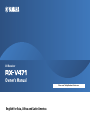 1
1
-
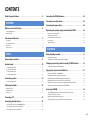 2
2
-
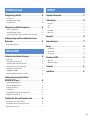 3
3
-
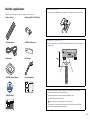 4
4
-
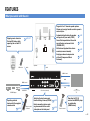 5
5
-
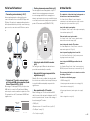 6
6
-
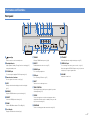 7
7
-
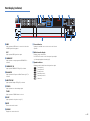 8
8
-
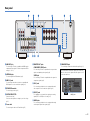 9
9
-
 10
10
-
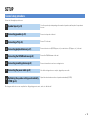 11
11
-
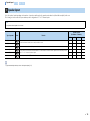 12
12
-
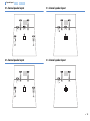 13
13
-
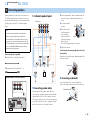 14
14
-
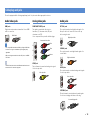 15
15
-
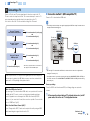 16
16
-
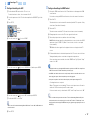 17
17
-
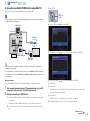 18
18
-
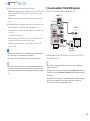 19
19
-
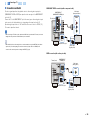 20
20
-
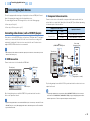 21
21
-
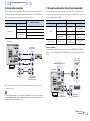 22
22
-
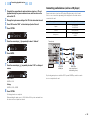 23
23
-
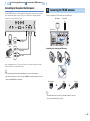 24
24
-
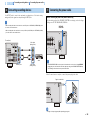 25
25
-
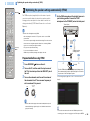 26
26
-
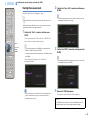 27
27
-
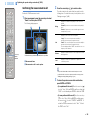 28
28
-
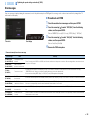 29
29
-
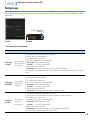 30
30
-
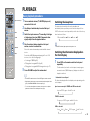 31
31
-
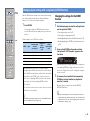 32
32
-
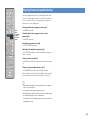 33
33
-
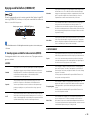 34
34
-
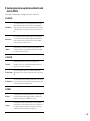 35
35
-
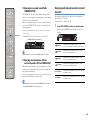 36
36
-
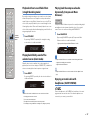 37
37
-
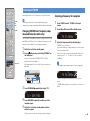 38
38
-
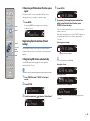 39
39
-
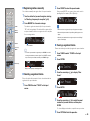 40
40
-
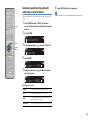 41
41
-
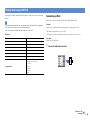 42
42
-
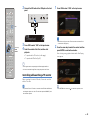 43
43
-
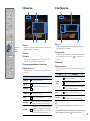 44
44
-
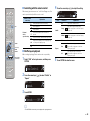 45
45
-
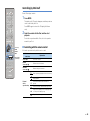 46
46
-
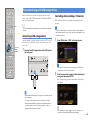 47
47
-
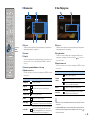 48
48
-
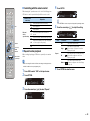 49
49
-
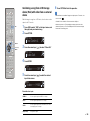 50
50
-
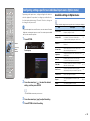 51
51
-
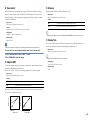 52
52
-
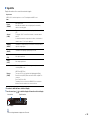 53
53
-
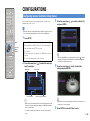 54
54
-
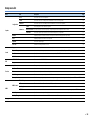 55
55
-
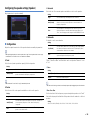 56
56
-
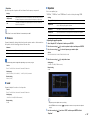 57
57
-
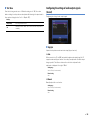 58
58
-
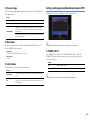 59
59
-
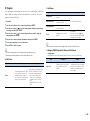 60
60
-
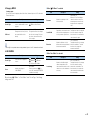 61
61
-
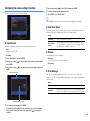 62
62
-
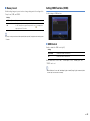 63
63
-
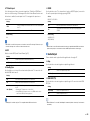 64
64
-
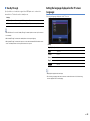 65
65
-
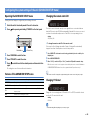 66
66
-
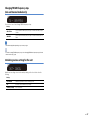 67
67
-
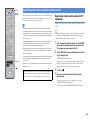 68
68
-
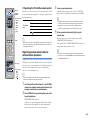 69
69
-
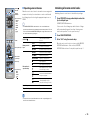 70
70
-
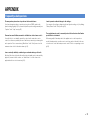 71
71
-
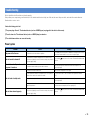 72
72
-
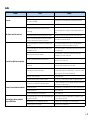 73
73
-
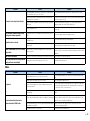 74
74
-
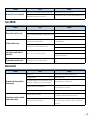 75
75
-
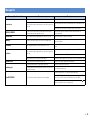 76
76
-
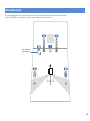 77
77
-
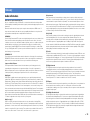 78
78
-
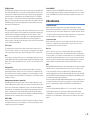 79
79
-
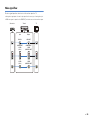 80
80
-
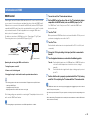 81
81
-
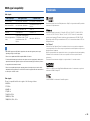 82
82
-
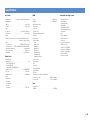 83
83
-
 84
84
-
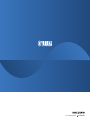 85
85
Yamaha RX-V471 El manual del propietario
- Categoría
- Receptores AV
- Tipo
- El manual del propietario
en otros idiomas
- English: Yamaha RX-V471 Owner's manual
Artículos relacionados
-
Yamaha RX-V571 El manual del propietario
-
Yamaha HTR-4063 El manual del propietario
-
Yamaha MUSICCAST RXA3060 El manual del propietario
-
Yamaha CX-A5100 El manual del propietario
-
Yamaha HTR-2064 El manual del propietario
-
Yamaha RX-A850 El manual del propietario
-
Yamaha RX-A2000 El manual del propietario
-
Yamaha HTR-9063 El manual del propietario
-
Yamaha RX-V681 El manual del propietario
-
Yamaha Aventage RX-A3040 El manual del propietario