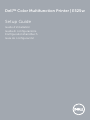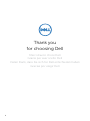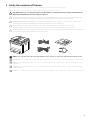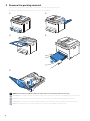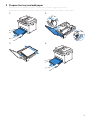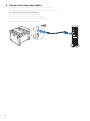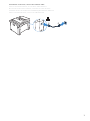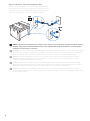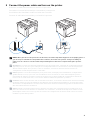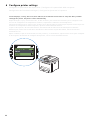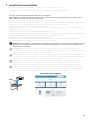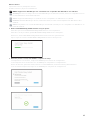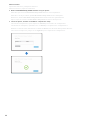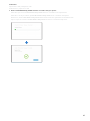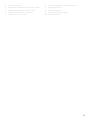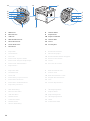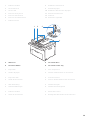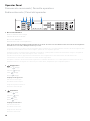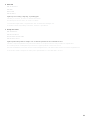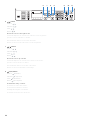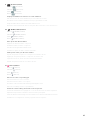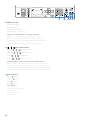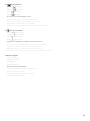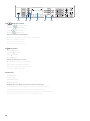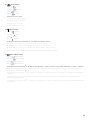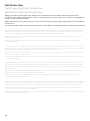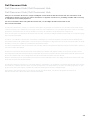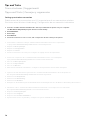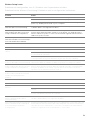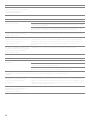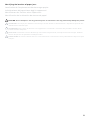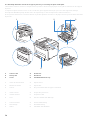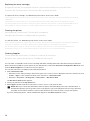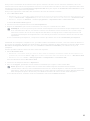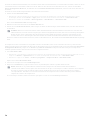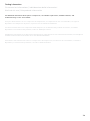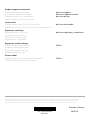Dell E525w Color Multifunction Printer Guía de inicio rápido
- Categoría
- Multifuncionales
- Tipo
- Guía de inicio rápido

Dell™ Color Multifunction Printer | E525w
Setup Guide
Guide d'installation
Guida di configurazione
Konfigurationshandbuch
Guía de configuración

2
Thank you
for choosing Dell
Merci d'avoir choisi Dell
Grazie per aver scelto Dell
Vielen Dank, dass Sie sich für Dell entschieden haben
Gracias por elegir Dell

3
1 Verify the contents of the box
Vérifiez le contenu de l'emballage | Controllare il contenuto della confezione
Überprüfen des Lieferumfangs | Compruebe el contenido de la caja
CAUTION: Before you set up and operate your Dell printer, read and follow the safety instructions in the
Important Information that comes with your printer.
ATTENTION : Avant de configurer et d'utiliser votre imprimante Dell, lisez et respectez les consignes de
sécurité reprises dans le document Informations importantes fourni avec votre imprimante.
ATTENZIONE: Prima di configurare e utilizzare la stampante Dell, leggere e attenersi alle istruzioni di
sicurezza presenti in Informazioni importanti in dotazione con la stampante.
ACHTUNG: Bevor Sie den Dell-Drucker einrichten und bedienen, lesen und befolgen Sie die
Sicherheitshinweise in der Anleitung Wichtige Informationen im Lieferumfang des Druckers.
PRECAUCIÓN: Antes de configurar y utilizar su impresora Dell, lea y siga las instrucciones de seguridad en
la Información importante incluida con la impresora.
NOTE: The contents of the box vary depending on the country or region you purchased the printer from.
REMARQUE : Le contenu de l'emballage varie selon le pays ou la région où votre imprimante a été achetée.
NOTA: Il contenuto della confezione varia in funzione del paese o della regione dove la stampante è stata
acquistata.
HINWEIS: Der Inhalt des Kartons variiert abhängig von dem Land oder der Region, in der Sie den Drucker
gekauft haben.
NOTA: El contenido de la caja puede variar en función del país o de la región en la que compre la impresora.

4
2 Remove the packing material
Retirez le matériau d'emballage | Eliminare il materiale di imballaggio
Entfernen des Verpackungsmaterials | Quite el embalaje
NOTE: The location of adhesive tapes and the shape of the packing material may vary.
REMARQUE : L'emplacement des rubans adhésifs et la forme du matériau d'emballage peuvent varier.
NOTA: Il posizionamento dei nastri adesivi e la forma del materiale di imballaggio può variare.
HINWEIS: Die Position der Klebebänder und die Form des Verpackungsmaterials können variieren.
NOTA: La ubicación de las cintas adhesivas y la forma del embalaje pueden variar.

5
3 Prepare the tray and add paper
Préparez le bac et ajoutez du papier | Preparare il vassoio e aggiungere la carta
Vorbereiten des Papierfachs und Einlegen von Papier | Prepare la bandeja y añada papel

6
4 Connect the necessary cables
Raccordez les câbles nécessaires | Collegare i cavi necessari
Anschließen der notwendigen Kabel | Conecte los cables necesarios
For USB connection, connect the USB cable
Pour la connexion USB, raccordez le câble USB
Nel caso di connessione USB, connettere il cavo USB
Schließen Sie bei einer USB-Verbindung das USB-Kabel an
Para la conexión USB, conecte el cable USB

7
For Ethernet connection, connect the ethernet cable
Pour la connexion Ethernet, raccordez le câble Ethernet
Nel caso di connessione ethernet, connettere il cavo ethernet
Schließen Sie bei einer Ethernet-Verbindung das Ethernet-Kabel an
Para la conexión Ethernet, conecte el cable Ethernet

8
For Fax connection, connect the telephone cable
Pour la connexion du fax, raccordez le câble téléphonique
Nel caso di connessione Fax, connettere il cavo del telefono
Schließen Sie bei einer Faxverbindung das Telefonkabel an
Para la conexión de fax, conecte el cable de teléfono
NOTE: If the phone communication is serial in your country (such as Germany, Sweden, Denmark, Austria,
Belgium, Italy, France and Switzerland), and you are supplied with a yellow terminator, insert the yellow
terminator into the phone connector.
REMARQUE : Si la communication téléphonique est de type série dans votre pays (c'est le cas en Allemagne,
en Suède, au Danemark, en Autriche, en Belgique, en Italie, en France et en Suisse) et que vous disposez
d'une terminaison jaune, insérez la terminaison jaune dans le connecteur de ligne téléphonique.
NOTA: Se nel paese di utilizzo è presente una comunicazione seriale (ad esempio Germania, Svezia,
Danimarca, Austria, Belgio, Italia, Francia e Svizzera), e si dispone di un terminatore giallo, inserire il
terminatore giallo nel connettore telefonico.
HINWEIS: Falls in Ihrem Land die serielle Telefonkommunikation verwendet wird (z. B. in Deutschland,
Schweden, Dänemark, Österreich, Belgien, Italien, Frankreich und in der Schweiz) und Ihnen ein "gelber"
Abschlusswiderstand geliefert wurde, stecken Sie diesen in den Telefonanschluss ein.
NOTA: Si la comunicación telefónica es de tipo en serie en su país (como Alemania, Suecia, Dinamarca,
Austria, Bélgica, Italia, Francia y Suiza), y posee un terminador amarillo, inserte el terminador amarillo en el
conector del teléfono.

9
5 Connect the power cable and turn on the printer
Branchez le câble d'alimentation et allumez l'imprimante
Connettere il cavo di alimentazione e accendere la stampante
Anschließen des Netzkabels und Einschalten des Druckers
Conecte el cable de alimentación y encienda la impresora
NOTE: When you turn on the printer for the first time, the initial setup wizard appears on the display panel. If
you do not proceed with the setup within three minutes, the status of the printer changes to
Ready to
Copy
. You can choose to run the initial setup wizard again at a later time if required using the operator
panel.
REMARQUE : Lorsque vous allumez l'imprimante pour la première fois, l'assistant de configuration initiale
apparaît à l'écran. Si vous ne procédez pas à la configuration dans les trois minutes, l'état de l'imprimante
devient
Prêt à copier
. Vous pouvez, si vous le souhaitez, réexécuter ultérieurement l'assistant de
configuration à l'aide du panneau de commande.
NOTA: Quando si accende la stampante per la prima volta, sul display sarà visualizzata la configurazione
guidata iniziale. Se non si procede con l'installazione entro tre minuti, lo stato della stampante passa a
Pronto per la copia
. È possibile scegliere di eseguire la procedura guidata di configurazione iniziale di
nuovo in un secondo momento, se necessario durante l'utilizzo del pannello operatore.
HINWEIS: Wenn Sie den Drucker zum ersten Mal einschalten, erscheint der Assistent für die Ersteinrichtung
im Display. Wenn Sie nicht innerhalb von drei Minuten mit der Einrichtung fortfahren, wechselt der Status
des Druckers zu
Kopierbereit
. Sie können den Assistenten für die Ersteinrichtung später bei Bedarf erneut
über die Bedienerkonsole ausführen.
NOTA: Cuando encienda la impresora por primera vez, aparecerá el asistente para la configuración en el
panel. Si transcurren tres minutos sin continuar con el asistente, el estado de la impresora cambia a
Lista
para copiar
. Puede seleccionar ejecutar el asistente de configuración inicial más tarde si fuera necesario
mediante el panel del operador.

10
6 Configure printer settings
Configurez les paramètres de l'imprimante | Configurare le impostazioni della stampante
Konfigurieren der Druckereinstellungen | Configure los ajustes de la impresora
Set the language, country, time zone, date and time, then follow the instructions to setup fax. After you finish
setting up the printer, the printer restarts automatically.
Réglez la langue, le pays, le fuseau horaire, la date et l'heure, puis suivez les instructions pour configurer le fax.
Une fois la configuration de l'imprimante terminée, l'imprimante redémarre automatiquement.
Impostare la lingua, il paese, il fuso orario, la data e l'ora, quindi seguire le istruzioni per impostare il fax. Dopo aver
terminato la configurazione della stampante, questa si riavvia automaticamente.
Legen Sie die Sprache, das Land, die Zeitzone, das Datum und die Uhrzeit fest und befolgen Sie dann die
Anweisungen, um das Fax einzurichten. Nachdem Sie den Drucker eingerichtet haben, startet der Drucker
automatisch neu.
Ajuste el idioma, el país, la zona horaria, la fecha y la hora y, a continuación, siga las instrucciones para configurar
el fax. Después de terminar de configurar la impresora, esta se reinicia automáticamente.

11
7 Install drivers and utilities
Installez les pilotes et les utilitaires | Installare i driver e i programmi di utilità
Installieren der Treiber und Dienstprogramme | Instale controladores y utilidades
Insert the
Software and Documentation
disc in your computer.
Alternatively, go to dell.com/support, enter the Service Tag of your printer, download the latest software and
driver, and then open the file that you downloaded.
Insérez le disque
Software and Documentation
dans votre ordinateur.
Vous pouvez également consulter la page dell.com/support, saisir le Service Tag de votre imprimante, télécharger
la dernière version du logiciel et du pilote, puis ouvrir le fichier que vous avez téléchargé.
Inserire il disco
Software and Documentation
nel computer.
In alternativa, visitare il sito dell.com/support, inserire il Service Tag della stampante, scaricare l'ultimo software e
driver, quindi aprire il file scaricato.
Legen Sie die CD
Software and Documentation
in den Computer ein.
Besuchen Sie alternativ dell.com/support, geben Sie das Service-Tag Ihres Druckers ein, laden Sie sich die aktuelle
Software und den Treiber herunter, und öffnen Sie dann die heruntergeladene Datei.
Introduzca el disco
Software and Documentation
en el ordenador.
También puede ir a dell.com/support, introducir la Service Tag de la impresora, descargar el software y el
controlador más recientes y después abrir el archivo que ha descargado.
NOTE: Before you begin, for wired printer setup ensure that the printer is connected to your computer using
an Ethernet or USB cable. For wireless printer setup ensure that there is no cable connected between the
printer and your computer.
REMARQUE : Dans le cas d'une connexion filaire, vérifiez avant de commencer que l'imprimante est
correctement raccordée à l'ordinateur avec un câble Ethernet ou USB. Dans le cas d'une connexion sans fil,
vérifiez qu'aucun câble ne relie l'imprimante à l'ordinateur.
NOTA: Prima di iniziare, per la configurazione di stampanti collegate con cavo assicurarsi che la stampante
sia connessa al computer mediante un cavo Ethernet o USB. Per la configurazione di una stampante wireless
assicurarsi che non ci sia alcun cavo che collega la stampante e il computer.
HINWEIS: Stellen Sie bei einer kabelgebundenen Druckereinrichtung sicher, dass der Drucker über ein
Ethernet- oder USB-Kabel mit dem Computer verbunden ist, bevor Sie beginnen. Stellen Sie bei einer
Drahtlosverbindung sicher, dass keine Kabelverbindung zwischen dem Drucker und Computer besteht.
NOTA: Antes de comenzar, en la configuración de la impresora con cable, asegúrese de que la impresora
esté conectada al ordenador con un cable Ethernet o USB. En la configuración de la impresora inalámbrica,
asegúrese de que no hay ningún cable conectado entre la impresora y el ordenador.
www.dell.com/support

12
On the Dell Printer Easy Install window, click Next. Dell Printer Easy Install begins to search for your printer.
Sur la fenêtre Dell Printer Easy Install, cliquez sur Suivant. Dell Printer Easy Install lance la recherche de cette
imprimante.
Nella finestra Dell Printer Easy Install fare clic su Avanti. Dell Printer Easy Install avvia la ricerca della stampante.
Klicken Sie im Fenster Dell Printer Easy Install auf Weiter. Dell Printer Easy Install beginnt die Suche nach dem
Drucker.
En la ventana Dell Printer Easy Install, haga clic en Siguiente. Dell Printer Easy Install empieza a buscar esta
impresora.

13
Wireless Printer
Imprimante sans fil | Stampante wireless
Drahtlos-Drucker | Impresora inalámbrica
NOTE: Supported on 802.11b/g/n over 2.4 GHz but not compatible with 802.11n/ac over 5.0 GHz.
REMARQUE : Prise en charge sur les réseaux 802.11b/g/n via la bande 2,4 GHz, mais non compatible avec les
réseaux 802.11n/ac via la bande 5,0 GHz.
NOTA: Supportato 802.11b/g/n su 2,4 GHz ma non compatibile con 802.11n/ac su 5,0 GHz.
HINWEIS: Wird bei 802.11b/g/n über 2,4 GHz unterstützt, ist aber nicht kompatibel mit 802.11n/ac über
5,0 GHz.
NOTA: Compatible con el estándar 802.11b/g/n en la banda 2,4 GHz pero no compatible con 802.11n/ac en
la banda 5,0 GHz.
1 Wait for
Dell Printer Easy Install
wizard to find your printer.
Attendez que l'assistant Dell Printer Easy Install détecte votre imprimante.
Attendere che la procedura guidata Dell Printer Easy Install trovi la stampante.
Warten Sie, bis der Dell Printer Easy Install-Assistent den Drucker gefunden hat.
Espere a que el asistente de Dell Printer Easy Install encuentre la impresora.
2 When the printer is found, click
Install
to complete the setup.
Si l'imprimante a été trouvée, cliquez sur Installer pour terminer la configuration.
Se la stampante viene trovata fare clic su Installa per completare la configurazione.
Wenn der Drucker gefunden wurde, klicken Sie auf Installieren, um die Einrichtung abzuschließen.
Si se encuentra la impresora, haga clic en Instalar para completar la configuración.

14
Ethernet Printer
Imprimante Ethernet | Stampante Ethernet
Ethernet-Drucker | Impresora Ethernet
1 Wait for
Dell Printer Easy Install
wizard to find your printer.
Attendez que l'assistant Dell Printer Easy Install détecte votre imprimante.
Attendere che la procedura guidata Dell Printer Easy Install trovi la stampante.
Warten Sie, bis der Dell Printer Easy Install-Assistent den Drucker gefunden hat.
Espere a que el asistente de Dell Printer Easy Install encuentre la impresora.
2 Select the printer, and then click
Next
to complete the setup.
Sélectionnez l'imprimante, puis cliquez sur Suivant pour terminer la configuration.
Selezionare la stampante, quindi fare clic su Avanti per completare la configurazione.
Wählen Sie den Drucker und klicken Sie dann auf Weiter, um die Einrichtung abzuschließen.
Seleccione la impresora y haga clic en Siguiente para completar la configuración.

15
USB Printer
Imprimante USB | Stampante USB
USB-Drucker | Impresora USB
1 Wait for
Dell Printer Easy Install
wizard to find and install your printer.
Attendez que l'assistant Dell Printer Easy Install détecte et installe votre imprimante.
Attendere che la procedura guidata Dell Printer Easy Install trovi e installi la stampante.
Warten Sie, bis der Dell Printer Easy Install-Assistent den Drucker gefunden und installiert hat.
Espere a que el asistente de Dell Printer Easy Install encuentre e instale la impresora.

16
Printer Features
Caractéristiques de l'imprimante | Caratteristiche della stampante
Druckerfunktionen | Características de la impresora
1 Operator Panel 6 Print Head Cleaning Rod
2 Automatic Document Feeder (ADF) 7 Service Tag
3 Document Feeder Tray 8 Power Switch
4 Document Output Tray 9 Standard 150-Sheet Tray
5 Toner Access Cover 10 Front USB Port
1 Panneau de commande 6 Tête d'impression de la tige de nettoyage
2 Chargeur de document automatique (ADF) 7 Numéro de série
3 Plateau d'alimentation en documents 8 Interrupteur d'alimentation
4 Bac de sortie des documents 9 Bac pour 150 feuilles de papier standard
5 Capot d'accès au toner 10 Port USB avant
1 Pannello operatore 6 Asta di pulizia della testina di stampa
2 Alimentatore automatico di documenti (ADF,
Automatic Document Feeder)
7 Codice Servizio
8 Interruttore di alimentazione
3 Vassoio di alimentazione dei documenti 9 Vassoio standard da 150 fogli
4 Vassoio di uscita 10 Porta USB anteriore
5 Coperchio di accesso al toner
1 Bedienerkonsole 6 Druckkopfreinigungsstäbchen
2 Automatischer Dokumenteneinzug (ADF) 7 Service-Tag
3 Dokumenteneinzugsfach 8 Netzschalter
4 Dokumentenausgabefach 9 150-Blatt-Standardfach
5 Tonerbereichsabdeckung 10 Vorderer USB-Anschluss
1
89
6 75234
10

17
1 Panel del operador 6 Varilla de limpieza del cabezal de impresión
2 Alimentador automático de documentos (ADF) 7 Etiqueta de Servicio
3 Bandeja del alimentador de documentos 8 Interruptor principal
4 Bandeja de salida de los documentos 9 Bandeja estándar de 150 hojas
5 Cubierta de acceso al tóner 10 Puerto USB frontal

18
1 ADF Cover 8 Transfer Roller
2 Ethernet Port 9 Paper Chute
3 USB Port 10 Paper Feed Roller
4 Wall Jack Connector 11 Transfer Belt
5 Phone Connector 12 Levers
6 Power Connector 13 Security Slot
7 Rear Cover
1 Capot ADF 8 Rouleau de transfert
2 Port Ethernet 9 Glissière de papier
3 Port USB 10 Rouleau d'alimentation du papier
4 Connecteur de prise murale 11 Courroie de transfert
5 Connecteur de ligne téléphonique 12 Leviers
6 Connecteur d'alimentation 13 Encoche de sécurité
7 Capot arrière
1 Coperchio ADF 8 Rullo di trasferimento
2 Porta Ethernet 9 Scarico carta
3 Porta USB 10 Rullo alimentazione carta
4 Connettore per presa a muro 11 Cinghia di trasferimento
5 Connettore telefonico 12 Leve
6 Connettore di alimentazione 13 Fessura di protezione
7 Coperchio posteriore
1 ADF-Abdeckung 8 Übertragungswalze
2 Ethernet-Anschluss 9 Papierschütte
3 USB-Anschluss 10 Papiereinzugsrolle
4 Netzanschluss 11 Übertragungsriemen
5 Telefonanschluss 12 Hebel
6 Netzanschluss 13 Sicherheitsschlitz
7 Hintere Abdeckung
7
8
9
10
11
12 1
2
3
6
4
5
13

19
1 Cubierta del ADF 8 Rodillo de transferencia
2 Puerto Ethernet 9 Entrada de papel
3 Puerto USB 10 Rodillo de alimentación del papel
4 Conector de la pared 11 Cinta de transferencia
5 Conector del teléfono 12 Palancas
6 Conector de alimentación 13 Ranura de seguridad
7 Cubierta trasera
1 ADF Cover 3 Document Glass
2 Document Guides 4 Document Feeder Tray
1 Capot ADF 3 Vitre d'exposition
2 Guides du papier 4 Plateau d'alimentation en documents
1 Coperchio ADF 3 Vetro documenti
2 Guide dei documenti 4 Vassoio di alimentazione dei documenti
1 ADF-Abdeckung 3 Dokumentenglas
2 Dokumentführungen 4 Dokumenteneinzugsfach
1 Cubierta del ADF 3 Cristal del escáner
2 Guías de documentos 4 Bandeja del alimentador de documentos
1 23
4

20
Operator Panel
Panneau de commande | Pannello operatore
Bedienerkonsole | Panel del operador
1One Touch Dial button
Bouton rotatif à touche unique
Pulsante di selezione diretta
One-Touch-Wähltaste
Botón de marcado con una pulsación
Calls up the stored fax number registered in the Phone Book. The first four fax numbers in the Phone Book are assigned to
the buttons in row order, starting from the top corner.
Permet de rappeler les numéros de fax enregistrés dans le Répertoire. Les quatre premiers numéros de fax enregistrés dans
le répertoire sont attribués aux boutons alignés, à partir du coin supérieur gauche.
Chiama il numero fax memorizzato registrato nella rubrica. I primi quattro numeri fax nella rubrica vengono assegnati ai
pulsanti iniziando, nell'ordine, dall'angolo in alto a sinistra.
Ruft die im Telefonbuch gespeicherten Faxnummern auf. Ausgehend von der oberen Ecke sind die ersten vier
Faxnummern im Telefonbuch der Reihe nach den Tasten zugeordnet.
Recupera el número de fax almacenado registrado en la libreta de teléfonos. Los cuatro primeros números de fax de la
libreta de teléfonos se asignan a los botones por orden de fila, empezando por la esquina superior.
2 (
Copy
) button
Bouton (
Copy
)
Pulsante (
Copy
)
Taste (
Copy
)
Botón (
Copy
)
Displays the Copy menu.
Affiche le menu Copie.
Visualizza il menu Copia.
Zeigt das Kopieren-Menü an.
Muestra el menú Copia.
3 (Fax) button
Bouton (Fax)
Pulsante (Fax)
Taste (Fax)
Botón (Fax)
Displays the Fax menu.
Affiche le menu Fax.
Visualizza il menu Fax.
Zeigt das Fax-Menü an.
Muestra el menú Fax.
12 3 45

21
4 Data LED
DEL de données
LED dati
Daten-LED
LED de datos
Lights up for incoming, outgoing, or pending jobs.
S'allume pour l'envoi, la sortie ou l'attente de travaux.
Si illumina per lavori in arrivo, in uscita o in attesa.
Leuchtet bei eingehenden, ausgehenden oder anstehenden Aufträgen auf.
Se ilumina cuando hay trabajos entrantes, salientes o pendientes.
5 Ready / Error LED
DEL Prêt/Erreur
LED Pronto/Errore
Bereitschafts-/Fehler-LED
LED de Listo / Error
Lights up when the printer is ready to use or when the printer has encountered an error.
S'allume lorsque l'imprimante est prête à être utilisée ou lorsqu'une erreur s'est produite sur l'imprimante.
Si accende quando la stampante è pronta all'uso oppure quando si verifica un errore.
Die LED wird aktiviert, wenn der Drucker verwendungsbereit ist oder wenn beim Drucker ein Fehler aufgetreten ist.
Se enciende cuando la impresora está a punto para utilizarse o si ha detectado un error.

22
6 button
Bouton
Pulsante
Taste
Botón
Moves the cursor to the right or left.
Permet de déplacer le curseur vers la droite ou vers la gauche.
Sposta il cursore a destra o a sinistra.
Verschiebt den Cursor nach rechts oder links.
Mueve el cursor hacia la derecha o hacia la izquierda.
7 button
Bouton
Pulsante
Taste
Botón
Moves the cursor up or down.
Permet de déplacer le curseur vers le haut ou vers le bas.
Sposta il cursore in alto o in basso.
Verschiebt den Cursor nach oben oder unten.
Mueve el cursor hacia arriba o hacia abajo.
8 (Set) button
Bouton (Valider)
Pulsante (Imposta)
Taste (Einstellen)
Botón (Configurar)
Confirms the entry of values.
Confirme les saisies des valeurs.
Conferma l'inserimento di valori.
Bestätigt die Eingabe von Werten.
Confirma la introducción de valores.
67 8 6
9 10 11

23
9 (Contacts) button
Bouton (Contacts)
Pulsante (Contacts)
Taste (Contacts)
Botón (Contacts)
Displays the Address Book menu for e-mail addresses.
Affiche le menu du carnet d'adresses pour les adresses e-mail.
Visualizza il menu Rubrica indirizzi server per gli indirizzi e-mail.
Zeigt das Adressbuch-Menü für E-Mail-Adressen an.
Muestra el menú Libreta de direcciones para direcciones de correo electrónico.
10 (
Redial / Pause
) button
Bouton (
Redial / Pause
)
Pulsante (
Redial / Pause
)
Taste (
Redial / Pause
)
Botón (
Redial / Pause
)
Calls up the last dialed number.
Rappelle le dernier numéro composé.
Richiama l'ultimo numero composto.
Ruft die zuletzt gewählte Nummer auf.
Permite recuperar el último número marcado.
Adds a pause when you dial a fax number.
Ajoute une pause lorsque vous composez un numéro de fax.
Aggiunge una pausa quando si compone un numero fax.
Fügt eine Pause ein, wenn Sie eine Faxnummer wählen.
Añade una pausa al marcar un número de fax.
11 (Cancel) button
Bouton (Cancel)
Pulsante (Cancel)
Taste (Cancel)
Botón (Cancel)
Cancels an active or a pending job.
Annule la tâche en cours ou active.
Annulla un lavoro attivo o in sospeso.
Ein aktiver oder ausstehender Auftrag wird abgebrochen.
Cancela los trabajos activos o pendientes.
Resets the current setting, and returns to the top menu.
Permet de réinitialiser les réglages en cours et de retourner au menu supérieur.
Ripristina l'impostazione attuale e ritorna al menu principale.
Setzt die aktuelle Einstellung zurück und kehrt zur obersten Menüebene zurück.
Restablece la configuración actual y regresa al menú superior.

24
12 B&W / Color LED
DEL N&B / Couleur
LED B/N / Colore
Schwarzweiß-/Farb-LED
LED de blanco y negro/color
Lights up to indicate which color mode is selected.
S'allume pour indiquer le mode couleur sélectionné.
Si illumina a indicare quale modalità colore è selezionata.
Leuchtet auf, um den ausgewählten Farbmodus anzuzeigen.
Se enciende para indicar el modo de color seleccionado.
13 (Color Mode) button
Bouton (Mode couleur)
Pulsante (Modalità colore)
Taste (Farbmodus)
Botón (Modo de color)
Switches between color mode and black and white mode.
Permet de passer entre le mode couleur et le mode noir et blanc.
Passa dalla modalità a colori a quella in bianco e nero e viceversa.
Wechselt zwischen dem Farbmodus und dem Schwarzweiß-Modus.
Permite alternar entre el modo de color y el modo de blanco y negro.
14 (Start) button
Bouton (Start)
Pulsante (Start)
Taste (Start)
Botón (Start)
Starts the job.
Permet de lancer le travail.
Avvia un lavoro.
Startet den Auftrag.
Inicia la tarea.
16 1514 13 1217

25
15 (ID Copy) button
Bouton (ID Copy)
Pulsante (ID Copy)
Taste (ID Copy)
Botón (ID Copy)
Shortcuts to the ID Card Copy screen.
Crée un raccourci vers l'écran Copie de carte ID.
Tasto di scelta rapida per la schermata Copia doc. ID
Tastenkürzel zum Ausweiskopie-Bildschirm.
Permite acceder directamente a la pantalla Copia de tarjeta de ID.
16 (Phone Book) button
Bouton (Phone Book)
Pulsante (Phone Book)
Taste (Phone Book)
Botón (Phone Book)
Displays stored telephone numbers in the Phone Book.
Affiche les numéros de téléphone mémorisés dans le répertoire.
Visualizza i numeri telefonici memorizzati nella Rubrica.
Zeigt im Telefonbuch gespeicherte Telefonnummern an.
Muestra los números de teléfono almacenados en la libreta de teléfonos.
17 Numeric keypad
Pavé numérique
Tastierina numerica
Ziffernblock
Teclado numérico
Enters characters and number.
Permet de saisir des caractères et des numéros.
Inserisce caratteri e numeri.
Dient zur Eingabe von Zeichen und Ziffern.
Escribe caracteres y número.

26
18 (Backspace) button
Bouton (Retour arrière)
Pulsante (Backspace)
Taste (Rücktaste)
Botón (Retroceso)
Deletes characters and numbers.
Permet de supprimer des caractères et des numéros.
Cancella caratteri e numeri.
Löscht Zeichen und Ziffern.
Elimina caracteres y números.
19 (Back) button
Bouton (Retour)
Pulsante (Indietro)
Taste (Zurück)
Botón (Atrás)
Returns to the previous screen.
Permet de revenir à l'écran précédent.
Ritorna alla schermata precedente.
Kehrt zum vorigen Bildschirm zurück.
Regresa a la pantalla anterior.
20 LCD Panel
Panneau LCD
Display LCD
LCD-Bedienfeld
Pantalla de LCD
Displays various settings, instructions, and error messages.
Permet d'afficher divers réglages, instructions et messages d'erreur.
Visualizza varie impostazioni, istruzioni e messaggi di errore.
Zeigt verschiedene Einstellungen, Anweisungen und Fehlermeldungen an.
Muestra varios ajustes, instrucciones y mensajes de error.
18192023 22 21

27
21 (Scan) button
Bouton (Scan)
Pulsante (Scan)
Taste (Scan)
Botón (Scan)
Displays the Scan menu.
Affiche le menu Numérisation.
Visualizza il menu Scansione.
Zeigt das Scan-Menü an.
Muestra el menú Escaneado.
22 (Menu) button
Bouton (Menu)
Pulsante (Menu)
Taste (Menu)
Botón (Menu)
Displays the Print from USB Memory, Job Status, and System menus.
Affiche les menus Impression clé USB, État du travail et Système.
Visualizza i menu Stampa da memoria USB, Stato lavoro e Sistema.
Zeigt die Menüs für Druck von USB-Speicher, Auftragsstatus und System an.
Muestra los menús Impresión desde memoria USB, Estado de trabajo y Sistema.
23 (Wi-Fi | WPS) button
Bouton (Wi-Fi | WPS)
Pulsante (Wi-Fi | WPS)
Taste (Wi-Fi | WPS)
Botón (Wi-Fi | WPS)
Starts Wi-Fi Protected Setup
®
(Push Button Configuration). Lights up when it is activated, and blinks in certain conditions.
Permet de démarrer le Wi-Fi Protected Setup
®
(Push Button Configuration). S'allume lorsque le système est activé et
clignote dans certaines conditions.
Avvia Wi-Fi Protected Setup
®
(Push Button Configuration). Si illumina quando viene attivato e lampeggia in determinate
condizioni.
Startet die Wi-Fi Protected Setup
®
(Push Button Configuration). Leuchtet auf, wenn sie aktiviert ist, und blinkt unter
bestimmten Bedingungen.
Inicia la Wi-Fi Protected Setup
®
(configuración del pulsador). Se ilumina cuando está activado y parpadea en determinadas
condiciones.

28
Dell Printer Hub
Dell Printer Hub | Dell Printer Hub
Dell Printer Hub | Dell Printer Hub
Manage your printer and imaging needs with ease. The Dell Printer Hub consolidates printer management and
monitoring tools, advanced scan features, cloud connectivity and more, into an easy to use console for a simplified user
experience and improved workflow.
With the Dell Printer Hub, you can easily access the Dell Document Hub for document sharing and storage in supported
cloud services.
For more information about using the Dell Printer Hub, see the FAQ for the Dell Printer Hub or visit Dell.com/printerhub
Gérez facilement vos besoins en impression et numérisation. Dell Printer Hub consolide les outils de surveillance et de
gestion de l'imprimante, les fonctions de numérisation avancées, la connectivité en nuage et bien davantage, dans une
console facile d'emploi qui simplifie l'expérience utilisateur et améliore le flux de travail.
Avec Dell Printer Hub, vous pouvez accéder facilement aux services Dell Document Hub pour partager et stocker vos
documents sur le cloud.
Pour en savoir plus sur l'utilisation de Dell Printer Hub, consultez la FAQ de Dell Printer Hub ou consultez la page
Dell.com/printerhub
Gestione semplificata di stampante e immagini. Il Dell Printer Hub consolida gli strumenti di gestione e monitoraggio
della stampante, le funzioni di scansione avanzate, la connettività cloud e altro ancora, in una console di facile utilizzo
per un'esperienza semplificata da parte dell'utente e un flusso di lavoro migliore.
Grazie a Dell Printer Hub, è possibile accedere facilmente a Dell Document Hub per la condivisione e l'archiviazione dei
documenti nei servizi cloud supportati.
Per ulteriori informazioni sull'uso di Dell Printer Hub, vedere le domande frequenti in Dell Printer Hub o visitare il sito
Dell.com/printerhub
Verwalten Sie ganz einfach Ihren Drucker, und nutzen Sie die benutzerfreundlichen Bildverarbeitungsfunktionen. Das
Dell Printer Hub stellt Druckerverwaltungs- und Überprüfungstools, erweiterte Scanfunktionen, Cloud-Konnektivität
und vieles mehr in einer einfach zu bedienenden Konsole bereit. Dies ermöglicht eine vereinfachte Nutzung und bessere
Arbeitsabläufe.
Dell Printer Hub bietet Ihnen folgende Möglichkeiten rufen Sie ganz einfach Dell Document Hub auf, und teilen und
speichern Sie Dokumente bei unterstützten Cloud-Diensten.
Weitere Informationen zur Verwendung von Dell Printer Hub finden Sie in den FAQs zum Dell Printer Hub oder
besuchen Sie Dell.com/printerhub
Administre su impresora y sus necesidades de imagen de una forma sencilla. Dell Printer Hub combina herramientas de
gestión y de supervisión de la impresora, características avanzadas de escaneado, conectividad a la nube y mucho más,
en una consola fácil de usar que proporciona al usuario una experiencia simplificada y un flujo de trabajo mejorado.
Con la aplicación Dell Printer Hub, se puede acceder fácilmente a Dell Document Hub para compartir y almacenar
documentos en servicios en la nube compatibles.
Para obtener más información acerca del uso de Dell Printer Hub, consulte las preguntas frecuentes en Dell Printer Hub
o bien visite Dell.com/printerhub

29
Dell Document Hub
Dell Document Hub | Dell Document Hub
Dell Document Hub | Dell Document Hub
Easily access and share documents, images and digital content with the Dell Document Hub. This innovative cloud
collaboration solution connects your printer and devices to popular cloud services, providing a flexible and secure way
to collaborate from virtually anywhere.
For more information about using Dell Document Hub, see the FAQ in Dell Document Hub or visit
Dell.com/documenthub
Accédez aux documents, images et contenus numériques et partagez-les facilement avec Dell Document Hub. Cette
solution innovante de collaboration en nuage connecte votre imprimante et vos périphériques à des services en nuage
populaires, fournissant ainsi un moyen flexible et sécurisé de collaborer de pratiquement n'importe où.
Pour en savoir plus sur l'utilisation de Dell Document Hub, consultez la FAQ de Dell Document Hub ou consultez la page
Dell.com/documenthub
Accedere e condividere i documenti con facilità, le immagini e il contenuto digitale con Dell Document Hub. Questa
innovativa soluzione di collaborazione cloud connette la stampante e i dispositivi ai noti servizi cloud, offrendo un modo
flessibile e sicuro per collaborare virtualmente da qualsiasi luogo.
Per ulteriori informazioni sull'uso di Dell Document Hub, vedere le domande frequenti in Dell Document Hub o visitare il
sito Dell.com/documenthub
Greifen Sie mit Dell Document Hub einfach auf Dokumente, Bilder und digitale Inhalte zu und teilen Sie diese. Diese
innovative Cloud-Zusammenarbeitslösung verbindet Ihren Drucker und Ihre Geräte mit beliebten Cloud-Diensten und
bietet eine flexible und sichere Möglichkeit zur Zusammenarbeit und das von fast überall.
Weitere Informationen zur Verwendung von Dell Document Hub finden Sie in den FAQs zum Dell Document Hub oder
besuchen Sie Dell.com/documenthub.
Acceda a documentos, imágenes y contenido digital, y compártalos con facilidad, con Dell Document Hub. Este servicio
innovador de colaboración en la nube conecta su impresora y sus dispositivos a servicios en la nube populares, lo que
proporciona una forma segura y flexible de colaborar desde prácticamente cualquier lugar.
Para obtener más información acerca del uso de Dell Document Hub, consulte las preguntas frecuentes en
Dell Document Hub o bien visite Dell.com/documenthub

30
Tips and Tricks
Trucs et astuces | Suggerimenti
Tipps und Tricks | Consejos y sugerencias
Setting up a wireless connection
Établissement d'une connexion sans fil | Impostazione di una connessione wireless
Einrichten einer Wireless-Verbindung | Configuración de una conexión inalámbrica
1 Insert the
Software and Documentation
disc that is provided with the printer into your computer.
The Dell Printer Easy Install program launches automatically.
2Click
Main Menu
.
3Click
Setup
.
4Click
Wireless
.
5 Follow the instructions on the screen, and configure the wireless setting of the printer.
1 Insérez dans l'ordinateur le disque
Software and Documentation
fourni avec l'imprimante.
Le programme Dell Printer Easy Install démarre automatiquement.
2Cliquez sur Menu principal.
3Cliquez sur Configuration.
4Cliquez sur Sans fil.
5 Suivez les instructions à l'écran pour configurer le réglage sans fil de l'imprimante.
1 Inserire nel computer il disco
Software and Documentation
fornito con la stampante.
Il programma Dell Printer Easy Install viene avviato automaticamente.
2Fare clic su Menu principale.
3Fare clic su Impostazione.
4Fare clic su Wireless.
5 Attenersi alle istruzioni visualizzate e configurare le impostazioni wireless della stampante.
1 Legen Sie die mit dem Drucker gelieferte Disc
Software and Documentation
in Ihren Computer ein.
Das Programm Dell Printer Easy Install wird automatisch gestartet.
2 Klicken Sie auf Hauptmenü.
3 Klicken Sie auf Einrichtung.
4 Klicken Sie auf Drahtlos.
5 Befolgen Sie die Anweisungen auf dem Bildschirm und konfigurieren Sie die Wireless-Einstellung des Druckers.
1 Introduzca el disco
Software and Documentation
suministrado con la impresora en su ordenador.
El programa Dell Printer Easy Install se inicia automáticamente.
2 Haga clic en Menú principal.
3 Haga clic en Configurar.
4 Haga clic en Conexión inalámbrica.
5 Siga las instrucciones en pantalla y configure los ajustes inalámbricos de la impresora.

31
Wireless Setup Issues
Problèmes de configuration sans fil | Problemi con l'impostazione wireless
Probleme bei der Wireless-Einrichtung | Problemas con la configuración inalámbrica
Problem Action
Cannot setup wireless connection. Ensure that the Ethernet cable is disconnected from the printer.
Ensure that Wi-Fi is set to On. For more information, see your User's Guide.
The firewall on your computer may be blocking communication with your
printer. Try disabling the firewall on your computer.
Cannot setup wireless connection
with WPS (Wi-Fi Protected Setup).
Ensure that the security setting of the wireless LAN access point or router is WPA
or WPA2. (WEP is not supported on WPS.)
Cannot setup wireless connection
with the WPS-PBC (Wi-Fi Protected
Setup-Push Button Configuration).
Press the WPS button on the wireless LAN access point or router within two
minutes after starting the WPS operation on the printer. For details about the
wireless LAN access point or router, see the manual supplied with the wireless
LAN access point or router.
Cannot setup wireless connection
with WPS-PIN (Wi-Fi Protected Setup-
Personal Identification Number).
Check if the PIN you have entered on the computer is correct.
Problème Action
Impossible d'établir une connexion
sans fil.
Assurez-vous que le câble Ethernet est débranché de l'imprimante.
Vérifiez que le Wi-Fi est réglé sur Activé. Pour plus d'informations, reportez-vous
à votre Guide de l'utilisateur.
Il est possible que le pare-feu de votre ordinateur bloque la communication avec
votre imprimante. Essayez de désactiver le pare-feu de votre ordinateur.
Impossible d'établir la connexion sans
fil avec le WPS (Wi-Fi Protected Setup).
Vérifiez que le paramètre de sécurité du routeur ou point d'accès au réseau local
sans fil est le WPA ou le WPA2. (Le WEP n'est pas pris en charge sur le WPS.)
Impossible d'établir la connexion sans
fil avec le WPS-PBC (Wi-Fi Protected
Setup-Push Button Configuration).
Appuyez sur le bouton WPS du routeur ou point d'accès au réseau local sans fil
dans les deux minutes suivant le début de l'utilisation du WPS sur l'imprimante.
Pour plus de détails sur le routeur ou point d'accès au réseau local sans fil,
reportez-vous au manuel fourni avec celui-ci.
Impossible d'établir la connexion sans
fil avec le WPS-PIN (Wi-Fi Protected
Setup-Personal Identification
Number).
Vérifiez si le code PIN que vous avez saisi sur l'ordinateur est correct.
Problema Operazioni da effettuare
Impossibile impostare la connessione
wireless.
Assicurarsi che il cavo Ethernet sia scollegato dalla stampante.
Assicurarsi che Wi-Fi sia attivato. Per ulteriori informazioni, vedere Guida per
l'utente.
Il firewall del computer potrebbe bloccare la comunicazione con la stampante.
Provare a disabilitare il firewall del computer.
Impossibile impostare la connessione
wireless utilizzando WPS (Wi-Fi
Protected Setup).
Verificare che l'impostazione di protezione del punto di accesso LAN o del router
sia WPA o WPA2 (WEP non è supportato da WPS).
Impossibile impostare la connessione
wireless utilizzando WPS-PBC (Wi-Fi
Protected Setup-Push Button
Configuration).
Premere il pulsante WPS sul punto di accesso LAN wireless o sul router entro due
minuti dall'avvio dell'operazione WPS sulla stampante. Per ulteriori informazioni
sul punto di accesso LAN wireless o sul router, consultare la documentazione
fornita con il punto di accesso LAN wireless o con il router.

32
Impossibile impostare la connessione
wireless utilizzando WPS-PIN (Wi-Fi
Protected Setup-Personal
Identification Number).
Verificare che il PIN inserito nel computer sia corretto.
Problem Maßnahme
Die Wireless-Verbindung kann nicht
eingerichtet werden.
Stellen Sie sicher, dass das Ethernet-Kabel vom Drucker getrennt ist.
Stellen Sie sicher, dass Wi-Fi auf Ein gesetzt ist. Ausführliche Informationen finden
Sie im Benutzerhandbuch.
Die Firewall des Computers blockiert möglicherweise die Kommunikation mit
dem Drucker. Deaktivieren Sie testweise die Firewall des Computers.
Die Wireless-Verbindung kann nicht
mit WPS (Wi-Fi Protected Setup)
eingerichtet werden.
Stellen Sie sicher, dass die Sicherheitseinstellung des WLAN-Access Points oder
Routers auf WPA oder WPA2 eingestellt ist. (WEP wird bei WPS nicht unterstützt.)
Die Wireless-Verbindung kann nicht
mit WPS-PBC (Wi-Fi Protected Setup-
Push Button Configuration)
eingerichtet werden.
Drücken Sie die WPS-Taste am WLAN-Access Point oder Router innerhalb von
zwei Minuten, nachdem Sie den WPS-Vorgang beim Drucker gestartet haben.
Ausführliche Informationen zum WLAN-Access Point oder Router finden Sie in
der Bedienungsanleitung im Lieferumfang des WLAN-Access Points oder
Routers.
Die Wireless-Verbindung kann nicht
mit WPS-PIN (Wi-Fi Protected Setup-
Personal Identification Number)
eingerichtet werden.
Überprüfen Sie, ob die beim Computer eingegebene PIN korrekt ist.
Problema Acción
No se puede configurar la conexión
inalámbrica.
Asegúrese de que el cable Ethernet esté desconectado de la impresora.
Asegúrese de que Wi-Fi está ajustado en Activado. Para obtener más
información, consulte la Guía del usuario.
El cortafuegos del ordenador puede estar bloqueando la comunicación con la
impresora. Intente deshabilitar el cortafuegos de la impresora.
No se puede configurar la conexión
inalámbrica con WPS (Wi-Fi Protected
Setup).
Asegúrese de que la configuración de seguridad del punto de acceso inalámbrico
de la LAN sea WPA o WPA2. (WEP no se admite en WPS.)
No se puede configurar la conexión
inalámbrica con WPS-PBC (Wi-Fi
Protected Setup-Push Button
Configuration).
Pulse el botón WPS en el punto de acceso inalámbrico de la LAN o el router
antes de que transcurran dos minutos desde el inicio de la operación WPS en la
impresora. Si desea más información sobre el punto de acceso inalámbrico de la
LAN o el router, consulte el manual que se proporciona con el punto de acceso
inalámbrico de la LAN o el router.
No se puede configurar la conexión
inalámbrica con WPS-PIN (Wi-Fi
Protected Setup-Personal
Identification Number).
Compruebe si el PIN que ha introducido en el ordenador es correcto.
Problema Operazioni da effettuare

33
Identifying the location of paper jams
Localisation de l'emplacement des bourrages papier
Individuazione della posizione degli inceppamenti
Identifizieren der Position eines Papierstaus
Identificación de la ubicación de atascos de papel
CAUTION: Do not attempt to clear any jams using tools or instruments. This may permanently damage the printer.
ATTENTION : N'essayez pas d'éliminer les bourrages à l'aide d'outils ou d'instruments. L'imprimante pourrait être
définitivement endommagée.
ATTENZIONE: Non tentare di rimuovere l'inceppamento con attrezzi o strumenti. Ciò potrebbe causare danni
permanenti alla stampante.
ACHTUNG: Verwenden Sie keine Werkzeuge oder andere Gegenstände, um Papierstaus zu beseitigen. Dadurch
könnte der Drucker irreparabel beschädigt werden.
PRECAUCIÓN: No intente eliminar atascos con herramientas o instrumentos. Esto podría dañar la impresora para
siempre.

34
The following illustration shows where paper jams may occur along the print media path.
L'illustration suivante montre les emplacements possibles des bourrages papier le long du cheminement du support
imprimé.
La seguente figura mostra le aree in cui si verificano gli inceppamenti lungo il percorso dei supporti di stampa.
Die folgende Abbildung zeigt die Bereiche des Papierwegs, in denen Papierstaus auftreten können.
En la siguiente ilustración se muestra dónde se pueden producir los atascos de papel en la trayectoria del material de
impresión.
1 Scanner Unit 4 Rear Cover
2 Fusing Unit 5 ADF Cover
3 Levers 6 Standard 150-Sheet Tray
1 Unité de numérisation 4 Capot arrière
2 Module de fusion 5 Capot ADF
3 Leviers 6 Bac pour 150 feuilles de papier standard
1 Unità scanner 4 Coperchio posteriore
2 Unità di fusione 5 Coperchio ADF
3 Leve 6 Vassoio standard da 150 fogli
1 Scannereinheit 4 Hintere Abdeckung
2 Fixieranlage 5 ADF-Abdeckung
3 Hebel 6 150-Blatt-Standardfach
1
23
6 5
4

35
1 Unidad de escáner 4 Cubierta trasera
2 Unidad del fusor 5 Cubierta del ADF
3 Palancas 6 Bandeja estándar de 150 hojas

36
Replacing the toner cartridge
Remplacement de la cartouche de toner | Sostituzione della cartuccia del toner
Ersetzen der Tonerkassette | Sustitución del cartucho de tóner
To replace the toner cartridge, see "Maintaining Your Printer" in the
User's Guide
Pour remplacer la cartouche de toner, reportez-vous à la section "Entretien de votre imprimante" du
Guide de
l'utilisateur
.
Per sostituire la cartuccia del toner, consultare "Manutenzione della stampante" nella
Guida per l'utente
Um die Tonerkassette zu ersetzen, schlagen Sie unter "Wartung des Druckers" in der
Benutzerhandbuch
nach.
Para sustituir el cartucho de tóner, consulte "Mantenimiento de la impresora" en la
Guía del usuario
Cleaning the printer
Nettoyage de l'imprimante | Pulizia della stampante
Reinigen des Druckers | Limpieza de la impresora
To clean the printer, see "Maintaining Your Printer" in the
User's Guide
Pour nettoyer l'imprimante, reportez-vous à la section "Entretien de votre imprimante" du
Guide de l'utilisateur
.
Per pulire la stampante, consultare "Manutenzione della stampante" nella
Guida per l'utente
Um den Drucker zu reinigen, schlagen Sie unter "Wartung des Druckers" in der
Benutzerhandbuch
nach.
Para limpiar la impresora, consulte "Mantenimiento de la impresora" en la
Guía del usuario
Ordering Supplies
Commandes de fournitures | Ordinare i materiali di consumo
Bestellen von Verbrauchsmaterial | Pedido de suministros
You can order consumables such as toner cartridge and drum cartridge from Dell online when using a networked
printer. Enter the IP address of your printer in your web browser, launch the Dell Printer Configuration Web Tool, and
click the Order Supplies at: to order toner for your printer.
You can also order toner cartridges by the following method:
1 Launch
Dell Printer Hub
.
•
Windows 8 or 8.1: After pointing to the bottom right corner of the screen to display the menu bar (charms bar), click
Search
Apps
to enter "Dell Printer Hub" in the search box
Dell Printer Hub
.
•
Windows 7: Click
Start
All Programs
Dell Printers
Dell Printer Hub
.
The Dell Printer Hub window appears.
2 Select your printer from the
My Printers
list.
3Click
Supplies
, and then follow the instructions on the screen to order from the web.
NOTE: When you cannot get information from the printer automatically by two-way communication, a
window that prompts you to type the Service Tag appears. Type your Dell printer Service Tag in the field
provided. See the Printer Features section of this document to locate the Service Tag of your printer.
If you are ordering by phone, call the number that appears in the Order by Phone section.

37
Vous pouvez commander des fournitures telles qu'une cartouche de toner et une cartouche à tambour, sur le site
Internet Dell si vous utilisez une imprimante connectée en réseau. Saisissez l'adresse IP de votre imprimante dans votre
navigateur Internet, lancez le Dell Printer Configuration Web Tool, puis cliquez sur Commander des fournitures à : pour
commander le toner pour votre imprimante.
Vous pouvez également commander des cartouches de toner de la manière suivante :
1Lancez
Dell Printer Hub
.
•
Windows 8 ou 8.1 : Pointez dans l'angle inférieur droit de l'écran pour afficher la barre de menus (barre talismans), puis
cliquez sur
Rechercher
Applications
pour saisir "Dell Printer Hub" dans la zone de recherche
Dell Printer Hub
.
•
Windows 7 : Cliquez sur
Démarrer
Tous les programmes
Imprimantes Dell
Dell Printer Hub
.
La fenêtre Dell Printer Hub apparaît.
2 Sélectionnez votre imprimante dans la liste
Mes imprimantes
.
3Cliquez sur
Fournitures
, puis suivez les instructions à l'écran pour commander sur le Web.
REMARQUE : Si vous ne parvenez pas à obtenir automatiquement les informations depuis l'imprimante à l'aide
de la communication directe, une fenêtre s'ouvrira, vous invitant à saisir le numéro de série ("Service Tag").
Saisissez le numéro de série de votre imprimante Dell dans le champ prévu à cet effet. Reportez-vous à la
section Caractéristiques de l'imprimante de ce document pour savoir où trouver le numéro de série de votre
imprimante.
Si vous commandez par téléphone, composez le numéro qui s'affiche sous le titre Commander par téléphone.
Utilizzando una stampante collegata in rete, è possibile ordinare materiali di consumo, come una cartuccia del toner e
una cartuccia a tamburo, direttamente da Dell online. Immettere l'indirizzo IP della stampante nel browser Web, avviare
Dell Printer Configuration Web Tool e fare clic su Ordinare i materiali consumabili a: per ordinare toner per la
stampante.
È inoltre possibile ordinare cartucce di toner nel modo seguente:
1 Avviare
Dell Printer Hub
.
•
Windows 8 o 8.1: Puntare sull'angolo inferiore destro della schermata per visualizzare la barra dei menu (barra icone
promemoria), selezionare
Cerca
App
per accedere al "Dell Printer Hub" nella finestra di ricerca
Dell Printer Hub
.
•
Windows 7: Fare clic su
Start
Tutti i programmi
Stampanti Dell
Dell Printer Hub
.
Viene visualizzata la finestra Dell Printer Hub.
2 Selezionare la stampante dall'elenco
My Printers
.
3Fare clic su
Supplies
, quindi attenersi alle istruzioni visualizzate per eseguire l'ordine tramite Web.
NOTA: Quando non è possibile ottenere informazioni dalla stampante automaticamente tramite
comunicazione a due vie, viene visualizzata una finestra che chiede di digitare il codice del servizio assistenza.
Immettere il codice del servizio assistenza Dell nel campo apposito. Esaminare la sezione delle Caratteristiche
della stampante di questo documento per individuare il numero di codice servizio della stampante.
Se si ordina al telefono, chiamare il numero visualizzato nella sezione Ordine telefonico.

38
Sie können Verbrauchsmaterialien, wie Tonerkassetten und Trommeleinheiten, von Dell online bestellen, wenn Sie einen
vernetzten Drucker verwenden. Geben Sie die IP-Adresse Ihres Druckers im Web-Browser ein, starten Sie das Dell
Printer Configuration Web Tool, und klicken Sie auf Verbrauchsmaterial bestellen bei:, um Toner für Ihren Drucker zu
bestellen.
Sie können auch auf die folgende Weise Tonerkassetten bestellen:
1 Starten Sie das
Dell Printer Hub
.
•
Windows 8 oder 8.1: Zeigen Sie auf die untere rechte Ecke des Bildschirms, um die Menüleiste (Charms-Leiste)
anzuzeigen, klicken Sie auf
Suche
Apps
geben Sie "Dell Printer Hub" im Suchfeld ein
Dell Printer Hub
.
•
Windows 7: Klicken Sie auf
Start
Alle Programme
Dell-Drucker
Dell Printer Hub
.
Das Fenster Dell Printer Hub wird angezeigt.
2 Wählen Sie Ihren Drucker in der Liste
Meine Drucker
aus.
3 Klicken Sie auf
Verbrauchsmaterial
, und befolgen Sie dann die Anweisungen auf dem Bildschirm, um über das Internet
zu bestellen.
HINWEIS: Wenn Sie nicht automatisch über die bidirektionale Kommunikation Informationen vom Drucker
abrufen können, wird ein Fenster angezeigt, in dem Sie aufgefordert werden, die Service-Kennung einzugeben.
Geben Sie die Service-Kennung Ihres Dell-Druckers in das dafür vorgesehene Feld ein. Informationen zur
Position der Service-Kennung des Druckers finden Sie im Abschnitt Druckerfunktionen dieses Dokuments.
Wenn Sie telefonisch bestellen möchten, rufen Sie die Nummer an, die im Abschnitt Telefonisch bestellen angezeigt
wird.
Si la impresora está conectada a la red, podrá solicitar consumibles, tales como cartuchos de tóner y cartuchos de
tambor a Dell en línea. Introduzca la dirección IP de la impresora en el navegador web, inicie la herramienta Dell Printer
Configuration Web Tool y haga clic en Realice el pedido de suministros en: para solicitar tóner para su impresora.
También puede solicitar cartuchos de tóner de la siguiente forma:
1Inicie
Dell Printer Hub
.
•
Windows 8 o 8.1: Apunte a la esquina inferior derecha de la pantalla para mostrar la barra de menús (barra de acceso),
haga clic en
Buscar
Aplicaciones
en el cuadro de búsqueda "Dell Printer Hub"
Dell Printer Hub
.
•
Windows 7: Haga clic en
Inicio
Todos los programas
Impresoras Dell
Dell Printer Hub
.
Aparece la ventana Dell Printer Hub.
2 Seleccione su impresora en la lista
Mis impresoras
.
3 Haga clic en
Suministros
y siga las instrucciones en pantalla para realizar el pedido desde la web.
NOTA: Cuando no se pueda obtener información de la impresora de forma automática mediante
comunicación bidireccional, aparecerá una ventana en la que se solicita que escriba el número de la etiqueta
de servicio (Service Tag). Escriba el número de la etiqueta de servicio de su impresora Dell en el campo
correspondiente. Consulte la sección Características de la impresora de este documento para localizar la
etiqueta de servicio de la impresora.
Si lo solicita por teléfono, llame al número que aparece en la sección Solicitar por teléfono.

39
Finding Information
Où trouver les informations | Individuazione delle informazioni
Wo finde ich was | Búsqueda de Información
For additional information about printer components, consumable replacement, available software, and
troubleshooting, see the
User's Guide
.
Pour plus d'informations sur les composants de l'imprimante, le remplacement des consommables, les logiciels
disponibles et le diagnostic de pannes, reportez-vous au
Guide de l'utilisateur
.
Per ulteriori informazioni sui componenti della stampante, la sostituzione dei prodotti di consumo, il software
disponibile e la risoluzione dei problemi, vedere la
Guida per l'utente
.
Ausführliche Informationen zu den Druckerkomponenten, zum Austausch von Verbrauchsmaterialien, zu verfügbarer
Software und zur Fehlersuche finden Sie in der
Benutzerhandbuch
.
Para obtener más información sobre los componentes de la impresora, la sustitución de consumibles, el software
disponible y la resolución de problemas, consulte la
Guía del usuario
.

Product support and manuals
Assistance produit et manuels dell.com/support
Assistenza al prodotto e manuali dell.com/support/manuals
Produktsupport und -handbücher dell.com/printer
Asistencia del producto y manuales
Contact Dell
Prenez contact avec Dell | Contattare Dell dell.com/contactdell
Wenden Sie sich an Dell | Póngase en contacto con Dell
Regulatory and safety
Réglementation et sécurité dell.com/regulatory_compliance
Regolamenti e sicurezza
Richtlinien und Sicherheit
Regulaciones y seguridad
Regulatory model and type
Modèle et type réglementaire E525w
Modello e tipo regolamentari
Regulatives Modell und Typ
Modelo regulador y tipo
Printer model
Modèle d'imprimante | Modello di stampante E525w
Druckermodell | Modelo de impresora
Copyright © 2015 Dell Inc. All rights reserved. This product is protected by U.S. and international copyright and
intellectual property laws. Dell
™
and the Dell logo are trademarks of Dell Inc. in the United States and/or other
jurisdictions. All other marks and names mentioned herein may be trademarks of their respective companies.
Printed in Vietnam
2015-05
604E 79280/050MFFA00
KB3276X5-1
-
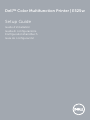 1
1
-
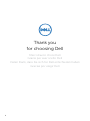 2
2
-
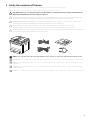 3
3
-
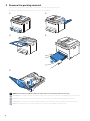 4
4
-
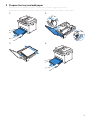 5
5
-
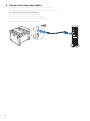 6
6
-
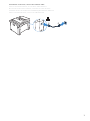 7
7
-
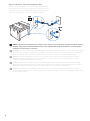 8
8
-
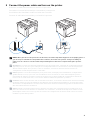 9
9
-
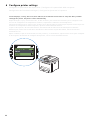 10
10
-
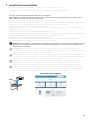 11
11
-
 12
12
-
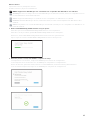 13
13
-
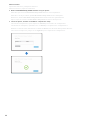 14
14
-
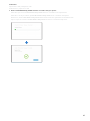 15
15
-
 16
16
-
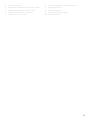 17
17
-
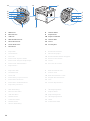 18
18
-
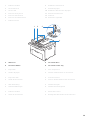 19
19
-
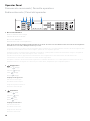 20
20
-
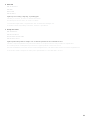 21
21
-
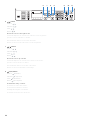 22
22
-
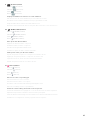 23
23
-
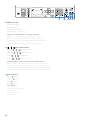 24
24
-
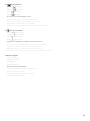 25
25
-
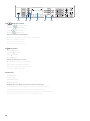 26
26
-
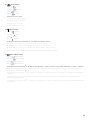 27
27
-
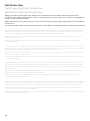 28
28
-
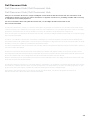 29
29
-
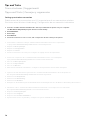 30
30
-
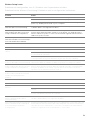 31
31
-
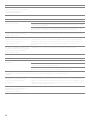 32
32
-
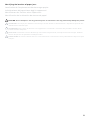 33
33
-
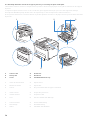 34
34
-
 35
35
-
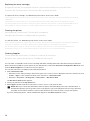 36
36
-
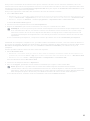 37
37
-
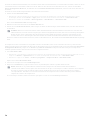 38
38
-
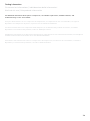 39
39
-
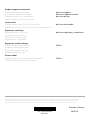 40
40
Dell E525w Color Multifunction Printer Guía de inicio rápido
- Categoría
- Multifuncionales
- Tipo
- Guía de inicio rápido