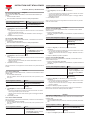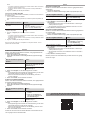CARLO GAVAZZI BTM-T15-24 Manual de usuario
- Tipo
- Manual de usuario

INSTRUCTION SHEET BTM-LICENCES
07-10-2022 | 8022119 | COPYRIGHT ©2022
How to activate BTM-PC-IDE
Note: to activate the BTM-PC-IDE software, a valid BTM-PC-IDE-LICENCE key is
required.
1. Run BTM-PC-IDE software
Note: if the software is started for the rst time, a 30-day trial period starts.
2.
If you want to register the software... Then...
before the trial period expires Go to Help > Register and enter the
key in the Activation key eld
after the trial period has expired enter the key in the Activation key
eld
3. Click Register to start the activation process
Notes:
• The registration process requires an Internet connection. For the activation,
ports TCP 80 and 443 are used.
• When the licence key is activated, the “BTM IDE is licensed” message is
shown.
4. Click Close to exit the procedure.
How to activate BTM-PC-RUNTIME
Note: to activate the BTM-PC-RUNTIME software, a valid BTM-PC-RT-LICENCE
key is required.
1. Run BTM-PC-RUNTIME software
Note: if the software is started for the rst time, a 30-day trial period starts.
2.
If you want to register the software... Then...
before the trial period expires 1. Right click to open the context
menu
2. Click Register and enter the key
in the Activation key eld
after the trial period has expired enter the key in the Activation key
eld
3. Click Register to start the activation process
Notes:
• The registration process requires an Internet connection. Ports TCP 80 and
443 are used for activation.
• When the licence key is activated, the “BTM PC RUNTIME is licensed”
message is shown.
4. Click Close to exit the procedure.
Note: the trial version is not supported on virtual machines. Only valid licenses can
be used.
English
Come attivare BTM-PC-IDE
Nota: per attivare il software BTM-PC-IDE, è richiesta una chiave BTM-PC-IDE-LI-
CENCE valida.
1. Avvia il software BTM-PC-IDE.
Nota: se il software viene avviato per la prima volta, inizia un periodo di prova
di 30 giorni.
2.
Se vuoi registrare il software... Allora...
prima che il periodo di prova scada Vai a Help > Register e inserisci la
chiave nel campo Activation key
dopo la scadenza del periodo di
prova
Inserisci la chiave nel campo Activa-
tion key
3. Clicca Register per avviare il processo di attivazione.
Note:
• il processo di registrazione richiede una connessione Internet. Per l’attiva-
zione vengono usate le porte TCP 80 e 443.
• Quando la chiave di licenza viene attivata, appare il messaggio “BTM IDE
is licensed”.
4. Clicca Close per uscire.
Come attivare BTM-PC-RUNTIME
Nota: per attivare il software BTM-PC-RUNTIME, è richiesta una chiave BTM-PC-
RT-LICENCE valida.
1. Avvia il software BTM-PC-RUNTIME.
Nota: se il software viene avviato per la prima volta, inizia un periodo di prova
di 30 giorni.
2.
Se vuoi registrare il software... Allora...
prima che il periodo di prova scada 1. Clicca il tasto destro per aprire il
menu contestuale.
2. Clicca Register e inserisci la chiave
nel campo Activation key.
Italiano
Français
Español
Se vuoi registrare il software... Allora...
dopo la scadenza del periodo di
prova
Inserisci la chiave nel campo Activation
key
3. Clicca Register per avviare il processo di attivazione.
Note:
• il processo di registrazione richiede una connessione Internet. Per l’attiva-
zione vengono usate le porte TCP 80 e 443.
• Quando la chiave di licenza viene attivata, appare il messaggio “BTM PC
RUNTIME is licensed”.
4. Clicca Close per uscire.
Nota: la versione di prova non è supportata sulle macchine virtuali. E’ possibile
usare solo licenze valide.
Comment activer BTM-PC-IDE
Remarque : pour activer le logiciel BTM-PC-IDE, une clé BTM-PC-IDE-LICENCE
valide est requise.
1. Exécuter le logiciel BTM-PC-IDE.
Remarque : si le logiciel est démarré pour la première fois, une période d’essai de 30
jours démarre.
2.
Si vous voulez enregistrer le logiciel... Alors...
avant l’expiration de la période d’essai Allez dans Help > Register
et entrez la clé dans le champ
Activation key
après l’expiration de la période d’essai saisissez la clé dans le champ
Activation key
3. Cliquez sur Register pour démarrer le processus d’activation.
Remarques :
• Le processus d’inscription nécessite une connexion Internet. Pour l’activa-
tion, les ports TCP 80 et 443 sont utilisés.
• Lorsque la clé de licence est activée, le message « BTM IDE is licensed »
s’ache.
4. Cliquez sur Close pour quitter la procédure.
Comment activer BTM-PC-RUNTIME
Remarque : pour activer le logiciel BTM-PC-RUNTIME, une clé BTM-PC-RT-LI-
CENCE valide est requise.
1. Exécuter le logiciel BTM-PC-RUNTIME.
Remarque : si le logiciel est démarré pour la première fois, une période d’essai de 30
jours démarre.
2.
Si vous voulez enregistrer le logiciel... Alors...
avant l’expiration de la période d’essai 1. Faites un clic droit pour ouvrir
le menu contextuel
2. Cliquez sur Register et entrez
la clé dans le champ Activa-
tion key
après l’expiration de la période d’essai saisissez la clé dans le champ
Activation key
3. Cliquez sur Register pour démarrer le processus d’activation.
Remarques :
• Le processus d’inscription nécessite une connexion Internet. Pour l’activa-
tion, les ports TCP 80 et 443 sont utilisés.
• Lorsque la clé de licence est activée, le message « BTM PC RUNTIME is
licensed » s’ache.
4. Cliquez sur Close pour quitter la procédure.
Remarque : la version d’essai n’est pas prise en charge sur les machines vir-
tuelles. Seules les licences valides peuvent être utilisées.
Cómo activar el BTM-PC-IDE
Nota: para activar el software BTM-PC-IDE, es necesaria una clave BTM-PC-IDE-
LICENCE válida.
1. Inicia el software BTM-PC-IDE.
Nota: si el software se inicia por primera vez, comienza un período de prueba de 30
días.
2.
Si desea registrar el software ... Entonces...
antes de que caduque el período
de prueba
Vaya a Help > Register e introduzca la
clave en el campo Activation key
después de que haya caducado el
período de prueba
Introduzca la clave en el campo Activa-
tion key
3. Haga clic en Register para iniciar el proceso de activación.

Deutsch
Dansk
Notas:
• el proceso de activación requiere una conexión Internet. Para la activación,
se usan los puertos TCP 80 y 443.
• Cuando la clave de licencia se active, aparece el mensaje “BTM IDE is
licensed” .
4. Haga clic en Close para salir del procedimiento.
Cómo activar el BTM-PC-RUNTIME
Nota: para activar el software BTM-PC-RUNTIME, es necesaria una clave BTM-PC-
RT-LICENCE válida.
1. Inicia el software BTM-PC-RUNTIME.
Nota: si el software se inicia por primera vez, comienza un período de prueba de 30
días.
2.
Si desea registrar el software ... Entonces...
antes de que caduque el período
de prueba
1. Haga clic derecho para abrir el menú
contextual
2. Haga clic en Register e introduzca la
clave en el campo Activation key
después de que haya caducado
el período de prueba
Introduzca la clave en el campo Activa-
tion key
3. Haga clic en Register para iniciar el proceso de activación.
Notas:
• el proceso de activación requiere una conexión Internet. Para la activación,
se usan los puertos TCP 80 y 443.
• Cuando la clave de licencia se active, aparece el mensaje “BTM PC RUNT-
IME is licensed”.
4. Haga clic en Close para salir del procedimiento.
Nota: la versión de prueba no es compatible con máquinas virtuales. Solo se
pueden usar licencias válidas.
So aktivieren Sie BTM-PC-IDE
Hinweis: Um die BTM-PC-IDE-Software zu aktivieren, ist ein gültiger BTM-PC-IDE-
LICENCE-Schlüssel erforderlich.
1. Führen Sie die BTM-PC-IDE-Software aus.
Hinweis: Wenn die Software zum ersten Mal gestartet wird, beginnt eine 30-tägige
Testphase.
2.
Wenn Sie die Software registrieren
möchten...
Dann...
vor Ablauf der Probezeit Gehen Sie zu Help > Register und
geben Sie den Schlüssel in das Feld
Activation key ein
nach Ablauf der Probezeit Geben Sie den Schlüssel in das Feld
Activation key ein
3. Klicken Sie auf Register, um den Aktivierungsprozess zu starten
Hinweise:
• Der Registrierungsprozess erfordert eine Internetverbindung. Für die Aktivi-
erung werden die Ports TCP 80 und 443 verwendet.
• Wenn der Lizenzschlüssel aktiviert ist, wird die Meldung „BTM IDE is
licensed“ angezeigt.
4. Klicken Sie auf Close, um das Verfahren zu beenden.
So aktivieren Sie BTM-PC-RUNTIME
Hinweis: Um die BTM-PC-RUNTIME-Software zu aktivieren, ist ein gültiger BTM-PC-
RT-LICENCE-Schlüssel erforderlich.
1. Führen Sie die BTM-PC-RUNTIME-Software aus.
Hinweis: Wenn die Software zum ersten Mal gestartet wird, beginnt eine 30-tägige
Testphase.
2.
Wenn Sie die Software registrieren
möchten...
Dann...
vor Ablauf der Probezeit 1. Rechtsklick um das Kontextmenü
zu önen
2. Klicken Sie auf Register und
geben Sie den Schlüssel in das
Feld Activation key ein
nach Ablauf der Probezeit Geben Sie den Schlüssel in das Feld
Activation key ein
3. Klicken Sie auf Register, um den Aktivierungsprozess zu starten
Hinweise:
• Der Registrierungsprozess erfordert eine Internetverbindung. Für die Aktivi-
erung werden die Ports TCP 80 und 443 verwendet.
• Wenn der Lizenzschlüssel aktiviert ist, wird die Meldung „BTM PC RUNT-
IME is licensed“ angezeigt.
4. Klicken Sie auf Close, um das Verfahren zu beenden.
Hinweis: Die Testversion wird auf virtuellen Maschinen nicht unterstützt. Es kön-
nen nur gültige Lizenzen verwendet werden.
Sådan aktiveres BTM-PC-IDE
Bemærk: For at aktivere BTM-PC-IDE-softwaren kræves en gyldig BTM-PC-IDE-LI-
CENSE-nøgle.
1. Kør BTM-PC-IDE software
Bemærk: hvis softwaren startes første gang, starter en prøveperiode på 30 dage.
2.
Hvis du vil registrere softwaren... Derefter...
inden prøveperioden udløber Gå til Help > Register, og indtast
nøglen i feltet Activation key
efter prøveperioden er udløbet indtast nøglen i feltet Activation key
3. Klik på Register for at starte aktiveringsprocessen
Bemærkninger:
• Registreringsprocessen kræver en internetforbindelse. Til aktivering an-
vendes porte TCP 80 og 443.
• Når licensnøglen er aktiveret, vises meddelelsen “BTM IDE is licensed”.
4. Klik på Close for at afslutte proceduren.
Sådan aktiveres BTM-PC-RUNTIME
Bemærk: For at aktivere BTM-PC-RUNTIME-softwaren kræves en gyldig BTM-PC-
RT-LICENCE-nøgle.
1. Ru Kør n BTM-PC-RUNTIME software
Bemærk: hvis softwaren startes første gang, starter en prøveperiode på 30 dage.
2.
Hvis du vil registrere softwaren... Derefter...
inden prøveperioden udløber 1. Højreklik for at åbne genvejsme-
nuen
2. Klik på Register og indtast nøg-
len i feltet Activation key
efter prøveperioden er udløbet indtast nøglen i feltet Activation key
3. Klik på Register for at starte aktiveringsprocessen
Bemærkninger:
• Registreringsprocessen kræver en internetforbindelse. Til aktivering an-
vendes porte TCP 80 og 443.
• Når licensnøglen er aktiveret, vises meddelelsen “BTM PC RUNTIME is
licensed”.
4. Klik på Close for at afslutte proceduren.
Bemærk: prøveversionen understøttes ikke på virtuelle maskiner. Kun gyldige
licenser kan bruges.
User manual | Manuale utente| Benutzerhandbuch|
Manuel d’emploi | Manual de usuario | Brugermanual
-
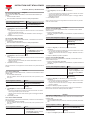 1
1
-
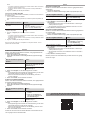 2
2