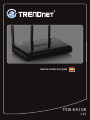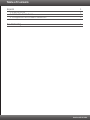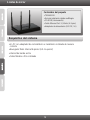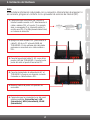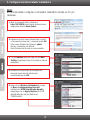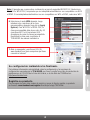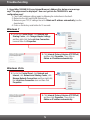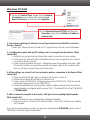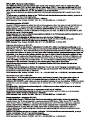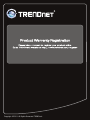Trendnet RB-TEW-691GR Quick Installation Guide
- Categoría
- Enrutadores
- Tipo
- Quick Installation Guide
Este manual también es adecuado para

TEW-691GR
1.01
Guía de instalación rápida

Table of Contents
Version 05.11.2010
Español 1
Troubleshooting
1. Antes de iniciar 1
2. Instalación del Hardware 2
3. Configuración del enrutador inalámbrico 3
5

1
1. Antes de iniciar
Contenidos del paquete
Requisitos del sistema
?
correcta
?Navegador Web: Internet Explorer (6.0 ó superior)
?Internet de banda ancha
?Cable Módem o DSL instalado
Un PC con adaptador de red alámbrico o inalámbrico instalado de manera
?
?Guía de instalación rápida multilingüe
?CD-ROM (Herramienta)
?Cable Ethernet Cat. 5 (1.5mts / 4.9 pies)
?Adaptador de alimentación (12V DC, 1A)
TEW-691GR

2
2. Instalación del Hardware
Nota:
Reúna toda la información relacionada con su conexión a Internet antes de empezar. Si
es necesario, póngase en contacto con su proveedor de servicios de Internet (ISP).
6. Compruebe que las siguientes luces del panel
están encendidas: Encendido (on), LAN
(intermitente), WAN (intermitente), WLAN
(intermitente)
Cable/DSL Modem
Internet
1. Compruebe que usted tiene una conexión a
Internet cuando conecte su PC directamente al
cable o módem DSL o Conector. Por ejemplo,
abra su navegador (P.ej. Internet Explorer) y
escriba una URL (P.ej.http://www.trendnet.com)
en la barra de dirección
2. Apague su cable módem DSL y desconecte el
cable RJ-45 de su PC al puerto WAN del
TEW-691GR. El otro extremo del cable debe
permanecer conectado a su cable módem o
DSL.
3. Conecte la punta del cable RJ-45 a uno de los
puertos LAN del TEW-691GR. Conecte la otra
punta del cable al puerto Etnernet del PC.
4. Conecte el adaptador de alimentación AC al
TEW-691GR y luego a una toma de corriente.
Encienda su cable módem o DSL
5. Mueva el switch de poder a la posición de
encendido.

3
3. Configuración del enrutador inalámbrico
Nota:
Es recomendable configurar el enrutador inalámbrico desde un PC por
cableado.
1. Abra el navegador Web, introduzca
http://192.168.10.1 en la barra de direcciones,
luego pulse la tecla Enter (Intro).
2. Introduzca el User name (Nombre de Usuario)
y Password (contraseña), y después pulse OK.
User name (Nombre de Usuario): admin
No hay contraseña por defecto.
Nota: Nombre de Usuario es caso sensible.
4. Establezca las opciones de configuración
tomando como base la información
suministrada por su ISP.
3. Clic en Network despues haga clic en WAN
Setting. Haga Seleccione la conexión a nternet
apropiada.
5. Haga clic en Wireless (Inalámbrico) y luego
en Basic (configuraciones básicas).
Introduzca el SSID (identificador de red) y
luego haga clic en Apply (Aplicar). El SSID
(identificador de red) por defecto es
TRENDnet691.

4
Su configuración inalámbrica ha finalizado.
TREND
Para obtener información más detallada sobre la configuración y las opciones de
configuración avanzadas de la TEW-691GR, por favor consulte la sección de resolución de
problemas en el CD-ROM de la Guía del Usuario, o el sitio Web de net en
http://www.trendnet.com.
Registre su producto
Para asegurar los más altos niveles de servicio y apoyo al cliente, registre su producto
en línea en: www.trendnet.com/register Gracias por elegir TRENDnet.
Nota: El ejemplo que se presenta a continuación es para la seguridad WPA2-PSK. Siselecciona
WPA-PSK o WPA2-PSK, compruebe que sus adaptadoresinalámbricos son compatibles con WPA
o WPA2. Si sus adaptadoresinalámbricos no son compatibles con WPA o WPA2, seleccione WEP.
6. Seleccione el modo WPA deseado, luego
introduzca los caracteres de la clave
precompartida y después haga clic en Apply
(Aplicar). Para WPA-PSK o WPA2-PSK, la
clave precompartida debe tener entre 8 y 63
caracteres ASCII o 64 caracteres HEX.
Asegúrese de copiar la clave precompartida.
Necesitará la clave para conectarse al
TEW-691GR de manera inalámbrica.
7. Abra su navegador y escriba un URL (Ej.
www.trendnet.com) para comprobar que tiene
conexión a Internet.

Troubleshooting
5
1. I typed http://192.168.10.1 in my Internet Browser's Address Bar, but an error message
says “The page cannot be displayed.” How can I get into the TEW-691GR's web
configuration page?
Check your hardware settings again by following the instructions in Section 2.
2. Make sure the LAN and WLAN lights are lit.
3. Make sure your TCP/IP settings are set to Obtain an IP address automatically (see the
steps below).
4. Press on the factory reset button for 15 seconds.
1.
Windows 7
1. Go into the Control Panel, click Network and
Internet, click Network and Sharing Center, click
Manage Network Connections and then right-click
the Local Area Connection icon and then click
Properties.
Windows Vista
1. Go into the Control Panel, click Network and
Sharing Center, click Change Adapter Settings
and then right-click the Local Area Connection
icon and then click Properties.
2. Click Internet Protocol Version 4(TCP/IPv4)
and then click Properties. Then click on
Obtain an IP address automatically.
2. Click Internet Protocol Version 4(TCP/IPv4)
and then click Properties. Then click on
Obtain an IP address automatically.

6
2. I am not sure what type of Internet Account Type I have for my Cable/DSL connection.
How do I find out?
Contact your Internet Service Provider's (ISP) support service for the correct information.
3. I configured my router with my ISP settings, but I can not get onto the Internet. What
should I do?
1. Verify that you can get onto the Internet with a direct connection into your modem.
2. Contact your ISP and verify all the information that you have in regards to your Internet
connection settings is correct.
3. Power cycle your modem and router. Unplug the power to the modem and router. Wait
30 seconds, and then reconnect the power to the modem. Wait for the modem to fully
boot up, and then reconnect the power to the router.
4. All the settings are correct, but I can not make a wireless connection to the Router. What
should I do?
1. Make sure that the WLAN switch on the back of the router is set to on.
2. Double check that the WLAN light on the Router is lit.
3. Power cycle the TEW-691GR. Unplug the power to the TEW-691GR. Wait 15 seconds,
then plug the power back in to the TEW-691GR.
4. Contact the manufacturer of your wireless network adapter and make sure the wireless
network adapter is configured with the proper SSID. The default SSID of the TEW-691GR
is TRENDnet691.
5. When I connect a computer to the router's LAN port, I am not getting Gigabit speeds.
What should I do?
1. Make sure that you have a Gigabit Ethernet adapter installed.
2. Make sure to use a Cat-5e or Cat 6 Ethernet cable. Some CAT-5 cables are not rated to
run in Gigabit.
If you still encounter problems or have any questions regarding the TEW-691GR, please contact
TRENDnet's Technical Support Department.
1. Go into the Control Panel, double-click the Network
Connections icon and then right-click the Local
Area Connection icon and then click Properties.
Windows XP/2000
2. Click Internet Protocol (TCP/IP) and then click
Properties. Then click on Obtain an IP address
automatically.




Copyright ©2010. All Rights Reserved. TRENDnet.
-
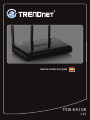 1
1
-
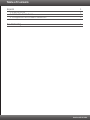 2
2
-
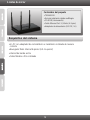 3
3
-
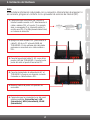 4
4
-
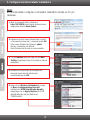 5
5
-
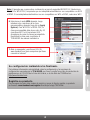 6
6
-
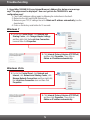 7
7
-
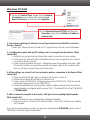 8
8
-
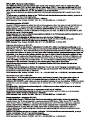 9
9
-
 10
10
-
 11
11
-
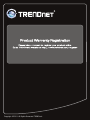 12
12
Trendnet RB-TEW-691GR Quick Installation Guide
- Categoría
- Enrutadores
- Tipo
- Quick Installation Guide
- Este manual también es adecuado para
En otros idiomas
- English: Trendnet RB-TEW-691GR
Documentos relacionados
-
Trendnet TEW-639GR Quick Installation Guide
-
Trendnet TEW-639GR Quick Installation Guide
-
Trendnet RB-TEW-691GR Ficha de datos
-
Trendnet RB-TPL-310AP Quick Installation Guide
-
Trendnet TEW-639GR Quick Installation Guide
-
Trendnet RB-TEW-692GR Quick Installation Guide
-
Trendnet TEW-672GR Quick Installation Guide
-
Trendnet RB-TEW-658BRM Quick Installation Guide
-
Trendnet TEW-436BRM Quick Installation Guide
-
Trendnet RB-TEW-655BR3G Quick Installation Guide