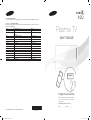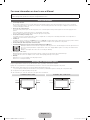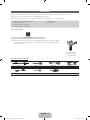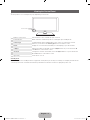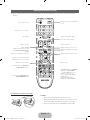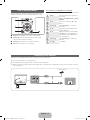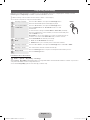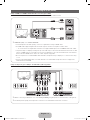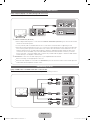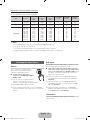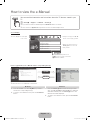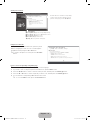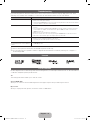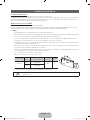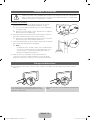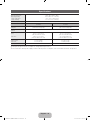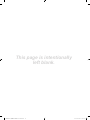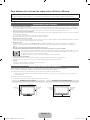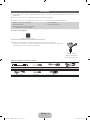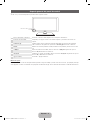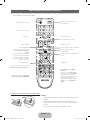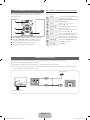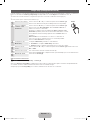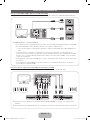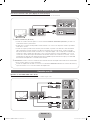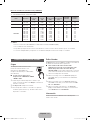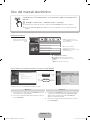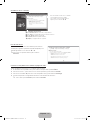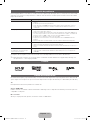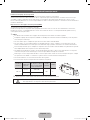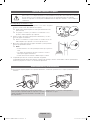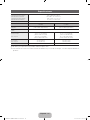Samsung PL43D490A1M Guía de inicio rápido
- Categoría
- Televisores LCD
- Tipo
- Guía de inicio rápido
Este manual también es adecuado para

imagine the possibilities
Thank you for purchasing this Samsung product.
To receive more complete service, please register
your product at
www.samsung.com/register
Model _____________ Serial No. _____________
E-MANUAL
Contact SAMSUNG WORLDWIDE
If you have any questions or comments relating to Samsung products, please contact the SAMSUNG customer care center.
Comuníquese con SAMSUNG WORLD WIDE
Si desea formular alguna pregunta o comentario en relación con los productos de Samsung, comuníquese con el centro de
atención al cliente de SAMSUNG.
Country
Customer Care Center
Web Site
ARGENTINA 0800-333-3733 www.samsung.com
BRAZIL 0800-124-421
4004-0000
www.samsung.com
CHILE 800-SAMSUNG(726-7864) www.samsung.com
NICARAGUA 00-1800-5077267 www.samsung.com
HONDURAS 800-7919267 www.samsung.com
COSTA RICA 0-800-507-7267 www.samsung.com
ECUADOR 1-800-10-7267 www.samsung.com
EL SALVADOR 800-6225 www.samsung.com
GUATEMALA 1-800-299-0013 www.samsung.com
JAMAICA 1-800-234-7267 www.samsung.com
PANAMA 800-7267 www.samsung.com
PUERTO RICO 1-800-682-3180 www.samsung.com
REP. DOMINICA 1-800-751-2676 www.samsung.com
TRINIDAD & TOBAGO 1-800-SAMSUNG(726-7864) www.samsung.com
VENEZUELA 0-800-100-5303 www.samsung.com
COLOMBIA 01-8000112112 www.samsung.com
Plasma TV
user manual
© 2011 Samsung Electronics Co., Ltd. All rights reserved.
BN68-03500C-01
[PD490-ZL]BN68-03500C-01L02.indb 1 2011-02-24 오후 7:11:43

English - 2
For more information on how to use e-Manual
Figures and illustrations in this User Manual are provided for reference only and may differ from actual product appearance.
Product design and specifications may be changed without notice.
User Instructions
• Screen Image retention
Do not display a still image (such as on a video game) on the plasma display panel for more than several minutes as it can cause screen image
retention. This image retention is also known as ‘screen burn’. To avoid such image retention, reduce the degree of brightness and contrast of the
screen when displaying a still image.
• Heat on the top of the Plasma TV
The top side of the product may be hot after long periods of use as heat dissipates from the panel through the vent hole in the upper part of the
product.
This is normal and does not indicate any defect or operation failure of the product.
However, children should be prevented from touching the upper part of the product.
• The product is making a ‘cracking’ noise.
A ‘cracking’ noise may occur when the product contracts or expands due to a change in the surrounding environment such as temperature or
humidity. This is normal and not a defect of the unit.
• Cell Defects
The PDP uses a panel consisting of 2,360,000(HD-level) to 6,221,000(FHD-level) pixels which require sophisticated technology to produce. However,
there may be a few bright or dark pixels on the screen. These pixels will have no impact on the performance of the product.
• Avoid operating the TV at temperatures below 41°F (5°C)
• A still image displayed too long may cause permanent damage to the PDP Panel.
Watching the Plasma TV in 4:3 format for a long period of time may leave traces of borders displayed on the left, right and center of
the screen caused by the difference of light emission on the screen. Playing a DVD or a game console may cause similar effects to
the screen.
Damages caused by the above effect are not covered by the Warranty.
• After-images on the Screen.
Displaying still images from Video games and PC for longer than a certain period of time may produce partial after-images.
To prevent this effect, reduce the ‘brightness’ and ‘contrast’ when displaying still images for a long time.
• Warranty
Warranty does not cover any damage caused by image retention.
Burn-in is not covered by the warranty.
Securing the Installation Space
Keep the required distances between the product and other objects (e.g. walls) to ensure proper ventilation.
Failing to do so may result in fire or a problem with the product due to an increase in the internal temperature of the product.
✎
When using a stand or wall-mount, use parts provided by Samsung Electronics only.
• If you use parts provided by another manufacturer, it may result in a problem with the product or an injury due to the product falling.
✎
The appearance may differ depending on the product.
✎
Be careful when you contact the TV because some parts can be somewhat hot.
Installation with a stand. Installation with a wall-mount.
4 inches
4 inches
4 inches
4 inches
4 inches
4 inches
4 inches
[PD490-ZL]BN68-03500C-01L02.indb 2 2011-02-24 오후 7:11:43

English - 3
Accessories
✎
Please make sure the following items are included with your TV. If any items are missing, contact your dealer.
✎
The items’ colors and shapes may vary depending on the models.
✎
Check that there is no accessory hidden behind packing materials when you open the box.
y Remote Control & Batteries (AAA x 2)
y Owner’s Instructions
y Warranty Card / Safety Guide
(Not available in some locations)
y Cleaning-Cloth
y Power Cord
✎
51 inches model
Ferrite Core (1EA)
✎
Ferrite Core: The ferrite cores are used to shield the cables from interference. When
connecting a cable, open the ferrite core and clip it around the cable near the plug as
shown in the figure.
Antenna Cable /
Component Cable
(sold separately)
Input Cables (Sold Separately)
Audio HDMI HDMI-DVI Component
Composite (AV) Coaxial (RF) VGA
[PD490-ZL]BN68-03500C-01L02.indb 3 2011-02-24 오후 7:11:44

English - 4
Viewing the Control Panel
✎
The product color and shape may vary depending on the model.
Remote control sensor Aim the remote control towards this spot on the TV.
Power Indicator Blinks and turns off when the power is on and lights up in standby mode.
SOURCE
E
Toggles between all the available input sources. In the on-screen menu, use this
button as you would use the ENTER
E
button on the remote control.
MENU Displays an on-screen menu, the OSD (on screen display) of your TV’s features.
y
Adjusts the volume. In the OSD, use the
y
buttons as you would use the ◄
and ► buttons on the remote control.
z
Changes the channels. In the OSD, use the
z
buttons as you would use the
▼ and ▲ buttons on the remote control.
P
(Power)
Turns the TV on or off.
Standby mode
Do not leave your TV in standby mode for long periods of time (when you are away on a holiday, for example). A small amount
of electric power is still consumed even when the power button is turned off. It is best to unplug the power cord.
Control Panel
[PD490-ZL]BN68-03500C-01L02.indb 4 2011-02-24 오후 7:11:44

English - 5
Viewing the Remote Control
✎
This is a special remote control for the visually impaired and has Braille points on the Power, Channel and Volume
buttons.
Installing batteries (Battery size: AAA)
✎
NOTE
x
Use the remote control within 23 feet from the TV.
x
Bright light may affect the performance of the remote control.
Avoid using nearby special fluorescent light or neon signs.
x
The Color and shape may vary depending on the model.
GUIDE
MTS
CC
Turns the TV on and off.
Displays and selects the available video
sources.
Returns to the prevlous channel.
Cuts off the sound temporarily.
Changes channels.
Displays channel lists on the screen.
Displays the EPG (Electronic Program
Guide)
Displays information on the TV screen.
Exits the menu.
Have direct access to channels.
Adjusts the volume.
Not available.
Opens the OSD.
Displays the Content Home, which
include Watch TV, My Content and
Source.
Quickly select frequently used functions.
Returns to the previous menu.
Selects the on-screen menu items and
changes the values seen on the menu.
These buttons are for the Channel List
and My Contents menu, etc.
Use these buttons in My Contents and
Anynet+(HDMI-CEC) modes.
E-MANUAL: Displays the e-Manual.
SRS: Selects the Sound Mode.
X: Turns the 3D image on or off.
MTS: Press to choose stereo,
mono or Separate Audio Program
(SAPbroadcast).
CC: Displays digital subtitles.
P.SIZE: Selects the Picture Size.
[PD490-ZL]BN68-03500C-01L02.indb 5 2011-02-24 오후 7:11:44

English - 6
How to Navigate Menus
Before using the TV, follow the steps below to learn how to
navigate the menu and select and adjust different functions.
1 MENU button: Displays the main on-screen menu.
2 ENTER
E
/ Direction button: Move the cursor and
select an item. Confirm the setting.
3 RETURN button: Returns to the previous menu.
4 EXIT button: Exits the on-screen menu.
How to Operate the OSD (On Screen Display)
The access step may differ depending on the selected menu.
1
MENU The main menu options appear on
the screen:
Picture, Sound, Channel, System,
Support.
2
▲ / ▼ Select an icon with the ▲ or ▼
button.
3
ENTER
E
Press ENTER
E
to access the
sub-menu.
4
▲ / ▼
Select the desired submenu with
the ▲ or ▼ button.
5
◄ / ►
Adjust the value of an item with the
◄ or ► button. The adjustment in
the OSD may differ depending on
the selected menu.
6
ENTER
E
Press ENTER
E
to confirm the
selection.
7
EXIT
e
Press EXIT.
Connecting to an Antenna
When the TV is initially powered on, basic settings proceed automatically.
✎
Connecting the power cord and antenna.
✎
The PDP device may interfere with an amateur radio or AM radio.
✎
When using two-way radio mobile and portable units or amateur radio or AM radio near by your TV, this may cause the
TV to malfunction.
ANT OUT
VHF/UHF Antenna
Power Input
or
Cable
[PD490-ZL]BN68-03500C-01L02.indb 6 2011-02-24 오후 7:11:45

English - 7
Plug & Play (Initial Setup)
When the TV is initially powered on, a sequence of on-screen prompts will assist in configuring basic settings. Press the
POWER
P
button. Plug & Play is available only when the Source is set to TV.
✎
Before turning on the TV, make sure the antenna cable is connected (p. 6).
✎
To return to the previous step, press the Red button.
1
Selecting a language
Press the ▲ or ▼ button, then press the ENTER
E
button.
Select the desired OSD (On Screen Display) language.
2
Selecting Store Demo
or Home Use
Press the ◄ or ► button, then press the ENTER
E
button.
Select the Home Use mode. Store Demo mode is for retail
environments.
To return the unit’s settings from Store Demo to Home Use (standard):
Press the volume button on the TV. When you see the volume OSD, press
and hold MENU for 5 sec.
Store Demo is only for shop display. If you select it, several functions are
not able to use. Please select Home Use when you watch at home.
3
Setting the Clock
Mode
Set the Clock Mode automatically or manually.
y Auto: Set the Clock Mode automatically.
y Manual: Allows you to manually set the current date and time.
4
Selecting an antenna
Press the ▲ or ▼ button, then press the ENTER
E
button. Select Air or Cable.
5
Selecting a channel The channel search will start and end automatically.
Press the ENTER
E
button at any time to interrupt the memorization process.
6
Enjoy your TV.
Press the ENTER
E
button.
If You Want to Reset This Feature...
O
MENU → System → Plug & Play → ENTER
E
Select System - Plug & Play (Initial Setup). Enter your 4 digit PIN number. The default PIN number is “0-0-0-0.” If you want to
change the PIN number, use the Change PIN function.
You should do Plug & Play again at home although you did in shop.
P
POWER
INFO GUIDE
[PD490-ZL]BN68-03500C-01L02.indb 7 2011-02-24 오후 7:11:45

English - 8
Connecting to an AV Device
Using an HDMI or an HDMI to DVI Cable: HD connection (up to 1080i)
Available devices: DVD, Blu-ray player, HD cable box, HD STB (Set-Top-Box) satellite receiver
✎
HDMI IN 1 (DVI), 2, 3 / PC/DVI AUDIO IN
x
For better picture and audio quality, connect to a digital device using an HDMI cable.
x
An HDMI cable supports digital video and audio signals, and does not require an audio cable.
– To connect the TV to a digital device that does not support HDMI output, use an HDMI/DVI and audio cables.
x
The picture may not display normally (if at all) or the audio may not work if an external device that uses an older
version of HDMI mode is connected to the TV. If such a problem occurs, ask the manufacturer of the external
device about the HDMI version and, if out of date, request an upgrade.
x
Be sure to purchase a certified HDMI cable. Otherwise, the picture may not display or a connection error may
occur.
x
A basic high-speed HDMI cable or one with ethernet is recommended. This product does not support the
ethernet function via HDMI.
Using a Component (up to 1080i) or an Audio/Video (480i only) Cable
Available devices: DVD, Blu-ray player, cable box, STB satellite receiver, VCR
✎
When connecting to AV IN, the color of the AV IN [Y/VIDEO] jack (green) will not match the video cable (yellow).
✎
For better picture quality, the Component connection is recommended over the A/V connection.
WR
DVI OUT
HDMI OUT
Device
Device
WhiteRed
DeviceDevice
Red
Red
White
White Yellow
Red Blue Green
[PD490-ZL]BN68-03500C-01L02.indb 8 2011-02-24 오후 7:11:46

English - 9
Connecting to an Audio Device
Using an Optical (Digital) or an Audio (Analog) Cable Connection
Available devices: Digital Audio System, Amplifier, DVD home theater
✎
DIGITAL AUDIO OUT (OPTICAL)
x
When a Digital Audio System is connected to the DIGITAL AUDIO OUT (OPTICAL) jack, decrease the volume
of both the TV and the system.
x
5.1 CH (channel) audio is available when the TV is connected to an external device supporting 5.1 CH.
x
When the receiver (home theater) is set to on, you can hear sound output from the TV’s optical jack. When the
TV is receiving a DTV signal, the TV will send 5.1 CH sound to the home theater receiver. When the source is
a digital component such as a DVD / Blu-ray player / cable box / STB (Set-Top-Box) satellite receiver and is
connected to the TV via HDMI, only 2 CH audio will be heard from the home theater receiver. If you want to
hear 5.1 CH audio, connect the digital audio out jack from your DVD / Blu-ray player / cable box / STB satellite
receiver directly to an amplifier or home theater.
✎
AUDIO OUT: Connects to the audio input jacks on your amplifier/DVD home theater.
x
When connecting, use the appropriate connector.
x
When an audio amplifier is connected to the AUDIO OUT jacks: Decrease the volume of the TV and adjust the
volume level with the amplifier’s volume control.
Connecting to a PC
Using an HDMI cable or an HDMI to DVI cable or a D-sub cable
✎
Connecting through the HDMI cable may not be supported depending on the PC.
AUDIO OUT
PC OUT
HDMI OUT
DVI OUT
AUDIO OUT
OPTICAL
AUDIO IN
R-AUDIO-L
W R
Digital Audio System
Device
[PD490-ZL]BN68-03500C-01L02.indb 9 2011-02-24 오후 7:11:47

English - 10
Display Modes (D-Sub and HDMI to DVI Input)
y PL43D490/PL43D491: 1024 X 768 @ 60Hz
y PL51D490/PL51D491: 1360 X 768 @ 60Hz
Mode Resolution
Horizontal
Frequency
(KHz)
Vertical
Frequency
(Hz)
Pixel Clock
Frequency
(MHz)
Sync Polarity
(H / V)
PL43D490
PL43D491
PL51D490
PL51D491
IBM
640 x 350
720 x 400
31.469
31.469
70.086
70.087
25.175
28.322
+/-
-/+
>
>
>
>
MAC
640 x 480
832 x 624
35.000
49.726
66.667
74.551
30.240
57.284
-/-
-/-
>
>
>
>
VESA DMT
640 x 480
640 x 480
640 x 480
800 x 600
800 x 600
800 x 600
1024 x 768
1024 x 768
1024 x 768
1360 x 768
31.469
37.500
37.861
37.879
46.875
48.077
48.363
56.476
60.023
47.712
59.940
75.000
72.809
60.317
75.000
72.188
60.004
70.069
75.029
60.015
25.175
31.500
31.500
40.000
49.500
50.000
65.000
75.000
78.750
85.500
-/-
-/-
-/-
+/+
+/+
+/+
-/-
-/-
+/+
+/+
>
>
>
>
>
>
>
>
>
>
>
>
>
>
>
>
>
>
>
✎
NOTE
x
For HDMI/DVI cable connection, you must use the HDMI IN 1 (DVI) jack.
x
The interlace mode is not supported.
x
The set may operate abnormally if a non-standard video format is selected.
x
Separate and Composite modes are supported. SOG(Sync On Green) is not supported.
Changing the Input Source
Source
Use to select TV or an external input
source such as a DVD / Blu-ray player /
cable box / STB satellite receiver.
■■ TV / PC / AV / Component1 /
Component2 / HDMI1/DVI / HDMI2 /
HDMI3 / USB
✎
You can only choose external devices
that are connected to the TV. In the
Source, connected inputs will be highlighted.
✎
In the Source, PC is always activated.
✎
If the connected external devices are not highlighted,
press the red button. The TV will search for connected
devices.
Edit Name
In the Source, press the TOOLS button, and then you can
set an external input sources name you want.
■ VCR / DVD / Cable STB / Satellite STB / PVR STB /
AV Receiver / Game / Camcorder / PC / DVI PC / DVI
Devices / TV / IPTV / Blu-ray / HD DVD / DMA: Name
the device connected to the input jacks to make your
input source selection easier.
✎
When connecting a PC to the HDMI IN 1 (DVI) port
with HDMI cable, you should set the TV to PC under
Edit Name.
✎
When connecting a PC to the HDMI IN 1 (DVI) port
with HDMI to DVI cable, you should set the TV to DVI
PC under Edit Name.
✎
When connecting an AV devices to the HDMI IN 1
(DVI) port with HDMI to DVI cable, you should set the
TV to DVI Devices under Edit Name.
Information
You can see detailed information about the selected
external device.
[PD490-ZL]BN68-03500C-01L02.indb 10 2011-02-24 오후 7:11:47

English - 11
How to view the e-Manual
Screen Display
How to toggle between the e-Manual and the corresponding menu(s).
✎
This function is not enabled in some menus.
Method 1 Method 2
1. Press the red button to select Try Now, if you want to
execute the corresponding menu(s).
2. To return to the e-Manual screen, press the E-MANUAL
button.
1. Press the ENTER
E
button when selecting Contents
Area. The “Do you want to execute this?” is displayed.
Select Yes and then press the ENTER
E
button. The
OSD window will be displayed.
2. To return to the e-Manual screen, press the E-MANUAL
button.
E-MANUAL
You can read the introduction and instructions about the TV features stored in your
TV.
O
MENU
m
→ Support → e-Manual → ENTER
E
✎
If you want to return to e-Manual, press E-MANUAL button on remote.
✎
You cannot use Try Now directly if the TV is set to an external input source.
Basic Features
Changing the Preset Picture Mode
Adjusting Picture Settings
Changing the Picture Size
Changing the Picture Options
Using the TV with Your PC
}
Index
E
Enter
e
Exit
TV Screen: Displays the current input
source screen.
Change the category. Press
l
or
r
button to select category you want.
Displays the sub-menu list. Press
ENTER
E
button to select sub-
menu you want.
Operation Buttons:
}
Blue (Index): Displays index screen.
E
Enter: Select a category or sub-menu.
e
Exit: Exit the e-Manual.
Picture
E-MANUAL
Try Now
a
Try Now
b
Home
{
Zoom
}
Index
L
Page
e
Exit
Basic Features > Changing the Preset Picture Mode (1/1)
Changing the Preset Picture Mode
O MENU
m
→ Picture → Picture Mode → ENTER
E
■
Picture Mode
Select your preferred picture type.
N In PC mode, you can only select Entertain and Standard.
• Dynamic: Suitable for a bright room.
• Standard: Suitable for a normal environment.
• Movie: Suitable for watching movies in a dark room.
• Entertain (In PC mode only): Suitable for watching movies and games.
Picture Mode : Standard
r
Cell Light : 10
Contrast : 100
Brightness : 45
Sharpness : 50
Color : 50
Tint (G/R) : G50/R50
Screen Adjustment
[PD490-ZL]BN68-03500C-01L02.indb 11 2011-02-24 오후 7:11:50

English - 12
Viewing the Contents
Using the Zoom mode
When you view the e-Manual instruction, press the yellow
button to magnify the screen. You can scroll through the
magnified screen by using the
u
or
d
buttons.
✎
To return to the previous screen, press the RETURN
button.
How to search a keyword by using index page
✎
This function may not be supported depending on the language.
1. If you want to search a keyword, press the blue button to open the Index screen.
2. Press the
l
or
r
button to select a character order you want, and then press the ENTER
E
button.
3. Press the
u
or
d
button to select a keyword you want to see, and then press the ENTER
E
button.
4. You can view the corresponding e-Manual instruction screen.
✎
To close the Index screen, press the RETURN button.
a
Try Now
b
Home
{
Zoom
}
Index
L
Page
e
Exit
Basic Features > Changing the Preset Picture Mode (1/1)
Contents Area: You can view the corresponding
contents, if you selected a sub-menu. To move
previous or next page, press the
l
or
r
button.
Operation Buttons:
a
Red (Try Now): Displays the corresponding menu(s).
b
Green (Home): Moves to the e-Manual home screen.
{
Yellow (Zoom): Magnifies a screen.
}
Blue (Index): Displays index screen.
L
(Page): Moves to previous or next page.
R
Return
Changing the Preset Picture Mode
O MENU
m
→ Picture → Picture Mode → ENTER
E
■
Picture Mode
Select your preferred picture type.
N In PC mode, you can only select Entertain and Standard.
• Dynamic: Suitable for a bright room.
• Standard: Suitable for a normal environment.
• Movie: Suitable for watching movies in a dark room.
• Entertain (In PC mode only): Suitable for watching movies
and games.
Changing the Preset Picture Mode
O MENU
m
→ Picture → Picture Mode → ENTER
E
■
Picture Mode
Select your preferred picture type.
N In PC mode, you can only select Entertain and Standard.
• Dynamic: Suitable for a bright room.
• Standard: Suitable for a normal environment.
• Movie: Suitable for watching movies in a dark room.
• Entertain (In PC mode only): Suitable for watching movies and games.
[PD490-ZL]BN68-03500C-01L02.indb 12 2011-02-24 오후 7:11:51

English - 13
Troubleshooting
If you have any questions about the TV, first refer to this list. If none of these troubleshooting tips apply, please visit “www.
samsung.com,” and then click on Support, or contact the call centre listed on the back-cover of this manual.
Issues Solutions and Explanations
The TV won’t turn on. • Make sure the AC power cord is securely plugged in to the wall outlet and the TV.
• Make sure the wall outlet is working.
• Try pressing the POWER button on the TV to make sure the problem is not the remote. If the TV turns
on, refer to “Remote control does not work” below.
There is no picture/video. • Check cable connections (remove and reconnect all cables connected to the TV and external
devices).
• Set your external device’s (Cable/Sat Box, DVD, Blu-ray etc) video outputs to match the connections
to the TV input. For example, if an external device’s output is HDMI, it should be connected to an
HDMI input on the TV.
• Make sure your connected devices are powered on.
• Be sure to select the TV’s correct source by pressing the SOURCE button on the remote control.
• Reboot the connected device by reconnecting the device’s power cable.
The remote control does not work. • Replace the remote control batteries with the poles (+/–) in the right direction.
• Clean the sensor’s transmission window on the remote.
• Try pointing the remote directly at the TV from 5~6 feet away.
The cable/set top box remote control
doesn’t turn the TV on or off, or adjust the
volume.
• Program the Cable/Set remote control to operate the TV. Refer to the Cable/Set user manual for the
SAMSUNG TV code.
✎
Some of above pictures and functions are available at specific models only.
✎
You can keep your TV as optimum condition to upgrade the latest firmware on web site (samsung.com → Support →
Downloads) by USB.
License
List of Features
Excellent Digital Interface & Networking: With a built-in HD digital tuner, nonsubscription HD broadcasts can be viewed without
a cable box / STB (Set-Top-Box) satellite receiver.
3D
This exciting new feature enables you to view 3D content.
Anynet+(HDMI-CEC)
Allows you to control all connected Samsung devices that support anynet+ with your Samsung TV’s remote.
My Contents
Allows you to play music files, pictures, and movies saved on a USB device.
[PD490-ZL]BN68-03500C-01L02.indb 13 2011-02-24 오후 7:11:51

English - 14
Installing the Wall Mount
Installing the Wall Mount Kit
The wall mount kit (sold separately) allows you to mount the TV on the wall.
For detailed information on installing the wall mount, see the instructions provided with the wall mount. Contact a technician for
assistance when installing the wall mount bracket. Samsung Electronics is not responsible for any damage to the product or
injury to yourself or others if you elect to install the TV on your own.
Wall Mount Kit Specifications (VESA)
✎
The wall mount kit is not supplied, but sold separately.
Install your wall mount on a solid wall perpendicular to the floor. When attaching to other building materials, please contact
your nearest dealer. If installed on a ceiling or slanted wall, it may fall and result in severe personal injury.
✎
NOTE
x
Standard dimensions for wall mount kits are shown in the table below.
x
When purchasing our wall mount kit, a detailed installation manual and all parts necessary for assembly are provided.
x
Do not use screws that do not comply with the VESA standard screw specifications.
x
Do not use screws that are longer than the standard dimension or do not comply with the VESA standard screw
specifications. Screws that are too long may cause damage to the inside of the TV set.
x
For wall mounts that do not comply with the VESA standard screw specifications, the length of the screws may differ
depending on the wall mount specifications.
x
Do not fasten the screws too strongly; this may damage the product or cause the product to fall, leading to personal
injury. Samsung is not liable for these kinds of accidents.
x
Samsung is not liable for product damage or personal injury when a non-VESA or non-specified wall mount is used or
the consumer fails to follow the product installation instructions.
x
Do not mount the TV at more than a 15 degree tilt.
x
Always use two people to mount the TV to a wall.
Product Family
TV size in
inches
VESA screw hole specs
(A * B) in millimeters
Standard
Screw
Quantity
PDP-TV
43~51 400 X 400
M8 4
59~64 600 X 400
✎
Unscrew the hole around before installing Wall-Mount on the wall.
Do not install your Wall Mount Kit while your TV is turned on. It may result in personal injury due to
electric shock.
[PD490-ZL]BN68-03500C-01L02.indb 14 2011-02-24 오후 7:11:52

English - 15
Securing the TV to the Wall
Caution: Pulling, pushing, or climbing on the TV may cause the TV to fall. In particular, ensure your
children do not hang over or destabilize the TV; doing so may cause the TV to tip over, causing serious
injuries or death. Follow all safety precautions provided on the included Safety Flyer. For added stability,
install the anti-fall device for safety purposes, as follows.
To Avoid the TV from Falling
1. Put the screws into the clamps and firmly fasten them onto the wall.
Confirm that the screws have been firmly installed onto the wall.
✎
You may need additional material such as an anchor depending
on the type of wall.
✎
Since the necessary clamps, screws, and string are not supplied,
please purchase these additionally.
2. Remove the screws from the back center of the TV, put the screws into
the clamps, and then fasten the screws onto the TV again.
✎
Screws may not be supplied with the product. In this case, please
purchase the screws of the following specifications.
3 Connect the clamps fixed onto the TV and the clamps fixed onto the wall
with a strong cable and then tie the string tightly.
✎
NOTE
•
Install the TV near to the wall so that it does not fall backwards.
•
It is safe to connect the string so that the clamps fixed on the
wall are equal to or lower than the clamps fixed on the TV.
•
Untie the string before moving the TV.
4 Verify all connections are properly secured. Periodically check
connections for any sign of fatigue for failure. If you have any doubt
about the security of your connections, contact a professional installer.
Storage and Maintenance
✎
If you attached some stickers on the TV screen, it remains some debris after removing the sticker. Please clean it to
watch TV.
Do not spray water or a cleaning agent directly onto the
product. Any liquid that goes into the product may cause a
failure, fire, or electric shock.
Clean the product with a soft cloth dapped in a small amount
of water.
wall
[PD490-ZL]BN68-03500C-01L02.indb 15 2011-02-24 오후 7:11:52

English - 16
Specifications
Environmental Considerations
Operating Temperature
Operating Humidity
Storage Temperature
Storage Humidity
50°F to 104°F (10°C to 40°C)
10% to 80%, non-condensing
-4°F to 113°F (-20°C to 45°C)
5% to 95%, non-condensing
Stand Swivel (Left / Right) -20˚ ~ 20˚
Model Name PL43D490
PL43D491
PL51D490
PL51D491
Screen Size
(Diagonal)
43˝ Class
(43.0˝ measured diagonally)
51˝ Class
(50.7˝ measured diagonally)
Sound
(Output)
10 W X 2
Dimensions (WxDxH)
Body
With stand
39.8 X 2.2 X 24.5 inches
(1011.8 X 56.0 X 622.4 mm)
39.8 X 12 X 27.5 inches
(1011.8 X 305.0 X 698.7 mm)
46.7 X 2.2 X 27.8 inches
(1187.8 X 56.0 X 706.6 mm)
46.7 X 12.0 X 30.8 inches
(1187.8 X 305.0 X 782.9 mm)
Weight
Without Stand
With Stand
35.2 Ibs (16.0 kg)
44.7 Ibs (20.3 kg)
49.6 Ibs (22.5 kg)
59.0 Ibs (26.8 kg)
Display Resolution 1024 X 768 1360 X 768
✎
Design and specifications are subject to change without prior notice.
✎
For information about power supply, and more about power consumption, refer to the label attached to the product.
[PD490-ZL]BN68-03500C-01L02.indb 16 2011-02-24 오후 7:11:52

This page is intentionally
left blank.
[PD490-ZL]BN68-03500C-01L02.indb 17 2011-02-24 오후 7:11:52
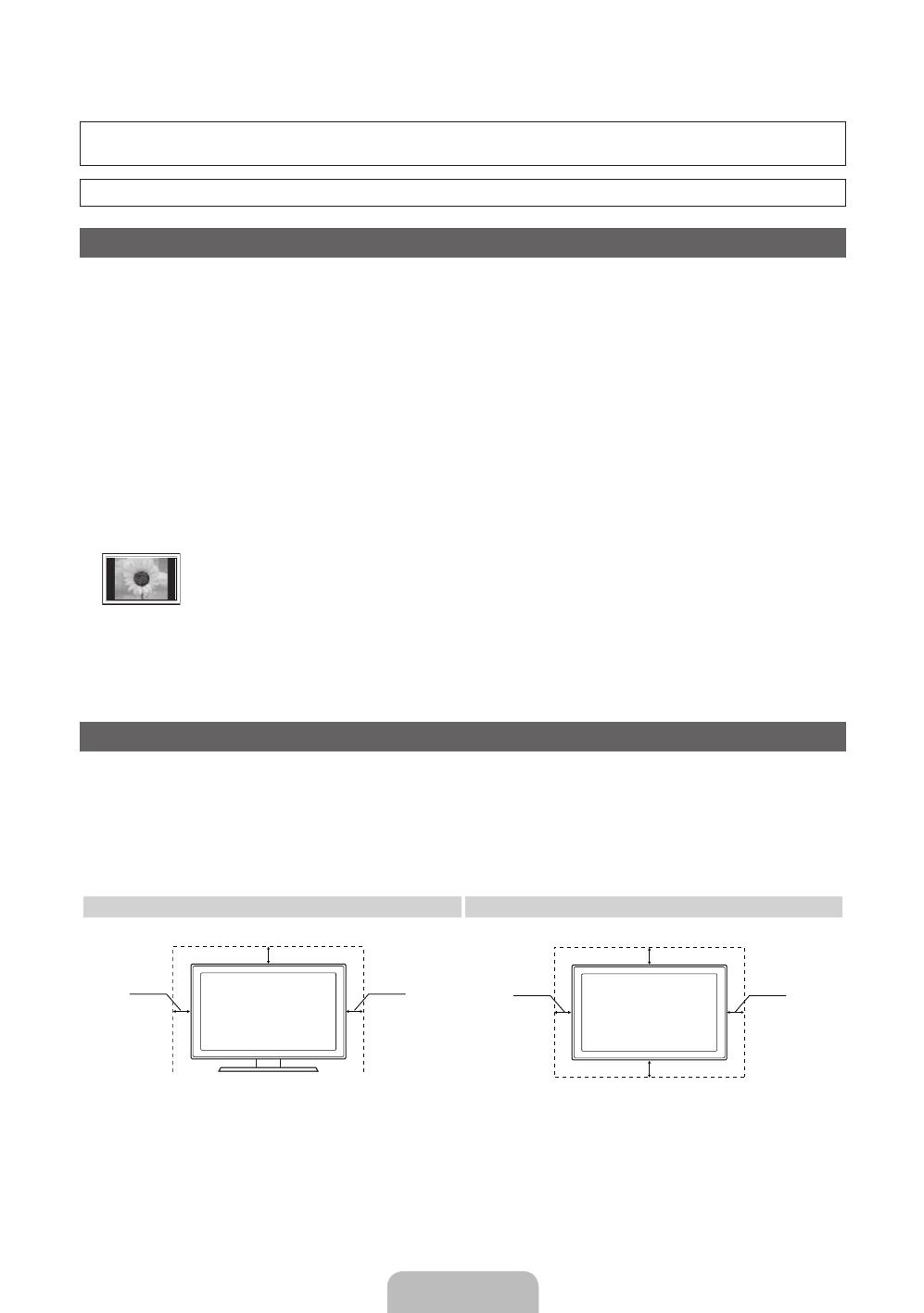
Español - 2
Para obtener más información sobre cómo utilizar el e-Manual
Las figuras y las ilustraciones de este Manual del usuario se proporcionan como referencia solamente y pueden ser diferentes
del aspecto real del producto. El diseño y las especificaciones del producto están sujetos a cambios sin previo aviso.
Antes de usar el equipo lea este manual para evitar fallas y guarde para futuras referencias.
Instrucciones para el usuario
• Retención de imágenes en la pantalla
No deje imágenes fijas visibles (como las de un videojuego) en el panel de la pantalla de plasma durante mucho tiempo, ya que se podría producir
la retención de la imagen en la misma. Este fenómeno de retención de imágenes también se denomina ‘quemadura de pantalla’. Para evitar que se
produzca esa persistencia de la imagen, reduzca el nivel de brillo y de contraste de la pantalla cuando muestre imágenes fijas.
• Calor en la parte superior del TV de plasma
La parte superior del aparato puede calentarse tras un uso prolongado ya que el calor se disipa desde el panel a través de los orificios de ventilación
de la parte superior del aparato.
Esto es normal y no indica ningún defecto ni fallo de funcionamiento del aparato.
No obstante, debe evitarse que los niños toquen la parte superior del aparato.
• El aparato emite una especie de ‘crujido’.
El ruido similar a un crujido puede producirse cuando el aparato se contrae o se expande debido a un cambio ambiental de temperatura o humedad.
Este hecho es normal y no se trata de ningún defecto en la unidad.
• Defectos de celda
La PDP utiliza un panel compuesto de 2.360.000 (nivel HD) a 6.221.000 (nivel FHD) píxeles que requieren una sofisticada tecnología para su
producción. No obstante, puede que existan algunos píxeles brillantes u oscuros en la pantalla. Estos píxeles no influirán en el rendimiento del
aparato.
• Evite que el televisor funcione a temperaturas por debajo de 41 °F (5 °C)
• La imagen fija visualizada durante demasiado tiempo puede causar daños permanentes en el panel de la PDP.
Ver el TV de plasma en formato 4:3 durante un tiempo prolongado puede dejar rastros de bordes en la izquierda, derecha o centro
de la pantalla causados por la diferencia de emisión de luz en la pantalla. La reproducción de un DVD o el uso de una consola de
videojuegos pueden provocar un efecto similar en la pantalla.
Los daños provocados por los efectos mencionados no quedan cubiertos por la garantía.
• Imágenes fantasma en la pantalla.
Ver imágenes fijas de videojuegos y PC durante más tiempo del indicado puede producir imágenes fantasma parciales.
Para evitar este efecto, reduzca el ‘brillo’ y el ‘contraste’ al mostrar imágenes fijas durante tiempo prolongado.
• Garantía
La garantía no cubre ningún daño causado por la retención de imágenes.
La garantía no cubre el desgaste de la pantalla.
Seguridad en el espacio de instalación
Mantenga la distancia requerida entre el producto y otros objetos (por ejemplo, paredes) para asegurar la ventilación adecuada.
En caso contrario, se podría producir un incendio por un incremento de la temperatura interna del producto.
✎
Cuando utilice un soporte o un montaje mural, use sólo las piezas proporcionadas por Samsung Electronics.
• Si utiliza piezas proporcionadas por otros fabricantes, podría tener problemas con el producto o éste se podría caer con el riesgo de causar
lesiones personales.
✎
El aspecto puede variar según el producto.
✎
Tanga cuidado al tocar el televisor porque algunas partes pueden estar calientes.
Instalación con un soporte Instalación con un montaje mural
4 pulgadas
4 pulgadas
4 pulgadas
4 pulgadas
4 pulgadas
4 pulgadas
4 pulgadas
[PD490-ZL]BN68-03500C-01L02.indb 2 2011-02-24 오후 7:11:53

Español - 3
Accesorios
✎
Compruebe que los artículos siguientes vengan incluidos con su televisor. Si falta alguno, póngase en contacto con su
distribuidor.
✎
El color y la forma de los componentes pueden variar según los modelos.
✎
Cuando abra la caja compruebe que no haya accesorios ocultos tras los materiales del embalaje.
y Mando a distancia y 2 pilas AAA
y Manual del usuario
y Tarjeta de garantía / Guía de seguridad
(no disponible en algunos lugares)
y Paño de limpieza
y Cable de alimentación
✎
modelo de 51 pulgadas
Núcleo de ferrita (1 unid.)
✎
Núcleo de ferrita: El núcleo de ferrita se utiliza para proteger los cables de las
interferencias. Cuando conecte un cable, abra el núcleo de ferrita y sujételo al cable cerca
del enchufe, tal como se muestra en la ilustración.
Cable de antena /
cable de componentes
(se vende por separado)
Cables de entrada (se venden por separado)
Audio HDMI HDMI/DVI Componente
Compuesto (AV) Coaxial (RF) VGA
[PD490-ZL]BN68-03500C-01L02.indb 3 2011-02-24 오후 7:11:53

Español - 4
Aspecto general del panel de control
✎
El color y la forma del producto pueden variar según el modelo.
Sensor del mando a distancia El mando a distancia debe dirigirse hacia este punto del televisor.
Indicador de encendido Parpadea y se apaga cuando se enciende el aparato y se ilumina en el modo en
espera.
SOURCE
E
Cambia entre todas las fuentes de entrada disponibles. En el menú de la pantalla,
utilice este botón de igual modo que el botón ENTER
E
del mando a distancia.
MENU Muestra un menú en pantalla, la OSD (visualización en pantalla), de las funciones del
TV.
y
Ajusta el volumen. En la OSD, utilice los botones
y
de igual modo que los
botones ◄ y ► del mando a distancia.
z
Cambian los canales. En la OSD, utilice los botones
z
de igual modo que los
botones ▼ y ▲ del mando a distancia.
P
(Encendido)
Enciende o apaga el televisor.
Modo de espera
No deje el televisor en modo de espera durante períodos largos de tiempo (cuando esté de vacaciones, por ejemplo). Aunque
esté apagado continúa consumiendo una pequeña cantidad de energía. Se recomienda desenchufar el cable de alimentación.
Panel de control
[PD490-ZL]BN68-03500C-01L02.indb 4 2011-02-24 오후 7:11:54

Español - 5
Aspecto general del mando a distancia
✎
Es un mando a distancia especial para personas con discapacidades visuales y presenta puntos Braille en los botones
de encendido, de canales y del volumen.
Instalación de las pilas (tamaño de las pilas: AAA)
✎
NOTA
x
Utilice el mando a distancia a menos de 7 metros (23 pies) del
televisor.
x
Una luz muy brillante puede afectar al funcionamiento del
mando a distancia. No lo utilice cerca de luces fluorescentes o
de neón.
x
El color y la forma pueden variar según el modelo.
GUIDE
MTS
CC
Enciende y apaga el televisor.
Muestra y selecciona las fuentes de
vídeo disponibles.
Vuelve al canal anterior.
Corta temporalmente el sonido.
Cambia los canales.
Muestra las listas de canales en la pantalla.
Muestra la Guía electrónica de
programas (EPG).
Muestra información en la pantalla del
televisor.
Sale del menú.
Acceso directo a los canales.
Ajusta el volumen.
No disponible.
Abre la pantalla OSD.
Muestra el Inicio del contenido, que
incluye Ver TV, Mis contenidos y
Origen.
Seleccionar rápidamente las funciones
que se usan con mayor frecuencia.
Vuelve al menú anterior.
Selecciona los elementos del menú
en pantalla y cambia los valores que
aparecen en el menú.
Estos botones se utilizan en los menús
Lista de canales y Mis contenidos, etc.
Utilice estos botones en los modos Mis
Contenidos y Anynet+ (HDMI-CEC).
E-MANUAL: Muestra el Manual
electrónico.
SRS: Selecciona el Sonido Modo.
X: Activa o desactiva la imagen 3D.
MTS : Púlselo para elegir estéreo,
monoaural o un programa de audio
independiente (emisión SAP).
CC: Visualiza los subtítulos digitales.
P.SIZE: Selecciona el Tamaño de
imagen.
[PD490-ZL]BN68-03500C-01L02.indb 5 2011-02-24 오후 7:11:54

Español - 6
Cómo desplazarse por los menús
Antes de usar el televisor, siga los pasos siguientes para
conocer cómo explorar el menú y seleccionar y ajustar las
diversas funciones.
1 Botón MENU: Muestra el menú principal en pantalla.
2 Botones ENTER
E
/de dirección: Mueva el cursor y
seleccione una opción. Confirme la configuración.
3 Botón RETURN: Vuelve al menú anterior.
4 Botón EXIT: Sale del menú en pantalla.
Funcionamiento de la OSD (presentación en pantalla)
El procedimiento de acceso puede variar según el menú
seleccionado.
1
MENU Las opciones del menú principal se
muestran en la pantalla:
Imagen, Sonido, Canal, Sistema,
Soporte técnico.
2
▲ / ▼
Seleccione un icono con los
botones ▲ o ▼.
3
ENTER
E
Pulse ENTER
E
para acceder al
menú secundario.
4
▲ / ▼
Seleccione un menú secundario
con los botones ▲ o ▼.
5
◄ / ►
Ajuste el valor de un elemento con
los botones ◄ o ►. El ajuste de
la visualización en pantalla puede
variar según el menú seleccionado.
6
ENTER
E
Pulse el botón ENTER
E
para
confirmar la selección.
7
EXIT
e
Pulse EXIT.
Conexión de una antena
Cuando el televisor se enciende por primera vez, los parámetros básicos se inician de forma automática.
✎
Conexión del cable de alimentación y la antena.
✎
El dispositivo PDP puede causar interferencias con una radio de aficionados o AM.
✎
Cuando se utilizan unidades portátiles o móviles de radio de dos vías o aparatos de radio AM y de radioaficionados
cerca del televisor, éste puede funcionar mal.
ANT OUT
Antena VHF/UHF
Entrada de alimentación
o
Cable
[PD490-ZL]BN68-03500C-01L02.indb 6 2011-02-24 오후 7:11:54

Español - 7
Plug & Play (configuración inicial)
Cuando el televisor se enciende por primera vez, una secuencia de indicaciones en pantalla permite configurar los parámetros
básicos. Pulse el botón POWER
P
. Plug & Play está disponible sólo cuando Origen está establecido como TV.
✎
Antes de encender el televisor, asegúrese de que esté conectado el cable de la antena (pág. 6).
✎
Para volver al paso anterior, pulse el botón rojo.
1
Selección de un idioma
Pulse los botones ▲ o ▼ y a continuación pulse el botón ENTER
E
.
Seleccione el idioma deseado para la OSD (presentación en pantalla).
2
Selección de Demo
comercio o Uso
domiciliario
Pulse los botones ◄ o ► y a continuación pulse el botón ENTER
E
.
Seleccione el modo Uso domiciliario. El modo Demo comercio se
utiliza en los entornos comerciales.
Recupere la configuración de la unidad desde Demo comercio a Uso
domiciliario (estándar): Pulse el botón del volumen del televisor. Cuando
vea la OSD del volumen mantenga pulsado el botón MENU durante 5
segundos.
Demo tienda sólo está destinado a los entornos comerciales. Si
selecciona esta opción, algunas funciones no estarán disponibles.
Seleccione Uso doméstico en el hogar.
3
Configuración del
Modo Reloj
Configure el Modo Reloj automática o manualmente.
y Automático: Configure el Modo Reloj automática.
y Manual: Permite configurar manualmente la hora y la fecha actuales.
4
Selección de una
antena
Pulse los botones ▲ o ▼ y a continuación pulse el botón ENTER
E
. Permite seleccionar
Aire o Cable.
5
Selección de un canal The channel search will start and end automatically.
Pulse
el botón ENTER E en cualquier momento para interrumpir el proceso de memorización.
6
Disfrute de su TV..
Pulse el botón ENTER
E
.
Si desea reiniciar esta función...
O
MENU → Sistema → Plug & Play → ENTER
E
Seleccione Sistema - Plug & Play (configuración inicial). Escriba su código PIN de 4 dígitos. El número PIN predeterminado
es “0-0-0-0”. Si desea cambiar el número PIN, utilice la función Cambiar Código.
Aunque haya ejecutado Plug & Play en el comercio, deberá hacerlo de nuevo en su domicilio.
P
POWER
INFO GUIDE
[PD490-ZL]BN68-03500C-01L02.indb 7 2011-02-24 오후 7:11:55

Español - 8
Conexión a un dispositivo AV
Uso de un cable HDMI o HDMI a DVI: Conexión HD (hasta 1080i)
Dispositivos disponibles: DVD, reproductor Blu-ray, receptor por cable HD, receptor por satélite HD STB (decodificador)
✎
HDMI IN 1(DVI), 2, 3 / PC/DVI AUDIO IN
x
Para obtener una mejor calidad de imagen y de audio, conecte un dispositivo digital mediante un cable HDMI.
x
Un cable HDMI admite señales de audio y de vídeo y no requiere un cable de audio.
– Para conectar el televisor a un dispositivo digital que no admita la salida HDMI, utilice cables HDMI/DVI y de
audio.
x
La imagen quizás no se muestre correctamente (o no se muestre en absoluto) o el audio puede que no
funcione si se conecta al televisor un dispositivo externo que utiliza una versión más antigua del modo HDMI.
En tales casos, consulte al fabricante del dispositivo externo acerca de la versión HDMI y, si ésta es antigua,
solicite una actualización.
x
Debe adquirir un cable certificado HDMI. De lo contrario, la imagen puede no mostrarse o producirse un error
de conexión.
x
Se recomienda un cable HDMI básico de alta velocidad o uno con Ethernet. Este producto no admite la
función Ethernet a través de HDMI.
Uso de un cable de componentes (hasta 1080i) o de audio/vídeo (sólo 480i)
Dispositivos disponibles: Reproductor de DVD, Blu-ray, decodificador, receptor por satélite STB, VCR
✎
Cuando se conecta a AV IN el color (verde) del terminal AV IN [Y/VIDEO] no coincide con el cable de vídeo
(amarillo).
✎
Para obtener la mejor calidad de imagen, se recomienda la conexión de componentes antes que la conexión A/V.
WR
DVI OUT
HDMI OUT
Dispositivo
Dispositivo
BlancoRojo
DispositivoDispositivo
Rojo
Rojo
Blanco
Blanco Amarillo
Rojo Azul Verde
[PD490-ZL]BN68-03500C-01L02.indb 8 2011-02-24 오후 7:11:55

Español - 9
Conexión a un dispositivo de audio
Uso de una conexión de cable óptico (digital) o de audio (analógico)
Dispositivos disponibles: sistema de audio digital, amplificador, sistema Home Theater DVD
✎
DIGITAL AUDIO OUT (OPTICAL)
x
Cuando un sistema de audio digital se conecta al terminal DIGITAL AUDIO OUT (OPTICAL), se reduce el
volumen del televisor y del sistema.
x
El audio de 5.1 canales está disponible cuando el televisor se conecta a un dispositivo externo que admite
audio de 5.1 canales.
x
Cuando el receptor (sistema Home Theater) está encendido, se puede oír la salida de sonido del terminal
óptico del televisor. Cuando el televisor recibe una señal DTV, envía el sonido de 5.1 canales al receptor
del sistema Home Theater. Cuando la fuente es un componente digital, como un reproductor DVD/Blu-ray/
receptor de cable o satélite (decodificador), y está conectada al televisor a través de HDMI, sólo se oye el
sonido de 2 canales del receptor del sistema Home Theater. Si desea oír el audio de 5.1 canales, conecte
el terminal de la salida de audio digital del reproductor DVD/Blu-ray/decodificador/receptor por satélite STB
directamente al amplificador o al sistema Home Theater.
✎
AUDIO OUT:
Permite conectar los terminales de la entrada de audio del amplificador/sistema Home Theater DVD.
x
En la conexión, utilice el conector apropiado.
x
Cuando un amplificador de audio se conecta a los terminales AUDIO OUT: Reduzca el volumen del televisor y
ajuste el volumen con el control de volumen del amplificador.
Conexión a un PC
Mediante un cable HDMI, HDMI a DVI o D-sub
✎
La conexión mediante el cable HDMI quizás no se admita según el PC.
AUDIO OUT
PC OUT
HDMI OUT
DVI OUT
AUDIO OUT
OPTICAL
AUDIO IN
R-AUDIO-L
W R
Sistema de audio digital
Dispositivo
[PD490-ZL]BN68-03500C-01L02.indb 9 2011-02-24 오후 7:11:56

Español - 10
Modos de visualización (entradas D-Sub y HDMI/DVI)
y PL43D490/PL43D491: 1024 x 768 a 60Hz
y PL51D490/PL51D491: 1360 x 768 a 60Hz
Modo Resolución
Frecuencia
horizontal
(KHz)
Frecuencia
vertical
(Hz)
Frecuencia de
reloj de píxeles
(MHz)
Polaridad de
sincronización
(H/V)
PL43D490
PL43D491
PL51D490
PL51D491
IBM
640 x 350
720 x 400
31.469
31.469
70.086
70.087
25.175
28.322
+/-
-/+
>
>
>
>
MAC
640 x 480
832 x 624
35.000
49.726
66.667
74.551
30.240
57.284
-/-
-/-
>
>
>
>
VESA DMT
640 x 480
640 x 480
640 x 480
800 x 600
800 x 600
800 x 600
1024 x 768
1024 x 768
1024 x 768
1360 x 768
31.469
37.500
37.861
37.879
46.875
48.077
48.363
56.476
60.023
47.712
59.940
75.000
72.809
60.317
75.000
72.188
60.004
70.069
75.029
60.015
25.175
31.500
31.500
40.000
49.500
50.000
65.000
75.000
78.750
85.500
-/-
-/-
-/-
+/+
+/+
+/+
-/-
-/-
+/+
+/+
>
>
>
>
>
>
>
>
>
>
>
>
>
>
>
>
>
>
>
✎
NOTA
x
En una conexión de cable HDMI/DVI, se debe utilizar el terminal HDMI IN 1(DVI).
x
No se admite el modo entrelazado.
x
Es posible que el aparato funcione incorrectamente si se selecciona un formato de vídeo que no sea estándar.
x
Los modos Independiente y Compuesto no se admiten. SOG (Sincronización en verde) no se admite.
Cambio de la fuente de entrada
Origen
Se utiliza para seleccionar TV u otras
fuentes de entrada externas como
reproductores de DVD/Blu-ray/
receptores de televisión por cable/satélite
(decodificador).
■■ TV / PC / AV / Componente1 /
Componente2 / HDMI1/DVI / HDMI2
/ HDMI3 / USB
✎
Puede elegir solamente dispositivos externos que
estén conectados al televisor. En Origen se resaltan las
entradas conectadas.
✎
En Origen, PC siempre está activado.
✎
Si los dispositivos externos conectados no aparecen
resaltados, pulse el botón rojo. El televisor buscará los
dispositivos conectados.
Editar Nombre
En Origen, pulse el botón TOOLS y establezca el nombre de
las fuentes de la entrada externa que desee
■ Vídeo / DVD / Cable STB / Satélite STB /
PVR STB / Receptor AV / Juego/ Filmadora / PC /
DVI PC /Dispositivos DVI / TV / PTV / Blu-ray /
HD DVD / DMA: Dé un nombre al dispositivo conectado
en las tomas de entrada; de esta manera será más fácil
seleccionar el dispositivo de entrada.
✎
When connecting a PC to the HDMI IN 1 (DVI) port
with HDMI cable, you should set the TV to PC under
Edit Name.
✎
When connecting a PC to the HDMI IN 1 (DVI) port
with HDMI to DVI cable, you should set the TV to DVI
PC under Edit Name.
✎
When connecting an AV devices to the HDMI IN 1
(DVI) port with HDMI to DVI cable, you should set the
TV to DVI Devices under Edit Name.
Información
Puede ver información detallada acerca del dispositivo
externo seleccionado.
[PD490-ZL]BN68-03500C-01L02.indb 10 2011-02-24 오후 7:11:57

Español - 11
Uso del manual electrónico
Pantalla de visualización
Cómo conmutar entre el manual electrónico y los menús correspondientes.
✎
Esta función no está habilitada en algunos menús.
Método 1 Método 2
1. Pulse el botón rojo para seleccionar Int. Ahora si desea
ejecutar el menú correspondiente.
2. Para volver a la pantalla del manual electrónico, pulse el
botón E-MANUAL.
1. Pulse el botón ENTER
E
cuando seleccione el área de
contenidos. Se muestra el mensaje “¿Desea ejecutar
esto?”. Seleccione Sí y pulse el botón ENTER
E
.
Aparece la ventana de la OSD.
2. Para volver a la pantalla del manual electrónico, pulse el
botón E-MANUAL.
E-MANUAL
Puede leer en el TV la introducción y las instrucciones sobre las funciones del TV.
televisor.
O
MENU
m
→ Soporte técnico → Manual electrónico → ENTER
E
✎
Si desea volver al manual electrónico, pulse el botón E-MANUAL del mando a distancia.
✎
No podrá utilizar Int. Ahora directamente si TV está configurada como una fuente de entrada
externa.
Pantalla del televisor: Muestra la
pantalla de la fuente de entrada
actual.
Cambiar la categoría. Pulse los
botones
l
o
r
para seleccionar la
categoría que desee.
Muestra la lista de menús
secundarios. Pulse el botón
ENTER
E
para seleccionar el menú
secundario que desee.
Funcionamiento de los botones:
}
Azul (Índice): Muestra la pantalla del índice.
E
Entrar: Seleccionar una categoría o un menú
secundario.
e
Salir: Salir del manual electrónico.
Funciones básicas
Cambio del modo preestablecido de la imagen
Ajuste de los valores de la imagen
Cambio del tamaño de la imagen
Cambio de las opciones de la imagen
Uso del televisor con el ordenador
}
Índice
E
Entrar
e
Salir
Imagen
E-MANUAL
Int. Ahora
a
Int. Ahora
b
Inicio
{
Zoom
}
Índice
L
Página
e
Salir
Funciones básicas > Cambio del modo preestablecido de la imagen (1/1)
Cambio del modo preestablecido de la imagen
O MENU
m
→ Imagen → Modo de Imagen → ENTER
E
■
Modo de Imagen
Seleccione el tipo de imagen preferido.
N En el modo PC sólo se pueden seleccionar Diversión y Normal.
• Dinámico: Adecuado para un entorno iluminado.
• Normal: Adecuado para un entorno normal.
• Cine: Adecuado para ver películas en un entorno oscuro.
• Diversión (Sólo en el modo PC): Adecuado para ver películas y para juegos.
Modo de Imagen : Normal
r
Luz de la celda : 10
Contraste : 100
Brillo : 45
Defi nición : 50
Color : 50
Tinte (V/R) : G50/R50
Ajuste de la pantalla
[PD490-ZL]BN68-03500C-01L02.indb 11 2011-02-24 오후 7:12:00

Español - 12
Visualización de los contenidos
Uso del modo Zoom
Cuando vea las instrucciones del e-Manual, pulse el botón
amarillo para agrandar la pantalla. Se puede desplazar por la
pantalla agrandada con los botones
u
o
d
.
✎
Para volver a la pantalla anterior, pulse el botón
RETURN.
Cómo buscar una palabra clave mediante la página de índice
✎
Es posible que esta función no se admita según el idioma.
1. Si desea buscar una palabra clave, pulse el botón azul para abrir la pantalla Índice.
2. Pulse los botones l o r para seleccionar el carácter que desee y pulse el botón ENTERE.
3. Pulse los botones
u
o
d
para seleccionar una palabra clave y pulse el botón ENTER
E
.
4. Puede ver la pantalla correspondiente de instrucciones del manual electrónico.
✎
Para cerrar la pantalla Índice pulse el botón RETURN.
a
Int. Ahora
b
Inicio
{
Zoom
}
Índice
L
Página
e
Salir
Funciones básicas > Cambio del modo preestablecido de la imagen (1/1)
Área de contenidos: Puede ver los contenidos
correspondientes al menú secundario
seleccionado. Para ir a la página anterior o
siguiente, pulse los botones
l
o
r
.
Funcionamiento de los botones:
a
Rojo (Int. Ahora): Muestra los menús correspondientes
b
Verde (Inicio): Va a la pantalla de inicio del manual electrónico.
{
Amarillo (Zoom): Agranda una pantalla.
}
Azul (Índice): Muestra la pantalla del índice.
L
(Página): Ir a la página anterior o siguiente.
R
Regresar
Cambio del modo preestablecido de la imagen
O MENU
m
→ Imagen → Modo de Imagen → ENTER
E
■
Modo de Imagen
Seleccione el tipo de imagen preferido.
N En el modo PC sólo se pueden seleccionar Diversión y Normal.
• Dinámico: Adecuado para un entorno iluminado.
• Normal: Adecuado para un entorno normal.
• Cine: Adecuado para ver películas en un entorno oscuro.
• Diversión (Sólo en el modo PC): Adecuado para ver películas
y para juegos.
Cambio del modo preestablecido de la imagen
O MENU
m
→ Imagen → Modo de Imagen → ENTER
E
■
Modo de Imagen
Seleccione el tipo de imagen preferido.
N En el modo PC sólo se pueden seleccionar Diversión y Normal.
• Dinámico: Adecuado para un entorno iluminado.
• Normal: Adecuado para un entorno normal.
• Cine: Adecuado para ver películas en un entorno oscuro.
• Diversión: Adecuado para ver películas y para juegos.
[PD490-ZL]BN68-03500C-01L02.indb 12 2011-02-24 오후 7:12:01

Español - 13
Solución de problemas
Si tiene algún problema con el televisor, consulte esta lista en primer lugar. Si ninguno de los consejos funciona, visite “www.
samsung.com” y haga clic en Soporte técnico o llame al centro de atención al cliente que encontrará en la lista de la última
página de este manual.
Problemas Soluciones y explicaciones
El televisor no se enciende. • Compruebe que el cable de alimentación CA esté bien conectado en la toma de la pared y en el
televisor.
• Compruebe que la toma de la pared funcione.
• Intente pulsar el botón POWER del televisor para asegurarse de que el problema no está en el
mando a distancia. Si el televisor se enciende, consulte “El mando a distancia no funciona” a
continuación.
No hay imagen ni vídeo. • Compruebe las conexiones de los cables (desconecte y vuelva a conectar todos los cables del
televisor y de los dispositivos externos).
• Establezca la salida de vídeo del dispositivo externo (decodificador de cable/satélite, DVD, Blu-ray,
etc.) de modo que coincida con las conexiones de la entrada de TV. Por ejemplo, si la salida de un
dispositivo externo es HDMI, se debe conectar a una entrada HDMI en el televisor.
• Compruebe que los dispositivos externos estén encendidos.
• Asegúrese de seleccionar la fuente correcta del TV pulsando el botón SOURCE del mando a
distancia.
• Reinicie el dispositivo conectado volviendo a conectar el cable de alimentación del dispositivo.
El mando a distancia no funciona. • Cambie las pilas del mando a distancia; haga coincidir los polos (+/–).
• Limpie la ventana de transmisión del sensor del mando a distancia.
• Apunte con el mando a distancia directamente al televisor desde una distancia de 5~6 pies (1,5 ~2
metros).
El mando a distancia del cable/
decodificador no enciende ni apaga el
televisor ni ajusta el volumen.
• Programe el mando a distancia del decodificador de cable/satélite para que haga funcionar el
televisor. Consulte el manual del decodificador de cable/satélite para conocer el código del TV
SAMSUNG.
✎
Algunas de las imágenes y funciones mostradas sólo están disponibles en unos modelos determinados.
✎
Puede mantener su televisor en un estado óptimo actualizando el último firmware en la página web (samsung.com
→Soporte técnico → Descargas) por USB.
Licencia
Listado de características
Excelente interfaz digital y capacidad de trabajo en red: El sintonizador digital HD incorporado permite ver las emisiones HD
que no exigen una suscripción sin que sea necesario disponer de un receptor de televisión por cable/satélite (decodificador).
3D
Esta impactante nueva función permite ver contenido 3D.
Anynet+ (HDMI-CEC)
Permite controlar con el mando a distancia del televisor Samsung todos los dispositivos de Samsung conectados que sean
compatibles con Anynet+.
Mis contenidos
Allows you to play music files, pictures, and movies saved on a USB device.
[PD490-ZL]BN68-03500C-01L02.indb 13 2011-02-24 오후 7:12:01

Español - 14
Instalación del montaje mural
Instalación del equipo de montaje mural
El kit de montaje mural (se vende por separado) permite instalar el televisor en una pared.
Si desea más información sobre la instalación de los componentes para el montaje mural, consulte las instrucciones que
se facilitan con dichos elementos. Si necesita ayuda con la instalación del soporte mural, póngase en contacto con un
técnico. Samsung Electronics no se hace responsable de los daños causados al producto o al usuario si éste ha efectuado la
instalación del televisor.
Especificaciones del equipo de montaje mural (VESA)
✎
El kit de montaje mural se vende por separado.
Instale el montaje mural en una pared sólida, perpendicular al suelo. Para colocarlo en otros materiales de construcción,
póngase en contacto con el distribuidor más cercano. Si se instala en el techo o en una pared inclinada, puede caerse y
causar graves lesiones personales.
✎
NOTA
x
Las dimensiones estándar de los equipos de montaje mural se muestran en la tabla siguiente.
x
Al adquirir el equipo de montaje mural, también se distribuye un manual de instalación detallado y todas las piezas
necesarias para el montaje.
x
No use tornillos que no cumplan las especificaciones de tornillos estándar VESA.
x
No use tornillos con una longitud superior a la medida estándar o que no cumplan con las especificaciones de
tornillos estándar VESA. Los tornillos que sean demasiado largos pueden causar daños en el interior del televisor.
x
Para montajes murales que no cumplen las especificaciones de tornillos estándar VESA, la longitud de éstos puede
variar dependiendo de las especificaciones del montaje mural.
x
No apriete excesivamente los tornillos, ya que podría dañar el producto o provocar la caída de éste con riesgo de
causar lesiones personales. Samsung no se hace responsable de este tipo de accidentes.
x
Samsung no se hace responsable de daños o lesiones personales cuando se usa un montaje mural que no cumple
las especificaciones VESA o si el cliente no sigue las instrucciones de instalación del producto.
x
No monte el televisor con una inclinación de más de 15 grados.
x
Son necesarias dos personas para montar el televisor en la pared.
Familia de
producto
Tamaño del
televisor en
pulgadas
Las especificaciones
(A * B) de los orificios
de los tornillos VESA
están en milímetros
Tornillo
estándar
Cantidad
PDP-TV
43~51 400 x 400
M8 4
59~64 600 x 400
✎
Desenrosque los tornillos del kit antes de instalar el montaje mural en la pared.
No instale el equipo de montaje mural mientras el televisor está encendido. Se podría producir una
descarga eléctrica con riesgo de causar lesiones personales.
[PD490-ZL]BN68-03500C-01L02.indb 14 2011-02-24 오후 7:12:01

Español - 15
Fijación del televisor a la pared
Precaución: Tirar del televisor, empujarlo o colgarse de él puede provocar su caída. En especial, procure
que los niños no se cuelguen del televisor ni lo desestabilicen; éste podría caerse sobre ellos y causarles
lesiones graves o incluso la muerte. Siga las precauciones de seguridad del folleto de seguridad
incluido con el producto. Para mejorar la estabilidad instale un dispositivo antivuelco, como se explica a
continuación.
Para impedir que el televisor se caiga
1. Apriete firmemente las grapas sobre la pared con los tornillos. Asegúrese
de que los tornillos estén bien afirmados en la pared.
✎
Según el tipo de pared quizás necesite algún material adicional
para el anclaje.
✎
Las grapas, los tornillos y la cadena no se suministran con el
producto; deberá adquirirlos por separado.
2. Quite los tornillos de la parte central posterior del televisor y con ellos
monte las grapas en el televisor.
✎
Quizás con el televisor no vayan incluidos los tornillos. En tal caso
debe adquirirlos por separado con estas especificaciones.
3 Monte una cadena fuerte entre las grapas del televisor y de la pared de
manera que quede bien tensada.
✎
NOTA
•
Instale el televisor cerca de la pared para evitar que caiga hacia
atrás.
•
Las grapas de la pared han de estar a la misma o a menor
altura que las grapas del televisor.
•
Cuando desee mover el televisor deberá aflojar la cadena.
4 Compruebe que todas las conexiones estén bien aseguradas.
Compruébelas periódicamente para detectar cualquier signo de fatiga o de fallo. Si tiene dudas sobre la seguridad de la
instalación, póngase en contacto con un instalador profesional.
Almacenamiento y mantenimiento
✎
Si ha pegado algunas pegatinas en la pantalla del televisor, al extraerlas quedarán restos. Limpie la pantalla para ver la
televisión.
No rocíe agua ni ningún producto limpiador directamente
sobre el producto. Si penetra líquido en el producto se puede
originar un problema en el funcionamiento, un incendio o una
descarga eléctrica.
Limpie el producto con un paño suave ligeramente
humedecido con agua.
Pared
[PD490-ZL]BN68-03500C-01L02.indb 15 2011-02-24 오후 7:12:02

Español - 16
Especificaciones
Consideraciones medioambientales
Temperatura de funcionamiento
Humedad de funcionamiento
Temperatura de almacenamiento
Humedad de almacenamiento
10°C a 40°C (50°F a 104°F)
10% al 80%, sin condensación
-20°C a 45°C (-4 °F a 113 °F)
5% al 95%, sin condensación
Giro del soporte (izquierda/derecha) -20˚ ~ 20˚
Nombre modelo PL43D490
PL43D491
PL51D490
PL51D491
Tamaño de pantalla
(diagonal)
Modelo de 43˝
(43,0” medidas diagonalmente)
Modelo de 51˝
(50,7” medidas diagonalmente)
Sonido
(salida)
10 W x 2
Dimensiones (An x Pr x Al)
Cuerpo principal
Con el soporte
39,8 x 2,2 x 24,5 pulgadas
(1011,8 x 56,0 x 622,4 mm)
39,8 x 12 x 27,5 pulgadas
(1011,8 x 305,0 x 698,7 mm)
46,7 x 2,2 x 27,8 pulgadas
(1187,8 x 56,0 x 706,6 mm)
46,7 x 12,0 x 30,8 pulgadas
(1187,8 x 305,0 x 782,9 mm)
Peso
Sin el soporte
Con el soporte
35,2 Ibs (16,0 kg)
44,7 Ibs (20,3 kg)
49,6 Ibs (22,5 kg)
59,0 Ibs (26,8 kg)
Resolución de pantalla 1024 x 768 1360 x 768
✎
El diseño y las especificaciones pueden cambiar sin previo aviso.
✎
Para obtener más información sobre la fuente de alimentación y el consumo de energía, consulte la etiqueta adherida al
producto.
[PD490-ZL]BN68-03500C-01L02.indb 16 2011-02-24 오후 7:12:02
-
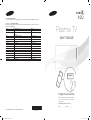 1
1
-
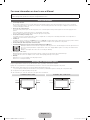 2
2
-
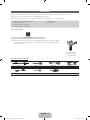 3
3
-
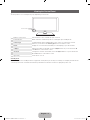 4
4
-
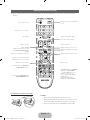 5
5
-
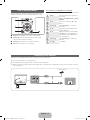 6
6
-
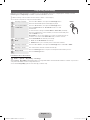 7
7
-
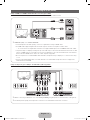 8
8
-
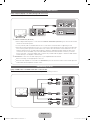 9
9
-
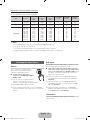 10
10
-
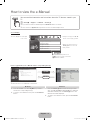 11
11
-
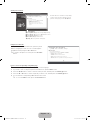 12
12
-
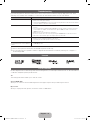 13
13
-
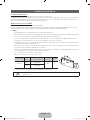 14
14
-
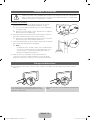 15
15
-
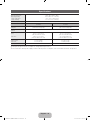 16
16
-
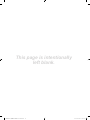 17
17
-
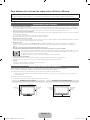 18
18
-
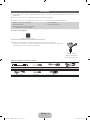 19
19
-
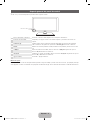 20
20
-
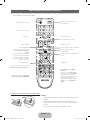 21
21
-
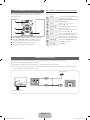 22
22
-
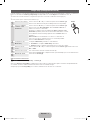 23
23
-
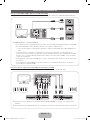 24
24
-
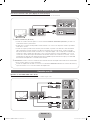 25
25
-
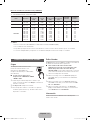 26
26
-
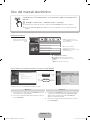 27
27
-
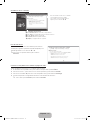 28
28
-
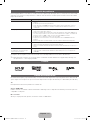 29
29
-
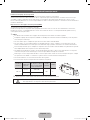 30
30
-
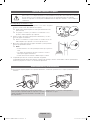 31
31
-
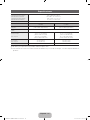 32
32
Samsung PL43D490A1M Guía de inicio rápido
- Categoría
- Televisores LCD
- Tipo
- Guía de inicio rápido
- Este manual también es adecuado para