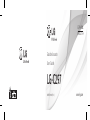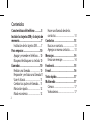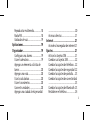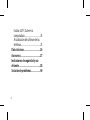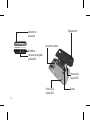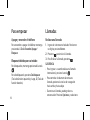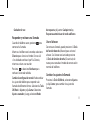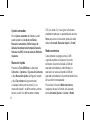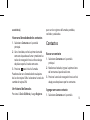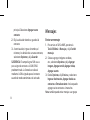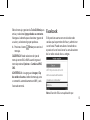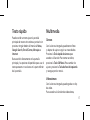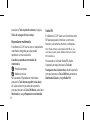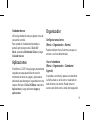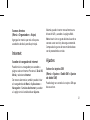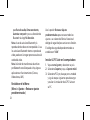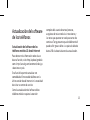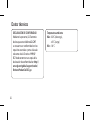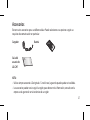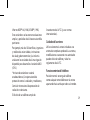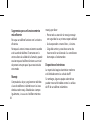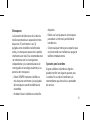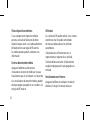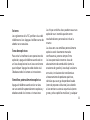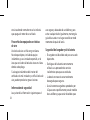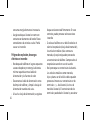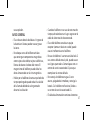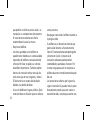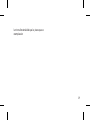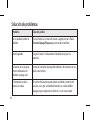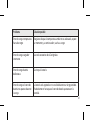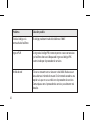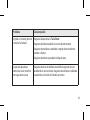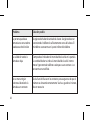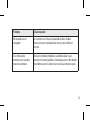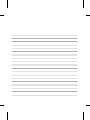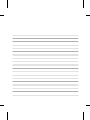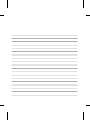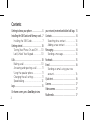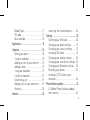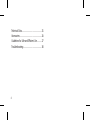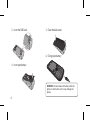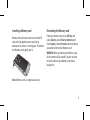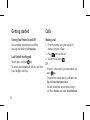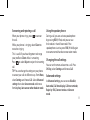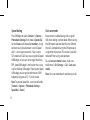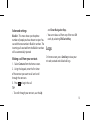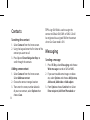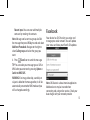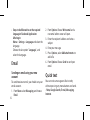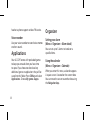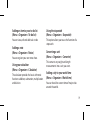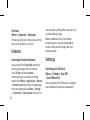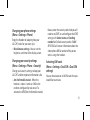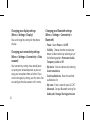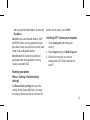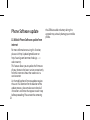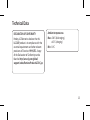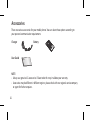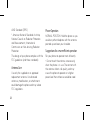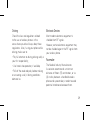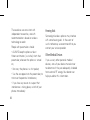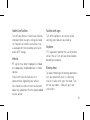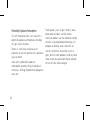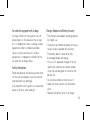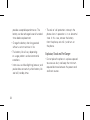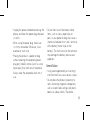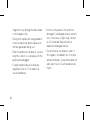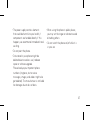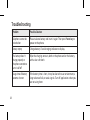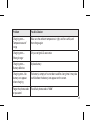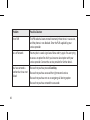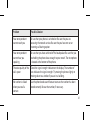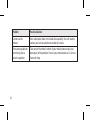LG LGC297 El manual del propietario
- Categoría
- Teléfonos móviles
- Tipo
- El manual del propietario
Este manual también es adecuado para

MFL67901407 (1.0) www.lg.com
Guía del usuario
User Guide
LG-C297
E S P A Ñ O L
E N G L I S H


Guía del usuario LG-C297 - ESPAÑOL
Esta guía le ayudará a entender el nuevo teléfono celular. Le proporcionará
explicaciones útiles sobre las funciones del teléfono.
Parte del contenido de este manual puede no coincidir con el teléfono, en función
del software del teléfono o del proveedor de servicios.

2
Características del teléfono ............. 5
Instalar las tarjetas SIM y la tarjeta de
memoria .............................................7
Instalación de las tarjetas SIM ...........7
Para empezar ...................................10
Apagar y encender el teléfono ......10
Bloquear/desbloquear su teclado 10
Llamadas ..........................................10
Realizar una llamada ..........................10
Responder y rechazar una llamada 11
Usar el altavoz .......................................11
Cambiar los ajustes de llamada .....11
Marcación rápida ................................. 12
Modo económico ...............................12
Hacer una llamada desde los
contactos .................................................13
Contactos .........................................13
Buscar un contacto .............................13
Agregar un nuevo contacto ............13
Mensajes ..........................................14
Enviar un mensaje ............................... 14
Facebook ..........................................15
E-mail ................................................16
Texto rápido .....................................17
Multimedia ......................................17
Cámara ....................................................17
Videocámara .......................................... 17
Contenidos

3
Reproductor multimedia .................. 18
Radio FM ..................................................18
Grabador de voz ................................... 19
Aplicaciones.....................................19
Organizador.....................................19
Configurar una alarma .....................19
Usar el calendario ...............................19
Agregar un elemento a la lista de
tareas .......................................................20
Agregar una nota .................................20
Usar la calculadora .............................20
Usar el cronómetro .............................20
Convertir unidades ............................20
Agregar una ciudad al reloj mundial
..................................................................... 20
Accesos directos ..................................21
Internet ............................................21
Acceder al navegador de internet 21
Ajustes ..............................................21
Activar las tarjetas SIM ......................21
Cambiar sus tarjetas SIM .................22
Cambiar los ajustes del teléfono ..22
Cambiar los ajustes de seguridad 22
Cambiar los ajustes de pantalla ....23
Cambiar los ajustes de conectividad
..................................................................... 23
Cambiar los ajustes de Bluetooth 23
Restablecer el teléfono .....................24

4
Instalar LG PC Suite en la
computadora .........................................24
Actualización del software de los
teléfonos .................................................. 25
Datos técnicos .................................26
Accesorios ........................................27
Indicaciones de seguridad y uso
eficiente ...........................................28
Solución de problemas ...................40

5
Características del teléfono
Pantalla
Tecla OK/Menú:
Permite seleccionar las opciones
de menú y confirmar las acciones.
Auricular
Teclas de función (izquierda y derecha)
Estas teclas realizan la función indicada en la
parte inferior de la pantalla.
Tecla Enviar
• Inicia una llamada al número marcado y
responde las llamadas recibidas.
• En modo de espera: permite ver el historial
de llamadas.
Teclas de navegación
En modo de espera: Presione la tecla de
navegación hacia las cuatro direcciones
disponibles y disfrute de las opciones
predeterminadas por su operadora de servicios.
En el menú: Desplace el cursor hacia arriba, abajo,
derecha e izquierda.
Tecla de cambio de tarjeta SIM
Tecla rápida de la cámara
Tecla de
Facebook
Tecla de Bloqueo/Atajos
Presiónela brevemente para acceder a sus atajos.
Manténgala presionada durante unos segundos para bloquear el
teclado.
Teclas alfanuméricas
En modo de espera: permite insertar números
para marcar.
Mantenga presionadas las siguientes teclas.
-
Inserte el símbolo "+" para realizar llamadas
internacionales.
- Conéctese al centro de correo de voz
hasta - Marcación rápida.
- Modo SOS.
En el modo de edición: permite insertar números y
caracteres.
Tecla Encender/Apagar/Bloquear
Mantenga presionada para apagar y encender
el teléfono.
Permite terminar o rechazar una llamada.
- Mantenga pulsada la tecla para activar o
desactivar el modo silencioso.

6
Conector de
auriculares
Conector de cargador
y cable USB
Micrófono
Batería
Lente de la cámara
Tapa posterior
Ranura de la
tarjeta SIM 1
Ranura de la
tarjeta SIM 2

7
Instalar las tarjetas SIM y la tarjeta de memoria
Instalación de las tarjetas SIM
Cuando se suscribe a una red celular,
se le suministra una tarjeta SIM que se
inserta en el teléfono y tiene cargados los
detalles de suscripción, por ejemplo el PIN,
servicios opcionales disponibles y otros
detalles.
Importante
› La tarjeta SIM se puede dañar con facilidad si
se raya o dobla, por lo tanto, sea cuidadoso al
manipular, insertar o extraer la tarjeta. Mantenga
todas las tarjetas SIM fuera del alcance de los
niños.
› Solo admite tarjetas SIM de 2 G/2,5 G
Ilustraciones
1. Abra la tapa posterior.
2. Extraiga la batería.
Batería
Tapa posterior
Ranura de la
tarjeta SIM 1

8
3. Inserte las tarjetas SIM.
4. Inserte la batería.
5. Cierre la tapa posterior.
6. Cargue la batería.
ADVERTENCIA: No extraiga la batería cuando el
teléfono está encendido, ya que podría dañarlo.

9
Instalar una tarjeta de memoria
Extraiga la cubierta posterior e inserte la tarjeta
MicroSD con el área de contactos dorada
mirando hacia abajo, como se muestra en el
diagrama. Para extraer la tarjeta de memoria,
sáquela de la ranura deslizándola hacia afuera
suavemente.
Nota: la tarjeta de memoria es un accesorio
opcional.
Formatear la tarjeta de memoria
En la pantalla de inicio, presione Tecla OK/
Menú y seleccione Galería, Memoria externa
y, en Opciones, elija Formatear e ingrese la
contraseña del teléfono para formatear la
tarjeta de memoria.
ADVERTENCIA: cuando se formatea la tarjeta de
memoria, se borra todo el contenido. Si no desea
perder todos los datos de la tarjeta de memoria,
haga antes una copia de seguridad de los mismos.

10
Para empezar
Apagar y encender el teléfono
Para encender o apagar el teléfono, mantenga
presionada la Tecla Encender/Apagar/
Bloquear.
Bloquear/desbloquear su teclado
Para bloquearlo, mantenga presionada la tecla
Para desbloquearlo, presione Desbloquear
(Tecla de función izquierda) y luego, Sí (Tecla de
función derecha).
Llamadas
Realizar una llamada
1. Ingrese el número en el teclado. Para borrar
un dígito, presione Borrar.
2. Presione para iniciar la llamada.
3. Para finalizar la llamada, presione .
SUGERENCIA
• Para ingresar + cuando realiza una llamada
internacional, presione la tecla .
• Para controlar el volumen durante una
llamada, presione las teclas de navegación
hacia arriba y hacia abajo.
• Durante una llamada, puede grabar su
conversación. Presione Opciones y seleccione

11
Grabador de voz.
Responder y rechazar una llamada
Cuando el teléfono suene, presione para
contestar la llamada.
Mientras el teléfono esté sonando, seleccione
Silencio para silenciar el timbre. Esto es útil
si ha olvidado cambiar el perfil a Silencio,
mientras está en una reunión.
Presione o seleccione Rechazar para
rechazar la llamada recibida.
Cambiar la configuración común Puede cambiar
los ajustes del teléfono para responder a las
llamadas de diferentes formas. Seleccione la Tecla
OK/Menú > Ajustes y elija Llamar. Seleccione
Ajustes avanzados y luego, seleccione Modo
de respuesta y elija entre Cualquier tecla y
Respuesta automática en el modo audífonos.
Usar el altavoz
Durante una llamada, puede presionar la Tecla
de función derecha (Altavoz) para activar el
altavoz. Si el altavoz está activado, presione
la Tecla de función derecha (Desactivar) de
nuevo para reanudar el modo de conversación
normal del teléfono.
Cambiar los ajustes de llamada
Presione la Tecla OK/Menú, seleccione Ajustes
y elija Llamar, para cambiar los ajustes de
llamada.

12
Ajustes avanzados
En los Ajustes avanzados de llamadas, usted
puede acceder a: Lista de los no fiables;
Marcación automática; Exhibir tiempo de
llamada; Recordatorio de tiempo de llamada;
Rechazar vía SMS; Aviso de conexión; Modo de
respuesta.
Marcación rápida
Presione la Tecla OK/Menú y seleccione
Contactos > Opciones > Ajustes de Contactos
y elija Marcación rápida. Configure el estado
y elija Fijar número. Asigne contactos
a cualquiera de las teclas entre 4 y 8. La
marcación rápida 1 se define como su correo
de voz, la tecla 9 se define como el modo
SOS y las teclas 2 y 3 se asignan a funciones
predeterminadas por su operadora de servicios.
Nota: para activar la marcación rápida, el estado
debe ser Activado [Marcación rápida > Estado]
Modo económico
Cada contacto se agrega junto a la SIM
asignada cuando se incluye en la lista de
contactos. Durante la llamada, la SIM del
operador coincidente es identificada y la
operación se realiza utilizando la SIM del
operador coincidente. Esto permite beneficiarse
del uso del mismo operador.
Para utilizar la función Modo ecónomico,
asegúrese de que la función está ajustada
como Activado [Ajustes > Llamar > Modo

13
económico].
Hacer una llamada desde los contactos
1. Seleccione Contactos en la pantalla
principal.
2. Con el teclado, escriba la primera letra del
contacto al que desea llamar y mediante las
teclas de navegación hacia arriba o abajo,
desplácese por la lista de contactos.
3. Presione para iniciar la llamada.
Puede realizar una llamada desde cualquiera
de las dos tarjetas SIM al seleccionar la tecla de
cambio de tarjeta SIM.
Ver historial de llamadas
Presione la Tecla OK/Menú y luego Registros
para ver los registros de llamadas perdidas,
recibidas y realizadas.
Contactos
Buscar un contacto
1. Seleccione Contactos en la pantalla
principal.
2. Mediante el teclado, ingrese la primera letra
del contacto al que desea llamar.
3. Presione la tecla de navegación hacia arriba/
abajo para desplazarse por los contactos.
Agregar un nuevo contacto
1. Seleccione Contactos en la pantalla

14
principal. Seleccione Agregar nuevo
contacto.
2. Elija la ubicación donde se guardará el
contacto.
3. A continuación, ingrese el nombre, el
número y los detalles de su nuevo contacto,
seleccione Opciones y elija Guardar.
SUGERENCIA:
El campo Asignar SIM se usa
para asignar el contacto a la SIM1/SIM2
predeterminada. La llamada se realizará
mediante la SIM asignada para el contacto
cuando el modo económico esté activado.
Mensajes
Enviar un mensaje
1. Para enviar un SMS o MMS, presione la
Tecla OK/Menú > Mensajes y elija Escribir
mensaje.
2. Si desea agregar imágenes o videos,
etc., seleccione Opciones y elija Agregar
imagen, Agregar sonido, Agregar video,
Agregar asunto.
3. Desde Opciones, elija Enviar a y seleccione
Ingresar destinatario, Agregar desde sus
contactos o Entrada reciente. Incluso puede
agregar varios contactos al marcarlos.
Nota: también puede enviar mensajes a un grupo.

15
Edite el mensaje y presione la Tecla OK/Menú para
enviar y seleccione Agregar desde sus contactos.
Navegue a la derecha para seleccionar grupos de
usuarios y seleccione el grupo que desea.
4. Presione el icono Enviar para enviar el
mensaje.
SUGERENCIA: Puede seleccionar el tipo de
mensaje como SMS o MMS cuando ingrese el
texto al presionar Opciones > Cambiar a MMS/
SMS.
ADVERTENCIA: si se agrega una Imagen, Clip
de sonido o Asunto al editor de mensajes, este
se convertirá automáticamente en MMS y será
facturado como tal.
Facebook
El dispositivo cuenta con servicios de redes
sociales que le permiten disfrutar y administrar
su red social. Puede actualizar el estado de su
espacio en la red social o ver las actualizaciones
de las redes sociales de sus amigos.
Nota: la función SNS es una aplicación que

16
requiere grandes volúmenes de datos. El uso y
la conexión a servicios en línea pueden implicar
costos adicionales. Compruebe los gastos de
transmisión de datos con el proveedor de red.
• Pasos que debe seguir para configurar el
idioma requerido en la aplicación Facebook:
Después de iniciar sesión:
Menú > Ajustes/Configuración > Idioma, el
usuario puede seleccionar el idioma.
Antes de iniciar sesión:
en la pantalla de inicio de sesión, en la última
opción, "Idioma", seleccione el idioma.
E-mail
Para enviar o recibir un e-mail, debe configurar
una cuenta de correo electrónico.
1. Seleccione la Tecla OK/Menú, seleccione
Mensajes y elija E-mail/Correo.
2. Desde Opciones, elija Escribir e-mail y se
abrirá una nueva pantalla del editor de
correo electrónico.
3. Escriba la dirección del destinatario y un
asunto.
4. Escriba el mensaje.
5. Presione Opciones, seleccione Agregar
adjunto para agregar un archivo.
6. Desde Opciones, elija Enviar para enviar el
correo electrónico.

17
Texto rápido
Puede escribir un mensaje en la pantalla
principal de manera instantánea y enviarlo sin
presionar ningún botón del menú vía Notas,
Google Search, E-mail/Correo, Mensajes e
Internet.
Basta escribir directamente en la pantalla
principal y las opciones disponibles para usar el
texto aparecen en una barra en la parte inferior
de la pantalla.
Multimedia
Cámara
Con la cámara integrada, puede tomar fotos
y adaptar los ajustes según sus necesidades.
Presione la Tecla rápida de cámara para
acceder a la función. Para tomar una foto,
presione la Tecla OK/Menú. Para cambiar los
ajustes, presione la Tecla de función izquierda
y navegue por los menús.
Videocámara
Con la cámara integrada, puede grabar un clip
de video.
Para acceder a la función de videocámara,

18
presione la Tecla rápida de cámara y luego la
Tecla de navegación hacia abajo.
Reproductor multimedia
El teléfono LG-C297 cuenta con un reproductor
multimedia integrado para que pueda
reproducir su música favorita.
Cuando se reproduce contenidos de
multimedia:
- Pantalla completa
- Modo silencioso
Para acceder al Reproductor multimedia
presione la Tecla de navegación hacia abajo
en la pantalla principal o desde la pantalla
principal presione la Tecla OK/Menú, seleccione
Multimedia y luego Reproductor multimedia.
Radio FM
El teléfono LG-C297 tiene una función de radio
FM para que pueda sintonizar sus emisoras
favoritas y escucharlas mientras se desplaza.
Nota: Puede disfrutar escuchando radio FM sin usar
auriculares, puesto que el teléfono admite el servicio
FM inalámbrico.
Para acceder a la función Radio FM, desde
la pantalla principal presione la Tecla de
Navegación hacia la derecha o desde la pantalla
principal presione la Tecla OK/Menú, seleccione
Multimedia/Galería y luego Radio FM.

19
Grabador de voz
Utilice el grabador de voz para grabar notas de
voz u otros sonidos.
Para acceder al Grabador de Voz desde la
pantalla principal presione la Tecla OK/
Menú, seleccione Multimedia/Galería y luego
Grabador de voz.
Aplicaciones
El teléfono LG-C297 incluye juegos previamente
cargados para que pueda divertirse en los
momentos de ocio. Los juegos y aplicaciones
adicionales que descargue se guardarán en esta
carpeta. Presione la Tecla OK/Menú, seleccione
Aplicaciones y luego seleccione Juegos y
aplicaciones.
Organizador
Configurar una alarma
(Menú > Organizador > Alarma)
Puede establecer hasta 5 alarmas para que se
activen a una hora determinada.
Usar el calendario
(Menú > Organizador > Calendario/
Agenda)
Al acceder a este menú, aparece un calendario.
La fecha actual se señala con un cuadrado en
color distinto a los demás. Puede mover el
cursor a otra fecha con las teclas de navegación.

20
Agregar un elemento a la lista de tareas
(Menú > Organizador > Lista de tareas)
Puede ver, editar y agregar tareas pendientes.
Agregar una nota
(Menú > Organizador > Notas)
Puede registrar sus propias notas en esta
opción.
Usar la calculadora
(Menú > Organizador > Calculadora)
La calculadora realiza las funciones aritméticas
básicas: suma, resta, multiplicación y división.
Usar el cronómetro
(Menú > Organizador > Cronómetro)
Esta opción le permite usar la función de un
cronómetro.
Convertir unidades
(Menú > Organizador > Conversor de
unidades)
Esta función convierte cualquier medida a una
unidad que usted seleccione.
Agregar una ciudad al reloj mundial
(Menú > Organizador > Horario mundial)
Puede comprobar la hora actual de las
principales ciudades del mundo.

21
Accesos directos
(Menú > Organizador > Atajos)
Agregue los menús que más utiliza para
accederlos desde la pantalla principal.
Internet
Acceder al navegador de internet
Puede iniciar su navegador para acceder a
páginas web en Internet. Presione la Tecla OK/
Menú y seleccione Internet.
De manera alternativa, también puede iniciar
el navegador desde Menú > Aplicaciones >
Navegador > Servicios de Internet y acceder
a la página inicial establecida en Ajustes.
Además, puede insertar manualmente una
dirección URL y acceder a la página Web.
Nota: incurrirá en un gasto adicional cuando se
conecte a este servicio y descargue contenido.
Compruebe los gastos de transmisión de datos
con el proveedor de servicios.
Ajustes
Activar las tarjetas SIM
(Menú > Ajustes > Doble SIM > Ajustes
de doble SIM)
Puede elegir una o todas las tarjetas SIM que
desea activar.

22
Cambiar sus tarjetas SIM
(Menú > Ajustes > Doble SIM > Cambio
Doble)
Puede establecer si la tarjeta SIM será
seleccionada de modo manual o automático.
Cambiar los ajustes del teléfono
(Menú > Ajustes > Teléfono)
Disfrute de la libertad de adaptar el teléfono
LG-C297 para que funcione a su gusto.
• Otros Ajustes: puede ajustar el brillo y el
tiempo de desactivación automática de la
pantalla.
Cambiar los ajustes de seguridad
(Menú > Ajustes > Teléfono > Seguridad)
Cambie los ajustes de seguridad para mantener
seguros su teléfono LG-C297 y la información
importante.
Rastreador antirrobo del teléfono: En caso
de robo del teléfono, el dispositivo envía un
SMS a los números predeterminados por el
verdadero propietario. Para activar la función
Rastreador antirrobo del teléfono, ingrese
el código de seguridad, encienda la función
e ingrese el nombre del remitente y los
números destinatarios. El código de seguridad
predeterminado es “0000”. Se enviará a los
números predeterminados la ubicación, el IMEI
del teléfono y el número de la persona que está

23
usando el dispositivo.
Cambiar los ajustes de pantalla
(Menú > Ajustes > Pantalla)
Puede cambiar los ajustes de la pantalla del
teléfono.
Cambiar los ajustes de conectividad
(Menú > Ajustes > Conectividad > Cuenta
de datos)
Los ajustes ya fueron prefijados por el operador
de red; por lo tanto, usted puede disfrutar de
su nuevo teléfono desde el comienzo. Si desea
cambiar algun ajuste, utilice este menú. Puede
configurar la cuenta de datos en este menú.
Cambiar los ajustes de Bluetooth
(Menú > Ajustes > Conectividad >
Bluetooth)
• Estado: seleccione si desea activar o
desactivar la opción.
• Visibilidad: elija si desea Visible
permanentemente, Visible temporalmente
o Desactivar.
• Mi dispositivo: busque por nuevos
dispositivos visibles para vincularse.
• Buscar dispositivo de audio: vea la lista de
dispositivos de audio encontrados.
• Mi nombre: ingrese un nombre para el
teléfono LG-C297.
• Avanzado: configure sus ajustes de Bluetooth

24
para Ruta de audio, Almacenamiento,
Autorizar compartir y vea su dirección de
Bluetooth al elegir Mi dirección.
Nota: el uso de auriculares Bluetooth y la
reproducción de video son incompatibles. Si usa
los auriculares Bluetooth mientras reproduce el
video, puede ver la imagen pero no escuchará el
sonido del video.
Nota: la función de transferencia de archivos
por Bluetooth estará bloqueada si hay algunas
aplicaciones en funcionamiento. (Cámara,
Videocámara, UMS)
Restablecer el teléfono
(Menú > Ajustes > Restaurar ajustes
predeterminados)
Use la opción Restaurar Ajustes
predeterminados para restaurar todos los
ajustes a sus valores de fábrica. Necesita el
código de seguridad para activar esta función.
El código de seguridad predeterminado se
establece en "0000".
Instalar LG PC Suite en la computadora
1. Vaya a www.lg.com y seleccione su país.
2. Seleccione Soporte y vaya a Soporte móvil.
3. Seleccione PC Sync, busque por su modelo
y siga las etapas siguientes para descargar
y realizar la instalación de LG PC Suite en
su PC.

25
Actualización del software
de los teléfonos
Actualización del software de los
teléfonos móviles LG desde Internet
Para obtener más información sobre el uso
de esta función, visite http://update.lgmobile.
com o http://www.lg.com/common/index.jsp
seleccione un país.
Esta función le permite actualizar con
comodidad el firmware del teléfono con la
última versión desde Internet sin la necesidad
de visitar un centro de servicio.
Como la actualización del software de los
teléfonos móviles requiere la atención
completa del usuario durante el proceso,
asegúrese de revisar todas las instrucciones y
las notas que aparecen en cada paso antes de
continuar. Tenga presente que el teléfono móvil
puede sufrir graves daños si se quita el cable de
datos USB o la batería durante la actualización.

26
Datos técnicos
DECLARACIÓN DE CONFORMIDAD
Mediante la presente, LG Electronics
declara que este teléfono LG-C297
se encuentra en conformidad con los
requisitos esenciales y otras cláusulas
relevantes de la Directiva 1999/5/
EC. Puede encontrar una copia de la
declaración de conformidad en http://
www.lg.com/global/support/cedoc/
RetrieveProductCeDOC.jsp
Temperatura ambiente
Máx: +50°C (descarga),
+45°C (carga)
Mín.: -10 °C

27
Existen varios accesorios para su teléfono celular. Puede seleccionar esas opciones según sus
requisitos de comunicación en particular.
Cargador Batería
Guía del
usuario de
LG-C297
NOTA:
• Utilice siempre accesorios LG originales. Si no lo hace, la garantía puede quedarse invalidada.
• Los accesorios pueden variar según la región; para obtener más información, consulte con la
empresa o el agente de servicio técnico de su región.
Accesorios

28
Indicaciones de seguridad y uso eciente
Información de seguridad de la TIA
Aquí se incluye la información completa
de seguridad de la TIA (Asociación de la
Industria de las Telecomunicaciones) sobre
teléfonos inalámbricos de mano. La inclusión
en el manual del usuario del texto referente
a marcapasos, audífonos para sordera y
otros dispositivos médicos es obligatoria
para obtener la certificación CTIA. El uso del
lenguaje restante de la TIA se recomienda
cuando resulte pertinente.
Exposición a las señales de
radiofrecuencia
Su teléfono portátil de mano inalámbrico es un
transmisor y receptor de radio de baja potencia.
Cuando está encendido, recibe y también envía
señales de radiofrecuencia (RF).
En agosto de 1996, la Comisión Federal de
Comunicaciones (FCC) de los EE.UU. adoptó
lineamientos de exposición a RF con niveles
de seguridad para teléfonos inalámbricos de
mano. Esos lineamientos corresponden con la
norma de seguridad establecida previamente
por organismos de estándares tanto de los
EE.UU. como internacionales:
ANSI* C95.1 (1992)

29
Informe NCRP* 86 (1986) ICNIRP* (1996)
Estos estándares se basaron en evaluaciones
amplias y periódicas de la literatura científica
pertinente.
Por ejemplo, más de 120 científicos, ingenieros
y médicos de universidades, instituciones
de salud, gubernamentales y la industria
analizaron los resultados de la investigación
disponible para desarrollar el estándar ANSI
(C95.1).
*Instituto de estándares nacional
estadounidense; Consejo nacional de
protección contra la radiación y mediciones;
Comisión internacional de protección de
radiación no Ionizante.
El diseño de su teléfono cumple los
lineamientos de la FCC (y esas normas
internacionales).
Cuidado de la antena
Utilice solamente la antena incluida o una
antena de reemplazo aprobada. Las antenas,
modificaciones o accesorios no autorizados
pueden dañar el teléfono y violar los
reglamentos de la FCC.
Funcionamiento del teléfono
Posición normal: sostenga el teléfono
como cualquier otro teléfono con la antena
apuntando hacia arriba por sobre su hombro.

30
Sugerencias para un funcionamiento
más eficiente
Para que su teléfono funcione con la máxima
eficiencia:
No toque la antena innecesariamente cuando
esté usando el teléfono. El contacto con la
antena afecta la calidad de la llamada y puede
ocasionar que el teléfono funcione a un nivel
de potencia mayor que el que necesitaría de
otro modo.
Manejo
Compruebe las leyes y reglamentos referidos
al uso de teléfonos inalámbricos en las áreas
donde usted maneja. Obedézcalos siempre.
Igualmente, si va a usar el teléfono mientras
maneja, por favor:
• Preste toda su atención al manejo, manejar
con seguridad es su primera responsabilidad.
• Use la operación a manos libres, si la tiene.
• Salga del camino y estaciónese antes de
hacer o recibir una llamada si las condiciones
de manejo así lo demandan.
Dispositivos electrónicos
La mayoría del equipo electrónico moderno
está blindado contra las señales de RF.
Sin embargo, algunos equipos electrónicos
pueden no estar blindados contra las señales
de RF de su teléfono inalámbrico.

31
Marcapasos
La Asociación de fabricantes de la industria
médica recomienda una separación mínima
de quince (15) centímetros o seis (6)
pulgadas entre el teléfono inalámbrico de
mano y un marcapasos para evitar la posible
interferencia con éste. Estas recomendaciones
son coherentes con las investigaciones
independientes y las recomendaciones de
investigación en tecnología inalámbrica. Las
personas con marcapasos:
• Deben SIEMPRE mantener el teléfono a
más de quince centímetros (seis pulgadas)
del marcapasos cuando el teléfono esté
encendido.
• No deben llevar el teléfono en un bolsillo
del pecho.
• Deben usar la oreja opuesta al marcapasos
para reducir al mínimo la posibilidad de
interferencia.
• Si tiene cualquier motivo para sospechar que
está ocurriendo una interferencia, apague el
teléfono inmediatamente.
Aparatos para la sordera
Algunos teléfonos inalámbricos digitales
pueden interferir con algunos aparatos para
la sordera. En caso de tal interferencia, le
recomendamos que consulte a su proveedor
de servicios.

32
Otros dispositivos médicos
Si usa cualquier otro dispositivo médico
personal, consulte al fabricante de dicho
dispositivo para saber si está adecuadamente
blindado contra la energía de RF externa.
Su médico puede ayudarle a obtener esta
información.
Centros de atención médica
Apague el teléfono cuando esté en
instalaciones de atención médica en las que
haya letreros que así lo indiquen. Los hospitales
o las instalaciones de atención médica pueden
emplear equipos que podrían ser sensibles a la
energía de RF externa.
Vehículos
Las señales de RF pueden afectar a los sistemas
electrónicos mal instalados o blindados
de manera inadecuada en los vehículos
automotores.
Compruebe con el fabricante o con su
representante a respecto de su vehículo.
También debería consultar al fabricante de
cualquier equipo que le haya agregado a su
vehículo.
Instalaciones con letreros
Apague el teléfono en cualquier instalación
donde así lo exijan los letreros de aviso.

33
Aviones
Los reglamentos de la FCC prohíben el uso del
teléfono en el aire. Apague el teléfono antes de
abordar una nave aérea.
Áreas de explosivos
Para evitar la interferencia con operaciones de
explosión, apague el teléfono cuando esté en
un ‘área de explosiones’ o en áreas con letreros
que indiquen: ‘Apague los radios de dos vías’.
Obedezca todos los letreros e instrucciones.
Atmósfera potencialmente explosiva
Apague el teléfono cuando esté en un área
con una atmósfera potencialmente explosiva y
obedezca todos los letreros e instrucciones.
Las chispas en dichas áreas pueden causar una
explosión o un incendio que den como
resultado lesiones personales o incluso la
muerte.
Las áreas con una atmósfera potencialmente
explosiva están claramente marcadas
con frecuencia, pero no siempre. Entre
las áreas potenciales tenemos: áreas de
abastecimiento de combustible (como las
estaciones de gasolina); áreas bajo la cubierta
en navíos; instalaciones de transferencia o
almacenamiento de productos químicos,
vehículos que usan gas de petróleo licuado
(como el propano o el butano), áreas donde
el aire contiene sustancias o partículas (como
granos, polvo o polvillos metálicos) y cualquier

34
otra área donde normalmente se le indicaría
que apague el motor de su vehículo.
Para vehículos equipados con bolsas
de aire
Una bolsa de aire se infla con gran fuerza.
No coloque objetos, incluido el equipo
inalámbrico, ya sea instalado o portátil, en el
área que está sobre la bolsa de aire o en el área
donde se despliega.
Si el equipo inalámbrico del interior del
vehículo está mal instalado y se infla la bolsa de
aire, pueden producirse graves lesiones.
Información de seguridad
Lea y atienda la información siguiente para el
uso seguro y adecuado de su teléfono y para
evitar cualquier daño. Igualmente, mantenga la
guía del usuario en un lugar accesible en todo
momento después de leerla.
Seguridad del cargador y de la batería
• El cargador está diseñado solo para ser usado
bajo techo.
• Deshágase de la batería correctamente
o llévela a su proveedor de servicios
inalámbricos para que sea reciclada.
• La batería no necesita estar totalmente
descargada para cargarse.
• Use únicamente cargadores aprobados por
LG que sean específicamente para el modelo
de su teléfono, ya que están diseñados para

35
maximizar la vida útil de la batería.
• No desarme la batería ni le provoque un
cortocircuito.
• Mantenga limpios los contactos de metal de
la batería.
• Reemplace la batería cuando ya no tenga
un desempeño aceptable. La batería puede
recargarse varios cientos de veces antes de
necesitar ser reemplazada.
• Cargue la batería después de períodos
prolongados sin usar el teléfono para
prolongar la vida útil de la misma.
• La vida útil de la batería será distinta
en función de los patrones de uso y las
condiciones medioambientales.
• El uso extendido de la luz de fondo, del
mininavegador y de los paquetes de
conectividad de datos afectan la vida útil
de la batería y los tiempos de conversación
y espera.
• La función de autoprotección interrumpe
la alimentación del teléfono cuando su
operación esté en un estado anormal. En este
caso, extraiga la batería del teléfono, vuelva a
instalarla y encienda el teléfono.
Información y precauciones con la
batería
• Una vez que el teléfono esté totalmente
cargado, siempre desenchufe el cargador
del tomacorriente para que el cargador no

36
consuma energía de manera innecesaria.
• Asegúrese de que la batería no entre en
contacto con elementos de bordes filosos
como dientes de animales o uñas. Podría
causar un incendio.
Peligros de explosión, descargas
eléctricas e incendio
• No coloque el teléfono en lugares expuestos
a exceso de polvo y mantenga la distancia
mínima requerida entre el cable de
alimentación y las fuentes de calor.
• Desconecte el cable de alimentación antes
de limpiar el teléfono, y limpie la clavija de
alimentación cuando esté sucia.
• Al usar la clavija de alimentación, asegúrese
de que esté conectada firmemente. En caso
contrario, puede provocar calor excesivo o
incendio.
• Si coloca el teléfono en un bolsillo o bolso sin
cubrir el receptáculo (clavija de alimentación),
los artículos metálicos (tales como una
moneda, clip o pluma) pueden provocarle
un cortocircuito al teléfono. Siempre cubra el
receptáculo cuando no se esté usando.
• No le provoque un cortocircuito a la batería.
Los artículos metálicos como monedas,
clips o plumas en el bolsillo o bolso pueden
provocar al moverse un cortocircuito en los
terminales + y – de la batería (las tiras de
metal de la batería). El cortocircuito de los
terminales puede dañar la batería y ocasionar

37
una explosión.
AVISO GENERAL
• El uso de una batería dañada o el ingreso de
la batería en la boca pueden causar graves
lesiones.
• No coloque cerca del teléfono artículos
que contengan componentes magnéticos
como tarjetas de crédito, tarjetas telefónicas,
libretas de banco o boletos del metro. El
magnetismo del teléfono puede dañar los
datos almacenados en la cinta magnética.
• Hablar por el teléfono durante un período de
tiempo prolongado puede reducir la calidad
de la llamada debido al calor generado
durante la utilización.
• Cuando el teléfono no se use durante mucho
tiempo, almacénelo en un lugar seguro con el
cable de alimentación desconectado.
• El uso del teléfono cerca de un equipo
receptor (como un televisor o radio) puede
causar interferencia en el teléfono.
• No use el teléfono si la antena está dañada. Si
una antena dañada toca la piel, puede causar
una ligera quemadura. Comuníquese con un
centro de servicio autorizado LG para que
reemplacen la antena dañada.
• No sumerja el teléfono en agua. Si esto
ocurre, apáguelo de inmediato y extraiga la
batería. Si el teléfono no funciona, llévelo a
un centro de servicio autorizado LG.
• El cable de alimentación contiene elementos

38
que podrían ser dañinos para la salud, si se
manipulan sus componentes directamente.
En caso de tener contacto con ellos le
recomendamos lavarse las manos.
• No pinte el teléfono.
• Los datos guardados en el teléfono se
pueden borrar debido a un uso descuidado,
reparación del teléfono o actualización del
software. Por favor, respalde sus números
de teléfono importantes. (También podrían
borrarse los tonos de timbre, mensajes de
texto, mensajes de voz, imágenes y videos.)
El fabricante no es responsable de daños
debidos a la pérdida de datos.
• Al usar el teléfono en lugares públicos, fije el
tono de timbre en vibración para no molestar
a otras personas.
• No apague o encienda el teléfono cuando se
lo ponga al oído.
• Su teléfono es un dispositivo eléctrico que
genera calor durante su funcionamiento
normal. El contacto demasiado prolongado
y directo con la piel sin presencia de
ventilación adecuada puede producir
incomodidad y quemaduras menores. Por
lo tanto, tenga precaución al manipular su
teléfono durante o inmediatamente después
del uso.
• Las reparaciones cubiertas por la garantía,
según lo considere LG, pueden incluir piezas
de repuesto o paneles que sean nuevos o
reacondicionados, siempre que cuenten con

39
la misma funcionalidad que las piezas que se
reemplazarán.

40
Problema Solución posible
No se puede encender el
teléfono
Quite la batería e insértela de nuevo. Luego presione la Tecla
Encender/Apagar/Bloquear para encender el teléfono.
Batería agotada Cargue la batería. Compruebe el indicador de carga en la
pantalla.
La batería no se carga de
manera adecuada o el
teléfono se apaga solo
Limpie los contactos de carga del teléfono y de la batería con un
paño suave limpio.
El tiempo de uso de la
batería se reduce
El tiempo de la batería puede reducirse debido al entorno del
usuario, a una gran cantidad de llamadas o a señales débiles.
Apague algunas aplicaciones abiertas si no las esté usando.
Solución de problemas

41
Problema Solución posible
Error de carga: temperatura
fuera de rango
Asegúrese de que la temperatura ambiente es adecuada, espere
un momento y, a continuación, vuelva a cargar.
Error de carga: cargador
incorrecto
Use solo accesorios de LG originales.
Error de carga: batería
defectuosa
Sustituya la batería.
Error de carga: el icono de
batería no aparece durante
la carga
La batería está agotada o no se utilizó durante un largo período.
Puede demorar hasta que el icono de batería aparezca en la
pantalla.

42
Problema Solución posible
Olvidé el código o la
contraseña del teléfono
El código predeterminado del teléfono es “0000”.
Ingresar PUK Se ingresó el código PIN incorrecto por tres veces consecutivas
y el teléfono ahora está bloqueado. Ingrese el código PUK
suministrado por el proveedor de servicios.
Pérdida de red Tal vez se encuentra en un área con señal débil. Muévase a un
área abierta e inténtelo de nuevo. Está intentado acceder a una
opción a la que no se suscribió con el proveedor de servicios.
Comuníquese con el proveedor de servicios para obtener más
detalles.

43
Problema Solución posible
Ingresó un número, pero no
se realiza la llamada
Asegúrese de presionar la Tecla Enviar.
Asegúrese de haber accedido al servicio de red correcto.
Asegúrese de no haber establecido la opción de restricción de
llamadas salientes.
Asegúrese de haber ingresado el código de área.
La persona que desea
comunicarse con usted no
consigue comunicarse
Asegúrese de tener el teléfono encendido. Asegúrese de estar
accediendo al servicio de red. Asegúrese de no haber establecido
la opción de restricción de llamadas entrantes.

44
Problema Solución posible
La persona que desea
comunicarse con usted no
puede escucharlo hablar
Asegúrese de haber desactivado el altavoz. Asegúrese de estar
sosteniendo el teléfono lo suficientemente cerca de la boca. El
micrófono se encuentra en la parte inferior del teléfono.
La calidad de voz de la
llamada es baja
Compruebe el indicador de intensidad de la señal en la pantalla.
La cantidad de barras indica la intensidad de la señal. Intente
mover ligeramente el teléfono o acérquese a una ventana si se
encuentra en un edificio.
No se marca ningún
número al devolverle la
llamada a un contacto
Use la función Buscar en los contactos para asegurarse de que el
número se almacenó correctamente. Vuelva a guardar el número,
de ser necesario.

45
Problema Solución posible
No se puede usar el
navegador
Su suscripción no incluye la capacidad de datos. Deberá
comunicarse con el proveedor de servicios para habilitar el
servicio.
Si las indicaciones
anteriores no lo ayudan a
resolver el problema
Anote el número del modelo de su teléfono celular y una
descripción clara del problema. Comuníquese con el distribuidor
del teléfono o con el Centro de servicio LG para obtener ayuda.




LG-C297 User Guide - ENGLISH
This guide will help you understand your new mobile phone. It will provide you with
useful explanations of features on your phone.
Some of the contents in this manual may differ from your phone depending on the
software of the phone or your service provider.

2
Getting to know your phone ...............................5
Installing the SIM Cards and Memory card ....7
Installing the SIM Cards ...........................7
Getting started ........................................................ 10
Turning Your Phone On and Off ..........10
Lock/Unlock Your Keypad ......................10
Calls .............................................................................. 10
Making a call ..............................................10
Answering and rejecting a call ..............11
Using the speaker phone ........................11
Changing the call settings ......................11
Speed dialing .............................................12
Logs .............................................................................. 13
On home screen, press Send key to view
your missed, received and dialed call logs. 13
Contacts ..................................................................... 14
Searching for a contact...........................14
Adding a new contact .............................14
Messaging ................................................................. 14
Sending a message .................................14
Facebook .................................................................... 15
Email ............................................................................ 16
Sending an email using your new
account.........................................................16
Quick text .................................................................. 16
Camera ....................................................................... 17
Video camera ........................................................... 17
Multimedia ................................................................ 17
Contents

3
Media Player ...............................................17
FM radio .......................................................17
Voice recorder ............................................18
Applications .............................................................. 18
Organizer ................................................................... 18
Setting your alarm ...................................18
Using the calendar ..................................18
Adding an item to your to-do list ......19
Adding a note ...........................................19
Using your calculator ..............................19
Using the stopwatch ...............................19
Converting a unit .....................................19
Adding a city to your world time ........19
Shortcuts ...................................................20
Internet ....................................................................... 20
Accessing the internet browser ...........20
Settings ....................................................................... 20
Switching your SIM cards ....................20
Changing your phone settings ............21
Changing your security settings .........21
Activating SIM cards ..............................21
Changing your display settings ..........22
Changing your connectivity settings 22
Changing your Bluetooth settings ....22
Resetting your phone ............................23
Installing LG PC Suite on your
computer ....................................................23
Phone Software update....................................... 24
LG Mobile Phone Software update
from internet ............................................24

4
Technical Data ......................................................... 25
Accessories ................................................................ 26
Guidelines for Safe and Efficient Use ............. 27
Troubleshooting ..................................................... 38

5
Main LCD
OK key
Selects menu options and confirms actions.
Earpiece
Soft keys (Left soft key / Right soft key)
These keys perform the function indicated in
the bottom of the display.
Send key
• Initiates call to dialed number and answers
incoming calls.
• In standby mode : Shows the call log.
Navigation key
In standby mode: Press Up, Down, Left and
Right Navegation Keys to experience all
features provided by your service provider.
In menu: Scroll up, down, right & left.
SIM Switch key
Camera hot key
Lock/Shortcuts key
Short press to access Shortcuts key.
Long press to Lock in any screen.
Alpha numeric keys
In standby mode: Input numbers to dial.
Hold down below keys.
-
Insert '+' symbol to make international calls.
- Connect voice mail center.
To - Speed dials.
- SOS Mode.
In editing mode: Enter numbers & characters
End key
Switch on/off (hold down)
End or reject a call.
- Hold the key down to activate or deactivate
silent mode.
Getting to know your phone
Facebook key

6
Headphone connector
Charger/USB cable
connector
Microphone
Battery
pack
Camera lens
Back cover
SIM Card
holder 1
SIM Card
holder 2

7
Installing the SIM Cards and Memory card
Installing the SIM Cards
When you subscribe to a cellular network,
you are provided with a SIM card loaded with
your subscription details, such as your PIN, any
optional services available and many others.
Important!
› The SIM card can be easily damaged by
scratches or bending, so be careful when
handling, inserting or removing the card. Keep
all SIM cards out of the reach of small children.
› Only 2G/2.5G SIM cards are supported.
Illustrations
1. Open the back cover.
2. Take out the battery

8
3. Insert the SIM Cards.
4. Insert your battery.
5. Close the back cover.
6. Charge your battery.
WARNING: Do not remove the battery when the
phone is switched on, as this may damage the
phone.

9
Installing a Memory card
Remove the back cover and insert a MicroSD
card with the golden contact area facing
downward as shown in the diagram. To remove
the Memory card, gently pull it.
Note: Memory card is an optional accessory.
Formatting the Memory card
From your home screen, press OK Key and
select Gallery, select External memory and
from Options choose Format and enter phone
password to format the Memory card.
WARNING: When you format your Memory card,
all the content will be erased. If you do not want
to lose the data on your Memory card, take a
backup first.

10
Getting started
Turning Your Phone On and Off
You can power the phone on and off by
pressing and holding the Power key.
Lock/Unlock Your Keypad
To lock, press and hold key
To unlock, press Unlock(Left Soft Key) and then
press Yes(Right Soft Key).
Calls
Making a call
1. Enter the number using the keypad. To
delete a digit press Clear.
2. Press to initiate the call.
3. To end the call, press .
TIP!
• To enter + when making an international call,
press key.
• To control the volume during a call, press the
Up and Down Navigation Keys.
• You can record your conversation during a
call. Press Options and select Voice Recorder.

11
Answering and rejecting a call
When your phone rings, press to answer
the call.
While your phone is ringing, select Silent to
mute the ringing.
This is useful if you have forgotten to change
your profile to Silent while in a meeting.
Press or select Reject to reject the incoming
call.
TIP! You can change the settings on your phone
to answer your calls in different ways. From Menu,
select Settings and choose Call. Select Advanced
settings then select Answer mode and choose
from Any key, Auto answer when headset mode.
Using the speaker phone
During a call, you can activate speakerphone
by pressing RSK (H-Free) and you can use
the handset in hands-free mode. If the
speakerphone is active, press RSK (H-Held) again
to resume normal handset conversation mode.
Changing the call settings
You can set the menu relevant to a call. Press
OK Key, select Settings and choose Call.
Advanced settings
In Advanced settings, you can access Blacklist,
Auto redial, Call time display, Call time reminder,
Reject by SMS, Connect notice and Answer
mode.

12
Speed dialing
Press OK Key and select Contacts > Options >
Phonebook Settings, then choose Speed dial.
Set the Status and choose Set numbers. Assign
contacts to any keys between 4 and 8. Speed
dial 1 is set to your voice mail, 9 key is set to
SOS mode and 2 & 3 keys are assigned to Speed
SIM Budget, so you can not change these keys.
TIP! Speed SIM budget is the function that is easy
way for checking SIM budget. If you register Speed
SIM budget, you can get the information of SIM
budget by long press of ‘2’ / ‘3’ in idle screen.
Note: To activate Speed dial , status should be On
[Contacts > Options > Phonebook Settings >
Speed dial > Status]
Cost save mode
Every contact is added along with assigned
SIM when adding in phone book. When calling,
the SIM match operator identifies the SIM and
the call is completed using the SIM previously
assigned to the contact. This makes it possible
to benefit from using same operator.
To use Cost save mode feature, make sure
the feature is On [Settings > Call > Cost save
mode].
Note: Cost save mode doesn’t work during in-call.

13
Advanced settings
Blacklist - This menu shows you the phone
numbers of people you have chosen to reject. You
can add the new number in Blacklist numbers. The
incoming calls received from the Blacklist numbers
will be automatically rejected.
Making a call from your contacts
1. Select Contacts from the home screen.
2. Using the keypad, enter the first letter
of the contact you want to call and scroll
through the contacts.
3. Press to begin the call.
TIP!
• To scroll through your contacts, use the Up
and Down Navigation Keys.
• You can make a call from any of the two SIM
cards, by selecting SIM Switch Key.
Logs
On home screen, press Send key to view your
missed, received and dialed call logs.

14
Contacts
Searching for a contact
1. Select Contacts from the home screen.
2. Using the keypad enter the first letter of the
contact you want to call.
3. Press Up and Down Navigation Keys to
scroll through the contacts.
Adding a new contact
1. Select Contacts from the home screen.
Select Add new contact.
2. Choose the contact storage location.
3. Then enter the name, number & details
of your new contact, select Options then
choose Save.
TIP!
Assign SIM field is used to assign the
contact to Default SIM, SIM1 or SIM2. Call will
be originated via assigned SIM for the contact
when Cost Save mode is ON.
Messaging
Sending a message
1. Press OK Key, select Messaging, and choose
Write message to send an SMS or MMS.
2. If you want to add some images or videos
etc, select Options and choose Add picture,
Add sound, Add video or Add subject.
3. From Options choose Send to then Select
Enter recipient, Add from Phonebook or

15
Recent input. You can even add multiple
contacts by marking the contacts.
Note: Message can be sent to a group also. Edit
the message then press OK Key to send and select
Add from Phonebook. Navigate to the right to
select Caller groups and select the group you
want.
4. Press Send icon to send the message.
TIP! You can select your message type as SMS or
MMS when you enter text by pressing Options >
Switch to MMS/SMS.
WARNING: If an image, video clip, sound clip or
subject is added to the message editor, it will be
automatically converted to MMS mode and you
will be charged accordingly.
Facebook
Your device has SNS that lets you enjoy and
manage your social network. You can update
your status and view your friend’s SN updates.
Note: SNS feature is a data intensive application.
Additional costs may be incurred when
connecting and using online services. Check your
data charges with your network provider.

16
• Steps to be followed to set the required
language in Facebook Application:
After login:
Menu > Settings > Language and select the
language.
Choose the last option "Language", and
select the language.
Email
Sending an email using your new
account
To send/receive an email, you should set up an
email account.
1. From Menu select Messaging and choose
Email.
2. From Options Choose Write email and a
new email editor screen will open.
3. Enter the recipient’s address and write a
subject.
4. Enter your message.
5. Press Options, select Add attachments to
add a file.
6. From Options Choose Send to send your
email.
Quick text
You can write a message on idle instantly
without pressing any menu buttons and send.
- Note, Google Search, E-mail, Messaging,
Internet.

17
Just write your message directly on idle screen
and a bar with the available options will appear
at the bottom of the screen.
Camera
You can take photos with the built-in camera
and adjust its settings to suit your needs.
Press Camera hot key to instantly access the
camera. To take a photo, press OK.
Video camera
You can record a video clip through the built-in
camera.
To instantly access the videocamera, press the
Camera hot key and then Down Navigation
Key.
Multimedia
Media Player
Your LG-C297 has a built-in Media player so you
can play all your favorite music and video.
When playing a song or a video:
- Full Screen
- Silent mode
FM radio
Your LG-C297 has an FM radio feature so you
can tune into your favorite stations and listen
on the move.
Note: You can enjoy listening FM without using

18
headset as phone supports wireless FM service.
Voice recorder
Use your voice recorder to record voice memos
or other sounds.
Applications
Your LG-C297 comes with preloaded games
to keep you amused when you have time
to spare. If you choose to download any
additional games or applications they will be
saved into this folder. Press OK Key and select
Applications. Choose My games & apps.
Organizer
Setting your alarm
(Menu > Organizer > Alarm clock)
You can set up to 5 alarms to invoke on a
specified time.
Using the calendar
(Menu > Organizer > Calendar)
When you enter this menu, a calendar appears.
A square cursor is located on the current date.
You can move the cursor to another date using
the Navigation keys.

19
Adding an item to your to-do list
(Menu > Organizer > To-do list)
You can view, edit and add tasks to do.
Adding a note
(Menu > Organizer > Notes)
You can register your own notes here.
Using your calculator
(Menu > Organizer > Calculator)
The calculator provides the basic arithmetic
functions: addition, subtraction, multiplication
and division.
Using the stopwatch
(Menu > Organizer > Stopwatch)
This option allows you to use the function of a
stopwatch.
Converting a unit
(Menu > Organizer > Converter)
This converts any weight and length
measurements into a unit you want.
Adding a city to your world time
(Menu > Organizer > World time)
You can check the current time of major cities
around the world.

20
Shortcuts
(Menu > Organizer > Shortcuts)
It helps you to go to the menu you search for.
You can set the item as shortcuts.
Internet
Accessing the internet browser
You can launch the Opera Mini browser for
accessing web pages over the internet.
Press OK Key and select Internet.
Alternatively, you can also launch Obigo
browser from Menu > Applications > Browser
> Internet service and access the homepage
of the activated profile on Menu > Settings
> Connectivity > Data account. You can also
manually enter an URL address and access the
associated browser page.
Note: An additional cost is incurred when
connecting to this service and downloading
content. Check your data charges with your
network provider.
Settings
Switching your SIM cards
(Menu > Settings > Dual SIM
> Dual SIM switch)
You can choose which SIM card you are going
to use between manually or automatically.

21
Changing your phone settings
(Menu > Settings > Phone)
Enjoy the freedom of adapting how your
LG-C297 works for your own style.
• Miscellaneous settings - You can set the
brightness and time of the display screen.
Changing your security settings
(Menu > Settings > Phone > Security)
Change your security settings to keep your
LG-C297 and the important information safe.
• Anti-theft mobile tracker - When the
handset is stolen, it sends an SMS to the
numbers configured by real owner. To
activate the ATMT(Anti-theft mobile tracker)
feature, enter the security code. And you will
need to set ATMT on, and configure the ATMT
settings with Sender name and Sending
number list. Default security code is “0000.”
ATMT SMS will contain information about the
stolen phone IMEI & number of the person
who is using that handset.
Activating SIM cards
(Menu > Settings > Dual SIM > Dual SIM
settings)
You can choose one or all of SIM cards that you
would like to activate.

22
Changing your display settings
(Menu > Settings > Display)
You can change the settings for the phone
display.
Changing your connectivity settings
(Menu > Settings > Connectivity > Data
account)
Your connectivity settings have already been
set up by your network operator, so you can
enjoy your new phone from switch on. If you
want to change any settings, use this menu. You
can configure the data account in this menu.
Changing your Bluetooth settings
(Menu > Settings > Connectivity >
Bluetooth)
• Power - Select Power as On/Off.
• Visibility - Choose whether to make your
device visible to others by selecting any of
the following options: Permanent visible,
Temporary visible or Off.
• My device - View new devices by choosing
Search new device.
• Search audio device - View the searched
audio device list.
• My name - Enter a name for your LG-C297.
• Advanced - Set your Bluetooth settings for
Audio path, Storage, Sharing permission

23
and view your Bluetooth address by choosing
My address.
Note: When you use a Bluetooth headset , A2DP
and AVRCP profiles are not supported while you
play video. It means you will not listen to the video
sound if you use Bluetooth headset.
Note: Bluetooth file transferring function will
be blocked under some applications running.
(Camera, Camcorder, UMS)
Resetting your phone
(Menu > Settings > Restore factory
settings)
Use Restore factory settings to reset all the
settings to their factory definitions. You need
the security code to activate this function. The
default security code is set to “0000”.
Installing LG PC Suite on your computer
1. Go to www.lg.com and choose your
country.
2. Select Support and go to Mobile Support.
3. Follow the instructions on screen to
complete the LG PC Suite installation on
your PC.

24
Phone Software update
LG Mobile Phone Software update from
internet
For more information on using this function,
please visit http://update.lgmobile.com or
http://www.lg.com/common/index.jsp ---->
select country.
This feature allows you to update the firmware
of your phone to the latest version conveniently
from the internet without the need to visit a
service center.
As the mobile phone firmware update requires
the user’s full attention for the duration of the
update process, please make sure to check all
instructions and notes that appear at each step
before proceeding. Please note that removing
the USB data cable or battery during the
upgrade may seriously damage your mobile
phone.

25
Technical Data
DECLARATION OF CONFORMITY
Hereby, LG Electronics declares that this
LG-C297 product is in compliance with the
essential requirements and other relevant
provisions of Directive 1999/5/EC. A copy
of the Declaration of Conformity can be
found at http://www.lg.com/global/
support/cedoc/RetrieveProductCeDOC.jsp
Ambient temperatures
Max: +50°C (discharging),
+45°C (charging)
Min: -10°C

26
There are various accessories for your mobile phone. You can select these options according to
your personal communication requirements.
Charger Battery
User Guide
NOTE:
• Always use genuine LG accessories. Failure to do this may invalidate your warranty.
• Accessories may be different in different regions; please check with our regional service company
or agent for further enquires.
Accessories

27
Guidelines for Safe and Ecient Use
TIA's Safety Information
This includes complete security
information on wireless phones from TIA
(Telecommunications Industry Association).
It's required, for CTIA Certification, the
inclusion in the user manual of text covering
pacemakers, hearing aids and other medical
devices. It's encouraged the use of the
remaining TIA language when relevant.
Exposure to Radio Frequency Signal
Your wireless handheld portable telephone
is a lowpower radio transmitter and receiver.
When it is ON, it receives and also sends
out radio frequency (RF) signals.
In August, 1996, the Federal
Communications Commissions (FCC)
adopted RF exposure guidelines with safety
levels for handheld wireless phones. Those
guidelines are consistent with the safety
standards previously set by both U.S. and
international standards bodies:
ANSI C95.1 (1992) *
NCRP Report 86 (1986)
ICNIRP (1996)
Those standards were based on
comprehensive and periodic evaluations
of the relevant scientific literature. For
example, over 120 scientists, engineers, and
physicians from universities, government
health agencies, and industry reviewed the
available body of research to develop the

28
ANSI Standard (C95.1).
* American National Standards Institute;
National Council on Radiation Protection
and Measurements; International
Commission on Non-Ionizing Radiation
Protection.
The design of your phone complies with the
FCC guidelines (and those standards).
Antenna Care
Use only the supplied or an approved
replacement antenna. Unauthorized
antennas, modifications, or attachments
could damage the phone and may violate
FCC regulations.
Phone Operation
NORMAL POSITION: Hold the phone as you
would any other telephone with the antenna
pointed up and over your shoulder.
Suggestions for a more efficient operation
For your phone to operate most efficiently:
• Do not touch the antenna unnecessarily,
when the phone is in use. The contact with
the antenna affects call quality, and may
cause the phone to operate at a higher
power level than otherwise would be need.

29
Driving
Check the laws and regulations related
to the use of wireless phones in the
areas where you drive. Always obey these
regulations. Also, if using your phone while
driving, make sure to:
• Pay full attention to driving; driving safely is
your first responsibility;
• Use hands-free operation, if available;
• Pull off the road and park, before making
or answering a call, if driving conditions
demand so.
Electronic Devices
Most modern electronic equipment is
shielded from RF signals.
However, certain electronic equipment may
not be shielded against the RF signals from
your wireless phone.
Pacemaker
The Medical Industry Manufacturers
Association recommends a minimum
distance of fifteen (15) centimeters, or six
(6) inches, between a handheld wireless
phone and a pacemaker, in order to avoid
potential interference between them.

30
These advices are consistent with
independent researches, and with
recommendations based on wireless
technology research.
People with pacemakers should:
• ALWAYS keep the phone at least
fifteen centimeters (six inches) from their
pacemaker, whenever the phone is turned
on;
• Not carry the phone in a shirt pocket;
• Use the ear opposite to the pacemaker, to
minimize the potential interference;
• If you have any reason to suspect that
interference is taking place, switch off your
phone immediately.
Hearing Aids
Some digital wireless phones may interfere
with some hearing aids. In the event of
such interference, we recommend that you
contact your service provider.
Other Medical Devices
If you use any other personal medical
devices, consult your device manufacturer
to determine if they are adequately shielded
from external RF energy. Your doctor can
help you obtain this information.

31
Health Care Facilities
Turn off your phone in health care facilities,
whenever there are signs asking you to do
so. Hospitals or health care facilities may
use equipment that could be sensitive to
external RF energy.
Vehicles
RF signals may affect improperly installed
or inadequately shielded devices in motor
vehicles.
Check with the manufacturer, or its
representative, regarding your vehicle.
You should also consult the manufacturer
about any equipment that has been added
to your vehicle.
Facilities with signs
Turn off the phone in any facility where
warning signs request you to do so.
Airplanes
FCC regulations prohibit the use of phones
while in the air. Turn off your phone before
boarding an airplane.
Blasting Areas
To avoid interfering with blasting operations,
turn your phone off when in a 'blasting
area' or in areas with signs that read: 'Turn
off two-way radios' . Obey all signs and
instructions.

32
Potentially Explosive Atmosphere
Turn off the phone when in an area with a
potentially explosive atmosphere, and obey
all signs and instructions.
Sparks in such areas could cause an
explosion or fire that could result in personal
injury or death.
Areas with a potentially explosive
atmosphere are often clearly marked, but
not always. Among the potentially dangerous
areas are:
Fueling areas (such as gas stations), areas
below deck on boats, facilities where
chemical products are transferred or stored,
vehicles using liquefied petroleum gas (as
propane or butane), areas where the air
contains chemicals or particles (such as
grain, dust or metal powders), and any other
areas where you would normally be advised
to turn off your vehicle engine.

33
For vehicles equipped with air bags
Air bags inflate with strong force. Do not
place objects in the area over the air bag
or in its deployment area, including wireless
equipment, either installed or portable.
Serious injuries could occur if wireless
equipment is improperly installed into the
car when the air bag inflates.
Safety Information
Read and observe the following information
for the safe and proper use of your phone,
and to prevent any damage.
Also, keep the user's guide in an accessible
place at all times after reading it.
Charger, Adapter and Battery Security
• The charger and adapter are designed only
for indoor use.
• Dispose of your battery properly, or bring it
to your wireless provider for recycling.
• The battery doesn’t need to be fully
discharged before recharging.
• Only use LG approved chargers that are
specifically made for your phone model,
since they are designed to maximize the
battery life.
• Do not disassemble or short-circuit it.
• Keep the metal contacts on the battery
clean.
• Replace the battery when it no longer

34
provides acceptable performance. The
battery can be recharged several hundred
times before replacement.
• Charge the battery after long periods
without use to maximize its life.
• The battery life will vary depending
on usage patterns and environmental
conditions.
• Intensive use of backlighting, browser, and
packet data connectivity affect battery life
and talk/standby times.
• The role of self-protection interrupts the
phone when its operation is in an abnormal
state. In this case, remove the battery
from the phone, reinstall it, and turn on
the phone.
Explosion, Shock and Fire Danger
• Do not place the phone in a place exposed
to excessive dust, and keep the minimum
required distance between the power cord
and heat sources.

35
• Unplug the power cord before cleaning the
phone, and clean the power plug whenever
it is dirty.
• When using the power plug, make sure
it is firmly connected. Otherwise, it can
overheat or start a fire.
• Placing the phone in a pocket or bag
without covering the receptacle (power
plug pin), metallic articles (such as a coin,
clip or pen) may short-circuit the phone.
Always cover the receptacle when not in
use.
• Do not short-circuit the battery. Metal
items, such as coins, paper clips, or
pens, in your pocket or bag may cause a
shortcircuit between the + and - terminals
of the battery (metal strips on the
battery). The short-circuit of the terminals
may damage the battery and cause an
explosion.
General Notice
• Using a damaged battery, or inserting it
into the mouth can cause serious injuries.
• Do not place the phone in proximity to
items containing magnetic components,
such as credit cards, calling cards, bank
books, or subway tickets. The phone

36
magnetism may damage the data stored
in the magnetic strip.
• Talking on the phone for a long period of
time may reduce call quality, because of
the heat generated during use.
• When the phone has not been in use for a
long time, store it in a safe place, with the
power cord unplugged.
• Using the phone close to a receiving
equipment (such as TV or radio) may
cause interference.
• Do not use the phone if the antenna is
damaged. If a damaged antenna contacts
skin, it may cause a slight singe. Contact
an LG Authorized Service Facility to
replace the damaged antenna.
• Do not immerse your phone in water. If
this happens, immediately turn it off and
remove the battery. If your phone does not
work, take it to an LG Authorized Service
Facility.

37
• The power supply contains elements
that could be harmful to your health, if
components are handled directly. If this
happens, we recommend immediate hand-
washing.
• Do not paint the phone.
• Data stored in your phone might be
deleted due to careless use, hardware
repair or software upgrade.
Please backup your important phone
numbers (ringtones, text or voice
messages, images, and videos might also
get deleted). The manufacturer is not liable
for damages due to loss of data.
• When using the phone in public places,
you may set the ringer on vibrate to avoid
disturbing others.
• Do not switch the phone on/off while it is
in your ear.

38
Problem Possible Solution
Telephone cannot be
switched on
Please take out battery and insert it again. Then press Power key to
power on the phone.
Battery empty Charge battery. Check charging indicator on display.
The battery doesn’t
charge properly or
the phone sometimes
turns itself off
Wipe the charging contacts, both on the phone and on the battery,
with a clear soft cloth.
Usage time of battery
becomes shorter
If the battery time is short, it may be due to the user environment, a
large volume of calls, or weak signals. Turn off applications when you
are not using them.
Troubleshooting

39
Problem Possible Solution
Charging error—
Temperature out of
range
Make sure the ambient temperature is right, wait for a while, and
then charge again.
Charging error—
Wrong charger
Only use original LG accessories.
Charging error—
Battery defective
Replace battery.
Charging error—No
battery icon appears
when charging
The battery is empty or has not been used for a long time. It may take
a while before the battery icon appears on the screen.
Forgot the phone code
or password
The default phone code is “0000”.

40
Problem Possible Solution
Enter PUK The PIN code has been entered incorrectly three times in succession,
and the phone is now blocked. Enter the PUK supplied by your
service provider.
Loss of Network You may be in a weak signal area. Move and try again. You are trying
to access an option for which you have no subscription with your
service provider. Contact the service provider for further details.
You have entered a
number but it was not
dialed
Be sure that you have pressed Send key.
Be sure that you have accessed the right network service.
Be sure that you have not set an outgoing call barring option.
Be sure that you have entered the area code.

41
Problem Possible Solution
Your correspondent
cannot reach you
Be sure that your phone is switched on. Be sure that you are
accessing the network service. Be sure that you have not set an
incoming call barring option.
Your correspondent
cannot hear you
speaking
Be sure that you have switched off the loudspeaker. Be sure that you
are holding the phone close enough to your mouth. The microphone
is located at the bottom of the phone.
The voice quality of the
call is poor
Check the signal strength indicator on the display. The number of
bars indicates the signal strength. Try moving the phone slightly or
moving closer to a window if you are in a building.
No number is dialed
when you recall a
contact
Use the phone book search feature to ensure the number has been
stored correctly. Resave the number, if necessary.

42
Problem Possible Solution
Cannot use the
Browser
Your subscription does not include data capability. You will need to
contact your service provider to enable the service.
If the above guidelines
do not help you to
solve the problem
Take note of the model number of your mobile phone and a clear
description of the problem. Contact your phone dealer or LG Service
Center for help.
-
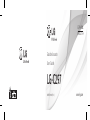 1
1
-
 2
2
-
 3
3
-
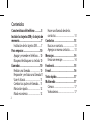 4
4
-
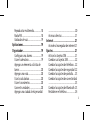 5
5
-
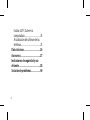 6
6
-
 7
7
-
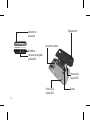 8
8
-
 9
9
-
 10
10
-
 11
11
-
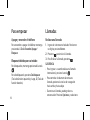 12
12
-
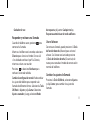 13
13
-
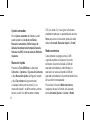 14
14
-
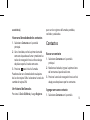 15
15
-
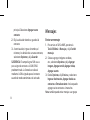 16
16
-
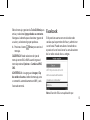 17
17
-
 18
18
-
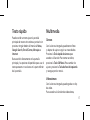 19
19
-
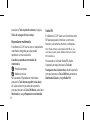 20
20
-
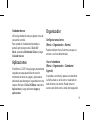 21
21
-
 22
22
-
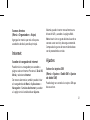 23
23
-
 24
24
-
 25
25
-
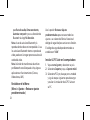 26
26
-
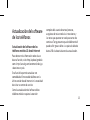 27
27
-
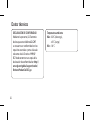 28
28
-
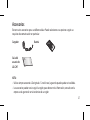 29
29
-
 30
30
-
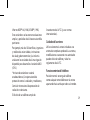 31
31
-
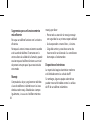 32
32
-
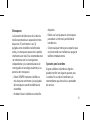 33
33
-
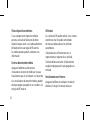 34
34
-
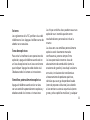 35
35
-
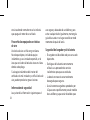 36
36
-
 37
37
-
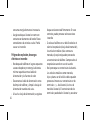 38
38
-
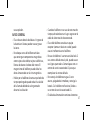 39
39
-
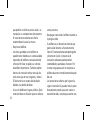 40
40
-
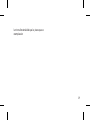 41
41
-
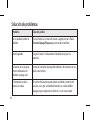 42
42
-
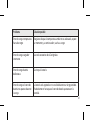 43
43
-
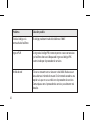 44
44
-
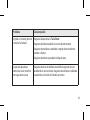 45
45
-
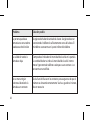 46
46
-
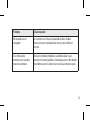 47
47
-
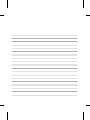 48
48
-
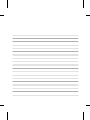 49
49
-
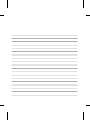 50
50
-
 51
51
-
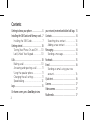 52
52
-
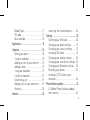 53
53
-
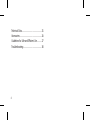 54
54
-
 55
55
-
 56
56
-
 57
57
-
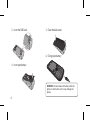 58
58
-
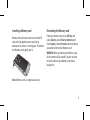 59
59
-
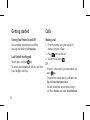 60
60
-
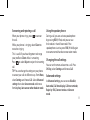 61
61
-
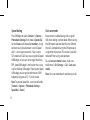 62
62
-
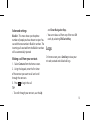 63
63
-
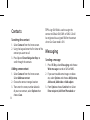 64
64
-
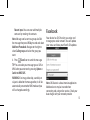 65
65
-
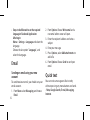 66
66
-
 67
67
-
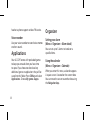 68
68
-
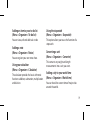 69
69
-
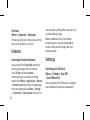 70
70
-
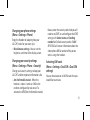 71
71
-
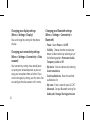 72
72
-
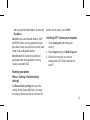 73
73
-
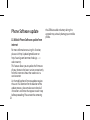 74
74
-
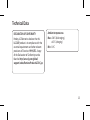 75
75
-
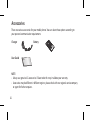 76
76
-
 77
77
-
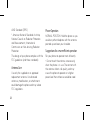 78
78
-
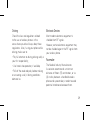 79
79
-
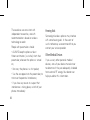 80
80
-
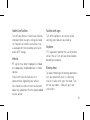 81
81
-
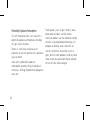 82
82
-
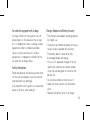 83
83
-
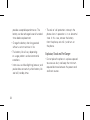 84
84
-
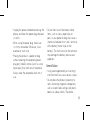 85
85
-
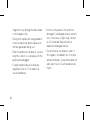 86
86
-
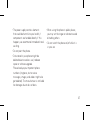 87
87
-
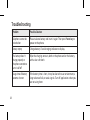 88
88
-
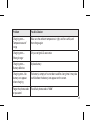 89
89
-
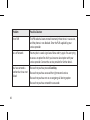 90
90
-
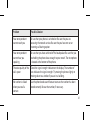 91
91
-
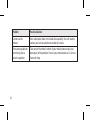 92
92
LG LGC297 El manual del propietario
- Categoría
- Teléfonos móviles
- Tipo
- El manual del propietario
- Este manual también es adecuado para
En otros idiomas
- English: LG LGC297 Owner's manual
Documentos relacionados
-
LG GT360.ACMCBK Manual de usuario
-
LG GW300.ATCLPK Manual de usuario
-
LG GT360.ACMCBK Manual de usuario
-
LG GW300.ATCLPK Manual de usuario
-
LG LGC305.AAREWO Manual de usuario
-
LG GT360.ACMCBK Manual de usuario
-
LG GT360.ACMCBK Manual de usuario
-
LG LGA200.AWINTL Manual de usuario
-
LG GT360.ACMCBK Manual de usuario
-
LG LGC195.AENTSV Manual de usuario