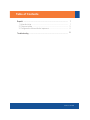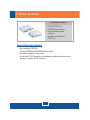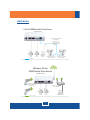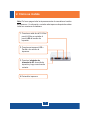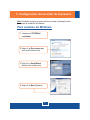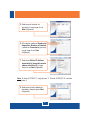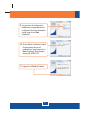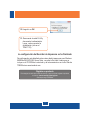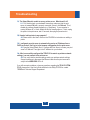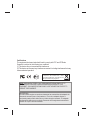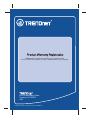Trendnet TE100-P11 Quick Installation Guide
- Categoría
- Enrutadores
- Tipo
- Quick Installation Guide
Este manual también es adecuado para

TE100-P11
TEW-P11G
H/W: V1
Quick Installation Guide

Table of Contents
Table of Contents
Version 12.12.2008
1
1
3
4
Troubleshooting ........................................................................................
8
Español .....................................................................................................
1. Antes de iniciar ..................................................................................
2. Cómo se instala .................................................................................
3. Configuración del servidor de impresora ...........................................

1
Español
1. Antes de iniciar
Requisitos del sistema
Contenidos del paquete
?
?
?Guía de instalación rápida
multilingüe
?Adaptador de alimentación
TE100-P11/TEW-P11G
CD-ROM de la herramienta
(5V DC, 2A)
?
?Windows 98SE/Me/2000/XP/2003 Server/Vista
?Enrutador inalámbrico o por cable
?Un servidor DHCP disponible, los enrutadores inalámbricos tienen por lo
general un servidor DHCP integrado
Una unidad de CD-ROM

2
2-Port USB/Parallel Print Server
(TE100-P11)
Cable/DSL
Modem
Parallel
Printer
USB
Printer
4-Port Gigabit Firewall Router
(TWG-BRF114)
Internet
10/100Mbps
Workstation with
10/100Mbps PCI Adapter
(TE100-PCIWN)
Worstation with
10/100Mbps PCI Adapter
(TE100-PCIWA)
Cable/DSL Modem
Internet
USB
Printer
Parallel
Printer
Wireless 2-Port
USB/Parallel Print Server
(TEW-P11G)
Workstations with
Wireless N USB Adapter
(TEW-644UB)
Wireless N Home Router
(TEW-652BRP)
Wireless g 54Mbps
Español
Aplicación

3
Español
2. Cómo se instala
4. Encienda la impresora.
Nota: Por favor apague todas las impresoras antes de conectarlas al servidor
de impresoras. A continuación, encienda cada impresora después de realizar
todas sus conexiones de hardware.
1. Conecte un cable de red RJ-45 del
puerto LAN de su enrutador al
puerto LAN del servidor de
impresión.
2. Conecte una impresora USB o
Parallel a los de
impresora.
servidor
3. Conecte el adaptador de
alimentación AC al servidor de
impresión y luego a una toma de
corriente.

4
Español
3. Configuración del servidor de impresora
1. Introduzca el CD-ROM del
controlador.
2. Haga clic en Run autorun.exe
(sólo para Windows Vista).
Nota:
de empezar la instalación de hardware.
Deshabilite cualquier programa antivirus o firewall (cortafuegos) antes
Para usuarios de Windows
4. Haga clic en Next (Siguiente).
3. Haga clic en Setup Wizard
(Asistente de configuración).

5
Español
Nota: Si tiene el TE100-P11, vaya al paso 11. Si tiene el TEW-P11G, continúe
con el paso 8.
5. Seleccione el servidor de
impresión y luego haga clic en
Next (Siguiente).
6. Si lo desea, cambie el Nombre del
dispositivo, Nombre del dominio
y añada un Comentario (opcional)
Luego haga clic en Next
(Siguiente).
8. Seleccione la red inalámbrica
deseada y después pulse Next
(Siguiente).
7. Seleccione Obtain IP Address
automatically (automáticamente
obtener dirección IP) y luego
hacer clic en Next (Siguiente).

6
Español
10. Si se habilita, introduzca la clave
de encriptación de su red
inalámbrica y luego haga clic en
Next (Siguiente). Este ejemplo
muestra la WPA2-PSK.
9. Las opciones de configuración
inalámbrica correspondientes se
configurarán de forma automática.
Luego haga clic en Next
(Siguiente).
11. Haga clic en Finish (Finalizar).

7
Español
La configuración del Servidor de Impresora se ha finalizado
Para información más detallada sobre cómo añadir impresoras para Windows
98SE/Me/2000/XP/2003 Server/Vista, consulte la Guía del Usuario que se
incluye en el CD-ROM del controlador y de la herramienta o en el sitio Web de
TRENDnet en www.trendnet.com
13. Desconecte el cable RJ-45 y
desconecte la alimentación.
Luego, vuelva conectar la
alimentación (sólo en el
TEW-P11G)
12. Haga clic en OK.
Registre su producto
Para asegurar los más altos niveles de servicio y apoyo al cliente, registre su producto
en línea en: www.trendnet.com/register
Gracias por elegir TRENDnet

8
Troubleshooting
Q1.
A1.
Q2.
A2.
Q3.
A3.
Q4.
A4.
The Setup Wizard is unable to see my printer server. What should I do?
First, double check your hardware connections; make sure that the print
server is powered ON and is properly connected. Second, click Refresh. Third,
disable any software firewall programs (e.g. ZoneAlarm). If your computer is
running Windows XP or Vista, disable the built in firewall program. Fourth, unplug
the power to the print server, wait 15 seconds, then plug the power back in.
How do I add a printer to my computer?
Please refer to the User's Guide on the CD-ROM for instructions on adding a
printer.
I configured my print server to automatically receive an IP Address from a
DHCP server but I can't log in to the browser configuration for the print server.
Open the Setup Wizard (See 3. Configure the Print Server) to locate your print
server's IP Address. Then type in the IP address into your browser.
After I successfully configured the TEW-P11G to match my wireless network
settings, I can not connect to the print server.
First, verify that the wireless settings match your wireless network settings.
Second, make sure to disconnect the Ethernet cable from the print server and
verify that the WIRELESS LED is lit.
If you still encounter problems or have any questions regarding the TE100-P11/TEW-
P11G, please refer to the User's Guide included on the Utility CD-ROM or contact
TRENDnet's Technical Support Department.

Certifications
This equipment has been tested and found to comply with FCC and CE Rules.
Operation is subject to the following two conditions:
(1) This device may not cause harmful interference.
(2) This device must accept any interference received. Including interference that may
cause undesired operation.
NOTE: THE MANUFACTURER IS NOT RESPONSIBLE FOR ANY RADIO OR TV
INTERFERENCE CAUSED BY UNAUTHORIZED MODIFICATIONS TO THIS
EQUIPMENT. SUCH MODIFICATIONS COULD VOID THE USER’S AUTHORITY TO
OPERATE THE EQUIPMENT.
Waste electrical and electronic products must not
be disposed of with household waste. Please
recycle where facilities exist. Check with you Local
Authority or Retailer for recycling advice.
ADVERTENCIA
En todos nuestros equipos se mencionan claramente las caracteristicas del adaptador de
alimentacón necesario para su funcionamiento. El uso de un adaptador distinto al
mencionado puede producir daños fisicos y/o daños al equipo conectado. El adaptador
de alimentación debe operar con voltaje y frecuencia de la energia electrica domiciliaria
existente en el pais o zona de instalación.

Copyright ©2008. All Rights Reserved. TRENDnet.
Product Warranty Registration
Please take a moment to register your product online.
Go to TRENDnet’s website at http://www.trendnet.com/register
20675 Manhattan Place
Torrance, CA 90501
USA
-
 1
1
-
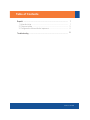 2
2
-
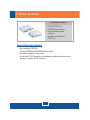 3
3
-
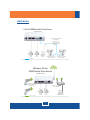 4
4
-
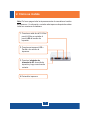 5
5
-
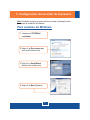 6
6
-
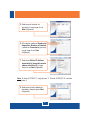 7
7
-
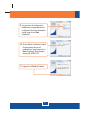 8
8
-
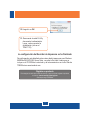 9
9
-
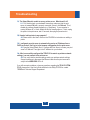 10
10
-
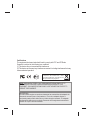 11
11
-
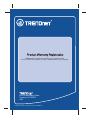 12
12
Trendnet TE100-P11 Quick Installation Guide
- Categoría
- Enrutadores
- Tipo
- Quick Installation Guide
- Este manual también es adecuado para
en otros idiomas
- English: Trendnet TE100-P11
Artículos relacionados
-
Trendnet TEW-P11G Quick Installation Guide
-
Trendnet TE100-P11 Ficha de datos
-
Trendnet TE100-MP1UN Quick Installation Guide
-
Trendnet TEW-624UB Quick Installation Guide
-
Trendnet TEW-652BRP Quick Installation Guide
-
Trendnet TEW-P11G Ficha de datos
-
Trendnet TE100-MP2U Quick Installation Guide
-
Trendnet TWG-BRF114 Quick Installation Guide
-
Trendnet TEW-624UB Quick Installation Guide
-
Trendnet TEW-624UB Quick Installation Guide