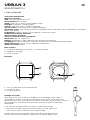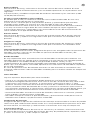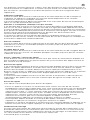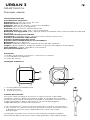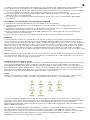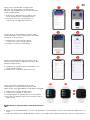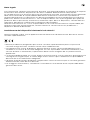Ksix Urban 3 Smartwatch Manual de usuario
- Categoría
- Relojes
- Tipo
- Manual de usuario

URBAN 3
SMARTWATCH
User manual
Technical information
Magnetic charger
Size: 44 mm: 44*38*10.7 mm
Case Material: Zinc Alloy
Strap: 240 x 2,5 x 22mm changeable strap
Charger: magnetic charging base
Screen: 1.69” IPS FULL TOUCH 240*240
Touch screen: G+F High end + tempered glass
Bluetooth push: SMS, WeChat, Email, Facebook news and other APP notifications reminder
Heart rate meter
Pedometer: Steps, calories consumption, exercise record
Sedentary reminder function
Sleep monitor function
Anti-loss function for Smartphone
Bluetooth: BT 5.2 + BLE 3.0
Battery: 200mAh. Large-capacity lithium polymer battery
Languages: English, German, Spanish, Italian, French, Portuguese (Portugal
Other functions: Alarm clock, calendar, stopwatch
Water resistance: IP67
Box content
1 x 1 Urban Smartwatch (screen + 1 silicone strap)
1 x Magnetic charger
1 x User manual
Diagram
1 - Turn on/o button/change theme
2 - Touch screen
3 - Charging point
Change of straps
Although only one strap is included in this package, the Urban 3
Smartwatch straps are interchangeable. The shorter strap must be
placed in the rail at the top of the screen and the longer strap in the rail
at the bottom, otherwise the insertion system may be irreparably
damaged.
1. To remove a strap, hold it and then slide it to the left.
2. To insert a strap, hold it and then slide it to the right unti
the strap is fully inserted in the watch body.
Please, mind that the straps have some little metallic pieces
at the end; they should be inserted in the watch body’s rail.
1. Add the device from the "Device"
screen of the app.
2. Log in to the smartwatch and confirm
pairing.
Once the smartwatch has been paired
with the app, you will need to update
the Firmware:
3. Click on "Confirm" to continue with
the update.
4. Click on the "Update" button.
After the firmware update, you will be
able to download the language from
the app itself:
5. Click on "Language settings" under
the "Device" tab.
6. Select the language you are looking
for.
Once the language has been updated and
selected from the app, it will be saved on
the watch itself:
1. Click on the "Settings" section.
2. Select the option "Language".
3. Unlock the Synchronisation option.
4. Choose the language you have
synchronised with the app.
Paring the smartwatch with iOs devices
1. Enable the Bluetooth function on your smartwatch. A little blue icon should appear on
screen.
2. Open your smartphone Bluetooth settings and search BT.3 on the list. Select it, and the
icon on your smartwatch will turn blue and orange.
Charge
To charge the smartwatch, align its contact base (on the back of the smartwatch) with the
charging base. Please, notice that the magnetic charger includes two little metallic pieces
that must be in contact with the two metal dots on the contact base.
Once the smartwatch has been inserted in the charging base,
it will vibrate and a charging indicator will appear in the
watch screen within 5 seconds and the smartwatch will
vibrate.
It takes 2 hours to charge the smartwatch completely. Once
the charge has been completed, the battery icon will look
fully colored.
Note: Please, clean the contact base with a dry cloth before
charging the smartphone, as any rest of sweat might damage
the metal dots on the contact base.
Turning on and o the smartwatch
To turn on the smartwatch, long press the button in the upper right corner. A bar will
appear on the screen and it will gradually turn yellow. Please, long press until the bar is fully
yellow and disappears from the screen.
To turn o the smartwatch, go back to the home screen and long press the bottom in the
upper right corner. The smartwatch will vibrate and a confirmation message will appear on
screen. If you do not want to turn o the device, select the option in grey and you will be
redirected to home screen. If you want to turn o the device, select the option in red and
the smartwatch will turn o straight away.
You can also turn o the smartwatch by opening Settings and then Power o.
Initial configuration
Click here to download the SMART-TIME PRO App from Google Play or App Store:
1. Open the Bluetooth settings of your device and turn on Bluetooth.
2. Download the SMART-TIME PRO App.
3. Follow the instructions in the app and create a profile.
Video Tutorial: Connect your Urban 3 with the APP
Click on the following icon to access a step-by-step video tutorial on
how to pair your Urban 3 with the SMART-TIME PRO APP.
Note: If your smartphone cannot pair the smartwatch, enter Bluetooth settings on your
mobile phone and check if the signal of Urban 3 is available. If it appears on the list, it
means the Bluetooth signal works properly. Please, check if the smartwatch has been
paired with other phones before. In case it is paired with any other f your mobile cannot
pair the watch, click Settings – Bluetooth in your mobile phone and check whether there is
signal of F3 Pro. If yes, it means there is no problem with the Bluetooth signal. Please,
check if the watch is paired with other phones. Please unbind it. IOs device users should
click Setting – Bluetooth – ignore this device and then pair it.
Firmware update
After having made some improvements to the Firmware of our Urban3 smartwatch, the
user will have to upgrade to the latest version. To complete this update you must download
the Smart Time Pro App.
Once the app has been downloaded, the following steps must be followed to pair the
smartwatch with the app:
3. Open the APP and select “Device”. Then, select “Add new device”.
4. A device called F3 Pro should appear on your list. Select it.
5. A confirmation message will appear on your smartwatch screen to synchronize it with
your mobile phone. Please, allow the synchronization.
6. A synchronization message might appear on the screen of your device. Please, enable
synchronization.
7. If necessary, accept any notification permit that the smartwatch might require.
Pairing the smartwatch with Android devices
1. Enable the Bluetooth function on your smartphone and smartwatch.
2. Open the APP and select “Device”. Then, select “Add new device”.
3. A device called F3 Pro should appear on your list. Select it and the Bluetooth icon on
your smartwatch will turn blue and orange.
4. A synchronization message might appear on the screen of your device. Please, enable
synchronization.
5. If necessary, accept any notification permit that the smartwatch might require.
Functions
The Urban 3 smartwatch includes several functions related to health and daily life. Slide left
to open heart rate monitoring (slide once), physical activity (slide twice), sleep monitoring
(slide three times) and weather data (slide four times). If you slide left one more time after
sliding four times, you will go back to home screen. Slide right to open a shorter menu. To
enter the complete functions menu, open the home screen and swipe up. You can move
around the menu sliding your finger on the screen.
Note: Please, note that health parameters can only be measured when the smartwatch is
properly worn. In case it is not put correctly, the data recorded will not be accurate or no
data will be recorded at all.
Change of watch theme
The smartwatch includes 6 dierent watch themes. Rotate the turn on/o button to choose
one of the included themes. More incredible themes can be downloaded from the APP:
first, open the App and select “Device”. Then, select “Dial”. A selection of online and
customizable themes will appear on the screen. To download one, just press “Sync” on your
mobile phone and it will automatically be applied to your smartwatch.
Sports
This Urban 3 smartwatch includes 10 sport modes, including running, walking, cycling,
climbing, treadmill, yoga, spinning, basketball, football and badminton.
In each mode, some parameters like steps walked, exercise time or calories are measured.
To record data, press the turn on/o button when you finish your exercise. A confirmation
message will appear: please, confirm to record data. Data is recorded in “Record”, at the
end of the sport modes list.
Note: Some sport modes might require the smartphone GPS to be activated in order to
show the itinerary walked. There might be some divergences between the exact itinerary
and the itinerary shown on the app. If GPS is not activated, these sport modes might not
work properly or the data might not be recorded on the app.
Heart rate
Open the watch menu and select the heart rate monitoring function. Heart rate will be
measured automatically and results will be on screen within a few seconds.
Connect APP and set the automatic measurement period and intervals (each 15/30/60/120
minutes monitoring).
What to do if the heart rate is not being measured
It is possible that the watch does not get a suitable heart rate signal. In case this rate is not
being measured, a dotted line will appear on screen instead. If this happens, please confirm
that the watch is being properly worn, and adjust it as necessary so that it is well placed and
well tied on your wrist. Once the watch is adjusted, the watch will automatically get the data
when entering the heart rate monitoring function. If the watch does not show any hear rate
data even if the above instructions have been followed, please check if the heart rate
monitoring function has been turned on at SMART-TIME PRO APP.
Blood pressure
Open the watch menu and select the blood pressure monitoring function. Select “play” and
wait for a few seconds until the results are shown on screen.
Blood oxygen
Open the watch menu and select the blood oxygen monitoring function. Select “play” and
wait for a few seconds until the results are shown on screen.
Make/answer/reject calls
Before using these functions, make sure that all permits on calls have been given to the
APP and that both the incoming calls and contacts synchronization options have been
enabled.
Receive calls
It is extremely important to have the incoming calls function enabled to receive calls. Calls
will appear in real time on screen and the watch will vibrate. Calls can be accepted or
rejected from the watch by pressing the green and the red button respectively. In case the
call is accepted, it can be ended by pressing the red button. If the call is rejected, a call
notification will appear on the screen of your smartwatch.
In case the incoming calls function is not enabled, the smartwatch will only show
notifications on calls received, but it will not emit real time signals or vibrate.
Make calls
There are three options available to make calls:
- Make a call to a contact: The smartwatch can store a list of 20 contacts previously chosen
from the APP. To create the contact list that will be available on the watch, open the APP
and select “Sync contacts”. Then, select the “+” sign to import up to 20 contacts from
your phone contact list. Once the list has been updated, access the call menu on your
watch and select “contacts” to initiate an automatic synchronization. Then, select the
contact you want to call and the call will be initiated automatically. Press the red button
once the call has been initiated to end it.
- Calls history: Access the call history, select a contact and phone them back. Press the red
button once the call has been initiated to end it.
- Dialer: Dial the number you want to call and press the green button to initiate the call.
Press the red button once the call has been initiated to end it.
Message notification
Please, make sure that the message notification option is enabled on the APP. It is possible
to select which notifications you want to receive on you watch by modifying the permits on
the APP. Then, messages and notifications received on your mobile will be showed on the
watch in real time.
Music control:
To control the music player, as well as songs and volume, select the music control function
on the watch’s functions menu. It is possible to pause, play, skip and go back to a song, and
to raise or lower the volume.
Alarm clock
A maximum of 5 alarms can be set on the watch. To set an alarm, open the APP and select
“Alarm clock”. Then, select “Add” and customize your alarm. Once the alarm is set on the
APP, it can be activated or deactivated from the watch.
Schedule
A maximum of 5 events can be added to the watch. To add an event, open the APP and
select “Schedule”. Then, select “Add” to customize your event. Once the event is added to
the APP, it can be consulted from the watch. Schedule can be added in APP and sync to
smart watch which will remind users on time.
Stopwatch
Open the watch menu and select the stopwatch function. Select “play” to start counting. To
register a new period, press the sign “+” on the grey button; to stop counting, press the “X”
sign.
Find phone
If the smartwatch is connected to the APP, select the Find phone option to make it ring.
Select “pause” to stop.
Settings
Select “Settings” to change brightness, volume and Bluetooth settings, to turn the
smartwatch o, to turn it back to factory mode or to consult the device general info.
Remote capture
The smartphone camera can be control by using the remote capture function. Open the
APP and select “Camera”. Then, a camera icon will appear on the smartwatch screen. Pulse
the icon to take a photo. Photos will be stored on your phone’s gallery.
Please, note that permissions on camera access should have been given to the APP before
using this function.
Movement function
To set movement alarms, open the APP and select “Movement alarm”. Once the alarm has
been enabled and all the information about the alarm has been set, the smartphone will
vibrate following the given information.
Anti-lost function
The smartphone will ring and vibrate when it disconnects from the smartphone to prevent
loss.
Menstrual monitoring
Introduce the requested information in the APP to monitor your menstrual cycle.
Countdown
Open the watch menu and select the countdown function. Use the “+” and “-” signs to set
time. Select “Play” to start counting; select the grey button to stop counting; select the
orange button to pause counting. Once the time is over, the watch will vibrate.
Weather
Connect the smartwatch to the APP to synchronize real-time weather. It will be displayed
on the watch.
Pedometer
Open the Pedometer function to see the number of steps walked. Swipe up to see more
info about kilometers walked and calories burned.
Sleep record
This function records your sleep. Open the sleep record function to see your sleep data. To
see a more complete info about your sleep, swipe up.
Shortcut menu
Unlock your smartwatch and swipe down from the homepage to open the shortcut menu.
These are the preset options in the shortcut menu:
1. Flashlight
2. Do not disturb mode
3. Bluetooth
4. Find phone function
5. Change theme
6. Settings (Brightness, language, theme, power o)
7. Brightness adjustment
Exemption clause
1. The heart rate and blood pressure data shown on Urban 3 must not be considered to be a
medical or diagnosis basis.
2. Please, only rely on qualified physicians to diagnose and treat high blood pressure or any
other heart diseases. Contact your physician to get a diagnostic opinion and do not base
your actions on self-diagnosis and self-treatment.
3. The heart rate and blood pressure data shown on Urban 3 may not be completely
accurate due to some factors, such as interference with signal from external sources,
incorrect smartwatch position and changes in weather or user’s body conditions.
4. DO NOT adjust any of your medication or therapeutic treatment based on the data
shown on Urban 3. Please, always follow the doctor’s instruction before taking any
1
23
further action.
5. We disclaim all liability arising from such inaccuracy and assume no responsibility for the
consequences of use of such data and information.
Maintenance recommendations
• Regularly clean the product with a dry cloth. The product must be disconnected or
switched o when you clean it.
• Keep the connectors and/ or ports free from dust, lint, etc. to prevent improper
connections.
• Avoid breaking the device. Do not put objects over it or bend it too strong.
• If the product includes a cable do not bend it too strong and do not pull from it to unplug
the product.
• Do not wet the product. Keep it always in a dry place, away from humidity.
• When not using the product, store it in a place free from dust, dirt, lint, liquids, etc.
• If water or other liquids enter the product interior, unplug it immediately from any
attached power source or device it is connected to.
• Avoid dropping or hitting the product. It might be damaged.
• Do not use the product for anything other than its intended use.
• Please recycle the product in accordance with local environmental laws and regulations.
Safety information
Please read the following instructions before using the device for the first time:
• When you use device keep it away from heat sources (fire) and from humidity sources
(water and other liquids).
• If the product is wet or damaged do not use it.
• Do not use the product with wet hands.
• Do not leave the product in contact with flammable materials.
• Do not expose the product to high temperatures (for example: inside a car during hot
weather).
• Do not throw the product into fire.
• Keep the product away from children.
• Disconnect or switch o the product if you are not going to use for a long period of time.
• Do not use the device if you perceive any visible defects.
• Do not attempt to open or puncture the product. You might damage it.
• Do not use the product with incompatible devices.
• Do not dismount or modify the product. These actions will invalidate the Warranty.
Legal Note
Hereby, Atlantis Internacional S.L. declares that this product is in compliance with the
essential requirements and other relevant provisions of Directive 2014/53/EC. The features
and functions described in this manual are based on tests made by Atlantis Internacional
S.L. It is the user’s responsibility to examine and verify the product after its purchase.
Atlantis Internacional S.L. is not responsible and will never be liable for any personal loss or
injury, economical loss, material loss or any damage due to misuse, abuse or improper
installation of the product. For electronical devices with Bluetooth: Atlantis Internacional
S.L. is not responsible and will never be liable for any function, communication and
connection failure between the product and Bluetooth enabled devices.
Electronic and electrical devices disposal
This symbol indicates that electrical and electronic equipment is to be collected separately.
• This product is designated for separate collection at an appropriate collection point.
• Do not dispose of as household waste.
• The final price of this product includes the cost necessary for the correct environmental
management of the generated waste.
• If the equipment uses batteries, they must be removed from the equipment and disposed
in an appropriate collection center. If the batteries cannot be removed, do not attempt to
do it yourself since it must be done by a qualified professional.
• Separate collection and recycling helps conserve natural resources and prevent negative
consequences for human health and the environment that might result from incorrect
disposal.
• For more information, contact the retailer or the local authorities in charge of waste
management.

URBAN 3
SMARTWATCH
User manual
Technical information
Magnetic charger
Size: 44 mm: 44*38*10.7 mm
Case Material: Zinc Alloy
Strap: 240 x 2,5 x 22mm changeable strap
Charger: magnetic charging base
Screen: 1.69” IPS FULL TOUCH 240*240
Touch screen: G+F High end + tempered glass
Bluetooth push: SMS, WeChat, Email, Facebook news and other APP notifications reminder
Heart rate meter
Pedometer: Steps, calories consumption, exercise record
Sedentary reminder function
Sleep monitor function
Anti-loss function for Smartphone
Bluetooth: BT 5.2 + BLE 3.0
Battery: 200mAh. Large-capacity lithium polymer battery
Languages: English, German, Spanish, Italian, French, Portuguese (Portugal
Other functions: Alarm clock, calendar, stopwatch
Water resistance: IP67
Box content
1 x 1 Urban Smartwatch (screen + 1 silicone strap)
1 x Magnetic charger
1 x User manual
Diagram
1 - Turn on/o button/change theme
2 - Touch screen
3 - Charging point
Change of straps
Although only one strap is included in this package, the Urban 3
Smartwatch straps are interchangeable. The shorter strap must be
placed in the rail at the top of the screen and the longer strap in the rail
at the bottom, otherwise the insertion system may be irreparably
damaged.
1. To remove a strap, hold it and then slide it to the left.
2. To insert a strap, hold it and then slide it to the right unti
the strap is fully inserted in the watch body.
Please, mind that the straps have some little metallic pieces
at the end; they should be inserted in the watch body’s rail.
1. Add the device from the "Device"
screen of the app.
2. Log in to the smartwatch and confirm
pairing.
Once the smartwatch has been paired
with the app, you will need to update
the Firmware:
3. Click on "Confirm" to continue with
the update.
4. Click on the "Update" button.
After the firmware update, you will be
able to download the language from
the app itself:
5. Click on "Language settings" under
the "Device" tab.
6. Select the language you are looking
for.
Once the language has been updated and
selected from the app, it will be saved on
the watch itself:
1. Click on the "Settings" section.
2. Select the option "Language".
3. Unlock the Synchronisation option.
4. Choose the language you have
synchronised with the app.
Paring the smartwatch with iOs devices
1. Enable the Bluetooth function on your smartwatch. A little blue icon should appear on
screen.
2. Open your smartphone Bluetooth settings and search BT.3 on the list. Select it, and the
icon on your smartwatch will turn blue and orange.
Charge
To charge the smartwatch, align its contact base (on the back of the smartwatch) with the
charging base. Please, notice that the magnetic charger includes two little metallic pieces
that must be in contact with the two metal dots on the contact base.
Once the smartwatch has been inserted in the charging base,
it will vibrate and a charging indicator will appear in the
watch screen within 5 seconds and the smartwatch will
vibrate.
It takes 2 hours to charge the smartwatch completely. Once
the charge has been completed, the battery icon will look
fully colored.
Note: Please, clean the contact base with a dry cloth before
charging the smartphone, as any rest of sweat might damage
the metal dots on the contact base.
Turning on and o the smartwatch
To turn on the smartwatch, long press the button in the upper right corner. A bar will
appear on the screen and it will gradually turn yellow. Please, long press until the bar is fully
yellow and disappears from the screen.
To turn o the smartwatch, go back to the home screen and long press the bottom in the
upper right corner. The smartwatch will vibrate and a confirmation message will appear on
screen. If you do not want to turn o the device, select the option in grey and you will be
redirected to home screen. If you want to turn o the device, select the option in red and
the smartwatch will turn o straight away.
You can also turn o the smartwatch by opening Settings and then Power o.
Initial configuration
Click here to download the SMART-TIME PRO App from Google Play or App Store:
1. Open the Bluetooth settings of your device and turn on Bluetooth.
2. Download the SMART-TIME PRO App.
3. Follow the instructions in the app and create a profile.
Video Tutorial: Connect your Urban 3 with the APP
Click on the following icon to access a step-by-step video tutorial on
how to pair your Urban 3 with the SMART-TIME PRO APP.
Note: If your smartphone cannot pair the smartwatch, enter Bluetooth settings on your
mobile phone and check if the signal of Urban 3 is available. If it appears on the list, it
means the Bluetooth signal works properly. Please, check if the smartwatch has been
paired with other phones before. In case it is paired with any other f your mobile cannot
pair the watch, click Settings – Bluetooth in your mobile phone and check whether there is
signal of F3 Pro. If yes, it means there is no problem with the Bluetooth signal. Please,
check if the watch is paired with other phones. Please unbind it. IOs device users should
click Setting – Bluetooth – ignore this device and then pair it.
Firmware update
After having made some improvements to the Firmware of our Urban3 smartwatch, the
user will have to upgrade to the latest version. To complete this update you must download
the Smart Time Pro App.
Once the app has been downloaded, the following steps must be followed to pair the
smartwatch with the app:
3. Open the APP and select “Device”. Then, select “Add new device”.
4. A device called F3 Pro should appear on your list. Select it.
5. A confirmation message will appear on your smartwatch screen to synchronize it with
your mobile phone. Please, allow the synchronization.
6. A synchronization message might appear on the screen of your device. Please, enable
synchronization.
7. If necessary, accept any notification permit that the smartwatch might require.
Pairing the smartwatch with Android devices
1. Enable the Bluetooth function on your smartphone and smartwatch.
2. Open the APP and select “Device”. Then, select “Add new device”.
3. A device called F3 Pro should appear on your list. Select it and the Bluetooth icon on
your smartwatch will turn blue and orange.
4. A synchronization message might appear on the screen of your device. Please, enable
synchronization.
5. If necessary, accept any notification permit that the smartwatch might require.
Functions
The Urban 3 smartwatch includes several functions related to health and daily life. Slide left
to open heart rate monitoring (slide once), physical activity (slide twice), sleep monitoring
(slide three times) and weather data (slide four times). If you slide left one more time after
sliding four times, you will go back to home screen. Slide right to open a shorter menu. To
enter the complete functions menu, open the home screen and swipe up. You can move
around the menu sliding your finger on the screen.
Note: Please, note that health parameters can only be measured when the smartwatch is
properly worn. In case it is not put correctly, the data recorded will not be accurate or no
data will be recorded at all.
Change of watch theme
The smartwatch includes 6 dierent watch themes. Rotate the turn on/o button to choose
one of the included themes. More incredible themes can be downloaded from the APP:
first, open the App and select “Device”. Then, select “Dial”. A selection of online and
customizable themes will appear on the screen. To download one, just press “Sync” on your
mobile phone and it will automatically be applied to your smartwatch.
Sports
This Urban 3 smartwatch includes 10 sport modes, including running, walking, cycling,
climbing, treadmill, yoga, spinning, basketball, football and badminton.
In each mode, some parameters like steps walked, exercise time or calories are measured.
To record data, press the turn on/o button when you finish your exercise. A confirmation
message will appear: please, confirm to record data. Data is recorded in “Record”, at the
end of the sport modes list.
Note: Some sport modes might require the smartphone GPS to be activated in order to
show the itinerary walked. There might be some divergences between the exact itinerary
and the itinerary shown on the app. If GPS is not activated, these sport modes might not
work properly or the data might not be recorded on the app.
Heart rate
Open the watch menu and select the heart rate monitoring function. Heart rate will be
measured automatically and results will be on screen within a few seconds.
Connect APP and set the automatic measurement period and intervals (each 15/30/60/120
minutes monitoring).
What to do if the heart rate is not being measured
It is possible that the watch does not get a suitable heart rate signal. In case this rate is not
being measured, a dotted line will appear on screen instead. If this happens, please confirm
that the watch is being properly worn, and adjust it as necessary so that it is well placed and
well tied on your wrist. Once the watch is adjusted, the watch will automatically get the data
when entering the heart rate monitoring function. If the watch does not show any hear rate
data even if the above instructions have been followed, please check if the heart rate
monitoring function has been turned on at SMART-TIME PRO APP.
Blood pressure
Open the watch menu and select the blood pressure monitoring function. Select “play” and
wait for a few seconds until the results are shown on screen.
Blood oxygen
Open the watch menu and select the blood oxygen monitoring function. Select “play” and
wait for a few seconds until the results are shown on screen.
Make/answer/reject calls
Before using these functions, make sure that all permits on calls have been given to the
APP and that both the incoming calls and contacts synchronization options have been
enabled.
Receive calls
It is extremely important to have the incoming calls function enabled to receive calls. Calls
will appear in real time on screen and the watch will vibrate. Calls can be accepted or
rejected from the watch by pressing the green and the red button respectively. In case the
call is accepted, it can be ended by pressing the red button. If the call is rejected, a call
notification will appear on the screen of your smartwatch.
In case the incoming calls function is not enabled, the smartwatch will only show
notifications on calls received, but it will not emit real time signals or vibrate.
Make calls
There are three options available to make calls:
- Make a call to a contact: The smartwatch can store a list of 20 contacts previously chosen
from the APP. To create the contact list that will be available on the watch, open the APP
and select “Sync contacts”. Then, select the “+” sign to import up to 20 contacts from
your phone contact list. Once the list has been updated, access the call menu on your
watch and select “contacts” to initiate an automatic synchronization. Then, select the
contact you want to call and the call will be initiated automatically. Press the red button
once the call has been initiated to end it.
- Calls history: Access the call history, select a contact and phone them back. Press the red
button once the call has been initiated to end it.
- Dialer: Dial the number you want to call and press the green button to initiate the call.
Press the red button once the call has been initiated to end it.
Message notification
Please, make sure that the message notification option is enabled on the APP. It is possible
to select which notifications you want to receive on you watch by modifying the permits on
the APP. Then, messages and notifications received on your mobile will be showed on the
watch in real time.
Music control:
To control the music player, as well as songs and volume, select the music control function
on the watch’s functions menu. It is possible to pause, play, skip and go back to a song, and
to raise or lower the volume.
Alarm clock
A maximum of 5 alarms can be set on the watch. To set an alarm, open the APP and select
“Alarm clock”. Then, select “Add” and customize your alarm. Once the alarm is set on the
APP, it can be activated or deactivated from the watch.
Schedule
A maximum of 5 events can be added to the watch. To add an event, open the APP and
select “Schedule”. Then, select “Add” to customize your event. Once the event is added to
the APP, it can be consulted from the watch. Schedule can be added in APP and sync to
smart watch which will remind users on time.
Stopwatch
Open the watch menu and select the stopwatch function. Select “play” to start counting. To
register a new period, press the sign “+” on the grey button; to stop counting, press the “X”
sign.
Find phone
If the smartwatch is connected to the APP, select the Find phone option to make it ring.
Select “pause” to stop.
Settings
Select “Settings” to change brightness, volume and Bluetooth settings, to turn the
smartwatch o, to turn it back to factory mode or to consult the device general info.
Remote capture
The smartphone camera can be control by using the remote capture function. Open the
APP and select “Camera”. Then, a camera icon will appear on the smartwatch screen. Pulse
the icon to take a photo. Photos will be stored on your phone’s gallery.
Please, note that permissions on camera access should have been given to the APP before
using this function.
Movement function
To set movement alarms, open the APP and select “Movement alarm”. Once the alarm has
been enabled and all the information about the alarm has been set, the smartphone will
vibrate following the given information.
Anti-lost function
The smartphone will ring and vibrate when it disconnects from the smartphone to prevent
loss.
Menstrual monitoring
Introduce the requested information in the APP to monitor your menstrual cycle.
Countdown
Open the watch menu and select the countdown function. Use the “+” and “-” signs to set
time. Select “Play” to start counting; select the grey button to stop counting; select the
orange button to pause counting. Once the time is over, the watch will vibrate.
Weather
Connect the smartwatch to the APP to synchronize real-time weather. It will be displayed
on the watch.
Pedometer
Open the Pedometer function to see the number of steps walked. Swipe up to see more
info about kilometers walked and calories burned.
Sleep record
This function records your sleep. Open the sleep record function to see your sleep data. To
see a more complete info about your sleep, swipe up.
Shortcut menu
Unlock your smartwatch and swipe down from the homepage to open the shortcut menu.
These are the preset options in the shortcut menu:
1. Flashlight
2. Do not disturb mode
3. Bluetooth
4. Find phone function
5. Change theme
6. Settings (Brightness, language, theme, power o)
7. Brightness adjustment
Exemption clause
1. The heart rate and blood pressure data shown on Urban 3 must not be considered to be a
medical or diagnosis basis.
2. Please, only rely on qualified physicians to diagnose and treat high blood pressure or any
other heart diseases. Contact your physician to get a diagnostic opinion and do not base
your actions on self-diagnosis and self-treatment.
3. The heart rate and blood pressure data shown on Urban 3 may not be completely
accurate due to some factors, such as interference with signal from external sources,
incorrect smartwatch position and changes in weather or user’s body conditions.
4. DO NOT adjust any of your medication or therapeutic treatment based on the data
shown on Urban 3. Please, always follow the doctor’s instruction before taking any
further action.
5. We disclaim all liability arising from such inaccuracy and assume no responsibility for the
consequences of use of such data and information.
Maintenance recommendations
• Regularly clean the product with a dry cloth. The product must be disconnected or
switched o when you clean it.
• Keep the connectors and/ or ports free from dust, lint, etc. to prevent improper
connections.
• Avoid breaking the device. Do not put objects over it or bend it too strong.
• If the product includes a cable do not bend it too strong and do not pull from it to unplug
the product.
• Do not wet the product. Keep it always in a dry place, away from humidity.
• When not using the product, store it in a place free from dust, dirt, lint, liquids, etc.
• If water or other liquids enter the product interior, unplug it immediately from any
attached power source or device it is connected to.
• Avoid dropping or hitting the product. It might be damaged.
• Do not use the product for anything other than its intended use.
• Please recycle the product in accordance with local environmental laws and regulations.
Safety information
Please read the following instructions before using the device for the first time:
• When you use device keep it away from heat sources (fire) and from humidity sources
(water and other liquids).
• If the product is wet or damaged do not use it.
• Do not use the product with wet hands.
• Do not leave the product in contact with flammable materials.
• Do not expose the product to high temperatures (for example: inside a car during hot
weather).
• Do not throw the product into fire.
• Keep the product away from children.
• Disconnect or switch o the product if you are not going to use for a long period of time.
• Do not use the device if you perceive any visible defects.
• Do not attempt to open or puncture the product. You might damage it.
• Do not use the product with incompatible devices.
• Do not dismount or modify the product. These actions will invalidate the Warranty.
Legal Note
Hereby, Atlantis Internacional S.L. declares that this product is in compliance with the
essential requirements and other relevant provisions of Directive 2014/53/EC. The features
and functions described in this manual are based on tests made by Atlantis Internacional
S.L. It is the user’s responsibility to examine and verify the product after its purchase.
Atlantis Internacional S.L. is not responsible and will never be liable for any personal loss or
injury, economical loss, material loss or any damage due to misuse, abuse or improper
installation of the product. For electronical devices with Bluetooth: Atlantis Internacional
S.L. is not responsible and will never be liable for any function, communication and
connection failure between the product and Bluetooth enabled devices.
Electronic and electrical devices disposal
This symbol indicates that electrical and electronic equipment is to be collected separately.
• This product is designated for separate collection at an appropriate collection point.
• Do not dispose of as household waste.
• The final price of this product includes the cost necessary for the correct environmental
management of the generated waste.
• If the equipment uses batteries, they must be removed from the equipment and disposed
in an appropriate collection center. If the batteries cannot be removed, do not attempt to
do it yourself since it must be done by a qualified professional.
• Separate collection and recycling helps conserve natural resources and prevent negative
consequences for human health and the environment that might result from incorrect
disposal.
• For more information, contact the retailer or the local authorities in charge of waste
management.
SMART-TIME PRO

URBAN 3
SMARTWATCH
User manual
Technical information
Magnetic charger
Size: 44 mm: 44*38*10.7 mm
Case Material: Zinc Alloy
Strap: 240 x 2,5 x 22mm changeable strap
Charger: magnetic charging base
Screen: 1.69” IPS FULL TOUCH 240*240
Touch screen: G+F High end + tempered glass
Bluetooth push: SMS, WeChat, Email, Facebook news and other APP notifications reminder
Heart rate meter
Pedometer: Steps, calories consumption, exercise record
Sedentary reminder function
Sleep monitor function
Anti-loss function for Smartphone
Bluetooth: BT 5.2 + BLE 3.0
Battery: 200mAh. Large-capacity lithium polymer battery
Languages: English, German, Spanish, Italian, French, Portuguese (Portugal
Other functions: Alarm clock, calendar, stopwatch
Water resistance: IP67
Box content
1 x 1 Urban Smartwatch (screen + 1 silicone strap)
1 x Magnetic charger
1 x User manual
Diagram
1 - Turn on/o button/change theme
2 - Touch screen
3 - Charging point
Change of straps
Although only one strap is included in this package, the Urban 3
Smartwatch straps are interchangeable. The shorter strap must be
placed in the rail at the top of the screen and the longer strap in the rail
at the bottom, otherwise the insertion system may be irreparably
damaged.
1. To remove a strap, hold it and then slide it to the left.
2. To insert a strap, hold it and then slide it to the right unti
the strap is fully inserted in the watch body.
Please, mind that the straps have some little metallic pieces
at the end; they should be inserted in the watch body’s rail.
1. Add the device from the "Device"
screen of the app.
2. Log in to the smartwatch and confirm
pairing.
Once the smartwatch has been paired
with the app, you will need to update
the Firmware:
3. Click on "Confirm" to continue with
the update.
4. Click on the "Update" button.
After the firmware update, you will be
able to download the language from
the app itself:
5. Click on "Language settings" under
the "Device" tab.
6. Select the language you are looking
for.
Once the language has been updated and
selected from the app, it will be saved on
the watch itself:
1. Click on the "Settings" section.
2. Select the option "Language".
3. Unlock the Synchronisation option.
4. Choose the language you have
synchronised with the app.
Paring the smartwatch with iOs devices
1. Enable the Bluetooth function on your smartwatch. A little blue icon should appear on
screen.
2. Open your smartphone Bluetooth settings and search BT.3 on the list. Select it, and the
icon on your smartwatch will turn blue and orange.
Charge
To charge the smartwatch, align its contact base (on the back of the smartwatch) with the
charging base. Please, notice that the magnetic charger includes two little metallic pieces
that must be in contact with the two metal dots on the contact base.
Once the smartwatch has been inserted in the charging base,
it will vibrate and a charging indicator will appear in the
watch screen within 5 seconds and the smartwatch will
vibrate.
It takes 2 hours to charge the smartwatch completely. Once
the charge has been completed, the battery icon will look
fully colored.
Note: Please, clean the contact base with a dry cloth before
charging the smartphone, as any rest of sweat might damage
the metal dots on the contact base.
Turning on and o the smartwatch
To turn on the smartwatch, long press the button in the upper right corner. A bar will
appear on the screen and it will gradually turn yellow. Please, long press until the bar is fully
yellow and disappears from the screen.
To turn o the smartwatch, go back to the home screen and long press the bottom in the
upper right corner. The smartwatch will vibrate and a confirmation message will appear on
screen. If you do not want to turn o the device, select the option in grey and you will be
redirected to home screen. If you want to turn o the device, select the option in red and
the smartwatch will turn o straight away.
You can also turn o the smartwatch by opening Settings and then Power o.
Initial configuration
Click here to download the SMART-TIME PRO App from Google Play or App Store:
1. Open the Bluetooth settings of your device and turn on Bluetooth.
2. Download the SMART-TIME PRO App.
3. Follow the instructions in the app and create a profile.
Video Tutorial: Connect your Urban 3 with the APP
Click on the following icon to access a step-by-step video tutorial on
how to pair your Urban 3 with the SMART-TIME PRO APP.
Note: If your smartphone cannot pair the smartwatch, enter Bluetooth settings on your
mobile phone and check if the signal of Urban 3 is available. If it appears on the list, it
means the Bluetooth signal works properly. Please, check if the smartwatch has been
paired with other phones before. In case it is paired with any other f your mobile cannot
pair the watch, click Settings – Bluetooth in your mobile phone and check whether there is
signal of F3 Pro. If yes, it means there is no problem with the Bluetooth signal. Please,
check if the watch is paired with other phones. Please unbind it. IOs device users should
click Setting – Bluetooth – ignore this device and then pair it.
Firmware update
After having made some improvements to the Firmware of our Urban3 smartwatch, the
user will have to upgrade to the latest version. To complete this update you must download
the Smart Time Pro App.
Once the app has been downloaded, the following steps must be followed to pair the
smartwatch with the app:
3. Open the APP and select “Device”. Then, select “Add new device”.
4. A device called F3 Pro should appear on your list. Select it.
5. A confirmation message will appear on your smartwatch screen to synchronize it with
your mobile phone. Please, allow the synchronization.
6. A synchronization message might appear on the screen of your device. Please, enable
synchronization.
7. If necessary, accept any notification permit that the smartwatch might require.
Pairing the smartwatch with Android devices
1. Enable the Bluetooth function on your smartphone and smartwatch.
2. Open the APP and select “Device”. Then, select “Add new device”.
3. A device called F3 Pro should appear on your list. Select it and the Bluetooth icon on
your smartwatch will turn blue and orange.
4. A synchronization message might appear on the screen of your device. Please, enable
synchronization.
5. If necessary, accept any notification permit that the smartwatch might require.
Functions
The Urban 3 smartwatch includes several functions related to health and daily life. Slide left
to open heart rate monitoring (slide once), physical activity (slide twice), sleep monitoring
(slide three times) and weather data (slide four times). If you slide left one more time after
sliding four times, you will go back to home screen. Slide right to open a shorter menu. To
enter the complete functions menu, open the home screen and swipe up. You can move
around the menu sliding your finger on the screen.
Note: Please, note that health parameters can only be measured when the smartwatch is
properly worn. In case it is not put correctly, the data recorded will not be accurate or no
data will be recorded at all.
Change of watch theme
The smartwatch includes 6 dierent watch themes. Rotate the turn on/o button to choose
one of the included themes. More incredible themes can be downloaded from the APP:
first, open the App and select “Device”. Then, select “Dial”. A selection of online and
customizable themes will appear on the screen. To download one, just press “Sync” on your
mobile phone and it will automatically be applied to your smartwatch.
Sports
This Urban 3 smartwatch includes 10 sport modes, including running, walking, cycling,
climbing, treadmill, yoga, spinning, basketball, football and badminton.
In each mode, some parameters like steps walked, exercise time or calories are measured.
To record data, press the turn on/o button when you finish your exercise. A confirmation
message will appear: please, confirm to record data. Data is recorded in “Record”, at the
end of the sport modes list.
Note: Some sport modes might require the smartphone GPS to be activated in order to
show the itinerary walked. There might be some divergences between the exact itinerary
and the itinerary shown on the app. If GPS is not activated, these sport modes might not
work properly or the data might not be recorded on the app.
Heart rate
Open the watch menu and select the heart rate monitoring function. Heart rate will be
measured automatically and results will be on screen within a few seconds.
Connect APP and set the automatic measurement period and intervals (each 15/30/60/120
minutes monitoring).
What to do if the heart rate is not being measured
It is possible that the watch does not get a suitable heart rate signal. In case this rate is not
being measured, a dotted line will appear on screen instead. If this happens, please confirm
that the watch is being properly worn, and adjust it as necessary so that it is well placed and
well tied on your wrist. Once the watch is adjusted, the watch will automatically get the data
when entering the heart rate monitoring function. If the watch does not show any hear rate
data even if the above instructions have been followed, please check if the heart rate
monitoring function has been turned on at SMART-TIME PRO APP.
Blood pressure
Open the watch menu and select the blood pressure monitoring function. Select “play” and
wait for a few seconds until the results are shown on screen.
Blood oxygen
Open the watch menu and select the blood oxygen monitoring function. Select “play” and
wait for a few seconds until the results are shown on screen.
Make/answer/reject calls
Before using these functions, make sure that all permits on calls have been given to the
APP and that both the incoming calls and contacts synchronization options have been
enabled.
Receive calls
It is extremely important to have the incoming calls function enabled to receive calls. Calls
will appear in real time on screen and the watch will vibrate. Calls can be accepted or
rejected from the watch by pressing the green and the red button respectively. In case the
call is accepted, it can be ended by pressing the red button. If the call is rejected, a call
notification will appear on the screen of your smartwatch.
In case the incoming calls function is not enabled, the smartwatch will only show
notifications on calls received, but it will not emit real time signals or vibrate.
Make calls
There are three options available to make calls:
- Make a call to a contact: The smartwatch can store a list of 20 contacts previously chosen
from the APP. To create the contact list that will be available on the watch, open the APP
and select “Sync contacts”. Then, select the “+” sign to import up to 20 contacts from
your phone contact list. Once the list has been updated, access the call menu on your
watch and select “contacts” to initiate an automatic synchronization. Then, select the
contact you want to call and the call will be initiated automatically. Press the red button
once the call has been initiated to end it.
- Calls history: Access the call history, select a contact and phone them back. Press the red
button once the call has been initiated to end it.
- Dialer: Dial the number you want to call and press the green button to initiate the call.
Press the red button once the call has been initiated to end it.
Message notification
Please, make sure that the message notification option is enabled on the APP. It is possible
to select which notifications you want to receive on you watch by modifying the permits on
the APP. Then, messages and notifications received on your mobile will be showed on the
watch in real time.
Music control:
To control the music player, as well as songs and volume, select the music control function
on the watch’s functions menu. It is possible to pause, play, skip and go back to a song, and
to raise or lower the volume.
Alarm clock
A maximum of 5 alarms can be set on the watch. To set an alarm, open the APP and select
“Alarm clock”. Then, select “Add” and customize your alarm. Once the alarm is set on the
APP, it can be activated or deactivated from the watch.
Schedule
A maximum of 5 events can be added to the watch. To add an event, open the APP and
select “Schedule”. Then, select “Add” to customize your event. Once the event is added to
the APP, it can be consulted from the watch. Schedule can be added in APP and sync to
smart watch which will remind users on time.
Stopwatch
Open the watch menu and select the stopwatch function. Select “play” to start counting. To
register a new period, press the sign “+” on the grey button; to stop counting, press the “X”
sign.
Find phone
If the smartwatch is connected to the APP, select the Find phone option to make it ring.
Select “pause” to stop.
Settings
Select “Settings” to change brightness, volume and Bluetooth settings, to turn the
smartwatch o, to turn it back to factory mode or to consult the device general info.
Remote capture
The smartphone camera can be control by using the remote capture function. Open the
APP and select “Camera”. Then, a camera icon will appear on the smartwatch screen. Pulse
the icon to take a photo. Photos will be stored on your phone’s gallery.
Please, note that permissions on camera access should have been given to the APP before
using this function.
Movement function
To set movement alarms, open the APP and select “Movement alarm”. Once the alarm has
been enabled and all the information about the alarm has been set, the smartphone will
vibrate following the given information.
Anti-lost function
The smartphone will ring and vibrate when it disconnects from the smartphone to prevent
loss.
Menstrual monitoring
Introduce the requested information in the APP to monitor your menstrual cycle.
Countdown
Open the watch menu and select the countdown function. Use the “+” and “-” signs to set
time. Select “Play” to start counting; select the grey button to stop counting; select the
orange button to pause counting. Once the time is over, the watch will vibrate.
Weather
Connect the smartwatch to the APP to synchronize real-time weather. It will be displayed
on the watch.
Pedometer
Open the Pedometer function to see the number of steps walked. Swipe up to see more
info about kilometers walked and calories burned.
Sleep record
This function records your sleep. Open the sleep record function to see your sleep data. To
see a more complete info about your sleep, swipe up.
Shortcut menu
Unlock your smartwatch and swipe down from the homepage to open the shortcut menu.
These are the preset options in the shortcut menu:
1. Flashlight
2. Do not disturb mode
3. Bluetooth
4. Find phone function
5. Change theme
6. Settings (Brightness, language, theme, power o)
7. Brightness adjustment
Exemption clause
1. The heart rate and blood pressure data shown on Urban 3 must not be considered to be a
medical or diagnosis basis.
2. Please, only rely on qualified physicians to diagnose and treat high blood pressure or any
other heart diseases. Contact your physician to get a diagnostic opinion and do not base
your actions on self-diagnosis and self-treatment.
3. The heart rate and blood pressure data shown on Urban 3 may not be completely
accurate due to some factors, such as interference with signal from external sources,
incorrect smartwatch position and changes in weather or user’s body conditions.
4. DO NOT adjust any of your medication or therapeutic treatment based on the data
shown on Urban 3. Please, always follow the doctor’s instruction before taking any
further action.
5. We disclaim all liability arising from such inaccuracy and assume no responsibility for the
consequences of use of such data and information.
Maintenance recommendations
• Regularly clean the product with a dry cloth. The product must be disconnected or
switched o when you clean it.
• Keep the connectors and/ or ports free from dust, lint, etc. to prevent improper
connections.
• Avoid breaking the device. Do not put objects over it or bend it too strong.
• If the product includes a cable do not bend it too strong and do not pull from it to unplug
the product.
• Do not wet the product. Keep it always in a dry place, away from humidity.
• When not using the product, store it in a place free from dust, dirt, lint, liquids, etc.
• If water or other liquids enter the product interior, unplug it immediately from any
attached power source or device it is connected to.
• Avoid dropping or hitting the product. It might be damaged.
• Do not use the product for anything other than its intended use.
• Please recycle the product in accordance with local environmental laws and regulations.
Safety information
Please read the following instructions before using the device for the first time:
• When you use device keep it away from heat sources (fire) and from humidity sources
(water and other liquids).
• If the product is wet or damaged do not use it.
• Do not use the product with wet hands.
• Do not leave the product in contact with flammable materials.
• Do not expose the product to high temperatures (for example: inside a car during hot
weather).
• Do not throw the product into fire.
• Keep the product away from children.
• Disconnect or switch o the product if you are not going to use for a long period of time.
• Do not use the device if you perceive any visible defects.
• Do not attempt to open or puncture the product. You might damage it.
• Do not use the product with incompatible devices.
• Do not dismount or modify the product. These actions will invalidate the Warranty.
Legal Note
Hereby, Atlantis Internacional S.L. declares that this product is in compliance with the
essential requirements and other relevant provisions of Directive 2014/53/EC. The features
and functions described in this manual are based on tests made by Atlantis Internacional
S.L. It is the user’s responsibility to examine and verify the product after its purchase.
Atlantis Internacional S.L. is not responsible and will never be liable for any personal loss or
injury, economical loss, material loss or any damage due to misuse, abuse or improper
installation of the product. For electronical devices with Bluetooth: Atlantis Internacional
S.L. is not responsible and will never be liable for any function, communication and
connection failure between the product and Bluetooth enabled devices.
Electronic and electrical devices disposal
This symbol indicates that electrical and electronic equipment is to be collected separately.
• This product is designated for separate collection at an appropriate collection point.
• Do not dispose of as household waste.
• The final price of this product includes the cost necessary for the correct environmental
management of the generated waste.
• If the equipment uses batteries, they must be removed from the equipment and disposed
in an appropriate collection center. If the batteries cannot be removed, do not attempt to
do it yourself since it must be done by a qualified professional.
• Separate collection and recycling helps conserve natural resources and prevent negative
consequences for human health and the environment that might result from incorrect
disposal.
• For more information, contact the retailer or the local authorities in charge of waste
management.

URBAN 3
SMARTWATCH
User manual
Technical information
Magnetic charger
Size: 44 mm: 44*38*10.7 mm
Case Material: Zinc Alloy
Strap: 240 x 2,5 x 22mm changeable strap
Charger: magnetic charging base
Screen: 1.69” IPS FULL TOUCH 240*240
Touch screen: G+F High end + tempered glass
Bluetooth push: SMS, WeChat, Email, Facebook news and other APP notifications reminder
Heart rate meter
Pedometer: Steps, calories consumption, exercise record
Sedentary reminder function
Sleep monitor function
Anti-loss function for Smartphone
Bluetooth: BT 5.2 + BLE 3.0
Battery: 200mAh. Large-capacity lithium polymer battery
Languages: English, German, Spanish, Italian, French, Portuguese (Portugal
Other functions: Alarm clock, calendar, stopwatch
Water resistance: IP67
Box content
1 x 1 Urban Smartwatch (screen + 1 silicone strap)
1 x Magnetic charger
1 x User manual
Diagram
1 - Turn on/o button/change theme
2 - Touch screen
3 - Charging point
Change of straps
Although only one strap is included in this package, the Urban 3
Smartwatch straps are interchangeable. The shorter strap must be
placed in the rail at the top of the screen and the longer strap in the rail
at the bottom, otherwise the insertion system may be irreparably
damaged.
1. To remove a strap, hold it and then slide it to the left.
2. To insert a strap, hold it and then slide it to the right unti
the strap is fully inserted in the watch body.
Please, mind that the straps have some little metallic pieces
at the end; they should be inserted in the watch body’s rail.
1. Add the device from the "Device"
screen of the app.
2. Log in to the smartwatch and confirm
pairing.
Once the smartwatch has been paired
with the app, you will need to update
the Firmware:
3. Click on "Confirm" to continue with
the update.
4. Click on the "Update" button.
After the firmware update, you will be
able to download the language from
the app itself:
5. Click on "Language settings" under
the "Device" tab.
6. Select the language you are looking
for.
Once the language has been updated and
selected from the app, it will be saved on
the watch itself:
1. Click on the "Settings" section.
2. Select the option "Language".
3. Unlock the Synchronisation option.
4. Choose the language you have
synchronised with the app.
Paring the smartwatch with iOs devices
1. Enable the Bluetooth function on your smartwatch. A little blue icon should appear on
screen.
2. Open your smartphone Bluetooth settings and search BT.3 on the list. Select it, and the
icon on your smartwatch will turn blue and orange.
Charge
To charge the smartwatch, align its contact base (on the back of the smartwatch) with the
charging base. Please, notice that the magnetic charger includes two little metallic pieces
that must be in contact with the two metal dots on the contact base.
Once the smartwatch has been inserted in the charging base,
it will vibrate and a charging indicator will appear in the
watch screen within 5 seconds and the smartwatch will
vibrate.
It takes 2 hours to charge the smartwatch completely. Once
the charge has been completed, the battery icon will look
fully colored.
Note: Please, clean the contact base with a dry cloth before
charging the smartphone, as any rest of sweat might damage
the metal dots on the contact base.
Turning on and o the smartwatch
To turn on the smartwatch, long press the button in the upper right corner. A bar will
appear on the screen and it will gradually turn yellow. Please, long press until the bar is fully
yellow and disappears from the screen.
To turn o the smartwatch, go back to the home screen and long press the bottom in the
upper right corner. The smartwatch will vibrate and a confirmation message will appear on
screen. If you do not want to turn o the device, select the option in grey and you will be
redirected to home screen. If you want to turn o the device, select the option in red and
the smartwatch will turn o straight away.
You can also turn o the smartwatch by opening Settings and then Power o.
Initial configuration
Click here to download the SMART-TIME PRO App from Google Play or App Store:
1. Open the Bluetooth settings of your device and turn on Bluetooth.
2. Download the SMART-TIME PRO App.
3. Follow the instructions in the app and create a profile.
Video Tutorial: Connect your Urban 3 with the APP
Click on the following icon to access a step-by-step video tutorial on
how to pair your Urban 3 with the SMART-TIME PRO APP.
Note: If your smartphone cannot pair the smartwatch, enter Bluetooth settings on your
mobile phone and check if the signal of Urban 3 is available. If it appears on the list, it
means the Bluetooth signal works properly. Please, check if the smartwatch has been
paired with other phones before. In case it is paired with any other f your mobile cannot
pair the watch, click Settings – Bluetooth in your mobile phone and check whether there is
signal of F3 Pro. If yes, it means there is no problem with the Bluetooth signal. Please,
check if the watch is paired with other phones. Please unbind it. IOs device users should
click Setting – Bluetooth – ignore this device and then pair it.
Firmware update
After having made some improvements to the Firmware of our Urban3 smartwatch, the
user will have to upgrade to the latest version. To complete this update you must download
the Smart Time Pro App.
Once the app has been downloaded, the following steps must be followed to pair the
smartwatch with the app:
3. Open the APP and select “Device”. Then, select “Add new device”.
4. A device called F3 Pro should appear on your list. Select it.
5. A confirmation message will appear on your smartwatch screen to synchronize it with
your mobile phone. Please, allow the synchronization.
6. A synchronization message might appear on the screen of your device. Please, enable
synchronization.
7. If necessary, accept any notification permit that the smartwatch might require.
Pairing the smartwatch with Android devices
1. Enable the Bluetooth function on your smartphone and smartwatch.
2. Open the APP and select “Device”. Then, select “Add new device”.
3. A device called F3 Pro should appear on your list. Select it and the Bluetooth icon on
your smartwatch will turn blue and orange.
4. A synchronization message might appear on the screen of your device. Please, enable
synchronization.
5. If necessary, accept any notification permit that the smartwatch might require.
Functions
The Urban 3 smartwatch includes several functions related to health and daily life. Slide left
to open heart rate monitoring (slide once), physical activity (slide twice), sleep monitoring
(slide three times) and weather data (slide four times). If you slide left one more time after
sliding four times, you will go back to home screen. Slide right to open a shorter menu. To
enter the complete functions menu, open the home screen and swipe up. You can move
around the menu sliding your finger on the screen.
Note: Please, note that health parameters can only be measured when the smartwatch is
properly worn. In case it is not put correctly, the data recorded will not be accurate or no
data will be recorded at all.
Change of watch theme
The smartwatch includes 6 dierent watch themes. Rotate the turn on/o button to choose
one of the included themes. More incredible themes can be downloaded from the APP:
first, open the App and select “Device”. Then, select “Dial”. A selection of online and
customizable themes will appear on the screen. To download one, just press “Sync” on your
mobile phone and it will automatically be applied to your smartwatch.
Sports
This Urban 3 smartwatch includes 10 sport modes, including running, walking, cycling,
climbing, treadmill, yoga, spinning, basketball, football and badminton.
In each mode, some parameters like steps walked, exercise time or calories are measured.
To record data, press the turn on/o button when you finish your exercise. A confirmation
message will appear: please, confirm to record data. Data is recorded in “Record”, at the
end of the sport modes list.
Note: Some sport modes might require the smartphone GPS to be activated in order to
show the itinerary walked. There might be some divergences between the exact itinerary
and the itinerary shown on the app. If GPS is not activated, these sport modes might not
work properly or the data might not be recorded on the app.
Heart rate
Open the watch menu and select the heart rate monitoring function. Heart rate will be
measured automatically and results will be on screen within a few seconds.
Connect APP and set the automatic measurement period and intervals (each 15/30/60/120
minutes monitoring).
What to do if the heart rate is not being measured
It is possible that the watch does not get a suitable heart rate signal. In case this rate is not
being measured, a dotted line will appear on screen instead. If this happens, please confirm
that the watch is being properly worn, and adjust it as necessary so that it is well placed and
well tied on your wrist. Once the watch is adjusted, the watch will automatically get the data
when entering the heart rate monitoring function. If the watch does not show any hear rate
data even if the above instructions have been followed, please check if the heart rate
monitoring function has been turned on at SMART-TIME PRO APP.
Blood pressure
Open the watch menu and select the blood pressure monitoring function. Select “play” and
wait for a few seconds until the results are shown on screen.
Blood oxygen
Open the watch menu and select the blood oxygen monitoring function. Select “play” and
wait for a few seconds until the results are shown on screen.
Make/answer/reject calls
Before using these functions, make sure that all permits on calls have been given to the
APP and that both the incoming calls and contacts synchronization options have been
enabled.
Receive calls
It is extremely important to have the incoming calls function enabled to receive calls. Calls
will appear in real time on screen and the watch will vibrate. Calls can be accepted or
rejected from the watch by pressing the green and the red button respectively. In case the
call is accepted, it can be ended by pressing the red button. If the call is rejected, a call
notification will appear on the screen of your smartwatch.
In case the incoming calls function is not enabled, the smartwatch will only show
notifications on calls received, but it will not emit real time signals or vibrate.
Make calls
There are three options available to make calls:
- Make a call to a contact: The smartwatch can store a list of 20 contacts previously chosen
from the APP. To create the contact list that will be available on the watch, open the APP
and select “Sync contacts”. Then, select the “+” sign to import up to 20 contacts from
your phone contact list. Once the list has been updated, access the call menu on your
watch and select “contacts” to initiate an automatic synchronization. Then, select the
contact you want to call and the call will be initiated automatically. Press the red button
once the call has been initiated to end it.
- Calls history: Access the call history, select a contact and phone them back. Press the red
button once the call has been initiated to end it.
- Dialer: Dial the number you want to call and press the green button to initiate the call.
Press the red button once the call has been initiated to end it.
Message notification
Please, make sure that the message notification option is enabled on the APP. It is possible
to select which notifications you want to receive on you watch by modifying the permits on
the APP. Then, messages and notifications received on your mobile will be showed on the
watch in real time.
Music control:
To control the music player, as well as songs and volume, select the music control function
on the watch’s functions menu. It is possible to pause, play, skip and go back to a song, and
to raise or lower the volume.
Alarm clock
A maximum of 5 alarms can be set on the watch. To set an alarm, open the APP and select
“Alarm clock”. Then, select “Add” and customize your alarm. Once the alarm is set on the
APP, it can be activated or deactivated from the watch.
Schedule
A maximum of 5 events can be added to the watch. To add an event, open the APP and
select “Schedule”. Then, select “Add” to customize your event. Once the event is added to
the APP, it can be consulted from the watch. Schedule can be added in APP and sync to
smart watch which will remind users on time.
Stopwatch
Open the watch menu and select the stopwatch function. Select “play” to start counting. To
register a new period, press the sign “+” on the grey button; to stop counting, press the “X”
sign.
Find phone
If the smartwatch is connected to the APP, select the Find phone option to make it ring.
Select “pause” to stop.
Settings
Select “Settings” to change brightness, volume and Bluetooth settings, to turn the
smartwatch o, to turn it back to factory mode or to consult the device general info.
Remote capture
The smartphone camera can be control by using the remote capture function. Open the
APP and select “Camera”. Then, a camera icon will appear on the smartwatch screen. Pulse
the icon to take a photo. Photos will be stored on your phone’s gallery.
Please, note that permissions on camera access should have been given to the APP before
using this function.
Movement function
To set movement alarms, open the APP and select “Movement alarm”. Once the alarm has
been enabled and all the information about the alarm has been set, the smartphone will
vibrate following the given information.
Anti-lost function
The smartphone will ring and vibrate when it disconnects from the smartphone to prevent
loss.
Menstrual monitoring
Introduce the requested information in the APP to monitor your menstrual cycle.
Countdown
Open the watch menu and select the countdown function. Use the “+” and “-” signs to set
time. Select “Play” to start counting; select the grey button to stop counting; select the
orange button to pause counting. Once the time is over, the watch will vibrate.
Weather
Connect the smartwatch to the APP to synchronize real-time weather. It will be displayed
on the watch.
Pedometer
Open the Pedometer function to see the number of steps walked. Swipe up to see more
info about kilometers walked and calories burned.
Sleep record
This function records your sleep. Open the sleep record function to see your sleep data. To
see a more complete info about your sleep, swipe up.
Shortcut menu
Unlock your smartwatch and swipe down from the homepage to open the shortcut menu.
These are the preset options in the shortcut menu:
1. Flashlight
2. Do not disturb mode
3. Bluetooth
4. Find phone function
5. Change theme
6. Settings (Brightness, language, theme, power o)
7. Brightness adjustment
Exemption clause
1. The heart rate and blood pressure data shown on Urban 3 must not be considered to be a
medical or diagnosis basis.
2. Please, only rely on qualified physicians to diagnose and treat high blood pressure or any
other heart diseases. Contact your physician to get a diagnostic opinion and do not base
your actions on self-diagnosis and self-treatment.
3. The heart rate and blood pressure data shown on Urban 3 may not be completely
accurate due to some factors, such as interference with signal from external sources,
incorrect smartwatch position and changes in weather or user’s body conditions.
4. DO NOT adjust any of your medication or therapeutic treatment based on the data
shown on Urban 3. Please, always follow the doctor’s instruction before taking any
further action.
5. We disclaim all liability arising from such inaccuracy and assume no responsibility for the
consequences of use of such data and information.
Maintenance recommendations
• Regularly clean the product with a dry cloth. The product must be disconnected or
switched o when you clean it.
• Keep the connectors and/ or ports free from dust, lint, etc. to prevent improper
connections.
• Avoid breaking the device. Do not put objects over it or bend it too strong.
• If the product includes a cable do not bend it too strong and do not pull from it to unplug
the product.
• Do not wet the product. Keep it always in a dry place, away from humidity.
• When not using the product, store it in a place free from dust, dirt, lint, liquids, etc.
• If water or other liquids enter the product interior, unplug it immediately from any
attached power source or device it is connected to.
• Avoid dropping or hitting the product. It might be damaged.
• Do not use the product for anything other than its intended use.
• Please recycle the product in accordance with local environmental laws and regulations.
Safety information
Please read the following instructions before using the device for the first time:
• When you use device keep it away from heat sources (fire) and from humidity sources
(water and other liquids).
• If the product is wet or damaged do not use it.
• Do not use the product with wet hands.
• Do not leave the product in contact with flammable materials.
• Do not expose the product to high temperatures (for example: inside a car during hot
weather).
• Do not throw the product into fire.
• Keep the product away from children.
• Disconnect or switch o the product if you are not going to use for a long period of time.
• Do not use the device if you perceive any visible defects.
• Do not attempt to open or puncture the product. You might damage it.
• Do not use the product with incompatible devices.
• Do not dismount or modify the product. These actions will invalidate the Warranty.
Legal Note
Hereby, Atlantis Internacional S.L. declares that this product is in compliance with the
essential requirements and other relevant provisions of Directive 2014/53/EC. The features
and functions described in this manual are based on tests made by Atlantis Internacional
S.L. It is the user’s responsibility to examine and verify the product after its purchase.
Atlantis Internacional S.L. is not responsible and will never be liable for any personal loss or
injury, economical loss, material loss or any damage due to misuse, abuse or improper
installation of the product. For electronical devices with Bluetooth: Atlantis Internacional
S.L. is not responsible and will never be liable for any function, communication and
connection failure between the product and Bluetooth enabled devices.
Electronic and electrical devices disposal
This symbol indicates that electrical and electronic equipment is to be collected separately.
• This product is designated for separate collection at an appropriate collection point.
• Do not dispose of as household waste.
• The final price of this product includes the cost necessary for the correct environmental
management of the generated waste.
• If the equipment uses batteries, they must be removed from the equipment and disposed
in an appropriate collection center. If the batteries cannot be removed, do not attempt to
do it yourself since it must be done by a qualified professional.
• Separate collection and recycling helps conserve natural resources and prevent negative
consequences for human health and the environment that might result from incorrect
disposal.
• For more information, contact the retailer or the local authorities in charge of waste
management.

URBAN 3
SMARTWATCH
User manual
Technical information
Magnetic charger
Size: 44 mm: 44*38*10.7 mm
Case Material: Zinc Alloy
Strap: 240 x 2,5 x 22mm changeable strap
Charger: magnetic charging base
Screen: 1.69” IPS FULL TOUCH 240*240
Touch screen: G+F High end + tempered glass
Bluetooth push: SMS, WeChat, Email, Facebook news and other APP notifications reminder
Heart rate meter
Pedometer: Steps, calories consumption, exercise record
Sedentary reminder function
Sleep monitor function
Anti-loss function for Smartphone
Bluetooth: BT 5.2 + BLE 3.0
Battery: 200mAh. Large-capacity lithium polymer battery
Languages: English, German, Spanish, Italian, French, Portuguese (Portugal
Other functions: Alarm clock, calendar, stopwatch
Water resistance: IP67
Box content
1 x 1 Urban Smartwatch (screen + 1 silicone strap)
1 x Magnetic charger
1 x User manual
Diagram
1 - Turn on/o button/change theme
2 - Touch screen
3 - Charging point
Change of straps
Although only one strap is included in this package, the Urban 3
Smartwatch straps are interchangeable. The shorter strap must be
placed in the rail at the top of the screen and the longer strap in the rail
at the bottom, otherwise the insertion system may be irreparably
damaged.
1. To remove a strap, hold it and then slide it to the left.
2. To insert a strap, hold it and then slide it to the right unti
the strap is fully inserted in the watch body.
Please, mind that the straps have some little metallic pieces
at the end; they should be inserted in the watch body’s rail.
1. Add the device from the "Device"
screen of the app.
2. Log in to the smartwatch and confirm
pairing.
Once the smartwatch has been paired
with the app, you will need to update
the Firmware:
3. Click on "Confirm" to continue with
the update.
4. Click on the "Update" button.
After the firmware update, you will be
able to download the language from
the app itself:
5. Click on "Language settings" under
the "Device" tab.
6. Select the language you are looking
for.
Once the language has been updated and
selected from the app, it will be saved on
the watch itself:
1. Click on the "Settings" section.
2. Select the option "Language".
3. Unlock the Synchronisation option.
4. Choose the language you have
synchronised with the app.
Paring the smartwatch with iOs devices
1. Enable the Bluetooth function on your smartwatch. A little blue icon should appear on
screen.
2. Open your smartphone Bluetooth settings and search BT.3 on the list. Select it, and the
icon on your smartwatch will turn blue and orange.
Charge
To charge the smartwatch, align its contact base (on the back of the smartwatch) with the
charging base. Please, notice that the magnetic charger includes two little metallic pieces
that must be in contact with the two metal dots on the contact base.
Once the smartwatch has been inserted in the charging base,
it will vibrate and a charging indicator will appear in the
watch screen within 5 seconds and the smartwatch will
vibrate.
It takes 2 hours to charge the smartwatch completely. Once
the charge has been completed, the battery icon will look
fully colored.
Note: Please, clean the contact base with a dry cloth before
charging the smartphone, as any rest of sweat might damage
the metal dots on the contact base.
Turning on and o the smartwatch
To turn on the smartwatch, long press the button in the upper right corner. A bar will
appear on the screen and it will gradually turn yellow. Please, long press until the bar is fully
yellow and disappears from the screen.
To turn o the smartwatch, go back to the home screen and long press the bottom in the
upper right corner. The smartwatch will vibrate and a confirmation message will appear on
screen. If you do not want to turn o the device, select the option in grey and you will be
redirected to home screen. If you want to turn o the device, select the option in red and
the smartwatch will turn o straight away.
You can also turn o the smartwatch by opening Settings and then Power o.
Initial configuration
Click here to download the SMART-TIME PRO App from Google Play or App Store:
1. Open the Bluetooth settings of your device and turn on Bluetooth.
2. Download the SMART-TIME PRO App.
3. Follow the instructions in the app and create a profile.
Video Tutorial: Connect your Urban 3 with the APP
Click on the following icon to access a step-by-step video tutorial on
how to pair your Urban 3 with the SMART-TIME PRO APP.
Note: If your smartphone cannot pair the smartwatch, enter Bluetooth settings on your
mobile phone and check if the signal of Urban 3 is available. If it appears on the list, it
means the Bluetooth signal works properly. Please, check if the smartwatch has been
paired with other phones before. In case it is paired with any other f your mobile cannot
pair the watch, click Settings – Bluetooth in your mobile phone and check whether there is
signal of F3 Pro. If yes, it means there is no problem with the Bluetooth signal. Please,
check if the watch is paired with other phones. Please unbind it. IOs device users should
click Setting – Bluetooth – ignore this device and then pair it.
Firmware update
After having made some improvements to the Firmware of our Urban3 smartwatch, the
user will have to upgrade to the latest version. To complete this update you must download
the Smart Time Pro App.
Once the app has been downloaded, the following steps must be followed to pair the
smartwatch with the app:
3. Open the APP and select “Device”. Then, select “Add new device”.
4. A device called F3 Pro should appear on your list. Select it.
5. A confirmation message will appear on your smartwatch screen to synchronize it with
your mobile phone. Please, allow the synchronization.
6. A synchronization message might appear on the screen of your device. Please, enable
synchronization.
7. If necessary, accept any notification permit that the smartwatch might require.
Pairing the smartwatch with Android devices
1. Enable the Bluetooth function on your smartphone and smartwatch.
2. Open the APP and select “Device”. Then, select “Add new device”.
3. A device called F3 Pro should appear on your list. Select it and the Bluetooth icon on
your smartwatch will turn blue and orange.
4. A synchronization message might appear on the screen of your device. Please, enable
synchronization.
5. If necessary, accept any notification permit that the smartwatch might require.
Functions
The Urban 3 smartwatch includes several functions related to health and daily life. Slide left
to open heart rate monitoring (slide once), physical activity (slide twice), sleep monitoring
(slide three times) and weather data (slide four times). If you slide left one more time after
sliding four times, you will go back to home screen. Slide right to open a shorter menu. To
enter the complete functions menu, open the home screen and swipe up. You can move
around the menu sliding your finger on the screen.
Note: Please, note that health parameters can only be measured when the smartwatch is
properly worn. In case it is not put correctly, the data recorded will not be accurate or no
data will be recorded at all.
Change of watch theme
The smartwatch includes 6 dierent watch themes. Rotate the turn on/o button to choose
one of the included themes. More incredible themes can be downloaded from the APP:
first, open the App and select “Device”. Then, select “Dial”. A selection of online and
customizable themes will appear on the screen. To download one, just press “Sync” on your
mobile phone and it will automatically be applied to your smartwatch.
Sports
This Urban 3 smartwatch includes 10 sport modes, including running, walking, cycling,
climbing, treadmill, yoga, spinning, basketball, football and badminton.
In each mode, some parameters like steps walked, exercise time or calories are measured.
To record data, press the turn on/o button when you finish your exercise. A confirmation
message will appear: please, confirm to record data. Data is recorded in “Record”, at the
end of the sport modes list.
Note: Some sport modes might require the smartphone GPS to be activated in order to
show the itinerary walked. There might be some divergences between the exact itinerary
and the itinerary shown on the app. If GPS is not activated, these sport modes might not
work properly or the data might not be recorded on the app.
Heart rate
Open the watch menu and select the heart rate monitoring function. Heart rate will be
measured automatically and results will be on screen within a few seconds.
Connect APP and set the automatic measurement period and intervals (each 15/30/60/120
minutes monitoring).
What to do if the heart rate is not being measured
It is possible that the watch does not get a suitable heart rate signal. In case this rate is not
being measured, a dotted line will appear on screen instead. If this happens, please confirm
that the watch is being properly worn, and adjust it as necessary so that it is well placed and
well tied on your wrist. Once the watch is adjusted, the watch will automatically get the data
when entering the heart rate monitoring function. If the watch does not show any hear rate
data even if the above instructions have been followed, please check if the heart rate
monitoring function has been turned on at SMART-TIME PRO APP.
Blood pressure
Open the watch menu and select the blood pressure monitoring function. Select “play” and
wait for a few seconds until the results are shown on screen.
Blood oxygen
Open the watch menu and select the blood oxygen monitoring function. Select “play” and
wait for a few seconds until the results are shown on screen.
Make/answer/reject calls
Before using these functions, make sure that all permits on calls have been given to the
APP and that both the incoming calls and contacts synchronization options have been
enabled.
Receive calls
It is extremely important to have the incoming calls function enabled to receive calls. Calls
will appear in real time on screen and the watch will vibrate. Calls can be accepted or
rejected from the watch by pressing the green and the red button respectively. In case the
call is accepted, it can be ended by pressing the red button. If the call is rejected, a call
notification will appear on the screen of your smartwatch.
In case the incoming calls function is not enabled, the smartwatch will only show
notifications on calls received, but it will not emit real time signals or vibrate.
Make calls
There are three options available to make calls:
- Make a call to a contact: The smartwatch can store a list of 20 contacts previously chosen
from the APP. To create the contact list that will be available on the watch, open the APP
and select “Sync contacts”. Then, select the “+” sign to import up to 20 contacts from
your phone contact list. Once the list has been updated, access the call menu on your
watch and select “contacts” to initiate an automatic synchronization. Then, select the
contact you want to call and the call will be initiated automatically. Press the red button
once the call has been initiated to end it.
- Calls history: Access the call history, select a contact and phone them back. Press the red
button once the call has been initiated to end it.
- Dialer: Dial the number you want to call and press the green button to initiate the call.
Press the red button once the call has been initiated to end it.
Message notification
Please, make sure that the message notification option is enabled on the APP. It is possible
to select which notifications you want to receive on you watch by modifying the permits on
the APP. Then, messages and notifications received on your mobile will be showed on the
watch in real time.
Music control:
To control the music player, as well as songs and volume, select the music control function
on the watch’s functions menu. It is possible to pause, play, skip and go back to a song, and
to raise or lower the volume.
Alarm clock
A maximum of 5 alarms can be set on the watch. To set an alarm, open the APP and select
“Alarm clock”. Then, select “Add” and customize your alarm. Once the alarm is set on the
APP, it can be activated or deactivated from the watch.
Schedule
A maximum of 5 events can be added to the watch. To add an event, open the APP and
select “Schedule”. Then, select “Add” to customize your event. Once the event is added to
the APP, it can be consulted from the watch. Schedule can be added in APP and sync to
smart watch which will remind users on time.
Stopwatch
Open the watch menu and select the stopwatch function. Select “play” to start counting. To
register a new period, press the sign “+” on the grey button; to stop counting, press the “X”
sign.
Find phone
If the smartwatch is connected to the APP, select the Find phone option to make it ring.
Select “pause” to stop.
Settings
Select “Settings” to change brightness, volume and Bluetooth settings, to turn the
smartwatch o, to turn it back to factory mode or to consult the device general info.
Remote capture
The smartphone camera can be control by using the remote capture function. Open the
APP and select “Camera”. Then, a camera icon will appear on the smartwatch screen. Pulse
the icon to take a photo. Photos will be stored on your phone’s gallery.
Please, note that permissions on camera access should have been given to the APP before
using this function.
Movement function
To set movement alarms, open the APP and select “Movement alarm”. Once the alarm has
been enabled and all the information about the alarm has been set, the smartphone will
vibrate following the given information.
Anti-lost function
The smartphone will ring and vibrate when it disconnects from the smartphone to prevent
loss.
Menstrual monitoring
Introduce the requested information in the APP to monitor your menstrual cycle.
Countdown
Open the watch menu and select the countdown function. Use the “+” and “-” signs to set
time. Select “Play” to start counting; select the grey button to stop counting; select the
orange button to pause counting. Once the time is over, the watch will vibrate.
Weather
Connect the smartwatch to the APP to synchronize real-time weather. It will be displayed
on the watch.
Pedometer
Open the Pedometer function to see the number of steps walked. Swipe up to see more
info about kilometers walked and calories burned.
Sleep record
This function records your sleep. Open the sleep record function to see your sleep data. To
see a more complete info about your sleep, swipe up.
Shortcut menu
Unlock your smartwatch and swipe down from the homepage to open the shortcut menu.
These are the preset options in the shortcut menu:
1. Flashlight
2. Do not disturb mode
3. Bluetooth
4. Find phone function
5. Change theme
6. Settings (Brightness, language, theme, power o)
7. Brightness adjustment
Exemption clause
1. The heart rate and blood pressure data shown on Urban 3 must not be considered to be a
medical or diagnosis basis.
2. Please, only rely on qualified physicians to diagnose and treat high blood pressure or any
other heart diseases. Contact your physician to get a diagnostic opinion and do not base
your actions on self-diagnosis and self-treatment.
3. The heart rate and blood pressure data shown on Urban 3 may not be completely
accurate due to some factors, such as interference with signal from external sources,
incorrect smartwatch position and changes in weather or user’s body conditions.
4. DO NOT adjust any of your medication or therapeutic treatment based on the data
shown on Urban 3. Please, always follow the doctor’s instruction before taking any
further action.
5. We disclaim all liability arising from such inaccuracy and assume no responsibility for the
consequences of use of such data and information.
Maintenance recommendations
• Regularly clean the product with a dry cloth. The product must be disconnected or
switched o when you clean it.
• Keep the connectors and/ or ports free from dust, lint, etc. to prevent improper
connections.
• Avoid breaking the device. Do not put objects over it or bend it too strong.
• If the product includes a cable do not bend it too strong and do not pull from it to unplug
the product.
• Do not wet the product. Keep it always in a dry place, away from humidity.
• When not using the product, store it in a place free from dust, dirt, lint, liquids, etc.
• If water or other liquids enter the product interior, unplug it immediately from any
attached power source or device it is connected to.
• Avoid dropping or hitting the product. It might be damaged.
• Do not use the product for anything other than its intended use.
• Please recycle the product in accordance with local environmental laws and regulations.
Safety information
Please read the following instructions before using the device for the first time:
• When you use device keep it away from heat sources (fire) and from humidity sources
(water and other liquids).
• If the product is wet or damaged do not use it.
• Do not use the product with wet hands.
• Do not leave the product in contact with flammable materials.
• Do not expose the product to high temperatures (for example: inside a car during hot
weather).
• Do not throw the product into fire.
• Keep the product away from children.
• Disconnect or switch o the product if you are not going to use for a long period of time.
• Do not use the device if you perceive any visible defects.
• Do not attempt to open or puncture the product. You might damage it.
• Do not use the product with incompatible devices.
• Do not dismount or modify the product. These actions will invalidate the Warranty.
Legal Note
Hereby, Atlantis Internacional S.L. declares that this product is in compliance with the
essential requirements and other relevant provisions of Directive 2014/53/EC. The features
and functions described in this manual are based on tests made by Atlantis Internacional
S.L. It is the user’s responsibility to examine and verify the product after its purchase.
Atlantis Internacional S.L. is not responsible and will never be liable for any personal loss or
injury, economical loss, material loss or any damage due to misuse, abuse or improper
installation of the product. For electronical devices with Bluetooth: Atlantis Internacional
S.L. is not responsible and will never be liable for any function, communication and
connection failure between the product and Bluetooth enabled devices.
Electronic and electrical devices disposal
This symbol indicates that electrical and electronic equipment is to be collected separately.
• This product is designated for separate collection at an appropriate collection point.
• Do not dispose of as household waste.
• The final price of this product includes the cost necessary for the correct environmental
management of the generated waste.
• If the equipment uses batteries, they must be removed from the equipment and disposed
in an appropriate collection center. If the batteries cannot be removed, do not attempt to
do it yourself since it must be done by a qualified professional.
• Separate collection and recycling helps conserve natural resources and prevent negative
consequences for human health and the environment that might result from incorrect
disposal.
• For more information, contact the retailer or the local authorities in charge of waste
management.

URBAN 3
SMARTWATCH
User manual
Technical information
Magnetic charger
Size: 44 mm: 44*38*10.7 mm
Case Material: Zinc Alloy
Strap: 240 x 2,5 x 22mm changeable strap
Charger: magnetic charging base
Screen: 1.69” IPS FULL TOUCH 240*240
Touch screen: G+F High end + tempered glass
Bluetooth push: SMS, WeChat, Email, Facebook news and other APP notifications reminder
Heart rate meter
Pedometer: Steps, calories consumption, exercise record
Sedentary reminder function
Sleep monitor function
Anti-loss function for Smartphone
Bluetooth: BT 5.2 + BLE 3.0
Battery: 200mAh. Large-capacity lithium polymer battery
Languages: English, German, Spanish, Italian, French, Portuguese (Portugal
Other functions: Alarm clock, calendar, stopwatch
Water resistance: IP67
Box content
1 x 1 Urban Smartwatch (screen + 1 silicone strap)
1 x Magnetic charger
1 x User manual
Diagram
1 - Turn on/o button/change theme
2 - Touch screen
3 - Charging point
Change of straps
Although only one strap is included in this package, the Urban 3
Smartwatch straps are interchangeable. The shorter strap must be
placed in the rail at the top of the screen and the longer strap in the rail
at the bottom, otherwise the insertion system may be irreparably
damaged.
1. To remove a strap, hold it and then slide it to the left.
2. To insert a strap, hold it and then slide it to the right unti
the strap is fully inserted in the watch body.
Please, mind that the straps have some little metallic pieces
at the end; they should be inserted in the watch body’s rail.
1. Add the device from the "Device"
screen of the app.
2. Log in to the smartwatch and confirm
pairing.
Once the smartwatch has been paired
with the app, you will need to update
the Firmware:
3. Click on "Confirm" to continue with
the update.
4. Click on the "Update" button.
After the firmware update, you will be
able to download the language from
the app itself:
5. Click on "Language settings" under
the "Device" tab.
6. Select the language you are looking
for.
Once the language has been updated and
selected from the app, it will be saved on
the watch itself:
1. Click on the "Settings" section.
2. Select the option "Language".
3. Unlock the Synchronisation option.
4. Choose the language you have
synchronised with the app.
Paring the smartwatch with iOs devices
1. Enable the Bluetooth function on your smartwatch. A little blue icon should appear on
screen.
2. Open your smartphone Bluetooth settings and search BT.3 on the list. Select it, and the
icon on your smartwatch will turn blue and orange.
Charge
To charge the smartwatch, align its contact base (on the back of the smartwatch) with the
charging base. Please, notice that the magnetic charger includes two little metallic pieces
that must be in contact with the two metal dots on the contact base.
Once the smartwatch has been inserted in the charging base,
it will vibrate and a charging indicator will appear in the
watch screen within 5 seconds and the smartwatch will
vibrate.
It takes 2 hours to charge the smartwatch completely. Once
the charge has been completed, the battery icon will look
fully colored.
Note: Please, clean the contact base with a dry cloth before
charging the smartphone, as any rest of sweat might damage
the metal dots on the contact base.
Turning on and o the smartwatch
To turn on the smartwatch, long press the button in the upper right corner. A bar will
appear on the screen and it will gradually turn yellow. Please, long press until the bar is fully
yellow and disappears from the screen.
To turn o the smartwatch, go back to the home screen and long press the bottom in the
upper right corner. The smartwatch will vibrate and a confirmation message will appear on
screen. If you do not want to turn o the device, select the option in grey and you will be
redirected to home screen. If you want to turn o the device, select the option in red and
the smartwatch will turn o straight away.
You can also turn o the smartwatch by opening Settings and then Power o.
Initial configuration
Click here to download the SMART-TIME PRO App from Google Play or App Store:
1. Open the Bluetooth settings of your device and turn on Bluetooth.
2. Download the SMART-TIME PRO App.
3. Follow the instructions in the app and create a profile.
Video Tutorial: Connect your Urban 3 with the APP
Click on the following icon to access a step-by-step video tutorial on
how to pair your Urban 3 with the SMART-TIME PRO APP.
Note: If your smartphone cannot pair the smartwatch, enter Bluetooth settings on your
mobile phone and check if the signal of Urban 3 is available. If it appears on the list, it
means the Bluetooth signal works properly. Please, check if the smartwatch has been
paired with other phones before. In case it is paired with any other f your mobile cannot
pair the watch, click Settings – Bluetooth in your mobile phone and check whether there is
signal of F3 Pro. If yes, it means there is no problem with the Bluetooth signal. Please,
check if the watch is paired with other phones. Please unbind it. IOs device users should
click Setting – Bluetooth – ignore this device and then pair it.
Firmware update
After having made some improvements to the Firmware of our Urban3 smartwatch, the
user will have to upgrade to the latest version. To complete this update you must download
the Smart Time Pro App.
Once the app has been downloaded, the following steps must be followed to pair the
smartwatch with the app:
3. Open the APP and select “Device”. Then, select “Add new device”.
4. A device called F3 Pro should appear on your list. Select it.
5. A confirmation message will appear on your smartwatch screen to synchronize it with
your mobile phone. Please, allow the synchronization.
6. A synchronization message might appear on the screen of your device. Please, enable
synchronization.
7. If necessary, accept any notification permit that the smartwatch might require.
Pairing the smartwatch with Android devices
1. Enable the Bluetooth function on your smartphone and smartwatch.
2. Open the APP and select “Device”. Then, select “Add new device”.
3. A device called F3 Pro should appear on your list. Select it and the Bluetooth icon on
your smartwatch will turn blue and orange.
4. A synchronization message might appear on the screen of your device. Please, enable
synchronization.
5. If necessary, accept any notification permit that the smartwatch might require.
Functions
The Urban 3 smartwatch includes several functions related to health and daily life. Slide left
to open heart rate monitoring (slide once), physical activity (slide twice), sleep monitoring
(slide three times) and weather data (slide four times). If you slide left one more time after
sliding four times, you will go back to home screen. Slide right to open a shorter menu. To
enter the complete functions menu, open the home screen and swipe up. You can move
around the menu sliding your finger on the screen.
Note: Please, note that health parameters can only be measured when the smartwatch is
properly worn. In case it is not put correctly, the data recorded will not be accurate or no
data will be recorded at all.
Change of watch theme
The smartwatch includes 6 dierent watch themes. Rotate the turn on/o button to choose
one of the included themes. More incredible themes can be downloaded from the APP:
first, open the App and select “Device”. Then, select “Dial”. A selection of online and
customizable themes will appear on the screen. To download one, just press “Sync” on your
mobile phone and it will automatically be applied to your smartwatch.
Sports
This Urban 3 smartwatch includes 10 sport modes, including running, walking, cycling,
climbing, treadmill, yoga, spinning, basketball, football and badminton.
In each mode, some parameters like steps walked, exercise time or calories are measured.
To record data, press the turn on/o button when you finish your exercise. A confirmation
message will appear: please, confirm to record data. Data is recorded in “Record”, at the
end of the sport modes list.
Note: Some sport modes might require the smartphone GPS to be activated in order to
show the itinerary walked. There might be some divergences between the exact itinerary
and the itinerary shown on the app. If GPS is not activated, these sport modes might not
work properly or the data might not be recorded on the app.
Heart rate
Open the watch menu and select the heart rate monitoring function. Heart rate will be
measured automatically and results will be on screen within a few seconds.
Connect APP and set the automatic measurement period and intervals (each 15/30/60/120
minutes monitoring).
What to do if the heart rate is not being measured
It is possible that the watch does not get a suitable heart rate signal. In case this rate is not
being measured, a dotted line will appear on screen instead. If this happens, please confirm
that the watch is being properly worn, and adjust it as necessary so that it is well placed and
well tied on your wrist. Once the watch is adjusted, the watch will automatically get the data
when entering the heart rate monitoring function. If the watch does not show any hear rate
data even if the above instructions have been followed, please check if the heart rate
monitoring function has been turned on at SMART-TIME PRO APP.
Blood pressure
Open the watch menu and select the blood pressure monitoring function. Select “play” and
wait for a few seconds until the results are shown on screen.
Blood oxygen
Open the watch menu and select the blood oxygen monitoring function. Select “play” and
wait for a few seconds until the results are shown on screen.
Make/answer/reject calls
Before using these functions, make sure that all permits on calls have been given to the
APP and that both the incoming calls and contacts synchronization options have been
enabled.
Receive calls
It is extremely important to have the incoming calls function enabled to receive calls. Calls
will appear in real time on screen and the watch will vibrate. Calls can be accepted or
rejected from the watch by pressing the green and the red button respectively. In case the
call is accepted, it can be ended by pressing the red button. If the call is rejected, a call
notification will appear on the screen of your smartwatch.
In case the incoming calls function is not enabled, the smartwatch will only show
notifications on calls received, but it will not emit real time signals or vibrate.
Make calls
There are three options available to make calls:
- Make a call to a contact: The smartwatch can store a list of 20 contacts previously chosen
from the APP. To create the contact list that will be available on the watch, open the APP
and select “Sync contacts”. Then, select the “+” sign to import up to 20 contacts from
your phone contact list. Once the list has been updated, access the call menu on your
watch and select “contacts” to initiate an automatic synchronization. Then, select the
contact you want to call and the call will be initiated automatically. Press the red button
once the call has been initiated to end it.
- Calls history: Access the call history, select a contact and phone them back. Press the red
button once the call has been initiated to end it.
- Dialer: Dial the number you want to call and press the green button to initiate the call.
Press the red button once the call has been initiated to end it.
Message notification
Please, make sure that the message notification option is enabled on the APP. It is possible
to select which notifications you want to receive on you watch by modifying the permits on
the APP. Then, messages and notifications received on your mobile will be showed on the
watch in real time.
Music control:
To control the music player, as well as songs and volume, select the music control function
on the watch’s functions menu. It is possible to pause, play, skip and go back to a song, and
to raise or lower the volume.
Alarm clock
A maximum of 5 alarms can be set on the watch. To set an alarm, open the APP and select
“Alarm clock”. Then, select “Add” and customize your alarm. Once the alarm is set on the
APP, it can be activated or deactivated from the watch.
Schedule
A maximum of 5 events can be added to the watch. To add an event, open the APP and
select “Schedule”. Then, select “Add” to customize your event. Once the event is added to
the APP, it can be consulted from the watch. Schedule can be added in APP and sync to
smart watch which will remind users on time.
Stopwatch
Open the watch menu and select the stopwatch function. Select “play” to start counting. To
register a new period, press the sign “+” on the grey button; to stop counting, press the “X”
sign.
Find phone
If the smartwatch is connected to the APP, select the Find phone option to make it ring.
Select “pause” to stop.
Settings
Select “Settings” to change brightness, volume and Bluetooth settings, to turn the
smartwatch o, to turn it back to factory mode or to consult the device general info.
Remote capture
The smartphone camera can be control by using the remote capture function. Open the
APP and select “Camera”. Then, a camera icon will appear on the smartwatch screen. Pulse
the icon to take a photo. Photos will be stored on your phone’s gallery.
Please, note that permissions on camera access should have been given to the APP before
using this function.
Movement function
To set movement alarms, open the APP and select “Movement alarm”. Once the alarm has
been enabled and all the information about the alarm has been set, the smartphone will
vibrate following the given information.
Anti-lost function
The smartphone will ring and vibrate when it disconnects from the smartphone to prevent
loss.
Menstrual monitoring
Introduce the requested information in the APP to monitor your menstrual cycle.
Countdown
Open the watch menu and select the countdown function. Use the “+” and “-” signs to set
time. Select “Play” to start counting; select the grey button to stop counting; select the
orange button to pause counting. Once the time is over, the watch will vibrate.
Weather
Connect the smartwatch to the APP to synchronize real-time weather. It will be displayed
on the watch.
Pedometer
Open the Pedometer function to see the number of steps walked. Swipe up to see more
info about kilometers walked and calories burned.
Sleep record
This function records your sleep. Open the sleep record function to see your sleep data. To
see a more complete info about your sleep, swipe up.
Shortcut menu
Unlock your smartwatch and swipe down from the homepage to open the shortcut menu.
These are the preset options in the shortcut menu:
1. Flashlight
2. Do not disturb mode
3. Bluetooth
4. Find phone function
5. Change theme
6. Settings (Brightness, language, theme, power o)
7. Brightness adjustment
Exemption clause
1. The heart rate and blood pressure data shown on Urban 3 must not be considered to be a
medical or diagnosis basis.
2. Please, only rely on qualified physicians to diagnose and treat high blood pressure or any
other heart diseases. Contact your physician to get a diagnostic opinion and do not base
your actions on self-diagnosis and self-treatment.
3. The heart rate and blood pressure data shown on Urban 3 may not be completely
accurate due to some factors, such as interference with signal from external sources,
incorrect smartwatch position and changes in weather or user’s body conditions.
4. DO NOT adjust any of your medication or therapeutic treatment based on the data
shown on Urban 3. Please, always follow the doctor’s instruction before taking any
further action.
5. We disclaim all liability arising from such inaccuracy and assume no responsibility for the
consequences of use of such data and information.
Maintenance recommendations
• Regularly clean the product with a dry cloth. The product must be disconnected or
switched o when you clean it.
• Keep the connectors and/ or ports free from dust, lint, etc. to prevent improper
connections.
• Avoid breaking the device. Do not put objects over it or bend it too strong.
• If the product includes a cable do not bend it too strong and do not pull from it to unplug
the product.
• Do not wet the product. Keep it always in a dry place, away from humidity.
• When not using the product, store it in a place free from dust, dirt, lint, liquids, etc.
• If water or other liquids enter the product interior, unplug it immediately from any
attached power source or device it is connected to.
• Avoid dropping or hitting the product. It might be damaged.
• Do not use the product for anything other than its intended use.
• Please recycle the product in accordance with local environmental laws and regulations.
Safety information
Please read the following instructions before using the device for the first time:
• When you use device keep it away from heat sources (fire) and from humidity sources
(water and other liquids).
• If the product is wet or damaged do not use it.
• Do not use the product with wet hands.
• Do not leave the product in contact with flammable materials.
• Do not expose the product to high temperatures (for example: inside a car during hot
weather).
• Do not throw the product into fire.
• Keep the product away from children.
• Disconnect or switch o the product if you are not going to use for a long period of time.
• Do not use the device if you perceive any visible defects.
• Do not attempt to open or puncture the product. You might damage it.
• Do not use the product with incompatible devices.
• Do not dismount or modify the product. These actions will invalidate the Warranty.
Legal Note
Hereby, Atlantis Internacional S.L. declares that this product is in compliance with the
essential requirements and other relevant provisions of Directive 2014/53/EC. The features
and functions described in this manual are based on tests made by Atlantis Internacional
S.L. It is the user’s responsibility to examine and verify the product after its purchase.
Atlantis Internacional S.L. is not responsible and will never be liable for any personal loss or
injury, economical loss, material loss or any damage due to misuse, abuse or improper
installation of the product. For electronical devices with Bluetooth: Atlantis Internacional
S.L. is not responsible and will never be liable for any function, communication and
connection failure between the product and Bluetooth enabled devices.
Electronic and electrical devices disposal
This symbol indicates that electrical and electronic equipment is to be collected separately.
• This product is designated for separate collection at an appropriate collection point.
• Do not dispose of as household waste.
• The final price of this product includes the cost necessary for the correct environmental
management of the generated waste.
• If the equipment uses batteries, they must be removed from the equipment and disposed
in an appropriate collection center. If the batteries cannot be removed, do not attempt to
do it yourself since it must be done by a qualified professional.
• Separate collection and recycling helps conserve natural resources and prevent negative
consequences for human health and the environment that might result from incorrect
disposal.
• For more information, contact the retailer or the local authorities in charge of waste
management.

URBAN 3
SMARTWATCH
User manual
Technical information
Magnetic charger
Size: 44 mm: 44*38*10.7 mm
Case Material: Zinc Alloy
Strap: 240 x 2,5 x 22mm changeable strap
Charger: magnetic charging base
Screen: 1.69” IPS FULL TOUCH 240*240
Touch screen: G+F High end + tempered glass
Bluetooth push: SMS, WeChat, Email, Facebook news and other APP notifications reminder
Heart rate meter
Pedometer: Steps, calories consumption, exercise record
Sedentary reminder function
Sleep monitor function
Anti-loss function for Smartphone
Bluetooth: BT 5.2 + BLE 3.0
Battery: 200mAh. Large-capacity lithium polymer battery
Languages: English, German, Spanish, Italian, French, Portuguese (Portugal
Other functions: Alarm clock, calendar, stopwatch
Water resistance: IP67
Box content
1 x 1 Urban Smartwatch (screen + 1 silicone strap)
1 x Magnetic charger
1 x User manual
Diagram
1 - Turn on/o button/change theme
2 - Touch screen
3 - Charging point
Change of straps
Although only one strap is included in this package, the Urban 3
Smartwatch straps are interchangeable. The shorter strap must be
placed in the rail at the top of the screen and the longer strap in the rail
at the bottom, otherwise the insertion system may be irreparably
damaged.
1. To remove a strap, hold it and then slide it to the left.
2. To insert a strap, hold it and then slide it to the right unti
the strap is fully inserted in the watch body.
Please, mind that the straps have some little metallic pieces
at the end; they should be inserted in the watch body’s rail.
1. Add the device from the "Device"
screen of the app.
2. Log in to the smartwatch and confirm
pairing.
Once the smartwatch has been paired
with the app, you will need to update
the Firmware:
3. Click on "Confirm" to continue with
the update.
4. Click on the "Update" button.
After the firmware update, you will be
able to download the language from
the app itself:
5. Click on "Language settings" under
the "Device" tab.
6. Select the language you are looking
for.
Once the language has been updated and
selected from the app, it will be saved on
the watch itself:
1. Click on the "Settings" section.
2. Select the option "Language".
3. Unlock the Synchronisation option.
4. Choose the language you have
synchronised with the app.
Paring the smartwatch with iOs devices
1. Enable the Bluetooth function on your smartwatch. A little blue icon should appear on
screen.
2. Open your smartphone Bluetooth settings and search BT.3 on the list. Select it, and the
icon on your smartwatch will turn blue and orange.
Charge
To charge the smartwatch, align its contact base (on the back of the smartwatch) with the
charging base. Please, notice that the magnetic charger includes two little metallic pieces
that must be in contact with the two metal dots on the contact base.
Once the smartwatch has been inserted in the charging base,
it will vibrate and a charging indicator will appear in the
watch screen within 5 seconds and the smartwatch will
vibrate.
It takes 2 hours to charge the smartwatch completely. Once
the charge has been completed, the battery icon will look
fully colored.
Note: Please, clean the contact base with a dry cloth before
charging the smartphone, as any rest of sweat might damage
the metal dots on the contact base.
Turning on and o the smartwatch
To turn on the smartwatch, long press the button in the upper right corner. A bar will
appear on the screen and it will gradually turn yellow. Please, long press until the bar is fully
yellow and disappears from the screen.
To turn o the smartwatch, go back to the home screen and long press the bottom in the
upper right corner. The smartwatch will vibrate and a confirmation message will appear on
screen. If you do not want to turn o the device, select the option in grey and you will be
redirected to home screen. If you want to turn o the device, select the option in red and
the smartwatch will turn o straight away.
You can also turn o the smartwatch by opening Settings and then Power o.
Initial configuration
Click here to download the SMART-TIME PRO App from Google Play or App Store:
1. Open the Bluetooth settings of your device and turn on Bluetooth.
2. Download the SMART-TIME PRO App.
3. Follow the instructions in the app and create a profile.
Video Tutorial: Connect your Urban 3 with the APP
Click on the following icon to access a step-by-step video tutorial on
how to pair your Urban 3 with the SMART-TIME PRO APP.
Note: If your smartphone cannot pair the smartwatch, enter Bluetooth settings on your
mobile phone and check if the signal of Urban 3 is available. If it appears on the list, it
means the Bluetooth signal works properly. Please, check if the smartwatch has been
paired with other phones before. In case it is paired with any other f your mobile cannot
pair the watch, click Settings – Bluetooth in your mobile phone and check whether there is
signal of F3 Pro. If yes, it means there is no problem with the Bluetooth signal. Please,
check if the watch is paired with other phones. Please unbind it. IOs device users should
click Setting – Bluetooth – ignore this device and then pair it.
Firmware update
After having made some improvements to the Firmware of our Urban3 smartwatch, the
user will have to upgrade to the latest version. To complete this update you must download
the Smart Time Pro App.
Once the app has been downloaded, the following steps must be followed to pair the
smartwatch with the app:
3. Open the APP and select “Device”. Then, select “Add new device”.
4. A device called F3 Pro should appear on your list. Select it.
5. A confirmation message will appear on your smartwatch screen to synchronize it with
your mobile phone. Please, allow the synchronization.
6. A synchronization message might appear on the screen of your device. Please, enable
synchronization.
7. If necessary, accept any notification permit that the smartwatch might require.
Pairing the smartwatch with Android devices
1. Enable the Bluetooth function on your smartphone and smartwatch.
2. Open the APP and select “Device”. Then, select “Add new device”.
3. A device called F3 Pro should appear on your list. Select it and the Bluetooth icon on
your smartwatch will turn blue and orange.
4. A synchronization message might appear on the screen of your device. Please, enable
synchronization.
5. If necessary, accept any notification permit that the smartwatch might require.
Functions
The Urban 3 smartwatch includes several functions related to health and daily life. Slide left
to open heart rate monitoring (slide once), physical activity (slide twice), sleep monitoring
(slide three times) and weather data (slide four times). If you slide left one more time after
sliding four times, you will go back to home screen. Slide right to open a shorter menu. To
enter the complete functions menu, open the home screen and swipe up. You can move
around the menu sliding your finger on the screen.
Note: Please, note that health parameters can only be measured when the smartwatch is
properly worn. In case it is not put correctly, the data recorded will not be accurate or no
data will be recorded at all.
Change of watch theme
The smartwatch includes 6 dierent watch themes. Rotate the turn on/o button to choose
one of the included themes. More incredible themes can be downloaded from the APP:
first, open the App and select “Device”. Then, select “Dial”. A selection of online and
customizable themes will appear on the screen. To download one, just press “Sync” on your
mobile phone and it will automatically be applied to your smartwatch.
Sports
This Urban 3 smartwatch includes 10 sport modes, including running, walking, cycling,
climbing, treadmill, yoga, spinning, basketball, football and badminton.
In each mode, some parameters like steps walked, exercise time or calories are measured.
To record data, press the turn on/o button when you finish your exercise. A confirmation
message will appear: please, confirm to record data. Data is recorded in “Record”, at the
end of the sport modes list.
Note: Some sport modes might require the smartphone GPS to be activated in order to
show the itinerary walked. There might be some divergences between the exact itinerary
and the itinerary shown on the app. If GPS is not activated, these sport modes might not
work properly or the data might not be recorded on the app.
Heart rate
Open the watch menu and select the heart rate monitoring function. Heart rate will be
measured automatically and results will be on screen within a few seconds.
Connect APP and set the automatic measurement period and intervals (each 15/30/60/120
minutes monitoring).
What to do if the heart rate is not being measured
It is possible that the watch does not get a suitable heart rate signal. In case this rate is not
being measured, a dotted line will appear on screen instead. If this happens, please confirm
that the watch is being properly worn, and adjust it as necessary so that it is well placed and
well tied on your wrist. Once the watch is adjusted, the watch will automatically get the data
when entering the heart rate monitoring function. If the watch does not show any hear rate
data even if the above instructions have been followed, please check if the heart rate
monitoring function has been turned on at SMART-TIME PRO APP.
Blood pressure
Open the watch menu and select the blood pressure monitoring function. Select “play” and
wait for a few seconds until the results are shown on screen.
Blood oxygen
Open the watch menu and select the blood oxygen monitoring function. Select “play” and
wait for a few seconds until the results are shown on screen.
Make/answer/reject calls
Before using these functions, make sure that all permits on calls have been given to the
APP and that both the incoming calls and contacts synchronization options have been
enabled.
Receive calls
It is extremely important to have the incoming calls function enabled to receive calls. Calls
will appear in real time on screen and the watch will vibrate. Calls can be accepted or
rejected from the watch by pressing the green and the red button respectively. In case the
call is accepted, it can be ended by pressing the red button. If the call is rejected, a call
notification will appear on the screen of your smartwatch.
In case the incoming calls function is not enabled, the smartwatch will only show
notifications on calls received, but it will not emit real time signals or vibrate.
Make calls
There are three options available to make calls:
- Make a call to a contact: The smartwatch can store a list of 20 contacts previously chosen
from the APP. To create the contact list that will be available on the watch, open the APP
and select “Sync contacts”. Then, select the “+” sign to import up to 20 contacts from
your phone contact list. Once the list has been updated, access the call menu on your
watch and select “contacts” to initiate an automatic synchronization. Then, select the
contact you want to call and the call will be initiated automatically. Press the red button
once the call has been initiated to end it.
- Calls history: Access the call history, select a contact and phone them back. Press the red
button once the call has been initiated to end it.
- Dialer: Dial the number you want to call and press the green button to initiate the call.
Press the red button once the call has been initiated to end it.
Message notification
Please, make sure that the message notification option is enabled on the APP. It is possible
to select which notifications you want to receive on you watch by modifying the permits on
the APP. Then, messages and notifications received on your mobile will be showed on the
watch in real time.
Music control:
To control the music player, as well as songs and volume, select the music control function
on the watch’s functions menu. It is possible to pause, play, skip and go back to a song, and
to raise or lower the volume.
Alarm clock
A maximum of 5 alarms can be set on the watch. To set an alarm, open the APP and select
“Alarm clock”. Then, select “Add” and customize your alarm. Once the alarm is set on the
APP, it can be activated or deactivated from the watch.
Schedule
A maximum of 5 events can be added to the watch. To add an event, open the APP and
select “Schedule”. Then, select “Add” to customize your event. Once the event is added to
the APP, it can be consulted from the watch. Schedule can be added in APP and sync to
smart watch which will remind users on time.
Stopwatch
Open the watch menu and select the stopwatch function. Select “play” to start counting. To
register a new period, press the sign “+” on the grey button; to stop counting, press the “X”
sign.
Find phone
If the smartwatch is connected to the APP, select the Find phone option to make it ring.
Select “pause” to stop.
Settings
Select “Settings” to change brightness, volume and Bluetooth settings, to turn the
smartwatch o, to turn it back to factory mode or to consult the device general info.
Remote capture
The smartphone camera can be control by using the remote capture function. Open the
APP and select “Camera”. Then, a camera icon will appear on the smartwatch screen. Pulse
the icon to take a photo. Photos will be stored on your phone’s gallery.
Please, note that permissions on camera access should have been given to the APP before
using this function.
Movement function
To set movement alarms, open the APP and select “Movement alarm”. Once the alarm has
been enabled and all the information about the alarm has been set, the smartphone will
vibrate following the given information.
Anti-lost function
The smartphone will ring and vibrate when it disconnects from the smartphone to prevent
loss.
Menstrual monitoring
Introduce the requested information in the APP to monitor your menstrual cycle.
Countdown
Open the watch menu and select the countdown function. Use the “+” and “-” signs to set
time. Select “Play” to start counting; select the grey button to stop counting; select the
orange button to pause counting. Once the time is over, the watch will vibrate.
Weather
Connect the smartwatch to the APP to synchronize real-time weather. It will be displayed
on the watch.
Pedometer
Open the Pedometer function to see the number of steps walked. Swipe up to see more
info about kilometers walked and calories burned.
Sleep record
This function records your sleep. Open the sleep record function to see your sleep data. To
see a more complete info about your sleep, swipe up.
Shortcut menu
Unlock your smartwatch and swipe down from the homepage to open the shortcut menu.
These are the preset options in the shortcut menu:
1. Flashlight
2. Do not disturb mode
3. Bluetooth
4. Find phone function
5. Change theme
6. Settings (Brightness, language, theme, power o)
7. Brightness adjustment
Exemption clause
1. The heart rate and blood pressure data shown on Urban 3 must not be considered to be a
medical or diagnosis basis.
2. Please, only rely on qualified physicians to diagnose and treat high blood pressure or any
other heart diseases. Contact your physician to get a diagnostic opinion and do not base
your actions on self-diagnosis and self-treatment.
3. The heart rate and blood pressure data shown on Urban 3 may not be completely
accurate due to some factors, such as interference with signal from external sources,
incorrect smartwatch position and changes in weather or user’s body conditions.
4. DO NOT adjust any of your medication or therapeutic treatment based on the data
shown on Urban 3. Please, always follow the doctor’s instruction before taking any
further action.
5. We disclaim all liability arising from such inaccuracy and assume no responsibility for the
consequences of use of such data and information.
Maintenance recommendations
• Regularly clean the product with a dry cloth. The product must be disconnected or
switched o when you clean it.
• Keep the connectors and/ or ports free from dust, lint, etc. to prevent improper
connections.
• Avoid breaking the device. Do not put objects over it or bend it too strong.
• If the product includes a cable do not bend it too strong and do not pull from it to unplug
the product.
• Do not wet the product. Keep it always in a dry place, away from humidity.
• When not using the product, store it in a place free from dust, dirt, lint, liquids, etc.
• If water or other liquids enter the product interior, unplug it immediately from any
attached power source or device it is connected to.
• Avoid dropping or hitting the product. It might be damaged.
• Do not use the product for anything other than its intended use.
• Please recycle the product in accordance with local environmental laws and regulations.
Safety information
Please read the following instructions before using the device for the first time:
• When you use device keep it away from heat sources (fire) and from humidity sources
(water and other liquids).
• If the product is wet or damaged do not use it.
• Do not use the product with wet hands.
• Do not leave the product in contact with flammable materials.
• Do not expose the product to high temperatures (for example: inside a car during hot
weather).
• Do not throw the product into fire.
• Keep the product away from children.
• Disconnect or switch o the product if you are not going to use for a long period of time.
• Do not use the device if you perceive any visible defects.
• Do not attempt to open or puncture the product. You might damage it.
• Do not use the product with incompatible devices.
• Do not dismount or modify the product. These actions will invalidate the Warranty.
Legal Note
Hereby, Atlantis Internacional S.L. declares that this product is in compliance with the
essential requirements and other relevant provisions of Directive 2014/53/EC. The features
and functions described in this manual are based on tests made by Atlantis Internacional
S.L. It is the user’s responsibility to examine and verify the product after its purchase.
Atlantis Internacional S.L. is not responsible and will never be liable for any personal loss or
injury, economical loss, material loss or any damage due to misuse, abuse or improper
installation of the product. For electronical devices with Bluetooth: Atlantis Internacional
S.L. is not responsible and will never be liable for any function, communication and
connection failure between the product and Bluetooth enabled devices.
Electronic and electrical devices disposal
This symbol indicates that electrical and electronic equipment is to be collected separately.
• This product is designated for separate collection at an appropriate collection point.
• Do not dispose of as household waste.
• The final price of this product includes the cost necessary for the correct environmental
management of the generated waste.
• If the equipment uses batteries, they must be removed from the equipment and disposed
in an appropriate collection center. If the batteries cannot be removed, do not attempt to
do it yourself since it must be done by a qualified professional.
• Separate collection and recycling helps conserve natural resources and prevent negative
consequences for human health and the environment that might result from incorrect
disposal.
• For more information, contact the retailer or the local authorities in charge of waste
management.

CE Declaration of Conformity
We hereby declare that the product (s) listed below satisfies the provision for CE-marking
according to the following European directive(s):
2014/53/EU
Article 3.1 a): EN 62368-1 :2014+A11:2017
Article 3.1 b):
ETSI EN 301 489-1 V2.2.3 (2019-11)
Draft ETSI EN 301 489-17 V3.2.3 (2019-12)
EN 55032:2015
EN 55035: 2017
Article 3.2:
ETSI EN 300 328 v2.2.2(2019-07)
EN 62479: 2010
Article: BXSW3B3
EAN: 8427542120454
Manufacturer:
ATLANTIS INTERNACIONAL, S.L.
Address:
Carrer del Crom, 53, 08907 L'Hospitalet de Llobregat, Barcelona (Spain)
Place and date of the declaration:
L’Hospitalet de Llobregat, February, 1st 2022
Nico Broder
General Manager

1. Añade el dispositivo desde la pantalla
"Dispositivo" de la app.
2. Accede al smartwatch y confirma el
emparejamiento.
Una vez se haya emparejado el
smartwatch con la app, deberás
realizar la actualización del Firmware:
3. Haz clic en "Confirmar" para
continuar con la actualización.
4. Pulsa en el botón "Actualizar".
Tras la actualización del Firmware, ya
podrás actualizar el idioma desde la
propia app:
5. Haz clic en "Configuración del
idioma del reloj" dentro de la
pestaña "Dispositivo".
6. Selecciona el idioma que buscas.
Una vez realizada la actualización y
selección del idioma desde la app,
este quedará guardado en el propio reloj:
1. Haz clic en el apartado de "Ajustes".
2. Selecciona la opción de "Idioma".
3. Desbloquea la opción de Sincronización.
4. Escoge el idioma que hayas sincronizado
con la app.
Emparejar dispositivos iOS
1. Active el Bluetooth de su smartwatch. Debe aparecer el icono de color azul.
2. Acceda a los ajustes Bluetooth de su smartphone y busque en la lista la opción BT.3. Una
vez seleccionada, el icono de Bluetooth de su smartwatch cambiará de color y se
mostrará azul y naranja.
Carga
Para cargar el smartwatch, alinee la base de contacto (en la parte posterior del
smartwatch) con la base de carga. El cargador magnético incluye dos pequeñas piezas
metálicas que deben estar en contacto con los dos puntos metálicos de la base de
contacto.
Cuando se haya insertado el smartwatch en la base de
carga, aparecerá un indicador de carga en la pantalla del
reloj en 5 segundos y el smartwatch vibrará.
El smartwatch tarda 2 horas en cargarse completamente.
Una vez completada la carga, el icono de la batería se verá
completamente coloreado.
Aviso: Limpie la base de contacto con un paño seco antes
de cargar el smartwatch, ya que cualquier resto de sudor
podría dañar los puntos metálicos de la base de contacto.
Encendido y apagado
Para encender el smartwatch, mantenga pulsado el botón de la esquina superior derecha.
Aparecerá una barra en la pantalla que se volverá amarilla poco a poco. Mantenga pulsado
el botón hasta que la barra sea totalmente amarilla y desaparezca de la pantalla.
Para apagar el smartwatch, vuelva a la pantalla de inicio y mantenga pulsado el botón de la
esquina superior derecha.
El smartwatch vibrará y aparecerá un mensaje de confirmación en la pantalla. Si no desea
apagar el dispositivo, seleccione la opción en gris para volver a la pantalla de inicio. Si
desea apagar el dispositivo, seleccione la opción en rojo para apagarlo inmediatamente.
El smartwatch también se puede apagar abriendo los Ajustes y seleccionando la opción
Apagar.
Configuración inicial
Haga clic aquí para descargar la App SMART-TIME PRO desde Google Play o App Store:
1. Abra los ajustes de Bluetooth de su dispositivo y active el Bluetooth.
2. Descargue la aplicación SMART-TIME PRO.
3. Siga las instrucciones de la app y cree un perfil.
Videotutorial: Conecte su Urban 3 con la APP
Haga clic en el icono a continuación para acceder a un videotutorial
que le detallará paso a paso cómo debe emparejar su Urban 3 con la
APP SMART-TIME PRO.
Aviso: Si su smartphone no se empareja con el smartwatch, entre en los ajustes de
Bluetooth de su móvil y compruebe si la señal de Urban 3 está disponible. Si aparece en la
lista, significa que la señal Bluetooth funciona correctamente. Compruebe si el smartwatch
se ha emparejado con otros móviles anteriormente. En caso de que esté emparejado con
otro smartphone, haga clic en Ajustes - Bluetooth en tu teléfono móvil y compruebe si hay
señal del Urban 3. Si es así, significa que no hay ningún problema con la señal Bluetooth.
Compruebe si el reloj se ha emparejado con otros móviles. Los usuarios de dispositivos iOS
deben hacer clic en Configuración - Bluetooth - ignorar este dispositivo y luego
emparejarlo.
Actualización de Firmware
Después de haber realizado algunas mejoras en el Firmware de nuestro smartwatch
Urban3, el usuario deberá realizar una actualización para disfrutar de la última versión.
Para completar esta actualización se debe descargar la App Smart Time Pro.
Una vez descargada la app, se deberá seguir los siguientes pasos para emparejar el
smartwatch con la app:
URBAN 3
SMARTWATCH
Manual de usuario
Información técnica
Cargador magnético
Tamaño: 44 mm: 44 * 38 * 10,7 mm
Material de la caja: aleación de zinc
Correa: correa intercambiable de 240 x 2,5 x 22mm
Cargador: base de carga magnética
Pantalla: 1.69” IPS FULL TOUCH 240*240
Pantalla táctil: G+F High end + cristal templado
Notificaciones Bluetooth: SMS, WeChat, correo electrónico, noticias de Facebook y
recordatorio de notificaciones de otras aplicaciones
Medidor de ritmo cardíaco
Podómetro: pasos de ejercicio, consumo de calorías, registro de kilometraje de ejercicio
Función de recordatorio de movimiento
Función de monitor de sueño
Función anti-pérdida para Smartphone
Bluetooth: BT 5.2 + BLE 3.0
Batería: batería de polímero de litio de gran capacidad de 200 MAH
Idiomas: inglés, alemán, español, italiano, francés, portugués (Portugal)
Otras funciones: despertador, calendario, cronómetro.
Resistencia al agua: IP67
Contenido de la caja
1 x Urban Smartwatch (pantalla + 1 correa de silicona)
1 x Cargador magnético
1 x Manual de usuario
Diagrama
1 - Botón de Encendido / Apagado / Cambio de tema
2 - Pantalla táctil
3 - Punto de carga
Cómo conectar las tiras
Aunque solo se incluye una correa en la caja, las correas del
Smartwatch Urban 3 son intercambiables. La correa más corta ha de
colocarse en la ranura de la parte superior de la pantalla, y la más larga,
en la inferior; de lo contrario podría dañarse irremediablemente el
sistema de inserción.
1. Para retirar una correa, sujétela y deslícela hacia la izquierda.
2. Para insertar una correa, sujétela y luego deslícela hacia la derecha
hasta que la correa esté completamente insertada en el cuerpo del
reloj.
Las correas tienen unas pequeñas piezas metálicas en sus extremo
que deben introducirse en el carril
del cuerpo del reloj.
3. Abra la APP y seleccione "Dispositivo". A continuación, seleccione "Añadir nuevo
dispositivo".
4. Seleccione el dispositivo F3 Pro que aparece en la lista.
5. En la pantalla del smartwatch aparecerá un mensaje de confirmación para sincronizarlo
con su teléfono móvil. Permita la sincronización.
6. Es posible que aparezca un mensaje de sincronización en la pantalla de su dispositivo.
Permita la sincronización.
7. Acepte todos los permisos de notificación que solicite el smartwatch.
Emparejar dispositivos Android
1. Active el Bluetooth de su smartwatch y de su smartphone.
2. Abra la APP y seleccione "Dispositivo". A continuación, seleccione "Añadir nuevo
dispositivo".
3. Seleccione el dispositivo F3 Pro que aparece en la lista. El icono de Bluetooth aparecerá
de color azul y naranja.
4. Es posible que aparezca un mensaje de sincronización en la pantalla de su dispositivo.
Permita la sincronización.
5. Acepte todos los permisos de notificación que solicite el smartwatch.
Funciones
El Urban 3 incluye varias funciones relacionadas con la salud y la vida diaria. Deslice hacia
la izquierda para abrir la monitorización del ritmo cardíaco (deslice una vez), la actividad
física (dos veces), la monitorización del sueño (tres veces) y la información meteorológica
(cuatro veces). Si desliza hacia la izquierda una vez más, volverá a la pantalla de inicio.
Deslice hacia la derecha para abrir el menú corto. Para entrar en el menú completo de
funciones, abra la pantalla de inicio y deslice hacia arriba. Puede desplazarse por el menú
deslizando el dedo por la pantalla.
Aviso: Los parámetros de salud sólo pueden medirse cuando el smartwatch está bien
puesto. En caso de que no se ponga correctamente, los datos registrados no serán precisos
o no se registrará ningún dato.
Cambio de tema del reloj
El smartwatch incluye 6 temas de reloj diferentes. Gire el botón de encendido/apagado
para elegir uno de los temas. Se pueden descargar más temas desde la APP: primero, abra
la App y seleccione "Dispositivo". A continuación, seleccione "Dial". En la pantalla
aparecerá una selección de temas online y personalizables. Para descargar uno, pulse
"Sincronizar" en su teléfono móvil y se aplicará automáticamente al smartwatch.
Deportes
El Urban 3 incluye 10 modos de deporte, incluidos correr, caminar, montar en bicicleta,
escalar, cinta de correr, yoga, spinning, baloncesto, fútbol y bádminton.
En cada modo, se miden algunos parámetros como los pasos caminados, el tiempo de
ejercicio o las calorías. Para registrar los datos, pulse el botón de encendido/apagado
cuando termine el ejercicio. Aparecerá un mensaje de confirmación: por favor, confirme
para grabar los datos. Los datos se registran en "Historial", al final de la lista de modos de
deporte.
Atención: Algunos modos de deporte pueden solicitar la activación del GPS en el
smartphone para que se pueda mostrar el recorrido en la app. Este recorrido puede no ser
exacto y mostrar divergencias con respecto al recorrido real. Si no se activa el GPS, estos
modos de deporte pueden no funcionar o los datos generados pueden no grabarse en la
APP.
Ritmo cardíaco
Abra el menú del reloj y seleccione la función de control del ritmo cardíaca. El ritmo
cardíaco se medirá automáticamente y los resultados aparecerán en la pantalla en unos
segundos.
Conecte la APP y establezca el periodo de medición automática y los intervalos (cada
15/30/60/120 minutos).
Mi reloj no está midiendo el ritmo cardíaco
Es posible que el reloj no reciba una señal de ritmo cardíaca adecuada. En ese caso,
aparecerá una línea de puntos en la pantalla.
Si esto ocurre, confirme que el reloj está bien puesto, y ajústelo para que esté bien
colocado y bien atado a su muñeca. Una vez ajustado el reloj, este obtendrá
automáticamente los datos al entrar en la función de monitorización del ritmo cardíaco.
Si el reloj no muestra ningún dato de ritmo cardíaco aunque se hayan seguido las
instrucciones anteriores, compruebe si se ha activado la función de monitorización de
ritmo cardíaco en la app SMART-TIME PRO.
Presión arterial
Abra el menú del reloj y seleccione la función de monitorización de la presión arterial.
Seleccione "Play" y espere unos segundos hasta que se muestren los resultados en la
pantalla.
Oxígeno en sangre
Abra el menú del reloj y seleccione la función de monitorización de oxígeno en sangre.
Seleccione "Play" y espere unos segundos hasta que se muestren los resultados en la
pantalla.
Hacer/responder/rechazar llamadas
Antes de utilizar estas funciones, asegúrese de que se han otorgado todos los permisos de
llamadas a la APP y que se han activado las opciones de llamadas entrantes y de
sincronización de contactos.
Recibir llamadas
Es muy importante tener activada la función de llamadas entrantes para recibirlas. Las
llamadas aparecerán en tiempo real en la pantalla y el reloj vibrará. Las llamadas pueden
ser aceptadas o rechazadas desde el reloj pulsando el botón verde y el rojo
respectivamente. En caso de que la llamada sea aceptada, se puede finalizar pulsando el
botón rojo. Si la llamada es rechazada, aparecerá una notificación de llamada en la pantalla
de su reloj inteligente.
En caso de que la función de llamadas entrantes no esté activada, el smartwatch sólo
mostrará notificaciones sobre las llamadas recibidas, pero no emitirá señales en tiempo real
ni vibrará.
Hacer llamadas
Hay tres opciones disponibles para hacer llamadas:
- Llamar a un contacto: El smartwatch puede almacenar una lista de 20 contactos
previamente elegidos desde la APP. Para crear la lista de contactos del reloj, abra la APP
y seleccione "Sincronizar contactos". A continuación, seleccione el signo "+" para
importar hasta 20 contactos de la lista de contactos de su teléfono. Una vez actualizada
la lista, acceda al menú de llamadas de su reloj y seleccione "contactos" para iniciar la
sincronización automática. A continuación, seleccione el contacto al que desea llamar y la
llamada se iniciará automáticamente. Pulse el botón rojo para Finalizar la llamada.
- Historial de llamadas: Acceda al historial de llamadas, seleccione un contacto y llámelo.
Pulse el botón rojo para finalizar la llamada.
- Marcador: Marque el número al que desea llamar y pulse el botón verde para iniciar la
llamada. Pulse el botón rojo para finalizar la llamada.
Notificación de mensajes
Asegúrese de que la opción de notificación de mensajes está activada en la APP. Es posible
seleccionar qué notificaciones desea recibir en su reloj modificando los permisos en la APP.
De esta manera, los mensajes y notificaciones se mostrarán en el reloj en tiempo real.
Control de la música
Para controlar el reproductor de música, las canciones y el volumen, seleccione la función
de control de música en el menú de funciones del reloj. Es posible pausar, reproducir, saltar
y volver a una canción, y subir o bajar el volumen.
Alarma
En el reloj se pueden programar un máximo de 5 alarmas. Para configurar una alarma, abre
la APP y selecciona "Despertador". A continuación, selecciona "Añadir" y personaliza tu
alarma. Una vez configurada la alarma en la APP, se puede activar o desactivar desde el
reloj.
Agenda
Se puede añadir un máximo de 5 eventos al reloj. Para añadir un evento, abra la APP y
seleccione "Programación". A continuación, seleccione "Añadir" para personalizar su
evento. Una vez añadido el evento a la APP, se puede consultar desde el reloj. La
programación puede añadirse a la APP y sincronizarse con el smartwatch, que recordará a
los usuarios la hora.
Cronómetro
Abra el menú del reloj y seleccione la función de cronómetro. Seleccione "play" para
empezar a contar. Para registrar un nuevo tiempo, pulse el signo "+" del botón gris; para
detener el conteo, pulse el signo "X".
Localización de smartphone
Si el smartwatch está conectado a la APP, seleccione la opción Buscar teléfono para que
suene. Seleccione "pausa" para detenerlo.
Ajustes
Seleccione "Ajustes" para cambiar los ajustes de brillo, volumen y Bluetooth, para apagar el
smartwatch, para devolverlo al modo de fábrica o para consultar la información general del
dispositivo.
Captura remota
La cámara del smartwatch se puede controlar mediante la función de captura remota. Abra
la APP y seleccione "Cámara". A continuación, aparecerá un icono de cámara en la pantalla
del smartwatch. Pulse el icono para tomar una foto. Las fotos se almacenarán en la galería
del teléfono.
Se debe permitir a la APP el acceso a la cámara antes de utilizar esta función.
Función de movimiento
Para establecer recordatorios de movimiento, abra la APP y seleccione "Recordatorio de
movimiento". Una vez activada la alarma, el smartphone vibrará de acuerdo con la
configuración establecida.
Función antipérdida
El smartwatch sonará y vibrará cuando se desconecte del smartphone para evitar su
pérdida.
Control del período menstrual
Introduzca la información solicitada en la APP para monitorizar su ciclo menstrual.
Temporizador
Abra el menú del reloj y seleccione la función de temporizador. Utilice los signos "+" y "-"
para ajustar el tiempo. Seleccione "Play" para iniciar la cuenta atrás; seleccione el botón
gris para detenerla, y el botón naranja, para pausarla. Una vez finalizado el tiempo, el reloj
vibrará.
Tiempo
Conecte el smartwatch a la app para sincronizar y mostrar el tiempo en la pantalla.
Podómetro
Abra la función del podómetro para ver el número de pasos recorridos. Deslice el dedo
hacia arriba para ver más información sobre kilómetros recorridos y calorías quemadas.
Registro de sueño
Esta función registra el sueño. Abra la función de registro del sueño para ver sus datos de
sueño. Para ver una información más completa, deslice el dedo hacia arriba.
Menú de acceso directo
Desbloquee su smartwatch y deslice el dedo hacia abajo desde la página de inicio para
abrir el menú de acceso directo. Estas son las opciones preestablecidas en el menú de
acceso directo:
1. Linterna
2. Modo no molestar
3. Bluetooth
4. Localizar smartphone
5. Cambiar tema
6. Ajustes (Brillo, idioma, tema, apagar)
7. Configuración de brillo
Cláusula de exoneración
1. Los datos de ritmo cardíaco y presión sanguínea del Urban 3 no deben servir de base
para ninguna decisión médica o diagnóstica.
2. Solo el personal médico cualificado puede diagnosticar y tratar enfermedades
cardiovasculares y problemas de tensión alta. Póngase en contacto con su centro médico
para recibir una opinión médica, y no se trate o emita un diagnóstico a sí mismo.
3. Los datos de ritmo cardíaco y presión sanguínea del Urban 3 pueden no ser exactos
debido a factores como la interferencia en la señal, la incorrecta colocación del
dispositivo o los cambios meteorológicos o fisiológicos.
4. NO utilice los datos del Urban 3 para modificar su medicación o tratamiento médico.
Siga las instrucciones proporcionadas por el personal médico autorizado.
5. No nos responsabilizamos de la inexactitud de antedicha, ni asumimos responsabilidad
alguna por las consecuencias del uso de dicha información.
Recomendaciones de mantenimiento
• Limpie regularmente el producto con un paño seco. El producto debe estar
desconectado o apagado cuando se limpie.
• Mantenga los puertos y conectores del producto limpios de polvo, suciedades, etc., para
asegurar una correcta conexión.
• Evite roturas en el producto. No le coloque objetos encima ni lo doble con exceso de
fuerza.
• Si el producto tiene un cable, no lo doble y no lo estire con exceso de fuerza para no
dañarlo.
• No moje, ni sumerge el producto. Mantenga el producto siempre en un lugar seco y lejos
de la humedad.
• Cuando no utilice el producto, guárdelo en un lugar limpio y seco, lejos de la humedad y
de la suciedad.
• Si entra agua en el producto, desconéctelo inmediatamente de cualquier fuente de
energía o dispositivo a la que esté conectado.
• Evite golpes y caídas que puedan dañar el producto.
• No utilice el producto para otro uso del para que fue diseñado.
• Recicle el producto de acuerdo con las normas y regulaciones ambientales locales.
Información de seguridad
Antes de su uso inicial lea las siguientes instrucciones atentamente:
• Mantenga el producto alejado de una fuente de calor (fuego) y de humedad (agua y
otros líquidos).
• No utilice el producto si está mojado o dañado.
• No utilice el producto con las manos mojadas.
• No deje el producto en contacto con materiales inflamables
• No exponga el producto a altas temperaturas (por ejemplo: dentro de un coche durante
un clima caliente).
• No tire el producto al fuego.
• Mantenga el producto fuera del alcance de los niños.
• Desconecte el producto si no lo va a utilizar.
• No use el producto si aprecia defectos visibles.
• No abra, ni perfore, ni de golpes al producto. Podría causar daños.
• No use el producto con dispositivos u objetos incompatibles.
• No desmonte ni modifique el producto. Estas acciones invalidan la garantía.
1
23

1. Añade el dispositivo desde la pantalla
"Dispositivo" de la app.
2. Accede al smartwatch y confirma el
emparejamiento.
Una vez se haya emparejado el
smartwatch con la app, deberás
realizar la actualización del Firmware:
3. Haz clic en "Confirmar" para
continuar con la actualización.
4. Pulsa en el botón "Actualizar".
Tras la actualización del Firmware, ya
podrás actualizar el idioma desde la
propia app:
5. Haz clic en "Configuración del
idioma del reloj" dentro de la
pestaña "Dispositivo".
6. Selecciona el idioma que buscas.
Una vez realizada la actualización y
selección del idioma desde la app,
este quedará guardado en el propio reloj:
1. Haz clic en el apartado de "Ajustes".
2. Selecciona la opción de "Idioma".
3. Desbloquea la opción de Sincronización.
4. Escoge el idioma que hayas sincronizado
con la app.
Emparejar dispositivos iOS
1. Active el Bluetooth de su smartwatch. Debe aparecer el icono de color azul.
2. Acceda a los ajustes Bluetooth de su smartphone y busque en la lista la opción BT.3. Una
vez seleccionada, el icono de Bluetooth de su smartwatch cambiará de color y se
mostrará azul y naranja.
Carga
Para cargar el smartwatch, alinee la base de contacto (en la parte posterior del
smartwatch) con la base de carga. El cargador magnético incluye dos pequeñas piezas
metálicas que deben estar en contacto con los dos puntos metálicos de la base de
contacto.
Cuando se haya insertado el smartwatch en la base de
carga, aparecerá un indicador de carga en la pantalla del
reloj en 5 segundos y el smartwatch vibrará.
El smartwatch tarda 2 horas en cargarse completamente.
Una vez completada la carga, el icono de la batería se verá
completamente coloreado.
Aviso: Limpie la base de contacto con un paño seco antes
de cargar el smartwatch, ya que cualquier resto de sudor
podría dañar los puntos metálicos de la base de contacto.
Encendido y apagado
Para encender el smartwatch, mantenga pulsado el botón de la esquina superior derecha.
Aparecerá una barra en la pantalla que se volverá amarilla poco a poco. Mantenga pulsado
el botón hasta que la barra sea totalmente amarilla y desaparezca de la pantalla.
Para apagar el smartwatch, vuelva a la pantalla de inicio y mantenga pulsado el botón de la
esquina superior derecha.
El smartwatch vibrará y aparecerá un mensaje de confirmación en la pantalla. Si no desea
apagar el dispositivo, seleccione la opción en gris para volver a la pantalla de inicio. Si
desea apagar el dispositivo, seleccione la opción en rojo para apagarlo inmediatamente.
El smartwatch también se puede apagar abriendo los Ajustes y seleccionando la opción
Apagar.
Configuración inicial
Haga clic aquí para descargar la App SMART-TIME PRO desde Google Play o App Store:
1. Abra los ajustes de Bluetooth de su dispositivo y active el Bluetooth.
2. Descargue la aplicación SMART-TIME PRO.
3. Siga las instrucciones de la app y cree un perfil.
Videotutorial: Conecte su Urban 3 con la APP
Haga clic en el icono a continuación para acceder a un videotutorial
que le detallará paso a paso cómo debe emparejar su Urban 3 con la
APP SMART-TIME PRO.
Aviso: Si su smartphone no se empareja con el smartwatch, entre en los ajustes de
Bluetooth de su móvil y compruebe si la señal de Urban 3 está disponible. Si aparece en la
lista, significa que la señal Bluetooth funciona correctamente. Compruebe si el smartwatch
se ha emparejado con otros móviles anteriormente. En caso de que esté emparejado con
otro smartphone, haga clic en Ajustes - Bluetooth en tu teléfono móvil y compruebe si hay
señal del Urban 3. Si es así, significa que no hay ningún problema con la señal Bluetooth.
Compruebe si el reloj se ha emparejado con otros móviles. Los usuarios de dispositivos iOS
deben hacer clic en Configuración - Bluetooth - ignorar este dispositivo y luego
emparejarlo.
Actualización de Firmware
Después de haber realizado algunas mejoras en el Firmware de nuestro smartwatch
Urban3, el usuario deberá realizar una actualización para disfrutar de la última versión.
Para completar esta actualización se debe descargar la App Smart Time Pro.
Una vez descargada la app, se deberá seguir los siguientes pasos para emparejar el
smartwatch con la app:
URBAN 3
SMARTWATCH
Manual de usuario
Información técnica
Cargador magnético
Tamaño: 44 mm: 44 * 38 * 10,7 mm
Material de la caja: aleación de zinc
Correa: correa intercambiable de 240 x 2,5 x 22mm
Cargador: base de carga magnética
Pantalla: 1.69” IPS FULL TOUCH 240*240
Pantalla táctil: G+F High end + cristal templado
Notificaciones Bluetooth: SMS, WeChat, correo electrónico, noticias de Facebook y
recordatorio de notificaciones de otras aplicaciones
Medidor de ritmo cardíaco
Podómetro: pasos de ejercicio, consumo de calorías, registro de kilometraje de ejercicio
Función de recordatorio de movimiento
Función de monitor de sueño
Función anti-pérdida para Smartphone
Bluetooth: BT 5.2 + BLE 3.0
Batería: batería de polímero de litio de gran capacidad de 200 MAH
Idiomas: inglés, alemán, español, italiano, francés, portugués (Portugal)
Otras funciones: despertador, calendario, cronómetro.
Resistencia al agua: IP67
Contenido de la caja
1 x Urban Smartwatch (pantalla + 1 correa de silicona)
1 x Cargador magnético
1 x Manual de usuario
Diagrama
1 - Botón de Encendido / Apagado / Cambio de tema
2 - Pantalla táctil
3 - Punto de carga
Cómo conectar las tiras
Aunque solo se incluye una correa en la caja, las correas del
Smartwatch Urban 3 son intercambiables. La correa más corta ha de
colocarse en la ranura de la parte superior de la pantalla, y la más larga,
en la inferior; de lo contrario podría dañarse irremediablemente el
sistema de inserción.
1. Para retirar una correa, sujétela y deslícela hacia la izquierda.
2. Para insertar una correa, sujétela y luego deslícela hacia la derecha
hasta que la correa esté completamente insertada en el cuerpo del
reloj.
Las correas tienen unas pequeñas piezas metálicas en sus extremo
que deben introducirse en el carril
del cuerpo del reloj.
3. Abra la APP y seleccione "Dispositivo". A continuación, seleccione "Añadir nuevo
dispositivo".
4. Seleccione el dispositivo F3 Pro que aparece en la lista.
5. En la pantalla del smartwatch aparecerá un mensaje de confirmación para sincronizarlo
con su teléfono móvil. Permita la sincronización.
6. Es posible que aparezca un mensaje de sincronización en la pantalla de su dispositivo.
Permita la sincronización.
7. Acepte todos los permisos de notificación que solicite el smartwatch.
Emparejar dispositivos Android
1. Active el Bluetooth de su smartwatch y de su smartphone.
2. Abra la APP y seleccione "Dispositivo". A continuación, seleccione "Añadir nuevo
dispositivo".
3. Seleccione el dispositivo F3 Pro que aparece en la lista. El icono de Bluetooth aparecerá
de color azul y naranja.
4. Es posible que aparezca un mensaje de sincronización en la pantalla de su dispositivo.
Permita la sincronización.
5. Acepte todos los permisos de notificación que solicite el smartwatch.
Funciones
El Urban 3 incluye varias funciones relacionadas con la salud y la vida diaria. Deslice hacia
la izquierda para abrir la monitorización del ritmo cardíaco (deslice una vez), la actividad
física (dos veces), la monitorización del sueño (tres veces) y la información meteorológica
(cuatro veces). Si desliza hacia la izquierda una vez más, volverá a la pantalla de inicio.
Deslice hacia la derecha para abrir el menú corto. Para entrar en el menú completo de
funciones, abra la pantalla de inicio y deslice hacia arriba. Puede desplazarse por el menú
deslizando el dedo por la pantalla.
Aviso: Los parámetros de salud sólo pueden medirse cuando el smartwatch está bien
puesto. En caso de que no se ponga correctamente, los datos registrados no serán precisos
o no se registrará ningún dato.
Cambio de tema del reloj
El smartwatch incluye 6 temas de reloj diferentes. Gire el botón de encendido/apagado
para elegir uno de los temas. Se pueden descargar más temas desde la APP: primero, abra
la App y seleccione "Dispositivo". A continuación, seleccione "Dial". En la pantalla
aparecerá una selección de temas online y personalizables. Para descargar uno, pulse
"Sincronizar" en su teléfono móvil y se aplicará automáticamente al smartwatch.
Deportes
El Urban 3 incluye 10 modos de deporte, incluidos correr, caminar, montar en bicicleta,
escalar, cinta de correr, yoga, spinning, baloncesto, fútbol y bádminton.
En cada modo, se miden algunos parámetros como los pasos caminados, el tiempo de
ejercicio o las calorías. Para registrar los datos, pulse el botón de encendido/apagado
cuando termine el ejercicio. Aparecerá un mensaje de confirmación: por favor, confirme
para grabar los datos. Los datos se registran en "Historial", al final de la lista de modos de
deporte.
Atención: Algunos modos de deporte pueden solicitar la activación del GPS en el
smartphone para que se pueda mostrar el recorrido en la app. Este recorrido puede no ser
exacto y mostrar divergencias con respecto al recorrido real. Si no se activa el GPS, estos
modos de deporte pueden no funcionar o los datos generados pueden no grabarse en la
APP.
Ritmo cardíaco
Abra el menú del reloj y seleccione la función de control del ritmo cardíaca. El ritmo
cardíaco se medirá automáticamente y los resultados aparecerán en la pantalla en unos
segundos.
Conecte la APP y establezca el periodo de medición automática y los intervalos (cada
15/30/60/120 minutos).
Mi reloj no está midiendo el ritmo cardíaco
Es posible que el reloj no reciba una señal de ritmo cardíaca adecuada. En ese caso,
aparecerá una línea de puntos en la pantalla.
Si esto ocurre, confirme que el reloj está bien puesto, y ajústelo para que esté bien
colocado y bien atado a su muñeca. Una vez ajustado el reloj, este obtendrá
automáticamente los datos al entrar en la función de monitorización del ritmo cardíaco.
Si el reloj no muestra ningún dato de ritmo cardíaco aunque se hayan seguido las
instrucciones anteriores, compruebe si se ha activado la función de monitorización de
ritmo cardíaco en la app SMART-TIME PRO.
Presión arterial
Abra el menú del reloj y seleccione la función de monitorización de la presión arterial.
Seleccione "Play" y espere unos segundos hasta que se muestren los resultados en la
pantalla.
Oxígeno en sangre
Abra el menú del reloj y seleccione la función de monitorización de oxígeno en sangre.
Seleccione "Play" y espere unos segundos hasta que se muestren los resultados en la
pantalla.
Hacer/responder/rechazar llamadas
Antes de utilizar estas funciones, asegúrese de que se han otorgado todos los permisos de
llamadas a la APP y que se han activado las opciones de llamadas entrantes y de
sincronización de contactos.
Recibir llamadas
Es muy importante tener activada la función de llamadas entrantes para recibirlas. Las
llamadas aparecerán en tiempo real en la pantalla y el reloj vibrará. Las llamadas pueden
ser aceptadas o rechazadas desde el reloj pulsando el botón verde y el rojo
respectivamente. En caso de que la llamada sea aceptada, se puede finalizar pulsando el
botón rojo. Si la llamada es rechazada, aparecerá una notificación de llamada en la pantalla
de su reloj inteligente.
En caso de que la función de llamadas entrantes no esté activada, el smartwatch sólo
mostrará notificaciones sobre las llamadas recibidas, pero no emitirá señales en tiempo real
ni vibrará.
Hacer llamadas
Hay tres opciones disponibles para hacer llamadas:
- Llamar a un contacto: El smartwatch puede almacenar una lista de 20 contactos
previamente elegidos desde la APP. Para crear la lista de contactos del reloj, abra la APP
y seleccione "Sincronizar contactos". A continuación, seleccione el signo "+" para
importar hasta 20 contactos de la lista de contactos de su teléfono. Una vez actualizada
la lista, acceda al menú de llamadas de su reloj y seleccione "contactos" para iniciar la
sincronización automática. A continuación, seleccione el contacto al que desea llamar y la
llamada se iniciará automáticamente. Pulse el botón rojo para Finalizar la llamada.
- Historial de llamadas: Acceda al historial de llamadas, seleccione un contacto y llámelo.
Pulse el botón rojo para finalizar la llamada.
- Marcador: Marque el número al que desea llamar y pulse el botón verde para iniciar la
llamada. Pulse el botón rojo para finalizar la llamada.
Notificación de mensajes
Asegúrese de que la opción de notificación de mensajes está activada en la APP. Es posible
seleccionar qué notificaciones desea recibir en su reloj modificando los permisos en la APP.
De esta manera, los mensajes y notificaciones se mostrarán en el reloj en tiempo real.
Control de la música
Para controlar el reproductor de música, las canciones y el volumen, seleccione la función
de control de música en el menú de funciones del reloj. Es posible pausar, reproducir, saltar
y volver a una canción, y subir o bajar el volumen.
Alarma
En el reloj se pueden programar un máximo de 5 alarmas. Para configurar una alarma, abre
la APP y selecciona "Despertador". A continuación, selecciona "Añadir" y personaliza tu
alarma. Una vez configurada la alarma en la APP, se puede activar o desactivar desde el
reloj.
Agenda
Se puede añadir un máximo de 5 eventos al reloj. Para añadir un evento, abra la APP y
seleccione "Programación". A continuación, seleccione "Añadir" para personalizar su
evento. Una vez añadido el evento a la APP, se puede consultar desde el reloj. La
programación puede añadirse a la APP y sincronizarse con el smartwatch, que recordará a
los usuarios la hora.
Cronómetro
Abra el menú del reloj y seleccione la función de cronómetro. Seleccione "play" para
empezar a contar. Para registrar un nuevo tiempo, pulse el signo "+" del botón gris; para
detener el conteo, pulse el signo "X".
Localización de smartphone
Si el smartwatch está conectado a la APP, seleccione la opción Buscar teléfono para que
suene. Seleccione "pausa" para detenerlo.
Ajustes
Seleccione "Ajustes" para cambiar los ajustes de brillo, volumen y Bluetooth, para apagar el
smartwatch, para devolverlo al modo de fábrica o para consultar la información general del
dispositivo.
Captura remota
La cámara del smartwatch se puede controlar mediante la función de captura remota. Abra
la APP y seleccione "Cámara". A continuación, aparecerá un icono de cámara en la pantalla
del smartwatch. Pulse el icono para tomar una foto. Las fotos se almacenarán en la galería
del teléfono.
Se debe permitir a la APP el acceso a la cámara antes de utilizar esta función.
Función de movimiento
Para establecer recordatorios de movimiento, abra la APP y seleccione "Recordatorio de
movimiento". Una vez activada la alarma, el smartphone vibrará de acuerdo con la
configuración establecida.
Función antipérdida
El smartwatch sonará y vibrará cuando se desconecte del smartphone para evitar su
pérdida.
Control del período menstrual
Introduzca la información solicitada en la APP para monitorizar su ciclo menstrual.
Temporizador
Abra el menú del reloj y seleccione la función de temporizador. Utilice los signos "+" y "-"
para ajustar el tiempo. Seleccione "Play" para iniciar la cuenta atrás; seleccione el botón
gris para detenerla, y el botón naranja, para pausarla. Una vez finalizado el tiempo, el reloj
vibrará.
Tiempo
Conecte el smartwatch a la app para sincronizar y mostrar el tiempo en la pantalla.
Podómetro
Abra la función del podómetro para ver el número de pasos recorridos. Deslice el dedo
hacia arriba para ver más información sobre kilómetros recorridos y calorías quemadas.
Registro de sueño
Esta función registra el sueño. Abra la función de registro del sueño para ver sus datos de
sueño. Para ver una información más completa, deslice el dedo hacia arriba.
Menú de acceso directo
Desbloquee su smartwatch y deslice el dedo hacia abajo desde la página de inicio para
abrir el menú de acceso directo. Estas son las opciones preestablecidas en el menú de
acceso directo:
1. Linterna
2. Modo no molestar
3. Bluetooth
4. Localizar smartphone
5. Cambiar tema
6. Ajustes (Brillo, idioma, tema, apagar)
7. Configuración de brillo
Cláusula de exoneración
1. Los datos de ritmo cardíaco y presión sanguínea del Urban 3 no deben servir de base
para ninguna decisión médica o diagnóstica.
2. Solo el personal médico cualificado puede diagnosticar y tratar enfermedades
cardiovasculares y problemas de tensión alta. Póngase en contacto con su centro médico
para recibir una opinión médica, y no se trate o emita un diagnóstico a sí mismo.
3. Los datos de ritmo cardíaco y presión sanguínea del Urban 3 pueden no ser exactos
debido a factores como la interferencia en la señal, la incorrecta colocación del
dispositivo o los cambios meteorológicos o fisiológicos.
4. NO utilice los datos del Urban 3 para modificar su medicación o tratamiento médico.
Siga las instrucciones proporcionadas por el personal médico autorizado.
5. No nos responsabilizamos de la inexactitud de antedicha, ni asumimos responsabilidad
alguna por las consecuencias del uso de dicha información.
Recomendaciones de mantenimiento
• Limpie regularmente el producto con un paño seco. El producto debe estar
desconectado o apagado cuando se limpie.
• Mantenga los puertos y conectores del producto limpios de polvo, suciedades, etc., para
asegurar una correcta conexión.
• Evite roturas en el producto. No le coloque objetos encima ni lo doble con exceso de
fuerza.
• Si el producto tiene un cable, no lo doble y no lo estire con exceso de fuerza para no
dañarlo.
• No moje, ni sumerge el producto. Mantenga el producto siempre en un lugar seco y lejos
de la humedad.
• Cuando no utilice el producto, guárdelo en un lugar limpio y seco, lejos de la humedad y
de la suciedad.
• Si entra agua en el producto, desconéctelo inmediatamente de cualquier fuente de
energía o dispositivo a la que esté conectado.
• Evite golpes y caídas que puedan dañar el producto.
• No utilice el producto para otro uso del para que fue diseñado.
• Recicle el producto de acuerdo con las normas y regulaciones ambientales locales.
Información de seguridad
Antes de su uso inicial lea las siguientes instrucciones atentamente:
• Mantenga el producto alejado de una fuente de calor (fuego) y de humedad (agua y
otros líquidos).
• No utilice el producto si está mojado o dañado.
• No utilice el producto con las manos mojadas.
• No deje el producto en contacto con materiales inflamables
• No exponga el producto a altas temperaturas (por ejemplo: dentro de un coche durante
un clima caliente).
• No tire el producto al fuego.
• Mantenga el producto fuera del alcance de los niños.
• Desconecte el producto si no lo va a utilizar.
• No use el producto si aprecia defectos visibles.
• No abra, ni perfore, ni de golpes al producto. Podría causar daños.
• No use el producto con dispositivos u objetos incompatibles.
• No desmonte ni modifique el producto. Estas acciones invalidan la garantía.
SMART-TIME PRO

1. Añade el dispositivo desde la pantalla
"Dispositivo" de la app.
2. Accede al smartwatch y confirma el
emparejamiento.
Una vez se haya emparejado el
smartwatch con la app, deberás
realizar la actualización del Firmware:
3. Haz clic en "Confirmar" para
continuar con la actualización.
4. Pulsa en el botón "Actualizar".
Tras la actualización del Firmware, ya
podrás actualizar el idioma desde la
propia app:
5. Haz clic en "Configuración del
idioma del reloj" dentro de la
pestaña "Dispositivo".
6. Selecciona el idioma que buscas.
Una vez realizada la actualización y
selección del idioma desde la app,
este quedará guardado en el propio reloj:
1. Haz clic en el apartado de "Ajustes".
2. Selecciona la opción de "Idioma".
3. Desbloquea la opción de Sincronización.
4. Escoge el idioma que hayas sincronizado
con la app.
Emparejar dispositivos iOS
1. Active el Bluetooth de su smartwatch. Debe aparecer el icono de color azul.
2. Acceda a los ajustes Bluetooth de su smartphone y busque en la lista la opción BT.3. Una
vez seleccionada, el icono de Bluetooth de su smartwatch cambiará de color y se
mostrará azul y naranja.
Carga
Para cargar el smartwatch, alinee la base de contacto (en la parte posterior del
smartwatch) con la base de carga. El cargador magnético incluye dos pequeñas piezas
metálicas que deben estar en contacto con los dos puntos metálicos de la base de
contacto.
Cuando se haya insertado el smartwatch en la base de
carga, aparecerá un indicador de carga en la pantalla del
reloj en 5 segundos y el smartwatch vibrará.
El smartwatch tarda 2 horas en cargarse completamente.
Una vez completada la carga, el icono de la batería se verá
completamente coloreado.
Aviso: Limpie la base de contacto con un paño seco antes
de cargar el smartwatch, ya que cualquier resto de sudor
podría dañar los puntos metálicos de la base de contacto.
Encendido y apagado
Para encender el smartwatch, mantenga pulsado el botón de la esquina superior derecha.
Aparecerá una barra en la pantalla que se volverá amarilla poco a poco. Mantenga pulsado
el botón hasta que la barra sea totalmente amarilla y desaparezca de la pantalla.
Para apagar el smartwatch, vuelva a la pantalla de inicio y mantenga pulsado el botón de la
esquina superior derecha.
El smartwatch vibrará y aparecerá un mensaje de confirmación en la pantalla. Si no desea
apagar el dispositivo, seleccione la opción en gris para volver a la pantalla de inicio. Si
desea apagar el dispositivo, seleccione la opción en rojo para apagarlo inmediatamente.
El smartwatch también se puede apagar abriendo los Ajustes y seleccionando la opción
Apagar.
Configuración inicial
Haga clic aquí para descargar la App SMART-TIME PRO desde Google Play o App Store:
1. Abra los ajustes de Bluetooth de su dispositivo y active el Bluetooth.
2. Descargue la aplicación SMART-TIME PRO.
3. Siga las instrucciones de la app y cree un perfil.
Videotutorial: Conecte su Urban 3 con la APP
Haga clic en el icono a continuación para acceder a un videotutorial
que le detallará paso a paso cómo debe emparejar su Urban 3 con la
APP SMART-TIME PRO.
Aviso: Si su smartphone no se empareja con el smartwatch, entre en los ajustes de
Bluetooth de su móvil y compruebe si la señal de Urban 3 está disponible. Si aparece en la
lista, significa que la señal Bluetooth funciona correctamente. Compruebe si el smartwatch
se ha emparejado con otros móviles anteriormente. En caso de que esté emparejado con
otro smartphone, haga clic en Ajustes - Bluetooth en tu teléfono móvil y compruebe si hay
señal del Urban 3. Si es así, significa que no hay ningún problema con la señal Bluetooth.
Compruebe si el reloj se ha emparejado con otros móviles. Los usuarios de dispositivos iOS
deben hacer clic en Configuración - Bluetooth - ignorar este dispositivo y luego
emparejarlo.
Actualización de Firmware
Después de haber realizado algunas mejoras en el Firmware de nuestro smartwatch
Urban3, el usuario deberá realizar una actualización para disfrutar de la última versión.
Para completar esta actualización se debe descargar la App Smart Time Pro.
Una vez descargada la app, se deberá seguir los siguientes pasos para emparejar el
smartwatch con la app:
URBAN 3
SMARTWATCH
Manual de usuario
Información técnica
Cargador magnético
Tamaño: 44 mm: 44 * 38 * 10,7 mm
Material de la caja: aleación de zinc
Correa: correa intercambiable de 240 x 2,5 x 22mm
Cargador: base de carga magnética
Pantalla: 1.69” IPS FULL TOUCH 240*240
Pantalla táctil: G+F High end + cristal templado
Notificaciones Bluetooth: SMS, WeChat, correo electrónico, noticias de Facebook y
recordatorio de notificaciones de otras aplicaciones
Medidor de ritmo cardíaco
Podómetro: pasos de ejercicio, consumo de calorías, registro de kilometraje de ejercicio
Función de recordatorio de movimiento
Función de monitor de sueño
Función anti-pérdida para Smartphone
Bluetooth: BT 5.2 + BLE 3.0
Batería: batería de polímero de litio de gran capacidad de 200 MAH
Idiomas: inglés, alemán, español, italiano, francés, portugués (Portugal)
Otras funciones: despertador, calendario, cronómetro.
Resistencia al agua: IP67
Contenido de la caja
1 x Urban Smartwatch (pantalla + 1 correa de silicona)
1 x Cargador magnético
1 x Manual de usuario
Diagrama
1 - Botón de Encendido / Apagado / Cambio de tema
2 - Pantalla táctil
3 - Punto de carga
Cómo conectar las tiras
Aunque solo se incluye una correa en la caja, las correas del
Smartwatch Urban 3 son intercambiables. La correa más corta ha de
colocarse en la ranura de la parte superior de la pantalla, y la más larga,
en la inferior; de lo contrario podría dañarse irremediablemente el
sistema de inserción.
1. Para retirar una correa, sujétela y deslícela hacia la izquierda.
2. Para insertar una correa, sujétela y luego deslícela hacia la derecha
hasta que la correa esté completamente insertada en el cuerpo del
reloj.
Las correas tienen unas pequeñas piezas metálicas en sus extremo
que deben introducirse en el carril
del cuerpo del reloj.
3. Abra la APP y seleccione "Dispositivo". A continuación, seleccione "Añadir nuevo
dispositivo".
4. Seleccione el dispositivo F3 Pro que aparece en la lista.
5. En la pantalla del smartwatch aparecerá un mensaje de confirmación para sincronizarlo
con su teléfono móvil. Permita la sincronización.
6. Es posible que aparezca un mensaje de sincronización en la pantalla de su dispositivo.
Permita la sincronización.
7. Acepte todos los permisos de notificación que solicite el smartwatch.
Emparejar dispositivos Android
1. Active el Bluetooth de su smartwatch y de su smartphone.
2. Abra la APP y seleccione "Dispositivo". A continuación, seleccione "Añadir nuevo
dispositivo".
3. Seleccione el dispositivo F3 Pro que aparece en la lista. El icono de Bluetooth aparecerá
de color azul y naranja.
4. Es posible que aparezca un mensaje de sincronización en la pantalla de su dispositivo.
Permita la sincronización.
5. Acepte todos los permisos de notificación que solicite el smartwatch.
Funciones
El Urban 3 incluye varias funciones relacionadas con la salud y la vida diaria. Deslice hacia
la izquierda para abrir la monitorización del ritmo cardíaco (deslice una vez), la actividad
física (dos veces), la monitorización del sueño (tres veces) y la información meteorológica
(cuatro veces). Si desliza hacia la izquierda una vez más, volverá a la pantalla de inicio.
Deslice hacia la derecha para abrir el menú corto. Para entrar en el menú completo de
funciones, abra la pantalla de inicio y deslice hacia arriba. Puede desplazarse por el menú
deslizando el dedo por la pantalla.
Aviso: Los parámetros de salud sólo pueden medirse cuando el smartwatch está bien
puesto. En caso de que no se ponga correctamente, los datos registrados no serán precisos
o no se registrará ningún dato.
Cambio de tema del reloj
El smartwatch incluye 6 temas de reloj diferentes. Gire el botón de encendido/apagado
para elegir uno de los temas. Se pueden descargar más temas desde la APP: primero, abra
la App y seleccione "Dispositivo". A continuación, seleccione "Dial". En la pantalla
aparecerá una selección de temas online y personalizables. Para descargar uno, pulse
"Sincronizar" en su teléfono móvil y se aplicará automáticamente al smartwatch.
Deportes
El Urban 3 incluye 10 modos de deporte, incluidos correr, caminar, montar en bicicleta,
escalar, cinta de correr, yoga, spinning, baloncesto, fútbol y bádminton.
En cada modo, se miden algunos parámetros como los pasos caminados, el tiempo de
ejercicio o las calorías. Para registrar los datos, pulse el botón de encendido/apagado
cuando termine el ejercicio. Aparecerá un mensaje de confirmación: por favor, confirme
para grabar los datos. Los datos se registran en "Historial", al final de la lista de modos de
deporte.
Atención: Algunos modos de deporte pueden solicitar la activación del GPS en el
smartphone para que se pueda mostrar el recorrido en la app. Este recorrido puede no ser
exacto y mostrar divergencias con respecto al recorrido real. Si no se activa el GPS, estos
modos de deporte pueden no funcionar o los datos generados pueden no grabarse en la
APP.
Ritmo cardíaco
Abra el menú del reloj y seleccione la función de control del ritmo cardíaca. El ritmo
cardíaco se medirá automáticamente y los resultados aparecerán en la pantalla en unos
segundos.
Conecte la APP y establezca el periodo de medición automática y los intervalos (cada
15/30/60/120 minutos).
Mi reloj no está midiendo el ritmo cardíaco
Es posible que el reloj no reciba una señal de ritmo cardíaca adecuada. En ese caso,
aparecerá una línea de puntos en la pantalla.
Si esto ocurre, confirme que el reloj está bien puesto, y ajústelo para que esté bien
colocado y bien atado a su muñeca. Una vez ajustado el reloj, este obtendrá
automáticamente los datos al entrar en la función de monitorización del ritmo cardíaco.
Si el reloj no muestra ningún dato de ritmo cardíaco aunque se hayan seguido las
instrucciones anteriores, compruebe si se ha activado la función de monitorización de
ritmo cardíaco en la app SMART-TIME PRO.
Presión arterial
Abra el menú del reloj y seleccione la función de monitorización de la presión arterial.
Seleccione "Play" y espere unos segundos hasta que se muestren los resultados en la
pantalla.
Oxígeno en sangre
Abra el menú del reloj y seleccione la función de monitorización de oxígeno en sangre.
Seleccione "Play" y espere unos segundos hasta que se muestren los resultados en la
pantalla.
Hacer/responder/rechazar llamadas
Antes de utilizar estas funciones, asegúrese de que se han otorgado todos los permisos de
llamadas a la APP y que se han activado las opciones de llamadas entrantes y de
sincronización de contactos.
Recibir llamadas
Es muy importante tener activada la función de llamadas entrantes para recibirlas. Las
llamadas aparecerán en tiempo real en la pantalla y el reloj vibrará. Las llamadas pueden
ser aceptadas o rechazadas desde el reloj pulsando el botón verde y el rojo
respectivamente. En caso de que la llamada sea aceptada, se puede finalizar pulsando el
botón rojo. Si la llamada es rechazada, aparecerá una notificación de llamada en la pantalla
de su reloj inteligente.
En caso de que la función de llamadas entrantes no esté activada, el smartwatch sólo
mostrará notificaciones sobre las llamadas recibidas, pero no emitirá señales en tiempo real
ni vibrará.
Hacer llamadas
Hay tres opciones disponibles para hacer llamadas:
- Llamar a un contacto: El smartwatch puede almacenar una lista de 20 contactos
previamente elegidos desde la APP. Para crear la lista de contactos del reloj, abra la APP
y seleccione "Sincronizar contactos". A continuación, seleccione el signo "+" para
importar hasta 20 contactos de la lista de contactos de su teléfono. Una vez actualizada
la lista, acceda al menú de llamadas de su reloj y seleccione "contactos" para iniciar la
sincronización automática. A continuación, seleccione el contacto al que desea llamar y la
llamada se iniciará automáticamente. Pulse el botón rojo para Finalizar la llamada.
- Historial de llamadas: Acceda al historial de llamadas, seleccione un contacto y llámelo.
Pulse el botón rojo para finalizar la llamada.
- Marcador: Marque el número al que desea llamar y pulse el botón verde para iniciar la
llamada. Pulse el botón rojo para finalizar la llamada.
Notificación de mensajes
Asegúrese de que la opción de notificación de mensajes está activada en la APP. Es posible
seleccionar qué notificaciones desea recibir en su reloj modificando los permisos en la APP.
De esta manera, los mensajes y notificaciones se mostrarán en el reloj en tiempo real.
Control de la música
Para controlar el reproductor de música, las canciones y el volumen, seleccione la función
de control de música en el menú de funciones del reloj. Es posible pausar, reproducir, saltar
y volver a una canción, y subir o bajar el volumen.
Alarma
En el reloj se pueden programar un máximo de 5 alarmas. Para configurar una alarma, abre
la APP y selecciona "Despertador". A continuación, selecciona "Añadir" y personaliza tu
alarma. Una vez configurada la alarma en la APP, se puede activar o desactivar desde el
reloj.
Agenda
Se puede añadir un máximo de 5 eventos al reloj. Para añadir un evento, abra la APP y
seleccione "Programación". A continuación, seleccione "Añadir" para personalizar su
evento. Una vez añadido el evento a la APP, se puede consultar desde el reloj. La
programación puede añadirse a la APP y sincronizarse con el smartwatch, que recordará a
los usuarios la hora.
Cronómetro
Abra el menú del reloj y seleccione la función de cronómetro. Seleccione "play" para
empezar a contar. Para registrar un nuevo tiempo, pulse el signo "+" del botón gris; para
detener el conteo, pulse el signo "X".
Localización de smartphone
Si el smartwatch está conectado a la APP, seleccione la opción Buscar teléfono para que
suene. Seleccione "pausa" para detenerlo.
Ajustes
Seleccione "Ajustes" para cambiar los ajustes de brillo, volumen y Bluetooth, para apagar el
smartwatch, para devolverlo al modo de fábrica o para consultar la información general del
dispositivo.
Captura remota
La cámara del smartwatch se puede controlar mediante la función de captura remota. Abra
la APP y seleccione "Cámara". A continuación, aparecerá un icono de cámara en la pantalla
del smartwatch. Pulse el icono para tomar una foto. Las fotos se almacenarán en la galería
del teléfono.
Se debe permitir a la APP el acceso a la cámara antes de utilizar esta función.
Función de movimiento
Para establecer recordatorios de movimiento, abra la APP y seleccione "Recordatorio de
movimiento". Una vez activada la alarma, el smartphone vibrará de acuerdo con la
configuración establecida.
Función antipérdida
El smartwatch sonará y vibrará cuando se desconecte del smartphone para evitar su
pérdida.
Control del período menstrual
Introduzca la información solicitada en la APP para monitorizar su ciclo menstrual.
Temporizador
Abra el menú del reloj y seleccione la función de temporizador. Utilice los signos "+" y "-"
para ajustar el tiempo. Seleccione "Play" para iniciar la cuenta atrás; seleccione el botón
gris para detenerla, y el botón naranja, para pausarla. Una vez finalizado el tiempo, el reloj
vibrará.
Tiempo
Conecte el smartwatch a la app para sincronizar y mostrar el tiempo en la pantalla.
Podómetro
Abra la función del podómetro para ver el número de pasos recorridos. Deslice el dedo
hacia arriba para ver más información sobre kilómetros recorridos y calorías quemadas.
Registro de sueño
Esta función registra el sueño. Abra la función de registro del sueño para ver sus datos de
sueño. Para ver una información más completa, deslice el dedo hacia arriba.
Menú de acceso directo
Desbloquee su smartwatch y deslice el dedo hacia abajo desde la página de inicio para
abrir el menú de acceso directo. Estas son las opciones preestablecidas en el menú de
acceso directo:
1. Linterna
2. Modo no molestar
3. Bluetooth
4. Localizar smartphone
5. Cambiar tema
6. Ajustes (Brillo, idioma, tema, apagar)
7. Configuración de brillo
Cláusula de exoneración
1. Los datos de ritmo cardíaco y presión sanguínea del Urban 3 no deben servir de base
para ninguna decisión médica o diagnóstica.
2. Solo el personal médico cualificado puede diagnosticar y tratar enfermedades
cardiovasculares y problemas de tensión alta. Póngase en contacto con su centro médico
para recibir una opinión médica, y no se trate o emita un diagnóstico a sí mismo.
3. Los datos de ritmo cardíaco y presión sanguínea del Urban 3 pueden no ser exactos
debido a factores como la interferencia en la señal, la incorrecta colocación del
dispositivo o los cambios meteorológicos o fisiológicos.
4. NO utilice los datos del Urban 3 para modificar su medicación o tratamiento médico.
Siga las instrucciones proporcionadas por el personal médico autorizado.
5. No nos responsabilizamos de la inexactitud de antedicha, ni asumimos responsabilidad
alguna por las consecuencias del uso de dicha información.
Recomendaciones de mantenimiento
• Limpie regularmente el producto con un paño seco. El producto debe estar
desconectado o apagado cuando se limpie.
• Mantenga los puertos y conectores del producto limpios de polvo, suciedades, etc., para
asegurar una correcta conexión.
• Evite roturas en el producto. No le coloque objetos encima ni lo doble con exceso de
fuerza.
• Si el producto tiene un cable, no lo doble y no lo estire con exceso de fuerza para no
dañarlo.
• No moje, ni sumerge el producto. Mantenga el producto siempre en un lugar seco y lejos
de la humedad.
• Cuando no utilice el producto, guárdelo en un lugar limpio y seco, lejos de la humedad y
de la suciedad.
• Si entra agua en el producto, desconéctelo inmediatamente de cualquier fuente de
energía o dispositivo a la que esté conectado.
• Evite golpes y caídas que puedan dañar el producto.
• No utilice el producto para otro uso del para que fue diseñado.
• Recicle el producto de acuerdo con las normas y regulaciones ambientales locales.
Información de seguridad
Antes de su uso inicial lea las siguientes instrucciones atentamente:
• Mantenga el producto alejado de una fuente de calor (fuego) y de humedad (agua y
otros líquidos).
• No utilice el producto si está mojado o dañado.
• No utilice el producto con las manos mojadas.
• No deje el producto en contacto con materiales inflamables
• No exponga el producto a altas temperaturas (por ejemplo: dentro de un coche durante
un clima caliente).
• No tire el producto al fuego.
• Mantenga el producto fuera del alcance de los niños.
• Desconecte el producto si no lo va a utilizar.
• No use el producto si aprecia defectos visibles.
• No abra, ni perfore, ni de golpes al producto. Podría causar daños.
• No use el producto con dispositivos u objetos incompatibles.
• No desmonte ni modifique el producto. Estas acciones invalidan la garantía.

1. Añade el dispositivo desde la pantalla
"Dispositivo" de la app.
2. Accede al smartwatch y confirma el
emparejamiento.
Una vez se haya emparejado el
smartwatch con la app, deberás
realizar la actualización del Firmware:
3. Haz clic en "Confirmar" para
continuar con la actualización.
4. Pulsa en el botón "Actualizar".
Tras la actualización del Firmware, ya
podrás actualizar el idioma desde la
propia app:
5. Haz clic en "Configuración del
idioma del reloj" dentro de la
pestaña "Dispositivo".
6. Selecciona el idioma que buscas.
Una vez realizada la actualización y
selección del idioma desde la app,
este quedará guardado en el propio reloj:
1. Haz clic en el apartado de "Ajustes".
2. Selecciona la opción de "Idioma".
3. Desbloquea la opción de Sincronización.
4. Escoge el idioma que hayas sincronizado
con la app.
Emparejar dispositivos iOS
1. Active el Bluetooth de su smartwatch. Debe aparecer el icono de color azul.
2. Acceda a los ajustes Bluetooth de su smartphone y busque en la lista la opción BT.3. Una
vez seleccionada, el icono de Bluetooth de su smartwatch cambiará de color y se
mostrará azul y naranja.
Carga
Para cargar el smartwatch, alinee la base de contacto (en la parte posterior del
smartwatch) con la base de carga. El cargador magnético incluye dos pequeñas piezas
metálicas que deben estar en contacto con los dos puntos metálicos de la base de
contacto.
Cuando se haya insertado el smartwatch en la base de
carga, aparecerá un indicador de carga en la pantalla del
reloj en 5 segundos y el smartwatch vibrará.
El smartwatch tarda 2 horas en cargarse completamente.
Una vez completada la carga, el icono de la batería se verá
completamente coloreado.
Aviso: Limpie la base de contacto con un paño seco antes
de cargar el smartwatch, ya que cualquier resto de sudor
podría dañar los puntos metálicos de la base de contacto.
Encendido y apagado
Para encender el smartwatch, mantenga pulsado el botón de la esquina superior derecha.
Aparecerá una barra en la pantalla que se volverá amarilla poco a poco. Mantenga pulsado
el botón hasta que la barra sea totalmente amarilla y desaparezca de la pantalla.
Para apagar el smartwatch, vuelva a la pantalla de inicio y mantenga pulsado el botón de la
esquina superior derecha.
El smartwatch vibrará y aparecerá un mensaje de confirmación en la pantalla. Si no desea
apagar el dispositivo, seleccione la opción en gris para volver a la pantalla de inicio. Si
desea apagar el dispositivo, seleccione la opción en rojo para apagarlo inmediatamente.
El smartwatch también se puede apagar abriendo los Ajustes y seleccionando la opción
Apagar.
Configuración inicial
Haga clic aquí para descargar la App SMART-TIME PRO desde Google Play o App Store:
1. Abra los ajustes de Bluetooth de su dispositivo y active el Bluetooth.
2. Descargue la aplicación SMART-TIME PRO.
3. Siga las instrucciones de la app y cree un perfil.
Videotutorial: Conecte su Urban 3 con la APP
Haga clic en el icono a continuación para acceder a un videotutorial
que le detallará paso a paso cómo debe emparejar su Urban 3 con la
APP SMART-TIME PRO.
Aviso: Si su smartphone no se empareja con el smartwatch, entre en los ajustes de
Bluetooth de su móvil y compruebe si la señal de Urban 3 está disponible. Si aparece en la
lista, significa que la señal Bluetooth funciona correctamente. Compruebe si el smartwatch
se ha emparejado con otros móviles anteriormente. En caso de que esté emparejado con
otro smartphone, haga clic en Ajustes - Bluetooth en tu teléfono móvil y compruebe si hay
señal del Urban 3. Si es así, significa que no hay ningún problema con la señal Bluetooth.
Compruebe si el reloj se ha emparejado con otros móviles. Los usuarios de dispositivos iOS
deben hacer clic en Configuración - Bluetooth - ignorar este dispositivo y luego
emparejarlo.
Actualización de Firmware
Después de haber realizado algunas mejoras en el Firmware de nuestro smartwatch
Urban3, el usuario deberá realizar una actualización para disfrutar de la última versión.
Para completar esta actualización se debe descargar la App Smart Time Pro.
Una vez descargada la app, se deberá seguir los siguientes pasos para emparejar el
smartwatch con la app:
URBAN 3
SMARTWATCH
Manual de usuario
Información técnica
Cargador magnético
Tamaño: 44 mm: 44 * 38 * 10,7 mm
Material de la caja: aleación de zinc
Correa: correa intercambiable de 240 x 2,5 x 22mm
Cargador: base de carga magnética
Pantalla: 1.69” IPS FULL TOUCH 240*240
Pantalla táctil: G+F High end + cristal templado
Notificaciones Bluetooth: SMS, WeChat, correo electrónico, noticias de Facebook y
recordatorio de notificaciones de otras aplicaciones
Medidor de ritmo cardíaco
Podómetro: pasos de ejercicio, consumo de calorías, registro de kilometraje de ejercicio
Función de recordatorio de movimiento
Función de monitor de sueño
Función anti-pérdida para Smartphone
Bluetooth: BT 5.2 + BLE 3.0
Batería: batería de polímero de litio de gran capacidad de 200 MAH
Idiomas: inglés, alemán, español, italiano, francés, portugués (Portugal)
Otras funciones: despertador, calendario, cronómetro.
Resistencia al agua: IP67
Contenido de la caja
1 x Urban Smartwatch (pantalla + 1 correa de silicona)
1 x Cargador magnético
1 x Manual de usuario
Diagrama
1 - Botón de Encendido / Apagado / Cambio de tema
2 - Pantalla táctil
3 - Punto de carga
Cómo conectar las tiras
Aunque solo se incluye una correa en la caja, las correas del
Smartwatch Urban 3 son intercambiables. La correa más corta ha de
colocarse en la ranura de la parte superior de la pantalla, y la más larga,
en la inferior; de lo contrario podría dañarse irremediablemente el
sistema de inserción.
1. Para retirar una correa, sujétela y deslícela hacia la izquierda.
2. Para insertar una correa, sujétela y luego deslícela hacia la derecha
hasta que la correa esté completamente insertada en el cuerpo del
reloj.
Las correas tienen unas pequeñas piezas metálicas en sus extremo
que deben introducirse en el carril
del cuerpo del reloj.
3. Abra la APP y seleccione "Dispositivo". A continuación, seleccione "Añadir nuevo
dispositivo".
4. Seleccione el dispositivo F3 Pro que aparece en la lista.
5. En la pantalla del smartwatch aparecerá un mensaje de confirmación para sincronizarlo
con su teléfono móvil. Permita la sincronización.
6. Es posible que aparezca un mensaje de sincronización en la pantalla de su dispositivo.
Permita la sincronización.
7. Acepte todos los permisos de notificación que solicite el smartwatch.
Emparejar dispositivos Android
1. Active el Bluetooth de su smartwatch y de su smartphone.
2. Abra la APP y seleccione "Dispositivo". A continuación, seleccione "Añadir nuevo
dispositivo".
3. Seleccione el dispositivo F3 Pro que aparece en la lista. El icono de Bluetooth aparecerá
de color azul y naranja.
4. Es posible que aparezca un mensaje de sincronización en la pantalla de su dispositivo.
Permita la sincronización.
5. Acepte todos los permisos de notificación que solicite el smartwatch.
Funciones
El Urban 3 incluye varias funciones relacionadas con la salud y la vida diaria. Deslice hacia
la izquierda para abrir la monitorización del ritmo cardíaco (deslice una vez), la actividad
física (dos veces), la monitorización del sueño (tres veces) y la información meteorológica
(cuatro veces). Si desliza hacia la izquierda una vez más, volverá a la pantalla de inicio.
Deslice hacia la derecha para abrir el menú corto. Para entrar en el menú completo de
funciones, abra la pantalla de inicio y deslice hacia arriba. Puede desplazarse por el menú
deslizando el dedo por la pantalla.
Aviso: Los parámetros de salud sólo pueden medirse cuando el smartwatch está bien
puesto. En caso de que no se ponga correctamente, los datos registrados no serán precisos
o no se registrará ningún dato.
Cambio de tema del reloj
El smartwatch incluye 6 temas de reloj diferentes. Gire el botón de encendido/apagado
para elegir uno de los temas. Se pueden descargar más temas desde la APP: primero, abra
la App y seleccione "Dispositivo". A continuación, seleccione "Dial". En la pantalla
aparecerá una selección de temas online y personalizables. Para descargar uno, pulse
"Sincronizar" en su teléfono móvil y se aplicará automáticamente al smartwatch.
Deportes
El Urban 3 incluye 10 modos de deporte, incluidos correr, caminar, montar en bicicleta,
escalar, cinta de correr, yoga, spinning, baloncesto, fútbol y bádminton.
En cada modo, se miden algunos parámetros como los pasos caminados, el tiempo de
ejercicio o las calorías. Para registrar los datos, pulse el botón de encendido/apagado
cuando termine el ejercicio. Aparecerá un mensaje de confirmación: por favor, confirme
para grabar los datos. Los datos se registran en "Historial", al final de la lista de modos de
deporte.
Atención: Algunos modos de deporte pueden solicitar la activación del GPS en el
smartphone para que se pueda mostrar el recorrido en la app. Este recorrido puede no ser
exacto y mostrar divergencias con respecto al recorrido real. Si no se activa el GPS, estos
modos de deporte pueden no funcionar o los datos generados pueden no grabarse en la
APP.
Ritmo cardíaco
Abra el menú del reloj y seleccione la función de control del ritmo cardíaca. El ritmo
cardíaco se medirá automáticamente y los resultados aparecerán en la pantalla en unos
segundos.
Conecte la APP y establezca el periodo de medición automática y los intervalos (cada
15/30/60/120 minutos).
Mi reloj no está midiendo el ritmo cardíaco
Es posible que el reloj no reciba una señal de ritmo cardíaca adecuada. En ese caso,
aparecerá una línea de puntos en la pantalla.
Si esto ocurre, confirme que el reloj está bien puesto, y ajústelo para que esté bien
colocado y bien atado a su muñeca. Una vez ajustado el reloj, este obtendrá
automáticamente los datos al entrar en la función de monitorización del ritmo cardíaco.
Si el reloj no muestra ningún dato de ritmo cardíaco aunque se hayan seguido las
instrucciones anteriores, compruebe si se ha activado la función de monitorización de
ritmo cardíaco en la app SMART-TIME PRO.
Presión arterial
Abra el menú del reloj y seleccione la función de monitorización de la presión arterial.
Seleccione "Play" y espere unos segundos hasta que se muestren los resultados en la
pantalla.
Oxígeno en sangre
Abra el menú del reloj y seleccione la función de monitorización de oxígeno en sangre.
Seleccione "Play" y espere unos segundos hasta que se muestren los resultados en la
pantalla.
Hacer/responder/rechazar llamadas
Antes de utilizar estas funciones, asegúrese de que se han otorgado todos los permisos de
llamadas a la APP y que se han activado las opciones de llamadas entrantes y de
sincronización de contactos.
Recibir llamadas
Es muy importante tener activada la función de llamadas entrantes para recibirlas. Las
llamadas aparecerán en tiempo real en la pantalla y el reloj vibrará. Las llamadas pueden
ser aceptadas o rechazadas desde el reloj pulsando el botón verde y el rojo
respectivamente. En caso de que la llamada sea aceptada, se puede finalizar pulsando el
botón rojo. Si la llamada es rechazada, aparecerá una notificación de llamada en la pantalla
de su reloj inteligente.
En caso de que la función de llamadas entrantes no esté activada, el smartwatch sólo
mostrará notificaciones sobre las llamadas recibidas, pero no emitirá señales en tiempo real
ni vibrará.
Hacer llamadas
Hay tres opciones disponibles para hacer llamadas:
- Llamar a un contacto: El smartwatch puede almacenar una lista de 20 contactos
previamente elegidos desde la APP. Para crear la lista de contactos del reloj, abra la APP
y seleccione "Sincronizar contactos". A continuación, seleccione el signo "+" para
importar hasta 20 contactos de la lista de contactos de su teléfono. Una vez actualizada
la lista, acceda al menú de llamadas de su reloj y seleccione "contactos" para iniciar la
sincronización automática. A continuación, seleccione el contacto al que desea llamar y la
llamada se iniciará automáticamente. Pulse el botón rojo para Finalizar la llamada.
- Historial de llamadas: Acceda al historial de llamadas, seleccione un contacto y llámelo.
Pulse el botón rojo para finalizar la llamada.
- Marcador: Marque el número al que desea llamar y pulse el botón verde para iniciar la
llamada. Pulse el botón rojo para finalizar la llamada.
Notificación de mensajes
Asegúrese de que la opción de notificación de mensajes está activada en la APP. Es posible
seleccionar qué notificaciones desea recibir en su reloj modificando los permisos en la APP.
De esta manera, los mensajes y notificaciones se mostrarán en el reloj en tiempo real.
Control de la música
Para controlar el reproductor de música, las canciones y el volumen, seleccione la función
de control de música en el menú de funciones del reloj. Es posible pausar, reproducir, saltar
y volver a una canción, y subir o bajar el volumen.
Alarma
En el reloj se pueden programar un máximo de 5 alarmas. Para configurar una alarma, abre
la APP y selecciona "Despertador". A continuación, selecciona "Añadir" y personaliza tu
alarma. Una vez configurada la alarma en la APP, se puede activar o desactivar desde el
reloj.
Agenda
Se puede añadir un máximo de 5 eventos al reloj. Para añadir un evento, abra la APP y
seleccione "Programación". A continuación, seleccione "Añadir" para personalizar su
evento. Una vez añadido el evento a la APP, se puede consultar desde el reloj. La
programación puede añadirse a la APP y sincronizarse con el smartwatch, que recordará a
los usuarios la hora.
Cronómetro
Abra el menú del reloj y seleccione la función de cronómetro. Seleccione "play" para
empezar a contar. Para registrar un nuevo tiempo, pulse el signo "+" del botón gris; para
detener el conteo, pulse el signo "X".
Localización de smartphone
Si el smartwatch está conectado a la APP, seleccione la opción Buscar teléfono para que
suene. Seleccione "pausa" para detenerlo.
Ajustes
Seleccione "Ajustes" para cambiar los ajustes de brillo, volumen y Bluetooth, para apagar el
smartwatch, para devolverlo al modo de fábrica o para consultar la información general del
dispositivo.
Captura remota
La cámara del smartwatch se puede controlar mediante la función de captura remota. Abra
la APP y seleccione "Cámara". A continuación, aparecerá un icono de cámara en la pantalla
del smartwatch. Pulse el icono para tomar una foto. Las fotos se almacenarán en la galería
del teléfono.
Se debe permitir a la APP el acceso a la cámara antes de utilizar esta función.
Función de movimiento
Para establecer recordatorios de movimiento, abra la APP y seleccione "Recordatorio de
movimiento". Una vez activada la alarma, el smartphone vibrará de acuerdo con la
configuración establecida.
Función antipérdida
El smartwatch sonará y vibrará cuando se desconecte del smartphone para evitar su
pérdida.
Control del período menstrual
Introduzca la información solicitada en la APP para monitorizar su ciclo menstrual.
Temporizador
Abra el menú del reloj y seleccione la función de temporizador. Utilice los signos "+" y "-"
para ajustar el tiempo. Seleccione "Play" para iniciar la cuenta atrás; seleccione el botón
gris para detenerla, y el botón naranja, para pausarla. Una vez finalizado el tiempo, el reloj
vibrará.
Tiempo
Conecte el smartwatch a la app para sincronizar y mostrar el tiempo en la pantalla.
Podómetro
Abra la función del podómetro para ver el número de pasos recorridos. Deslice el dedo
hacia arriba para ver más información sobre kilómetros recorridos y calorías quemadas.
Registro de sueño
Esta función registra el sueño. Abra la función de registro del sueño para ver sus datos de
sueño. Para ver una información más completa, deslice el dedo hacia arriba.
Menú de acceso directo
Desbloquee su smartwatch y deslice el dedo hacia abajo desde la página de inicio para
abrir el menú de acceso directo. Estas son las opciones preestablecidas en el menú de
acceso directo:
1. Linterna
2. Modo no molestar
3. Bluetooth
4. Localizar smartphone
5. Cambiar tema
6. Ajustes (Brillo, idioma, tema, apagar)
7. Configuración de brillo
Cláusula de exoneración
1. Los datos de ritmo cardíaco y presión sanguínea del Urban 3 no deben servir de base
para ninguna decisión médica o diagnóstica.
2. Solo el personal médico cualificado puede diagnosticar y tratar enfermedades
cardiovasculares y problemas de tensión alta. Póngase en contacto con su centro médico
para recibir una opinión médica, y no se trate o emita un diagnóstico a sí mismo.
3. Los datos de ritmo cardíaco y presión sanguínea del Urban 3 pueden no ser exactos
debido a factores como la interferencia en la señal, la incorrecta colocación del
dispositivo o los cambios meteorológicos o fisiológicos.
4. NO utilice los datos del Urban 3 para modificar su medicación o tratamiento médico.
Siga las instrucciones proporcionadas por el personal médico autorizado.
5. No nos responsabilizamos de la inexactitud de antedicha, ni asumimos responsabilidad
alguna por las consecuencias del uso de dicha información.
Recomendaciones de mantenimiento
• Limpie regularmente el producto con un paño seco. El producto debe estar
desconectado o apagado cuando se limpie.
• Mantenga los puertos y conectores del producto limpios de polvo, suciedades, etc., para
asegurar una correcta conexión.
• Evite roturas en el producto. No le coloque objetos encima ni lo doble con exceso de
fuerza.
• Si el producto tiene un cable, no lo doble y no lo estire con exceso de fuerza para no
dañarlo.
• No moje, ni sumerge el producto. Mantenga el producto siempre en un lugar seco y lejos
de la humedad.
• Cuando no utilice el producto, guárdelo en un lugar limpio y seco, lejos de la humedad y
de la suciedad.
• Si entra agua en el producto, desconéctelo inmediatamente de cualquier fuente de
energía o dispositivo a la que esté conectado.
• Evite golpes y caídas que puedan dañar el producto.
• No utilice el producto para otro uso del para que fue diseñado.
• Recicle el producto de acuerdo con las normas y regulaciones ambientales locales.
Información de seguridad
Antes de su uso inicial lea las siguientes instrucciones atentamente:
• Mantenga el producto alejado de una fuente de calor (fuego) y de humedad (agua y
otros líquidos).
• No utilice el producto si está mojado o dañado.
• No utilice el producto con las manos mojadas.
• No deje el producto en contacto con materiales inflamables
• No exponga el producto a altas temperaturas (por ejemplo: dentro de un coche durante
un clima caliente).
• No tire el producto al fuego.
• Mantenga el producto fuera del alcance de los niños.
• Desconecte el producto si no lo va a utilizar.
• No use el producto si aprecia defectos visibles.
• No abra, ni perfore, ni de golpes al producto. Podría causar daños.
• No use el producto con dispositivos u objetos incompatibles.
• No desmonte ni modifique el producto. Estas acciones invalidan la garantía.

1. Añade el dispositivo desde la pantalla
"Dispositivo" de la app.
2. Accede al smartwatch y confirma el
emparejamiento.
Una vez se haya emparejado el
smartwatch con la app, deberás
realizar la actualización del Firmware:
3. Haz clic en "Confirmar" para
continuar con la actualización.
4. Pulsa en el botón "Actualizar".
Tras la actualización del Firmware, ya
podrás actualizar el idioma desde la
propia app:
5. Haz clic en "Configuración del
idioma del reloj" dentro de la
pestaña "Dispositivo".
6. Selecciona el idioma que buscas.
Una vez realizada la actualización y
selección del idioma desde la app,
este quedará guardado en el propio reloj:
1. Haz clic en el apartado de "Ajustes".
2. Selecciona la opción de "Idioma".
3. Desbloquea la opción de Sincronización.
4. Escoge el idioma que hayas sincronizado
con la app.
Emparejar dispositivos iOS
1. Active el Bluetooth de su smartwatch. Debe aparecer el icono de color azul.
2. Acceda a los ajustes Bluetooth de su smartphone y busque en la lista la opción BT.3. Una
vez seleccionada, el icono de Bluetooth de su smartwatch cambiará de color y se
mostrará azul y naranja.
Carga
Para cargar el smartwatch, alinee la base de contacto (en la parte posterior del
smartwatch) con la base de carga. El cargador magnético incluye dos pequeñas piezas
metálicas que deben estar en contacto con los dos puntos metálicos de la base de
contacto.
Cuando se haya insertado el smartwatch en la base de
carga, aparecerá un indicador de carga en la pantalla del
reloj en 5 segundos y el smartwatch vibrará.
El smartwatch tarda 2 horas en cargarse completamente.
Una vez completada la carga, el icono de la batería se verá
completamente coloreado.
Aviso: Limpie la base de contacto con un paño seco antes
de cargar el smartwatch, ya que cualquier resto de sudor
podría dañar los puntos metálicos de la base de contacto.
Encendido y apagado
Para encender el smartwatch, mantenga pulsado el botón de la esquina superior derecha.
Aparecerá una barra en la pantalla que se volverá amarilla poco a poco. Mantenga pulsado
el botón hasta que la barra sea totalmente amarilla y desaparezca de la pantalla.
Para apagar el smartwatch, vuelva a la pantalla de inicio y mantenga pulsado el botón de la
esquina superior derecha.
El smartwatch vibrará y aparecerá un mensaje de confirmación en la pantalla. Si no desea
apagar el dispositivo, seleccione la opción en gris para volver a la pantalla de inicio. Si
desea apagar el dispositivo, seleccione la opción en rojo para apagarlo inmediatamente.
El smartwatch también se puede apagar abriendo los Ajustes y seleccionando la opción
Apagar.
Configuración inicial
Haga clic aquí para descargar la App SMART-TIME PRO desde Google Play o App Store:
1. Abra los ajustes de Bluetooth de su dispositivo y active el Bluetooth.
2. Descargue la aplicación SMART-TIME PRO.
3. Siga las instrucciones de la app y cree un perfil.
Videotutorial: Conecte su Urban 3 con la APP
Haga clic en el icono a continuación para acceder a un videotutorial
que le detallará paso a paso cómo debe emparejar su Urban 3 con la
APP SMART-TIME PRO.
Aviso: Si su smartphone no se empareja con el smartwatch, entre en los ajustes de
Bluetooth de su móvil y compruebe si la señal de Urban 3 está disponible. Si aparece en la
lista, significa que la señal Bluetooth funciona correctamente. Compruebe si el smartwatch
se ha emparejado con otros móviles anteriormente. En caso de que esté emparejado con
otro smartphone, haga clic en Ajustes - Bluetooth en tu teléfono móvil y compruebe si hay
señal del Urban 3. Si es así, significa que no hay ningún problema con la señal Bluetooth.
Compruebe si el reloj se ha emparejado con otros móviles. Los usuarios de dispositivos iOS
deben hacer clic en Configuración - Bluetooth - ignorar este dispositivo y luego
emparejarlo.
Actualización de Firmware
Después de haber realizado algunas mejoras en el Firmware de nuestro smartwatch
Urban3, el usuario deberá realizar una actualización para disfrutar de la última versión.
Para completar esta actualización se debe descargar la App Smart Time Pro.
Una vez descargada la app, se deberá seguir los siguientes pasos para emparejar el
smartwatch con la app:
URBAN 3
SMARTWATCH
Manual de usuario
Información técnica
Cargador magnético
Tamaño: 44 mm: 44 * 38 * 10,7 mm
Material de la caja: aleación de zinc
Correa: correa intercambiable de 240 x 2,5 x 22mm
Cargador: base de carga magnética
Pantalla: 1.69” IPS FULL TOUCH 240*240
Pantalla táctil: G+F High end + cristal templado
Notificaciones Bluetooth: SMS, WeChat, correo electrónico, noticias de Facebook y
recordatorio de notificaciones de otras aplicaciones
Medidor de ritmo cardíaco
Podómetro: pasos de ejercicio, consumo de calorías, registro de kilometraje de ejercicio
Función de recordatorio de movimiento
Función de monitor de sueño
Función anti-pérdida para Smartphone
Bluetooth: BT 5.2 + BLE 3.0
Batería: batería de polímero de litio de gran capacidad de 200 MAH
Idiomas: inglés, alemán, español, italiano, francés, portugués (Portugal)
Otras funciones: despertador, calendario, cronómetro.
Resistencia al agua: IP67
Contenido de la caja
1 x Urban Smartwatch (pantalla + 1 correa de silicona)
1 x Cargador magnético
1 x Manual de usuario
Diagrama
1 - Botón de Encendido / Apagado / Cambio de tema
2 - Pantalla táctil
3 - Punto de carga
Cómo conectar las tiras
Aunque solo se incluye una correa en la caja, las correas del
Smartwatch Urban 3 son intercambiables. La correa más corta ha de
colocarse en la ranura de la parte superior de la pantalla, y la más larga,
en la inferior; de lo contrario podría dañarse irremediablemente el
sistema de inserción.
1. Para retirar una correa, sujétela y deslícela hacia la izquierda.
2. Para insertar una correa, sujétela y luego deslícela hacia la derecha
hasta que la correa esté completamente insertada en el cuerpo del
reloj.
Las correas tienen unas pequeñas piezas metálicas en sus extremo
que deben introducirse en el carril
del cuerpo del reloj.
3. Abra la APP y seleccione "Dispositivo". A continuación, seleccione "Añadir nuevo
dispositivo".
4. Seleccione el dispositivo F3 Pro que aparece en la lista.
5. En la pantalla del smartwatch aparecerá un mensaje de confirmación para sincronizarlo
con su teléfono móvil. Permita la sincronización.
6. Es posible que aparezca un mensaje de sincronización en la pantalla de su dispositivo.
Permita la sincronización.
7. Acepte todos los permisos de notificación que solicite el smartwatch.
Emparejar dispositivos Android
1. Active el Bluetooth de su smartwatch y de su smartphone.
2. Abra la APP y seleccione "Dispositivo". A continuación, seleccione "Añadir nuevo
dispositivo".
3. Seleccione el dispositivo F3 Pro que aparece en la lista. El icono de Bluetooth aparecerá
de color azul y naranja.
4. Es posible que aparezca un mensaje de sincronización en la pantalla de su dispositivo.
Permita la sincronización.
5. Acepte todos los permisos de notificación que solicite el smartwatch.
Funciones
El Urban 3 incluye varias funciones relacionadas con la salud y la vida diaria. Deslice hacia
la izquierda para abrir la monitorización del ritmo cardíaco (deslice una vez), la actividad
física (dos veces), la monitorización del sueño (tres veces) y la información meteorológica
(cuatro veces). Si desliza hacia la izquierda una vez más, volverá a la pantalla de inicio.
Deslice hacia la derecha para abrir el menú corto. Para entrar en el menú completo de
funciones, abra la pantalla de inicio y deslice hacia arriba. Puede desplazarse por el menú
deslizando el dedo por la pantalla.
Aviso: Los parámetros de salud sólo pueden medirse cuando el smartwatch está bien
puesto. En caso de que no se ponga correctamente, los datos registrados no serán precisos
o no se registrará ningún dato.
Cambio de tema del reloj
El smartwatch incluye 6 temas de reloj diferentes. Gire el botón de encendido/apagado
para elegir uno de los temas. Se pueden descargar más temas desde la APP: primero, abra
la App y seleccione "Dispositivo". A continuación, seleccione "Dial". En la pantalla
aparecerá una selección de temas online y personalizables. Para descargar uno, pulse
"Sincronizar" en su teléfono móvil y se aplicará automáticamente al smartwatch.
Deportes
El Urban 3 incluye 10 modos de deporte, incluidos correr, caminar, montar en bicicleta,
escalar, cinta de correr, yoga, spinning, baloncesto, fútbol y bádminton.
En cada modo, se miden algunos parámetros como los pasos caminados, el tiempo de
ejercicio o las calorías. Para registrar los datos, pulse el botón de encendido/apagado
cuando termine el ejercicio. Aparecerá un mensaje de confirmación: por favor, confirme
para grabar los datos. Los datos se registran en "Historial", al final de la lista de modos de
deporte.
Atención: Algunos modos de deporte pueden solicitar la activación del GPS en el
smartphone para que se pueda mostrar el recorrido en la app. Este recorrido puede no ser
exacto y mostrar divergencias con respecto al recorrido real. Si no se activa el GPS, estos
modos de deporte pueden no funcionar o los datos generados pueden no grabarse en la
APP.
Ritmo cardíaco
Abra el menú del reloj y seleccione la función de control del ritmo cardíaca. El ritmo
cardíaco se medirá automáticamente y los resultados aparecerán en la pantalla en unos
segundos.
Conecte la APP y establezca el periodo de medición automática y los intervalos (cada
15/30/60/120 minutos).
Mi reloj no está midiendo el ritmo cardíaco
Es posible que el reloj no reciba una señal de ritmo cardíaca adecuada. En ese caso,
aparecerá una línea de puntos en la pantalla.
Si esto ocurre, confirme que el reloj está bien puesto, y ajústelo para que esté bien
colocado y bien atado a su muñeca. Una vez ajustado el reloj, este obtendrá
automáticamente los datos al entrar en la función de monitorización del ritmo cardíaco.
Si el reloj no muestra ningún dato de ritmo cardíaco aunque se hayan seguido las
instrucciones anteriores, compruebe si se ha activado la función de monitorización de
ritmo cardíaco en la app SMART-TIME PRO.
Presión arterial
Abra el menú del reloj y seleccione la función de monitorización de la presión arterial.
Seleccione "Play" y espere unos segundos hasta que se muestren los resultados en la
pantalla.
Oxígeno en sangre
Abra el menú del reloj y seleccione la función de monitorización de oxígeno en sangre.
Seleccione "Play" y espere unos segundos hasta que se muestren los resultados en la
pantalla.
Hacer/responder/rechazar llamadas
Antes de utilizar estas funciones, asegúrese de que se han otorgado todos los permisos de
llamadas a la APP y que se han activado las opciones de llamadas entrantes y de
sincronización de contactos.
Recibir llamadas
Es muy importante tener activada la función de llamadas entrantes para recibirlas. Las
llamadas aparecerán en tiempo real en la pantalla y el reloj vibrará. Las llamadas pueden
ser aceptadas o rechazadas desde el reloj pulsando el botón verde y el rojo
respectivamente. En caso de que la llamada sea aceptada, se puede finalizar pulsando el
botón rojo. Si la llamada es rechazada, aparecerá una notificación de llamada en la pantalla
de su reloj inteligente.
En caso de que la función de llamadas entrantes no esté activada, el smartwatch sólo
mostrará notificaciones sobre las llamadas recibidas, pero no emitirá señales en tiempo real
ni vibrará.
Hacer llamadas
Hay tres opciones disponibles para hacer llamadas:
- Llamar a un contacto: El smartwatch puede almacenar una lista de 20 contactos
previamente elegidos desde la APP. Para crear la lista de contactos del reloj, abra la APP
y seleccione "Sincronizar contactos". A continuación, seleccione el signo "+" para
importar hasta 20 contactos de la lista de contactos de su teléfono. Una vez actualizada
la lista, acceda al menú de llamadas de su reloj y seleccione "contactos" para iniciar la
sincronización automática. A continuación, seleccione el contacto al que desea llamar y la
llamada se iniciará automáticamente. Pulse el botón rojo para Finalizar la llamada.
- Historial de llamadas: Acceda al historial de llamadas, seleccione un contacto y llámelo.
Pulse el botón rojo para finalizar la llamada.
- Marcador: Marque el número al que desea llamar y pulse el botón verde para iniciar la
llamada. Pulse el botón rojo para finalizar la llamada.
Notificación de mensajes
Asegúrese de que la opción de notificación de mensajes está activada en la APP. Es posible
seleccionar qué notificaciones desea recibir en su reloj modificando los permisos en la APP.
De esta manera, los mensajes y notificaciones se mostrarán en el reloj en tiempo real.
Control de la música
Para controlar el reproductor de música, las canciones y el volumen, seleccione la función
de control de música en el menú de funciones del reloj. Es posible pausar, reproducir, saltar
y volver a una canción, y subir o bajar el volumen.
Alarma
En el reloj se pueden programar un máximo de 5 alarmas. Para configurar una alarma, abre
la APP y selecciona "Despertador". A continuación, selecciona "Añadir" y personaliza tu
alarma. Una vez configurada la alarma en la APP, se puede activar o desactivar desde el
reloj.
Agenda
Se puede añadir un máximo de 5 eventos al reloj. Para añadir un evento, abra la APP y
seleccione "Programación". A continuación, seleccione "Añadir" para personalizar su
evento. Una vez añadido el evento a la APP, se puede consultar desde el reloj. La
programación puede añadirse a la APP y sincronizarse con el smartwatch, que recordará a
los usuarios la hora.
Cronómetro
Abra el menú del reloj y seleccione la función de cronómetro. Seleccione "play" para
empezar a contar. Para registrar un nuevo tiempo, pulse el signo "+" del botón gris; para
detener el conteo, pulse el signo "X".
Localización de smartphone
Si el smartwatch está conectado a la APP, seleccione la opción Buscar teléfono para que
suene. Seleccione "pausa" para detenerlo.
Ajustes
Seleccione "Ajustes" para cambiar los ajustes de brillo, volumen y Bluetooth, para apagar el
smartwatch, para devolverlo al modo de fábrica o para consultar la información general del
dispositivo.
Captura remota
La cámara del smartwatch se puede controlar mediante la función de captura remota. Abra
la APP y seleccione "Cámara". A continuación, aparecerá un icono de cámara en la pantalla
del smartwatch. Pulse el icono para tomar una foto. Las fotos se almacenarán en la galería
del teléfono.
Se debe permitir a la APP el acceso a la cámara antes de utilizar esta función.
Función de movimiento
Para establecer recordatorios de movimiento, abra la APP y seleccione "Recordatorio de
movimiento". Una vez activada la alarma, el smartphone vibrará de acuerdo con la
configuración establecida.
Función antipérdida
El smartwatch sonará y vibrará cuando se desconecte del smartphone para evitar su
pérdida.
Control del período menstrual
Introduzca la información solicitada en la APP para monitorizar su ciclo menstrual.
Temporizador
Abra el menú del reloj y seleccione la función de temporizador. Utilice los signos "+" y "-"
para ajustar el tiempo. Seleccione "Play" para iniciar la cuenta atrás; seleccione el botón
gris para detenerla, y el botón naranja, para pausarla. Una vez finalizado el tiempo, el reloj
vibrará.
Tiempo
Conecte el smartwatch a la app para sincronizar y mostrar el tiempo en la pantalla.
Podómetro
Abra la función del podómetro para ver el número de pasos recorridos. Deslice el dedo
hacia arriba para ver más información sobre kilómetros recorridos y calorías quemadas.
Registro de sueño
Esta función registra el sueño. Abra la función de registro del sueño para ver sus datos de
sueño. Para ver una información más completa, deslice el dedo hacia arriba.
Menú de acceso directo
Desbloquee su smartwatch y deslice el dedo hacia abajo desde la página de inicio para
abrir el menú de acceso directo. Estas son las opciones preestablecidas en el menú de
acceso directo:
1. Linterna
2. Modo no molestar
3. Bluetooth
4. Localizar smartphone
5. Cambiar tema
6. Ajustes (Brillo, idioma, tema, apagar)
7. Configuración de brillo
Cláusula de exoneración
1. Los datos de ritmo cardíaco y presión sanguínea del Urban 3 no deben servir de base
para ninguna decisión médica o diagnóstica.
2. Solo el personal médico cualificado puede diagnosticar y tratar enfermedades
cardiovasculares y problemas de tensión alta. Póngase en contacto con su centro médico
para recibir una opinión médica, y no se trate o emita un diagnóstico a sí mismo.
3. Los datos de ritmo cardíaco y presión sanguínea del Urban 3 pueden no ser exactos
debido a factores como la interferencia en la señal, la incorrecta colocación del
dispositivo o los cambios meteorológicos o fisiológicos.
4. NO utilice los datos del Urban 3 para modificar su medicación o tratamiento médico.
Siga las instrucciones proporcionadas por el personal médico autorizado.
5. No nos responsabilizamos de la inexactitud de antedicha, ni asumimos responsabilidad
alguna por las consecuencias del uso de dicha información.
Recomendaciones de mantenimiento
• Limpie regularmente el producto con un paño seco. El producto debe estar
desconectado o apagado cuando se limpie.
• Mantenga los puertos y conectores del producto limpios de polvo, suciedades, etc., para
asegurar una correcta conexión.
• Evite roturas en el producto. No le coloque objetos encima ni lo doble con exceso de
fuerza.
• Si el producto tiene un cable, no lo doble y no lo estire con exceso de fuerza para no
dañarlo.
• No moje, ni sumerge el producto. Mantenga el producto siempre en un lugar seco y lejos
de la humedad.
• Cuando no utilice el producto, guárdelo en un lugar limpio y seco, lejos de la humedad y
de la suciedad.
• Si entra agua en el producto, desconéctelo inmediatamente de cualquier fuente de
energía o dispositivo a la que esté conectado.
• Evite golpes y caídas que puedan dañar el producto.
• No utilice el producto para otro uso del para que fue diseñado.
• Recicle el producto de acuerdo con las normas y regulaciones ambientales locales.
Información de seguridad
Antes de su uso inicial lea las siguientes instrucciones atentamente:
• Mantenga el producto alejado de una fuente de calor (fuego) y de humedad (agua y
otros líquidos).
• No utilice el producto si está mojado o dañado.
• No utilice el producto con las manos mojadas.
• No deje el producto en contacto con materiales inflamables
• No exponga el producto a altas temperaturas (por ejemplo: dentro de un coche durante
un clima caliente).
• No tire el producto al fuego.
• Mantenga el producto fuera del alcance de los niños.
• Desconecte el producto si no lo va a utilizar.
• No use el producto si aprecia defectos visibles.
• No abra, ni perfore, ni de golpes al producto. Podría causar daños.
• No use el producto con dispositivos u objetos incompatibles.
• No desmonte ni modifique el producto. Estas acciones invalidan la garantía.

1. Añade el dispositivo desde la pantalla
"Dispositivo" de la app.
2. Accede al smartwatch y confirma el
emparejamiento.
Una vez se haya emparejado el
smartwatch con la app, deberás
realizar la actualización del Firmware:
3. Haz clic en "Confirmar" para
continuar con la actualización.
4. Pulsa en el botón "Actualizar".
Tras la actualización del Firmware, ya
podrás actualizar el idioma desde la
propia app:
5. Haz clic en "Configuración del
idioma del reloj" dentro de la
pestaña "Dispositivo".
6. Selecciona el idioma que buscas.
Una vez realizada la actualización y
selección del idioma desde la app,
este quedará guardado en el propio reloj:
1. Haz clic en el apartado de "Ajustes".
2. Selecciona la opción de "Idioma".
3. Desbloquea la opción de Sincronización.
4. Escoge el idioma que hayas sincronizado
con la app.
Emparejar dispositivos iOS
1. Active el Bluetooth de su smartwatch. Debe aparecer el icono de color azul.
2. Acceda a los ajustes Bluetooth de su smartphone y busque en la lista la opción BT.3. Una
vez seleccionada, el icono de Bluetooth de su smartwatch cambiará de color y se
mostrará azul y naranja.
Carga
Para cargar el smartwatch, alinee la base de contacto (en la parte posterior del
smartwatch) con la base de carga. El cargador magnético incluye dos pequeñas piezas
metálicas que deben estar en contacto con los dos puntos metálicos de la base de
contacto.
Cuando se haya insertado el smartwatch en la base de
carga, aparecerá un indicador de carga en la pantalla del
reloj en 5 segundos y el smartwatch vibrará.
El smartwatch tarda 2 horas en cargarse completamente.
Una vez completada la carga, el icono de la batería se verá
completamente coloreado.
Aviso: Limpie la base de contacto con un paño seco antes
de cargar el smartwatch, ya que cualquier resto de sudor
podría dañar los puntos metálicos de la base de contacto.
Encendido y apagado
Para encender el smartwatch, mantenga pulsado el botón de la esquina superior derecha.
Aparecerá una barra en la pantalla que se volverá amarilla poco a poco. Mantenga pulsado
el botón hasta que la barra sea totalmente amarilla y desaparezca de la pantalla.
Para apagar el smartwatch, vuelva a la pantalla de inicio y mantenga pulsado el botón de la
esquina superior derecha.
El smartwatch vibrará y aparecerá un mensaje de confirmación en la pantalla. Si no desea
apagar el dispositivo, seleccione la opción en gris para volver a la pantalla de inicio. Si
desea apagar el dispositivo, seleccione la opción en rojo para apagarlo inmediatamente.
El smartwatch también se puede apagar abriendo los Ajustes y seleccionando la opción
Apagar.
Configuración inicial
Haga clic aquí para descargar la App SMART-TIME PRO desde Google Play o App Store:
1. Abra los ajustes de Bluetooth de su dispositivo y active el Bluetooth.
2. Descargue la aplicación SMART-TIME PRO.
3. Siga las instrucciones de la app y cree un perfil.
Videotutorial: Conecte su Urban 3 con la APP
Haga clic en el icono a continuación para acceder a un videotutorial
que le detallará paso a paso cómo debe emparejar su Urban 3 con la
APP SMART-TIME PRO.
Aviso: Si su smartphone no se empareja con el smartwatch, entre en los ajustes de
Bluetooth de su móvil y compruebe si la señal de Urban 3 está disponible. Si aparece en la
lista, significa que la señal Bluetooth funciona correctamente. Compruebe si el smartwatch
se ha emparejado con otros móviles anteriormente. En caso de que esté emparejado con
otro smartphone, haga clic en Ajustes - Bluetooth en tu teléfono móvil y compruebe si hay
señal del Urban 3. Si es así, significa que no hay ningún problema con la señal Bluetooth.
Compruebe si el reloj se ha emparejado con otros móviles. Los usuarios de dispositivos iOS
deben hacer clic en Configuración - Bluetooth - ignorar este dispositivo y luego
emparejarlo.
Actualización de Firmware
Después de haber realizado algunas mejoras en el Firmware de nuestro smartwatch
Urban3, el usuario deberá realizar una actualización para disfrutar de la última versión.
Para completar esta actualización se debe descargar la App Smart Time Pro.
Una vez descargada la app, se deberá seguir los siguientes pasos para emparejar el
smartwatch con la app:
URBAN 3
SMARTWATCH
Manual de usuario
Información técnica
Cargador magnético
Tamaño: 44 mm: 44 * 38 * 10,7 mm
Material de la caja: aleación de zinc
Correa: correa intercambiable de 240 x 2,5 x 22mm
Cargador: base de carga magnética
Pantalla: 1.69” IPS FULL TOUCH 240*240
Pantalla táctil: G+F High end + cristal templado
Notificaciones Bluetooth: SMS, WeChat, correo electrónico, noticias de Facebook y
recordatorio de notificaciones de otras aplicaciones
Medidor de ritmo cardíaco
Podómetro: pasos de ejercicio, consumo de calorías, registro de kilometraje de ejercicio
Función de recordatorio de movimiento
Función de monitor de sueño
Función anti-pérdida para Smartphone
Bluetooth: BT 5.2 + BLE 3.0
Batería: batería de polímero de litio de gran capacidad de 200 MAH
Idiomas: inglés, alemán, español, italiano, francés, portugués (Portugal)
Otras funciones: despertador, calendario, cronómetro.
Resistencia al agua: IP67
Contenido de la caja
1 x Urban Smartwatch (pantalla + 1 correa de silicona)
1 x Cargador magnético
1 x Manual de usuario
Diagrama
1 - Botón de Encendido / Apagado / Cambio de tema
2 - Pantalla táctil
3 - Punto de carga
Cómo conectar las tiras
Aunque solo se incluye una correa en la caja, las correas del
Smartwatch Urban 3 son intercambiables. La correa más corta ha de
colocarse en la ranura de la parte superior de la pantalla, y la más larga,
en la inferior; de lo contrario podría dañarse irremediablemente el
sistema de inserción.
1. Para retirar una correa, sujétela y deslícela hacia la izquierda.
2. Para insertar una correa, sujétela y luego deslícela hacia la derecha
hasta que la correa esté completamente insertada en el cuerpo del
reloj.
Las correas tienen unas pequeñas piezas metálicas en sus extremo
que deben introducirse en el carril
del cuerpo del reloj.
3. Abra la APP y seleccione "Dispositivo". A continuación, seleccione "Añadir nuevo
dispositivo".
4. Seleccione el dispositivo F3 Pro que aparece en la lista.
5. En la pantalla del smartwatch aparecerá un mensaje de confirmación para sincronizarlo
con su teléfono móvil. Permita la sincronización.
6. Es posible que aparezca un mensaje de sincronización en la pantalla de su dispositivo.
Permita la sincronización.
7. Acepte todos los permisos de notificación que solicite el smartwatch.
Emparejar dispositivos Android
1. Active el Bluetooth de su smartwatch y de su smartphone.
2. Abra la APP y seleccione "Dispositivo". A continuación, seleccione "Añadir nuevo
dispositivo".
3. Seleccione el dispositivo F3 Pro que aparece en la lista. El icono de Bluetooth aparecerá
de color azul y naranja.
4. Es posible que aparezca un mensaje de sincronización en la pantalla de su dispositivo.
Permita la sincronización.
5. Acepte todos los permisos de notificación que solicite el smartwatch.
Funciones
El Urban 3 incluye varias funciones relacionadas con la salud y la vida diaria. Deslice hacia
la izquierda para abrir la monitorización del ritmo cardíaco (deslice una vez), la actividad
física (dos veces), la monitorización del sueño (tres veces) y la información meteorológica
(cuatro veces). Si desliza hacia la izquierda una vez más, volverá a la pantalla de inicio.
Deslice hacia la derecha para abrir el menú corto. Para entrar en el menú completo de
funciones, abra la pantalla de inicio y deslice hacia arriba. Puede desplazarse por el menú
deslizando el dedo por la pantalla.
Aviso: Los parámetros de salud sólo pueden medirse cuando el smartwatch está bien
puesto. En caso de que no se ponga correctamente, los datos registrados no serán precisos
o no se registrará ningún dato.
Cambio de tema del reloj
El smartwatch incluye 6 temas de reloj diferentes. Gire el botón de encendido/apagado
para elegir uno de los temas. Se pueden descargar más temas desde la APP: primero, abra
la App y seleccione "Dispositivo". A continuación, seleccione "Dial". En la pantalla
aparecerá una selección de temas online y personalizables. Para descargar uno, pulse
"Sincronizar" en su teléfono móvil y se aplicará automáticamente al smartwatch.
Deportes
El Urban 3 incluye 10 modos de deporte, incluidos correr, caminar, montar en bicicleta,
escalar, cinta de correr, yoga, spinning, baloncesto, fútbol y bádminton.
En cada modo, se miden algunos parámetros como los pasos caminados, el tiempo de
ejercicio o las calorías. Para registrar los datos, pulse el botón de encendido/apagado
cuando termine el ejercicio. Aparecerá un mensaje de confirmación: por favor, confirme
para grabar los datos. Los datos se registran en "Historial", al final de la lista de modos de
deporte.
Atención: Algunos modos de deporte pueden solicitar la activación del GPS en el
smartphone para que se pueda mostrar el recorrido en la app. Este recorrido puede no ser
exacto y mostrar divergencias con respecto al recorrido real. Si no se activa el GPS, estos
modos de deporte pueden no funcionar o los datos generados pueden no grabarse en la
APP.
Ritmo cardíaco
Abra el menú del reloj y seleccione la función de control del ritmo cardíaca. El ritmo
cardíaco se medirá automáticamente y los resultados aparecerán en la pantalla en unos
segundos.
Conecte la APP y establezca el periodo de medición automática y los intervalos (cada
15/30/60/120 minutos).
Mi reloj no está midiendo el ritmo cardíaco
Es posible que el reloj no reciba una señal de ritmo cardíaca adecuada. En ese caso,
aparecerá una línea de puntos en la pantalla.
Si esto ocurre, confirme que el reloj está bien puesto, y ajústelo para que esté bien
colocado y bien atado a su muñeca. Una vez ajustado el reloj, este obtendrá
automáticamente los datos al entrar en la función de monitorización del ritmo cardíaco.
Si el reloj no muestra ningún dato de ritmo cardíaco aunque se hayan seguido las
instrucciones anteriores, compruebe si se ha activado la función de monitorización de
ritmo cardíaco en la app SMART-TIME PRO.
Presión arterial
Abra el menú del reloj y seleccione la función de monitorización de la presión arterial.
Seleccione "Play" y espere unos segundos hasta que se muestren los resultados en la
pantalla.
Oxígeno en sangre
Abra el menú del reloj y seleccione la función de monitorización de oxígeno en sangre.
Seleccione "Play" y espere unos segundos hasta que se muestren los resultados en la
pantalla.
Hacer/responder/rechazar llamadas
Antes de utilizar estas funciones, asegúrese de que se han otorgado todos los permisos de
llamadas a la APP y que se han activado las opciones de llamadas entrantes y de
sincronización de contactos.
Recibir llamadas
Es muy importante tener activada la función de llamadas entrantes para recibirlas. Las
llamadas aparecerán en tiempo real en la pantalla y el reloj vibrará. Las llamadas pueden
ser aceptadas o rechazadas desde el reloj pulsando el botón verde y el rojo
respectivamente. En caso de que la llamada sea aceptada, se puede finalizar pulsando el
botón rojo. Si la llamada es rechazada, aparecerá una notificación de llamada en la pantalla
de su reloj inteligente.
En caso de que la función de llamadas entrantes no esté activada, el smartwatch sólo
mostrará notificaciones sobre las llamadas recibidas, pero no emitirá señales en tiempo real
ni vibrará.
Hacer llamadas
Hay tres opciones disponibles para hacer llamadas:
- Llamar a un contacto: El smartwatch puede almacenar una lista de 20 contactos
previamente elegidos desde la APP. Para crear la lista de contactos del reloj, abra la APP
y seleccione "Sincronizar contactos". A continuación, seleccione el signo "+" para
importar hasta 20 contactos de la lista de contactos de su teléfono. Una vez actualizada
la lista, acceda al menú de llamadas de su reloj y seleccione "contactos" para iniciar la
sincronización automática. A continuación, seleccione el contacto al que desea llamar y la
llamada se iniciará automáticamente. Pulse el botón rojo para Finalizar la llamada.
- Historial de llamadas: Acceda al historial de llamadas, seleccione un contacto y llámelo.
Pulse el botón rojo para finalizar la llamada.
- Marcador: Marque el número al que desea llamar y pulse el botón verde para iniciar la
llamada. Pulse el botón rojo para finalizar la llamada.
Notificación de mensajes
Asegúrese de que la opción de notificación de mensajes está activada en la APP. Es posible
seleccionar qué notificaciones desea recibir en su reloj modificando los permisos en la APP.
De esta manera, los mensajes y notificaciones se mostrarán en el reloj en tiempo real.
Control de la música
Para controlar el reproductor de música, las canciones y el volumen, seleccione la función
de control de música en el menú de funciones del reloj. Es posible pausar, reproducir, saltar
y volver a una canción, y subir o bajar el volumen.
Alarma
En el reloj se pueden programar un máximo de 5 alarmas. Para configurar una alarma, abre
la APP y selecciona "Despertador". A continuación, selecciona "Añadir" y personaliza tu
alarma. Una vez configurada la alarma en la APP, se puede activar o desactivar desde el
reloj.
Agenda
Se puede añadir un máximo de 5 eventos al reloj. Para añadir un evento, abra la APP y
seleccione "Programación". A continuación, seleccione "Añadir" para personalizar su
evento. Una vez añadido el evento a la APP, se puede consultar desde el reloj. La
programación puede añadirse a la APP y sincronizarse con el smartwatch, que recordará a
los usuarios la hora.
Cronómetro
Abra el menú del reloj y seleccione la función de cronómetro. Seleccione "play" para
empezar a contar. Para registrar un nuevo tiempo, pulse el signo "+" del botón gris; para
detener el conteo, pulse el signo "X".
Localización de smartphone
Si el smartwatch está conectado a la APP, seleccione la opción Buscar teléfono para que
suene. Seleccione "pausa" para detenerlo.
Ajustes
Seleccione "Ajustes" para cambiar los ajustes de brillo, volumen y Bluetooth, para apagar el
smartwatch, para devolverlo al modo de fábrica o para consultar la información general del
dispositivo.
Captura remota
La cámara del smartwatch se puede controlar mediante la función de captura remota. Abra
la APP y seleccione "Cámara". A continuación, aparecerá un icono de cámara en la pantalla
del smartwatch. Pulse el icono para tomar una foto. Las fotos se almacenarán en la galería
del teléfono.
Se debe permitir a la APP el acceso a la cámara antes de utilizar esta función.
Función de movimiento
Para establecer recordatorios de movimiento, abra la APP y seleccione "Recordatorio de
movimiento". Una vez activada la alarma, el smartphone vibrará de acuerdo con la
configuración establecida.
Función antipérdida
El smartwatch sonará y vibrará cuando se desconecte del smartphone para evitar su
pérdida.
Control del período menstrual
Introduzca la información solicitada en la APP para monitorizar su ciclo menstrual.
Temporizador
Abra el menú del reloj y seleccione la función de temporizador. Utilice los signos "+" y "-"
para ajustar el tiempo. Seleccione "Play" para iniciar la cuenta atrás; seleccione el botón
gris para detenerla, y el botón naranja, para pausarla. Una vez finalizado el tiempo, el reloj
vibrará.
Tiempo
Conecte el smartwatch a la app para sincronizar y mostrar el tiempo en la pantalla.
Podómetro
Abra la función del podómetro para ver el número de pasos recorridos. Deslice el dedo
hacia arriba para ver más información sobre kilómetros recorridos y calorías quemadas.
Registro de sueño
Esta función registra el sueño. Abra la función de registro del sueño para ver sus datos de
sueño. Para ver una información más completa, deslice el dedo hacia arriba.
Menú de acceso directo
Desbloquee su smartwatch y deslice el dedo hacia abajo desde la página de inicio para
abrir el menú de acceso directo. Estas son las opciones preestablecidas en el menú de
acceso directo:
1. Linterna
2. Modo no molestar
3. Bluetooth
4. Localizar smartphone
5. Cambiar tema
6. Ajustes (Brillo, idioma, tema, apagar)
7. Configuración de brillo
Cláusula de exoneración
1. Los datos de ritmo cardíaco y presión sanguínea del Urban 3 no deben servir de base
para ninguna decisión médica o diagnóstica.
2. Solo el personal médico cualificado puede diagnosticar y tratar enfermedades
cardiovasculares y problemas de tensión alta. Póngase en contacto con su centro médico
para recibir una opinión médica, y no se trate o emita un diagnóstico a sí mismo.
3. Los datos de ritmo cardíaco y presión sanguínea del Urban 3 pueden no ser exactos
debido a factores como la interferencia en la señal, la incorrecta colocación del
dispositivo o los cambios meteorológicos o fisiológicos.
4. NO utilice los datos del Urban 3 para modificar su medicación o tratamiento médico.
Siga las instrucciones proporcionadas por el personal médico autorizado.
5. No nos responsabilizamos de la inexactitud de antedicha, ni asumimos responsabilidad
alguna por las consecuencias del uso de dicha información.
Recomendaciones de mantenimiento
• Limpie regularmente el producto con un paño seco. El producto debe estar
desconectado o apagado cuando se limpie.
• Mantenga los puertos y conectores del producto limpios de polvo, suciedades, etc., para
asegurar una correcta conexión.
• Evite roturas en el producto. No le coloque objetos encima ni lo doble con exceso de
fuerza.
• Si el producto tiene un cable, no lo doble y no lo estire con exceso de fuerza para no
dañarlo.
• No moje, ni sumerge el producto. Mantenga el producto siempre en un lugar seco y lejos
de la humedad.
• Cuando no utilice el producto, guárdelo en un lugar limpio y seco, lejos de la humedad y
de la suciedad.
• Si entra agua en el producto, desconéctelo inmediatamente de cualquier fuente de
energía o dispositivo a la que esté conectado.
• Evite golpes y caídas que puedan dañar el producto.
• No utilice el producto para otro uso del para que fue diseñado.
• Recicle el producto de acuerdo con las normas y regulaciones ambientales locales.
Información de seguridad
Antes de su uso inicial lea las siguientes instrucciones atentamente:
• Mantenga el producto alejado de una fuente de calor (fuego) y de humedad (agua y
otros líquidos).
• No utilice el producto si está mojado o dañado.
• No utilice el producto con las manos mojadas.
• No deje el producto en contacto con materiales inflamables
• No exponga el producto a altas temperaturas (por ejemplo: dentro de un coche durante
un clima caliente).
• No tire el producto al fuego.
• Mantenga el producto fuera del alcance de los niños.
• Desconecte el producto si no lo va a utilizar.
• No use el producto si aprecia defectos visibles.
• No abra, ni perfore, ni de golpes al producto. Podría causar daños.
• No use el producto con dispositivos u objetos incompatibles.
• No desmonte ni modifique el producto. Estas acciones invalidan la garantía.

1. Añade el dispositivo desde la pantalla
"Dispositivo" de la app.
2. Accede al smartwatch y confirma el
emparejamiento.
Una vez se haya emparejado el
smartwatch con la app, deberás
realizar la actualización del Firmware:
3. Haz clic en "Confirmar" para
continuar con la actualización.
4. Pulsa en el botón "Actualizar".
Tras la actualización del Firmware, ya
podrás actualizar el idioma desde la
propia app:
5. Haz clic en "Configuración del
idioma del reloj" dentro de la
pestaña "Dispositivo".
6. Selecciona el idioma que buscas.
Una vez realizada la actualización y
selección del idioma desde la app,
este quedará guardado en el propio reloj:
1. Haz clic en el apartado de "Ajustes".
2. Selecciona la opción de "Idioma".
3. Desbloquea la opción de Sincronización.
4. Escoge el idioma que hayas sincronizado
con la app.
Emparejar dispositivos iOS
1. Active el Bluetooth de su smartwatch. Debe aparecer el icono de color azul.
2. Acceda a los ajustes Bluetooth de su smartphone y busque en la lista la opción BT.3. Una
vez seleccionada, el icono de Bluetooth de su smartwatch cambiará de color y se
mostrará azul y naranja.
Carga
Para cargar el smartwatch, alinee la base de contacto (en la parte posterior del
smartwatch) con la base de carga. El cargador magnético incluye dos pequeñas piezas
metálicas que deben estar en contacto con los dos puntos metálicos de la base de
contacto.
Cuando se haya insertado el smartwatch en la base de
carga, aparecerá un indicador de carga en la pantalla del
reloj en 5 segundos y el smartwatch vibrará.
El smartwatch tarda 2 horas en cargarse completamente.
Una vez completada la carga, el icono de la batería se verá
completamente coloreado.
Aviso: Limpie la base de contacto con un paño seco antes
de cargar el smartwatch, ya que cualquier resto de sudor
podría dañar los puntos metálicos de la base de contacto.
Encendido y apagado
Para encender el smartwatch, mantenga pulsado el botón de la esquina superior derecha.
Aparecerá una barra en la pantalla que se volverá amarilla poco a poco. Mantenga pulsado
el botón hasta que la barra sea totalmente amarilla y desaparezca de la pantalla.
Para apagar el smartwatch, vuelva a la pantalla de inicio y mantenga pulsado el botón de la
esquina superior derecha.
El smartwatch vibrará y aparecerá un mensaje de confirmación en la pantalla. Si no desea
apagar el dispositivo, seleccione la opción en gris para volver a la pantalla de inicio. Si
desea apagar el dispositivo, seleccione la opción en rojo para apagarlo inmediatamente.
El smartwatch también se puede apagar abriendo los Ajustes y seleccionando la opción
Apagar.
Configuración inicial
Haga clic aquí para descargar la App SMART-TIME PRO desde Google Play o App Store:
1. Abra los ajustes de Bluetooth de su dispositivo y active el Bluetooth.
2. Descargue la aplicación SMART-TIME PRO.
3. Siga las instrucciones de la app y cree un perfil.
Videotutorial: Conecte su Urban 3 con la APP
Haga clic en el icono a continuación para acceder a un videotutorial
que le detallará paso a paso cómo debe emparejar su Urban 3 con la
APP SMART-TIME PRO.
Aviso: Si su smartphone no se empareja con el smartwatch, entre en los ajustes de
Bluetooth de su móvil y compruebe si la señal de Urban 3 está disponible. Si aparece en la
lista, significa que la señal Bluetooth funciona correctamente. Compruebe si el smartwatch
se ha emparejado con otros móviles anteriormente. En caso de que esté emparejado con
otro smartphone, haga clic en Ajustes - Bluetooth en tu teléfono móvil y compruebe si hay
señal del Urban 3. Si es así, significa que no hay ningún problema con la señal Bluetooth.
Compruebe si el reloj se ha emparejado con otros móviles. Los usuarios de dispositivos iOS
deben hacer clic en Configuración - Bluetooth - ignorar este dispositivo y luego
emparejarlo.
Actualización de Firmware
Después de haber realizado algunas mejoras en el Firmware de nuestro smartwatch
Urban3, el usuario deberá realizar una actualización para disfrutar de la última versión.
Para completar esta actualización se debe descargar la App Smart Time Pro.
Una vez descargada la app, se deberá seguir los siguientes pasos para emparejar el
smartwatch con la app:
URBAN 3
SMARTWATCH
Manual de usuario
Información técnica
Cargador magnético
Tamaño: 44 mm: 44 * 38 * 10,7 mm
Material de la caja: aleación de zinc
Correa: correa intercambiable de 240 x 2,5 x 22mm
Cargador: base de carga magnética
Pantalla: 1.69” IPS FULL TOUCH 240*240
Pantalla táctil: G+F High end + cristal templado
Notificaciones Bluetooth: SMS, WeChat, correo electrónico, noticias de Facebook y
recordatorio de notificaciones de otras aplicaciones
Medidor de ritmo cardíaco
Podómetro: pasos de ejercicio, consumo de calorías, registro de kilometraje de ejercicio
Función de recordatorio de movimiento
Función de monitor de sueño
Función anti-pérdida para Smartphone
Bluetooth: BT 5.2 + BLE 3.0
Batería: batería de polímero de litio de gran capacidad de 200 MAH
Idiomas: inglés, alemán, español, italiano, francés, portugués (Portugal)
Otras funciones: despertador, calendario, cronómetro.
Resistencia al agua: IP67
Contenido de la caja
1 x Urban Smartwatch (pantalla + 1 correa de silicona)
1 x Cargador magnético
1 x Manual de usuario
Diagrama
1 - Botón de Encendido / Apagado / Cambio de tema
2 - Pantalla táctil
3 - Punto de carga
Cómo conectar las tiras
Aunque solo se incluye una correa en la caja, las correas del
Smartwatch Urban 3 son intercambiables. La correa más corta ha de
colocarse en la ranura de la parte superior de la pantalla, y la más larga,
en la inferior; de lo contrario podría dañarse irremediablemente el
sistema de inserción.
1. Para retirar una correa, sujétela y deslícela hacia la izquierda.
2. Para insertar una correa, sujétela y luego deslícela hacia la derecha
hasta que la correa esté completamente insertada en el cuerpo del
reloj.
Las correas tienen unas pequeñas piezas metálicas en sus extremo
que deben introducirse en el carril
del cuerpo del reloj.
3. Abra la APP y seleccione "Dispositivo". A continuación, seleccione "Añadir nuevo
dispositivo".
4. Seleccione el dispositivo F3 Pro que aparece en la lista.
5. En la pantalla del smartwatch aparecerá un mensaje de confirmación para sincronizarlo
con su teléfono móvil. Permita la sincronización.
6. Es posible que aparezca un mensaje de sincronización en la pantalla de su dispositivo.
Permita la sincronización.
7. Acepte todos los permisos de notificación que solicite el smartwatch.
Emparejar dispositivos Android
1. Active el Bluetooth de su smartwatch y de su smartphone.
2. Abra la APP y seleccione "Dispositivo". A continuación, seleccione "Añadir nuevo
dispositivo".
3. Seleccione el dispositivo F3 Pro que aparece en la lista. El icono de Bluetooth aparecerá
de color azul y naranja.
4. Es posible que aparezca un mensaje de sincronización en la pantalla de su dispositivo.
Permita la sincronización.
5. Acepte todos los permisos de notificación que solicite el smartwatch.
Funciones
El Urban 3 incluye varias funciones relacionadas con la salud y la vida diaria. Deslice hacia
la izquierda para abrir la monitorización del ritmo cardíaco (deslice una vez), la actividad
física (dos veces), la monitorización del sueño (tres veces) y la información meteorológica
(cuatro veces). Si desliza hacia la izquierda una vez más, volverá a la pantalla de inicio.
Deslice hacia la derecha para abrir el menú corto. Para entrar en el menú completo de
funciones, abra la pantalla de inicio y deslice hacia arriba. Puede desplazarse por el menú
deslizando el dedo por la pantalla.
Aviso: Los parámetros de salud sólo pueden medirse cuando el smartwatch está bien
puesto. En caso de que no se ponga correctamente, los datos registrados no serán precisos
o no se registrará ningún dato.
Cambio de tema del reloj
El smartwatch incluye 6 temas de reloj diferentes. Gire el botón de encendido/apagado
para elegir uno de los temas. Se pueden descargar más temas desde la APP: primero, abra
la App y seleccione "Dispositivo". A continuación, seleccione "Dial". En la pantalla
aparecerá una selección de temas online y personalizables. Para descargar uno, pulse
"Sincronizar" en su teléfono móvil y se aplicará automáticamente al smartwatch.
Deportes
El Urban 3 incluye 10 modos de deporte, incluidos correr, caminar, montar en bicicleta,
escalar, cinta de correr, yoga, spinning, baloncesto, fútbol y bádminton.
En cada modo, se miden algunos parámetros como los pasos caminados, el tiempo de
ejercicio o las calorías. Para registrar los datos, pulse el botón de encendido/apagado
cuando termine el ejercicio. Aparecerá un mensaje de confirmación: por favor, confirme
para grabar los datos. Los datos se registran en "Historial", al final de la lista de modos de
deporte.
Atención: Algunos modos de deporte pueden solicitar la activación del GPS en el
smartphone para que se pueda mostrar el recorrido en la app. Este recorrido puede no ser
exacto y mostrar divergencias con respecto al recorrido real. Si no se activa el GPS, estos
modos de deporte pueden no funcionar o los datos generados pueden no grabarse en la
APP.
Ritmo cardíaco
Abra el menú del reloj y seleccione la función de control del ritmo cardíaca. El ritmo
cardíaco se medirá automáticamente y los resultados aparecerán en la pantalla en unos
segundos.
Conecte la APP y establezca el periodo de medición automática y los intervalos (cada
15/30/60/120 minutos).
Mi reloj no está midiendo el ritmo cardíaco
Es posible que el reloj no reciba una señal de ritmo cardíaca adecuada. En ese caso,
aparecerá una línea de puntos en la pantalla.
Si esto ocurre, confirme que el reloj está bien puesto, y ajústelo para que esté bien
colocado y bien atado a su muñeca. Una vez ajustado el reloj, este obtendrá
automáticamente los datos al entrar en la función de monitorización del ritmo cardíaco.
Si el reloj no muestra ningún dato de ritmo cardíaco aunque se hayan seguido las
instrucciones anteriores, compruebe si se ha activado la función de monitorización de
ritmo cardíaco en la app SMART-TIME PRO.
Presión arterial
Abra el menú del reloj y seleccione la función de monitorización de la presión arterial.
Seleccione "Play" y espere unos segundos hasta que se muestren los resultados en la
pantalla.
Oxígeno en sangre
Abra el menú del reloj y seleccione la función de monitorización de oxígeno en sangre.
Seleccione "Play" y espere unos segundos hasta que se muestren los resultados en la
pantalla.
Hacer/responder/rechazar llamadas
Antes de utilizar estas funciones, asegúrese de que se han otorgado todos los permisos de
llamadas a la APP y que se han activado las opciones de llamadas entrantes y de
sincronización de contactos.
Recibir llamadas
Es muy importante tener activada la función de llamadas entrantes para recibirlas. Las
llamadas aparecerán en tiempo real en la pantalla y el reloj vibrará. Las llamadas pueden
ser aceptadas o rechazadas desde el reloj pulsando el botón verde y el rojo
respectivamente. En caso de que la llamada sea aceptada, se puede finalizar pulsando el
botón rojo. Si la llamada es rechazada, aparecerá una notificación de llamada en la pantalla
de su reloj inteligente.
En caso de que la función de llamadas entrantes no esté activada, el smartwatch sólo
mostrará notificaciones sobre las llamadas recibidas, pero no emitirá señales en tiempo real
ni vibrará.
Hacer llamadas
Hay tres opciones disponibles para hacer llamadas:
- Llamar a un contacto: El smartwatch puede almacenar una lista de 20 contactos
previamente elegidos desde la APP. Para crear la lista de contactos del reloj, abra la APP
y seleccione "Sincronizar contactos". A continuación, seleccione el signo "+" para
importar hasta 20 contactos de la lista de contactos de su teléfono. Una vez actualizada
la lista, acceda al menú de llamadas de su reloj y seleccione "contactos" para iniciar la
sincronización automática. A continuación, seleccione el contacto al que desea llamar y la
llamada se iniciará automáticamente. Pulse el botón rojo para Finalizar la llamada.
- Historial de llamadas: Acceda al historial de llamadas, seleccione un contacto y llámelo.
Pulse el botón rojo para finalizar la llamada.
- Marcador: Marque el número al que desea llamar y pulse el botón verde para iniciar la
llamada. Pulse el botón rojo para finalizar la llamada.
Notificación de mensajes
Asegúrese de que la opción de notificación de mensajes está activada en la APP. Es posible
seleccionar qué notificaciones desea recibir en su reloj modificando los permisos en la APP.
De esta manera, los mensajes y notificaciones se mostrarán en el reloj en tiempo real.
Control de la música
Para controlar el reproductor de música, las canciones y el volumen, seleccione la función
de control de música en el menú de funciones del reloj. Es posible pausar, reproducir, saltar
y volver a una canción, y subir o bajar el volumen.
Alarma
En el reloj se pueden programar un máximo de 5 alarmas. Para configurar una alarma, abre
la APP y selecciona "Despertador". A continuación, selecciona "Añadir" y personaliza tu
alarma. Una vez configurada la alarma en la APP, se puede activar o desactivar desde el
reloj.
Agenda
Se puede añadir un máximo de 5 eventos al reloj. Para añadir un evento, abra la APP y
seleccione "Programación". A continuación, seleccione "Añadir" para personalizar su
evento. Una vez añadido el evento a la APP, se puede consultar desde el reloj. La
programación puede añadirse a la APP y sincronizarse con el smartwatch, que recordará a
los usuarios la hora.
Cronómetro
Abra el menú del reloj y seleccione la función de cronómetro. Seleccione "play" para
empezar a contar. Para registrar un nuevo tiempo, pulse el signo "+" del botón gris; para
detener el conteo, pulse el signo "X".
Localización de smartphone
Si el smartwatch está conectado a la APP, seleccione la opción Buscar teléfono para que
suene. Seleccione "pausa" para detenerlo.
Ajustes
Seleccione "Ajustes" para cambiar los ajustes de brillo, volumen y Bluetooth, para apagar el
smartwatch, para devolverlo al modo de fábrica o para consultar la información general del
dispositivo.
Captura remota
La cámara del smartwatch se puede controlar mediante la función de captura remota. Abra
la APP y seleccione "Cámara". A continuación, aparecerá un icono de cámara en la pantalla
del smartwatch. Pulse el icono para tomar una foto. Las fotos se almacenarán en la galería
del teléfono.
Se debe permitir a la APP el acceso a la cámara antes de utilizar esta función.
Función de movimiento
Para establecer recordatorios de movimiento, abra la APP y seleccione "Recordatorio de
movimiento". Una vez activada la alarma, el smartphone vibrará de acuerdo con la
configuración establecida.
Función antipérdida
El smartwatch sonará y vibrará cuando se desconecte del smartphone para evitar su
pérdida.
Control del período menstrual
Introduzca la información solicitada en la APP para monitorizar su ciclo menstrual.
Temporizador
Abra el menú del reloj y seleccione la función de temporizador. Utilice los signos "+" y "-"
para ajustar el tiempo. Seleccione "Play" para iniciar la cuenta atrás; seleccione el botón
gris para detenerla, y el botón naranja, para pausarla. Una vez finalizado el tiempo, el reloj
vibrará.
Tiempo
Conecte el smartwatch a la app para sincronizar y mostrar el tiempo en la pantalla.
Podómetro
Abra la función del podómetro para ver el número de pasos recorridos. Deslice el dedo
hacia arriba para ver más información sobre kilómetros recorridos y calorías quemadas.
Registro de sueño
Esta función registra el sueño. Abra la función de registro del sueño para ver sus datos de
sueño. Para ver una información más completa, deslice el dedo hacia arriba.
Menú de acceso directo
Desbloquee su smartwatch y deslice el dedo hacia abajo desde la página de inicio para
abrir el menú de acceso directo. Estas son las opciones preestablecidas en el menú de
acceso directo:
1. Linterna
2. Modo no molestar
3. Bluetooth
4. Localizar smartphone
5. Cambiar tema
6. Ajustes (Brillo, idioma, tema, apagar)
7. Configuración de brillo
Cláusula de exoneración
1. Los datos de ritmo cardíaco y presión sanguínea del Urban 3 no deben servir de base
para ninguna decisión médica o diagnóstica.
2. Solo el personal médico cualificado puede diagnosticar y tratar enfermedades
cardiovasculares y problemas de tensión alta. Póngase en contacto con su centro médico
para recibir una opinión médica, y no se trate o emita un diagnóstico a sí mismo.
3. Los datos de ritmo cardíaco y presión sanguínea del Urban 3 pueden no ser exactos
debido a factores como la interferencia en la señal, la incorrecta colocación del
dispositivo o los cambios meteorológicos o fisiológicos.
4. NO utilice los datos del Urban 3 para modificar su medicación o tratamiento médico.
Siga las instrucciones proporcionadas por el personal médico autorizado.
5. No nos responsabilizamos de la inexactitud de antedicha, ni asumimos responsabilidad
alguna por las consecuencias del uso de dicha información.
Recomendaciones de mantenimiento
• Limpie regularmente el producto con un paño seco. El producto debe estar
desconectado o apagado cuando se limpie.
• Mantenga los puertos y conectores del producto limpios de polvo, suciedades, etc., para
asegurar una correcta conexión.
• Evite roturas en el producto. No le coloque objetos encima ni lo doble con exceso de
fuerza.
• Si el producto tiene un cable, no lo doble y no lo estire con exceso de fuerza para no
dañarlo.
• No moje, ni sumerge el producto. Mantenga el producto siempre en un lugar seco y lejos
de la humedad.
• Cuando no utilice el producto, guárdelo en un lugar limpio y seco, lejos de la humedad y
de la suciedad.
• Si entra agua en el producto, desconéctelo inmediatamente de cualquier fuente de
energía o dispositivo a la que esté conectado.
• Evite golpes y caídas que puedan dañar el producto.
• No utilice el producto para otro uso del para que fue diseñado.
• Recicle el producto de acuerdo con las normas y regulaciones ambientales locales.
Información de seguridad
Antes de su uso inicial lea las siguientes instrucciones atentamente:
• Mantenga el producto alejado de una fuente de calor (fuego) y de humedad (agua y
otros líquidos).
• No utilice el producto si está mojado o dañado.
• No utilice el producto con las manos mojadas.
• No deje el producto en contacto con materiales inflamables
• No exponga el producto a altas temperaturas (por ejemplo: dentro de un coche durante
un clima caliente).
• No tire el producto al fuego.
• Mantenga el producto fuera del alcance de los niños.
• Desconecte el producto si no lo va a utilizar.
• No use el producto si aprecia defectos visibles.
• No abra, ni perfore, ni de golpes al producto. Podría causar daños.
• No use el producto con dispositivos u objetos incompatibles.
• No desmonte ni modifique el producto. Estas acciones invalidan la garantía.

Charge
Pour charger la Smartwatch, alignez sa base de contact (au dos de la Smartwatch) avec la
base de charge. Veuillez noter que le chargeur magnétique comprend deux petits éléments
métalliques qui doivent être en contact avec les deux points métalliques de la base de
contact.
Une fois la Smartwatch insérée dans la base de charge, elle
vibrera et un indicateur de charge apparaîtra sur l’écran de la
montre dans les 5 secondes et la Smartwatch vibrera.
Il faut 2 heures pour charger complètement la Smartwatch.
Une fois la charge terminée, l’icône de la batterie apparaîtra
entièrement colorée.
Remarque : nettoyez la base de contact avec un chion sec
avant de charger la Smartwatch, car toute trace de sueur
pourrait endommager les points métalliques de la base de
contact.
Allumer et éteindre la Smartwatch
Pour allumer la Smartwatch, faites un appui long sur le bouton dans le coin supérieur droit.
Une barre apparaîtra à l’écran et elle deviendra progressivement jaune. Faites un appui long
jusqu’à ce que la barre soit entièrement jaune et disparaisse de l’écran.
Pour éteindre la Smartwatch, revenez à l’écran d’accueil et faites un appui long sur le
bouton dans le coin supérieur droit. La Smartwatch vibrera et un message de confirmation
apparaîtra à l’écran. Si vous ne souhaitez pas éteindre l’appareil, sélectionnez l’option en
gris et vous serez redirigé vers l’écran d’accueil. Si vous souhaitez éteindre l’appareil,
sélectionnez l’option en rouge et la Smartwatch s’éteindra immédiatement.
Vous pouvez également éteindre la Smartwatch en ouvrant Paramètres, puis Éteindre.
Configuration initiale
Cliquez ici pour télécharger l'application SMART-TIME PRO sur Google Play ou App Store :
1. Ouvrez les paramètres Bluetooth de votre appareil et activez le Bluetooth.
2. Téléchargez l’application SMART-TIME PRO.
3. Suivez les instructions de l’application et créez un profil.
Tutoriel vidéo : connectez votre Urban 3 avec l'APP
Cliquez sur l’icône ci-dessous pour accéder à un tutoriel vidéo étape
par étape sur comment coupler votre Urban 3 avec l'APP SMART-TIME
PRO.
Remarque: Si votre smartphone ne peut pas s’apparier avec la Smartwatch, saisissez les
paramètres Bluetooth sur votre smartphone et vérifiez si le signal d’Urban 3 est disponible.
S’il apparaît dans la liste, cela signifie que le signal Bluetooth fonctionne correctement.
Vérifiez si la Smartwatch est déjà appariée avec d’autres téléphones. Dans le cas où elle est
appariée avec un autre smartphone et si le vôtre ne peut pas s’apparier avec la montre,
cliquez sur Paramètres, puis sur Bluetooth sur votre smartphone et vérifiez la présence du
signal de F3 Pro. S’il est présent, cela signifie qu’il n’y a pas de problème avec le signal
Bluetooth. Vérifiez si la montre est appariée avec d’autres téléphones. Désappariez-les. Les
utilisateurs d’appareils iOS doivent cliquer sur Paramètres - Bluetooth - Ignorer cet appareil,
puis l’apparier.
Mise à jour du Firmware
Après avoir apporté quelques améliorations au firmware de notre Smartwatch Urban3,
l’utilisateur va devoir eectuer la mise à niveau avec la dernière version. Pour eectuer
cette mise à jour, vous devez télécharger l’appli Smart Time Pro.
Après téléchargement de l’appli, vous devez suivre les étapes suivantes pour l’appariement
de la Smartwatch avec l’appli:
URBAN 3
SMARTWATCH
Manuel utilisateur
Informations techniques:
Chargeur magnétique
Taille: 44 mm : 44 x 38 x 10,7 mm
Matériel du couvercle: Alliage de zinc
Bracelet: Bracelet interchangeable de 240 x 2,5 x 22mm
Chargeur: base de chargement magnétique
Écran: 1.69” IPS FULL TOUCH 240*240
Écran tactile: G+F High end + verre trempé
Push Bluetooth: SMS, WeChat, Email, actualités Facebook et autres rappels et notifications
d’application
Compteur de fréquence cardiaque
Podomètre: Nombre de pas eectués, consommation de calories, distance parcourue
pendant l’exercice
Fonction de rappel sédentaire
Fonction de surveillance du sommeil
Fonction anti-perte pour Smartphone
Bluetooth: BT 5.2 + BLE 3.0
Batterie: 200 mAh. Batterie lithium-polymère de grande capacité
Langues: anglais, allemand, espagnol, italien, français, portugais (Portugal)
Autres fonctions: Réveil, calendrier, chronomètre
Résistance à l’eau: IP67
Dans la boîte
1 x Urban Smartwatch (écran + 1 bracelet en silicone)
1 x Chargeur magnétique
1 x Manuel d’utilisation
Schéma
1 - Bouton On/O / changement de thème
2 - Écran tactile
3 - Point de charge
Changement des bracelets
Bien qu’un seul bracelet soit inclus dans ce pack, les bracelets Urban 3
Smartwatch sont interchangeables. Le bracelet le plus court doit être
placé dans la glissière en haut de l'écran et le bracelet le plus long dans la
glissière en bas. Sinon le système d'insertion peut être irrémédiablement
endommagé.
1. Pour retirer un bracelet, tenez-le puis faites-le glisser vers la gauche.
2. Pour insérer un bracelet, tenez-le puis faites-le glisser vers
la droite jusqu’à ce que le bracelet soit entièrement inséré
dans le boîtier de la montre.
N’oubliez pas que les bracelets possèdent quelques petits
éléments métalliques à leurs extrémités. Ils doivent être
insérés dans le rail du boîtier de la montre.
1. Ajoutez l’appareil depuis l’écran «
Appareil » de l’appli.
2. Connectez-vous à la Smartwatch et
confirmez l’appariement.
Après appariement de la Smartwatch
avec l’appli, vous devrez eectuer la
mise à jour du firmware:
3. Cliquez sur « Confirmer » pour
continuer la mise à jour.
4. Cliquez sur le bouton « Mise à jour ».
Après la mise à jour du firmware, vous
pourrez télécharger la langue
directement depuis l’appli:
5. Cliquez sur « Paramètres de langue »
sous l’onglet « Appareil ».
6. Sélectionnez la langue que vous
recherche.
Après la mise à jour de la langue et sa
sélection dans l’appli, elle sera enregistrée
dans la montre:
1. Cliquez sur la section « Paramètres ».
2. Sélectionnez l’option « Langue ».
3. Déverrouillez l’option de synchronisation.
4. Choisissez la langue que vous avez
synchronisée avec l’appli.
Appariement de la Smartwatch avec les appareils iOS
1. Activez la fonction Bluetooth sur votre montre connectée. Une petite icône bleue doit
apparaître à l’écran.
2. Ouvrez les paramètres Bluetooth de votre smartphone et recherchez BT.3 dans la liste.
Sélectionnez-le et l’icône de votre montre connectée deviendra bleue et orange.
3. Ouvrez l’application et sélectionnez « Appareil ». Ensuite, sélectionnez « Ajouter un
nouvel appareil ».
4. Un appareil intitulé F3 Pro doit apparaître dans votre liste. Sélectionnez-le.
5. Un message de confirmation apparaîtra sur l’écran de votre Smartwatch pour la
synchroniser avec votre smartphone. Autorisez la synchronisation.
6. Un message de synchronisation peut apparaître sur l’écran de votre appareil. Activez la
synchronisation.
7. Si nécessaire, acceptez toute notification d’autorisation requise pour la Smartwatch.
Appariement de la Smartwatch avec les appareils Android
1. Activez la fonction Bluetooth sur votre smartphone et votre montre connectée.
2. Ouvrez l’appli et sélectionnez «Appareil». Ensuite, sélectionnez «Ajouter un nouvel
appareil».
3. Un appareil dénommé F3 Pro doit apparaître dans votre liste. Sélectionnez-le et l’icône
Bluetooth de votre montre connectée deviendra bleue et orange.
4. Un message de synchronisation peut apparaître sur l’écran de votre appareil. Veuillez
activer la synchronisation.
5. Si nécessaire, acceptez toute notification de permission requise pour la montre
connectée.
Fonctionnalités
La Smartwatch Urban 3 comprend plusieurs fonctionnalités en lien avec la santé et la vie
quotidienne. Faites glisser vers la gauche pour ouvrir le suivi de la fréquence cardiaque
(faites glisser une fois), l’activité physique (faites glisser deux fois), le suivi du sommeil
(faites glisser trois fois) et les données météorologiques (faites glisser quatre fois). Si vous
faites glisser vers la gauche une fois de plus après avoir fait glissé quatre fois, vous
reviendrez à l’écran d’accueil. Faites glisser vers la droite pour ouvrir un menu plus court.
Pour accéder au menu complet des fonctionnalités, ouvrez l’écran d’accueil et faites glisser
vers le haut. Vous pouvez vous déplacer dans le menu en faisant glisser votre doigt sur
l’écran.
Remarque: Veuillez noter que les paramètres en lien avec la santé ne peuvent être mesurés
que lorsque la Smartwatch est correctement portée. Dans le cas où elle n’est pas portée
correctement, les données enregistrées ne seront pas exactes ou aucune donnée ne sera
enregistrée.
Changement du thème de la montre
La Smartwatch comprend 6 thèmes diérents. Tournez le bouton On/O pour choisir l’un
des thèmes inclus. Des thèmes plus incroyables peuvent être téléchargés à partir de
l’application: ouvrez l’application, puis sélectionnez « Appareil ». Ensuite, sélectionnez «
Composer ». Une sélection de thèmes en ligne et personnalisables apparaîtra à l’écran. Pour
en télécharger un, appuyez simplement sur « Sync » sur votre smartphone et il sera
automatiquement appliqué à votre Smartwatch.
Sports
Cette Smartwatch Urban 3 comprend 10 modes sportifs, dont la course, la marche, le
cyclisme, l’escalade, le tapis roulant, le yoga, le spinning, le basket-ball, le football et le
badminton.
Dans chaque mode, certains paramètres tels que les pas eectués, la durée de l’exercice ou
les calories sont mesurés. Pour enregistrer des données, appuyez sur le bouton On/O
lorsque vous avez terminé votre exercice. Un message de confirmation apparaîtra :
confirmez pour enregistrer les données. Les données sont enregistrées dans «
Enregistrement », à la fin de la liste des modes sportifs.
Remarque: Certains modes sportifs peuvent nécessiter l’activation du GPS du smartphone
afin d’acher l’itinéraire parcouru. Il peut y avoir des divergences entre l’itinéraire exact et
l’itinéraire aché sur l’application. Si le GPS n’est pas activé, ces modes sportifs peuvent ne
pas fonctionner correctement ou les données peuvent ne pas être enregistrées dans
l’application.
Fréquence cardiaque
Ouvrez le menu de la montre et sélectionnez la fonctionnalité de suivi de la fréquence
cardiaque. La fréquence cardiaque sera mesurée automatiquement et les résultats
s’acheront à l’écran en quelques secondes.
Connectez l’application et définissez la période et les intervalles de mesure automatiques
(pour un suivi de 15/30/60/120 minutes).
Que faire si la fréquence cardiaque n’est pas mesurée
Il est possible que la montre ne reçoive pas un signal de fréquence cardiaque approprié.
Dans le cas où cette fréquence n’est pas mesurée, une ligne pointillée apparaîtra à l’écran.
Si cela se produit, vérifiez que la montre est portée correctement et ajustez-la si nécessaire
pour qu’elle soit adéquatement positionnée et attachée à votre poignet. Une fois la montre
ajustée, elle enregistrera automatiquement les données lors du lancement de la
fonctionnalité de suivi de la fréquence cardiaque.
Si la montre n’ache aucune donnée de fréquence cardiaque même si les instructions
ci-dessus ont été suivies, vérifiez si la fonctionnalité de suivi de la fréquence cardiaque est
activée dans l’application SMART-TIME PRO.
Pression artérielle
Ouvrez le menu de la montre et sélectionnez la fonction de suivi de la pression artérielle.
Sélectionnez « lecture » et attendez quelques secondes jusqu’à ce que les résultats
s’achent à l’écran.
Oxygène dans le sang
Ouvrez le menu de la montre et sélectionnez la fonctionnalité de suivi de l’oxygène dans le
sang. Sélectionnez « lecture » et attendez quelques secondes jusqu’à ce que les résultats
s’achent à l’écran.
Passer / répondre / refuser des appels
Avant d’utiliser ces fonctionnalités, assurez-vous que toutes les autorisations d’appels ont
été accordées à l’application et que les options de synchronisation des appels entrants et
des contacts ont été activées.
Recevoir des appels
Il est extrêmement important d’activer la fonctionnalité d’appels entrants pour recevoir des
appels. Les appels apparaîtront en temps réel à l’écran et la montre vibrera. Les appels
peuvent être acceptés ou rejetés depuis la montre en appuyant respectivement sur les
boutons vert et rouge. Si l’appel est accepté, il peut être terminé en appuyant sur le bouton
rouge. Si l’appel est rejeté, une notification d’appel apparaîtra sur l’écran de votre
Smartwatch.
Si la fonctionnalité d’appels entrants n’est pas activée, la Smartwatch n’achera que les
notifications des appels reçus, mais elle n’émettra pas de signaux en temps réel et ne
vibrera pas.
Passer des appels
Trois options sont disponibles pour passer des appels:
- Passer un appel à un contact: La Smartwatch peut stocker une liste de 20 contacts
préalablement choisis dans l’application. Pour créer la liste de contacts qui sera disponible
sur la montre, ouvrez l’application et sélectionnez « Synchroniser les contacts ». Ensuite,
sélectionnez le signe « + » pour importer jusqu’à 20 contacts de votre liste de contacts
téléphoniques. Une fois la liste mise à jour, accédez au menu d’appel de votre montre et
sélectionnez « contacts » pour lancer une synchronisation automatique. Ensuite,
sélectionnez le contact que vous souhaitez appeler et l’appel sera lancé
automatiquement. Appuyez sur le bouton rouge pour mettre fin à l’appel.
- Historique des appels: Accédez à l’historique des appels, sélectionnez un contact et
rappelez-le. Appuyez sur le bouton rouge pour mettre fin à l’appel.
- Composer un numéro: Composez le numéro que vous souhaitez appeler et appuyez sur le
bouton vert pour lancer l’appel. Appuyez sur le bouton rouge pour mettre fin à l’appel.
Notification de message
Assurez-vous que l’option de notification de message est activée dans l’application. Il est
possible de sélectionner les notifications que vous souhaitez recevoir sur votre montre en
modifiant les autorisations dans l’application. Ensuite, les messages et notifications reçus
sur votre mobile seront achés sur la montre en temps réel.
Commande pour la musique:
Pour contrôler le lecteur de musique, ainsi que les titres et le volume, sélectionnez la
fonctionnalité de contrôle de la musique dans le menu des fonctionnalités de la montre. Il
est possible de mettre en pause, de lire, de passer et de revenir à un titre, et d’augmenter
ou de baisser le volume.
Alarmes
Un maximum de 5 alarmes peut être réglé sur la montre. Pour régler une alarme, ouvrez
l’application et sélectionnez « Alarme ». Ensuite, sélectionnez « Ajouter » et personnalisez
votre alarme. Une fois l’alarme réglée dans l’application, elle peut être activée ou désactivée
depuis la montre.
Calendrier
Un maximum de 5 événements peuvent être ajoutés à la montre. Pour ajouter un
événement, ouvrez l’application et sélectionnez « Calendrier ». Ensuite, sélectionnez «
Ajouter » pour personnaliser votre événement. Une fois l’événement ajouté à l’application, il
peut être consulté depuis la montre. L’horaire peut être ajouté dans l’application et
synchroniser avec la Smartwatch qui enverra un rappel à l’utilisateur.
Chronomètre
Ouvrez le menu de la montre et sélectionnez la fonctionnalité de chronomètre.
Sélectionnez « play » pour lancer le chronométrage. Pour enregistrer un nouveau temps,
appuyez sur le signe « + » sur le bouton gris. Pour arrêter le chronomètre, appuyez sur le
signe « X ».
Chercher un téléphone
Si la Smartwatch est connectée à l’application, sélectionnez l’option Chercher un téléphone
pour le faire sonner. Sélectionnez « pause » pour arrêter.
Paramètres
Sélectionnez « Paramètres » pour modifier les paramètres de luminosité, de volume et du
Bluetooth, pour éteindre la Smartwatch, pour la réinitialiser aux paramètres d’usine ou pour
consulter les informations générales de l’appareil.
Cliché à distance
L’appareil photo du smartphone peut être contrôlé avec la fonctionnalité de cliché à
distance. Ouvrez l’application et sélectionnez « Caméra ». Ensuite, une icône d’appareil
photo apparaîtra sur l’écran de la Smartwatch. Appuyez sur l’icône pour prendre une photo.
Les photos seront stockées dans la galerie de votre téléphone.
Veuillez noter que les autorisations d’accès à l’appareil photo doivent avoir été accordées à
l’application avant d’utiliser cette fonctionnalité.
Fonctionnalité de déplacement
Pour définir des alarmes de déplacement, ouvrez l’application et sélectionnez « Alarme de
déplacement ». Une fois l’alarme activée et toutes les informations relatives à l’alarme
paramétrées, le smartphone vibrera en fonction des informations fournies.
Fonctionnalité anti-perte
La Smartwatch sonnera et vibrera lorsqu’elle se déconnectera du smartphone pour éviter
toute perte.
Suivi menstruel
Saisissez les informations demandées dans l’application pour le suivi de votre cycle
menstruel.
Compte à rebours
Ouvrez le menu de la montre et sélectionnez la fonctionnalité compte à rebours. Utilisez les
signes « + » et « - » pour paramétrer le temps. Sélectionnez « Play » pour commencer le
décompte. Sélectionnez le bouton gris pour arrêter le décompte. Sélectionnez le bouton
orange pour suspendre le décompte. Une fois le temps écoulé, la montre vibrera.
Météo
Connectez la Smartwatch à l’application pour synchroniser les informations météo en
temps réel. Elle seront achées sur la montre.
Podomètre
Ouvrez la fonctionnalité Podomètre pour acher le nombre de pas eectués. Balayez vers
le haut pour consulter plus d’informations sur les kilomètres parcourus et les calories
brûlées.
Suivi du sommeil
Cette fonctionnalité enregistre votre sommeil. Ouvrez la fonction de suivi du sommeil pour
consulter les données relatives à votre sommeil. Pour consulter des informations plus
complètes sur votre sommeil, balayez vers le haut.
Menu contextuel
Déverrouillez votre Smartwatch et balayez vers le bas depuis la page d’accueil pour ouvrir
le menu contextuel. Voici les options prédéfinies dans le menu contextuel:
1. Lampe de poche
2. Mode Ne pas déranger
3. Bluetooth
4. Rechercher le téléphone
5. Changer le thème
6. Paramètres (Luminosité, langue, thème, mise hors tension)
7. Réglage de la luminosité
Clause d’exemption
1. Les données de fréquence cardiaque et de pression artérielle achées sur Urban 3 ne
doivent pas être considérées à des fins médicales ou de diagnostic.
2. Adressez-vous à des médecins qualifiés pour diagnostiquer et traiter l’hypertension
artérielle ou toute autre maladie cardiaque. Contactez votre médecin pour obtenir un avis
diagnostique et ne basez pas vos actions sur un autodiagnostic et ne recourez pas à
l’automédication.
3. Les données de fréquence cardiaque et de pression artérielle achées sur Urban 3
peuvent ne pas être tout à fait exactes en raison de certains facteurs, tels que des
interférences avec le signal provenant de sources externes, une position incorrecte de la
Smartwatch et des changements dans les conditions météorologiques ou corporelles de
l’utilisateur.
4. N’ajustez PAS vos médicaments ou votre traitement thérapeutique en fonction des
données indiquées sur Urban 3. Suivez toujours les instructions du médecin avant de
prendre d’autres mesures.
5. Nous déclinons toute responsabilité découlant de telles inexactitudes et n’assumons
aucune responsabilité pour les conséquences de l’utilisation de ces données et
informations.
Recommandations d’entretien
• Nettoyez régulièrement le produit à l’aide d’un chion sec. Veillez à ce que le produit soit
éteint et/ou ne soit pas connecté lorsque vous le nettoyez.
• Veillez à garder les connecteurs et/ou les ports du produit propres, sans poussières ni
saleté, pour un fonctionnement correct.
• Évitez d’endommager le produit en posant des objets lourds dessus.
• Si le produit inclus un cable, veillez à ne pas le pliez trop fort et ne tirez pas sur le cable
pour débrancher le produit.
• Ne mouillez pas le produit. Rangez toujours votre produit dans un endroit sec, loin de
toute humidité.
• Lorsque vous n’utilisez pas le produit, conservez-le dans un endroit propre et sec et à
l’abri de la lumière directe du soleil.
• Si de l’eau pénètre à l’intérieur du produit, veillez à le déconnecter immédiatement de
toute source d’alimentation et/ou débranchez tout périphérique connecté à celui-ci.
• Pour limiter au maximum le risque de détérioration de votre appareil, évitez de le heurter,
de le secouer brusquement ou de le laisser tomber.
• N’utilisez pas le produit pour une autre utilisation que celle pour laquelle il a été conçu.
• Recycler le produit conformément aux normes et réglementations environnementales de
votre pays.
Informations de securite
Veuillez lire les instructions de sécurité suivantes avant tout utilisation:
• Lors de son utilisation, maintenez le produit éloigné de toute source de chaleur (feu) et
d’humidité (eau et autres liquides).
• Veillez à ne pas utiliser le produit si celui-ci est mouillé ou endommagé.
• Veillez à ne pas utiliser le produit avec les mains mouillées.
• Ne mettez pas le produit en contact avec des matériaux inflammables.
• N’exposez pas le produit à des températures élevées, conservez-le à l'abri de la lumière
directe du soleil.
• Ne jetez pas le produit dans le feu.
• Conservez le produit hors de portée des enfants.
• Débranchez de la source d’alimentation ou éteignez le produit si vous ne l’utilisez pas.
• N’utilisez pas le produit si vous détectez quelconque défaut ou endommagement visible.
• Veillez à ne pas ouvrir ou percer le produit, cela pourrait l’endommager.
• N’utilisez pas le produit avec des appareils ou objets incompatibles.
• Veillez à NE PAS eectuer de modifications non autorisées sur ce produit. Une telle
opération annule la garantie.
1
23

Charge
Pour charger la Smartwatch, alignez sa base de contact (au dos de la Smartwatch) avec la
base de charge. Veuillez noter que le chargeur magnétique comprend deux petits éléments
métalliques qui doivent être en contact avec les deux points métalliques de la base de
contact.
Une fois la Smartwatch insérée dans la base de charge, elle
vibrera et un indicateur de charge apparaîtra sur l’écran de la
montre dans les 5 secondes et la Smartwatch vibrera.
Il faut 2 heures pour charger complètement la Smartwatch.
Une fois la charge terminée, l’icône de la batterie apparaîtra
entièrement colorée.
Remarque : nettoyez la base de contact avec un chion sec
avant de charger la Smartwatch, car toute trace de sueur
pourrait endommager les points métalliques de la base de
contact.
Allumer et éteindre la Smartwatch
Pour allumer la Smartwatch, faites un appui long sur le bouton dans le coin supérieur droit.
Une barre apparaîtra à l’écran et elle deviendra progressivement jaune. Faites un appui long
jusqu’à ce que la barre soit entièrement jaune et disparaisse de l’écran.
Pour éteindre la Smartwatch, revenez à l’écran d’accueil et faites un appui long sur le
bouton dans le coin supérieur droit. La Smartwatch vibrera et un message de confirmation
apparaîtra à l’écran. Si vous ne souhaitez pas éteindre l’appareil, sélectionnez l’option en
gris et vous serez redirigé vers l’écran d’accueil. Si vous souhaitez éteindre l’appareil,
sélectionnez l’option en rouge et la Smartwatch s’éteindra immédiatement.
Vous pouvez également éteindre la Smartwatch en ouvrant Paramètres, puis Éteindre.
Configuration initiale
Cliquez ici pour télécharger l'application SMART-TIME PRO sur Google Play ou App Store :
1. Ouvrez les paramètres Bluetooth de votre appareil et activez le Bluetooth.
2. Téléchargez l’application SMART-TIME PRO.
3. Suivez les instructions de l’application et créez un profil.
Tutoriel vidéo : connectez votre Urban 3 avec l'APP
Cliquez sur l’icône ci-dessous pour accéder à un tutoriel vidéo étape
par étape sur comment coupler votre Urban 3 avec l'APP SMART-TIME
PRO.
Remarque: Si votre smartphone ne peut pas s’apparier avec la Smartwatch, saisissez les
paramètres Bluetooth sur votre smartphone et vérifiez si le signal d’Urban 3 est disponible.
S’il apparaît dans la liste, cela signifie que le signal Bluetooth fonctionne correctement.
Vérifiez si la Smartwatch est déjà appariée avec d’autres téléphones. Dans le cas où elle est
appariée avec un autre smartphone et si le vôtre ne peut pas s’apparier avec la montre,
cliquez sur Paramètres, puis sur Bluetooth sur votre smartphone et vérifiez la présence du
signal de F3 Pro. S’il est présent, cela signifie qu’il n’y a pas de problème avec le signal
Bluetooth. Vérifiez si la montre est appariée avec d’autres téléphones. Désappariez-les. Les
utilisateurs d’appareils iOS doivent cliquer sur Paramètres - Bluetooth - Ignorer cet appareil,
puis l’apparier.
Mise à jour du Firmware
Après avoir apporté quelques améliorations au firmware de notre Smartwatch Urban3,
l’utilisateur va devoir eectuer la mise à niveau avec la dernière version. Pour eectuer
cette mise à jour, vous devez télécharger l’appli Smart Time Pro.
Après téléchargement de l’appli, vous devez suivre les étapes suivantes pour l’appariement
de la Smartwatch avec l’appli:
URBAN 3
SMARTWATCH
Manuel utilisateur
Informations techniques:
Chargeur magnétique
Taille: 44 mm : 44 x 38 x 10,7 mm
Matériel du couvercle: Alliage de zinc
Bracelet: Bracelet interchangeable de 240 x 2,5 x 22mm
Chargeur: base de chargement magnétique
Écran: 1.69” IPS FULL TOUCH 240*240
Écran tactile: G+F High end + verre trempé
Push Bluetooth: SMS, WeChat, Email, actualités Facebook et autres rappels et notifications
d’application
Compteur de fréquence cardiaque
Podomètre: Nombre de pas eectués, consommation de calories, distance parcourue
pendant l’exercice
Fonction de rappel sédentaire
Fonction de surveillance du sommeil
Fonction anti-perte pour Smartphone
Bluetooth: BT 5.2 + BLE 3.0
Batterie: 200 mAh. Batterie lithium-polymère de grande capacité
Langues: anglais, allemand, espagnol, italien, français, portugais (Portugal)
Autres fonctions: Réveil, calendrier, chronomètre
Résistance à l’eau: IP67
Dans la boîte
1 x Urban Smartwatch (écran + 1 bracelet en silicone)
1 x Chargeur magnétique
1 x Manuel d’utilisation
Schéma
1 - Bouton On/O / changement de thème
2 - Écran tactile
3 - Point de charge
Changement des bracelets
Bien qu’un seul bracelet soit inclus dans ce pack, les bracelets Urban 3
Smartwatch sont interchangeables. Le bracelet le plus court doit être
placé dans la glissière en haut de l'écran et le bracelet le plus long dans la
glissière en bas. Sinon le système d'insertion peut être irrémédiablement
endommagé.
1. Pour retirer un bracelet, tenez-le puis faites-le glisser vers la gauche.
2. Pour insérer un bracelet, tenez-le puis faites-le glisser vers
la droite jusqu’à ce que le bracelet soit entièrement inséré
dans le boîtier de la montre.
N’oubliez pas que les bracelets possèdent quelques petits
éléments métalliques à leurs extrémités. Ils doivent être
insérés dans le rail du boîtier de la montre.
1. Ajoutez l’appareil depuis l’écran «
Appareil » de l’appli.
2. Connectez-vous à la Smartwatch et
confirmez l’appariement.
Après appariement de la Smartwatch
avec l’appli, vous devrez eectuer la
mise à jour du firmware:
3. Cliquez sur « Confirmer » pour
continuer la mise à jour.
4. Cliquez sur le bouton « Mise à jour ».
Après la mise à jour du firmware, vous
pourrez télécharger la langue
directement depuis l’appli:
5. Cliquez sur « Paramètres de langue »
sous l’onglet « Appareil ».
6. Sélectionnez la langue que vous
recherche.
Après la mise à jour de la langue et sa
sélection dans l’appli, elle sera enregistrée
dans la montre:
1. Cliquez sur la section « Paramètres ».
2. Sélectionnez l’option « Langue ».
3. Déverrouillez l’option de synchronisation.
4. Choisissez la langue que vous avez
synchronisée avec l’appli.
Appariement de la Smartwatch avec les appareils iOS
1. Activez la fonction Bluetooth sur votre montre connectée. Une petite icône bleue doit
apparaître à l’écran.
2. Ouvrez les paramètres Bluetooth de votre smartphone et recherchez BT.3 dans la liste.
Sélectionnez-le et l’icône de votre montre connectée deviendra bleue et orange.
3. Ouvrez l’application et sélectionnez « Appareil ». Ensuite, sélectionnez « Ajouter un
nouvel appareil ».
4. Un appareil intitulé F3 Pro doit apparaître dans votre liste. Sélectionnez-le.
5. Un message de confirmation apparaîtra sur l’écran de votre Smartwatch pour la
synchroniser avec votre smartphone. Autorisez la synchronisation.
6. Un message de synchronisation peut apparaître sur l’écran de votre appareil. Activez la
synchronisation.
7. Si nécessaire, acceptez toute notification d’autorisation requise pour la Smartwatch.
Appariement de la Smartwatch avec les appareils Android
1. Activez la fonction Bluetooth sur votre smartphone et votre montre connectée.
2. Ouvrez l’appli et sélectionnez «Appareil». Ensuite, sélectionnez «Ajouter un nouvel
appareil».
3. Un appareil dénommé F3 Pro doit apparaître dans votre liste. Sélectionnez-le et l’icône
Bluetooth de votre montre connectée deviendra bleue et orange.
4. Un message de synchronisation peut apparaître sur l’écran de votre appareil. Veuillez
activer la synchronisation.
5. Si nécessaire, acceptez toute notification de permission requise pour la montre
connectée.
Fonctionnalités
La Smartwatch Urban 3 comprend plusieurs fonctionnalités en lien avec la santé et la vie
quotidienne. Faites glisser vers la gauche pour ouvrir le suivi de la fréquence cardiaque
(faites glisser une fois), l’activité physique (faites glisser deux fois), le suivi du sommeil
(faites glisser trois fois) et les données météorologiques (faites glisser quatre fois). Si vous
faites glisser vers la gauche une fois de plus après avoir fait glissé quatre fois, vous
reviendrez à l’écran d’accueil. Faites glisser vers la droite pour ouvrir un menu plus court.
Pour accéder au menu complet des fonctionnalités, ouvrez l’écran d’accueil et faites glisser
vers le haut. Vous pouvez vous déplacer dans le menu en faisant glisser votre doigt sur
l’écran.
Remarque: Veuillez noter que les paramètres en lien avec la santé ne peuvent être mesurés
que lorsque la Smartwatch est correctement portée. Dans le cas où elle n’est pas portée
correctement, les données enregistrées ne seront pas exactes ou aucune donnée ne sera
enregistrée.
Changement du thème de la montre
La Smartwatch comprend 6 thèmes diérents. Tournez le bouton On/O pour choisir l’un
des thèmes inclus. Des thèmes plus incroyables peuvent être téléchargés à partir de
l’application: ouvrez l’application, puis sélectionnez « Appareil ». Ensuite, sélectionnez «
Composer ». Une sélection de thèmes en ligne et personnalisables apparaîtra à l’écran. Pour
en télécharger un, appuyez simplement sur « Sync » sur votre smartphone et il sera
automatiquement appliqué à votre Smartwatch.
Sports
Cette Smartwatch Urban 3 comprend 10 modes sportifs, dont la course, la marche, le
cyclisme, l’escalade, le tapis roulant, le yoga, le spinning, le basket-ball, le football et le
badminton.
Dans chaque mode, certains paramètres tels que les pas eectués, la durée de l’exercice ou
les calories sont mesurés. Pour enregistrer des données, appuyez sur le bouton On/O
lorsque vous avez terminé votre exercice. Un message de confirmation apparaîtra :
confirmez pour enregistrer les données. Les données sont enregistrées dans «
Enregistrement », à la fin de la liste des modes sportifs.
Remarque: Certains modes sportifs peuvent nécessiter l’activation du GPS du smartphone
afin d’acher l’itinéraire parcouru. Il peut y avoir des divergences entre l’itinéraire exact et
l’itinéraire aché sur l’application. Si le GPS n’est pas activé, ces modes sportifs peuvent ne
pas fonctionner correctement ou les données peuvent ne pas être enregistrées dans
l’application.
Fréquence cardiaque
Ouvrez le menu de la montre et sélectionnez la fonctionnalité de suivi de la fréquence
cardiaque. La fréquence cardiaque sera mesurée automatiquement et les résultats
s’acheront à l’écran en quelques secondes.
Connectez l’application et définissez la période et les intervalles de mesure automatiques
(pour un suivi de 15/30/60/120 minutes).
Que faire si la fréquence cardiaque n’est pas mesurée
Il est possible que la montre ne reçoive pas un signal de fréquence cardiaque approprié.
Dans le cas où cette fréquence n’est pas mesurée, une ligne pointillée apparaîtra à l’écran.
Si cela se produit, vérifiez que la montre est portée correctement et ajustez-la si nécessaire
pour qu’elle soit adéquatement positionnée et attachée à votre poignet. Une fois la montre
ajustée, elle enregistrera automatiquement les données lors du lancement de la
fonctionnalité de suivi de la fréquence cardiaque.
Si la montre n’ache aucune donnée de fréquence cardiaque même si les instructions
ci-dessus ont été suivies, vérifiez si la fonctionnalité de suivi de la fréquence cardiaque est
activée dans l’application SMART-TIME PRO.
Pression artérielle
Ouvrez le menu de la montre et sélectionnez la fonction de suivi de la pression artérielle.
Sélectionnez « lecture » et attendez quelques secondes jusqu’à ce que les résultats
s’achent à l’écran.
Oxygène dans le sang
Ouvrez le menu de la montre et sélectionnez la fonctionnalité de suivi de l’oxygène dans le
sang. Sélectionnez « lecture » et attendez quelques secondes jusqu’à ce que les résultats
s’achent à l’écran.
Passer / répondre / refuser des appels
Avant d’utiliser ces fonctionnalités, assurez-vous que toutes les autorisations d’appels ont
été accordées à l’application et que les options de synchronisation des appels entrants et
des contacts ont été activées.
Recevoir des appels
Il est extrêmement important d’activer la fonctionnalité d’appels entrants pour recevoir des
appels. Les appels apparaîtront en temps réel à l’écran et la montre vibrera. Les appels
peuvent être acceptés ou rejetés depuis la montre en appuyant respectivement sur les
boutons vert et rouge. Si l’appel est accepté, il peut être terminé en appuyant sur le bouton
rouge. Si l’appel est rejeté, une notification d’appel apparaîtra sur l’écran de votre
Smartwatch.
Si la fonctionnalité d’appels entrants n’est pas activée, la Smartwatch n’achera que les
notifications des appels reçus, mais elle n’émettra pas de signaux en temps réel et ne
vibrera pas.
Passer des appels
Trois options sont disponibles pour passer des appels:
- Passer un appel à un contact: La Smartwatch peut stocker une liste de 20 contacts
préalablement choisis dans l’application. Pour créer la liste de contacts qui sera disponible
sur la montre, ouvrez l’application et sélectionnez « Synchroniser les contacts ». Ensuite,
sélectionnez le signe « + » pour importer jusqu’à 20 contacts de votre liste de contacts
téléphoniques. Une fois la liste mise à jour, accédez au menu d’appel de votre montre et
sélectionnez « contacts » pour lancer une synchronisation automatique. Ensuite,
sélectionnez le contact que vous souhaitez appeler et l’appel sera lancé
automatiquement. Appuyez sur le bouton rouge pour mettre fin à l’appel.
- Historique des appels: Accédez à l’historique des appels, sélectionnez un contact et
rappelez-le. Appuyez sur le bouton rouge pour mettre fin à l’appel.
- Composer un numéro: Composez le numéro que vous souhaitez appeler et appuyez sur le
bouton vert pour lancer l’appel. Appuyez sur le bouton rouge pour mettre fin à l’appel.
Notification de message
Assurez-vous que l’option de notification de message est activée dans l’application. Il est
possible de sélectionner les notifications que vous souhaitez recevoir sur votre montre en
modifiant les autorisations dans l’application. Ensuite, les messages et notifications reçus
sur votre mobile seront achés sur la montre en temps réel.
Commande pour la musique:
Pour contrôler le lecteur de musique, ainsi que les titres et le volume, sélectionnez la
fonctionnalité de contrôle de la musique dans le menu des fonctionnalités de la montre. Il
est possible de mettre en pause, de lire, de passer et de revenir à un titre, et d’augmenter
ou de baisser le volume.
Alarmes
Un maximum de 5 alarmes peut être réglé sur la montre. Pour régler une alarme, ouvrez
l’application et sélectionnez « Alarme ». Ensuite, sélectionnez « Ajouter » et personnalisez
votre alarme. Une fois l’alarme réglée dans l’application, elle peut être activée ou désactivée
depuis la montre.
Calendrier
Un maximum de 5 événements peuvent être ajoutés à la montre. Pour ajouter un
événement, ouvrez l’application et sélectionnez « Calendrier ». Ensuite, sélectionnez «
Ajouter » pour personnaliser votre événement. Une fois l’événement ajouté à l’application, il
peut être consulté depuis la montre. L’horaire peut être ajouté dans l’application et
synchroniser avec la Smartwatch qui enverra un rappel à l’utilisateur.
Chronomètre
Ouvrez le menu de la montre et sélectionnez la fonctionnalité de chronomètre.
Sélectionnez « play » pour lancer le chronométrage. Pour enregistrer un nouveau temps,
appuyez sur le signe « + » sur le bouton gris. Pour arrêter le chronomètre, appuyez sur le
signe « X ».
Chercher un téléphone
Si la Smartwatch est connectée à l’application, sélectionnez l’option Chercher un téléphone
pour le faire sonner. Sélectionnez « pause » pour arrêter.
Paramètres
Sélectionnez « Paramètres » pour modifier les paramètres de luminosité, de volume et du
Bluetooth, pour éteindre la Smartwatch, pour la réinitialiser aux paramètres d’usine ou pour
consulter les informations générales de l’appareil.
Cliché à distance
L’appareil photo du smartphone peut être contrôlé avec la fonctionnalité de cliché à
distance. Ouvrez l’application et sélectionnez « Caméra ». Ensuite, une icône d’appareil
photo apparaîtra sur l’écran de la Smartwatch. Appuyez sur l’icône pour prendre une photo.
Les photos seront stockées dans la galerie de votre téléphone.
Veuillez noter que les autorisations d’accès à l’appareil photo doivent avoir été accordées à
l’application avant d’utiliser cette fonctionnalité.
Fonctionnalité de déplacement
Pour définir des alarmes de déplacement, ouvrez l’application et sélectionnez « Alarme de
déplacement ». Une fois l’alarme activée et toutes les informations relatives à l’alarme
paramétrées, le smartphone vibrera en fonction des informations fournies.
Fonctionnalité anti-perte
La Smartwatch sonnera et vibrera lorsqu’elle se déconnectera du smartphone pour éviter
toute perte.
Suivi menstruel
Saisissez les informations demandées dans l’application pour le suivi de votre cycle
menstruel.
Compte à rebours
Ouvrez le menu de la montre et sélectionnez la fonctionnalité compte à rebours. Utilisez les
signes « + » et « - » pour paramétrer le temps. Sélectionnez « Play » pour commencer le
décompte. Sélectionnez le bouton gris pour arrêter le décompte. Sélectionnez le bouton
orange pour suspendre le décompte. Une fois le temps écoulé, la montre vibrera.
Météo
Connectez la Smartwatch à l’application pour synchroniser les informations météo en
temps réel. Elle seront achées sur la montre.
Podomètre
Ouvrez la fonctionnalité Podomètre pour acher le nombre de pas eectués. Balayez vers
le haut pour consulter plus d’informations sur les kilomètres parcourus et les calories
brûlées.
Suivi du sommeil
Cette fonctionnalité enregistre votre sommeil. Ouvrez la fonction de suivi du sommeil pour
consulter les données relatives à votre sommeil. Pour consulter des informations plus
complètes sur votre sommeil, balayez vers le haut.
Menu contextuel
Déverrouillez votre Smartwatch et balayez vers le bas depuis la page d’accueil pour ouvrir
le menu contextuel. Voici les options prédéfinies dans le menu contextuel:
1. Lampe de poche
2. Mode Ne pas déranger
3. Bluetooth
4. Rechercher le téléphone
5. Changer le thème
6. Paramètres (Luminosité, langue, thème, mise hors tension)
7. Réglage de la luminosité
Clause d’exemption
1. Les données de fréquence cardiaque et de pression artérielle achées sur Urban 3 ne
doivent pas être considérées à des fins médicales ou de diagnostic.
2. Adressez-vous à des médecins qualifiés pour diagnostiquer et traiter l’hypertension
artérielle ou toute autre maladie cardiaque. Contactez votre médecin pour obtenir un avis
diagnostique et ne basez pas vos actions sur un autodiagnostic et ne recourez pas à
l’automédication.
3. Les données de fréquence cardiaque et de pression artérielle achées sur Urban 3
peuvent ne pas être tout à fait exactes en raison de certains facteurs, tels que des
interférences avec le signal provenant de sources externes, une position incorrecte de la
Smartwatch et des changements dans les conditions météorologiques ou corporelles de
l’utilisateur.
4. N’ajustez PAS vos médicaments ou votre traitement thérapeutique en fonction des
données indiquées sur Urban 3. Suivez toujours les instructions du médecin avant de
prendre d’autres mesures.
5. Nous déclinons toute responsabilité découlant de telles inexactitudes et n’assumons
aucune responsabilité pour les conséquences de l’utilisation de ces données et
informations.
Recommandations d’entretien
• Nettoyez régulièrement le produit à l’aide d’un chion sec. Veillez à ce que le produit soit
éteint et/ou ne soit pas connecté lorsque vous le nettoyez.
• Veillez à garder les connecteurs et/ou les ports du produit propres, sans poussières ni
saleté, pour un fonctionnement correct.
• Évitez d’endommager le produit en posant des objets lourds dessus.
• Si le produit inclus un cable, veillez à ne pas le pliez trop fort et ne tirez pas sur le cable
pour débrancher le produit.
• Ne mouillez pas le produit. Rangez toujours votre produit dans un endroit sec, loin de
toute humidité.
• Lorsque vous n’utilisez pas le produit, conservez-le dans un endroit propre et sec et à
l’abri de la lumière directe du soleil.
• Si de l’eau pénètre à l’intérieur du produit, veillez à le déconnecter immédiatement de
toute source d’alimentation et/ou débranchez tout périphérique connecté à celui-ci.
• Pour limiter au maximum le risque de détérioration de votre appareil, évitez de le heurter,
de le secouer brusquement ou de le laisser tomber.
• N’utilisez pas le produit pour une autre utilisation que celle pour laquelle il a été conçu.
• Recycler le produit conformément aux normes et réglementations environnementales de
votre pays.
Informations de securite
Veuillez lire les instructions de sécurité suivantes avant tout utilisation:
• Lors de son utilisation, maintenez le produit éloigné de toute source de chaleur (feu) et
d’humidité (eau et autres liquides).
• Veillez à ne pas utiliser le produit si celui-ci est mouillé ou endommagé.
• Veillez à ne pas utiliser le produit avec les mains mouillées.
• Ne mettez pas le produit en contact avec des matériaux inflammables.
• N’exposez pas le produit à des températures élevées, conservez-le à l'abri de la lumière
directe du soleil.
• Ne jetez pas le produit dans le feu.
• Conservez le produit hors de portée des enfants.
• Débranchez de la source d’alimentation ou éteignez le produit si vous ne l’utilisez pas.
• N’utilisez pas le produit si vous détectez quelconque défaut ou endommagement visible.
• Veillez à ne pas ouvrir ou percer le produit, cela pourrait l’endommager.
• N’utilisez pas le produit avec des appareils ou objets incompatibles.
• Veillez à NE PAS eectuer de modifications non autorisées sur ce produit. Une telle
opération annule la garantie.
SMART-TIME PRO

Charge
Pour charger la Smartwatch, alignez sa base de contact (au dos de la Smartwatch) avec la
base de charge. Veuillez noter que le chargeur magnétique comprend deux petits éléments
métalliques qui doivent être en contact avec les deux points métalliques de la base de
contact.
Une fois la Smartwatch insérée dans la base de charge, elle
vibrera et un indicateur de charge apparaîtra sur l’écran de la
montre dans les 5 secondes et la Smartwatch vibrera.
Il faut 2 heures pour charger complètement la Smartwatch.
Une fois la charge terminée, l’icône de la batterie apparaîtra
entièrement colorée.
Remarque : nettoyez la base de contact avec un chion sec
avant de charger la Smartwatch, car toute trace de sueur
pourrait endommager les points métalliques de la base de
contact.
Allumer et éteindre la Smartwatch
Pour allumer la Smartwatch, faites un appui long sur le bouton dans le coin supérieur droit.
Une barre apparaîtra à l’écran et elle deviendra progressivement jaune. Faites un appui long
jusqu’à ce que la barre soit entièrement jaune et disparaisse de l’écran.
Pour éteindre la Smartwatch, revenez à l’écran d’accueil et faites un appui long sur le
bouton dans le coin supérieur droit. La Smartwatch vibrera et un message de confirmation
apparaîtra à l’écran. Si vous ne souhaitez pas éteindre l’appareil, sélectionnez l’option en
gris et vous serez redirigé vers l’écran d’accueil. Si vous souhaitez éteindre l’appareil,
sélectionnez l’option en rouge et la Smartwatch s’éteindra immédiatement.
Vous pouvez également éteindre la Smartwatch en ouvrant Paramètres, puis Éteindre.
Configuration initiale
Cliquez ici pour télécharger l'application SMART-TIME PRO sur Google Play ou App Store :
1. Ouvrez les paramètres Bluetooth de votre appareil et activez le Bluetooth.
2. Téléchargez l’application SMART-TIME PRO.
3. Suivez les instructions de l’application et créez un profil.
Tutoriel vidéo : connectez votre Urban 3 avec l'APP
Cliquez sur l’icône ci-dessous pour accéder à un tutoriel vidéo étape
par étape sur comment coupler votre Urban 3 avec l'APP SMART-TIME
PRO.
Remarque: Si votre smartphone ne peut pas s’apparier avec la Smartwatch, saisissez les
paramètres Bluetooth sur votre smartphone et vérifiez si le signal d’Urban 3 est disponible.
S’il apparaît dans la liste, cela signifie que le signal Bluetooth fonctionne correctement.
Vérifiez si la Smartwatch est déjà appariée avec d’autres téléphones. Dans le cas où elle est
appariée avec un autre smartphone et si le vôtre ne peut pas s’apparier avec la montre,
cliquez sur Paramètres, puis sur Bluetooth sur votre smartphone et vérifiez la présence du
signal de F3 Pro. S’il est présent, cela signifie qu’il n’y a pas de problème avec le signal
Bluetooth. Vérifiez si la montre est appariée avec d’autres téléphones. Désappariez-les. Les
utilisateurs d’appareils iOS doivent cliquer sur Paramètres - Bluetooth - Ignorer cet appareil,
puis l’apparier.
Mise à jour du Firmware
Après avoir apporté quelques améliorations au firmware de notre Smartwatch Urban3,
l’utilisateur va devoir eectuer la mise à niveau avec la dernière version. Pour eectuer
cette mise à jour, vous devez télécharger l’appli Smart Time Pro.
Après téléchargement de l’appli, vous devez suivre les étapes suivantes pour l’appariement
de la Smartwatch avec l’appli:
URBAN 3
SMARTWATCH
Manuel utilisateur
Informations techniques:
Chargeur magnétique
Taille: 44 mm : 44 x 38 x 10,7 mm
Matériel du couvercle: Alliage de zinc
Bracelet: Bracelet interchangeable de 240 x 2,5 x 22mm
Chargeur: base de chargement magnétique
Écran: 1.69” IPS FULL TOUCH 240*240
Écran tactile: G+F High end + verre trempé
Push Bluetooth: SMS, WeChat, Email, actualités Facebook et autres rappels et notifications
d’application
Compteur de fréquence cardiaque
Podomètre: Nombre de pas eectués, consommation de calories, distance parcourue
pendant l’exercice
Fonction de rappel sédentaire
Fonction de surveillance du sommeil
Fonction anti-perte pour Smartphone
Bluetooth: BT 5.2 + BLE 3.0
Batterie: 200 mAh. Batterie lithium-polymère de grande capacité
Langues: anglais, allemand, espagnol, italien, français, portugais (Portugal)
Autres fonctions: Réveil, calendrier, chronomètre
Résistance à l’eau: IP67
Dans la boîte
1 x Urban Smartwatch (écran + 1 bracelet en silicone)
1 x Chargeur magnétique
1 x Manuel d’utilisation
Schéma
1 - Bouton On/O / changement de thème
2 - Écran tactile
3 - Point de charge
Changement des bracelets
Bien qu’un seul bracelet soit inclus dans ce pack, les bracelets Urban 3
Smartwatch sont interchangeables. Le bracelet le plus court doit être
placé dans la glissière en haut de l'écran et le bracelet le plus long dans la
glissière en bas. Sinon le système d'insertion peut être irrémédiablement
endommagé.
1. Pour retirer un bracelet, tenez-le puis faites-le glisser vers la gauche.
2. Pour insérer un bracelet, tenez-le puis faites-le glisser vers
la droite jusqu’à ce que le bracelet soit entièrement inséré
dans le boîtier de la montre.
N’oubliez pas que les bracelets possèdent quelques petits
éléments métalliques à leurs extrémités. Ils doivent être
insérés dans le rail du boîtier de la montre.
1. Ajoutez l’appareil depuis l’écran «
Appareil » de l’appli.
2. Connectez-vous à la Smartwatch et
confirmez l’appariement.
Après appariement de la Smartwatch
avec l’appli, vous devrez eectuer la
mise à jour du firmware:
3. Cliquez sur « Confirmer » pour
continuer la mise à jour.
4. Cliquez sur le bouton « Mise à jour ».
Après la mise à jour du firmware, vous
pourrez télécharger la langue
directement depuis l’appli:
5. Cliquez sur « Paramètres de langue »
sous l’onglet « Appareil ».
6. Sélectionnez la langue que vous
recherche.
Après la mise à jour de la langue et sa
sélection dans l’appli, elle sera enregistrée
dans la montre:
1. Cliquez sur la section « Paramètres ».
2. Sélectionnez l’option « Langue ».
3. Déverrouillez l’option de synchronisation.
4. Choisissez la langue que vous avez
synchronisée avec l’appli.
Appariement de la Smartwatch avec les appareils iOS
1. Activez la fonction Bluetooth sur votre montre connectée. Une petite icône bleue doit
apparaître à l’écran.
2. Ouvrez les paramètres Bluetooth de votre smartphone et recherchez BT.3 dans la liste.
Sélectionnez-le et l’icône de votre montre connectée deviendra bleue et orange.
3. Ouvrez l’application et sélectionnez « Appareil ». Ensuite, sélectionnez « Ajouter un
nouvel appareil ».
4. Un appareil intitulé F3 Pro doit apparaître dans votre liste. Sélectionnez-le.
5. Un message de confirmation apparaîtra sur l’écran de votre Smartwatch pour la
synchroniser avec votre smartphone. Autorisez la synchronisation.
6. Un message de synchronisation peut apparaître sur l’écran de votre appareil. Activez la
synchronisation.
7. Si nécessaire, acceptez toute notification d’autorisation requise pour la Smartwatch.
Appariement de la Smartwatch avec les appareils Android
1. Activez la fonction Bluetooth sur votre smartphone et votre montre connectée.
2. Ouvrez l’appli et sélectionnez «Appareil». Ensuite, sélectionnez «Ajouter un nouvel
appareil».
3. Un appareil dénommé F3 Pro doit apparaître dans votre liste. Sélectionnez-le et l’icône
Bluetooth de votre montre connectée deviendra bleue et orange.
4. Un message de synchronisation peut apparaître sur l’écran de votre appareil. Veuillez
activer la synchronisation.
5. Si nécessaire, acceptez toute notification de permission requise pour la montre
connectée.
Fonctionnalités
La Smartwatch Urban 3 comprend plusieurs fonctionnalités en lien avec la santé et la vie
quotidienne. Faites glisser vers la gauche pour ouvrir le suivi de la fréquence cardiaque
(faites glisser une fois), l’activité physique (faites glisser deux fois), le suivi du sommeil
(faites glisser trois fois) et les données météorologiques (faites glisser quatre fois). Si vous
faites glisser vers la gauche une fois de plus après avoir fait glissé quatre fois, vous
reviendrez à l’écran d’accueil. Faites glisser vers la droite pour ouvrir un menu plus court.
Pour accéder au menu complet des fonctionnalités, ouvrez l’écran d’accueil et faites glisser
vers le haut. Vous pouvez vous déplacer dans le menu en faisant glisser votre doigt sur
l’écran.
Remarque: Veuillez noter que les paramètres en lien avec la santé ne peuvent être mesurés
que lorsque la Smartwatch est correctement portée. Dans le cas où elle n’est pas portée
correctement, les données enregistrées ne seront pas exactes ou aucune donnée ne sera
enregistrée.
Changement du thème de la montre
La Smartwatch comprend 6 thèmes diérents. Tournez le bouton On/O pour choisir l’un
des thèmes inclus. Des thèmes plus incroyables peuvent être téléchargés à partir de
l’application: ouvrez l’application, puis sélectionnez « Appareil ». Ensuite, sélectionnez «
Composer ». Une sélection de thèmes en ligne et personnalisables apparaîtra à l’écran. Pour
en télécharger un, appuyez simplement sur « Sync » sur votre smartphone et il sera
automatiquement appliqué à votre Smartwatch.
Sports
Cette Smartwatch Urban 3 comprend 10 modes sportifs, dont la course, la marche, le
cyclisme, l’escalade, le tapis roulant, le yoga, le spinning, le basket-ball, le football et le
badminton.
Dans chaque mode, certains paramètres tels que les pas eectués, la durée de l’exercice ou
les calories sont mesurés. Pour enregistrer des données, appuyez sur le bouton On/O
lorsque vous avez terminé votre exercice. Un message de confirmation apparaîtra :
confirmez pour enregistrer les données. Les données sont enregistrées dans «
Enregistrement », à la fin de la liste des modes sportifs.
Remarque: Certains modes sportifs peuvent nécessiter l’activation du GPS du smartphone
afin d’acher l’itinéraire parcouru. Il peut y avoir des divergences entre l’itinéraire exact et
l’itinéraire aché sur l’application. Si le GPS n’est pas activé, ces modes sportifs peuvent ne
pas fonctionner correctement ou les données peuvent ne pas être enregistrées dans
l’application.
Fréquence cardiaque
Ouvrez le menu de la montre et sélectionnez la fonctionnalité de suivi de la fréquence
cardiaque. La fréquence cardiaque sera mesurée automatiquement et les résultats
s’acheront à l’écran en quelques secondes.
Connectez l’application et définissez la période et les intervalles de mesure automatiques
(pour un suivi de 15/30/60/120 minutes).
Que faire si la fréquence cardiaque n’est pas mesurée
Il est possible que la montre ne reçoive pas un signal de fréquence cardiaque approprié.
Dans le cas où cette fréquence n’est pas mesurée, une ligne pointillée apparaîtra à l’écran.
Si cela se produit, vérifiez que la montre est portée correctement et ajustez-la si nécessaire
pour qu’elle soit adéquatement positionnée et attachée à votre poignet. Une fois la montre
ajustée, elle enregistrera automatiquement les données lors du lancement de la
fonctionnalité de suivi de la fréquence cardiaque.
Si la montre n’ache aucune donnée de fréquence cardiaque même si les instructions
ci-dessus ont été suivies, vérifiez si la fonctionnalité de suivi de la fréquence cardiaque est
activée dans l’application SMART-TIME PRO.
Pression artérielle
Ouvrez le menu de la montre et sélectionnez la fonction de suivi de la pression artérielle.
Sélectionnez « lecture » et attendez quelques secondes jusqu’à ce que les résultats
s’achent à l’écran.
Oxygène dans le sang
Ouvrez le menu de la montre et sélectionnez la fonctionnalité de suivi de l’oxygène dans le
sang. Sélectionnez « lecture » et attendez quelques secondes jusqu’à ce que les résultats
s’achent à l’écran.
Passer / répondre / refuser des appels
Avant d’utiliser ces fonctionnalités, assurez-vous que toutes les autorisations d’appels ont
été accordées à l’application et que les options de synchronisation des appels entrants et
des contacts ont été activées.
Recevoir des appels
Il est extrêmement important d’activer la fonctionnalité d’appels entrants pour recevoir des
appels. Les appels apparaîtront en temps réel à l’écran et la montre vibrera. Les appels
peuvent être acceptés ou rejetés depuis la montre en appuyant respectivement sur les
boutons vert et rouge. Si l’appel est accepté, il peut être terminé en appuyant sur le bouton
rouge. Si l’appel est rejeté, une notification d’appel apparaîtra sur l’écran de votre
Smartwatch.
Si la fonctionnalité d’appels entrants n’est pas activée, la Smartwatch n’achera que les
notifications des appels reçus, mais elle n’émettra pas de signaux en temps réel et ne
vibrera pas.
Passer des appels
Trois options sont disponibles pour passer des appels:
- Passer un appel à un contact: La Smartwatch peut stocker une liste de 20 contacts
préalablement choisis dans l’application. Pour créer la liste de contacts qui sera disponible
sur la montre, ouvrez l’application et sélectionnez « Synchroniser les contacts ». Ensuite,
sélectionnez le signe « + » pour importer jusqu’à 20 contacts de votre liste de contacts
téléphoniques. Une fois la liste mise à jour, accédez au menu d’appel de votre montre et
sélectionnez « contacts » pour lancer une synchronisation automatique. Ensuite,
sélectionnez le contact que vous souhaitez appeler et l’appel sera lancé
automatiquement. Appuyez sur le bouton rouge pour mettre fin à l’appel.
- Historique des appels: Accédez à l’historique des appels, sélectionnez un contact et
rappelez-le. Appuyez sur le bouton rouge pour mettre fin à l’appel.
- Composer un numéro: Composez le numéro que vous souhaitez appeler et appuyez sur le
bouton vert pour lancer l’appel. Appuyez sur le bouton rouge pour mettre fin à l’appel.
Notification de message
Assurez-vous que l’option de notification de message est activée dans l’application. Il est
possible de sélectionner les notifications que vous souhaitez recevoir sur votre montre en
modifiant les autorisations dans l’application. Ensuite, les messages et notifications reçus
sur votre mobile seront achés sur la montre en temps réel.
Commande pour la musique:
Pour contrôler le lecteur de musique, ainsi que les titres et le volume, sélectionnez la
fonctionnalité de contrôle de la musique dans le menu des fonctionnalités de la montre. Il
est possible de mettre en pause, de lire, de passer et de revenir à un titre, et d’augmenter
ou de baisser le volume.
Alarmes
Un maximum de 5 alarmes peut être réglé sur la montre. Pour régler une alarme, ouvrez
l’application et sélectionnez « Alarme ». Ensuite, sélectionnez « Ajouter » et personnalisez
votre alarme. Une fois l’alarme réglée dans l’application, elle peut être activée ou désactivée
depuis la montre.
Calendrier
Un maximum de 5 événements peuvent être ajoutés à la montre. Pour ajouter un
événement, ouvrez l’application et sélectionnez « Calendrier ». Ensuite, sélectionnez «
Ajouter » pour personnaliser votre événement. Une fois l’événement ajouté à l’application, il
peut être consulté depuis la montre. L’horaire peut être ajouté dans l’application et
synchroniser avec la Smartwatch qui enverra un rappel à l’utilisateur.
Chronomètre
Ouvrez le menu de la montre et sélectionnez la fonctionnalité de chronomètre.
Sélectionnez « play » pour lancer le chronométrage. Pour enregistrer un nouveau temps,
appuyez sur le signe « + » sur le bouton gris. Pour arrêter le chronomètre, appuyez sur le
signe « X ».
Chercher un téléphone
Si la Smartwatch est connectée à l’application, sélectionnez l’option Chercher un téléphone
pour le faire sonner. Sélectionnez « pause » pour arrêter.
Paramètres
Sélectionnez « Paramètres » pour modifier les paramètres de luminosité, de volume et du
Bluetooth, pour éteindre la Smartwatch, pour la réinitialiser aux paramètres d’usine ou pour
consulter les informations générales de l’appareil.
Cliché à distance
L’appareil photo du smartphone peut être contrôlé avec la fonctionnalité de cliché à
distance. Ouvrez l’application et sélectionnez « Caméra ». Ensuite, une icône d’appareil
photo apparaîtra sur l’écran de la Smartwatch. Appuyez sur l’icône pour prendre une photo.
Les photos seront stockées dans la galerie de votre téléphone.
Veuillez noter que les autorisations d’accès à l’appareil photo doivent avoir été accordées à
l’application avant d’utiliser cette fonctionnalité.
Fonctionnalité de déplacement
Pour définir des alarmes de déplacement, ouvrez l’application et sélectionnez « Alarme de
déplacement ». Une fois l’alarme activée et toutes les informations relatives à l’alarme
paramétrées, le smartphone vibrera en fonction des informations fournies.
Fonctionnalité anti-perte
La Smartwatch sonnera et vibrera lorsqu’elle se déconnectera du smartphone pour éviter
toute perte.
Suivi menstruel
Saisissez les informations demandées dans l’application pour le suivi de votre cycle
menstruel.
Compte à rebours
Ouvrez le menu de la montre et sélectionnez la fonctionnalité compte à rebours. Utilisez les
signes « + » et « - » pour paramétrer le temps. Sélectionnez « Play » pour commencer le
décompte. Sélectionnez le bouton gris pour arrêter le décompte. Sélectionnez le bouton
orange pour suspendre le décompte. Une fois le temps écoulé, la montre vibrera.
Météo
Connectez la Smartwatch à l’application pour synchroniser les informations météo en
temps réel. Elle seront achées sur la montre.
Podomètre
Ouvrez la fonctionnalité Podomètre pour acher le nombre de pas eectués. Balayez vers
le haut pour consulter plus d’informations sur les kilomètres parcourus et les calories
brûlées.
Suivi du sommeil
Cette fonctionnalité enregistre votre sommeil. Ouvrez la fonction de suivi du sommeil pour
consulter les données relatives à votre sommeil. Pour consulter des informations plus
complètes sur votre sommeil, balayez vers le haut.
Menu contextuel
Déverrouillez votre Smartwatch et balayez vers le bas depuis la page d’accueil pour ouvrir
le menu contextuel. Voici les options prédéfinies dans le menu contextuel:
1. Lampe de poche
2. Mode Ne pas déranger
3. Bluetooth
4. Rechercher le téléphone
5. Changer le thème
6. Paramètres (Luminosité, langue, thème, mise hors tension)
7. Réglage de la luminosité
Clause d’exemption
1. Les données de fréquence cardiaque et de pression artérielle achées sur Urban 3 ne
doivent pas être considérées à des fins médicales ou de diagnostic.
2. Adressez-vous à des médecins qualifiés pour diagnostiquer et traiter l’hypertension
artérielle ou toute autre maladie cardiaque. Contactez votre médecin pour obtenir un avis
diagnostique et ne basez pas vos actions sur un autodiagnostic et ne recourez pas à
l’automédication.
3. Les données de fréquence cardiaque et de pression artérielle achées sur Urban 3
peuvent ne pas être tout à fait exactes en raison de certains facteurs, tels que des
interférences avec le signal provenant de sources externes, une position incorrecte de la
Smartwatch et des changements dans les conditions météorologiques ou corporelles de
l’utilisateur.
4. N’ajustez PAS vos médicaments ou votre traitement thérapeutique en fonction des
données indiquées sur Urban 3. Suivez toujours les instructions du médecin avant de
prendre d’autres mesures.
5. Nous déclinons toute responsabilité découlant de telles inexactitudes et n’assumons
aucune responsabilité pour les conséquences de l’utilisation de ces données et
informations.
Recommandations d’entretien
• Nettoyez régulièrement le produit à l’aide d’un chion sec. Veillez à ce que le produit soit
éteint et/ou ne soit pas connecté lorsque vous le nettoyez.
• Veillez à garder les connecteurs et/ou les ports du produit propres, sans poussières ni
saleté, pour un fonctionnement correct.
• Évitez d’endommager le produit en posant des objets lourds dessus.
• Si le produit inclus un cable, veillez à ne pas le pliez trop fort et ne tirez pas sur le cable
pour débrancher le produit.
• Ne mouillez pas le produit. Rangez toujours votre produit dans un endroit sec, loin de
toute humidité.
• Lorsque vous n’utilisez pas le produit, conservez-le dans un endroit propre et sec et à
l’abri de la lumière directe du soleil.
• Si de l’eau pénètre à l’intérieur du produit, veillez à le déconnecter immédiatement de
toute source d’alimentation et/ou débranchez tout périphérique connecté à celui-ci.
• Pour limiter au maximum le risque de détérioration de votre appareil, évitez de le heurter,
de le secouer brusquement ou de le laisser tomber.
• N’utilisez pas le produit pour une autre utilisation que celle pour laquelle il a été conçu.
• Recycler le produit conformément aux normes et réglementations environnementales de
votre pays.
Informations de securite
Veuillez lire les instructions de sécurité suivantes avant tout utilisation:
• Lors de son utilisation, maintenez le produit éloigné de toute source de chaleur (feu) et
d’humidité (eau et autres liquides).
• Veillez à ne pas utiliser le produit si celui-ci est mouillé ou endommagé.
• Veillez à ne pas utiliser le produit avec les mains mouillées.
• Ne mettez pas le produit en contact avec des matériaux inflammables.
• N’exposez pas le produit à des températures élevées, conservez-le à l'abri de la lumière
directe du soleil.
• Ne jetez pas le produit dans le feu.
• Conservez le produit hors de portée des enfants.
• Débranchez de la source d’alimentation ou éteignez le produit si vous ne l’utilisez pas.
• N’utilisez pas le produit si vous détectez quelconque défaut ou endommagement visible.
• Veillez à ne pas ouvrir ou percer le produit, cela pourrait l’endommager.
• N’utilisez pas le produit avec des appareils ou objets incompatibles.
• Veillez à NE PAS eectuer de modifications non autorisées sur ce produit. Une telle
opération annule la garantie.

Charge
Pour charger la Smartwatch, alignez sa base de contact (au dos de la Smartwatch) avec la
base de charge. Veuillez noter que le chargeur magnétique comprend deux petits éléments
métalliques qui doivent être en contact avec les deux points métalliques de la base de
contact.
Une fois la Smartwatch insérée dans la base de charge, elle
vibrera et un indicateur de charge apparaîtra sur l’écran de la
montre dans les 5 secondes et la Smartwatch vibrera.
Il faut 2 heures pour charger complètement la Smartwatch.
Une fois la charge terminée, l’icône de la batterie apparaîtra
entièrement colorée.
Remarque : nettoyez la base de contact avec un chion sec
avant de charger la Smartwatch, car toute trace de sueur
pourrait endommager les points métalliques de la base de
contact.
Allumer et éteindre la Smartwatch
Pour allumer la Smartwatch, faites un appui long sur le bouton dans le coin supérieur droit.
Une barre apparaîtra à l’écran et elle deviendra progressivement jaune. Faites un appui long
jusqu’à ce que la barre soit entièrement jaune et disparaisse de l’écran.
Pour éteindre la Smartwatch, revenez à l’écran d’accueil et faites un appui long sur le
bouton dans le coin supérieur droit. La Smartwatch vibrera et un message de confirmation
apparaîtra à l’écran. Si vous ne souhaitez pas éteindre l’appareil, sélectionnez l’option en
gris et vous serez redirigé vers l’écran d’accueil. Si vous souhaitez éteindre l’appareil,
sélectionnez l’option en rouge et la Smartwatch s’éteindra immédiatement.
Vous pouvez également éteindre la Smartwatch en ouvrant Paramètres, puis Éteindre.
Configuration initiale
Cliquez ici pour télécharger l'application SMART-TIME PRO sur Google Play ou App Store :
1. Ouvrez les paramètres Bluetooth de votre appareil et activez le Bluetooth.
2. Téléchargez l’application SMART-TIME PRO.
3. Suivez les instructions de l’application et créez un profil.
Tutoriel vidéo : connectez votre Urban 3 avec l'APP
Cliquez sur l’icône ci-dessous pour accéder à un tutoriel vidéo étape
par étape sur comment coupler votre Urban 3 avec l'APP SMART-TIME
PRO.
Remarque: Si votre smartphone ne peut pas s’apparier avec la Smartwatch, saisissez les
paramètres Bluetooth sur votre smartphone et vérifiez si le signal d’Urban 3 est disponible.
S’il apparaît dans la liste, cela signifie que le signal Bluetooth fonctionne correctement.
Vérifiez si la Smartwatch est déjà appariée avec d’autres téléphones. Dans le cas où elle est
appariée avec un autre smartphone et si le vôtre ne peut pas s’apparier avec la montre,
cliquez sur Paramètres, puis sur Bluetooth sur votre smartphone et vérifiez la présence du
signal de F3 Pro. S’il est présent, cela signifie qu’il n’y a pas de problème avec le signal
Bluetooth. Vérifiez si la montre est appariée avec d’autres téléphones. Désappariez-les. Les
utilisateurs d’appareils iOS doivent cliquer sur Paramètres - Bluetooth - Ignorer cet appareil,
puis l’apparier.
Mise à jour du Firmware
Après avoir apporté quelques améliorations au firmware de notre Smartwatch Urban3,
l’utilisateur va devoir eectuer la mise à niveau avec la dernière version. Pour eectuer
cette mise à jour, vous devez télécharger l’appli Smart Time Pro.
Après téléchargement de l’appli, vous devez suivre les étapes suivantes pour l’appariement
de la Smartwatch avec l’appli:
URBAN 3
SMARTWATCH
Manuel utilisateur
Informations techniques:
Chargeur magnétique
Taille: 44 mm : 44 x 38 x 10,7 mm
Matériel du couvercle: Alliage de zinc
Bracelet: Bracelet interchangeable de 240 x 2,5 x 22mm
Chargeur: base de chargement magnétique
Écran: 1.69” IPS FULL TOUCH 240*240
Écran tactile: G+F High end + verre trempé
Push Bluetooth: SMS, WeChat, Email, actualités Facebook et autres rappels et notifications
d’application
Compteur de fréquence cardiaque
Podomètre: Nombre de pas eectués, consommation de calories, distance parcourue
pendant l’exercice
Fonction de rappel sédentaire
Fonction de surveillance du sommeil
Fonction anti-perte pour Smartphone
Bluetooth: BT 5.2 + BLE 3.0
Batterie: 200 mAh. Batterie lithium-polymère de grande capacité
Langues: anglais, allemand, espagnol, italien, français, portugais (Portugal)
Autres fonctions: Réveil, calendrier, chronomètre
Résistance à l’eau: IP67
Dans la boîte
1 x Urban Smartwatch (écran + 1 bracelet en silicone)
1 x Chargeur magnétique
1 x Manuel d’utilisation
Schéma
1 - Bouton On/O / changement de thème
2 - Écran tactile
3 - Point de charge
Changement des bracelets
Bien qu’un seul bracelet soit inclus dans ce pack, les bracelets Urban 3
Smartwatch sont interchangeables. Le bracelet le plus court doit être
placé dans la glissière en haut de l'écran et le bracelet le plus long dans la
glissière en bas. Sinon le système d'insertion peut être irrémédiablement
endommagé.
1. Pour retirer un bracelet, tenez-le puis faites-le glisser vers la gauche.
2. Pour insérer un bracelet, tenez-le puis faites-le glisser vers
la droite jusqu’à ce que le bracelet soit entièrement inséré
dans le boîtier de la montre.
N’oubliez pas que les bracelets possèdent quelques petits
éléments métalliques à leurs extrémités. Ils doivent être
insérés dans le rail du boîtier de la montre.
1. Ajoutez l’appareil depuis l’écran «
Appareil » de l’appli.
2. Connectez-vous à la Smartwatch et
confirmez l’appariement.
Après appariement de la Smartwatch
avec l’appli, vous devrez eectuer la
mise à jour du firmware:
3. Cliquez sur « Confirmer » pour
continuer la mise à jour.
4. Cliquez sur le bouton « Mise à jour ».
Après la mise à jour du firmware, vous
pourrez télécharger la langue
directement depuis l’appli:
5. Cliquez sur « Paramètres de langue »
sous l’onglet « Appareil ».
6. Sélectionnez la langue que vous
recherche.
Après la mise à jour de la langue et sa
sélection dans l’appli, elle sera enregistrée
dans la montre:
1. Cliquez sur la section « Paramètres ».
2. Sélectionnez l’option « Langue ».
3. Déverrouillez l’option de synchronisation.
4. Choisissez la langue que vous avez
synchronisée avec l’appli.
Appariement de la Smartwatch avec les appareils iOS
1. Activez la fonction Bluetooth sur votre montre connectée. Une petite icône bleue doit
apparaître à l’écran.
2. Ouvrez les paramètres Bluetooth de votre smartphone et recherchez BT.3 dans la liste.
Sélectionnez-le et l’icône de votre montre connectée deviendra bleue et orange.
3. Ouvrez l’application et sélectionnez « Appareil ». Ensuite, sélectionnez « Ajouter un
nouvel appareil ».
4. Un appareil intitulé F3 Pro doit apparaître dans votre liste. Sélectionnez-le.
5. Un message de confirmation apparaîtra sur l’écran de votre Smartwatch pour la
synchroniser avec votre smartphone. Autorisez la synchronisation.
6. Un message de synchronisation peut apparaître sur l’écran de votre appareil. Activez la
synchronisation.
7. Si nécessaire, acceptez toute notification d’autorisation requise pour la Smartwatch.
Appariement de la Smartwatch avec les appareils Android
1. Activez la fonction Bluetooth sur votre smartphone et votre montre connectée.
2. Ouvrez l’appli et sélectionnez «Appareil». Ensuite, sélectionnez «Ajouter un nouvel
appareil».
3. Un appareil dénommé F3 Pro doit apparaître dans votre liste. Sélectionnez-le et l’icône
Bluetooth de votre montre connectée deviendra bleue et orange.
4. Un message de synchronisation peut apparaître sur l’écran de votre appareil. Veuillez
activer la synchronisation.
5. Si nécessaire, acceptez toute notification de permission requise pour la montre
connectée.
Fonctionnalités
La Smartwatch Urban 3 comprend plusieurs fonctionnalités en lien avec la santé et la vie
quotidienne. Faites glisser vers la gauche pour ouvrir le suivi de la fréquence cardiaque
(faites glisser une fois), l’activité physique (faites glisser deux fois), le suivi du sommeil
(faites glisser trois fois) et les données météorologiques (faites glisser quatre fois). Si vous
faites glisser vers la gauche une fois de plus après avoir fait glissé quatre fois, vous
reviendrez à l’écran d’accueil. Faites glisser vers la droite pour ouvrir un menu plus court.
Pour accéder au menu complet des fonctionnalités, ouvrez l’écran d’accueil et faites glisser
vers le haut. Vous pouvez vous déplacer dans le menu en faisant glisser votre doigt sur
l’écran.
Remarque: Veuillez noter que les paramètres en lien avec la santé ne peuvent être mesurés
que lorsque la Smartwatch est correctement portée. Dans le cas où elle n’est pas portée
correctement, les données enregistrées ne seront pas exactes ou aucune donnée ne sera
enregistrée.
Changement du thème de la montre
La Smartwatch comprend 6 thèmes diérents. Tournez le bouton On/O pour choisir l’un
des thèmes inclus. Des thèmes plus incroyables peuvent être téléchargés à partir de
l’application: ouvrez l’application, puis sélectionnez « Appareil ». Ensuite, sélectionnez «
Composer ». Une sélection de thèmes en ligne et personnalisables apparaîtra à l’écran. Pour
en télécharger un, appuyez simplement sur « Sync » sur votre smartphone et il sera
automatiquement appliqué à votre Smartwatch.
Sports
Cette Smartwatch Urban 3 comprend 10 modes sportifs, dont la course, la marche, le
cyclisme, l’escalade, le tapis roulant, le yoga, le spinning, le basket-ball, le football et le
badminton.
Dans chaque mode, certains paramètres tels que les pas eectués, la durée de l’exercice ou
les calories sont mesurés. Pour enregistrer des données, appuyez sur le bouton On/O
lorsque vous avez terminé votre exercice. Un message de confirmation apparaîtra :
confirmez pour enregistrer les données. Les données sont enregistrées dans «
Enregistrement », à la fin de la liste des modes sportifs.
Remarque: Certains modes sportifs peuvent nécessiter l’activation du GPS du smartphone
afin d’acher l’itinéraire parcouru. Il peut y avoir des divergences entre l’itinéraire exact et
l’itinéraire aché sur l’application. Si le GPS n’est pas activé, ces modes sportifs peuvent ne
pas fonctionner correctement ou les données peuvent ne pas être enregistrées dans
l’application.
Fréquence cardiaque
Ouvrez le menu de la montre et sélectionnez la fonctionnalité de suivi de la fréquence
cardiaque. La fréquence cardiaque sera mesurée automatiquement et les résultats
s’acheront à l’écran en quelques secondes.
Connectez l’application et définissez la période et les intervalles de mesure automatiques
(pour un suivi de 15/30/60/120 minutes).
Que faire si la fréquence cardiaque n’est pas mesurée
Il est possible que la montre ne reçoive pas un signal de fréquence cardiaque approprié.
Dans le cas où cette fréquence n’est pas mesurée, une ligne pointillée apparaîtra à l’écran.
Si cela se produit, vérifiez que la montre est portée correctement et ajustez-la si nécessaire
pour qu’elle soit adéquatement positionnée et attachée à votre poignet. Une fois la montre
ajustée, elle enregistrera automatiquement les données lors du lancement de la
fonctionnalité de suivi de la fréquence cardiaque.
Si la montre n’ache aucune donnée de fréquence cardiaque même si les instructions
ci-dessus ont été suivies, vérifiez si la fonctionnalité de suivi de la fréquence cardiaque est
activée dans l’application SMART-TIME PRO.
Pression artérielle
Ouvrez le menu de la montre et sélectionnez la fonction de suivi de la pression artérielle.
Sélectionnez « lecture » et attendez quelques secondes jusqu’à ce que les résultats
s’achent à l’écran.
Oxygène dans le sang
Ouvrez le menu de la montre et sélectionnez la fonctionnalité de suivi de l’oxygène dans le
sang. Sélectionnez « lecture » et attendez quelques secondes jusqu’à ce que les résultats
s’achent à l’écran.
Passer / répondre / refuser des appels
Avant d’utiliser ces fonctionnalités, assurez-vous que toutes les autorisations d’appels ont
été accordées à l’application et que les options de synchronisation des appels entrants et
des contacts ont été activées.
Recevoir des appels
Il est extrêmement important d’activer la fonctionnalité d’appels entrants pour recevoir des
appels. Les appels apparaîtront en temps réel à l’écran et la montre vibrera. Les appels
peuvent être acceptés ou rejetés depuis la montre en appuyant respectivement sur les
boutons vert et rouge. Si l’appel est accepté, il peut être terminé en appuyant sur le bouton
rouge. Si l’appel est rejeté, une notification d’appel apparaîtra sur l’écran de votre
Smartwatch.
Si la fonctionnalité d’appels entrants n’est pas activée, la Smartwatch n’achera que les
notifications des appels reçus, mais elle n’émettra pas de signaux en temps réel et ne
vibrera pas.
Passer des appels
Trois options sont disponibles pour passer des appels:
- Passer un appel à un contact: La Smartwatch peut stocker une liste de 20 contacts
préalablement choisis dans l’application. Pour créer la liste de contacts qui sera disponible
sur la montre, ouvrez l’application et sélectionnez « Synchroniser les contacts ». Ensuite,
sélectionnez le signe « + » pour importer jusqu’à 20 contacts de votre liste de contacts
téléphoniques. Une fois la liste mise à jour, accédez au menu d’appel de votre montre et
sélectionnez « contacts » pour lancer une synchronisation automatique. Ensuite,
sélectionnez le contact que vous souhaitez appeler et l’appel sera lancé
automatiquement. Appuyez sur le bouton rouge pour mettre fin à l’appel.
- Historique des appels: Accédez à l’historique des appels, sélectionnez un contact et
rappelez-le. Appuyez sur le bouton rouge pour mettre fin à l’appel.
- Composer un numéro: Composez le numéro que vous souhaitez appeler et appuyez sur le
bouton vert pour lancer l’appel. Appuyez sur le bouton rouge pour mettre fin à l’appel.
Notification de message
Assurez-vous que l’option de notification de message est activée dans l’application. Il est
possible de sélectionner les notifications que vous souhaitez recevoir sur votre montre en
modifiant les autorisations dans l’application. Ensuite, les messages et notifications reçus
sur votre mobile seront achés sur la montre en temps réel.
Commande pour la musique:
Pour contrôler le lecteur de musique, ainsi que les titres et le volume, sélectionnez la
fonctionnalité de contrôle de la musique dans le menu des fonctionnalités de la montre. Il
est possible de mettre en pause, de lire, de passer et de revenir à un titre, et d’augmenter
ou de baisser le volume.
Alarmes
Un maximum de 5 alarmes peut être réglé sur la montre. Pour régler une alarme, ouvrez
l’application et sélectionnez « Alarme ». Ensuite, sélectionnez « Ajouter » et personnalisez
votre alarme. Une fois l’alarme réglée dans l’application, elle peut être activée ou désactivée
depuis la montre.
Calendrier
Un maximum de 5 événements peuvent être ajoutés à la montre. Pour ajouter un
événement, ouvrez l’application et sélectionnez « Calendrier ». Ensuite, sélectionnez «
Ajouter » pour personnaliser votre événement. Une fois l’événement ajouté à l’application, il
peut être consulté depuis la montre. L’horaire peut être ajouté dans l’application et
synchroniser avec la Smartwatch qui enverra un rappel à l’utilisateur.
Chronomètre
Ouvrez le menu de la montre et sélectionnez la fonctionnalité de chronomètre.
Sélectionnez « play » pour lancer le chronométrage. Pour enregistrer un nouveau temps,
appuyez sur le signe « + » sur le bouton gris. Pour arrêter le chronomètre, appuyez sur le
signe « X ».
Chercher un téléphone
Si la Smartwatch est connectée à l’application, sélectionnez l’option Chercher un téléphone
pour le faire sonner. Sélectionnez « pause » pour arrêter.
Paramètres
Sélectionnez « Paramètres » pour modifier les paramètres de luminosité, de volume et du
Bluetooth, pour éteindre la Smartwatch, pour la réinitialiser aux paramètres d’usine ou pour
consulter les informations générales de l’appareil.
Cliché à distance
L’appareil photo du smartphone peut être contrôlé avec la fonctionnalité de cliché à
distance. Ouvrez l’application et sélectionnez « Caméra ». Ensuite, une icône d’appareil
photo apparaîtra sur l’écran de la Smartwatch. Appuyez sur l’icône pour prendre une photo.
Les photos seront stockées dans la galerie de votre téléphone.
Veuillez noter que les autorisations d’accès à l’appareil photo doivent avoir été accordées à
l’application avant d’utiliser cette fonctionnalité.
Fonctionnalité de déplacement
Pour définir des alarmes de déplacement, ouvrez l’application et sélectionnez « Alarme de
déplacement ». Une fois l’alarme activée et toutes les informations relatives à l’alarme
paramétrées, le smartphone vibrera en fonction des informations fournies.
Fonctionnalité anti-perte
La Smartwatch sonnera et vibrera lorsqu’elle se déconnectera du smartphone pour éviter
toute perte.
Suivi menstruel
Saisissez les informations demandées dans l’application pour le suivi de votre cycle
menstruel.
Compte à rebours
Ouvrez le menu de la montre et sélectionnez la fonctionnalité compte à rebours. Utilisez les
signes « + » et « - » pour paramétrer le temps. Sélectionnez « Play » pour commencer le
décompte. Sélectionnez le bouton gris pour arrêter le décompte. Sélectionnez le bouton
orange pour suspendre le décompte. Une fois le temps écoulé, la montre vibrera.
Météo
Connectez la Smartwatch à l’application pour synchroniser les informations météo en
temps réel. Elle seront achées sur la montre.
Podomètre
Ouvrez la fonctionnalité Podomètre pour acher le nombre de pas eectués. Balayez vers
le haut pour consulter plus d’informations sur les kilomètres parcourus et les calories
brûlées.
Suivi du sommeil
Cette fonctionnalité enregistre votre sommeil. Ouvrez la fonction de suivi du sommeil pour
consulter les données relatives à votre sommeil. Pour consulter des informations plus
complètes sur votre sommeil, balayez vers le haut.
Menu contextuel
Déverrouillez votre Smartwatch et balayez vers le bas depuis la page d’accueil pour ouvrir
le menu contextuel. Voici les options prédéfinies dans le menu contextuel:
1. Lampe de poche
2. Mode Ne pas déranger
3. Bluetooth
4. Rechercher le téléphone
5. Changer le thème
6. Paramètres (Luminosité, langue, thème, mise hors tension)
7. Réglage de la luminosité
Clause d’exemption
1. Les données de fréquence cardiaque et de pression artérielle achées sur Urban 3 ne
doivent pas être considérées à des fins médicales ou de diagnostic.
2. Adressez-vous à des médecins qualifiés pour diagnostiquer et traiter l’hypertension
artérielle ou toute autre maladie cardiaque. Contactez votre médecin pour obtenir un avis
diagnostique et ne basez pas vos actions sur un autodiagnostic et ne recourez pas à
l’automédication.
3. Les données de fréquence cardiaque et de pression artérielle achées sur Urban 3
peuvent ne pas être tout à fait exactes en raison de certains facteurs, tels que des
interférences avec le signal provenant de sources externes, une position incorrecte de la
Smartwatch et des changements dans les conditions météorologiques ou corporelles de
l’utilisateur.
4. N’ajustez PAS vos médicaments ou votre traitement thérapeutique en fonction des
données indiquées sur Urban 3. Suivez toujours les instructions du médecin avant de
prendre d’autres mesures.
5. Nous déclinons toute responsabilité découlant de telles inexactitudes et n’assumons
aucune responsabilité pour les conséquences de l’utilisation de ces données et
informations.
Recommandations d’entretien
• Nettoyez régulièrement le produit à l’aide d’un chion sec. Veillez à ce que le produit soit
éteint et/ou ne soit pas connecté lorsque vous le nettoyez.
• Veillez à garder les connecteurs et/ou les ports du produit propres, sans poussières ni
saleté, pour un fonctionnement correct.
• Évitez d’endommager le produit en posant des objets lourds dessus.
• Si le produit inclus un cable, veillez à ne pas le pliez trop fort et ne tirez pas sur le cable
pour débrancher le produit.
• Ne mouillez pas le produit. Rangez toujours votre produit dans un endroit sec, loin de
toute humidité.
• Lorsque vous n’utilisez pas le produit, conservez-le dans un endroit propre et sec et à
l’abri de la lumière directe du soleil.
• Si de l’eau pénètre à l’intérieur du produit, veillez à le déconnecter immédiatement de
toute source d’alimentation et/ou débranchez tout périphérique connecté à celui-ci.
• Pour limiter au maximum le risque de détérioration de votre appareil, évitez de le heurter,
de le secouer brusquement ou de le laisser tomber.
• N’utilisez pas le produit pour une autre utilisation que celle pour laquelle il a été conçu.
• Recycler le produit conformément aux normes et réglementations environnementales de
votre pays.
Informations de securite
Veuillez lire les instructions de sécurité suivantes avant tout utilisation:
• Lors de son utilisation, maintenez le produit éloigné de toute source de chaleur (feu) et
d’humidité (eau et autres liquides).
• Veillez à ne pas utiliser le produit si celui-ci est mouillé ou endommagé.
• Veillez à ne pas utiliser le produit avec les mains mouillées.
• Ne mettez pas le produit en contact avec des matériaux inflammables.
• N’exposez pas le produit à des températures élevées, conservez-le à l'abri de la lumière
directe du soleil.
• Ne jetez pas le produit dans le feu.
• Conservez le produit hors de portée des enfants.
• Débranchez de la source d’alimentation ou éteignez le produit si vous ne l’utilisez pas.
• N’utilisez pas le produit si vous détectez quelconque défaut ou endommagement visible.
• Veillez à ne pas ouvrir ou percer le produit, cela pourrait l’endommager.
• N’utilisez pas le produit avec des appareils ou objets incompatibles.
• Veillez à NE PAS eectuer de modifications non autorisées sur ce produit. Une telle
opération annule la garantie.

Charge
Pour charger la Smartwatch, alignez sa base de contact (au dos de la Smartwatch) avec la
base de charge. Veuillez noter que le chargeur magnétique comprend deux petits éléments
métalliques qui doivent être en contact avec les deux points métalliques de la base de
contact.
Une fois la Smartwatch insérée dans la base de charge, elle
vibrera et un indicateur de charge apparaîtra sur l’écran de la
montre dans les 5 secondes et la Smartwatch vibrera.
Il faut 2 heures pour charger complètement la Smartwatch.
Une fois la charge terminée, l’icône de la batterie apparaîtra
entièrement colorée.
Remarque : nettoyez la base de contact avec un chion sec
avant de charger la Smartwatch, car toute trace de sueur
pourrait endommager les points métalliques de la base de
contact.
Allumer et éteindre la Smartwatch
Pour allumer la Smartwatch, faites un appui long sur le bouton dans le coin supérieur droit.
Une barre apparaîtra à l’écran et elle deviendra progressivement jaune. Faites un appui long
jusqu’à ce que la barre soit entièrement jaune et disparaisse de l’écran.
Pour éteindre la Smartwatch, revenez à l’écran d’accueil et faites un appui long sur le
bouton dans le coin supérieur droit. La Smartwatch vibrera et un message de confirmation
apparaîtra à l’écran. Si vous ne souhaitez pas éteindre l’appareil, sélectionnez l’option en
gris et vous serez redirigé vers l’écran d’accueil. Si vous souhaitez éteindre l’appareil,
sélectionnez l’option en rouge et la Smartwatch s’éteindra immédiatement.
Vous pouvez également éteindre la Smartwatch en ouvrant Paramètres, puis Éteindre.
Configuration initiale
Cliquez ici pour télécharger l'application SMART-TIME PRO sur Google Play ou App Store :
1. Ouvrez les paramètres Bluetooth de votre appareil et activez le Bluetooth.
2. Téléchargez l’application SMART-TIME PRO.
3. Suivez les instructions de l’application et créez un profil.
Tutoriel vidéo : connectez votre Urban 3 avec l'APP
Cliquez sur l’icône ci-dessous pour accéder à un tutoriel vidéo étape
par étape sur comment coupler votre Urban 3 avec l'APP SMART-TIME
PRO.
Remarque: Si votre smartphone ne peut pas s’apparier avec la Smartwatch, saisissez les
paramètres Bluetooth sur votre smartphone et vérifiez si le signal d’Urban 3 est disponible.
S’il apparaît dans la liste, cela signifie que le signal Bluetooth fonctionne correctement.
Vérifiez si la Smartwatch est déjà appariée avec d’autres téléphones. Dans le cas où elle est
appariée avec un autre smartphone et si le vôtre ne peut pas s’apparier avec la montre,
cliquez sur Paramètres, puis sur Bluetooth sur votre smartphone et vérifiez la présence du
signal de F3 Pro. S’il est présent, cela signifie qu’il n’y a pas de problème avec le signal
Bluetooth. Vérifiez si la montre est appariée avec d’autres téléphones. Désappariez-les. Les
utilisateurs d’appareils iOS doivent cliquer sur Paramètres - Bluetooth - Ignorer cet appareil,
puis l’apparier.
Mise à jour du Firmware
Après avoir apporté quelques améliorations au firmware de notre Smartwatch Urban3,
l’utilisateur va devoir eectuer la mise à niveau avec la dernière version. Pour eectuer
cette mise à jour, vous devez télécharger l’appli Smart Time Pro.
Après téléchargement de l’appli, vous devez suivre les étapes suivantes pour l’appariement
de la Smartwatch avec l’appli:
URBAN 3
SMARTWATCH
Manuel utilisateur
Informations techniques:
Chargeur magnétique
Taille: 44 mm : 44 x 38 x 10,7 mm
Matériel du couvercle: Alliage de zinc
Bracelet: Bracelet interchangeable de 240 x 2,5 x 22mm
Chargeur: base de chargement magnétique
Écran: 1.69” IPS FULL TOUCH 240*240
Écran tactile: G+F High end + verre trempé
Push Bluetooth: SMS, WeChat, Email, actualités Facebook et autres rappels et notifications
d’application
Compteur de fréquence cardiaque
Podomètre: Nombre de pas eectués, consommation de calories, distance parcourue
pendant l’exercice
Fonction de rappel sédentaire
Fonction de surveillance du sommeil
Fonction anti-perte pour Smartphone
Bluetooth: BT 5.2 + BLE 3.0
Batterie: 200 mAh. Batterie lithium-polymère de grande capacité
Langues: anglais, allemand, espagnol, italien, français, portugais (Portugal)
Autres fonctions: Réveil, calendrier, chronomètre
Résistance à l’eau: IP67
Dans la boîte
1 x Urban Smartwatch (écran + 1 bracelet en silicone)
1 x Chargeur magnétique
1 x Manuel d’utilisation
Schéma
1 - Bouton On/O / changement de thème
2 - Écran tactile
3 - Point de charge
Changement des bracelets
Bien qu’un seul bracelet soit inclus dans ce pack, les bracelets Urban 3
Smartwatch sont interchangeables. Le bracelet le plus court doit être
placé dans la glissière en haut de l'écran et le bracelet le plus long dans la
glissière en bas. Sinon le système d'insertion peut être irrémédiablement
endommagé.
1. Pour retirer un bracelet, tenez-le puis faites-le glisser vers la gauche.
2. Pour insérer un bracelet, tenez-le puis faites-le glisser vers
la droite jusqu’à ce que le bracelet soit entièrement inséré
dans le boîtier de la montre.
N’oubliez pas que les bracelets possèdent quelques petits
éléments métalliques à leurs extrémités. Ils doivent être
insérés dans le rail du boîtier de la montre.
1. Ajoutez l’appareil depuis l’écran «
Appareil » de l’appli.
2. Connectez-vous à la Smartwatch et
confirmez l’appariement.
Après appariement de la Smartwatch
avec l’appli, vous devrez eectuer la
mise à jour du firmware:
3. Cliquez sur « Confirmer » pour
continuer la mise à jour.
4. Cliquez sur le bouton « Mise à jour ».
Après la mise à jour du firmware, vous
pourrez télécharger la langue
directement depuis l’appli:
5. Cliquez sur « Paramètres de langue »
sous l’onglet « Appareil ».
6. Sélectionnez la langue que vous
recherche.
Après la mise à jour de la langue et sa
sélection dans l’appli, elle sera enregistrée
dans la montre:
1. Cliquez sur la section « Paramètres ».
2. Sélectionnez l’option « Langue ».
3. Déverrouillez l’option de synchronisation.
4. Choisissez la langue que vous avez
synchronisée avec l’appli.
Appariement de la Smartwatch avec les appareils iOS
1. Activez la fonction Bluetooth sur votre montre connectée. Une petite icône bleue doit
apparaître à l’écran.
2. Ouvrez les paramètres Bluetooth de votre smartphone et recherchez BT.3 dans la liste.
Sélectionnez-le et l’icône de votre montre connectée deviendra bleue et orange.
3. Ouvrez l’application et sélectionnez « Appareil ». Ensuite, sélectionnez « Ajouter un
nouvel appareil ».
4. Un appareil intitulé F3 Pro doit apparaître dans votre liste. Sélectionnez-le.
5. Un message de confirmation apparaîtra sur l’écran de votre Smartwatch pour la
synchroniser avec votre smartphone. Autorisez la synchronisation.
6. Un message de synchronisation peut apparaître sur l’écran de votre appareil. Activez la
synchronisation.
7. Si nécessaire, acceptez toute notification d’autorisation requise pour la Smartwatch.
Appariement de la Smartwatch avec les appareils Android
1. Activez la fonction Bluetooth sur votre smartphone et votre montre connectée.
2. Ouvrez l’appli et sélectionnez «Appareil». Ensuite, sélectionnez «Ajouter un nouvel
appareil».
3. Un appareil dénommé F3 Pro doit apparaître dans votre liste. Sélectionnez-le et l’icône
Bluetooth de votre montre connectée deviendra bleue et orange.
4. Un message de synchronisation peut apparaître sur l’écran de votre appareil. Veuillez
activer la synchronisation.
5. Si nécessaire, acceptez toute notification de permission requise pour la montre
connectée.
Fonctionnalités
La Smartwatch Urban 3 comprend plusieurs fonctionnalités en lien avec la santé et la vie
quotidienne. Faites glisser vers la gauche pour ouvrir le suivi de la fréquence cardiaque
(faites glisser une fois), l’activité physique (faites glisser deux fois), le suivi du sommeil
(faites glisser trois fois) et les données météorologiques (faites glisser quatre fois). Si vous
faites glisser vers la gauche une fois de plus après avoir fait glissé quatre fois, vous
reviendrez à l’écran d’accueil. Faites glisser vers la droite pour ouvrir un menu plus court.
Pour accéder au menu complet des fonctionnalités, ouvrez l’écran d’accueil et faites glisser
vers le haut. Vous pouvez vous déplacer dans le menu en faisant glisser votre doigt sur
l’écran.
Remarque: Veuillez noter que les paramètres en lien avec la santé ne peuvent être mesurés
que lorsque la Smartwatch est correctement portée. Dans le cas où elle n’est pas portée
correctement, les données enregistrées ne seront pas exactes ou aucune donnée ne sera
enregistrée.
Changement du thème de la montre
La Smartwatch comprend 6 thèmes diérents. Tournez le bouton On/O pour choisir l’un
des thèmes inclus. Des thèmes plus incroyables peuvent être téléchargés à partir de
l’application: ouvrez l’application, puis sélectionnez « Appareil ». Ensuite, sélectionnez «
Composer ». Une sélection de thèmes en ligne et personnalisables apparaîtra à l’écran. Pour
en télécharger un, appuyez simplement sur « Sync » sur votre smartphone et il sera
automatiquement appliqué à votre Smartwatch.
Sports
Cette Smartwatch Urban 3 comprend 10 modes sportifs, dont la course, la marche, le
cyclisme, l’escalade, le tapis roulant, le yoga, le spinning, le basket-ball, le football et le
badminton.
Dans chaque mode, certains paramètres tels que les pas eectués, la durée de l’exercice ou
les calories sont mesurés. Pour enregistrer des données, appuyez sur le bouton On/O
lorsque vous avez terminé votre exercice. Un message de confirmation apparaîtra :
confirmez pour enregistrer les données. Les données sont enregistrées dans «
Enregistrement », à la fin de la liste des modes sportifs.
Remarque: Certains modes sportifs peuvent nécessiter l’activation du GPS du smartphone
afin d’acher l’itinéraire parcouru. Il peut y avoir des divergences entre l’itinéraire exact et
l’itinéraire aché sur l’application. Si le GPS n’est pas activé, ces modes sportifs peuvent ne
pas fonctionner correctement ou les données peuvent ne pas être enregistrées dans
l’application.
Fréquence cardiaque
Ouvrez le menu de la montre et sélectionnez la fonctionnalité de suivi de la fréquence
cardiaque. La fréquence cardiaque sera mesurée automatiquement et les résultats
s’acheront à l’écran en quelques secondes.
Connectez l’application et définissez la période et les intervalles de mesure automatiques
(pour un suivi de 15/30/60/120 minutes).
Que faire si la fréquence cardiaque n’est pas mesurée
Il est possible que la montre ne reçoive pas un signal de fréquence cardiaque approprié.
Dans le cas où cette fréquence n’est pas mesurée, une ligne pointillée apparaîtra à l’écran.
Si cela se produit, vérifiez que la montre est portée correctement et ajustez-la si nécessaire
pour qu’elle soit adéquatement positionnée et attachée à votre poignet. Une fois la montre
ajustée, elle enregistrera automatiquement les données lors du lancement de la
fonctionnalité de suivi de la fréquence cardiaque.
Si la montre n’ache aucune donnée de fréquence cardiaque même si les instructions
ci-dessus ont été suivies, vérifiez si la fonctionnalité de suivi de la fréquence cardiaque est
activée dans l’application SMART-TIME PRO.
Pression artérielle
Ouvrez le menu de la montre et sélectionnez la fonction de suivi de la pression artérielle.
Sélectionnez « lecture » et attendez quelques secondes jusqu’à ce que les résultats
s’achent à l’écran.
Oxygène dans le sang
Ouvrez le menu de la montre et sélectionnez la fonctionnalité de suivi de l’oxygène dans le
sang. Sélectionnez « lecture » et attendez quelques secondes jusqu’à ce que les résultats
s’achent à l’écran.
Passer / répondre / refuser des appels
Avant d’utiliser ces fonctionnalités, assurez-vous que toutes les autorisations d’appels ont
été accordées à l’application et que les options de synchronisation des appels entrants et
des contacts ont été activées.
Recevoir des appels
Il est extrêmement important d’activer la fonctionnalité d’appels entrants pour recevoir des
appels. Les appels apparaîtront en temps réel à l’écran et la montre vibrera. Les appels
peuvent être acceptés ou rejetés depuis la montre en appuyant respectivement sur les
boutons vert et rouge. Si l’appel est accepté, il peut être terminé en appuyant sur le bouton
rouge. Si l’appel est rejeté, une notification d’appel apparaîtra sur l’écran de votre
Smartwatch.
Si la fonctionnalité d’appels entrants n’est pas activée, la Smartwatch n’achera que les
notifications des appels reçus, mais elle n’émettra pas de signaux en temps réel et ne
vibrera pas.
Passer des appels
Trois options sont disponibles pour passer des appels:
- Passer un appel à un contact: La Smartwatch peut stocker une liste de 20 contacts
préalablement choisis dans l’application. Pour créer la liste de contacts qui sera disponible
sur la montre, ouvrez l’application et sélectionnez « Synchroniser les contacts ». Ensuite,
sélectionnez le signe « + » pour importer jusqu’à 20 contacts de votre liste de contacts
téléphoniques. Une fois la liste mise à jour, accédez au menu d’appel de votre montre et
sélectionnez « contacts » pour lancer une synchronisation automatique. Ensuite,
sélectionnez le contact que vous souhaitez appeler et l’appel sera lancé
automatiquement. Appuyez sur le bouton rouge pour mettre fin à l’appel.
- Historique des appels: Accédez à l’historique des appels, sélectionnez un contact et
rappelez-le. Appuyez sur le bouton rouge pour mettre fin à l’appel.
- Composer un numéro: Composez le numéro que vous souhaitez appeler et appuyez sur le
bouton vert pour lancer l’appel. Appuyez sur le bouton rouge pour mettre fin à l’appel.
Notification de message
Assurez-vous que l’option de notification de message est activée dans l’application. Il est
possible de sélectionner les notifications que vous souhaitez recevoir sur votre montre en
modifiant les autorisations dans l’application. Ensuite, les messages et notifications reçus
sur votre mobile seront achés sur la montre en temps réel.
Commande pour la musique:
Pour contrôler le lecteur de musique, ainsi que les titres et le volume, sélectionnez la
fonctionnalité de contrôle de la musique dans le menu des fonctionnalités de la montre. Il
est possible de mettre en pause, de lire, de passer et de revenir à un titre, et d’augmenter
ou de baisser le volume.
Alarmes
Un maximum de 5 alarmes peut être réglé sur la montre. Pour régler une alarme, ouvrez
l’application et sélectionnez « Alarme ». Ensuite, sélectionnez « Ajouter » et personnalisez
votre alarme. Une fois l’alarme réglée dans l’application, elle peut être activée ou désactivée
depuis la montre.
Calendrier
Un maximum de 5 événements peuvent être ajoutés à la montre. Pour ajouter un
événement, ouvrez l’application et sélectionnez « Calendrier ». Ensuite, sélectionnez «
Ajouter » pour personnaliser votre événement. Une fois l’événement ajouté à l’application, il
peut être consulté depuis la montre. L’horaire peut être ajouté dans l’application et
synchroniser avec la Smartwatch qui enverra un rappel à l’utilisateur.
Chronomètre
Ouvrez le menu de la montre et sélectionnez la fonctionnalité de chronomètre.
Sélectionnez « play » pour lancer le chronométrage. Pour enregistrer un nouveau temps,
appuyez sur le signe « + » sur le bouton gris. Pour arrêter le chronomètre, appuyez sur le
signe « X ».
Chercher un téléphone
Si la Smartwatch est connectée à l’application, sélectionnez l’option Chercher un téléphone
pour le faire sonner. Sélectionnez « pause » pour arrêter.
Paramètres
Sélectionnez « Paramètres » pour modifier les paramètres de luminosité, de volume et du
Bluetooth, pour éteindre la Smartwatch, pour la réinitialiser aux paramètres d’usine ou pour
consulter les informations générales de l’appareil.
Cliché à distance
L’appareil photo du smartphone peut être contrôlé avec la fonctionnalité de cliché à
distance. Ouvrez l’application et sélectionnez « Caméra ». Ensuite, une icône d’appareil
photo apparaîtra sur l’écran de la Smartwatch. Appuyez sur l’icône pour prendre une photo.
Les photos seront stockées dans la galerie de votre téléphone.
Veuillez noter que les autorisations d’accès à l’appareil photo doivent avoir été accordées à
l’application avant d’utiliser cette fonctionnalité.
Fonctionnalité de déplacement
Pour définir des alarmes de déplacement, ouvrez l’application et sélectionnez « Alarme de
déplacement ». Une fois l’alarme activée et toutes les informations relatives à l’alarme
paramétrées, le smartphone vibrera en fonction des informations fournies.
Fonctionnalité anti-perte
La Smartwatch sonnera et vibrera lorsqu’elle se déconnectera du smartphone pour éviter
toute perte.
Suivi menstruel
Saisissez les informations demandées dans l’application pour le suivi de votre cycle
menstruel.
Compte à rebours
Ouvrez le menu de la montre et sélectionnez la fonctionnalité compte à rebours. Utilisez les
signes « + » et « - » pour paramétrer le temps. Sélectionnez « Play » pour commencer le
décompte. Sélectionnez le bouton gris pour arrêter le décompte. Sélectionnez le bouton
orange pour suspendre le décompte. Une fois le temps écoulé, la montre vibrera.
Météo
Connectez la Smartwatch à l’application pour synchroniser les informations météo en
temps réel. Elle seront achées sur la montre.
Podomètre
Ouvrez la fonctionnalité Podomètre pour acher le nombre de pas eectués. Balayez vers
le haut pour consulter plus d’informations sur les kilomètres parcourus et les calories
brûlées.
Suivi du sommeil
Cette fonctionnalité enregistre votre sommeil. Ouvrez la fonction de suivi du sommeil pour
consulter les données relatives à votre sommeil. Pour consulter des informations plus
complètes sur votre sommeil, balayez vers le haut.
Menu contextuel
Déverrouillez votre Smartwatch et balayez vers le bas depuis la page d’accueil pour ouvrir
le menu contextuel. Voici les options prédéfinies dans le menu contextuel:
1. Lampe de poche
2. Mode Ne pas déranger
3. Bluetooth
4. Rechercher le téléphone
5. Changer le thème
6. Paramètres (Luminosité, langue, thème, mise hors tension)
7. Réglage de la luminosité
Clause d’exemption
1. Les données de fréquence cardiaque et de pression artérielle achées sur Urban 3 ne
doivent pas être considérées à des fins médicales ou de diagnostic.
2. Adressez-vous à des médecins qualifiés pour diagnostiquer et traiter l’hypertension
artérielle ou toute autre maladie cardiaque. Contactez votre médecin pour obtenir un avis
diagnostique et ne basez pas vos actions sur un autodiagnostic et ne recourez pas à
l’automédication.
3. Les données de fréquence cardiaque et de pression artérielle achées sur Urban 3
peuvent ne pas être tout à fait exactes en raison de certains facteurs, tels que des
interférences avec le signal provenant de sources externes, une position incorrecte de la
Smartwatch et des changements dans les conditions météorologiques ou corporelles de
l’utilisateur.
4. N’ajustez PAS vos médicaments ou votre traitement thérapeutique en fonction des
données indiquées sur Urban 3. Suivez toujours les instructions du médecin avant de
prendre d’autres mesures.
5. Nous déclinons toute responsabilité découlant de telles inexactitudes et n’assumons
aucune responsabilité pour les conséquences de l’utilisation de ces données et
informations.
Recommandations d’entretien
• Nettoyez régulièrement le produit à l’aide d’un chion sec. Veillez à ce que le produit soit
éteint et/ou ne soit pas connecté lorsque vous le nettoyez.
• Veillez à garder les connecteurs et/ou les ports du produit propres, sans poussières ni
saleté, pour un fonctionnement correct.
• Évitez d’endommager le produit en posant des objets lourds dessus.
• Si le produit inclus un cable, veillez à ne pas le pliez trop fort et ne tirez pas sur le cable
pour débrancher le produit.
• Ne mouillez pas le produit. Rangez toujours votre produit dans un endroit sec, loin de
toute humidité.
• Lorsque vous n’utilisez pas le produit, conservez-le dans un endroit propre et sec et à
l’abri de la lumière directe du soleil.
• Si de l’eau pénètre à l’intérieur du produit, veillez à le déconnecter immédiatement de
toute source d’alimentation et/ou débranchez tout périphérique connecté à celui-ci.
• Pour limiter au maximum le risque de détérioration de votre appareil, évitez de le heurter,
de le secouer brusquement ou de le laisser tomber.
• N’utilisez pas le produit pour une autre utilisation que celle pour laquelle il a été conçu.
• Recycler le produit conformément aux normes et réglementations environnementales de
votre pays.
Informations de securite
Veuillez lire les instructions de sécurité suivantes avant tout utilisation:
• Lors de son utilisation, maintenez le produit éloigné de toute source de chaleur (feu) et
d’humidité (eau et autres liquides).
• Veillez à ne pas utiliser le produit si celui-ci est mouillé ou endommagé.
• Veillez à ne pas utiliser le produit avec les mains mouillées.
• Ne mettez pas le produit en contact avec des matériaux inflammables.
• N’exposez pas le produit à des températures élevées, conservez-le à l'abri de la lumière
directe du soleil.
• Ne jetez pas le produit dans le feu.
• Conservez le produit hors de portée des enfants.
• Débranchez de la source d’alimentation ou éteignez le produit si vous ne l’utilisez pas.
• N’utilisez pas le produit si vous détectez quelconque défaut ou endommagement visible.
• Veillez à ne pas ouvrir ou percer le produit, cela pourrait l’endommager.
• N’utilisez pas le produit avec des appareils ou objets incompatibles.
• Veillez à NE PAS eectuer de modifications non autorisées sur ce produit. Une telle
opération annule la garantie.

Charge
Pour charger la Smartwatch, alignez sa base de contact (au dos de la Smartwatch) avec la
base de charge. Veuillez noter que le chargeur magnétique comprend deux petits éléments
métalliques qui doivent être en contact avec les deux points métalliques de la base de
contact.
Une fois la Smartwatch insérée dans la base de charge, elle
vibrera et un indicateur de charge apparaîtra sur l’écran de la
montre dans les 5 secondes et la Smartwatch vibrera.
Il faut 2 heures pour charger complètement la Smartwatch.
Une fois la charge terminée, l’icône de la batterie apparaîtra
entièrement colorée.
Remarque : nettoyez la base de contact avec un chion sec
avant de charger la Smartwatch, car toute trace de sueur
pourrait endommager les points métalliques de la base de
contact.
Allumer et éteindre la Smartwatch
Pour allumer la Smartwatch, faites un appui long sur le bouton dans le coin supérieur droit.
Une barre apparaîtra à l’écran et elle deviendra progressivement jaune. Faites un appui long
jusqu’à ce que la barre soit entièrement jaune et disparaisse de l’écran.
Pour éteindre la Smartwatch, revenez à l’écran d’accueil et faites un appui long sur le
bouton dans le coin supérieur droit. La Smartwatch vibrera et un message de confirmation
apparaîtra à l’écran. Si vous ne souhaitez pas éteindre l’appareil, sélectionnez l’option en
gris et vous serez redirigé vers l’écran d’accueil. Si vous souhaitez éteindre l’appareil,
sélectionnez l’option en rouge et la Smartwatch s’éteindra immédiatement.
Vous pouvez également éteindre la Smartwatch en ouvrant Paramètres, puis Éteindre.
Configuration initiale
Cliquez ici pour télécharger l'application SMART-TIME PRO sur Google Play ou App Store :
1. Ouvrez les paramètres Bluetooth de votre appareil et activez le Bluetooth.
2. Téléchargez l’application SMART-TIME PRO.
3. Suivez les instructions de l’application et créez un profil.
Tutoriel vidéo : connectez votre Urban 3 avec l'APP
Cliquez sur l’icône ci-dessous pour accéder à un tutoriel vidéo étape
par étape sur comment coupler votre Urban 3 avec l'APP SMART-TIME
PRO.
Remarque: Si votre smartphone ne peut pas s’apparier avec la Smartwatch, saisissez les
paramètres Bluetooth sur votre smartphone et vérifiez si le signal d’Urban 3 est disponible.
S’il apparaît dans la liste, cela signifie que le signal Bluetooth fonctionne correctement.
Vérifiez si la Smartwatch est déjà appariée avec d’autres téléphones. Dans le cas où elle est
appariée avec un autre smartphone et si le vôtre ne peut pas s’apparier avec la montre,
cliquez sur Paramètres, puis sur Bluetooth sur votre smartphone et vérifiez la présence du
signal de F3 Pro. S’il est présent, cela signifie qu’il n’y a pas de problème avec le signal
Bluetooth. Vérifiez si la montre est appariée avec d’autres téléphones. Désappariez-les. Les
utilisateurs d’appareils iOS doivent cliquer sur Paramètres - Bluetooth - Ignorer cet appareil,
puis l’apparier.
Mise à jour du Firmware
Après avoir apporté quelques améliorations au firmware de notre Smartwatch Urban3,
l’utilisateur va devoir eectuer la mise à niveau avec la dernière version. Pour eectuer
cette mise à jour, vous devez télécharger l’appli Smart Time Pro.
Après téléchargement de l’appli, vous devez suivre les étapes suivantes pour l’appariement
de la Smartwatch avec l’appli:
URBAN 3
SMARTWATCH
Manuel utilisateur
Informations techniques:
Chargeur magnétique
Taille: 44 mm : 44 x 38 x 10,7 mm
Matériel du couvercle: Alliage de zinc
Bracelet: Bracelet interchangeable de 240 x 2,5 x 22mm
Chargeur: base de chargement magnétique
Écran: 1.69” IPS FULL TOUCH 240*240
Écran tactile: G+F High end + verre trempé
Push Bluetooth: SMS, WeChat, Email, actualités Facebook et autres rappels et notifications
d’application
Compteur de fréquence cardiaque
Podomètre: Nombre de pas eectués, consommation de calories, distance parcourue
pendant l’exercice
Fonction de rappel sédentaire
Fonction de surveillance du sommeil
Fonction anti-perte pour Smartphone
Bluetooth: BT 5.2 + BLE 3.0
Batterie: 200 mAh. Batterie lithium-polymère de grande capacité
Langues: anglais, allemand, espagnol, italien, français, portugais (Portugal)
Autres fonctions: Réveil, calendrier, chronomètre
Résistance à l’eau: IP67
Dans la boîte
1 x Urban Smartwatch (écran + 1 bracelet en silicone)
1 x Chargeur magnétique
1 x Manuel d’utilisation
Schéma
1 - Bouton On/O / changement de thème
2 - Écran tactile
3 - Point de charge
Changement des bracelets
Bien qu’un seul bracelet soit inclus dans ce pack, les bracelets Urban 3
Smartwatch sont interchangeables. Le bracelet le plus court doit être
placé dans la glissière en haut de l'écran et le bracelet le plus long dans la
glissière en bas. Sinon le système d'insertion peut être irrémédiablement
endommagé.
1. Pour retirer un bracelet, tenez-le puis faites-le glisser vers la gauche.
2. Pour insérer un bracelet, tenez-le puis faites-le glisser vers
la droite jusqu’à ce que le bracelet soit entièrement inséré
dans le boîtier de la montre.
N’oubliez pas que les bracelets possèdent quelques petits
éléments métalliques à leurs extrémités. Ils doivent être
insérés dans le rail du boîtier de la montre.
1. Ajoutez l’appareil depuis l’écran «
Appareil » de l’appli.
2. Connectez-vous à la Smartwatch et
confirmez l’appariement.
Après appariement de la Smartwatch
avec l’appli, vous devrez eectuer la
mise à jour du firmware:
3. Cliquez sur « Confirmer » pour
continuer la mise à jour.
4. Cliquez sur le bouton « Mise à jour ».
Après la mise à jour du firmware, vous
pourrez télécharger la langue
directement depuis l’appli:
5. Cliquez sur « Paramètres de langue »
sous l’onglet « Appareil ».
6. Sélectionnez la langue que vous
recherche.
Après la mise à jour de la langue et sa
sélection dans l’appli, elle sera enregistrée
dans la montre:
1. Cliquez sur la section « Paramètres ».
2. Sélectionnez l’option « Langue ».
3. Déverrouillez l’option de synchronisation.
4. Choisissez la langue que vous avez
synchronisée avec l’appli.
Appariement de la Smartwatch avec les appareils iOS
1. Activez la fonction Bluetooth sur votre montre connectée. Une petite icône bleue doit
apparaître à l’écran.
2. Ouvrez les paramètres Bluetooth de votre smartphone et recherchez BT.3 dans la liste.
Sélectionnez-le et l’icône de votre montre connectée deviendra bleue et orange.
3. Ouvrez l’application et sélectionnez « Appareil ». Ensuite, sélectionnez « Ajouter un
nouvel appareil ».
4. Un appareil intitulé F3 Pro doit apparaître dans votre liste. Sélectionnez-le.
5. Un message de confirmation apparaîtra sur l’écran de votre Smartwatch pour la
synchroniser avec votre smartphone. Autorisez la synchronisation.
6. Un message de synchronisation peut apparaître sur l’écran de votre appareil. Activez la
synchronisation.
7. Si nécessaire, acceptez toute notification d’autorisation requise pour la Smartwatch.
Appariement de la Smartwatch avec les appareils Android
1. Activez la fonction Bluetooth sur votre smartphone et votre montre connectée.
2. Ouvrez l’appli et sélectionnez «Appareil». Ensuite, sélectionnez «Ajouter un nouvel
appareil».
3. Un appareil dénommé F3 Pro doit apparaître dans votre liste. Sélectionnez-le et l’icône
Bluetooth de votre montre connectée deviendra bleue et orange.
4. Un message de synchronisation peut apparaître sur l’écran de votre appareil. Veuillez
activer la synchronisation.
5. Si nécessaire, acceptez toute notification de permission requise pour la montre
connectée.
Fonctionnalités
La Smartwatch Urban 3 comprend plusieurs fonctionnalités en lien avec la santé et la vie
quotidienne. Faites glisser vers la gauche pour ouvrir le suivi de la fréquence cardiaque
(faites glisser une fois), l’activité physique (faites glisser deux fois), le suivi du sommeil
(faites glisser trois fois) et les données météorologiques (faites glisser quatre fois). Si vous
faites glisser vers la gauche une fois de plus après avoir fait glissé quatre fois, vous
reviendrez à l’écran d’accueil. Faites glisser vers la droite pour ouvrir un menu plus court.
Pour accéder au menu complet des fonctionnalités, ouvrez l’écran d’accueil et faites glisser
vers le haut. Vous pouvez vous déplacer dans le menu en faisant glisser votre doigt sur
l’écran.
Remarque: Veuillez noter que les paramètres en lien avec la santé ne peuvent être mesurés
que lorsque la Smartwatch est correctement portée. Dans le cas où elle n’est pas portée
correctement, les données enregistrées ne seront pas exactes ou aucune donnée ne sera
enregistrée.
Changement du thème de la montre
La Smartwatch comprend 6 thèmes diérents. Tournez le bouton On/O pour choisir l’un
des thèmes inclus. Des thèmes plus incroyables peuvent être téléchargés à partir de
l’application: ouvrez l’application, puis sélectionnez « Appareil ». Ensuite, sélectionnez «
Composer ». Une sélection de thèmes en ligne et personnalisables apparaîtra à l’écran. Pour
en télécharger un, appuyez simplement sur « Sync » sur votre smartphone et il sera
automatiquement appliqué à votre Smartwatch.
Sports
Cette Smartwatch Urban 3 comprend 10 modes sportifs, dont la course, la marche, le
cyclisme, l’escalade, le tapis roulant, le yoga, le spinning, le basket-ball, le football et le
badminton.
Dans chaque mode, certains paramètres tels que les pas eectués, la durée de l’exercice ou
les calories sont mesurés. Pour enregistrer des données, appuyez sur le bouton On/O
lorsque vous avez terminé votre exercice. Un message de confirmation apparaîtra :
confirmez pour enregistrer les données. Les données sont enregistrées dans «
Enregistrement », à la fin de la liste des modes sportifs.
Remarque: Certains modes sportifs peuvent nécessiter l’activation du GPS du smartphone
afin d’acher l’itinéraire parcouru. Il peut y avoir des divergences entre l’itinéraire exact et
l’itinéraire aché sur l’application. Si le GPS n’est pas activé, ces modes sportifs peuvent ne
pas fonctionner correctement ou les données peuvent ne pas être enregistrées dans
l’application.
Fréquence cardiaque
Ouvrez le menu de la montre et sélectionnez la fonctionnalité de suivi de la fréquence
cardiaque. La fréquence cardiaque sera mesurée automatiquement et les résultats
s’acheront à l’écran en quelques secondes.
Connectez l’application et définissez la période et les intervalles de mesure automatiques
(pour un suivi de 15/30/60/120 minutes).
Que faire si la fréquence cardiaque n’est pas mesurée
Il est possible que la montre ne reçoive pas un signal de fréquence cardiaque approprié.
Dans le cas où cette fréquence n’est pas mesurée, une ligne pointillée apparaîtra à l’écran.
Si cela se produit, vérifiez que la montre est portée correctement et ajustez-la si nécessaire
pour qu’elle soit adéquatement positionnée et attachée à votre poignet. Une fois la montre
ajustée, elle enregistrera automatiquement les données lors du lancement de la
fonctionnalité de suivi de la fréquence cardiaque.
Si la montre n’ache aucune donnée de fréquence cardiaque même si les instructions
ci-dessus ont été suivies, vérifiez si la fonctionnalité de suivi de la fréquence cardiaque est
activée dans l’application SMART-TIME PRO.
Pression artérielle
Ouvrez le menu de la montre et sélectionnez la fonction de suivi de la pression artérielle.
Sélectionnez « lecture » et attendez quelques secondes jusqu’à ce que les résultats
s’achent à l’écran.
Oxygène dans le sang
Ouvrez le menu de la montre et sélectionnez la fonctionnalité de suivi de l’oxygène dans le
sang. Sélectionnez « lecture » et attendez quelques secondes jusqu’à ce que les résultats
s’achent à l’écran.
Passer / répondre / refuser des appels
Avant d’utiliser ces fonctionnalités, assurez-vous que toutes les autorisations d’appels ont
été accordées à l’application et que les options de synchronisation des appels entrants et
des contacts ont été activées.
Recevoir des appels
Il est extrêmement important d’activer la fonctionnalité d’appels entrants pour recevoir des
appels. Les appels apparaîtront en temps réel à l’écran et la montre vibrera. Les appels
peuvent être acceptés ou rejetés depuis la montre en appuyant respectivement sur les
boutons vert et rouge. Si l’appel est accepté, il peut être terminé en appuyant sur le bouton
rouge. Si l’appel est rejeté, une notification d’appel apparaîtra sur l’écran de votre
Smartwatch.
Si la fonctionnalité d’appels entrants n’est pas activée, la Smartwatch n’achera que les
notifications des appels reçus, mais elle n’émettra pas de signaux en temps réel et ne
vibrera pas.
Passer des appels
Trois options sont disponibles pour passer des appels:
- Passer un appel à un contact: La Smartwatch peut stocker une liste de 20 contacts
préalablement choisis dans l’application. Pour créer la liste de contacts qui sera disponible
sur la montre, ouvrez l’application et sélectionnez « Synchroniser les contacts ». Ensuite,
sélectionnez le signe « + » pour importer jusqu’à 20 contacts de votre liste de contacts
téléphoniques. Une fois la liste mise à jour, accédez au menu d’appel de votre montre et
sélectionnez « contacts » pour lancer une synchronisation automatique. Ensuite,
sélectionnez le contact que vous souhaitez appeler et l’appel sera lancé
automatiquement. Appuyez sur le bouton rouge pour mettre fin à l’appel.
- Historique des appels: Accédez à l’historique des appels, sélectionnez un contact et
rappelez-le. Appuyez sur le bouton rouge pour mettre fin à l’appel.
- Composer un numéro: Composez le numéro que vous souhaitez appeler et appuyez sur le
bouton vert pour lancer l’appel. Appuyez sur le bouton rouge pour mettre fin à l’appel.
Notification de message
Assurez-vous que l’option de notification de message est activée dans l’application. Il est
possible de sélectionner les notifications que vous souhaitez recevoir sur votre montre en
modifiant les autorisations dans l’application. Ensuite, les messages et notifications reçus
sur votre mobile seront achés sur la montre en temps réel.
Commande pour la musique:
Pour contrôler le lecteur de musique, ainsi que les titres et le volume, sélectionnez la
fonctionnalité de contrôle de la musique dans le menu des fonctionnalités de la montre. Il
est possible de mettre en pause, de lire, de passer et de revenir à un titre, et d’augmenter
ou de baisser le volume.
Alarmes
Un maximum de 5 alarmes peut être réglé sur la montre. Pour régler une alarme, ouvrez
l’application et sélectionnez « Alarme ». Ensuite, sélectionnez « Ajouter » et personnalisez
votre alarme. Une fois l’alarme réglée dans l’application, elle peut être activée ou désactivée
depuis la montre.
Calendrier
Un maximum de 5 événements peuvent être ajoutés à la montre. Pour ajouter un
événement, ouvrez l’application et sélectionnez « Calendrier ». Ensuite, sélectionnez «
Ajouter » pour personnaliser votre événement. Une fois l’événement ajouté à l’application, il
peut être consulté depuis la montre. L’horaire peut être ajouté dans l’application et
synchroniser avec la Smartwatch qui enverra un rappel à l’utilisateur.
Chronomètre
Ouvrez le menu de la montre et sélectionnez la fonctionnalité de chronomètre.
Sélectionnez « play » pour lancer le chronométrage. Pour enregistrer un nouveau temps,
appuyez sur le signe « + » sur le bouton gris. Pour arrêter le chronomètre, appuyez sur le
signe « X ».
Chercher un téléphone
Si la Smartwatch est connectée à l’application, sélectionnez l’option Chercher un téléphone
pour le faire sonner. Sélectionnez « pause » pour arrêter.
Paramètres
Sélectionnez « Paramètres » pour modifier les paramètres de luminosité, de volume et du
Bluetooth, pour éteindre la Smartwatch, pour la réinitialiser aux paramètres d’usine ou pour
consulter les informations générales de l’appareil.
Cliché à distance
L’appareil photo du smartphone peut être contrôlé avec la fonctionnalité de cliché à
distance. Ouvrez l’application et sélectionnez « Caméra ». Ensuite, une icône d’appareil
photo apparaîtra sur l’écran de la Smartwatch. Appuyez sur l’icône pour prendre une photo.
Les photos seront stockées dans la galerie de votre téléphone.
Veuillez noter que les autorisations d’accès à l’appareil photo doivent avoir été accordées à
l’application avant d’utiliser cette fonctionnalité.
Fonctionnalité de déplacement
Pour définir des alarmes de déplacement, ouvrez l’application et sélectionnez « Alarme de
déplacement ». Une fois l’alarme activée et toutes les informations relatives à l’alarme
paramétrées, le smartphone vibrera en fonction des informations fournies.
Fonctionnalité anti-perte
La Smartwatch sonnera et vibrera lorsqu’elle se déconnectera du smartphone pour éviter
toute perte.
Suivi menstruel
Saisissez les informations demandées dans l’application pour le suivi de votre cycle
menstruel.
Compte à rebours
Ouvrez le menu de la montre et sélectionnez la fonctionnalité compte à rebours. Utilisez les
signes « + » et « - » pour paramétrer le temps. Sélectionnez « Play » pour commencer le
décompte. Sélectionnez le bouton gris pour arrêter le décompte. Sélectionnez le bouton
orange pour suspendre le décompte. Une fois le temps écoulé, la montre vibrera.
Météo
Connectez la Smartwatch à l’application pour synchroniser les informations météo en
temps réel. Elle seront achées sur la montre.
Podomètre
Ouvrez la fonctionnalité Podomètre pour acher le nombre de pas eectués. Balayez vers
le haut pour consulter plus d’informations sur les kilomètres parcourus et les calories
brûlées.
Suivi du sommeil
Cette fonctionnalité enregistre votre sommeil. Ouvrez la fonction de suivi du sommeil pour
consulter les données relatives à votre sommeil. Pour consulter des informations plus
complètes sur votre sommeil, balayez vers le haut.
Menu contextuel
Déverrouillez votre Smartwatch et balayez vers le bas depuis la page d’accueil pour ouvrir
le menu contextuel. Voici les options prédéfinies dans le menu contextuel:
1. Lampe de poche
2. Mode Ne pas déranger
3. Bluetooth
4. Rechercher le téléphone
5. Changer le thème
6. Paramètres (Luminosité, langue, thème, mise hors tension)
7. Réglage de la luminosité
Clause d’exemption
1. Les données de fréquence cardiaque et de pression artérielle achées sur Urban 3 ne
doivent pas être considérées à des fins médicales ou de diagnostic.
2. Adressez-vous à des médecins qualifiés pour diagnostiquer et traiter l’hypertension
artérielle ou toute autre maladie cardiaque. Contactez votre médecin pour obtenir un avis
diagnostique et ne basez pas vos actions sur un autodiagnostic et ne recourez pas à
l’automédication.
3. Les données de fréquence cardiaque et de pression artérielle achées sur Urban 3
peuvent ne pas être tout à fait exactes en raison de certains facteurs, tels que des
interférences avec le signal provenant de sources externes, une position incorrecte de la
Smartwatch et des changements dans les conditions météorologiques ou corporelles de
l’utilisateur.
4. N’ajustez PAS vos médicaments ou votre traitement thérapeutique en fonction des
données indiquées sur Urban 3. Suivez toujours les instructions du médecin avant de
prendre d’autres mesures.
5. Nous déclinons toute responsabilité découlant de telles inexactitudes et n’assumons
aucune responsabilité pour les conséquences de l’utilisation de ces données et
informations.
Recommandations d’entretien
• Nettoyez régulièrement le produit à l’aide d’un chion sec. Veillez à ce que le produit soit
éteint et/ou ne soit pas connecté lorsque vous le nettoyez.
• Veillez à garder les connecteurs et/ou les ports du produit propres, sans poussières ni
saleté, pour un fonctionnement correct.
• Évitez d’endommager le produit en posant des objets lourds dessus.
• Si le produit inclus un cable, veillez à ne pas le pliez trop fort et ne tirez pas sur le cable
pour débrancher le produit.
• Ne mouillez pas le produit. Rangez toujours votre produit dans un endroit sec, loin de
toute humidité.
• Lorsque vous n’utilisez pas le produit, conservez-le dans un endroit propre et sec et à
l’abri de la lumière directe du soleil.
• Si de l’eau pénètre à l’intérieur du produit, veillez à le déconnecter immédiatement de
toute source d’alimentation et/ou débranchez tout périphérique connecté à celui-ci.
• Pour limiter au maximum le risque de détérioration de votre appareil, évitez de le heurter,
de le secouer brusquement ou de le laisser tomber.
• N’utilisez pas le produit pour une autre utilisation que celle pour laquelle il a été conçu.
• Recycler le produit conformément aux normes et réglementations environnementales de
votre pays.
Informations de securite
Veuillez lire les instructions de sécurité suivantes avant tout utilisation:
• Lors de son utilisation, maintenez le produit éloigné de toute source de chaleur (feu) et
d’humidité (eau et autres liquides).
• Veillez à ne pas utiliser le produit si celui-ci est mouillé ou endommagé.
• Veillez à ne pas utiliser le produit avec les mains mouillées.
• Ne mettez pas le produit en contact avec des matériaux inflammables.
• N’exposez pas le produit à des températures élevées, conservez-le à l'abri de la lumière
directe du soleil.
• Ne jetez pas le produit dans le feu.
• Conservez le produit hors de portée des enfants.
• Débranchez de la source d’alimentation ou éteignez le produit si vous ne l’utilisez pas.
• N’utilisez pas le produit si vous détectez quelconque défaut ou endommagement visible.
• Veillez à ne pas ouvrir ou percer le produit, cela pourrait l’endommager.
• N’utilisez pas le produit avec des appareils ou objets incompatibles.
• Veillez à NE PAS eectuer de modifications non autorisées sur ce produit. Une telle
opération annule la garantie.

Charge
Pour charger la Smartwatch, alignez sa base de contact (au dos de la Smartwatch) avec la
base de charge. Veuillez noter que le chargeur magnétique comprend deux petits éléments
métalliques qui doivent être en contact avec les deux points métalliques de la base de
contact.
Une fois la Smartwatch insérée dans la base de charge, elle
vibrera et un indicateur de charge apparaîtra sur l’écran de la
montre dans les 5 secondes et la Smartwatch vibrera.
Il faut 2 heures pour charger complètement la Smartwatch.
Une fois la charge terminée, l’icône de la batterie apparaîtra
entièrement colorée.
Remarque : nettoyez la base de contact avec un chion sec
avant de charger la Smartwatch, car toute trace de sueur
pourrait endommager les points métalliques de la base de
contact.
Allumer et éteindre la Smartwatch
Pour allumer la Smartwatch, faites un appui long sur le bouton dans le coin supérieur droit.
Une barre apparaîtra à l’écran et elle deviendra progressivement jaune. Faites un appui long
jusqu’à ce que la barre soit entièrement jaune et disparaisse de l’écran.
Pour éteindre la Smartwatch, revenez à l’écran d’accueil et faites un appui long sur le
bouton dans le coin supérieur droit. La Smartwatch vibrera et un message de confirmation
apparaîtra à l’écran. Si vous ne souhaitez pas éteindre l’appareil, sélectionnez l’option en
gris et vous serez redirigé vers l’écran d’accueil. Si vous souhaitez éteindre l’appareil,
sélectionnez l’option en rouge et la Smartwatch s’éteindra immédiatement.
Vous pouvez également éteindre la Smartwatch en ouvrant Paramètres, puis Éteindre.
Configuration initiale
Cliquez ici pour télécharger l'application SMART-TIME PRO sur Google Play ou App Store :
1. Ouvrez les paramètres Bluetooth de votre appareil et activez le Bluetooth.
2. Téléchargez l’application SMART-TIME PRO.
3. Suivez les instructions de l’application et créez un profil.
Tutoriel vidéo : connectez votre Urban 3 avec l'APP
Cliquez sur l’icône ci-dessous pour accéder à un tutoriel vidéo étape
par étape sur comment coupler votre Urban 3 avec l'APP SMART-TIME
PRO.
Remarque: Si votre smartphone ne peut pas s’apparier avec la Smartwatch, saisissez les
paramètres Bluetooth sur votre smartphone et vérifiez si le signal d’Urban 3 est disponible.
S’il apparaît dans la liste, cela signifie que le signal Bluetooth fonctionne correctement.
Vérifiez si la Smartwatch est déjà appariée avec d’autres téléphones. Dans le cas où elle est
appariée avec un autre smartphone et si le vôtre ne peut pas s’apparier avec la montre,
cliquez sur Paramètres, puis sur Bluetooth sur votre smartphone et vérifiez la présence du
signal de F3 Pro. S’il est présent, cela signifie qu’il n’y a pas de problème avec le signal
Bluetooth. Vérifiez si la montre est appariée avec d’autres téléphones. Désappariez-les. Les
utilisateurs d’appareils iOS doivent cliquer sur Paramètres - Bluetooth - Ignorer cet appareil,
puis l’apparier.
Mise à jour du Firmware
Après avoir apporté quelques améliorations au firmware de notre Smartwatch Urban3,
l’utilisateur va devoir eectuer la mise à niveau avec la dernière version. Pour eectuer
cette mise à jour, vous devez télécharger l’appli Smart Time Pro.
Après téléchargement de l’appli, vous devez suivre les étapes suivantes pour l’appariement
de la Smartwatch avec l’appli:
URBAN 3
SMARTWATCH
Manuel utilisateur
Informations techniques:
Chargeur magnétique
Taille: 44 mm : 44 x 38 x 10,7 mm
Matériel du couvercle: Alliage de zinc
Bracelet: Bracelet interchangeable de 240 x 2,5 x 22mm
Chargeur: base de chargement magnétique
Écran: 1.69” IPS FULL TOUCH 240*240
Écran tactile: G+F High end + verre trempé
Push Bluetooth: SMS, WeChat, Email, actualités Facebook et autres rappels et notifications
d’application
Compteur de fréquence cardiaque
Podomètre: Nombre de pas eectués, consommation de calories, distance parcourue
pendant l’exercice
Fonction de rappel sédentaire
Fonction de surveillance du sommeil
Fonction anti-perte pour Smartphone
Bluetooth: BT 5.2 + BLE 3.0
Batterie: 200 mAh. Batterie lithium-polymère de grande capacité
Langues: anglais, allemand, espagnol, italien, français, portugais (Portugal)
Autres fonctions: Réveil, calendrier, chronomètre
Résistance à l’eau: IP67
Dans la boîte
1 x Urban Smartwatch (écran + 1 bracelet en silicone)
1 x Chargeur magnétique
1 x Manuel d’utilisation
Schéma
1 - Bouton On/O / changement de thème
2 - Écran tactile
3 - Point de charge
Changement des bracelets
Bien qu’un seul bracelet soit inclus dans ce pack, les bracelets Urban 3
Smartwatch sont interchangeables. Le bracelet le plus court doit être
placé dans la glissière en haut de l'écran et le bracelet le plus long dans la
glissière en bas. Sinon le système d'insertion peut être irrémédiablement
endommagé.
1. Pour retirer un bracelet, tenez-le puis faites-le glisser vers la gauche.
2. Pour insérer un bracelet, tenez-le puis faites-le glisser vers
la droite jusqu’à ce que le bracelet soit entièrement inséré
dans le boîtier de la montre.
N’oubliez pas que les bracelets possèdent quelques petits
éléments métalliques à leurs extrémités. Ils doivent être
insérés dans le rail du boîtier de la montre.
1. Ajoutez l’appareil depuis l’écran «
Appareil » de l’appli.
2. Connectez-vous à la Smartwatch et
confirmez l’appariement.
Après appariement de la Smartwatch
avec l’appli, vous devrez eectuer la
mise à jour du firmware:
3. Cliquez sur « Confirmer » pour
continuer la mise à jour.
4. Cliquez sur le bouton « Mise à jour ».
Après la mise à jour du firmware, vous
pourrez télécharger la langue
directement depuis l’appli:
5. Cliquez sur « Paramètres de langue »
sous l’onglet « Appareil ».
6. Sélectionnez la langue que vous
recherche.
Après la mise à jour de la langue et sa
sélection dans l’appli, elle sera enregistrée
dans la montre:
1. Cliquez sur la section « Paramètres ».
2. Sélectionnez l’option « Langue ».
3. Déverrouillez l’option de synchronisation.
4. Choisissez la langue que vous avez
synchronisée avec l’appli.
Appariement de la Smartwatch avec les appareils iOS
1. Activez la fonction Bluetooth sur votre montre connectée. Une petite icône bleue doit
apparaître à l’écran.
2. Ouvrez les paramètres Bluetooth de votre smartphone et recherchez BT.3 dans la liste.
Sélectionnez-le et l’icône de votre montre connectée deviendra bleue et orange.
3. Ouvrez l’application et sélectionnez « Appareil ». Ensuite, sélectionnez « Ajouter un
nouvel appareil ».
4. Un appareil intitulé F3 Pro doit apparaître dans votre liste. Sélectionnez-le.
5. Un message de confirmation apparaîtra sur l’écran de votre Smartwatch pour la
synchroniser avec votre smartphone. Autorisez la synchronisation.
6. Un message de synchronisation peut apparaître sur l’écran de votre appareil. Activez la
synchronisation.
7. Si nécessaire, acceptez toute notification d’autorisation requise pour la Smartwatch.
Appariement de la Smartwatch avec les appareils Android
1. Activez la fonction Bluetooth sur votre smartphone et votre montre connectée.
2. Ouvrez l’appli et sélectionnez «Appareil». Ensuite, sélectionnez «Ajouter un nouvel
appareil».
3. Un appareil dénommé F3 Pro doit apparaître dans votre liste. Sélectionnez-le et l’icône
Bluetooth de votre montre connectée deviendra bleue et orange.
4. Un message de synchronisation peut apparaître sur l’écran de votre appareil. Veuillez
activer la synchronisation.
5. Si nécessaire, acceptez toute notification de permission requise pour la montre
connectée.
Fonctionnalités
La Smartwatch Urban 3 comprend plusieurs fonctionnalités en lien avec la santé et la vie
quotidienne. Faites glisser vers la gauche pour ouvrir le suivi de la fréquence cardiaque
(faites glisser une fois), l’activité physique (faites glisser deux fois), le suivi du sommeil
(faites glisser trois fois) et les données météorologiques (faites glisser quatre fois). Si vous
faites glisser vers la gauche une fois de plus après avoir fait glissé quatre fois, vous
reviendrez à l’écran d’accueil. Faites glisser vers la droite pour ouvrir un menu plus court.
Pour accéder au menu complet des fonctionnalités, ouvrez l’écran d’accueil et faites glisser
vers le haut. Vous pouvez vous déplacer dans le menu en faisant glisser votre doigt sur
l’écran.
Remarque: Veuillez noter que les paramètres en lien avec la santé ne peuvent être mesurés
que lorsque la Smartwatch est correctement portée. Dans le cas où elle n’est pas portée
correctement, les données enregistrées ne seront pas exactes ou aucune donnée ne sera
enregistrée.
Changement du thème de la montre
La Smartwatch comprend 6 thèmes diérents. Tournez le bouton On/O pour choisir l’un
des thèmes inclus. Des thèmes plus incroyables peuvent être téléchargés à partir de
l’application: ouvrez l’application, puis sélectionnez « Appareil ». Ensuite, sélectionnez «
Composer ». Une sélection de thèmes en ligne et personnalisables apparaîtra à l’écran. Pour
en télécharger un, appuyez simplement sur « Sync » sur votre smartphone et il sera
automatiquement appliqué à votre Smartwatch.
Sports
Cette Smartwatch Urban 3 comprend 10 modes sportifs, dont la course, la marche, le
cyclisme, l’escalade, le tapis roulant, le yoga, le spinning, le basket-ball, le football et le
badminton.
Dans chaque mode, certains paramètres tels que les pas eectués, la durée de l’exercice ou
les calories sont mesurés. Pour enregistrer des données, appuyez sur le bouton On/O
lorsque vous avez terminé votre exercice. Un message de confirmation apparaîtra :
confirmez pour enregistrer les données. Les données sont enregistrées dans «
Enregistrement », à la fin de la liste des modes sportifs.
Remarque: Certains modes sportifs peuvent nécessiter l’activation du GPS du smartphone
afin d’acher l’itinéraire parcouru. Il peut y avoir des divergences entre l’itinéraire exact et
l’itinéraire aché sur l’application. Si le GPS n’est pas activé, ces modes sportifs peuvent ne
pas fonctionner correctement ou les données peuvent ne pas être enregistrées dans
l’application.
Fréquence cardiaque
Ouvrez le menu de la montre et sélectionnez la fonctionnalité de suivi de la fréquence
cardiaque. La fréquence cardiaque sera mesurée automatiquement et les résultats
s’acheront à l’écran en quelques secondes.
Connectez l’application et définissez la période et les intervalles de mesure automatiques
(pour un suivi de 15/30/60/120 minutes).
Que faire si la fréquence cardiaque n’est pas mesurée
Il est possible que la montre ne reçoive pas un signal de fréquence cardiaque approprié.
Dans le cas où cette fréquence n’est pas mesurée, une ligne pointillée apparaîtra à l’écran.
Si cela se produit, vérifiez que la montre est portée correctement et ajustez-la si nécessaire
pour qu’elle soit adéquatement positionnée et attachée à votre poignet. Une fois la montre
ajustée, elle enregistrera automatiquement les données lors du lancement de la
fonctionnalité de suivi de la fréquence cardiaque.
Si la montre n’ache aucune donnée de fréquence cardiaque même si les instructions
ci-dessus ont été suivies, vérifiez si la fonctionnalité de suivi de la fréquence cardiaque est
activée dans l’application SMART-TIME PRO.
Pression artérielle
Ouvrez le menu de la montre et sélectionnez la fonction de suivi de la pression artérielle.
Sélectionnez « lecture » et attendez quelques secondes jusqu’à ce que les résultats
s’achent à l’écran.
Oxygène dans le sang
Ouvrez le menu de la montre et sélectionnez la fonctionnalité de suivi de l’oxygène dans le
sang. Sélectionnez « lecture » et attendez quelques secondes jusqu’à ce que les résultats
s’achent à l’écran.
Passer / répondre / refuser des appels
Avant d’utiliser ces fonctionnalités, assurez-vous que toutes les autorisations d’appels ont
été accordées à l’application et que les options de synchronisation des appels entrants et
des contacts ont été activées.
Recevoir des appels
Il est extrêmement important d’activer la fonctionnalité d’appels entrants pour recevoir des
appels. Les appels apparaîtront en temps réel à l’écran et la montre vibrera. Les appels
peuvent être acceptés ou rejetés depuis la montre en appuyant respectivement sur les
boutons vert et rouge. Si l’appel est accepté, il peut être terminé en appuyant sur le bouton
rouge. Si l’appel est rejeté, une notification d’appel apparaîtra sur l’écran de votre
Smartwatch.
Si la fonctionnalité d’appels entrants n’est pas activée, la Smartwatch n’achera que les
notifications des appels reçus, mais elle n’émettra pas de signaux en temps réel et ne
vibrera pas.
Passer des appels
Trois options sont disponibles pour passer des appels:
- Passer un appel à un contact: La Smartwatch peut stocker une liste de 20 contacts
préalablement choisis dans l’application. Pour créer la liste de contacts qui sera disponible
sur la montre, ouvrez l’application et sélectionnez « Synchroniser les contacts ». Ensuite,
sélectionnez le signe « + » pour importer jusqu’à 20 contacts de votre liste de contacts
téléphoniques. Une fois la liste mise à jour, accédez au menu d’appel de votre montre et
sélectionnez « contacts » pour lancer une synchronisation automatique. Ensuite,
sélectionnez le contact que vous souhaitez appeler et l’appel sera lancé
automatiquement. Appuyez sur le bouton rouge pour mettre fin à l’appel.
- Historique des appels: Accédez à l’historique des appels, sélectionnez un contact et
rappelez-le. Appuyez sur le bouton rouge pour mettre fin à l’appel.
- Composer un numéro: Composez le numéro que vous souhaitez appeler et appuyez sur le
bouton vert pour lancer l’appel. Appuyez sur le bouton rouge pour mettre fin à l’appel.
Notification de message
Assurez-vous que l’option de notification de message est activée dans l’application. Il est
possible de sélectionner les notifications que vous souhaitez recevoir sur votre montre en
modifiant les autorisations dans l’application. Ensuite, les messages et notifications reçus
sur votre mobile seront achés sur la montre en temps réel.
Commande pour la musique:
Pour contrôler le lecteur de musique, ainsi que les titres et le volume, sélectionnez la
fonctionnalité de contrôle de la musique dans le menu des fonctionnalités de la montre. Il
est possible de mettre en pause, de lire, de passer et de revenir à un titre, et d’augmenter
ou de baisser le volume.
Alarmes
Un maximum de 5 alarmes peut être réglé sur la montre. Pour régler une alarme, ouvrez
l’application et sélectionnez « Alarme ». Ensuite, sélectionnez « Ajouter » et personnalisez
votre alarme. Une fois l’alarme réglée dans l’application, elle peut être activée ou désactivée
depuis la montre.
Calendrier
Un maximum de 5 événements peuvent être ajoutés à la montre. Pour ajouter un
événement, ouvrez l’application et sélectionnez « Calendrier ». Ensuite, sélectionnez «
Ajouter » pour personnaliser votre événement. Une fois l’événement ajouté à l’application, il
peut être consulté depuis la montre. L’horaire peut être ajouté dans l’application et
synchroniser avec la Smartwatch qui enverra un rappel à l’utilisateur.
Chronomètre
Ouvrez le menu de la montre et sélectionnez la fonctionnalité de chronomètre.
Sélectionnez « play » pour lancer le chronométrage. Pour enregistrer un nouveau temps,
appuyez sur le signe « + » sur le bouton gris. Pour arrêter le chronomètre, appuyez sur le
signe « X ».
Chercher un téléphone
Si la Smartwatch est connectée à l’application, sélectionnez l’option Chercher un téléphone
pour le faire sonner. Sélectionnez « pause » pour arrêter.
Paramètres
Sélectionnez « Paramètres » pour modifier les paramètres de luminosité, de volume et du
Bluetooth, pour éteindre la Smartwatch, pour la réinitialiser aux paramètres d’usine ou pour
consulter les informations générales de l’appareil.
Cliché à distance
L’appareil photo du smartphone peut être contrôlé avec la fonctionnalité de cliché à
distance. Ouvrez l’application et sélectionnez « Caméra ». Ensuite, une icône d’appareil
photo apparaîtra sur l’écran de la Smartwatch. Appuyez sur l’icône pour prendre une photo.
Les photos seront stockées dans la galerie de votre téléphone.
Veuillez noter que les autorisations d’accès à l’appareil photo doivent avoir été accordées à
l’application avant d’utiliser cette fonctionnalité.
Fonctionnalité de déplacement
Pour définir des alarmes de déplacement, ouvrez l’application et sélectionnez « Alarme de
déplacement ». Une fois l’alarme activée et toutes les informations relatives à l’alarme
paramétrées, le smartphone vibrera en fonction des informations fournies.
Fonctionnalité anti-perte
La Smartwatch sonnera et vibrera lorsqu’elle se déconnectera du smartphone pour éviter
toute perte.
Suivi menstruel
Saisissez les informations demandées dans l’application pour le suivi de votre cycle
menstruel.
Compte à rebours
Ouvrez le menu de la montre et sélectionnez la fonctionnalité compte à rebours. Utilisez les
signes « + » et « - » pour paramétrer le temps. Sélectionnez « Play » pour commencer le
décompte. Sélectionnez le bouton gris pour arrêter le décompte. Sélectionnez le bouton
orange pour suspendre le décompte. Une fois le temps écoulé, la montre vibrera.
Météo
Connectez la Smartwatch à l’application pour synchroniser les informations météo en
temps réel. Elle seront achées sur la montre.
Podomètre
Ouvrez la fonctionnalité Podomètre pour acher le nombre de pas eectués. Balayez vers
le haut pour consulter plus d’informations sur les kilomètres parcourus et les calories
brûlées.
Suivi du sommeil
Cette fonctionnalité enregistre votre sommeil. Ouvrez la fonction de suivi du sommeil pour
consulter les données relatives à votre sommeil. Pour consulter des informations plus
complètes sur votre sommeil, balayez vers le haut.
Menu contextuel
Déverrouillez votre Smartwatch et balayez vers le bas depuis la page d’accueil pour ouvrir
le menu contextuel. Voici les options prédéfinies dans le menu contextuel:
1. Lampe de poche
2. Mode Ne pas déranger
3. Bluetooth
4. Rechercher le téléphone
5. Changer le thème
6. Paramètres (Luminosité, langue, thème, mise hors tension)
7. Réglage de la luminosité
Clause d’exemption
1. Les données de fréquence cardiaque et de pression artérielle achées sur Urban 3 ne
doivent pas être considérées à des fins médicales ou de diagnostic.
2. Adressez-vous à des médecins qualifiés pour diagnostiquer et traiter l’hypertension
artérielle ou toute autre maladie cardiaque. Contactez votre médecin pour obtenir un avis
diagnostique et ne basez pas vos actions sur un autodiagnostic et ne recourez pas à
l’automédication.
3. Les données de fréquence cardiaque et de pression artérielle achées sur Urban 3
peuvent ne pas être tout à fait exactes en raison de certains facteurs, tels que des
interférences avec le signal provenant de sources externes, une position incorrecte de la
Smartwatch et des changements dans les conditions météorologiques ou corporelles de
l’utilisateur.
4. N’ajustez PAS vos médicaments ou votre traitement thérapeutique en fonction des
données indiquées sur Urban 3. Suivez toujours les instructions du médecin avant de
prendre d’autres mesures.
5. Nous déclinons toute responsabilité découlant de telles inexactitudes et n’assumons
aucune responsabilité pour les conséquences de l’utilisation de ces données et
informations.
Recommandations d’entretien
• Nettoyez régulièrement le produit à l’aide d’un chion sec. Veillez à ce que le produit soit
éteint et/ou ne soit pas connecté lorsque vous le nettoyez.
• Veillez à garder les connecteurs et/ou les ports du produit propres, sans poussières ni
saleté, pour un fonctionnement correct.
• Évitez d’endommager le produit en posant des objets lourds dessus.
• Si le produit inclus un cable, veillez à ne pas le pliez trop fort et ne tirez pas sur le cable
pour débrancher le produit.
• Ne mouillez pas le produit. Rangez toujours votre produit dans un endroit sec, loin de
toute humidité.
• Lorsque vous n’utilisez pas le produit, conservez-le dans un endroit propre et sec et à
l’abri de la lumière directe du soleil.
• Si de l’eau pénètre à l’intérieur du produit, veillez à le déconnecter immédiatement de
toute source d’alimentation et/ou débranchez tout périphérique connecté à celui-ci.
• Pour limiter au maximum le risque de détérioration de votre appareil, évitez de le heurter,
de le secouer brusquement ou de le laisser tomber.
• N’utilisez pas le produit pour une autre utilisation que celle pour laquelle il a été conçu.
• Recycler le produit conformément aux normes et réglementations environnementales de
votre pays.
Informations de securite
Veuillez lire les instructions de sécurité suivantes avant tout utilisation:
• Lors de son utilisation, maintenez le produit éloigné de toute source de chaleur (feu) et
d’humidité (eau et autres liquides).
• Veillez à ne pas utiliser le produit si celui-ci est mouillé ou endommagé.
• Veillez à ne pas utiliser le produit avec les mains mouillées.
• Ne mettez pas le produit en contact avec des matériaux inflammables.
• N’exposez pas le produit à des températures élevées, conservez-le à l'abri de la lumière
directe du soleil.
• Ne jetez pas le produit dans le feu.
• Conservez le produit hors de portée des enfants.
• Débranchez de la source d’alimentation ou éteignez le produit si vous ne l’utilisez pas.
• N’utilisez pas le produit si vous détectez quelconque défaut ou endommagement visible.
• Veillez à ne pas ouvrir ou percer le produit, cela pourrait l’endommager.
• N’utilisez pas le produit avec des appareils ou objets incompatibles.
• Veillez à NE PAS eectuer de modifications non autorisées sur ce produit. Une telle
opération annule la garantie.

URBAN 3
SMARTWATCH
Bedienungsanleitung
Technische Spezifikationen
Magnetladegerät
Größe: 44 mm: 44 x 38 x 10,7 mm
Gehäusematerial: Zinklegierung
Armband: 240 x 2,5 x 22mm austauschbares Armband
Ladegerät: Magnetstift-Ladegerät
Bildschirm: 1.69” IPS FULL TOUCH 240*240
Touchscreen: G+F High end + gehärtetes Glas
Bluetooth-Push: SMS, WeChat, E-Mail, Facebook-Nachrichten und andere
App-Benachrichtigungen
Herzfrequenzmesser
Schrittzähler: Trainingsschritte, Kalorienverbrauch, Trainingskilometer
Sitzende Erinnerungsfunktion
Schlafüberwachungsfunktion
Anti-Verlust-Funktion für Smartphone
Bluetooth: BT 5.2 BLE 3.0
Batterie: 200 mAh. Lithium-Polymer-Batterie mit großer Kapazität
Sprachen: Englisch, Deutsch, Spanisch, Italienisch, Französisch, Portugiesisch (Portugal)
Weitere Funktionen: Wecker, Kalender, Stoppuhr
Wasserbeständigkeit: IP67
Inhalt
1 x Urban Smartwatch (Display + 1 Silikonarmband)
1 x Magnetischen Ladestecker
1 x Benutzerhandbuch
Diagramm
1 - Taste zum Ein- und Ausschalten / Ändern des Themas
2 - Touchscreen
3 - Ladestation
Wechsel der Armbänder
Obwohl nur ein Armband in diesem Paket enthalten ist, sind die
Armbänder der Urban 3 Smartwatch austauschbar. Das kürzere Band
muss oben in der Schiene und das längere Band unten in der Schiene
angebracht werden, da das Einstecksystem sonst irreparabel
beschädigt werden kann.
1. Um das Armband zu entfernen, halten Sie es fest und schieben Sie
es dann nach links.
2. Zum Anbringen eines Armbands halten Sie es fest und schieben es
dann nach rechts, bis das Armband vollständig in das Gehäuse der
Uhr eingeführt ist.
Bitte beachten Sie, dass die Armbänder am Ende einige kleine
Metallteile haben, die in die Schiene des Uhrengehäuses eingesetzt
werden müssen.
Ladevorgang
Um die Smartwatch zu laden, richten Sie die Kontaktfläche (auf der Rückseite der
Smartwatch) auf die Ladestation aus. Bitte beachten Sie, dass das magnetische Ladegerät
zwei kleine Metallteile enthält, die in Kontakt mit den beiden Metallpunkten auf der
Kontaktbasis sein müssen.
Sobald die Smartwatch in die Ladestation eingelegt ist,
vibriert sie, und auf dem Uhrenbildschirm erscheint innerhalb
von 5 Sekunden eine Ladeanzeige, und die Smartwatch
vibriert. Es dauert 2 Stunden, um die Smartwatch vollständig
aufzuladen. Sobald der Ladevorgang abgeschlossen ist,
erscheint das Batteriesymbol in voller Farbe.
Hinweis: Bitte reinigen Sie die Kontaktbasis mit einem
trockenen Tuch, bevor Sie die Smartwatch aufladen, da
Schweißreste die Metallpunkte der Kontaktbasis beschädigen
könnten.
Ein- und Ausschalten der Smartwatch
Um die Smartwatch einzuschalten, drücken Sie lange auf die Taste in der oberen rechten
Ecke. Auf dem Bildschirm erscheint ein Balken, der allmählich gelb wird. Bitte drücken Sie
so lange, bis der Balken vollständig gelb ist und vom Bildschirm verschwindet.
Um die Smartwatch auszuschalten, gehen Sie zurück zum Startbildschirm und drücken Sie
lange die Taste unten in der oberen rechten Ecke. Die Smartwatch vibriert und eine
Bestätigungsmeldung erscheint auf dem Bildschirm. Wenn Sie das Gerät nicht ausschalten
möchten, wählen Sie die graue Option und Sie werden zum Startbildschirm zurückgeleitet.
Wenn Sie das Gerät ausschalten möchten, wählen Sie die rote Option und die Smartwatch
schaltet sich sofort aus.
Sie können die Smartwatch auch ausschalten, indem Sie Einstellungen und dann
Ausschalten önen.
Erstmalige Konfiguration
Klicken Sie hier, um die SMART-TIME PRO-App bei Google Play oder im App Store
herunterzuladen:
1. Önen Sie die Bluetooth-Einstellungen Ihres Geräts und schalten Sie Bluetooth ein.
2. Laden Sie die SMART-TIME PRO-App herunter.
3. Folgen Sie den Anweisungen in der App und erstellen Sie ein Profil.
Videoanleitung: Verbinden Sie Ihren Urban 3 mit der APP
Scannen Sie den QR-Code, um eine Schritt-für-Schritt-Videoanleitung
für die Kopplung Ihres Urban 3 mit der SMART-TIME PRO APP
aufzurufen.
Hinweis: Wenn Ihr Smartphone sich nicht mit der Smartwatch koppeln kann, rufen Sie die
Bluetooth-Einstellungen auf Ihrem Mobiltelefon auf und prüfen Sie, ob das Signal der Urban
3 verfügbar ist. Wenn es in der Liste erscheint, bedeutet dies, dass das Bluetooth-Signal
ordnungsgemäß funktioniert. Bitte prüfen Sie, ob die Smartwatch bereits mit anderen
Telefonen gekoppelt wurde. Falls sie mit einem anderen Smartphone gekoppelt ist und Ihr
Mobiltelefon die Uhr nicht koppeln kann, klicken Sie auf Einstellungen – Bluetooth in Ihrem
Mobiltelefon und überprüfen Sie, ob es ein Signal der F3 Pro gibt. Wenn ja, bedeutet dies,
dass es kein Problem mit dem Bluetooth-Signal gibt. Bitte prüfen Sie, ob die Uhr mit
anderen Telefonen gekoppelt ist. Bitte heben Sie diese Verbindung auf. Benutzer von
iOS-Geräten sollten auf „Einstellungen“ – „Bluetooth“ – „Dieses Gerät ignorieren“ klicken und
es dann koppeln.
Firmware Update
Nachdem wir einige Verbesserungen an der Firmware unserer Urban3 Smartwatch
vorgenommen haben, muss der
Benutzer eine Aktualisierung auf die
neueste Version durchführen. Um
diese Aktualisierung abzuschließen,
müssen Sie die Smart Time Pro App
herunterladen.
Sobald die App heruntergeladen
wurde, müssen Sie die folgenden
Schritte befolgen, um die Smartwatch
mit der App zu koppeln:
1. Fügen Sie das Gerät auf dem
Bildschirm „Gerät“ der App hinzu.
2. Loggen Sie sich in der Smartwatch
ein und bestätigen Sie die
Kopplung.
Sobald die Smartwatch mit der App
gekoppelt ist, müssen Sie die
Firmware aktualisieren:
3. Klicken Sie auf „Bestätigen“, um mit
der Aktualisierung fortzufahren.
4. Klicken Sie auf die Schaltfläche
„Update“.
Nach dem Firmware-Update können
Sie die Sprache über die App selbst
herunterladen:
5. Klicken Sie unter der Registerkarte
„Gerät“ auf „Spracheinstellungen“.
6. Wählen Sie die gewünschte
Sprache.
obald die Sprache aktualisiert und in
der App ausgewählt wurde, wird sie
auf der Uhr selbst gespeichert:
1. Klicken Sie auf den Abschnitt
„Einstellungen“.
2. Wählen Sie die Option „Sprache“.
3. Schalten Sie die. Synchronisierungsoption
frei.
4. Wählen Sie die Sprache, die Sie mit der
App synchronisiert haben.
Koppelung der Smartwatch mit
iOS-Geräten
1. Aktivieren Sie die Bluetooth-Funktion auf Ihrer Smartwatch. Auf dem Bildschirm sollte ein
kleines blaues Symbol erscheinen.
2. Önen Sie die Bluetooth-Einstellungen Ihres Smartphones und suchen Sie „BT.3“ in der
Liste. Wählen Sie es aus, und das Symbol auf Ihrer Smartwatch wird blau und orange.
3. Önen Sie die APP und wählen Sie „Gerät“. Wählen Sie dann „Neues Gerät hinzufügen“.
4. Ein Gerät mit dem Namen F3 Pro sollte in Ihrer Liste erscheinen. Wählen Sie es aus.
5. Eine Bestätigungsmeldung erscheint auf dem Bildschirm Ihrer Smartwatch, um sie mit
Ihrem Mobiltelefon zu synchronisieren. Bitte erlauben Sie die Synchronisierung.
6. Auf dem Bildschirm Ihres Geräts wird möglicherweise eine Synchronisierungsmeldung
angezeigt. Bitte aktivieren Sie die Synchronisierung.
7. Akzeptieren Sie gegebenenfalls die von der Smartwatch geforderte
Benachrichtigungserlaubnis.
Koppelung der Smartwatch mit Android-Geräten
1. Aktivieren Sie die Bluetooth-Funktion auf Ihrem Smartphone und Ihrer Smartwatch.
2. Önen Sie die APP und wählen Sie „Gerät“. Wählen Sie dann „Neues Gerät hinzufügen“.
3. Ein Gerät namens „F3 Pro“ sollte in Ihrer Liste erscheinen. Wählen Sie es aus und das
Bluetooth-Symbol auf Ihrer Smartwatch wird blau und orange.
4. Möglicherweise erscheint eine Synchronisierungsmeldung auf dem Bildschirm Ihres
Geräts. Bitte aktivieren Sie die Synchronisierung.
5. Akzeptieren Sie ggf. die Benachrichtigungserlaubnis, die die Smartwatch möglicherweise
verlangt.
Funktionen
Die Urban 3 Smartwatch verfügt über mehrere Funktionen für die Gesundheit und das
tägliche Leben. Wischen Sie nach links, um die Herzfrequenzüberwachung (einmal
wischen), die körperliche Aktivität (zweimal wischen), die Schlafüberwachung (dreimal
wischen) und die Wetterdaten (viermal wischen) zu önen. Wenn Sie nach viermaligem
Wischen noch einmal nach links wischen, kehren Sie zum Startbildschirm zurück. Wischen
Sie nach rechts, um ein kürzeres Menü zu önen. Um das komplette Funktionsmenü
aufzurufen, önen Sie den Startbildschirm und wischen Sie nach oben. Sie können sich im
Menü bewegen, indem Sie mit dem Finger über den Bildschirm streichen.
Hinweis: Bitte beachten Sie, dass die Gesundheitsparameter nur gemessen werden können,
wenn die Smartwatch richtig getragen wird. Wird sie nicht korrekt getragen wird, sind die
aufgezeichneten Daten ungenau oder es werden überhaupt keine Daten aufgezeichnet.
Wechsel des Uhrenthemas
Die Smartwatch enthält 6 verschiedene Uhrenthemen. Drehen Sie den Ein- und
Ausschaltknopf, um eines der mitgelieferten Themen auszuwählen. Weitere unglaubliche
Themen können über die APP heruntergeladen werden: Önen Sie zunächst die App und
wählen Sie „Gerät“. Wählen Sie dann „Wählen“. Auf dem Bildschirm erscheint eine Auswahl
von online verfügbaren und anpassbaren Themen. Um ein Thema herunterzuladen, drücken
Sie einfach auf „Sync“ auf Ihrem Mobiltelefon und es wird automatisch auf Ihre Smartwatch
übertragen.
Sport
Die Urban 3 Smartwatch bietet 10 Sportmodi, darunter Laufen, Gehen, Radfahren, Klettern,
Laufband, Yoga, Spinning, Basketball, Fußball und Badminton.
In jedem Modus werden einige Parameter wie zurückgelegte Schritte, Trainingszeit oder
Kalorien gemessen. Um Daten aufzuzeichnen, drücken Sie die Ein-/Ausschalttaste, wenn Sie
Ihr Training beendet haben. Es erscheint eine Bestätigungsmeldung: Bitte bestätigen Sie
diese, um Daten zu erfassen. Die Daten werden unter „Aufzeichnung“ am Ende der Liste der
Sportarten aufgezeichnet.
Herzfrequenz
Önen Sie das Menü der Uhr und wählen Sie die Funktion zur Überwachung der
Herzfrequenz. Die Herzfrequenz wird automatisch gemessen und die Ergebnisse werden
innerhalb weniger Sekunden auf dem Bildschirm angezeigt.
Verbinden Sie die APP und stellen Sie dann den automatischen Messzeitraum und die
Intervalle ein (Überwachung jeweils alle 15/30/60/120 Minuten).
Was ist zu tun, wenn die Herzfrequenz nicht gemessen wird?
Es ist möglich, dass die Uhr kein geeignetes Herzfrequenzsignal erhält. Falls die
Herzfrequenz nicht gemessen wird, erscheint stattdessen eine gepunktete Linie auf dem
Bildschirm. Sollte dies der Fall sein, vergewissern Sie sich bitte, dass die Uhr richtig
getragen wird, und stellen Sie sie gegebenenfalls so ein, dass sie gut sitzt und gut am
Handgelenk befestigt ist. Sobald die Uhr eingestellt ist, erhält die Uhr automatisch die
Daten, wenn sie die Funktion zur Überwachung der Herzfrequenz aufruft.
Wenn die Uhr keine Herzfrequenzdaten anzeigt, obwohl die obigen Anweisungen befolgt
wurden, überprüfen Sie bitte, ob die Herzfrequenzüberwachungsfunktion in der
SMART-TIME PRO APP aktiviert wurde.
Blutdruck
Önen Sie das Menü der Uhr und wählen Sie die Blutdruckmessfunktion. Wählen Sie
„Abspielen“ und warten Sie ein paar Sekunden, bis die Ergebnisse auf dem Bildschirm
angezeigt werden.
Blutsauersto
Önen Sie das Menü der Uhr und wählen Sie die Funktion zur Überwachung des
Blutsauerstos. Wählen Sie „Abspielen“ und warten Sie ein paar Sekunden, bis die
Ergebnisse auf dem Bildschirm angezeigt werden.
Anrufe tätigen/beantworten/abweisen
Vergewissern Sie sich vor der Verwendung dieser Funktionen, dass Sie der APP alle
Berechtigungen für Anrufe gegeben haben und dass sowohl die Optionen für eingehende
Anrufe als auch die Synchronisierung der Kontakte aktiviert sind.
Anrufe entgegennehmen
Es ist äußerst wichtig, dass die Funktion für eingehende Anrufe aktiviert ist, um Anrufe
entgegenzunehmen. Die Anrufe werden in Echtzeit auf dem Display angezeigt und die Uhr
vibriert. Anrufe können von der Uhr aus durch Drücken der grünen bzw. der roten Taste
angenommen oder abgelehnt werden. Wenn der Anruf angenommen wird, kann er durch
Drücken der roten Taste beendet werden. Wenn der Anruf abgelehnt wird, erscheint eine
Anrufbenachrichtigung auf dem Display Ihrer Smartwatch.
Wenn die Funktion für eingehende Anrufe nicht aktiviert ist, zeigt die Smartwatch nur
Benachrichtigungen über eingegangene Anrufe an, sendet aber keine Echtzeitsignale und
vibriert nicht.
Anrufe tätigen
Es gibt drei Möglichkeiten, Anrufe zu tätigen:
- Rufen Sie einen Kontakt an: Die Smartwatch kann eine Liste von 20 Kontakten speichern,
die zuvor in der APP ausgewählt wurden. Um die Kontaktliste zu erstellen, die auf der Uhr
verfügbar sein wird, önen Sie die APP und wählen Sie „Kontakte synchronisieren“.
Wählen Sie dann das „+“-Zeichen, um bis zu 20 Kontakte aus Ihrer Telefonkontaktliste zu
importieren. Sobald die Liste aktualisiert wurde, rufen Sie das Anrufmenü auf Ihrer Uhr auf
und wählen Sie „Kontakte“, um eine automatische Synchronisierung zu starten. Wählen
Sie dann den Kontakt, den Sie anrufen möchten, und der Anruf wird automatisch
eingeleitet. Drücken Sie die rote Taste, sobald der Anruf eingeleitet wurde, um ihn zu
beenden.
- Anrufliste: Greifen Sie auf die Anrufliste zu, wählen Sie einen Kontakt aus und rufen Sie ihn
zurück. Drücken Sie die rote Taste, sobald der Anruf eingeleitet wurde, um ihn zu
beenden.
- Wählscheibe: Wählen Sie die Nummer, die Sie anrufen möchten, und drücken Sie die
grüne Taste, um den Anruf zu starten. Drücken Sie die rote Taste, sobald der Anruf
eingeleitet wurde, um ihn zu beenden.
Benachrichtigungen
Bitte vergewissern Sie sich, dass die Option zur Benachrichtigung über Nachrichten in der
APP aktiviert ist. Sie können auswählen, welche Benachrichtigungen Sie auf Ihrer Uhr
erhalten möchten, indem Sie die Berechtigungen in der APP ändern. Dann werden die auf
Ihrem Mobiltelefon empfangenen Nachrichten und Benachrichtigungen in Echtzeit auf der
Uhr angezeigt.
Musiksteuerung:
Um den Musikplayer, die Titel und die Lautstärke zu steuern, wählen Sie die
Musiksteuerungsfunktion im Funktionsmenü der Uhr. Es ist möglich, einen Titel anzuhalten,
abzuspielen, zu überspringen und zurückzuspringen sowie die Lautstärke zu erhöhen oder
zu verringern.
Wecker bzw. Alarme
Auf der Uhr können bis zu 5 Alarme eingestellt werden. Um einen Alarm einzustellen,
önen Sie die APP und wählen Sie „Wecker“. Wählen Sie dann „Hinzufügen“ und passen Sie
Ihren Alarm an. Sobald der Alarm in der APP eingestellt ist, kann er von der Uhr aus
aktiviert oder deaktiviert werden.
Zeitplan
Es können maximal 5 Ereignisse zur Uhr hinzugefügt werden. Um ein Ereignis
hinzuzufügen, önen Sie die APP und wählen Sie „Zeitplan“. Wählen Sie dann „Hinzufügen“,
um Ihr Ereignis anzupassen. Sobald das Ereignis zur APP hinzugefügt wurde, kann es von
der Uhr aus abgerufen werden. Der Zeitplan kann in der APP hinzugefügt und mit der
Smartwatch synchronisiert werden, die den Benutzer pünktlich erinnert.
Stoppuhr
Önen Sie das Uhrenmenü und wählen Sie die Stoppuhrfunktion. Wählen Sie „Abspielen“,
um mit dem Stoppen zu beginnen. Um einen neuen Zeitraum zu registrieren, drücken Sie
das Zeichen „+“ auf der grauen Taste; um das Stoppen zu beenden, drücken Sie das
Zeichen „X“.
Telefon suchen
Wenn die Smartwatch mit der APP verbunden ist, wählen Sie die Option „Telefon suchen“,
damit es klingelt. Wählen Sie zum Anhalten „Pause“.
Einstellungen
Wählen Sie „Einstellungen“, um die Helligkeit, die Lautstärke und die
Bluetooth-Einstellungen zu ändern, die Smartwatch auszuschalten, sie in den Werksmodus
zurückzusetzen oder die allgemeinen Geräteinformationen abzurufen.
Ferngesteuerte Erfassung
Die Smartphone-Kamera kann über die Fernaufnahmefunktion gesteuert werden. Önen
Sie die APP und wählen Sie „Kamera“. Dann erscheint ein Kamerasymbol auf dem
Bildschirm der Smartwatch. Drücken Sie auf das Symbol, um ein Foto zu machen. Die Fotos
werden in der Galerie Ihres Telefons gespeichert.
Bitte beachten Sie, dass der APP vor der Nutzung dieser Funktion die Berechtigung zum
Zugri auf die Kamera erteilt werden muss.
Bewegungsfunktion
Um Bewegungsalarme einzustellen, önen Sie die APP und wählen Sie „Bewegungsalarm“.
Sobald der Alarm aktiviert und alle Informationen über den Alarm eingestellt wurden,
vibriert das Smartphone nach den angegebenen Informationen.
Anti-Verloren-Funktion
Die Smartwatch klingelt und vibriert, wenn es vom Smartphone getrennt wird, um einen
Verlust zu verhindern.
Überwachung der Menstruation
Geben Sie die gewünschten Informationen in die APP ein, um Ihren Menstruationszyklus zu
überwachen.
Countdown
Önen Sie das Menü der Uhr und wählen Sie die Countdown-Funktion. Verwenden Sie die
Zeichen „+“ und „-“, um die Zeit einzustellen. Wählen Sie „Abspielen“, um den Countdown
zu starten; wählen Sie die graue Taste, um den Countdown zu stoppen; wählen Sie die
orange Taste, um ihn anzuhalten. Sobald die Zeit abgelaufen ist, vibriert die Uhr.
Wetter
Verbinden Sie die Smartwatch mit der APP, um das Wetter in Echtzeit zu synchronisieren.
Es wird auf der Uhr angezeigt.
Schrittzähler
Önen Sie die Funktion „Schrittzähler“, um die Anzahl der gelaufenen Schritte anzuzeigen.
Wischen Sie nach oben, um weitere Informationen über gelaufene Kilometer und
verbrannte Kalorien anzuzeigen.
Schlafaufzeichnung
Diese Funktion zeichnet Ihren Schlaf auf. Önen Sie die Schlafaufzeichnungsfunktion, um
Ihre Schlafdaten einzusehen. Wischen Sie nach oben, um weitere Informationen über Ihren
Schlaf zu erhalten.
Kontextmenü
Entsperren Sie Ihre Smartwatch und wischen Sie von der Startseite nach unten, um das
Kontextmenü zu önen. Dies sind die voreingestellten Optionen im Kontextmenü:
1. Taschenlampe
2. Modus „Bitte nicht stören“
3. Bluetooth
4. Funktion „Telefon suchen“
5. Thema ändern
6. Einstellungen (Helligkeit, Sprache, Thema, Ausschalten)
7. Einstellung der Helligkeit
Freistellungsklausel
1. Die auf Urban 3 angegebenen Herzfrequenz- und Blutdruckdaten dürfen nicht als
medizinische oder diagnostische Grundlage betrachtet werden.
2. Verlassen Sie sich bei der Diagnose und Behandlung von Bluthochdruck oder anderen
Herzkrankheiten bitte nur auf qualifizierte Ärztinnen und Ärzte. Wenden Sie sich an Ihren
Arzt, um eine Diagnose zu erhalten, und stützen Sie Ihre Maßnahmen nicht auf
Selbstdiagnose und Selbstbehandlung.
3. Die auf der Urban 3 angezeigten Herzfrequenz- und Blutdruckdaten sind aufgrund
einiger Faktoren, wie z. B. Interferenzen mit Signalen von externen Quellen, falscher
Position der Smartwatch und Änderungen des Wetters oder des Körperzustands des
Benutzers, möglicherweise nicht ganz genau.
4. Passen Sie Ihre Medikamente oder Ihre therapeutische Behandlung NICHT aufgrund der
Daten auf Urban 3 an. Bitte befolgen Sie immer die Anweisungen Ihres Arztes, bevor Sie
weitere Maßnahmen ergreifen.
5. Wir lehnen jede Haftung für solche Ungenauigkeiten ab und übernehmen keine
Verantwortung für die Folgen der Nutzung solcher Daten und Informationen.
Wartungsempfehlungen
• Reinigen Sie das Produkt regelmäßig mit einem trockenen Tuch. Das Produkt muss beim
Reinigen vom Strom getrennt oder ausgeschaltet werden.
• Halten Sie die Stecker und/oder Anschlüsse frei von Staub, Flusen usw., um
unsachgemäße Anschlüsse zu vermeiden.
• Vermeiden Sie es, das Gerät zu beschädigen. Legen Sie keine Gegenstände darauf und
biegen Sie sie nicht zu stark.
• Wenn das Produkt ein Kabel enthält, biegen Sie es nicht zu stark und ziehen Sie nicht
daran, um das Produkt vom Stromnetz zu trennen.
• Machen Sie das Gerät nicht nass. Bewahren Sie sie immer an einem trockenen Ort,
geschützt vor Feuchtigkeit, auf.
• Wenn Sie das Produkt nicht verwenden, bewahren Sie es an einem Ort auf, der frei von
Staub, Schmutz, Flusen, Flüssigkeiten usw. ist.
• Wenn Wasser oder andere Flüssigkeiten in das Innere des Produkts eindringen, trennen
Sie es sofort von einer angeschlossenen Stromquelle oder einem Gerät, an das es
angeschlossen ist.
• Vermeiden Sie es, das Produkt fallen zu lassen oder darauf zu schlagen. Es kann
beschädigt werden.
• Verwenden Sie das Produkt nicht für andere als den vorgesehenen Zweck.
• Bitte recyceln Sie das Produkt in Übereinstimmung mit den örtlichen Umweltgesetzen
und -vorschriften.
Sicherheitshinweise
Bitte lesen Sie die folgenden Anweisungen, bevor Sie das Gerät zum ersten Mal benutzen:
• Wenn Sie das Gerät verwenden, halten Sie es von Hitzequellen (Feuer) und Feuchtigkeit
(Wasser und andere Flüssigkeiten) fern.
• Wenn das Produkt nass oder beschädigt ist, verwenden Sie es nicht.
• Verwenden Sie das Gerät nicht mit nassen Händen.
• Lassen Sie das Produkt nicht mit brennbaren Materialien in Kontakt.
• Setzen Sie das Produkt keinen hohen Temperaturen aus (z.B. im Auto bei heißem
Wetter).
• Werfen Sie das Produkt nicht ins Feuer.
• Halten Sie das Produkt von Kindern fern.
• Trennen Sie das Produkt vom Strom oder schalten Sie es aus, wenn Sie es über einen
längeren Zeitraum nicht benutzen.
• Verwenden Sie das Gerät nicht, wenn Sie sichtbare Mängel feststellen.
• Versuchen Sie nicht, das Produkt zu önen oder zu durchbohren. Sie könnten es
beschädigen.
• Verwenden Sie das Produkt nicht mit inkompatiblen Geräten.
• Das Produkt darf nicht demontiert oder modifiziert werden. Diese Aktionen führen zum
Erlöschen der Garantie.
1
23

URBAN 3
SMARTWATCH
Bedienungsanleitung
Technische Spezifikationen
Magnetladegerät
Größe: 44 mm: 44 x 38 x 10,7 mm
Gehäusematerial: Zinklegierung
Armband: 240 x 2,5 x 22mm austauschbares Armband
Ladegerät: Magnetstift-Ladegerät
Bildschirm: 1.69” IPS FULL TOUCH 240*240
Touchscreen: G+F High end + gehärtetes Glas
Bluetooth-Push: SMS, WeChat, E-Mail, Facebook-Nachrichten und andere
App-Benachrichtigungen
Herzfrequenzmesser
Schrittzähler: Trainingsschritte, Kalorienverbrauch, Trainingskilometer
Sitzende Erinnerungsfunktion
Schlafüberwachungsfunktion
Anti-Verlust-Funktion für Smartphone
Bluetooth: BT 5.2 BLE 3.0
Batterie: 200 mAh. Lithium-Polymer-Batterie mit großer Kapazität
Sprachen: Englisch, Deutsch, Spanisch, Italienisch, Französisch, Portugiesisch (Portugal)
Weitere Funktionen: Wecker, Kalender, Stoppuhr
Wasserbeständigkeit: IP67
Inhalt
1 x Urban Smartwatch (Display + 1 Silikonarmband)
1 x Magnetischen Ladestecker
1 x Benutzerhandbuch
Diagramm
1 - Taste zum Ein- und Ausschalten / Ändern des Themas
2 - Touchscreen
3 - Ladestation
Wechsel der Armbänder
Obwohl nur ein Armband in diesem Paket enthalten ist, sind die
Armbänder der Urban 3 Smartwatch austauschbar. Das kürzere Band
muss oben in der Schiene und das längere Band unten in der Schiene
angebracht werden, da das Einstecksystem sonst irreparabel
beschädigt werden kann.
1. Um das Armband zu entfernen, halten Sie es fest und schieben Sie
es dann nach links.
2. Zum Anbringen eines Armbands halten Sie es fest und schieben es
dann nach rechts, bis das Armband vollständig in das Gehäuse der
Uhr eingeführt ist.
Bitte beachten Sie, dass die Armbänder am Ende einige kleine
Metallteile haben, die in die Schiene des Uhrengehäuses eingesetzt
werden müssen.
Ladevorgang
Um die Smartwatch zu laden, richten Sie die Kontaktfläche (auf der Rückseite der
Smartwatch) auf die Ladestation aus. Bitte beachten Sie, dass das magnetische Ladegerät
zwei kleine Metallteile enthält, die in Kontakt mit den beiden Metallpunkten auf der
Kontaktbasis sein müssen.
Sobald die Smartwatch in die Ladestation eingelegt ist,
vibriert sie, und auf dem Uhrenbildschirm erscheint innerhalb
von 5 Sekunden eine Ladeanzeige, und die Smartwatch
vibriert. Es dauert 2 Stunden, um die Smartwatch vollständig
aufzuladen. Sobald der Ladevorgang abgeschlossen ist,
erscheint das Batteriesymbol in voller Farbe.
Hinweis: Bitte reinigen Sie die Kontaktbasis mit einem
trockenen Tuch, bevor Sie die Smartwatch aufladen, da
Schweißreste die Metallpunkte der Kontaktbasis beschädigen
könnten.
Ein- und Ausschalten der Smartwatch
Um die Smartwatch einzuschalten, drücken Sie lange auf die Taste in der oberen rechten
Ecke. Auf dem Bildschirm erscheint ein Balken, der allmählich gelb wird. Bitte drücken Sie
so lange, bis der Balken vollständig gelb ist und vom Bildschirm verschwindet.
Um die Smartwatch auszuschalten, gehen Sie zurück zum Startbildschirm und drücken Sie
lange die Taste unten in der oberen rechten Ecke. Die Smartwatch vibriert und eine
Bestätigungsmeldung erscheint auf dem Bildschirm. Wenn Sie das Gerät nicht ausschalten
möchten, wählen Sie die graue Option und Sie werden zum Startbildschirm zurückgeleitet.
Wenn Sie das Gerät ausschalten möchten, wählen Sie die rote Option und die Smartwatch
schaltet sich sofort aus.
Sie können die Smartwatch auch ausschalten, indem Sie Einstellungen und dann
Ausschalten önen.
Erstmalige Konfiguration
Klicken Sie hier, um die SMART-TIME PRO-App bei Google Play oder im App Store
herunterzuladen:
1. Önen Sie die Bluetooth-Einstellungen Ihres Geräts und schalten Sie Bluetooth ein.
2. Laden Sie die SMART-TIME PRO-App herunter.
3. Folgen Sie den Anweisungen in der App und erstellen Sie ein Profil.
Videoanleitung: Verbinden Sie Ihren Urban 3 mit der APP
Scannen Sie den QR-Code, um eine Schritt-für-Schritt-Videoanleitung
für die Kopplung Ihres Urban 3 mit der SMART-TIME PRO APP
aufzurufen.
Hinweis: Wenn Ihr Smartphone sich nicht mit der Smartwatch koppeln kann, rufen Sie die
Bluetooth-Einstellungen auf Ihrem Mobiltelefon auf und prüfen Sie, ob das Signal der Urban
3 verfügbar ist. Wenn es in der Liste erscheint, bedeutet dies, dass das Bluetooth-Signal
ordnungsgemäß funktioniert. Bitte prüfen Sie, ob die Smartwatch bereits mit anderen
Telefonen gekoppelt wurde. Falls sie mit einem anderen Smartphone gekoppelt ist und Ihr
Mobiltelefon die Uhr nicht koppeln kann, klicken Sie auf Einstellungen – Bluetooth in Ihrem
Mobiltelefon und überprüfen Sie, ob es ein Signal der F3 Pro gibt. Wenn ja, bedeutet dies,
dass es kein Problem mit dem Bluetooth-Signal gibt. Bitte prüfen Sie, ob die Uhr mit
anderen Telefonen gekoppelt ist. Bitte heben Sie diese Verbindung auf. Benutzer von
iOS-Geräten sollten auf „Einstellungen“ – „Bluetooth“ – „Dieses Gerät ignorieren“ klicken und
es dann koppeln.
Firmware Update
Nachdem wir einige Verbesserungen an der Firmware unserer Urban3 Smartwatch
vorgenommen haben, muss der
Benutzer eine Aktualisierung auf die
neueste Version durchführen. Um
diese Aktualisierung abzuschließen,
müssen Sie die Smart Time Pro App
herunterladen.
Sobald die App heruntergeladen
wurde, müssen Sie die folgenden
Schritte befolgen, um die Smartwatch
mit der App zu koppeln:
1. Fügen Sie das Gerät auf dem
Bildschirm „Gerät“ der App hinzu.
2. Loggen Sie sich in der Smartwatch
ein und bestätigen Sie die
Kopplung.
Sobald die Smartwatch mit der App
gekoppelt ist, müssen Sie die
Firmware aktualisieren:
3. Klicken Sie auf „Bestätigen“, um mit
der Aktualisierung fortzufahren.
4. Klicken Sie auf die Schaltfläche
„Update“.
Nach dem Firmware-Update können
Sie die Sprache über die App selbst
herunterladen:
5. Klicken Sie unter der Registerkarte
„Gerät“ auf „Spracheinstellungen“.
6. Wählen Sie die gewünschte
Sprache.
obald die Sprache aktualisiert und in
der App ausgewählt wurde, wird sie
auf der Uhr selbst gespeichert:
1. Klicken Sie auf den Abschnitt
„Einstellungen“.
2. Wählen Sie die Option „Sprache“.
3. Schalten Sie die. Synchronisierungsoption
frei.
4. Wählen Sie die Sprache, die Sie mit der
App synchronisiert haben.
Koppelung der Smartwatch mit
iOS-Geräten
1. Aktivieren Sie die Bluetooth-Funktion auf Ihrer Smartwatch. Auf dem Bildschirm sollte ein
kleines blaues Symbol erscheinen.
2. Önen Sie die Bluetooth-Einstellungen Ihres Smartphones und suchen Sie „BT.3“ in der
Liste. Wählen Sie es aus, und das Symbol auf Ihrer Smartwatch wird blau und orange.
3. Önen Sie die APP und wählen Sie „Gerät“. Wählen Sie dann „Neues Gerät hinzufügen“.
4. Ein Gerät mit dem Namen F3 Pro sollte in Ihrer Liste erscheinen. Wählen Sie es aus.
5. Eine Bestätigungsmeldung erscheint auf dem Bildschirm Ihrer Smartwatch, um sie mit
Ihrem Mobiltelefon zu synchronisieren. Bitte erlauben Sie die Synchronisierung.
6. Auf dem Bildschirm Ihres Geräts wird möglicherweise eine Synchronisierungsmeldung
angezeigt. Bitte aktivieren Sie die Synchronisierung.
7. Akzeptieren Sie gegebenenfalls die von der Smartwatch geforderte
Benachrichtigungserlaubnis.
Koppelung der Smartwatch mit Android-Geräten
1. Aktivieren Sie die Bluetooth-Funktion auf Ihrem Smartphone und Ihrer Smartwatch.
2. Önen Sie die APP und wählen Sie „Gerät“. Wählen Sie dann „Neues Gerät hinzufügen“.
3. Ein Gerät namens „F3 Pro“ sollte in Ihrer Liste erscheinen. Wählen Sie es aus und das
Bluetooth-Symbol auf Ihrer Smartwatch wird blau und orange.
4. Möglicherweise erscheint eine Synchronisierungsmeldung auf dem Bildschirm Ihres
Geräts. Bitte aktivieren Sie die Synchronisierung.
5. Akzeptieren Sie ggf. die Benachrichtigungserlaubnis, die die Smartwatch möglicherweise
verlangt.
Funktionen
Die Urban 3 Smartwatch verfügt über mehrere Funktionen für die Gesundheit und das
tägliche Leben. Wischen Sie nach links, um die Herzfrequenzüberwachung (einmal
wischen), die körperliche Aktivität (zweimal wischen), die Schlafüberwachung (dreimal
wischen) und die Wetterdaten (viermal wischen) zu önen. Wenn Sie nach viermaligem
Wischen noch einmal nach links wischen, kehren Sie zum Startbildschirm zurück. Wischen
Sie nach rechts, um ein kürzeres Menü zu önen. Um das komplette Funktionsmenü
aufzurufen, önen Sie den Startbildschirm und wischen Sie nach oben. Sie können sich im
Menü bewegen, indem Sie mit dem Finger über den Bildschirm streichen.
Hinweis: Bitte beachten Sie, dass die Gesundheitsparameter nur gemessen werden können,
wenn die Smartwatch richtig getragen wird. Wird sie nicht korrekt getragen wird, sind die
aufgezeichneten Daten ungenau oder es werden überhaupt keine Daten aufgezeichnet.
Wechsel des Uhrenthemas
Die Smartwatch enthält 6 verschiedene Uhrenthemen. Drehen Sie den Ein- und
Ausschaltknopf, um eines der mitgelieferten Themen auszuwählen. Weitere unglaubliche
Themen können über die APP heruntergeladen werden: Önen Sie zunächst die App und
wählen Sie „Gerät“. Wählen Sie dann „Wählen“. Auf dem Bildschirm erscheint eine Auswahl
von online verfügbaren und anpassbaren Themen. Um ein Thema herunterzuladen, drücken
Sie einfach auf „Sync“ auf Ihrem Mobiltelefon und es wird automatisch auf Ihre Smartwatch
übertragen.
Sport
Die Urban 3 Smartwatch bietet 10 Sportmodi, darunter Laufen, Gehen, Radfahren, Klettern,
Laufband, Yoga, Spinning, Basketball, Fußball und Badminton.
In jedem Modus werden einige Parameter wie zurückgelegte Schritte, Trainingszeit oder
Kalorien gemessen. Um Daten aufzuzeichnen, drücken Sie die Ein-/Ausschalttaste, wenn Sie
Ihr Training beendet haben. Es erscheint eine Bestätigungsmeldung: Bitte bestätigen Sie
diese, um Daten zu erfassen. Die Daten werden unter „Aufzeichnung“ am Ende der Liste der
Sportarten aufgezeichnet.
Herzfrequenz
Önen Sie das Menü der Uhr und wählen Sie die Funktion zur Überwachung der
Herzfrequenz. Die Herzfrequenz wird automatisch gemessen und die Ergebnisse werden
innerhalb weniger Sekunden auf dem Bildschirm angezeigt.
Verbinden Sie die APP und stellen Sie dann den automatischen Messzeitraum und die
Intervalle ein (Überwachung jeweils alle 15/30/60/120 Minuten).
Was ist zu tun, wenn die Herzfrequenz nicht gemessen wird?
Es ist möglich, dass die Uhr kein geeignetes Herzfrequenzsignal erhält. Falls die
Herzfrequenz nicht gemessen wird, erscheint stattdessen eine gepunktete Linie auf dem
Bildschirm. Sollte dies der Fall sein, vergewissern Sie sich bitte, dass die Uhr richtig
getragen wird, und stellen Sie sie gegebenenfalls so ein, dass sie gut sitzt und gut am
Handgelenk befestigt ist. Sobald die Uhr eingestellt ist, erhält die Uhr automatisch die
Daten, wenn sie die Funktion zur Überwachung der Herzfrequenz aufruft.
Wenn die Uhr keine Herzfrequenzdaten anzeigt, obwohl die obigen Anweisungen befolgt
wurden, überprüfen Sie bitte, ob die Herzfrequenzüberwachungsfunktion in der
SMART-TIME PRO APP aktiviert wurde.
Blutdruck
Önen Sie das Menü der Uhr und wählen Sie die Blutdruckmessfunktion. Wählen Sie
„Abspielen“ und warten Sie ein paar Sekunden, bis die Ergebnisse auf dem Bildschirm
angezeigt werden.
Blutsauersto
Önen Sie das Menü der Uhr und wählen Sie die Funktion zur Überwachung des
Blutsauerstos. Wählen Sie „Abspielen“ und warten Sie ein paar Sekunden, bis die
Ergebnisse auf dem Bildschirm angezeigt werden.
Anrufe tätigen/beantworten/abweisen
Vergewissern Sie sich vor der Verwendung dieser Funktionen, dass Sie der APP alle
Berechtigungen für Anrufe gegeben haben und dass sowohl die Optionen für eingehende
Anrufe als auch die Synchronisierung der Kontakte aktiviert sind.
Anrufe entgegennehmen
Es ist äußerst wichtig, dass die Funktion für eingehende Anrufe aktiviert ist, um Anrufe
entgegenzunehmen. Die Anrufe werden in Echtzeit auf dem Display angezeigt und die Uhr
vibriert. Anrufe können von der Uhr aus durch Drücken der grünen bzw. der roten Taste
angenommen oder abgelehnt werden. Wenn der Anruf angenommen wird, kann er durch
Drücken der roten Taste beendet werden. Wenn der Anruf abgelehnt wird, erscheint eine
Anrufbenachrichtigung auf dem Display Ihrer Smartwatch.
Wenn die Funktion für eingehende Anrufe nicht aktiviert ist, zeigt die Smartwatch nur
Benachrichtigungen über eingegangene Anrufe an, sendet aber keine Echtzeitsignale und
vibriert nicht.
Anrufe tätigen
Es gibt drei Möglichkeiten, Anrufe zu tätigen:
- Rufen Sie einen Kontakt an: Die Smartwatch kann eine Liste von 20 Kontakten speichern,
die zuvor in der APP ausgewählt wurden. Um die Kontaktliste zu erstellen, die auf der Uhr
verfügbar sein wird, önen Sie die APP und wählen Sie „Kontakte synchronisieren“.
Wählen Sie dann das „+“-Zeichen, um bis zu 20 Kontakte aus Ihrer Telefonkontaktliste zu
importieren. Sobald die Liste aktualisiert wurde, rufen Sie das Anrufmenü auf Ihrer Uhr auf
und wählen Sie „Kontakte“, um eine automatische Synchronisierung zu starten. Wählen
Sie dann den Kontakt, den Sie anrufen möchten, und der Anruf wird automatisch
eingeleitet. Drücken Sie die rote Taste, sobald der Anruf eingeleitet wurde, um ihn zu
beenden.
- Anrufliste: Greifen Sie auf die Anrufliste zu, wählen Sie einen Kontakt aus und rufen Sie ihn
zurück. Drücken Sie die rote Taste, sobald der Anruf eingeleitet wurde, um ihn zu
beenden.
- Wählscheibe: Wählen Sie die Nummer, die Sie anrufen möchten, und drücken Sie die
grüne Taste, um den Anruf zu starten. Drücken Sie die rote Taste, sobald der Anruf
eingeleitet wurde, um ihn zu beenden.
Benachrichtigungen
Bitte vergewissern Sie sich, dass die Option zur Benachrichtigung über Nachrichten in der
APP aktiviert ist. Sie können auswählen, welche Benachrichtigungen Sie auf Ihrer Uhr
erhalten möchten, indem Sie die Berechtigungen in der APP ändern. Dann werden die auf
Ihrem Mobiltelefon empfangenen Nachrichten und Benachrichtigungen in Echtzeit auf der
Uhr angezeigt.
Musiksteuerung:
Um den Musikplayer, die Titel und die Lautstärke zu steuern, wählen Sie die
Musiksteuerungsfunktion im Funktionsmenü der Uhr. Es ist möglich, einen Titel anzuhalten,
abzuspielen, zu überspringen und zurückzuspringen sowie die Lautstärke zu erhöhen oder
zu verringern.
Wecker bzw. Alarme
Auf der Uhr können bis zu 5 Alarme eingestellt werden. Um einen Alarm einzustellen,
önen Sie die APP und wählen Sie „Wecker“. Wählen Sie dann „Hinzufügen“ und passen Sie
Ihren Alarm an. Sobald der Alarm in der APP eingestellt ist, kann er von der Uhr aus
aktiviert oder deaktiviert werden.
Zeitplan
Es können maximal 5 Ereignisse zur Uhr hinzugefügt werden. Um ein Ereignis
hinzuzufügen, önen Sie die APP und wählen Sie „Zeitplan“. Wählen Sie dann „Hinzufügen“,
um Ihr Ereignis anzupassen. Sobald das Ereignis zur APP hinzugefügt wurde, kann es von
der Uhr aus abgerufen werden. Der Zeitplan kann in der APP hinzugefügt und mit der
Smartwatch synchronisiert werden, die den Benutzer pünktlich erinnert.
Stoppuhr
Önen Sie das Uhrenmenü und wählen Sie die Stoppuhrfunktion. Wählen Sie „Abspielen“,
um mit dem Stoppen zu beginnen. Um einen neuen Zeitraum zu registrieren, drücken Sie
das Zeichen „+“ auf der grauen Taste; um das Stoppen zu beenden, drücken Sie das
Zeichen „X“.
Telefon suchen
Wenn die Smartwatch mit der APP verbunden ist, wählen Sie die Option „Telefon suchen“,
damit es klingelt. Wählen Sie zum Anhalten „Pause“.
Einstellungen
Wählen Sie „Einstellungen“, um die Helligkeit, die Lautstärke und die
Bluetooth-Einstellungen zu ändern, die Smartwatch auszuschalten, sie in den Werksmodus
zurückzusetzen oder die allgemeinen Geräteinformationen abzurufen.
Ferngesteuerte Erfassung
Die Smartphone-Kamera kann über die Fernaufnahmefunktion gesteuert werden. Önen
Sie die APP und wählen Sie „Kamera“. Dann erscheint ein Kamerasymbol auf dem
Bildschirm der Smartwatch. Drücken Sie auf das Symbol, um ein Foto zu machen. Die Fotos
werden in der Galerie Ihres Telefons gespeichert.
Bitte beachten Sie, dass der APP vor der Nutzung dieser Funktion die Berechtigung zum
Zugri auf die Kamera erteilt werden muss.
Bewegungsfunktion
Um Bewegungsalarme einzustellen, önen Sie die APP und wählen Sie „Bewegungsalarm“.
Sobald der Alarm aktiviert und alle Informationen über den Alarm eingestellt wurden,
vibriert das Smartphone nach den angegebenen Informationen.
Anti-Verloren-Funktion
Die Smartwatch klingelt und vibriert, wenn es vom Smartphone getrennt wird, um einen
Verlust zu verhindern.
Überwachung der Menstruation
Geben Sie die gewünschten Informationen in die APP ein, um Ihren Menstruationszyklus zu
überwachen.
Countdown
Önen Sie das Menü der Uhr und wählen Sie die Countdown-Funktion. Verwenden Sie die
Zeichen „+“ und „-“, um die Zeit einzustellen. Wählen Sie „Abspielen“, um den Countdown
zu starten; wählen Sie die graue Taste, um den Countdown zu stoppen; wählen Sie die
orange Taste, um ihn anzuhalten. Sobald die Zeit abgelaufen ist, vibriert die Uhr.
Wetter
Verbinden Sie die Smartwatch mit der APP, um das Wetter in Echtzeit zu synchronisieren.
Es wird auf der Uhr angezeigt.
Schrittzähler
Önen Sie die Funktion „Schrittzähler“, um die Anzahl der gelaufenen Schritte anzuzeigen.
Wischen Sie nach oben, um weitere Informationen über gelaufene Kilometer und
verbrannte Kalorien anzuzeigen.
Schlafaufzeichnung
Diese Funktion zeichnet Ihren Schlaf auf. Önen Sie die Schlafaufzeichnungsfunktion, um
Ihre Schlafdaten einzusehen. Wischen Sie nach oben, um weitere Informationen über Ihren
Schlaf zu erhalten.
Kontextmenü
Entsperren Sie Ihre Smartwatch und wischen Sie von der Startseite nach unten, um das
Kontextmenü zu önen. Dies sind die voreingestellten Optionen im Kontextmenü:
1. Taschenlampe
2. Modus „Bitte nicht stören“
3. Bluetooth
4. Funktion „Telefon suchen“
5. Thema ändern
6. Einstellungen (Helligkeit, Sprache, Thema, Ausschalten)
7. Einstellung der Helligkeit
Freistellungsklausel
1. Die auf Urban 3 angegebenen Herzfrequenz- und Blutdruckdaten dürfen nicht als
medizinische oder diagnostische Grundlage betrachtet werden.
2. Verlassen Sie sich bei der Diagnose und Behandlung von Bluthochdruck oder anderen
Herzkrankheiten bitte nur auf qualifizierte Ärztinnen und Ärzte. Wenden Sie sich an Ihren
Arzt, um eine Diagnose zu erhalten, und stützen Sie Ihre Maßnahmen nicht auf
Selbstdiagnose und Selbstbehandlung.
3. Die auf der Urban 3 angezeigten Herzfrequenz- und Blutdruckdaten sind aufgrund
einiger Faktoren, wie z. B. Interferenzen mit Signalen von externen Quellen, falscher
Position der Smartwatch und Änderungen des Wetters oder des Körperzustands des
Benutzers, möglicherweise nicht ganz genau.
4. Passen Sie Ihre Medikamente oder Ihre therapeutische Behandlung NICHT aufgrund der
Daten auf Urban 3 an. Bitte befolgen Sie immer die Anweisungen Ihres Arztes, bevor Sie
weitere Maßnahmen ergreifen.
5. Wir lehnen jede Haftung für solche Ungenauigkeiten ab und übernehmen keine
Verantwortung für die Folgen der Nutzung solcher Daten und Informationen.
Wartungsempfehlungen
• Reinigen Sie das Produkt regelmäßig mit einem trockenen Tuch. Das Produkt muss beim
Reinigen vom Strom getrennt oder ausgeschaltet werden.
• Halten Sie die Stecker und/oder Anschlüsse frei von Staub, Flusen usw., um
unsachgemäße Anschlüsse zu vermeiden.
• Vermeiden Sie es, das Gerät zu beschädigen. Legen Sie keine Gegenstände darauf und
biegen Sie sie nicht zu stark.
• Wenn das Produkt ein Kabel enthält, biegen Sie es nicht zu stark und ziehen Sie nicht
daran, um das Produkt vom Stromnetz zu trennen.
• Machen Sie das Gerät nicht nass. Bewahren Sie sie immer an einem trockenen Ort,
geschützt vor Feuchtigkeit, auf.
• Wenn Sie das Produkt nicht verwenden, bewahren Sie es an einem Ort auf, der frei von
Staub, Schmutz, Flusen, Flüssigkeiten usw. ist.
• Wenn Wasser oder andere Flüssigkeiten in das Innere des Produkts eindringen, trennen
Sie es sofort von einer angeschlossenen Stromquelle oder einem Gerät, an das es
angeschlossen ist.
• Vermeiden Sie es, das Produkt fallen zu lassen oder darauf zu schlagen. Es kann
beschädigt werden.
• Verwenden Sie das Produkt nicht für andere als den vorgesehenen Zweck.
• Bitte recyceln Sie das Produkt in Übereinstimmung mit den örtlichen Umweltgesetzen
und -vorschriften.
Sicherheitshinweise
Bitte lesen Sie die folgenden Anweisungen, bevor Sie das Gerät zum ersten Mal benutzen:
• Wenn Sie das Gerät verwenden, halten Sie es von Hitzequellen (Feuer) und Feuchtigkeit
(Wasser und andere Flüssigkeiten) fern.
• Wenn das Produkt nass oder beschädigt ist, verwenden Sie es nicht.
• Verwenden Sie das Gerät nicht mit nassen Händen.
• Lassen Sie das Produkt nicht mit brennbaren Materialien in Kontakt.
• Setzen Sie das Produkt keinen hohen Temperaturen aus (z.B. im Auto bei heißem
Wetter).
• Werfen Sie das Produkt nicht ins Feuer.
• Halten Sie das Produkt von Kindern fern.
• Trennen Sie das Produkt vom Strom oder schalten Sie es aus, wenn Sie es über einen
längeren Zeitraum nicht benutzen.
• Verwenden Sie das Gerät nicht, wenn Sie sichtbare Mängel feststellen.
• Versuchen Sie nicht, das Produkt zu önen oder zu durchbohren. Sie könnten es
beschädigen.
• Verwenden Sie das Produkt nicht mit inkompatiblen Geräten.
• Das Produkt darf nicht demontiert oder modifiziert werden. Diese Aktionen führen zum
Erlöschen der Garantie.
SMART-TIME PRO

URBAN 3
SMARTWATCH
Bedienungsanleitung
Technische Spezifikationen
Magnetladegerät
Größe: 44 mm: 44 x 38 x 10,7 mm
Gehäusematerial: Zinklegierung
Armband: 240 x 2,5 x 22mm austauschbares Armband
Ladegerät: Magnetstift-Ladegerät
Bildschirm: 1.69” IPS FULL TOUCH 240*240
Touchscreen: G+F High end + gehärtetes Glas
Bluetooth-Push: SMS, WeChat, E-Mail, Facebook-Nachrichten und andere
App-Benachrichtigungen
Herzfrequenzmesser
Schrittzähler: Trainingsschritte, Kalorienverbrauch, Trainingskilometer
Sitzende Erinnerungsfunktion
Schlafüberwachungsfunktion
Anti-Verlust-Funktion für Smartphone
Bluetooth: BT 5.2 BLE 3.0
Batterie: 200 mAh. Lithium-Polymer-Batterie mit großer Kapazität
Sprachen: Englisch, Deutsch, Spanisch, Italienisch, Französisch, Portugiesisch (Portugal)
Weitere Funktionen: Wecker, Kalender, Stoppuhr
Wasserbeständigkeit: IP67
Inhalt
1 x Urban Smartwatch (Display + 1 Silikonarmband)
1 x Magnetischen Ladestecker
1 x Benutzerhandbuch
Diagramm
1 - Taste zum Ein- und Ausschalten / Ändern des Themas
2 - Touchscreen
3 - Ladestation
Wechsel der Armbänder
Obwohl nur ein Armband in diesem Paket enthalten ist, sind die
Armbänder der Urban 3 Smartwatch austauschbar. Das kürzere Band
muss oben in der Schiene und das längere Band unten in der Schiene
angebracht werden, da das Einstecksystem sonst irreparabel
beschädigt werden kann.
1. Um das Armband zu entfernen, halten Sie es fest und schieben Sie
es dann nach links.
2. Zum Anbringen eines Armbands halten Sie es fest und schieben es
dann nach rechts, bis das Armband vollständig in das Gehäuse der
Uhr eingeführt ist.
Bitte beachten Sie, dass die Armbänder am Ende einige kleine
Metallteile haben, die in die Schiene des Uhrengehäuses eingesetzt
werden müssen.
Ladevorgang
Um die Smartwatch zu laden, richten Sie die Kontaktfläche (auf der Rückseite der
Smartwatch) auf die Ladestation aus. Bitte beachten Sie, dass das magnetische Ladegerät
zwei kleine Metallteile enthält, die in Kontakt mit den beiden Metallpunkten auf der
Kontaktbasis sein müssen.
Sobald die Smartwatch in die Ladestation eingelegt ist,
vibriert sie, und auf dem Uhrenbildschirm erscheint innerhalb
von 5 Sekunden eine Ladeanzeige, und die Smartwatch
vibriert. Es dauert 2 Stunden, um die Smartwatch vollständig
aufzuladen. Sobald der Ladevorgang abgeschlossen ist,
erscheint das Batteriesymbol in voller Farbe.
Hinweis: Bitte reinigen Sie die Kontaktbasis mit einem
trockenen Tuch, bevor Sie die Smartwatch aufladen, da
Schweißreste die Metallpunkte der Kontaktbasis beschädigen
könnten.
Ein- und Ausschalten der Smartwatch
Um die Smartwatch einzuschalten, drücken Sie lange auf die Taste in der oberen rechten
Ecke. Auf dem Bildschirm erscheint ein Balken, der allmählich gelb wird. Bitte drücken Sie
so lange, bis der Balken vollständig gelb ist und vom Bildschirm verschwindet.
Um die Smartwatch auszuschalten, gehen Sie zurück zum Startbildschirm und drücken Sie
lange die Taste unten in der oberen rechten Ecke. Die Smartwatch vibriert und eine
Bestätigungsmeldung erscheint auf dem Bildschirm. Wenn Sie das Gerät nicht ausschalten
möchten, wählen Sie die graue Option und Sie werden zum Startbildschirm zurückgeleitet.
Wenn Sie das Gerät ausschalten möchten, wählen Sie die rote Option und die Smartwatch
schaltet sich sofort aus.
Sie können die Smartwatch auch ausschalten, indem Sie Einstellungen und dann
Ausschalten önen.
Erstmalige Konfiguration
Klicken Sie hier, um die SMART-TIME PRO-App bei Google Play oder im App Store
herunterzuladen:
1. Önen Sie die Bluetooth-Einstellungen Ihres Geräts und schalten Sie Bluetooth ein.
2. Laden Sie die SMART-TIME PRO-App herunter.
3. Folgen Sie den Anweisungen in der App und erstellen Sie ein Profil.
Videoanleitung: Verbinden Sie Ihren Urban 3 mit der APP
Scannen Sie den QR-Code, um eine Schritt-für-Schritt-Videoanleitung
für die Kopplung Ihres Urban 3 mit der SMART-TIME PRO APP
aufzurufen.
Hinweis: Wenn Ihr Smartphone sich nicht mit der Smartwatch koppeln kann, rufen Sie die
Bluetooth-Einstellungen auf Ihrem Mobiltelefon auf und prüfen Sie, ob das Signal der Urban
3 verfügbar ist. Wenn es in der Liste erscheint, bedeutet dies, dass das Bluetooth-Signal
ordnungsgemäß funktioniert. Bitte prüfen Sie, ob die Smartwatch bereits mit anderen
Telefonen gekoppelt wurde. Falls sie mit einem anderen Smartphone gekoppelt ist und Ihr
Mobiltelefon die Uhr nicht koppeln kann, klicken Sie auf Einstellungen – Bluetooth in Ihrem
Mobiltelefon und überprüfen Sie, ob es ein Signal der F3 Pro gibt. Wenn ja, bedeutet dies,
dass es kein Problem mit dem Bluetooth-Signal gibt. Bitte prüfen Sie, ob die Uhr mit
anderen Telefonen gekoppelt ist. Bitte heben Sie diese Verbindung auf. Benutzer von
iOS-Geräten sollten auf „Einstellungen“ – „Bluetooth“ – „Dieses Gerät ignorieren“ klicken und
es dann koppeln.
Firmware Update
Nachdem wir einige Verbesserungen an der Firmware unserer Urban3 Smartwatch
vorgenommen haben, muss der
Benutzer eine Aktualisierung auf die
neueste Version durchführen. Um
diese Aktualisierung abzuschließen,
müssen Sie die Smart Time Pro App
herunterladen.
Sobald die App heruntergeladen
wurde, müssen Sie die folgenden
Schritte befolgen, um die Smartwatch
mit der App zu koppeln:
1. Fügen Sie das Gerät auf dem
Bildschirm „Gerät“ der App hinzu.
2. Loggen Sie sich in der Smartwatch
ein und bestätigen Sie die
Kopplung.
Sobald die Smartwatch mit der App
gekoppelt ist, müssen Sie die
Firmware aktualisieren:
3. Klicken Sie auf „Bestätigen“, um mit
der Aktualisierung fortzufahren.
4. Klicken Sie auf die Schaltfläche
„Update“.
Nach dem Firmware-Update können
Sie die Sprache über die App selbst
herunterladen:
5. Klicken Sie unter der Registerkarte
„Gerät“ auf „Spracheinstellungen“.
6. Wählen Sie die gewünschte
Sprache.
obald die Sprache aktualisiert und in
der App ausgewählt wurde, wird sie
auf der Uhr selbst gespeichert:
1. Klicken Sie auf den Abschnitt
„Einstellungen“.
2. Wählen Sie die Option „Sprache“.
3. Schalten Sie die. Synchronisierungsoption
frei.
4. Wählen Sie die Sprache, die Sie mit der
App synchronisiert haben.
Koppelung der Smartwatch mit
iOS-Geräten
1. Aktivieren Sie die Bluetooth-Funktion auf Ihrer Smartwatch. Auf dem Bildschirm sollte ein
kleines blaues Symbol erscheinen.
2. Önen Sie die Bluetooth-Einstellungen Ihres Smartphones und suchen Sie „BT.3“ in der
Liste. Wählen Sie es aus, und das Symbol auf Ihrer Smartwatch wird blau und orange.
3. Önen Sie die APP und wählen Sie „Gerät“. Wählen Sie dann „Neues Gerät hinzufügen“.
4. Ein Gerät mit dem Namen F3 Pro sollte in Ihrer Liste erscheinen. Wählen Sie es aus.
5. Eine Bestätigungsmeldung erscheint auf dem Bildschirm Ihrer Smartwatch, um sie mit
Ihrem Mobiltelefon zu synchronisieren. Bitte erlauben Sie die Synchronisierung.
6. Auf dem Bildschirm Ihres Geräts wird möglicherweise eine Synchronisierungsmeldung
angezeigt. Bitte aktivieren Sie die Synchronisierung.
7. Akzeptieren Sie gegebenenfalls die von der Smartwatch geforderte
Benachrichtigungserlaubnis.
Koppelung der Smartwatch mit Android-Geräten
1. Aktivieren Sie die Bluetooth-Funktion auf Ihrem Smartphone und Ihrer Smartwatch.
2. Önen Sie die APP und wählen Sie „Gerät“. Wählen Sie dann „Neues Gerät hinzufügen“.
3. Ein Gerät namens „F3 Pro“ sollte in Ihrer Liste erscheinen. Wählen Sie es aus und das
Bluetooth-Symbol auf Ihrer Smartwatch wird blau und orange.
4. Möglicherweise erscheint eine Synchronisierungsmeldung auf dem Bildschirm Ihres
Geräts. Bitte aktivieren Sie die Synchronisierung.
5. Akzeptieren Sie ggf. die Benachrichtigungserlaubnis, die die Smartwatch möglicherweise
verlangt.
Funktionen
Die Urban 3 Smartwatch verfügt über mehrere Funktionen für die Gesundheit und das
tägliche Leben. Wischen Sie nach links, um die Herzfrequenzüberwachung (einmal
wischen), die körperliche Aktivität (zweimal wischen), die Schlafüberwachung (dreimal
wischen) und die Wetterdaten (viermal wischen) zu önen. Wenn Sie nach viermaligem
Wischen noch einmal nach links wischen, kehren Sie zum Startbildschirm zurück. Wischen
Sie nach rechts, um ein kürzeres Menü zu önen. Um das komplette Funktionsmenü
aufzurufen, önen Sie den Startbildschirm und wischen Sie nach oben. Sie können sich im
Menü bewegen, indem Sie mit dem Finger über den Bildschirm streichen.
Hinweis: Bitte beachten Sie, dass die Gesundheitsparameter nur gemessen werden können,
wenn die Smartwatch richtig getragen wird. Wird sie nicht korrekt getragen wird, sind die
aufgezeichneten Daten ungenau oder es werden überhaupt keine Daten aufgezeichnet.
Wechsel des Uhrenthemas
Die Smartwatch enthält 6 verschiedene Uhrenthemen. Drehen Sie den Ein- und
Ausschaltknopf, um eines der mitgelieferten Themen auszuwählen. Weitere unglaubliche
Themen können über die APP heruntergeladen werden: Önen Sie zunächst die App und
wählen Sie „Gerät“. Wählen Sie dann „Wählen“. Auf dem Bildschirm erscheint eine Auswahl
von online verfügbaren und anpassbaren Themen. Um ein Thema herunterzuladen, drücken
Sie einfach auf „Sync“ auf Ihrem Mobiltelefon und es wird automatisch auf Ihre Smartwatch
übertragen.
Sport
Die Urban 3 Smartwatch bietet 10 Sportmodi, darunter Laufen, Gehen, Radfahren, Klettern,
Laufband, Yoga, Spinning, Basketball, Fußball und Badminton.
In jedem Modus werden einige Parameter wie zurückgelegte Schritte, Trainingszeit oder
Kalorien gemessen. Um Daten aufzuzeichnen, drücken Sie die Ein-/Ausschalttaste, wenn Sie
Ihr Training beendet haben. Es erscheint eine Bestätigungsmeldung: Bitte bestätigen Sie
diese, um Daten zu erfassen. Die Daten werden unter „Aufzeichnung“ am Ende der Liste der
Sportarten aufgezeichnet.
Herzfrequenz
Önen Sie das Menü der Uhr und wählen Sie die Funktion zur Überwachung der
Herzfrequenz. Die Herzfrequenz wird automatisch gemessen und die Ergebnisse werden
innerhalb weniger Sekunden auf dem Bildschirm angezeigt.
Verbinden Sie die APP und stellen Sie dann den automatischen Messzeitraum und die
Intervalle ein (Überwachung jeweils alle 15/30/60/120 Minuten).
Was ist zu tun, wenn die Herzfrequenz nicht gemessen wird?
Es ist möglich, dass die Uhr kein geeignetes Herzfrequenzsignal erhält. Falls die
Herzfrequenz nicht gemessen wird, erscheint stattdessen eine gepunktete Linie auf dem
Bildschirm. Sollte dies der Fall sein, vergewissern Sie sich bitte, dass die Uhr richtig
getragen wird, und stellen Sie sie gegebenenfalls so ein, dass sie gut sitzt und gut am
Handgelenk befestigt ist. Sobald die Uhr eingestellt ist, erhält die Uhr automatisch die
Daten, wenn sie die Funktion zur Überwachung der Herzfrequenz aufruft.
Wenn die Uhr keine Herzfrequenzdaten anzeigt, obwohl die obigen Anweisungen befolgt
wurden, überprüfen Sie bitte, ob die Herzfrequenzüberwachungsfunktion in der
SMART-TIME PRO APP aktiviert wurde.
Blutdruck
Önen Sie das Menü der Uhr und wählen Sie die Blutdruckmessfunktion. Wählen Sie
„Abspielen“ und warten Sie ein paar Sekunden, bis die Ergebnisse auf dem Bildschirm
angezeigt werden.
Blutsauersto
Önen Sie das Menü der Uhr und wählen Sie die Funktion zur Überwachung des
Blutsauerstos. Wählen Sie „Abspielen“ und warten Sie ein paar Sekunden, bis die
Ergebnisse auf dem Bildschirm angezeigt werden.
Anrufe tätigen/beantworten/abweisen
Vergewissern Sie sich vor der Verwendung dieser Funktionen, dass Sie der APP alle
Berechtigungen für Anrufe gegeben haben und dass sowohl die Optionen für eingehende
Anrufe als auch die Synchronisierung der Kontakte aktiviert sind.
Anrufe entgegennehmen
Es ist äußerst wichtig, dass die Funktion für eingehende Anrufe aktiviert ist, um Anrufe
entgegenzunehmen. Die Anrufe werden in Echtzeit auf dem Display angezeigt und die Uhr
vibriert. Anrufe können von der Uhr aus durch Drücken der grünen bzw. der roten Taste
angenommen oder abgelehnt werden. Wenn der Anruf angenommen wird, kann er durch
Drücken der roten Taste beendet werden. Wenn der Anruf abgelehnt wird, erscheint eine
Anrufbenachrichtigung auf dem Display Ihrer Smartwatch.
Wenn die Funktion für eingehende Anrufe nicht aktiviert ist, zeigt die Smartwatch nur
Benachrichtigungen über eingegangene Anrufe an, sendet aber keine Echtzeitsignale und
vibriert nicht.
Anrufe tätigen
Es gibt drei Möglichkeiten, Anrufe zu tätigen:
- Rufen Sie einen Kontakt an: Die Smartwatch kann eine Liste von 20 Kontakten speichern,
die zuvor in der APP ausgewählt wurden. Um die Kontaktliste zu erstellen, die auf der Uhr
verfügbar sein wird, önen Sie die APP und wählen Sie „Kontakte synchronisieren“.
Wählen Sie dann das „+“-Zeichen, um bis zu 20 Kontakte aus Ihrer Telefonkontaktliste zu
importieren. Sobald die Liste aktualisiert wurde, rufen Sie das Anrufmenü auf Ihrer Uhr auf
und wählen Sie „Kontakte“, um eine automatische Synchronisierung zu starten. Wählen
Sie dann den Kontakt, den Sie anrufen möchten, und der Anruf wird automatisch
eingeleitet. Drücken Sie die rote Taste, sobald der Anruf eingeleitet wurde, um ihn zu
beenden.
- Anrufliste: Greifen Sie auf die Anrufliste zu, wählen Sie einen Kontakt aus und rufen Sie ihn
zurück. Drücken Sie die rote Taste, sobald der Anruf eingeleitet wurde, um ihn zu
beenden.
- Wählscheibe: Wählen Sie die Nummer, die Sie anrufen möchten, und drücken Sie die
grüne Taste, um den Anruf zu starten. Drücken Sie die rote Taste, sobald der Anruf
eingeleitet wurde, um ihn zu beenden.
Benachrichtigungen
Bitte vergewissern Sie sich, dass die Option zur Benachrichtigung über Nachrichten in der
APP aktiviert ist. Sie können auswählen, welche Benachrichtigungen Sie auf Ihrer Uhr
erhalten möchten, indem Sie die Berechtigungen in der APP ändern. Dann werden die auf
Ihrem Mobiltelefon empfangenen Nachrichten und Benachrichtigungen in Echtzeit auf der
Uhr angezeigt.
Musiksteuerung:
Um den Musikplayer, die Titel und die Lautstärke zu steuern, wählen Sie die
Musiksteuerungsfunktion im Funktionsmenü der Uhr. Es ist möglich, einen Titel anzuhalten,
abzuspielen, zu überspringen und zurückzuspringen sowie die Lautstärke zu erhöhen oder
zu verringern.
Wecker bzw. Alarme
Auf der Uhr können bis zu 5 Alarme eingestellt werden. Um einen Alarm einzustellen,
önen Sie die APP und wählen Sie „Wecker“. Wählen Sie dann „Hinzufügen“ und passen Sie
Ihren Alarm an. Sobald der Alarm in der APP eingestellt ist, kann er von der Uhr aus
aktiviert oder deaktiviert werden.
Zeitplan
Es können maximal 5 Ereignisse zur Uhr hinzugefügt werden. Um ein Ereignis
hinzuzufügen, önen Sie die APP und wählen Sie „Zeitplan“. Wählen Sie dann „Hinzufügen“,
um Ihr Ereignis anzupassen. Sobald das Ereignis zur APP hinzugefügt wurde, kann es von
der Uhr aus abgerufen werden. Der Zeitplan kann in der APP hinzugefügt und mit der
Smartwatch synchronisiert werden, die den Benutzer pünktlich erinnert.
Stoppuhr
Önen Sie das Uhrenmenü und wählen Sie die Stoppuhrfunktion. Wählen Sie „Abspielen“,
um mit dem Stoppen zu beginnen. Um einen neuen Zeitraum zu registrieren, drücken Sie
das Zeichen „+“ auf der grauen Taste; um das Stoppen zu beenden, drücken Sie das
Zeichen „X“.
Telefon suchen
Wenn die Smartwatch mit der APP verbunden ist, wählen Sie die Option „Telefon suchen“,
damit es klingelt. Wählen Sie zum Anhalten „Pause“.
Einstellungen
Wählen Sie „Einstellungen“, um die Helligkeit, die Lautstärke und die
Bluetooth-Einstellungen zu ändern, die Smartwatch auszuschalten, sie in den Werksmodus
zurückzusetzen oder die allgemeinen Geräteinformationen abzurufen.
Ferngesteuerte Erfassung
Die Smartphone-Kamera kann über die Fernaufnahmefunktion gesteuert werden. Önen
Sie die APP und wählen Sie „Kamera“. Dann erscheint ein Kamerasymbol auf dem
Bildschirm der Smartwatch. Drücken Sie auf das Symbol, um ein Foto zu machen. Die Fotos
werden in der Galerie Ihres Telefons gespeichert.
Bitte beachten Sie, dass der APP vor der Nutzung dieser Funktion die Berechtigung zum
Zugri auf die Kamera erteilt werden muss.
Bewegungsfunktion
Um Bewegungsalarme einzustellen, önen Sie die APP und wählen Sie „Bewegungsalarm“.
Sobald der Alarm aktiviert und alle Informationen über den Alarm eingestellt wurden,
vibriert das Smartphone nach den angegebenen Informationen.
Anti-Verloren-Funktion
Die Smartwatch klingelt und vibriert, wenn es vom Smartphone getrennt wird, um einen
Verlust zu verhindern.
Überwachung der Menstruation
Geben Sie die gewünschten Informationen in die APP ein, um Ihren Menstruationszyklus zu
überwachen.
Countdown
Önen Sie das Menü der Uhr und wählen Sie die Countdown-Funktion. Verwenden Sie die
Zeichen „+“ und „-“, um die Zeit einzustellen. Wählen Sie „Abspielen“, um den Countdown
zu starten; wählen Sie die graue Taste, um den Countdown zu stoppen; wählen Sie die
orange Taste, um ihn anzuhalten. Sobald die Zeit abgelaufen ist, vibriert die Uhr.
Wetter
Verbinden Sie die Smartwatch mit der APP, um das Wetter in Echtzeit zu synchronisieren.
Es wird auf der Uhr angezeigt.
Schrittzähler
Önen Sie die Funktion „Schrittzähler“, um die Anzahl der gelaufenen Schritte anzuzeigen.
Wischen Sie nach oben, um weitere Informationen über gelaufene Kilometer und
verbrannte Kalorien anzuzeigen.
Schlafaufzeichnung
Diese Funktion zeichnet Ihren Schlaf auf. Önen Sie die Schlafaufzeichnungsfunktion, um
Ihre Schlafdaten einzusehen. Wischen Sie nach oben, um weitere Informationen über Ihren
Schlaf zu erhalten.
Kontextmenü
Entsperren Sie Ihre Smartwatch und wischen Sie von der Startseite nach unten, um das
Kontextmenü zu önen. Dies sind die voreingestellten Optionen im Kontextmenü:
1. Taschenlampe
2. Modus „Bitte nicht stören“
3. Bluetooth
4. Funktion „Telefon suchen“
5. Thema ändern
6. Einstellungen (Helligkeit, Sprache, Thema, Ausschalten)
7. Einstellung der Helligkeit
Freistellungsklausel
1. Die auf Urban 3 angegebenen Herzfrequenz- und Blutdruckdaten dürfen nicht als
medizinische oder diagnostische Grundlage betrachtet werden.
2. Verlassen Sie sich bei der Diagnose und Behandlung von Bluthochdruck oder anderen
Herzkrankheiten bitte nur auf qualifizierte Ärztinnen und Ärzte. Wenden Sie sich an Ihren
Arzt, um eine Diagnose zu erhalten, und stützen Sie Ihre Maßnahmen nicht auf
Selbstdiagnose und Selbstbehandlung.
3. Die auf der Urban 3 angezeigten Herzfrequenz- und Blutdruckdaten sind aufgrund
einiger Faktoren, wie z. B. Interferenzen mit Signalen von externen Quellen, falscher
Position der Smartwatch und Änderungen des Wetters oder des Körperzustands des
Benutzers, möglicherweise nicht ganz genau.
4. Passen Sie Ihre Medikamente oder Ihre therapeutische Behandlung NICHT aufgrund der
Daten auf Urban 3 an. Bitte befolgen Sie immer die Anweisungen Ihres Arztes, bevor Sie
weitere Maßnahmen ergreifen.
5. Wir lehnen jede Haftung für solche Ungenauigkeiten ab und übernehmen keine
Verantwortung für die Folgen der Nutzung solcher Daten und Informationen.
Wartungsempfehlungen
• Reinigen Sie das Produkt regelmäßig mit einem trockenen Tuch. Das Produkt muss beim
Reinigen vom Strom getrennt oder ausgeschaltet werden.
• Halten Sie die Stecker und/oder Anschlüsse frei von Staub, Flusen usw., um
unsachgemäße Anschlüsse zu vermeiden.
• Vermeiden Sie es, das Gerät zu beschädigen. Legen Sie keine Gegenstände darauf und
biegen Sie sie nicht zu stark.
• Wenn das Produkt ein Kabel enthält, biegen Sie es nicht zu stark und ziehen Sie nicht
daran, um das Produkt vom Stromnetz zu trennen.
• Machen Sie das Gerät nicht nass. Bewahren Sie sie immer an einem trockenen Ort,
geschützt vor Feuchtigkeit, auf.
• Wenn Sie das Produkt nicht verwenden, bewahren Sie es an einem Ort auf, der frei von
Staub, Schmutz, Flusen, Flüssigkeiten usw. ist.
• Wenn Wasser oder andere Flüssigkeiten in das Innere des Produkts eindringen, trennen
Sie es sofort von einer angeschlossenen Stromquelle oder einem Gerät, an das es
angeschlossen ist.
• Vermeiden Sie es, das Produkt fallen zu lassen oder darauf zu schlagen. Es kann
beschädigt werden.
• Verwenden Sie das Produkt nicht für andere als den vorgesehenen Zweck.
• Bitte recyceln Sie das Produkt in Übereinstimmung mit den örtlichen Umweltgesetzen
und -vorschriften.
Sicherheitshinweise
Bitte lesen Sie die folgenden Anweisungen, bevor Sie das Gerät zum ersten Mal benutzen:
• Wenn Sie das Gerät verwenden, halten Sie es von Hitzequellen (Feuer) und Feuchtigkeit
(Wasser und andere Flüssigkeiten) fern.
• Wenn das Produkt nass oder beschädigt ist, verwenden Sie es nicht.
• Verwenden Sie das Gerät nicht mit nassen Händen.
• Lassen Sie das Produkt nicht mit brennbaren Materialien in Kontakt.
• Setzen Sie das Produkt keinen hohen Temperaturen aus (z.B. im Auto bei heißem
Wetter).
• Werfen Sie das Produkt nicht ins Feuer.
• Halten Sie das Produkt von Kindern fern.
• Trennen Sie das Produkt vom Strom oder schalten Sie es aus, wenn Sie es über einen
längeren Zeitraum nicht benutzen.
• Verwenden Sie das Gerät nicht, wenn Sie sichtbare Mängel feststellen.
• Versuchen Sie nicht, das Produkt zu önen oder zu durchbohren. Sie könnten es
beschädigen.
• Verwenden Sie das Produkt nicht mit inkompatiblen Geräten.
• Das Produkt darf nicht demontiert oder modifiziert werden. Diese Aktionen führen zum
Erlöschen der Garantie.

URBAN 3
SMARTWATCH
Bedienungsanleitung
Technische Spezifikationen
Magnetladegerät
Größe: 44 mm: 44 x 38 x 10,7 mm
Gehäusematerial: Zinklegierung
Armband: 240 x 2,5 x 22mm austauschbares Armband
Ladegerät: Magnetstift-Ladegerät
Bildschirm: 1.69” IPS FULL TOUCH 240*240
Touchscreen: G+F High end + gehärtetes Glas
Bluetooth-Push: SMS, WeChat, E-Mail, Facebook-Nachrichten und andere
App-Benachrichtigungen
Herzfrequenzmesser
Schrittzähler: Trainingsschritte, Kalorienverbrauch, Trainingskilometer
Sitzende Erinnerungsfunktion
Schlafüberwachungsfunktion
Anti-Verlust-Funktion für Smartphone
Bluetooth: BT 5.2 BLE 3.0
Batterie: 200 mAh. Lithium-Polymer-Batterie mit großer Kapazität
Sprachen: Englisch, Deutsch, Spanisch, Italienisch, Französisch, Portugiesisch (Portugal)
Weitere Funktionen: Wecker, Kalender, Stoppuhr
Wasserbeständigkeit: IP67
Inhalt
1 x Urban Smartwatch (Display + 1 Silikonarmband)
1 x Magnetischen Ladestecker
1 x Benutzerhandbuch
Diagramm
1 - Taste zum Ein- und Ausschalten / Ändern des Themas
2 - Touchscreen
3 - Ladestation
Wechsel der Armbänder
Obwohl nur ein Armband in diesem Paket enthalten ist, sind die
Armbänder der Urban 3 Smartwatch austauschbar. Das kürzere Band
muss oben in der Schiene und das längere Band unten in der Schiene
angebracht werden, da das Einstecksystem sonst irreparabel
beschädigt werden kann.
1. Um das Armband zu entfernen, halten Sie es fest und schieben Sie
es dann nach links.
2. Zum Anbringen eines Armbands halten Sie es fest und schieben es
dann nach rechts, bis das Armband vollständig in das Gehäuse der
Uhr eingeführt ist.
Bitte beachten Sie, dass die Armbänder am Ende einige kleine
Metallteile haben, die in die Schiene des Uhrengehäuses eingesetzt
werden müssen.
Ladevorgang
Um die Smartwatch zu laden, richten Sie die Kontaktfläche (auf der Rückseite der
Smartwatch) auf die Ladestation aus. Bitte beachten Sie, dass das magnetische Ladegerät
zwei kleine Metallteile enthält, die in Kontakt mit den beiden Metallpunkten auf der
Kontaktbasis sein müssen.
Sobald die Smartwatch in die Ladestation eingelegt ist,
vibriert sie, und auf dem Uhrenbildschirm erscheint innerhalb
von 5 Sekunden eine Ladeanzeige, und die Smartwatch
vibriert. Es dauert 2 Stunden, um die Smartwatch vollständig
aufzuladen. Sobald der Ladevorgang abgeschlossen ist,
erscheint das Batteriesymbol in voller Farbe.
Hinweis: Bitte reinigen Sie die Kontaktbasis mit einem
trockenen Tuch, bevor Sie die Smartwatch aufladen, da
Schweißreste die Metallpunkte der Kontaktbasis beschädigen
könnten.
Ein- und Ausschalten der Smartwatch
Um die Smartwatch einzuschalten, drücken Sie lange auf die Taste in der oberen rechten
Ecke. Auf dem Bildschirm erscheint ein Balken, der allmählich gelb wird. Bitte drücken Sie
so lange, bis der Balken vollständig gelb ist und vom Bildschirm verschwindet.
Um die Smartwatch auszuschalten, gehen Sie zurück zum Startbildschirm und drücken Sie
lange die Taste unten in der oberen rechten Ecke. Die Smartwatch vibriert und eine
Bestätigungsmeldung erscheint auf dem Bildschirm. Wenn Sie das Gerät nicht ausschalten
möchten, wählen Sie die graue Option und Sie werden zum Startbildschirm zurückgeleitet.
Wenn Sie das Gerät ausschalten möchten, wählen Sie die rote Option und die Smartwatch
schaltet sich sofort aus.
Sie können die Smartwatch auch ausschalten, indem Sie Einstellungen und dann
Ausschalten önen.
Erstmalige Konfiguration
Klicken Sie hier, um die SMART-TIME PRO-App bei Google Play oder im App Store
herunterzuladen:
1. Önen Sie die Bluetooth-Einstellungen Ihres Geräts und schalten Sie Bluetooth ein.
2. Laden Sie die SMART-TIME PRO-App herunter.
3. Folgen Sie den Anweisungen in der App und erstellen Sie ein Profil.
Videoanleitung: Verbinden Sie Ihren Urban 3 mit der APP
Scannen Sie den QR-Code, um eine Schritt-für-Schritt-Videoanleitung
für die Kopplung Ihres Urban 3 mit der SMART-TIME PRO APP
aufzurufen.
Hinweis: Wenn Ihr Smartphone sich nicht mit der Smartwatch koppeln kann, rufen Sie die
Bluetooth-Einstellungen auf Ihrem Mobiltelefon auf und prüfen Sie, ob das Signal der Urban
3 verfügbar ist. Wenn es in der Liste erscheint, bedeutet dies, dass das Bluetooth-Signal
ordnungsgemäß funktioniert. Bitte prüfen Sie, ob die Smartwatch bereits mit anderen
Telefonen gekoppelt wurde. Falls sie mit einem anderen Smartphone gekoppelt ist und Ihr
Mobiltelefon die Uhr nicht koppeln kann, klicken Sie auf Einstellungen – Bluetooth in Ihrem
Mobiltelefon und überprüfen Sie, ob es ein Signal der F3 Pro gibt. Wenn ja, bedeutet dies,
dass es kein Problem mit dem Bluetooth-Signal gibt. Bitte prüfen Sie, ob die Uhr mit
anderen Telefonen gekoppelt ist. Bitte heben Sie diese Verbindung auf. Benutzer von
iOS-Geräten sollten auf „Einstellungen“ – „Bluetooth“ – „Dieses Gerät ignorieren“ klicken und
es dann koppeln.
Firmware Update
Nachdem wir einige Verbesserungen an der Firmware unserer Urban3 Smartwatch
vorgenommen haben, muss der
Benutzer eine Aktualisierung auf die
neueste Version durchführen. Um
diese Aktualisierung abzuschließen,
müssen Sie die Smart Time Pro App
herunterladen.
Sobald die App heruntergeladen
wurde, müssen Sie die folgenden
Schritte befolgen, um die Smartwatch
mit der App zu koppeln:
1. Fügen Sie das Gerät auf dem
Bildschirm „Gerät“ der App hinzu.
2. Loggen Sie sich in der Smartwatch
ein und bestätigen Sie die
Kopplung.
Sobald die Smartwatch mit der App
gekoppelt ist, müssen Sie die
Firmware aktualisieren:
3. Klicken Sie auf „Bestätigen“, um mit
der Aktualisierung fortzufahren.
4. Klicken Sie auf die Schaltfläche
„Update“.
Nach dem Firmware-Update können
Sie die Sprache über die App selbst
herunterladen:
5. Klicken Sie unter der Registerkarte
„Gerät“ auf „Spracheinstellungen“.
6. Wählen Sie die gewünschte
Sprache.
obald die Sprache aktualisiert und in
der App ausgewählt wurde, wird sie
auf der Uhr selbst gespeichert:
1. Klicken Sie auf den Abschnitt
„Einstellungen“.
2. Wählen Sie die Option „Sprache“.
3. Schalten Sie die. Synchronisierungsoption
frei.
4. Wählen Sie die Sprache, die Sie mit der
App synchronisiert haben.
Koppelung der Smartwatch mit
iOS-Geräten
1. Aktivieren Sie die Bluetooth-Funktion auf Ihrer Smartwatch. Auf dem Bildschirm sollte ein
kleines blaues Symbol erscheinen.
2. Önen Sie die Bluetooth-Einstellungen Ihres Smartphones und suchen Sie „BT.3“ in der
Liste. Wählen Sie es aus, und das Symbol auf Ihrer Smartwatch wird blau und orange.
3. Önen Sie die APP und wählen Sie „Gerät“. Wählen Sie dann „Neues Gerät hinzufügen“.
4. Ein Gerät mit dem Namen F3 Pro sollte in Ihrer Liste erscheinen. Wählen Sie es aus.
5. Eine Bestätigungsmeldung erscheint auf dem Bildschirm Ihrer Smartwatch, um sie mit
Ihrem Mobiltelefon zu synchronisieren. Bitte erlauben Sie die Synchronisierung.
6. Auf dem Bildschirm Ihres Geräts wird möglicherweise eine Synchronisierungsmeldung
angezeigt. Bitte aktivieren Sie die Synchronisierung.
7. Akzeptieren Sie gegebenenfalls die von der Smartwatch geforderte
Benachrichtigungserlaubnis.
Koppelung der Smartwatch mit Android-Geräten
1. Aktivieren Sie die Bluetooth-Funktion auf Ihrem Smartphone und Ihrer Smartwatch.
2. Önen Sie die APP und wählen Sie „Gerät“. Wählen Sie dann „Neues Gerät hinzufügen“.
3. Ein Gerät namens „F3 Pro“ sollte in Ihrer Liste erscheinen. Wählen Sie es aus und das
Bluetooth-Symbol auf Ihrer Smartwatch wird blau und orange.
4. Möglicherweise erscheint eine Synchronisierungsmeldung auf dem Bildschirm Ihres
Geräts. Bitte aktivieren Sie die Synchronisierung.
5. Akzeptieren Sie ggf. die Benachrichtigungserlaubnis, die die Smartwatch möglicherweise
verlangt.
Funktionen
Die Urban 3 Smartwatch verfügt über mehrere Funktionen für die Gesundheit und das
tägliche Leben. Wischen Sie nach links, um die Herzfrequenzüberwachung (einmal
wischen), die körperliche Aktivität (zweimal wischen), die Schlafüberwachung (dreimal
wischen) und die Wetterdaten (viermal wischen) zu önen. Wenn Sie nach viermaligem
Wischen noch einmal nach links wischen, kehren Sie zum Startbildschirm zurück. Wischen
Sie nach rechts, um ein kürzeres Menü zu önen. Um das komplette Funktionsmenü
aufzurufen, önen Sie den Startbildschirm und wischen Sie nach oben. Sie können sich im
Menü bewegen, indem Sie mit dem Finger über den Bildschirm streichen.
Hinweis: Bitte beachten Sie, dass die Gesundheitsparameter nur gemessen werden können,
wenn die Smartwatch richtig getragen wird. Wird sie nicht korrekt getragen wird, sind die
aufgezeichneten Daten ungenau oder es werden überhaupt keine Daten aufgezeichnet.
Wechsel des Uhrenthemas
Die Smartwatch enthält 6 verschiedene Uhrenthemen. Drehen Sie den Ein- und
Ausschaltknopf, um eines der mitgelieferten Themen auszuwählen. Weitere unglaubliche
Themen können über die APP heruntergeladen werden: Önen Sie zunächst die App und
wählen Sie „Gerät“. Wählen Sie dann „Wählen“. Auf dem Bildschirm erscheint eine Auswahl
von online verfügbaren und anpassbaren Themen. Um ein Thema herunterzuladen, drücken
Sie einfach auf „Sync“ auf Ihrem Mobiltelefon und es wird automatisch auf Ihre Smartwatch
übertragen.
Sport
Die Urban 3 Smartwatch bietet 10 Sportmodi, darunter Laufen, Gehen, Radfahren, Klettern,
Laufband, Yoga, Spinning, Basketball, Fußball und Badminton.
In jedem Modus werden einige Parameter wie zurückgelegte Schritte, Trainingszeit oder
Kalorien gemessen. Um Daten aufzuzeichnen, drücken Sie die Ein-/Ausschalttaste, wenn Sie
Ihr Training beendet haben. Es erscheint eine Bestätigungsmeldung: Bitte bestätigen Sie
diese, um Daten zu erfassen. Die Daten werden unter „Aufzeichnung“ am Ende der Liste der
Sportarten aufgezeichnet.
Herzfrequenz
Önen Sie das Menü der Uhr und wählen Sie die Funktion zur Überwachung der
Herzfrequenz. Die Herzfrequenz wird automatisch gemessen und die Ergebnisse werden
innerhalb weniger Sekunden auf dem Bildschirm angezeigt.
Verbinden Sie die APP und stellen Sie dann den automatischen Messzeitraum und die
Intervalle ein (Überwachung jeweils alle 15/30/60/120 Minuten).
Was ist zu tun, wenn die Herzfrequenz nicht gemessen wird?
Es ist möglich, dass die Uhr kein geeignetes Herzfrequenzsignal erhält. Falls die
Herzfrequenz nicht gemessen wird, erscheint stattdessen eine gepunktete Linie auf dem
Bildschirm. Sollte dies der Fall sein, vergewissern Sie sich bitte, dass die Uhr richtig
getragen wird, und stellen Sie sie gegebenenfalls so ein, dass sie gut sitzt und gut am
Handgelenk befestigt ist. Sobald die Uhr eingestellt ist, erhält die Uhr automatisch die
Daten, wenn sie die Funktion zur Überwachung der Herzfrequenz aufruft.
Wenn die Uhr keine Herzfrequenzdaten anzeigt, obwohl die obigen Anweisungen befolgt
wurden, überprüfen Sie bitte, ob die Herzfrequenzüberwachungsfunktion in der
SMART-TIME PRO APP aktiviert wurde.
Blutdruck
Önen Sie das Menü der Uhr und wählen Sie die Blutdruckmessfunktion. Wählen Sie
„Abspielen“ und warten Sie ein paar Sekunden, bis die Ergebnisse auf dem Bildschirm
angezeigt werden.
Blutsauersto
Önen Sie das Menü der Uhr und wählen Sie die Funktion zur Überwachung des
Blutsauerstos. Wählen Sie „Abspielen“ und warten Sie ein paar Sekunden, bis die
Ergebnisse auf dem Bildschirm angezeigt werden.
Anrufe tätigen/beantworten/abweisen
Vergewissern Sie sich vor der Verwendung dieser Funktionen, dass Sie der APP alle
Berechtigungen für Anrufe gegeben haben und dass sowohl die Optionen für eingehende
Anrufe als auch die Synchronisierung der Kontakte aktiviert sind.
Anrufe entgegennehmen
Es ist äußerst wichtig, dass die Funktion für eingehende Anrufe aktiviert ist, um Anrufe
entgegenzunehmen. Die Anrufe werden in Echtzeit auf dem Display angezeigt und die Uhr
vibriert. Anrufe können von der Uhr aus durch Drücken der grünen bzw. der roten Taste
angenommen oder abgelehnt werden. Wenn der Anruf angenommen wird, kann er durch
Drücken der roten Taste beendet werden. Wenn der Anruf abgelehnt wird, erscheint eine
Anrufbenachrichtigung auf dem Display Ihrer Smartwatch.
Wenn die Funktion für eingehende Anrufe nicht aktiviert ist, zeigt die Smartwatch nur
Benachrichtigungen über eingegangene Anrufe an, sendet aber keine Echtzeitsignale und
vibriert nicht.
Anrufe tätigen
Es gibt drei Möglichkeiten, Anrufe zu tätigen:
- Rufen Sie einen Kontakt an: Die Smartwatch kann eine Liste von 20 Kontakten speichern,
die zuvor in der APP ausgewählt wurden. Um die Kontaktliste zu erstellen, die auf der Uhr
verfügbar sein wird, önen Sie die APP und wählen Sie „Kontakte synchronisieren“.
Wählen Sie dann das „+“-Zeichen, um bis zu 20 Kontakte aus Ihrer Telefonkontaktliste zu
importieren. Sobald die Liste aktualisiert wurde, rufen Sie das Anrufmenü auf Ihrer Uhr auf
und wählen Sie „Kontakte“, um eine automatische Synchronisierung zu starten. Wählen
Sie dann den Kontakt, den Sie anrufen möchten, und der Anruf wird automatisch
eingeleitet. Drücken Sie die rote Taste, sobald der Anruf eingeleitet wurde, um ihn zu
beenden.
- Anrufliste: Greifen Sie auf die Anrufliste zu, wählen Sie einen Kontakt aus und rufen Sie ihn
zurück. Drücken Sie die rote Taste, sobald der Anruf eingeleitet wurde, um ihn zu
beenden.
- Wählscheibe: Wählen Sie die Nummer, die Sie anrufen möchten, und drücken Sie die
grüne Taste, um den Anruf zu starten. Drücken Sie die rote Taste, sobald der Anruf
eingeleitet wurde, um ihn zu beenden.
Benachrichtigungen
Bitte vergewissern Sie sich, dass die Option zur Benachrichtigung über Nachrichten in der
APP aktiviert ist. Sie können auswählen, welche Benachrichtigungen Sie auf Ihrer Uhr
erhalten möchten, indem Sie die Berechtigungen in der APP ändern. Dann werden die auf
Ihrem Mobiltelefon empfangenen Nachrichten und Benachrichtigungen in Echtzeit auf der
Uhr angezeigt.
Musiksteuerung:
Um den Musikplayer, die Titel und die Lautstärke zu steuern, wählen Sie die
Musiksteuerungsfunktion im Funktionsmenü der Uhr. Es ist möglich, einen Titel anzuhalten,
abzuspielen, zu überspringen und zurückzuspringen sowie die Lautstärke zu erhöhen oder
zu verringern.
Wecker bzw. Alarme
Auf der Uhr können bis zu 5 Alarme eingestellt werden. Um einen Alarm einzustellen,
önen Sie die APP und wählen Sie „Wecker“. Wählen Sie dann „Hinzufügen“ und passen Sie
Ihren Alarm an. Sobald der Alarm in der APP eingestellt ist, kann er von der Uhr aus
aktiviert oder deaktiviert werden.
Zeitplan
Es können maximal 5 Ereignisse zur Uhr hinzugefügt werden. Um ein Ereignis
hinzuzufügen, önen Sie die APP und wählen Sie „Zeitplan“. Wählen Sie dann „Hinzufügen“,
um Ihr Ereignis anzupassen. Sobald das Ereignis zur APP hinzugefügt wurde, kann es von
der Uhr aus abgerufen werden. Der Zeitplan kann in der APP hinzugefügt und mit der
Smartwatch synchronisiert werden, die den Benutzer pünktlich erinnert.
Stoppuhr
Önen Sie das Uhrenmenü und wählen Sie die Stoppuhrfunktion. Wählen Sie „Abspielen“,
um mit dem Stoppen zu beginnen. Um einen neuen Zeitraum zu registrieren, drücken Sie
das Zeichen „+“ auf der grauen Taste; um das Stoppen zu beenden, drücken Sie das
Zeichen „X“.
Telefon suchen
Wenn die Smartwatch mit der APP verbunden ist, wählen Sie die Option „Telefon suchen“,
damit es klingelt. Wählen Sie zum Anhalten „Pause“.
Einstellungen
Wählen Sie „Einstellungen“, um die Helligkeit, die Lautstärke und die
Bluetooth-Einstellungen zu ändern, die Smartwatch auszuschalten, sie in den Werksmodus
zurückzusetzen oder die allgemeinen Geräteinformationen abzurufen.
Ferngesteuerte Erfassung
Die Smartphone-Kamera kann über die Fernaufnahmefunktion gesteuert werden. Önen
Sie die APP und wählen Sie „Kamera“. Dann erscheint ein Kamerasymbol auf dem
Bildschirm der Smartwatch. Drücken Sie auf das Symbol, um ein Foto zu machen. Die Fotos
werden in der Galerie Ihres Telefons gespeichert.
Bitte beachten Sie, dass der APP vor der Nutzung dieser Funktion die Berechtigung zum
Zugri auf die Kamera erteilt werden muss.
Bewegungsfunktion
Um Bewegungsalarme einzustellen, önen Sie die APP und wählen Sie „Bewegungsalarm“.
Sobald der Alarm aktiviert und alle Informationen über den Alarm eingestellt wurden,
vibriert das Smartphone nach den angegebenen Informationen.
Anti-Verloren-Funktion
Die Smartwatch klingelt und vibriert, wenn es vom Smartphone getrennt wird, um einen
Verlust zu verhindern.
Überwachung der Menstruation
Geben Sie die gewünschten Informationen in die APP ein, um Ihren Menstruationszyklus zu
überwachen.
Countdown
Önen Sie das Menü der Uhr und wählen Sie die Countdown-Funktion. Verwenden Sie die
Zeichen „+“ und „-“, um die Zeit einzustellen. Wählen Sie „Abspielen“, um den Countdown
zu starten; wählen Sie die graue Taste, um den Countdown zu stoppen; wählen Sie die
orange Taste, um ihn anzuhalten. Sobald die Zeit abgelaufen ist, vibriert die Uhr.
Wetter
Verbinden Sie die Smartwatch mit der APP, um das Wetter in Echtzeit zu synchronisieren.
Es wird auf der Uhr angezeigt.
Schrittzähler
Önen Sie die Funktion „Schrittzähler“, um die Anzahl der gelaufenen Schritte anzuzeigen.
Wischen Sie nach oben, um weitere Informationen über gelaufene Kilometer und
verbrannte Kalorien anzuzeigen.
Schlafaufzeichnung
Diese Funktion zeichnet Ihren Schlaf auf. Önen Sie die Schlafaufzeichnungsfunktion, um
Ihre Schlafdaten einzusehen. Wischen Sie nach oben, um weitere Informationen über Ihren
Schlaf zu erhalten.
Kontextmenü
Entsperren Sie Ihre Smartwatch und wischen Sie von der Startseite nach unten, um das
Kontextmenü zu önen. Dies sind die voreingestellten Optionen im Kontextmenü:
1. Taschenlampe
2. Modus „Bitte nicht stören“
3. Bluetooth
4. Funktion „Telefon suchen“
5. Thema ändern
6. Einstellungen (Helligkeit, Sprache, Thema, Ausschalten)
7. Einstellung der Helligkeit
Freistellungsklausel
1. Die auf Urban 3 angegebenen Herzfrequenz- und Blutdruckdaten dürfen nicht als
medizinische oder diagnostische Grundlage betrachtet werden.
2. Verlassen Sie sich bei der Diagnose und Behandlung von Bluthochdruck oder anderen
Herzkrankheiten bitte nur auf qualifizierte Ärztinnen und Ärzte. Wenden Sie sich an Ihren
Arzt, um eine Diagnose zu erhalten, und stützen Sie Ihre Maßnahmen nicht auf
Selbstdiagnose und Selbstbehandlung.
3. Die auf der Urban 3 angezeigten Herzfrequenz- und Blutdruckdaten sind aufgrund
einiger Faktoren, wie z. B. Interferenzen mit Signalen von externen Quellen, falscher
Position der Smartwatch und Änderungen des Wetters oder des Körperzustands des
Benutzers, möglicherweise nicht ganz genau.
4. Passen Sie Ihre Medikamente oder Ihre therapeutische Behandlung NICHT aufgrund der
Daten auf Urban 3 an. Bitte befolgen Sie immer die Anweisungen Ihres Arztes, bevor Sie
weitere Maßnahmen ergreifen.
5. Wir lehnen jede Haftung für solche Ungenauigkeiten ab und übernehmen keine
Verantwortung für die Folgen der Nutzung solcher Daten und Informationen.
Wartungsempfehlungen
• Reinigen Sie das Produkt regelmäßig mit einem trockenen Tuch. Das Produkt muss beim
Reinigen vom Strom getrennt oder ausgeschaltet werden.
• Halten Sie die Stecker und/oder Anschlüsse frei von Staub, Flusen usw., um
unsachgemäße Anschlüsse zu vermeiden.
• Vermeiden Sie es, das Gerät zu beschädigen. Legen Sie keine Gegenstände darauf und
biegen Sie sie nicht zu stark.
• Wenn das Produkt ein Kabel enthält, biegen Sie es nicht zu stark und ziehen Sie nicht
daran, um das Produkt vom Stromnetz zu trennen.
• Machen Sie das Gerät nicht nass. Bewahren Sie sie immer an einem trockenen Ort,
geschützt vor Feuchtigkeit, auf.
• Wenn Sie das Produkt nicht verwenden, bewahren Sie es an einem Ort auf, der frei von
Staub, Schmutz, Flusen, Flüssigkeiten usw. ist.
• Wenn Wasser oder andere Flüssigkeiten in das Innere des Produkts eindringen, trennen
Sie es sofort von einer angeschlossenen Stromquelle oder einem Gerät, an das es
angeschlossen ist.
• Vermeiden Sie es, das Produkt fallen zu lassen oder darauf zu schlagen. Es kann
beschädigt werden.
• Verwenden Sie das Produkt nicht für andere als den vorgesehenen Zweck.
• Bitte recyceln Sie das Produkt in Übereinstimmung mit den örtlichen Umweltgesetzen
und -vorschriften.
Sicherheitshinweise
Bitte lesen Sie die folgenden Anweisungen, bevor Sie das Gerät zum ersten Mal benutzen:
• Wenn Sie das Gerät verwenden, halten Sie es von Hitzequellen (Feuer) und Feuchtigkeit
(Wasser und andere Flüssigkeiten) fern.
• Wenn das Produkt nass oder beschädigt ist, verwenden Sie es nicht.
• Verwenden Sie das Gerät nicht mit nassen Händen.
• Lassen Sie das Produkt nicht mit brennbaren Materialien in Kontakt.
• Setzen Sie das Produkt keinen hohen Temperaturen aus (z.B. im Auto bei heißem
Wetter).
• Werfen Sie das Produkt nicht ins Feuer.
• Halten Sie das Produkt von Kindern fern.
• Trennen Sie das Produkt vom Strom oder schalten Sie es aus, wenn Sie es über einen
längeren Zeitraum nicht benutzen.
• Verwenden Sie das Gerät nicht, wenn Sie sichtbare Mängel feststellen.
• Versuchen Sie nicht, das Produkt zu önen oder zu durchbohren. Sie könnten es
beschädigen.
• Verwenden Sie das Produkt nicht mit inkompatiblen Geräten.
• Das Produkt darf nicht demontiert oder modifiziert werden. Diese Aktionen führen zum
Erlöschen der Garantie.

URBAN 3
SMARTWATCH
Bedienungsanleitung
Technische Spezifikationen
Magnetladegerät
Größe: 44 mm: 44 x 38 x 10,7 mm
Gehäusematerial: Zinklegierung
Armband: 240 x 2,5 x 22mm austauschbares Armband
Ladegerät: Magnetstift-Ladegerät
Bildschirm: 1.69” IPS FULL TOUCH 240*240
Touchscreen: G+F High end + gehärtetes Glas
Bluetooth-Push: SMS, WeChat, E-Mail, Facebook-Nachrichten und andere
App-Benachrichtigungen
Herzfrequenzmesser
Schrittzähler: Trainingsschritte, Kalorienverbrauch, Trainingskilometer
Sitzende Erinnerungsfunktion
Schlafüberwachungsfunktion
Anti-Verlust-Funktion für Smartphone
Bluetooth: BT 5.2 BLE 3.0
Batterie: 200 mAh. Lithium-Polymer-Batterie mit großer Kapazität
Sprachen: Englisch, Deutsch, Spanisch, Italienisch, Französisch, Portugiesisch (Portugal)
Weitere Funktionen: Wecker, Kalender, Stoppuhr
Wasserbeständigkeit: IP67
Inhalt
1 x Urban Smartwatch (Display + 1 Silikonarmband)
1 x Magnetischen Ladestecker
1 x Benutzerhandbuch
Diagramm
1 - Taste zum Ein- und Ausschalten / Ändern des Themas
2 - Touchscreen
3 - Ladestation
Wechsel der Armbänder
Obwohl nur ein Armband in diesem Paket enthalten ist, sind die
Armbänder der Urban 3 Smartwatch austauschbar. Das kürzere Band
muss oben in der Schiene und das längere Band unten in der Schiene
angebracht werden, da das Einstecksystem sonst irreparabel
beschädigt werden kann.
1. Um das Armband zu entfernen, halten Sie es fest und schieben Sie
es dann nach links.
2. Zum Anbringen eines Armbands halten Sie es fest und schieben es
dann nach rechts, bis das Armband vollständig in das Gehäuse der
Uhr eingeführt ist.
Bitte beachten Sie, dass die Armbänder am Ende einige kleine
Metallteile haben, die in die Schiene des Uhrengehäuses eingesetzt
werden müssen.
Ladevorgang
Um die Smartwatch zu laden, richten Sie die Kontaktfläche (auf der Rückseite der
Smartwatch) auf die Ladestation aus. Bitte beachten Sie, dass das magnetische Ladegerät
zwei kleine Metallteile enthält, die in Kontakt mit den beiden Metallpunkten auf der
Kontaktbasis sein müssen.
Sobald die Smartwatch in die Ladestation eingelegt ist,
vibriert sie, und auf dem Uhrenbildschirm erscheint innerhalb
von 5 Sekunden eine Ladeanzeige, und die Smartwatch
vibriert. Es dauert 2 Stunden, um die Smartwatch vollständig
aufzuladen. Sobald der Ladevorgang abgeschlossen ist,
erscheint das Batteriesymbol in voller Farbe.
Hinweis: Bitte reinigen Sie die Kontaktbasis mit einem
trockenen Tuch, bevor Sie die Smartwatch aufladen, da
Schweißreste die Metallpunkte der Kontaktbasis beschädigen
könnten.
Ein- und Ausschalten der Smartwatch
Um die Smartwatch einzuschalten, drücken Sie lange auf die Taste in der oberen rechten
Ecke. Auf dem Bildschirm erscheint ein Balken, der allmählich gelb wird. Bitte drücken Sie
so lange, bis der Balken vollständig gelb ist und vom Bildschirm verschwindet.
Um die Smartwatch auszuschalten, gehen Sie zurück zum Startbildschirm und drücken Sie
lange die Taste unten in der oberen rechten Ecke. Die Smartwatch vibriert und eine
Bestätigungsmeldung erscheint auf dem Bildschirm. Wenn Sie das Gerät nicht ausschalten
möchten, wählen Sie die graue Option und Sie werden zum Startbildschirm zurückgeleitet.
Wenn Sie das Gerät ausschalten möchten, wählen Sie die rote Option und die Smartwatch
schaltet sich sofort aus.
Sie können die Smartwatch auch ausschalten, indem Sie Einstellungen und dann
Ausschalten önen.
Erstmalige Konfiguration
Klicken Sie hier, um die SMART-TIME PRO-App bei Google Play oder im App Store
herunterzuladen:
1. Önen Sie die Bluetooth-Einstellungen Ihres Geräts und schalten Sie Bluetooth ein.
2. Laden Sie die SMART-TIME PRO-App herunter.
3. Folgen Sie den Anweisungen in der App und erstellen Sie ein Profil.
Videoanleitung: Verbinden Sie Ihren Urban 3 mit der APP
Scannen Sie den QR-Code, um eine Schritt-für-Schritt-Videoanleitung
für die Kopplung Ihres Urban 3 mit der SMART-TIME PRO APP
aufzurufen.
Hinweis: Wenn Ihr Smartphone sich nicht mit der Smartwatch koppeln kann, rufen Sie die
Bluetooth-Einstellungen auf Ihrem Mobiltelefon auf und prüfen Sie, ob das Signal der Urban
3 verfügbar ist. Wenn es in der Liste erscheint, bedeutet dies, dass das Bluetooth-Signal
ordnungsgemäß funktioniert. Bitte prüfen Sie, ob die Smartwatch bereits mit anderen
Telefonen gekoppelt wurde. Falls sie mit einem anderen Smartphone gekoppelt ist und Ihr
Mobiltelefon die Uhr nicht koppeln kann, klicken Sie auf Einstellungen – Bluetooth in Ihrem
Mobiltelefon und überprüfen Sie, ob es ein Signal der F3 Pro gibt. Wenn ja, bedeutet dies,
dass es kein Problem mit dem Bluetooth-Signal gibt. Bitte prüfen Sie, ob die Uhr mit
anderen Telefonen gekoppelt ist. Bitte heben Sie diese Verbindung auf. Benutzer von
iOS-Geräten sollten auf „Einstellungen“ – „Bluetooth“ – „Dieses Gerät ignorieren“ klicken und
es dann koppeln.
Firmware Update
Nachdem wir einige Verbesserungen an der Firmware unserer Urban3 Smartwatch
vorgenommen haben, muss der
Benutzer eine Aktualisierung auf die
neueste Version durchführen. Um
diese Aktualisierung abzuschließen,
müssen Sie die Smart Time Pro App
herunterladen.
Sobald die App heruntergeladen
wurde, müssen Sie die folgenden
Schritte befolgen, um die Smartwatch
mit der App zu koppeln:
1. Fügen Sie das Gerät auf dem
Bildschirm „Gerät“ der App hinzu.
2. Loggen Sie sich in der Smartwatch
ein und bestätigen Sie die
Kopplung.
Sobald die Smartwatch mit der App
gekoppelt ist, müssen Sie die
Firmware aktualisieren:
3. Klicken Sie auf „Bestätigen“, um mit
der Aktualisierung fortzufahren.
4. Klicken Sie auf die Schaltfläche
„Update“.
Nach dem Firmware-Update können
Sie die Sprache über die App selbst
herunterladen:
5. Klicken Sie unter der Registerkarte
„Gerät“ auf „Spracheinstellungen“.
6. Wählen Sie die gewünschte
Sprache.
obald die Sprache aktualisiert und in
der App ausgewählt wurde, wird sie
auf der Uhr selbst gespeichert:
1. Klicken Sie auf den Abschnitt
„Einstellungen“.
2. Wählen Sie die Option „Sprache“.
3. Schalten Sie die. Synchronisierungsoption
frei.
4. Wählen Sie die Sprache, die Sie mit der
App synchronisiert haben.
Koppelung der Smartwatch mit
iOS-Geräten
1. Aktivieren Sie die Bluetooth-Funktion auf Ihrer Smartwatch. Auf dem Bildschirm sollte ein
kleines blaues Symbol erscheinen.
2. Önen Sie die Bluetooth-Einstellungen Ihres Smartphones und suchen Sie „BT.3“ in der
Liste. Wählen Sie es aus, und das Symbol auf Ihrer Smartwatch wird blau und orange.
3. Önen Sie die APP und wählen Sie „Gerät“. Wählen Sie dann „Neues Gerät hinzufügen“.
4. Ein Gerät mit dem Namen F3 Pro sollte in Ihrer Liste erscheinen. Wählen Sie es aus.
5. Eine Bestätigungsmeldung erscheint auf dem Bildschirm Ihrer Smartwatch, um sie mit
Ihrem Mobiltelefon zu synchronisieren. Bitte erlauben Sie die Synchronisierung.
6. Auf dem Bildschirm Ihres Geräts wird möglicherweise eine Synchronisierungsmeldung
angezeigt. Bitte aktivieren Sie die Synchronisierung.
7. Akzeptieren Sie gegebenenfalls die von der Smartwatch geforderte
Benachrichtigungserlaubnis.
Koppelung der Smartwatch mit Android-Geräten
1. Aktivieren Sie die Bluetooth-Funktion auf Ihrem Smartphone und Ihrer Smartwatch.
2. Önen Sie die APP und wählen Sie „Gerät“. Wählen Sie dann „Neues Gerät hinzufügen“.
3. Ein Gerät namens „F3 Pro“ sollte in Ihrer Liste erscheinen. Wählen Sie es aus und das
Bluetooth-Symbol auf Ihrer Smartwatch wird blau und orange.
4. Möglicherweise erscheint eine Synchronisierungsmeldung auf dem Bildschirm Ihres
Geräts. Bitte aktivieren Sie die Synchronisierung.
5. Akzeptieren Sie ggf. die Benachrichtigungserlaubnis, die die Smartwatch möglicherweise
verlangt.
Funktionen
Die Urban 3 Smartwatch verfügt über mehrere Funktionen für die Gesundheit und das
tägliche Leben. Wischen Sie nach links, um die Herzfrequenzüberwachung (einmal
wischen), die körperliche Aktivität (zweimal wischen), die Schlafüberwachung (dreimal
wischen) und die Wetterdaten (viermal wischen) zu önen. Wenn Sie nach viermaligem
Wischen noch einmal nach links wischen, kehren Sie zum Startbildschirm zurück. Wischen
Sie nach rechts, um ein kürzeres Menü zu önen. Um das komplette Funktionsmenü
aufzurufen, önen Sie den Startbildschirm und wischen Sie nach oben. Sie können sich im
Menü bewegen, indem Sie mit dem Finger über den Bildschirm streichen.
Hinweis: Bitte beachten Sie, dass die Gesundheitsparameter nur gemessen werden können,
wenn die Smartwatch richtig getragen wird. Wird sie nicht korrekt getragen wird, sind die
aufgezeichneten Daten ungenau oder es werden überhaupt keine Daten aufgezeichnet.
Wechsel des Uhrenthemas
Die Smartwatch enthält 6 verschiedene Uhrenthemen. Drehen Sie den Ein- und
Ausschaltknopf, um eines der mitgelieferten Themen auszuwählen. Weitere unglaubliche
Themen können über die APP heruntergeladen werden: Önen Sie zunächst die App und
wählen Sie „Gerät“. Wählen Sie dann „Wählen“. Auf dem Bildschirm erscheint eine Auswahl
von online verfügbaren und anpassbaren Themen. Um ein Thema herunterzuladen, drücken
Sie einfach auf „Sync“ auf Ihrem Mobiltelefon und es wird automatisch auf Ihre Smartwatch
übertragen.
Sport
Die Urban 3 Smartwatch bietet 10 Sportmodi, darunter Laufen, Gehen, Radfahren, Klettern,
Laufband, Yoga, Spinning, Basketball, Fußball und Badminton.
In jedem Modus werden einige Parameter wie zurückgelegte Schritte, Trainingszeit oder
Kalorien gemessen. Um Daten aufzuzeichnen, drücken Sie die Ein-/Ausschalttaste, wenn Sie
Ihr Training beendet haben. Es erscheint eine Bestätigungsmeldung: Bitte bestätigen Sie
diese, um Daten zu erfassen. Die Daten werden unter „Aufzeichnung“ am Ende der Liste der
Sportarten aufgezeichnet.
Herzfrequenz
Önen Sie das Menü der Uhr und wählen Sie die Funktion zur Überwachung der
Herzfrequenz. Die Herzfrequenz wird automatisch gemessen und die Ergebnisse werden
innerhalb weniger Sekunden auf dem Bildschirm angezeigt.
Verbinden Sie die APP und stellen Sie dann den automatischen Messzeitraum und die
Intervalle ein (Überwachung jeweils alle 15/30/60/120 Minuten).
Was ist zu tun, wenn die Herzfrequenz nicht gemessen wird?
Es ist möglich, dass die Uhr kein geeignetes Herzfrequenzsignal erhält. Falls die
Herzfrequenz nicht gemessen wird, erscheint stattdessen eine gepunktete Linie auf dem
Bildschirm. Sollte dies der Fall sein, vergewissern Sie sich bitte, dass die Uhr richtig
getragen wird, und stellen Sie sie gegebenenfalls so ein, dass sie gut sitzt und gut am
Handgelenk befestigt ist. Sobald die Uhr eingestellt ist, erhält die Uhr automatisch die
Daten, wenn sie die Funktion zur Überwachung der Herzfrequenz aufruft.
Wenn die Uhr keine Herzfrequenzdaten anzeigt, obwohl die obigen Anweisungen befolgt
wurden, überprüfen Sie bitte, ob die Herzfrequenzüberwachungsfunktion in der
SMART-TIME PRO APP aktiviert wurde.
Blutdruck
Önen Sie das Menü der Uhr und wählen Sie die Blutdruckmessfunktion. Wählen Sie
„Abspielen“ und warten Sie ein paar Sekunden, bis die Ergebnisse auf dem Bildschirm
angezeigt werden.
Blutsauersto
Önen Sie das Menü der Uhr und wählen Sie die Funktion zur Überwachung des
Blutsauerstos. Wählen Sie „Abspielen“ und warten Sie ein paar Sekunden, bis die
Ergebnisse auf dem Bildschirm angezeigt werden.
Anrufe tätigen/beantworten/abweisen
Vergewissern Sie sich vor der Verwendung dieser Funktionen, dass Sie der APP alle
Berechtigungen für Anrufe gegeben haben und dass sowohl die Optionen für eingehende
Anrufe als auch die Synchronisierung der Kontakte aktiviert sind.
Anrufe entgegennehmen
Es ist äußerst wichtig, dass die Funktion für eingehende Anrufe aktiviert ist, um Anrufe
entgegenzunehmen. Die Anrufe werden in Echtzeit auf dem Display angezeigt und die Uhr
vibriert. Anrufe können von der Uhr aus durch Drücken der grünen bzw. der roten Taste
angenommen oder abgelehnt werden. Wenn der Anruf angenommen wird, kann er durch
Drücken der roten Taste beendet werden. Wenn der Anruf abgelehnt wird, erscheint eine
Anrufbenachrichtigung auf dem Display Ihrer Smartwatch.
Wenn die Funktion für eingehende Anrufe nicht aktiviert ist, zeigt die Smartwatch nur
Benachrichtigungen über eingegangene Anrufe an, sendet aber keine Echtzeitsignale und
vibriert nicht.
Anrufe tätigen
Es gibt drei Möglichkeiten, Anrufe zu tätigen:
- Rufen Sie einen Kontakt an: Die Smartwatch kann eine Liste von 20 Kontakten speichern,
die zuvor in der APP ausgewählt wurden. Um die Kontaktliste zu erstellen, die auf der Uhr
verfügbar sein wird, önen Sie die APP und wählen Sie „Kontakte synchronisieren“.
Wählen Sie dann das „+“-Zeichen, um bis zu 20 Kontakte aus Ihrer Telefonkontaktliste zu
importieren. Sobald die Liste aktualisiert wurde, rufen Sie das Anrufmenü auf Ihrer Uhr auf
und wählen Sie „Kontakte“, um eine automatische Synchronisierung zu starten. Wählen
Sie dann den Kontakt, den Sie anrufen möchten, und der Anruf wird automatisch
eingeleitet. Drücken Sie die rote Taste, sobald der Anruf eingeleitet wurde, um ihn zu
beenden.
- Anrufliste: Greifen Sie auf die Anrufliste zu, wählen Sie einen Kontakt aus und rufen Sie ihn
zurück. Drücken Sie die rote Taste, sobald der Anruf eingeleitet wurde, um ihn zu
beenden.
- Wählscheibe: Wählen Sie die Nummer, die Sie anrufen möchten, und drücken Sie die
grüne Taste, um den Anruf zu starten. Drücken Sie die rote Taste, sobald der Anruf
eingeleitet wurde, um ihn zu beenden.
Benachrichtigungen
Bitte vergewissern Sie sich, dass die Option zur Benachrichtigung über Nachrichten in der
APP aktiviert ist. Sie können auswählen, welche Benachrichtigungen Sie auf Ihrer Uhr
erhalten möchten, indem Sie die Berechtigungen in der APP ändern. Dann werden die auf
Ihrem Mobiltelefon empfangenen Nachrichten und Benachrichtigungen in Echtzeit auf der
Uhr angezeigt.
Musiksteuerung:
Um den Musikplayer, die Titel und die Lautstärke zu steuern, wählen Sie die
Musiksteuerungsfunktion im Funktionsmenü der Uhr. Es ist möglich, einen Titel anzuhalten,
abzuspielen, zu überspringen und zurückzuspringen sowie die Lautstärke zu erhöhen oder
zu verringern.
Wecker bzw. Alarme
Auf der Uhr können bis zu 5 Alarme eingestellt werden. Um einen Alarm einzustellen,
önen Sie die APP und wählen Sie „Wecker“. Wählen Sie dann „Hinzufügen“ und passen Sie
Ihren Alarm an. Sobald der Alarm in der APP eingestellt ist, kann er von der Uhr aus
aktiviert oder deaktiviert werden.
Zeitplan
Es können maximal 5 Ereignisse zur Uhr hinzugefügt werden. Um ein Ereignis
hinzuzufügen, önen Sie die APP und wählen Sie „Zeitplan“. Wählen Sie dann „Hinzufügen“,
um Ihr Ereignis anzupassen. Sobald das Ereignis zur APP hinzugefügt wurde, kann es von
der Uhr aus abgerufen werden. Der Zeitplan kann in der APP hinzugefügt und mit der
Smartwatch synchronisiert werden, die den Benutzer pünktlich erinnert.
Stoppuhr
Önen Sie das Uhrenmenü und wählen Sie die Stoppuhrfunktion. Wählen Sie „Abspielen“,
um mit dem Stoppen zu beginnen. Um einen neuen Zeitraum zu registrieren, drücken Sie
das Zeichen „+“ auf der grauen Taste; um das Stoppen zu beenden, drücken Sie das
Zeichen „X“.
Telefon suchen
Wenn die Smartwatch mit der APP verbunden ist, wählen Sie die Option „Telefon suchen“,
damit es klingelt. Wählen Sie zum Anhalten „Pause“.
Einstellungen
Wählen Sie „Einstellungen“, um die Helligkeit, die Lautstärke und die
Bluetooth-Einstellungen zu ändern, die Smartwatch auszuschalten, sie in den Werksmodus
zurückzusetzen oder die allgemeinen Geräteinformationen abzurufen.
Ferngesteuerte Erfassung
Die Smartphone-Kamera kann über die Fernaufnahmefunktion gesteuert werden. Önen
Sie die APP und wählen Sie „Kamera“. Dann erscheint ein Kamerasymbol auf dem
Bildschirm der Smartwatch. Drücken Sie auf das Symbol, um ein Foto zu machen. Die Fotos
werden in der Galerie Ihres Telefons gespeichert.
Bitte beachten Sie, dass der APP vor der Nutzung dieser Funktion die Berechtigung zum
Zugri auf die Kamera erteilt werden muss.
Bewegungsfunktion
Um Bewegungsalarme einzustellen, önen Sie die APP und wählen Sie „Bewegungsalarm“.
Sobald der Alarm aktiviert und alle Informationen über den Alarm eingestellt wurden,
vibriert das Smartphone nach den angegebenen Informationen.
Anti-Verloren-Funktion
Die Smartwatch klingelt und vibriert, wenn es vom Smartphone getrennt wird, um einen
Verlust zu verhindern.
Überwachung der Menstruation
Geben Sie die gewünschten Informationen in die APP ein, um Ihren Menstruationszyklus zu
überwachen.
Countdown
Önen Sie das Menü der Uhr und wählen Sie die Countdown-Funktion. Verwenden Sie die
Zeichen „+“ und „-“, um die Zeit einzustellen. Wählen Sie „Abspielen“, um den Countdown
zu starten; wählen Sie die graue Taste, um den Countdown zu stoppen; wählen Sie die
orange Taste, um ihn anzuhalten. Sobald die Zeit abgelaufen ist, vibriert die Uhr.
Wetter
Verbinden Sie die Smartwatch mit der APP, um das Wetter in Echtzeit zu synchronisieren.
Es wird auf der Uhr angezeigt.
Schrittzähler
Önen Sie die Funktion „Schrittzähler“, um die Anzahl der gelaufenen Schritte anzuzeigen.
Wischen Sie nach oben, um weitere Informationen über gelaufene Kilometer und
verbrannte Kalorien anzuzeigen.
Schlafaufzeichnung
Diese Funktion zeichnet Ihren Schlaf auf. Önen Sie die Schlafaufzeichnungsfunktion, um
Ihre Schlafdaten einzusehen. Wischen Sie nach oben, um weitere Informationen über Ihren
Schlaf zu erhalten.
Kontextmenü
Entsperren Sie Ihre Smartwatch und wischen Sie von der Startseite nach unten, um das
Kontextmenü zu önen. Dies sind die voreingestellten Optionen im Kontextmenü:
1. Taschenlampe
2. Modus „Bitte nicht stören“
3. Bluetooth
4. Funktion „Telefon suchen“
5. Thema ändern
6. Einstellungen (Helligkeit, Sprache, Thema, Ausschalten)
7. Einstellung der Helligkeit
Freistellungsklausel
1. Die auf Urban 3 angegebenen Herzfrequenz- und Blutdruckdaten dürfen nicht als
medizinische oder diagnostische Grundlage betrachtet werden.
2. Verlassen Sie sich bei der Diagnose und Behandlung von Bluthochdruck oder anderen
Herzkrankheiten bitte nur auf qualifizierte Ärztinnen und Ärzte. Wenden Sie sich an Ihren
Arzt, um eine Diagnose zu erhalten, und stützen Sie Ihre Maßnahmen nicht auf
Selbstdiagnose und Selbstbehandlung.
3. Die auf der Urban 3 angezeigten Herzfrequenz- und Blutdruckdaten sind aufgrund
einiger Faktoren, wie z. B. Interferenzen mit Signalen von externen Quellen, falscher
Position der Smartwatch und Änderungen des Wetters oder des Körperzustands des
Benutzers, möglicherweise nicht ganz genau.
4. Passen Sie Ihre Medikamente oder Ihre therapeutische Behandlung NICHT aufgrund der
Daten auf Urban 3 an. Bitte befolgen Sie immer die Anweisungen Ihres Arztes, bevor Sie
weitere Maßnahmen ergreifen.
5. Wir lehnen jede Haftung für solche Ungenauigkeiten ab und übernehmen keine
Verantwortung für die Folgen der Nutzung solcher Daten und Informationen.
Wartungsempfehlungen
• Reinigen Sie das Produkt regelmäßig mit einem trockenen Tuch. Das Produkt muss beim
Reinigen vom Strom getrennt oder ausgeschaltet werden.
• Halten Sie die Stecker und/oder Anschlüsse frei von Staub, Flusen usw., um
unsachgemäße Anschlüsse zu vermeiden.
• Vermeiden Sie es, das Gerät zu beschädigen. Legen Sie keine Gegenstände darauf und
biegen Sie sie nicht zu stark.
• Wenn das Produkt ein Kabel enthält, biegen Sie es nicht zu stark und ziehen Sie nicht
daran, um das Produkt vom Stromnetz zu trennen.
• Machen Sie das Gerät nicht nass. Bewahren Sie sie immer an einem trockenen Ort,
geschützt vor Feuchtigkeit, auf.
• Wenn Sie das Produkt nicht verwenden, bewahren Sie es an einem Ort auf, der frei von
Staub, Schmutz, Flusen, Flüssigkeiten usw. ist.
• Wenn Wasser oder andere Flüssigkeiten in das Innere des Produkts eindringen, trennen
Sie es sofort von einer angeschlossenen Stromquelle oder einem Gerät, an das es
angeschlossen ist.
• Vermeiden Sie es, das Produkt fallen zu lassen oder darauf zu schlagen. Es kann
beschädigt werden.
• Verwenden Sie das Produkt nicht für andere als den vorgesehenen Zweck.
• Bitte recyceln Sie das Produkt in Übereinstimmung mit den örtlichen Umweltgesetzen
und -vorschriften.
Sicherheitshinweise
Bitte lesen Sie die folgenden Anweisungen, bevor Sie das Gerät zum ersten Mal benutzen:
• Wenn Sie das Gerät verwenden, halten Sie es von Hitzequellen (Feuer) und Feuchtigkeit
(Wasser und andere Flüssigkeiten) fern.
• Wenn das Produkt nass oder beschädigt ist, verwenden Sie es nicht.
• Verwenden Sie das Gerät nicht mit nassen Händen.
• Lassen Sie das Produkt nicht mit brennbaren Materialien in Kontakt.
• Setzen Sie das Produkt keinen hohen Temperaturen aus (z.B. im Auto bei heißem
Wetter).
• Werfen Sie das Produkt nicht ins Feuer.
• Halten Sie das Produkt von Kindern fern.
• Trennen Sie das Produkt vom Strom oder schalten Sie es aus, wenn Sie es über einen
längeren Zeitraum nicht benutzen.
• Verwenden Sie das Gerät nicht, wenn Sie sichtbare Mängel feststellen.
• Versuchen Sie nicht, das Produkt zu önen oder zu durchbohren. Sie könnten es
beschädigen.
• Verwenden Sie das Produkt nicht mit inkompatiblen Geräten.
• Das Produkt darf nicht demontiert oder modifiziert werden. Diese Aktionen führen zum
Erlöschen der Garantie.

URBAN 3
SMARTWATCH
Bedienungsanleitung
Technische Spezifikationen
Magnetladegerät
Größe: 44 mm: 44 x 38 x 10,7 mm
Gehäusematerial: Zinklegierung
Armband: 240 x 2,5 x 22mm austauschbares Armband
Ladegerät: Magnetstift-Ladegerät
Bildschirm: 1.69” IPS FULL TOUCH 240*240
Touchscreen: G+F High end + gehärtetes Glas
Bluetooth-Push: SMS, WeChat, E-Mail, Facebook-Nachrichten und andere
App-Benachrichtigungen
Herzfrequenzmesser
Schrittzähler: Trainingsschritte, Kalorienverbrauch, Trainingskilometer
Sitzende Erinnerungsfunktion
Schlafüberwachungsfunktion
Anti-Verlust-Funktion für Smartphone
Bluetooth: BT 5.2 BLE 3.0
Batterie: 200 mAh. Lithium-Polymer-Batterie mit großer Kapazität
Sprachen: Englisch, Deutsch, Spanisch, Italienisch, Französisch, Portugiesisch (Portugal)
Weitere Funktionen: Wecker, Kalender, Stoppuhr
Wasserbeständigkeit: IP67
Inhalt
1 x Urban Smartwatch (Display + 1 Silikonarmband)
1 x Magnetischen Ladestecker
1 x Benutzerhandbuch
Diagramm
1 - Taste zum Ein- und Ausschalten / Ändern des Themas
2 - Touchscreen
3 - Ladestation
Wechsel der Armbänder
Obwohl nur ein Armband in diesem Paket enthalten ist, sind die
Armbänder der Urban 3 Smartwatch austauschbar. Das kürzere Band
muss oben in der Schiene und das längere Band unten in der Schiene
angebracht werden, da das Einstecksystem sonst irreparabel
beschädigt werden kann.
1. Um das Armband zu entfernen, halten Sie es fest und schieben Sie
es dann nach links.
2. Zum Anbringen eines Armbands halten Sie es fest und schieben es
dann nach rechts, bis das Armband vollständig in das Gehäuse der
Uhr eingeführt ist.
Bitte beachten Sie, dass die Armbänder am Ende einige kleine
Metallteile haben, die in die Schiene des Uhrengehäuses eingesetzt
werden müssen.
Ladevorgang
Um die Smartwatch zu laden, richten Sie die Kontaktfläche (auf der Rückseite der
Smartwatch) auf die Ladestation aus. Bitte beachten Sie, dass das magnetische Ladegerät
zwei kleine Metallteile enthält, die in Kontakt mit den beiden Metallpunkten auf der
Kontaktbasis sein müssen.
Sobald die Smartwatch in die Ladestation eingelegt ist,
vibriert sie, und auf dem Uhrenbildschirm erscheint innerhalb
von 5 Sekunden eine Ladeanzeige, und die Smartwatch
vibriert. Es dauert 2 Stunden, um die Smartwatch vollständig
aufzuladen. Sobald der Ladevorgang abgeschlossen ist,
erscheint das Batteriesymbol in voller Farbe.
Hinweis: Bitte reinigen Sie die Kontaktbasis mit einem
trockenen Tuch, bevor Sie die Smartwatch aufladen, da
Schweißreste die Metallpunkte der Kontaktbasis beschädigen
könnten.
Ein- und Ausschalten der Smartwatch
Um die Smartwatch einzuschalten, drücken Sie lange auf die Taste in der oberen rechten
Ecke. Auf dem Bildschirm erscheint ein Balken, der allmählich gelb wird. Bitte drücken Sie
so lange, bis der Balken vollständig gelb ist und vom Bildschirm verschwindet.
Um die Smartwatch auszuschalten, gehen Sie zurück zum Startbildschirm und drücken Sie
lange die Taste unten in der oberen rechten Ecke. Die Smartwatch vibriert und eine
Bestätigungsmeldung erscheint auf dem Bildschirm. Wenn Sie das Gerät nicht ausschalten
möchten, wählen Sie die graue Option und Sie werden zum Startbildschirm zurückgeleitet.
Wenn Sie das Gerät ausschalten möchten, wählen Sie die rote Option und die Smartwatch
schaltet sich sofort aus.
Sie können die Smartwatch auch ausschalten, indem Sie Einstellungen und dann
Ausschalten önen.
Erstmalige Konfiguration
Klicken Sie hier, um die SMART-TIME PRO-App bei Google Play oder im App Store
herunterzuladen:
1. Önen Sie die Bluetooth-Einstellungen Ihres Geräts und schalten Sie Bluetooth ein.
2. Laden Sie die SMART-TIME PRO-App herunter.
3. Folgen Sie den Anweisungen in der App und erstellen Sie ein Profil.
Videoanleitung: Verbinden Sie Ihren Urban 3 mit der APP
Scannen Sie den QR-Code, um eine Schritt-für-Schritt-Videoanleitung
für die Kopplung Ihres Urban 3 mit der SMART-TIME PRO APP
aufzurufen.
Hinweis: Wenn Ihr Smartphone sich nicht mit der Smartwatch koppeln kann, rufen Sie die
Bluetooth-Einstellungen auf Ihrem Mobiltelefon auf und prüfen Sie, ob das Signal der Urban
3 verfügbar ist. Wenn es in der Liste erscheint, bedeutet dies, dass das Bluetooth-Signal
ordnungsgemäß funktioniert. Bitte prüfen Sie, ob die Smartwatch bereits mit anderen
Telefonen gekoppelt wurde. Falls sie mit einem anderen Smartphone gekoppelt ist und Ihr
Mobiltelefon die Uhr nicht koppeln kann, klicken Sie auf Einstellungen – Bluetooth in Ihrem
Mobiltelefon und überprüfen Sie, ob es ein Signal der F3 Pro gibt. Wenn ja, bedeutet dies,
dass es kein Problem mit dem Bluetooth-Signal gibt. Bitte prüfen Sie, ob die Uhr mit
anderen Telefonen gekoppelt ist. Bitte heben Sie diese Verbindung auf. Benutzer von
iOS-Geräten sollten auf „Einstellungen“ – „Bluetooth“ – „Dieses Gerät ignorieren“ klicken und
es dann koppeln.
Firmware Update
Nachdem wir einige Verbesserungen an der Firmware unserer Urban3 Smartwatch
vorgenommen haben, muss der
Benutzer eine Aktualisierung auf die
neueste Version durchführen. Um
diese Aktualisierung abzuschließen,
müssen Sie die Smart Time Pro App
herunterladen.
Sobald die App heruntergeladen
wurde, müssen Sie die folgenden
Schritte befolgen, um die Smartwatch
mit der App zu koppeln:
1. Fügen Sie das Gerät auf dem
Bildschirm „Gerät“ der App hinzu.
2. Loggen Sie sich in der Smartwatch
ein und bestätigen Sie die
Kopplung.
Sobald die Smartwatch mit der App
gekoppelt ist, müssen Sie die
Firmware aktualisieren:
3. Klicken Sie auf „Bestätigen“, um mit
der Aktualisierung fortzufahren.
4. Klicken Sie auf die Schaltfläche
„Update“.
Nach dem Firmware-Update können
Sie die Sprache über die App selbst
herunterladen:
5. Klicken Sie unter der Registerkarte
„Gerät“ auf „Spracheinstellungen“.
6. Wählen Sie die gewünschte
Sprache.
obald die Sprache aktualisiert und in
der App ausgewählt wurde, wird sie
auf der Uhr selbst gespeichert:
1. Klicken Sie auf den Abschnitt
„Einstellungen“.
2. Wählen Sie die Option „Sprache“.
3. Schalten Sie die. Synchronisierungsoption
frei.
4. Wählen Sie die Sprache, die Sie mit der
App synchronisiert haben.
Koppelung der Smartwatch mit
iOS-Geräten
1. Aktivieren Sie die Bluetooth-Funktion auf Ihrer Smartwatch. Auf dem Bildschirm sollte ein
kleines blaues Symbol erscheinen.
2. Önen Sie die Bluetooth-Einstellungen Ihres Smartphones und suchen Sie „BT.3“ in der
Liste. Wählen Sie es aus, und das Symbol auf Ihrer Smartwatch wird blau und orange.
3. Önen Sie die APP und wählen Sie „Gerät“. Wählen Sie dann „Neues Gerät hinzufügen“.
4. Ein Gerät mit dem Namen F3 Pro sollte in Ihrer Liste erscheinen. Wählen Sie es aus.
5. Eine Bestätigungsmeldung erscheint auf dem Bildschirm Ihrer Smartwatch, um sie mit
Ihrem Mobiltelefon zu synchronisieren. Bitte erlauben Sie die Synchronisierung.
6. Auf dem Bildschirm Ihres Geräts wird möglicherweise eine Synchronisierungsmeldung
angezeigt. Bitte aktivieren Sie die Synchronisierung.
7. Akzeptieren Sie gegebenenfalls die von der Smartwatch geforderte
Benachrichtigungserlaubnis.
Koppelung der Smartwatch mit Android-Geräten
1. Aktivieren Sie die Bluetooth-Funktion auf Ihrem Smartphone und Ihrer Smartwatch.
2. Önen Sie die APP und wählen Sie „Gerät“. Wählen Sie dann „Neues Gerät hinzufügen“.
3. Ein Gerät namens „F3 Pro“ sollte in Ihrer Liste erscheinen. Wählen Sie es aus und das
Bluetooth-Symbol auf Ihrer Smartwatch wird blau und orange.
4. Möglicherweise erscheint eine Synchronisierungsmeldung auf dem Bildschirm Ihres
Geräts. Bitte aktivieren Sie die Synchronisierung.
5. Akzeptieren Sie ggf. die Benachrichtigungserlaubnis, die die Smartwatch möglicherweise
verlangt.
Funktionen
Die Urban 3 Smartwatch verfügt über mehrere Funktionen für die Gesundheit und das
tägliche Leben. Wischen Sie nach links, um die Herzfrequenzüberwachung (einmal
wischen), die körperliche Aktivität (zweimal wischen), die Schlafüberwachung (dreimal
wischen) und die Wetterdaten (viermal wischen) zu önen. Wenn Sie nach viermaligem
Wischen noch einmal nach links wischen, kehren Sie zum Startbildschirm zurück. Wischen
Sie nach rechts, um ein kürzeres Menü zu önen. Um das komplette Funktionsmenü
aufzurufen, önen Sie den Startbildschirm und wischen Sie nach oben. Sie können sich im
Menü bewegen, indem Sie mit dem Finger über den Bildschirm streichen.
Hinweis: Bitte beachten Sie, dass die Gesundheitsparameter nur gemessen werden können,
wenn die Smartwatch richtig getragen wird. Wird sie nicht korrekt getragen wird, sind die
aufgezeichneten Daten ungenau oder es werden überhaupt keine Daten aufgezeichnet.
Wechsel des Uhrenthemas
Die Smartwatch enthält 6 verschiedene Uhrenthemen. Drehen Sie den Ein- und
Ausschaltknopf, um eines der mitgelieferten Themen auszuwählen. Weitere unglaubliche
Themen können über die APP heruntergeladen werden: Önen Sie zunächst die App und
wählen Sie „Gerät“. Wählen Sie dann „Wählen“. Auf dem Bildschirm erscheint eine Auswahl
von online verfügbaren und anpassbaren Themen. Um ein Thema herunterzuladen, drücken
Sie einfach auf „Sync“ auf Ihrem Mobiltelefon und es wird automatisch auf Ihre Smartwatch
übertragen.
Sport
Die Urban 3 Smartwatch bietet 10 Sportmodi, darunter Laufen, Gehen, Radfahren, Klettern,
Laufband, Yoga, Spinning, Basketball, Fußball und Badminton.
In jedem Modus werden einige Parameter wie zurückgelegte Schritte, Trainingszeit oder
Kalorien gemessen. Um Daten aufzuzeichnen, drücken Sie die Ein-/Ausschalttaste, wenn Sie
Ihr Training beendet haben. Es erscheint eine Bestätigungsmeldung: Bitte bestätigen Sie
diese, um Daten zu erfassen. Die Daten werden unter „Aufzeichnung“ am Ende der Liste der
Sportarten aufgezeichnet.
Herzfrequenz
Önen Sie das Menü der Uhr und wählen Sie die Funktion zur Überwachung der
Herzfrequenz. Die Herzfrequenz wird automatisch gemessen und die Ergebnisse werden
innerhalb weniger Sekunden auf dem Bildschirm angezeigt.
Verbinden Sie die APP und stellen Sie dann den automatischen Messzeitraum und die
Intervalle ein (Überwachung jeweils alle 15/30/60/120 Minuten).
Was ist zu tun, wenn die Herzfrequenz nicht gemessen wird?
Es ist möglich, dass die Uhr kein geeignetes Herzfrequenzsignal erhält. Falls die
Herzfrequenz nicht gemessen wird, erscheint stattdessen eine gepunktete Linie auf dem
Bildschirm. Sollte dies der Fall sein, vergewissern Sie sich bitte, dass die Uhr richtig
getragen wird, und stellen Sie sie gegebenenfalls so ein, dass sie gut sitzt und gut am
Handgelenk befestigt ist. Sobald die Uhr eingestellt ist, erhält die Uhr automatisch die
Daten, wenn sie die Funktion zur Überwachung der Herzfrequenz aufruft.
Wenn die Uhr keine Herzfrequenzdaten anzeigt, obwohl die obigen Anweisungen befolgt
wurden, überprüfen Sie bitte, ob die Herzfrequenzüberwachungsfunktion in der
SMART-TIME PRO APP aktiviert wurde.
Blutdruck
Önen Sie das Menü der Uhr und wählen Sie die Blutdruckmessfunktion. Wählen Sie
„Abspielen“ und warten Sie ein paar Sekunden, bis die Ergebnisse auf dem Bildschirm
angezeigt werden.
Blutsauersto
Önen Sie das Menü der Uhr und wählen Sie die Funktion zur Überwachung des
Blutsauerstos. Wählen Sie „Abspielen“ und warten Sie ein paar Sekunden, bis die
Ergebnisse auf dem Bildschirm angezeigt werden.
Anrufe tätigen/beantworten/abweisen
Vergewissern Sie sich vor der Verwendung dieser Funktionen, dass Sie der APP alle
Berechtigungen für Anrufe gegeben haben und dass sowohl die Optionen für eingehende
Anrufe als auch die Synchronisierung der Kontakte aktiviert sind.
Anrufe entgegennehmen
Es ist äußerst wichtig, dass die Funktion für eingehende Anrufe aktiviert ist, um Anrufe
entgegenzunehmen. Die Anrufe werden in Echtzeit auf dem Display angezeigt und die Uhr
vibriert. Anrufe können von der Uhr aus durch Drücken der grünen bzw. der roten Taste
angenommen oder abgelehnt werden. Wenn der Anruf angenommen wird, kann er durch
Drücken der roten Taste beendet werden. Wenn der Anruf abgelehnt wird, erscheint eine
Anrufbenachrichtigung auf dem Display Ihrer Smartwatch.
Wenn die Funktion für eingehende Anrufe nicht aktiviert ist, zeigt die Smartwatch nur
Benachrichtigungen über eingegangene Anrufe an, sendet aber keine Echtzeitsignale und
vibriert nicht.
Anrufe tätigen
Es gibt drei Möglichkeiten, Anrufe zu tätigen:
- Rufen Sie einen Kontakt an: Die Smartwatch kann eine Liste von 20 Kontakten speichern,
die zuvor in der APP ausgewählt wurden. Um die Kontaktliste zu erstellen, die auf der Uhr
verfügbar sein wird, önen Sie die APP und wählen Sie „Kontakte synchronisieren“.
Wählen Sie dann das „+“-Zeichen, um bis zu 20 Kontakte aus Ihrer Telefonkontaktliste zu
importieren. Sobald die Liste aktualisiert wurde, rufen Sie das Anrufmenü auf Ihrer Uhr auf
und wählen Sie „Kontakte“, um eine automatische Synchronisierung zu starten. Wählen
Sie dann den Kontakt, den Sie anrufen möchten, und der Anruf wird automatisch
eingeleitet. Drücken Sie die rote Taste, sobald der Anruf eingeleitet wurde, um ihn zu
beenden.
- Anrufliste: Greifen Sie auf die Anrufliste zu, wählen Sie einen Kontakt aus und rufen Sie ihn
zurück. Drücken Sie die rote Taste, sobald der Anruf eingeleitet wurde, um ihn zu
beenden.
- Wählscheibe: Wählen Sie die Nummer, die Sie anrufen möchten, und drücken Sie die
grüne Taste, um den Anruf zu starten. Drücken Sie die rote Taste, sobald der Anruf
eingeleitet wurde, um ihn zu beenden.
Benachrichtigungen
Bitte vergewissern Sie sich, dass die Option zur Benachrichtigung über Nachrichten in der
APP aktiviert ist. Sie können auswählen, welche Benachrichtigungen Sie auf Ihrer Uhr
erhalten möchten, indem Sie die Berechtigungen in der APP ändern. Dann werden die auf
Ihrem Mobiltelefon empfangenen Nachrichten und Benachrichtigungen in Echtzeit auf der
Uhr angezeigt.
Musiksteuerung:
Um den Musikplayer, die Titel und die Lautstärke zu steuern, wählen Sie die
Musiksteuerungsfunktion im Funktionsmenü der Uhr. Es ist möglich, einen Titel anzuhalten,
abzuspielen, zu überspringen und zurückzuspringen sowie die Lautstärke zu erhöhen oder
zu verringern.
Wecker bzw. Alarme
Auf der Uhr können bis zu 5 Alarme eingestellt werden. Um einen Alarm einzustellen,
önen Sie die APP und wählen Sie „Wecker“. Wählen Sie dann „Hinzufügen“ und passen Sie
Ihren Alarm an. Sobald der Alarm in der APP eingestellt ist, kann er von der Uhr aus
aktiviert oder deaktiviert werden.
Zeitplan
Es können maximal 5 Ereignisse zur Uhr hinzugefügt werden. Um ein Ereignis
hinzuzufügen, önen Sie die APP und wählen Sie „Zeitplan“. Wählen Sie dann „Hinzufügen“,
um Ihr Ereignis anzupassen. Sobald das Ereignis zur APP hinzugefügt wurde, kann es von
der Uhr aus abgerufen werden. Der Zeitplan kann in der APP hinzugefügt und mit der
Smartwatch synchronisiert werden, die den Benutzer pünktlich erinnert.
Stoppuhr
Önen Sie das Uhrenmenü und wählen Sie die Stoppuhrfunktion. Wählen Sie „Abspielen“,
um mit dem Stoppen zu beginnen. Um einen neuen Zeitraum zu registrieren, drücken Sie
das Zeichen „+“ auf der grauen Taste; um das Stoppen zu beenden, drücken Sie das
Zeichen „X“.
Telefon suchen
Wenn die Smartwatch mit der APP verbunden ist, wählen Sie die Option „Telefon suchen“,
damit es klingelt. Wählen Sie zum Anhalten „Pause“.
Einstellungen
Wählen Sie „Einstellungen“, um die Helligkeit, die Lautstärke und die
Bluetooth-Einstellungen zu ändern, die Smartwatch auszuschalten, sie in den Werksmodus
zurückzusetzen oder die allgemeinen Geräteinformationen abzurufen.
Ferngesteuerte Erfassung
Die Smartphone-Kamera kann über die Fernaufnahmefunktion gesteuert werden. Önen
Sie die APP und wählen Sie „Kamera“. Dann erscheint ein Kamerasymbol auf dem
Bildschirm der Smartwatch. Drücken Sie auf das Symbol, um ein Foto zu machen. Die Fotos
werden in der Galerie Ihres Telefons gespeichert.
Bitte beachten Sie, dass der APP vor der Nutzung dieser Funktion die Berechtigung zum
Zugri auf die Kamera erteilt werden muss.
Bewegungsfunktion
Um Bewegungsalarme einzustellen, önen Sie die APP und wählen Sie „Bewegungsalarm“.
Sobald der Alarm aktiviert und alle Informationen über den Alarm eingestellt wurden,
vibriert das Smartphone nach den angegebenen Informationen.
Anti-Verloren-Funktion
Die Smartwatch klingelt und vibriert, wenn es vom Smartphone getrennt wird, um einen
Verlust zu verhindern.
Überwachung der Menstruation
Geben Sie die gewünschten Informationen in die APP ein, um Ihren Menstruationszyklus zu
überwachen.
Countdown
Önen Sie das Menü der Uhr und wählen Sie die Countdown-Funktion. Verwenden Sie die
Zeichen „+“ und „-“, um die Zeit einzustellen. Wählen Sie „Abspielen“, um den Countdown
zu starten; wählen Sie die graue Taste, um den Countdown zu stoppen; wählen Sie die
orange Taste, um ihn anzuhalten. Sobald die Zeit abgelaufen ist, vibriert die Uhr.
Wetter
Verbinden Sie die Smartwatch mit der APP, um das Wetter in Echtzeit zu synchronisieren.
Es wird auf der Uhr angezeigt.
Schrittzähler
Önen Sie die Funktion „Schrittzähler“, um die Anzahl der gelaufenen Schritte anzuzeigen.
Wischen Sie nach oben, um weitere Informationen über gelaufene Kilometer und
verbrannte Kalorien anzuzeigen.
Schlafaufzeichnung
Diese Funktion zeichnet Ihren Schlaf auf. Önen Sie die Schlafaufzeichnungsfunktion, um
Ihre Schlafdaten einzusehen. Wischen Sie nach oben, um weitere Informationen über Ihren
Schlaf zu erhalten.
Kontextmenü
Entsperren Sie Ihre Smartwatch und wischen Sie von der Startseite nach unten, um das
Kontextmenü zu önen. Dies sind die voreingestellten Optionen im Kontextmenü:
1. Taschenlampe
2. Modus „Bitte nicht stören“
3. Bluetooth
4. Funktion „Telefon suchen“
5. Thema ändern
6. Einstellungen (Helligkeit, Sprache, Thema, Ausschalten)
7. Einstellung der Helligkeit
Freistellungsklausel
1. Die auf Urban 3 angegebenen Herzfrequenz- und Blutdruckdaten dürfen nicht als
medizinische oder diagnostische Grundlage betrachtet werden.
2. Verlassen Sie sich bei der Diagnose und Behandlung von Bluthochdruck oder anderen
Herzkrankheiten bitte nur auf qualifizierte Ärztinnen und Ärzte. Wenden Sie sich an Ihren
Arzt, um eine Diagnose zu erhalten, und stützen Sie Ihre Maßnahmen nicht auf
Selbstdiagnose und Selbstbehandlung.
3. Die auf der Urban 3 angezeigten Herzfrequenz- und Blutdruckdaten sind aufgrund
einiger Faktoren, wie z. B. Interferenzen mit Signalen von externen Quellen, falscher
Position der Smartwatch und Änderungen des Wetters oder des Körperzustands des
Benutzers, möglicherweise nicht ganz genau.
4. Passen Sie Ihre Medikamente oder Ihre therapeutische Behandlung NICHT aufgrund der
Daten auf Urban 3 an. Bitte befolgen Sie immer die Anweisungen Ihres Arztes, bevor Sie
weitere Maßnahmen ergreifen.
5. Wir lehnen jede Haftung für solche Ungenauigkeiten ab und übernehmen keine
Verantwortung für die Folgen der Nutzung solcher Daten und Informationen.
Wartungsempfehlungen
• Reinigen Sie das Produkt regelmäßig mit einem trockenen Tuch. Das Produkt muss beim
Reinigen vom Strom getrennt oder ausgeschaltet werden.
• Halten Sie die Stecker und/oder Anschlüsse frei von Staub, Flusen usw., um
unsachgemäße Anschlüsse zu vermeiden.
• Vermeiden Sie es, das Gerät zu beschädigen. Legen Sie keine Gegenstände darauf und
biegen Sie sie nicht zu stark.
• Wenn das Produkt ein Kabel enthält, biegen Sie es nicht zu stark und ziehen Sie nicht
daran, um das Produkt vom Stromnetz zu trennen.
• Machen Sie das Gerät nicht nass. Bewahren Sie sie immer an einem trockenen Ort,
geschützt vor Feuchtigkeit, auf.
• Wenn Sie das Produkt nicht verwenden, bewahren Sie es an einem Ort auf, der frei von
Staub, Schmutz, Flusen, Flüssigkeiten usw. ist.
• Wenn Wasser oder andere Flüssigkeiten in das Innere des Produkts eindringen, trennen
Sie es sofort von einer angeschlossenen Stromquelle oder einem Gerät, an das es
angeschlossen ist.
• Vermeiden Sie es, das Produkt fallen zu lassen oder darauf zu schlagen. Es kann
beschädigt werden.
• Verwenden Sie das Produkt nicht für andere als den vorgesehenen Zweck.
• Bitte recyceln Sie das Produkt in Übereinstimmung mit den örtlichen Umweltgesetzen
und -vorschriften.
Sicherheitshinweise
Bitte lesen Sie die folgenden Anweisungen, bevor Sie das Gerät zum ersten Mal benutzen:
• Wenn Sie das Gerät verwenden, halten Sie es von Hitzequellen (Feuer) und Feuchtigkeit
(Wasser und andere Flüssigkeiten) fern.
• Wenn das Produkt nass oder beschädigt ist, verwenden Sie es nicht.
• Verwenden Sie das Gerät nicht mit nassen Händen.
• Lassen Sie das Produkt nicht mit brennbaren Materialien in Kontakt.
• Setzen Sie das Produkt keinen hohen Temperaturen aus (z.B. im Auto bei heißem
Wetter).
• Werfen Sie das Produkt nicht ins Feuer.
• Halten Sie das Produkt von Kindern fern.
• Trennen Sie das Produkt vom Strom oder schalten Sie es aus, wenn Sie es über einen
längeren Zeitraum nicht benutzen.
• Verwenden Sie das Gerät nicht, wenn Sie sichtbare Mängel feststellen.
• Versuchen Sie nicht, das Produkt zu önen oder zu durchbohren. Sie könnten es
beschädigen.
• Verwenden Sie das Produkt nicht mit inkompatiblen Geräten.
• Das Produkt darf nicht demontiert oder modifiziert werden. Diese Aktionen führen zum
Erlöschen der Garantie.

URBAN 3
SMARTWATCH
Bedienungsanleitung
Technische Spezifikationen
Magnetladegerät
Größe: 44 mm: 44 x 38 x 10,7 mm
Gehäusematerial: Zinklegierung
Armband: 240 x 2,5 x 22mm austauschbares Armband
Ladegerät: Magnetstift-Ladegerät
Bildschirm: 1.69” IPS FULL TOUCH 240*240
Touchscreen: G+F High end + gehärtetes Glas
Bluetooth-Push: SMS, WeChat, E-Mail, Facebook-Nachrichten und andere
App-Benachrichtigungen
Herzfrequenzmesser
Schrittzähler: Trainingsschritte, Kalorienverbrauch, Trainingskilometer
Sitzende Erinnerungsfunktion
Schlafüberwachungsfunktion
Anti-Verlust-Funktion für Smartphone
Bluetooth: BT 5.2 BLE 3.0
Batterie: 200 mAh. Lithium-Polymer-Batterie mit großer Kapazität
Sprachen: Englisch, Deutsch, Spanisch, Italienisch, Französisch, Portugiesisch (Portugal)
Weitere Funktionen: Wecker, Kalender, Stoppuhr
Wasserbeständigkeit: IP67
Inhalt
1 x Urban Smartwatch (Display + 1 Silikonarmband)
1 x Magnetischen Ladestecker
1 x Benutzerhandbuch
Diagramm
1 - Taste zum Ein- und Ausschalten / Ändern des Themas
2 - Touchscreen
3 - Ladestation
Wechsel der Armbänder
Obwohl nur ein Armband in diesem Paket enthalten ist, sind die
Armbänder der Urban 3 Smartwatch austauschbar. Das kürzere Band
muss oben in der Schiene und das längere Band unten in der Schiene
angebracht werden, da das Einstecksystem sonst irreparabel
beschädigt werden kann.
1. Um das Armband zu entfernen, halten Sie es fest und schieben Sie
es dann nach links.
2. Zum Anbringen eines Armbands halten Sie es fest und schieben es
dann nach rechts, bis das Armband vollständig in das Gehäuse der
Uhr eingeführt ist.
Bitte beachten Sie, dass die Armbänder am Ende einige kleine
Metallteile haben, die in die Schiene des Uhrengehäuses eingesetzt
werden müssen.
Ladevorgang
Um die Smartwatch zu laden, richten Sie die Kontaktfläche (auf der Rückseite der
Smartwatch) auf die Ladestation aus. Bitte beachten Sie, dass das magnetische Ladegerät
zwei kleine Metallteile enthält, die in Kontakt mit den beiden Metallpunkten auf der
Kontaktbasis sein müssen.
Sobald die Smartwatch in die Ladestation eingelegt ist,
vibriert sie, und auf dem Uhrenbildschirm erscheint innerhalb
von 5 Sekunden eine Ladeanzeige, und die Smartwatch
vibriert. Es dauert 2 Stunden, um die Smartwatch vollständig
aufzuladen. Sobald der Ladevorgang abgeschlossen ist,
erscheint das Batteriesymbol in voller Farbe.
Hinweis: Bitte reinigen Sie die Kontaktbasis mit einem
trockenen Tuch, bevor Sie die Smartwatch aufladen, da
Schweißreste die Metallpunkte der Kontaktbasis beschädigen
könnten.
Ein- und Ausschalten der Smartwatch
Um die Smartwatch einzuschalten, drücken Sie lange auf die Taste in der oberen rechten
Ecke. Auf dem Bildschirm erscheint ein Balken, der allmählich gelb wird. Bitte drücken Sie
so lange, bis der Balken vollständig gelb ist und vom Bildschirm verschwindet.
Um die Smartwatch auszuschalten, gehen Sie zurück zum Startbildschirm und drücken Sie
lange die Taste unten in der oberen rechten Ecke. Die Smartwatch vibriert und eine
Bestätigungsmeldung erscheint auf dem Bildschirm. Wenn Sie das Gerät nicht ausschalten
möchten, wählen Sie die graue Option und Sie werden zum Startbildschirm zurückgeleitet.
Wenn Sie das Gerät ausschalten möchten, wählen Sie die rote Option und die Smartwatch
schaltet sich sofort aus.
Sie können die Smartwatch auch ausschalten, indem Sie Einstellungen und dann
Ausschalten önen.
Erstmalige Konfiguration
Klicken Sie hier, um die SMART-TIME PRO-App bei Google Play oder im App Store
herunterzuladen:
1. Önen Sie die Bluetooth-Einstellungen Ihres Geräts und schalten Sie Bluetooth ein.
2. Laden Sie die SMART-TIME PRO-App herunter.
3. Folgen Sie den Anweisungen in der App und erstellen Sie ein Profil.
Videoanleitung: Verbinden Sie Ihren Urban 3 mit der APP
Scannen Sie den QR-Code, um eine Schritt-für-Schritt-Videoanleitung
für die Kopplung Ihres Urban 3 mit der SMART-TIME PRO APP
aufzurufen.
Hinweis: Wenn Ihr Smartphone sich nicht mit der Smartwatch koppeln kann, rufen Sie die
Bluetooth-Einstellungen auf Ihrem Mobiltelefon auf und prüfen Sie, ob das Signal der Urban
3 verfügbar ist. Wenn es in der Liste erscheint, bedeutet dies, dass das Bluetooth-Signal
ordnungsgemäß funktioniert. Bitte prüfen Sie, ob die Smartwatch bereits mit anderen
Telefonen gekoppelt wurde. Falls sie mit einem anderen Smartphone gekoppelt ist und Ihr
Mobiltelefon die Uhr nicht koppeln kann, klicken Sie auf Einstellungen – Bluetooth in Ihrem
Mobiltelefon und überprüfen Sie, ob es ein Signal der F3 Pro gibt. Wenn ja, bedeutet dies,
dass es kein Problem mit dem Bluetooth-Signal gibt. Bitte prüfen Sie, ob die Uhr mit
anderen Telefonen gekoppelt ist. Bitte heben Sie diese Verbindung auf. Benutzer von
iOS-Geräten sollten auf „Einstellungen“ – „Bluetooth“ – „Dieses Gerät ignorieren“ klicken und
es dann koppeln.
Firmware Update
Nachdem wir einige Verbesserungen an der Firmware unserer Urban3 Smartwatch
vorgenommen haben, muss der
Benutzer eine Aktualisierung auf die
neueste Version durchführen. Um
diese Aktualisierung abzuschließen,
müssen Sie die Smart Time Pro App
herunterladen.
Sobald die App heruntergeladen
wurde, müssen Sie die folgenden
Schritte befolgen, um die Smartwatch
mit der App zu koppeln:
1. Fügen Sie das Gerät auf dem
Bildschirm „Gerät“ der App hinzu.
2. Loggen Sie sich in der Smartwatch
ein und bestätigen Sie die
Kopplung.
Sobald die Smartwatch mit der App
gekoppelt ist, müssen Sie die
Firmware aktualisieren:
3. Klicken Sie auf „Bestätigen“, um mit
der Aktualisierung fortzufahren.
4. Klicken Sie auf die Schaltfläche
„Update“.
Nach dem Firmware-Update können
Sie die Sprache über die App selbst
herunterladen:
5. Klicken Sie unter der Registerkarte
„Gerät“ auf „Spracheinstellungen“.
6. Wählen Sie die gewünschte
Sprache.
obald die Sprache aktualisiert und in
der App ausgewählt wurde, wird sie
auf der Uhr selbst gespeichert:
1. Klicken Sie auf den Abschnitt
„Einstellungen“.
2. Wählen Sie die Option „Sprache“.
3. Schalten Sie die. Synchronisierungsoption
frei.
4. Wählen Sie die Sprache, die Sie mit der
App synchronisiert haben.
Koppelung der Smartwatch mit
iOS-Geräten
1. Aktivieren Sie die Bluetooth-Funktion auf Ihrer Smartwatch. Auf dem Bildschirm sollte ein
kleines blaues Symbol erscheinen.
2. Önen Sie die Bluetooth-Einstellungen Ihres Smartphones und suchen Sie „BT.3“ in der
Liste. Wählen Sie es aus, und das Symbol auf Ihrer Smartwatch wird blau und orange.
3. Önen Sie die APP und wählen Sie „Gerät“. Wählen Sie dann „Neues Gerät hinzufügen“.
4. Ein Gerät mit dem Namen F3 Pro sollte in Ihrer Liste erscheinen. Wählen Sie es aus.
5. Eine Bestätigungsmeldung erscheint auf dem Bildschirm Ihrer Smartwatch, um sie mit
Ihrem Mobiltelefon zu synchronisieren. Bitte erlauben Sie die Synchronisierung.
6. Auf dem Bildschirm Ihres Geräts wird möglicherweise eine Synchronisierungsmeldung
angezeigt. Bitte aktivieren Sie die Synchronisierung.
7. Akzeptieren Sie gegebenenfalls die von der Smartwatch geforderte
Benachrichtigungserlaubnis.
Koppelung der Smartwatch mit Android-Geräten
1. Aktivieren Sie die Bluetooth-Funktion auf Ihrem Smartphone und Ihrer Smartwatch.
2. Önen Sie die APP und wählen Sie „Gerät“. Wählen Sie dann „Neues Gerät hinzufügen“.
3. Ein Gerät namens „F3 Pro“ sollte in Ihrer Liste erscheinen. Wählen Sie es aus und das
Bluetooth-Symbol auf Ihrer Smartwatch wird blau und orange.
4. Möglicherweise erscheint eine Synchronisierungsmeldung auf dem Bildschirm Ihres
Geräts. Bitte aktivieren Sie die Synchronisierung.
5. Akzeptieren Sie ggf. die Benachrichtigungserlaubnis, die die Smartwatch möglicherweise
verlangt.
Funktionen
Die Urban 3 Smartwatch verfügt über mehrere Funktionen für die Gesundheit und das
tägliche Leben. Wischen Sie nach links, um die Herzfrequenzüberwachung (einmal
wischen), die körperliche Aktivität (zweimal wischen), die Schlafüberwachung (dreimal
wischen) und die Wetterdaten (viermal wischen) zu önen. Wenn Sie nach viermaligem
Wischen noch einmal nach links wischen, kehren Sie zum Startbildschirm zurück. Wischen
Sie nach rechts, um ein kürzeres Menü zu önen. Um das komplette Funktionsmenü
aufzurufen, önen Sie den Startbildschirm und wischen Sie nach oben. Sie können sich im
Menü bewegen, indem Sie mit dem Finger über den Bildschirm streichen.
Hinweis: Bitte beachten Sie, dass die Gesundheitsparameter nur gemessen werden können,
wenn die Smartwatch richtig getragen wird. Wird sie nicht korrekt getragen wird, sind die
aufgezeichneten Daten ungenau oder es werden überhaupt keine Daten aufgezeichnet.
Wechsel des Uhrenthemas
Die Smartwatch enthält 6 verschiedene Uhrenthemen. Drehen Sie den Ein- und
Ausschaltknopf, um eines der mitgelieferten Themen auszuwählen. Weitere unglaubliche
Themen können über die APP heruntergeladen werden: Önen Sie zunächst die App und
wählen Sie „Gerät“. Wählen Sie dann „Wählen“. Auf dem Bildschirm erscheint eine Auswahl
von online verfügbaren und anpassbaren Themen. Um ein Thema herunterzuladen, drücken
Sie einfach auf „Sync“ auf Ihrem Mobiltelefon und es wird automatisch auf Ihre Smartwatch
übertragen.
Sport
Die Urban 3 Smartwatch bietet 10 Sportmodi, darunter Laufen, Gehen, Radfahren, Klettern,
Laufband, Yoga, Spinning, Basketball, Fußball und Badminton.
In jedem Modus werden einige Parameter wie zurückgelegte Schritte, Trainingszeit oder
Kalorien gemessen. Um Daten aufzuzeichnen, drücken Sie die Ein-/Ausschalttaste, wenn Sie
Ihr Training beendet haben. Es erscheint eine Bestätigungsmeldung: Bitte bestätigen Sie
diese, um Daten zu erfassen. Die Daten werden unter „Aufzeichnung“ am Ende der Liste der
Sportarten aufgezeichnet.
Herzfrequenz
Önen Sie das Menü der Uhr und wählen Sie die Funktion zur Überwachung der
Herzfrequenz. Die Herzfrequenz wird automatisch gemessen und die Ergebnisse werden
innerhalb weniger Sekunden auf dem Bildschirm angezeigt.
Verbinden Sie die APP und stellen Sie dann den automatischen Messzeitraum und die
Intervalle ein (Überwachung jeweils alle 15/30/60/120 Minuten).
Was ist zu tun, wenn die Herzfrequenz nicht gemessen wird?
Es ist möglich, dass die Uhr kein geeignetes Herzfrequenzsignal erhält. Falls die
Herzfrequenz nicht gemessen wird, erscheint stattdessen eine gepunktete Linie auf dem
Bildschirm. Sollte dies der Fall sein, vergewissern Sie sich bitte, dass die Uhr richtig
getragen wird, und stellen Sie sie gegebenenfalls so ein, dass sie gut sitzt und gut am
Handgelenk befestigt ist. Sobald die Uhr eingestellt ist, erhält die Uhr automatisch die
Daten, wenn sie die Funktion zur Überwachung der Herzfrequenz aufruft.
Wenn die Uhr keine Herzfrequenzdaten anzeigt, obwohl die obigen Anweisungen befolgt
wurden, überprüfen Sie bitte, ob die Herzfrequenzüberwachungsfunktion in der
SMART-TIME PRO APP aktiviert wurde.
Blutdruck
Önen Sie das Menü der Uhr und wählen Sie die Blutdruckmessfunktion. Wählen Sie
„Abspielen“ und warten Sie ein paar Sekunden, bis die Ergebnisse auf dem Bildschirm
angezeigt werden.
Blutsauersto
Önen Sie das Menü der Uhr und wählen Sie die Funktion zur Überwachung des
Blutsauerstos. Wählen Sie „Abspielen“ und warten Sie ein paar Sekunden, bis die
Ergebnisse auf dem Bildschirm angezeigt werden.
Anrufe tätigen/beantworten/abweisen
Vergewissern Sie sich vor der Verwendung dieser Funktionen, dass Sie der APP alle
Berechtigungen für Anrufe gegeben haben und dass sowohl die Optionen für eingehende
Anrufe als auch die Synchronisierung der Kontakte aktiviert sind.
Anrufe entgegennehmen
Es ist äußerst wichtig, dass die Funktion für eingehende Anrufe aktiviert ist, um Anrufe
entgegenzunehmen. Die Anrufe werden in Echtzeit auf dem Display angezeigt und die Uhr
vibriert. Anrufe können von der Uhr aus durch Drücken der grünen bzw. der roten Taste
angenommen oder abgelehnt werden. Wenn der Anruf angenommen wird, kann er durch
Drücken der roten Taste beendet werden. Wenn der Anruf abgelehnt wird, erscheint eine
Anrufbenachrichtigung auf dem Display Ihrer Smartwatch.
Wenn die Funktion für eingehende Anrufe nicht aktiviert ist, zeigt die Smartwatch nur
Benachrichtigungen über eingegangene Anrufe an, sendet aber keine Echtzeitsignale und
vibriert nicht.
Anrufe tätigen
Es gibt drei Möglichkeiten, Anrufe zu tätigen:
- Rufen Sie einen Kontakt an: Die Smartwatch kann eine Liste von 20 Kontakten speichern,
die zuvor in der APP ausgewählt wurden. Um die Kontaktliste zu erstellen, die auf der Uhr
verfügbar sein wird, önen Sie die APP und wählen Sie „Kontakte synchronisieren“.
Wählen Sie dann das „+“-Zeichen, um bis zu 20 Kontakte aus Ihrer Telefonkontaktliste zu
importieren. Sobald die Liste aktualisiert wurde, rufen Sie das Anrufmenü auf Ihrer Uhr auf
und wählen Sie „Kontakte“, um eine automatische Synchronisierung zu starten. Wählen
Sie dann den Kontakt, den Sie anrufen möchten, und der Anruf wird automatisch
eingeleitet. Drücken Sie die rote Taste, sobald der Anruf eingeleitet wurde, um ihn zu
beenden.
- Anrufliste: Greifen Sie auf die Anrufliste zu, wählen Sie einen Kontakt aus und rufen Sie ihn
zurück. Drücken Sie die rote Taste, sobald der Anruf eingeleitet wurde, um ihn zu
beenden.
- Wählscheibe: Wählen Sie die Nummer, die Sie anrufen möchten, und drücken Sie die
grüne Taste, um den Anruf zu starten. Drücken Sie die rote Taste, sobald der Anruf
eingeleitet wurde, um ihn zu beenden.
Benachrichtigungen
Bitte vergewissern Sie sich, dass die Option zur Benachrichtigung über Nachrichten in der
APP aktiviert ist. Sie können auswählen, welche Benachrichtigungen Sie auf Ihrer Uhr
erhalten möchten, indem Sie die Berechtigungen in der APP ändern. Dann werden die auf
Ihrem Mobiltelefon empfangenen Nachrichten und Benachrichtigungen in Echtzeit auf der
Uhr angezeigt.
Musiksteuerung:
Um den Musikplayer, die Titel und die Lautstärke zu steuern, wählen Sie die
Musiksteuerungsfunktion im Funktionsmenü der Uhr. Es ist möglich, einen Titel anzuhalten,
abzuspielen, zu überspringen und zurückzuspringen sowie die Lautstärke zu erhöhen oder
zu verringern.
Wecker bzw. Alarme
Auf der Uhr können bis zu 5 Alarme eingestellt werden. Um einen Alarm einzustellen,
önen Sie die APP und wählen Sie „Wecker“. Wählen Sie dann „Hinzufügen“ und passen Sie
Ihren Alarm an. Sobald der Alarm in der APP eingestellt ist, kann er von der Uhr aus
aktiviert oder deaktiviert werden.
Zeitplan
Es können maximal 5 Ereignisse zur Uhr hinzugefügt werden. Um ein Ereignis
hinzuzufügen, önen Sie die APP und wählen Sie „Zeitplan“. Wählen Sie dann „Hinzufügen“,
um Ihr Ereignis anzupassen. Sobald das Ereignis zur APP hinzugefügt wurde, kann es von
der Uhr aus abgerufen werden. Der Zeitplan kann in der APP hinzugefügt und mit der
Smartwatch synchronisiert werden, die den Benutzer pünktlich erinnert.
Stoppuhr
Önen Sie das Uhrenmenü und wählen Sie die Stoppuhrfunktion. Wählen Sie „Abspielen“,
um mit dem Stoppen zu beginnen. Um einen neuen Zeitraum zu registrieren, drücken Sie
das Zeichen „+“ auf der grauen Taste; um das Stoppen zu beenden, drücken Sie das
Zeichen „X“.
Telefon suchen
Wenn die Smartwatch mit der APP verbunden ist, wählen Sie die Option „Telefon suchen“,
damit es klingelt. Wählen Sie zum Anhalten „Pause“.
Einstellungen
Wählen Sie „Einstellungen“, um die Helligkeit, die Lautstärke und die
Bluetooth-Einstellungen zu ändern, die Smartwatch auszuschalten, sie in den Werksmodus
zurückzusetzen oder die allgemeinen Geräteinformationen abzurufen.
Ferngesteuerte Erfassung
Die Smartphone-Kamera kann über die Fernaufnahmefunktion gesteuert werden. Önen
Sie die APP und wählen Sie „Kamera“. Dann erscheint ein Kamerasymbol auf dem
Bildschirm der Smartwatch. Drücken Sie auf das Symbol, um ein Foto zu machen. Die Fotos
werden in der Galerie Ihres Telefons gespeichert.
Bitte beachten Sie, dass der APP vor der Nutzung dieser Funktion die Berechtigung zum
Zugri auf die Kamera erteilt werden muss.
Bewegungsfunktion
Um Bewegungsalarme einzustellen, önen Sie die APP und wählen Sie „Bewegungsalarm“.
Sobald der Alarm aktiviert und alle Informationen über den Alarm eingestellt wurden,
vibriert das Smartphone nach den angegebenen Informationen.
Anti-Verloren-Funktion
Die Smartwatch klingelt und vibriert, wenn es vom Smartphone getrennt wird, um einen
Verlust zu verhindern.
Überwachung der Menstruation
Geben Sie die gewünschten Informationen in die APP ein, um Ihren Menstruationszyklus zu
überwachen.
Countdown
Önen Sie das Menü der Uhr und wählen Sie die Countdown-Funktion. Verwenden Sie die
Zeichen „+“ und „-“, um die Zeit einzustellen. Wählen Sie „Abspielen“, um den Countdown
zu starten; wählen Sie die graue Taste, um den Countdown zu stoppen; wählen Sie die
orange Taste, um ihn anzuhalten. Sobald die Zeit abgelaufen ist, vibriert die Uhr.
Wetter
Verbinden Sie die Smartwatch mit der APP, um das Wetter in Echtzeit zu synchronisieren.
Es wird auf der Uhr angezeigt.
Schrittzähler
Önen Sie die Funktion „Schrittzähler“, um die Anzahl der gelaufenen Schritte anzuzeigen.
Wischen Sie nach oben, um weitere Informationen über gelaufene Kilometer und
verbrannte Kalorien anzuzeigen.
Schlafaufzeichnung
Diese Funktion zeichnet Ihren Schlaf auf. Önen Sie die Schlafaufzeichnungsfunktion, um
Ihre Schlafdaten einzusehen. Wischen Sie nach oben, um weitere Informationen über Ihren
Schlaf zu erhalten.
Kontextmenü
Entsperren Sie Ihre Smartwatch und wischen Sie von der Startseite nach unten, um das
Kontextmenü zu önen. Dies sind die voreingestellten Optionen im Kontextmenü:
1. Taschenlampe
2. Modus „Bitte nicht stören“
3. Bluetooth
4. Funktion „Telefon suchen“
5. Thema ändern
6. Einstellungen (Helligkeit, Sprache, Thema, Ausschalten)
7. Einstellung der Helligkeit
Freistellungsklausel
1. Die auf Urban 3 angegebenen Herzfrequenz- und Blutdruckdaten dürfen nicht als
medizinische oder diagnostische Grundlage betrachtet werden.
2. Verlassen Sie sich bei der Diagnose und Behandlung von Bluthochdruck oder anderen
Herzkrankheiten bitte nur auf qualifizierte Ärztinnen und Ärzte. Wenden Sie sich an Ihren
Arzt, um eine Diagnose zu erhalten, und stützen Sie Ihre Maßnahmen nicht auf
Selbstdiagnose und Selbstbehandlung.
3. Die auf der Urban 3 angezeigten Herzfrequenz- und Blutdruckdaten sind aufgrund
einiger Faktoren, wie z. B. Interferenzen mit Signalen von externen Quellen, falscher
Position der Smartwatch und Änderungen des Wetters oder des Körperzustands des
Benutzers, möglicherweise nicht ganz genau.
4. Passen Sie Ihre Medikamente oder Ihre therapeutische Behandlung NICHT aufgrund der
Daten auf Urban 3 an. Bitte befolgen Sie immer die Anweisungen Ihres Arztes, bevor Sie
weitere Maßnahmen ergreifen.
5. Wir lehnen jede Haftung für solche Ungenauigkeiten ab und übernehmen keine
Verantwortung für die Folgen der Nutzung solcher Daten und Informationen.
Wartungsempfehlungen
• Reinigen Sie das Produkt regelmäßig mit einem trockenen Tuch. Das Produkt muss beim
Reinigen vom Strom getrennt oder ausgeschaltet werden.
• Halten Sie die Stecker und/oder Anschlüsse frei von Staub, Flusen usw., um
unsachgemäße Anschlüsse zu vermeiden.
• Vermeiden Sie es, das Gerät zu beschädigen. Legen Sie keine Gegenstände darauf und
biegen Sie sie nicht zu stark.
• Wenn das Produkt ein Kabel enthält, biegen Sie es nicht zu stark und ziehen Sie nicht
daran, um das Produkt vom Stromnetz zu trennen.
• Machen Sie das Gerät nicht nass. Bewahren Sie sie immer an einem trockenen Ort,
geschützt vor Feuchtigkeit, auf.
• Wenn Sie das Produkt nicht verwenden, bewahren Sie es an einem Ort auf, der frei von
Staub, Schmutz, Flusen, Flüssigkeiten usw. ist.
• Wenn Wasser oder andere Flüssigkeiten in das Innere des Produkts eindringen, trennen
Sie es sofort von einer angeschlossenen Stromquelle oder einem Gerät, an das es
angeschlossen ist.
• Vermeiden Sie es, das Produkt fallen zu lassen oder darauf zu schlagen. Es kann
beschädigt werden.
• Verwenden Sie das Produkt nicht für andere als den vorgesehenen Zweck.
• Bitte recyceln Sie das Produkt in Übereinstimmung mit den örtlichen Umweltgesetzen
und -vorschriften.
Sicherheitshinweise
Bitte lesen Sie die folgenden Anweisungen, bevor Sie das Gerät zum ersten Mal benutzen:
• Wenn Sie das Gerät verwenden, halten Sie es von Hitzequellen (Feuer) und Feuchtigkeit
(Wasser und andere Flüssigkeiten) fern.
• Wenn das Produkt nass oder beschädigt ist, verwenden Sie es nicht.
• Verwenden Sie das Gerät nicht mit nassen Händen.
• Lassen Sie das Produkt nicht mit brennbaren Materialien in Kontakt.
• Setzen Sie das Produkt keinen hohen Temperaturen aus (z.B. im Auto bei heißem
Wetter).
• Werfen Sie das Produkt nicht ins Feuer.
• Halten Sie das Produkt von Kindern fern.
• Trennen Sie das Produkt vom Strom oder schalten Sie es aus, wenn Sie es über einen
längeren Zeitraum nicht benutzen.
• Verwenden Sie das Gerät nicht, wenn Sie sichtbare Mängel feststellen.
• Versuchen Sie nicht, das Produkt zu önen oder zu durchbohren. Sie könnten es
beschädigen.
• Verwenden Sie das Produkt nicht mit inkompatiblen Geräten.
• Das Produkt darf nicht demontiert oder modifiziert werden. Diese Aktionen führen zum
Erlöschen der Garantie.

1. Aggiungi il dispositivo dalla
schermata "Dispositivo" nell’app.
2. Accedi allo smartwatch e conferma la
sincronizzazione.
Una volta sincronizzato lo smartwatch
con l’app, dovrai aggiornare il
Firmware:
3. Clicca su "Conferma" per continuare
l’aggiornamento.
4. Clicca su "Aggiorna".
Una volta aggiornato il firmware, potrai
scaricare la lingua direttamente
dall’app:
5. Clicca su "Impostazioni di lingua"
nella scheda "Dispositivo".
6. Seleziona la lingua che ti interessa.
Una volta aggiornata e selezionata la lingua
dall’app, verrà salvata direttamente nello
smartwatch:
1. Clicca sulla sezione "Impostazioni".
2. Selezione l’opzione "Lingua".
3. Sblocca l’opzione di Sincronizzazione.
4. Scegli la lingua che hai sincronizzato con
l’app.
Accoppiare lo smartwatch con dispositivi iOS
1. Attivare la funzione Bluetooth sullo smartwatch. Sullo schermo dovrebbe apparire una
piccola icona blu.
2. Aprire le impostazioni Bluetooth sullo smartphone e cercare BT.3 sulla lista. Selezionarlo,
quindi l’icona sullo smartwatch diventerà blu e arancione.
Carica
Per caricare lo smartwatch, allineare la sua base di contatto (sul retro dello smartwatch)
con la base di ricarica. Si prega di notare che il caricatore magnetico include due piccoli
pezzi metallici che devono essere in contatto con i due punti metallici sulla base di
contatto.
Una volta che lo smartwatch è stato inserito nella base di
ricarica, vibrerà e un indicatore di ricarica apparirà sullo
schermo dell'orologio entro 5 secondi, poi lo smartwatch
vibrerà.
Ci vogliono 2 ore per caricare completamente lo
smartwatch. Una volta che la carica è stata completata,
l'icona della batteria sarà completamente colorata.
Nota: pulire la base di contatto con un panno asciutto prima
di caricare lo smartwatch, poiché qualsiasi resto di sudore
potrebbe danneggiare i punti metallici sulla base di contatto.
Accendere e spegnere lo smartwatch
Per accendere lo smartwatch, premere a lungo il pulsante in alto a destra. Una barra
apparirà sullo schermo e diventerà gradualmente gialla. Premere a lungo finché la barra non
sarà completamente gialla e scomparirà dallo schermo.
Per spegnere lo smartwatch, tornare alla schermata iniziale e premere a lungo il pulsante in
alto a destra. Lo smartwatch vibrerà e un messaggio di conferma apparirà sullo schermo. Se
non si desidera spegnere il dispositivo, selezionare l'opzione in grigio e verrete reindirizzati
alla schermata iniziale. Se si desidera spegnere il dispositivo, selezionare l'opzione in rosso
e lo smartwatch si spegnerà immediatamente.
È possibile spegnere lo smartwatch anche aprendo Impostazioni e poi cliccando su Spegni.
Configurazione iniziale
Clicca qui per scaricare l'App SMART-TIME PRO da Google Play o App Store:
1. Apri le impostazioni Bluetooth del tuo dispositivo e accendi il Bluetooth.
2. Scarica l’App SMART-TIME PRO.
3. Segui le istruzioni nell’app e crea un profilo.
Video tutorial: Collegare il Urban 3 con l'APP
Clicca sull'icona qui sotto per accedere a un video tutorial passo passo
su come associare il tuo Urban 3 all'APP SMART-TIME PRO.
Nota: se lo smartphone non riesce a connettersi con lo smartwatch, entrare nelle
impostazioni Bluetooth del cellulare e controllare se il segnale di Urban 3 è disponibile. Se
appare nella lista, significa che il segnale Bluetooth funziona correttamente. Si consiglia di
controllare se lo smartwatch è stato accoppiato con altri telefoni prima. Nel caso in cui sia
accoppiato con qualsiasi altro telefono e il tuo cellulare non riesce a connettersi con
l'orologio, fare clic su Impostazioni - Bluetooth nel tuo cellulare e controllare se è presente il
segnale di F3 Pro. Se sì, significa che non ci sono problemi con il segnale Bluetooth.
Controllare se l'orologio è accoppiato con altri telefoni. Quindi scollegarlo. Gli utenti di
dispositivi iOS dovrebbero cliccare su Impostazioni - Bluetooth - Ignora questo dispositivo
e poi accoppiare.
Aggiornamento del Firmware
Dopo aver apportato alcuni miglioramenti al firmware del nostro smartwatch Urban3,
esegui l’aggiornamento all'ultima versione. Per completare l’aggiornamento, scarica l’App
Smart Time Pro.
Una volta scaricata l’app, segui questi passaggi per sincronizzare lo smartwatch con l’app:
URBAN 3
SMARTWATCH
Manuale utente
Informazioni tecniche
Caricabatterie magnetico
Dimensioni: 44 mm: 44 x 38 x 10,7 mm
Materiale cassa: Lega di zinco
Cinturino: 240 x 2,5 x 22mm , cinturino sostituibile
Ricarica: base de carico magnetico
Schermo: 1.69” IPS FULL TOUCH 240*240
Schermo touch: G+F High end + vetro temperato
Bluetooth messaggi push: SMS, WeChat, Email, Facebook news e altri promemoria da app
di notifica
Misuratore di frequenza cardiaca
Contapassi: Conteggio passi, consumo calorie, distanza percorsa
Funzione promemoria sedentarietà
Funzione monitoraggio del sonno
Funzione anti-smarrimento per lo Smartphone
Bluetooth: BT 5.2 + BLE 3.0
Batteria: 200MAH. Batteria ai polimeri di litio ad alta capacità
Lingue: inglese, tedesco, spagnolo, italiano, francese, portoghese (Portogallo)
Altre funzioni: Sveglia, calendario, cronometro
Resistenza all’acqua: IP67
Contenuto
1 x Urban Smartwatch (schermo + 1 cinturino in silicone)
1 x Caricabatterie magnetico
1 x Manuale utente
Immagine esplicativa
1 - Acceso/Spento/Cambia tema
2 - Schermo touch
3 - Punto di ricarica
Cambio del cinturino
Anche se nella confezione è incluso un solo cinturino, è possibile
cambiare i cinturini dello smartwatch Urban 3. La parte più corta del
cinturino deve essere collocata nella guida in alto dello schermo e la iù
lunga nella guida in basso, altrimenti si rischia di danneggiare
irreparabilmente il sistema d'inserimento.
1. Per rimuovere un cinturino, tenerlo e poi farlo scorrere versosinistra.
2. Per inserire un cinturino, tenerlo e poi farlo scorrere verso destra fino
a quando il cinturino sarà completamente inserito nel corpo
dell'orologio.
Si prega di ricordare che i cinturini hanno dei piccoli pezzi metallici
all'estremità; devono essere inseriti nella guida del corpo dell'orologio.
3. Aprire l'APP e selezionare "Dispositivo". Poi, selezionare "Aggiungi nuovo dispositivo".
4. Un dispositivo chiamato F3 Pro dovrebbe apparire nella tua lista. Selezionarlo.
5. Un messaggio di conferma apparirà sullo schermo dello smartwatch per sincronizzarlo
con il tuo telefono cellulare. Si prega di consentire la sincronizzazione.
6. Un messaggio di sincronizzazione potrebbe apparire sullo schermo del dispositivo.
Abilitare la sincronizzazione.
7. Se necessario, accettare qualsiasi permesso di notifica che lo smartwatch potrebbe
richiedere.
Accoppiare lo smartwatch con dispositivi Android
1. Attivare la funzione Bluetooth su smartphone e smartwatch.
2. Aprire la APP e selezionare “Dispositivo”. Quindi, selezionare “Aggiungi nuovo
dispositivo”.
3. Sulla lista dovrebbe comparire un dispositivo chiamato F3 Pro. Selezionarlo e l’icona
Bluetooth sullo smartwatch diventerà blu e arancione.
4. Sullo schermo del dispositivo potrebbe apparire un messaggio di sincronizzazione.
Abilitare la sincronizzazione.
5. Se necessario, attivare tutti I permessi di notifica richiesti dallo smartwatch.
Funzioni
Lo smartwatch Urban 3 include diverse funzioni relative alla salute e alla vita quotidiana.
Scorrere verso sinistra per aprire il monitoraggio della frequenza cardiaca (scorrere una
volta), l'attività fisica (scorrere due volte), il monitoraggio del sonno (scorrere tre volte) e i
dati meteo (scorrere quattro volte). Se si scorre a sinistra un'altra volta, dopo aver scorso
quattro volte, si tornerà alla schermata iniziale. Scorrere verso destra per aprire un menu
più breve. Per accedere al menu completo delle funzioni, aprire la schermata iniziale e
scorrere verso l'alto. È possibile spostarsi all’interno del menu facendo scorrere il dito sullo
schermo.
Nota: i parametri di salute possono essere misurati solo quando lo smartwatch è indossato
correttamente. Nel caso in cui non sia messo correttamente, i dati registrati non saranno
accurati o non saranno registrati aatto.
Cambiare di tema dell'orologio
Lo smartwatch include 6 diversi temi per il quadrante dell’orologio. Ruotare il pulsante di
accensione/spegnimento per scegliere uno dei temi inclusi. È possibile scaricare altri
incredibili temi dall'APP: per prima cosa aprire l'App e selezionare "Device" (Dispositivo).
Poi, selezionare "Dial" (quadrante). Sullo schermo apparirà quindi una vasta selezione di
temi online e personalizzabili. Per scaricarne uno, basta premere "Sync" (Sincronizza) sul
cellulare e sarà automaticamente applicato allo smartwatch.
Sport
Questo smartwatch Urban 3 include 10 modalità per lo sport, tra cui corsa, camminata,
ciclismo, arrampicata, tapis roulant, yoga, spinning, basket, calcio e badminton.
In ogni modalità, vengono misurati alcuni parametri come i passi percorsi, il tempo di
esercizio o le calorie. Per registrare i dati, premere il pulsante di accensione/spegnimento
quando si finisce l'esercizio. Apparirà un messaggio di conferma: confermare la
registrazione dei dati. I dati vengono registrati in "Record" (Registro), alla fine della lista
delle modalità sportive.
Nota: alcune modalità Sport potrebbero richiedere l’attivazione del GPS dello smartphone
per permettere di mostrare l’itinerario della camminata. Potrebbero esserci delle
divergenze tra l’itinerario esatto e l’itinerario mostrato nella app. Se il GPS non è attivato,
queste modalità Sport potrebbero non funzionare adeguatamente oppure i dati
potrebbero non venire registrati sulla app.
Frequenza cardiaca
Aprire il menu dell'orologio e selezionare la funzione di monitoraggio della frequenza
cardiaca. La frequenza cardiaca sarà misurata automaticamente e i risultati saranno visibili
sullo schermo entro pochi secondi.
Collegare l’APP e impostare il periodo di misurazione automatica e gli intervalli (ogni
15/30/60/120 minuti di monitoraggio).
Cosa fare se la frequenza cardiaca non viene misurata
È possibile che l'orologio non riceva un segnale di frequenza cardiaca adeguato. Nel caso in
cui questa frequenza non venga misurata, sullo schermo apparirà invece una linea
tratteggiata.
Se questo accade, si prega di confermare che l'orologio è stato indossato correttamente, e
regolarlo come necessario in modo che sia ben posizionato e ben legato al polso. Una volta
che l'orologio è regolato, otterrà automaticamente i dati quando si entra nella funzione di
monitoraggio della frequenza cardiaca.
Se l'orologio non mostra alcun dato di frequenza cardiaca anche se le istruzioni di cui sopra
sono state seguite, si prega di controllare se la funzione di monitoraggio della frequenza
cardiaca è stata attivata su SMART-TIME PRO APP.
Pressione sanguigna
Aprire il menu dell'orologio e selezionare la funzione di monitoraggio della pressione
sanguigna. Selezionare "play" (avvia) e attendere qualche secondo fino a quando i risultati
saranno visibili sullo schermo.
Ossigeno nel sangue
Aprire il menu dell'orologio e selezionare la funzione di monitoraggio dell'ossigeno nel
sangue. Selezionare "play" (avvia) e attendere qualche secondo fino a quando i risultati
saranno mostrati sullo schermo.
Eettuare/rispondere/rifiutare chiamate
Prima di utilizzare queste funzioni, assicurarsi che siano stati concessi all’APP tutti i
permessi di chiamata e che siano state abilitate le opzioni di sincronizzazione delle
chiamate in entrata e dei contatti.
Ricevere chiamate
È estremamente importante attivare la funzione delle chiamate in entrata per ricevere le
chiamate. Le chiamate appariranno in tempo reale sullo schermo e l'orologio vibrerà. Le
chiamate possono essere accettate o rifiutate dall'orologio premendo rispettivamente il
pulsante verde e quello rosso. Se la chiamata viene accettata, può essere terminata
premendo il pulsante rosso. Se la chiamata viene rifiutata, una notifica di chiamata apparirà
sullo schermo dello smartwatch.
Nel caso in cui la funzione delle chiamate in entrata non sia abilitata, lo smartwatch
mostrerà solo le notifiche sulle chiamate ricevute, ma non emetterà segnali in tempo reale
o vibrerà.
Eettuare chiamate
Ci sono tre opzioni disponibili per eettuare chiamate:
- Eettuare una chiamata verso un contatto: lo smartwatch può memorizzare una lista di
20 contatti precedentemente scelti dall'APP. Per creare la lista di contatti che sarà
disponibile sull'orologio, aprire l'APP e selezionare "Sync contacts" (Sincronizza contatti).
Poi, selezionare il segno "+" per importare fino a 20 contatti dalla lista contatti del
telefono. Una volta che la lista è stata aggiornata, accedere al menu chiamate
dell’orologio e selezionare "contacts" (contatti) per avviare una sincronizzazione
automatica. Poi, selezionare il contatto che si desidera chiamare e la chiamata verrà
avviata automaticamente. Premere il pulsante rosso una volta che la chiamata è stata
avviata per terminarla.
- Cronologia delle chiamate: accedere alla cronologia delle chiamate, selezionare un
contatto e richiamarlo. Premere il pulsante rosso una volta che la chiamata è stata avviata
per terminarla.
- Tastierino per comporre numeri: comporre il numero che si desidera chiamare e premere il
pulsante verde per avviare la chiamata. Premere il pulsante rosso una volta che la
chiamata è stata avviata per terminarla.
Notifica dei messaggi
Accertarsi che l'opzione di notifica dei messaggi sia abilitata sull'APP. È possibile
selezionare le notifiche che si desidera ricevere sull'orologio modificando i permessi
sull'APP. Dopodiché i messaggi e le notifiche ricevute sul cellulare saranno mostrati
sull'orologio in tempo reale.
Gestione della musica:
Per gestire il lettore musicale, così come le canzoni e il volume, selezionare la funzione di
gestione della musica nel menu delle funzioni dell'orologio. È possibile mettere in pausa,
riprodurre, saltare e tornare a una canzone, e aumentare o abbassare il volume.
Sveglia
È possibile impostare un massimo di 5 sveglie sull'orologio. Per impostare una sveglia,
aprire l'APP e selezionare "Alarm clock" (Sveglia). Poi, selezionare "Add" (Aggiungi) e
personalizzare la propria sveglia. Una volta che la sveglia è impostata sull'APP, può essere
attivata o disattivata dall'orologio.
Programma
È possibile aggiungere un massimo di 5 eventi all'orologio. Per aggiungere un evento,
aprire l'APP e selezionare "Schedule" (Programma). Poi, selezionare "Add" (Aggiungi) per
personalizzare l’evento. Una volta che l'evento è aggiunto all'APP, può essere consultato
dall'orologio. Il programma può essere aggiunto nell'APP e sincronizzato con lo
smartwatch che ricorderà agli utenti l'orario.
Cronometro
Aprire il menu dell'orologio e selezionare la funzione cronometro. Selezionare "play" per
iniziare il conteggio. Per registrare un nuovo periodo, premere il segno "+" sul pulsante
grigio; per fermare il conteggio, premere il segno "X".
Trova telefono
Se lo smartwatch è collegato all'APP, selezionare l'opzione Find phone (Trova telefono) per
farlo suonare. Seleziona "pause" (pausa) per fermarti.
Impostazioni
Selezionare "Settings" (Impostazioni) per cambiare la luminosità, il volume e le
impostazioni Bluetooth, per spegnere lo smartwatch, per riportarlo alla modalità di
fabbrica o per consultare le informazioni generali del dispositivo.
Scatto a distanza
La fotocamera dello smartphone può essere controllata utilizzando la funzione di scatto a
distanza. Aprire l'APP e selezionare "Camera". Poi, un'icona della fotocamera apparirà sullo
schermo dello smartwatch. Premere l'icona per scattare una foto. Le foto saranno
memorizzate nella galleria del telefono.
Prima di usare questa funzione è necessario attivare sulla APP i permessi di accesso alla
fotocamera.
Funzione di movimento
Per impostare gli allarmi di movimento, aprire l'APP e selezionare "Movement alarm"
(Allarme di movimento). Una volta che l'allarme è stato abilitato e tutte le informazioni
sull'allarme sono state impostate, lo smartphone vibrerà seguendo le informazioni date.
Funzione anti smarrimento
Lo smartwatch suona e vibra quando si disconnette dallo smartphone per evitare lo
smarrimento.
Monitoraggio mestruale
Introdurre le informazioni richieste nell'APP per monitorare il ciclo mestruale.
Conto alla rovescia
Aprire il menu dell'orologio e selezionare la funzione di conto alla rovescia. Usare i segni "+"
e "-" per impostare il tempo. Selezionare "Play" (Avvia) per iniziare il conteggio; selezionare
il pulsante grigio per fermare il conteggio; selezionare il pulsante arancione per mettere in
pausa il conteggio. Una volta terminato il tempo, l'orologio vibrerà.
Meteo
Collegare lo smartwatch all'APP per sincronizzare il meteo in tempo reale. Verrà
visualizzato sull'orologio.
Contapassi
Aprire la funzione Contapassi per vedere il numero di passi percorsi. Scorrere verso l'alto
per visualizzare ulteriori informazioni sui chilometri percorsi e le calorie bruciate.
Dati del sonno
Questa funzione registra i dati del sonno. Aprire la funzione di registrazione del sonno per
vedere i dati relativi al proprio sonno. Per vedere informazioni più complete sul tuo sonno,
scorri verso l'alto.
Menu di scelta rapida
Sbloccare lo smartwatch e scorrere verso il basso nella pagina principale per aprire il menu
di scelta rapida. Queste sono le opzioni preimpostate nel menu di scelta rapida:
1. Torcia
2. Modalità non disturbare
3. Bluetooth
4. Funzione Trova telefono
5. Cambia tema
6. Impostazioni (luminosità, lingua, tema, spegnimento)
7. Regolazione della luminosità
Clausola di esenzione
1. I dati in merito alla frequenza cardiaca e della pressione sanguigna riportati su Urban 3
non devono essere considerati come una base medica o diagnostica.
2. Consigliamo caldamente di adarsi solo a medici qualificati per diagnosticare e trattare
la pressione alta o qualsiasi altra malattia cardiaca. Contattare il proprio medico per
avere un parere diagnostico, non basare le proprie azioni sull'autodiagnosi e
l'autotrattamento.
3. I dati della frequenza cardiaca e della pressione sanguigna mostrati su Urban 3
potrebbero non essere completamente accurati a causa di alcuni fattori, come
l'interferenza con il segnale da fonti esterne, la posizione errata dello smartwatch e i
cambiamenti del tempo o delle condizioni del corpo dell'utente.
4. NON modificare alcun farmaco o trattamento terapeutico sulla base dei dati riportati su
Urban 3. Seguire sempre le istruzioni del medico prima di intraprendere qualsiasi altra
azione.
5. Decliniamo ogni responsabilità derivante da tale imprecisione e non ci assumiamo alcuna
responsabilità per le conseguenze dell'uso di tali dati e informazioni.
Consigli di manutenzione
• Pulire regolarmente il prodotto con un panno asciutto. Il prodotto deve essere scollegato
e spento quando viene pulito.
• Tenere i connettori e/o le porte pulite da polvere, lanugine, ecc, per evitare connessioni
improprie.
• Evitare di rompere il dispositivo. Non posare oggetti su di esso o piegarlo con troppa
forza.
• Se il prodotto comprende un cavo non piegarlo con troppa forza e non tirarlo per
staccare il prodotto.
• Non bagnare il prodotto. Tenerlo sempre in un luogo asciutto e lontano dall'umidità.
• Quando il prodotto non è in uso riporlo in un luogo privo di sporco, polvere, liquidi, ecc.
• Se acqua o altri liquidi penetrano all'interno del prodotto, staccarlo immediatamente dalla
corrente o dal dispositivo a cui è connesso.
• Evitare di far cadere o colpire il prodotto. Potrebbe danneggiarsi.
• Non usare il prodotto per scopi diversi da quelli preposti.
• Invitiamo a riciclare il prodotto secondo le leggi e regolamenti locali in materia di
ambiente.
Informazioni di sicurezza
Leggere attentamente le seguenti istruzioni prima di usare per la prima volta il dispositivo:
• Quando si usa il dispositivo tenerlo lontano da qualsiasi fonte di calore (fuoco) e umidità
(acqua e altri liquidi).
• Non usare il prodotto se bagnato o danneggiato.
• Non usare il prodotto con le mani bagnate.
• Non lasciare il prodotto in contatto con materiali infiammabili.
• Non esporre il prodotto ad alte temperature (per esempio: all'interno di un'auto in una
giornata molto calda).
• Non lanciare il prodotto nel fuoco.
• Tenere il prodotto lontano dalla portata dei bambini.
• Scollegare o spegnere il prodotto se non si intende usare per un lungo periodo di tempo.
• Non usare il dispositivo se si percepiscono difetti visibili.
• Non cercare di aprire o forare il prodotto. Potrebbe danneggiarsi.
• Non usare il prodotto con dispositivi non compatibili.
• Non smontare o modificare il prodotto. Queste azioni annulleranno la garanzia.
1
23

1. Aggiungi il dispositivo dalla
schermata "Dispositivo" nell’app.
2. Accedi allo smartwatch e conferma la
sincronizzazione.
Una volta sincronizzato lo smartwatch
con l’app, dovrai aggiornare il
Firmware:
3. Clicca su "Conferma" per continuare
l’aggiornamento.
4. Clicca su "Aggiorna".
Una volta aggiornato il firmware, potrai
scaricare la lingua direttamente
dall’app:
5. Clicca su "Impostazioni di lingua"
nella scheda "Dispositivo".
6. Seleziona la lingua che ti interessa.
Una volta aggiornata e selezionata la lingua
dall’app, verrà salvata direttamente nello
smartwatch:
1. Clicca sulla sezione "Impostazioni".
2. Selezione l’opzione "Lingua".
3. Sblocca l’opzione di Sincronizzazione.
4. Scegli la lingua che hai sincronizzato con
l’app.
Accoppiare lo smartwatch con dispositivi iOS
1. Attivare la funzione Bluetooth sullo smartwatch. Sullo schermo dovrebbe apparire una
piccola icona blu.
2. Aprire le impostazioni Bluetooth sullo smartphone e cercare BT.3 sulla lista. Selezionarlo,
quindi l’icona sullo smartwatch diventerà blu e arancione.
Carica
Per caricare lo smartwatch, allineare la sua base di contatto (sul retro dello smartwatch)
con la base di ricarica. Si prega di notare che il caricatore magnetico include due piccoli
pezzi metallici che devono essere in contatto con i due punti metallici sulla base di
contatto.
Una volta che lo smartwatch è stato inserito nella base di
ricarica, vibrerà e un indicatore di ricarica apparirà sullo
schermo dell'orologio entro 5 secondi, poi lo smartwatch
vibrerà.
Ci vogliono 2 ore per caricare completamente lo
smartwatch. Una volta che la carica è stata completata,
l'icona della batteria sarà completamente colorata.
Nota: pulire la base di contatto con un panno asciutto prima
di caricare lo smartwatch, poiché qualsiasi resto di sudore
potrebbe danneggiare i punti metallici sulla base di contatto.
Accendere e spegnere lo smartwatch
Per accendere lo smartwatch, premere a lungo il pulsante in alto a destra. Una barra
apparirà sullo schermo e diventerà gradualmente gialla. Premere a lungo finché la barra non
sarà completamente gialla e scomparirà dallo schermo.
Per spegnere lo smartwatch, tornare alla schermata iniziale e premere a lungo il pulsante in
alto a destra. Lo smartwatch vibrerà e un messaggio di conferma apparirà sullo schermo. Se
non si desidera spegnere il dispositivo, selezionare l'opzione in grigio e verrete reindirizzati
alla schermata iniziale. Se si desidera spegnere il dispositivo, selezionare l'opzione in rosso
e lo smartwatch si spegnerà immediatamente.
È possibile spegnere lo smartwatch anche aprendo Impostazioni e poi cliccando su Spegni.
Configurazione iniziale
Clicca qui per scaricare l'App SMART-TIME PRO da Google Play o App Store:
1. Apri le impostazioni Bluetooth del tuo dispositivo e accendi il Bluetooth.
2. Scarica l’App SMART-TIME PRO.
3. Segui le istruzioni nell’app e crea un profilo.
Video tutorial: Collegare il Urban 3 con l'APP
Clicca sull'icona qui sotto per accedere a un video tutorial passo passo
su come associare il tuo Urban 3 all'APP SMART-TIME PRO.
Nota: se lo smartphone non riesce a connettersi con lo smartwatch, entrare nelle
impostazioni Bluetooth del cellulare e controllare se il segnale di Urban 3 è disponibile. Se
appare nella lista, significa che il segnale Bluetooth funziona correttamente. Si consiglia di
controllare se lo smartwatch è stato accoppiato con altri telefoni prima. Nel caso in cui sia
accoppiato con qualsiasi altro telefono e il tuo cellulare non riesce a connettersi con
l'orologio, fare clic su Impostazioni - Bluetooth nel tuo cellulare e controllare se è presente il
segnale di F3 Pro. Se sì, significa che non ci sono problemi con il segnale Bluetooth.
Controllare se l'orologio è accoppiato con altri telefoni. Quindi scollegarlo. Gli utenti di
dispositivi iOS dovrebbero cliccare su Impostazioni - Bluetooth - Ignora questo dispositivo
e poi accoppiare.
Aggiornamento del Firmware
Dopo aver apportato alcuni miglioramenti al firmware del nostro smartwatch Urban3,
esegui l’aggiornamento all'ultima versione. Per completare l’aggiornamento, scarica l’App
Smart Time Pro.
Una volta scaricata l’app, segui questi passaggi per sincronizzare lo smartwatch con l’app:
URBAN 3
SMARTWATCH
Manuale utente
Informazioni tecniche
Caricabatterie magnetico
Dimensioni: 44 mm: 44 x 38 x 10,7 mm
Materiale cassa: Lega di zinco
Cinturino: 240 x 2,5 x 22mm , cinturino sostituibile
Ricarica: base de carico magnetico
Schermo: 1.69” IPS FULL TOUCH 240*240
Schermo touch: G+F High end + vetro temperato
Bluetooth messaggi push: SMS, WeChat, Email, Facebook news e altri promemoria da app
di notifica
Misuratore di frequenza cardiaca
Contapassi: Conteggio passi, consumo calorie, distanza percorsa
Funzione promemoria sedentarietà
Funzione monitoraggio del sonno
Funzione anti-smarrimento per lo Smartphone
Bluetooth: BT 5.2 + BLE 3.0
Batteria: 200MAH. Batteria ai polimeri di litio ad alta capacità
Lingue: inglese, tedesco, spagnolo, italiano, francese, portoghese (Portogallo)
Altre funzioni: Sveglia, calendario, cronometro
Resistenza all’acqua: IP67
Contenuto
1 x Urban Smartwatch (schermo + 1 cinturino in silicone)
1 x Caricabatterie magnetico
1 x Manuale utente
Immagine esplicativa
1 - Acceso/Spento/Cambia tema
2 - Schermo touch
3 - Punto di ricarica
Cambio del cinturino
Anche se nella confezione è incluso un solo cinturino, è possibile
cambiare i cinturini dello smartwatch Urban 3. La parte più corta del
cinturino deve essere collocata nella guida in alto dello schermo e la iù
lunga nella guida in basso, altrimenti si rischia di danneggiare
irreparabilmente il sistema d'inserimento.
1. Per rimuovere un cinturino, tenerlo e poi farlo scorrere versosinistra.
2. Per inserire un cinturino, tenerlo e poi farlo scorrere verso destra fino
a quando il cinturino sarà completamente inserito nel corpo
dell'orologio.
Si prega di ricordare che i cinturini hanno dei piccoli pezzi metallici
all'estremità; devono essere inseriti nella guida del corpo dell'orologio.
3. Aprire l'APP e selezionare "Dispositivo". Poi, selezionare "Aggiungi nuovo dispositivo".
4. Un dispositivo chiamato F3 Pro dovrebbe apparire nella tua lista. Selezionarlo.
5. Un messaggio di conferma apparirà sullo schermo dello smartwatch per sincronizzarlo
con il tuo telefono cellulare. Si prega di consentire la sincronizzazione.
6. Un messaggio di sincronizzazione potrebbe apparire sullo schermo del dispositivo.
Abilitare la sincronizzazione.
7. Se necessario, accettare qualsiasi permesso di notifica che lo smartwatch potrebbe
richiedere.
Accoppiare lo smartwatch con dispositivi Android
1. Attivare la funzione Bluetooth su smartphone e smartwatch.
2. Aprire la APP e selezionare “Dispositivo”. Quindi, selezionare “Aggiungi nuovo
dispositivo”.
3. Sulla lista dovrebbe comparire un dispositivo chiamato F3 Pro. Selezionarlo e l’icona
Bluetooth sullo smartwatch diventerà blu e arancione.
4. Sullo schermo del dispositivo potrebbe apparire un messaggio di sincronizzazione.
Abilitare la sincronizzazione.
5. Se necessario, attivare tutti I permessi di notifica richiesti dallo smartwatch.
Funzioni
Lo smartwatch Urban 3 include diverse funzioni relative alla salute e alla vita quotidiana.
Scorrere verso sinistra per aprire il monitoraggio della frequenza cardiaca (scorrere una
volta), l'attività fisica (scorrere due volte), il monitoraggio del sonno (scorrere tre volte) e i
dati meteo (scorrere quattro volte). Se si scorre a sinistra un'altra volta, dopo aver scorso
quattro volte, si tornerà alla schermata iniziale. Scorrere verso destra per aprire un menu
più breve. Per accedere al menu completo delle funzioni, aprire la schermata iniziale e
scorrere verso l'alto. È possibile spostarsi all’interno del menu facendo scorrere il dito sullo
schermo.
Nota: i parametri di salute possono essere misurati solo quando lo smartwatch è indossato
correttamente. Nel caso in cui non sia messo correttamente, i dati registrati non saranno
accurati o non saranno registrati aatto.
Cambiare di tema dell'orologio
Lo smartwatch include 6 diversi temi per il quadrante dell’orologio. Ruotare il pulsante di
accensione/spegnimento per scegliere uno dei temi inclusi. È possibile scaricare altri
incredibili temi dall'APP: per prima cosa aprire l'App e selezionare "Device" (Dispositivo).
Poi, selezionare "Dial" (quadrante). Sullo schermo apparirà quindi una vasta selezione di
temi online e personalizzabili. Per scaricarne uno, basta premere "Sync" (Sincronizza) sul
cellulare e sarà automaticamente applicato allo smartwatch.
Sport
Questo smartwatch Urban 3 include 10 modalità per lo sport, tra cui corsa, camminata,
ciclismo, arrampicata, tapis roulant, yoga, spinning, basket, calcio e badminton.
In ogni modalità, vengono misurati alcuni parametri come i passi percorsi, il tempo di
esercizio o le calorie. Per registrare i dati, premere il pulsante di accensione/spegnimento
quando si finisce l'esercizio. Apparirà un messaggio di conferma: confermare la
registrazione dei dati. I dati vengono registrati in "Record" (Registro), alla fine della lista
delle modalità sportive.
Nota: alcune modalità Sport potrebbero richiedere l’attivazione del GPS dello smartphone
per permettere di mostrare l’itinerario della camminata. Potrebbero esserci delle
divergenze tra l’itinerario esatto e l’itinerario mostrato nella app. Se il GPS non è attivato,
queste modalità Sport potrebbero non funzionare adeguatamente oppure i dati
potrebbero non venire registrati sulla app.
Frequenza cardiaca
Aprire il menu dell'orologio e selezionare la funzione di monitoraggio della frequenza
cardiaca. La frequenza cardiaca sarà misurata automaticamente e i risultati saranno visibili
sullo schermo entro pochi secondi.
Collegare l’APP e impostare il periodo di misurazione automatica e gli intervalli (ogni
15/30/60/120 minuti di monitoraggio).
Cosa fare se la frequenza cardiaca non viene misurata
È possibile che l'orologio non riceva un segnale di frequenza cardiaca adeguato. Nel caso in
cui questa frequenza non venga misurata, sullo schermo apparirà invece una linea
tratteggiata.
Se questo accade, si prega di confermare che l'orologio è stato indossato correttamente, e
regolarlo come necessario in modo che sia ben posizionato e ben legato al polso. Una volta
che l'orologio è regolato, otterrà automaticamente i dati quando si entra nella funzione di
monitoraggio della frequenza cardiaca.
Se l'orologio non mostra alcun dato di frequenza cardiaca anche se le istruzioni di cui sopra
sono state seguite, si prega di controllare se la funzione di monitoraggio della frequenza
cardiaca è stata attivata su SMART-TIME PRO APP.
Pressione sanguigna
Aprire il menu dell'orologio e selezionare la funzione di monitoraggio della pressione
sanguigna. Selezionare "play" (avvia) e attendere qualche secondo fino a quando i risultati
saranno visibili sullo schermo.
Ossigeno nel sangue
Aprire il menu dell'orologio e selezionare la funzione di monitoraggio dell'ossigeno nel
sangue. Selezionare "play" (avvia) e attendere qualche secondo fino a quando i risultati
saranno mostrati sullo schermo.
Eettuare/rispondere/rifiutare chiamate
Prima di utilizzare queste funzioni, assicurarsi che siano stati concessi all’APP tutti i
permessi di chiamata e che siano state abilitate le opzioni di sincronizzazione delle
chiamate in entrata e dei contatti.
Ricevere chiamate
È estremamente importante attivare la funzione delle chiamate in entrata per ricevere le
chiamate. Le chiamate appariranno in tempo reale sullo schermo e l'orologio vibrerà. Le
chiamate possono essere accettate o rifiutate dall'orologio premendo rispettivamente il
pulsante verde e quello rosso. Se la chiamata viene accettata, può essere terminata
premendo il pulsante rosso. Se la chiamata viene rifiutata, una notifica di chiamata apparirà
sullo schermo dello smartwatch.
Nel caso in cui la funzione delle chiamate in entrata non sia abilitata, lo smartwatch
mostrerà solo le notifiche sulle chiamate ricevute, ma non emetterà segnali in tempo reale
o vibrerà.
Eettuare chiamate
Ci sono tre opzioni disponibili per eettuare chiamate:
- Eettuare una chiamata verso un contatto: lo smartwatch può memorizzare una lista di
20 contatti precedentemente scelti dall'APP. Per creare la lista di contatti che sarà
disponibile sull'orologio, aprire l'APP e selezionare "Sync contacts" (Sincronizza contatti).
Poi, selezionare il segno "+" per importare fino a 20 contatti dalla lista contatti del
telefono. Una volta che la lista è stata aggiornata, accedere al menu chiamate
dell’orologio e selezionare "contacts" (contatti) per avviare una sincronizzazione
automatica. Poi, selezionare il contatto che si desidera chiamare e la chiamata verrà
avviata automaticamente. Premere il pulsante rosso una volta che la chiamata è stata
avviata per terminarla.
- Cronologia delle chiamate: accedere alla cronologia delle chiamate, selezionare un
contatto e richiamarlo. Premere il pulsante rosso una volta che la chiamata è stata avviata
per terminarla.
- Tastierino per comporre numeri: comporre il numero che si desidera chiamare e premere il
pulsante verde per avviare la chiamata. Premere il pulsante rosso una volta che la
chiamata è stata avviata per terminarla.
Notifica dei messaggi
Accertarsi che l'opzione di notifica dei messaggi sia abilitata sull'APP. È possibile
selezionare le notifiche che si desidera ricevere sull'orologio modificando i permessi
sull'APP. Dopodiché i messaggi e le notifiche ricevute sul cellulare saranno mostrati
sull'orologio in tempo reale.
Gestione della musica:
Per gestire il lettore musicale, così come le canzoni e il volume, selezionare la funzione di
gestione della musica nel menu delle funzioni dell'orologio. È possibile mettere in pausa,
riprodurre, saltare e tornare a una canzone, e aumentare o abbassare il volume.
Sveglia
È possibile impostare un massimo di 5 sveglie sull'orologio. Per impostare una sveglia,
aprire l'APP e selezionare "Alarm clock" (Sveglia). Poi, selezionare "Add" (Aggiungi) e
personalizzare la propria sveglia. Una volta che la sveglia è impostata sull'APP, può essere
attivata o disattivata dall'orologio.
Programma
È possibile aggiungere un massimo di 5 eventi all'orologio. Per aggiungere un evento,
aprire l'APP e selezionare "Schedule" (Programma). Poi, selezionare "Add" (Aggiungi) per
personalizzare l’evento. Una volta che l'evento è aggiunto all'APP, può essere consultato
dall'orologio. Il programma può essere aggiunto nell'APP e sincronizzato con lo
smartwatch che ricorderà agli utenti l'orario.
Cronometro
Aprire il menu dell'orologio e selezionare la funzione cronometro. Selezionare "play" per
iniziare il conteggio. Per registrare un nuovo periodo, premere il segno "+" sul pulsante
grigio; per fermare il conteggio, premere il segno "X".
Trova telefono
Se lo smartwatch è collegato all'APP, selezionare l'opzione Find phone (Trova telefono) per
farlo suonare. Seleziona "pause" (pausa) per fermarti.
Impostazioni
Selezionare "Settings" (Impostazioni) per cambiare la luminosità, il volume e le
impostazioni Bluetooth, per spegnere lo smartwatch, per riportarlo alla modalità di
fabbrica o per consultare le informazioni generali del dispositivo.
Scatto a distanza
La fotocamera dello smartphone può essere controllata utilizzando la funzione di scatto a
distanza. Aprire l'APP e selezionare "Camera". Poi, un'icona della fotocamera apparirà sullo
schermo dello smartwatch. Premere l'icona per scattare una foto. Le foto saranno
memorizzate nella galleria del telefono.
Prima di usare questa funzione è necessario attivare sulla APP i permessi di accesso alla
fotocamera.
Funzione di movimento
Per impostare gli allarmi di movimento, aprire l'APP e selezionare "Movement alarm"
(Allarme di movimento). Una volta che l'allarme è stato abilitato e tutte le informazioni
sull'allarme sono state impostate, lo smartphone vibrerà seguendo le informazioni date.
Funzione anti smarrimento
Lo smartwatch suona e vibra quando si disconnette dallo smartphone per evitare lo
smarrimento.
Monitoraggio mestruale
Introdurre le informazioni richieste nell'APP per monitorare il ciclo mestruale.
Conto alla rovescia
Aprire il menu dell'orologio e selezionare la funzione di conto alla rovescia. Usare i segni "+"
e "-" per impostare il tempo. Selezionare "Play" (Avvia) per iniziare il conteggio; selezionare
il pulsante grigio per fermare il conteggio; selezionare il pulsante arancione per mettere in
pausa il conteggio. Una volta terminato il tempo, l'orologio vibrerà.
Meteo
Collegare lo smartwatch all'APP per sincronizzare il meteo in tempo reale. Verrà
visualizzato sull'orologio.
Contapassi
Aprire la funzione Contapassi per vedere il numero di passi percorsi. Scorrere verso l'alto
per visualizzare ulteriori informazioni sui chilometri percorsi e le calorie bruciate.
Dati del sonno
Questa funzione registra i dati del sonno. Aprire la funzione di registrazione del sonno per
vedere i dati relativi al proprio sonno. Per vedere informazioni più complete sul tuo sonno,
scorri verso l'alto.
Menu di scelta rapida
Sbloccare lo smartwatch e scorrere verso il basso nella pagina principale per aprire il menu
di scelta rapida. Queste sono le opzioni preimpostate nel menu di scelta rapida:
1. Torcia
2. Modalità non disturbare
3. Bluetooth
4. Funzione Trova telefono
5. Cambia tema
6. Impostazioni (luminosità, lingua, tema, spegnimento)
7. Regolazione della luminosità
Clausola di esenzione
1. I dati in merito alla frequenza cardiaca e della pressione sanguigna riportati su Urban 3
non devono essere considerati come una base medica o diagnostica.
2. Consigliamo caldamente di adarsi solo a medici qualificati per diagnosticare e trattare
la pressione alta o qualsiasi altra malattia cardiaca. Contattare il proprio medico per
avere un parere diagnostico, non basare le proprie azioni sull'autodiagnosi e
l'autotrattamento.
3. I dati della frequenza cardiaca e della pressione sanguigna mostrati su Urban 3
potrebbero non essere completamente accurati a causa di alcuni fattori, come
l'interferenza con il segnale da fonti esterne, la posizione errata dello smartwatch e i
cambiamenti del tempo o delle condizioni del corpo dell'utente.
4. NON modificare alcun farmaco o trattamento terapeutico sulla base dei dati riportati su
Urban 3. Seguire sempre le istruzioni del medico prima di intraprendere qualsiasi altra
azione.
5. Decliniamo ogni responsabilità derivante da tale imprecisione e non ci assumiamo alcuna
responsabilità per le conseguenze dell'uso di tali dati e informazioni.
Consigli di manutenzione
• Pulire regolarmente il prodotto con un panno asciutto. Il prodotto deve essere scollegato
e spento quando viene pulito.
• Tenere i connettori e/o le porte pulite da polvere, lanugine, ecc, per evitare connessioni
improprie.
• Evitare di rompere il dispositivo. Non posare oggetti su di esso o piegarlo con troppa
forza.
• Se il prodotto comprende un cavo non piegarlo con troppa forza e non tirarlo per
staccare il prodotto.
• Non bagnare il prodotto. Tenerlo sempre in un luogo asciutto e lontano dall'umidità.
• Quando il prodotto non è in uso riporlo in un luogo privo di sporco, polvere, liquidi, ecc.
• Se acqua o altri liquidi penetrano all'interno del prodotto, staccarlo immediatamente dalla
corrente o dal dispositivo a cui è connesso.
• Evitare di far cadere o colpire il prodotto. Potrebbe danneggiarsi.
• Non usare il prodotto per scopi diversi da quelli preposti.
• Invitiamo a riciclare il prodotto secondo le leggi e regolamenti locali in materia di
ambiente.
Informazioni di sicurezza
Leggere attentamente le seguenti istruzioni prima di usare per la prima volta il dispositivo:
• Quando si usa il dispositivo tenerlo lontano da qualsiasi fonte di calore (fuoco) e umidità
(acqua e altri liquidi).
• Non usare il prodotto se bagnato o danneggiato.
• Non usare il prodotto con le mani bagnate.
• Non lasciare il prodotto in contatto con materiali infiammabili.
• Non esporre il prodotto ad alte temperature (per esempio: all'interno di un'auto in una
giornata molto calda).
• Non lanciare il prodotto nel fuoco.
• Tenere il prodotto lontano dalla portata dei bambini.
• Scollegare o spegnere il prodotto se non si intende usare per un lungo periodo di tempo.
• Non usare il dispositivo se si percepiscono difetti visibili.
• Non cercare di aprire o forare il prodotto. Potrebbe danneggiarsi.
• Non usare il prodotto con dispositivi non compatibili.
• Non smontare o modificare il prodotto. Queste azioni annulleranno la garanzia.
SMART-TIME PRO

1. Aggiungi il dispositivo dalla
schermata "Dispositivo" nell’app.
2. Accedi allo smartwatch e conferma la
sincronizzazione.
Una volta sincronizzato lo smartwatch
con l’app, dovrai aggiornare il
Firmware:
3. Clicca su "Conferma" per continuare
l’aggiornamento.
4. Clicca su "Aggiorna".
Una volta aggiornato il firmware, potrai
scaricare la lingua direttamente
dall’app:
5. Clicca su "Impostazioni di lingua"
nella scheda "Dispositivo".
6. Seleziona la lingua che ti interessa.
Una volta aggiornata e selezionata la lingua
dall’app, verrà salvata direttamente nello
smartwatch:
1. Clicca sulla sezione "Impostazioni".
2. Selezione l’opzione "Lingua".
3. Sblocca l’opzione di Sincronizzazione.
4. Scegli la lingua che hai sincronizzato con
l’app.
Accoppiare lo smartwatch con dispositivi iOS
1. Attivare la funzione Bluetooth sullo smartwatch. Sullo schermo dovrebbe apparire una
piccola icona blu.
2. Aprire le impostazioni Bluetooth sullo smartphone e cercare BT.3 sulla lista. Selezionarlo,
quindi l’icona sullo smartwatch diventerà blu e arancione.
Carica
Per caricare lo smartwatch, allineare la sua base di contatto (sul retro dello smartwatch)
con la base di ricarica. Si prega di notare che il caricatore magnetico include due piccoli
pezzi metallici che devono essere in contatto con i due punti metallici sulla base di
contatto.
Una volta che lo smartwatch è stato inserito nella base di
ricarica, vibrerà e un indicatore di ricarica apparirà sullo
schermo dell'orologio entro 5 secondi, poi lo smartwatch
vibrerà.
Ci vogliono 2 ore per caricare completamente lo
smartwatch. Una volta che la carica è stata completata,
l'icona della batteria sarà completamente colorata.
Nota: pulire la base di contatto con un panno asciutto prima
di caricare lo smartwatch, poiché qualsiasi resto di sudore
potrebbe danneggiare i punti metallici sulla base di contatto.
Accendere e spegnere lo smartwatch
Per accendere lo smartwatch, premere a lungo il pulsante in alto a destra. Una barra
apparirà sullo schermo e diventerà gradualmente gialla. Premere a lungo finché la barra non
sarà completamente gialla e scomparirà dallo schermo.
Per spegnere lo smartwatch, tornare alla schermata iniziale e premere a lungo il pulsante in
alto a destra. Lo smartwatch vibrerà e un messaggio di conferma apparirà sullo schermo. Se
non si desidera spegnere il dispositivo, selezionare l'opzione in grigio e verrete reindirizzati
alla schermata iniziale. Se si desidera spegnere il dispositivo, selezionare l'opzione in rosso
e lo smartwatch si spegnerà immediatamente.
È possibile spegnere lo smartwatch anche aprendo Impostazioni e poi cliccando su Spegni.
Configurazione iniziale
Clicca qui per scaricare l'App SMART-TIME PRO da Google Play o App Store:
1. Apri le impostazioni Bluetooth del tuo dispositivo e accendi il Bluetooth.
2. Scarica l’App SMART-TIME PRO.
3. Segui le istruzioni nell’app e crea un profilo.
Video tutorial: Collegare il Urban 3 con l'APP
Clicca sull'icona qui sotto per accedere a un video tutorial passo passo
su come associare il tuo Urban 3 all'APP SMART-TIME PRO.
Nota: se lo smartphone non riesce a connettersi con lo smartwatch, entrare nelle
impostazioni Bluetooth del cellulare e controllare se il segnale di Urban 3 è disponibile. Se
appare nella lista, significa che il segnale Bluetooth funziona correttamente. Si consiglia di
controllare se lo smartwatch è stato accoppiato con altri telefoni prima. Nel caso in cui sia
accoppiato con qualsiasi altro telefono e il tuo cellulare non riesce a connettersi con
l'orologio, fare clic su Impostazioni - Bluetooth nel tuo cellulare e controllare se è presente il
segnale di F3 Pro. Se sì, significa che non ci sono problemi con il segnale Bluetooth.
Controllare se l'orologio è accoppiato con altri telefoni. Quindi scollegarlo. Gli utenti di
dispositivi iOS dovrebbero cliccare su Impostazioni - Bluetooth - Ignora questo dispositivo
e poi accoppiare.
Aggiornamento del Firmware
Dopo aver apportato alcuni miglioramenti al firmware del nostro smartwatch Urban3,
esegui l’aggiornamento all'ultima versione. Per completare l’aggiornamento, scarica l’App
Smart Time Pro.
Una volta scaricata l’app, segui questi passaggi per sincronizzare lo smartwatch con l’app:
URBAN 3
SMARTWATCH
Manuale utente
Informazioni tecniche
Caricabatterie magnetico
Dimensioni: 44 mm: 44 x 38 x 10,7 mm
Materiale cassa: Lega di zinco
Cinturino: 240 x 2,5 x 22mm , cinturino sostituibile
Ricarica: base de carico magnetico
Schermo: 1.69” IPS FULL TOUCH 240*240
Schermo touch: G+F High end + vetro temperato
Bluetooth messaggi push: SMS, WeChat, Email, Facebook news e altri promemoria da app
di notifica
Misuratore di frequenza cardiaca
Contapassi: Conteggio passi, consumo calorie, distanza percorsa
Funzione promemoria sedentarietà
Funzione monitoraggio del sonno
Funzione anti-smarrimento per lo Smartphone
Bluetooth: BT 5.2 + BLE 3.0
Batteria: 200MAH. Batteria ai polimeri di litio ad alta capacità
Lingue: inglese, tedesco, spagnolo, italiano, francese, portoghese (Portogallo)
Altre funzioni: Sveglia, calendario, cronometro
Resistenza all’acqua: IP67
Contenuto
1 x Urban Smartwatch (schermo + 1 cinturino in silicone)
1 x Caricabatterie magnetico
1 x Manuale utente
Immagine esplicativa
1 - Acceso/Spento/Cambia tema
2 - Schermo touch
3 - Punto di ricarica
Cambio del cinturino
Anche se nella confezione è incluso un solo cinturino, è possibile
cambiare i cinturini dello smartwatch Urban 3. La parte più corta del
cinturino deve essere collocata nella guida in alto dello schermo e la iù
lunga nella guida in basso, altrimenti si rischia di danneggiare
irreparabilmente il sistema d'inserimento.
1. Per rimuovere un cinturino, tenerlo e poi farlo scorrere versosinistra.
2. Per inserire un cinturino, tenerlo e poi farlo scorrere verso destra fino
a quando il cinturino sarà completamente inserito nel corpo
dell'orologio.
Si prega di ricordare che i cinturini hanno dei piccoli pezzi metallici
all'estremità; devono essere inseriti nella guida del corpo dell'orologio.
3. Aprire l'APP e selezionare "Dispositivo". Poi, selezionare "Aggiungi nuovo dispositivo".
4. Un dispositivo chiamato F3 Pro dovrebbe apparire nella tua lista. Selezionarlo.
5. Un messaggio di conferma apparirà sullo schermo dello smartwatch per sincronizzarlo
con il tuo telefono cellulare. Si prega di consentire la sincronizzazione.
6. Un messaggio di sincronizzazione potrebbe apparire sullo schermo del dispositivo.
Abilitare la sincronizzazione.
7. Se necessario, accettare qualsiasi permesso di notifica che lo smartwatch potrebbe
richiedere.
Accoppiare lo smartwatch con dispositivi Android
1. Attivare la funzione Bluetooth su smartphone e smartwatch.
2. Aprire la APP e selezionare “Dispositivo”. Quindi, selezionare “Aggiungi nuovo
dispositivo”.
3. Sulla lista dovrebbe comparire un dispositivo chiamato F3 Pro. Selezionarlo e l’icona
Bluetooth sullo smartwatch diventerà blu e arancione.
4. Sullo schermo del dispositivo potrebbe apparire un messaggio di sincronizzazione.
Abilitare la sincronizzazione.
5. Se necessario, attivare tutti I permessi di notifica richiesti dallo smartwatch.
Funzioni
Lo smartwatch Urban 3 include diverse funzioni relative alla salute e alla vita quotidiana.
Scorrere verso sinistra per aprire il monitoraggio della frequenza cardiaca (scorrere una
volta), l'attività fisica (scorrere due volte), il monitoraggio del sonno (scorrere tre volte) e i
dati meteo (scorrere quattro volte). Se si scorre a sinistra un'altra volta, dopo aver scorso
quattro volte, si tornerà alla schermata iniziale. Scorrere verso destra per aprire un menu
più breve. Per accedere al menu completo delle funzioni, aprire la schermata iniziale e
scorrere verso l'alto. È possibile spostarsi all’interno del menu facendo scorrere il dito sullo
schermo.
Nota: i parametri di salute possono essere misurati solo quando lo smartwatch è indossato
correttamente. Nel caso in cui non sia messo correttamente, i dati registrati non saranno
accurati o non saranno registrati aatto.
Cambiare di tema dell'orologio
Lo smartwatch include 6 diversi temi per il quadrante dell’orologio. Ruotare il pulsante di
accensione/spegnimento per scegliere uno dei temi inclusi. È possibile scaricare altri
incredibili temi dall'APP: per prima cosa aprire l'App e selezionare "Device" (Dispositivo).
Poi, selezionare "Dial" (quadrante). Sullo schermo apparirà quindi una vasta selezione di
temi online e personalizzabili. Per scaricarne uno, basta premere "Sync" (Sincronizza) sul
cellulare e sarà automaticamente applicato allo smartwatch.
Sport
Questo smartwatch Urban 3 include 10 modalità per lo sport, tra cui corsa, camminata,
ciclismo, arrampicata, tapis roulant, yoga, spinning, basket, calcio e badminton.
In ogni modalità, vengono misurati alcuni parametri come i passi percorsi, il tempo di
esercizio o le calorie. Per registrare i dati, premere il pulsante di accensione/spegnimento
quando si finisce l'esercizio. Apparirà un messaggio di conferma: confermare la
registrazione dei dati. I dati vengono registrati in "Record" (Registro), alla fine della lista
delle modalità sportive.
Nota: alcune modalità Sport potrebbero richiedere l’attivazione del GPS dello smartphone
per permettere di mostrare l’itinerario della camminata. Potrebbero esserci delle
divergenze tra l’itinerario esatto e l’itinerario mostrato nella app. Se il GPS non è attivato,
queste modalità Sport potrebbero non funzionare adeguatamente oppure i dati
potrebbero non venire registrati sulla app.
Frequenza cardiaca
Aprire il menu dell'orologio e selezionare la funzione di monitoraggio della frequenza
cardiaca. La frequenza cardiaca sarà misurata automaticamente e i risultati saranno visibili
sullo schermo entro pochi secondi.
Collegare l’APP e impostare il periodo di misurazione automatica e gli intervalli (ogni
15/30/60/120 minuti di monitoraggio).
Cosa fare se la frequenza cardiaca non viene misurata
È possibile che l'orologio non riceva un segnale di frequenza cardiaca adeguato. Nel caso in
cui questa frequenza non venga misurata, sullo schermo apparirà invece una linea
tratteggiata.
Se questo accade, si prega di confermare che l'orologio è stato indossato correttamente, e
regolarlo come necessario in modo che sia ben posizionato e ben legato al polso. Una volta
che l'orologio è regolato, otterrà automaticamente i dati quando si entra nella funzione di
monitoraggio della frequenza cardiaca.
Se l'orologio non mostra alcun dato di frequenza cardiaca anche se le istruzioni di cui sopra
sono state seguite, si prega di controllare se la funzione di monitoraggio della frequenza
cardiaca è stata attivata su SMART-TIME PRO APP.
Pressione sanguigna
Aprire il menu dell'orologio e selezionare la funzione di monitoraggio della pressione
sanguigna. Selezionare "play" (avvia) e attendere qualche secondo fino a quando i risultati
saranno visibili sullo schermo.
Ossigeno nel sangue
Aprire il menu dell'orologio e selezionare la funzione di monitoraggio dell'ossigeno nel
sangue. Selezionare "play" (avvia) e attendere qualche secondo fino a quando i risultati
saranno mostrati sullo schermo.
Eettuare/rispondere/rifiutare chiamate
Prima di utilizzare queste funzioni, assicurarsi che siano stati concessi all’APP tutti i
permessi di chiamata e che siano state abilitate le opzioni di sincronizzazione delle
chiamate in entrata e dei contatti.
Ricevere chiamate
È estremamente importante attivare la funzione delle chiamate in entrata per ricevere le
chiamate. Le chiamate appariranno in tempo reale sullo schermo e l'orologio vibrerà. Le
chiamate possono essere accettate o rifiutate dall'orologio premendo rispettivamente il
pulsante verde e quello rosso. Se la chiamata viene accettata, può essere terminata
premendo il pulsante rosso. Se la chiamata viene rifiutata, una notifica di chiamata apparirà
sullo schermo dello smartwatch.
Nel caso in cui la funzione delle chiamate in entrata non sia abilitata, lo smartwatch
mostrerà solo le notifiche sulle chiamate ricevute, ma non emetterà segnali in tempo reale
o vibrerà.
Eettuare chiamate
Ci sono tre opzioni disponibili per eettuare chiamate:
- Eettuare una chiamata verso un contatto: lo smartwatch può memorizzare una lista di
20 contatti precedentemente scelti dall'APP. Per creare la lista di contatti che sarà
disponibile sull'orologio, aprire l'APP e selezionare "Sync contacts" (Sincronizza contatti).
Poi, selezionare il segno "+" per importare fino a 20 contatti dalla lista contatti del
telefono. Una volta che la lista è stata aggiornata, accedere al menu chiamate
dell’orologio e selezionare "contacts" (contatti) per avviare una sincronizzazione
automatica. Poi, selezionare il contatto che si desidera chiamare e la chiamata verrà
avviata automaticamente. Premere il pulsante rosso una volta che la chiamata è stata
avviata per terminarla.
- Cronologia delle chiamate: accedere alla cronologia delle chiamate, selezionare un
contatto e richiamarlo. Premere il pulsante rosso una volta che la chiamata è stata avviata
per terminarla.
- Tastierino per comporre numeri: comporre il numero che si desidera chiamare e premere il
pulsante verde per avviare la chiamata. Premere il pulsante rosso una volta che la
chiamata è stata avviata per terminarla.
Notifica dei messaggi
Accertarsi che l'opzione di notifica dei messaggi sia abilitata sull'APP. È possibile
selezionare le notifiche che si desidera ricevere sull'orologio modificando i permessi
sull'APP. Dopodiché i messaggi e le notifiche ricevute sul cellulare saranno mostrati
sull'orologio in tempo reale.
Gestione della musica:
Per gestire il lettore musicale, così come le canzoni e il volume, selezionare la funzione di
gestione della musica nel menu delle funzioni dell'orologio. È possibile mettere in pausa,
riprodurre, saltare e tornare a una canzone, e aumentare o abbassare il volume.
Sveglia
È possibile impostare un massimo di 5 sveglie sull'orologio. Per impostare una sveglia,
aprire l'APP e selezionare "Alarm clock" (Sveglia). Poi, selezionare "Add" (Aggiungi) e
personalizzare la propria sveglia. Una volta che la sveglia è impostata sull'APP, può essere
attivata o disattivata dall'orologio.
Programma
È possibile aggiungere un massimo di 5 eventi all'orologio. Per aggiungere un evento,
aprire l'APP e selezionare "Schedule" (Programma). Poi, selezionare "Add" (Aggiungi) per
personalizzare l’evento. Una volta che l'evento è aggiunto all'APP, può essere consultato
dall'orologio. Il programma può essere aggiunto nell'APP e sincronizzato con lo
smartwatch che ricorderà agli utenti l'orario.
Cronometro
Aprire il menu dell'orologio e selezionare la funzione cronometro. Selezionare "play" per
iniziare il conteggio. Per registrare un nuovo periodo, premere il segno "+" sul pulsante
grigio; per fermare il conteggio, premere il segno "X".
Trova telefono
Se lo smartwatch è collegato all'APP, selezionare l'opzione Find phone (Trova telefono) per
farlo suonare. Seleziona "pause" (pausa) per fermarti.
Impostazioni
Selezionare "Settings" (Impostazioni) per cambiare la luminosità, il volume e le
impostazioni Bluetooth, per spegnere lo smartwatch, per riportarlo alla modalità di
fabbrica o per consultare le informazioni generali del dispositivo.
Scatto a distanza
La fotocamera dello smartphone può essere controllata utilizzando la funzione di scatto a
distanza. Aprire l'APP e selezionare "Camera". Poi, un'icona della fotocamera apparirà sullo
schermo dello smartwatch. Premere l'icona per scattare una foto. Le foto saranno
memorizzate nella galleria del telefono.
Prima di usare questa funzione è necessario attivare sulla APP i permessi di accesso alla
fotocamera.
Funzione di movimento
Per impostare gli allarmi di movimento, aprire l'APP e selezionare "Movement alarm"
(Allarme di movimento). Una volta che l'allarme è stato abilitato e tutte le informazioni
sull'allarme sono state impostate, lo smartphone vibrerà seguendo le informazioni date.
Funzione anti smarrimento
Lo smartwatch suona e vibra quando si disconnette dallo smartphone per evitare lo
smarrimento.
Monitoraggio mestruale
Introdurre le informazioni richieste nell'APP per monitorare il ciclo mestruale.
Conto alla rovescia
Aprire il menu dell'orologio e selezionare la funzione di conto alla rovescia. Usare i segni "+"
e "-" per impostare il tempo. Selezionare "Play" (Avvia) per iniziare il conteggio; selezionare
il pulsante grigio per fermare il conteggio; selezionare il pulsante arancione per mettere in
pausa il conteggio. Una volta terminato il tempo, l'orologio vibrerà.
Meteo
Collegare lo smartwatch all'APP per sincronizzare il meteo in tempo reale. Verrà
visualizzato sull'orologio.
Contapassi
Aprire la funzione Contapassi per vedere il numero di passi percorsi. Scorrere verso l'alto
per visualizzare ulteriori informazioni sui chilometri percorsi e le calorie bruciate.
Dati del sonno
Questa funzione registra i dati del sonno. Aprire la funzione di registrazione del sonno per
vedere i dati relativi al proprio sonno. Per vedere informazioni più complete sul tuo sonno,
scorri verso l'alto.
Menu di scelta rapida
Sbloccare lo smartwatch e scorrere verso il basso nella pagina principale per aprire il menu
di scelta rapida. Queste sono le opzioni preimpostate nel menu di scelta rapida:
1. Torcia
2. Modalità non disturbare
3. Bluetooth
4. Funzione Trova telefono
5. Cambia tema
6. Impostazioni (luminosità, lingua, tema, spegnimento)
7. Regolazione della luminosità
Clausola di esenzione
1. I dati in merito alla frequenza cardiaca e della pressione sanguigna riportati su Urban 3
non devono essere considerati come una base medica o diagnostica.
2. Consigliamo caldamente di adarsi solo a medici qualificati per diagnosticare e trattare
la pressione alta o qualsiasi altra malattia cardiaca. Contattare il proprio medico per
avere un parere diagnostico, non basare le proprie azioni sull'autodiagnosi e
l'autotrattamento.
3. I dati della frequenza cardiaca e della pressione sanguigna mostrati su Urban 3
potrebbero non essere completamente accurati a causa di alcuni fattori, come
l'interferenza con il segnale da fonti esterne, la posizione errata dello smartwatch e i
cambiamenti del tempo o delle condizioni del corpo dell'utente.
4. NON modificare alcun farmaco o trattamento terapeutico sulla base dei dati riportati su
Urban 3. Seguire sempre le istruzioni del medico prima di intraprendere qualsiasi altra
azione.
5. Decliniamo ogni responsabilità derivante da tale imprecisione e non ci assumiamo alcuna
responsabilità per le conseguenze dell'uso di tali dati e informazioni.
Consigli di manutenzione
• Pulire regolarmente il prodotto con un panno asciutto. Il prodotto deve essere scollegato
e spento quando viene pulito.
• Tenere i connettori e/o le porte pulite da polvere, lanugine, ecc, per evitare connessioni
improprie.
• Evitare di rompere il dispositivo. Non posare oggetti su di esso o piegarlo con troppa
forza.
• Se il prodotto comprende un cavo non piegarlo con troppa forza e non tirarlo per
staccare il prodotto.
• Non bagnare il prodotto. Tenerlo sempre in un luogo asciutto e lontano dall'umidità.
• Quando il prodotto non è in uso riporlo in un luogo privo di sporco, polvere, liquidi, ecc.
• Se acqua o altri liquidi penetrano all'interno del prodotto, staccarlo immediatamente dalla
corrente o dal dispositivo a cui è connesso.
• Evitare di far cadere o colpire il prodotto. Potrebbe danneggiarsi.
• Non usare il prodotto per scopi diversi da quelli preposti.
• Invitiamo a riciclare il prodotto secondo le leggi e regolamenti locali in materia di
ambiente.
Informazioni di sicurezza
Leggere attentamente le seguenti istruzioni prima di usare per la prima volta il dispositivo:
• Quando si usa il dispositivo tenerlo lontano da qualsiasi fonte di calore (fuoco) e umidità
(acqua e altri liquidi).
• Non usare il prodotto se bagnato o danneggiato.
• Non usare il prodotto con le mani bagnate.
• Non lasciare il prodotto in contatto con materiali infiammabili.
• Non esporre il prodotto ad alte temperature (per esempio: all'interno di un'auto in una
giornata molto calda).
• Non lanciare il prodotto nel fuoco.
• Tenere il prodotto lontano dalla portata dei bambini.
• Scollegare o spegnere il prodotto se non si intende usare per un lungo periodo di tempo.
• Non usare il dispositivo se si percepiscono difetti visibili.
• Non cercare di aprire o forare il prodotto. Potrebbe danneggiarsi.
• Non usare il prodotto con dispositivi non compatibili.
• Non smontare o modificare il prodotto. Queste azioni annulleranno la garanzia.

1. Aggiungi il dispositivo dalla
schermata "Dispositivo" nell’app.
2. Accedi allo smartwatch e conferma la
sincronizzazione.
Una volta sincronizzato lo smartwatch
con l’app, dovrai aggiornare il
Firmware:
3. Clicca su "Conferma" per continuare
l’aggiornamento.
4. Clicca su "Aggiorna".
Una volta aggiornato il firmware, potrai
scaricare la lingua direttamente
dall’app:
5. Clicca su "Impostazioni di lingua"
nella scheda "Dispositivo".
6. Seleziona la lingua che ti interessa.
Una volta aggiornata e selezionata la lingua
dall’app, verrà salvata direttamente nello
smartwatch:
1. Clicca sulla sezione "Impostazioni".
2. Selezione l’opzione "Lingua".
3. Sblocca l’opzione di Sincronizzazione.
4. Scegli la lingua che hai sincronizzato con
l’app.
Accoppiare lo smartwatch con dispositivi iOS
1. Attivare la funzione Bluetooth sullo smartwatch. Sullo schermo dovrebbe apparire una
piccola icona blu.
2. Aprire le impostazioni Bluetooth sullo smartphone e cercare BT.3 sulla lista. Selezionarlo,
quindi l’icona sullo smartwatch diventerà blu e arancione.
Carica
Per caricare lo smartwatch, allineare la sua base di contatto (sul retro dello smartwatch)
con la base di ricarica. Si prega di notare che il caricatore magnetico include due piccoli
pezzi metallici che devono essere in contatto con i due punti metallici sulla base di
contatto.
Una volta che lo smartwatch è stato inserito nella base di
ricarica, vibrerà e un indicatore di ricarica apparirà sullo
schermo dell'orologio entro 5 secondi, poi lo smartwatch
vibrerà.
Ci vogliono 2 ore per caricare completamente lo
smartwatch. Una volta che la carica è stata completata,
l'icona della batteria sarà completamente colorata.
Nota: pulire la base di contatto con un panno asciutto prima
di caricare lo smartwatch, poiché qualsiasi resto di sudore
potrebbe danneggiare i punti metallici sulla base di contatto.
Accendere e spegnere lo smartwatch
Per accendere lo smartwatch, premere a lungo il pulsante in alto a destra. Una barra
apparirà sullo schermo e diventerà gradualmente gialla. Premere a lungo finché la barra non
sarà completamente gialla e scomparirà dallo schermo.
Per spegnere lo smartwatch, tornare alla schermata iniziale e premere a lungo il pulsante in
alto a destra. Lo smartwatch vibrerà e un messaggio di conferma apparirà sullo schermo. Se
non si desidera spegnere il dispositivo, selezionare l'opzione in grigio e verrete reindirizzati
alla schermata iniziale. Se si desidera spegnere il dispositivo, selezionare l'opzione in rosso
e lo smartwatch si spegnerà immediatamente.
È possibile spegnere lo smartwatch anche aprendo Impostazioni e poi cliccando su Spegni.
Configurazione iniziale
Clicca qui per scaricare l'App SMART-TIME PRO da Google Play o App Store:
1. Apri le impostazioni Bluetooth del tuo dispositivo e accendi il Bluetooth.
2. Scarica l’App SMART-TIME PRO.
3. Segui le istruzioni nell’app e crea un profilo.
Video tutorial: Collegare il Urban 3 con l'APP
Clicca sull'icona qui sotto per accedere a un video tutorial passo passo
su come associare il tuo Urban 3 all'APP SMART-TIME PRO.
Nota: se lo smartphone non riesce a connettersi con lo smartwatch, entrare nelle
impostazioni Bluetooth del cellulare e controllare se il segnale di Urban 3 è disponibile. Se
appare nella lista, significa che il segnale Bluetooth funziona correttamente. Si consiglia di
controllare se lo smartwatch è stato accoppiato con altri telefoni prima. Nel caso in cui sia
accoppiato con qualsiasi altro telefono e il tuo cellulare non riesce a connettersi con
l'orologio, fare clic su Impostazioni - Bluetooth nel tuo cellulare e controllare se è presente il
segnale di F3 Pro. Se sì, significa che non ci sono problemi con il segnale Bluetooth.
Controllare se l'orologio è accoppiato con altri telefoni. Quindi scollegarlo. Gli utenti di
dispositivi iOS dovrebbero cliccare su Impostazioni - Bluetooth - Ignora questo dispositivo
e poi accoppiare.
Aggiornamento del Firmware
Dopo aver apportato alcuni miglioramenti al firmware del nostro smartwatch Urban3,
esegui l’aggiornamento all'ultima versione. Per completare l’aggiornamento, scarica l’App
Smart Time Pro.
Una volta scaricata l’app, segui questi passaggi per sincronizzare lo smartwatch con l’app:
URBAN 3
SMARTWATCH
Manuale utente
Informazioni tecniche
Caricabatterie magnetico
Dimensioni: 44 mm: 44 x 38 x 10,7 mm
Materiale cassa: Lega di zinco
Cinturino: 240 x 2,5 x 22mm , cinturino sostituibile
Ricarica: base de carico magnetico
Schermo: 1.69” IPS FULL TOUCH 240*240
Schermo touch: G+F High end + vetro temperato
Bluetooth messaggi push: SMS, WeChat, Email, Facebook news e altri promemoria da app
di notifica
Misuratore di frequenza cardiaca
Contapassi: Conteggio passi, consumo calorie, distanza percorsa
Funzione promemoria sedentarietà
Funzione monitoraggio del sonno
Funzione anti-smarrimento per lo Smartphone
Bluetooth: BT 5.2 + BLE 3.0
Batteria: 200MAH. Batteria ai polimeri di litio ad alta capacità
Lingue: inglese, tedesco, spagnolo, italiano, francese, portoghese (Portogallo)
Altre funzioni: Sveglia, calendario, cronometro
Resistenza all’acqua: IP67
Contenuto
1 x Urban Smartwatch (schermo + 1 cinturino in silicone)
1 x Caricabatterie magnetico
1 x Manuale utente
Immagine esplicativa
1 - Acceso/Spento/Cambia tema
2 - Schermo touch
3 - Punto di ricarica
Cambio del cinturino
Anche se nella confezione è incluso un solo cinturino, è possibile
cambiare i cinturini dello smartwatch Urban 3. La parte più corta del
cinturino deve essere collocata nella guida in alto dello schermo e la iù
lunga nella guida in basso, altrimenti si rischia di danneggiare
irreparabilmente il sistema d'inserimento.
1. Per rimuovere un cinturino, tenerlo e poi farlo scorrere versosinistra.
2. Per inserire un cinturino, tenerlo e poi farlo scorrere verso destra fino
a quando il cinturino sarà completamente inserito nel corpo
dell'orologio.
Si prega di ricordare che i cinturini hanno dei piccoli pezzi metallici
all'estremità; devono essere inseriti nella guida del corpo dell'orologio.
3. Aprire l'APP e selezionare "Dispositivo". Poi, selezionare "Aggiungi nuovo dispositivo".
4. Un dispositivo chiamato F3 Pro dovrebbe apparire nella tua lista. Selezionarlo.
5. Un messaggio di conferma apparirà sullo schermo dello smartwatch per sincronizzarlo
con il tuo telefono cellulare. Si prega di consentire la sincronizzazione.
6. Un messaggio di sincronizzazione potrebbe apparire sullo schermo del dispositivo.
Abilitare la sincronizzazione.
7. Se necessario, accettare qualsiasi permesso di notifica che lo smartwatch potrebbe
richiedere.
Accoppiare lo smartwatch con dispositivi Android
1. Attivare la funzione Bluetooth su smartphone e smartwatch.
2. Aprire la APP e selezionare “Dispositivo”. Quindi, selezionare “Aggiungi nuovo
dispositivo”.
3. Sulla lista dovrebbe comparire un dispositivo chiamato F3 Pro. Selezionarlo e l’icona
Bluetooth sullo smartwatch diventerà blu e arancione.
4. Sullo schermo del dispositivo potrebbe apparire un messaggio di sincronizzazione.
Abilitare la sincronizzazione.
5. Se necessario, attivare tutti I permessi di notifica richiesti dallo smartwatch.
Funzioni
Lo smartwatch Urban 3 include diverse funzioni relative alla salute e alla vita quotidiana.
Scorrere verso sinistra per aprire il monitoraggio della frequenza cardiaca (scorrere una
volta), l'attività fisica (scorrere due volte), il monitoraggio del sonno (scorrere tre volte) e i
dati meteo (scorrere quattro volte). Se si scorre a sinistra un'altra volta, dopo aver scorso
quattro volte, si tornerà alla schermata iniziale. Scorrere verso destra per aprire un menu
più breve. Per accedere al menu completo delle funzioni, aprire la schermata iniziale e
scorrere verso l'alto. È possibile spostarsi all’interno del menu facendo scorrere il dito sullo
schermo.
Nota: i parametri di salute possono essere misurati solo quando lo smartwatch è indossato
correttamente. Nel caso in cui non sia messo correttamente, i dati registrati non saranno
accurati o non saranno registrati aatto.
Cambiare di tema dell'orologio
Lo smartwatch include 6 diversi temi per il quadrante dell’orologio. Ruotare il pulsante di
accensione/spegnimento per scegliere uno dei temi inclusi. È possibile scaricare altri
incredibili temi dall'APP: per prima cosa aprire l'App e selezionare "Device" (Dispositivo).
Poi, selezionare "Dial" (quadrante). Sullo schermo apparirà quindi una vasta selezione di
temi online e personalizzabili. Per scaricarne uno, basta premere "Sync" (Sincronizza) sul
cellulare e sarà automaticamente applicato allo smartwatch.
Sport
Questo smartwatch Urban 3 include 10 modalità per lo sport, tra cui corsa, camminata,
ciclismo, arrampicata, tapis roulant, yoga, spinning, basket, calcio e badminton.
In ogni modalità, vengono misurati alcuni parametri come i passi percorsi, il tempo di
esercizio o le calorie. Per registrare i dati, premere il pulsante di accensione/spegnimento
quando si finisce l'esercizio. Apparirà un messaggio di conferma: confermare la
registrazione dei dati. I dati vengono registrati in "Record" (Registro), alla fine della lista
delle modalità sportive.
Nota: alcune modalità Sport potrebbero richiedere l’attivazione del GPS dello smartphone
per permettere di mostrare l’itinerario della camminata. Potrebbero esserci delle
divergenze tra l’itinerario esatto e l’itinerario mostrato nella app. Se il GPS non è attivato,
queste modalità Sport potrebbero non funzionare adeguatamente oppure i dati
potrebbero non venire registrati sulla app.
Frequenza cardiaca
Aprire il menu dell'orologio e selezionare la funzione di monitoraggio della frequenza
cardiaca. La frequenza cardiaca sarà misurata automaticamente e i risultati saranno visibili
sullo schermo entro pochi secondi.
Collegare l’APP e impostare il periodo di misurazione automatica e gli intervalli (ogni
15/30/60/120 minuti di monitoraggio).
Cosa fare se la frequenza cardiaca non viene misurata
È possibile che l'orologio non riceva un segnale di frequenza cardiaca adeguato. Nel caso in
cui questa frequenza non venga misurata, sullo schermo apparirà invece una linea
tratteggiata.
Se questo accade, si prega di confermare che l'orologio è stato indossato correttamente, e
regolarlo come necessario in modo che sia ben posizionato e ben legato al polso. Una volta
che l'orologio è regolato, otterrà automaticamente i dati quando si entra nella funzione di
monitoraggio della frequenza cardiaca.
Se l'orologio non mostra alcun dato di frequenza cardiaca anche se le istruzioni di cui sopra
sono state seguite, si prega di controllare se la funzione di monitoraggio della frequenza
cardiaca è stata attivata su SMART-TIME PRO APP.
Pressione sanguigna
Aprire il menu dell'orologio e selezionare la funzione di monitoraggio della pressione
sanguigna. Selezionare "play" (avvia) e attendere qualche secondo fino a quando i risultati
saranno visibili sullo schermo.
Ossigeno nel sangue
Aprire il menu dell'orologio e selezionare la funzione di monitoraggio dell'ossigeno nel
sangue. Selezionare "play" (avvia) e attendere qualche secondo fino a quando i risultati
saranno mostrati sullo schermo.
Eettuare/rispondere/rifiutare chiamate
Prima di utilizzare queste funzioni, assicurarsi che siano stati concessi all’APP tutti i
permessi di chiamata e che siano state abilitate le opzioni di sincronizzazione delle
chiamate in entrata e dei contatti.
Ricevere chiamate
È estremamente importante attivare la funzione delle chiamate in entrata per ricevere le
chiamate. Le chiamate appariranno in tempo reale sullo schermo e l'orologio vibrerà. Le
chiamate possono essere accettate o rifiutate dall'orologio premendo rispettivamente il
pulsante verde e quello rosso. Se la chiamata viene accettata, può essere terminata
premendo il pulsante rosso. Se la chiamata viene rifiutata, una notifica di chiamata apparirà
sullo schermo dello smartwatch.
Nel caso in cui la funzione delle chiamate in entrata non sia abilitata, lo smartwatch
mostrerà solo le notifiche sulle chiamate ricevute, ma non emetterà segnali in tempo reale
o vibrerà.
Eettuare chiamate
Ci sono tre opzioni disponibili per eettuare chiamate:
- Eettuare una chiamata verso un contatto: lo smartwatch può memorizzare una lista di
20 contatti precedentemente scelti dall'APP. Per creare la lista di contatti che sarà
disponibile sull'orologio, aprire l'APP e selezionare "Sync contacts" (Sincronizza contatti).
Poi, selezionare il segno "+" per importare fino a 20 contatti dalla lista contatti del
telefono. Una volta che la lista è stata aggiornata, accedere al menu chiamate
dell’orologio e selezionare "contacts" (contatti) per avviare una sincronizzazione
automatica. Poi, selezionare il contatto che si desidera chiamare e la chiamata verrà
avviata automaticamente. Premere il pulsante rosso una volta che la chiamata è stata
avviata per terminarla.
- Cronologia delle chiamate: accedere alla cronologia delle chiamate, selezionare un
contatto e richiamarlo. Premere il pulsante rosso una volta che la chiamata è stata avviata
per terminarla.
- Tastierino per comporre numeri: comporre il numero che si desidera chiamare e premere il
pulsante verde per avviare la chiamata. Premere il pulsante rosso una volta che la
chiamata è stata avviata per terminarla.
Notifica dei messaggi
Accertarsi che l'opzione di notifica dei messaggi sia abilitata sull'APP. È possibile
selezionare le notifiche che si desidera ricevere sull'orologio modificando i permessi
sull'APP. Dopodiché i messaggi e le notifiche ricevute sul cellulare saranno mostrati
sull'orologio in tempo reale.
Gestione della musica:
Per gestire il lettore musicale, così come le canzoni e il volume, selezionare la funzione di
gestione della musica nel menu delle funzioni dell'orologio. È possibile mettere in pausa,
riprodurre, saltare e tornare a una canzone, e aumentare o abbassare il volume.
Sveglia
È possibile impostare un massimo di 5 sveglie sull'orologio. Per impostare una sveglia,
aprire l'APP e selezionare "Alarm clock" (Sveglia). Poi, selezionare "Add" (Aggiungi) e
personalizzare la propria sveglia. Una volta che la sveglia è impostata sull'APP, può essere
attivata o disattivata dall'orologio.
Programma
È possibile aggiungere un massimo di 5 eventi all'orologio. Per aggiungere un evento,
aprire l'APP e selezionare "Schedule" (Programma). Poi, selezionare "Add" (Aggiungi) per
personalizzare l’evento. Una volta che l'evento è aggiunto all'APP, può essere consultato
dall'orologio. Il programma può essere aggiunto nell'APP e sincronizzato con lo
smartwatch che ricorderà agli utenti l'orario.
Cronometro
Aprire il menu dell'orologio e selezionare la funzione cronometro. Selezionare "play" per
iniziare il conteggio. Per registrare un nuovo periodo, premere il segno "+" sul pulsante
grigio; per fermare il conteggio, premere il segno "X".
Trova telefono
Se lo smartwatch è collegato all'APP, selezionare l'opzione Find phone (Trova telefono) per
farlo suonare. Seleziona "pause" (pausa) per fermarti.
Impostazioni
Selezionare "Settings" (Impostazioni) per cambiare la luminosità, il volume e le
impostazioni Bluetooth, per spegnere lo smartwatch, per riportarlo alla modalità di
fabbrica o per consultare le informazioni generali del dispositivo.
Scatto a distanza
La fotocamera dello smartphone può essere controllata utilizzando la funzione di scatto a
distanza. Aprire l'APP e selezionare "Camera". Poi, un'icona della fotocamera apparirà sullo
schermo dello smartwatch. Premere l'icona per scattare una foto. Le foto saranno
memorizzate nella galleria del telefono.
Prima di usare questa funzione è necessario attivare sulla APP i permessi di accesso alla
fotocamera.
Funzione di movimento
Per impostare gli allarmi di movimento, aprire l'APP e selezionare "Movement alarm"
(Allarme di movimento). Una volta che l'allarme è stato abilitato e tutte le informazioni
sull'allarme sono state impostate, lo smartphone vibrerà seguendo le informazioni date.
Funzione anti smarrimento
Lo smartwatch suona e vibra quando si disconnette dallo smartphone per evitare lo
smarrimento.
Monitoraggio mestruale
Introdurre le informazioni richieste nell'APP per monitorare il ciclo mestruale.
Conto alla rovescia
Aprire il menu dell'orologio e selezionare la funzione di conto alla rovescia. Usare i segni "+"
e "-" per impostare il tempo. Selezionare "Play" (Avvia) per iniziare il conteggio; selezionare
il pulsante grigio per fermare il conteggio; selezionare il pulsante arancione per mettere in
pausa il conteggio. Una volta terminato il tempo, l'orologio vibrerà.
Meteo
Collegare lo smartwatch all'APP per sincronizzare il meteo in tempo reale. Verrà
visualizzato sull'orologio.
Contapassi
Aprire la funzione Contapassi per vedere il numero di passi percorsi. Scorrere verso l'alto
per visualizzare ulteriori informazioni sui chilometri percorsi e le calorie bruciate.
Dati del sonno
Questa funzione registra i dati del sonno. Aprire la funzione di registrazione del sonno per
vedere i dati relativi al proprio sonno. Per vedere informazioni più complete sul tuo sonno,
scorri verso l'alto.
Menu di scelta rapida
Sbloccare lo smartwatch e scorrere verso il basso nella pagina principale per aprire il menu
di scelta rapida. Queste sono le opzioni preimpostate nel menu di scelta rapida:
1. Torcia
2. Modalità non disturbare
3. Bluetooth
4. Funzione Trova telefono
5. Cambia tema
6. Impostazioni (luminosità, lingua, tema, spegnimento)
7. Regolazione della luminosità
Clausola di esenzione
1. I dati in merito alla frequenza cardiaca e della pressione sanguigna riportati su Urban 3
non devono essere considerati come una base medica o diagnostica.
2. Consigliamo caldamente di adarsi solo a medici qualificati per diagnosticare e trattare
la pressione alta o qualsiasi altra malattia cardiaca. Contattare il proprio medico per
avere un parere diagnostico, non basare le proprie azioni sull'autodiagnosi e
l'autotrattamento.
3. I dati della frequenza cardiaca e della pressione sanguigna mostrati su Urban 3
potrebbero non essere completamente accurati a causa di alcuni fattori, come
l'interferenza con il segnale da fonti esterne, la posizione errata dello smartwatch e i
cambiamenti del tempo o delle condizioni del corpo dell'utente.
4. NON modificare alcun farmaco o trattamento terapeutico sulla base dei dati riportati su
Urban 3. Seguire sempre le istruzioni del medico prima di intraprendere qualsiasi altra
azione.
5. Decliniamo ogni responsabilità derivante da tale imprecisione e non ci assumiamo alcuna
responsabilità per le conseguenze dell'uso di tali dati e informazioni.
Consigli di manutenzione
• Pulire regolarmente il prodotto con un panno asciutto. Il prodotto deve essere scollegato
e spento quando viene pulito.
• Tenere i connettori e/o le porte pulite da polvere, lanugine, ecc, per evitare connessioni
improprie.
• Evitare di rompere il dispositivo. Non posare oggetti su di esso o piegarlo con troppa
forza.
• Se il prodotto comprende un cavo non piegarlo con troppa forza e non tirarlo per
staccare il prodotto.
• Non bagnare il prodotto. Tenerlo sempre in un luogo asciutto e lontano dall'umidità.
• Quando il prodotto non è in uso riporlo in un luogo privo di sporco, polvere, liquidi, ecc.
• Se acqua o altri liquidi penetrano all'interno del prodotto, staccarlo immediatamente dalla
corrente o dal dispositivo a cui è connesso.
• Evitare di far cadere o colpire il prodotto. Potrebbe danneggiarsi.
• Non usare il prodotto per scopi diversi da quelli preposti.
• Invitiamo a riciclare il prodotto secondo le leggi e regolamenti locali in materia di
ambiente.
Informazioni di sicurezza
Leggere attentamente le seguenti istruzioni prima di usare per la prima volta il dispositivo:
• Quando si usa il dispositivo tenerlo lontano da qualsiasi fonte di calore (fuoco) e umidità
(acqua e altri liquidi).
• Non usare il prodotto se bagnato o danneggiato.
• Non usare il prodotto con le mani bagnate.
• Non lasciare il prodotto in contatto con materiali infiammabili.
• Non esporre il prodotto ad alte temperature (per esempio: all'interno di un'auto in una
giornata molto calda).
• Non lanciare il prodotto nel fuoco.
• Tenere il prodotto lontano dalla portata dei bambini.
• Scollegare o spegnere il prodotto se non si intende usare per un lungo periodo di tempo.
• Non usare il dispositivo se si percepiscono difetti visibili.
• Non cercare di aprire o forare il prodotto. Potrebbe danneggiarsi.
• Non usare il prodotto con dispositivi non compatibili.
• Non smontare o modificare il prodotto. Queste azioni annulleranno la garanzia.

1. Aggiungi il dispositivo dalla
schermata "Dispositivo" nell’app.
2. Accedi allo smartwatch e conferma la
sincronizzazione.
Una volta sincronizzato lo smartwatch
con l’app, dovrai aggiornare il
Firmware:
3. Clicca su "Conferma" per continuare
l’aggiornamento.
4. Clicca su "Aggiorna".
Una volta aggiornato il firmware, potrai
scaricare la lingua direttamente
dall’app:
5. Clicca su "Impostazioni di lingua"
nella scheda "Dispositivo".
6. Seleziona la lingua che ti interessa.
Una volta aggiornata e selezionata la lingua
dall’app, verrà salvata direttamente nello
smartwatch:
1. Clicca sulla sezione "Impostazioni".
2. Selezione l’opzione "Lingua".
3. Sblocca l’opzione di Sincronizzazione.
4. Scegli la lingua che hai sincronizzato con
l’app.
Accoppiare lo smartwatch con dispositivi iOS
1. Attivare la funzione Bluetooth sullo smartwatch. Sullo schermo dovrebbe apparire una
piccola icona blu.
2. Aprire le impostazioni Bluetooth sullo smartphone e cercare BT.3 sulla lista. Selezionarlo,
quindi l’icona sullo smartwatch diventerà blu e arancione.
Carica
Per caricare lo smartwatch, allineare la sua base di contatto (sul retro dello smartwatch)
con la base di ricarica. Si prega di notare che il caricatore magnetico include due piccoli
pezzi metallici che devono essere in contatto con i due punti metallici sulla base di
contatto.
Una volta che lo smartwatch è stato inserito nella base di
ricarica, vibrerà e un indicatore di ricarica apparirà sullo
schermo dell'orologio entro 5 secondi, poi lo smartwatch
vibrerà.
Ci vogliono 2 ore per caricare completamente lo
smartwatch. Una volta che la carica è stata completata,
l'icona della batteria sarà completamente colorata.
Nota: pulire la base di contatto con un panno asciutto prima
di caricare lo smartwatch, poiché qualsiasi resto di sudore
potrebbe danneggiare i punti metallici sulla base di contatto.
Accendere e spegnere lo smartwatch
Per accendere lo smartwatch, premere a lungo il pulsante in alto a destra. Una barra
apparirà sullo schermo e diventerà gradualmente gialla. Premere a lungo finché la barra non
sarà completamente gialla e scomparirà dallo schermo.
Per spegnere lo smartwatch, tornare alla schermata iniziale e premere a lungo il pulsante in
alto a destra. Lo smartwatch vibrerà e un messaggio di conferma apparirà sullo schermo. Se
non si desidera spegnere il dispositivo, selezionare l'opzione in grigio e verrete reindirizzati
alla schermata iniziale. Se si desidera spegnere il dispositivo, selezionare l'opzione in rosso
e lo smartwatch si spegnerà immediatamente.
È possibile spegnere lo smartwatch anche aprendo Impostazioni e poi cliccando su Spegni.
Configurazione iniziale
Clicca qui per scaricare l'App SMART-TIME PRO da Google Play o App Store:
1. Apri le impostazioni Bluetooth del tuo dispositivo e accendi il Bluetooth.
2. Scarica l’App SMART-TIME PRO.
3. Segui le istruzioni nell’app e crea un profilo.
Video tutorial: Collegare il Urban 3 con l'APP
Clicca sull'icona qui sotto per accedere a un video tutorial passo passo
su come associare il tuo Urban 3 all'APP SMART-TIME PRO.
Nota: se lo smartphone non riesce a connettersi con lo smartwatch, entrare nelle
impostazioni Bluetooth del cellulare e controllare se il segnale di Urban 3 è disponibile. Se
appare nella lista, significa che il segnale Bluetooth funziona correttamente. Si consiglia di
controllare se lo smartwatch è stato accoppiato con altri telefoni prima. Nel caso in cui sia
accoppiato con qualsiasi altro telefono e il tuo cellulare non riesce a connettersi con
l'orologio, fare clic su Impostazioni - Bluetooth nel tuo cellulare e controllare se è presente il
segnale di F3 Pro. Se sì, significa che non ci sono problemi con il segnale Bluetooth.
Controllare se l'orologio è accoppiato con altri telefoni. Quindi scollegarlo. Gli utenti di
dispositivi iOS dovrebbero cliccare su Impostazioni - Bluetooth - Ignora questo dispositivo
e poi accoppiare.
Aggiornamento del Firmware
Dopo aver apportato alcuni miglioramenti al firmware del nostro smartwatch Urban3,
esegui l’aggiornamento all'ultima versione. Per completare l’aggiornamento, scarica l’App
Smart Time Pro.
Una volta scaricata l’app, segui questi passaggi per sincronizzare lo smartwatch con l’app:
URBAN 3
SMARTWATCH
Manuale utente
Informazioni tecniche
Caricabatterie magnetico
Dimensioni: 44 mm: 44 x 38 x 10,7 mm
Materiale cassa: Lega di zinco
Cinturino: 240 x 2,5 x 22mm , cinturino sostituibile
Ricarica: base de carico magnetico
Schermo: 1.69” IPS FULL TOUCH 240*240
Schermo touch: G+F High end + vetro temperato
Bluetooth messaggi push: SMS, WeChat, Email, Facebook news e altri promemoria da app
di notifica
Misuratore di frequenza cardiaca
Contapassi: Conteggio passi, consumo calorie, distanza percorsa
Funzione promemoria sedentarietà
Funzione monitoraggio del sonno
Funzione anti-smarrimento per lo Smartphone
Bluetooth: BT 5.2 + BLE 3.0
Batteria: 200MAH. Batteria ai polimeri di litio ad alta capacità
Lingue: inglese, tedesco, spagnolo, italiano, francese, portoghese (Portogallo)
Altre funzioni: Sveglia, calendario, cronometro
Resistenza all’acqua: IP67
Contenuto
1 x Urban Smartwatch (schermo + 1 cinturino in silicone)
1 x Caricabatterie magnetico
1 x Manuale utente
Immagine esplicativa
1 - Acceso/Spento/Cambia tema
2 - Schermo touch
3 - Punto di ricarica
Cambio del cinturino
Anche se nella confezione è incluso un solo cinturino, è possibile
cambiare i cinturini dello smartwatch Urban 3. La parte più corta del
cinturino deve essere collocata nella guida in alto dello schermo e la iù
lunga nella guida in basso, altrimenti si rischia di danneggiare
irreparabilmente il sistema d'inserimento.
1. Per rimuovere un cinturino, tenerlo e poi farlo scorrere versosinistra.
2. Per inserire un cinturino, tenerlo e poi farlo scorrere verso destra fino
a quando il cinturino sarà completamente inserito nel corpo
dell'orologio.
Si prega di ricordare che i cinturini hanno dei piccoli pezzi metallici
all'estremità; devono essere inseriti nella guida del corpo dell'orologio.
3. Aprire l'APP e selezionare "Dispositivo". Poi, selezionare "Aggiungi nuovo dispositivo".
4. Un dispositivo chiamato F3 Pro dovrebbe apparire nella tua lista. Selezionarlo.
5. Un messaggio di conferma apparirà sullo schermo dello smartwatch per sincronizzarlo
con il tuo telefono cellulare. Si prega di consentire la sincronizzazione.
6. Un messaggio di sincronizzazione potrebbe apparire sullo schermo del dispositivo.
Abilitare la sincronizzazione.
7. Se necessario, accettare qualsiasi permesso di notifica che lo smartwatch potrebbe
richiedere.
Accoppiare lo smartwatch con dispositivi Android
1. Attivare la funzione Bluetooth su smartphone e smartwatch.
2. Aprire la APP e selezionare “Dispositivo”. Quindi, selezionare “Aggiungi nuovo
dispositivo”.
3. Sulla lista dovrebbe comparire un dispositivo chiamato F3 Pro. Selezionarlo e l’icona
Bluetooth sullo smartwatch diventerà blu e arancione.
4. Sullo schermo del dispositivo potrebbe apparire un messaggio di sincronizzazione.
Abilitare la sincronizzazione.
5. Se necessario, attivare tutti I permessi di notifica richiesti dallo smartwatch.
Funzioni
Lo smartwatch Urban 3 include diverse funzioni relative alla salute e alla vita quotidiana.
Scorrere verso sinistra per aprire il monitoraggio della frequenza cardiaca (scorrere una
volta), l'attività fisica (scorrere due volte), il monitoraggio del sonno (scorrere tre volte) e i
dati meteo (scorrere quattro volte). Se si scorre a sinistra un'altra volta, dopo aver scorso
quattro volte, si tornerà alla schermata iniziale. Scorrere verso destra per aprire un menu
più breve. Per accedere al menu completo delle funzioni, aprire la schermata iniziale e
scorrere verso l'alto. È possibile spostarsi all’interno del menu facendo scorrere il dito sullo
schermo.
Nota: i parametri di salute possono essere misurati solo quando lo smartwatch è indossato
correttamente. Nel caso in cui non sia messo correttamente, i dati registrati non saranno
accurati o non saranno registrati aatto.
Cambiare di tema dell'orologio
Lo smartwatch include 6 diversi temi per il quadrante dell’orologio. Ruotare il pulsante di
accensione/spegnimento per scegliere uno dei temi inclusi. È possibile scaricare altri
incredibili temi dall'APP: per prima cosa aprire l'App e selezionare "Device" (Dispositivo).
Poi, selezionare "Dial" (quadrante). Sullo schermo apparirà quindi una vasta selezione di
temi online e personalizzabili. Per scaricarne uno, basta premere "Sync" (Sincronizza) sul
cellulare e sarà automaticamente applicato allo smartwatch.
Sport
Questo smartwatch Urban 3 include 10 modalità per lo sport, tra cui corsa, camminata,
ciclismo, arrampicata, tapis roulant, yoga, spinning, basket, calcio e badminton.
In ogni modalità, vengono misurati alcuni parametri come i passi percorsi, il tempo di
esercizio o le calorie. Per registrare i dati, premere il pulsante di accensione/spegnimento
quando si finisce l'esercizio. Apparirà un messaggio di conferma: confermare la
registrazione dei dati. I dati vengono registrati in "Record" (Registro), alla fine della lista
delle modalità sportive.
Nota: alcune modalità Sport potrebbero richiedere l’attivazione del GPS dello smartphone
per permettere di mostrare l’itinerario della camminata. Potrebbero esserci delle
divergenze tra l’itinerario esatto e l’itinerario mostrato nella app. Se il GPS non è attivato,
queste modalità Sport potrebbero non funzionare adeguatamente oppure i dati
potrebbero non venire registrati sulla app.
Frequenza cardiaca
Aprire il menu dell'orologio e selezionare la funzione di monitoraggio della frequenza
cardiaca. La frequenza cardiaca sarà misurata automaticamente e i risultati saranno visibili
sullo schermo entro pochi secondi.
Collegare l’APP e impostare il periodo di misurazione automatica e gli intervalli (ogni
15/30/60/120 minuti di monitoraggio).
Cosa fare se la frequenza cardiaca non viene misurata
È possibile che l'orologio non riceva un segnale di frequenza cardiaca adeguato. Nel caso in
cui questa frequenza non venga misurata, sullo schermo apparirà invece una linea
tratteggiata.
Se questo accade, si prega di confermare che l'orologio è stato indossato correttamente, e
regolarlo come necessario in modo che sia ben posizionato e ben legato al polso. Una volta
che l'orologio è regolato, otterrà automaticamente i dati quando si entra nella funzione di
monitoraggio della frequenza cardiaca.
Se l'orologio non mostra alcun dato di frequenza cardiaca anche se le istruzioni di cui sopra
sono state seguite, si prega di controllare se la funzione di monitoraggio della frequenza
cardiaca è stata attivata su SMART-TIME PRO APP.
Pressione sanguigna
Aprire il menu dell'orologio e selezionare la funzione di monitoraggio della pressione
sanguigna. Selezionare "play" (avvia) e attendere qualche secondo fino a quando i risultati
saranno visibili sullo schermo.
Ossigeno nel sangue
Aprire il menu dell'orologio e selezionare la funzione di monitoraggio dell'ossigeno nel
sangue. Selezionare "play" (avvia) e attendere qualche secondo fino a quando i risultati
saranno mostrati sullo schermo.
Eettuare/rispondere/rifiutare chiamate
Prima di utilizzare queste funzioni, assicurarsi che siano stati concessi all’APP tutti i
permessi di chiamata e che siano state abilitate le opzioni di sincronizzazione delle
chiamate in entrata e dei contatti.
Ricevere chiamate
È estremamente importante attivare la funzione delle chiamate in entrata per ricevere le
chiamate. Le chiamate appariranno in tempo reale sullo schermo e l'orologio vibrerà. Le
chiamate possono essere accettate o rifiutate dall'orologio premendo rispettivamente il
pulsante verde e quello rosso. Se la chiamata viene accettata, può essere terminata
premendo il pulsante rosso. Se la chiamata viene rifiutata, una notifica di chiamata apparirà
sullo schermo dello smartwatch.
Nel caso in cui la funzione delle chiamate in entrata non sia abilitata, lo smartwatch
mostrerà solo le notifiche sulle chiamate ricevute, ma non emetterà segnali in tempo reale
o vibrerà.
Eettuare chiamate
Ci sono tre opzioni disponibili per eettuare chiamate:
- Eettuare una chiamata verso un contatto: lo smartwatch può memorizzare una lista di
20 contatti precedentemente scelti dall'APP. Per creare la lista di contatti che sarà
disponibile sull'orologio, aprire l'APP e selezionare "Sync contacts" (Sincronizza contatti).
Poi, selezionare il segno "+" per importare fino a 20 contatti dalla lista contatti del
telefono. Una volta che la lista è stata aggiornata, accedere al menu chiamate
dell’orologio e selezionare "contacts" (contatti) per avviare una sincronizzazione
automatica. Poi, selezionare il contatto che si desidera chiamare e la chiamata verrà
avviata automaticamente. Premere il pulsante rosso una volta che la chiamata è stata
avviata per terminarla.
- Cronologia delle chiamate: accedere alla cronologia delle chiamate, selezionare un
contatto e richiamarlo. Premere il pulsante rosso una volta che la chiamata è stata avviata
per terminarla.
- Tastierino per comporre numeri: comporre il numero che si desidera chiamare e premere il
pulsante verde per avviare la chiamata. Premere il pulsante rosso una volta che la
chiamata è stata avviata per terminarla.
Notifica dei messaggi
Accertarsi che l'opzione di notifica dei messaggi sia abilitata sull'APP. È possibile
selezionare le notifiche che si desidera ricevere sull'orologio modificando i permessi
sull'APP. Dopodiché i messaggi e le notifiche ricevute sul cellulare saranno mostrati
sull'orologio in tempo reale.
Gestione della musica:
Per gestire il lettore musicale, così come le canzoni e il volume, selezionare la funzione di
gestione della musica nel menu delle funzioni dell'orologio. È possibile mettere in pausa,
riprodurre, saltare e tornare a una canzone, e aumentare o abbassare il volume.
Sveglia
È possibile impostare un massimo di 5 sveglie sull'orologio. Per impostare una sveglia,
aprire l'APP e selezionare "Alarm clock" (Sveglia). Poi, selezionare "Add" (Aggiungi) e
personalizzare la propria sveglia. Una volta che la sveglia è impostata sull'APP, può essere
attivata o disattivata dall'orologio.
Programma
È possibile aggiungere un massimo di 5 eventi all'orologio. Per aggiungere un evento,
aprire l'APP e selezionare "Schedule" (Programma). Poi, selezionare "Add" (Aggiungi) per
personalizzare l’evento. Una volta che l'evento è aggiunto all'APP, può essere consultato
dall'orologio. Il programma può essere aggiunto nell'APP e sincronizzato con lo
smartwatch che ricorderà agli utenti l'orario.
Cronometro
Aprire il menu dell'orologio e selezionare la funzione cronometro. Selezionare "play" per
iniziare il conteggio. Per registrare un nuovo periodo, premere il segno "+" sul pulsante
grigio; per fermare il conteggio, premere il segno "X".
Trova telefono
Se lo smartwatch è collegato all'APP, selezionare l'opzione Find phone (Trova telefono) per
farlo suonare. Seleziona "pause" (pausa) per fermarti.
Impostazioni
Selezionare "Settings" (Impostazioni) per cambiare la luminosità, il volume e le
impostazioni Bluetooth, per spegnere lo smartwatch, per riportarlo alla modalità di
fabbrica o per consultare le informazioni generali del dispositivo.
Scatto a distanza
La fotocamera dello smartphone può essere controllata utilizzando la funzione di scatto a
distanza. Aprire l'APP e selezionare "Camera". Poi, un'icona della fotocamera apparirà sullo
schermo dello smartwatch. Premere l'icona per scattare una foto. Le foto saranno
memorizzate nella galleria del telefono.
Prima di usare questa funzione è necessario attivare sulla APP i permessi di accesso alla
fotocamera.
Funzione di movimento
Per impostare gli allarmi di movimento, aprire l'APP e selezionare "Movement alarm"
(Allarme di movimento). Una volta che l'allarme è stato abilitato e tutte le informazioni
sull'allarme sono state impostate, lo smartphone vibrerà seguendo le informazioni date.
Funzione anti smarrimento
Lo smartwatch suona e vibra quando si disconnette dallo smartphone per evitare lo
smarrimento.
Monitoraggio mestruale
Introdurre le informazioni richieste nell'APP per monitorare il ciclo mestruale.
Conto alla rovescia
Aprire il menu dell'orologio e selezionare la funzione di conto alla rovescia. Usare i segni "+"
e "-" per impostare il tempo. Selezionare "Play" (Avvia) per iniziare il conteggio; selezionare
il pulsante grigio per fermare il conteggio; selezionare il pulsante arancione per mettere in
pausa il conteggio. Una volta terminato il tempo, l'orologio vibrerà.
Meteo
Collegare lo smartwatch all'APP per sincronizzare il meteo in tempo reale. Verrà
visualizzato sull'orologio.
Contapassi
Aprire la funzione Contapassi per vedere il numero di passi percorsi. Scorrere verso l'alto
per visualizzare ulteriori informazioni sui chilometri percorsi e le calorie bruciate.
Dati del sonno
Questa funzione registra i dati del sonno. Aprire la funzione di registrazione del sonno per
vedere i dati relativi al proprio sonno. Per vedere informazioni più complete sul tuo sonno,
scorri verso l'alto.
Menu di scelta rapida
Sbloccare lo smartwatch e scorrere verso il basso nella pagina principale per aprire il menu
di scelta rapida. Queste sono le opzioni preimpostate nel menu di scelta rapida:
1. Torcia
2. Modalità non disturbare
3. Bluetooth
4. Funzione Trova telefono
5. Cambia tema
6. Impostazioni (luminosità, lingua, tema, spegnimento)
7. Regolazione della luminosità
Clausola di esenzione
1. I dati in merito alla frequenza cardiaca e della pressione sanguigna riportati su Urban 3
non devono essere considerati come una base medica o diagnostica.
2. Consigliamo caldamente di adarsi solo a medici qualificati per diagnosticare e trattare
la pressione alta o qualsiasi altra malattia cardiaca. Contattare il proprio medico per
avere un parere diagnostico, non basare le proprie azioni sull'autodiagnosi e
l'autotrattamento.
3. I dati della frequenza cardiaca e della pressione sanguigna mostrati su Urban 3
potrebbero non essere completamente accurati a causa di alcuni fattori, come
l'interferenza con il segnale da fonti esterne, la posizione errata dello smartwatch e i
cambiamenti del tempo o delle condizioni del corpo dell'utente.
4. NON modificare alcun farmaco o trattamento terapeutico sulla base dei dati riportati su
Urban 3. Seguire sempre le istruzioni del medico prima di intraprendere qualsiasi altra
azione.
5. Decliniamo ogni responsabilità derivante da tale imprecisione e non ci assumiamo alcuna
responsabilità per le conseguenze dell'uso di tali dati e informazioni.
Consigli di manutenzione
• Pulire regolarmente il prodotto con un panno asciutto. Il prodotto deve essere scollegato
e spento quando viene pulito.
• Tenere i connettori e/o le porte pulite da polvere, lanugine, ecc, per evitare connessioni
improprie.
• Evitare di rompere il dispositivo. Non posare oggetti su di esso o piegarlo con troppa
forza.
• Se il prodotto comprende un cavo non piegarlo con troppa forza e non tirarlo per
staccare il prodotto.
• Non bagnare il prodotto. Tenerlo sempre in un luogo asciutto e lontano dall'umidità.
• Quando il prodotto non è in uso riporlo in un luogo privo di sporco, polvere, liquidi, ecc.
• Se acqua o altri liquidi penetrano all'interno del prodotto, staccarlo immediatamente dalla
corrente o dal dispositivo a cui è connesso.
• Evitare di far cadere o colpire il prodotto. Potrebbe danneggiarsi.
• Non usare il prodotto per scopi diversi da quelli preposti.
• Invitiamo a riciclare il prodotto secondo le leggi e regolamenti locali in materia di
ambiente.
Informazioni di sicurezza
Leggere attentamente le seguenti istruzioni prima di usare per la prima volta il dispositivo:
• Quando si usa il dispositivo tenerlo lontano da qualsiasi fonte di calore (fuoco) e umidità
(acqua e altri liquidi).
• Non usare il prodotto se bagnato o danneggiato.
• Non usare il prodotto con le mani bagnate.
• Non lasciare il prodotto in contatto con materiali infiammabili.
• Non esporre il prodotto ad alte temperature (per esempio: all'interno di un'auto in una
giornata molto calda).
• Non lanciare il prodotto nel fuoco.
• Tenere il prodotto lontano dalla portata dei bambini.
• Scollegare o spegnere il prodotto se non si intende usare per un lungo periodo di tempo.
• Non usare il dispositivo se si percepiscono difetti visibili.
• Non cercare di aprire o forare il prodotto. Potrebbe danneggiarsi.
• Non usare il prodotto con dispositivi non compatibili.
• Non smontare o modificare il prodotto. Queste azioni annulleranno la garanzia.

1. Aggiungi il dispositivo dalla
schermata "Dispositivo" nell’app.
2. Accedi allo smartwatch e conferma la
sincronizzazione.
Una volta sincronizzato lo smartwatch
con l’app, dovrai aggiornare il
Firmware:
3. Clicca su "Conferma" per continuare
l’aggiornamento.
4. Clicca su "Aggiorna".
Una volta aggiornato il firmware, potrai
scaricare la lingua direttamente
dall’app:
5. Clicca su "Impostazioni di lingua"
nella scheda "Dispositivo".
6. Seleziona la lingua che ti interessa.
Una volta aggiornata e selezionata la lingua
dall’app, verrà salvata direttamente nello
smartwatch:
1. Clicca sulla sezione "Impostazioni".
2. Selezione l’opzione "Lingua".
3. Sblocca l’opzione di Sincronizzazione.
4. Scegli la lingua che hai sincronizzato con
l’app.
Accoppiare lo smartwatch con dispositivi iOS
1. Attivare la funzione Bluetooth sullo smartwatch. Sullo schermo dovrebbe apparire una
piccola icona blu.
2. Aprire le impostazioni Bluetooth sullo smartphone e cercare BT.3 sulla lista. Selezionarlo,
quindi l’icona sullo smartwatch diventerà blu e arancione.
Carica
Per caricare lo smartwatch, allineare la sua base di contatto (sul retro dello smartwatch)
con la base di ricarica. Si prega di notare che il caricatore magnetico include due piccoli
pezzi metallici che devono essere in contatto con i due punti metallici sulla base di
contatto.
Una volta che lo smartwatch è stato inserito nella base di
ricarica, vibrerà e un indicatore di ricarica apparirà sullo
schermo dell'orologio entro 5 secondi, poi lo smartwatch
vibrerà.
Ci vogliono 2 ore per caricare completamente lo
smartwatch. Una volta che la carica è stata completata,
l'icona della batteria sarà completamente colorata.
Nota: pulire la base di contatto con un panno asciutto prima
di caricare lo smartwatch, poiché qualsiasi resto di sudore
potrebbe danneggiare i punti metallici sulla base di contatto.
Accendere e spegnere lo smartwatch
Per accendere lo smartwatch, premere a lungo il pulsante in alto a destra. Una barra
apparirà sullo schermo e diventerà gradualmente gialla. Premere a lungo finché la barra non
sarà completamente gialla e scomparirà dallo schermo.
Per spegnere lo smartwatch, tornare alla schermata iniziale e premere a lungo il pulsante in
alto a destra. Lo smartwatch vibrerà e un messaggio di conferma apparirà sullo schermo. Se
non si desidera spegnere il dispositivo, selezionare l'opzione in grigio e verrete reindirizzati
alla schermata iniziale. Se si desidera spegnere il dispositivo, selezionare l'opzione in rosso
e lo smartwatch si spegnerà immediatamente.
È possibile spegnere lo smartwatch anche aprendo Impostazioni e poi cliccando su Spegni.
Configurazione iniziale
Clicca qui per scaricare l'App SMART-TIME PRO da Google Play o App Store:
1. Apri le impostazioni Bluetooth del tuo dispositivo e accendi il Bluetooth.
2. Scarica l’App SMART-TIME PRO.
3. Segui le istruzioni nell’app e crea un profilo.
Video tutorial: Collegare il Urban 3 con l'APP
Clicca sull'icona qui sotto per accedere a un video tutorial passo passo
su come associare il tuo Urban 3 all'APP SMART-TIME PRO.
Nota: se lo smartphone non riesce a connettersi con lo smartwatch, entrare nelle
impostazioni Bluetooth del cellulare e controllare se il segnale di Urban 3 è disponibile. Se
appare nella lista, significa che il segnale Bluetooth funziona correttamente. Si consiglia di
controllare se lo smartwatch è stato accoppiato con altri telefoni prima. Nel caso in cui sia
accoppiato con qualsiasi altro telefono e il tuo cellulare non riesce a connettersi con
l'orologio, fare clic su Impostazioni - Bluetooth nel tuo cellulare e controllare se è presente il
segnale di F3 Pro. Se sì, significa che non ci sono problemi con il segnale Bluetooth.
Controllare se l'orologio è accoppiato con altri telefoni. Quindi scollegarlo. Gli utenti di
dispositivi iOS dovrebbero cliccare su Impostazioni - Bluetooth - Ignora questo dispositivo
e poi accoppiare.
Aggiornamento del Firmware
Dopo aver apportato alcuni miglioramenti al firmware del nostro smartwatch Urban3,
esegui l’aggiornamento all'ultima versione. Per completare l’aggiornamento, scarica l’App
Smart Time Pro.
Una volta scaricata l’app, segui questi passaggi per sincronizzare lo smartwatch con l’app:
URBAN 3
SMARTWATCH
Manuale utente
Informazioni tecniche
Caricabatterie magnetico
Dimensioni: 44 mm: 44 x 38 x 10,7 mm
Materiale cassa: Lega di zinco
Cinturino: 240 x 2,5 x 22mm , cinturino sostituibile
Ricarica: base de carico magnetico
Schermo: 1.69” IPS FULL TOUCH 240*240
Schermo touch: G+F High end + vetro temperato
Bluetooth messaggi push: SMS, WeChat, Email, Facebook news e altri promemoria da app
di notifica
Misuratore di frequenza cardiaca
Contapassi: Conteggio passi, consumo calorie, distanza percorsa
Funzione promemoria sedentarietà
Funzione monitoraggio del sonno
Funzione anti-smarrimento per lo Smartphone
Bluetooth: BT 5.2 + BLE 3.0
Batteria: 200MAH. Batteria ai polimeri di litio ad alta capacità
Lingue: inglese, tedesco, spagnolo, italiano, francese, portoghese (Portogallo)
Altre funzioni: Sveglia, calendario, cronometro
Resistenza all’acqua: IP67
Contenuto
1 x Urban Smartwatch (schermo + 1 cinturino in silicone)
1 x Caricabatterie magnetico
1 x Manuale utente
Immagine esplicativa
1 - Acceso/Spento/Cambia tema
2 - Schermo touch
3 - Punto di ricarica
Cambio del cinturino
Anche se nella confezione è incluso un solo cinturino, è possibile
cambiare i cinturini dello smartwatch Urban 3. La parte più corta del
cinturino deve essere collocata nella guida in alto dello schermo e la iù
lunga nella guida in basso, altrimenti si rischia di danneggiare
irreparabilmente il sistema d'inserimento.
1. Per rimuovere un cinturino, tenerlo e poi farlo scorrere versosinistra.
2. Per inserire un cinturino, tenerlo e poi farlo scorrere verso destra fino
a quando il cinturino sarà completamente inserito nel corpo
dell'orologio.
Si prega di ricordare che i cinturini hanno dei piccoli pezzi metallici
all'estremità; devono essere inseriti nella guida del corpo dell'orologio.
3. Aprire l'APP e selezionare "Dispositivo". Poi, selezionare "Aggiungi nuovo dispositivo".
4. Un dispositivo chiamato F3 Pro dovrebbe apparire nella tua lista. Selezionarlo.
5. Un messaggio di conferma apparirà sullo schermo dello smartwatch per sincronizzarlo
con il tuo telefono cellulare. Si prega di consentire la sincronizzazione.
6. Un messaggio di sincronizzazione potrebbe apparire sullo schermo del dispositivo.
Abilitare la sincronizzazione.
7. Se necessario, accettare qualsiasi permesso di notifica che lo smartwatch potrebbe
richiedere.
Accoppiare lo smartwatch con dispositivi Android
1. Attivare la funzione Bluetooth su smartphone e smartwatch.
2. Aprire la APP e selezionare “Dispositivo”. Quindi, selezionare “Aggiungi nuovo
dispositivo”.
3. Sulla lista dovrebbe comparire un dispositivo chiamato F3 Pro. Selezionarlo e l’icona
Bluetooth sullo smartwatch diventerà blu e arancione.
4. Sullo schermo del dispositivo potrebbe apparire un messaggio di sincronizzazione.
Abilitare la sincronizzazione.
5. Se necessario, attivare tutti I permessi di notifica richiesti dallo smartwatch.
Funzioni
Lo smartwatch Urban 3 include diverse funzioni relative alla salute e alla vita quotidiana.
Scorrere verso sinistra per aprire il monitoraggio della frequenza cardiaca (scorrere una
volta), l'attività fisica (scorrere due volte), il monitoraggio del sonno (scorrere tre volte) e i
dati meteo (scorrere quattro volte). Se si scorre a sinistra un'altra volta, dopo aver scorso
quattro volte, si tornerà alla schermata iniziale. Scorrere verso destra per aprire un menu
più breve. Per accedere al menu completo delle funzioni, aprire la schermata iniziale e
scorrere verso l'alto. È possibile spostarsi all’interno del menu facendo scorrere il dito sullo
schermo.
Nota: i parametri di salute possono essere misurati solo quando lo smartwatch è indossato
correttamente. Nel caso in cui non sia messo correttamente, i dati registrati non saranno
accurati o non saranno registrati aatto.
Cambiare di tema dell'orologio
Lo smartwatch include 6 diversi temi per il quadrante dell’orologio. Ruotare il pulsante di
accensione/spegnimento per scegliere uno dei temi inclusi. È possibile scaricare altri
incredibili temi dall'APP: per prima cosa aprire l'App e selezionare "Device" (Dispositivo).
Poi, selezionare "Dial" (quadrante). Sullo schermo apparirà quindi una vasta selezione di
temi online e personalizzabili. Per scaricarne uno, basta premere "Sync" (Sincronizza) sul
cellulare e sarà automaticamente applicato allo smartwatch.
Sport
Questo smartwatch Urban 3 include 10 modalità per lo sport, tra cui corsa, camminata,
ciclismo, arrampicata, tapis roulant, yoga, spinning, basket, calcio e badminton.
In ogni modalità, vengono misurati alcuni parametri come i passi percorsi, il tempo di
esercizio o le calorie. Per registrare i dati, premere il pulsante di accensione/spegnimento
quando si finisce l'esercizio. Apparirà un messaggio di conferma: confermare la
registrazione dei dati. I dati vengono registrati in "Record" (Registro), alla fine della lista
delle modalità sportive.
Nota: alcune modalità Sport potrebbero richiedere l’attivazione del GPS dello smartphone
per permettere di mostrare l’itinerario della camminata. Potrebbero esserci delle
divergenze tra l’itinerario esatto e l’itinerario mostrato nella app. Se il GPS non è attivato,
queste modalità Sport potrebbero non funzionare adeguatamente oppure i dati
potrebbero non venire registrati sulla app.
Frequenza cardiaca
Aprire il menu dell'orologio e selezionare la funzione di monitoraggio della frequenza
cardiaca. La frequenza cardiaca sarà misurata automaticamente e i risultati saranno visibili
sullo schermo entro pochi secondi.
Collegare l’APP e impostare il periodo di misurazione automatica e gli intervalli (ogni
15/30/60/120 minuti di monitoraggio).
Cosa fare se la frequenza cardiaca non viene misurata
È possibile che l'orologio non riceva un segnale di frequenza cardiaca adeguato. Nel caso in
cui questa frequenza non venga misurata, sullo schermo apparirà invece una linea
tratteggiata.
Se questo accade, si prega di confermare che l'orologio è stato indossato correttamente, e
regolarlo come necessario in modo che sia ben posizionato e ben legato al polso. Una volta
che l'orologio è regolato, otterrà automaticamente i dati quando si entra nella funzione di
monitoraggio della frequenza cardiaca.
Se l'orologio non mostra alcun dato di frequenza cardiaca anche se le istruzioni di cui sopra
sono state seguite, si prega di controllare se la funzione di monitoraggio della frequenza
cardiaca è stata attivata su SMART-TIME PRO APP.
Pressione sanguigna
Aprire il menu dell'orologio e selezionare la funzione di monitoraggio della pressione
sanguigna. Selezionare "play" (avvia) e attendere qualche secondo fino a quando i risultati
saranno visibili sullo schermo.
Ossigeno nel sangue
Aprire il menu dell'orologio e selezionare la funzione di monitoraggio dell'ossigeno nel
sangue. Selezionare "play" (avvia) e attendere qualche secondo fino a quando i risultati
saranno mostrati sullo schermo.
Eettuare/rispondere/rifiutare chiamate
Prima di utilizzare queste funzioni, assicurarsi che siano stati concessi all’APP tutti i
permessi di chiamata e che siano state abilitate le opzioni di sincronizzazione delle
chiamate in entrata e dei contatti.
Ricevere chiamate
È estremamente importante attivare la funzione delle chiamate in entrata per ricevere le
chiamate. Le chiamate appariranno in tempo reale sullo schermo e l'orologio vibrerà. Le
chiamate possono essere accettate o rifiutate dall'orologio premendo rispettivamente il
pulsante verde e quello rosso. Se la chiamata viene accettata, può essere terminata
premendo il pulsante rosso. Se la chiamata viene rifiutata, una notifica di chiamata apparirà
sullo schermo dello smartwatch.
Nel caso in cui la funzione delle chiamate in entrata non sia abilitata, lo smartwatch
mostrerà solo le notifiche sulle chiamate ricevute, ma non emetterà segnali in tempo reale
o vibrerà.
Eettuare chiamate
Ci sono tre opzioni disponibili per eettuare chiamate:
- Eettuare una chiamata verso un contatto: lo smartwatch può memorizzare una lista di
20 contatti precedentemente scelti dall'APP. Per creare la lista di contatti che sarà
disponibile sull'orologio, aprire l'APP e selezionare "Sync contacts" (Sincronizza contatti).
Poi, selezionare il segno "+" per importare fino a 20 contatti dalla lista contatti del
telefono. Una volta che la lista è stata aggiornata, accedere al menu chiamate
dell’orologio e selezionare "contacts" (contatti) per avviare una sincronizzazione
automatica. Poi, selezionare il contatto che si desidera chiamare e la chiamata verrà
avviata automaticamente. Premere il pulsante rosso una volta che la chiamata è stata
avviata per terminarla.
- Cronologia delle chiamate: accedere alla cronologia delle chiamate, selezionare un
contatto e richiamarlo. Premere il pulsante rosso una volta che la chiamata è stata avviata
per terminarla.
- Tastierino per comporre numeri: comporre il numero che si desidera chiamare e premere il
pulsante verde per avviare la chiamata. Premere il pulsante rosso una volta che la
chiamata è stata avviata per terminarla.
Notifica dei messaggi
Accertarsi che l'opzione di notifica dei messaggi sia abilitata sull'APP. È possibile
selezionare le notifiche che si desidera ricevere sull'orologio modificando i permessi
sull'APP. Dopodiché i messaggi e le notifiche ricevute sul cellulare saranno mostrati
sull'orologio in tempo reale.
Gestione della musica:
Per gestire il lettore musicale, così come le canzoni e il volume, selezionare la funzione di
gestione della musica nel menu delle funzioni dell'orologio. È possibile mettere in pausa,
riprodurre, saltare e tornare a una canzone, e aumentare o abbassare il volume.
Sveglia
È possibile impostare un massimo di 5 sveglie sull'orologio. Per impostare una sveglia,
aprire l'APP e selezionare "Alarm clock" (Sveglia). Poi, selezionare "Add" (Aggiungi) e
personalizzare la propria sveglia. Una volta che la sveglia è impostata sull'APP, può essere
attivata o disattivata dall'orologio.
Programma
È possibile aggiungere un massimo di 5 eventi all'orologio. Per aggiungere un evento,
aprire l'APP e selezionare "Schedule" (Programma). Poi, selezionare "Add" (Aggiungi) per
personalizzare l’evento. Una volta che l'evento è aggiunto all'APP, può essere consultato
dall'orologio. Il programma può essere aggiunto nell'APP e sincronizzato con lo
smartwatch che ricorderà agli utenti l'orario.
Cronometro
Aprire il menu dell'orologio e selezionare la funzione cronometro. Selezionare "play" per
iniziare il conteggio. Per registrare un nuovo periodo, premere il segno "+" sul pulsante
grigio; per fermare il conteggio, premere il segno "X".
Trova telefono
Se lo smartwatch è collegato all'APP, selezionare l'opzione Find phone (Trova telefono) per
farlo suonare. Seleziona "pause" (pausa) per fermarti.
Impostazioni
Selezionare "Settings" (Impostazioni) per cambiare la luminosità, il volume e le
impostazioni Bluetooth, per spegnere lo smartwatch, per riportarlo alla modalità di
fabbrica o per consultare le informazioni generali del dispositivo.
Scatto a distanza
La fotocamera dello smartphone può essere controllata utilizzando la funzione di scatto a
distanza. Aprire l'APP e selezionare "Camera". Poi, un'icona della fotocamera apparirà sullo
schermo dello smartwatch. Premere l'icona per scattare una foto. Le foto saranno
memorizzate nella galleria del telefono.
Prima di usare questa funzione è necessario attivare sulla APP i permessi di accesso alla
fotocamera.
Funzione di movimento
Per impostare gli allarmi di movimento, aprire l'APP e selezionare "Movement alarm"
(Allarme di movimento). Una volta che l'allarme è stato abilitato e tutte le informazioni
sull'allarme sono state impostate, lo smartphone vibrerà seguendo le informazioni date.
Funzione anti smarrimento
Lo smartwatch suona e vibra quando si disconnette dallo smartphone per evitare lo
smarrimento.
Monitoraggio mestruale
Introdurre le informazioni richieste nell'APP per monitorare il ciclo mestruale.
Conto alla rovescia
Aprire il menu dell'orologio e selezionare la funzione di conto alla rovescia. Usare i segni "+"
e "-" per impostare il tempo. Selezionare "Play" (Avvia) per iniziare il conteggio; selezionare
il pulsante grigio per fermare il conteggio; selezionare il pulsante arancione per mettere in
pausa il conteggio. Una volta terminato il tempo, l'orologio vibrerà.
Meteo
Collegare lo smartwatch all'APP per sincronizzare il meteo in tempo reale. Verrà
visualizzato sull'orologio.
Contapassi
Aprire la funzione Contapassi per vedere il numero di passi percorsi. Scorrere verso l'alto
per visualizzare ulteriori informazioni sui chilometri percorsi e le calorie bruciate.
Dati del sonno
Questa funzione registra i dati del sonno. Aprire la funzione di registrazione del sonno per
vedere i dati relativi al proprio sonno. Per vedere informazioni più complete sul tuo sonno,
scorri verso l'alto.
Menu di scelta rapida
Sbloccare lo smartwatch e scorrere verso il basso nella pagina principale per aprire il menu
di scelta rapida. Queste sono le opzioni preimpostate nel menu di scelta rapida:
1. Torcia
2. Modalità non disturbare
3. Bluetooth
4. Funzione Trova telefono
5. Cambia tema
6. Impostazioni (luminosità, lingua, tema, spegnimento)
7. Regolazione della luminosità
Clausola di esenzione
1. I dati in merito alla frequenza cardiaca e della pressione sanguigna riportati su Urban 3
non devono essere considerati come una base medica o diagnostica.
2. Consigliamo caldamente di adarsi solo a medici qualificati per diagnosticare e trattare
la pressione alta o qualsiasi altra malattia cardiaca. Contattare il proprio medico per
avere un parere diagnostico, non basare le proprie azioni sull'autodiagnosi e
l'autotrattamento.
3. I dati della frequenza cardiaca e della pressione sanguigna mostrati su Urban 3
potrebbero non essere completamente accurati a causa di alcuni fattori, come
l'interferenza con il segnale da fonti esterne, la posizione errata dello smartwatch e i
cambiamenti del tempo o delle condizioni del corpo dell'utente.
4. NON modificare alcun farmaco o trattamento terapeutico sulla base dei dati riportati su
Urban 3. Seguire sempre le istruzioni del medico prima di intraprendere qualsiasi altra
azione.
5. Decliniamo ogni responsabilità derivante da tale imprecisione e non ci assumiamo alcuna
responsabilità per le conseguenze dell'uso di tali dati e informazioni.
Consigli di manutenzione
• Pulire regolarmente il prodotto con un panno asciutto. Il prodotto deve essere scollegato
e spento quando viene pulito.
• Tenere i connettori e/o le porte pulite da polvere, lanugine, ecc, per evitare connessioni
improprie.
• Evitare di rompere il dispositivo. Non posare oggetti su di esso o piegarlo con troppa
forza.
• Se il prodotto comprende un cavo non piegarlo con troppa forza e non tirarlo per
staccare il prodotto.
• Non bagnare il prodotto. Tenerlo sempre in un luogo asciutto e lontano dall'umidità.
• Quando il prodotto non è in uso riporlo in un luogo privo di sporco, polvere, liquidi, ecc.
• Se acqua o altri liquidi penetrano all'interno del prodotto, staccarlo immediatamente dalla
corrente o dal dispositivo a cui è connesso.
• Evitare di far cadere o colpire il prodotto. Potrebbe danneggiarsi.
• Non usare il prodotto per scopi diversi da quelli preposti.
• Invitiamo a riciclare il prodotto secondo le leggi e regolamenti locali in materia di
ambiente.
Informazioni di sicurezza
Leggere attentamente le seguenti istruzioni prima di usare per la prima volta il dispositivo:
• Quando si usa il dispositivo tenerlo lontano da qualsiasi fonte di calore (fuoco) e umidità
(acqua e altri liquidi).
• Non usare il prodotto se bagnato o danneggiato.
• Non usare il prodotto con le mani bagnate.
• Non lasciare il prodotto in contatto con materiali infiammabili.
• Non esporre il prodotto ad alte temperature (per esempio: all'interno di un'auto in una
giornata molto calda).
• Non lanciare il prodotto nel fuoco.
• Tenere il prodotto lontano dalla portata dei bambini.
• Scollegare o spegnere il prodotto se non si intende usare per un lungo periodo di tempo.
• Non usare il dispositivo se si percepiscono difetti visibili.
• Non cercare di aprire o forare il prodotto. Potrebbe danneggiarsi.
• Non usare il prodotto con dispositivi non compatibili.
• Non smontare o modificare il prodotto. Queste azioni annulleranno la garanzia.

1. Aggiungi il dispositivo dalla
schermata "Dispositivo" nell’app.
2. Accedi allo smartwatch e conferma la
sincronizzazione.
Una volta sincronizzato lo smartwatch
con l’app, dovrai aggiornare il
Firmware:
3. Clicca su "Conferma" per continuare
l’aggiornamento.
4. Clicca su "Aggiorna".
Una volta aggiornato il firmware, potrai
scaricare la lingua direttamente
dall’app:
5. Clicca su "Impostazioni di lingua"
nella scheda "Dispositivo".
6. Seleziona la lingua che ti interessa.
Una volta aggiornata e selezionata la lingua
dall’app, verrà salvata direttamente nello
smartwatch:
1. Clicca sulla sezione "Impostazioni".
2. Selezione l’opzione "Lingua".
3. Sblocca l’opzione di Sincronizzazione.
4. Scegli la lingua che hai sincronizzato con
l’app.
Accoppiare lo smartwatch con dispositivi iOS
1. Attivare la funzione Bluetooth sullo smartwatch. Sullo schermo dovrebbe apparire una
piccola icona blu.
2. Aprire le impostazioni Bluetooth sullo smartphone e cercare BT.3 sulla lista. Selezionarlo,
quindi l’icona sullo smartwatch diventerà blu e arancione.
Carica
Per caricare lo smartwatch, allineare la sua base di contatto (sul retro dello smartwatch)
con la base di ricarica. Si prega di notare che il caricatore magnetico include due piccoli
pezzi metallici che devono essere in contatto con i due punti metallici sulla base di
contatto.
Una volta che lo smartwatch è stato inserito nella base di
ricarica, vibrerà e un indicatore di ricarica apparirà sullo
schermo dell'orologio entro 5 secondi, poi lo smartwatch
vibrerà.
Ci vogliono 2 ore per caricare completamente lo
smartwatch. Una volta che la carica è stata completata,
l'icona della batteria sarà completamente colorata.
Nota: pulire la base di contatto con un panno asciutto prima
di caricare lo smartwatch, poiché qualsiasi resto di sudore
potrebbe danneggiare i punti metallici sulla base di contatto.
Accendere e spegnere lo smartwatch
Per accendere lo smartwatch, premere a lungo il pulsante in alto a destra. Una barra
apparirà sullo schermo e diventerà gradualmente gialla. Premere a lungo finché la barra non
sarà completamente gialla e scomparirà dallo schermo.
Per spegnere lo smartwatch, tornare alla schermata iniziale e premere a lungo il pulsante in
alto a destra. Lo smartwatch vibrerà e un messaggio di conferma apparirà sullo schermo. Se
non si desidera spegnere il dispositivo, selezionare l'opzione in grigio e verrete reindirizzati
alla schermata iniziale. Se si desidera spegnere il dispositivo, selezionare l'opzione in rosso
e lo smartwatch si spegnerà immediatamente.
È possibile spegnere lo smartwatch anche aprendo Impostazioni e poi cliccando su Spegni.
Configurazione iniziale
Clicca qui per scaricare l'App SMART-TIME PRO da Google Play o App Store:
1. Apri le impostazioni Bluetooth del tuo dispositivo e accendi il Bluetooth.
2. Scarica l’App SMART-TIME PRO.
3. Segui le istruzioni nell’app e crea un profilo.
Video tutorial: Collegare il Urban 3 con l'APP
Clicca sull'icona qui sotto per accedere a un video tutorial passo passo
su come associare il tuo Urban 3 all'APP SMART-TIME PRO.
Nota: se lo smartphone non riesce a connettersi con lo smartwatch, entrare nelle
impostazioni Bluetooth del cellulare e controllare se il segnale di Urban 3 è disponibile. Se
appare nella lista, significa che il segnale Bluetooth funziona correttamente. Si consiglia di
controllare se lo smartwatch è stato accoppiato con altri telefoni prima. Nel caso in cui sia
accoppiato con qualsiasi altro telefono e il tuo cellulare non riesce a connettersi con
l'orologio, fare clic su Impostazioni - Bluetooth nel tuo cellulare e controllare se è presente il
segnale di F3 Pro. Se sì, significa che non ci sono problemi con il segnale Bluetooth.
Controllare se l'orologio è accoppiato con altri telefoni. Quindi scollegarlo. Gli utenti di
dispositivi iOS dovrebbero cliccare su Impostazioni - Bluetooth - Ignora questo dispositivo
e poi accoppiare.
Aggiornamento del Firmware
Dopo aver apportato alcuni miglioramenti al firmware del nostro smartwatch Urban3,
esegui l’aggiornamento all'ultima versione. Per completare l’aggiornamento, scarica l’App
Smart Time Pro.
Una volta scaricata l’app, segui questi passaggi per sincronizzare lo smartwatch con l’app:
URBAN 3
SMARTWATCH
Manuale utente
Informazioni tecniche
Caricabatterie magnetico
Dimensioni: 44 mm: 44 x 38 x 10,7 mm
Materiale cassa: Lega di zinco
Cinturino: 240 x 2,5 x 22mm , cinturino sostituibile
Ricarica: base de carico magnetico
Schermo: 1.69” IPS FULL TOUCH 240*240
Schermo touch: G+F High end + vetro temperato
Bluetooth messaggi push: SMS, WeChat, Email, Facebook news e altri promemoria da app
di notifica
Misuratore di frequenza cardiaca
Contapassi: Conteggio passi, consumo calorie, distanza percorsa
Funzione promemoria sedentarietà
Funzione monitoraggio del sonno
Funzione anti-smarrimento per lo Smartphone
Bluetooth: BT 5.2 + BLE 3.0
Batteria: 200MAH. Batteria ai polimeri di litio ad alta capacità
Lingue: inglese, tedesco, spagnolo, italiano, francese, portoghese (Portogallo)
Altre funzioni: Sveglia, calendario, cronometro
Resistenza all’acqua: IP67
Contenuto
1 x Urban Smartwatch (schermo + 1 cinturino in silicone)
1 x Caricabatterie magnetico
1 x Manuale utente
Immagine esplicativa
1 - Acceso/Spento/Cambia tema
2 - Schermo touch
3 - Punto di ricarica
Cambio del cinturino
Anche se nella confezione è incluso un solo cinturino, è possibile
cambiare i cinturini dello smartwatch Urban 3. La parte più corta del
cinturino deve essere collocata nella guida in alto dello schermo e la iù
lunga nella guida in basso, altrimenti si rischia di danneggiare
irreparabilmente il sistema d'inserimento.
1. Per rimuovere un cinturino, tenerlo e poi farlo scorrere versosinistra.
2. Per inserire un cinturino, tenerlo e poi farlo scorrere verso destra fino
a quando il cinturino sarà completamente inserito nel corpo
dell'orologio.
Si prega di ricordare che i cinturini hanno dei piccoli pezzi metallici
all'estremità; devono essere inseriti nella guida del corpo dell'orologio.
3. Aprire l'APP e selezionare "Dispositivo". Poi, selezionare "Aggiungi nuovo dispositivo".
4. Un dispositivo chiamato F3 Pro dovrebbe apparire nella tua lista. Selezionarlo.
5. Un messaggio di conferma apparirà sullo schermo dello smartwatch per sincronizzarlo
con il tuo telefono cellulare. Si prega di consentire la sincronizzazione.
6. Un messaggio di sincronizzazione potrebbe apparire sullo schermo del dispositivo.
Abilitare la sincronizzazione.
7. Se necessario, accettare qualsiasi permesso di notifica che lo smartwatch potrebbe
richiedere.
Accoppiare lo smartwatch con dispositivi Android
1. Attivare la funzione Bluetooth su smartphone e smartwatch.
2. Aprire la APP e selezionare “Dispositivo”. Quindi, selezionare “Aggiungi nuovo
dispositivo”.
3. Sulla lista dovrebbe comparire un dispositivo chiamato F3 Pro. Selezionarlo e l’icona
Bluetooth sullo smartwatch diventerà blu e arancione.
4. Sullo schermo del dispositivo potrebbe apparire un messaggio di sincronizzazione.
Abilitare la sincronizzazione.
5. Se necessario, attivare tutti I permessi di notifica richiesti dallo smartwatch.
Funzioni
Lo smartwatch Urban 3 include diverse funzioni relative alla salute e alla vita quotidiana.
Scorrere verso sinistra per aprire il monitoraggio della frequenza cardiaca (scorrere una
volta), l'attività fisica (scorrere due volte), il monitoraggio del sonno (scorrere tre volte) e i
dati meteo (scorrere quattro volte). Se si scorre a sinistra un'altra volta, dopo aver scorso
quattro volte, si tornerà alla schermata iniziale. Scorrere verso destra per aprire un menu
più breve. Per accedere al menu completo delle funzioni, aprire la schermata iniziale e
scorrere verso l'alto. È possibile spostarsi all’interno del menu facendo scorrere il dito sullo
schermo.
Nota: i parametri di salute possono essere misurati solo quando lo smartwatch è indossato
correttamente. Nel caso in cui non sia messo correttamente, i dati registrati non saranno
accurati o non saranno registrati aatto.
Cambiare di tema dell'orologio
Lo smartwatch include 6 diversi temi per il quadrante dell’orologio. Ruotare il pulsante di
accensione/spegnimento per scegliere uno dei temi inclusi. È possibile scaricare altri
incredibili temi dall'APP: per prima cosa aprire l'App e selezionare "Device" (Dispositivo).
Poi, selezionare "Dial" (quadrante). Sullo schermo apparirà quindi una vasta selezione di
temi online e personalizzabili. Per scaricarne uno, basta premere "Sync" (Sincronizza) sul
cellulare e sarà automaticamente applicato allo smartwatch.
Sport
Questo smartwatch Urban 3 include 10 modalità per lo sport, tra cui corsa, camminata,
ciclismo, arrampicata, tapis roulant, yoga, spinning, basket, calcio e badminton.
In ogni modalità, vengono misurati alcuni parametri come i passi percorsi, il tempo di
esercizio o le calorie. Per registrare i dati, premere il pulsante di accensione/spegnimento
quando si finisce l'esercizio. Apparirà un messaggio di conferma: confermare la
registrazione dei dati. I dati vengono registrati in "Record" (Registro), alla fine della lista
delle modalità sportive.
Nota: alcune modalità Sport potrebbero richiedere l’attivazione del GPS dello smartphone
per permettere di mostrare l’itinerario della camminata. Potrebbero esserci delle
divergenze tra l’itinerario esatto e l’itinerario mostrato nella app. Se il GPS non è attivato,
queste modalità Sport potrebbero non funzionare adeguatamente oppure i dati
potrebbero non venire registrati sulla app.
Frequenza cardiaca
Aprire il menu dell'orologio e selezionare la funzione di monitoraggio della frequenza
cardiaca. La frequenza cardiaca sarà misurata automaticamente e i risultati saranno visibili
sullo schermo entro pochi secondi.
Collegare l’APP e impostare il periodo di misurazione automatica e gli intervalli (ogni
15/30/60/120 minuti di monitoraggio).
Cosa fare se la frequenza cardiaca non viene misurata
È possibile che l'orologio non riceva un segnale di frequenza cardiaca adeguato. Nel caso in
cui questa frequenza non venga misurata, sullo schermo apparirà invece una linea
tratteggiata.
Se questo accade, si prega di confermare che l'orologio è stato indossato correttamente, e
regolarlo come necessario in modo che sia ben posizionato e ben legato al polso. Una volta
che l'orologio è regolato, otterrà automaticamente i dati quando si entra nella funzione di
monitoraggio della frequenza cardiaca.
Se l'orologio non mostra alcun dato di frequenza cardiaca anche se le istruzioni di cui sopra
sono state seguite, si prega di controllare se la funzione di monitoraggio della frequenza
cardiaca è stata attivata su SMART-TIME PRO APP.
Pressione sanguigna
Aprire il menu dell'orologio e selezionare la funzione di monitoraggio della pressione
sanguigna. Selezionare "play" (avvia) e attendere qualche secondo fino a quando i risultati
saranno visibili sullo schermo.
Ossigeno nel sangue
Aprire il menu dell'orologio e selezionare la funzione di monitoraggio dell'ossigeno nel
sangue. Selezionare "play" (avvia) e attendere qualche secondo fino a quando i risultati
saranno mostrati sullo schermo.
Eettuare/rispondere/rifiutare chiamate
Prima di utilizzare queste funzioni, assicurarsi che siano stati concessi all’APP tutti i
permessi di chiamata e che siano state abilitate le opzioni di sincronizzazione delle
chiamate in entrata e dei contatti.
Ricevere chiamate
È estremamente importante attivare la funzione delle chiamate in entrata per ricevere le
chiamate. Le chiamate appariranno in tempo reale sullo schermo e l'orologio vibrerà. Le
chiamate possono essere accettate o rifiutate dall'orologio premendo rispettivamente il
pulsante verde e quello rosso. Se la chiamata viene accettata, può essere terminata
premendo il pulsante rosso. Se la chiamata viene rifiutata, una notifica di chiamata apparirà
sullo schermo dello smartwatch.
Nel caso in cui la funzione delle chiamate in entrata non sia abilitata, lo smartwatch
mostrerà solo le notifiche sulle chiamate ricevute, ma non emetterà segnali in tempo reale
o vibrerà.
Eettuare chiamate
Ci sono tre opzioni disponibili per eettuare chiamate:
- Eettuare una chiamata verso un contatto: lo smartwatch può memorizzare una lista di
20 contatti precedentemente scelti dall'APP. Per creare la lista di contatti che sarà
disponibile sull'orologio, aprire l'APP e selezionare "Sync contacts" (Sincronizza contatti).
Poi, selezionare il segno "+" per importare fino a 20 contatti dalla lista contatti del
telefono. Una volta che la lista è stata aggiornata, accedere al menu chiamate
dell’orologio e selezionare "contacts" (contatti) per avviare una sincronizzazione
automatica. Poi, selezionare il contatto che si desidera chiamare e la chiamata verrà
avviata automaticamente. Premere il pulsante rosso una volta che la chiamata è stata
avviata per terminarla.
- Cronologia delle chiamate: accedere alla cronologia delle chiamate, selezionare un
contatto e richiamarlo. Premere il pulsante rosso una volta che la chiamata è stata avviata
per terminarla.
- Tastierino per comporre numeri: comporre il numero che si desidera chiamare e premere il
pulsante verde per avviare la chiamata. Premere il pulsante rosso una volta che la
chiamata è stata avviata per terminarla.
Notifica dei messaggi
Accertarsi che l'opzione di notifica dei messaggi sia abilitata sull'APP. È possibile
selezionare le notifiche che si desidera ricevere sull'orologio modificando i permessi
sull'APP. Dopodiché i messaggi e le notifiche ricevute sul cellulare saranno mostrati
sull'orologio in tempo reale.
Gestione della musica:
Per gestire il lettore musicale, così come le canzoni e il volume, selezionare la funzione di
gestione della musica nel menu delle funzioni dell'orologio. È possibile mettere in pausa,
riprodurre, saltare e tornare a una canzone, e aumentare o abbassare il volume.
Sveglia
È possibile impostare un massimo di 5 sveglie sull'orologio. Per impostare una sveglia,
aprire l'APP e selezionare "Alarm clock" (Sveglia). Poi, selezionare "Add" (Aggiungi) e
personalizzare la propria sveglia. Una volta che la sveglia è impostata sull'APP, può essere
attivata o disattivata dall'orologio.
Programma
È possibile aggiungere un massimo di 5 eventi all'orologio. Per aggiungere un evento,
aprire l'APP e selezionare "Schedule" (Programma). Poi, selezionare "Add" (Aggiungi) per
personalizzare l’evento. Una volta che l'evento è aggiunto all'APP, può essere consultato
dall'orologio. Il programma può essere aggiunto nell'APP e sincronizzato con lo
smartwatch che ricorderà agli utenti l'orario.
Cronometro
Aprire il menu dell'orologio e selezionare la funzione cronometro. Selezionare "play" per
iniziare il conteggio. Per registrare un nuovo periodo, premere il segno "+" sul pulsante
grigio; per fermare il conteggio, premere il segno "X".
Trova telefono
Se lo smartwatch è collegato all'APP, selezionare l'opzione Find phone (Trova telefono) per
farlo suonare. Seleziona "pause" (pausa) per fermarti.
Impostazioni
Selezionare "Settings" (Impostazioni) per cambiare la luminosità, il volume e le
impostazioni Bluetooth, per spegnere lo smartwatch, per riportarlo alla modalità di
fabbrica o per consultare le informazioni generali del dispositivo.
Scatto a distanza
La fotocamera dello smartphone può essere controllata utilizzando la funzione di scatto a
distanza. Aprire l'APP e selezionare "Camera". Poi, un'icona della fotocamera apparirà sullo
schermo dello smartwatch. Premere l'icona per scattare una foto. Le foto saranno
memorizzate nella galleria del telefono.
Prima di usare questa funzione è necessario attivare sulla APP i permessi di accesso alla
fotocamera.
Funzione di movimento
Per impostare gli allarmi di movimento, aprire l'APP e selezionare "Movement alarm"
(Allarme di movimento). Una volta che l'allarme è stato abilitato e tutte le informazioni
sull'allarme sono state impostate, lo smartphone vibrerà seguendo le informazioni date.
Funzione anti smarrimento
Lo smartwatch suona e vibra quando si disconnette dallo smartphone per evitare lo
smarrimento.
Monitoraggio mestruale
Introdurre le informazioni richieste nell'APP per monitorare il ciclo mestruale.
Conto alla rovescia
Aprire il menu dell'orologio e selezionare la funzione di conto alla rovescia. Usare i segni "+"
e "-" per impostare il tempo. Selezionare "Play" (Avvia) per iniziare il conteggio; selezionare
il pulsante grigio per fermare il conteggio; selezionare il pulsante arancione per mettere in
pausa il conteggio. Una volta terminato il tempo, l'orologio vibrerà.
Meteo
Collegare lo smartwatch all'APP per sincronizzare il meteo in tempo reale. Verrà
visualizzato sull'orologio.
Contapassi
Aprire la funzione Contapassi per vedere il numero di passi percorsi. Scorrere verso l'alto
per visualizzare ulteriori informazioni sui chilometri percorsi e le calorie bruciate.
Dati del sonno
Questa funzione registra i dati del sonno. Aprire la funzione di registrazione del sonno per
vedere i dati relativi al proprio sonno. Per vedere informazioni più complete sul tuo sonno,
scorri verso l'alto.
Menu di scelta rapida
Sbloccare lo smartwatch e scorrere verso il basso nella pagina principale per aprire il menu
di scelta rapida. Queste sono le opzioni preimpostate nel menu di scelta rapida:
1. Torcia
2. Modalità non disturbare
3. Bluetooth
4. Funzione Trova telefono
5. Cambia tema
6. Impostazioni (luminosità, lingua, tema, spegnimento)
7. Regolazione della luminosità
Clausola di esenzione
1. I dati in merito alla frequenza cardiaca e della pressione sanguigna riportati su Urban 3
non devono essere considerati come una base medica o diagnostica.
2. Consigliamo caldamente di adarsi solo a medici qualificati per diagnosticare e trattare
la pressione alta o qualsiasi altra malattia cardiaca. Contattare il proprio medico per
avere un parere diagnostico, non basare le proprie azioni sull'autodiagnosi e
l'autotrattamento.
3. I dati della frequenza cardiaca e della pressione sanguigna mostrati su Urban 3
potrebbero non essere completamente accurati a causa di alcuni fattori, come
l'interferenza con il segnale da fonti esterne, la posizione errata dello smartwatch e i
cambiamenti del tempo o delle condizioni del corpo dell'utente.
4. NON modificare alcun farmaco o trattamento terapeutico sulla base dei dati riportati su
Urban 3. Seguire sempre le istruzioni del medico prima di intraprendere qualsiasi altra
azione.
5. Decliniamo ogni responsabilità derivante da tale imprecisione e non ci assumiamo alcuna
responsabilità per le conseguenze dell'uso di tali dati e informazioni.
Consigli di manutenzione
• Pulire regolarmente il prodotto con un panno asciutto. Il prodotto deve essere scollegato
e spento quando viene pulito.
• Tenere i connettori e/o le porte pulite da polvere, lanugine, ecc, per evitare connessioni
improprie.
• Evitare di rompere il dispositivo. Non posare oggetti su di esso o piegarlo con troppa
forza.
• Se il prodotto comprende un cavo non piegarlo con troppa forza e non tirarlo per
staccare il prodotto.
• Non bagnare il prodotto. Tenerlo sempre in un luogo asciutto e lontano dall'umidità.
• Quando il prodotto non è in uso riporlo in un luogo privo di sporco, polvere, liquidi, ecc.
• Se acqua o altri liquidi penetrano all'interno del prodotto, staccarlo immediatamente dalla
corrente o dal dispositivo a cui è connesso.
• Evitare di far cadere o colpire il prodotto. Potrebbe danneggiarsi.
• Non usare il prodotto per scopi diversi da quelli preposti.
• Invitiamo a riciclare il prodotto secondo le leggi e regolamenti locali in materia di
ambiente.
Informazioni di sicurezza
Leggere attentamente le seguenti istruzioni prima di usare per la prima volta il dispositivo:
• Quando si usa il dispositivo tenerlo lontano da qualsiasi fonte di calore (fuoco) e umidità
(acqua e altri liquidi).
• Non usare il prodotto se bagnato o danneggiato.
• Non usare il prodotto con le mani bagnate.
• Non lasciare il prodotto in contatto con materiali infiammabili.
• Non esporre il prodotto ad alte temperature (per esempio: all'interno di un'auto in una
giornata molto calda).
• Non lanciare il prodotto nel fuoco.
• Tenere il prodotto lontano dalla portata dei bambini.
• Scollegare o spegnere il prodotto se non si intende usare per un lungo periodo di tempo.
• Non usare il dispositivo se si percepiscono difetti visibili.
• Non cercare di aprire o forare il prodotto. Potrebbe danneggiarsi.
• Non usare il prodotto con dispositivi non compatibili.
• Non smontare o modificare il prodotto. Queste azioni annulleranno la garanzia.

URBAN 3
SMARTWATCH
Manual do utilizador
Especificações Técnicas
LED: 5050RGB
Carregador magnético
Dimensões: 44 mm: 44*38*10,7 mm
Material da caixa: Liga de zinco
Pulseira: pulseira substituível de 240 x 2,5 x 22mm
Carregador: base de carregamento magnético
Ecrã: 1.69” IPS FULL TOUCH 240*240
Ecrã tátil: G+F High end + vidro temperado
Bluetooth push: SMS, WeChat, Email, notícias do Facebook e outros lembretes de
notificações da aplicação
Medidor do ritmo cardíaco
Pedómetro: Passos de exercício, consumo de calorias, registo de quilómetros de exercício
Função de lembrete sedentário
Função de monitor de sono
Função anti perda para Smartphone
Bluetooth: BT 5.2 + BLE 3.0
Bateria: 200MAH Bateria de polímero de lítio de grande capacidade
Línguas: inglês, alemão, espanhol, italiano, francês, português (Portugal)
Outras funções: Relógio despertador, calendário, cronómetro
Resistência à água: IP67
Conteúdos
1 x Urban Smartwatch (ecrã + 1 bracelete de silicone)
1 x Carregador magnético
1 x Manual do utilizador
Diagrama
1 - Botão Ligar/desligar/alterar tema
2 - Ecrã tátil
3 - Ponto de carregamento
Mudança de pulseiras
Embora apenas uma pulseira esteja incluída neste pacote, as pulseiras
do Smartwatch Urban 3 são substituíveis. A tira mais curta deve ser
colocada no encaixe no topo do ecrã e a tira mais comprida no encaixe
do fundo, caso contrário o sistema de inserção poderá ficar danificado
de forma irreparável.
1. Para remover uma pulseira, segure-a e depois deslize-a para a
esquerda.
2. Para inserir uma pulseira, segure-a depois deslize-a para a direita até a
pulseira estar totalmente inserida no corpo do relógio.
Tenha em atenção que as pulseiras têm umas pequenas peças
metálicas nas extremidades; devem ser inseridas na calha do
corpo do relógio.
1
23

Carregamento
Para carregar o smartwatch, alinhe a sua base de contacto (na parte de trás do
smartwatch) com a base de carregamento. Por favor, note que o carregador magnético
inclui duas peças metálicas que devem estar em contacto com os dois pontos metálicos da
base de contacto.
Assim que o smartwatch tenha sido inserido na base de
carregamento, vibrará e um indicador de carga aparecerá no
ecrã do relógio dentro de 5 segundos e o smartwatch
vibrará.
São necessárias 2 horas para carregar completamente o
smartwatch. Uma vez concluído o carregamento, o ícone da
bateria terá um aspeto totalmente preenchido.
Nota: Por favor, limpe a base de contacto com um pano seco
antes de carregar o smartwatch, pois qualquer resto de suor
pode danificar os pontos metálicos de base de contacto.
Ligar e desligar o smartwatch
Para ligar o relógio smartwatch, prima durante alguns segundos o botão no canto superior
direito. Aparecerá uma barra no ecrã, que ficará gradualmente amarela. Por favor, prima
durante alguns segundos até que a barra fique totalmente amarela e desapareça do ecrã.
Para desligar o smartwatch, volte ao ecrã inicial e prima durante alguns segundos o botão
no canto superior direito. O smartwatch vibrará e uma mensagem de confirmação
aparecerá no ecrã. Se não quiser desligar o dispositivo, selecione a opção a cinzento e será
direcionado para o ecrã de início. Se quiser desligar o dispositivo, selecione a opção a
vermelho e o smartwatch irá desligar-se imediatamente.
Também pode desligar o smartwatch abrindo as Definições e depois selecionando Desligar.
Configuração inicial
Clique aqui para descarregar a aplicação SMART-TIME PRO da Google Play ou da App
Store:
1. Abra as definições Bluetooth do seu dispositivo e ligue o Bluetooth.
2. Transfira Descarregue a aplicação SMART-TIME PRO.
3. Siga as instruções na aplicação e crie um perfil.
Vídeo tutorial: Ligue o seu Urban 3 com o APP
Clique no ícone seguinte para aceder a um tutorial em vídeo passo a
passo sobre como emparelhar o seu Urban 3 com o SMART-TIME PRO
APP.
Nota: Se o seu smartphone não conseguir emparelhar o smartwatch, introduza as
definições Bluetooth no seu telemóvel e verifique se o sinal do Urban 3 está disponível. Se
aparecer na lista, significa que o sinal do Bluetooth funciona corretamente. Por favor,
verifique se o smartwatch já foi emparelhado com outros telemóveis antes. No caso de
estar emparelhado com qualquer outro dispositivo e o seu telemóvel não conseguir
emparelhar o relógio, clique em Definições – Bluetooth no seu telemóvel e verifique se
existe sinal do F3 Pro. Se sim, significa que não há problema com o sinal de Bluetooth. Por
favor, verifique se o relógio está emparelhado com outros telemóveis. Por favor,
desvincule-o. Os utilizadores do dispositivo iOS devem clicar em Definições – Bluetooth –
ignorar este dispositivo e depois emparelhá-lo.
Atualização de Firmware
Depois de ter feito algumas melhorias no Firmware do nosso smartwatch Urban3, o
utilizador terá de atualizar para a versão mais recente. Para completar esta atualização
deve transferir a aplicação Smart Time Pro.
SMART-TIME PRO

Uma vez transferida a aplicação,
devem ser seguidos os seguintes
passos para emparelhar o smartwatch
com a aplicação:
1. Adicione o dispositivo a partir do
ecrã "Dispositivo" da aplicação.
2. Inicie sessão no smartwatch e
confirme o emparelhamento.
Assim que o smartwatch tenha sido
emparelhado com a aplicação, terá de
atualizar o Firmware:
3. Clique em "Confirmar" para
continuar com a atualização.
4. Clique no botão "Atualizar ".
Após a atualização do firmware, será
possível transferir o idioma a partir da
própria aplicação:
5. Clique em "Definições de idioma" na
guia "Dispositivo".
6. Selecione o idioma que procura.
Uma vez que o idioma tenha sido
atualizado e selecionado a partir da
aplicação, será guardado no próprio relógio:
1. Clique na secção "Definições”
2. Selecione a opção "Idioma".
3. Desbloqueie a opção de sincronização.
4. Escolha o idioma que sincronizou com a
aplicação.
Emparelhar o smartwatch com dispositivos
iOS
1. Ative a função Bluetooth no seu smartwatch. Um pequeno ícone azul deverá aparecer no
ecrã.
2. Abra as definições de Bluetooth do seu smartphone e pesquise BT.3 na lista. Selecione-o

e o ícone no seu smartwatch ficará azul e laranja.
3. Abra a aplicação e selecione “Dispositivo”. Depois, selecione “Adicionar novo
dispositivo”.
4. Um dispositivo chamado F3 Pro deve aparecer na sua lista. Selecione-o.
5. Uma mensagem de confirmação aparecerá no ecrã do seu smartwatch para sincronizá-lo
com o seu telemóvel. Por favor, permita a sincronização.
6. Uma mensagem de sincronização poderá aparecer no ecrã do seu dispositivo. Por favor,
permita a sincronização.
7. Se necessário, aceite qualquer autorização de notificação que o smartwatch possa pedir.
Emparelhar o smartwatch com dispositivos Android
1. Ative a função Bluetooth no seu smartphone e smartwatch.
2. Abra a aplicação e selecione “Dispositivo”. Depois, selecione “Adicionar novo
dispositivo”.
3. Um dispositivo chamado F3 Pro deverá aparecer na sua lista. Selecione-o e o ícone de
Bluetooth do seu smartwatch ficará azul e laranja.
4. Poderá aparecer uma mensagem de sincronização no seu dispositivo. Por favor, ative a
sincronização.
5. Se necessário, aceite qualquer notificação de permissão que o smartwatch possa
solicitar.
Funções
O Urban 3 smartwatch inclui várias funções relacionadas com a saúde e a vida quotidiana.
Deslize para a esquerda para a monitorização do ritmo cardíaco (deslize uma vez),
atividade física (deslize duas vezes), monitorização do sono (deslize três vezes) e dados
meteorológicos (deslize quatro vezes). Se deslizar para a esquerda mais uma vez depois de
deslizar quatro vezes, voltará ao ecrã inicial. Deslize para a direita para abrir um menu mais
curto. Para entrar no menu de funções completo, abra o ecrã de início e deslize para cima.
Pode deslocar-se pelo menu deslizando o seu dedo no ecrã.
Nota: Por favor, note que os parâmetros de saúde só podem ser medidos quando o relógio
smartwatch for devidamente usado. Caso não seja colocado corretamente, os dados
registados não serão exatos ou não serão registados quaisquer dados.
Mudança de tema do relógio
O relógio smartwatch inclui 6 temas de relógio diferentes. Rode o botão ligar/desligar para
escolher um dos temas incluídos. Mais temas incríveis podem ser carregados da aplicação:
primeiro, abra a aplicação e selecione “Dispositivo”. Depois, selecione “Marcar”. Uma
seleção de temas online e personalizáveis aparecerá no ecrã. Para transferir um, basta
pressionar “Sincronizar” no seu telemóvel e este será automaticamente aplicado ao seu
smartwatch.
Desporto
Este smartwatch Urban 3 inclui 10 modos desportivos, incluindo corrida, caminhada,
ciclismo, escalada, passadeira, ioga, spinning, basquetebol, futebol e badminton.
Em cada modo, são medidos alguns parâmetros como passos percorridos, tempo de
exercício ou calorias. Para registar dados, prima o botão ligar/desligar quando terminar o
exercício. Aparecerá uma mensagem de confirmação: por favor, confirme para gravar os
dados. Os dados são gravados em "Record", no final da lista de modos desportivos.
Nota: alguns modos desportivos poderão precisar que o GPS do smartphone seja ativado

para apresentar o itinerário percorrido. Poderá haver divergências entre o itinerário exato e
o itinerário apresentado na aplicação. Se o GPS não for ativado, estes modos desportivos
poderão não funcionar devidamente, ou os dados poderão não ser registados na aplicação.
Ritmo cardíaco
Abra o menu do relógio e selecione a função de monitorização do ritmo cardíaco. O ritmo
cardíaco será medido automaticamente e os resultados estarão no ecrã dentro de alguns
segundos.
Associe a aplicação e defina o período e intervalos de medição automáticos (cada
15/30/60/120 minutos de monitorização).
O que fazer se o ritmo cardíaco não estiver a ser medido
É possível que o relógio não receba um sinal adequado do ritmo cardíaco. Caso este ritmo
não esteja a ser medido, uma linha pontilhada aparecerá no ecrã em vez disso.
Se isto acontecer, confirme que o relógio está a ser usado corretamente, e ajuste-o
conforme necessário para que esteja bem colocado e bem atado no pulso. Assim que o
relógio for ajustado, o relógio receberá automaticamente os dados quando entrar na
função de monitorização do ritmo cardíaco.
Se o relógio não mostrar quaisquer dados de frequência cardíaca, mesmo que as
instruções acima tenham sido seguidas, por favor verifique se a função de monitorização
do ritmo cardíaco foi ativada na aplicação SMART-TIME PRO.
Pressão arterial
Abra o menu do relógio e selecione a função de monitorização da pressão arterial.
Selecione "play" e aguarde alguns segundos até os resultados serem mostrados no ecrã.
Oxigénio no sangue
Abra o menu do relógio e selecione a função de monitorização de oxigénio no sangue.
Selecione "play" e aguarde alguns segundos até os resultados serem mostrados no ecrã.
Fazer/atender/rejeitar chamadas
Antes de utilizar estas funções, certifique-se de que todas as permissões de chamadas
foram dadas à aplicação e que tanto as chamadas recebidas como as opções de
sincronização de contactos foram ativadas.
Receber chamadas
É extremamente importante ter a função de receber chamadas ativada para poder receber
chamadas. As chamadas irão aparecer no ecrã em tempo real e o relógio irá vibrar. As
chamadas podem ser aceites ou rejeitadas a partir do relógio, premindo o botão verde ou
vermelho respetivamente. Caso a chamada seja atendida, poderá depois ser desligada
premindo o botão vermelho. Se a chamada for rejeitada, irá aparecer uma notificação de
chamada no ecrã do seu smartwatch.
Caso a função de receber chamadas não esteja ativa, o smartwatch apenas mostrará
notificações de chamadas recebidas, mas não irá emitir sinais em tempo real nem irá vibrar.
Fazer chamadas
Há três opções disponíveis para fazer chamadas:
- Fazer uma chamada para um contacto: o smartwatch pode guardar uma lista de 20
contactos previamente escolhidos a partir da aplicação. Para criar a lista de contactos
que ficará disponível no relógio, abra a aplicação e selecione “Sincronizar contactos”.
Depois, selecione o sinal “+” para importar até 20 contactos a partir da lista de contactos
do seu telefone. Assim que a lista tiver sido atualizada, aceda ao menu de chamada no
seu relógio e selecione “contactos” para iniciar uma sincronização automática. Depois,
selecione o contacto para o qual pretende ligar e a chamada será iniciada
automaticamente. Prima o botão vermelho quando quiser terminar a chamada.
- Histórico de chamadas: aceda ao histórico de chamadas, selecione um contacto e
ligue-lhe de volta. Prima o botão vermelho quando quiser terminar a chamada.
- Teclado: marque o número para o qual quer ligar e prima o botão verde para iniciar a
chamada. Prima o botão vermelho quando quiser terminar a chamada.
Notificação de mensagens
Por favor, certifique-se de que a opção de notificação de mensagens está ativa na
aplicação. É possível selecionar quais as notificações que quer receber no seu relógio
modificando as permissões na aplicação. Depois, as mensagens e notificações recebidas
no seu telemóvel serão apresentadas no relógio em tempo real.
Controlo de música
Para controlar o leitor de música, assim como as músicas e o volume, selecione a função de

controlo de música no menu de funções do relógio. É possível pausar, reproduzir, saltar e
recuar para uma música, assim como aumentar ou baixar o volume.
Despertador
Podem ser definidos no máximo 5 alarmes no relógio. Para definir um alarme de
despertador, abra a aplicação e selecione “Despertador”. Depois, selecione “Adicionar” e
personalize o seu alarme. Assim que o alarme estiver definido na aplicação, poderá ser
ativado ou desativado a partir do relógio.
Agenda
Podem ser adicionados no máximo 5 eventos no relógio. Para adicionar um evento, abra a
aplicação e selecione “Agenda”. Depois, selecione “Adicionar” para personalizar o seu
evento. Quando o evento tiver sido adicionado na aplicação, poderá ser consultado no
relógio. A agenda pode ser adicionada na aplicação e sincronizada para o smartwatch, que
irá relembrar os utilizadores atempadamente.
Cronómetro
Abra o menu do relógio e selecione a função de cronómetro. Selecione “iniciar” para
começar a contagem. Para registar um novo período, prima o sinal “+” no botão cinzento;
para parar a contagem, prima o sinal “X”.
Encontrar telefone
Se o smartwatch estiver ligado à aplicação, selecione a opção “Encontrar telefone” para o
fazer tocar. Selecione “pausar” para parar.
Definições
Selecione “Definições” para alterar o brilho, o volume e as definições Bluetooth, para
desligar o smartwatch, para fazer a reposição de fábrica ou para consultar informação
geral do aparelho.
Captura remota
A câmara do smartphone pode ser controlada usando a função de captura remota. Abra a
aplicação e selecione “Câmara”. Depois, irá aparecer um ícone de câmara no ecrã do
smartwatch. Toque no ícone para tirar uma foto. As fotos serão guardadas na galeria do
seu telemóvel.
Por favor, note que as permissões de acesso à câmara deverão ter sido dadas à aplicação
antes de poder usar esta função.
Função de movimento
Para definir alarmes de movimento, abra a aplicação e selecione “Alarme de movimento”.
Quando o alarme tiver sido ativado e toda a informação sobre o alarme tiver sido definida,
o smartphone irá vibrar seguindo as informações dadas.
Função anti perda
O smartwatch irá tocar e vibrar quando se desconectar do smartphone para evitar a perda.
Monitorização de menstruação
Insira as informações solicitadas na aplicação para monitorizar o seu ciclo menstrual.
Contagem decrescente
Abra o menu do relógio e selecione a função de contagem decrescente. Use os sinais “+” e
“-” para definir o tempo. Selecione “Iniciar” para começar a contagem; selecione o botão
cinzento para parar a contagem; selecione o botão laranja para pausar a contagem.
Quando o tempo terminar, o relógio irá vibrar.
Tempo
Ligue o smartwatch à aplicação para sincronizar a meteorologia em tempo real. O tempo
será apresentado no relógio.
Pedómetro
Abra a função Pedómetro para ver o número de passos dados. Deslize para cima para ver
mais informações sobre os quilómetros caminhados e as calorias queimadas.
Registo de sono
Esta função regista o seu sono. Abra a função de registo do sono para ver os seus dados
do sono. Para ver informações mais detalhadas sobre o seu sono, deslize para cima.
Menu de atalhos
Desbloqueie o seu smartwatch e deslize para baixo na página inicial para abrir o menu de

atalhos. Estão são as opções predefinidas no menu de atalhos:
1. Lanterna
2. Modo não perturbar
3. Bluetooth
4. Função encontrar telefone
5. Mudar tema
6. Definições (Brilho, idioma, tema, desligar)
7. Ajuste do brilho
Cláusula de isenção
1. Os dados de ritmo cardíaco e pressão arterial apresentados no Urban 3 não devem ser
considerados como dados médicos ou servir de base a um diagnóstico.
2. Por favor, consulte apenas médicos qualificados para diagnosticar e tratar tensão arterial
elevada ou quaisquer outras doenças cardíacas. Contacte o seu medico ou obtenha um
diagnóstico medico e não baseie as suas ações em autodiagnósticos e autotratamentos.
3. Os dados de ritmo cardíaco e pressão arterial apresentados no Urban 3 poderão não ser
completamente rigorosos devido a alguns fatores, tais como interferência do sinal de
fontes externas, posicionamento incorreto do smartwatch e alterações no clima ou nas
condições corporais do utilizador.
4. NÃO ajuste nenhuma da sua medicação ou dos seus tratamentos terapêuticos com base
em dados apresentados no Urban 3. Por favor, consulte sempre um medico antes de
tomar alguma medida.
5. Recusamos qualquer responsabilidade decorrente desta imprecisão e não assumimos
qualquer responsabilidade pelas consequências do use de tais dados e informações.
Recomendaçòes de manutenção
• Limpe regularmente o produto com um trapo seco. O produto debe estar desligado ou
apagado quando se limpe.
• Mantenha os portos e ligações do produto limpos de pó, sujidades, etc., para garantir
uma ligação correta.
• Evite roturas no produto. Não coloque objetos em cima nem o dobre com excesiva força.
• Se o produto tem um cabo, não o dobre nem o estique com força excesiva para nâo o
estragar.
• Não molhe nem submerja o produto.
• Mantenha o produto sempre num lugar seco e longe da humidade.
• Quando não use o produto, guarde-o num lugar limpo e seco, longe da humidade e da
sujidade.
• Se entra agua no produto, desligue-o imediatamente de qualquer fonte de energía ou
dispositivo ao qual esteja ligado.
• Evite pancadas e quedas que possam estragar o produto.
• Não use o produto para outro fim, que não seja o para o qual foi desenhado.
• Recicle o produto de acordo com as normas e regulações ambientais locais.
Informação de segurança
Antes do uso inicial, leia atentivamente as intruções seguintes:
• Mantenha o produto longe de uma fonte de calor (fogo) e de humidade (agua e outros
liquidos).
• Não use o produto se está molhado ou estragado.
• Não use o produto com as mãos molhadas.
• Não deixe o produto em contacto com materias inflamáveis.
• Não exponha o produto a altas temperaturas (por exemplo: dentro de um carro num
clima quente).
• Não deite o produto ao fogo.
• Mantenha o produto fora do alcance de crianças.
• Desligue o produto se não o vai utilizar.
• Não use o produto se aprecia defeitos visiveis.
• Não abra, nem fure, nem dê pancadas ao produto. Poderia causar estragos.
• Não use o produto com dispositivos ou objetos incompativéis.
• Não desmonte nem modifique o produto. Essas ações invalidam a garantía.

Nota Legal
Por medio de la presente Atlantis Internacional, S.L, declara que este producto cumple con
los requisitos esenciales y cualesquiera otras disposiciones aplicables o exigibles de la
Directiva 2014/53/CE.
Las funciones y características descritas en este manual se basan en pruebas realizadas por
Atlantis Internacional S.L. El usuario es responsable de examinar y verificar el producto al
adquirirlo.
Atlantis Internacional S.L. declina toda responsabilidad por cualquier daño personal,
material, económico, así como cualquier daño en su dispositivo, debido a un mal uso, abuso
o instalación inapropiada del producto.
Para productos electrónicos con Bluetooth, Atlantis Internacional S.L. declina toda
responsabilidad por fallos en el funcionamiento, comunicación o conexión entre el
producto y el dispositivo habilitado con Bluetooth.
Desecho de equipos eléctricos y electrónicos
Este símbolo indica que los equipos eléctricos y electrónicos deben ser desechados por
separado.
• Este producto se ha diseñado para desecharlo por separado en un punto de recogida de
residuos adecuado. No lo deposite con la basura doméstica.
• Si el equipo funciona con baterías, estas deben extraerse y depositarse en un punto de
recogida selectiva de este tipo de residuos. Si las baterías no son extraíbles, no las intente
extraer, ya que lo debe hacer un profesional cualificado.
• Desechar y reciclar por separado ayuda a conservar los recursos naturales y previenen las
consecuencias dañinas para la salud humana y el entorno que podrían surgir a causa de
un desecho incorrecto.
• El precio final de este producto incluye el coste de la gestión ambiental necesaria para el
correcto tratamiento de los residuos generados.
• Para obtener más información, puede ponerse en contacto con el vendedor o con las
autoridades locales encargadas de la gestión de residuos.

Mentions légales
Atlantis Internacional, S.L., déclare que ce produit est conforme aux exigences essentielles
et à tout autre règlement applicable ou réglementaire en vertu de la directive 2014/53/CE.
Les fonctions et caractéristiques décrites dans ce manuel sont basées sur des tests
eectués par Atlantis Internacional S.L. L'utilisateur est responsable de l'examen et de la
vérification du produit lors de son achat.
Atlantis Internacional S.L. ne saurait être tenu responsable des dommages personnels,
matériels ou financiers, ainsi que des dommages à l'appareil résultant d'une utilisation non
conforme, d'une utilisation abusive ou d'une installation incorrecte du produit.
Pour les produits électroniques avec Bluetooth, Atlantis Internacional S.L. ne sera pas tenu
responsable des défaillances de fonctionnement, de communication ou de connexion entre
le produit et le périphérique compatible Bluetooth.
Éléments électriques et électroniques endommagés
Ce symbole indique que les dispositifs électriques et électroniques doivent être éliminés
séparément.
• Ce produit a été conçu pour être éliminé séparément dans un centre de collecte des
déchets approprié. Ne le jetez pas avec les ordures ménagères.
• Si l'ensemble fonctionne avec des batteries, celles-ci doivent être retirées et éliminées
dans un point de collecte pour ce type de déchets. Si les batteries ne sont pas conçues
pour être retirées, n'essayez pas de les démonter car cela doit être eectué par un
professionnel qualifié.
• Le fait de jeter et de recycler séparément permet de préserver les ressources naturelles et
d'éviter des conséquences néfastes pour la santé humaine et l'environnement qui
pourraient résulter d'une élimination non conforme.
• Le coût final de ce produit comprend le coût de la gestion environnementale nécessaire
au traitement approprié des déchets générés.
• Pour en savoir plus, vous pouvez contacter le vendeur ou les autorités locales
responsables de la gestion des déchets.

Rechtliche Hinweise
Atlantis Internacional erklärt hiermit, dass dieses Produkt den grundlegenden
Anforderungen und anderen einschlägigen Bestimmungen der Richtlinie 2014/53/EG
entspricht. Die in dieser Bedienungsanleitung beschriebenen Eigenschaften und Funktionen
basieren auf Tests unserer Firma. Es liegt in der Verantwortung des Benutzers, das Produkt
nach dem Kauf zu untersuchen und zu überprüfen. Technische Daten und Design können
ohne vorherige Ankündigung geändert werden.
Atlantis Internacional S.L. ist nicht verantwortlich und haftet nicht für persönliche Verluste
oder Verletzungen, wirtschaftliche Verluste, materielle Verluste oder Schäden an Ihrem
Gerät aufgrund von falscher Verwendung, Missbrauch oder unsachgemäßer Installation des
Produkts.
Für elektronische Geräte mit Bluetooth, Atlantis Internacional S.L. ist nicht verantwortlich
und haftet niemals für Funktions-, Kommunikations- und Verbindungsausfälle zwischen
dem Produkt und Bluetooth-fähigen Geräten.
Entsorgung elektronischer und elektrischer Geräte
Dieses Symbol zeigt an, dass elektrische und elektronische Geräte getrennt
gesammelt werden müssen.
• Dieses Produkt ist für eine separate Sammlung an einer geeigneten Sammelstelle bestimmt. Nicht als
Hausmüll entsorgen.
• Wenn das Gerät Batterien verwendet, müssen diese aus dem Gerät entfernt und in einer entsprechenden
Sammelstelle entsorgt werden. Wenn die Batterien nicht entfernt werden können, versuchen Sie nicht, dies
selbst zu tun, da es von einem qualizierten Fachmann durchgeführt werden muss.
• Separates Sammeln und Recycling helfen, natürliche Ressourcen zu schonen und negative Folgen für die
menschliche Gesundheit und die Umwelt zu verhindern, die sich aus einer falschen Entsorgung ergeben
könnten.
• Der Endpreis dieses Produkts beinhaltet die Kosten, die für die korrekte umweltgerechte Entsorgung der
erzeugten Abfälle erforderlich sind.
• Für weitere Informationen wenden Sie sich bitte an den Einzelhändler oder die für die Abfallwirtschaft
zuständigen lokalen Behörden.

Nota legale
Con la presente, Atlantis Internacional, dichiara che questo prodotto è conforme ai requisiti
essenziali e alle ulteriori disposizioni di rilievo stabilite dalla Direttiva 2014/53/EC.
Le caratteristiche e le funzioni descritte nel presente manuale sono basate su test eettuati
dalla nostra azienda. È responsabilità dell’utente esaminare e verificare il prodotto a
seguito dell’acquisto. Le specifiche e il design potrebbero essere modificate senza previo
preavviso. Atlantis Internacional S.L. non è responsabile e non è perseguibile per qualsiasi
perdita o danno personale, economico, materiale o per danni a dispositivi, causati dall’uso
improprio, dall’abuso o dall’errata installazione del prodotto.
Atlantis Internacional S.L. non è responsabile e non sarà mai da ritenersi responsabile per
qualsiasi mancato funzionamento, comunicazione e connessione tra il prodotto e i
dispositivi dotati di Bluetooth.
Smaltimento dei dispositivi elettronici ed elettrici
Questo simbolo indica che le apparecchiature elettriche ed elettroniche dovranno essere
raccolte separatamente.
• Questo prodotto è progettato per essere raccolto separatamente presso il punto di
raccolta assegnato. Non smaltirlo come rifiuti indierenziati.
• Se l’apparecchio fa uso di batterie, queste devono essere rimosse dall’apparecchio e
smaltite in un centro di raccolta adeguato. Se non è possibile rimuovere le batterie, non
cercare di farlo in autonomia, l’operazione deve essere eseguita da un professionista
qualificato.
• La raccolta dierenziata e il riciclo aiutano a preservare le risorse naturali e prevengono le
conseguenze negative per la salute degli esseri umani e per l’ambiente che potrebbero
derivare da uno smaltimento sbagliato.
• Il prezzo finale di questo prodotto comprende il costo necessario per la corretta gestione
ambientale dei rifiuti da esso derivati.
• Per maggiori informazioni, contattare il rivenditore o le autorità locali responsabili della
gestione dei rifiuti.

Aviso legal
Pelo presente, a Atlantis International declara que este produto cumpre os requisitos
essenciais e outras disposições relevantes da Diretiva 2014/53/EC.
As características e funções descritas neste manual baseiam-se em testes realizados pela
Atlantis International S.L. É responsabilidade do utilizador examinar e verificar o produto
após a sua compra. As especificações e o desenho do modelo podem ser alterados sem
aviso prévio.
A Atlantis International S.L. não é responsável nem poderá nunca ser responsabilizada por
quaisquer perdas ou danos pessoais, perdas económicas, perdas materiais ou quaisquer
danos devido a utilização indevida, abuso ou instalação inadequada do produto.
Para produtos eletrônicos Bluetooth, a Atlantis International S.L. não é responsável nem
nunca poderá ser responsabilizada por qualquer falha de função, comunicação ou ligação
entre o produto e o computador, smartphones ou tablet.
Eliminação de dispositivos eletrónicos e elétricos
Este símbolo indica que os equipamentos elétricos e eletrónicos devem ser recolhidos
separadamente.
• Este produto deve ser entregue num ponto de recolha apropriado para recolha seletiva.
Não elimine como lixo doméstico.
• Se o equipamento usar pilhas, as mesmas devem ser removidas do equipamento e
eliminadas num centro de recolha apropriado. Se não for possível remover as pilhas, não
tente fazê-lo, pois isso deverá ser feito por um profissional qualificado.
• A recolha separada e a reciclagem ajudam a preservar os recursos naturais e a evitar
consequências negativas para a saúde humana e o ambiente que possam resultar de uma
eliminação incorreta.
• Para mais informações, contacte o comerciante ou as autoridades locais responsáveis
pela gestão de resíduos.

Declaración de Conformidad CE
Certificamos que el producto descrito a continuación es conforme con el marcado CE, de
acuerdo con las siguientes normas europeas:
2014/53/EU
Article 3.1 a): EN 62368-1 :2014+A11:2017
Article 3.1 b):
ETSI EN 301 489-1 V2.2.3 (2019-11)
Draft ETSI EN 301 489-17 V3.2.3 (2019-12)
EN 55032:2015
EN 55035: 2017
Article 3.2:
ETSI EN 300 328 v2.2.2(2019-07)
EN 62479: 2010
Artículo: BXSW3N3
EAN: 8427542120447
Fabricante:
ATLANTIS INTERNACIONAL, S.L.
Dirección:
Carrer del Crom, 53, 08907 L'Hospitalet de Llobregat, Barcelona (Spain)
Lugar y fecha de declaración:
L’Hospitalet de Llobregat, 1 de febrero 2022
Nico Broder
General Manager

Nico Broder
General Manager
Déclaration de conformité CE
Nous déclarons par la présente que le(s) produit(s) listé(s) ci-dessous satisfait(ont) aux
dispositions relatives au marquage CE conformément à la(les) directive(s) européenne(s)
suivante(s):
2014/53/EU
Article 3.1 a): EN 62368-1 :2014+A11:2017
Article 3.1 b):
ETSI EN 301 489-1 V2.2.3 (2019-11)
Draft ETSI EN 301 489-17 V3.2.3 (2019-12)
EN 55032:2015
EN 55035: 2017
Article 3.2:
ETSI EN 300 328 v2.2.2(2019-07)
EN 62479: 2010
Article: BXSW3N3
EAN: 8427542120447
Fabricant:
ATLANTIS INTERNACIONAL, S.L.
Adresse:
Carrer del Crom, 53, 08907 L’Hospitalet de Llobregat, Barcelone (Espagne)
Lieu et date de la déclaration
L’Hospitalet de Llobregat, February, 1st 2022

Nico Broder
General Manager
CE-Konformitätserklärung
Wir erklären hiermit, dass das (die) unten aufgeführte(n) Produkt(e) den Bestimmungen für
die CE-Kennzeichnung gemäß derfolgenden europäischen Richtlinie(n) entspricht
(entsprechen):
2014/53/EU
Article 3.1 a): EN 62368-1 :2014+A11:2017
Article 3.1 b):
ETSI EN 301 489-1 V2.2.3 (2019-11)
Draft ETSI EN 301 489-17 V3.2.3 (2019-12)
EN 55032:2015
EN 55035: 2017
Article 3.2:
ETSI EN 300 328 v2.2.2(2019-07)
EN 62479: 2010
Artikel: BXSW3N3
EAN: 8427542120447
Hersteller:
ATLANTIS INTERNACIONAL, S.L.
Anschrift:
Carrer del Crom, 53, 08907 L'Hospitalet de Llobregat, Barcelona (Spanien)
Ort und Datum der Erklärung
L’Hospitalet de Llobregat, February, 1st 2022

Nico Broder
General Manager
Dichiarazione di conformità CE
Con la presente si dichiara che i prodotti indicati di seguito soddisfano i requisiti per
l’ottenimento del marchio CE in base alle seguenti direttive europee:
2014/53/EU
Article 3.1 a): EN 62368-1 :2014+A11:2017
Article 3.1 b):
ETSI EN 301 489-1 V2.2.3 (2019-11)
Draft ETSI EN 301 489-17 V3.2.3 (2019-12)
EN 55032:2015
EN 55035: 2017
Article 3.2:
ETSI EN 300 328 v2.2.2(2019-07)
EN 62479: 2010
Articolo: BXSW3N3
EAN: 8427542120447
Produttore:
ATLANTIS INTERNACIONAL, S.L.
Indirizzo:
Carrer del Crom, 53, 08907 L'Hospitalet de Llobregat, Barcelona (Spain)
Luogo della dichiarazione
L’Hospitalet de Llobregat, February, 1st 2022

Nico Broder
General Manager
Declaração de conformidade
Certificamos que o produto descrito a continuação é conforme o marcado CE, de acordo
com as seguintes normas europeias:
2014/53/EU
Article 3.1 a): EN 62368-1 :2014+A11:2017
Article 3.1 b):
ETSI EN 301 489-1 V2.2.3 (2019-11)
Draft ETSI EN 301 489-17 V3.2.3 (2019-12)
EN 55032:2015
EN 55035: 2017
Article 3.2:
ETSI EN 300 328 v2.2.2(2019-07)
EN 62479: 2010
Artigo: BXSW3N3
EAN: 8427542120447
Fabricante:
ATLANTIS INTERNACIONAL, S.L.
Endereço:
Carrer del Crom, 53, 08907 L'Hospitalet de Llobregat, Barcelona (Spain)
Lugar e data da declaração:
L’Hospitalet de Llobregat, 1 de fevereiro2022
-
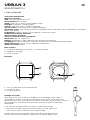 1
1
-
 2
2
-
 3
3
-
 4
4
-
 5
5
-
 6
6
-
 7
7
-
 8
8
-
 9
9
-
 10
10
-
 11
11
-
 12
12
-
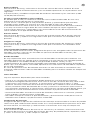 13
13
-
 14
14
-
 15
15
-
 16
16
-
 17
17
-
 18
18
-
 19
19
-
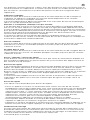 20
20
-
 21
21
-
 22
22
-
 23
23
-
 24
24
-
 25
25
-
 26
26
-
 27
27
-
 28
28
-
 29
29
-
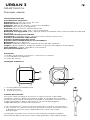 30
30
-
 31
31
-
 32
32
-
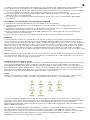 33
33
-
 34
34
-
 35
35
-
 36
36
-
 37
37
-
 38
38
-
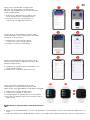 39
39
-
 40
40
-
 41
41
-
 42
42
-
 43
43
-
 44
44
-
 45
45
-
 46
46
-
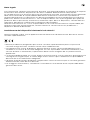 47
47
-
 48
48
-
 49
49
-
 50
50
-
 51
51
-
 52
52
-
 53
53
Ksix Urban 3 Smartwatch Manual de usuario
- Categoría
- Relojes
- Tipo
- Manual de usuario
En otros idiomas
- français: Ksix Urban 3 Smartwatch Manuel utilisateur
- italiano: Ksix Urban 3 Smartwatch Manuale utente
- Deutsch: Ksix Urban 3 Smartwatch Benutzerhandbuch
- português: Ksix Urban 3 Smartwatch Manual do usuário