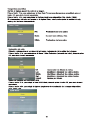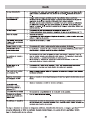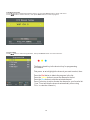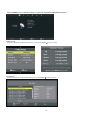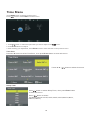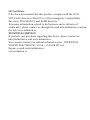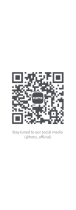Infiniton INTV-40N520 El manual del propietario
- Categoría
- Televisores LCD
- Tipo
- El manual del propietario
El Infiniton INTV-40N520 es un televisor con una pantalla LED de 40 pulgadas y una resolución Full HD de 1920 x 1080 píxeles. Ofrece una calidad de imagen y sonido excepcional, con colores vivos y un contraste nítido. Además, cuenta con una amplia gama de funciones para mejorar tu experiencia de visualización, como la conexión a Internet para acceder a aplicaciones y contenidos en línea. También dispone de puertos HDMI para conectar dispositivos externos y un puerto USB para reproducir contenido multimedia desde memorias externas.
El Infiniton INTV-40N520 es un televisor con una pantalla LED de 40 pulgadas y una resolución Full HD de 1920 x 1080 píxeles. Ofrece una calidad de imagen y sonido excepcional, con colores vivos y un contraste nítido. Además, cuenta con una amplia gama de funciones para mejorar tu experiencia de visualización, como la conexión a Internet para acceder a aplicaciones y contenidos en línea. También dispone de puertos HDMI para conectar dispositivos externos y un puerto USB para reproducir contenido multimedia desde memorias externas.















































































-
 1
1
-
 2
2
-
 3
3
-
 4
4
-
 5
5
-
 6
6
-
 7
7
-
 8
8
-
 9
9
-
 10
10
-
 11
11
-
 12
12
-
 13
13
-
 14
14
-
 15
15
-
 16
16
-
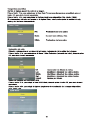 17
17
-
 18
18
-
 19
19
-
 20
20
-
 21
21
-
 22
22
-
 23
23
-
 24
24
-
 25
25
-
 26
26
-
 27
27
-
 28
28
-
 29
29
-
 30
30
-
 31
31
-
 32
32
-
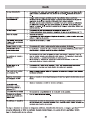 33
33
-
 34
34
-
 35
35
-
 36
36
-
 37
37
-
 38
38
-
 39
39
-
 40
40
-
 41
41
-
 42
42
-
 43
43
-
 44
44
-
 45
45
-
 46
46
-
 47
47
-
 48
48
-
 49
49
-
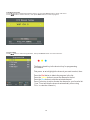 50
50
-
 51
51
-
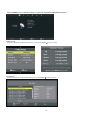 52
52
-
 53
53
-
 54
54
-
 55
55
-
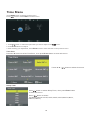 56
56
-
 57
57
-
 58
58
-
 59
59
-
 60
60
-
 61
61
-
 62
62
-
 63
63
-
 64
64
-
 65
65
-
 66
66
-
 67
67
-
 68
68
-
 69
69
-
 70
70
-
 71
71
-
 72
72
-
 73
73
-
 74
74
-
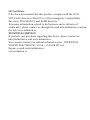 75
75
-
 76
76
-
 77
77
-
 78
78
-
 79
79
-
 80
80
Infiniton INTV-40N520 El manual del propietario
- Categoría
- Televisores LCD
- Tipo
- El manual del propietario
El Infiniton INTV-40N520 es un televisor con una pantalla LED de 40 pulgadas y una resolución Full HD de 1920 x 1080 píxeles. Ofrece una calidad de imagen y sonido excepcional, con colores vivos y un contraste nítido. Además, cuenta con una amplia gama de funciones para mejorar tu experiencia de visualización, como la conexión a Internet para acceder a aplicaciones y contenidos en línea. También dispone de puertos HDMI para conectar dispositivos externos y un puerto USB para reproducir contenido multimedia desde memorias externas.
En otros idiomas
- English: Infiniton INTV-40N520 Owner's manual
Documentos relacionados
Otros documentos
-
Sunstech 32SUNZ2TS Guía del usuario
-
Sunstech 24SUNP28SP Guía del usuario
-
Lenco LED-3213 Instrucciones de operación
-
Sogo SS-2239 Manual de usuario
-
Premier TV-4553LED Manual de usuario
-
Sunstech TLEXI1663HD Manual de usuario
-
Polaroid TVLED32HDP El manual del propietario
-
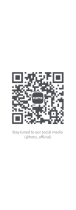 HOTO Monkey Manual de usuario
HOTO Monkey Manual de usuario
-
HOTO QWLSD009 Manual de usuario