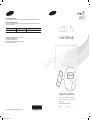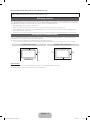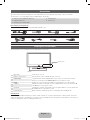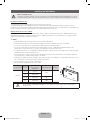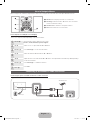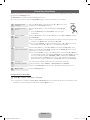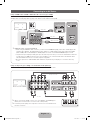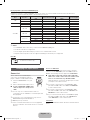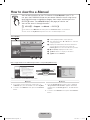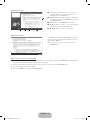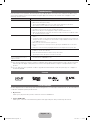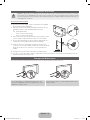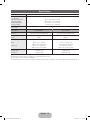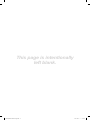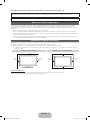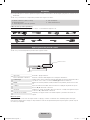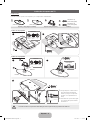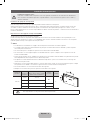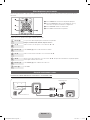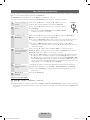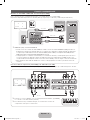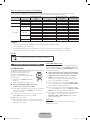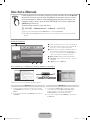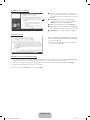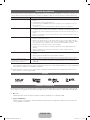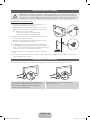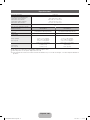Samsung LN32D450G1D Guía de inicio rápido
- Categoría
- Televisores LCD
- Tipo
- Guía de inicio rápido
Este manual también es adecuado para

imagine the possibilities
Thank you for purchasing this Samsung product.
To receive more complete service, please register
your product at
www.samsung.com/register
Model _____________ Serial No. _____________
E-MANUAL
LCD TV
User Manual
© 2011 Samsung Electronics Co., Ltd. All rights reserved.
Contact SAMSUNG WORLD-WIDE
If you have any questions or comments relating to Samsung products, please contact the SAMSUNG customer care center.
Contacte con SAMSUNG WORLD WIDE
Si desea formular alguna pregunta o comentario en relación con los productos de Samsung, comuníquese con el centro de
atención al cliente de SAMSUNG.
Country
Customer Care Center
Web Site
MEXICO 01-800-SAMSUNG(726-7864) www.samsung.com
IMPORTADO POR: SAMSUNG ELECTRONICS MÉXICO S.A. de C.V.
AV. PRESIDENTE MASARIK #111 INT701
COL. CHAPULTEPEC MORALES C.P.11570
DELEGACION MIGUEL HIDALGO MEXICO. DISTRITO FEDERAL
Tel: 01-55-5747-5100 / 01-800-726-7864
BN68-03323C
BN68-03323C-01
[450-ZX]BN68-03323C-Eng.indb 1 2011-02-17 �� 7:57:34

English - 2
For more information about how to use e-Manual (P. 12)
Figures and illustrations in this User Manual are provided for reference only and may differ from actual product appearance.
Product design and specifications may be changed without notice.
Still image warning
Avoid displaying still images (such as jpeg picture files), still image elements (such as TV channel logos, stock or news bars at the screen bottom
etc.), or programs in panorama or 4:3 image format on the screen. Constantly displaying still pictures can cause image burn-in on the LCD screen,
which will affect image quality. To reduce risk of this effect, please follow the recommendations below:
• Avoid displaying the same TV channel for long periods.
• Always try to display any image in full screen. Use the TV set’s picture format menu for the best possible match.
• Reduce brightness and contrast values to the minimum required to achieve the desired picture quality. Exceeding the minimum required
values may speed up the burn-in process.
• Frequently use all TV features designed to reduce image retention and screen burn-in. Refer to appropriate e-Manual sections for details.
Securing the Installation Space
Keep the required distances between the TV, the wall, and other objects to ensure proper ventilation. Failing to do so may result in a fire or a
problem with the TV caused by an increase in its internal temperature.
✎
When using a stand or wall-mount, use parts provided by Samsung Electronics only.
x
If you use parts provided by another manufacturer, it may result in a problem with the product or an injury due to the product falling.
Installation with a stand. Installation with a wall-mount.
4inches
4inches
4inches
4inches
4inches
4inches
4inches
Other Warnings
✎
The actual appearance of the TV may differ from the images in this manual, depending on the model.
✎
Be careful when you touch the TV. Some parts can be somewhat hot.
[450-ZX]BN68-03323C-Eng.indb 2 2011-02-17 �� 7:57:34

English - 3
Accessories
✎
Please make sure the following items are included with your TV. If any items are missing, contact your dealer.
✎
The items’ colors and shapes may vary depending on the model.
y Remote Control & Batteries (AAA x 2)
y Owner’s Instructions
y Warranty Card / Safety Guide
y Cleaning Cloth
y Power Cord
Input Cables (Sold Separately)
To purchase the RS232 cable, contact www.SamsungParts.com.
RS232 HDMI HDMI-DVI Audio
Component Composite (AV) Coaxial (RF) VGA
Viewing the Control Panel
✎
The product color and shape may vary depending on the model.
Speakers
Control Panel
P
(Power)
Turns the TV on or off.
Remote control sensor Aim the remote control towards this spot on the TV.
SOURCE
E
Toggles between all the available input sources. In the on-screen menu, use this
button as you would use the ENTER
E
button on the remote control.
MENU Displays an on-screen menu, the OSD (on screen display) of your TV’s features.
y
Adjusts the volume. In the OSD, use the
y
buttons as you would use the ◄
and ► buttons on the remote control.
z
Changes the channels. In the OSD, use the
z
buttons as you would use the
▼ and ▲ buttons on the remote control.
Power Indicator Blinks and turns off when the power is on and lights up in standby mode.
Standby mode
Your TV enters Standby mode when you turn it off and continues to consume a small amount of electric power. To be safe
and to decrease power consumption, do not leave your TV in standby mode for long periods of time (when you are away on a
holiday, for example). It is best to unplug the power cord.
[450-ZX]BN68-03323C-Eng.indb 3 2011-02-17 �� 7:57:41

English - 4
Installing the TV Stand
Components
When installing the stand, use the provided components and parts.
C
Stand (1 EA) (depending on the model) Guide Stand (1 EA) Screws
➢ Make sure to distinguish between the front and back of each component when assembling them.
A B
3EA (M4 X L16)
(26 inch model)
D
8EA (M4 X L16)
(32 inch model)
E
(26 inch model)
26 inch model
32 inch model
(32 inch model)
1
3
2
1
DO NOT USE
CHEMICALS
DO NOT USE
GREASE
DO NOT USE
OIL
ATTENTION
2
Side View
Top View
DO NOT USE
CHEMICALS
DO NOT USE
GREASE
DO NOT USE
OIL
ATTENTION
D
(M4 X L16)
x3
A
B
C
✎
Place a soft cloth over the
table to protect the TV, and
then place the TV on the cloth
screen side down.
✎
Insert the Stand Guide into the
slot of TV bottom side.
E
(M4 X L16)
x4
E
(M4 X L16)
x4
Rear
Front
[450-ZX]BN68-03323C-Eng.indb 4 2011-02-17 �� 7:57:45

English - 5
Installing the Wall Mount
Wall or Ceiling Mounting
The product should be mounted on a wall or ceiling only as recommended by the manufacturer. Unless it is correctly
mounted, the product may slide or fall, causing serious injury to a child or adult, and serious damage to the product.
Installing the Wall Mount Kit
The wall mount kit (sold separately) allows you to mount the TV on the wall.
For detailed information on installing the wall mount, see the instructions provided with the wall mount items. Contact a
technician for assistance when installing the wall mount bracket. Samsung Electronics is not responsible for any damage to the
product or injury to yourself or others if you elect to install the wall mount on your own.
Wall Mount Kit Specifications (VESA)
Install your wall mount on a solid wall perpendicular to the floor. Before attaching the wall mount to building materials other
than plaster board, please contact your nearest dealer for additional information. If you install the TV on a ceiling or slanted
wall, it may fall and result in severe personal injury.
✎
NOTE
x
Standard dimensions for wall mount kits are shown in the table below.
x
Samsung wall mount kits contain a detailed installation manual and all parts necessary for assembly.
x
Do not use screws that do not comply with the VESA standard screw specifications.
x
Do not use screws that are longer than the standard length or do not comply with the VESA standard screw
specifications. Screws that are too long may cause damage to the inside of the TV set.
x
For wall mounts that do not comply with the VESA standard screw specifications, the length of the screws may differ
depending on the wall mount specifications.
x
Do not fasten the screws too firmly. This may damage the product or cause the product to fall, leading to personal
injury. Samsung is not liable for these kinds of accidents.
x
Samsung is not liable for product damage or personal injury when a non-VESA or non-specified wall mount is used or
the consumer fails to follow the product installation instructions.
x
Do not mount the TV at more than a 15 degree tilt.
x
Always have two people mount the TV on a wall.
Product Family
TV size in
inches
VESA scew hole
specs (A * B) in
millimeters
Standard Screw Quantity
LCD-TV
19~22 75 X 75
M4
4
26 200 X 100
32~40 200 X 200 M6
46 400 X 400 M8
Do not install your Wall Mount Kit while your TV is turned on. It may result in personal injury due to
electric shock.
[450-ZX]BN68-03323C-Eng.indb 5 2011-02-17 �� 7:57:45

English - 6
Remote Control Buttons
✎
This remote control has Braille points on the Power, Channel, and Volume buttons and can be used by visually impaired
persons.
Installing batteries (Battery size: AAA)
✎
NOTE
x
Use the remote control within 23~33 feet from the TV.
x
Bright light may affect the performance of the remote control.
Avoid using when near fluorescent lights or neon signs.
x
The color and shape may vary depending on the model.
Displays information on the TV screen.
Changes channels.
Returns to the previous channel.
Cuts off the sound temporarily.
Displays the main on-screen menu.
Exit the menu.
Buttons used in the Channel List,
Channel Manager, My Contents menu,
etc.
E-MANUAL: Displays the e-Manual guide.
SRS: Lets you select the SRS TruSurround HD
mode.
P.MODE: Lets you select the picture mode.
P.SIZE: Lets you choose the picture size.
CC: Controls the caption decoder.
MTS: Press to choose stereo, mono, or Separate
Audio Program (SAP broadcast).
Automatically shuts off the TV at a preset time.
Returns to the previous menu.
Quickly select frequently used functions.
Selects the on-screen menu items and
changes the values seen on the menu.
Displays My Contents, Watch TV
and Source.
Displays the channel list on the screen.
Press to select additional digital channels
being broadcast by the same station. For
example, to select channel ‘54-3’, press
‘54’, then press ‘-’ and ‘3’.
Adjusts the volume.
Displays and selects the available video
sources.
Turns the TV on and off.
Use these buttons in My Contents and
Anynet+ modes.
Press to directly access to channels.
A B C D
P.SIZE
CONTENT
E-MANUAL
CC
SRS
SLEEP
MTS
P.MODE
[450-ZX]BN68-03323C-Eng.indb 6 2011-02-17 �� 7:57:46

English - 7
How to Navigate Menus
Before using the TV, follow the steps below to learn how to navigate the menu and select and adjust different functions.
A
B
C
D
P
.
S
IZE
CO
NTEN
T
E-MAN
U
A
L
CC
S
R
S
S
LEE
P
M
T
S
P.M
O
D
E
1
2
3
4
1 MENU button: Displays the main on-screen menu.
2 ENTER
E
/ Direction button: Move the cursor and select
an item. Confirm the setting.
3 RETURN button: Returns to the previous menu.
4 EXIT button: Exits the on-screen menu.
How to Operate the OSD (On Screen Display)
The access steps may differ depending on the selected menu.
1
MENU
m
The main menu options appear on the screen:
Picture, Sound, Channel, System, Support.
2
▲ / ▼ Select an icon or option with the ▲ or ▼ button.
3
ENTER
E
Press ENTER
E
to access the sub-menus
4
▲ / ▼ Select the desired submenu with the ▲ or ▼ button.
5
◄ / ► Adjust the value of an item with the ◄ or ► button. The adjustment in the OSD may differ depending
on the selected menu.
6
ENTER
E
Press ENTER
E
to confirm the selection.
7
EXIT
e
Press EXIT.
Connecting to an Antenna or Cable Connection
Connecting the power cord and an antenna or cable connection
Cable
R-AUDIO-L
P
R PB Y
ANT OUT
VHF/UHF Antenna
Power Input
or
[450-ZX]BN68-03323C-Eng.indb 7 2011-02-17 �� 7:57:47

English - 8
Plug & Play (Initial Setup)
When you turn the TV on for the first time, a sequence of on-screen prompts will assist in configuring basic settings. To turn on
the TV, press the POWER
P
button.
✎
Plug & Play is available only when the Source is set to TV.
✎
To return to the previous step in the Plug & Play sequence, press the red button on your remote.
1
Selecting the OSD
Language
Press the ◄ or ► button, and then press the ▲ or ▼ button to select
a language. Press ENTER
E
when done.
2
Selecting the usage
mode
Press the ◄ or ► button to select, and then press the ENTER
E
button.
y Select the Home Use mode. Store Demo mode is for retail
environments.
3
Setting the Clock
Mode
Press the ◄ or ► button. Press the ▲ or ▼ button to select Auto or Manual, and then
press ENTER
E
.
✎
If you selected Auto, you’ll select the time zone where you live next, and then select
whether to turn DST (Daylight Savings Time) On or Off.
✎
If you selected Manual, you’ll use the number buttons or ▲ or ▼ button to set the
date and time. Use the ◄ or ► button to move between entry fields.
4
Selecting search
options for auto tuning
Press the ▲ or ▼ button to select Air or Cable, and then press ENTER
E
. A check
appears on your selection. Select Next, and then press the ENTER
E
button. You can
check both if you have both connected.
✎
If you selected Cable, you’ll go to the Cable System screen. Use the ▲ or ▼ button
to select Digital or Analog, and then press ENTER
E
. Use the ▲ or ▼ button to select
the correct cable signal format - STD, HRC, or IRC - and then press ENTER
E
.
Most cable systems use STD. Select the correct cable signal format for both the
Digital and Analog systems. When done, select Search, and the press ENTER
E
.
5
Selecting and
memorizing channels
The channel search will start automatically. This can take up to 30 minutes.
For more information, refer to Channel → Auto Program in the e-Manual.
✎
Press the ENTER
E
button at any time to interrupt the memorization process.
6
Enjoy your TV.
Press the ENTER
E
button.
If You Want to Reset Plug & Play...
O
MENU
m
→ System → Plug & Play → ENTER
E
✎
To change the TV’s settings from Store Demo to Home Use when not in Plug &Play, press the volume button on the
TV. When you see the volume in the OSD, press and hold MENU for 5 sec.
P
POWER
FAV.CH
CHLIST
MEDIA.P
P.MODE
S.MODE
P.SIZE
CC
MTS
INFO
SLEEP
[450-ZX]BN68-03323C-Eng.indb 8 2011-02-17 �� 7:57:47

English - 9
Connecting to an AV Device
Using an HDMI cable or HDMI to DVI Cable: HD connection (up to 1080p)
We recommend using the HDMI connection for the best quality HD picture.
Available devices: DVD player, Blu-ray player, HD cable box, HD satellite receiver (STB).
✎
HDMI IN 1 (DVI), 2 / PC/DVI AUDIO IN
x
When using an HDMI/DVI cable connection, you must use the HDMI IN 1 (DVI) jack for video. A DVD player, Blu-
ray player, HD cable box, HD STB satellite receiver, cable box, or STB satellite receiver may require a DVI-HDMI
(DVI to HDMI) cable or DVI-HDMI (DVI to HDMI) adapter. You must use the PC/DVI AUDIO IN jack for audio.
x
The picture may not display normally (if at all) or the audio may not work if you connect an external device that uses
an older version of HDMI mode to the TV. If such a problem occurs, ask the manufacturer of the external device
about the HDMI version and, if out of date, request an upgrade.
x
Be sure to purchase a certified HDMI cable. Otherwise, the picture may not display or a connection error may
occur.
Using a Component (up to 1080p) or an Audio/Video Cable (480i only)
Available devices: DVD player, Blu-ray player, cable box, STB satellite receiver, VCR
✎
When connecting to AV IN 1, 2, the color of the AV IN 1, 2 [Y/VIDEO] jack
(Green) does not match the color of the video cable (Yellow).
✎
For better picture quality, the Component connection is recommended over
the A/V connection.
W W
B
G
RR
W
Y
Yellow Red White Red Blue Green
R-AUDIO-L
P
R PB Y
COMPONENT OUT
R-AUDIO-L
P
R PB Y
AUDIO OUT
Blu-ray player
R-AUDIO-L
P
R PB Y
VIDEO OUT
VCR
R-AUDIO-L
P
R PB Y
AUDIO OUT
Device
R-AUDIO-L
P
R PB Y
DVI OUT
BD/DVD player/
HD cable/Sat. box
R-AUDIO-L
P
R PB Y
HDMI OUT
R-AUDIO-L
P
R PB Y
AUDIO OUT
Red White
W W
B
G
R
R
W
Y
W
W
Y
Y
R
R
B
G
R
R
W
B
G
R
R
W
Component cable
A/V cable
HDMI cable
HDMI to DVI cable
Audio cable
[450-ZX]BN68-03323C-Eng.indb 9 2011-02-17 �� 7:57:50

English - 10
Connecting to an Audio Device
Using an Optical (Digital) or Audio (Analog) Cable Connection
Available devices: Digital Audio System, Amplifier, Home Theater
✎
DIGITAL AUDIO OUT (OPTICAL)
x
When you connect a Digital Audio System to the DIGITAL AUDIO OUT (OPTICAL) jack, decrease the volume
of both the TV and the system.
x
5.1 CH (channel) audio is available when you connect the TV to an external device supporting 5.1 CH.
x
When the receiver (home theater) is set to on, you can hear sound output from the TV’s optical jack. When the
TV is receiving a DTV signal, the TV will send 5.1 CH sound to the home theater receiver. When the source is a
digital component such as a DVD player / Blu-ray player / cable box / STB (Set-Top-Box) satellite receiver and
you connected it to the TV via HDMI, you will only hear 2 CH audio from the home theater receiver. If you want
to hear 5.1 CH audio, connect the digital audio out jack from your DVD player/ Blu-ray player / cable box / STB
satellite receiver directly to an amplifier or home theater.
✎
AUDIO OUT: Connects to the audio input jacks on your amplifier/home theater.
x
When connecting, use the appropriate connector (sold separately).
x
When you connect an audio amplifier to the AUDIO OUT jacks, decrease the volume of the TV and adjust the
volume level with the amplifier’s volume control.
Connecting to a PC
Using an HDMI cable or HDMI to DVI Cable / a D-sub Cable
DVD
Home Theater
R-AUDIO-L
P
R PB Y
OPTICAL
R-AUDIO-L
P
R PB Y
AUDIO IN
Red White
W W
B
G
R
R
W
Y
Digital audio system
✎
Your PC may not support an HDMI connection.
R-AUDIO-L
P
R PB Y
AUDIO OUT
R-AUDIO-L
P
R PB Y
AUDIO OUT
R-AUDIO-L
P
R PB Y
DVI OUT
R-AUDIO-L
P
R PB Y
PC OUT
R-AUDIO-L
P
R PB Y
HDMI OUT
Audio cable
Optical cable
HDMI to DVI cable
D-sub cable
HDMI cable
Audio cable
Audio cable
[450-ZX]BN68-03323C-Eng.indb 10 2011-02-17 �� 7:57:53

English - 11
PC Display Modes (D-Sub and HDMI/DVI Input)
Optimal PC resolution is 1360 x 768@60Hz. You can also select one of the standard resolutions listed in the Resolution
column. The TV will automatically adjust to the resolution you choose.
Mode Resolution
Horizontal Frequency
(kHz)
Vertical Frequency (Hz)
Pixel Clock Frequency
(MHz)
Sync Polarity (H/V)
IBM
640 x 350 31,469 70,086 25,175 + / -
720 x 400 31,469 70,087 28,322 - / +
MAC
640 x 480 35,000 66,667 30,240 - / -
832 x 624 49,726 74,551 57,284 - / -
VESA DMT
640 x 480
31,469 59,940 25,175 - / -
37,861 72,809 31,500 - / -
37,500 75,000 31,500 - / -
800 x 600
37,879 60,317 40,000 + / +
48,077 72,188 50,000 + / +
46,875 75,000 49,500 + / +
1024 x 768
48,363 60,004 65,000 - / -
56,476 70,069 75,000 - / -
60,023 75,029 78,750 + / +
1360 x 768 47,712 60,015 85,500 + / +
✎✎
NOTE
x
For HDMI/DVI cable connection, you must use the HDMI IN 1 (DVI) jack.
x
The interlace mode is not supported.
x
The set might operate abnormally if you select a non-standard video format.
x
Separate and Composite modes are supported. SOG (Sync On Green) is not supported.
EX-LINK
Connector for service only.
Changing the Input Source
Source List
Use to select TV or an external input
source such as a DVD player / Blu-ray
player / cable box / STB satellite receiver.
1. Press the SOURCE button on your
remote.
2. Select a desired external input source.
✎■ TV / PC / HDMI1/DVI / HDMI2 / AV1
/ AV2 / Component1 / Component2
/ USB
✎
You can only choose external devices that are
connected to the TV. In Source, connected inputs will
be highlighted.
✎
If you want to see connected devices only, move to
Connected using the ◄ or ► button.
✎✎
PC always stays activated.
✎
If the connected external devices are not highlighted,
press the red button. The TV will search for connected
devices.
How to use Edit Name
Edit Name lets you associate a device name to an input
source. To access Edit Name, press the TOOLS button In
Source. The following selections appear under Edit Name:
■ VCR / DVD / Cable STB / Satellite STB / PVR STB /
AV Receiver / Game / Camcorder / PC / DVI PC / DVI
Devices / TV / IPTV / Blu-ray / HD DVD / DMA:
Name the devices connected to the input jacks to make
your input source selection easier.
✎
If you have connected a PC to the HDMI IN 1 (DVI)
port with an HDMI cable, select PC under Edit Name
to enter a device name.
✎
If you have connected a PC to the HDMI IN 1 (DVI)
port with an HDMI to DVI cable, select DVI PC under
Edit Name to enter a device name.
✎
If you connected an AV device to the HDMI IN 1 (DVI)
port with an HDMI to DVI cable, select DVI Devices
under Edit Name to enter a device name.
Information
You can see detailed information about the selected external
device.
P
POWER
FAV.CH
CHLIST
MEDIA.P
P.MODE
S.MODE
P.SIZE
CC
MTS
INFO
SLEEP
[450-ZX]BN68-03323C-Eng.indb 11 2011-02-17 �� 7:57:55

English - 12
How to view the e-Manual
Screen Display
1
4 5 6
2
3
Preference Features
Network (for LCD 550 series)
System Menu
Support Menu
} Index E Enter e Exit
1 Currently displayed video, TV program, etc.
2 The category list. Press ◄ or ► button to select the
category you want.
3 Displays the sub-menu list. Use the arrow buttons
on your remote to move the cursor. Press the
ENTER
E
button to select the sub-menu you want.
4 } Blue (Index): Displays the index screen.
5 E Enter: Selects a category or sub-menu.
6 e Exit: Exit the e-Manual.
How to toggle between an e-Manual topic and the corresponding OSD menu(s).
E-MANUAL
Picture
Picture Mode : Standard ►
Backlight : 7
Contrast : 95
Brightness : 45
Sharpness : 50
Color : 50
Tint (G/R) : G50/R50
Screen Adjustment
a
Try Now
Basic Features > Picture Menu (2/16)
a
Try Now
b
Home
{
Zoom } Index L Page e Exit
✎
This function is not enabled in some menus.
Method 1 Method 2
1. If you want to use the menu that corresponds to an
e-Manual topic, press the red button to select Try Now.
2. To return to the e-Manual screen, press the E-MANUAL
button.
1. Press the ENTER
E
button when a topic is displayed.
“Do you want to execute this?” appears. Select Yes,
and then press the ENTER
E
button. The OSD window
appears.
2. To return to the e-Manual screen, press the E-MANUAL
button.
E-MANUAL
You can find instructions for your TV’s features in the e-Manual in your TV. To
use, press the E-MANUAL button on your remote. Move the cursor using the up/
down/right/left buttons to highlight a category, then a topic, and then press the
ENTER
E
button. The e-Manual displays the page you want to see.
You can also access it through the menu:
O
MENU
m
→ Support → e-Manual → ENTER
E
✎
To return to the e-Manual main menu, press the E-MANUAL button on the remote.
✎
You cannot use Try Now directly if the TV is set to an external input source.
[450-ZX]BN68-03323C-Eng.indb 12 2011-02-17 �� 7:57:57

English - 13
Viewing the Contents
Basic Features > Picture Menu (2/16)
2 3 4 5
a
Try Now
b
Home
{
Zoom } Index L Page e Exit
1
1 Contents Area: Contains the topic contents, if you
selected a sub-menu. To move to the previous or
next page, press the ◄ / ► button.
2 Try Now: Displays the OSD menu that corresponds
to the topic. To return to the e-Manual screen, press
the E-MANUAL button.
3 Home: Moves to the e-Manual home screen.
4 Zoom: Magnifies a screen. You can scroll through the
magnified screen by using ▲ / ▼ buttons.
5 L (Page): Moves to previous or next page.
Using the Zoom mode
U Move R Return
Select Zoom, and then press ENTER
E
to magnify the
screen. You can scroll through the magnified screen by
using the ▲ or ▼ buttons.
✎
To return to the screen to normal size, press the
RETURN button.
How to search for a topic on the index page
1. To search for a topic, press the left or right arrow button to select a letter, and then press ENTER
E
. The Index displays a
list of topics and keywords that begin with the letter you selected.
2. Press the up or down arrow button to select a topic or keyword, and then press the ENTER
E
button.
3. The e-Manual page with the topic appears.
✎
To close the Index screen, press the RETURN button.
[450-ZX]BN68-03323C-Eng.indb 13 2011-02-17 �� 7:58:00

English - 14
Troubleshooting
If the TV seems to have a problem, first review this list of possible problems and solutions. Also review the Troublehsooting
section in the e-Manual. If none of the troubleshooting tips apply, visit samsung.com, and then click on Support, or call
Samsung customer service.
Issues
Solutions and Explanations
The TV will not turn on. • Make sure the AC power cord is securely plugged into the wall outlet and the TV.
• Make sure the wall outlet is working.
• Try pressing the POWER button on the TV to make sure the problem is not the remote.
If the TV turns on, refer to ‘Remote control does not work’ below.
The TV turns off automatically. • Ensure the Sleep Timer is set to Off in the System menu.
• If your PC is connected to the TV, check your PC power settings.
• Make sure the AC power cord is plugged in securely to the wall outlet and the TV.
• When you are watching TV connected to an antenna or cable connection, the TV will turn off after
10 - 15 minutes if there is no signal.
There is no picture/video • Check the cable connections. Remove and reconnect all cables connected to the TV and external
devices.
• Set the video outputs of your external devices (Cable/Set top Box, DVD, Blu-ray etc) to match the
TV input connections. For example, if an external device’s output is HDMI, it should be connected
to an HDMI input on the TV.
• Make sure your connected devices are powered on.
• Be sure to select the TV’s correct input source by pressing the SOURCE button on the remote
control.
• Reboot the connected device by unplugging and then reconnecting the device’s power cable.
The remote control does not work. • Replace the remote control batteries. Make sure the batteries are installed with their correct
polarities (+/– )in the correct direction.
• Clean the transmission window located on the top of the remote.
• Try pointing the remote directly at the TV from 5~6 feet away.
The cable/set top box remote control
does not turn the TV on or off, or
adjust the volume.
• Program the Cable/Set top Box remote control to operate the TV. Refer to the Cable/Set top Box
user manual for the SAMSUNG TV code.
✎
This TFT LCD panel uses a panel consisting of sub pixels which require sophisticated technology to produce. However,
there may be a few bright or dark pixels on the screen. These pixels will have no impact on the performance of the
product.
✎
You can keep your TV as optimum condition to upgrade the latest firmware on web site (samsung.com -> Support ->
Downloads) by USB.
License
List of Features
Excellent Digital Interface & Networking: With a built-in HD digital tuner, nonsubscription HD broadcasts can be viewed without
a cable box / STB (Set-Top-Box) satellite receiver.
y My Contents
Allows you to play music files, pictures, and movies saved on a USB device.
y Anynet+(HDMI-CEC)
Allows you to control all connected Samsung devices that support Anynet+ with your Samsung TV’s remote.
[450-ZX]BN68-03323C-Eng.indb 14 2011-02-17 �� 7:58:01

English - 15
Securing the TV to the Wall
Caution: Pulling, pushing, or climbing onto the TV may cause the TV to fall. In particular, ensure that your children
do not hang over or destabilize the TV; doing so may cause the TV to tip over, resulting in serious injuries or death.
Follow all safety precautions provided on the included Safety Flyer. For added stability, install the anti-fall device for
safety purposes, as follows.
To prevent the TV from falling
✎ Since the necessary clamps, screws, and string are not supplied,
please purchase these additionally.
1. Drive the screws into the clamps and firmly fasten them onto the
wall. Make sure the screws are firmly fixed into the wall.
✎
Screw Specifications
▪ For a 26 Inches LCD TV: M4
▪ For a 32 Inches LCD TV: M6
2. Remove the screws from the back center of the TV, put the screws
into the clamps, and then fasten the screws onto the TV again.
3. Connect the clamps fixed onto the TV and the clamps fixed onto
the wall with a strong cable and then tie the string tightly.
✎ Verify all connections are properly secured. Periodically check
connections for any sign of fatigue for failure. If you have any doubt
about the security of your connections, contact a professional
installer.
✎ Install the TV near to the wall so that it does not fall backwards.
✎ It is safe to connect the string so that the clamps fixed on the wall are equal to or lower than the clamps fixed on the TV.
Untie the string before moving the TV.
Storage and Maintenance
✎
If you remove the attached sticker on the TV screen, clean the residues and then watch TV.
Do not spray water or a cleaning agent directly onto the
product. Any liquid that goes into the product may cause a
failure, fire, or electric shock.
Clean the product with a soft cloth dampened with a small
amount of water.
Wall
[450-ZX]BN68-03323C-Eng.indb 15 2011-02-17 �� 7:58:02

English - 16
Specifications
Display Resolution 1360 x 768
Environmental
Considerations
Operating Temperature
Operating Humidity
Storage Temperature
Storage Humidity
10°C to 40°C (50°F to 104°F)
10% to 80%, non-condensing
-20°C to 45°C (-4°F to 113°F)
5% to 95%, non-condensing
Stand Swivel
(Left / Right) 0˚
Model Name LN26D450G1D LN32D450G1D
Screen Size
(Diagonal)
26 inches
(26,0 inches measured diagonally)
32 inches
(31,5 inches measured diagonally)
Sound
Output 5W X 2 10W X 2
Dimensions (WxDxH)
Body
With stand
26,0 x 3,1 x 17,1 inches
(660,7 x 78,6 x 435,0 (mm))
26,0 x 8,7 x 19,0 inches
(660,7 x 222,1 x 482,8 (mm))
31,3 x 3,2 x 20,1 inches
(795,5 x 80,4 x 510,3 (mm))
31,3 x 9,9 x 22,5 inches
(795,5 x 251,7 x 571,1 (mm))
Weight
Without Stand
With Stand
13,8 Ibs (6,2 kg)
14,8 Ibs (6,7 kg)
19 Ibs (8,6 kg)
23,9 Ibs (10,9 kg)
✎
Design and specifications are subject to change without prior notice.
✎
This device is a Class B digital apparatus.
✎
For information about the power supply, and more about power consumption, refer to the label attached to the product.
[450-ZX]BN68-03323C-Eng.indb 16 2011-02-17 �� 7:58:03

This page is intentionally
left blank.
[450-ZX]BN68-03323C-Eng.indb 17 2011-02-17 �� 7:58:03

Español - 2
Para obtener más información sobre cómo utilizar el manual electrónico. (pág. 12)
Las figuras y las ilustraciones de este Manual del usuario se proporcionan como referencia solamente y pueden ser diferentes
del aspecto real del producto. El diseño y las especificaciones del producto están sujetos a cambios sin previo aviso.
Antes de usar el equipo lea este manual para evitar fallas y guarde para futuras referencias.
Advertencia sobre las imágenes fijas
Evite mostrar en la pantalla imágenes fijas (como archivos de imágenes jpeg), elementos con imágenes fijas (como logotipos de los programas de
televisión, barras de cotizaciones o de noticias en la parte inferior de la pantalla, etc.) o programas con formato de imagen panorámico o 4:3. La
visualización constante de imágenes fijas puede quemar la pantalla LCD, lo que afectará a la calidad de la imagen. Para reducir este riesgo, siga estas
recomendaciones:
• Evite mostrar el mismo canal de televisión durante largos periodos de tiempo.
• Intente ver siempre las imágenes en pantalla completa. Utilice el menú del formato de imagen del televisor para obtener la mejor coincidencia.
• Reduzca los valores del brillo y del contraste al mínimo necesario para conseguir la calidad de imagen deseada. Superar los valores mínimos puede
acelerar la velocidad del proceso de quemado.
• Utilice con frecuencia todas las funciones del televisor diseñadas para reducir la retención de la imagen y el desgaste de la pantalla. Consulte las
secciones adecuadas del manual electrónico para obtener más información.
Seguridad en el espacio de instalación
Mantenga la distancia requerida entre el televisor, la pared y otros objetos para asegurar la ventilación adecuada. En caso contrario, se podría producir
un incendio o un problema con el televisor por un incremento de la temperatura interna del producto.
✎
Cuando utilice un soporte o un montaje mural, use sólo las piezas proporcionadas por Samsung Electronics.
x
Si utiliza piezas proporcionadas por otros fabricantes, podría tener problemas con el producto o éste se podría caer con el riesgo de causar
lesiones personales.
Instalación con un soporte Instalación con un montaje mural.
4pulgadas
4pulgadas
4pulgadas
4pulgadas
4pulgadas
4pulgadas
4pulgadas
Advertencia sobre otros
✎
Según el modelo, el aspecto real del televisor puede diferir del que se muestra en las ilustraciones de este manual.
✎
Tenga cuidado al tocar el televisor. Algunas partes pueden estar calientes.
[450-ZX]BN68-03323C-Eng.indb 2 2011-02-17 �� 7:58:03

Español - 3
Accesorios
✎
Compruebe que los artículos siguientes vengan incluidos con su televisor. Si falta alguno, póngase en contacto con su
distribuidor.
✎
El color y la forma de los componentes pueden variar según los modelos.
y Mando a distancia y pilas (2 x AAA)
y Manual del usuario
y Tarjeta de garantía / Guía de seguridad
y Paño de limpieza
y Cable de alimentación
Câbles d'entrée (vendus séparément)
Para adquirir el cable RS232, póngase en contacto con el www.SamsungParts.com.
RS232 HDMI HDMI-DVI Audio
Componente Composite (AV) Coaxial (RF) VGA
Aspecto general del panel de control
✎
El color y la forma del producto pueden variar según el modelo.
Altavoces
Panel de control
P
(Power)
Enciende o apaga el televisor.
Sensor del mando a distancia El mando a distancia debe dirigirse hacia este punto del televisor.
SOURCE
E
Cambia entre todas las fuentes de entrada disponibles. En el menú en pantalla, utilice
este botón como lo haría con el botón ENTER
E
del mando a distancia.
MENU Muestra un menú en pantalla, la OSD (visualización en pantalla), de las funciones del
TV.
y
Ajusta el volumen. En la OSD, utilice estos botones
y
de igual modo que los
botones◄ y ► del mando a distancia.
z
Cambian los canales. En la OSD, utilice estos botones
z
de igual modo que
los botones ▼ y ▲ del mando a distancia.
I ndicador de encendido Parpadea y se apaga cuando se enciende el aparato y se ilumina en el modo en
espera.
Modo de espera
El televisor se pone en el modo de espera cuando se apaga y continúa consumiendo una cantidad pequeña de energía.
Para ahorrar y gastar menos energía, no deje el televisor en modo de espera durante períodos prolongados (cuando vaya de
vacaciones, por ejemplo).
[450-ZX]BN68-03323C-Eng.indb 3 2011-02-17 �� 7:58:10

Español - 4
Instalación del soporte del TV
Componentes
Cuando instale el soporte, use las piezas y los componentes suministrados.
C
Soporte (1 EA) (Según el modelo) Soporte de la guía (1 EA) Tornillos
➢ Cuando monte los componentes debe distinguir entre la parte frontal y la posterior de cada uno.
A B
3EA (M4 X L16)
(modelo de 26 pulgadas)
D
8EA (M4 X L16)
(modelo de 32 pulgadas)
E
(modelo de 26 pulgadas)
modelo de 26 pulgadas
modelo de 32 pulgadas
(modelo de 32 pulgadas)
1
3
2
1
DO NOT USE
CHEMICALS
DO NOT USE
GREASE
DO NOT USE
OIL
ATTENTION
2
Vista lateral
Vista superior
DO NOT USE
CHEMICALS
DO NOT USE
GREASE
DO NOT USE
OIL
ATTENTION
D
(M4 X L16)
x3
A
B
C
✎
Ponga un paño suave encima
de la mesa para proteger el
televisor y luego coloque éste
encima con la pantalla hacia
abajo
✎
Introduzca el soporte de la guía
en la ranura de la parte inferior
del televisor.
E
(M4 X L16)
x4
E
(M4 X L16)
x4
Posterior
Delantero
[450-ZX]BN68-03323C-Eng.indb 4 2011-02-17 �� 7:58:14

Español - 5
Instalación del montaje mural
Instalación en pared o techo
El producto se debe instalar en la pared o en el techo siguiendo únicamente las recomendaciones del fabricante.
Si no se instala correctamente el producto se puede deslizar o caer y causar lesiones graves a niños o adultos y
dañarse seriamente.
Instalación del equipo de montaje mural
El kit de montaje mural (se vende por separado) permite instalar el televisor en una pared.
Si desea más información sobre la instalación de los componentes para el montaje mural, consulte las instrucciones que
se facilitan con dichos elementos. Si necesita ayuda con la instalación del soporte mural, póngase en contacto con un
técnico. Samsung Electronics no se hace responsable de los daños causados al producto o al usuario si éste ha efectuado la
instalación del televisor.
Especificaciones del equipo de montaje mural (VESA)
✎
El kit de montaje mural se vende por separado.
Instale el montaje mural en una pared sólida, perpendicular al suelo. Si va a instalar el televisor en una pared que no sea
de placas de yeso, póngase en contacto con el distribuidor más cercano. Si instala el televisor en el techo o en una pared
inclinada, puede caerse y causar graves lesiones personales.
✎
NOTA
x
Las dimensiones estándar de los equipos de montaje mural se muestran en la tabla siguiente.
x
Los equipos de montaje en la pared de Samsung incluyen un manual de instalación detallado y todas las piezas
necesarias para la instalación.
x
No use tornillos que no cumplan las especificaciones de tornillos estándar VESA.
x
No use tornillos con una longitud superior a la medida estándar o que no cumplan con las especificaciones de
tornillos estándar VESA.
x
Para montajes murales que no cumplen las especificaciones de tornillos estándar VESA, la longitud de éstos puede
variar dependiendo de las especificaciones del montaje mural.
x
No apriete los tornillos demasiado fuerte. Podría dañar el producto o provocar la caída de éste con el riesgo de
causar lesiones personales.
x
Samsung no se hace responsable de daños o lesiones personales cuando se usa un montaje mural que no cumple
las especificaciones VESA o si el cliente no sigue las instrucciones de instalación del producto.
x
No monte el televisor con una inclinación de más de 15 grados.
x
Siempre son necesarias dos personas para montar el televisor en la pared.
Familia de
producto
Tamaño del
televisor en
pulgadas
Las especificaciones (A * B)
de los orificios de los tornillos
VESA están en milímetros
Tornillo
estándar
Cantidad
LCD-TV
19~22 75 X 75
M4
4
26 200 X 100
32~40 200 X 200 M6
46 400 X 400 M8
No instale el equipo de montaje mural mientras el televisor está encendido Se podría producir una
descarga eléctrica con riesgo de causar lesiones personales.
[450-ZX]BN68-03323C-Eng.indb 5 2011-02-17 �� 7:58:15

Español - 6
Botones del mando a distancia
✎
Este mando a distancia presenta puntos Braille en los botones de encendido, de los canales y del volumen que pueden
utilizar personas con discapacidades visuales.
Instalación de las pilas (tamaño de las pilas: AAA)
✎
NOTA
x
Utilice el mando a distancia a menos de 7~10 metros del
televisor.
x
Una luz muy brillante puede afectar al funcionamiento del mando
a distancia. No lo utilice cerca de luces fluorescentes o de neón.
x
El color y la forma pueden variar según el modelo.
Muestra información en la pantalla del televisor.
Cambiar de canal.
Vuelve al canal anterior.
Corta temporalmente el sonido.
Mostrar el menú de pantalla principal.
Sale del menú.
Botones que se utilizan en los menús
Lista de canales, Admin. de canales,
Mis cont. etc.
E-MANUAL: Muestra la guía del e-Manual.
SRS: Permite seleccionar el modo SRS
TruSurround HD.
P.MODE: Permite seleccionar el modo de
imagen.
P.SIZE: Permite seleccionar el tamaño de
imagen.
CC: Controla el decodificador de subtítulos.
MTS: Púlselo para elegir estéreo, monoaural
o un programa de audio independiente
(emisión SAP)
Apaga automáticamente el televisor.
Vuelve al canal anterior.
Seleccionar rápidamente las funciones que
se usan con mayor frecuencia.
Seleccionar los elementos del menú en
pantalla y cambiar los valores del menú.
Muestra la Mis cont., Ver TV y Origen.
Muestra la lista de canales en la pantalla.
Pulse este botón para seleccionar canales
adicionales (digitales) emitidos por la misma
emisora. Por ejemplo, para seleccionar el
canal “54-3”, pulse “54”, “–” y “3”.
Ajusta el volumen.
Muestra y selecciona las fuentes de vídeo
disponibles.
Enciende y apaga el televisor.
Use estos botones en los modos Mis cont.
y Anynet+.
Pulse para acceder directamente a los
canales.
A B C D
P.SIZE
CONTENT
E-MANUAL
CC
SRS
SLEEP
MTS
P.MODE
[450-ZX]BN68-03323C-Eng.indb 6 2011-02-17 �� 7:58:15

Español - 7
Cómo desplazarse por los menús
Antes de usar el televisor, siga los pasos siguientes para conocer cómo explorar el menú y seleccionar y ajustar las diversas
funciones.
A
B
C
D
P
.
S
IZE
CO
NTEN
T
E-MAN
U
A
L
CC
S
R
S
S
LEE
P
M
T
S
P.M
O
D
E
1
2
3
4
1 Botón MENU: Mostrar el menú de pantalla principal.
2 Botones ENTER
E
/ direccionales: Mueva el cursor y
seleccione una opción. Confirme la configuración.
3 Botón RETURN: Vuelve al canal anterior.
4 Botón EXIT: Sale del menú en pantalla.
Funcionamiento de la OSD (presentación en pantalla)
El paso de acceso puede variar según el menú seleccionado.
1
MENU
m
Las opciones del menú principal se muestran en la pantalla:
Imagen, Sonido, Canal, Sistema, Soporte técnico.
2
▲ / ▼ Seleccione un icono de opción con los botones ▲ o ▼.
3
ENTER
E
Pulse ENTER
E
para acceder al menú secundario.
4
▲ / ▼ Seleccione un menú secundario con los botones ▲ o ▼.
5
◄ / ► Ajuste el valor de un elemento con los botones ◄ o ►. El ajuste de la visualización en pantalla puede
variar según el menú seleccionado.
6
ENTER
E
Pulse ENTER
E
para confirmar una selección.
7
EXIT
e
Pulse EXIT.
Conexión a una antena o cable.
Conexión del cable de alimentación a una antena o un sistema de cable
Cable
R-AUDIO-L
P
R PB Y
ANT OUT
VHF/UHF Antenna
Entrada de alimentación
o
[450-ZX]BN68-03323C-Eng.indb 7 2011-02-17 �� 7:58:16

Español - 8
Plug & Play (Configuración inicial)
Cuando el televisor se enciende por primera vez, una secuencia de indicaciones en pantalla permite configurar los parámetros
básicos. Para encender el televisor, pulse el botón POWER
P
.
✎
Plug & Play está disponible sólo cuando Origen está establecido como TV.
✎
Para volver al paso anterior en la secuencia Plug & Play, pulse el botón rojo del mando a distancia.
1
Selección del idioma de
la OSD
Pulse los botones ◄ o ► y, a continuación, ▲ o ▼ para seleccionar
un idioma. Una vez haya terminado, pulse el botón ENTER
E
.
P
POWER
FAV.CH
CHLIST
MEDIA.P
P.MODE
S.MODE
P.SIZE
CC
MTS
INFO
SLEEP
2
Selección del modo
de uso
Pulse los botones ◄ o ► para seleccionar y, a continuación, pulse el
botón ENTER
E
.
y Seleccione el modo Uso domiciliario. El modo Demo comercio
se utiliza en los entornos comerciales.
3
Configuración del
Modo Reloj
Pulse los botones ◄ o ►. Pulse los botones ▲ o ▼ para seleccionar Automático o
Manual y, a continuación, pulse el botón ENTER
E
.
✎
Si selecciona Automático, deberá seleccionar la zona horaria donde usted vive y, a
continuación, elegir si desea activar o desactivar el horario de verano (DST).
✎
Si selecciona Manual, deberá utilizar los botones numéricos o ▲ o ▼ para
establecer la fecha y la hora. Utilice los botones ◄ o ► para desplazarse entre los
campos de entrada.
4
Selección de las
opciones de búsqueda
para la sintonización
automática
Pulse los botones ▲ o ▼ para seleccionar Aire o Cable y, a continuación, pulse
ENTER
E
. Aparece una marca en su selección. Seleccione Siguiente y pulse el botón
ENTER
E
. Puede marcar ambos si los dos están conectados.
✎
Si selecciona Cable, deberá ir a la pantalla del sistema del cable. Utilice los botones
▲ o ▼ para seleccionar Digital o Analógico y pulse ENTER
E
. Utilice los botones
▲ o ▼ para seleccionar el formato de la señal correcta del cable (STD, HRC o IRC)
y pulse ENTER
E
. La mayoría de los sistemas de cable utilizan STD. Seleccione el
formato de la señal correcta del cable para los sistemas digital y analógico. Una vez
haya terminado, seleccione Buscar y pulse ENTER
E
.
5
Selección y
memorización de los
canales
La búsqueda de canales se iniciará automáticamente. Puede tardar hasta 30 minutos.
Para obtener más información, consulte Canal → Prog. Automática en el e-Manual.
✎
Pulse el botón ENTER
E
en cualquier momento para interrumpir el proceso de
memorización.
6
Disfrute de su
televisor.
Pulse el botón ENTER
E
.
Si desea reiniciar Plug & Play...
O
MENU
m
→ Sistema → Plug & Play → ENTER
E
✎
Si desea cambiar la configuración del televisor de Demo comercio a Uso domiciliario cuando no esté en Plug &Play,
pulse el botón del volumen del televisor. Cuando vea el volumen en la OSD, mantenga pulsado el botón MENU durante
5 segundos.
[450-ZX]BN68-03323C-Eng.indb 8 2011-02-17 �� 7:58:17

Español - 9
W
W
Y
Y
R
R
B
G
R
R
W
B
G
R
R
W
Conexión a un dispositivo AV
Mediante un cable HDMI o HDMI a DVI: Conexión HD (hasta 1080p)
Para conseguir una mejor calidad de imagen HD es aconsejable utilizar una conexión HDMI.
Dispositivos disponibles: Reproductores de DVD y Blu-ray, receptores por cable HD y satélite HD (decodificadores).
✎
HDMI IN 1 (DVI), 2 / PC/DVI AUDIO IN
x
Cuando se usa una conexión de cable HDMI/DVI, se debe conectar en el terminal HDMI IN 1 (DVI) para vídeo. Es
posible que los reproductores de DVD o Blu-ray, los receptores por cable HD, por satélite HD STB, decodificadores
o receptores por satélite STB necesiten un cable DVI-HDMI (de DVI a HDMI) o un adaptador DVI-HDMI (de DVI a
HDMI). Debe utilizar el terminal PC/DVI AUDIO IN para el audio.
x
La imagen quizás no se muestre correctamente (o no se muestre en absoluto) o el audio puede que no funcione si
se conecta al televisor un dispositivo externo que utiliza una versión más antigua del modo HDMI. En tales casos,
consulte al fabricante del dispositivo externo acerca de la versión HDMI y, si ésta es antigua, solicite una actualización.
x
Debe adquirir un cable certificado HDMI. De lo contrario, la imagen puede no mostrarse o producirse un error de
conexión.
Uso de un cable de componentes (hasta 1080p) o de audio/vídeo (sólo 480i)
Dispositivos disponibles: Reproductor DVD y Blu-ray, decodificador por cable, receptor por satélite STB, aparato de vídeo
✎
Cuando se conecta a AV IN 1, 2 el color (verde) del terminal AV IN 1, 2 [Y/VIDEO]
no coincide con el cable de vídeo (amarillo).
✎
Para obtener la mejor calidad de imagen, se recomienda la conexión de
componentes antes que la conexión A/V.
W W
B
G
RR
W
Y
Amarillo Rojo Blanco Rojo Azul Verde
R-AUDIO-L
P
R PB Y
COMPONENT OUT
R-AUDIO-L
P
R PB Y
AUDIO OUT
Blu-ray player
R-AUDIO-L
P
R PB Y
VIDEO OUT
VCR
R-AUDIO-L
P
R PB Y
AUDIO OUT
Dispositivo
R-AUDIO-L
P
R PB Y
DVI OUT
Reproductor BD/
DVD/decodificador
R-AUDIO-L
P
R PB Y
HDMI OUT
R-AUDIO-L
P
R PB Y
AUDIO OUT
Rojo Blanco
W W
B
G
R
R
W
Y
Cable de componentes
cable A/V
cable HDMI
cable HDMI a DVI
Cable audio
[450-ZX]BN68-03323C-Eng.indb 9 2011-02-17 �� 7:58:19

Español - 1010
Conexión a un dispositivo de audio
Uso de una conexión de cable óptico (digital) o de audio (analógico)
Dispositivos disponibles: Sistema de audio digital, amplificador, sistema Home Theater
✎
DIGITAL AUDIO OUT (OPTICAL)
x
Cuando conecte un sistema de audio digital al terminal DIGITAL AUDIO OUT (OPTICAL), reduzca el volumen
del televisor y del sistema.
x
El audio de 5.1 canales está disponible cuando se conecta el televisor a un dispositivo externo que admite
audio de 5.1 canales.
x
Cuando el receptor (amplificador o sistema Home Cinema DVD) está encendido, se puede oír la salida de
sonido del terminal óptico del televisor. Cuando el televisor recibe una señal DTV, envía el sonido de 5.1
canales al amplificador o sistema Home Cinema DVD. Cuando la fuente es un componente digital, como un
reproductor DVD/Blu-ray/receptor de cable o satélite (decodificador), y está conectada al televisor a través
de HDMI, sólo se oye el sonido de 2 canales del receptor del sistema Home Theater. Si desea oír el audio de
5.1 canales, conecte el terminal de la salida de audio digital del reproductor DVD / Blu-ray / decodificador /
receptor por satélite STB directamente al amplificador o al sistema Home Cinema.
✎
AUDIO OUT: Permite conectar los terminales de la entrada de audio del amplificador/sistema Home Cinema.
x
La conexión, utilice el conector apropiado (se vende por separado).
x
Cuando conecte un amplificador de audio a los terminales AUDIO OUT, baje el volumen del televisor y ajuste
el nivel del volumen con el control de volumen del amplificador.
Conexión a un PC
Mediante un cable HDMI o HDMI a DVI/D-sub
DVD
Home Cinema
R-AUDIO-L
P
R PB Y
OPTICAL
R-AUDIO-L
P
R PB Y
AUDIO IN
Rojo Blanco
W W
B
G
R
R
W
Y
Sistema de audio digital
R-AUDIO-L
P
R PB Y
AUDIO OUT
R-AUDIO-L
P
R PB Y
AUDIO OUT
R-AUDIO-L
P
R PB Y
DVI OUT
R-AUDIO-L
P
R PB Y
PC OUT
✎
El PC quizás no admita una conexión HDMI.
R-AUDIO-L
P
R PB Y
HDMI OUT
Cable HDMI
Cable D-sub
Cable audio
Cable audio
Cable HDMI a DVI
Cable audio
Cable óptico
[450-ZX]BN68-03323C-Eng.indb 10 2011-02-17 �� 7:58:22

Español - 1111
Modos de visualización (entradas D-Sub y HDMI/DVI)
La resolución del PC óptima es 1360 x 768 a 60 Hz. También puede seleccionar alguna de las resoluciones estándar
relacionadas en la columna Resolución. El televisor se ajusta automáticamente a la resolución elegida.
Mode Resolución
Frecuencia horizontal
(kHz)
Frecuencia vertical (Hz)
Frecuencia de reloj de
píxeles (MHz)
Polaridad de
sincronización (H/V)
IBM
640 x 350 31,469 70,086 25,175 + / -
720 x 400 31,469 70,087 28,322 - / +
MAC
640 x 480 35,000 66,667 30,240 - / -
832 x 624 49,726 74,551 57,284 - / -
VESA DMT
640 x 480
31,469 59,940 25,175 - / -
37,861 72,809 31,500 - / -
37,500 75,000 31,500 - / -
800 x 600
37,879 60,317 40,000 + / +
48,077 72,188 50,000 + / +
46,875 75,000 49,500 + / +
1024 x 768
48,363 60,004 65,000 - / -
56,476 70,069 75,000 - / -
60,023 75,029 78,750 + / +
1360 x 768 47,712 60,015 85,500 + / +
✎✎
NOTA
x
En una conexión de cable HDMI/DVI, se debe utilizar el terminal HDMI IN 1 (DVI).
x
No se admite el modo entrelazado.
x
El equipo puede funcionar incorrectamente si se selecciona un formato de vídeo que no sea estándar.
x
Los modos Independiente y Compuesto no se admiten. SOG (Sincronización en verde) no se admite.
EX-LINK
Connecteur utilisé à des fins de réparation seulement.
Cambio de la fuente de entrada
Lista de fuentes
Se utiliza para seleccionar TV u otras
fuentes de entrada externas como
reproductores de DVD/Blu-ray/
receptores de televisión por cable/satélite
(decodificador).
1. Pulse el botón SOURCE del mando a
distancia.
2. Select a desired external input source.
✎■ TV / PC / HDMI1/DVI / HDMI2 / AV1 / AV2 /
Componente1 / Componente2 / USB
✎
Puede elegir solamente dispositivos externos que estén
conectados al televisor. En Entradas, se resaltan las
entradas conectadas.
✎
Si desea ver sólo los dispositivos conectados, vaya a
Conectado mediante los botones ◄ o ►.
✎✎
PC siempre está activado.
✎
Si los dispositivos externos conectados no aparecen
resaltados, pulse el botón rojo. El televisor buscará los
dispositivos conectados.
Cómo utilizar Editar nombre
Editar Nombre permite asociar un nombre de dispositivo a
la fuente de entrada. Para acceder a Editar Nombre, pulse
el botón TOOLS en Origen. Bajo Editar Nombre aparecen
las siguientes opciones:
■ Vídeo / DVD / Cable STB / Satélite STB / PVR STB
/ AV Receptor AV / Juego / Filmadora / PC / DVI PC
/ Dispositivos DVI / TV / IPTV / Blu-ray / HD DVD
/ DMA: Dé un nombre al dispositivo conectado en
las tomas de entrada; de esta manera será más fácil
seleccionar el dispositivo de entrada.
✎
Si ha conectado un PC en el puerto HDMI IN 1 (DVI)
con un cable HDMI, seleccione PC en Editar Nombre
para escribir el nombre del dispositivo.
✎
Si ha conectado un PC en el puerto HDMI IN 1 (DVI)
con un cable HDMI a DVI, seleccione DVI PC en Editar
Nombre para escribir el nombre del dispositivo.
✎
Si ha conectado un dispositivo AV en el puerto HDMI
IN 1 (DVI) con un cable HDMI a DVI, seleccione
Dispositivos DVI en Editar Nombre para escribir el
nombre del dispositivo.
Información
Puede ver información detallada acerca del dispositivo
externo seleccionado.
P
POWER
FAV.CH
CHLIST
MEDIA.P
P.MODE
S.MODE
P.SIZE
CC
MTS
INFO
SLEEP
[450-ZX]BN68-03323C-Eng.indb 11 2011-02-17 �� 7:58:23

Español - 1212
Uso del e-Manual
Pantalla de visualización
1
4 5 6
2
3
Funciones preferidas
Red (para la serie LCD 550)
Menú del sistema
Menú de soporte técnico
} Índice E Entrar e Salir
1 Vídeo, programa de TV, etc., que se están viendo.
2 La lista de categorías. Pulse los botones ◄ o ►
para seleccionar la categoría que desee.
3 Muestra la lista de menús secundarios. Utilice los
botones de flecha del mando a distancia para
mover el cursor. Pulse el botón ENTER
E
para
seleccionar el menú secundario que desee.
4 } Azul (Índice): Muestra la pantalla del índice.
5 E Entrar: Selecciona una categoría o un menú
secundario.
6 e Salir: Salir de e-Manual.
Cómo conmutar entre el e-Manual y los menús de la OSD correspondientes.
E-MANUAL
Imagen
Modo de Imagen : Normal ►
Luz de fondo : 7
Contraste : 95
Brillo : 45
Definición : 50
Color : 50
Tinte (V/R) : G50/R50
Ajuste de la pantalla
a
Int. Ahora
Funciones básicas > Menú de la imagen (2/16)
a
Int. Ahora
b
Inicio
{
Zoom } Índice L Página e Salir
✎
Esta función no está habilitada en algunos menús.
Método 1 Método 2
1. Si desea utilizar el menú que corresponda a un tema
del e-Manual, pulse el botón rojo para seleccionar Int.
Ahora.
2. Para volver a la pantalla del e-Manual, pulse el botón
E-MANUAL.
1. Pulse el botón ENTER
E
en el área de Contents.
Se muestra el mensaje “¿Desea ejecutar esto?”.
Seleccione Sí y, a continuación, pulse el botón
ENTER
E
. Aparece la ventana de la OSD.
2. Para volver a la pantalla del e-Manual, pulse el botón
E-MANUAL.
E-MANUAL
Puede encontrar las instrucciones sobre las funciones del televisor en el e-Manual
del televisor. Para ello, pulse el botón E-MANUAL del mando a distancia. Mueva
el cursor mediante los botones arriba/abajo/derecha/izquierda para resaltar una
categoría, luego un tema y pulse el botón ENTER
E
. Se muestra la página del
e-Manual que desea ver.
También puede acceder a través del menú:
O
MENU
m
→ Soporte técnico → e-Manual → ENTER
E
✎
Para volver al menú principal del e-Manual, pulse el botón E-MANUAL.
✎
No podrá utilizar Int. Ahora directamente si TV está configurada como una fuente de entrada
externa.
[450-ZX]BN68-03323C-Eng.indb 12 2011-02-17 �� 7:58:25

Español - 1313
Visualización de los contenidos
Funciones básicas > Menú de la imagen (2/16)
2 3 4 5
a
Int. Ahora
b
Inicio
{
Zoom } Índice L Página e Salir
1
1 Área de contenidos: Incluye los contenidos del
tema, si ha seleccionado un menú secundario. Para
ir a la página anterior o siguiente, pulse los botones
◄ / ►.
2 Int. Ahora: Muestra el menú de la OSD que
corresponda al tema. Para volver a la pantalla del
e-Manual, pulse el botón E-MANUAL.
3 Inicio: Va a la pantalla de inicio del e-Manual.
4 Zoom: Agranda una pantalla. Se puede desplazar
por la pantalla agrandada con los botones ▲ / ▼.
5 L (Página): Va a la página anterior o siguiente.
Uso del modo Zoom
U Mover RRegresar
Seleccione Zoom y pulse ENTER
E
para agrandar la
pantalla. Se puede desplazar por la pantalla agrandada
con los botones ▲ o ▼.
✎
Para recuperar el tamaño normal de la pantalla,
pulse el botón RETURN.
Cómo buscar un tema en la página del índice
1. Para buscar un tema pulse el botón de flecha izquierda o derecha para seleccionar una letra y pulse ENTER
E
. El índice
muestra una lista de temas y palabras clave que comienzan con la letra que se haya seleccionado.
2. Pulse el botón de flecha arriba y abajo para seleccionar un tema o una palabra clave y pulse el botón ENTER
E
.
3. Aparece la página del manual electrónico con el tema.
✎
Para cerrar la pantalla Índice pulse el botón RETURN.
[450-ZX]BN68-03323C-Eng.indb 13 2011-02-17 �� 7:58:28

Español - 1414
Solución de problemas
Si cree que el televisor tiene un problema, compruebe primero esta lista de posibles problemas y soluciones. Si ninguno de los
consejos funciona, visite “www.samsung.com” y haga clic en Support o llame al centro de atención al cliente de Samsung.
Problemas
Soluciones y explicaciones
El televisor no se enciende. • Compruebe que el cable de alimentación CA esté bien conectado en la toma de la pared y en el
televisor.
• Compruebe que la toma de la pared funcione.
• Intente pulsar el botón POWER del televisor para asegurarse de que el problema no está en el
mando a distancia.
Si el televisor se enciende, consulte 'El mando a distancia no funciona' a continuación
El televisor se apaga automáticamente. • Compruebe si la opción Temporizador está establecida en Apagado en el menú Sistema.
• Si el televisor está conectado a un PC, compruebe la configuración de la alimentación de éste.
• Compruebe que el cable de alimentación CA esté bien conectado en la toma de la pared y en el
televisor.
• Cuando se ve la televisión con una conexión de antena o cable, el televisor se apaga tras 10-15
minutos si no hay señal.
No hay imagen ni vídeo. • Compruebe las conexiones del cable. Desconecte y vuelva a conectar todos los cables del
televisor y los dispositivos externos.
• Establezca la salida de vídeo de los dispositivos externos (receptor de cable/satélite, DVD, Blu-
ray, etc.) de modo que coincida con las conexiones de la entrada de TV. Por ejemplo, si la salida
de un dispositivo externo es HDMI, se debe conectar a una entrada HDMI en el televisor.
• Compruebe que los dispositivos externos estén encendidos.
• Asegúrese de seleccionar la fuente correcta del TV pulsando el botón SOURCE del mando a
distancia.
• Reinicie el dispositivo conectado; para ello desenchufe y vuelva a enchufar el cable de
alimentación del dispositivo.
El mando a distancia no funciona. • Sustituya las pilas del mando a distancia. Instale las pilas con las polaridades (+/– ) en la dirección
correcta.
• Limpie la ventana de transmisión del sensor del mando a distancia.
• Apunte con el mando a distancia directamente al televisor desde una distancia de 1,5 -2 metros.
El mando a distancia del cable/
decodificador no enciende ni apaga el
televisor ni ajusta el volumen.
• Programe el mando a distancia del decodificador de cable/satélite para que haga funcionar el
televisor. Consulte el manual del decodificador de cable/satélite para conocer el código del TV
SAMSUNG.
✎
El panel LCD TFT utiliza un panel que consta de píxeles de ínfimo tamaño que requieren de una tecnología altamente
sofisticada para su fabricación. No obstante, puede que existan unos cuantos píxeles brillantes u oscuros en la pantalla.
Estos píxeles no influirán en el rendimiento del aparato.
✎
Puede mantener su televisor en un estado óptimo actualizando el último firmware en la página web (samsung.com ->
Soporte técnico -> Descargas) por USB.
Licencia
Listado de características
Excelente interfaz digital y capacidad de trabajo en red: El sintonizador digital HD incorporado permite ver las emisiones HD
que no exigen una suscripción sin que sea necesario disponer de un receptor de televisión por cable/satélite (decodificador).
y Mis cont.
Permite reproducir archivos de música, imágenes y películas guardados en un dispositivo USB.
y Anynet+ (HDMI-CEC)
Permite controlar con el mando a distancia del televisor Samsung todos los dispositivos de Samsung conectados que
sean compatibles con Anynet+.
[450-ZX]BN68-03323C-Eng.indb 14 2011-02-17 �� 7:58:29

Español - 1515
Fijación del televisor a la pared
Precaución
Precaución: Tirar del televisor, empujarlo o colgarse de él puede provocar su caída. En especial, procure
que los niños no se cuelguen del televisor ni lo desestabilicen; éste podría caerse sobre ellos y causarles
lesiones graves o incluso la muerte. Siga las precauciones de seguridad del folleto de seguridad incluido con
el producto. Para mejorar la estabilidad instale un dispositivo antivuelco, como se explica a continuación.
Para impedir que el televisor se caiga
✎
Las grapas, los tornillos y la cadena no se suministran con el
producto; deberá adquirirlos por separado.
1. Apriete firmemente las grapas sobre la pared con los tornillos.
Asegúrese de que los tornillos estén bien fijados en la pared.
✎
Especificaciones de los tornillos
x
Televisores LCD de 17 ~ 29 pulgadas: M4
x
Televisores LCD de 32 ~ 40 pulgadas: M6
2. Quite los tornillos de la parte central posterior del televisor y con
ellos monte las grapas en el televisor.
3. Monte una cadena fuerte entre las grapas del televisor y de la
pared de manera que quede bien tensada.
✎
Compruebe que todas las conexiones estén bien aseguradas.
Compruébelas periódicamente para detectar cualquier signo de
fatiga o de fallo. Si tiene dudas sobre la seguridad de la instalación,
póngase en contacto con un instalador profesional.
✎
Instale el televisor cerca de la pared para evitar que caiga hacia
atrás.
✎
Las grapas de la pared han de estar a la misma o a menor altura que las grapas del televisor. Cuando desee mover el
televisor deberá aflojar la cadena.
Almacenamiento y mantenimiento
✎
Cuando quite las pegatinas adheridas a la pantalla del televisor, limpie los residuos antes de ver la televisión.
No rocíe agua ni ningún producto limpiador directamente
sobre el producto. Si penetra líquido en el producto se
puede originar un problema en el funcionamiento, un
incendio o una descarga eléctrica.
Limpie el producto con un paño suave ligeramente
humedecido con agua.
Pared
[450-ZX]BN68-03323C-Eng.indb 15 2011-02-17 �� 7:58:30

Español - 1616
Especificaciones
Resolución de pantalla
1360 x 768
Consideraciones medioambientales
Temperatura de funcionamiento
Humedad de funcionamiento
Temperatura de almacenamiento
Humedad de almacenamiento
10°C a 40°C (50°F a 104°F)
10% a 80%, sin condensación
-20°C a 45°C (-4°F a 113°F)
5% a 95%, sin condensación
Giro del soporte (izquierda / derecha)
0˚
Nombre del modelo LN26D450G1D LN32D450G1D
Tamaño de pantalla
(diagonal)
26 pulgadas
(26,0 pulgadas medidas diagonalmente)
32 pulgadas
(31,5 pulgadas medidas diagonalmente)
Sonido (salida)
5W X 2 10W X 2
Dimensiones (An x Pr x Al)
Cuerpo principal
Con el soporte
26,0 x 3,1 x 17,1 pulgadas
(660,7 x 78,6 x 435,0 (mm))
26,0 x 8,7 x 19,0 pulgadas
(660,7 x 222,1 x 482,8 (mm))
31,3 x 3,2 x 20,1 pulgadas
(795,5 x 80,4 x 510,3 (mm))
31,3 x 9,9 x 22,5 pulgadas
(795,5 x 251,7 x 571,1 (mm))
Peso
Sin el soporte
Con el soporte
13,8 Ibs (6,2 kg)
14,8 Ibs (6,7 kg)
19 Ibs (8,6 kg)
23,9 Ibs (10,9 kg)
✎
El diseño y las especificaciones pueden cambiar sin previo aviso.
✎
Este dispositivo es un aparato digital de la Clase B.
✎
Para obtener más información sobre la fuente de alimentación y el consumo de energía, consulte la etiqueta adherida al
producto.
[450-ZX]BN68-03323C-Eng.indb 16 2011-02-17 �� 7:58:30

Esta página se ha dejado
en blanco expresamente
[450-ZX]BN68-03323C-Eng.indb 17 2011-02-17 �� 7:58:30
-
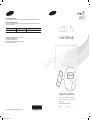 1
1
-
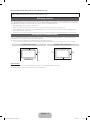 2
2
-
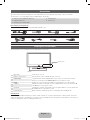 3
3
-
 4
4
-
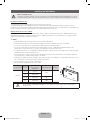 5
5
-
 6
6
-
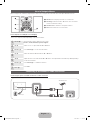 7
7
-
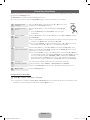 8
8
-
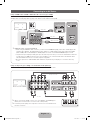 9
9
-
 10
10
-
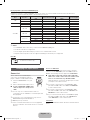 11
11
-
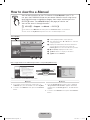 12
12
-
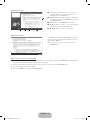 13
13
-
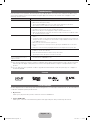 14
14
-
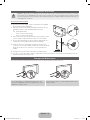 15
15
-
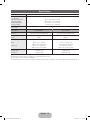 16
16
-
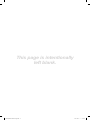 17
17
-
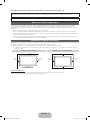 18
18
-
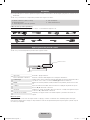 19
19
-
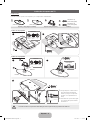 20
20
-
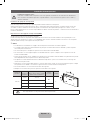 21
21
-
 22
22
-
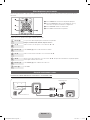 23
23
-
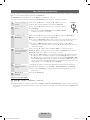 24
24
-
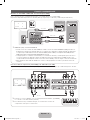 25
25
-
 26
26
-
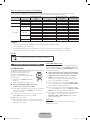 27
27
-
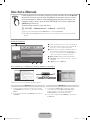 28
28
-
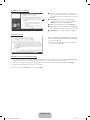 29
29
-
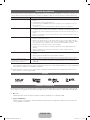 30
30
-
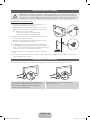 31
31
-
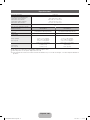 32
32
-
 33
33
Samsung LN32D450G1D Guía de inicio rápido
- Categoría
- Televisores LCD
- Tipo
- Guía de inicio rápido
- Este manual también es adecuado para
En otros idiomas
Documentos relacionados
-
Samsung LN32C400E4 Manual de usuario
-
Samsung LN32C480H1 Manual de usuario
-
Samsung LN32C550J1R Manual de usuario
-
Samsung LN40C530F1R Manual de usuario
-
Samsung LN52C530F1F Manual de usuario
-
Samsung LN55C750R2R Manual de usuario
-
Samsung LN32D450G1 Guía de inicio rápido
-
Samsung LN46D550K1F Guía de inicio rápido
-
Samsung LN46D550K1R Guía de inicio rápido
-
Samsung 550 Series Manual de usuario