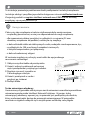Intellinet 561426 Quick Instruction Guide
- Tipo
- Quick Instruction Guide
El Intellinet 561426 es un switch administrado por web de 24 puertos Gigabit Ethernet PoE+ con 4 puertos Gigabit Combo Base-T/SFP, ideal para pequeñas y medianas empresas que buscan una solución de red potente y flexible. Con su capacidad de conmutación de 56 Gbps, el 561426 ofrece un rendimiento de alta velocidad para aplicaciones multimedia, transferencias de archivos y otras aplicaciones intensivas en ancho de banda.
El Intellinet 561426 es un switch administrado por web de 24 puertos Gigabit Ethernet PoE+ con 4 puertos Gigabit Combo Base-T/SFP, ideal para pequeñas y medianas empresas que buscan una solución de red potente y flexible. Con su capacidad de conmutación de 56 Gbps, el 561426 ofrece un rendimiento de alta velocidad para aplicaciones multimedia, transferencias de archivos y otras aplicaciones intensivas en ancho de banda.















-
 1
1
-
 2
2
-
 3
3
-
 4
4
-
 5
5
-
 6
6
-
 7
7
-
 8
8
-
 9
9
-
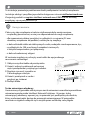 10
10
-
 11
11
-
 12
12
-
 13
13
-
 14
14
-
 15
15
-
 16
16
Intellinet 561426 Quick Instruction Guide
- Tipo
- Quick Instruction Guide
El Intellinet 561426 es un switch administrado por web de 24 puertos Gigabit Ethernet PoE+ con 4 puertos Gigabit Combo Base-T/SFP, ideal para pequeñas y medianas empresas que buscan una solución de red potente y flexible. Con su capacidad de conmutación de 56 Gbps, el 561426 ofrece un rendimiento de alta velocidad para aplicaciones multimedia, transferencias de archivos y otras aplicaciones intensivas en ancho de banda.
en otros idiomas
- français: Intellinet 561426
- italiano: Intellinet 561426
- English: Intellinet 561426
- Deutsch: Intellinet 561426
- polski: Intellinet 561426