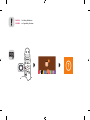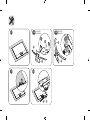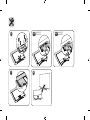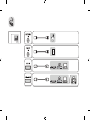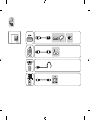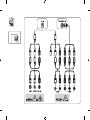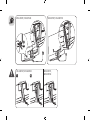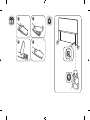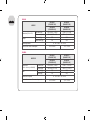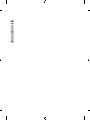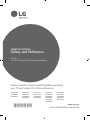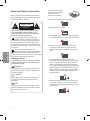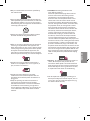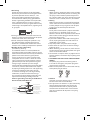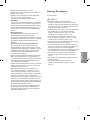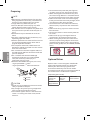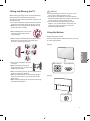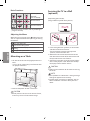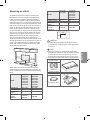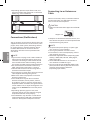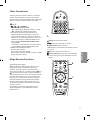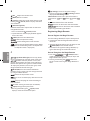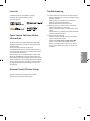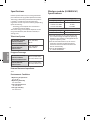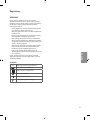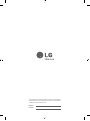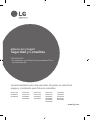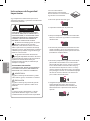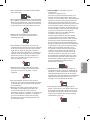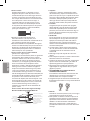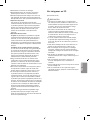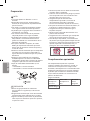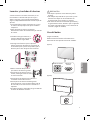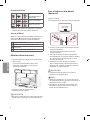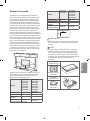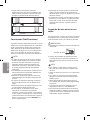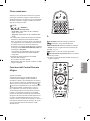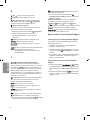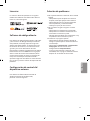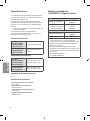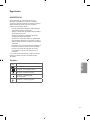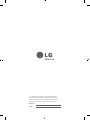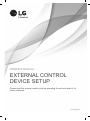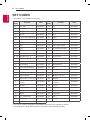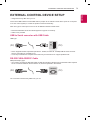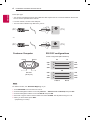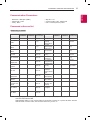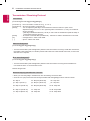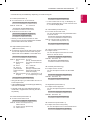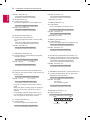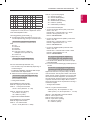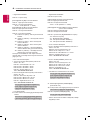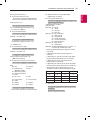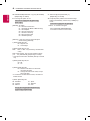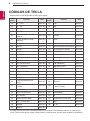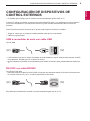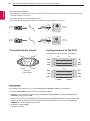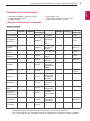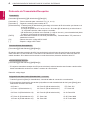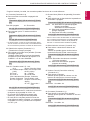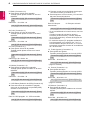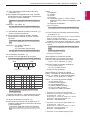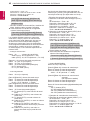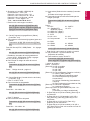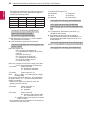LG 86UH9550 Manual de usuario
- Categoría
- Televisores LCD
- Tipo
- Manual de usuario
Este manual también es adecuado para

P/No: MFL69311012 (1603-REV01)
c
X 4
(M4 x L12)
65UH950T
65UH9500
X 4
(M4 x L20)
86UH955T
86UH9550
X 5
(M5 x L12)
a
a
b
65UH950T
65UH9500
86UH955T
86UH9550
www.lg.com
65UH950T
65UH9500
LED TV
86UH955T
86UH9550
: Depending upon model / Según el modelo
ENGLISH
Easy Setup Guide
Please read this manual carefully before operating your set and retain it for future reference.
ESPAÑOL
Guía Rápida de Configuración
Lea atentamente este manual antes de poner en marcha el equipo y consérvelo para futuras consultas.

ENGLISH Read Safety & Reference.
ESPAÑOL Leer Seguridad y Consultas.

1
3
4
a
+
b
2-A
a
b
65UH950T
65UH9500
2-B
b
a
86UH955T
86UH9550

7
8
5
6-A
65UH950T
65UH9500
6-B
86UH955T
86UH9550




65UH950T, 65UH9500
c
3
2
1
86UH955T, 86UH9550
1
2
65UH950T, 65UH9500 86UH955T,
86UH9550
1
2

1
2
3 4

1
2
0
ENGLISH
MODELS
65UH950T
(65UH950T-DA)
86UH955T
(86UH955T-DA)
65UH9500
(65UH9500-SA)
86UH9550
(86UH9550-SA)
Dimensions (W x H x D)
With stand (mm) 1,454.9 x 895.1 x 282.6 1,938 x 1,176 x 366
Without stand (mm) 1,454.9 x 833.7 x 54.2 1,938 x 1,114 x 67.4
Weight
With stand (kg) 23.5 54.6
Without stand (kg) 21.4 50.3
Power requirement
AC 100 - 240 V ~ 50 / 60 Hz
Current Value / Power consumption
2.4 A / 240 W 3.7 A / 370 W
ESPAÑOL
MODELOS
65UH950T
(65UH950T-DA)
86UH955T
(86UH955T-DA)
65UH9500
(65UH9500-SA)
86UH9550
(86UH9550-SA)
Dimensiones
(Ancho x altura x profundidad)
Con base (mm) 1 454,9 x 895,1 x 282,6 1 938 x 1 176 x 366
Sin base (mm) 1 454,9 x 833,7 x 54,2 1 938 x 1 114 x 67,4
Peso
Con base (kg) 23,5 54,6
Sin base (kg) 21,4 50,3
Alimentación requerida
AC 100 - 240 V ~ 50 / 60 Hz
Corriente de consumo / Consumo de potencia
2,4 A / 240 W 3,7 A / 370 W


*MFL69311012*

P/NO : MFL69273705 (1604-REV03)
www.lg.com
*MFL69273705*
Please read this manual carefully before operating
your TV and retain it for future reference.
Safety and Reference
LED TV*
* LG LED TVs are LCD TVs with LED backlighting.
OWNER’S MANUAL
49UH7700
49UH850T
49UH8500
55UH770T
55UH7700
55UH850T
55UH8500
60UH770T
60UH7700
60UH850T
60UH8500
65UH770T
65UH7700
65UH850T
65UH8500
65UH950T
65UH9500
75UH8550
79UH953T
79UH9530
86UH955T
86UH9550

2
ENGLISH
Important Safety Instructions
Always comply with the following precautions
to avoid dangerous situations and ensure peak
performance of your product.
WARNING/CAUTION
RISK OF ELECTRIC SHOCK
DO NOT OPEN
TO REDUCE THE RISK OF ELECTRIC SHOCK
DO NOT REMOVE COVER (OR BACK). NO
USER SERVICEABLE PARTS INSIDE. REFER TO
QUALIFIED SERVICE PERSONNEL.
The lightning flash with arrowhead
symbol, within an equilateral triangle, is
intended to alert the user to the presence of
uninsulated dangerous voltage within the
product’s enclosure that may be of sufficient
magnitude to constitute a risk of electric shock
to persons.
The exclamation point within an
equilateral triangle is intended to alert the
user to the presence of important operating
and maintenance (servicing) instructions in the
literature accompanying the device.
WARNING/CAUTION
- TO REDUCE THE RISK OF FIRE AND ELECTRIC
SHOCK, DO NOT EXPOSE THIS PRODUCT TO
RAIN OR MOISTURE.
WARNING
If you ignore the warning message, you may
be seriously injured or there is a possibility of
accident or death.
CAUTION
If you ignore the caution message, you may
be slightly injured or the product may be
damaged.
NOTE
The note helps you understand and use the
product safely. Please read the note carefully
before using the product.
Read these instructions.
Keep these instructions.
Heed all warnings.
Follow all instructions.
• Do not use this apparatus near water.
• Clean only with dry cloth.
• Do not block any ventilation openings. Install in
accordance with the manufacturer’s instructions.
• Do not install near any heat sources such
as radiators, heat registers, stoves, or other
apparatus (including amplifiers) that produce
heat.
• Do not defeat the safety purpose of the
polarized or grounding-type plug. A polarized
plug has two blades with one wider than the
other. A grounding type plug has two blades
and a third grounding prong. The wide blade or
the third prong are provided for your safety. If
the provided plug does not fit into your outlet,
consult an electrician for replacement of the
obsolete outlet.
• Protect the power cord from being walked on
or pinched particularly at plugs, convenience
receptacles, and the point where they exit from
the apparatus.

3
ENGLISH
• Only use attachments/accessories specified by
the manufacturer.
• Use only with the cart, stand, tripod, bracket, or
table specified by the manufacturer, or sold with
the apparatus. When a cart is used, use caution
when moving the cart/apparatus combination to
avoid injury from tip-over.
• Unplug this apparatus during lightning storms
or when unused for long periods of time.
• Refer all servicing to qualified service personnel.
Servicing is required when the apparatus has
been damaged in any way, such as power-supply
cord or plug is damaged, liquid has been spilled
or objects have fallen into the apparatus, the
apparatus has been exposed to rain or moisture,
does not operate normally, or has been dropped.
• Do not press strongly upon the panel with a
hand or a sharp object such as a nail, pencil, or
pen, or make a scratch on it.
• Do not stick metal objects or any other
conductive material into the power cord. Do
not touch the end of the power cord while it is
plugged in.
• Keep the packing anti-moisture material or
vinyl packing out of the reach of children.
Anti-moisture material is harmful if swallowed.
If swallowed, induce vomiting and go to the
nearest hospital. Additionally, vinyl packing can
cause suffocation. Keep it out of the reach of
children.
• CAUTION concerning the Power Cord
(Can differ by country):
Check the specification page of this owner’s
manual to be certain concerning current
requirements. Do not connect too many
devices to the same AC power outlet as this
could result in fire or electric shock. Do not
overload wall outlets. Overloaded wall outlets,
loose or damaged wall outlets, extension cords,
frayed power cords, or damaged or cracked
wire insulation are dangerous. Any of these
conditions could result in electric shock or fire.
Periodically examine the cord of your device,
and if its appearance indicates damage or
deterioration, unplug it, discontinue use of
the device, and have the cord replaced with
an exact replacement part by an authorized
servicer. Protect the power cord from physical or
mechanical abuse, such as being twisted, kinked,
pinched, closed in a door, or walked upon. Pay
particular attention to plugs, wall outlets, and
the point where the cord exits the device. Do not
move the TV with the power cord plugged in. Do
not use a damaged or loose power cord. Be sure
do grasp the plug when unplugging the power
cord. Do not pull on the power cord to unplug
the TV.
• Warning - To reduce the risk of fire or electrical
shock, do not expose this product to rain,
moisture or other liquids. Do not touch the TV
with wet hands. Do not install this product near
flammable objects such as gasoline or candles,
or expose the TV to direct air conditioning.
• Do not expose to dripping or splashing and
do not place objects filled with liquids, such as
vases, cups, etc. on or over the apparatus (e.g.,
on shelves above the unit).

4
ENGLISH
• Grounding
(Except for devices which are not grounded.)
Ensure that you connect the earth ground wire
to prevent possible electric shock (i.e., a TV
with a three-prong grounded AC plug must
be connected to a three-prong grounded AC
outlet). If grounding methods are not possible,
have a qualified electrician install a separate
circuit breaker. Do not try to ground the unit by
connecting it to telephone wires, lightning rods,
or gas pipes.
Circuit
Breaker
Power
Supply
• As long as this unit is connected to the AC wall
outlet, it is not disconnected from the AC power
source even if the unit is turned off.
• Do not attempt to modify this product in any
way without written authorization from LG
Electronics. Unauthorized modification could
void the user’s authority to operate this product.
• Outdoor Antenna Grounding
(Can differ by country):
If an outdoor antenna is installed, follow the
precautions below. An outdoor antenna system
should not be located in the vicinity of overhead
power lines or other electric light or power
circuits, or where it can come in contact with
such power lines or circuits as death or serious
injury can occur. Be sure the antenna system is
grounded to provide some protection against
voltage surges and built-up static charges.
Section 810 of the National Electrical Code (NEC)
in the U.S.A. provides information with respect
to proper grounding of the mast and supporting
structure, grounding of the lead-in wire to
an antenna discharge unit, size of grounding
conductors, location of antenna discharge
unit, connection to grounding electrodes and
requirements for the grounding electrode.
Antenna grounding according to the National
Electrical Code, ANSI/NFPA 70
Ground Clamp
Grounding Conductor
(NEC Section 810-21)
Antenna Lead in Wire
Electric Service
Equipment
Antenna Discharge Unit
(NEC Section 810-20)
Ground Clamp
Power Service Grounding
Electrode System
(NEC Art 250, Part H)
NEC: National Electrical Code
• Cleaning
When cleaning, unplug the power cord and wipe
gently with a soft cloth to prevent scratching. Do
not spray water or other liquids directly on the
TV as electric shock may occur. Do not clean with
chemicals such as alcohol, thinners, or benzene.
• Moving
Make sure the product is turned off, unplugged,
and all cables have been removed. It may take 2
or more people to carry larger TVs. Do not press
or put stress on the front panel of the TV.
• Ventilation
Install your TV where there is proper ventilation.
Do not install in a confined space such as a
bookcase. Do not cover the product with cloth or
other materials while plugged. Do not install in
excessively dusty places.
• If you smell smoke or other odors coming from
the TV, unplug the power cord and contact an
authorized service center.
• Keep the product away from direct sunlight.
• Never touch this apparatus or antenna during a
lightning storm.
• When mounting a TV on the wall, make sure not
to install the TV by hanging the power and signal
cables on the back of the TV.
• Do not allow an impact shock, any objects to fall
into the product, and do not drop anything onto
the screen.
• DISCONNECTING THE DEVICE FROM THE MAIN
POWER
The power plug is the disconnecting device.
In case of an emergency, the power plug must
remain readily accessible.
• Make sure the power cord is connected securely
to the power plug on the TV.
• Batteries
Store the accessories (battery, etc.) in a safe
location out of the reach of children.
• This apparatus uses batteries. In your community
there might be regulations that require you
to dispose of these batteries properly due to
environmental considerations. Please contact
your local authorities for disposal or recycling
information.

5
ENGLISH
• Do not dispose of batteries in a fire.
• Do not short circuit, disassemble, or allow the
batteries to overheat.
• Do not use high voltage electrical equipment
near the TV, (e.g., a bug zapper.)
This may result in product malfunction.
• Dot Defect
This panel is an advanced product that contains
millions of pixels. In a very few cases, you could
see fine dots on the screen while you’re viewing
the TV. Those dots are deactivated pixels and
do not affect the performance and reliability of
the TV.
• Generated Sound
Cracking noise A cracking noise that occurs
when watching or turning off the TV is
generated by plastic thermal contraction due to
temperature and humidity. This noise is common
for products where thermal deformation is
required.
Electrical circuit humming/panel buzzing
A low level noise is generated from a high-
speed switching circuit, which supplies a large
amount of current to operate a product. It varies
depending upon the product. This generated
sound does not affect the performance and
reliability of the product.
• Take care not to touch the ventilation openings.
When watching the TV for a long period, the
ventilation openings may become hot. This does
not affect the performance of the product or
cause defects in the product.
• Do not install this product on a wall if it could be
exposed to oil or oil mist. This may damage the
product and cause it to fall.
• If the TV feels cold to the touch, there may
be a small flicker when it is turned on. This is
normal; there is nothing wrong with TV. Some
minute dot defects may be visible on the screen,
appearing as tiny red, green, or blue spots.
However, they have no adverse effect on the TV’s
performance. Avoid touching the LCD screen or
holding your finger(s) against it for long periods
of time. Doing so may produce some temporary
distortion effects on the screen.
• Displaying a still image for a prolonged period
of time may cause an image sticking. Avoid
displaying a fixed image on the TV screen for a
extended length of time.
Viewing 3D imaging
(For 3D models)
CAUTION
• Guardians should not leave children
unsupervised who are watching a 3D video.
Guardians should make children stop watching
the video and take a rest if they experience eye
fatigue, headache, or dizziness.
• When viewing a 3D video, some may experience
discomfort such as a headache, dizziness,
fatigue, or blurred vision. In this case, stop
watching the 3D video and take a rest.
• If you watch a 3D video for a long time, you
may experience eye fatigue. In this case, stop
watching the 3D video and take a rest.
• Only use LG 3D glasses. Otherwise, you may not
be able to view 3D videos properly.
• Do not use 3D glasses instead of your normal
glasses, sunglasses, or protective goggles. Place
the 3D glasses over your normal eye ware.
• Do not keep your 3D glasses in extremely high or
low temperatures. It will cause deformation.
• Do not use the 3D glasses while walking or
moving around. It may cause an accident or
injury.
• Be careful not to poke your eye with the frames
of the 3D glasses.
• Do not watch 3D content if you have
photosensitive seizures, epilepsy, or heart
disease.

6
ENGLISH
Preparing
NOTE
• When the TV is turned on for the first time after
being shipped from the factory, initialization of
the TV may take approximately one minute.
• Image shown may differ from your TV.
• Your TV’s OSD (On Screen Display) may differ
slightly from that shown in this manual.
• The available menus and options may differ from
the input source or product model that you are
using.
• New features may be added to this TV in the
future.
• The items supplied with your product may vary
depending upon the model.
• Product specifications or contents of this manual
may be changed without prior notice due to
upgrade of product functions.
• For an optimal connection, HDMI cables and
USB devices should have bezels less than 10 mm
thick and 18 mm width.
• Use an extension cable that supports USB 2.0 if
the USB cable or USB flash drive does not fit into
your TV’s USB port.
• Use a certified cable with the HDMI logo
attached. If you do not use a certified HDMI
cable, the screen may not display or a
connection error may occur.
• Recommended HDMI cable types (3 m or less)
- High-Speed HDMI®/
TM
cable
- High-Speed HDMI®/
TM
cable with Ethernet
B
A
A
B
*A 10 mm
*B 18 mm
CAUTION
• Do not use any unapproved items to ensure the
safety and product’s lifespan.
• Any damages or injuries by using unapproved
items are not covered by the warranty.
• Some models appear to have a thin film on the
screen. It is actually part of the screen; do not
remove it.
• Do not remove the panel with your fingers or
any tools. Doing so may damage the product.
• When attaching the stand to the TV set, place
the screen facing down on a cushioned table or
flat surface to protect the screen from scratches.
• Make sure that the screws are fastened tightly.
(If they are not fastened securely enough, the TV
may tilt forward after being installed.)
• Do not fasten the screws with excessive force;
otherwise, they may be worn out and become
loose.
• Make sure to wring any excess water or cleaner
from the cloth.
• Do not spray water or cleaner directly onto the
TV screen.
• Make sure to spray just enough of water or
cleaner onto a dry cloth to wipe the screen.
• When cleaning the product, be careful not to
allow any liquid or foreign objects to enter the
gap between the upper, left or right side of the
panel and the guide panel. (For UH850T, UH8500
series)
Optional Extras
Optional extras can be changed or modified for
quality improvement without any notification.
Contact your dealer for buying these items.
These devices work only with certain models.
The model name or design may be changed due to
the manufacturer’s circumstances or policies.
(Depending upon model)
AG-F***
Cinema 3D
Glasses
AG-F***DP
Dual Play
Glasses
AN-VC550
Smart Camera
AN-MR650
Magic Remote

7
ENGLISH
Lifting and Moving the TV
When moving or lifting the TV, read the following
to prevent the TV from being scratched or
damaged and for safe transportation regardless of
its type and size.
• It is recommended to move the TV in the box or
packing material that the TV originally came in.
• Before moving or lifting the TV, disconnect the
power cord and all cables.
• When holding the TV, the screen
should face away from you to
avoid damage.
• Hold the top and bottom of the TV frame firmly.
Make sure not to hold the transparent part,
speaker, or speaker grille area.
• Use at least two people to move
a large TV.
• When transporting the TV by
hand, hold the TV as shown in the
following illustration.
• When transporting the TV, do not expose the TV
to jolts or excessive vibration.
• When transporting the TV, keep the TV upright;
never turn the TV on its side or tilt towards the
left or right.
• When handling the TV, be careful not to damage
the protruding buttons.
CAUTION
• Avoid touching the screen at all times, as this
may result in damage to the screen.
• Do not place the product on the floor with its
front facing down without padding. Failure to do
so may result in damage to the screen.
• Do not move the TV by holding the cable
holders, as the cable holders may break, and
injuries and damage to the TV may occur.
(Depending upon model)
Using the Button
(Depending upon model)
You can simply operate the TV functions, pressing
or moving the button.
(A Type)
Dome Button Joystick Button
or
(B Type)
Joystick Button

8
ENGLISH
Basic Functions
Power On (Press)
Power Off
(Press and Hold)
1
Volume Control
Channels Control
1 All running apps will close, and any recording in
progress will stop.
Adjusting the Menu
When the TV is turned on, press button one time.
You can adjust the Menu items pressing or moving
the buttons.
Turns the power off.
Accesses the setting menu.
Clears on-screen displays and returns to TV
viewing.
Changes the input source.
Mounting on a Table
1 Lift and tilt the TV into its upright position on a
table.
- Leave a 10 cm (minimum) space from the wall
for proper ventilation.
10 cm
10 cm
10 cm
10 cm
10 cm
2 Connect the power cord to a wall outlet.
CAUTION
• Do not place the TV near or on sources of heat,
as this may result in fire or other damage.
Securing the TV to a Wall
(optional)
(Depending upon model)
(Image shown may differ from your TV.)
1 Insert and tighten the eye-bolts, or TV brackets
and bolts on the back of the TV.
- If there are bolts inserted at the eye-bolts
position, remove the bolts first.
2 Mount the wall brackets with the bolts to the
wall. Match the location of the wall bracket and
the eye-bolts on the rear of the TV.
3 Connect the eye-bolts and wall brackets tightly
with a sturdy rope or cable. Make sure to keep
the rope parallel to the flat surface.
CAUTION
• Make sure that children do not climb on or hang
on the TV.
NOTE
• Use a platform or cabinet that is strong and large
enough to support the TV securely.
• Brackets, bolts, and ropes are optional. You can
obtain additional accessories from your local
dealer.

9
ENGLISH
Mounting on a Wall
An optional wall mount can be used with your
LG Television. Consult with your local dealer for
a wall mount that supports the VESA standard
used by your TV model. Carefully attach the wall
mount bracket at the rear of the TV. Install the wall
mount bracket on a solid wall perpendicular to the
floor. If you are attaching the TV to other building
materials, please contact qualified personnel to
install the wall mount. Detailed instructions will
be included with the wall mount. We recommend
that you use an LG brand wall mount. The LG wall
mount is easy to adjust or to connect the cables.
When you do not use LG’s wall mount bracket,
use a wall mount bracket where the device is
adequately secured to the wall with enough space
to allow connectivity to external devices. If you are
using a non-adjustable mount, attach the mount
to the wall. Attach the cables to the TV first, then
attach the TV to the mount.
10 cm
10 cm
10 cm
10 cm
Make sure to use screws and wall mounts that
meet the VESA standard. Standard dimensions for
the wall mount kits are described in the following
table.
Model
49UH7700
49UH850T
49UH8500
55UH770T
55UH7700
55UH850T
55UH8500
60UH770T
60UH7700
60UH850T
60UH8500
65UH770T
65UH7700
65UH850T
65UH8500
VESA (A x B) 300 x 300 300 x 300
Standard screw M6 M6
Number of
screws
4 4
Wall mount
bracket
(optional)
LSW350B
MSW240
LSW350B
Model
65UH950T
65UH9500
75UH8550
79UH953T
79UH9530
86UH955T
86UH9550
VESA (A x B) 300 x 200 600 x 400
Standard screw M6 M8
Number of
screws
4 4
Wall mount
bracket
(optional)
OTW420B LSW640B
A
B
CAUTION
• Remove the stand before installing the TV on a
wall mount by performing the stand attachment
in reverse.
NOTE
• When using the wall mounting bracket, apply
the adhesive protective label or protective cover
to cover the unused stand openings. This will
prevent the accumulation of dust and dirt. (Use
only when provided with your particular model.)
Provided Item
Adhesive
protective label
Provided Item
Protective cover

10
ENGLISH
• Depending upon the shape of the stand, use a
flat tool to remove the stand cover as illustrated
below. (e.g., a flat screwdriver)
Connections (Notifications)
You can connect various external devices to the TV.
Supported external devices are: HD receivers, DVD
players, VCRs, audio systems, USB storage devices,
PC, gaming devices, and other external devices.
For more information on an external device’s
connection, refer to the manual provided with
each device.
NOTE
• If you record a TV program on a DVD recorder or
VCR, make sure to connect the TV signal input
cable to the TV through a DVD recorder or VCR.
For more information about recording, refer to
the manual provided with the connected device.
• The external device connections shown may
differ slightly from illustrations in a manual.
• Connect external devices to the TV regardless
about the order of the TV port.
• If you connect a gaming device to the TV, use the
cable supplied with the gaming device.
• Refer to the external equipment’s manual for
operating instructions.
• In PC mode, there may be noise associated
with the resolution, vertical pattern, contrast,
or brightness. If noise is present, change the PC
output to another resolution, change the refresh
rate to another rate, or adjust the brightness and
contrast on the PICTURE menu until the picture
is clear.
• Depending upon the graphics card, some
resolution settings may not allow the image to
be positioned on the screen properly.
• Some USB Hubs may not work. If a USB device
connected through a USB Hub is not detected,
connect it directly to the USB port on the TV.
Connecting to an Antenna or
Cable
Connect an antenna, cable, or cable box to watch
TV. The illustrations may differ from the actual
items and an RF cable is optional.
CAUTION
• Make sure not to bend the copper wire of the RF
cable.
Copper wire
• Complete all connections between devices, and
then connect the power cord to the power outlet
to prevent damage to your TV.
NOTE
• To improve the picture quality in a poor signal
area, purchase a signal amplifier.
• Use a signal splitter to use 2 TVs or more.
• If the antenna is not installed properly, contact
your dealer for assistance.
• DTV Audio Supported Codec (Depending upon
country) : MPEG, AAC, HE-AAC, Dolby Digital,
Dolby Digital Plus
• Direct ULTRA HD broadcast is unavailable in
areas without an ULTRA HD signal.
• This TV cannot receive ULTRA HD (3840 x 2160
pixels) broadcasts directly because the related
standards have not been confirmed.
(Depending upon model)

11
ENGLISH
Other Connections
Connect your TV to external devices. For the best
picture and audio quality, connect the external
device and the TV with the HDMI cable. Depending
upon the model, a cable may not be provided.
NOTE
• > > > GENERAL >
HDMI ULTRA HD Deep Color:
- On : Support 4K @ 50/60 Hz (4:4:4, 4:2:2, 4:2:0)
- Off : Support 4K @ 50/60 Hz 8bit (4:2:0)
• If the device connected to Input Port also
supports ULTRA HD Deep Color, your picture
may be clearer. However, if the device doesn’t
support it, it may not work properly. In that case,
connect the device to a different HDMI port or
change the TV’s HDMI ULTRA HD Deep Color
setting to Off.
- This feature is available only on certain models
which support HDMI ULTRA HD Deep Color.
• HDMI Audio Supported Format:
DTS (44.1 kHz / 48 kHz),
AC3 (32 kHz / 44.1 kHz / 48 kHz),
PCM (32 kHz / 44.1 kHz / 48 kHz / 96 kHz / 192 kHz)
(Depending upon model)
Magic Remote Functions
(Depending upon model)
When the message Magic remote battery is low.
Change the battery. is displayed, replace the
batteries. To install batteries, open the battery
cover, replace batteries (1.5 V AA) matching
and
ends to the label inside the compartment, and
close the battery cover. Failure to match the correct
polarities of the battery may cause the battery to
burst or leak, resulting in fire, personal injury, or
ambient pollution. Be sure to point the remote
control at the remote control sensor on the TV.
To remove the batteries, perform the installation
actions in reverse.
This remote uses infrared light. When in use, it
should be pointed in the direction of the TV’s
remote sensor.
BACK
A
A
(Power) Turns the TV on or off.
Turns the set-top box on or off.
Number button Enters numbers.
- (Dash) Inserts a dash between numbers such as
2-1 and 2-2.
Accesses the saved channel list.
(Screen Remote) Displays the Screen Remote.
• Accesses the Universal Control Menu in some
regions.
BACK
B
C

12
ENGLISH
B
VOL Adjusts the volume level.
(Mute) Mutes all sounds.
(Search) Shows the search mode. (Pressing and
holding the (Search) button displays the voice
search mode.)
(Voice recognition)
Network connection is required to use the voice
recognition function.
1 Press and hold the
(Search) button.
2 Speak when the voice display window appears
on the TV screen.
(Home) Accesses the Home menu.
Shows the previous history.
Scrolls through the saved channels.
Displays the set-top box Home menu. (When
you are not watching with a set-top box: the
set-top box screen is displayed.)
C
(up/down/left/right) Press the up, down,
left or right button to scroll the menu. If you press
buttons while the pointer is in use, the
pointer will disappear from the screen and Magic
Remote will operate like a general remote control.
To display the pointer on the screen again, shake
Magic Remote to the left and right.
Wheel (OK) Press the center of the Wheel
button to select a menu. You can change channels
by using the Wheel button.
Returns to the previous screen.
Clears all on-screen displays and returns to TV
viewing.
Displays the program event according to
time scheduler.
Used for viewing 3D video. (For 3D models)
(Input) Changes the input source.
• Pressing and holding the
(Input) button
displays all the lists of external inputs.
(Q. Settings) Accesses the quick settings.
• Pressing and holding the
(Q. Settings) button
displays the All settings menu.
Color buttons These access special functions in
some menus. (
Red, Green, Yellow,
Blue)
, Control buttons for media contents.
Activates or deactivates the Focus Zoom.
Activates or deactivates the Live Zoom
by pressing and holding the button.
Registering Magic Remote
How to Register the Magic Remote
To use the Magic Remote, first pair it with your TV.
1 Put batteries into the Magic Remote and turn
the TV on.
2 Point the Magic Remote at your TV and press the
Wheel (OK) on the remote control.
• If the TV fails to register the Magic Remote, try
again after turning the TV off and back on.
How to Deregister the Magic Remote
• Press the and (Home) buttons
at the same time, for five seconds, to unpair the
Magic Remote with your TV.
• Pressing and holding the button will
let you cancel and re-register Magic Remote at
once.

13
ENGLISH
Licenses
Supported licenses may differ by model.
For more information about licenses,
visit www.lg.com.
Open Source Software Notice
Information
To obtain the source code under GPL, LGPL, MPL,
and other open source licenses, that is contained
in this product,
please visit http://opensource.lge.com.
In addition to the source code, all referred license
terms, warranty disclaimers and copyright notices
are available for download.
LG Electronics will also provide open source code
to you on CD-ROM for a charge covering the cost
of performing such distribution (such as the cost of
media, shipping, and handling) upon email request
to [email protected]. This offer is valid for three
(3) years from the date on which you purchased
the product.
External Control Device Setup
To obtain the external control device setup
information, please visit www.lg.com.
Troubleshooting
• Cannot control the TV with the remote control.
- Check if anything such as tape has been placed
over the receiver.
- Check if there is any obstacle between the
product and the remote control.
- Replace the batteries with new ones.
• No image display and no sound is produced.
- Check if the product is turned on.
- Check if the power cord is connected to a wall
outlet.
- Check if there is a problem in the wall outlet by
connecting other products.
• The TV turns off suddenly.
- Check the power control settings. The power
supply may be interrupted.
- Check if the Sleep Timer / Timer Power Off
feature is activated in the Timers settings.
- If there is no signal while the TV is on, the TV
will turn off automatically after 15 minutes of
inactivity.

14
ENGLISH
Specifications
Product specifications may be changed without
prior notice due to upgrade of product functions.
The energy information provided on the product
is shown in accordance with the applicable
regulations of each respective country (Depending
upon the country).
- The Energy consumption was measured in
accordance with IEC 62087.
The actual energy consumption depends on the
usage environment (The content watched, TV
settings, etc.).
Television System
For UH7700, UH8500,
UH8550, UH9500,
UH9530, UH9550 series
NTSC, PAL-M/N,
SBTVD
For UH770T, UH850T,
UH950T, UH953T,
UH955T series
NTSC, PAL-M/N,
DVB-T, DVB-T2
Program Coverage
For UH7700, UH8500,
UH8550, UH9500,
UH9530, UH9550 series
VHF 2-13, UHF 14-69,
DTV 2-69, CATV 1-135
For UH770T, UH850T,
UH950T, UH953T,
UH955T series
VHF 2-13, UHF 14-69,
DTV 2-69, CATV 1-125
External Antenna Impedance
75 Ω
Environment Condition
• Operating Temperature
0 °C to 40 °C
• Operating Humidity
Less than 80 %
• Storage Temperature
- 20 °C to 60 °C
• Storage Humidity
Less than 85 %
Wireless module (LGSBWAC61)
Specifications
Wireless LAN (IEEE 802.11a/b/g/n/ac)
Frequency Range Output Power (Max.)
2400 to 2483.5 MHz
5150 to 5725 MHz
5725 to 5850 MHz
15 dBm
16 dBm
12.5 dBm
Bluetooth
Frequency Range Output Power (Max.)
2400 to 2483.5 MHz 10 dBm
• As band channels can vary per country, the
user cannot change or adjust the operating
frequency. This product is configured for the
regional frequency table.
• For consideration of the user, this device
should be installed and operated with a
minimum distance of 20 cm between the
device and the body.
• FCC ID: BEJLGSBWAC61 /
IC: 2703H-LGSBWAC61

15
ENGLISH
Regulatory
WARNING!
Never place a television set in an unstable
location. A television set may fall, causing serious
personal injury or death. Many injuries, particularly
to children, can be avoided by taking simple
precautions such as:
- Using cabinets or stands recommended by the
manufacturer of the television set.
- Only using furniture that can safely support the
television set.
- Ensuring the television set is not overhanging
the edge of the supporting furniture.
- Not placing the television set on tall furniture
(for example, cupboards or bookcases) without
anchoring both the furniture and the television
set to a suitable support.
- Not placing the television set on cloth or other
materials that may be located between the
television set and supporting furniture.
- Educating children about the dangers of
climbing on furniture to reach the television set
or its controls.
If your existing television set is being retained
and relocated, the same considerations as above
should be applied.
Symbols
Refers to alternating current(AC).
Refers to direct current(DC).
Refers to class II equipment.
Refers to stand-by.
Refers to “ON” (power).
Refers to dangerous voltage.

The model and serial numbers of the TV are located on
the back and on one side of the TV. Record them below
should you ever need service.
MODEL
SERIAL

www.lg.com
Lea atentamente este manual antes de poner en marcha el
equipo y consérvelo para futuras consultas.
Seguridad y Consultas
TELEVISOR LED*
* Los televisores con LED de LG tienen pantallas LCD con
luces de fondo LED.
MANUAL DEL USUARIO
49UH7700
49UH850T
49UH8500
55UH770T
55UH7700
55UH850T
55UH8500
60UH770T
60UH7700
60UH850T
60UH8500
65UH770T
65UH7700
65UH850T
65UH8500
65UH950T
65UH9500
75UH8550
79UH953T
79UH9530
86UH955T
86UH9550

2
ESPAÑOL
Instrucciones de Seguridad
Importantes
Siga siempre estas instrucciones para evitar
situaciones peligrosas y garantizar el rendimiento
máximo del producto.
ADVERTENCIA/PRECAUCIÓN
RIESGO DE CHOQUE ELECTRICO
NO ABRIR
PARA REDUCIR EL RIESGO DE DESCARGAS
ELÉCTRICAS, NO QUITE LA CUBIERTA (O LA
PARTE POSTERIOR). EL USUARIO NO PUEDE
CAMBIAR NI REPARAR LOS COMPONENTES
INTERNOS. CONSULTE ÚNICAMENTE AL
PERSONAL DE SERVICIO CALIFICADO.
El símbolo de relámpago con una punta
de flecha, dentro de un triángulo
equilátero, tiene como fin alertar al usuario
sobre la presencia en el producto de voltaje
peligroso sin aislar que puede tener la potencia
suficiente para presentar riesgo de descargas
eléctricas a los usuarios.
El signo de admiración dentro de un
triángulo equilátero tiene el fin de alertar
al usuario sobre la presencia de instrucciones
importantes de funcionamiento y de
mantenimiento (servicio) en el folleto que
acompaña al equipo.
ADVERTENCIA/PRECAUCIÓN
- PARA REDUCIR EL RIESGO DE INCENDIOS O
DESCARGAS ELÉCTRICAS, NO EXPONGA EL
PRODUCTO A LA LLUVIA O LA HUMEDAD.
ADVERTENCIA
Si ignora el mensaje de advertencia, puede
sufrir lesiones graves, accidentes o la muerte.
PRECAUCIÓN
Si ignora el mensaje de precaución, puede
sufrir heridas leves o provocar daños en el
producto.
NOTA
La nota le ayuda a comprender y a utilizar
el producto de forma segura. Lea la nota
cuidadosamente antes de utilizar el producto.
Lea estas instrucciones.
Conserve estas instrucciones.
Preste atención a las advertencias.
Siga todas las instrucciones.
• No use el aparato cerca del agua.
• Limpie únicamente con un paño seco.
• No tape ni bloquee las aberturas de ventilación.
Realice la instalación siguiendo las instrucciones
del fabricante.
• No instale el producto cerca de fuentes de calor
como radiadores, rejillas de calefacción central,
estufas u otro tipo de aparatos que emitan calor
(incluidos los amplificadores).
• No anule el propósito de seguridad del enchufe
polarizado o del enchufe a tierra. Un enchufe
polarizado tiene dos clavijas, una más ancha que
la otra. Un enchufe a tierra tiene dos clavijas y
un tercer terminal de puesta a tierra. La clavija
ancha o el terminal de puesta a tierra se proveen
para proteger al usuario. Si el enchufe del equipo
no entra en la toma, consulte a un electricista
para cambiar el tomacorriente.
• Asegúrese de que el cable de alimentación
esté protegido para evitar que lo pisen o
aplasten, especialmente en los enchufes, los
tomacorrientes o el punto de salida desde el
aparato.

3
ESPAÑOL
• Use únicamente los accesorios recomendados
por el fabricante.
• Use el producto únicamente en mesas portátiles,
pies, trípodes, soportes o mesas indicados por el
fabricante o provistos con el aparato. Al emplear
una mesa portátil, tenga cuidado al moverla con
el aparato encima, para evitar daños por caídas.
• Desenchufe el aparato durante tormentas
eléctricas o si no planea usarlo durante un
periodo prolongado.
• Consulte todas las cuestiones de servicio de
mantenimiento al personal de servicio calificado.
El servicio es necesario cuando el aparato sufre
algún tipo de daño, por ejemplo, cuando un
cable de suministro eléctrico o un conector está
dañado, se derrama líquido o se cae un objeto
dentro del aparato, el aparato se expone a la
lluvia o a la humedad, no funciona en forma
normal o sufre una caída.
• No ejerza demasiada presión sobre el panel
con la mano ni con objetos punzantes, como
un clavo, una lapicera o un lápiz, ni raye la
superficie.
• No inserte objetos de metal u otro material
conductor en el cable de alimentación. No toque
el extremo del cable de alimentación mientras
esté enchufado.
• Mantenga el material de empaque contra la
humedad y el empaque de vinilo fuera del
alcance de los niños. El material contra la
humedad es dañino si se ingiere. Si se ingiere por
error, se debe inducir el vómito e ir al hospital
más cercano. Además, el empaque de vinilo
puede provocar asfixia. Manténgalo fuera del
alcance de los niños.
• PRECAUCIÓN con respecto al cable de
alimentación
(puede variar según el país):
Consulte la página de especificaciones en el
manual del usuario. No conecte demasiados
aparatos a la misma toma de ca, dado que podría
provocar incendios o descargas eléctricas. No
sobrecargue los tomacorrientes de la pared.
Asegúrese de que los tomacorrientes de la pared
no estén sobrecargados, sueltos ni dañados, y
que los alargues, los cables de alimentación y el
aislamiento de los cables no estén desgastados,
ya que estas condiciones son peligrosas.
Cualquiera de estos casos podría provocar
incendios o descargas eléctricas.
Examine regularmente el cable del aparato;
si le parece que está dañado o deteriorado,
desenchúfelo y no use más ese cable. Llame al
personal de servicio técnico autorizado para
que lo reemplace por uno exactamente igual.
Proteja el cable de alimentación de daños físicos
o mecánicos, es decir, que no se tuerza, doble,
deforme, que no quede atrapado al cerrar
una puerta y que no lo pisen. Preste especial
atención a los enchufes, tomacorrientes de
la pared y al punto de salida del cable en el
aparato. No mueva el televisor con el cable
de alimentación enchufado. No use un cable
de alimentación que esté suelto o dañado. Al
desenchufar el cable, asegúrese de hacerlo
desde el enchufe. No tire del cable para
desenchufar el televisor.
• Advertencia - para disminuir los riesgos de
incendio o descargas eléctricas, no exponga el
producto a la lluvia, la humedad u otro tipo de
líquidos. No toque el televisor con las manos
mojadas. No instale el producto cerca de objetos
inflamables como combustible o velas, ni lo
exponga al aire acondicionado directo.
• No exponga el producto a ningún tipo de
goteo ni salpicaduras, y no coloque sobre o por
encima del televisor (por ejemplo, en estantes
que pudieran encontrarse arriba de la unidad)
ningún tipo de objeto que contenga líquido,
como floreros, tazas, etc.

4
ESPAÑOL
• Puesta a tierra
(Excepto dispositivos sin conexión a tierra.)
Asegúrese de que el cable de puesta a tierra
esté conectado para evitar descargas eléctricas
(es decir, un televisor con un enchufe de ca de
tres clavijas debe conectarse a un tomacorriente
de ca con puesta a tierra de tres clavijas). Si
no puede colocarse ninguna puesta a tierra,
solicite a un electricista calificado que instale
un disyuntor. No intente improvisar una puesta
a tierra con conexiones a cables de teléfono,
pararrayos o tuberías de gas.
Interruptor
diferencial
Alimentación
• Mientras la unidad esté conectada al
tomacorriente de ca de la pared, no se
desconectará de la fuente de alimentación de ca
aún cuando el aparato esté apagado.
• No intente modificar este producto de ninguna
manera sin autorización previa por escrito de LG
Electronics. Cualquier tipo de modificación sin
autorización previa podría anular la autoridad
del usuario para usar el producto.
• Puesta a tierra con una antena exterior
(puede variar según el país):
Si instala una antena exterior, tome las siguientes
precauciones. No se debe instalar el sistema
de antena exterior cerca de las líneas aéreas de
transmisión de energía, de ningún circuito o
luz eléctrica, ni en ningún lugar donde pudiera
entrar en contacto con este tipo de cables
eléctricos o circuitos, dado que podría provocar
daños graves o incluso la muerte. Asegúrese
de que el sistema de antena tenga una puesta
a tierra para proteger contra sobretensiones y
acumulaciones de cargas estáticas. La Sección
810 del Código Nacional de Electricidad (NEC) de
los Estados Unidos establece la forma de realizar
una puesta a tierra correcta del mástil, de la
estructura de soporte, del cable de bajada a una
unidad de descarga de la antena, el tamaño de
los conductores de puesta a tierra, la ubicación
de la unidad de descarga de la antena, y la
conexión y los requisitos de los electrodos de
puesta a tierra.
Puesta a tierra de la antena según el Código
Nacional de Electricidad, ANSI/NFPA 70
Abrazadera de
puesta a tierra
Conductor de puesta a tierra
(NEC, Sección 810-21)
Cable de entrada de la antena
Equipo de servicio
eléctrico
Unidad de descarga de la
antena (NEC, Sección 810-20)
Abrazadera de
puesta a tierra
Sistema de electrodos de
conexión a tierra del servicio
de energía (NEC, Artículo
250, Parte H)
NEC: National Electrical Code
(Código Nacional de Electricidad)
• Limpieza
Al efectuar la limpieza, desenchufe el cable
de alimentación y limpie suavemente con un
paño suave para no rayar la superficie. No rocíe
con agua ni otros líquidos directamente sobre
el televisor, dado que podría provocar una
descarga eléctrica. No limpie con productos
químicos como alcohol, diluyentes o bencina.
• Traslados
Asegúrese de que el aparato esté apagado,
desenchufado y que no quede ningún cable
conectado. Es posible que se necesiten dos
personas para trasladar los televisores de gran
tamaño. No ejerza presión ni empuje el panel
frontal del televisor.
• Ventilación
Instale el televisor en un lugar bien ventilado.
No lo coloque en un lugar cerrado como, por
ejemplo, un estante para libros. No cubra el
producto con telas ni ningún otro material
mientras esté enchufado. No lo instale en lugares
con demasiado polvo.
• Si huele humo u otros olores que provienen
de la TV, desconecte el cable de alimentación
y comuníquese con un centro de servicio
autorizado.
• Mantenga el aparato alejado de la luz solar
directa.
• Nunca toque el aparato o la antena durante una
tormenta eléctrica o con truenos.
• Al montar el televisor en la pared, asegúrese de
que los cables de alimentación y de señal no
queden colgando en la parte posterior.
• No permita que se golpee el producto o que
algún objeto se caiga dentro de él, ni que se
golpee la pantalla.
• DESCONEXIÓN DEL DISPOSITIVO DE LA
ALIMENTACIÓN PRINCIPAL
El enchufe de alimentación se desconecta del
dispositivo. En caso de una emergencia, el
enchufe debe estar siempre accesible.
• Asegúrese de que el cable de alimentación esté
firmemente conectado a la clavija del enchufe en
el televisor.
• Baterías
Guarde los accesorios (baterías, etc.) en un lugar
seguro lejos del alcance de los niños.
• Este aparato usa baterías. Puede ser que en su
comunidad existan normativas que requieren
que deseche estas baterías de forma correcta
debido a las consideraciones ambientales.
Póngase en contacto con la autoridad local
para obtener información acerca del desecho o
reciclaje.

5
ESPAÑOL
• No deseche las baterías en el fuego.
• No provoque cortes de circuitos, desarme ni
permita que las baterías se sobrecalienten.
• No utilice equipo de alto voltaje cerca de la TV,
(por ejemplo, eliminador de insectos eléctrico).
Esto puede causar que el producto funcione mal.
• Aparición de puntos
Este panel es un producto avanzado que
contiene millones de píxeles. En raras ocasiones,
es posible que note la presencia de pequeños
puntos en la pantalla mientras mira televisión.
Estos puntos son píxeles desactivados y no
afectan el rendimiento ni la fiabilidad del
televisor.
• Reproducción de ruidos
Crujidos es posible que se produzcan crujidos
cuando esté mirando televisión o al apagar el
televisor; se trata de un ruido generado por la
contracción térmica del plástico debido a la
temperatura y la humedad. Este ruido es común
en productos donde se requiere la deformación
térmica.
Zumbidos en el circuito eléctrico o el panel
se trata de un ruido de bajo nivel, generado por
un circuito de conmutación de alta velocidad,
que suministra una gran cantidad de corriente
para que un producto pueda funcionar. Varía
según cada producto. Este ruido no afecta el
rendimiento ni la fiabilidad del producto.
• Tenga cuidado de no tocar las aberturas de
ventilación. Al mirar televisión durante largos
periodos, las aberturas de ventilación pueden
calentarse. Esto no afecta el rendimiento ni causa
defectos en el producto.
• No instale este producto en una pared si podría
ser expuesto a aceite o vapor de aceite. Esto
podría dañar el producto y hacer que se caiga.
• Si siente que el televisor está frío al tocarlo,
es posible que ocurra un pequeño parpadeo
cuando lo prenda. Se trata de algo normal y no
significa que el televisor esté dañado. También
es posible que aparezcan pequeños puntos en la
pantalla, de color rojo, verde o azul. Sin embargo,
no afectan el rendimiento del televisor. No toque
la pantalla LCD ni coloque los dedos sobre ella
durante mucho tiempo. Esto podría producir
algunos efectos de distorsión temporales en la
pantalla.
• Emitir una imagen durante un período largo
puede provocar que la imagen se fije. Evite
emitir una imagen fija en la pantalla del televisor
durante un período largo.
Ver imágenes en 3D
(En televisores 3D)
PRECAUCIÓN
• Los tutores no deben dejar sin supervisión a
los niños que están viendo un video en 3D. Los
tutores deben hacer que los niños dejen de ver
el video y descansen si experimentan fatiga
ocular, dolor de cabeza o mareos.
• Durante la visualización de un video en 3D,
algunas personas pueden experimentar
molestias como dolor de cabeza, mareos, fatiga
o visión borrosa. En este caso, deje de ver el
video en 3D y tome un descanso.
• Si ve un video en 3D durante mucho tiempo,
es posible que experimente fatiga ocular. En
este caso, deje de ver el video en 3D y tome un
descanso.
• Solo utilice anteojos 3D LG. De lo contrario, no
podrá ver correctamente los videos en 3D.
• No use anteojos 3D en lugar de sus anteojos
normales, anteojos de sol o gafas protectoras.
Coloque los anteojos 3D encima de sus anteojos
normales.
• No guarde sus anteojos 3D a temperaturas
extremadamente altas o bajas. Provocará que se
deformen.
• No use anteojos 3D mientras camina o se
traslada. Esto podría causar accidentes o
lesiones.
• Tenga cuidado de no clavarse el ojo con el marco
de los anteojos 3D.
• No vea contenido en 3D si presenta alguna
condición cardíaca, epilepsia o convulsiones por
fotosensibilidad.

6
ESPAÑOL
Preparación
NOTA
• La imagen puede ser diferente a la de su
televisor.
• El OSD (On Screen Display, Despliegue En la
Pantalla) de su TV puede ser un poco diferente
que este manual.
• Los menús y las opciones disponibles pueden
variar según la fuente de entrada que utilice.
• Es posible que se agreguen nuevas funciones a
este televisor en el futuro.
• Los artículos suministrados con el producto
adquirido pueden variar según el modelo.
• Es posible que cambien las especificaciones
del producto o el contenido del manual sin
previo aviso debido a las actualizaciones de las
funciones del producto.
• Para que la conexión sea óptima, los cables
HDMI y los dispositivos USB tienen que tener
biseles que no superen los 10 mm de espesor y
18 mm de ancho.
• Utilice un cable de extensión que sea compatible
con USB 2.0 en caso de que el cable USB o la
tarjeta de memoria USB no encajen en el puerto
USB del TV.
• Utilice un cable certificado con el logotipo
de HDMI adjunto. Si no utiliza un cable HDMI
certificado, es posible que la pantalla no muestre
imágenes o que ocurra un error de conexión.
• Tipos de cable HDMI recomendados (3 m o
menos)
- Cable HDMI®/
TM
de alta velocidad
- Cable HDMI®/
TM
de alta velocidad con Ethernet
B
A
A
B
*A 10 mm
*B
18 mm
PRECAUCIÓN
• No use ningún producto no autorizado
para garantizar la seguridad y la vida útil del
producto.
• Ningún daño o lesiones por el uso de elementos
no autorizados están cubiertos por la garantía.
• Algunos modelos parecen tener un plástico fino
sobre la pantalla. Esta forma parte de la pantalla,
así que no la retire.
• No retire el panel con sus dedos o herramientas.
Se podría dañar el producto.
• Al instalar la base del televisor, ponga la pantalla
hacia abajo sobre una mesa acolchada o una
superficie plana para evitar rayas.
• Asegúrese de que los tornillos estén
completamente ajustados. (Si no están lo
suficientemente ajustados, el TV puede
inclinarse hacia delante después de instalarse.)
• No ajuste los tornillos con demasiada fuerza, de
lo contrario, se pueden desgastar y aflojar.
• Asegúrese de estrujar el exceso de agua o
limpiador del paño.
• No rocíe agua o limpiador directamente en la
pantalla de la televisión.
• Asegúrese de rociar suficiente agua o limpiador
en un paño seco para limpiar la pantalla.
• Cuando limpie el producto, sea cuidadoso de
no permitir que ningún líquido u objeto extraño
ingrese en la separación que existe entre el lado
superior, izquierdo o derecho del panel, y el
panel guía. (Para series UH850T, UH8500)
Complementos opcionales
Los complementos opcionales se pueden
cambiar o modificar para mejorar la calidad, sin
necesidad de aviso previo. Para adquirir estos
elementos, comuníquese con su distribuidor. Estos
dispositivos solo funcionarán en ciertos modelos.
Es posible que el nombre o el diseño del modelo
hayan cambiado, debido a las circunstancias o
políticas del fabricante.
(Según el modelo)
AG-F***
Anteojos 3D
para cine
AG-F***DP
Anteojos Dual
Play
AN-VC550
Cámara
Inteligente
AN-MR650
Remoto Mágico

7
ESPAÑOL
Levantar y trasladar el televisor
Si desea levantar o trasladar el televisor, lea las
instrucciones a continuación para no rayar o
dañar el aparato, y para transportarlo de forma
segura, independientemente del tamaño o tipo de
aparato.
• Se recomienda trasladar el televisor en la caja o
el material de empaque en el que lo recibió al
comprarlo.
• Antes de mover o levantar el televisor,
desconecte el cable de alimentación y el resto de
los cables.
• Cuando sostenga el televisor, la
pantalla debe quedar alejada de
usted para evitar algun daño.
• Sostenga con firmeza la parte superior e
inferior del marco del televisor. Asegúrese de
no sostenerlo por la parte transparente, por la
bocina o por el área de rejillas de las bocinas.
• Utilizar al menos dos personas
para mover un televisor grande.
• Al transportar el televisor con las
manos, sosténgalo como se indica
en esta ilustración.
• Al transportar el televisor, no lo someta a
sacudones o vibración excesiva.
• Al transportar el televisor manténgalo en
posición vertical, nunca lo apoye sobre uno de
los costados, ni lo incline hacia la derecha o la
izquierda.
• Cuando manipule la televisión, tenga cuidado de
no dañar los botones salientes.
PRECAUCIÓN
• No toque la pantalla. De lo contrario, podría
dañarla.
• No coloque el producto en el piso con la parte
frontal hacia abajo sin una almohadilla. Al
hacerlo puede causar daños a la pantalla.
• No mueva el televisor tirando del sujetacables y
organizador de cables, debido a que el sujetador
del cable se puede romper, y causar daños en el
televisor. (Según el modelo)
Uso del botón
(Según el modelo)
Puede utilizar fácilmente las funciones de la
televisión con solo presionar o mover el botón.
(Tipo A)
Botón de domo
Botón de
control
o
(Tipo B)
Botón de control

8
ESPAÑOL
Funciones Básicas
Encendido (Presionar)
Apagado (Mantener
presionado)
1
Control de Volumen
Control de Canales
1 Todas las aplicaciones en ejecución se cerrarán y
cualquier grabación en curso se detendrá.
Ajustar el Menú
Mientras la televisión está encendida, presione una
vez el botón . Puede ajustar los elementos del
menú con solo presionar o mover los botones.
Apagar alimentación.
Permite acceder al menú de configuración.
Limpia la visualización en pantalla y vuelve al
modo de TV.
Accesar a las fuentes de entrada.
Montar sobre una mesa
1 Levante el televisor y déjelo en posición vertical
sobre la mesa.
- Deje un espacio mínimo de 10 cm entre
el televisor y la pared para asegurar una
ventilación adecuada.
10 cm
10 cm
10 cm
10 cm
10 cm
2 Conecte el cable de alimentación al
tomacorriente de la pared.
PRECAUCIÓN
• No colocar la televisión cerca de fuentes de calor,
puede resultar quemada u ocasionar otro daño.
Fijar el televisor a la pared
(opcional)
(Según el modelo)
(La imagen puede ser diferente a la de su televisor.)
1 Inserte y ajuste los tornillos de ojo del televisor
en su parte posterior.
- En caso de que haya tornillos insertados,
primero retírelos.
2 Utilice los tornillos para colocar los soportes
correspondientes en la pared. Acople el soporte
de la pared con los tornillos de ojo a la parte
posterior del televisor.
3 Conecte los tornillos de ojo y los soportes
con un cordón fuerte y ajústelos con firmeza.
Asegúrese de mantener el cordón en posición
horizontal a la superficie plana.
PRECAUCIÓN
• Asegúrese de que los niños no se suban al
televisor ni se cuelguen de él.
NOTA
• Utilice una plataforma o un armario que sea lo
suficientemente fuerte y grande para sostener el
televisor de manera segura.
• Los soportes, los tornillos y los cordones son
opcionales. Puede solicitar otros accesorios a
través de su distribuidor local.

9
ESPAÑOL
Montar en la pared
Se puede usar un soporte de pared opcional
con el televisor LG. Consulte al distribuidor local
para adquirir un soporte de pared que cumpla
con el estándar VESA que usa su modelo de TV.
Cuidadosamente coloque el soporte de pared
en la parte posterior del TV. Instale el soporte de
pared en una pared sólida, perpendicular al piso.
Si va a instalar el TV sobre otros materiales de
construcción, póngase en contacto con personal
técnico calificado para instalar el soporte de
pared. El soporte de pared incluirá instrucciones
detalladas. Recomendamos que use un soporte de
pared de marca LG. El soporte de pared LG hace
que sea fácil ajustar o conectar los cables. Cuando
no utilice el soporte de montaje de pared LG, por
favor, utilice un soporte de montaje de pared en
el que el dispositivo esté debidamente sujeto a
la pared con el espacio suficiente para permitir la
conectividad con dispositivos externos. Si utiliza
un soporte no ajustable, instale el soporte en la
pared. Primero, conecte los cables a la TV, luego
instale la TV en el soporte.
10 cm
10 cm
10 cm
10 cm
Asegúrese de usar tornillos y soportes de pared
que cumplan con el estándar VESA. En la tabla
siguiente se detallan las dimensiones de los
conjuntos de montaje de pared.
Modelo
49UH7700
49UH850T
49UH8500
55UH770T
55UH7700
55UH850T
55UH8500
60UH770T
60UH7700
60UH850T
60UH8500
65UH770T
65UH7700
65UH850T
65UH8500
VESA (A x B) 300 x 300 300 x 300
Tornillo estándar M6 M6
Cantidad de
tornillos
4 4
Soporte de
pared (opcional)
LSW350B
MSW240
LSW350B
Modelo
65UH950T
65UH9500
75UH8550
79UH953T
79UH9530
86UH955T
86UH9550
VESA (A x B) 300 x 200 600 x 400
Tornillo estándar M6 M8
Cantidad de
tornillos
4 4
Soporte de
pared (opcional)
OTW420B LSW640B
A
B
PRECAUCIÓN
• Antes de montar el televisor en la pared, retire la
base, realizando la instalación de ésta en orden
inverso.
NOTA
• Cuando utilice el soporte de pared, coloque la
etiqueta adhesiva o la cubierta de protección
para cubrir las aperturas del soporte que no se
utilicen. Esto ayudará a prevenir la acumulación
de polvo y suciedad. (Utilice únicamente cuando
es proporcionado especialmente para su
modelo.)
Elemento
proporcionado
Etiqueta adhesiva
protectora
Elemento
proporcionado
Cubierta de
protección

10
ESPAÑOL
• Según la forma del soporte, utilice una
herramienta plana para quitar la cobertura del
soporte como se muestra a continuación. (por
ejemplo, un destornillador de punta plana)
Conexiones (Notificaciones)
Se pueden conectar dispositivos externos al TV. Los
dispositivos externos compatibles son: receptores
de HD, reproductores de DVD, VCR, sistemas de
audio, dispositivos de almacenamiento USB, PC,
dispositivos de juegos, etc. Para más información
acerca de la conexión de dispositivos externos,
diríjase al manual que viene con cada dispositivo.
NOTA
• Si graba un programa de TV en una grabadora
de DVD o VCR, asegúrese de conectar el cable
de entrada de señal al televisor a través una
grabadora de DVD o VCR. Para obtener más
información acerca de la grabación, consulte
el manual proporcionado con el dispositivo
conectado.
• Las conexiones de dispositivos externos que se
muestran pueden ser levemente diferentes de
las ilustraciones en este manual.
• Conecte los dispositivos externos al televisor
independientemente del orden del puerto del
aparato.
• Si conecta un dispositivo de juego al televisor,
utilice el cable provisto con un dispositivo de
juego.
• Consulte el manual del equipo externo para ver
las instrucciones de funcionamiento.
• En el modo PC, es posible que haya ruido
asociado con la resolución, los patrones
verticales, el contraste o el brillo. Si se producen
ruidos, cambie la resolución de la salida de la PC,
cambie la frecuencia de actualización o ajuste el
brillo y el contraste en el menú IMAGEN hasta
que la imagen mejore.
• En función de la tarjeta gráfica, es posible que
algunas configuraciones de la resolución no
permitan que la imagen se ubique en la pantalla
de forma correcta.
• Es posible que algunos concentradores USB no
funcionen. Si no se detecta un dispositivo USB
conectado a través de un concentrador USB,
conéctelo directamente al puerto USB de la
televisión.
Conexión de una antena o un
cable
Para ver televisión, conecte una antena, un cable o
un decodificador. Las ilustraciones pueden diferir
de los elementos reales y el cable RF es opcional.
PRECAUCIÓN
• Asegúrese de no doblar el alambre de cobre del
cable de RF.
Alambre de cobre
• Primero conecte todos los dispositivos entre
sí y luego conecte el cable de alimentación al
tomacorriente, para que el televisor no resulte
dañado.
NOTA
• Para mejorar la calidad de la imagen en una
zona con poca señal, compre un amplificador
de señal.
• Utilice un divisor de señal para usar 2 televisores
o más.
• Si la antena no está instalada correctamente,
póngase en contacto con su distribuidor para
obtener ayuda.
• Códec compatible con Audio DTV (Según el
país) : MPEG, AAC, HE-AAC, Dolby Digital, Dolby
Digital Plus
• La transmisión directa en ULTRA HD no está
disponible en zonas sin señal ULTRA HD.
• Esta televisión no puede recibir transmisiones
ULTRA HD (3 840x2 160píxeles) directamente,
ya que los estándares relacionados no han sido
confirmados. (Según el modelo)

11
ESPAÑOL
Otras conexiones
Conecte su TV a dispositivos externos. Para tener
una mejor calidad de imagen y audio, conecte el
dispositivo externo y el televisor con el cable HDMI
tal como se muestra. Según el modelo, es posible
que no se incluya un cable.
NOTA
• > > > GENERAL >
HDMI ULTRA HD Deep Color:
- Encendido : Compatible con 4K a 50/60Hz
(4:4:4, 4:2:2, 4:2:0)
- Apagado : Compatible con 4K a 50/60Hz 8bit
(4:2:0)
• Si el dispositivo conectado al puerto de entrada
también es compatible con ULTRA HD Deep
Color, la imagen se verá más nítida. Sin embargo,
si el dispositivo no es compatible, no funcionará
de manera correcta. En ese caso, conecte el
dispositivo a un puerto HDMI diferente o cambie
la configuración HDMI ULTRA HD Deep Color de
la televisión a Apagado.
- Esta función está disponible solo en algunos
modelos compatibles con HDMI ULTRA HD
Deep Color.
• Formato de audio compatible con HDMI:
DTS (44,1 kHz / 48 kHz),
AC3 (32 kHz / 44,1 kHz / 48 kHz),
PCM (32 kHz / 44,1 kHz / 48 kHz / 96 kHz / 192 kHz)
(Según el modelo)
Funciones del Control Remoto
Mágico
(Según el modelo)
Cuando aparezca el mensaje Batería baja en
el Control Remoto Mágico. Cambie la batería,
reemplace la batería. Para reemplazar las baterías,
abra la tapa de las baterías, coloque otras baterías
(AA de 1,5 Vcc) y haga coincidir los extremos
y
con los de la etiqueta que se encuentra dentro
del compartimiento. A continuación, cierre la
tapa. Introducir las baterías sin hacer coincidir
su polaridad puede causar filtraciones o quemar
la batería, lo que podría provocar un incendio,
lesiones en personas o contaminación ambiental.
Asegúrese de que el control remoto apunte hacia
el sensor correspondiente del TV. Para retirar las
baterias, realice la accion de instalacion a la inversa.
Este control remoto utiliza luz infrarroja. Al usarlo,
es necesario apuntarlo en dirección al sensor
remoto del TV.
BACK
A
A
(Encendido) Enciende o apaga el televisor.
Enciende o apaga el decodificador.
Botones Numerales Permiten introducir números.
- (Guión) Inserta un guión entre los números, por
ejemplo, 2-1 y 2-2.
Acceder a la lista de canales guardados.
(Control remoto en pantalla) Muestra el control
remoto en pantalla.
• Accede al menú del control remoto universal en
algunas regiones.
BACK
B
C

12
ESPAÑOL
B
VOL Ajusta el nivel del volumen.
(Silencio) Silencia todos los sonidos.
(Búsqueda) Muestra el modo de búsqueda.
(Mantener presionado el botón (Búsqueda)
muestra el modo de búsqueda por voz).
(Reconocimiento de voz)
Se requiere una conexión de red para utilizar la
función de reconocimiento de voz.
1 Mantenga presionado el botón
(Búsqueda).
2 Hable cuando se active la ventana de
reproducción de voz en la pantalla de la
televisión.
(Home) Permite acceder al menú de Inicio.
Muestra el historial anterior.
Permite desplazarse por los canales
guardados.
Muestra el menú principal del decodificador.
(Cuando no está viendo con un
decodificador: se muestra la pantalla del
decodificador.)
C
(arriba/abajo/izquierda/derecha)
Presione los botones arriba, abajo, izquierda o
derecha para desplazarse por el menú. Si presiona
los botones mientras el puntero está en
uso, éste desaparecerá de la pantalla y el Control
Remoto Mágico funcionará como un control
remoto común. Para ver el puntero en la pantalla
nuevamente, agite el Control Remoto Mágico a la
izquierda y a la derecha.
Rueda (OK) Presione el centro del botón Rueda
para seleccionar un menú. Puede cambiar los
canales utilizando el botón Rueda.
Permite volver al nivel anterior.
Borra todo lo que muestra la pantalla y se
regresa a ver la televisión.
Muestra el evento del programa según la
hora programada.
Sirve para ver video en 3D. (En televisores 3D)
(Entrada) Accesar a las fuentes de entrada.
• Si mantiene presionado el botón de
(Entrada)
aparece toda la lista de entradas externas.
(Configuraciones rápidas) Permite acceder a
Configuraciones Rápidas.
• Si mantiene presionado el botón de
(Configuraciones rápidas) aparece el menú de
Todos los ajustes.
Botones de color Estos accesos de funciones
especiales son usados en algunos menús.
(
Rojo, Verde, Amarillo, Azul)
, Botones de control para contenido de medios.
Activa o desactiva Enfoque de zoom.
Mantenga presionado el botón para
activar o desactivar Zoom en vivo.
Registrando el Control Remoto Mágico
Como registrar el Control Remoto Mágico
Para utilizar el Control Remoto Mágico, primero
emparéjelo con su TV.
1 Coloque las baterías en el Control Remoto
Mágico y encienda la TV.
2 Apunte el Control Remoto Mágico hacia la TV y
presione el botón
Rueda (OK) en el control
remoto.
• Si no puede registrar el Control Remoto Mágico,
inténtelo nuevamente después de apagar y
volver a encender la TV.
Como desemparejar el Control Remoto
Mágico
• Presione los botones y (Home)
al mismo tiempo, durante cinco segundos, para
desemparejar el Control Remoto Mágico con su
TV.
• Mantener pulsado el botón le permitirá
cancelar y volver a registrar el Control Remoto
Mágico a la vez.

13
ESPAÑOL
Licencias
Las licencias admitidas pueden variar según el
modelo. Para obtener más información sobre las
licencias, visite www.lg.com.
Software de código abierto
Para obtener el código fuente bajo GPL, LGPL, MPL
y otras licencias de código abierto que contiene
este producto, visite http://opensource.lge.com.
Además del código fuente, se pueden descargar
los términos de la licencia, las anulaciones de la
garantía y los avisos de derechos de autor.
LG Electronics también le proporcionará el código
fuente abierto en un CD-ROM con un cargo que
cubra el costo de realizar tal distribución (como
el costo de los medios, el envío y el manejo) con
una previa solicitud por correo electrónico a
[email protected]om. Esta oferta es válida durante
tres (3) años a partir de la fecha de adquisición del
producto.
Configuración de control del
dispositivo externo
Para obtener la información del control de
dispositivo externo de configuración,
por favor visite www.lg.com.
Solución de problemas
• No se puede controlar el televisor con el control
remoto.
- Compruebe si puso cualquier cosa sobre el
receptor, como por ejemplo cinta adhesiva.
- Compruebe que no haya ningún obstáculo
entre el producto y el control remoto.
- Sustituya las pilas por unas nuevas.
• No se muestra ninguna imagen ni se emite
sonido.
- Compruebe si el producto está encendido.
- Compruebe si el cable de alimentación está
conectado a la toma de la pared.
- Conecte otros productos para comprobar si hay
un problema con la toma de la pared.
• El televisor se apaga de repente.
- Compruebe la configuración del control de
energía. Es posible que el suministro eléctrico
se interrumpa.
- Compruebe si Temporizador / Temporizador
de Apagado no está activada en la
configuración de Temporizadores.
- Si no hay señal mientras el televisor está
encendido, este se apagará automáticamente
después de 15 minutos de inactividad.

14
ESPAÑOL
Especificaciones
Las especificaciones del producto pueden cambiar
sin previo aviso debido a las actualizaciones de las
funciones de los productos.
La información de energía proporcionada en el
producto se muestra de acuerdo con la regulación
aplicable en cada respectivo país. (Dependiendo
del país).
- El consumo de energía se midió de acuerdo con
la norma IEC 62087.
El consumo de energía real depende del
entorno de uso (El contenido que se visualiza, la
configuración del televisor, etc.).
Sistema de televisión
Para series
UH7700, UH8500,
UH8550, UH9500,
UH9530, UH9550
NTSC, PAL-M/N, SBTVD
Para series UH770T,
UH850T, UH950T,
UH953T, UH955T
NTSC, PAL-M/N, DVB-T,
DVB-T2
Cobertura de programas
Para series
UH7700, UH8500,
UH8550, UH9500,
UH9530, UH9550
VHF 2-13, UHF 14-69,
DTV 2-69, CATV 1-135
Para series UH770T,
UH850T, UH950T,
UH953T, UH955T
VHF 2-13, UHF 14-69,
DTV 2-69, CATV 1-125
Impedancia de antena externa
75 Ω
Condición de ambiente
• Temperatura de funcionamiento
0 °C a 40 °C
• Humedad de funcionamiento
Menos de 80 %
• Temperatura de almacenamiento
-20 °C a 60 °C
• Humedad de almacenamiento
Menos de 85 %
Módulo inalámbrico
(LGSBWAC61) Especificación
Inalámbrico LAN (IEEE 802.11a/b/g/n/ac)
Rango de frecuencias
Potencia de salida
(máxima)
2 400 a 2 483,5 MHz
5 150 a 5 725 MHz
5 725 a 5 850 MHz
15 dBm
16 dBm
12,5 dBm
Bluetooth
Rango de frecuencias
Potencia de salida
(máxima)
2 400 a 2 483,5 MHz 10 dBm
• Debido a que las bandas de canales pueden
variar según el país, el usuario no puede
cambiar o ajustar la frecuencia operativa. Este
producto está configurado para la tabla de
frecuencias regional.
• Para que el usuario tenga en cuenta, este
dispositivo solo se debe instalar y utilizar a una
distancia mínima de 20cm entre el dispositivo
y el cuerpo.
• FCC ID: BEJLGSBWAC61 /
IC: 2703H-LGSBWAC61

15
ESPAÑOL
Regulación
ADVERTENCIA!
Nunca coloque una televisión en un lugar
inestable. Se puede caer y provocar lesiones
graves o la muerte. Puede evitar muchas lesiones,
especialmente en niños, con tan solo tomar
simples precauciones, como:
- Usar los gabinetes o soportes recomendados
por el fabricante de la televisión.
- Apoyar la televisión solamente sobre muebles
que soporten su peso.
- Asegurarse de que la televisión no quede
colgando al borde del mueble.
- No colocar la televisión sobre un mueble alto
(por ejemplo, despensas o estantes) sin anclar
tanto el televisor como el mueble a un soporte
adecuado.
- No colocar telas u otros materiales debajo de la
televisión cuando se apoya sobre el mueble.
- Enseñar a los niños los peligros de escalar
el mueble para alcanzar la televisión o sus
controles.
Si va a conservar su televisión y reubicarla, debe
tener en cuenta las mismas consideraciones
anteriores.
Símbolos
Se refiere a la corriente alterna (CA).
Se refiere a la corriente continua (CC).
Se refiere a los equipos clase II.
Se refiere al modo de espera.
Se refiere a "ENCENDIDO"
(alimentación).
Se refiere a voltaje peligroso.

Los números de modelo y de serie del televisor
se encuentran ubicados en la parte posterior del
aparato. Regístrelos en el siguiente espacio por si
alguna vez necesita recurrir al servicio técnico.
MODELO
SERIE

OWNER’S MANUAL
EXTERNAL CONTROL
DEVICE SETUP
Please read this manual carefully before operating the set and retain it for
future reference.
www.lg.com

2
ENG
ENGLISH
2
KEY CODES
KEY CODES
• This feature is not available for all models.
Code
(Hexa)
Function Note
Code
(Hexa)
Function Note
00 CH +, PR + R/C Button 53 List R/C Button
01 CH -, PR - R/C Button 5B Exit R/C Button
02 Volume + R/C Button 60 PIP(AD) R/C Button
03 Volume - R/C Button 61 Blue R/C Button
06 > (Arrow Key / Right Key) R/C Button 63 Yellow R/C Button
07 < (Arrow Key / Left Key) R/C Button 71 Green R/C Button
08 Power R/C Button 72 Red R/C Button
09 Mute R/C Button 79 Ratio / Aspect Ratio R/C Button
0B Input R/C Button 91 AD (Audio Description) R/C Button
0E SLEEP R/C Button 9E LIVE MENU R/C Button
0F TV, TV/RAD R/C Button 7A User Guide R/C Button
10 - 19 * Number Key 0 - 9 R/C Button 7C Smart / Home R/C Button
1A Q.View / Flashback R/C Button 7E SIMPLINK R/C Button
1E FAV (Favorite Channel) R/C Button 8E
►►(Forward) R/C Button
20 Text (Teletext) R/C Button 8F
◄◄(Rewind) R/C Button
21 T. Opt (Teletext Option) R/C Button AA Info R/C Button
28 Return (BACK) R/C Button AB Program Guide R/C Button
30 AV (Audio / Video) Mode R/C Button B0
►(Play) R/C Button
39 Caption/Subtitle R/C Button B1 ꕗ (Stop / File List) R/C Button
40
Λ
(Arrow Key / Cursor Up)
R/C Button B5 RECENT R/C Button
41
V (Arrow Key / Cursor
Down)
R/C Button BA
ꕘ (Freeze / Slow Play /
Pause)
R/C Button
42 My Apps R/C Button BB Soccer R/C Button
43 Menu / Settings R/C Button BD ꔄ
(REC) R/C Button
44 OK / Enter R/C Button DC 3D R/C Button
45 Q.Menu R/C Button 99 AutoConfig R/C Button
4C List, - (ATSC Only) R/C Button 9F App / * R/C Button
4D PICTURE R/C Button 9B TV / PC R/C Button
52 SOUND R/C Button
* Key code 4C (0x4C) is available on ATSC/ISDB models which use major/minor channel.
(For South Korea, Japan, North America, Latin America except Colombia models)

3
ENGENGLISH
3
EXTERNAL CONTROL DEVICE SETUP
EXTERNAL CONTROL DEVICE SETUP
• Image shown may differ from your TV.
Connect the USB to Serial converter/RS-232C input jack to an external control device (such as a computer
or an A/V control system) to control the product’s functions externally.
Note: The type of control port on the TV can be different between model series.
* Please be advised that not all models support this type of connectivity.
* Cable is not provided.
USB to Serial converter with USB Cable
USB Type
USB IN
(TV)
(PC )
(PC
)
RS-232C IN
(CONTROL & SERVICE)
(TV)
(TV)
(PC )
(TV)
(PC )
SERVICE ONLY
RS-232C IN
(CONTROL & SERVICE)
RS-232C IN
(CONTROL & SERVICE)
1
3
2
1
3
2
• LGTV supports PL2303 chip-based (Vendor ID : 0x0557, Product ID : 0x2008) USB to serial converter
which is not made nor provided by LG.
• It can be purchased from computer stores that carry accessories for IT support professionals.
RS-232C With RS232C Cable
DE9 (D-Sub 9pin) Type
• You need to purchase the RS-232C (DE9, D-Sub 9pin female-to-female type) to RS-232C cable required
for the connection between the PC and the TV, which is specified in the manual.
USB IN
(TV)
(PC
)
(PC )
RS-232C IN
(CONTROL & SERVICE)
(TV)
(TV)
(PC )
(TV)
(PC )
SERVICE ONLY
RS-232C IN
(CONTROL & SERVICE)
RS-232C IN
(CONTROL & SERVICE)
1
3
2
1
3
2
The connection interface may differ from your TV.

4
ENG
ENGLISH
4
EXTERNAL CONTROL DEVICE SETUP
Phone jack Type
• You need to purchase the phone-jack to RS-232 cable required for the connection between the PC and
the TV, which is specified in the manual.
* For other models, connect to the USB port.
* The connection interface may differ from your TV.
USB IN
(TV)
(PC )
(PC )
RS-232C IN
(CONTROL & SERVICE)
(TV)
(TV)
(PC
)
(TV)
(PC )
SERVICE ONLY
RS-232C IN
(CONTROL & SERVICE)
RS-232C IN
(CONTROL & SERVICE)
1
3
2
1
3
2
- or
USB IN
(TV)
(PC )
(PC )
RS-232C IN
(CONTROL & SERVICE)
(TV)
(TV)
(PC )
(TV)
(PC
)
SERVICE ONLY
RS-232C IN
(CONTROL & SERVICE)
RS-232C IN
(CONTROL & SERVICE)
1
3
2
1
3
2
Customer Computer RS-232C configurations
3-Wire Configurations(Not standard)
1
6
5
9
PC TV
RXD 2 2 TXD
TXD 3 1 RXD
GND 5 3 GND
OR
RXD 3 2 TXD
TXD 2 1 RXD
GND 5 3 GND
D-Sub 9 Phone
RS-232C
(Serial port)
Set ID
For Set ID number, see "Real Data Mapping" on p.6
1. Press SETTINGS to access the main menus.
2. Press the Navigation buttons to scroll to (*General → About this TV or OPTION) and press OK.
3. Press the Navigation buttons to scroll to SET ID and press OK.
4. Scroll left or right to select a set ID number and select CLOSE. The adjustment range is 1-99.
5. When you are finished, press EXIT.
* (Depending on model)

5
ENGENGLISH
5
EXTERNAL CONTROL DEVICE SETUP
Communication Parameters
• Baud rate : 9600 bps (UART)
• Data length : 8 bits
• Parity : None
• Stop bit : 1 bit
• Communication code : ASCII code
• Use a crossed (reverse) cable.
Command reference list
(Depending on model)
COMMAND1 COMMAND2
DATA
(Hexadecimal)
COMMAND1 COMMAND2
DATA
(Hexadecimal)
01. Power* k a 00 to 01 15. Balance k t 00 to 64
02. Aspect
Ratio
k c (p.7)
16. Color
(Colour)
Temperature
x u 00 to 64
03. Screen
Mute
k d (p.7)
17. ISM
Method (Only
Plasma TV)
j p (p.8)
04. Volume
Mute
k e 00 to 01 18. Equalizer j v (p.8)
05. Volume
Control
k f 00 to 64
19. Energy
Saving
j q 00 to 05
06. Contrast k g 00 to 64
20. Tune
Command
m a (p.9)
07.
Brightness
k h 00 to 64
21. Channel
(Programme)
Add/Del(Skip)
m b 00 to 01
08. Color/
Colour
k i 00 to 64 22. Key m c Key Codes
09. Tint k j 00 to 64
23. Control
Backlight,
Control Panel
Light
m g 00 to 64
10.
Sharpness
k k 00 to 32
24. Input
select (Main)
x b (p.11)
11. OSD
Select
k l 00 to 01
25. 3D (Only
3D models)
x t (p.11)
12. Remote
Control Lock
Mode
k m 00 to 01
26. Extended
3D (Only 3D
models)
x v (p.12)
13. Treble k r 00 to 64
27. Auto
Configure
j u (p.12)
14. Bass k s 00 to 64
* Note: During playing or recording media, all commands except Power (ka) and Key (mc) are not
executed and treated as NG.
With RS232C cable, TV can communicate "ka command" in power-on or power-off status. but with
USB-to-Serial converter cable, the command works only if TV is on.

6
ENG
ENGLISH
6
EXTERNAL CONTROL DEVICE SETUP
Transmission / Receiving Protocol
Transmission
[Command1][Command2][ ][Set ID][ ][Data][Cr]
[Command 1] : First command to control the TV. (j, k, m or x)
[Command 2] : Second command to control the TV.
[Set ID] : You can adjust the [Set ID] to choose desired monitor ID number in option menu.
Adjustment range in TV is 1 to 99. If [Set ID] value is selected to ‘0’, every connected set
can be controlled.
* [Set ID] is indicated as decimal (1 to 99) on menu and as Hexadecimal (0x00 to 0x63) on
transmission/receiving protocol.
[DATA] : To transmit command data (hexadecimal). Transmit ‘FF’ data to read status of command.
[Cr] : Carriage Return - ASCII code ‘0x0D’
[ ] : Space – ASCII code ‘0x20’
OK Acknowledgement
[Command2][ ][Set ID][ ][OK][Data][x]
* The set transmits ACK (acknowledgement) based on this format when receiving normal data. At this time,
if the data is data read mode, it indicates present status data. If the data is data write mode, it returns the
data of the PC computer.
Error Acknowledgement
[Command2][ ][Set ID][ ][NG][Data][x]
* The set transmits ACK (acknowledgement) based on this format when receiving abnormal data from
non-viable functions or communication errors.
Data 00: Illegal Code
Real data mapping (Hexadecimal b Decimal)
* When you enter the [data] in hexadecimal, refer to following conversion table.
* Channel Tune (ma) Command uses two-byte hexadecimal value([data]) to select channel number.
00 : Step 0 32 : Step 50 (Set ID 50) FE : Step 254
01 : Step 1 (Set ID 1) 33 : Step 51 (Set ID 51) FF : Step 255
... ... ...
0A : Step 10 (Set ID 10) 63 : Step 99 (Set ID 99) 01 00 : Step 256
... ... ...
0F : Step 15 (Set ID 15) C7 : Step 199 27 0E : Step 9998
10 : Step 16 (Set ID 16) C8 : Step 200 27 0F : Step 9999
... ... ...

7
ENGENGLISH
7
EXTERNAL CONTROL DEVICE SETUP
* Commands may work differently depending on model and signal.
01. Power (Command: k a)
► To control Power *On or Off of the set.
Transmission[k][a][ ][Set ID][ ][Data][Cr]
Data 00 : Power Off 01 : *Power On
Ack [a][ ][Set ID][ ][OK/NG][Data][x]
► To Show TV is Power On or *Off
Transmission [k][a][ ][Set ID][ ][FF][Cr]
Ack [a][ ][Set ID][ ][OK][Data][x]
* Similarly, if other functions transmit ‘FF’ data
based on this format, Acknowledgement feedback
presents status about each function.
02. Aspect Ratio (Command: k c)
(Main Picture Size)
► To adjust the screen format. (Main picture format)
You can also adjust the screen format using the
Aspect Ratio in the Q.MENU. or PICTURE menu.
Transmission [k][c][ ][Set ID][ ][Data][Cr]
Data 01 : Normal screen
(4:3)
02 : Wide screen
(16:9)
04 : Zoom
05 : Zoom 2
(Latin America
except Colombia
Only)
06 : Set by Program/
Original
07 : 14:9
(Europe, Colombia, Mid-East,
Asia except South Korea and
Japan)
09 : * Just Scan
0B : Full Wide
(Europe, Colombia, Mid-
East, Asia except South
Korea and Japan)
10 to 1F : Cinema Zoom 1 to 16
0c : 21:9 (Depending on model)
Ack [c][ ][Set ID][ ][OK/NG][Data][x]
* Using the PC input, you select either 16:9 or 4:3
screen aspect ratio.
* In DTV/HDMI/Component mode (high-definition),
Just Scan is available.
* Full wide mode may work differently based on
model and is supported for DTV fully, and ATV,
AV partially.
03. Screen Mute (Command: k d)
► To select screen mute on/off.
Transmission [k][d][ ][Set ID][ ][Data][Cr]
Data 00 : Screen mute off (Picture on)
Video mute off
01 : Screen mute on (Picture off)
10 : Video mute on
Ack [d][ ][Set ID][ ][OK/NG][Data][x]
* In case of video mute on only, TV will display On
Screen Display(OSD). But, in case of Screen mute
on, TV will not display OSD.
04. Volume Mute (Command: k e)
► To control volume mute on/off.
You can also adjust mute using the MUTE button
on remote control.
Transmission [k][e][ ][Set ID][ ][Data][Cr]
Data 00 : Volume mute on (Volume off)
01 : Volume mute off (Volume on)
Ack [e][ ][Set ID][ ][OK/NG][Data][x]
05. Volume Control (Command: k f)
► To adjust volume.
You can also adjust volume with the volume
buttons on remote control.
Transmission [k][f][ ][Set ID][ ][Data][Cr]
Data Min : 00 to Max : 64
Ack [f][ ][Set ID][ ][OK/NG][Data][x]
06. Contrast (Command: k g)
► To adjust screen contrast.
You can also adjust contrast in the PICTURE
menu.
Transmission [k][g][ ][Set ID][ ][Data][Cr]
Data Min : 00 to Max : 64
Ack [g][ ][Set ID][ ][OK/NG][Data][x]
07. Brightness (Command: k h)
► To adjust screen brightness.
You can also adjust brightness in the PICTURE
menu.
Transmission [k][h][ ][Set ID][ ][Data][Cr]
Data Min : 00 to Max : 64
Ack [h][ ][Set ID][ ][OK/NG][Data][x]
08. Color/Colour (Command: k i)
► To adjust the screen Color(Colour).
You can also adjust colour in the PICTURE menu.
Transmission [k][i][ ][Set ID][ ][Data][Cr]

8
ENG
ENGLISH
8
EXTERNAL CONTROL DEVICE SETUP
Data Min : 00 to Max : 64
Ack [i][ ][Set ID][ ][OK/NG][Data][x]
09. Tint (Command: k j)
► To adjust the screen tint.
You can also adjust tint in the PICTURE menu.
Transmission [k][j][ ][Set ID][ ][Data][Cr]
Data Red : 00 to Green : 64
Ack [j][ ][Set ID][ ][OK/NG][Data][x]
10. Sharpness (Command: k k)
► To adjust the screen sharpness.
You can also adjust sharpness in the PICTURE
menu.
Transmission [k][k][ ][Set ID][ ][Data][Cr]
Data Min : 00 to Max : 32
Ack [k][ ][Set ID][ ][OK/NG][Data][x]
11. OSD Select (Command: k l)
► To select OSD (On Screen Display) on/off when
controlling remotely.
Transmission [k][l][ ][Set ID][ ][Data][Cr]
Data 00 : OSD off 01 : OSD on
Ack [l][ ][Set ID][ ][OK/NG][Data][x]
12. Remote control lock mode (Command: k m)
► To lock the front panel controls on the monitor and
remote control.
Transmission [k][m][ ][Set ID][ ][Data][Cr]
Data 00 : Lock off 01 : Lock on
Ack [m][ ][Set ID][ ][OK/NG][Data][x]
* If you are not using the remote control, use this
mode.
When main power is off & on (plug-off and plug-in,
after 20 - 30 seconds), external control lock is
released.
* In the standby mode (DC off by off timer or ‘ka’,
‘mc’ command), and if key lock is on, TV will not
turn on by power on key of IR & Local Key.
13. Treble (Command: k r)
► To adjust treble.
You can also adjust in the AUDIO menu.
Transmission [k][r][ ][Set ID][ ][Data][Cr]
Data Min : 00 to Max : 64
Ack [r][ ][Set ID][ ][OK/NG][Data][x]
* (Depending on model)
14. Bass (Command: k s)
► To adjust Bass.
You can also adjust in the AUDIO menu.
Transmission [k][s][ ][Set ID][ ][Data][Cr]
Data Min : 00 to Max : 64
Ack [s][ ][Set ID][ ][OK/NG][Data][x]
* (Depending on model)
15. Balance (Command: k t)
► To adjust balance.
You can also adjust balance in the AUDIO menu.
Transmission [k][t][ ][Set ID][ ][Data][Cr]
Data Min : 00 to Max : 64
Ack [t][ ][Set ID][ ][OK/NG][Data][x]
16. Color(Colour) Temperature (Command: x u)
► To adjust colour temperature. You can also adjust
Color(Colour) Temperature in the PICTURE menu.
Transmission [x][u][ ][Set ID][ ][Data][Cr]
Data Min : 00 to Max : 64
Ack [u][ ][Set ID][ ][OK/NG][Data][x]
17. ISM Method (Command: j p) (Only Plasma TV)
► To control the ISM method. You can also adjust
ISM Method in OPTION menu.
Transmission [j][p][ ][Set ID][ ][Data][Cr]
Data Min : 02: Orbiter
08: Normal
20: Color(Colour) Wash
Ack [p][ ][Set ID][ ][OK/NG][Data][x]
18. Equalizer (Command : j v)
► Adjust EQ of the set.
Transmission [j][v][ ][Set ID][ ][Data][Cr]
0 0 0 0 0 0 0 0
MSB
Frequency Data
LSB

9
ENGENGLISH
9
EXTERNAL CONTROL DEVICE SETUP
7 6 5
Frequency
4 3 2 1 0 Step
0 0 0
1st Band
0 0 0 0 0
0(decimal)
0 0 1
2nd Band
0 0 0 0 1
1(decimal)
0 1 0
3rd Band
... ... ... ... ...
...
0 1 1
4th Band
1 0 0 1 1
19(decimal)
1 0 0
5th Band
1 0 1 0 1
20(decimal)
Acknowledgement [v][ ][Set ID][ ][OK/NG][Data][x]
* It depends on model, and can adjust when sound
mode is EQ adjustable value.
19. Energy Saving (Command: j q)
► To reduce the power consumption of the TV. You
can also adjust Energy Saving in PICTURE menu.
Transmission [j][q][ ][Set ID][ ][Data][Cr]
Data
00 : Off
01 : Minimum
02 : Medium
03 : Maximum
04 : Auto (For LCD TV / LED TV) /
Intelligent sensor (For PDP TV)
05 : Screen off
* (Depending on model)
Ack [q][ ][Set ID][ ][OK/NG][Data][x]
20. Tune Command (Command: m a)
* This command may work differently depending on
model and signal.
• For Europe, Mid-East, Colombia, Asia except
South Korea and Japan Model
► Select channel to following physical number.
Transmission [m][a][ ][Set ID][ ][Data 00][ ]
[Data 01][ ][Data 02][Cr]
* Analog Antenna/Cable
[Data 00][Data 01] Channel Data
Data 00 : High byte channel data
Data 01 : Low byte channel data
- 00 00 ~ 00 C7 (Decimal : 0 ~ 199)
Data 02 : Input Source (Analog)
- 00 : Antenna TV (ATV)
- 80 : Cable TV (CATV)
* Digital Antenna/Cable/Satellite
[Data 00][Data 01]: Channel Data
Data 00 : High Channel data
Data 01 : Low Channel data
- 00 00 ~ 27 0F (Decimal: 0 ~ 9999)
Data 02 : Input Source (Digital)
- 10 : Antenna TV (DTV)
- 20 : Antenna Radio (Radio)
- 40 : Satellite TV (SDTV)
- 50 : Satellite Radio (S-Radio)
- 90 : Cable TV (CADTV)
- a0 : Cable Radio (CA-Radio)
* Tune Command Examples:
1. Tune to the Analog antenna (PAL) Channel 10.
Set ID = All = 00
Data 00 & 01 = Channel Data is 10 = 00 0a
Data 02 = Analog Antenna TV = 00
Result = ma 00 00 0a 00
2. Tune to the digital antenna (DVB-T) Channel 01.
Set ID = All = 00
Data 00 & 01 = Channel Data is 1 = 00 01
Data 02 = Digital Antenna TV = 10
Result = ma 00 00 01 10
3. Tune to the satellite (DVB-S) Channel 1000.
Set ID = All = 00
Data 00 & 01 = Channel Data is 1000 = 03 E8
Data 02 = Digital Satellite TV = 40
Result = ma 00 03 E8 40
Ack [a][ ][Set ID][ ][OK][Data 00][Data 01]
[Data 02][x][a][ ][Set ID][ ][NG][Data 00][x]
• For South Korea, North/Latin America except
Colombia Model
► To tune channel to following physical/major/minor
number.
Transmission [m][a][ ][0][ ][Data00][ ][Data01]
[ ][Data02][ ][Data03][ ][Data04][ ][Data05][Cr]
Digital channels have a Physical, Major, and Minor
channel number. The Physical number is the actual
digital channel number, the Major is the number that
the channel should be mapped to, and the Minor is
the sub-channel. Since the ATSC tuner automatically
maps the channel from the Major / Minor number,
the Physical number is not required when sending a
command in Digital.
* Analog Antenna/Cable
Data 00 : Physical Channel Number
- Antenna (ATV) : 02~45 (Decimal: 2 ~ 69)
- Cable (CATV) : 01, 0E~7D (Decimal : 1, 14~125)
[Data 01 ~ 04]: Major/Minor Channel Number
Data 01 & 02: xx (Don't care)
Data 03 & 04: xx (Don't care)
Data 05: Input Source (Analog)
- 00 : Antenna TV (ATV)
- 01 : Cable TV (CATV)

10
ENG
ENGLISH
10
EXTERNAL CONTROL DEVICE SETUP
* Digital Antenna/Cable
Data 00 : xx (Don't care)
[Data 01][Data 02]: Major Channel Number
Data 01 : High byte Channel Data
Data 02 : Low byte Channel Data
- 00 01 ~ 27 0F (Decimal: 1 ~ 9999)
[Data 03][Data 04]: Minor Channel Number
Data 03 : High byte Channel Data
Data 04 : Low byte Channel Data
Data 05 : Input Source (Digital)
- 02 : Antenna TV (DTV) – Use Physical Channel
Number
- 06 : Cable TV (CADTV) – Use Physical Channel
Number
- 22 : Antenna TV (DTV) – Don’t Use Physical
Channel Number
- 26 : Cable TV (CADTV) - Don’t Use Physical
Channel Number
- 46 : Cable TV (CADTV) – Use Physical/Major
Channel Number Only (One Part Channel)
- 66 : Cable TV (CADTV) – Use Major Channel
Number Only (One Part Channel)
Two bytes are available for each major and minor
channel data, but usually the low byte is used alone
(high byte is 0).
* Tune Command Examples:
1. Tune to the Analog cable (NTSC) channel 35.
Set ID = All = 00
Data 00 = Channel Data is 35 = 23
Data 01 & 02 = No Major = 00 00
Data 03 & 04 = No Minor = 00 00
Data 05 = Analog Cable TV = 01
Total = ma 00 23 00 00 00 00 01
2. Tune to the digital antenna (ATSC) channel 30-3.
Set ID = All = 00
Data 00 = Don’t know Physical = 00
Data 01 & 02 = Major is 30 = 00 1E
Data 03 & 04 = Minor is 3 = 00 03
Data 05 = Digital Antenna TV = 22
Total = ma 00 00 00 1E 00 03 22
Ack [a][ ][Set ID][ ][OK][Data 00][Data 01]
[Data 02][Data 03][Data 04][Data 05]
[x][a][ ][Set ID][ ][NG][Data 00][x]
• For Japan Model
► To tune channel to following physical/major/minor
number.
Transmission [m][a][ ][0][ ][Data00][ ][Data01]
[ ][Data02][ ][Data03][ ][Data04][ ][Data05][Cr]
* Digital Antenna/Satellite
Data 00: xx (Don't care)
[Data 01][Data 02]: Major Channel Number
Data 01: High byte Channel Data
Data 02: Low byte Channel Data
- 00 01 ~ 27 0F (Decimal: 1 ~ 9999)
[Data 03][Data 04]: Minor/Branch Channel Number
(Don’t care in Satellite)
Data 03: High byte Channel Data
Data 04: Low byte Channel Data
Data 05 : Input Source (Digital/Satellite for Japan)
- 02 : Antenna TV (DTV)
- 07 : BS (Broadcasting Satellite)
- 08 : CS1 (Communication Satellite 1)
- 09 : CS2 (Communication Satellite 2)
* Tune Command Examples:
1
Tune to the digital antenna (ISDB-T) channel 17-1
.
Set ID = All = 00
Data 00 = Don’t know Physical = 00
Data 01 & 02 = Major is 17 = 00 11
Data 03 & 04 = Minor/Branch is 1 = 00 01
Data 05 = Digital Antenna TV = 02
Total = ma 00 00 00 11 00 01 02
2. Tune to the BS (ISDB-BS) channel 30.
Set ID = All = 00
Data 00 = Don’t know Physical = 00
Data 01 & 02 = Major is 30 = 00 1E
Data 03 & 04 = Don’t Care = 00 00
Data 05 = Digital BS TV = 07
Total = ma 00 00 00 1E 00 00 07
* This feature is varied based on the model.
Ack [a][ ][Set ID][ ][OK][Data 00][Data 01]
[Data 02][Data 03][Data 04][Data 05]
[x][a][ ][Set ID][ ][NG][Data 00][x]
21. Channel(Programme) Add/Del(Skip)
(Command: m b)
► To skip current channel(programme) for next time.
Transmission [m][b][ ][Set ID][ ][Data][Cr]
Data 00 : Del(ATSC,ISDB)/Skip(DVB) 01 : Add
Ack [b][ ][Set ID][ ][OK/NG][Data][x]
* Set the saved channel status to del(ATSC, ISDB)/
skip(DVB) or add.

11
ENGENGLISH
11
EXTERNAL CONTROL DEVICE SETUP
22. Key (Command: m c)
► To send IR remote key code.
Transmission [m][c][ ][Set ID][ ][Data][Cr]
Data Key code - p.2.
Ack [c][ ][Set ID][ ][OK/NG][Data][x]
23. Control Backlight (Command: m g)
• For LCD TV / LED TV
► To control the backlight.
Transmission [m][g][ ][Set ID][ ][Data][Cr]
Data Min : 00 to Max : 64
Ack [g][ ][Set ID][ ][OK/NG][Data][x]
Control Panel Light (Command: m g)
• For Plasma TV
► To control the panel light.
Transmission [m][g][ ][Set ID][ ][Data][Cr]
Data Min : 00 to Max : 64
Ack [g][ ][Set ID][ ][OK/NG][Data][x]
24. Input select (Command: x b)
(Main Picture Input)
► To select input source for main picture.
Transmission [x][b][ ][Set ID][ ][Data][Cr]
Data
00 : DTV
02 : Satellite DTV
ISDB-BS (Japan)
03 : ISDB-CS1 (Japan)
04 : ISDB-CS2 (Japan)
11 : CATV
01 : CADTV
10 : ATV
20 : AV or AV1 21 : AV2
40 : Component1
60 : RGB
41 : Component2
90 : HDMI1
92 : HDMI3
91 : HDMI2
93 : HDMI4
Ack [b][ ][Set ID][ ][OK/NG][Data][x]
* This function depends on model and signal.
25. 3D(Command: x t) (only 3D models)
(Depending on model)
► To change 3D mode for TV.
Transmission [x][t][ ][Set ID][ ][Data 00][ ][Data 01]
[ ][Data 02][ ][Data 03][Cr]
* (Depending on model)
Data Structure
[Data 00] 00 : 3D On
01 : 3D Off
02 : 3D to 2D
03 : 2D to 3D
[Data 01] 00 : Top and Bottom
01 : Side by Side
02 : Check Board
03 : Frame Sequential
04 : Column interleaving
05 : Row interleaving
[Data 02] 00 : Right to Left
01 : Left to Right
[Data 03] 3D Effect(3D Depth): Min : 00 - Max : 14
(*transmit by Hexadecimal code)
* [Data 02], [Data 03] functions depend on model
and signal.
* If [Data 00] is 00 (3D On), [Data 03] has no
meaning.
* If [Data 00] is 01 (3D off) or 02 (3D to 2D), [Data
01], [Data 02] and [Data 03] have no meaning.
* If [Data 00] is 03 (2D to 3D), [Data 01] and
[Data 02] have no meaning.
* If [Data 00] is 00 (3D On) or 03 (2D to 3D), [Data
03] works when 3D Mode (Genre) is manual only.
* All 3D pattern options ([Data 01]) may not be
available according to broadcasting/video signal.
[Data 00] [Data 01] [Data 02] [Data 03]
00 O O O
01 X X X
02 X X X
03 X O O
X : don’t care
Ack [t][ ][Set ID][ ][OK][Data00][Data01][Data02]
[Data03][x]
[t][ ][Set ID][ ][NG][Data00][x]

12
ENG
ENGLISH
12
EXTERNAL CONTROL DEVICE SETUP
26. Extended 3D(Command: x v) (only 3D models)
(Depending on model)
► To change 3D option for TV.
Transmission [x][v][ ][Set ID][ ][Data 00][ ]
[Data 01][Cr]
[Data 00] 3D option
00 : 3D Picture Correction
01 : 3D Depth (3D Mode is Manual Only)
02 : 3D Viewpoint
06 : 3D Color Correction
07 : 3D Sound Zooming
08 : Normal Image View
09 : 3D Mode (Genre)
[Data 01] It has own range for each 3D option
determined by [Data 00].
1) When [Data 00] is 00
00 : Right to Left
01 : Left to Right
2) When [Data 00] is 01, 02
Data Min: 0 - Max: 14 (*transmit by Hexadecimal
code)
Data value range(0 - 20) converts Viewpoint range
(-10 - +10) automatically (Depending on model)
* This option works when 3D Mode (Genre) is manual
only.
3) When [Data 00] is 06, 07
00 : Off
01 : On
4) When [Data 00] is 08
00 : Revert to 3D video from 3D-to-2D
converted 2D video
01 : Change 3D video to 2D video, except
2D-to-3D video
* If conversion condition doesn’t meet, command is
treated as NG.
5) When [Data 00] is 09
00 : Standard
02 : Cinema
04 : Manual
01 : Sport
03 : Extreme
05 : Auto
Ack [v][ ][Set ID][ ][OK][Data00][Data01][x]
[v][ ][Set ID][ ][NG][Data00][x]
27. Auto Configure (Command: j u)
(Depending on model)
► To adjust picture position and minimize image
shaking automatically. It works only in RGB (PC)
mode.
Transmission [j][u][ ][Set ID][ ][Data][Cr]
Data 01 : To set Auto Configure
Ack [u][ ][Set ID][ ][OK/NG][Data][x]

MANUAL DEL USUARIO
CONFIGURACIÓN DE
DISPOSITIVOS DE CONTROL
EXTERNOS
Lea atentamente este manual antes de poner en funcionamiento el equipo y
consérvelo para futuras consultas.
www.lg.com

2
ESP
ESPAÑOL
2
CÓDIGOS DE TECLA
CÓDIGOS DE TECLA
• Esta función no está disponible en todos los modelos.
Código
(Hexa)
Función Nota
Código
(Hexa)
Función Nota
00 CH +, PR + Botón RC 53 Lista Botón RC
01 CH -, PR - Botón RC 5B Salir Botón RC
02 Volumen + Botón RC 60 PIP(AD) Botón RC
03 Volumen - Botón RC 61 Azul Botón RC
06
> (Tecla de flecha / Tecla
derecha)
Botón RC 63 Amarillo Botón RC
07
< (Tecla de flecha / Tecla
izquierda)
Botón RC 71 Verde Botón RC
08 Encendido Botón RC 72 Rojo Botón RC
09 Silencio Botón RC 79 Relación/Relación de Aspecto Botón RC
0B Entrada Botón RC 91 AD (Descripción audio) Botón RC
0E SLEEP Botón RC 9E LIVE MENU Botón RC
0F TV, TV/RAD Botón RC 7A Guía del usuario Botón RC
10 - 19 * Tecla Número 0 - 9 Botón RC 7C Smart / Inicio Botón RC
1A Q.View/Flashback Botón RC 7E SIMPLINK Botón RC
1E FAV (Canal favorito) Botón RC 8E ►► (Adelantar) Botón RC
20 Texto (Teletexto) Botón RC 8F ◄◄ (Retroceder) Botón RC
21 T. Opt (Opción teletexto) Botón RC AA Info Botón RC
28 Regresar (ATRÁS) Botón RC AB Guía de Programación Botón RC
30 Modo AV (Audio/Video) Botón RC B0 ► (Reproducir) Botón RC
39 Subtítulo Botón RC B1
ꕗ (Detener / Lista Archivo)
Botón RC
40
Λ
(Tecla de flecha/Cursor
arriba)
Botón RC B5 RECENT Botón RC
41
V (Tecla de flecha/Cursor
arriba)
Botón RC BA
ꕘ (Congelar / Reproducción
lenta / Pausa)
Botón RC
42 Mis Apls. Botón RC BB Fútbol Botón RC
43 Menú / Configuración Botón RC BD
ꔄ (GRABAR)
Botón RC
44 OK / Aceptar Botón RC DC 3D Botón RC
45 Q.Menu (menú rápido) Botón RC 99 Configuración automática Botón RC
4C Lista, - (Solo ATSC) Botón RC 9F App / * Botón RC
4D IMAGEN Botón RC 9B TV, PC Botón RC
52 SONIDO Botón RC
* El código de tecla 4C (0x4C) está disponible en los modelos ATSC/ISDB que utilizan un canal mayor/
menor. (Para Corea del Sur, Japón, Norte América, Latinoamérica, excepto para modelos de Colombia)

3
ESPESPAÑOL
3
CONFIGURACIÓN DE DISPOSITIVOS DE CONTROL EXTERNOS
CONFIGURACIÓN DE DISPOSITIVOS DE
CONTROL EXTERNOS
• Es posible que la imagen que se muestra no sea exactamente igual a la de su TV.
Conecte el USB al convertidor de serie/conector de entrada RS-232C, a un dispositivo de control externo
(como una computadora o un sistema de control A/V) para controlar externamente las funciones del
producto.
Nota: El tipo de puerto de control de la TV puede variar según la serie de los modelos.
* Tenga en cuenta que no todos los modelos admiten este tipo de conectividad.
* Cable no proporcionado.
USB a convertidor de serie con cable USB
Tipo de USB
USB IN
(TV)
(PC )
(PC )
RS-232C IN
(CONTROL & SERVICE)
(TV)
(TV)
(PC )
(TV)
(PC )
SERVICE ONLY
RS-232C IN
(CONTROL & SERVICE)
RS-232C IN
(CONTROL & SERVICE)
1
3
2
1
3
2
• LGTV admite el uso de un USB a convertidor de serie basado en chip PL2303 (ID de proveedor: 0x0557,
ID de producto: 0x2008) que LG no fabrica ni incluye.
• Puede adquirirse en tiendas de computadoras que venden accesorios para profesionales de soporte de
TI.
RS-232C con cable RS232C
Tipo DE9 (D-Sub 9pin)
• Necesita comprar el cable RS-232C (DE9, D-Sub 9pin tipo hembra-hembra) a RS-232C necesario para
la conexión entre la PC y la TV, el cual se especifica en el manual.
USB IN
(TV)
(PC )
(PC )
RS-232C IN
(CONTROL & SERVICE)
(TV)
(TV)
(PC )
(TV)
(PC )
SERVICE ONLY
RS-232C IN
(CONTROL & SERVICE)
RS-232C IN
(CONTROL & SERVICE)
1
3
2
1
3
2
Es posible que la interfaz de conexión no sea exactamente igual a la de su TV.

4
ESP
ESPAÑOL
4
CONFIGURACIÓN DE DISPOSITIVOS DE CONTROL EXTERNOS
Tipo de adaptador telefónico
• Para realizar la conexión entre la PC y la TV, que se especifica en el manual, debe comprar el cable de
conector telefónico a RS-232.
* Para otros modelos, conecte al puerto USB.
* Es posible que la interfaz de conexión no sea exactamente igual a la de su TV.
USB IN
(TV)
(PC )
(PC )
RS-232C IN
(CONTROL & SERVICE)
(TV)
(TV)
(PC
)
(TV)
(PC )
SERVICE ONLY
RS-232C IN
(CONTROL & SERVICE)
RS-232C IN
(CONTROL & SERVICE)
1
3
2
1
3
2
o
USB IN
(TV)
(PC )
(PC )
RS-232C IN
(CONTROL & SERVICE)
(TV)
(TV)
(PC )
(TV)
(PC
)
SERVICE ONLY
RS-232C IN
(CONTROL & SERVICE)
RS-232C IN
(CONTROL & SERVICE)
1
3
2
1
3
2
Computadora del cliente Configuraciones de RS-232C
Configuraciones de 3 cables (no estándar)
1
6
5
9
PC TV
RXD 2 2 TXD
TXD 3 1 RXD
GND 5 3 GND
O
RXD 3 2 TXD
TXD 2 1 RXD
GND 5 3 GND
D-Sub 9 Teléfono
RS-232C
(Puerto serie)
ID del televisor
Para establecer el número de ID, consulte "Asignación de datos reales" en la página 6
1. Presione SETTINGS para acceder a los menús principales.
2. Presione los botones de navegación para desplazarse hasta (General → Acerca de este TV o
OPCIÓN) y luego presione OK.
3. Presione los botones de navegación para desplazarse hasta ID del televisor y luego presione OK.
4. Desplácese hacia la izquierda o hacia la derecha para establecer un número de ID y seleccione
CERRAR. El rango de ajuste es de 1 a 99.
5. Al finalizar, presione EXIT.
*(según el modelo)

5
ESPESPAÑOL
5
CONFIGURACIÓN DE DISPOSITIVOS DE CONTROL EXTERNOS
Parámetros de comunicación
• Velocidad en baudios : 9600 bps (UART)
• Longitud de datos: 8 bits
• Paridad: Ninguna
• Bit de parada: 1 bit
• Código de comunicación: código ASCII
• Use un cable cruzado (reversa).
Lista de referencia de comandos
(según el modelo)
COMANDO 1 COMANDO 2
Datos
(Hexadecimal)
COMANDO 1 COMANDO 2
Datos
(Hexadecimal)
01. Encendido* k a 00 a 01 15. Balance k t 00 a 64
02. Relación
de Aspecto
k c (página 7)
16.
Temperatura
del
color
x u 00 a 64
03. Silencio de
pantalla
k d (página 7)
17. Método de
ISM (Solo TV
Plasma)
j p (página 9)
04. Silencio de
volumen
k e 00 a 01 18. Ecualizador j v (página 9)
05. Control de
Volumen
k f 00 a 64
19. Ahorro de
energía
j q 00 a 05
06. Contraste k g 00 a 64
20. Comando
Sintonizar
m a (página 9)
07. Brillo k h 00 a 64
21. Canal
(Programa)
Agregar/Borrar
(Saltar)
m b 00 a 01
08. Color k i 00 a 64 22. Tecla m c
CÓDIGOS
de tecla
09. Tinte k j 00 a 64
23. Controlar
Luz de fondo,
Luz del panel
de control
m g 00 a 64
10. Nitidez k k 00 a 32
24. Selección
de entrada
(Ppal.)
x b (página 12)
11. Seleccionar
OSD
k l 00 a 01
25. 3D (Solo
modelos 3D)
x t (página 12)
12. Modo de
bloqueo de
control remoto
k m 00 a 01
26. 3D
Extendido
(Solo modelos
3D)
x v (página 12)
13. Agudos k r 00 a 64
27.
Conguración
automática
j u (página 12)
14. Graves k s 00 a 64
* Nota: Durante la reproducción o grabación de medios, todos los comandos, excepto Power
(Alimentación) (ka) y Key (Tecla) (mc), no se ejecutan y se reconocen como NG.
Con el cable RS232C, la TV puede comunicar el "comando ka" en estado encendido u apagado.
pero con el cable conversor de USB a serie, el comando funciona solo si la TV está encendida.

6
ESP
ESPAÑOL
6
CONFIGURACIÓN DE DISPOSITIVOS DE CONTROL EXTERNOS
Protocolo de Transmisión/Recepción
Transmisión
[Comando1][Comando2][ ][ID del televisor][ ][Dato][Cr]
[Comando 1] : Primer comando para controlar la TV. (j, k, m o x)
[Comando 2] : Segundo comando para controlar la TV.
[ID del televisor] : Puede ajustar [ID del televisor] para elegir el número de ID del monitor que desea en el
menú de opciones.
El rango de ajuste en la TV es de 1 a 99. Si el valor [ID del televisor] se selecciona en
"0", se puede controlar cada conjunto conectado.
* [ID del televisor] se indica como decimal (1 a 99) en el menú y como hexadecimal (0x00
a 0x63) en el protocolo de transmisión/recepción.
[DATO] : Para transmitir los datos de comando (hexadecimal). Transmite datos "FF" para leer el
estado del comando.
[Cr] : Retorno de carro: código ASCII "0x0D"
[ ] : Espacio: código ASCII "0x20"
Reconocimiento de aceptación
[Comando2][ ][ID del televisor][ ][OK][Dato][x]
El televisor transmite mensajes de ACK (reconocimiento) sobre la base de este formato cuando recibe
datos normales. En este momento, si los datos se encuentran en modo de lectura, indica los datos de
estado actuales. Si los datos se encuentran en modo de escritura, devuelve los datos de la PC.
Reconocimiento de error
[Comando2][ ][ID del televisor][ ][NG][Dato][x]
* El conjunto transmite mensajes de ACK (reconocimiento) sobre la base de este formato cuando recibe
datos anormales de unciones no viables o errores de comunicación.
Datos 00: código ilegal
Asignación de datos reales (Hexadecimal b Decimal)
* Cuando ingresa los [Dato] en hexadecimal, consulte la tabla de conversión a continuación.
* El Comando de sintonización de canales (ma) utiliza un valor hexadecimal de dos bytes ([Dato]) para
seleccionar el número de canal.
00: Paso 0 32: Paso 50 (ID del televisor 50) FE: Paso 254
01: Paso 1 (ID del televisor 1) 33: Paso 51 (ID del televisor 51) FF: Paso 255
... ... ...
0A: Paso 10 (ID del televisor 10) 63: Paso 99 (ID del televisor 99) 01 00: Paso 256
... ... ...
0F: Paso 15 (ID del televisor 15) C7: Paso 199 27 0E: Paso 9998
10: Paso 16 (ID del televisor 16) C8: Paso 200 27 0F: Paso 9999
... ... ...

7
ESPESPAÑOL
7
CONFIGURACIÓN DE DISPOSITIVOS DE CONTROL EXTERNOS
* Según el modelo y la señal, los comandos podrán funcionar de un modo diferente.
01. Potencia (Comando: k a)
► Para controlar el encendido o apagado del
dispositivo.
Transmisión [k][a][ ][ID del televisor][ ][Dato]
[Cr]
Dato 00: Apagado 01: *Encendido
Ack [a][ ][ID del televisor][ ][OK/NG][Dato][x]
► Para mostrar que la TV está encendida o
*apagada
Transmisión [k][a][ ][ID del televisor][ ][Dato]
[Cr]
Ack [a][ ][ID del televisor][ ][OK][Dato][x]
* De igual manera, si otras funciones transmiten datos
“FF” de acuerdo con este formato, la retroalimentación
de reconocimiento presenta el estado de cada función.
02. Relación de aspecto (Comando: k c)
(Tamaño de la imagen principal)
► Para ajustar el formato de la pantalla. (Formato
de imagen principal)
También puede ajustar el formato de pantalla
mediante la opción Relación de aspecto en el
Q.MENU. o en el menú IMAGEN.
Transmisión [k][c][ ][ID del televisor][ ][Dato]
[Cr]
Dato 01: Pantalla normal
(4:3)
02: Pantalla amplia
(16:9)
04: Zoom
05: Zoom 2
(Solo Latinoamérica,
excepto Colombia)
06: Por Programa
07: 14:9
(Europa, Colombia, Oriente
Medio, Asia, excepto Corea
del Sur y Japón)
09: * Original
0B: Ancho total
(Europa, Colombia,
Oriente Medio, Asia,
excepto Corea del Sur y
Japón)
10 a 1F: Zoom cine 1
a 16
Ack [c][ ][ID del televisor][ ][OK/NG][Dato][x]
* Usando la entrada de PC, seleccione la relación
de aspecto de la pantalla de 16:9 o 4:3.
* En el modo DTV/HDMI/Componente (alta
definición), Sólo búsqueda está disponible.
* El modo ancho completo puede funcionar de
modo diferente según el modelo y es totalmente
compatible con DTV y parcialmente compatible
con ATV y AV.
03. Screen Mute (Silencio de pantalla) (Comando:
k d)
► Para seleccionar el silenciador de la pantalla en
Encendido o Apagado.
Transmisión [k][d][ ][ID del televisor][ ][Dato][Cr]
Datos 00: Silenciador de pantalla apagado
(imagen encendida)
Silenciador de video apagado.
01: Silenciador de pantalla encendido
(imagen apagada)
10: Silenciador de video encendido
Ack [d][ ][ID del televisor][ ][OK/NG][Dato][x]
* Solo en caso el caso del silenciador de video activado,
la TV mostrará la visualización en pantalla (OSD).
Pero si está activado el silencio de la pantalla, el
televisor no mostrará dicha visualización (OSD).
04. Silenciador de volumen (Comando: k e)
► Para activar o desactivar el silencio del
volumen.
También es posible ajustar el silenciador a
través del botón MUTE del control remoto.
Transmisión [k][e][ ][ID del televisor][ ][Dato]
[Cr]
Datos 00: Silenciador de volumen encendido
(Volumen apagado)
01: Silenciador de volumen apagado
(Volumen encendido)
Ack [e][ ][ID del televisor][ ][OK/NG][Dato][x]
05. Volume Control (Control de volumen)
(Comando: k f)
► Para ajustar el volumen.
También puede ajustar el volumen con los
botones de volumen en el control remoto.
Transmisión [k][f][ ][ID del televisor][ ][Dato]
[Cr]
Datos Mín. : 00 a Máx.: 64
Ack [f][ ][ID del televisor][ ][OK/NG][Dato][x]
06. Contraste (Comando: k g)
► Para ajustar el contraste de la pantalla.
También puede ajustar el contraste en el menú
IMAGEN.
Transmisión [k][g][ ][ID del televisor][ ][Dato]
[Cr]
Datos Mín. : 00 a Máx.: 64
Ack [g][ ][ID del televisor][ ][OK/NG][Dato][x]

8
ESP
ESPAÑOL
8
CONFIGURACIÓN DE DISPOSITIVOS DE CONTROL EXTERNOS
07. Brillo (Comando: k h)
► Para ajustar el brillo de la pantalla.
También puede ajustar el brillo en el menú
IMAGEN.
Transmisión [k][h][ ][ID del televisor][ ][Dato]
[Cr]
Datos Mín. : 00 a Máx.: 64
Ack [h][ ][ID del televisor][ ][OK/NG][Dato][x]
08. Color (Comando: k i)
► Para ajustar el Color de la pantalla.
También puede ajustar el color en el menú
IMAGEN.
Transmisión [k][i][ ][ID del televisor][ ][Dato]
[Cr]
Datos Mín. : 00 a Máx.: 64
Ack [i][ ][ID del televisor][ ][OK/NG][Dato][x]
09. Tinte (Comando: k j)
► Para ajustar el tinte de la pantalla.
También puede ajustar el tinte en el menú
IMAGEN.
Transmisión [k][j][ ][ID del televisor][ ][Dato]
[Cr]
Datos Rojo: 00 a Verde: 64
Ack [j][ ][ID del televisor][ ][OK/NG][Dato][x]
10. Nitidez (Comando: k k)
► Para ajustar la nitidez de la pantalla.
También puede ajustar la nitidez en el menú
IMAGEN.
Transmisión [k][k][ ][ID del televisor][ ][Dato]
[Cr]
Datos Mín. : 00 a Máx.: 32
Ack [k][ ][ID del televisor][ ][OK/NG][Dato][x]
11. OSD Select (Selección de OSD) (Comando: k l)
► Para seleccionar el encendido o apagado
del modo de visualización en pantalla (OSD)
durante el control remoto.
Transmisión [k][l][ ][ID del televisor][ ][Dato]
[Cr]
Dato 00: OSD apagado 01: OSD encendido
Ack [l][ ][ID del televisor][ ][OK/NG][Dato][x]
12. Remote control lock mode (Modo de bloqueo
del control remoto) (Comando: k m)
► Para bloquear el control remoto y los controles
del panel frontal del televisor.
Transmisión [k][m][ ][ID del televisor][ ][Dato]
[Cr]
Dato 00: Bloqueo
desactivado
01: Bloqueo activado
Ack [m][ ][ID del televisor][ ][OK/NG][Dato][x]
* Si no está utilizando el control remoto, use este
modo.
Cuando la potencia principal se apaga y
enciende (se desconecta y conecta, después
de 20 a 30 segundos), se lanza el bloqueo del
control externo.
* En modo de espera (CC apagada mediante la
hora de apagado o el comando “ka”, “mc”) si
está activado el bloqueo de teclas, la TV no se
encenderá al presionar la tecla de encendido de
IR o la tecla local.
13. Treble (Agudos) (Comando: k r)
► Para ajustar los agudos.
También puede ajustarlos en el menú AUDIO.
Transmisión [k][r][ ][ID del televisor][ ][Dato]
[Cr]
Datos Mín. : 00 a Máx.: 64
Ack [r][ ][ID del televisor][ ][OK/NG][Dato][x]
* (según el modelo )
14. Graves (Comando: k s)
► Para ajustar los bajos.
También puede ajustarlos en el menú AUDIO.
Transmisión [k][s][ ][ID del televisor][ ][Dato]
[Cr]
Datos Mín. : 00 a Máx.: 64
Ack [s][ ][ID del televisor][ ][OK/NG][Dato][x]
* (según el modelo )
15. Balance (Comando: k t)
► Para ajustar el balance.
También puede ajustar el balance en el menú
AUDIO.
Transmisión [k][t][ ][ID del televisor][ ][Dato]
[Cr]
Datos Mín. : 00 a Máx.: 64
Ack [t][ ][ID del televisor][ ][OK/NG][Dato][x]

9
ESPESPAÑOL
9
CONFIGURACIÓN DE DISPOSITIVOS DE CONTROL EXTERNOS
16. Color Temperature (Temperatura de color)
(Comando: x u)
► Para ajustar la temperatura de color. También
puede ajustar Color Temperature (Temperatura
de color) en el menú IMAGEN.
Transmisión [x][u][ ][ID del televisor][ ][Dato]
[Cr]
Datos Mín. : 00 a Máx.: 64
Ack [u][ ][ID del televisor][ ][OK/NG][Dato][x]
17. ISM Method (Método de ISM) (Comando: j p)
(solo en televisores plasma)
► Para controlar el método de ISM. También
puede ajustar el Método de ISM en el menú
OPTION.
Transmisión [j][p][ ][ID del televisor][ ][Dato]
[Cr]
Datos Mín.: 02: Orbiter (Orbitador)
08: Normal
20: Color Wash (Decolorado)
Ack [p][ ][ID del televisor][ ][OK/NG][Dato][x]
18. Ecualizador (Comando : j v)
► Ajustar el EQ (ecualizador) del conjunto.
Transmisión [j][v][ ][ID del televisor][ ][Dato][Cr]
0 0 0 0 0 0 0 0
MSB
Frecuencia Datos
LSB
7 6 5
Frecuencia
4 3 2 1 0
Paso
0 0 0
1st. Banda
0 0 0 0 0
0 (decimal)
0 0 1
2nd. Banda
0 0 0 0 1
1 (decimal)
0 1 0
3rd. Banda
... ... ... ... ...
...
0 1 1
4th. Banda
1 0 0 1 1
19 (decimal)
1 0 0
5th. Banda
1 0 1 0 1
20 (decimal)
Acknowledgement [v][ ][ID del televisor][ ]
[OK/NG][Dato][x]
* Depende del modelo, y puede ajustarse cuando
el modo de sonido es un valor de EQ ajustable.
19. Ahorro de energía (Comando: j q)
► Para reducir el consumo de energía de la TV.
También puede ajustar el Ahorro de energía en
el menú IMAGEN.
Transmisión [j][q][ ][ID del televisor][ ][Dato]
[Cr]
Datos
00: apagado
01: mínimo
02: medio
03: máximo
04: Automático (para TV LCD/TV LED)/
Intelligent sensor (Sensor inteligente) (para
PDP TV)
05: apagado de Pantalla
* (según el modelo)
Ack [q][ ][ID del televisor][ ][OK/NG][Dato][x]
20. Tune Comando (Comando de sintonización)
(Comando: m a)
* Este comando puede funcionar de un modo diferente
según el modelo y de la señal.
• Para los modelos de Europa, Oriente Medio,
Colombia, Asia, excepto Corea del Sur y Japón
► Seleccione el canal de los siguientes números
físicos.
Transmisión [m][a][ ][ID del televisor][ ][Dato
00][ ]
[Dato 01][ ][Dato 02][Cr]
* Analógica Antena/Cable
[Dato 00][Dato 01] Datos de canales
Datos 00: datos de canal de bytes altos
Datos 01: datos de canal de bytes bajos
- 00 00 ~ 00 C7 (decimal: 0 ~ 199)
Datos 02: fuente de entrada (análogica)
- 00: TV Antena (ATV)
- 80: TV por cable (CATV)
* Digital Antena/Cable/Satélite
[Dato 00][Dato 01]: datos de canales
Datos 00: datos de canal de bytes altos
Datos 01: datos de canal de bytes bajos
- 00 00 ~ 27 0F (decimal: 0 ~ 9999)
Datos 02: fuente de entrada (digital)
- 10: TV Antena (DTV)
- 20: Radio Antena (Radio)
- 40: TV satelital (SDTV)
- 50: Radio satelital (S-Radio)
- 90: TV por cable (CADTV)
- a0: Radio por cable (CA-Radio)
* Ejemplos de comandos de sintonización:
1. Sintonizar el canal Antena analógico (PAL) 10.
ID del televisor = Todo = 00
Datos 00 & 01 = Datos de canal es 10 = 00 0a
Datos 02 = TV Antena analógica = 00
Resultado = ma 00 00 0a 00
2. Sintonizar el canal Antena digital (DVB-T) 01.
ID del televisor = Todo = 00
Datos 00 & 01 = Datos de canal es 1 = 00 01
Datos 02 = TV Antena digital = 10
Resultado = ma 00 00 01 10
3. Sintonizar el canal satelital (DVB-S) 1000.

10
ESP
ESPAÑOL
10
CONFIGURACIÓN DE DISPOSITIVOS DE CONTROL EXTERNOS
ID del televisor = Todo = 00
Datos 00 & 01 = Datos de canal es 1000 = 03 E8
Datos 02 = Satélite de TV digital = 40
Resultado = ma 00 03 E8 40
Ack [a][ ][ID del televisor][ ][OK][Dato 00]
[Dato 01][Dato 02][x][a][ ][ID del televisor][ ]
[NG][Dato 00][x]
• Para los modelos de Corea del Sur, América del
Norte, América Latina, excepto Colombia.
► Para sintonizar los canales en el siguiente
número físico/mayor/menor.
Transmisión [m][a][ ][0][ ][Dato00][ ][Dato01]
[ ][Dato02][ ][Dato03][ ][Dato04][ ][Dato05][Cr]
Los canales digitales poseen un número de
canal físico, mayor y menor. El número físico
es el número de canal digital real, el mayor es
el número al cual el canal se debe asignar y
el menor es el subcanal. Como el sintonizador
ATSC asigna automáticamente el canal al número
mayor/menor, cuando se envía un comando
en modo Digital, no es necesario especificar el
número físico.
* Analógica Antena/Cable
Datos 00 : número de canal físico
- Antena (ATV): 02~45 (decimal: 2 ~ 69)
- cable (CATV): 01, 0E~7D (decimal: 1, 14~125)
Datos 01 y 04: número de canal mayor/menor
Datos 01 y 02: xx (no importa)
Datos 03 y 04: xx (no importa)
Datos 05: fuente de entrada (analógica)
- 00: TV Antena (ATV)
- 01: TV por cable (CATV)
* Antena digital/Cable
Datos 00: xx (no importa)
[Dato 01][Dato 02]: número de canal mayor
Datos 01: datos de canal de bytes altos
Datos 02: datos de canal de bytes bajos
- 00 01 ~ 27 0F (decimal: 1 ~ 9999)
[Dato 03][Dato 04]: número de canal menor
Datos 03: datos de canal de bytes altos
Datos 04: datos de canal de bytes bajos
Datos 05: fuente de entrada (digital)
- 02: TV Antena (DTV): usar número de canal
físico
- 06: Cable de TV (CADTV): usar número de
canal físico
- 22: TV Antena (DTV): no usar número de
canal físico
- 26: Cable de TV (CADTV): no usar un número
de canal físico
- 46: Cable de TV (CADTV): usar solo un
Physical/número de canal mayor (canal de
una parte)
- 66: Cable de TV (CADTV): usar solo un
número de canal mayor (canal de una
parte)
Hay dos bytes disponibles para cada dato de
canal mayor y menor, pero generalmente, solo se
usa el byte más bajo (los bytes altos son de 0).
* Ejemplos de comandos de sintonización:
1. Sintonice el canal de cable analógico (NTSC)
35.
ID del televisor = Todo = 00
Datos 00 = Datos de canal es 35 = 23
Datos 01 & 02 = No Mayor = 00 00
Datos 03 & 04 = No Menor = 00 00
Datos 05 = Cable de TV analógico = 01
Total = ma 00 23 00 00 00 00 01
2. Sintonice el canal Antena digital (ATSC) 30-3.
ID del televisor = Todo = 00
Datos 00 = No conoce Físico = 00
Datos 01 & 02 = Mayor es 30 = 00 1E
Datos 03 & 04 = Menor es 3 = 00 03
Datos 05 = TV Antena digital = 22
Total = ma 00 00 00 1E 00 03 22
Ack [a][ ][ID del televisor][ ][OK][Dato 00]
[Dato 01][Dato 02][Dato 03][Dato 04][Dato 05]
[x][a][ ][ID del televisor][ ][NG][Dato 00][x]
• Para modelos de Japón
► Para sintonizar los canales en el siguiente
número físico/mayor/menor.
Transmisión [m][a][ ][0][ ][Dato00][ ][Dato01]
[ ][Dato02][ ][Dato03][ ][Dato04][ ][Dato05][Cr]
* Antena digital/Satélite
Datos 00: xx (no importa)
[Dato 01][Dato 02]: número de canal mayor
Datos 01: datos de canal de bytes altos
Datos 02: datos de canal de byte bajos
- 00 01 ~ 27 0F (decimal: 1 ~ 9999)
[Dato 03][Dato 04]: Número de canal menor/
sucursal
(No importa en satélite)
Datos 03: datos de canal de bytes altos
Datos 04: datos de canal de byte bajos
Datos 05: fuente de entrada (digital/satelital para
Japón)
- 02: TV Antena (DTV)
- 07: BS (satélite de transmisión)
- 08: CS1 (satélite de comunicación 1)
- 09: CS2 (satélite de comunicación 2)
* Ejemplos de comandos de sintonización:
1
Sintonizar el canal Antena digital (ISDB-T) 17-1
.
ID del televisor = Todo = 00
Datos 00 = No conoce Físico = 00
Datos 01 & 02 = Mayor es 17 = 00 11
Datos 03 & 04 = Menor/Sucursal es 1 = 00 01
Datos 05 = TV Antena digital = 02
Total = ma 00 00 00 11 00 01 02

11
ESPESPAÑOL
11
CONFIGURACIÓN DE DISPOSITIVOS DE CONTROL EXTERNOS
2. Sintonizar el canal BC (ISDB-BS) 30.
ID del televisor = Todo = 00
Datos 00 = No conoce Físico = 00
Datos 01 & 02 = Mayor es 30 = 00 1E
Datos 03 & 04 = No importa = 00 00
Datos 05 = TV BC Digital = 07
Total = ma 00 00 00 1E 00 00 07
* Esta función varía según el modelo.
Ack [a][ ][ID del televisor][ ][OK][Dato 00]
[Dato 01][Dato 02][Dato 03][Dato 04][Dato 05]
[x][a][ ][ID del televisor][ ][NG][Dato 00][x]
21. Canal (Programa) Agregar/Borrar (Saltar)
(Comando: m b)
► Para saltar el canal actual (programa) para otra
ocasión.
Transmisión [m][b][ ][ID del televisor][ ][Dato]
[Cr]
Dato 00: Borrar(ATSC, ISDB)/Saltar
(DVB)
01: Agregar
Ack [b][ ][ID del televisor][ ][OK/NG][Dato][x]
* Establecer el estado del canal guardado en
borrar (ATSC, ISDB)/saltar (DVB) o agregar.
22. Key (Tecla) (Comando: m c)
► Para enviar el código de tecla del control
remoto IR.
Transmisión [m][c][ ][ID del televisor][ ][Dato]
[Cr]
Datos Código de tecla - página 2.
Ack [c][ ][ID del televisor][ ][OK/NG][Dato][x]
23. Control BackLight (Control de la luz de fondo)
(Comando: m g)
• Para TV LCD/TV LED
► Para controlar luz de pantalla.
Transmisión [m][g][ ][ID del televisor][ ][Dato]
[Cr]
Datos Mín. : 00 a Máx.: 64
Ack [g][ ][ID del televisor][ ][OK/NG][Dato][x]
• Para TV plasma
► Para controlar la luz del panel
Transmisión [m][g][ ][ID del televisor][ ][Dato]
[Cr]
Datos Mín. : 00 a Máx.: 64
Ack [g][ ][ID del televisor][ ][OK/NG][Dato][x]
24. Input select (Selección de entrada) (Comando:
x b)
(Entrada de la imagen principal)
► Para seleccionar la fuente de entrada para la
imagen principal.
Transmisión [x][b][ ][ID del televisor][ ][Dato]
[Cr]
Datos
00: DTV
02 : Satelital DTV
ISDB-BS (Japón)
03: ISDB-CS1 (Japón)
04: ISDB-CS2 (Japón)
11: CATV
01: CADTV
10: ATV
20: AV o AV1 21: AV2
40: Componente1 41: Componente 2
60: RGB
90: HDMI1
92: HDMI3
91: HDMI2
93: HDMI4
Ack [b][ ][ID del televisor][ ][OK/NG][Dato][x]
* Esta función varía según el modelo y la señal.
25. 3D (Comando: x t) (solo modelos 3D)
(Depende del modelo)
► Para cambiar el modo 3D del TV.
Transmisión [x][t][ ][ID del televisor][ ]
[Dato 00][ ][Dato 01]
[ ][Dato 02][ ][Dato 03][Cr]
* (según el modelo )
Datos estructura
[Dato 00] 00: 3D encendido
01: 3D apagado
02: 3D a 2D
03: 2D a 3D
[Dato 01] 00: Top and Bottom (Superior e Inferior)
01: Side by Side (Vertical)
02: Check Board (Comprobar panel)
03: Frame Sequential (Fotogramas
secuenciales)
04: Column interleaving (Intercalado en
columna)
05: Row interleaving (Intercalado en fila)
[Dato 02] 00: Derecha a Izquierda
01: Izquierda a Derecha
[Dato 03] Efecto 3D (profundidad 3D): Mín.: 00 -
Máx.: 14
(*transmite por código hexadecimal)
* Si [Dato 00] es 00 (3D encendido), [Dato 03] no
es relevante.
* Si [Dato 00] es 01 (3D apagado) o 02 (3D a
2D), [Dato 01], [Dato 02] y [Dato 03] no son
relevantes.
* Si [Dato 00] es 03 (2D a 3D), [Dato 01] y
[Dato 02] no son relevantes.
* Si [Dato 00] es 00 (3D encendido) o 03 (2D a
3D), [Dato 03] funciona solo cuando el modo 3D
(género) es manual.

12
ESP
ESPAÑOL
12
CONFIGURACIÓN DE DISPOSITIVOS DE CONTROL EXTERNOS
* Es posible que todas las opciones del patrón de
3D ([Datos 01]) no estén disponibles según la
transmisión/señal de video.
[Dato 00] [Dato 01] [Dato 02] [Dato 03]
00 O O O
01 X X X
02 X X X
03 X O O
X: no importa
Ack [t][ ][ID del televisor][ ][OK][Dato00]
[Dato01][Dato02][Dato03][x][t][ ]
[ID del televisor][ ][NG][Dato00][x]
26. 3D extendido (Comando: x v) (solo modelos
3D) (Depende del modelo)
► Para cambiar la opción 3D del televisor.
Transmisión [x][v][ ][ID del televisor][ ][Dato 00]
[ ][Dato 01][Cr]
[Dato 00] Opción 3D
00: Corrección de imagen 3D
01: Profundidad 3D (Modo 3D es Solo
manual)
02: Punto de vista 3D
06 : Corrección de Color 3D
07 : Ampliación de Sonido 3D
08 : Vista de imagen normal
09 : Modo 3D (Tipo)
[Dato 01] Cuenta con su propio rango para cada
opción 3D determinada por [Dato 00].
1) Cuando [Dato 00] es 00
00: Derecha a Izquierda
01: Izquierda a Derecha
2) Cuando [Dato 00] es 01, 02
Dato Mín.: 0 - Máx.: 14 (*transmite por código
hexadecimal)
El rango de valores de datos (0 - 20) convierte el
rango de visión (-10 - +10) de forma automática
(según el modelo)
* Esta función funciona cuando el modo 3D
(género) es solo manual.
3) Cuando [Dato 00] es 06, 07
00: encendido
01: apagado
4) Cuando [Dato 00] es 08
00: revertir a video 3D de video
2D convertido de 3D a 2D
01: cambiar video 3D a video 2D, excepto
video 2D a 3D
* Si la condición de la conversión no se cumple, el
comando se trata como NG.
5) Cuando [Dato 00] es 09
00: Estándar
02: Cine
04: Manual
01: Deportes
03: Extremo
05: Automático
Ack [u][ ][ID del televisor][ ][OK/NG][Dato][x]
Ack [v][ ][ID del televisor][ ][OK][Dato00]
[Dato01][x][v][ ][ID del televisor][ ][NG][Dato00]
[x]
27. Configuración automática (Comando: j u)
(Depende del modelo)
► Para ajustar la ubicación de la imagen y
reducir su temblor de manera automática. La
configuración automática solo funciona en el
modo RGB-PC.
Transmisión [j][u][ ][ID del televisor][ ][Dato][Cr]
Dato 01: Para ajustar el Configuración automática
Ack [u][ ][ID del televisor][ ][OK/NG][Dato][x]
-
 1
1
-
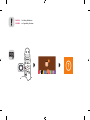 2
2
-
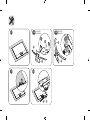 3
3
-
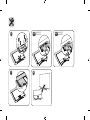 4
4
-
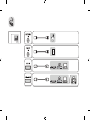 5
5
-
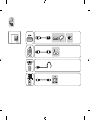 6
6
-
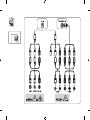 7
7
-
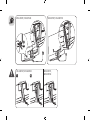 8
8
-
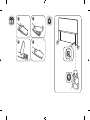 9
9
-
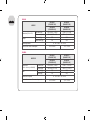 10
10
-
 11
11
-
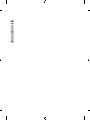 12
12
-
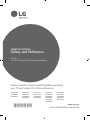 13
13
-
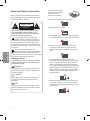 14
14
-
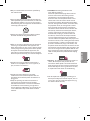 15
15
-
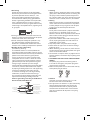 16
16
-
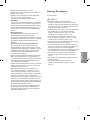 17
17
-
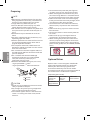 18
18
-
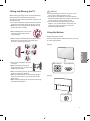 19
19
-
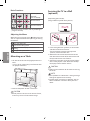 20
20
-
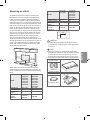 21
21
-
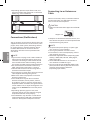 22
22
-
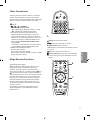 23
23
-
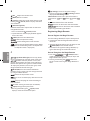 24
24
-
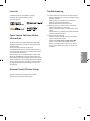 25
25
-
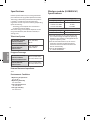 26
26
-
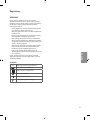 27
27
-
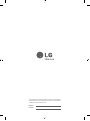 28
28
-
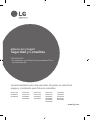 29
29
-
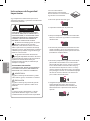 30
30
-
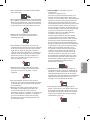 31
31
-
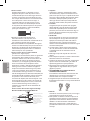 32
32
-
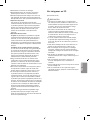 33
33
-
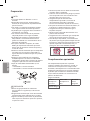 34
34
-
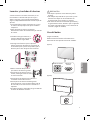 35
35
-
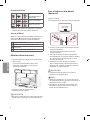 36
36
-
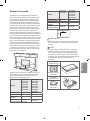 37
37
-
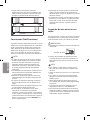 38
38
-
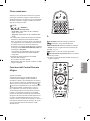 39
39
-
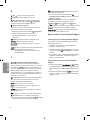 40
40
-
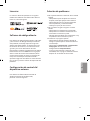 41
41
-
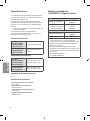 42
42
-
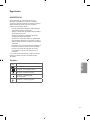 43
43
-
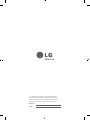 44
44
-
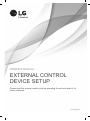 45
45
-
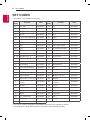 46
46
-
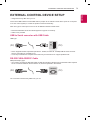 47
47
-
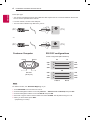 48
48
-
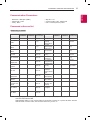 49
49
-
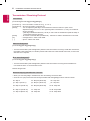 50
50
-
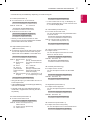 51
51
-
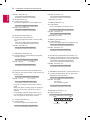 52
52
-
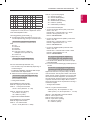 53
53
-
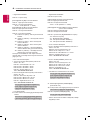 54
54
-
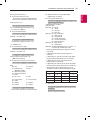 55
55
-
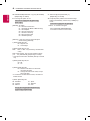 56
56
-
 57
57
-
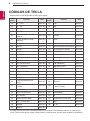 58
58
-
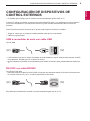 59
59
-
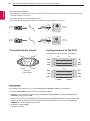 60
60
-
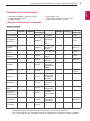 61
61
-
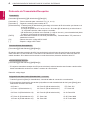 62
62
-
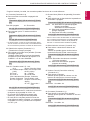 63
63
-
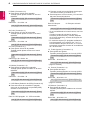 64
64
-
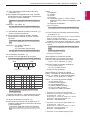 65
65
-
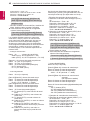 66
66
-
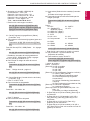 67
67
-
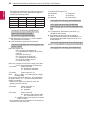 68
68
LG 86UH9550 Manual de usuario
- Categoría
- Televisores LCD
- Tipo
- Manual de usuario
- Este manual también es adecuado para
en otros idiomas
- English: LG 86UH9550 User manual