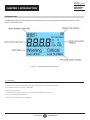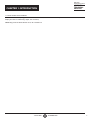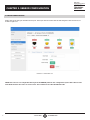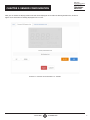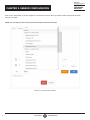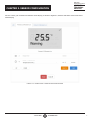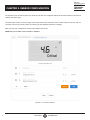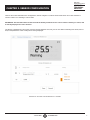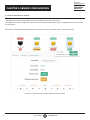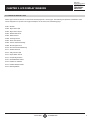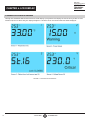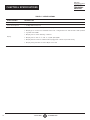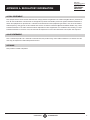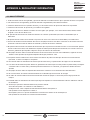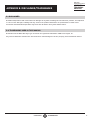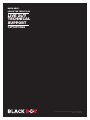RS-TOUCH SERIES
IN-SESSION
COMMON
SETTINGS
SETUP GUIDE
24/7 TECHNICAL SUPPORT AT 1.877.877.2269 OR VISIT BLACKBOX.COM
24/7 TECHNICAL SUPPORT AT 1.877.877.2269 OR VISIT BLACKBOX.COM
ALERTWERKS
LCD DISPLAY
EME1LCD
USER MANUAL

2
CHAPTER 1: INTRODUCTION
1. 8 7 7. 8 7 7. 2 2 6 9 BLACKBOX.COM
NEED HELP?
LE AVE THE TECH TO US
LIVE 24/7
TECHNICAL
SUPPORT
1. 8 7 7. 87 7. 2 2 6 9
1.1 INTRODUCTION
The EME1LCD plugs into any AlertWerks Plus wired gateway and can be programmed to display the data from other
physical and virtual sensors.
FIGURE -: SENSOR INFORMATION SCREEN
1.1.1 F E AT U R E S :
EASY TO READ, HIGH QUALITY BACKLIT LCD DISPLAY
CONNECTS TO AVAILABLE SENSOR PORT ON ALERTWERKS PLUS WIRED GATEWAYS
PROGRAM TO DISPLAY SPECIFIC SENSORS
KEYHOLE MOUNTING
LED STATUS INDICATOR FOR CRITICAL AND WARNING SENSOR STATUSES
BUILT-IN TEMPERATURE SENSOR
DISPLAYS THE BASE UNIT’S IP ADDRESS

3
1. 8 7 7. 8 7 7. 2 2 6 9 BLACKBOX.COM
NEED HELP?
LE AVE THE TECH TO US
LIVE 24/7
TECHNICAL
SUPPORT
1. 8 7 7. 87 7. 2 2 6 9
1.1.2 DISPLAYING THE IP ADDRESS:
When the LCD Sensor is plugged into the unit the first time, or if the Reset button is pressed once on the base unit, it will
display the unit’s IP address (by digits, one at a time).
NOTE: Only press the Reset button once; do not hold it in.
CHAPTER 1: INTRODUCTION

41. 8 7 7. 8 7 7. 2 2 6 9 BLACKBOX.COM
NEED HELP?
LE AVE THE TECH TO US
LIVE 24/7
TECHNICAL
SUPPORT
1. 8 7 7. 87 7. 2 2 6 9
2.1 SENSOR CONFIGURATION
Plug in the sensor using an available sensor port. Then open the base unit’s Web UI and navigate to the Sensors list, as
shown in Figure 2-1.
FIGURE -: SENSORS LIST
NOTE: This sensor is not configurable directly from the EMEMS platform. The configuration option will redirect to the
unit’s Web UI where the sensor is connected to. This is similar to the older AlertWerks hubs.
CHAPTER 2: SENSOR CONFIGURATION

5
1. 8 7 7. 8 7 7. 2 2 6 9 BLACKBOX.COM
NEED HELP?
LE AVE THE TECH TO US
LIVE 24/7
TECHNICAL
SUPPORT
1. 8 7 7. 87 7. 2 2 6 9
Now you can define the display rotation list that will be displayed on the LCD. The Primary Rotation List, shown in
Figure 2-2, is what will be normally displayed on the screen.
FIGURE -: PRIMARY LCD ROTATION LIST SCREEN
CHAPTER 2: SENSOR CONFIGURATION

61. 8 7 7. 8 7 7. 2 2 6 9 BLACKBOX.COM
NEED HELP?
LE AVE THE TECH TO US
LIVE 24/7
TECHNICAL
SUPPORT
1. 8 7 7. 87 7. 2 2 6 9
Click on the “Add” button, as shown in Figure 2-3, and add a sensor for which you want a status displayed on the LCD.
Repeat, as needed.
NOTE: You can only select the sensors which are already connected to the unit.
FIGURE -: ADD SENSOR SCREEN
CHAPTER 2: SENSOR CONFIGURATION

7
1. 8 7 7. 8 7 7. 2 2 6 9 BLACKBOX.COM
NEED HELP?
LE AVE THE TECH TO US
LIVE 24/7
TECHNICAL
SUPPORT
1. 8 7 7. 87 7. 2 2 6 9
For each sensor, you can define the duration of the display, as shown in Figure 2-4, before it will switch to the next sensor
status display.
FIGURE -: SCREENSHOT SHOWING DURATION OPTION
CHAPTER 2: SENSOR CONFIGURATION

81. 8 7 7. 8 7 7. 2 2 6 9 BLACKBOX.COM
NEED HELP?
LE AVE THE TECH TO US
LIVE 24/7
TECHNICAL
SUPPORT
1. 8 7 7. 87 7. 2 2 6 9
The preview screen, shown in Figure 2-5, will show you how the configured display will look like, with the actual sensor
reading and status value.
The small index counter on the top right corner of the LCD screen shows the sensor’s order number in the list. You can
reorder the sensors by selecting them and clicking on the Up/Down buttons accordingly.
After you save your configuration, it will be uploaded to the sensor.
NOTE: This process takes a few seconds to complete.
FIGURE -: PREVIEW SCREEN
CHAPTER 2: SENSOR CONFIGURATION

9
1. 8 7 7. 8 7 7. 2 2 6 9 BLACKBOX.COM
NEED HELP?
LE AVE THE TECH TO US
LIVE 24/7
TECHNICAL
SUPPORT
1. 8 7 7. 87 7. 2 2 6 9
There is also a Critical Rotation List configuration, shown in Figure 2-6, which will be used when one of the monitored
sensor’s status is in a warning or critical state.
IMPORTANT: The Critical Rotation List will override the Primary Rotation List if a sensor’s status is warning or critical, and
it will only display those sensor statuses.
The display configuration is the same as for the Primary Rotation List, but you can also define a blinking rate value (slow or
fast) to emphasize the value reading that is being displayed.
FIGURE -: CRITICAL LCD ROTATION LIST SCREEN
CHAPTER 2: SENSOR CONFIGURATION

10 1. 8 7 7. 8 7 7. 2 2 6 9 BLACKBOX.COM
NEED HELP?
LE AVE THE TECH TO US
LIVE 24/7
TECHNICAL
SUPPORT
1. 8 7 7. 87 7. 2 2 6 9
.. BUILT-IN TEMPERATURE SENSOR
The LCD Sensor’s built-in Temperature Sensor is selectable from the same sensor port.
Its configuration, shown in Figure 2-7, is the same as the standard Temperature Sensor’s configuration, and it can be used
by notifications.
This sensor’s reading will always be displayed on the top left corner of the LCD screen. It can’t be turned off.
FIGURE -: TEMPERATURE SENSOR CONFIGURATION SCREEN
CHAPTER 2: SENSOR CONFIGURATION

11
1. 8 7 7. 8 7 7. 2 2 6 9 BLACKBOX.COM
NEED HELP?
LE AVE THE TECH TO US
LIVE 24/7
TECHNICAL
SUPPORT
1. 8 7 7. 87 7. 2 2 6 9
3.1 LCD DISPLAY SENSOR TYPES
Switch type sensors that have no unit values are displayed as a sensor type. The following list provides a definition of the
sensor mapped to a specific sensor type. Examples can be seen on the following page.
ST-01 - Airflow
ST-02 - Dry Contact I/O
ST-03 - Dry Contact Input
ST-04 - Motion Detection
ST-05 - Water Sensor
ST-06 - Security Sensor
ST-07 - Siren and Strobe
ST-08 - Sensor Controlled Relay
ST-09 - AC Voltage Sensor
ST-10 - 8x Sensor Controlled Relay
ST-11 - Smoke Detector
ST-12 - 8 Dry Contact I/O
ST-13 - Rope Water Sensor
ST-14 - 5 Input Dry Contact
ST-15 - Circuit Breaker Status
ST-16 - Handle Lock Status
ST-17 - Handle Reader Status
ST-18 - Dummy Outlet
CHAPTER 3: LCD DISPLAY SENSORS

12 1. 8 7 7. 8 7 7. 2 2 6 9 BLACKBOX.COM
NEED HELP?
LE AVE THE TECH TO US
LIVE 24/7
TECHNICAL
SUPPORT
1. 8 7 7. 87 7. 2 2 6 9
4.1 EXAMPLES OF LCD DISPLAY PROGRAM
Through the AlertWerks Wired web interface the LCD display is programmed to display the sensors that you wish to view
and the sequence in which they are displayed. Figure 4-1 shows a series of 4 sensors with their status displayed.
FIGURE -: LCD DISPLAY EXAMPLES
CHAPTER 4: LCD DISPLAY

13
1. 8 7 7. 8 7 7. 2 2 6 9 BLACKBOX.COM
NEED HELP?
LE AVE THE TECH TO US
LIVE 24/7
TECHNICAL
SUPPORT
1. 8 7 7. 87 7. 2 2 6 9
4.2 GLOBAL STATUS LEDS
The LCD Sensor has two specific status LEDs (yellow and red), which will light up and blink if a monitored sensor’s status is
warning or critical, respectively. Figures 4-2, 4-3, 4-4, and 4-5 provide examples of the LED lights when inactive and active.
FIGURE -: EXAMPLE WITH LED LIGHTS OFF
FIGURE -: EXAMPLE OF SENSOR IN CRITICAL STATE (RED LED BLINKING)
CHAPTER 4: LCD DISPLAY

14
FIGURE -: EXAMPLE OF SENSOR IN WARNING STATE (YELLOW LED BLINKING)
1. 8 7 7. 8 7 7. 2 2 6 9 BLACKBOX.COM
NEED HELP?
LE AVE THE TECH TO US
LIVE 24/7
TECHNICAL
SUPPORT
1. 8 7 7. 87 7. 2 2 6 9
FIGURE -: ANOTHER EXAMPLE WITH LED LIGHTS OFF
CHAPTER 4: LCD DISPLAY

15
5.1 TECHNICAL DRAWING
FIGURE -: TECHNICAL DRAWING
CHAPTER 5: TECHNICAL DRAWING
1. 8 7 7. 8 7 7. 2 2 6 9 BLACKBOX.COM
NEED HELP?
LE AVE THE TECH TO US
LIVE 24/7
TECHNICAL
SUPPORT
1. 8 7 7. 87 7. 2 2 6 9

16
TABLE 6-1. SPECIFICATIONS
SPECIFICATION DESCRIPTION
Power Input TYPICALLY MA, .W
Power Consumption < −80dB@0dBFS 1kHz (A-wt)
Display
Continuous embedded temperature display
Display up to 8 sensors in standard rotation list, configured via SP+ web interface with preview
2 global status LEDs
Display sensor status: Warning or Critical
Display sensor units: °C, °F, %rh, %, V, (m)A, (k)W, (k)Wh
Display the base unit’s IP address when plugged in or Reset is pressed shortly
Display swing handle lock status: Open or Closed
CHAPTER 6: SPECIFICATIONS
1. 8 7 7. 8 7 7. 2 2 6 9 BLACKBOX.COM
NEED HELP?
LE AVE THE TECH TO US
LIVE 24/7
TECHNICAL
SUPPORT
1. 8 7 7. 87 7. 2 2 6 9

1. 8 7 7. 8 7 7. 2 2 6 9 BLACKBOX.COM
NEED HELP?
LE AVE THE TECH TO US
LIVE 24/7
TECHNICAL
SUPPORT
1. 8 7 7. 87 7. 2 2 6 9
CHAPTER 1: HEADLINE
APPENDIX A: REGULATORY INFORMATION
A.1 FCC STATEMENT
This equipment has been tested and found to comply with the regulations for a Class B digital device, pursuant to
Part 15 of the FCC Rules. These limits are designed to provide reasonable protection against harmful interference
when the equipment is operated in a commercial environment. This equipment generates, uses, and can radiate
radio frequency energy and, if not installed and used in accordance with this Quick Installation Guide, may cause
harmful interference to radio communications. Operation of this equipment in a residential area is likely to cause
harmful interference in which case, the user will be required to correct the interference at his/her own expense.
A.2 CE STATEMENT
This is a Class B product in a domestic environment, this product may cause radio interference, in which case the
user may be required to take adequate measures.
A.3 ROHS
This product is RoHS compliant.
17

18
CHAPTER 1: HEADLINE
1. 8 7 7. 8 7 7. 2 2 6 9 BLACKBOX.COM
NEED HELP?
LE AVE THE TECH TO US
LIVE 24/7
TECHNICAL
SUPPORT
1. 8 7 7. 87 7. 2 2 6 9
APPENDIX A: REGULATORY INFORMATION
A.4 NOM STATEMENT
1. Todas las instrucciones de seguridad y operación deberán ser leídas antes de que el aparato eléctrico sea operado.
2. Las instrucciones de seguridad y operación deberán ser guardadas para referencia futura.
3. Todas las advertencias en el aparato eléctrico y en sus instrucciones de operación deben ser respetadas.
4. Todas las instrucciones de operación y uso deben ser seguidas.
5. El aparato eléctrico no deberá ser usado cerca del agua—por ejemplo, cerca de la tina de baño, lavabo, sótano
mojado o cerca de una alberca, etc.
6. El aparato eléctrico debe ser usado únicamente con carritos o pedestales que sean recomendados por el
fabricante.
7. El aparato eléctrico debe ser montado a la pared o al techo sólo como sea recomendado por el fabricante.
8. Servicio—El usuario no debe intentar dar servicio al equipo eléctrico más allá a lo descrito en las instrucciones de
operación. Todo otro servicio deberá ser referido a personal de servicio calificado.
9. El aparato eléctrico debe ser situado de tal manera que su posición no interfiera su uso. La colocación del aparato
eléctrico sobre una cama, sofá, alfombra o superficie similar puede bloquea la ventilación, no se debe colocar en
libreros o gabinetes que impidan el flujo de aire por los orificios de ventilación.
10. El equipo eléctrico deber ser situado fuera del alcance de fuentes de calor como radiadores, registros de calor,
estufas u otros aparatos (incluyendo amplificadores) que producen calor.
11. El aparato eléctrico deberá ser connectado a una fuente de poder sólo del tipo descrito en el instructivo de
operación, o como se indique en el aparato.
12. Precaución debe ser tomada de tal manera que la tierra fisica y la polarización del equipo no sea eliminada.
13. Los cables de la fuente de poder deben ser guiados de tal manera que no sean pisados ni pellizcados por objetos
colocados sobre o contra ellos, poniendo particular atención a los contactos y receptáculos donde salen del
aparato.
14. El equipo eléctrico debe ser limpiado únicamente de acuerdo a las recomendaciones del fabricante.
15. En caso de existir, una antena externa deberá ser localizada lejos de las lineas de energia.
16. El cable de corriente deberá ser desconectado del cuando el equipo no sea usado por un largo periodo de
tiempo.
17. Cuidado debe ser tomado de tal manera que objectos liquidos no sean derramados sobre la cubierta u orificios
de ventilación.
18. Servicio por personal calificado deberá ser provisto cuando:
A: El cable de poder o el contacto ha sido dañado; u
B: Objectos han caído o líquido ha sido derramado dentro del aparato;o
C: El aparato ha sido expuesto a la lluvia; o
D: El aparato parece no operar normalmente o muestra un cambio en su desempeño; o
E: El aparato ha sido tirado o su cubierta ha sido dañada.

CHAPTER 1: HEADLINE
1. 8 7 7. 8 7 7. 2 2 6 9 BLACKBOX.COM
NEED HELP?
LE AVE THE TECH TO US
LIVE 24/7
TECHNICAL
SUPPORT
1. 8 7 7. 87 7. 2 2 6 9
APPENDIX B: DISCLAIMER/TRADEMARKS
B.1 DISCLAIMER
Black Box Corporation shall not be liable for damages of any kind, including, but not limited to, punitive, consequential
or cost of cover damages, resulting from any errors in the product information or specifications set forth in this
document and Black Box Corporation may revise this document at any time without notice.
B.2 TRADEMARKS USED IN THIS MANUAL
Black Box and the Black Box logo type and mark are registered trademarks of BB Technologies, Inc.
Any other trademarks mentioned in this manual are acknowledged to be the property of the trademark owners.
19

© COPYRIGHT 2016 BLACK BOX CORPORATION. ALL RIGHTS RESERVED.
NEED HELP?
LEAVE THE TECH TO US
LIVE 24/7
TECHNICAL
SUPPORT
1. 8 7 7.8 7 7. 2 269
NEED HELP?
LEAVE THE TECH TO US
LIVE 24/7
TECHNICAL
SUPPORT
1.877.877.2269
© COPYRIGHT 2022. BLACK BOX CORPORATION. ALL RIGHTS RESERVED.
EME1LCD_USER_REV1.PDF
-
 1
1
-
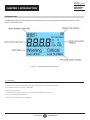 2
2
-
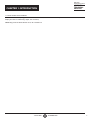 3
3
-
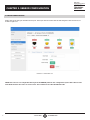 4
4
-
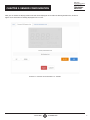 5
5
-
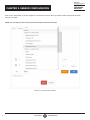 6
6
-
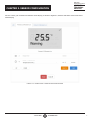 7
7
-
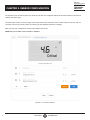 8
8
-
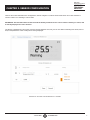 9
9
-
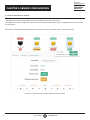 10
10
-
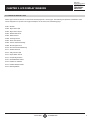 11
11
-
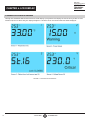 12
12
-
 13
13
-
 14
14
-
 15
15
-
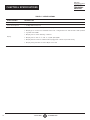 16
16
-
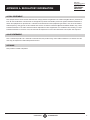 17
17
-
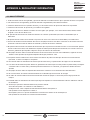 18
18
-
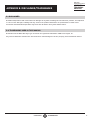 19
19
-
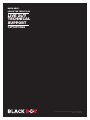 20
20
en otros idiomas
- English: Black Box EME1LCD User manual
Artículos relacionados
-
Black Box EME1TS El manual del propietario
-
Black Box EME1C1-005 El manual del propietario
-
Black Box EME1D1-005-R2 Isolated Digital Voltmeter Manual de usuario
-
Black Box VS-2101X Manual de usuario
-
Black Box VSW-MC-CTRL Manual de usuario
-
Black Box WMD-1075FAN-U El manual del propietario
-
Black Box WMD-1075FAN-U Manual de usuario
-
Black Box VX-HDB-KIT El manual del propietario
-
Black Box KV6222A Manual de usuario
-
Black Box UWL series Manual de usuario