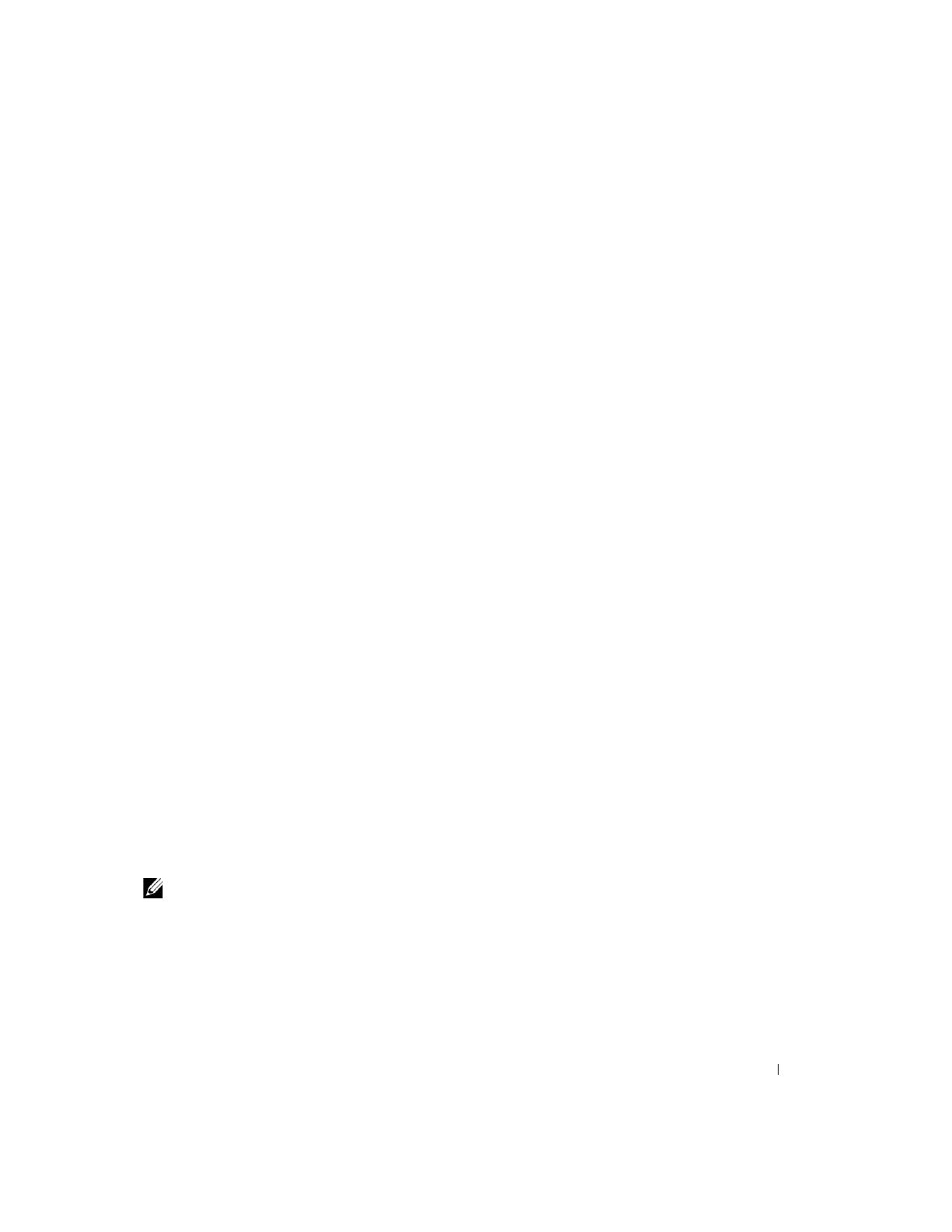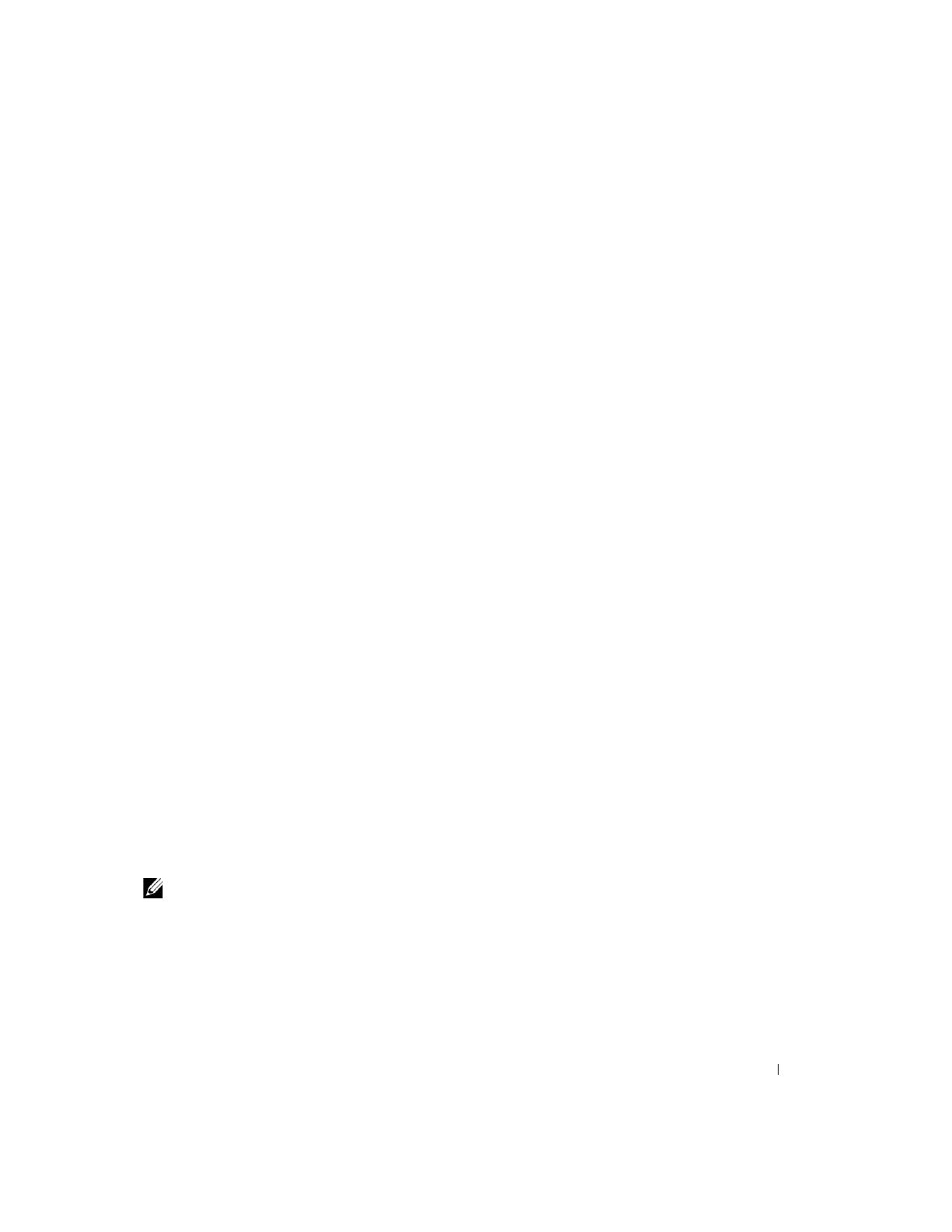
Integrierten RAID-Controller aktivieren 4-5
9
Drücken Sie mit den Daumen auf das Speichermodul, während Sie mit den Zeigefingern
die Klammern nach oben ziehen, bis das Speichermodul im Steckplatz einrastet.
10
Suchen Sie den Steckplatz für den RAID-Hardwareschlüssel auf der Systemplatine. Die
Position des Steckplatzes für den RAID-Schlüssel ist auf dem Systeminformations-Etikett
auf der Innenseite der Systemabdeckung abgebildet.
11
Wenn Sie mit einem PowerEdge 1850-System arbeiten, fahren Sie bei Schritt 13 fort.
12
Wenn Sie mit einem PowerEdge 2800-System arbeiten, entfernen Sie den Kühlkörper des
Speichermoduls. Drücken Sie dazu die Freigabeklinke nach oben, und schieben Sie den
Kühlkörper nach vorne.
Wenn Sie mit einem PowerEdge 2850-System arbeiten, heben Sie den Kühlkörper des
Speichermoduls an.
13
Setzen Sie den RAID-Hardwareschlüssel in den zugehörigen Steckplatz auf der Systemplatine
ein, und sichern Sie ihn mit den Riegeln an den Seiten des Steckplatzes. Siehe Abbildung 4-3.
14
Wenn Sie mit einem PowerEdge 2800- oder 2850-System arbeiten, setzen Sie den Kühlkörper
des Speichermoduls wieder ein bzw. drücken Sie ihn nach unten.
15
Wenn Sie mit einem PowerEdge 1850-System arbeiten, setzen Sie die RAID-Batterie in die
RAID-Batteriehalterung ein. Dabei muss das Batteriekabel zur Rückwand des Systems zeigen.
Bei PowerEdge 2800-Systemen:
a
Halten Sie die RAID-Batterie über die RAID-Batteriehalterung. Dabei muss
das Batteriekabel zur Vorderseite des Systems zeigen.
b
Führen Sie den Batteriekabel-Anschluss durch die Öffnung in der Riser-Karte.
Sie befindet sich neben dem SCSIA-Anschluss.
c
Setzen Sie die RAID-Batterie in die Batteriehalterung ein.
Bei PowerEdge 2850-Systemen:
a
Halten Sie die RAID-Batterie über die RAID-Batteriehalterung. Dabei muss
das Batteriekabel zur Vorderseite des Systems zeigen.
b
Führen Sie das Batteriekabel durch die Batteriekabelsicherungsklemme.
c
Setzen Sie die RAID-Batterie in die Batteriehalterung ein.
Weitere Informationen finden Sie im
Installations- und Fehlerbehebungshandbuch
.
ANMERKUNG: Wenn Sie die RAID-Batterie austauschen möchten, finden Sie wichtige Hinweise
zur Batterieentsorgung im Produktinformationshandbuch unter „Batterieentsorgung“.
16
Schließen Sie die RAID-Batterie an den RAID-Batterieanschluss auf der Riser-Karte an.