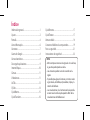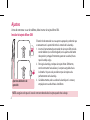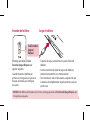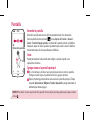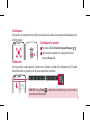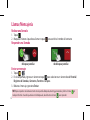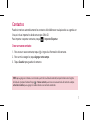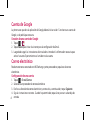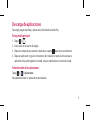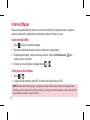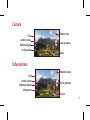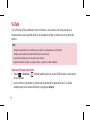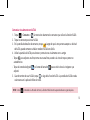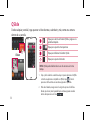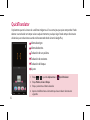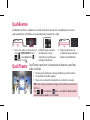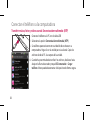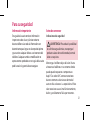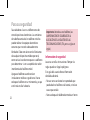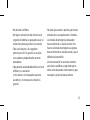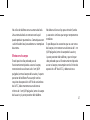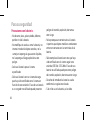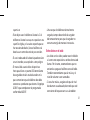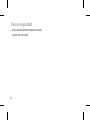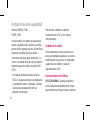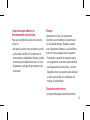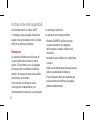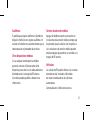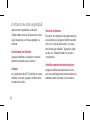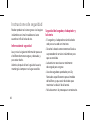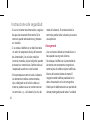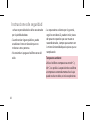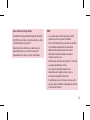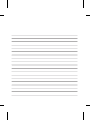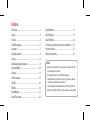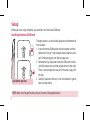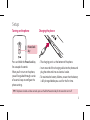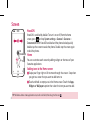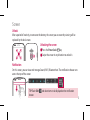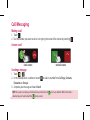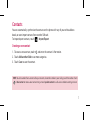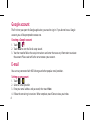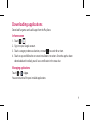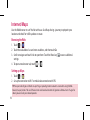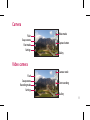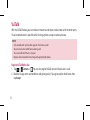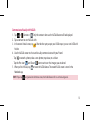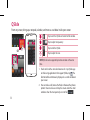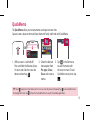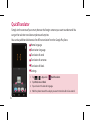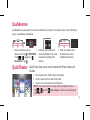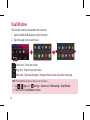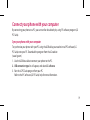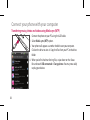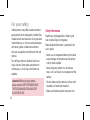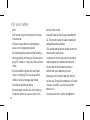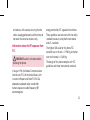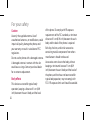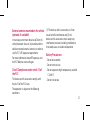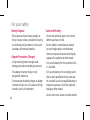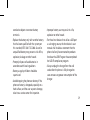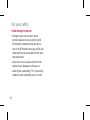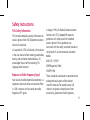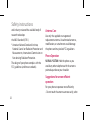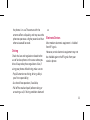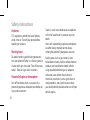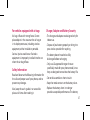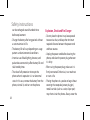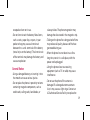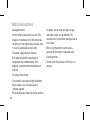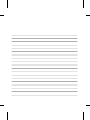LG LG-FLEX-D956 El manual del propietario
- Categoría
- Teléfonos móviles
- Tipo
- El manual del propietario

ESPAÑOL
Guía de inicio rápido
LG-D956
Para descargar la última versión completa de la guía del usuario, vaya
a www.lg.com en su PC o computadora portátil.
4G LTE* listo
*
Confirme con el proveedor de red si LTE 4G está disponible en su SIM

Índice
Información general .......................................................1
Ajustes .................................................................................2
Pantalla ................................................................................4
Llamar/Mensajería ..........................................................6
Contactos ........................................................................... 7
Cuenta de Google ........................................................... 8
Correo electrónico .......................................................... 8
Descarga de aplicaciones .............................................9
Internet/Mapas...............................................................10
Cámara ..............................................................................11
Videocámara ...................................................................11
VuTalk .................................................................................12
QSlide ................................................................................14
QuickMemo .....................................................................15
QuickTranslator ..............................................................16
QuickRemote ..................................................................17
QuickTheater ...................................................................17
Ventana doble ................................................................18
Conectar el teléfono a la computadora.................19
Para su seguridad ..........................................................21
Instrucciones de seguridad .......................................33
NOTA:
• Utilice siempre accesorios LG originales. Si no lo hace,
la garantía puede quedar anulada.
• Los accesorios pueden variar de acuerdo con la
región.
• Es posible que algunas funciones y servicios varíen
según el área, el teléfono, el proveedor, el plan y la
versión del software.
• Las visualizaciones y las ilustraciones de la pantalla
en esta Guía de inicio rápido pueden diferir de las
visualizaciones del teléfono real.

1
FRENTE
Información general
Luz de notificación
Lente de la cámara
frontal
Sensor de
proximidad
Tecla Inicio:
vuelve
a la pantalla de
principal desde
cualquier pantalla.
Tecla Volver:
vuelve a la
pantalla anterior.
Sale de una
aplicación luego
de usarla.
Teclas de Volumen
(Mientras la pantalla está
apagada)
- Mantenga presionado
hacia arriba para iniciar
QuickMemo
- Mantenga presionado
hacia abajo para iniciar
QuickMemo
NOTA: la tapa posterior de este producto posee una tecnología de "autorreparación", que
repara rayones pequeños en tan solo unos minutos. Los rayones pequeños son aquellos
causados por el uso común y normal del teléfono. Los rayones causados por una superficie
abrasiva, mal uso, que incluyan, entre otros los rayones intencionales y daños causados por tirar
o dejar caer el producto, pueden no desaparecer. Los resultados de la "autorreparación" pueden
variar dependiendo del grado del daño, además de otras condiciones. Cualquier garantía sobre
la “autorreparación" está por tanto expresamente excluida.
ATRÁS
PARTE SUPERIOR
PARTE INFERIOR
Segundo micrófono Flash
Cargador/puerto USB
Auricular
Lente de la cámara
trasera
LED IR (infrarrojo)
Tecla de Opciones:
muestra las opciones
disponibles.
Tecla de Encender/
Apagar/Bloquear
Pantalla táctil
Micrófono
principal
Conector para
auriculares
Altavoz

2
Ajustes
NOTA:
asegúrese de que el área de contacto dorada de la tarjeta quede hacia abajo.
Antes de comenzar a usar el teléfono, debe insertar la tarjeta Micro-SIM.
Instalar la tarjeta Micro-SIM
Apertura del botón de
eyección
El botón de desconexión es una apertura pequeña y redonda que
se encuentra en la parte inferior de la entrada de la bandeja.
1. Inserte la herramienta de extracción de la tarjeta SIM incluida
con el teléfono (o un alfiler delgado) en la apertura del botón
de eyección y empuje firmemente, pero con suavidad, hasta
que la bandeja salga.
2. Extraiga la bandeja y coloque la tarjeta Micro-SIM dentro,
con los contactos hacia afuera y la esquina angulada hacia
la derecha. Hay una sola posición en que la tarjeta calza
perfectamente en la bandeja.
3. Cuidadosamente, vuelva a colocar la bandeja en la ranura y
empújela con suavidad hacia el teléfono.

3
Encender del teléfono Cargar el teléfono
Tecla Encender/
Apaguar/
Bloquear
Mantenga presionada la Tecla
Encender/Apagar/Bloquear por
algunos segundos.
Cuando encienda el teléfono por
primera vez, se lo guiará por una serie
de pasos esenciales para configurar
los ajustes.
• El puerto de carga se encuentra en la parte inferior del
teléfono.
• Inserte un extremo del cable de carga en el teléfono y
conecte el otro extremo en un tomacorriente.
• Para maximizar la vida útil de la batería, asegúrese de que
la batería esté completamente cargada antes de usarla por
primera vez.
CONSEJO: Si el teléfono está bloqueado y no funciona, mantenga presionada la Tecla Encender/Apagar/Bloquear por
10 segundos para apagarlo.

4
X2
(Encender la pantalla)
Encender la pantalla
Encender la pantalla está activado de forma predeterminada. Para desactivarlo,
desde la pantalla de inicio, presione y toque Ajustes del sistema > General >
Gestos > Encender/Apagar pantalla. Con Encender la pantalla activado y el teléfono
bloqueado, toque dos veces la pantalla rápidamente para volver a activar el teléfono.
Nuevamente toque dos veces para bloquear el teléfono.
Inicio
Puede personalizar cada pantalla con widgets o accesos rápidos a sus
aplicaciones favoritas.
Agregar iconos a la pantalla principal
Pase el dedo hacia la derecha o hacia la izquierda para moverse entre las pantallas.
Deténgase cuando llegue a la pantalla donde desee agregar elementos.
Toque y mantenga presionada un área vacía en la pantalla principal. Toque
la opción Aplicaciones, Widgets o Fondos de pantalla y luego seleccione el
elemento que desee agregar.
Pantalla
CONSEJO: Para borrar un icono de aplicación de la pantalla de inicio, toque y mantenga presionado y luego arrástrelo
al icono .

5
Desbloquear
Después de un tiempo de inactividad, la pantalla actual cambiará a una pantalla de bloqueo para
ahorrar batería.
Desbloquear la pantalla
Presione la Tecla Encender/Apagar/Bloquear.
Deslícese por la pantalla en cualquier dirección
para desbloquearla.
Notificación
En esta pantalla, usted puede ver y administrar el Sonido, las Redes Wi-fi, Bluetooth, etc. El Cuadro
de notificaciones se encuentra en la parte superior de la pantalla.
CONSEJO: Toque Editar
y seleccione los elementos que se mostrarán en
el cuadro de notificaciones.

6
Realizar una llamada
1. Toque .
2. Marque el número al que desea llamar o toque para escribir el nombre del contacto.
Responder una llamada
<bloquear pantalla>
<desbloquear pantalla>
Enviar un mensaje
1. Toque > .
2. En el campo Para, ingrese un número o toque para seleccionar un número desde Historial/
Registros de llamadas, Contactos, Favoritos o Grupos.
3. Redacte el mensaje y presione Enviar.
NOTA: para responder una llamada entrante con la pantalla bloqueada, mantenga presionado y deslice el icono en
cualquier dirección. Cuando la pantalla esté desbloqueada, solo debe tocar el icono para responder.
Llamar/Mensajería

7
Puede sincronizar automáticamente los contactos del teléfono con cualquiera de sus agendas en
línea, o incluso importarlos desde otra tarjeta SIM o SD.
Para importar o exportar contactos, toque > Importar/Exportar.
Crear un nuevo contacto
1. Para crear un nuevo contacto, toque e ingrese la información del contacto.
2. Para ver más categorías, toque Agregar otro campo.
3. Toque Guardar para guardar el contacto.
NOTA: para agregar un número a sus contactos a partir de una llamada reciente, busque el número en el registro
de llamadas y toque el número. Toque
> Nuevo contacto para crear una nueva entrada de contactos o toque
actualizar contactos para agregar un nuevo número a los contactos existentes.
Contactos

8
La primera vez que abra la aplicación de Google, deberá iniciar sesión. Si no tiene una cuenta de
Google, se le pedirá que cree una.
Creación de una cuenta de Google
1. Toque > .
2. Toque Nuevo para iniciar el asistente para la configuración de Gmail.
3. Luego debe seguir las instrucciones de instalación e introducir la información necesaria para
activar la cuenta. Espere mientras el servidor crea la cuenta.
Puede mantenerse conectado con MS Exchange y otros proveedores populares de correo
electrónico.
Configuración de una cuenta
1. Toque > E-mail/Correo
2. Seleccione un proveedor de correo electrónico.
3. Escriba su dirección de correo electrónico y contraseña, a continuación, toque Siguiente.
4. Siga las instrucciones restantes. Cuando haya terminado, toque Listo para ver su bandeja de
entrada.
Cuenta de Google
Correo electrónico

9
Descarga de aplicaciones
Descargue juegos divertidos y aplicaciones útiles desde la tienda Play.
En la pantalla principal
1. Toque > .
2. Inicie sesión en la cuenta de Google.
3. Toque una categoría para examinar selecciones, o toque para buscar un elemento.
4. Toque una aplicación y siga las instrucciones de instalación en pantalla. Una vez que la
aplicación se haya descargado e instalado, verá una notificación en la barra de estado.
Administración de las aplicaciones
Toque > > Aplicaciones.
No puede desinstalar las aplicaciones preinstaladas.

10
Utilice el navegador web para explorar la red con facilidad. Utilice Mapas durante un viaje para
localizar su ubicación y comprobar actualizaciones sobre el tránsito en la ruta.
Exploración de la Web
1. Toque > toque el icono del navegador.
2. Toque la barra de dirección web e ingrese una dirección y luego toque Ir.
3. Desplácese para navegar y toque vínculos para abrirlos. Toque la Tecla de Opciones para
acceder a ajustes adicionales.
4. Para abrir una nueva ficha del navegador, toque > .
Configuración de los Mapas
1. Toque > .
2. Configuración de conexión a redes Wi-Fi o conexión de datos móviles con GPS.
Internet/Mapas
CONSEJO: Junte el dedo índice y el pulgar o sepárelos para ampliar el zoom o alejar cuando use el navegador web,
consulte mapas o vea imágenes. El uso de estos servicios y la descarga de contenido generarán costos adicionales. Para
cargos detallados, consulte a su operador de red.

11
Flash
Cambiar cámara
Modo de disparo
Configuración
Modo de video
Botón de captura
Galería
Videocámara
Flash
Cambiar cámara
Modo de grabación
Configuración
Modo de cámara
Iniciar grabación
Galería
Cámara

12
Con la función VuTalk, puede crear notas interactivas y más creativas con otras personas. La
comunicación visual es posible mientras se comparte una foto, un mapa o una vista previa de
cámara.
NOTA:
• Solamente disponible con un teléfono que también sea compatible con esta función.
• También puede utilizar la función VuTalk durante una llamada.
• La pantalla se bloqueará si no encuentra una entrada
• Requiere conexión de datos. La carga de datos se aplicará a ambos teléfonos.
Registre VuTalk antes de utilizarlo
1. Toque > Contactos > . También puede registrar el servicio VuTalk mientras se encuentra
en una llamada.
2. Lea los términos y condiciones y la política de privacidad de las aplicaciones de LG. Si está de
acuerdo, toque las casillas de verificación y luego toque Aceptar.
VuTalk

13
Comunicar visualmente con VuTalk
1. Toque > Contactos > . Se mostrarán solamente los contactos que utilizan la función VuTalk.
2. Toque un contacto para iniciar VuTalk.
3. En la pantalla de detalles de contactos, toque . Luego de que la otra persona acepte su solicitud
de VuTalk, puede comenzar a hablar mediante VuTalk con él/ella.
4. Utilice la pantalla de VuTalk para chatear y comunicarse visualmente con su amigo.
• Toque para adjuntar una foto, tomar una nueva foto, acceder a la vista de mapa o poner un
autoadhesivo.
• Toque el icono de bolígrafo y el icono de borrador para escribir sobre las imágenes que
adjuntó.
5. Cuando termine de usar VuTalk, toque o salga de la función VuTalk. La pantalla de VuTalk creada
se almacena en la aplicación Bloc de notas.
NOTA: Si toca y retrocede a la Pantalla de Inicio, la función VuTalk continúa ejecutándose en segundo plano.

14
Desde cualquier pantalla, haga aparecer un bloc de notas, calendario y más, como una ventana
dentro de su pantalla.
O bien
Toque para salir de la función QSlide y regrese a la
pantalla completa.
Toque para ajustar la transparencia.
Toque para finalizar la función QSlide.
Toque para ajustar el tamaño.
QSlide
1. Toque y deslice la barra de estado hacia abajo > toque las aplicaciones de QSlide
o mientras usa aplicaciones compatibles con QSlide, toque . La función
aparecerá en forma continua en una ventana pequeña en la pantalla.
2. Puede hacer llamadas, navegar en la red o elegir otras opciones del teléfono.
Además, puede usar y tocar la pantalla bajo las ventanas pequeñas cuando la
barra de transparencia no esté llena .
NOTA: QSlide puede habilitarse hasta en dos ventanas al mismo
tiempo.

15
La función QuickMemo le permite crear memos y tomar capturas de pantalla.
Capture pantallas, dibuje en ellas y compártalas con sus familiares y amigos con QuickMemo.
O bien
1. (Cuando la pantalla esté apagada)
Mantenga presionada la tecla
Subir volumen. O toque y deslice
la barra de estado y toque .
2. Seleccione la
opción de menú
deseada de Tipo
de bolígrafo,
Color, Borrador y
cree una nota.
3. Toque el menú Editar
para guardar el memo con
la pantalla actual. Para salir
de QuickMemo en cualquier
momento, toque .
CONSEJO: Toque para mantener la nota actual en la pantalla y usar el teléfono continuamente. Toque para
seleccionar si desea usar la pantalla de fondo. Toque para compartir la nota con otros a través de cualquiera de las
aplicaciones disponibles.
QuickMemo

16
Simplemente apunte la cámara de su teléfono inteligente a la frase extranjera que quiere comprender. Puede
obtener una traducción en tiempo real en cualquier momento y cualquier lugar. Puede comprar diccionarios
adicionales para traducciones cuando esté desconectado desde la tienda Google Play.
Idioma de origen.
Idioma de destino.
Traducción de una palabra.
Traducción de oraciones.
Traducción de bloque.
Ajustes.
QuickTranslator
1. Toque > > pestaña Aplicaciones > QuickTranslator.
2. Toque Palabra, Línea o Bloque.
3. Toque y seleccione el idioma deseado.
4. Apunte el teléfono hacia el elemento que desea traducir durante unos
segundos.

17
QuickRemote transforma su teléfono en un control remoto universal para la TV, el decodificador, el sistema de
audio, reproductores de DVD/Blue-ray, aire acondicionado y proyector de su hogar.
O bien
1. Toque y deslice la barra de estado hacia abajo
y toque > AGREGAR REMOTO. O Toque
> > pestaña Aplicaciones >
QuickRemote > toque .
2. Seleccione el tipo y la marca
del dispositivo, y siga las
instrucciones en pantalla para
configurar el dispositivo.
3. Toque y deslice la barra de
estado hacia abajo, y utilice las
funciones de QuickRemote.
QuickRemote
QuickTheater
QuickTheater le permite ver la presentación de diapositivas para Fotos,
Videos y YouTube.
1. Desde la pantalla de bloqueo, mantenga el teléfono en posición horizontal.
2. Tire la pantalla con ambos pulgares.
3. Puede ver la presentación de diapositivas de las funciones deseadas.
NOTA: El modo de bloqueo de pantalla debe configurarse como Deslizar antes de usar la función
QuickTheater.
Toque
>
pestaña Aplicación > Ajustes > pestaña Pantalla > Bloquear pantalla >
Seleccionar bloqueo de pantalla > seleccione Deslizar.

18
Ventana doble
La pantalla dividida en dos puede verse al mismo tiempo.
1. Mantenga presionado el botón Atrás para dividir la pantalla.
2. Toque o arrastre el icono de la aplicación que desea usar.
(Icono cambiar): cambia dos pantallas.
(Icono arrastrar): arrastra para cambiar de tamaño las pantallas divididas.
(Icono de opciones): toque para ver la lista de aplicaciones, cambiar a pantalla completa o
cerrar la aplicación actual.
NOTA: La Ventana doble debe configurarse antes de usar la función.
1. Toque > pestaña Aplicaciones > Ajustes > pestaña General > Multitarea > Ventana doble.
2. Marque la casilla de verificación de Ventana doble.

19
Conectar el teléfono a la computadora
Al conectar su teléfono a una PC, puede transferir datos directamente usando el programa de
software de la PC (LG PC Suite).
Sincronización del teléfono con la computadora
Para sincronizar el teléfono con la PC utilizando el cable USB, debe instalar el software de la PC (LG
PC Suite) en la PC. Descargue el programa desde el sitio web de LG
(www.lg.com).
1. Use el cable de datos USB para conectar el teléfono a la PC.
2. Cuando aparezca la lista de tipos de conexión USB, seleccione la opción de software de LG.
3. Ejecute el programa LG PC Suite desde la PC.
Consulte la ayuda del Software de la PC (LG PC Suite) para obtener más información.

20
Transferir música, fotos y videos usando Sincronización multimedia (MTP)
1. Conecte el teléfono a la PC con el cable USB.
2. Seleccione la opción Sincronización multimedia (MTP).
3. Su teléfono aparecerá como otra unidad de disco duro en su
computadora. Haga clic en la unidad para visualizarla. Copie los
archivos desde la PC a la carpeta de la unidad.
4. Cuando haya terminado de transferir los archivos, deslícese hacia
abajo en la Barra de estado y toque USB conectado > Cargar
teléfono. Ahora puede desconectar el dispositivo de forma segura.
Conectar el teléfono a la computadora

21
Para su seguridad
Información importante
Esta guía del usuario contiene información
importante sobre el uso y funcionamiento
de este teléfono. Lea toda la información con
detenimiento para lograr un desempeño óptimo
y para evitar cualquier daño o uso incorrecto del
teléfono. Cualquier cambio o modificación no
expresamente aprobados en esta guía del usuario
podría anular la garantía de este equipo.
Antes de comenzar
Indicaciones de seguridad
¡ADVERTENCIA!:
Para reducir la posibilidad
de sufrir descargas eléctricas, no exponga el
producto a áreas de mucha humedad, como el
baño o una piscina.
Mantenga el teléfono lejos del calor. Nunca
almacene el teléfono en un entorno donde
pueda quedar expuesto a temperaturas
bajo 0°C o sobre 40°C como en exteriores
durante tormentas de nieve o dentro del
auto en días calurosos. La exposición al frío o
calor excesivos causará mal funcionamiento,
daños y posiblemente fallas permanentes.

22
Sea cuidadoso al usar su teléfono cerca de
otros dispositivos electrónicos. Las emisiones
de radiofrecuencia de los teléfonos móviles
pueden afectar los equipos electrónicos
cercanos que no estén adecuadamente
blindados. Debe consultar con los fabricantes
de cualquier dispositivo médico personal,
como sería el caso de marcapasos o audífonos
para determinar si son susceptibles de recibir
interferencia del teléfono móvil.
Apague el teléfono cuando esté en
instalaciones médicas o gasolineras. Nunca
coloque el teléfono en un microondas, ya que
esto haría estallar la batería.
Importante: Antes de usar el teléfono, lea
la INFORMACIÓN DE SEGURIDAD DE LA
ASOCIACIÓN DE LA INDUSTRIA DE LAS
TELECOMUNICACIONES (TIA, por sus siglas en
inglés).
Información de seguridad
Lea estas sencillas instrucciones. Romper las
reglas puede ser ilegal o peligroso.
Esta guía del usuario ofrece información
detallada adicional.
• No use nunca una batería no aprobada que
pueda dañar el teléfono o la batería, o incluso
causar que estalle.
• Nunca coloque el teléfono dentro de un horno
Para su seguridad

23
microondas porque la batería estallará.
• No deseche la batería cerca del fuego o con
materiales peligrosos o inflamables.
• Asegúrese de que la batería no entre en
contacto con elementos punzantes, como
los dientes o las garras de un animal. Podría
causar un incendio.
• Almacene la batería en un sitio alejado del
alcance de los niños.
• Tenga cuidado para que los niños no traguen
partes del teléfono, como los conectores de
goma (como un auricular, las partes que se
conectan al teléfono, etc.). Esto podría causar
asfixia o ahogo.
• Desconecte el conector y el cargador del
tomacorriente cuando el teléfono indique
que la batería está completamente cargada,
porque puede provocar descargas eléctricas
o incendios.
• Cuando se encuentre en el auto, no deje el
teléfono ni instale un manos libres cerca de
una bolsa de aire. Si el equipo inalámbrico
está mal instalado, puede resultar gravemente
lesionado al activarse la bolsa de aire.
• No use el teléfono móvil mientras conduce.
• No use el teléfono en áreas donde esté
prohibido hacerlo. (Por ejemplo: en aviones).
• No exponga el cargador de baterías o el

24
adaptador a la luz directa del sol, ni lo utilice
en sitios con elevada humedad, como, por
ejemplo, el baño.
• Nunca almacene el teléfono a temperaturas
inferiores a -20 °C o superiores a 50 °C
• No use sustancias químicas fuertes
(como alcohol, benceno, solventes, etc.) o
detergentes para limpiar el teléfono. Podría
causar un incendio.
• No deje caer el teléfono, ni lo golpee o agite
fuertemente.
Tales acciones pueden dañar las tarjetas de
circuitos internas del teléfono.
• No use el teléfono en áreas altamente
explosivas, ya que puede generar chispas.
• No dañe el cable de alimentación doblándolo,
retorciéndolo, tirándolo o calentándolo. No
use el conector si está suelto, ya que esto
puede ocasionar incendios o descargas
eléctricas.
• No manipule el teléfono con las manos
húmedas cuando se esté cargando. Esto
puede provocar descargas eléctricas o dañar
gravemente el teléfono.
Para su seguridad

25
• No desarme el teléfono.
• No haga ni conteste llamadas mientras esté
cargando el teléfono, ya que puede causar un
cortocircuito, descarga eléctrica o incendio.
• Solo use las baterías y los cargadores
provistos por LG. Esta garantía no se aplica
a los productos proporcionados por otros
proveedores.
• Solo personal autorizado debe darle servicio al
teléfono y sus accesorios.
La instalación o servicio pueden ocasionar
accidentes y en consecuencia invalidar la
garantía.
• No sostenga la antena ni permita que entre en
contacto con su cuerpo durante las llamadas.
• Las llamadas de emergencia solo pueden
hacerse dentro de un área de servicio. Para
hacer una llamada de emergencia, asegúrese
de estar dentro de un área de servicio y que el
teléfono esté encendido.
• Use con precaución los accesorios como los
auriculares o audífonos, asegurando que los
cables están conectados correctamente y que
no toquen la antena innecesariamente.

26
Información de la FCC sobre la
exposición a las radiofrecuencias
¡ADVERTENCIA!:
Lea esta información
antes de hacer funcionar el teléfono.
En agosto de 1996, la Comisión Federal de
Comunicaciones (FCC) de los Estados Unidos,
con su acción en el informe y orden FCC
96-326, adoptó una norma de seguridad
actualizada para la exposición humana a la
energía electromagnética de radiofrecuencias
(RF) que emiten los transmisores regulados por
la FCC. Esos lineamientos son coherentes con la
norma de seguridad establecida previamente
por las normas tanto de los EE.UU. como
internacionales.
El valor más elevado de la SAR para este
modelo probado por la FCC para su uso cerca
del oído es de 0.33W/kg, y cuando se lo usa
sobre el cuerpo es de 0.77W/kg.
El diseño de este teléfono cumple con
los lineamientos de la FCC y las normas
internacionales.
Precaución
Use solo la antena suministrada. El uso de
antenas no autorizadas o modificaciones no
autorizadas puede afectar la calidad de la
llamada telefónica, dañar al teléfono, anular su
garantía o dar como resultado una violación de
los reglamentos de la FCC.
Para su seguridad

27
No utilice el teléfono con una antena dañada.
Una antena dañada en contacto con la piel
puede producir quemaduras. Comuníquese con
su distribuidor local para obtener un reemplazo
de antena.
Efectos en el cuerpo
Este dispositivo fue probado para el
funcionamiento típico de uso en el cuerpo,
manteniendo una distancia de 1 cm (0,39
pulgadas) entre el cuerpo del usuario y la parte
posterior del teléfono. Para cumplir con los
requisitos de exposición a RF de los estándares
de la FCC, debe mantenerse una distancia
mínima de 1 cm (0,39 pulgadas) entre el cuerpo
del usuario y la parte posterior del teléfono.
No deben utilizarse clips para cinturón, fundas
y accesorios similares que tengan componentes
metálicos.
Es posible que los accesorios que se usen cerca
del cuerpo, sin mantener una distancia de 1 cm
(0,39 pulgadas) entre el cuerpo del usuario y
la parte posterior del teléfono y que no hayan
sido probados para el funcionamiento típico de
uso en el cuerpo, no cumplan con los límites de
exposición a RF de la FCC y deben evitarse.

28
Antena externa montada sobre el
vehículo (opcional, en caso de estar
disponible)
Debe mantener una distancia mínima de 20
cm (8 pulgadas) entre el usuario o transeúnte
y la antena externa montada sobre el vehículo
para cumplir con los requisitos de exposición a
RF de la FCC.
Para obtener más información sobre la
exposición a RF, visite el sitio web de la FCC en
www.fcc.gov
Cumplimiento de clase B según el
artículo 15 de la FCC
Este dispositivo y sus accesorios cumplen con el
artículo 15 de los reglamentos de la FCC.
El funcionamiento está sujeto a las siguientes
condiciones:
(1) Este dispositivo y sus accesorios no pueden
causar interferencia dañina. (2) Este dispositivo
y sus accesorios deben aceptar cualquier
interferencia que reciban, incluida la que
provoque un funcionamiento no deseado.
Para su seguridad

29
Precauciones para la batería
• No la desarme.
• No le provoque un corto circuito.
• No la exponga a altas temperaturas, sobre
60°C (140°F).
• No la incinere.
Desecho de la batería
• Deseche la batería correctamente o llévela a
su proveedor de servicios inalámbricos para
que sea reciclada.
• No deseche la batería cerca del fuego o con
materiales peligrosos o inflamables.
Precauciones para el adaptador
(cargador)
• El uso del cargador de batería incorrecto
podría dañar su teléfono y anular la garantía.
• El adaptador o cargador de baterías esta
diseñado solo para el uso en interiores.
• No exponga el cargador de baterías o el
adaptador a la luz directa del sol, ni lo utilice
en sitios con elevada humedad, como, por
ejemplo, el baño.

30
Precauciones con la batería
• No desarme, abra, aplaste, doble, deforme,
perfore ni ralle la batería.
• No modifique ni vuelva a armar la batería, no
intente introducirle objetos extraños, no la
sumerja ni exponga al agua u otros líquidos,
no la exponga al fuego, explosión u otro
peligro.
• Solo use la batería para el sistema
especificado.
• Sólo use la batería con un sistema de carga
que haya sido certificado con el sistema en
función de este estándar. El uso de una batería
o un cargador no calificado puede presentar
peligro de incendio, explosión, derrame u
otro riesgo.
• No le provoque un cortocircuito a la batería
ni permita que objetos metálicos conductores
entren en contacto con las terminales de la
batería.
• Sólo reemplace la batería con otra que haya
sido certificada con el sistema según este
estándar, IEEE-Std-1725-200x. El uso de una
batería no calificada puede presentar peligro
de incendio, explosión, derrame u otro riesgo.
• Deseche de inmediato las baterías usadas
conforme las regulaciones locales.
• Si los niños usan la batería, se les debe
Para su seguridad

31
supervisar.
• Evite dejar caer el teléfono o la batería. Si el
teléfono o la batería se cae, en especial en una
superficie rígida, y el usuario sospecha que se
han ocasionado daños, lleve el teléfono o la
batería a un centro de servicio para revisión.
• El uso inadecuado de la batería puede resultar
en un incendio, una explosión u otro peligro.
• El manual del usuario de los dispositivos
host que utilizan un puerto USB como fuente
de carga debe incluir una declaración en la
que se mencione que el teléfono solo debe
conectarse a productos que tienen el logotipo
USB-IF o que completaron el programa de
conformidad USB-IF.
• Una vez que el teléfono esté totalmente
cargado, siempre desenchufe el cargador
del tomacorriente para que el cargador no
consuma energía de manera innecesaria.
Evite daños en el oído
• Los daños en los oídos pueden ocurrir debido
a la constante exposición a sonidos demasiado
fuertes. Por lo tanto, recomendamos que no
encienda o apague el teléfono cerca del oído.
También recomendamos que la música y el
nivel de volumen sean razonables.
• Si escucha música, asegúrese de que el nivel
de volumen sea adecuado, de modo que esté
consciente de lo que ocurre a su alrededor.

32
Esto es particularmente importante cuando
intenta cruzar una calle.
Para su seguridad

33
Información de seguridad de TIA
Se incluye información de seguridad completa
sobre los teléfonos inalámbricos de TIA
(Asociación de la
industria de las telecomunicaciones).
Para obtener la certificación de la CTIA, es
obligatorio incluir en el manual del usuario el
texto referente a marcapasos, audífonos y otros
dispositivos médicos. Se recomienda el uso
del lenguaje restante de la TIA cuando resulte
pertinente.
Exposición a las señales de
radiofrecuencia
El teléfono inalámbrico manual portátil es un
transmisor y receptor de radio de baja energía.
Cuando está encendido, recibe y también envía
señales de radiofrecuencia (RF).
En agosto de 1996, la Comisión federal de
comunicaciones (FCC) de los EE.UU. adoptó
lineamientos de exposición a RF con niveles
de seguridad para teléfonos inalámbricos de
mano. Esos lineamientos se corresponden con
la norma de seguridad establecida previamente
por los organismos de normas tanto de los
EE.UU. como internacionales:
ANSI C95.1 (1992) *
Instrucciones de seguridad

34
Informe NCRP 86 (1 986)
ICNIRP (1 996)
Estos estándares se basaron en evaluaciones
amplias y periódicas de la literatura científica
pertinente. Por ejemplo, más de 120 científicos,
ingenieros y médicos de universidades,
instituciones de salud gubernamentales y la
industria analizaron el corpus de investigación
disponible para desarrollar el estándar ANSI
(C95.1).
* Instituto de estándares nacionales de los
EE.UU., Consejo nacional para las mediciones
y la protección contra la radiación, Comisión
internacional de protección contra la
radiación no ionizante.
El diseño de su teléfono cumple los
lineamientos de la FCC (y esas normas
internacionales).
Cuidado de la antena
Utilice solamente la antena incluida o una
antena de reemplazo aprobada. Las antenas,
modificaciones o accesorios no autorizados
pueden dañar el teléfono y violar los
reglamentos de la FCC.
Funcionamiento del teléfono
POSICIÓN NORMAL: Sostenga el teléfono
como cualquier otro teléfono con la antena
apuntando hacia arriba por sobre su hombro.
Instrucciones de seguridad

35
Sugerencias para obtener un
funcionamiento más eficiente
Para que su teléfono funcione con la máxima
eficiencia:
• No toque la antena innecesariamente cuando
esté usando el teléfono. El contacto con la
antena afecta la calidad de la llamada y puede
ocasionar que el teléfono funcione a un nivel
de potencia mayor que el que necesitaría de
otro modo.
Manejo
Compruebe las leyes y los reglamentos
referidos al uso de teléfonos inalámbricos en
las áreas donde maneja. Obedezca siempre
estos reglamentos. Además, si usa el teléfono
mientras maneja, asegúrese de lo siguiente:
• Preste toda su atención al manejo; manejar
con seguridad es su primera responsabilidad.
• Use la operación de manos libres, si la tiene.
• Salga del camino y estaciónese antes de hacer
o recibir una llamada si las condiciones de
manejo así lo demandan.
Dispositivos electrónicos
La mayoría del equipo electrónico moderno

36
está blindado contra las señales de RF.
Sin embargo, algunos equipos electrónicos
pueden no estar blindados contra las señales
de RF de su teléfono inalámbrico.
Marcapasos
La Asociación de fabricantes del sector de
la salud recomienda mantener al menos
quince (15) centímetros, o seis (6) pulgadas
de distancia entre el teléfono inalámbrico
portátil y el marcapasos, para evitar posibles
interferencias entre ambos.
Estos consejos son coherentes con las
investigaciones independientes y las
recomendaciones basadas en la investigación
en tecnología inalámbrica.
Las personas con marcapasos deben:
• Mantener SIEMPRE al teléfono al menos
a quince centímetros (seis pulgadas)
del marcapasos cuando el teléfono esté
encendido.
• No deben llevar el teléfono en un bolsillo de
la camisa.
• Deben usar el oído opuesto al marcapasos para
reducir la posibilidad de interferencia.
• Si tiene cualquier motivo para sospechar que
está ocurriendo una interferencia, apague el
teléfono inmediatamente.
Instrucciones de seguridad

37
Audífonos
Es posible que algunos teléfonos inalámbricos
digitales interfieran con algunos audífonos. En
caso de tal interferencia, recomendamos que se
comunique con el proveedor de servicios.
Otros dispositivos médicos
Si usa cualquier otro dispositivo médico
personal, consulte al fabricante de dicho
dispositivo para saber si está adecuadamente
blindado contra la energía de RF externa.
Su médico puede ayudarlo a obtener esta
información.
Centros de atención médica
Apague el teléfono cuando se encuentre en
instalaciones de atención médica siempre que
haya letreros que lo soliciten. Los hospitales o
las instalaciones de atención médica pueden
emplear equipos que podrían ser sensibles a la
energía de RF externa.
Vehículos
Las señales de RF pueden afectar a los sistemas
electrónicos mal instalados o blindados
de manera inadecuada en los vehículos
automotores.
Compruebe con el fabricante o con su

38
representante respecto de su vehículo.
También debe consultar al fabricante si existe
algún equipo que se le haya agregado a su
vehículo.
Instalaciones con letreros
Apague el teléfono en cualquier instalación
donde haya letreros que lo soliciten.
Aviones
Los reglamentos de la FCC prohíben el uso de
teléfonos en el aire. Apague el teléfono antes
de abordar un avión.
Áreas de explosivos
Para evitar la interferencia con operaciones de
cargas explosivas, apague el teléfono cuando
esté en un "área de explosiones" o en áreas
con letreros que indiquen: "Apague las radios
de dos vías". Obedezca todos los letreros e
instrucciones.
Atmósfera potencialmente explosiva
Apague el teléfono cuando esté en un área
con una atmósfera potencialmente explosiva y
obedezca todos los letreros e instrucciones.
Instrucciones de seguridad

39
En esos lugares, las chispas podrían ocasionar
una explosión o un incendio y, como
consecuencia, lesiones o incluso la muerte.
Por lo general, las áreas con una atmósfera
potencialmente explosiva están claramente
marcadas, pero no siempre. Entre las áreas
potencialmente peligrosas están las siguientes:
Áreas de abastecimiento de combustible
(como las gasolineras), áreas bajo cubierta en
embarcaciones, instalaciones para transferencia
o almacenamiento de productos químicos,
vehículos que usan gas de petróleo licuado
(como propano o butano), áreas donde el
aire contiene sustancias o partículas químicas
(como granos, polvo o polvillos metálicos) y
cualquier otra área donde normalmente se le
indicaría que apague el motor del vehículo.
Para vehículos equipados con bolsas
de aire
Las bolsas de aire se inflan con gran fuerza.
No coloque objetos en el área que está sobre
la bolsa de aire o donde se activa, incluidos
los equipos inalámbricos, ya sean instalados o
portátiles.

40
Pueden producirse lesiones graves si el equipo
inalámbrico está mal instalado en el auto
cuando se infla la bolsa de aire.
Información de seguridad
Lea y revise la siguiente información para usar
el teléfono de manera segura y adecuada, y
para evitar daños.
Además, después de leer la guía del usuario,
manténgala siempre en un lugar accesible.
Seguridad del cargador, el adaptador y
la batería
• El cargador y el adaptador están diseñados
solo para ser usados en interiores.
• Deseche la batería correctamente o llévela a
su proveedor de servicios inalámbricos para
que sea reciclada.
• La batería no necesita estar totalmente
descargada para cargarse.
• Use solo cargadores aprobados por LG y
fabricados específicamente para el modelo
del teléfono, ya que están diseñados para
maximizar la vida útil de la batería.
• No la desarme ni le provoque un cortocircuito.
Instrucciones de seguridad

41
• Mantenga limpios los contactos metálicos de
la batería.
• Reemplace la batería cuando ya no tenga
un desempeño aceptable. La batería puede
recargarse varios cientos de veces antes de
necesitar ser reemplazada.
• Cargue la batería después de períodos
prolongados sin usarla para maximizar su
vida útil.
• La vida útil de la batería dependerá de
los patrones de uso y las condiciones
medioambientales.
• El uso intensivo de la luz de fondo, el
navegador y la conectividad de datos en
paquete afectan la vida útil de la batería y los
tiempos de conversación y espera.
• La función de autoprotección interrumpe
el funcionamiento del teléfono cuando se
encuentra en un estado anormal. En este
caso, extraiga la batería del teléfono, vuelva a
instalarla y encienda el teléfono.
Peligros de explosión, descargas
eléctricas e incendio
• No coloque el teléfono en un lugar
expuesto a exceso de polvo, y mantenga la
distancia mínima necesaria entre el cable de
alimentación y las fuentes de calor.
• Desenchufe el cable de alimentación antes
de limpiar el teléfono y limpie el conector de
alimentación siempre que esté sucio.

42
• Al usar el conector de alimentación, asegúrese
de que esté conectado firmemente. De lo
contrario, puede sobrecalentarse y provocar
un incendio.
• Si se coloca el teléfono en un bolsillo o bolso
sin cubrir el receptáculo (clavija del conector
de alimentación), los artículos metálicos
(como las monedas, clips o bolígrafos) pueden
provocarle un cortocircuito. Siembre cubra el
receptáculo cuando no se esté usando.
• No le provoque un corto circuito a la batería.
Los elementos metálicos como monedas,
clips o bolígrafos en el bolsillo o bolso, al
moverse, pueden causar un cortocircuito en
las terminales + y – de la batería (las tiras de
metal de la batería). El cortocircuito de las
terminales podría dañar la batería y ocasionar
una explosión.
Aviso general
• Usar una batería dañada o introducirla en la
boca puede causar graves lesiones.
• No coloque el teléfono en la proximidad de
elementos con componentes magnéticos,
como tarjetas de crédito, tarjetas telefónicas,
libretas de banco o boletos de metro. El
magnetismo del teléfono puede dañar los
datos almacenados en la cinta magnética.
• Hablar por el teléfono durante un período de
tiempo prolongado puede reducir la calidad
Instrucciones de seguridad

43
de la llamada, debido al calor generado
durante el uso.
• Cuando el teléfono no se use durante mucho
tiempo, almacénelo en un lugar seguro con el
cable de alimentación desconectado.
• Usar el teléfono cerca de un equipo receptor
(como un televisor o radio) puede provocar
interferencia.
• No use el teléfono si la antena está dañada. Si
una antena dañada toca la piel, puede causar
una ligera quemadura. Comuníquese con un
Centro de servicio autorizado LG para que
reemplacen la antena dañada.
• No sumerja el teléfono en agua. Si esto ocurre,
apáguelo de inmediato y extraiga la batería. Si
el teléfono no funciona, llévelo a un Centro de
servicio autorizado LG.
• La fuente de alimentación contiene elementos
que pueden ser dañinos para la salud, si los
componentes se manipulan directamente. Si
esto ocurre, recomendamos lavarse las manos
inmediatamente.
• No pinte el teléfono.
• Los datos guardados en el teléfono se pueden
borrar al utilizarlo de manera incorrecta, al
reparar el hardware o al actualizar el software.
Realice una copia de seguridad de los
números de teléfono importantes (también
podrían borrarse los tonos, mensajes de texto
o de voz, imágenes y videos). El fabricante no

44
se hace responsable de los daños ocasionados
por la pérdida de datos.
• Cuando esté en lugares públicos, puede
establecer el tono en vibración para no
molestar a otras personas.
• No encienda ni apague el teléfono cerca del
oído.
• Las reparaciones cubiertas por la garantía,
según lo considere LG, pueden incluir piezas
de repuesto o paneles que sean nuevos o
reacondicionados, siempre que cuenten con
la misma funcionalidad que las piezas que se
reemplazarán.
Temperatura ambiente
Utilice el teléfono a temperaturas entre 0 ºC y
40 ºC si es posible. La exposición de su teléfono
a temperaturas extremadamente altas o bajas
puede resultar en daños, o incluso explosiones.
Instrucciones de seguridad

45
Aviso: software de código abierto
Para obtener el correspondiente código fuente de GPL,
LGPL, MPL y otras licencias de código abierto, por favor
visite http://opensource.lge.com/
Todos los términos de licencias, las exenciones de
responsabilidad y los avisos mencionados están
disponibles para su descarga con el código fuente.
NOTA:
• Las visualizaciones e ilustraciones de la pantalla
pueden variar de las que ve en el teléfono.
• Parte del contenido de esta guía puede no coincidir
con el teléfono dependiendo del software del
teléfono o del proveedor de servicios. Toda la
información de este documento está sujeta a
cambios sin previo aviso.
• Utilice siempre accesorios LG originales. Si no lo hace,
la garantía puede quedar anulada.
• Los accesorios disponibles pueden variar
dependiendo de la región o el país en que se
encuentre o el proveedor de servicios.
• Es posible que algunas funciones y servicios varíen
según la región, el teléfono, el proveedor de servicios
y la versión del software.


ENGLISH
Quick start guide
LG-D956
To download the latest full version of the user guide, go to
www.lg.com on your PC or laptop.
4G LTE* ready
*
Please check with your network operator if 4G LTE is available on your USIM

Index
Overview .................................................................. 1
Setup .........................................................................2
Screen ....................................................................... 4
Call/Messaging ........................................................ 6
Contacts ................................................................... 7
Google account ....................................................... 8
E-mail ........................................................................ 8
Downloading applications ................................... 9
Internet/Maps .......................................................10
Camera....................................................................11
Video camera .........................................................11
VuTalk......................................................................12
QSlide ......................................................................14
QuickMemo ...........................................................15
QuickTranslator .....................................................16
QuickRemote .........................................................17
QuickTheater .........................................................17
Dual Window .........................................................18
Connect your phone with your computer .......19
For your safety ......................................................21
Safety instructions ...............................................31
NOTE:
• Always use genuine LG accessories. Failure to do this
may void your warranty.
• Accessories may vary in different regions.
• Some features and service may vary by area, phone,
carrier, plan and software version.
• Screen displays and illustrations on this Quick Start
Guide may differ from those you see on actual phone.

1
FRONT
Overview
Notification LED
Front Camera Lens
Home Key:
Return
to home screen
from any screen.
Back Key:
Return
to the previous
screen. Exit an app
after using it.
Volume Keys
(Whilst screen is
switched off)
- Long Press
Up to launch
QuickMemo
- Long Press Down
to launch Camera
NOTE: The back cover of this product applies a “self-healing” technology, which
self-repairs minor scratches in just a few minutes. Minor scratches are those cause
by ordinary and normal use of the phone. Scratches caused by abrasive surface,
misuse, including but not limited to intentional scratches, and damages caused
by a fall or dropping the product, may not disappear. The “self-healing” results
may vary depending on the extent of the damage as well as other conditions. Any
warranty on the “self-healing” is hereby expressly excluded.
BACK
TOP
BOTTOM
Sub Microphone Flash
Charger/USB Port
Speaker
Earpiece
R
ear Camera Lens
IR(infrared) LED
Menu Key
:
Check
what options are
available.
Power/Lock Key
Touch Screen
Main
Microphone
Headset Jack
Proximity Sensor

2
Setup
NOTE:
Make sure the gold contact area on the card is facing downwards.
Before you start using the phone, you need to insert the micro-USIM card.
Installing the micro-USIM card
Eject button aperture
The eject button is a small round aperture on the bottom of
the tray door.
1. Insert the micro-USIM ejection tool that comes with the
phone (or a thin pin) into the eject button aperture, and
push firmly but gently until the tray pops out.
2. Remove the tray and place the micro-USIM card inside it,
with the contacts out and the angled corner to the right.
There is only one possible way to fit the card snugly into
the tray.
3. Carefully reposition the tray in the slot and push it gently
back into the phone.

3
Setup
Turning on the phone Charging the phone
Power/Lock
Key
Press and hold the Power/Lock key
for a couple of seconds.
When you first turn on the phone,
you will be guided through a series
of essential steps to configure the
phone settings.
• The charging port is at the bottom of the phone.
• Insert one end of the charging cable into the phone and
plug the other end into an electrical socket.
• To maximize the battery lifetime, ensure that the battery
is fully charged before you use it for the first time.
TIP! If the phone is locked and does not work, press and hold the Power/Lock key for 10 seconds to turn it off.

4
X2
(KnockON)
KnockON
KnockON is enabled by default. To turn it on or off, from the home
screen, press and tap System settings > General > Gestures >
Screen on/off. With KnockON enabled and the phone locked, quickly
double-tap the screen to wake the phone. Double-tap the screen again
to lock the phone.
Home
You can customize each screen by adding widgets or shortcuts of your
favourite applications.
Adding icons to the Home screen
Swipe your finger right or left to move through the screens. Stop when
you get to a screen that you want to add items to.
Touch and hold an empty area in the Home screen. Touch the Apps,
Widgets or Wallpapers option then select the item you want to add.
Screen
TIP! To delete a home screen application icon, touch and hold it, then drag it to the icon .

5
Screen
Unlock
After a period of inactivity, to conserve the battery, the screen you are currently viewing will be
replaced by the lock screen.
Unlocking the screen
Press the Power/Lock key.
Swipe the screen in any direction to unlock it.
Notification
On this screen, you can view and manage Sound, Wi-Fi, Bluetooth etc. The notification drawer runs
across the top of the screen.
TIP! Touch Edit
and select items to be displayed on the notification
drawer.

6
Making a call
1. Touch .
2. Dial the number you want to call or start typing the name of the contact by touching .
Answer a call
<lock screen>
<unlock screen>
Sending a message
1. Touch > .
2. In the To field, enter a number or touch to select a number from Call logs, Contacts,
Favourites or Groups.
3. Compose your message and touch Send.
NOTE: To answer an incoming call in locked screen, hold and slide icon in any direction. When the screen is
unlocked, you just need to touch the icon to answer.
Call/Messaging

7
You can automatically synchronize the contacts on the phone with any of your online address
books, or even import contacts from another SIM card.
To import/export contacts, touch > Import/Export.
Creating a new contact
1. To create a new contact, touch and enter the contact’s information.
2. Touch Add another field to see more categories.
3. Touch Save to save the contact.
NOTE: To add a number from a recent call to your contacts, locate the number in your call log, touch the number. Touch
> New contact to create a new contact entry, or touch update contacts to add a new number to existing contacts.
Contacts

8
The first time you open the Google application, you need to sign in. If you do not have a Google
account, you will be prompted to create one.
Creating a Google account
1. Touch > .
2. Touch New to start the Gmail setup wizard.
3. You then need to follow the setup instructions and enter the necessary information to activate
the account. Please wait while the server creates your account.
You can stay connected with MS Exchange and other popular email providers.
Setting up an account
1. Touch > .
2. Select an email provider.
3. Enter your email address and password, then touch Next.
4. Follow the remaining instructions. When complete, touch Done to view your inbox.
Google account
E-mail

9
Downloading applications
Download fun games and useful apps from the Play Store.
In home screen
1. Touch > .
2. Sign in to your Google account.
3. Touch a category to browse selections, or touch to search for an item.
4. Touch an app and follow the on-screen installation instructions. Once the app has been
downloaded and installed, you will see a notification in the status bar.
Managing applications
Touch > > Apps.
You cannot uninstall the pre-installed applications.

10
Use the Web browser to surf the Net with ease. Use Maps during a journey to pinpoint your
location and check for traffic updates on route.
Browsing the Web
1. Touch > .
2. Touch the web address bar and enter an address, and then touch Go.
3. Scroll to navigate and touch links to open them. Touch the Menu key to access additional
settings.
4. To open a new browser tab, touch > .
Setting up Maps
1. Touch > .
2. Set up the connection to Wi-Fi or mobile data connection with GPS.
Internet/Maps
TIP! Use your index finger and thumb in a pinching or spreading motion to zoom in or out when using the Web
browser, map or pictures. The use of these services and download content will generate additional costs. Charges for
details, please consult your network operator.

11
Flash
Swap camera
Shot mode
Settings
Video mode
Capture button
Gallery
Video camera
Flash
Swap camera
Recording mode
Settings
Camera mode
Start recording
Gallery
Camera

12
With the VuTalk feature, you can make an interactive and more creative notes with the other party.
Visual communication is possible while sharing a photo, a map or camera preview.
NOTE:
• Only available with a phone that supports this feature as well.
• You can also use the VuTalk feature during a call.
• The screen will lock if there is no input.
• Requires data connection. Data charge will apply to both phones.
Register VuTalk Before Use
1. Tap > Contacts > . You can also register VuTalk service while you are in a call.
2. Read the LG apps terms and conditions and privacy policy. If you agree, tap the check boxes, then
tap Accept.
VuTalk

13
Communicate Visually with VuTalk
1. Tap
>
Contacts > . Only the contacts who use the VuTalk feature will be displayed.
2. Tap a contact to start VuTalk with.
3. In the contact's details screen, tap . After the other party accepts your VuTalk request, you can start VuTalk with
him/her.
4. Use the VuTalk screen to chat and visually communicate with your friend.
• Tap to attach a photo, take a new photo, map view, or a sticker.
• Tap the Pen icon and Eraser icon to write on the images you attached.
5. When you finish VuTalk, tap or to exit the VuTalk feature. The created VuTalk screen is stored in the
Notebook app.
NOTE: If you tap and go back to the Home screen, the VuTalk feature still runs in the background.

14
From any screen, bring up a notepad, calendar, and more as a window inside your screen.
OR
Tap to exit the QSlide and return to full window.
Tap to adjust transparency.
Tap to end the QSlide.
Tap to adjust the size.
QSlide
1. Touch and slide the status bar downwards > tap QSlide apps
or while using applications that support QSlide, tap . The
function will be continuously displayed as a small window on
your screen.
2. You can make a call, browse the Web, or choose other phone
options. You can also use and tap the screen under the small
windows when the transparency bar is not full .
NOTE: QSlide can be supported up to two windows at the same
time.

15
The QuickMemo allows you to create memos and capture screen shots.
Capture screens, draw on them and share them with family and friends with QuickMemo.
OR
1. (While screen is switched off)
Press and hold the Volume Up key.
Or touch and slide the status bar
downward and tap .
2. Select the desired
menu option from
Pen type, Colour,
Eraser and create a
memo.
3. Tap in the Edit menu
to save the memo with
the current screen. To exit
QuickMemo at any time, tap
.
TIP! Touch to keep the current memo on the screen and use the phone continuously. Tap to select whether to use
the background screen. Tap to share the memo with others via any of the available applications.
QuickMemo

16
Simply aim the camera of your smart phone at the foreign sentence you want to understand. You
can get the real-time translation anywhere and anytime.
You can buy additional dictionaries for offline translation from the Google Play Store.
Home language.
Destination language.
Translation of word.
Translation of sentence.
Translation of block.
Settings.
QuickTranslator
1. Tap > > Apps tab > QuickTranslator.
2. Tap Word, Line or Block.
3. Tap and select the desired language.
4. Hold the phone toward the subject you want to translate for a few seconds.

17
QuickRemote turns your phone into a Universal Remote for your home TV, Set top box, audio system, DVD/Blu-ray
players, air conditioner and projector.
OR
1. Touch and slide the status bar
downwards and tap > ADD REMOTE.
Or Tap > > Apps tab >
QuickRemote > tap .
2. Select the type and brand of
device, then follow the on-screen
instructions to configure the
device(s).
3. Touch and slide the status
bar downwards and use
QuickRemote functions.
QuickRemote
QuickTheater
QuickTheater allows you to see the slideshow for Photos, Videos, and
YouTube.
1. From the lock screen, hold the phone horizontally.
2. Pull the screen with the thumb of both hands.
3. You can see the slideshow for desired functions.
NOTE: The screen lock mode should be set as Swipe before you use QuickTheater function.
1. Tap
>
Apps tab > Settings > Display tab > Lock screen > Select screen lock.
2. Select Swipe.

18
Dual Window
The two split-screen can be viewed at the same time.
1. Touch and hold the Back button to split the screen.
2. Tap or drag app icon you want to use.
(Switch icon) : Switch two screens.
(Drag icon) : Drag to resize split screens.
(Menu icon) : Tap to view the app list, change to the full screen or close the current app.
NOTE: The Dual Window should be set before you use the function.
1. Tap > Apps tab > Settings > General tab > Multitasking > Dual Window.
2. Checkmark the Dual Window checkbox.

19
Connect your phone with your computer
By connecting your phone to a PC, you can transfer data directly by using PC software program (LG
PC Suite).
Sync your phone with your computer
To synchronize your phone with your PC using the USB cable, you need to install PC software (LG
PC Suite) onto your PC. Download the program from the LG website
(www.lg.com).
1. Use the USB data cable to connect your phone to the PC.
2. USB connection type list will appear, and select LG software.
3. Run the LG PC Suite program from your PC.
Refer to the PC software (LG PC Suite) help for more information.

20
Transferring music, photos and videos using Media sync (MTP)
1. Connect the phone to your PC using the USB cable.
2. Select Media sync (MTP) option.
3. Your phone will appear as another hard drive on your computer.
Click on the drive to view it. Copy the files from your PC to the drive
folder.
4. When you’re finished transferring files, swipe down on the Status
Bar and touch USB connected > Charge phone. You may now safely
unplug your device.
Connect your phone with your computer

21
Important Information
This user’s guide contains important
information about the use and operation of
this phone. Read all information carefully
for optimal performance and to avoid any
damage or misuse of the phone. Any changes
or modifications not expressly approved in this
user’s guide could void your warranty for this
equipment.
Before you begin
Safety Guidelines
WARNING!
To reduce the possibility of
electric shock, do not expose your product
to high humidity areas, such as bathroom or
swimming pool.
Keep the phone away from heat. Never store
your phone in environment that may expose
it to temperatures below 0°C or above 40°C,
such as outdoor during snowstorm, or in your
car in hot days. Exposure to cold or heat will
result in malfunction, damage or permanent
failure. Be careful when using your phone near
other electronic devices. The RF emissions from
For your safety

22
mobile phones may affect nearby electronic
equipment that not adequately shielded. You
should consult manufacturers of any personal
medical devices, as in the case of pacemakers
and hearing aides, to determine whether
they are susceptible to interference from cell
phones.
Turn off your phone in medical facilities or
at gas stations. Never place your phone in
microwaves, as it will cause the battery to
explode.
Important! Before using your phone,
please read the SAFETY INFORMATION OF
THE TELECOMMUNICATIONS INDUSTRY
ASSOCIATION (TIA).
Safety Information
Read these simple guidelines. Breaking the
rules may be illegal or dangerous.
More detailed information is provided in this
user’s guide.
• Never use an unapproved battery that could
cause damages to the phone or the battery
itself, or even explode.
• Never place your phone in a microwave
oven, as this will result in an explosion of the
battery.
• Do not dispose of your battery in fire or with
hazardous or flammable materials.
• Make sure the battery does not come into
For your safety

23
contact with sharp-edged items, such as
animal teeth or claws. This could cause a fire.
• Store the battery in a place out of the reach
of children.
• Be careful so that children do not swallow
any parts of the phone, such as rubber
plugs (earpiece, parts that connect to the
phone, etc.). This could cause asphyxiation or
suffocation.
• Disconnect the plug and charger from the
outlet when the phone shows that the battery
has been fully charged, because it may cause
electric shock or fire hazard.
• When in the car, do not leave your phone,
or install a hands-free kit, near the airbag. If
wireless equipment is improperly installed,
you can be seriously injured if the airbag is
deployed.
• Do not use mobile phone while driving.
• Do not use the phone in areas where its usage
is prohibited. (For example: in airplanes).
• Do not expose the battery charger or adapter
to direct sunlight, or use it in places with high
humidity, such as bathroom.
• Never store your phone in temperatures lower
than -20°C or higher than 50°C.
• Do not use harsh chemicals (such as alcohol,
benzene, solvents, etc.) or detergents to clean
the phone. This could cause fire.
• Do not drop the phone, strike it, or shake it

24
hard.
Such actions may harm the phone’s internal
circuit boards.
• Do not use your phone in high explosive
areas, as this may generate sparks.
• Do not damage the power cord by bending,
twisting, pulling, or heating it. Do not use the
plug if it is loose as it may cause fire or electric
shock.
• Do not handle the phone with wet hands
while it is charging. This can cause electric
shock or seriously damage your phone.
• Do not disassemble the phone.
• Do not make or answer calls while charging
the phone, which can cause a short circuit,
electric shock, or fire.
• Use only batteries and chargers provided by
LG. The warranty does not apply to products
provided by other providers.
• Only authorized personnel should service the
phone and its accessories.
Installation or service may result in accidents
and consequently invalidate the warranty.
• Do not hold or let the antenna come in
contact with your body during a call.
• Emergency calls can be made only within a
service area. To make an emergency call, make
sure you are within a service area and the
phone is on.
• Use your accessories, such as headphones
For your safety

25
or headsets, with caution, ensuring that the
cables are plugged properly and that they do
not touch the antenna unnecessarily.
Information about the RF exposure from
FCC
WARNING!
Read this information before
operating the phone.
In August 1996, the Federal Communications
Commission (FCC) of the United States, with
its action in Report and Order FCC 96-326,
adopted an updated safety standard for
human exposure to radio frequency (RF)
electromagnetic
energy emitted by FCC regulated transmitters.
Those guidelines are consistent with the safety
standard previously set by both international
and U.S. standards.
The highest SAR value for this phone FCC
tested for use in the ear is 1.19 W/kg, and when
worn on the body is 1.26 W/kg.
The design of this phone complies with FCC
guidelines and these international standards.

26
Caution
Use only the supplied antenna. Use of
unauthorized antennas, or modifications, could
impair call quality, damage the phone, void
your warranty, or result in a violation of FCC
regulations.
Do not use the phone with a damaged antenna.
A damaged antenna in contact with the skin
could cause a singe. Contact your local dealer
for an antenna replacement.
Body effects
This device was tested for typical body
operation, keeping a distance of 1 cm (0.39
inch) between the user's body and the back
of the phone. To comply with RF exposure
requirements of the FCC standards, a minimum
distance of 1 cm (0.39 inch) between the user's
body and the back of the phone is required.
Belt-clips, holsters, and similar accessories
containing metallic components from others
manufacturers should not be used.
Accessories worn close to the body, without
keeping a minimum distance of 1 cm (0.39
inch) between the user's body and the back of
the phone, and that have not been tested for
typical body operation, may not comply with
FCC's RF exposure limits and should be avoided.
For your safety

27
External antenna mounted on the vehicle
(optional, if available)
It must keep a minimum distance of 20 cm (8
inches) between the user / bystander and the
vehicle mounted external antenna, in order to
satisfy FCC's RF exposure requirements.
For more information about RF exposure, visit
the FCC Website at www.fcc.gov
Class B Compliance under article 15 of
the FCC
This device and its accessories comply with
Article 15 of the FCC rules.
The operation is subject to the following
conditions:
(1) This device, and its accessories, will not
cause harmful interference and (2) this
device and its accessories must accept any
interference received, including interference
that could cause an undesired operation.
Battery Precautions
• Do not disassemble.
• Do not short-circuit.
• Do not expose to high temperatures, over 60
°C (140 °F).
• Do not incinerate.

28
Battery Disposal
• Please dispose of your battery properly, or
bring it to your wireless provider for recycling.
• Do not dispose of your battery in fire or with
hazardous or flammable materials.
Adapter Precautions (Charger)
• Using the wrong battery charger could
damage your phone and void your warranty.
• The adapter or battery charger is only
designed for indoor use.
• Do not expose the battery charger or adapter
to direct sunlight, or use it in places with high
humidity, such as the bathroom.
Cautions for Battery
• Do not disassemble or open crush, bend or
deform, puncture or shred.
• Do not modify or remanufacture, attempt
to insert foreign objects into the battery,
immerse or expose to water or other liquids,
expose to fire, explosion or other hazard.
• Only use the battery for the system for which
it is specified.
• Only use the battery with a charging system
that has been qualified with the system per
this standard. Use of an unqualified battery or
charger may present a risk of fire, explosion,
leakage, or other hazard.
• Do not short circuit a battery or allow metallic
For your safety

29
conductive objects to contact battery
terminals.
• Replace the battery only with another battery
that has been qualified with the system per
this standard, IEEE-Std-1725-200x. Use of an
unqualified battery may present a risk of fire,
explosion, leakage or other hazard.
• Promptly dispose of used batteries in
accordance with local regulations.
• Battery usage by children should be
supervised.
• Avoid dropping the phone or battery. If the
phone or battery is dropped, especially on a
hard surface, and the user suspects damage,
take it to a service center for inspection.
• Improper battery use may result in a fire,
explosion or other hazard.
• For those host devices that utilize a USB port
as a charging source, the host device's user
manual shall include a statement that the
phone shall only be connected to products
that bear the USB-IF logo or have completed
the USB-IF compliance program.
• Always unplug the charger from the wall
socket after the phone is fully charged to
save unnecessary power consumption of the
charger.

30
Avoid damage to your ear
• Damage to your hear can occur due to
constant exposure to excessive high sound.
We, therefore, recommend that you do not
turn on or off the phone near your ear. We also
recommend you be reasonable with the music
and volume level.
• If you listen to music, please ensure that the
volume level is adequate, so that you are
aware of your surroundings. This is particularly
important when attempting to cross a street.
For your safety

31
TIA's Safety Information
This includes complete security information on
wireless phones from TIA (Telecommunications
Industry Association).
It's required, for CTIA Certification, the inclusion
in the user manual of text covering pacemakers,
hearing aids and other medical devices. It's
encouraged the use of the remaining TIA
language when relevant.
Exposure to Radio Frequency Signal
Your wireless handheld portable telephone is a
lowpower radio transmitter and receiver. When
it is ON, it receives and also sends out radio
frequency (RF) signals.
In August, 1996, the Federal Communications
Commissions (FCC) adopted RF exposure
guidelines with safety levels for handheld
wireless phones. Those guidelines are
consistent with the safety standards previously
set by both U.S. and international standards
bodies:
ANSI C95.1 (1992) *
NCRP Report 86 (1986)
ICNIRP (1996)
Those standards were based on comprehensive
and periodic evaluations of the relevant
scientific literature. For example, over 120
scientists, engineers, and physicians from
universities, government health agencies,
Safety instructions

32
and industry reviewed the available body of
research to develop
the ANSI Standard (C95.1).
* American National Standards Institute;
National Council on Radiation Protection and
Measurements; International Commission on
Non-Ionizing Radiation Protection.
The design of your phone complies with the
FCC guidelines (and those standards).
Antenna Care
Use only the supplied or an approved
replacement antenna. Unauthorized antennas,
modifications, or attachments could damage
the phone and may violate FCC regulations.
Phone Operation
NORMAL POSITION:
Hold the phone as you
would any other telephone with the antenna
pointed up and over your shoulder.
Suggestions for a more efficient
operation
For your phone to operate most efficiently:
• Do not touch the antenna unnecessarily, when
Safety instructions

33
the phone is in use. The contact with the
antenna affects call quality, and may cause the
phone to operate at a higher power level than
otherwise would be need.
Driving
Check the laws and regulations related to the
use of wireless phones in the areas where you
drive. Always obey these regulations. Also, if
using your phone while driving, make sure to:
• Pay full attention to driving; driving safely is
your first responsibility;
• Use hands-free operation, if available;
• Pull off the road and park, before making or
answering a call, if driving conditions demand
so.
Electronic Devices
Most modern electronic equipment is shielded
from RF signals.
However, certain electronic equipment may not
be shielded against the RF signals from your
wireless phone.

34
Pacemaker
The Medical Industry Manufacturers Association
recommends a minimum distance of fifteen
(15) centimeters, or six (6) inches, between a
handheld wireless phone and a pacemaker, in
order to avoid potential interference between
them.
These advices are consistent with independent
researches, and with recommendations based
on wireless technology research.
People with pacemakers should:
• ALWAYS keep the phone at least fifteen
centimeters (six inches) from their pacemaker,
whenever the phone is turned on;
• Not carry the phone in a shirt pocket;
• Use the ear opposite to the pacemaker, to
minimize the potential interference;
• If you have any reason to suspect that
interference is taking place, switch off your
phone immediately.
Hearing Aids
Some digital wireless phones may interfere
with some hearing aids. In the event of such
interference, we recommend that you contact
your service provider.
Safety instructions

35
Other Medical Devices
If you use any other personal medical devices,
consult your device manufacturer to determine
if they are adequately shielded from external
RF energy. Your doctor can help you obtain this
information.
Health Care Facilities
Turn off your phone in health care facilities,
whenever there are signs asking you to do
so. Hospitals or health care facilities may use
equipment that could be sensitive to external
RF energy.
Vehicles
RF signals may affect improperly installed
or inadequately shielded devices in motor
vehicles.
Check with the manufacturer, or its
representative, regarding your vehicle.
You should also consult the manufacturer
about any equipment that has been added to
your vehicle.
Facilities with signs
Turn off the phone in any facility where
warning signs request you to do so.

36
Airplanes
FCC regulations prohibit the use of phones
while in the air. Turn off your phone before
boarding an airplane.
Blasting Areas
To avoid interfering with blasting operations,
turn your phone off when in a 'blasting area' or
in areas with signs that read: 'Turn off two-way
radios' . Obey all signs and instructions.
Potentially Explosive Atmosphere
Turn off the phone when in an area with a
potentially explosive atmosphere, and obey all
signs and instructions.
Sparks in such areas could cause an explosion
or fire that could result in personal injury or
death.
Areas with a potentially explosive atmosphere
are often clearly marked, but not always.
Among the potentially dangerous areas are:
Fueling areas (such as gas stations), areas
below deck on boats, facilities where chemical
products are transferred or stored, vehicles
using liquefied petroleum gas (as propane
or butane), areas where the air contains
chemicals or particles (such as grain, dust or
metal powders), and any other areas where
you would normally be advised to turn off your
vehicle engine.
Safety instructions

37
For vehicles equipped with air bags
Air bags inflate with strong force. Do not
place objects in the area over the air bag or
in its deployment area, including wireless
equipment, either installed or portable.
Serious injuries could occur if wireless
equipment is improperly installed into the car
when the air bag inflates.
Safety Information
Read and observe the following information for
the safe and proper use of your phone, and to
prevent any damage.
Also, keep the user's guide in an accessible
place at all times after reading it.
Charger, Adapter and Battery Security
• The charger and adapter are designed only for
indoor use.
• Dispose of your battery properly, or bring it to
your wireless provider for recycling.
• The battery doesn’t need to be fully
discharged before recharging.
• Only use LG approved chargers that are
specifically made for your phone model, since
they are designed to maximize the battery life.
• Do not disassemble or short-circuit it.
• Keep the metal contacts on the battery clean.
• Replace the battery when it no longer
provides acceptable performance. The battery

38
can be recharged several hundred times
before replacement.
• Charge the battery after long periods without
use to maximize its life.
• The battery life will vary depending on usage
patterns and environmental conditions.
• Intensive use of backlighting, browser, and
packet data connectivity affect battery life and
talk/standby times.
• The role of self-protection interrupts the
phone when its operation is in an abnormal
state. In this case, remove the battery from the
phone, reinstall it, and turn on the phone.
Explosion, Shock and Fire Danger
• Do not place the phone in a place exposed
to excessive dust, and keep the minimum
required distance between the power cord
and heat sources.
• Unplug the power cord before cleaning the
phone, and clean the power plug whenever
it is dirty.
• When using the power plug, make sure it is
firmly connected. Otherwise, it can overheat
or start a fire.
• Placing the phone in a pocket or bag without
covering the receptacle (power plug pin),
metallic articles (such as a coin, clip or pen)
may short-circuit the phone. Always cover the
Safety instructions

39
receptacle when not in use.
• Do not short-circuit the battery. Metal items,
such as coins, paper clips, or pens, in your
pocket or bag may cause a shortcircuit
between the + and - terminals of the battery
(metal strips on the battery). The short-circuit
of the terminals may damage the battery and
cause an explosion.
General Notice
• Using a damaged battery, or inserting it into
the mouth can cause serious injuries.
• Do not place the phone in proximity to items
containing magnetic components, such as
credit cards, calling cards, bank books, or
subway tickets. The phone magnetism may
damage the data stored in the magnetic strip.
• Talking on the phone for a long period of time
may reduce call quality, because of the heat
generated during use.
• When the phone has not been in use for a
long time, store it in a safe place, with the
power cord unplugged.
• Using the phone close to a receiving
equipment (such as TV or radio) may cause
interference.
• Do not use the phone if the antenna is
damaged. If a damaged antenna contacts
skin, it may cause a slight singe. Contact an
LG Authorized Service Facility to replace the

40
damaged antenna.
• Do not immerse your phone in water. If this
happens, immediately turn it off and remove
the battery. If your phone does not work, take
it to an LG Authorized Service Facility.
• The power supply contains elements
that could be harmful to your health, if
components are handled directly. If this
happens, we recommend immediate hand-
washing.
• Do not paint the phone.
• Data stored in your phone might be deleted
due to careless use, hardware repair or
software upgrade.
Please backup your important phone numbers
(ringtones, text or voice messages, images,
and videos might also get deleted). The
manufacturer is not liable for damages due to
loss of data.
• When using the phone in public places,
you may set the ringer on vibrate to avoid
disturbing others.
• Do not switch the phone on/off while it is in
your ear.
Safety instructions

41

-
 1
1
-
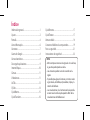 2
2
-
 3
3
-
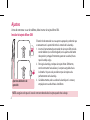 4
4
-
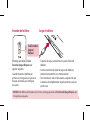 5
5
-
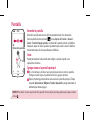 6
6
-
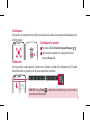 7
7
-
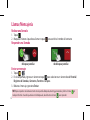 8
8
-
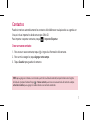 9
9
-
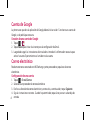 10
10
-
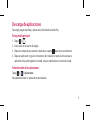 11
11
-
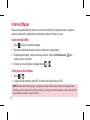 12
12
-
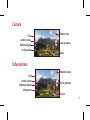 13
13
-
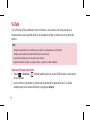 14
14
-
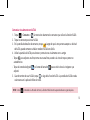 15
15
-
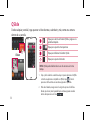 16
16
-
 17
17
-
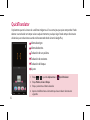 18
18
-
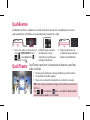 19
19
-
 20
20
-
 21
21
-
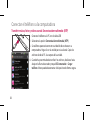 22
22
-
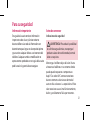 23
23
-
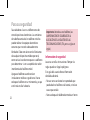 24
24
-
 25
25
-
 26
26
-
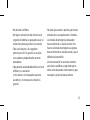 27
27
-
 28
28
-
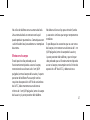 29
29
-
 30
30
-
 31
31
-
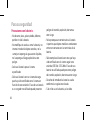 32
32
-
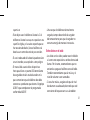 33
33
-
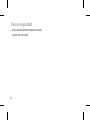 34
34
-
 35
35
-
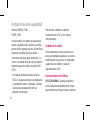 36
36
-
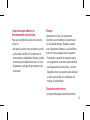 37
37
-
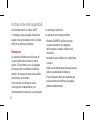 38
38
-
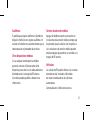 39
39
-
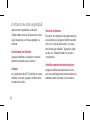 40
40
-
 41
41
-
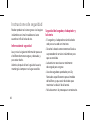 42
42
-
 43
43
-
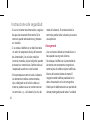 44
44
-
 45
45
-
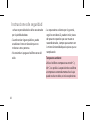 46
46
-
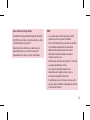 47
47
-
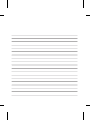 48
48
-
 49
49
-
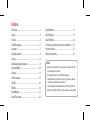 50
50
-
 51
51
-
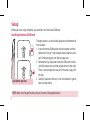 52
52
-
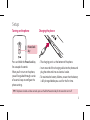 53
53
-
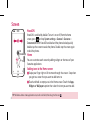 54
54
-
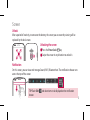 55
55
-
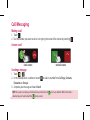 56
56
-
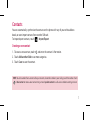 57
57
-
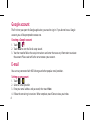 58
58
-
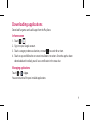 59
59
-
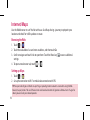 60
60
-
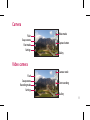 61
61
-
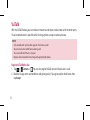 62
62
-
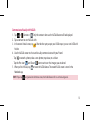 63
63
-
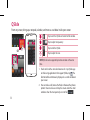 64
64
-
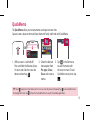 65
65
-
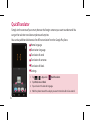 66
66
-
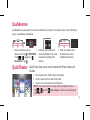 67
67
-
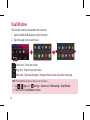 68
68
-
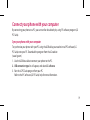 69
69
-
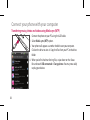 70
70
-
 71
71
-
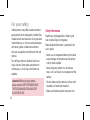 72
72
-
 73
73
-
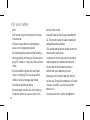 74
74
-
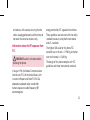 75
75
-
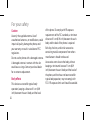 76
76
-
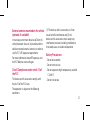 77
77
-
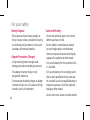 78
78
-
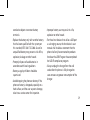 79
79
-
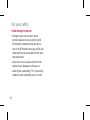 80
80
-
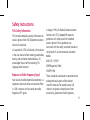 81
81
-
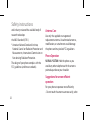 82
82
-
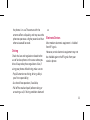 83
83
-
 84
84
-
 85
85
-
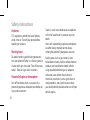 86
86
-
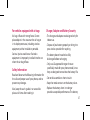 87
87
-
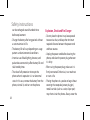 88
88
-
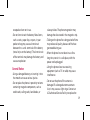 89
89
-
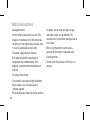 90
90
-
 91
91
-
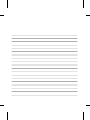 92
92
LG LG-FLEX-D956 El manual del propietario
- Categoría
- Teléfonos móviles
- Tipo
- El manual del propietario
En otros idiomas
- English: LG LG-FLEX-D956 Owner's manual
Documentos relacionados
-
LG E977 El manual del propietario
-
LG LGP714 El manual del propietario
-
LG LGD680.AUSCBK Manual de usuario
-
LG LGK430H.AUSCBL Manual de usuario
-
LG LG-P768g El manual del propietario
-
LG LG-FLEX-D950 El manual del propietario
-
LG G2-D805 El manual del propietario
-
LG LGD956.AENTTS Manual de usuario
-
LG LGD956.AENTTS Manual de usuario
-
LG LGH955P El manual del propietario