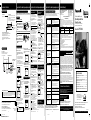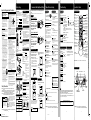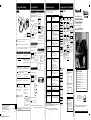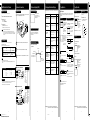Panasonic PVV402 Instrucciones de operación
- Categoría
- Dictáfonos
- Tipo
- Instrucciones de operación

Please read these instructions carefully before attempting to connect,
operate or adjust this product. Please save this manual.
Spanish Quick Use Guide is included.
(Guía para rápida consulta en español está incluida.)
LSQT0532B
For assistance, please call : 1-800-211-PANA(7262) or send e-mail to : [email protected]
Video Cassette Recorder
Operating Instructions
(Basic Operations)
For advanced operations, see the separate
“Advanced Operations” instruction book.
Model No. PV-V402
Table of Contents
Important Safeguards and Precautions .................... 2
Before Using ............................................................ 3
Connections and Initial Setup (Ready to Play) ......... 4
Playback / Record on a Tape ................................... 5
Timer Recording ....................................................... 6
Location of Controls ............................................. 7, 8
Spanish (Español) Quick Use Guide ............ 9, 10, 11
Limited Warranty / Customer Services Directory.... 12
As an
E
NERGY
S
TAR
®
Partner,
Matsushita Electric Corporation of America
has determined that this product or product
model meets the
E
NERGY
S
TAR
®
guidelines for energy efficiency.
• Limited Warranty • Guía para rápida consulta (Spanish Quick Use Guide)
- 12 -
- 11 -
Si no puede resolver su problema, por favor comunicarse al Centro de
llamadas del Cliente para asistencia del producto al 1-800-211-PANA(7262).
Para localizar un centro de servicios autorizado, llame sin costo al
1-800-211-PANA(7262) o envie un correo a : [email protected]
Spanish Quick Use Guide/ Guía para rápida consulta
ANTES DE AL SERVICIO SOPORTE TÉCNICO
Spanish Quick Use Guide/ Guía para rápida consulta
• Guía para rápida consulta (Spanish Quick Use Guide) • Location of Controls (Multi Function Display, Rear View of the VCR)
- 10 -
OPERACIONES BÁSICAS PARA
LA REPRODUCCIÓN
Detalles especiales durante la grabación
Presione FF o REW para búsqueda de
escenas hacia delante/ hacia atrás.
Presione PLAY para liberar.
Luego de que la búsqueda se ha iniciado,
cada vez que presione FF o REW se
cambia la velocidad como sigue:
[SLP] aprox. 21X
↔↔
↔↔
↔ aprox. 9X
[LP] aprox. 9X
↔↔
↔↔
↔ aprox. 7X
[SP] aprox. 7X
↔↔
↔↔
↔ aprox. 3X
Si la imágen se interrumpe con la velocidad de
21x, 9x o 7x, cambie la velocidad a 9x, 7x o 3x.
Presione PAUSE/SLOW para imagen
Fija (Congelada).
Presione PLAY para liberar.
Presione PAUSE/SLOW en el modo
de Imagen fija para imágenes cuadro a
cuadro. Presione PLAY para liberar.
Mantenga pulsado PAUSE/SLOW en
el modo de imagen fija para imágenes
en cámara lenta.
Presione PLAY para liberar.
Presione EJECT en el control remoto, o
STOP/EJECT en el VCR para expulsar
el cassette.
Presione REW o FF en el modo de
parada para rebobinado/avance rápido
del cassette.
Grabación de un toque.
Presione REC repetidamente para ajustar
la duración de la grabación como sigue:
como sigue: 30 min.
➛➛
➛➛
➛ 1 hr
➛➛
➛➛
➛ 1:30hr
➛➛
➛➛
➛
2:00
➛➛
➛➛
➛ 3:00
➛➛
➛➛
➛ 4:00
➛➛
➛➛
➛ Salida.
La VCR se apagara automáticamente en en
intervalo seleccionado de tiempo.
1 Inserte una cassette,
• la alimentación del VCR se activa.
En la Pantalla de Visualización Multi
Función se ilumina “VCR”.
2 Presione PLAY para reproducir el
cassette.
• Si el cassette no tiene lengüeta de
prevención de grabación (p. 3), se inicia la
reproducción automáticamente.
3 Presione STOP para detener el
cassette.
OPERACIONES BÁSICAS PARA
LA GRABACIÓN
1 Inserte el cassette con lengüeta de
protección de grabación (p. 3).
• La alimentación del VCR se activa.
En la pantalla Multi Función se ilumina
“VCR”.
2 Presione CH , o las teclas de
números para seleccionar el canal.
3 Presione SPEED para seleccionar la
velocidad de grabación (p. 3)
• SP = Reproducción estándar,
• LP = Larga duración,
• SLP = Superlarga duración.
4 Presione REC para comenzar a grabar.
• Para eliminar escenas indeseadas,
presione PAUSE/SLOW para pausar, y al
presionar nuevamente se reanuda la
grabación.
5 Presione STOP para detener la
grabación.
Ver un canal y grabar otro.
Presione VCR/TV.
(La indicación VCR se apagara en la
“visualización de Multi-Función”)
➛➛
➛➛
➛ Seleccione canales de TV (Mientras
permanece grabando)
Seleccione canales con VCR.
Presione VCR/TV (la indicación “VCR” se
encenderá en la vizualización multi-función)
➛➛
➛➛
➛ Seleccione canales en su VCR.
PROGRAMACIÓN FÁCIL PARA
LA GRABACIÓN CON
TEMPORIZADOR
1
Presione para seleccionar un
número que no está usando para
ingresar mas programas y presione
para ajustar. Luego repita el paso 2.
Presione nuevamente
PROG para salir.
Presione PROG para finalizar el
programa.
Fecha de hoy
Orden para elegir
Ejemplo
2) Para los ajustes siguientes,
presione
para seleccionar y
presione
para ajustar los tiempos
de INICIO/PARADA, CANAL, o
entrada de LINEA, y velocidad del
cassette (SP, LP, SLP).
Presione POWER off para ajustar el
temporizador.
(Se ilumina “TIMER” en el panel delantero)
2
3
4
1) Para ajustar la FECHA de
grabación, presione
para
seleccionar: 1-31 = una vez, o
DIARIO = a la misma
hora de lunes a viernes,
o SEMANA = a la
misma hora cada
semana y presione
para ajustar.
REVISIÓN, REEMPLAZO O
BORRADO DE PROGRAMACIONES
(no se puede efectuar durante la grabación)
a
b
c
1) Presione PROG.
2) Presione
para seleccionar la
linea.
Presione
para
seleccionar programa
deseado.
Para reemplazar programa...
1) Presione
para
desplegar menu.
2) Repita paso 2 (ver
arriba) para introducir
el nuevo programa.
Para cancelar programas…
Presione ADD/DLT
d
Presione PROG Para terminar
programacion.
PARA CANCELAR LA GRABACIÓN
CON TEMPORIZADOR
(la grabación está teniendo lugar)
Presione POWER y luego STOP dentro
de los 10 segundos para cancelar la
grabación con temporizador (el indicador
TIMER se apagará en la Pantalla de Multi-
Función)
1) Presione PROG.
2) Presione
para visualizar la
pantalla de Programación.
DIARIO
7
2
1
31
68 9
/ Orden para elegir
SEMANAL
(
SAB
)
SEMANAL
(
LUN
)
SEMANAL
(
DOM
)
FE
I
N
I
C
PARADA
CA
VEL
7
2 : 00
P
3
:
20
P
02 SLP
--
--
:
--
--
:
--
--
--
--
--
:
--
--
:
--
--
--
--
--
:
--
--
:
--
--
--
C
AN
C
ELAR
:
A
DD
/
DLT
ELEGIR :
FIJAR
:
SAL
I
R
:
PROG
PROG. L
I
STA
PROG. L
I
STA
FECHA
I
N
I
C
I
O
PARADA
C
A
SLP
ELEGIR FECHA DE I
N
I
C
I
O
7
SAB
--:--
--:--
--
HOY
ELEGIR
:
FIJAR
:
TERMINAR
:
PROG
FE
I
N
I
C
PARADA
CA
VEL
7
9 : 00
A 1
2
:
00
A
08 SP
8 1
0 : 00
P 1
2
:
00
P
02 SP
10 8
: 00
P 9
:
00
P
10 SP
SU 9
: 00
P 10
:
00
P
L1 LP
PROG. L
I
STA
C
AN
C
ELAR
:
A
DD
/
DLT
ELEGIR :
FIJAR
:
SAL
I
R
:
PROG
PROG. L
I
STA
FECHA
I
N
I
C
I
O
PARADA
C
A
SLP
ELEGIR FECHA DE I
N
I
C
I
O
7
SAB
9
:
00A
12
:
00A
08
HOY
ELEGIR
:
FIJAR
:
TERMINAR
:
PROG
FE
I
N
I
C
PARADA
CA
VEL
--
--
:
--
--
:
--
--
--
8 1
0 : 00
P 1
2
:
00
P
02 SP
10 8
: 00
P 9
:
00
P
10 SP
SU 9
: 00
P 10
:
00
P
L1 LP
PROG. L
I
STA
C
AN
C
ELAR
:
A
DD
/
DLT
ELEGIR :
FIJAR
:
SAL
I
R
:
PROG
VCR
VHF/UHF
Estuche convertidor
de TV por cable
Televisor
Terminal
IN FROM ANT.
Entrada (IN) desde
ANT./CABLE
Terminal
OUT TO TV
Terminal IN FROM ANT.
Televisor
VCR
VHF/UHF
Terminal
OUT TO TV
Entrada (IN) desde
ANT./CABLE
Spanish Quick Use Guide/ Guía para rápida consulta
- 9 -
CONEXIONES
Conecte el cable de la antena al
terminal IN FROM ANT del VCR.
Conecte el terminal OUT TO TV
del VCR a la entrada de la antena
VHF/UHF del TV con el cable RF
incuido.
Para Ant/Cable
➛➛
➛➛
➛
VCR
➛➛
➛➛
➛
TV
Para Sistema Digital de Satelite (DSS)/ Convertidor de cable
➛➛
➛➛
➛
VCR
➛➛
➛➛
➛
TV
Conecte la salida de convertidor
de cable al terminal IN FROM
ANT.
Conecte el terminal OUT TO TV
del VCR a la entrada de la antena
VHF/UHF del TV con el cable RF
incluido.
1
2
1
2
Realice la conexión de la antena o TV por cable antes de enchufar el cable de CA.
La videograbadora iniciará automáticamente la fijación de los canales y del reloj al enchufar el cable de CA.
1 Encienda el TV y cambie al canal 3.
2 Enchufe el cable de CA.
La videograbadora se encenderá e
iniciará las fijaciones de los canales y
del reloj.
• Si no aparece la pantalla de abajo,
compruebe la conexión del VCR-TV y
si el canal del TV está a 3, intennte
cambiando al canal 4.
• Para cambiar el canal de salida del
VCR, consulte las instrucciones de
“Canal de salida del VCR” en la página
12 de las operaciones avanzadas.
Si está usanndo un convertidor de TV por
cable y en su area hay un canal de Public
Broadcast Station (PBS), ajuste su
convertidor al canal PBS de su area.
Si está usando un receptor DSS, este debe
estar apagado.
CONFIGURACIÓN INICIAL
3 Las fijaciones se realizan
automáticamente. Cuando termina las
fijaciones, aparecerá la siguiente
pantalla.
Si aparece en la pantalla “FIJACION
AUTOMATICA DEL RELOJ ES
INCOMPLETO”, Ajuste el reloj como
se describe a continuación.
AJUSTE MANUAL DEL RELOJ
Si la fijación ha sido incompleta.
1 Presione la tecla ACTION en el
control remoto para visualizar la
pantalla del menú RELOJ.
2 Presione para seleccionar el mes
y
para ajustar. De la misma forma,
seleccione y ajuste la fecha, año,
hora y DST (Hora de Verano).
3 Presione dos veces la tecla ACTION
para poner el RELOJ en marcha y
salir.
2
1
2
1
CONEXIONES/CONFIGURACIÓN INICIAL (READY TO PLAY)
VCR RELOJ CANAL
FIJACION ES COMPLETO
VERANO
:
ACT
9
/
29
/
20
0
2
DOM
2
:
20P
M
F
I
J
A
R
:
I
N
I
C
I
AR
:
ACT
I
O
N
VCR RELOJ CANAL
ELEGIR
MES
VERANO
:
ACT
1
/ /
:
ELEGIR
:
FIJAR
:
SALIR
:
ACT
I
O
N
Panasonic Consumer Electronics Company,
Division of Matsushita Electric Corporation of America
One Panasonic Way Secaucus, New Jersey 07094
Panasonic Sales Company (“PSC”),
Division of Matsushita Electric of Puerto Rico, Inc.
Ave. 65 de Infantería. Km. 9.5 San Gabriel Industrial Park,
Carolina, Puerto Rico 00985
Printed in Indonesia
LSQT0532B
S1101-1052
P
Rear View of the VCR
OUT
IN 1
OUT TO TV
VIDEO
AUDIO
IN FROM ANT.
VHF/UHF
VHF/UHF Antenna
Input Terminal
VHF/UHF Antenna
Output Terminal
Video Output
Connector
Audio Output
Connector
Audio Input Connector
Video Input Connector
VCR Indicator
Lights up when the
VCR/TV selector is
set to VCR.
Power Indicator
Lights up when power is on.
Clock/ Status/ Channel/ Speed Display
Displays the current time. Briefly displays VCR status
when a function button is pressed.
Briefly displays the channel number, or “L1” or “L2”
when a channel or line input is selected.
Briefly displays the recording speed when SPEED is
pressed.
Multi Function Display
Timer Indicator
Lights up when the VCR is set for a Timer
Recording, or when One Touch Recording
(OTR) is used.
Flashes when a Timer Recording is set, but a
tape has not been inserted into the VCR.
Location of Controls
- 8 -
AC Power Plug
While plugged into an AC outlet, the
VCR consumes 2.5 W of electrical
power in off condition.
Note to CABLE system installer
This reminder is provided to call the CABLE system installer’s attention to Article 820-40 of the
NEC in USA (and to the Canadian Electrical Code in Canada) that provides guidelines for proper
grounding and, in particular, specifies that the cable ground shall be connected to the grounding
system of the building, as close to the point of cable entry as practical.
ALIMENTACIÓN DE AC
La unidad no enciende….
GRABACIÓN Y REPRODUCCIÓN
(REC / PLAY)
No se pueden grabar programas de TV
No se puede efectuar grabación con
temporizador…
No hay imagen de reproducción, o la
imagen de reproducción tiene ruidos
o contiene rayas...
En la reproducción de efectos
especiales, la imagen puede contener
algunos saltos verticales cuando se
utiliza un televisor con Control de
Bloqueo Vertical Automático...
No se puede controlar el VCR...
Verifique los siguientes puntos una y otra ves si esta teniendo problemas con su VCR.
(BO : Haga referencia en la instruciones de funcionamiento [Operaciones Básicas])
(AO : Haga referecncia el la instruciones de funcionamiento [Operaciones Avanzadas])
CORRECCIÓN
• Revise que el cordon de alimentación de AC este correctamente
conectado a la toma de pared.
• Presione el botón “POWER” para el encendido de la unidad.
• Verifique que la fuente de alimantación está activada.
Varios
No se pueden ver los programas en
el televisor...
No se puede introducir la cassette de
vídeo...
No se puede extraer la cassette de
vídeo...
La cassette de vídeo es expulsada al
dar comienzo a una grabación o al
desactivar la alimentación para la
grabación con teporizador...
En el modo de Detención, el motor
(CILINDRO) sigue girando...
CONTROL REMOTO
NO funciona el control remoto...
Los botones “ACTION” y/o “PROG”
no responden...
CORRECCIÓN
• Revise las conexiones entre VCR, antena externa o cable y TV.
• Verifique la selección de conexiones (BO p. 4, AO p. 3)
• Verifique que su sistema de antenna (Cable o TV) estén
correctamente seleccionados. Vea “Channels” (AO p. 12).
• Asegúrese que la pestaña en el cassette de grabación esté
intacta (BO p. 3).
• Compruebe que el reloj ha sido ajustado a la hora y fecha actual.
• Asegúrese de que la caja de Cable/DSS (si se utiliza) se
deja encendido y está sintonizado al canal a grabar.
• Ajuste las horas de comienzo y deteción de grabación
correctamente. (BO p. 6)
• Asegúrese de que ha apagado el VCR antes de la grabación.
(BO p. 6)
• La grabación con temporizador quizás no pueda realizarse o
continuarse si se produjera una interrupción de corriente antes
o durante una grabación con temporizador, incluso después de
restablecido el fluido eléctrico.
• Seleccióne el canal 3 o 4 en el televisor, de modo que
corresponda con el canal de salida del videograbador (3 o 4)
(BO p. 4), o seleccione LINE.
• Ajuste el selector VCR/TV a “VCR”.
• Ajuste el control TRACKING en una de las dos direcciones. (BO p. 3)
• Pruebe a realizar la limpieza de cabezales. (BO p. 3)
• Ponga el Control de Bloqueo Vertical del televisor en
“MANUAL” y luego realice el ajuste.
• Asegúrese de que el aparato está encendido.
• Revise las pilas del control remoto.
• Asegúrese de que el BLOQUEO DEL VCR esté ajustado a
INACTIVO (AO p. 10)
• Asegúrese de que no está funcionando una grabación con
temporizador.
CORRECCIÓN
• Asegúrese de que el aparato está encendido.
• Asegúrese de que el control remoto está en le modo de VCR.
• Apunte el control remoto derectamente al sensor remoto del
VCR. (BO p. 7)
• Evite que ningún objeto interrumpa la señal del control remoto.
• Revise las pilas del control remoto (BO p. 3)
• Asegúrese de que el BLOQUEO DEL VCR esté ajustado a
INACTIVO (AO p. 10)
• Si ei sensor remoto recive directamente la lus del fluorescente o luz
solar puede causar interferencia con la señal del control remoto.
• Verifique las conexiones entre VCR, cable o antena y TV.
• Presione el botón VCR para el modo de “VCR”. (AO p. 2)
• Revise las baterias del control remoto. (BO p. 3)
CORRECCIÓN
• Asegúrese que la TV este encendida.
• Asegúrese que la TV esté conectado a la salida de la VCR
(VCR Out).
• Verifique conexiones entre VCR,cable o antena y TV.
• Ajuste el selector VCR/TV a “TV”. (BO p. 5)
• Asegúrese que la apropiada señal fue seleccionada.
• Inserte el cassette con el lado de la ventana hacia arriba y la
pestaña de grabación frente a usted.
• Verifique que no tenga ningún cassette dentro del aparato.
• Inserte o conecte completamente el cable de alimentación de
AC a la toma de pared.
• Asegúrese que la pestaña de grabación del cassette este
intacta. (BO p. 3)
• Para activar rápidamente el mecanismo de reproducción, el
cilindro sigue rotando durannte 3 minutos. Esto disminuye el
tiempo de respuesta desde la parada hasta la reroducción o
hasta la el modo de búsqueda en rebobinado.
Enchufe el cable de CA.
PRECAUCIÓN
Al usar cables coaxiales RF del tipo “tuerca”,
apriételos solamente con los dedos. Un apriete
excesivo puede dañar los terminales.
Limited Warranty
Panasonic VHS VCR Products
Limited Warranty
Limited Warranty Coverage
If your product does not work properly because of a defect in materials or workmanship, Panasonic
Consumer Electronics Company or Panasonic Sales Company (collectively referred to as “the
warrantor”) will, for the length of the period indicated on the chart below, which starts with the date of
original purchase (“warranty period”), at its option either (a) repair your product with new or refurbished
parts, or (b) replace it with a new or a refurbished product. The decision to repair or replace will be
made by the warrantor.
During the “Labor” warranty period there will be no charge for labor. During the “Parts” warranty period,
there will be no charge for parts. You must mail-in your product during the warranty period.
If non-rechargeable batteries are included, they are not warranted.
This warranty only applies to products purchased and serviced in the United States or Puerto Rico.
This warranty is extended only to the original purchaser of a new product which was not sold “as is”.
Mail-In Service
For assistance in the continental U.S.A. in obtaining repairs please ship the product to:
Panasonic Services Company
Customer Servicenter Suite B
4900 George McVay Drive
McAllen, TX 78503
For assistance in Puerto Rico call Panasonic Sales Company
(787) 750-4300 or fax (787)768-2910
When shipping the unit carefully pack and send it prepaid, adequately insured and preferably in the original
carton. Include a letter detailing the complaint and provide a day time phone number where you can be
reached.
IF REPAIR IS NEEDED DURING THE WARRANTY PERIOD THE PURCHASER WILL BE REQUIRED
TO FURNISH A SALES RECEIPT/PROOF OF PURCHASE INDICATING DATE OF PURCHASE,
AMOUNT PAID AND PLACE OF PURCHASE.
CUSTOMER WILL BE CHARGED FOR THE REPAIR OF ANY UNIT RECEIVED WITHOUT SUCH
PROOF OF PURCHASE.
PANASONIC CONSUMER ELECTRONICS COMPANY,
DIVISION OF MATSUSHITA ELECTRIC
CORPORATION OF AMERICA
One Panasonic Way
Secaucus, New Jersey 07094
PANASONIC SALES COMPANY,
DIVISION OF MATSUSHITA
ELECTRIC OF PUERTO RICO, INC.,
Ave. 65 de Infantería, Km. 9.5
San Gabriel Industrial Park,
Carolina, Puerto Rico 00985
Limited Warranty Limits And Exclusions
This warranty ONLY COVERS failures due to defects in materials or workmanship, and DOES NOT
COVER normal wear and tear or cosmetic damage. The warranty ALSO DOES NOT COVER damages
which occurred in shipment, or failures which are caused by products not supplied by the warrantor, or
failures which result from accidents, misuse, abuse, neglect, mishandling, misapplication, alteration,
faulty installation, set-up adjustments, misadjustment of consumer controls, improper maintenance,
power line surge, lightning damage, modification, introduction of sand, humidity or liquids, commercial
use such as hotel, office, restaurant, or other business or rental use of the product, or service by anyone
other than a Factory Servicenter or other Authorized Servicer, or damage that is attributable to acts of
God.
THERE ARE NO EXPRESS WARRANTIES EXCEPT AS LISTED UNDER “LIMITED WARRANTY
COVERAGE”. THE WARRANTOR IS NOT LIABLE FOR INCIDENTAL OR CONSEQUENTIAL
DAMAGES RESULTING FROM THE USE OF THIS PRODUCT, OR ARISING OUT OF ANY BREACH
OF THIS WARRANTY. (As examples, this excludes damages for lost time, cost of having someone
remove or re-install an installed unit if applicable, travel to and from the servicer, loss of or damage to
media or images, data or other recorded content. The items listed are not exclusive, but are for
illustration only.)
ALL EXPRESS AND IMPLIED WARRANTIES, INCLUDING THE WARRANTY OF
MERCHANTABILITY, ARE LIMITED TO THE PERIOD OF THE LIMITED WARRANTY.
Some states do not allow the exclusion or limitation of incidental or consequential damages, or
limitations on how long an implied warranty lasts, so the exclusions may not apply to you.
This warranty gives you specific legal rights and you may also have other rights which vary from state to
state. If a problem with this product develops during or after the warranty period, you may contact your
dealer or Servicenter. If the problem is not handled to your satisfaction, then write to the warrantor’s
Consumer Affairs Department at the addresses listed for the warrantor.
PARTS AND SERVICE, WHICH ARE NOT COVERED BY THIS LIMITED WARRANTY, ARE YOUR
RESPONSIBILITY.
Customer Services Directory
Web Site: http://www.panasonic.com
You can purchase parts, accessories or locate your
nearest servicenter by visiting our Web Site.
For Product Information, Operating Assistance, Literature Request, Dealer Locations,
and all Customer Service inquiries please contact:
1-800-211-PANA (7262)
, Monday-Friday 9 am-9 pm; Saturday-Sunday 9 am-7 pm, EST.
or send e-mail : [email protected]
Service in Puerto Rico
Matsushita Electric of Puerto Rico, Inc. Panasonic Sales Company/ Factory Servicenter:
Ave. 65 de Infantería, Km. 9.5, San Gabriel Industrial Park, Carolina, Puerto Rico 00985
Phone (787)750-4300 Fax (787)768-2910
1-800-332-5368 (Customer Orders Only)
Panasonic Services Company 20421 84th Avenue South, Kent, WA 98032
(6 am to 5 pm Monday - Friday; 6 am to 10:30 am Saturday; PST)
(Visa, MasterCard, Discover Card, American Express, Check)
Accessory Purchases:
As of April 2002
Product or Part Name
All components of VCR except
item listed below
Video Tape (in exchange for
defective video tape)
Parts
One (1) Year
Five (5) Days
Labor
Ninety (90) Days
Not Applicable
VCR CLOCK CHANNEL
AUTO CLOCK SET
PROCEEDING
CANCEL :
STOP
VCR CLOCK CHANNEL
CH AUTO SET PROCEEDING
CANCEL :
STOP
VCR CLOCK CHANNEL
9
/
29
/
20
0
2
SUN
2
:
20P
M
D
S
T
:
ON
SETT
I
N
G
: CH
10
AUTO CLOCK SET
C
O
M
PLETED
AUTO CLOCK SET IS
INC
O
M
PLETE
PLEASE SET CLOCK BY
PRESSING ACTION KEY
VCR CLOCK CHANNEL
Cambie el idioma
luego de la fijación
inicial (para su
ayuda vea la
página 12 de las
operaciones
avanzadas.)
PV402 Basic-1 (02-5-7) 2nd.p65 2002/05/08, 13:481
LSQT0532B(Basic Operations) - Front

• Timer Recording • Location of Controls (Remote Control Buttons, Front View of the VCR)
COMMERCIAL SKIP/
ZERO SEARCH
(
Starts COMMERCIAL SKIP/ Zero Search
)
INPUT
(For LINE or channel)
POWER
(Turns VCR off/on)
PLAY (Plays a tape)/
FAST FORWARD/SEARCH
(Fast forwards tape/ forward visual
search)
REWIND/SEARCH
(Rewinds tape/ reverse visual
search)
STOP (Stops tape)
CHANNEL /
TRACKING/ V-LOCK
(Selects channel/ reduces
picture noise during Play and
Slow mode)
Remote Control Buttons
VCR/TV
(For TV or VCR mode)
SPEED
(Changes tape speed)
SEARCH/ ENTER
(Set search system /Tunes TV channel)
NUMBER Keys
(Selects channel directly)
TV (mode)
(Enables TV functions)
TAPE POSITION
(Locates tape position)
EJECT
(Ejects tape)
ACTION
(Displays menu)
PAUSE/SLOW
(Displays still, frame by frame,
or slow motion picture)
COUNTER RESET
(Resets counter to zero)
RECORD
(Records a program, etc.)
ADD/DELETE
(Adds or deletes a channel)
VCR (mode)
(Enables VCR functions)
VOLUME
+
/
-
(Adjusts TV volume)
DISPLAY
(Displays VCR status)
Location of Controls
PROGRAM
(Displays Timer Program screen)
Front View of the VCR
RECORD
STOP/EJECT
Cassette Compartment
POWER
REWIND/
SEARCH
PLAY
CHANNEL
/
TRACKING/ V-LOCK
Remote
Sensor
FAST
FORWARD/
SEARCH
Video
Input
Connector
Audio Input
Connector
EJECT button: Press to eject tape. EJECT is not available during recording.
*Important: If a remote control button does not work when pressed,
press the VCR button on the remote and try the button again.
- 7 -
PLAY, STOP, REW, and FF
function as
operation keys when menus
are displayed.
Remote keys
Timer Recording
1 1) Press PROG*.
2) Press
to display program screen.
Press PROG to end programming.
2
2) Set remaining items,
press
to select and
press
to set START/ STOP times, CH(channel) or
LINE input (p. 9 of “Advanced Operations” book), and
tape speed (p. 3).
1) Set record DATE,
press
to select:
1~31= one time,
or DAILY= MON~ FRI,
or WEEKLY= same time
each week and press
.
3
To Enter More Programs
Press
to select and
press
to set an unused program.
Then repeat step 2.
Or, press PROG to exit.
Timer Recording
Example
Today
Press to select
desired program.
4
Press POWER off to set the timer recording. (“TIMER” lights on Multi Function Display.)
(Recording is not in progress)
a 1) Press PROG.
2) Press
to select LIST.
b
c
To Replace program...
d Press PROG to end the programming.
• If you are using a Cable Box, VCR Timer Programming Channel (Step 2 above) must
be set to the Cable Box output channel and your Cable Box must be manually set to
the desired channel. The Cable Box must be left on.
• If a power interruption occurs while programming the timer, the timer program(s) may be
canceled. If “TIMER PROGRAMS WERE LOST DUE TO POWER INTERRUPTION” appears
on-screen, please re-enter the timer programs.
Important notes when using DSS receiver
• When recording programs via DSS receiver, DSS receiver must be left on.
• When recording programs via an antenna or cable, DSS receiver must be turned off.
Review, Replace, or Clear Program
1) Press to display.
2) Repeat Step 2
(above) to set new
programs.
Press ADD/DLT.
or
To Clear program...
Press POWER and then STOP within 10
seconds to cancel the Timer Recording.
(The TIMER indicator goes out on Multi
Function Display.)
Cancel a Timer Recording
(Recording is in progress)
- 6 -
Notes
DAILY
7
21
31
68 9
SELECT / Selection Order
WEEKLY
(SAT)
WEEKLY
(MON)
WEEKLY
(SUN)
TIMER PROG.
L
I
ST
C
AN
C
EL
:
A
DD
/
DLT
SELECT :
SET :
EXIT
: PROG
DT
STA
R
T
ST
O
P
CH
SPD
7 9
:
00
A
12
:
00
A
08
SP
8
10
:
00
P
12
:
00
P
02
SP
10
8
:
00
P
9
:
00
P
10
SP
S
U
9
:
00
P
10
:
00
P
L1
LP
TIMER
PROG.
LIST
SELECT START DATE
DATE START
ST
O
P
C
H
SP
T
OD
A
Y
7
SUN
9
:
00A
12
:
00A
08
SELECT
:
END
: PROG
SET:
TIMER PROG.
L
I
ST
DT
STA
R
T
ST
O
P
CH
SPD
13
2 : 00
P
3
:
20
P
0
2
SLP
--
--
:
--
--
:
--
--
--
--
--
:
--
--
:
--
--
--
--
--
:
--
--
:
--
--
--
C
AN
C
EL
:
A
DD
/
DLT
SELECT :
SET :
EXIT
: PROG
SELECT
:
END
: PROG
DATE START
ST
O
P
C
H
SLP
SET:
SELECT START DATE
T
OD
A
Y
13
SA
T
--:--
--:--
--
TIMER
PROG.
LIST
TIMER PROG.
L
I
ST
C
AN
C
EL
:
A
DD
/
DLT
SELECT :
SET :
EXIT
: PROG
DT
STA
R
T
ST
O
P
CH
SPD
--
--
:
--
--
:
--
--
--
8
10
:
00
P
12
:
00
P
02
SP
10
8
:
00
P
9
:
00
P
10
SP
S
U
9
:
00
P
10
:
00
P
L1
LP
• Connections • Initial Setup • Clock Set • Select Channel • Playback • Record • Auto Operation
This video recorder, equipped with
HQ (High Quality) system, is
compatible with existing VHS
equipment. Only use tapes with the
mark. Only tapes tested and
inspected for use in 2, 4, 6, and 8
hour machines are recommended.
*Important: If a remote control button does not work when pressed,
press the VCR button on the remote and try the button again.
- 5 -
1
Insert a tape with a record tab (p. 3).
1 Insert a tape.
Special Features During Play
2 Press CH
or NUMBER keys
to
select the channel
.
• For “LINE” input, see p. 9 of “Advanced
Operations” book.
• If recording from a channel over 100, first
press 100 key then the other 2 digits.
3
Press SPEED
to select record speed (p. 3).
4
Press REC
to start recording.
• To edit, press PAUSE/SLOW to pause,
and again to resume recording.
5
Press STOP to stop recording.
2
Press PLAY to play tape.
• If tape has no rec. tab (p. 3), auto play begins.
One Touch Recording
(record in progress)
Press REC repeatedly to set length as follows:
30 min.
➛ 1 hr. ➛ 1:30 ➛ 2:00 ➛ 3:00
➛ 4:00 ➛ exit.
The VCR shuts off at the length set.
Record one station, watch another
Press VCR/TV
(“VCR” goes out on Multi Function Display),
➛ select channels on TV (recording continues).
Select channels on VCR (in STOP or
PAUSE mode)
Press VCR/TV
(“VCR” lights up on Multi Function Display),
➛ select channels on VCR.
Record on a Tape
Forward/Reverse Scene Search
➛ Press FF or REW.
➛ Press PLAY to release.
After search has begun, each additional
press of FF or REW changes speed as
shown below.
[SLP] : Approx. 21X
↔ Approx. 9X
[LP] : Approx. 9X
↔ Approx. 7X
[SP] : Approx. 7X
↔ Approx. 3X
If at 21X, 9X, or 7X speed the picture is
interrupted, change speed to 9X, 7X, or 3X.
Still (Freeze) Picture
➛ Press PAUSE/SLOW.
➛ Press PLAY to release.
Frame by Frame Picture
➛ Press PAUSE/SLOW in Still mode.
➛ Press PLAY to release.
Slow Motion Picture
➛ Hold down PAUSE/SLOW in Still mode.
➛ Press PLAY to release.
• Loose or peeling labels
may cause tape jam.
• These features work best in SP or SLP mode.
• The sound will be muted.
• To reduce picture noise, see “Manual
Tracking Control” on p. 3.
• After VCR is in Still or Slow mode 3 minutes, it
auto switches to Stop mode to protect the tape
and the video heads.
Press REW or FF in Stop mode to
Rewind or Fast Forward tape.
Press EJECT on remote,
or STOP/EJECT on VCR to eject tape.
3 Press STOP to stop tape.
Playback a Tape
• Watching one channel and recording
another is not possible when using Cable
Box or DSS Receiver.
• After 5 minutes in Pause mode, VCR stops
to protect the tape and the video heads.
• Picture interruption may occur with some TVs.
• FF and REW search speed may vary
depending on current tape position.
Notes
Playback / Record on a Tape
Auto Play
Insert a tape ➛ Power comes on ➛ Play starts if there is no record tab (see p. 3).
Auto Rewind
Play
Fast Forward
Play Auto Eject
(Repeat Play must be off)
Play ➛ Tape end ➛ Rewind ➛ Tape ejects if there is no record tab
Auto Operation Functions
Notes
Notes
➛ Tape end ➛ Rewind
Connections / Initial Setup (Ready to Play)
Connecting
Connect cable from
Antenna/Cable to VCR’s IN
FROM ANT. jack.
Connect VCR’s OUT TO TV
jack to TV’s ANT. IN jack
with included RF Cable
accessory.
For ANT./Cable
➛➛
➛➛
➛
VCR
➛➛
➛➛
➛
TV
For DSS/Cable Box
➛➛
➛➛
➛
VCR
➛➛
➛➛
➛
TV
Connect your cable box’s
OUT jack to the VCR’s IN
FROM ANT. jack with an RF
cable.
Connect VCR’s OUT TO TV
jack to TV’s ANT. IN jack
with included RF Cable
accessory.
1
2
1
2
Please make all cable or antenna connections before plugging into the AC
outlet.
Plugging the VCR Power Cord into an AC wall outlet starts auto channel and clock set.
1 Turn TV on and tune to channel 3.
2 Plug VCR Power Cord into AC wall
outlet. VCR comes on and auto
channel and clock set starts.
WARNING
Over tightening “Nut type” RF coaxial cables
may damage jacks. Finger tighten only.
• If screen below does not appear, check
VCR - TV connection and, if TV is
tuned to channel 3, try switching it to
channel 4.
• To change VCR’s output channel,
please refer to “VCR’s Output Channel”
in Advanced Operations book (p. 12).
If you use a cable box, turn it on and set it
to the Public Broadcasting Station (PBS)
channel in your time zone. If you use a
DSS receiver, it must be turned off.
Initial Setup (Ready to Play)
VCR CLOCK CHANNEL
AUTO CLOCK SET
PROCEEDING
CANCEL :
STOP
VCR CLOCK CHANNEL
CH AUTO SET PROCEEDING
CANCEL :
STOP
3Settings are made automatically.
When setup is done, this screen
appears.
VCR CLOCK CHANNEL
9
/
29
/
20
0
2
SUN
2
:
20P
M
D
S
T
:
ON
SETT
I
N
G
: CH
10
AUTO CLOCK SET
C
O
M
PLETED
If “AUTO CLOCK SET IS INCOMPLETE”
appears, manually set clock.
See below.
Manual Clock Set
If Auto Clock Set was incomplete.
1 Press ACTION* on remote to display
CLOCK menu.
VCR CLOCK CHANNEL
SELECT MONTH
DST:ON
1
/ /
:
SELECT :
SET :
EXIT
:
ACT
I
O
N
2 Press to select the month and
to set. In the same manner, select and
set the date, year, time, and DST
(Daylight Saving Time).
3 Press ACTION to start clock and exit.
- 4 -
Plugging the AC Power Plug into an AC outlet
VCR CLOCK CHANNEL
SET COMPLETED
DST:ON
9
/
29
/
20
0
2
SUN
2
:
20P
M
START
:
ACT
I
O
N
SET
:
IN FROM ANT.
TV
VCR
VHF/UHF
OUT
TO
TV
IN from
ANT./CABLE
1
2
IN FROM ANT.
TV
VCR
VHF/UHF
OUT
TO
TV
IN from
ANT./CABLE
Cable TV
Converter Box
1
2
Congratulations
on your new purchase! With proper use, this
dependable product will provide years of
enjoyment. Please fill in the information below.
(Serial number is on tag on back of VCR.)
Before Using
RF Coaxial
Cable
VJAS0196
Batteries 2 “AA”
Remote Control
LSSQ0263
Accessories
To order accessories, call toll free
1-800-332-5368.
Loading the Batteries
• Date of Purchase
• Dealer Purchased From
• Dealer Address
• Dealer Phone No.
• Model No.
PV-V402
• Serial No.
Battery replacement caution
• Do not mix old and new batteries.
• Do not mix alkaline with manganese batteries.
Only use tapes with the mark in this unit.
Prevent Accidental Tape Erasure
Record/Playback Time
To record again
Break off the tab to
prevent recording.
SP
(Standard Play)
2 Hours
40 Minutes
1 Hour 2 Hours
5 Hours
20 Minutes
2 Hours
4 Hours
LP
(Long Play)
3 Hours
6 Hours 8 Hours
SLP
(Super Long Play)
Type of Video Cassette
Tape Speed
Setting
T160T120T60
Power Source: 120 V AC, 60 Hz
Power Consumption:
Power On
Approx. 18 W
Power Off
Approx. 2.5 W
Video Signal: EIA Standard NTSC color
Video Recording 4 rotary heads helical
System: scanning system
Audio Track: 1 track (Normal)
Tuner:
Broadcast Channels: VHF 2 ~ 13, UHF 14 ~ 69
CABLE Channels: Midband A ~ I (14 ~ 22)
Superband J ~ W (23 ~ 36)
Hyperband AA ~ EEE
(37 ~ 64)
Lowband A-5 ~ A-1 (95 ~ 99)
Special CABLE channel 5A
(01)
Ultraband 65 ~ 94, 100 ~ 125
Operating
Temperature: 5 °C ~ 40 °C (41 °F ~ 104 °F)
Operating Humidity: 10 % ~ 75 %
Weight: 2.5 kg (6.0 lbs).
Dimensions: 360 (W) x 93 (H) x 242 (D) mm
14-3/16” (W) x 3-11/16” (H) x
9-9/16” (D) inch
Specifications
Head Cleaning
Use soft, dry cloth or dusting attachment of a
vacuum to remove dust from all cabinet vent
holes. You may moisten cloth with nonabrasive,
antistatic cleaner/ polisher.
Caution:
Alcohol and various solvents could damage finish.
Cleaning the VCR
Note: Designs and specifications are subject
to change without notice.
Digital Auto Picture
Automatically controls the video output signal for
less noise depending on the tape condition.
Digital Auto Tracking
Continuously analyzes the signal and adjusts for
optimum picture quality.
Manual Tracking Control
(to reduce picture noise)
Use during Playback and Slow Motion mode to
reduce picture noise.
Press CH (TRACKING)
/ on the remote
control or on the VCR until the picture clears up.
To return to Auto Tracking, press POWER off,
then on again a few seconds later.
V-Lock Control (to reduce picture jitter)
In Still mode, CH (TRACKING)
/ operate as a
V-Lock control.
Features for a Quality Picture
• Important Safeguards • Accessories • Head Cleaning • Loading Batteries • Prevent Tape Erasure • Specifications • Record/Playback Time
- 3 -
Record Tab
Screw driver
Cover the hole
with cellophane
tape.
Video Head Clog Sensor
Screen-right appears during
play if clogging is detected.
To remove screen, press PLAY.
• Use “dry” type head
cleaning cassette only.
(Part No. NV-TCL30PT is recommended.)
• Follow cleaning tape instructions carefully.
Excessive use of tape can shorten head life.
Old or damaged tapes may clog heads.
V
I
D
EO HEADS
M
AY
N
EED
CLE
A
N
I
NG
PLEASE
I
NSERT
HEAD
CLE
A
N
I
NG
CASSE
TT
E
OR
REFER
T
O
MANUAL
END
:
P
L
AY
R
R
R
R
R
R
R
R
INSTALLATION
1 POWER SOURCE CAUTION
Operate only from a power source indicated on
the unit or in this manual. If necessary, have
your Electric Utility Service Company or Video
Products Dealer verify the power source in your
home.
2 POLARIZED OR GROUNDING PLUG
As a safety feature, this Video product comes
with either a polarized power cord plug (one
blade is wider than the other), or a three-wire
grounding type plug.
POLARIZED PLUG CAUTION:
This plug will only fit into an outlet one way. If you
cannot fully insert the plug, try reversing it. If it still
will not fit, have an electrician install the proper wall
outlet. Do not defeat the safety feature by tampering
with the plug.
GROUNDING PLUG CAUTION:
This plug will only fit into a three-hole grounding
outlet. If necessary, have an electrician install the
proper outlet. Do not defeat the safety feature by
tampering with the plug.
3 POWER CORD
Make sure power cords are routed so that they
are not likely to have anything rest on them, roll
over them, or be in the way of walking traffic.
If an extension cord is used, make sure it also
has either a polarized or grounded plug and that
the cords can be securely connected. Frayed
cords, damaged plugs, and damaged or cracked
wire insulation are hazardous and should be
replaced by a qualified service technician.
Overloaded outlets and extension cords are fire
hazards and should be avoided.
4 DO NOT BLOCK VENTILATION HOLES
Ventilation openings in the cabinet release heat
generated during operation. If they are blocked,
heat build-up inside the unit can cause failures
that may result in a fire hazard or heat damage
to cassettes. For protection, follow these rules:
a. Never cover ventilation slots or the unit while
in use, or operate the unit when placed on a
bed, sofa, rug, or other soft surface.
b. Avoid built-in installation, such as a book
case or rack, unless proper ventilation is
provided.
5 AVOID EXTREMELY HOT LOCATIONS OR
SUDDEN TEMPERATURE CHANGES
Do not place the unit over or near any kind of
heater or radiator, in direct sunlight, inside a
closed vehicle, etc.. Do not move the unit
suddenly between areas of extreme temperature
variation. If the unit is suddenly moved from a
cold place to a warm place, moisture may
condense in the unit and on the tape.
6 TO AVOID PERSONAL INJURY
• Do not place unsecured
equipment on a sloping
surface.
• Do not place this unit on any
support that is not firm, level,
and adequately strong. The
unit could fall causing serious
injury to a child or adult and
damage to the unit.
• An appliance and cart combination should be
moved with care. Quick stops, excessive force,
and uneven surfaces may cause the appliance
and cart combination to overturn.
• Carefully follow all operating instructions and
use the manufacturer's recommended
accessories when operating this unit or
connecting it to any other equipment.
FOR YOUR SAFETY, READ AND RETAIN
ALL SAFETY AND OPERATING
INSTRUCTIONS. HEED ALL WARNINGS IN
THE MANUAL AND ON THE UNIT
USING THE VIDEO UNIT
If the unit has been in storage or moved to a new location, refer
first to the INSTALLATION section of these safeguards.
1 KEEP THIS VIDEO UNIT AWAY FROM WATER OR
MOISTURE OF ANY KIND.
2 IF EQUIPMENT IS EXPOSED TO RAIN, MOISTURE, OR
STRONG IMPACT, unplug the unit and have it inspected by
a qualified service technician before use.
3 DURING AN ELECTRICAL STORM
During a lightning storm, whether indoors or outdoors, or
before leaving the unit unused for extended periods of time,
disconnect all equipment from the power source as well as
the antenna and cable system.
4 WHEN THE UNIT IS PLUGGED IN
• Never expose the unit to rain or water. DO NOT
OPERATE if liquid has been spilled into the unit.
Immediately unplug the unit, and have it inspected by a
service technician. Fire and shock hazards can result from
electrical shorts caused by liquid contact inside.
• Never drop or push any object through openings in the
unit. Some internal parts carry hazardous voltages and
contact can cause electric shock or fire hazard.
• Avoid placing the unit directly above or below your TV set
as this may cause electrical interference. Keep all
magnets away from electronic equipment.
5 USING ACCESSORIES
Use only accessories recommended by the manufacturer to
avoid risk of fire, shock, or other hazards.
6 CLEANING THE UNIT
Unplug the unit. Then, use a clean, dry, chemically
untreated cloth to gently remove dust or debris. DO NOT
USE cleaning fluids, aerosols, or forced air that could over-
spray, or seep into the unit and cause electrical shock. Any
substance such as wax, adhesive tape, etc. may mar the
cabinet surface. Exposure to greasy, humid, or dusty areas
may adversely affect internal parts.
SERVICE
1 DO NOT SERVICE THIS PRODUCT YOURSELF
If, after carefully following the detailed operating instructions,
this Video product does not operate properly, do not attempt
to open or remove covers, or make any adjustments not
described in the manual. Unplug the unit and contact a
qualified service technician.
2 IF REPLACEMENT PARTS ARE REQUIRED
Make sure the service technician uses only parts specified
by the manufacturer, or those having the same safety
characteristics as the original parts. The use of unauthorized
substitutes may result in fire, electric shock, or other
hazards.
3 HAVE THE SERVICE TECHNICIAN PERFORM A SAFETY
CHECK
After any service or repairs to the unit, request the service
technician to conduct a thorough safety check as described
in the manufacture’s service literature to ensure that the
video unit is in safe operating condition.
OUTDOOR ANTENNA INSTALLATION
1 SAFE ANTENNA AND CABLE CONNECTION
If an outside antenna or cable system is connected to the
equipment, be sure the antenna or cable system is grounded
so as to provide some protection against built up static
charges and voltage surges.
Section 810 of the National
Electrical Code, ANSI/NFPA
70 (in Canada, part 1 of the
Canadian Electrical Code)
provides information with
respect to proper grounding
of the mast and supporting
structure, grounding of the
lead-in wire to an antenna discharge unit, size
of grounding conductors, location of antenna discharge unit,
connection to grounding electrodes and requirements for the
grounding electrode.
2 KEEP ANTENNA CLEAR OF HIGH VOLTAGE POWER
LINES OR CIRCUITS
An outside antenna system should be located well away
from power lines, electric light or power circuits and where it
will never come into contact with these power sources if it
should happen to fall. When installing an outside antenna,
extreme care should be taken to avoid touching power lines,
circuits or other power sources as this could be fatal.
Because of the hazards involved, antenna installation should
be left to a professional.
Important Safeguards and Precautions
GROUND
CLAMP
ELECTRIC
SERVICE
EQUIPMENT
ANTENNA
LEAD IN
WIRE
ANTENNA
DISCHARGE UNIT
(NEC SECTION 810-20)
GROUNDING CONDUCTORS
(NEC SECTION 810-21)
GROUND CLAMPS
POWER SERVICE GROUNDING
ELECTRODE SYSTEM
(NEC ART 250, PART H)
NEC
- NATIONAL
ELECTRICAL CODE
Safety Precautions
Warning: To prevent fire or shock hazard, do not expose this equipment to rain or
moisture.
CAUTION: To prevent electric shock, match wide blade of plug to wide slot, fully insert.
Avertissement: Afin de prévenir tout risque d’incendie ou de chocs électriques, ne pas
exposer cet appareil à la pluie ou à une humidité excessive.
Attention: Pour éviter les chocs électriques, introduire la lame la plus large de la fiche
dans la borne correspondante de la prise et pousser jusqu’au fond.
FCC Warning: Any unauthorized changes or modifications to this equipment would void the
user’s authority to operate.
CAUTION: TO REDUCE THE RISK OF ELECTRIC SHOCK,
DO NOT REMOVE COVER (OR BACK)
RISK OF ELECTRIC SHOCK
DO NOT OPEN
CAUTION
NO USER-SERVICEABLE PARTS INSIDE
REFER SERVICING TO QUALIFIED SERVICE PERSONNEL
This symbol warns the user that uninsulated
voltage within the unit may have sufficient
magnitude to cause electric shock. Therefore,
it is dangerous to make any kind of contact
with any inside part of this unit.
This symbol alerts the user that important
literature concerning the operation and
maintenance of this unit has been included.
Therefore, it should be read carefully in order
to avoid any problems.
- 2 -
Built-in Head Cleaner
A clean video head helps produce a clear
picture.So, we have equipped your VCR with a
built-in, non-chemical head cleaning system that
helps prevent clogging of the video heads.
Cleaning is performed each time you load or
unload a video cassette.
• This feature is preventative only, If your video
heads are seriously clogged, consider the use
of a chemical non-abrasive head cleaning kit
or take your VCR to a Service Center.
VCR/TV
AUTO CLOCK SET IS
INC
O
M
PLETE
PLEASE SET CLOCK BY
PRESSING ACTION KEY
VCR CLOCK CHANNEL
PV402 Basic-2 (02-5-7) 2nd.p65 2002/05/08, 15:103
LSQT0532B(Basic Operations) - Back

LSQT0533B
For assistance, please call : 1-800-211-PANA(7262) or send e-mail to : [email protected]
Please read these instructions carefully before attempting to connect,
operate or adjust this product. Please save this manual.
Video Cassette Recorder
Operating Instructions
(Advanced Operations)
For Basic operations, see the separate
“Basic Operations” instruction book.
Model No. PV-V402
As an
E
NERGY
S
TAR
®
Partner,
Matsushita Electric Corporation of America
has determined that this product or product
model meets the
E
NERGY
S
TAR
®
guidelines for energy efficiency.
Table of Contents
Multi-Brand Control Feature ..................................... 2
Advanced Connections (Cable/DSS) ....................... 3
On-Screen Displays (OSD) ...................................... 4
Warning and Instruction Displays ............................. 5
Tape Operation .................................................... 6, 7
Copying Your Tapes (Dubbing) ................................ 9
Special VCR Features ............................................ 10
Before Requesting Service .................................... 11
Reset Language, Channels, Clock, VCR’s Output Channel ... 12
Reset Language, Channels, Clock, VCR’s Output Channel
• Reset Language, Channels, Clock, VCR’s Output Channel • DST
Press ACTION*
to display MENU.
Language
1) Press to select
language item.
For Spanish
For French
For English
Channels
2) Press to select
“ANTENNA,” then
press
to set
your antenna system
(“TV” or “CABLE.”)
• After Channel Auto
Set is finished, Auto
Clock Set will be
performed.
3) Press
to select
“AUTO SET,” then
press
.
• If you use Cable
Box, set it to the
PBS channel in your
time zone.
Clock
2) Press to select
“MANUAL,” and press
. (For Auto Clock Set,
select “AUTO CLOCK
SET.”)
(“TIME ZONE ADJUST”
appears only when
auto clock is set.)
3) Press and
to select and set
the date, time, and
DST (Daylight
Saving Time).
4) Press ACTION to
start the Clock and
exit this mode.
and press
to
subtract or add
hour(s) as necessary.
•“TIME ZONE
ADJUST” returns to
“0” if clock is set
manually.
VCR’s Output Channel
After 3 seconds
• To Make Corrections,
repeat steps 1) ~ 3).
SELE
C
T
:
EXIT
:
ACT
I
O
N
REPEAT PLAY :OFF
REMOTE WARNING :ON
AUTO SHUT
-
OFF :OFF
IDIOMA/LANGUE : ENGLISH
VCR’ S OUTPUT CH :3
VCR CLOCK CHANNEL
SEL.
: REGLER:
QUITTER
:
ACT
I
O
N
MAGNETO. HORL. CANAL
REPRISE LECTURE : NON
MESSAGE D’ ERREUR
:
OUI
COUPURE AUTO
: NON
LANGUAGE/IDIOMA : FRANÇAIS
CA SORTIE : 3
ELEGIR
: FIJAR :
SAL
I
R
:
ACT
I
O
N
VCR RELOJ CANAL
REPETICION
:
INACT
AVISO/CONT.REMOTO
:ACT
APAGADO AUTOMATICO :
INACT
LANGUE/LANGUAGE:ESPAÑOL
CANAL DE SALIDA :3
VCR CLOCK CHANNEL
SELE
C
T
:
SET
:
EXIT
:
ACT
I
O
N
REPEAT PLAY :OFF
REMOTE WARNING :ON
AUTO SHUT
-
OFF :OFF
IDIOMA/LANGUE : ENGLISH
VCR’ S OUTPUT CH :3
VCR CLOCK CHANNEL
SELE
C
T
:
SET
:
EXIT
:
ACT
I
O
N
REPEAT PLAY :OFF
REMOTE WARNING :ON
AUTO SHUT
-
OFF :OFF
IDIOMA/LANGUE : ENGLISH
VCR’ S OUTPUT CH :3
2) Press repeatedly.
3) Press ACTION to exit.
1) Press
to select
CHANNEL.
1) Press to select
CLOCK.
Time Zone
Adjust
1) Press to select
CLOCK.
(Only when Auto Clock
is set.)
2) Press
to select
“TIME ZONE
ADJUST”
3) Press ACTION.
Add or Delete a Channel
To add channel:
Select channel with NUMBER keys and
press ADD/DLT.
To delete channel:
Select channel with CH
/ or NUMBER
keys and press ADD/DLT.
DST (Daylight Saving Time)
VCR auto adjusts clock for DST.
Spring (First Sunday in April)
DST:ON ➛ Sets clock ahead one hour.
Autumn (Last Sunday in October)
DST:ON ➛ Turns clock back one hour.
• If your area does not observe Daylight
Saving Time, select DST:OFF.
• Keep these time changes in mind when
programming VCR for timer recordings.
1) Press to select
“VCR’S OUTPUT CH.”
3) Press ACTION.
2) Press
.
- 12 -
SELE
C
T
:
EXIT
:
ACT
I
O
N
ANTENNA : CABLE
AUTO SET
WEAK
SIGNAL DISPLAY :
OFF
VCR CLOCK CHANNEL
VCR CLOCK CHANNEL
ANTENNA : CABLE
AUTO SET
WEAK
SIGNAL DISPLAY :
OFF
SELE
C
T
:
SET
:
EXIT
:
ACT
I
O
N
VCR CLOCK CHANNEL
CH AUTO SET PROCEEDING
CANCEL :
STOP
VCR CLOCK CHANNEL
AUTO CLOCK SET
MANUAL
TIME
ZONE ADJUST : 0
SELE
C
T
:
EXIT
:
ACT
I
O
N
VCR CLOCK CHANNEL
SELECT HOUR
DST:ON
9
/
29
/
2020
0
2
SUN SUN
2 2
:
--
P
M
SELE
C
T
:
SET
:
EXIT
:
ACT
I
O
N
VCR CLOCK CHANNEL
AUTO CLOCK SET
MANUAL
TIME
ZONE ADJUST : 0
SELE
C
T
:
SET
:
EXIT
:
ACT
I
O
N
VCR CLOCK CHANNEL
AUTO CLOCK SET
MANUAL
TIME
ZONE ADJUST : 0
SELE
C
T
:
SET
:
EXIT
:
ACT
I
O
N
VCR CLOCK CHANNEL
SELE
C
T
:
SET
:
EXIT
:
ACT
I
O
N
REPEAT PLAY :OFF
REMOTE WARNING :ON
AUTO SHUT
-
OFF :OFF
IDIOMA/LANGUE : ENGLISH
VCR’ S OUTPUT CH :3
VCR CLOCK CHANNEL
SELE
C
T
:
SET
:
EXIT
:
ACT
I
O
N
REPEAT PLAY :OFF
REMOTE WARNING :ON
AUTO SHUT
-
OFF :OFF
IDIOMA/LANGUE : ENGLISH
VCR’ S OUTPUT CH :4
VCR CLOCK CHANNEL
IF YOU PRESS ACTION
KEY, VCR ’ S OUTPUT CH
SWITCHES TO CH 4.
VCR CLOCK CHANNEL
PLEASE TUNE YOUR TV TO
CH 4.
C
HANNEL
08
ADDED
C
HANNEL
08
DE
L
E
T
ED
VCR CLOCK CHANNEL
AUTO CLOCK SET
MANUAL
TIME
ZONE ADJUST : 0
SELE
C
T
:
EXIT
:
ACT
I
O
N
Before Requesting Service
*Important: If a remote control button does not work when pressed,
press the VCR button on the remote and try the button again.
- 11 -
Tape Position Display Feature
Special VCR Features
• Special VCR Features • Copy Your Tapes (Dubbing) • Before Requesting Service
•“DETECTING TAPE
POSITION” only
appears the first time
a cassette is inserted
and it takes several
seconds for correct
indication to appear.
• The present tape
position indication is
displayed.
BE
G
I
N
END
To find out the present tape position.
Tape position is displayed for VHS-C
Cassettes type, tapes under 30 minutes, and
some other tapes, but the position is not
correct.
When set to “ON,” picture is displayed
regardless of signal strength.
• ON: Picture is displayed despite signal
condition an may have poor quality.
OFF: Screen turns solid blue when signal
is weak or non-existent.
• Selecting ON has no effect on connected
equipment with blue back feature.
Press
to select
and display CHANNEL.
Press
to select
WEAK SIGNAL
DISPLAY, and press
to set ON or OFF.
SELE
C
T
:
EXIT
:
ACT
I
O
N
REPEAT PLAY :OFF
REMOTE WARNING :ON
AUTO SHUT
-
OFF :OFF
IDIOMA/LANGUE : ENGLISH
VCR’ S OUTPUT CH :3
VCR CLOCK CHANNEL
The power shuts off at a preset time.
VCR CLOCK CHANNEL
SELE
C
T
:
SET
:
EXIT
:
ACT
I
O
N
REPEAT PLAY :OFF
REMOTE WARNING :ON
AUTO SHUT
-
OFF :OFF
IDIOMA/LANGUE : ENGLISH
VCR’ S OUTPUT CH :3
Press to select
AUTO SHUT-OFF.
Press
repeatedly to
change shutoff time as
shown below.
1 Press TAPE POSITION
to detect tape position.
DETECTING TAPE POSITION
2
Press TAPE POSITION
to return to normal screen.
If Multi-brand feature is used (page 2), and this
feature is set to on, a warning appears
whenever an invalid key is pressed in TV mode.
• If “OFF,” remote
warning will not appear
if invalid key is pressed.
VCR CLOCK CHANNEL
SELE
C
T
:
SET
:
EXIT
:
ACT
I
O
N
REPEAT PLAY :OFF
REMOTE WARNING :ON
AUTO SHUT
-
OFF :OFF
IDIOMA/LANGUE : ENGLISH
VCR’ S OUTPUT CH :3
Press to select
REMOTE WARNING
and press
to set ON
or OFF.
Remote Warning ON/OFF Feature
1
Press ACTION to display menu.
2
3
Press ACTION to return to normal screen.
When set to ON, all operations except for timer
record and tape eject are prohibited. Useful for
households with small children.
V
CR
L
OC
K ACT
I
VA
TED
V
CR
L
OC
K
O
FF
• VCR Lock cancels in 24 hours if clock is set.
To turn on, hold down
REC on the VCR in Stop
mode with no tape
inserted for 7 sec.
(Please ignore the NO
CASSETTE warning.)
To turn off, repeat above.
Auto Shut-Off Feature
1 Press ACTION to display menu.
2
3
Press ACTION to return to normal screen.
Weak Signal Display ON/OFF Feature
1
Press ACTION to display menu.
2
3
Press ACTION to return to normal screen.
VCR Lock Feature
*Important: If a remote control button does not work when pressed,
press the VCR button on the remote and try the button again.
- 10 -
REC
OFF
2 Hours
4 Hours
6 Hours
• The shut-off countdown will not
function during Play or Record.
Note
VCR CLOCK CHANNEL
ANTENNA : CABLE
AUTO SET
WEAK
SIGNAL DISPLAY :
OFF
SELE
C
T
:
SET
:
EXIT
:
ACT
I
O
N
Insert pre-recorded tape. Insert blank tape with record tab.
Press REC, then PAUSE/SLOW
immediately to enter REC/PAUSE mode.
Press INPUT* to set VCR Input mode to LINE1
for Video Input (Rear) or to LINE2 for Video
Input (Front). (See “Selecting the Input Mode”
below.)
Press PLAY to start dubbing.
Playing VCR starts playback.
Press PAUSE/SLOW to start dubbing.
Recording VCR starts recording.
Press STOP to stop dubbing.
To Monitor Dubbing on Your TV
1 Turn your TV on and tune to the
Recording VCR channel (CH3 or CH4).
2 Set the VCR/ TV Selector on the
Recording VCR to “VCR.”
• Dubbing tapes protected with Copy
Guard will have poor quality results.
Selecting the Input Mode
Method 1:
Press INPUT repeatedly.
Channel Number
↔↔
↔↔
↔ LINE1
↔↔
↔↔
↔ LINE2
Method 2:
Press CH
/ .
Display will change as below.
•“L1” or “L2” lights on Multi-Function Display
(about 4 sec.) when LINE1 or LINE2 is
selected.
• LINE1: For rear audio/video connection.
LINE2: For front audio/video connection.
Press STOP to stop dubbing.
Press PLAY, then PAUSE/SLOW
immediately to enter PLAY/PAUSE mode.
1
2
Front of VCR
Connect VIDEO OUT jack on Playing VCR to VIDEO IN jack on Recording VCR.
To monitor the dubbing, also connect a TV as shown.
Connect AUDIO OUT jack on Playing VCR to AUDIO IN jack on Recording VCR.
In place of a Playing VCR, you can use other equipment, such as a Camcorder.
Simply connect the unit’s Audio/Video outputs to the Recording VCR.
The operation of steps 4 and 5 must be done on both playing
and recording VCRs at the same time.
Connection
(Front Audio/Video IN jacks are also provided)
Playing (Source) VCR Recording (Editing) VCR
1
2
3
4
5
Caution : Unauthorized exchanging and/or copying of copyrighted recordings may be
copyright infringement.
- 9 -
(Rear connection shown.)
Note
1
2
3
125
LINE1
(CABLE)
69
(TV)
or
LINE2
OUT TO TV
VIDEO OUT
AUDIO IN
VIDEO IN
TV
VHF/UHF
R
L
VCR
(Mono)
VCR
(Mono)
IN FROM ANT.
AUDIO OUT
R
Copying Your Tapes (Dubbing)
Panasonic Consumer Electronics Company,
Division of Matsushita Electric Corporation of America
One Panasonic Way Secaucus, New Jersey 07094
Panasonic Sales Company (“PSC”),
Division of Matsushita Electric of Puerto Rico, Inc.
Ave. 65 de Infantería. Km. 9.5 San Gabriel Industrial Park,
Carolina, Puerto Rico 00985
Printed in Indonesia
LSQT0533B
S1101-1052
P
- 8 -
Power
No power…
Recording & Playback
TV program cannot be recorded...
Timer recording cannot be
performed…
There is no playback picture, or the
playback picture is noisy or contains
streaks...
Special effects playback, picture
may contain some vertical jitter
when using a TV with an Automatic
Vertical Hold Control...
VCR cannot be controlled...
Check the following points once again if you are having trouble with your VCR.
(BO : refers to “Basic Operations” Instruction book.)
(AO : refers to “Advanced Operations” Instruction book.)
Correction
• Completely insert Power Plug into an AC outlet.
• Set POWER button to on.
• Make sure power source is active.
Miscellaneous
Programs cannot be viewed on TV...
Video cassette cannot be inserted...
Video cassette cannot be removed...
Video cassette ejects when a
recording is started or the power is
turned off for timer recording...
In Stop mode, the motor
(CYLINDER) continues to rotate...
Remote Control
VCR cannot be remote controlled...
ACTION and PROG buttons do not
respond...
Correction
• Check connections between VCR, external antenna,
and TV.
• Check connections selection. (BO p. 4, AO p. 3)
• Make sure your antenna system (CABLE or TV) is
correctly set. (Channels [AO p. 12])
• Make sure cassette record tab is intact. (BO p. 3)
• Confirm that clock is set to current time and date.
• Make sure Cable/DSS box (if used) is left on and tuned
to channel to be recorded.
• Set recording start/stop times correctly. (BO p. 6)
• Make sure VCR POWER button is pressed off. (BO p. 6)
• Timer recording may not be performed or continued if a
power interruption occurs before or during a Timer
Recording, even after power is restored.
• Select channel 3 or 4 on TV to match VCR output
channel (3 or 4) (BO p. 4) or select LINE.
• Set VCR/TV selector to “VCR.”
• Adjust TRACKING control in either direction. (BO p. 3)
• Try Head Cleaning. (BO p. 3)
• Set TV’s Vertical Hold Control to MANUAL, then adjust.
• Make sure VCR power is on.
• Check Remote batteries.
• Make sure VCR LOCK is set to off. (AO p. 10)
• Make sure Timer Record is not in progress.
Correction
• Make sure VCR power is on.
• Make sure Remote is in VCR mode.
• Aim Remote Control directly at remote sensor on VCR.
(BO p. 7)
• Avoid any object blocking signal path.
• Check Remote batteries. (BO p. 3)
• Make sure VCR LOCK is set to off. (AO p. 10)
• Exposing VCR remote sensor to direct fluorescent or
outdoor light may cause signal interference.
• Check connections between VCR, external antenna,
and TV.
• Press VCR button for VCR mode. (AO p. 2)
• Check Remote batteries. (BO p. 3)
Correction
• Make sure TV power is on.
• Make sure TV is set to output of VCR.
• Check connections between VCR, external antenna,
and TV.
• Set VCR/TV selector to “TV.” (BO p. 5)
• Make sure proper signal source is selected.
• Insert the cassette with window side up; record tab
facing you.
• Check if a tape is already in the unit.
• Completely insert Power Plug into an AC outlet.
• Make sure cassette record tab is intact. (BO p. 3)
• To enable Quick play mechanism, the cylinder will rotate
for about 3 minutes. This reduces response time from
Stop to Play mode and from Play to Rewind Search
mode.
If you cannot resolve the problem, please call the Customer Call Center for product
assistance at 1-800-211-PANA (7262).
To locate an authorized servicenter, please call toll free 1-800-211-PANA (7262).
or send e-mail to : [email protected]
VIDEO IN 2
AUDIO IN 2
PV402 Advanced-1 (02-5-7) 2nd.p65 2002/05/08, 13:511
LSQT0533B(Advanced Operations) - Front

• Tape Operation
Tape Operation
VCR fast forwards (skips) over 1~3 minutes
of recorded tape.
• Press CM/ZERO repeatedly to change
skip time as shown below.
• No indication appears.
PLAY
1st Press
2nd Press
3rd Press
1 min Skip
2 min Skip
3 min Skip
Set to playback a recording over and over.
ON : Play repeats at
tape end or if
unrecorded portion
over 30 sec. is
detected.
VCR CLOCK CHANNEL
SELE
C
T
:
SET
:
EXIT
:
ACT
I
O
N
REPEAT PLAY :OFF
REMOTE WARNING :ON
AUTO SHUT
-
OFF :OFF
IDIOMA/LANGUE : ENGLISH
VCR’ S OUTPUT CH :3
Press
to select REPEAT PLAY
and press
to set ON
or OFF.
To quickly return to a specified tape location.
• Unit will go into FF or
REW mode and stop at
the last point the
Counter was set to
0:00:00.
Press RESET
COUNTER at desired
position to reset to
“0:00:00”.
Press CM/ZERO in Stop
mode to start ZERO
SEARCH.
Repeat Play
1
Press ACTION to display menu.
2
3
Press ACTION to return to normal screen.
Zero Search
1
Press DISPLAY during play
to display Counter.
2
3
Continue to record, playback, etc.
4
Press STOP.
5
Commercial Skip
1
Press CM/ZERO in Play mode.
- 7 -
*Important: If a remote control button does not work when pressed,
press the VCR button on the remote and try the button again.
PLAY
1
2
:
0
0
A
M
0
:
0
0
:
0
0
SP
REW
1
2
:
3
0
A
M
CH
02
0
:
30
:
30
SP
STOP
1
2
:
3
1
A
M
CH
02
0
:
0
0
:
0
0
SP
Tape Operation
To Calculate Index Number
Example 1:
To go to rec. 2 from rec. 4, enter 3 and press
REW.
Example 2:
To go to rec. 6 from rec. 2, enter 4 and press
FF.
NOTE:
indicates start points of each recording.
• If Index Search is started very close to an
index mark, that index mark may not be
counted in the search.
Search System
For each recording, an invisible index mark is placed on the tape. A program index and
information are also included for timer recordings. These marks are used to access or
scan recordings.
Fig. 1
Fig. 2
Fig. 3
Locates end point of recording for continuity.
Examples of Program End Search.
If search
exceeds a few
seconds in
BLANK area.
➛ search continues 7 sec. past end point,
➛ tape rewinds to 10 sec. before end point,
➛ tape plays to end point and stops.
Upon locating end point,
• If Program End Search is started very
close to an index mark, that mark may be
skipped over.
• To cancel, press PLAY or STOP.
End Point
Press SEARCH* to
display SEARCH in Stop
or Play mode, and then
press NUMBER keys to
select recording
number.
• To calculate number,
see below.
Press FF or REW on
the remote to start
search.
Press FF on the remote
to start PROGRAM
END SEARCH.
Play begins at search
end. To search forward
or back 1 index, press
FF or REW on the
remote or VCR while
screen left is displayed
(10 sec.).
6157
2
34
17534 6
2
Program 2
Program 1
the current tape position
Press SEARCH button
BLANK
INDEX
FF
Index Search
Program End Search
1
2
1
Press SEARCH twice to display SEARCH
in Stop or Play mode.
2
End Point
Program 2 or BLANK
Program 1
the current tape position
Press SEARCH button
FF
INDEX
End Point
Program 2
Program 1
the current tape position
Press SEARCH button
INDEX
INDEX
BLANK
BLANK
FF
- 6 -
Note
Notes
• To cancel, press
STOP or PLAY.
• To cancel, press
STOP or PLAY.
SEARCH
INDEX
PROGRAM END
ENTER INDEX NUMBER :1
USING 1- 9 KEYS
FORWARD SEARCH :FF
REVERSE
SEARCH :REW
NEXT :SEARCH
EXIT
:STOP
INDEX SEARCH
FORWARD SEARCH :FF
REVERSE
SEARCH :REW
SEARCH
INDEX
PROGRAM END
SEARCH START :FF
EXIT :SEARCH
• On-Screen Displays (OSD) • Warning and Instruction Displays
Warning and Instruction Displays
- 5 -
*Important: If a remote control button does not work when pressed,
press the VCR button on the remote and try the button again.
On-Screen Displays (OSD)
- 4 -
Advanced Connections
• Advanced Connections • Multi-Brand Control Feature
You Cannot
You Can
• record and view
both scrambled
and
unscrambled
channels if
additional
equipment is
added.
This connection
requires: two
converter
boxes, an A/B
switch, and a 2-
way splitter.
• view channel
other than
the one
selected for
any type of
recording.
• do a Timer
recording of
a channel
unless you
select it at
the cable
box.
If your TV has AUDIO IN and VIDEO IN terminals, you can connect your VCR
to them to receive higher quality picture and sound.
IN
VIDEO
AUDIO
R
L
OUT
IN
FROM
ANT.
OUT
TO
TV
AUDIO
IN 1
VHF/UHF
R
L
VIDEO
OUT
TV
IN 2IN 1
CABLE BOX
OUTIN
OUT 2
OUT 1
2-Way Splitter
CABLE BOX
OUT
A/B Switch
VCR
IN
VHF/UHF
■■
■■
■
Connect With Two Cable Boxes
VCR
IN
FROM
ANT.
OUT
TO
TV
AUDIO
IN 1
VHF/UHF
R
L
VIDEO
OUT
CABLE BOX
OUTIN
IN
R
L
OUT
TV
VIDEO
AUDIO
VHF/UHF
■ ■
■ ■
■ With a Cable Box (VCR
Cable Box)
ANT
or
CATV
You CannotYou Can
• record
scrambled
channels.
• view any
(including
scrambled)
channel.
• use VCR
Remote
Control to
select
channels
without using
Multi-brand
control feature.
ANT
or
CATV
Audio/Video connection
TV
VCR
IN FROM ANT.
OUT TO TV
VHF/UHF
VIDEO IN
R
VIDEO OUT
AUDIO IN
AUDIO OUT
- 3 -
Multi-Brand Control Feature
The Remote Control can be set to control some TV functions.
Mode
Unit
VCR TV
VCR
TV
All
VOL UP/DOWN
POWER, INPUT, ENTER,
NUMBER keys, CH UP/DOWN,
VOL UP/DOWN
VCR/TV, PLAY, STOP, EJECT, SAP/Hi-Fi, DISPLAY,
FF, REW, PAUSE/SLOW, REC, SPEED, CM/ZERO,
RESET COUNTER, TAPE POSITION
After remote is set up, you can select VCR or TV for the desired function.
Press VCR or TV on the remote.
(Table below shows available unit buttons for each mode.)
• Not all functions listed may be controllable.
• In TV mode, it may be necessary to press ENTER after pressing NUMBER keys for channel
selection.
➛ hold down TV button,
➛ enter code with NUMBER keys.
• Repeat setup after remote battery replacement.
• Remote will not control every TV made by the manufacturer listed. If you get no
response, your particular unit cannot be controlled. There are NO additional codes for
the products listed. If your product is not listed, then the remote is not compatible with
that product.
Multi-Brand Control Setup
1 Find your TV Brand Code Number from those shown below.
2 Setup for TV control,
3 Confirm code entry,
➛ press POWER to turn your TV on or off.
• See table below for controllable functions in each mode.
Using Multi-Brand Control
Panasonic ....................... 01, 02
Quasar ............................ 01, 02
RCA ...................................... 03
GE ......................................... 03
Zenith .................................... 04
Magnavox .............................. 05
TV Brand Code Numbers
Sylvania ................................. 05
Sharp ............................... 06, 07
Sony ...................................... 08
Toshiba ................................. 09
Sanyo .................................... 10
Fisher .................................... 10
JVC ....................................... 11
Hitachi ................................... 12
Mitsubishi ........................ 07, 13
Samsung ............................... 14
Gold Star ................... 15, 16, 17
• Due to changes in infra-red commands used by manufacturers, some brands have several codes.
If your unit does not respond to the first code, please try the next one.
• Some TV brands require you to turn on the power manually.
- 2 -
Notes
Notes
Important Notes
CH 0
8
When a function button is
pressed, e.g. PLAY, or you
change channels, a 5 second
display appears.
These displays will alert you to a missed operation or provide further instructions.
OSD
Caution
Page
PLEASE SET CLOCK BY
PRESSING ACTION KEY
If you attempt to set or review a Timer
Recording and the Clock is not set...
After a Timer Program has been set...
If you press REC on the remote
control or VCR, and a cassette is
inserted with no record tab...
If you press PLAY, FF, REW, or REC
on the remote control or VCR without
a cassette inserted...
CHECK CASSETTE
RECORD TAB
NO CASSETTE
TURN VCR OFF
FOR TIMER RECORDING
If you press POWER or STOP during
a Timer Recording...
(visible in VCR mode only)
If you press an invalid key on the
remote while in TV mode...
TO CANCEL TIMER REC
PRESS POWER THEN
STOP KEY
VIDEO HEADS MAY
NEED CLEANING
PLEASE INSERT HEAD
CLEANING CASSETTE
OR REFER TO MANUAL
END :PLAY
VCR LOCK ACTIVATED
REMOTE CONTROL IS SET
TO TV MODE
USE VCR : VCR KEY
If head cleaning becomes necessary
while playing back a tape...
If you press a function button other
than STOP/EJECT or POWER while
the VCR is in VCR Lock mode...
See page 6 of
Basic Operations
book
See page 6 of
Basic Operations
book
See page 3 of
Basic Operations
book
See page 5 of
Basic Operations
book
See page 6 of
Basic Operations
book
See page 3 of
Basic Operations
book
See page 10
See pages 2, 10
Function & Channel Displays
When blank tape is detected during play, or the
current channel has no signal (with Weak Signal
Display feature (p. 10) set to OFF), the TV screen
will turn solid blue.
Blank Tape/No Video Signal Indications
To display or remove overlay at right,
➛ press DISPLAY*.
VCR Status & Clock Displays
REC
1
2
:
0
0
A
M
0
:
25
CH
02
-
0
:
1
2
:
3
4
SP
Function Status
Rec Time Remaining
(OTR mode only. See p. 5
of Basic Operations book.)
Current Time
Channel
Tape Speed
(See p. 3 of Basic
Operations book.)
Counter
Connect the VCR’s VIDEO OUT jack to the TV’s VIDEO IN jack.
1
2
Connect VCR’s AUDIO OUT jack to the TV’s AUDIO IN jack.
Set the VIDEO/TV selector of your TV (Monitor/Receiver) to “VIDEO.”
3
PV402 Advanced-2 (02-5-7) 2nd.p65 2002/05/08, 13:523
LSQT0533B(Advanced Operations) - Back
-
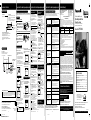 1
1
-
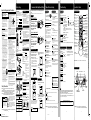 2
2
-
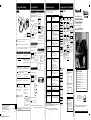 3
3
-
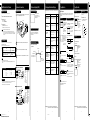 4
4
Panasonic PVV402 Instrucciones de operación
- Categoría
- Dictáfonos
- Tipo
- Instrucciones de operación
En otros idiomas
Documentos relacionados
-
Panasonic PVV4602 Instrucciones de operación
-
Panasonic PVV4623S Instrucciones de operación
-
Panasonic NVSJ4240PN Instrucciones de operación
-
Panasonic PVV4603S Instrucciones de operación
-
Panasonic PVV4022A Instrucciones de operación
-
Panasonic PVV4523S Instrucciones de operación
-
Panasonic NVFJ6130PN Instrucciones de operación
-
Panasonic PV-V4523S Manual de usuario
-
Panasonic PV-V4623S Manual de usuario
-
Panasonic PV-V462 Manual de usuario