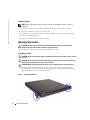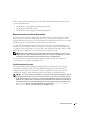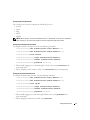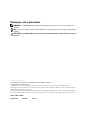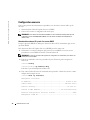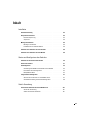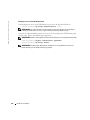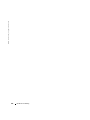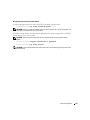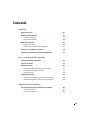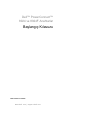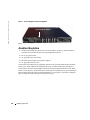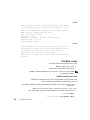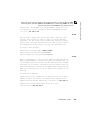Dell PowerConnect 8024F Guía de inicio rápido
- Tipo
- Guía de inicio rápido

www.dell.com | support.dell.com
הדובע תליחת ךירדמ
Dell™ PowerConnect™
8024 and 8024F Switches
Getting Started Guide
使用入门指南
入門指南
Guide de mise en route
Handbuch zum Einstieg
Panduan Pengaktifan
はじめに
시작 안내서
Guía de introducción
Başlangıç Kılavuzu
Model PC8024 and PC8024F


www.dell.com | support.dell.com
Dell™ PowerConnect™
8024 and 8024F Switches
Getting Started Guide
Model PC8024 and PC8024F

Notes, Notices, and Cautions
NOTE: A NOTE indicates important information that helps you make better use of your computer.
NOTICE: A NOTICE indicates either potential damage to hardware or loss of data and tells you how to avoid the problem.
CAUTION: A CAUTION indicates a potential for property damage, personal injury, or death.
____________________
Information in this document is subject to change without notice.
© 2009 Dell Inc. All rights reserved.
Reproduction in any manner whatsoever without the written permission of Dell Inc. is strictly forbidden.
Trademarks used in this text: Dell, the DELL logo, and PowerConnect are trademarks of Dell Inc.; Microsoft and Windows are registered
trademarks of Microsoft Corporation.
Other trademarks and trade names may be used in this document to refer to either the entities claiming the marks and names or their products.
Dell Inc. disclaims any proprietary interest in trademarks and trade names other than its own.
Model PC8024 and PC8024F
November 2009 P/N X472K Rev. A02

3
Contents
Installation
Site Preparation . . . . . . . . . . . . . . . . . . . . . . . . . . . . . . 5
Unpacking the Switch
. . . . . . . . . . . . . . . . . . . . . . . . . . . 5
Package Contents
. . . . . . . . . . . . . . . . . . . . . . . . . . . 5
Unpacking Steps
. . . . . . . . . . . . . . . . . . . . . . . . . . . 6
Mounting the Switch
. . . . . . . . . . . . . . . . . . . . . . . . . . . . 6
Installing in a Rack
. . . . . . . . . . . . . . . . . . . . . . . . . . 6
Installing as a Free-standing Switch
. . . . . . . . . . . . . . . . . . 7
Connecting a Switch to a Terminal
. . . . . . . . . . . . . . . . . . . . . 7
Connecting a Switch to a Power Supply
. . . . . . . . . . . . . . . . . . 8
Starting and Configuring the Switch
Connecting the Terminal to the Switch . . . . . . . . . . . . . . . . . . . 9
Booting the Switch
. . . . . . . . . . . . . . . . . . . . . . . . . . . . 10
Initial Configuration
. . . . . . . . . . . . . . . . . . . . . . . . . . . . 10
Management Interface and Out-of-Band Interface
. . . . . . . . . . . 11
Initial Configuration Procedure
. . . . . . . . . . . . . . . . . . . . . 11
Example Session
. . . . . . . . . . . . . . . . . . . . . . . . . . . 12
Advanced Configuration
. . . . . . . . . . . . . . . . . . . . . . . . . . 15
Retrieving an IP Address From a DHCP Server
. . . . . . . . . . . . . 15
Security Management and Password Configuration
. . . . . . . . . . . 16
Managing the Switch
Using a Web Browser to Manage the Switch . . . . . . . . . . . . . . . . 19
Starting the Application
. . . . . . . . . . . . . . . . . . . . . . . . 19
Understanding the Interface
. . . . . . . . . . . . . . . . . . . . . . 19

4

Getting Started Guide 5
Installation
This document provides basic information to install, configure, and operate
Dell™ PowerConnect™ 8024 and 8024F systems. For more information, see the
User’s Guide
,
which is available on your
User Documentation
CD, or check the Dell Support web site at
support.dell.com
for the latest updates on documentation and firmware.
Site Preparation
PowerConnect 8024 and 8024F switches can be mounted in a standard 48.26-cm (19-inch) rack
or left freestanding (placed on a flat surface) and function as stand-alone switches.
Before installing the switch or switches, make sure that the chosen installation location meets
the following site requirements:
•
Power
— The switch is installed near an easily accessible 100–250 VAC, 50–60 Hz outlet.
•
Clearance
— There is adequate front and rear clearance for operator access. Allow clearance
for cabling, power connections, and ventilation.
•
Cabling
— The cabling is routed to avoid sources of electrical noise such as radio
transmitters, broadcast amplifiers, power lines, and fluorescent lighting fixtures.
•
Ambient
— The ambient switch operating temperature range is 0 to 45ºC (32 to 113ºF) at a
relative humidity of up to 95 percent, non-condensing.
Unpacking the Switch
Package Contents
When unpacking each switch, make sure that the following items are included:
• One PowerConnect switch
• Two AC power cables
• One RJ-45 to DB9 female cable
• One rack-mount kit for rack installation (two mounting brackets, bolts, and cage nuts)
• One set of self-adhesive rubber pads for the free-standing switch (four pads are included)
•
User Documentation
CD
• Getting Started Guide
• Product Information Guide

6 Getting Started Guide
www.dell.com | support.dell.com
Unpacking Steps
NOTE: Before unpacking the switch, inspect the container and immediately report any evidence
of damage.
1
Place the container on a clean, flat surface and cut all straps securing the container.
2
Open the container or remove the container top.
3
Carefully remove the switch from the container and place it on a secure and clean surface.
4
Remove all packing material.
5
Inspect the product and accessories for damage.
Mounting the Switch
CAUTION: Read the safety information in the Product Information Guide as well as the safety
information for other switches that connect to or support the switch.
The two AC power connectors are on the back panel of the switch.
Installing in a Rack
CAUTION: Do not use rack mounting kits to suspend the switch from under a table or desk, or attach it
to a wall.
CAUTION: Disconnect all cables from the switch before continuing. Remove all self-adhesive pads
from the underside of the switch, if they have been attached.
CAUTION: When mounting multiple switches into a rack, mount the switches from the bottom up.
1
Place the supplied rack-mounting bracket on one side of the switch, ensuring that the
mounting holes on the switch line up to the mounting holes in the rack-mounting bracket.
Figure 1 illustrates where to mount the brackets.
Figure 1. Attaching the Brackets

Getting Started Guide 7
2
Insert the supplied bolts into the rack-mounting holes and tighten with a screwdriver.
3
Repeat the process for the rack-mounting bracket on the other side of the switch.
4
Insert the switch into the 48.26 cm (19 inch) rack, ensuring that the rack-mounting holes on
the switch line up to the mounting holes in the rack.
5
Secure the switch to the rack with either the rack bolts or cage nuts and cage nut bolts with
washers (depending on the kind of rack you have). Fasten the bolts on bottom before
fastening the bolts on top.
NOTICE: Make sure that the ventilation holes are not obstructed.
CAUTION: Make sure that the supplied rack bolts fit the pre-threaded holes in the rack.
Installing as a Free-standing Switch
NOTICE: We strongly recommend mounting the switch in a rack.
Install the switch on a flat surface if you are not installing it in a rack. The surface must be able
to support the weight of the switch and the switch cables. The switch is supplied with four
self-adhesive rubber pads.
1
Attach the self-adhesive rubber pads on each location marked on the bottom of the switch.
2
Set the switch on a flat surface, and make sure that it has proper ventilation by leaving 5 cm
(2 inches) on each side and 13 cm (5 inches) at the back.
Connecting a Switch to a Terminal
1
Connect the DB9 connector of the RJ-45-to-DB9 serial cable to a VT100 terminal or to a
computer running VT100 terminal emulation software.
2
Connect the RJ-45 connector at the other end to the top RJ-45 port on the rear panel of the
switch. For more information about the location of the console port, see Figure 3.

8 Getting Started Guide
www.dell.com | support.dell.com
Connecting a Switch to a Power Supply
CAUTION: Read the safety information in the Product Information Guide as well as the safety
information for other switches that connect to or support the switch.
The PowerConnect 8024 and 8024F switches have two power supplies for redundant or load-
sharing operation. Each power supply can support 300W.
Figure 2 illustrates the location of the
two power receptacles on the rear panel.
1
Connect one of the supplied AC power cables to one of the AC power connectors located on
the rear panel.
2
To provide a redundant source of power, connect the second supplied AC power cable to the
other AC power connector located on the rear panel.
NOTE: Do not connect the power cable to a grounded AC outlet at this time. Connect the switch to a
power source as described in the step detailed in "Starting and Configuring the Switch".
Figure 2. Connecting Power Cables

Getting Started Guide 9
Starting and Configuring the Switch
After completing all external connections, connect a terminal to a switch to configure the switch.
Additional advanced functions are described in the
User's Guide
located on your
User Documentation
CD.
NOTE: Read the release notes for this product before proceeding. You can download the release notes
from the Dell Support website at support.dell.com.
NOTE: We recommend that you obtain the most recent version of the user documentation from the Dell
Support website at support.dell.com.
Connecting the Terminal to the Switch
To monitor and configure the switch via serial console, use the console port on the rear of the
switch to connect it to a VT100 terminal or to a computer running VT100 terminal emulation
software. The console port is implemented as a data terminal equipment (DTE) connector.
The following is required to use the console port:
• VT100-compatible terminal or a desktop or a portable system with a serial port, running
VT100 terminal emulation software.
• A serial cable (provided) with a RJ-45 connector for the console port and DB9 connector for
the terminal.
Perform the following tasks to connect a terminal to the switch console port:
1
Connect the DB9 connector on the serial cable to the terminal running VT100 terminal emulation
software.
2
Configure the terminal emulation software as follows:
a
Select the appropriate serial port (serial port 1 or serial port 2) to connect to the console.
b
Set the data rate to 9600 baud.
c
Set the data format to 8 data bits, 1 stop bit, and no parity.
d
Set the flow control to none.
e
Set the terminal emulation mode to
VT100
.
f
Select Terminal keys for Function, Arrow, and Ctrl keys. Make sure that the setting is for
Terminal keys (not Microsoft
®
Windows
®
keys).
NOTE: When using HyperTerminal with Microsoft Windows 2000, make sure that you have Windows
2000 Service Pack 2 or later installed. With Windows 2000 Service Pack 2, the arrow keys function
properly in HyperTerminal's VT100 emulation. Go to www.microsoft.com for more information on
Windows 2000 service packs.
3
Connect the RJ-45 connector on the cable directly to the switch console port. The
PowerConnect 8024 and 8024F console port is located on the rear panel, above the RJ-45
out-of-band port, as shown in Figure 3.

10 Getting Started Guide
www.dell.com | support.dell.com
Figure 3. Connecting to the Console Port
The RJ-45 port below the Console port is for out-of-band management.
Booting the Switch
1
Make sure that the switch console port is connected to a VT100 terminal or VT100 terminal
emulator via the RJ-45 to DB9 female cable.
2
Locate two AC power receptacles.
3
Deactivate the AC power receptacle.
4
Connect both of the switch power supplies to the AC receptacles.
5
Activate the AC power receptacles.
When the power is turned on with the local terminal already connected, the switch goes through a
power-on self-test (POST). POST runs every time the switch is initialized and checks hardware
components to determine if the switch is fully operational before completely booting. If POST
detects a critical problem, the program flow stops. If POST passes successfully, valid firmware is
loaded into RAM. POST messages are displayed on the terminal and indicate test success or failure.
The boot process runs for approximately 60 seconds.
Initial Configuration
NOTE: The initial simple configuration procedure is based on the following assumptions:
• The PowerConnect switch was never configured before and is in the same state as when you
received it.
• The PowerConnect switch booted successfully.
• The console connection was established and the Dell Easy Setup Wizard prompt appears on
the screen of a VT100 terminal or terminal equivalent.
The initial switch configuration is performed through the console port. After the initial
configuration, you can manage the switch either from the already-connected console port or
remotely through an interface defined during the initial configuration.
NOTE: The switch is not configured with a default user name and password.
NOTE: All of the settings below are necessary to allow the remote management of the switch through
Telnet (Telnet client) or HTTP (Web browser).
Console Port

Getting Started Guide 11
Before setting up the initial configuration of the switch, obtain the following information from
your network administrator:
• The IP address to be assigned to the management VLAN.
• The IP subnet mask for the network.
• The IP address of the management VLAN default gateway.
Management Interface and Out-of-Band Interface
The front panel of the PowerConnect 8024 and 8024F switches contains multiple 10-Gigabit
Ethernet ports for data traffic. Additionally, you can use any port on the front panel as the
in-band management interface. The rear panel contains a Gigabit Ethernet port for out-of-band
(OOB) management. The OOB port is located below the console port.
The Dell Easy Setup Wizard configures network information for the in-band management
interface. To use the OOB interface for management, use the Command Line Interface (CLI)
to configure network information. You can assign a static IP address and subnet mask or enable
DHCP and allow a DHCP server to assign the information automatically.
NOTE: DHCP can be enabled on either the management interface or the OOB interface, but not both.
DHCP is enabled by default on the management interface. To use DHCP on the OOB interface, you must
first disable it on the management interface and then enable it on the OOB interface.
See the PowerConnect 8024 and 8024F CLI Reference Guide for information about the
commands to use to configure the OOB interface.
Initial Configuration Procedure
You can perform the initial configuration using the Dell Easy Setup Wizard, or by using the
Command Line Interface (CLI). The Setup Wizard automatically starts when the switch
configuration file is empty. You can exit the wizard at any point by entering [ctrl+z], but all
configuration settings specified will be discarded (the switch will use the default values).
NOTE: If you do not run the Easy Setup Wizard or do not respond to the initial Easy Setup Wizard prompt
within 60 seconds, the switch enters CLI mode. If the switch is connected to your network through the
management interface when you power it on for the first time, it attempts to acquire an IP address from a
DHCP server. If no DHCP server responds to the request within 50 seconds, the switch uses 192.168.2.1 as
the default IP address on the management VLAN. To view the management interface IP address, enter
the
enable command to enter Privileged EXEC mode, and then enter show ip interface
management
. There is no default IP address for the OOB interface.

12 Getting Started Guide
www.dell.com | support.dell.com
For more information on CLI initial configuration see the
User Guide
. This
Getting Started Guide
shows how to use the Setup Wizard for initial switch configuration. The wizard sets up the following
configuration on the switch:
• Establishes the initial privileged user account with a valid password. The wizard configures
one privileged user account during the setup.
• Enables CLI login and HTTP access to use the local authentication setting only.
• Sets up the IP address for the management VLAN.
• Sets up the SNMP community string to be used by the SNMP manager at a given IP address.
You may choose to skip this step if SNMP management is not used for this switch.
• Allows you to specify the management server IP or permit management access from all IP
addresses.
• Configures the default gateway IP address.
Example Session
This section describes an Easy Setup Wizard session. The following values are used by the example
session:
• The SNMP community string to be used is
public
• The network management system IP address is
192.168.2.1
.
• The user name is
admin
, and password is
admin123
.
• The IP address for the management VLAN is
192.168.2.1:255.255.255.0
.
• The default gateway is
0.0.0.0
.
The setup wizard configures the initial values as defined above. After you complete the wizard, the
switch is configured as follows:
• SNMPv1/2c is enabled and the community string is set up as defined above. SNMPv3 is
disabled by default.
• The admin user account is set up as defined.
• A network management system is configured. From this management station, you can access
the SNMP, HTTP, and CLI interfaces. You may also choose to allow all IP addresses to access
these management interfaces by choosing the (0.0.0.0) IP address.
• An IP address is configured for the default management VLAN (1).
• A default gateway address is configured.
NOTE: In the example below, the possible user options are enclosed in [ ]. Also, where possible, the
default value is provided in { }. If you press <Enter> with no options defined, the default value is accepted.
Help text is in parentheses.

Getting Started Guide 13
The following example contains the sequence of prompts and responses associated with running an
example Dell Easy Setup Wizard session, using the input values listed above.
After the switch completes the POST and is booted, the following dialog appears:
Unit 1 - Waiting to select management unit)>
Applying configuration, please wait ...
Welcome to Dell Easy Setup Wizard
The Setup Wizard guides you through the initial switch
configuration, and gets you up and running as quickly as possible.
You can skip the setup wizard, and enter CLI mode to manually
configure the switch. You must respond to the next question to run
the setup wizard within 60 seconds, otherwise the system will
continue with normal operation using the default system
configuration.Note: You can exit the setup wizard at any point by
entering [ctrl+z].
Would you like to run the setup wizard (you must answer this
question within 60 seconds)? [Y/N] y
Step 1:
The system is not setup for SNMP management by default. To manage
the switch using SNMP (required for Dell Network Manager) you can
. Set up the initial SNMP version 2 account now.
. Return later and setup other SNMP accounts. (For more
information on setting up an SNMP version 1 or 3 account, see
the user documentation).
Would you like to setup the SNMP management interface now? [Y/N] y
To setup the SNMP management account you must specify the
management system IP address and the "community string" or
password that the particular management system uses to access the
switch. The wizard automatically assigns the highest access level
[Privilege Level 15] to this account. You can use Dell Network
Manager or other management interfaces to change this setting and
to add additional management systems later. For more information
on adding management systems, see the User’s Guide.

14 Getting Started Guide
www.dell.com | support.dell.com
To add a management station:
Please enter the SNMP community string to be used [public]:public
NOTE: If it is configured, the default access level is set to the highest available access for the SNMP
management interface. Initially only SNMPv1/2c will be activated. SNMPv3 is disabled until you return to
configure security access for SNMPv3 (e.g. engine ID, view, etc.).
Please enter the IP address of the Management System (A.B.C.D) or
wildcard (0.0.0.0) to manage from any Management Station
{0.0.0.0}: 192.168.2.100
Step 2:
Now we need to setup your initial privilege (Level 15) user
account. This account is used to login to the CLI and Web
interface. You may setup other accounts and change privilege
levels later. For more information on setting up user accounts and
changing privilege levels, see the user documentation.
To setup a user account:
Please enter the user name. [admin]:admin
Please enter the user password:********
Please reenter the user password:********
Step 3:
Next, an IP address is setup. The IP address is defined on the
default VLAN (VLAN #1), of which all ports are members. This is the
IP address you use to access the CLI, Web interface, or SNMP
interface for the switch. Optionally you may request that the
system automatically retrieve an IP address from the network via
DHCP (this requires that you have a DHCP server running on the
network).
To setup an IP address:
Please enter the IP address of the device (A.B.C.D) or enter "DHCP"
(without the quotes) to automatically request an IP address from
the network DHCP server. [192.168.2.1]:192.168.2.1
Please enter the IP subnet mask (A.B.C.D or /nn).
[255.255.255.0]:255.255.255.0

Getting Started Guide 15
Step 4:
Finally, setup the default gateway. Please enter the IP address of
the gateway from which this network is reachable. [0.0.0.0]:
This is the configuration information that has been collected:
SNMP Interface = "public"@192.168.2.100
User Account setup = admin
Password = ********
Management IP address = 192.168.2.1 255.255.255.0
Default Gateway = 0.0.0.0
Operation Mode = Normal
Step 5:
If the information is correct, please select (Y) to save the
configuration, and copy to the start-up configuration file. If the
information is incorrect, select (N) to discard configuration and
restart the wizard: [Y/N] y
Thank you for using Dell Easy Set up Wizard. You will now enter CLI
mode.
Advanced Configuration
This section provides summary information about such common tasks as:
• Retrieving an IP Address From a DHCP Server
• Security Management and Password Configuration
NOTE: For detailed information on all the CLI commands available for the 8024 and 8024F M6348
switches, see the CLI Reference Guide.
Retrieving an IP Address From a DHCP Server
When using the DHCP protocol to retrieve an IP address, the switch acts as a DHCP client.
To retrieve an IP address from a DHCP server, perform the following steps:
1
Select and connect any port to a DHCP server or to a subnet that has a DHCP server on it, in
order to retrieve the IP address.
NOTE: You do not need to delete the switch configuration to retrieve an IP address for the D HCP server.
2
Enter the following commands to use the selected port for receiving the IP address.
console#config
console(config)#ip address dhcp
The interface receives the IP address automatically.

16 Getting Started Guide
www.dell.com | support.dell.com
3
To verify the IP address, enter the show ip interface command at the system prompt as shown
in the following example.
console#show ip interface
Management Interface:
IP Address....................................... 10.240.4.125
Subnet Mask..................................... 255.255.255.0
Default Gateway.................................... 10.240.4.1
Burned In MAC Address........................00:10:18:82:04:35
Network Configuration Protocol Current................... DHCP
Management VLAN ID.......................................... 1
Routing Interfaces:
Netdir Multi
Interface IP Address IP Mask Bcast CastFwd
---------- --------------- --------------- -------- --------
vlan1 192.168.10.10 255.255.255.0 Disable Disable
vlan2 0.0.0.0 0.0.0.0 Enable Disable
loopback2 0.0.0.0 0.0.0.0 Disable Disable
Security Management and Password Configuration
System security is handled through the AAA (Authentication, Authorization, and Accounting)
mechanism that manages user access rights, privileges, and management methods. AAA uses both
local and remote user databases. Data encryption is handled through the SSH mechanism.
The system is delivered with no default password configured; all passwords are user-defined. If a
user-defined password is lost, a password recovery procedure can be invoked from the Boot menu.
The procedure is applicable for the local terminal only and allows a one-time access to the switch
from the local terminal with no password entered.

Getting Started Guide 17
Configuring Security Passwords
The security passwords can be configured for the following services:
• Console
• Telnet
• SSH
•HTTP
•HTTPS
NOTE: When creating a user name, the default priority is "1", which allows access but not configuration
rights. A priority of "15" must be set to enable access and configuration rights to the switch.
Configuring an Initial Console Password
To configure an initial console password, enter the following commands:
console(config)#aaa authentication login default line
console(config)#aaa authentication enable default line
console(config)#line console
console(config-line)#login authentication default
console(config-line)#enable authentication default
console(config-line)#password secret123
• When initially logging on to a switch through a console session, enter
secret123
at the
password prompt.
• When changing a switch’s mode to enable, enter
secret123
at the password prompt.
Configuring an Initial Telnet Password
To configure an initial Telnet password, enter the following commands:
console(config)#aaa authentication login default line
console(config)#aaa authentication enable default line
console(config)#line telnet
console(config-line)#login authentication default
console(config-line)#enable authentication default
console(config-line)#password pass1234
• When initially logging onto a switch through a Telnet session, enter
pass1234
at the
password prompt.
• When changing a switch mode to enable, enter
pass1234
.

18 Getting Started Guide
www.dell.com | support.dell.com
Configuring an Initial HTTP Password
To configure an initial HTTP password, enter the following commands:
console(config)#ip http authentication local
console(config)#username admin password user1234 level 15
Configuring an Initial HTTPS Password
To configure an initial HTTPS password, enter the following commands:
console(config)#ip https authentication local
NOTE: You should generate a new crypto certificate each time you upgrade (install a new version of)
the control software application on the switch.
Enter the following commands once when configuring to use an HTTPS session over a console,
a Telnet, or an SSH session.
NOTE: In the Web browser enable SSL 2.0 or greater for the page content to appear.
console(config)#crypto certificate 1 generate
console(config)#ip https server
NOTE: Http and Https services require level 15 access and connect directly to the configuration level
access.

Getting Started Guide 19
Managing the Switch
You can manage the switch by using the Web-based interface, command-line interface (CLI),
or SNMP. To manage the switch by using a Web browser or SNMP, the switch must have an IP
address, and it must be accessible from the management station. To manage the switch by using
the CLI, you can use a direct console connection or a remote Telnet/SSH connection.
To establish a direct console connection to the CLI, see "Connecting the Terminal to the Switch"
on page 9. You can use the Easy Setup Wizard To perform the initial configuration that allows
remote management access (see "Initial Configuration Procedure" on page 11). For instructions on
configuring remote management using the CLI, refer to the
User’s Guide
.
Using a Web Browser to Manage the Switch
Starting the Application
1
Open a web browser.
2
Enter the switch’s IP address (as defined in the CLI) in the address bar and press <Enter>.
For information about assigning an IP address to a switch, see "Initial Configuration" on
page 10.
3
When the Login window displays, enter a user name and password.
NOTE: The switch is not configured with a default password, and you can configure the switch without
entering a password when you connect to the CLI by using the console port. Passwords are both case
sensitive and alpha-numeric. For information about recovering a lost password, see the User’s Guide.
4
Click
OK
.
5
The
Dell OpenManage Switch Administrator
home page displays.
Understanding the Interface
The home page contains the following views:
• Tree view — Located on the left side of the home page, the tree view provides an expandable
view of features and their components.
• Device view — Located on the right side of the home page, the device view is used to display
such things as a view of the device, an information or table area, and/or configuration
instructions.

20 Getting Started Guide
www.dell.com | support.dell.com

www.dell.com | support.dell.com
Dell™ PowerConnect™
8024 和 8024F 交换机
使用入门指南
型号
PC8024
和
PC8024F

注、注意和警告
注:“注”表示可以帮助您更好地使用计算机的重要信息。
注意:“注意”表示可能会损坏硬件或导致数据丢失,并告诉您如何避免此类问题。
警告:“警告”表示可能会导致财产损失、人身伤害甚至死亡。
____________________
本说明文件中的信息如有更改,恕不另行通知。
© 2009 Dell Inc.
版权所有,翻印必究。
未经
Dell Inc.
书面许可,不得以任何方式进行复制。
本文中使用的商标:
Dell
、
DELL
徽标和
PowerConnect
是
Dell Inc.
的商标;
Microsoft
和
Windows
是
Microsoft Corporation
的注册
商标。
本说明文件中述及的其它商标和产品名称是指拥有相应商标和产品名称的公司或其制造的产品。
Dell Inc.
对本公司的商标和产品
名称之外的其它商标和产品名称不拥有任何专有权。
型号
PC8024
和
PC8024F
2009
年
11
月
P/N X472K Rev. A02

23
目录
安装
现场准备 . . . . . . . . . . . . . . . . . . . . . . . . . . . . . . . . .
25
打开交换机包装
. . . . . . . . . . . . . . . . . . . . . . . . . . . . .
25
包装箱物品
. . . . . . . . . . . . . . . . . . . . . . . . . . . . . 25
打开包装步骤
. . . . . . . . . . . . . . . . . . . . . . . . . . . . 26
安装交换机
. . . . . . . . . . . . . . . . . . . . . . . . . . . . . . . .
26
在机架中安装
. . . . . . . . . . . . . . . . . . . . . . . . . . . . 26
安装为自立式交换机
. . . . . . . . . . . . . . . . . . . . . . . . 27
将交换机连接至终端
. . . . . . . . . . . . . . . . . . . . . . . . . . .
27
将交换机连接至电源设备
. . . . . . . . . . . . . . . . . . . . . . . .
28
启动和配置交换机
将终端连接至交换机 . . . . . . . . . . . . . . . . . . . . . . . . . . .
29
引导交换机
. . . . . . . . . . . . . . . . . . . . . . . . . . . . . . . .
30
初始配置
. . . . . . . . . . . . . . . . . . . . . . . . . . . . . . . . .
30
管理接口和带外接口
. . . . . . . . . . . . . . . . . . . . . . . . 31
初始配置过程
. . . . . . . . . . . . . . . . . . . . . . . . . . . . 31
示例会话
. . . . . . . . . . . . . . . . . . . . . . . . . . . . . . . 32
高级配置
. . . . . . . . . . . . . . . . . . . . . . . . . . . . . . . . .
35
从 DHCP 服务器检索 IP 地址
. . . . . . . . . . . . . . . . . . . . . 35
安全保护管理和密码配置
. . . . . . . . . . . . . . . . . . . . . . 37
管理交换机
使用
Web
浏览器管理交换机 . . . . . . . . . . . . . . . . . . . . . . .
39
启动应用程序
. . . . . . . . . . . . . . . . . . . . . . . . . . . . 39
了解接口
. . . . . . . . . . . . . . . . . . . . . . . . . . . . . . . 39

24

使用入门指南 25
安装
本说明文件介绍有关安装、配置和操作
Dell™ PowerConnect™ 8024
和
8024F
系统的基本
信息。
有关详情,请参阅
User Documentation CD
上的《用户指南》,或访问
Dell
支持网
站
support.dell.com
以获取有关说明文件及固件的最新更新信息。
现场准备
PowerConnect 8024
和
8024F
交换机既可安装在标准的
48.26
厘米(
19
英寸)机架中,
也可以自立式摆放(放在平坦的平面上),作为独立的交换机使用。
在安装一台或多台交换机之前,请确保选定的安装位置符合以下现场要求:
•
电源
-
交换机应靠近易于插拔的电源插座(
100-250 VAC
,
50-60 Hz
)进行安装。
•
空间要求
-
正面及背面有足够的空间,以便操作员进行操作。
请留出用于布线、电源连
接和通风的空间。
•
布线要求
-
布线应远离电子噪声源(如无线电发射器、广播放大器、电源线路和荧光照
明装置)。
•
周围环境
-
交换机运行环境温度范围为
0
到
45
o
C
(
32
到
113
o
F
),相对湿度最大为
95%
(非冷凝)。
打开交换机包装
包装箱物品
打开每台交换机的包装时,请确保其中包含以下物品:
•
一台
PowerConnect
交换机
•
两根交流电源线
•
一根
RJ-45
至
DB9
内孔电缆
•
一套用于机架安装的机架固定套件(两个固定支架、螺栓和锁紧螺帽)
•
一套用于自立式交换机的自粘胶垫(包括四个垫)
•
User Documentation
CD
•
使用入门指南
•
产品信息指南

26 使用入门指南
www.dell.com | support.dell.com
打开包装步骤
注:在打开交换机的包装之前,先检查包装盒,如有任何损坏迹象,请立即报告。
1
将包装盒放在整洁的平坦表面上,然后剪断固定包装盒的所有包装带。
2
打开包装盒或取下包装盒盖。
3
从包装盒中小心取出交换机,然后将其放在稳定且整洁的表面上。
4
取出所有包装材料。
5
检查产品及附件是否出现损坏。
安装交换机
警告:请阅读《产品信息指南》中的安全信息,以及连接到该交换机或支持该交换机的其它交
换机的安全信息。
两个交流电源连接器均位于交换机的背面板上。
在机架中安装
警告:请勿使用机架固定套件将交换机悬挂在台面或桌面下,或固定在墙壁上。
警告:断开交换机上的所有电缆,然后继续安装。
取出交换机底部的所有自粘垫
(如果已粘连)。
警告:在将多台交换机安装到机架中时,请自底向上安装交换机。
1
将附带的机架固定支架放在交换机的一侧,确保交换机上的固定孔与机架固定支架上的
固定孔对齐。图
1
显示了支架的安装位置。
图
1.
固定支架

使用入门指南 27
2
将附带的螺栓插入机架固定孔,然后用螺丝刀将其拧紧。
3
在交换机的另一侧对机架固定支架重复此过程。
4
将交换机插入
48.26
厘米(
19
英寸)机架,确保交换机上的机架固定孔对准机架上的
固定孔。
5
使用机架螺栓或锁紧螺帽以及带垫片的锁紧螺帽螺栓(取决于所使用的机架类型),
将交换机固定在机架上。
先在底部拧紧螺栓,然后在顶部固定螺栓。
注意:确保不要堵塞通风孔。
警告:确保附带的机架螺栓插入到机架中的预制螺纹孔中。
安装为自立式交换机
注意:强烈建议您在机架中安装交换机。
如果不将交换机安装在机架中,请将其安装在平坦的表面上。
该表面必须能够承受交换机
以及交换机电缆的重量。
交换机附带四个自粘胶垫。
1
在交换机底部的每个标记的位置上贴上自粘胶垫。
2
将交换机放在平坦的表面上,在两侧各留出
5
厘米(
2
英寸)的空间,背面留出
13
厘米
(
5
英寸)的空间,以确保通风良好。
将交换机连接至终端
1
将
RJ-45
至
DB9
串行电缆的
DB9
连接器连接至
VT100
终端,或者连接至运行
VT100
终
端仿真软件的计算机。
2
将另一端的
RJ-45
连接器连接至交换机背面板上的顶部
RJ-45
端口。
有关控制台端口位
置的详情,请参阅图
3
。

28 使用入门指南
www.dell.com | support.dell.com
将交换机连接至电源设备
警告:请阅读《产品信息指南》中的安全信息,以及连接到该交换机或支持该交换机的其它交
换机的安全信息。
PowerConnect 8024
和
8024F
交换机有两个电源设备用于冗余或负载共享操作。
每个电源
设备可以支持
300W
。
图
2
所示为背面板上两个电源插座的位置。
1
将附带的其中一根交流电源线连接至位于背面板上的其中一个交流电源连接器。
2
要提供冗余的电源,请将附带的第二根交流电源线连接至位于背面板上的另一个交流电
源连接器。
注:请勿在此时将电源电缆连接至接地的交流电源插座。 按照“启动和配置交换机”中详细说
明的步骤将交换机连接至电源设备。
图
2.
连接电源电缆

使用入门指南 29
启动和配置交换机
完成所有外部连接后,将某个终端与交换机相连,以配置交换机。
User Documentation CD
上的《用户指南》中介绍了其它高级功能。
注:在继续操作之前,请阅读本产品的版本注释。可以从 Dell 支持网站 support.dell.com 下载版
本注释。
注:我们建议您从 Dell 支持网站 support.dell.com 获取最新版本的用户说明文件。
将终端连接至交换机
要通过串行控制台监测和配置交换机,请使用交换机背面的控制台端口,将交换机连接至
VT100
终端或正在运行
VT100
终端仿真软件的计算机。控制台端口可用作数据终端设备
(DTE)
连接器。
要使用控制台端口,需要以下各项:
•
VT100
兼容终端,或者一台配备串行端口并运行
VT100
终端仿真软件的台式机或便携式
系统。
•
一根串行电缆(附带),带有连接控制台端口的
RJ-45
连接器和连接终端的
DB9
连接器。
要将终端连接至交换机控制台端口,请执行以下任务:
1
将串行电缆上的
DB9
连接器连接至运行
VT100
终端仿真软件的终端。
2
按照以下步骤配置终端仿真软件:
a
选择适当的串行端口(串行端口
1
或串行端口
2
)以连接至控制台。
b
将数据速率设置为
9600
波特。
c
将数据格式设置为
8
个数据位、
1
个停止位以及无奇偶校验。
d
将流控制设置为
none
(无)。
e
将终端仿真模式设置为
VT100
。
f
选择终端键作为功能键、箭头键和
Ctrl
键。
确保此设置适用于终端键(而不是
Microsoft
®
Windows
®
键)。
注:在 Microsoft Windows 2000 中使用超级终端时,请确保已安装 Windows 2000 Service Pack 2
或更高版本。使用 Windows 2000 Service Pack 2 可以确保箭头键在超级终端的 VT100 仿真中正常
工作。有关 Windows 2000 Service Pack 的详情,请访问 www. microsoft.com。
3
将
电缆上的
RJ-45
连接器直接连接至交换机的
控制台端口。
PowerConnect 8024
和
8024F
控制台端口位于背面板,
RJ-45
带外端口之上,如图
3
中所示。

30 使用入门指南
www.dell.com | support.dell.com
图
3.
连接至控制台端口
控制台端口下面的
RJ-45
端口用于带外管理。
引导交换机
1
确保通过
RJ-45
至
DB9
内孔电缆将交换机控制台端口连接至
VT100
终端或
VT100
终端
仿真器。
2
找到两个交流电源插座。
3
停用交流电源插座。
4
将交换机的两个电源设备连接至交流电源插座。
5
启用交流电源插座。
在已连接本地终端的情况下打开电源时,交换机将进行开机自测
(POST)
。
POST
在每次
初始化交换机时进行,用于检查硬件组件,以确定交换机在完全引导之前是否完全正常
运转。
如果
POST
检测到严重问题,程序流将停止。
如果
POST
成功通过,则会将一个有
效的固件载入到
RAM
中。
POST
信息显示在终端上,用于指出自测是否成功。
引导过程
大约运行
60
秒钟。
初始配置
注:初始简单配置步骤基于以下假设条件:
•
PowerConnect 交换机此前从未进行过任何配置,其状态与收到时相同。
•
PowerConnect 交换机引导成功。
•
控制台连接已建立,并且 Dell 简易安装向导提示信息显示在 VT100 终端或同等终端设备的屏
幕上。
应通过控制台端口执行初始交换机配置。完成初始配置后,既可以通过已连接的控制台端
口管理交换机,也可以通过在初始配置过程中定义的接口对交换机进行远程管理。
注:交换机未配置默认的用户名和密码。
注:要通过 Telnet(Telnet 客户端)或 HTTP(Web 浏览器)来远程管理交换机,需要以下所有
设置。
控制台端口

使用入门指南 31
在设置交换机的初始配置之前,从网络管理员处获得以下信息:
•
要分配到管理
VLAN
的
IP
地址。
•
网络的
IP
子网掩码。
•
管理
VLAN
默认网关的
IP
地址。
管理接口和带外接口
PowerConnect 8024
和
8024F
交换机的前面板包含多个用于数据通信的
10
千兆位以太网
端口。
此外,您可以将前面板上的任何端口用作带内管理接口。
背面板包含用于带外
(OOB)
管理的千兆位以太网端口。
OOB
端口位于控制台端口的下面。
Dell
简易安装向导可配置带内管理接口的网络信息。
要使用
OOB
接口进行管理,请使用
命令行界面
(CLI)
配置网络信息。
您可以分配静态
IP
地址和子网掩码或启用
DHCP
并允
许
DHCP
服务器自动分配该信息。
注:DHCP 可在管理接口或 OOB 接口上启用,但两者不能同时启用。 默认情况下,管理接口上
启用 DHCP。 要在 OOB 接口上使用 DHCP,您必须首先在管理接口上禁用此功能,然后在 OOB
接口上启用此功能。
有关用于配置
OOB
接口的命令的信息,请参阅
PowerConnect 8024 and 8024F CLI Reference
Guide
(
PowerConnect 8024
和
8024F CLI
参考指南)。
初始配置过程
可以使用
Dell
简易安装向导或命令行界面
(CLI)
来进行初始配置。当交换机配置文件为
空时,将自动启动该安装向导。可以随时通过输入
[ctrl+z]
退出向导,但指定的所有配置
设置将被丢弃(交换机将使用默认值)。
注:如果您没有运行简易安装向导或没有在 60 秒内响应初始简易安装向导的提示信息,则交换
机会进入 CLI 模式。 如果交换机通过管理接口连接至您的网络,则交换机初次通电时,会尝试
从 DHCP 服务器获取一个 IP 地址。 如果没有 DHCP 服务器在 50 秒内响应该请求,则交换机使用
192.168.2.1 作为管理 VLAN 上的默认 IP 地址。 要查看管理接口 IP 地址,请输入
enable 命令以
进入优先执行模式,然后输入
show ip interface management。 OOB 接口没有默认
IP 地址。
有关
CLI
初始配置的详情,请参阅《用户指南》。
本《使用入门指南》说明了如何使用该
安装向导来进行初始交换机配置。该向导设置交换机的以下配置:
•
建立具有权限的初始用户帐户以及有效的密码。在安装过程中,该向导将配置一个具有
权限的用户帐户。
•
启用
CLI
登录和
HTTP
访问,以便仅使用本地验证设置。
•
设置管理
VLAN
的
IP
地址。
•
设置
SNMP
管理器在指定
IP
地址要使用的
SNMP
团体字符串。如果该交换机不使用
SNMP
管理,则可以选择跳过这一步。
•
可以指定管理服务器
IP
,或允许从所有
IP
地址中进行管理访问。
•
配置默认网关
IP
地址。

32 使用入门指南
www.dell.com | support.dell.com
示例会话
本节介绍了一个简易安装向导会话。示例会话将使用以下值:
•
要使用的
SNMP
团体字符串为
public
。
•
网络管理系统
IP
地址为
192.168.2.1
。
•
用户名为
admin
,密码为
admin123
。
•
管理
VLAN
的
IP
地址为
192.168.2.1:255.255.255.0
。
•
默认网关为
0.0.0.0
。
安装向导根据上述定义的方式配置初始值。向导完成后,按照以下方式配置交换机:
•
启用
SNMPv1/2c
,并按上述定义的方式设置团体字符串。默认情况下,
SNMPv3
处于禁
用状态。
•
根据定义的方式设置
admin
用户帐户。
•
配置网络管理系统。从该管理站,可以访问
SNMP
、
HTTP
及
CLI
接口。通过选择
(0.0.0.0) IP
地址,还可以选择允许所有
IP
地址访问这些管理接口。
•
为默认管理
VLAN (1)
配置
IP
地址。
•
配置默认网关地址。
注:在以下示例中,可能的用户选项包括在 [ ] 中。另外,可能时,{ } 中将提供默认值。如果未
定义选项,按 <Enter> 键将接受默认值。帮助文本在括号中。
以下示例包含与使用上面列出的输入值运行
Dell
简易安装向导示例会话相关的提示和响应
序列。
交换机完成
POST
并引导后,将显示以下对话信息:
Unit 1 - Waiting to select management unit
(单元
1 -
正在等待选择管理
单元)
)>
Applying configuration, please wait ...
(正在应用配置,请稍候
...
)
Welcome to Dell Easy Setup Wizard
(欢迎使用
Dell
简易安装向导)
The Setup Wizard guides you through the initial switch configuration,
and gets you up and running as quickly as possible.You can skip the
setup wizard, and enter CLI mode to manually configure the switch. You
must respond to the next question to run the setup wizard within 60
seconds, otherwise the system will continue with normal operation
using the default system configuration. Note:You can exit the setup
wizard at any point by entering [ctrl+z].
(该安装向导将指导您完成初始交换
机配置,并尽快使您开机并运行。可以跳过安装向导,进入
CLI
模式以手动配置交换机。
您必须在
60
秒之内答复下一个问题才能运行安装向导,否则系统将使用默认的系统配置
继续正常运行。注:可以随时通过按
[ctrl+z]
键退出安装向导。)
Would you like to run the setup wizard (you must answer this
question within 60 seconds)?[Y/N]
(是否要运行安装向导
[
必须在
60
秒内回
答此问题
]
?
[Y/N]
)
y

使用入门指南 33
步骤
1
:
The system is not setup for SNMP management by default. To manage
the switch using SNMP (required for Dell Network Manager) you can
(默认情况下,系统未设置为使用
SNMP
管理。要使用
SNMP
管理交换机
[Dell
Network Manager
要求
]
,您可以)
. Set up the initial SNMP version 2 account now.
(立即设置初始
SNMP
版本
2
帐户。)
. Return later and setup other SNMP accounts. (For more
information on setting up an SNMP version 1 or 3 account,
see the user documentation).
(稍后返回并设置其它
SNMP
帐户。
[
有关设置
SNMP
版本
1
或
3
帐户的详情,请参阅用户说明文件
]
。)
Would you like to setup the SNMP management interface now? [Y/N]
(是否立即设置
SNMP
管理接口?
[Y/N]
)
y
To setup the SNMP management account you must specify the
management system IP address and the "community string" or
password that the particular management system uses to access the
switch. The wizard automatically assigns the highest access level
[Privilege Level 15] to this account. You can use Dell Network
Manager or other management interfaces to change this setting and
to add additional management systems later. For more information
on adding management systems, see the User?s Guide.
(要设置
SNMP
管
理帐户,必须指定管理系统
IP
地址,以及
“团体字符串”或特定管理系统用于访问交换
机的密码。该向导将自动为此帐户分配最高级别的访问权限
[
权限级别
15]
。可以使用
Dell Network Manager
或其它管理接口更改这一设置,并且稍后添加其它管理系统。
有关添加管理系统的详情,请参阅 《用户指南》。
)
To add a management station:
(添加管理站:)
Please enter the SNMP community string to be used [public]:
(请输入
要使用的
SNMP
团体字符串
[public]
)
public
注:如果已配置,默认访问级别将设置为用于访问 SNMP 管理接口的最高权限级别。 最初将
仅激活 SNMPv1/2c。 将禁用 SNMPv3,直至返回而为 SNMPv3 配置安全访问(例如引擎 ID,
查看等)。
Please enter the IP address of the Management System (A.B.C.D) or
wildcard (0.0.0.0) to manage from any Management Station
{0.0.0.0}:
(请输入管理系统的
IP
地址
[A.B.C.D]
或通配符
[0.0.0.0]
以便从
任何管理站
{0.0.0.0}
进行管理:)
192.168.2.100

34 使用入门指南
www.dell.com | support.dell.com
步骤
2
:
Now we need to setup your initial privilege (Level 15) user
account. This account is used to login to the CLI and Web
interface. You may setup other accounts and change privilege
levels later. For more information on setting up user accounts and
changing privilege levels, see the user documentation.
(现在,需要设
置初始权限
[
级别
15]
用户帐户。该帐户用于登录到
CLI
接口及
Web
接口。稍后,
可以设置其它帐户并更改权限级别。有关设置用户帐户和更改权限级别的详情,请参阅用
户说明文件。)
To setup a user account:
(设置用户帐户:)
Please enter the user name.
(请输入用户名。)
[admin]:admin
Please enter the user password:
(请输入用户密码:)
********
Please reenter the user password:
(请重新输入用户密码:)
********
步骤
3
:
Next, an IP address is setup. The IP address is defined on the
default VLAN (VLAN #1), of which all ports are members. This is the
IP address you use to access the CLI, Web interface, or SNMP
interface for the switch. Optionally you may request that the
system automatically retrieve an IP address from the network via
DHCP (this requires that you have a DHCP server running on the
network).
(接下来,设置
IP
地址。在默认的
VLAN [VLAN #1]
上定义
IP
地址,
其中的所有端口均是成员。对于交换机,这是用于访问
CLI
接口、
Web
接口或
SNMP
接口的
IP
地址。另外,您还可以请求系统通过
DHCP
从网络自动检索
IP
地址
[
这要
求有
DHCP
服务器在网络上运行
]
。)
To setup an IP address:
(设置
IP
地址:)
Please enter the IP address of the device (A.B.C.D) or enter "DHCP"
(without the quotes) to automatically request an IP address from
the network DHCP server. [192.168.2.1]:
(请输入设备的
IP
地址
[A.B.C.D]
或输入
"DHCP" [
不带引号
]
,自动向网络
DHCP
服务器请求
IP
地址。
[192.168.2.1]
:)
192.168.2.1
Please enter the IP subnet mask (A.B.C.D or /nn). [255.255.255.0]:
(请输入
IP
子网掩码
[A.B.C.D
或
/nn]
。
[255.255.255.0]
:)
255.255.255.0

使用入门指南 35
步骤
4
:
Finally, setup the default gateway. Please enter the IP address
of the gateway from which this network is reachable. [0.0.0.0]:
(最后,设置默认网关。请输入通过其可访问网络的网关
IP
地址。
[0.0.0.0]
:)
This is the configuration information that has been collected:
(以
下是已收集的配置信息:)
SNMP Interface
(
SNMP
接口)
= "public"@192.168.2.100
User Account setup =
(用户帐户设置
=
)
admin
Password = ********
(密码
= ********
)
Management IP address = 192.168.2.1 255.255.255.0
(管理
IP
地址
=
192.168.2.1 255.255.255.0
)
Default Gateway = 0.0.0.0
(默认网关
= 0.0.0.0
)
Operation Mode = Normal
(运行模式
=
正常)
步骤
5
:
If the information is correct, please select (Y) to save the
configuration, and copy to the start-up configuration file. If the
information is incorrect, select (N) to discard configuration and
restart the wizard:[Y/N]
(如果信息正确,请选择
[Y]
保存配置,并将其复
制到启动配置文件。如果信息不正确,请选择
[N]
丢弃配置,然后重新启动向导:
[Y/N]
)
y
Thank you for using Dell Easy Set up Wizard. You will now enter CLI
mode.
(感谢您使用
Dell
简易安装向导。现在您将进入
CLI
模式。)
高级配置
本节提供有关以下常见任务的摘要信息:
•
从
DHCP
服务器检索
IP
地址
•
安全保护管理和密码配置
注:有关可用于 8024 和 8024F M6348 交换机的所有 CLI 命令的详情,请参阅《CLI 参考指南》。
从
DHCP
服务器检索
IP
地址
使用
DHCP
协议检索
IP
地址时,该交换机用作
DHCP
客户端。
要从
DHCP
服务器检索
IP
地址,请执行以下步骤:
1
选择任何一个端口并将其连接至
DHCP
服务器或具有
DHCP
服务器的子网,以便检索
IP
地址。
注:从 DHCP 服务器检索 IP 地址不需要删除交换机配置。

36 使用入门指南
www.dell.com | support.dell.com
2
输入以下命令,以使用选定的端口来获取
IP
地址。
console#config
console(config)#ip address dhcp
接口将自动获取
IP
地址。
3
要验证
IP
地址,请在系统提示符后输入
show ip interface
命令,如下例中所示。
console#show ip interface
Management Interface:
(管理接口:)
IP Address
(
IP
地址)
............................. 10.240.4.125
Subnet Mask
(子网掩码)
........................... 255.255.255.0
Default Gateway
(默认网关)
.......................... 10.240.4.1
Burned In MAC Address
(固化
MAC
地址)
.........00:10:18:82:04:35
Network Configuration Protocol Current
(当前网络配置协议)
...DHCP
Management VLAN ID
(管理
VLAN ID
)
........................... 1
Routing Interfaces:
(路由接口:)
Netdir Multi
Interface IP Address IP Mask Bcast CastFwd
(接口) (
IP
地址) (
IP
掩码)
---------- ------------- -------------- ------------- -------------
vlan1 192.168.10.10 255.255.255.0 Disable
(禁用)
Disable
(禁用)
vlan2 0.0.0.0 0.0.0.0 Enable
(启用)
Disable
(禁用)
loopback2 0.0.0.0 0.0.0.0 Disable
(禁用)
Disable
(禁用)

使用入门指南 37
安全保护管理和密码配置
系统安全保护是通过
AAA
(验证、授权和计费)机制进行处理的,它可以管理用户访问
权限、特权和管理方法。
AAA
使用本地和远程用户数据库。数据加密是通过
SSH
机制进行
处理的。
系统在出厂时未配置默认密码;所有密码均由用户定义。
如果用户定义的密码丢失,则可
以从
Boot
(引导)菜单中调用密码恢复程序。该程序仅适用于本地终端,并允许在不输入
密码的情况下从本地终端一次性访问交换机。
配置安全保护密码
您可以为以下服务配置安全保护密码:
•
控制台
•
Telnet
•
SSH
•
HTTP
•
HTTPS
注:创建用户名时,默认的优先级为 "1",即允许访问权限但不允许配置权限。必须将优先级设
置为 "15" 才能启用对交换机的访问权限和配置权限。
配置初始控制台密码
要配置初始控制台密码,请输入以下命令:
console(config)#aaa authentication login default line
console(config)#aaa authentication enable default line
console(config)#line console
console(config-line)#login authentication default
console(config-line)#enable authentication default
console(config-line)#password secret123
•
通过控制台会话首次登录交换机时,请在密码提示符后输入
secret123
。
•
将交换机的模式更改为启用时,请在密码提示符后输入
secret123
。

38 使用入门指南
www.dell.com | support.dell.com
配置初始
Telnet
密码
要配置初始
Telnet
密码,请输入以下命令:
console(config)#aaa authentication login default line
console(config)#aaa authentication enable default line
console(config)#line telnet
console(config-line)#login authentication default
console(config-line)#enable authentication default
console(config-line)#password pass1234
•
通过
Telnet
会话首次登录交换机时,请在密码提示符后输入
pass1234
。
•
将交换机的模式更改为启用时,请输入
pass1234
。
配置初始
HTTP
密码
要配置初始
HTTP
密码,请输入以下命令:
console(config)#ip http authentication local
console(config)#username admin password user1234 level 15
配置初始
HTTPS
密码
要配置初始
HTTPS
密码,请输入以下命令:
console(config)#ip https authentication local
注:您应在每次升级交换机上的控制软件应用程序(安装新版本)时生成新的 crypto 证书。
配置为通过控制台、
Telnet
或
SSH
会话使用
HTTPS
会话时,只需输入一次以下命令。
注:在 Web 浏览器中,启用 SSL 2.0 或更高版本以显示页面内容。
console(config)#crypto certificate 1 generate
console(config)#ip https server
注:Http 和 Https 服务需要的访问权限级别为 15,并直接连接至配置级别的访问。

使用入门指南 39
管理交换机
您可以通过基于
Web
的接口、命令行界面
(CLI)
或
SNMP
管理交换机。
要通过
Web
浏览
器或
SNMP
管理交换机,交换机必须具有
IP
地址,并且必须可从管理站进行访问。
要通
过
CLI
管理交换机,可以使用直接的控制台连接或远程
Telnet/SSH
连接。
要建立到
CLI
的直接控制台连接,请参阅第
29
页的“将终端连接至交换机”。
您可以
使用简易安装向导执行初始配置,以允许远程管理访问(请参阅第
31
页的“初始配置
过程”)。
有关使用
CLI
配置远程管理的说明,请参阅《用户指南》。
使用
Web
浏览器管理交换机
启动应用程序
1
打开
Web
浏览器。
2
在地址栏中输入交换机的
IP
地址(如
CLI
中所定义)并按
<Enter>
键。
有关为交换机分配
IP
地址的信息,请参阅第
30
页的“初始配置”。
3
当显示
Login
(登录)窗口时,请输入用户名和密码。
注:交换机未配置默认密码,可以在通过控制台端口连接到 CLI 时对交换机进行配置而无需输
入密码。密码区分大小写,并且只能为字母数字。 有关恢复丢失密码的信息,请参阅《用户
指南》。
4
单击
OK
(确定)。
5
系统将显示
Dell OpenManage Switch Administrator
主页。
了解接口
主页包含以下视图:
•
树视图
-
树视图位于主页左侧,提供了功能及其组件的可展开视图。
•
设备视图
-
设备视图位于主页右侧,用于显示设备的视图、信息或表区域和
/
或配置说明
之类的信息。

40 使用入门指南
www.dell.com | support.dell.com

www.dell.com | support.dell.com
Dell™ PowerConnect™
8024 與 8024F 交換機
入門指南
機型 PC8024 與 PC8024F

註,注意,警示
註:「註」指出可協助您善加利用電腦的重要資訊。
注意:「注意」表示可能會損壞硬體或導致資料遺失,並告訴您如何避免此類問題的發生。
警示 : 「警示」表示可能會導致財產損壞、人身受傷或生命危險。
____________________
對本文件中所含資訊之變更恕不另行通知。
© 2009 Dell Inc. 版權所有,翻印必究。
未經 Dell Inc. 之書面許可,不得以任何方式重製。
本文所用商標:Dell、DELL 標誌以及 PowerConnect 是 Dell Inc. 的商標;Microsoft 和 Windows 是 Microsoft Corporation 的註冊
商標。
本文件所述及之其他商標或品牌名稱,均各自分屬其商標或產品名稱之申請者或擁有者所擁有。Dell Inc. 對本公司之外的商標和
產品名稱不擁有任何專有權。
機型 PC8024 與 PC8024F
2009 年 11 月 P/N X472K Rev. A02

43
目錄
安裝
現場準備 . . . . . . . . . . . . . . . . . . . . . . . . . . . . . . . . . 45
拆開交換機包裝
. . . . . . . . . . . . . . . . . . . . . . . . . . . . . 45
包裝箱物品
. . . . . . . . . . . . . . . . . . . . . . . . . . . . . 45
拆開包裝的步驟
. . . . . . . . . . . . . . . . . . . . . . . . . . . 46
安裝交換機
. . . . . . . . . . . . . . . . . . . . . . . . . . . . . . . . 46
安裝機架
. . . . . . . . . . . . . . . . . . . . . . . . . . . . . . . 46
安裝為獨立式交換機
. . . . . . . . . . . . . . . . . . . . . . . . 47
將交換機連接至終端
. . . . . . . . . . . . . . . . . . . . . . . . . . . 47
將交換機連接至電源供應器
. . . . . . . . . . . . . . . . . . . . . . . 48
啟動和設定交換機
將終端連接至交換機 . . . . . . . . . . . . . . . . . . . . . . . . . . . 49
啟動交換機
. . . . . . . . . . . . . . . . . . . . . . . . . . . . . . . . 50
初始設定
. . . . . . . . . . . . . . . . . . . . . . . . . . . . . . . . . 50
管理介面及頻外介面
. . . . . . . . . . . . . . . . . . . . . . . . 51
初始設定程序
. . . . . . . . . . . . . . . . . . . . . . . . . . . . 51
範例作業階段
. . . . . . . . . . . . . . . . . . . . . . . . . . . . 52
進階設定
. . . . . . . . . . . . . . . . . . . . . . . . . . . . . . . . . 55
從 DHCP 伺服器擷取 IP 位址
. . . . . . . . . . . . . . . . . . . . . 55
安全管理和密碼設定
. . . . . . . . . . . . . . . . . . . . . . . . 57
管理交換機
使用 Web 瀏覽器管理交換機 . . . . . . . . . . . . . . . . . . . . . . . 59
啟動應用程式
. . . . . . . . . . . . . . . . . . . . . . . . . . . . 59
瞭解介面
. . . . . . . . . . . . . . . . . . . . . . . . . . . . . . . 59

44

入門指南 45
安裝
本文件提供安裝、設定及操作 Dell™ PowerConnect™ 8024 與 8024F 系統的基本資訊。
如需詳細資訊,請參閱 User Documentation CD 上的《使用者指南》,或存取 Dell 支援
網站 support.dell.com 以獲取有關文件及韌體的最新更新。
現場準備
PowerConnect 8024 與 8024F 交換機可安裝於標準的 48.26 公分 (19 吋 ) 機架中,亦可自立
式擺放 ( 置於平坦表面上 ),用作獨立交換機。
在安裝交換機之前,請確保所選的安裝位置符合下列現場要求:
•
電源
-
交換機應靠近
100-250 VAC
、
50-60 Hz
電源插座。
•
空間
-
正面及背面有方便操作員作業的足夠空間。
請留出用於纜線佈置、電源連接及通
風的空間。
•
纜線佈置
-
纜線佈置應遠離電氣噪聲源,例如無線電發射器、廣播放大器、電源線路及
熒光照明裝置。
•
周圍環境
-
交換機作業環境的溫度範圍為
0
至
45
o
C (32
至
113
o
F)
,相對濕度最大為
95%
(
無凝結
)
。
拆開交換機包裝
包裝箱物品
拆開每台交換機的包裝時,請確保其中包含以下物品:
•
一台
PowerConnect
交換機
•
兩根
AC
電源線
•
一根
RJ-45
至
DB9
的母接頭纜線
•
一套用於機架安裝的機架安裝套件
(
兩個安裝托架、螺栓及鎖緊螺母
)
•
一套用於自立式擺放交換機的自黏性橡膠墊
(
內含四個墊
)
•
User Documentation
CD
•
入門指南
•
產品資訊指南

46 入門指南
www.dell.com | support.dell.com
拆開包裝的步驟
註:在拆開交換機的包裝之前,先檢查包裝盒,如有任何損壞跡像,請立即報告。
1
將包裝盒放在整潔的平坦表面上,然後剪斷固定包裝盒的所有包裝帶。
2
拆開包裝箱或取下包裝箱蓋。
3
從包裝盒中小心地取出交換機,然後將其放在穩定且整潔的表面上。
4
取出所有包裝材料。
5
檢查產品及附件是否出現損壞。
安裝交換機
警示 : 閱讀 《產品資訊指南》中的安全資訊以及連接或支援本交換機的其他交換機之安全
資訊。
交換機背面板上有兩個 AC 電源連接器。
安裝機架
警示 : 切勿使用機架安裝套件將交換機懸掛在桌台下,或者固定至牆面。
警示 : 從交換機上拔下所有纜線,然後繼續。 從交換機底部取出所有自黏性橡膠墊
( 如已黏連 )。
警示 : 在一個機架上安裝多台交換機時,請自下向上安裝交換機。
1
將隨附的機架安裝托架安裝在交換機的一側,確定交換機上的安裝孔與機架安裝托架上
的安裝孔對齊。
圖
1-1
顯示了托架的安裝位置。
圖 1-1. 連接托架

入門指南 47
2
將隨附的螺栓插入機架安裝孔並用螺絲起子旋緊。
3
重複執行此程序,以在交換機的另一側安裝機架安裝托架。
4
將交換機插入
48.26
公分
(19
吋
)
機架,確定交換機上的機架安裝孔與托架上的安裝孔
對齊。
5
用機架螺栓或鎖緊螺母以及帶墊圈的鎖緊螺母螺栓
(
視您使用的機架類型而定
)
,將交換
機固定至機架。
先旋緊底部的螺栓,然後旋緊頂部的螺栓。
注意:確保不要阻塞通風孔。
警示 : 確保隨附的機架螺栓插入機架的預製螺紋孔。
安裝為獨立式交換機
注意:我們極力建議您將交換機安裝在機架中。
如果不安裝到機架中,則安裝到平坦的表面。 該表面必須能夠支撐交換機及交換機纜線的
重量。 交換機隨附有四個自黏性橡膠墊- 。
1
在交換機底部每個標記的位置黏貼上自黏性橡膠墊。
2
將交換機放在平坦的表面上,在兩側留出
5
公分
(2
吋
)
的空間,背 面 留出
13
公分
(5
吋
)
的空間,以確保通風良好。
將交換機連接至終端
1
將
RJ-45
至
DB9
序列電纜的
DB9
連接器連接至
VT100
終端,或者連接至執行
VT100
終
端模擬軟體的電腦。
2
將另一端的
RJ-45
連接器連接至交換機背面板上的頂部
RJ-45
連接埠。
如需更多關於主控
台連接埠位置的資訊,請參見圖
1-3
。

48 入門指南
www.dell.com | support.dell.com
將交換機連接至電源供應器
警示 : 閱讀 《產品資訊指南》中的安全資訊以及連接或支援本交換機的其他交換機之安全
資訊。
PowerConnect 8024 與 8024F 交換機有兩個電源供應器用於冗餘或負載共用作業。 每個電
源供應器均可支援 300W。
圖
1-2
顯示了背面板上兩個電源插孔的位置。
1
將一條提供的
AC
電源線連接至背面板上的一個
AC
電源連接器。
2
為提供冗餘電源,將第二條提供的
AC
電源線連接至背面板上的另一個
AC
電源連接器。
註:此時不要將電源線連接至接地的 AC 電源插座。 將交換機連接至電源,詳細步驟請見
「啟動和設定交換機」。
圖 1-2. 連接電源線

入門指南 49
啟動和設定交換機
完成所有外部連接之後 ,,將終端連接至交換機以設定該交換機。User Documentation CD
上的《使用者指南》中介紹了其他進階功能。
註:在繼續操作之前,請閱讀本產品的版本說明。可以從 Dell 支援網站 support.dell.com 下載版
本說明。
註:建議從 Dell 支援網站 support.dell.com 獲取最新版本的使用者文件。
將終端連接至交換機
若要透過序列主控台監控和設定交換機,請使用交換機背面的主控台連接埠,將交換機連
接至 VT100 終端或執行 VT100 終端模擬軟體的電腦。主控台連接埠可用作資料終端裝置
(DTE) 連接器。
若要使用主控台連接埠,需要滿足以下條件:
• VT100
相容終端,或者一台配備序列埠並執行
VT100
終端模擬軟體的桌上型電腦或便攜
式電腦。
•
一根序列電纜
(
附帶
)
,帶有連接控制台埠的
RJ-45
連接器和連接終端的
DB9
連接器。
執行下列工作以將終端連接至交換機主控台連接埠:
1
將序列電纜上的
DB9
連接器與執行
VT100
終端模擬軟體的終端相連。
2
按照以下步驟設定終端模擬軟體:
a
選擇適當的序列埠
(
序列埠
1
或序列埠
2)
以連接至主控台。
b
將資料速率設定為
9600
鮑。
c
將資料格式設定為
8
個資料位元、
1
個停止位元以及無同位檢查。
d
將流量控制設定為
none (
無
)
。
e
將終端模擬模式設定為
VT100
。
f
對於
Function, Arrow, and Ctrl keys (
功能鍵、方向鍵和
Ctrl
鍵
)
選項,請選擇
Terminal keys (
終端機按鍵
)
。
確保此設定適用於終端機按鍵
(
而不是
Microsoft
®
Windows
®
按鍵
)
。
註:在 Microsoft Windows 2000 中使用超級終端時,請確保已安裝 Windows 2000 Service Pack 2
或更高版本。使用 Windows 2000 Service Pack 2 可以確保箭頭鍵在超級終端的 VT100 模擬中正常
工作。請瀏覽 www.microsoft.com 以獲得 Windows 2000 服務套件的更多資訊。
3
將
纜線上的
RJ-45
連接器直接連接至交換機的
主控台連接埠。
PowerConnect 8024
與
8024F
主控台連接埠位於,
RJ-45
頻外連接埠上方,如圖
1-3
所示。

50 入門指南
www.dell.com | support.dell.com
圖 1-3. 連接至主控台連接埠
主控台連接埠下方的 RJ-45 連接埠用於頻外管理。
啟動交換機
1
確保交換機的主控台連接埠已透過
RJ-45
至
DB9
母接頭纜線連接至
VT100
終端或
VT100
終端模擬器。
2
找到兩個
AC
電源插孔。
3
關閉
AC
電源插孔。
4
將兩個交換機電源供應器連接至
AC
插孔。
5
啟動
AC
電源插孔。
在已連接本機終端的情況下開啟電源時,交換機將進行開機自我測試 (POST)。 每次初始
化交換機時都會執行 POST,在完全開機前檢查硬體元件以確定交換機是否可完全運作。
如果 POST 偵測到重大問題,程式流將會停止。 如果 POST 成功通過,有效的韌體將會
載入到 RAM。 表示測試成功或失敗的 POST 訊息將顯示在終端上。 開機程序執行時間約
為 60 秒。
初始設定
註:初始的簡單設定步驟基於下列假設條件:
• PowerConnect 交換機此前從未進行過任何設定,其狀態與收到時相同。
• PowerConnect 交換機已成功啟動。
• 主控台連線已建立,並且 Dell 簡易安裝精靈提示資訊顯示在 VT100 終端或對應終端裝置的
螢幕上。
應透過主控台連接埠執行初始交換機設定。完成初始設定後,既可以透過已連接的主控台
連接埠管理交換機,也可以透過在初始設定過程中定義的介面對交換機進行遠端管理。
註:交換機未設定預設的使用者名稱和密碼。
註:若要透過遠端登入 ( 遠端登入用戶端 ) 或 HTTP (Web 瀏覽器 ) 來遠端管理交換機,需要以下
所有設定。
主控台連接埠

入門指南 51
在設定交換機的初始組態之前,從網路管理員處獲得以下資訊:
•
要指定到管理
VLAN
的
IP
位址。
•
網路的
IP
子網路遮罩。
•
管理
VLAN
預設閘道的
IP
位址。
管理介面及頻外介面
PowerConnect 8024 與 8024F 交換機的前面板包含多個用於傳輸資料流量的 10-Gigabit 乙太
網路連接埠。 此外,您亦可將前面板上的任何連接埠用作頻內管理介面。- 背面板包含一
個 Gigabit 乙太網路連接埠,用於頻外 (OOB) 管理。 OOB 連接埠位於主控台連接埠下方。
Dell 簡易設定精靈用於設定帶內管理介面的網路資訊。 要使用 OOB 介面進行管理,請使
用指令行介面 (CLI) 設定網路資訊。 您可以指定靜態 IP 位址與子網路遮罩,或者啟用
DHCP 並讓 DHCP 伺服器自動指定資訊。
註:DHCP 可在管理介面或 OOB 介面上啟用,但不可同時在兩個介面上啟用。 DHCP 預設在管
理介面上啟用。 要在 OOB 介面上使用 DHCP,您必須先在管理介面上停用它,然後在 OOB 介面
上啟用。
請參閱《PowerConnect 8024 與 8024F CLI 參考指南》,以了解要用於設定 OOB 介面的指
令之資訊。
初始設定程序
可以使用 Dell 簡易設定精靈或指令行介面 (CLI) 來執行初始設定。當交換機設定檔為
空時,將自動啟動該設定精靈。可以隨時透過輸入 [ctrl+z] 結束精靈,但指定的所有組
態設定將被丟棄 ( 交換機將使用預設值 )。
註:如果在 60 秒鐘內不執行簡易設定精靈或不回應初始的簡易設定精靈提示,交換機將進入
CLI 模式。 如果交換機在您第一次開啟電源時是透過管理介面連線至網路,將會嘗試從 DHCP 伺
服器獲取 IP 位址。 如果在 50 秒鐘內沒有 DHCP 伺服器回應要求,交換機將使用 192.168.2.1 作為
管理 VLAN 的預設 IP 位址。 要檢視管理介面的 IP 位址,請輸入
enable 指令以進入 Privileged
EXEC 模式,然後輸入
show ip interface management。 OOB 介面沒有預設 IP 位址。
如需 CLI 初始設定的詳細資訊,請參閱《使用者指南》。 本《入門指南》說明如何使用該
設定精靈來執行初始的交換機設定。該精靈設定交換機的以下組態:
•
建立具有權限的初始使用者帳戶及有效密碼。在設定過程中,該精靈將設定一個具有權
限的使用者帳戶。
•
啟用
CLI
登入和
HTTP
存取,以便僅使用本地驗證設定。
•
設定管理
VLAN
的
IP
位址。
•
設定
SNMP
管理員要使用的
SNMP
社群字串
(
指定了
IP
位址
)
。如果交換機不使用
SNMP
管理,則可以選擇跳過這一步。
•
允許指定管理伺服器
IP
,或允許從所有
IP
位址中進行管理存取。
•
設定預設閘道
IP
位址。

52 入門指南
www.dell.com | support.dell.com
範例作業階段
本節介紹一個簡單的設定精靈作業階段。範例作業階段將使用以下值:
•
要使用的
SNMP
社群字串為
public
。
•
網路管理系統
IP
位址為
192.168.2.1
。
•
使用者名稱為
admin
,密碼為
admin123
。
•
管理
VLAN
的
IP
位址為
192.168.2.1:255.255.255.0
。
•
預設閘道為
0.0.0.0
。
設定精靈根據上述定義的方式設定初始值。精靈完成後,按照以下方式設定交換機:
•
啟用
SNMPv1/2c
,並按上述定義的方式設定社群字串。
SNMPv3
預設停用。
•
根據定義設定
admin
使用者帳戶。
•
設定網路管理系統。從該管理站可以存取
SNMP
、
HTTP
及
CLI
介面。透過選擇
(0.0.0.0) IP
位址,還可以選擇允許所有
IP
位址存取這些管理介面。
•
為預設管理
VLAN (1)
設定
IP
位址。
•
設定預設閘道位址。
註:在以下範例中,可能的使用者選項包括在 [ ] 中。另外,可能時,{ } 中將提供預設值。如果
未定義選項,按 <Enter> 鍵將接受預設值。說明文字在括弧中。
以下示例包含與使用上面列出的輸入值執行 Dell 簡易設定精靈範例作業階段相關的提示序
列和回應。
交換機完成 POST 並啟動後,將顯示以下對話資訊:
Unit 1 - Waiting to select management unit ( 單元 1 – 正在等待選擇管理
單元 )>
Applying configuration, please wait ...( 正在套用組態,請稍候 ...)
Welcome to Dell Easy Setup Wizard ( 歡迎使用 Dell 簡易安裝精靈 )
The Setup Wizard guides you through the initial switch
configuration, and gets you up and running as quickly as possible.
You can skip the setup wizard, and enter CLI mode to manually
configure the switch. You must respond to the next question to run
the setup wizard within 60 seconds, otherwise the system will
continue with normal operation using the default system
configuration.Note: You can exit the setup wizard at any point by
entering [ctrl+z]. ( 設定精靈指導您完成初始的交換機組態,讓您盡快使用交
換機。您可以跳過設定精靈,進入 CLI 模式以手動方式設定交換機。必須回答下一個
問題,在 60 秒內執行設定精靈,否則系統將繼續使用預設的系統組態正常作業。
註:可以隨時透過輸入
[ctrl+z] 鍵結束設定精靈。)
Would you like to run the setup wizard (you must answer this
question within 60 seconds)? [Y/N] y ( 要執行安裝精靈 [ 必須在 60 秒內回
答該問題 ] 嗎? [Y/N]) y

入門指南 53
步驟 1:
The system is not setup for SNMP management by default. To manage
the switch using SNMP (required for Dell Network Manager) you can
( 系統預設並未設定用於 SNMP 管理。若要使用 SNMP 管理交換機 (Dell Network
Manager 所必需 ),您可以 )
. Set up the initial SNMP version 2 account now. ( 立即設定初始的
SNMP 版本 2。)
. Return later and setup other SNMP accounts. (For more
information on setting up an SNMP version 1 or 3 account,
see the user documentation). ( 稍後返回並設定其他 SNMP 帳戶。( 如需
設定 SNMP 版本 1 或 3 帳戶的詳細資訊,請參閱使用者文件 ))。
Would you like to setup the SNMP management interface now? [Y/N] n
( 立即設定 SNMP 管理介面嗎? [Y/N]) y
To setup the SNMP management account you must specify the
management system IP address and the "community string" or
password that the particular management system uses to access the
switch. The wizard automatically assigns the highest access level
[Privilege Level 15] to this account. You can use Dell Network
Manager or other management interfaces to change this setting and
to add additional management systems later. For more information
on adding management systems, see the User's Guide. ( 要設定 SNMP 管
理帳戶
,您必須指定管理系統 IP 位址,以及 「社群字串」或特定管理系統用於存取交換
機的密碼。該精靈將自動為此帳戶指定最高存取級別 [ 特殊權限級別 15]。您可以使用
Dell Network Manager 或其他管理介面變更此設定,並在稍後新增其他管理系統。
如需新增管理系統的詳細資訊,請參閱 《使用者指南》 )。
To add a management station:( 若要新增管理站:)
Please enter the SNMP community string to be used [public]:( 請輸入
要使用的 SNMP 社群字串 [public])public
註:如已設定,預設存取級別將設定為用於存取 SNMP 管理介面之最高級別。 最初僅啟動
SNMPv1/2c。 SNMPv3 將停用至您返回為 SNMPv3 設定安全存取 ( 如引擎 ID、檢視等 ) 為止。
Please enter the IP address of the Management System (A.B.C.D) or
wildcard (0.0.0.0) to manage from any Management Station
{0.0.0.0}: ( 請輸入管理系統的 IP 位址 (A.B.C.D) 或萬用字元 (0.0.0.0) 以
從任何管理站 {0.0.0.0} 進行管理:) 192.168.2.100

54 入門指南
www.dell.com | support.dell.com
步驟 2:
Now we need to setup your initial privilege (Level 15) user
account. This account is used to login to the CLI and Web
interface. You may setup other accounts and change privilege
levels later. For more information on setting up user accounts and
changing privilege levels, see the user documentation. ( 現在需要設定
初始權限 (15 級 ) 使用者帳戶。此帳戶用於登入 CLI 及 Web 介面。您稍後可以設定
其他帳戶和變更權限。如需設定使用者帳戶及變更權限的詳細資訊,請參閱使用者文件 )。
To setup a user account: ( 若要設定使用者帳戶:)
Please enter the user name. ( 請輸入使用者名稱。) [admin]:admin
Please enter the user password: ( 請輸入使用者密碼:)********
Please reenter the user password: ( 請重新輸入使用者密碼:)********
步驟 3:
Next, an IP address is setup. The IP address is defined on the
default VLAN (VLAN #1), of which all ports are members. This is the
IP address you use to access the CLI, Web interface, or SNMP
interface for the switch. Optionally you may request that the
system automatically retrieve an IP address from the network via
DHCP (this requires that you have a DHCP server running on the
network). ( 接下來設定 IP
位址。IP 位址在預設的 VLAN (VLAN #1) 上設定,
所有連接埠均為此 VLAN 的成員。此 IP 位址用於存取交換機的 CLI、Web 介面或
SNMP 介面。您可以請求系統透過 DHCP 自動從網路擷取 IP 位址 [ 必須有 DHCP 伺服
器在網路上執行 ])。
To setup an IP address: ( 若要設定 IP 位址:)
Please enter the IP address of the device (A.B.C.D) or enter "DHCP"
(without the quotes) to automatically request an IP address from
the network DHCP server. (請輸入裝置的 IP 位址 [A.B.C.D] 或輸入 "DHCP"
[ 不帶引號 ],自動向網路 DHCP 伺服器請求 IP 位址 )。
[192.168.2.1]:192.168.2.1
Please enter the IP subnet mask (A.B.C.D or /nn). ( 請輸入 IP 子網路
遮罩 (A.B.C.D 或 /nn))。 [255.255.255.0]:255.255.255.0

入門指南 55
步驟 4:
Finally, setup the default gateway. Please enter the IP address of
the gateway from which this network is reachable. [0.0.0.0]:
( 最後設定預設閘道。請輸入網路可達的閘道之 IP 位址。[0.0.0.0]:)
This is the configuration information that has been collected: ( 以
下是已收集的組態資訊:)
SNMP Interface (SNMP 介面 ) = "public"@192.168.2.100
User Account setup ( 使用者帳戶設定 ) = admin
Password = ******** ( 密碼 = ********)
Management IP address = 192.168.2.1 255.255.255.0 ( 管理 IP 位址 =
192.168.2.1 255.255.255.0)
Default Gateway = 0.0.0.0 ( 預設閘道 = 0.0.0.0)
Operation Mode = Normal ( 作業模式 = 普通 )
步驟 5:
If the information is correct, please select (Y) to save the
configuration, and copy to the start-up configuration file. If the
information is incorrect, select (N) to discard configuration and
restart the wizard: [Y/N] ( 如果資訊正確,請選擇 (Y) 儲存組態,並且複製到
啟動組態檔。如果資訊不正確,請選擇 (N) 捨棄組態並重新啟動精靈:[Y/N]) y
Thank you for using Dell Easy Set up Wizard. You will now enter CLI
mode. ( 謝謝使用 Dell
簡易設定精靈。您即將進入 CLI 模式 )。
進階設定
本節提供有關以下常見工作的摘要資訊:
•
從
DHCP
伺服器擷取
IP
位址
•
安全管理和密碼設定
註:如需可用於 8024 和 8024F M6348 交換機的所有 CLI 指令之詳細資訊,請參閱
《CLI 參考指南》。
從 DHCP 伺服器擷取 IP 位址
使用 DHCP 協定擷取 IP 位址時,該交換機用作 DHCP 用戶端。
要從 DHCP 伺服器擷取 IP 位址,請執行下列步驟:
1
選擇任何一個連接埠並將其連接至
DHCP
伺服器或具有
DHCP
伺服器的子網路,
以便擷取
IP
位址。
註:從 DHCP 伺服器擷取 IP 位址不需要刪除交換機設定。

56 入門指南
www.dell.com | support.dell.com
2
輸入以下指令,以使用選定的連接埠來獲取
IP
位址。
console#config
console(config)#ip address dhcp
介面將自動獲取
IP
位址。
3
要驗證
IP
位址,請在系統提示符後輸入
show ip interface
指令,如下例中所示。
console#show ip interface
Management Interface: ( 管理介面:)
IP Address (IP 位址 ).............................. 10.240.4.125
Subnet Mask ( 子網路遮罩 )......................... 255.255.255.0
Default Gateway ( 預設閘道 ).......................... 10.240.4.1
Burned In MAC Address ( 燒錄 MAC 位址 ) ........00:10:18:82:04:35
Network Configuration Protocol Current ( 目前網路設定協定 )... DHCP
Management VLAN ID ( 管理 VLAN ID)............................ 1
Routing Interfaces: ( 路由介面:)
Netdir Multi
I
nterface IP Address IP Mask Bcast CastFwd
(
介面
) (IP
位址
) (IP
遮罩
)
-------------
-------------- ------------ --------- ---------
vlan1 192.168.10.10 255.255.255.0 Disable (
停用
) Disable (
停用
)
vlan2 0.0.0.0 0.0.0.0 Enable (
啟用
) Disable (
停用
)
loopback2 0.0.0.0 0.0.0.0 Disable (
停用
) Disable (
停用
)

入門指南 57
安全管理和密碼設定
系統安全是透過 AAA ( 驗證、授權和記帳 ) 機制進行處理的,它可以管理使用者存取
權限、特殊權限和管理方法。 AAA 使用本地和遠端使用者資料庫。 資料加密是透過 SSH
機制進行處理的。
系統在出廠時未設定預設密碼,所有密碼均由使用者定義。 如果使用者定義的密碼遺失,
則可以從 Boot ( 啟動 ) 功能表中調用密碼復原程序。 該程序僅適用於本機終端,並允許在
不輸入密碼的情況下從本機終端一次性存取交換機。
設定安全密碼
您可以為下列服務設定安全密碼:
•
主控台
• Telnet
• SSH
•HTTP
•HTTPS
註:建立使用者名稱時,預設的優先順序為 "1",即允許存取權限但不允許設定權限。 必須將
優先順序設定為 "15" 才能啟用對交換機的存取權限和設定權限。
設定初始主控台密碼
要設定初始主控台密碼,請輸入以下指令:
console(config)#aaa authentication login default line
console(config)#aaa authentication enable default line
console(config)#line console
console(config-line)#login authentication default
console(config-line)#enable authentication default
console(config-line)#password secret123
•
透過主控台作業階段首次登入交換機時,請在密碼提示符後輸入
secret123
。
•
將交換機的模式變更為啟用時,請在密碼提示符後輸入
secret123
。

58 入門指南
www.dell.com | support.dell.com
設定初始 Telnet 密碼
要設定初始的 Telnet 密碼,請輸入以下指令:
console(config)#aaa authentication login default line
console(config)#aaa authentication enable default line
console(config)#line telnet
console(config-line)#login authentication default
console(config-line)#enable authentication default
console(config-line)#password pass1234
•
透過
Telnet
作業階段首次登入交換機時,請在密碼提示符後輸入
pass1234
。
•
將交換機的模式變更為啟用時,請輸入
pass1234
。
設定初始 HTTP 密碼
要設定初始 HTTP 密碼,請輸入以下指令:
console(config)#ip http authentication local
console(config)#username admin password user1234 level 15
設定初始 HTTPS 密碼
要設定初始 HTTPS 密碼,請輸入以下指令:
console(config)#ip https authentication local
註:您應在每次升級交換機的控制軟體應用程式 ( 安裝新版本 ) 時產生新的 crypto 證書。
設定為透過主控台、Telnet 或 SSH 作業階段使用 HTTPS 作業階段時,只需輸入一次以下
指令。
註:在 Web 瀏覽器中啟用 SSL 2.0 或更高版本以顯示頁面內容。
console(config)#crypto certificate 1 generate
console(config)#ip https server
註:Http 和 Https 服務需要的存取權限級別為 15,並直接連接至設定級別的存取。

入門指南 59
管理交換機
您可以透過基於 Web 的介面、指令行介面 (CLI) 或 SNMP 管理交換機。 要透過 Web 瀏覽
器或 SNMP 管理交換機,交換機必須具有 IP 位址,並且必須可從管理站進行存取。 要透
過 CLI 管理交換機,可以使用直接的主控台連接或遠端 Telnet/SSH 連接。
要建立到 CLI 的直接主控台連接,請參閱第 49 頁的 「將終端連接至交換機」。 您可以使用
簡易安裝精靈執行初始設定,以允許遠端管理存取 ( 請參閱第 51 頁的「初始設定程序」)。
如需使用 CLI 設定遠端管理的說明,請參閱 《使用者指南》。
使用 Web 瀏覽器管理交換機
啟動應用程式
1
開啟
Web
瀏覽器。
2
在位址欄中輸入交換機的
IP
位址
(
如
CLI
中所定義
)
並按
<Enter>
鍵。
如需為交換機指定
IP
位址的資訊,請參閱第
50
頁的 「初始設定」。
3
顯示
Login (
登入
)
視窗時,請輸入使用者名稱和密碼。
註:交換機未設定預設密碼,可以在透過主控台連接埠連接到 CLI 時對交換機進行設定而無需
輸入密碼。 密碼區分大小寫,並且只接受英數字元。 如需復原所遺失密碼的資訊,請參閱
《使用者指南》。
4
按一下
OK
(
確定
)
。
5
系統將顯示
Dell OpenManage Switch Administrator
首頁。
瞭解介面
首頁包含以下檢視:
•
樹狀檢視
-
樹狀檢視位於首頁左側,提供了功能及其元件的可展開檢視。
•
裝置檢視
-
裝置檢視位於首頁右側,用於顯示裝置的檢視、資訊或表區域和
/
或設定說明
之類的資訊。

60 入門指南
www.dell.com | support.dell.com

www.dell.com | support.dell.com
Connecteurs
Dell™ PowerConnect™
8024 et 8024F
Guide de mise en route
Modèle PC8024 et PC8024F

Remarques, avis et précautions
REMARQUE : Une REMARQUE indique des informations importantes qui peuvent vous aider à mieux utiliser votre
ordinateur.
AVIS : Un AVIS vous avertit d'un risque de dommage matériel ou de perte de données et vous indique comment éviter le
problème.
PRÉCAUTION : Une PRÉCAUTION indique un risque potentiel d'endommagement du matériel, de blessure corporelle
ou de mort.
____________________
Les informations contenues dans ce document peuvent être modifiées sans préavis.
© 2009 Dell Inc. Tous droits réservés.
La reproduction de ce document de quelque manière que ce soit sans l'autorisation écrite de Dell Inc. est strictement interdite.
Marques utilisées dans ce document : Dell, le logo DELL et PowerConnect sont des marques de Dell Inc. ; Microsoft et Windows sont des
marques déposées de Microsoft Corporation.
D'autres marques et noms de marques peuvent être utilisés dans ce document pour faire référence aux entités se réclamant de ces marques et
de ces noms ou à leurs produits. Dell Inc. dénie tout intérêt propriétaire vis-à-vis des marques et des noms de marque autres que les siens.
Modèle PC8024 et PC8024F
Novembre 2009 N/P X472K Rév. A02

63
Table des matières
Installation
Préparation du site . . . . . . . . . . . . . . . . . . . . . . . . . . . . 65
Déballage du commutateur
. . . . . . . . . . . . . . . . . . . . . . . . . 65
Contenu du carton
. . . . . . . . . . . . . . . . . . . . . . . . . . 65
Déballage
. . . . . . . . . . . . . . . . . . . . . . . . . . . . . . . 66
Montage du commutateur
. . . . . . . . . . . . . . . . . . . . . . . . . 66
Montage en rack
. . . . . . . . . . . . . . . . . . . . . . . . . . . 66
Installation d'un commutateur autonome
. . . . . . . . . . . . . . . . 67
Connexion du commutateur à un terminal
. . . . . . . . . . . . . . . . . . 68
Connexion du commutateur à un bloc d'alimentation
. . . . . . . . . . . . 68
Démarrage et configuration du commutateur
Connexion du terminal au commutateur . . . . . . . . . . . . . . . . . . 69
Démarrage du commutateur
. . . . . . . . . . . . . . . . . . . . . . . . 70
Configuration initiale
. . . . . . . . . . . . . . . . . . . . . . . . . . . 71
Interface de gestion et interface hors bande
. . . . . . . . . . . . . . 71
Procédure de configuration initiale
. . . . . . . . . . . . . . . . . . . 72
Exemple de session
. . . . . . . . . . . . . . . . . . . . . . . . . . 72
Configuration avancée
. . . . . . . . . . . . . . . . . . . . . . . . . . . 76
Obtention d'une adresse IP à partir d'un serveur DHCP
. . . . . . . . . 76
Gestion de la sécurité et configuration du mot de passe
. . . . . . . . . 77
Gestion du commutateur
Utilisation d'un navigateur Web pour gérer le commutateur . . . . . . . . . 80
Démarrage de l'application
. . . . . . . . . . . . . . . . . . . . . . 80
Présentation de l'interface
. . . . . . . . . . . . . . . . . . . . . . 80

64

Guide de mise en route 65
Installation
Ce document contient des informations de base sur l'installation, la configuration et le
fonctionnement des systèmes Dell™ PowerConnect™ 8024 et 8024F. Pour obtenir des
informations plus détaillées, voir le
document
(Manuel du propriétaire), que vous trouverez sur le
CD
User Documentation
(Documentation utilisateur). Vous pouvez également vous rendre sur le
site
support.dell.com
pour prendre connaissance des dernières mises à jour apportées à la
documentation et au micrologiciel.
Préparation du site
Les commutateurs de la série PowerConnect 8024 et 8024F peuvent être montés dans un rack
standard de 19 pouces (48,26 cm) ou posés sur une surface plane.
Avant d'installer le ou les commutateurs, assurez-vous que l'endroit choisi pour l'installation
répond aux conditions suivantes :
•
Alimentation
: le commutateur doit être installé à proximité d'une prise électrique facilement
accessible de 100-250 VCA à 50-60 Hz.
•
Dégagement
: l'avant et l'arrière de l'unité doivent être suffisamment dégagés pour rester
accessibles à un opérateur. Prévoyez un dégagement pour le câblage, les connexions
électriques et la ventilation.
•
Câblage
: les câbles doivent être acheminés de façon à éviter les sources de bruit électrique,
telles que les émetteurs radioélectriques, les amplificateurs de diffusion, les lignes électriques
et les luminaires pour lampes fluorescentes.
•
Conditions ambiantes
: la température ambiante du commutateur doit être comprise entre 0
et 45º C (32 et 113º F), avec une humidité relative maximale de 95 % sans condensation.
Déballage du commutateur
Contenu du carton
Lors du déballage de chaque commutateur, vérifiez que le carton contient les éléments suivants :
• Un commutateur PowerConnect
• Deux câbles d'alimentation en CA
• Un câble croisé RJ-45 vers DB9
• Un kit de montage pour l'installation en rack (pattes pour montage [2], boulons et écrous à
cage)
• Quatre patins adhésifs en caoutchouc pour l'installation du commutateur en autonome
•
User Documentation
(Documentation utilisateur)
• Guide de mise en route
• Le guide d'information sur le produit

66 Guide de mise en route
www.dell.com | support.dell.com
Déballage
REMARQUE : Avant de déballer le commutateur, examinez le carton d'emballage et signalez
immédiatement tout dommage apparent.
1
Posez le carton sur une surface plane et propre et coupez toutes les sangles d'attache.
2
Ouvrez le carton ou retirez le couvercle.
3
Retirez avec précaution le commutateur de son carton et posez-le sur une surface propre et
stable.
4
Retirez tout le matériel d'emballage.
5
Vérifiez que le produit et ses accessoires ne sont pas endommagés.
Montage du commutateur
PRÉCAUTION : Prenez connaissance des consignes de sécurité figurant dans le document Product
Information Guide (Guide d'informations sur le produit), ainsi que des informations similaires
concernant les autres appareils connectés au commutateur.
Les deux connecteurs d'alimentation en CA se situent à l'arrière du panneau du commutateur.
Montage en rack
PRÉCAUTION : N'utilisez pas les kits de montage en rack pour fixer le commutateur sous une table ou
un bureau, ni pour une installation murale.
PRÉCAUTION : Débranchez tous les câbles du commutateur avant de continuer la procédure. Retirez
tous les patins adhésifs situés sous le commutateur, le cas échéant.
PRÉCAUTION : Si vous installez plusieurs commutateurs dans un rack, commencez par les
emplacements du bas et procédez en remontant vers le haut du rack.

Guide de mise en route 67
1
Placez le support de fixation du rack sur un côté du commutateur, en alignant les orifices de
montage des deux éléments. La figure 1 indique l'emplacement approprié pour le montage
des supports.
Figure 1. Fixation des supports
2
Insérez les boulons qui vous ont été fournis dans les orifices de montage, puis serrez-les à
l'aide d'un tournevis.
3
Répétez l'opération de l'autre côté du commutateur.
4
Insérez le commutateur dans le rack de 19 pouces (48,26 cm), en veillant à ce que ses orifices
de montage soient bien alignés sur ceux du rack.
5
Montez le commutateur dans le rack en utilisant le système de fixation approprié pour votre
rack (boulons, écrous à cage ou avec rondelles). Fixez les boulons du bas avant ceux du haut.
AVIS : Vérifiez que les entrées d'air ne sont pas obstruées.
PRÉCAUTION : Assurez-vous que les boulons fournis correspondent aux orifices pré-filetés du rack.
Installation d'un commutateur autonome
AVIS : Nous vous recommandons fortement de monter le commutateur dans un rack.
Si vous n'installez pas le commutateur dans un rack, posez-le sur une surface plane. Cette
surface doit pouvoir supporter le poids de l'appareil et de ses câbles. Le commutateur est livré
avec quatre patins adhésifs en caoutchouc.
1
Fixez les patins adhésifs en caoutchouc sur les emplacements marqués, sous le commutateur.
2
Installez le commutateur sur une surface plane. Pour une ventilation correcte, laissez un
espace de 5 cm (2 pouces) de chaque côté et de 13 cm (5 pouces) à l'arrière.

68 Guide de mise en route
www.dell.com | support.dell.com
Connexion du commutateur à un terminal
1
Branchez le connecteur DB9 du câble série USB au terminal VT100 ou un ordinateur
exécutant un logiciel d'émulation de terminal VT100.
2
Branchez le connecteur RJ-45 situé à l'autre extrémité du câble au port supérieur RJ-45 du
panneau arrière du commutateur. Pour plus d'informations sur l'emplacement du port de
console, voir figure 3.
Connexion du commutateur à un bloc d'alimentation
PRÉCAUTION : Prenez connaissance des consignes de sécurité figurant dans le document Product
Information Guide (Guide d'informations sur le produit), ainsi que des informations similaires
concernant les autres appareils connectés au commutateur.
Les commutateurs du PowerConnect 8024 et 8024F possèdent deux blocs d'alimentation pour
des opérations de redondance ou de partage des charges. Chaque bloc d'alimentation peut
supporter 300 W.
figure 2 indique l'emplacement des deux prises de courant du panneau arrière.
1
Connectez l'un des câbles d'alimentation en CA à l'un des connecteurs d'alimentation CA
situé sur le panneau arrière.
2
Pour fournir une source d'alimentation redondante, connectez le deuxième câble
d'alimentation en CA à l'autre connecteur d'alimentation du panneau arrière.
REMARQUE : A ce stade, ne branchez pas encore le câble d'alimentation sur une prise avec mise à la
terre. Vous effectuerez cette opération à la section "Démarrage et configuration du commutateur".
Figure 2. Branchement des câbles d'alimentation

Guide de mise en route 69
Démarrage et configuration du commutateur
Une fois toutes les connexions externes établies, connectez un terminal à un commutateur en vue
de configurer le commutateur. Les fonctions supplémentaires disponibles sont décrites dans le
document
User's Guide
(Guide d'utilisation), qui se trouve sur le CD
User Documentation
(Documentation utilisateur).
REMARQUE : Avant de continuer, lisez les notes d'édition concernant ce produit. Vous pouvez les
télécharger à partir du site d'assistance technique de Dell, support.dell.com.
REMARQUE : Nous vous recommandons de vous procurer la version la plus récente de la
documentation utilisateur disponible sur le site support.dell.com.
Connexion du terminal au commutateur
Pour gérer et configurer le commutateur à partir d'une console série, utilisez le port de console situé
à l'arrière de l'appareil pour le relier à un terminal VT100 ou à un système exécutant un logiciel
d'émulation de terminal VT100. Le port de console est un connecteur DTE (Data Terminal
Equipment, Équipement de terminal de données).
Pour utiliser le port de console, vous devez disposer des équipements suivants :
• Terminal compatible VT100 ou ordinateur (de bureau ou portable) équipé d'un port série et
exécutant un logiciel d'émulation de terminal VT100.
• Câble série (fourni) doté d'un connecteur USB de type A pour le port de console et d'un
connecteur DB9 pour le terminal.
Pour connecter un terminal au port de console du commutateur, procédez comme suit :
1
Enfichez le connecteur DB9 du câble série sur le terminal exécutant le logiciel d'émulation de
terminal VT100.
2
Configurez le logiciel d'émulation de terminal comme suit :
a
Sélectionnez le port série approprié (1 ou 2) pour la connexion à la console.
b
Réglez le débit de données sur 9600 bauds.
c
Paramétrez le format de données sur 8 bits de données, 1 bit d'arrêt et aucune parité.
d
Définissez le contrôle de flux sur "none" (aucun).
e
Réglez le mode d'émulation de terminal sur
VT100
.
f
Choisissez l'option "Touches de terminal" dans le champ "Les touches de fonction, de
direction et Ctrl agissent en tant que". Vérifiez que le paramétrage correspond bien à
"Touches de terminal" et non à "Touches Microsoft
®
Windows
®
".
REMARQUE : Si vous utilisez HyperTerminal sous Microsoft Windows 2000, assurez-vous que le
Service Pack 2 (ou suivant) du système d'exploitation est installé. Ce service pack permet aux touches
fléchées de fonctionner correctement dans l'émulation VT100 d'HyperTerminal. Pour plus d'informations
concernant les services pack Windows 2000, rendez-vous sur le site www.microsoft.com.

70 Guide de mise en route
www.dell.com | support.dell.com
3
Enfichez le connecteurRJ-45 port de console . Le port de la console PowerConnect USB 8024
et 8024F est situé à panneau arrière, au-dessus du port hors bande RJ-45, comme indiqué
dans figure 3.
Figure 3. Connexion au port de console
Le port RJ-45 situé en dessous du port de console est dédié à la gestion hors bande.
Démarrage du commutateur
1
Assurez-vous que le port de console du commutateur est connecté à un terminal VT100 ou à
un émulateur de terminal VT100 via le câble croisé RJ-45 vers DB9.
2
Repérez deux prises de courant.
3
Mettez-la hors tension.
4
Connectez les deux commutateurs aux prises de courant.
5
Mettez la prise sous tension.
À la mise sous tension, lorsque le terminal local est déjà connecté, le commutateur effectue un
POST (auto-test de démarrage). Ce test s'exécute à chaque initialisation du commutateur ; il passe
les composants en revue pour vérifier que l'unité est opérationnelle avant que le démarrage ne soit
totalement effectif. Si le test détecte un problème critique, le processus s'arrête. Si l'auto-test de
démarrage se déroule sans incident, le micrologiciel est chargé dans la RAM. Les messages de
l'autotest à la mise sous tension sont affichés sur le terminal et indiquent le succès ou l'échec du
test. Le processus de démarrage dure environ 60 secondes.
Port de console

Guide de mise en route 71
Configuration initiale
REMARQUE : La procédure de configuration initiale est fondée sur les hypothèses suivantes :
• Le commutateur PowerConnect n'a jamais été configuré auparavant et n'a pas été modifié depuis
que vous l'avez reçu.
• Le commutateur PowerConnect a démarré correctement.
• La connexion à la console est établie et l'invite de l'assistant Dell Easy Setup est affichée sur l'écran
d'un terminal VT100 ou équivalent.
La configuration initiale du commutateur est effectuée via le port de console. Une fois cette
première étape effectuée, le commutateur peut être géré soit à partir de la console connectée, soit à
distance, via une interface définie lors de la configuration initiale.
REMARQUE : Le commutateur ne possède pas de nom d'utilisateur ni de mot de passe par défaut.
REMARQUE : Tous les paramètres suivants sont nécessaires pour permettre la gestion à distance du
commutateur via Telnet (client Telnet) ou HTTP (navigateur Web).
Avant de procéder à la configuration initiale du commutateur, demandez les informations
suivantes à votre administrateur réseau :
• Adresse IP à affecter au VLAN de gestion.
• Masque de sous-réseau IP
• Adresse IP correspondant à la passerelle par défaut du VLAN de gestion
Interface de gestion et interface hors bande
Le panneau avant des commutateurs PowerConnect 8024 et 8024F possèdent des ports
Ethernet de 10-G pour le trafic des données. Vous pouvez utiliser en plus tout port situé sur le
panneau avant ou sur l'interface de gestion en bande. Le panneau arrière est doté d'un port
Ethernet de 1 Go pour la gestion hors bande (OOB). Le port OOB est situé au-dessous du port
de console.
L'assistant Dell Easy Setup configure les informations propres au réseau pour l'interface de
gestion en bande. Pour utiliser l'interface de gestion OOB, utilisez l'interface de ligne de
commande (CLI) pour configurer les informations relatives au réseau. Vous pouvez définir
l'adresse IP statique et le masque de sous-réseau, ou activer le serveur DHCP pour définir les
informations automatiquement.
REMARQUE : Le serveur DHCP peut être activé sur l'interface de gestion ou l'interface OOB, mais pas
sur les deux. Par défaut, il est activé sur l'interface de gestion. Pour utiliser le serveur DHCP sur
l'interface OOB, vous devez au préalable le désactiver sur l'interface de gestion et ensuite l'activer
sur l'interface OOB.
Pour plus d'informations sur les commandes à configurer sur l'interface OOB, voir le document
CLI Reference Guide (Guide de référence CLI) PowerConnect 8024 et 8024F.

72 Guide de mise en route
www.dell.com | support.dell.com
Procédure de configuration initiale
Vous pouvez effectuer la configuration initiale à l'aide de l'interface CLI ou de l'Assistant Dell Easy
Setup. Cet assistant démarre automatiquement si le fichier de configuration du commutateur est
vide. Vous pouvez quitter l'assistant à tout moment en tapant [ctrl+z]. Dans ce cas, tous les
paramètres de configuration modifiés sont supprimés et le commutateur utilise les valeurs par
défaut.
REMARQUE : Si vous n'exécutez pas l'assistant Easy Setup ou ne répondez pas à l'invite initiale de
l'assistant Easy Setup dans un délai de 60 secondes, le commutateur entre en mode CLI. Si le
commutateur est connecté au réseau via l'interface de gestion, dès la première mise sous tension, il
tente d'obtenir une adresse IP à partir du serveur DHCP. Si aucun serveur DHCP ne répond dans un délai
de 50 secondes, le commutateur utilise l'adresse IP par défaut du VLAN de gestion : 192.168.2.1. Pour
afficher l'adresse IP de l'interface de gestion, tapez la commande
enable pour entrer en mode
Privileged EXEC, puis tapez
show ip interface management. Il n'y a pas d'adresse IP par
défaut pour l'interface OOB.
Pour plus d'informations sur la configuration initiale CLI, voir le document
User Guide
(Guide
d'utilisation). Seule l'utilisation de
l'assistant est décrite dans le présent document.
L'assistant
effectue les opérations suivantes :
• Il met en place le compte utilisateur privilégié initial et le mot de passe correspondant. Cette
opération est effectuée pendant la configuration.
• Il permet l'ouverture de session via l'interface CLI et l'accès HTTP (authentification locale
uniquement).
• Il permet de définir l'adresse IP pour le VLAN de gestion.
• Il définit la chaîne de communauté SNMP qui doit être utilisée par le gestionnaire SNMP sur
une adresse IP donnée. Vous pouvez ignorer cette étape si le commutateur n'est pas géré via
SNMP.
• Il permet d'indiquer l'adresse IP du serveur de gestion ou d'autoriser l'accès aux fonctions de
gestion à partir de toutes les adresses IP.
• Il configure l'adresse IP de la passerelle par défaut.
Exemple de session
Cette section illustre une session de l'assistant Easy Setup. Les valeurs suivantes sont utilisées :
• Chaîne de communauté SNMP à utiliser :
public
• Adresse IP du système de gestion du réseau :
192.168.2.1
.
• Nom d'utilisateur :
admin
; mot de passe :
admin123
.
• Adresse IP du VLAN de gestion :
192.168.2.1:255.255.255.0
.
• Passerelle par défaut :
0.0.0.0
.

Guide de mise en route 73
L'assistant définit les valeurs initiales comme indiqué ci-dessus. Une fois son exécution terminée,
le commutateur est configuré de la façon suivante :
• SNMPv1/2c est activé et la chaîne de communauté est définie comme indiqué ci-dessus.
SNMPv3 est désactivé par défaut.
• Le compte utilisateur admin est configuré comme indiqué ci-dessus.
• Un système de gestion du réseau est configuré. À partir de cette station de gestion, vous
pouvez accéder aux interfaces SNMP, HTTP et CLI. Vous pouvez également décider
d'autoriser toutes les adresses IP à accéder à ces interfaces de gestion. Pour ce faire, indiquez
l'adresse IP 0.0.0.0.
• Une adresse IP est configurée pour le VLAN de gestion par défaut (1).
• Une adresse de passerelle par défaut est configurée.
REMARQUE : Dans l'exemple ci-après, les options que l'utilisateur peut sélectionner sont présentées
entre crochets. Les valeurs par défaut sont présentées entre accolades { }. Si vous appuyez sur
<Entrée> sans avoir défini d'options, la valeur par défaut est prise en compte. Le texte de l'aide est entre
parenthèses.
L'exemple suivant montre une suite d'invites et de réponses affichées dans l'assistant Dell Easy
Setup. Les valeurs utilisées sont indiquées ci-dessus.
Au démarrage du commutateur (après l'auto-test de démarrage), la boîte de dialogue suivante
s'affiche :
(Unit 1 - Waiting to select management unit)>
Applying configuration, please wait ...
Welcome to Dell Easy Setup Wizard
The Setup Wizard guides you through the initial switch
configuration, and gets you up and running as quickly as possible.
You can skip the setup wizard, and enter CLI mode to manually
configure the switch. You must respond to the next question to run
the setup wizard within 60 seconds, otherwise the system will
continue with normal operation using the default system
configuration.Note: You can exit the setup wizard at any point by
entering [ctrl+z].
Would you like to run the setup wizard (you must answer this
question within 60 seconds)? [Y/N] y

74 Guide de mise en route
www.dell.com | support.dell.com
Étape 1 :
The system is not setup for SNMP management by default. To manage
the switch using SNMP (required for Dell Network Manager) you can:
. Set up the initial SNMP version 2 account now.
. Return later and setup other SNMP accounts. (For more
information on setting up an SNMP version 1 or 3 account, see
the user documentation).
Would you like to setup the SNMP management interface now? [Y/N] y
To setup the SNMP management account you must specify the
management system IP address and the "community string" or
password that the particular management system uses to access the
switch. The wizard automatically assigns the highest access level
[Privilege Level 15] to this account. You can use Dell Network
Manager or other management interfaces to change this setting and
to add additional management systems later. For more information
on adding management systems, see the User’s Guide.
To add a management station:
Entrez la chaîne de communauté SNMP à utiliser [public] :public
REMARQUE : S'il est configuré, le niveau d'accès par défaut est défini sur l'accès maximum disponible
pour l'interface de gestion SNMP. Initialement, seul SNMPv1/2c est activé. SNMPv3 est désactivé
jusqu'à ce que vous l'activiez de manière explicite en paramétrant l'ID du moteur, la vue, etc.
Please enter the IP address of the Management System (A.B.C.D) or
wildcard (0.0.0.0) to manage from any Management Station
{0.0.0.0}: 192.168.2.100
Étape 2 :
Now we need to setup your initial privilege (Level 15) user
account. This account is used to login to the CLI and Web
interface. You may setup other accounts and change privilege
levels later. For more information on setting up user accounts and
changing privilege levels, see the user documentation.
To setup a user account:
Please enter the user name. [admin] :admin
Please enter the user password:********
Please reenter the user password:********

Guide de mise en route 75
Étape 3 :
Next, an IP address is setup. The IP address is defined on the
default VLAN (VLAN #1), of which all ports are members. This is the
IP address you use to access the CLI, Web interface, or SNMP
interface for the switch. Optionally you may request that the
system automatically retrieve an IP address from the network via
DHCP (this requires that you have a DHCP server running on the
network).
To setup an IP address:
Please enter the IP address of the device (A.B.C.D) or enter "DHCP"
(without the quotes) to automatically request an IP address from
the network DHCP server. [192.168.2.1]:192.168.2.1
Please enter the IP subnet mask (A.B.C.D or /nn).
[255.255.255.0]:255.255.255.0
Étape 4 :
Finally, setup the default gateway. Please enter the IP address of
the gateway from which this network is reachable. [0.0.0.0]:
This is the configuration information that has been collected:
SNMP Interface = "public"@192.168.2.100
User Account setup = admin
Password = **********
Management IP address = 192.168.2.1 255.255.255.0
Default Gateway = 0.0.0.0
Operation Mode = Normal
Étape 5 :
If the information is correct, please select (Y) to save the
configuration, and copy to the start-up configuration file. If the
information is incorrect, select (N) to discard configuration and
restart the wizard: [Y/N] y
Thank you for using Dell Easy Set up Wizard. You will now enter CLI
mode.

76 Guide de mise en route
www.dell.com | support.dell.com
Configuration avancée
Cette section présente des informations récapitulatives sur des tâches courantes telles que les
suivantes :
• Obtention d'une adresse IP à partir d'un serveur DHCP
• Gestion de la sécurité et configuration du mot de passe
REMARQUE : Pour obtenir des informations détaillées sur les commandes CLI disponibles pour les
commutateurs de la série M6348 8024 et 8024F, voir le document CLI Reference Guide (Guide de
référence CLI).
Obtention d'une adresse IP à partir d'un serveur DHCP
Lorsque le protocole DHCP est utilisé pour obtenir une adresse IP, le commutateur agit en tant
que client DHCP.
Pour obtenir une adresse IP à partir d'un serveur DHCP, procédez comme suit :
1
Sélectionnez et connectez n'importe quel port à un serveur DHCP ou à un sous-réseau
possédant un serveur DHCP, de manière à obtenir l'adresse IP.
REMARQUE : Il n'est pas nécessaire de supprimer la configuration du commutateur pour obtenir une
adresse IP du serveur DHCP.
2
Entrez les commandes ci-dessous pour utiliser le port sélectionné pour la réception de
l'adresse IP.
console#config
console(config)#ip address dhcp
L'interface reçoit automatiquement l'adresse IP.
3
Pour vérifier l'adresse IP, entrez la commande show ip interface à l'invite du système, comme
indiqué dans l'exemple suivant.
console#show ip interface
Management Interface:
IP Address....................................... 10.240.4.125
Subnet Mask..................................... 255.255.255.0
Default Gateway.................................... 10.240.4.1
Burned In MAC Address........................00:10:18:82:04:35
Network Configuration Protocol Current................... DHCP
Management VLAN ID.......................................... 1

Guide de mise en route 77
Routing Interfaces:
Netdir Multi
Interface Adresse IP Masque IP Bcast CastFwd
---------- --------------- --------------- -------- --------
vlan1 192.168.10.10 255.255.255.0 Disable Disable
vlan2 0.0.0.0 0.0.0.0 Enable Disable
loopback2 0.0.0.0 0.0.0.0 Disable Disable
Gestion de la sécurité et configuration du mot de passe
La sécurité du système est contrôlée via le mécanisme AAA (Authentication, Authorization,
Accounting) qui gère les droits d'accès des utilisateurs, les privilèges et les méthodes de gestion.
AAA fait appel à des bases de données utilisateur à la fois locales et distantes. Le cryptage des
données est traité via le mécanisme SSH.
Le système est livré sans mot de passe par défaut. Les mots de passe sont tous définis par
l'utilisateur. Si un mot de passe défini par l'utilisateur est perdu, une procédure de récupération du
mot de passe peut être lancée à partir du menu Boot (Amorçage). Cette procédure est applicable
uniquement sur le terminal local et permet d'accéder une seule fois au commutateur sans saisir de
mot de passe.
Configuration de mots de passe de sécurité
Vous pouvez configurer des mots de passe de sécurité pour les services suivants :
• Console
• Telnet
• SSH
•HTTP
•HTTPS
REMARQUE : Lors de la création d'un nom d'utilisateur, la priorité par défaut est "1", ce qui signifie que
l'utilisateur peut accéder au système mais pas aux fonctions de configuration. L'accès à la configuration
n'est possible que si le niveau de priorité "15" est défini.

78 Guide de mise en route
www.dell.com | support.dell.com
Configuration d'un mot de passe de console initial
Pour configurer un mot de passe de console initial, entrez les commandes suivantes :
console(config)#aaa authentication login default line
console(config)#aaa authentication enable default line
console(config)#line console
console(config-line)#login authentication default
console(config-line)#enable authentication default
console(config-line)#password secret123
• Lorsque vous vous connectez pour la première fois à un commutateur à partir d'une session
de console, entrez
secret123
à l'invite du mot de passe.
• Lorsque vous activez le mode "enable" sur le commutateur, tapez
secret123
à l'invite du
mot de passe.
Configuration d'un mot de passe Telnet initial
Pour configurer un mot de passe Telnet initial, entrez les commandes suivantes :
console(config)#aaa authentication login default line
console(config)#aaa authentication enable default line
console(config)#line telnet
console(config-line)#login authentication default
console(config-line)#enable authentication default
console(config-line)#password pass1234
• Lorsque vous vous connectez à un commutateur pour la première fois via une session Telnet,
tapez
pass1234
à l'invite du mot de passe.
• Lorsque vous activez le mode "enable" sur le commutateur, tapez
pass1234
à l'invite du
mot de passe.
Configuration d'un mot de passe HTTP initial
Pour configurer un mot de passe HTTP initial, entrez les commandes suivantes :
console(config)#ip http authentication local
console(config)#username admin password user1234 level 15

Guide de mise en route 79
Configuration d'un mot de passe HTTPS initial
Pour configurer un mot de passe HTTPS, entrez les commandes suivantes :
console(config)#ip https authentication local
REMARQUE : Vous devez générer un nouveau certificat de cryptographie à chaque fois que vous
mettez à niveau le logiciel de contrôle du commutateur.
Entrez les commandes ci-dessous une fois lorsque vous configurez l'utilisation d'une
session HTTPS via une console, Telnet ou SSH.
REMARQUE : Dans le navigateur Web, activez SSL version 2.0 ou supérieure afficher le contenu de la
page.
console(config)#crypto certificate 1 generate
console(config)#ip https server
REMARQUE : Les services http et https nécessitent un privilège de niveau 15 et permettent un accès
direct aux fonctions de configuration.

80 Guide de mise en route
www.dell.com | support.dell.com
Gestion du commutateur
Vous pouvez gérer le commutateur à l'aide de l'interface web, l'interface de ligne de commande
(CLI), ou SNMP. Pour gérer le commutateur à l'aide du navigateur Web ou SNMP, le commutateur
doit avoir une adresse IP et doit être accessible à partir de la station de gestion. Pour gérer le
commutateur à l'aide de l'interface CLI, vous pouvez utiliser une connexion directe avec le port de
la console ou par l'intermédiaire d'une connexion à distance Telnet/SSH.
Pour établir une connexion directe à l'interface CLI avec le port de la console, consulter
"Connexion du terminal au commutateur", page 69. Vous pouvez effectuer la configuration initiale
à l'aide de l'Assistant Easy Setup qui permet d'accéder à la gestion à distance (consulter "Procédure
de configuration initiale", page 72). Pour obtenir des instructions sur la configuration de la gestion
à distance via l'interface CLI, consulter le document
User’s Guide
(Guide d'utilisation).
Utilisation d'un navigateur Web pour gérer le commutateur
Démarrage de l'application
1
Ouvrez un navigateur Web.
2
Tapez l'adresse IP du commutateur (définie via l'interface CLI) dans la barre d'adresse, puis
appuyez sur <Entrée>.
Pour savoir comment définir l'adresse IP d'un commutateur, voir "Configuration initiale",
page 71.
3
Lorsque la fenêtre Login (Ouverture de session) s'affiche, entrez un nom d'utilisateur et un
mot de passe.
REMARQUE : Le commutateur n'est associé à aucun mot de passe par défaut. Vous pouvez configurer
le commutateur sans entrer de mot de passe lorsque vous vous connectez à l'interface CLI par
l'intermédiaire du port de console. Les mots de passe sont sensibles à la casse et doivent contenir des
caractères alphanumériques. Pour plus d'informations sur la récupération des mots de passe oubliés,
consulter le document User’s Guide (Guide d'utilisation).
4
Cliquez sur
OK
.
5
La page d'accueil de
Dell OpenManage Switch Administrator
s'affiche.
Présentation de l'interface
La page d'accueil offre différents modes d'affichage :
• Vue Arborescence : affichée dans le volet gauche de la page d'accueil, cette vue fournit une
représentation hiérarchisée des différentes fonctionnalités et de leurs composants.
• Vue du périphérique : située dans le volet droit de la page d'accueil, cette vue contient une
représentation graphique du périphérique, une zone d'informations et/ou un tableau et/ou
des instructions de configuration.

www.dell.com | support.dell.com
Dell™ PowerConnect™
8024 und 8024F Switches
Handbuch zum Einstieg
Modelle PC8024 und PC8024F

Anmerkungen, Hinweise und Vorsichtshinweise
ANMERKUNG: Eine ANMERKUNG macht auf wichtige Informationen aufmerksam, mit denen Sie das System besser
einsetzen können.
HINWEIS: Ein HINWEIS warnt vor möglichen Beschädigungen der Hardware oder vor Datenverlust und zeigt auf, wie
derartige Probleme vermieden werden können.
VORSICHT: Hiermit werden Sie auf eine potenziell gefährliche Situation hingewiesen, die zu Sachschäden,
Verletzungen oder zum Tod führen könnte.
____________________
Irrtümer und technische Änderungen vorbehalten.
© 2009 Dell Inc. Alle Rechte vorbehalten.
Nachdrucke jeglicher Art ohne die vorherige schriftliche Genehmigung von Dell Inc. sind strengstens untersagt.
In diesem Text verwendete Marken: Dell, das DELL Logo und PowerConnect sind Marken von Dell Inc.; Microsoft und Windows sind
eingetragene Marken von Microsoft Corporation.
Alle anderen in dieser Dokumentation genannten Marken und Handelsnamen sind Eigentum der jeweiligen Hersteller und Firmen. Dell Inc.
erhebt keinen Anspruch auf Besitzrechte an Marken und Handelsbezeichnungen mit Ausnahme der eigenen.
Modelle PC8024 und PC8024F
November 2009 Teilenr. X472K Rev. A02

83
Inhalt
Installation
Standortvorbereitung . . . . . . . . . . . . . . . . . . . . . . . . . . . 85
Auspacken des Switches
. . . . . . . . . . . . . . . . . . . . . . . . . 85
Inhalt der Verpackung
. . . . . . . . . . . . . . . . . . . . . . . . . 85
Auspacken
. . . . . . . . . . . . . . . . . . . . . . . . . . . . . . 86
Montage des Switches
. . . . . . . . . . . . . . . . . . . . . . . . . . . 86
Montage in einem Rack
. . . . . . . . . . . . . . . . . . . . . . . . 86
Installation als frei stehende Einheit
. . . . . . . . . . . . . . . . . . 88
Verbinden eines Switches mit einem Terminal
. . . . . . . . . . . . . . . 88
Verbinden eines Switches mit einem Netzteil
. . . . . . . . . . . . . . . . 88
Starten und Konfigurieren des Switches
Verbinden des Terminals mit dem Switch . . . . . . . . . . . . . . . . . . 90
Starten des Switches
. . . . . . . . . . . . . . . . . . . . . . . . . . . 91
Erstkonfiguration
. . . . . . . . . . . . . . . . . . . . . . . . . . . . . 92
Verwaltungsschnittstelle und bandexterne Schnittstelle
. . . . . . . . . 92
Durchführen der Erstkonfiguration
. . . . . . . . . . . . . . . . . . . 93
Beispielhafter Ablauf
. . . . . . . . . . . . . . . . . . . . . . . . . 93
Fortgeschrittene Konfiguration
. . . . . . . . . . . . . . . . . . . . . . . 97
Abrufen einer IP-Adresse von einem DHCP-Server
. . . . . . . . . . . 97
Sicherheitsverwaltung und Kennwortkonfiguration
. . . . . . . . . . . 98
Switch-Verwaltung
Verwalten des Switches über einen Web-Browser . . . . . . . . . . . . 101
Starten der Anwendung
. . . . . . . . . . . . . . . . . . . . . . . 101
Aufbau der Benutzeroberfläche
. . . . . . . . . . . . . . . . . . . 101

84

Handbuch zum Einstieg 85
Installation
Dieses Dokument enthält grundlegende Informationen zu Installation, Konfiguration und Betrieb
von Dell™ PowerConnect™ 8024- und 8024F -Systemen. Weitere Informationen finden Sie im
Hardware-Benutzerhandbuch
auf der CD
User Documentation
(Benutzerdokumentation). Aktuelle
Updates von Dokumentation und Firmware erhalten Sie auf der Dell Support-Website unter
support.dell.com
.
Standortvorbereitung
Die Switches PowerConnect 8024 und 8024F können in einem 48,3-cm (19 Zoll)-Standardrack
installiert oder freistehend auf einer flachen Oberfläche positioniert und eigenständig betrieben
werden.
Bevor Sie den Switch oder die Switches installieren, stellen Sie sicher, dass am Ort der
Installation die folgenden Voraussetzungen erfüllt sind:
•
Stromversorgung
– Der Switch sollte in der Nähe einer leicht zugänglichen Steckdose mit
100-250 V Wechselspannung bei 50-60 Hz installiert werden.
•
Zugang
– Der Bediener sollte an der Vorder- und Rückseite des Geräts ausreichend
Bewegungsfreiheit haben. Auch Verkabelung, Stromanschlüsse und Belüftungsöffnungen
sollten problemlos zugänglich sein.
•
Verkabelung
– Die Kabel sollten so verlegt sein, dass elektrisches Rauschen durch
Funksender, Funkverstärker, Stromleitungen sowie fluoreszierende Beleuchtungskörper
vermieden wird.
•
Umgebung
– Die Umgebungstemperatur des Switches liegt zwischen 0 und 45 ºC bei einer
relativen Luftfeuchtigkeit von bis zu 95 %, nicht kondensierend.
Auspacken des Switches
Inhalt der Verpackung
Kontrollieren Sie beim Auspacken der einzelnen Switches, ob jeweils die folgenden Teile
vorhanden sind:
• Ein PowerConnect-Switch
• Zwei Wechselstromkabel
• Ein Kabel von RJ-45 auf DB9 (Buchse auf Buchse)
• Ein Montagekit für die Installation im Rack (zwei Montagehalter, Schrauben und
Käfigmuttern)

86 Handbuch zum Einstieg
www.dell.com | support.dell.com
• Ein Satz von selbstklebenden Gummiunterlagen für die frei stehenden Installation (vier
Stück)
•
User Documentation
-CD (Benutzerdokumentation)
• Handbuch zum Einstieg
• Produktinformationshandbuch
Auspacken
ANMERKUNG: Überprüfen Sie vor dem Auspacken des Switches die Verpackung, und melden Sie
etwaige Beschädigungen unverzüglich.
1
Stellen Sie das Paket auf eine saubere, ebene Fläche, und zerschneiden Sie alle
Befestigungsbänder.
2
Öffnen Sie die Verpackung, oder entfernen Sie die obere Abdeckung.
3
Nehmen Sie den Switch vorsichtig aus der Verpackung, und stellen Sie ihn auf eine stabile,
saubere Fläche.
4
Entfernen Sie das gesamte Verpackungsmaterial.
5
Untersuchen Sie das Produkt und das Zubehör auf Beschädigungen.
Montage des Switches
VORSICHT: Lesen Sie die Sicherheitshinweise im Produktinformationshandbuch sowie die
Sicherheitshinweise für andere Switches, die mit dem Switch verbunden werden oder diesen
unterstützen.
Die beiden Wechselstromanschlüsse befinden sich auf der Rückseite des Switches.
Montage in einem Rack
VORSICHT: Rack-Montagekits dürfen nicht dazu verwendet werden, den Switch unter einem Tisch,
unter einer Platte oder an der Wand zu befestigen.
VORSICHT: Trennen Sie vor dem Fortfahren alle Kabel vom Switch. Entfernen Sie gegebenenfalls alle
selbstklebenden Unterlagen vom Boden des Switches.

Handbuch zum Einstieg 87
VORSICHT: Wenn Sie mehrere Switches in einem Rack installieren, sollten Sie die Geräte von unten
nach oben einsetzen.
1
Halten Sie einen der mitgelieferten Montagehalter auf eine Seite des Switches, wobei sich die
Montagebohrungen am Switch mit den entsprechenden Bohrungen am Halter decken
müssen. In Abbildung 1 ist die Position der Montagehalter dargestellt.
Abbildung 1. Montagehalter befestigen
2
Führen Sie die mitgelieferten Schrauben in die Rack-Montagebohrungen ein, und ziehen Sie
sie mit einem Schraubendreher fest.
3
Wiederholen Sie den Vorgang für den Rack-Montagehalter auf der anderen Seite des
Switches.
4
Setzen Sie den Switch im 19-Zoll-Rack ein (48,3 cm), wobei die Montagebohrungen am
Gerät mit den entsprechenden Bohrungen am Rack zur Deckung kommen müssen.
5
Befestigen Sie den Switch am Rack mit den Rack-Schrauben oder mit Käfigmuttern und den
entsprechenden Schrauben mit Unterlegscheiben (je nach Rack). Ziehen Sie zuerst die
unteren Schrauben fest und danach die oberen.
HINWEIS: Achten Sie darauf, dass die Lüftungsöffnungen nicht versperrt sind.
VORSICHT: Vergewissern Sie sicher, dass die mitgelieferten Rack-Schrauben in die Gewindelöcher
im Rack passen.

88 Handbuch zum Einstieg
www.dell.com | support.dell.com
Installation als frei stehende Einheit
HINWEIS: Es wird nachdrücklich empfohlen, den Switch in einem Rack zu installieren.
Falls kein Rack verwendet wird, installieren Sie den Switch auf einer ebenen Fläche. Die
Tragfähigkeit der Fläche muss für den Switch und die zugehörigen Kabel ausreichen. Der
Switch wird mit vier selbstklebenden Gummiunterlagen geliefert.
1
Befestigen Sie die Gummiunterlagen an den jeweils markierten Stellen am Gehäuseboden.
2
Stellen Sie den Switch auf eine ebene Fläche und achten Sie dabei auf ausreichende
Belüftungsabstände, d. h. 5 cm auf jeder Seite und 13 cm auf der Rückseite.
Verbinden eines Switches mit einem Terminal
1
Verbinden Sie den DB9-Anschluss des RJ-45-auf-DB9-seriell-Kabels mit einem VT100-
Terminal oder einem Computer, auf dem VT100-Terminalemulationssoftware läuft.
2
Verbinden Sie den RJ-45-Anschluss am anderen Kabelende mit dem oberen RJ-45-Anschluss
auf der Rückseite des Switches. Weitere Informationen zur Position des Konsolenanschlusses
finden Sie in Abbildung 3.
Verbinden eines Switches mit einem Netzteil
VORSICHT: Lesen Sie die Sicherheitshinweise im Produktinformationshandbuch sowie die
Sicherheitshinweise für andere Switches, die mit dem Switch verbunden werden oder diesen
unterstützen.
Die Switches PowerConnect 8024 und 8024F verfügen über zwei Netzteile. Dies ermöglicht den
redundanten Betrieb oder Lastteilung. Jedes Netzteil ist für bis zu 300 W ausgelegt.
Abbildung 2
zeigt die Position der beiden Netzteilanschlüsse auf der Rückseite.
1
Verbinden Sie eines der mitgelieferten Netzkabel mit einem Wechselstromanschluss auf der
Rückseite.
2
Um den Switch redundant mit Strom zu versorgen, verbinden Sie das zweite mitgelieferte
Wechselstrom-Netzkabel mit dem zweiten Netzstromanschluss auf der Rückseite.

90 Handbuch zum Einstieg
www.dell.com | support.dell.com
Starten und Konfigurieren des Switches
Nachdem Sie alle externen Verbindungen vorgenommen haben, schließen Sie das Gerät an ein
Terminal an, um den Switch zu konfigurieren. Weitere Funktionen sind im
Benutzerhandbuch
auf
der
User Documentation
-CD (Benutzerdokumentation) beschrieben.
ANMERKUNG: Lesen Sie die Versionshinweise für dieses Produkt, bevor Sie fortfahren. Sie können die
Versionshinweise von der Dell Support-Website unter support.dell.com herunterladen.
ANMERKUNG: Es wird empfohlen, die aktuelle Version der Benutzerdokumentation von der Dell
Support-Website support.dell.com herunterzuladen.
Verbinden des Terminals mit dem Switch
Um den Switch über die serielle Konsole zu überwachen und zu konfigurieren, verbinden Sie den
Konsolenanschluss auf der Rückseite des Geräts mit einem VT100-Terminal oder einem Computer,
auf dem eine VT100-Terminal-Emulationssoftware ausgeführt wird. Der Konsolenport ist als DTE-
Anschluss (Data Terminal Equipment) implementiert.
Zur Verwendung des Konsolenanschlusses wird Folgendes benötigt:
• VT100-kompatibles Terminal oder ein Desktop- bzw. tragbares System mit einem seriellen
Anschluss, auf dem eine VT100-Terminal-Emulationssoftware ausgeführt wird
• Ein serielles Kabel mit RJ-45-Stecker für den Konsolenport und DB45-Stecker für das
Terminal (im Lieferumfang).
Gehen Sie wie folgt vor, um ein Terminal mit dem Switch-Konsolenanschluss zu verbinden:
1
Verbinden Sie das mitgelieferte DB9-Kabel mit dem Terminal, auf dem die VT100-Terminal-
Emulationssoftware ausgeführt wird.
2
Konfigurieren Sie die Terminal-Emulationssoftware wie folgt:
a
Wählen Sie eine geeignete serielle Schnittstelle (serielle Schnittstelle 1 oder 2) zur
Verbindung mit der Konsole aus.
b
Setzen Sie die Datenrate auf 9600 Baud.
c
Setzen Sie das Datenformat auf 8 Datenbits, 1 Stoppbit, keine Parität.
d
Deaktivieren Sie die Flusskontrolle.
e
Setzen Sie den Terminal-Emulationsmodus auf
VT100
.
f
Wählen Sie für die Belegung der Funktions-, Pfeil und Strg-Tasten die Option
„Terminal“. Stellen Sie sicher, dass „Terminal Keys“ (nicht „Microsoft
®
Windows
®
Keys“) ausgewählt wurde.
ANMERKUNG: Wenn Sie HyperTerminal mit Microsoft Windows 2000 verwenden, stellen Sie sicher,
dass Windows 2000 Service-Pack 2 oder höher installiert ist. Mit Windows 2000 Service-Pack 2
funktionieren die Pfeiltasten in der VT100-Emulierung von HyperTerminal ordnungsgemäß. Weitere
Informationen zu den Service-Packs für Windows 2000 finden Sie unter www.microsoft.com.

Handbuch zum Einstieg 91
3
Verbinden Sie den RJ-45-Stecker des Kabels direkt mit dem Konsolenanschluss des Switches.
Der USB-Konsolenanschluss der PowerConnect 8024 und 8024F Switches befindet sich
Rückseite über dem RJ-45-Anschluss für bandexterne Verwaltung (siehe Abbildung 3).
Abbildung 3. Mit Konsolenanschluss verbinden
Der RJ-45-Anschluss unter dem Konsolenanschluss dient zur bandexternen Verwaltung.
Starten des Switches
1
Stellen Sie sicher, dass der Switch-Konsolenanschluss über das RJ-45-auf-DB9-Kabel (Buchse
auf Buchse) mit einem VT100-Terminal oder einem System mit VT100-Emulation
verbunden ist.
2
Machen Sie die Position der beiden Wechselstrom-Netzanschlüsse ausfindig.
3
Deaktivieren Sie die Netzanschlüsse.
4
Verbinden Sie beide Netzteile des Switches mit den Wechselstrom-Netzanschlüssen.
5
Aktivieren Sie die Netzanschlüsse.
Wenn das Gerät mit dem lokalen Terminal bereits verbunden ist und der Strom eingeschaltet wird,
durchläuft der Switch den Einschaltselbsttest (Power-On Self-Test, POST). Der Einschalt-
Selbsttest wird bei jeder Initialisierung des Switches durchlaufen; dabei werden Hardware-
komponenten überprüft, um vor dem eigentlichen Startvorgang festzustellen, ob das Gerät
vollständig betriebsbereit ist. Wenn beim Einschaltselbsttest ein kritisches Problem festgestellt
wird, bricht der Programmablauf ab. Bei erfolgreicher Ausführung des Einschaltselbsttests wird
gültige Firmware in den RAM geladen. Die Fehler- bzw. Erfolgsmeldungen des Einschalt-
Selbsttests werden auf dem Terminal angezeigt. Der Startvorgang dauert ungefähr 60 Sekunden.
Konsolen-Port

92 Handbuch zum Einstieg
www.dell.com | support.dell.com
Erstkonfiguration
ANMERKUNG: Die einfache Erstkonfiguration basiert auf den folgenden Annahmen:
• Der PowerConnect-Switch wurde noch nie zuvor konfiguriert und befindet sich im gleichen Zustand,
in dem Sie ihn erhalten haben.
• Der PowerConnect-Switch wurde erfolgreich gestartet.
• Es besteht eine Konsolenverbindung, und die Befehlszeile des Dell Easy-Setup-Assistenten wird auf
dem Bildschirm des VT100-Terminals bzw. des entsprechenden Systems angezeigt.
Die Erstkonfiguration des Switches wird über den Konsolenanschluss vorgenommen. Nach der
Erstkonfiguration können Sie den Switch entweder über die bereits bestehende
Konsolenverbindung verwalten oder aus der Ferne über eine Schnittstelle, die bei der
Erstkonfiguration definiert wird.
ANMERKUNG: Der Switch ist nicht mit einem Standardbenutzernamen und -kennwort konfiguriert.
ANMERKUNG: Alle folgenden Einstellungen sind für die Fernverwaltung des Switches über Telnet
(Telnet-Client) oder HTTP (Web-Browser) erforderlich.
Bevor Sie die Erstkonfiguration des Switches durchführen, erfragen Sie beim
Netzwerkadministrator die folgenden Informationen:
• IP-Adresse, die dem Management-VLAN zugewiesen wird
• IP-Subnetzmaske für das Netzwerk
• IP-Adresse des Standard-Gateways für das Management-VLAN
Verwaltungsschnittstelle und bandexterne Schnittstelle
Auf der Vorderseite der PowerConnect Switches 8024 und 8024F befinden sich mehrere
10-Gigabit-Ethernet-Anschlüsse zur Datenübertragung. Zudem kann jeder Vorderseiten-
Anschluss als Schnittstelle für die bandinterne Verwaltung verwendet werden. Auf der Rückseite
befindet sich ein Gigabit-Ethernet-Anschluss für die bandexterne Verwaltung (Out-of-
band/OOB-Anschluss). Der OOB-Anschluss befindet sich unterhalb des Konsolenanschlusses.
Der Dell Easy-Setup-Assistent konfiguriert die Netzwerkinformationen für die bandinterne
Verwaltung. Um die bandexterne Verwaltung über den OOB-Anschluss zu nutzen, müssen die
Netzwerkinformationen über die Befehlszeilenschnittstelle (CLI) entsprechend konfiguriert
werden. Sie können entweder eine feste IP-Adresse und Subnetzmaske zuweisen oder DHCP
aktivieren und die Zuweisung automatisch über einen a DHCP-Server vornehmen lassen.
ANMERKUNG: DHCP kann entweder für die Verwaltungsschnittstelle oder für den OOB-Anschluss
aktiviert werden, jedoch nicht für beide zugleich. In der Vorgabeeinstellung ist DHCP für die
Verwaltungsschnittstelle aktiviert. Um DHCP für den OOB-Anschluss zu aktivieren, müssen Sie es erst an
der Verwaltungsschnittstelle und anschließend die Aktivierung am OOB-Anschluss durchführen.
Informationen zu den Befehlen, die zur Konfiguration des OOB-Anschlusses benötigt werden,
finden Sie im CLI-Referenzhandbuch für PowerConnect 8024 und 8024F.

Handbuch zum Einstieg 93
Durchführen der Erstkonfiguration
Sie können die Erstkonfiguration mit dem Dell Easy-Setup-Assistenten vornehmen oder über die
Befehlszeilenschnittstelle (CLI) durchführen. Der Setup-Assistent wird automatisch gestartet,
wenn die Switch-Konfigurationsdatei leer ist. Sie können den Assistenten jederzeit beenden,
indem Sie [Strg+z] eingeben, doch gehen dabei alle festgelegten Konfigurationseinstellungen
verloren (der Switch verwendet die Standardwerte).
ANMERKUNG: Wenn Sie den Easy-Setup-Assistenten nicht ausführen oder nicht innerhalb von
60 Sekunden auf die erste Eingabeaufforderung des Easy-Setup-Assistenten reagieren, wechselt der
Switch in den CLI-Modus. Wenn der Switch beim ersten Einschalten über die Verwaltungsschnittstelle
mit dem Netzwerk verbunden ist, versucht er eine IP-Adresse von einem DHCP-Server zu beziehen.
Wenn innerhalb von 50 Sekunden kein DHCP-Server auf die Anforderung reagiert, verwendet der Switch
192.168.2.1 als Standard-IP-Adresse im Verwaltungs-VLAN. Um die IP-Adresse der Verwaltungs-
schnittstelle anzuzeigen, wechseln Sie durch Eingabe des Befehls
enable Befehl in den Privileged
EXEC-Modus. Geben Sie anschließend folgenden Befehl ein:
show ip interface
management
. Für den OOB-Anschluss gibt es keine Standard-IP-Adresse.
Weitere Informationen über die Erstkonfiguration per CLI-Befehlszeile finden Sie im
Benutzerhandbuch
. Das vorliegende
Handbuch zum Einstieg
beschreibt die Switch-
Erstkonfiguration mit dem Setup-Assistenten. Der Assistent konfiguriert den Switch wie folgt:
• Einrichtung des anfänglichen uneingeschränkten Benutzerkontos mit gültigem Kennwort.
Der Assistent konfiguriert beim Setup ein uneingeschränktes Benutzerkonto.
• Möglichkeit für CLI-Login und HTTP-Zugriff zur Verwendung der lokalen
Authentisierungseinstellungen.
• Einrichtung der IP-Adresse für das Management-VLAN.
• Einrichten des SNMP-Community-Strings für den SNMP-Manager an einer bestimmten IP-
Adresse. Sie können diesen Schritt auslassen, wenn für den Switch kein SNMP-Management
verwendet wird.
• Möglichkeit zum Festlegen der Management-Server-IP oder Zulassen von Management-
Zugriff von allen IP-Adressen.
• Konfiguration der IP-Adresse des Standard-Gateways.
Beispielhafter Ablauf
In diesem Abschnitt ist eine Sitzung mit dem Easy-Setup-Assistenten beschrieben. Folgende
Werte werden in diesem Beispiel verwendet:
• Der zu verwendende SNMP-Community-String lautet
public
• Die IP-Adresse des Netzwerk-Management-Systems lautet
192.168.2.1
.
• Der Benutzername lautet
admin
, und das Kennwort ist
admin123
.
• Die IP-Adresse für das Management-VLAN lautet
192.168.2.1:255.255.255.0
.
• Das Standardgateway ist
0.0.0.0
.

94 Handbuch zum Einstieg
www.dell.com | support.dell.com
Der Setup-Assistent konfiguriert die Anfangswerte wie oben definiert. Nach dem Abschließen des
Assistenten ist der Switch wie folgt konfiguriert:
• SNMPv1/2c ist aktiviert, und der Community-String ist eingerichtet wie oben definiert.
SNMPv3 ist standardmäßig deaktiviert.
• Das admin-Benutzerkonto ist eingerichtet wie definiert.
• Ein Netzwerk-Management-System ist konfiguriert. Von dieser Management-Station können
Sie auf die SNMP-, HTTP- und CLI-Schnittstelle zugreifen. Sie können auch festlegen, dass
diese Management-Schnittstellen von allen IP-Adressen zugänglich sein sollen, indem Sie die
IP-Adresse (0.0.0.0) wählen.
• Eine IP-Adresse ist für das Standard-Management-VLAN (1) konfiguriert.
• Eine Standard-Gateway-Adresse ist konfiguriert.
ANMERKUNG: Im folgenden Beispiel stehen die für den Benutzer möglichen Optionen in eckigen
Klammern [ ]. Der Standardwert ist gegebenenfalls in geschweiften Klammern { } angegeben. Wenn Sie
die <Eingabetaste> drücken, ohne eine Option gewählt zu haben, akzeptieren Sie damit den
Standardwert. Hilfetexte sind in Klammern gesetzt.
Das folgende Beispiel enthält eine Abfolge von Eingabeaufforderungen und Reaktionen im
Rahmen einer beispielhaften Sitzung mit dem Dell Easy-Setup-Assistenten, wobei die oben
genannten Eingabewerte verwendet werden.
Nachdem der Switch den Einschaltselbsttest durchlaufen und den Startvorgang abgeschlossen hat,
wird der folgende Dialog angezeigt:
Unit 1 - Waiting to select management unit)>
Applying configuration, please wait ...
Welcome to Dell Easy Setup Wizard
The Setup Wizard guides you through the initial switch
configuration, and gets you up and running as quickly as possible.
You can skip the setup wizard, and enter CLI mode to manually
configure the switch. You must respond to the next question to run
the setup wizard within 60 seconds, otherwise the system will
continue with normal operation using the default system
configuration.Note: You can exit the setup wizard at any point by
entering [ctrl+z].
Would you like to run the setup wizard (you must answer this
question within 60 seconds)? [Y/N] y

Handbuch zum Einstieg 95
Schritt 1:
The system is not setup for SNMP management by default. To manage
the switch using SNMP (required for Dell Network Manager) you can
. Set up the initial SNMP version 2 account now.
. Return later and setup other SNMP accounts. (For more
information on setting up an SNMP version 1 or 3 account, see
the user documentation).
Would you like to setup the SNMP management interface now? [Y/N] y
To setup the SNMP management account you must specify the
management system IP address and the "community string" or
password that the particular management system uses to access the
switch. The wizard automatically assigns the highest access level
[Privilege Level 15] to this account. You can use Dell Network
Manager or other management interfaces to change this setting and
to add additional management systems later. For more information
on adding management systems, see the User’s Guide.
To add a management station:
Please enter the SNMP community string to be used [public]:public
ANMERKUNG: Falls konfiguriert, ist die Standard-Zugriffsebene für die SNMP-Verwaltungs-
schnittstelle auf den höchstmöglichen Wert gesetzt. Anfänglich ist nur SNMPv1/2c aktiviert. SNMPv3 ist
deaktiviert, bis Sie zurückkehren und den Sicherheitszugriff für SNMPv3 konfigurieren
(z. B. engine ID, view etc.).
Please enter the IP address of the Management System (A.B.C.D) or
wildcard (0.0.0.0) to manage from any Management Station
{0.0.0.0}: 192.168.2.100
Schritt 2:
Now we need to setup your initial privilege (Level 15) user
account. This account is used to login to the CLI and Web
interface. You may setup other accounts and change privilege
levels later. For more information on setting up user accounts and
changing privilege levels, see the user documentation.
To setup a user account:
Please enter the user name. [admin]:admin
Please enter the user password:********
Please reenter the user password:********

96 Handbuch zum Einstieg
www.dell.com | support.dell.com
Schritt 3:
Next, an IP address is setup. The IP address is defined on the
default VLAN (VLAN #1), of which all ports are members. This is the
IP address you use to access the CLI, Web interface, or SNMP
interface for the switch. Optionally you may request that the
system automatically retrieve an IP address from the network via
DHCP (this requires that you have a DHCP server running on the
network).
To setup an IP address:
Please enter the IP address of the device (A.B.C.D) or enter "DHCP"
(without the quotes) to automatically request an IP address from
the network DHCP server. [192.168.2.1]:192.168.2.1
Please enter the IP subnet mask (A.B.C.D or /nn).
[255.255.255.0]:255.255.255.0
Schritt 4:
Finally, setup the default gateway. Please enter the IP address of
the gateway from which this network is reachable. [0.0.0.0]:
This is the configuration information that has been collected:
SNMP Interface = "public"@192.168.2.100
User Account setup = admin
Password = ********
Management IP address = 192.168.2.1 255.255.255.0
Default Gateway = 0.0.0.0
Operation Mode = Normal
Schritt 5:
If the information is correct, please select (Y) to save the
configuration, and copy to the start-up configuration file. If the
information is incorrect, select (N) to discard configuration and
restart the wizard: [Y/N] y
Thank you for using Dell Easy Set up Wizard. You will now enter CLI
mode.

Handbuch zum Einstieg 97
Fortgeschrittene Konfiguration
Dieser Abschnitt enthält zusammenfassende Informationen über häufige Aufgaben, wie zum
Beispiel:
• Abrufen einer IP-Adresse von einem DHCP-Server
• Sicherheitsverwaltung und Kennwortkonfiguration
ANMERKUNG: Detaillierte Informationen über alle CLI-Befehle, die für Switches der Reihen 8024 und
8024F M6348 zur Verfügung stehen, finden Sie im CLI-Referenzhandbuch.
Abrufen einer IP-Adresse von einem DHCP-Server
Wenn eine IP-Adresse über das DHCP-Protokoll abgerufen wird, fungiert der Switch als DHCP-
Client.
Gehen Sie wie folgt vor, um eine IP-Adresse von einem DHCP-Server abzurufen:
1
Wählen Sie einen beliebigen Port, und verbinden Sie diesen mit einem DHCP-Server oder
einem Subnetz, das über einen DHCP-Server verfügt, um die IP-Adresse abzurufen.
ANMERKUNG: Die Switch-Konfiguration muss nicht gelöscht werden, um eine IP-Adresse für den
DHCP-Server abrufen zu können.
2
Geben Sie die nachfolgenden Befehle ein, um den gewählten Port für den Empfang der IP-
Adressen zu nutzen.
console#config
console(config)#ip address dhcp
Die IP-Adresse wird über die Schnittstelle automatisch empfangen.
3
Geben Sie an der Systemeingabeaufforderung den Befehl show ip interface wie im
nachfolgenden Beispiel gezeigt ein, um die IP-Adresse zu überprüfen.
console#show ip interface
Management Interface:
IP Address....................................... 10.240.4.125
Subnet Mask..................................... 255.255.255.0
Default Gateway.................................... 10.240.4.1
Burned In MAC Address........................00:10:18:82:04:35
Network Configuration Protocol Current................... DHCP
Management VLAN ID.......................................... 1

98 Handbuch zum Einstieg
www.dell.com | support.dell.com
Routing Interfaces:
Netdir Multi
Interface IP Address IP Mask Bcast CastFwd
---------- --------------- --------------- -------- --------
vlan1 192.168.10.10 255.255.255.0 Disable Disable
vlan2 0.0.0.0 0.0.0.0 Enable Disable
loopback2 0.0.0.0 0.0.0.0 Disable Disable
Sicherheitsverwaltung und Kennwortkonfiguration
Die Systemsicherheit wird über den so genannten AAA-Mechanismus (Authentifizierung,
Autorisierung und Accounting) realisiert, der eine Verwaltung der benutzerspezifischen
Zugriffsrechte, Privilegien und Management-Verfahren ermöglicht. AAA greift hierbei auf lokale
und dezentral installierte Benutzerdatenbanken zurück. Die Datenverschlüsselung erfolgt über den
SSH-Mechanismus.
Das System wird ohne vorkonfiguriertes Standardkennwort ausgeliefert; sämtliche Kennwörter
werden benutzerseitig definiert. Falls ein benutzerdefiniertes Kennwort verloren geht, kann über
das Menü Boot (Systemstart) eine Prozedur zur Kennwortwiederherstellung aufgerufen werden.
Diese Prozedur, die am lokalen Terminal verfügbar ist, bietet die Möglichkeit, von diesem Terminal
aus einmalig ohne Kennworteingabe auf den Switch zuzugreifen.
Konfigurieren von Sicherheitskennwörtern
Für folgende Dienste können Sicherheitskennwörter konfiguriert werden:
• Konsole
• Telnet
• SSH
•HTTP
•HTTPS
ANMERKUNG: Bei der Einrichtung eines Benutzernamens wird standardmäßig die Priorität 1 gesetzt
(d. h. einfacher Zugang ohne Konfigurationsrechte). Um Switch-Zugriffe mit Konfigurationsrechten zu
ermöglichen, muss ausdrücklich die Priorität 15 festgelegt werden.

Handbuch zum Einstieg 99
Konfigurieren eines ersten Konsolenkennworts
Zum Konfigurieren eines ersten Konsolenkennworts geben Sie die folgenden Befehle ein:
console(config)#aaa authentication login default line
console(config)#aaa authentication enable default line
console(config)#line console
console(config-line)#login authentication default
console(config-line)#enable authentication default
console(config-line)#password secret123
• Wenn Sie sich erstmalig über eine Konsolensitzung bei einem Switch anmelden, geben Sie an
der Kennwort-Eingabeaufforderung
secret123
ein.
• Wenn Sie einen Switch-Modus erstmalig von deaktiviert in aktiviert ändern, geben Sie an der
Kennwort-Eingabeaufforderung
secret123
ein.
Konfigurieren eines ersten Telnet-Kennworts
Zum Konfigurieren eines ersten Telnet-Kennworts geben Sie die folgenden Befehle ein:
console(config)#aaa authentication login default line
console(config)#aaa authentication enable default line
console(config)#line telnet
console(config-line)#login authentication default
console(config-line)#enable authentication default
console(config-line)#password pass1234
• Wenn Sie sich erstmalig über eine Telnet-Sitzung bei einem Switch anmelden, geben Sie an
der Kennwort-Eingabeaufforderung
pass1234
ein.
• Wenn Sie einen Switch-Modus erstmalig von deaktiviert in aktiviert ändern, geben Sie
pass1234
ein.
Konfigurieren eines ersten HTTP-Kennworts
Geben Sie die folgenden Befehle ein, um ein erstes HTTP-Kennwort zu konfigurieren:
console(config)#ip http authentication local
console(config)#username admin password user1234 level 15

100 Handbuch zum Einstieg
www.dell.com | support.dell.com
Konfigurieren eines ersten HTTPS-Kennworts
Zum Konfigurieren eines ersten HTTPS-Kennworts geben Sie die folgenden Befehle ein:
console(config)#ip https authentication local
ANMERKUNG: Sie sollten bei jedem Upgrade (Installieren einer neuen Version) der Steuersoftware-
Anwendung auf dem Switch ein neues „crypto certificate“ (Schlüsselzertifikat) erzeugen.
Geben Sie die folgenden Befehle einmal ein, wenn Sie die Verwendung einer HTTPS-Sitzung über
eine Konsolen-, Telnet- oder SSH-Sitzung konfigurieren.
ANMERKUNG: Aktivieren Sie im Webbrowser SSL 2.0 (oder höher) für den anzuzeigenden Seiteninhalt.
console(config)#crypto certificate 1 generate
console(config)#ip https server
ANMERKUNG: Eine Nutzung der Dienste HTTP und HTTPS ist nur auf Zugriffsebene 15 sowie bei
direkter Anbindung an den Konfigurationszugang möglich.

Handbuch zum Einstieg 101
Switch-Verwaltung
Der Switch kann über die webbasierte Schnittstelle, die Befehlszeilenschnittstelle (CLI) oder per
SNMP verwaltet werden. Für die Verwaltung über einen Web-Browser oder per SNMP muss der
Switch eine IP-Adresse besitzen und von der Verwaltungsstation aus zugänglich sein. Die
Verwaltung des Switches über die Befehlszeilenschnittstelle (CLI) kann über eine direkte
Konsolenverbindung oder eine Fernverbindung per Telnet/SSH erfolgen.
Eine Anleitung zum Einrichten einer direkten Konsolenverbindung zur Befehlszeilenschnittstelle
finden Sie unter „Verbinden des Terminals mit dem Switch“ auf Seite 90. Über den Easy-Setup-
Assistenten können Sie die Erstkonfiguration durchführen und den Fernverwaltungs-Zugriff
erlauben (siehe „Durchführen der Erstkonfiguration“ auf Seite 93). Eine Anleitung zur
Konfiguration der Fernverwaltung über die Befehlszeilenschnittstelle finden Sie im
Benutzerhandbuch
.
Verwalten des Switches über einen Web-Browser
Starten der Anwendung
1
Öffnen Sie einen Webbrowser.
2
Geben Sie die IP-Adresse des Switches (gemäß Definition in der CLI) in der Adresszeile ein,
und drücken Sie die <Eingabetaste>.
Informationen über die Zuweisung einer IP-Adresse zu einem Switch finden Sie unter
„Erstkonfiguration“ auf Seite 92.
3
Wenn das Fenster Login (Anmeldung) erscheint, geben Sie einen Benutzernamen und das
Kennwort ein.
ANMERKUNG: Der Switch ist nicht mit einem Standardkennwort konfiguriert. Sie können den Switch
ohne Kennworteingabe konfigurieren, wenn Sie über die Konsolenschnittstelle auf die CLI zugreifen.
Kennwörter sind alphanumerisch, und es wird zwischen Groß- und Kleinschreibung unterschieden.
Informationen zur Wiederbeschaffung eines verlorenen Kennworts finden Sie im Benutzerhandbuch.
4
Klicken Sie auf
OK
.
5
Die Startseite von
Dell OpenManage Switch Administrator
wird angezeigt.
Aufbau der Benutzeroberfläche
Die Startseite enthält folgende Felder:
• Strukturansicht – Sie befindet sich links auf der Startseite und bietet eine erweiterbare
Ansicht der Merkmale und ihrer Komponenten.
• Geräteansicht – Sie befindet sich rechts auf der Startseite und wird u. a. für die Anzeige einer
Geräteansicht, eines Informations- oder Tabellenbereichs und/oder von
Konfigurationsanleitungen verwendet.

102 Handbuch zum Einstieg
www.dell.com | support.dell.com

www.dell.com | support.dell.com
Dell™ PowerConnect™
8024 dan 8024F
Panduan Pengaktifan
Model PC8024 dan PC8024F

Catatan, Pemberitahuan, dan Perhatian
CATATAN: CATATAN menunjukkan informasi penting yang membantu Anda untuk menggunakan komputer dengan
lebih baik.
PEMBERITAHUAN: PEMBERITAHUAN menunjukkan kemungkinan kerusakan perangkat keras atau kehilangan
data dan memberitahu Anda cara menghindari masalah tersebut.
PERHATIAN: PERHATIAN menunjukkan kemungkinan kerusakan barang, cedera tubuh, atau kematian.
____________________
Informasi dalam dokumen ini dapat berubah tanpa pemberitahuan.
© 2009 Dell Inc. Hak cipta dilindungi undang-undang.
Dilarang keras memperbanyak dengan cara apa pun tanpa izin tertulis dari Dell Inc.
Merek dagang yang digunakan dalam dokumen ini: Dell, logo DELL, dan PowerConnect adalah merek dagang dari Dell Inc.;
Microsoft dan Windows adalah merek dagang terdaftar dari Microsoft Corporation.
Merek dagang dan nama dagang lain mungkin digunakan dalam dokumen ini untuk merujuk ke pihak lain yang memiliki hak kekayaan
intelektual atas merek dan nama produk mereka. Dell Inc. tidak menyatakan kepentingan kepemilikan apa pun atas merek dagang dan
nama dagang selain miliknya sendiri.
Model PC8024 dan PC8024F
November 2009 No. Komp. X472K Rev. A02

105
Daftar Isi
Instalasi
Penyiapan Tempat . . . . . . . . . . . . . . . . . . . . . . . . . . . . 107
Membuka Kemasan Switch
. . . . . . . . . . . . . . . . . . . . . . . 107
Isi Kemasan
. . . . . . . . . . . . . . . . . . . . . . . . . . . . 107
Langkah Membuka Kemasan
. . . . . . . . . . . . . . . . . . . . 108
Memasang Switch
. . . . . . . . . . . . . . . . . . . . . . . . . . . . 108
Menginstal di Rak
. . . . . . . . . . . . . . . . . . . . . . . . . . 108
Menginstal sebagai Saklar yang Berdiri Sendiri
. . . . . . . . . . . . 109
Menghubungkan Switch ke Terminal
. . . . . . . . . . . . . . . . . . . 110
Menghubungkan Switch ke Catu Daya
. . . . . . . . . . . . . . . . . . 110
Mengaktifkan dan Mengkonfigurasi Switch
Menghubungkan Terminal ke Switch . . . . . . . . . . . . . . . . . . . 111
Menghidupkan Switch
. . . . . . . . . . . . . . . . . . . . . . . . . . 112
Konfigurasi Awal
. . . . . . . . . . . . . . . . . . . . . . . . . . . . 113
Antarmuka Pengelolaan dan Antarmuka Out-of-Band
. . . . . . . . . 113
Prosedur Konfigurasi Awal
. . . . . . . . . . . . . . . . . . . . . 114
Sesi Contoh
. . . . . . . . . . . . . . . . . . . . . . . . . . . . . 114
Konfigurasi Lanjutan
. . . . . . . . . . . . . . . . . . . . . . . . . . . 118
Mengambil Alamat IP Dari Server DCHP
. . . . . . . . . . . . . . . 118
Pengelolaan Keamanan dan Konfigurasi Kata Sandi
. . . . . . . . . 119
Mengelola Switch
Menggunakan Browser Web untuk Mengelola Switch . . . . . . . . . . 122
Memulai Aplikasi
. . . . . . . . . . . . . . . . . . . . . . . . . . 122
Memahami Antarmuka
. . . . . . . . . . . . . . . . . . . . . . . 122

106

Panduan Pengaktifan 107
Instalasi
Dokumen ini menguraikan informasi dasar untuk menginstal, mengkonfigurasikan, dan
mengoperasikan sistem Dell™ PowerConnect™ 8024 dan 8024F. Untuk informasi lebih lanjut,
lihat
Panduan Pengguna
, yang tersedia pada CD
Dokumentasi Pengguna
, atau kunjungi situs web
Dukungan Dell di
support.dell.com
untuk update terbaru mengenai dokumentasi dan firmware.
Penyiapan Tempat
Switch PowerConnect 8024 dan 8024F dapat dipasang pada rak standar 48,26-cm (19-inci)
atau berdiri sendiri (pada permukaan yang rata) dan berfungsi sebagai switch terpisah.
Sebelum menginstal satu atau beberapa switch, pastikan bahwa lokasi penginstalan yang dipilih
memenuhi persyaratan tempat berikut:
•
Daya
— Switch diinstal di dekat stopkontak 100–250 VAC, 50–60 Hz yang mudah diakses.
•
Jarak ruang
— Tersedia jarak ruang di depan dan belakang yang memadai untuk akses
operator. Sediakan jarak ruang untuk pengkabelan, koneksi daya, dan ventilasi.
•
Pengkabelan
— Jalur pengkabelan diatur untuk menghindari sumber derau listrik seperti
pemancar/penerima radio, penguat siaran, jalur listrik, dan alat penerangan neon.
•
Ambien
— Kisaran suhu pengoperasian ambien switch adalah 0 s/d 45ºC (32 s/d 113ºF)
pada kelembapan relatif hingga 95 persen, tanpa pengembunan.
Membuka Kemasan Switch
Isi Kemasan
Ketika membuka kemasan setiap switch, pastikan bahwa item berikut disertakan:
• Satu switch PowerConnect
• Dua kabel daya AC
• Satu kabel soket RJ-45 ke DB9
• Satu kit pemasangan rak untuk instalasi di rak (dua braket pemasangan, baut, dan mur
rangka)
• Satu set alas karet berperekat untuk switch yang berdiri sendiri (empat alas disertakan)
•
Dokumentasi Pengguna
• Panduan Pengaktifan
• Panduan Informasi Produk

108 Panduan Pengaktifan
www.dell.com | support.dell.com
Langkah Membuka Kemasan
CATATAN: Sebelum membuka kemasan switch, periksa kontainer dan segera laporkan jika terlihat
ada kerusakan.
1
Letakkan kontainer di permukaan yang bersih, rata dan potong semua tali pengikatnya.
2
Buka kontainer atau lepaskan tutup atas kontainer.
3
Dengan hati-hati keluarkan switch dari kontainer dan letakkan di permukaan yang kokoh
dan bersih.
4
Lepaskan semua bahan kemasan.
5
Periksa produk dan aksesori apakah ada kerusakan.
Memasang Switch
PERHATIAN: Bacalah informasi keselamatan dalam Panduan Informasi Produk serta informasi
keselamatan untuk switch lain yang terhubung atau mendukung switch tersebut.
Kedua konektor daya AC terdapat di panel belakang switch.
Menginstal di Rak
PERHATIAN: Jangan gunakan kit pemasangan rak untuk menggantungkan switch di bawah meja,
atau memasangnya ke dinding.
PERHATIAN: Lepaskan semua kabel dari switch sebelum melanjutkan. Lepaskan semua alas
berperekat dari bagian bawah switch, jika belum terpasang.
PERHATIAN: Apabila memasang beberapa switch ke rak, pasang swith mulai dari bawah ke atas.
1
Pasang braket pemasangan rak yang disertakan ke salah satu sisi switch, pastikan bahwa
lubang pemasangan pada switch tepat lurus dengan lubang pemasangan di braket
pemasangan rak. Gambar 1 menggambarkan lokasi pemasangan braket.

Panduan Pengaktifan 109
Gambar 1. Memasang Braket
2
Masukkan baut yang disertakan ke lubang pemasangan rak lalu kencangkan dengan obeng.
3
Ulangi proses ini untuk braket pemasangan rak di sisi switch lainnya.
4
Masukkan switch ke dalam rak 48,26 cm (19 inci), pastikan bahwa lubang pemasangan rak
pada switch tepat lurus dengan lubang pemasangan di rak.
5
Kencangkan switch ke rak dengan baut rak atau mur rangka dan baut rangka dengan ring
(tergantung jenis rak yang Anda gunakan). Kencangkan baut di bagian bawah sebelum
mengencangkan baut di bagian atas.
PEMBERITAHUAN: Pastikan bahwa lubang ventilasi tidak terhalang.
PERHATIAN: Pastikan bahwa baut rak yang disertakan sesuai dengan lubang berulir pada rak.
Menginstal sebagai Saklar yang Berdiri Sendiri
PEMBERITAHUAN: Kami sangat menyarankan untuk memasang switch di rak.
Instal switch di permukaan yang rata jika Anda tidak menginstalnya di rak. Permukaan tesebut
harus dapat menopang berat switch dan kabel switch. Switch disertai dengan empat alas karet
berperekat.
1
Pasang alat karet berperekat di setiap lokasi yang ditandai di bagian bawah switch.
2
Tempatkan switch di permukaan yang rata, dan pastikan ventilasi yang memadai dengan
menyisakan 5 cm (2 inci) di setiap sisi dan 13 cm (5 inci) di belakang.

110 Panduan Pengaktifan
www.dell.com | support.dell.com
Menghubungkan Switch ke Terminal
1
Hubungkan konektor DB9 pada kabel serial RJ-45-ke-DB9 ke terminal VT100 atau komputer
yang menggunakan perangkat lunak emulasi terminal VT100.
2
Sambungkan konektor RJ-45 di ujung yang lain ke port RJ-45 atas di panel belakang switch.
Untuk informasi lebih lanjut tentang lokasi port konsol, lihat Gambar 3.
Menghubungkan Switch ke Catu Daya
PERHATIAN: Bacalah informasi keselamatan dalam Panduan Informasi Produk serta informasi
keselamatan untuk switch lain yang terhubung atau mendukung switch tersebut.
Switch PowerConnect 8024 dan 8024F dilengkapi dua catu daya sebagai cadangan atau untuk
operasi berbagi-beban. Setiap catu daya dapat mendukung 300W.
Gambar 2 menggambarkan
lokasi dua soket daya di panel belakang.
1
Hubungkan salah satu kabel daya AC yang disertakan ke salah satu konektor daya AC yang
terdapat di panel belakang.
2
Untuk menyediakan cadangan daya, sambungkan kabel daya AC kedua yang disertakan
ke konektor daya AC lainnya yang terdapat di panel belakang.
CATATAN: Jangan sambungkan kabel daya ke stopkontak AC yang ditanahkan pada saat ini.
Hubungkan switch ke sumber daya seperti diuraikan padalangkah yang diuraikan dalam "Mengaktifkan
dan Mengkonfigurasi Switch".
Gambar 2. Menghubungkan Kabel Daya

Panduan Pengaktifan 111
Mengaktifkan dan Mengkonfigurasi Switch
Setelah menyelesaian semua sambungan eksternal, hubungkan terminal ke switch untuk
mengkonfigurasikan switch. Fungsi lanjutan tambahan diurakan dalam
Panduan Pengguna
yang
terdapat pada CD
Dokumentasi Pengguna
Anda.
CATATAN: Bacalah catatan rilis untuk produk ini sebelum melanjutkan. Anda dapat mendownload
catatan rilis dari situs web Dukungan Dell di support.dell.com.
CATATAN: Kami menyarankan Anda untuk mendapatkan dokumentasi pengguna versi terbaru dari situs
web Dukungan Dell di support.dell.com.
Menghubungkan Terminal ke Switch
Untuk memantau dan mengkonfigurasikan switch melalui konsol serial, gunakan port konsol
di bagian belakang switch untuk menghubungkan ke terminal VT100 atau komputer yang
menggunakan perangkat lunak emulasi VT100. Port konsol akan diterapkan sebagai konektor
peralatan terminal data (DTE).
Diperlukan berikut ini untuk menggunakan port konsol:
• Terminal yang kompatibel dengan VT100 atau sistem desktop atau portabel dengan port
serial, yang menggunakan perangkat lunak emulasi VT100.
• Kabel serial (disertakan) dengan konektor RJ-45 untuk port konsol dan konektor DB9 untuk
terminal.
Lakukan langkah berikut ini untuk menghubungkan terminal ke port konsol switch:
1
Sambungkan konektor DB9 pada kabel serial ke terminal yang menggunakan perangkat lunak
emulasi VT100.
2
Konfigurasikan perangkat lunak emulasi terminal sebagai berikut:
a
Pilih port serial yang sesuai (port serial 1 atau port serial 2) untuk menghubungkan
konsol.
b
Atur kecepatan data ke 9600 baud.
c
Atur format data ke 8 data bit, 1 stop bit, dan tanpa paritas.
d
Atur kontrol aliran ke none (tidak ada).
e
Atur mode emulasi terminal ke
VT100
.
f
Pilih tombol Terminal untuk tombol Fungsi, Panah, dan Ctrl. Pastikan bahwa pengaturan
ini adalah untuk tombol Terminal (bukan tombol Microsoft
®
Windows
®
).
CATATAN: Apabila menggunakan HyperTerminal dengan Microsoft Windows 2000, pastikan bahwa
Windows 2000 Service Pack 2 atau yang lebih baru telah diinstal. Dengan Windows 2000 Service Pack 2,
tombol panah akan berfungsi dengan benar pada emulasi VT100 HyperTerminal. Kunjungi
www.microsoft.com untuk informasi lebih lanjut tentang service pack Windows 2000.

112 Panduan Pengaktifan
www.dell.com | support.dell.com
3
Hubungkan konektor RJ-45 pada kabel langsung ke port konsol pada switch. Port konsol
PowerConnect 8024 dan 8024F terdapat di panel belakang, di atas port out-of-band RJ-45,
seperti ditunjukkan pada Gambar 3.
Gambar 3. Menghubungkan ke Port Konsol
Port RJ-45 di bawah port Konsol adalah untuk pengelolaan out-of-band.
Menghidupkan Switch
1
Pastikan bahwa port konsol switch terhubung ke terminal VT100 atau simulator terminal
V100 melalui kabel soket RJ-45 ke DB9.
2
Temukan dua dua stopkontak listrik AC.
3
Nonaktifkan stopkontak listrik AC.
4
Sambungkan kedua catu daya switch ke stopkontak listrik AC.
5
Aktifkan stopkontak listrik AC.
Apabila daya dihidupkan dengan terminal lokal telah terhubung, switch akan melakukan swa-uji
saat dihidupkan (POST). POST dijalankan setiap kali switch diinisialisasi dan memerika
komponen perangkat keras untuk menentukan apakah switch berfungsi sepenuhnya sebelum
menyelesaikan booting. Jika POST mendeteksi masalah kritis, aliran program akan dihentikan. Jika
POST berhasil dilakukan, firmware yang valid akan dimuat ke RAM. Pesan POST ditampilkan pada
terminal dan menunjukkan apakah pengujian berhasil atau gagal. Proses boot dijalankan selama
kurang lebih 60 detik.
Port Konsol

Panduan Pengaktifan 113
Konfigurasi Awal
CATATAN: Prosedur konfigurasi awal sederhana didasarkan pada asumsi berikut:
• Switch PowerConnect belum pernah dikonfigurasikan sebelumnya dan pada kondisi yang
sama dengan saat Anda menerimanya.
• Switch PowerConnect berhasil dihidupkan.
• Koneksi konsol akan dibuat dan prompt Wizard Penataan Mudah Dell ditampilkan pada layar
terminal VT100 atau terminal yang serupa.
Konfigurasi awal switch ditentukan melalui port konsol. Setelah konfigurasi awal, Anda dapat
mengelola switch dari port konsol yang telah terhubung atau dari jarak jauh melalui antarmuka
yang ditetapkan selama konfigurasi awal.
CATATAN: Switch tidak dikonfigurasikan dengan nama pengguna dan kata sandi default.
CATATAN: Semua pengaturan di bawah ini diperlukan untuk memungkinkan pengelolaan switch
dari jarak jauh melalui Telnet (klien Telnet) atau HTTP (browser Web).
Sebelum menata konfigurasi awal switch, dapatkan informasi berikut dari administrator jaringan
Anda:
• Alamat IP yang akan ditetapkan ke VLAN pengelolaan.
• Mask subnet IP untuk jaringan tersebut.
• Alamat IP gateway default VLAN pengelolaan.
Antarmuka Pengelolaan dan Antarmuka Out-of-Band
Panel depan switch PowerConnect 8024 dan 8024F dilengkapi beberapa port Ethernet
10-Gigabit untuk lalu lintas data. Selain itu, Anda dapat menggunakan salah satu port di panel
depan sebagai antarmuka pengelolaan in-band. Panel belakang dilengkapi port Ethernet Gigabit
untuk pengelolaan out-of-band (OOB). Port OOB terdapat di bawah port konsol.
Wizard Penataan Mudah Dell mengkonfigurasikan informasi jaringan untuk antarmuka
pengelolaan in-band. Untuk menggunakan antarmuka OOB untuk pengelolaan, gunakan
Antarmuka Baris Perintah (CLI) untuk mengkonfigurasi informasi jaringan. Anda dapat
menetapkan alamat dan mask subnet IP statis atau mengaktifkan DCHP dan membolehkan
server DCHP untuk menetapkan informasi tersebut secara otomatis.
CATATAN: DCHP dapat diaktifkan pada antarmuka pengelolaan atau antarmuka OOB, tetapi tidak
keduanya. DCHP diaktifkan secara default pada antarmuka pengelolaan. Untuk menggunakan DHCP
pada antarmuka OOB, Anda harus menonaktifkannya terlebih dahulu pada antarmuka pengelolaan
kemudian mengaktifkannya pada antarmuka OOB.
Lihat Panduan Referensi CLI PowerConnect 8024 dan 8024F untuk informasi tentang perintah
yang digunakan untuk mengkonfigurasikan antarmuka OOB.

114 Panduan Pengaktifan
www.dell.com | support.dell.com
Prosedur Konfigurasi Awal
Anda dapat menetapkan konfigurasi awal menggunakan Wizard Penataan Mudah Dell, atau
dengan menggunakan Antarmuka Baris Perintah (CLI). Wizard Penataan dijalankan secara
otomatis apabila file konfigurasi switch kosong. Anda dapat keluar dari wizard sewaktu-waktu
dengan menekan [ctrl+z], namun semua pengaturan yang ditetapkan akan dibuang (switch
akan menggunakan nilai default).
CATATAN: Jika Anda tidak menjalankan Wizard Penataan Mudah atau tidak menanggapi prompt Wizard
Penataan Mudah dalam 60 detik, switch akan beralih ke mode CLI. Jika switch terhubung ke jaringan
melalui antarmuka pengelolaan saat Anda menghidupkannya untuk pertama kali, switch akan berupaya
untuk mendapatkan alamat IP dari server DCHP. Jika tidak ada server DCHp yang menanggapi
permintaan tersebut dalam 50 detik, switch akan menggunakan 192.168.2.1 sebagai alamat IP default
pada VLAN pengelolaan. Untuk melihat alamat IP antarmuka pengelolaan, masukkan perintah
enable
untuk masuk ke mode Privileged EXEC, kemudian masukkan
show ip interface
management
. Tidak ada alamat IP default untuk antarmuka OOB.
Untuk informasi lebih lanjut tentang konfigurasi awal CLI lihat
Panduan Pengguna
.
Panduan
Pengaktifan
ini menjelaskan cara menggunakan Wizard Penataan untuk konfigurasi awal switch.
Wizard akan menata konfigurasi berikut ini pada switch:
• Menetapkan account awal pengguna khusus dengan kata sandi yang valid. Wizard akan
mengkonfigurasikan satu account pengguna khusus selama penataaan.
• Mengaktifkan login CLI dan akses HTTP untuk hanya menggunakan pengaturan autentikasi
lokal.
• Menetapkan alamat IP untuk VLAN pengelolaan.
• Menetapkan string komunitas SNMP yang akan digunakan oleh pengatur SNMP di alamat IP
tertentu. Anda dapat memilih untuk melompati langkah ini jika pengelolaan SNMP tidak
digunakan untuk switch ini.
• Membolehkan Anda untuk menetapkan IP server pengelolaan atau mengizinkan akses
pengelolaan dari semua alamat IP.
• Mengkonfigurasikan alamat IP gateway default.
Sesi Contoh
Bagian ini menguraikan sesi Wizard Penataan Mudah. Nilai-nilai berikut digunakan dalam sesi
contoh ini:
• String komunitas SNMP yang akan digunakan adalah
public
• Alamat IP sistem pengelolaan jaringan adalah
192.168.2.1
.
• Nama pengguna adalah
admin
, dengan kata sandi
admin123
.
• Alamat IP untuk VLAN pengelolaan adalah
192.168.2.1:255.255.255.0
.
• Gateway default adalah
0.0.0.0
.

Panduan Pengaktifan 115
Wizard penataan mengkonfigurasi nilai-nilai awal seperti diuraikan di atas. Setelah Anda
menyelesaikan wizard, switch akan dikonfigurasikan sebagai berikut:
• SNMPv1/2c diaktifkan dan string komunitas ditetapkan seperti diuraikan di atas. SNMPv3
dinonaktifkan secara default.
• Account pengguna admin dibuat seperti diuraikan.
• Sistem pengelolaan jaringan dikonfigurasikan. Dari stasiun pengelolaan ini, Anda dapat
mengakses antarmuka SNMP, HTTP, dan CLI. Anda juga dapat memilih untuk
membolehkan semua alamat IP untuk mengakses antarmuka pengelolaan dengan memilih
alamat IP (0.0.0.0).
• Alamat IP dikonfigurasikan untuk VLAN pengelolaan default (1).
• Alamat gateway default dikonfigurasikan.
CATATAN: Dalam contoh di bawah ini, opsi pengguna yang mungkin ditunjukkan dalam [ ]. Demikian
pula, bila memungkinkan, nilai default dinyatakan dalam { }. Jika Anda menekan <Enter> tanpa ada opsi
yang ditetapkan, nilai default akan diterima. Teks bantuan tersedia dalam tanda kurung.
Contoh berikut ini berisi urutan prompt dan tanggapan yang terkait dengan menjalankan sesi
contoh Wizard Penataan Mudah Dell, dengan menggunakan nilai input yang terdaftar di atas.
Setelah switch menyelesaikan POST dan dihidupkan, dialog berikut ini ditampilkan:
Unit 1 - Waiting to select management unit)>
Applying configuration, please wait ...
Welcome to Dell Easy Setup Wizard
The Setup Wizard guides you through the initial switch
configuration, and gets you up and running as quickly as possible.
You can skip the setup wizard, and enter CLI mode to manually
configure the switch. You must respond to the next question to run
the setup wizard within 60 seconds, otherwise the system will
continue with normal operation using the default system
configuration.Note: You can exit the setup wizard at any point by
entering [ctrl+z].
Would you like to run the setup wizard (you must answer this
question within 60 seconds)? [Y/N] y

116 Panduan Pengaktifan
www.dell.com | support.dell.com
Langkah 1:
The system is not setup for SNMP management by default. To manage
the switch using SNMP (required for Dell Network Manager) you can
. Set up the initial SNMP version 2 account now.
. Return later and setup other SNMP accounts. (For more
information on setting up an SNMP version 1 or 3 account, see
the user documentation).
Would you like to setup the SNMP management interface now? [Y/N] y
To setup the SNMP management account you must specify the
management system IP address and the "community string" or
password that the particular management system uses to access the
switch. The wizard automatically assigns the highest access level
[Privilege Level 15] to this account. You can use Dell Network
Manager or other management interfaces to change this setting and
to add additional management systems later. For more information
on adding management systems, see the User’s Guide.
To add a management station:
Please enter the SNMP community string to be used [public]:public
CATATAN: Jika dikonfigurasikan, level akses default akan diatur ke akses yang tertinggi untuk
antarmuka pengelolaan SNMP. Pada awalnya hanya SNMPv1/2c yang akan diaktifkan. SNMPv3
dinonaktifkan sampai Anda kembali untuk mengkonfigurasikan akses keamanan untuk SNMPv3
(mis. ID mesin, tampilan, dll.).
Please enter the IP address of the Management System (A.B.C.D) or
wildcard (0.0.0.0) to manage from any Management Station
{0.0.0.0}: 192.168.2.100
Langkah 2:
Now we need to setup your initial privilege (Level 15) user
account. This account is used to login to the CLI and Web
interface. You may setup other accounts and change privilege
levels later. For more information on setting up user accounts and
changing privilege levels, see the user documentation.
To setup a user account:
Please enter the user name. [admin]:admin
Please enter the user password:********
Please reenter the user password:********

Panduan Pengaktifan 117
Langkah 3:
Next, an IP address is setup. The IP address is defined on the
default VLAN (VLAN #1), of which all ports are members. This is the
IP address you use to access the CLI, Web interface, or SNMP
interface for the switch. Optionally you may request that the
system automatically retrieve an IP address from the network via
DHCP (this requires that you have a DHCP server running on the
network).
To setup an IP address:
Please enter the IP address of the device (A.B.C.D) or enter "DHCP"
(without the quotes) to automatically request an IP address from
the network DHCP server. [192.168.2.1]:192.168.2.1
Please enter the IP subnet mask (A.B.C.D or /nn).
[255.255.255.0]:255.255.255.0
Langkah 4:
Finally, setup the default gateway. Please enter the IP address of
the gateway from which this network is reachable. [0.0.0.0]:
This is the configuration information that has been collected:
SNMP Interface = "public"@192.168.2.100
User Account setup = admin
Password = ********
Management IP address = 192.168.2.1 255.255.255.0
Default Gateway = 0.0.0.0
Operation Mode = Normal
Langkah 5:
If the information is correct, please select (Y) to save the
configuration, and copy to the start-up configuration file. If the
information is incorrect, select (N) to discard configuration and
restart the wizard: [Y/N] y
Thank you for using Dell Easy Set up Wizard. You will now enter CLI
mode.

118 Panduan Pengaktifan
www.dell.com | support.dell.com
Konfigurasi Lanjutan
Bagian ini berisi ringkasan informasi tentang tugas umum seperti:
• Mengambil Alamat IP Dari Server DCHP
• Pengelolaan Keamanan dan Konfigurasi Kata Sandi
CATATAN: Untuk informasi terperinci mengenai semua perintah CLI yang tersedia untuk switch 8024
dan 8024F M6348, lihat Panduan Referensi CLI.
Mengambil Alamat IP Dari Server DCHP
Apabila menggunakan protokol DHCP untuk mengambil alamat IP, switch akan bertindak sebagai
klien DHCP.
Untuk mengambil alamat IP dari server DHCP, lakukan langkah-langkah berikut:
1
Pilih dan hubungkan salah satu port ke server DHCP atau ke subnet yang berisi server DHCP,
untuk mengambil alamat IP.
CATATAN: Anda tidak perlu menghapus konfigurasi switch untuk mengambil alamat IP untuk server
DHCP.
2
Masukkan perintah berikut untuk menggunakan port yang dipilih untuk menerima alamat IP.
console#config
console(config)#ip address dhcp
Antarmuka akan menerima alamat IP secara otomatis.
3
Untuk memverifikasi alamat IP, masukkan perintah show ip interface pada prompt sistem
seperti ditunjukkan dalam contoh berikut.
console#show ip interface
Management Interface:
IP Address....................................... 10.240.4.125
Subnet Mask..................................... 255.255.255.0
Default Gateway.................................... 10.240.4.1
Burned In MAC Address........................00:10:18:82:04:35
Network Configuration Protocol Current................... DHCP
Management VLAN ID.......................................... 1

Panduan Pengaktifan 119
Routing Interfaces:
Netdir Multi
Interface IP Address IP Mask Bcast CastFwd
---------- --------------- --------------- -------- --------
vlan1 192.168.10.10 255.255.255.0 Disable Disable
vlan2 0.0.0.0 0.0.0.0 Enable Disable
loopback2 0.0.0.0 0.0.0.0 Disable Disable
Pengelolaan Keamanan dan Konfigurasi Kata Sandi
Keamanan sistem ditangani melalui mekanisme AAA (Autentikasi, Autorisasi, dan Akuntansi) yang
mengelola hak akses, level akses, dan metode pengelolaan pengguna. AAA menggunakan basis data
pengguna lokal dan jarak jauh. Enkripsi data ditangani melalui mekanisme SSH.
Sistem dikirimkan tanpa kata sandi default yang dikonfigurasikan, semua kata sandi ditetapkan
oleh pengguna. Jika kata sandi yang ditetapkan pengguna hilang, prosedur pemulihan kata sandi
dapat dijalankan dari menu Boot. Prosedur ini hanya berlaku untuk terminal lokal dan
memungkinkan akses satu kali ke switch dari terminal lokal tanpa memasukkan kata sandi.
Mengkonfigurasi Kata Sandi Keamanan
Kata sandi keamanan dapat dikonfigurasikan untuk layanan berikut:
• Konsol
• Telnet
• SSH
•HTTP
•HTTPS
CATATAN: Apabila membuat nama pengugna, prioritas default adalah "1", yang memungkinkan akses
tetapi tanpa hak konfigurasi. Priritas "15" harus ditetapkan untuk memungkinkan akses dan hak
konfigurasi ke switch.

120 Panduan Pengaktifan
www.dell.com | support.dell.com
Mengkonfigurasikan Kata Sandi Awal Konsol
Untuk mengkonfigurasikan kata sandi awal konsol, masukkan perintah berikut:
console(config)#aaa authentication login default line
console(config)#aaa authentication enable default line
console(config)#line console
console(config-line)#login authentication default
console(config-line)#enable authentication default
console(config-line)#password secret123
• Pada saat login ke switch untuk pertama kalinya melalui sesi konsol, masukkan
secret123
pada prompt kata sandi.
• Ketika mengalihkan mode switch ke enable, masukkan
secret123
pada prompt kata sandi.
Mengkonfigurasikan Kata Sandi Awal Telnet
Untuk mengkonfigurasikan kata sandi awal Telnet, masukkan perintah berikut:
console(config)#aaa authentication login default line
console(config)#aaa authentication enable default line
console(config)#line telnet
console(config-line)#login authentication default
console(config-line)#enable authentication default
console(config-line)#password pass1234
• Pada saat login ke switch untuk pertama kalinya melalui sesi Telnet, masukkan
pass1234
pada prompt kata sandi.
• Ketika mengalihkan mode switch ke enable, masukkan
pass1234
.
Mengkonfigurasikan Kata Sandi Awal HTTP
Untuk mengkonfigurasikan kata sandi awal HTTP, masukkan perintah berikut:
console(config)#ip http authentication local
console(config)#username admin password user1234 level 15

Panduan Pengaktifan 121
Mengkonfigurasikan Kata Sandi Awal HTTPS
Untuk mengkonfigurasikan kata sandi awal HTTPS, masukkan perintah berikut:
console(config)#ip https authentication local
CATATAN: Anda harus membuat sertifikat crypto baru setiap kali melakukan upgrade (menginstal versi
baru) aplikasi perangkat lunak kontrol pada switch.
Masukkan perintah berikut satu kali ketika mengkonfigurasikan untuk menggunakan sesi HTTPS
melalui konsol, Telnet, atau sesi SSH.
CATATAN: Pada browser Web aktifkan SSL 2.0 atau yang lebih tinggi untuk menampilkan konten
halaman.
console(config)#crypto certificate 1 generate
console(config)#ip https server
CATATAN: Layanan Http dan Https memerlukan akses level 15 dan menghubungkan langsung ke akses
level konfigurasi.

122 Panduan Pengaktifan
www.dell.com | support.dell.com
Mengelola Switch
Anda dapat mengelola switch dengan menggunakan antarmuka berbasis Web, antarmuka baris
perintah (CLI), atau SNMP. Untuk mengelola switch dengan menggunakan browser Web atau
SNMP, switch harus memiliki alamat IP, dan harus dapat diakses dari stasiun pengelolaan. Untuk
mengelola switch dengan menggunakan CLI, Anda dapat menggunakan koneksi langsung konsol
atau koneksi jarak jauh Telnet/SSH.
Untuk membuat koneksi langsung konsol ke CLI, lihat "Menghubungkan Terminal ke Switch" di
halaman 111. Anda dapat Menggunakan Wizard Penataan Mudah untuk menetapkan konfigurasi
awal yang memungkinkan akses pengelolaan jarak jauh (lihat "Prosedur Konfigurasi Awal" di
halaman 114). Untuk petunjuk tentang cara mengkonfigurasi pengelolaan jarak jauh menggunakan
CLI, rujuk ke
Panduan Pengguna
.
Menggunakan Browser Web untuk Mengelola Switch
Memulai Aplikasi
1
Membuka browser web
2
Masukkan alamat IP Switch (seperti ditetapkan dalam CLI) di bilah alamat lalu tekan
<Enter>.
Untuk informasi tentang cara menetapkan alamat IP ke switch, lihat "Konfigurasi Awal" di
halaman 113.
3
Ketika jendela
Login
ditampilkan, masukkan nama pengguna dan kata sandi.
CATATAN: Switch tidak dikonfigurasikan dengan kata sandi default, dan Anda dapat
mengkonfigurasikan switch tanpa kata sandi bila Anda menghubungkan ke CLI dengan menggunakan
port konsol. Kata sandi dapat terdiri dari huruf dan angka dan huruf kecil/besar harus tepat sama. Untuk
informasi tentang cara memulihkan kata sandi yang hilang, lihat Panduan Pengguna.
4
Klik
OK
.
5
Homepage
Dell OpenManage Switch Administrator
ditampilkan.
Memahami Antarmuka
Homepage terdiri dari tampilan berikut:
• Tampilan struktur — Terletak di sebelah kiri homepage, tampilan struktur berisi daftar fitur
dan komponennya yang dapat diperluas.
• Tampilan perangkat — Terletak di sebelah kanan homepage, tampilan perangkat digunakan
untuk menampilkan misalnya tampilan perangkat, area informasi atau tabel, dan/atau
petunjuk konfigurasi.

www.dell.com | support.dell.com
Dell™ PowerConnect™
8024/8024F スイッチ
はじめに
モデル PC8024/PC8024F

メモ、注意、警告
メモ: コンピュータを使いやすくするための重要な情報を説明しています。
注意:ハードウェアの損傷やデータの損失の可能性を示し、その危険を回避するための方法を説明し
ています。
警告:物的損害、けが、または死亡の原因となる可能性があることを示しています。
____________________
本書の内容は予告なく変更されることがあります。
©2009 すべての著作権は Dell Inc. にあります。
Dell Inc. の書面による許可のない複製は、いかなる形態においても厳重に禁じられています。
本書に使用されている商標: Dell、DELL ロゴ、および PowerConnect は Dell Inc. の商標です。Microsoft および Windows は
Microsoft Corporation の登録商標です。
商標または製品の権利を主張する事業体を表すためにその他の商標および社名が使用されていることがあります。 それらの商
標や会社名は、一切 Dell Inc. に帰属するものではありません。
モデル PC8024/PC8024F
2009 年 11 月 P/N X472K Rev. A02

125
目次
設置
設置場所の準備 . . . . . . . . . . . . . . . . . . . . . . . . . . . . 127
スイッチの開梱
. . . . . . . . . . . . . . . . . . . . . . . . . . . . 127
パッケージの内容. . . . . . . . . . . . . . . . . . . . . . . . . . . . . . . . . . . . . . . . . . .
127
開梱の手順. . . . . . . . . . . . . . . . . . . . . . . . . . . . . . . . . . . . . . . . . . . . . . . . .
128
スイッチの設置
. . . . . . . . . . . . . . . . . . . . . . . . . . . . 128
ラックへの設置. . . . . . . . . . . . . . . . . . . . . . . . . . . . . . . . . . . . . . . . . . . . .
128
独立型のスイッチとしての設置 . . . . . . . . . . . . . . . . . . . . . . . . . . . . . .
129
ターミナルへの接続
. . . . . . . . . . . . . . . . . . . . . . . . . . 129
電源への接続
. . . . . . . . . . . . . . . . . . . . . . . . . . . . . . 130
スイッチの起動と設定
ターミナルとスイッチの接続 . . . . . . . . . . . . . . . . . . . . . 131
スイッチの起動
. . . . . . . . . . . . . . . . . . . . . . . . . . . . 132
初期設定
. . . . . . . . . . . . . . . . . . . . . . . . . . . . . . . . 133
管理インタフェースと帯域外インタフェース . . . . . . . . . . . . . . . . . .
133
初期設定の手順. . . . . . . . . . . . . . . . . . . . . . . . . . . . . . . . . . . . . . . . . . . . .
134
サンプルセッション . . . . . . . . . . . . . . . . . . . . . . . . . . . . . . . . . . . . . . . .
134
詳細設定
. . . . . . . . . . . . . . . . . . . . . . . . . . . . . . . . 138
DHCP サーバーからの IP アドレスの読み出し . . . . . . . . . . . . . . . . . .
138
セキュリティ管理とパスワードの設定 . . . . . . . . . . . . . . . . . . . . . . . .
139
スイッチの管理
Web ブラウザを使用したスイッチの管理 . . . . . . . . . . . . . . . 142
アプリケーションの起動 . . . . . . . . . . . . . . . . . . . . . . . . . . . . . . . . . . . .
142
インタフェースの概要 . . . . . . . . . . . . . . . . . . . . . . . . . . . . . . . . . . . . . .
142

126

はじめに 127
設置
本書では、
Dell™ PowerConnect™ 8024/8024F
システムの設置、設定、操作の基本につい
て説明しています。
詳細については、『
User Documentation CD
』に収録されている
『ユー
ザーズガイド』
を参照してください。マニュアルとファームウェアのアップデート版は、
デルサポートサイト
support.dell.com
で入手できます。
設置場所の準備
PowerConnect 8024/8024F スイッチは、標準の 19 インチ(48.26 cm)ラックに取り付
けるか、または平らな面にそのまま設置してスタンドアロンスイッチとして使用
できます。
スイッチを設置する前に、設置場所が以下の要件を満たしていることを確認します。
•
電源
—
スイッチの電源ケーブルが届く範囲内に
AC 100
~
250 V
、
50/60 Hz
のコンセ
ントがある。
•
クリアランス
—
前後に作業に十分な空間がある。
ケーブル配線、電源接続、および通
気用の空間を確保してください。
•
ケーブル配線
—
無線機、通信用の増幅器、電力線、蛍光灯取り付け器具などの電気的
ノイズの発生源を避けて、ケーブルが配線されている。
•
環境要件
—
動作時の周囲温度の範囲は
0
~
45
℃、相対湿度
95
パーセント以下で結露
しない。
スイッチの開梱
パッケージの内容
スイッチの梱包を解き、以下の同梱品が揃っていることを確認します。
•
PowerConnect
スイッチ
1
台
•
AC
電源ケーブル
2
本
•
RJ-45-to-DB9
メスケーブル
1
本
•
ラック取り付けキット一式(取り付けブラケット、ボルト、およびケージナットが各
2
個)
•
独立型のスイッチとして使う場合の粘着ゴムパッド一組(
4
個)
•
『
User Documentation CD
』
•
『はじめに』
•
『製品情報ガイド』

128 はじめに
www.dell.com | support.dell.com
開梱の手順
メモ: 開梱する前に箱を調べて、損傷がある場合は、すぐにご連絡ください。
1
箱を整頓された平らな面に置き、箱を締めているすべてのストラップを切ります。
2
箱を開けるか、箱の上部を取り外します。
3
スイッチを箱から慎重に取り出し、安全で整頓された場所に置きます。
4
すべての梱包材を取り除きます。
5
製品とアクセサリに損傷がないか点検します。
スイッチの設置
警告: 『製品情報ガイド』の安全情報、およびスイッチに接続する、またはスイッチをサ
ポートするその他のスイッチに関する安全情報をお読みください。
2 つの AC 電源コネクタは背面パネルにあります。
ラックへの設置
警告: ラック取り付けキットを使用してスイッチをテーブルや机の下にぶら下げる状態で設
置したり、壁に取り付けたりしないでください。
警告: 次の手順に進む前に、すべてのケーブルをスイッチから取り外します。 スイッチの底
面に粘着パッドが取り付けられている場合は、すべて剥がします。
警告: ラックに複数のスイッチを設置する場合は、下から上の順に取り付けます。
1
スイッチの取り付け穴とラック取り付けブラケットの取り付け穴を合わせ、付属の
ラック取り付けブラケットをスイッチの片側に取り付けます。
ブラケットの取り付け
位置は、図
1-1
を参照してください。
図 1 ブラケットの取り付け

はじめに 129
2
付属のボルトをラックの取り付け穴に挿入してドライバで締め付けます。
3
この手順を繰り返して、ラック取り付けブラケットをスイッチのもう一方の側面にも
取り付けます。
4
スイッチのラック取り付け穴とラックの取り付け穴の位置を揃えて、スイッチを
19
インチ(
48.26 cm
)のラックに挿入します。
5
ラックボルトか、またはケージナットとワッシャー付きのケージナットボルト(ラッ
クの種類による)を使用して、スイッチをラックに固定します。
ボルトは下から先に
締めます。
注意: 通気孔がふさがれていないことを確認します。
警告: 付属のラックボルトがラックのネジ穴に合うことを確認します。
独立型のスイッチとしての設置
注意: スイッチはラックに取り付けることを強くお勧めします。
ラックを使用しない場合は、平らな場所に設置してください。 スイッチとケーブルの重
量を支えることができる場所であることが条件です。 スイッチには粘着ゴムパッドが 4
個同梱されています。
1
スイッチ底面の印が付いているそれぞれの場所に、粘着ゴムパッドを貼り付けます。
2
スイッチを平らな面に置き、左右両側に
5 cm
と背面に
13 cm
の隙間を空けて通気を
確保します。
ターミナルへの接続
1
RJ-45-to-DB9
シリアルケーブルの
DB9
コネクタを
VT100
ターミナルに、または
VT100
ターミナルエミュレーションソフトウェアを実行しているコンピュータに接続
します。
2
もう一方の端の
RJ-45
コネクタをスイッチの背面パネルにある一番上の
RJ-45
ポート
に接続します。
コンソールポートの位置の詳細については、図
1-3
を参照してくださ
い。

130 はじめに
www.dell.com | support.dell.com
電源への接続
警告: 『製品情報ガイド』の安全情報、およびスイッチに接続する、またはスイッチをサ
ポートするその他のスイッチに関する安全情報をお読みください。
PowerConnect 8024/8024F スイッチには、冗長性と負荷分散のために電源ユニットが 2
台搭載されています。 出力はどちらの電源ユニットも 300W です。
背面パネルにある
2
つ
の電源ソケットの位置は、図
1-2
を参照してください。
1
付属の
AC
電源ケーブルの
1
本を背面パネルの
AC
電源コネクタの
1
つに接続します。
2
冗長電源を供給するには、付属の
AC
電源ケーブルの
2
本目を背面パネルのもう一方
の
AC
電源コネクタに接続します。
メモ: この段階では、電源ケーブルをアースされた AC 電源コンセントにまだ接続しないで
ください。 「スイッチの起動と設定」に説明されている手順に従い、スイッチを電源に接続
します。
図 2 電源ケーブルの接続

はじめに 131
スイッチの起動と設定
すべての外部接続の完了後、ターミナルをスイッチに接続してスイッチの設定を行います。
詳細な機能については、『
User
Documentation
CD
』に収録されている『ユーザーズガイ
ド』に説明があります。
メモ: 以下の手順を実行する前に本製品のリリースノートをお読みください。 リリースノー
トは、デルサポートサイト support.dell.com からダウンロードできます。
メモ: ユーザーマニュアルは、デルサポートサイト support.dell.com から最新バージョンを入
手されるようお勧めします。
ターミナルとスイッチの接続
シリアルコンソール経由でスイッチの監視と設定を行うには、スイッチ背面のコンソール
ポートを使用して、
VT100
ターミナルに、または
VT100
ターミナルエミュレーションソフ
トウェアを実行しているコンピュータにスイッチを接続します。
コンソールポートは、デー
タ端末装置(
DTE
)のコネクタとして実装されています。
コンソールポートを使用するために必要なものは以下のとおりです。
•
VT100
互換のターミナル、または
VT100
ターミナルエミュレーションソフトウェアを
実行している、シリアルポートが装備されたデスクトップまたはノートブックコン
ピュータ
•
コンソールポート用の
RJ-45
コネクタ、およびターミナル用の
DB9
コネクタを備えた
付属のシリアルケーブル
1
本
スイッチのコンソールポートにターミナルを接続するには、以下の手順を実行します。
1
シリアルケーブルの
DB9
コネクタを
VT100
ターミナルエミュレーションソフトウェア
を実行しているターミナルに接続します。
2
ターミナルエミュレーションソフトウェアを以下のように設定します。
a
コンソールに接続する適切なシリアルポートを選択します(シリアルポート
1
ま
たはシリアルポート
2
)。
b
データ速度を
9600
ボーに設定します。
c
データ形式を、データビット
8
、ストップビット
1
、パリティなしに設定します。
d
フロー制御をなしに設定します。
e
ターミナルエミュレーションモードを
VT100
に設定します。
f
Function, Arrow, and Ctrl keys
(ファンクション、矢印、および
Ctrl
キー)に
Terminal keys
(ターミナルキー)を設定します。
設定が
Microsoft
®
Windows
®
keys
ではなく
Terminal keys
になっていることを確認します。

132 はじめに
www.dell.com | support.dell.com
メモ: Microsoft Windows 2000 でハイパーターミナルを使用する場合は、Windows 2000 Service
Pack 2 またはそれ以降のバージョンがインストールされていることを確認してください。
Windows 2000 Service Pack 2 を使用すると、ハイパーターミナルの VT100 エミュレーションで
矢印キーが正しく機能します。 Windows 2000 のサービスパックの詳細については、
www.microsoft.com を参照してください。
3
ケーブルの
RJ-45
コネクタをスイッチの
コンソールポートに接続します。
PowerConnect 8024/8024F
コンソールポートは、背面パネルの
RJ-45
帯域外ポートの
上にあります(図
1-3
を参照)。
図 3 コンソールポートへの接続
コンソールポートの下にある RJ-45 ポートは、帯域外管理です。
スイッチの起動
1
スイッチのコンソールポートが
RJ-45-to-DB9
メスケーブルで
VT100
ターミナルまた
は
VT100
ターミナルエミュレータに接続されていることを確認します。
2
2
つの
AC
電源ソケットの位置を確認します。
3
AC
電源ソケットを無効にします。
4
スイッチの電源ユニットをどちらも
AC
ソケットに接続します。
5
AC
電源ソケットの電源を入れます。
ローカルターミナルを接続した状態で電源を入れると、スイッチは電源投入時の自己診断
(
POST
)を実行します。
POST
はスイッチの初期化のたびに実行され、完全に起動する前に
ハードウェアコンポーネントをテストして、スイッチが正常に動作することを確認します。
重大な問題が検出されると、プログラムのフローが止まります。
POST
が正常に完了する
と、有効なファームウェアが
RAM
に読み込まれます。
テストが正常に完了したか失敗した
かを知らせる
POST
メッセージがターミナルに表示されます。
起動処理は約
60
秒で完了し
ます。
コンソールポート

はじめに 133
初期設定
メモ: 単純な初期設定のプロセスは、以下を前提に実行されます。
• PowerConnect スイッチがこれまで設定されたことがなく、工場出荷時の状態のままであ
ること。
• PowerConnect スイッチが正常に起動していること。
• コンソールへの接続が確立していて、VT100 ターミナル(または同等のデバイス)の画面
に Dell Easy Setup Wizard のプロンプトが表示されること。
スイッチの初期設定はコンソールポートを介して行います。
初期設定が完了すれば、すでに
接続されているコンソールポートから、または初期設定時に定義したインタフェースを介
してリモートで、スイッチを管理することができます。
メモ: スイッチはデフォルトのユーザー名とパスワードを使用して設定されていません。
メモ: Telnet(Telnet クライアント)または HTTP(Web ブラウザ)経由でスイッチをリモー
ト管理するには、以下のすべての設定が必要です。
スイッチの初期設定を行う前に、ネットワーク管理者から以下の情報を入手してください。
•
管理
VLAN
に割り当てる
IP
アドレス。
•
ネットワークの
IP
サブネットマスク。
•
管理
VLAN
デフォルトゲートウェイの
IP
アドレス。
管理インタフェースと帯域外インタフェース
PowerConnect 8024/8024F スイッチの前面パネルには、データトラフィック用に複数の
10 ギガビットイーサネットポートがあります。 また、前面パネルのどのポートも帯域内
管理インタフェースとして使用できます。 背面パネルには、帯域外(OOB)管理用のギ
ガビットイーサネットポートがあります。 OOB ポートはコンソールポートの下にあり
ます。
Dell Easy Setup Wizard により、帯域内管理インタフェース用のネットワーク情報が設
定されます。 OOB インタフェースを管理用に使用するには、コマンドラインインタ
フェース(CLI)を使用してネットワーク情報を設定します。 静的 IP アドレスとサブネッ
トマスクを設定するか、または DHCP を有効にして DHCP サーバーが自動的に情報を割
り当てることができるようにする方法があります。
メモ: DHCP は管理インタフェース上または OOB インタフェース上のどちらでも有効にでき
ますが、両方で同時に有効にすることはできません。 DHCP は、デフォルトでは管理インタ
フェース上で有効に設定されています。 OOB インタフェース上で DHCP を使用するには、まず
管理インタフェース上で無効にしてから、OOB インタフェース上で有効にします。

134 はじめに
www.dell.com | support.dell.com
OOB インタフェースの設定に使用するコマンドについては、『PowerConnect 8024 and
8024F CLI Reference Guide』(PowerConnect 8024/8024F CLI リファレンスガイド)を
参照してください。
初期設定の手順
初期設定は、
Dell Easy Setup Wizard
または
CLI
(コマンドラインインタフェース)を使用
して実行します。
スイッチの設定ファイルが空の場合、セットアップウィザードは自動的に
起動します。
ウィザードは
Ctrl+Z
を押せばいつでも終了できますが、設定した情報はすべ
て破棄されます(デフォルト値が使用されます)。
メモ: Easy Setup Wizard を実行しない場合、または Easy Setup Wizard の初期プロンプトに 60
秒以内に応答しない場合、スイッチは CLI モードに入ります。 初めて電源を入れた時にスイッ
チが管理インタフェース経由でネットワークに接続されていた場合、スイッチは DHCP サー
バーから IP アドレスを取得しようとします。 50 秒以内に要求に応答する DHCP サーバーがな
い場合、スイッチは管理 VLAN のデフォルト IP アドレスとして 192.168.2.1 を使用します。 管理
インタフェースの IP アドレスを表示するには、
enable コマンドを入力して特権 EXEC モー
ドに入り、次に
show ip interface management と入力します。 OOB インタフェース
にデフォルト IP アドレスはありません。
CLI
を使用する初期設定の詳細については、『ユーザーズガイド』を参照してください。
本
書では、スイッチの初期設定にセットアップウィザードを使用する方法について説明して
います。
ウィザードにより、スイッチに以下の設定が行われます。
•
有効なパスワードが設定された初期特権ユーザーアカウントが設定されます。
セット
アップ中に
1
つの特権ユーザーアカウントが設定されます。
•
CLI
ログインと
HTTP
アクセスによってローカル認証の設定のみが使用できるようにな
ります。
•
管理
VLAN
の
IP
アドレスが設定されます。
•
SNMP
マネージャが所定の
IP
アドレスで使用する
SNMP
コミュニティストリングが設
定されます。
このスイッチに
SNMP
管理を使用しない場合は、この手順を省略して構
いません。
•
すべての
IP
アドレスから管理サーバー
IP
の指定や管理アクセスの許可ができるよう
になります。
•
デフォルトゲートウェイの
IP
アドレスが設定されます。
サンプルセッション
本項では、
Easy Setup Wizard
のセッションについて説明します。
サンプルセッションで
は、以下の値が使用されています。
•
使用される
SNMP
コミュニティストリングは
public
•
ネットワーク管理システムの
IP
アドレスは
192.168.2.1
です。
•
ユーザー名は
admin
、パスワードは
admin123
です。
•
管理
VLAN
の
IP
アドレスは、
192.168.2.1:255.255.255.0
です。

はじめに 135
•
デフォルトゲートウェイは
0.0.0.0
です。
初期値は上記のように設定されます。
ウィザードを完了すると、スイッチは以下のように設
定されます。
•
SNMPv1/2c
が有効になり、コミュニティストリングは上記のように設定されます。
SNMPv3
はデフォルトで無効です。
•
管理ユーザーアカウントは定義のとおりに設定されます。
•
ネットワーク管理システムが設定されます。
この管理ステーションから、
SNMP
、
HTTP
、および
CLI
の各インタフェースにアクセスできます。
また、
(0.0.0.0) IP
アドレ
スを選択することで、すべての
IP
アドレスにこれらの管理インタフェースへのアクセ
スを許可する設定も可能です。
•
デフォルト管理
VLAN
(
1
)に
IP
アドレスが設定されます。
•
デフォルトゲートウェイアドレスが設定されます。
メモ: 次の例では、ユーザーが選択できる箇所は [ ] で括られています。 また、可能な場合は
デフォルト値を { } に示してあります。 オプションを指定せずに <Enter> を押すと、デフォルト
値を受け入れることになります。 ヘルプテキストはかっこ内に示してあります。
次の例には、上記の入力値を使用して
Dell Easy Setup Wizard
のサンプルセッションを実
行する際に表示される一連のプロンプトや応答が含まれています。
POST
が完了してスイッチが起動すると、次のダイアログボックスが表示されます。
Unit 1 - Waiting to select management unit)>
Applying configuration, please wait ...
Welcome to Dell Easy Setup Wizard
The Setup Wizard guides you through the initial switch
configuration, and gets you up and running as quickly as possible.
You can skip the setup wizard, and enter CLI mode to manually
configure the switch. You must respond to the next question to run
the setup wizard within 60 seconds, otherwise the system will
continue with normal operation using the default system
configuration. Note: You can exit the setup wizard any time by
entering [ctrl+z].
Would you like to run the setup wizard (you must answer this
question within 60 seconds)? [Y/N] y
手順
1
:
The system is not setup for SNMP management by default. To manage
the switch using SNMP (required for Dell Network Manager) you can
. Set up the initial SNMP version 2 account now.

136 はじめに
www.dell.com | support.dell.com
. Return later and setup other SNMP accounts. (For more
information on setting up an SNMP version 1 or 3 account, see
the user documentation).
Would you like to setup the SNMP management interface now? [Y/N] y
To setup the SNMP management account you must specify the
management system IP address and the "community string" or
password that the particular management system uses to access the
switch. The wizard automatically assigns the highest access level
[Privilege Level 15] to this account. You can use Dell Network
Manager or other management interfaces to change this setting and
to add additional management systems later. For more information
on adding management systems, see the User’s Guide.
To add a management station:
Please enter the SNMP community string to be used [public]:public
メモ: これが設定されると、デフォルトアクセスレベルは SNMP 管理インタフェースで利用
できる最高のアクセスレベルに設定されます。 最初は SNMPv1/2c のみがアクティブになりま
す。 SNMPv3 のセキュリティアクセス(エンジン ID、表示、その他)を設定するためにこの設
定画面に戻るまで、SNMPv3 は無効です。
Please enter the IP address of the Management System (A.B.C.D) or
wildcard (0.0.0.0) to manage from any Management Station
{0.0.0.0}: 192.168.2.100
手順
2
:
Now we need to setup your initial privilege (Level 15) user
account. This account is used to login to the CLI and Web
interface. You may setup other accounts and change privilege
levels later. For more information on setting up user accounts and
changing privilege levels, see the user documentation.
To setup a user account:
Please enter the user name. [admin]:admin
Please enter the user password:********
Please reenter the user password:********
手順
3
:
Next, an IP address is setup. The IP address is defined on the
default VLAN (VLAN #1), of which all ports are members. This is the
IP address you use to access the CLI, Web interface, or SNMP
interface for the switch. Optionally you may request that the

はじめに 137
system automatically retrieve an IP address from the network via
DHCP (this requires that you have a DHCP server running on the
network).
To setup an IP address:
Please enter the IP address of the device (A.B.C.D) or enter "DHCP"
(without the quotes) to automatically request an IP address from
the network DHCP server. [192.168.2.1]:192.168.2.1
Please enter the IP subnet mask (A.B.C.D or /nn).
[255.255.255.0]:255.255.255.0
手順 4:
Finally, setup the default gateway. Please enter the IP address of
the gateway from which this network is reachable. [0.0.0.0]:
This is the configuration information that has been collected:
SNMP Interface = "public"@192.168.2.100
User Account setup = admin
Password = ********
Management IP = 192.168.2.1 255.255.255.0
Default Gateway = 0.0.0.0
Operation Mode = Normal
手順 5 :
If the information is correct, please select (Y) to save the
configuration, and copy to the start-up configuration file. If the
information is incorrect, select (N) to discard configuration and
restart the wizard: [Y/N] y
Thank you for using Dell Easy Set up Wizard. You will now enter CLI
mode.

138 はじめに
www.dell.com | support.dell.com
詳細設定
本項では、以下の一般的なタスクの概要について説明します。
•
DHCP
サーバーからの
IP
アドレスの読み出し
•
セキュリティ管理とパスワードの設定
メモ: 8024/8024F M6348 スイッチで使用可能なすべての CLI コマンドの詳細については、『CLI
Reference Guide』(CLI リファレンスガイド)を参照してください。
DHCP サーバーからの IP アドレスの読み出し
DHCP
プロトコルを使用して
IP
アドレスを読み出す場合、スイッチは
DHCP
クライアント
として動作します。
DHCP
サーバーから
IP
アドレスを読み出すには、次の手順を実行します。
1
IP
アドレスを読み出すために、任意のポートを選択し、
DHCP
サーバーまたは
DHCP
サーバーを持つサブネットに接続します。
メモ: DHCP サーバー用の IP アドレスを読み出すために、スイッチ設定を削除する必要はあ
りません。
2
以下のコマンドを入力して、選択したポートを
IP
アドレスの受信に使用します。
console#config
console(config)#ip address dhcp
インタフェースは
IP
アドレスを自動的に受け取ります。
3
IP
アドレスを確認するには、次の例に示すように、システムプロンプトで
show ip
interface
コマンドを入力します。
console#show ip interface
Management Interface:
IP Address....................................... 10.240.4.125
Subnet Mask..................................... 255.255.255.0
Default Gateway.................................... 10.240.4.1
Burned In MAC Address........................00:10:18:82:04:35
Network Configuration Protocol Current................... DHCP
Management VLAN ID.......................................... 1

はじめに 139
Routing Interfaces:
Netdir Multi
Interface IP Address IP Mask Bcast CastFwd
---------- --------------- --------------- -------- --------
vlan1 192.168.10.10 255.255.255.0 Disable Disable
vlan2 0.0.0.0 0.0.0.0 Enable Disable
loopback2 0.0.0.0 0.0.0.0 Disable Disable
セキュリティ管理とパスワードの設定
システムセキュリティは、
AAA
(認証、承認、アカウンティング)方式によって処理され
ます。
AAA
方式によって、ユーザーアクセス権、権限、管理方法が管理されます。
AAA
で
は、ローカルとリモートの両方のユーザーデータベースが使用されます。
データの暗号化
は、
SSH
方式によって処理されます。
システムは出荷時にデフォルトのパスワードを設定していません。パスワードはすべて
ユーザーが定義します。
ユーザー定義のパスワードを紛失した場合は、
Boot
(起動)メ
ニューからパスワードリカバリ手順を呼び出すことができます。
この手順はローカルターミ
ナルでのみ使用できます。パスワードを入力していないローカルターミナルから
1
回限り
のアクセスが可能です。
セキュリティパスワードの設定
セキュリティパスワードは以下のサービスについて設定できます。
•
Console
•
Telnet
•
SSH
•
HTTP
•
HTTPS
メモ: ユーザー名を作成する際に、デフォルトの優先度は「1」です。この場合、アクセス
は許可されますが、設定の権限はありません。 アクセス権とスイッチを設定する権限を有効
にするには、優先度「15」を設定する必要があります。

140 はじめに
www.dell.com | support.dell.com
初期コンソールパスワードの設定
初期コンソールパスワードを設定するには、以下のコマンドを入力します。
console(config)#aaa authentication login default line
console(config)#aaa authentication enable default line
console(config)#line console
console(config-line)#login authentication default
console(config-line)#enable authentication default
console(config-line)#password secret123
•
コンソールセッションを介してスイッチに初めてログオンする際は、パスワードプロ
ンプトで
secret123
と入力します。
•
スイッチのモードを有効に変更する場合は、パスワードプロンプトで
secret123
と入力します。
初期 Telnet パスワードの設定
初期
Telnet
パスワードを設定するには、以下のコマンドを入力します。
console(config)#aaa authentication login default line
console(config)#aaa authentication enable default line
console(config)#line telnet
console(config-line)#login authentication default
console(config-line)#enable authentication default
console(config-line)#password pass1234
•
Telnet
セッションを介してスイッチに初めてログオンする場合は、パスワードプロン
プトで
pass1234
と入力します。
•
スイッチのモードを有効に変更する場合は、
pass1234
と入力します。
初期 HTTP パスワードの設定
初期
HTTP
パスワードを設定するには、以下のコマンドを入力します。
console(config)#ip http authentication local
console(config)#username admin password user1234 level 15

はじめに 141
初期 HTTPS パスワードの設定
初期
HTTPS
パスワードを設定するには、以下のコマンドを入力します。
console(config)#ip https authentication local
メモ: スイッチの制御ソフトウェアアプリケーションをアップグレード(新バージョンをイ
ンストール)するたびに、新しい暗号証明書を作成する必要があります。
コンソールによる
HTTPS
セッション、
Telnet
、または
SSH
セッションを設定する際に、以
下のコマンドを一回だけ入力します。
メモ: ページコンテンツを表示するには、Web ブラウザで SSL 2.0 以上を有効にします。
console(config)#crypto certificate 1 generate
console(config)#ip https server
メモ: Http および Https のサービスはレベル「15」のアクセスを必要とし、設定レベルのア
クセスに直接接続する必要があります。

142 はじめに
www.dell.com | support.dell.com
スイッチの管理
スイッチの管理は、
Web
ベースのインタフェース、コマンドラインインタフェース(
CLI
)、
または
SNMP
を使用して行います。
Web
ブラウザまたは
SNMP
を使用してスイッチを管理
するには、スイッチに
IP
アドレスが必要で、管理ステーションからアクセスできる必要が
あります。
CLI
を使用してスイッチを管理するには、直接コンソール接続またはリモート
Telnet/SSH
接続を使用します。
CLI
への直接コンソール接続を確立するには、
131
ページの「ターミナルとスイッチの接
続」を参照してください。
リモート管理アクセスを可能にする初期設定を行うには、
Easy
Setup Wizard
を使用します(
134
ページの「初期設定の手順」を参照)。
CLI
を使用したリ
モート管理の設定手順については、『ユーザーズガイド』を参照してください。
Web ブラウザを使用したスイッチの管理
アプリケーションの起動
1
Web
ブラウザを開きます。
2
アドレスバーにスイッチの
IP
アドレス(
CLI
で設定したのと同じアドレス)を入力し、
<Enter>
を押します。
スイッチへの
IP
アドレスの割り当ての詳細については、
133
ページの「初期設定」を
参照してください。
3
Login
(ログイン)ウィンドウが表示されたら、ユーザー名とパスワードを入力しま
す。
メモ: スイッチにデフォルトのパスワードは設定されていないので、コンソールポートを使
用して CLI に接続する際に、パスワードを入力せずにスイッチを設定できます。 パスワード
は、大文字と小文字が区別されます。英数文字で入力してください。 パスワードを失念した
場合のリカバリについては『ユーザーズガイド』を参照してください。
4
OK
をクリックします。
5
Dell OpenManage Switch Administrator
のホームページが開きます。
インタフェースの概要
ホームページには以下の内容が表示されています。
•
ツリービュー
—
ホームページの左側に表示され、機能やコンポーネントを展開して表
示できます。
•
デバイスビュー
—
ホームページの右側に表示され、デバイス表示、表の情報、または
設定指示などが表示されます。

www.dell.com | support.dell.com
Dell™ PowerConnect™
8024 및 8024F 스위치
시작 안내서
PC8024 및 PC8024F 모델

주, 주의사항 및 주의
주 : " 주 " 는 컴퓨터를 보다 효율적으로 사용하는데 도움이 되는 중요 정보를 제공합니다 .
주의사항: "주의사항"은 하드웨어의 손상 또는 데이터 유실 위험을 설명하며, 이러한 문제를 방지할 수 있는 방
법을 알려줍니다.
주의: "주의"는 재산상의 피해나 심각한 부상 또는 사망을 유발할 수 있는 위험이 있음을 나타냅니다.
____________________
본 설명서에 수록된 정보는 사전 통보 없이 변경될 수 있습니다.
© 2009 Dell Inc. 저작권 본사 소유.
Dell Inc.의 서면 승인 없이 어떠한 경우에도 무단 복제하는 것을 엄격히 금합니다.
본 설명서에 사용된 상표인 Dell, DELL 로고 및 PowerConnect는 Dell Inc.의 상표입니다. Microsoft 및 Windows는 Microsoft Corporation
의 등록 상표입니다.
본 설명서에서 특정 회사의 표시나 제품 이름을 지칭하기
위해 기타 상표나 상호를 사용할 수도 있습니다. Dell Inc.는 자사가 소유
하고 있는 것 이외에 기타 모든 등록 상표 및 상표 이름에 대한 어떠한 소유권도 보유하지 않습니다.
PC8024 및 PC8024F 모델
2009 년 11 월 P/N X472K Rev. A02

145
차례
설치
설치 사이트 준비 . . . . . . . . . . . . . . . . . . . . . . . . . . . . 147
스위치 포장 풀기
. . . . . . . . . . . . . . . . . . . . . . . . . . . . 147
패키지 내용물
. . . . . . . . . . . . . . . . . . . . . . . . . . . 147
포장 풀기 단계
. . . . . . . . . . . . . . . . . . . . . . . . . . . 148
스위치 장착
. . . . . . . . . . . . . . . . . . . . . . . . . . . . . . . 148
랙에 설치
. . . . . . . . . . . . . . . . . . . . . . . . . . . . . 148
단독 설치
. . . . . . . . . . . . . . . . . . . . . . . . . . . . . 149
스위치를 터미널에 연결
. . . . . . . . . . . . . . . . . . . . . . . . 149
스위치를 전원 공급 장치에 연결
. . . . . . . . . . . . . . . . . . . . 150
스위치 시작 및 구성
터미널을 스위치에 연결 . . . . . . . . . . . . . . . . . . . . . . . . 151
스위치 부팅
. . . . . . . . . . . . . . . . . . . . . . . . . . . . . . . 152
초기 구성
. . . . . . . . . . . . . . . . . . . . . . . . . . . . . . . . 153
관리 인터페이스 및 대역외 인터페이스
. . . . . . . . . . . . . . 153
초기 구성 절차
. . . . . . . . . . . . . . . . . . . . . . . . . . . 154
세션 예
. . . . . . . . . . . . . . . . . . . . . . . . . . . . . . . 154
고급 구성
. . . . . . . . . . . . . . . . . . . . . . . . . . . . . . . . 158
DHCP 서버에서 IP 주소 검색
. . . . . . . . . . . . . . . . . . . . 158
보안 관리 및 암호 구성
. . . . . . . . . . . . . . . . . . . . . . 159
스위치 관리
웹 브라우저를 사용하여 스위치 관리. . . . . . . . . . . . . . . . . . 162
응용프로그램 시작
. . . . . . . . . . . . . . . . . . . . . . . . 162
인터페이스 이해
. . . . . . . . . . . . . . . . . . . . . . . . . . 162

146

시작 안내서 147
설치
본 설명서에서는 Dell™ PowerConnect™ 8024 및 8024F 시스템의 설치, 구성, 작동과 관련된
기본적인 내용에 대해 설명합니다. 자세한 내용은 사용 설명서(사용 설명서 CD에 수록됨)
를 참조하거나 Dell 지원 웹 사이트(support.dell.com)에서 설명서 및 펌웨어에 대한 최신 업
데이트를 확인하십시오.
설치 사이트 준비
PowerConnect 8024 및 8024F 스위치는 표준 48.26cm(19인치) 랙에 장착하거나 단독으로
설치(평평한 장소에 위치)하여 독립형 스위치로 작동할 수 있습니다.
단일 또는 여러 스위치를 설치하기 전에 선택한 설치 장소가 다음의 사이트 요구사항을 충
족하는지 확인하십시오.
• 전원 - 본 스위치를 접근이 용이한 100-250VAC, 50-60Hz 콘센트 가까이에 설치합니다.
• 여유 공간 - 전면 및 후면에 작업자가 접근할 수 있는 적절한
여유 공간이 확보되어야
합니다. 케이블, 전원 연결 및 통풍을 위한 여유 공간도 확보하십시오.
• 케이블 연결 - 무선 송신기, 브로드캐스트 증폭기, 전원 선 및 형광등 장착물과 같은 전
기적 잡음의 원인이 될 수 있는 물체를 피해 케이블을 연결합니다.
• 주변 요구사항 - 주변 스위치 작동 온도 범위는 최대 95%의 비응축 상대 습도에서
0 ~ 45
°C (32 ~ 113°F)입니다.
스위치 포장 풀기
패키지 내용물
스위치의 포장을 풀면서 다음 항목이 들어 있는지 확인하십시오.
• PowerConnect 스위치 1대
•AC 전원 케이블 2개
• RJ-45 대 DB9 암 케이블 1개
• 랙 설치용 랙 장착 키트 1세트(2개의 장착 브래킷, 볼트 및 케이지 너트)
• 단독 설치 스위치용 접착성 고무 패드 1세트(4개 패드 포함)
• 사용 설명서 CD
• 시작 안내서
• 제품 정보 안내

148 시작 안내서
www.dell.com | support.dell.com
포장 풀기 단계
주: 스위치의 포장을 풀기 전에 용기를 살펴보고 파손된 흔적이 발견되면 즉시 알려주십시오.
1
깨끗하고 평평한 곳에 포장용기를 놓고 고정 끈을 모두 자르십시오.
2 포장용기를 열거나 포장용기 덮개를 제거하십시오.
3 포장용기에서 조심스럽게 스위치를 꺼내 안전하고 깨끗한 곳에 놓으십시오.
4 포장을 모두 제거하십시오.
5 제품 및 부속품에 파손된 부분이 없는지 살펴보십시오.
스위치 장착
주의: 제품 정보 안내의 안전 정보와 스위치에 연결되거나 스위치를 지원하는 다른 스위치에 대한 안전 정보
를 읽으십시오.
2개의 AC 전원 커넥터는 스위치의 후면 패널에 있습니다.
랙에 설치
주의: 랙 장착 키트를 사용하여 테이블 또는 책상 아래에 스위치를 매달거나 벽에 부착하지 마십시오.
주의: 계속 진행하기 전에 스위치의 모든 케이블을 분리하십시오. 스위치의 밑바닥에 접착성 패드가 부착되
어 있다면 모두 제거하십시오.
주의: 여러 스위치를 랙에 장착하는 경우 상향식(아래에서 위 방향)으로 스위치를 장착하십시오.
1 제공된 랙 장착 브래킷을 스위치의 한 쪽 면에 대고 스위치의 장착 구멍과 랙 장착 브래
킷의 장착 구멍을 맞추십시오. 그림 1은 브래킷을 장착할 위치를 보여줍니다.
그림 1. 브래킷 장착

시작 안내서 149
2 제공된 볼트를 랙 장착 구멍에 끼우고 드라이버로 조이십시오.
3 스위치 반대 면에도 똑같이 랙 장착 브래킷을 대고 나사를 끼워 조이십시오.
4 스위치의 랙 장착 구멍과 랙에 있는 장착 구멍을 맞춰서 스위치를 48.26 cm (19인치)
랙 안으로 삽입하십시오.
5 랙 볼트 또는 케이지 너트와 케이지 볼트(와셔 포함)를 이용하여 스위치를 랙에 고정시
킵니다. 바닥의 볼트를 조인 후 상단의 볼트를 조입니다.
주의사항: 환풍구가 막히지 않도록 주의하십시오.
주의: 제공된 랙 볼트가 랙의 구멍에 맞는지 확인하십시오.
단독 설치
주의사항: 스위치를 랙에 장착할 것을 권장합니다.
스위치를 랙에 설치하지 않는 경우 평평한 곳에 설치해야 합니다. 스위치와 스위치 케이블
의 무게를 지탱할 수 있는 곳에 놓아야 합니다. 스위치에는 접착성 고무 패드 4개가- 함께 제
공됩니다.
1 스위치 바닥에 표시된 각 위치에 접착성 고무 패드를 부착하십시오.
2 좌우로 5 cm (2인치), 뒤로 13 cm (5인치) 정도 여유 공간을 두어 스위치를 평평한 곳에
설치하여 통풍이 잘 되는지 확인하십시오.
스위치를 터미널에 연결
1 RJ-45 대 DB9 직렬 케이블의 DB9 커넥터를 VT100 터미널 또는 VT100 터미널 에뮬레이
션 소프트웨어를 실행 중인 컴퓨터에 연결합니다.
2 다른 쪽 끝의 RJ-45 커넥터를 스위치 후면 패널에 있는 맨 위 RJ-45 포트에 연결합니다.
콘솔 포트 위치에 대한 자세한 내용은 그림 3를 참조하십시오.

150 시작 안내서
www.dell.com | support.dell.com
스위치를 전원 공급 장치에 연결
주의: 제품 정보 안내의 안전 정보와 스위치에 연결되거나 스위치를 지원하는 다른 스위치에 대한 안전 정보
를 읽으십시오.
PowerConnect 8024 및 8024F 스위치에는 중복 또는 로드 공유 작동을 위한 2개의 전원 공급
장치가 있습니다. 각 전원 공급 장치는 300W를 지원할 수 있습니다.
그림
2
에서는
후면
패널
에
있는
두
개의
전원
소켓
위치를
보여줍니다
.
1 제공된 AC 전원 케이블 중 하나를 후면 패널에 있는 AC 전원 커넥터에 연결합니다.
2 중복 전원을 제공하려면, 제공된 두 번째 AC 전원 케이블을 후면 패널에 있는 다른 AC
전원 커넥터에 연결합니다.
주: 이때 전원 케이블을 접지된 AC 콘센트에 연결하지 마십시오. "스위치 시작 및 구성"에 설명된 단
계에 따라 스위치를 전원에 연결합니다.
그림 2. 전원 케이블 연결

시작 안내서 151
스위치 시작 및 구성
모든 외부 연결을 완료했으면 터미널을 스위치에 연결하여 스위치 또는 을 구성합니다. 기
타 고급 기능에 대한 설명은 사용 설명서 CD에 있는 사용 설명서를 참조하십시오.
주: 진행하기 전에 이 제품의 릴리즈 노트를 읽으십시오. Dell 지원 웹 사이트 (support.dell.com) 에서
릴리즈 노트를 다운로드할 수 있습니다.
주: Dell 지원 웹 사이트 (support.dell.com) 에서 최신 사용 설명서를 다운로드하는 것이 좋습니다.
터미널을 스위치에 연결
직렬 콘솔을 통해 스위치를 모니터하고 구성하려면 스위치 뒤쪽의 콘솔 포트를 사용하여
VT100 터미널 또는 VT100 터미널 에뮬레이션 소프트웨어를 실행하는 컴퓨터에 연결하십
시오. 콘솔 포트는 DTE(Data Terminal Equipment) 커넥터로 수행됩니다.
콘솔 포트를 사용하려면 다음 항목이 필요합니다.
• VT100 호환 터미널 또는 VT100 터미널 에뮬레이션 소프트웨어를 실행하고 직렬 포트
가 장착된 데스크탑 또는 휴대용 시스템
• 콘솔 포트용 RJ-45 커넥터와 터미널용 DB9 커넥터가 있는
직렬 케이블(제공됨)
터미널을 스위치 콘솔 포트에 연결하려면 다음 작업을 수행하십시오.
1 터미널 에뮬레이션 소프트웨어를 실행하는 VT100 터미널에 직렬 케이블의 DB9 커넥터
를 연결합니다.
2 터미널 에뮬레이션 소프트웨어를 다음과 같이 구성하십시오.
a 콘솔에 연결할 적당한 직렬 포트 ( 직렬 포트 1 또는 직렬 포트 2) 를 선택합니다 .
b 데이터 속도를 9600 보드로 설정합니다 .
c 데이터 형식을 8 데이터 비트 , 1 정지 비트 , 패리티 없음으로 설정합니다 .
d 흐름 제어를 없음으로 설정합니다 .
e 터미널 에뮬레이션 모드를 VT100 으로 설정합니다 .
f 기능키 , 화살표 키 및 Ctrl 키용 터미널 키를 선택합니다 . Microsoft
®
Windows
®
키가 아닌 터미널 키로 설정되어 있는지 확인합니다 .
주: Microsoft Windows 2000에서 하이퍼터미널을 사용하는 경우, Windows 2000 Service Pack 2 이상이
설치되었는지 확인하십시오. Windows 2000 서비스 팩 2를 설치하면 하이퍼터미널의 VT100 에뮬레이
션에서 화살표 키가 올바르게 작동됩니다. Windows 2000 서비스 팩에 대한 자세한 내용은
www.microsoft.com을 참조하십시오.
3
케이블의 RJ-45 커넥터를 스위치 콘솔 포트에 직접 연결합니다. PowerConnect 8024 및
8024F 콘솔 포트는 그림 3와 같이 후면 패널 RJ-45 대역외 포트 위에 있습니다.

152 시작 안내서
www.dell.com | support.dell.com
그림 3. 콘솔 포트에 연결
콘솔 포트 아래의 RJ-45 포트는 대역외 관리용입니다.
스위치 부팅
1 스위치 콘솔 포트가 RS-45 대 DB9 암 케이블을 통해 VT100 터미널 또는 VT100 터미널
에뮬레이터에 연결되어 있는지 확인합니다.
2 AC 전원 소켓 두 개를 찾습니다.
3 AC 전원 콘센트를 비활성화합니다.
4 두 스위치 전원 공급 장치를 모두 AC 소켓에 연결합니다.
5 AC 전원 소켓을 활성화합니다.
로컬 터미널을 연결한 상태에서 전원을 켜면 스위치에서 POST(Power-In Self-Test)가 수행됩
니다. POST는 스위치가 시작될 때마다 실행되어 부팅이 완료되기 전에 하드웨어 구성요소
를 검사하여 스위치가 작동 가능한지 여부를 확인합니다. POST에서 중요한 문제가 발견되
면 프로그램 흐름이 중지됩니다. POST를 통과하면 유효한 펌웨어가 RAM에 로드됩니다
.
POST 메시지가 터미널에 표시되어 테스트 성공 여부를 알려줍니다. 부팅 프로세스는 약
60초가 소요됩니다.
콘솔 포트

시작 안내서 153
초기 구성
주: 다음의 전제 하에 초기의 간단한 구성 절차가 이루어지는 것으로 가정합니다.
• PowerConnect 스위치는 이전에 구성된 적이 없으며 스위치를 받았을 때와 동일한 상태
입니다 .
• PowerConnect 스위치가 정상적으로 부팅되었습니다 .
• 콘솔 연결이 설정되었고 Dell Easy Setup Wizard 프롬프트가 VT100 터미널 또는 동등한
장치의 화면에 표시됩니다 .
초기 스위치 구성은 콘솔 포트를 통해 수행됩니다. 초기 구성 후에는 이미 연결된 콘솔 포
트에서 또는 초기 구성 중에 정의된 인터페이스를 통해 원격으로 스위치를 관리할 수 있습
니다.
주: 스위치에는 기본 사용자 이름과 암호가 구성되어 있지 않습니다.
주: 텔넷(텔넷 클라이언트)이나 HTTP(웹 브라우저)를 통해 스위치를 원격 관리하기 위해서는 아래의
모든 설정이 필요합니다.
스위치의 초기 구성을 설정하기 전에 네트워크 관리자로부터 다음 정보를 얻으십시오.
• 관리 VLAN에 할당할 IP 주소
• 네트워크의 IP 서브넷 마스크
• 관리 VLAN 기본 게이트웨이의 IP 주소
관리 인터페이스 및 대역외 인터페이스
PowerConnect 8024 및 8024F 스위치의 전면 패널에는 데이터 트래픽용 10기가비트 이더
넷 포트가 여러 개 있습니다. 또한 전면 패널의 모든 포트를- 대역내 관리 인터페이스로 사
용할 수 있습니다. 후면 패널에는 대역외(OOB) 관리용 기가비트 이더넷 포트가 있습니다.
OOB 포트는 콘솔 포트 아래에 있습니다.
Dell Easy Setup Wizard에서는 대역내 관리 인터페이스에 대한 네트워크 정보를
구성합
니다. OOB 인터페이스를 관리용으로 사용하려면 CLI(명령줄 인터페이스)를 사용하여 네
트워크 정보를 구성합니다. 고정 IP 주소와 서브넷 마스크를 할당하거나 DHCP를 사용하도
록 설정하고 DHCP 서버가 정보를 자동으로 할당하도록 할 수 있습니다.
주: DHCP는 관리 인터페이스나 OOB 인터페이스 중 하나에서 사용하도록 설정할 수 있지만 둘 다에
서 사용하도록 설정할 수는 없습니다. DHCP는 기본적으로 관리 인터페이스에서 사용하도록 설정됩
니다. OOB 인터페이스에서 DHCP를 사용하려면 먼저 관리 인터페이스에서 DHCP를 사용하지 않도
록 설정한 다음 OOB 인터페이스에서 DHCP를 사용하도록 설정해야 합니다.
OOB 인터페이스를 구성하는 데 사용하는 명령에 대한 자세한 내용은 PowerConnect 8024
및 8024F CLI 참조 안내서를 참조하십시오.

154 시작 안내서
www.dell.com | support.dell.com
초기 구성 절차
Dell Easy Setup Wizard를 사용하거나 CLI(Command Line Interface)를 사용하여 초기 구성
을 수행하십시오. Setup Wizard는 스위치 구성 파일이 비어 있으면 자동으로 시작됩니다.
언제든지 [ctrl+z]를 눌러 마법사를 종료할 수 있지만 지정된 구성 설정이 모두 제거됩니다
(스위치가 기본값을 사용하게 됨).
주: Easy Setup Wizard를 실행하지 않거나 초기 Easy Setup Wizard 프롬프트에 60초 안에 응답하지 않
으면 스위치가 CLI 모드로 전환됩니다. 스위치를 처음으로 켤 때 스위치가 관리 인터페이스를 통해
네트워크에 연결되어 있는 경우 스위치는 DHCP 서버에서 IP 주소를 가져오려고 시도합니다. DHCP
서버가 50초 내에 요청에 응답하지 않으면 스위치는 192.168.2.1을 관리 VLAN의 기본 IP 주소로 사용합
니다. 관리 인터페이스 IP 주소를 보려면
enable 명령을 입력하여 Privileged EXEC 모드로 전환한 다
음
show ip interface management를 입력합니다. OOB 인터페이스에 대한 기본 IP 주소
는 없습니다.
CLI 초기 구성에 대한 자세한 내용은 사용 설명서를 참조하십시오. 이 시작 안내서에서는
Setup Wizard를 사용하여 초기 스위치 구성을 수행하는 방법을 설명합니다. 이 마법사를 이
용하여 스위치에 대해 다음 구성을 설정할 수 있습니다.
• 초기 권한 사용자 계정을 유효한 암호와 함께 설정합니다. 마법사는 설정 과정 동안 하
나의 권
한 사용자 계정을 구성합니다.
• 로컬 인증 설정만을 사용하기 위한 CLI 로그인 및 HTTP 액세스를 사용하도록 설정합
니다.
• 관리 VLAN용 IP 주소를 설정합니다.
• 해당 IP 주소에서 SNMP 관리자가 사용할 SNMP 커뮤니티 문자열을 설정합니다. 스위
치에 SNMP 관리를 사용하지 않을 경우에는 이 단계를 건너뛸 수 있습니다.
• 관리 서버 IP를 지정하거나 모든 IP 주소에서 관리
액세스를 허용할 수 있습니다.
• 기본 게이트웨이 IP 주소를 구성합니다.
세션 예
아래에서는 Easy Setup Wizard 세션을 설명합니다. 예제 세션에서는 다음 값들을 사용합
니다.
• 사용할 SNMP 커뮤니티 문자열: public
• 네트워크 관리 시스템 IP 주소: 192.168.2.1
• 사용자 이름은 admin, 암호는 admin123입니다.
• 관리 VLAN용 IP 주소는 192.168.2.1:255.255.255.0입니다.
• 기본 게이트웨이는 0.0.0.0입니다.

시작 안내서 155
설치 마법사에서 초기 값을 위와 같이 구성합니다. 마법사를 완료하면 스위치는 다음과 같
이 구성됩니다.
• SNMPv1/2c가 사용하도록 설정되고 커뮤니티 문자열은 위에 정의된 대로 설정됩니다.
SNMPv3은 기본적으로 사용하지 않도록 설정됩니다.
•admin 사용자 계정은 정의된 대로 설정됩니다.
• 네트워크 관리 시스템이 구성됩니다. 이 관리 시스템에서 SNMP, HTTP 및 CLI 인터페
이스를 액세스할
수 있습니다. 또한 (0.0.0.0) IP 주소를 선택하여 모든 IP 주소에서 이
관리 인터페이스들을 액세스할 수 있도록 선택할 수도 있습니다.
• 기본 관리 VLAN(1)에 대해 IP 주소가 구성됩니다.
• 기본 게이트웨이 주소가 구성됩니다.
주: 아래 예에서 선택 가능한 사용자 옵션은 [ ]로 표시됩니다. 또한 가능한 경우 기본 값은 { }로 제공
됩니다. 아무런 옵션을 정의하지 않고 <Enter>를 누르면 기본 값이 사용됩니다. 도움말 텍스트는 괄
호 안에 표시됩니다.
다음 예에는 위에 나열된 입력 값을 사용하여, Dell Easy Setup Wizard 예제 세션을 실행하는
것과 관련된 일련의 프롬프트와 응답이 포함되어 있습니다.
스위치에서 POST를 완료하고 부팅이 되면 다음 텍스트가 나타납니다.
Unit 1 - Waiting to select management unit)>
Applying configuration, please wait ...
Welcome to Dell Easy Setup Wizard
The Setup Wizard guides you through the initial switch
configuration, and gets you up and running as quickly as possible.
You can skip the setup wizard, and enter CLI mode to manually
configure the switch. You must respond to the next question to run
the setup wizard within 60 seconds, otherwise the system will
continue with normal operation using the default system
configuration.Note: You can exit the setup wizard at any point by
entering [ctrl+z].
Would you like to run the setup wizard (you must answer this
question within 60 seconds)? [Y/N] y

156 시작 안내서
www.dell.com | support.dell.com
1
단계 :
The system is not setup for SNMP management by default. To manage
the switch using SNMP (required for Dell Network Manager) you can
. Set up the initial SNMP version 2 account now.
. Return later and setup other SNMP accounts. (For more
information on setting up an SNMP version 1 or 3 account, see
the user documentation).
Would you like to setup the SNMP management interface now? [Y/N] y
To setup the SNMP management account you must specify the
management system IP address and the "community string" or
password that the particular management system uses to access the
switch. The wizard automatically assigns the highest access level
[Privilege Level 15] to this account. You can use Dell Network
Manager or other management interfaces to change this setting and
to add additional management systems later. For more information
on adding management systems, see the User’s Guide.
To add a management station:
Please enter the SNMP community string to be used [public]:public
주: If it is configured, the default access level is set to the highest available access for the SNMP management
interface (이 항목이 구성될 경우 기본 액세스 레벨이 SNMP 관리 인터페이스에 사용할 수 있는 가
장 높은 액세스로 설정됩니다.) Initially only SNMPv1/2c will be activated (초기에는 SNMPv1/2c만 활성
화됩니다) SNMPv3 is disabled until you return to configure security access for SNMPv3 (e.g. engine ID, view,
etc.). (SNMPv3은 SNMPv3용 보안 액세스 구성으로 돌아갈 때까지 사용하지 않도록 설정됩니다
(예: 엔진 ID, view 등).
Please enter the IP address of the Management System (A.B.C.D)
or wildcard (0.0.0.0) to manage from any Management Station
{0.0.0.0}: 192.168.2.100

시작 안내서 157
2
단계 :
Now we need to setup your initial privilege (Level 15) user
account. This account is used to login to the CLI and Web
interface. You may setup other accounts and change privilege
levels later. For more information on setting up user accounts and
changing privilege levels, see the user documentation.
To setup a user account:
Please enter the user name. [admin]:admin
Please enter the user password:********
Please reenter the user password:********
3
단계 :
Next, an IP address is setup. The IP address is defined on the
default VLAN (VLAN #1), of which all ports are members. This is the
IP address you use to access the CLI, Web interface, or SNMP
interface for the switch. Optionally you may request that the
system automatically retrieve an IP address from the network via
DHCP (this requires that you have a DHCP server running on the
network).
To setup an IP address:
Please enter the IP address of the device (A.B.C.D) or enter "DHCP"
(without the quotes) to automatically request an IP address from
the network DHCP server. [192.168.2.1]:192.168.2.1
Please enter the IP subnet mask (A.B.C.D or /nn).
[255.255.255.0]:255.255.255.0
4
단계 :
Finally, setup the default gateway. Please enter the IP address of
the gateway from which this network is reachable. [0.0.0.0]:
This is the configuration information that has been collected:
SNMP Interface = "public"@192.168.2.100
User Account setup = admin
Password = ********
Management IP address = 192.168.2.1 255.255.255.0
Default Gateway = 0.0.0.0
Operation Mode = Normal

158 시작 안내서
www.dell.com | support.dell.com
5
단계 :
If the information is correct, please select (Y) to save the
configuration, and copy to the start-up configuration file. If the
information is incorrect, select (N) to discard configuration and
restart the wizard: [Y/N] y
Thank you for using Dell Easy Set up Wizard. You will now enter CLI
mode.
고급 구성
이 절에서는 다음과 같은 공통 작업에 대한 요약 정보를 제공합니다.
•DHCP 서버에서 IP 주소 검색
• 보안 관리 및 암호 구성
주: 8024 및 8024F M6348 스위치에 사용 가능한 모든 CLI 명령에 대한 자세한 내용은 CLI 참조 안내서를
참조하십시오.
DHCP 서버에서 IP 주소 검색
DHCP 프로토콜을 사용하여 IP 주소를 검색하는 경우 스위치가 DHCP 클라이언트 역할을
수행합니다.
DHCP 서버에서 IP 주소를 검색하려면 다음 단계를 수행하십시오.
1 포트를 선택하여 DHCP 서버 또는 DHCP 서버가 있는 서브네트에 연결하여 IP 주소를
검색합니다.
주: DHCP 서버의 IP 주소를 검색하기 위해 스위치 구성을 삭제할 필요가 없습니다.
2
IP 주소 검색을 위해 선택한 포트를 사용하려면 다음 명령을 입력합니다.
console#config
console(config)#ip address dhcp
인터페이스가 자동으로 IP 주소를 검색합니다.

시작 안내서 159
3 IP 주소를 확인하려면 다음 예에 표시된 것처럼 시스템 프롬프트에 show ip interface 명
령을 입력합니다.
console#show ip interface
Management Interface:
IP Address........................................... 10.240.4.125
Subnet Mask......................................... 255.255.255.0
Default Gateway........................................ 10.240.4.1
Burned In MAC Address............................00:10:18:82:04:35
Network Configuration Protocol Current....................... DHCP
Management VLAN ID.............................................. 1
Routing Interfaces:
Netdir Multi
Interface IP Address IP Mask Bcast CastFwd
---------- --------------- --------------- -------- --------
vlan1 192.168.10.10 255.255.255.0 Disable Disable
vlan2 0.0.0.0 0.0.0.0 Enable Disable
loopback2 0.0.0.0 0.0.0.0 Disable Disable
보안 관리 및 암호 구성
시스템 보안은 사용자 액세스 권한, 권한 및 관리 방법을 관리하는 AAA (인증, 권한 및 계정)
메커니즘을 통해 처리됩니다. AAA는 로컬 및 원격 사용자 데이터베이스를 모두 사용합
니다. 데이터 암호화는 SSH 메커니즘을 통해 처리됩니다.
시스템은 기본 암호 구성 없이 전달되며 모든 암호는 사용자가 정의합니다
. 사용자 정의 암
호를 분실할 경우 Boot(부팅) 메뉴에서 암호 복구 절차를 호출할 수 있습니다. 이 절차는 로
컬 터미널에만 해당하며 암호 입력 없이 로컬 터미널에서 한 번에 스위치에 액세스할 수 있
습니다.

160 시작 안내서
www.dell.com | support.dell.com
보안 암호 구성
다음 서비스에 대해 보안 암호를 구성할 수 있습니다.
• 콘솔
• Telnet(텔넷)
• SSH
•HTTP
•HTTPS
주: 사용자 이름을 만들 경우 기본 우선 순위는 "1"이며 액세스할 수 있지만 구성 권한은 없습니다.
스위치에 대한 액세스 및 구성 권한을 사용하도록 설정하려면 우선 순위를 "15"로 설정해야 합니다.
초기 콘솔 암호 구성
초기 콘솔 암호를 구성하려면 다음 명령을 입력하십시오.
console(config)#aaa authentication login default line
console(config)#aaa authentication enable default line
console(config)#line console
console(config-line)#login authentication default
console(config-line)#enable authentication default
console(config-line)#password secret123
• 콘솔 세션을 통해 스위치에 처음으로 로그온하는 경우 암호 프롬프트에 secret123
을 입력합니다.
• 스위치 모드를 사용하도록 설정하는 경우 암호 프롬프트에 secret123을 입력합
니다.
초기 텔넷 암호 구성
초기 텔넷 암호를 구성하려면 다음 명령을 입력하십시오.
console(config)#aaa authentication login default line
console(config)#aaa authentication enable default line
console(config)#line telnet
console(config-line)#login authentication default
console(config-line)#enable authentication default
console(config-line)#password pass1234

시작 안내서 161
• 텔넷 세션을 통해 스위치에 처음으로 로그온하는 경우 암호 프롬프트에 pass1234를
입력합니다.
• 스위치 모드를 사용하도록 설정하는 경우 pass1234를 입력합니다.
초기 HTTP 암호 구성
초기 HTTP 암호를 구성하려면 다음 명령을 입력하십시오.
console(config)#ip http authentication local
console(config)#username admin password user1234 level 15
초기 HTTP 암호 구성
초기 HTTPS 암호를 구성하려면 다음 명령을 입력하십시오.
console(config)#ip https authentication local
주: 스위치에서 제어 소프트웨어 응용프로그램을 업그레이드(새 버전 설치)할 때마다 새 암호화 인
증서를 만들어야 합니다.
콘솔, 텔넷 또는 SSH 세션을 통해 HTTPS 세션을 사용하도록 구성하는 경우 다음 명령을 입
력하십시오.
주: 웹 브라우저에 페이지 내용이 나타나도록 하려면 SSL 2.0 이상을 사용하도록 설정해야 합니다.
console(config)#crypto certificate 1 generate
console(config)#ip https server
주: Http 및 Https 서비스는 레벨 15 액세스가 필요하며 구성 레벨 액세스에 직접 연결됩니다.

162 시작 안내서
www.dell.com | support.dell.com
스위치 관리
웹 기반 인터페이스, CLI(명령줄 인터페이스) 또는 SNMP를 사용하여 스위치를 관리할 수
있습니다. 웹 브라우저나 SNMP를 사용하여 스위치를 관리하려면 스위치에 IP 주소가 있어
야 하며 관리 스테이션에서 스위치에 액세스할 수 있어야 합니다. CLI를 사용하여 스위치를
관리하려면 직접 콘솔 연결이나 원격 Telnet/SSH 연결을 사용할 수 있습니다.
CLI에 대한 직접
콘솔 연결을 설정하려면 "터미널을 스위치에 연결" 151페이지의을 참조하
십시오. Easy Setup Wizard를 사용하여 원격 관리 액세스를 허용하는 초기 구성을 수행할 수
있습니다("초기 구성 절차" 154페이지의 참조). CLI를 사용하여 원격 관리를 구성하는 방법
에 대한 자세한 내용은 사용 설명서를 참조하십시오.
웹 브라우저를 사용하여 스위치 관리
응용프로그램 시작
1 웹 브라우저를 엽니다.
2 주소 표시줄에 스위치 IP 주소를 입력하고(CLI에 정의된 대로) <Enter> 키를 누릅
니다.
스위치에 IP 주소를 할당하는 방법에 대한 자세한 내용은 "초기 구성" 153페이지의을
참조하십시오.
3 Login(로그인) 창이 표시되면 사용자 이름 및 암호를 입력합니다.
주: 스위치가 기본 암호로 구성되어 있지 않으므로, 콘솔 포트를 사용하여 CLI에 연결할 때 암호를 입
력하지 않고도 스위치를 구성할 수 있습니다. 암호는 대소문자를 구분하며 영숫자입니다. 분실된
암호를 복구하는 방법에 대한 자세한 내용은 사용 설명서를 참조하십시오.
4
OK (확인)를 클릭합니다.
5 Dell OpenManage 스위치 관리자 홈페이지가 표시됩니다.
인터페이스 이해
홈페이지에는 다음과 같은 보기가 있습니다.
• 트리 보기 - 홈페이지 왼쪽에 위치한 트리 보기에서는 기능 및 해당 구성 요소에 대한
확장 가능한 보기를 제공합니다.
• 장치 보기 - 홈페이지 오른쪽에 위치한 장치 보기는 장치 보기, 정보 또는 표 영역 및/또
는 구성 지침과 같은 사항을 표시하는 데 사용됩니다.

www.dell.com | support.dell.com
Conmutadores
Dell™ PowerConnect™ 8024 y 8024F
Guía de introducción
Modelo PC8024 y PC8024F

Notas, avisos y precauciones
NOTA: Una NOTA proporciona información importante que le ayudará a utilizar mejor el ordenador.
AVISO: Un AVISO indica la posibilidad de daños en el hardware o la pérdida de datos, e informa de cómo evitar el
problema.
PRECAUCIÓN: Un mensaje de PRECAUCIÓN indica el riesgo de daños materiales, lesiones o incluso la muerte.
____________________
La información contenida en este documento puede modificarse sin previo aviso.
© 2009 Dell Inc. Todos los derechos reservados.
Queda estrictamente prohibida la reproducción de este documento en cualquier forma sin la autorización por escrito de Dell Inc.
Marcas comerciales utilizadas en este texto: Dell, el logotipo de DELL y PowerConnect son marcas comerciales de Dell Inc.; Microsoft y
Windows son marcas comerciales registradas de Microsoft Corporation.
Otras marcas y otros nombres comerciales pueden utilizarse en este documento para hacer referencia a las entidades que los poseen o a sus
productos. Dell Inc. renuncia a cualquier interés sobre la propiedad de marcas y nombres comerciales que no sean los suyos.
Modelos PC8024 y PC8024F
Noviembre de 2009 N/P X472K Rev. A02

165
Contenido
Instalación
Preparación del sitio. . . . . . . . . . . . . . . . . . . . . . . . . . . 167
Desembalaje del conmutador
. . . . . . . . . . . . . . . . . . . . . . 167
Contenido del paquete
. . . . . . . . . . . . . . . . . . . . . . . 167
Pasos del desembalaje
. . . . . . . . . . . . . . . . . . . . . . . 168
Montaje del conmutador
. . . . . . . . . . . . . . . . . . . . . . . . . 168
Instalación en un rack
. . . . . . . . . . . . . . . . . . . . . . . . 168
Instalación como conmutador independiente
. . . . . . . . . . . . . 169
Conexión de un conmutador a un terminal
. . . . . . . . . . . . . . . . 170
Conexión de un conmutador a una fuente de alimentación
. . . . . . . . 170
Inicio y configuración del conmutador
Conexión del terminal al conmutador. . . . . . . . . . . . . . . . . . . 172
Inicio del conmutador
. . . . . . . . . . . . . . . . . . . . . . . . . . 173
Configuración inicial
. . . . . . . . . . . . . . . . . . . . . . . . . . 174
Interfaz de administración e interfaz fuera de banda
. . . . . . . . . 174
Procedimiento de configuración inicial
. . . . . . . . . . . . . . . . 175
Ejemplo de sesión
. . . . . . . . . . . . . . . . . . . . . . . . . . 175
Configuración avanzada
. . . . . . . . . . . . . . . . . . . . . . . . . 179
Recuperación de una dirección IP de un servidor DHCP
. . . . . . . . 179
Gestión de la seguridad y configuración de contraseñas
. . . . . . . 180
Administración del conmutador
Uso de un explorador web para administrar el conmutador . . . . . . . . 183
Inicio de la aplicación
. . . . . . . . . . . . . . . . . . . . . . . . 183
Descripción de la interfaz
. . . . . . . . . . . . . . . . . . . . . . 183

166

Guía de introducción 167
Instalación
En este documento se proporciona información básica para instalar, configurar y utilizar los
sistemas Dell™ PowerConnect™ 8024 y 8024F. Para obtener más información, consulte el
documento
Guía del usuario
incluido en el CD
User Documentation
(Documentación del usuario)
o visite la página web de asistencia de Dell (
support.dell.com
) para ver las últimas actualizaciones
de la documentación y del firmware.
Preparación del sitio
Los conmutadores PowerConnect 8024 y 8024F se pueden montar en un rack estándar de
48,26 cm o se pueden dejar independientes (sobre una superficie plana) y pueden funcionar
como conmutadores independientes.
Antes de instalar los conmutadores, asegúrese de que la ubicación elegida cumpla los requisitos
siguientes:
•
Alimentación
: el conmutador se instala cerca de una toma eléctrica de 100-250 V CA y
50-60 Hz de fácil acceso.
•
Espacio libre
: debe haber espacio libre suficiente delante y detrás del equipo para que el
operador pueda trabajar con comodidad. Deje espacio libre para el cableado, las conexiones de
alimentación y la ventilación.
•
Cableado
: el cableado está canalizado para evitar fuentes de ruido eléctrico, como
radiotransmisores, amplificadores de transmisión, líneas de alimentación e instalaciones fijas
de luz fluorescente.
•
Requisitos del ambiente
: el intervalo de temperatura ambiente de funcionamiento del
conmutador es de 0 a 45 °C a una humedad relativa de hasta el 95%, sin condensación.
Desembalaje del conmutador
Contenido del paquete
Cuando desembale los conmutadores, compruebe que se incluyen los elementos siguientes:
• Un conmutador PowerConnect
• Dos cables de alimentación de CA
• Un cable hembra de RJ-45 a DB9
• Un kit de montaje para instalación en rack (dos soportes de montaje, pernos y tuercas
prisioneras)

168 Guía de introducción
www.dell.com | support.dell.com
• Un conjunto de almohadillas de goma autoadhesivas para instalar el conmutador sin motarlo
en un rack (se incluyen cuatro)
•El CD
User Documentation
• Guía de introducción
• Guía de información del producto
Pasos del desembalaje
NOTA: Antes de desembalar el conmutador, examine el contenedor e informe inmediatamente de
cualquier daño.
1
Coloque el contenedor en una superficie plana y limpia, y corte todas las tiras que sujetan el
contenedor.
2
Abra el contenedor o extraiga la parte superior de éste.
3
Extraiga con cuidado el conmutador del contenedor y colóquelo en una superficie estable y
limpia.
4
Retire todo el material de embalaje.
5
Compruebe que el conmutador y los accesorios no estén dañados.
Montaje del conmutador
PRECAUCIÓN: Lea la información de seguridad incluida en la Guía de información del producto y la
información de seguridad de los otros conmutadores que están conectados o asociados al conmutador.
Los dos conectores de alimentación de CA se encuentran en el panel posterior del conmutador.
Instalación en un rack
PRECAUCIÓN: No utilice los kits de montaje en rack para instalar el conmutador suspendido bajo una
mesa o escritorio, ni para fijarlo a la pared.
PRECAUCIÓN: Antes de continuar, desconecte todos los cables del conmutador. Si se han fijado las
almohadillas autoadhesivas en la parte inferior del conmutador, retírelas.
PRECAUCIÓN: Cuando monte varios conmutadores en un rack, empiece desde abajo.

Guía de introducción 169
1
Coloque el soporte de montaje en rack suministrado en un lateral del conmutador de modo
que los orificios de montaje del conmutador coincidan con los del soporte de montaje en rack.
En la ilustración 1 se muestra dónde deben montarse los soportes.
Ilustración 1. Fijación de los soportes
2
Inserte los pernos suministrados en los orificios de montaje en rack y apriételos con un
destornillador.
3
Repita el proceso para el soporte de montaje en rack del otro lado del conmutador.
4
Inserte el conmutador en el rack de 48,26 cm de modo que los orificios de montaje en rack del
conmutador coincidan con los orificios de montaje del rack.
5
Fije el conmutador en el rack con los pernos o bien con las tuercas prisioneras, sus pernos y
arandelas (según el tipo de rack del que disponga). Apriete primero los pernos de la parte
inferior y después los de la parte superior.
AVISO: Asegúrese de que los orificios de ventilación no están obstruidos.
PRECAUCIÓN: Asegúrese de que los pernos del rack suministrados son los adecuados para los
orificios de rosca del rack.
Instalación como conmutador independiente
AVISO: Se recomienda montar el conmutador en un rack.
Si no instala el conmutador en un rack, instálelo en una superficie plana. La superficie debe
poder soportar el peso del conmutador y de los cables. El conmutador se suministra con cuatro
almohadillas de goma autoadhesivas.
1
Fije las almohadillas de goma autoadhesivas en cada una de las zonas marcadas de la parte
inferior del conmutador.
2
Coloque el conmutador sobre una superficie plana y asegúrese de que tenga una ventilación
adecuada; para ello, deje 5 cm a cada lado y 13 cm en la parte posterior.

170 Guía de introducción
www.dell.com | support.dell.com
Conexión de un conmutador a un terminal
1
Conecte el conector DB9 del cable serie de RJ-45 a DB9 a un terminal VT100 o a un
ordenador que ejecute software de emulación de terminal VT100.
2
Conecte el conector RJ-45 al otro extremo del puerto RJ-45 superior situado en el panel
trasero del conmutador. Para obtener más información sobre la ubicación del puerto de
consola, vea la ilustración 3.
Conexión de un conmutador a una fuente de alimentación
PRECAUCIÓN: Lea la información de seguridad incluida en la Guía de información del producto y la
información de seguridad de los otros conmutadores que están conectados o asociados al conmutador.
Los conmutadores PowerConnect 8024 y 8024F cuentan con dos fuentes de alimentación para
un funcionamiento redundante o con distribución de carga. Cada fuente de alimentación puede
admitir 300 W.
En la ilustración 2 se muestra la ubicación de los dos enchufes de alimentación del
panel trasero.
1
Conecte uno de los cables de alimentación de CA suministrados a uno de los conectores de
alimentación de CA del panel trasero.
2
Para obtener una fuente de alimentación redundante, conecte el segundo cable de
alimentación de CA suministrado al otro conector de alimentación de CA del panel trasero.
NOTA: No conecte el cable de alimentación a una toma eléctrica de CA con conexión a tierra en este
momento. Conecte el conmutador a una fuente de energía como se describe en el paso que se detalla en
“Inicio y configuración del conmutador”.

Guía de introducción 171
Ilustración 2. Conexión de los cables de alimentación

172 Guía de introducción
www.dell.com | support.dell.com
Inicio y configuración del conmutador
Una vez realizadas todas las conexiones externas, conecte un terminal a un conmutador para
configurar el conmutador. Las funciones avanzadas adicionales se describen en la
Guía del usuario
que se encuentra en el CD
User Documentation
.
NOTA: Antes de continuar, lea las notas de la versión de este producto. Puede descargar las notas de la
versión desde la página web de asistencia de Dell (support.dell.com).
NOTA: Se recomienda descargar la versión más reciente de la documentación del usuario desde la
página web de asistencia de Dell (support.dell.com).
Conexión del terminal al conmutador
Para supervisar y configurar el conmutador mediante la consola serie, utilice el puerto de consola de
la parte posterior del conmutador para conectarlo a un terminal VT100 o a un ordenador que
ejecute software de emulación de terminal VT100. El puerto de consola se implementa como un
conector de equipo terminal de datos (DTE).
Para utilizar el puerto de consola, se requiere lo siguiente:
• Un terminal compatible con VT100 o un sistema de escritorio o portátil con un puerto serie y
que ejecute software de emulación de terminal VT100
• Un cable serie (suministrado) con un conector RJ-45 para el puerto de consola y un conector
DB9 para el terminal.
Para conectar un terminal al puerto de consola del conmutador, realice los pasos siguientes:
1
Conecte el conector DB9 del cable serie al terminal que ejecuta el software de emulación de
terminal VT100.
2
Configure el software de emulación de terminal como se indica a continuación:
a
Seleccione el puerto serie apropiado (puerto serie 1 o puerto serie 2) para conectar a la
consola.
b
Establezca la velocidad de datos en 9 600 baudios.
c
Establezca el formato de datos en 8 bits de datos, 1 bit de paro y sin paridad.
d
Establezca el control de flujo en None (Ninguno).
e
Establezca el modo de emulación de terminal en
VT100
.
f
Seleccione Terminal keys (Teclas de terminal) para las teclas de función, de flecha y Ctrl.
Asegúrese de que configura el valor para las teclas de terminal, y no para las teclas de
Microsoft
®
Windows
®
.
NOTA: Si utiliza HyperTerminal con Microsoft Windows 2000, debe tener instalado Windows 2000
Service Pack 2 o posterior. Con Windows 2000 Service Pack 2, las teclas de flecha funcionan
correctamente en la emulación VT100 de HyperTerminal. Vaya a www.microsoft.com para obtener
información sobre los Service Pack de Windows 2000.

Guía de introducción 173
3
Conecte el conector RJ-45 del cable directamente al puerto de consola del conmutador.
El puerto de consola PowerConnect 8024 y 8024F se encuentra en el panel trasero, debajo
del puerto RJ-45 fuera de banda, como se muestra en la ilustración 3.
Ilustración 3. Conexión al puerto de consola
El puerto RJ-45 de debajo del puerto de consola está destinado a la administración fuera
de banda.
Inicio del conmutador
1
Asegúrese de que el puerto de consola del conmutador está conectado a un terminal VT100 o
a un emulador de terminal VT100 a través del cable hembra de RJ-45 a DB9.
2
Localice dos enchufes de CA.
3
Desactive los enchufes de CA.
4
Conecte las dos fuentes de alimentación del conmutador a los enchufes de CA.
5
Active los enchufes de CA.
Cuando la alimentación se enciende con el terminal local ya conectado, el conmutador realiza una
autoprueba de encendido (POST). La POST se ejecuta cada vez que se inicializa el conmutador y
comprueba los componentes de hardware para determinar si es totalmente funcional antes del
inicio completo. Si la POST detecta un problema crítico, el flujo de programa se detiene. Si la
POST se ejecuta correctamente, se carga el firmware válido en la RAM. Se muestran mensajes de la
POST en el terminal que indican si la prueba ha finalizado correctamente o no. El proceso de inicio
dura aproximadamente 60 segundos.
Puerto de consola

174 Guía de introducción
www.dell.com | support.dell.com
Configuración inicial
NOTA: Para el procedimiento de configuración simple se da por sentado lo siguiente:
• El conmutador PowerConnect no se había configurado antes y se encuentra en el mismo estado
que cuando se recibió.
• El conmutador PowerConnect se ha iniciado correctamente.
• La conexión de la consola estaba establecida y se muestra el indicador de Easy Setup Wizard
(Asistente para instalación fácil) de Dell en la pantalla de un terminal VT100 o equivalente.
La configuración inicial del conmutador se lleva a cabo a través del puerto de consola. Después de
la configuración inicial, puede administrar el conmutador desde el puerto de consola ya conectado
o bien de forma remota a través de una interfaz definida durante la configuración inicial.
NOTA: El conmutador no está configurado con un nombre de usuario y contraseña predeterminados.
NOTA: Todos los valores siguientes son necesarios para poder administrar de forma remota el
conmutador mediante Telnet (cliente Telnet) o HTTP (explorador web).
Antes de establecer la configuración inicial del conmutador, solicite esta información al
administrador de la red:
• La dirección IP que se debe asignar a la VLAN de administración
• La máscara de subred IP para la red
• La dirección IP de la puerta de enlace predeterminada de la VLAN de administración
Interfaz de administración e interfaz fuera de banda
El panel frontal de los conmutadores PowerConnect 8024 y 8024F contiene varios puertos
Ethernet Gigabit 10 para el tráfico de datos. Adicionalmente, puede utilizar cualquiera de los
puertos del panel frontal como interfaz de administración en banda. El panel trasero contiene
un puerto Ethernet Gigabit para la administración fuera de banda (OOB). El puerto OOB se
encuentra debajo del puerto de consola.
Easy Setup Wizard de Dell configura la información de la red para la interfaz de administración
en banda. Para utilizar la interfaz OOB para la administración, utilice la interfaz de línea de
comandos (CLI) para configurar la información de la red. Puede asignar una dirección IP y una
máscara de subred estáticas o bien habilitar DHCP y permitir que un servidor DHCP asigne la
información automáticamente.
NOTA: Se puede habilitar DHCP en la interfaz de administración o en la interfaz OOB, pero no en ambas
a la vez. De forma predeterminada, DHCP está habilitado en la interfaz de administración. Para utilizar
DHCP en la interfaz OOB, primero debe deshabilitarlo en la interfaz de administración y habilitarlo
después en la interfaz OOB.
Para obtener información sobre los comandos que deben utilizarse para configurar la interfaz
OOB, consulte el documento PowerConnect 8024 and 8024F CLI Reference Guide
(PowerConnect 8024 y 8024F — Guía de referencia de la CLI).

Guía de introducción 175
Procedimiento de configuración inicial
La configuración inicial se puede realizar con Easy Setup Wizard de Dell o con la interfaz de línea
de comandos (CLI). El asistente para instalación se inicia automáticamente cuando el archivo de
configuración del conmutador está vacío. Puede cerrar el asistente en cualquier momento
tecleando [Ctrl+z], pero se descartarán todos los valores de configuración que haya especificado
(el conmutador utilizará los valores predeterminados).
NOTA: Si no ejecuta Easy Setup Wizard o no responde al indicador inicial de Easy Setup Wizard antes
de 60 segundos, el conmutador entra en el modo de la CLI. Si el conmutador está conectado a la red a
través de la interfaz de administración cuando se enciende por primera vez, intentará obtener una
dirección IP de un servidor DHCP. Si una vez transcurridos 50 segundos ningún servidor DHCP responde
a la petición, el conmutador utilizará 192.168.2.1 como dirección IP predeterminada en la VLAN de
administración. Para ver la dirección IP de la interfaz de administración, introduzca el comando
enable para entrar en el modo Privileged EXEC y, a continuación, introduzca show ip
interface management
. No hay ninguna dirección IP predeterminada para la interfaz OOB.
Para obtener más información sobre la configuración inicial mediante la CLI, consulte la
Guía del
usuario
. En esta
guía se muestra cómo utilizar el asistente para instalación para la configuración
inicial del conmutador. El asistente realiza la configuración siguiente en el conmutador:
• Establece la cuenta de usuario con privilegios inicial con una contraseña válida. El asistente
configura una cuenta de usuario con privilegios durante la configuración.
• Habilita el uso exclusivo de la autenticación local en el inicio de sesión de la CLI y el acceso
HTTP.
• Configura la dirección IP para la VLAN de administración.
• Configura la cadena de comunidad SNMP que va a utilizar el administrador SNMP en una
dirección IP determinada. Puede saltarse este paso si no utiliza la administración SNMP en
este conmutador.
• Le permite especificar la IP del servidor de administración o permitir el acceso a la
administración desde todas las direcciones IP.
• Configura la dirección IP de la puerta de enlace predeterminada.
Ejemplo de sesión
En esta sección se describe una sesión de Easy Setup Wizard. En este ejemplo de sesión se utilizan
los valores siguientes:
• La cadena de comunidad SNMP utilizada es
public
• La dirección IP del sistema de administración de red es
192.168.2.1
.
• El nombre de usuario es
admin
y la contraseña es
admin123
.
• La dirección IP para la VLAN de administración es
192.168.2.1:255.255.255.0
.
• La puerta de enlace predeterminada es
0.0.0.0
.

176 Guía de introducción
www.dell.com | support.dell.com
El asistente para instalación define los valores iniciales como se ha indicado anteriormente.
Cuando haya completado el asistente, el conmutador estará configurado del modo siguiente:
• Se ha habilitado SNMPv1/2c y se ha configurado la cadena de comunidad de la forma
indicada anteriormente. SNMPv3 está deshabilitado de forma predeterminada.
• Se ha configurado la cuenta de usuario admin de la forma indicada.
• Se ha configurado un sistema de administración de red. Desde esta estación de
administración puede acceder a las interfaces SNMP, HTTP y CLI. También puede permitir
que todas las direcciones IP tengan acceso a estas interfaces de administración especificando
la dirección IP (0.0.0.0).
• Se ha configurado una dirección IP para la VLAN de administración predeterminada (1).
• Se ha configurado una dirección de puerta de enlace predeterminada.
NOTA: En el ejemplo siguiente, las opciones de usuario posibles se incluyen entre corchetes [ ].
Además, cuando procede se incluye el valor predeterminado entre llaves { }. Si pulsa <Intro> sin definir
opciones, se aceptará el valor predeterminado. El texto de ayuda se muestra entre paréntesis.
En el ejemplo siguiente se muestra la secuencia de indicadores y respuestas asociados a la ejecución
de un ejemplo de sesión de Easy Setup Wizard de Dell con los valores de entrada indicados
anteriormente.
Cuando el conmutador finaliza la POST y se inicia, aparece el diálogo siguiente:
Unit 1 - Waiting to select management unit)>
Applying configuration, please wait ...
Welcome to Dell Easy Setup Wizard
The Setup Wizard guides you through the initial switch
configuration, and gets you up and running as quickly as possible.
You can skip the setup wizard, and enter CLI mode to manually
configure the switch. You must respond to the next question to run
the setup wizard within 60 seconds, otherwise the system will
continue with normal operation using the default system
configuration.Note: You can exit the setup wizard at any point by
entering [ctrl+z].
Would you like to run the setup wizard (you must answer this
question within 60 seconds)? [Y/N] y

Guía de introducción 177
Paso 1:
The system is not setup for SNMP management by default. To manage
the switch using SNMP (required for Dell Network Manager) you can
. Set up the initial SNMP version 2 account now.
. Return later and setup other SNMP accounts. (For more
information on setting up an SNMP version 1 or 3 account, see
the user documentation).
Would you like to setup the SNMP management interface now? [Y/N] y
To setup the SNMP management account you must specify the
management system IP address and the "community string" or
password that the particular management system uses to access the
switch. The wizard automatically assigns the highest access level
[Privilege Level 15] to this account. You can use Dell Network
Manager or other management interfaces to change this setting and
to add additional management systems later. For more information
on adding management systems, see the User’s Guide.
To add a management station:
Please enter the SNMP community string to be used [public]:public
NOTA: Si se configura, el nivel de acceso predeterminado se establece en el valor más alto disponible
para la interfaz de administración SNMP. Inicialmente sólo se activará SNMPv1/2c. SNMPv3 se
desactiva hasta que vuelva a configurar el acceso de seguridad para SNMPv3 (por ejemplo ID de motor,
vista, etc.).
Please enter the IP address of the Management System (A.B.C.D) or
wildcard (0.0.0.0) to manage from any Management Station
{0.0.0.0}: 192.168.2.100
Paso 2:
Now we need to setup your initial privilege (Level 15) user
account. This account is used to login to the CLI and Web
interface. You may setup other accounts and change privilege
levels later. For more information on setting up user accounts and
changing privilege levels, see the user documentation.
To setup a user account:
Please enter the user name. [admin]:admin
Please enter the user password:********
Please reenter the user password:********

178 Guía de introducción
www.dell.com | support.dell.com
Paso 3:
Next, an IP address is setup. The IP address is defined on the
default VLAN (VLAN #1), of which all ports are members. This is the
IP address you use to access the CLI, Web interface, or SNMP
interface for the switch. Optionally you may request that the
system automatically retrieve an IP address from the network via
DHCP (this requires that you have a DHCP server running on the
network).
To setup an IP address:
Please enter the IP address of the device (A.B.C.D) or enter "DHCP"
(without the quotes) to automatically request an IP address from
the network DHCP server. [192.168.2.1]:192.168.2.1
Please enter the IP subnet mask (A.B.C.D or /nn).
[255.255.255.0]:255.255.255.0
Paso 4:
Finally, setup the default gateway. Please enter the IP address of
the gateway from which this network is reachable. [0.0.0.0]:
This is the configuration information that has been collected:
SNMP Interface = "public"@192.168.2.100
User Account setup = admin
Password = ********
Management IP address = 192.168.2.1 255.255.255.0
Default Gateway = 0.0.0.0
Operation Mode = Normal
Paso 5:
If the information is correct, please select (Y) to save the
configuration, and copy to the start-up configuration file. If the
information is incorrect, select (N) to discard configuration and
restart the wizard: [Y/N] y
Thank you for using Dell Easy Set up Wizard. You will now enter CLI
mode.

Guía de introducción 179
Configuración avanzada
En esta sección se proporciona información de resumen sobre las tareas comunes siguientes:
• Recuperación de una dirección IP de un servidor DHCP
• Gestión de la seguridad y configuración de contraseñas
NOTA: Para obtener información detallada sobre todos los comandos de la CLI disponibles para los
conmutadores 8024 y 8024F, consulte la Guía de referencia de la CLI.
Recuperación de una dirección IP de un servidor DHCP
Cuando se utiliza el protocolo DHCP para recuperar una dirección IP, el conmutador actúa como
cliente DHCP.
Para recuperar una dirección IP de un servidor DHCP, realice los pasos siguientes:
1
Seleccione un puerto y conéctelo a un servidor DHCP o a una subred que contenga un
servidor DHCP para recuperar la dirección IP.
NOTA: No es necesario eliminar la configuración del conmutador para recuperar una dirección IP
correspondiente al servidor DHCP.
2
Introduzca los comandos siguientes para utilizar el puerto seleccionado para recibir la
dirección IP.
console#config
console(config)#ip address dhcp
La interfaz recibe la dirección IP automáticamente.
3
Para verificar la dirección IP, introduzca el comando show ip interface en la línea de comandos
como se muestra en el ejemplo siguiente.
console#show ip interface
Management Interface:
IP Address....................................... 10.240.4.125
Subnet Mask..................................... 255.255.255.0
Default Gateway.................................... 10.240.4.1
Burned In MAC Address........................00:10:18:82:04:35
Network Configuration Protocol Current................... DHCP
Management VLAN ID.......................................... 1

180 Guía de introducción
www.dell.com | support.dell.com
Routing Interfaces:
Netdir Multi
Interface IP Address IP Mask Bcast CastFwd
---------- --------------- --------------- -------- --------
vlan1 192.168.10.10 255.255.255.0 Disable Disable
vlan2 0.0.0.0 0.0.0.0 Enable Disable
loopback2 0.0.0.0 0.0.0.0 Disable Disable
Gestión de la seguridad y configuración de contraseñas
La seguridad del sistema se gestiona mediante el mecanismo AAA (autenticación, autorización y
administración de cuentas), que administra los derechos de acceso, los privilegios y los métodos
de administración de los usuarios. AAA utiliza las bases de datos de usuarios locales y remotos.
El cifrado de datos se gestiona mediante el mecanismo SSH.
El sistema se entrega sin una contraseña predeterminada configurada: todas las contraseñas las
definen los usuarios. Si se pierde una contraseña definida por el usuario, puede ejecutarse un
procedimiento de recuperación de contraseña desde el menú
Boot
(Inicio). El procedimiento sólo
se aplica al terminal local y permite un solo acceso al conmutador desde el terminal local sin
introducir una contraseña.
Configuración de contraseñas de seguridad
Las contraseñas de seguridad pueden configurarse para los servicios siguientes:
•Consola
• Telnet
• SSH
•HTTP
•HTTPS
NOTA: Al crear un nombre de usuario, la prioridad predeterminada es 1, que otorga acceso pero no
derechos de configuración. Se debe establecer una prioridad 15 para permitir el acceso al conmutador y
otorgar derechos de configuración.

Guía de introducción 181
Configuración de una contraseña inicial de consola
Para configurar una contraseña inicial de consola, escriba los comandos siguientes:
console(config)#aaa authentication login default line
console(config)#aaa authentication enable default line
console(config)#line console
console(config-line)#login authentication default
console(config-line)#enable authentication default
console(config-line)#password secret123
• Al iniciar sesión por primera vez en un conmutador a través de una sesión de consola,
introduzca
secret123
en el indicador de contraseña.
• Cuando cambie el modo de un conmutador a habilitado, introduzca
secret123
en el
indicador de contraseña.
Configuración de una contraseña inicial de Telnet
Para configurar una contraseña inicial de Telnet, escriba los comandos siguientes:
console(config)#aaa authentication login default line
console(config)#aaa authentication enable default line
console(config)#line telnet
console(config-line)#login authentication default
console(config-line)#enable authentication default
console(config-line)#password pass1234
• Al iniciar sesión por primera vez en un conmutador a través de una sesión Telnet, introduzca
pass1234
en el indicador de contraseña.
• Cuando cambie el modo de un conmutador a habilitado, introduzca
pass1234
.
Configuración de una contraseña inicial de HTTP
Para configurar una contraseña inicial de HTTP, escriba los comandos siguientes:
console(config)#ip http authentication local
console(config)#username admin password user1234 level 15

182 Guía de introducción
www.dell.com | support.dell.com
Configuración de una contraseña inicial de HTTPS
Para configurar una contraseña inicial de HTTPS, escriba los comandos siguientes:
console(config)#ip https authentication local
NOTA: Debe crear un certificado de cifrado nuevo cada vez que actualice la aplicación del software de
control (o instale una nueva versión) en el conmutador.
Escriba una vez los comandos siguientes durante la configuración del uso de una sesión HTTPS a
través de una sesión SSH, Telnet o de consola.
NOTA: En el explorador web, habilite SSL 2.0 o superior para que aparezca el contenido de la página.
console(config)#crypto certificate 1 generate
console(config)#ip https server
NOTA: Los servicios HTTP y HTTPS requieren el nivel de acceso 15 y se conectan directamente con el
nivel de acceso a la configuración.

Guía de introducción 183
Administración del conmutador
Puede administrar el conmutador mediante la interfaz basada en web, la interfaz de línea de
comandos (CLI) o SNMP. Para poder administrar el conmutador mediante un explorador web o
SNMP, el conmutador debe tener una dirección IP y debe ser accesible desde la estación de
administración. Para administrar el conmutador mediante la CLI, puede utilizar una conexión de
consola directa o una conexión Telnet/SSH remota.
Para establecer una conexión de consola directa con la CLI, consulte “Conexión del terminal al
conmutador” en la página 172. Puede utilizar Easy Setup Wizard para realizar la configuración
inicial que permite el acceso remoto a la administración (consulte “Procedimiento de
configuración inicial” en la página 175). Para obtener instrucciones sobre cómo configurar la
administración remota mediante la CLI, consulte la
Guía del usuario
.
Uso de un explorador web para administrar el conmutador
Inicio de la aplicación
1
Abra un explorador web.
2
Introduzca la dirección IP del conmutador (como se define en la CLI) en la barra de
direcciones y pulse <Intro>.
Para obtener información sobre cómo asignar una dirección IP a un conmutador, consulte
“Configuración inicial” en la página 174.
3
Cuando se abra la ventana
Login
(Inicio de sesión), introduzca su nombre de usuario y
contraseña.
NOTA: El conmutador no está configurado con una contraseña predeterminada, así que puede
configurarlo sin necesidad de introducir una contraseña al conectarse a la CLI mediante el puerto de
consola. Las contraseñas distinguen entre mayúsculas y minúsculas y son alfanuméricas. Para obtener
información sobre cómo recuperar una contraseña olvidada, consulte la Guía del usuario.
4
Haga clic en
OK
(Aceptar).
5
Se abre la página de inicio de
Dell OpenManage Switch Administrator
.
Descripción de la interfaz
La página de inicio contiene las vistas siguientes:
• Vista de árbol: ubicada en la parte izquierda de la página de inicio, la vista de árbol ofrece una
vista ampliable de las funciones y sus componentes.
• Vista de dispositivo: ubicada en la parte derecha de la página de inicio, esta vista muestra
elementos como por ejemplo una vista del dispositivo, un área para información o para una
tabla e instrucciones de configuración.

184 Guía de introducción
www.dell.com | support.dell.com

www.dell.com | support.dell.com
Dell™ PowerConnect™
8024 ve 8024F Anahtarlar
Başlangıç Kılavuzu
Model PC8024 ve PC8024F

Notlar, Dikkat Edilecek Noktalar ve Uyarılar
NOT: NOT, bilgisayarınızdan daha iyi şekilde yararlanmanıza yardımcı olacak önemli bilgiler verir.
DİKKAT: DİKKAT, donanımda olabilecek hasarları ya da veri kaybını belirtir ve size, bu sorunun nasıl
önleneceğini anlatır.
UYARI: UYARI, olası maddi hasar, yaralanma veya ölüm tehlikesi anlamına gelir.
____________________
Bu belgedeki bilgiler önceden bildirilmeksizin değiştirilebilir.
© 2009 Dell Inc. Tüm hakları saklıdır.
Dell Inc.'in yazılı izni olmadan herhangi bir şekilde çoğaltılması kesinlikle yasaktır.
Bu metinde kullanılan ticari markalar: Dell, DELL logosu ve PowerConnect Dell Inc.'nin ticari markalarıdır; Microsoft ve Windows Microsoft
Corporation'un tescilli ticari markalarıdır.
Bu belgede, marka ve adların sahiplerine ya da ürünlerine atıfta bulunmak için başka ticari marka ve ticari adlar kullanılabilir. Dell Inc. kendine
ait olanların dışındaki ticari markalar ve ticari isimlerle ilgili hiçbir mülkiyet hakkı olmadığını beyan eder.
Model PC8024 ve PC8024F
Kasim 2009 P/N X472K Rev. A02

187
İçerik
Montaj
Saha Hazırlığı . . . . . . . . . . . . . . . . . . . . . . . . . . . . . 189
Anahtarı Paketinden Çıkarma
. . . . . . . . . . . . . . . . . . . . 189
Paket İçeriği
. . . . . . . . . . . . . . . . . . . . . . . . . . . . 189
Paketten Çıkarma Adımları
. . . . . . . . . . . . . . . . . . . . 190
Anahtarın Montajı
. . . . . . . . . . . . . . . . . . . . . . . . . . . 190
Rafa Montaj
. . . . . . . . . . . . . . . . . . . . . . . . . . . . 190
Monte Edilmemiş Anahtar Olarak Takma
. . . . . . . . . . . . . 191
Anahtarı Bir Terminale Bağlama
. . . . . . . . . . . . . . . . . . . 192
Anahtarı Bir Güç Kaynağına Bağlama
. . . . . . . . . . . . . . . 192
Anahtarı Başlatma ve Yapılandırma
Terminali Anahtara Bağlama. . . . . . . . . . . . . . . . . . . . . 193
Anahtarı Başlatma
. . . . . . . . . . . . . . . . . . . . . . . . . . 194
Ön Yapılandırma
. . . . . . . . . . . . . . . . . . . . . . . . . . . 195
Yönetim Arabirimi ve Bant Dışı Arabirimi
. . . . . . . . . . . . . 195
Ön Yapılandırma Yordamı
. . . . . . . . . . . . . . . . . . . . . 196
Örnek Oturum
. . . . . . . . . . . . . . . . . . . . . . . . . . . 196
Gelişmiş Yapılandırma
. . . . . . . . . . . . . . . . . . . . . . . . 200
Bir DHCP Sunucusundan IP Adresi Alma
. . . . . . . . . . . . 200
Güç Yönetimi ve Parola Yapılandırması
. . . . . . . . . . . . . 201
Anahtarı Yönetme
Anahtarı Yönetmek İçin Web Tarayıcısı Kullanma . . . . . . . . . 204
Uygulamayı Başlatma
. . . . . . . . . . . . . . . . . . . . . . . 204
Arabirimi Anlama
. . . . . . . . . . . . . . . . . . . . . . . . . 204

188

Başlangıç Kılavuzu 189
Montaj
Bu belgede bir Dell™ PowerConnect™ 8024 and 8024F sistemleri kurma, yapılandırma ve
çalıştırmaya ilişkin temel bilgiler sunulmaktadır. Daha fazla bilgi için, bkz.
Kullanıcı Kılavuzu
.
Bu kılavuzu
Kullanıcı Belgeleri
CD'sinde bulabilirsiniz ya da belgelerdeki ve ürün bilgisindeki son
güncellemeleri
support.dell.com
adresindeki Dell Support web sitesinden kontrol edin.
Saha Hazırlığı
PowerConnect 8024 ve 8024F anahtarlar standart bir 48,26 cm rafa monte edilebilir veya monte
edilmeden bırakılabilir ve bağımsız anahtarlar olarak çalışır.
Anahtarı veya anahtarları takmadan önce, seçtiğiniz montaj konumunun aşağıdaki saha
gerekliliklerini karşıladığından emin olun:
•
Güç
— Anahtar kolayca erişilebilir bir 100–250 VAC, 50–60 Hz prizin yanına kurulur.
•
Açıklık
— Operatörün erişimi için önde ve arkada yeterli açıklık olmalıdır. Kablolar, güç
bağlantıları ve havalandırma için açıklık bırakın.
•
Kablolar
— Kablolar, radyo vericileri, yayın amplifikatörleri, güç hatları ve flüoresan
aydınlatma tesisatları gibi elektriksel gürültü kaynaklarından kaçınılacak şekilde geçirilmelidir.
•
Ortam
— Ortam anahtarının çalışma aralığı yüzde 95'e kadar yoğuşmasız nispi nemde
0 - 45ºC'dir (32 to 113ºF).
Anahtarı Paketinden Çıkarma
Paket İçeriği
Her anahtarı paketinden çıkardığınızda, aşağıdaki öğelerin bulunduğundan emin olun:
•
Bir adet PowerConnect anahtar
•
İki adet AC güç kablosu
•
Bir adet RJ-45 - DB9 dişi kablo
•
Rafa montaj için bir adet rafa montaj kiti (iki montaj desteği, cıvatası ve kafes somunları)
•
Monte edilmeyen anahtar için bir takım kendiliğinden yapışan lastik yastık (içinde dört yastık
bulunur)
•
Kullanıcı Belgeleri
CD'si
•
Başlangıç Kılavuzu
•
Ürün Bilgisi Kılavuzu

190 Başlangıç Kılavuzu
www.dell.com | support.dell.com
Paketten Çıkarma Adımları
NOT: Anahtarı paketinden çıkarmadan önce kabı kontrol edin ve herhangi bir hasar belirtisi
görürseniz derhal bildirin.
1
Kabı temiz, düz bir yüzeye yerleştirin ve kabı sabitleyen tüm şeritleri kesin.
2
Kabı açın ve üstünü çıkarın.
3
Anahtarı dikkatlice kaptan çıkarın ve güvenli, temiz bir yüzeye yerleştirin.
4
Tüm paketleme malzemelerini çıkarın.
5
Ürünü ve aksesuarlarını hasar açısından inceleyin.
Anahtarın Montajı
UYARI: Ürün Bilgisi Kılavuzunda bulunan güvenlik bilgilerinin yanı sıra anahtarla
bağlanan veya anahtarı destekleyen güvenlik bilgilerini okuyun.
İki AC güç konnektörü anahtarın arka panelindedir.
Rafa Montaj
UYARI: Anahtarı bir masanın altına asmak veya duvara monte etmek için rafa montaj
kitini kullanmayın.
UYARI: Devam etmeden önce anahtardan tüm kabloları çıkarın. Takılıysa, tüm
kendiliğinden yapışan yastıkları anahtarın altından sökün.
UYARI: Bir rafa birden fazla anahtar monte ederken, anahtarları aşağıdan yukarıya
doğru monte edin.
1
Anahtarın üzerindeki montaj deliklerinin rafa montaj desteğinde bulunan montaj delikleriyle
aynı hizada olduğundan emin olarak aygıtla birlikte verilen rafa montaj desteğini anahtarın bir
tarafına yerleştirin. Şekil 1 desteklerin nereye monte edileceğini göstermektedir.

Başlangıç Kılavuzu 191
Şekil 1. Destekleri Takma
2
Aygıtla birlikte verilen cıvataları rafa montaj deliklerine takın ve bir tornavida ile sıkın.
3
İşlemi anahtarın öbür tarafında bulunan rafa montaj desteği için tekrarlayın.
4
Anahtarın üzerindeki rafa montaj deliklerinin rafın üzerindeki montaj delikleriyle aynı hizada
olduğundan emin olarak anahtarı 48,26 cm (19 inç) rafa takın.
5
Anahtarı rafa raf somunları veya kafes somunlarıyla ve pullu kafes somunu cıvatalarıyla
sabitleyin (sahip olduğunuz rafın türüne bağlıdır). Alttaki cıvataları üsttekilerden önce takın.
DİKKAT: Havalandırma deliklerinin engellenmediğinden emin olun.
UYARI: Aygıtla birlikte verilen raf cıvatalarının raftaki önceden dişli deliklere
uyduğundan emin olun.
Monte Edilmemiş Anahtar Olarak Takma
DİKKAT: Anahtarı rafa monte etmenizi şiddetle öneririz.
Rafa monte etmiyorsanız, anahtarı düz bir yüzeye monte edin. Yüzey anahtarın ve anahtar
kablolarının ağırlığını destekleyebilmelidir. Anahtar dört adet kendiliğinden-yapışan lastik yastıkla
birlikte verilir.
1
Kendiliğinden yapışan yastıkları anahtarın altında işaretli her konuma takın.
2
Anahtarı düz bir yüzeye yerleştirin ve iki tarafta 5 cm (2 inç), arkada ise 13 cm (5 inç) mesafe
bırakarak düzgün havalandığından emin olun.

192 Başlangıç Kılavuzu
www.dell.com | support.dell.com
Anahtarı Bir Terminale Bağlama
1
RJ-45-DB9 seri kablonun DB9 konnektörünü bir VT100 terminale veya VT100 terminal
benzetim yazılımını çalıştıran bir bilgisayara bağlayın.
2
Diğer uçtaki RJ-45 konnektörünü anahtarın arka panelinde bulunan RJ-45 bağlantı noktasına
bağlayın. Konsol bağlantı noktasının konumu hakkında daha fazla bilgi için, bkz. şekil 3.
Anahtarı Bir Güç Kaynağına Bağlama
UYARI: Ürün Bilgisi Kılavuzunda bulunan güvenlik bilgilerinin yanı sıra anahtarla
bağlanan veya anahtarı destekleyen güvenlik bilgilerini okuyun.
PowerConnect 8024 ve 8024F anahtarlarda yedekli ve yük paylaşımlı çalışma için iki adet güç
kaynağı bulunur. Her güç kaynağı 300 W'ı destekleyebilir.
Şekil 2 iki güç girişinin arka paneldeki
konumunu göstermektedir.
1
Anahtarla birlikte verilen AC güç kablolarından birini arka panelde bulunan AC güç
konnektörlerinin birine takın.
2
Yedekli bir güç kaynağı sağlamak için anahtarla birlikte verilen ikinci AC güç kablosunu arka
panelde bulunan diğer AC güç konnektörüne bağlayın.
NOT: Bu noktada güç kablosunu topraklı bir AC prizine bağlamayın. Anahtarı "Anahtarı
Başlatma ve Yapılandırma" bölümünde ayrıntıları verilen adımda açıklandığı gibi bir güç
kaynağına bağlayın.
Şekil 2. Güç Kablolarını Bağlama

Başlangıç Kılavuzu 193
Anahtarı Başlatma ve Yapılandırma
Tüm harici bağlantılar tamamlandıktan sonra, anahtarı yapılandırmak için bir terminali bir anahtara .
Ek gelişmiş işlevler
Kullanıcı Belgeleri
CD'sinde bulunan
Kullanıcı Kılavuzunda
açıklanmıştır.
NOT: Devam etmeden önce bu ürüne ait sürüm notlarını okuyun. Sürüm notlarını,
support.dell.com adresindeki Dell Support web sitesinden yükleyebilirsiniz.
NOT: Kullanıcı belgelerinin en son sürümünü support.dell.com adresinde bulunan
Dell Support web sitesinden edinmenizi öneririz.
Terminali Anahtara Bağlama
Anahtarı seri konsol üzerinden izlemek ve yapılandırmak için, bir VT100 terminale veya VT100
terminal benzetim yazılımını çalıştıran bir bilgisayara bağlamak üzere anahtarın arkasındaki konsol
bağlantı noktasını kullanın. Konsol bağlantı noktası bir veri terminal donanımı (DTE) konnektörü
olarak kullanılır.
Konsol bağlantı noktasını kullanabilmek için aşağıdakiler gereklidir:
•
VT100 uyumlu terminal ya da VT100 terminal benzetim yazılımını çalıştıran seri bağlantı
noktasına sahip bir masaüstü veya taşınabilir sistem.
•
Konsol bağlantı noktası için RJ-45 konnektöre sahip bir seri kablo (aygıtla birlikte verilir) ve
terminal için DB9 konnektör.
Bir terminali anahtar konsol bağlantı noktasına bağlamak için aşağıdaki görevleri yerine getirin:
1
Seri kablonun üzerindeki DB9 konnektörü VT100 terminal benzetim yazılımını çalıştıran terminale
bağlayın.
2
Terminal benzetim yazılımını aşağıdaki gibi yapılandırın:
a
Konsola bağlamak üzere uygun seri bağlantı noktasını (seri bağlantı noktası 1 veya seri
bağlantı noktası 2) seçin.
b
Veri hızını 9600 baud'a ayarlayın.
c
Veri biçimini, 8 veri biti, 1 duruş biti ve eşlik yok olarak ayarlayın.
d
Akış kontrolünü yok olarak ayarlayın.
e
Terminal benzetim modunu
VT100
'e ayarlayın.
f
İşlev, Ok ve Ctrl tuşlarına ait terminal tuşlarını seçin. Ayarın Terminal tuşları için
yapıldığından emin olun (Microsoft
®
Windows
®
tuşları için değil).
NOT: Microsoft Windows 2000'e sahip HyperTerminal kullanıldığında, Windows 2000 Service
Pack 2 veya üzerinin yüklendiğinden emin olun. Windows 2000 Service Pack 2 ile, ok tuşları
HyperTerminal'in VT100 benzetiminde düzgün çalışır. Windows 2000 servis paketleri hakkında
daha fazla bilgi için www.microsoft.com adresine gidin.
3
RJ-45 konnektörü (kablodaki) doğrudan anahtarın konsol bağlantı noktasına takın.
PowerConnect 8024 ve 8024F konsol bağlantı noktası Şekil 3'de gösterildiği gibi, RJ-45 bant
dışı bağlantı noktasının üzerinde arka panelin bulunur.

194 Başlangıç Kılavuzu
www.dell.com | support.dell.com
Şekil 3. Konsol Bağlantı Noktasına Bağlama
Konsol bağlantı noktasının altındaki RJ-45 bağlantı noktası bant dışı yönetim için kullanılır.
Anahtarı Başlatma
1
Anahtarın konsol bağlantı noktasının bir VT100 terminaline veya RJ-45 - DB 9 dişi kablosu
üzerinden VT100 terminal benzeticisine bağlı olduğundan emin olun.
2
İki AC güç girişini bulun.
3
AC güç girişini devre dışı bırakın.
4
İki anahtar güç kaynağını da AC girişlere bağlayın.
5
AC güç girişlerini devreye alın.
Yerel terminal zaten bağlıyken güç açıldığında, anahtar bir açılış sırasında kendi kendini sınamadan
(POST) geçer. POST anahtarın her başlatılmasında çalışır ve anahtarın tamamen açılmadan önce
tamamen çalışır durumda olup olmadığını belirlemek için donanım bileşenlerini kontrol eder. POST
kritik bir sorun algılarsa, programın akışı durur. POST başarılı bir şekilde geçerse, geçerli ürün bilgisi
RAM'e yüklenir. POST mesajları terminalde görüntülenir ve testin başarılı ya da başarısız olduğunu
gösterir. Önyükleme işlemi yaklaşık 60 saniye boyunca çalışır.
Konsol Bağlantı Noktası

Başlangıç Kılavuzu 195
Ön Yapılandırma
NOT: Ön basit yapılandırma yordamı aşağıdaki varsayımları esas alır:
• PowerConnect daha önce hiç yapılandırılmamıştır ve aldığınız anla aynı durumdadır.
• PowerConnect başarılı şekilde başlatılmıştır.
• Konsol bağlantısı kurulmuştur ve Dell Kolay Kurulum Sihirbazı bir VT100 terminalin veya
eşdeğer bir terminalin ekranında görünür.
Ön anahtar yapılandırması konsol bağlantı noktası üzerinden yapılır. Ön yapılandırmadan sonra,
anahtarı önceden bağlanan konsol bağlantı noktasından veya ön yapılandırma sırasında tanımlanan bir
arabirim üzerinden uzaktan yönetebilirsiniz.
NOT: Anahtar varsayılan bir kullanıcı adı ve parola ile yapılandırılmaz.
NOT: Anahtarın Telnet (Telnet istemcisi) veya HTTP (Web tarayıcısı) ile uzaktan yönetilmesini
sağlamak için aşağıdaki ayarların tümü gereklidir.
Anahtarın ön yapılandırmasını ayarlamadan önce, ağ yöneticinizden aşağıdaki bilgileri alın:
•
Yönetim LAN'ına atanacak IP adresi.
•
Ağın IP alt ağ maskesi.
•
Yönetim VLAN'ının varsayılan ağ geçidinin IP adresi.
Yönetim Arabirimi ve Bant Dışı Arabirimi
PowerConnect 8024 ve 8024F anahtarların ön paneli veri trafiği için birden fazla 10 Gigabit
Ethernet bağlantı noktası içerir. Ek olarak, ön paneldeki herhangi bir bağlantı noktasını bant-içi
yönetim arabirimi olarak kullanabilirsiniz. Arka panelde bant dışı yönetim (OOB) için bir Gigabit
Ethernet bağlantı noktası bulunur. OOB bağlantı noktası konsol bağlantı noktasının altında bulunur.
Dell Kolay Kurulum Sihirbazı ağ bilgilerini bant için yönetim arabirimi için yapılandırır.
OOB arabirimini yönetim amaçlı kullanmak için, ağ bilgilerini yapılandırmak üzere Komut Satırı
Arabirimini (CLI) kullanın. Bir statik IP adresi ve alt ağ maskesi atayabilir veya DHCP'yi
etkinleştirip DHCP sunucusunun bilgileri otomatik olarak atamasını sağlayabilirsiniz.
NOT: DHCP yönetici arabiriminden veya OOB arabiriminden etkinleştirilebilir, ancak ikisinden
birden etkinleştirilemez. DHCP yönetim arabiriminde varsayılan olarak etkindir. DHCP'yi OOB
arabiriminde kullanmak için, öncelikle bunu yönetim arabiriminde devre dışı bırakmalı ve
ardından OOB arabiriminde etkinleştirmelisiniz.
OOB arabirimini yapılandırmak için kullanılan komutlar hakkında bilgi için bkz. PowerConnect
8024 ve 8024F CLI Referans Kılavuzu.

196 Başlangıç Kılavuzu
www.dell.com | support.dell.com
Ön Yapılandırma Yordamı
Ön yapılandırmayı Dell Kolay Kurulum Sihirbazını veya Komut Satırı Arabirimini (CLI) kullanarak
yapabilirsiniz. Anahtar yapılandırma dosyası boşken Kurulum Sihirbazı otomatik olarak başlatılır.
Herhangi bir noktada [ctrl+z] girerek sihirbazdan çıkabilirsiniz, ancak belirtilen tüm yapılandırma
ayarları silinir (anahtar varsayılan değerleri kullanır).
NOT: Kolay Kurulum Sihirbazını çalıştırmazsanız veya ön Kolay Kurulum Sihirbazı istemine
60 saniye içinde yanıt vermezseniz, anahtar CLI moduna geçer. Anahtar, ilk kez güç
verdiğinizde ağınıza yönetim arabirimi üzerinden bağlıysa, DHCP sunucusundan bir IP adresi
almaya çalışır. 50 saniye içinde hiçbir DHCP sunucusu isteğe yanıt vermezse, anahtar yönetim
VLAN'ınında varsayılan IP adresi olarak 192.168.2.1'i kullanır. Yönetim arabiriminin IP adresini
görüntülemek için, Ayrıcalıklı EXEC moduna geçmek üzere
enable komutunu, ardından
show ip interface management (ip arabirimi yönetimini göster) komutunu girin. OOB
arabirimi için varsayılan IP adresi yoktur.
CLI ön yapılandırması hakkında daha fazla bilgi için bkz.
Kullanıcı Kılavuzu
. Bu
Başlangıç Kılavuzu
Kurulum Sihirbazının ön anahtar yapılandırması için kullanımını gösterir. Sihirbaz anahtarda
aşağıdaki yapılandırmayı ayarlar:
•
Ön ayrıcalıklı kullanıcı hesabını geçerli bir parola ile kurar. Sihirbaz kurulum sırasında bir adet
ayrıcalıklı kullanıcı hesabı yapılandırır.
•
Yalnızca yerel kimlik doğrulama ayarını kullanmak için CLI oturum açmasını ve HTTP erişimini
etkinleştirir.
•
Yönetim VLAN'ına ait IP adresini belirler.
•
Belirtilen bir IP adresinde SNMP yöneticisi tarafından kullanılacak SNMP topluluk dizesini
ayarlar. Bu anahtar için SNMP yönetimi kullanılmayacaksa bu adımı atlayabilirsiniz.
•
Yönetim sunucusu IP'si belirtmenizi veya tüm IP adreslerinden yönetim erişimine izin vermenizi
sağlar.
•
Varsayılan ağ geçidi IP adresini yapılandırır.
Örnek Oturum
Bu bölümde bir Kolay Kurulum Sihirbazı oturumu açıklanmaktadır. Aşağıdaki değerler örnek oturum
tarafından kullanılmıştır:
•
Kullanılacak SNMP topluluk dizesi
public
•
Ağ yönetim sisteminin IP adresi
192.168.2.1
'dir.
•
Kullanıcı adı
admin
, parola ise
admin123
'tür.
•
Yönetim VLAN'ının IP adresi
192.168.2.1:255.255.255.0
'dır.
•
Varsayılan ağ geçidi
0.0.0.0
'dır.

Başlangıç Kılavuzu 197
Kurulum sihirbazı ön değerleri yukarıda tanımlandığı gibi yapılandırır. Sihirbazı tamamladıktan sonra
anahtar aşağıdaki gibi yapılandırılır:
•
SNMPv1/2c etkindir ve topluluk dizesi yukarıda tanımlandığı gibi ayarlanır. SNMPv3 varsayılan
olarak devre dışıdır.
•
Yönetici kullanıcı hesabı tanımlandığı gibi ayarlanır.
•
Bir ağ yönetim sistemi yapılandırılır. Bu yönetim istasyonundan, SNMP, HTTP ve CLI
arabirimlerine erişebilirsiniz. Ayrıca (0.0.0.0) IP adresini seçerek bu yönetim arabirimlerine
erişmek üzere tüm IP adreslerine izin verebilirsiniz.
•
Varsayılan yönetim VLAN'ı (1) için bir IP adresi yapılandırılır.
•
Bir varsayılan ağ geçidi yapılandırılır.
NOT: Aşağıdaki örnekte, olası kullanıcı seçenekleri köşeli parantez [ ] içine alınmıştır. Ayrıca,
mümkün olduğunda, varsayılan değer {} içerisinde sunulmuştur. Hiçbir seçenek tanımlamadan
<Enter> tuşuna basarsanız varsayılan değer kabul edilir. Yardım metni parantez içindedir.
Aşağıdaki örnek, yukarıda belirtilen giriş değerleri kullanılarak örnek bir Dell Kolay Kurulum
Sihirbazı oturumu çalıştırmakla ilgili istemlerin ve yanıtların sırasını içermektedir.
Anahtar POST'u tamamlayıp başlatıldığında, aşağıdaki iletişim kutusu görünür:
Unit 1 - Waiting to select management unit)>
Applying configuration, please wait ...
Welcome to Dell Easy Setup Wizard
The Setup Wizard guides you through the initial switch
configuration, and gets you up and running as quickly as possible.
You can skip the setup wizard, and enter CLI mode to manually
configure the switch. You must respond to the next question to run
the setup wizard within 60 seconds, otherwise the system will
continue with normal operation using the default system
configuration.Note: You can exit the setup wizard at any point by
entering [ctrl+z].
Would you like to run the setup wizard (you must answer this
question within 60 seconds)? [Y/N] y
1. Adım:
The system is not setup for SNMP management by default. To manage
the switch using SNMP (required for Dell Network Manager) you can
. Set up the initial SNMP version 2 account now.
. Return later and setup other SNMP accounts. (For more
information on setting up an SNMP version 1 or 3 account, see
the user documentation).

198 Başlangıç Kılavuzu
www.dell.com | support.dell.com
Would you like to setup the SNMP management interface now? [Y/N] y
To setup the SNMP management account you must specify the
management system IP address and the "community string" or
password that the particular management system uses to access the
switch. The wizard automatically assigns the highest access level
[Privilege Level 15] to this account. You can use Dell Network
Manager or other management interfaces to change this setting and
to add additional management systems later. For more information
on adding management systems, see the User’s Guide.
To add a management station:
Please enter the SNMP community string to be used [public]:public
NOT: Yapılandırıldıysa, varsayılan erişim düzeyi SNMP yönetim arabirimi için mevcut en
yüksek erişim düzeyine ayarlanır. Başta yalnızca SNMPv1/2c etkinleştirilir. SNMPv3, siz
SNMPv3 için güvenlik erişimini yapılandırmak üzere geri dönene kadar devre dışıdır (örn.
Motor kimliği, görünüm vs.).
Please enter the IP address of the Management System (A.B.C.D) or
wildcard (0.0.0.0) to manage from any Management Station
{0.0.0.0}: 192.168.2.100
2. Adım:
Now we need to setup your initial privilege (Level 15) user
account. This account is used to login to the CLI and Web
interface. You may setup other accounts and change privilege
levels later. For more information on setting up user accounts and
changing privilege levels, see the user documentation.
To setup a user account:
Please enter the user name. [admin]:admin
Please enter the user password:********
Please reenter the user password:********
3. Adım:
Next, an IP address is setup. The IP address is defined on the
default VLAN (VLAN #1), of which all ports are members. This is the
IP address you use to access the CLI, Web interface, or SNMP
interface for the switch. Optionally you may request that the
system automatically retrieve an IP address from the network via
DHCP (this requires that you have a DHCP server running on the
network).

Başlangıç Kılavuzu 199
To setup an IP address:
Please enter the IP address of the device (A.B.C.D) or enter "DHCP"
(without the quotes) to automatically request an IP address from
the network DHCP server. [192.168.2.1]:192.168.2.1
Please enter the IP subnet mask (A.B.C.D or /nn).
[255.255.255.0]:255.255.255.0
4. Adım:
Finally, setup the default gateway. Please enter the IP address of
the gateway from which this network is reachable. [0.0.0.0]:
This is the configuration information that has been collected:
SNMP Interface = "public"@192.168.2.100
User Account setup = admin
Password = ********
Management IP address = 192.168.2.1 255.255.255.0
Default Gateway = 0.0.0.0
Operation Mode = Normal
5. Adım:
If the information is correct, please select (Y) to save the
configuration, and copy to the start-up configuration file. If the
information is incorrect, select (N) to discard configuration and
restart the wizard: [Y/N] y
Thank you for using Dell Easy Set up Wizard. You will now enter CLI
mode.

200 Başlangıç Kılavuzu
www.dell.com | support.dell.com
Gelişmiş Yapılandırma
Bu bölüm aşağıdaki ortak görevler hakkında özel bilgiler sunmaktadır:
•
Bir DHCP Sunucusundan IP Adresi Alma
•
Güç Yönetimi ve Parola Yapılandırması
NOT: 8024 ve 8024F M6348 anahtarlar için mevcut tüm CLI komutları hakkında ayrıntılı bilgi
için, bkz. CLI Referans Kılavuzu.
Bir DHCP Sunucusundan IP Adresi Alma
Bir IP adresi almak için DHCP protokolünü kullandığınızda, anahtar bir DHCP istemcisi gibi davranır.
Bir DHCP sunucusundan IP adresi almak için aşağıdaki adımları uygulayın:
1
IP adresini alabilmek için herhangi bir bağlantı noktasını seçin ve bir DHCP sunucusuna veya
üzerinde DHCP sunucusu bulunan bir alt ağa bağlayın.
NOT: DHCP sunucusu için IP adresi almak amacıyla anahtar yapılandırmasını silmenize
gerek yoktur.
2
IP adresini almak için seçilen bağlantı noktasını kullanmak üzere aşağıdaki komutları girin.
console#config
console(config)#ip address dhcp
Arabirim IP adresini otomatik olarak alır.
3
IP adresini doğrulamak için, sistem penceresine aşağıdaki örnekte gösterildiği gibi "show ip
interface" komutunu girin.
console#show ip interface
Management Interface:
IP Address................................ 10.240.4.125
Subnet Mask............................... 255.255.255.0
Default Gateway........................... 10.240.4.1
Burned In MAC Address..................... 00:10:18:82:04:35
Network Configuration Protocol Current.... DHCP
Management VLAN ID........................ 1

Başlangıç Kılavuzu 201
Routing Interfaces:
Netdir Multi
Interface IP Address IP Mask Bcast CastFwd
---------- --------------- --------------- -------- --------
vlan1 192.168.10.10 255.255.255.0 Disable Disable
vlan2 0.0.0.0 0.0.0.0 Enable Disable
loopback2 0.0.0.0 0.0.0.0 Disable Disable
Güç Yönetimi ve Parola Yapılandırması
Sistem güvenliği kullanıcı erişim haklarını, ayrıcalıkları ve yönetim yöntemlerini yöneten AAA
(Kimlik Doğrulama, Yetkilendirme ve Hesaplama) mekanizması aracılığıyla ele alınır. AAA hem
yerel hem de uzak kullanıcı veri tabanlarını kullanır. Veri şifreleme SSH mekanizması ile yapılır.
Sistem varsayılan şifre ayarlanmadan sunulur; tüm parolalar kullanıcı tanımlıdır. Kullanıcı tanımlı bir
parola kaybolursa, Önyükleme menüsünden bir parola kurtarma işlemi başlatılabilir. İşlem yalnızca
yerel terminal için geçerlidir ve anahtara yerel terminalden parola girilmeksizin bir seferlik erişime
izin verir.
Güvenlik Parolalarını Ayarlama
Güvenlik parolaları aşağıdaki hizmetler için ayarlanabilir:
•
Konsol
•
Telnet
•
SSH
•
HTTP
•
HTTPS
NOT: Kullanıcı adı oluşturulurken, varsayılan öncelik "1"dir. Bu erişime izin verir ancak
yapılandırma haklarına vermez. Anahtar için erişim ve yapılandırma haklarını etkinleştirmek
için öncelik olarak "15" ayarlanmalıdır.

202 Başlangıç Kılavuzu
www.dell.com | support.dell.com
İlk Konsol Parolasını Ayarlama
Bir ilk konsol parolası ayarlamak için aşağıdaki komutları girin:
console(config)#aaa authentication login default line
console(config)#aaa authentication enable default line
console(config)#line console
console(config-line)#login authentication default
console(config-line)#enable authentication default
console(config-line)#password secret123
•
Başlangıçta bir konsol oturumu ile bir anahtarda oturum açarken parola penceresine
secret123
girin.
•
Anahtarın modunu etkin olarak değiştirirken, parola penceresine
secret123
girin.
İlk Telnet Parolasını Ayarlama
Bir ilk Telnet parolası ayarlamak için aşağıdaki komutları girin:
console(config)#aaa authentication login default line
console(config)#aaa authentication enable default line
console(config)#line telnet
console(config-line)#login authentication default
console(config-line)#enable authentication default
console(config-line)#password pass1234
•
Başlangıçta bir Telnet oturumu ile bir anahtarda oturum açarken parola penceresine
pass1234
girin.
•
Anahtarın modunu etkin olarak değiştirirken,
pass1234
girin.
İlk HTTP Parolasını Ayarlama
Bir ilk HTTP parolası ayarlamak için aşağıdaki komutları girin:
console(config)#ip http authentication local
console(config)#username admin password user1234 level 15

Başlangıç Kılavuzu 203
İlk HTTPS Parolasını Ayarlama
Bir ilk HTTPS parolası ayarlamak için aşağıdaki komutları girin:
console(config)#ip https authentication local
NOT: Anahtardaki kontrol yazılımı uygulamasını her yükseltmenizde (yeni bir sürümünü
kurmanızda) yeni bir şifreleme sertifikası oluşturmalısınız.
Bir HTTPS oturumunu bir konsol, Telnet veya bir SSH oturumu üzerinde kullanmak üzere
yapılandırırken aşağıdaki komutları bir kez girin.
NOT: Web tarayıcısında sayfa içeriğinin görünmesi için SSL 2.0 veya üzerini etkinleştirin.
console(config)#crypto certificate 1 generate
console(config)#ip https server
NOT: Http ve Https hizmetleri 15. düzey erişimi gerektirir ve doğrudan yapılandırma düzeyi
erişime bağlanır.
Anahtarı Yönetme
Anahtarı Web tabanlı arabirimi, komut satırı arabirimini (CLI) veya SNMP'yi kullanarak
yönetebilirsiniz. Anahtarı Web tarayıcısı veya SNMP kullanarak yönetmek için, anahtarın bir IP adresi
olmalı ve yönetim istasyonundan erişilebilir durumda olmalıdır. Anahtarı CLI'yı kullanarak yönetmek
için, doğrudan konsol bağlantısı veya uzaktan Telnet/SSH bağlantısı kullanabilirsiniz.
CLI'ya doğrudan bağlantı kurmak için, bkz. "Terminali Anahtara Bağlama", sayfa: 193. Uzaktan
yönetim erişimine izin veren ön yapılandırmayı yapmak için Kolay Kurulum Sihirbazını
kullanabilirsiniz (bkz. "Ön Yapılandırma Yordamı", sayfa: 196). CLI'yı kullanarak uzaktan yönetimi
yapılandırma hakkında yönergeler için, bkz.
Kullanıcı Kılavuzu
.

204 Başlangıç Kılavuzu
www.dell.com | support.dell.com
Anahtarı Yönetmek İçin Web Tarayıcısı Kullanma
Uygulamayı Başlatma
1
Bir web tarayıcısı açın.
2
Anahtarın IP adresini (CLI'da tanımlandığı gibi) adres çubuğuna girin ve <Enter>'a basın.
Bir anahtara IP adresi atama hakkında bilgi için, bkz. "Ön Yapılandırma", sayfa: 195.
3
Oturum Açma penceresi görüntülendiğinde, bir kullanıcı adı ve parola girin.
NOT: Anahtar bir varsayılan parola ile yapılandırılmamıştır ve CLI'ya konsol bağlantı noktasını
kullanarak bağlandığınızda anahtarı parola girmeden yapılandırabilirsiniz. Parolalar hem
büyük-küçük harf duyarlı hem de alfa sayısaldır. Kayıp bir parolayı yeniden alma hakkında bilgi
için, bkz. Kullanıcı Kılavuzu.
4
Tamam
'ı tıklatın.
5
Dell OpenManage Anahtar Yöneticisi
ana sayfası görüntülenir.
Arabirimi Anlama
Ana sayfa, aşağıdaki görünümleri içerir:
•
Ağaç görünümü — Ana sayfanın sol tarafında bulunan ağaç görünümü özellikler ve onların
bileşenlerinin genişletilebilir bir görünümünü sunar.
•
Aygıt görünümü — Ana sayfanın sağ tarafında bulunan aygıt görünümü, bir aygıtın görünümü,
bir bilgi veya tablo alanı ve/veya yapılandırma yönergeleri gibi öğeleri görüntülemek için
kullanılır.

224 | ךירדמהדובע תליחת
www.dell.com | support.dell.com

הדובע תליחת ךירדמ | 223
לוהינ גתמה
ןתינ להנל תא גתמה תועצמאב קשממ ססובמ-טנרטניא ,קשממ תרוש הדוקפ (CLI) וא .SNMP ידכ
להנל תא גתמה תועצמאב ןפדפד טנרטניא וא SNMP תבייח תויהל גתמל תבותכ IP השיגהו וילא
יחתבי תויהל תירשפא ךרד תנחת לוהינה .ידכ להנל תא גתמה תועצמאב קשממ CLI ןתינ שמתשהל
רוביחב הלוסנוק רישי וא רוביחב Telnet/SSH קחורמ.
ל רישי הלוסנוק רוביח רוציל ידכ-CLI ,האר גתמל ףוסמה רוביח
. ףדב 10 ףשאב שמתשהל ןתינ
שפאתש תיתלחתהה הרוצתה תא עובקל ידכ הלקה הנקתהה קוחרמ לוהינל השיג ר) ךילה האר
תיתלחתה הרוצת תעיבקלףדב .13 תועצמאב קוחרמ לוהינ לש הרוצתה תעיבק לע תוארוה תלבקל
CLI , ב ןייעשמתשמל ךירדמ.
לוהינ גתמה תועצמאב ןפדפד טנרטניא
תלעפה םושייה
1 חתפ ןפדפד טנרטניא.
2 ה תבותכ תא ןזה-IP גתמה לש )ב הרדגוהש יפכ-CLI (ב לע שקהו תבותכה תרוש .<Enter>
תבותכ תאצקה לע עדימ תלבקלIPגתמל ,תיתלחתה הרוצת תעיבק האר ףדב .12
3 רשאכ עיפוי ןולח הסינכה ,ןזה םש שמתשמ המסיסו.
הרעה :אל הרדגוה גתמב תמסיס תרירב לדחמ ןכלו לכות עובקל תא תרוצת גתמה ילב ןיזהל המסיס םא
רבחתת לא ה-CLI ךרד תאיצי הלוסנוקה .תואמסיס תוליכמ תויתוא תולודג תונטקו םיוותו אפלא-םיירמונ .
םיטרפ לע ןפוא רוזחשה לש המסיס הדבאש לכות אוצמל בךירדמ שמתשמל.
4
ץחל לע) OK רושיא.(
5 תעכ גצוי ףדה תיבה לש .Dell OpenManage Switch Administrator
תנבה קשממה
ףד תיבה ליכמ תא תוגוצתה תואבה:
• תגוצת ץע - דצב ילאמשה לש ףד תיבה ;תגוצת ץעה הליכמ תונוכת םיביכרו ןתינו ביחרהל
התוא.
• תגוצת ןקתה - דצב ינמיה לש ףד תיבה ;תגוצת ןקתה תשמשמ תגצהל םיטירפ ומכ תגוצת
ןקתה ,רוזא עדימ וא הלבט ו/וא תוארוה הרוצת.

222 | ךירדמהדובע תליחת
• הסינכב הנושאר גתמל ךרד תלעפה Telnet ,ןזה pass1234 גצותשכ היחנהה ןיזהל המסיס.
• רשאכ התא הנשמ תא בצמ גתמה ל-Enable ,ןזה .pass1234
הרדגה לש תמסיס HTTP לחתהתית
ידכ רידגהל תמסיס HTTP תיתלחתה ,ןזה תא תודוקפה תואבה:
console(config)#ip http authentication local
console(config)#username admin password user1234 level 15
הרדגה לש תמסיס HTTPS יתלחתהת
ידכ רידגהל תמסיס HTTPS תיתלחתה ,ןזה תא תודוקפה תואבה:
console(config)#ip https authentication local
הרעה :ךילע קיפהל רושיא הנפצה שדח לכב םעפ התאש גרדשמ תא םושיי הרקבה גתמב) ןיקתמ גהסר
השדח ולש.(
ידכ רידגהל שומיש תלעפהב HTTPS לע יבג תלעפה הלוסנוק ,Telnet וא SSH ,ןזה תא תודוקפה
תואבה.
הרעה :ןפדפדב טנרטניאה ,לעפה SSL 2.0 הלעמו ידכ ןכותש ףדה עיפוי.
console(config)#crypto certificate 1 generate
console(config)#ip https server
ההרע :תוריש HTTP ו-HTTPS םיבייחמ השיג המרב 15 םירבחתמו תורישי השיגל תמרב הרוצתה.
www.dell.com | support.dell.com

הדובע תליחת ךירדמ | 221
תרדגה הרוצתה לש תואמסיס החטבא
ןתינ רידגהל תואמסיס החטבא םיתורישל םיאבה:
• הלוסנוק
• Telnet
• SSH
• HTTP
• HTTPS
הרעה :תעב תריצי םש שמתשמ ,תרירב לדחמה לש תופידעה איה 1 ,רמולכ ההאשרה תרשפאמ השיג
ךא אל תרדגה הרוצת .ידכ רשפאל השיג תואשרהו הרוצת גתמב שי עובקל תופידע .15
הרדגה לש תמסיס הלוסנוק תיתלחתה
ידכ רידגהל תמסיס הלוסנוק תיתלחתה ,ןזה תא תודוקפה תואבה:
console(config)#aaa authentication login default line
console(config)#aaa authentication enable default line
console(config)#line console
console(config-line)#login authentication default
console(config-line)#enable authentication default
console(config-line)#password secret123
• הסינכב הנושאר גתמל ךרד תלעפה הלוסנוק ,ןזה secret123 גצותשכ היחנהה ןיזהל
המסיס.
• רשאכ התא הנשמ תא בצמ גתמה ל-Enable ,ןזה secret123 גצותשכ היחנהה ןיזהל
המסיס.
הרדגה לש תמסיס Telnet תיתלחתה
ידכ רידגהל תמסיס Telnet תיתלחתה ,ןזה תא תודוקפה תואבה:
console(config)#aaa authentication login default line
console(config)#aaa authentication enable default line
console(config)#line telnet
console(config-line)#login authentication default
console(config-line)#enable authentication default
console(config-line)#password pass123
4

220 | ךירדמהדובע תליחת
קשממה לבקי תיטמוטוא תא תבותכ ה.IP-
3 ידכ תמאל תא תבותכ ה-IP ,ןזה תא הדוקפה show ip interface תרושב הדוקפה לש
תכרעמה ,ומכ המגודב האבה:
console#show ip interface
Management Interface:
IP Address...................................... 10.240.4.125
Subnet Mask.................................... 255.255.255.0
Default Gateway................................... 10.240.4.1
Burned In MAC Address........................00:10:18:82:04:35
Network Configuration Protocol Current.................. DHCP
Management VLAN ID......................................... 1
Routing Interfaces:
Netdir Multi
Interface IP Address IP Mask Bcast CastFwd
---------- --------------- --------------- -------- --------
vlan1 192.168.10.10 255.255.255.0 Disable Disable
vlan2 0.0.0.0 0.0.0.0 Enable Disable
loopback2 0.0.0.0 0.0.0.0 Disable Disable
לוהינ החטבא ותעיבק הרוצתה לש תואמסיס
תחטבא תכרעמה תלהונמ תועצמאב ןונגנמ ה AAA-תומיא ,רושיא םושירו-
(Authentication ,Authorization and Accounting) להנמה תא תואשרה השיגה תאו תוטיש
לוהינה .ןונגנמ AAA משמתש ידסמב םינותנ םיימוקמ םיקחורמו לש םישמתשמ .תנפצה םינותנה
תעצבתמ תועצמאב ןונגנמ ה.SSH-
תכרעמה תקפוסמ אלל תמסיס תרירב לדחמ ;לכ תואמסיסה תורדגומ לע ידי םישמתשמה .הרקמב
לש ןדבוא המסיס תרדגומ-שמתשמ ,
ןתינ ליעפהל ךילהת רוזחש ךרד טירפת לוחתאה .ךילהה םישי
ףוסמב ימוקמה דבלב רשפאמו השיג דח-תימעפ גתמל ףוסמהמ ימוקמה ,אלל תנזה המסיס.
www.dell.com | support.dell.com

הדובע תליחת ךירדמ | 219
בלש :4
Finally, setup the default gateway. Please enter the IP address
of the gateway from which this network is reachable. [0.0.0.0]:
This is the configuration information that has been collected:
SNMP Interface = "public"@192.168.2.100
User Account setup = admin
Password = ********
Management IP address = 192.168.2.1 255.255.255.0
Default Gateway = 0.0.0.0
Operation Mode = Normal
בלש :5
If the information is correct, please select (Y) to save the
configuration, and copy to the start-up configuration file. If
the information is incorrect, select (N) to discard
configuration and restart the wizard: [Y/N] y
Thank you for using Dell Easy Set up Wizard. You will now enter
CLI mode.
הרוצת תמדקתמ
ףיעס הז ליכמ עדימ רצוקמ לע תומישמ תוצופנ ומכ:
• תבותכ רוזחאIP תרשמ DHCP
• תואמסיס לש הרוצתה תעיבקו החטבא לוהינ
רעהה :םיטרפל לע לכ תודוקפ ה-CLI תונימזה יגתמל M6348 גוסמ 8024 ו- 8024F ,ןייע
ב.CLI Reference Guide-
רוזחא תבותכ IP תרשמ DHCP
תעב שומישה לוקוטורפב DHCP רוזחאל תבותכ IP ,גתמה דקפתמ חוקלכ .DHCP
ידכ רזחאל תבותכ IP תרשמ DHCP ,עצב תא תולועפה תואבה:
1 רחב רבחו האיצי יהשלכ תרשל DHCP וא תשרל הנשמ שיש הב תרש DHCP ,ידכ רזחאל תא
תבותכ ה.IP-
הרעה :ךניא ךירצ קוחמל תא תרוצת גתמה ידכ רזחאל תבותכ IP רובע תרש ה.DHCP-
2
ןזה תא תודוקפה תואבה ידכ שמתשהל יציבהא תרחבש ךרוצל תלבק תבותכ ה.IP-
console#config
console(config)#ip address dhcp

218 | ךירדמהדובע תליחת
הרעה :םא תזורחמ וז תרדגומ ,תמר השיגה תרדגומה תרירבכ לדחמ היהת ההובגה רתויב רובע קשממ
לוהינה לש SNMP .ןפואב יתלחתה קר SNMPv1/2c לעפוי .SNMPv3 תבשומ דע עבקתש תא הרוצתה
לש תשיג החטבאה רובע SNMPv3) המגודל ,ההזמ עונמ ,הגוצת וכו' .(
Please enter the IP address of the Management System (A.B.C.D)
or wildcard (0.0.0.0) to manage from any Management Station
{0.0.0.0}: 192.168.2.100
בלש :2
Now we need to setup your initial privilege (Level 15) user
account. This account is used to login to the CLI and Web
interface. You may setup other accounts and change privilege
levels later. For more information on setting up user accounts
and changing privilege levels, see the user documentation.
To setup a user account:
Please enter the user name. [admin]:admin
Please enter the user password:********
Please reenter the user password:********
בלש :3
Next, an IP address is setup. The IP address is defined on the
default VLAN (VLAN #1), of which all ports are members. This is
the IP address you use to access the CLI, Web interface, or SNMP
interface for the switch. Optionally you may request that the
system automatically retrieve an IP address from the network via
DHCP (this requires that you have a DHCP server running on the
network).
To setup an IP address:
Please enter the IP address of the device (A.B.C.D) or enter
"DHCP" (without the quotes) to automatically request an IP
address from the network DHCP server. [192.168.2.1]:192.168.2.1
Please enter the IP subnet mask (A.B.C.D or /nn).
[255.255.255.0]:255.255.255.0
www.dell.com | support.dell.com

הדובע תליחת ךירדמ | 217
רחאל תמלשה תקידב POST לוחתאו גתמה ,העיפומ תבית ודה-חיש האבה:
Unit 1 - Waiting to select management unit)>
Applying configuration, please wait...
Welcome to Dell Easy Setup Wizard
The Setup Wizard guides you through the initial switch configuration,
and gets you up and running as quickly as possible. You can skip the
setup wizard, and enter CLI mode to manually configure the switch. You
must respond to the next question to run the setup wizard within 60
seconds, otherwise the system will continue with normal operation using
the default system configuration.Note: You can exit the setup wizard
at any point by entering [ctrl+z].
Would you like to run the setup wizard (you must answer this question
within 60 seconds)? [Y/N] y
בלש :1
The system is not setup for SNMP management by default. To manage the
switch using SNMP (required for Dell Network Manager) you can
. Set up the initial SNMP version 2 account now.
. Return later and setup other SNMP accounts. (For more information
on setting up an SNMP version 1 or 3 account, see the user
documentation).
Would you like to setup the SNMP management interface now? [Y/N] y
To setup the SNMP management account you must specify the management
system IP address and the "community string" or password that the
particular management system uses to access the switch. The wizard
automatically assigns the highest access level [Privilege Level 15]
to this account. You can use Dell Network Manager or other management
interfaces to change this setting and to add additional management
systems later. For more information on adding management systems, see
the User’s Guide .
To add a management station :
Please enter the SNMP community string to be used [public]:public

216 | ךירדמהדובע תליחת
• רצוי ןובשח שמתשמ לעב תואשרה תויתלחתה םע המסיס הפקת .ףשאה עבוק הרוצת לש
ןובשח שמתשמ דחא לעב תואשרה ךלהמב הנקתהה .
• ליעפמ הסינכ ל-CLI תשיגו HTTP ידכ שמתשהל תורדגהב תומיאה תוימוקמה דבלב.
• רידגמ תא תבותכ ה-IP לש VLAN שמשמה לוהינל.
• רידגמ תא תזורחמ
תליהק SNMP שומישל םע להנמ SNMP תבותכב IP הנותנ .לכות רוחבל
גלדל לע בלש הז םא לוהינ SNMP אל אצמנ שומישב גתמב הז.
• רשפאמ ךל ןייצל תא ה-IP לש תרש לוהינה וא רשפאל תשיג לוהינ לכמ תובותכ ה.IP-
• עבוק הרוצת לש תבותכ ה-IP לש רעשה.
הלעפה המגודל
ףיעס הז ראתמ הלעפה לש ףשא הנקתהה הלקה לש .Dell םיכרעה םיאבה םיאצמנ שומישב
הלעפהב המגודל:
• תזורחמ הליהקה לש SNMP שיש שמתשהל הב איה public
• תבותכ ה-IP לש תכרעמ לוהינ רהתש איה .192.168.2.1
• םש שמתשמה אוה admin המסיסהו איה .admin123
• תבותכ ה-IP רובע VLAN לש לוהינה
איה .192.168.2.1:255.255.255.0
• רעש תרירב לדחמה אוה .0.0.0.0
ףשא הנקתהה עבוק תא הרוצתה לש םיכרעה םייתלחתהה םירדגומה ליעל .רחאל תלועפש ףשאה
םלשות ,תרוצת גתמה היהת תרדגומ ןפואב אבה:
• SNMPv1/2cלעפומ תזורחמו הליהקה תרדגומ ראותמכ ליעל SNMPv3 .תבשומ תרירבכ
לדחמ.
• ןובשח שמתשמה admin רדגומ ראותמכ ליעל.
•
הרוצתה לש תכרעמ לוהינ תשר תעבקנ .ךותמ תנחת לוהינ וז ,ךתורשפאב תשגל יקשממל
,SNMP ,HTTPו .CLI-לכות םג רוחבל רשפאל לכל תובותכ ה-IP תשגל יקשממל לוהינ הלא
לע-ידי תריחב תבותכ הIP- .(0.0.0.0)
• תבותכ IP תרדגומ רובעVLAN (1) שמשמה לוהינל תרירבכ לדחמ.
• תרדגומ תבותכ רעש תשמשמה תרירבכ לדחמ.
הרעה :המגודב האבה ,תויורשפא שמתשמה תונתינה הריחבל תועיפומ ךותב [ ] .ףסונב ,רשאכ ןתינ ,
ךרע תרירב לדחמה עיפומ ךותב { } .םא שיקת לע <Enter> ילבמ רידגהל תויורשפא ,לבקתי ךרע תרירב
לדחמה .טסקט הרזע עיפומ םיירגוסב.
המגודה האבה הליכמ תא ףצר תויחנהה תובוגתהו תוכיושמה תלעפהל המגודה לש ףשא הנקתהה
הלקה לש ,Dell ךות שומיש יכרעב לקהט םיטרופמה ליעל.
www.dell.com | support.dell.com

הדובע תליחת ךירדמ | 215
הרעה :גתמה וניא רדגומ םע םש שמתשמ המסיסו ועבקנש תרירבכ לדחמ.
הרעה : תועצמאב גתמה לש קוחרמ לוהינ רשפאל ידכ תושורד תואבה תורדגהה לכTelnet) חוקל
Telnet ( ואHTTP) טנרטניא ןפדפד(
ינפל עבקתש תא ההרוצת תיתלחתהה לש גתמה ,גשה תא םיטרפה םיאבה להנממ תשרה:
• תבותכ ה-IP הצקותש ל-VLAN לש לוהינה.
• תכסמ תשר הנשמה לש IP רובע תשרה.
• תבותכ ה-IP לש רעש ה-VLAN לוהינל רדגוהש תרירבכ לדחמ.
קשממ לוהינה קשממו ץורעה ינשמה
חולה ימדקה לש יגתמ PowerConnect 8024 ו- 8024F ליכמ רפסמ תואיצי 10-Gigabit
Ethernet תרובעתל םינותנ .ףסונב ,ןתינ שמתשהל לכב האיצי חולב ימדקה קשממכ לוהינל
תרושקתה ץורעב ישארה .חולה ירוחאה ליכמ תאיצי Gigabit Ethernet לוהינל (OOB) תרושקת
ץורעב ינשמ .תאיצי ה-OOB תאצמנ תחתמ תאיציל הלוסנוקה.
ףשא הרדגהה הלקה לש Dell עבוק תא הרוצתה לש קשממה לוהינל תרושקת ץורעב
ינשמה .ידכ
שמתשהל קשממב ה-OOB לוהינל ,שמתשה קשממב תרוש הדוקפה (CLI) ידכ עובקל תא תרוצת
יטרפ תשרה .ןתינ תוצקהל תבותכ IP תיטטס תכיסמו תשר הנשמ וא ליעפהל DHCP רשפאלו
תרשל DHCP תוצקהל תא םינותנה ןפואב איטמוטו .
הרעה :ןתינ ליעפהל DHCP קשממב לוהינה וא קשממב ה-OOB ,ךא אל םהינשב .קשממב לוהינה
,DHCP לעפומ תרירבכ לדחמ .ידכ שמתשהל ב-DHCP קשממב ה-OOB ךילע תיבשהל ותוא הליחת
קשממב לוהינה רחאלו ןכמ וליעפהל קשממב ה.OOB-
םיטרפל לע תודוקפה ושמשיש ךתוא תעיבקל וצתההר לש קשממ ה-OOB ,ןייע ב-CLI Reference
Guide לש PowerConnect 8024 ו- .8024F
ךילה תעיבקל הרוצת תיתלחתה
ךתורשפאב עצבל תא תעיבק הרוצתה תיתלחתהה תועצמאב ףשא הנקתהה הלקה לש Dell וא
תועצמאב ממקש תרוש הדוקפה .(CLI) ףשא הנקתהה לעפומ ןפואב יטמוטוא רשאכ ץבוק הרוצתה
לש גתמה קיר .ךתורשפאב תאצל ףשאהמ לכב תע לע-ידי השקה לע [ctrl+z] ,ךא לכ תורדגה
הרוצתה וניוצש וקחמיי) גתמה שמתשי יכרעב תרירב לדחמה.(
הרעה :םא אל ץירת תא ףשא הנקתהה הלקה וא אלש ביגת לע תייחנה ףשאה ךותב 60 תוינש ,גתמה
סנכיי בצמל CLI .םא גתמה רבוחמ תשרל ךלש תועצמאב קשממ לוהינה רשאכ התא ליעפמ ותוא
הנושארל ,אוה הסני לבקל תבותכ IP תרשמ DHCP .םא ףא תרש DHCP אל ביגי לע השקבה ךותב 50
תוינש ,גתמה שמתשי תבותכב 192.168.2.1 תבותככ תרירב לדחמה
ב-VLAN לש לוהינה .ידכ גיצהל
תא תבותכ ה-IP לש קשממ לוהינה ,ןזה תא הדוקפה
enable ידכ סנכיהל בצמל Privileged EXEC
רחאלו ןכמ דלקה .
show ip interface management קשממל OOB ןיא תבותכ תרירב
לדחמ.
תלבקל עדימ ףסונ לע הרוצתה תיתלחתהה לש CLI ,ןייע ךירדמב שמתשמל .ךירדמ ליחתת הדובעה
גיצמ דציכ שמתשהל ףשאב הנקתהה תעיבקל הרוצת תיתלחתה לש גתמה .ףשאה רידגמ תא
הרוצתה האבה לש גתמה:

214 | ךירדמהדובע תליחת
רויא .3 רוביח לתאיצי הלוסנוקה
תאיצי ה-RJ-45 תחתמש תאיציל הלוסנוקה תדעוימ לוהינל תרושקת ץורעב ינשמה.
לוחתא גתמה
1 אדו תאיציש הלוסנוקה לש גתמה תרבוחמ ףוסמל VT100 וא הנכותל תיימדהל ףוסמ VT100
תועצמאב לבכ RJ-45 ל-DB9) הבקנ.(
2 רתא תא ינש יעקש למשחה.
3 לטב תא תוליעפ עקש למשחה.
4 רבח תא ינש יקפס חוכה לש גתמה לא יעקש למשחה .
5 לעפה תא יעקש למשחה.
תעב תלעפה ןקתה רשאכ ףוסמה ימוקמה רבכ רבוחמ ,גתמה עצבמ הקידב תימצע תעב הקלדהה
.(POST) תקידב POST תעצבתמ םע לכ לוחתא לש גתמה ,הכלהמבו םיקדבנ לכ יביכר הרמוחה
ידכ עובקל םא גתמה רישכ הלועפל ינפל תמלשה לוחתאה .םא תקידב POST ההזמ היעב תיטירק ,
תלועפ תינכותה תקספומ .םא תקידב POST תרבוע
החלצהב ,החשוק הפקת לש ץבוק הלעפה
תנעטנ ןורכיזל RAM .תועדוה POST תוגצומ ףוסמב תונייצמו םא הקידבה החילצה וא הלשכנ .
ךילהת לוחתאה ךשמנ כ-60 תוינש.
תעיבק הרוצת התיתלחת
הרעה :ךילהה ליגרה תעיבקל הרוצת תיתלחתה ססובמ לע תוחנהה תואבה:
• תרוצת גתמ PowerConnect םלועמ אל העבקנ רבעב ,גתמהו אצמנ בצמב ובש תלביק ותוא.
• לוחתא גתמה PowerConnect עצוב החלצהב.
• רוביח ףוסמה רצונ תרושו הדוקפה לש ףשא הנקתהה Dell Easy Setup העיפומ לע ךסמה לש
ףוסמ VT100 וא לש ףוסמ יפולח.
תעיבק הרוצתה תיתלחתהה לש גתמה תעצבתמ ךרד תאיצי ףוסמה .רחאל תעיבק הרוצתה
תיתלחתהה ,לכות להנל תא גתמה ןה ךותמ תאיצי ףוסמה הילאש אוה רבכ רבוחמ ,ןהו קוחרמ ,
תועצמאב קשממ רדגוהש ךלהמב תעיבק הרוצתה תיתלחתהה.
הלוסנוקה תאיצי
www.dell.com | support.dell.com

הדובע תליחת ךירדמ | 213
הלעפה תעיבקו הרוצתה לש גתמה
רחאל תמלשה לכ םירוביחה םיינוציחה ,רבח ףוסמ גתמל ידכ עובקל תא תרוצת גתמה .תויצקנופ
תומדקתמ תופסונ תוראותמ ךירדמב שמתשמל רוטילקתבש דועיתה שמתשמל.
הרעה :ינפל ךישמתש ,ארק תא תורעה רצומה רובע רצומ הז .לכות דירוהל תא תורעה רצומה רתאמ
הכימתה לש Dell תבותכב .support.dell.com
הרעה :ץלמומ גישהל תא הסרגה תינכדעה רתויב לש דועיתה שמתשמל רתאמ הכימתה לש Dell
תבותכב .support.dell.com
רוביח ףוסמה גתמל
ידכ רטנל תא גתמה עובקלו תא ותרוצת תועצמאב ףוסמ ירוט ,שמתשה תאיציב ףוסמה בגב גתמה
ידכ רבחל ותוא ףוסמל VT100 וא בשחמל ובש תלעופ הנכות תיימדהל ףוסמ .VT100 תאיצי ףוסמה
תמשוימ רבחמכ data terminal equipment .(DTE)
ידכ שמתשהל תאיציב וסמהף ,םישורד םיביכרה םיאבה:
• ףוסמ םאות VT100 ,וא בשחמ ינחלוש וא בשחמ דיינ םע האיצי
תירוט ,ובש תלעופ הנכות
תיימדהל ףוסמ .VT100
• לבכ ירוט) לולכ (םע רבחמ RJ-45 תאיציל הלוסנוקה רבחמו DB9 ףוסמל.
עצב תא תולועפה תואבה רוביחל ףוסמ תאיציל ףוסמה לש גתמה:
1 רבח תא רבחמ ה-DB9 לבכב ירוטה ףוסמל ובש תלעופ תנכות תיימדה ףוסמה VT100.
2 עבק תא תרוצת הנכותה תיימדהל ףוסמה ןפואב אבה:
a רחב תא האיציה תירוטה המיאתמה) האיצי תירוט 1 וא האיצי תירוט (2 ךנוצרבש רבחל
ףוסמל.
b רדגה תא בצק םינותנה ל-9600 דואב.
c עבק תא תינבת םינותנה ל-8 תויביס םינותנ ,תיביס הריצע תחא ,אלל תויגוז.
d רדגה תא תרקב המירזה כ'אלל'.
e רדגה ףוסמב בצמ לש תיימדה .VT100
f רחב ישקמ ףוסמ רובע ישקמ תויצקנופה ,ישקמ םיצחה ישקמו Ctrl .אדו הרדגההש הלח
לע ישקמ ףוסמה) אל לע ישקמ .(Microsoft
®
Windows
®
הרעה :םא התא שמתשמ תנכותב רפיה-ףוסמ ב-Microsoft Windows 2000 ,אדו בשחמבש ךלש
ןקתומ Windows 2000 Service Pack 2 ךליאו .רשאכ ןקתומ ,Windows 2000 Service Pack 2
ישקמ םיצחה םילעופ יוארכ תיימדהב VT100 לש רפיה-ףוסמ .רקב תבותכב www.microsoft.com
תלבקל עדימ ףסונ אשונב service packs לש .Windows 2000
3
רבח תא רבחמ RJ-45 לבכב ה-תורישי לא תאיצי ה- לש הלוסנוקה גתמב .תאיצי ה-USB לש
הלוסנוקה ב-PowerConnect 8024 ו- 8024F תאצמנ לש חולה ירוחאה ,לעמ תאיציל
RJ-45 לש ץורע תרושקתה ינשמה ,יפכ ןתינש תוארל ב -רויא .3

212 | ךירדמהדובע תליחת
רוביח גתמ קפסל חתמ
הארתה :ארק תא עדימה יתוחיטבה ךירדמב עדימה לש רצומה תאו עדימה יתוחיטבה עיפומה
דועיתב לש לכ םיגתמה םירחאה םירבוחמה גתמל וא םיכמות וב .
יגתמב PoweConnect גוסמ 8024 ו- 8024F שי ינש יקפס חוכ ךרוצל תוריתי וא תקולח םיסמוע
לועפתב .לכ קפס חוכ לוכי ךומתל דעב 300 אוט .רויא 2 גיצמ תא םמוקימ לש ינש יעקש למשחה
חולב ירוחאה.
1 רבח דחא ילבכמ למשחה AC םילולכה דחאל ירבחממ ה-AC חולבש ירוחאה .
2 ידכ קפסל רוקמ חוכ ריתי ,רבח תא לבכ ה-AC ינשה ,לולכה ,רבחמל ה-AC ינשה חולבש
ירוחאה .
הרעה : שב קראומ עקשל למשחה לבכ תא רבחת לאהז בל. חתמ רוקמל עקשה תא רבח
ב טרופמה בלשב ראותמכ-גתמה לש הרוצתה תעיבקו הלעפה.
רויא .2 רוביח ילבכ למשחה
www.dell.com | support.dell.com

הדובע תליחת ךירדמ | 211
2
סנכה תא םיגרבה וקפוסש םירוחל םידעוימה תנקתהל דמעמה קדהו םתוא גרבמב .
3 רוזח לע ךילהתה רובע ןתיווזה ודיצב ינשה לש גתמה.
4 סנכה תא גתמה דמעמל וגבלד 48.26 ס"מ ,אדוו םירוחהש גתמב םירשוימ םע םירוחה דמעמב
.
5 קזח תא גתמה דמעמל םע יגרוב דמעמה וא םע םימואה יגרובו םימואה תויקסידהו) םאתהב
גוסל דמעמה ךתושרבש .(קזח תא םיגרבה קלחב ןותחתה ינפל קזחתש תא םיגרבה םינוילעה .
העדוה :אדו יחתפש רורוואה םניא םימוסח.
הארתה :אדו יגרובש דמעמה וקפוסש םימיאתמ םירוחל ועבקנש שארמ דמעמב.
תנקתה גתמ יאמצע
העדוה :ץלמומ דואמ ןיקתהל תא גתמה דמעמב.
םא ךניא ןיקתמ תא גתמה דמעמב ,ןקתה ותוא לע-יבג חטשמ רשי .חטשמה ךירצ תאשל תא לקשמ
גתמה ילבכו גתמה .גתמה קפוסמ םע עברא תודיפר ימוג תוקיבד.
1 רבח תא תודיפר ימוגה תודעוימה הקבדהל תימצע לכל דחא םימוקימהמ םינמוסמה תיתחתב
גתמה.
2 חנה תא גתמה לע חטשמ רשי ,דפקהו ריאשהל 5 ס"מ ינשב םידדצה ו- 13 ס"מ רוחאמ ידכ
רשפאל רורווא םלוה .
רוביח גתמ ףוסמל
1 רבח תא רבחמ ה-DB9 לש לבכ ה-USB ירוטה ףוסמל VT100 וא בשחמל ובש תלעופ הנכות
תיימדהל ףוסמ .VT100
2 רבח תא רבחמ RJ-45 הצקבש ינשה תאיציל RJ-45 הנוילעה חולב ירוחאה לש גתמה .
םיטרפל םיפסונ לע םוקימ תאיצי ףוסמה ,האר רויא .3

210 | ךירדמהדובע תליחת
םיבלש תאצוהל הדיחיה הזיראהמ
הרעה :ינפל תאצוה גתמה ותזיראמ ,קודב תא תלוכת הזיראה חוודו ןפואב ידימ לע לכ תודע קזנל.
1
חנה תא הספוקה לע חטשמ יונפ רשיו ,רוזגו תא לכ תועוצרה משמהתוש תרישקל הספוקה.
2 חתפ תא הספוקה וא רסה תא הסכמ הספוקה.
3 אצוה תוריהזב תא גתמה הספוקהמ ,חנהו ותוא לע חטשמ ביצי יונפו.
4 אצוה תא לכ ירמוח הזיראה.
5 קודב םא שי םימגפ רצומב םירזיבאבו.
תבכרה גתמה
הארתה :ארק תא עדימה יתוחיטבה ךירדמב עדימה לש רצומה אות עדימה יתוחיטבה עיפומה
דועיתב לש לכ םיגתמה םירחאה םירבוחמה גתמל וא םיכמות וב.
ירבחמ למשחה גוסמ AC םיאצמנ חולב ירוחאה לש גתמה.
תנקתה הדיחיה דמעמב
הארתה :לא שמתשת תוכרעב תנקתה דמעמה ידכ תולתל תא גתמה תיתחתב ןחלוש וא ידכ רבחל
ותוא ריקל.
הארתה :תנק תא לכ םילבכה גתמהמ ינפל ךישמתש .רסה תא לכ תודיפר ימוגה תונתינה הקבדהל
תיתחתמ גתמה ,םא תרביח ןתוא.
הארתה :תעב תבכרה םיגתמ םיבורמ דמעמב ,בכרה תא םיגתמה הטמלמ הלעמל.
1
דמצה תא םינתיווזה םישמשמה תנקתהל דמעמה דצב דחא לש גתמה ,אדוו םירוחהש גתמב
םירשוימ עם םירוחה םינתיווזב תנקתהל דמעמהרויא 1 גיצמ תא םוקימה ןוכנה לש םינתיווזה.
רויא 1. רוביח םינתיווזה
www.dell.com | support.dell.com

הדובע תליחת ךירדמ | 209
הנקתה
ךמסמ הז ליכמ עדימ יסיסב לע הנקתה ,תעיבק הרוצת הלעפהו לש תוכרעמ
Dell™ PowerConnect™ ,םימגד 8024 ו- 8024F םיטרפל םיפסונ ,ןייע ךירדמב שמתשמל אצמנש
רוטילקתב דועיתה שמתשמל ,וא קודב רתאב הכימתה לש Dell ,תבותכב support.dell.com ,ידכ
רתאל תא םינוכדעה נורחאהםי דועיתב החשוקבו.
תנכה רתאה
ןתינ ביכרהל יגתמ PowerConnect הרדסמ 8024 ו- 8024F דמעמב יטרדנטס לדוגב 48.26 ס"מ
וא םדימעהל םיגתמכ םייאמצע) לע חטשמ רשי.(
ינפל תנקתה גתמה וא םיגתמה ,אדו םוקמהש תרחבש הנקתהל הנוע לע תושירדה תואבה:
• למשח – גתמה ןקתומ דיל עקש שחלמ לש 100 טלוו דע 250 טלוו ז"ח ,50 ץרה דע 60 ץרה ,
השיגהש וילא
החונ .
• חטש יונפ – שי ריאשהל חטש יונפ םלוה תיזחב בגבו ןקתהה ידכ רשפאל השיג ליעפמל .
ראשה חטש יונפ םילבכל ,ירוביחל למשחה רורוואלו .
• םילבכ – שי בתנל תא םילבכה קוחר לככ רשפאה תורוקממ לש תוערפה תוילמשח ,ןוגכ ירדשמ
וידר ,ירבגמ רודיש ,יווק חתמ ינקתמו הרואת םייטנצסרואולפ .
• יאנת
הביבס – חווט תורוטרפמט הביבסה הלועפל הניקת לש גתמה אוה ןיב 0 ל- 45°C
תוחלב תיסחי לש דע 95 םיזוחא ,אלל יוביע.
תאצוה גתמה הזיראהמ
תלוכת הזיראה
רשאכ התא איצומ לכ גתמ זיראהמה ,אדו םיטירפהש םיאבה םילולכ:
• גתמ PowerConnect דחא
• ינש ילבכ למשח AC
• רבחמ RJ-45 דחא לבכל DB9 הבקנ
• תכרע הבכרה תחא לש דמעמה תנקתהל דמעמה) ינש ינתיווז הנקתה ,םיגרב םימואו (
• הכרע תחא לש תודיפר ימוג ,תודעוימה הקבדהל תימצע רובע גתמה
יאמצעה) עברא רתודיפ
תולולכ (
• דועית שמתשמל
• ךירדמ תליחת הדובעה
• ךירדמ עדימ לע רצומה

208 |

|207
ןכות
הנקתה
תנכה רתאה......................................................................................................209
תאצוה גתמה הזיראהמ......................................................................................209
תלוכת הזיראה............................................................................................209
םיבלש תאצוהל הדיחיה הזיראהמ..................................................................210
תבכרה גתמה...................................................................................................210
תנקתה הדיחיה דמעמב................................................................................210
תנקתה גתמ יאמצע.....................................................................................211
רוביח גתמ ףוסמל.............................................................................................211
רוביח גתמ קפסל חתמ.......................................................................................212
הלעפה תעיבקו הרוצתה לש גתמה
רוביח ףוסמה גתמל...........................................................................................213
לוחתא הגתמ....................................................................................................214
תעיבק הרוצת תיתלחתה....................................................................................214
קשממ לוהינה קשממו ץורעה ינשמה...............................................................215
ךילה תעיבקל הרוצת תיתלחתה.....................................................................215
הלעפה המגודל...........................................................................................216
הרוצת תמדקתמ................................................................................................219
רוזחא תבותכ IP תרשמDHCP.....................................................................219
לוהינ החטבא תעיבקו הרוצתה לש תואמסיס....................................................220
לוהינ גתמה
לוהינ גתמה תועצמאב ןפדפד טנרטניא................................................................223
תלעפה םושייה............................................................................................223
תנבה קשממה............................................................................................223

תורעה ,תועדוה תוארתהו
הרעה:הרעה תנייצמ עדימ בושח עייסמה ךל ומישבש בוט רתוי בשחמב.
העדוה :העדוה תנייצמ תורשפא קזנל הרמוחל וא ןדבואל םינותנ הריבסמו דציכ ענמיהל היעבהמ.
הארתה :הרהזא תנייצמ תורשפא נלקז שוכרל ,העיגפ תינפוג וא תוומ.
____________________
עדימה לולכה ךמסמב הז ןותנ םייונישל אלל העדוה תמדקומ.
© 2009 Dell Inc. לכ תויוכזה תורומש.
לח רוסיא לע קותעש ךמסמ הז ,לכב ךרד איהש ,אלל תלבק תושר בתכב תאמ .Dell Inc.
םינמיס םיירחסמ םיעיפומה ךמסמב הז,Dell : וגולה לש DELL ןכו PowerConnect םה םינמיס םיירחסמ לש ;Dell Inc.
Microsoftו-Windows םה םינמיס
םיירחסמ םימושר לש .Microsoft Corporation
םינמיס םיירחסמ תומשו םיירחסמ םירחא םירכזומה ךמסמב הז םיסחייתמ םימרוגל םינעוטה תולעבל לע םינמיסה לעו תומשה ,וא לע םירצומה
לש םימרוג הלא Dell Inc. .תרענתמ לכמ ןיינע יניינק ינמיסב םיירחסמ תומשבו םיירחסמ ,טעמל םינמיסה תומשהו הלש המצע.
םגד PC8024 וPC8024F-
רבמבונ 2009 קלח רפסמ X472K הרודהמA02

www.dell.com | support.dell.com
יגתמDell™ PowerConnect™
8024 ו- 8024F
הדובע תליחת ךירדמ
םגד PC8024 וPC8024F-
-
 1
1
-
 2
2
-
 3
3
-
 4
4
-
 5
5
-
 6
6
-
 7
7
-
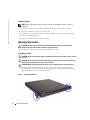 8
8
-
 9
9
-
 10
10
-
 11
11
-
 12
12
-
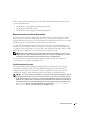 13
13
-
 14
14
-
 15
15
-
 16
16
-
 17
17
-
 18
18
-
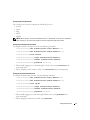 19
19
-
 20
20
-
 21
21
-
 22
22
-
 23
23
-
 24
24
-
 25
25
-
 26
26
-
 27
27
-
 28
28
-
 29
29
-
 30
30
-
 31
31
-
 32
32
-
 33
33
-
 34
34
-
 35
35
-
 36
36
-
 37
37
-
 38
38
-
 39
39
-
 40
40
-
 41
41
-
 42
42
-
 43
43
-
 44
44
-
 45
45
-
 46
46
-
 47
47
-
 48
48
-
 49
49
-
 50
50
-
 51
51
-
 52
52
-
 53
53
-
 54
54
-
 55
55
-
 56
56
-
 57
57
-
 58
58
-
 59
59
-
 60
60
-
 61
61
-
 62
62
-
 63
63
-
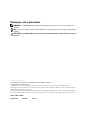 64
64
-
 65
65
-
 66
66
-
 67
67
-
 68
68
-
 69
69
-
 70
70
-
 71
71
-
 72
72
-
 73
73
-
 74
74
-
 75
75
-
 76
76
-
 77
77
-
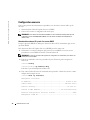 78
78
-
 79
79
-
 80
80
-
 81
81
-
 82
82
-
 83
83
-
 84
84
-
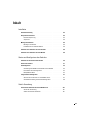 85
85
-
 86
86
-
 87
87
-
 88
88
-
 89
89
-
 90
90
-
 91
91
-
 92
92
-
 93
93
-
 94
94
-
 95
95
-
 96
96
-
 97
97
-
 98
98
-
 99
99
-
 100
100
-
 101
101
-
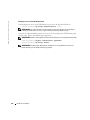 102
102
-
 103
103
-
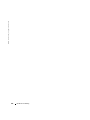 104
104
-
 105
105
-
 106
106
-
 107
107
-
 108
108
-
 109
109
-
 110
110
-
 111
111
-
 112
112
-
 113
113
-
 114
114
-
 115
115
-
 116
116
-
 117
117
-
 118
118
-
 119
119
-
 120
120
-
 121
121
-
 122
122
-
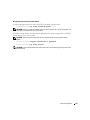 123
123
-
 124
124
-
 125
125
-
 126
126
-
 127
127
-
 128
128
-
 129
129
-
 130
130
-
 131
131
-
 132
132
-
 133
133
-
 134
134
-
 135
135
-
 136
136
-
 137
137
-
 138
138
-
 139
139
-
 140
140
-
 141
141
-
 142
142
-
 143
143
-
 144
144
-
 145
145
-
 146
146
-
 147
147
-
 148
148
-
 149
149
-
 150
150
-
 151
151
-
 152
152
-
 153
153
-
 154
154
-
 155
155
-
 156
156
-
 157
157
-
 158
158
-
 159
159
-
 160
160
-
 161
161
-
 162
162
-
 163
163
-
 164
164
-
 165
165
-
 166
166
-
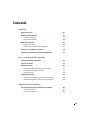 167
167
-
 168
168
-
 169
169
-
 170
170
-
 171
171
-
 172
172
-
 173
173
-
 174
174
-
 175
175
-
 176
176
-
 177
177
-
 178
178
-
 179
179
-
 180
180
-
 181
181
-
 182
182
-
 183
183
-
 184
184
-
 185
185
-
 186
186
-
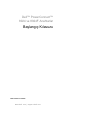 187
187
-
 188
188
-
 189
189
-
 190
190
-
 191
191
-
 192
192
-
 193
193
-
 194
194
-
 195
195
-
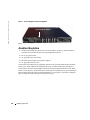 196
196
-
 197
197
-
 198
198
-
 199
199
-
 200
200
-
 201
201
-
 202
202
-
 203
203
-
 204
204
-
 205
205
-
 206
206
-
 207
207
-
 208
208
-
 209
209
-
 210
210
-
 211
211
-
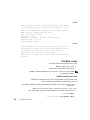 212
212
-
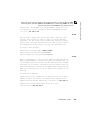 213
213
-
 214
214
-
 215
215
-
 216
216
-
 217
217
-
 218
218
-
 219
219
-
 220
220
-
 221
221
-
 222
222
-
 223
223
-
 224
224
-
 225
225
-
 226
226