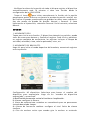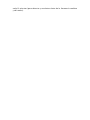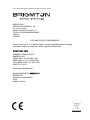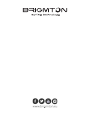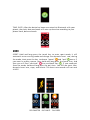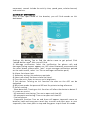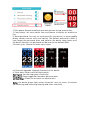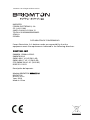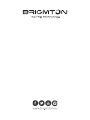Brigmton BSPORT-16 El manual del propietario
- Categoría
- Rastreadores de actividad
- Tipo
- El manual del propietario
Este manual también es adecuado para

MANUAL DE INSTRUCCIONES
PULSERA DEPORTIVA – BT-PULSÓMETRO - PRESIÓN
BSPORT-16 (N-A-R-V)

CONTROLES
CARGA DE BATERÍA
Cargue la batería antes de usar es dispositivo.
Asegúrese de conectar el cable cargador en la posición correcta.
FUNCIONES

ENCENDIDO: ON/OFF, mantenga pulsado el botón táctil de la pantalla para
encender el dispositivo. Para apagar busque el siguiente símbolo y
mantenga pulsado el botón.
TIEMPO, FECHA: Una vez se conecte la pulsera con el teléfono, la fecha y
hora se sincronizarán automáticamente.
MODOS
SPORT: Una vez encendido mantenga pulsado para entrar en el modo
SPORT. Cuando aparezca el icono del corredor mantenga pulsado para
acceder al menú SPORT. Automáticamente se calculará las funciones del
modo SPORT (Tiempo, Pulsaciones, Calorías, Pasos).
Si pulsa brevemente aparecerá la opción de pausa , mantenga pulsado
para pausar la actividad/reanudar la actividad.
Pulse de nuevo brevemente para elegir la opción salir del modo SPORT y
pulse de nuevo para confirmar
Los registros de frecuencia cardíaca no se guardarán en la APLICACIÓN.

PODÓMETRO - DISTANCIA - CALORÍAS
MONITOR DE PRESION
NOTA: Esta función es meramente informativa. Para conocer la medición
correcta acuda a un centro especializado.
Presione el botón táctil para ir a la pantalla de presión. El ícono parpadeará
(permanezca quieto mientras se ejecuta la prueba de presión). Si necesita
guardar los datos, use la APLICACIÓN para probar y guardar los datos de la
presión. La activación manual de esta función en el dispositivo no guardará
el resultado en la APLICACIÓN. Podrá abrir la presión en tiempo real desde
la aplicación y la pulsera probará automáticamente y registrará la presión
cada 10 minutos.
PULSÓMETRO
NOTA: Esta función es meramente informativa. Para conocer la medición
correcta acuda a un centro especializado.
Vaya a la pantalla de frecuencia cardíaca, el icono de frecuencia cardíaca
parpadeará. Es recomendable colocar la pulsera sobre la mitad de la
muñeca. Asegúrese de que el sensor de frecuencia cardíaca está en
contacto con la piel. La activación manual de esta función en el dispositivo
no guardará el resultado en la APLICACIÓN. La APLICACIÓN mostrará los
datos de frecuencia cardíaca recopilados automáticamente cada 30 minutos
si abre la función de frecuencia cardíaca en tiempo real desde la aplicación.
MONITOR DE SUEÑO
El dispositivo controlará los datos del sueño automáticamente por favor,
compruebe los detalles en la APLICACIÓN.

BLUETOOTH
1. Encienda la pulsera.
2. Encienda Bluetooth en su teléfono.
3. Descargue la aplicación H Band en su teléfono escaneando el código QR
a continuación o busque la aplicación Hband en Google play store o Apple
store:
4. Seleccione Configuración en la aplicación H Band, seleccione el nombre
de dispositivo en el menú de Bluetooth, seleccione emparejar con la
APLICACIÓN. Tras el emparejamiento seleccione el icono de fecha/hora
para sincronizarla.
DESCONEXIÓN
1. Desconecte el dispositivo en la APLICACIÓN.
2. Desactive la aplicación en el teléfono.
3. Elimine el nombre de Bluetooth en la configuración del teléfono.
FUNCIONES E INSTRUCCIONES DE LA APLICACIÓN
Después de instalar la aplicación H Band, es posible que se le solicite que
complete su información personal, como sexo, peso, etc. Por favor, conecte
la pulsera inteligente a través de Bluetooth.
Panel de control: puede verificar todos los datos en esta pantalla:
1. PASO: toque para verificar los datos de Paso, Distancia, Calorías.
2. SUEÑO: toque para verificar los datos del sueño (duración del sueño,
sueño profundo, sueño ligero)
3. RITMO CARDIACA:
- Verifique los datos de frecuencia cardíaca de día completo y la frecuencia
cardíaca promedio, que el dispositivo registra automáticamente cada 30
minutos si activa esta función desde la aplicación.
- También puede probar manualmente la frecuencia cardíaca desde la
APLICACIÓN mediante el icono de . Pulse de nuevo para detener.
4. PRESIÓN:

- Verifique los datos de la presión de todo el día que registra el dispositivo
automáticamente cada 10 minutos si abre esta función desde la
configuración de la APLICACIÓN.
- Toque el ícono para iniciar manualmente la función de la presión
permanezca quieto mientras se ejecuta la prueba de presión arterial) tras
de finalizar la prueba, puede optar por guardar los datos como referencia.
Hay dos modos de prueba de presión: Normal y Personal. Si tiene
hipertensión o hipotensión, seleccione Personal. De lo contrario, seleccione
Normal.
RUNNING
1. MOVIMIENTO GPS:
Toque para iniciar esta función. El dispositivo obtendrá su posición, puede
tocar de nuevo para detener y finalizar el registro. Cada inicio y parada es
un registro completo de movimiento, los registros incluyen el tiempo de
actividad, velocidad, ritmo, calorías quemadas, rutas, etc.
2. MOVIMIENTO DE BRAZALETE:
Haga clic para iniciar el modo deportivo del brazalete, encontrará registros
en esta pantalla:
Configuración: Mi dispositivo: Seleccione para buscar el nombre del
dispositivo para emparejarlo. Haga clic en "nombre de dispositivo
emparejado" y encontrará:
a) Notificación de mensaje: active la función en la aplicación.
b) Alarma: configure la alarma.
c) Alerta de sedentarismo: establece un recordatorio para no permanecer
sentado demasiado tiempo.
d) Alarma de frecuencia cardíaca: configure el nivel límite de alarma
cardíaca.
e) Giro de muñeca: active que cuando gire la muñeca se encienda.

f) Emparejar dispositivos: pasa cargar los datos en la aplicación.
g) Modo privado
h) Configuración del interruptor:
- Alerta de sedentarismo: active y configure la función en la aplicación.
- Pulsómetro registro continuo: active la función en la aplicación.
- Presión registro continuo: active la función en la aplicación.
- Función búsqueda: active la función en la aplicación.
- Función de cronómetro: enciéndalo y aparecerá el menú de cronómetro
en la pulsera. Pulse la pulsera para iniciar/detener.
i) Disparador remoto de cámara de fotos
j) Cuenta atrás
k) Restablecer contraseña: puede configurar una contraseña para el
dispositivo (para que otros teléfonos móviles no puedan conectarse con su
dispositivo) La contraseña predeterminada es 0000. Si olvida la contraseña,
mantenga presionada la pantalla de reposo del dispositivo hasta que el
dispositivo vibre, la contraseña se restablecerá a la predeterminada.
l) Estilos de pantalla: elige los estilos del menú principal.
m) Actualización del firmware: actualice el firmware del dispositivo.
n) Borrar datos: restablecimiento de fábrica.
Objetivo deportivo: establezca el objetivo de los pasos de cada día.
Objetivo del sueño: sugerencia de sueño basada en datos personales.
Ajuste de la unidad: elija establecer unidades métricas o imperiales
Nota: el sensor de luz verde del dispositivo se enciende automáticamente

cada 10 minutos (para detectar y recolectar datos de la frecuencia cardíaca
y del sueño).

“Las especificaciones pueden cambiar sin previo aviso”
IMPORTADO
FERSON ELECTRÓNICA, S.A.
CIF: A-41111881
SANTA CLARA DE CUBA 12
TEL/FAX: 954256645/954256822
SEVILLA
ESPAÑA
DECLARACIÓN DE CONFORMIDAD
Ferson Electrónica, S.A. declara bajo su responsabilidad que el aparato
indicado cumple los requisitos de las siguientes directivas:
DIRECTIVAS EMC
EN60950-1:2006+A2:2013
EN62479:2010
EN301 489-1 V1.9.2 (2011-09)
EN301 489-17 V2.1.1 (2012-09)
ETSI EN300 328 V1.9.1 (2015-02)
IEC62321-1:2013
Descripción del aparato:
Modelo BRIGMTON BSPORT-16
BRIGMTON
Dispositivo inalámbrico
2018
Made in China


INSTRUCTION MANUAL
PULSERA DEPORTIVA – BT-PULSÓMETRO - PRESIÓN
BSPORT-16 (N-A-R-V)

CONTROLS
BATTERY CHARGE
Charge the battery before use.
FUNTIONS
ON/OFF:
Hold and long press the key to power on or power off.

TIME, DATE: After the device has been connected via Bluetooth with your
phone, the clock, date and week will auto-synchronize according to your
phone clock, date and week.
MODE
SPORT: Hold and long press the touch key to enter sport mode, it will
automatic enter running mode and change into dynamic heart rate, during
the mode, short press the key to choose “pause” and “quit” menu, if
you want to make a pause, then hold and long press the pause icon, and
then you will find “continue” icon and back icon , if you need quit
from the mode, hold and long press the quit icon. You will see sport time,
dynamic heart rate, steps, and calorie. The heart rate records will not save
to APP.
PEDOMETER - DISTANCE - CALORÍES

BLOOD PRESSURE MONITOR
NOTE: This function is merely informative. To know the correct measure go
to a specialized center.
Press the touch key to get to the blood pressure page. The icon will flicker
(please stay still while the blood pressure test runs) If you need to save the
data, please use the APP to test and to save blood pressure data. Manual
activation of this function on the device will not save the result to the APP.
And you can open real time blood pressure from APP, then the device will
automatic test and record BP by each 10 minutes, you can see the records
from Dashboard of APP.
PULSOMETER
NOTE: This function is merely informative. To know the correct measure go
to a specialized center.
Cycle through to the heart rate page, the heart rate icon will flicker. It is
advisable to wear the smart bracelet around the middle of your wrist,
and please make sure the heart rate sensor is close to your skin. Manual
activation of this function on the device will not save the result to the APP.
The APP there will show heart rate data collected automatically every 30
minutes if you open real-time heart rate from APP.
SLEEPING MONITOR:
Device will monitor sleeping data automatically, please check the sleeping
detail data on APP Dashboard
BLUETOOTH PARING
1. Turn on the smart bracelet.
2. Turn on Bluetooth on your smart phone.
3. Download the H Band APP in your smart phone by scanning the below
QR code or search H band App from Google play store or Apple store

4. Tap Device in Settings inside the H Band APP, the device’s Bluetooth
name will appear, select to pair with the APP. After Bluetooth paired there
will be a Bluetooth icon that appears on the Date and time screen.
BLUETOOTH REMOVE
1. Disconnect the device in the APP
2. Turn off the App on the smart phone
3. Remove the Bluetooth name on the setting of the smart phone.
APP FUNCTIONS AND INSTRUCTIONS
After installing the H Band App, you may be required to fill in your
personal information such as gender, weight, etc. Please then connect
smart bracelet via Bluetooth (reference the Bluetooth Pairing steps)
Dashboard: You can check all data here from today, yesterday and a data
summary.
1. STEP: Tap to check Step, Distance, Calorie data.
2. SLEEP: Tap to check sleeping data (sleep duration, deep sleep, light sleep)
3. HEART RATE:
- Check your full day heart rate data and the average HR, which is recorded
by the device automatically every 30 minutes if you open real-time HR from
APP settings.
- You can also test manually heart rate from APP by Tap icon, when the
results come out, then click to stop. This will not save on APP.
4. BLOOD PRESSURE:
- Check your full day blood pressure data which is recorded by device
automatically every 10 minutes if you open real time BP from APP settings.
- Tap icon to start manually blood pressure function (please stay still
while the blood pressure test runs) after finish test you can choose to save
the data for reference. There are two Blood Pressure test modes: Normal
and Personal. If you have hypertension or hypotension, please select
Personal. Otherwise, please select Normal.
RUNNING
1.GPS MOVEMENT:
Tap to start the movement, and allow the device to get your position, you
can tap stop to finish the record. Each start and stop is a complete record of

movement, records include the activity time, speed, pace, calories burned,
and routes etc.
2.BRACELET MOVEMENT:
Click to start sport mode of the bracelet, you will find records on this
dashboard.
Settings: My device: Tap to find the device name to get paired. Click
“paired device name” then you will find:
a) Message notification: select the notification for phone calls and
messages.(Paring request appears on APP when Bluetooth connected with
the smart phone, please select “pair” to get message notifications pushed
on the smart watch, select “no” for no message notification push.)
b) Alarm: Set alarm clock.
c) Sedentary setting: Set sedentary reminder
d) Heart rate alarm: Set heart alarm limit level.
e) Turn the wrist: Open to turn on wrist brightness.
f) Pair devices: Turning on this function the data on the APP can be
uploaded
g) BP private mode: Set personal BP level for private testing reference.
h) Switch setting:
- Wear detection: Turning on this function will allow the device to detect if
it is worn on a wrist.
- HR automatic monitoring: Turn on to open real time HR.
- BP automatic monitoring: Turn on to open real time BP.
- Find cell phone
- Stopwatch function: Turn on and there will appear stopwatch menu on
bracelet, hold and Long press touch key to enter and short press to start
stopwatch, then short press to stop and long press to quit from this mode.

i) Take photo: Remote mobile phone take pictures by tap bracelet key.
j) Count down: Set count down time and choose to display on bracelet or
not.
k) Reset password: You can set a password for the device ( so other mobile
phone cannot connect with your device) The default password is 0000. If
your forget the password, press and hold on the device sleep screen until
the device vibrates, the password will be reset to the default 0000.
l) Screen styles: Choose the main menu styles.
m) Firmware upgrade: Upgrade firmware of the device.
n) Clear data: Factory reset of the bracelet.
Sport goal: Set the steps goal of each day.
Sleep goal: Sleep suggestion based on personal data.
Unit setting: Choose to set metric or imperial unit
Note: the device green light sensor Automatic turns on every 10 minutes
(for detecting and collecting sleeping and heart rate data).

“Features can change without notice”
IMPORTED
FERSON ELECTRÓNICA, S.A.
CIF: A-41111881
SANTA CLARA DE CUBA 12
TEL/FAX: 954256645/954256822
SEVILLA
ESPAÑA
DECLARACIÓN DE CONFORMIDAD
Ferson Electrónica, S.A. declares under our responsibility that the
equipment meets the requirements indicated in the following directives:
DIRECTIVAS EMC
EN60950-1:2006+A2:2013
EN62479:2010
EN301 489-1 V1.9.2 (2011-09)
EN301 489-17 V2.1.1 (2012-09)
ETSI EN300 328 V1.9.1 (2015-02)
IEC62321-1:2013
Descripción del aparato:
Modelo BRIGMTON BSPORT-16
BRIGMTON
Wireless device
Year: 2018
Made in China

-
 1
1
-
 2
2
-
 3
3
-
 4
4
-
 5
5
-
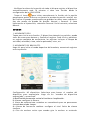 6
6
-
 7
7
-
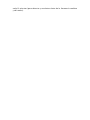 8
8
-
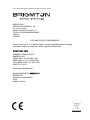 9
9
-
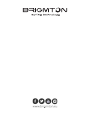 10
10
-
 11
11
-
 12
12
-
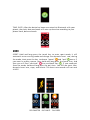 13
13
-
 14
14
-
 15
15
-
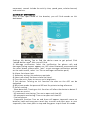 16
16
-
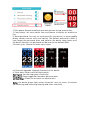 17
17
-
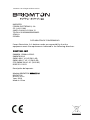 18
18
-
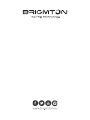 19
19
Brigmton BSPORT-16 El manual del propietario
- Categoría
- Rastreadores de actividad
- Tipo
- El manual del propietario
- Este manual también es adecuado para
En otros idiomas
- English: Brigmton BSPORT-16 Owner's manual
Documentos relacionados
-
Brigmton BSPORT-15-N El manual del propietario
-
Brigmton BSPORT 14 B N A M El manual del propietario
-
Brigmton BSPORT 17 N A R V P El manual del propietario
-
Brigmton BSPORT-17-P Manual de usuario
-
Brigmton BSPORT-17-P Manual de usuario
-
Brigmton BSPORT 18 N A R V El manual del propietario
-
Brigmton BSPORT 18 N A R V Manual de usuario
-
Brigmton BSPORT-18-N Manual de usuario
-
Brigmton BOB-100 El manual del propietario
-
Brigmton BSPORT-10 El manual del propietario