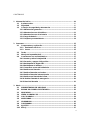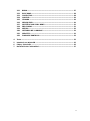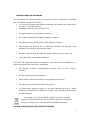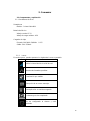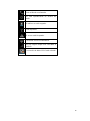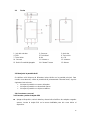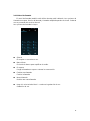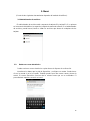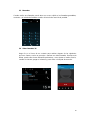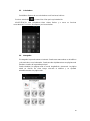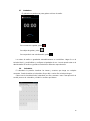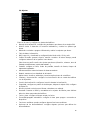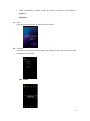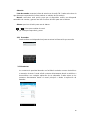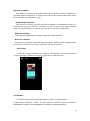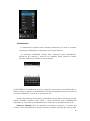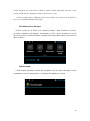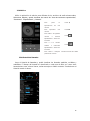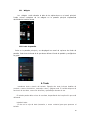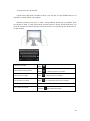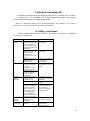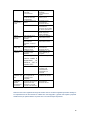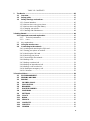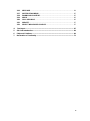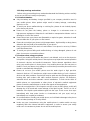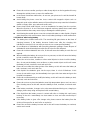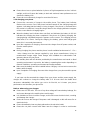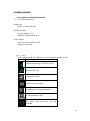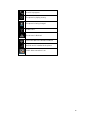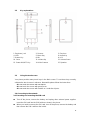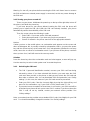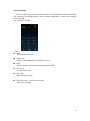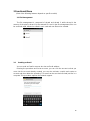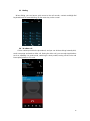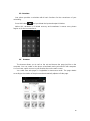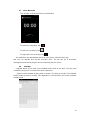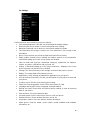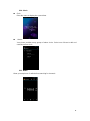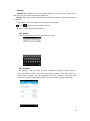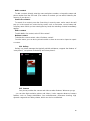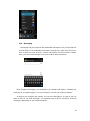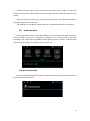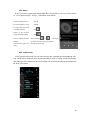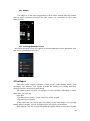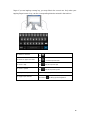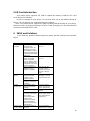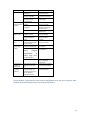Primux Delta Delta Mini Instrucciones de operación
- Categoría
- Teléfonos móviles
- Tipo
- Instrucciones de operación


3
CONTENIDOS
1 Información básica .............................................................................................. ….10
1.1 A primera vista .................................................................................... ……..10
1.2 Seguridad ...................................................................................................... 10
1.3 Consejos de seguridad y advertencias ...................................................... 11
1.3.1 Advertencias generales .......................................................................... 11
1.3.2 Advertencias uso del teléfono ............................................................... 11
1.3.3 Advertencias uso de la batería ........................................................... 12
1.3.4 Carga de batería ..................................................................................... 13
1.3.5 Limpieza y mantenimiento .................................................................... 14
2 Comenzar .................................................................................................................. 15
2.1 Componentes y explicación ....................................................................... 15
2.1.1 Parámetros técnicos ........................................................................... 15
2.1.2 Iconos ................................................................................................... 15
2.2 Teclas ............................................................................................................ 17
2.3 Manejo de la pantalla táctil ......................................................................... 17
2.4 Conectarse a una red inalámbrica ............................................................. 17
2.4.1 Insertar y retirar la tarjeta SIM .............................................................. 17
2.4.2 Encender y apagar el dispositivo ......................................................... 18
2.4.3 Desbloquear la tarjeta SIM .................................................................... 18
2.4.4 Desbloquear el teléfono ........................................................................ 19
2.4.5 Conectarse a una red inalámbrica ....................................................... 19
2.4.6 Realizar una llamada ............................................................................. 19
2.4.7 Realizar llamadas nacionales ............................................................... 19
2.4.8 Realizar llamadas internacionales ....................................................... 20
2.4.9 Realizar una llamada de la lista ............................................................ 20
2.4.10 Realizar llamada de emergencia ........................................................ 20
2.4.11 Menú de llamadas ................................................................................ 21
3 Menú .......................................................................................................................... 22
3.1 ADMINISTRADOR DE ARCHIVOS .............................................................. 22
3.2 ENVIAR UN CORREO ELECTRÓNICO ....................................................... 22
3.3 MARCADOR .................................................................................................. 22
3.4 VIDEO LLAMADAS 3G ................................................................................. 23
3.5 CALCULADORA ........................................................................................... 24
3.6 NAVEGADOR ................................................................................................ 24
3.7 GRABADORA ............................................................................................... 25
3.8 CALENDARIO ............................................................................................... 25
3.9 AJUSTES ....................................................................................................... 26
3.10 RELOJ ........................................................................................................... 27

4
3.11 RADIO .......................................................................................................... 27
3.12 BUSCADOR ................................................................................................ 28
3.13 CONTACTOS ............................................................................................... 28
3.14 GALERÍA ..................................................................................................... 29
3.15 CÁMARA ..................................................................................................... 29
3.16 MENSAJERÍA ............................................................................................. 30
3.17 NOTIFICACIONES DEL MENÚ .................................................................. 31
3.18 DESCARGAS .............................................................................................. 31
3.19 MÚSICA ....................................................................................................... 32
3.20 HISTORIAL DE LLAMADAS ...................................................................... 32
3.21 WIDGETS .................................................................................................... 33
3.22 FONDO DE PANTALLA .............................................................................. 33
4 Texto ........................................................................................................................ 33
5 Introducir una tarjeta SD ....................................................................................... 35
6 FAQs y Soluciones ................................................................................................. 35
7 Declaración de Conformidad ................................................................................ 37

5
INSTRUCCIONES DE SEGURIDAD
Lea atentamente las siguientes instrucciones antes de utilizar su dispositivo o guárdelas
para consultarlas cuando sea necesario.
Si el cable del cargador está dañado, tendrá que ser reparado por el fabricante o
un servicio cualificado para ello.
Manténgase fuera del alcance de los niños.
El cargador debería estar siempre a su alcance.
No coloque el dispositivo en lugares mojados o húmedos.
No deposite encima del dispositivo ningún objeto con líquidos.
Deje siempre una distancia de 10 centímetros alrededor del dispositivo para
asegurar una ventilación adecuada del mismo.
No debe colocar encima del dispositivo ninguna fuente de calor, como velas.
Use el dispositivo a temperatura ambiente.
PRECAUCIÓN: Peligro de explosión si la batería no está colocada correctamente o si no
emplea un cargador del mismo tipo o equivalente.
No exponga la batería a temperaturas elevadas, como luz solar, fuego o
similares.
No mezcle diferentes tipos de baterías.
Debe instalar la batería de acuerdo con la polaridad de la misma.
Si la batería está recalentada, retírela del producto.
La batería debe arrojarse siempre en un lugar habilitado para tal fin. Utilice
siempre los contenedores de baterías (consulte con su proveedor) para proteger
al medio ambiente.
De acuerdo con la directiva DEEE 02/96/CE en relación al medio
ambiente, está prohibido arrojar los dispositivos eléctricos o electrónicos
usados en cualquier punto verde diferente al habilitado para tal fin.
APAGAR EL DISPOSITIVO EN ÁREAS RESTRINGIDAS

6
Apague el dispositivo cuando no se permita el uso de teléfonos móviles o haya algún
riesgo de interferencia (a bordo de un avión, en gasolineras, en centros de salud…).
SEGURIDAD EN CARRETERA
Consulte la legislación vigente en referencia al uso de teléfonos móviles durante la
conducción.
• No maneje el dispositivo mientras conduce.
• Concéntrese únicamente en la carretera.
• Use un dispositivo de manos libres siempre que sea posible.
• Si las condiciones de conducción lo permiten, abandone la carretera y aparque antes
de recibir o hacer una llamada.
• Las señales de radio podrían afectar a algunos sistemas electrónicos del coche,
como los sistemas de alarma y el audio.
Si el coche está equipado con un airbag, no instale encima equipos inalámbricos fijos.
Esto podría causar graves daños.
INTERFERENCIAS
Todos los dispositivos con gíreles pueden interferir en el funcionamiento del dispositivo.
PERSONAL AUTORIZADO
Solamente el personal autorizado podrá instalar o reparar este dispositivo.
ACCESORIOS
Use solamente baterías, cargadores y otros accesorios compatibles con este dispositivo.
MANTENER EL DISPOSITIVO EN LUGARES SECOS
Este producto no es resistente al agua.
NIÑOS
Mantenga su teléfono en un lugar seguro, fuera del alcance de los niños. El teléfono
contiene pequeños elementos que pueden causar daños innecesarios.
LLAMADAS DE EMERGENCIA
Los números de emergencia no siempre están disponibles.
Si tiene algún problema, llame al 911 o 112.
PRECAUCIONES DE USO
Este teléfono móvil sigue diferentes pautas en lo que se refiere a la exposición de ondas
de radio.
Su dispositivo móvil es un retransmisor de radio. Ha sido diseñado con los límites
recomendados por las directrices internacionales sobre la exposición de ondas de radio.
Estas pautas han sido desarrolladas por una organización científica independiente, la
ICNIRP, e incluye márgenes de seguridad diseñados para asegurar la protección de

7
todos, independientemente de la edad y salud de cada individuo.
Las recomendaciones sobre las pautas de exposición para teléfonos móviles emplean
una unidad de medida conocida como el radio de absorción específica o SAR. El límite
SAR definido en las recomendaciones del ICNIRP es 2.0 vatios/kilogramo. El nivel SAR
actual de un dispositivo en uso puede ser menor que el valor máximo porque el equipo
está diseñado solamente para usar la energía necesaria para conectarse a una red. Esta
cifra cambia dependiendo de diferentes factores como la distancia de la estación de red
base.
Interferencias de radio frecuencia
La radio frecuencia de los dispositivos electrónicos puede interferir con otros equipos y
causar un mal funcionamiento de los mismos. Aunque el dispositivo ha sido diseñado de
acuerdo a la regulación vigente europea sobre emisiones de radio frecuencia,
transmisores inalámbricos de teléfonos y circuitos eléctricos, puede causar interferencias
con otros equipos electrónicos. Recomendamos tener en cuenta las siguientes
advertencias:
Vuelos: los equipos inalámbricos pueden causar interferencias durante el vuelo. Apague
el dispositivo antes de embarcar. No use el dispositivo (a no ser que lo disponga en modo
avión) hasta que esté permitido.
Vehículos: Las emisiones de radio frecuencia del teléfono pueden afectar a los sistemas
eléctricos de motor. En relación a su vehículo, es recomendable consultar al fabricante o
vendedor.
Implantes médicos: Los fabricantes de equipamiento médico recomiendan una distancia
mínima de 15 centímetros entre un dispositivo inalámbrico y un implante médico para
evitar cualquier interferencia. Se recomienda a estas personas:
Mantener siempre una distancia de más de 15 centímetros entre el producto y el
dispositivo médico.
No llevar nunca dispositivos inalámbricos en un bolsillo situado cerca del pecho.
Utilizar el dispositivo con el oído contrario a donde esté situado el implante
médico.
Apagar el dispositivo inalámbrico si cree que causa interferencias con su
implante.
Siga las instrucciones que le indique el fabricante de su implante médico.
.
Si lleva un implante médico y tiene alguna pregunta en relación al uso de su teléfono
móvil/dispositivo inalámbrico, por favor consulte a su doctor.
PRECAUCIÓN: El uso de auriculares conlleva riesgos de no escuchar sonidos externos.
No use auriculares cuando sea inseguro. Algunos dispositivos móviles pueden interferir
en la salud de su oído.
Otros dispositivos médicos: los equipos de trasmisión de radio como los teléfonos

8
móviles, pueden interferir en equipos médicos y servicios.
Consulte con un doctor o el personal sanitario correspondiente para saber si el equipo
está lo suficientemente protegido de las ondas de radio. Apague el dispositivo cuando
sea necesario.
Centros de salud: Los hospitales y centros de salud trabajan con productos y elementos
especialmente sensibles a las emisiones externas de radio frecuencia. Apague el
dispositivo cuando el personal o algún aviso se lo indiquen.
Gasolineras y áreas restringidas: Apague el dispositivo en áreas potencialmente
explosivas. Siga todas las instrucciones que se le indican. Las chispas pueden provocar
explosiones o incendios en algunas áreas, causando heridas graves o muerte. Apague el
dispositivo en las gasolineras, especialmente cuando tenga un surtidor de petróleo cerca.
Siga estrictamente las restricciones de uso en los depósitos de petróleo, fábricas de
productos químicos o lugares donde se utilicen explosivos.
Las áreas potencialmente explosivas están a menudo claramente señalizadas, pero no
siempre. Compruebe con los fabricante de vehículos de LPG (como propano o butano) si
se puede utilizar el dispositivo de forma segura en su
Todos sus teléfonos móviles operan de acuerdo a la regulación internacional estándar, y
nacionales si es necesario, para limitar la exposición del usuario a campos
electromagnéticos. Estas regulaciones han sido adoptadas después de una completa y
extensa investigación científica. La investigación establece que no debería de producirse
ningún efecto adverso para la salud si se utiliza el dispositivo móvil con normalidad. No
obstante, si quiere reducir el nivel de exposición a la radiación, puede seguir las
siguientes instrucciones:
Realice llamadas cuando las condiciones de recepción sean favorables para
reducir la cantidad de radiación. Para ello, evite llamar desde aparcamientos
subterráneos o cuando viaje en tren o en coche.
Realice llamadas cuando la cobertura sea excelente (se mostrarán en pantalla
todas las barras de recepción).
Emplee un dispositivo de manos libres para asegurarse de que el teléfono está
alejado de mujeres embarazadas.
Medio ambiente
Este dispositivo opera conforme a las recomendaciones de exposición a ondas de radio
cuando se usa en condiciones normales cerca de su oído o a una distancia mínima de 1,5
cm.
Cuando se utilice algún accesorio para llevar el teléfono, no debe contener metal y debe
de estar en una posición alejada ligeramente de su cuerpo.
Para el envío de archivos o mensajes, deberá tener una conexión de red buena. El envío
se retrasará hasta que la conexión sea posible. Siga las instrucciones que se le indiquen
en el dispositivo.

9

10
1. Información básica
1.1 A primera vista
Gracias por elegir el teléfono móvil GAM/GPRS/WCDMA. Después de leer esta guía,
podrá usar con facilidad y destreza su dispositivo.
Este smartphone no solo le permite realizar llamadas básicas ni grabaciones, sino que,
gracias a su sistema inalámbrico de red, también le permite llevar a cabo multitud de
funciones y servicios.
El color de la pantalla de este teléfono móvil cumple con la tecnología
GSM/GPRS/WCDMA y ha sido aprobada por las autoridades de certificación nacionales
e internacionales.
La disponibilidad de algunos servicios y herramientas descritos en este manual depende
de las redes y su suscripción. Además, algunos elementos del menú pueden no estar
disponibles en su teléfono. Los accesos directos a los menús y herramientas también
pueden variar notablemente de un teléfono a otro.
Nuestra compañía se reserva el derecho a la revisión del contenido del manual sin previo
aviso.
1.2 Guía de seguridad
Si pierde su teléfono o se lo roban, por favor contacte con las autoridades de
telecomunicaciones o un agente de ventas inmediatamente para tener una
copia de su tarjeta SIM. Esto le prevendrá de pérdidas económicas causadas
por llamadas desautorizadas realizadas desde su teléfono móvil.
Cuando contacte con un agente de ventas o telecomunicaciones,
necesitarán que le indique el número IMEI de su teléfono móvil (retire la
batería para visualizar el número que está situado en la parte inferior trasera
del dispositivo). Por favor, copie este número y guárdelo en un lugar seguro
por si lo necesita en el futuro.
Para evitar un uso incorrecto de su teléfono móvil, tenga en cuenta las
siguientes medidas:
- Configure el número PIN de su tarjeta SIM y cambie este número
inmediatamente para evitar que se realice un uso indebido del mismo
por parte de terceras personas.
- Esconda el dispositivo si lo deja dentro de un vehículo. Es
recomendable que lo lleve siempre a mano.
- Configurar restricción de llamadas.

11
1.3 Consejos de seguridad y advertencias
Antes de usar su teléfono móvil, lea las siguientes advertencias para asegurarse de
que utiliza con cuidado el dispositivo.
1.3.1 Advertencias generales
Utilice solamente la batería y el cargador especificados por el fabricante de su
teléfono móvil. Otros productos podrían causar daños en el dispositivo.
Para evitar el mal funcionamiento de su teléfono, no lo utilice con violencia.
Por favor, no coloque la batería del teléfono o el cargador encima de un
microondas o un equipo de alta presión. De lo contrario, podría causar
accidentes inesperados como daños en el circuito o riesgo de incendio.
Por favor, no utilice su teléfono móvil cerca de gases explosivos o inflamables.
De lo contrario, podría causar accidentes inesperados o riesgo de incendio.
Por favor, no someta su teléfono a altas temperaturas, humedad o lugares
cubiertos de polvo; en caso contrario, podría causar un mal funcionamiento del
dispositivo.
Mantenga su teléfono fuera del alcance de los niños. El dispositivo no es un
juguete.
Para evitar la caída del teléfono, el mal funcionamiento, o cualquier daño, por
favor no lo coloque en superficies inestables.
1.3.2 Advertencias sobre el uso del teléfono
Apague su dispositivo móvil cuando su uso no esté permitido, como a bordo de
un avión o en hospitales. El empleo de móviles en estos lugares puede alterar
el funcionamiento corriente de los dispositivos electrónicos e instrumentos
médicos. Siga las instrucciones que se indican en estos lugares. Su dispositivo
tiene la opción de auto encendido. Compruebe en los ajustes de la alarma que
el teléfono no se vaya a encender automáticamente durante un vuelo o su
estancia en un centro de salud.
Por favor, no use su teléfono móvil cuando tenga poca señal o cerca de
dispositivos electrónicos de alta precisión. La interferencia RF puede causar el
mal funcionamiento de los dispositivos electrónicos y otra serie de problemas.
Para obtener más información sobre el impacto de los teléfonos móviles en un
marcapasos u otras piezas de equipamiento médico, contacte con el fabricante
o su agente de ventas local.
No someta el LCD a fuertes impactos ni use la pantalla para golpear cosas, ya
que esto podría causar daños en el dispositivo. Existen riesgos de ceguera si el
líquido entra en contacto con los ojos. Si ocurre esto, por favor, lávese
inmediatamente los ojos con agua limpia y vaya a un hospital para tratar su
problema.

12
No desmonte el dispositivo ni modifique su teléfono móvil, ya que podría causar
daños innecesarios como fallos en el circuito o en al batería.
En algunas circunstancias, el uso de móviles en ciertos modelos de coches
puede afectar negativamente al equipo electrónico interno. Para asegurarse,
consulte al fabricante de su vehículo.
No utilice agujas, bolígrafos u otros objetos puntiagudos en el teclado, ya que
esto podría causar daños en el teléfono o un mal funcionamiento del mismo.
En caso de que la antena no funcione correctamente, no utilice su teléfono, ya
que podría ser perjudicial para el cuerpo humano.
Evite dejar el teléfono en contacto directo con objetos magnéticos como
tarjetas de crédito, ya que las ondas de radiación de los teléfonos móviles
pueden borrar la información almacenada en tarjetas de crédito, de sanidad, o
disquetes.
Por favor, mantenga los objetos de metal pequeños, como chinchetas, alejados
del dispositivo. Cuando el teléfono esté en uso, es magnético y puede atraer a
pequeños objetos metálicos que pueden causar daños.
Evite poner el teléfono en contacto con agua u otros líquidos. Si entra algún
líquido en el dispositivo, podría causar un cortocircuito, daños en la batería u
otros.
1.3.3 Advertencias sobre el uso de la batería
La batería tiene una vida útil limitada. A medida que cargue el dispositivo, la
vida útil de la batería incrementará. Si la batería no es suficiente incluso
después de haberla cargado, tendrá que cambiarla por una nueva.
No arroje las baterías viejas en su contenedor de basura convencional. Por
favor, dispóngalos en los lugares habilitados para este tipo de productos.
Por favor, no queme las baterías viejas; esto podría causar incendios o
explosiones.
Cuando instale la batería, no la coloque con demasiada fuerza o presión;
podría causar recalentamientos o daños en la misma.
Por favor, no utilice agujas u otros objetos metálicos para realizar
cortocircuitos con la batería. Tampoco la sitúe cerca de collares u otros
objetos metálicos. La batería podría verse dañada.
No suelde los puntos de contacto de la batería; podría dañarla.
Si el líquido de las baterías entra en contacto con los ojos, existe riesgo de
ceguera. Si esto ocurre, no frote los ojos, pero lávelos inmediatamente con
agua limpia y acuda al centro de salud más cercano.
Por favor, no desmonte ni modifique la batería; podría dañarla.
Por favor, no utilice la batería en lugares con altas temperaturas, ya que
podría causar daños en la misma.
Si la batería se recalienta, cambia de color o se deforma durante su uso, por
favor retírela y cámbiela por una nueva.
Si el líquido de la batería entra en contacto con la piel o la ropa, podría

13
quemarlas. Use inmediatamente agua limpia y siga los consejos médicos que
le indiquen si fuera necesario.
Si la batería gotea o tiene un olor extraño, retírela del dispositivo para evitar
incendios o explosiones.
Por favor, no permita que la batería se moje; podría causar recalentamiento,
corroimiento o quemaduras.
Por favor, no use ni sitúa la batería en lugares con altas temperaturas como
luz directa del sol, ya que podría causar daños (goteo, recalentamiento, mal
funcionamiento o acortamiento de la vida útil de la batería).
Por favor, no cargue la batería durante más de 24 horas seguidas.
1.3.4 Carga de la batería
Disponga el conector del cargador en el teléfono móvil. El indicador de nivel de la
batería aparecerá en la pantalla. Aunque haya apagado el teléfono, aparecerá la
imagen de carga de batería. Si utiliza el teléfono cuando la corriente es
insuficiente, puede tardar más tiempo en cargarse.
Cuando el indicador de nivel de la batería no aparezca en la pantalla, significará
que ya está cargada. Si el teléfono está apagado mientras lo carga, también
aparecerá una imagen de carga completa en la pantalla. El proceso de carga dura
entre 3 y 4 horas. Si mientras lo carga, el teléfono, la batería o el cargador se
calientan, no se preocupe; es un fenómeno corriente.
Cuando termine de cargar el dispositivo, desconócete el cargador del enchufe de
corriente y del teléfono móvil.
NOTAS:
Durante la carga, el teléfono debe estar colocado en un ambiente ventilado. Use
siempre el cargador que le haya proporcionado el fabricante del teléfono. El uso
de un cargador desautorizado puede causar daños e invalidar las cláusulas de la
garantía de su teléfono.
El tiempo de reposo y la duración de llamadas provista por su fabricante está
basada en tiempo ideal de operación del dispositivo. En la práctica, la duración de
la batería podrá variar dependiendo de las condiciones del dispositivo, métodos
de uso, y otros.
Asegúrese de que la batería se ha instalado antes de cargarla. Es mejor no
retirarla del dispositivo mientras la esté cargando.
Cuando la carga haya finalizado, desconecte el cargador de su teléfono y de la
corriente.
Si no desconecta el cargador de su teléfono ni de la corriente, la carga de la
batería continuará después de 5 u 8 horas, cuando el nivel de batería haya
disminuido sustancialmente. Le recomendamos no hacer esto, ya que contribuye
al mal funcionamiento de su dispositivo.

14
Advertencias sobre el uso del cargador
Por favor, use AC 220 voltios. El uso de cualquier otro voltaje podría causar daños
en la batería, en el teléfono móvil o en el cargador. También conllevaría riesgos
de incendio.
Se prohíbe realizar cortocircuitos con el cargador, ya que podría causar shocks
eléctricos, quemaduras o daños en el cargador.
Por favor, no use el cargador si el cable de corriente está dañado; podría causar
incendios o shocks eléctricos.
Por favor, limpie inmediatamente cualquier mota de polvo que haya en el enchufe
eléctrico.
Por favor, no sitúe recipientes con agua cerca del cargador; esto evitará que el
cargador se moje, ya que podría causar cortocircuitos u otros problemas.
Si el cargador entra en contacto con agua u otros líquidos, deberá retirarse
automáticamente de la corriente para evitar cortocircuitos eléctricos o golpes,
incendios o un mal funcionamiento del cargador.
Por favor, no desmonte ni modifique el cargador; podría ser peligroso.
No utilice el cargador en baños u otros lugares expuestos a humedades; podría
causar daños.
No modifique ni coloque objetos pesados en el cable de corriente, ya que podría
causar shocks eléctricos o incendios.
Antes de limpiar o llevar a mantenimiento el dispositivo, por favor desconecte el
cargador del enchufe.
Cuando desenchufe el cargador, no tire del cable; sujételo desde uno de los
extremos. Tirar del cable puede dañarlo o causar shocks eléctricos o incendios.
1.3.5 Limpieza y mantenimiento
El teléfono móvil, la batería y el cargador no son resistentes al agua. Por favor, no
los use en baños ni en habitaciones, o zonas húmedas.
Utilice un paño suave y seco para limpiar el teléfono, la batería y el cargador.
Por favor, no use alcohol, gasolina u otros disolventes para limpiar el teléfono.
Si el enchufe está sucio, puede imposibilitar la carga del dispositivo. Por favor,
límpielo con frecuencia.

15
2. Comenzar
2.1 Componentes y explicación
2.1.1 Parámetros técnicos
Smartphone
Modelo:Primux Delta Mini
Batería de litio-ion
Voltaje nominal: 3.7V
Voltaje de carga máximo: 4.2V
Cargador de viaje
Entrada: 100-240V~50/60Hz 0.15ª
Salida: 5.0V--550mA
2.1.2 Iconos
En modo reposo, pueden aparecer los siguientes iconos en pantalla.
Icono
Descripción
Indica la intensidad de la señal de red.
Muestra las llamadas perdidas.
Localización por satélite.
Recepción de un nuevo mensaje.
Una aplicación se está descargando.
La descarga se ha completado.
Se ha configurado la alarma y está
activada.

16
Está recibiendo una llamada.
Se está reproduciendo un archivo de
audio.
El teléfono se está cargando.
USB disponible.
El acceso está bloqueado.
Conectado a una red inalámbrica.
No hay ninguna tarjeta SIM conectada al
teléfono.
La conexión de datos GPRS está activada.

17
2.1 Teclas
1. Jack del auricular 2. Sensores 3. Auricular
4. USB 5. Tecla Menú 6. Tecla Inicio
7. Tecla Volver 8. Mic 9. LCD
10. Carcasa 11. Volumen + 12. Volumen -
13. Botón Encendido/Apagado 14. Cámara Trasera 15. Altavoz
2.3 Manejo de la pantalla táctil
Su teléfono móvil dispone de diferentes teclas táctiles en la pantalla principal. Para
usarlas correctamente, calibre la pantalla táctil primeramente. Mientras tanto, siga las
siguientes instrucciones:
No toque la pantalla con manos húmedas.
No toque la pantalla con demasiada fuerza.
No toque la pantalla con objetos metálicos.
2.4 Conectarse a una red
2.4.1 Insertar y retirar la tarjeta SIM
Apagar el dispositivo; retire la batería y desenchufe el teléfono de cualquier cargador
externo. Inserte la tarjeta SIM en la ranura habilitada para ello como indica el
dispositivo.

18
Cuando necesite retirar la tarjeta SIM, apague el teléfono, retire la batería y a
continuación retire la tarjeta SIM.
ADVERTENCIA: Apague el dispositivo antes de retirar la tarjeta SIM. Nunca inserte ni
retire la tarjeta cuando el teléfono esté conectado a la corriente; esto podría causar
daños.
2.4.2 Encender y apagar el dispositivo
Para encender el dispositivo, presione la tecla de encendido situada en la parte
superior derecha; para apagarlo, realice la misma operación.
Si ha encendido el dispositivo sin insertar ninguna tarjeta SIM, el teléfono le indicará
que inserte la tarjeta SIM. Cuando esté insertada, su teléfono verificará la disponibilidad
de la tarjeta SIM.
Después de esto, la pantalla mostrará por orden:
Introducir PIN 1: si tiene contraseña para la tarjeta SIM.
Introducir la contraseña del teléfono: si ha configurado una contraseña para
el dispositivo.
Buscar una red: el teléfono buscar redes inalámbricas disponibles.
Advertencias:
Si al encender el teléfono aparece una exclamación en la pantalla y no desaparece, es
posible que sea debido a un fallo de operación. Presione la tecla de encendido y la de
subir volumen al mismo tiempo. Estos fallos de funcionamiento activan el modo
recuperación. Si apaga el teléfono, la próxima vez que lo encienda todavía aparecerá la
exclamación.
Solución:
Presione la tecla de inicio cuando aparezca el robot y la exclamación. Se desplegará un
menú. Use la tecla de menú para seleccionar ―Sistema robot‖ para reiniciar el dispositivo.
2.4.3 Desbloquear la tarjeta SIM
El PIN 1 asegura que no sea utilizada por terceras personas. Si ha seleccionado
esta función, debe introducir el código PIN 1 cada vez que encienda el teléfono
para desbloquear la tarjeta SIM. Puede desactivar la protección de la tarjeta SIM
( ―Ajustes de seguridad‖).
Introduzca el código PIN1. Borre los dígitos incorrectos y presione OK para
confirmar.
Si introduce el código PIN incorrectamente 3 veces, su tarjeta SIM se bloqueará y
le pedirá el código PUK. Si no dispone de su código PUK, no intente averiguarlo
por sí solo. Contacte con su red de servicios móviles. ―Ajustes de seguridad‖.
NOTA: Su proveedor de servicios móviles le configura un código PIN para su tarjeta
SIM. Se recomienda cambiarlo inmediatamente. ―Ajustes de seguridad‖.

19
2.4.4 Desbloquear el teléfono móvil
Para prevenir un uso desautorizado del teléfono, puede configurar la protección
del mismo. Si ha seleccionado esta función, debe dibujar el patrón de
desbloqueo cada vez que encienda el teléfono para desbloquearlo.
Puede borrar cuando desee el patrón de desbloqueo (―Ajustes de seguridad‖).
En ese caso, el teléfono no estará protegido de usos indebidos del mismo.
Si olvida la contraseña de su teléfono, debe contactar con el servicio central
local autorizado para desbloquearlo.
2.4.5 Conectarse a una red inalámbrica
Una vez que haya desbloqueado su tarjeta SIM, el teléfono buscará redes
inalámbricas disponibles automáticamente.
La pantalla le mostrará que se está realizando la búsqueda de redes
inalámbricas. Si su dispositivo ha encontrado redes disponibles, aparecerá el
nombre de la red en el centro de la pantalla.
ADVERTENCIA: Si aparece ―Solo llamadas de emergencia‖ en la pantalla, indica que
no hay cobertura suficiente y que únicamente podrá realizar llamadas de emergencia
dependiendo de la intensidad de la señal.
2.4.6 Realizar una llamada
Cuando el logo del proveedor de servicios móviles aparezca en la pantalla, puede
realizar o recibir llamadas. Las barras en la esquina superior izquierda de la pantalla
indican la intensidad de la señal de red.
La calidad de la conversación dependerá de los obstáculos; si permanece quieto
mientras realiza o recibe llamadas, la calidad de la conversación puede verse
significativamente incrementada.
2.4.7 Realizar llamadas nacionales
En la pantalla de marcación, introduzca un número de teléfono y presione la tecla de
llamada. Para cambiar el número, borre los dígitos que ha introducido. Durante la llamada,
aparecerá una animación en la pantalla. Al establecer la conexión, la pantalla mostrará la
información de la llamada. Si ha configurado una melodía de alerta, esta sonará cuando
reciba una llamada (depende de la red).
Para finalizar una llamada, presione la tecla de Colgar.
Código de la zona Número de teléfono Teclado de llamada

20
2.4.8 Realizar llamadas internacionales
Para hacer una llamada internacional, marque el 0 antes del prefijo internacional. Esto
le permitirá marcar un número internacional sin conocer su prefijo.
A continuación, marque el prefijo internacional, el código de país y el número de
teléfono completo. Por ejemplo, para España, marque 34; para Alemania, 49; para Reino
Unido, 44.
Si realiza una llamada a un teléfono fijo, omita el 0 antes del prefijo.
+ Código de país Número de teléfono Marcador
2.4.9 Realizar una llamada de la lista
Todas las llamadas realizadas y recibidas se guardan en la lista de llamadas de su
teléfono. Las llamadas recientes se muestran al comienzo de la lista (―Registro de
llamadas‖). Todos los números están clasificados en Llamadas realizadas, Llamadas
recibidas, y Llamadas perdidas. Su teléfono también le da opciones de visualización de
las llamadas. Cuando el registro de llamadas esté lleno, los últimos números de la lista se
irán borrando automáticamente. Para ver la lista, haga lo siguiente:
Para ver las llamadas realizadas, presione la tecla de llamada.
Puede marcar cualquier número de la lista si presiona la tecla de llamada.
Cuando aparezca la lista de llamadas, presione OK para ver los detalles, o vaya
opciones de almacenamiento para guardar el número en la lista de contactos.
2.4.10 Realizar llamadas de emergencia
Si el dispositivo no dispone de una señal suficiente, puede realizar llamadas de
emergencia. Si su proveedor de servicios de red no dispone de un servicio roaming en
ese lugar, la pantalla le mostrará ―Solo llamadas de emergencia‖ para alertarse de que
solamente podrá realizar este tipo de llamadas.
Si está dentro de un área de cobertura, puede realizar llamadas de emergencia sin
la tarjeta SIM.

21
2.4.11 Menú de llamada
El menú de llamada también está visible mientras está hablando. Las opciones de
Llamada en espera, Desvío de llamada y Llamada múltiple dependen de la red. Contacte
con su proveedor de servicios de red.
Las opciones de llamada incluyen:
Silencio
El receptor no escucha su voz.
Manos libres
Encienda el altavoz para amplificar el sonido.
En espera
Ponga la llamada en espera o retome la conversación.
Finalizar una llamada
Finalice la llamada.
Nueva llamada
Realice una nueva llamada.
Haga clic en la tecla de Menú – comience la grabación de voz
Grabación de voz.

22
3. Menú
(* Parte de las siguientes herramientas depende del modelo de teléfono).
3.1 Administrador de archivos
El administrador de archivos está compuesto de tarjeta SD y tarjeta SD 2. La primera
es la memoria del teléfono; la segunda, la tarjeta de memoria externa. En el administrador
de archivos, puede buscar, borrar o editar los archivos que desee de cualquiera de las
tarjetas.
3.2 Enviar un correo electrónico
Puede enviar un correo electrónico a quien desee si dispone de su dirección.
Introduzca los datos que le pida el dispositivo y configure su cuenta. Puede hacer
clic en la cuenta si ya la ha creado. También puede crear una nueva cuenta y borrar la
actual. El correo electrónico funciona de la misma forma que en un ordenador. El
procedimiento requiere conexión a la red.

23
3.3 Marcador
Cuando realice una llamada, puede tener un acceso rápido a las llamadas guardadas,
contactos y el teclado de llamada a través de la tecla de menú de la pantalla.
3.4 Video llamadas 3G
Haga clic en el icono de un contacto para realizar algunas de las siguientes
acciones: llamar, enviar un mensaje o realizar una video llamada. Durante esta
última, puede seleccionar diferentes parámetros, como ajustar el modo silencio,
cambiar la cámara, apagar el volumen y pasar fotos a la tarjeta de memoria.

24
3.5 Calculadora
Su teléfono dispone de una calculadora con 4 funciones básicas.
Presione este botón , y borrará las cifras que haya introducido.
ADVERTENCIA: esta calculadora tiene ciertos límites y a veces no funciona
correctamente. Por favor, discúlpenos por las molestias.
3.6 Navegador
El navegador le permite entrar en Internet. Puede crear marcadores en el teléfono
y sincronizarlos con el ordenador. Puede acceder rápidamente a sus páginas web
favoritas a través de la pantalla principal.
Puede visualizar las páginas web en modo longitudinal o trasversal. La página
rotará en función de cómo tenga colocado el teléfono y se ajustará
automáticamente a la página web.

25
3.7 Grabadora
El grabador se puede usar para grabar archivos de audio.
Para comenzar a grabar, pulse
Para dejar de grabar, pulse
Para reproducir una nota de audio, pulse
Las notas de audio se guardarán automáticamente en su teléfono. Haga clic en la
tecla de Menú, y podrá utilizar y configurar el grabador de voz. La nota puede estar en el
administrador de archivos y puede escucharla en diferentes reproductores.
3.8 Calendario
El calendario le permite visualizar las tareas y eventos que tenga en cualquier
momento. Puede visualizar el calendario día por día o varios días al mismo tiempo.
Seleccione la visualización del calendario por días, semana o mes. Esta aplicación le
servirá para ver el calendario y añadir los eventos que desee.

26
3.9. Ajustes
Entre en el menú y configure los ajustes del teléfono.
Manejo de la tarjeta SIM: configure los parámetros que desee de su tarjeta SIM.
WLAN: Active o desactive la conexión inalámbrica y realice los ajustes que
desee.
Bluetooth: encienda o apague el Bluetooth y realice los ajustes que desee.
Flujo de datos: información.
Más: haga clic y visualizará la configuración de Modo avión, VPN y más.
Perfiles de audio: general, silencio, reunión o exterior. Al mismo tiempo, puede
configurar cada uno de los perfiles como desee.
Seleccione un perfil e realice los ajustes que desee (vibración, volumen, tono de
llamada, notificaciones, sonido del teclado…).
Pantalla: configure el brillo, fondo de pantalla, tamaño de fuente, tiempo de
reposo de la pantalla…
Almacenamiento: memoria interna de almacenamiento.
Batería: muestra el uso detallado de la batería.
Aplicaciones: visualice, administre y borre las aplicaciones de su teléfono.
Cuentas y sincronización: configure la sincronización de su cuenta de teléfono
con el dispositivo.
Servicio de localización: configure el servicio durante la localización.
Seguridad: configure un patrón de desbloqueo; bloquee la tarjeta SIM; configure
la tarjeta SD.
Idioma y teclado: seleccione un idioma e introduzca un método.
Resetear: Resetee el DRM y reestablezca los ajustes de fábrica para eliminar
todos los datos personales del teléfono.
Fecha y hora: configure el tiempo actual y la fecha.
Encendido/apagado automático: configure la hora para apagar o encender su
dispositivo.
Funciones auxiliares: puede configurar algunas funciones auxiliares.
Opciones de los desarrolladores: configure algunas opciones que utilizan los
desarrolladores.

27
Sobre el dispositivo: modelo, estado del servicio, información del software y
hardware…
3.10 Reloj
Reloj
Entre en el menú para que le muestre la hora actual.
Alarmas
Su teléfono le proporciona varios grupos de alarmas. Seleccione una de ellas para
configurarla como desee.
3.11 Radio

28
Glosario:
Lista de canales: muestra la lista de estaciones de radio FM. Puede seleccionar la
que desee para reproducirla (la lista contiene un máximo de 20 canales).
Buscar: seleccione esta opción para que el dispositivo realice una búsqueda
automática de canales y genere una lista. Presione el botón para usar el altavoz.
Altavoz: presione el botón para usar el altavoz.
Y : Pulse para cambiar de canal.
► y: Pulse para reproducir y parar.
3.12 Buscador
Puede realizar una búsqueda local para encontrar la información que necesite.
3.13 Contactos
Los contactos le permiten llamarles con facilidad o enviarles correos electrónicos
o mensajes de texto. Puede añadir contactos directamente desde su teléfono o
sincronizarlos con cualquier aplicación de su ordenador. Puede entrar en los
contactos directamente desde el menú principal o desde la aplicación de
llamadas.

29
Añadir un contacto:
Para añadir un contacto, introduzca directamente el nombre y el número de teléfono o
impórtelo desde la tarjeta SIM. El número de contactos que puede añadir está limitado
por la memoria de su dispositivo móvil.
Búsqueda de contactos:
Para buscar un contacto, presione la tecla de búsqueda en la pantalla de Buscar, y se
mostrará una caja vacía de texto. Introduzca en ella el nombre que desee. Mientras
teclea, irán apareciendo los contactos que coincidan con lo que está buscando.
Editar un contacto:
Para editar los detalles de un contacto, seleccione ―Editar contacto‖.
Borrar un contacto:
Para borrar un contacto, seleccione ―Borrar contacto‖. Desde el menú, también puede
sincronizar o compartir una cuenta, o importar o exportar un contacto.
3.14 Galería
La galería le permite visualizar sus imágenes, normalmente a través de miniaturas.
Cuando descarga o guarda una imagen, se guardan en esta aplicación.
3.15 Cámara
Su teléfono dispone de opciones de cámara y vídeo en cualquier parte.
Puede realizar fotografías y vídeos de alta resolución. También soporta herramientas
avanzadas de cámara, como estabilizador de imagen, imagen panorámica,…

30
3.16 Mensajería
La mensajería le permite enviar mensajes multimedia y de texto a cualquier
contacto que disponga de un dispositivo de recepción de SMS.
Los mensajes multimedia incluyen fotos, videoclips (para smartphones),
información de contactos y notas de voz. Además, podrá enviarle el mismo
mensaje a diferentes contactos al mismo tiempo.
ADVERTENCIA: Es posible que el envío y recepción de mensajes no esté disponible en
todos los países y regiones. Probablemente será necesario pagar para usar la mensajería.
Para más información, consulte a su operador de red.
Siempre que disponga de cobertura, podrá utilizar la mensajería. Siempre que pueda
realizar llamadas, también podrá recibir y enviar mensajes, pero probablemente
supondrán un coste extra (esto dependerá de su tarifa y de su operador de red móvil).
Enviar un mensaje: Entre en mensajería, introduzca el número y el nombre del
contacto o selecciónelo desde su lista de contactos. Introduzca el texto que desee y pulse

31
Enviar. Después de seleccionar el número, puede realizar diferentes acciones, como
Llamar, Añadir Asunto, Adjuntar, Introducir emoticonos, y más.
Pulse en Ajustes para configurar el tono de mensajes, las opciones de recepción y
envío, y la cantidad máxima de mensajes.
3.17 Notificaciones del menú
Deslice y pulse en el menú en la interfaz principal. Podrá visualizar los avisos,
encender o apagar la red Wireless, el Bluetooth, el GPS o poner el teléfono en modo
desconexión. En la conexión de datos, la tarjeta SIM actual puede realizar conexiones de
datos de GPRS.
3.18 Descargas
Puede realizar descargas a través del navegador. Una vez que la descarga se haya
completado, el archivo aparecerá en el contenido descargado en el menú.

32
3.19 Música
Utilice la aplicación de música para disfrutar de los archivos de audio almacenados.
Seleccione Música y podrá visualizar los menús de ―Lista de canciones reproducidas‖,
―Canciones‖, ―Especialistas‖ y ―Artistas‖.
3.20 Historial de llamadas
Vaya al historial de llamadas y podrá visualizar las llamadas perdidas, recibidas y
realizadas. El tiempo de llamada se visualizará en cada una de ellas, así como otras
herramientas como volver a llamar, enviar mensajes o añadir contactos. Puede borrar el
historial cuando lo desee.
Para parar la
reproducción de una
canción
Pulse
Para reproducir una
canción
Pulse ►
Para saltar a la siguiente
canción o avanzar
rápidamente a través de
la misma
Pulse
Para ir a la canción
anterior o retroceder
rápidamente a través de
la misma
Pulse
Para saltar a cualquier
punto de la canción
Deslice a través de la barra

33
3.21 Widgets
Los widgets están situados al lado de las aplicaciones en el menú principal.
Puede colocar cualquiera de los widgets en la pantalla principal simplemente
deslizándolos hasta la misma.
3.22 Fondo de pantalla
Pulse en la pantalla principal y se desplegará un menú de opciones de fondo de
pantalla. Seleccione la fuente de la que desee utilizar el fondo de pantalla y configúrelo a
su gusto.
4. Texto
Introduzca texto a través del teclado. Ejemplos de texto incluyen detalles de
contacto, correos electrónicos, mensajes cortos y páginas web. El teclado dispone de
funciones de escritura, corrección de textos y aprendizaje mientras lo usa.
El teclado puede darle avisos de escritura, dependiendo de la aplicación que esté
utilizando.
Introducir texto:
1 Pulse en la caja de texto (memoria, o nuevo contacto) para que aparezca el
teclado.

34
2 Pulse las teclas del teclado.
Puede pulsar utilizando sus dedos índices. Una vez que se haya familiarizado con el
dispositivo, puede utilizar sus pulgares.
Mientras presiona una tecla, la letra correspondiente aparecerá en pantalla, justo
encima de su dedo. Si está presionando una tecla que no desea, puede deslizarse a la
correcta. Solamente cuando deje de presionar la tecla con su dedo, la letra aparecerá en
la caja de texto.
Para borrar una letra
Pulse 。
Para introducir una mayúscula
Pulse , y después presione en la letra.
Para introducir un dígito
Pulse , y después pulse en el dígito
Para introducir un símbolo
Pulse , y a continuación seleccione el símbolo
Introducir un espacio
Presione la barra espaciadora
Para cambiar de método
Presione para volver al teclado.

35
5. Introducir una tarjeta SD
Su teléfono móvil dispone de una tarjeta de expansión SD. Instálela como se indica.
La tarjeta SD se ha configurado con el almacenamiento de fábrica por defecto.
Puede usarla directamente sin realizar ningún ajuste.
AVISO: Su dispositivo dispone de la herramienta plug-in. Sin embargo, si no apaga su
teléfono, no se podrá insertar o retirar la tarjeta de memoria.
6. FAQS y soluciones
Si tiene cualquier cuestión sobre el teléfono, encuentre la respuesta en la tabla que
se muestra a continuación:
FAQs
Causas
Soluciones
Recepción
escasa
Cuando utilice su
teléfono en áreas de
poca cobertura, las
ondas de radio no se
pueden transmitir con
efectividad.
Evite esto siempre
que pueda
Cuando utilice su
teléfono en áreas de
tráfico, puede
ocasionar una
recepción escasa de
red.
Evite esto siempre
que pueda
Relacionado con la
distancia de la
estación base.
Deberá preguntarle al
proveedor de
servicios red.
Ecos y ruidos
La línea principal de
la red se encuentra
en malas
condiciones. Es un
problema regional.
Cuelgue y marque de
nuevo. Elija una línea
mejor.
En algunas áreas, las
líneas de llamada
están en malas
condiciones.
Tiempo de
reposo
reducido
El tiempo de reposo
concierne a los
ajustes de red.
En áreas de escasa
recepción, apague
el teléfono.
Cambio de batería.
Coloque una batería
nueva.
Cuando no se reciban
señales, su teléfono
seguirá buscando
estaciones base, y,
por lo tanto, estará
consumiendo una
gran cantidad de
batería y reduciendo
el tiempo de reposo.
Use su dispositivo
cuando la señal de
recepción sea
elevada o apáguelo
temporalmente.
Fallo al
apagar el
teléfono.
La energía de la
batería se está
agotando.
Compruebe el nivel
de batería y cárguela.
Error de
tarjeta SIM
La tarjeta SIM está
dañada.
Contacte con su
proveedor de
servicios de red.

36
La tarjeta SIM no está
colocada
correctamente
Asegúrese de haber
instalado
correctamente la
tarjeta.
La parte metálica de
la tarjeta SIM está
contaminada.
Límpiela con un paño
suave y seco.
Fallo al
conectarse a
la red
La tarjeta SIM no es
válida.
Contacte con su
proveedor de
servicios de red.
Cobertura GSM.
Consulte con su
proveedor de
servicios de red sobre
las áreas que abarca.
Señal débil
Diríjase a un punto
donde haya una
mejor cobertura
Fallo al
realizar una
llamada
Está usando ya la
aplicación de
llamada.
Cancele la llamada y
realícela de nuevo.
Está usando la
aplicación de
llamadas a número
fijos.
Cancele la llamada y
realícela de nuevo.
Error en el
código PIN
Ha introducido
incorrectamente el
código 3 veces
Contacte con su
proveedor de
servicios de red.
Fallo al cargar
la batería
La batería y/o el
cargador están
dañados.
Cámbielos por una
nueva batería y/o
cargador.
Está cargando la
batería cuando la
temperatura es
inferior a -10℃ a
superior 55℃.
Cambie de lugar
Conexión escasa
Compruebe que el
cargador está
correctamente
conectado a la
corriente
Error al añadir
contactos a la
lista
El almacenamiento
de su agenda de
contactos está
completo.
Borre algunos
contactos de la lista.
Fallo al
configurar
algunas
herramientas
o servicios
Su proveedor de
servicios de red no le
proporciona esos
servicios o no está
suscrito a los mismos,
Contacte con su
proveedor de
servicios de red.
Android es una marca registrada de Google Inc. Primux Tech es una marca registrada por Primux Trading SL.
Las especificaciones de este manual son válidas salvo error tipográfico y pueden estar sujetas a pequeñas
modificaciones por parte de Primux sin previo aviso con el fin de mejorar el producto.

37
7. Declaración de Conformidad
Primux Trading S.L., Tecnópole, Edificio CEI, 32900 Ourense.
Declara que este producto:
Smartphone Primux Delta Mini (3.5”)
Cumple con las disposiciones de la Directiva 1999/5/EC sobre Equipos de Terminales de
Radio y Telecomunicaciones (R&TTE) y con las de la RoHS Directiva 2011/65/EU sobre
Restricciones a la utilización de determinadas sustancias peligrosas en aparatos
eléctricos y electrónicos, cumpliendo con los siguientes estándares de conformidad:
Para consultar la declaración de conformidad extendida visite: http://www.primux.es/conformidad.
Salud (SAR): EN 50360:2001
EN 62209-1:2006
EN 62209-2:2010
EN 62311:2008
EN 62479:2010
Seguridad: EN 60950-1:2006 + A11:2009 + A1:2010 + A12:2011
EMC: EN301 489-1 V1.9.2 (2011-09)
EN301 489-3 V1.4.1 (2002-08)
EN301 489-7 V1.3.1 (2005-11)
EN301 489-17 V2.1.1 (2009-05)
EN301 489-24 V1.5.1 (2010-10)
Radio: EN 301 511 V9.0.2 (2003-03)
EN 301 908-1 V5.2.1 (2011-05)
EN 301 908-2 V5.2.1 (2011-07)
EN 300 328 V1.7.1 (2006-10)
EN 300 440-2 V1.4.1 (2010-08)
Ourense, 01 de Julio de 2014
José Morán López
CEO

38

39
U S E R M A N U A L
ENGLISH

40

41
TABLE OF CONTENTS
1 The Basics .......................................................................................................... ….43
1.1 Overview .............................................................................................. ……..43
1.2 Safety guide .................................................................................................. 44
1.3 Safety warnings and notices ...................................................................... 45
1.3.1 General attention ...................................................................................... 45
1.3.2 Notices when using your phone ............................................................... 45
1.3.3 Notices when using the battery ................................................................ 46
1.3.4 Charging your phone ............................................................................... 47
1.3.5 Cleaning and maintenance ...................................................................... 48
2 Getting Started ............................................................................................................ 49
2.1 Component name and explanation ................................................................ 49
2.1.1 Technical parameters........................................................................... 49
2.1.2 Icons .................................................................................................... 49
2.2 Key explanations ............................................................................................ 51
2.3 Using the touchscreen ................................................................................ 51
2.4 Connecting to the network ......................................................................... 51
2.4.1 Inserting and removing the SIM card ....................................................... 51
2.4.2 Turning your phone on and off ................................................................. 52
2.4.3 Unlocking the SIM card ............................................................................ 52
2.4.4 Unlocking your phone .............................................................................. 53
2.4.5 Connecting to the network ....................................................................... 53
2.4.6 Making a call ............................................................................................ 53
2.4.7 Making a national call .............................................................................. 53
2.4.8 Making an international call ..................................................................... 54
2.4.9 Making a call from the list ........................................................................ 54
2.4.10 Making an emergency call ..................................................................... 54
2.4.11 Call menu ............................................................................................... 55
3 Functional Menu ......................................................................................................... 56
3.1 FILE MANAGEMENT .................................................................................... 56
3.2 SENDING AN EMAIL .................................................................................... 56
3.3 DIALING ........................................................................................................ 57
3.4 3G VIDEO CALLS ....................................................................................... 57
3.5 CALCULATOR ............................................................................................. 58
3.6 BROWSER ................................................................................................... 58
3.7 VOICE RECORDER .................................................................................... 59
3.8 CALENDAR ................................................................................................. 59
3.9 SETTINGS ................................................................................................... 60
3.10 CLOCK ........................................................................................................ 61
3.11 RADIO .......................................................................................................... 61
3.12 SEARCH ...................................................................................................... 62
3.13 CONTACTS ................................................................................................. 62
3.14 GALLERY .................................................................................................... 63
3.15 CAMERA ..................................................................................................... 63

42
3.16 MESSAGE ................................................................................................... 64
3.17 NOTIFICATION MENU ................................................................................ 65
3.18 DOWNLOAD CONTENT ............................................................................. 65
3.19 MUSIC .......................................................................................................... 66
3.20 CALL RECORDS ........................................................................................ 66
3.21 WIDGET ...................................................................................................... 67
3.22 SELECT WALLPAPER SOURCE ............................................................... 67
4. Text Input ................................................................................................................ 67
5 SD Card Introduction ............................................................................................. 69
6 FAQs and Solutions ............................................................................................... 69
7 Declaration of Conformity ..................................................................................... 71

43
1 The Basics
1.1 Overview
Thank you for choosing the GAM/GPRS/WCDMA digital mobile phone. After reading this
guide you will be able to fully master the use of your phone and appreciate its functions
and ease of use.
Not only does the smartphone and network system provide you with basic calls functions
and call records but also with practical many functions and services to improve the time
you spend working and playing.
The color screen mobile phone complies with the GSM/GPRS/WCDMA technology and
has been approved by certification authorities both at home and abroad.
The availability of some services and features described in this manual depends on the
networks and your subscription. Therefore, some menu items may not be available in your
phone. The shortcuts to menus and features may also vary from phone to phone.
Our company reserves the right to revise this manual content without prior notice.

44
1.2 Safety guide
If your phone is lost or stolen, please contact telecommunications authorities or a
sales agent immediately to have a hold on the phone and the SIM card. This will
prevent you economic losses caused by unauthorized calls made from your mobile
phone.
When you contact telecommunications or a sales agent, they need to the IMEI
number of your mobile phone (remove battery to expose number located on the label
on back your phone). Please copy this number and keep in a safe place for future
use.
In order to avoid the misuse of your mobile phone take the following preventative
measures:
- Set the PIN number of your mobile phone’s SIM card and change this number
immediately if it becomes known to a third party.
- Please keep the phone out of sight when leaving it in a vehicle. It is better to carry the
phone with you, or lock it in the trunk.
- Set call barring.

45
1.3 Safety warnings and notices
Before using your mobile phone, read and understand the following notices carefully
to ensure you will use it safely and properly.
1.3.1 General attention
Only the battery and battery charger specified by our company should be used in
your mobile phone. Other product might result in battery leakage, overheating,
explosion or fire.
To avoid your phone malfunctioning or catching fire, please do not violently impact,
jolt or throw your phone.
Please do not place the battery, phone or charger in a microwave oven or
high-pressure equipment. Otherwise it could lead to unexpected accidents such as
damage to circuit or fire hazard.
Please do not use your phone near flammable or explosive gases, otherwise it could
cause malfunction of your phone or fire hazard.
Please do not subject your phone to high temperatures, high humidity or dusty places;
otherwise this may lead to the malfunction of your phone.
Keep your phone out of the reach of small children. Your phone is not a toy. Children
could hurt themselves.
To avoid your phone falling and malfunctioning or being damaged, please do not
place it on uneven or unstable surfaces.
1.3.2 notices when using your phone
Turn off your mobile phone where the phone is not allowed, such as on the airport or
in hospitals. Using the mobile phone in those places may impact the normal operation
of electronic devices and medical instruments. Follow relevant regulations when
using your mobile phone in those places. Your mobile phone has the auto turn-on
feature. Check your alarm clock settings to confirm that your mobile phone will not be
turned on automatically during flight.
Please do not use your mobile phone near the weak signal or high precision
electronic devices. RF interference might cause malfunctioning of such electronic
devices and other problems. Special tips must be paid near the following equipment:
hearing aids, pace makers and other medical electronic devices, fire detectors,
automatic doors and other automatic control installations. To find out the effect of
mobile phones on a pacemaker or other pieces of electronic medical equipment
please contact the manufactures or local sales agents of the equipment.
Please do not subject the LCD to impact or use the screen to strike things, as this will
damage the LCD board and cause leakage of the liquid crystal. There is a risk of
blindness if the liquid crystal substance gets into the eyes. If this occurs rinse eyes
immediately with clear water (under no circumstances rub your eyes) and go
immediately to a hospital for treatment.
Do not dissemble or modify your mobile phone, as it will lead to damage to the phone
such as battery leakage or circuitry failure.
Under very rare circumstances using the mobile phone in certain model cars may
negatively affect the internal electronic equipment. In order to assure your safety
under such circumstances please do not use the mobile phone.

46
Please do not use needles, pen tips or other sharp objects on the keypad as this may
damage the mobile phone or cause it to malfunction.
In the event of antenna malfunction, do not use your phone as it could be harmful to
human body.
Avoid letting the phone come into close contact with magnetic objects such as
magnetic cards as the radiation waves of the mobile phone may erase the information
stored on floppy disks, pay cards and credit cards.
Please keep small metal objects, such as thumbtacks far away from the receiver.
When the receiver is in use it becomes magnetic and may attract these small metal
objects and thus these may cause injury or damage the mobile phone.
Avoid having the mobile phone come into contact with water or other liquids. If liquids
enter the phone, this could cause a short circuit, battery leakage or other malfunction.
1.3.3 Notices when using battery
The battery has a limited service life. The remaining life gets shorter as the times of
charging increase. If the battery becomes feeble even after the charging, this
indicates the service life is over and you have to use a new specified battery.
Do not dispose of old batteries with everything domestic garbage. Please dispose of
old batteries at the directed places with specific rules for their disposal.
Please do not throw batteries into a fire, as this will cause the battery to catch fire and
explode.
When installing the battery, do not use force or pressure, as this will cause the battery
to leak, overheat, crack and catch fire.
Please do not use wires, needles or other metal objects to short-circuit the battery.
Also, do not put the battery near necklaces or other metal objects as this will cause
the battery to leak, overheat, crack and catch fire.
Please do not solder the contact points of the battery, as this will cause the battery to
leak, overheat, crack and catch fire.
If the liquid in the batteries goes into the eyes, there is a risk of blindness. It this
occurs do not rub the eyes, but immediately rinse eyes with clear water and go to the
hospital for treatment.
Please do not disassemble or modify the battery, as this will cause the battery to leak,
overheat, crack and catch fire.
Please do not use or place the batteries near high temperature places such as near a
fire or heating vessel as this will cause the battery to leak, overheat, crack and catch
fire.
If the battery overheats, changes color or becomes distorted during use, charging or
storage, please stop using and replace it with a new battery.
If the liquid from the battery comes in contact with skin or clothing this could cause
burning of the skin. Immediately use clear water to rinse and seek medical tips if
necessary.
If the battery leaks or gives off a strange odor, please remove the battery from the
vicinity of the open fire to avoid a fire or explosion.
Please do not let the battery become wet as this will cause the battery to overheat,
smoke and corrode.

47
Please do not use or place batteries in places of high temperature such as in direct
sunlight, as this will cause the battery to leak and overheat, lower performance and
shorten the battery’s life.
Please do not continuously charge for more than 24 hours.
1.3.4 charging your phone
Connect the connector of charge to the mobile phone. The battery level indicator
flashes on the screen. Even if the phone has been turned off, the charging image still
appears, indicating that the battery is being charged. If the phone is overused when
the current is insufficient, it may take longer time for the charging indicator to appear
on the screen after the charging begins.
When the battery level indicator does not flash and indicates the battery is full, this
indicates the charging has been completed. If the phone is off during charging, the
charging being completed image also appears on the screen. The charging process
often takes 3 to 4 hours. During the charging, the battery, phone and charger gets
warm, this is a normal phenomenon.
Upon the completion of charging, disconnect the charger from AC power socket, and
from the mobile phone.
Notes:
During charging, the phone must be places in well-ventilated environment of +5℃ ~
+40℃. Always use the charger supplied by your phone manufacturer. Using an
unauthorized charger might cause danger and invalidate the authorization and
warranty clauses for your phone.
The standby time and call duration provided by the manufacturer are based on ideal
operating environment. In practice, the battery’s operating time varies depending on
network conditions, operating environment and usage methods.
Make sure the battery has been installed before charging. It is best not to remove the
battery while charging.
Upon completion of charging, disconnect the charger from your phone and the power
supply.
If you have not disconnected the charger from your phone and the power supply, the
charger will continue to charge the battery after 5 to 8 hours when the batter level
decreases substantially. We advise you not to do like this, as it lowers your phone
performance and shortens your phone life.
Notices when using your charger
Please use AC 220 volts. The use of any other voltage will cause battery leakage, fire
and cause damage to the mobile phone and charger.
It is forbidden to short circuit the charger, as this will cause electrical shock, smoking
and damage the charger.
Please do not use the charger if the power cord is damaged, as this will cause fire or
electrical shock.
Please immediately clean any dust gathered on the electrical outlet.
Please do not place vessels with water near the charger in order to avoid water

48
splashing onto the charger and causing an electrical shortage, leakage or other
malfunction.
If the charger comes in contact with water or other liquid the power must immediately
be switched off to avoid an electrical short or shock, fire or malfunction of the charger.
Please do not disassemble or modify the charger, as it will lead to bodily harm,
electrical shock, fire or damage to the charger.
Please do not use the charger in the bathroom or other excessively moist areas, as
this will cause electrical chock, fire or damage to the charger.
Please do not touch the charger, power cord or power socket with wet hands, as this
will cause electrical shock.
Do not modify or place heavy objects on the power cord, as this will cause electrical
shock or fire.
Before cleaning or carrying out maintenance please unplug the charger from the
electrical outlet.
When unplugging charger, do not pull on the cord, but rather hold on to the body of
the charger, as pulling on the cord will damage the cord and lead to electrical shock
or fire.
1.3.5 Cleaning and maintenance
The mobile phone, battery and charger are not water resistant. Please do not use
them in the bedroom or other excessively moist areas and likewise avoid allowing
them to get wet in the rain.
Use a soft, dry cloth to clean the mobile phone, battery and charger.
Please do not use alcohol, thinner, benzene or other solvents to wipe the mobile
phone.
A dirty outlet will cause poor electrical contact, lose of power and even inability to
recharge. Please clean regularly.

49
2 Getting Started
2.1 Component name and explanation
2.1.1 Technical parameters
Smartphone
Model:Primux Delta Mini
Lithium-ion battery
Nominal voltage: 3.7V
Maximum charge voltage: 4.2V
Travel charger
Input: 100-240V~50/60Hz 0.15A
Output: 5.0V-550mA
2.1.2 Icons
In the standby mode, the following icons may appear in standby screen.
Icon
Description
Indicate the intensity of network signals
Show missed calls
Location by satellite
Receive a new message
An application is being downloaded
The downloading is over.
The alarm clock has been set and
activated

50
A call is in progress
The phone is playing a song
The phone is being charged
Enable USB
The access is blocked.
Get connected to the wireless network
No SIM card is installed in the phone
GPRS data connection is on

51
2.2 Key explanations
1. Earphone Jack 2. Sensors 3. Ear piece
4. USB 5. Menu Key 6. Home Key
7. Return Key 8. Mic 9. LCD
10. Case 11. Volume Up 12. Volume Down
13. Power ON/OFF Key 14. Main Camera 15. Speaker
2.3 Using the touchscreen
Your phone provides many touch keys in the Main screen. To use these keys correctly,
calibrate the touch screen in advance. Meanwhile please follow the instructions:
■Do not touch the screen with wet hands.
■Do not touch the screen with great forces.
■Do not touch the screen with metallic or conductive objects.
2.4 Connecting to the network
2.4.1 Inserting and removing the SIM card
Turn off the phone; remove the battery and unplug other external power supplies.
Insert the SIM card into the SIM holder as shown in the phone.
When you need to remove the SIM card, turn off the phone, remove the battery and
then remove the SIM card from the holder.

52
Warning: Do turn off your phone before removing the SIM card. Never insert or remove
the SIM card when an external power supply is connected, as this may cause damage to
the SIM card.
2.4.2 Turning your phone on and off
To turn on your phone, hold down the power key on the top of the right side; to turn off
the phone, hold down the power key.
If you have turned on your phone without inserting the SIM card, the phone will
prompt you to install the SIM card. With the SIM card already inserted, your phone
automatically verifies the availability of the SIM card.
Then, the screen shows the following in order:
Enter PIN1—if you have set the SIM card password.
Enter phone password—if you have set your phone password.
Search for network—the phone searches for the appropriate network.
Notices:
If when you turn on the mobile phone, an exclamation mark appears on the screen and
does not disappear, this is possibly caused by misoperation, that is, you press the power
key and the volume up key at the same time. Such misoperation activates the recovery
mode, hence the occurrence f exclamation mark. If you just turn off the phone, next time
when you turn it on, it will still come to the recovery mode.
Solution:
Press the home key when the exclamation mark and robot appear, a menu will pop up.
Use the menu key to select ―robot system now‖ to restart the phone.
2.4.3 Unlocking the SIM card
The PIN 1 (personal identification number) secures your SIM card from being
misused by others. If you have selected this function, you must enter the PIN1
code each time you turn on the phone so that you may unlock the SIM card and
then make or answer calls. You can deactivate SIM card protection (see ―Safety
settings‖). In this case, the misuse of your SIM card cannot be prevented.
Enter your PIN1 code. Clear the incorrect digits by using the right soft key and
press OK for confirmation. e.g. if your PIN1 is 1234, please enter: 1 2 3 4
If you enter incorrect numbers for three times in succession, your SIM card will be
locked and your phone will ask you to enter PUK 1 number. If you do not know the
PUK 1 code, do not try. Instead, contact your network service provider. See
―Safety settings‖.
Note: your network service provider sets a standard PIN 1 code (4 to 8 digits) for your SIM
card. You should immediately change this number. See ―Safety settings‖

53
2.4.4 Unlocking your phone
To prevent unauthorized use, you can set phone protection. If you have selected
this function, you must draw unlocking pattern each time you turn on your
phone, to unlock the phone and then make or answer calls.
You may clear the unlocking pattern (see Safety settings). In this cause, the
unauthorized use of your phone cannot be protected.
If you forget your phone password, you must contact the retailer or local
authorized service center to unlock the phone.
2.4.5 Connecting to the network
Once your SIM card is unlocked, your phone searches for available network
automatically
(the screen will show the network searching is underway). If your phone has
found the available network, the name of network service provider appears at the
center of screen.
Note: If ―only for emergency calls‖ appears on the screen, it indicates that you are
beyond the network coverage (service area), and that you can still make emergency calls
depending on the signal intensity.
2.4.6 Making a call
When the logo of network service provider appears on the screen, you can make or
answer a call. The bars at the upper left corner of screen indicate the intensity of network
signal.
Conversation quality is significantly affected by obstacles, thus moving within a small
area while making or answering a call can improve the conversation quality.
2.4.7 Making a national call
In the Dial screen, enter a number, and press the Dial key to make a call. To change
the number, delete the digits you have entered. During dialing, the animation appears on
the screen. After the call is picked up, the screen will show call status information. If the
connection alert tone has been set, your phone will ring the alert tone (network
dependent).
To end a call, press the Hang Up key.
Zone code Phone number Dial key

54
2.4.8 Making an international call
To make an international call, hold down the 0 key on the Dialing screen until the
international prefix "+‖ for appears. This allows you to dial an international number without
knowing its international fix (e.g. 00 for China).
Following the entry of international prefix, enter the country code and complete phone
number. For the country codes, follow the general conventions, for example, 49 for
Germany, 44 for UK, and 46 for Sweden.
Like making an international call via a fixed telephone, omit the ―0‖ at the head of a
city code.
+ Country code Complete phone number Dial key
2.4.9 Making a call from the list
All calls dialed and received are stored within a list in your phone. Those dialed and
received recently are exhibited at the top of the list (see ―Call Register‖). All the numbers
are sorted by Dialed Calls, Received Calls and Missed Calls. Your phone also provides
options for you to view all calls. When the call Register is full, the old numbers will be
deleted automatically. To view the list, do the following:
To view the dialed calls, press the Dial key
You can dial any number from the list by pressing the Dial key.
When the call list appears, press OK to see details, or go to Options Save to place
the number into your Phonebook.
2.4.10 Making an emergency call
If you are beyond the network coverage (see network-signal-intensity bars at the
upper left corner of the screen), you can still make emergency calls. If your network
service provider does not provide roaming service to the area, the screen will show ―only
for emergency calls‖, alerting you that you can only make such calls. If you are within the
network coverage, you can also make emergency calls even without the SIM card.

55
2.4.11 Call menu
The Call menu is only visible during an active call, and features such as Call Waiting,
Call Diverting, and Multiple-party Call are network dependent. Contact your network
service provider.
The call options include:
Mute
Mute
Do not send local voice.
Hands free
Switch on the loudspeaker to amplify the voice.
Hold
Put the current call on hold or retrieve the call on hold.
End a call.
End the current call.
New call
Make another new call
Click Menu key -- start voice recording
Start voice recording.

56
3 Functional Menu
(*Part of the following features depend on specific models)
3.1 File Management
The file management is composed of sdcard and sdcard 2, while sdcard is the
memory of the phone, sdcard 2 is the external SD card. In the file management, files can
be searched rapid, deleted or edited in each card and new filescan be created.
3.2 Sending an Email
You can send an Email to anyone who has an Email address.
Entering the procedure and set an account, you can click the account so that you
come into the account already created, you can also activate, compile and create an
account and then delete the operating. The email can be sent and received just like in a
computer. This procedure requires the network support.

57
3.3 Dialing
When dialing, you can have a quick acess to the call records, contacts and digit dial
keyboard(used for manual dialing) by the menu key on the screen.
3.4 3G video call
Click a number portrait in the phonebook, and you can do these things instantly: dial,
send a message and make a video call. During the video call, you can select applications
such as adjusting it to mute mode, switching to robot portrait, turning off the voice and
intercepting photos to SD card.

58
3.5 Calculator
Your phone provides a calculator with 4 basic functions for the convenience of your
calculating.
Press this button , and you delete the input and output in bitwise.
Notice: this calculator is of limited accuracy and sometimes it causes error, please
forgive us for the inconvenience.
3.6 Browser
The browser allows you to surf on the net and browse the page just like on the
computer. You can create on the phone a bookmark and synchronize it with computer.
You can have a quick access to your favorite sites on the main screen.
You could view web pages in longitudinal or transverse mode. The page rotates
according to the rotation of the phone and automatically adjusts to fit the page.

59
3.7 Voice Recorder
The recorder could be used to record audio files.
To start voice recording: Tap
To end voice recording: Tap
To play back voice recording: Tap
The audio files are automatically stored on your phone. Click the Menu key,
and you can operate and set the recorded voice. The file can be in document
management and various players can be selected to play the voices.
3.8 Calendar
Calendar allows you to view your schedules and events at any time. You may view
schedules one by one or several ones at the same time.
Select to show calendar by day, week or month. If ―by week (or month)‖, the calendar
will be shown by week (or month). This application is convenient for you to view schedule
or add events.

60
3.9 Settings
Reach the menu and customize your phone settings.
SIM card management: SIM card can be managed and made settings.
WLAN: WLAN can be turned on and off and made some settings.
Bluetooth: Bluetooth can be turned on and off and settings are made.
The information flow usage: It makes you in full awareness of the usage of the
information.
More: Click more and you will set up flight mode and VPN and more.
Audio profiles: General, silent, meeting and outdorr optional. In the meanwhile,
customized setting-up of some scene modes are allowed.
Select a mode and enter the customized setting-up, operational are vibration,
volume, ring tones, notifications and key beep, etc.
Display: Customized setting-up of the phone luminance, wallpaper, the screen
and screen time-out and font size is allowed.
Storage: The internal memory of the storage card and of the phone is shown.
Battery: The usage detail of the batteryis shown.
Applications: View, manage and delete the applications on your phone.
Account and synchronization: Set the synchronization of your phone account with
your phone.
Location service: Set the service during the locating.
Safety: Set unlocking pattern; lock the SIM card; set the SD card.
Language and keypad: Select a language and input method.
Backup and reset: Reset DRM and restore factory settings to clear all personal
data on your phone.
Date and time: Set current time and date.
Schedule power on/off: set the time to turn on or off your phone.
Auxiliary function: Some auxiliary functions can be set.
Developers’ options: Set some options used by developers.
About phone: View the model, service status, mobile software and hardware
information, etc.

61
3.10 Clock
Clock
Enter the menu to display the current time.
Alarms
Your phone provides many groups of alarm clocks. Select one of them to edit and
customize alarm clock.
3.11 Radio
Wear your earpieces of radio before searching for channels.

62
Glossary:
Channel list: Display the list of FM radio channels. You can select to play one of
them. (the list can contain 20 channels maximum)
Search: Select this option to automatically search for channels and generate the list
of channels.
Loudspeaker: Press the button to use the radio loudspeaker.
and : Tap to move to another channel.
► and : Tap to broadcast and pause.
3.12 Search
You can locally search for the information you need.
3.13 Contacts
The ―contacts ‖ lets you easily call your colleagurs or friends, or send emails or
short messages to them. You may add contacts directly from your phone, or
synchronize ―contacts‖ with any application on your computer. You may open
―contacts ‖ directly from the Main screen, or open it via the ―Dialing‖ application.

63
Add a contact:
To add a contact, directly enter the name and phone number, or import the name and
phone number from the SIM card. (The number of contacts you can add is limited by the
memory of your phone.)
Search for contacts:
To search for a contact, press the Search key in search screen, and a search box will
pop up. In the search box, enter the key words, such as first name, second name and
company name. While you are entering the key word, the matching contacts immediately
appear.
Edit a contact:
To edit details of a contact, select ―Edit a contact‖.
Delete a contact:
To delete the current contact, select ―Delete a contact‖.
From the menu, you can also synchronize with or share an account or import or export
a contact.
3.14 Gallery
Gallery is a picture manager that typically exhibits miniatures, supports the features of
―save picture‖, ―set pictures as desktop‖ and ―share picture‖.
3.15 Camera
Your phone provides the camera and video recorder features. Wherever you go,
you can take high-resolution photos and videos. It also supports advanced camera
features such as image stabilization, face embelishment, panorama shooting, high
dynamic range and zero delay shutter, which can also be customized.

64
3.16 Messaging
Messaging lets you send text and multimedia messages to any contact that has
an SMS device. The multimedia messages include photos, video clips (for iPhone
3GS or other new style phones), contacts information, and voice memos. What’s
more, you can send messages to several contacts at the same time.
Note: Perhaps Messaging is not available in all countries and regions. Probably you
need pay for using Messaging. For more information, consult your network operator.
As long as you are within the network, you can use ―Messaging‖. As long as you can
make a call, you can send messages. You probably have to pay for sending or receiving
messages, depending on your network operator.

65
Send a message: Tap it, enter the number and name of the contact or select the
contact from Contacts. Tap the text box above keypad, enter the information and then tap
―Send‖.
After selecting the number, you can select such options as Call, Add subject, Attach,
Insert facial expression, and more.
Tap Settings to set ringtone, Delivery reports, and maximum quantity of messages.
3.17 Notification Menu
Slide and pull down menu on the main interface, you can see the message notice and
choose whether to turn on or off Wireless, Bluetooth, GPS, off-line mode. In the data
connection, the current SIM is available to make data connection of GPRS. Slide it around
you can see the options of profile for your convenience.
3.18 Download Content
You can download through the browser things and pictures you want and list them in
the Download Content menu.

66
3.19 Music
Music is used for enjoying the stored audio files. Select Music, you can see the menus
of ― List of played songs‖, ―Songs‖, ―Specialists‖ and ―Artists‖.
To pause playing a song
Tap
To resume playing a song
Tap ►
To skip to the next song
or reading material
Tap
Return to the previous
song or reading material
Tap
To move fast backward or
forward
Touch and hold or . The longer
you hold, the more songs you skipped.
To skip to any point in a
song
Drag the progress bar.
3.20 Call Records
Come into the call records, you can view missed calls, reveived calls and outgoing calls.
The calling time is viewed in each record and features such as calling, sending messages
and adding to new contacts can be set. Deleting call records and seting up speed dial can
be done in the menu.

67
3.21 Widget
The widget is on the right of applications in Main Menu, holding down this widget,
you can drag it anywhere you want in the main screen. It is convenient for you to enter
that procedure.
3.22 Selecting Wallpaper Source
Hold down the main screen, the options of selecting wallpaper source will appear, then
you can set up wallpapers you like.
4 Text Input
Enter text via the keypad. Examples of text include contact details, emails, short
messages, and websites. The keypad provides the functions of spelling prediction,
spelling correction and learning while using.
The smart keypad may give you prompts of correct spelling, depending on which
application you are using.
Enter text:
1 Tap the text box (memo, or new contact) to call the keypad.
2 Tap the keys on keypad.
At the initial stage, you can tap keys using either of your index fingers. Once you get
familiar with the keypad, you can try tapping keys using both of your thumbs.
While tapping a key, the corresponding letter will appear above your thumb or another

68
finger. If you are tapping a wrong key, you may slide to the correct one. Only when your
tapping finger leaves a key, can the corresponding letter be entered in the text box.
To delete a character
Tap 。
To enter an upper-case letter
Tap , and then tap that letter.
To enter a digit
Tap , and then tap that digit.
To enter a symbol
Tap , and then tap that symbol.
Quickly enter a space
Press the space key twice successively.
To toggle input methods
Hold down t to bring up the keyboard.

69
5 SD Card Introduction
Your mobile phone supports SD card to expand the memory. Install the SD card
according to the indication.
As one of storages for your phone, SD card has been set as the default storage at
factory. You can directly use it without making any settings.
Note: Your mobile phone supports the plug-in feature. Without turning off your phone,
however, it does not support inserting or remove T card. Generally, it is not recommended
to remove and install the SD card.
6 FAQS and Solutions
If you have any questions about the phone, please find the solutions from the table
below.
FAQs
Causes
Solutions
Poor
reception
When you use your
phone at poor
reception areas, for
example, near high
rise buildings or base
rooms, the radio wave
cannot be transmitted
effectively.
Avoid this as far as
you can.
When you use your
phone at network
traffic congestion,
such as working time
and off-duty time, the
congestion can result
in poor reception.
Avoid this as far as
you can.
This is related to the
distance to base
station in question.
You may ask the
network service
provider to provide
service coverage
map.
Echoes or
noises
The trunk line of
network is in bad
condition. It is a
regional problem.
Hang off the call and
dial again. Choose
another better line.
In some areas, the
call lines are in bad
condition.
Shorter
standby time
The standby time is
relevant to network
settings.
In poor reception
areas, turn off your
phone temporarily.
Replace the batteries
Change with a new
battery.
When no signals are
received, your phone
will continue
searching for base
stations, thus
consuming a large
amount of battery
power and reducing
standby time.
Use your phone at
strong signal areas or
Turn off the phone
temporarily.
Failed to turn
on your phone
The battery power is
used up.
Check the battery
power level or charge

70
the battery.
SIM card error
The SIM card is
damaged.
Contact your network
service provider.
The SIM card is not
properly installed.
Ensure the SIM card
is properly installed.
The metallic face of
the SIM card is
contaminated.
Wipe the face with a
clean cloth.
Failed to
connect to the
network
The SIM card is
invalid.
Contact your network
service provider.
Beyond the GSM
coverage.
Consult the network
service provider for
service areas.
The signal is feeble.
Retry at a stronger
signal area.
Failed to
make a call
The call barring
feature is used.
Cancel the call
barring settings.
The fixed dialing
number feature is
used.
Cancel the fixed
dialing number
settings.
PIN code
error
Enter incorrect PIN
codes for three times
in succession.
Contact your network
service provider.
Failed to
charge the
battery
The battery or the
charger is damaged.
Change a new battery
or charger.
Charge the battery
when ambient
temperature is
lower than -10℃
or above 55℃.
Change the
environment.
Poor connection.
Check whether the
plug is properly
connected.
Failed to add
contacts to
phonebook
The storage space of
phonebook is used
up.
Delete some contacts
from the phonebook.
Failed to set
up some
features
Your network service
provider does not
provide the services,
or you haven’t
subscribed them.
Contact your network
service provider.
The specifications of this manual are valid except for typographical errors and may be subject to minor
modifications by Primux without notice in order to improve the product.

71
7. Declaration of Conformity
Primux Trading S.L., Tecnópole, Edificio CEI, 32900 Ourense.
Warrants that this product:
Smartphone Primux Delta Mini (3.5”)
Complies with the provisions of Directive 1999/5/CE on Radio and
Telecommunications Terminal Equipment (R&TTE) of Directive 95/2006/CE on the
Electrical Safety of Low Voltage Equipment and Directive 2004/108/CEE on
Electromagnetic Compatibility with the standards:
For an extended version of declaration of conformity visit: http://www.primux.es/conformidad.
Health (SAR): EN 50360:2001
EN 62209-1:2006
EN 62209-2:2010
EN 62311:2008
EN 62479:2010
Safety: EN 60950-1:2006 + A11:2009 + A1:2010 + A12:2011
EMC: EN301 489-1 V1.9.2 (2011-09)
EN301 489-3 V1.4.1 (2002-08)
EN301 489-7 V1.3.1 (2005-11)
EN301 489-17 V2.1.1 (2009-05)
EN301 489-24 V1.5.1 (2010-10)
Radio: EN 301 511 V9.0.2 (2003-03)
EN 301 908-1 V5.2.1 (2011-05)
EN 301 908-2 V5.2.1 (2011-07)
EN 300 328 V1.7.1 (2006-10)
EN 300 440-2 V1.4.1 (2010-08)
Ourense, July 01, 2014
José Morán López
CEO

72

-
 1
1
-
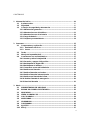 2
2
-
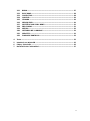 3
3
-
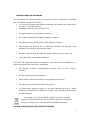 4
4
-
 5
5
-
 6
6
-
 7
7
-
 8
8
-
 9
9
-
 10
10
-
 11
11
-
 12
12
-
 13
13
-
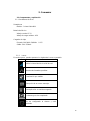 14
14
-
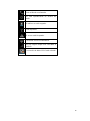 15
15
-
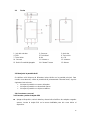 16
16
-
 17
17
-
 18
18
-
 19
19
-
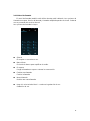 20
20
-
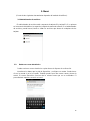 21
21
-
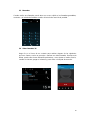 22
22
-
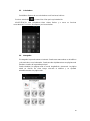 23
23
-
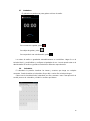 24
24
-
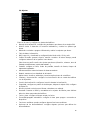 25
25
-
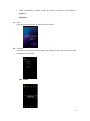 26
26
-
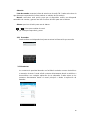 27
27
-
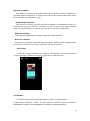 28
28
-
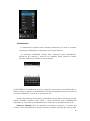 29
29
-
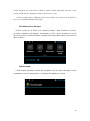 30
30
-
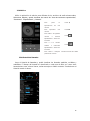 31
31
-
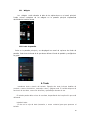 32
32
-
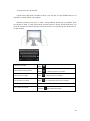 33
33
-
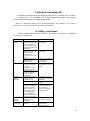 34
34
-
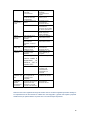 35
35
-
 36
36
-
 37
37
-
 38
38
-
 39
39
-
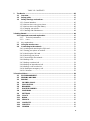 40
40
-
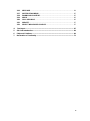 41
41
-
 42
42
-
 43
43
-
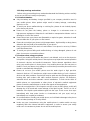 44
44
-
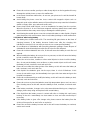 45
45
-
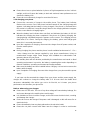 46
46
-
 47
47
-
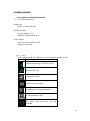 48
48
-
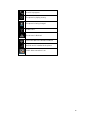 49
49
-
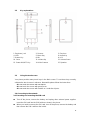 50
50
-
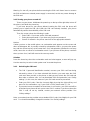 51
51
-
 52
52
-
 53
53
-
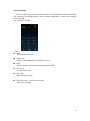 54
54
-
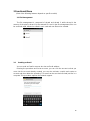 55
55
-
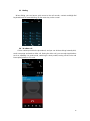 56
56
-
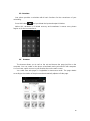 57
57
-
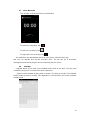 58
58
-
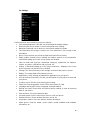 59
59
-
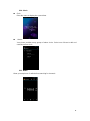 60
60
-
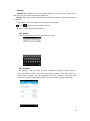 61
61
-
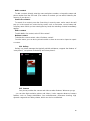 62
62
-
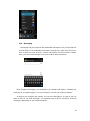 63
63
-
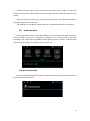 64
64
-
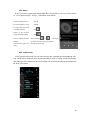 65
65
-
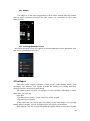 66
66
-
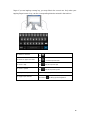 67
67
-
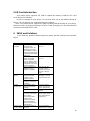 68
68
-
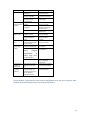 69
69
-
 70
70
-
 71
71
-
 72
72
Primux Delta Delta Mini Instrucciones de operación
- Categoría
- Teléfonos móviles
- Tipo
- Instrucciones de operación