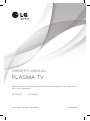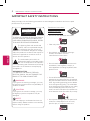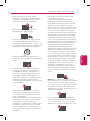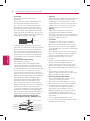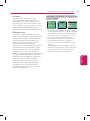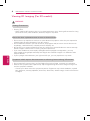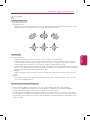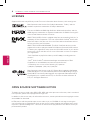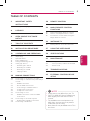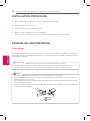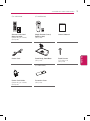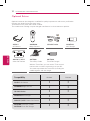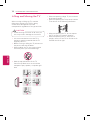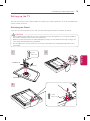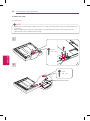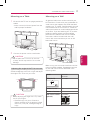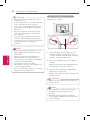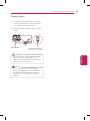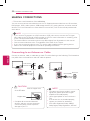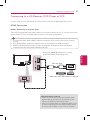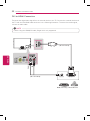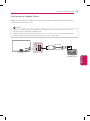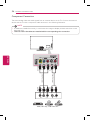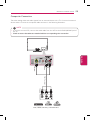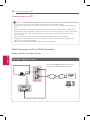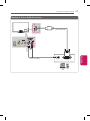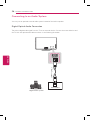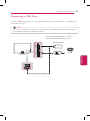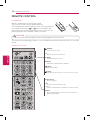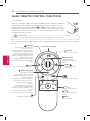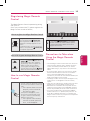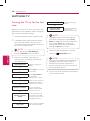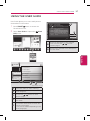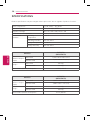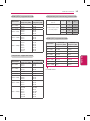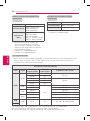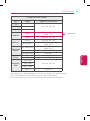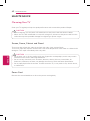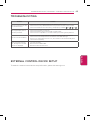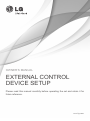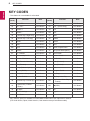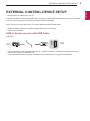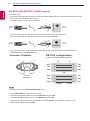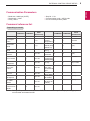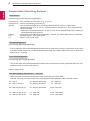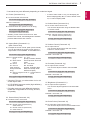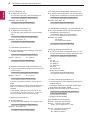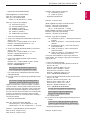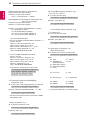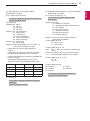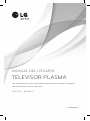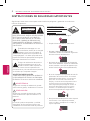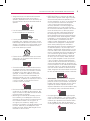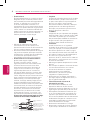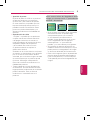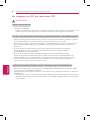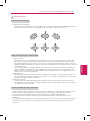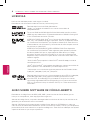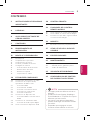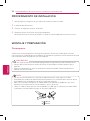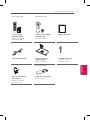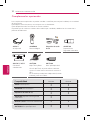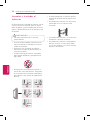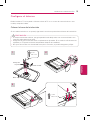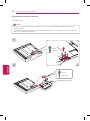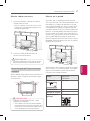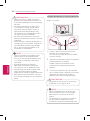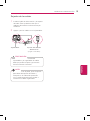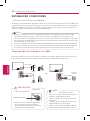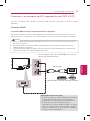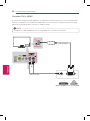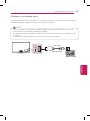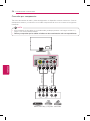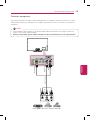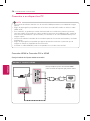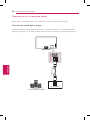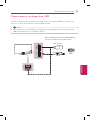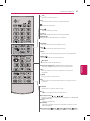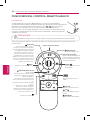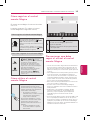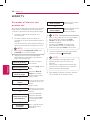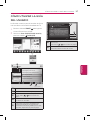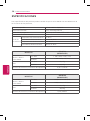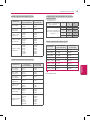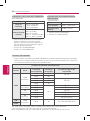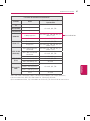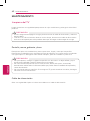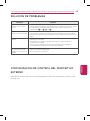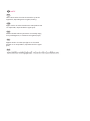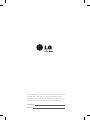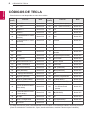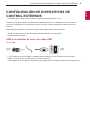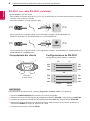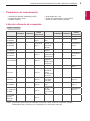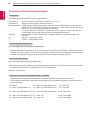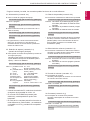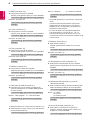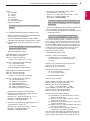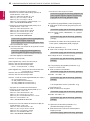LG 60PH6700 Manual de usuario
- Categoría
- Televisores LED
- Tipo
- Manual de usuario
Este manual también es adecuado para

P/NO : MFL67705302 (1310-REV03)
Please read this manual carefully before operating your set and retain it
for future reference.
OWNER’S MANUAL
PLASMA TV
www.lg.com
50PH4700 60PH6700

ENG
ENGLISH
2
IMPORTANT SAFETY INSTRUCTIONS
IMPORTANT SAFETY INSTRUCTIONS
Always comply with the following precautions to avoid dangerous situations and ensure peak
performance of your product.
y
Do not use this apparatus near water.
Short-circuit
Breaker
Power Supply
y
Clean only with a dry cloth.
Short-circuit
Breaker
Power Supply
y
Do not block any ventilation openings.
Install in accordance with the
manufacturer’s instructions.
Short-circuit
Breaker
Power Supply
y
Do not install near any heat sources such
as radiators, heat registers, stoves, or
other apparatus (including amplifiers) that
produce heat.
Short-circuit
Breaker
Power Supply
y
Do not defeat the safety purpose of the
polarized or grounding-type plug. A polarized
plug has two blades with one wider than the
other. A grounding type plug has two blades
and a third grounding prong. The wide blade
or the third prong are provided for your safety.
If the provided plug does not fit into your
outlet, consult an electrician for replacement
of the obsolete outlet (Can differ by country).
Short-circuit
Breaker
Power Supply
y
Do not press strongly upon the panel with
a hand or a sharp object such as a nail,
pencil or pen, or make a scratch on it.
Short-circuit
Breaker
Power Supply
WARNING/CAUTION
RISK OF ELECTRIC SHOCK
DO NOT OPEN
TO REDUCE THE RISK OF ELECTRIC SHOCK
DO NOT REMOVE COVER (OR BACK). NO
USER SERVICEABLE PARTS INSIDE. REFER
TO QUALIFIED SERVICE PERSONNEL.
WARNING/CAUTION
RISK OF ELECTRIC SHOCK
DO NOT OPEN
The lightning flash with arrowhead
symbol, within an equilateral triangle,
is intended to alert the user to the
presence of uninsulated “dangerous voltage”
within the product’s enclosure that may be of
sufficient magnitude to constitute a risk of
electric shock to persons.
WARNING/CAUTION
RISK OF ELECTRIC SHOCK
DO NOT OPEN
The exclamation point within an
equilateral triangle is intended to alert
the user to the presence of important
operating and maintenance (servicing)
instructions in the literature accompanying
the appliance.
WARNING/CAUTION
- TO REDUCE THE RISK OF FIRE AND
ELECTRIC SHOCK, DO NOT EXPOSE THIS
PRODUCT TO RAIN OR MOISTURE.
WARNING
If you ignore the warning message, you may
be seriously injured or there is a possibility of
accident or death.
CAUTION
If you ignore the caution message, you may
be slightly injured or the product may be
damaged.
NOTE
The note helps you understand and use the
product safely. Please read the note carefully
before using the product.
Read these instructions.
Keep these instructions.
Heed all warnings.
Follow all instructions.
Short-circuit
Breaker
Power Supply

ENGENGLISH
3
IMPORTANT SAFETY INSTRUCTIONS
y
Protect the power cord from being
walked on or pinched particularly at plugs,
convenience receptacles, and the point
where they exit from the apparatus.
Short-circuit
Breaker
Power Supply
y
Only use attachments/accessories
specified by the manufacturer.
Short-circuit
Breaker
Power Supply
y
Use only with a cart, stand, tripod, bracket,
or table specified by the manufacturer, or
sold with the apparatus. When a cart is used,
use caution when moving the cart/apparatus
combination to avoid injury from tip-over.
Short-circuit
Breaker
Power Supply
y
Unplug this apparatus during lightning
storms or when unused for long periods of
time.
Short-circuit
Breaker
Power Supply
y
Refer all servicing to qualified service
personnel. Servicing is required when
the apparatus has been damaged in any
way, such as power-supply cord or plug
is damaged, liquid has been spilled or
objects have fallen into the apparatus, the
apparatus has been exposed to rain or
moisture, does not operate normally, or has
been dropped.
Short-circuit
Breaker
Power Supply
y
Do not stick metal objects or any other
conductive material into the power cord.
Do not touch the end of the power cord
while it is plugged in.
y
Keep the packing anti-moisture material or
vinyl packing out of the reach of children.
Anti-moisture material is harmful if
swallowed. If swallowed by mistake, force
the patient to vomit and visit the nearest
hospital. Additionally, vinyl packing can
cause suffocation. Keep it out of the reach
of children.
y
CAUTION concerning the Power Cord
(Can differ by country):
It is recommended that appliances be
placed upon a dedicated circuit; that is, a
single outlet circuit which powers only that
appliance and has no additional outlets or
branch circuits. Check the specification page
of this owner’s manual to be certain. Do not
connect too many appliances to the same
AC power outlet as this could result in fire or
electric shock. Do not overload wall outlets.
Overloaded wall outlets, loose or damaged
wall outlets, extension cords, frayed power
cords, or damaged or cracked wire insulation
are dangerous. Any of these conditions could
result in electric shock or fire. Periodically
examine the cord of your appliance, and
if its appearance indicates damage or
deterioration, unplug it, discontinue use of the
appliance, and have the cord replaced with
an exact replacement part by an authorized
service. Protect the power cord from physical
or mechanical abuse, such as being twisted,
kinked, pinched, closed in a door, or walked
upon. Pay particular attention to plugs, wall
outlets, and the point where the cord exits
the appliance. Do not move the TV with
the power cord plugged in. Do not use a
damaged or loose power cord. Be sure do
grasp the plug when unplugging the power
cord. Do not pull on the power cord to unplug
the TV.
Short-circuit
Breaker
Power Supply
y
Warning
- To reduce the risk of fire or
electrical shock, do not expose this product
to rain, moisture or other liquids. Do not
touch the TV with wet hands. Do not install
this product near flammable objects such
as gasoline or candles, or expose the TV to
direct air conditioning.
Short-circuit
Breaker
Power Supply
y
Do not expose to dripping or splashing
and do not place objects filled with liquids,
such as vases, cups, etc. on or over the
apparatus (e.g. on shelves above the unit).
Short-circuit
Breaker
Power Supply

ENG
ENGLISH
4
IMPORTANT SAFETY INSTRUCTIONS
y
Grounding
(Except for devices which are not
grounded.)
Ensure that you connect the earth ground
wire to prevent possible electric shock
(i.e. a TV with a three-prong grounded AC
plug must be connected to a three-prong
grounded AC outlet). If grounding methods
are not possible, have a qualified electrician
install a separate circuit breaker. Do not try to
ground the unit by connecting it to telephone
wires, lightening rods, or gas pipes.
Short-circuit
Breaker
Power Supply
y
As long as this unit is connected to the AC
wall outlet, it is not disconnected from the AC
power source even if the unit is turned off.
y
Do not attempt to modify this product in
any way without written authorization from
LG Electronics. Unauthorized modification
could void the user’s authority to operate
this product.
y
Outdoor Antenna Grounding
(Can differ by country):
If an outdoor antenna is installed, follow
the precautions below. An outdoor antenna
system should not be located in the vicinity
of overhead power lines or other electric light
or power circuits, or where it can come in
contact with such power lines or circuits as
death or serious injury can occur. Be sure the
antenna system is grounded so as to provide
some protection against voltage surges
and built-up static charges. Section 810 of
the National Electrical Code (NEC) in the
U.S.A. provides information with respect to
proper grounding of the mast and supporting
structure, grounding of the lead-in wire to
an antenna discharge unit, size of grounding
conductors, location of antenna discharge
unit, connection to grounding electrodes and
requirements for the grounding electrode.
Antenna grounding according to the
National Electrical Code, ANSI/NFPA 70
Short-circuit
Breaker
Power Supply
Ground Clamp
Grounding Conductor
(NEC Section 810-21)
Antenna Lead in Wire
Electric Service
Equipment
Antenna Discharge Unit
(NEC Section 810-20)
Ground Clamp
Power Service Grounding
Electrode System
(NEC Art 250, Part H)
NEC: National Electrical Code
y
Cleaning
When cleaning, unplug the power cord and
wipe gently with a soft cloth to prevent
scratching. Do not spray water or other
liquids directly on the TV as electric shock
may occur. Do not clean with chemicals
such as alcohol, thinners or benzine.
y
Moving
Make sure the product is turned off,
unplugged and all cables have been
removed. It may take 2 or more people to
carry larger TVs. Do not press or put stress
on the front panel of the TV.
y
Ventilation
Install your TV where there is proper
ventilation. Do not install in a confined
space such as a bookcase. Do not cover
the product with cloth or other materials
while plugged. Do not install in excessively
dusty places.
y
If you smell smoke or other odors coming
from the TV, unplug the power cord and
contact an authorized service center.
y
Keep the product away from direct
sunlight.
y
Never touch this apparatus or antenna
during a thunder or lightning storm.
y
When mounting a TV on the wall, make
sure not to install the TV by hanging the
power and signal cables on the back of the
TV.
y
Do not allow an impact shock or any
objects to fall into the product, and do not
drop anything onto the screen.
y
Disconnecting the Main Power
The power outlet used with this device
must remain easily accessible.
y
Store the accessories (battery, etc.) in a
safe location out of the reach of children.
y
This apparatus use batteries. In your
community there might be regulations
that require you to dispose of these
batteries properly due to environmental
considerations. Please contact your
local authorities for disposal or recycling
information.
y
Do not dispose of batteries in a fire.
y
Do not short circuit, disassemble or allow
the batteries to overheat.

ENGENGLISH
5
IMPORTANT SAFETY INSTRUCTIONS
y
Dot Defect
The Plasma or LCD panel is a high
technology product with resolution of
two million to six million pixels. In a very
few cases, you could see fine dots on the
screen while you’re viewing the TV. Those
dots are deactivated pixels and do not
affect the performance and reliability of the
TV.
y
Generated Sound
“Cracking” noise: A cracking noise that
occurs when watching or turning off the TV
is generated by plastic thermal contraction
due to temperature and humidity. This
noise is common for products where
thermal deformation is required.
Electrical circuit humming/panel buzzing: A
low level noise is generated from a high-
speed switching circuit, which supplies
a large amount of current to operate a
product. It varies depending on the product.
This generated sound does not affect the
performance and reliability of the product.
y
Take care not to touch the ventilation
openings. When watching the TV for
a long period, the ventilation openings
may become hot. This does not affect
the performance of the product or cause
defects in the product.
Preventing “Image burn” or “Burn-in” on
your TV screen
y
If a fixed image displays on the TV screen
for a long period of time, it will be imprinted
and become a permanent disfigurement on
the screen. This is “image burn” or “burn-
in” and not covered by the warranty.
y
If the aspect ratio of the TV is set to 4:3
for a long period of time, image burn
may occur on the letterboxed area of the
screen.
y
Avoid displaying a fixed image on the TV
screen for a long period of time (2 or more
hours for LCD, 1 or more hours for the
Plasma TV) to prevent image burn.

ENG
ENGLISH
6
IMPORTANT SAFETY INSTRUCTIONS
Viewing 3D Imaging (For 3D models)
WARNING
Viewing Environment
y
Viewing Time
-
When watching 3D contents, take 5 - 15 minute breaks every hour. Viewing 3D contents for a long
period of time may cause headache, dizziness, fatigue or eye strain.
Those that have a photosensitive seizure or chronic illness
y
Some users may experience a seizure or other abnormal symptoms when they are exposed to
a flashing light or particular pattern from 3D content.
y
Do not watch 3D videos if you feel nauseous, are pregnant and/ or have a chronic illness such
as epilepsy, cardiac disorder, or blood pressure disease, etc.
y
3D content is not recommended for those who suffer from stereo blindness or stereo anomaly.
Double images or discomfort in viewing may be experienced.
y
If you have strabismus (cross-eyed), amblyopia (weak eyesight) or astigmatism, you may
have trouble sensing depth and easily feel fatigue due to double images. It is advised to take
frequent breaks.
y
If your eyesight varies between your right and left eye, you may experience eye strain.
Symptoms which require discontinuation or refraining from watching 3D contents
y
Do not watch 3D content when you feel fatigue from lack of sleep, overwork or intoxication.
y
When these symptoms are experienced, stop using/watching 3D content and get enough rest
until the symptom subsides.
- Consult your doctor when the symptoms persist. Symptoms may include headache, eyeball
pain, dizziness, nausea, palpitation, blurriness, discomfort, double image, visual inconvenience
or fatigue.

ENGENGLISH
7
IMPORTANT SAFETY INSTRUCTIONS
CAUTION
Viewing Environment
y
Viewing Distance
-
Maintain a distance of at least twice the screen diagonal length when watching 3D content. If you
feel discomfort in viewing 3D content, move further away from the TV.
Viewing Age
y
Infants / Children
- Usage/ Viewing 3D content for children under the age of 5 is prohibited.
- Children under the age of 10 may overreact and become overly excited because their vision
is in development (for example: trying to touch the screen or trying to jump into it. Special
monitoring and extra attention is required for children watching 3D content.)
- Children have greater binocular disparity of 3D presentations than adults because the distance
between the eyes is shorter than one of adults. Therefore they will perceive more stereoscopic
depth compared to adults for the same 3D image.
y
Teenagers
- Advise teenagers under the age of 19 not to watch 3D videos for a long time when they are
tired.
y
Elderly
- The elderly may perceive less of a 3D effect than the youth. Do not sit closer to the TV than
the recommended distance.
Cautions when using the 3D glasses
y
Only use LG 3D glasses. Otherwise, you may not be able to view 3D videos properly.
y
Do not use 3D glasses instead of your normal glasses, sunglasses or protective goggles.
y
Using modified 3D glasses may cause eye strain or image distortion.
y
Do not keep your 3D glasses in extremely high or low temperatures. It will cause deformation.
y
The 3D glasses are fragile and are easy to scratch. Use a soft, clean piece of cloth when wiping
the lenses. Do not scratch the lenses of the 3D glasses with sharp objects or clean/wipe them
with chemicals.

ENG
ENGLISH
8
LICENSES / OPEN SOURCE SOFTWARE NOTICE
LICENSES
Supported licenses may differ by model. For more information about licenses, visit
www.lg.com
.
Manufactured under license from Dolby Laboratories. “Dolby” and the
double-D symbol are trademarks of Dolby Laboratories.
The terms HDMI and HDMI High-Definition Multimedia Interface, and the
HDMI logo are trademarks or registered trademarks of HDMI Licensing LLC
in the United States and other countries.
ABOUT DIVX VIDEO: DivX
®
is a digital video format created by DivX, LLC, a
subsidiary of Rovi Corporation. This is an official DivX Certified
®
device that
plays DivX video. Visit divx.com for more information and software tools to
convert your files into DivX video.
ABOUT DIVX VIDEO-ON-DEMAND: This DivX Certified
®
device must be
registered in order to play purchased DivX Video-on-Demand (VOD) movies.
To obtain your registration code, locate the DivX VOD section in your device
setup menu. Go to vod.divx.com for more information on how to complete
your registration.
“DivX Certified
®
to play DivX
®
video up to HD 1080p, including premium
content.”
“DivX
®
, DivX Certified
®
and associated logos are trademarks of Rovi
Corporation or its subsidiaries and are used under license.”
“Covered by one or more of the following U.S. patents:
7,295,673; 7,460,668; 7,515,710; 7,519,274”
Manufactured under license under U.S. Patent Nos: 5,956,674; 5,974,380;
6,487,535 & other U.S. and worldwide patents issued & pending. DTS, the
Symbol & DTS and the Symbol together are registered trademarks & DTS
2.0+Digital Out is a trademark of DTS, Inc. Product includes software. ©
DTS, Inc. All Rights Reserved.
OPEN SOURCE SOFTWARE NOTICE
To obtain the source code under GPL, LGPL, MPL and other open source licenses, that is contained
in this product, please visit
http://opensource.lge.com
.
In addition to the source code, all referred license terms, warranty disclaimers and copyright notices
are available for download.
LG Electronics will also provide open source code to you on CD-ROM for a charge covering the
cost of performing such distribution (such as the cost of media, shipping and handling) upon email
request to ‘[email protected]’. This offer is valid for three (3) years from the date on which you
purchased the product.

ENGENGLISH
9
TABLE OF CONTENTS
y
Image shown may differ from your TV.
y
Your TV’s OSD (On Screen Display) may
differ slightly from that shown in this
manual.
y
The available menus and options may
differ from the input source or product
model that you are using.
y
New features may be added to this TV in
the future.
NOTE
2 IMPORTANT SAFETY
INSTRUCTIONS
6 Viewing 3D Imaging (For 3D models)
8 LICENSES
8 OPEN SOURCE SOFTWARE
NOTICE
9 TABLE OF CONTENTS
10 INSTALLATION PROCEDURE
10 ASSEMBLING AND PREPARING
10 Unpacking
12 Optional Extras
13 Parts and Buttons
14 Lifting and Moving the TV
15 Setting up the TV
15 - Attaching the Stand
17 - Mounting on a Table
17 - Mounting on a Wall
19 - Tidying Cables
20 MAKING CONNECTIONS
20 Connecting to an Antenna or Cable
21 Connecting to a HD Receiver, DVD Player
or VCR
21 - HDMI Connection
22 - DVI to HDMI Connection
23 - Connecting to a Mobile Phone
24 - Component Connection
25 - Composite Connection
26 Connecting to a PC
26 - HDMI Connection or DVI to HDMI
Connection
28 Connecting to an Audio System
28 - Digital Optical Audio Connection
29 Connecting a USB Drive
30 REMOTE CONTROL
34 MAGIC REMOTE CONTROL
FUNCTIONS
35 Registering Magic Remote Control
35 How to use Magic Remote Control
35 Precautions to Take when Using the
Magic Remote Control
36 WATCHING TV
36 Turning the TV on for the first time
37 USING THE USER GUIDE
38 SPECIFICATIONS
42 MAINTENANCE
42 Cleaning Your TV
42 - Screen, Frame, Cabinet and Stand
42 - Power Cord
43 TROUBLESHOOTING
43 EXTERNAL CONTROL DEVICE
SETUP
TABLE OF CONTENTS

ENG
ENGLISH
10
INSTALLATION PROCEDURE / ASSEMBLING AND PREPARING
INSTALLATION PROCEDURE
1
Open the package and make sure all the accessories are included.
2
Attach the stand to the TV set.
3
Connect an external device to the TV set.
4
Make sure the network connection is available.
You can use the TV network functions only when the network connection is made.
ASSEMBLING AND PREPARING
Unpacking
Check your product box for the following items. If there are any missing accessories, contact the
local dealer where you purchased your product. The illustrations in this manual may differ from the
actual product and item.
y
Do not use any unapproved items to ensure the safety and product life span.
y
Any damages or injuries by using unapproved items are not covered by the warranty.
y
In case of some model, the thin film on screen is a part of TV, So don’t take it off.
CAUTION
y
The items supplied with your product may vary depending on the model.
y
Product specifications or contents of this manual may be changed without prior notice due to
upgrade of product functions.
y
For an optimal connection, HDMI cables and USB devices should have bezels less than 10 mm
thick and 18 mm width.
y
Use an extension cable that supports USB 2.0 if the USB cable or USB memory stick does not
fit into your TV’s USB port.
B
A
A
B
*A 10 mm
*B
18 mm
NOTE

ENGENGLISH
11
ASSEMBLING AND PREPARING
(For 50PH4700) (For 60PH6700)
Remote Control and
Batteries (AAA)
(Depending on model)
(See p
.
30)
Magic Remote Control,
Batteries (AA)
(See p.34)
Owner’s Manual
Power Cord Stand Body, Stand Base
(See p.15)
Stand Screws
7 EA, M5 x 16
(See p.15)
(For 50PH4700)
Power Cord Holder
(Depending on model)
(See p.19)
Protection Cover
(See p.16)

ENG
ENGLISH
12
ASSEMBLING AND PREPARING
Optional Extras
Optional extras can be changed or modified for quality improvement without any notification.
Contact your dealer for buying these items.
These devices only work with certain models.
The model name or design may be changed manufacturer’s circumstances or policies.
AG-S3**
3D Glasses
AN-MR400
Magic Remote
LG Audio Device AN-WF100
Wi-Fi Dongle
Home
Touch
Home
Touch
AN-VC4**/ VC5**
Video Call Camera
AN-TP300
Touch Pen, Cradle
AN-TD200
Touch Pen Dongle
With the Touch Pen, you can use the TV as a touch
monitor with or without connecting it to your PC.
You need to purchase the Touch Pen (including the
cradle) together with the dongle.
Compatibility
PH4700 PH6700
AG-S3**
3D Glasses
• •
AN-MR400
Magic Remote
• •
LG Audio Device
• •
AN-WF100
Wi-Fi Dongle
•
AN-VC4**/ VC5**
Video Call Camera
• •
AN-TP300
Touch Pen, Cradle
AN-TD200
Touch Pen Dongle
• •

ENGENGLISH
13
ASSEMBLING AND PREPARING
Parts and Buttons
Buttons
Speakers
Screen
Button Description
/
Scrolls through the saved channels.
/
Adjusts the volume level.
Selects the highlighted menu option or confirms an input.
Accesses the main menus, or saves your input and exits the menus.
Changes the input source.
Turns the power on or off.
Remote control sensors
Power Indicator

ENG
ENGLISH
14
ASSEMBLING AND PREPARING
Lifting and Moving the TV
When moving or lifting the TV, read the
following to prevent the TV from being
scratched or damaged and for safe
transportation regardless of its type and size.
y
Avoid touching the screen at all times, as
this may result in damage to the screen.
CAUTION
y
It is recommended to move the TV in
the box or packing material that the TV
originally came in.
y
Before moving or lifting the TV, disconnect
the power cord and all cables.
y
When holding the TV, the screen should
face away from you to avoid damage.
y
Hold the top and bottom of the TV
frame firmly. Make sure not to hold the
transparent part, speaker, or speaker grill
area.
y
When transporting a large TV, there should
be at least 2 people.
y
When transporting the TV by hand, hold the
TV as shown in the following illustration.
y
When transporting the TV, do not expose
the TV to jolts or excessive vibration.
y
When transporting the TV, keep the TV
upright, never turn the TV on its side or tilt
towards the left or right.

ENGENGLISH
15
ASSEMBLING AND PREPARING
Setting up the TV
You can mount your TV to a wall or attach the stand if you wish to place the TV on an entertainment
center or other furniture.
Attaching the Stand
If you are not mounting the TV to a wall, use the following instructions to attach the stand.
y
When attaching the stand to the TV set, place the screen facing down on a cushioned table or
flat surface to protect the screen from scratches.
y
Make sure that the screws are fastened tightly. (If they are not fastened securely enough, the
TV may tilt forward after being installed.)
y
Do not tighten the screws with too much force; otherwise they may be damaged and come
loose later.
CAUTION
1
2
3
Stand Body
Front
3 EA
M5 x 16
Stand Base
4 EA
M5 x 16

ENG
ENGLISH
16
ASSEMBLING AND PREPARING
y
Remove the stand before installing the TV on a wall mount by performing the stand attachment
in reverse.
y
When installing the wall mounting bracket, use the Protection cover. This will protect the
opening from accumulating dust and dirt.
NOTE
To detach the stand,
For 50PH4700
M5 x 16
4 EA
1
2
M5 x 16
1 EA
Protection Cover
1
2

ENGENGLISH
17
ASSEMBLING AND PREPARING
Mounting on a Table
1
Lift and tilt the TV into its upright position on
a table.
- Leave a 10 cm (minimum) space from the
wall for proper ventilation.
10 cm
10 cm
10 cm
10 cm
2
Connect the power cord to a wall outlet.
y
Do not place the TV near or on sources
of heat, as this may result in fire or other
damage.
CAUTION
Adjusting the angle of the TV to suit view
Swivel 20 degrees to the left or right and adjust
the angle of the TV to suit your view.
y
When adjusting the angle of the TV, watch
out for your fingers.
»
Personal injury may occur if hands or
fingers are pinched. If the product is tilted
too much, it may fall, causing damage or
injury.
20˚20˚
Mounting on a Wall
An optional wall mount can be used with your
LG Television. Consult with your local dealer for
a wall mount that supports the VESA standard
used by your TV model. Carefully attach the wall
mount bracket at the rear of the TV. Install the
wall mount bracket on a solid wall perpendicular
to the floor. If you are attaching the TV to other
building materials, please contact qualified
personnel to install the wall mount. Detailed
instructions will be included with the wall
mount. We recommend that you use an LG
brand wall mount.
10 cm
10 cm
10 cm
10 cm
Make sure to use screws and wall mounts that
meet the VESA standard. Standard dimensions
for the wall mount kits are described in the
following table.
Model
50PH4700
60PH6700
VESA (A x B)
A
B
400 x 400
Standard screw M6
Number of screws 4
Wall mount bracket
(optional)
PSW420BX
CAUTION

ENG
ENGLISH
18
ASSEMBLING AND PREPARING
y
Disconnect the power before moving or
installing the TV.
y
If you install the TV on a ceiling or slanted
wall, it may fall and result in severe
injury. Use an authorized LG wall mount
and contact the local dealer or qualified
personnel.
y
Do not over tighten the screws as this
may cause damage to the TV and void
your warranty.
y
Use only screws and wall mounts that
meet the VESA standard. Any damages
or injuries by misuse or using an improper
accessory are not covered by the
warranty.
CAUTION
y
A wall mount bracket is optional. You can
obtain additional accessories from your
local dealer.
y
Use only screws that are listed on the
VESA standard screw specifications.
y
The wall mount kit includes an installation
manual and necessary parts.
y
The length of screws may differ
depending on the wall mount. Make sure
to use the proper length.
y
For more information, refer to the manual
supplied with the wall mount.
NOTE
Securing the TV to a wall (optional)
(Depending on model)
1
Insert and tighten the eye-bolts, or TV
brackets and bolts on the back of the TV.
- If there are bolts inserted at the eye-bolts
position, remove the bolts first.
2
Mount the wall brackets with the bolts to
the wall.
Match the location of the wall bracket and
the eye-bolts on the rear of the TV.
3
Connect the eye-bolts and wall brackets
tightly with a sturdy rope.
Make sure to keep the rope horizontal with
the flat surface.
y
Make sure that children do not climb on or
hang on the TV.
CAUTION
y
Use a platform or cabinet that is strong
and large enough to support the TV
securely.
y
Brackets, bolts and ropes are optional.
You can obtain additional accessories from
your local dealer.
NOTE

ENGENGLISH
19
ASSEMBLING AND PREPARING
Tidying Cables
1
Install the power cord holder and power
cord. It will help prevent the power cable
from being removed by accident.
2
Gather and bind the cables with the cable
holder.
Cable Holder
Power Cord Holder
(Depending on model)
y
Do not move the TV by holding the cable
holder and power cord holder, as the
cable holders may break, and injuries and
damage to the TV may occur.
CAUTION
y
If you install the TV on a wall, please
detach the cable holder from stand body
and attach it to the protection cover or to
the back cover to help keep the cables
organize.
NOTE

ENG
ENGLISH
20
MAKING CONNECTIONS
MAKING CONNECTIONS
y
This section uses illustrations of the 60PH6700.
You can connect various external devices to the TV. Supported external devices are: HD receivers,
DVD players, VCRs, audio systems, USB storage devices, PC, gaming devices, and other external
devices. For more information on external device’s connection, refer to the manual provided with
each device.
y
If you record a TV program on a DVD recorder or VCR, make sure to connect the TV signal
input cable to the TV through a DVD recorder or VCR. For more information on recording, refer
to the manual provided with the connected device.
y
The external device connections shown may differ slightly from illustrations in this manual.
y
Connect external devices to the TV regardless of the order of the TV port.
y
If you connect a gaming device to the TV, use the cable supplied with the gaming device.
y
Refer to the external equipment’s manual for operating instructions.
NOTE
Connecting to an Antenna or Cable
Connect an antenna, cable, or cable box to watch TV while referring to the following. The illustrations
may differ from the actual items and a RF cable is optional.
or
ANTENNA
IN
CABLE
IN
VHF Antenna
UHF Antenna
Antenna
Coaxial (75Ω)
Terminal
(*Not Provided)
ANTENNA
IN
CABLE
IN
Coaxial (75Ω)
Wall Jack
(*Not Provided)
y
Make sure not to bend the copper wire
of the RF cable.
y
Complete all connections between
devices, and then connect the power
cord to the power outlet to prevent
damage to your TV.
CAUTION
Copper wire
y
To improve the picture quality in a poor
signal area, please purchase a signal
amplifier and install properly.
y
Use a signal splitter to use more than 2
TVs.
y
If the antenna is not installed properly,
contact your dealer for assistance.
y
DTV Audio Supported Codec: MPEG,
Dolby Digital, Dolby Digital Plus, HE-AAC
NOTE

ENGENGLISH
21
MAKING CONNECTIONS
Connecting to a HD Receiver, DVD Player or VCR
Connect a HD receiver, DVD Player or VCR to the TV and select an appropriate input mode.
HDMI Connection
HDMI is the best way to connect a device.
Transmits the digital video and audio signals from an external device to the TV. Connect the external
device and the TV with the HDMI cable as shown in the following illustration.
y
Use the latest High Speed HDMI™ Cable that supports CEC (Customer Electronics Control)
function.
y
High Speed HDMI™ Cables are tested to carry an HD signal up to 1080p and higher.
y
HDMI Audio Supported Format: DTS (44.1 kHz/ 48 kHz), AC3 (32kHz / 44.1 kHz/ 48 kHz),
L-PCM (32 kHz/ 44.1 kHz/ 48 kHz/ 96 kHz/ 192 kHz)
NOTE
HDMI
1
IN (ARC)
IN 3 (MHL)
IN 2 (PC)
DVD / Blu-Ray / HD Cable Box / HD STB
Choose any HDMI IN input port to connect.
It does not matter which port you use.
(*Not Provided)
ARC (Audio Return Channel)
y
When connected with a high-speed HDMI cable,
digital audio can be sent to a compactible device
without an additional optical audio cable.
y
ARC is only supported on the HDMI IN (ARC) 1 port.
An external audio device that supports ARC should
be connected to HDMI 1 if you wish to use ARC.

ENG
ENGLISH
22
MAKING CONNECTIONS
DVI to HDMI Connection
Transmits the digital video signal from an external device to the TV. Connect the external device and
the TV with the DVI-HDMI cable as shown in the following illustration. To transmit an audio signal,
connect an audio cable.
y
When using the HDMI/DVI cable, Single link is only supported.
NOTE
COMPONENT
IN
L
P
B
P
R
R
Y
V
IDE
O
AUDIO
R
L/MONO
AV
IN
AUDIO IN (PC)
$8',2287
'9,287
IN 2 (PC)
V
IDE
O
AU
DI
O
WHITE
RED
(*Not Provided)
(*Not Provided)
DVD / Blu-Ray / HD Cable Box

ENGENGLISH
23
MAKING CONNECTIONS
Connecting to a Mobile Phone
Mobile High-definition Link (MHL) is an interface for transmitting digital audiovisual signals from
mobile phones to television sets.
y
Connect the mobile phone to the HDMI IN 3 (MHL) port to view the phone screen on the TV.
y
This only works for the MHL-enabled phone.
y
With some MHL supporting mobile phones, you can use the TV remote to control the phone.
y
An MHL passive cable is needed to connect the TV and a mobile phone.
NOTE
(*Not provided)
MHL cable
Mobile phone
IN 3 (MHL)

ENG
ENGLISH
24
MAKING CONNECTIONS
Component Connection
Transmits analog video and audio signals from an external device to the TV. Connect the external
device and the TV with a component cable as shown in the following illustration.
y
If cables are installed incorrectly, it could cause the image to display in black and white or with
distorted color.
y
Check to ensure the cables are matched with the corresponding color connection.
NOTE
AUDIO
VIDEO
L R
COMPONENT
IN
VIDEO
AUDIO
LP
B
P
R
R
Y
VIDEO
AUDIO
R
L/MONO
AV IN
AUDIO IN (PC)
(*Not Provided)
(*Not Provided)
DVD / Blu-Ray / HD Cable Box
GREEN
GREEN
BLUE
BLUE
RED
RED
RED
RED
WHITE
WHITE

ENGENGLISH
25
MAKING CONNECTIONS
Composite Connection
Transmits analog video and audio signals from an external device to the TV. Connect the external
device and the TV with the composite cable as shown in the following illustration.
y
If you have a mono VCR, connect the audio cable from the VCR to the AUDIO L/MONO jack of
the TV.
y
Check to ensure the cables are matched with the corresponding color connection.
NOTE
COMPONENT
IN
V
IDEO
AU
DI
O
L
P
B
P
R
R
Y
VIDEO
AUDIO
R
L/MONO
AV IN
AUDIO IN (PC)
VIDEO
MONO
( )
AUDIOL R
VCR / DVD / Blu-Ray / HD Cable Box
YELLOW
RED
WHITE
YELLOW
RED
WHITE
(*Not Provided)

ENG
ENGLISH
26
MAKING CONNECTIONS
Method A: HDMI Connection
Connecting to a PC
y
It is recommended to use an HDMI connection for the best image quality.
y
Depending on the graphics card, DOS mode video may not work if a HDMI to DVI Cable is in
use.
y
In PC mode, there may be noise associated with the resolution, vertical pattern, contrast or
brightness. If noise is present, change the PC output to another resolution, change the refresh
rate to another rate or adjust the brightness and contrast on the PICTURE menu until the
picture is clear.
y
The synchronization input form for Horizontal and Vertical frequencies is separate.
y
Depending on the graphics card, some resolution settings may not allow the image to be
positioned on the screen properly.
y
When using the HDMI/DVI cable, Single link is only supported.
NOTE
HDMI Connection or DVI to HDMI Connection
Choose method A or B to make connection.
5*%2873&
$8',2287
HDMI
AUDIO IN
(RGB/DVI)
RGB IN
(PC)
1
IN (ARC)
IN 3 (MHL)
IN 2 (PC)
COMPONENT
IN
L
P
B
P
R
R
Y
V
IDE
O
AUDIO
R
L/MONO
AV
IN
AUDIO IN (PC)
$8',2287
'9,287
IN 2 (PC)
V
IDE
O
AU
DI
O
(*Not Provided)
PC
Choose any HDMI input port to connect.
It does not matter which port you use.

ENGENGLISH
27
MAKING CONNECTIONS
Method B: DVI to HDMI Connection
5*%2873&
$8',2287
HDMI
AUDIO IN
(RGB/DVI)
RGB IN
(PC)
1
IN (ARC)
IN 3 (MHL)
IN 2 (PC)
COMPONENT
IN
L
P
B
P
R
R
Y
V
IDE
O
AUDIO
R
L/MONO
AV
IN
AUDIO IN (PC)
$8',2287
'9,287
IN 2 (PC)
V
IDE
O
AU
DI
O
(*Not Provided)
PC
(*Not Provided)
WHITE
RED

ENG
ENGLISH
28
MAKING CONNECTIONS
Connecting to an Audio System
You may use an optional external audio system instead of the built-in speaker.
Digital Optical Audio Connection
Transmits a digital audio signal from the TV to an external device. Connect the external device and
the TV with the optical audio cable as shown in the following illustration.
OPTICAL
AUDIO IN
OPTICAL
DIGITAL
AUDIO OUT
Digital Audio System
(*Not Provided)

ENGENGLISH
29
MAKING CONNECTIONS
Connecting a USB Drive
Connect a USB storage device such as a USB flash memory, external hard drive, or a USB memory
card reader to the TV.
y
To use the Time Machine II function, make sure that your USB storage device is connected to
the USB IN port labeled 'Time Machine Ready'.
NOTE
1
USB IN
USB IN 2
USB IN 3
Time Machine Ready
(*Not Provided)
Choose any USB input port to connect.
It does not matter which port you use.
USB

ENG
ENGLISH
30
REMOTE CONTROL
REMOTE CONTROL
For 50PH4700
Below is a description of the remote control.
Your remote control may look slightly different.
To install batteries, open the battery cover, insert the batteries
(1.5 V AAA) matching the
and ends to the label inside
the compartment, and close the battery cover. To remove the
batteries, perform the installation actions in reverse.
y
Do not mix old and new batteries, as this may damage the remote control.
CAUTION
This remote uses infrared light. When in use, it should be pointed in the direction of the TV’s remote
sensor.
Or
Q.VIEW
GUIDE
LIVE TV
REC
SMART
MY APPS
(POWER)
Turns the TV on or off.
TV
Returns to the last TV channel.
Q. MENU
Accesses the quick menu.
CAPTION
Activates or deactivates the subtitles.
RATIO
Resizes an image.
INPUT
Changes the input source. Turns the TV on if it is off.
Number button
Enters numbers.
LIST
Accesses the saved channel list.
- (Dash)
Inserts a dash between numbers such as 2-1 and 2-2.
Q.VIEW
Alternates between the two last channels selected
(pressing repeatedly).
(Depending on model)

ENGENGLISH
31
REMOTE CONTROL
Q.VIEW
GUIDE
LIVE TV
REC
SMART
MY APPS
VOL
Adjusts the volume level.
FAV
Accesses your favorite channel list.
Used for viewing 3D video.
MUTE
Mutes all sounds.
CH
Scrolls through the saved channels.
PAGE
Moves to the previous or next screen.
SETTINGS
Accesses the main menu.
INFO
Shows information on the current program.
GUIDE
Displays the program event according to time
scheduler.
SMART
REC
Accesses the Smart Home menu.
REC
MY APPS
Shows the list of Apps.
Navigation buttons
(up/down/left/right)
Scrolls through menus or options.
OK
ꔉ
Selects menus or options and confirms your input.
ꕣ
BACK
Returns to the previous level.
EXIT
Clears all on-screen displays and returns to TV
viewing.
AV MODE
Selects an AV mode.
REC
REC
Adjusts Time Machine II mode.
Control buttons
(
ꕗ
,
ꕖ
,
ꕘ
,
ꕚ
,
ꕙ
)
Controls the SIMPLINK compatible devices
(USB,SIMPLINK).
LIVE TV
Returns to the LIVE TV.
ꕘ
(FREEZE)
Freezes the current frame
(Not supported when using USB Mode and Simplink).
Color buttons
These access special functions in some menus.
(
: Red, : Green, : Yellow, : Blue)

ENG
ENGLISH
32
REMOTE CONTROL
CHVOL
1 2 3
4 5 6
7 8
0
9
P
A
G
E
TV
RATIO
INPUT
FAV
MUTE
LIST
Q.VIEW
EXIT
OK
Q.MENU
GUIDE
REC
AV MODE
LIVE TV
MY APPS
SMART
INFO
BACK
SETTINGS
(POWER)
Turns the TV on or off.
(User Guide)
Sees User-Guide.
RATIO
Resizes an image.
INPUT
Changes the input source. Turns the TV on if it is off.
TV
Returns to the last TV channel.
Number button
Enters numbers.
- (Dash)
Inserts a dash between numbers such as 2-1 and 2-2.
LIST
Accesses the saved channel list.
Q.VIEW
Alternates between the two last channels selected
(pressing repeatedly).
VOL
Adjusts the volume level.
FAV
Accesses your favorite channel list.
Used for viewing 3D video.
MUTE
Mutes all sounds.
CH
Scrolls through the saved channels.
PAGE
Moves to the previous or next screen.
(Depending on model)

ENGENGLISH
33
REMOTE CONTROL
CHVOL
1 2 3
4 5 6
7 8
0
9
P
A
G
E
TV
RATIO
INPUT
FAV
MUTE
LIST
Q.VIEW
EXIT
OK
Q.MENU
GUIDE
REC
AV MODE
LIVE TV
MY APPS
SMART
INFO
BACK
SETTINGS
INFO
Shows information on the current program.
SMART
Accesses the Smart Home menu.
MY APPS
Shows the list of Apps.
Q. MENU
Accesses the quick menu.
Navigation buttons
(up/down/left/right)
Scrolls through menus or options.
OK
ꔉ
Selects menus or options and confirms your input.
ꕣ
BACK
Returns to the previous level.
GUIDE
Displays the program event according to time scheduler.
EXIT
Clears all on-screen displays and returns to TV viewing.
Color buttons ( : Red, : Green, : Yellow, : Blue)
These access special functions in some menus.
Control buttons (
, , , , )
Controls the Premium contents, Smart Share menus, or
the SIMPLINK compatible devices (USB,SIMPLINK).
(Freeze)
Freezes the current frame.
(Not supported when using USB Mode and Simplink).
LIVE TV
Returns to the LIVE TV.
REC
Accesses the Time Machine II menu.
SETTINGS
Accesses the main menu.
AV MODE
Selects an AV mode.
Accesses the AV devices connected to the TV;
Opens the SIMPLINK menu.

ENG
ENGLISH
34
MAGIC REMOTE CONTROL FUNCTIONS
MAGIC REMOTE CONTROL FUNCTIONS
For 60PH6700
When the message “Magic remote control battery is low. Change the battery.”
is displayed, replace the battery. To install batteries, open the battery cover,
replace batteries (1.5 V AA) matching
and ends to the label inside the
compartment, and close the battery cover. Be sure to point the remote control
at the remote control sensor on the TV. To remove the batteries, perform the
installation actions in reverse.
y
Do not mix old and new batteries, as this may damage the remote control.
CAUTION
This remote uses infrared light. When in use, it should be pointed in the direction of the TV’s remote
sensor.
CH
VOL
/Q.MENU
BACK SMART
(POWER)
Turns the TV on or off.
SMART
Accesses the Smart
Home menu.
Pointer (RF transmitter)
Navigation buttons
(up/down/left/right)
Scrolls through menus or
options.
BACK
Returns to the previous screen.
Wheel (OK)
Selects menus or options and
confirms your input.
Scrolls through the saved channels.
If you press the navigation button
while moving the pointer on the
screen, the pointer disappears, and
the Magic remote control works as a
regular remote control.
To display the pointer again, shake
the Magic remote control from side
to side.
Used for viewing 3D video.
/Q.MENU
Accesses the quick menu.
VOL
Adjusts the volume level.
CH
Scrolls through the saved
channels.
(MUTE)
Mutes all sounds.
(
Voice recognition)
(Depending on country)
-This is a beta version and only
available in selected functions for
supported models.
-Network connection is required to
use the voice recognition function.
1. Press the Voice recognition
button.
2. Speak slowly and precisely.
When a voice is recognized, the
processing message appears on the
screen.
• Use the magic remote control no
further than 10 cm from your face.

ENGENGLISH
35
MAGIC REMOTE CONTROL FUNCTIONS
Registering Magic Remote
Control
The Magic Remote Control operates by pairing
with your TV.
Once you purchased the TV, please register the
Magic remote control as follows;
How to register the Magic Remote Control
(Wheel)
To register automatically, turn the
TV on and press the
Wheel (OK)
.
When registration is completed, the
completion message appears on the
screen.
If registration fails, turn the TV off and
back on, then press the
Wheel (OK)
to complete registration.
How to Re-register the Magic Remote Control
BACK
SMART
1 Press and hold the
BACK
and
SMART
buttons together for 5
seconds to reset, then register it
by following “How to register the
Magic remote control” above.
2 To re-register the Magic remote
control, press and hold the
BACK
button for 5 seconds toward the TV.
How to use Magic Remote
Control
1 You can move the pointer by moving
the remote up and down or left and
right.
»
If the pointer does not work
properly, wait 10 seconds
and then try again.
2 If the pointer disappears, move
the remote control slightly to left
or right. It will then automatically
appear on the screen.
»
If the pointer has not been
used for a certain period of
time, it will disappear.
Precautions to Take when
Using the Magic Remote
Control
y
Use the Magic remote control within the maximum
communication distance (10 m, 32.8ft). Using the
remote control beyond this distance, or with an
object obstructing it, may cause a communication
failure.
y
A communication failure may occur due to nearby
devices. Electrical devices such as a microwave
oven or wireless LAN product may cause
interference, as these use the same bandwidth (2.4
GHz) as the Magic remote control.
y
The Magic remote control may be damaged or may
malfunction if it is dropped or receives a heavy
impact.
y
Take care not to bump into nearby furniture or other
people when using the Magic remote control.
y
Manufacturer and installer cannot provide service
related to human safety as the applicable wireless
device has possibility of electric wave interference.
y
It is recommended that an Access Point (AP) be
located more than 1 m (3.28 ft) away from the TV.
If the AP is installed closer than 1 m (3.28 ft), the
Magic remote control may not perform as expected
due to frequency interference.
1
If you press
Wheel (OK)
on the Magic
remote control, the screen above opens.
It shows information about the current
program and screen.
2
You can select My Apps Menu.
1
2

ENG
ENGLISH
36
WATCHING TV
Setting is complete
Confirms the setting
options.
Experience Magic
Remote Control
Simple guide of Magic
Remote Control
(Depending on model)
y
To display images in the best quality for
your home environment, select
Home
.
y
Store
is suitable for the retail environment.
y
If you select
Store
, any customized
settings will switch back to the default
settings of
Store
in 5 minutes.
NOTE
4
When the basic settings are complete,
press the
Wheel (OK)
button.
y
If you do not complete the Initial setting, it
will appear whenever the TV turns on.
y
Disconnect the power cord from the
power outlet when you do not use the TV
for a long period of time.
NOTE
5
To turn the TV off, press the power button
on the remote control.
WATCHING TV
Turning the TV on for the first
time
When you turn the TV on for the first time, the
Initial setting screen appears. Select a language
and customize the basic settings.
1
Connect the power cord to a power outlet.
2
In Standby mode, press the power button
on the remote control to turn the TV on.
The Initial setting screen appears if you turn
the TV on for the first time.
y
You can also access
Initial Setting
by
accessing
OPTION
in the main menu.
NOTE
3
Follow the on-screen instructions to
customize your TV settings according to
your preferences.
Language Selection
Selects a language to
display.
Environment Selection
Select
Home
for the home
environment.
Picture Mode Setting
Select
Picture Mode
to
use as default.
(Depending on country)
Time Zone Setting
Select the time zone and
daylight saving options.
(Depending on country.)
Network Connection
Set your network to
enable network-related
features on the TV.
Wireless Touch Pen
Setting
Connect wireless touch
pen dongle to the USB
port of the TV then turn it
on. (Optional extras)
Auto Tuning
Scans and saves available
channels automatically.

ENGENGLISH
37
USING THE USER GUIDE
USING THE USER GUIDE
User Guide allows you to more easily access
the detailed TV information.
1
Press
SMART
button to access the
Smart Home menu.
2
Select
User Guide
and press the
Wheel
(OK)
button.
User Guide
1
Shows the video you were watching.
2
Guide categories.
3
List of topics in the current category.
You can use
/ button to move
between pages.
4
An index of key words present in the
User Guide.
5
Provides the detailed information on
the functions of LG Smart TV when the
Internet is connected.
(It may not be available depending on the
country/language.)
To use input device
To set time options
To set language
To set caption
To set other options
To set TV lock options
User Guide
Index
Online User Guide
OPTION
CHANNEL Setting
PICTURE, SOUND Setting
LG SMART Function
Advanced Function
Information
1
2
3
4
5
(Depending on country)
OPTION > To set language
SMART Settings OPTION Language
Selects Menu Language and Audio Language displayed on the screen.
Menu
Language
Audio
Language
Selects a screen menu language.
[In Digital Mode Only]
When watching a digital broadcast containing several
audio languages, you can select the language you want.
Voice Search
Language
Select the language to make voice search
✎ Only the voice search adopted model support
this setting.
Try Now
Close
1
2
1
Shows the description of the selected
menu. You can use / to move
between pages.
2
Moves to the selected menu directly from
the User Guide.
Index
Online User Guide

ENG
ENGLISH
38
SPECIFICATIONS
SPECIFICATIONS
Product specifications may be changed without prior notice due to upgrade of product functions.
Power requirement AC 100 - 240 V ~ 50 / 60 Hz
Television System NTSC, PAL-M/N, SBTVD
Program Coverage VHF 2-13, UHF 14-69, CATV 1-135
External Antenna Impedance 75
Ω
Environment
condition
Operating
Temperature
0 - 40 °C
Operating Humidity Less than 80 %
Storage Temperature -20 - 60 °C
Storage Humidity Less than 85 %
MODELS
50PH4700
(50PH4700-SD)
Dimensions
(Width x Height x
Depth)
With stand
1,168
x
755.4
x
292.7 (
mm)
Without stand
1,168
x
698.6
x
57 (
mm)
Weight
With stand 25.4 Kg
Without stand 24.0 Kg
Current Value / Power consumption 2.75 A / 275 W
MODELS
60PH6700
(60PH6700-SD)
Dimensions
(Width x Height x
Depth)
With stand
1,386.8
x
874
x
340 (
mm)
Without stand
1,386.8
x
821.7
x
57 (
mm)
Weight
With stand 37.7 Kg
Without stand 34.5 Kg
Current Value / Power consumption 3.9 A / 390 W

ENGENGLISH
39
SPECIFICATIONS
HDMI (DTV) supported mode
Resolution
Horizontal
Frequency (kHz)
Vertical
Frequency (Hz)
720 x 480p
31.47
31.50
59.94
60.00
720 x 576p 31.25 50.00
1280 x 720p
37.50
44.96
45.00
50.00
59.94
60.00
1920 x 1080i
28.125
33.72
33.75
50.00
59.94
60.00
1920 x 1080p
26.97
27.00
33.71
33.75
56.25
67.432
67.50
23.976
24.00
29.97
30.00
50.00
59.94
60.00
Component supported mode
Resolution
Horizontal
Frequency (kHz)
Vertical
Frequency (Hz)
720 x 480i
15.73
15.73
59.94
60.00
720 x 480p
31.47
31.50
59.94
60.00
720 x 576i 15.625 50.00
720 x 576p 31.25 50.00
1280 x 720p
37.50
44.96
45.00
50.00
59.94
60.00
1920 x 1080i
28.125
33.72
33.75
50.00
59.94
60.00
1920 x 1080p
26.97
27.000
33.71
33.75
56.25
67.432
67.500
23.976
24.000
29.97
30.000
50.00
59.94
60.00
Component port connecting information
Component ports on
the TV
Y P
B
P
R
Video output ports
on DVD player
Y P
B
P
R
Y B-Y R-Y
Y Cb Cr
Y Pb Pr
HDMI (PC) supported mode
Resolution
Horizontal
Frequency (kHz)
Vertical
Frequency (Hz)
640 x 350 31.468 70.09
720 x 400 31.469 70.09
640 x 480 31.469 59.94
800 x 600 37.879 60.31
1024 x 768 48.363 60.00
1360 x 768 47.712 60.015
1280 x 1024 63.981 60.020
1920 x 1080 67.5 60.00
For 60PH6700

ENG
ENGLISH
40
SPECIFICATIONS
3D supported mode
y
Video, which is input as HDMI,USB,DLNA, is switched into the 3D screen automatically. (This
function does not support all of the 3D video format. The specific 3D video format is not
switched into the 3D screen automatically.)
3D supported mode automatically
Input Signal
Horizontal
Frequency (kHz)
Vertical
Frequency (Hz)
Playable 3D video format
HDMI
1080p
54.00 24
F/P, L/A
67.50 30
27.00 24
T/B, S/S33.75 30
67.50 60
1080i
67.50
60
F/P, F/A
33.75 S/S, T/B, S/S Full
720p
90.00 F/P, L/A
45.00 S/S, T/B, S/S Full
480p
63.00 F/P, L/A
31.50 T/B, S/S, S/S Full
USB
1080p 33.75 30 S/S, T/B, C/B, MPO (Photo)
DLNA
S/S : Side by Side , T/B : Top & Bottom, F/P : Frame Packing, F/A : Field Alternative,
L/A : Line Alternative, S/S Full :Side by Side Full, C/B : Checker Board,
R/I : Row Interleaving, C/I: Column Interleaving, F/S : Single Frame Sequential
Wireless LAN module (WN8122E1)
specification
(For 60PH6700)
Standard
IEEE802.11a/b/g/n
Frequency Range
2400 to 2483.5 MHz
5150 to 5250 MHz
5725 to 5850 MHz
Output Power
(Max.)
802.11a: 16.5 dBm
802.11b: 16 dBm
802.11g: 15.5 dBm
802.11n - 2.4GHz: 15.5 dBm
802.11n - 5GHz: 16.5 dBm
y
Because band channel used by the
country could be different, the user
can not change or adjust the operating
frequency and this product is set for the
regional frequency table.
y
Contains FCC ID: BEJWN8122E1
y
Contains IC: 2703H-WN8122E1
Bluetooth module (BM-LDS401)
specification
Standard
Bluetooth Version 3.0
Frequency Range
2400 ~ 2483.5 MHz
Output Power (Max.)
10 dBm or lower
y
Contains FCC ID: BEJLDS401
y
Contains IC: 2703H-LDS401

ENGENGLISH
41
SPECIFICATIONS
3D supported mode manually
Input Signal Playable 3D video format
TV
-
2D to 3D, S/S, T/B
ATV (CVBS)
-
Component
-
HDMI-PC
1080p
2D to 3D, S/S, T/B, C/B, R/I, C/I
(60Hz : F/S)
Others 2D to 3D, S/S, T/B
HDMI-DTV
Interlace 2D to 3D, S/S, T/B
Progressive
2D to 3D, S/S, T/B, C/B, R/I, C/I
(60Hz : F/S )
USB / DLNA
(Movie)
704 x 480p (Over)
2D to 3D, S/S, T/B, C/B, R/I, C/I
(60Hz : F/S )
704 x 480i (Over) 2D to 3D, S/S, T/B
704 x 480 (Under) 2D to 3D
USB / DLNA
(Photo)
320 x 240 (Over) 2D to 3D, S/S, T/B
320 x 240 (Under) 2D to 3D
Miracast™ /
WiDi
1024 x 768p
2D to 3D, S/S, T/B1280 x 720p
1920 x 1080p
Others 2D to 3D
S/S : Side by Side , T/B : Top & Bottom, F/P : Frame Packing, F/A : Field Alternative,
L/A : Line Alternative, S/S Full :Side by Side Full, C/B : Checker Board,
R/I : Row Interleaving, C/I: Column Interleaving, F/S : Single Frame Sequential
For 60PH6700

ENG
ENGLISH
42
MAINTENANCE
MAINTENANCE
Cleaning Your TV
Clean your TV regularly to keep it at peak performance and to extend the product lifespan.
y
Before Cleaning, turn the power off and disconnect the power cord and all other cables.
y
When the TV is left unattended or unused for a long time, disconnect the power cord from the
wall outlet to prevent possible damage from lightning or power surges.
CAUTION
Screen, Frame, Cabinet and Stand
To remove dust or light dirt, wipe the surface with a dry, clean, and soft cloth.
To remove major dirt, wipe the surface with a soft cloth dampened in clean water or a diluted mild
detergent. Then wipe immediately with a dry cloth.
y
Do not push, rub, or hit the surface with your fingernail or a sharp object, as this may result in
scratches on the screen and image distortions.
y
Do not use any chemicals, such as waxes, benzene, alcohol, thinners, insecticides, air
fresheners, lubricants, as these may damage the screen’s finish and cause discoloration.
y
Do not spray liquid onto the surface. If water enters the TV, it may result in fire, electric shock,
or malfunction.
CAUTION
Power Cord
Remove the accumulated dust or dirt on the power cord regularly.

ENGENGLISH
43
TROUBLESHOOTING / EXTERNAL CONTROL DEVICE SETUP
TROUBLESHOOTING
Problem Solution
Cannot control the TV with
the remote control.
y
Check the remote control sensor on the product and try again.
y
Check if there is any obstacle between the product and the remote control.
y
Check if the batteries are still working and properly installed (
to , to ).
No image display and no
sound is produced.
y
Check if the product is turned on.
y
Check if the power cord is connected to a wall outlet.
y
Check if there is a problem in the wall outlet by connecting other products.
The TV turns off suddenly.
y
Check the power control settings. The power supply may be interrupted.
y
Check if the Auto sleep feature is activated in the TIME settings.
y
If there is no signal while the TV is on, the TV will turn off automatically after
15 minutes of inactivity.
When connecting to the
PC, ‘No Signal’ or ‘Invalid
Format’ is displayed.
y
Turn the TV off/on.
y
Reconnect the HDMI cable.
y
Restart the PC with the TV on.
EXTERNAL CONTROL DEVICE SETUP
To obtain the external control device setup information, please visit
www.lg.com
.

The model and serial number of the TV is located
on the back and one side of the TV.
Record it below should you ever need service.
MODEL
SERIAL

OWNER’S MANUAL
EXTERNAL CONTROL
DEVICE SETUP
Please read this manual carefully before operating the set and retain it for
future reference.
www.lg.com

2
ENG
ENGLISH
2
KEY CODES
KEY CODES
• This feature is not available for all models.
Code
(Hexa)
Function Note
Code
(Hexa)
Function Note
00 CH +, PR + R/C Button 45 Q.Menu R/C Button
01 CH -, PR - R/C Button 4C List, - (ATSC Only) R/C Button
02 Volume + R/C Button 53 List R/C Button
03 Volume - R/C Button 5B Exit R/C Button
06 > (Arrow Key / Right Key) R/C Button 61 Blue R/C Button
07 < (Arrow Key / Left Key) R/C Button 63 Yellow R/C Button
08 Power R/C Button 71 Green R/C Button
09 Mute R/C Button 72 Red R/C Button
0B Input R/C Button 79 Ratio / Aspect Ratio R/C Button
0E SLEEP R/C Button 91 AD (Audio Description) R/C Button
0F TV, TV/RAD R/C Button 7A User Guide R/C Button
10 - 19 Number Key 0 - 9 R/C Button 7C Smart / Home R/C Button
1A Q.View / Flashback R/C Button 7E SIMPLINK R/C Button
1E FAV (Favorite Channel) R/C Button 8E ►► (Forward) R/C Button
20 Text (Teletext) R/C Button 8F ◄◄ (Rewind) R/C Button
21 T. Opt (Teletext Option) R/C Button AA Info R/C Button
28 Return (BACK) R/C Button AB Program Guide R/C Button
30 AV (Audio / Video) Mode R/C Button B0 ► (Play) R/C Button
39 Caption/Subtitle R/C Button B1 ꕗ (Stop / Live TV) R/C Button
40 Λ
(Arrow Key / Cursor Up)
R/C Button BA
ꕘ (Freeze / Slow Play /
Pause)
R/C Button
41
V (Arrow Key / Cursor
Down)
R/C Button BD ꔄ (REC) R/C Button
42 My Apps R/C Button DC 3D R/C Button
43 Menu / Settings R/C Button 9F App / * R/C Button
44 OK / Enter R/C Button
* Key code 4C (0x4C) is available on ATSC/ISDB models which use major/minor channel.
(For South Korea, Japan, North America, Latin America except Colombia models)

3
ENGENGLISH
3
EXTERNAL CONTROL DEVICE SETUP
EXTERNAL CONTROL DEVICE SETUP
• Image shown may differ from your TV.
Connect the USB to Serial converter/RS-232C input jack to an external control device (such as a computer
or an A/V control system) to control the product’s functions externally.
Note: The type of control port on the TV can be different between model series.
* Please be advised that not all models support this type of connectivity.
* Cable is not provided.
USB to Serial converter with USB Cable
USB Type
USB IN
(TV)
(PC )
(PC )
RS-232C IN
(CONTROL & SERVICE)
(TV)
(TV)
(PC )
(TV)
(PC )
SERVICE ONLY
RS-232C IN
(CONTROL & SERVICE)
RS-232C IN
(CONTROL & SERVICE)
1
3
2
1
3
2
• LGTV supports PL2303 chip-based (Vendor ID : 0x0557, Product ID : 0x2008) USB to serial converter
which is not made nor provided by LG.
• It can be purchased from computer stores that carry accessories for IT support professionals.

4
ENG
ENGLISH
4
EXTERNAL CONTROL DEVICE SETUP
RS-232C with RS-232C Cable (Legacy)
Phone jack Type
• You need to purchase the phone-jack to RS-232 cable required for the connection between the PC and
the TV, which is specified in the manual.
* For other models, connect to the USB port.
USB IN
(TV)
(PC )
(PC )
RS-232C IN
(CONTROL & SERVICE)
(TV)
(TV)
(PC )
(TV)
(PC )
SERVICE ONLY
RS-232C IN
(CONTROL & SERVICE)
RS-232C IN
(CONTROL & SERVICE)
1
3
2
1
3
2
- This connection can only be used for the following models: 55/47/39LN5450-UA,
55/50/47/42LN5400-UA, 42/39/32LN5300-UA, and 37/32LN530B-UA.
USB IN
(TV)
(PC )
(PC )
RS-232C IN
(CONTROL & SERVICE)
(TV)
(TV)
(PC )
(TV)
(PC
)
SERVICE ONLY
RS-232C IN
(CONTROL & SERVICE)
RS-232C IN
(CONTROL & SERVICE)
1
3
2
1
3
2
- This connection can only be used for the following models: 42/50PN4500-UA, 50/60PN5300-UF,
50/60PN6500-UA, and 60PN6550-UA.
Customer Computer RS-232C configurations
3-Wire Configurations(Not standard)
1
6
5
9
PC TV
RXD 2 2 TXD
TXD 3 1 RXD
GND 5 3 GND
OR
RXD 3 2 TXD
TXD 2 1 RXD
GND 5 3 GND
D-Sub 9 Phone
RS-232C
(Serial port)
Set ID
For Set ID number, see "Real Data Mapping" on p.6
1. Press SETTINGS to access the main menus.
2. Press the Navigation buttons to scroll to OPTION and press OK.
3. Press the Navigation buttons to scroll to SET ID and press OK.
4. Scroll left or right to select a set ID number and select CLOSE. The adjustment range is 1-99.
5. When you are finished, press EXIT.

5
ENGENGLISH
5
EXTERNAL CONTROL DEVICE SETUP
Communication Parameters
• Baud rate : 9600 bps (UART)
• Data length : 8 bits
• Parity : None
• Stop bit : 1 bit
• Communication code : ASCII code
• Use a crossed (reverse) cable.
Command reference list
(Depending on model)
COMMAND1 COMMAND2
DATA
(Hexadecimal)
COMMAND1 COMMAND2
DATA
(Hexadecimal)
01. Power off k a 00 13. Balance k t 00 to 64
02. Aspect
Ratio
k c (p.7)
14. Color
(Colour)
Temperature
x u 00 to 64
03. Screen
Mute
k d (p.7)
15. ISM
Method (Only
Plasma TV)
j p (p.8)
04. Volume
Mute
k e 00 to 01
16. Energy
Saving
j q 00 to 05
05. Volume
Control
k f 00 to 64
17. Tune
Command
m a (p.8)
06. Contrast k g 00 to 64
18. Channel
(Programme)
Add/Del(Skip)
m b 00 to 01
07.
Brightness
k h 00 to 64 19. Key m c Key Codes
08. Color/
Colour
k i 00 to 64
20. Control
Back Light,
Control Panel
Light
m g 00 to 64
09. Tint k j 00 to 64
21. Input
select (Main)
x b (p.10)
10.
Sharpness
k k 00 to 32
22. 3D (Only
3D models)
x t (p.11)
11. OSD
Select
k l 00 to 01
23. Extended
3D (Only 3D
models)
x v (p.11)
12. Remote
Control Lock
Mode
k m 00 to 01
* Note: During USB operations such as DivX or EMF, all commands except Power(ka) and Key(mc) are
not executed and treated as NG.

6
ENG
ENGLISH
6
EXTERNAL CONTROL DEVICE SETUP
Transmission / Receiving Protocol
Transmission
[Command1][Command2][ ][Set ID][ ][Data][Cr]
[Command 1] : First command to control the TV. (j, k, m or x)
[Command 2] : Second command to control the TV.
[Set ID] : You can adjust the [Set ID] to choose desired monitor ID number in option menu.
Adjustment range in TV is 1 to 99. If [Set ID] value is selected to ‘0’, every connected set
can be controlled.
* [Set ID] is indicated as decimal (1 to 99) on menu and as Hexadecimal (0x00 to 0x63) on
transmission/receiving protocol.
[DATA] : To transmit command data (hexadecimal). Transmit ‘FF’ data to read status of command.
[Cr] : Carriage Return - ASCII code ‘0x0D’
[ ] : Space – ASCII code ‘0x20’
OK Acknowledgement
[Command2][ ][Set ID][ ][OK][Data][x]
* The set transmits ACK (acknowledgement) based on this format when receiving normal data. At this time,
if the data is data read mode, it indicates present status data. If the data is data write mode, it returns the
data of the PC computer.
Error Acknowledgement
[Command2][ ][Set ID][ ][NG][Data][x]
* The set transmits ACK (acknowledgement) based on this format when receiving abnormal data from non-
viable functions or communication errors.
Data 00: Illegal Code
Real data mapping (Hexadecimal b Decimal)
* When you enter the [data] in hexadecimal, refer to following conversion table.
* Channel Tune (ma) Command uses two-byte hexadecimal value([data]) to select channel number.
00 : Step 0 32 : Step 50 (Set ID 50) FE : Step 254
01 : Step 1 (Set ID 1) 33 : Step 51 (Set ID 51) FF : Step 255
... ... ...
0A : Step 10 (Set ID 10) 63 : Step 99 (Set ID 99) 01 00 : Step 256
... ... ...
0F : Step 15 (Set ID 15) C7 : Step 199 27 0E : Step 9998
10 : Step 16 (Set ID 16) C8 : Step 200 27 0F : Step 9999
... ... ...

7
ENGENGLISH
7
EXTERNAL CONTROL DEVICE SETUP
* Commands may work differently depending on model and signal.
01. Power (Command: k a)
► To control Power Off of the set.
Transmission[k][a][ ][Set ID][ ][Data][Cr]
Data 00 : Power Off
Ack [a][ ][Set ID][ ][OK/NG][Data][x]
► To Show Power On. (Works TV is On Only)
Transmission [k][a][ ][Set ID][ ][FF][Cr]
Ack [a][ ][Set ID][ ][OK][01][x]
* Similarly, if other functions transmit ‘FF’ data
based on this format, Acknowledgement feedback
presents status about each function.
02. Aspect Ratio (Command: k c)
(Main Picture Size)
► To adjust the screen format. (Main picture format)
You can also adjust the screen format using the
Aspect Ratio in the Q.MENU. or PICTURE menu.
Transmission [k][c][ ][Set ID][ ][Data][Cr]
Data 01 : Normal screen
(4:3)
02 : Wide screen
(16:9)
04 : Zoom
05 : Zoom 2
(Latin America
except Colombia
Only)
06 : Set by Program/
Original
07 : 14:9
(Europe, Colombia, Mid-East,
Asia except South Korea and
Japan)
09 : * Just Scan
0B : Full Wide
(Europe, Colombia, Mid-
East, Asia except South
Korea and Japan)
10 to 1F : Cinema Zoom 1
to 16
Ack [c][ ][Set ID][ ][OK/NG][Data][x]
* Using the PC input, you select either 16:9 or 4:3
screen aspect ratio.
* In DTV/HDMI/Component mode (high-definition),
Just Scan is available.
* Full wide mode may work differently based on
model and is supported for DTV fully, and ATV,
AV partially.
03. Screen Mute (Command: k d)
► To select screen mute on/off.
Transmission [k][d][ ][Set ID][ ][Data][Cr]
Data 00 : Screen mute off (Picture on)
Video mute off
01 : Screen mute on (Picture off)
10 : Video mute on
Ack [d][ ][Set ID][ ][OK/NG][Data][x]
* In case of video mute on only, TV will display On
Screen Display(OSD). But, in case of Screen mute
on, TV will not display OSD.
04. Volume Mute (Command: k e)
► To control volume mute on/off.
You can also adjust mute using the MUTE button
on remote control.
Transmission [k][e][ ][Set ID][ ][Data][Cr]
Data 00 : Volume mute on (Volume off)
01 : Volume mute off (Volume on)
Ack [e][ ][Set ID][ ][OK/NG][Data][x]
05. Volume Control (Command: k f)
► To adjust volume.
You can also adjust volume with the volume
buttons on remote control.
Transmission [k][f][ ][Set ID][ ][Data][Cr]
Data Min : 00 to Max : 64
Ack [f][ ][Set ID][ ][OK/NG][Data][x]
06. Contrast (Command: k g)
► To adjust screen contrast.
You can also adjust contrast in the PICTURE
menu.
Transmission [k][g][ ][Set ID][ ][Data][Cr]
Data Min : 00 to Max : 64
Ack [g][ ][Set ID][ ][OK/NG][Data][x]
07. Brightness (Command: k h)
► To adjust screen brightness.
You can also adjust brightness in the PICTURE
menu.
Transmission [k][h][ ][Set ID][ ][Data][Cr]
Data Min : 00 to Max : 64
Ack [h][ ][Set ID][ ][OK/NG][Data][x]
08. Color/Colour (Command: k i)
► To adjust the screen Color(Colour).
You can also adjust colour in the PICTURE menu.
Transmission [k][i][ ][Set ID][ ][Data][Cr]
Data Min : 00 to Max : 64
Ack [i][ ][Set ID][ ][OK/NG][Data][x]

8
ENG
ENGLISH
8
EXTERNAL CONTROL DEVICE SETUP
09. Tint (Command: k j)
► To adjust the screen tint.
You can also adjust tint in the PICTURE menu.
Transmission [k][j][ ][Set ID][ ][Data][Cr]
Data Red : 00 to Green : 64
Ack [j][ ][Set ID][ ][OK/NG][Data][x]
10. Sharpness (Command: k k)
► To adjust the screen sharpness.
You can also adjust sharpness in the PICTURE
menu.
Transmission [k][k][ ][Set ID][ ][Data][Cr]
Data Min : 00 to Max : 32
Ack [k][ ][Set ID][ ][OK/NG][Data][x]
11. OSD Select (Command: k l)
► To select OSD (On Screen Display) on/off when
controlling remotely.
Transmission [k][l][ ][Set ID][ ][Data][Cr]
Data 01 : OSD off 01 : OSD on
Ack [l][ ][Set ID][ ][OK/NG][Data][x]
12. Remote control lock mode (Command: k m)
► To lock the front panel controls on the monitor and
remote control.
Transmission [k][m][ ][Set ID][ ][Data][Cr]
Data 01 : Lock off 01 : Lock on
Ack [m][ ][Set ID][ ][OK/NG][Data][x]
* If you are not using the remote control, use this
mode.
When main power is off & on (plug-off and plug-in,
after 20 - 30 seconds), external control lock is
released.
* In the standby mode (DC off by off timer or ‘ka’,
‘mc’ command), and if key lock is on, TV will not
turn on by power on key of IR & Local Key.
13. Balance (Command: k t)
► To adjust balance.
You can also adjust balance in the AUDIO menu.
Transmission [k][t][ ][Set ID][ ][Data][Cr]
Data Min : 00 to Max : 64
Ack [t][ ][Set ID][ ][OK/NG][Data][x]
14. Color(Colour) Temperature (Command: x u)
► To adjust colour temperature. You can also adjust
Color(Colour) Temperature in the PICTURE menu.
Transmission [x][u][ ][Set ID][ ][Data][Cr]
Data Min : 00 to Max : 64
Ack [u][ ][Set ID][ ][OK/NG][Data][x]
15. ISM Method (Command: j p) (Only Plasma TV)
► To control the ISM method. You can also adjust
ISM Method in OPTION menu.
Transmission [j][p][ ][Set ID][ ][Data][Cr]
Data Min : 02: Orbiter
08: Normal
20: Color(Colour) Wash
Ack [p][ ][Set ID][ ][OK/NG][Data][x]
16. Energy Saving (Command: j q)
► To reduce the power consumption of the TV. You
can also adjust Energy Saving in PICTURE menu.
Transmission [j][q][ ][Set ID][ ][Data][Cr]
Data
00 : Off
01 : Minimum
02 : Medium
03 : Maximum
04 : Auto
05 : Screen off
* (Depending on model)
Ack [q][ ][Set ID][ ][OK/NG][Data][x]
17. Tune Command (Command: m a)
* This command may work differently depending on
model and signal.
• For Europe, Mid-East, Colombia, Asia except
South Korea and Japan, Model
► Select channel to following physical number.
Transmission [m][a][ ][Set ID][ ][Data 00][ ]
[Data 01][ ][Data 02][Cr]
* Analogue Terrestrial/Cable
[Data 00][Data 01] Channel Data
Data 00 : High byte channel data
Data 01 : Low byte channel data
- 00 00 ~ 00 C7 (Decimal : 0 ~ 199)
Data 02 : Input Source (Analogue)
- 00 : Terrestrial TV (ATV)
- 80 : Cable TV (CATV)

9
ENGENGLISH
9
EXTERNAL CONTROL DEVICE SETUP
* Digital Terrestrial/Cable/Satellite
[Data 00][Data 01]: Channel Data
Data 00 : High Channel data
Data 01 : Low Channel data
- 00 00 ~ 27 0F (Decimal: 0 ~ 9999)
Data 02 : Input Source (Digital)
- 10 : Terrestrial TV (DTV)
- 20 : Terrestrial Radio (Radio)
- 40 : Satellite TV (SDTV)
- 50 : Satellite Radio (S-Radio)
- 90 : Cable TV (CADTV)
- a0 : Cable Radio (CA-Radio)
* Tune Command Examples:
1. Tune to the analogue terrestrial (PAL) Channel 10.
Set ID = All = 00
Data 00 & 01 = Channel Data is 10 = 00 0a
Data 02 = Analogue Terrestrial TV = 00
Result = ma 00 00 0a 00
2. Tune to the digital terrestrial (DVB-T) Channel 01.
Set ID = All = 00
Data 00 & 01 = Channel Data is 1 = 00 01
Data 02 = Digital Terrestrial TV = 10
Result = ma 00 00 01 10
3. Tune to the satellite (DVB-S) Channel 1000.
Set ID = All = 00
Data 00 & 01 = Channel Data is 1000 = 03 E8
Data 02 = Digital Satellite TV = 40
Result = ma 00 03 E8 40
Ack [a][ ][Set ID][ ][OK][Data 00][Data 01]
[Data 02][x][a][ ][Set ID][ ][NG][Data 00][x]
• For South Korea, North/Latin America except
Colombia Model
► To tune channel to following physical/major/minor
number.
Transmission [m][a][ ][0][ ][Data00][ ][Data01]
[ ][Data02][ ][Data03][ ][Data04][ ][Data05][Cr]
Digital channels have a Physical, Major, and Minor
channel number. The Physical number is the actual
digital channel number, the Major is the number that
the channel should be mapped to, and the Minor is
the sub-channel. Since the ATSC tuner automatically
maps the channel from the Major / Minor number,
the Physical number is not required when sending a
command in Digital.
* Analogue Terrestrial/Cable
Data 00 : Physical Channel Number
- Terrestrial (ATV) : 02~45 (Decimal: 2 ~ 69)
- Cable (CATV) : 01, 0E~7D (Decimal : 1, 14~125)
[Data 01 ~ 04]: Major/Minor Channel Number
Data 01 & 02: xx (Don't care)
Data 03 & 04: xx (Don't care)
Data 05: Input Source (Analogue)
- 00 : Terrestrial TV (ATV)
- 01 : Cable TV (CATV)
* Digital Terrestrial/Cable
Data 00 : xx (Don't care)
[Data 01][Data 02]: Major Channel Number
Data 01 : High byte Channel Data
Data 02 : Low byte Channel Data
- 00 01 ~ 27 0F (Decimal: 1 ~ 9999)
[Data 03][Data 04]: Minor Channel Number
Data 03 : High byte Channel Data
Data 04 : Low byte Channel Data
Data 05 : Input Source (Digital)
- 02 : Terrestrial TV (DTV) – Use Physical Channel
Number
- 06 : Cable TV (CADTV) – Use Physical Channel
Number
- 22 : Terrestrial TV (DTV) – Don’t Use Physical
Channel Number
- 26 : Cable TV (CADTV) - Don’t Use Physical
Channel Number
- 46 : Cable TV (CADTV) – Use Major Channel
Number Only (One Part Channel)
Two bytes are available for each major and minor
channel data, but usually the low byte is used alone
(high byte is 0).
* Tune Command Examples:
1. Tune to the analogue cable (NTSC) channel 35.
Set ID = All = 00
Data 00 = Channel Data is 35 = 23
Data 01 & 02 = No Major = 00 00
Data 03 & 04 = No Minor = 00 00
Data 05 = Analogue Cable TV = 01
Total = ma 00 23 00 00 00 00 01
2. Tune to the digital terrestrial (ATSC) channel 30-3.
Set ID = All = 00
Data 00 = Don’t know Physical = 00
Data 01 & 02 = Major is 30 = 00 1E
Data 03 & 04 = Minor is 3 = 00 03
Data 05 = Digital Terrestrial TV = 22
Total = ma 00 00 00 1E 00 03 22
Ack [a][ ][Set ID][ ][OK][Data 00][Data 01]
[Data 02][Data 03][Data 04][Data 05]
[x][a][ ][Set ID][ ][NG][Data 00][x]
• For Japan Model
► To tune channel to following physical/major/minor
number.
Transmission [m][a][ ][0][ ][Data00][ ][Data01]
[ ][Data02][ ][Data03][ ][Data04][ ][Data05][Cr]
* Digital Terrestrial/Satellite
Data 00: xx (Don't care)

10
ENG
ENGLISH
10
EXTERNAL CONTROL DEVICE SETUP
[Data 01][Data 02]: Major Channel Number
Data 01: High byte Channel Data
Data 02: Low byte Channel Data
- 00 01 ~ 27 0F (Decimal: 1 ~ 9999)
[Data 03][Data 04]: Minor/Branch Channel Number
(Don’t care in Satellite)
Data 03: High byte Channel Data
Data 04: Low byte Channel Data
Data 05 : Input Source (Digital/Satellite for Japan)
- 02 : Terrestrial TV (DTV)
- 07 : BS (Broadcasting Satellite)
- 08 : CS1 (Communication Satellite 1)
- 09 : CS2 (Communication Satellite 2)
* Tune Command Examples:
1
Tune to the digital terrestrial (ISDB-T) channel 17-1
.
Set ID = All = 00
Data 00 = Don’t know Physical = 00
Data 01 & 02 = Major is 17 = 00 11
Data 03 & 04 = Minor/Branch is 1 = 00 01
Data 05 = Digital Terrestrial TV = 02
Total = ma 00 00 00 11 00 01 02
2. Tune to the BS (ISDB-BS) channel 30.
Set ID = All = 00
Data 00 = Don’t know Physical = 00
Data 01 & 02 = Major is 30 = 00 1E
Data 03 & 04 = Don’t Care = 00 00
Data 05 = Digital BS TV = 07
Total = ma 00 00 00 1E 00 00 07
* This feature is varied based on the model.
Ack [a][ ][Set ID][ ][OK][Data 00][Data 01]
[Data 02][Data 03][Data 04][Data 05]
[x][a][ ][Set ID][ ][NG][Data 00][x]
18. Channel(Programme) Add/Del(Skip)
(Command: m b)
► To skip current channel(programme) for next time.
Transmission [m][b][ ][Set ID][ ][Data][Cr]
Data 00 : Del(ATSC,ISDB)/Skip(DVB) 01 : Add
Ack [b][ ][Set ID][ ][OK/NG][Data][x]
* Set the saved channel status to del(ATSC, ISDB)/
skip(DVB) or add.
19. Key (Command: m c)
► To send IR remote key code.
Transmission [m][c][ ][Set ID][ ][Data][Cr]
Data Key code - p.2.
Ack [c][ ][Set ID][ ][OK/NG][Data][x]
20. Control Back Light (Command: m g)
• For LCD TV / LED TV
► To control the back light.
Transmission [m][g][ ][Set ID][ ][Data][Cr]
Data Min : 00 to Max : 64
Ack [g][ ][Set ID][ ][OK/NG][Data][x]
Control Panel Light (Command: m g)
• For Plasma TV
► To control the panel light.
Transmission [m][g][ ][Set ID][ ][Data][Cr]
Data Min : 00 to Max : 64
Ack [g][ ][Set ID][ ][OK/NG][Data][x]
21. Input select (Command: x b)
(Main Picture Input)
► To select input source for main picture.
Transmission [x][b][ ][Set ID][ ][Data][Cr]
Data
00 : DTV
02 : Satellite DTV
ISDB-BS (Japan)
03 : ISDB-CS1 (Japan)
04 : ISDB-CS2 (Japan)
11 : CATV
01 : CADTV
10 : ATV
20 : AV or AV1 21 : AV2
40 : Component1 41 : Component2
90 : HDMI1
92 : HDMI3
91 : HDMI2
93 : HDMI4
Ack [b][ ][Set ID][ ][OK/NG][Data][x]
* This function depends on model and signal.

11
ENGENGLISH
11
EXTERNAL CONTROL DEVICE SETUP
22. 3D(Command: x t) (only 3D models)
(Depending on model)
► To change 3D mode for TV.
Transmission [x][t][ ][Set ID][ ][Data 00][ ][Data 01]
[ ][Data 02][ ][Data 03][Cr]
Data Structure
[Data 00] 00 : 3D On
01 : 3D Off
02 : 3D to 2D
03 : 2D to 3D
[Data 01] 00 : Top and Bottom
01 : Side by Side
02 : Check Board
03 : Frame Sequential
04 : Column interleaving
05 : Row interleaving
[Data 02] 00 : Right to Left
01 : Left to Right
[Data 03] 3D Effect(3D Depth): Min : 00 - Max : 14
(*transmit by Hexadecimal code)
* If [Data 00] is 00 (3D On), [Data 03] has no
meaning.
* If [Data 00] is 01 (3D off) or 02 (3D to 2D), [Data
01], [Data 02] and [Data 03] have no meaning.
* If [Data 00] is 03(2D to 3D), [Data 01] and [Data 02]
have no meaning.
* All 3D pattern options ([Data 01]) may not be
available according to broadcasting/video signal.
[Data 00] [Data 01] [Data 02] [Data 03]
00 O O X
01 X X X
02 X X X
03 X X O
X : don’t care
Ack [t][ ][Set ID][ ][OK][Data00][Data01][Data02]
[Data03][x]
[t][ ][Set ID][ ][NG][Data00][x]
23. Extended 3D(Command: x v) (only 3D models)
(Depending on model)
► To change 3D option for TV.
Transmission [x][v][ ][Set ID][ ][Data 00][ ]
[Data 01][Cr]
[Data 00] 3D option
00 : 3D Picture Correction
01 : 3D Depth (3D Mode is Manual Only)
02 : 3D Viewpoint
06 : 3D Color Correction
07 : 3D Sound Zooming
08 : Normal Image View
09 : 3D Mode (Genre)
[Data 01] It has own range for each 3D option
determined by [Data 00].
1) When [Data 00] is 00
00 : Right to Left
01 : Left to Right
2) When [Data 00] is 01, 02
Data Min: 0 - Max: 14 (*transmit by Hexadecimal
code)
Data value range(0 - 20) converts Viewpoint range
(-10 - +10) automatically (Depending on model)
3) When [Data 00] is 06, 07, 08
00 : Off
01 : On
4) When [Data 00] is 09
00 : Standard
02 : Cinema
04 : Manual
01 : Sport
03 : Extreme
Ack [v][ ][Set ID][ ][OK][Data00][Data01][x]
[v][ ][Set ID][ ][NG][Data00][x]


50PH4700 60PH6700
Lea atentamente este manual antes de poner en marcha el equipo y
consérvelo para futuras consultas.
MANUAL DEL USUARIO
TELEVISOR PLASMA
www.lg.com

ENG
ESPAÑOL
2
INSTRUCCIONES DE SEGURIDAD IMPORTANTES
INSTRUCCIONES DE SEGURIDAD IMPORTANTES
Siga siempre estas instrucciones para evitar situaciones peligrosas y garantizar el rendimiento
máximo del producto.
y
No use el aparato cerca del agua.
Short-circuit
Breaker
Power Supply
y
Limpie únicamente con un paño seco.
Short-circuit
Breaker
Power Supply
y
No tape ni bloquee las aberturas de
ventilación. Realice la instalación siguiendo
las instrucciones del fabricante.
Short-circuit
Breaker
Power Supply
y
No instale el producto cerca de fuentes de
calor como radiadores, rejillas de calefacción
central, estufas u otro tipo de aparatos que
emitan calor (incluidos los amplificadores).
Short-circuit
Breaker
Power Supply
y
No anule el propósito de seguridad del enchufe
polarizado o del enchufe a tierra. Un enchufe
polarizado tiene dos clavijas, una más ancha
que la otra. Un enchufe a tierra tiene dos
clavijas y un tercer terminal de puesta a tierra.
La clavija ancha o el terminal de puesta a
tierra se proveen para proteger al usuario. Si
el enchufe del equipo no entra en la toma,
consulte a un electricista para cambiar el
tomacorriente (puede variar según el país).
Short-circuit
Breaker
Power Supply
y
No ejerza demasiada presión sobre el panel
con la mano ni con objetos punzantes,
como un clavo, una lapicera o un lápiz, ni
raye la superficie.
Short-circuit
Breaker
Power Supply
WARNING/CAUTION
RISK OF ELECTRIC SHOCK
DO NOT OPEN
PARA REDUCIR EL RIESGO DE DESCARGAS
ELÉCTRICAS, NO QUITE LA CUBIERTA
(O LA PARTE POSTERIOR). EL USUARIO
NO PUEDE CAMBIAR NI REPARAR LOS
COMPONENTES INTERNOS. CONSULTE
ÚNICAMENTE AL PERSONAL DE SERVICIO
CALIFICADO.
WARNING/CAUTION
RISK OF ELECTRIC SHOCK
DO NOT OPEN
El símbolo de relámpago con una
punta de flecha, dentro de un triángulo
equilátero, tiene como fin alertar al
usuario sobre la presencia en el producto de
“voltaje peligroso” sin aislar que puede tener
la potencia suficiente para presentar riesgo de
descargas eléctricas a los usuarios.
WARNING/CAUTION
RISK OF ELECTRIC SHOCK
DO NOT OPEN
El signo de admiración dentro de un
triángulo equilátero tiene el fin de
alertar al usuario sobre la presencia
de instrucciones importantes de
funcionamiento y de mantenimiento (servicio)
en el folleto que compaña al equipo.
ADVERTENCIA/PRECAUCIÓN
-
PARA REDUCIR EL RIESGO DE INCENDIOS
O DESCARGAS ELÉCTRICAS, NO EXPONGA
EL PRODUCTO A LA LLUVIA O LA HUMEDAD.
ADVERTENCIA
Si ignora el mensaje de advertencia, puede
sufrir lesiones graves, accidentes o la muerte.
PRECAUCIÓN
Si ignora el mensaje de precaución, puede
sufrir heridas leves o provocar daños en el
producto.
NOTA
La nota le ayuda a comprender y a utilizar
el producto de forma segura. Lea la nota
cuidadosamente antes de utilizar el producto.
Lea estas instrucciones.
Conserve estas instrucciones.
Preste atención a las
advertencias.
Siga todas las instrucciones.
Short-circuit
Breaker
Power Supply

ENGESPAÑOL
3
INSTRUCCIONES DE SEGURIDAD IMPORTANTES
y
Asegúrese de que el cable de alimentación
esté protegido para evitar que lo pisen o
aplasten, especialmente en los enchufes, los
tomacorrientes o el punto de salida desde el
aparato.
Short-circuit
Breaker
Power Supply
y
Use únicamente los accesorios
recomendados por el fabricante.
Short-circuit
Breaker
Power Supply
y
Use el producto únicamente en mesas
portátiles, pies, trípodes, soportes o mesas
indicados por el fabricante o provistos con el
aparato. Al emplear una mesa portátil, tenga
cuidado al moverla con el aparato encima,
para evitar daños por caídas.
Short-circuit
Breaker
Power Supply
y
Desenchufe el aparato durante tormentas
eléctricas o si no planea usarlo durante un
periodo prolongado.
Short-circuit
Breaker
Power Supply
y
Consulte todas las cuestiones de servicio
de mantenimiento al personal de servicio
calificado. El servicio es necesario cuando
el aparato sufre algún tipo de daño, por
ejemplo, cuando un cable de suministro
eléctrico o un conector está dañado, se
derrama líquido o se cae un objeto dentro
del aparato, el aparato se expone a la lluvia
o a la humedad, no funciona en forma
normal o sufre una caída.
Short-circuit
Breaker
Power Supply
y
No inserte objetos de metal u otro material
conductor en el cable de alimentación. No
toque el extremo del cable de alimentación
mientras esté enchufado.
y
Mantenga el material de embalaje contra
la humedad y el embalaje de vinilo fuera
del alcance de los niños. El material contra
la humedad es dañino si se ingiere. Si
se ingiere por accidente, obligue a la
persona a vomitarlo y acuda al hospital más
cercano. Además, el embalaje de vinilo
puede provocar asfixia. Manténgalo fuera
del alcance de los niños.
y
PRECAUCIÓN con respecto al cable de
alimentación (puede variar según el país):
Se recomienda colocar los aparatos en un
circuito específico, es decir, un tomacorriente
único que alimente solamente al aparato,
y que no tenga otros tomacorrientes ni
circuitos derivados. Consulte la página de
especificaciones en el manual del usuario.
No conecte demasiados aparatos a la misma
toma de corriente de ca, dado que podría
provocar incendios o descargas eléctricas.
No sobrecargue los tomacorrientes de la
pared. Asegúrese de que los tomacorrientes
de la pared no estén sobrecargados, sueltos
ni dañados, y que los alargues, los cables
de alimentación y el aislamiento de los
cables no estén desgastados, ya que estas
condiciones son peligrosas. Cualquiera de
estos casos podría provocar incendios o
descargas eléctricas. Examine regularmente
el cable del aparato; si le parece que está
dañado o deteriorado, desenchúfelo y no use
más ese cable. Llame al personal de servicio
técnico autorizado para que lo reemplace por
uno exactamente igual. Proteja el cable de
alimentación de daños físicos o mecánicos,
es decir, que no se tuerza, doble, deforme,
que no quede atrapado al cerrar una puerta
y que no lo pisen. Preste especial atención
a los enchufes, tomacorrientes de la pared y
al punto de salida del cable en el aparato. No
mueva el televisor con el cable de alimentación
enchufado. No use un cable de alimentación
que esté suelto o dañado. Al desenchufar el
cable, asegúrese de hacerlo desde el enchufe.
No tire del cable para desenchufar el televisor.
Short-circuit
Breaker
Power Supply
y
Advertencia
-
para disminuir los riesgos de
incendio o descargas eléctricas, no exponga el
producto a la lluvia, la humedad u otro tipo de
líquidos. No toque el televisor con las manos
mojadas. No instale el producto cerca de
objetos inflamables como combustible o velas,
ni lo exponga al aire acondicionado directo.
Short-circuit
Breaker
Power Supply
y
No exponga el producto a ningún tipo de
goteo ni salpicaduras, y no coloque sobre
o por encima del televisor (por ejemplo, en
estantes que pudieran encontrarse arriba
de la unidad) ningún tipo de objeto que
contenga líquido, como floreros, tazas, etc.
Short-circuit
Breaker
Power Supply

ENG
ESPAÑOL
4
INSTRUCCIONES DE SEGURIDAD IMPORTANTES
y
Puesta a tierra
(Excepto dispositivos sin conexión a tierra.)
Asegúrese de que el cable de puesta a tierra
esté conectado para evitar descargas eléctricas
(es decir, un televisor con un enchufe de
ca de tres clavijas debe conectarse a un
tomacorriente de ca con puesta a tierra de tres
clavijas). Si no puede colocarse ninguna puesta
a tierra, solicite a un electricista calificado que
instale un disyuntor. No intente improvisar una
puesta a tierra con conexiones a cables de
teléfono, pararrayos o caños de gas.
Short-circuit
Breaker
Power Supply
Alimentación
Interruptor
diferencial
y
Mientras la unidad esté conectada al
tomacorriente de CA de la pared, no se
desconectará de la fuente de alimentación de
CA, aún cuando el aparato esté apagado.
y
No intente modificar este producto de ninguna
manera sin autorización previa por escrito de
LG Electronics. Cualquier tipo de modificación
sin autorización previa podría anular la
autoridad del usuario para usar el producto.
y
Puesta a tierra con una antena exterior
(puede variar según el país):
Si instala una antena exterior, tome las
siguientes precauciones. No se debe instalar
el sistema de antena exterior cerca de las
líneas aéreas de transmisión de energía, de
ningún circuito o luz eléctrica, ni en ningún
lugar donde pudiera entrar en contacto con
este tipo de cables eléctricos o circuitos, dado
que podría provocar daños graves o incluso la
muerte. Asegúrese de que el sistema de antena
tenga una puesta a tierra para proteger contra
sobretensiones y acumulaciones de cargas
estáticas. La Sección 810 del Código nacional
de electricidad (NEC) de los Estados Unidos
establece la forma de realizar una puesta a tierra
correcta del mástil, de la estructura de soporte,
del cable de bajada a una unidad de descarga
de la antena, el tamaño de los conductores
de puesta a tierra, la ubicación de la unidad
de descarga de la antena, y la conexión y los
requisitos de los electrodos de puesta a tierra
Puesta a tierra de la antena según el Código
nacional de electricidad, ANSI/NFPA 70
y
Limpieza
Al efectuar la limpieza, desenchufe el cable
de alimentación y limpie suavemente con
un paño suave para no rayar la superficie.
No rocíe con agua ni otros líquidos
directamente sobre el televisor, dado que
podría provocar una descarga eléctrica.
No limpie con productos químicos como
alcohol, diluyentes o bencina.
y
Traslados
Asegúrese de que el aparato esté apagado,
desenchufado y que no quede ningún cable
conectado. Es posible que se necesiten
dos personas para trasladar los televisores
de gran tamaño. No ejerza presión ni
empuje el panel frontal del televisor.
y
Ventilación
Instale el televisor en un lugar bien
ventilado. No lo coloque en un lugar cerrado
como, por ejemplo, un estante para libros.
No cubra el producto con telas ni ningún
otro material mientras esté enchufado. No
lo instale en lugares con demasiado polvo.
y
Si huele humo u otros olores que
provienen de la TV, desconecte el cable de
alimentación y comuníquese con un centro
de servicio autorizado.
y
Mantenga el aparato alejado de la luz solar
directa.
y
Nunca toque el aparato o la antena durante
una tormenta eléctrica o con truenos.
y
Al montar el televisor en la pared,
asegúrese de que los cables de
alimentación y de señal no queden
colgando en la parte posterior.
y
No permita que se golpee el producto o
que algún objeto se caiga dentro de él, ni
que se golpee la pantalla.
y
Cómo desconectar la fuente de
alimentación principal
El tomacorriente utilizado con este
dispositivo debe ser de fácil acceso.
y
Guarde los accesorios (baterías, etc.) en un
lugar seguro lejos del alcance de los niños.
y
Este aparato usa baterías. Puede ser que
en su comunidad existan normativas que
requieren que deseche estas baterías de
forma correcta debido a las consideraciones
ambientales. Póngase en contacto con la
autoridad local para obtener información
acerca del desecho o reciclaje.
y
No deseche las baterías en el fuego.
y
No provoque cortes de circuitos, desarme
ni permita que las baterías se recalienten.
Short-circuit
Breaker
Power Supply
Abrazadera de
puesta a tierra
Conductor de puesta a tierra
(NEC, Sección 810-21)
Cable de entrada de la
antena
Equipo de servicio
eléctrico
Unidad de descarga de la
antena (NEC, Sección 810-
20)
Abrazadera de
puesta a tierra
Sistema de electrodos de
conexión a tierra del servicio
de energía (NEC, Artículo
250, Parte H)
NEC: National Electrical Code
(Código nacional de electricidad)

ENGESPAÑOL
5
INSTRUCCIONES DE SEGURIDAD IMPORTANTES
y
Aparición de puntos
El panel de plasma o LCD es un producto
de alta tecnología con una resolución
de entre dos y seis millones de píxeles.
En raras ocasiones, es posible que note
la presencia de pequeños puntos en la
pantalla mientras mira televisión. Estos
puntos son píxeles desactivados y no
afectan el rendimiento ni la fiabilidad del
televisor.
y
Reproducción de ruidos
“Crujidos”: es posible que se produzcan
crujidos cuando esté mirando televisión
o al apagar el televisor; se trata de un
ruido generado por la contracción térmica
del plástico debido a la temperatura
y la humedad. Este ruido es común
en productos donde se requiere la
deformación térmica.
Zumbidos en el circuito eléctrico o el panel:
se trata de un ruido de bajo nivel, generado
por un circuito de conmutación de alta
velocidad, que suministra una gran cantidad
de corriente para que un producto pueda
funcionar. Varía según cada producto.
Este ruido no afecta el rendimiento ni la
fiabilidad del producto.
y
Tenga cuidado de no tocar las aberturas
de ventilación. Al mirar televisión durante
largos periodos, las aberturas de ventilación
pueden calentarse. Esto no afecta el
rendimiento ni causa defectos en el
producto.
Cómo evitar el efecto de “degradación de la
imagen por sobreexposición” o “quemadura de
pantalla” del televisor
y
Si se muestra una imagen fija en la pantalla
del televisor durante un período largo,
esta quedará impresa y se convertirá
en una distorsión permanente de la
pantalla. A este desperfecto se lo conoce
como “degradación de la imagen por
sobreexposición” o “quemadura de
pantalla” y no está cubierto por la garantía.
y
Si la relación de aspecto del televisor se
establece durante mucho tiempo en 4:3, se
puede producir una degradación de imagen
en las zonas de bandas del formato buzón.
y
Evite emitir imágenes fijas en la pantalla del
televisor durante períodos prolongados (2
horas o más para LCD, 1 hora o más para
TV de plasma) para evitar la degradación de
imagen.

ENG
ESPAÑOL
6
INSTRUCCIONES DE SEGURIDAD IMPORTANTES
Ver imágenes en 3D (en televisores 3D)
ADVERTENCIA
Entorno de visualización
y
Tiempo de visualización
-
Cuando vea contenido en 3D, tome un descanso de 5 a 15 minutos cada hora. Ver contenido en 3D
durante un período prolongado puede causar dolor de cabeza, mareos, fatiga o fatiga visual.
Personas que experimenten convulsiones por fotosensibilidad o enfermedades crónicas
y
Algunos usuarios pueden experimentar convulsiones o síntomas anormales cuando se exponen
a una luz destellante o a un patrón específico proveniente de contenido en 3D.
y
No vea videos en 3D si experimenta náuseas, si está embarazada o sufre de una enfermedad
crónica como epilepsia, afecciones cardiacas o enfermedades relacionadas con la presión
arterial, etc.
y
Se recomienda que las personas que sufran de ceguera estereoscópica o anomalías
estereoscópicas no vean contenido en 3D. Puede experimentar imágenes dobles o
incomodidad al ver contenido en 3D.
y
Si sufre de estrabismo (visión cruzada), ambliopía (ojo vago) o astigmatismo, puede
experimentar problemas al percibir la profundidad y sentir fatiga con facilidad debido a las
imágenes dobles. Se recomienda tomar descansos más frecuentes que el adulto promedio.
y
Si su vista experimenta variaciones entre su ojo derecho y su ojo izquierdo, realícese un
examen a la vista antes de ver contenido en 3D.
Síntomas que requieren descontinuación o abstinencia de ver contenido en 3D
y
No vea contenido en 3D cuando experimente fatiga debido a falta de sueño, exceso de trabajo
o por el consumo de bebidas alcohólicas.
y
Si experimenta éstos síntomas, deje de ver contenido en 3D y descanse hasta que los síntomas
desaparezcan.
- Consulte a su médico si los síntomas persisten. Entre los síntomas se pueden encontrar dolor
de cabeza, dolor ocular, mareos, visión borrosa, incomodidad, imágenes dobles, incomodidad
visual o fatiga.

ENGESPAÑOL
7
INSTRUCCIONES DE SEGURIDAD IMPORTANTES
PRECAUCIÓN
Entorno de visualización
y
Distancia de visualización
- Mantenga una distancia de al menos dos veces la longitud diagonal de la pantalla cuando vea
contenido en 3D. Si siente incomodidad al ver contenido en 3D, aléjese del TV.
Edad de visualización recomendada
y
Infantes / Niños
- Se prohíbe el uso y visualización de contenido en 3D a niños menores de 5 años de edad.
- Los niños menores de 10 años de edad pueden reaccionar exageradamente y alborotarse
demasiado debido a que su visión se encuentra en desarrollo (por ejemplo: tratar de tocar la
pantalla o saltar hacia ella). Se requiere supervisar y dedicar atención especial a niños que vean
contenido en 3D.
-
Los niños presentan una disparidad binocular para ver contenido en 3D mayor que la de los
adultos, debido a que la distancia que separa los ojos es menor que la de los adultos. Por
lo tanto, los niños perciben una profundidad estereoscópica mayor en comparación con los
adultos al ver la misma imagen 3D.
y
Adolescentes
- Los adolescentes menores de 19 años de edad pueden recibir una mayor estimulación a la
luz proveniente de videos en 3D. Recomiéndeles no ver videos en 3D durante un período de
tiempo prolongado si están cansados.
y
Personas mayores
- Tas personas de edad avanzada pueden percibir un efecto menor del contenido en 3D en
comparación con los jóvenes. La distancia desde donde usted está sentado y el TV no debe
ser inferior a la recomendada.
Use los anteojos 3D con precaución
y
Asegúrese de usar anteojos 3D LG. De lo contrario, no podrá ver correctamente los videos en 3D.
y
No use anteojos 3D en lugar de sus anteojos normales, anteojos de sol o gafas protectoras.
y
Usar anteojos 3D modificados puede causar fatiga visual o imágenes distorsionadas.
y
No guarde sus anteojos 3D a temperaturas extremadamente altas o bajas. Provocará que se
deformen.
y
Los anteojos 3D son frágiles y se rayan fácilmente. Siempre use una tela suave y limpia para limpiar
las lentes. No raye las lentes de los anteojos 3D con objetos afilados ni las limpie con productos
químicos.

ENG
ESPAÑOL
8
LICENCIAS / AVISO SOBRE SOFTWARE DE CÓDIGO ABIERTO
LICENCIAS
Las licencias admitidas pueden variar según el modelo.
Para obtener más información sobre las licencias, visite
www.lg.com
.
Fabricado bajo licencia de Dolby Laboratories.
“Dolby” y el símbolo de la doble D son marcas comerciales de
DolbyLaboratories.
The terms HDMI and HDMI High-Definition Multimedia Interface, and the
HDMI logo are trademarks or registered trademarks of HDMI Licensing LLC
in the United States and other countries.
ACERCA DE VIDEO DIVX: DivX
®
es un formato de video digital creado por
DivX, LLC, una subsidiaria de Rovi Corporation. Este es un dispositivo oficial
con certificación DivX Certified
®
que reproduce videos DivX. Visite divx.com
si desea obtener más información y herramientas de software para convertir
los archivos en videos DivX.
ACERCA DE LA FUNCIÓN DE VIDEO A PEDIDO DIVX: Este dispositivo
con certificación DivX Certified
®
debe registrarse para reproducir películas
de video a pedido DivX que se hayan adquirido. Para obtener su código
de registro, busque la sección DivX VOD en el menú de configuración del
dispositivo. Vaya a vod.divx.com para obtener más información sobre cómo
realizar el registro.
“DivX Certified
®
para reproducir videos DivX
®
hasta HD 1080p, incluido el
contenido premium”.
“DivX
®
, DivX Certified
®
y los logotipos asociados son marcas comerciales de
Rovi Corporation o sus subsidiarias y se utilizan bajo licencia”.
“Cubierto por una o más de las siguientes patentes de los Estados Unidos:
7,295,673; 7,460,668; 7,515,710; 7,519,274”.
Fabricado bajo licencia con los números de patente de los EE.UU: 5,956,674;
5,974,380; 6,487,535 y otras patentes emitidas y pendientes en todo
el mundo. DTS, el símbolo & DTS y el símbolo en conjunto son marcas
comerciales registradas & DTS 2.0+Digital Out es una marca comercial de
DTS, Inc. El producto incluye el software. © DTS, Inc. Todos los derechos
reservados.
AVISO SOBRE SOFTWARE DE CÓDIGO ABIERTO
Para obtener el código fuente de GPL, LGPL, MPL y otras licencias de fuente abierta, que se
incluyen en este producto, visite
http://opensource.lge.com
.
Además del código fuente, se pueden descargar todos los términos de licencia, las exenciones de
garantías y los derechos de autor mencionados.
Además, LG Electronics le proporcionará el código fuente abierto en CD-ROM por un valor que
cubre el coste de realizar dicha distribución (como el coste de los medios, el envío y la manipulación)
previa solicitud vía correo electrónico a ‘[email protected]’. Esta oferta es válida por tres (3) años
a partir de la fecha en que compre el producto.

ENGESPAÑOL
9
CONTENIDO
30 CONTROL REMOTO
34 FUNCIONES DEL CONTROL
REMOTO MáGICO
35 Cómo registrar el control remoto Mágico
35 Cómo utilizar el control remoto Mágico
35 Precauciones que debe seguir al utilizar
el control remoto Mágico
36 MIRAR TV
36 Encender el televisor por primera vez
37 CÓMO UTILIzAR LA GUíA DEL
USUARIO
38 ESPECIFICACIONES
42 MANTENIMIENTO
42 Limpieza del TV
42 - Pantalla, marco, gabinete y base
42 - Cable de alimentación
43 SOLUCIÓN DE PROBLEMAS
43 CONFIGURACION DE CONTROL
DEL DISPOSITIVO EXTERNO
y
La imagen puede ser diferente a la de su
televisor.
y
El OSD (On Screen Display, Despliegue
En la Pantalla) de su TV puede ser un poco
diferente que este manual.
y
Los menús y las opciones disponibles
pueden variar según la fuente de entrada
que utilice.
y
Es posible que se agreguen nuevas
funciones a este televisor en el futuro.
NOTA
2 INSTRUCCIONES DE SEGURIDAD
IMPORTANTES
6 Ver imágenes en 3D (en televisores 3D)
8 LICENCIAS
8 AVISO SOBRE SOFTWARE DE
CÓDIGO ABIERTO
9 CONTENIDO
10 PROCEDIMIENTO DE
INSTALACIÓN
10 MONTAJE Y PREPARACIÓN
10 Desempacar
12 Complementos opcionales
13 Componentes y botones
14 Levantar y trasladar el televisor
15 Configurar el televisor
15 - Colocar la base de la televisión
17 - Montar sobre una mesa
17 - Montar en la pared
19 - Sujeción de los cables
20 ESTABLECER CONEXIONES
20 Conexión de una antena o un cable
21 Conexión a un receptor de HD,
reproductor de DVD o VCR
21 - Conexión HDMI
22 - Conexión DVI a HDMI
23 - Conexión a un teléfono móvil
24 - Conexión por componente
25 - Conexión compuesta
26 Conexión a un dispositivo PC
26 - Conexión HDMI o Conexión DVI a
HDMI
28 Conexión a un sistema de audio
28 - Conexión de audio óptica digital
29 Cómo conectar un dispositivo USB
CONTENIDO

ENG
ESPAÑOL
10
PROCEDIMIENTO DE INSTALACIÓN / MONTAJE Y PREPARACIÓN
PROCEDIMIENTO DE INSTALACIÓN
1
Abra el paquete y asegúrese de que todos los accesorios estén incluidos.
2
Instale la base del televisor.
3
Conecte un dispositivo externo al televisor.
4
Asegúrese de que la conexión de red esté disponible.
Solo podrá usar las funciones de red del TV cuando se haya establecido la conexión a la red.
MONTAJE Y PREPARACIÓN
Desempacar
Verifique que la caja del producto contenga los siguientes elementos. Si falta algún accesorio,
comuníquese con el distribuidor local mediante el cual adquirió el producto. Las ilustraciones de este
manual pueden diferir del producto que usted adquirió.
y
No use ningún producto no autorizado para garantizar la seguridad y la vida útil del producto.
y
Ningun daño o lesiones por el uso de elementos no autorizados no están cubiertos por la
garantía.
y
Algunos modelos parecen tener una película fina sobre la pantalla. Esta forma parte de la
pantalla, así que no la retire.
PRECAUCIÓN
y
Los artículos suministrados con el producto adquirido pueden variar según el modelo.
y
Es posible que cambien las especificaciones del producto o el contenido del manual sin previo
aviso debido a las actualizaciones de las funciones del producto.
y
Para que la conexión sea óptima, los cables HDMI y los dispositivos USB tienen que tener
biseles que no superen los 10 mm de espesor y 18 mm de ancho.
y
Utilice un cable de extensión que sea compatible con USB 2.0, en caso de que el cable USB o
la tarjeta de memoria USB no encajen en el puerto USB del TV.
B
A
A
B
*A 10 mm
*B 18 mm
NOTA

ENGESPAÑOL
11
MONTAJE Y PREPARACIÓN
(Para 50PH4700) (Para 60PH6700)
Control remoto
y Baterías (AAA)
(Según el modelo)
(Consulte p.30)
Control remoto Mágico
y baterías (AA)
(Consulte p.34)
Manual del usuario
Cable de alimentación Cuerpo de Soporte
y Base Soporte
(Consulte p.15)
Tornillos de soporte
7 PZ, M5 x 16
(Consulte p.15)
(Para 50PH4700)
Soporte del cable de
alimentación
(Según el modelo)
(Consulte p.19)
Cubierta de protección
(Consulte p.16)

ENG
ESPAÑOL
12
MONTAJE Y PREPARACIÓN
Complementos opcionales
Los complementos opcionales se pueden cambiar o modificar para mejorar la calidad, sin necesidad
de aviso previo.
Para adquirir estos elementos, comuníquese con su distribuidor.
Estos dispositivos solo funcionarán en ciertos modelos.
Es posible que el nombre o el diseño del modelo hayan cambiado, debido a las circunstancias o
políticas del fabricante.
AG-S3**
Anteojos 3D
AN-MR400
Remoto Mágico
Dispositivo de audio
de LG
AN-WF100
Dispositivo de
Seguridad Inalámbrica
Home
Touch
Home
Touch
AN-VC4**/ VC5**
Cámara de
videollamada
AN-TP300
Lápiz Táctil y Base
AN-TD200
Llave para lápiz táctil
Con el Lápiz Táctil, se puede utilizar el televisor
como un monitor táctil o controlar sin conectar al
CPU.
Es necesario que adquiera al lápiz táctil (incluida
la base), junto con la llave.
Compatibilidad
PH4700 PH6700
AG-S3**
Anteojos 3D
• •
AN-MR400
Remoto Mágico
• •
Dispositivo de audio de LG
• •
AN-WF100
Dispositivo de Seguridad
Inalámbrica
•
AN-VC4**/ VC5**
Cámara de videollamada
• •
AN-TP300
Lápiz Táctil y Base
AN-TD200
Llave para lápiz táctil
• •

ENGESPAÑOL
13
MONTAJE Y PREPARACIÓN
Componentes y botones
Botón Descripción
/ Permite desplazarse por los canales guardados.
/
Ajusta el nivel del volumen.
Selecciona la opción de menú resaltada o confirma una entrada.
Permite acceder a los menús principales o guardar las entradas y salir de los
menús.
Cambia la fuente de entrada.
Enciende o apaga el aparato.
Botón
Bocinas
Pantalla
Sensor del control remoto
Luz del logotipo

ENG
ESPAÑOL
14
MONTAJE Y PREPARACIÓN
Levantar y trasladar el
televisor
Si desea levantar o trasladar el televisor, lea las
instrucciones a continuación para no rayar o
dañar el aparato, y para transportarlo de forma
segura, independientemente del tamaño o tipo
de aparato.
y
No toque la pantalla. De lo contrario,
podría dañarla.
PRECAUCIÓN
y
Se recomienda trasladar el televisor en la
caja o el material de embalaje en el que lo
recibió al comprarlo.
y
Antes de mover o levantar el televisor,
desconecte el cable de alimentación y el
resto de los cables.
y
Cuando sostenga el televisor, la pantalla
debe quedar alejada de usted para evitar
algun daño.
y
Sostenga con firmeza la parte superior e
inferior del marco del televisor. Asegúrese
de no sostenerlo por la parte transparente,
por la bocina o por el área de rejillas de las
bocinas.
y
Si desea transportar un televisor grande,
necesita la ayuda de dos personas como
mínimo.
y
Al transportar el televisor con las manos,
sosténgalo como se indica en esta
ilustración.
y
Al transportar el televisor, no lo someta a
sacudones o vibración excesiva.
y
Al transportar el televisor manténgalo en
posición vertical, nunca lo apoye sobre
uno de los costados, ni lo incline hacia la
derecha o la izquierda.

ENGESPAÑOL
15
MONTAJE Y PREPARACIÓN
Configurar el televisor
Puede instalar su TV en la pared o si desea colocar la TV en un centro de entretenimiento u otro
mueble, colóquele la base.
Colocar la base de la televisión
Si no instala el televisor en una pared, siga estas instrucciones para colocar la base de la televisión.
y
Al instalar la base del televisor, ponga la pantalla hacia abajo sobre una mesa acolchada o una
superficie plana para evitar rayas.
y
Asegúrese de que los tornillos estén completamente ajustados. (Si no están lo suficientemente
ajustados, el TV puede inclinarse hacia delante después de instalarse.)
y
No ajuste los tornillos con demasiada fuerza, de lo contrario, se pueden desgastar y aflojar.
PRECAUCIÓN
1
2
3
Cuerpo de
Soporte
Parte frontal
3 PZ
M5 x 16
Base Soporte
4 PZ
M5 x 16

ENG
ESPAÑOL
16
MONTAJE Y PREPARACIÓN
y
Antes de montar el televisor en la pared, retire la base, realizando la instalación de ésta en
orden inverso.
y
Al instalar el soporte de pared, use la cubierta de protección. La cubierta evita que se acumule
polvo y suciedad en la abertura.
NOTA
Para desmontar la base de la televisión,
Para 50PH4700
M5 x 16
4 PZ
1
2
M5 x 16
1 PZ
Cubierta de protección
1
2

ENGESPAÑOL
17
MONTAJE Y PREPARACIÓN
Montar sobre una mesa
1
Levante el televisor y déjelo en posición
vertical sobre la mesa.
- Deje un espacio mínimo de 10 cm entre
el televisor y la pared para asegurar una
ventilación adecuada.
10 cm
10 cm
10 cm
10 cm
2
Conecte el cable de alimentación al
tomacorriente de la pared.
y
No colocar la television cerca de fuentes de calor,
puede resultar quemada u ocasionar otro daño.
PRECAUCIÓN
Ajuste el ángulo del TV para una mejor
visibilidad
Rote el aparato 20 grados hacia la izquierda o la
derecha y ajuste el ángulo del televisor según
su preferencia.
20˚20˚
Montar en la pared
Se puede usar un soporte de pared opcional
con el televisor LG. Consulte al distribuidor local
para adquirir un soporte de pared que cumpla
con el estándar VESA que usa su modelo de TV.
Cuidadosamente coloque el soporte de pared
en la parte posterior del TV. Instale el soporte de
pared en una pared sólida, perpendicular al piso.
Si va a instalar el TV sobre otros materiales de
construcción, póngase en contacto con personal
técnico calificado para instalar el soporte de
pared. El soporte de pared incluirá instrucciones
detalladas. Recomendamos que use un soporte
de pared de marca LG.
10 cm
10 cm
10 cm
10 cm
Asegúrese de usar tornillos y soportes de pared
que cumplan con el estándar VESA. En la tabla
siguiente se detallan las dimensiones de los
conjuntos de montaje de pared.
Modelo 50PH4700
60PH6700
VESA (A x B)
A
B
400 x 400
Tornillo estándar M6
Cantidad de tornillos 4
Soporte de pared
(opcional)
PSW420BX
y
Al ajustar el ángulo del televisor, tenga
cuidado con sus dedos.
»
Si los dedos o las manos quedan atrapados,
se pueden provocar lesiones corporales. Si el
producto se inclina demasiado, podría caerse,
lo que podría provocar lesiones o daños.
PRECAUCIÓN

ENG
ESPAÑOL
18
MONTAJE Y PREPARACIÓN
y
Antes de mover o instalar el televisor,
desconecte el cable de alimentación. De
lo contrario, podría provocar una descarga
eléctrica.
y
Si instala el televisor en el cielo raso o
en una pared inclinada, podría caerse
y provocar lesiones graves. Utilice un
soporte de pared autorizado por LG y
comuníquese con el distribuidor local o
con personal técnico calificado.
y
No ajuste excesivamente los tornillos,
dado que podría dañar el televisor y anular
la garantía.
y
Utilice tornillos y soportes de pared que
cumplan con la norma VESA. La garantía
no cubre daños o lesiones provocados
por el uso incorrecto del aparato o de
accesorios no autorizados.
PRECAUCIÓN
y
Utilice los tornillos enumerados en las
especificaciones del estándar VESA.
y
El conjunto de montaje de pared incluye
un manual de instalación y las piezas
necesarias.
y
El soporte de pared es opcional.
Para obtener accesorios adicionales,
comuníquese con su distribuidor local.
y
La longitud de los tornillos puede variar
según el tipo de soporte de pared.
Asegúrese de utilizar la longitud adecuada.
y
Para obtener más información, consulte
el manual suministrado con el montaje de
pared.
NOTA
Fijación del televisor a la pared (opcional)
(Según el modelo)
1
Inserte y ajuste los tornillos de ojo del
televisor en su parte posterior.
- En caso de que haya tornillos insertados,
primero retírelos.
2
Utilice los tornillos para colocar los soportes
correspondientes en la pared.
Acople el soporte de la pared con los
tornillos de ojo a la parte posterior del
televisor.
3
Conecte los tornillos de ojo y los soportes
con un cordón fuerte y ajústelos con firmeza.
Asegúrese de mantener el cordón en
posición horizontal a la superficie plana.
y
Asegúrese de que los niños no se suban
al televisor ni se cuelguen de él.
PRECAUCIÓN
y
Utilice una plataforma o un armario que
sea lo suficientemente fuerte y grande
para sostener el televisor de manera
segura.
y
Los soportes, los tornillos y los cordones
son opcionales. Puede solicitar otros
accesorios a través de su distribuidor local.
NOTA

ENGESPAÑOL
19
MONTAJE Y PREPARACIÓN
Sujeción de los cables
1
Instale el cable de alimentación y el soporte
del cable. Esto ayudará a evitar que el
cable de alimentación se desconecte por
accidente.
2
Agrupe y ate los cables con el sujetacables.
Sujetacables
Soporte del cable de
alimentación
(Según el modelo)
y
No mueva el televisor tirando del
sujetacables y el organizador de cables
dado que podría romperse y provocarle
lesiones o dañar el televisor.
PRECAUCIÓN
y
Si instala la TV en la pared, quite el soporte
para cables del soporte de la base y
colóquelo en la cubierta de protección
o en la cubierta posterior para ayudar a
mantener los cables organizados.
NOTA

ENG
ESPAÑOL
20
ESTABLECER CONEXIONES
ESTABLECER CONEXIONES
y
Esta sección utiliza ilustraciones de
60PH6700.
Se pueden conectar distintos dispositivos externos al TV. Los dispositivos externos compatibles son:
receptores de HD, reproductores de DVD, VCR, sistemas de audio, dispositivos de almacenamiento
USB, PC, dispositivos de juegos, etc. Para más información acerca de la conexión de dispositivos
externos, diríjase al manual que viene con cada dispositivo.
y
Si graba un programa de TV en una grabadora de DVD o VCR, asegúrese de conectar el cable
de entrada de señal al televisor a través de uno de estos dos dispositivos. Para obtener más
información acerca de la grabación, consulte el manual proporcionado con el dispositivo conectado.
y
Las conexiones de dispositivos externos que se muestran pueden ser levemente diferentes de
las ilustraciones en este manual.
y
Conecte los dispositivos externos al televisor independientemente del orden del puerto del aparato.
y
Si conecta un dispositivo de juegos al TV, utilice el cable que se proporciona con dicho dispositivo.
y
Consulte el manual del equipo externo para conocer las instrucciones de funcionamiento.
NOTA
Conexión de una antena o un cable
Para mirar televisión, conecte una antena, un cable o una caja de cable y siga estas instrucciones.
Las ilustraciones pueden diferir de los elementos reales y el cable de RF es opcional.
y
Asegúrese de no doblar el alambre de
cobre del cable de RF.
y
Primero conecte todos los dispositivos
entre sí y luego conecte el cable de
alimentación al tomacorriente, para que
el televisor no resulte dañado.
PRECAUCIÓN
Alambre de cobre
y
En áreas de señal deficiente, puede
obtener una mejor calidad en la imagen si
instala un amplificador de señal.
y
Utilice un divisor de señal para más de 2
televisores.
y
El cable y el convertidor de antena no son
proporcionados con el producto.
y
Códec de audio DTV compatible: MPEG,
Dolby Digital, Dolby Digital Plus, HE-AAC
NOTA
o
ANTENNA
IN
CABLE
IN
Antena VHF
Antena UHF
Antena
Coaxial (75Ω)
Terminal
(*No incluido)
ANTENNA
IN
CABLE
IN
Coaxial (75Ω)
Conector
de pared
(*No incluido)

ENGESPAÑOL
21
ESTABLECER CONEXIONES
Conexión a un receptor de HD, reproductor de DVD o VCR
Conecte un receptor de HD, reproductor de DVD o VCR al televisor y seleccione el modo de entrada
apropiado.
Conexión HDMI
La conexión HDMI es la mejor manera de conectar un dispositivo.
Transmite las señales de audio y video digitales de un dispositivo externo al televisor. Conecte el
dispositivo externo y el televisor con el cable HDMI tal como se muestra en la siguiente ilustración.
y
Utilice el cable HDMI™ de alta velocidad más reciente con la función CEC (control electrónico
por parte del cliente).
y
Los cables HDMI™ de alta velocidad están probados para transportar señales HD de hasta
1080 progresivo y superiores.
y
Formato de audio HDMI compatible: DTS (44.1 kHz/ 48 kHz), AC3 (32kHz / 44.1 kHz/ 48 kHz),
L-PCM (32 kHz/ 44.1 kHz/ 48 kHz/ 96 kHz/ 192 kHz)
NOTA
HDMI
1
IN (ARC)
IN 3 (MHL)
IN 2 (PC)
DVD / Blu-Ray / Caja de cable HD / HD STB
Escoja cualquier puerto de entrada HDMI para conectar.
No importa qué puerto utilice.
(*No incluido)
ARC (canal de retorno de audio)
y
Al estar conectado un cable HDMI de alta velocidad,
el audio digital puede enviarse a un dispositivo
compatible sin un cable de audio óptico adicional.
y
El canal de retorno de audio (ARC) solo es
compatible con el puerto HDMI IN (ARC) 1. Si desea
utilizar un canal de retorno de audio (ARC), deberá
conectar un dispositivo de audio externo compatible
con ARC a una entrada HDMI 1.

ENG
ESPAÑOL
22
ESTABLECER CONEXIONES
Conexión DVI a HDMI
Transmite las señales de video digital de un dispositivo externo al televisor. Conecte el dispositivo
externo y el televisor con el cable DVI-HDMI tal como se muestra en la siguiente ilustración. Para
transmitir una señal de audio, conecte un cable de audio.
y
Al utilizar un cable HDMI/DVI, sólo es compatible con un enlace único de DVI.
NOTA
COMPONENT
IN
L
P
B
P
R
R
Y
V
IDE
O
AUDIO
R
L/MONO
AV
IN
AUDIO IN (PC)
$8',2287
'9,287
IN 2 (PC)
V
IDE
O
AU
DI
O
BLANCO
ROJO
(*No incluido)
(*No incluido)
DVD / Blu-Ray / Caja de cable HD

ENGESPAÑOL
23
ESTABLECER CONEXIONES
Conexión a un teléfono móvil
El enlace de alta definición móvil (MHL, por sus siglas en inglés) es una interfaz de transmisión de
señales audiovisuales digitales de teléfonos móviles a televisores.
y
Conecte el teléfono móvil al puerto HDMI IN 3 (MHL) para ver la pantalla del teléfono en el TV.
y
Esto solo funciona en teléfonos habilitados con MHL.
y
Con teléfonos móviles compatibles con MHL, puedes usar el control remoto del TV para controlar
el teléfono.
y
Se necesita el cable MHL pasivo para conectar el TV y un teléfono móvil.
NOTA
(*No incluido)
Cable MHL
Teléfono móvil
IN 3 (MHL)
(*No incluido)
Cable MHL
Teléfono móvil

ENG
ESPAÑOL
24
ESTABLECER CONEXIONES
Conexión por componente
Transmite las señales de audio y video analógicas de un dispositivo externo al televisor. Conecte
el dispositivo externo y el televisor con el cable componente tal como se muestra en la siguiente
ilustración.
y
Si la instalación de los cables no es la adecuada, podría proyectarse una imagen en blanco y
negro o con colores distorsionados.
y
Revise y compruebe que los cables coincidan con las conexiones de color correspondientes.
NOTA
AUDIO
VIDEO
L R
COMPONENT
IN
VIDEO
AUDIO
LP
B
P
R
R
Y
VIDEO
AUDIO
R
L/MONO
AV IN
AUDIO IN (PC)
(*No incluido)
(*No incluido)
DVD / Blu-Ray / Caja de cable HD
VERDE
VERDE
AZUL
AZUL
ROJO
ROJO
ROJO
ROJO
BLANCO
BLANCO

ENGESPAÑOL
25
ESTABLECER CONEXIONES
Conexión compuesta
Transmite las señales de audio y video analógicas de un dispositivo externo al televisor. Conecte
el dispositivo externo y el televisor con el cable compuesto tal como se muestra en la siguiente
ilustración.
y
Si la instalación de los cables no es la adecuada, podría proyectarse una imagen en blanco y
negro o con colores distorsionados.
y
Revise y compruebe que los cables coincidan con las conexiones de color correspondientes.
NOTA
COMPONENT
IN
V
IDEO
AU
DI
O
L
P
B
P
R
R
Y
VIDEO
AUDIO
R
L/MONO
AV IN
AUDIO IN (PC)
VIDEO
MONO
( )
AUDIOL R
VCR / DVD / Blu-Ray / Caja de cable HD
AMARILLO
ROJO
BLANCO
AMARILLO
ROJO
BLANCO
(*No incluido)

ENG
ESPAÑOL
26
ESTABLECER CONEXIONES
Método A: Conexión HDMI
Conexión a un dispositivo PC
y
Se recomienda utilizar el televisor con la conexión HDMI para obtener una calidad de imagen
óptima.
y
Según la tarjeta gráfica, es posible que no funcione el modo DOS cuando se utiliza un cable
HDMI a DVI.
y
En el modo PC, es posible que exista ruido asociado con la resolución, patrones verticales,
contraste o brillo. Si se producen ruidos, cambie la resolución de la salida de la PC, cambie la
frecuencia de actualización o ajuste el brillo y el contraste en el menú IMAGEN hasta que la
imagen mejore.
y
La forma de onda de la entrada de sincronización para las frecuencias horizontales y verticales
es diferente.
y
Según la tarjeta gráfica, es posible que algunos ajustes de resolución no permitan que la
imagen se ubique en la pantalla de forma correcta.
y
Al utilizar un cable HDMI/DVI, sólo es compatible con un enlace único de DVI.
NOTA
Conexión HDMI o Conexión DVI a HDMI
Escoja el método A o B para realizar la conexión.
5*%2873&
$8',2287
HDMI
AUDIO IN
(RGB/DVI)
RGB IN
(PC)
1
IN (ARC)
IN 3 (MHL)
IN 2 (PC)
COMPONENT
IN
L
P
B
P
R
R
Y
V
IDE
O
AUDIO
R
L/MONO
AV
IN
AUDIO IN (PC)
$8',2287
'9,287
IN 2 (PC)
V
IDE
O
AU
DI
O
(*No incluido)
PC
Escoja cualquier puerto de entrada HDMI
para conectar. No importa qué puerto utilice.

ENGESPAÑOL
27
ESTABLECER CONEXIONES
Método B: Conexión DVI a HDMI
5*%2873&
$8',2287
HDMI
AUDIO IN
(RGB/DVI)
RGB IN
(PC)
1
IN (ARC)
IN 3 (MHL)
IN 2 (PC)
COMPONENT
IN
L
P
B
P
R
R
Y
V
IDE
O
AUDIO
R
L/MONO
AV
IN
AUDIO IN (PC)
$8',2287
'9,287
IN 2 (PC)
V
IDE
O
AU
DI
O
(*No incluido)
PC
(*No incluido)
BLANCO
ROJO

ENG
ESPAÑOL
28
ESTABLECER CONEXIONES
Conexión a un sistema de audio
Puede usar un sistema de audio externo opcional en lugar de la bocina incorporada.
Conexión de audio óptica digital
Transmite señales de audio digital del televisor a un dispositivo externo. Conecte el dispositivo
externo y el televisor con el cable de audio óptico tal como se muestra en la siguiente ilustración.
OPTICAL
AUDIO IN
OPTICAL
DIGITAL
AUDIO OUT
Sistema de audio digital
(*No incluido)

ENGESPAÑOL
29
ESTABLECER CONEXIONES
Cómo conectar un dispositivo USB
Conecte un dispositivo de almacenamiento USB como una memoria USB Flash, un disco duro
externo o un lector de tarjetas de memoria USB al televisor.
y
Para utilizar la función Time Machine II, asegúrese que el dispositivo éste conectado al puerto
USB IN etiquetado como 'Time Machine Ready'.
NOTA
1
USB IN
USB IN 2
USB IN 3
Time Machine Ready
(*No incluido)
Escoja cualquier puerto de entrada USB para
conectar. No importa qué puerto utilice.
USB

ENG
ESPAÑOL
30
CONTROL REMOTO
CONTROL REMOTO
Para 50PH4700
Las descripciones que figuran en este manual se basan en los
botones del control remoto.
Lea atentamente este manual y siga las instrucciones de uso.
Para reemplazar las baterías, abra la cubierta de la batería,
coloque otras (AAA de 1,5 Vcc) y haga coincidir la polaridad
y en el compartimiento, luego cierre la tapa.
Asegúrese de apuntar con control remoto al sensor de control remoto en el televisor.
y
No use baterías nuevas junto con otras usadas, ya que esto puede dañar el control remoto.
PRECAUCIÓN
Este control remoto utiliza luz infrarroja. Al usarlo, es necesario apuntarlo en dirección al sensor
remoto del TV.
O
Q.VIEW
GUIDE
LIVE TV
REC
SMART
MY APPS
(ENCENDIDO)
Enciende o apaga el televisor.
TV
Regresa al último canal de televisión.
Q. MENU
Permite acceder al menú rápido.
CAPTION
Activa o desactiva los subtítulos.
RATIO
Cambia el tamaño de una imagen.
INPUT
Cambia la fuente de entrada. Enciende la TV si está
apagada.
Botones Numéricos
Permiten introducir números.
LIST
Permite acceder a la lista de canales guardados.
- (Guión)
Inserta un guión entre los números, por ejemplo, 2-1
y 2-2.
Q.VIEW
Permite alternar entre los dos últimos canales
seleccionados (al presionarlo repetidamente).
(Según el modelo)

ENGESPAÑOL
31
CONTROL REMOTO
Q.VIEW
GUIDE
LIVE TV
REC
SMART
MY APPS
VOL
Ajusta el nivel del volumen.
FAV
Permite acceder a la lista de canales favoritos.
Permite ver videos 3D.
MUTE
Silencia todos los sonidos.
CH
Permite desplazarse por los canales guardados.
PAGE
Permite ir a la pantalla anterior o siguiente.
SETTINGS
Permite acceder a los principales menús.
INFO
Muestra información del programa actual.
GUIDE
Muestra el evento de programa según la hora programada.
SMART
REC
Permite acceder al menú Smart Home.
REC
MY APPS
Muestra la lista de aplicaciones.
Botones de navegación
(arriba/abajo/derecha/izquierda)
Permiten desplazarse por los menús o las opciones.
OK
ꔉ
Permite seleccionar menús u opciones y confirmar lo
ingresado.
ꕣ
BACK
Permite volver al nivel anterior.
EXIT
Borra todo lo que muestra la pantalla y se regresa a aver la
televisión.
AV MODE
Selecciona un modo de audio y video.
REC
REC
Ajusta el tiempo al modo Time Machine II.
Botones de control (
, , , , )
Permiten controlar los dispositivos compatibles con SIMPLINK
(USB, SIMPLINK).
LIVE TV
Vuelve a TV EN VIVO.
ꕘ
(FREEZE)
Congela el fotograma actual (no admitido al utilizar el modo
USB y Simplink).
Botones de color (
: Rojo, : Verde, : Amarillo, : Azul)
Estos accesos de funciones especiales son en algunos menús.

ENG
ESPAÑOL
32
CONTROL REMOTO
CHVOL
1 2 3
4 5 6
7 8
0
9
P
A
G
E
TV
RATIO
INPUT
FAV
MUTE
LIST
Q.VIEW
EXIT
OK
Q.MENU
GUIDE
REC
AV MODE
LIVE TV
MY APPS
SMART
INFO
BACK
SETTINGS
(ENCENDIDO)
Enciende o apaga el televisor.
(User-Guide)
Consulta la Guía del usuario.
RATIO
Cambia el tamaño de una imagen.
INPUT
Cambia la fuente de entrada. Enciende la TV si está
apagada.
TV
Regresa al último canal de televisión.
Botones Numéricos
Permiten introducir números.
- (Guión)
Inserta un guión entre los números, por ejemplo, 2-1 y
2-2.
LIST
Permite acceder a la lista de canales guardados.
Q.VIEW
Permite alternar entre los dos últimos canales
seleccionados (al presionarlo repetidamente).
VOL
Ajusta el nivel del volumen.
FAV
Permite acceder a la lista de canales favoritos.
Permite ver videos 3D.
MUTE
Silencia todos los sonidos.
CH
Permite desplazarse por los canales guardados.
PAGE
Permite ir a la pantalla anterior o siguiente.
(Según el modelo)

ENGESPAÑOL
33
CONTROL REMOTO
CHVOL
1 2 3
4 5 6
7 8
0
9
P
A
G
E
TV
RATIO
INPUT
FAV
MUTE
LIST
Q.VIEW
EXIT
OK
Q.MENU
GUIDE
REC
AV MODE
LIVE TV
MY APPS
SMART
INFO
BACK
SETTINGS
INFO
Muestra información del programa actual.
SMART
Permite acceder al menú Smart Home.
MY APPS
Muestra la lista de aplicaciones.
Q. MENU
Permite acceder al menú rápido.
Botones de navegación
(arriba/abajo/derecha/izquierda)
Permiten desplazarse por los menús o las opciones.
OK
ꔉ
Permite seleccionar menús u opciones y confirmar lo
ingresado.
ꕣ
BACK
Permite volver al nivel anterior.
GUIDE
Muestra el evento de programa según la hora programada.
EXIT
Borra todo lo que muestra la pantalla y se regresa a aver la
televisión.
Botones de color ( : Rojo, : Verde, : Amarillo, : Azul)
Estos accesos de funciones especiales son en algunos
menús.
Botones de control (
, , , , )
Permiten controlar los dispositivos compatibles con
SIMPLINK (USB, SIMPLINK).
(Freeze)
Congela el fotograma actual (no admitido al utilizar el modo
USB y Simplink).
LIVE TV
Vuelve a TV EN VIVO.
REC
Ajusta el tiempo al modo Time Machine II.
SETTINGS
Permite acceder a los principales menús.
AV MODE
Selecciona un modo de audio y video.
Permite acceder a los dispositivos AV conectados al
televisor.
O bien, abre el menú SIMPLINK.

ENG
ESPAÑOL
34
FUNCIONES DEL CONTROL REMOTO MÁGICO
FUNCIONES DEL CONTROL REMOTO MáGICO
Para 60PH6700
Cuando aparezca el mensaje “Batería baja en el control remoto Mágico”.
reemplace la batería. Para reemplazar las baterías, abra la tapa del compartimiento
de baterías, reemplace las baterías (AA de 1,5 Vcc)
y haga coincidir los
extremos con la etiqueta que se encuentra dentro del compartimiento.
A continuación, cierre la tapa. Asegúrese de que el control remoto apunte hacia
el sensor correspondiente del TV. Para extraer las baterías, realice los pasos de
instalación a la inversa.
y
No use baterías nuevas junto con otras usadas, ya que esto puede dañar el control remoto.
PRECAUCIÓN
Este control remoto utiliza luz infrarroja. Al usarlo, es necesario apuntarlo en dirección al sensor
remoto del TV.
CH
VOL
/Q.MENU
BACK SMART
(ENCENDIDO)
Enciende o apaga el TV.
SMART
Permite acceder al menú
Smart Home.
Puntero (transmisor de RF)
Botones de navegación
(hacia arriba/hacia abajo/hacia
la derecha/hacia la izquierda)
Permiten desplazarse por los
menús o las opciones.
BACK
Regresa a la pantalla anterior.
Rueda (OK)
Permite seleccionar menús u
opciones y confirmar lo ingresado.
Permite desplazarse por los canales
guardados. Si presiona el botón
de navegación mientras mueve el
puntero en la pantalla, el puntero
desaparecerá y el control remoto
Mágico funcionará como un control
remoto normal. Para volver a ver el
puntero, sacuda el control remoto
Mágico de un lado a otro.
Permite ver videos 3D.
/Q.MENU
Permite acceder al menú
rápido.
VOL
Ajusta el nivel del volumen.
CH
Permite desplazarse por los
canales
(SILENCIA)
Silencia todos los sonidos.
(
Reconocimiento de voz)
(Según el país)
-Esta es una versión beta y solo está
disponible en algunas funciones de
modelos compatibles.
-
Se requiere que la conexión de red
utilice la función de Reconocimiento de
voz.
1. Presione el botón de Reconocimiento
de voz.
2. Hable lento y preciso. Cuando se
reconoce una voz, el mensaje de
procesamiento aparece en la pantalla.
• Use el Control remoto Mágico a un
máximo de 10 cm de su cara

ENGESPAÑOL
35
FUNCIONES DEL CONTROL REMOTO MÁGICO
Cómo registrar el control
remoto Mágico
El control remoto Mágico funciona al vincularlo
con el TV.
Luego de comprar el TV, registre el control
remoto Mágico de la siguiente manera;
Cómo registrar el control remoto Mágico
(Rueda)
Para registrarlo automáticamente,
encienda el TV y presione la
Rueda
(OK)
. Cuando finalice el registro,
aparece el mensaje de finalización en la
pantalla.
Si falla el registro, apague el y vuelva a
encenderlo; luego presione la
Rueda
(OK)
para finalizar el registro.
Cómo volver a registrar el control remoto Mágico
BACK
SMART
1 Mantenga presionados los botones
BACK
y
SMART
a la vez
durante 5 segundos para restablecer
el sistema, luego regístrelo
siguiendo las instrucciones que
se indican en la sección “Cómo
registrar el control remoto Mágico”
que está más adelante.
2 Para volver a registrar el control
remoto Mágico, mantenga
presionado el botón
BACK
durante 5 segundos, apuntando
hacia el TV.
Cómo utilizar el control
remoto Mágico
1 Para mover el puntero, apunte el
receptor del puntero del control
remoto hacia el TV y luego muévalo
hacia la izquierda, hacia la derecha,
hacia arriba o hacia abajo.
»
Si el puntero no funciona
adecuadamente, no utilice el control
remoto durante 10 segundos y
luego vuelva a intentarlo.
2 Si el puntero desaparece, mueva
levemente el control remoto hacia
la izquierda y derecha. Luego,
aparecerá automáticamente en la
pantalla.
»
El puntero desaparece cuando
no se utiliza durante un período
determinado.
Precauciones que debe
seguir al utilizar el control
remoto Mágico
y
Use el control remoto mágico dentro de la distancia
de comunicación máxima (10 m; 32,8 pies). El uso
del control remoto fuera de esta distancia o con un
objeto que obstruya la comunicación puede provocar
un error.
y
Otros dispositivos cercanos pueden generar errores
en la comunicación. Los dispositivos eléctricos
como los hornos de microondas o un producto con
una LAN inalámbrica pueden causar interferencias,
ya que utilizan el mismo ancho de banda (2,4 GHz)
que el control remoto Magic (Mágico).
y
Este control remoto puede dañarse o funcionar mal
si se cae o recibe un golpe fuerte.
y
Al utilizar este control remoto Magic (Mágico),
procure no golpearlo contra los muebles cercanos u
otras personas.
y
El fabricante y el instalador no pueden brindar
servicios relacionados con la seguridad de las
personas, ya que es posible que el dispositivo
inalámbrico genere interferencias de ondas
eléctricas.
y
Se recomienda ubicar el punto de acceso (AP) a más
de 1 m (3,28 pies) de distancia del TV. Si el punto
de acceso se instala a una distancia menor que 1 m
(3,28 pies), es posible que el control remoto Magic
(Mágico) no funcione según lo esperado debido a la
interferencia de las frecuencias.
1
Si presiona el botón
Rueda (OK)
del
control remoto Mágico, aparece la
siguiente pantalla.
Muestra información del programa actual
y de la pantalla.
2
Puede seleccionar el menú My Apps.
1
2

ENG
ESPAÑOL
36
MIRAR TV
Ajuste completo
Confirmar que el ajuste
esta completo.
Disfrute del Control
Remoto Mágico
Guía sencilla del Control
Remoto Mágico
(Según el modelo)
y
Para ver las imágenes con la mejor calidad
dentro del hogar, seleccione
Hogar
.
y
Tienda
es la opción adecuada para las
tiendas minoristas.
y
Si selecciona
Tienda
, la configuración
personalizada vuelve a la configuración
predeterminada de
Tienda
en 5 minutos.
NOTA
4
Una vez finalizada la configuración básica,
presione el botón
Rueda (OK)
.
y
Si no completa la configuración inicial,
aparecerá cada vez que encienda el
televisor.
y
Desconecte el cable de alimentación del
tomacorriente cuando no use el televisor
durante periodos prolongados.
NOTA
5
Para apagar el televisor, presione el botón
de encendido en el control remoto.
MIRAR TV
Encender el televisor por
primera vez
Al encender el televisor por primera vez, aparece
la pantalla de configuración inicial. Seleccione
un idioma y personalice la configuración básica.
1
Conecte el cable de alimentación a un
tomacorriente.
2
En modo de espera, presione el botón de
encendido en el control remoto para encender el
televisor.
Si es la primera vez que enciende el televisor,
aparecerá la pantalla de configuración inicial.
y
Para acceder a
Configuración Inicial
, vaya
a
OPCIÓN
en el menú principal.
NOTA
3
Siga las instrucciones en pantalla para
personalizar la configuración del televisor
según sus preferencias.
Selección de Idioma
Selecciona un idioma
para mostrar.
Selección del Entorno
Selecciona
Hogar
para el
hogar.
Configuración del
Modo de imagen
Seleccione
Modo de
imagen
para utilizarlo
como predeterminado.
(Según el país)
Config. de la Zona
Horaria
Confg. de la zona horaria
y el modo de ahorro de
energia.
(Según el país)
Conexión de red
Selecccionar la conexion
de red disponible para el
Televisor.
Configuración del Lápiz
Táctil inalámbrico
Conecte el adaptador
inalámbrico del Lápiz
Táctil al puerto USB de
la TV. (Complementos
opcionales)
Sintonización
automática
Busca y guarda canales
disponible de forma
automática.

ENGESPAÑOL
37
CÓMO UTILIZAR LA GUÍA DEL USUARIO
CÓMO UTILIzAR LA GUíA
DEL USUARIO
La Guía del usuario le permite acceder de forma
más sencilla a la información detallada del TV.
1
Presione el botón
SMART
para ingresar
al menú Smart Home (Casa).
2
Seleccione
User Guide (Guía del usuario)
y
presione el botón
Rueda (OK)
.
Guía del Usuario
1
Muestra el canal actual.
2
Permite seleccionar la categoría que desea.
3
Permite seleccionar el ítem que desea.
Puede utilizar
/ para cambiar de
página.
4
Permite buscar la descripción de la función
que desea en el índice.
5
Proporciona información detallada de las
funciones de LG Smart TV cuando esta
conectado a internet (es posible que no este
disponible, depende de el país/ lenguaje).
Para usar el dispositivo de entrada
Para congurar opciones de hora
Para congurar el idioma
Congurar subtítulos
Congurar otras opciones
Para congurar opciones de bloqueo de TV
Guía del Usuario
Índice
Guía del Usuario en línea
OPCIÓN
Conguración CANAL
Conguración IMAGEN, AUDIO
Función LG SMART
Función avanzada
Información
1
2
3
4
5
(según el país)
OPCIÓN > Para congurar el idioma
SMART Ajuste OPCIÓN Idioma
Selecciona el idioma del menú y el idioma de audio que se muestra
en la pantalla.
Idioma del
menú
Idioma de
audio
Selecciona un idioma para el menú en pantalla.
[Sólo en modo digital]
Selecciona el idioma que desea para ver transmisiones
digitales que contengan varios idiomas de audio.
idioma de
Búsqueda por
voz
Seleccione el idioma para hacer la búsqueda por voz.
✎ Sólo el modelo adoptado de búsqueda por voz
es compatible con esta conguración.
Ir
Cerrar
1
2
1
Muestra la descripción del menú
seleccionado.
Puede utilizar
/ para cambiar de página.
2
Se traslada al menú seleccionado
directamente desde la Guía del usuario.
Índice
Guía del Usuario en línea

ENG
ESPAÑOL
38
ESPECIFICACIONES
ESPECIFICACIONES
Las especificaciones del producto pueden cambiar sin previo aviso debido a las actualizaciones de
las funciones de los productos,
Potencia requerida AC100 - 240 V ~ 50/60 Hz
Sistema de televisión NTSC, PAL-M/N, SBTVD
Cobertura de programas VHF 2-13, UHF 14-69, CATV 1-135
Impedancia de antena externa 75
Ω
Condición
de ambiente
Temperatura de funcionamiento 0 - 40 °C
Humedad de funcionamiento Menos de 80 %
Temperatura de almacenamiento -20 - 60 °C
Humedad de almacenamiento Menos de 85 %
MODELOS
50PH4700
(50PH4700-SD)
Dimensiones
(Ancho x altura x
profundidad)
Con base
1 168
x
755,4
x
292,7 (
mm)
Sin base
1 168
x
698,6
x
57 (
mm)
Peso
Con base 25,4 Kg
Sin base 24,0 Kg
Corriente de consumo / Consumo de la potencia 2,75 A / 275 W
MODELOS
60PH6700
(60PH6700-SD)
Dimensiones
(Ancho x altura x
profundidad)
Con base
1 386,8
x
874
x
340 (
mm)
Sin base
1 386,8
x
821,7
x
57 (
mm)
Peso
Con base 37,7 Kg
Sin base 34,5 Kg
Corriente de consumo / Consumo de la potencia 3,9 A / 390 W

ENGESPAÑOL
39
ESPECIFICACIONES
Modo soportado HDMI (DTV)
Resolución
Frecuencia
horizontal (kHz)
Frecuencia
vertical (Hz)
720 x 480
31,47
31,50
59,94
60,00
720 x 576
progresivo
31,25 50,00
1 280 x 720
progresivo
37,50
44,96
45,00
50,00
59,94
60,00
1 920 x 1 080
entrelazado
28,125
33,72
33,75
50,00
59,94
60,00
1 920 x 1 080
progresivo
26,97
27,00
33,71
33,75
56,25
67,432
67,50
23,976
24,00
29,97
30,00
50,00
59,94
60,00
Modo soportado componente
Resolución
Frecuencia
horizontal (kHz)
Frecuencia
vertical (Hz)
720 x 480
entrelazado
15,73
15,73
59,94
60,00
720 x 480
progresivo
31,47
31,50
59,94
60,00
720 x 576
entrelazado
15,625 50,00
720 x 576
progresivo
31,25 50,00
1 280 x 720
progresivo
37,50
44,96
45,00
50,00
59,94
60,00
1 920 x 1 080
entrelazado
28,125
33,72
33,75
50,00
59,94
60,00
1 920 x 1 080
progresivo
26,97
27,000
33,71
33,75
56,25
67,432
67,500
23,976
24,000
29,97
30,000
50,00
59,94
60,00
Información de conexión de puerto
componente
Puertos componente
del televisor
Y P
B
P
R
Puertos de salida de
video del reproductor
de DVD
Y P
B
P
R
Y B-Y R-Y
Y Cb Cr
Y Pb Pr
Modo soportado HDMI (PC)
Resolución
Frecuencia
horizontal (kHz)
Frecuencia
vertical (Hz)
640 x 350 31,468 70,09
720 x 400 31,469 70,09
640 x 480 31,469 59,94
800 x 600 37,879 60,31
1024 x 768 48,363 60,00
1360 x 768 47,712 60,015
1280 x 1024 63,981 60,020
1920 x 1080 67,5 60,00
Para 60PH6700

ENG
ESPAÑOL
40
ESPECIFICACIONES
Formatos 3D admitidos
y Video, si esta en la entrada como HDMI,USB,DLNA se enciende modo automatico 3D en la pantalla .
(Esta function no soporta todos los formatos de video en 3D. el format especifico de modo 3D no
se cambia automaticamente dentro de la pantalla de 3D.)
Formatos 3D admitidos automáticamente
Entrada Señal
Frecuencia
horizontal (kHz)
Frecuencia
vertical (Hz)
Formato de video en 3D
reproducible
HDMI
1 080
progresivo
54,00 24
F/P, L/A
67,50 30
27,00 24
T/B, S/S33,75 30
67,50 60
1 080
entrelazado
67,50
60
F/P, F/A
33,75 S/S, T/B, S/S Full
720
progresivo
90,00 F/P, L/A
45,00 S/S, T/B, S/S Full
480
progresivo
63,00 F/P, L/A
31,50 T/B, S/S, S/S Full
USB
1 080
progresivo
33,75 30 S/S, T/B, C/B, MPO (Foto)
DLNA
S/S: Lado a lado,
T/B: Arriba y abajo, F/P: Marco de embalaje, F/A: Campo alternativo,
L/A: Linea alternativa,
S/S Full: Lado a lado Full,
C/B: Ajuste de borde,
R/I: Intercalado de lineas, C/I: Intercalado de columnas, F/S: Secuencial de marco único
Especificación del modulo Wi-Fi (WN8122E1
(Para 60PH6700)
Estándar
IEEE802.11a/b/g/n
Rango de
frecuencias
2 400 a 2 483,5 MHz
5 150 a 5 250 MHz
5 725 a 5 850 MHz
Potencia de salida
(máxima)
802.11a: 16,5 dBm
802.11b: 16 dBm
802.11g: 15,5 dBm
802.11n - 2,4GHz: 15,5 dBm
802.11n - 5GHz: 16,5 dBm
y
Como el canal de banda en uso por el país
puede ser diferente, el usuario no puede
cambiar ni ajustar la frecuencia operativa, ya
que este producto está configurado según la
tabla de frecuencias regiona
y
Contiene FCC ID: BEJWN8122E1
y
Contiene IC: 2703H-WN8122E1
Especificación del módulo Bluetooth
(BM-LDS401)
Norma
Bluetooth Version 3.0
Ancho de banda
2 400 ~ 2 483,5 MHz
Potencia de salida
(Máxima)
10 dBm o menos
y
Contains FCC ID: BEJLDS401
y
Contains IC: 2703H-LDS401

ENGESPAÑOL
41
ESPECIFICACIONES
Formatos 3D admitidos manualmente
Entrada Señal
Formato de video en 3D
reproducible
TV
-
2D a 3D, S/S, T/B
ATV (CVBS)
-
Componente
-
HDMI-PC
1 080 progresivo
2D a 3D, S/S, T/B, C/B, R/I, C/I
(60Hz : F/S)
Otros 2D a 3D, S/S, T/B
HDMI-DTV
Entrelazada 2D a 3D, S/S, T/B
Progresivo
2D a 3D, S/S, T/B, C/B, R/I, C/I
(60Hz : F/S )
USB / DLNA
(Peliculas)
704 x 480 progresivo
(Arriba de)
2D a 3D, S/S, T/B, C/B, R/I, C/I
(60Hz : F/S )
704 x 480 entrelazado
(Arriba de)
2D a 3D, S/S, T/B
704 x 480 (Abajo de) 2D a 3D
USB / DLNA
(Foto)
320 x 240 (Arriba de) 2D a 3D, S/S, T/B
320 x 240 (Abajo de) 2D a 3D
Miracast™ /
WiDi
1 024 x 768 progresivo
2D a 3D, S/S, T/B1 280 x 720 progresivo
1 920 x 1 080 progresivo
Otros 2D a 3D
S/S: Lado a lado,
T/B: Arriba y abajo, F/P: Marco de embalaje, F/A: Campo alternativo,
L/A: Linea alternativa,
S/S Full: Lado a lado Full,
C/B: Ajuste de borde,
R/I: Intercalado de lineas, C/I: Intercalado de columnas, F/S: Secuencial de marco único
Para 60PH6700

ENG
ESPAÑOL
42
MANTENIMIENTO
MANTENIMIENTO
Limpieza del TV
Limpie el televisor con regularidad para preservar el mejor rendimiento y prolongar la vida útil del
producto.
y
Primero asegúrese de apagar la energía y de desconectar el cable de alimentación y todos los
demás cables.
y
Cuando no se utilice el televisor durante mucho tiempo, desconecte el cable de alimentación
de la toma de la pared para evitar posibles daños por descargas o sobrecargas de energía.
PRECAUCIÓN
Pantalla, marco, gabinete y base
Para quitar el polvo o la suciedad leve, pase un paño seco, limpio y suave por la superficie.
Para eliminar suciedad de mayor importancia, limpie la superficie con un paño suave humedecido
con agua limpia o un detergente suave diluido. Después, pase de inmediato un paño seco.
y
No ejerza presión, refriegue ni golpee la superficie con las uñas ni un objeto afilado, ya que
puede rayar la pantalla y producir distorsiones en la imagen.
y
No utilice sustancias químicas (como ceras, bencina, alcohol, diluyentes, insecticidas,
desodorantes ambientales ni lubricantes) dado que pueden dañar el acabado de la pantalla y
causar decoloración.
y
No rocíe líquido sobre la superficie. Si entra agua al TV, puede ocasionar incendios, descargas
eléctricas o mal funcionamiento.
PRECAUCIÓN
Cable de alimentación
Quite con regularidad el polvo o la tierra acumulados en el cable de alimentación.

ENGESPAÑOL
43
SOLUCIÓN DE PROBLEMAS / CONFIGURACION DE CONTROL DEL DISPOSITIVO EXTERNO
SOLUCIÓN DE PROBLEMAS
Problema Solución
No se puede controlar el
televisor con el control
remoto.
y
Compruebe el sensor del control remoto en el producto e inténtelo de nuevo.
y
Compruebe que no haya ningún obstáculo entre el producto y el control remoto.
y
Compruebe que las baterías sigan funcionando y estén instaladas como
corresponde (
con , con ).
No se muestra ninguna
imagen ni se emite sonido.
y
Compruebe si el producto está encendido.
y
Compruebe si el cable de alimentación está conectado a la toma de la pared.
y
Conecte otros productos para comprobar si hay un problema con la toma de la
pared.
El televisor se apaga de
repente.
y
Compruebe la configuración del control de energía. Es posible que el suministro
eléctrico se interrumpa.
y
Compruebe si la función de apagado automático no está activada en la
configuración de HORA.
y
Si no hay señal mientras el televisor está encendido, este se apagará
automáticamente después de 15 minutos de inactividad.
Cuando se conecta a la
PC,”No señal o Formato
Invalido” se muestra en la
pantalla.
y
Encender o Apagar el TV.
y
Volver a conectar el cable HDMI.
y
Reinicie el PC con el televisor.
CONFIGURACION DE CONTROL DEL DISPOSITIVO
EXTERNO
Para obtener la información de el control de dispositivo externo de configuración, por favor visite
www.lg.com
.

NOTE
ENG
Some video codecs listed in the manual may not be
supported, depending on the region (country).
POR
Alguns codecs de vídeo listados no manual podem não
ser suportados, dependendo da região (país).
POL
Niektóre kodeki wideo wymienione w instrukcji mogą
nie być obsługiwane, w zależności od regionu (kraju).
SPA
Algunos códecs de vídeo que figuran en el manual
pueden no ser compatibles, dependiendo de la región
(país).
THA

Los números de modelo y de serie del televisor se
encuentran ubicados en la parte posterior del
aparato. Regístrelos en el siguiente espacio por si
alguna vez necesita recurrir al servicio técnico.
MODELO
SERIE

MANUAL DEL USUARIO
CONFIGURACIÓN DE
DISPOSITIVOS
DE CONTROL EXTERNOS
Lea este manual cuidadosamente antes de utilizar el producto y consérvelo
para futuras referencias.
www.lg.com

2
ENG
ESPAÑOL
2
CÓDIGOS DE TECLA
CÓDIGOS DE TECLA
• Esta función no está disponible en todos los modelos.
Código
(hexa)
Función Nota
Código
(hexa)
Función Nota
00 CH +, PR + Botón R/C 45 Q.menu (Menú rápido) Botón R/C
01 CH -, PR - Botón R/C 4C Lista, - (Solo con ATSC) Botón R/C
02 Volumen + Botón R/C 53 List Botón R/C
03 Volumen - Botón R/C 5B Salir Botón R/C
06
> (Tecla de flecha / Tecla
derecha)
Botón R/C 61 Azul Botón R/C
07
< (Tecla de flecha / Tecla
izquierda)
Botón R/C 63 Amarillo Botón R/C
08 Alimentación Botón R/C 71 Verde Botón R/C
09 Mute Botón R/C 72 Rojo Botón R/C
0B Entrada Botón R/C 79
Relación / Aspecto de
pantalla
Botón R/C
0E SLEEP Botón R/C 91 AD (Descripción audio) Botón R/C
0F TV, TV/RAD Botón R/C 7A User Guide Botón R/C
10 - 19 Teclas numéricas 0 a 9 Botón R/C 7C Smart / Home Botón R/C
1A Q.View / Flashback Botón R/C 7E SIMPLINK Botón R/C
1E FAV (canal favorito) Botón R/C 8E ►► (adelantar) Botón R/C
20 Texto (teletexto) Botón R/C 8F ◄◄ (rebobinar) Botón R/C
21 T. Opt (opción teletexto) Botón R/C AA Info Botón R/C
28 Regresar (ATRÁS) Botón R/C AB Guía de programación Botón R/C
30 Modo AV (Audio/Video) Botón R/C B0 ► (Reproducir) Botón R/C
39 Caption/Subtítulo Botón R/C B1 ꕗ (detener / Live TV) Botón R/C
40
Λ (tecla de flecha/ cursor
hacia arriba)
Botón R/C BA
ꕘ (congelar/reproducción
en cámara lenta/
pausa)
Botón R/C
41
V (tecla de flecha/ cursor
hacia abajo)
Botón R/C BD ꔄ (GRABAR) Botón R/C
42 Mis apls. Botón R/C DC 3D Botón R/C
43 Menú / Configuración Botón R/C 9F App (aplicación)/* Botón R/C
44 OK / Enter Botón R/C
* El código de tecla 4C (0x4C) está disponible en los modelos ATSC/ISDB que utilizan canal mayor/menor.
(Para los modelos de Corea del Sur, Japón, América del Norte, América Latina excepto Colombia)

3
ENGESPAÑOL
3
CONFIGURACIÓN DE DISPOSITIVOS DE CONTROL EXTERNOS
CONFIGURACIÓN DE DISPOSITIVOS DE
CONTROL EXTERNOS
• Es posible que la imagen que se muestra no sea exactamente igual a su TV.
Conecte el USB al convertidor de serie/toma de entrada RS-232C a un dispositivo de control externo
(como una computadora o un sistema de control A/V) para controlar externamente las funciones del
producto.
Nota: El tipo de puerto de control del TV puede variar según la serie de los modelos.
* Tenga en cuenta que no todos los modelos admiten este tipo de conectividad.
* No se suministra el cable.
USB a convertidor de serie con cable USB
Tipo de USB
USB IN
(TV)
(PC )
(PC )
RS-232C IN
(CONTROL & SERVICE)
(TV)
(TV)
(PC )
(TV)
(PC )
SERVICE ONLY
RS-232C IN
(CONTROL & SERVICE)
RS-232C IN
(CONTROL & SERVICE)
1
3
2
1
3
2
• LG TV admite el uso de un USB a convertidor de serie basado en chip PL2303 (ID de proveedor:
0x0557, ID de producto: 0x2008) que LG no fabrica ni incluye.
• Puede adquirirse en tiendas de computadoras que venden accesorios para profesionales de soporte de TI.

4
ENG
ESPAÑOL
4
CONFIGURACIÓN DE DISPOSITIVOS DE CONTROL EXTERNOS
RS-232C con cable RS-232C (existente)
Tipo de adaptador 3.5 mm Stereo
• Para realizar la conexión entre la PC y el TV, que se especifica en el manual, debe comprar el cable de
conector 3.5 mm Stereo a RS-232.
* Para otros modelos, conecte al puerto USB.
USB IN
(TV)
(PC )
(PC )
RS-232C IN
(CONTROL & SERVICE)
(TV)
(TV)
(PC )
(TV)
(PC )
SERVICE ONLY
RS-232C IN
(CONTROL & SERVICE)
RS-232C IN
(CONTROL & SERVICE)
1
3
2
1
3
2
- Esta conexión solo se puede utilizar con los siguientes modelos: 55/47/39LN5450-UA,
55/50/47/42LN5400-UA, 42/39/32LN5300-UA, y 37/32LN530B-UA.
USB IN
(TV)
(PC )
(PC )
RS-232C IN
(CONTROL & SERVICE)
(TV)
(TV)
(PC )
(TV)
(PC
)
SERVICE ONLY
RS-232C IN
(CONTROL & SERVICE)
RS-232C IN
(CONTROL & SERVICE)
1
3
2
1
3
2
- Esta conexión solo se puede utilizar con los siguientes modelos: 42/50PN4500-UA, 50/60PN5300-UF,
50/60PN6500-UA y 60PN6550-UA.
Computadora del cliente Configuraciones de RS-232C
Configuraciones de 3 cables (no estándar)
1
6
5
9
PC TV
RXD 2 2 TXD
TXD 3 1 RXD
GND 5 3 GND
OR
RXD 3 2 TXD
TXD 2 1 RXD
GND 5 3 GND
D-Sub 9 3.5 mm
Stereo
RS-232C
(Puerto serie)
ID del televisor
Para seleccionar el número de ID, consulte "Asignación de datos reales" en la página 6.
1. Presione CONFIGURACIÓN para acceder a los menús principales.
2. Presione los botones de navegación para desplazarse hasta la OPCIÓN y luego presione ACEPTAR.
3. Presione los botones de navegación para desplazarse hasta SET ID y luego presione ACEPTAR.
4. Desplácese hacia la izquierda o hacia la derecha para seleccionar un número de ID del televisor y
seleccione CERRAR. El rango de ajuste es de 1 a 99.
5. Cuando haya terminado, presione SALIR.

5
ENGESPAÑOL
5
CONFIGURACIÓN DE DISPOSITIVOS DE CONTROL EXTERNOS
Parámetros de comunicación
• Velocidad en baudios: 9600 bps (UART)
• Longitud de datos: 8 bits
• Paridad: ninguna
• Bit de detención: 1 bit
• Código de comunicación: código ASCII
• Utilice un cable cruzado (reverso).
Lista de referencia de comandos
(según el modelo)
COMANDO1 COMANDO2
DATOS
(Hexadecimal)
COMANDO1 COMANDO2
DATOS
(Hexadecimal)
01. Apagado k a 00 13. Balance k t 00 a 64
02. Relación
de aspecto
k c
(Consulte la
pág.7)
14. Temp
color
x u 00 a 64
03. Silencio
de pantalla
k d
(Consulte la
pág.7)
15. ISM
Método (solo
televisores
plasma)
j p
(Consulte la
pág.8)
04. Silencio
de volumen
k e 00 a 01
16. Ahorro de
energía
j q 00 a 05
05. Control
de volumen
k f 00 a 64
17.
Comandos de
sintonización
m a
(Consulte la
pág.9)
06. Contraste k g 00 a 64
18. Agr/Borr
(Agregar/
Borrar) canal
(Programa)
m b 00 a 01
07. Brillo k h 00 a 64 19. Tecla m c
Código de
tecla
08. Color k i 00 a 64
20. Luz de
pantalla de
control
Luz del panel
de control
m g 00 a 64
09. Tinte k j 00 a 64
21. Selección
de entrada
(principal)
x b (Consulte la
pág.10)
10. Nitidez
k k 00 a 32
22. 3D
(Solo
modelos 3D)
x t (Consulte la
pág.11)
11. Selección
de OSD
k l 00 a 01
23.
3D
extendido
(solo modelos
3D)
x v (Consulte la
pág.11)
12. Control
remoto
Modo de
bloqueo
k m 00 a 01
* Nota: durante las operaciones de USB tales como Dvix o EMF, todos los comandos, excepto
Alimentación (ka) y Tecla (mc) no se ejecutan y se reconocen como NG.

6
ENG
ESPAÑOL
6
CONFIGURACIÓN DE DISPOSITIVOS DE CONTROL EXTERNOS
Protocolo de transmisión/recepción
Transmisión
[Comando1][Comando2][ ][ID del televisor][ ][Datos][Cr]
[Comando 1] : primer comando para controlar el televisor (j, k, m o x)
[Comando 2] : segundo comando para controlar el televisor.
[ID del televisor] : puede ajustar la ID del televisor para elegir el número de identificación de monitor que
desea en el menú de opción. El rango de ajuste es de 1 a 99. Cuando seleccione ID del
televisor "0", se controlará cada televisor conectado.
* La ID del televisor se expresa en sistema decimal (1 a 99) en el menú y en sistema
hexadecimal (0x0 a 0x63) en el protocolo de transmisión/recepción.
[DATOS] : para transmitir los datos de comando. Transmite datos "FF" para leer el estado del
comando.
[Cr] : Retorno - código ASCII “0x0D”
[ ] : Espacio – código ASCII “0x20”
Reconocimiento de aceptación
[Comando2][ ][ID del televisor][ ][Aceptar][Datos][x]
* El televisor transmite mensajes de ACK (confirmación) de acuerdo con este formato cuando recibe datos
normales. En este momento, si los datos se encuentran en modo de lectura, indica los datos de estado
actuales. Si los datos se encuentran en modo de escritura, devuelve los datos de la PC.
Reconocimiento de error
[Comando2][ ][ID del televisor][ ][NG][Datos][x]
* El televisor transmite mensajes de ACK (confirmación) de acuerdo con este formato cuando recibe datos
anormales desde funciones no viables o errores de comunicación.
Datos 00: código ilegal
Asignación de datos reales (Hexadecimal b Decimal)
* Cuando ingresa los [datos] en hexadecimal, consulte la tabla de conversión a continuación.
* El Comando de sintonización de canales (ma) utiliza un valor hexadecimal ([datos]) para seleccionar el
número de canal.
00 : Paso 0 32 : Paso 50 (ID del televisor 50) FE : Paso 254
01 : Paso 1 (ID del televisor 1) 33 : Paso 51 (ID del televisor 51) FF : Paso 255
... ... ...
0A : Paso 10 (ID del televisor 10) 63 : Paso 99 (ID del televisor 99) 01 00 : Paso 256
... ... ...
0F : Paso 15 (ID del televisor 15) C7 : Paso 199 27 0E : Paso 9998
10 : Paso 16 (ID del televisor 16) C8 : Paso 200 27 0F : Paso 9999
... ... ...

7
ENGESPAÑOL
7
CONFIGURACIÓN DE DISPOSITIVOS DE CONTROL EXTERNOS
* Según el modelo y la señal, los comandos podrán funcionar de un modo diferente.
01. Alimentación (comando: k a)
► Para controlar el apagado del equipo.
Transmisión [k][a][ ][ID del televisor][ ][Dato][Cr]
Datos 00 : apagado
Confirmación [a][ ][ID del televisor][ ][OK/NG]
[Dato][x]
► Para mostrar Encender. (Funciona solo si el TV
está encendido)
Transmisión [k][a][ ][ID del televisor][ ][FF][Cr]
Confirmación [a][ ][ID del televisor][ ][OK/NG]
[Dato][x]
* De igual manera, si otras funciones transmiten
datos “FF” de acuerdo con este formato, la
retroalimentación de reconocimiento presenta el
estado de cada función.
02. Relación de aspecto (comando: k c)
(tamaño de la imagen principal)
► Para ajustar el formato de la pantalla. (Formato de
la imagen principal)
También puede ajustar la pantalla mediante la
opción Relación de aspecto de Q.MENU (Menú
rápido). o del menú IMAGEN.
Transmisión [k][c][ ][ID del televisor][ ][Dato][Cr]
Dato 01 : pantalla normal
(4:3)
02 : pantalla ancha
(16:9)
04 : zoom
05 : zoom 2
(América Latina
con excepción de
Colombia)
06 : Por programa/
original
07 : 14:9
(Europa, Colombia, Medio
Oriente, Asia excepto Corea
del Sur y Japón)
09 : * solo búsqueda
0B : ancho total
(Solo Europa, Taiwán,
Medio oriente asiático,
China, Hong Kong y
Colombia)
10 a 1F : zoom cine 1 a 16
Confirmación [c][ ][ID del televisor][ ][OK/NG]
[Dato][x]
* Usando la entrada de PC, seleccione la relación
de aspecto de la pantalla de 16:9 o 4:3.
* En el modo DTV/HDMI/Componente (alta
definición), está disponible la opción Solo
búsqueda.
* El modo ancho completo podría funcionar de un
modo diferente en cada modelo, y es totalmente
compatible con DTV y parcialmente compatible
con ATV.
03. Silencio de pantalla (comando: k d)
► Para activar o desactivar el silencio de la pantalla.
Transmisión [k][d][ ][ID del televisor][ ][Dato][Cr]
Data 00 : silenciador de pantalla apagado (imagen
encendida) Silenciador de salida de video
apagado
01 : silenciador de pantalla encendido (imagen
apagada)
10 : silenciador de salida de video encendido
Confirmación [d][ ][ID del televisor][ ][OK/NG]
[Dato][x]
* Si solo se encuentra activado el silencio de salida
de video, el televisor mostrará la visualización en
pantalla (OSD). Pero si está activado el silencio
de la pantalla, el televisor no mostrará dicha
visualización (OSD).
04. Silenciador de volumen (comando: k e)
► Para activar o desactivar el silencio del volumen.
También es posible ajustar el silenciador a través
del botón MUTE del control remoto.
Transmisión [k][e][ ][ID del televisor][ ][Dato][Cr]
Dato 00 : silenciador de volumen encendido (volumen
apagado)
01 : silenciador de volumen apagado (volumen
encendido)
Confirmación [e][ ][ID del televisor][ ][OK/NG]
[Dato][x]
05. Control de volumen (comando: k f)
► Para ajustar el volumen.
También puede ajustar el volumen con los botones
de volumen del control remoto.
Transmisión [k][f][ ][ID del televisor][ ][Dato][Cr]
Dato Mín.: 00 a Máx.: 64
Confirmación [f][ ][ID del televisor][ ][OK/NG]
[Dato][x]
06. Contraste (comando: k g)
► Para ajustar el contraste de la pantalla.
También puede ajustar el contraste en el menú
IMAGEN.
Transmisión [k][g][ ][ID del televisor][ ][Dato][Cr]
Dato Mín.: 00 a Máx.: 64
Confirmación [g][ ][ID del televisor][ ][OK/NG]
[Dato][x]

8
ENG
ESPAÑOL
8
CONFIGURACIÓN DE DISPOSITIVOS DE CONTROL EXTERNOS
07. Brillo (comando: k h)
► Para ajustar el brillo de la pantalla.
También puede ajustar el brillo en el menú IMAGEN.
Transmisión [k][h][ ][ID del televisor][ ][Dato][Cr]
Dato Mín.: 00 a Máx.: 64
Confirmación [h][ ][ID del televisor][ ][OK/NG]
[Dato][x]
08. Color (comando: k i)
► Para ajustar el color de la pantalla.
También puede ajustar el color en el menú IMAGEN.
Transmisión [k][i][ ][ID del televisor][ ][Dato][Cr]
Dato Mín.: 00 a Máx.: 64
Confirmación [i][ ][ID del televisor][ ][OK/NG]
[Dato][x]
09. Tinte (comando: k j)
► Para ajustar el tinte de la pantalla.
También puede ajustar el tinte en el menú IMAGEN.
Transmisión [k][j][ ][ID del televisor][ ][Dato][Cr]
Dato Rojo: 00 a Verde: 64
Confirmación [j][ ][ID del televisor][ ][OK/NG]
[Dato][x]
10. Nitidez (comando: k k)
► Para ajustar la nitidez de la pantalla.
También puede ajustar la nitidez en el menú IMAGEN.
Transmisión [k][k][ ][ID del televisor][ ][Dato][Cr]
Dato Mín.: 00 a Máx.: 32
Confirmación [k][ ][ID del televisor][ ][OK/NG]
[Dato][x]
11. Selección de OSD (comando: k l)
► Para seleccionar el encendido o apagado del
modo de visualización en pantalla (OSD) durante
el control remoto.
Transmisión [k][l][ ][ID del televisor][ ][Dato][Cr]
Dato 01 : OSD apagado 01 : OSD encendido
Confirmación [l][ ][ID del televisor][ ][OK/NG]
[Dato][x]
12.
Modo de bloqueo de control remoto (comando: k m)
► Para bloquear el control remoto y los controles del
panel frontal del televisor.
Transmisión [k][m][ ][ID del televisor][ ][Dato][Cr]
Dato 01 : apagado 01 : bloqueo encendido
Confirmación [m][ ][ID del televisor][ ][OK/NG]
[Dato][x]
* Si no está utilizando el control remoto, utilice este
modo.
Cuando la fuente de alimentación principal se
apaga/enciende (se desconecta y se conecta,
después de 20 - 30 segundos), se desactiva el
bloqueo de control externo.
* En modo de espera (CC apagada mediante la
hora de apagado o el comando “ka”, “mc”) si
está activado el bloqueo de teclas, el TV no se
encenderá al presionar la tecla de encendido de IR
o la tecla local.
13. Balance (comando: k t)
► Para ajustar el balance.
También puede ajustar el balance en el menú
AUDIO.
Transmisión [k][t][ ][ID del televisor][ ][Dato][Cr]
Dato Mín.: 00 a Máx.: 64
Confirmación [t][ ][ID del televisor][ ][OK/NG]
[Dato][x]
14. Temperatura de color (comando: x u)
► Para ajustar la temperatura de color. También
puede ajustar la temperatura de color en el menú
IMAGEN.
Transmisión [x][u][ ][ID del televisor][ ][Dato][Cr]
Dato Mín.: 00 a Máx.: 64
Confirmación [u][ ][ID del televisor][ ][OK/NG]
[Dato][x]
15. Método de ISM (comando: j p) (solo en
televisores plasma)
► Para controlar el método de ISM. También puede
ajustar el Método de ISM en el menú OPCIÓN.
Transmisión [j][p][ ][ID del televisor][ ][Dato][Cr]
Datos : 02: orbiter
08: normal
20: lavado de color
Confirmación [p][ ][ID del televisor][ ][OK/NG]
[Dato][x]
16. Ahorro de energía (comando: j q)
► Para reducir el consumo de energía de la
televisión. También puede ajustar el Ahorro de
energía en el menú IMAGEN.
Transmisión [j][q][ ][ID del televisor][ ][Dato][Cr]

9
ENGESPAÑOL
9
CONFIGURACIÓN DE DISPOSITIVOS DE CONTROL EXTERNOS
Datos
00 : apagado
01 : mínimo
02 : medio
03 : máximo
04 : automático
05 : pantalla apagada
* (según el modelo)
Confirmación [q][ ][ID del televisor][ ][OK/NG]
[Dato][x]
17. Comando de sintonización (comando: m a)
* Según el modelo y la señal, este comando podrá
funcionar de un modo diferente.
• Para los modelos de Europa, Medio Oriente,
Colombia, Asia excepto Corea del Sur y Japón
► Seleccione el canal de los siguientes números
físicos.
Transmisión [m][a][ ][ID del televisor][ ][Dato 00]
[ ][Dato 01] [ ][Dato 02][Cr]
* Terrestre análoga/por cable
[Dato 00][Dato 01] Channel Data
Dato 00 : dato de canal alto
Dato 01 : dato de canal bajo
- 00 00 ~ 00 C7 (decimal : 0 ~ 199)
Dato 02 : fuente de entrada (análoga)
- 00 : TV terrestre (ATV)
- 80 : TV por cable (CATV)
* Terrestre digital/por cable/satelital
[Dato 00][Dato 01]: datos de canales
Dato 00 : dato de canal alto
Dato 01 : dato de canal bajo
- 00 00 ~ 27 0F (decimal: 0 ~ 9999)
Dato 02 : fuente de entrada (digital)
- 10 : TV terrestre (DTV)
- 20 : Radio terrestre (Radio)
- 40 : TV satelital (SDTV)
- 50 : Radio satelital (S-Radio)
- 90 : TV por cable (CADTV)
- a0 : Radio por cable (CA-Radio)
* Ejemplos de comandos de sintonización:
1. Sintonice el canal terrestre análogo (PAL) 10.
ID del televisor = todo = 00
Dato 00 y 01 = datos de canales 10 = 00 10
Dato 02 = TV terrestre análoga = 00
Resultado = ma 00 00 0a 00
2. Sintonice el canal terrestre digital (DVB-T) 01.
ID del televisor = todo = 00
Dato 00 y 01 = datos de canales 1 = 00 01
Dato 02 = TV terrestre digital = 10
Resultado = ma 00 00 01 10
3. Sintonice el canal satelital (DVB-S) 1000.
ID del televisor = todo = 00
Dato 00 y 01 = datos de canales 1000 = 03 E8
Dato 02 = TV digital satelital = 40
Resultado = ma 00 03 E8 40
Confirmación [a][ ][ID del televisor][ ][OK][Dato 00]
[Dato 01][Dato 02][x][a][ ][ID del televisor][ ][NG]
[Data 00][x]
• Para los modelos de Corea del Sur, América del
Norte, América Latina excepto Colombia.
► Para sintonizar los canales en el siguiente número
físico/mayor/menor.
Transmisión [m][a][ ][0][ ][Dato00][ ][Dato01]
[ ][Dato02][ ][Dato03][ ][Dato04][ ][Dato05][Cr]
Los canales digitales poseen un número de canal
físico, mayor y menor. El número físico es el número
de canal digital real, el mayor es el número al cual
el canal se debe asignar y el menor es el subcanal.
Como el sintonizador ATSC asigna automáticamente
el canal al número mayor/menor, cuando se envía
un comando en modo Digital, no es necesario
especificar el número físico.
* Terrestre análoga/por cable
Dato 00 : número de canal físico
- terrestre (ATV) : 02~45 (decimal: 2 ~ 69)
- por cable (CATV) : 01, 0E~7D (decimal : 1,
14~125)
Dato 01 y 04: número de canal mayor/menor
Dato 01 y 02: xx (no importa)
Dato 03 y 04: xx (no importa)
Dato 05: fuente de entrada (análoga)
- 00: TV terrestre (ATV)
- 01: TV por cable (CATV)
* Terrestre digital/por cable
Dato 00: xx (no importa)
[Dato 01][Dato 02]: número de canal mayor
Dato 01: dato de canal de bytes altos
Dato 02: dato de canal de byte bajos
- 00 01 ~ 27 0F (decimal: 1 ~ 9999)
[Dato 03][Dato 04]: número de canal menor
Dato 03: dato de canal de bytes altos
Dato 04: dato de canal de byte bajos
Dato 05: fuente de entrada (digital)
- 02: Terrestrial TV (TV terrestre) (DTV): Use un
número de canal físico
- 06: Cable TV (TV por cable) (CADTV): Use un
número de canal físico
- 22: Terrestrial TV (TV terrestre) (DTV): No use un
número de canal físico
- 26: Cable TV (TV por cable) (CADTV): No use un
número de canal físico
- 46 : TV cable (CADTV): usa solo número de
canal mayor (canal de una parte)
Hay dos bytes disponibles para cada dato de canal
mayor y menor, pero generalmente, solo se usa el
byte más bajo (segundo) (los bytes altos son de 0).

10
ENG
ESPAÑOL
10
CONFIGURACIÓN DE DISPOSITIVOS DE CONTROL EXTERNOS
* Ejemplos de comandos de sintonización:
1. Sintonice el canal de cable análogo (NTSC) 35.
ID del televisor = todo = 00
Dato 00 = datos de canales 35 = 23
Dato 01 y 02 = sin mayor = 00 00
Dato 03 y 04 = sin mayor = 00 00
Dato 05 = TV terrestre por cable análoga = 01
Total = ma 00 23 00 00 00 00 01
2. Sintonice el canal terrestre digital (ATSC) 30-3.
ID del televisor = todo = 00
Dato 00 = físico desconocido = 00
Dato 01 y 02 = mayor es 30 = 00 1E
Dato 03 y 04 = menor es 3 = 00 03
Dato 05 = TV terrestre digital = 22
Total = ma 00 00 00 1E 00 03 22
Confirmación [a][ ][ID del televisor][ ][OK][Dato 00]
[Dato 01][Dato 02][Dato 03][Dato 04]
[Dato 05][x][a][ ][ID del televisor][ ][NG][Dato 00][x]
• Para el modelo de Japón
► Para sintonizar los canales en el siguiente número
físico/mayor/menor.
Transmisión [m][a][ ][0][ ][Dato00][ ][Dato01]
[ ][Dato02][ ][Dato03][ ][Dato04][ ][Dato05][Cr]
* Terrestre digital/por cable/satelital
Dato 00: xx (no importa)
[Dato 01][Dato 02]: número de canal mayor
Dato 01: dato de canal de bytes altos
Dato 02: dato de canal de byte bajos
- 00 01 ~ 27 0F (decimal: 1 ~ 9999)
[Dato 03][Dato 04]: número de canal menor/derivado
(no importa en TV satelital)
Dato 03: dato de canal de bytes altos
Dato 04: dato de canal de byte bajos
Dato 05 :
fuente de entrada (digital/satelital para Japón)
- 02: TV terrestre (DTV)
- 07: BS (satélite de transmisión)
- 08: CS1 (satélite de comunicación 1)
- 09: CS2 (satélite de comunicación 2)
* Ejemplos de comandos de sintonización:
1
Sintonice el canal terrestre digital (ISDB-T) 17-1.
ID del televisor = todo = 00
Dato 00 = físico desconocido = 00
Dato 01 y 02 = mayor es 17 = 00 11
Dato 03 y 04 = menor/derivado es 1 = 00 01
Dato 05 = TV terrestre = 02
Total = ma 00 00 00 11 00 01 02
2.
Sintonice el canal de satélite de transmisión (BS) 30.
ID del televisor = todo = 00
Dato 00 = físico desconocido = 00
Dato 01 y 02 = mayor es 30 = 00 1E
Dato 03 y 04 = no importa = 00 00
Data 05 = TV satelital de BS = 07
Total = ma 00 00 00 1E 00 00 07
* Esta función varía según el modelo.
Confirmación [a][ ][ID del televisor][ ][OK][Dato 00]
[Dato 01][Dato 02][Dato 03][Dato 04] [Dato 05]
[x][a][ ][ID del televisor][ ][NG][Dato 00][x]
18. Agr/Borr (Agregar/Borrar) canal (Programa)
► Para saltar el canal actual (programa) para otra
ocasión.
Transmisión [m][b][ ][ID del televisor][ ][Dato][Cr]
Dato 00 : Borrar (ATSC, ISDB)/Saltar
(DVB)
01 : Agregar
Confirmación [b][ ][ID del televisor][ ][OK/NG]
[Dato][x]
* Establecer el estado del canal guardado como
borrar (ATSC, ISDB)/saltar (DVB) o agregar.
19. Tecla (comando: m c)
► Para enviar el código de la tecla remota IR.
Transmisión [m][c][ ][ID del televisor][ ][Dato][Cr]
Dato código de tecla - Consulte la pág.2.
Confirmación [c][ ][ID del televisor][ ][OK/NG]
[Dato][x]
20. Control de luz de pantalla (comando: m g)
• Para TV LCD/TV LED
► Para controlar luz de pantalla.
Transmisión [m][g][ ][ID del televisor][ ][Dato][Cr]
Dato Mín. : 00 a Máx. : 64
Confirmación [g][ ][ID del televisor][ ][OK/NG]
[Dato][x]
Luz del panel de control (comando: m g)
• Para Plasma TV
► Para controlar la luz del panel
Transmisión [m][g][ ][ID del televisor][ ][Dato][Cr]
Dato Mín : 00 a Máx.: 64
Confirmación [g][ ][ID del televisor][ ][OK/NG]
[Dato][x]
21. Selección de entrada (comando: x b)
(Entrada de imagen principal)
► Para seleccionar la fuente de entrada para la
imagen principal.
Transmisión [x][b][ ][ID del televisor][ ][Dato][Cr]

11
ENGESPAÑOL
11
CONFIGURACIÓN DE DISPOSITIVOS DE CONTROL EXTERNOS
Datos
00 : DTV
02 : DTV satelital
ISDB-BS (Japón)
03 : ISDB-CS1 (Japón)
04 : ISDB-CS2 (Japón)
11 : CATV
01 : CADTV
10 : ATV
20 : AV o AV1 21 : AV2
40 : Component1 41 : Component2
90 : HDMI1
92 : HDMI3
91 : HDMI2
93 : HDMI4
Confirmación [b][ ][ID del televisor][ ][OK/NG]
[Dato][x]
* Esta función varía según el modelo y la señal.
22. 3D (comando: x t) (solo en modelos 3D)
(según el modelo)
► Para cambiar el modo 3D del TV.
Transmisión [x][t][ ][ID del televisor][ ][Dato 00][ ]
[Dato 01][ ][Dato 02][ ][Dato 03][Cr]
Dato estructura
[Dato 00] 00 : 3D activado
01 : 3D apagado
02 : 3D a 2D
03 : 2D a 3D
[Dato 01] 00 : parte superior e inferior
01 : lado a lado
02 : tablero de damas
03 : secuencial de marco
04 : intercalación de columnas
05 : intercalación de filas
[Dato 02] 00 : derecha a izquierda
01 : izquierda a derecha
[Dato 03]
efecto 3D (profundidad 3D): Mín.: 00 - Máx.: 14
(*transmitir por código hexadecimal)
* Si [Dato 00] es 00 (3D activado), [Dato 03] no es
relevante.
* Si [Dato 00] es 01 (3D apagado) o 02 (3D a 2D),
[Dato 01], [Dato 02] y [Dato 03] no son relevantes.
* Si [Dato 00] es 03(2D a 3D), [Dato 01] y [Dato 02]
no son relevantes.
* Es posible que todas las opciones del patrón de
3D ([Datos 01]) no estén disponibles según la
transmisión/señal de video.
[Dato 00] [Dato 01] [Dato 02] [Dato 03]
00 O O X
01 X X X
02 X X X
03 X X O
X : sin importancia
Confirmación [t][ ][ID del televisor][ ][OK][Dato00]
[Dato01][Dato02][Dato03][x]
[t][ ][ID del televisor][ ][NG][Dato00][x]
23. 3D extendida++(comando: x v) (solo en
modelos con 3D) (según el modelo)
► Para cambiar la opción 3D del televisor.
Transmisión [x][v][ ][ID del televisor][ ][Dato 00][ ]
[Dato 01][Cr]
[Dato 00] opción 3D
00 : corrección de imagen en 3D
01 : profundidad 3D (solo modo 3D
manual)
02 : Visualización 3D
06 : corrección de color en 3D
07 : zoom de sonido 3D
08 : vista de imagen normal
09 : MODO DE SINTONIZACIÓN EN 3D
[Dato 01] cuenta con su propio rango para cada
opción en 3D según [Dato 00].
1) Cuando [Data 00] es 00
00 : derecha a izquierda
01 : izquierda a derecha
2) Cuando [Data 00] es 01, 02
Dato Mín.: 0 - Máx.: 14 (*transmitir por código
hexadecimal)
El rango de valores de datos (0 - 20) convierte el
rango de visión (-10 - +10) de forma automática
(según el modelo)
3) Cuando [Data 00] es 06, 07, 08
00 : apagado
01 : encendido
4) Cuando [Data 00] es 09
00 : estándar
02 : cine
04 : manual
01 : deporte
03 : extremo
Confirmación [v][ ][ID del televisor][ ][OK]
[Dato00][Dato01][x][v][ ][ID del televisor][ ][NG]
[Dato00][x]

-
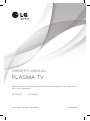 1
1
-
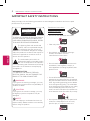 2
2
-
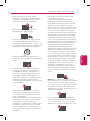 3
3
-
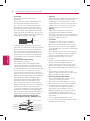 4
4
-
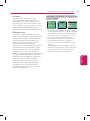 5
5
-
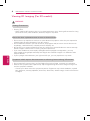 6
6
-
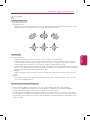 7
7
-
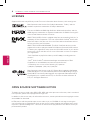 8
8
-
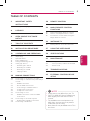 9
9
-
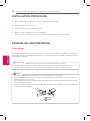 10
10
-
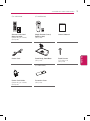 11
11
-
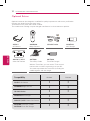 12
12
-
 13
13
-
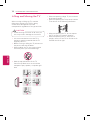 14
14
-
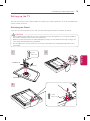 15
15
-
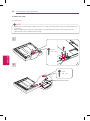 16
16
-
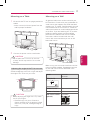 17
17
-
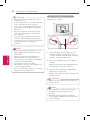 18
18
-
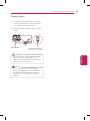 19
19
-
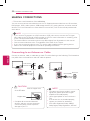 20
20
-
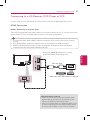 21
21
-
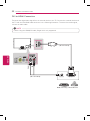 22
22
-
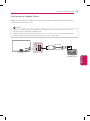 23
23
-
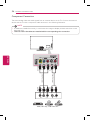 24
24
-
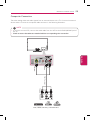 25
25
-
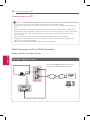 26
26
-
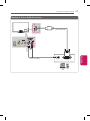 27
27
-
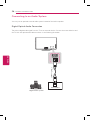 28
28
-
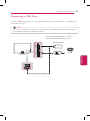 29
29
-
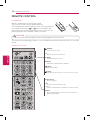 30
30
-
 31
31
-
 32
32
-
 33
33
-
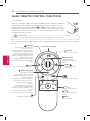 34
34
-
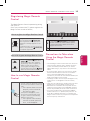 35
35
-
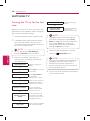 36
36
-
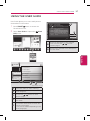 37
37
-
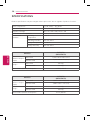 38
38
-
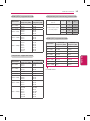 39
39
-
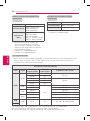 40
40
-
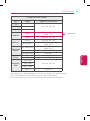 41
41
-
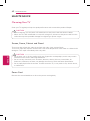 42
42
-
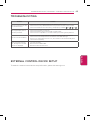 43
43
-
 44
44
-
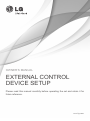 45
45
-
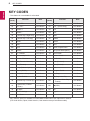 46
46
-
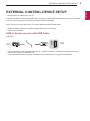 47
47
-
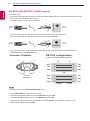 48
48
-
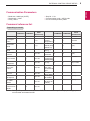 49
49
-
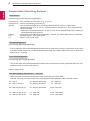 50
50
-
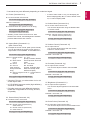 51
51
-
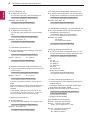 52
52
-
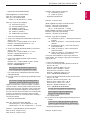 53
53
-
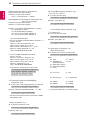 54
54
-
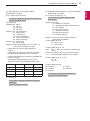 55
55
-
 56
56
-
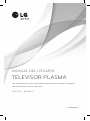 57
57
-
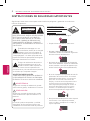 58
58
-
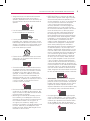 59
59
-
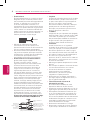 60
60
-
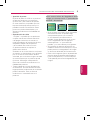 61
61
-
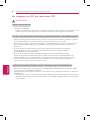 62
62
-
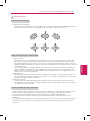 63
63
-
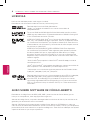 64
64
-
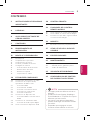 65
65
-
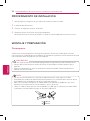 66
66
-
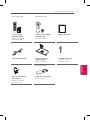 67
67
-
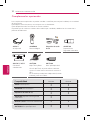 68
68
-
 69
69
-
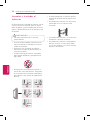 70
70
-
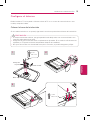 71
71
-
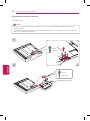 72
72
-
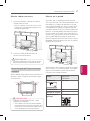 73
73
-
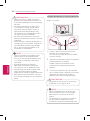 74
74
-
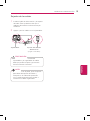 75
75
-
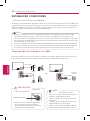 76
76
-
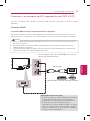 77
77
-
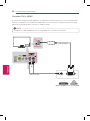 78
78
-
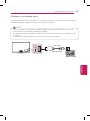 79
79
-
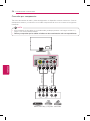 80
80
-
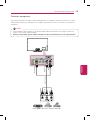 81
81
-
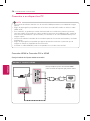 82
82
-
 83
83
-
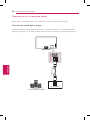 84
84
-
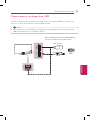 85
85
-
 86
86
-
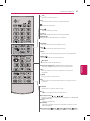 87
87
-
 88
88
-
 89
89
-
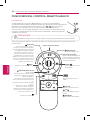 90
90
-
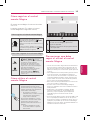 91
91
-
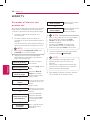 92
92
-
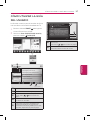 93
93
-
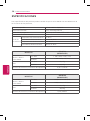 94
94
-
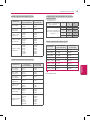 95
95
-
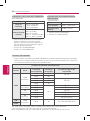 96
96
-
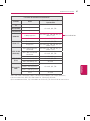 97
97
-
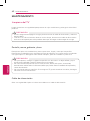 98
98
-
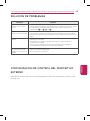 99
99
-
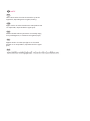 100
100
-
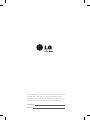 101
101
-
 102
102
-
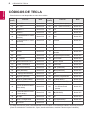 103
103
-
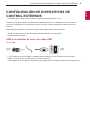 104
104
-
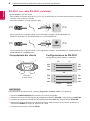 105
105
-
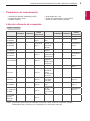 106
106
-
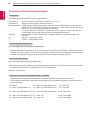 107
107
-
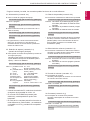 108
108
-
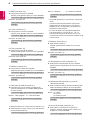 109
109
-
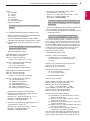 110
110
-
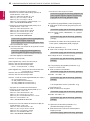 111
111
-
 112
112
-
 113
113
LG 60PH6700 Manual de usuario
- Categoría
- Televisores LED
- Tipo
- Manual de usuario
- Este manual también es adecuado para
En otros idiomas
- English: LG 60PH6700 User manual
Documentos relacionados
-
LG 24LN4100 Manual de usuario
-
LG 60PH6700 Manual de usuario
-
LG 60LA8600 El manual del propietario
-
LG 60LA8600 El manual del propietario
-
LG 60LA8600 El manual del propietario
-
LG 55LA7900 Manual de usuario
-
LG 47LA6950 El manual del propietario
-
LG 47LA6900 Manual de usuario
-
LG 60LA7400 El manual del propietario
-
LG 42LA6900 El manual del propietario