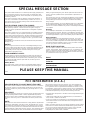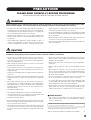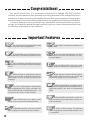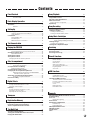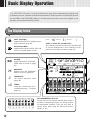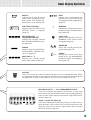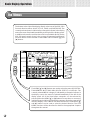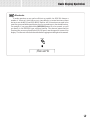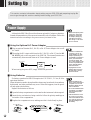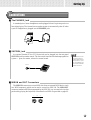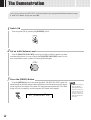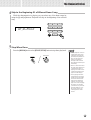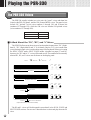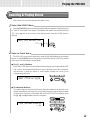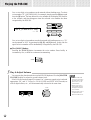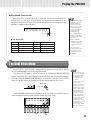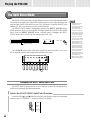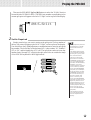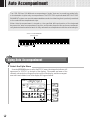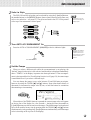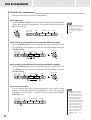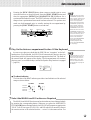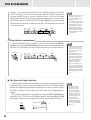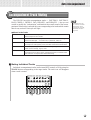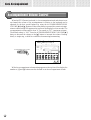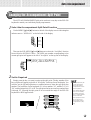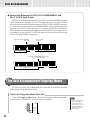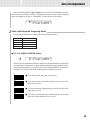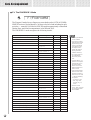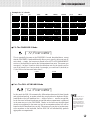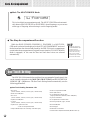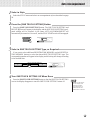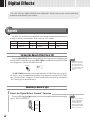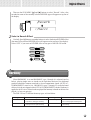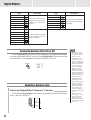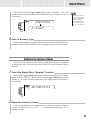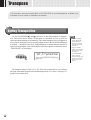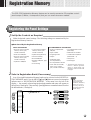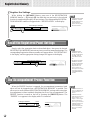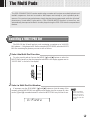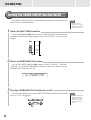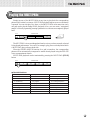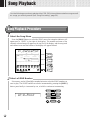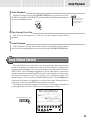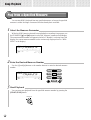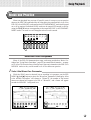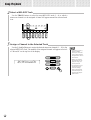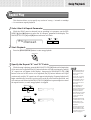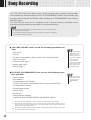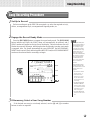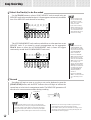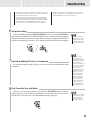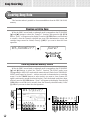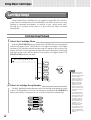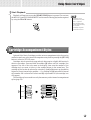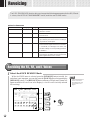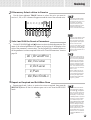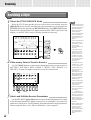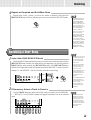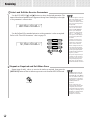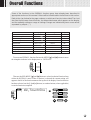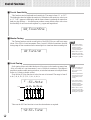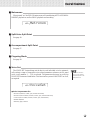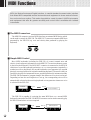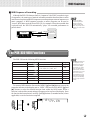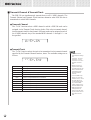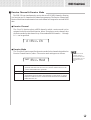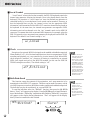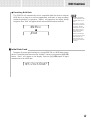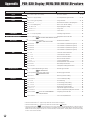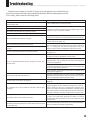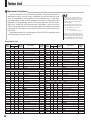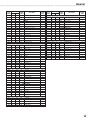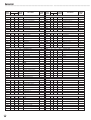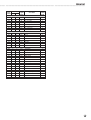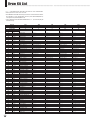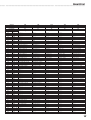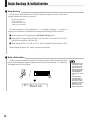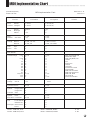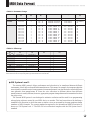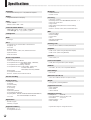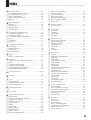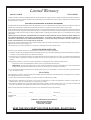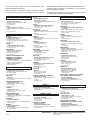Yamaha PortaTone PSR-330 El manual del propietario
- Categoría
- Instrumentos musicales
- Tipo
- El manual del propietario
Este manual también es adecuado para


IMPORTANT NOTICE: DO NOT MODIFY THIS UNIT!
This product, when installed as indicated in the instructions contained in
this manual, meets FCC requirements. Modifications not expressly ap-
proved by Yamaha may void your authority, granted by the FCC, to use
the product.
IMPORTANT:
When connecting this product to accessories and/or another product use
only high quality shielded cables. Cable/s supplied with this product
MUST be used. Follow all installation instructions. Failure to follow in-
structions could void your FCC authorization to use this product in the
USA.
NOTE:
This product has been tested and found to comply with the requirements
listed in FCC Regulations, Part 15 for Class “B” digital devices. Compli-
ance with these requirements provides a reasonable level of assurance
that your use of this product in a residential environment will not result in
harmful interference with other electronic devices. This equipment gener-
ates/uses radio frequencies and, if not installed and used according to
the instructions found in the users manual, may cause interference
harmful to the operation of other electronic devices. Compliance with
FCC regulations does not guarantee that interference will not occur in
all installations. If this product is found to be the source of interference,
which can be determined by turning the unit “OFF” and “ON”, please try
to eliminate the problem by using one of the following measures:
• Relocate either this product or the device that is being affected by the
interference.
• Utilize power outlets that are on different branch (circuit breaker or
fuse) circuits or install AC line filter/s.
• In the case of radio or TV interference, relocate/reorient the antenna.
If the antenna lead-in is 300 ohm ribbon lead, change the lead-in to
co-axial type cable.
If these corrective measures do not produce satisfactory results, please
contact the local retailer authorized to distribute this type of product. If
you can not locate the appropriate retailer, please contact Yamaha
Corporation of America, Electronic Service Division, 6600
Orangethorpe Ave, Buena Park, CA90620
FCC INFORMATION (U.S.A.)
• This applies only to products distributed by Yamaha Corporation of America.
This product utilizes batteries or an external power supply (adapter). DO
NOT connect this product to any power supply or adapter other than
one described in the manual, on the name plate, or specifically recom-
mended by Yamaha.
This product should be used only with the components supplied or; a
cart, rack, or stand that is recommended by Yamaha. If a cart, etc., is
used, please observe all safety markings and instructions that accom-
pany the accessory product.
SPECIFICATIONS SUBJECT TO CHANGE:
The information contained in this manual is believed to be correct at the
time of printing. However, Yamaha reserves the right to change or
modify any of the specifications without notice or obligation to update
existing units.
This product, either alone or in combination with an amplifier and head-
phones or speaker/s, may be capable of producing sound levels that
could cause permanent hearing loss. DO NOT operate for long periods
of time at a high volume level or at a level that is uncomfortable. If you
experience any hearing loss or ringing in the ears, you should consult
an audiologist.
IMPORTANT: The louder the sound, the shorter the time period before
damage occurs.
NOTICE:
Service charges incurred due to a lack of knowledge relating to how a
function or effect works (when the unit is operating as designed) are not
covered by the manufacturer’s warranty, and are therefore the owners
responsibility. Please study this manual carefully and consult your
dealer before requesting service.
ENVIRONMENTAL ISSUES:
Yamaha strives to produce products that are both user safe and envi-
ronmentally friendly. We sincerely believe that our products and the
production methods used to produce them, meet these goals. In keep-
ing with both the letter and the spirit of the law, we want you to be
aware of the following:
Battery Notice:
This product MAY contain a small non-rechargeable battery which (if
applicable) is soldered in place. The average life span of this type of
battery is approximately five years. When replacement becomes nec-
essary, contact a qualified service representative to perform the re-
placement.
This product may also use “household” type batteries. Some of these
may be rechargeable. Make sure that the battery being charged is a
rechargeable type and that the charger is intended for the battery
being charged.
When installing batteries, do not mix batteries with new, or with batter-
ies of a different type. Batteries MUST be installed correctly. Mis-
matches or incorrect installation may result in overheating and battery
case rupture.
Warning:
Do not attempt to disassemble, or incinerate any battery. Keep all
batteries away from children. Dispose of used batteries promptly and
as regulated by the laws in your area. Note: Check with any retailer of
household type batteries in your area for battery disposal information.
Disposal Notice:
Should this product become damaged beyond repair, or for some
reason its useful life is considered to be at an end, please observe all
local, state, and federal regulations that relate to the disposal of prod-
ucts that contain lead, batteries, plastics, etc. If your dealer is unable
to assist you, please contact Yamaha directly.
NAME PLATE LOCATION:
The name plate is located on the bottom of the product. The model
number, serial number, power requirements, etc., are located on this
plate. You should record the model number, serial number, and the
date of purchase in the spaces provided below and retain this manual
as a permanent record of your purchase.
Model
Serial No.
Purchase Date
SPECIAL MESSAGE SECTION
PLEASE KEEP THIS MANUAL
92-BP

1
• Do not use the instrument near other electrical products such as televisions,
radios, or speakers, since this might cause interference which can affect proper
operation of the other products.
• Do not place the instrument in an unstable position where it might acciden-
tally fall over.
• Before moving the instrument, remove all connected adaptor and other
cables.
• When cleaning the instrument, use a soft, dry cloth. Do not use paint
thinners, solvents, cleaning fluids, or chemical-impregnated wiping cloths.
Also, do not place vinyl or plastic objects on the instrument, since this might
discolor the panel or keyboard.
• Do not rest your weight on, or place heavy objects on the instrument, and
do not use excessive force on the buttons, switches or connectors.
• Use only the stand specified for the instrument. When attaching the stand,
use the provided screws only. Failure to do so could cause damage to the
internal components or result in the instrument falling over.
• Do not operate the instrument for a long period of time at a high or uncom-
fortable volume level, since this can cause permanent hearing loss. If you
experience any hearing loss or ringing in the ears, consult a physician.
■ SAVING USER DATA
• Save all data to an external device such as the Yamaha MIDI Data Filer
MDF2, in order to help prevent the loss of important data due to a malfunc-
tion or user operating error.
Yamaha cannot be held responsible for damage caused by improper use or modifi-
cations to the instrument, or data that is lost or destroyed.
Always turn the power off when the instrument is not in use.
Make sure to discard used batteries according to local regulations.
PRECAUTIONS
PLEASE READ CAREFULLY BEFORE PROCEEDING
* Please keep these precautions in a safe place for future reference.
• Do not open the instrument or attempt to disassemble the internal parts or
modify them in any way. The instrument contains no user-serviceable parts.
If it should appear to be malfunctioning, discontinue use immediately and
have it inspected by qualified Yamaha service personnel.
• Do not expose the instrument to rain, use it near water or in damp or wet
conditions, or place containers on it containing liquids which might spill into
any openings.
• If the AC adaptor cord or plug becomes frayed or damaged, or if there is a
sudden loss of sound during use of the instrument, or if any unusual smells
or smoke should appear to be caused by it, immediately turn off the power
switch, disconnect the adaptor plug from the outlet, and have the instru-
ment inspected by qualified Yamaha service personnel.
• Use the specified adaptor (PA-5, PA-5B, PA-5C or an equivalent recommended
by Yamaha) only. Using the wrong adaptor can result in damage to the instru-
ment or overheating.
• Before cleaning the instrument, always remove the electric plug from the out-
let. Never insert or remove an electric plug with wet hands.
• Check the electric plug periodically and remove any dirt or dust which may
have accumulated on it.
CAUTION
Always follow the basic precautions listed below to avoid the possibility of physical injury to you or others, or damage to the
instrument or other property. These precautions include, but are not limited to, the following:
• Do not place the AC adaptor cord near heat sources such as heaters or
radiators, and do not excessively bend or otherwise damage the cord, place
heavy objects on it, or place it in a position where anyone could walk on,
trip over, or roll anything over it.
• When removing the electric plug from the instrument or an outlet, always
hold the plug itself and not the cord.
• Do not connect the instrument to an electrical outlet using a multiple-con-
nector. Doing so can result in lower sound quality, or possibly cause over-
heating in the outlet.
• Unplug the AC power adaptor when not using the instrument, or during elec-
trical storms.
• Always make sure all batteries are inserted in conformity with the +/– polarity
markings. Failure to do so might result in overheating, fire, or battery fluid
leakage.
• Always replace all batteries at the same time. Do not use new batteries to-
gether with old ones. Also, do not mix battery types, such as alkaline batteries
with manganese batteries, or batteries from different makers, or different types
of batteries from the same maker, since this can cause overheating, fire, or
battery fluid leakage.
• Do not dispose of batteries in fire.
• Do not attempt to recharge batteries that are not intended to be charged.
• If the instrument is not to be in use for a long time, remove the batteries from
it, in order to prevent possible fluid leakage from the battery.
• Keep batteries away from children.
• Before connecting the instrument to other electronic components, turn off the
power for all components. Before turning the power on or off for all compo-
nents, set all volume levels to minimum.
• Do not expose the instrument to excessive dust or vibrations, or extreme cold
or heat (such as in direct sunlight, near a heater, or in a car during the day) to
prevent the possibility of panel disfiguration or damage to the internal com-
ponents.
WARNING
Always follow the basic precautions listed below to avoid the possibility of serious injury or even death from electrical shock,
short-circuiting, damages, fire or other hazards. These precautions include, but are not limited to, the following:
(4)

2
Congratulations!
VOICE R2 VOICE R1
51 1
andPno
REGISTRATION
MULTI PAD
Important Features
Touch-sensitive 61-key keyboard for a wide
range of dynamic musical expression.
An outstanding range of 126 panel voices
and 10 drum kits, plus a full set of 128 GM voices.
Voice set feature automaticaly selects the
appropriate voice parameter settings for the panel
voices.
Advanced auto-accompaniment technol-
ogy gives you 100 fully-orchestrated accompani-
ment “styles” to back up what you play on the
keyboard.
One Touch Setting feature automatically
selects appropriate voice, effect, and other set-
tings for the selected accompaniment style — all
you have to do is select a style and play.
Large multi-function LCD display panel
makes it easy to select and edit parameters.
Registration Memory saves your favorite
panel settings for instant recall when needed.
Digital effects add depth and ambience to
your sound.
Minus-one and Repeat functions are ideal
for learning new songs and polishing your key-
board technique.
Song recording feature lets you record
four melody tracks with an accompaniment track.
Multi Pads play a number of short rhythmic
and melodic sequences that can be used to add
impact and variety to your performances.
Optional Yamaha Music Cartridges can be
plugged in for enjoyable automated performance,
keyboard practice, and extra accompaniment
styles.
Built-in amplifier and speaker system de-
livers top-quality sound without the need for ex-
ternal equipment.
A range of MIDI functions for expanded
musical enjoyment (General MIDI System Level
1 compatible).
You are the proud owner of a fine electronic keyboard. The Yamaha PSR-330 PortaTone
combines the most advanced tone generation technology with state-of-the-art digital electronics
and features to give you stunning sound quality with maximum musical enjoyment. A large graphic
display and easy-to-use interface also greatly enhance the operability of this advanced instrument.
In order to make the most of your PortaTone’s features and extensive performance potential,
we urge you to read the manual thoroughly while trying out the various features described. Keep
the manual in a safe place for later reference.

3
Contents
Song Playback 44
Song Playback Procedure .......................................................44
Song Volume Control ...............................................................45
Play from a Specified Measure................................................46
Minus-one Practice................................................................... 47
Minus-one Track Assignment .................................................47
Repeat Play ...............................................................................49
Song Recording 50
Song Recording Procedure ..................................................... 51
Clearing Song Data ..................................................................54
Clearing an Entire Song .........................................................54
Clearing Selected Melody Tracks...........................................54
Using Music Cartridges 55
Inserting a Music Cartridge.............................................55
Music Cartridge Handling Precautions .............................55
Cartridge Songs........................................................................56
Cartridge Song Playback .......................................................56
Cartridge Accompaniment Styles ...........................................57
Revoicing 58
Revoicing the R1, R2, and L Voices ........................................ 58
Revoicing a Style ......................................................................60
Revoicing a User Song ............................................................ 61
Overall Functions 63
Touch Sensitivity ..............................................................64
Master Tuning ..................................................................64
Scale Tuning ....................................................................64
Metronome....................................................................... 65
Split Voice Split Point.......................................................65
Accompaniment Split Point ..............................................65
Fingering Mode ................................................................65
Voice Set..........................................................................65
MIDI Functions 66
The MIDI Connectors.......................................................66
Simple MIDI Control.........................................................66
MIDI Sequence Recording...............................................67
The PSR-330 MIDI Functions...................................................67
Transmit Channel & Transmit Track ................................68
Receive Channel & Receive Mode .................................69
Local Control....................................................................70
Clock................................................................................ 70
Bulk Data Send ................................................................70
Initial Data Send .............................................................. 71
Appendix
PSR-330 Display MENU/SUB MENU Structure ...................... 72
Troubleshooting ....................................................................... 73
Voice List ...................................................................................74
Maximum Polyphony .......................................................74
Drum Kit List .............................................................................78
Data Backup & Initialization ....................................................80
Data Backup ....................................................................80
Data Initialization .............................................................80
MIDI Implementation Chart ......................................................81
MIDI Data Format ......................................................................83
Specifications ...........................................................................84
Index ..........................................................................................85
Panel Controls 4
Included Accessories ........................................................5
The Music Stand..............................................................5
Basic Display Operation 6
The Display Icons .......................................................................6
The Menus .................................................................................. 8
Shortcuts.........................................................................9
Setting Up 10
Power Supply............................................................................10
Using An Optional AC Power Adaptor.............................. 10
Using Batteries ................................................................ 10
Connections.............................................................................. 11
The PHONES Jack .......................................................... 11
SUSTAIN Jack ................................................................. 11
MIDI IN and OUT Connectors.......................................... 11
The Demonstration 12
Playing the PSR-330 14
The PSR-330 Voices .................................................................14
A Word About the “R1”, “R2”, and “L” Voices...................14
Selecting & Playing Voices ......................................................15
Keyboard Percussion .......................................................... 17
The Dual Voice Mode................................................................ 17
The Split Voice Mode................................................................ 18
Changing the SPLIT VOICE Split Point..................................18
Auto Accompaniment 20
Using Auto Accompaniment ....................................................20
The Synchro Stop Function.............................................24
Accompaniment Track Muting ................................................ 25
Muting Individual Tracks ..................................................25
Accompaniment Volume Control ............................................ 26
Changing the Accompaniment Split Point .............................27
Interaction Between the AUTO ACCOMPANIMENT
and SPLIT VOICE Split Points ....................................28
The Auto Accompaniment Fingering Modes .........................28
The Stop Accompaniment Function ................................. 32
One Touch Setting ....................................................................32
Digital Effects 34
Reverb .......................................................................................34
Turning the Reverb Effect On or Off....................................... 34
Selecting a Reverb Type ........................................................34
Harmony .................................................................................... 35
Turning the Harmony Effect On or Off....................................36
Selecting a Harmony Type .....................................................36
Adjusting the Harmony Volume .............................................. 37
Transpose 38
Setting Transposition ...............................................................38
Registration Memory 39
Registering the Panel Settings................................................ 39
Recall the Registered Panel Settings ..................................... 40
The Accompaniment Freeze Function....................................40
The Multi Pads 41
Selecting a MULTI PAD Set ......................................................41
Turning the CHORD MATCH Function On/Off........................42
Playing the MULTI PADs .......................................................... 43

4
Panel Controls
■
Top Panel Controls
q POWER Switch............................................page 12
w MASTER VOLUME Control .........................page 12
e DEMO Button...............................................page 12
r TEMPO Buttons ........................................... page 21
t TRANSPOSE Buttons.................................. page 38
y ACCOMPANIMENT/SONG VOLUME
Buttons................................................. pages 26, 45
u AUTO ACCOMPANIMENT SECTION
• AUTO ACCOMPANIMENT
ON/OFF Button.........................................page 20
• SYNC STOP Button..................................page 24
• SYNC START Button ................................page 22
• INTRO Button ...........................................page 22
• MAIN/AUTO FILL A & B Buttons...............page 22
• ENDING Button.........................................page 24
i RECORD Button ..........................................page 51
o START/STOP Button...................... pages 13, 22, 24
!0 DIGITAL EFFECT SECTION
• REVERB Button........................................page 34
• HARMONY Button ....................................page 36
!1 DISPLAY & RELATED CONTROLS
• DISPLAY .....................................................page 6
• MENU Buttons ............................................page 8
• SUB MENU Buttons....................................page 8
• VOICE Button ..................................... pages 8, 15
• STYLE Button ..................................... pages 8, 20
• SONG Button ...................................... pages 8, 44
• CARTRIDGE Button ........................... pages 8, 56
• REVOICE Button ......................................page 58
• TRACK Buttons..................... pages 17, 25, 47, 52
!2 REGISTRATION MEMORY SECTION
• MEMORY Button.......................................page 40
• 1, 2, 3, 4 Buttons............................... pages 33, 40
• FREEZE Button ........................................page 40
!3 ONE TOUCH SETTING Button....................page 33
!4 NUMBER Buttons ........................................page 15
!5 + and – Buttons............................................page 13
!6 MUSIC CARTRIDGE Slot ............................page 55
CLICK
36
T
37
S
39
R
41 4238 40
L
43
L
45 46
M
50 51
H
5244
M
47
H
48 49
L
53
H
54
MAIN/AUTO FIL
L
INTRO
MIN MAX
REVERB
H
DIGITAL
E
POWER
ON / OFF
MASTER
VOLUME
AB
SYNC
STOP
SYNC
START
ACCOMPANIMENT/SONG VOLUME
TEMPO
TRANSPOSE
ON/OFF
AUTO
ACCOMPANIMENT
8BEAT
8BEAT POP 1
8BEAT POP 2
8BT UPTEMPO
8BT STANDARD
FOLKROCK
POP ROCK 1
POP ROCK 2
8BEAT MEDIUM
8BEAT BALLAD
EPIC BALLAD
PIANO BALLAD
16BEAT
16BEAT POP
16BT SHUFFLE 1
16BT SHUFFLE 2
16BT BALLAD 1
16BT BALLAD 2
16BT BALLAD 3
FUNK 1
SOUL BALLAD
FUSION BALLAD
1
2
3
4
5
6
7
8
9
10
11
12
13
14
15
16
17
18
19
20
6/8 BALLAD
SLOW ROCK 1
SLOW ROCK 2
6/8 BALLAD
DANCE
DANCE POP 1
DANCE POP 2
TECHNO
EUROBEAT
EURO HOUSE
HIP HOP
SYNTH BOOGIE
DISCO
70S DISCO
DISCO TROP
POLKA POP
ROCK
8BT ROCK BLD
16BT ROCK BLD
HARD ROCK
ROCK SHUFFLE
6/8HVY ROCK
21
22
23
24
25
26
27
28
29
30
31
32
33
34
35
36
37
38
US ROCK
16BEAT ROCK
RHYTHM & BLUES
R&B
FUNK 2
SOUL
GOSPEL SHUFFLE
6/8 GOSPEL
4/4 BLUES
ROCK & ROLL
ROCK&ROLL 1
ROCK&ROLL 2
BOOGIE
TWIST
C & W
BLUEGRASS 1
BLUEGRASS 2
COUNTRY 2/4
8BT COUNTRY
COUNTRY ROCK
COWBOY BOOG
C BALLAD
39
40
41
42
43
44
45
46
47
48
49
50
51
52
53
54
55
56
57
C SHUFFLE
C WALTZ
AMERICAS
CAJUN
BANDA
MARIACHI
TEJANO
CUMBIA
TRAD JAZZ
SWING
B B SWING
B B BALLAD
JAZZ QUARTET
DIXIELAND
CONTEMP JAZZ
COOL JAZZ
JAZZ BALLAD
JAZZ WALTZ
FUSION
LATIN
BOSSA NOVA 1
BOSSA NOVA 2
58
59
60
61
62
63
64
65
66
67
68
69
70
71
72
73
74
75
BOSSA NOVA 3
SALSA
SAMBA
MAMBO
BEGUINE
MERENGUE
BOLERO LENTO
ESPAGNOLE
CARIBBEAN
REGGAE 12
POP REGGAE
BALLROOM LATIN
CHA CHA
RHUMBA
PASODOBLE
TANGO
BALLROOM STD
FOXTROT
JIVE
MARCH & WALTZ
MARCH 1
MARCH 2
76
77
78
79
80
81
82
83
84
85
86
87
88
89
90
91
92
93
9
4
9
5
9
6
9
7
9
8
9
9
1
0
S
P
D
U
H
A
R
E
M
U
R
E
A
C
P
q
w
e
r
t
y
u
!0
!7 KEYBOARD SECTION
• DUAL VOICE Button ................................. page 17
• SPLIT VOICE Button ................................page 18
!8 MULTI PAD SECTION
• STOP Button .............................................page 43
• 1, 2, 3, 4 Buttons....................................... page 43
!9 Keyboard......................................................page 16
@0 PHONES Jack ............................................. page 11
@0

5
Panel Controls
◆ The Music Stand
55
L
57 5856
HRS
62
M
L
59
M
H
60
C
1
61
C
2
69 70
R
1
63
R
2
716564 66 67
H
7268
L
73
H
7574
L
76
H
77
L
78
H
79
L
80
H
83
81 82
L
84
S
85
L
86
H
8887
L
89
M
90
O
91 93 9492 95 96
L
ENDING
PSR-330
START/STOP
/
H
ARMONY
E
FFECT
KEYBOARD
DUAL VOICE
SPLIT VOICE
123
456
7
8
0
9
NO YES
REGISTRATION MEMORY
4321
FREEZE STOP
21
MUTLI PAD
43
MUTE GUITAR
HARMONICS
OVERDRIVE
DISTORTION
BASS
ACC BASS
FINGER BASS
FRETLESS
SLAP BASS
SYNTH BASS 1
SYNTH BASS 2
ENSEMBLE
STRINGS
CHAMBER STR
SYNTH STR
SLOW STR
TREMOLO STR
VIOLIN+STR
PIZZICATO STR
CHOIR
CHOIR AAHS
CHOIR OOHS
SYNTH CHOIR
ORCH HIT
STRINGS
VIOLIN
CELLO
CONTRABASS
BANJO
SHAMISEN
KOTO
HARP
SITAR
BRASS
TRUMPET
MUTE TRP
TROMBONE
TRB SECTION
FRENCH HORN
TUBA
BRASS SECT
BRASS+SAX
BRASS+TRB
BRASS+TRP
SY BRASS 1
SY BRASS 2
REED
SOPRANO SAX
ALTO SAX
TENOR SAX
BARITONE SAX
SAX+CLARINET
SAX+TRB
OBOE
ENGLISH HORN
BASSOON
CLARINET
HARMONICA
SHANAI
BAGPIPE
PIPE
PICCOLO
FLUTE
PAN FLUTE
RECORDER
BOTTLE
6/8 MARCH
POLKA
STD WALTZ
POP WALTZ
GERMAN WALTZ
VIEN WALTZ
MUSETTE
4
6
7
8
0
0
P
LIT VOICE
U
AL VOICE
A
RMONY
E
VERB
U
LTI PAD STOP
GIST MEMORY
C
MP ON/OFF
SHORTCUT
STYLE
VOICE
137~264 GM VOICE
1
2
3
4
5
6
7
8
9
10
11
12
13
14
15
16
17
18
19
20
PIANO
GRAND PIANO
HONKY-TONK
FUNKY E PIANO
DX E PIANO
MIDI GRAND
HYPER E PIANO
BELL E PIANO
HARPSICHORD
HARPSI CPL
CLAVI
CELESTA
MALLETS
VIBRAPHONE
MARIMBA
XYLOPHONE
TUBE BELLS
TIMPANI
DULCIMER
STEEL DRUMS
MUSIC BOX
KALIMBA
TINKLE BELL
ORGAN
JAZZ ORGAN 1
JAZZ ORGAN 2
JAZZ ORGAN 3
FULL ORGAN
ROCK ORGAN 1
ROCK ORGAN 2
16+2 ORGAN
16+4 ORGAN
CHURCH ORG
REED ORGAN
MUSETTE
TRAD ACCORD
BANDONEON
GUITAR
CLASSIC GTR
FOLK GUITAR
12ST GUITAR
JAZZ GUITAR
OCTAVE
CLEAN GUITAR
21
22
23
24
25
26
27
28
29
30
31
32
33
34
35
36
37
38
39
40
41
42
43
44
45
46
47
48
49
50
51
52
53
54
55
56
57
58
59
60
61
62
63
64
65
66
67
68
69
70
71
72
73
74
75
76
77
78
79
80
81
82
83
84
85
86
87
88
89
90
91
92
93
94
95
96
97
98
99
100
101
102
103
104
105
106
107
108
109
110
111
112
113
114
115
116
117
MELODIC TOM
SYNTH DRUM
REV CYMBAL
SOUND EFFECTS
SEASHORE
BIRD TWEET
TELEPHONE
HELICOPTER
APPLAUSE
GUNSHOT
DRUM KITS
STANDARD 1
STANDARD 2
ROOM
ROCK
ELECTRONIC
ANALOG
DANCE
JAZZ
BRUSH
CLASSIC
118
119
120
121
122
123
124
125
126
127
128
129
130
131
132
133
134
135
136
BOTTLE
SHAKUHACHI
WHISTLE
OCARINA
SYNTH LEAD
SQUARE
SAWTOOTH
VOICE LEAD
CRYSTAL
BRIGHTNESS
ANALOG
SYNTH PAD
FANTASIA
BELL PAD
XENON PAD
ANGELS
DARK MOON
PERCUSSIVE
AGOGO
WOODBLOCK
TAIKO DRUM
MULTI PAD SET
REGIST BANK
REVERB TYPE
HARMONY TYPE
FINGERING
REVOICE R2
REVOICE L
P
RESS AND HOLD FOR A WHILE.
MELODY
1234
MELODY MELODY MELODY
ACCOM-
PANIMENT
VOICE VOICE VOICE
RHYTHM
1
BASS CHORD
1
CHORD
2
PAD PHRASE
1
PHRASE
2
FINGERING
REGISTRATION
1234
MULTI PAD
1234
RHYTHM
2
FREEZE
LR2R1
mM
7
001
VOICE L VOICE R2 VOICE R1
46 51 1
GrandPno
REVERB TRANSPOSE
0
AB
REPEAT
ONE TOUCH
SETTING
1
MEASURE
HARMONY TEMPO
116
SYNC
STOP
MINUS ONE SPLIT DUAL
OVERALL
REGIST
MEMORY
DIGITAL
EFFECT
MIDI
MULTI PAD
VOICE
STYLE
SONG
REVOICE
TRACK
DC IN 10-12V
IN MIDI OUT SUSTAIN
!1
!2
!4
!6
!7
@1 @2 @3
!5
!9
■
Rear Panel Controls
@1 MIDI IN and OUT Connectors .............. pages 11, 66
@2 SUSTAIN Jack ............................................. page 11
@3 DC IN 10-12V Jack ...................................... page 11
The PSR-330 is supplied with a music stand
that can be attached to the instrument by insert-
ing it into the slot at the rear of the control panel.
◆ Included Accessories
• Music Stand
• Music Cartridge
!3
i
o
!8

6
MELODY
1234
MELODY MELODY MELODY
ACCOM-
PANIMENT
VOICE VOICE VOICE
RHYTHM
1
BASS CHORD
1
CHORD
2
PAD PHRASE
1
PHRASE
2
FINGERING
REGISTRATION
1234
MULTI PAD
1234
RHYTHM
2
FREEZE
LR2R1
mM
7
001
VOICE L VOICE R2 VOICE R1
46 51 1
GrandPno
REVERB TRANSPOSE
0
AB
REPEAT
ONE TOUCH
SETTING
1
MEASURE
HARMONY TEMPO
116
SYNC
STOP
MINUS ONE SPLIT DUAL
Basic Display Operation
The PSR-330 LCD panel is a large multi-function type that simultaneously displays and
provides access to a number of important parameters. Basic operation of the display as well
as the MENU and SUB MENU buttons, and the meaning of the icons which appear in the
display, are summarized briefly below.
The Display Icons
ACCOMPANIMENT TRACKS
The top row of 8 icons light to indicate which of the 8
possible accompaniment tracks are being used for
accompaniment playback. They are also used to
specify tracks when using the REVOICE function
(pages 25, 60).
REVERB
Appears when the PSR-330 RE-
VERB effect is turned on (page
34).
HARMONY
Appears when the HARMONY
effect is turned on (page 36).
TRANSPOSE
The current transpose value
(page 38).
TEMPO
Shows the current tempo of ac-
companiment/song playback
(page 21).
CART (Cartridge)
Appears when a Music Cartridge song or
style is selected (page 56).
GM (General MIDI)
Appears when one of the PSR-330’s GM
voices is selected (pages 14, 83).
VOICE L, VOICE R2, and VOICE R1
The currently selected L (Left-hand), R2 (Right-hand
2) and R1 (Right-hand 1) voice numbers are dis-
played in these display locations (page 14).
VOICE L VOICE R2 VOICE R1
46 51 1
0
116
MELODY
1234
MELODY MELODY MELODY
ACCOM-
PANIMENT
VOICE VOICE VOICE
RHYTHM
1
BASS CHORD
1
CHORD
2
PAD PHRASE
1
PHRASE
2
RHYTHM
2
LR2R1
MINUS ONE SPLIT DUAL

7
Basic Display Operation
REPEAT
Indicates the “A” and “B” repeat
points when programming a re-
peat section, and whether RE-
PEAT PLAY is on or off (page 49).
ONE TOUCH SETTING
Appears when the ONE TOUCH
SETTING feature is engaged
(page 32).
REGISTRATION 1 … 4
(Registration Memory)
Indicates the currently selected
REGISTRATION MEMORY num-
ber (page 39).
FREEZE
Appears when the REGISTRA-
TION MEMORY “FREEZE” func-
tion is on (page 40).
MULTI PAD 1 … 4
Indicates the currently playing
MULTI PAD number (page 43).
BEAT
Flashes at the current tempo and
indicates the current beat during
accompaniment and song playback.
(page 23)
MEASURE
Indicates the current measure num-
ber during song recording and play-
back (page 46).
SYNC STOP
Appears when the AUTO ACCOM-
PANIMENT SYNC STOP function
is engaged (page 24).
FINGERING
Shows the currently selected fin-
gering mode (page 28).
CHORD
Displays the current chord name
during AUTO ACCOMPANIMENT
playback or SONG recording/play-
back (page 23).
MELODY TRACKS 1 … 4, ACCOMPANIMENT TRACK
These icons indicate the playback on/off status of each song
track, and are used to specify tracks for song recording (page 52).
They are also used to specify tracks when using the REVOICE
function (page 61).
VOICE L, VOICE R2, VOICE R1
These icons indicate the on/off status of the L, R2, and R1 voices
when the DUAL VOICE and/or SPLIT VOICE functions are used
(page 14). They are also used to specify tracks when using the
REVOICE function (page 58).
VOLUME
These icons show the volume (actually velocity) of each accompaniment track during
accompaniment playback, the volume of the melody and accompaniment tracks during
song playback, and the volume of the R1, R2 and L voices (pages 26, 45, 59).
MELODY
1234
MELODY MELODY MELODY
ACCOM-
PANIMENT
VOICE VOICE VOICE
RHYTHM
1
BASS CHORD
1
CHORD
2
PAD PHRASE
1
PHRASE
2
RHYTHM
2
LR2R1
MINUS ONE SPLIT DUAL
AB
ONE TOUCH
SETTING
1234
FREEZE
1
mM
7
1234

8
OVERALL
REGIST
MEMORY
DIGITAL
EFFECT
MIDI
MULTI PAD
VOICE
STYLE
SONG
MELODY
1234
MELODY MELODY MELODY
ACCOM-
PANIMENT
VOICE VOICE VOICE
RHYTHM
1
BASS CHORD
1
CHORD
2
PAD PHRASE
1
PHRASE
2
FINGERING
REGISTRATION
1234
MULTI PAD
1234
RHYTHM
2
FREEZE
LR2R1
mM
7
001
VOICE L VOICE R2 VOICE R1
46 51 1
GrandPno
REVERB TRANSPOSE
0
AB
REPEAT
ONE TOUCH
SETTING
1
MEASURE
HARMONY TEMPO
116
SYNC
STOP
MINUS ONE SPLIT DUAL
Basic Display Operation
The Menus
The buttons to the right of the display directly select one of the PSR-330’s
four main function menus: VOICE, STYLE, SONG, and CARTRIDGE. The
currently selected menu is indicated by a triangular indicator in the display
next to the menu list printed immediately to the right of the display panel.
In addition to the menus and functions which are available directly via the
PSR-330 panel controls, there is also a range of important “background”
functions which can be selected via the MENU and SUB MENU [▲] and
[▼] buttons.
The MENU [▲] and [▼] buttons are used to select the menu: REGISTRA-
TION MEMORY, MULTI PAD, MIDI, DIGITAL EFFECT, or OVERALL. The
currently selected MENU category is indicated by a triangular indicator in
the display next to the menu list printed immediately to the left of the
display panel. All of the listed menu categories can be selected by
pressing either the MENU [▲] or [▼] button as many times as necessary
until the triangular indicator in the display appears next to the name of the
desired category. Once a MENU has been selected, the SUB MENU [▲]
and [▼] buttons can be used to select the desired function. The SUB
MENU functions will be described in detail in the appropriate chapters
throughout this manual.

9
Shortcuts
To make operation as easy and as efficient as possible, the PSR-330 features a
number of “shortcuts” which allow you to jump directly to certain functions without
having to use the MENU and SUB MENU buttons. All of these shortcuts work in the
same way: press and hold a panel button for a few seconds to go to the related function.
For example, if you press and hold the [REVERB] button for a few seconds, you will
go directly to the REVERB type selection function. The shortcut buttons and the
functions they access are listed on the PSR-330 panel, near the upper left corner of the
display. The shorcuts will also be described where appropriate throughout this manual.
REVERB
Reverb
Basic Display Operation

10
Setting Up
This section contains information about setting up your PSR-330 and preparing to play. Be
sure to go through this section carefully before using your PSR-330.
Power Supply
Although the PSR-330 will run either from an optional AC adaptor or batteries,
Yamaha recommends use of the more enviromentally safe AC adaptor. Follow the
instructions below according to the power source you intend to use.
• Never interrupt the power
supply (e.g. remove the
batteries or unplug the
AC adaptor) during any
PSR-330 record opera-
tion! Doing so can result
in a loss of data.
■ Using An Optional AC Power Adaptor
z Plug an optional Yamaha PA-5, PA-5B, or PA-5C Power Adaptor into a wall
AC outlet.
x Then plug the DC output cable from the PA-5, PA-5B, or PA-5C into the DC
IN 10-12V jack on the rear panel of the PSR-330. The internal batteries are
automatically disconnected when an AC Power Adaptor is used.
• Use ONLY a Yamaha PA-
5, PA-5B, or PA-5C AC
Power Adaptor (or other
adaptor specifically rec-
ommended by Yamaha) to
power your instrument
from the AC mains. The
use of other adaptors may
result in irreparable dam-
age to both the adaptor
and the PSR-330.
• Unplug the AC Power
Adaptor when not using
the PSR-330, or during
electrical storms.
■ Using Batteries
For battery operation the PSR-330 requires six 1.5V SUM-1, “D” size, R-20 or
equivalent batteries.
When the batteries need to be replaced the volume may be reduced, the sound may
be distorted, and other problems may occur. When this happens, turn the power
off and replace the batteries.
Replace the batteries as follows:
z Open the battery compartment cover located on the instrument’s bottom panel.
x Insert the six new batteries, being careful to follow the polarity markings on
the inside of the compartment.
c Replace the compartment cover, making sure that it locks firmly in place.
DC IN 10-12V
PA-5,
PA-5B,
or
PA-5C
When turning the power OFF, simply reverse the procedure.
• When the batteries run
down, replace them with a
complete set of six new
batteries. NEVER mix old
and new batteries.
• Do not use different kinds
of batteries (e.g. alkaline
and manganese) at the
same time.
• If the instrument is not to
be in use for a long time,
remove the batteries from
it, in order to prevent pos-
sible fluid leakage from
the battery.

11
Setting Up
Connections
■ The PHONES Jack
A standard pair of stereo headphones can be plugged in here for private practice or
late-night playing. The internal stereo speaker system is automatically shut off when
a pair of headphones is plugged into the PHONES jack.
■ SUSTAIN Jack
An optional Yamaha FC4 or FC5 footswitch can be plugged into the rear-panel
SUSTAIN jack for sustain control. The footswitch functions like the damper pedal on
a piano — press for sustain, release for normal sound.
• Be sure that you do
not press the foot-
switch while turning
the power on. If you
do, the ON/OFF sta-
tus of the footswitch
will be reversed.
■ MIDI IN and OUT Connectors
The MIDI IN connector receives MIDI data from an external MIDI device (such
as a MIDI sequencer) which can be used to control the PSR-330. The MIDI OUT
connector transmits MIDI data generated by the PSR-330 (e.g. note and velocity data
produced by playing the keyboard). More details on MIDI are provided on page 66.
SUSTAIN
IN MIDI OUT

12
The Demonstration
Once you’ve set up your PSR-330, try listening to the pre-programmed demonstration songs.
A total of 20 demo songs are provided.
1
Switch ON
Turn the power ON by pressing the [POWER] switch.
2
Set an Initial Volume Level
Turn the [MASTER VOLUME] control up (clockwise) about a quarter-turn from
its minimum position. You can re-adjust the [MASTER VOLUME] control for the
most comfortable overall volume level after playback begins.
3
Press the [DEMO] Button
Press the [DEMO] button to start demo playback. The PSR-330 SONG menu will
automatically be selected and the number and name of the first demo song will appear
on the top line of the display. The demo will begin playing automatically. The demo
songs will play in sequence, and the sequence will repeat until stopped.
• You can play along on
the PSR-330 key-
board while the dem-
onstration is playing.
• The volume icons will
move in response to
the data in each track
while the demonstra-
tion plays.
01
DancePop
MIN MAX
MASTER
VOLUME
POWER
ON / OFF

13
4
Skip to the Beginning Of a Different Demo Song
While the demonstration is playing you can select any of the demo songs by
using the [–] and [+] buttons. Playback will skip to the beginning of the selected
song.
5
Stop When Done
Press the [DEMO] button or the [START/STOP] button to stop demo playback.
123
456
78
0
9
NO YES
02
WåRock
START/STOP
/
• Demo playback can be re-
started after it has been
stopped by pressing the
[START/STOP] button. In
this case the selected
demo song will play
through to the end and
then playback will stop au-
tomatically.
• When a demo which uses
the PSR-330’s internal ac-
companiment styles is
playing, the names of the
chords being played will
appear on the display.
• Since playing the demo
automatically selects the
SONG menu, the SONG
menu will remain active
when demo playback is
stopped. To select and
play voices after stopping
the demo, for example,
you will have to press the
[VOICE] button to go to
the VOICE menu. The
same applies for other
menus.
The Demonstration

14
Playing the PSR-330
The PSR-330 Voices
The PSR-330 actually includes two voice sets: the “panel” voices and drum kits
(listed on the PSR-330 panel), and the GM (General MIDI) voices. The panel voices
include 126 “pitched” voices (voice numbers 1 through 126) and 10 drum kits
(numbers 127 through 136), while the GM voice set includes 128 pitched voices
(voice numbers 137 through 264).
Panel voices 1 … 126
Panel drum kits 127 … 136
GM voices 137 … 264
■ A Word About the “R1”, “R2”, and “L” Voices
The PSR-330 allows up to three voices to be selected at the same time: “R1” (Right-
hand 1), “R2”, (Right-hand 2) and “L” (Left-hand). Only the “R1” voice is used when
you’re playing a single voice over the entire range of the keyboard. When you’re using
the DUAL VOICE and/or SPLIT VOICE modes (decribed on pages 17 and 18),
however, the “R2” and/or “L” voice will be used as well. The numbers of the currently
selected R1, R2, and L voices are all shown on the display panel.
The R2 and L voices will be discussed in more detail in the DUAL VOICE and
SPLIT VOICE sections. For now we’ll describe how to select and play the main R1
voice.
VOICE VOICE VOICE
LR2R1
SPLIT DUAL
VOICE VOICE VOICE
LR2R1
SPLIT DUAL
VOICE VOICE VOICE
LR2R1
SPLIT DUAL
VOICE VOICE VOICE
LR2R1
SPLIT DUAL
R1 Voice
R1 Voice + R2 Voice
R1 Voice
L Voice
R1 Voice + R2 Voice
L Voice
(Split Voice Mode + Dual Voice Mode)
VOICE L VOICE R2 VOICE R1
46 51 1

15
Playing the PSR-330
Selecting & Playing Voices
Here’s how you can select and play the panel voices.
1
Select the VOICE Menu
Press the [VOICE] button so that the triangular indicator appears in the display next
to “VOICE” to the right of the display. The number and name of the currently selected
“R1” voice appears on the top line of the display panel when the VOICE menu is
selected.
2
Select a Panel Voice
The PSR-330 voices can be selected by using the [–] and [+] buttons, the number
buttons, or the [VOICE] button. The panel voices are listed in the VOICE list printed
at the top of the instrument’s control panel.
001
VOICE R1
1
GrandPno
VOICE
● The [–] and [+] Buttons
When the VOICE menu is selected these buttons step up or down through the PSR-
330’s voices. Press either button briefly to step to the next voice in the correspond-
ing direction, or hold the button to scroll rapidly through the voices in the
corresponding direction.
● The Number Buttons
The number buttons can be used to directly enter the number of the desired voice,
thereby immediately selecting that voice without having to step through a number
of other voices. To select voice number 109 (ANALOG LEAD), for example, press
the [1], [0], and [9] number buttons in sequence.
123
456
78
0
9
NO YES
109
AnalogLd
VOICE R1
109
78
0
9
NO YES
002
HnkyTonk
VOICE R1
2

16
Playing the PSR-330
One- or two-digit voice numbers can be entered without leading zeros. To select
voice number “23” (JAZZ ORGAN 2), for example, simply press the [2] button and
then the [3] button. The bars below the voice number on the display will flash for
a few seconds, and then disappear when the selected voice number has been
recognized by the PSR-330.
One- or two-digit voice numbers can also be entered with leading zeroes: e.g. “23”
can be entered as “023” by pressing the [0], [2], and [3] buttons. In this case the
specified voice number will be immediately recognized by the PSR-330.
123
456
78
0
9
NO YES
023
JazzOrg2
VOICE R1
23
● The [VOICE] Button
Pressing the [VOICE] button increments the voice number. Press briefly to
increment by one, or hold for continuous incrementing.
VOICE
3
Play & Adjust Volume
You can now play the selected voice on the PSR-330 keyboard. Use the [MASTER
VOLUME] control to adjust the overall volume level.
If the Voice Set function (page 65) is turned “on”, whenever a panel voice is selected
appropriate “R2” and “L” voices (i.e. DUAL VOICE and SPLIT VOICE modes) as
well as digital effects, etc., will be automatically selected at the same time.
MIN MAX
MASTER
VOLUME
• The PSR-330’s GM
voices are selected in
the same way as the
panel voices, as de-
scribed above.
• When a GM voice is
selected the GM icon
will appear below the
voice number.
• Refer to page 74 for a
complete list of the
panel and GM voices.

17
Playing the PSR-330
◆ Keyboard Percussion
When one of the 10 panel DRUM KIT voices are selected (voice numbers 127
through 136) you can play different drums and percussion instruments on the
keyboard. The drums and percussion instruments played by the various keys are
marked by symbols below the keys.
● The Drum Kits
127 Standard Kit1
128 Standard Kit2
129 Room Kit
130 Rock Kit
131 Electronic Kit
132 Analog Kit
133 Dance Kit
134 Jazz Kit
135 Brush Kit
136 Classic Kit
The Dual Voice Mode
When the DUAL VOICE mode is engaged you can play two voices (the R1 and R2
voices) simultaneously across the entire keyboard.
The DUAL VOICE mode is turned on and off by pressing the [DUAL VOICE]
button. When the DUAL VOICE mode is turned on both R1 and R2 icons in the display
will light. Press the [DUAL VOICE] button a second time to turn the DUAL VOICE
mode off: the R2 icon in the display will go out leaving only the R1 icon lit.
The R2 TRACK button below the display can also be used to turn the R2 voice on
or off as required (when a frame appears around the voice icons).
MELODY
1234
MELODY MELODY MELODY
ACCOM-
PANIMENT
VOICE VOICE VOICE
LR2R1
DUAL
TRACK
MINUS ONE
• The HARMONY effect
(page 35) cannot be
turned on while a
drum kit is selected
for the “R1” voice, and
will automatically be
turned off if a drum kit
is selected while
HARMONY is on.
• The TRANSPOSE pa-
rameter (page 38) has
no effect on the drum
kit voices.
• When a drum kit is
selected the OCTAVE
parameter (page 58)
is automatically set to
“–1”.
• See page 78 for a
complete listing of the
keyboard percussion
drum instrument as-
signments.
• The R1/R2 voice set-
tings can be changed
as required by using
the REVOICE func-
tion, described on
page 58.
• The R1 voice cannot
be turned off.
• The DUAL VOICE
mode can be used at
the same time as the
SPLIT VOICE mode,
described below. In
this case the L voice
is played on the left-
hand section of the
keyboard while both
the R1 and R2 voices
are played on the
right-hand section of
the keyboard. See the
“The Split Voice
Mode” section, below,
for more information.
127
VOICE R1
127
Std.Kit1
VOICE
VOICE VOICE VOICE
LR2R1
DUAL
KEYBOARD
DUAL VOICE

18
Playing the PSR-330
The Split Voice Mode
The SPLIT VOICE mode lets you play different voices with the left and right hands.
You could, for example, play bass with the left hand (the L voice) while playing piano
with the right (the R1 or R1 and R2 voices). The “split point” is initially set at B2 (note
number 59), but it can be set at any key on the keyboard.
The SPLIT VOICE mode is engaged by pressing the [SPLIT VOICE] button.
When turned on, the L icon in the display will light in addition to the R1 or R1 and R2
icons. Press the [SPLIT VOICE] button a second time to disengage the SPLIT
VOICE mode: the L icon will go out leaving only the R voice.
• The L/R1/R2 voice
settings can be
changed as required
by using the RE-
VOICE function, de-
scribed on page 58.
• The split point can be
changed as required
as described below.
• The SPLIT VOICE
mode can be used at
the same time as the
DUAL VOICE mode,
described above. In
this case the L voice
is played on the left-
hand section of the
keyboard while both
the R1 and R2 voices
are played on the
right-hand section of
the keyboard. See the
“The Dual Voice
Mode” section, above,
for more information.
Split Point (59)
The L TRACK button below the display can also be used to turn the L voice on or
off as required (when a frame appears around the voice icons).
Changing the SPLIT VOICE Split Point
The SPLIT VOICE split point can be set to any key on the PSR-330 keyboard to
match your individual playing requirements.
1
Select the SPLIT VOICE Split Point Function
Use the MENU [▲] and [▼] buttons to the left of the display to move the triangular
indicator next to “OVERALL” on the left side of the display.
MELODY
1234
MELODY MELODY MELODY
ACCOM-
PANIMENT
VOICE VOICE VOICE
LR2R1
TRACK
SPLIT
MINUS ONE
VOICE VOICE VOICE
LR2R1
SPLIT
SPLIT VOICE
OVERALL
DIGITAL
EFFECT
MIDI

19
Playing the PSR-330
Then use the SUB MENU [▲] and [▼] buttons to select the “S.Split” function
from within the OVERALL menu . The MIDI note number corresponding to the
current split point will appear to the left of “S.Split” on the top line of the display.
059
S.Split
2
Set As Required
Simply press the key you want to assign as the split point. The key number of
the key you press will appear to the left of “S.Split” on the top line of the display.
You can also use the [–] and [+] buttons or number buttons to enter the split point
key number. The lowest key on the keyboard (C1) is key number “36”, middle C
(C3) is “60”, and the highest key (C5) is 96. The split point can be set at any key
number from 0 through 127, allowing the split point to be set outside the range
of the PSR-330 keyboard for MIDI applications.
• The split point key becomes
the highest key in the left-
hand section of the key-
board.
• The default split point (59)
can be instantly recalled by
pressing the [–] and [+] but-
tons at the same time.
• The SPLIT VOICE split
point and AUTO ACCOM-
PANIMENT split point (page
27) can be independently
specified, with the following
limitations. The SPLIT
VOICE split point cannot be
set at a lower key than the
AUTO ACCOMPANIMENT
split point (if you attempt to
do this the AUTO ACCOM-
PANIMENT split point will
be set to the same key as
the SPLIT VOICE split
point). Conversely, the
AUTO ACCOMPANIMENT
split point cannot be set at a
higher key than the SPLIT
VOICE split point (if you at-
tempt to do this the SPLIT
VOICE split point will be set
to the same key as the
AUTO ACCOMPANIMENT
split point).
• The split point cannot be
set via the keyboard while
Auto Accompaniment is
playing.
123
456
78
0
9
NO YES

20
Auto Accompaniment
The PSR-330 has 100 different accompaniment “styles” that can be used to provide fully-
orchestrated or rhythm-only accompaniment. The PSR-330’s sophisticated AUTO ACCOM-
PANIMENT system can provide automated bass and chord backing that is perfectly matched
to the selected accompaniment style.
When Auto-Accompaniment is turned on, the specified left-hand section of the keyboard
becomes the “auto accompaniment” section, and chords played in this section are automati-
cally detected and used as a basis for fully automatic accompaniment with the selected style.
Using Auto Accompaniment
MELODY
1234
MELODY MELODY MELODY
ACCOM-
PANIMENT
VOICE VOICE VOICE
BASS CHORD
1
CHORD
2
PAD PHRASE
1
PHRASE
2
FINGERING
REGISTRATION
1
MULTI PAD
RHYTHM
2
LR2R1
M
7
001
VOICE L VOICE R2 VOICE R1
46 51 1
8BtPop1
REVERB TRANSPOSE
0
REPEAT
1
MEASURE
HARMONY TEMPO
116
SYNC
STOP
DUAL
VOICE
STYLE
SONG
1
Select the Style Menu
Press the [STYLE] button to select the STYLE menu (the triangular indicator will
appear next to “STYLE” to the right of the display). The number and name of the
currently selected style will appear on the top line of the display, and the accompani-
ment track and volume icons in the display will appear framed.
AUTO ACCOMPANIMENT
split point (54)
“auto accompaniment”
section

21
STYLE
78
0
9
NO YES
123
456
4
Set the Tempo
When you select a different style while the accompaniment is not playing, the
“default” tempo for that style is also selected, and the tempo is displayed immediately
above “TEMPO” in the display in quarter-note beats per minute. If the accompani-
ment is playing and the One Touch Setting function is off (page 32), the same tempo
is maintained even if you select a different style.
You can change the tempo to any value between 32 and 280 beats per minute,
however, by using the TEMPO [▼] and [▲] buttons. Press either button briefly to
decrement or increment the tempo value by one, or hold the button for continuous
decrementing or incrementing.
When either of the TEMPO buttons is pressed the current tempo value will appear
on the top line of the display for a few seconds — during this time the number or
[–] and [+] buttons can also be used to set the tempo. The default tempo for the selected
style can be recalled at any time by pressing both the TEMPO [▼] and [▲] buttons
simultaneously (or by pressing the [–] and [+] buttons simultaneously while the tempo
value is showing on the top line of the display).
TEMPO
REGISTRATION
1
MULTI PAD
120
VOICE L VOICE R2 VOICE R1
46 51 1
Tempo
REVERB TRANSPOSE
0
REPEAT
MEASURE
HARMONY TEMPO
120
Auto Accompaniment
ON/OFF
AUTO
ACCOMPANIMENT
2
Select a Style
The PSR-330 has 100 styles that can be selected by using the [–] and [+] buttons,
the number buttons, or the [STYLE] button (these controls function in the same way
as for voice selection — see page 15). The styles are listed in the STYLE list printed
at the top of the instrument’s control panel.
• See page 57 for de-
tails on selecting car-
tridge styles.
3
Turn AUTO ACCOMPANIMENT On
Press the AUTO ACCOMPANIMENT [ON/OFF] so that its indicator lights.
• If AUTO ACCOMPA-
NIMENT is off, only
rhythm (drums and
percussion) accompa-
niment will be pro-
duced.

22
5
Start the Accompaniment
There are several ways to start the accompaniment:
• It is possible to select the
MAIN A or B section prior to
a straight start — refer to
“7. Select the MAIN A and
B Sections as Required,”
below.
● Straight start
Press the [START/STOP] button. The rhythm will begin playing immediately
without bass and chord accompaniment. The currently selected MAIN [A] or
[B] section will play.
● Start with an introduction followed by the MAIN A variation
Press the [INTRO] button so that its indicator lights, press the MAIN/AUTO
FILL [A] button (not necessary if its indicator is already flashing), then press
[START/STOP].
● Start with an introduction followed by the MAIN B variation
Press the [INTRO] button so that its indicator lights, press the MAIN/AUTO
FILL [B] button (not necessary if its indicator is already flashing), then press
[START/STOP].
● Synchronized start
Any of the above start types can be synchronized to the first note or chord
played on the left-hand section of the keyboard (i.e. keys to the left of and
including the split-point key — normally 54) by first pressing the [SYNC
START] button.
• If you press the [SYNC
START] button while the
accompaniment is playing,
the accompaniment will
stop and the synchro start
mode will be engaged.
• The [INTRO] button can be
used to select the INTRO
section even while the ac-
companiment is playing.
• The accompaniment split
point can be changed via
the “Accompaniment Split
Point” function in the
OVERALL menu — see
page 27.
START/STOP
/
MAIN/AUTO FILL ENDINGINTRO
AB
SYNC
STOP
SYNC
START
MAIN/AUTO FILL ENDINGINTRO
AB
SYNC
STOP
SYNC
START
START/STOP
/
MAIN/AUTO FILL ENDINGINTRO
AB
SYNC
STOP
SYNC
START
START/STOP
/
MAIN/AUTO FILL ENDINGINTRO
AB
SYNC
STOP
SYNC
START
Auto Accompaniment

23
Pressing the [SYNC START] button alone causes a straight start to occur
when the first note or chord is played. Press the [SYNC START] button and
then the appropriate [INTRO] and [MAIN/AUTO FILL] buttons for a
synchronized introduction start. The BEAT indicator will flash at the current
tempo when a synchronized start mode has been selected. The synchro start
mode can be disengaged prior to actually starting the accompaniment by
pressing the [SYNC START] button a second time.
Auto Accompaniment
• When the AUTO ACCOM-
PANIMENT split point and
SPLIT VOICE split point are
set at different keys, the L
voice can be played be-
tween the AUTO ACCOM-
PANIMENT split point and
SPLIT VOICE split point
when the AUTO ACCOM-
PANIMENT function is on.
• When the AUTO ACCOM-
PANIMENT split point and
SPLIT VOICE split point are
set to the same key, the L
voice can be played any-
where to the left of the
AUTO ACCOMPANIMENT
split point and SPLIT
VOICE split point while
AUTO ACCOMPANIMENT
is not playing.
6
Play On the Auto-accompaniment Section Of the Keyboard
● The Beat Indicator
The four dots of the BEAT indicator provide a visual indication of the selected
tempo as shown below.
• The PSR-330 has several
fingering modes which al-
low you to play chords in
different ways. See “The
Auto Accompaniment Fin-
gering Modes” on page 28
for details.
FINGERING
R
ATION MULTI PAD
mM
7
4/4 time 3/4 time
1st beat
2nd beat
3rd beat
4th beat
As soon as you play any chord that the PSR-330 can “recognize” on the left-
hand section of the keyboard, the PSR-330 will automatically begin to play the
chord along with the selected rhythm and an appropriate bass line. The name of
the current chord will appear on the display. The accompaniment will continue
playing even if you release the keys (unless the Synchro Stop function is engaged
— page 24).
7
Select the MAIN A and B Sections as Required
The MAIN A and MAIN B sections can be selected at any time during playback
by pressing the corresponding button. Whenever you press the MAIN/AUTO
FILL [A] or [B] button during playback, the PSR-330 will generate an appropriate
“fill-in” (one of four types: AA, AB, BA, and BB) which will smoothly connect
the current section to the selected section — even if it is the same section. For
MAIN/AUTO FILL ENDINGINTRO
AB
SYNC
STOP
SYNC
START

24
example, if you press the MAIN/AUTO FILL [A] button while the MAIN A
section is playing, a fill-in will be produced, then the MAIN A section will
continue playing. When you select a different section, the fill-in will begin
immediately and the new section will actually begin playing from the top of the
next measure unless the MAIN/AUTO FILL [A] or [B] button is pressed during
the last beat of the measure, in which case the fill-in will begin from the first beat
of the next measure.
Auto Accompaniment
8
Stop the Accompaniment
The accompaniment can be stopped at any time by pressing the [START/
STOP] button. Press the [ENDING] button if you want to go to the ending section
and then stop. The ending section will begin from the top of the next measure.
• Some INTRO and ENDING
sections have their own
chord progressions which
play in the current accom-
paniment key.
• If the MAIN/AUTO FILL [A]
or [B] button is pressed
while the ENDING section
is playing, an appropriate
fill-in will be played, fol-
lowed by a return to the
MAIN A or B section.
• The accompaniment vol-
ume can be adjusted inde-
pendently of the keyboard
volume via the ACCOMPA-
NIMENT/SONG VOLUME
[
▼
] and [
▲
] buttons (page
26).
MAIN/AUTO FILL ENDINGINTRO
AB
SYNC
STOP
SYNC
START
MAIN/AUTO FILL ENDINGINTRO
AB
SYNC
STOP
SYNC
START
START/STOP
/
◆ The Synchro Stop Function
When the Synchro Stop function is engaged, accompaniment playback will stop
completely when all keys in the auto-accompaniment section of the keyboard are
released. Accompaniment playback will start again as soon as a chord is played.
The BEAT indicators in the display will flash while the accompaneiment is
stopped.
The Synchro Stop function is engaged by pressing the [SYNC STOP] button
so that the SYNC STOP icon in the display appears. Press the [SYNC STOP]
button again so that the icon disappears to turn the Synchro Stop function off.
• The Synchro Stop
function can not be
turned on when the
FULL KEYBOARD
AUTO ACCOMPANI-
MENT fingering mode
is selected. The Syn-
chro Stop function will
be automatically
turned off if the FULL
KEYBOARD fingering
mode is selected while
the Synchro Stop func-
tion is on.
SYNC
STOP
FINGERING
E
GISTRATION MULTI PAD
REPEAT
1
MEASURE
SYNC
STOP
• The MAIN A section is auto-
matically selected when-
ever the PSR-330 power is
initially turned on.
• The indicator of the destina-
tion section (MAIN A or B)
will flash while the corre-
sponding fill-in is playing.
During this time you can
change the destination sec-
tion by pressing the appro-
priate MAIN/AUTO FILL [A]
or [B] button.

25
Auto Accompaniment
Accompaniment Track Muting
The PSR-330 has eight accompaniment tracks — RHYTHM 1, RHYTHM 2,
BASS, CHORD 1, CHORD 2, PAD, PHRASE 1, and PHRASE 2 — that you can
control to modify the “orchestration” and therefore the overall sound of the accom-
paniment. When a style is selected the icons corresponding to the tracks which contain
data for any section of that style will light.
• Individual track voic-
es, volume, and other
parameters can be
changed by using the
REVOICE function —
page 58.
● What’s in the Tracks
■ Muting Individual Tracks
Individual accompaniment tracks can be turned OFF (muted) or ON by using the
TRACK buttons corresponding to the target tracks. The track icon will disappear
when a track is muted.
RHYTHM 1 & 2 These are the main rhythm tracks. The RHYTHM tracks produce the
drum and percussion sounds.
BASS The BASS track always plays a bass line, but the voice will change to
fit the selected style … acoustic bass, synth bass, tuba, etc.
CHORD 1 & 2 These tracks provide the rhythmic chordal accompaniment required by
each style. You’ll find guitar, piano, and other chordal instruments here.
PAD This track plays long chords where necessary, using sustained instru-
ments such as strings, organ, choir.
PHRASE 1 & 2 This is where the musical embellishments reside. The PHRASE tracks
are used for punchy brass stabs, arpeggiated chords, and other extras
that make the accompaniment more interesting.
MELODY
1234
MELODY MELODY MELODY
ACCOM-
PANIMENT
VOICE VOICE VOICE
RHYTHM
1
BASS CHORD
1
CHORD
2
PAD PHRASE
1
PHRASE
2
RHYTHM
2
LR2R1
TRACK
DUAL

26
Auto Accompaniment
Accompaniment Volume Control
When the STYLE menu is selected (i.e. the accompaniment track and volume icons
are framed) the volume of the accompaniment in relation to the keyboard can be
adjusted for the best overall balance by using the ACCOMPANIMENT/SONG
VOLUME [▼] and [▲] buttons. When either button is pressed the current accompa-
niment volume setting will appear on the top line of the display for a few seconds. The
accompaniment volume range is from “0” (no sound) to “127” (maximum volume).
The default setting is “100”. Press the ACCOMPANIMENT/SONG VOLUME [▼]
button to decrease the volume or the [▲] button to increase the volume. Pressing
briefly to single step, or hold for continuous decrementing/incrementing.
MELODY
1234
MELODY MELODY MELODY
ACCOM-
PANIMENT
VOICE VOICE VOICE
BASS CHORD
1
CHORD
2
PAD PHRASE
1
PHRASE
2
FINGERING
REGISTRATION
1
MULTI PAD
RHYTHM
2
RHYTHM
1
LR2R1
100
VOICE L VOICE R2 VOICE R1
46 51 1
AccVol
REVERB TRANSPOSE
0
REPEAT
1
MEASURE
HARMONY TEMPO
116
SYNC
STOP
DUAL
ACCOMPANIMENT/SONG VOLUME
While the accompaniment volume setting appears on the top line of the display the
number or [–] and [+] buttons can also be used to set the accompaniment volume.

27
Auto Accompaniment
Changing the Accompaniment Split Point
The AUTO ACCOMPANIMENT split point can be set to any key on the PSR-330
keyboard to match your individual playing requirements.
OVERALL
DIGITAL
EFFECT
MIDI
123
456
78
0
9
NO YES
1
Select the Accompaniment Split Point Function
Use the MENU [▲] and [▼] buttons to the left of the display to move the triangular
indicator next to “OVERALL” on the left side of the display.
Then use the SUB MENU [▲] and [▼] buttons to select the “AccSpPnt” function
from within the OVERALL menu . The MIDI note number corresponding to the
current split point will appear to the left of “AccSpPnt” on the top line of the display.
054
AccSpPnt
2
Set As Required
Simply press the key you want to assign as the split point. The key number of the
key you press will appear to the left of “AccSpPnt” on the top line of the display. You
can also use the [–] and [+] buttons or number buttons to enter the split point key
number. The lowest key on the keyboard (C1) is key number “36”, middle C (C3) is
“60”, and the highest key (C5) is 96. The split point can be set at any key number from
0 through 127, allowing the split point to be set outside the range of the PSR-330
keyboard for MIDI applications.
• The split point key be-
comes the highest
key in the Auto Ac-
companiment section
of the keyboard.
• The default split point
(54) can be instantly
recalled by pressing
the [–] and [+] buttons
at the same time.
• The split point cannot
be set via the key-
board while Auto Ac-
companiment is play-
ing.

28
Auto Accompaniment
◆ Interaction Between the AUTO ACCOMPANIMENT and
SPLIT VOICE Split Points
The SPLIT VOICE split point (page 18) and AUTO ACCOMPANIMENT split point
can be independently specified, with the following limitations. The SPLIT VOICE
split point cannot be set at a lower key than the AUTO ACCOMPANIMENT split point
(if you attempt to do this the AUTO ACCOMPANIMENT split point will be set to the
same key as the SPLIT VOICE split point). Conversely, the AUTO ACCOMPANI-
MENT split point cannot be set at a higher key than the SPLIT VOICE split point (if
you attempt to do this the SPLIT VOICE split point will be set to the same key as the
AUTO ACCOMPANIMENT split point).
AUTO ACCOMPANIMENT
split point
SPLIT VOICE
split point
R Voice
L Voice
Accompaniment
AUTO ACCOMPANIMENT split point/
SPLIT VOICE split point
R Voice
Accompaniment/
L Voice
The Auto Accompaniment Fingering Modes
The PSR-330 AUTO ACCOMPANIMENT feature has five different fingering
modes which can be selected as follows.
1
Select the Fingering Mode Function
Use the MENU [▲] and [▼] buttons to the left of the display to move the triangular
indicator next to “OVERALL” on the left side of the display.
• You can jump directly
to the “FngrngMd”
function by pressing
and holding the AUTO
ACCOMPANIMENT
[ON/OFF] button for a
few seconds.
OVERALL
DIGITAL
EFFECT
MIDI

29
Auto Accompaniment
Then use the SUB MENU [▲] and [▼] buttons to select the “FngrngMd” function
from within the OVERALL menu. The abbreviated name of the current fingering
mode will appear to the left of “FngrngMd” on the top line of the display.
2
Select the Required Fingering Mode
Use the [–] and [+] buttons to select the desired fingering mode:
● SF: The SINGLE FINGER Mode
SF Single Finger
F1 Fingered 1
F2 Fingered 2
FuL Full Keyboard
MuL Multi-finger
■ For a major chord, press the root key only.
■ For a minor chord, simultaneously press the root key and a
black key to its left.
■ For a seventh chord, simultaneously press the root key and a
white key to its left.
■ For a minor-seventh chord, simultaneously press the root key
and both a white and black key to its left.
Cm
7
C
7
Cm
C
Single-finger accompaniment makes it simple to produce beautifully orchestrated
accompaniment using major, seventh, minor and minor-seventh chords by press-
ing a minimum number of keys on the AUTO ACCOMPANIMENT section of the
keyboard. The abbreviated chord fingerings described below are used:
SF
FngrngMd
SF
FngrngMd

30
Auto Accompaniment
● F1: The FINGERED 1 Mode
The Fingered 1 mode lets you finger your own chords on the AUTO ACCOMPA-
NIMENT section of the keyboard (i.e. all keys to the left of and including the split-
point key — normally 54) while the PSR-330 supplies appropriately orchestrated
rhythm, bass, and chord accompaniment in the selected style.
The FINGERED 1 mode recognizes the following chords:
F1
FngrngMd
• Notes in parentheses
can be omitted.
• If you play any three
adjacent keys (includ-
ing black keys), the
chord sound will be
cancelled and only
the rhythm instru-
ments will continue
playing (CHORD
CANCEL function).
• An octave produces
accompaniment
based only on the
root.
• A perfect fifth (1 + 5)
produces accompani-
ment based only on
the root and fifth
which can be used
with both major and
minor chords.
• The chord fingerings
listed are all in “root”
position, but other in-
versions can be used
— with the following
exceptions:
m7, m7
b
5, 6, m6,
sus4, aug, dim7,
7
b
5, 6(9), m7_11,
1+2+5.
• Inversion of the
7sus4, 7
#
11 chord are
not recognized if the
5th is omitted.
Chord Name/[Abbreviation] Normal Voicing
Major [M] 1 - 3 - 5
Add ninth [(9)] 1 - 2 - 3 - 5
Sixth [6] 1 - (3) - 5 - 6
Sixth add ninth [6(9)] 1 - 2 - 3 - (5) - 6
Major seventh [M7] 1 - 3 - (5) - 7 or
1 - (3) - 5 - 7
Major seventh ninth [M7(9)] 1 - 2 - 3 - (5) - 7
Major seventh sharp eleventh [M7#11] 1 - 2 - 3 - #4 - (5) - 7 or
1 - (2) - 3 - #4 - 5 - 7
Flatted fifth [(b5)] 1 - 3 - b5
Major seventh flatted fifth [M7b5] 1 - 3 - b5 - 7
Suspended fourth [sus4] 1 - 4 - 5
Augmented [aug] 1 - 3 - #5
Major seventh augmented [M7aug] 1 - (3) - #5 - 7
Minor [m] 1 - b3 - 5
Minor add ninth [m(9)] 1 - 2 - b3 - 5
Minor sixth [m6] 1 - b3 - 5 - 6
Minor seventh [m7] 1 - b3 - (5) - b7
Minor seventh add ninth [m7(9)] 1 - 2 - b3 - (5) - b7
Minor seventh eleventh [m7_11] 1 - (2) - b3 - 4 - 5 - (b7)
Minor major seventh [mM7] 1 - b3 - (5) - 7
Minor major seventh ninth [mM7(9)] 1 - 2 - b3 - (5) - 7
Minor seventh flatted fifth [m7b5] 1 - b3 - b5 - b7
Minor major seventh flatted fifth [mM7b5] 1 - b3 - b5 - 7
Diminished [dim] 1 - b3 - b5
Diminished seventh [dim7] 1 - b3 - b5 - 6
Seventh [7] 1 - 3 - (5) - b7 or
1 - (3) - 5 - b7
Seventh flatted ninth [7(b9)] 1 - b2 - 3 - (5) - b7
Seventh flatted thirteenth [7b13] 1 - 3 - 5 - b6 - b7
Seventh ninth [7(9)] 1 - 2 - 3 - (5) - b7
Seventh sharp eleventh [7#11] 1 - 2 - 3 - #4 - (5) - b7 or
1 - (2) - 3 - #4 - 5 - b7
Seventh add thirteenth [7(13)] 1 - 3 - (5) - 6 - b7
Seventh sharp ninth [7(#9)] 1 - #2 - 3 - (5) - b7
Seventh flatted fifth [7b5] 1 - 3 - b5 - b7
Seventh augmented [7aug] 1 - 3 - #5 - b7
Seventh suspended fourth [7sus4] 1 - 4 - (5) - b7
One plus two plus five [1+2+5] 1 - 2 - 5
Chord (C) Display
CC
C(9) C(9)
C6 C6
C6(9) C6(9)
CM7 CM7
CM7(9) CM7(9)
CM7#11 CM7#11
C(b5) C(b5)
CM7b5 CM7b5
Csus4 Csus4
Caug Caug
CM7aug CM7aug
Cm Cm
Cm(9) Cm(9)
Cm6 Cm6
Cm7 Cm7
Cm7(9) Cm7(9)
Cm7_11 Cm7 11
CmM7 CmM7
CmM7(9) CmM7(9)
Cm7b5 Cm7b5
CmM7b5 CmM7b5
Cdim Cdim
Cdim7 Cdim7
C7 C7
C7(b9) C7(b9)
C7b13 C7b13
C7(9) C7(9)
C7#11 C7#11
C7(13) C7(13)
C7(#9) C7(#9)
C7b5C7b5
C7aug C7aug
C7sus4 C7sus4
C1+2+5 C

31
Auto Accompaniment
C
Cm
7
C
( )
CM
( )
7
C
(9)
C
( )
(9)
6
Caug
Cm
6
Cm
7
( )
Cm
b5
7
CmM
b5
7
Cm
( )
(9)
7
Cm
(9)
CmM
7
( )
CmM
(9)
7
( )
Cdim
Cdim
7
C
(9)
7
( )
C
(13)
7
( )
C
(b9)
7
( )
C
b13
7
Csus
4
C
1+2+5
C
b5
7
C
6
( )
( )
CM
7
(9)
7
CM
#11
( )
7
CM
b5
C
(b5)
( )
C
#11
7
C
(#9)
7
( )
C aug
7
Cm
7 11
( )
( )
–
CM aug
7
( )
C sus
4
7
( )
● F2: The FINGERED 2 Mode
This is essentially the same as the FINGERED 1 mode, described above, except
that the FINGERED 2 mode additionally allows you to specify the lowest note of
each chord — simply, the lowest note played in the AUTO ACCOMPANIMENT
section of the keyboard is used as the accompaniment bass note. This means you
can specify “on-bass” chords in which the main bass note for the chord is not the
root of the chord. For a C major chord, for example, you could use E (the third) or
G (the fifth) as the bass note rather than C.
F2
FngrngMd
C C on E C on G
Example for “C” chords
FuL
FngrngMd
● FuL: The FULL KEYBOARD Mode
In this mode the PSR-330 automatically differentiates between left-hand chords
and right-hand melody, no matter where they are played on the keyboard. Right-
hand chords with a left-hand bass line — single or octave — are also recognized.
In the first case left-hand chords are recognized and accompaniment is produced
in the same way as in the FINGERED 1 mode, in the latter case the right-hand
chords are recognized in the same way but the accompaniment bass line will be
based on the left-hand bass line you play. This means you can play in just about any
style anywhere on the keyboard, and the PSR-330 will automatically produce
appropriate accompaniment.
• A single note one oc-
tave lower than the
lowest note of the
chord is recognized
as a bass note, and
notes eleven notes or
more higher are rec-
ognized as melody
notes.

32
Auto Accompaniment
◆ The Stop Accompaniment Function
While the SINGLE FINGER, FINGERED 1, FINGERED 2, or MULTI-FIN-
GER mode is selected chords played in the AUTO ACCOMPNIMENT section of
the keyboard are also detected and played by the PSR-330 Auto Accompaniment
system when the accompaniment is stopped (except when the FULL KEYBOARD
mode is engaged). In this case the bass note and chord voices are selected
automatically.
One Touch Setting
The PSR-330’s 100 internal styles each have four recommended “panel setups” that
can be instantly selected via the [ONE TOUCH SETTING] and REGISTRATION
MEMORY [1] … [4] buttons. The One Touch Setting feature automatically sets the
following parameters:
● One Touch Setting Parameter List
• R1 Voice
(Voice number, volume, octave, pan, reverb level)
• Dual Voice ON/OFF
• R2 Voice
(Voice number, volume, octave, pan, reverb level)
• Split Voice ON/OFF
• L Voice
(Voice number, volume, octave, pan, reverb level)
• Split Point: Split Voice=59
: Auto Accompaniment=54
• Tempo=Default (for the currently selected style)
• When the AUTO AC-
COMPANIMENT split
point and SPLIT
VOICE split point are
set to the same key,
the L voice and the
automatically selected
bass note will sound.
● MuL: The MULTI-FINGER Mode
This is the default accompaniment mode. The MULTI-FINGER mode automati-
cally detects SINGLE FINGER or FINGERED 1 chord fingerings, so you can use
either type of fingering without having to switch fingering modes.
muL
FngrngMd
• Auto Accompaniment=ON
• Main A/B section
• Accompaniment Track data
(Style parameters=default, Track ON/OFF)
• Synchro start=ON
• Accompaniment volume=100
• Harmony ON/OFF, type, volume
• Reverb ON/OFF
• Reverb type
• Multi Pad Set number
• Chord Match ON/OFF=Default (Multi Pad1…4)

33
Auto Accompaniment
1
Select a Style
Select the STYLE menu and select an accompaniment style as described on page
20.
2
Press the [ONE TOUCH SETTING] Button
Press the [ONE TOUCH SETTING] button. The ONE TOUCH SETTING and
REGIST [1] icons will appear in the display, and the ONE TOUCH SETTING type 1
panel settings will be recalled. At the same, AUTO ACCOMPANIMENT will
automatically be turned on if it was off, and the SYNC START mode will be engaged.
4
Turn ONE TOUCH SETTING Off When Done
Press the [ONE TOUCH SETTING] button so that the ONE TOUCH SETTING
icon in the display disappears to turn the ONE TOUCH SETTING feature off.
REGISTRATION
1234
MULTI PAD
REPEAT
ONE TOUCH
SETTING
1
MEASURE
REGISTRATION MEMORY
4321
REGISTRATION
1234
MULTI PAD
REPEAT
ONE TOUCH
SETTING
1
MEASURE
• “No OTS” will appear
on the display if an
optional cartridge
style which has no
ONE TOUCH SET-
TING data is selected.
3
Select a ONE TOUCH SETTING Type, as Required
If you want to select a different REGISTRATION MEMORY, use the REGISTRA-
TION MEMORY buttons to select the desired ONE TOUCH SETTING type. The
corresponding number will appear in the display, and all setting will change according
to the recalled data.

34
Digital Effects
The PSR-330 has digital REVERB and HARMONY effects that can be used to add extra
ambience and depth to your sound.
Reverb
The PSR-330 has 8 digital reverb effects that simulate the natural reverberation of
a range of acoustic environments. There’s also an “Off” setting:
1 Hall 1
2 Hall 2
3 Room 1
4 Room 2
5 Plate 1
6 Plate 2
The [REVERB] buttons affect the reverb applied to all PSR-330 sound: i.e. the R1,
R2, and L voices, accompaniment playback, song playback, and the MULTI PADs
(see “The Multi Pads” on page 41). Overall reverb can be turned off by selecting the
“Off” reverb type as described below.
REVERB
REVERB TRANSPOSE
0
HARMONY TEMPO
116
7 Delay 1
8 Delay 2
9 Off
OVERALL
DIGITAL
EFFECT
MIDI
Turning the Reverb Effect On or Off
Press the [REVERB] button so that the REVERB icon appears in the display to turn
the selected REVERB effect on. Press [REVERB] a second time so that the REVERB
icon disappears to turn the REVERB effect off.
Selecting a Reverb Type
1
Select the Digital Effect “Reverb” Function
Use the MENU [▲] and [▼] buttons to move the triangular indicator in the display
next to “DIGITAL EFFECT”.
• You can also jump di-
rectly to the DIGITAL
EFFECT REVERB
TYPE function by
pressing and holding
the [REVERB] button
for a few seconds.
• When the Voice Set
function is ON (page
65), the REVERB ef-
fect will be turned on
or off according to the
selected R1 panel
voice.

35
Then use the SUB MENU [▲] and [▼] buttons to select “Reverb”. After a few
seconds the name of the currently selected REVERB type will appear on top line of
the display.
Reverb
Hall1
1
123
456
78
0
9
NO YES
Digital Effects
Harmony
When HARMONY is on and HARMONY type 1 through 4 is selected (see list
below), playing single notes or chords on the right-hand section of the keyboard
produces automatic harmony matched to the accompaniment chords (AUTO AC-
COMPANIMENT must be on). HARMONY types 5 through 25 are delay-based
effects which do not depend on the AUTO ACCOMPANIMENT chords. Harmony is
applied to the R1 voice. When chords are played the harmony is based on the last note
played (i.e. last-note priority).
The PSR-330 has 25 different harmony types, as listed below.
2
Select a Reverb Effect
Use the [–] and [+] buttons or number buttons to select the desired REVERB effect
(the name of the selected REVERB effect will appear on the top line of the display).
Select “OFF” if you want no REVERB effect on any part of the PSR-330 sound.
Type Description
3 Country One note is added above the melody
for a country-style harmony feel.
4 Octave One note is added an octave below
the melody.
Type Description
1 Duet An extra note is added to the melody
to produce duet type harmony.
2 Trio Two notes are added below the
melody for three-part harmony.

36
Digital Effects
Turning the Harmony Effect On or Off
Press the [HARMONY] button so that the HARMONY icon appears in the display
to turn the selected HARMONY effect on. Press [HARMONY] a second time so that
the HARMONY icon disappears to turn the HARMONY effect off.
• HARMONY can not
be turned on when a
drum kit is selected
for the R1 voice.
• HARMONY can not
be turned on when
the FULL KEYBOARD
AUTO ACCOMPANI-
MENT fingering mode
is selected even if
AUTO ACCOMPANI-
MENT is on. HAR-
MONY will be auto-
matically turned off if
the FULL KEYBOARD
fingering mode is se-
lected while the HAR-
MONY effect is on.
• HARMONY is auto-
matically turned off
during song playback.
• When the Voice Set
function is ON (page
65), the HARMONY
effect settings may
change according to
the selected R1 panel
voice.
• When a “Trill” har-
mony type (7 … 12) is
selected, two notes
played on the key-
board will sound alter-
nately at the specified
note value.
HARMONY
REVERB TRANSPOSE
0
HARMONY TEMPO
116
OVERALL
DIGITAL
EFFECT
MIDI
Selecting a Harmony Type
1
Select the Digital Effect “Harmony” Function
Use the MENU [▲] and [▼] buttons to move the triangular indicator in the display
next to “DIGITAL EFFECT”.
19 Echo 1/4
20 Echo 1/6
21 Echo 1/8
22 Echo 1/12
23 Echo 1/16
24 Echo 1/24
25 Echo 1/32
5 Trill 1/4
6 Trill 1/6
7 Trill 1/8
8 Trill 1/12
9 Trill 1/16
10 Trill 1/24
11 Trill 1/32
12 Tremolo 1/4
13 Tremolo 1/6
14 Tremolo 1/8
15 Tremolo 1/12
16 Tremolo 1/16
17 Tremolo 1/24
18 Tremolo 1/32
3
3
3
3
3
3
3
3
3
Type Description Type Description
Two notes played on the
keyboard are played alter-
nately at the currently set
tempo.
A tremolo effect is applied
to the melody at the cur-
rently set tempo.
An echo effect is applied to
the melody at the currently
set tempo.

37
Digital Effects
Then use the SUB MENU [▲] and [▼] buttons to select “Harmony”. After a few
seconds the name of the currently selected HARMONY type will appear on top line
of the display.
• You can also jump di-
rectly to the DIGITAL
EFFECT HARMONY
TYPE function by
pressing and holding
the [HARMONY] but-
ton for a few seconds.
Harmony
Duet
01
2
Select a Harmony Type
Use the [–] and [+] buttons or number buttons to select the desired HARMONY type
(the name of the selected HARMONY type will appear on the top line of the display).
Adjusting the Harmony Volume
The volume of the harmony sound in relation to the keyboard sound can be adjusted
for HARMONY types 1 through 4 as follows (HARMONY types 5 through 25 are not
affected):
1
Select the Digital Effect “HarmVol” Function
Use the MENU [▲] and [▼] buttons to move the triangular indicator in the display
next to “DIGITAL EFFECT”, then use the SUB MENU [▲] and [▼] buttons to select
“HarmVol”. The current harmony volume setting will appear to the left of “HarmVol”
on the display.
100
HarmVol
2
Adjust the Harmony Volume
Use the [–] and [+] buttons or number buttons to adjust the harmony volume as
required. The range is from “0” to “127” — “0” is minimum (no sound) and “127” is
maximum volume.

38
Transpose
This functions allow the overall pitch of the PSR-330 to be transposed up or down by a
maximum of one octave in semitone increments.
Setting Transposition
Use the TRANSPOSE [▼] and [▲] buttons to set the desired degree of transposi-
tion. Press either button briefly to decrement or increment by one, or hold for
continuous decrementing or incrementing. The current transpose value will appear on
the top line of the display for a few seconds whenever one of the TRANSPOSE buttons
is pressed — during this time the [–] and [+] buttons or number buttons can also be
used to set the transpose value (the transpose value also appears continuously above
“TRANSPOSE” in the display).
• Press the TRANS-
POSE [
▼
] and [
▲
]
buttons simulta-
neously to instantly
reset the transpose
value to “0”.
• The new TRANS-
POSE value will take
effect from the next
key played.
• The TRANSPOSE
value cannot be
changed during song
playback or while the
record mode is en-
gaged.
The transpose range is from –12 to +12. Each step corresponds to one semitone,
allowing a maximum upward or downward transposition of 1-octave. A setting of “0”
produces the normal pitch.
-02
VOICE L VOICE R2 VOICE R1
46 51 1
Transpos
REVERB TRANSPOSE
2-
REPEAT
TRANSPOSE

39
Registration Memory
The PSR-330 Registration Memory feature can be used to memorize 32 complete control-
panel setups (8 banks, 4 setups each) that you can recall whenever needed.
1
Set Up the Controls as Required
Make the desired control settings. The following settings are memorized by the
Registration Memory function:
Registering the Panel Settings
VOICE PARAMETERS
• L Voice (Voice number,
volume, octave, pan,
reverb send level)
• Split Point (Split Voice)
• Touch Sensitivity
• Reverb ON/OFF
• Harmony ON/OFF, type,
volume
• Scale Tuning
● Data Stored By the Registration Memory
ACCOMPANIMENT PARAMETERS
• Accompaniment section
(Main A/B)
• Multi Pad Set number
• Chord Match ON/OFF
(Multi Pad1…4)
• Transpose*
• Reverb type
*
The transpose value will not be af-
fected if a different registration
memory is selected during song
playback or while the record mode
is engaged.
• R1 Voice (Voice number,
volume, octave, pan,
reverb send level)
• Dual Voice ON/OFF
• R2 Voice (Voice number,
volume, octave, pan,
reverb send level)
• Split Voice ON/OFF
• Auto Accompaniment
ON/OFF
• Style number
• Fingering mode
• Tempo
• Split point (Auto
Accompaniment)
• Accompaniment volume
• Track data (Track ON/
OFF, voice, volume,
pan, reverb send level)
2
Select a Registration Bank (if necessary)
Any of the eight Registration Memory banks can be selected via the REGISTRA-
TION MEMORY menu. Use the MENU [▲] and [▼] buttons to move the triangular
indicator next to “REGISTRATION MEMORY “ in the menu list to the left of the
display — the currently selected registration bank number and name will appear on
the top line of the display. Then use the [–] and [+] buttons or number buttons to select
the desired bank (1 through 8).
• Press and hold the
REGISTRATION
MEMORY [MEMORY]
button for a few sec-
onds to go directly to
the REGISTRATION
BANK display.
1
Bank1
OVERALL
REGIST
MEMORY
DIGITAL
EFFECT
MIDI
MULTI PAD
123
456
789
0

40
Registration Memory
3
Register the Settings
While holding the [MEMORY] button, press one of the REGISTRATION
MEMORY buttons — [1] through [4]. Any data that was previously in the selected
location is erased and replaced by the new settings. The corresponding REGISTRA-
TION MEMORY number will appear below “REGISTRATION” in the display.
• The REGISTRATION
MEMORY contents
will be retained even
after turning the
power off. See page
80 for the details.
REGISTRATION MEMORY
4321
REGISTRATION
1234
MULTI PAD
REPEAT
1
MEASURE
Recall the Registered Panel Settings
Simply select the appropriate bank as described above, then press the desired
REGISTRATION MEMORY button at any time to recall the memorized settings. The
corresponding Registration Memory number will appear below “REGISTRATION”
in the display, and the appropriate setting changes will appear in the display.
• REGISTRATION
MEMORY data can-
not be recalled when
the ONE TOUCH
SETTING feature is
on.
• No REGISTRATION
MEMORY indicator
will be showing when
the PSR-330 is ini-
tially turned on or
when a bank is se-
lected prior to actually
selecting a REGIS-
TRATION MEMORY
number.
REGISTRATION MEMORY
4321
REGISTRATION
1234
MULTI PAD
REPEAT
1
MEASURE
The Accompaniment Freeze Function
When the FREEZE function is engaged, the accompaniment parameters listed
above will not be changed when a REGISTRATION MEMORY is recalled. This
allows you to recall different REGISTRATION MEMORY settings while using Auto
Accompaniment, without suddenly disturbing the flow of the accompaniment. The
FREEZE function is turned on and off by pressing the [FREEZE] button. The
“FREEZE” icon appears in the display when it is turned on.
• FREEZE remains on
even if a different reg-
istration bank is se-
lected.
• FREEZE will auto-
matically be turned on
when a demo, car-
tridge, or user song is
played, and when a
user song is recorded.
FREEZE will then be
automatically be
turned off when play-
back or recording is
finished.
G
ISTRATION MEMORY
43
FREEZE
REGISTRATION
1234
MULTI PAD
FREEZE
REPEAT
1
MEASURE

41
The Multi Pads
The PSR-330 MULTI PADS can be used to play a number of short pre-recorded rhythmic and
melodic sequences that can be used to add impact and variety to your keyboard perfor-
mances. Percussion type pad phrases simply play back as programmed, while the “pitched”
phrases are “chord match” types which, if the CHORD MATCH function is turned on, are
automatically transposed to match chords played using the PSR-330 Auto Accompaniment
feature.
Selecting a MULTI PAD Set
The PSR-330 has 26 multi pad sets, each containing a complete set of 4 MULTI
PAD phrases — 104 phrases in all. Before using the MULTI PADS, select the MULTI
PAD set containing the phrases you want to use as follows:
1
Select the Multi Pad Function
To select a multi pad set first use the MENU [▲] and [▼] buttons to select the
MULTI PAD function so that the triangular indicator in the display appears next to
“MULTI PAD” to the left of the display.
2
Select a Multi Pad Set Number
If necessary use the SUB MENU [▲] and [▼] buttons so that the name of the
currently selected MULTI PAD set appears on the display (see list on page 43), then
use the [–] and [+] or number buttons to select the MULTI PAD set you want to use.
• Press and hold the
MULTI PAD [STOP]
button for a few sec-
onds to go directly to
the MULTI PAD SET
display.
OVERALL
DIGITAL
EFFECT
MIDI
MULTI PAD
01
Funky

42
The Multi Pads
Turning the CHORD MATCH Function On/Off
The CHORD MATCH function can be individually turned on or off for each of the
MULTI PADs, as described below.
• The chord match
function has no effect
with pads that contain
percussion phrases.
1
Select the MULTI PAD Function
Use the MENU [▲] and [▼] buttons to select the MULTI PAD function so that the
triangular indicator in the display appears next to “MULTI PAD” to the left of the
display.
2
Select a CHORD MATCH Function
Use the SUB MENU [▲] and [▼] buttons to select “Pad1Chd”, “Pad2Chd”,
“Pad3Chd”, or “Pad4Chd”, depending on the pad for which you want to turn the
CHORD MATCH function on or off.
3
Turn the CHORD MATCH Function On or Off
Use the [–] and [+] buttons to turn the CHORD MATCH function for the selected
pad “on” or “off” as required.
OVERALL
DIGITAL
EFFECT
MIDI
MULTI PAD
on
Pad1Chd
78
0
9
NO YES
• The CHORD MATCH
ON/OFF setting is re-
stored to its original
status when a new
MULTI PAD set is se-
lected.

43
The Multi Pads
Playing the MULTI PADs
Simply tap any of the MULTI PADs at any time to play back the corresponding
phrase at the currently set tempo. MULTI PAD playback begins as soon as the button
is pressed. You can even play two, three, or four MULTI PADs at the same time (only
one pad can be played during SONG playback). Also, you can create “retriggered
sample” effects by repeatedly pressing a pad before its contents are completely played
back.
The MULTI PAD voices are indepedent from the voices you have currently selected
for keyboard performance. You could, for example, play piano on the keyboard while
a MULTI PAD plays a brass chord stab.
When the CHORD MATCH function for a pad is turned on, the corresponding
phrase will be automatically transposed to match chords played using the PSR-330
Auto-accompaniment feature.
MULTI PAD playback can be terminated by pressing the MULTI PAD [STOP]
button.
STOP
21
MUTLI PAD
43
1234
MULTI PAD
1
MEASURE
● The Multi Pad Sets
STOP
21
MUTLI PAD
43
1 Funky
2 Techno 1
3 Techno 2
4 Guitar Play
5 Pianist
6 Strings
7 Arpeggio
8 Twinkle
9 Brass Hit
10 Synth Brass
11 Fanfare 1
12 Fanfare 2
13 Jingle 1
14 Jingle 2
15 Sound Effect
16 Crystal
17 Rock Kit
18 Tom Flam
19 Techno Kit
20 Techno Sequence
21 Analog Kit
22 Anlaog Sequence
23 Latin Percussion 1
24 Latin Percussion 2
25 Bongo Sequence
26 Timbales

44
Song Playback
Use the following procedure to play back the PSR-330’s internal demonstration songs as well
as songs you record yourself (see “Song Recording”, page 50).
1
Select the Song Menu
Press the [SONG] button to select the SONG menu (the triangular indicator will
appear next to “SONG” to the right of the display). The number and name of the
currently selected song will appear on the top line of the display, and the song track
and volume icons near the bottom of the display will appear framed.
Song Playback Procedure
2
Select a SONG Number
If necessary, use the [–] and [+] or number buttons to select the SONG number you
want to play. The SONG number can also be incremented by pressing the [SONG]
button: press briefly to increment by one, or hold for continuous incrementing.
1
MELODY
1234
MELODY MELODY MELODY
ACCOM-
PANIMENT
VOICE VOICE VOICE
RHYTHM
1
BASS CHORD
1
CHORD
2
PAD PHRASE
1
PHRASE
2
FINGERING
REGISTRATION MULTI PAD
RHYTHM
2
LR2R1
01
VOICE L VOICE R2 VOICE R1
46 51 1
DancePop
REVERB TRANSPOSE
0
REPEAT
1
MEASURE
HARMONY TEMPO
116
SYNC
STOP
MINUS ONE
VOICE
STYLE
SONG
123
456
78
0
9
NO YES
02
WåRock

45
3
Start Playback
Playback will begin as soon as the [START/STOP] button is pressed. You can turn
the MELODY and ACCOMPANIMENT tracks on and off during playback as required
by using the TRACK buttons.
• You can also start
playback from any
specified measure
(see page 46).
START/STOP
/
Song Playback
4
Play Along If You Like
Play along on the keyboard if you like. You can also change the tempo during
playback.
5
Stop Playback
SONG playback will stop automatically when the entire SONG has been played
back. You can also stop playback at any time by pressing the [START/STOP] button.
Song Volume Control
When the SONG menu is selected (i.e. the song track and volume icons near the
bottom of the display are framed) the volume of SONG playback in relation to the
keyboard can be adjusted for the best overall balance by using the ACCOMPANI-
MENT/SONG VOLUME [▼] and [▲] buttons. When either button is pressed the
current song volume setting will appear on the top line of the display for a few seconds.
The song volume range is from “0” (no sound) to “127” (maximum volume). The
default setting is “100”. Press the ACCOMPANIMENT/SONG VOLUME [▼] button
to decrease the volume or the [▲] button to increase the volume. Pressing briefly to
single step, or hold for continuous decrementing/incrementing.
While the song volume setting appears on the top line of the display the number or
[–] and [+] buttons can also be used to set the accompaniment volume.
ACCOMPANIMENT/SONG VOLUME
1
MELODY
1234
MELODY MELODY MELODY
ACCOM-
PANIMENT
VOICE VOICE VOICE
RHYTHM
1
BASS CHORD
1
CHORD
2
PAD PHRASE
1
PHRASE
2
FINGERING
REGISTRATION MULTI PAD
RHYTHM
2
LR2R1
100
VOICE L VOICE R2 VOICE R1
46 51 1
SongVol
REVERB TRANSPOSE
0
REPEAT
1
MEASURE
HARMONY TEMPO
116
SYNC
STOP
MINUS ONE

46
Song Playback
Play from a Specified Measure
You can start SONG playback from any specified measure, as long as the specified
measure is within the range of measures that has already been recorded:
1
Select the Measure Parameter
While the SONG menu is selected, but no playback or recording is in progress, use
the SUB MENU [▲] and [▼] buttons to select the “Measure” parameter in the display.
The current measure number will appear to the left of “Measure” on the top line of the
display (the current measure number is also continuously displayed next to “MEA-
SURE” in the display).
2
Enter the Desired Measure Number
Use the [–] and [+] buttons or the number buttons to enter the desired measure
number.
3
Start Playback
You can now start playback from the specified measure number by pressing the
[START/STOP] button.
001
VOICE L VOICE R2 VOICE R1
46 51 1
Measure
REVERB TRANSPOSE
0
REPEAT
1
MEASURE
009
VOICE L VOICE R2 VOICE R1
46 51 1
Measure
REVERB TRANSPOSE
0
REPEAT
9
MEASURE
123
456
78
0
9
NO YES
START/STOP
/

47
Song Playback
Minus-one Practice
Minus-one playback lets you turn off specific parts of a song so you can practice
them on the PSR-330 keyboard while the other parts play automatically. Any of the
PSR-330’s four MELODY tracks and/or the ACCOMPANIMENT track can be turned
on or off as required. Individual SONG tracks can be turned OFF (muted) or ON by
using the TRACK buttons corresponding to the target MELODY or ACCOMPANI-
MENT tracks. The track icon will disappear when a track is muted.
Minus-one Track Assignment
Many of the PSR-330 demonstration songs, and songs provided on Music Car-
tridges (see “Using Music Cartridges”, page 55) have more than 4 channels — as many
as 16, in fact. This function lets you assign any of the song’s channels to the PSR-330’s
MELODY tracks so they can be turned on or off for minus-one practice.
1
Select the MinusOne Parameter
While the SONG menu is selected, but no recording is in progress, use the SUB
MENU [▲] and [▼] buttons to select the “MinusOne” parameter in the display. After
a few seconds “MinusOne” will change to “MinusCh”, the number of the current
minus-one channel will appear to the left of “MinusCh”, and a frame will appear
around the MELODY 1 song track icon.
MINUS ONE SPLIT DUAL
MELODY
1234
MELODY MELODY MELODY
ACCOM-
PANIMENT
VOICE VOICE VOICE
LR2R1
MINUS ONE
11
MELODY
1234
MELODY MELODY MELODY
ACCOM-
PANIMENT
VOICE VOICE VOICE
RHYTHM
1
BASS CHORD
1
CHORD
2
PAD PHRASE
1
PHRASE
2
FINGERING
REGISTRATION MULTI PAD
RHYTHM
2
LR2R1
VOICE L VOICE R2 VOICE R1
46 51 1
MinusOne
REVERB TRANSPOSE
0
REPEAT
1
MEASURE
HARMONY TEMPO
116
SYNC
STOP
MINUS ONE
MELODY
1 234
MELODY MELODY MELODY
ACCOM-
PANIMENT
VOICE VOICE VOICE
RHYTHM
1
BASS CHORD
1
CHORD
2
PAD PHRASE
1
PHRASE
2
FINGERING
REGISTRATION MULTI PAD
RHYTHM
2
LR2R1
01
VOICE L VOICE R2 VOICE R1
46 51 1
MinusCh
REVERB TRANSPOSE
0
REPEAT
1
MEASURE
HARMONY TEMPO
116
SYNC
STOP
MINUS ONE

48
Song Playback
2
Select a MELODY Track
Use the TRACK buttons to select the song MELODY track (1…4) to which a
minus-one channel is to be assigned. A frame will appear around the selected track
icon.
MINUS ONE
MELODY
1 2 34
MELODY MELODY MELODY
ACCOM-
PANIMENT
VOICE VOICE VOICE
LR2R1
MINUS ONE
3
Assign a Channel to the Selected Track
Use the [–] and [+] buttons to assign the desired minus-one channel (1…16) to the
selected MELODY track. The number of the assigned channel will appear to the left
of “MinusCh” on the top line of the display.
• Press the [+] and [–]
buttons simulta-
neously to recall the
song’s initial channel
assignment for the se-
lected track.
• Minus-one channel
assignments do not
apply to songs you
record yourself.
• If a selected song in-
cludes minus-one
channel settings,
those channels will
automatically be as-
signed to the appro-
priate tracks.
123
456
78
0
9
NO YES
05
MinusCh

49
Song Playback
Repeat Play
This function allows you to specify any section of a song — internal or cartridge
— for continuous repeat playback.
1
Select the A-b Repeat Parameter
While the SONG menu is selected, but no recording is in progress, use the SUB
MENU [▲] and [▼] buttons to select the “A-b Repeat” parameter in the display. The
MAIN/AUTO FILL [A] and [B] button indicators will flash.
2
Start Playback
Press the [START/STOP] button to start song playback.
3
Specify the Repeat “A” and “B” Points
While the song is playing, press the MAIN/AUTO FILL [A] button at the beginning
of the section to be repeated (the [A] button indicator will light continuously, and the
“A” repeat icon will appear in the display), then press the MAIN/AUTO FILL [B]
button at the end of the section to be repeated (the [B] button indicator will light
continuously, and the “B” repeat icon will appear in the display). Repeat playback will
begin automatically from the A point as soon as the B point has been specified, and
will continue until either the MAIN/AUTO FILL [A] button is pressed again to cancel
the repeat function, or until song playback is stopped.
• A-B repeat points are
automatically placed
at the nearest mea-
sure lines.
• If only the “A” repeat
point is specified, re-
peat playback will oc-
cur between the “A”
point and the end of
the song.
• If the MAIN/AUTO
FILL [B] button is
pressed during repeat
playback, the previ-
ously specified “B”
point will be cancelled
and a new “B” point
can be specified as
required.
• Repeat playback will
continue even if a dif-
ferent menu is se-
lected during repeat
playback.
• Repeat playback will
be cancelled if a dif-
ferent SONG number
selected or the record
mode is engaged.
A-b
Repeat
AB
START/STOP
/
MAIN/AUTO FILL
AB
FREEZE
AB
REPEAT
ONE TOUCH
SETTING
1
MEASURE
MAIN/AUTO FILL
AB
FREEZE
AB
REPEAT
ONE TOUCH
SETTING
1
MEASURE

50
Song Recording
The PSR-330 SONG tracks allows you to record and play back complete songs including
chord sequences created using the AUTO ACCOMPANIMENT feature and a melody lines
you play on the keyboard. The SONG tracks include one ACCOMPANIMENT track and four
MELODY tracks.
The PSR-330 can retain up to 2 complete songs in internal memory, and these can be
selected and played back as described in the preceding section.
• Material recorded on the SONG tracks will be retained even after turning the power
off. See page 80 for the details.
• The recorded data will be lost if the power is turned off, the AC adaptor is unplugged,
or the batteries fail during recording.
● The SONG MELODY tracks record the following operations and
data:
• Note on/off.
• Velocity.
• R1 and R2 voice number, volume, octave*, pan, reverb send level.
• Dual voice on/off.
• Harmony on/off, type.**
• Sustain pedal on/off.
• Scale Tuning.***
• Up to approximately
1000 notes can be re-
corded in the PSR-
330 MELODY tracks.
• Only harmony applied
to the last track re-
corded will be in-
cluded in the recorded
song data (see page
35 for details on the
HARMONY effect).
●The SONG ACCOMPANIMENT track records the following opera-
tions and data:
• Section changes.
• Style number.*
• Accompaniment track changes*
(8 tracks: track on/off, voice number, volume, pan, reverb send level).
• Accompaniment volume.*
• Chord changes, timing.
• Reverb on/off.
• Reverb type.
• Tempo and time signature
(common to the ACCOMPANIMENT and MELODY tracks).*
*
Recorded only at the beginning of a song; changes cannot be made during recording.
**
Recorded only at the beginning of a song; changes cannot be made during recording. Only one
melody track can be recorded with harmony. The harmony data for the last track recorded with
harmony will be retained (last priority).
***
Recorded only at the beginning of a song; changes cannot be made during recording. Only recorded
once for all melody tracks (last priority).
• Up to approximately
1400 chords can be
recorded in the AC-
COMPANIMENT
track.

51
Song Recording
1
Set Up to Record
Before recording set up the PSR-330 as required: e.g. select the required voice(s),
effects, accompaniment style, accompaniment fingering mode, etc.
Song Recording Procedure
2
Engage the Record Ready Mode
Press the [RECORD] button to engage the record-ready mode. The [RECORD]
button indicator will light, the SONG menu will automatically be selected, and a
SONG number will appear on the top line of the display. The beat indicator dots will
flash at the currently set tempo, indicating that the record ready (synchro-start) mode
is engaged. Also, the frame surrounding the song MELODY and ACCOMPANI-
MENT track icons will flash, indicating that a MELODY and/or ACCOMPANIMENT
track must be selected before recording can begin.
• If the [RECORD] but-
ton is pressed while a
demonstration song
or cartridge song is
selected, the lowest-
numbered user song
which does not con-
tain any recorded
data will automatically
be selected. If other
user songs already
contain data, how-
ever, user song num-
ber 21 will be se-
lected.
• The following panel
setting changes will
occur when the record
ready mode is en-
gaged:
• The measure number
will be reset to “1”.
• If the Metronome
function is on (page
65), the metronome
will sound at the cur-
rent tempo.
• The REGISTRATION
MEMORY FREEZE
function will be turned
on (it cannot be turned
off while the record
mode is engaged).
• The SYNCHRO STOP
function wil be turned
off.
1
MELODY
1234
MELODY MELODY MELODY
ACCOM-
PANIMENT
VOICE VOICE VOICE
RHYTHM
1
BASS CHORD
1
CHORD
2
PAD PHRASE
1
PHRASE
2
FINGERING
REGISTRATION MULTI PAD
RHYTHM
2
LR2R1
21
VOICE L VOICE R2
46 51
UserSng1
REVERB TRANSPOSE
0
REPEAT
1
MEASURE
HARMONY TEMPO
116
SYNC
STOP
MINUS ONE
VOICE
STYLE
SONG
3
If Necessary, Select a User Song Number
If the desired user song is not already selected, use the [+] and [–] or number
buttons to select as required.

52
Song Recording
4
Select the Track(s) to be Recorded
Use the TRACK buttons to select a SONG MELODY track to record (only one
MELODY track can be recorded at a time). A frame appears continuously around the
icon of the MELODY track selected for recording.
• The R1 and R2 voices
can be simultaneously
recorded on a single
track. The L voice can-
not be recorded.
• If you start recording
without selecting a spe-
cific track, the MELODY
1 and ACCOMP tracks
will automatically be se-
lected for recording.
The ACCOMPANIMENT track can be recorded alone or at the same time as one
MELODY track. If you intend to record accompaniment use the appropriate
TRACK button to select the ACCOMPANIMENT track (a frame will appear
continuously around the ACCOMPANIMENT track icon).
• The panel AUTO AC-
COMPANIMENT [ON/
OFF] button is automati-
cally turned off when the
ACCOMPANIMENT
track is turned off.
• AUTO ACCOMPANI-
MENT will automatically
be turned on if it is off
when the ACCOMPANI-
MENT track is selected
for recording. Con-
versely, the ACCOMPA-
NIMENT track will auto-
matically be selected for
recording if the AUTO
ACCOMPANIMENT
[ON/OFF] button is
turned on.
• AUTO ACCOMPANI-
MENT cannot be turned
on or off during record-
ing.
MINUS ONE
MELODY
1234
MELODY MELODY MELODY
ACCOM-
PANIMENT
VOICE VOICE VOICE
LR2R1
MINUS ONE
MELODY
1234
MELODY MELODY MELODY
ACCOM-
PANIMENT
VOICE VOICE VOICE
LR2R1
MINUS ONE
5
Record
Recording will begin as soon as you play a note on the keyboard or press the
[START/STOP] button, and the BEAT indicator dots will begin to indicate the
current beat as in the Auto Accompaniment mode. The MEASURE parameter will
also show the current measure number during recording.
• Before actually starting to record you can try playing the
PSR-330 the way it is set up by using the “Rehearsal Mode”:
press the [SYNC START] button to temporarily disengage
the record ready mode, rehearse as necessary, then press
the [SYNC START] button again to return to the record ready
mode.
START/STOP
/
MULTI PAD
ONE TOUCH
SETTING
9
MEASURE
ATION
• Whenever you record using a SONG, any previously re-
corded material in the same track will be erased.
• If the SONG memory becomes full while recording, “FULL”
will appear on the display and recording will stop (the “Re-
hearsal Mode” will be engaged).

53
Song Recording
6
Stop Recording
Stop recording by pressing the [START/STOP] button. If you press the [ENDING]
button while recording the ACCOMPANIMENT track, recording will stop automati-
cally after the ending section has finished. When recording is stopped the MEASURE
number on the display will return to “001” and the record-ready mode will be engaged.
• You can also press
the [SYNC START]
button to stop record-
ing and return to the
record ready mode.
ENDING
START/STOP
/
7
Record Additional Tracks as Required
By repeating steps 4 through 6, above, you can select and record additional tracks
as required.
• While the record
ready mode is en-
gaged you can press
the [VOICE] button to
go to the VOICE
menu and change the
R1 voice as required.
The R2 voice, how-
ever, cannot be
changed (If the Voice
Set function is on —
page 65 — the R2
voice will automati-
cally be changed
when an R1 panel
voice is selected).
The record-ready
mode must be disen-
gaged in order to
change the R2 voice
and other settings.
8
Exit From the Record Mode
When you’re finished recording a song, press the [RECORD] button so that its
indicator goes out to exit from the record mode. The recorded user song can now be
played back in the same way as the demonstration songs (page 44).
• Many types of data re-
corded in user songs
can be re-written
(“revoiced”) as de-
scribed on page 61.
• Recording is carried out in 1-measure increments. If you stop
recording in the middle of a measure, rests will automatically
be recorded until the end of that measure.
• If you start recording by pressing the [START/STOP] button,
nothing will be recording on a MELODY track until you begin
playing on the keyboard. Only rhythm accompaniment will be
recorded on the ACCOMPANIMENT track until you play a
chord in the auto accompaniment section of the keyboard.
• During recording you can use the TRACK buttons to turn
playback of previously-recorded MELODY tracks or the AC-
COMPANIMENT track on or off as required.

54
Song Recording
Clearing Song Data
This function makes it possible to clear unneeded data from the PSR-330 SONG
memory.
Clearing an Entire Song
While the SONG record-ready or rehearsal mode is engaged use the SUB MENU
[▲] and [▼] buttons to select the “SongClr?” function, then press the [+] (YES)
button: “Sure?” will appear on the display. Press the [+] (YES) button a second time
to actually clear the currently selected user song (the demonstration songs and
cartridge songs cannot be cleared). Press [–] (NO) if you want to abort the clear
operation.
Clearing Selected Melody Tracks
While the SONG record-ready or rehearsal mode is engaged use the SUB MENU
[▲] and [▼] buttons to select the “TrkClr?” function. The SONG tracks icons
corresponding to MELODY tracks which contain data will flash (the ACCOMPANI-
MENT track cannot be cleared — neither can tracks in demonstration or cartridge
songs). Use the TRACK buttons to select track(s) you want to clear (frames will
appear continuously around the selected tracks). Once the desired tracks have been
selected, press the [+] (YES) button: “Sure?” will appear on the display. Press the [+]
(YES) button a second time to actually clear the currently selected track(s). Press
[–] (NO) if you want to abort the clear operation.
YEs
SongClr?
Sure?
78
0
9
MELODY
1234
MELODY MELODY MELODY
ACCOM-
PANIMENT
VOICE VOICE VOICE
RHYTHM
1
BASS CHORD
1
CHORD
2
PAD PHRASE
1
PHRASE
2
FINGERING
REGISTRATION MULTI PAD
RHYTHM
2
LR2R1
YEs
VOICE L VOICE R2
46 51
TrkClr?
REVERB TRANSPOSE
0
REPEAT
1
MEASURE
HARMONY TEMPO
116
SYNC
STOP
MINUS ONE
OVERALL
REGIST
MEMORY
DIGITAL
EFFECT
MIDI
MULTI PAD
VOICE R1
1
1
MINUS ONE
MELODY
1234
MELODY MELODY MELODY
ACCOM-
PANIMENT
VOICE VOICE VOICE
LR2R1
MINUS ONE

55
Using Music Cartridges
The PSR-330 features a catridge slot which accepts pre-programmed Yamaha Music
Cartridges containing style and/or song data. One sample Music Cartridge containing song
data is supplied with the PSR-330. Others are available from your Yamaha dealer.
For Cartridges without the mark, the
bottom of the serrated edges of the
Cartridge should be even with the panel
edge (not above it).
The triangular mark on the front of the Cartridge
should be completely below the panel edge when
the Cartridge is properly seated.
◆ Inserting a Music Cartridge
With the power OFF, insert the Music Cartridge into the cartridge slot as shown,
and press down firmly until the Cartridge is seated properly (as shown in the
illustration). The Cartridge is shaped so that it will only fit in the slot one way -
don’t try to force it in the wrong way. Turn the power back ON again after inserting.
◆ Music Cartridge Handling Precautions
• Do not leave Music Cartridges in lo-
cations which are subject to exces-
sive heat or humidity.
• Do not drop Music Cartridges or sub-
ject them to strong shock.
• Do not disassemble Music Cartridges.
• Do not directly touch the Music
Cartridge’s electrical contacts. Per-
sistently touching it may cause to
break electrical contacts or generate
static electricity. Static electric
charges can cause loss of data and
unreliable operation.
• Do not insert objects or cartridges
other than Yamaha Music Cartridges
in the PortaTone cartridge slot. Doing
so can result in serious damage to the
instrument.
• Never attempt to insert or remove a
cartridge when the power switch is
ON. Doing so can result in loss of the
PSR-330 memory data (song data/
registration memory data) or com-
plete lack of control.
• The Music Cartridge data may not be
selected or played back correctly, if
the electrical contacts on the Music
Cartridge are affected with dust. If
this happens, insert and remove the
Music Cartridge several times. This
may solve the problem. If the prob-
lem still happens, wipe and clean the
electrical contacts on the Music Car-
tridge with a dry soft cloth.
• Be sure to insert the
Music Cartridge when
you recall the registra-
tion settings based on
the cartridge data or
playback the song
based on the cartridge
data. Otherwise, “No
Cart (Cartridge)” will
appear on the display.

56
Using Music Cartridges
Cartridge Songs
Using Yamaha Music Cartridges (the one supplied with the PSR-330 includes 7
songs, others are available from your Yamaha dealer), the PSR-330 will let you enjoy
listening to automated performances, or function as your “private music tutor,”
allowing you to practice various parts of a piece while the others are played
automatically.
Cartridge Song Playback
1
Select the Cartridge Menu
Press the [CARTRIDGE] button to select the CARTRIDGE menu (the triangular
indicator will appear next to “CARTRIDGE” to the right of the display). The number
and name of the currently selected cartridge song will appear on the top line of the
display, the CART icon will appear in the upper left corner of the display, and the song
track and volume icons near the bottom of the display will appear framed. The
[START/STOP] indicator will flash.
01
VOICE L VOICE R2 VOICE R1
46 51 1
StåLife
VOICE
STYLE
SONG
START/STOP
/
2
Select a Cartridge Song Number
Use the [–] and [+] or number buttons to select the cartridge song number you want
to play. The song number can also be incremented by pressing the [CARTRIDGE]
button: press briefly to increment by one, or hold for continuous incrementing.
• Cartridge song num-
bers can also be se-
lected from the SONG
menu as follows:
press and hold the
number [3] button un-
til the cartridge icon
appears in the dis-
play, then enter the
number of the car-
tridge song you want
to select via the num-
ber buttons in the nor-
mal way.
• The cartridge songs
can also be selected
from the SONG menu
by using the [–] and
[+] buttons to go be-
yond the highest or
lowest internal song
numbers — e.g.
pressing the [+] but-
ton while internal
song number 22 is se-
lected will select car-
tridge song number 1
(the cartridge icon will
appear).
123
456
78
0
9
NO YES

57
Using Music Cartridges
3
Start Playback
Playback will begin as soon as the [START/STOP] button is pressed. You can turn
the MELODY and ACCOMPANIMENT tracks on and off during playback as required
by using the TRACK buttons.
• Playback can be
started from any mea-
sure — page 46.
• The playback tempo
can be changed freely
as required.
• Cartridge song data
cannot be revoiced.
START/STOP
/
Cartridge Accompaniment Styles
Optional Style Music Cartridges provides extra accompaniment styles that can be
used in the same way as the internal accompaniment styles after pressing the [STYLE]
button to select the STYLE menu.
Cartridges which contain both song and style data require a slightly different style
selection procedure: Press and hold the number [3] button until the cartridge icon
appears to the left of the style name in the display, then enter the number of the
cartridge style you want to select via the number buttons in the normal way. The
cartridge styles can also be selected by using the [–] and [+] buttons to go beyond the
highest or lowest internal style numbers — e.g. pressing the [+] button while internal
style number 100 is selected will select cartridge style number 01 (the cartridge icon
will appear).
The cartridge styles are used in exactly the same way as the internal accompaniment
styles (page 20).
123
456
78
0
9
NO YES
VOICE
STYLE
SONG

58
Revoicing
The PSR-330 REVOICE function lets you change the following parameters for the R1, R2 and
L voices, the AUTO ACCOMPANIMENT tracks, and the user SONG tracks.
● Revoice Parameters
Parameter Display Range Comments
Voice Voice Name 1 … 264 Assigns a voice number to the specified PSR-
330 voice or track.
Volume Volume 0 … 127 Sets the volume of the specified PSR-330
voice or track.
Octave Octave –2 … 2 Shifts the pitch of the specified voice or track
up or down by one or two octaves. A setting of
“0” produces normal pitch.
Pan Pan –7 … 7 Positions the sound of the specified voice or
track from left to right in the stereo sound field.
“–7” is full left, “7” is full right, “0” is center, and
all other settings are corresponding positions
in between.
Reverb Send Level RevSndLv 0 … 127 Sets the reverb send level for the specified
voice or track, and thus the amount of reverb
effect applied to that voice or track.
1
Select the VOICE REVOICE Mode
While the VOICE menu is selected, press the [REVOICE] button (actually, the
order here is not important: you can also press the [VOICE] button after pressing the
[REVOICE] button). The [REVOICE] button indicator will light and a frame will
appear around the R1 voice icon in the display (i.e. the R1 voice is initially selected
for revoicing).
• The VOICE REVOICE
mode cannot be se-
lected while the song
record mode is en-
gaged.
Revoicing the R1, R2, and L Voices
MELODY
1234
MELODY MELODY MELODY
ACCOM-
PANIMENT
VOICE VOICE VOICE
RHYTHM
1
BASS CHORD
1
CHORD
2
PAD PHRASE
1
PHRASE
2
FINGERING
REGISTRATION MULTI PAD
RHYTHM
2
LR2R1
001
VOICE L VOICE R2 VOICE R1
46 51 1
GrandPno
REVERB TRANSPOSE
0
REPEAT
1
MEASURE
HARMONY TEMPO
116
SYNC
STOP
VOICE
STYLE
SONG
1
REVOICE

59
Revoicing
2
If Necessary Select a Voice to Revoice
Use the three rightmost TRACK buttons to select the voice you want to
revoice: L, R2, or R1. A frame will appear around the icon of the selected voice.
• The TRACK button below
the selected voice can be
used to turn the voice on or
off. Make sure that the
voice is turned on if you
want to monitor the sound
while revoicing (the R1
voice cannot be turned off).
MELODY
1234
MELODY MELODY MELODY
ACCOM-
PANIMENT
VOICE VOICE VOICE
LR2R1
TRACK
3
Select and Edit the Revoice Parameters
Use the SUB MENU [▲] and [▼] buttons to select the desired parameter. The
name of the selected parameter will appear on the top line of the display to the
right of the parameter’s current value. Use the [+] and [–] or number buttons to
set the parameter’s value as required. Refer to the “Revoice Parameters” chart on
page 58.
• You can jump directly to the
REVOICE R2 VOICE dis-
play by pressing and hold-
ing the [DUAL VOICE] but-
ton for a few seconds.
• You can jump directly to the
REVOICE L VOICE display
by pressing and holding the
[SPLIT VOICE] button for a
few seconds.
100
RevSndLv
0
Pan
0
Octave
100
Volume
001
GrandPno
4
Repeat as Required and Exit When Done
Repeat steps 2 and 3, above, to revoice the voices as required, then press the
[REVOICE] button so that its indicator goes out to exit from the REVOICE
mode.
REVOICE
• The REVOICE mode will
automatically be exited if
the MENU [
▲
] and [
▼
] but-
tons are used to select any
of the menus to the left of
the display, or if the [CAR-
TRIDGE] button is pressed.
• Save any revoice settings
you want to keep to the
PSR-330 REGISTRATION
MEMORY (page 39). The
revoice setting are tempo-
rary and will be lost if the
power is turned off, a differ-
ent R1 panel voice is se-
lected while the Voice Set
function is on, or a REGIS-
TRATION MEMORY is re-
called.
• If the Voice Set function is
turned on (page 65) the R1,
R2, and L voice parameter
settings may be changed
when a different R1 panel
voice is selected, thus the
REVOICE settings will be
lost. Turn off the Voice Set
function if you do not want
this to occur.
• Minus settings for the Oc-
tave and Pan parameters
can be directly entered by
pressing the appropriate
number button while hold-
ing the [–] button.

60
Revoicing
1
Select the STYLE REVOICE Mode
While the STYLE menu and the style you want to revoice are selected, press the
[REVOICE] button (actually, the order here is not important: you can also press the
[STYLE] button after pressing the [REVOICE] button). The [REVOICE] button
indicator will light and a frame will appear around the RHYTHM 1 track icon in the
display (i.e. the RHYTHM 1 track is initially selected for revoicing).
Revoicing a Style
2
If Necessary Select a Track to Revoice
Use the TRACK buttons to select the accompaniment track you want to revoice:
RHYTHM 1, RHYTHM 2, BASS, CHORD 1, CHORD 2, PAD, PHRASE 1, or
PHRASE 2. A frame will appear around the icon of the selected track.
1
MELODY
1234
MELODY MELODY MELODY
ACCOM-
PANIMENT
VOICE VOICE VOICE
RHYTHM
1
BASS CHORD
1
CHORD
2
PAD PHRASE
1
PHRASE
2
FINGERING
REGISTRATION MULTI PAD
RHYTHM
2
LR2R1
127
VOICE L VOICE R2 VOICE R1
46 51 1
Std.Kit1
REVERB TRANSPOSE
0
REPEAT
1
MEASURE
HARMONY TEMPO
116
SYNC
STOP
VOICE
STYLE
SONG
REVOICE
MELODY
1234
MELODY MELODY MELODY
ACCOM-
PANIMENT
VOICE VOICE VOICE
RHYTHM
1
BASS CHORD
1
CHORD
2
PAD PHRASE
1
PHRASE
2
RHYTHM
2
LR2R1
TRACK
3
Select and Edit the Revoice Parameters
Use the SUB MENU [▲] and [▼] buttons to select the desired parameter. The name
of the selected parameter will appear on the top line of the display to the right of the
parameter’s current value. Use the [+] and [–] or number buttons to set the parameter’s
value as required. Refer to the “Revoice Parameters” chart on page 58.
• The STYLE REVOICE
mode can even be se-
lected by pressing the
[REVOICE] button
while an accompani-
ment is playing.
• The STYLE REVOICE
mode cannot be se-
lected while the song
record mode is en-
gaged.
• The STYLE REVOICE
mode cannot be se-
lected while a song or
voice is being
revoiced during song
playback.
• The TRACK button
below the selected
track can be used to
turn the track on or
off. Make sure that
the track is turned on
if you want to monitor
the sound while
revoicing.
• Only drum kits (voice
numbers 127 … 136)
can be selected for
the RHYTHM 1 track.
• Any voice can be se-
lected for the
RHYTHM 2 track, but
please note that the
RHYTHM 2 track is
not affected by the
AUTO ACCOMPANI-
MENT feature.
• The OCTAVE param-
eter cannot be edited
in the STYLE RE-
VOICE mode.
• Style revoicing affects
all sections of the se-
lected style.
• “- - -” will appear on
the top line of the dis-
play if you select an
accompaniment track
which contains no
data for revoicing, and
revoicing will not be
possible.
• Minus settings for the
Octave and Pan pa-
rameters can be di-
rectly entered by
pressing the appropri-
ate number button
while holding the [–]
button.

61
Revoicing
4
Repeat as Required and Exit When Done
Repeat steps 2 and 3, above, to revoice the tracks as required, then press the
[REVOICE] button so that its indicator goes out to exit from the REVOICE mode.
• The REVOICE mode
will automatically be
exited if the MENU
[
▲
] and [
▼
] buttons
are used to select any
of the menus to the
left of the display, or if
the [CARTRIDGE]
button is pressed.
• Save any revoice set-
tings you want to
keep to the PSR-330
REGISTRATION
MEMORY (page 39).
The revoice setting
are temporary and will
be lost if the power is
turned off, a different
style is selected, or a
REGISTRATION
MEMORY is recalled.
REVOICE
1
Select the SONG REVOICE Mode
While the SONG menu and the user song you want to revoice are selected, press the
[REVOICE] button (actually, the order here is not important: you can also press the
[SONG] button after pressing the [REVOICE] button). The [REVOICE] button
indicator will light and a frame will appear around the MELODY 1 track icon in the
display (i.e. the MELODY 1 track is initially selected for revoicing).
• Revoicing a user song
actually rewrites the
recorded song data,
so the original data
will be lost.
• The pre-programmed
internal songs and
cartridge songs can-
not be revoiced.
• The SONG REVOICE
mode cannot be se-
lected while the song
record mode is en-
gaged.
• The SONG REVOICE
mode cannot be se-
lected while a style or
voice is being
revoiced during ac-
companiment style
playback.
Revoicing a User Song
MELODY
1234
MELODY MELODY MELODY
ACCOM-
PANIMENT
VOICE VOICE VOICE
LR2R1
MINUS ONE
SONG
REVOICE
2
If Necessary Select a Track to Revoice
Use the TRACK buttons to select the SONG track you want to revoice: MELODY
1 … MELODY 4, or ACCOMP. A frame will appear around the icon of the selected
track.
• The TRACK button
below the selected
track can be used to
turn the track on or
off. Make sure that
the track is turned on
if you want to monitor
the sound while
revoicing.
MINUS ONE
MELODY
1234
MELODY MELODY MELODY
ACCOM-
PANIMENT
VOICE VOICE VOICE
LR2R1
MINUS ONE

62
3
Select and Edit the Revoice Parameters
Use the SUB MENU [▲] and [▼] buttons to select the desired parameter. The
name of the selected parameter will appear on the top line of the display to the right
of the parameter’s current value.
Revoicing
4
Repeat as Required and Exit When Done
Repeat steps 2 and 3, above, to revoice the tracks as required, then press the
[REVOICE] button so that its indicator goes out to exit from the REVOICE mode.
Use the [+] and [–] or number buttons to set the parameter’s value as required.
Refer to the “Revoice Parameters” chart on page 58.
100
RevSndLv
70
RevSndLv
123
456
78
0
9
NO YES
• “- - -” will appear on the top
line of the display if you se-
lect a song track which
contains no data for revoic-
ing, and revoicing will not
be possible.
• Only the Volume param-
eter can be revoiced for
the ACCOMPANIMENT
track. If you attempt to
change any other param-
eter “- - -” will appear on
the top line of the display
and revoicing will not be
possible.
• If the R1 and R2 voices
have been recorded to a
single track, only the R1
voice can be revoiced.
• Minus settings for the Oc-
tave and Pan paraneters
can be directly entered by
pressing the appropriate
number button while hold-
ing the [–] button.
• Only one song revoice pa-
rameter can be recorded
per track. If you revoice a
song while playing back
the song, only the last-en-
tered data will be recorded.
• The REVOICE mode will
automatically be exited if
the MENU [
▲
] and [
▼
] but-
tons are used to select any
of the menus to the left of
the display, or if the [CAR-
TRIDGE] button is
pressed.
• Since revoicing a user
song actually rewrites the
song data, the revoiced
song will remain in memory
as long as a working set of
batteries is installed in the
PSR-330, or the AC
adapter is connected.
REVOICE

63
Overall Functions
Some of the functions in the OVERALL function group have already been described in
appropriate sections of this manual. Others will be introduced for the first time in this section.
Refer to the chart below for the page numbers on which each function is described. The chart
also lists the full name of each function, the abbreviated name which appears on the display,
and the available settings or range of settings. Ranges are indicated by two or more values
separated by ellipsis (…).
Function Display Settings Page
Touch Sensitivity TouchSns 0 … 127 64
Master Tuning Tuning~~ –50 … +50 64
Scale Tuning Note SC.Note~ C … b 64
Scale Tuning SC.Tune~ –64 … 63 64
Metronome Metronom oFF, on 65
Split Voice Split Point S.Split~ 0 … 127 18
Accompaniment Split Point AccSpPnt 0 … 127 27
Fingering Mode FngrngMd SF, F1, F2, FuL, MuL 28
Voice Set VoiceSet oFF, on 65
To access an OVERALL function first use the MENU [▲] and [▼] buttons to move
the triangular indicator in the display next to “OVERALL”.
123
456
789
0
100
TouchSns
Then use the SUB MENU [▲] and [▼] buttons to select the desired function from
within the OVERALL menu. When a function is selected the current setting will
appear to the left of the function name on the top line of the display. Once the function
has been selected, use the [–] and [+] buttons (or number buttons, where applicable)
to set the function as required.
OVERALL
DIGITAL
EFFECT
MIDI

64
Overall Functions
■ Touch Sensitivity
This function sets the keyboard touch sensitivity. The range is from “0” to “127”.
The higher the value the higher the sensitivity. When the touch sensitivity value is set
to “0”, “oFF” appears in the display and the same volume is produced no matter how
hard you play the keys. — this setting can produce a more realistic effect with voices
that normally do not have touch response: e.g. organ and harpsichord.
■ Master Tuning
The Tuning function sets the overall pitch of the PSR-330 over a ±50 cent range
(from –50 to +50) in 1-cent increments. Since 1 cent is 1/100th of a semitone, the total
tuning range is from a semitone below normal pitch to a semitone above normal pitch.
100
TouchSns
• The “normal” tuning
value (“0”) can be re-
called by simulta-
neously pressing the
[–] and [+] buttons.
• Minus values can be
entered by using the
number buttons while
holding the [–] button.
■ Scale Tuning
Scale tuning allows each individual note of the octave to be tuned over range from
–64 to +63 cents in 1-cent increments (1 cent = 1/100th of a semitone). This makes it
possible to produce subtle tuning variations, or tune the instrument to totally different
scales (e.g. classic or Arabic scales).
First use the SC.Note function to select the note to be tuned. The range is from C
to b: C, db, d, Eb, E, F, Gb, G, Ab, A, bb, b.
00
Tuning
• The scale tuning set-
tings are common to
each octave on the
keyboard.
• The Accompaniment
and Multi Pad sound
is affected by Scale
Tuning.
• The “normal” tuning
value (“0”) can be re-
called by simulta-
neously pressing the
[–] and [+] buttons.
• Minus values can be
entered by using the
number buttons while
holding the [–] button.
Then use the SC.Tune function to tune the selected note as required.
C
SC.Note
-50
SC.Tune
Db Eb
C# D#
Gb Ab Bb
F# G# A#
db Eb Gb Ab bb
C d E F G A b
C D E F G A B
note
note

65
Overall Functions
■ Metronome
When turned “on” the PSR-330 metronome will sound during AUTO ACCOMPA-
NIMENT playback as well as SONG playback and recording.
■ Split Voice Split Point
See page 18.
■ Accompaniment Split Point
See page 27.
■ Fingering Mode
See page 28.
on
Metronom
■ Voice Set
The VOICE SET feature brings out the best in each individual voice by automati-
cally setting a range of important voice-related parameters whenever an R1 panel
voice (voice numbers 1 … 136) is selected. The parameters that may be set by the
VOICE SET feature are listed below. This function lets you turn VOICE SET on or off,
as required.
• The Voice Set func-
tion is on by default
when the power is ini-
tially turned on.
on
VoiceSet
● Voice Set parameter list
• R1 Voice (Volume, octave, pan, reverb send level)
• R2 Voice (Voice number, volume, octave, pan, reverb send level)
• L Voice (Voice number, volume, octave, pan, reverb level)
• Reverb ON/OFF
• Harmony type, volume

66
MIDI Functions
MIDI, the Musical Instrument Digital Interface, is a world-standard communication interface
that allows MIDI-compatible musical instruments and equipment to share musical informa-
tion and control one another. This makes it possible to create “systems” of MIDI instruments
and equipment that offer far greater versatility and control than is available with isolated
instruments.
■ The MIDI Connectors
The MIDI IN connector receives MIDI data from an external MIDI device which
can be used to control the PSR-330. The MIDI OUT connector transmits MIDI data
generated by the PSR-330 (e.g. note and velocity data produced by playing the
keyboard).
IN MIDI OUT
■ Simple MIDI Control
Most MIDI keyboards (including the PSR-330, of course) transmit note and
velocity (touch response) information via the MIDI OUT connector whenever a note
is played on the keyboard. If the MIDI OUT connector is connected to the MIDI IN
connector of a second keyboard (synthesizer, etc.) or a tone generator (essentially a
synthesizer with no keyboard), the second keyboard or tone generator will respond
precisely to notes played on the original transmitting keyboard. The result is that you
can effectively play two instruments at once, providing thick multi-instrument sounds.
The PSR-330 also transmits “program change” data when one of its voices is selected.
Depending on how the receiving device is set up, the corresponding voice will be
automatically selected on the receiving keyboard or tone generator whenever a voice
is selected on the PSR-330.
The PSR-330 is capable of receiving the same MIDI data, so a second MIDI
keyboard connected to the PSR-330 MIDI IN connector can be used to remotely play
the PSR-330 and select voices as required.
MIDI INMIDI OUT
PSR-330
MIDI OUTMIDI IN
PSR-330
Tone Generator
MIDI Keyboard

67
MIDI Functions
■ MIDI Sequence Recording
Although the PSR-330 features a built-in “sequencer” (the SONG recorder is a type
of sequencer), the same type of musical information transfer described above can be
used for more sophisticated MIDI sequence recording using an external sequencer or
music computer. A MIDI sequence recorder or music computer can be used to
“record” MIDI data received from a PSR-330, for example. When the recorded data
is played back, the PSR-330 automatically “plays” the recorded performance in
precise detail.
• Never use MIDI
cables longer than
about 15 meters.
Cables longer than
this can pick up noise
which can cause data
errors.
PSR-330
MIDI INMIDI OUT
MIDI OUTMIDI IN
The PSR-330 MIDI Functions
The PSR-330 has the following MIDI functions.
To access a MIDI function first use the MENU [▲] and [▼] buttons to move the
triangular indicator in the display next to “MIDI”, then use the SUB MENU [▲] and
[▼] buttons to select the desired function from within the MIDI menu. When a
function is selected the current setting will appear on the top line of the display. Once
the function has been selected, use the [–] and [+] buttons (or number buttons, where
applicable) to set the function as required.
01
Tr.Ch
OVERALL
DIGITAL
EFFECT
MIDI
Computer
(Sequencer)
Function Display Settings Page
Transmit Channel Tr.Ch~~~ 1 … 16 68
Transmit Track Tr.Trk~~ r1, r2 , L, rH1, rH2, bAS, CH1,
CH2, PAd, PH1, PH2, oFF
68
Receive Channel Rcv.Ch~~ 1 … 16 69
Receive Mode Rcv.Mod~ nor, oFF, rE 69
Local Control Local~~~ oFF, on 70
External Clock ExtClock oFF, on 70
Bulk Data Send BlkSnd?~ None 70
Initial Data Send InitSnd? None 71
• No MIDI transmission
or reception occurs
while the song track
icons in the display
are active (i.e. when
they are framed). In
other words, no MIDI
transmission or recep-
tion occurs during
song playback, song
stop, song recording,
song record standby,
or the song rehearsal
mode.

68
MIDI Functions
■ Transmit Channel & Transmit Track
The PSR-330 can simultaneously transmit data on all 16 MIDI channels. The
Transmit Channel and Transmit Track functions determine what PSR-330 data is
transmitted via which MIDI channels.
● Transmit Channel
The “Tr.Ch” function selects a MIDI channel to which a PSR-330 track can be
assigned via the Transmit Track function, below. First select a transmit channel,
then the transmit track for that channel. Different tracks can be assigned to each of
the 16 MIDI channels. Any of the standard MIDI channels - 1 through 16 — can
be specified.
● Transmit Track
The “Tr.Trk” function selects the track to be transmitted via the transmit channel
specified by the Transmit Channel function, above. The available settings are as
follows:
01
Tr.Ch
r1
Tr.Trk
• The initial default
channel/track settings
are:
Channel 1: R1 voice.
Channel 2: L voice
Channel 11: R2 voice.
All other channels:
OFF.
• When a track is as-
signed to more than
one MIDI channel, the
data from that track is
transmitted via the
lowest-numbered
channel.
• To avoid MIDI loops
which can cause op-
erational errors, check
the PSR-330 Local
Control setting (page
70), and the MIDI
THRU settings of any
external MIDI devices.
• MIDI transmit track
settings will be re-
tained even after turn-
ing the power off. See
page 80 for the de-
tails.
~r1 R1 keyboard voice.
~r2 R2 keyboard voice
~~L L keyboard voice.
rH1 Auto accompaniment rhythm 1 track data.
rH2 Auto accompaniment rhythm 2 track data.
bAS Auto accompaniment bass track data.
CH1 Auto accompaniment chord 1 track data.
CH2 Auto accompaniment chord 2 track data.
PAd Auto accompaniment pad track data.
PH1 Auto accompaniment phrase 1 track data.
PH2 Auto accompaniment phrase 2 track data.
oFF No data transmitted.

69
MIDI Functions
■ Receive Channel & Receive Mode
The PSR-330 can simultaneously receive data on all 16 MIDI channels, allowing
it to function as a 16-channel multi-timbral tone generator. The Receive Channel and
Receive Mode functions determine how each channel will respond to received MIDI
data.
● Receive Channel
The “Rcv.Ch” function selects a MIDI channel to which a receive mode is to be
assigned via the Receive Mode function, below. First select a receive channel, then
the receive mode for that channel. Any of the standard MIDI channels — 1 through
16 — can be specified.
● Receive Mode
The “Rcv.Mod” function specifies the receive mode for the channel selected via the
Receive Channel function, above. The receive mode settings are as follows:
• MIDI receive mode
settings will be re-
tained even after turn-
ing the power off. See
page 80 for the de-
tails.
01
Rcv.Ch
nor
Rcv.Mod
nor “Normal”. Received MIDI data is sent directly to the PSR-330 tone
generator. If all channels are set to “nor”, the PSR-330 functions as a 16-
channel multi-timbral tone generator.
oFF No MIDI data is received on channels set to “oFF”.
~rE “Remote”. Received MIDI data is handled in the same way as data
generated by the PSR-330’s own keyboard. In other words, a remote
keyboard could be used to control the PSR-330 AUTO ACCOMPANI-
MENT functions, etc.

70
■ Local Control
“Local Control” refers to the fact that, normally, the PSR-330 keyboard controls the
internal tone generator, allowing the internal voices to be played directly from the
keyboard. This situation is “Local Control on” since the internal tone generator is
controlled locally by its own keyboard. Local control can be turned off, however, so
that the keyboard does not play the internal voices, but the appropriate MIDI
information is still transmitted via the MIDI OUT connector when notes are played on
the keyboard. At the same time, the internal tone generator can respond to MIDI
information received on channels set to the “nor” (normal) mode via the MIDI IN
connector. This means that while an external MIDI sequencer, for example, plays the
PSR-330 internal voices, an external tone generator can be played from the PSR-330
keyboard. The default Local Control setting is “on”.
MIDI Functions
■ Clock
Reception of an external MIDI clock signal can be enabled or disabled as required.
When disabled (“off”), all of the time-based functions (Auto Accompaniment, SONG
recording and playback, etc.) are controlled by its own internal clock. When MIDI
clock reception is enabled (“on”), however, all timing is controlled by an external
MIDI clock signal received via the MIDI IN terminal (in this case the PSR-330
TEMPO setting has no effect). The default setting is “off”.
on
Local
oFF
ExtClock
■ Bulk Data Send
This function causes the contents of the registration and song memories to be
transmitted via the MIDI OUT connector. This data can be saved to memory or disk
via a MIDI sequence recorder or MIDI data recorder, and then reloaded when required.
The bulk data can also be sent directly to a second PSR-330.
To send the bulk data select the “BlkSnd?” function, then press the [+] (YES)
button. “Sure?” will appear on the display. Press [+] (YES) again to begin transmis-
sion of the bulk data. “BkSnd:Rg” (registration data) and then “BkSnd:Sg” (song data)
will appear on the display during transmission. “End” will appear on the display
briefly when the transmission has finished.
• A bulk dump trans-
mission can be
stopped at any time
by pressing the [–]
(NO) button.
• No other operations
can be performed dur-
ing bulk dump trans-
mission.
YES
BlkSnd?
Sure?
78
0
9
• Clock is “off” be de-
fault when the power
is initially turnd on.
• When Clock is turned
“on”, AUTO ACCOM-
PANIMENT playback
cannot be started or
stopped via the panel
[START/STOP] but-
ton, or started via the
synchro start function.
Also, the MULTI PAD
playback cannot be
initiated by pressing
the MULT PADs.

71
MIDI Functions
● Receiving Bulk Data
The PSR-330 will automatically receive compatible bulk data from an external
MIDI device as long as no auto accompaniment, multi pad, or song recording/
playback operation is in progress. “BkRcv” will appear on the display during
reception, then “End” will appear briefly when all data has been received.
• No other operations
can be performed dur-
ing bulk dump recep-
tion.
• If an error is encoun-
tered during bulk data
reception, “Blk Err”
will appear on the dis-
play, and song and
registration memory
will be cleared.
• When a bulk dump is
received, the received
data replaces any
data that was previ-
ously in the PSR-330
memory.
BkRcv
End
■ Initial Data Send
Transmits all current panel settings to a second PSR-330 or a MIDI data storage
device. To send the initial data select the “InitSnd?” function, then press the [+] (YES)
button. “Sure?” will appear on the display. Press the [+] (YES) again to begin
transmission of the initial data.
YES
InitSnd?

72
MENU SUB MENU FUNCTION PAGE
VOICE GrandPno (R1 voice name) ......................................R1 voice selection. ................................... 15, 58
STYLE 8BtPop1 (Style name)...............................................Accompaniment style selection. ...............20, 60
SONG DancePop (Song name)............................................Song selection. .........................................12, 44
Measure
✩
.................................................................Measure from which to start playback. ........... 46
MinusCh [MinusOne]
✩
..............................................Minus-one channel setting. ............................ 47
A-b
:
Repeat
✩
..........................................................Repeat playback setting. ................................49
SongClr? * ...............................................................Song clear. .....................................................54
TrkClr? *..................................................................Track clear...................................................... 54
CARTRIDGE StåLife (Song name) ..............................................Cartridge song selection.................................56
REGISTRATION MEMORY Bank1 (Bank name) ....................................................Registration bank selection. ...........................39
REGISTRATION MEMORY Button
MULTI PAD Funky (Multi Pad set name)........................................Multi Pad set selection. ..................................41
MULTI PAD STOP Button
Pad1Chd ....................................................................Chord match on/off selection (pad 1) .............42
Pad2Chd ....................................................................Chord match on/off selection (pad 2) .............42
Pad3Chd ....................................................................Chord match on/off selection (pad 3) .............42
Pad4Chd ....................................................................Chord match on/off selection (pad 4) .............42
MIDI Tr.Ch ..........................................................................Transmit channel selection............................. 68
Tr.Trk .......................................................................Transmit track selection. ................................68
Rcv.Ch .......................................................................Receive channel selection..............................69
Rcv.Mod ....................................................................Receive mode selection. ................................69
Local ..........................................................................Local on/off selection...................................... 70
ExtClock .................................................................External/internal clock selection. ....................70
BlkSnd? ....................................................................Bulk dump transmission. ................................70
InitSnd? .................................................................Initial panel setting transmission. ................... 71
DIGITAL EFFECT Hall1 [Reverb] (Reverb type name) ..........................Reverb type selection. ....................................34
REVERB Button
Duet [Harmony] (Harmony type name) .......................Harmony type selection.................................. 36
HARMONY Button
HarmVol ....................................................................Harmony volume setting.................................37
OVERALL TouchSns .................................................................Touch sensitivity setting. ................................64
Tuning .......................................................................Overall tuning. ................................................64
SC.Note ....................................................................Scale tuning (note) setting..............................64
SC.Tune ....................................................................Scale tuning (tune) setting..............................64
Metronom .................................................................Metronome on/off selection. ...........................65
S.Split ....................................................................Split mode split point selection. ......................18
AccSpPnt .................................................................Auto accompaniment split point selection. .....27
FngrngMd AUTO ACCOMPANIMENT .........Fingering mode selection. ..............................28
ON/OFF Button
VoiceSet .................................................................Voice set on/off selection. ..............................65
• Sub-menu items with a “
*
” appear only when the record mode is engaged.
• Sub-menu items with a “
✩
” appear only when the record mode is not engaged.
• Sub-menu items with “
” have shortcut access (press and hold the specified button for a few seconds to
jump directly to the associated sub-menu function). In addition to the shortuts listed above, the [DUAL VOICE]
button can be held to jump to the R2 voice revoice function, and the [SPLIT VOICE] button can be held to jump
to the L voice revoice function.
Appendix
PSR-330 Display MENU/SUB MENU Structure
ex
ex
ex
ex
ex
ex
ex

73
Troubleshooting
Something not working as it should? In many cases what appears to be a malfunction can
be traced to a simple error that can be remedied immediately. Before assuming that your PSR-
330 is faulty, please check the following points.
PROBLEM POSSIBLE CAUSE/SOLUTION
The speakers produce a “pop” sound whenever the power is
turned ON or OFF.
This is normal and is no cause for alarm.
The volume is reduced or the sound is distorted.
The registration memory doesn’t work properly.
Recorded song data will not play back properly.
The display goes bland and all panel controls are reset.
The batteries probably need to be replaced. Either replace all six
batteries, or use an AC power adaptor.
No sound when the keyboard is played.
The R1/R2/L voice volume settings could be set too low. Make
sure the voice volumes are set at appropriate levels (page 58).
The Local Control function could be turned off. Make sure Local
Control is turned on (page 70).
Not all simultaneously-played notes sound.
Auto Accompaniment seems to “skip” when the keyboard is
played.
You are probably exceeding the maximum polyphony of the
PSR-330. The PSR-330 can play up to 31 notes at the same
time — including split, dual, auto-accompaniment, song, and
multi pad notes. Notes exceeding this limit will not sound.
Auto Accompaniment doesn’t sound when started.
The MIDI Clock mode may be set to “on”. Make sure it is turned
“off” (page 70).
Auto accompaniment won’t function properly. No lower key-
board sound.
Make sure that all accompaniment tracks are turned on, and that
the they are all set to appropriate volume levels.
Make sure you are using fingerings recognized by the selected
fingering mode, and are playing in the Auto Accompaniment
section of the keyboard.
Are you sure you’re playing in the Auto-Accompaniment section
of the keyboard? Make sure that the Auto Accompaniment split
point is set appropriately (page 27).
Are you playing chords that the PSR-330 can recognize (see
chord types on page 29~)?
The Harmony function will not turn on.
Harmony cannot be turned on when the FULL KEYBOARD
fingering mode is selected or if a percussion kit voice is selected.
Select an appropriate fingering mode or voice.
A cartridge style or song cannot be selected or will not play
properly.
Make sure that an appropriate Yamaha Music Cartridge is
properly plugged into the cartridge slot (page 55), or the car-
tridge contacts are dirty. Try re-inserting the cartridge. If the
contacts are dirty removing and inserting the cartridge several
times will sometimes solve the problem. If this doesn’t work, try
wiping the cartridge connectors carefully with a soft, dry cloth.
Operation of the sustain pedal is reversed.
Sustain pedal operation will be reversed if you turn on the power
or plug in the pedal while pressing the pedal. For normal
operation turn off the power then turn it back on while the pedal
is not pressed.
Individual registration or song memory data transmitted via bulk
dump from an external sequencer or other device is not received
by the PSR-330.
Transmit the data with no more than a 2-second break between
blocks, or transmit as entirely separate data.
Certain notes sound at the wrong pitch.
Make sure that the scale tuning value for those notes is set to “0”
(page 64).

74
Voice List
■ Maximum Polyphony
The PSR-330 has 31-note maximum polyphony. This means that it play a
maximum of up to 31 notes at once, regardless of what functions are used.
Auto Accompaniment uses a number of the available notes, so when Auto
Accompaniment is used the total number of notes that can be played on the
keyboard is correspondingly reduced. The same applies to the Dual Voice,
Split Voice, Multi Pad, and Song functions. Furthermore, some of the PSR-
330 voices actually use two notes, thus reducing the total number of notes that
can be played. The number of notes used by each voice are listed in the voice
list, below.
When the maximum 31-note polyphony of the PSR-330 is exceeded, notes
are played using last-note priority.
• The Voice List includes MIDI pro-
gram numbers for each voice. Use
these program numbers when play-
ing the PSR-330 via MIDI from an
external device.
• The following voices use only one
note outside the specified ranges:
95, 246 (Bagpipe) : above A
#
2.
182 (Pizzicato strings) :
below C
#
2 and above F5.
• When a voice number between 127
and 264 is selected using the corre-
sponding bank select (MSB No./LSB
No.) and MIDI program number, the
PSR-330’s GM voice set is selected.
Panel Voice List
GUITAR
035 0 112 24 Classical Guitar 1
036 0 112 25 Folk Guitar 1
037 0 113 25 12Strings Guitar 2
038 0 112 26 Jazz Guitar 2
039 0 113 26 Octave Guitar 2
040 0 112 27 Clean Guitar 2
041 0 112 28 Muted Guitar 1
042 0 112 31 Guitar Harmonics 1
043 0 112 29 Overdriven Guitar 2
044 0 112 30 Distortion Guitar 2
BASS
045 0 112 32 Acoustic Bass 1
046 0 112 33 Finger Bass 1
047 0 112 35 Fretless Bass 1
048 0 112 36 Slap Bass 1
049 0 112 38 Synth Bass 1 2
050 0 112 39 Synth Bass 2 2
ENSEMBLE
051 0 112 48 Strings 2
052 0 112 49 Chamber Strings 2
053 0 112 51 Synth Strings 2
054 0 113 49 Slow Strings 2
055 0 112 44 Tremolo Strings 2
056 0 114 49 Violin+Strings 2
057 0 112 45 Pizzicato Strings 1
058 0 113 52 Choir 2
059 0 112 52 Choir Aahs 2
060 0 112 53 Choir Oohs 2
061 0 112 54 Synth Choir 2
062 0 112 55 Orchestra Hit 2
STRINGS
063 0 112 40 Violin 1
064 0 112 42 Cello 1
065 0 112 43 Contrabass 1
066 0 112 105 Banjo 1
067 0 112 106 Shamisen 1
PIANO
001 0 112 0 Grand Piano 1
002 0 112 3 Honky-tonk Piano 2
003 0 112 4 Funky Electric Piano 2
004 0 112 5 DX Electric Piano 2
005 0 112 2 MIDI Grand Piano 2
006 0 113 5 Hyper Electric Piano 2
007 0 114 5 Bell Electric Piano 2
008 0 112 6 Harpsichord 1
009 0 113 6 Harpsichord Coupled 2
010 0 112 7 Clavi 1
011 0 112 8 Celesta 1
MALLETS
012 0 112 11 Vibraphone 1
013 0 112 12 Marimba 1
014 0 112 13 Xylophone 1
015 0 112 14 Tubular Bells 1
016 0 112 47 Timpani 1
017 0 112 15 Dulcimer 2
018 0 112 114 Steel Drums 2
019 0 112 10 Music Box 2
020 0 112 108 Kalimba 1
021 0 112 112 Tinkle Bell 2
ORGAN
022 0 112 17 Jazz Organ 1 2
023 0 113 17 Jazz Organ 2 2
024 0 112 16 Jazz Organ 3 2
025 0 113 16 Full Organ 2
026 0 112 18 Rock Organ 1 2
027 0 113 18 Rock Organ 2 2
028 0 114 16 16'+2' Organ 2
029 0 115 16 16'+4' Organ 2
030 0 112 19 Church Organ 2
031 0 112 20 Reed Organ 2
032 0 112 21 Musette Accordion 2
033 0 113 21 Traditional Accordion 2
034 0 112 23 Bandoneon 2
Voice
Bank Select MIDI
Voice Name
Number
Number
MSB LSB
Program of Notes
Number Used
Voice
Bank Select MIDI
Voice Name
Number
Number
MSB LSB
Program of Notes
Number Used

75
Voice List
PERCUSSIVE
115 0 112 113 Agogo 1
116 0 112 115 Woodblock 1
117 0 112 116 Taiko Drum 1
118 0 112 117 Melodic Tom 1
119 0 112 118 Synth Drum 1
120 0 112 119 Reverse Cymbal 1
SOUND EFFECTS
121 0 112 122 Seashore 2
122 0 112 123 Bird Tweet 2
123 0 112 124 Telephone Ring 1
124 0 112 125 Helicopter 2
125 0 112 126 Applause 2
126 0 112 127 Gunshot 1
DRUM KITS
127 127 0 0 Standard Kit 1 1
128 127 0 1 Standard Kit 2 1
129 127 0 8 Room Kit 1
130 127 0 16 Rock Kit 1
131 127 0 24 Electronic Kit 1
132 127 0 25 Analog Kit 1
133 127 0 27 Dance Kit 1
134 127 0 32 Jazz Kit 1
135 127 0 40 Brush Kit 1
136 127 0 48 Classic Kit 1
Voice
Bank Select MIDI
Voice Name
Number
Number
MSB LSB
Program of Notes
Number Used
068 0 112 107 Koto 1
069 0 112 46 Harp 2
070 0 112 104 Sitar 2
BRASS
071 0 112 56 Trumpet 1
072 0 112 59 Muted Trumpet 1
073 0 112 57 Trombone 1
074 0 113 57 Trombone Section 2
075 0 112 60 French Horn 1
076 0 112 58 Tuba 1
077 0 112 61 Brass Section 2
078 0 113 61 Brass+Sax 2
079 0 114 61 Brass+Trombone 2
080 0 115 61 Brass+Trumpet 2
081 0 112 62 Synth Brass 1 2
082 0 113 63 Synth Brass 2 2
REED
083 0 112 64 Soprano Sax 1
084 0 112 65 Alto Sax 1
085 0 112 66 Tenor Sax 1
086 0 112 67 Baritone Sax 1
087 0 113 66 Sax+Clarinet 2
088 0 114 66 Sax+Trombone 2
089 0 112 68 Oboe 1
090 0 112 69 English Horn 1
091 0 112 70 Bassoon 1
092 0 112 71 Clarinet 1
093 0 112 22 Harmonica 1
094 0 112 111 Shanai 1
095 0 112 109 Bagpipe 2
PIPE
096 0 112 72 Piccolo 1
097 0 112 73 Flute 1
098 0 112 75 Pan Flute 1
099 0 112 74 Recorder 1
100 0 112 76 Blown Bottle 2
101 0 112 77 Shakuhachi 1
102 0 112 78 Whistle 1
103 0 112 79 Ocarina 1
SYNTH LEAD
104 0 112 80 Square Lead 2
105 0 112 81 Sawtooth Lead 2
106 0 112 85 Voice Lead 2
107 0 112 98 Crystal 2
108 0 112 100 Brightness 2
109 0 113 81 Analog Lead 2
SYNTH PAD
110 0 112 88 Fantasia 2
111 0 113 100 Bell Pad 2
112 0 112 89 Xenon Pad 2
113 0 112 91 Angels 2
114 0 114 81 Dark Moon 2
Voice
Bank Select MIDI
Voice Name
Number
Number
MSB LSB
Program of Notes
Number Used

76
Voice List
Voice
Bank Select MIDI
Voice Name
Number
Number
MSB LSB
Program of Notes
Number Used
Voice
Bank Select MIDI
Voice Name
Number
Number
MSB LSB
Program of Notes
Number Used
Piano
137 0 0 0 Acoustic Grand Piano 1
138 0 0 1 Bright Acoustic Piano 1
139 0 0 2 Electric Grand Piano 2
140 0 0 3 Honky-tonk Piano 2
141 0 0 4 Electric Piano 1 2
142 0 0 5 Electric Piano 2 2
143 0 0 6 Harpsichord 1
144 0 0 7 Clavi 1
Chromatic Percussion
145 0 0 8 Celesta 1
146 0 0 9 Glockenspiel 1
147 0 0 10 Music Box 2
148 0 0 11 Vibraphone 1
149 0 0 12 Marimba 1
150 0 0 13 Xylophone 1
151 0 0 14 Tubular Bells 1
152 0 0 15 Dulcimer 2
Organ
153 0 0 16 Drawbar Organ 2
154 0 0 17 Percussive Organ 2
155 0 0 18 Rock Organ 2
156 0 0 19 Church Organ 2
157 0 0 20 Reed Organ 1
158 0 0 21 Accordion 2
159 0 0 22 Harmonica 1
160 0 0 23 Bandoneon 2
Guitar
161 0 0 24 Acoustic Guitar (nylon) 1
162 0 0 25 Acoustic Guitar (steel) 1
163 0 0 26 Electric Guitar (jazz) 1
164 0 0 27 Electric Guitar (clean) 2
165 0 0 28 Electric Guitar (muted) 1
166 0 0 29 Overdriven Guitar 1
167 0 0 30 Distortion Guitar 1
168 0 0 31 Guitar Harmonics 1
Bass
169 0 0 32 Acoustic Bass 1
170 0 0 33 Electric Bass (finger) 1
171 0 0 34 Electric Bass (pick) 1
172 0 0 35 Fretless Bass 1
173 0 0 36 Slap Bass 1 1
174 0 0 37 Slap Bass 2 1
175 0 0 38 Synth Bass 1 1
176 0 0 39 Synth Bass 2 1
Strings
177 0 0 40 Violin 1
178 0 0 41 Viola 1
179 0 0 42 Cello 1
180 0 0 43 Contrabass 1
181 0 0 44 Tremolo Strings 2
182 0 0 45 Pizzicato Strings 2
183 0 0 46 Orchestral Harp 1
184 0 0 47 Timpani 1
Ensemble
185 0 0 48 Strings Ensemble 1 1
186 0 0 49 Strings Ensemble 2 1
187 0 0 50 Synth Strings 1 2
188 0 0 51 Synth Strings 2 2
189 0 0 52 Choir Aahs 1
190 0 0 53 Voice Oohs 1
191 0 0 54 Synth Voice 1
192 0 0 55 Orchestra Hit 1
Brass
193 0 0 56 Trumpet 1
194 0 0 57 Trombone 1
195 0 0 58 Tuba 1
196 0 0 59 Muted Trumpet 1
197 0 0 60 French Horn 1
198 0 0 61 Brass Section 1
199 0 0 62 Synth Brass 1 2
200 0 0 63 Synth Brass 2 2
Reed
201 0 0 64 Soprano Sax 1
202 0 0 65 Alto Sax 1
203 0 0 66 Tenor Sax 1
204 0 0 67 Baritone Sax 1
205 0 0 68 Oboe 1
206 0 0 69 English Horn 1
207 0 0 70 Bassoon 1
208 0 0 71 Clarinet 1
Pipe
209 0 0 72 Piccolo 1
210 0 0 73 Flute 1
211 0 0 74 Recorder 1
212 0 0 75 Pan Flute 1
213 0 0 76 Blown Bottle 2
214 0 0 77 Shakuhachi 1
215 0 0 78 Whistle 1
216 0 0 79 Ocarina 1
Synth Lead
217 0 0 80 Lead 1 (square) 2
218 0 0 81 Lead 2 (sawtooth) 2
219 0 0 82 Lead 3 (calliope) 2
220 0 0 83 Lead 4 (chiff) 2
221 0 0 84 Lead 5 (charang) 2
222 0 0 85 Lead 6 (voice) 2
223 0 0 86 Lead 7 (fifth) 2
224 0 0 87 Lead 8 (bass+Lead ) 2
Synth Pad
225 0 0 88 Pad 1 (new age) 2
226 0 0 89 Pad 2 (warm) 2
227 0 0 90 Pad 3 (polysynth) 2
228 0 0 91 Pad 4 (choir) 2
229 0 0 92 Pad 5 (bowed) 2
230 0 0 93 Pad 6 (metallic) 2
231 0 0 94 Pad 7 (halo) 2
232 0 0 95 Pad 8 (sweep) 2

77
Synth Effects
233 0 0 96 FX 1 (rain) 2
234 0 0 97 FX 2 (soundtrack) 2
235 0 0 98 FX 3 (crystal) 2
236 0 0 99 FX 4 (atmosphere) 2
237 0 0 100 FX 5 (brightness) 2
238 0 0 101 FX 6 (goblins) 2
239 0 0 102 FX 7 (echoes) 2
240 0 0 103 FX 8 (sci-fi) 2
Ethnic
241 0 0 104 Sitar 1
242 0 0 105 Banjo 1
243 0 0 106 Shamisen 1
244 0 0 107 Koto 1
245 0 0 108 Kalimba 1
246 0 0 109 Bagpipe 2
247 0 0 110 Fiddle 1
248 0 0 111 Shanai 1
Percussive
249 0 0 112 Tinkle Bell 2
250 0 0 113 Agogo 1
251 0 0 114 Steel Drums 2
252 0 0 115 Woodblock 1
253 0 0 116 Taiko Drum 1
254 0 0 117 Melodic Tom 1
255 0 0 118 Synth Drum 1
256 0 0 119 Reverse Cymbal 1
Sound Effects
257 0 0 120 Guitar Fret Noise 1
258 0 0 121 Breath Noise 1
259 0 0 122 Seashore 2
260 0 0 123 Bird Tweet 2
261 0 0 124 Telephone Ring 1
262 0 0 125 Helicopter 2
263 0 0 126 Applause 2
264 0 0 127 Gunshot 1
Voice
Bank Select MIDI
Voice Name
Number
Number
MSB LSB
Program of Notes
Number Used
Voice List

78
Drum Kit List
• “<——” indicates that the drum kit is the same as “127: Standard Kit”.
• Each percussion voice uses one note.
• The MIDI Note # and Note actually sound one octave lower than listed.
For example, in “127: Standard kit”, the “Seq Click” (Note# 36/Note C1)
corresponds to (Note# 24/Note C0).
• Voices with the same Alternate Note Number (*1 … 2) cannot be played
simultaneously.
36 C1 Seq Click <—— <—— <—— <——
37 C#1 Brush Tap <—— <—— <—— <——
38 D1 Brush Swirl <—— <—— <—— <——
39 D#1 Brush Slap <—— <—— <—— <——
40 E1 Brush Swirl W/Attack <—— <—— <—— Reverse Cymbal
41 F1 Snare Roll <—— <—— <—— <——
42 F#1 Castanet <—— <—— <—— Hi Q
43 G1 Snare L Snare L 2 <—— SD Rock M Snare M 3
44 G#1 Sticks <—— <—— <—— <——
45 A1 Bass Drum L Bass Drum L2 <—— Bass Drum L3 Bass Drum H 4
46 A#1 Open Rim Shot <—— <—— <—— <——
47 B1 Bass Drum M <—— <—— Bass Drum H 3 BD Rock 2
48 C2 Bass Drum H Bass Drum H 2 <—— BD Rock BD Rock 3
49 C#2 Side Stick <—— <—— <—— <——
50 D2 Snare M Snare M 2 <—— SD Rock L SD Rock M
51 D#2 Hand Clap <—— <—— <—— <——
52 E2 Snare H Snare H 2 <—— SD Rock Rim SD Rock H
53 F2 Floor Tom L <—— Room Tom 1 Room Tom 1 E Tom 1
54 F#2 *1 Hi-Hat Closed <—— <—— <—— <——
55 G2 Floor Tom H <—— Room Tom 2 Room Tom 2 E Tom 2
56 G#2 *1 Hi-Hat Pedal <—— <—— <—— <——
57 A2 Low Tom <—— Room Tom 3 Room Tom 3 E Tom 3
58 A#2 *1 Hi-Hat Open <—— <—— <—— <——
59 B2 Mid Tom L <—— Room Tom 4 Room Tom 4 E Tom 4
60 C3 Mid Tom H <—— Room Tom 5 Room Tom 5 E Tom 5
61 C#3 Crash Cymbal 1 <—— <—— <—— <——
62 D3 High Tom <—— Room Tom 6 Room Tom 6 E Tom 6
63 D#3 Ride Cymbal 1 <—— <—— <—— <——
64 E3 Chinese Cymbal <—— <—— <—— <——
65 F3 Ride Cymbal Cup <—— <—— <—— <——
66 F#3 Tambourine <—— <—— <—— <——
67 G3 Splash Cymbal <—— <—— <—— <——
68 G#3 Cowbell <—— <—— <—— <——
69 A3 Crash Cymbal 2 <—— <—— <—— <——
70 A#3 Vibraslap <—— <—— <—— <——
71 B3 Ride Cymbal 2 <—— <—— <—— <——
72 C4 Bongo H <—— <—— <—— <——
73 C#4 Bongo L <—— <—— <—— <——
74 D4 Conga H Mute <—— <—— <—— <——
75 D#4 Conga H Open <—— <—— <—— <——
76 E4 Conga L <—— <—— <—— <——
77 F4 Timbale H <—— <—— <—— <——
78 F#4 Timbale L <—— <—— <—— <——
79 G4 Agogo H <—— <—— <—— <——
80 G#4 Agogo L <—— <—— <—— <——
81 A4 Cabasa <—— <—— <—— <——
82 A#4 Maracas <—— <—— <—— <——
83 B4 Samba Whistle H <—— <—— <—— <——
84 C5 Samba Whistle L <—— <—— <—— <——
85 C#5 Guiro Short <—— <—— <—— <——
86 D5 Guiro Long <—— <—— <—— <——
87 D#5 Claves <—— <—— <—— <——
88 E5 Wood Block H <—— <—— <—— <——
89 F5 Wood Block L <—— <—— <—— <——
90 F#5 Cuica Mute <—— <—— <—— Scratch Push
91 G5 Cuica Open <—— <—— <—— Scratch Pull
92 G#5 *2 Triangle Mute <—— <—— <—— <——
93 A5 *2 Triangle Open <—— <—— <—— <——
94 A#5 Shaker <—— <—— <—— <——
95 B5 Jingle Bell <—— <—— <—— <——
96 C6 Bell Tree <—— <—— <—— <——
Voice# 127 128 129 130 131
Bank MSB# 127 127 127 127 127
Bank LSB# 00000
Program# 0 1 8 16 24
Keyboard
Standard Kit 1 Standard Kit 2 Room Kit Rock Kit Electronic Kit
Note# Note

79
Drum Kit List
36 C1 <—— <—— <—— <—— <——
37 C#1 <—— <—— <—— <—— <——
38 D1 <—— <—— <—— <—— <——
39 D#1 <—— <—— <—— <—— <——
40 E1 Reverse Cymbal Reverse Cymbal <—— <—— <——
41 F1 <—— <—— <—— <—— <——
42 F#1 Hi Q Hi Q <—— <—— <——
43 G1 SD Rock H SD Analog 2 <—— Brush Slap L <——
44 G#1 <—— <—— <—— <—— <——
45 A1 Bass Drum H 5 BD Analog 2 <—— <—— Bass Drum L2
46 A#1 <—— SD Analog Open Rim SD Jazz Open Rim SD Jazz Open Rim <——
47 B1 BD Analog 1 L BD Analog 3 <—— <—— Gran Casa
48 C2 BD Analog 1 H BD Analog 4 BD Jazz BD Jazz Gran Casa Mute
49 C#2 Analog Side Stick Analog Side Stick <—— <—— <——
50 D2 SD Analog 1 H SD Analog 3 SD Jazz L Brush Slap H Marching SD M
51 D#2 <—— <—— <—— <—— <——
52 E2 SD Analog 1 L SD Analog 4 SD Jazz H Brush Tap Marching SD H
53 F2 Analog Tom 1 Analog Tom 1 Jazz Tom 1 Brush Tom 1 Jazz Tom 1
54 F#2 *1 Analog HH 1 Closed Analog HH 3 Closed <—— <—— <——
55 G2 Analog Tom 2 Analog Tom 2 Jazz Tom 2 Brush Tom 2 Jazz Tom 2
56 G#2 *1 Analog HH 2 Closed Analog HH 4 Closed <—— <—— <——
57 A2 Analog Tom 3 Analog Tom 3 Jazz Tom 3 Brush Tom 3 Jazz Tom 3
58 A#2 *1 Analog HH 1 Open Analog HH 3 Open <—— <—— <——
59 B2 Analog Tom 4 Analog Tom 4 Jazz Tom 4 Brush Tom 4 Jazz Tom 4
60 C3 Analog Tom 5 Analog Tom 5 Jazz Tom 5 Brush Tom 5 Jazz Tom 5
61 C#3 Analog Cymbal Analog Cymbal <—— <—— Hand Cym.L Open
62 D3 Analog Tom 6 Analog Tom 6 Jazz Tom 6 Brush Tom 6 Jazz Tom 6
63 D#3 <—— <—— <—— <—— Hand Cym. L Closed
64 E3 <—— <—— <—— <—— <——
65 F3 <—— <—— <—— <—— <——
66 F#3 <—— <—— <—— <—— <——
67 G3 <—— <—— <—— <—— <——
68 G#3 Analog Cowbell Analog Cowbell <—— <—— <——
69 A3 <—— <—— <—— <—— Hand Cym. H Open
70 A#3 <—— <—— <—— <—— <——
71 B3 <—— <—— <—— <—— Hand Cym. H Closed
72 C4 <—— <—— <—— <—— <——
73 C#4 <—— <—— <—— <—— <——
74 D4 Analog Conga H Analog Conga H <—— <—— <——
75 D#4 Analog Conga M Analog Conga M <—— <—— <——
76 E4 Analog Conga L Analog Conga L <—— <—— <——
77 F4 <—— <—— <—— <—— <——
78 F#4 <—— <—— <—— <—— <——
79 G4 <—— <—— <—— <—— <——
80 G#4 <—— <—— <—— <—— <——
81 A4 <—— <—— <—— <—— <——
82 A#4 Analog Maracas Analog Maracas <—— <—— <——
83 B4 <—— <—— <—— <—— <——
84 C5 <—— <—— <—— <—— <——
85 C#5 <—— <—— <—— <—— <——
86 D5 <—— <—— <—— <—— <——
87 D#5 Analog Claves Analog Claves <—— <—— <——
88 E5 <—— <—— <—— <—— <——
89 F5 <—— <—— <—— <—— <——
90 F#5 Scratch Push Scratch Push <—— <—— <——
91 G5 Scratch Pull Scratch Pull <—— <—— <——
92 G#5 *2 <—— <—— <—— <—— <——
93 A5 *2 <—— <—— <—— <—— <——
94 A#5 <—— <—— <—— <—— <——
95 B5 <—— <—— <—— <—— <——
96 C6 <—— <—— <—— <—— <——
Voice# 132 133 134 135 136
Bank MSB# 127 127 127 127 127
Bank LSB# 00000
Program# 25 27 32 40 48
Keyboard
Analog Kit Dance Kit Jazz Kit Brush Kit Classic Kit
Note# Note

80
Data Backup & Initialization
■ Data Initialization
All data can be initialized and restored to the factory preset condition by turning on the
power while holding the highest (rightmost) white key on the keyboard. “CLr BackUp”
will appear briefly on the display.
• All registration and
song memory data,
plus the other set-
tings listed above,
will be erased and/or
changed when the
data initialization
procedure is carried
out.
• Carrying out the
data initialization
procedure will usu-
ally restore normal
operation if the PSR-
330 freezes or be-
gins to act errati-
cally for any reason.
POWER
ON / OFF
CLr
Backup
■ Data Backup
Except for the data listed below, all PSR-330 panel settings are reset to their initial
settings whenever the power is turned on.
• Registration Memory
• User Song Data
• MIDI Transmit Settings
• MIDI Receive Settings
The data listed above can be backed up — i.e. retained in memory — as long as a
working set of batteries is installed and you keep the following Off/On procedure.
z Turn the power OFF by pressing the [STAND BY/ON] switch.
x Unplug the DC output cable of the PA-5, PA-5B, or PA-5C from the DC IN 10-12V
jack on the rear panel of the PSR-330.
c Then unplug the PA-5, PA-5B, or PA-5C Power Adaptor from the wall AC outlet.
When turning the power ON, simply reverse the procedure.

81
MIDI Implementation Chart
[Portable Keyboard] Date: 1997. 1. 31
Model: PSR-330
MIDI Implementation Chart
Version: 1.0
Function Transmitted Recognized Remarks
Basic Default 1~16 CH 1~16 CH (*0)
Channel Changed 1~16 CH 1~16 CH (*0)
Default Mode 3 (*0)
Mode Messages X X
Altered ***** X
Note 0~127 0~127
Number : True voice ***** 0~127
Velocity Note on O 9nH, v=1~127 O 9nH, v=1~127
Note off X 9nH, v=0 X 9nH, v=0 or 8nH
After key’s X X
Touch Ch’s X X
Pitch Bender O O
Control Change 0, 32 O (*1) O (*1) Bank select MSB, LSB
1 O O Modulation depth
6, 38 O O Data entry MSB, LSB
7 O O Volume
10 O O Pan
11 O O Expression
64 O O Sustain
66 X O Sostenuto
84 O O Portamento control
91 O O Reverb depth
96 X O RPN Data increment
97 X O RPN Data decrement
100, 101 O (*2) O (*2) RPN LSB, MSB
120 O O All sound off
121 X O (*3) Reset all controllers
Program O 0~127 O 0~127
Change : True # ***** 0~127
System Exclusive O (*4) O (*4)
System : Song Position X X
: Song Select X X
Common : Tune X X
System : Clock O O (*5)
Real Time : Commands O (*6) O (*6)
Aux : Local ON/OFF X X
: All Notes Off X O
Messages: Active Sense O O
: Reset X X
Mode 1: OMNI ON, POLY Mode 2 : OMNI ON, MONO O: Yes
Mode 3: OMNI OFF, POLY Mode 4 : OMNI OFF, MONO X : No

82
MIDI Implementation Chart
*0 By default (factory settings) the PSR-330 ordinarily functions as a
16 channel multi-timbral tone generator. The Remote Channel can
be designated with the panel settings. The designated channel can
be controlled in the same manner as the PSR-330’s keyboard ON/
OFF control. The following messages can be received by the
designated channel in this mode. All other messages will be
ignored.
• Note ON
• Note OFF
• Control change : Bank select MSB, LSB
Volume
Pan
Sustain
Reverb depth
All sound off
Reset all controller
• Program change
• Exclusive
*1 BANK SELECT
• The bank select MSB is used for melody and rhythm voice
switching.
(MSB 00H: Melody Voice/MSB 7FH: Rhythm Voice)
• Refer to the Voice List for details on LSB.
*2 RPN transmission/reception
Pitch bend Sensitivity BnH, 64H, 00H, 65, 00H
Fine Tune BnH, 64H, 01H, 65, 00H
Course Tune BnH, 64H, 02H, 65, 00H
Null BnH, 64H, 7FH, 65, 00H
*3 Pitch Bend, modulation, expression, sustain, sostenuto and RPN
are returned to their default values. Also, resets the portamento
control.
*4 EXCLUSIVE
<GM System ON> F0H, 7EH, 7FH, 09H, 01H, F7H
• All parameters except MIDI Master Tuning settings are reset to
their default values.
<DISK ORCHESTRA ON> F0H, 43H, 73H, 01H, 14H, F7H
<DISK ORCHESTRA OFF> F0H, 43H, 73H, 01H, 13H, F7H
<MIDI MASTER VOLUME> F0H, 7FH, 7FH, 04H, 01H, ll, mm, F7H
• Allows the volume of all channels to be changed simulta-
neously. (Universal System Exclusive)
• “mm” is used as the MIDI Master Volume value (“ll” is ignored).
• The relationship between the MIDI Master Volume value and
the real volume is the same as the Control Change Master
Volume.
• The default value for “mm” is 7FH.
<MIDI MASTER TUNING>
F0H, 43H, 1nH, 27H, 30H, 00H, 00H, mm, ll, cc, F7H
• Simultaneously changes the tuning of all channels.
• “mm, ll” is used as the MIDI Master Tuning Value. The tuning
value is represented as follows:
T=M-128 (28<=M<=228)
T: Tuning Value (in cents)
M: is decimal value represented by 1-byte using bits 0..3 of
“mm” as the MSB and bits 0..3 of “ll” as the LSB.
• The default values for “mm” and “ll” are 08H, 00H. Also, n and
cc are recognized.
• This value is not reset by a GM System ON or Reset All
Controllers message.
<BULK DUMP>
Resist Memory
F0H, 43H, 73H, 4CH, 06H, 09H, 0nH, 0nH, 0nH, 0nH, [DATA],
sum, F7H
0nH, 0nH, 0nH, 0nH: Data length (nnnnH Byte)
sum : Check Sum
User Song Data
F0H, 43H, 73H, 4CH, 06H, 0AH, 0nH, 0nH, 0nH, 0nH, 0nH, 0nH,
[DATA], sum, F7H
0nH, 0nH, 0nH, 0nH, 0nH, 0nH: Data length (nnnnnnH Byte)
sum : Check Sum
<Section Control> F0H, 43H, 7EH, 00H, ss, dd, F7H
• This message is related to the SW section operation.
ss : 00H-07H INTRO
08H MAIN A
09H-0FH MAIN B
10H FILL IN AA
11H-17H FILL IN BB
18H FILL IN AB
19H-1FH FILL IN BA
20H-27H ENDING
dd : Switch ON/OFF 7FH (ON)/ 00H (OFF)
<START, STOP Control> F0H, 43H, 6nH, xx, F7H
• This message controls the Start/Stop for the Style. (received
only)
n : Ignores the Device Number.
xx : 7A= Reset Start, 7D= Stop & Rewind
<TEMPO CONTROL> F0H, 43H, 7EH, 01H, tt, tt, tt, tt, F7H
• This message is used to change the Tempo Value.
tt, tt, tt, tt : Tempo Data
<Internal Clock, External Clock> (Received Only)
F0H, 43H, 73H, 01H, 02H, F7H (Internal Clock)
F0H, 43H, 73H, 01H, 03H, F7H (External Clock)
• This message controls the Clock Mode of the Style.
<XG System ON> (Received Only)
F0H, 43H, 1nH, 4CH, 00H, 00H, 7EH, 00H, F7H
n : ignores the Device Number.
• All parameters except MIDI Master Tuning are reset to their
default values.
• Remote Channel setting is canceled.
• This message requires approximately 50ms to execute, so
sufficient time should be allowed before the next message is
sent.
<XG Parameter Change>
F0H, 43H, 1nH, 4CH, aaH, bbH, ccH, ddH, ..., F7H
n: Device number is ignored.
aa, bb, cc: address High, Mid, Low
dd: data (successive transmission and reception are
possible within the amount of data shown in the
following Table-1)
• For more details refer to Table-1.
Caution:The PSR-330 corresponds to the XG parameters in
Table-1, but this is only a portion of XG parameters.
The PSR-330 does not completely correspond to the
XG format.
*5 It is possible to switch between the External and Internal Clocks.
*6 Start/Stop commands for the style can only be received when
External Clock is ON.
*7 All MIDI messages will be ignored when in the Song Mode.

83
◆ GM System Level 1
The existing MIDI protocol allows performance and other data to be transferred between different
instruments, even if they are from different manufacturers. This means, for example, that sequence data that
was originally created to control a tone generator from manufacturer A can also be used to control a different
tone generator from manufacturer B. Since the voice allocation in different devices from different
manufacturers is usually different, however, appropriate program change data must be transmitted to select
the right voices.
The General MIDI protocol was developed to minimize confusion and the need for re-programming
when playing software created by one MIDI device on another. This has been achieved by defining a
standard voice allocation in which the same or similar voices are accessed by the same program change
numbers or MIDI channels. The current standard recognized by the International MIDI Association is
known as “GM System Level 1.” The PSR-330 voice allocation complies with the GM System Level 1
standard.
MIDI Data Format
LSB
MSB
00H 01H 02H 7FH
00H NO EFFECT NO EFFECT
01H HALL1 HALL2
02H ROOM1 ROOM2
03H HALL1 HALL2
04H PLATE1 PLATE2
05H DELAY1 DELAY2
06H NO EFFECT NO EFFECT
7FH NO EFFECT NO EFFECT
Address Size Data Parameter Description Default Value
(H) (H) (H) (H)
SYSTEM 00 00 7E 1 00 XG SYSTEM ON
EFFECT 02 01 00 2 00 — 7F REVERB TYPE MSB Refer Table-2 01 (=HALL1)
00 — 7F REVERB TYPE LSB Refer Table-2 00
MULTI PART 08 nn 41 1 00 — 7F SCALE TUNING C –64 — +63 cent 40
08 nn 42 1 00 — 7F SCALE TUNING C# –64 — +63 cent 40
08 nn 43 1 00 — 7F SCALE TUNING D –64 — +63 cent 40
08 nn 44 1 00 — 7F SCALE TUNING D# –64 — +63 cent 40
08 nn 45 1 00 — 7F SCALE TUNING E –64 — +63 cent 40
08 nn 46 1 00 — 7F SCALE TUNING F –64 — +63 cent 40
08 nn 47 1 00 — 7F SCALE TUNING F# –64 — +63 cent 40
08 nn 48 1 00 — 7F SCALE TUNING G –64 — +63 cent 40
08 nn 49 1 00 — 7F SCALE TUNING G# –64 — +63 cent 40
08 nn 4A 1 00 — 7F SCALE TUNING A –64 — +63 cent 40
08 nn 4B 1 00 — 7F SCALE TUNING A# –64 — +63 cent 40
08 nn 4C 1 00 — 7F SCALE TUNING B –64 — +63 cent 40
<Table-1> Parameter Change
<Table-2> Effect map
......
....
....
....
Other than 00H, any LSB effect type that has no effect name in its corresponding part,
will be directed to the corresponding effect type of the MSB value and LSB 00H.

84
Specifications
Keyboards
• 61 standard-size keys (C1 — C6) with touch response.
Display
• Large multi-function LCD display
Setup
• Power : ON/OFF
• Master Volume : MIN — MAX
Control & Number Buttons
• MENU ▲▼, VOICE, STYLE, SONG, CARTRIDGE,
SUB MENU ▲▼, [1] — [0], [+] (YES), [–] (NO)
Cartridge Slot
Demo
• 20 Songs
Voice
• 126 Panel Voices +10 Drum Kits + 128 GM Voices
• Polyphony : 31
• Voice Set
• R1/R2/L Voices
• Revoice : Volume, Octave, Pan, Reverb Send Level
• Split Voice Mode
• Dual Voice Mode
Auto Accompaniment
• 100 Styles
• Auto Accompaniment ON/OFF
• Accompaniment Track : RHYTHM1/2, BASS, CHORD1/2,
PAD, PHRASE1/2
• Accompaniment Track Settings : ON/OFF
• Accompaniment Control : SYNC START, SYNC STOP,
START/STOP, INTRO,
MAIN A/B (AUTO FILL), ENDING
• Beat Indicator
• Accompaniment Volume
• Revoice : Volume, Pan, Reverb Send Level
One Touch Setting
Overall Controls
• Tempo : 32 — 280
• Transpose
• Touch Sensitivity
• Master Tuning
• Scale Tuning
• Metronome
• Split Voice Split Point
• Accompaniment Split Point
• Fingering Mode :
SINGLE FINGER/FINGERED 1/FINGERED 2/
FULL KEYBOARD/MULTI-FINGER
• Voice Set
Digital Effect
• Reverb : 9 types
• Harmony : 25 types
Registration Memory
• 8 Regist Bank : 1 — 4
• Accompaniment Freeze
Multi Pads
• 26 Multi Pad Sets
• 4 Pads + STOP
User Song
• User Song : 2 Songs
• Recording Tracks : ACCOMPANIMENT, MELODY 1 — 4
• Song Clear, Track Clear
• Song Volume
• Minus One Practice (Minus One Channel Setting)
• Repeat Play
• Revoice : Volume, Octave, Pan, Reverb Send Level
MIDI
• Transmit Settings
• Receive Settings
• Local Control
• Clock
• Bulk Data Send/Receive
• Initial Data Send
Auxiliary Jacks
• DC IN 10-12V, PHONES, SUSTAIN, MIDI IN/OUT
Amplifiers
• 6.0W + 6.0W (when using PA-5B power adaptor)
• 5.5W + 5.5W (when using batteries)
Speakers
• 12cm (4-3/4”) x 2
Power Consumption
• 19 W (when using PA-5B AC power adaptor)
Batteries
• Six SUM-1, “D” size, R-20 or equivalent batteries
Rated Voltage
• DC 10-12V
Dimensions (W x D x H)
• 933 x 372 x 128 mm (36-3/4” x 14-2/3” x 5-1/16”)
Weight
• 5.9 kg (13 lbs.) excluding batteries
Supplied Accessories
• Music Cartridge
• Music Stand
• Owner’s Manual
Optional Accessories
• Headphones : HPE-150
• AC Power Adaptor : PA-5, PA-5B, PA-5C
• Foot Switch : FC4, FC5
• Keyboard Stand : L-6
• Music Cartridge
* Specifications subject to change without notice.

85
Index
MIDI sequence recording................................................. 67
Minus-one practice ..........................................................47
Multi pad set selection ..................................................... 41
Multi Pads, playing...........................................................43
Multi-finger fingering mode .............................................. 32
Music cartridges, handling ...............................................55
Music stand........................................................................5
O
One touch setting.............................................................32
Overall functions ..............................................................63
P
Panel controls ....................................................................4
Phones jack ..................................................................... 11
Polyphony ........................................................................74
Power supply ................................................................... 10
Precautions........................................................................1
R
R1, R2, & L voices ...........................................................14
Receive channel & mode.................................................69
Record Ready Mode........................................................51
Registration memory........................................................ 39
Rehearsal mode ..............................................................52
Repeat play...................................................................... 49
Reverb .............................................................................34
Revoicing .........................................................................58
S
Scale tuning .....................................................................64
Shortcuts............................................................................9
Single Finger fingering mode ...........................................29
Song clear........................................................................54
Song playback .................................................................44
Song playback, cartridge ................................................. 56
Song recording ................................................................ 50
Song, revoice...................................................................61
Specifications................................................................... 84
Split point, auto accompaniment................................23, 27
Split point, split voice .......................................................18
Split voice mode ..............................................................18
Start modes, accompaniment ..........................................22
Stop Accompaniment function .........................................32
Style selection..................................................................20
Style, revoice ................................................................... 60
Sustain jack ..................................................................... 11
Synchro Stop function......................................................24
Synchronized start ...........................................................22
T
Tempo, accompaniment...................................................21
Touch sensitivity...............................................................64
Track assignment, minus-one..........................................47
Track muting, accompaniment.........................................25
Transmit channel & track .................................................68
Transposition ................................................................... 38
Troubleshooting ...............................................................73
V
Voice list...........................................................................74
Voice set ..........................................................................65
Voice, revoice ..................................................................58
Voices, about the .............................................................14
Voices, selecting & playing ..............................................15
Volume control, accompaniment......................................26
Volume control, song .......................................................45
Volume, harmony .............................................................37
A
AC power adaptor ............................................................10
Accompaniment styles, cartridge.....................................57
Accompaniment tracks, song...........................................50
Auto accompaniment .......................................................20
Auto accompaniment on/off ............................................. 20
Auto Fill............................................................................23
B
Bank, registration .............................................................39
Batteries...........................................................................10
Beat indicator...................................................................23
Bulk data receive .............................................................71
Bulk data send .................................................................70
C
Cartridge accompaniment styles .....................................57
Cartridge song playback ..................................................56
Chord Match function.......................................................42
Chord types, auto accompaniment ..................................30
Clock................................................................................70
Connectors ...................................................................... 11
Contents ............................................................................3
D
Demonstration playback ..................................................12
Digital Effect.....................................................................34
Display operation ...............................................................6
Drum kit list ......................................................................78
Dual voice mode ..............................................................17
E
Effects ..............................................................................34
Ending, accompaniment ..................................................24
F
Features.............................................................................2
Freeze (Accompaniment Freeze function).......................40
Fill-in ................................................................................23
Fingered 1 fingering mode...............................................30
Fingered 2 fingering mode...............................................31
Fingering modes, accompaniment...................................28
Full Keyboard fingering mode ..........................................31
G
GM System Level 1 ...................................................14, 83
H
Harmony .......................................................................... 35
I
Icons ..................................................................................6
Initial data send................................................................71
Initialization (data backup) ...............................................80
Intro, accompaniment ......................................................22
K
Keyboard percussion .......................................................17
L
Local control ....................................................................70
M
Main A & Main B sections ................................................23
Master tuning ...................................................................64
Measure, song play from specified ..................................46
Melody tracks, clearing ....................................................54
Melody tracks, song .........................................................50
Menu structure .................................................................72
Menus ................................................................................8
Metronome.......................................................................65
MIDI connectors......................................................... 11, 66
MIDI data format ..............................................................83
MIDI functions..................................................................66
MIDI implementation chart ...............................................81

Limited Warranty
90 DAYS LABOR 1 YEAR PARTS
Yamaha Corporation of America, hereafter referred to as Yamaha, warrants to the original consumer of a product included in the categories listed below,
that the product will be free of defects in materials and/or workmanship for the periods indicated. This warranty is applicable to all models included in
the following series of products:
PSR SERIES OF PORTATONE ELECTRONIC KEYBOARDS
If during the first 90 days that immediately follows the purchase date, your new Yamaha product covered by this warranty is found to have a defect in
material and/or workmanship, Yamaha and/or its authorized representative will repair such defect without charge for parts or labor.
If parts should be required after this 90 day period but within the one year period that immediately follows the purchase date, Yamaha will, subject to
the terms of this warranty, supply these parts without charge. However, charges for labor, and/or any miscellaneous expenses incurred are the consumers
responsibility. Yamaha reserves the right to utilize reconditioned parts in repairing these products and/or to use reconditioned units as warranty
replacements.
THIS WARRANTY IS THE ONLY EXPRESS WARRANTY WHICH YAMAHA MAKES IN CONNECTION WITH THESE PRODUCTS.
ANY IMPLIED WARRANTY APPLICABLE TO THE PRODUCT, INCLUDING THE WARRANTY OF MERCHANT ABILITY IS
LIMITED TO THE DURATION OF THE EXPRESS WARRANTY. YAMAHA EXCLUDES AND SHALL NOT BE LIABLE IN ANY
EVENT FOR INCIDENTAL OR CONSEQUENTIAL DAMAGES.
Some states do not allow limitations that relate to implied warranties and/or the exclusion of incidental or consequential damages. Therefore, these
limitations and exclusions may not apply to you.
This warranty gives you specific legal rights. You may also have other rights which vary from state to state.
CONSUMERS RESPONSIBILITIES
If warranty service should be required, it is necessary that the consumer assume certain responsibilities:
1. Contact the Customer Service Department of the retailer selling the product, or any retail outlet authorized by Yamaha to sell the product for assistance.
You may also contact Yamaha directly at the address provided below.
2. Deliver the unit to be serviced under warranty to: the retailer selling the product, an authorized service center, or to Yamaha with an explanation of
the problem. Please be prepared to provide proof purchase date (sales receipt, credit card copy, etc.) when requesting service and/or parts under
warranty.
3. Shipping and/or insurance costs are the consumers responsibility.* Units shipped for service should be packed securely.
*Repaired units will be returned PREPAID if warranty service is required within the first 90 days.
IMPORTANT: Do NOT ship anything to ANY location without prior authorization. A Return Authorization (RA) will be issued that has a
tracking number assigned that will expedite the servicing of your unit and provide a tracking system if needed.
4. Your owners manual contains important safety and operating instructions. It is your responsibility to be aware of the contents of this manual and to
follow all safety precautions.
EXCLUSIONS
This warranty does not apply to units whose trade name, trademark, and/or ID numbers have been altered, defaced, exchanged removed, or to failures
and/or damages that may occur as a result of:
1. Neglect, abuse, abnormal strain, modification or exposure to extremes in temperature or humidity.
2. Improper repair or maintenance by any person who is not a service representative of a retail outlet authorized by Yamaha to sell the product, an
authorized service center, or an authorized service representative of Yamaha.
3. This warranty is applicable only to units sold by retailers authorized by Yamaha to sell these products in the U.S.A., the District of Columbia, and
Puerto Rico. This warranty is not applicable in other possessions or territories of the U.S.A. or in any other country.
Please record the model and serial number of the product you have purchased in the spaces provided below.
Model___________________________ Serial #________________________________ Sales Slip #________________________________
Purchased from____________________________________________________________ Date______________________________________
(Retailer)
YAMAHA CORPORATION OF AMERICA
Electronic Service Division
6600 Orangethorpe Avenue
Buena Park, CA 90620
KEEP THIS DOCUMENT FOR YOUR RECORDS. DO NOT MAIL!

For details of products, please contact your nearest Yamaha or the
authorized distributor listed below.
Pour plus de détails sur les produits, veuillez-vous adresser à Yamaha
ou au distributeur le plus proche de vous figurant dans la liste suivante.
Die Einzelheiten zu Produkten sind bei Ihrer unten aufgeführten Nie-
derlassung und bei Yamaha Vertragshändlern in den jeweiligen
Bestimmungsländern erhältlich.
Para detalles sobre productos, contacte su tienda Yamaha más cercana
o el distribuidor autorizado que se lista debajo.
NORTH AMERICA
CANADA
Yamaha Canada Music Ltd.
135 Milner Avenue, Scarborough, Ontario,
M1S 3R1, Canada
Tel: 416-298-1311
U.S.A.
Yamaha Corporation of America
6600 Orangethorpe Ave., Buena Park, Calif. 90620,
U.S.A.
Tel: 714-522-9011
CENTRAL & SOUTH AMERICA
MEXICO
Yamaha de Mexico S.A. De C.V.,
Departamento de ventas
Javier Rojo Gomez No.1149, Col. Gpe Del
Moral, Deleg. Iztapalapa, 09300 Mexico, D.F.
Tel: 686-00-33
BRASIL
Yamaha Musical do Brasil LTDA.
Ave. Reboucas 2636, São Paulo, Brasil
Tel: 011-853-1377
ARGENTINA
Yamaha Music Argentina S.A.
Viamonte 1145 Piso2-B 1053,
Buenos Aires, Argentina
Tel: 1-371-7021
EUROPE
THE UNITED KINGDOM
Yamaha-Kemble Music (U.K.) Ltd.
Sherbourne Drive, Tilbrook, Milton Keynes,
MK7 8BL, England
Tel: 01908-366700
IRELAND
Danfay Ltd.
61D, Sallynoggin Road, Dun Laoghaire, Co. Dublin
Tel: 01-2859177
GERMANY/SWITZERLAND
Yamaha Europa GmbH.
Siemensstraße 22-34, 25462 Rellingen,
F.R. of Germany
Tel: 04101-3030
AUSTRIA
Yamaha Music Austria
Schleiergasse 20, A-1100 Wien Austria
Tel: 01-60203900
THE NETHERLANDS
Yamaha Music Nederland
Kanaalweg 18G, 3526KL, Utrecht, The Netherlands
Tel: 030-2828411
BELGIUM
Yamaha Music Belgium
Keiberg Imperiastraat 8, 1930 Zaventem, Belgium
Tel: 02-7258220
FRANCE
Yamaha Musique France,
Division Claviers
BP 70-77312 Marne-la-Vallée Cedex 2, France
Tel: 01-64-61-4000
AFRICA
Yamaha Corporation,
International Marketing Division
Nakazawa-cho 10-1, Hamamatsu, Japan 430
Tel: 053-460-2312
MIDDLE EAST
TURKEY/CYPRUS
Yamaha Europa GmbH.
Siemensstraße 22-34, 25462 Rellingen,
F.R. of Germany
Tel: 04101-3030
OTHER COUNTRIES
Yamaha Corporation,
International Marketing Division
Nakazawa-cho 10-1, Hamamatsu, Japan 430
Tel: 053-460-2312
ASIA
HONG KONG
Tom Lee Music Co., Ltd.
11/F., Silvercord Tower 1, 30 Canton Road,
Tsimshatsui, Kowloon, Hong Kong
Tel: 730-1098
INDONESIA
PT. Yamaha Music Indonesia (Distributor)
PT. Nusantik
Gedung Yamaha Music Center, Jalan Jend. Gatot
Subroto Kav. 4, Jakarta 12930, Indonesia
Tel: 21-520-2577
KOREA
Cosmos Corporation
#131-31, Neung-Dong, Sungdong-Ku, Seoul
Korea
Tel: 02-466-0021~5
MALAYSIA
Yamaha Music Malaysia, Sdn., Bhd.
16-28, Jalan SS 2/72, Petaling Jaya, Selangor,
Malaysia
Tel: 3-717-8977
PHILIPPINES
Yupangco Music Corporation
339 Gil J. Puyat Avenue, P.O. Box 885 MCPO,
Makati, Metro Manila, Philippines
Tel: 819-7551
SINGAPORE
Yamaha Music Asia Pte., Ltd.
Blk 202 Hougang, Street 21 #02-01,
Singapore 530202
Tel: 382-1922
TAIWAN
Yamaha KHS Music Co., Ltd.
10F, 150, Tun-Hwa Northroad,
Taipei, Taiwan, R.O.C.
Tel: 02-717-3812
THAILAND
Siam Music Yamaha Co., Ltd.
121/60-61 RS Tower 17th Floor,
Ratchadaphisek RD., Dindaeng,
Bangkok 10320, Thailand
Tel: 02-641-2951
THE PEOPLE’S REPUBLIC OF CHINA
AND OTHER ASIAN COUNTRIES
Yamaha Corporation,
International Marketing Division
Nakazawa-cho 10-1, Hamamatsu, Japan 430
Tel: 053-460-2317
OCEANIA
AUSTRALIA
Yamaha Music Australia Pty. Ltd.
17-33 Market Street, South Melbourne, Vic. 3205,
Australia
Tel: 3-699-2388
NEW ZEALAND
Music Houses of N.Z. Ltd.
146/148 Captain Springs Road, Te Papapa,
Auckland, New Zealand
Tel: 9-634-0099
COUNTRIES AND TRUST
TERRITORIES IN PACIFIC OCEAN
Yamaha Corporation,
International Marketing Division
Nakazawa-cho 10-1, Hamamatsu, Japan 430
Tel: 053-460-2317
HEAD OFFICE Yamaha Corporation, Electronic Musical Instrument Division
Nakazawa-cho 10-1, Hamamatsu, Japan 430
Tel: 053-460-3273
[PK] 10
ITALY
Yamaha Musica Italia S.P.A.,
Home Keyboard Division
Viale Italia 88, 20020 Lainate (Milano), Italy
Tel: 02-935-771
SPAIN
Yamaha-Hazen Electronica Musical, S.A.
Jorge Juan 30, 28001, Madrid, Spain
Tel: 91-577-7270
PORTUGAL
Valentim de Carvalho CI SA
Estrada de Porto Salvo, Paço de Arcos 2780 Oeiras,
Portugal
Tel: 01-443-3398/4030/1823
GREECE
Philippe Nakas S.A.
Navarinou Street 13, P.Code 10680, Athens, Greece
Tel: 01-364-7111
SWEDEN
Yamaha Scandinavia AB
J. A. Wettergrens Gata 1
Box 30053
S-400 43 Göteborg, Sweden
Tel: 031 89 34 00
DENMARK
YS Copenhagen Liaison Office
Generatorvej 8B
DK-2730 Herlev, Denmark
Tel: 44 92 49 00
FINLAND
Warner Music Finland OY/Fazer Music
Aleksanterinkatu 11, P.O. Box 260
SF-00101 Helsinki, Finland
Tel: 0435 011
NORWAY
Norsk filial av Yamaha Scandinavia AB
Grini Næringspark 1
N-1345 Østerås, Norway
Tel: 67 16 77 70
ICELAND
Skifan HF
Skeifan 17 P.O. Box 8120
IS-128 Reykjavik, Iceland
Tel: 525 5000
OTHER EUROPEAN COUNTRIES
Yamaha Europa GmbH.
Siemensstraße 22-34, 25462 Rellingen, F.R. of
Germany
Tel: 04101-3030
PANAMA AND OTHER LATIN
AMERICAN COUNTRIES/
CARIBBEAN COUNTRIES
Yamaha de Panama S.A.
Torre Banco General, Piso 7, Urbanización Marbella,
Calle 47 y Aquilino de la Guardia,
Ciudad de Panamá, Panamá
Tel: 507-269-5311

M.D.G., EMI Division © 1997 Yamaha Corporation
VV67430 704PO?????-01A0 Printed in China
Transcripción de documentos
SPECIAL MESSAGE SECTION This product utilizes batteries or an external power supply (adapter). DO NOT connect this product to any power supply or adapter other than one described in the manual, on the name plate, or specifically recommended by Yamaha. This product should be used only with the components supplied or; a cart, rack, or stand that is recommended by Yamaha. If a cart, etc., is used, please observe all safety markings and instructions that accompany the accessory product. SPECIFICATIONS SUBJECT TO CHANGE: The information contained in this manual is believed to be correct at the time of printing. However, Yamaha reserves the right to change or modify any of the specifications without notice or obligation to update existing units. This product, either alone or in combination with an amplifier and headphones or speaker/s, may be capable of producing sound levels that could cause permanent hearing loss. DO NOT operate for long periods of time at a high volume level or at a level that is uncomfortable. If you experience any hearing loss or ringing in the ears, you should consult an audiologist. IMPORTANT: The louder the sound, the shorter the time period before damage occurs. NOTICE: Service charges incurred due to a lack of knowledge relating to how a function or effect works (when the unit is operating as designed) are not covered by the manufacturer’s warranty, and are therefore the owners responsibility. Please study this manual carefully and consult your dealer before requesting service. ENVIRONMENTAL ISSUES: Yamaha strives to produce products that are both user safe and environmentally friendly. We sincerely believe that our products and the production methods used to produce them, meet these goals. In keeping with both the letter and the spirit of the law, we want you to be aware of the following: battery is approximately five years. When replacement becomes necessary, contact a qualified service representative to perform the replacement. This product may also use “household” type batteries. Some of these may be rechargeable. Make sure that the battery being charged is a rechargeable type and that the charger is intended for the battery being charged. When installing batteries, do not mix batteries with new, or with batteries of a different type. Batteries MUST be installed correctly. Mismatches or incorrect installation may result in overheating and battery case rupture. Warning: Do not attempt to disassemble, or incinerate any battery. Keep all batteries away from children. Dispose of used batteries promptly and as regulated by the laws in your area. Note: Check with any retailer of household type batteries in your area for battery disposal information. Disposal Notice: Should this product become damaged beyond repair, or for some reason its useful life is considered to be at an end, please observe all local, state, and federal regulations that relate to the disposal of products that contain lead, batteries, plastics, etc. If your dealer is unable to assist you, please contact Yamaha directly. NAME PLATE LOCATION: The name plate is located on the bottom of the product. The model number, serial number, power requirements, etc., are located on this plate. You should record the model number, serial number, and the date of purchase in the spaces provided below and retain this manual as a permanent record of your purchase. Model Serial No. Battery Notice: This product MAY contain a small non-rechargeable battery which (if applicable) is soldered in place. The average life span of this type of 92-BP Purchase Date PLEASE KEEP THIS MANUAL FCC INFORMATION (U.S.A.) IMPORTANT NOTICE: DO NOT MODIFY THIS UNIT! This product, when installed as indicated in the instructions contained in this manual, meets FCC requirements. Modifications not expressly approved by Yamaha may void your authority, granted by the FCC, to use the product. IMPORTANT: When connecting this product to accessories and/or another product use only high quality shielded cables. Cable/s supplied with this product MUST be used. Follow all installation instructions. Failure to follow instructions could void your FCC authorization to use this product in the USA. NOTE: This product has been tested and found to comply with the requirements listed in FCC Regulations, Part 15 for Class “B” digital devices. Compliance with these requirements provides a reasonable level of assurance that your use of this product in a residential environment will not result in harmful interference with other electronic devices. This equipment generates/uses radio frequencies and, if not installed and used according to • This applies only to products distributed by Yamaha Corporation of America. the instructions found in the users manual, may cause interference harmful to the operation of other electronic devices. Compliance with FCC regulations does not guarantee that interference will not occur in all installations. If this product is found to be the source of interference, which can be determined by turning the unit “OFF” and “ON”, please try to eliminate the problem by using one of the following measures: • Relocate either this product or the device that is being affected by the interference. • Utilize power outlets that are on different branch (circuit breaker or fuse) circuits or install AC line filter/s. • In the case of radio or TV interference, relocate/reorient the antenna. If the antenna lead-in is 300 ohm ribbon lead, change the lead-in to co-axial type cable. If these corrective measures do not produce satisfactory results, please contact the local retailer authorized to distribute this type of product. If you can not locate the appropriate retailer, please contact Yamaha Corporation of America, Electronic Service Division, 6600 Orangethorpe Ave, Buena Park, CA90620 PRECAUTIONS PLEASE READ CAREFULLY BEFORE PROCEEDING * Please keep these precautions in a safe place for future reference. WARNING Always follow the basic precautions listed below to avoid the possibility of serious injury or even death from electrical shock, short-circuiting, damages, fire or other hazards. These precautions include, but are not limited to, the following: • Do not open the instrument or attempt to disassemble the internal parts or modify them in any way. The instrument contains no user-serviceable parts. If it should appear to be malfunctioning, discontinue use immediately and have it inspected by qualified Yamaha service personnel. • Do not expose the instrument to rain, use it near water or in damp or wet conditions, or place containers on it containing liquids which might spill into any openings. • If the AC adaptor cord or plug becomes frayed or damaged, or if there is a sudden loss of sound during use of the instrument, or if any unusual smells or smoke should appear to be caused by it, immediately turn off the power switch, disconnect the adaptor plug from the outlet, and have the instrument inspected by qualified Yamaha service personnel. • Use the specified adaptor (PA-5, PA-5B, PA-5C or an equivalent recommended by Yamaha) only. Using the wrong adaptor can result in damage to the instrument or overheating. • Before cleaning the instrument, always remove the electric plug from the outlet. Never insert or remove an electric plug with wet hands. • Check the electric plug periodically and remove any dirt or dust which may have accumulated on it. CAUTION Always follow the basic precautions listed below to avoid the possibility of physical injury to you or others, or damage to the instrument or other property. These precautions include, but are not limited to, the following: • Do not place the AC adaptor cord near heat sources such as heaters or radiators, and do not excessively bend or otherwise damage the cord, place heavy objects on it, or place it in a position where anyone could walk on, trip over, or roll anything over it. • When removing the electric plug from the instrument or an outlet, always hold the plug itself and not the cord. • Do not connect the instrument to an electrical outlet using a multiple-connector. Doing so can result in lower sound quality, or possibly cause overheating in the outlet. • Unplug the AC power adaptor when not using the instrument, or during electrical storms. • Always make sure all batteries are inserted in conformity with the +/– polarity markings. Failure to do so might result in overheating, fire, or battery fluid leakage. • Always replace all batteries at the same time. Do not use new batteries together with old ones. Also, do not mix battery types, such as alkaline batteries with manganese batteries, or batteries from different makers, or different types of batteries from the same maker, since this can cause overheating, fire, or battery fluid leakage. • Do not use the instrument near other electrical products such as televisions, radios, or speakers, since this might cause interference which can affect proper operation of the other products. • Do not place the instrument in an unstable position where it might accidentally fall over. • Before moving the instrument, remove all connected adaptor and other cables. • When cleaning the instrument, use a soft, dry cloth. Do not use paint thinners, solvents, cleaning fluids, or chemical-impregnated wiping cloths. Also, do not place vinyl or plastic objects on the instrument, since this might discolor the panel or keyboard. • Do not rest your weight on, or place heavy objects on the instrument, and do not use excessive force on the buttons, switches or connectors. • Use only the stand specified for the instrument. When attaching the stand, use the provided screws only. Failure to do so could cause damage to the internal components or result in the instrument falling over. • Do not operate the instrument for a long period of time at a high or uncomfortable volume level, since this can cause permanent hearing loss. If you experience any hearing loss or ringing in the ears, consult a physician. • Do not dispose of batteries in fire. • Do not attempt to recharge batteries that are not intended to be charged. • If the instrument is not to be in use for a long time, remove the batteries from it, in order to prevent possible fluid leakage from the battery. • Keep batteries away from children. • Before connecting the instrument to other electronic components, turn off the power for all components. Before turning the power on or off for all components, set all volume levels to minimum. • Do not expose the instrument to excessive dust or vibrations, or extreme cold or heat (such as in direct sunlight, near a heater, or in a car during the day) to prevent the possibility of panel disfiguration or damage to the internal components. ■ SAVING USER DATA • Save all data to an external device such as the Yamaha MIDI Data Filer MDF2, in order to help prevent the loss of important data due to a malfunction or user operating error. Yamaha cannot be held responsible for damage caused by improper use or modifications to the instrument, or data that is lost or destroyed. Always turn the power off when the instrument is not in use. Make sure to discard used batteries according to local regulations. (4) 1 Congratulations! You are the proud owner of a fine electronic keyboard. The Yamaha PSR-330 PortaTone combines the most advanced tone generation technology with state-of-the-art digital electronics and features to give you stunning sound quality with maximum musical enjoyment. A large graphic display and easy-to-use interface also greatly enhance the operability of this advanced instrument. In order to make the most of your PortaTone’s features and extensive performance potential, we urge you to read the manual thoroughly while trying out the various features described. Keep the manual in a safe place for later reference. Important Features Touch-sensitive 61-key keyboard for a wide range of dynamic musical expression. Digital effects add depth and ambience to your sound. An outstanding range of 126 panel voices and 10 drum kits, plus a full set of 128 GM voices. Minus-one and Repeat functions are ideal for learning new songs and polishing your keyboard technique. Voice set feature automaticaly selects the appropriate voice parameter settings for the panel voices. Song recording feature lets you record four melody tracks with an accompaniment track. AD TI P MUL Advanced auto-accompaniment technology gives you 100 fully-orchestrated accompaniment “styles” to back up what you play on the keyboard. One Touch Setting feature automatically selects appropriate voice, effect, and other settings for the selected accompaniment style — all you have to do is select a style and play. and51Pno1 Large multi-function LCD display panel makes it easy to select and edit parameters. VOICE R1 VOICE R2 N ATIO ISTR REG Registration Memory saves your favorite panel settings for instant recall when needed. 2 Multi Pads play a number of short rhythmic and melodic sequences that can be used to add impact and variety to your performances. Optional Yamaha Music Cartridges can be plugged in for enjoyable automated performance, keyboard practice, and extra accompaniment styles. Built-in amplifier and speaker system delivers top-quality sound without the need for external equipment. A range of MIDI functions for expanded musical enjoyment (General MIDI System Level 1 compatible). Contents Panel Controls 4 Included Accessories ........................................................ 5 The Music Stand .............................................................. 5 Basic Display Operation 6 The Display Icons ....................................................................... 6 The Menus .................................................................................. 8 Shortcuts ......................................................................... 9 Setting Up 10 Power Supply ............................................................................ 10 Using An Optional AC Power Adaptor.............................. 10 Using Batteries ................................................................ 10 Connections .............................................................................. 11 The PHONES Jack .......................................................... 11 SUSTAIN Jack ................................................................. 11 MIDI IN and OUT Connectors .......................................... 11 The Demonstration 12 Playing the PSR-330 14 The PSR-330 Voices ................................................................. 14 A Word About the “R1”, “R2”, and “L” Voices ................... 14 Selecting & Playing Voices ...................................................... 15 Keyboard Percussion .......................................................... 17 The Dual Voice Mode ................................................................ 17 The Split Voice Mode ................................................................ 18 Changing the SPLIT VOICE Split Point .................................. 18 Auto Accompaniment 20 Using Auto Accompaniment .................................................... 20 The Synchro Stop Function ............................................. 24 Accompaniment Track Muting ................................................ 25 Muting Individual Tracks .................................................. 25 Accompaniment Volume Control ............................................ 26 Changing the Accompaniment Split Point ............................. 27 Interaction Between the AUTO ACCOMPANIMENT and SPLIT VOICE Split Points .................................... 28 The Auto Accompaniment Fingering Modes ......................... 28 The Stop Accompaniment Function ................................. 32 One Touch Setting .................................................................... 32 Digital Effects 34 Reverb ....................................................................................... 34 Turning the Reverb Effect On or Off ....................................... 34 Selecting a Reverb Type ........................................................ 34 Harmony .................................................................................... 35 Turning the Harmony Effect On or Off .................................... 36 Selecting a Harmony Type ..................................................... 36 Adjusting the Harmony Volume .............................................. 37 Transpose 38 Setting Transposition ............................................................... 38 Registration Memory 39 Registering the Panel Settings ................................................ 39 Recall the Registered Panel Settings ..................................... 40 The Accompaniment Freeze Function .................................... 40 The Multi Pads 41 Selecting a MULTI PAD Set ...................................................... 41 Turning the CHORD MATCH Function On/Off ........................ 42 Playing the MULTI PADs .......................................................... 43 Song Playback 44 Song Playback Procedure ....................................................... 44 Song Volume Control ............................................................... 45 Play from a Specified Measure ................................................ 46 Minus-one Practice ................................................................... 47 Minus-one Track Assignment ................................................. 47 Repeat Play ............................................................................... 49 Song Recording 50 Song Recording Procedure ..................................................... 51 Clearing Song Data .................................................................. 54 Clearing an Entire Song ......................................................... 54 Clearing Selected Melody Tracks ........................................... 54 Using Music Cartridges 55 Inserting a Music Cartridge ............................................. 55 Music Cartridge Handling Precautions ............................. 55 Cartridge Songs ........................................................................ 56 Cartridge Song Playback ....................................................... 56 Cartridge Accompaniment Styles ........................................... 57 Revoicing 58 Revoicing the R1, R2, and L Voices ........................................ 58 Revoicing a Style ...................................................................... 60 Revoicing a User Song ............................................................ 61 Overall Functions 63 Touch Sensitivity .............................................................. 64 Master Tuning .................................................................. 64 Scale Tuning .................................................................... 64 Metronome ....................................................................... 65 Split Voice Split Point ....................................................... 65 Accompaniment Split Point .............................................. 65 Fingering Mode ................................................................ 65 Voice Set .......................................................................... 65 MIDI Functions 66 The MIDI Connectors ....................................................... 66 Simple MIDI Control ......................................................... 66 MIDI Sequence Recording ............................................... 67 The PSR-330 MIDI Functions ................................................... 67 Transmit Channel & Transmit Track ................................ 68 Receive Channel & Receive Mode ................................. 69 Local Control .................................................................... 70 Clock ................................................................................ 70 Bulk Data Send ................................................................ 70 Initial Data Send .............................................................. 71 Appendix PSR-330 Display MENU/SUB MENU Structure ...................... 72 Troubleshooting ....................................................................... 73 Voice List ................................................................................... 74 Maximum Polyphony ....................................................... 74 Drum Kit List ............................................................................. 78 Data Backup & Initialization .................................................... 80 Data Backup .................................................................... 80 Data Initialization ............................................................. 80 MIDI Implementation Chart ...................................................... 81 MIDI Data Format ...................................................................... 83 Specifications ........................................................................... 84 Index .......................................................................................... 85 3 ¢¢¢¢¢¢¢¢¢¢¢¢¢¢¢¢ ,,,,,,,,,,,,,,,, QQQQQQQQQQQQQQQQ Panel Controls ,,,,,,,,,,,,,,,, QQQQQQQQQQQQQQQQ ¢¢¢¢¢¢¢¢¢¢¢¢¢¢¢¢ ■ Top Panel Controls q POWER Switch ............................................ page 12 8BEAT 1 8BEAT POP 1 2 8BEAT POP 2 3 8BT UPTEMPO 4 8BT STANDARD 5 FOLKROCK 6 POP ROCK 1 7 POP ROCK 2 8 8BEAT MEDIUM 9 8BEAT BALLAD 10 EPIC BALLAD 11 PIANO BALLAD 16BEAT 12 16BEAT POP 13 16BT SHUFFLE 1 14 16BT SHUFFLE 2 15 16BT BALLAD 1 16 16BT BALLAD 2 17 16BT BALLAD 3 18 FUNK 1 19 SOUL BALLAD 20 FUSION BALLAD w MASTER VOLUME Control ......................... page 12 e DEMO Button ............................................... page 12 r TEMPO Buttons ........................................... page 21 t TRANSPOSE Buttons .................................. page 38 q POWER w VOLUME y ACCOMPANIMENT/SONG VOLUME ON / 6/8 BALLAD 21 SLOW ROCK 1 22 SLOW ROCK 2 23 6/8 BALLAD DANCE 24 DANCE POP 1 25 DANCE POP 2 26 TECHNO 27 EUROBEAT 28 EURO HOUSE 29 HIP HOP 30 SYNTH BOOGIE DISCO 31 70S DISCO 32 DISCO TROP 33 POLKA POP ROCK 34 8BT ROCK BLD 35 16BT ROCK BLD 36 HARD ROCK 37 ROCK SHUFFLE 38 6/8HVY ROCK 39 US ROCK 40 16BEAT ROCK RHYTHM & BLUES 41 R&B 42 FUNK 2 43 SOUL 44 GOSPEL SHUFFLE 45 6/8 GOSPEL 46 4/4 BLUES ROCK & ROLL 47 ROCK&ROLL 1 48 ROCK&ROLL 2 49 BOOGIE 50 TWIST C&W 51 BLUEGRASS 1 52 BLUEGRASS 2 53 COUNTRY 2/4 54 8BT COUNTRY 55 COUNTRY ROCK 56 COWBOY BOOG 57 C BALLAD 58 C SHUFFLE 59 C WALTZ AMERICAS 60 CAJUN 61 BANDA 62 MARIACHI 63 TEJANO 64 CUMBIA TRAD JAZZ 65 SWING 66 B B SWING 67 B B BALLAD 68 JAZZ QUARTET 69 DIXIELAND CONTEMP JAZZ 70 COOL JAZZ 71 JAZZ BALLAD 72 JAZZ WALTZ 73 FUSION LATIN 74 BOSSA NOVA 1 75 BOSSA NOVA 2 76 BOSSA NOVA 3 77 SALSA 78 SAMBA 79 MAMBO 80 BEGUINE 81 MERENGUE 82 BOLERO LENTO 83 ESPAGNOLE CARIBBEAN 84 REGGAE 12 85 POP REGGAE BALLROOM LATIN 86 CHA CHA 87 RHUMBA 88 PASODOBLE 89 TANGO BALLROOM STD 90 FOXTROT 91 JIVE MARCH & WALTZ 92 MARCH 1 93 MARCH 2 P RE MU RE HA AC DU SP 94 95 96 97 98 99 10 OFF e MASTER r !0 TEMPO DIGITAL E t REVERB TRANSPOSE H ACCOMPANIMENT/SONG VOLUME MIN u Buttons ................................................. pages 26, 45 y MAX ON/OFF SYNC SYNC STOP START INTRO MAIN/AUTO FILL AUTO ACCOMPANIMENT u AUTO ACCOMPANIMENT SECTION A B • AUTO ACCOMPANIMENT ON/OFF Button ......................................... page 20 • SYNC STOP Button .................................. page 24 • SYNC START Button ................................ page 22 • INTRO Button ........................................... page 22 • MAIN/AUTO FILL A & B Buttons ............... page 22 • ENDING Button......................................... page 24 i RECORD Button .......................................... page 51 o START/STOP Button...................... pages 13, 22, 24 !0 DIGITAL EFFECT SECTION CLICK 36 T 37 38 S 39 40 R 41 42 L 43 44 L 45 46 M 47 H 48 49 M 50 51 @0 • REVERB Button ........................................ page 34 • HARMONY Button .................................... page 36 !1 DISPLAY & RELATED CONTROLS • DISPLAY ..................................................... page 6 • MENU Buttons ............................................ page 8 • SUB MENU Buttons .................................... page 8 • VOICE Button ..................................... pages 8, 15 • STYLE Button ..................................... pages 8, 20 • SONG Button ...................................... pages 8, 44 • CARTRIDGE Button ........................... pages 8, 56 • REVOICE Button ...................................... page 58 • TRACK Buttons..................... pages 17, 25, 47, 52 !2 REGISTRATION MEMORY SECTION • MEMORY Button ....................................... page 40 • 1, 2, 3, 4 Buttons ............................... pages 33, 40 • FREEZE Button ........................................ page 40 !3 ONE TOUCH SETTING Button .................... page 33 !4 NUMBER Buttons ........................................ page 15 !5 + and – Buttons ............................................ page 13 !6 MUSIC CARTRIDGE Slot ............................ page 55 4 !7 KEYBOARD SECTION • DUAL VOICE Button ................................. page 17 • SPLIT VOICE Button ................................ page 18 !8 MULTI PAD SECTION • STOP Button ............................................. page 43 • 1, 2, 3, 4 Buttons ....................................... page 43 !9 Keyboard ...................................................... page 16 @0 PHONES Jack ............................................. page 11 H 52 L 53 54 H ¢¢¢¢¢¢¢¢¢¢¢¢¢¢¢¢ ,,,,,,,,,,,,,,,, QQQQQQQQQQQQQQQQ ,,,,,,,,,,,,,,,, QQQQQQQQQQQQQQQQ ¢¢¢¢¢¢¢¢¢¢¢¢¢¢¢¢ Panel Controls !1 PRESS AND HOLD FOR A WHILE. GIST MEMORY ULTI PAD STOP EVERB ARMONY CMP ON/OFF UAL VOICE PLIT VOICE REGIST BANK MULTI PAD SET REVERB TYPE HARMONY TYPE FINGERING REVOICE R2 REVOICE L PIANO 1 GRAND PIANO 2 HONKY-TONK 3 FUNKY E PIANO 4 DX E PIANO 5 MIDI GRAND 6 HYPER E PIANO 7 BELL E PIANO 8 HARPSICHORD 9 HARPSI CPL 10 CLAVI 11 CELESTA MALLETS 12 VIBRAPHONE 13 MARIMBA 14 XYLOPHONE 15 TUBE BELLS 16 TIMPANI 17 DULCIMER 18 STEEL DRUMS 19 MUSIC BOX 20 KALIMBA 001 GrandPno 46 VOICE L REGIST MEMORY SHORTCUT 4 6/8 MARCH POLKA 6 STD WALTZ 7 POP WALTZ 8 GERMAN WALTZ VIEN WALTZ 00MUSETTE 0 A 116 MULTI PAD HARMONY MIDI 1 TEMPO RHYTHM RHYTHM 1 2 1 VOICE R1 ONE TOUCH 1 SETTING FREEZE MEASURE REGISTRATION MULTI PAD 2 3 SYNC STOP STYLE 51 VOICE R2 B REPEAT REVERB TRANSPOSE BASS CHORD 1 4 1 2 3 STYLE mM 7 FINGERING CHORD 2 PAD VOICE 4 PHRASE 1 VOICE PHRASE 2 HARMONY VOICE R1 MINUS ONE SPLIT L 58 6 8 M L 59 118 MELODIC TOM 119 SYNTH DRUM 120 REV CYMBAL SOUND EFFECTS 121 SEASHORE 122 BIRD TWEET 123 TELEPHONE 124 HELICOPTER 125 APPLAUSE 126 GUNSHOT DRUM KITS 127 STANDARD 1 128 STANDARD 2 129 ROOM 130 ROCK 131 ELECTRONIC 132 ANALOG 133 DANCE 134 JAZZ 135 BRUSH 136 CLASSIC !7 KEYBOARD 9 NO TRACK REVOICE REGISTRATION MEMORY 57 5 !5 0 2 3 FREEZE M H 60 C 1 61 H 62 R 1 63 64 R 65 YES 1 2 !3 66 S 67 68 C 2 69 70 R 2 71 H SPLIT VOICE MUTLI PAD STOP 4 !2 56 4 7 1 55 3 100 BOTTLE 101 SHAKUHACHI 102 WHISTLE 103 OCARINA SYNTH LEAD 104 SQUARE 105 SAWTOOTH 106 VOICE LEAD 107 CRYSTAL 108 BRIGHTNESS 109 ANALOG SYNTH PAD 110 FANTASIA 111 BELL PAD 112 XENON PAD 113 ANGELS 114 DARK MOON PERCUSSIVE 115 AGOGO 116 WOODBLOCK 117 TAIKO DRUM DUAL VOICE o ENDING 2 DUAL START/STOP / L 1 81 SY BRASS 1 82 SY BRASS 2 REED 83 SOPRANO SAX 84 ALTO SAX 85 TENOR SAX 86 BARITONE SAX 87 SAX+CLARINET 88 SAX+TRB 89 OBOE 90 ENGLISH HORN 91 BASSOON 92 CLARINET 93 HARMONICA 94 SHANAI 95 BAGPIPE PIPE 96 PICCOLO 97 FLUTE 98 PAN FLUTE 99 RECORDER BOTTLE !6 !4 VOICE R2 61 SYNTH CHOIR 62 ORCH HIT STRINGS 63 VIOLIN 64 CELLO 65 CONTRABASS 66 BANJO 67 SHAMISEN 68 KOTO 69 HARP 70 SITAR BRASS 71 TRUMPET 72 MUTE TRP 73 TROMBONE 74 TRB SECTION 75 FRENCH HORN 76 TUBA 77 BRASS SECT 78 BRASS+SAX 79 BRASS+TRB 80 BRASS+TRP OVERALL i EFFECT VOICE L 41 MUTE GUITAR 42 HARMONICS 43 OVERDRIVE 44 DISTORTION BASS 45 ACC BASS 46 FINGER BASS 47 FRETLESS 48 SLAP BASS 49 SYNTH BASS 1 50 SYNTH BASS 2 ENSEMBLE 51 STRINGS 52 CHAMBER STR 53 SYNTH STR 54 SLOW STR 55 TREMOLO STR 56 VIOLIN+STR 57 PIZZICATO STR 58 CHOIR 59 CHOIR AAHS 60 CHOIR OOHS 137~264 GM VOICE SONG DIGITAL EFFECT MELODY MELODY MELODY MELODY ACCOM1 2 3 4 PANIMENT 21 TINKLE BELL ORGAN 22 JAZZ ORGAN 1 23 JAZZ ORGAN 2 24 JAZZ ORGAN 3 25 FULL ORGAN 26 ROCK ORGAN 1 27 ROCK ORGAN 2 28 16+2 ORGAN 29 16+4 ORGAN 30 CHURCH ORG 31 REED ORGAN 32 MUSETTE 33 TRAD ACCORD 34 BANDONEON GUITAR 35 CLASSIC GTR 36 FOLK GUITAR 37 12ST GUITAR 38 JAZZ GUITAR 39 OCTAVE 40 CLEAN GUITAR 3 PSR-330 4 !8 L 72 73 H 74 75 L 76 H 77 L H 78 79 !9 L 80 81 82 H 83 L 84 S 85 L 86 87 H 88 L 89 M 90 O 91 92 93 94 95 96 DC IN 10-12V IN MIDI @1 OUT SUSTAIN @2 @3 ■ Rear Panel Controls @1 MIDI IN and OUT Connectors .............. pages 11, 66 ◆ The Music Stand @2 SUSTAIN Jack ............................................. page 11 @3 DC IN 10-12V Jack ...................................... page 11 ◆ Included Accessories • Music Stand • Music Cartridge The PSR-330 is supplied with a music stand that can be attached to the instrument by inserting it into the slot at the rear of the control panel. 5 ¢¢¢¢¢¢¢¢¢¢¢¢¢¢¢¢ ,,,,,,,,,,,,,,,, QQQQQQQQQQQQQQQQ Basic Display Operation ,,,,,,,,,,,,,,,, QQQQQQQQQQQQQQQQ ¢¢¢¢¢¢¢¢¢¢¢¢¢¢¢¢ The PSR-330 LCD panel is a large multi-function type that simultaneously displays and provides access to a number of important parameters. Basic operation of the display as well as the MENU and SUB MENU buttons, and the meaning of the icons which appear in the display, are summarized briefly below. The Display Icons CART (Cartridge) Appears when a Music Cartridge song or style is selected (page 56). GM (General MIDI) Appears when one of the PSR-330’s GM voices is selected (pages 14, 83). REVERB Appears when the PSR-330 REVERB effect is turned on (page 34). HARMONY Appears when the HARMONY effect is turned on (page 36). 0 TRANSPOSE The current transpose value (page 38). 116 TEMPO Shows the current tempo of accompaniment/song playback (page 21). VOICE L 46 VOICE R2 BASS CHORD 1 CHORD 2 MELODY MELODY MELODY MELODY ACCOM1 2 3 4 PANIMENT MINUS ONE 6 PAD VOICE L SPLIT PHRASE 1 VOICE R2 PHRASE 2 VOICE R1 DUAL 1 VOICE R1 VOICE L, VOICE R2, and VOICE R1 The currently selected L (Left-hand), R2 (Right-hand 2) and R1 (Right-hand 1) voice numbers are displayed in these display locations (page 14). 001 GrandPno 46 VOICE L 0 A 116 HARMONY 1 VOICE R1 B ONE TOUCH SETTING FREEZE REGISTRATION TEMPO 1 2 SYNC STOP RHYTHM RHYTHM 1 2 51 VOICE R2 REPEAT REVERB TRANSPOSE BASS CHORD 1 3 1 MEASURE MULTI PAD 4 1 2 3 4 mM 7 FINGERING CHORD 2 MELODY MELODY MELODY MELODY ACCOM1 2 3 4 PANIMENT MINUS ONE RHYTHM RHYTHM 1 2 51 PAD VOICE L SPLIT ACCOMPANIMENT TRACKS The top row of 8 icons light to indicate which of the 8 possible accompaniment tracks are being used for accompaniment playback. They are also used to specify tracks when using the REVOICE function (pages 25, 60). PHRASE 1 VOICE R2 PHRASE 2 VOICE R1 DUAL ¢¢¢¢¢¢¢¢¢¢¢¢¢¢¢¢ ,,,,,,,,,,,,,,,, QQQQQQQQQQQQQQQQ ,,,,,,,,,,,,,,,, QQQQQQQQQQQQQQQQ ¢¢¢¢¢¢¢¢¢¢¢¢¢¢¢¢ Basic Display Operation A REPEAT Indicates the “A” and “B” repeat points when programming a repeat section, and whether REPEAT PLAY is on or off (page 49). B ONE TOUCH SETTING Appears when the ONE TOUCH SETTING feature is engaged (page 32). ONE TOUCH SETTING 1 2 3 BEAT Flashes at the current tempo and indicates the current beat during accompaniment and song playback. (page 23) 1 REGISTRATION 1 … 4 (Registration Memory) Indicates the currently selected REGISTRATION MEMORY number (page 39). 4 SYNC STOP Appears when the AUTO ACCOMPANIMENT SYNC STOP function is engaged (page 24). FINGERING Shows the currently selected fingering mode (page 28). FREEZE Appears when the REGISTRATION MEMORY “FREEZE” function is on (page 40). FREEZE mM 7 1 2 3 MULTI PAD 1 … 4 Indicates the currently playing MULTI PAD number (page 43). 4 MEASURE Indicates the current measure number during song recording and playback (page 46). CHORD Displays the current chord name during AUTO ACCOMPANIMENT playback or SONG recording/playback (page 23). VOLUME These icons show the volume (actually velocity) of each accompaniment track during accompaniment playback, the volume of the melody and accompaniment tracks during song playback, and the volume of the R1, R2 and L voices (pages 26, 45, 59). RHYTHM RHYTHM 1 2 BASS CHORD 1 CHORD 2 MELODY MELODY MELODY MELODY ACCOM1 2 3 4 PANIMENT MINUS ONE PAD VOICE L SPLIT PHRASE 1 VOICE R2 PHRASE 2 VOICE R1 DUAL MELODY TRACKS 1 … 4, ACCOMPANIMENT TRACK These icons indicate the playback on/off status of each song track, and are used to specify tracks for song recording (page 52). They are also used to specify tracks when using the REVOICE function (page 61). VOICE L, VOICE R2, VOICE R1 These icons indicate the on/off status of the L, R2, and R1 voices when the DUAL VOICE and/or SPLIT VOICE functions are used (page 14). They are also used to specify tracks when using the REVOICE function (page 58). 7 ¢¢¢¢¢¢¢¢¢¢¢¢¢¢¢¢ ,,,,,,,,,,,,,,,, QQQQQQQQQQQQQQQQ ,,,,,,,,,,,,,,,, QQQQQQQQQQQQQQQQ ¢¢¢¢¢¢¢¢¢¢¢¢¢¢¢¢ Basic Display Operation The Menus The buttons to the right of the display directly select one of the PSR-330’s four main function menus: VOICE, STYLE, SONG, and CARTRIDGE. The currently selected menu is indicated by a triangular indicator in the display next to the menu list printed immediately to the right of the display panel. In addition to the menus and functions which are available directly via the PSR-330 panel controls, there is also a range of important “background” functions which can be selected via the MENU and SUB MENU [▲] and [▼] buttons. 001 GrandPno 46 VOICE L REGIST MEMORY 0 A 116 MULTI PAD HARMONY FREEZE REGISTRATION TEMPO 1 2 SYNC STOP MIDI RHYTHM RHYTHM 1 2 1 VOICE R1 ONE TOUCH SETTING REPEAT REVERB TRANSPOSE 51 VOICE R2 B BASS CHORD 1 3 1 MEASURE VOICE MULTI PAD 4 1 2 3 4 STYLE mM 7 FINGERING CHORD 2 PAD PHRASE 1 PHRASE 2 SONG DIGITAL EFFECT MELODY MELODY MELODY MELODY ACCOM1 2 3 4 PANIMENT VOICE L VOICE R2 VOICE R1 OVERALL MINUS ONE SPLIT DUAL The MENU [▲] and [▼] buttons are used to select the menu: REGISTRATION MEMORY, MULTI PAD, MIDI, DIGITAL EFFECT, or OVERALL. The currently selected MENU category is indicated by a triangular indicator in the display next to the menu list printed immediately to the left of the display panel. All of the listed menu categories can be selected by pressing either the MENU [▲] or [▼] button as many times as necessary until the triangular indicator in the display appears next to the name of the desired category. Once a MENU has been selected, the SUB MENU [▲] and [▼] buttons can be used to select the desired function. The SUB MENU functions will be described in detail in the appropriate chapters throughout this manual. 8 ¢¢¢¢¢¢¢¢¢¢¢¢¢¢¢¢ ,,,,,,,,,,,,,,,, QQQQQQQQQQQQQQQQ ,,,,,,,,,,,,,,,, QQQQQQQQQQQQQQQQ ¢¢¢¢¢¢¢¢¢¢¢¢¢¢¢¢ Basic Display Operation Shortcuts To make operation as easy and as efficient as possible, the PSR-330 features a number of “shortcuts” which allow you to jump directly to certain functions without having to use the MENU and SUB MENU buttons. All of these shortcuts work in the same way: press and hold a panel button for a few seconds to go to the related function. For example, if you press and hold the [REVERB] button for a few seconds, you will go directly to the REVERB type selection function. The shortcut buttons and the functions they access are listed on the PSR-330 panel, near the upper left corner of the display. The shorcuts will also be described where appropriate throughout this manual. REVERB Reverb 9 ¢¢¢¢¢¢¢¢¢¢¢¢¢¢¢¢ ,,,,,,,,,,,,,,,, QQQQQQQQQQQQQQQQ Setting Up ,,,,,,,,,,,,,,,, QQQQQQQQQQQQQQQQ ¢¢¢¢¢¢¢¢¢¢¢¢¢¢¢¢ This section contains information about setting up your PSR-330 and preparing to play. Be sure to go through this section carefully before using your PSR-330. Power Supply Although the PSR-330 will run either from an optional AC adaptor or batteries, Yamaha recommends use of the more enviromentally safe AC adaptor. Follow the instructions below according to the power source you intend to use. • Never interrupt the power supply (e.g. remove the batteries or unplug the AC adaptor) during any PSR-330 record operation! Doing so can result in a loss of data. ■ Using An Optional AC Power Adaptor z Plug an optional Yamaha PA-5, PA-5B, or PA-5C Power Adaptor into a wall AC outlet. x Then plug the DC output cable from the PA-5, PA-5B, or PA-5C into the DC IN 10-12V jack on the rear panel of the PSR-330. The internal batteries are automatically disconnected when an AC Power Adaptor is used. DC IN 10-12V PA-5, PA-5B, or PA-5C When turning the power OFF, simply reverse the procedure. • Use ONLY a Yamaha PA5, PA-5B, or PA-5C AC Power Adaptor (or other adaptor specifically recommended by Yamaha) to power your instrument from the AC mains. The use of other adaptors may result in irreparable damage to both the adaptor and the PSR-330. • Unplug the AC Power Adaptor when not using the PSR-330, or during electrical storms. ■ Using Batteries For battery operation the PSR-330 requires six 1.5V SUM-1, “D” size, R-20 or equivalent batteries. When the batteries need to be replaced the volume may be reduced, the sound may be distorted, and other problems may occur. When this happens, turn the power off and replace the batteries. Replace the batteries as follows: z Open the battery compartment cover located on the instrument’s bottom panel. x Insert the six new batteries, being careful to follow the polarity markings on the inside of the compartment. c Replace the compartment cover, making sure that it locks firmly in place. 10 • When the batteries run down, replace them with a complete set of six new batteries. NEVER mix old and new batteries. • Do not use different kinds of batteries (e.g. alkaline and manganese) at the same time. • If the instrument is not to be in use for a long time, remove the batteries from it, in order to prevent possible fluid leakage from the battery. ¢¢¢¢¢¢¢¢¢¢¢¢¢¢¢¢ ,,,,,,,,,,,,,,,, QQQQQQQQQQQQQQQQ ,,,,,,,,,,,,,,,, QQQQQQQQQQQQQQQQ ¢¢¢¢¢¢¢¢¢¢¢¢¢¢¢¢ Setting Up Connections ■ The PHONES Jack A standard pair of stereo headphones can be plugged in here for private practice or late-night playing. The internal stereo speaker system is automatically shut off when a pair of headphones is plugged into the PHONES jack. ■ SUSTAIN Jack An optional Yamaha FC4 or FC5 footswitch can be plugged into the rear-panel SUSTAIN jack for sustain control. The footswitch functions like the damper pedal on a piano — press for sustain, release for normal sound. SUSTAIN • Be sure that you do not press the footswitch while turning the power on. If you do, the ON/OFF status of the footswitch will be reversed. ■ MIDI IN and OUT Connectors The MIDI IN connector receives MIDI data from an external MIDI device (such as a MIDI sequencer) which can be used to control the PSR-330. The MIDI OUT connector transmits MIDI data generated by the PSR-330 (e.g. note and velocity data produced by playing the keyboard). More details on MIDI are provided on page 66. IN MIDI OUT 11 ¢¢¢¢¢¢¢¢¢¢¢¢¢¢¢¢ ,,,,,,,,,,,,,,,, QQQQQQQQQQQQQQQQ The Demonstration ,,,,,,,,,,,,,,,, QQQQQQQQQQQQQQQQ ¢¢¢¢¢¢¢¢¢¢¢¢¢¢¢¢ Once you’ve set up your PSR-330, try listening to the pre-programmed demonstration songs. A total of 20 demo songs are provided. 1 Switch ON Turn the power ON by pressing the [POWER] switch. POWER ON / OFF 2 Set an Initial Volume Level Turn the [MASTER VOLUME] control up (clockwise) about a quarter-turn from its minimum position. You can re-adjust the [MASTER VOLUME] control for the most comfortable overall volume level after playback begins. MASTER VOLUME MIN MAX 3 Press the [DEMO] Button Press the [DEMO] button to start demo playback. The PSR-330 SONG menu will automatically be selected and the number and name of the first demo song will appear on the top line of the display. The demo will begin playing automatically. The demo songs will play in sequence, and the sequence will repeat until stopped. 01 DancePop 12 • You can play along on the PSR-330 keyboard while the demonstration is playing. • The volume icons will move in response to the data in each track while the demonstration plays. ¢¢¢¢¢¢¢¢¢¢¢¢¢¢¢¢ ,,,,,,,,,,,,,,,, QQQQQQQQQQQQQQQQ ,,,,,,,,,,,,,,,, QQQQQQQQQQQQQQQQ ¢¢¢¢¢¢¢¢¢¢¢¢¢¢¢¢ The Demonstration 4 Skip to the Beginning Of a Different Demo Song While the demonstration is playing you can select any of the demo songs by using the [–] and [+] buttons. Playback will skip to the beginning of the selected song. 02 WåRock 1 2 3 4 5 6 7 8 9 0 NO YES 5 Stop When Done Press the [DEMO] button or the [START/STOP] button to stop demo playback. START/STOP / • Demo playback can be restarted after it has been stopped by pressing the [START/STOP] button. In this case the selected demo song will play through to the end and then playback will stop automatically. • When a demo which uses the PSR-330’s internal accompaniment styles is playing, the names of the chords being played will appear on the display. • Since playing the demo automatically selects the SONG menu, the SONG menu will remain active when demo playback is stopped. To select and play voices after stopping the demo, for example, you will have to press the [VOICE] button to go to the VOICE menu. The same applies for other menus. 13 ¢¢¢¢¢¢¢¢¢¢¢¢¢¢¢¢ ,,,,,,,,,,,,,,,, QQQQQQQQQQQQQQQQ Playing the PSR-330 ,,,,,,,,,,,,,,,, QQQQQQQQQQQQQQQQ ¢¢¢¢¢¢¢¢¢¢¢¢¢¢¢¢ The PSR-330 Voices The PSR-330 actually includes two voice sets: the “panel” voices and drum kits (listed on the PSR-330 panel), and the GM (General MIDI) voices. The panel voices include 126 “pitched” voices (voice numbers 1 through 126) and 10 drum kits (numbers 127 through 136), while the GM voice set includes 128 pitched voices (voice numbers 137 through 264). Panel voices 1 … 126 Panel drum kits 127 … 136 GM voices 137 … 264 ■ A Word About the “R1”, “R2”, and “L” Voices The PSR-330 allows up to three voices to be selected at the same time: “R1” (Righthand 1), “R2”, (Right-hand 2) and “L” (Left-hand). Only the “R1” voice is used when you’re playing a single voice over the entire range of the keyboard. When you’re using the DUAL VOICE and/or SPLIT VOICE modes (decribed on pages 17 and 18), however, the “R2” and/or “L” voice will be used as well. The numbers of the currently selected R1, R2, and L voices are all shown on the display panel. VOICE L 46 VOICE R2 51 VOICE R1 1 VOICE L VOICE R2 VOICE R1 SPLIT DUAL R1 Voice VOICE L VOICE R2 SPLIT VOICE R1 DUAL R1 Voice + R2 Voice VOICE L VOICE R2 SPLIT L Voice VOICE R1 DUAL R1 Voice VOICE L SPLIT VOICE R2 VOICE R1 DUAL R1 Voice + R2 Voice L Voice (Split Voice Mode + Dual Voice Mode) The R2 and L voices will be discussed in more detail in the DUAL VOICE and SPLIT VOICE sections. For now we’ll describe how to select and play the main R1 voice. 14 ¢¢¢¢¢¢¢¢¢¢¢¢¢¢¢¢ ,,,,,,,,,,,,,,,, QQQQQQQQQQQQQQQQ ,,,,,,,,,,,,,,,, QQQQQQQQQQQQQQQQ ¢¢¢¢¢¢¢¢¢¢¢¢¢¢¢¢ Playing the PSR-330 Selecting & Playing Voices Here’s how you can select and play the panel voices. 1 Select the VOICE Menu Press the [VOICE] button so that the triangular indicator appears in the display next to “VOICE” to the right of the display. The number and name of the currently selected “R1” voice appears on the top line of the display panel when the VOICE menu is selected. 001 GrandPno VOICE R1 1 VOICE 2 Select a Panel Voice The PSR-330 voices can be selected by using the [–] and [+] buttons, the number buttons, or the [VOICE] button. The panel voices are listed in the VOICE list printed at the top of the instrument’s control panel. ● The [–] and [+] Buttons When the VOICE menu is selected these buttons step up or down through the PSR330’s voices. Press either button briefly to step to the next voice in the corresponding direction, or hold the button to scroll rapidly through the voices in the corresponding direction. 7 8 002 HnkyTonk VOICE R1 9 0 2 NO YES ● The Number Buttons The number buttons can be used to directly enter the number of the desired voice, thereby immediately selecting that voice without having to step through a number of other voices. To select voice number 109 (ANALOG LEAD), for example, press the [1], [0], and [9] number buttons in sequence. 109 AnalogLd VOICE R1 109 1 2 3 4 5 6 7 8 9 0 NO YES 15 ¢¢¢¢¢¢¢¢¢¢¢¢¢¢¢¢ ,,,,,,,,,,,,,,,, QQQQQQQQQQQQQQQQ ,,,,,,,,,,,,,,,, QQQQQQQQQQQQQQQQ ¢¢¢¢¢¢¢¢¢¢¢¢¢¢¢¢ Playing the PSR-330 One- or two-digit voice numbers can be entered without leading zeros. To select voice number “23” (JAZZ ORGAN 2), for example, simply press the [2] button and then the [3] button. The bars below the voice number on the display will flash for a few seconds, and then disappear when the selected voice number has been recognized by the PSR-330. 023 JazzOrg2 VOICE R1 23 1 2 3 4 5 6 7 8 9 0 NO YES One- or two-digit voice numbers can also be entered with leading zeroes: e.g. “23” can be entered as “023” by pressing the [0], [2], and [3] buttons. In this case the specified voice number will be immediately recognized by the PSR-330. ● The [VOICE] Button Pressing the [VOICE] button increments the voice number. Press briefly to increment by one, or hold for continuous incrementing. VOICE 3 Play & Adjust Volume You can now play the selected voice on the PSR-330 keyboard. Use the [MASTER VOLUME] control to adjust the overall volume level. If the Voice Set function (page 65) is turned “on”, whenever a panel voice is selected appropriate “R2” and “L” voices (i.e. DUAL VOICE and SPLIT VOICE modes) as well as digital effects, etc., will be automatically selected at the same time. MASTER VOLUME • The PSR-330’s GM voices are selected in the same way as the panel voices, as described above. • When a GM voice is selected the GM icon will appear below the voice number. • Refer to page 74 for a complete list of the panel and GM voices. MIN 16 MAX ¢¢¢¢¢¢¢¢¢¢¢¢¢¢¢¢ ,,,,,,,,,,,,,,,, QQQQQQQQQQQQQQQQ ,,,,,,,,,,,,,,,, QQQQQQQQQQQQQQQQ ¢¢¢¢¢¢¢¢¢¢¢¢¢¢¢¢ Playing the PSR-330 ◆ Keyboard Percussion When one of the 10 panel DRUM KIT voices are selected (voice numbers 127 through 136) you can play different drums and percussion instruments on the keyboard. The drums and percussion instruments played by the various keys are marked by symbols below the keys. 127 Std.Kit1 VOICE R1 127 VOICE ● The Drum Kits 127 Standard Kit1 132 Analog Kit 128 Standard Kit2 133 Dance Kit 129 Room Kit 134 Jazz Kit 130 Rock Kit 135 Brush Kit 131 Electronic Kit 136 Classic Kit • The HARMONY effect (page 35) cannot be turned on while a drum kit is selected for the “R1” voice, and will automatically be turned off if a drum kit is selected while HARMONY is on. • The TRANSPOSE parameter (page 38) has no effect on the drum kit voices. • When a drum kit is selected the OCTAVE parameter (page 58) is automatically set to “–1”. • See page 78 for a complete listing of the keyboard percussion drum instrument assignments. The Dual Voice Mode When the DUAL VOICE mode is engaged you can play two voices (the R1 and R2 voices) simultaneously across the entire keyboard. The DUAL VOICE mode is turned on and off by pressing the [DUAL VOICE] button. When the DUAL VOICE mode is turned on both R1 and R2 icons in the display will light. Press the [DUAL VOICE] button a second time to turn the DUAL VOICE mode off: the R2 icon in the display will go out leaving only the R1 icon lit. KEYBOARD VOICE L VOICE R2 VOICE R1 DUAL VOICE DUAL The R2 TRACK button below the display can also be used to turn the R2 voice on or off as required (when a frame appears around the voice icons). MELODY MELODY MELODY MELODY ACCOM1 2 3 4 PANIMENT MINUS ONE VOICE L VOICE R2 VOICE R1 DUAL • The R1/R2 voice settings can be changed as required by using the REVOICE function, described on page 58. • The R1 voice cannot be turned off. • The DUAL VOICE mode can be used at the same time as the SPLIT VOICE mode, described below. In this case the L voice is played on the lefthand section of the keyboard while both the R1 and R2 voices are played on the right-hand section of the keyboard. See the “The Split Voice Mode” section, below, for more information. TRACK 17 ¢¢¢¢¢¢¢¢¢¢¢¢¢¢¢¢ ,,,,,,,,,,,,,,,, QQQQQQQQQQQQQQQQ ,,,,,,,,,,,,,,,, QQQQQQQQQQQQQQQQ ¢¢¢¢¢¢¢¢¢¢¢¢¢¢¢¢ Playing the PSR-330 The Split Voice Mode The SPLIT VOICE mode lets you play different voices with the left and right hands. You could, for example, play bass with the left hand (the L voice) while playing piano with the right (the R1 or R1 and R2 voices). The “split point” is initially set at B2 (note number 59), but it can be set at any key on the keyboard. The SPLIT VOICE mode is engaged by pressing the [SPLIT VOICE] button. When turned on, the L icon in the display will light in addition to the R1 or R1 and R2 icons. Press the [SPLIT VOICE] button a second time to disengage the SPLIT VOICE mode: the L icon will go out leaving only the R voice. VOICE L VOICE R2 VOICE R1 SPLIT VOICE SPLIT Split Point (59) The L TRACK button below the display can also be used to turn the L voice on or off as required (when a frame appears around the voice icons). MELODY MELODY MELODY MELODY ACCOM1 2 3 4 PANIMENT MINUS ONE VOICE L VOICE R2 VOICE R1 SPLIT TRACK Changing the SPLIT VOICE Split Point The SPLIT VOICE split point can be set to any key on the PSR-330 keyboard to match your individual playing requirements. 1 Select the SPLIT VOICE Split Point Function Use the MENU [▲] and [▼] buttons to the left of the display to move the triangular indicator next to “OVERALL” on the left side of the display. MIDI DIGITAL EFFECT OVERALL 18 • The L/R1/R2 voice settings can be changed as required by using the REVOICE function, described on page 58. • The split point can be changed as required as described below. • The SPLIT VOICE mode can be used at the same time as the DUAL VOICE mode, described above. In this case the L voice is played on the lefthand section of the keyboard while both the R1 and R2 voices are played on the right-hand section of the keyboard. See the “The Dual Voice Mode” section, above, for more information. ¢¢¢¢¢¢¢¢¢¢¢¢¢¢¢¢ ,,,,,,,,,,,,,,,, QQQQQQQQQQQQQQQQ ,,,,,,,,,,,,,,,, QQQQQQQQQQQQQQQQ ¢¢¢¢¢¢¢¢¢¢¢¢¢¢¢¢ Playing the PSR-330 Then use the SUB MENU [▲] and [▼] buttons to select the “S.Split” function from within the OVERALL menu . The MIDI note number corresponding to the current split point will appear to the left of “S.Split” on the top line of the display. 059 S.Split 2 Set As Required Simply press the key you want to assign as the split point. The key number of the key you press will appear to the left of “S.Split” on the top line of the display. You can also use the [–] and [+] buttons or number buttons to enter the split point key number. The lowest key on the keyboard (C1) is key number “36”, middle C (C3) is “60”, and the highest key (C5) is 96. The split point can be set at any key number from 0 through 127, allowing the split point to be set outside the range of the PSR-330 keyboard for MIDI applications. 1 2 3 4 5 6 7 8 9 0 NO YES • The split point key becomes the highest key in the lefthand section of the keyboard. • The default split point (59) can be instantly recalled by pressing the [–] and [+] buttons at the same time. • The SPLIT VOICE split point and AUTO ACCOMPANIMENT split point (page 27) can be independently specified, with the following limitations. The SPLIT VOICE split point cannot be set at a lower key than the AUTO ACCOMPANIMENT split point (if you attempt to do this the AUTO ACCOMPANIMENT split point will be set to the same key as the SPLIT VOICE split point). Conversely, the AUTO ACCOMPANIMENT split point cannot be set at a higher key than the SPLIT VOICE split point (if you attempt to do this the SPLIT VOICE split point will be set to the same key as the AUTO ACCOMPANIMENT split point). • The split point cannot be set via the keyboard while Auto Accompaniment is playing. 19 ¢¢¢¢¢¢¢¢¢¢¢¢¢¢¢¢ ,,,,,,,,,,,,,,,, QQQQQQQQQQQQQQQQ Auto Accompaniment ,,,,,,,,,,,,,,,, QQQQQQQQQQQQQQQQ ¢¢¢¢¢¢¢¢¢¢¢¢¢¢¢¢ The PSR-330 has 100 different accompaniment “styles” that can be used to provide fullyorchestrated or rhythm-only accompaniment. The PSR-330’s sophisticated AUTO ACCOMPANIMENT system can provide automated bass and chord backing that is perfectly matched to the selected accompaniment style. When Auto-Accompaniment is turned on, the specified left-hand section of the keyboard becomes the “auto accompaniment” section, and chords played in this section are automatically detected and used as a basis for fully automatic accompaniment with the selected style. AUTO ACCOMPANIMENT split point (54) “auto accompaniment” section Using Auto Accompaniment 1 Select the Style Menu Press the [STYLE] button to select the STYLE menu (the triangular indicator will appear next to “STYLE” to the right of the display). The number and name of the currently selected style will appear on the top line of the display, and the accompaniment track and volume icons in the display will appear framed. 001 8BtPop1 VOICE L 0 46 51 VOICE R2 REVERB TRANSPOSE 116 HARMONY TEMPO BASS 1 MEASURE REGISTRATION VOICE MULTI PAD 1 SYNC STOP RHYTHM 2 1 VOICE R1 REPEAT CHORD 1 CHORD 2 STYLE M7 FINGERING PAD PHRASE 1 PHRASE 2 SONG MELODY MELODY MELODY MELODY ACCOM1 2 3 4 PANIMENT VOICE L VOICE R2 VOICE R1 DUAL 20 ¢¢¢¢¢¢¢¢¢¢¢¢¢¢¢¢ ,,,,,,,,,,,,,,,, QQQQQQQQQQQQQQQQ ,,,,,,,,,,,,,,,, QQQQQQQQQQQQQQQQ ¢¢¢¢¢¢¢¢¢¢¢¢¢¢¢¢ Auto Accompaniment 2 Select a Style The PSR-330 has 100 styles that can be selected by using the [–] and [+] buttons, the number buttons, or the [STYLE] button (these controls function in the same way as for voice selection — see page 15). The styles are listed in the STYLE list printed at the top of the instrument’s control panel. 1 2 3 4 5 6 7 8 9 • See page 57 for details on selecting cartridge styles. STYLE 0 NO YES 3 Turn AUTO ACCOMPANIMENT On Press the AUTO ACCOMPANIMENT [ON/OFF] so that its indicator lights. • If AUTO ACCOMPANIMENT is off, only rhythm (drums and percussion) accompaniment will be produced. ON/OFF AUTO ACCOMPANIMENT 4 Set the Tempo When you select a different style while the accompaniment is not playing, the “default” tempo for that style is also selected, and the tempo is displayed immediately above “TEMPO” in the display in quarter-note beats per minute. If the accompaniment is playing and the One Touch Setting function is off (page 32), the same tempo is maintained even if you select a different style. You can change the tempo to any value between 32 and 280 beats per minute, however, by using the TEMPO [▼] and [▲] buttons. Press either button briefly to decrement or increment the tempo value by one, or hold the button for continuous decrementing or incrementing. TEMPO 120 Tempo VOICE L 0 46 VOICE R2 120 TEMPO VOICE R1 1 REPEAT REVERB TRANSPOSE HARMONY 51 MEASURE REGISTRATION MULTI PAD 1 When either of the TEMPO buttons is pressed the current tempo value will appear on the top line of the display for a few seconds — during this time the number or [–] and [+] buttons can also be used to set the tempo. The default tempo for the selected style can be recalled at any time by pressing both the TEMPO [▼] and [▲] buttons simultaneously (or by pressing the [–] and [+] buttons simultaneously while the tempo value is showing on the top line of the display). 21 ¢¢¢¢¢¢¢¢¢¢¢¢¢¢¢¢ ,,,,,,,,,,,,,,,, QQQQQQQQQQQQQQQQ ,,,,,,,,,,,,,,,, QQQQQQQQQQQQQQQQ ¢¢¢¢¢¢¢¢¢¢¢¢¢¢¢¢ Auto Accompaniment 5 Start the Accompaniment There are several ways to start the accompaniment: ● Straight start Press the [START/STOP] button. The rhythm will begin playing immediately without bass and chord accompaniment. The currently selected MAIN [A] or [B] section will play. START/STOP / SYNC SYNC STOP START INTRO MAIN/AUTO FILL A ENDING • It is possible to select the MAIN A or B section prior to a straight start — refer to “7. Select the MAIN A and B Sections as Required,” below. B ● Start with an introduction followed by the MAIN A variation Press the [INTRO] button so that its indicator lights, press the MAIN/AUTO FILL [A] button (not necessary if its indicator is already flashing), then press [START/STOP]. SYNC SYNC STOP START INTRO MAIN/AUTO FILL A ENDING START/STOP / B ● Start with an introduction followed by the MAIN B variation Press the [INTRO] button so that its indicator lights, press the MAIN/AUTO FILL [B] button (not necessary if its indicator is already flashing), then press [START/STOP]. SYNC SYNC STOP START INTRO MAIN/AUTO FILL A ENDING START/STOP / B ● Synchronized start Any of the above start types can be synchronized to the first note or chord played on the left-hand section of the keyboard (i.e. keys to the left of and including the split-point key — normally 54) by first pressing the [SYNC START] button. SYNC SYNC STOP START INTRO MAIN/AUTO FILL A B ENDING • If you press the [SYNC START] button while the accompaniment is playing, the accompaniment will stop and the synchro start mode will be engaged. • The [INTRO] button can be used to select the INTRO section even while the accompaniment is playing. • The accompaniment split point can be changed via the “Accompaniment Split Point” function in the OVERALL menu — see page 27. 22 ¢¢¢¢¢¢¢¢¢¢¢¢¢¢¢¢ ,,,,,,,,,,,,,,,, QQQQQQQQQQQQQQQQ ,,,,,,,,,,,,,,,, QQQQQQQQQQQQQQQQ ¢¢¢¢¢¢¢¢¢¢¢¢¢¢¢¢ Auto Accompaniment Pressing the [SYNC START] button alone causes a straight start to occur when the first note or chord is played. Press the [SYNC START] button and then the appropriate [INTRO] and [MAIN/AUTO FILL] buttons for a synchronized introduction start. The BEAT indicator will flash at the current tempo when a synchronized start mode has been selected. The synchro start mode can be disengaged prior to actually starting the accompaniment by pressing the [SYNC START] button a second time. SYNC SYNC STOP START INTRO MAIN/AUTO FILL A ENDING B • When the AUTO ACCOMPANIMENT split point and SPLIT VOICE split point are set at different keys, the L voice can be played between the AUTO ACCOMPANIMENT split point and SPLIT VOICE split point when the AUTO ACCOMPANIMENT function is on. • When the AUTO ACCOMPANIMENT split point and SPLIT VOICE split point are set to the same key, the L voice can be played anywhere to the left of the AUTO ACCOMPANIMENT split point and SPLIT VOICE split point while AUTO ACCOMPANIMENT is not playing. 6 Play On the Auto-accompaniment Section Of the Keyboard As soon as you play any chord that the PSR-330 can “recognize” on the lefthand section of the keyboard, the PSR-330 will automatically begin to play the chord along with the selected rhythm and an appropriate bass line. The name of the current chord will appear on the display. The accompaniment will continue playing even if you release the keys (unless the Synchro Stop function is engaged — page 24). RATION FINGERING • The PSR-330 has several fingering modes which allow you to play chords in different ways. See “The Auto Accompaniment Fingering Modes” on page 28 for details. MULTI PAD mM 7 ● The Beat Indicator The four dots of the BEAT indicator provide a visual indication of the selected tempo as shown below. 4/4 time 3/4 time 1st beat 2nd beat 3rd beat 4th beat 7 Select the MAIN A and B Sections as Required The MAIN A and MAIN B sections can be selected at any time during playback by pressing the corresponding button. Whenever you press the MAIN/AUTO FILL [A] or [B] button during playback, the PSR-330 will generate an appropriate “fill-in” (one of four types: AA, AB, BA, and BB) which will smoothly connect the current section to the selected section — even if it is the same section. For 23 ¢¢¢¢¢¢¢¢¢¢¢¢¢¢¢¢ ,,,,,,,,,,,,,,,, QQQQQQQQQQQQQQQQ ,,,,,,,,,,,,,,,, QQQQQQQQQQQQQQQQ ¢¢¢¢¢¢¢¢¢¢¢¢¢¢¢¢ Auto Accompaniment example, if you press the MAIN/AUTO FILL [A] button while the MAIN A section is playing, a fill-in will be produced, then the MAIN A section will continue playing. When you select a different section, the fill-in will begin immediately and the new section will actually begin playing from the top of the next measure unless the MAIN/AUTO FILL [A] or [B] button is pressed during the last beat of the measure, in which case the fill-in will begin from the first beat of the next measure. SYNC SYNC STOP START INTRO MAIN/AUTO FILL A ENDING B • The MAIN A section is automatically selected whenever the PSR-330 power is initially turned on. • The indicator of the destination section (MAIN A or B) will flash while the corresponding fill-in is playing. During this time you can change the destination section by pressing the appropriate MAIN/AUTO FILL [A] or [B] button. 8 Stop the Accompaniment The accompaniment can be stopped at any time by pressing the [START/ STOP] button. Press the [ENDING] button if you want to go to the ending section and then stop. The ending section will begin from the top of the next measure. START/STOP / SYNC SYNC STOP START INTRO MAIN/AUTO FILL A ENDING B • Some INTRO and ENDING sections have their own chord progressions which play in the current accompaniment key. • If the MAIN/AUTO FILL [A] or [B] button is pressed while the ENDING section is playing, an appropriate fill-in will be played, followed by a return to the MAIN A or B section. • The accompaniment volume can be adjusted independently of the keyboard volume via the ACCOMPANIMENT/SONG VOLUME [ ▼] and [▲ ] buttons (page 26). ◆ The Synchro Stop Function When the Synchro Stop function is engaged, accompaniment playback will stop completely when all keys in the auto-accompaniment section of the keyboard are released. Accompaniment playback will start again as soon as a chord is played. The BEAT indicators in the display will flash while the accompaneiment is stopped. The Synchro Stop function is engaged by pressing the [SYNC STOP] button so that the SYNC STOP icon in the display appears. Press the [SYNC STOP] button again so that the icon disappears to turn the Synchro Stop function off. SYNC STOP REPEAT MEASURE EGISTRATION SYNC STOP 24 FINGERING MULTI PAD 1 • The Synchro Stop function can not be turned on when the FULL KEYBOARD AUTO ACCOMPANIMENT fingering mode is selected. The Synchro Stop function will be automatically turned off if the FULL KEYBOARD fingering mode is selected while the Synchro Stop function is on. ¢¢¢¢¢¢¢¢¢¢¢¢¢¢¢¢ ,,,,,,,,,,,,,,,, QQQQQQQQQQQQQQQQ ,,,,,,,,,,,,,,,, QQQQQQQQQQQQQQQQ ¢¢¢¢¢¢¢¢¢¢¢¢¢¢¢¢ Auto Accompaniment Accompaniment Track Muting The PSR-330 has eight accompaniment tracks — RHYTHM 1, RHYTHM 2, BASS, CHORD 1, CHORD 2, PAD, PHRASE 1, and PHRASE 2 — that you can control to modify the “orchestration” and therefore the overall sound of the accompaniment. When a style is selected the icons corresponding to the tracks which contain data for any section of that style will light. • Individual track voices, volume, and other parameters can be changed by using the REVOICE function — page 58. ● What’s in the Tracks RHYTHM 1 & 2 These are the main rhythm tracks. The RHYTHM tracks produce the drum and percussion sounds. BASS The BASS track always plays a bass line, but the voice will change to fit the selected style … acoustic bass, synth bass, tuba, etc. CHORD 1 & 2 These tracks provide the rhythmic chordal accompaniment required by each style. You’ll find guitar, piano, and other chordal instruments here. PAD This track plays long chords where necessary, using sustained instruments such as strings, organ, choir. PHRASE 1 & 2 This is where the musical embellishments reside. The PHRASE tracks are used for punchy brass stabs, arpeggiated chords, and other extras that make the accompaniment more interesting. ■ Muting Individual Tracks Individual accompaniment tracks can be turned OFF (muted) or ON by using the TRACK buttons corresponding to the target tracks. The track icon will disappear when a track is muted. RHYTHM RHYTHM 1 2 BASS CHORD 1 CHORD 2 MELODY MELODY MELODY MELODY ACCOM1 2 3 4 PANIMENT PAD VOICE L PHRASE 1 VOICE R2 PHRASE 2 VOICE R1 DUAL TRACK 25 ¢¢¢¢¢¢¢¢¢¢¢¢¢¢¢¢ ,,,,,,,,,,,,,,,, QQQQQQQQQQQQQQQQ ,,,,,,,,,,,,,,,, QQQQQQQQQQQQQQQQ ¢¢¢¢¢¢¢¢¢¢¢¢¢¢¢¢ Auto Accompaniment Accompaniment Volume Control When the STYLE menu is selected (i.e. the accompaniment track and volume icons are framed) the volume of the accompaniment in relation to the keyboard can be adjusted for the best overall balance by using the ACCOMPANIMENT/SONG VOLUME [▼] and [▲] buttons. When either button is pressed the current accompaniment volume setting will appear on the top line of the display for a few seconds. The accompaniment volume range is from “0” (no sound) to “127” (maximum volume). The default setting is “100”. Press the ACCOMPANIMENT/SONG VOLUME [▼] button to decrease the volume or the [▲] button to increase the volume. Pressing briefly to single step, or hold for continuous decrementing/incrementing. 100 AccVol VOICE L 0 46 51 VOICE R2 REPEAT REVERB TRANSPOSE ACCOMPANIMENT/SONG VOLUME 116 HARMONY TEMPO BASS 1 MEASURE REGISTRATION MULTI PAD 1 SYNC STOP RHYTHM RHYTHM 1 2 1 VOICE R1 CHORD 1 FINGERING CHORD 2 MELODY MELODY MELODY MELODY ACCOM1 2 3 4 PANIMENT PAD VOICE L PHRASE 1 VOICE R2 PHRASE 2 VOICE R1 DUAL While the accompaniment volume setting appears on the top line of the display the number or [–] and [+] buttons can also be used to set the accompaniment volume. 26 ¢¢¢¢¢¢¢¢¢¢¢¢¢¢¢¢ ,,,,,,,,,,,,,,,, QQQQQQQQQQQQQQQQ ,,,,,,,,,,,,,,,, QQQQQQQQQQQQQQQQ ¢¢¢¢¢¢¢¢¢¢¢¢¢¢¢¢ Auto Accompaniment Changing the Accompaniment Split Point The AUTO ACCOMPANIMENT split point can be set to any key on the PSR-330 keyboard to match your individual playing requirements. 1 Select the Accompaniment Split Point Function Use the MENU [▲] and [▼] buttons to the left of the display to move the triangular indicator next to “OVERALL” on the left side of the display. MIDI DIGITAL EFFECT OVERALL Then use the SUB MENU [▲] and [▼] buttons to select the “AccSpPnt” function from within the OVERALL menu . The MIDI note number corresponding to the current split point will appear to the left of “AccSpPnt” on the top line of the display. 054 AccSpPnt 2 Set As Required Simply press the key you want to assign as the split point. The key number of the key you press will appear to the left of “AccSpPnt” on the top line of the display. You can also use the [–] and [+] buttons or number buttons to enter the split point key number. The lowest key on the keyboard (C1) is key number “36”, middle C (C3) is “60”, and the highest key (C5) is 96. The split point can be set at any key number from 0 through 127, allowing the split point to be set outside the range of the PSR-330 keyboard for MIDI applications. 1 2 3 4 5 6 7 8 9 • The split point key becomes the highest key in the Auto Accompaniment section of the keyboard. • The default split point (54) can be instantly recalled by pressing the [–] and [+] buttons at the same time. • The split point cannot be set via the keyboard while Auto Accompaniment is playing. 0 NO YES 27 ¢¢¢¢¢¢¢¢¢¢¢¢¢¢¢¢ ,,,,,,,,,,,,,,,, QQQQQQQQQQQQQQQQ ,,,,,,,,,,,,,,,, QQQQQQQQQQQQQQQQ ¢¢¢¢¢¢¢¢¢¢¢¢¢¢¢¢ Auto Accompaniment ◆ Interaction Between the AUTO ACCOMPANIMENT and SPLIT VOICE Split Points The SPLIT VOICE split point (page 18) and AUTO ACCOMPANIMENT split point can be independently specified, with the following limitations. The SPLIT VOICE split point cannot be set at a lower key than the AUTO ACCOMPANIMENT split point (if you attempt to do this the AUTO ACCOMPANIMENT split point will be set to the same key as the SPLIT VOICE split point). Conversely, the AUTO ACCOMPANIMENT split point cannot be set at a higher key than the SPLIT VOICE split point (if you attempt to do this the SPLIT VOICE split point will be set to the same key as the AUTO ACCOMPANIMENT split point). AUTO ACCOMPANIMENT split point Accompaniment SPLIT VOICE split point R Voice L Voice AUTO ACCOMPANIMENT split point/ SPLIT VOICE split point R Voice Accompaniment/ L Voice The Auto Accompaniment Fingering Modes The PSR-330 AUTO ACCOMPANIMENT feature has five different fingering modes which can be selected as follows. 1 Select the Fingering Mode Function Use the MENU [▲] and [▼] buttons to the left of the display to move the triangular indicator next to “OVERALL” on the left side of the display. MIDI DIGITAL EFFECT OVERALL 28 • You can jump directly to the “FngrngMd” function by pressing and holding the AUTO ACCOMPANIMENT [ON/OFF] button for a few seconds. ¢¢¢¢¢¢¢¢¢¢¢¢¢¢¢¢ ,,,,,,,,,,,,,,,, QQQQQQQQQQQQQQQQ ,,,,,,,,,,,,,,,, QQQQQQQQQQQQQQQQ ¢¢¢¢¢¢¢¢¢¢¢¢¢¢¢¢ Auto Accompaniment Then use the SUB MENU [▲] and [▼] buttons to select the “FngrngMd” function from within the OVERALL menu. The abbreviated name of the current fingering mode will appear to the left of “FngrngMd” on the top line of the display. SF FngrngMd 2 Select the Required Fingering Mode Use the [–] and [+] buttons to select the desired fingering mode: SF Single Finger F1 Fingered 1 F2 Fingered 2 FuL Full Keyboard MuL Multi-finger ● SF: The SINGLE FINGER Mode SF FngrngMd Single-finger accompaniment makes it simple to produce beautifully orchestrated accompaniment using major, seventh, minor and minor-seventh chords by pressing a minimum number of keys on the AUTO ACCOMPANIMENT section of the keyboard. The abbreviated chord fingerings described below are used: C ■ For a major chord, press the root key only. Cm C7 Cm 7 ■ For a minor chord, simultaneously press the root key and a black key to its left. ■ For a seventh chord, simultaneously press the root key and a white key to its left. ■ For a minor-seventh chord, simultaneously press the root key and both a white and black key to its left. 29 ¢¢¢¢¢¢¢¢¢¢¢¢¢¢¢¢ ,,,,,,,,,,,,,,,, QQQQQQQQQQQQQQQQ ,,,,,,,,,,,,,,,, QQQQQQQQQQQQQQQQ ¢¢¢¢¢¢¢¢¢¢¢¢¢¢¢¢ Auto Accompaniment ● F1: The FINGERED 1 Mode F1 FngrngMd The Fingered 1 mode lets you finger your own chords on the AUTO ACCOMPANIMENT section of the keyboard (i.e. all keys to the left of and including the splitpoint key — normally 54) while the PSR-330 supplies appropriately orchestrated rhythm, bass, and chord accompaniment in the selected style. The FINGERED 1 mode recognizes the following chords: 30 Chord Name/[Abbreviation] Normal Voicing Chord (C) Display Major [M] 1-3-5 C C Add ninth [(9)] 1-2-3-5 C(9) C(9) Sixth [6] 1 - (3) - 5 - 6 C6 C6 Sixth add ninth [6(9)] 1 - 2 - 3 - (5) - 6 C6(9) C6(9) Major seventh [M7] 1 - 3 - (5) - 7 or 1 - (3) - 5 - 7 CM7 CM7 Major seventh ninth [M7(9)] 1 - 2 - 3 - (5) - 7 CM7(9) CM7(9) Major seventh sharp eleventh [M7#11] 1 - 2 - 3 - #4 - (5) - 7 or 1 - (2) - 3 - #4 - 5 - 7 CM7#11 CM7#11 Flatted fifth [(b5)] 1 - 3 - b5 C(b5) C(b5) Major seventh flatted fifth [M7b5] 1 - 3 - b5 - 7 CM7b5 CM7b5 Suspended fourth [sus4] 1-4-5 Csus4 Csus4 Augmented [aug] 1 - 3 - #5 Caug Caug Major seventh augmented [M7aug] 1 - (3) - #5 - 7 CM7aug CM7aug Minor [m] 1 - b3 - 5 Cm Cm Minor add ninth [m(9)] 1 - 2 - b3 - 5 Cm(9) Cm(9) Minor sixth [m6] 1 - b3 - 5 - 6 Cm6 Cm6 Minor seventh [m7] 1 - b3 - (5) - b7 Cm7 Cm7 Minor seventh add ninth [m7(9)] 1 - 2 - b3 - (5) - b7 Cm7(9) Cm7(9) Minor seventh eleventh [m7_11] 1 - (2) - b3 - 4 - 5 - (b7) Cm7_11 Cm7 11 Minor major seventh [mM7] 1 - b3 - (5) - 7 CmM7 CmM7 Minor major seventh ninth [mM7(9)] 1 - 2 - b3 - (5) - 7 CmM7(9) CmM7(9) Minor seventh flatted fifth [m7b5] 1 - b3 - b5 - b7 Cm7b5 Cm7b5 Minor major seventh flatted fifth [mM7b5] 1 - b3 - b5 - 7 CmM7b5 CmM7b5 Diminished [dim] 1 - b3 - b5 Cdim Cdim Diminished seventh [dim7] 1 - b3 - b5 - 6 Cdim7 Cdim7 Seventh [7] 1 - 3 - (5) - b7 or 1 - (3) - 5 - b7 C7 C7 Seventh flatted ninth [7(b9)] 1 - b2 - 3 - (5) - b7 C7(b9) C7(b9) Seventh flatted thirteenth [7b13] 1 - 3 - 5 - b6 - b7 C7b13 C7b13 Seventh ninth [7(9)] 1 - 2 - 3 - (5) - b7 C7(9) C7(9) Seventh sharp eleventh [7#11] 1 - 2 - 3 - #4 - (5) - b7 or 1 - (2) - 3 - #4 - 5 - b7 C7#11 C7#11 Seventh add thirteenth [7(13)] 1 - 3 - (5) - 6 - b7 C7(13) C7(13) Seventh sharp ninth [7(#9)] 1 - #2 - 3 - (5) - b7 C7(#9) C7(#9) Seventh flatted fifth [7b5] 1 - 3 - b5 - b7 C7b5 C7b5 Seventh augmented [7aug] 1 - 3 - #5 - b7 C7aug C7aug Seventh suspended fourth [7sus4] 1 - 4 - (5) - b7 C7sus4 C7sus4 One plus two plus five [1+2+5] 1-2-5 C1+2+5 C • Notes in parentheses can be omitted. • If you play any three adjacent keys (including black keys), the chord sound will be cancelled and only the rhythm instruments will continue playing (CHORD CANCEL function). • An octave produces accompaniment based only on the root. • A perfect fifth (1 + 5) produces accompaniment based only on the root and fifth which can be used with both major and minor chords. • The chord fingerings listed are all in “root” position, but other inversions can be used — with the following exceptions: m7, m7b 5, 6, m6, sus4, aug, dim7, 7 b5, 6(9), m7_11, 1+2+5. • Inversion of the 7sus4, 7# 11 chord are not recognized if the 5th is omitted. ¢¢¢¢¢¢¢¢¢¢¢¢¢¢¢¢ ,,,,,,,,,,,,,,,, QQQQQQQQQQQQQQQQ ,,,,,,,,,,,,,,,, QQQQQQQQQQQQQQQQ ¢¢¢¢¢¢¢¢¢¢¢¢¢¢¢¢ Auto Accompaniment Example for “C” chords CmM 7 CmM 7 (9) ( ) ( ( CM7 b5 Cm 7 (9) Cm 7– 11 ) CM 7 aug C (b5) ( Caug CM7 #11 ) Csus 4 CM 7 (9) CM 7 ) C6 ) C (9) ( C 6 (9) C Cm (9) Cm 6 Cm 7 Cm 7 b5 CmM 7 b5 Cdim Cdim 7 C7 C 7 (13) C 7 (#9) C 7 b5 C 7 aug C 7 sus4 ) ) ( ) ( ( ) ( C 7 b13 C 7 (b9) C 1+2+5 ) ) ( ) ( ( ) ( ) C 7 #11 C 7 (9) ( ( ( ) ) ( ( ) ) ( ) Cm ● F2: The FINGERED 2 Mode F2 FngrngMd This is essentially the same as the FINGERED 1 mode, described above, except that the FINGERED 2 mode additionally allows you to specify the lowest note of each chord — simply, the lowest note played in the AUTO ACCOMPANIMENT section of the keyboard is used as the accompaniment bass note. This means you can specify “on-bass” chords in which the main bass note for the chord is not the root of the chord. For a C major chord, for example, you could use E (the third) or G (the fifth) as the bass note rather than C. C C on E C on G ● FuL: The FULL KEYBOARD Mode FuL FngrngMd In this mode the PSR-330 automatically differentiates between left-hand chords and right-hand melody, no matter where they are played on the keyboard. Righthand chords with a left-hand bass line — single or octave — are also recognized. In the first case left-hand chords are recognized and accompaniment is produced in the same way as in the FINGERED 1 mode, in the latter case the right-hand chords are recognized in the same way but the accompaniment bass line will be based on the left-hand bass line you play. This means you can play in just about any style anywhere on the keyboard, and the PSR-330 will automatically produce appropriate accompaniment. • A single note one octave lower than the lowest note of the chord is recognized as a bass note, and notes eleven notes or more higher are recognized as melody notes. 31 ¢¢¢¢¢¢¢¢¢¢¢¢¢¢¢¢ ,,,,,,,,,,,,,,,, QQQQQQQQQQQQQQQQ ,,,,,,,,,,,,,,,, QQQQQQQQQQQQQQQQ ¢¢¢¢¢¢¢¢¢¢¢¢¢¢¢¢ Auto Accompaniment ● MuL: The MULTI-FINGER Mode muL FngrngMd This is the default accompaniment mode. The MULTI-FINGER mode automatically detects SINGLE FINGER or FINGERED 1 chord fingerings, so you can use either type of fingering without having to switch fingering modes. ◆ The Stop Accompaniment Function While the SINGLE FINGER, FINGERED 1, FINGERED 2, or MULTI-FINGER mode is selected chords played in the AUTO ACCOMPNIMENT section of the keyboard are also detected and played by the PSR-330 Auto Accompaniment system when the accompaniment is stopped (except when the FULL KEYBOARD mode is engaged). In this case the bass note and chord voices are selected automatically. • When the AUTO ACCOMPANIMENT split point and SPLIT VOICE split point are set to the same key, the L voice and the automatically selected bass note will sound. One Touch Setting The PSR-330’s 100 internal styles each have four recommended “panel setups” that can be instantly selected via the [ONE TOUCH SETTING] and REGISTRATION MEMORY [1] … [4] buttons. The One Touch Setting feature automatically sets the following parameters: ● One Touch Setting Parameter List • R1 Voice (Voice number, volume, octave, pan, reverb level) • Auto Accompaniment=ON • Dual Voice ON/OFF • Accompaniment Track data (Style parameters=default, Track ON/OFF) • R2 Voice (Voice number, volume, octave, pan, reverb level) • Main A/B section • Synchro start=ON • Split Voice ON/OFF • Accompaniment volume=100 • L Voice (Voice number, volume, octave, pan, reverb level) • Harmony ON/OFF, type, volume • Split Point : Split Voice=59 : Auto Accompaniment=54 • Reverb type • Tempo=Default (for the currently selected style) • Reverb ON/OFF • Multi Pad Set number • Chord Match ON/OFF=Default (Multi Pad1…4) 32 ¢¢¢¢¢¢¢¢¢¢¢¢¢¢¢¢ ,,,,,,,,,,,,,,,, QQQQQQQQQQQQQQQQ ,,,,,,,,,,,,,,,, QQQQQQQQQQQQQQQQ ¢¢¢¢¢¢¢¢¢¢¢¢¢¢¢¢ Auto Accompaniment 1 Select a Style Select the STYLE menu and select an accompaniment style as described on page 20. 2 Press the [ONE TOUCH SETTING] Button Press the [ONE TOUCH SETTING] button. The ONE TOUCH SETTING and REGIST [1] icons will appear in the display, and the ONE TOUCH SETTING type 1 panel settings will be recalled. At the same, AUTO ACCOMPANIMENT will automatically be turned on if it was off, and the SYNC START mode will be engaged. ONE TOUCH SETTING REPEAT 1 MEASURE REGISTRATION 1 2 3 MULTI PAD 4 3 Select a ONE TOUCH SETTING Type, as Required If you want to select a different REGISTRATION MEMORY, use the REGISTRATION MEMORY buttons to select the desired ONE TOUCH SETTING type. The corresponding number will appear in the display, and all setting will change according to the recalled data. REGISTRATION MEMORY 1 2 3 4 ONE TOUCH SETTING REPEAT MEASURE REGISTRATION 1 2 3 1 MULTI PAD 4 4 Turn ONE TOUCH SETTING Off When Done Press the [ONE TOUCH SETTING] button so that the ONE TOUCH SETTING icon in the display disappears to turn the ONE TOUCH SETTING feature off. • “No OTS” will appear on the display if an optional cartridge style which has no ONE TOUCH SETTING data is selected. 33 ¢¢¢¢¢¢¢¢¢¢¢¢¢¢¢¢ ,,,,,,,,,,,,,,,, QQQQQQQQQQQQQQQQ Digital Effects ,,,,,,,,,,,,,,,, QQQQQQQQQQQQQQQQ ¢¢¢¢¢¢¢¢¢¢¢¢¢¢¢¢ The PSR-330 has digital REVERB and HARMONY effects that can be used to add extra ambience and depth to your sound. Reverb The PSR-330 has 8 digital reverb effects that simulate the natural reverberation of a range of acoustic environments. There’s also an “Off” setting: 1 Hall 1 4 Room 2 7 Delay 1 2 Hall 2 5 Plate 1 8 Delay 2 3 Room 1 6 Plate 2 9 Off Turning the Reverb Effect On or Off Press the [REVERB] button so that the REVERB icon appears in the display to turn the selected REVERB effect on. Press [REVERB] a second time so that the REVERB icon disappears to turn the REVERB effect off. REVERB 0 REVERB TRANSPOSE 116 HARMONY TEMPO • When the Voice Set function is ON (page 65), the REVERB effect will be turned on or off according to the selected R1 panel voice. The [REVERB] buttons affect the reverb applied to all PSR-330 sound: i.e. the R1, R2, and L voices, accompaniment playback, song playback, and the MULTI PADs (see “The Multi Pads” on page 41). Overall reverb can be turned off by selecting the “Off” reverb type as described below. Selecting a Reverb Type 1 Select the Digital Effect “Reverb” Function Use the MENU [▲] and [▼] buttons to move the triangular indicator in the display next to “DIGITAL EFFECT”. MIDI DIGITAL EFFECT OVERALL 34 • You can also jump directly to the DIGITAL EFFECT REVERB TYPE function by pressing and holding the [REVERB] button for a few seconds. ¢¢¢¢¢¢¢¢¢¢¢¢¢¢¢¢ ,,,,,,,,,,,,,,,, QQQQQQQQQQQQQQQQ ,,,,,,,,,,,,,,,, QQQQQQQQQQQQQQQQ ¢¢¢¢¢¢¢¢¢¢¢¢¢¢¢¢ Digital Effects Then use the SUB MENU [▲] and [▼] buttons to select “Reverb”. After a few seconds the name of the currently selected REVERB type will appear on top line of the display. Reverb 1 Hall1 2 Select a Reverb Effect Use the [–] and [+] buttons or number buttons to select the desired REVERB effect (the name of the selected REVERB effect will appear on the top line of the display). Select “OFF” if you want no REVERB effect on any part of the PSR-330 sound. 1 2 3 4 5 6 7 8 9 0 NO YES Harmony When HARMONY is on and HARMONY type 1 through 4 is selected (see list below), playing single notes or chords on the right-hand section of the keyboard produces automatic harmony matched to the accompaniment chords (AUTO ACCOMPANIMENT must be on). HARMONY types 5 through 25 are delay-based effects which do not depend on the AUTO ACCOMPANIMENT chords. Harmony is applied to the R1 voice. When chords are played the harmony is based on the last note played (i.e. last-note priority). The PSR-330 has 25 different harmony types, as listed below. Type Description Type Description 1 Duet An extra note is added to the melody to produce duet type harmony. 3 Country One note is added above the melody for a country-style harmony feel. 2 Trio Two notes are added below the melody for three-part harmony. 4 Octave One note is added an octave below the melody. 35 ¢¢¢¢¢¢¢¢¢¢¢¢¢¢¢¢ ,,,,,,,,,,,,,,,, QQQQQQQQQQQQQQQQ ,,,,,,,,,,,,,,,, QQQQQQQQQQQQQQQQ ¢¢¢¢¢¢¢¢¢¢¢¢¢¢¢¢ Digital Effects Type Description Type 5 Trill 1/4 Description 19 Echo 1/4 3 6 Trill 1/6 7 Trill 1/8 3 8 Trill 1/12 9 Trill 1/16 20 Echo 1/6 Two notes played on the keyboard are played alternately at the currently set tempo. 3 10 Trill 1/24 21 Echo 1/8 22 Echo 1/12 3 23 Echo 1/16 24 Echo 1/24 11 Trill 1/32 3 An echo effect is applied to the melody at the currently set tempo. 3 25 Echo 1/32 12 Tremolo 1/4 13 Tremolo 1/6 3 14 Tremolo 1/8 15 Tremolo 1/12 3 16 Tremolo 1/16 17 Tremolo 1/24 A tremolo effect is applied to the melody at the currently set tempo. 3 18 Tremolo 1/32 Turning the Harmony Effect On or Off Press the [HARMONY] button so that the HARMONY icon appears in the display to turn the selected HARMONY effect on. Press [HARMONY] a second time so that the HARMONY icon disappears to turn the HARMONY effect off. HARMONY 0 REVERB TRANSPOSE 116 HARMONY TEMPO • HARMONY can not be turned on when a drum kit is selected for the R1 voice. • HARMONY can not be turned on when the FULL KEYBOARD AUTO ACCOMPANIMENT fingering mode is selected even if AUTO ACCOMPANIMENT is on. HARMONY will be automatically turned off if the FULL KEYBOARD fingering mode is selected while the HARMONY effect is on. • HARMONY is automatically turned off during song playback. Selecting a Harmony Type 1 Select the Digital Effect “Harmony” Function Use the MENU [▲] and [▼] buttons to move the triangular indicator in the display next to “DIGITAL EFFECT”. MIDI DIGITAL EFFECT OVERALL 36 • When the Voice Set function is ON (page 65), the HARMONY effect settings may change according to the selected R1 panel voice. • When a “Trill” harmony type (7 … 12) is selected, two notes played on the keyboard will sound alternately at the specified note value. ¢¢¢¢¢¢¢¢¢¢¢¢¢¢¢¢ ,,,,,,,,,,,,,,,, QQQQQQQQQQQQQQQQ ,,,,,,,,,,,,,,,, QQQQQQQQQQQQQQQQ ¢¢¢¢¢¢¢¢¢¢¢¢¢¢¢¢ Digital Effects Then use the SUB MENU [▲] and [▼] buttons to select “Harmony”. After a few seconds the name of the currently selected HARMONY type will appear on top line of the display. Harmony • You can also jump directly to the DIGITAL EFFECT HARMONY TYPE function by pressing and holding the [HARMONY] button for a few seconds. 01 Duet 2 Select a Harmony Type Use the [–] and [+] buttons or number buttons to select the desired HARMONY type (the name of the selected HARMONY type will appear on the top line of the display). Adjusting the Harmony Volume The volume of the harmony sound in relation to the keyboard sound can be adjusted for HARMONY types 1 through 4 as follows (HARMONY types 5 through 25 are not affected): 1 Select the Digital Effect “HarmVol” Function Use the MENU [▲] and [▼] buttons to move the triangular indicator in the display next to “DIGITAL EFFECT”, then use the SUB MENU [▲] and [▼] buttons to select “HarmVol”. The current harmony volume setting will appear to the left of “HarmVol” on the display. 100 HarmVol 2 Adjust the Harmony Volume Use the [–] and [+] buttons or number buttons to adjust the harmony volume as required. The range is from “0” to “127” — “0” is minimum (no sound) and “127” is maximum volume. 37 ¢¢¢¢¢¢¢¢¢¢¢¢¢¢¢¢ ,,,,,,,,,,,,,,,, QQQQQQQQQQQQQQQQ Transpose ,,,,,,,,,,,,,,,, QQQQQQQQQQQQQQQQ ¢¢¢¢¢¢¢¢¢¢¢¢¢¢¢¢ This functions allow the overall pitch of the PSR-330 to be transposed up or down by a maximum of one octave in semitone increments. Setting Transposition Use the TRANSPOSE [▼] and [▲] buttons to set the desired degree of transposition. Press either button briefly to decrement or increment by one, or hold for continuous decrementing or incrementing. The current transpose value will appear on the top line of the display for a few seconds whenever one of the TRANSPOSE buttons is pressed — during this time the [–] and [+] buttons or number buttons can also be used to set the transpose value (the transpose value also appears continuously above “TRANSPOSE” in the display). TRANSPOSE -02 Transpos VOICE L -2 46 VOICE R2 51 VOICE R1 1 REPEAT REVERB TRANSPOSE The transpose range is from –12 to +12. Each step corresponds to one semitone, allowing a maximum upward or downward transposition of 1-octave. A setting of “0” produces the normal pitch. 38 • Press the TRANSPOSE [▼ ] and [▲] buttons simultaneously to instantly reset the transpose value to “0”. • The new TRANSPOSE value will take effect from the next key played. • The TRANSPOSE value cannot be changed during song playback or while the record mode is engaged. ¢¢¢¢¢¢¢¢¢¢¢¢¢¢¢¢ ,,,,,,,,,,,,,,,, QQQQQQQQQQQQQQQQ Registration Memory ,,,,,,,,,,,,,,,, QQQQQQQQQQQQQQQQ ¢¢¢¢¢¢¢¢¢¢¢¢¢¢¢¢ The PSR-330 Registration Memory feature can be used to memorize 32 complete controlpanel setups (8 banks, 4 setups each) that you can recall whenever needed. Registering the Panel Settings 1 Set Up the Controls as Required Make the desired control settings. The following settings are memorized by the Registration Memory function: ● Data Stored By the Registration Memory VOICE PARAMETERS ACCOMPANIMENT PARAMETERS • R1 Voice (Voice number, volume, octave, pan, reverb send level) • L Voice (Voice number, volume, octave, pan, reverb send level) • Dual Voice ON/OFF • Split Point (Split Voice) • R2 Voice (Voice number, volume, octave, pan, reverb send level) • Touch Sensitivity • Split Voice ON/OFF • Reverb ON/OFF • Harmony ON/OFF, type, volume • Scale Tuning • Auto Accompaniment ON/OFF • Accompaniment section (Main A/B) • Style number • Multi Pad Set number • Fingering mode • Chord Match ON/OFF (Multi Pad1…4) • Tempo • Transpose* • Split point (Auto Accompaniment) • Reverb type • Accompaniment volume * The transpose value will not be af- • Track data (Track ON/ OFF, voice, volume, pan, reverb send level) fected if a different registration memory is selected during song playback or while the record mode is engaged. 2 Select a Registration Bank (if necessary) Any of the eight Registration Memory banks can be selected via the REGISTRATION MEMORY menu. Use the MENU [▲] and [▼] buttons to move the triangular indicator next to “REGISTRATION MEMORY “ in the menu list to the left of the display — the currently selected registration bank number and name will appear on the top line of the display. Then use the [–] and [+] buttons or number buttons to select the desired bank (1 through 8). 1 Bank1 1 2 3 4 5 6 7 8 9 • Press and hold the REGISTRATION MEMORY [MEMORY] button for a few seconds to go directly to the REGISTRATION BANK display. REGIST MEMORY MULTI PAD 0 MIDI DIGITAL EFFECT OVERALL 39 ¢¢¢¢¢¢¢¢¢¢¢¢¢¢¢¢ ,,,,,,,,,,,,,,,, QQQQQQQQQQQQQQQQ ,,,,,,,,,,,,,,,, QQQQQQQQQQQQQQQQ ¢¢¢¢¢¢¢¢¢¢¢¢¢¢¢¢ Registration Memory 3 Register the Settings While holding the [MEMORY] button, press one of the REGISTRATION MEMORY buttons — [1] through [4]. Any data that was previously in the selected location is erased and replaced by the new settings. The corresponding REGISTRATION MEMORY number will appear below “REGISTRATION” in the display. REGISTRATION MEMORY 1 2 3 REPEAT 4 MEASURE REGISTRATION 1 2 3 • The REGISTRATION MEMORY contents will be retained even after turning the power off. See page 80 for the details. 1 MULTI PAD 4 Recall the Registered Panel Settings Simply select the appropriate bank as described above, then press the desired REGISTRATION MEMORY button at any time to recall the memorized settings. The corresponding Registration Memory number will appear below “REGISTRATION” in the display, and the appropriate setting changes will appear in the display. REGISTRATION MEMORY 1 2 3 REPEAT 4 MEASURE REGISTRATION 1 2 3 1 MULTI PAD 4 • REGISTRATION MEMORY data cannot be recalled when the ONE TOUCH SETTING feature is on. • No REGISTRATION MEMORY indicator will be showing when the PSR-330 is initially turned on or when a bank is selected prior to actually selecting a REGISTRATION MEMORY number. The Accompaniment Freeze Function When the FREEZE function is engaged, the accompaniment parameters listed above will not be changed when a REGISTRATION MEMORY is recalled. This allows you to recall different REGISTRATION MEMORY settings while using Auto Accompaniment, without suddenly disturbing the flow of the accompaniment. The FREEZE function is turned on and off by pressing the [FREEZE] button. The “FREEZE” icon appears in the display when it is turned on. GISTRATION MEMORY 3 FREEZE 4 REPEAT FREEZE REGISTRATION 1 40 2 3 4 MEASURE MULTI PAD 1 • FREEZE remains on even if a different registration bank is selected. • FREEZE will automatically be turned on when a demo, cartridge, or user song is played, and when a user song is recorded. FREEZE will then be automatically be turned off when playback or recording is finished. ¢¢¢¢¢¢¢¢¢¢¢¢¢¢¢¢ ,,,,,,,,,,,,,,,, QQQQQQQQQQQQQQQQ The Multi Pads ,,,,,,,,,,,,,,,, QQQQQQQQQQQQQQQQ ¢¢¢¢¢¢¢¢¢¢¢¢¢¢¢¢ The PSR-330 MULTI PADS can be used to play a number of short pre-recorded rhythmic and melodic sequences that can be used to add impact and variety to your keyboard performances. Percussion type pad phrases simply play back as programmed, while the “pitched” phrases are “chord match” types which, if the CHORD MATCH function is turned on, are automatically transposed to match chords played using the PSR-330 Auto Accompaniment feature. Selecting a MULTI PAD Set The PSR-330 has 26 multi pad sets, each containing a complete set of 4 MULTI PAD phrases — 104 phrases in all. Before using the MULTI PADS, select the MULTI PAD set containing the phrases you want to use as follows: 1 Select the Multi Pad Function To select a multi pad set first use the MENU [▲] and [▼] buttons to select the MULTI PAD function so that the triangular indicator in the display appears next to “MULTI PAD” to the left of the display. MULTI PAD MIDI DIGITAL EFFECT OVERALL 2 Select a Multi Pad Set Number If necessary use the SUB MENU [▲] and [▼] buttons so that the name of the currently selected MULTI PAD set appears on the display (see list on page 43), then use the [–] and [+] or number buttons to select the MULTI PAD set you want to use. 01 Funky • Press and hold the MULTI PAD [STOP] button for a few seconds to go directly to the MULTI PAD SET display. 41 ¢¢¢¢¢¢¢¢¢¢¢¢¢¢¢¢ ,,,,,,,,,,,,,,,, QQQQQQQQQQQQQQQQ ,,,,,,,,,,,,,,,, QQQQQQQQQQQQQQQQ ¢¢¢¢¢¢¢¢¢¢¢¢¢¢¢¢ The Multi Pads Turning the CHORD MATCH Function On/Off The CHORD MATCH function can be individually turned on or off for each of the MULTI PADs, as described below. • The chord match function has no effect with pads that contain percussion phrases. 1 Select the MULTI PAD Function Use the MENU [▲] and [▼] buttons to select the MULTI PAD function so that the triangular indicator in the display appears next to “MULTI PAD” to the left of the display. MULTI PAD MIDI DIGITAL EFFECT OVERALL 2 Select a CHORD MATCH Function Use the SUB MENU [▲] and [▼] buttons to select “Pad1Chd”, “Pad2Chd”, “Pad3Chd”, or “Pad4Chd”, depending on the pad for which you want to turn the CHORD MATCH function on or off. on Pad1Chd 3 Turn the CHORD MATCH Function On or Off Use the [–] and [+] buttons to turn the CHORD MATCH function for the selected pad “on” or “off” as required. 7 8 9 0 NO 42 YES • The CHORD MATCH ON/OFF setting is restored to its original status when a new MULTI PAD set is selected. ¢¢¢¢¢¢¢¢¢¢¢¢¢¢¢¢ ,,,,,,,,,,,,,,,, QQQQQQQQQQQQQQQQ ,,,,,,,,,,,,,,,, QQQQQQQQQQQQQQQQ ¢¢¢¢¢¢¢¢¢¢¢¢¢¢¢¢ The Multi Pads Playing the MULTI PADs Simply tap any of the MULTI PADs at any time to play back the corresponding phrase at the currently set tempo. MULTI PAD playback begins as soon as the button is pressed. You can even play two, three, or four MULTI PADs at the same time (only one pad can be played during SONG playback). Also, you can create “retriggered sample” effects by repeatedly pressing a pad before its contents are completely played back. MUTLI PAD STOP 1 2 3 1 MEASURE 4 MULTI PAD 1 2 3 4 The MULTI PAD voices are indepedent from the voices you have currently selected for keyboard performance. You could, for example, play piano on the keyboard while a MULTI PAD plays a brass chord stab. When the CHORD MATCH function for a pad is turned on, the corresponding phrase will be automatically transposed to match chords played using the PSR-330 Auto-accompaniment feature. MULTI PAD playback can be terminated by pressing the MULTI PAD [STOP] button. MUTLI PAD STOP 1 2 3 4 ● The Multi Pad Sets 1 Funky 10 Synth Brass 19 Techno Kit 2 Techno 1 11 Fanfare 1 20 Techno Sequence 3 Techno 2 12 Fanfare 2 21 Analog Kit 4 Guitar Play 13 Jingle 1 22 Anlaog Sequence 5 Pianist 14 Jingle 2 23 Latin Percussion 1 6 Strings 15 Sound Effect 24 Latin Percussion 2 7 Arpeggio 16 Crystal 25 Bongo Sequence 8 Twinkle 17 Rock Kit 26 Timbales 9 Brass Hit 18 Tom Flam 43 ¢¢¢¢¢¢¢¢¢¢¢¢¢¢¢¢ ,,,,,,,,,,,,,,,, QQQQQQQQQQQQQQQQ Song Playback ,,,,,,,,,,,,,,,, QQQQQQQQQQQQQQQQ ¢¢¢¢¢¢¢¢¢¢¢¢¢¢¢¢ Use the following procedure to play back the PSR-330’s internal demonstration songs as well as songs you record yourself (see “Song Recording”, page 50). Song Playback Procedure 1 Select the Song Menu Press the [SONG] button to select the SONG menu (the triangular indicator will appear next to “SONG” to the right of the display). The number and name of the currently selected song will appear on the top line of the display, and the song track and volume icons near the bottom of the display will appear framed. 01 DancePop VOICE L 0 46 51 VOICE R2 VOICE REPEAT REVERB TRANSPOSE 116 HARMONY TEMPO BASS 1 MEASURE REGISTRATION MULTI PAD 1 SYNC STOP RHYTHM RHYTHM 1 2 1 VOICE R1 CHORD 1 STYLE FINGERING CHORD 2 PAD PHRASE 1 PHRASE 2 SONG MELODY MELODY MELODY MELODY ACCOM1 2 3 4 PANIMENT VOICE L VOICE R2 VOICE R1 MINUS ONE 2 Select a SONG Number If necessary, use the [–] and [+] or number buttons to select the SONG number you want to play. The SONG number can also be incremented by pressing the [SONG] button: press briefly to increment by one, or hold for continuous incrementing. 02 WåRock 1 2 3 4 5 6 7 8 9 0 NO 44 YES ¢¢¢¢¢¢¢¢¢¢¢¢¢¢¢¢ ,,,,,,,,,,,,,,,, QQQQQQQQQQQQQQQQ ,,,,,,,,,,,,,,,, QQQQQQQQQQQQQQQQ ¢¢¢¢¢¢¢¢¢¢¢¢¢¢¢¢ Song Playback 3 Start Playback Playback will begin as soon as the [START/STOP] button is pressed. You can turn the MELODY and ACCOMPANIMENT tracks on and off during playback as required by using the TRACK buttons. START/STOP / • You can also start playback from any specified measure (see page 46). 4 Play Along If You Like Play along on the keyboard if you like. You can also change the tempo during playback. 5 Stop Playback SONG playback will stop automatically when the entire SONG has been played back. You can also stop playback at any time by pressing the [START/STOP] button. Song Volume Control When the SONG menu is selected (i.e. the song track and volume icons near the bottom of the display are framed) the volume of SONG playback in relation to the keyboard can be adjusted for the best overall balance by using the ACCOMPANIMENT/SONG VOLUME [▼] and [▲] buttons. When either button is pressed the current song volume setting will appear on the top line of the display for a few seconds. The song volume range is from “0” (no sound) to “127” (maximum volume). The default setting is “100”. Press the ACCOMPANIMENT/SONG VOLUME [▼] button to decrease the volume or the [▲] button to increase the volume. Pressing briefly to single step, or hold for continuous decrementing/incrementing. While the song volume setting appears on the top line of the display the number or [–] and [+] buttons can also be used to set the accompaniment volume. 100 SongVol VOICE L 0 46 51 VOICE R2 REPEAT REVERB TRANSPOSE ACCOMPANIMENT/SONG VOLUME 116 HARMONY TEMPO BASS 1 MEASURE REGISTRATION MULTI PAD 1 SYNC STOP RHYTHM RHYTHM 1 2 1 VOICE R1 CHORD 1 FINGERING CHORD 2 MELODY MELODY MELODY MELODY ACCOM1 2 3 4 PANIMENT PAD VOICE L PHRASE 1 VOICE R2 PHRASE 2 VOICE R1 MINUS ONE 45 ¢¢¢¢¢¢¢¢¢¢¢¢¢¢¢¢ ,,,,,,,,,,,,,,,, QQQQQQQQQQQQQQQQ ,,,,,,,,,,,,,,,, QQQQQQQQQQQQQQQQ ¢¢¢¢¢¢¢¢¢¢¢¢¢¢¢¢ Song Playback Play from a Specified Measure You can start SONG playback from any specified measure, as long as the specified measure is within the range of measures that has already been recorded: 1 Select the Measure Parameter While the SONG menu is selected, but no playback or recording is in progress, use the SUB MENU [▲] and [▼] buttons to select the “Measure” parameter in the display. The current measure number will appear to the left of “Measure” on the top line of the display (the current measure number is also continuously displayed next to “MEASURE” in the display). 001 Measure VOICE L 0 46 VOICE R2 51 VOICE R1 REPEAT REVERB TRANSPOSE MEASURE 1 1 2 Enter the Desired Measure Number Use the [–] and [+] buttons or the number buttons to enter the desired measure number. 009 Measure VOICE L 0 46 VOICE R2 51 VOICE R1 REPEAT REVERB TRANSPOSE MEASURE 1 2 3 4 5 6 7 8 9 1 9 0 NO YES 3 Start Playback You can now start playback from the specified measure number by pressing the [START/STOP] button. START/STOP / 46 ¢¢¢¢¢¢¢¢¢¢¢¢¢¢¢¢ ,,,,,,,,,,,,,,,, QQQQQQQQQQQQQQQQ ,,,,,,,,,,,,,,,, QQQQQQQQQQQQQQQQ ¢¢¢¢¢¢¢¢¢¢¢¢¢¢¢¢ Song Playback Minus-one Practice Minus-one playback lets you turn off specific parts of a song so you can practice them on the PSR-330 keyboard while the other parts play automatically. Any of the PSR-330’s four MELODY tracks and/or the ACCOMPANIMENT track can be turned on or off as required. Individual SONG tracks can be turned OFF (muted) or ON by using the TRACK buttons corresponding to the target MELODY or ACCOMPANIMENT tracks. The track icon will disappear when a track is muted. MELODY MELODY MELODY MELODY ACCOM1 2 3 4 PANIMENT MINUS ONE VOICE L VOICE R2 SPLIT VOICE R1 DUAL Minus-one Track Assignment Many of the PSR-330 demonstration songs, and songs provided on Music Cartridges (see “Using Music Cartridges”, page 55) have more than 4 channels — as many as 16, in fact. This function lets you assign any of the song’s channels to the PSR-330’s MELODY tracks so they can be turned on or off for minus-one practice. 1 Select the MinusOne Parameter While the SONG menu is selected, but no recording is in progress, use the SUB MENU [▲] and [▼] buttons to select the “MinusOne” parameter in the display. After a few seconds “MinusOne” will change to “MinusCh”, the number of the current minus-one channel will appear to the left of “MinusCh”, and a frame will appear around the MELODY 1 song track icon. MinusOne VOICE L 0 46 51 VOICE R2 HARMONY TEMPO BASS TEMPO PAD VOICE L PHRASE 1 VOICE R2 PHRASE 2 VOICE R1 RHYTHM RHYTHM 1 2 1 VOICE R1 BASS 1 MEASURE REGISTRATION MULTI PAD 1 SYNC STOP FINGERING CHORD 2 51 VOICE R2 REPEAT 116 HARMONY CHORD 1 46 REVERB TRANSPOSE MULTI PAD 1 MELODY MELODY MELODY MELODY ACCOM1 2 3 4 PANIMENT MINUS ONE 1 MEASURE REGISTRATION SYNC STOP RHYTHM RHYTHM 1 2 VOICE L 0 REPEAT REVERB TRANSPOSE 116 01 MinusCh 1 VOICE R1 CHORD 1 FINGERING CHORD 2 MELODY MELODY MELODY MELODY ACCOM1 2 3 4 PANIMENT PAD VOICE L PHRASE 1 VOICE R2 PHRASE 2 VOICE R1 MINUS ONE 47 ¢¢¢¢¢¢¢¢¢¢¢¢¢¢¢¢ ,,,,,,,,,,,,,,,, QQQQQQQQQQQQQQQQ ,,,,,,,,,,,,,,,, QQQQQQQQQQQQQQQQ ¢¢¢¢¢¢¢¢¢¢¢¢¢¢¢¢ Song Playback 2 Select a MELODY Track Use the TRACK buttons to select the song MELODY track (1…4) to which a minus-one channel is to be assigned. A frame will appear around the selected track icon. MELODY MELODY MELODY MELODY ACCOM1 2 3 4 PANIMENT VOICE L VOICE R2 VOICE R1 MINUS ONE 3 Assign a Channel to the Selected Track Use the [–] and [+] buttons to assign the desired minus-one channel (1…16) to the selected MELODY track. The number of the assigned channel will appear to the left of “MinusCh” on the top line of the display. 05 MinusCh 1 2 3 4 5 6 7 8 9 0 NO 48 YES • Press the [+] and [–] buttons simultaneously to recall the song’s initial channel assignment for the selected track. • Minus-one channel assignments do not apply to songs you record yourself. • If a selected song includes minus-one channel settings, those channels will automatically be assigned to the appropriate tracks. ¢¢¢¢¢¢¢¢¢¢¢¢¢¢¢¢ ,,,,,,,,,,,,,,,, QQQQQQQQQQQQQQQQ ,,,,,,,,,,,,,,,, QQQQQQQQQQQQQQQQ ¢¢¢¢¢¢¢¢¢¢¢¢¢¢¢¢ Song Playback Repeat Play This function allows you to specify any section of a song — internal or cartridge — for continuous repeat playback. 1 Select the A-b Repeat Parameter While the SONG menu is selected, but no recording is in progress, use the SUB MENU [▲] and [▼] buttons to select the “A-b Repeat” parameter in the display. The MAIN/AUTO FILL [A] and [B] button indicators will flash. A-b Repeat A B 2 Start Playback Press the [START/STOP] button to start song playback. START/STOP / 3 Specify the Repeat “A” and “B” Points While the song is playing, press the MAIN/AUTO FILL [A] button at the beginning of the section to be repeated (the [A] button indicator will light continuously, and the “A” repeat icon will appear in the display), then press the MAIN/AUTO FILL [B] button at the end of the section to be repeated (the [B] button indicator will light continuously, and the “B” repeat icon will appear in the display). Repeat playback will begin automatically from the A point as soon as the B point has been specified, and will continue until either the MAIN/AUTO FILL [A] button is pressed again to cancel the repeat function, or until song playback is stopped. MAIN/AUTO FILL A B A B REPEAT FREEZE ONE TOUCH SETTING MEASURE 1 MAIN/AUTO FILL A B A B REPEAT FREEZE ONE TOUCH SETTING MEASURE 1 • A-B repeat points are automatically placed at the nearest measure lines. • If only the “A” repeat point is specified, repeat playback will occur between the “A” point and the end of the song. • If the MAIN/AUTO FILL [B] button is pressed during repeat playback, the previously specified “B” point will be cancelled and a new “B” point can be specified as required. • Repeat playback will continue even if a different menu is selected during repeat playback. • Repeat playback will be cancelled if a different SONG number selected or the record mode is engaged. 49 ¢¢¢¢¢¢¢¢¢¢¢¢¢¢¢¢ ,,,,,,,,,,,,,,,, QQQQQQQQQQQQQQQQ Song Recording ,,,,,,,,,,,,,,,, QQQQQQQQQQQQQQQQ ¢¢¢¢¢¢¢¢¢¢¢¢¢¢¢¢ The PSR-330 SONG tracks allows you to record and play back complete songs including chord sequences created using the AUTO ACCOMPANIMENT feature and a melody lines you play on the keyboard. The SONG tracks include one ACCOMPANIMENT track and four MELODY tracks. The PSR-330 can retain up to 2 complete songs in internal memory, and these can be selected and played back as described in the preceding section. • Material recorded on the SONG tracks will be retained even after turning the power off. See page 80 for the details. • The recorded data will be lost if the power is turned off, the AC adaptor is unplugged, or the batteries fail during recording. ● The SONG MELODY tracks record the following operations and data: • • • • • • • Note on/off. Velocity. R1 and R2 voice number, volume, octave*, pan, reverb send level. Dual voice on/off. Harmony on/off, type.** Sustain pedal on/off. Scale Tuning.*** • Up to approximately 1000 notes can be recorded in the PSR330 MELODY tracks. • Only harmony applied to the last track recorded will be included in the recorded song data (see page 35 for details on the HARMONY effect). ● The SONG ACCOMPANIMENT track records the following operations and data: • Section changes. • Style number.* • Accompaniment track changes* (8 tracks: track on/off, voice number, volume, pan, reverb send level). • Accompaniment volume.* • Chord changes, timing. • Reverb on/off. • Reverb type. • Tempo and time signature (common to the ACCOMPANIMENT and MELODY tracks).* * ** Recorded only at the beginning of a song; changes cannot be made during recording. Recorded only at the beginning of a song; changes cannot be made during recording. Only one melody track can be recorded with harmony. The harmony data for the last track recorded with harmony will be retained (last priority). *** Recorded only at the beginning of a song; changes cannot be made during recording. Only recorded once for all melody tracks (last priority). 50 • Up to approximately 1400 chords can be recorded in the ACCOMPANIMENT track. ¢¢¢¢¢¢¢¢¢¢¢¢¢¢¢¢ ,,,,,,,,,,,,,,,, QQQQQQQQQQQQQQQQ ,,,,,,,,,,,,,,,, QQQQQQQQQQQQQQQQ ¢¢¢¢¢¢¢¢¢¢¢¢¢¢¢¢ Song Recording Song Recording Procedure 1 Set Up to Record Before recording set up the PSR-330 as required: e.g. select the required voice(s), effects, accompaniment style, accompaniment fingering mode, etc. 2 Engage the Record Ready Mode Press the [RECORD] button to engage the record-ready mode. The [RECORD] button indicator will light, the SONG menu will automatically be selected, and a SONG number will appear on the top line of the display. The beat indicator dots will flash at the currently set tempo, indicating that the record ready (synchro-start) mode is engaged. Also, the frame surrounding the song MELODY and ACCOMPANIMENT track icons will flash, indicating that a MELODY and/or ACCOMPANIMENT track must be selected before recording can begin. 21 UserSng1 VOICE L 0 46 51 VOICE R2 VOICE REPEAT REVERB TRANSPOSE 116 HARMONY TEMPO SYNC STOP RHYTHM RHYTHM 1 2 BASS 1 MEASURE REGISTRATION MULTI PAD 1 CHORD 1 STYLE PAD PHRASE 1 PHRASE 2 SONG MELODY MELODY MELODY MELODY ACCOM1 2 3 4 PANIMENT VOICE L VOICE R2 • The following panel setting changes will occur when the record ready mode is engaged: • The measure number will be reset to “1”. FINGERING CHORD 2 • If the [RECORD] button is pressed while a demonstration song or cartridge song is selected, the lowestnumbered user song which does not contain any recorded data will automatically be selected. If other user songs already contain data, however, user song number 21 will be selected. VOICE R1 MINUS ONE • If the Metronome function is on (page 65), the metronome will sound at the current tempo. • The REGISTRATION MEMORY FREEZE function will be turned on (it cannot be turned off while the record mode is engaged). • The SYNCHRO STOP function wil be turned off. 3 If Necessary, Select a User Song Number If the desired user song is not already selected, use the [+] and [–] or number buttons to select as required. 51 ¢¢¢¢¢¢¢¢¢¢¢¢¢¢¢¢ ,,,,,,,,,,,,,,,, QQQQQQQQQQQQQQQQ ,,,,,,,,,,,,,,,, QQQQQQQQQQQQQQQQ ¢¢¢¢¢¢¢¢¢¢¢¢¢¢¢¢ Song Recording 4 Select the Track(s) to be Recorded Use the TRACK buttons to select a SONG MELODY track to record (only one MELODY track can be recorded at a time). A frame appears continuously around the icon of the MELODY track selected for recording. MELODY MELODY MELODY MELODY ACCOM1 2 3 4 PANIMENT VOICE L VOICE R2 • If you start recording without selecting a specific track, the MELODY 1 and ACCOMP tracks will automatically be selected for recording. VOICE R1 MINUS ONE The ACCOMPANIMENT track can be recorded alone or at the same time as one MELODY track. If you intend to record accompaniment use the appropriate TRACK button to select the ACCOMPANIMENT track (a frame will appear continuously around the ACCOMPANIMENT track icon). MELODY MELODY MELODY MELODY ACCOM1 2 3 4 PANIMENT VOICE L VOICE R2 • The R1 and R2 voices can be simultaneously recorded on a single track. The L voice cannot be recorded. • The panel AUTO ACCOMPANIMENT [ON/ OFF] button is automatically turned off when the ACCOMPANIMENT track is turned off. • AUTO ACCOMPANIMENT will automatically be turned on if it is off when the ACCOMPANIMENT track is selected for recording. Conversely, the ACCOMPANIMENT track will automatically be selected for recording if the AUTO ACCOMPANIMENT [ON/OFF] button is turned on. VOICE R1 MINUS ONE • AUTO ACCOMPANIMENT cannot be turned on or off during recording. 5 Record Recording will begin as soon as you play a note on the keyboard or press the [START/STOP] button, and the BEAT indicator dots will begin to indicate the current beat as in the Auto Accompaniment mode. The MEASURE parameter will also show the current measure number during recording. START/STOP / ONE TOUCH SETTING MEASURE ATION • Before actually starting to record you can try playing the PSR-330 the way it is set up by using the “Rehearsal Mode”: press the [SYNC START] button to temporarily disengage the record ready mode, rehearse as necessary, then press the [SYNC START] button again to return to the record ready mode. 52 9 MULTI PAD • Whenever you record using a SONG, any previously recorded material in the same track will be erased. • If the SONG memory becomes full while recording, “FULL” will appear on the display and recording will stop (the “Rehearsal Mode” will be engaged). ¢¢¢¢¢¢¢¢¢¢¢¢¢¢¢¢ ,,,,,,,,,,,,,,,, QQQQQQQQQQQQQQQQ ,,,,,,,,,,,,,,,, QQQQQQQQQQQQQQQQ ¢¢¢¢¢¢¢¢¢¢¢¢¢¢¢¢ Song Recording • Recording is carried out in 1-measure increments. If you stop recording in the middle of a measure, rests will automatically be recorded until the end of that measure. • During recording you can use the TRACK buttons to turn playback of previously-recorded MELODY tracks or the ACCOMPANIMENT track on or off as required. • If you start recording by pressing the [START/STOP] button, nothing will be recording on a MELODY track until you begin playing on the keyboard. Only rhythm accompaniment will be recorded on the ACCOMPANIMENT track until you play a chord in the auto accompaniment section of the keyboard. 6 Stop Recording Stop recording by pressing the [START/STOP] button. If you press the [ENDING] button while recording the ACCOMPANIMENT track, recording will stop automatically after the ending section has finished. When recording is stopped the MEASURE number on the display will return to “001” and the record-ready mode will be engaged. START/STOP / • You can also press the [SYNC START] button to stop recording and return to the record ready mode. ENDING 7 Record Additional Tracks as Required By repeating steps 4 through 6, above, you can select and record additional tracks as required. • While the record ready mode is engaged you can press the [VOICE] button to go to the VOICE menu and change the R1 voice as required. The R2 voice, however, cannot be changed (If the Voice Set function is on — page 65 — the R2 voice will automatically be changed when an R1 panel voice is selected). The record-ready mode must be disengaged in order to change the R2 voice and other settings. 8 Exit From the Record Mode When you’re finished recording a song, press the [RECORD] button so that its indicator goes out to exit from the record mode. The recorded user song can now be played back in the same way as the demonstration songs (page 44). • Many types of data recorded in user songs can be re-written (“revoiced”) as described on page 61. 53 ¢¢¢¢¢¢¢¢¢¢¢¢¢¢¢¢ ,,,,,,,,,,,,,,,, QQQQQQQQQQQQQQQQ ,,,,,,,,,,,,,,,, QQQQQQQQQQQQQQQQ ¢¢¢¢¢¢¢¢¢¢¢¢¢¢¢¢ Song Recording Clearing Song Data This function makes it possible to clear unneeded data from the PSR-330 SONG memory. Clearing an Entire Song While the SONG record-ready or rehearsal mode is engaged use the SUB MENU [▲] and [▼] buttons to select the “SongClr?” function, then press the [+] (YES) button: “Sure?” will appear on the display. Press the [+] (YES) button a second time to actually clear the currently selected user song (the demonstration songs and cartridge songs cannot be cleared). Press [–] (NO) if you want to abort the clear operation. YEs SongClr? Sure? 7 8 9 0 Clearing Selected Melody Tracks While the SONG record-ready or rehearsal mode is engaged use the SUB MENU [▲] and [▼] buttons to select the “TrkClr?” function. The SONG tracks icons corresponding to MELODY tracks which contain data will flash (the ACCOMPANIMENT track cannot be cleared — neither can tracks in demonstration or cartridge songs). Use the TRACK buttons to select track(s) you want to clear (frames will appear continuously around the selected tracks). Once the desired tracks have been selected, press the [+] (YES) button: “Sure?” will appear on the display. Press the [+] (YES) button a second time to actually clear the currently selected track(s). Press [–] (NO) if you want to abort the clear operation. YEs TrkClr? VOICE L REGIST MEMORY 0 REVERB TRANSPOSE HARMONY TEMPO RHYTHM RHYTHM 1 2 1 VOICE R1 BASS 1 MEASURE REGISTRATION MULTI PAD 1 SYNC STOP MIDI 51 VOICE R2 REPEAT 116 MULTI PAD 46 CHORD 1 MELODY MELODY MELODY MELODY ACCOM1 2 3 4 PANIMENT FINGERING CHORD 2 PAD PHRASE 1 PHRASE 2 DIGITAL EFFECT MELODY MELODY MELODY MELODY ACCOM1 2 3 4 PANIMENT OVERALL MINUS ONE 54 VOICE L VOICE R2 VOICE R1 MINUS ONE VOICE L VOICE R2 VOICE R1 ¢¢¢¢¢¢¢¢¢¢¢¢¢¢¢¢ ,,,,,,,,,,,,,,,, QQQQQQQQQQQQQQQQ ,,,,,,,,,,,,,,, QQQQQQQQQQQQQQQ ¢¢¢¢¢¢¢¢¢¢¢¢¢¢¢ Using Music Cartridges ,,,,,,,,,,,,,,,, QQQQQQQQQQQQQQQQ ¢¢¢¢¢¢¢¢¢¢¢¢¢¢¢¢ ,,,,,,,,,,,,,,, QQQQQQQQQQQQQQQ ¢¢¢¢¢¢¢¢¢¢¢¢¢¢¢ The PSR-330 features a catridge slot which accepts pre-programmed Yamaha Music Cartridges containing style and/or song data. One sample Music Cartridge containing song data is supplied with the PSR-330. Others are available from your Yamaha dealer. ◆ Inserting a Music Cartridge With the power OFF, insert the Music Cartridge into the cartridge slot as shown, and press down firmly until the Cartridge is seated properly (as shown in the illustration). The Cartridge is shaped so that it will only fit in the slot one way don’t try to force it in the wrong way. Turn the power back ON again after inserting. For Cartridges without the mark, the bottom of the serrated edges of the Cartridge should be even with the panel edge (not above it). The triangular mark on the front of the Cartridge should be completely below the panel edge when the Cartridge is properly seated. ◆ Music Cartridge Handling Precautions • Do not leave Music Cartridges in locations which are subject to excessive heat or humidity. • Do not drop Music Cartridges or subject them to strong shock. • Do not disassemble Music Cartridges. • Do not directly touch the Music Cartridge’s electrical contacts. Persistently touching it may cause to break electrical contacts or generate static electricity. Static electric charges can cause loss of data and unreliable operation. • Do not insert objects or cartridges other than Yamaha Music Cartridges in the PortaTone cartridge slot. Doing so can result in serious damage to the instrument. • Never attempt to insert or remove a cartridge when the power switch is ON. Doing so can result in loss of the PSR-330 memory data (song data/ registration memory data) or complete lack of control. • The Music Cartridge data may not be selected or played back correctly, if the electrical contacts on the Music Cartridge are affected with dust. If this happens, insert and remove the Music Cartridge several times. This may solve the problem. If the problem still happens, wipe and clean the electrical contacts on the Music Cartridge with a dry soft cloth. • Be sure to insert the Music Cartridge when you recall the registration settings based on the cartridge data or playback the song based on the cartridge data. Otherwise, “No Cart (Cartridge)” will appear on the display. 55 ¢¢¢¢¢¢¢¢¢¢¢¢¢¢¢¢ ,,,,,,,,,,,,,,,, QQQQQQQQQQQQQQQQ ,,,,,,,,,,,,,,,, QQQQQQQQQQQQQQQQ ¢¢¢¢¢¢¢¢¢¢¢¢¢¢¢¢ Using Music Cartridges Cartridge Songs Using Yamaha Music Cartridges (the one supplied with the PSR-330 includes 7 songs, others are available from your Yamaha dealer), the PSR-330 will let you enjoy listening to automated performances, or function as your “private music tutor,” allowing you to practice various parts of a piece while the others are played automatically. Cartridge Song Playback 1 Select the Cartridge Menu Press the [CARTRIDGE] button to select the CARTRIDGE menu (the triangular indicator will appear next to “CARTRIDGE” to the right of the display). The number and name of the currently selected cartridge song will appear on the top line of the display, the CART icon will appear in the upper left corner of the display, and the song track and volume icons near the bottom of the display will appear framed. The [START/STOP] indicator will flash. 01 StåLife VOICE L 46 VOICE R2 51 VOICE R1 1 VOICE STYLE START/STOP / SONG 2 Select a Cartridge Song Number Use the [–] and [+] or number buttons to select the cartridge song number you want to play. The song number can also be incremented by pressing the [CARTRIDGE] button: press briefly to increment by one, or hold for continuous incrementing. 1 2 3 4 5 6 7 8 9 0 NO 56 YES • Cartridge song numbers can also be selected from the SONG menu as follows: press and hold the number [3] button until the cartridge icon appears in the display, then enter the number of the cartridge song you want to select via the number buttons in the normal way. • The cartridge songs can also be selected from the SONG menu by using the [–] and [+] buttons to go beyond the highest or lowest internal song numbers — e.g. pressing the [+] button while internal song number 22 is selected will select cartridge song number 1 (the cartridge icon will appear). ¢¢¢¢¢¢¢¢¢¢¢¢¢¢¢¢ ,,,,,,,,,,,,,,,, QQQQQQQQQQQQQQQQ ,,,,,,,,,,,,,,,, QQQQQQQQQQQQQQQQ ¢¢¢¢¢¢¢¢¢¢¢¢¢¢¢¢ Using Music Cartridges 3 Start Playback Playback will begin as soon as the [START/STOP] button is pressed. You can turn the MELODY and ACCOMPANIMENT tracks on and off during playback as required by using the TRACK buttons. • Playback can be started from any measure — page 46. • The playback tempo can be changed freely as required. START/STOP / • Cartridge song data cannot be revoiced. Cartridge Accompaniment Styles Optional Style Music Cartridges provides extra accompaniment styles that can be used in the same way as the internal accompaniment styles after pressing the [STYLE] button to select the STYLE menu. Cartridges which contain both song and style data require a slightly different style selection procedure: Press and hold the number [3] button until the cartridge icon appears to the left of the style name in the display, then enter the number of the cartridge style you want to select via the number buttons in the normal way. The cartridge styles can also be selected by using the [–] and [+] buttons to go beyond the highest or lowest internal style numbers — e.g. pressing the [+] button while internal style number 100 is selected will select cartridge style number 01 (the cartridge icon will appear). The cartridge styles are used in exactly the same way as the internal accompaniment styles (page 20). VOICE 1 2 3 4 5 6 7 8 9 STYLE SONG 0 NO YES 57 ¢¢¢¢¢¢¢¢¢¢¢¢¢¢¢¢ ,,,,,,,,,,,,,,,, QQQQQQQQQQQQQQQQ Revoicing ,,,,,,,,,,,,,,,, QQQQQQQQQQQQQQQQ ¢¢¢¢¢¢¢¢¢¢¢¢¢¢¢¢ The PSR-330 REVOICE function lets you change the following parameters for the R1, R2 and L voices, the AUTO ACCOMPANIMENT tracks, and the user SONG tracks. ● Revoice Parameters Parameter Display Range Comments Voice Voice Name 1 … 264 Assigns a voice number to the specified PSR330 voice or track. Volume Volume 0 … 127 Sets the volume of the specified PSR-330 voice or track. Octave Octave –2 … 2 Shifts the pitch of the specified voice or track up or down by one or two octaves. A setting of “0” produces normal pitch. Pan Pan –7 … 7 Positions the sound of the specified voice or track from left to right in the stereo sound field. “–7” is full left, “7” is full right, “0” is center, and all other settings are corresponding positions in between. Reverb Send Level RevSndLv 0 … 127 Sets the reverb send level for the specified voice or track, and thus the amount of reverb effect applied to that voice or track. Revoicing the R1, R2, and L Voices 1 Select the VOICE REVOICE Mode While the VOICE menu is selected, press the [REVOICE] button (actually, the order here is not important: you can also press the [VOICE] button after pressing the [REVOICE] button). The [REVOICE] button indicator will light and a frame will appear around the R1 voice icon in the display (i.e. the R1 voice is initially selected for revoicing). 001 GrandPno VOICE L 0 46 51 VOICE R2 VOICE REPEAT REVERB TRANSPOSE 116 HARMONY TEMPO BASS 1 MEASURE REGISTRATION MULTI PAD 1 SYNC STOP RHYTHM RHYTHM 1 2 1 VOICE R1 CHORD 1 STYLE FINGERING CHORD 2 PAD PHRASE 1 PHRASE 2 SONG REVOICE MELODY MELODY MELODY MELODY ACCOM1 2 3 4 PANIMENT 58 VOICE L VOICE R2 VOICE R1 • The VOICE REVOICE mode cannot be selected while the song record mode is engaged. ¢¢¢¢¢¢¢¢¢¢¢¢¢¢¢¢ ,,,,,,,,,,,,,,,, QQQQQQQQQQQQQQQQ ,,,,,,,,,,,,,,,, QQQQQQQQQQQQQQQQ ¢¢¢¢¢¢¢¢¢¢¢¢¢¢¢¢ Revoicing 2 If Necessary Select a Voice to Revoice Use the three rightmost TRACK buttons to select the voice you want to revoice: L, R2, or R1. A frame will appear around the icon of the selected voice. MELODY MELODY MELODY MELODY ACCOM1 2 3 4 PANIMENT VOICE L VOICE R2 VOICE R1 • The TRACK button below the selected voice can be used to turn the voice on or off. Make sure that the voice is turned on if you want to monitor the sound while revoicing (the R1 voice cannot be turned off). TRACK 3 Select and Edit the Revoice Parameters Use the SUB MENU [▲] and [▼] buttons to select the desired parameter. The name of the selected parameter will appear on the top line of the display to the right of the parameter’s current value. Use the [+] and [–] or number buttons to set the parameter’s value as required. Refer to the “Revoice Parameters” chart on page 58. 001 GrandPno 100 Volume 0 Octave 0 Pan 100 RevSndLv • You can jump directly to the REVOICE R2 VOICE display by pressing and holding the [DUAL VOICE] button for a few seconds. • You can jump directly to the REVOICE L VOICE display by pressing and holding the [SPLIT VOICE] button for a few seconds. • If the Voice Set function is turned on (page 65) the R1, R2, and L voice parameter settings may be changed when a different R1 panel voice is selected, thus the REVOICE settings will be lost. Turn off the Voice Set function if you do not want this to occur. • Minus settings for the Octave and Pan parameters can be directly entered by pressing the appropriate number button while holding the [–] button. 4 Repeat as Required and Exit When Done Repeat steps 2 and 3, above, to revoice the voices as required, then press the [REVOICE] button so that its indicator goes out to exit from the REVOICE mode. REVOICE • The REVOICE mode will automatically be exited if the MENU [▲ ] and [▼ ] buttons are used to select any of the menus to the left of the display, or if the [CARTRIDGE] button is pressed. • Save any revoice settings you want to keep to the PSR-330 REGISTRATION MEMORY (page 39). The revoice setting are temporary and will be lost if the power is turned off, a different R1 panel voice is selected while the Voice Set function is on, or a REGISTRATION MEMORY is recalled. 59 ¢¢¢¢¢¢¢¢¢¢¢¢¢¢¢¢ ,,,,,,,,,,,,,,,, QQQQQQQQQQQQQQQQ ,,,,,,,,,,,,,,,, QQQQQQQQQQQQQQQQ ¢¢¢¢¢¢¢¢¢¢¢¢¢¢¢¢ Revoicing Revoicing a Style 1 Select the STYLE REVOICE Mode While the STYLE menu and the style you want to revoice are selected, press the [REVOICE] button (actually, the order here is not important: you can also press the [STYLE] button after pressing the [REVOICE] button). The [REVOICE] button indicator will light and a frame will appear around the RHYTHM 1 track icon in the display (i.e. the RHYTHM 1 track is initially selected for revoicing). 127 Std.Kit1 VOICE L 0 46 51 VOICE R2 116 TEMPO BASS MULTI PAD 1 SYNC STOP RHYTHM RHYTHM 1 2 1 MEASURE REGISTRATION CHORD 1 STYLE FINGERING CHORD 2 PAD PHRASE 1 PHRASE 2 SONG REVOICE MELODY MELODY MELODY MELODY ACCOM1 2 3 4 PANIMENT VOICE L VOICE R2 VOICE R1 2 If Necessary Select a Track to Revoice Use the TRACK buttons to select the accompaniment track you want to revoice: RHYTHM 1, RHYTHM 2, BASS, CHORD 1, CHORD 2, PAD, PHRASE 1, or PHRASE 2. A frame will appear around the icon of the selected track. RHYTHM RHYTHM 1 2 BASS CHORD 1 CHORD 2 MELODY MELODY MELODY MELODY ACCOM1 2 3 4 PANIMENT PAD VOICE L PHRASE 1 VOICE R2 • The STYLE REVOICE mode cannot be selected while the song record mode is engaged. • The STYLE REVOICE mode cannot be selected while a song or voice is being revoiced during song playback. VOICE REPEAT REVERB TRANSPOSE HARMONY 1 VOICE R1 • The STYLE REVOICE mode can even be selected by pressing the [REVOICE] button while an accompaniment is playing. PHRASE 2 VOICE • The TRACK button below the selected track can be used to turn the track on or off. Make sure that the track is turned on if you want to monitor the sound while revoicing. • Only drum kits (voice numbers 127 … 136) can be selected for the RHYTHM 1 track. • Any voice can be selected for the RHYTHM 2 track, but please note that the RHYTHM 2 track is not affected by the AUTO ACCOMPANIMENT feature. R1 • The OCTAVE parameter cannot be edited in the STYLE REVOICE mode. • Style revoicing affects all sections of the selected style. TRACK 3 Select and Edit the Revoice Parameters Use the SUB MENU [▲] and [▼] buttons to select the desired parameter. The name of the selected parameter will appear on the top line of the display to the right of the parameter’s current value. Use the [+] and [–] or number buttons to set the parameter’s value as required. Refer to the “Revoice Parameters” chart on page 58. 60 • “- - -” will appear on the top line of the display if you select an accompaniment track which contains no data for revoicing, and revoicing will not be possible. • Minus settings for the Octave and Pan parameters can be directly entered by pressing the appropriate number button while holding the [–] button. ¢¢¢¢¢¢¢¢¢¢¢¢¢¢¢¢ ,,,,,,,,,,,,,,,, QQQQQQQQQQQQQQQQ ,,,,,,,,,,,,,,,, QQQQQQQQQQQQQQQQ ¢¢¢¢¢¢¢¢¢¢¢¢¢¢¢¢ Revoicing 4 Repeat as Required and Exit When Done Repeat steps 2 and 3, above, to revoice the tracks as required, then press the [REVOICE] button so that its indicator goes out to exit from the REVOICE mode. REVOICE • The REVOICE mode will automatically be exited if the MENU [ ▲] and [ ▼] buttons are used to select any of the menus to the left of the display, or if the [CARTRIDGE] button is pressed. • Save any revoice settings you want to keep to the PSR-330 REGISTRATION MEMORY (page 39). The revoice setting are temporary and will be lost if the power is turned off, a different style is selected, or a REGISTRATION MEMORY is recalled. Revoicing a User Song 1 Select the SONG REVOICE Mode While the SONG menu and the user song you want to revoice are selected, press the [REVOICE] button (actually, the order here is not important: you can also press the [SONG] button after pressing the [REVOICE] button). The [REVOICE] button indicator will light and a frame will appear around the MELODY 1 track icon in the display (i.e. the MELODY 1 track is initially selected for revoicing). SONG MELODY MELODY MELODY MELODY ACCOM1 2 3 4 PANIMENT VOICE L VOICE R2 VOICE R1 MINUS ONE REVOICE • Revoicing a user song actually rewrites the recorded song data, so the original data will be lost. • The pre-programmed internal songs and cartridge songs cannot be revoiced. • The SONG REVOICE mode cannot be selected while the song record mode is engaged. • The SONG REVOICE mode cannot be selected while a style or voice is being revoiced during accompaniment style playback. 2 If Necessary Select a Track to Revoice Use the TRACK buttons to select the SONG track you want to revoice: MELODY 1 … MELODY 4, or ACCOMP. A frame will appear around the icon of the selected track. MELODY MELODY MELODY MELODY ACCOM1 2 3 4 PANIMENT MINUS ONE VOICE L VOICE R2 VOICE R1 • The TRACK button below the selected track can be used to turn the track on or off. Make sure that the track is turned on if you want to monitor the sound while revoicing. 61 ¢¢¢¢¢¢¢¢¢¢¢¢¢¢¢¢ ,,,,,,,,,,,,,,,, QQQQQQQQQQQQQQQQ ,,,,,,,,,,,,,,,, QQQQQQQQQQQQQQQQ ¢¢¢¢¢¢¢¢¢¢¢¢¢¢¢¢ Revoicing 3 Select and Edit the Revoice Parameters Use the SUB MENU [▲] and [▼] buttons to select the desired parameter. The name of the selected parameter will appear on the top line of the display to the right of the parameter’s current value. 100 RevSndLv Use the [+] and [–] or number buttons to set the parameter’s value as required. Refer to the “Revoice Parameters” chart on page 58. 70 RevSndLv 1 2 3 4 5 6 7 8 9 0 NO YES • “- - -” will appear on the top line of the display if you select a song track which contains no data for revoicing, and revoicing will not be possible. • Only the Volume parameter can be revoiced for the ACCOMPANIMENT track. If you attempt to change any other parameter “- - -” will appear on the top line of the display and revoicing will not be possible. • If the R1 and R2 voices have been recorded to a single track, only the R1 voice can be revoiced. • Minus settings for the Octave and Pan paraneters can be directly entered by pressing the appropriate number button while holding the [–] button. • Only one song revoice parameter can be recorded per track. If you revoice a song while playing back the song, only the last-entered data will be recorded. 4 Repeat as Required and Exit When Done Repeat steps 2 and 3, above, to revoice the tracks as required, then press the [REVOICE] button so that its indicator goes out to exit from the REVOICE mode. REVOICE • The REVOICE mode will automatically be exited if the MENU [▲ ] and [▼ ] buttons are used to select any of the menus to the left of the display, or if the [CARTRIDGE] button is pressed. • Since revoicing a user song actually rewrites the song data, the revoiced song will remain in memory as long as a working set of batteries is installed in the PSR-330, or the AC adapter is connected. 62 ¢¢¢¢¢¢¢¢¢¢¢¢¢¢¢¢ ,,,,,,,,,,,,,,,, QQQQQQQQQQQQQQQQ Overall Functions ,,,,,,,,,,,,,,,, QQQQQQQQQQQQQQQQ ¢¢¢¢¢¢¢¢¢¢¢¢¢¢¢¢ Some of the functions in the OVERALL function group have already been described in appropriate sections of this manual. Others will be introduced for the first time in this section. Refer to the chart below for the page numbers on which each function is described. The chart also lists the full name of each function, the abbreviated name which appears on the display, and the available settings or range of settings. Ranges are indicated by two or more values separated by ellipsis (…). Display Settings Page Touch Sensitivity Function TouchSns 0 … 127 64 Master Tuning Tuning~~ –50 … +50 64 Scale Tuning Note SC.Note~ C…b 64 Scale Tuning SC.Tune~ –64 … 63 64 Metronome Metronom oFF, on 65 Split Voice Split Point S.Split~ 0 … 127 18 Accompaniment Split Point AccSpPnt 0 … 127 27 Fingering Mode FngrngMd SF, F1, F2, FuL, MuL 28 Voice Set VoiceSet oFF, on 65 To access an OVERALL function first use the MENU [▲] and [▼] buttons to move the triangular indicator in the display next to “OVERALL”. MIDI DIGITAL EFFECT OVERALL Then use the SUB MENU [▲] and [▼] buttons to select the desired function from within the OVERALL menu. When a function is selected the current setting will appear to the left of the function name on the top line of the display. Once the function has been selected, use the [–] and [+] buttons (or number buttons, where applicable) to set the function as required. 100 TouchSns 1 2 3 4 5 6 7 8 9 0 63 ¢¢¢¢¢¢¢¢¢¢¢¢¢¢¢¢ ,,,,,,,,,,,,,,,, QQQQQQQQQQQQQQQQ ,,,,,,,,,,,,,,,, QQQQQQQQQQQQQQQQ ¢¢¢¢¢¢¢¢¢¢¢¢¢¢¢¢ Overall Functions ■ Touch Sensitivity This function sets the keyboard touch sensitivity. The range is from “0” to “127”. The higher the value the higher the sensitivity. When the touch sensitivity value is set to “0”, “oFF” appears in the display and the same volume is produced no matter how hard you play the keys. — this setting can produce a more realistic effect with voices that normally do not have touch response: e.g. organ and harpsichord. 100 TouchSns ■ Master Tuning The Tuning function sets the overall pitch of the PSR-330 over a ±50 cent range (from –50 to +50) in 1-cent increments. Since 1 cent is 1/100th of a semitone, the total tuning range is from a semitone below normal pitch to a semitone above normal pitch. 00 Tuning • The “normal” tuning value (“0”) can be recalled by simultaneously pressing the [–] and [+] buttons. • Minus values can be entered by using the number buttons while holding the [–] button. ■ Scale Tuning Scale tuning allows each individual note of the octave to be tuned over range from –64 to +63 cents in 1-cent increments (1 cent = 1/100th of a semitone). This makes it possible to produce subtle tuning variations, or tune the instrument to totally different scales (e.g. classic or Arabic scales). First use the SC.Note function to select the note to be tuned. The range is from C to b: C, db, d, Eb, E, F, Gb, G, Ab, A, bb, b. C SC.Note note db Eb Gb Ab bb Db Eb C# D# C note D Gb Ab Bb F# G# A# E F G A B C d E F G A b Then use the SC.Tune function to tune the selected note as required. -50 SC.Tune 64 • The scale tuning settings are common to each octave on the keyboard. • The Accompaniment and Multi Pad sound is affected by Scale Tuning. • The “normal” tuning value (“0”) can be recalled by simultaneously pressing the [–] and [+] buttons. • Minus values can be entered by using the number buttons while holding the [–] button. ¢¢¢¢¢¢¢¢¢¢¢¢¢¢¢¢ ,,,,,,,,,,,,,,,, QQQQQQQQQQQQQQQQ ,,,,,,,,,,,,,,,, QQQQQQQQQQQQQQQQ ¢¢¢¢¢¢¢¢¢¢¢¢¢¢¢¢ Overall Functions ■ Metronome When turned “on” the PSR-330 metronome will sound during AUTO ACCOMPANIMENT playback as well as SONG playback and recording. on Metronom ■ Split Voice Split Point See page 18. ■ Accompaniment Split Point See page 27. ■ Fingering Mode See page 28. ■ Voice Set The VOICE SET feature brings out the best in each individual voice by automatically setting a range of important voice-related parameters whenever an R1 panel voice (voice numbers 1 … 136) is selected. The parameters that may be set by the VOICE SET feature are listed below. This function lets you turn VOICE SET on or off, as required. • The Voice Set function is on by default when the power is initially turned on. on VoiceSet ● Voice Set parameter list • R1 Voice (Volume, octave, pan, reverb send level) • R2 Voice (Voice number, volume, octave, pan, reverb send level) • L Voice (Voice number, volume, octave, pan, reverb level) • Reverb ON/OFF • Harmony type, volume 65 ¢¢¢¢¢¢¢¢¢¢¢¢¢¢¢¢ ,,,,,,,,,,,,,,,, QQQQQQQQQQQQQQQQ MIDI Functions ,,,,,,,,,,,,,,,, QQQQQQQQQQQQQQQQ ¢¢¢¢¢¢¢¢¢¢¢¢¢¢¢¢ MIDI, the Musical Instrument Digital Interface, is a world-standard communication interface that allows MIDI-compatible musical instruments and equipment to share musical information and control one another. This makes it possible to create “systems” of MIDI instruments and equipment that offer far greater versatility and control than is available with isolated instruments. ■ The MIDI Connectors The MIDI IN connector receives MIDI data from an external MIDI device which can be used to control the PSR-330. The MIDI OUT connector transmits MIDI data generated by the PSR-330 (e.g. note and velocity data produced by playing the keyboard). IN MIDI OUT ■ Simple MIDI Control Most MIDI keyboards (including the PSR-330, of course) transmit note and velocity (touch response) information via the MIDI OUT connector whenever a note is played on the keyboard. If the MIDI OUT connector is connected to the MIDI IN connector of a second keyboard (synthesizer, etc.) or a tone generator (essentially a synthesizer with no keyboard), the second keyboard or tone generator will respond precisely to notes played on the original transmitting keyboard. The result is that you can effectively play two instruments at once, providing thick multi-instrument sounds. The PSR-330 also transmits “program change” data when one of its voices is selected. Depending on how the receiving device is set up, the corresponding voice will be automatically selected on the receiving keyboard or tone generator whenever a voice is selected on the PSR-330. PSR-330 MIDI OUT MIDI IN Tone Generator The PSR-330 is capable of receiving the same MIDI data, so a second MIDI keyboard connected to the PSR-330 MIDI IN connector can be used to remotely play the PSR-330 and select voices as required. PSR-330 66 MIDI IN MIDI OUT MIDI Keyboard ¢¢¢¢¢¢¢¢¢¢¢¢¢¢¢¢ ,,,,,,,,,,,,,,,, QQQQQQQQQQQQQQQQ ,,,,,,,,,,,,,,,, QQQQQQQQQQQQQQQQ ¢¢¢¢¢¢¢¢¢¢¢¢¢¢¢¢ MIDI Functions ■ MIDI Sequence Recording Although the PSR-330 features a built-in “sequencer” (the SONG recorder is a type of sequencer), the same type of musical information transfer described above can be used for more sophisticated MIDI sequence recording using an external sequencer or music computer. A MIDI sequence recorder or music computer can be used to “record” MIDI data received from a PSR-330, for example. When the recorded data is played back, the PSR-330 automatically “plays” the recorded performance in precise detail. MIDI OUT Computer (Sequencer) MIDI IN PSR-330 MIDI IN • Never use MIDI cables longer than about 15 meters. Cables longer than this can pick up noise which can cause data errors. MIDI OUT The PSR-330 MIDI Functions The PSR-330 has the following MIDI functions. Function Display Settings Page Transmit Channel Tr.Ch~~~ 1 … 16 68 Transmit Track Tr.Trk~~ r1, r2, L, rH1, rH2, bAS, CH1, CH2, PAd, PH1, PH2, oFF 68 Receive Channel Rcv.Ch~~ 1 … 16 69 Receive Mode Rcv.Mod~ nor, oFF, rE 69 Local Control Local~~~ oFF, on 70 External Clock ExtClock oFF, on 70 Bulk Data Send BlkSnd?~ None 70 Initial Data Send InitSnd? None 71 • No MIDI transmission or reception occurs while the song track icons in the display are active (i.e. when they are framed). In other words, no MIDI transmission or reception occurs during song playback, song stop, song recording, song record standby, or the song rehearsal mode. To access a MIDI function first use the MENU [▲] and [▼] buttons to move the triangular indicator in the display next to “MIDI”, then use the SUB MENU [▲] and [▼] buttons to select the desired function from within the MIDI menu. When a function is selected the current setting will appear on the top line of the display. Once the function has been selected, use the [–] and [+] buttons (or number buttons, where applicable) to set the function as required. MIDI 01 Tr.Ch DIGITAL EFFECT OVERALL 67 ¢¢¢¢¢¢¢¢¢¢¢¢¢¢¢¢ ,,,,,,,,,,,,,,,, QQQQQQQQQQQQQQQQ ,,,,,,,,,,,,,,,, QQQQQQQQQQQQQQQQ ¢¢¢¢¢¢¢¢¢¢¢¢¢¢¢¢ MIDI Functions ■ Transmit Channel & Transmit Track The PSR-330 can simultaneously transmit data on all 16 MIDI channels. The Transmit Channel and Transmit Track functions determine what PSR-330 data is transmitted via which MIDI channels. ● Transmit Channel The “Tr.Ch” function selects a MIDI channel to which a PSR-330 track can be assigned via the Transmit Track function, below. First select a transmit channel, then the transmit track for that channel. Different tracks can be assigned to each of the 16 MIDI channels. Any of the standard MIDI channels - 1 through 16 — can be specified. 01 Tr.Ch ● Transmit Track The “Tr.Trk” function selects the track to be transmitted via the transmit channel specified by the Transmit Channel function, above. The available settings are as follows: r1 Tr.Trk ~r1 68 R1 keyboard voice. ~r2 R2 keyboard voice ~~L L keyboard voice. rH1 Auto accompaniment rhythm 1 track data. rH2 Auto accompaniment rhythm 2 track data. bAS Auto accompaniment bass track data. CH1 Auto accompaniment chord 1 track data. CH2 Auto accompaniment chord 2 track data. PAd Auto accompaniment pad track data. PH1 Auto accompaniment phrase 1 track data. PH2 Auto accompaniment phrase 2 track data. oFF No data transmitted. • The initial default channel/track settings are: Channel 1: R1 voice. Channel 2: L voice Channel 11: R2 voice. All other channels: OFF. • When a track is assigned to more than one MIDI channel, the data from that track is transmitted via the lowest-numbered channel. • To avoid MIDI loops which can cause operational errors, check the PSR-330 Local Control setting (page 70), and the MIDI THRU settings of any external MIDI devices. • MIDI transmit track settings will be retained even after turning the power off. See page 80 for the details. ¢¢¢¢¢¢¢¢¢¢¢¢¢¢¢¢ ,,,,,,,,,,,,,,,, QQQQQQQQQQQQQQQQ ,,,,,,,,,,,,,,,, QQQQQQQQQQQQQQQQ ¢¢¢¢¢¢¢¢¢¢¢¢¢¢¢¢ MIDI Functions ■ Receive Channel & Receive Mode The PSR-330 can simultaneously receive data on all 16 MIDI channels, allowing it to function as a 16-channel multi-timbral tone generator. The Receive Channel and Receive Mode functions determine how each channel will respond to received MIDI data. ● Receive Channel The “Rcv.Ch” function selects a MIDI channel to which a receive mode is to be assigned via the Receive Mode function, below. First select a receive channel, then the receive mode for that channel. Any of the standard MIDI channels — 1 through 16 — can be specified. 01 Rcv.Ch ● Receive Mode The “Rcv.Mod” function specifies the receive mode for the channel selected via the Receive Channel function, above. The receive mode settings are as follows: nor Rcv.Mod nor “Normal”. Received MIDI data is sent directly to the PSR-330 tone generator. If all channels are set to “nor”, the PSR-330 functions as a 16channel multi-timbral tone generator. oFF No MIDI data is received on channels set to “oFF”. ~rE “Remote”. Received MIDI data is handled in the same way as data generated by the PSR-330’s own keyboard. In other words, a remote keyboard could be used to control the PSR-330 AUTO ACCOMPANIMENT functions, etc. • MIDI receive mode settings will be retained even after turning the power off. See page 80 for the details. 69 ¢¢¢¢¢¢¢¢¢¢¢¢¢¢¢¢ ,,,,,,,,,,,,,,,, QQQQQQQQQQQQQQQQ ,,,,,,,,,,,,,,,, QQQQQQQQQQQQQQQQ ¢¢¢¢¢¢¢¢¢¢¢¢¢¢¢¢ MIDI Functions ■ Local Control “Local Control” refers to the fact that, normally, the PSR-330 keyboard controls the internal tone generator, allowing the internal voices to be played directly from the keyboard. This situation is “Local Control on” since the internal tone generator is controlled locally by its own keyboard. Local control can be turned off, however, so that the keyboard does not play the internal voices, but the appropriate MIDI information is still transmitted via the MIDI OUT connector when notes are played on the keyboard. At the same time, the internal tone generator can respond to MIDI information received on channels set to the “nor” (normal) mode via the MIDI IN connector. This means that while an external MIDI sequencer, for example, plays the PSR-330 internal voices, an external tone generator can be played from the PSR-330 keyboard. The default Local Control setting is “on”. on Local ■ Clock Reception of an external MIDI clock signal can be enabled or disabled as required. When disabled (“off”), all of the time-based functions (Auto Accompaniment, SONG recording and playback, etc.) are controlled by its own internal clock. When MIDI clock reception is enabled (“on”), however, all timing is controlled by an external MIDI clock signal received via the MIDI IN terminal (in this case the PSR-330 TEMPO setting has no effect). The default setting is “off”. oFF ExtClock • Clock is “off” be default when the power is initially turnd on. • When Clock is turned “on”, AUTO ACCOMPANIMENT playback cannot be started or stopped via the panel [START/STOP] button, or started via the synchro start function. Also, the MULTI PAD playback cannot be initiated by pressing the MULT PADs. ■ Bulk Data Send This function causes the contents of the registration and song memories to be transmitted via the MIDI OUT connector. This data can be saved to memory or disk via a MIDI sequence recorder or MIDI data recorder, and then reloaded when required. The bulk data can also be sent directly to a second PSR-330. To send the bulk data select the “BlkSnd?” function, then press the [+] (YES) button. “Sure?” will appear on the display. Press [+] (YES) again to begin transmission of the bulk data. “BkSnd:Rg” (registration data) and then “BkSnd:Sg” (song data) will appear on the display during transmission. “End” will appear on the display briefly when the transmission has finished. YES BlkSnd? Sure? 7 8 0 70 9 • A bulk dump transmission can be stopped at any time by pressing the [–] (NO) button. • No other operations can be performed during bulk dump transmission. ¢¢¢¢¢¢¢¢¢¢¢¢¢¢¢¢ ,,,,,,,,,,,,,,,, QQQQQQQQQQQQQQQQ ,,,,,,,,,,,,,,,, QQQQQQQQQQQQQQQQ ¢¢¢¢¢¢¢¢¢¢¢¢¢¢¢¢ MIDI Functions ● Receiving Bulk Data The PSR-330 will automatically receive compatible bulk data from an external MIDI device as long as no auto accompaniment, multi pad, or song recording/ playback operation is in progress. “BkRcv” will appear on the display during reception, then “End” will appear briefly when all data has been received. BkRcv End • No other operations can be performed during bulk dump reception. • If an error is encountered during bulk data reception, “Blk Err” will appear on the display, and song and registration memory will be cleared. • When a bulk dump is received, the received data replaces any data that was previously in the PSR-330 memory. ■ Initial Data Send Transmits all current panel settings to a second PSR-330 or a MIDI data storage device. To send the initial data select the “InitSnd?” function, then press the [+] (YES) button. “Sure?” will appear on the display. Press the [+] (YES) again to begin transmission of the initial data. YES InitSnd? 71 ¢¢¢¢¢¢¢¢¢¢¢¢¢ QQQQQQQQQQQQQ ,,,,,,,,,,,,, Appendix MENU VOICE STYLE SONG PSR-330 Display MENU/SUB MENU Structure SUB MENU FUNCTION PAGE ex GrandPno (R1 voice name) ...................................... R1 voice selection. ................................... 15, 58 ex 8BtPop1 (Style name) ............................................... Accompaniment style selection. ............... 20, 60 ex DancePop (Song name) ............................................ Song selection. ......................................... 12, 44 Measure ✩ ................................................................. Measure from which to start playback. ........... 46 MinusCh [MinusOne] ✩ .............................................. Minus-one channel setting. ............................ 47 A-b: Repeat ✩ .......................................................... Repeat playback setting. ................................ 49 SongClr? * ............................................................... Song clear. ..................................................... 54 CARTRIDGE REGISTRATION MEMORY MULTI PAD TrkClr? * .................................................................. Track clear. ..................................................... 54 ex StåLife (Song name) .............................................. Cartridge song selection. ................................ 56 Bank1 (Bank name) .................................................... Registration bank selection. ........................... 39 REGISTRATION MEMORY Button ex Funky (Multi Pad set name) ........................................ Multi Pad set selection. .................................. 41 MULTI PAD STOP Button Pad1Chd .................................................................... Chord match on/off selection (pad 1) ............. 42 Pad2Chd .................................................................... Chord match on/off selection (pad 2) ............. 42 Pad3Chd .................................................................... Chord match on/off selection (pad 3) ............. 42 Pad4Chd .................................................................... Chord match on/off selection (pad 4) ............. 42 MIDI Tr.Ch .......................................................................... Transmit channel selection. ............................ 68 Tr.Trk ....................................................................... Transmit track selection. ................................ 68 Rcv.Ch ....................................................................... Receive channel selection. ............................. 69 Rcv.Mod .................................................................... Receive mode selection. ................................ 69 Local .......................................................................... Local on/off selection. ..................................... 70 ExtClock ................................................................. External/internal clock selection. .................... 70 BlkSnd? .................................................................... Bulk dump transmission. ................................ 70 DIGITAL EFFECT InitSnd? ................................................................. Initial panel setting transmission. ................... 71 ex Hall1 [Reverb] (Reverb type name) .......................... Reverb type selection. .................................... 34 REVERB Button ex Duet [Harmony] (Harmony type name) ....................... Harmony type selection. ................................. 36 HARMONY Button HarmVol .................................................................... Harmony volume setting. ................................ 37 OVERALL TouchSns ................................................................. Touch sensitivity setting. ................................ 64 Tuning ....................................................................... Overall tuning. ................................................ 64 SC.Note .................................................................... Scale tuning (note) setting. ............................. 64 SC.Tune .................................................................... Scale tuning (tune) setting. ............................. 64 Metronom ................................................................. Metronome on/off selection. ........................... 65 S.Split .................................................................... Split mode split point selection. ...................... 18 AccSpPnt ................................................................. Auto accompaniment split point selection. ..... 27 FngrngMd AUTO ACCOMPANIMENT ......... Fingering mode selection. .............................. 28 ON/OFF Button VoiceSet ................................................................. Voice set on/off selection. .............................. 65 • Sub-menu items with a “ * ” appear only when the record mode is engaged. • Sub-menu items with a “ ✩ ” appear only when the record mode is not engaged. • Sub-menu items with “ ” have shortcut access (press and hold the specified button for a few seconds to jump directly to the associated sub-menu function). In addition to the shortuts listed above, the [DUAL VOICE] button can be held to jump to the R2 voice revoice function, and the [SPLIT VOICE] button can be held to jump to the L voice revoice function. 72 ¢¢¢¢¢¢¢¢¢¢¢¢¢ QQQQQQQQQQQQQ ,,,,,,,,,,,,, Troubleshooting Something not working as it should? In many cases what appears to be a malfunction can be traced to a simple error that can be remedied immediately. Before assuming that your PSR330 is faulty, please check the following points. PROBLEM The speakers produce a “pop” sound whenever the power is turned ON or OFF. POSSIBLE CAUSE/SOLUTION This is normal and is no cause for alarm. The volume is reduced or the sound is distorted. The registration memory doesn’t work properly. Recorded song data will not play back properly. The batteries probably need to be replaced. Either replace all six batteries, or use an AC power adaptor. The display goes bland and all panel controls are reset. No sound when the keyboard is played. Not all simultaneously-played notes sound. Auto Accompaniment seems to “skip” when the keyboard is played. Auto Accompaniment doesn’t sound when started. The R1/R2/L voice volume settings could be set too low. Make sure the voice volumes are set at appropriate levels (page 58). The Local Control function could be turned off. Make sure Local Control is turned on (page 70). You are probably exceeding the maximum polyphony of the PSR-330. The PSR-330 can play up to 31 notes at the same time — including split, dual, auto-accompaniment, song, and multi pad notes. Notes exceeding this limit will not sound. The MIDI Clock mode may be set to “on”. Make sure it is turned “off” (page 70). Make sure that all accompaniment tracks are turned on, and that the they are all set to appropriate volume levels. Auto accompaniment won’t function properly. No lower keyboard sound. Make sure you are using fingerings recognized by the selected fingering mode, and are playing in the Auto Accompaniment section of the keyboard. Are you sure you’re playing in the Auto-Accompaniment section of the keyboard? Make sure that the Auto Accompaniment split point is set appropriately (page 27). Are you playing chords that the PSR-330 can recognize (see chord types on page 29~)? The Harmony function will not turn on. Harmony cannot be turned on when the FULL KEYBOARD fingering mode is selected or if a percussion kit voice is selected. Select an appropriate fingering mode or voice. Certain notes sound at the wrong pitch. Make sure that the scale tuning value for those notes is set to “0” (page 64). A cartridge style or song cannot be selected or will not play properly. Make sure that an appropriate Yamaha Music Cartridge is properly plugged into the cartridge slot (page 55), or the cartridge contacts are dirty. Try re-inserting the cartridge. If the contacts are dirty removing and inserting the cartridge several times will sometimes solve the problem. If this doesn’t work, try wiping the cartridge connectors carefully with a soft, dry cloth. Operation of the sustain pedal is reversed. Sustain pedal operation will be reversed if you turn on the power or plug in the pedal while pressing the pedal. For normal operation turn off the power then turn it back on while the pedal is not pressed. Individual registration or song memory data transmitted via bulk dump from an external sequencer or other device is not received by the PSR-330. Transmit the data with no more than a 2-second break between blocks, or transmit as entirely separate data. 73 ¢¢¢¢¢¢¢¢¢¢¢¢¢¢ QQQQQQQQQQQQQQ ,,,,,,,,,,,,,, Voice List ■ Maximum Polyphony The PSR-330 has 31-note maximum polyphony. This means that it play a maximum of up to 31 notes at once, regardless of what functions are used. Auto Accompaniment uses a number of the available notes, so when Auto Accompaniment is used the total number of notes that can be played on the keyboard is correspondingly reduced. The same applies to the Dual Voice, Split Voice, Multi Pad, and Song functions. Furthermore, some of the PSR330 voices actually use two notes, thus reducing the total number of notes that can be played. The number of notes used by each voice are listed in the voice list, below. When the maximum 31-note polyphony of the PSR-330 is exceeded, notes are played using last-note priority. • The Voice List includes MIDI program numbers for each voice. Use these program numbers when playing the PSR-330 via MIDI from an external device. • The following voices use only one note outside the specified ranges: 95, 246 (Bagpipe) : above A# 2. 182 (Pizzicato strings) : below C# 2 and above F5. • When a voice number between 127 and 264 is selected using the corresponding bank select (MSB No./LSB No.) and MIDI program number, the PSR-330’s GM voice set is selected. Panel Voice List MIDI Voice Bank Select Number MSB LSB Program Number 74 001 002 003 004 005 006 007 008 009 010 011 0 0 0 0 0 0 0 0 0 0 0 112 112 112 112 112 113 114 112 113 112 112 0 3 4 5 2 5 5 6 6 7 8 012 013 014 015 016 017 018 019 020 021 0 0 0 0 0 0 0 0 0 0 112 112 112 112 112 112 112 112 112 112 11 12 13 14 47 15 114 10 108 112 022 023 024 025 026 027 028 029 030 031 032 033 034 0 0 0 0 0 0 0 0 0 0 0 0 0 112 113 112 113 112 113 114 115 112 112 112 113 112 17 17 16 16 18 18 16 16 19 20 21 21 23 Voice Name PIANO Grand Piano Honky-tonk Piano Funky Electric Piano DX Electric Piano MIDI Grand Piano Hyper Electric Piano Bell Electric Piano Harpsichord Harpsichord Coupled Clavi Celesta MALLETS Vibraphone Marimba Xylophone Tubular Bells Timpani Dulcimer Steel Drums Music Box Kalimba Tinkle Bell ORGAN Jazz Organ 1 Jazz Organ 2 Jazz Organ 3 Full Organ Rock Organ 1 Rock Organ 2 16'+2' Organ 16'+4' Organ Church Organ Reed Organ Musette Accordion Traditional Accordion Bandoneon Number of Notes Used 1 2 2 2 2 2 2 1 2 1 1 1 1 1 1 1 2 2 2 1 2 2 2 2 2 2 2 2 2 2 2 2 2 2 MIDI Voice Bank Select Voice Name Number MSB LSB Program Number GUITAR 035 0 112 24 Classical Guitar 036 0 112 25 Folk Guitar 037 0 113 25 12Strings Guitar 038 0 112 26 Jazz Guitar 039 0 113 26 Octave Guitar 040 0 112 27 Clean Guitar 041 0 112 28 Muted Guitar 042 0 112 31 Guitar Harmonics 043 0 112 29 Overdriven Guitar 044 0 112 30 Distortion Guitar BASS 045 0 112 32 Acoustic Bass 046 0 112 33 Finger Bass 047 0 112 35 Fretless Bass 048 0 112 36 Slap Bass 049 0 112 38 Synth Bass 1 050 0 112 39 Synth Bass 2 ENSEMBLE 051 0 112 48 Strings 052 0 112 49 Chamber Strings 053 0 112 51 Synth Strings 054 0 113 49 Slow Strings 055 0 112 44 Tremolo Strings 056 0 114 49 Violin+Strings 057 0 112 45 Pizzicato Strings 058 0 113 52 Choir 059 0 112 52 Choir Aahs 060 0 112 53 Choir Oohs 061 0 112 54 Synth Choir 062 0 112 55 Orchestra Hit STRINGS 063 0 112 40 Violin 064 0 112 42 Cello 065 0 112 43 Contrabass 066 0 112 105 Banjo 067 0 112 106 Shamisen Number of Notes Used 1 1 2 2 2 2 1 1 2 2 1 1 1 1 2 2 2 2 2 2 2 2 1 2 2 2 2 2 1 1 1 1 1 ¢¢¢¢¢¢¢¢¢¢¢¢¢¢ QQQQQQQQQQQQQQ ,,,,,,,,,,,,,, Voice List MIDI Voice Bank Select Voice Name Number MSB LSB Program Number 068 0 112 107 Koto 069 0 112 46 Harp 070 0 112 104 Sitar BRASS 071 0 112 56 Trumpet 072 0 112 59 Muted Trumpet 073 0 112 57 Trombone 074 0 113 57 Trombone Section 075 0 112 60 French Horn 076 0 112 58 Tuba 077 0 112 61 Brass Section 078 0 113 61 Brass+Sax 079 0 114 61 Brass+Trombone 080 0 115 61 Brass+Trumpet 081 0 112 62 Synth Brass 1 082 0 113 63 Synth Brass 2 REED 083 084 085 086 087 088 089 090 091 092 093 094 095 0 0 0 0 0 0 0 0 0 0 0 0 0 112 112 112 112 113 114 112 112 112 112 112 112 112 096 097 098 099 100 101 102 103 0 0 0 0 0 0 0 0 112 112 112 112 112 112 112 112 104 105 106 107 108 109 0 0 0 0 0 0 112 112 112 112 112 113 110 111 112 113 114 0 0 0 0 0 112 113 112 112 114 64 65 66 67 66 66 68 69 70 71 22 111 109 Soprano Sax Alto Sax Tenor Sax Baritone Sax Sax+Clarinet Sax+Trombone Oboe English Horn Bassoon Clarinet Harmonica Shanai Bagpipe PIPE 72 Piccolo 73 Flute 75 Pan Flute 74 Recorder 76 Blown Bottle 77 Shakuhachi 78 Whistle 79 Ocarina SYNTH LEAD 80 Square Lead 81 Sawtooth Lead 85 Voice Lead 98 Crystal 100 Brightness 81 Analog Lead SYNTH PAD 88 Fantasia 100 Bell Pad 89 Xenon Pad 91 Angels 81 Dark Moon Number of Notes Used 1 2 2 1 1 1 2 1 1 2 2 2 2 2 2 1 1 1 1 2 2 1 1 1 1 1 1 2 MIDI Voice Bank Select Voice Name Number MSB LSB Program Number PERCUSSIVE 115 0 112 113 Agogo 116 0 112 115 Woodblock 117 0 112 116 Taiko Drum 118 0 112 117 Melodic Tom 119 0 112 118 Synth Drum 120 0 112 119 Reverse Cymbal SOUND EFFECTS 121 0 112 122 Seashore 122 0 112 123 Bird Tweet 123 0 112 124 Telephone Ring 124 0 112 125 Helicopter 125 0 112 126 Applause 126 0 112 127 Gunshot DRUM KITS 127 127 0 0 Standard Kit 1 128 127 0 1 Standard Kit 2 129 130 131 132 133 134 135 136 127 127 127 127 127 127 127 127 0 0 0 0 0 0 0 0 8 16 24 25 27 32 40 48 Room Kit Rock Kit Electronic Kit Analog Kit Dance Kit Jazz Kit Brush Kit Classic Kit Number of Notes Used 1 1 1 1 1 1 2 2 1 2 2 1 1 1 1 1 1 1 1 1 1 1 1 1 1 1 2 1 1 1 2 2 2 2 2 2 2 2 2 2 2 75 ¢¢¢¢¢¢¢¢¢¢¢¢¢¢ QQQQQQQQQQQQQQ ,,,,,,,,,,,,,, Voice List MIDI Voice Bank Select Number MSB LSB Program Number 76 Voice Name Piano 0 Acoustic Grand Piano 1 Bright Acoustic Piano 2 Electric Grand Piano 3 Honky-tonk Piano 4 Electric Piano 1 5 Electric Piano 2 6 Harpsichord 7 Clavi Chromatic Percussion 8 Celesta 9 Glockenspiel 10 Music Box 11 Vibraphone 12 Marimba 13 Xylophone 14 Tubular Bells 137 138 139 140 141 142 143 144 0 0 0 0 0 0 0 0 0 0 0 0 0 0 0 0 145 146 147 148 149 150 151 0 0 0 0 0 0 0 0 0 0 0 0 0 0 152 0 0 15 153 154 155 156 157 158 159 160 0 0 0 0 0 0 0 0 0 0 0 0 0 0 0 0 16 17 18 19 20 21 22 23 161 162 163 164 165 166 167 168 0 0 0 0 0 0 0 0 0 0 0 0 0 0 0 0 24 25 26 27 28 29 30 31 169 170 171 172 173 174 175 176 0 0 0 0 0 0 0 0 0 0 0 0 0 0 0 0 32 33 34 35 36 37 38 39 177 178 179 180 181 182 183 184 0 0 0 0 0 0 0 0 0 0 0 0 0 0 0 0 40 41 42 43 44 45 46 47 Dulcimer Organ Drawbar Organ Percussive Organ Rock Organ Church Organ Reed Organ Accordion Harmonica Bandoneon Guitar Acoustic Guitar (nylon) Acoustic Guitar (steel) Electric Guitar (jazz) Electric Guitar (clean) Electric Guitar (muted) Overdriven Guitar Distortion Guitar Guitar Harmonics Bass Acoustic Bass Electric Bass (finger) Electric Bass (pick) Fretless Bass Slap Bass 1 Slap Bass 2 Synth Bass 1 Synth Bass 2 Strings Violin Viola Cello Contrabass Tremolo Strings Pizzicato Strings Orchestral Harp Timpani Number of Notes Used 1 1 2 2 2 2 1 1 1 1 2 1 1 1 1 MIDI Voice Bank Select Voice Name Number MSB LSB Program Number Ensemble 185 0 0 48 Strings Ensemble 1 186 0 0 49 Strings Ensemble 2 187 0 0 50 Synth Strings 1 188 0 0 51 Synth Strings 2 189 0 0 52 Choir Aahs 190 0 0 53 Voice Oohs 191 0 0 54 Synth Voice 192 0 0 55 Orchestra Hit Brass 193 0 0 56 Trumpet 194 0 0 57 Trombone 195 0 0 58 Tuba 196 0 0 59 Muted Trumpet 197 0 0 60 French Horn 198 0 0 61 Brass Section 199 0 0 62 Synth Brass 1 2 200 0 0 63 2 2 2 2 1 2 1 2 201 202 203 204 205 206 0 0 0 0 0 0 0 0 0 0 0 0 64 65 66 67 68 69 207 208 0 0 0 0 70 71 1 1 1 2 1 1 1 1 209 210 211 212 213 214 215 216 0 0 0 0 0 0 0 0 0 0 0 0 0 0 0 0 72 73 74 75 76 77 78 79 1 1 1 1 1 1 1 1 217 218 219 220 221 222 223 224 0 0 0 0 0 0 0 0 0 0 0 0 0 0 0 0 80 81 82 83 84 85 86 87 1 1 1 1 2 2 1 1 225 226 227 228 229 230 231 232 0 0 0 0 0 0 0 0 0 0 0 0 0 0 0 0 88 89 90 91 92 93 94 95 Synth Brass 2 Reed Soprano Sax Alto Sax Tenor Sax Baritone Sax Oboe English Horn Bassoon Clarinet Pipe Piccolo Flute Recorder Pan Flute Blown Bottle Shakuhachi Whistle Ocarina Synth Lead Lead 1 (square) Lead 2 (sawtooth) Lead 3 (calliope) Lead 4 (chiff) Lead 5 (charang) Lead 6 (voice) Lead 7 (fifth) Lead 8 (bass+Lead ) Synth Pad Pad 1 (new age) Pad 2 (warm) Pad 3 (polysynth) Pad 4 (choir) Pad 5 (bowed) Pad 6 (metallic) Pad 7 (halo) Pad 8 (sweep) Number of Notes Used 1 1 2 2 1 1 1 1 1 1 1 1 1 1 2 2 1 1 1 1 1 1 1 1 1 1 1 1 2 1 1 1 2 2 2 2 2 2 2 2 2 2 2 2 2 2 2 2 ¢¢¢¢¢¢¢¢¢¢¢¢¢¢ QQQQQQQQQQQQQQ ,,,,,,,,,,,,,, Voice List MIDI Voice Bank Select Voice Name Number MSB LSB Program Number Synth Effects 233 0 0 96 FX 1 (rain) 234 0 0 97 FX 2 (soundtrack) 235 0 0 98 FX 3 (crystal) 236 0 0 99 FX 4 (atmosphere) 237 0 0 100 FX 5 (brightness) 238 0 0 101 FX 6 (goblins) 239 0 0 102 FX 7 (echoes) 240 0 0 103 FX 8 (sci-fi) Ethnic 241 0 0 104 Sitar 242 0 0 105 Banjo 243 0 0 106 Shamisen 244 0 0 107 Koto 245 0 0 108 Kalimba 246 0 0 109 Bagpipe 247 0 0 110 Fiddle 248 0 0 249 250 251 252 253 254 0 0 0 0 0 0 0 0 0 0 0 0 255 256 0 0 0 0 257 258 259 260 261 262 263 264 0 0 0 0 0 0 0 0 0 0 0 0 0 0 0 0 111 Shanai Percussive 112 Tinkle Bell 113 Agogo 114 Steel Drums 115 Woodblock 116 Taiko Drum 117 Melodic Tom 118 Synth Drum 119 Reverse Cymbal Sound Effects 120 Guitar Fret Noise 121 Breath Noise 122 Seashore 123 Bird Tweet 124 Telephone Ring 125 Helicopter 126 Applause 127 Gunshot Number of Notes Used 2 2 2 2 2 2 2 2 1 1 1 1 1 2 1 1 2 1 2 1 1 1 1 1 1 1 2 2 1 2 2 1 77 ¢¢¢¢¢¢¢¢¢¢¢¢¢¢ QQQQQQQQQQQQQQ ,,,,,,,,,,,,,, Drum Kit List • “<——” indicates that the drum kit is the same as “127: Standard Kit”. • Each percussion voice uses one note. • The MIDI Note # and Note actually sound one octave lower than listed. For example, in “127: Standard kit”, the “Seq Click” (Note# 36/Note C1) corresponds to (Note# 24/Note C0). • Voices with the same Alternate Note Number (*1 … 2) cannot be played simultaneously. Voice# Bank MSB# Bank LSB# Program# Keyboard Note# Note 36 C1 37 C#1 38 D1 39 D#1 40 E1 41 F1 42 F#1 43 G1 44 G#1 45 A1 46 A#1 47 B1 48 C2 49 C#2 50 D2 51 D#2 52 E2 53 F2 54 F#2 *1 55 G2 56 G#2 *1 57 A2 58 A#2 *1 59 B2 60 C3 61 C#3 62 D3 63 D#3 64 E3 65 F3 66 F#3 67 G3 68 G#3 69 A3 70 A#3 71 B3 72 C4 73 C#4 74 D4 75 D#4 76 E4 77 F4 78 F#4 79 G4 80 G#4 81 A4 82 A#4 83 B4 84 C5 85 C#5 86 D5 87 D#5 88 E5 89 F5 90 F#5 91 G5 92 G#5 *2 93 A5 *2 94 A#5 95 B5 96 C6 78 127 127 0 0 Standard Kit 1 Seq Click Brush Tap Brush Swirl Brush Slap Brush Swirl W/Attack Snare Roll Castanet Snare L Sticks Bass Drum L Open Rim Shot Bass Drum M Bass Drum H Side Stick Snare M Hand Clap Snare H Floor Tom L Hi-Hat Closed Floor Tom H Hi-Hat Pedal Low Tom Hi-Hat Open Mid Tom L Mid Tom H Crash Cymbal 1 High Tom Ride Cymbal 1 Chinese Cymbal Ride Cymbal Cup Tambourine Splash Cymbal Cowbell Crash Cymbal 2 Vibraslap Ride Cymbal 2 Bongo H Bongo L Conga H Mute Conga H Open Conga L Timbale H Timbale L Agogo H Agogo L Cabasa Maracas Samba Whistle H Samba Whistle L Guiro Short Guiro Long Claves Wood Block H Wood Block L Cuica Mute Cuica Open Triangle Mute Triangle Open Shaker Jingle Bell Bell Tree 128 127 0 1 Standard Kit 2 <—— <—— <—— <—— <—— <—— <—— Snare L 2 <—— Bass Drum L2 <—— <—— Bass Drum H 2 <—— Snare M 2 <—— Snare H 2 <—— <—— <—— <—— <—— <—— <—— <—— <—— <—— <—— <—— <—— <—— <—— <—— <—— <—— <—— <—— <—— <—— <—— <—— <—— <—— <—— <—— <—— <—— <—— <—— <—— <—— <—— <—— <—— <—— <—— <—— <—— <—— <—— <—— 129 127 0 8 Room Kit <—— <—— <—— <—— <—— <—— <—— <—— <—— <—— <—— <—— <—— <—— <—— <—— <—— Room Tom 1 <—— Room Tom 2 <—— Room Tom 3 <—— Room Tom 4 Room Tom 5 <—— Room Tom 6 <—— <—— <—— <—— <—— <—— <—— <—— <—— <—— <—— <—— <—— <—— <—— <—— <—— <—— <—— <—— <—— <—— <—— <—— <—— <—— <—— <—— <—— <—— <—— <—— <—— <—— 130 127 0 16 Rock Kit <—— <—— <—— <—— <—— <—— <—— SD Rock M <—— Bass Drum L3 <—— Bass Drum H 3 BD Rock <—— SD Rock L <—— SD Rock Rim Room Tom 1 <—— Room Tom 2 <—— Room Tom 3 <—— Room Tom 4 Room Tom 5 <—— Room Tom 6 <—— <—— <—— <—— <—— <—— <—— <—— <—— <—— <—— <—— <—— <—— <—— <—— <—— <—— <—— <—— <—— <—— <—— <—— <—— <—— <—— <—— <—— <—— <—— <—— <—— <—— 131 127 0 24 Electronic Kit <—— <—— <—— <—— Reverse Cymbal <—— Hi Q Snare M 3 <—— Bass Drum H 4 <—— BD Rock 2 BD Rock 3 <—— SD Rock M <—— SD Rock H E Tom 1 <—— E Tom 2 <—— E Tom 3 <—— E Tom 4 E Tom 5 <—— E Tom 6 <—— <—— <—— <—— <—— <—— <—— <—— <—— <—— <—— <—— <—— <—— <—— <—— <—— <—— <—— <—— <—— <—— <—— <—— <—— <—— <—— Scratch Push Scratch Pull <—— <—— <—— <—— <—— ¢¢¢¢¢¢¢¢¢¢¢¢¢¢ QQQQQQQQQQQQQQ ,,,,,,,,,,,,,, Drum Kit List Voice# Bank MSB# Bank LSB# Program# Keyboard Note# Note 36 C1 37 C#1 38 D1 39 D#1 40 E1 41 F1 42 F#1 43 G1 44 G#1 45 A1 46 A#1 47 B1 48 C2 49 C#2 50 D2 51 D#2 52 E2 53 F2 54 F#2 *1 55 G2 56 G#2 *1 57 A2 58 A#2 *1 59 B2 60 C3 61 C#3 62 D3 63 D#3 64 E3 65 F3 66 F#3 67 G3 68 G#3 69 A3 70 A#3 71 B3 72 C4 73 C#4 74 D4 75 D#4 76 E4 77 F4 78 F#4 79 G4 80 G#4 81 A4 82 A#4 83 B4 84 C5 85 C#5 86 D5 87 D#5 88 E5 89 F5 90 F#5 91 G5 92 G#5 *2 93 A5 *2 94 A#5 95 B5 96 C6 132 127 0 25 133 127 0 27 Analog Kit Dance Kit <—— <—— <—— <—— Reverse Cymbal <—— Hi Q SD Rock H <—— Bass Drum H 5 <—— BD Analog 1 L BD Analog 1 H Analog Side Stick SD Analog 1 H <—— SD Analog 1 L Analog Tom 1 Analog HH 1 Closed Analog Tom 2 Analog HH 2 Closed Analog Tom 3 Analog HH 1 Open Analog Tom 4 Analog Tom 5 Analog Cymbal Analog Tom 6 <—— <—— <—— <—— <—— Analog Cowbell <—— <—— <—— <—— <—— Analog Conga H Analog Conga M Analog Conga L <—— <—— <—— <—— <—— Analog Maracas <—— <—— <—— <—— Analog Claves <—— <—— Scratch Push Scratch Pull <—— <—— <—— <—— <—— <—— <—— <—— <—— Reverse Cymbal <—— Hi Q SD Analog 2 <—— BD Analog 2 SD Analog Open Rim BD Analog 3 BD Analog 4 Analog Side Stick SD Analog 3 <—— SD Analog 4 Analog Tom 1 Analog HH 3 Closed Analog Tom 2 Analog HH 4 Closed Analog Tom 3 Analog HH 3 Open Analog Tom 4 Analog Tom 5 Analog Cymbal Analog Tom 6 <—— <—— <—— <—— <—— Analog Cowbell <—— <—— <—— <—— <—— Analog Conga H Analog Conga M Analog Conga L <—— <—— <—— <—— <—— Analog Maracas <—— <—— <—— <—— Analog Claves <—— <—— Scratch Push Scratch Pull <—— <—— <—— <—— <—— 134 127 0 32 Jazz Kit <—— <—— <—— <—— <—— <—— <—— <—— <—— <—— SD Jazz Open Rim <—— BD Jazz <—— SD Jazz L <—— SD Jazz H Jazz Tom 1 <—— Jazz Tom 2 <—— Jazz Tom 3 <—— Jazz Tom 4 Jazz Tom 5 <—— Jazz Tom 6 <—— <—— <—— <—— <—— <—— <—— <—— <—— <—— <—— <—— <—— <—— <—— <—— <—— <—— <—— <—— <—— <—— <—— <—— <—— <—— <—— <—— <—— <—— <—— <—— <—— <—— 135 127 0 40 Brush Kit <—— <—— <—— <—— <—— <—— <—— Brush Slap L <—— <—— SD Jazz Open Rim <—— BD Jazz <—— Brush Slap H <—— Brush Tap Brush Tom 1 <—— Brush Tom 2 <—— Brush Tom 3 <—— Brush Tom 4 Brush Tom 5 <—— Brush Tom 6 <—— <—— <—— <—— <—— <—— <—— <—— <—— <—— <—— <—— <—— <—— <—— <—— <—— <—— <—— <—— <—— <—— <—— <—— <—— <—— <—— <—— <—— <—— <—— <—— <—— <—— 136 127 0 48 Classic Kit <—— <—— <—— <—— <—— <—— <—— <—— <—— Bass Drum L2 <—— Gran Casa Gran Casa Mute <—— Marching SD M <—— Marching SD H Jazz Tom 1 <—— Jazz Tom 2 <—— Jazz Tom 3 <—— Jazz Tom 4 Jazz Tom 5 Hand Cym.L Open Jazz Tom 6 Hand Cym. L Closed <—— <—— <—— <—— <—— Hand Cym. H Open <—— Hand Cym. H Closed <—— <—— <—— <—— <—— <—— <—— <—— <—— <—— <—— <—— <—— <—— <—— <—— <—— <—— <—— <—— <—— <—— <—— <—— <—— 79 ¢¢¢¢¢¢¢¢¢¢¢¢¢ QQQQQQQQQQQQQ ,,,,,,,,,,,,, Data Backup & Initialization ■ Data Backup Except for the data listed below, all PSR-330 panel settings are reset to their initial settings whenever the power is turned on. • Registration Memory • User Song Data • MIDI Transmit Settings • MIDI Receive Settings The data listed above can be backed up — i.e. retained in memory — as long as a working set of batteries is installed and you keep the following Off/On procedure. z Turn the power OFF by pressing the [STAND BY/ON] switch. x Unplug the DC output cable of the PA-5, PA-5B, or PA-5C from the DC IN 10-12V jack on the rear panel of the PSR-330. c Then unplug the PA-5, PA-5B, or PA-5C Power Adaptor from the wall AC outlet. When turning the power ON, simply reverse the procedure. ■ Data Initialization All data can be initialized and restored to the factory preset condition by turning on the power while holding the highest (rightmost) white key on the keyboard. “CLr BackUp” will appear briefly on the display. POWER ON / OFF CLr Backup 80 • All registration and song memory data, plus the other settings listed above, will be erased and/or changed when the data initialization procedure is carried out. • Carrying out the data initialization procedure will usually restore normal operation if the PSR330 freezes or begins to act erratically for any reason. ¢¢¢¢¢¢¢¢¢¢¢¢¢ QQQQQQQQQQQQQ ,,,,,,,,,,,,, MIDI Implementation Chart [Portable Keyboard] Model: PSR-330 MIDI Implementation Chart Function Basic Default Channel Changed Transmitted Recognized 1~16 CH 1~16 CH 1~16 CH (*0) 1~16 CH (*0) Default Messages Altered Mode 3 X ***** (*0) X X : True voice 0~127 ***** 0~127 0~127 Velocity Note on Note off O 9nH, v=1~127 X 9nH, v=0 O 9nH, v=1~127 X 9nH, v=0 or 8nH After Touch key’s Ch’s X X X X O O O (*1) O O O O O O X O O X X O (*2) O X O (*1) O O O O O O O O O O O O (*2) O O (*3) Program Change : True # O 0~127 ***** O 0~127 0~127 System Exclusive O (*4) O (*4) System : Song Position : Song Select Common : Tune X X X X X X System : Clock Real Time : Commands O O (*6) O (*5) O (*6) Aux X X O X X O O X Mode Note Number Pitch Bender Control Change 0, 32 1 6, 38 7 10 11 64 66 84 91 96 97 100, 101 120 121 : Local ON/OFF : All Notes Off Messages : Active Sense : Reset Mode 1 : OMNI ON, POLY Mode 3 : OMNI OFF, POLY Mode 2 : OMNI ON, MONO Mode 4 : OMNI OFF, MONO Date: 1997. 1. 31 Version: 1.0 Remarks Bank select MSB, LSB Modulation depth Data entry MSB, LSB Volume Pan Expression Sustain Sostenuto Portamento control Reverb depth RPN Data increment RPN Data decrement RPN LSB, MSB All sound off Reset all controllers O : Yes X : No 81 ¢¢¢¢¢¢¢¢¢¢¢¢¢ QQQQQQQQQQQQQ ,,,,,,,,,,,,, MIDI Implementation Chart *0 By default (factory settings) the PSR-330 ordinarily functions as a 16 channel multi-timbral tone generator. The Remote Channel can be designated with the panel settings. The designated channel can be controlled in the same manner as the PSR-330’s keyboard ON/ OFF control. The following messages can be received by the designated channel in this mode. All other messages will be ignored. <BULK DUMP> Resist Memory F0H, 43H, 73H, 4CH, 06H, 09H, 0nH, 0nH, 0nH, 0nH, [DATA], sum, F7H 0nH, 0nH, 0nH, 0nH : Data length (nnnnH Byte) sum : Check Sum • Note ON • Note OFF • Control change : Bank select MSB, LSB Volume Pan Sustain Reverb depth All sound off Reset all controller • Program change • Exclusive *1 BANK SELECT • The bank select MSB is used for melody and rhythm voice switching. (MSB 00H: Melody Voice/MSB 7FH: Rhythm Voice) • Refer to the Voice List for details on LSB. *2 RPN transmission/reception Pitch bend Sensitivity Fine Tune Course Tune Null *3 *4 User Song Data F0H, 43H, 73H, 4CH, 06H, 0AH, 0nH, 0nH, 0nH, 0nH, 0nH, 0nH, [DATA], sum, F7H 0nH, 0nH, 0nH, 0nH, 0nH, 0nH : Data length (nnnnnnH Byte) sum : Check Sum <Section Control> F0H, 43H, 7EH, 00H, ss, dd, F7H • This message is related to the SW section operation. ss : 00H-07H INTRO 08H MAIN A 09H-0FH MAIN B 10H FILL IN AA 11H-17H FILL IN BB 18H FILL IN AB 19H-1FH FILL IN BA 20H-27H ENDING dd : Switch ON/OFF 7FH (ON)/ 00H (OFF) <START, STOP Control> F0H, 43H, 6nH, xx, F7H • This message controls the Start/Stop for the Style. (received only) BnH, 64H, 00H, 65, 00H BnH, 64H, 01H, 65, 00H BnH, 64H, 02H, 65, 00H BnH, 64H, 7FH, 65, 00H n : Ignores the Device Number. xx : 7A= Reset Start, 7D= Stop & Rewind <TEMPO CONTROL> F0H, 43H, 7EH, 01H, tt, tt, tt, tt, F7H • This message is used to change the Tempo Value. tt, tt, tt, tt : Tempo Data Pitch Bend, modulation, expression, sustain, sostenuto and RPN are returned to their default values. Also, resets the portamento control. <Internal Clock, External Clock> (Received Only) F0H, 43H, 73H, 01H, 02H, F7H (Internal Clock) F0H, 43H, 73H, 01H, 03H, F7H (External Clock) • This message controls the Clock Mode of the Style. EXCLUSIVE <GM System ON> F0H, 7EH, 7FH, 09H, 01H, F7H • All parameters except MIDI Master Tuning settings are reset to their default values. <XG System ON> (Received Only) F0H, 43H, 1nH, 4CH, 00H, 00H, 7EH, 00H, F7H n : ignores the Device Number. • All parameters except MIDI Master Tuning are reset to their default values. • Remote Channel setting is canceled. • This message requires approximately 50ms to execute, so sufficient time should be allowed before the next message is sent. <DISK ORCHESTRA ON> F0H, 43H, 73H, 01H, 14H, F7H <DISK ORCHESTRA OFF> F0H, 43H, 73H, 01H, 13H, F7H <MIDI MASTER VOLUME> F0H, 7FH, 7FH, 04H, 01H, ll, mm, F7H • Allows the volume of all channels to be changed simultaneously. (Universal System Exclusive) • “mm” is used as the MIDI Master Volume value (“ll” is ignored). • The relationship between the MIDI Master Volume value and the real volume is the same as the Control Change Master Volume. • The default value for “mm” is 7FH. <XG Parameter Change> F0H, 43H, 1nH, 4CH, aaH, bbH, ccH, ddH, ..., F7H n: Device number is ignored. aa, bb, cc: address High, Mid, Low dd: data (successive transmission and reception are possible within the amount of data shown in the following Table-1) <MIDI MASTER TUNING> F0H, 43H, 1nH, 27H, 30H, 00H, 00H, mm, ll, cc, F7H • Simultaneously changes the tuning of all channels. • “mm, ll” is used as the MIDI Master Tuning Value. The tuning value is represented as follows: T=M-128 (28<=M<=228) T: Tuning Value (in cents) M: is decimal value represented by 1-byte using bits 0..3 of “mm” as the MSB and bits 0..3 of “ll” as the LSB. • The default values for “mm” and “ll” are 08H, 00H. Also, n and cc are recognized. • This value is not reset by a GM System ON or Reset All Controllers message. 82 • For more details refer to Table-1. Caution: The PSR-330 corresponds to the XG parameters in Table-1, but this is only a portion of XG parameters. The PSR-330 does not completely correspond to the XG format. *5 It is possible to switch between the External and Internal Clocks. *6 Start/Stop commands for the style can only be received when External Clock is ON. *7 All MIDI messages will be ignored when in the Song Mode. ¢¢¢¢¢¢¢¢¢¢¢¢¢ QQQQQQQQQQQQQ ,,,,,,,,,,,,, MIDI Data Format <Table-1> Parameter Change Address (H) Size (H) Data (H) SYSTEM 00 00 7E 1 00 EFFECT 02 01 00 2 00 — 7F 00 — 7F REVERB TYPE MSB REVERB TYPE LSB MULTI PART 08 08 08 08 08 08 08 08 08 08 08 08 1 1 1 1 1 1 1 1 1 1 1 1 00 — 7F 00 — 7F 00 — 7F 00 — 7F 00 — 7F 00 — 7F 00 — 7F 00 — 7F 00 — 7F 00 — 7F 00 — 7F 00 — 7F SCALE TUNING SCALE TUNING SCALE TUNING SCALE TUNING SCALE TUNING SCALE TUNING SCALE TUNING SCALE TUNING SCALE TUNING SCALE TUNING SCALE TUNING SCALE TUNING nn nn nn nn nn nn nn nn nn nn nn nn 41 42 43 44 45 46 47 48 49 4A 4B 4C Parameter Description Default Value (H) Refer Table-2 Refer Table-2 01 (=HALL1) 00 XG SYSTEM ON C C# D D# E F F# G G# A A# B –64 — +63 cent –64 — +63 cent –64 — +63 cent –64 — +63 cent –64 — +63 cent –64 — +63 cent –64 — +63 cent –64 — +63 cent –64 — +63 cent –64 — +63 cent –64 — +63 cent –64 — +63 cent 40 40 40 40 40 40 40 40 40 40 40 40 <Table-2> Effect map LSB MSB 00H 01H 00H NO EFFECT NO EFFECT 01H HALL1 HALL2 02H ROOM1 ROOM2 03H HALL1 HALL2 04H PLATE1 PLATE2 05H DELAY1 DELAY2 06H NO EFFECT NO EFFECT .... .... .... 7FH NO EFFECT NO EFFECT 02H ...... 7FH Other than 00H, any LSB effect type that has no effect name in its corresponding part, will be directed to the corresponding effect type of the MSB value and LSB 00H. ◆ GM System Level 1 The existing MIDI protocol allows performance and other data to be transferred between different instruments, even if they are from different manufacturers. This means, for example, that sequence data that was originally created to control a tone generator from manufacturer A can also be used to control a different tone generator from manufacturer B. Since the voice allocation in different devices from different manufacturers is usually different, however, appropriate program change data must be transmitted to select the right voices. The General MIDI protocol was developed to minimize confusion and the need for re-programming when playing software created by one MIDI device on another. This has been achieved by defining a standard voice allocation in which the same or similar voices are accessed by the same program change numbers or MIDI channels. The current standard recognized by the International MIDI Association is known as “GM System Level 1.” The PSR-330 voice allocation complies with the GM System Level 1 standard. 83 ¢¢¢¢¢¢¢¢¢¢¢¢¢ QQQQQQQQQQQQQ ,,,,,,,,,,,,, Specifications Keyboards • 61 standard-size keys (C1 — C6) with touch response. Multi Pads • 26 Multi Pad Sets • 4 Pads + STOP Display • Large multi-function LCD display Setup • Power : ON/OFF • Master Volume : MIN — MAX Control & Number Buttons • MENU ▲▼, VOICE, STYLE, SONG, CARTRIDGE, SUB MENU ▲▼, [1] — [0], [+] (YES), [–] (NO) Cartridge Slot Demo • 20 Songs User Song • • • • • • • User Song : 2 Songs Recording Tracks : ACCOMPANIMENT, MELODY 1 — 4 Song Clear, Track Clear Song Volume Minus One Practice (Minus One Channel Setting) Repeat Play Revoice : Volume, Octave, Pan, Reverb Send Level MIDI • • • • • • Transmit Settings Receive Settings Local Control Clock Bulk Data Send/Receive Initial Data Send Voice • 126 Panel Voices +10 Drum Kits + 128 GM Voices • Polyphony : 31 • Voice Set Auxiliary Jacks • R1/R2/L Voices • Revoice : Volume, Octave, Pan, Reverb Send Level Amplifiers • Split Voice Mode • Dual Voice Mode Auto Accompaniment • 100 Styles • Auto Accompaniment ON/OFF • Accompaniment Track : RHYTHM1/2, BASS, CHORD1/2, PAD, PHRASE1/2 • Accompaniment Track Settings : ON/OFF • Accompaniment Control : SYNC START, SYNC STOP, START/STOP, INTRO, MAIN A/B (AUTO FILL), ENDING • Beat Indicator • Accompaniment Volume • Revoice : Volume, Pan, Reverb Send Level • DC IN 10-12V, PHONES, SUSTAIN, MIDI IN/OUT • 6.0W + 6.0W (when using PA-5B power adaptor) • 5.5W + 5.5W (when using batteries) Speakers • 12cm (4-3/4”) x 2 Power Consumption • 19 W (when using PA-5B AC power adaptor) Batteries • Six SUM-1, “D” size, R-20 or equivalent batteries Rated Voltage • DC 10-12V Dimensions (W x D x H) One Touch Setting Overall Controls • • • • • • • • • Tempo : 32 — 280 Transpose Touch Sensitivity Master Tuning Scale Tuning Metronome Split Voice Split Point Accompaniment Split Point Fingering Mode : SINGLE FINGER/FINGERED 1/FINGERED 2/ FULL KEYBOARD/MULTI-FINGER • Voice Set Digital Effect • Reverb : 9 types • Harmony : 25 types Registration Memory • 8 Regist Bank : 1 — 4 • Accompaniment Freeze 84 • 933 x 372 x 128 mm (36-3/4” x 14-2/3” x 5-1/16”) Weight • 5.9 kg (13 lbs.) excluding batteries Supplied Accessories • Music Cartridge • Music Stand • Owner’s Manual Optional Accessories • • • • • Headphones : HPE-150 AC Power Adaptor : PA-5, PA-5B, PA-5C Foot Switch : FC4, FC5 Keyboard Stand : L-6 Music Cartridge * Specifications subject to change without notice. ¢¢¢¢¢¢¢¢¢¢¢¢¢ QQQQQQQQQQQQQ ,,,,,,,,,,,,, Index A AC power adaptor ............................................................ 10 Accompaniment styles, cartridge ..................................... 57 Accompaniment tracks, song ........................................... 50 Auto accompaniment ....................................................... 20 Auto accompaniment on/off ............................................. 20 Auto Fill ............................................................................ 23 B Bank, registration ............................................................. 39 Batteries ........................................................................... 10 Beat indicator ................................................................... 23 Bulk data receive ............................................................. 71 Bulk data send ................................................................. 70 C Cartridge accompaniment styles ..................................... 57 Cartridge song playback .................................................. 56 Chord Match function ....................................................... 42 Chord types, auto accompaniment .................................. 30 Clock ................................................................................ 70 Connectors ...................................................................... 11 Contents ............................................................................ 3 D Demonstration playback .................................................. 12 Digital Effect ..................................................................... 34 Display operation ............................................................... 6 Drum kit list ...................................................................... 78 Dual voice mode .............................................................. 17 E Effects .............................................................................. 34 Ending, accompaniment .................................................. 24 F Features ............................................................................. 2 Freeze (Accompaniment Freeze function) ....................... 40 Fill-in ................................................................................ 23 Fingered 1 fingering mode ............................................... 30 Fingered 2 fingering mode ............................................... 31 Fingering modes, accompaniment ................................... 28 Full Keyboard fingering mode .......................................... 31 G GM System Level 1 ................................................... 14, 83 H Harmony .......................................................................... 35 I Icons .................................................................................. 6 Initial data send ................................................................ 71 Initialization (data backup) ............................................... 80 Intro, accompaniment ...................................................... 22 K Keyboard percussion ....................................................... 17 L Local control .................................................................... 70 M Main A & Main B sections ................................................ 23 Master tuning ................................................................... 64 Measure, song play from specified .................................. 46 Melody tracks, clearing .................................................... 54 Melody tracks, song ......................................................... 50 Menu structure ................................................................. 72 Menus ................................................................................ 8 Metronome ....................................................................... 65 MIDI connectors ......................................................... 11, 66 MIDI data format .............................................................. 83 MIDI functions .................................................................. 66 MIDI implementation chart ............................................... 81 MIDI sequence recording ................................................. 67 Minus-one practice .......................................................... 47 Multi pad set selection ..................................................... 41 Multi Pads, playing ........................................................... 43 Multi-finger fingering mode .............................................. 32 Music cartridges, handling ............................................... 55 Music stand ........................................................................ 5 O One touch setting ............................................................. 32 Overall functions .............................................................. 63 P Panel controls .................................................................... 4 Phones jack ..................................................................... 11 Polyphony ........................................................................ 74 Power supply ................................................................... 10 Precautions ........................................................................ 1 R R1, R2, & L voices ........................................................... 14 Receive channel & mode ................................................. 69 Record Ready Mode ........................................................ 51 Registration memory ........................................................ 39 Rehearsal mode .............................................................. 52 Repeat play ...................................................................... 49 Reverb ............................................................................. 34 Revoicing ......................................................................... 58 S Scale tuning ..................................................................... 64 Shortcuts ............................................................................ 9 Single Finger fingering mode ........................................... 29 Song clear ........................................................................ 54 Song playback ................................................................. 44 Song playback, cartridge ................................................. 56 Song recording ................................................................ 50 Song, revoice ................................................................... 61 Specifications ................................................................... 84 Split point, auto accompaniment ................................ 23, 27 Split point, split voice ....................................................... 18 Split voice mode .............................................................. 18 Start modes, accompaniment .......................................... 22 Stop Accompaniment function ......................................... 32 Style selection .................................................................. 20 Style, revoice ................................................................... 60 Sustain jack ..................................................................... 11 Synchro Stop function ...................................................... 24 Synchronized start ........................................................... 22 T Tempo, accompaniment ................................................... 21 Touch sensitivity ............................................................... 64 Track assignment, minus-one .......................................... 47 Track muting, accompaniment ......................................... 25 Transmit channel & track ................................................. 68 Transposition ................................................................... 38 Troubleshooting ............................................................... 73 V Voice list ........................................................................... 74 Voice set .......................................................................... 65 Voice, revoice .................................................................. 58 Voices, about the ............................................................. 14 Voices, selecting & playing .............................................. 15 Volume control, accompaniment ...................................... 26 Volume control, song ....................................................... 45 Volume, harmony ............................................................. 37 85 Limited Warranty 90 DAYS LABOR 1 YEAR PARTS Yamaha Corporation of America, hereafter referred to as Yamaha, warrants to the original consumer of a product included in the categories listed below, that the product will be free of defects in materials and/or workmanship for the periods indicated. This warranty is applicable to all models included in the following series of products: PSR SERIES OF PORTATONE ELECTRONIC KEYBOARDS If during the first 90 days that immediately follows the purchase date, your new Yamaha product covered by this warranty is found to have a defect in material and/or workmanship, Yamaha and/or its authorized representative will repair such defect without charge for parts or labor. If parts should be required after this 90 day period but within the one year period that immediately follows the purchase date, Yamaha will, subject to the terms of this warranty, supply these parts without charge. However, charges for labor, and/or any miscellaneous expenses incurred are the consumers responsibility. Yamaha reserves the right to utilize reconditioned parts in repairing these products and/or to use reconditioned units as warranty replacements. THIS WARRANTY IS THE ONLY EXPRESS WARRANTY WHICH YAMAHA MAKES IN CONNECTION WITH THESE PRODUCTS. ANY IMPLIED WARRANTY APPLICABLE TO THE PRODUCT, INCLUDING THE WARRANTY OF MERCHANT ABILITY IS LIMITED TO THE DURATION OF THE EXPRESS WARRANTY. YAMAHA EXCLUDES AND SHALL NOT BE LIABLE IN ANY EVENT FOR INCIDENTAL OR CONSEQUENTIAL DAMAGES. Some states do not allow limitations that relate to implied warranties and/or the exclusion of incidental or consequential damages. Therefore, these limitations and exclusions may not apply to you. This warranty gives you specific legal rights. You may also have other rights which vary from state to state. CONSUMERS RESPONSIBILITIES If warranty service should be required, it is necessary that the consumer assume certain responsibilities: 1. Contact the Customer Service Department of the retailer selling the product, or any retail outlet authorized by Yamaha to sell the product for assistance. You may also contact Yamaha directly at the address provided below. 2. Deliver the unit to be serviced under warranty to: the retailer selling the product, an authorized service center, or to Yamaha with an explanation of the problem. Please be prepared to provide proof purchase date (sales receipt, credit card copy, etc.) when requesting service and/or parts under warranty. 3. Shipping and/or insurance costs are the consumers responsibility.* Units shipped for service should be packed securely. *Repaired units will be returned PREPAID if warranty service is required within the first 90 days. IMPORTANT: Do NOT ship anything to ANY location without prior authorization. A Return Authorization (RA) will be issued that has a tracking number assigned that will expedite the servicing of your unit and provide a tracking system if needed. 4. Your owners manual contains important safety and operating instructions. It is your responsibility to be aware of the contents of this manual and to follow all safety precautions. EXCLUSIONS This warranty does not apply to units whose trade name, trademark, and/or ID numbers have been altered, defaced, exchanged removed, or to failures and/or damages that may occur as a result of: 1. Neglect, abuse, abnormal strain, modification or exposure to extremes in temperature or humidity. 2. Improper repair or maintenance by any person who is not a service representative of a retail outlet authorized by Yamaha to sell the product, an authorized service center, or an authorized service representative of Yamaha. 3. This warranty is applicable only to units sold by retailers authorized by Yamaha to sell these products in the U.S.A., the District of Columbia, and Puerto Rico. This warranty is not applicable in other possessions or territories of the U.S.A. or in any other country. Please record the model and serial number of the product you have purchased in the spaces provided below. Model___________________________ Serial #________________________________ Sales Slip #________________________________ Purchased from____________________________________________________________ Date______________________________________ (Retailer) YAMAHA CORPORATION OF AMERICA Electronic Service Division 6600 Orangethorpe Avenue Buena Park, CA 90620 KEEP THIS DOCUMENT FOR YOUR RECORDS. DO NOT MAIL! For details of products, please contact your nearest Yamaha or the authorized distributor listed below. Pour plus de détails sur les produits, veuillez-vous adresser à Yamaha ou au distributeur le plus proche de vous figurant dans la liste suivante. NORTH AMERICA CANADA Yamaha Canada Music Ltd. 135 Milner Avenue, Scarborough, Ontario, M1S 3R1, Canada Tel: 416-298-1311 U.S.A. Yamaha Corporation of America 6600 Orangethorpe Ave., Buena Park, Calif. 90620, U.S.A. Tel: 714-522-9011 CENTRAL & SOUTH AMERICA Die Einzelheiten zu Produkten sind bei Ihrer unten aufgeführten Niederlassung und bei Yamaha Vertragshändlern in den jeweiligen Bestimmungsländern erhältlich. Para detalles sobre productos, contacte su tienda Yamaha más cercana o el distribuidor autorizado que se lista debajo. ASIA ITALY Yamaha Musica Italia S.P.A., Home Keyboard Division Viale Italia 88, 20020 Lainate (Milano), Italy Tel: 02-935-771 SPAIN Yamaha-Hazen Electronica Musical, S.A. Jorge Juan 30, 28001, Madrid, Spain Tel: 91-577-7270 PORTUGAL Valentim de Carvalho CI SA Estrada de Porto Salvo, Paço de Arcos 2780 Oeiras, Portugal Tel: 01-443-3398/4030/1823 GREECE MEXICO Yamaha de Mexico S.A. De C.V., Departamento de ventas Javier Rojo Gomez No.1149, Col. Gpe Del Moral, Deleg. Iztapalapa, 09300 Mexico, D.F. Tel: 686-00-33 BRASIL Yamaha Musical do Brasil LTDA. Ave. Reboucas 2636, São Paulo, Brasil Tel: 011-853-1377 Philippe Nakas S.A. Navarinou Street 13, P.Code 10680, Athens, Greece Tel: 01-364-7111 SWEDEN Yamaha Music Argentina S.A. Viamonte 1145 Piso2-B 1053, Buenos Aires, Argentina Tel: 1-371-7021 PANAMA AND OTHER LATIN AMERICAN COUNTRIES/ CARIBBEAN COUNTRIES Yamaha de Panama S.A. Torre Banco General, Piso 7, Urbanización Marbella, Calle 47 y Aquilino de la Guardia, Ciudad de Panamá, Panamá Tel: 507-269-5311 EUROPE THE UNITED KINGDOM Yamaha-Kemble Music (U.K.) Ltd. Sherbourne Drive, Tilbrook, Milton Keynes, MK7 8BL, England Tel: 01908-366700 IRELAND Danfay Ltd. 61D, Sallynoggin Road, Dun Laoghaire, Co. Dublin Tel: 01-2859177 GERMANY/SWITZERLAND Yamaha Europa GmbH. Siemensstraße 22-34, 25462 Rellingen, F.R. of Germany Tel: 04101-3030 AUSTRIA Yamaha Music Austria Schleiergasse 20, A-1100 Wien Austria Tel: 01-60203900 THE NETHERLANDS Yamaha Music Nederland Kanaalweg 18G, 3526KL, Utrecht, The Netherlands Tel: 030-2828411 BELGIUM Yamaha Music Belgium Keiberg Imperiastraat 8, 1930 Zaventem, Belgium Tel: 02-7258220 FRANCE Yamaha Musique France, Division Claviers BP 70-77312 Marne-la-Vallée Cedex 2, France Tel: 01-64-61-4000 Tom Lee Music Co., Ltd. 11/F., Silvercord Tower 1, 30 Canton Road, Tsimshatsui, Kowloon, Hong Kong Tel: 730-1098 INDONESIA PT. Yamaha Music Indonesia (Distributor) PT. Nusantik Gedung Yamaha Music Center, Jalan Jend. Gatot Subroto Kav. 4, Jakarta 12930, Indonesia Tel: 21-520-2577 KOREA Cosmos Corporation #131-31, Neung-Dong, Sungdong-Ku, Seoul Korea Tel: 02-466-0021~5 MALAYSIA Yamaha Music Malaysia, Sdn., Bhd. 16-28, Jalan SS 2/72, Petaling Jaya, Selangor, Malaysia Tel: 3-717-8977 Yamaha Scandinavia AB J. A. Wettergrens Gata 1 Box 30053 S-400 43 Göteborg, Sweden Tel: 031 89 34 00 PHILIPPINES Yupangco Music Corporation 339 Gil J. Puyat Avenue, P.O. Box 885 MCPO, Makati, Metro Manila, Philippines Tel: 819-7551 DENMARK ARGENTINA HONG KONG YS Copenhagen Liaison Office Generatorvej 8B DK-2730 Herlev, Denmark Tel: 44 92 49 00 SINGAPORE FINLAND Warner Music Finland OY/Fazer Music Aleksanterinkatu 11, P.O. Box 260 SF-00101 Helsinki, Finland Tel: 0435 011 NORWAY Norsk filial av Yamaha Scandinavia AB Grini Næringspark 1 N-1345 Østerås, Norway Tel: 67 16 77 70 Yamaha Music Asia Pte., Ltd. Blk 202 Hougang, Street 21 #02-01, Singapore 530202 Tel: 382-1922 TAIWAN Yamaha KHS Music Co., Ltd. 10F, 150, Tun-Hwa Northroad, Taipei, Taiwan, R.O.C. Tel: 02-717-3812 THAILAND Siam Music Yamaha Co., Ltd. 121/60-61 RS Tower 17th Floor, Ratchadaphisek RD., Dindaeng, Bangkok 10320, Thailand Tel: 02-641-2951 ICELAND Skifan HF Skeifan 17 P.O. Box 8120 IS-128 Reykjavik, Iceland Tel: 525 5000 OTHER EUROPEAN COUNTRIES Yamaha Europa GmbH. Siemensstraße 22-34, 25462 Rellingen, F.R. of Germany Tel: 04101-3030 THE PEOPLE’S REPUBLIC OF CHINA AND OTHER ASIAN COUNTRIES Yamaha Corporation, International Marketing Division Nakazawa-cho 10-1, Hamamatsu, Japan 430 Tel: 053-460-2317 AFRICA OCEANIA Yamaha Corporation, International Marketing Division Nakazawa-cho 10-1, Hamamatsu, Japan 430 Tel: 053-460-2312 MIDDLE EAST AUSTRALIA Yamaha Music Australia Pty. Ltd. 17-33 Market Street, South Melbourne, Vic. 3205, Australia Tel: 3-699-2388 NEW ZEALAND Music Houses of N.Z. Ltd. 146/148 Captain Springs Road, Te Papapa, Auckland, New Zealand Tel: 9-634-0099 TURKEY/CYPRUS Yamaha Europa GmbH. Siemensstraße 22-34, 25462 Rellingen, F.R. of Germany Tel: 04101-3030 COUNTRIES AND TRUST TERRITORIES IN PACIFIC OCEAN OTHER COUNTRIES Yamaha Corporation, International Marketing Division Nakazawa-cho 10-1, Hamamatsu, Japan 430 Tel: 053-460-2312 Yamaha Corporation, International Marketing Division Nakazawa-cho 10-1, Hamamatsu, Japan 430 Tel: 053-460-2317 HEAD OFFICE Yamaha Corporation, Electronic Musical Instrument Division [PK] 10 Nakazawa-cho 10-1, Hamamatsu, Japan 430 Tel: 053-460-3273 M.D.G., EMI Division © 1997 Yamaha Corporation VV67430 704PO?????-01A0 Printed in China-
 1
1
-
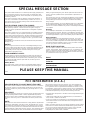 2
2
-
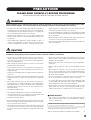 3
3
-
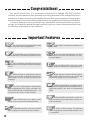 4
4
-
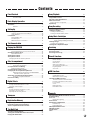 5
5
-
 6
6
-
 7
7
-
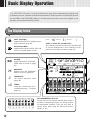 8
8
-
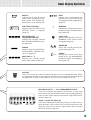 9
9
-
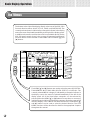 10
10
-
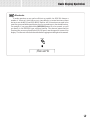 11
11
-
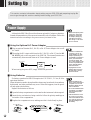 12
12
-
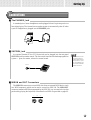 13
13
-
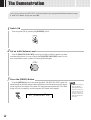 14
14
-
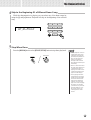 15
15
-
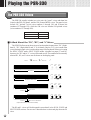 16
16
-
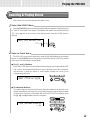 17
17
-
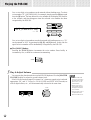 18
18
-
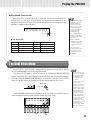 19
19
-
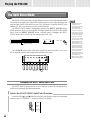 20
20
-
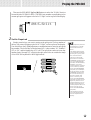 21
21
-
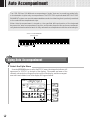 22
22
-
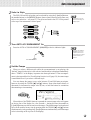 23
23
-
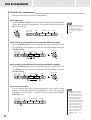 24
24
-
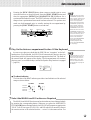 25
25
-
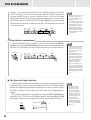 26
26
-
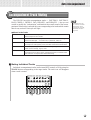 27
27
-
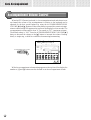 28
28
-
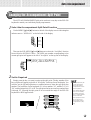 29
29
-
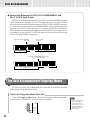 30
30
-
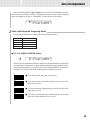 31
31
-
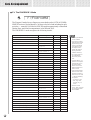 32
32
-
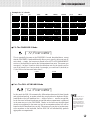 33
33
-
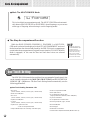 34
34
-
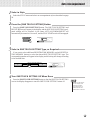 35
35
-
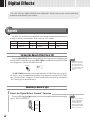 36
36
-
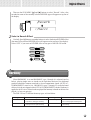 37
37
-
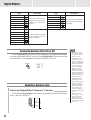 38
38
-
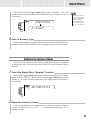 39
39
-
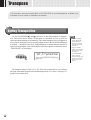 40
40
-
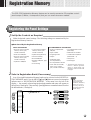 41
41
-
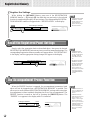 42
42
-
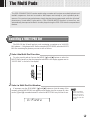 43
43
-
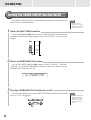 44
44
-
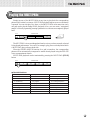 45
45
-
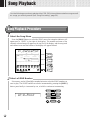 46
46
-
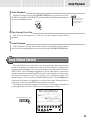 47
47
-
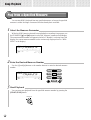 48
48
-
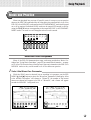 49
49
-
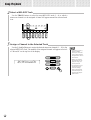 50
50
-
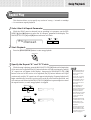 51
51
-
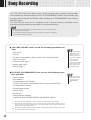 52
52
-
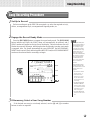 53
53
-
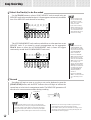 54
54
-
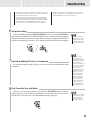 55
55
-
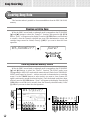 56
56
-
 57
57
-
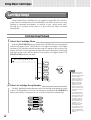 58
58
-
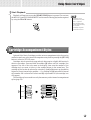 59
59
-
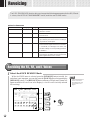 60
60
-
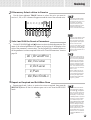 61
61
-
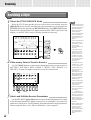 62
62
-
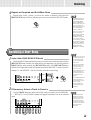 63
63
-
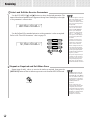 64
64
-
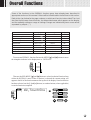 65
65
-
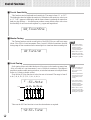 66
66
-
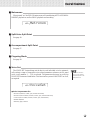 67
67
-
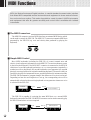 68
68
-
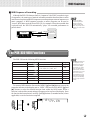 69
69
-
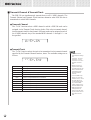 70
70
-
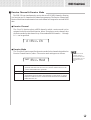 71
71
-
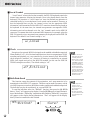 72
72
-
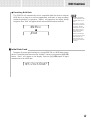 73
73
-
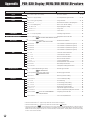 74
74
-
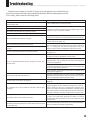 75
75
-
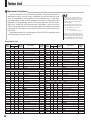 76
76
-
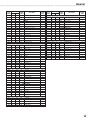 77
77
-
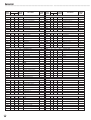 78
78
-
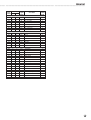 79
79
-
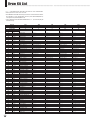 80
80
-
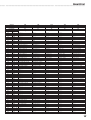 81
81
-
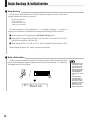 82
82
-
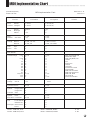 83
83
-
 84
84
-
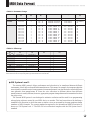 85
85
-
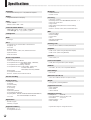 86
86
-
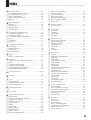 87
87
-
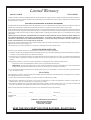 88
88
-
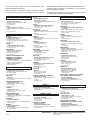 89
89
-
 90
90
Yamaha PortaTone PSR-330 El manual del propietario
- Categoría
- Instrumentos musicales
- Tipo
- El manual del propietario
- Este manual también es adecuado para
en otros idiomas
- français: Yamaha PortaTone PSR-330 Le manuel du propriétaire
- italiano: Yamaha PortaTone PSR-330 Manuale del proprietario
- English: Yamaha PortaTone PSR-330 Owner's manual
- Deutsch: Yamaha PortaTone PSR-330 Bedienungsanleitung
- русский: Yamaha PortaTone PSR-330 Инструкция по применению
- Nederlands: Yamaha PortaTone PSR-330 de handleiding
- português: Yamaha PortaTone PSR-330 Manual do proprietário
- dansk: Yamaha PortaTone PSR-330 Brugervejledning
- polski: Yamaha PortaTone PSR-330 Instrukcja obsługi
- čeština: Yamaha PortaTone PSR-330 Návod k obsluze
- svenska: Yamaha PortaTone PSR-330 Bruksanvisning
- Türkçe: Yamaha PortaTone PSR-330 El kitabı
- suomi: Yamaha PortaTone PSR-330 Omistajan opas
- română: Yamaha PortaTone PSR-330 Manualul proprietarului
Artículos relacionados
-
Yamaha PSR-300 El manual del propietario
-
Yamaha PSR-83 El manual del propietario
-
Yamaha PSR-730 Manual de usuario
-
Yamaha PSR-420 El manual del propietario
-
Yamaha DD-3 El manual del propietario
-
Yamaha PortaTone PSR-230 El manual del propietario
-
Yamaha PSS-14 El manual del propietario
-
Yamaha PSS-7 El manual del propietario
-
Yamaha TYU-30 El manual del propietario