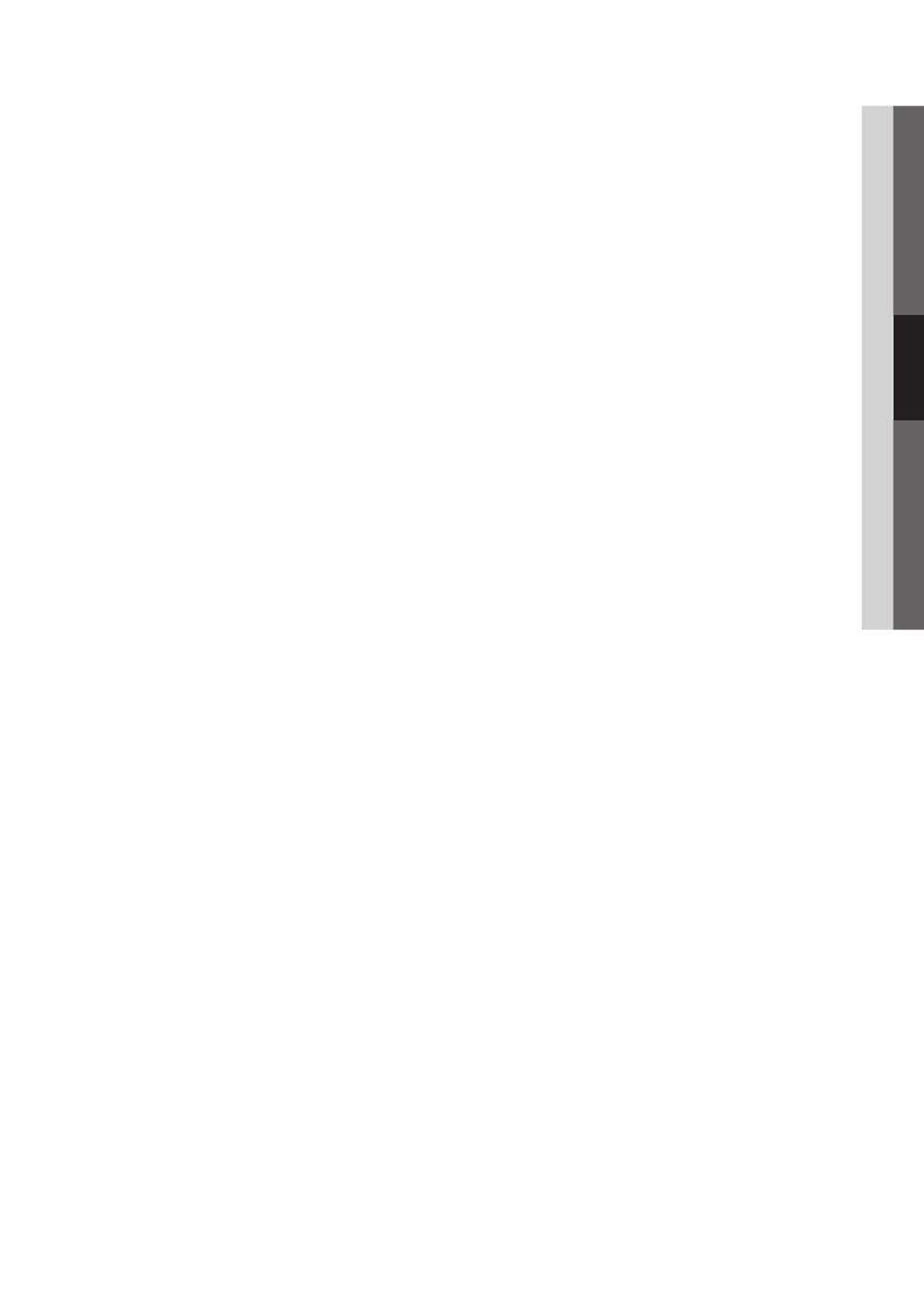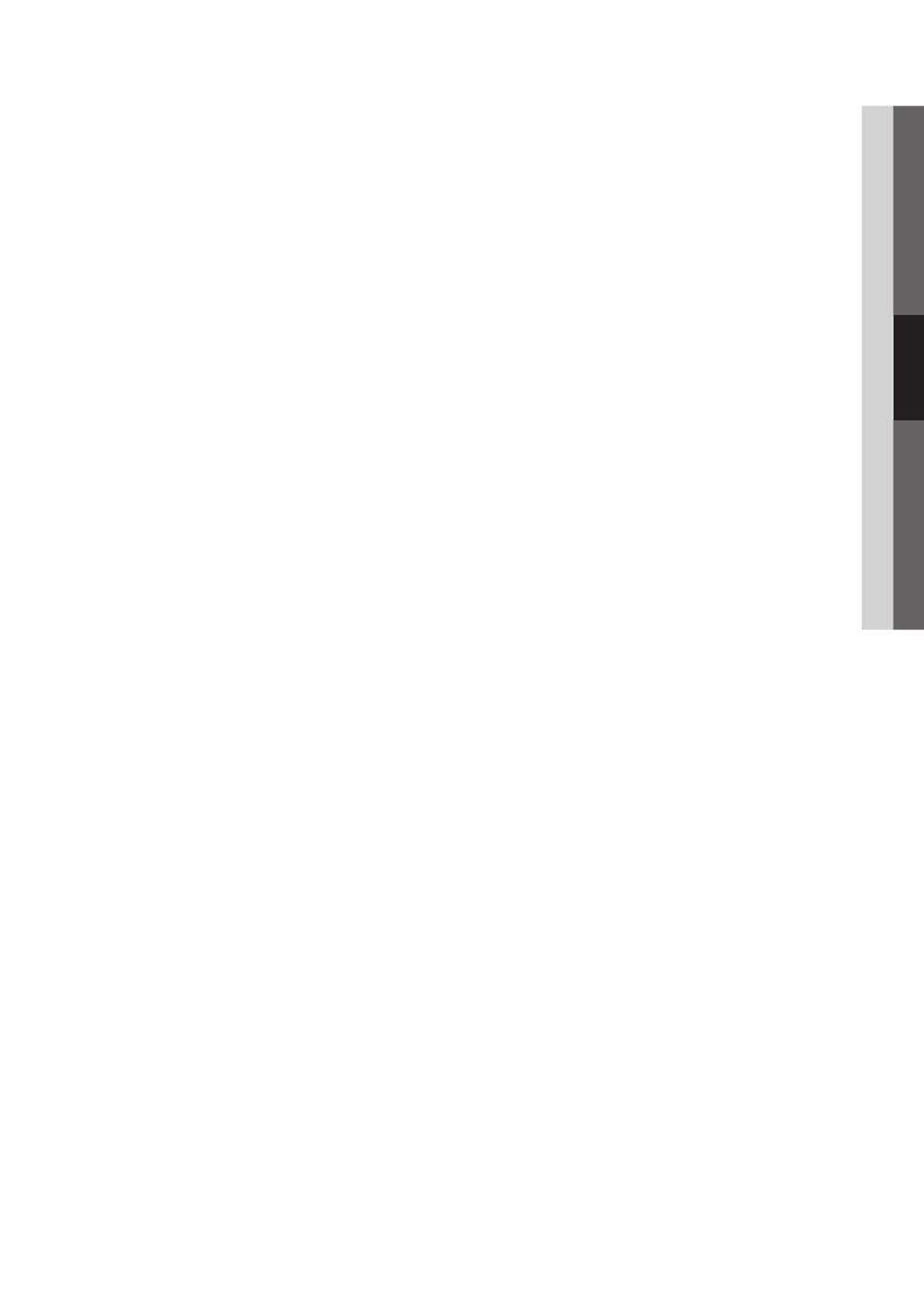
19
Español
03 Funciones básicas
✎
NOTA
x
V-Chip no está disponible en los modos HDMI or
Componente.
x
El código PIN predeterminado para los televisores nuevos
es “0-0-0-0”.
x
Perm. todo: Se pulsa para desbloquear todos los
programas de televisión.
x
Bloq. todo: Se pulsa para bloquear todos los programas
de televisión.
■ Bloqueo V-Chip (Apagado / Encendido): Puede bloquear los
programas de TV clasificados.
Guías pater. TV: Puede bloquear los programas de TV según
su clasificación. Esta función permite controlar lo que los niños
pueden ver.
– TV-Y: Niños pequeños / TV-Y7: Niños de más de 7 años/
TV-G : Todos los públicos / TV-PG: Supervisión paterna/
TV-14: Mayores de 14 años / TV-MA: Audiencia adulta
– ALL: Bloquea todas las clasificaciones de TV. / FV :
Violencia y fantasía / V: Violencia / S : Contenido sexual /
L: Lenguaje grosero / D: Diálogo de contenido sexual
✎
La función V-Chip bloqueará automáticamente
determinadas categorías que traten material más
sensible. Por ejemplo, si bloquea la categoría
TV-Y, automáticamente se bloqueará TV-Y7. De
manera similar, si bloquea la categoría TV-G, todas
las categorías del grupo “adolescente” quedarán
bloqueadas (TV-G, TV-PG, TV-14 y TV-MA). Las
subclasificaciones (D, L, S, V) funcionan de manera
similar. Por ello, si bloquea la subclasificación L en
TV-PG, las subclasificaciones L en TV-14 y TV-MA
se bloquearán automáticamente.
Clas. MPAA: Puede bloquear las películas según su
clasificación. La Asociación americana de cinematografía
(MPAA) ha creado un sistema de clasificación que proporciona
a padres y tutores información sobre qué películas son
apropiadas para los niños.
– G : Todos los públicos (sin restricciones). / PG: Se sugiere
la compañía de un adulto. / PG-13: Menores acompañados
de un adulto. / R: Restringido. Menores de 17
acompañados por un adulto. / NC-17: Prohibido a menores
de 17 años. / X: Sólo adultos. / NR: Sin clasificar.
✎
La función V-Chip bloqueará automáticamente
cualquier categoría que trate material más sensible.
Por ejemplo, si bloquea la categoría PG-13, también se
bloquearán automáticamente R, NC-17 y X.
Inglés Canadiense: Puede bloquear los programas de TV
según la clasificación Inglés Canadiense.
– C : Programación para niños menores de 8 años. / C8+:
Programación generalmente considerada aceptable para
niños mayores de 8 años sin acompañamiento de adultos. /
G: Programación general, ideal para todas las audiencias. /
PG: Supervisión paterna. / 14+: La programación contiene
temas y contenidos que puede que no sean adecuados
para menores de 14 años. / 18+: Programación para
adultos.
✎
La función V-Chip bloqueará automáticamente
cualquier categoría que trate material más sensible. Por
ejemplo, si bloquea la categoría G, automáticamente
también se bloqueará PG, 14+ y 18+.
Francés Canadiense: Puede bloquear los programas de TV
según la clasificación Inglés Canadiense.
– G : General / 8 ans+: Programación generalmente
considerada aceptable para niños mayores de 8 años sin
acompañamiento de adultos. / 13 ans+: Es posible que
la programación no sea adecuada para niños menores
de 13 años. / 16 ans+: La programación no es adecuada
para niños menores de 16 años. / 18 ans+: Programación
restringida para adultos.
✎
La función V-Chip bloqueará automáticamente
cualquier categoría que trate material más sensible.
Por ejemplo, si bloquea la categoría 8 ans+, también
se bloquearán automáticamente 13 ans+, 16 ans+ y
18 ans+.
Clasificación U.S. Descargable: La información de la
restricción de bloqueo se puede usar mientras se ven los
canales DTV.
✎
NOTA
x
Si la información no se descarga desde la emisora,
el menú Clasificación U.S. Descargable está
desactivado.
x
La información de la restricción de bloqueo se puede
descargar automáticamente mientras se ven los
canales DTV. Esto puede tardar algunos segundos.
x
El menú Clasificación U.S. Descargable está
disponible después de que la información se haya
descargado desde la emisora. Sin embargo, según el
tipo de información de la emisora, el menú podría no
estar disponible para su uso.
x
Los niveles de restricción de bloqueo difieren según
la emisora. El nombre de menú predeterminado y
Clasificación U.S. Descargable cambian según la
información descargada.
x
Aunque configure la visualización en pantalla en otro
idioma, el menú Clasificación U.S. Descargable
siempre lo verá en inglés.
x
La clasificación bloqueará automáticamente
determinadas categorías que traten material más
sensible.
x
Los títulos de clasificación (por ejemplo, nivel de
humor, etc.) y las clasificaciones de televisión (por
ejemplo, DH, MH, H, etc.) pueden diferir según la
emisora.
■ Cambiar Código : Aparecerá la pantalla para cambiar el
código. Escriba un nuevo código PIN de 4 dígitos. En cuanto
se introducen los 4 dígitos, aparece la pantalla Confirmar
Nuevo Código. Vuelva a escribir los 4 dígitos. Cuando
desaparezca la pantalla de confirmación, el código quedará
memorizado.
[PC430_Mexico]BN68-02642A-05L02.indb 19 2010-07-23 오후 1:57:55