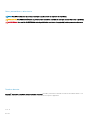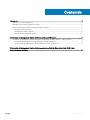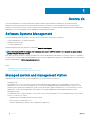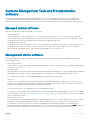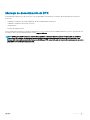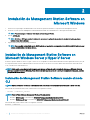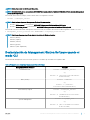Guía de instalación de Dell EMC Systems
Management Tools And Documentation
Versión 9.1

Notas, precauciónes y advertencias
NOTA: Una NOTA señala información importante que lo ayuda a hacer un mejor uso de su producto.
PRECAUCIÓN: Una PRECAUCIÓN indica un potencial daño al hardware o pérdida de datos y le informa cómo evitar el problema.
ADVERTENCIA: Una señal de ADVERTENCIA indica la posibilidad de sufrir daño a la propiedad, heridas personales o la muerte.
Derechos de autor
Copyright© 2017 Dell Inc. o sus liales. Todos los derechos reservados. Dell, EMC y otras marcas comerciales son marcas comerciales de Dell Inc. o sus
subsidiarias. Puede que otras marcas comerciales sean marcas comerciales de sus respectivos propietarios.
2017 - 12
Rev. A00

Contenido
1 Acerca de....................................................................................................................................................... 4
Software Systems Management......................................................................................................................................4
Managed system and management station....................................................................................................................4
Systems Management Tools and Documentation software......................................................................................... 5
Managed system software......................................................................................................................................... 5
Management station software................................................................................................................................... 5
Mensaje de desestimación de DTK............................................................................................................................ 7
2 Instalación de Management Station Software en Microsoft Windows............................................................8
Instalación de Management Station Software en Microsoft Windows Server y Hyper-V Server........................... 8
Instalación de Management Station Software usando el modo CLI......................................................................8
Desinstalación de Management Station Software usando el modo CLI............................................................... 9
3 Instalación de Management Station Software en sistemas Red Hat Enterprise Linux, SUSE Linux
Enterprise Server admitidos............................................................................................................................ 10
Contenido 3

Acerca de
La Systems Management Tools and Documentation Installation Guide (Guía de instalación Herramientas y documentación para
administración de sistemas) proporciona información general sobre el software de la estación de administración e instrucciones de
instalación. Para obtener información sobre la instalación de Server Administrator, consulte la Guía de instalación de Server Administrator
de Dell EMC en el software Dell EMC Systems Management Tools and Documentation.
Software Systems Management
La imagen de administración de sistemas consta de los tres software que se mencionan a continuación:
• Systems Management Tools and Documentation
• Actualizaciones de servidor
• Consola de administración
Puede descargar la imagen ISO gratis del software desde www.dell.com/support.
NOTA
: Si necesita el DVD del software, debe seleccionar para adquirir el DVD del software en el momento en que se realiza el
pedido o después del punto de venta.
Para obtener información sobre los sistemas que admiten el software de administración de sistemas, los sistemas operativos compatibles y
los componentes, consulte la Dell EMC OpenManage Systems Software Support Matrix (Matriz de compatibilidad de software de sistemas
Dell EMC OpenManage) en dell.com/openmanagemanuals.
Temas:
• Managed system and management station
• Systems Management Tools and Documentation software
Managed system and management station
Depending on the way you use the systems management tools, you can classify the systems as:
• Managed System
A managed system is any system that is monitored and managed using Server Administrator or Management Console. A Server
Administrator is one of the systems management tools on the Systems Management Tools and Documentation software. You can
manage systems running Server Administrator locally or remotely through a supported web browser. For more information on Server
Administrator, see the Server Administrator User's Guide on the Systems Management Tools and Documentation software.
• Management Station
A management station is a laptop, desktop, or server that you use to remotely manage one or more managed systems from a central
location. You can use tools such as:
• Intelligent Platform Management Interface (IPMI) Utilities
• Remote Access Controller (RAC) tools
• Dell EMC OpenManage Essentials or Server Administrator Web Server
1
4 Acerca de

Systems Management Tools and Documentation
software
The Systems Management Tools and Documentation comprises of the systems management software. The systems management
software helps you to manage the systems by monitoring the system components, diagnosing issues, notifying through alerts, and
troubleshooting remotely. Systems management software is classied into managed system software and management station software.
Managed system software
The following applications include the managed system software:
• Server Administrator
Server Administrator provides comprehensive one-to-one in-band server managements solutions to manage a server locally and
remotely using a web browser-based Graphical User Interface (GUI) and Command Line Interface (CLI). Server Administrator installs
server-specic Remote Access Card (RAC) and network interface management components.
• Local Remote Access Controller
Local Remote Access Controller enables the system to receive email alerts for warnings or errors related to voltage, temperature, and
fan speed. Remote Access Controller also logs event data and the most recent crash screen (available only on systems running
Microsoft Windows operating system) to help you diagnose the probable cause of a system crash.
Management station software
The following applications include the management station software that you can install using the Systems Management Tools and
Documentation software:
• Active Directory Snap-In
The Active Directory (AD) Snap-In utility provides an extension snap-in to the Microsoft Active Directory to manage AD objects specic
to products in this software.
• BMC/IPMI Utilities
BMC Management Utility (BMU) is a utility that provides remote management and conguration of systems equipped with a Baseboard
Management Controller (BMC) or iDRAC using the IPMI protocol. IPMI utilities are CLI-based management station software.
For more information on BMU, see the Baseboard Management Controller Utilities User's Guide
• RAC Tools
The RAC console is a management station software designed to provide remote management capabilities for the systems. You can
remotely connect to the RAC hardware and access the RAC features either by using a web browser or the RACADM Command Line
Interface (CLI). RACADM CLI is the command-line user interface to the RAC.
You can install RAC either on the managed system or on the management station.
For information on installing RAC on the managed system, see the Server Administrator Installation Guide. For information on installing
on the management station, see Installing Management Station Software on Windows. For more information on RAC, see the Remote
Access Controller User's Guide.
• Dell Lifecycle Controller
It is recommended to use the Embedded Management, Integrated Dell Remote Access Controller 8 (iDRAC8) with Lifecycle Controller
instead of the Systems Build and Update Utility (SBUU). SBUU is replaced with Lifecycle Controller on the 13
th
generation of
PowerEdge servers. iDRAC with Lifecycle Controller is an Embedded Systems Management application for operating system
deployment and lifecycle management of PowerEdge servers. You can access Dell Lifecycle Controller by pressing <F10> during system
boot up. The local GUI of iDRAC8 with Lifecycle Controller allows you to do the following in a pre-OS environment:
Acerca de
5

• Hardware conguration
• Operating system and hypervisor deployments
• Hardware updates
• Hardware diagnostics
• Easy maintenance of PowerEdge servers
The Dell Lifecycle Controller is embedded on all the 11
th
generation and later PowerEdge servers. No tools or downloads are required to
use the capabilities of Lifecycle Controller.
For more information, see the following documents available at dell.com/support/manuals:
• Dell Lifecycle Controller Version <Version Number> User's Guide
• Dell Lifecycle Controller Remote Services Version <Version Number> Quick Start Guide
• Dell Lifecycle Controller Web Services Interface Guide
• Dell Lifecycle Controller Integration Best Practices
• Dell EMC OpenManage Essentials
It is recommended to use Dell EMC OpenManage Essentials as replacement for IT Assistant. Dell EMC OpenManage Essentials (OME)
provide improved capabilities such as:
• Discovering and inventorying the systems.
• Monitoring systems’ health.
• Viewing and managing system alerts.
• Performing system updates.
• Viewing hardware inventory and compliance reports.
For more information regarding Dell EMC OpenManage Essentials, contact service provider.
• iDRAC Service Module
The iDRAC Service Module is a lightweight optional software application that can be installed on all the 12
th
generation and later
PowerEdge servers. Using the iDRAC Service Module you can congure the features on the supported operating system. The iDRAC
Service Module provides additional Server Management data to iDRAC and presents one-to-many consoles with access to Systems
Management data through OS interfaces.
The iDRAC Service Module also complements the iDRAC interfaces such as the GUI, RACADM CLI, and WSMAN with additional
monitoring features. For more information, see iDRAC Service Module <Version Number> Installation Guide available at dell.com/
support/home.
• Dell EMC OpenManage Deployment Toolkit (DTK)
The Dell EMC OpenManage Deployment Toolkit (DTK) includes a set of utilities, sample scripts, and sample conguration les that you
can use to deploy and congure the systems. You can use DTK to build script-based and RPM-based installation for deploying large
number of systems on a pre-operating system environment in a reliable way, without changing their current deployment processes.
Using DTK you can install the operating system in the BIOS or Unied Extensible Firmware Interface (UEFI) mode.
In addition to the command-line utilities used to congure various system features, DTK also provides sample scripts and conguration
les to perform common deployment tasks and documentation. These les and scripts describe the use of the DTK in Microsoft
Windows Pre-installation Environment (Windows PE) and Linux environments. For more information, see the following documents
available at dell.com/openmanagemanuals:
• Dell EMC OpenManage Deployment Toolkit Version <Version Number> User's Guide
• Dell EMC OpenManage Deployment Toolkit Version <Version Number> Command Line Interface Reference Guide
• Dell EMC OpenManage Deployment Toolkit Version <Version Number> Installation Guide
6
Acerca de

Mensaje de desestimación de DTK
El OpenManage Deployment Toolkit (DTK) junto con las capacidades y herramientas asociadas se desestimará para la versión 6.0.1 y
posteriores:
• Utilidad de conguración de arreglo redundante de discos independientes (RAIDCFG)
• Utilidad de conguración del sistema (SYSCFG)
• Herramienta ELI
• Partición de utilidad (UPINIT)
Se recomienda utilizar la línea de comandos de RACADM (CLI) como sustitución de las utilidades RAIDCFG y SYSCFG. Para obtener más
información sobre cómo descargar RACADM, consulte support.dell.com.
NOTA: DTK seguirá siendo compatible con los nuevos hardware o sistemas operativos para la 14.ª generación de servidores
PowerEdge. Sin embargo, se desestimará la compatibilidad para generaciones posteriores de servidores PowerEdge. Para
obtener más información acerca de las funciones admitidas por DTK, consulte la guía del usuario más reciente que se encuentra
disponible en dell.com/openmanagemanuals.
Acerca de 7

Instalación de Management Station Software en
Microsoft Windows
1 Inicie sesión con privilegios de administrador en el sistema en que desea instalar los componentes de Management Station.
2 Monte el software Systems Management Tools and Documentation en la unidad de DVD o descargue el instalador web.
NOTA: Puede descargar el instalador web desde dell.com/support/home.
3 Ejecute autorun.exe.
NOTA: Si utiliza el DVD para realizar la instalación, seleccione la aplicación de la estación de administración que desee
instalar y haga clic en Instalar.
4 Siga las instrucciones del asistente de instalación.
NOTA: No es posible instalar RAC remoto (RAC instalado en la estación de administración) y RAC local (RAC instalado en el
sistema administrado) en el mismo sistema.
Instalación de Management Station Software en
Microsoft Windows Server y Hyper-V Server
El sistema operativo Windows Server o Hyper-V Server no es compatible con una instalación basada en interfaz gráca de usuario (GUI) de
los componentes del software. Deberá instalar el software en modo CLI en Server Core. Para obtener más información acerca de Server
Core, consulte el sitio web de Microsoft.
NOTA
: Inicie sesión como administrador integrado para instalar software de administración de sistemas en Windows Server y
sistemas operativos cliente de Windows. Para obtener más información acerca de la cuenta de administrador integrada, consulte
la ayuda de Windows Server.
Instalación de Management Station Software usando el modo
CLI
NOTA
: Ejecute el Símbolo del sistema como administrador para realizar correctamente tareas utilizando el modo de la CLI.
Para instalar las herramientas RAC, inicie el archivo MSI con el siguiente comando:
• msiexec /i RACTools_x64.msi
NOTA
: En el software
Systems Management Tools and Documentation
:
• El archivo RACTools.msi se encuentra en SYSMGMT\ManagementStation\windows\DRAC
• El archivo RACTools_x64.msi se encuentra en SYSMGMT\ManagementStation\windows\DRACx64
Para instalar BMU, inicie el archivo MSI con el siguiente comando:
msiexec /i BMC.msi
2
8 Instalación de Management Station Software en Microsoft Windows

NOTA: Solo el instalador de 32 bits está disponible.
NOTA: El archivo BMC.msi se encuentra en SYSMGMT\ManagementStation\windows\BMC del software
Systems Management
Tools and Documentation
.
Para instalar Active Directory Snap-In, inicie el archivo MSI con el siguiente comando:
• msiexec /i ADSnapIn_x64.msi
NOTA: En el software
Systems Management Tools and Documentation
:
• El archivo ADSnapIn.msi se encuentra en SYSMGMT\ManagementStation\windows\ADSnapIn
• El archivo ADSnapIn_x64.msi se encuentra en SYSMGMT\ManagementStation\windows\ADSnapInx64
Para instalar la versión localizada de Management Station Software, en el símbolo del sistema escriba el siguiente comando: msiexec /
I <management_station_software>.msi TRANSFORMS= <languauge_transform>.mst
NOTA: Sustituya <
language_transform
>.mst por el archivo de idioma adecuado:
• 1031.mst (alemán)
• 1034.mst (español)
• 1036.mst (francés)
• 1041.mst (japonés)
• 2052.mst (chino simplicado)
Desinstalación de Management Station Software usando el
modo CLI
Para desinstalar Management Station Software, ejecute los comandos que se indican en la siguiente tabla.
Tabla 1. Comandos para desinstalar Management Station Software
Management Station Software Comando
Herramientas RAC
msiexec /x RACTools_x64.msi
(o)
msiexec /x {25877B22-0542-4EC6-B465-
F36CFC3E3440}
BMC (32 bits)
msiexec /x BMC.msi
(o)
msiexec /x {45933553-
C7F5-4AC1-9C1B-54BC55F1B527}
Active Directory Snap-In
msiexec /x ADSnapIn_x64.msi
(o)
msiexec /x {0D8BB464-E17D-432C-88E7-
E039A48CA307}
Systems Management
msiexec /x SysMgmt_.msi
(o)
msiexec /x {FF177C63-B5B8-4231-9B93-
E7B0791154B0}
Instalación de Management Station Software en Microsoft Windows 9

Instalación de Management Station Software en
sistemas Red Hat Enterprise Linux, SUSE Linux
Enterprise Server admitidos
Solo las herramientas RAC y BMU son admitidas en los sistemas operativos Red Hat Enterprise Linux, SUSE Linux Enterprise Server y
VMware ESXi Server.
En los sistemas que ejecutan el sistema operativo Red Hat Enterprise Linux, los DVD se montan automáticamente mediante la opción -
noexec mount. Esta opción no permite iniciar ningún archivo ejecutable desde el DVD. Debe montar el DVD-ROM manualmente y, a
continuación, ejecutar los archivos ejecutables.
Para instalar BMU, vaya al directorio SYSMGMT/ManagementStation/linux/bmc e instale el RPM de BMU especíco del sistema
operativo con el siguiente comando:
• en sistemas que ejecutan Red Hat Enterprise Linux, escriba rpm -ivh osabmcutil*-RHEL-*.rpm
• Para sistemas que ejecutan SUSE Linux Enterprise Server, escriba rpm -ivh osabmcutil*-SUSE-*.rpm
Para instalar la versión más reciente de herramientas RAC:
1 Desinstale la herramienta IPMI existente:
a ejecute una consulta en la herramienta IPMI existente: rpm -qa | grep ipmitool
Si la herramienta IPMI ya está instalada, la consulta devuelve ipmitool-x.x.xx-x.x.xx.
b Desinstale la herramienta IPMI existente:
• En los sistemas que ejecutan SUSE Linux Enterprise Server y VMware ESXi Server, escriba rpm -e ipmitool-x.x.xx-
x.x.xx
• En los sistemas que ejecutan Red Hat Enterprise Linux 6.x, escriba rpm –e ipmitool
• En los sistemas que ejecutan Red Hat Enterprise Linux 7.x, escriba rpm –e OpenIPMI-tools
NOTA
: Se conserva la conguración realizada por la herramienta IPMITOOL
existente.
2 Vaya al directorio SYSMGMT/ManagementStation/linux/rac/<OS> y escriba el siguiente comando rpm -ivh *.rpm
3
10 Instalación de Management Station Software en sistemas Red Hat Enterprise Linux, SUSE Linux Enterprise Server
admitidos
-
 1
1
-
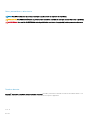 2
2
-
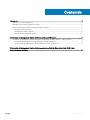 3
3
-
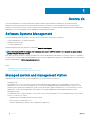 4
4
-
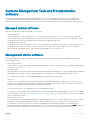 5
5
-
 6
6
-
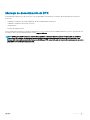 7
7
-
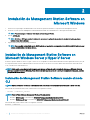 8
8
-
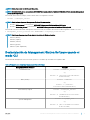 9
9
-
 10
10
Dell OpenManage Software Version 9.1 El manual del propietario
- Tipo
- El manual del propietario
- Este manual también es adecuado para
en otros idiomas
Artículos relacionados
-
Dell OpenManage Server Administrator Version 9.1.2 El manual del propietario
-
Dell OpenManage Server Administrator Version 9.0.1 Guía del usuario
-
Dell OpenManage Software Version 9.2 El manual del propietario
-
Dell OpenManage Server Administrator Version 8.5 Guía del usuario
-
Dell OpenManage Software Version 9.2.1 El manual del propietario
-
Dell OpenManage Software 7.3 Guía del usuario
-
Dell OpenManage Software 7.3 Guía del usuario
-
Dell OpenManage Server Administrator Version 8.4 El manual del propietario
-
Dell OpenManage Software 8.1 El manual del propietario
-
Dell OpenManage Server Administrator Version 8.3 El manual del propietario