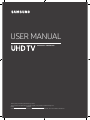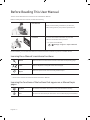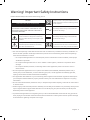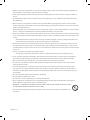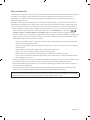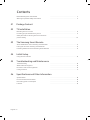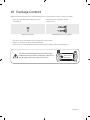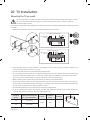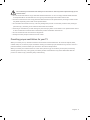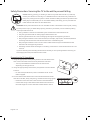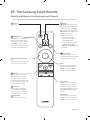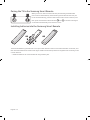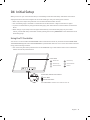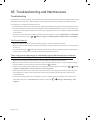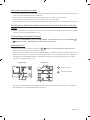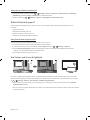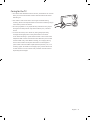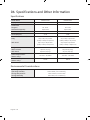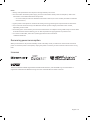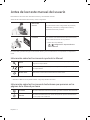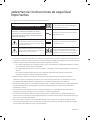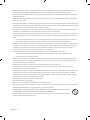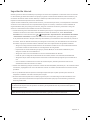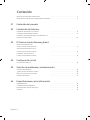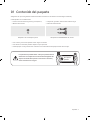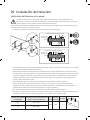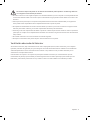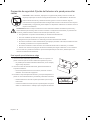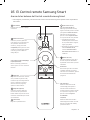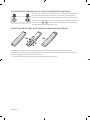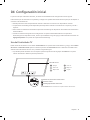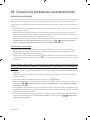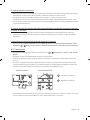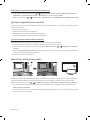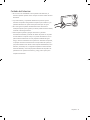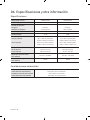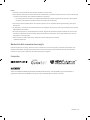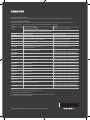Samsung UN55NU7500F Manual de usuario
- Categoría
- Televisores LED
- Tipo
- Manual de usuario
Este manual también es adecuado para

UN55NU7500 UN65NU7500
Thank you for purchasing this Samsung product.
To receive more complete service, please register your product at www.samsung.com
Model Serial No.
(Mexico only) If you have any questions, please call us at 1-800-SAMSUNG (1-800-726-7864) for assistance.
USER MANUAL

Before Reading This User Manual
This TV comes with this user manual and an embedded e-Manual.
Before reading this user manual, review the following:
User Manual
Read this provided user manual to see information
about product safety, installation, accessories,
initial configuration, and product specifications.
e-Manual
For more information about this TV, read the
e-Manual embedded in the product.
• To open the e-Manual,
> Settings > Support > Open e-Manual
On the website, you can download the user manual and see its contents on your PC or mobile device.
Learning the e-Manual's assistance functions
Search
Select an item from the search results to load the corresponding page.
Index
Select a keyword to navigate to the relevant page.
Recently Viewed
Topics
Select a topic from the list of recently viewed topics.
• Some menu screens cannot be accessed from the e-Manual.
Learning the functions of the buttons that appear on e-Manual topic
pages
Try Now
Access the associated menu item and try out the feature directly.
Link
Access an underlined topic referred to on an e-Manual page immediately.
English - 2
English

Warning! Important Safety Instructions
Please read the Safety Instructions before using your TV.
CAUTION
Class II product: This symbol indicates that a
safety connection to electrical earth (ground)
is not required.
RISK OF ELECTRIC SHOCK. DO NOT OPEN.
CAUTION: TO REDUCE THE RISK OF ELECTRIC SHOCK, DO
NOT REMOVE COVER (OR BACK). THERE ARE NO USER
SERVICEABLE PARTS INSIDE. REFER ALL SERVICING TO
QUALIFIED PERSONNEL.
AC voltage: Rated voltage marked with this
symbol is AC voltage.
This symbol indicates that high voltage is
present inside. It is dangerous to make any
kind of contact with any internal part of this
product.
DC voltage: Rated voltage marked with this
symbol is DC voltage.
This symbol indicates that this product has
included important literature concerning
operation and maintenance.
Caution. Consult instructions for use: This
symbol instructs the user to consult the user
manual for further safety related information.
• The slots and openings in the cabinet and in the back or bottom are provided for necessary ventilation. To
ensure reliable operation of this apparatus and to protect it from overheating, these slots and openings
must never be blocked or covered.
– Do not place this apparatus in a confined space, such as a bookcase or built-in cabinet, unless proper
ventilation is provided.
– Do not place this apparatus near or over a radiator or heat register, or where it is exposed to direct
sunlight.
– Do not place vessels (vases etc.) containing water on this apparatus, as this can result in a fire or
electric shock.
• Do not expose this apparatus to rain or place it near water (near a bathtub, washbowl, kitchen sink, or
laundry tub, in a wet basement, or near a swimming pool, etc.). If this apparatus accidentally gets wet,
unplug it and contact an authorized dealer immediately.
• This apparatus uses batteries. In your community, there might be environmental regulations that require
you to dispose of these batteries properly. Please contact your local authorities for disposal or recycling
information.
• Do not overload wall outlets, extension cords, or adaptors beyond their capacity, since this can result in fire
or electric shock.
• Power-supply cords should be placed so that they are not likely to be walked on or pinched by items placed
upon or against them. Pay particular attention to cords at the plug end, at wall outlets, and at the point
where they exit from the appliance.
• To protect this apparatus from a lightning storm, or when left unattended and unused for long periods of
time, unplug it from the wall outlet and disconnect the antenna or cable system. This will prevent damage
to the set due to lightning and power line surges.
English - 3

• Before connecting the AC power cord to the DC adaptor outlet, make sure that the voltage designation of
the DC adaptor corresponds to the local electrical supply.
• Never insert anything metallic into the open parts of this apparatus. This may cause a danger of electric
shock.
• To avoid electric shock, never touch the inside of this apparatus. Only a qualified technician should open
this apparatus.
• Be sure to plug in the power cord until it is firmly seated. When unplugging the power cord from a wall
outlet, always pull on the power cord's plug. Never unplug it by pulling on the power cord. Do not touch the
power cord with wet hands.
• If this apparatus does not operate normally - in particular, if there are any unusual sounds or smells coming
from it - unplug it immediately and contact an authorized dealer or service center.
• Be sure to pull the power plug out of the outlet if the TV is to remain unused or if you are to leave the house
for an extended period of time (especially when children, elderly, or disabled people will be left alone in the
house).
– Accumulated dust can cause an electric shock, an electric leakage, or a fire by causing the power cord
to generate sparks and heat or by causing the insulation to deteriorate.
• Be sure to contact an authorized Samsung service center for information if you intend to install your TV in
a location with heavy dust, high or low temperatures, high humidity, chemical substances, or where it will
operate 24 hours a day such as in an airport, a train station, etc. Failure to do so may lead to serious damage
to your TV.
• Use only a properly grounded plug and wall outlet.
– An improper ground may cause electric shock or equipment damage. (Class l Equipment only.)
• To turn off this apparatus completely, disconnect it from the wall outlet. To ensure you can unplug this
apparatus quickly if necessary, make sure that the wall outlet and power plug are readily accessible.
• Store the accessories (batteries, etc.) in a location safely out of the reach of children.
• Do not drop or strike the product. If the product is damaged, disconnect the power cord and contact a
Samsung service center.
• To clean this apparatus, unplug the power cord from the wall outlet and wipe the product with a soft,
dry cloth. Do not use any chemicals such as wax, benzene, alcohol, thinners, insecticide, air fresheners,
lubricants, or detergents. These chemicals can damage the appearance of the TV or erase the printing on
the product.
• Do not expose this apparatus to dripping or splashing.
• Do not dispose of batteries in a fire.
• Do not short-circuit, disassemble, or overheat the batteries.
• There is danger of an explosion if you replace the batteries used in the remote with the wrong type of
battery. Replace only with the same or equivalent type.
• WARNING - TO PREVENT THE SPREAD OF FIRE, KEEP CANDLES AND OTHER ITEMS WITH OPEN
FLAMES AWAY FROM THIS PRODUCT AT ALL TIMES.
• Use care when touching the TV after it has been on for some time. Some parts can be warm to
the touch.
English - 4

Internet security
Samsung takes a number of steps to protect its Internet-compatible Smart TVs against unauthorized incursions
and hacking. For example, certain sensitive communications between the TV and the Internet servers
are encrypted. In addition, the TV’s operating system has adopted controls to prevent the installation of
unauthorized applications.
Although we take steps to protect your Smart TV and personal information, no Internet-connected device or
transmission is completely secure. We therefore encourage you to take additional steps to safeguard your TV,
secure your Internet connection, and minimize the risk of unauthorized access. These steps are listed below:
• When Samsung releases software updates to improve the security of your TV, you should promptly install
these updates. To automatically receive these updates, turn on Auto Update in the TV's menu (
>
Settings > Support > Software Update > Auto Update). When an update is available, a popup message
appears on the TV screen. Accept the software download and update by selecting YES when prompted. Take
steps to secure your wireless router and network. Your router's manual should provide additional details
about how to implement the following measures:
– Secure your wireless router's management settings with a unique password to prevent unauthorized
changes to security related settings.
– Implement standard encryption (e.g., WPA2 encryption) on your wireless router to secure your wireless
network signal.
– Secure access to your wireless network with a hard-to-guess password.
– Confirm your router's firewall setting is enabled (if so equipped).
– Make sure that all your Internet-connected devices are behind your network's firewall.
– If your router or modem has a standby mode button, use it to disconnect your home network from the
Internet when it is not in use.
• Use strong passwords for all your Internet accounts (Netflix, Facebook, etc.). If your TV has a camera, recess
the camera into the TV's bezel when it is not in use. Recessing the camera makes it inoperative.
• If any unexpected messages appear on your TV screen requesting permission to link a device or enable a
remote session, do NOT accept.
• Do not visit suspicious web sites and do not install any suspicious programs. We recommend that users
install only those authorized apps provided by Samsung through Samsung Smart Hub.
Figures and illustrations in this User Manual are provided for reference only and may differ from the actual
product appearance. Product design and specifications may change without notice.
English - 5

Contents
English - 6
Before Reading This User Manual
---------------------------------------------------------------------------- 2
Warning! Important Safety Instructions
---------------------------------------------------------------------------- 3
01 Package Content
02 TV Installation
Mounting the TV on a wall ---------------------------------------------------------------------------- 8
Providing proper ventilation for your TV
---------------------------------------------------------------------------- 9
Safety Precaution: Securing the TV to the wall to
prevent falling
---------------------------------------------------------------------------- 10
03 The Samsung Smart Remote
About the Buttons on the Samsung Smart Remote ---------------------------------------------------------------------------- 11
Pairing the TV to the Samsung Smart Remote
---------------------------------------------------------------------------- 12
Installing batteries into the Samsung Smart Remote
---------------------------------------------------------------------------- 12
04 Initial Setup
Using the TV Controller ---------------------------------------------------------------------------- 13
05 Troubleshooting and Maintenance
Troubleshooting ---------------------------------------------------------------------------- 14
What is Remote Support?
---------------------------------------------------------------------------- 16
Eco Sensor and screen brightness
---------------------------------------------------------------------------- 16
Caring for the TV
---------------------------------------------------------------------------- 17
06 Specifications and Other Information
Specifications ---------------------------------------------------------------------------- 18
Environmental Considerations
---------------------------------------------------------------------------- 18
Decreasing power consumption
---------------------------------------------------------------------------- 19
Licenses
---------------------------------------------------------------------------- 19

01 Package Content
Make sure the following items are included with your TV. If any items are missing, contact your dealer.
• Samsung Smart Remote & Batteries (AA x 2)
• User Manual
• Warranty Card / Regulatory Guide
• Power Cord
x 4
Wall Mount Adapter COMPONENT IN / AV IN Adapter
• The items’ colors and shapes may vary depending on the models.
• Cables not included can be purchased separately.
• Check for any accessories hidden behind or in the packing materials when opening the box.
The screen can be damaged from direct pressure when
handled incorrectly. As shown in the figure, make sure to
grip the edges of the screen when you lift the TV.
Do Not Touch
This Screen!
English - 7

02 TV Installation
Mounting the TV on a wall
If you mount this TV on a wall, follow the instructions exactly as set out by the manufacturer. Unless
it is correctly mounted, the TV may slide or fall and cause serious injury to a child or adult and
serious damage to the TV.
For models providing wall mount adapters, install them as shown in the figure below before installing the wall
mount kit.
• Refer to the installation manual included with the Samsung wall mount kit.
TV
TV
Wall mount
bracket
Wall mount
bracket
C
C
Wall mount Adapter
Wall mount Adapter
• Samsung Electronics is not responsible for any damage to the product or injury to yourself or others if you
choose to install the wall mount on your own.
• To order the wall mount kit, contact Samsung Customer Care.
• You can install your wall mount on a solid wall perpendicular to the floor. Before attaching the wall mount
to surfaces other than plaster board, contact your nearest dealer for additional information. If you install
the TV on a ceiling or slanted wall, it may fall and result in severe personal injury.
• When installing a wall mount kit, we recommend you fasten all four VESA screws.
• If you want to install a wall mount kit that attaches to the wall using two top screws only, be sure to use a
Samsung wall mount kit that supports this type of installation. (You may not be able to purchase this type
of wall mount kit, depending on the geographical region.)
• Standard dimensions for wall mount kits are shown in the table below.
• If you are installing a third-party wall mount, note that the length of the screws you can use to attach the
TV to the wall mount is shown in column C in the table below.
TV size in
inches
VESA screw hole specs
(A * B) in millimeters
C (mm)
Standard
Screw
Quantity
55 200 x 200
43-45 M8 4
65 400 x 400
English - 8

Do not install your wall mount kit while your TV is turned on. This may result in personal injury from
electric shock.
• Do not use screws that are longer than the standard dimension or do not comply with the VESA standard
screw specifications. Screws that are too long may cause damage to the inside of the TV set.
• For wall mounts that do not comply with the VESA standard screw specifications, the length of the screws
may differ depending on the wall mount specifications.
• Do not fasten the screws too firmly. This may damage the product or cause the product to fall, leading to
personal injury. Samsung is not liable for these kinds of accidents.
• Samsung is not liable for product damage or personal injury when a non-VESA or non-specified wall mount
is used or when the consumer fails to follow the product installation instructions.
• Do not mount the TV at more than a 15 degree tilt.
• Always have two people mount the TV onto a wall.
Providing proper ventilation for your TV
When you install your TV, maintain a distance of at least 4 inches between the TV and other objects (walls,
cabinet sides, etc.) to ensure proper ventilation. Failing to maintain proper ventilation may result in a fire or a
problem with the product caused by an increase in its internal temperature.
When you install your TV with a stand or a wall mount, we strongly recommend you use parts provided by
Samsung Electronics only. Using parts provided by another manufacturer may cause difficulties with the
product or result in injury caused by the product falling.
English - 9

Safety Precaution: Securing the TV to the wall to prevent falling
Caution: Pulling, pushing, or climbing on the TV may cause the TV to fall. In particular,
ensure your children do not hang on or destabilize the TV. This action may cause the TV
to tip over, causing serious injuries or death. Follow all safety precautions provided in the
Safety Flyer included with your TV. For added stability and safety, you can purchase and
install the anti-fall device as described below.
WARNING: Never place a television set in an unstable location. The television set may fall, causing
serious personal injury or death. Many injuries, particularly to children, can be avoided by taking
simple precautions such as
• Using cabinets or stands recommended by the manufacturer of the television set.
• Only using furniture that can safely support the television set.
• Ensuring the television set is not overhanging the edge of the supporting furniture.
• Not placing the television set on tall furniture (for example, cupboards or bookcases) without
anchoring both the furniture and the television set to a suitable support.
• Not placing the television set on cloth or other materials that may be located between the
television set and supporting furniture.
• Educating children about the dangers of climbing on furniture to reach the television set or its
controls.
If you are retaining and relocating the television set that you are replacing with this new set, you
should apply the same precautions to the old set.
Preventing the TV from falling
1. Using the appropriate screws, firmly fasten a set of brackets to the
wall. Confirm that the screws are firmly attached to the wall.
– You may need additional material such as wall anchors
depending on the type of wall.
2. Using the appropriately sized screws, firmly fasten a set of brackets
to the TV.
– For the screw specifications, refer to "Standard Screw" in the
table on page 8.
3. Connect the brackets fixed to the TV and the brackets fixed to the
wall with a durable, heavy-duty string, and then tie the string tightly.
– Install the TV near the wall so that it does not fall backwards.
– Connect the string so that the brackets fixed to the wall are at
the same height as or lower than the brackets fixed to the TV.
English - 10

03 The Samsung Smart Remote
About the Buttons on the Samsung Smart Remote
• The images, buttons, and functions of the Samsung Smart Remote may differ depending on the model.
(Power)
Press to turn the TV on or off.
(Number button)
When pressed, a number strip
appears on the bottom of the
screen. Select numbers and then
select Done to enter a numeric
value. Use to change the channel,
enter a PIN, enter a ZIP code, etc.
(Return)
Returns to the previous menu.
When pressed for 1 second or
more, the running function is
terminated. When pressed while
you are watching a program, the
previous channel appears.
(Play/pause)
When pressed, the playback
controls appear. Using these
controls, you can control the
media content that is playing.
(Smart Hub)
Returns to the Home Screen.
VOL (Volume)
Move the button up or down to
adjust the volume. To mute the
sound, press the button. When
pressed for 1 second or more, the
Accessibility Shortcuts menu
appears.
CH (Channel)
Move the button up or down to
change the channel. To see the
Guide screen, press the button.
Directional pad (up/down/left/
right)
Moves the focus and changes the
values seen on the TV's menu.
Select
Selects or runs a focused item.
When pressed while you are
watching content, detailed
program information appears.
(Bixby)
Runs Bixby. Press and hold the
button, say a command, and then
release the button to run Bixby.
When you press the button, the
Explore Now menu appears at the
bottom of the screen.
• The supported voice
interaction languages
and features may differ by
geographical region.
• For more information about
the Bixby, refer to Smart
Features > Using Bixby in the
e-Manual.
(Color button)
Use these colored buttons to
access additional options specific
to the feature you are using.
English - 11

Pairing the TV to the Samsung Smart Remote
When you turn on the TV for the first time, the Samsung Smart Remote
pairs to the TV automatically. If the Samsung Smart Remote does not pair
to the TV automatically, point it at the remote control sensor of the TV, and
then press and hold the buttons labeled
and as shown in the figure
on the left simultaneously for 3 seconds or more.
Installing batteries into the Samsung Smart Remote
To install the batteries, push the rear cover open in the direction of the arrow in the illustration on the left, and
then insert the batteries as shown in the figure. Make sure that the positive and negative ends are facing in the
correct direction.
• Alkaline batteries are recommended for longer battery life.
English - 12

04 Initial Setup
When you turn on your TV for the first time, it immediately starts the Initial Setup. Follow the instructions
displayed on the screen and configure the TV's basic settings to suit your viewing environment.
• Noise may occur temporarily when the TV communicates with mobile devices.
• The SmartThings app is available on mobile devices for Android 6.0 or higher and iOS 10 or higher.
• To perform initialization by using the SmartThings app, the mobile device must have been connected via
Wi-Fi.
• When the pop-up for setup does not appear automatically on the SmartThings app of your mobile
device, proceed with the process after manually adding the TV using Add Device on the dashboard of the
SmartThings app.
Using the TV Controller
You can turn on the TV with the TV Controller button at the bottom of the TV, and then use the Control menu.
The Control menu appears when the TV Controller is pressed while the TV is On. For more information about its
usage, refer to the figure below.
• The screen may dim if the protective film on the SAMSUNG logo or the bottom of the TV is not detached.
Please remove the protective film.
TV Controller / Remote control sensor
Press: Move
Press & Hold: Select
The TV Controller is located on the bottom of the TV.
Control menu
: Power Off : Volume Up
: Channel Up : Volume Down
: Channel Down : Source
English - 13

05 Troubleshooting and Maintenance
Troubleshooting
If the TV seems to have a problem, first review this list of possible problems and solutions. Alternatively, review
the Troubleshooting Section in the e-Manual. If none of the troubleshooting tips apply, visit www.samsung.
com/support or call Samsung Customer Service.
• For detailed information on troubleshooting, watch the troubleshooting videos at www.samsung.com/spsn.
• This TFT LED panel is made up of sub pixels which require sophisticated technology to produce. There may
be, however, a few bright or dark pixels on the screen. These pixels will have no impact on the performance
of the product.
• To keep your TV in optimum condition, upgrade to the latest software. Use the Update Now or Auto Update
functions on the TV's menu (
> Settings > Support > Software Update > Update Now or Auto Update).
The TV won’t turn on.
• Make sure that the AC power cord is securely plugged in to the TV and the wall outlet.
• Make sure that the wall outlet is working and the power indicator at the bottom of the TV is lit and glowing
a solid red.
• Try pressing the Power ( ) button at the bottom of the TV to make sure that the problem is not with the
remote control. If the TV turns on, refer to “Remote control does not work”.
There is no picture/video/sound, or a distorted picture/video/sound from an external
device, or “Weak or No Signal” is displayed on the TV, or you cannot find a channel.
• Make sure the connection to the device is correct and that all cables are fully inserted.
• Remove and reconnect all cables connected to the TV and the external devices. Try new cables if possible.
• Confirm that the correct input source has been selected ( > Source).
• Perform a TV self diagnosis to determine if the problem is caused by the TV or the device ( > Settings
> Support > Self Diagnosis > Start Picture Test or Start Sound Test).
• If the test results are normal, reboot the connected devices by unplugging each device's power cord and
then plugging it in again. If the issue persists, refer to the connection guide in the user manual of the
connected device.
• If you are not using a cable box or satellite box, and your TV is receiving TV signals from an antenna or a
cable wall connector, run Auto Program to search for channels (
> Settings > Broadcasting > Auto
Program).
English - 14

The remote control does not work.
• Check if the power indicator at the bottom of the TV blinks when you press the remote's Power button. If it
does not, replace the remote control's batteries.
• Make sure that the batteries are installed with their poles (+/–) in the correct direction.
• Try pointing the remote directly at the TV from 5 ft. to 6 ft. (1,5~1,8 m) away.
• If your TV came with a Samsung Smart Remote (Bluetooth Remote), make sure to pair the remote to the TV.
The cable box or satellite box remote control doesn’t turn the TV on or off or adjust the
volume.
• Program the cable box or satellite box remote control to operate the TV. Refer to the cable box or satellite
box user manual for the SAMSUNG TV code.
The TV settings are lost after 5 minutes.
• The TV is in the Retail Mode. Change the Usage Mode in the System Manager Menu to Home Mode ( >
Settings > General > System Manager > Usage Mode > Home Mode).
Intermittent Wi-Fi
• Make sure the TV has a network connection ( > Settings > General > Network > Network Status).
• Make sure the Wi-Fi password is entered correctly.
• Check the distance between the TV and the Modem/Router. The distance should not exceed 50 ft (15,2 m).
• Reduce interference by not using or turning off wireless devices. Also, verify that there are no obstacles
between the TV and the Modem/Router. (The Wi-Fi strength can be decreased by appliances, cordless
phones, stone walls/fireplaces, etc.)
Single story Multi story
Wireless router
Wireless repeater
• Contact your Internet Service Provider (ISP) and ask them to reset your network circuit to re-register the
Mac addresses of your new Modem/Router and the TV.
English - 15

Video App problems (Youtube etc)
• Change the DNS to 8.8.8.8. Select > Settings > General > Network > Network Status > IP Settings >
DNS Setting > Enter manually > DNS Server > enter 8.8.8.8 > OK.
• Reset by selecting > Settings > Support > Self Diagnosis > Reset Smart Hub.
What is Remote Support?
Samsung Remote Support service offers you one-on-one support with a Samsung Technician who can
remotely:
• Diagnose your TV
• Adjust the TV settings for you
• Perform a factory reset on your TV
• Install recommended firmware updates
How does Remote Support work?
You can easily get Samsung Remote Support service for your TV.
1. Call the Samsung Contact Center and ask for remote support.
2. Open the menu on your TV, and then go to the Support section. ( > Settings > Support)
3. Select Remote Management, then read and agree to the service agreements. When the PIN screen
appears, provide the PIN number to the technician.
4. The technician will then access your TV.
Eco Sensor and screen brightness
Eco Sensor adjusts the brightness of the TV automatically. This feature measures the light in your room and
optimizes the brightness of the TV automatically to reduce power consumption. If you want to turn this off, go
to
> Settings > General > Eco Solution > Ambient Light Detection.
• If the screen is too dark while you are watching TV in a dark environment, it may be due to the Ambient
Light Detection function.
• The eco sensor is located at the bottom of the TV. Do not block the sensor with any object. This can decrease
picture brightness.
English - 16

Caring for the TV
• If a sticker was attached to the TV screen, some debris can remain
after you remove the sticker. Please clean the debris off before
watching TV.
• The exterior and screen of the TV can get scratched during
cleaning. Be sure to wipe the exterior and screen carefully using a
soft cloth to prevent scratches.
• Do not spray water or any liquid directly onto the TV. Any liquid
that goes into the product may cause a failure, fire, or electric
shock.
• To clean the screen, turn off the TV, then gently wipe away
smudges and fingerprints on the panel with a micro-fiber
cloth. Clean the body or panel of the TV with a micro-fiber cloth
dampened with a small amount of water. After that, remove the
moisture with a dry cloth. While cleaning, do not apply strong
force to the surface of the panel because it can damage the
panel. Never use flammable liquids (benzene, thinner, etc.) or a
cleaning agent. For stubborn smudges, spray a small amount of
screen cleaner on a micro-fiber cloth, and then use the cloth to
wipe away the smudges.
English - 17

06 Specifications and Other Information
Specifications
Model Name
UN55NU7500 UN65NU7500
Display Resolution
3840 x 2160 3840 x 2160
Screen Size
Diagonal
Measured Diagonally
55˝ Class
54,6 inches
65˝ Class
64,5 inches
Screen Curvature 4200R 4200R
Sound (Output)
20 W 20 W
Dimensions (W x H x D)
Body
With stand
48,7 x 28,1 x 4,1 inches
(1236,0 x 714,9 x 103,9 mm)
48,7 x 31,5 x 13,8 inches
(1236,0 x 801,2 x 350,1 mm)
57,2 x 33,0 x 4,8 inches
(1452,7 x 838,1 x 121,3 mm)
57,2 x 36,4 x 14,9 inches
(1452,7 x 924,6 x 378,0 mm)
Weight
Without Stand
With Stand
39,0 lbs (17,7 kg)
44,5 lbs (20,2 kg)
55,8 lbs (25,3 kg)
61,7 lbs (28,0 kg)
Power Requirements
(Mexico Only)
110-127V ~ 50/60Hz 110-127V ~ 50/60Hz
Power Consumption
(Mexico Only)
140 W 180 W
Environmental Considerations
Operating Temperature
Operating Humidity
Storage Temperature
Storage Humidity
10°C to 40°C (50°F to 104°F)
10% to 80%, non-condensing
-20°C to 45°C (-4°F to 113°F)
5% to 95%, non-condensing
English - 18

Notes
• Design and specifications are subject to change without prior notice.
• For information about the power supply, and more information about power consumption, refer to the
information on the label attached to the product.
– On most models, the label is attached to the back of the TV. (On some models, the label is inside the
cover terminal.)
• Typical power consumption is measured according to Energy Star Program requirements for televisions.
• Your TV and its accessories may look different than the product images presented in this manual,
depending on the model.
• All drawings are not necessarily to scale. Some dimensions are subject to change without prior notice. Refer
to the dimensions before installing your TV. Not responsible for typographical or printed errors.
• To connect a LAN cable, use a CAT 7 (*STP type) cable for the connection.
* Shielded Twist Pair
Decreasing power consumption
When you shut the TV off, it enters Standby mode. In Standby mode, it continues to draw a small amount of
power. To decrease power consumption, unplug the power cord when you don't intend to use the TV for a long
time.
Licenses
The terms HDMI and HDMI High-Definition Multimedia Interface, and the HDMI Logo are trademarks or
registered trademarks of HDMI Licensing LLC in the United States and other countries.
English - 19

Antes de leer este manual del usuario
Este televisor viene con este manual del usuario y un e-Manual incluido.
Antes de leer este manual del usuario, revise lo siguiente:
Manual del
usuario
Lea el presente manual del usuario provisto para
ver información sobre la seguridad del producto,
instalación, accesorios, configuración inicial y
especificaciones del producto.
e-Manual
Para obtener más información sobre este televisor,
lea el e-Manual incluido en el producto.
• Para abrir el e-Manual,
> Configuración > Soporte técnico >
Abrir e-Manual
En el sitio web, puede descargar el manual del usuario y ver su contenido en su computadora o dispositivo
móvil.
Información sobre las funciones de ayuda del e-Manual
Buscar
Seleccione un elemento de los resultados de la búsqueda para cargar la
página correspondiente.
Índice
Seleccione una palabra clave para navegar hasta la página
correspondiente.
Recién vistos
Seleccione un tema de la lista de temas recién vistos.
• Desde el e-Manual no se puede acceder a algunas pantallas de menú.
Información sobre las funciones de los botones que aparecen en las
páginas del e-Manual por tema
Int. Ahora
Acceda al elemento del menú asociado y pruebe la función directamente.
Vincular
Acceda inmediatamente a un tema subrayado al que se hace referencia
en una página del e-Manual.
Español - 2
Español

¡Advertencia! Instrucciones de seguridad
importantes
Lea las instrucciones de seguridad antes de utilizar el televisor.
PRECAUCIÓN
Producto de Clase II: Este símbolo indica que
no es necesaria una conexión eléctrica de
seguridad (toma de tierra).
PELIGRO DE DESCARGA ELÉCTRICA. NO ABRIR.
PRECAUCIÓN: PARA REDUCIR EL RIESGO DE DESCARGA
ELÉCTRICA, NO RETIRE LA CUBIERTA (NI LA PARTE
POSTERIOR). NO CONTIENE PIEZAS QUE EL USUARIO
PUEDA REPARAR. ENCOMIENDE LAS REPARACIONES AL
PERSONAL CALIFICADO.
Voltaje CA: La tensión nominal marcada con
este símbolo es CA.
Este símbolo indica que el dispositivo
contiene alto voltaje. Es peligroso establecer
cualquier tipo de contacto con cualquier parte
interna del producto.
Voltaje CC: La tensión nominal marcada con
este símbolo es CC.
Este símbolo indica que con este producto se
incluye documentación importante relativa a
la operación y el mantenimiento.
Precaución. Consulte las instrucciones antes
de usar: Este símbolo indica que se debe
consultar el manual del usuario para obtener
información relacionada con la seguridad.
• Las ranuras y aberturas existentes en la unidad y en la parte trasera o inferior se facilitan para proporcionar
la ventilación necesaria. A fin de garantizar el funcionamiento confiable de este aparato y para evitar que se
recaliente, dichas ranuras y aberturas nunca deben bloquearse ni cubrirse.
– No coloque este aparato en un espacio cerrado, como una estantería o un gabinete integrado, a menos
que se proporcione la ventilación suficiente.
– No coloque este aparato cerca o sobre un radiador o calefactor, ni en un lugar expuesto a la luz directa
del sol.
– No coloque recipientes (jarrones, etc.) que contengan agua sobre este aparato ya que podría
representar riesgo de incendio o descarga eléctrica.
• No exponga este aparato a la lluvia ni lo coloque cerca del agua (cerca de una bañera, lavamanos,
pileta de la cocina o recipientes para lavar la ropa ni cerca de una piscina, etc.). Si el aparato se mojara
accidentalmente, desenchúfelo y comuníquese con un distribuidor autorizado de inmediato.
• Este aparato utiliza pilas. En su comunidad pueden existir normativas ambientales que exijan que deseche
las pilas adecuadamente. Comuníquese con las autoridades locales para obtener información sobre
disposición y reciclaje.
• No sobrecargue las tomas de la pared, los cables de extensión ni los adaptadores por encima de su
capacidad, ya que esto puede provocar un incendio o una descarga eléctrica.
• Los cables de alimentación deben colocarse de forma que no puedan pisarse ni quedar atrapados por
objetos encima o contra ellos. Preste especial atención a los extremos del cable en las tomas de pared y en
el punto en el que salen del aparato.
• A fin de proteger el aparato contra las tormentas eléctricas o cuando no se lo utiliza durante períodos
prolongados, desenchúfelo de la toma de pared y desconecte la antena o el sistema de cable. Eso evitará
que el aparato sufra daños por rayos y picos de tensión.
Español - 3

• Antes de conectar el cable de alimentación de CA a la salida del adaptador de CC, asegúrese de que la
denominación de voltaje del adaptador de CC se corresponda con el suministro eléctrico local.
• No inserte ningún objeto metálico en las piezas abiertas del aparato. Hacerlo puede generar el riesgo de
descarga eléctrica.
• Para evitar una descarga eléctrica, nunca toque el interior del aparato. Únicamente un técnico calificado
debe abrir el aparato.
• Asegúrese de enchufar el cable de alimentación hasta que esté insertado firmemente. Cuando desconecte
el cable de una toma de pared, asegúrese de tirar del enchufe del cable. Nunca desenchufe jalando el cable.
No toque el cable de alimentación con las manos mojadas.
• Si el aparato no funciona normalmente, en especial si emite sonidos u olores extraños, desenchúfelo de
inmediato y comuníquese con un distribuidor o centro de servicio autorizado.
• Asegúrese de desenchufar el enchufe de la toma si el televisor no se usará o si no va a estar en casa por un
período prolongado (en especial cuando niños, ancianos o personas discapacitadas quedarán solas en la
casa).
– El polvo acumulado puede provocar una descarga eléctrica, una fuga de electricidad o un incendio al
hacer que el cable de alimentación suelte chispas o calor o al deteriorarse el aislamiento.
• Asegúrese de contactarse con un centro de servicio autorizado para obtener información si va a instalar su
televisor en un lugar con mucho polvo, temperaturas altas o bajas, altos niveles de humedad, sustancias
químicas, o en lugares donde vaya a funcionar las 24 horas del día, como aeropuertos, estaciones de
ferrocarril, etc. No hacerlo puede provocar daños graves al televisor.
• Use únicamente un enchufe y una toma de pared con una conexión a tierra adecuada.
– Una conexión a tierra no adecuada puede provocar una descarga eléctrica o daños al equipo.
(Únicamente para los equipos Clase l).
• Para apagar este aparato completamente debe desconectarlo de la toma de pared. Para garantizar que
pueda desconectar este aparato rápidamente en caso necesario, asegúrese de que la toma de pared y el
enchufe sean fácilmente accesibles.
• Almacene los accesorios (pilas, etc.) en un lugar fuera del alcance de los niños.
• No deje caer el producto ni lo golpee. Si el producto se daña, desconecte el cable de alimentación y
comuníquese con un centro de servicio.
• Para limpiar este aparato, desconecte el cable de alimentación de la toma de pared y limpie el aparato con
un paño suave y seco. No use sustancias químicas como cera, benceno, alcohol, diluyentes, insecticida,
desodorantes ambientales, lubricantes o detergente. Estos productos químicos pueden dañar el aspecto
del televisor o borrar las impresiones del producto.
• No exponga este aparato a goteos ni salpicadura.
• No deseche las pilas en el fuego.
• No genere un cortocircuito, desensamble ni recaliente las pilas.
• Hay peligro de explosión si reemplaza las pilas usadas en el control remoto por otras de un tipo incorrecto.
Reemplácelas únicamente por el mismo tipo o un tipo equivalente.
• ADVERTENCIA - A FIN DE EVITAR QUE SE DISEMINE EL FUEGO, MANTENGA LAS VELAS Y LAS
LLAMAS ABIERTAS ALEJADAS DEL PRODUCTO EN TODO MOMENTO.
• Tenga cuidado al tocar el televisor si ha estado encendido por un período de tiempo. Algunas
partes pueden estar calientes al tacto.
Español - 4

Seguridad de Internet
Samsung toma una serie de medidas para proteger sus Smart TV compatibles con Internet contra incursiones
no autorizadas y piratería informática. Por ejemplo, algunas comunicaciones sensibles entre el televisor y los
servidores de Internet están cifradas. Además, el sistema operativo del televisor incorpora controles para
impedir la instalación de aplicaciones no autorizadas.
A pesar de estas medidas de protección del Smart TV y la información personal, ni los dispositivos conectados
a Internet ni las transmisiones son completamente seguros. Por lo tanto, le instamos a tomar medidas de
seguridad adicionales para proteger su televisor, asegurar la conexión a Internet y minimizar el riesgo de
accesos no autorizados. Estas medidas se indican a continuación:
• Cuando Samsung lance actualizaciones de software para mejorar la seguridad del televisor, deberá
instalarlas sin demora. Para recibir automáticamente estas actualizaciones, active Actualización
automática en el menú del televisor (
> Configuración > Soporte técnico > Actualización de software
> Actualización automática). Cuando una actualización está disponible, aparece un mensaje emergente
en la pantalla del televisor. Acepte la descarga del software y la actualización seleccionando SÍ, cuando se
le solicite. Tome las medidas necesarias para asegurar su enrutador y su red inalámbricos. El manual del
enrutador le proporcionará información adicional sobre cómo implementar las siguientes medidas:
– Asegure la configuración de administración del enrutador inalámbrico con una contraseña exclusiva
para evitar cambios no autorizados en la configuración de la seguridad.
– Implemente un cifrado estándar (por ejemplo, cifrado WPA2) en su enrutador inalámbrico para
asegurar la señal de la red inalámbrica.
– Asegure el acceso a su red inalámbrica con una contraseña difícil de adivinar.
– Confirme que la configuración del firewall del enrutador (si tiene uno instalado) está habilitada.
– Asegúrese de que todos sus dispositivos conectados a Internet estén protegidos por el firewall de la
red.
– Si su enrutador o módem tiene un botón de modo de espera, utilícelo para desconectar su red
doméstica de Internet cuando no la utilice.
• Utilice contraseñas seguras para todas sus cuentas de Internet (Netflix, Facebook, etc.). Si su televisor tiene
una cámara, repliéguela en el marco del televisor cuando no la utilice. De esta manera la cámara no está
operativa.
• Si en la pantalla del televisor aparecen mensajes inesperados que le piden permiso para vincular un
dispositivo o habilitar una sesión remota, NO lo acepte.
• No visite sitios web sospechosos ni instale programas que no considere seguros. Recomendamos a los
usuarios que instalen únicamente las aplicaciones autorizadas que proporciona Samsung a través de
Samsung Smart Hub.
Las figuras e ilustraciones de este Manual del usuario se ofrecen como referencia solamente y pueden
ser distintas del aspecto real del producto. El diseño y las especificaciones del producto están sujetos a
cambios sin previo aviso.
Antes de usar el equipo lea este manual para evitar fallas y guarde para futuras referencias.
Español - 5

Contenido
Español - 6
Antes de leer este manual del usuario
---------------------------------------------------------------------------- 2
¡Advertencia! Instrucciones de seguridad importantes
---------------------------------------------------------------------------- 3
01 Contenido del paquete
02 Instalación del televisor
Instalación del televisor en la pared ---------------------------------------------------------------------------- 8
Ventilación adecuada del televisor
---------------------------------------------------------------------------- 9
Precaución de seguridad: Fijación del televisor a la
pared para evitar caídas
---------------------------------------------------------------------------- 10
03 El Control remoto Samsung Smart
Acerca de los botones del
Control remoto Samsung Smart
---------------------------------------------------------------------------- 11
Vinculación del televisor con el
Control remoto Samsung Smart
---------------------------------------------------------------------------- 12
Instalación de las pilas en el
Control remoto Samsung Smart
---------------------------------------------------------------------------- 12
04 Configuración inicial
Uso del Controlador TV ---------------------------------------------------------------------------- 13
05 Solución de problemas y mantenimiento
Solución de problemas ---------------------------------------------------------------------------- 14
¿Qué es el soporte técnico remoto?
---------------------------------------------------------------------------- 16
Sensor Eco y brillo de la pantalla
---------------------------------------------------------------------------- 16
Cuidado del televisor
---------------------------------------------------------------------------- 17
06 Especificaciones y otra información
Especificaciones ---------------------------------------------------------------------------- 18
Consideraciones ambientales
---------------------------------------------------------------------------- 18
Reducción del consumo de energía
---------------------------------------------------------------------------- 19
Licencias
---------------------------------------------------------------------------- 19

01 Contenido del paquete
Asegúrese de que los siguientes elementos estén incluidos con su televisor. Si falta algún elemento,
comuníquese con su distribuidor.
• Control remoto Samsung Smart y pilas (AA x 2)
• Manual del usuario
• Tarjeta de garantía / Guía de información legal
• Cable de alimentación
x 4
Adaptador del montaje de pared Adaptador de COMPONENT IN / AV IN
• Los colores y las formas pueden variar según el modelo.
• Los cables no incluidos pueden adquirirse por separado.
• Verifique que no haya accesorios ocultos en los materiales de empaque cuando abra la caja.
Las pantallas se pueden dañar si se ejerce presión directa
sobre ellas al manejarlas incorrectamente.Asegúrese de
sujetar los bordes de la pantalla al levantar el televisor,
como se muestra en la figura.
¡No toque la
pantalla!
Español - 7

02 Instalación del televisor
Instalación del televisor en la pared
Si instala este televisor en una pared, siga exactamente las instrucciones establecidas por el
fabricante. A menos que se instale correctamente, el televisor puede deslizarse o caerse y provocar
lesiones graves a niños o adultos y daños importantes al televisor.
Para modelos que suministran adaptadores para el soporte de pared, instálelos como se muestra en la figura
siguiente antes de instalar el soporte de pared.
• Consulte el manual de instalación provisto con el soporte de pared Samsung.
TV
TV
Soporte del
montaje de
pared
Soporte del
montaje de
pared
C
C
Adaptador del montaje de pared
Adaptador del montaje de pared
• Samsung Electronics no se hace responsable de los daños causados al producto o al usuario si se ha optado
por instalar el montaje de pared por su cuenta.
• Para solicitar un kit de montaje de pared, comuníquese con el Centro de atención al cliente de Samsung.
• Puede instalar el soporte de pared en una pared sólida, perpendicular al suelo. Antes de conectar el soporte
de pared a superficies distintas de una placa de yeso, comuníquese con su distribuidor más cercano para
obtener información adicional. Si instala el televisor en el techo o en una pared inclinada, puede caer y
causar graves lesiones personales.
• Recomendamos ajustar los cuatro tornillos VESA cuando se instala un soporte de pared.
• Si desea instalar un soporte de pared que se coloque en la pared solo con dos tornillos superiores,
asegúrese de usar el soporte de pared Samsung que admita este tipo de instalación. (Es posible que no
pueda comprar este tipo de soporte de pared según su región geográfica).
• Las dimensiones estándar de los soportes de pared se muestran en la tabla que sigue.
• Si instala un soporte de pared de terceros, tenga en cuenta que la longitud de los tornillos que puede usar
para ajustar el televisor en el soporte se muestra en la columna C de la siguiente tabla.
Tamaño del televisor
en pulgadas
Especificaciones orificios tornillos
VESA (A * B) en milímetros
C
(mm)
Tornillo
estándar
Cantidad
55 200 x 200
43-45 M8 4
65 400 x 400
Español - 8

No instale el soporte de pared con el televisor encendido.Se podría producir una descarga eléctrica
con riesgo de causar lesiones personales.
• No use tornillos con una longitud superior a la medida estándar o que no cumplan con las especificaciones
de tornillos estándar VESA. Los tornillos que son demasiado largos pueden causar daños en el interior del
televisor.
• Para soportes de pared que no cumplen las especificaciones de tornillos estándar VESA, la longitud de
estos puede variar dependiendo de las especificaciones del soporte de pared.
• No apriete excesivamente los tornillos. Podría dañar el producto o provocar su caída con riesgo de causar
lesiones personales. Samsung no se hace responsable de este tipo de accidentes.
• Samsung no se hace responsable de daños al producto o lesiones personales cuando se usa un soporte de
pared que no cumple con las especificaciones VESA o si el cliente no sigue las instrucciones de instalación
del producto.
• No instale el televisor con una inclinación de más de 15 grados.
• Siempre son necesarias dos personas para montar el televisor en la pared.
Ventilación adecuada del televisor
Al instalar el televisor, deje una distancia de al menos 4 pulgadas (10 cm) entre el televisor y otros objetos
(paredes, laterales del gabinete, etc.) para asegurar una ventilación adecuada. No mantener una ventilación
adecuada puede tener como consecuencia un incendio o un problema con el producto causados por un
aumento en su temperatura interna.
Cuando utiliza un soporte o un soporte de pared para instalar su televisor, le recomendamos que use
únicamente las piezas proporcionadas por Samsung Electronics. Si utiliza piezas proporcionadas por otro
fabricante, podría tener problemas con el producto o sufrir una lesión debido a la caída del producto.
Español - 9

Precaución de seguridad: Fijación del televisor a la pared para evitar
caídas
Precaución: Jalar el televisor, empujarlo o colgarse de él puede provocar su caída. En
especial, impida que los niños se cuelguen del televisor o lo desestabilicen. El televisor
podría caerse sobre ellos y causarles lesiones graves o incluso la muerte. Siga las
precauciones de seguridad del folleto de seguridad incluido con el televisor. Para mejorar
la estabilidad y la seguridad, puede adquirir un dispositivo antivuelco e instalarlo como se
explica a continuación.
ADVERTENCIA: Nunca coloque un televisor en una ubicación inestable. El televisor podría caer y
causar lesiones personales graves o incluso la muerte. La mayoría de las lesiones, en particular en
los niños, pueden evitarse tomando una sencillas precauciones, como
• Usar gabinetes o soportes recomendados por el fabricante del televisor.
• Usar solo muebles capaces de soportar el peso del televisor.
• Asegurarse de que el televisor no sobresalga en exceso del borde del mueble.
• No colocar el televisor sobre muebles altos (por ejemplo, estantes o librerías) sin haber anclado
el mueble y el televisor en un soporte adecuado.
• No colocar el televisor sobre una tela u otro material similar entre el televisor y el mueble.
• Educar a los niños de los peligros de subirse al mueble para llegar al televisor o a los controles.
Si va a conservar y reubicar el televisor que será reemplazado por este nuevo, deberá aplicar las
mismas consideraciones anteriores.
Para impedir que el televisor se caiga
1. Use los tornillos adecuados, ajuste firmemente los soportes a la
pared. Confirme que los tornillos estén bien fijados a la pared.
– Es posible que necesite materiales adicionales, como anclajes,
según el tipo de pared.
2. Use los tornillos del tamaño adecuado, ajuste firmemente los
soportes al televisor.
– Para las especificaciones de los tornillos, consulte "Tornillo
estándar" en la tabla de la página 8.
3. Conecte los soportes fijados al televisor y los soportes fijados a la
pared con una cadena duradera y resistente y ténsela firmemente.
– Instale el televisor cerca de la pared para evitar que se caiga
hacia atrás.
– Conecte la cadena de modo que los soportes fijados a la pared
estén a la misma altura o más bajos que los fijados al televisor.
Español - 10

03 El Control remoto Samsung Smart
Acerca de los botones del Control remoto Samsung Smart
• Las imágenes, los botones y las funciones del Control remoto Samsung Smart pueden variar dependiendo
del modelo.
(Encendido)
Presione para encender o apagar
el televisor.
(Botón de número)
Cuando se presiona, aparecen
unos números en la parte inferior
de la pantalla. Seleccione los
números y, luego, seleccione
Completado para ingresar un valor
numérico. Se utiliza para cambiar
el canal, ingresar un PIN o un
código ZIP, etc.
(Regresar)
Regresa al menú anterior. Cuando
se lo presiona 1 segundo o más,
la función que se está ejecutando
se cierra. Cuando lo presiona
mientras mira un programa,
aparece el canal anterior.
(Reproducir/pausa)
Cuando se presiona, aparecen
los controles de reproducción.
Puede utilizarlos para controlar el
contenido multimedia que se está
reproduciendo.
(Smart Hub)
Regresa a la pantalla Inicio.
VOL (Volumen)
Mueva el botón hacia arriba
o hacia abajo para ajustar el
volumen. Para enmudecer el
sonido, presione el botón. Cuando
se lo presiona 1 segundo o más,
aparece el menú Atajos de
accesibilidad.
CH (Canal)
Mueva el botón hacia arriba o
hacia abajo para cambiar el canal.
Para ver la pantalla de la Guía,
presione el botón.
Control direccional (arriba/abajo/
izquierda/derecha)
Mueve el enfoque y cambia los
valores que se ven en el menú del
televisor.
Seleccionar
Selecciona o ejecuta el elemento
resaltado. Cuando lo presiona
mientras mira contenidos, aparece
la información detallada del
programa.
(Interacción de voz)
Ejecuta Interacción de voz
Mantenga presionado el botón,
diga un comando y suelte el botón
para ejecutar Interacción de voz.
Cuando se presiona el botón,
aparece el menú Explorar ahora
en la parte inferior de la pantalla.
• Los idiomas y funciones
admitidas para la interacción
de voz pueden diferir según la
región geográfica.
• Para obtener más información
sobre Interacción de voz,
consulte Funciones Smart >
Uso de Interacción de voz en el
e-Manual.
(Botón de color)
Use estos botones de color para
acceder a opciones adicionales
específicas de la función que esté
utilizando.
Español - 11

Vinculación del televisor con el Control remoto Samsung Smart
Al encender el televisor por primera vez, el Control remoto Samsung Smart
se vincula automáticamente al televisor. Si el Control remoto Samsung
Smart no se vincula automáticamente al televisor, apúntelo hacia el sensor
del control remoto del televisor y luego mantenga presionados los botones
marcados como
y , como se muestra en la figura de la izquierda, al
mismo tiempo durante 3 segundos o más.
Instalación de las pilas en el Control remoto Samsung Smart
Para instalar las pilas, presione la tapa posterior para abrirla en la dirección que indica la flecha en la
ilustración de la izquierda y luego inserte las pilas como se muestra en la figura. Asegúrese de que los polos
positivos y negativos estén en la dirección correcta.
• Se recomienda usar pilas alcalinas para una mayor duración de las pilas.
Español - 12

04 Configuración inicial
La primera vez que encienda el televisor, se iniciará inmediatamente la configuración inicial. Siga las
instrucciones que se muestran en la pantalla y configure los ajustes básicos del televisor para que se adapten a
su entorno de visualización.
• Puede producirse ruido temporalmente cuando el televisor se comunica con dispositivos móviles.
• La aplicación SmartThings está disponible para dispositivos móviles con Android 6.0 o superior y iOS 10 o
superior.
• Para realizar la instalación mediante la aplicación SmartThings el dispositivo móvil debe estar conectado a
través de Wi-Fi.
• Cuando la ventana emergente de la configuración no aparece automáticamente en la aplicación
SmartThings de su dispositivo móvil, inicie el procedimiento luego de agregar manualmente el televisor en
Agregar dispositivo en el panel de la aplicación SmartThings.
Uso del Controlador TV
Puede encender el televisor con el botón Controlador TV en la parte inferior del televisor y, luego, usar el Menú
de control. El Menú de control aparece cuando se presiona el Controlador TV con el televisor encendido. Para
obtener más información sobre su uso, consulte la siguiente figura.
• La pantalla puede atenuarse si no se separó la película protectora del logotipo de SAMSUNG o la parte
inferior del televisor. Retire la película protectora.
Controlador TV / Sensor del control remoto
Presionar: Mover
Mantenga presionado: Seleccionar
El Controlador TV se encuentra en la parte inferior del televisor.
Menú de control
: Apagar : Sub. vol.
: Subir can. : Bajar vol.
: Bajar canal : Origen
Español - 13

05 Solución de problemas y mantenimiento
Solución de problemas
Si cree que el televisor tiene un problema, revise primero esta lista de posibles problemas y soluciones. Como
alternativa, revise también la sección Solución de problemas del e-Manual. Si no se aplica ninguna de las
sugerencias para la solución de problemas, visite www.samsung.com/support o llame al Servicio al Cliente de
Samsung.
• Para obtener información detallada sobre la solución de los problemas, vea los videos correspondientes en
www.samsung.com/spsn.
• Este panel LED TFT está formado por un panel compuesto de subpíxeles que requieren una tecnología
sofisticada para producirse. No obstante, es posible que existan algunos píxeles brillantes u oscuros en la
pantalla. Estos píxeles no influirán en el desempeño del producto.
• Para mantener su televisor en óptimas condiciones, actualícelo al software más reciente. Use las funciones
Actualizar ahora o Actualización automática del menú del televisor (
> Configuración > Soporte
técnico > Actualización de software > Actualizar ahora o Actualización automática).
El televisor no se enciende.
• Verifique que el cable de alimentación de CA esté bien conectado en la toma de pared y en el televisor.
• Asegúrese de que la toma de pared funcione y que el indicador de encendido de la parte inferior del
televisor esté encendido de color rojo continuo.
• Intente con presionar el botón de encendido ( ) de la parte inferior del televisor para asegurarse de que
el problema no esté en el control remoto. Si el televisor se enciende, consulte la sección "El control remoto
no funciona.”
No hay imagen/video/sonido, o hay distorsión en imagen/video/sonido de un dispositivo
externo, o en el televisor se muestra “Señales Débiles o Inexistentes” o no se encuentra
un canal.
• Asegúrese de que la conexión del dispositivo sea correcta y que todos los cables estén completamente
insertados.
• Desconecte y vuelva a conectar todos los cables del televisor y de los dispositivos externos. Use nuevos
cables si es posible.
• Verifique que esté seleccionada la fuente de entrada correcta ( > Origen).
• Ejecute un autodiagnóstico del televisor para determinar si el problema tiene su origen en el televisor o en
el dispositivo (
> Configuración > Soporte técnico > Autodiagnóstico > Iniciar la prueba de imagen. o
Iniciar prueba de sonido).
• Si los resultados de la prueba son normales, desconecte y vuelva a conectar el cable de alimentación de los
dispositivos conectados para reiniciarlos. Si el problema continúa, consulte la guía de conexión del manual
del usuario del dispositivo conectado.
• Si no utiliza un receptor de cable o decodificador y su televisor recibe señales de televisión de una antena o
de un conector de cable de pared, ejecute Prog. Automática para buscar canales (
> Configuración >
Emisión > Prog. Automática).
Español - 14

El control remoto no funciona.
• Revise si el indicador de encendido de la parte inferior del televisor parpadea cuando presiona el botón de
encendido del control remoto. Si no parpadea, reemplace las pilas del control remoto.
• Asegúrese de que las pilas estén instaladas con sus polos (+/–) en la dirección correcta.
• Intente apuntar el control remoto directamente al televisor desde una distancia de 5 a 6 pies (1,5~1,8 m).
• Si su televisor estaba provisto de un Control remoto Samsung Smart (control remoto Bluetooth), asegúrese
de vincular este al televisor.
El control remoto del receptor de cable o decodificador no enciende ni apaga el televisor,
ni ajusta el volumen.
• Programe el control remoto del receptor de cable/decodificador para que haga funcionar el televisor.
Consulte el manual del usuario del receptor de cable/decodificador para conocer el código del televisor
SAMSUNG.
La configuración del televisor se pierde luego de 5 minutos.
• El televisor está en Modo comercial. Cambie el Modo de uso del menú Administrador de sistema a Modo
doméstico (
> Configuración > General > Administrador de sistema > Modo de uso > Modo doméstico).
Wi-Fi intermitente
• Asegúrese de que el televisor tenga una conexión de red ( > Configuración > General > Red > Estado
de red).
• Asegúrese de que la contraseña Wi-Fi se ingresó correctamente.
• Verifique la distancia entre el módem/enrutador y el televisor. La distancia no debe superar los 50 pies
(15,2 m).
• No utilice o apague los dispositivos inalámbricos para reducir las interferencias. Verifique también que
no haya obstáculos entre el televisor y el módem/enrutador. (La intensidad de la señal Wi-FI puede verse
reducida por aparatos, teléfonos inalámbricos, paredes de piedra/chimeneas, etc.)
Casa de una planta Casa de varias plantas
Enrutador inalámbrico
Repetidor inalámbrico
• Comuníquese con su proveedor de servicios de Internet (ISP) y solicítele que reinicie su circuito de red para
volver a registrar las direcciones MAC de su nuevo módem/enrutador y el televisor.
Español - 15

Problemas con aplicaciones de video (Youtube, etc.)
• Cambie el DNS a 8.8.8.8. Seleccione > Configuración > General > Red > Estado de red > Ajustes IP >
Ajuste DNS > Ingresar en forma manual > Servidor DNS > ingrese 8.8.8.8 > Aceptar.
• Reinicie al seleccionar > Configuración > Soporte técnico > Autodiagnóstico > Restablecer Smart Hub.
¿Qué es el soporte técnico remoto?
El servicio de soporte remoto de Samsung le ofrece soporte personalizado con un técnico de Samsung que de
manera remota puede:
• Diagnosticar su televisor
• Ajustar la configuración de su televisor
• Restablecer los parámetros de fábrica de su televisor
• Instalar las actualizaciones de firmware recomendadas
¿Cómo funciona el soporte técnico remoto?
Puede obtener fácilmente el servicio de soporte remoto Samsung para su televisor.
1. Comuníquese con el Centro de contacto de Samsung y solicite soporte remoto.
2. Abra el menú en el televisor y luego vaya a la sección Soporte técnico. ( > Configuración > Soporte
técnico)
3. Seleccione Administración remota y lea y acepte los acuerdos de servicio. Cuando aparezca la pantalla de
PIN, proporcione el número PIN al técnico.
4. El técnico accederá a su televisor.
Sensor Eco y brillo de la pantalla
El Sensor Eco ajusta automáticamente el brillo del televisor. Esta función mide el nivel de luz de la habitación
y optimiza automáticamente el nivel de brillo del televisor para reducir el consumo de energía. Si desea
desactivar esta función, vaya a
> Configuración > General > Solución Eco > Detección de luz ambiental.
• Si la pantalla está demasiado oscura mientras mira televisión en un ambiente oscuro, puede deberse al
Detección de luz ambiental.
• El sensor eco se encuentra en la parte inferior del televisor. No bloquee el sensor con ningún objeto. Puede
disminuir el brillo de la imagen.
Español - 16

Cuidado del televisor
• Si se colocó un autoadhesivo en la pantalla del televisor, al
extraerlo pueden quedar restos. Limpie los restos antes de mirar
televisión.
• La parte exterior y la pantalla del televisor podrían rayarse
durante la limpieza. Asegúrese de limpiar la parte exterior y la
pantalla utilizando un paño suave para evitar que se rayen.
• No rocíe agua ni líquidos directamente sobre el televisor.
Cualquier líquido que ingrese al producto puede ocasionar fallas,
incendio o descarga eléctrica.
• Para limpiar la pantalla, apague el televisor y elimine
suavemente manchas y huellas de dedos del panel con un paño
de microfibras. Limpie el cuerpo o el panel del televisor con un
paño suave humedecido con una pequeña cantidad de agua.
Luego, retire la humedad con un paño seco. Durante la limpieza,
no aplique una fuerza excesiva sobre la superficie del panel ya
que podría dañarlo. No utilice nunca líquidos inflamables (como
benceno, solventes, etc.) ni agentes limpiadores. Para eliminar
manchas difíciles, rocíe una pequeña cantidad de limpiador de
pantallas en un paño de microfibra y, luego, use el paño para
limpiar las manchas.
Español - 17

06 Especificaciones y otra información
Especificaciones
Nombre del modelo
UN55NU7500 UN65NU7500
Resolución de pantalla
3840 x 2160 3840 x 2160
Tamaño de pantalla
Diagonal
Medición en diagonal
Clase 55˝
54,6 pulgadas
Clase 65˝
64,5 pulgadas
Curvatura de la pantalla 4200R 4200R
Sonido (salida)
20 W 20 W
Dimensiones (An x Al x Pr)
Cuerpo principal
Con el soporte
48,7 x 28,1 x 4,1 pulgadas
(1236,0 x 714,9 x 103,9 mm)
48,7 x 31,5 x 13,8 pulgadas
(1236,0 x 801,2 x 350,1 mm)
57,2 x 33,0 x 4,8 pulgadas
(1452,7 x 838,1 x 121,3 mm)
57,2 x 36,4 x 14,9 pulgadas
(1452,7 x 924,6 x 378,0 mm)
Peso
Sin el soporte
Con el soporte
39,0 lbs (17,7 kg)
44,5 lbs (20,2 kg)
55,8 lbs (25,3 kg)
61,7 lbs (28,0 kg)
Requisitos de electricidad
(solo México)
110-127V ~ 50/60Hz 110-127V ~ 50/60Hz
Consumo de energía
(solo México)
140 W 180 W
Consideraciones ambientales
Temperatura de funcionamiento
Humedad de funcionamiento
Temperatura de almacenamiento
Humedad de almacenamiento
10°C a 40°C (50°F a 104°F)
10% a 80%, sin condensación
-20°C a 45°C (-4°F a 113°F)
5% a 95%, sin condensación
Español - 18

Notas
• El diseño y las especificaciones pueden cambiar sin previo aviso.
• Para obtener información sobre la fuente de alimentación y más información sobre el consumo de energía,
consulte la información de la etiqueta adherida al producto.
– En la mayoría de los modelos, la etiqueta está adherida a la parte posterior del televisor. (En algunos
modelos, la etiqueta se encuentra dentro de la tapa de terminales.)
• El consumo de electricidad típico se mide de acuerdo con los requisitos del Programa Energy Star para
televisores.
• Su televisor y los accesorios pueden diferir de las imágenes del producto que se presentan en este manual,
dependiendo del modelo.
• No todos los planos son necesariamente a escala. Algunas dimensiones pueden cambiar sin previo aviso.
Consulte las dimensiones del televisor antes de efectuar la instalación. No se responsabiliza por errores
tipográficos o de impresión.
• Para conectar un cable LAN, use un cable CAT 7 (tipo *STP) para la conexión.
* Shielded Twist Pair
Reducción del consumo de energía
Cuando el televisor se apaga, entra en modo en espera. En el modo en espera, continúa consumiendo una
pequeña cantidad de energía. Para disminuir el consumo de energía desenchufe el cable de alimentación
cuando no vaya a usar el televisor durante un tiempo prolongado.
Licencias
The terms HDMI and HDMI High-Definition Multimedia Interface, and the HDMI Logo are trademarks or
registered trademarks of HDMI Licensing LLC in the United States and other countries.
Español - 19

Esta página se ha dejado
intencionadamente en
blanco.

Esta página se ha dejado
intencionadamente en
blanco.

Contact SAMSUNG WORLD WIDE
If you have any questions or comments relating to Samsung products, please contact the SAMSUNG customer care center.
Contacte con SAMSUNG WORLD WIDE
Si tiene alguna pregunta o comentario acerca de productos Samsung, por favor visite www.samsung.com/mx/support (Servicio en
Linea) o bien contacte con el Servicio de Atención al Cliente de SAMSUNG al 01800-726-7864.
Country
Customer Care Center
Web Site
MEXICO
01-800-SAMSUNG (726-7864) www.samsung.com/mx/support
Dirección: General Mariano Escobedo 476 Piso 8
Col. Anzures Miguel Hidalgo, Ciudad de México CP 11590
ARGENTINA 0800-555-SAMS(7267) www.samsung.com/ar
URUGUAY 0800-SAMS(7267) www.samsung.com/uy
PARAGUAY 0800-11-SAMS(7267) www.samsung.com/py
BRAZIL
0800-124-421 (Demais cidades e regiões)
4004-0000 (Capitais e grandes centros)
www.samsung.com/br/support
CHILE 800-SAMSUNG(726-7864) www.samsung.com/cl/support
BOLIVIA 800-10-7260 www.samsung.com/cl/support
COLOMBIA
Bogotá en el 600 12 72
Sin costo en todo el pais 01 8000 112 112
Y desde tu celular #726
www.samsung.com/co/support
COSTA RICA 00-800-1-SAMSUNG (726-7864)
www.samsung.com/latin/support (Spanish)
www.samsung.com/latin_en/support (English)
DOMINICAN
REPUBLIC
1-809-200-7264
www.samsung.com/latin/support (Spanish)
www.samsung.com/latin_en/support (English)
ECUADOR 1-800-SAMSUNG (72-6786)
www.samsung.com/latin/support (Spanish)
www.samsung.com/latin_en/support (English)
EL SALVADOR 8000-SAMSUNG (726-7864)
www.samsung.com/latin/support (Spanish)
www.samsung.com/latin_en/support (English)
GUATEMALA 1-800-299-0033
www.samsung.com/latin/support (Spanish)
www.samsung.com/latin_en/support (English)
HONDURAS 800-2791-9111
www.samsung.com/latin/support (Spanish)
www.samsung.com/latin_en/support (English)
JAMAICA 1-800-SAMSUNG (726-7864) www.samsung.com/latin_en/support (English)
NICARAGUA 001-800-5077267
www.samsung.com/latin/support (Spanish)
www.samsung.com/latin_en/support (English)
PANAMA 800-0101
www.samsung.com/latin/support (Spanish)
www.samsung.com/latin_en/support (English)
PERU 080077708 Desde teléfonos fijos, públicos o celulares www.samsung.com/pe/support
PUERTO RICO 1-800-682-3180
www.samsung.com/latin/support (Spanish)
www.samsung.com/latin_en/support (English)
TRINIDAD & TOBAGO 1-800-SAMSUNG (726-7864)
www.samsung.com/latin/support (Spanish)
www.samsung.com/latin_en/support (English)
VENEZUELA 0-800-SAMSUNG (726-7864)
www.samsung.com/latin/support (Spanish)
www.samsung.com/latin_en/support (English)
(solo México)
IMPORTADO POR : SAMSUNG ELECTRONICS MÉXICO S.A. DE C.V.
GENERAL MARIANO ESCOBEDO 476 PISO 8
COL. ANZURES, DELEGACIÓN MIGUEL HIDALGO, México, Ciudad de México C.P. 11590
TEL : 01 (55) 5747-5100 / 01 800 726 7864
© 2018 Samsung Electronics Co., Ltd. All rights reserved.
-02
-
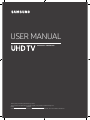 1
1
-
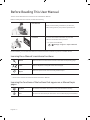 2
2
-
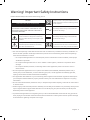 3
3
-
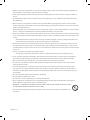 4
4
-
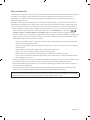 5
5
-
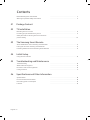 6
6
-
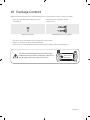 7
7
-
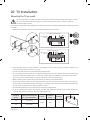 8
8
-
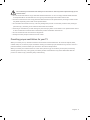 9
9
-
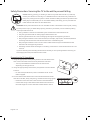 10
10
-
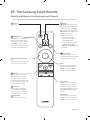 11
11
-
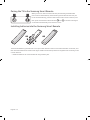 12
12
-
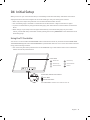 13
13
-
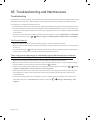 14
14
-
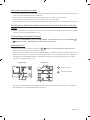 15
15
-
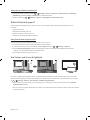 16
16
-
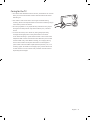 17
17
-
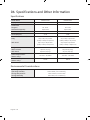 18
18
-
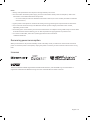 19
19
-
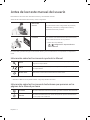 20
20
-
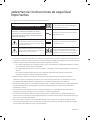 21
21
-
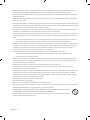 22
22
-
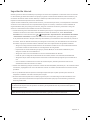 23
23
-
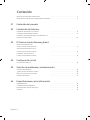 24
24
-
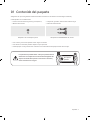 25
25
-
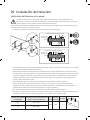 26
26
-
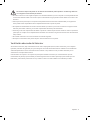 27
27
-
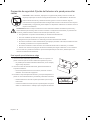 28
28
-
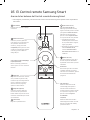 29
29
-
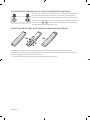 30
30
-
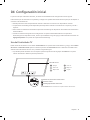 31
31
-
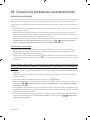 32
32
-
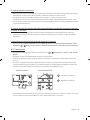 33
33
-
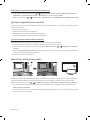 34
34
-
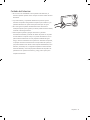 35
35
-
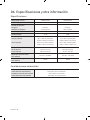 36
36
-
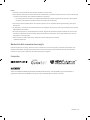 37
37
-
 38
38
-
 39
39
-
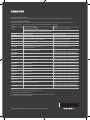 40
40
Samsung UN55NU7500F Manual de usuario
- Categoría
- Televisores LED
- Tipo
- Manual de usuario
- Este manual también es adecuado para
en otros idiomas
- English: Samsung UN55NU7500F User manual
Artículos relacionados
-
Samsung UN75NU8000F Manual de usuario
-
Samsung UN55NU8500F Manual de usuario
-
Samsung QN65Q6FNAF Manual de usuario
-
Samsung QN55Q8CNAF Manual de usuario
-
Samsung QN75Q9FNAF Manual de usuario
-
Samsung QN65Q7FNAF Manual de usuario
-
Samsung UN65LS03NAF Manual de usuario
-
Samsung UN49NU7300G Manual de usuario
-
Samsung QN82Q6FNAG Manual de usuario
-
Samsung UN55NU7090F Manual de usuario