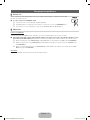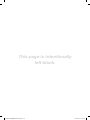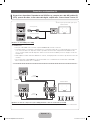Samsung LN40D503F7M Guía de inicio rápido
- Categoría
- Televisores LCD
- Tipo
- Guía de inicio rápido

© 2011 Samsung Electronics Co., Ltd. All rights reserved.
Contact SAMSUNG WORLDWIDE
If you have any questions or comments relating to Samsung products, please contact the SAMSUNG customer care center.
Contacte con SAMSUNG WORLD WIDE
Si tiene alguna pregunta o comentario referente a nuestros productos, por favor contacte con nuestro Servicio de Atención al Cliente.
Country
Customer Care Center
Web Site
ARGENTINA 0800-333-3733 www.samsung.com
BRAZIL
0800-124-421
4004-0000
www.samsung.com
CHILE 800-SAMSUNG(726-7864) www.samsung.com
COLOMBIA 01-8000112112 www.samsung.com
COSTA RICA 0-800-507-7267 www.samsung.com
DOMINICA 1-800-751-2676 www.samsung.com
ECUADOR 1-800-10-7267 www.samsung.com
EL SALVADOR 800-6225 www.samsung.com
GUATEMALA 1-800-299-0013 www.samsung.com
HONDURAS 800-7919267 www.samsung.com
JAMAICA 1-800-234-7267 www.samsung.com
NICARAGUA 00-1800-5077267 www.samsung.com
PANAMA 800-7267 www.samsung.com
PERU 0-800-777-08 www.samsung.com
PUERTO RICO 1-800-682-3180 www.samsung.com
TRINIDAD & TOBAGO 1-800-SAMSUNG(726-7864) www.samsung.com
VENEZUELA 0-800-100-5303 www.samsung.com
BN68-03719C
BN68-03719C-01
LCD TV
User Manual
imagine the possibilities
Thank you for purchasing this Samsung product.
To receive more complete service, please register
your product at
www.samsung.com/register
Model _____________ Serial No. _____________
E-MANUAL
[LD403-503-ZL]BN68-03719C-L02.indb 1 2011-06-13 �� 4:20:51

English - 2
For more information on how to use the e-Manual (P. 10)
Figures and illustrations in this User Manual are provided for reference only and may differ from actual product appearance. Product design
and specifications may be changed without notice.
Important Warranty Information Regarding Television Format Viewing
✎
See the warranty card for more information on warranty terms.
Wide screen format LCD Displays (16:9, the aspect ratio of the screen width to height) are primarily designed to view wide screen format full-motion video.
The images displayed on them should primarily be in the wide screen 16:9 ratio format, or expanded to fill the screen if your model offers this feature and
the images are constantly moving. Displaying stationary graphics and images on screen, such as the dark sidebars on no expanded standard format
television video and programming, should be limited to no more than 5% of the total television viewing per week.
Additionally, viewing other stationary images and text such as stock market reports, video game displays, station logos, web sites or computer graphics
and patterns, should be limited as described above for all televisions. Displaying stationary images that exceed the above guidelines can cause uneven
aging of LCD Displays that leave subtle, but permanent burned-in ghost images in the LCD picture. To avoid this, vary the programming and images, and
primarily display full screen moving images, not stationary patterns or dark bars. On LCD models that offer picture sizing features, use these controls to
view different formats as a full screen picture.
Be careful in the selection and duration of television formats used for viewing. Uneven LCD aging as a result of format selection and use, as well as burned
in images, are not covered by your Samsung limited warranty.
Still image warning
Avoid displaying still images (such as jpeg picture files) or still image elements (such as TV channel logos, panorama or 4:3 image format, stock or news
bars at screen bottom etc.) on the screen. Constant displaying of a still picture can cause ghosting of the LCD screen, which will affect image quality. To
reduce risk of this effect, please follow the recommendations below:
• Avoid displaying the same TV channel for long periods.
• Always try to display a full screen image.
• Reducing brightness and contrast will help to avoid the appearance of after-images.
• Use all TV features designed to reduce image retention and screen burn, refer to e-Manual for details.
Securing the Installation Space
Keep the required distances between the product and other objects (e.g. walls) to ensure proper ventilation.
Failing to do so may result in fire or a problem with the product due to an increase in the internal temperature of the product.
✎
When using a stand or wall-mount, use parts provided by Samsung Electronics only.
• If you use parts provided by another manufacturer, it may result in a problem with the product or an injury due to the product falling.
✎
The appearance may differ depending on the product.
✎
Be careful when you contact the TV because some parts can be somewhat hot.
Installation with a stand. Installation with a wall-mount.
4 inches
4 inches
4 inches
4 inches
4 inches
4 inches
4 inches
[LD403-503-ZL]BN68-03719C-L02.indb 2 2011-06-13 �� 4:20:51

English - 3
Accessories
✎
Please make sure the following items are included with your TV. If any items are missing, contact your dealer.
✎
The items’ colors and shapes may vary depending on the models.
y Remote Control & Batteries (AAA x 2) (Not available in some locations)
y Owner’s Instructions
y Warranty Card / Safety Guide (Not available in some locations)
y Power Cord
y Cleaning Cloth
Viewing the Control Panel
✎
The product color and shape may vary depending on the model.
Control Panel
Speakers
Remote control sensor Aim the remote control towards this spot on the TV.
Power Indicator Blinks and turns off when the power is on and lights up in standby mode.
SOURCE
E
Toggles between all the available input sources. In the on-screen menu, use this
button as you would use the ENTER
E
button on the remote control.
MENU Displays an on-screen menu, the OSD (on screen display) of your TV’s features.
y
Adjusts the volume. In the OSD, use the
y
buttons as you would use the ◄
and ► buttons on the remote control.
z
Changes the channels. In the OSD, use the
z
buttons as you would use the
▼ and ▲ buttons on the remote control.
P
(Power)
Turns the TV on or off.
Standby mode
Do not leave your TV in standby mode for long periods of time (when you are away on a holiday, for example). A small amount
of electric power is still consumed even when the power button is turned off. It is best to unplug the power cord.
[LD403-503-ZL]BN68-03719C-L02.indb 3 2011-06-13 �� 4:20:51

English - 4
Viewing the Remote Control
A B C D
CC
P.SIZE
E-MANUAL
CONTENT
VOL CH
Turns the TV on and off. Displays and selects the available video
sources.
Returns to the previous channel.
Cuts off the sound temporarily.
Changes channels.
Displays channel lists on the screen.
Display the EPG (Electronic Program
Guide).
Press to display information on the TV
screen.
Exits the menu.
Press to directly access to channels.
Not Available.
Adjusts the volume.
Quickly select frequently used functions.
Returns to the previous menu.
Selects the on-screen menu items and
changes the values seen on the menu.
E-MANUAL: Displays the e-Manual guide.
P.SIZE: Choose the picture size.
CC: Controls the caption decoder.
Displays the My Contents, Watch TV
and Source.
Use these buttons in a specific feature. For
details, refer to the e-Manual.
Displays the main on-screen menu.
Installing batteries (Battery size: AAA)
[LD403-503-ZL]BN68-03719C-L02.indb 4 2011-06-13 �� 4:20:52

English - 5
Connecting to an Antenna
When the TV is initially powered on, basic settings proceed automatically.
✎
Connecting the power cord and antenna.
Plug & Play (Initial Setup)
When the TV is initially powered on, a sequence of on-screen prompts will assist in configuring basic settings. Press the
POWER
P
button. Plug & Play is available only when the Source is set to TV.
✎
To return to the previous step, press the Red button.
1
Selecting Language of
the OSD
Press the ▲ or ▼ button, then press the ENTER
E
button. Select the
desired OSD (On Screen Display) language.
P
POWER
FAV.CH
CHLIST
MEDIA.P
P.MODE
S.MODE
P.SIZE
CC
MTS
INFO
SLEEP
2
Selecting the usage
mode
Press the ◄ or ► button, then press the ENTER
E
button.
y Select the Home Use mode. Store Demo Mode is for retail environments.
y To return the unit’s settings from Store Demo to Home Use (standard):
Press the volume button on the TV. When you see the volume in the OSD,
press and hold MENU for 5 sec.
3
Setting the Clock
Mode
Set the Clock Mode automatically or manually.
✎
If you select the Auto, select the time zone where you live.
4
Selecting search
options for auto tuning
Press the ▲ or ▼ button, then press the ENTER
E
button. Select Air or Cable.
5
Selecting a channel The channel search will start automatically.
For more information, refer to Channel → Auto Program.
✎
Press the ENTER
E
button at any time to interrupt the memorization process.
6
Enjoy your TV.
Press the ENTER
E
button.
If You Want to Reset This Feature...
O
MENU
m
→ System → Plug & Play → ENTER
E
Enter your 4 digit PIN number. The default PIN number is “0-0-0-0.” If you want to change the PIN number, use the Change PIN function.
You should do Plug & Play (MENU -> System) again at home although you did in shop.
ANT OUT
VHF/UHF Antenna
TV Rear
Cable
Antenna Cable (Not Supplied)
or
[LD403-503-ZL]BN68-03719C-L02.indb 5 2011-06-13 �� 4:20:53

English - 6
Connecting to an AV devices
¦ Available devices: DVD, Blu-ray player, HD cable box, HD STB (Set-Top-Box) satellite
receiver, VCR, Digital Audio System, Amplifier, Home Theater, PC
Using an HDMI cable (up to 1080p)
✎
HDMI/DVI IN
x
If an HDMI to DVI cable is connected to the HDMI/DVI IN port, the audio does not work.
x
The picture may not display normally (if at all) or the audio may not work if an external device that uses an older
version of HDMI mode is connected to the TV. If such a problem occurs, ask the manufacturer of the external
device about the HDMI version and, if out of date, request an upgrade.
x
Be sure to purchase a certified HDMI cable. Otherwise, the picture may not display or a connection error may
occur.
x
A basic high-speed HDMI cable or one with ethernet is recommended. This product does not support the
ethernet function via HDMI.
HDMI OUT
DVI OUT
Device
Device
Using a Component (up to 1080p), Using an Audio/Video Cable (480i only)
✎
For better picture quality, the Component connection is recommended over the A/V connection
R W
G
B
R
VIDEO OUTAUDIO OUT
R-AUDIO-L
PR PB Y
COMPONENT OUT
AUDIO OUT
R-AUDIO-L
G
B
R R
R
W
R
W
W
R
B
G
R
W
Y
Y
Device
Device
Red White Red Blue Green
HDMI Cable (Not Supplied)
HDMI to DVI Cable (Not Supplied)
Component Cable
(Not Supplied)
Audio Cable
(Not Supplied)
Video Cable
(Not Supplied)
Audio Cable
(Not Supplied)
[LD403-503-ZL]BN68-03719C-L02.indb 6 2011-06-13 �� 4:20:54

English - 7
Connecting to a PC and Audio device
¦ Using an HDMI cable or HDMI to DVI Cable
✎
Connecting through the HDMI cable may not be supported depending on the PC.
Display Modes (HDMI/DVI Input)
LN32D403 : Optimal resolution is 1360x768@60Hz.
Mode Resolution
Horizontal Frequency
(kHz)
Vertical Frequency
(Hz)
Pixel Clock Frequency
(MHz)
Sync Polarity
(H/V)
IBM
640 x 350 31.469 70.086 25.175 + / -
720 x 400 31.469 70.087 28.322 - / +
MAC
640 x 480 35.000 66.667 30.240 - / -
832 x 624 49.726 74.551 57.284 - / -
VESA DMT
640 x 480
31.469 59.940 25.175 - / -
37.861 72.809 31.500 - / -
37.500 75.000 31.500 - / -
800 x 600
37.879 60.317 40.000 + / +
48.077 72.188 50.000 + / +
46.875 75.000 49.500 + / +
1024 x 768
48.363 60.004 65.000 - / -
56.476 70.069 75.000 - / -
60.023 75.029 78.750 + / +
1360 x 768 47.712 60.015 85.500 + / +
DVI OUT
HDMI OUT
HDMI Cable (Not Supplied)
HDMI to DVI Cable (Not Supplied)
[LD403-503-ZL]BN68-03719C-L02.indb 7 2011-06-13 �� 4:20:57

English - 8
LN40D503 : Optimal resolution is 1920 X 1080 @ 60 Hz.
Mode Resolution
Horizontal Frequency (KHz) Vertical Frequency (Hz) Pixel Clock Frequency (MHz) Sync Polarity (H / V)
IBM
640 x 350 31.469 70.086 25.175 +/-
720 x 400 31.469 70.087 28.322 -/+
MAC
640 x 480 35.000 66.667 30.240 -/-
832 x 624 49.726 74.551 57.284 -/-
1152 x 870 68.681 75.062 100.000 -/-
VESA DMT
640 x 480 31.469 59.940 25.175 -/-
640 x 480 37.861 72.809 31.500 -/-
640 x 480 37.500 75.000 31.500 -/-
800 x 600 37.879 60.317 40.000 +/+
800 x 600 48.077 72.188 50.000 +/+
800 x 600 46.875 75.000 49.500 +/+
1024 x 768 48.363 60.004 65.000 -/-
1024 x 768 56.476 70.069 75.000 -/-
1024 x 768 60.023 75.029 78.750 +/+
1152 x 864 67.500 75.000 108.000 +/+
1280 x 1024 63.981 60.020 108.000 +/+
1280 x 1024 79.976 75.025 135.000 +/+
1280 x 800 49.702 59.810 83.500 -/+
1280 x 800 62.795 74.934 106.500 -/+
1280 x 960 60.000 60.000 108.000 +/+
1360 x 768 47.712 60.015 85.500 +/+
1440 x 900 55.935 59.887 106.500 -/+
1440 x 900 70.635 74.984 136.750 -/+
1680 x 1050 65.290 59.954 146.250 -/+
VESA DMT /
DTV CEA
1920 x 1080p 67.500 60.000 148.500 +/+
✎✎
NOTE
x
For HDMI/DVI cable connection, you must use the HDMI/DVI IN jack.
x
If an HDMI to DVI cable is connected to the HDMI/DVI IN port, the audio does not work.
x
The interlace mode is not supported.
x
The set might operate abnormally if a non-standard video format is selected.
x
PC(D-Sub) input is not supported.
SERVICE
Connector for service only.
[LD403-503-ZL]BN68-03719C-L02.indb 8 2011-06-13 �� 4:20:58

English - 9
Changing the Input Source
¦ Source List
Use to select TV or other external input sources such as DVD / Blu-ray players / cable box / STB satellite
receiver connected to the TV.
■ TV / AV / Component / HDMI/DVI / USB
✎
In the Source List, connected inputs will be highlighted.
✎
PC(D-Sub) input is not supported. If you want to connect PC to the TV, use HDMI/DVI input.
✎
If you want to see connected devices only, move to Connected using ◄ or ► button.
¦ Edit Name
How to use Edit Name
In the Source, press the TOOLS button, and then you can set an external input sources name you want.
■ VCR / DVD / Cable STB / Satellite STB / PVR STB / AV Receiver / Game / Camcorder / PC / DVI PC / DVI Devices / TV /
IPTV / Blu-ray / HD DVD / DMA: Name the device connected to the input jacks to make your input source selection easier.
✎
When connecting a PC to the HDMI IN(DVI) port with HDMI cable, you should set the TV to PC mode under Edit Name.
✎
When connecting a PC to the HDMI IN(DVI) port with HDMI to DVI cable, you should set the TV to DVI PC mode
under Edit Name.
✎
When connecting an AV devices to the HDMI IN(DVI) port with HDMI to DVI cable, you should set the TV to DVI
Devices mode under Edit Name.
Information
You can see detailed information about the selected external device.
[LD403-503-ZL]BN68-03719C-L02.indb 9 2011-06-13 �� 4:20:59

English - 10
How to use the e-Manual
Screen Display
1
4 5 6
2
3
Basic Features
Changing the Preset Picture Mode
Changing the Picture Options
}
Index
E
Enter
e
Exit
Changing the Preset Sound Mode
Adjusting Sound Settings
Adjusting Picture Settings
1 Currently displayed video, TV program, etc.
2 The category list. Press ◄ or ► button to select
category you want.
3 Displays the sub-menu list. Use the arrow buttons on
your remote to move the cursor. Press ENTER
E
button to select the sub-menu you want.
4 } Blue (Index): Displays the index screen.
5 E Enter: Selects a category or sub-menu.
6 e Exit: Exit the e-Manual.
How to toggle between an e-Manual topic and the corresponding OSD menu(s).
Picture
Picture Mode : Standard ►
Backlight : 7
Contrast : 95
Brightness : 45
Sharpness : 50
Colour : 50
Tint (G/R) : G50/R50
Screen Adjustment
E-MANUAL
a
Try Now
Basic Features > Changing the Preset Picture Mode (1/1)
a
Try Now
b
Home
{
Zoom
}
Index
L
Page
e
Exit
✎
This function is not enabled in some menus.
Method 1 Method 2
1. If you want to use the menu that corresponds to an
e-Manual topic, press the red button to select Try Now.
2. To return to the e-Manual screen, press the E-MANUAL
button.
1. Press the ENTER
E
button when a topic is displayed.
“Do you want to execute this?” appears. Select Yes,
and then press the ENTER
E
button. The OSD window
appears.
2. To return to the e-Manual screen, press the E-MANUAL
button.
E-MANUAL
You can find instructions about your TV’s features in the e-Manual in your TV. To
use, press the E-MANUAL button on your remote. Move the cursor using the up/
down/right/left buttons to highlight a category, then a topic, and then press the
ENTER
E
button. The e-Manual displays the page you want to see.
You can also access it through the menu:
O
MENU
m
→ Support → e-Manual → ENTER
E
✎
To return to the e-Manual main menu, press the E-MANUAL button on the remote.
✎
You cannot use Try Now directly if the TV is set to an external input source.
[LD403-503-ZL]BN68-03719C-L02.indb 10 2011-06-13 �� 4:21:01

English - 11
Viewing the Contents
Basic Features > Changing the Preset Picture Mode (1/1)
2 3 4 5
a
Try Now
b
Home
{
Zoom
}
Index
L
Page
e
Exit
1
1 Contents Area: Contains the topic contents, if you
selected a sub-menu. To move previous or next
page, press the ◄ / ► button.
2 Try Now: Displays the OSD menu that corresponds
to the topic. To return to the e-Manual screen, press
the E-MANUAL button.
3 Home: Moves to the e-Manual home screen.
4 Zoom: Magnifies a screen. You can scroll through the
magnified screen by using ▲ / ▼ buttons.
5 L (Page): Moves to previous or next page.
Using the Zoom mode
U
Move
R
Return
Select the Zoom, and then press ENTER
E
to magnify
the screen. You can scroll through the magnified screen
by using the ▲ or ▼ buttons.
✎
To return to the screen to normal size, press the
RETURN button.
How to search for a topic on the index page
✎
This function may not be supported depending on the language.
1. If you want to search a keyword, press the blue button to select Index.
2. Press the ◄ or ► button to select a character order you want.
3. Press the ▲ or ▼ button to select a keyword you want to see, and then press the ENTER
E
button.
4. You can view the corresponding e-Manual instruction screen.
✎
To close the Index screen, press the RETURN button.
[LD403-503-ZL]BN68-03719C-L02.indb 11 2011-06-13 �� 4:21:03

English - 12
Installing the Wall Mount
Wall or Ceiling Mounting
The product should be mounted to a wall or ceiling only as recommended by the manufacturer. Unless it is correctly
mounted, the product may slide or fall, causing serious injury to a child or adult, and serious damage to the product.
Assembling the Guide Stand (32 inches or above)
When installing the TV onto a wall, attach the Guide Stand as shown.
✎
Use only the Guide Stand provided as an accessory.
(The Guide Stand may differ depending on the model.)
Installing the Wall Mount Kit
The wall mount kit (sold separately) allows you to mount the TV on the wall.
For detailed information on installing the wall mount, see the instructions provided with the wall mount items. Contact a
technician for assistance when installing the wall mount bracket. Samsung Electronics is not responsible for any damage to the
product or injury to yourself or others if you elect to install the wall mount on your own.
Wall Mount Kit Specifications (VESA)
Install your wall mount on a solid wall perpendicular to the floor. When attaching to other building materials, please contact
your nearest dealer. If you install the TV on a ceiling or slanted wall, it may fall and result in severe personal injury.
✎
NOTE
x
Standard dimensions for wall mount kits are shown in the table below.
x
When purchasing our wall mount kit, a detailed installation manual and all parts necessary for assembly are provided.
x
Do not use screws that do not comply with the VESA standard screw specifications.
x
Do not use screws that are longer than the standard dimension or do not comply with the VESA standard screw
specifications. Screws that are too long may cause damage to the inside of the TV set.
x
For wall mounts that do not comply with the VESA standard screw specifications, the length of the screws may differ
depending on the wall mount specifications.
x
Do not fasten the screws too strongly; this may damage the product or cause the product to fall, leading to personal
injury. Samsung is not liable for these kinds of accidents.
x
Samsung is not liable for product damage or personal injury when a non-VESA or non-specified wall mount is used or
the consumer fails to follow the product installation instructions.
x
Do not mount the TV at more than a 15 degree tilt.
x
Always use two people to mount the TV to a wall.
Product Family inches VESA Spec. (A X B) Standard Screw Quantity
LCD-TV
19~22 75 X 75
M4
4
26 200 X 100
32~40 200 X 200 M6
46 400 X 400 M8
Do not install your Wall Mount Kit while your TV is turned on. It may result in personal injury due to electric shock.
Guide Stand
[LD403-503-ZL]BN68-03719C-L02.indb 12 2011-06-13 �� 4:21:04

English - 13
Troubleshooting
If the TV seems to have a problem, first try this list of possible problems and solutions. If none of these troubleshooting tips
apply, visit “www.samsung.com,” then click on Support, or call Samsung customer service.
Issues Solutions and Explanations
The TV will not turn on. • Make sure the AC power cord is securely plugged in to the wall outlet and the TV.
• Make sure the wall outlet is working.
• Try pressing the POWER button on the TV to make sure the problem is not the remote. If
the TV turns on, refer to “Remote control does not work” below.
There is no picture/video. • Check cable connections (remove and reconnect all cables connected to the TV and
external devices).
• Set your external device’s (Cable/Sat Box, DVD, Blu-ray etc) video outputs to match
the connections to the TV input. For example, if an external device’s output is HDMI, it
should be connected to an HDMI input on the TV.
• Make sure your connected devices are powered on.
• Be sure to select the TV’s correct source by pressing the SOURCE button on the remote
control.
• Reboot the connected device by reconnecting the device’s power cable.
The remote control does not work. • Replace the remote control batteries with the poles (+/–) in the right direction.
• Clean the sensor’s transmission window on the remote.
• Try pointing the remote directly at the TV from 5~6 feet away.
The cable/set top box remote control
doesn’t turn the TV on or off, or
adjust the volume.
• Program the Cable/Set top box remote control to operate the TV. Refer to the Cable/Set
user manual for the SAMSUNG TV code.
✎
You can keep your TV as optimum condition to upgrade the latest firmware on web site (samsung.com -> Support ->
Downloads) by USB.
✎
This TFT LCD panel uses a panel consisting of sub pixels which require sophisticated technology to produce. However,
there may be a few bright or dark pixels on the screen. These pixels will have no impact on the performance of the
product.
License
List of Features
Excellent Digital Interface & Networking: With a built-in HD digital tuner, nonsubscription HD broadcasts can be viewed without
a cable box / STB (Set-Top-Box) satellite receiver.
My Contents
Allows you to play music files, pictures saved on a USB device.
[LD403-503-ZL]BN68-03719C-L02.indb 13 2011-06-13 �� 4:21:05

English - 14
Securing the TV to the Wall
Caution: Pulling, pushing, or climbing onto the TV may cause the TV to fall. In particular, ensure that your
children do not hang over or destabilize the TV; doing so may cause the TV to tip over, resulting in serious
injuries or death. Follow all safety precautions provided on the included Safety Flyer. For added stability, install
the anti-fall device for safety purposes, as follows.
To avoid the TV from falling
1. Put the screws into the clamps and firmly fasten them onto the
wall. Confirm that the screws have been firmly installed onto the
wall.
✎
You may need additional material such as an anchor
depending on the type of wall.
✎
Since the necessary clamps, screws, and string are not
supplied, please purchase these additionally.
2. Remove the screws from the center back of the TV, put the
screws into the clamps, and then fasten the screws onto the TV
again.
✎
Screws may not be supplied with the product. In this
case, please purchase the screws of the following
specifications.
✎
Screw Specifications
x
For a 32 ~ 40 inch LCD TV: M6
3. Connect the clamps fixed onto the TV and the clamps fixed onto
the wall with a strong string and then tie the string tightly.
✎
NOTE
x
Install the TV near to the wall so that it does not fall backwards.
x
It is safe to connect the string so that the clamps fixed on the wall are equal to or lower than the clamps fixed on
the TV.
x
Untie the string before moving the TV.
4. Verify all connections are properly secured. Periodically check connections for any sign of fatigue for failure. If you have any
doubt about the security of your connections, contact a professional installer.
Storage and Maintenance
✎
If you remove the attached sticker on the TV screen, clean the residues and then watch TV.
Do not spray water or a cleaning agent directly onto the
product. Any liquid that goes into the product may cause a
failure, fire, or electric shock.
Clean the product with a soft cloth dapped in a small amount
of water.
Wall
[LD403-503-ZL]BN68-03719C-L02.indb 14 2011-06-13 �� 4:21:06

English - 15
Specifications
Display Resolution 1360 x 768 1920 x 1080
Environmental Considerations
Operating Temperature
Operating Humidity
Storage Temperature
Storage Humidity
50°F to 104°F (10°C to 40°C)
10% to 80%, non-condensing
-4°F to 113°F (-20°C to 45°C)
5% to 95%, non-condensing
Model Name LN32D403 LN40D503
Screen Size 32 inches 40 inches
Sound
(Output) 10W x 2
Dimensions (WxDxH)
Body
With stand
30.9 X 3.9 X 19.8 inches
(784.4 X 98.1 X 502.9 (mm))
30.9 X 7.2 X 21.4 inches
(784.4 X 182.4 X 545.3 (mm))
38.2 X 3.9 X 23.1 inches
(970.0 X 98.1 X 586.6 (mm))
38.2 X 8.2 X 24.8 inches
(970.0 X 206.9 X 629.1 (mm))
Weight
Without Stand
With Stand
16.7 Ibs (7.6 kg)
18.9 Ibs (8.6 kg)
25.6 Ibs (11.6 kg)
29.3 Ibs (13.3 kg)
✎
Design and specifications are subject to change without prior notice.
✎
For information about power supply, and more about power consumption, refer to the label attached to the product.
[LD403-503-ZL]BN68-03719C-L02.indb 15 2011-06-13 �� 4:21:07

This page is intentionally
left blank.
[LD403-503-ZL]BN68-03719C-L02.indb 16 2011-06-13 �� 4:21:07

Español - 2
Para obtener más información sobre cómo utilizar el e-Manual (P. 10)
Las figuras y las ilustraciones de este Manual del usuario se proporcionan como referencia solamente y pueden ser diferentes del aspecto
real del producto. El diseño y las especificaciones del producto están sujetos a cambios sin previo aviso.
Información importante sobre la garantía relativa al formato de visualización del televisor
✎
Para obtener más información sobre los términos de la garantía, consulte la tarjeta de garantía.
Las pantallas LCD con formato de pantalla panorámica (16:9, la relación de aspecto ancho:alto de la pantalla) están diseñadas principalmente para
visualizar vídeos de movimiento de formato panorámico. Las imágenes deben estar principalmente en el formato panorámico de relación 16:9, o
ampliadas para llenar la pantalla si el modelo tiene esta opción y las imágenes están en movimiento constante. La visualización de imágenes y gráficos
estáticos en la pantalla, como las barras oscuras laterales en programación y vídeos de televisión en formato estándar no ampliados, debe limitarse a no
más del 5% del tiempo total de visualización del televisor por semana.
Asimismo, la visualización de otras imágenes estáticas y de texto, como informes bursátiles, pantallas de videojuegos, logotipos comerciales, sitios web
o gráficos y patrones de ordenador, se debe limitar en todos los televisores al tiempo especificado más arriba. La visualización de imágenes estáticas que
supere los límites de las instrucciones anteriores puede producir un envejecimiento desigual de las pantallas LCD, lo que provocará una reproducción
superpuesta sutil pero permanente de la imagen del LCD. Para evitarlo, varíe la programación y las imágenes y, sobre todo, visualice imágenes en
movimiento a toda pantalla, no gráficos estáticos ni barras oscuras. Los modelos LCD que ofrezcan opciones de tamaño de la imagen, utilice estos
controles para ver los distintos formatos como imagen a toda pantalla.
Tenga cuidado en la selección y duración de los formatos de televisión utilizados para la visualización. La garantía limitada de Samsung no cubre el
envejecimiento desigual de la LCD como resultado de la selección y el uso de formatos, así como otras imágenes retenidas.
Advertencia sobre las imágenes fijas
Evite mostrar en la pantalla imágenes fijas (como archivos de imágenes jpeg) o elementos con imágenes fijas (como logotipos de los programas de
televisión o con formato de imagen 4:3, barras de cotizaciones o de noticias en la parte inferior de la pantalla, etc). Una visualización continuada de
imágenes fijas puede crear imágenes fantasma en la pantalla LCD, lo que afectará a la calidad de la imagen. Para reducir este riesgo, siga estas
recomendaciones:
• Evite mostrar el mismo canal de televisión durante largos periodos de tiempo.
• Intente ver siempre las imágenes en pantalla completa.
• La reducción del brillo y del contraste ayuda a prevenir la aparición de la retención de imágenes.
• Utilice todas las funciones del televisor diseñadas para reducir la retención de la imagen y el desgaste de la pantalla; consulte el manual electrónico
para obtener más información.
Seguridad en el espacio de instalación
Mantenga la distancia requerida entre el producto y otros objetos (por ejemplo, paredes) para asegurar la ventilación adecuada.
En caso contrario, se podría producir un incendio por un incremento de la temperatura interna del producto.
✎
Cuando utilice un soporte o un montaje mural, use sólo las piezas proporcionadas por Samsung Electronics.
• Si utiliza piezas proporcionadas por otros fabricantes, podría tener problemas con el producto o éste se podría caer con el riesgo de causar
lesiones personales.
✎
El aspecto puede variar según el producto.
✎
Tenga cuidado al tocar el televisor porque algunas partes pueden estar calientes.
Instalación con un soporte Instalación con un montaje mural.
4 pulgadas
4 pulgadas
4 pulgadas
4 pulgadas
4 pulgadas
4 pulgadas
4 pulgadas
[LD403-503-ZL]BN68-03719C-L02.indb 2 2011-06-13 �� 4:21:07

Español - 3
Accesorios
✎
Compruebe que los artículos siguientes vengan incluidos con su televisor. Si falta alguno, póngase en contacto con su distribuidor.
✎
El color y la forma de los componentes pueden variar según los modelos.
y Control remoto y pilas (2 x AAA) (No está disponible en algunas ubicaciones)
y Manual del usuario
y Tarjeta de garantía / Guía de seguridad (No está disponible en algunas
ubicaciones)
y Cable de alimentación
y Paño de limpieza
Aspecto general del panel de control
✎
El color y la forma del producto pueden variar según el modelo.
Sensor del mando a distancia El mando a distancia debe dirigirse hacia este punto del televisor.
Indicador de Encendido Parpadea y se apaga cuando se enciende el aparato y se ilumina en el modo en
espera.
SOURCE
E
Cambia entre todas las fuentes de entrada disponibles. En el menú en pantalla, utilice
este botón como lo haría con el botón ENTER
E
del mando a distancia.
MENU Muestra un menú en pantalla, la OSD (visualización en pantalla), de las funciones del
TV.
y
Ajusta el volumen. En la OSD, utilice estos botones
y
de igual modo que los botones ◄ y
► del mando a distancia.
z
Cambian los canales. En la OSD, utilice estos botones
z
de igual modo que los botones
▼ y ▲ del mando a distancia.
P
(Power)
Enciende o apaga el televisor.
Modo de espera
No deje el televisor en modo de espera durante períodos largos de tiempo (cuando está de vacaciones, por ejemplo). Aunque
esté apagado continúa consumiendo una pequeña cantidad de energía. Se recomienda desenchufar el cable de alimentación.
Panel de control
Altavoces
[LD403-503-ZL]BN68-03719C-L02.indb 3 2011-06-13 �� 4:21:07

Español - 4
Aspecto general del Control remoto
Instalación de las pilas (tamaño de las pilas: AAA)
A B C D
CC
P.SIZE
E-MANUAL
CONTENT
VOL CH
No disponible.
Ajusta el volumen.
Enciende y apaga el televisor.
Muestra y selecciona las fuentes de
vídeo disponibles.
Vuelve al canal anterior.
Corta temporalmente el sonido.
Cambiar de canal.
Muestra la lista de canales en la pantalla.
Muestra la Guía electrónica de
programas (EPG Guide).
Muestra información en la pantalla del
televisor.
Sale del menú.
Pulse para acceder directamente a
los canales.
Seleccionar rápidamente las funciones
que se usan con mayor frecuencia.
Vuelve al canal anterior.
Seleccionar los elementos del menú en
pantalla y cambiar los valores del menú.
E-MANUAL: Muestra la guía del e-Manual.
P.SIZE: Selecciona el tamaño de imagen.
CC: Controla el decodificador de subtítulos.
Muestra la Mis contenidos, Ver TV y
Origen.
Utilice estos botones en una función
específica.
Si desea información más detallada, consulte
el manual electrónico.
Mostrar el menú de pantalla principal.
[LD403-503-ZL]BN68-03719C-L02.indb 4 2011-06-13 �� 4:21:08

Español - 5
Conexión de una antena
Cuando el televisor se enciende por primera vez, los valores se inician de forma automática.
✎
Conexión del cable de alimentación y la antena.
Plug & Play (configuración inicial)
Cuando el televisor se enciende por primera vez, una secuencia de indicaciones en pantalla permite configurar los parámetros
básicos. Pulse el interruptor de POWER
P
. Plug & Play sólo está disponible cuando la fuente Entrada está configurada
como TV.
✎
Para volver al paso anterior, pulse el botón rojo.
1
Selección del idioma de
la OSD.
Pulse los botones ▲ o ▼ y a continuación pulse el botón ENTER
E
.
Seleccione el idioma deseado para la OSD (presentación en pantalla).
P
POWER
FAV.CH
CHLIST
MEDIA.P
P.MODE
S.MODE
P.SIZE
CC
MTS
INFO
SLEEP
2
Selección del modo
de uso
Pulse los botones ◄o ► y, a continuación, pulse el botón ENTER
E
.
y Seleccione el modo Uso domiciliario. El modo Demo comercio se utiliza
en los entornos comerciales.
y Recupere la configuración de la unidad desde Demo comercio a Uso
domiciliario (estándar): Pulse el botón del volumen del televisor. Cuando
vea el volumen en la OSD, mantenga pulsado el botón MENU durante 5
segundos.
3
Configuración del
Modo Reloj
Configure el Modo Reloj automática o manualmente.
4
Selección de las
opciones de búsqueda
para la sintonización
automática
Pulse los botones ▲ o ▼ y a continuación pulse el botón ENTER
E
. Permite seleccionar
Aire o Cable.
5
Selección de un canal La búsqueda de canales se iniciará automáticamente.
Para obtener más información, consulte Canal → Prog.Auto.
✎
Pulse el botón ENTER
E
en cualquier momento para interrumpir el proceso de
memorización.
6
Disfrute de su
televisor.
Pulse el botón ENTER
E
.
Si desea reiniciar esta función...
O
MENU
m
→ Sistema → Plug & Play → ENTER
E
Escriba su código PIN de 4 dígitos. El número PIN predeterminado es “0-0-0-0.” Si desea cambiar el número PIN, utilice la función Cambiar
PIN.
Aunque haya ejecutado Plug & Play (MENU -> Sistema) en el comercio, deberá hacerlo de nuevo en su domicilio.
ANT OUT
VHF/UHF Antenna
Cable
✎
Esta opción puede variar según el país
o
[LD403-503-ZL]BN68-03719C-L02.indb 5 2011-06-13 �� 4:21:09

Español - 6
Conexión a un dispositivo AV
¦ Dispositivos disponibles: Reproductor de DVD/Blu-ray, receptor por cable HD/satélite HD
(STB), aparato de vídeo, sistema de audio digital, amplificador, sistema Home Theater, PC
Mediante un cable HDMI (hasta 1080p)
✎
HDMI/DVI IN
x
Si hay un cable HDMI a DVI conectado al puerto HDMI/DVI IN, el audio no funciona.
x
La imagen quizás no se muestre correctamente (o no se muestre en absoluto) o el audio puede que no funcione
si se conecta al televisor un dispositivo externo que utiliza una versión más antigua del modo HDMI. En tales
casos, consulte al fabricante del dispositivo externo acerca de la versión HDMI y, si ésta es antigua, solicite una
actualización.
x
Debe adquirir un cable certificado HDMI. De lo contrario, la imagen puede no mostrarse o producirse un error de
conexión.
x
Se recomienda un cable HDMI básico de alta velocidad o uno con Ethernet. Se recomienda un cable HDMI
básico de alta velocidad o uno con Ethernet.
HDMI OUT
DVI OUT
Dispositivo
Dispositivo
Mediante un cable de componentes (hasta 1080p), Mediante cables de audio/vídeo (sólo 480i)
✎
Para obtener la mejor calidad de imagen, se recomienda la conexión de componentes antes que la conexión A/V.
R W
G
B
R
VIDEO OUTAUDIO OUT
R-AUDIO-L
PR PB Y
COMPONENT OUT
AUDIO OUT
R-AUDIO-L
G
B
R R
R
W
R
W
W
R
B
G
R
W
Y
Y
Dispositivo
Dispositivo
Rojo Blanco Rojo Azul Verde
Cable HDMI (No suministrado)
Cable HDMI a DVI (No suministrado)
Cable componentes
(No suministrado)
Cable audio
(No suministrado)
Cable vídeo
(No suministrado)
Cable audio
(No suministrado)
Parte Posterior
Parte Posterior
✎
Esta opción puede variar según el país
[LD403-503-ZL]BN68-03719C-L02.indb 6 2011-06-13 �� 4:21:10

Español - 7
Conexión de un PC y un dispositivo de audio
¦ Mediante un cable HDMI o HDMI a un cable DVI
✎
La conexión mediante el cable HDMI quizás no se admita según el PC.
DVI OUT
HDMI OUT
HDMI Cable (No suministrado)
HDMI to DVI Cable (No suministrado)
Parte Posterior
Modos de visualización (entradas HDMI/DVI)
UN32D4003 : La resolución óptima es 1360x768@60Hz.
Mode Resolución Frecuencia horizontal (kHz) Frecuencia vertical (Hz)
Frecuencia de reloj de
píxeles (MHz)
Polaridad de
sincronización
(H/V)
IBM
640 x 350 31.469 70.086 25.175 + / -
720 x 400 31.469 70.087 28.322 - / +
MAC
640 x 480 35.000 66.667 30.240 - / -
832 x 624 49.726 74.551 57.284 - / -
VESA DMT
640 x 480
31.469 59.940 25.175 - / -
37.861 72.809 31.500 - / -
37.500 75.000 31.500 - / -
800 x 600
37.879 60.317 40.000 + / +
48.077 72.188 50.000 + / +
46.875 75.000 49.500 + / +
1024 x 768
48.363 60.004 65.000 - / -
56.476 70.069 75.000 - / -
60.023 75.029 78.750 + / +
1360 x 768 47.712 60.015 85.500 + / +
✎
Esta opción puede variar según el país
[LD403-503-ZL]BN68-03719C-L02.indb 7 2011-06-13 �� 4:21:13

Español - 8
UN40D5003 : La resolución óptima es 1920 X 1080 @ 60 Hz.
Mode Resolución Frecuencia horizontal (kHz) Frecuencia vertical (Hz)
Frecuencia de reloj de píxeles
(MHz)
Polaridad de
sincronización (H/V)
IBM
640 x 350 31.469 70.086 25.175 +/-
720 x 400 31.469 70.087 28.322 -/+
MAC
640 x 480 35.000 66.667 30.240 -/-
832 x 624 49.726 74.551 57.284 -/-
1152 x 870 68.681 75.062 100.000 -/-
VESA DMT
640 x 480 31.469 59.940 25.175 -/-
640 x 480 37.861 72.809 31.500 -/-
640 x 480 37.500 75.000 31.500 -/-
800 x 600 37.879 60.317 40.000 +/+
800 x 600 48.077 72.188 50.000 +/+
800 x 600 46.875 75.000 49.500 +/+
1024 x 768 48.363 60.004 65.000 -/-
1024 x 768 56.476 70.069 75.000 -/-
1024 x 768 60.023 75.029 78.750 +/+
1152 x 864 67.500 75.000 108.000 +/+
1280 x 1024 63.981 60.020 108.000 +/+
1280 x 1024 79.976 75.025 135.000 +/+
1280 x 800 49.702 59.810 83.500 -/+
1280 x 800 62.795 74.934 106.500 -/+
1280 x 960 60.000 60.000 108.000 +/+
1360 x 768 47.712 60.015 85.500 +/+
1440 x 900 55.935 59.887 106.500 -/+
1440 x 900 70.635 74.984 136.750 -/+
1680 x 1050 65.290 59.954 146.250 -/+
VESA DMT /
DTV CEA
1920 x 1080p 67.500 60.000 148.500 +/+
✎✎
NOTA
x
En una conexión de cable HDMI/DVI, se debe utilizar el terminal HDMI/DVI IN.
x
Si hay un cable HDMI a DVI conectado al puerto HDMI/DVI IN, el audio no funciona.
x
No se admite el modo entrelazado.
x
El aparato puede funcionar incorrectamente si se selecciona un formato de vídeo que no sea estándar.
x
La entrada PC (D-Sub) no se admite.
SERVICE
Conector sólo para servicio.
[LD403-503-ZL]BN68-03719C-L02.indb 8 2011-06-13 �� 4:21:14

Español - 9
Cambio de la fuente de entrada
¦ Lista de Entradas
Úsela para seleccionar TV u otras fuentes de entrada externas como reproductores de DVD/Blu-ray/
decodificadores/receptores por satélite STB conectados al televisor.
■ TV / AV / Componente / HDMI/DVI / USB
✎
En Lista de Entradas, se resaltan las entradas conectadas.
✎
La entrada PC (D-Su¬b) no se admite. Si desea conectar el PC al televisor, utilice la entrada
HDMI/DVI .
✎
Si desea ver sólo los dispositivos conectados, vaya a Conectado mediante los botones ◄ o ► .
¦ Editar Nombre
Cómo utilizar Editar Nombre
En Origen pulse el botón TOOLS a continuación, establezca el nombre de las fuentes de la entrada externa que desee.
■ Vídeo / DVD / Cable STB / Satélite STB / PVR STB / AV Receptor AV / Juego / Filmadora / PC / DVI PC / Dispositivos
DVI / TV / IPTV / Blu-ray / HD DVD / DMA: Dé un nombre al dispositivo conectado en las tomas de entrada; de esta manera
será más fácil seleccionar el dispositivo de entrada.
✎
Cuando se conecta un PC al puerto HDMI IN(DVI) con un cable HDMI, se debe configurar TV como modo PC en Editar
Nombre.
✎
Cuando se conecta un PC al puerto HDMI IN(DVI) con un cable HDMI a DVI, se debe configurar TV como modo
DVI PC en Editar Nombre.
✎
Cuando se conecta un dispositivo AV al puerto HDMI IN(DVI) con un cable HDMI a DVI, se debe configurar TV como
modo Dispositivos DVI en Editar Nombre.
Información
Puede ver información detallada acerca del dispositivo externo seleccionado.
[LD403-503-ZL]BN68-03719C-L02.indb 9 2011-06-13 �� 4:21:14

Español - 1010
Uso del manual electrónico
Pantalla de visualización
1
4 5 6
2
3
Funciones básicas
Cambio del modo de imagen preestablecido
Ajuste de la conguración de la imagen
Cambio de las opciones de la imagen
Cambio del modo de sonido preseleccionado
Conguración del sonido
}
Índice
E
Entrar
e
Salir
1 Vídeo, programa de TV, etc., que se están viendo.
2 La lista de categorías. Pulse los botones ◄ o ►
para seleccionar la categoría que desee.
3 Muestra la lista de menús secundarios. Utilice los
botones de flecha del mando a distancia para
mover el cursor. Pulse el botón ENTER
E
para
seleccionar el menú secundario que desee.
4 } Azul (Índice): Muestra la pantalla del índice.
5 E Entrar: Selecciona una categoría o un menú
secundario.
6 e Salir: Salir del manual electrónico.
Cómo conmutar entre el manual electrónico y los menús de la OSD correspondientes.
Imagen
Modo de Imagen : Normal
Luz de fondo : 7 ►
Contraste : 95
Brillo : 45
Definición : 50
Color : 50
Tinte (V/R) : G50/R50
Configuración avanzada
Opciones de imagen
E-MANUAL
A Int. Ahora
Funciones básicas > Cambio del modo de imagen preestablecido (1/1)
a
Int. Ahora
b
Inicio
{
Zoom
}
Índice
L
Página
e
Salir
✎
Esta función no está habilitada en algunos menús.
Método 1 Método 2
1. Si desea utilizar el menú que corresponda a un tema del
manual electrónico, pulse el botón rojo para seleccionar
Int. Ahora.
2. Para volver a la pantalla del manual electrónico, pulse el
botón E-MANUAL.
1. Pulse el botón ENTER
E
cuando se muestre un
tema. Aparece el mensaje “¿Desea ejecutar esto?”.
Seleccione Sí, y pulse el botón ENTER
E
. Aparece la
ventana de la OSD.
2. Para volver a la pantalla del e-Manual, pulse el botón
Manual electrónico.
E-MANUAL
Puede encontrar las instrucciones sobre las funciones del televisor en el Manual
electrónico del televisor. Para ello, pulse el botón E-MANUAL del control remoto.
Mueva el cursor mediante los botones arriba/abajo/derecha/izquierda para resaltar
una categoría, luego un tema y pulse el botón ENTER
E
. Se muestra la página
del manual electrónico que desea ver.
También puede acceder a través del menú:
O
MENU
m
→ Soporte técnico → Manual electrónico → ENTER
E
✎
Para volver al menú principal del Manual electrónico, pulse el botón E-MANUAL.
✎
No podrá utilizar Int. Ahora directamente si TV está configurada como una fuente de entrada externa.
[LD403-503-ZL]BN68-03719C-L02.indb 10 2011-06-13 �� 4:21:16

Español - 1111
Visualización de los contenidos
Funciones básicas > Cambio del modo de imagen preestablecido (1/1)
2 3 4 5
a
Int. Ahora
b
Inicio
{
Zoom
}
Índice
L
Página
e
Salir
1
1 Área de contenidos: Incluye los contenidos del tema, si
ha seleccionado un menú secundario. Para ir a la página
anterior o siguiente, pulse los botones ◄ / ►.
2 Int. Ahora: Muestra el menú de la OSD que corresponda
al tema. Para volver a la pantalla del manual electrónico,
pulse el botón e-Manual.
3 Inicio: Va a la pantalla de inicio del Manual electrónico.
4 Zoom: Agranda una pantalla. Se puede desplazar por la
pantalla agrandada con los botones ▲ / ▼.
5 L (Página): Va a la página anterior o siguiente.
Uso del modo Zoom
U
Mover
R
Regresar
Seleccione Zoom y pulse ENTER
E
para agrandar la pantalla.
Se puede desplazar por la pantalla agrandada con los botones
▲ o ▼.
✎
Para recuperar el tamaño normal de la pantalla, pulse el
botón RETURN.
Cómo buscar un tema en la página del índice
✎
Es posible que esta función no se admita, según el idioma.
1. Si desea buscar una palabra clave, pulse el botón azul para seleccionar Índice.
2. Pulse los botones ◄ o ► para seleccionar el orden de caracteres que desee.
3. Pulse los botones ▲ o ▼ para seleccionar la palabra clave que desee ver y, a continuación, pulse el botón ENTER
E
.
4. Puede ver la pantalla correspondiente de instrucciones del manual electrónico.
✎
Para cerrar la pantalla Índice pulse el botón RETURN.
[LD403-503-ZL]BN68-03719C-L02.indb 11 2011-06-13 �� 4:21:18

Español - 1212
Instalación del montaje mural
Instalación en pared o techo
El producto se debe instalar en la pared o en el techo siguiendo únicamente las recomendaciones del fabricante.
Si no se instala correctamente el producto se puede deslizar o caer y causar lesiones graves a niños o adultos y
dañarse seriamente.
Montaje del soporte de la guía (32 pulgadas o más)
Al instalar el televisor en una pared, coloque el soporte de la guía
como se indica.
✎
Utilice sólo el soporte de la guía que se suministra como
accesorio. (El soporte de la guía puede variar según el
modelo.)
Instalación del equipo de montaje mural
El kit de montaje mural (se vende por separado) permite instalar el televisor en una pared.
Si desea más información sobre la instalación de los componentes para el montaje mural, consulte las instrucciones que
se facilitan con dichos elementos. Si necesita ayuda con la instalación del montaje mural, póngase en contacto con un
técnico. Samsung Electronics no se hace responsable de los daños causados al producto o al usuario si éste ha efectuado la
instalación del televisor.
Especificaciones del equipo de montaje mural (VESA)
Instale el montaje mural en una pared sólida, perpendicular al suelo. Para colocarlo en otros materiales de construcción,
póngase en contacto con el distribuidor más cercano. Si instala el televisor en el techo o en una pared inclinada, puede caerse
y causar graves lesiones personales.
✎
NOTA
x
Las dimensiones estándar de los equipos de montaje mural se muestran en la tabla siguiente.
x
Al adquirir el equipo de montaje mural, también se distribuye un manual de instalación detallado y todas las piezas
necesarias para el montaje.
x
No use tornillos que no cumplan las especificaciones de tornillos estándar VESA.
x
No use tornillos con una longitud superior a la medida estándar o que no cumplan con las especificaciones de
tornillos estándar VESA. Los tornillos que sean demasiado largos pueden causar daños en el interior del televisor.
x
Para montajes murales que no cumplen las especificaciones de tornillos estándar VESA, la longitud de éstos puede
variar dependiendo de las especificaciones del montaje mural.
x
No apriete los tornillos demasiado fuerte. Podría dañar el producto o provocar la caída de éste con el riesgo de
causar lesiones personales. Samsung no se hace responsable de este tipo de accidentes.
x
Samsung no se hace responsable de daños o lesiones personales cuando se usa un montaje mural que no cumple
las especificaciones VESA o si el cliente no sigue las instrucciones de instalación del producto.
x
No monte el televisor con una inclinación de más de 15 grados.
x
Siempre son necesarias dos personas para montar el televisor en la pared.
Familia de
producto
pulgadas
Especificaciones VESA
(A * B)
Tornillo estándar Cantidad
LCD-TV
19~22 75 x 75
M4
4
26 200 x 100
32~40 200 x 200 M6
46 400 x 400 M8
No instale el equipo de montaje mural mientras el televisor está encendido Se podría producir una
descarga eléctrica con riesgo de causar lesiones personales.
Soporte de la guía
[LD403-503-ZL]BN68-03719C-L02.indb 12 2011-06-13 �� 4:21:18

Español - 1313
Solución de problemas
Si cree que el televisor tiene un problema, compruebe primero esta lista de posibles problemas y soluciones. Si ninguno de los
consejos funciona, visite “www.samsung.com” y haga clic en Support o llame al centro de atención al cliente de Samsung.
Problemas Soluciones y explicaciones
El televisor no se enciende. • Compruebe que el cable de alimentación CA esté bien conectado en la toma de la pared
y en el televisor.
• Compruebe que la toma de la pared funcione.
• Intente pulsar el botón POWER del televisor para asegurarse de que el problema no está
en el mando a distancia. Si el televisor se enciende, consulte 'El mando a distancia no
funciona' a continuación
No hay imagen ni vídeo. • Compruebe las conexiones de los cables (desconecte y vuelva a conectar todos los
cables del televisor y de los dispositivos externos).
• Establezca la salida de vídeo del dispositivo externo (decodificador de cable/satélite,
DVD, Blu-ray, etc.) de modo que coincida con las conexiones de la entrada de TV. Por
ejemplo, si la salida de un dispositivo externo es HDMI, se debe conectar a una entrada
HDMI en el televisor.
• Compruebe que los dispositivos externos estén encendidos.
• Asegúrese de seleccionar la fuente correcta del TV pulsando el botón SOURCE del
mando a distancia.
• Reinicie el dispositivo conectado volviendo a conectar el cable de alimentación del
dispositivo.
El Control Remoto no funciona. • Cambie las pilas del mando a distancia; haga coincidir los polos(+/–).
• Limpie la ventana de transmisión del sensor del mando a distancia.
• Apunte con el mando a distancia directamente al televisor desde una distancia de 1,5 -2
metros.
El Control Remoto del cable/
decodificador no enciende ni apaga
el televisor ni ajusta el volumen.
• Programe el Control Remoto del decodificador de cable/satélite para que haga funcionar
el televisor. Consulte el manual del decodificador de cable/satélite para conocer el
código del TV SAMSUNG.
✎
Puede mantener su televisor en un estado óptimo actualizando el último firmware en la página web (samsung.com ->
Soporte técnico -> Descargas) por USB.
✎
El panel LCD TFT utiliza un panel que consta de píxeles de ínfimo tamaño que requieren de una tecnología altamente
sofisticada para su fabricación. No obstante, puede que existan unos cuantos píxeles brillantes u oscuros en la pantalla.
Estos píxeles no influirán en el rendimiento del aparato.
Licencia
Listado de características
Excelente interfaz digital y capacidad de trabajo en red: El sintonizador digital HD incorporado permite ver las emisiones HD
que no exigen una suscripción sin que sea necesario disponer de un receptor de televisión por cable/satélite (decodificador).
Mis contenidos
Permite reproducir archivos de música, imágenes y películas guardados en un dispositivo USB.
[LD403-503-ZL]BN68-03719C-L02.indb 13 2011-06-13 �� 4:21:19

Español - 1414
Fijación del televisor a la pared
Precaución: Tirar del televisor, empujarlo o colgarse de él puede provocar su caída. En especial, procure que
los niños no se cuelguen del televisor ni lo desestabilicen; éste podría caerse sobre ellos y causarles lesiones
graves o incluso la muerte. Siga las precauciones de seguridad del folleto de seguridad incluido con el
producto. Para mejorar la estabilidad instale un dispositivo antivuelco, como se explica a continuación.
Para impedir que el televisor se caiga
1. Ajuste firmemente las grapas sobre la pared con los tornillos.
Asegúrese de que los tornillos estén bien afirmados en la pared.
✎
Según el tipo de pared quizás necesite algún material
adicional para el anclaje.
✎
Las grapas, los tornillos y la cadena no se suministran con
el producto; deberá adquirirlos por separado.
2. Quite los tornillos de la parte central posterior del televisor y con
ellos monte las grapas en el televisor.
✎
Quizás con el televisor no vayan incluidos los tornillos.
En tal caso debe adquirirlos por separado con estas
especificaciones.
✎
Especificaciones de los tornillos
x
Televisores LCD de 32 ~ 40 pulgadas: M8
3. Monte una cadena fuerte entre las grapas del televisor y de la
pared de manera que quede bien tensada.
✎
NOTA
x
Instale el televisor cerca de la pared para evitar que caiga hacia atrás.
x
Las grapas de la pared han de estar a la misma o a menor altura que las grapas del televisor.
x
Cuando desee mover el televisor deberá aflojar la cadena.
4. Compruebe que todas las conexiones estén bien aseguradas. Compruébelas periódicamente para detectar cualquier
signo de fatiga o de fallo. Si tiene dudas sobre la seguridad de la instalación, póngase en contacto con un instalador
profesional.
Almacenamiento y mantenimiento
✎
Cuando quite las pegatinas adheridas a la pantalla del televisor, limpie los residuos antes de ver la televisión.
No rocíe agua ni ningún producto limpiador directamente
sobre el producto. Si penetra líquido en el producto se puede
originar un problema en el funcionamiento, un incendio o una
descarga eléctrica.
Limpie el producto con un paño suave ligeramente
humedecido con agua.
Pared
[LD403-503-ZL]BN68-03719C-L02.indb 14 2011-06-13 �� 4:21:20

Español - 1515
Especificaciones
Resolución de pantalla 1360 x 768 1920 x 1080
Consideraciones
medioambientales
Temperatura de funcionamiento
Humedad de funcionamiento
Temperatura de almacenamiento
Humedad de almacenamiento
50°F a 104°F (10°C a 40°C)
10% a 80%, sin condensación
-4°F a 113°F (-20°C a 45°C)
5% a 95%, sin condensación
Nombre del modelo LN32D403 LN40D503
Tamaño de pantalla 32 inches 40 inches
Sonido
(salida) 10W x 2
Dimensiones (An x Pr x Al)
Cuerpo principal
Con el soporte
30.9 X 3.9 X 19.8 inches
(784.4 X 98.1 X 502.9 (mm))
30.9 X 7.2 X 21.4 inches
(784.4 X 182.4 X 545.3 (mm))
38.2 X 3.9 X 23.1 pulgadas
(970.0 X 98.1 X 586.6 (mm))
38.2 X 8.2 X 24.8 pulgadas
970.0 X 206.9 X 629.1 (mm)
Peso
Sin el soporte
Con el soporte
16.7 Ibs (7.6 kg)
18.9 Ibs (8.6 kg)
25.6 Ibs (11.6 kg)
29.3 Ibs (13.3 kg)
✎
El diseño y las especificaciones pueden cambiar sin previo aviso.
✎
Para mayor información acerca de la alimentación de poder, y más acerca del consumo de energía, revise la etiqueta
adjunto en el producto.
[LD403-503-ZL]BN68-03719C-L02.indb 15 2011-06-13 �� 4:21:21

Esta página se ha dejado
en blanco expresamente
[LD403-503-ZL]BN68-03719C-L02.indb 16 2011-06-13 �� 4:21:21
-
 1
1
-
 2
2
-
 3
3
-
 4
4
-
 5
5
-
 6
6
-
 7
7
-
 8
8
-
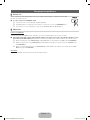 9
9
-
 10
10
-
 11
11
-
 12
12
-
 13
13
-
 14
14
-
 15
15
-
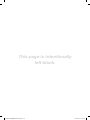 16
16
-
 17
17
-
 18
18
-
 19
19
-
 20
20
-
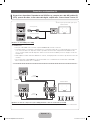 21
21
-
 22
22
-
 23
23
-
 24
24
-
 25
25
-
 26
26
-
 27
27
-
 28
28
-
 29
29
-
 30
30
-
 31
31
Samsung LN40D503F7M Guía de inicio rápido
- Categoría
- Televisores LCD
- Tipo
- Guía de inicio rápido