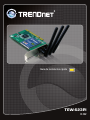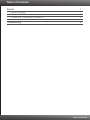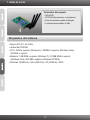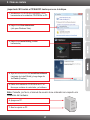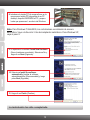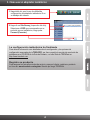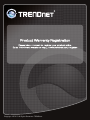Trendnet TEW-623PI Quick Installation Guide
- Tipo
- Quick Installation Guide
Trendnet TEW-623PI es un adaptador de red inalámbrica PCI que permite conectar una computadora de escritorio a una red inalámbrica. Es compatible con el estándar Wi-Fi 802.11n y ofrece velocidades de transferencia de datos de hasta 300 Mbps. También cuenta con tres antenas desmontables de 2dBi para una mejor cobertura y señal. El TEW-623PI es fácil de instalar y usar, y es compatible con Windows 7, Vista, XP y 2000.
Trendnet TEW-623PI es un adaptador de red inalámbrica PCI que permite conectar una computadora de escritorio a una red inalámbrica. Es compatible con el estándar Wi-Fi 802.11n y ofrece velocidades de transferencia de datos de hasta 300 Mbps. También cuenta con tres antenas desmontables de 2dBi para una mejor cobertura y señal. El TEW-623PI es fácil de instalar y usar, y es compatible con Windows 7, Vista, XP y 2000.









-
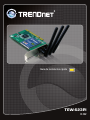 1
1
-
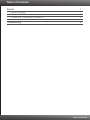 2
2
-
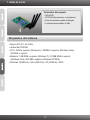 3
3
-
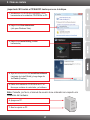 4
4
-
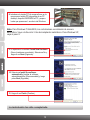 5
5
-
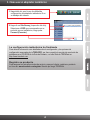 6
6
-
 7
7
-
 8
8
-
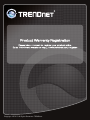 9
9
Trendnet TEW-623PI Quick Installation Guide
- Tipo
- Quick Installation Guide
Trendnet TEW-623PI es un adaptador de red inalámbrica PCI que permite conectar una computadora de escritorio a una red inalámbrica. Es compatible con el estándar Wi-Fi 802.11n y ofrece velocidades de transferencia de datos de hasta 300 Mbps. También cuenta con tres antenas desmontables de 2dBi para una mejor cobertura y señal. El TEW-623PI es fácil de instalar y usar, y es compatible con Windows 7, Vista, XP y 2000.
en otros idiomas
- English: Trendnet TEW-623PI
Artículos relacionados
-
Trendnet TEW-623PI Quick Installation Guide
-
Trendnet TEW-421PC Quick Installation Guide
-
Trendnet TEW-643PI Quick Installation Guide
-
Trendnet TEW-424UB Quick Installation Guide
-
Trendnet TEW-424UBK Quick Installation Guide
-
Trendnet TEW-648UB Quick Installation Guide
-
Trendnet TEW-646UBH Quick Installation Guide
-
Trendnet TEW-664UB Quick Installation Guide
-
Trendnet TEW-648UBM Quick Installation Guide
-
Trendnet TEW-684UB Quick Installation Guide