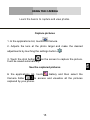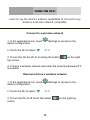Yezz Mobile 5E4 Guía del usuario
- Categoría
- Teléfonos móviles
- Tipo
- Guía del usuario

1
EN

2
INTRODUCING YOUR MOBILE PHONE
Learn about your mobile phone’s layout, keys, display and icons.
v.2017.02.07
Phone layout
From the front view of your phone you will observe the following
elements:

3
EN
From the back view of your phone you will observe the following
elements:
Keys
The following table offers you a quick description about the
phone’s keys:
Key
Function
Power button
Allow you to turn on/off the device and to
lock the screen.
Volume
Allow you to adjust the volume of ringing
and notifications. Also allows you to adjust
the volume of multimedia content playback.

4
Back
Allow you to return to the previous menu or
screen. Also allow you to close some
applications.
Home
It takes you directly to the home screen,
leaving any application open.
Menu
Allow you to access to the functions menu
of the application or screen you are.

5
EN
Screen
The screen of your mobile phone is designed as follows:

6
Icons
Learn about the icons that are displayed on the top of the screen,
indicating the status of the phone:
Signal strength
Wi-Fi connection
Voice mail
EDGE connected
USB connected
HSPA connected
Battery meter
New message
Vibration profile
New email
Roaming indicator
Alarm active
Headset connected
Silent profile

7
EN
PREPARING YOUR MOBILE PHONE
Get started setting up your mobile phone for its first use.
Install the SIM card and battery
When you subscribe to a cellular service, you will receive a
Subscriber Identity Module (SIM) card, with subscription details,
such as your personal identification number (PIN) and optional
services.
To install the SIM card and battery,
1. Remove the battery cover.

8
2. Insert the SIM card.
Your phone has 2 SIM card slots to allow you use 2 SIM cards and
switch between them.
Place the SIM card in the phone with the gold-colored
contacts facing down.
Without inserting a SIM card, you can use your phone’s
non-network services and some menus.
3. Insert the battery.
4. Replace the battery cover.

9
EN
Insert a memory card (optional)
To store additional multimedia files, you must insert a memory
card.
Formatting the memory card on a PC may cause
incompatibility with your phone. Format the memory card
only on the phone.
1. Remove the battery cover.
2. Insert a memory holder with the label side facing up.

10
USING BASIC FUNCTIONS
Learn how to perform basic operations of your mobile phone.
Turn your phone on and off
To turn your phone on,
1. Long press the power button.
2. Type in your PIN number and press OK (if it is needed).
To shut down your phone, go to step 1 above.
Access menus and applications
To get access to the Menu and Applications,
1. At the home screen, touch the button on the screen to pop
up the list of Installed Applications in your phone.
2. Slide your finger to the right or left to access other pages of
apps.
3. Touch any icon to enter to the application.
4. To exit the application, press Back or Home at the bottom of the
screen.

11
EN
Use basic call functions
Learn to make or answer calls in this section.
Make a call:
1. At the home screen or applications menu, touch the Phone icon
.
2. Dial the area code and phone number.
3. Touch to start the call.
4. To end a call, touch .
To answer a call:
1. W hen you receive a call, slide the phone icon to the right to
answer it or slide it to the left to reject it .
2. To end the call, touch .
Send and view messages
In this section, learn how to send and receive:
- Text Messages (SMS).
- Multimedia Message (MMS).
Steps to send Text and Multimedia Messages:
1. Touch Messages at the application list, then touch on
the corner.

12
2. Type in the phone number or contact name on the field or touch
to access to Contacts.
3. Type in your message.
To send as text message go to step 5.
To attach a multimedia object (audio, image, etc.) continue to step
4.
4. Touch on the top right corner, select the attach type then
choose the item.
5. Touch to send the message.
Add contacts
Learn the basics of using the phonebook feature.
Add a new contact:
1. In the application list touch Contacts , then touch on
the bottom to add a new contact.
2. Fill the contact information (Name, Last name and phone
number). You can add more fields such as, email, address.
3. Touch on the top of the screen to save.

13
EN
Search for a contact
1. In the application list touch Contacts.
2. Slide your finger from bottom to top to scroll the list or touch the
search button and type in the first letters of the name or last
name.
3. To see the contact details touch the name or the picture of the
contact.
If you want to call a contact touch the phone number.
Listen to music
Learn how to listen to music via the music player or FM radio.
Listen to the FM radio:
1. Plug in the earphones in your phone.
2. In the application list touch FM Radio.
3. Use the tool bar at the bottom to change of station.
Listen to music files:
First, copy the music files into your phone internal memory or a
MicroSD card.
1. In the application list, touch Music.
2. Select an order at the top of the screen and touch the song that
you want to listen to.

14
3. You can Pause, Loop, or change of song using the tool bar at
the bottom.
Browse the web
Learn how to access to your favorites Web Sites.
1. In the application list, touch Browser.
2. Touch the address bar and type in the address of the web site
you want to go.

15
EN
USING THE CAMERA
Learn the basics to capture and view photos.
Capture pictures
1. In the applications list, touch Camera.
2. Adjusts the lens at the photo target and make the desired
adjustments by touching the settings button .
3. Touch the shot button on the screen to capture the picture.
It will be saved automatically.
See the captured pictures
In the applications list, touch Gallery and then select the
Camera folder to access and visualize all the pictures
captured by your phone.

16
CONNECTING TO INTERNET
Learn the basics to configure your phone and connect to Internet.
Add a new connection
1. In the applications list, touch Settings to access to the
device configuration.
2. Touch the option “More…”, then touch Mobile networks and
touch Access Point Names. Now select the SIM Card that you
want to configure.
3. Touch the Menu key and select New APN then, type in the
parameters according with your Carrier.
The basic parameters are:
Name
APN
Username
Password
Some carriers use Proxy Servers, refer to your carrier
configuration for more information.
4. When you finish typing in the parameters needed, touch Menu
then Save.
If you have multiples APN Configurations for the same SIM card,
choose which one you want to use touching the radio button at

17
EN
the right side of the name.
To add another connection, repeat from step 3.
Switch between carriers
(SIM cards)
If you use multiple SIM cards and want to switch to another one,
follow these steps:
1. In the applications list, touch Settings to access to the
device configuration.
2. Touch .
3. Choose the option Data connection and select the SIM Card
that you want to use.

18
USING THE Wi-Fi
Learn to use the phone's wireless capabilities to connect to any
wireless local area network compatible.
Connect to a wireless network
1. In the applications list, touch Settings to access to the
device configuration.
2. Touch the Wi-Fi option .
3. To turn the On the Wi-Fi touching the button on the right
top corner.
4. Choose a wireless network and enter the security password if it
is needed.
Disconnect from a wireless network
1. In the applications list, touch Settings to access to the
device configuration.
2. Touch the Wi-Fi option .
3. To turn the Wi-Fi off touch the button on the right top
corner.

19
EN
View the technical details of a wireless network
1. In the applications list, touch Settings to access to the
device configuration.
2. Touch the Wi-Fi option .
3. Touch the active wireless network to see details such as Link
Speed, Signal strength and more.

1
ES

2
PRESENTACIÓN DEL TELÉFONO MÓVIL
Aprenda sobre el diseño de su teléfono, teclas, pantalla e íconos.
v.2017.02.07
Diseño del teléfono
Desde la vista frontal de su teléfono podrá observar los siguientes
elementos:

3
ES
En la parte trasera del su teléfono podrá observar los siguientes
elementos:
Teclas
La siguiente tabla le ofrece una descripción breve de la función de
cada tecla del teléfono:
Tecla
Función
Encendido
Permite encender o apagar el teléfono.
Además, le permitirá bloquear la pantalla.
Volumen
Le permite ajustar el volumen de repique y
notificaciones. Además, le permite ajustar el
volumen del contenido multimedia en
reproducción.

4
Atrás
Le permite volver al menú o pantalla
anterior. Además, le permitirá cerrar
algunas aplicaciones.
Inicio
Lo lleva directamente a la pantalla de
espera, saliendo de cualquier aplicación.
Menú
Le permite acceder al menú de funciones
de la aplicación o pantalla en la que se
encuentre.

5
ES
Pantalla
La pantalla de su teléfono móvil está diseñada de la siguiente
forma:

6
Iconos
Conozca los íconos que se mostrarán en la parte superior de la
pantalla, indicando el estado del teléfono:
Fuerza de la señal
Conexión red WI-FI
Buzón de voz
EDGE conectado
USB conectado
HSPA conectado
Indicador de batería
Nuevo mensaje
Modo vibración
Nuevo email
Indicador de
Roaming
Alarma configurada
Auricular conectado
Perfil silencioso

7
ES
PREPARANDO SU TELÉFONO MÓVIL
Comience la preparación de su teléfono móvil para utilizarlo por
primera vez.
Instalar la tarjeta SIM
Cuando usted contrata un servicio celular, usted recibirá un
Módulo de Identificación del Suscriptor o Tarjeta SIM, que
contiene los datos de su suscripción como su Número de
Identificación Personal (PIN) y servicios opcionales.
Para instalar la tarjeta SIM.
1. Remueva la cubierta trasera.

8
2. Inserte la tarjeta SIM.
Su teléfono tiene dos espacios que le permiten utilizar dos tarjetas
SIM e intercambiar entre ellas.
Coloque la tarjeta SIM en el teléfono con los contactos
dorados hacia abajo.
Sin insertar una tarjeta SIM, usted puede utilizar las
opciones de su teléfono que no dependan de una
operadora, así como también algunos menús.
3. Inserte la batería.
4. Coloque la cubierta trasera.

9
ES
Insertar una tarjeta de memoria (opcional)
Para almacenar archivos multimedia adicionales, usted debe
insertar una tarjeta de memoria.
Formatear la tarjeta de memoria en una computadora
puede causar incompatibilidad con su teléfono. Formatee la
tarjeta de memoria preferiblemente en el teléfono.
1. Remueva la cubierta trasera.
2. Inserte la tarjeta de memoria con los contactos dorados hacia
abajo.

10
USANDO LAS FUNCIONES BASICAS
Aprenda como realizar las operaciones básicas de su teléfono
móvil.
Encender y apagar su teléfono
Para encender su teléfono,
1. Presione y mantenga la tecla de encendido.
2. Introduzca su PIN y presione OK (si es necesario).
Para apagar su teléfono, repita el paso 1 señalado arriba.
Acceder al menú y aplicaciones
Para acceder al Menú y las aplicaciones de su teléfono,
1. En el modo de espera, toque el botón en la pantalla para
acceder a la lista de aplicaciones instaladas en su teléfono.
2. Deslice sus dedos hacia la derecha o izquierda para acceder a
otras páginas de aplicaciones.
3. Para abrir una aplicación, toque el icono en la lista.
4. Para salir de la aplicación presione la tecla Atrás o la tecla Inicio
en la parte inferior de la pantalla.

11
ES
Uso de las funciones básicas de llamada
Aprenda como hacer o responder llamadas en esta sección.
Realizar una llamada:
1. En el modo de espera o dentro del menú, toque el icono
Teléfono.
2. Introduzca el código de área y el número telefónico a marcar.
3. Toque para marcar el número.
4. Para finalizar una llamada, presione .
Responder una llamada:
1. Cuando entre una llamada, deslice el icono del teléfono a la
derecha para aceptar la llamada o la izquierda para rechazarla
.
2. Para finalizar la llamada, presione .
Enviar y leer los mensajes
En esta sección, aprenda como enviar y leer:
- Mensajes de texto (SMS).
- Mensajes multimedia (MMS).
Para enviar un mensaje de texto o multimedia:
1. En la lista de aplicaciones, toque Mensajes y luego toque
el botón .

12
2. Ingrese el número o nombre del destinatario en el campo o
toque el botón para acceder a la libreta de contactos.
3. Introduzca el texto de su mensaje.
Para enviar mensajes de texto, vaya al paso 5.
Para adjuntar un objeto multimedia (sonido, imagen, etc.) continúe
al paso 4.
4. Toque el botón en la esquina superior derecha, toque el
tipo de adjunto y luego seleccione el ítem.
5. Toque el botón para enviar el mensaje.
Agregar contactos
Aprenda los detalles básicos de cómo agregar y buscar un
contacto.
Agregar un nuevo contacto:
1. En la lista de aplicaciones toque Contactos y luego toque
el botón en la esquina inferior derecha para agregar un
contacto.
2. Introduzca la información de contacto como Nombre, Apellido y
número de teléfono. Puede agregar datos adicionales como email,
dirección, etc.
3. Toque el botón en la parte superior para guardar el
contacto.

13
ES
Buscan un contacto
1. En la lista de aplicaciones toque Contactos.
2. Deslice su dedo desde abajo hacia arriba para desplazarse por
la lista o toque el botón de búsqueda e introduzca las
primeras letras del nombre o apellido.
3. Para ver los detalles del contacto toque sobre el nombre o
sobre la foto.
Si desea llamar al contacto, toque sobre el número de teléfono.
Escuchar música
Aprenda como escuchar música utilizando el reproductor
multimedia o la Radio FM.
Escuchar Radio FM:
1. Conecte los auriculares en el conector del teléfono.
2. En la lista de aplicaciones toque Transmisión FM.
3. Utilice las teclas de la barra inferior para cambiar las
estaciones.
Escuchar archivos de música:
Luego de transferir los archivos de música a la memoria de su
teléfono o tarjeta de memoria,
1. En la lista de aplicaciones toque Música.
2. Seleccione un orden en la parte superior y toque la canción que

14
desee para comenzar su reproducción.
3. Puede detener, repetir o cambiar de canción utilizando los
botones de la barra inferior.
Navegar en Internet
Aprenda como acceder a sus páginas web favoritas.
1. En la lista de aplicaciones seleccione Navegador.
2. Toque el campo de dirección e introduzca la dirección de la
página web que desee visitar.

15
ES
USO DE LA CÁMARA
Aprenda como usar la cámara para tomar fotos y ver las mismas.
Tomar fotos
1. En la lista de aplicaciones, seleccione Cámara.
2. Apunte el lente al objetivo de la foto y haga los ajustes que
desee tocando el botón de ajustes .
3. Toque el botón de disparo en la pantalla para capturar la
imagen. La foto se guardará de forma automática.
Ver las fotos tomadas
En la lista de aplicaciones toque Galería y luego seleccione la
carpeta Cámara para acceder y visualizar las fotos
tomadas con su teléfono.

16
CONECTANDO A INTERNET
Aprenda sobre el diseño de su teléfono, teclas, pantalla e íconos.
Agregar una nueva conexión
1. En la lista de aplicaciones toque Ajustes para acceder a la
configuración del equipo.
2. Toque en la opción Más…, luego Redes móviles y finalmente
APN, ahora seleccione la tarjeta SIM a la que desea configurarle
la cuenta de datos.
3. Toque la tecla Menú y seleccione Nuevo APN e introduzca los
parámetros de acuerdo a su operadora.
Los parámetros básicos son:
Nombre
APN
Nombre de usuario
Contraseña
Algunas operadoras utilizan servidores Proxy. Refiérase a la
configuración de su operadora para más información.
4. Una vez ingresados los parámetros necesarios, toque la tecla
Menú y seleccione Guardar.
Si posee múltiples configuraciones para este SIM, puede activar la
que desee utilizar tocando la marca de selección a la derecha

17
ES
del nombre.
Para agregar otra conexión, repita los pasos desde el número 3.
Cambiar entre operadoras
(Tarjetas SIM)
Si usted utiliza múltiples tarjetas SIM y desea cambiar a otra, siga
estos pasos:
1. En la lista de aplicaciones toque Ajustes para acceder a la
configuración del equipo.
2. Toque la opción .
3. Ingrese en la opción Conexión de datos y seleccione la tarjeta
SIM que desea utilizar para conectar a Internet.

18
USO DE LA RED INALÁMBRICA
Aprenda a utilizar las capacidades inalámbricas del teléfono para
conectarse a cualquier red de área local inalámbrica compatible.
Conectar a una red inalámbrica
1. En la lista de aplicaciones toque Ajustes para acceder a la
configuración del equipo.
2. Toque la opción Wi-Fi .
3. Para encender el Wi-Fi toque el botón de encendido en la
esquina superior derecha.
4. Seleccione la red inalámbrica de su preferencia e introduzca la
contraseña de seguridad si ésta lo requiere.
Desconectar de una red inalámbrica
1. En la lista de aplicaciones toque Ajustes para acceder a la
configuración del equipo.
2. Toque la opción Wi-Fi .
3. Para desactivar el Wi-Fi toque el botón de encendido en
la esquina superior derecha.

19
ES
Visualizar los detalles técnicos de una red inalámbrica
1. En la lista de aplicaciones toque Ajustes para acceder a la
configuración del equipo.
2. Toque la opción Wi-Fi .
3. Toque la red inalámbrica a la que está conectado para
visualizar información como velocidad, nivel de señal y más.
-
 1
1
-
 2
2
-
 3
3
-
 4
4
-
 5
5
-
 6
6
-
 7
7
-
 8
8
-
 9
9
-
 10
10
-
 11
11
-
 12
12
-
 13
13
-
 14
14
-
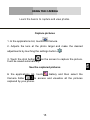 15
15
-
 16
16
-
 17
17
-
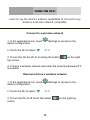 18
18
-
 19
19
-
 20
20
-
 21
21
-
 22
22
-
 23
23
-
 24
24
-
 25
25
-
 26
26
-
 27
27
-
 28
28
-
 29
29
-
 30
30
-
 31
31
-
 32
32
-
 33
33
-
 34
34
-
 35
35
-
 36
36
-
 37
37
-
 38
38
Yezz Mobile 5E4 Guía del usuario
- Categoría
- Teléfonos móviles
- Tipo
- Guía del usuario
en otros idiomas
- English: Yezz Mobile 5E4 User guide