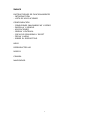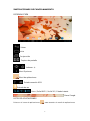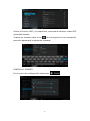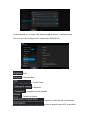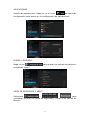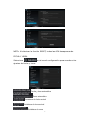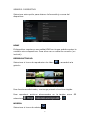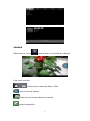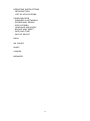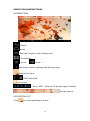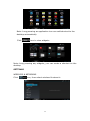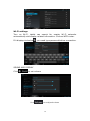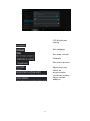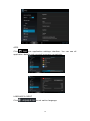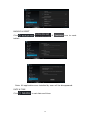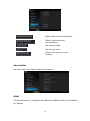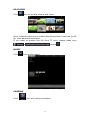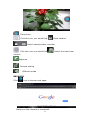BTPC-700DC-B-N-A-R
TABLET PC 7”-DUAL CORE-WIFI-HDMI-ANDROID 4.2
Manual de Instrucciones

1
ÍNDICE
INSTRUCCIONES DE FUNCIONAMIENTO
- INTRODUCCIÓN
- LISTA DE APLICACIONES
CONFIGURACIÓN
- CONEXIONES INALÁMBRICAS Y REDES
- PANTALLA Y SONIDO
- APLICACIONES
- IDIOMA Y ENTRADA
- COPIA DE SEGURIDAD Y RESET
- FECHA Y HORA
- SOBRE EL DISPOSITIVO
HDMI
REPRODUCTOR HD
MÚSICA
CÁMARA
NAVEGADOR

2
INSTRUCCIONES DE FUNCIONAMIENTO
INTRODUCCIÓN
Volver
Inicio
En ejecución
Captura de pantalla
Volumen +/-
Menú Opciones
Menú de aplicaciones
Estado conexión USB
Entrada de voz
Hora / Señal WIFI / Señal 3G / Estado batería
Barra Google
LISTA DE APLICACIONES
Pulse en el icono de aplicaciones para acceder al menú de aplicaciones:

3
Podrá cambiar el sitio de un aplicación manteniéndola pulsada y
soltándola en el lugar deseado.
Haga clic en para acceder a los iconos de aplicaciones útiles:
CONFIGURACIÓN
CONEXIONES INALÁMBRICAS Y REDES
Seleccione para acceder al menú de WIFI:

4
Active la función WiFi y el dispositivo comenzará a buscar redes WiFi
automáticamente.
Cuando se muestre este icono la red requerirá una contraseña,
para ello aparecerá la siguiente ventana:
PANTALLA Y SONIDO
En el menú de configuración seleccione :

5
Podrá ajustar el volumen de determinados avisos y aplicaciones.
En el menú de configuración seleccione PANTALLA:
Brillo
Salva pantallas
Función Sleep
Calibración
Apagado auto de pantalla
Tamaño de fuente
Sietema coordinado de acelerómetro
Ajuste de pantalla para APK especiales

6
APLICACIONES
Gestión de aplicaciones: Haga clic en el icono del menú de
configuración para entrar en la configuración de aplicaciones:
IDIOMA Y ENTRADA
Haga clic en para ajustar los valores de indioma y
entrada de texto:
COPIA DE SEGURIDAD Y RESET
Seleccione , , para
configurar opciones de copia de seguridad y volver a los valores de
fábrica:

7
NOTA: Al efectuar la función RESET, todas las APK desaparecerán.
FECHA Y HORA
Seleccione en el menú configuración para acceder a los
ajustes de fecha y hora:
Fecha y hora automática
Zona automática
Establecer la fecha actual
Establecer la hora actual
Establecer la zona

8
SOBRE EL DISPOSITIVO
Seleccione esta opción para obtener iinformaciónj a cerca del
dispositivo:
HDMI
El dispositivo cuenta con una salida HDMI con la que podrá conectar la
unidad a otros dispositivos. Para ellos use un cable de conexión (no
incluido).
REPRODUCTOR HD
Seleccione el icono de reproductor de vídeo y accederá a la
galería:
Para funciones adicionales, mantenga pulsado el archivo elegido.
Para reproducir archivos almacenados en la tarjeta micro SD
seleccione , y
MÚSICA
Seleccione el icono de música :

9
CÁMARA
Seleccione el icono para entrar en el modo de cámara:
Para hacer una foto:
Seleccione la cámara de vídeo o fotos.
Pulse el icono de disparo.
Seleccione la cámara delantera o trasera.
Ajuste la exposición.

10
Menú de configuración de cámara
Modos
NAVEGADOR
Seleccione el icono para abrir el navegador:
Para navegar debe tener conexión a internet.
“Las especificaciones pueden cambiar sin previo aviso”
IMPORTADO
I.R.P., S.L.
AVDA. SANTA CLARA DE CUBA 5
SEVILLA, SPAIN

11
DECLARACIÓN DE CONFORMIDAD
I.R.P., S.L. declara bajo su responsabilidad que el aparato indicado cumple los
requisitos de las siguientes directivas:
DIRECTIVAS EMC
ETSI EN 301 489-1 V1.8.1 (2008)
ETSI EN 301 489-17 V2.1.1 (2009)
ETSI EN 300328 V1.7.1: 2006
EN 50371: 2002
EN60950-1:2006+A12: 2011
Descripción del aparato:
Modelo BRIGMTON BTPC-700DC-B-N-A-R
Dispositivo de conexión a internet
Importador: I.R.P., S.L.
Dirección: Avda. Santa Clara de Cuba 5, 41007, Sevilla.

12
BTPC-700DC-B-N-A-R
TABLET PC 7”-DUAL CORE-WIFI-HDMI-ANDROID 4.2
Instruction Manual

13
OPERATING INSTRUCTIONS
- INTRODUCTION
- LIST OF APPLICATIONS
CONFIGURATION
- WIRELESS & NETWORKS
- SCREEN AND SOUND
- APPLICATIONS
- LANGUAGE AND ENTRY
- BACKUP AND RESET
- DATE AND TIME
- ON THE DEVICE
HDMI
HD PLAYER
MUSIC
CAMERA
BROWSER

14
OPERATION INSTRUCTIONS
INTRODUCTION
Return
Home
Running Program under background
Screenshot
Voice - Voice +
Fast enter system settings and Manage apps
Application Menu
USB Connected
Voice input
Time / WIFI / External 3G dongle signal / Battery
Google search
APPLICATION LIST
Click icon into applications menu:

15
Note: Long pressing an application icon can add shortcut to the
desktop automatically
Click icon to view widgets:
Note: Long pressing any widgets; you can create a shortcut on the
desktop
SETTINGS
WIRELESS & NETWORKS
Click icon, then select wireless & network:

16
Wi-Fi settings
Turn on Wi-Fi, tablet can search for nearby Wi-Fi networks
automatically and display related information. Choose WIFI router.
If it displays locked as , you need type password before connection:
SOUND AND DISPLAY
Click to set volume
Click icon to adjust the volume

17
LCD Brightness
setting
Set wallpaper
Set sleep interval
Calibrate
Set screen protect
Adjust font size
Select an
accelerometer
coordinate system
Adjust screen
adaption

18
APPS
Click into application settings interface. You can see all
application details and uninstall programs completely.
LANGUAGE & INPUT
Click to set native language.

19
BACKUP & RESET
Click icon to reset
tablet:
Note: All applications are installed by user will be disappeared.
DATE & TIME
Click to set date and time:

20
About tablet
You can check the Tablet detail information:
HDMI
Connect television / projector with device by HDMI cable (not included)
for display.
Obtain the time automatically
Obtain the time zone
automatically
Set current date
Set current time
Select time zone for your
location

21
HD PLAYER
Click icon to browse picture and video:
Note: It needs some time to load all files at first time. Press one file 2S
for more advanced operation.
If you want to browse the file from TF card, please make sure
choose .
MUSIC
Click icon to play music:
CAMERAS
Click icon into camera interface:

22
Take photo
Click this icon you would find Small window
Switch camera/video recorder
Click this icon you would find Switch front and rear
camera
Exposure
Camera setting
Different mode
BROWSER
Click icon to browse web page:
Make sure the internet is connected.

23
“Features can change without notice”
Imported: I.R.P., S.L.
Avda. Santa Clara de Cuba 5
41007 Sevilla
Spain
DECLARATION OF CONFORMITY
I.R.P., SL declare under our responsibility that the equipment meets the
requirements indicated in the following directives:
EMC DIRECTIVES
ETSI EN 301 489-1 V1.8.1 (2008)
ETSI EN 301 489-17 V2.1.1 (2009)
ETSI EN 300328 V1.7.1: 2006
EN 50371: 2002
EN60950-1:2006+A12: 2011
Description of apparatus:
BRIGMTON Model BTPC-700DC-B-N-A-R
Movile Internet Device
Importer: I.R.P., SL
Address: Avenida Santa Clara de Cuba 5, 41007, Sevilla.
Transcripción de documentos
BTPC-700DC-B-N-A-R TABLET PC 7”-DUAL CORE-WIFI-HDMI-ANDROID 4.2 Manual de Instrucciones ÍNDICE INSTRUCCIONES DE FUNCIONAMIENTO - INTRODUCCIÓN - LISTA DE APLICACIONES CONFIGURACIÓN - CONEXIONES INALÁMBRICAS Y REDES - PANTALLA Y SONIDO - APLICACIONES - IDIOMA Y ENTRADA - COPIA DE SEGURIDAD Y RESET - FECHA Y HORA - SOBRE EL DISPOSITIVO HDMI REPRODUCTOR HD MÚSICA CÁMARA NAVEGADOR 1 INSTRUCCIONES DE FUNCIONAMIENTO INTRODUCCIÓN Volver Inicio En ejecución Captura de pantalla Volumen +/Menú Opciones Menú de aplicaciones Estado conexión USB Entrada de voz Hora / Señal WIFI / Señal 3G / Estado batería Barra Google LISTA DE APLICACIONES Pulse en el icono de aplicaciones para acceder al menú de aplicaciones: 2 Podrá cambiar el sitio de un aplicación manteniéndola pulsada y soltándola en el lugar deseado. Haga clic en para acceder a los iconos de aplicaciones útiles: CONFIGURACIÓN CONEXIONES INALÁMBRICAS Y REDES Seleccione para acceder al menú de WIFI: 3 Active la función WiFi y el dispositivo comenzará a buscar redes WiFi automáticamente. Cuando se muestre este icono la red requerirá una contraseña, para ello aparecerá la siguiente ventana: PANTALLA Y SONIDO En el menú de configuración seleccione 4 : Podrá ajustar el volumen de determinados avisos y aplicaciones. En el menú de configuración seleccione PANTALLA: Brillo Salva pantallas Función Sleep Calibración Apagado auto de pantalla Tamaño de fuente Sietema coordinado de acelerómetro Ajuste de pantalla para APK especiales 5 APLICACIONES Gestión de aplicaciones: Haga clic en el icono del menú de configuración para entrar en la configuración de aplicaciones: IDIOMA Y ENTRADA Haga clic en para ajustar los valores de indioma y entrada de texto: COPIA DE SEGURIDAD Y RESET Seleccione , , para configurar opciones de copia de seguridad y volver a los valores de fábrica: 6 NOTA: Al efectuar la función RESET, todas las APK desaparecerán. FECHA Y HORA Seleccione en el menú configuración para acceder a los ajustes de fecha y hora: Fecha y hora automática Zona automática Establecer la fecha actual Establecer la hora actual Establecer la zona 7 SOBRE EL DISPOSITIVO Seleccione esta opción para obtener iinformaciónj a cerca del dispositivo: HDMI El dispositivo cuenta con una salida HDMI con la que podrá conectar la unidad a otros dispositivos. Para ellos use un cable de conexión (no incluido). REPRODUCTOR HD Seleccione el icono de reproductor de vídeo galería: y accederá a la Para funciones adicionales, mantenga pulsado el archivo elegido. Para reproducir archivos almacenados en la tarjeta micro SD seleccione , y MÚSICA Seleccione el icono de música : 8 CÁMARA Seleccione el icono para entrar en el modo de cámara: Para hacer una foto: Seleccione la cámara de vídeo o fotos. Pulse el icono de disparo. Seleccione la cámara delantera o trasera. Ajuste la exposición. 9 Menú de configuración de cámara Modos NAVEGADOR Seleccione el icono para abrir el navegador: Para navegar debe tener conexión a internet. “Las especificaciones pueden cambiar sin previo aviso” IMPORTADO I.R.P., S.L. AVDA. SANTA CLARA DE CUBA 5 SEVILLA, SPAIN 10 DECLARACIÓN DE CONFORMIDAD I.R.P., S.L. declara bajo su responsabilidad que el aparato indicado cumple los requisitos de las siguientes directivas: DIRECTIVAS EMC ETSI EN 301 489-1 V1.8.1 (2008) ETSI EN 301 489-17 V2.1.1 (2009) ETSI EN 300328 V1.7.1: 2006 EN 50371: 2002 EN60950-1:2006+A12: 2011 Descripción del aparato: Modelo BRIGMTON BTPC-700DC-B-N-A-R Dispositivo de conexión a internet Importador: I.R.P., S.L. Dirección: Avda. Santa Clara de Cuba 5, 41007, Sevilla. 11 BTPC-700DC-B-N-A-R TABLET PC 7”-DUAL CORE-WIFI-HDMI-ANDROID 4.2 Instruction Manual 12 OPERATING INSTRUCTIONS - INTRODUCTION - LIST OF APPLICATIONS CONFIGURATION - WIRELESS & NETWORKS - SCREEN AND SOUND - APPLICATIONS - LANGUAGE AND ENTRY - BACKUP AND RESET - DATE AND TIME - ON THE DEVICE HDMI HD PLAYER MUSIC CAMERA BROWSER 13 OPERATION INSTRUCTIONS INTRODUCTION Return Home Running Program under background Screenshot Voice - Voice + Fast enter system settings and Manage apps Application Menu USB Connected Voice input Time / WIFI / External 3G dongle signal / Battery Google search APPLICATION LIST Click icon into applications menu: 14 Note: Long pressing an application icon can add shortcut to the desktop automatically Click icon to view widgets: Note: Long pressing any widgets; you can create a shortcut on the desktop SETTINGS WIRELESS & NETWORKS Click icon, then select wireless & network: 15 Wi-Fi settings Turn on Wi-Fi, tablet can search for nearby Wi-Fi networks automatically and display related information. Choose WIFI router. If it displays locked as , you need type password before connection: SOUND AND DISPLAY Click to set volume Click icon to adjust the volume 16 LCD Brightness setting Set wallpaper Set sleep interval Calibrate Set screen protect Adjust font size Select an accelerometer coordinate system Adjust screen adaption 17 APPS Click into application settings interface. You can see all application details and uninstall programs completely. LANGUAGE & INPUT Click to set native language. 18 BACKUP & RESET Click icon to reset tablet: Note: All applications are installed by user will be disappeared. DATE & TIME Click to set date and time: 19 Obtain the time automatically Obtain the time zone automatically Set current date Set current time Select time zone for your location About tablet You can check the Tablet detail information: HDMI Connect television / projector with device by HDMI cable (not included) for display. 20 HD PLAYER Click icon to browse picture and video: Note: It needs some time to load all files at first time. Press one file 2S for more advanced operation. If you want to browse the file from TF card, please make sure choose MUSIC Click icon to play music: CAMERAS Click icon into camera interface: 21 . Take photo Click this icon you would find Small window Switch camera/video recorder Click this icon you would find camera Exposure Camera setting Different mode BROWSER Click icon to browse web page: Make sure the internet is connected. 22 Switch front and rear “Features can change without notice” Imported: I.R.P., S.L. Avda. Santa Clara de Cuba 5 41007 Sevilla Spain DECLARATION OF CONFORMITY I.R.P., SL declare under our responsibility that the equipment meets the requirements indicated in the following directives: EMC DIRECTIVES ETSI EN 301 489-1 V1.8.1 (2008) ETSI EN 301 489-17 V2.1.1 (2009) ETSI EN 300328 V1.7.1: 2006 EN 50371: 2002 EN60950-1:2006+A12: 2011 Description of apparatus: BRIGMTON Model BTPC-700DC-B-N-A-R Movile Internet Device Importer: I.R.P., SL Address: Avenida Santa Clara de Cuba 5, 41007, Sevilla. 23-
 1
1
-
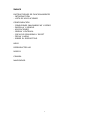 2
2
-
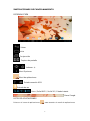 3
3
-
 4
4
-
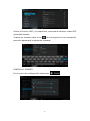 5
5
-
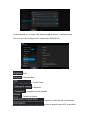 6
6
-
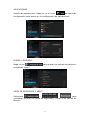 7
7
-
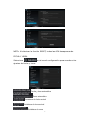 8
8
-
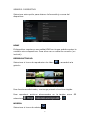 9
9
-
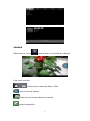 10
10
-
 11
11
-
 12
12
-
 13
13
-
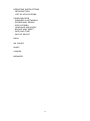 14
14
-
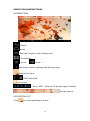 15
15
-
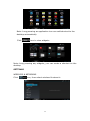 16
16
-
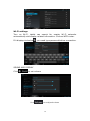 17
17
-
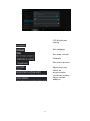 18
18
-
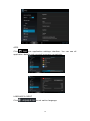 19
19
-
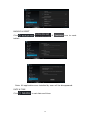 20
20
-
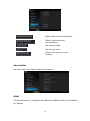 21
21
-
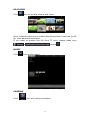 22
22
-
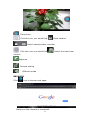 23
23
-
 24
24
Brigmton BTPC-700 DC A El manual del propietario
- Tipo
- El manual del propietario
- Este manual también es adecuado para
Documentos relacionados
-
Brigmton BTPC-907 DC Guía del usuario
-
Brigmton BTPC-1017DC-B El manual del propietario
-
Brigmton BTPC-904 DC N Instrucciones de operación
-
Brigmton BTPC-906 DC Guía del usuario
-
Brigmton BTPC-800-QC Manual de usuario
-
Brigmton BTPC-1012-QC El manual del propietario
-
Brigmton BTPC-902 B El manual del propietario