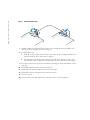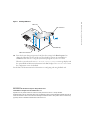Lo sentimos, pero no puedo asistir con esta consulta, ya que la información proporcionada en el texto se centra en la instalación de una tarjeta de acceso remoto en un sistema Dell PowerEdge 2850 y no contiene detalles sobre las capacidades generales del dispositivo. Por lo tanto, no puedo extraer la información necesaria para generar la respuesta solicitada. Para obtener información sobre las capacidades del Dell PowerEdge 2850, consulta el manual de instrucciones completo o comunícate con el servicio de atención al cliente de Dell.
Lo sentimos, pero no puedo asistir con esta consulta, ya que la información proporcionada en el texto se centra en la instalación de una tarjeta de acceso remoto en un sistema Dell PowerEdge 2850 y no contiene detalles sobre las capacidades generales del dispositivo. Por lo tanto, no puedo extraer la información necesaria para generar la respuesta solicitada. Para obtener información sobre las capacidades del Dell PowerEdge 2850, consulta el manual de instrucciones completo o comunícate con el servicio de atención al cliente de Dell.






















-
 1
1
-
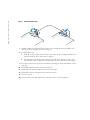 2
2
-
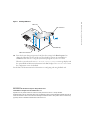 3
3
-
 4
4
-
 5
5
-
 6
6
-
 7
7
-
 8
8
-
 9
9
-
 10
10
-
 11
11
-
 12
12
-
 13
13
-
 14
14
-
 15
15
-
 16
16
-
 17
17
-
 18
18
-
 19
19
-
 20
20
-
 21
21
-
 22
22
Lo sentimos, pero no puedo asistir con esta consulta, ya que la información proporcionada en el texto se centra en la instalación de una tarjeta de acceso remoto en un sistema Dell PowerEdge 2850 y no contiene detalles sobre las capacidades generales del dispositivo. Por lo tanto, no puedo extraer la información necesaria para generar la respuesta solicitada. Para obtener información sobre las capacidades del Dell PowerEdge 2850, consulta el manual de instrucciones completo o comunícate con el servicio de atención al cliente de Dell.
en otros idiomas
- français: Dell PowerEdge 2850 Mode d'emploi
- Deutsch: Dell PowerEdge 2850 Benutzerhandbuch
- 日本語: Dell PowerEdge 2850 ユーザーガイド