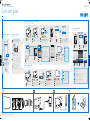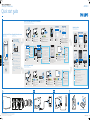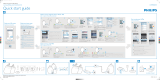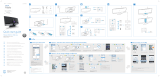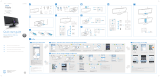Option 2: Set up using WPS
Option 2: Configuration par WPS
Opción 2: Configuración a través de WPS
Option 1: Set up using iPod Touch / iPhone / iPad
Option 1: Configuration à l'aide de l'iPod Touch/iPhone/iPad
Opción 1: Configuración a través de iPod touch/iPhone/iPad
Wait up to 30 seconds until “Philips Fidelio AirPlay” is detected.
Then, tap it.
Patientez 30 secondes jusqu'à ce que « Philips Fidelio AirPlay »
soit détecté. Ensuite, touchez la touche correspondante.
Espere unos 30 segundos hasta que se detecte“Philips Fidelio
AirPlay”. A continuación, toque esta opción.
Disable the 3G network.
Désactivez le réseau 3G.
Desactive la red 3G.
Tap Wi-Fi.
Touchez Wi-Fi.
Toque Wi-Fi.
Philips Fidelio AirPlay
Press and hold Wi-Fi SETUP for 5 seconds, then the light alternates
between green and yellow.
Maintenez le bouton Wi-Fi SETUP enfoncé pendant 5 secondes. La
couleur du voyant alterne alors entre le vert et le jaune.
Mantenga pulsado el botón Wi-Fi SETUP durante 5 segundos. A
continuación, la luz se enciende en verde y amarillo.
Press the WPS button on your router.
Appuyez sur le bouton WPS du routeur.
Pulse el botón WPS en el router.
Wait for 35 seconds until the green light blinks slower.
Patientez 35 secondes jusqu'à ce que le voyant vert
clignote plus lentement.
Espere 35 segundos hasta que la luz verde parpadee
más despacio.
Wait< 30sec
Connect power.
Alimentation.
Conecte la alimentación.
Enter the IP address
192.168.1.1.
Saisissez l'adresse IP
192.168.1.1.
Introduzca la dirección IP
192.168.1.1.
AD7000W
www.philips.com/welcome
Quick start guide
WPS
No,
for router without WPS button (or
not sure), go to option 1.
Yes,
for router with WPS button, go to
option 2.
Non.
Pour un routeur sans bouton WPS
(ou si vous avez un doute), passez à l'option
1.
Oui.
Pour un routeur avec bouton WPS,
passez à l'option 2.
No.
Si el router no tiene botón WPS (o si
no está seguro), vaya a la opción 1.
Sí.
Si el router tiene botón WPS, vaya a la
opción 2.
No
Yes
Check your iOS version
Vérification de votre version d'iOS
Comprobación de su versión de iOS
Check your home router
Vérification de votre routeur domestique
Comprobación del router de casa
Start to enjoy your AirPlay
Utilisation de votre AirPlay
Comience a disfrutar de AirPlay
Upgrade your iPhone to iOS 4.3 or above.
Mise à niveau de votre iPhone avec iOS
4.3 ou version ultérieure.
Actualice su iPhone a la versión iOS 4.3 o
a una versión posterior.
4.3.X
Wait 35sec
Settings General Network
Settings General About
Wait up to 2 minutes until the light stops flashing and you
hear a confirmation tone.
Patientez 2 minutes jusqu'à ce que le voyant cesse de
clignoter et que vous entendiez une tonalité de confirmation.
Espere unos 2 minutos hasta que la luz deje de parpadear y
oiga un tono de confirmación.
If the light does not turn solid
green after 2 minutes, press
key for 5 seconds, then repeat
steps from beginning.
Si le voyant ne devient pas vert
après 2 minutes, appuyez sur le
bouton pendant 5 secondes,
puis répétez les étapes depuis le
début.
Si la luz no se enciende
permanentemente en verde
después de 2 minutos, pulse el
botón durante 5 segundos y
después repita los pasos desde el
principio.
Press Wi-Fi SETUP once, then the light alternates between
red, green and yellow.
Appuyez sur le bouton Wi-Fi SETUP ; la couleur du voyant
alterne alors entre le rouge, le vert et le jaune.
Pulse Wi-Fi SETUP una vez y el indicador parpadeará en
rojo, verde y amarillo.
192.168.1.1
Does your router have a WPS button?
Votre routeur est-il doté d'un bouton WPS ?
¿El router tiene un botón WPS ?
Check your router is selected.
Vérifiez que votre routeur est
sélectionné.
Compruebe que el router
esté seleccionado.
Tap to play music.
Touchez pour lancer la
lecture musicale.
Toque para reproducir
música.
Select your device.
Sélectionnez le périphérique.
Seleccione el dispositivo.
Philips Fidelio xxx
Your Wi-Fi Network
2013 © WOOX Innovations Limited. All rights reserved.
This product was brought to the market by WOOX Innovations Limited or one of its affiliates, further referred to in this document as
WOOX Innovations, and is the manufacturer of the product. P&F is the warrantor in relation to the product with which this booklet
was packaged. Philips and the Philips Shield Emblem are registered trademarks of Koninklijke Philips N.V.
Connect power.
Alimentation.
Conecte la alimentación.
If the light does not turn solid green, press
key for 5 seconds, then repeat step 1 to step 4.
If it still fails, go to option 1 to set up again.
Si le voyant ne devient pas vert, appuyez sur le
bouton pendant 5 secondes, puis répétez
les étapes 1 à 4. En cas de nouvel échec, passez
à l'option 1 pour recommencer la configuration.
Si la luz no se enciende permanentemente en
verde, pulse el botón durante 5 segundos y
después repita los pasos del 1 al 4. Si sigue sin
funcionar, vaya a la opción 1 para volver a
realizar la configuración.
a
If it takes more than 2 minutes to see the screen of step 9,
try to turn on/off the Airplane mode (Settings -> Airplane
Mode) and start from step 3 again.
b
If the problem remains, restart your iPhone and start from
step 3 again.
a
Si l'affichage de l'écran de l'étape 9 prend plus de 2 minutes,
essayez d'activer/de désactiver le mode Avion (Réglages ->
Mode Avion), puis reprenez la procédure à l'étape 3.
b
Si l'affichage de l'écran de l'étape 9 prend plus de 2 minutes,
essayez d'activer/de désactiver le mode Avion (Réglages ->
Mode Avion), puis reprenez la procédure à l'étape 3.
a
Si la pantalla del paso 9 tarda más de 2 minutos en aparecer,
pruebe a activar/desactivar el modo de avión en (Ajustes ->
Mode de avión) y vuelva a empezar otra vez desde el paso 3.
b
Si el problema persiste, vuelva a iniciar el iPhone y empiece
otra vez desde el paso 3.
Open Settings.
Ouvrez l'option Réglages.
Abra Ajustes.
Open Settings.
Ouvrez l'option Réglages.
Abra Ajustes.
Wait up to 2 minutes until the light stops flashing and you hear a
confirmation tone.
Patientez 2 minutes jusqu'à ce que le voyant cesse de clignoter et
que vous entendiez une tonalité de confirmation.
Espere unos 2 minutos hasta que la luz deje de parpadear y oiga un
tono de confirmación.
If the AirPlay icon does not appear or there is no sound output, try the following ways:
a
Turn on and off the Airplane Mode in Settings.
b
Restart your iPhone.
c
It is recommended to restart your home router.
Si l'icône AirPlay n'apparaît pas ou si vous n'obtenez pas de son, essayez les procédures suivantes :
a
Activez et désactivez Mode Avion dans Réglages.
b
Redémarrez votre iPhone.
c
Il est recommandé de redémarrer votre routeur domestique.
Si el icono de AirPlay no aparece o si no hay salida de sonido, pruebe lo siguiente:
a
Active y desactive la opción Modo de avión en Ajustes.
b
Reinicie el iPhone.
c
Es recomendable reiniciar el router de casa.
Remember to turn on the
3G network after successful
AirPlay connection.
N'oubliez pas de réactiver
le réseau 3G une fois la
connexion à AirPlay établie.
Recuerde activar la red 3G
después de conectar
AirPlay correctamente.
Open Safari.
Ouvrez Safari.
Abra Safari.
Tap AirPlay icon .
Tapez sur l'icône AirPlay .
Toque el icono AirPlay .
Open iPod application.
Ouvrez l'application iPod.
Abra la aplicación de iPod.
Wait for 35 seconds until the green light blinks
slower.
Patientez 35 secondes jusqu'à ce que le voyant
vert clignote plus lentement.
Espere 35 segundos hasta que la luz verde
parpadee más despacio.
Wait 35sec
Follow the on-screen instructions to configure
the Wi-Fi settings for the device.
Siga las instrucciones en pantalla para configurar
los ajustes de Wi-Fi en el dispositivo.
Suivez les instructions à l'écran pour configurer
les réglages Wi-Fi de l'appareil.
Wait< 2min
AD7000W_QSG_V2.0
www.philips.com/support
WPS
Wait< 2min
5sec
EU UK USA

Philips Fidelio xxx
Your Wi-Fi Network
If the AirPlay icon does not appear or there is no sound output, try the following ways:
a
Turn on and off the Airplane Mode in Settings.
b
Restart your iPhone.
c
It is recommended to restart your home router.
Si l'icône AirPlay n'apparaît pas ou si vous n'obtenez pas de son, essayez les procédures suivantes :
a
Activez et désactivez Mode Avion dans Réglages.
b
Redémarrez votre iPhone.
c
Il est recommandé de redémarrer votre routeur domestique.
Si el icono de AirPlay no aparece o si no hay salida de sonido, pruebe lo siguiente:
a
Active y desactive la opción Modo de avión en Ajustes.
b
Reinicie el iPhone.
c
Es recomendable reiniciar el router de casa.
Genießen Sie AirPlay
Uw AirPlay in gebruik nemen
Adesso è possibile utilizzare AirPlay
Überprüfen Sie, ob Ihr Router
ausgewählt ist.
Controleer of uw router is
geselecteerd.
Verificare che sia stato
selezionato il proprio router.
Öffnen Sie Einstellungen.
Open Instellingen.
Aprire Impostazioni.
Öffnen Sie die
iPod-Anwendung.
Open de iPod-toepassing.
Aprire l'applicazione per
iPod.
Tippen Sie auf , um
Musik wiederzugeben.
Raak aan om muziek af
te spelen.
Toccare per riprodurre
la musica.
Wählen Sie Ihr Gerät aus.
Selecteer uw apparaat.
Selezionare il dispositivo.
Tippen Sie auf das
AirPlay-Symbol .
Raak het AirPlay-pictogram
aan.
Toccare l'icona di AirPlay .
WPS
Nein.
Für Router ohne WPS-Taste (oder
nicht sicher), weiter mit Option 1.
Ja.
Für Router mit WPS Taste, weiter mit
Option 2.
Nee.
Voor router zonder WPS-knop (of
niet zeker), ga naar optie 1.
Ja.
Voor router met WPS-knop, ga naar
optie 2.
No.
Per i router senza pulsante WPS (o
se non si e sicuri che sia presente questa
opzione), andare all'opzione 1.
Sì.
Per i router con pulsante WPS, andare
all'opzione 2.
Überprüfen Sie Ihre iOS Version
Uw iOS-versie controleren
Verifica della versione iOS
Überprüfen Sie Ihren Heimrouter
Uw router controleren
Controllare il proprio router
Aktualisieren Sie Ihr iPhone auf iOS 4.3 oder
höher.
Upgrade uw iPhone naar iOS 4.3 of hoger.
Aggiornare l'iPhone alla versione iOS 4.3 o
superiore.
4.3.X
Settings General About
Hat Ihr Router eine WPS -Taste?
Heeft uw router een WPS-knop ?
Il router dispone di un pulsante WPS ?
Option 1: Einrichten mithilfe des iPod touch/iPhone/iPad
Optie 1: Installeren met iPod Touch / iPhone / iPad
Opzione 1: Impostazione tramite iPod Touch / iPhone / iPad
Option 2: Einrichten mit WPS
Optie 2: Installeren met WPS
Opzione 2: Impostazione tramite WPS
Philips Fidelio AirPlay
Wait< 30sec
AD7000W
www.philips.com/welcome
Quick start guide
No
Yes
Wait 35sec
5sec
Settings General Network
192.168.1.1
Wait 35sec
Wait< 2min
AD7000W_QSG_V2.0
WPS
Wait< 2min
Anschließen an die Stromversorgung.
Sluit de netspanning aan.
Collegamento dell'alimentazione.
Warten Sie 35 Sekunden, bis das grüne Licht
langsamer blinkt.
Wacht 35 seconden tot het groene lampje
langzamer knippert.
Attendere 35 secondi fino a che la spia verde
non lampeggia più lentamente.
Halten Sie Wi-Fi SETUP 5 Sekunden gedrückt. Das Licht
wechselt dann zwischen Grün und Gelb.
Houd Wi-Fi SETUP 5 seconden ingedrukt. Daarna knippert het
lampje groen en geel.
Tenere premuto Wi-Fi SETUP per 5 secondi fino a quando la
spia non lampeggia in verde e giallo in maniera alternata.
Tippen Sie auf Wi-Fi.
Raak Wi-Fi aan.
Toccare Wi-Fi.
Öffnen Sie Einstellungen.
Open Instellingen.
Aprire Impostazioni.
Warten Sie bis zu 30 Sekunden lang, bis "Philips Fidelio
AirPlay" erkannt wird. Tippen Sie es dann an.
Wacht maximaal 30 seconden tot "Philips Fidelio
AirPlay" is gedetecteerd. Raak dit vervolgens aan.
Attendere fino a 30 secondi fino a che non viene rilevato
"Philips Fidelio AirPlay". Quindi toccare questa opzione.
Deaktivieren Sie das 3G-Netzwerk.
Schakel het 3G-netwerk uit.
Disabilitare la rete 3G.
Beachten Sie, dass Sie das
3G-Netzwerk nach
erfolgreicher Herstellung einer
Verbindung zu AirPlay wieder
einschalten.
Vergeet niet het 3G-netwerk
weer in te schakelen nadat
verbinding is gemaakt met
AirPlay.
Ricordarsi di attivare la rete 3G
una volta che è stato effettuato
il collegamento a AirPlay.
Wenn das Licht nach 2
Minuten nicht durchgehend
grün leuchtet, drücken Sie 5
Sekunden lang die -Taste,
und wiederholen Sie
anschließend die Schritte von
Anfang an.
Als het lampje na 2 minuten
niet groen wordt, druk dan 5
seconden op en herhaal
daarna de stappen vanaf het
begin.
Se la spia non diventa verde
fissa dopo 2 minuti, premere il
tasto per 5 secondi, quindi
ripetere i passaggi dall'inizio.
Befolgen Sie die Anweisungen auf dem Bildschirm,
um die WiFi-Einstellungen des Gerätes zu
konfigurieren.
Volg de instructies op het scherm om de
Wi-Fi-instellingen van het apparaat te configureren.
Seguire le istruzioni su schermo per configurare le
impostazioni Wi-Fi per il dispositivo.
Öffnen Sie Safari.
Open Safari.
Aprire Safari.
Geben Sie die IP-Adresse
192.168.1.1 ein.
Voer het IP-adres
192.168.1.1 in.
Inserire l'indirizzo IP
192.168.1.1.
a
Wenn es mehr als 2 Minuten dauert, den Bildschirm von
Schritt 9 zu sehen, versuchen Sie, den Flugmodus (Einstellungen
-> Flugmodus) ein und auszuschalten, und beginnen Sie erneut
bei Schritt 3.
b
Wenn das Problem weiterhin besteht, starten Sie Ihr iPhone
neu, und beginnen Sie erneut bei Schritt 3.
a
Als het meer dan 2 minuten duurt om het scherm van stap 9
weer te geven, probeer dan de vliegtuigmodus in en uit te
schakelen (Instellingen -> Vliegtuigmodus) en begin opnieuw bij
stap 3.
b
Als het probleem blijft, start dan uw iPhone opnieuw op en
begin opnieuw bij stap 3.
a
Se sono necessari più di 2 minuti per visualizzare la schermata
del passaggio 9, provare a attivare/disattivare la modalità offline
(Impostazioni -> Modalità offline) e iniziare nuovamente dal
passaggio 3.
b
Se il problema non viene risolto, riavviare l'iPhone e iniziare
nuovamente dal passaggio 3.
Warten Sie bis zu 2 Minuten, bis das Licht aufhört zu blinken
und Sie einen Bestätigungston hören.
Wacht maximaal 2 minuten tot het lampje niet meer knippert
en u een bevestigingstoon hoort.
Attendere fino a 2 minuti fino a che la spia non lampeggia più
e viene emesso un tono di conferma.
Drücken Sie die WPS-Taste auf Ihrem Router.
Druk op de WPS-knop op uw router.
Premere il pulsante WPS sul router.
Warten Sie bis zu 2 Minuten, bis das Licht aufhört zu blinken und
Sie einen Bestätigungston hören.
Wacht maximaal 2 minuten tot het lampje niet meer knippert en u
een bevestigingstoon hoort.
Attendere fino a 2 minuti fino a che la spia non lampeggia più e
viene emesso un tono di conferma.
Drücken Sie einmal auf Wi-Fi SETUP, dann wechselt das
Licht zwischen rot, grün und gelb.
Druk eenmaal op Wi-Fi SETUP. Het lampje gaat vervolgens
rood, groen en geel knipperen.
Premere Wi-Fi SETUP una volta; la spia lampeggia in
maniera alternata tra il rosso, il verde e il giallo.
Warten Sie 35 Sekunden, bis das grüne Licht
langsamer blinkt.
Wacht 35 seconden tot het groene lampje
langzamer knippert.
Attendere 35 secondi fino a che la spia verde
non lampeggia più lentamente.
Anschließen an die Stromversorgung.
Sluit de netspanning aan.
Collegamento dell'alimentazione.
www.philips.com/support
EU UK USA
Wenn das Licht nicht durchgehend grün
leuchtet, drücken Sie die -Taste 5 Sekunden
lang, und wiederholen Sie anschließend die
Schritte 1 bis 4. Wenn dies immer noch nicht
funktioniert, gehen Sie wieder zu Option 1 für
die Einrichtung.
Als het lampje niet groen wordt, druk dan 5
seconden op en herhaal daarna stap 1 tot
en met 4. Als het nog steeds niet werkt, ga dan
naar optie 1 en probeer de installatie opnieuw.
Se la spia non diventa verde fissa, premere il
tasto per 5 secondi, quindi ripetere i
passaggi da 1 a 4. Se la procedura non ha esito
positivo, andare all'opzione 1 e rieseguire la
configurazione.
2013 © WOOX Innovations Limited. All rights reserved.
This product was brought to the market by WOOX Innovations Limited or one of its affiliates, further referred to in this document as
WOOX Innovations, and is the manufacturer of the product. P&F is the warrantor in relation to the product with which this booklet
was packaged. Philips and the Philips Shield Emblem are registered trademarks of Koninklijke Philips N.V.
-
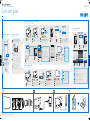 1
1
-
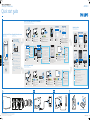 2
2
Fidelio AD7000W/37 El manual del propietario
- Tipo
- El manual del propietario
- Este manual también es adecuado para
en otros idiomas
- français: Fidelio AD7000W/37 Le manuel du propriétaire
- italiano: Fidelio AD7000W/37 Manuale del proprietario
- English: Fidelio AD7000W/37 Owner's manual
- Deutsch: Fidelio AD7000W/37 Bedienungsanleitung
- Nederlands: Fidelio AD7000W/37 de handleiding