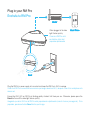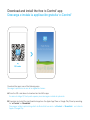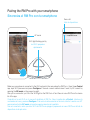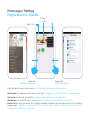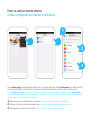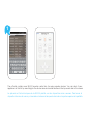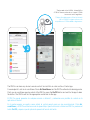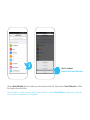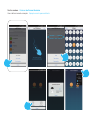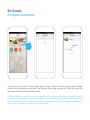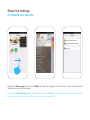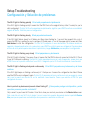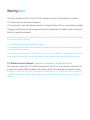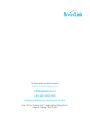RM Pro
Universal Wi-Fi Remote Control
Control Remoto Wi-Fi Universal
Setup Guide Guía de Inicio
La página se está cargando...

Package Content Contenido de la Caja
RM Pro
RM Pro
Yellow LED
Led Amarillo
Wi-Fi LED
Led Wi-Fi
Micro USB
Micro USB
Reset
Reinicio
AC/DC Adapter
Adaptador CA/CC
USB Cable
Cable USB

Plug in your RM Pro
Enchufa tu RM Pro
Plug the RM Pro’s power supply into a socket and keep the RM Pro in Wi-Fi coverage.
Conecta el RM Pro a un enchufe en una zona que tenga cobertura Wi-Fi, después conecta tu smartphone a la
misma red.
Ensure the Wi-Fi LED on RM Pro is flashing rapidly at about 5-6 times per sec. Otherwise, please press the
Reset button until the blue light flashes quickly.
Asegúrate que el led Wi-Fi en el RM Pro esté parpadeando rápidamente (unas 5-6 veces por segundo). Si no
parpadea, presiona el botón Reset hasta que lo haga.
When plugged in the blue
light flashes quickly
Cuando el RM Pro está
enchufado, el led azul
parpadea rápidamente

Download and install the free ‘e-Control’ app
Descarga e instala la applicación gratuita ‘e-Control’
Download the app in one of the following ways:
Descarga la aplicación de una de las siguientes formas:
Scan the QR code above to download and install the app.
Escanea el código QR de la parte superior para descargar e instalar la aplicación.
Download and install the free BroadLink app from the Apple App Store or Google Play Store by searching
for ‘e-Control’ or ‘BroadLink’.
Descarga e instala la aplicación gratuita de BroadLink buscando ‘e-Control’ o ‘BroadLink’ en la tienda
Apple o Google Play.
QR code
A.
B.
La página se está cargando...

Home page / Settings
Página de inicio / Ajustes
Press the + icon to get quick access to: Pulsa el ícono + para tener acceso rápido a:
Add remote to configure your old control to the app. Configurar tus mandos a distancia con la aplicación.
Add scene to automate your lifestyle! ¡Crear escenarios para hacer tu vida más fácil!
Add device such as RM Pro or A1 sensor. Añadir dispositivos como el RM Pro o el sensor A1.
Device list will show you which Wi-Fi devices are being controlled (you can also access to this screen by
swiping right). Visualiza los dispositivos Wi-Fi que estás usando (también puedes acceder a esta vista
deslizando la pantalla hacia la derecha).
Swipe left
Deslizar a la izquierda
Swipe right
Deslizar a la derecha
Scenes
Escenarios
Menu Menú

How to add a remote device
Cómo configurar un mando a distancia
In the Home page of the app press the + icon in top right hand side. Press Add remote and select the RM
Pro where you want to add a remote. There are 3 ways to add a remote control to the e-Control App:
En la Página de inicio pulsa el ícono
+ ubicado en la esquina superior derecha. Pulsa Add remote y
selecciona el dispositivo al cual deseas añadir tu mando a distancia. Hay 3 formas de añadir y configurar un
control remoto con tu aplicación e-Control:
1. Search the device model here to add device. Busca el modelo del aparato y añádelo.
2. Choose the type of device and learn it here. Escoge el tipo de aparato que deseas añadir.
3. Create your own remote control skin! ¡Crea tu mando a distancia personalizado!
2
3
1

The e-Control contains over 80,000 remote control skins for many popular devices. You can check if your
appliance is in this list by searching for the device name and model number in the top search bar in this screen.
La aplicación e-Control incluye más de 80.000 plantillas con los dispositivos más comunes. Para buscar tu
dispositivo introduce la marca y el modelo en la barra de búsqueda ubicada en la parte superior de la pantalla.
1

The RM Pro can learn any device’s remote control* and add this as a skin on the e-Control app.
For example let’s add an air conditioner. Press Air Conditioner and the RM Pro will enter into learning mode.
Point your air conditioner remote control at the RM Pro, press the On/Off button and wait for the app to learn
the button. The RM Pro will find the appropriate control skin for the app.
El RM Pro puede aprender de cualquier mando a distancia* y determinar una pantalla de control en la
aplicación e-Control.
En la parte superior se explica como añadir el control remoto para un aire acondicionado. Pulsa Air
conditioner y el RM Pro entrará en modo de aprendizaje. Apunta el mando a distancia al RM Pro, presiona el
botón On/Off y espera a que la aplicación aprenda la función del botón.
MODE
FAN
SPEED
TEMP.
ON
OFF
*Device needs to be 433MHz, Infrared 38K or
315MHz. Some countries do not support 315MHz
because of various regulations.
*El dispositivo debe operar a 433mHz, Infrarrojo
38K o 315MHz. En algunos países no es
compatible con 315MHz debido a regulaciones.
2
La página se está cargando...
La página se está cargando...

You can use this function to create a scene. E.g, to set up a ‘Wake-up’ scene, you can open motorised
curtains, turn on speakers or turn on lights in the bathroom. After setting, just press the ‘Wake-up’ scene in the
home page, all these will be done automatically.
Utiliza una cadena de comandos para crear un escenario. Por ejemplo, para configurar el escenario 'Hora de
despertar', puedes agregar un comando para abrir las cortinas motorizadas, encender la radio o las luces del
baño. Después de ajustar cada comando en la escena, basta con pulsar 'Hora de despertar' en la página de
inicio y todos los comandos se ejecutarán automáticamente.
Set Scenes
Configurar escenarios

Swipe your Home page left and select Share to share the settings with your family so they can enjoy all the
features and make their life easier.
Desliza tu Pantalla de inicio hacia la izquierda, selecciona Share y comparte los ajustes con tu familia, para
que todos puedan disfrutar de las funciones y hacer su vida más fácil.
Share the settings
Comparte los ajustes

Setup Troubleshooting
Configuración y Solución de problemas
The Wi-Fi light is flashing quickly El led está parpadeando rápidamente
If the Wi-Fi light is flashing quickly it means that the RM Pro is in the original factory state. It's ready for you to
start configuring it. Si el led Wi-Fi está parpadeando rápidamente, significa que el RM Pro está en su modalidad
original de fábrica. Está listo para su configuración.
The Wi-Fi light is flashing slowly El led parpadea lentamente
If the Wi-Fi light flashes slowly for 4 flashes and then stops flashing for 1 sec and then repeats this cycle, it
means the RM Pro is waiting for you to configure it. Please press
+ icon at the upper right of screen and then
Add device to start the configuration. Si el led Wi-Fi parpadea 4 veces lentamente, se detiene durante un
segundo y después repite este ciclo, quiere decir que el RM Pro está listo para ser configurado. Presiona sobre
el icono
+ en la parte superior derecha en la aplicación y luego Add device para empezar la configuración.
The Wi-Fi light is flashing very slowly El led parpadea muy lentamente
If the Wi-Fi Light is flashing 1 time every 3 secs it means that the RM Pro has not connected to the Wi-Fi. Check
if your Wi-Fi network is working. Si el led Wi-Fi está parpadeando una vez cada 3 segundos, quiere decir que
el RM Pro no se ha podido conectar a tu red Wi-Fi. Asegúrate que tu Wi-Fi esté funcionando correctamente.
The Wi-Fi light is flashing slowly and continuously El led Wi-Fi parpadea muy lentamente y de forma
contínua
If the Wi-Fi light keeps on flashing continuously at 1 flash per sec it means the configuration has failed. Please
reset the RM Pro and configure it again. Si el led Wi-Fi parpadea de forma contínua una vez por segundo, quiere
decir que la puesta en marcha no se ha realizado correctamente. Tienes que reiniciar el RM Pro para
configurarlo de nuevo.
How to protect my device and prevent others finding it? ¿Cómo puedo proteger mi dispositivo y evitar
que otras personas puedan controlarlo?
Only connect to your home Wi-Fi router. Once this is done you can lock your device on the Device Info screen.
Sólo conéctalo a la red Wi-Fi de tu hogar. Una vez conectado, puedes bloquearlo desde la pantalla Device
Info para que no pueda ser controlado por otras personas conectadas a dicha red.

Warning Aviso
This device complies with part 15 of the FCC Rules. Operation is subject to the following two conditions:
• This device may not cause harmful interference.
• This device must accept any interference received, including interference that may cause undesired operation.
Changes or modifications not expressly approved by the party responsible for compliance could void the user's
authority to operate the equipment.
Este dispositivo cumple con las disposiciones de la parte 15 de las normas FCC. El funcionamento está sujeto
a las dos condiciones siguientes:
• El dispositivo no debe causar interferencias nocivas.
• Este dispositivo debe aceptar cualquier interferencia recibida, incluidas las interferencias que puedan causar
un funcionamiento no deseado.
Los cambios o modificaciones en esta unidad que no hayan sido aprobados expresamente por la parte
responsable del cumplimiento de la normativa puede anular la autoridad del usuario para utilizar el equipo.
FCC Radiation Exposure Statement Declaración de exposición a la radiación de la FCC.
This equipment complies with FCC radiation exposure limits set forth for an uncontrolled environment. This
equipment should be installed and operated with minimum distance 20cm between the radiator& your body.
Este equipo cumple con los límites de exposición a radiación de la FCC establecidos para un entorno no
controlado. Este equipo se debe instalar y utilizar con una distancia mínima de 20 cm entre el radiador y su
cuerpo.

Hangzhou Gubei Electronics Technology Co.Ltd, China
Room 106, No.1 Building, No.611 Jianghong Road, Binjiang District,
Hangzhou, Zhejiang, China (310052)
Customer service and technical support
Atención al cliente y soporte Técnico
+86 400 0900 955
La página se está cargando...
Transcripción de documentos
RM Pro Universal Wi-Fi Remote Control Control Remoto Wi-Fi Universal Setup Guide Guía de Inicio Package Content Contenido de la Caja RM Pro RM Pro AC/DC Adapter Adaptador CA/CC Yellow LED Led Amarillo Wi-Fi LED Led Wi-Fi USB Cable Cable USB Micro USB Micro USB Reset Reinicio Plug in your RM Pro Enchufa tu RM Pro When plugged in the blue light flashes quickly Cuando el RM Pro está enchufado, el led azul parpadea rápidamente Plug the RM Pro’s power supply into a socket and keep the RM Pro in Wi-Fi coverage. Conecta el RM Pro a un enchufe en una zona que tenga cobertura Wi-Fi, después conecta tu smartphone a la misma red. Ensure the Wi-Fi LED on RM Pro is flashing rapidly at about 5-6 times per sec. Otherwise, please press the Reset button until the blue light flashes quickly. Asegúrate que el led Wi-Fi en el RM Pro esté parpadeando rápidamente (unas 5-6 veces por segundo). Si no parpadea, presiona el botón Reset hasta que lo haga. Download and install the free ‘e-Control’ app Descarga e instala la applicación gratuita ‘e-Control’ QR code Download the app in one of the following ways: Descarga la aplicación de una de las siguientes formas: A. Scan the QR code above to download and install the app. Escanea el código QR de la parte superior para descargar e instalar la aplicación. B. Download and install the free BroadLink app from the Apple App Store or Google Play Store by searching for ‘e-Control’ or ‘BroadLink’. Descarga e instala la aplicación gratuita de BroadLink buscando ‘e-Control’ o ‘BroadLink’ en la tienda Apple o Google Play. Home page / Settings Página de inicio / Ajustes Scenes Escenarios Menu Menú Swipe left Deslizar a la izquierda Press the + icon to get quick access to: Pulsa el ícono Swipe right Deslizar a la derecha + para tener acceso rápido a: Add remote to configure your old control to the app. Configurar tus mandos a distancia con la aplicación. Add scene to automate your lifestyle! ¡Crear escenarios para hacer tu vida más fácil! Add device such as RM Pro or A1 sensor. Añadir dispositivos como el RM Pro o el sensor A1. Device list will show you which Wi-Fi devices are being controlled (you can also access to this screen by swiping right). Visualiza los dispositivos Wi-Fi que estás usando (también puedes acceder a esta vista deslizando la pantalla hacia la derecha). How to add a remote device Cómo configurar un mando a distancia 1 2 3 In the Home page of the app press the + icon in top right hand side. Press Add remote and select the RM Pro where you want to add a remote. There are 3 ways to add a remote control to the e-Control App: En la Página de inicio pulsa el ícono + ubicado en la esquina superior derecha. Pulsa Add remote y selecciona el dispositivo al cual deseas añadir tu mando a distancia. Hay 3 formas de añadir y configurar un control remoto con tu aplicación e-Control: 1. Search the device model here to add device. Busca el modelo del aparato y añádelo. 2. Choose the type of device and learn it here. Escoge el tipo de aparato que deseas añadir. 3. Create your own remote control skin! ¡Crea tu mando a distancia personalizado! 1 The e-Control contains over 80,000 remote control skins for many popular devices. You can check if your appliance is in this list by searching for the device name and model number in the top search bar in this screen. La aplicación e-Control incluye más de 80.000 plantillas con los dispositivos más comunes. Para buscar tu dispositivo introduce la marca y el modelo en la barra de búsqueda ubicada en la parte superior de la pantalla. *Device needs to be 433MHz, Infrared 38K or 315MHz. Some countries do not support 315MHz because of various regulations. *El dispositivo debe operar a 433mHz, Infrarrojo 38K o 315MHz. En algunos países no es compatible con 315MHz debido a regulaciones. MODE FAN SPEED ON OFF TEMP. 2 The RM Pro can learn any device’s remote control* and add this as a skin on the e-Control app. For example let’s add an air conditioner. Press Air Conditioner and the RM Pro will enter into learning mode. Point your air conditioner remote control at the RM Pro, press the On/Off button and wait for the app to learn the button. The RM Pro will find the appropriate control skin for the app. El RM Pro puede aprender de cualquier mando a distancia* y determinar una pantalla de control en la aplicación e-Control. En la parte superior se explica como añadir el control remoto para un aire acondicionado. Pulsa Air conditioner y el RM Pro entrará en modo de aprendizaje. Apunta el mando a distancia al RM Pro, presiona el botón On/Off y espera a que la aplicación aprenda la función del botón. Set Scenes Configurar escenarios You can use this function to create a scene. E.g, to set up a ‘Wake-up’ scene, you can open motorised curtains, turn on speakers or turn on lights in the bathroom. After setting, just press the ‘Wake-up’ scene in the home page, all these will be done automatically. Utiliza una cadena de comandos para crear un escenario. Por ejemplo, para configurar el escenario 'Hora de despertar', puedes agregar un comando para abrir las cortinas motorizadas, encender la radio o las luces del baño. Después de ajustar cada comando en la escena, basta con pulsar 'Hora de despertar' en la página de inicio y todos los comandos se ejecutarán automáticamente. Share the settings Comparte los ajustes Swipe your Home page left and select Share to share the settings with your family so they can enjoy all the features and make their life easier. Desliza tu Pantalla de inicio hacia la izquierda, selecciona Share y comparte los ajustes con tu familia, para que todos puedan disfrutar de las funciones y hacer su vida más fácil. Setup Troubleshooting Configuración y Solución de problemas The Wi-Fi light is flashing quickly El led está parpadeando rápidamente If the Wi-Fi light is flashing quickly it means that the RM Pro is in the original factory state. It's ready for you to start configuring it. Si el led Wi-Fi está parpadeando rápidamente, significa que el RM Pro está en su modalidad original de fábrica. Está listo para su configuración. The Wi-Fi light is flashing slowly El led parpadea lentamente If the Wi-Fi light flashes slowly for 4 flashes and then stops flashing for 1 sec and then repeats this cycle, it means the RM Pro is waiting for you to configure it. Please press + icon at the upper right of screen and then Add device to start the configuration. Si el led Wi-Fi parpadea 4 veces lentamente, se detiene durante un segundo y después repite este ciclo, quiere decir que el RM Pro está listo para ser configurado. Presiona sobre el icono + en la parte superior derecha en la aplicación y luego Add device para empezar la configuración. The Wi-Fi light is flashing very slowly El led parpadea muy lentamente If the Wi-Fi Light is flashing 1 time every 3 secs it means that the RM Pro has not connected to the Wi-Fi. Check if your Wi-Fi network is working. Si el led Wi-Fi está parpadeando una vez cada 3 segundos, quiere decir que el RM Pro no se ha podido conectar a tu red Wi-Fi. Asegúrate que tu Wi-Fi esté funcionando correctamente. The Wi-Fi light is flashing slowly and continuously El led Wi-Fi parpadea muy lentamente y de forma contínua If the Wi-Fi light keeps on flashing continuously at 1 flash per sec it means the configuration has failed. Please reset the RM Pro and configure it again. Si el led Wi-Fi parpadea de forma contínua una vez por segundo, quiere decir que la puesta en marcha no se ha realizado correctamente. Tienes que reiniciar el RM Pro para configurarlo de nuevo. How to protect my device and prevent others finding it? ¿Cómo puedo proteger mi dispositivo y evitar que otras personas puedan controlarlo? Only connect to your home Wi-Fi router. Once this is done you can lock your device on the Device Info screen. Sólo conéctalo a la red Wi-Fi de tu hogar. Una vez conectado, puedes bloquearlo desde la pantalla Device Info para que no pueda ser controlado por otras personas conectadas a dicha red. Warning Aviso This device complies with part 15 of the FCC Rules. Operation is subject to the following two conditions: • This device may not cause harmful interference. • This device must accept any interference received, including interference that may cause undesired operation. Changes or modifications not expressly approved by the party responsible for compliance could void the user's authority to operate the equipment. Este dispositivo cumple con las disposiciones de la parte 15 de las normas FCC. El funcionamento está sujeto a las dos condiciones siguientes: • El dispositivo no debe causar interferencias nocivas. • Este dispositivo debe aceptar cualquier interferencia recibida, incluidas las interferencias que puedan causar un funcionamiento no deseado. Los cambios o modificaciones en esta unidad que no hayan sido aprobados expresamente por la parte responsable del cumplimiento de la normativa puede anular la autoridad del usuario para utilizar el equipo. FCC Radiation Exposure Statement Declaración de exposición a la radiación de la FCC. This equipment complies with FCC radiation exposure limits set forth for an uncontrolled environment. This equipment should be installed and operated with minimum distance 20cm between the radiator& your body. Este equipo cumple con los límites de exposición a radiación de la FCC establecidos para un entorno no controlado. Este equipo se debe instalar y utilizar con una distancia mínima de 20 cm entre el radiador y su cuerpo. Customer service and technical support Atención al cliente y soporte Técnico [email protected] +86 400 0900 955 Hangzhou Gubei Electronics Technology Co.Ltd, China Room 106, No.1 Building, No.611 Jianghong Road, Binjiang District, Hangzhou, Zhejiang, China (310052)-
 1
1
-
 2
2
-
 3
3
-
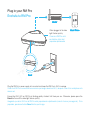 4
4
-
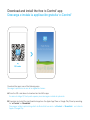 5
5
-
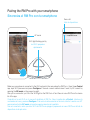 6
6
-
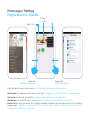 7
7
-
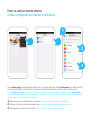 8
8
-
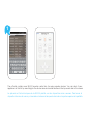 9
9
-
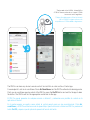 10
10
-
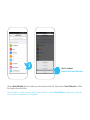 11
11
-
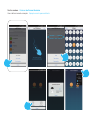 12
12
-
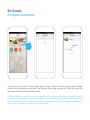 13
13
-
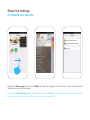 14
14
-
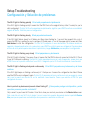 15
15
-
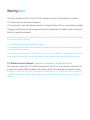 16
16
-
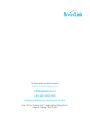 17
17
-
 18
18
en otros idiomas
- English: Broadlink RM Pro
Otros documentos
-
LG LGD955.ANEUTS Manual de usuario
-
LG LGH850.AVDSTN Manual de usuario
-
LG D955 Vodafone Manual de usuario
-
LG G5 Vodafone El manual del propietario
-
LG LGD855.A6REWH Manual de usuario
-
Steren SHOME-116 El manual del propietario
-
LG LGD315.AFRAWH Manual de usuario
-
LG D150 Manual de usuario
-
LG LGD722V.AVDHTN Manual de usuario
-
Perel GL01-8 Manual de usuario