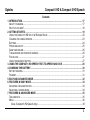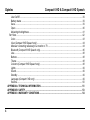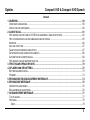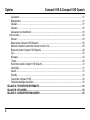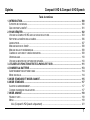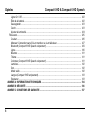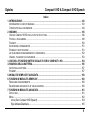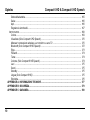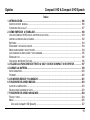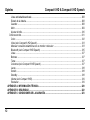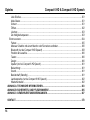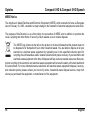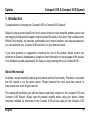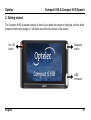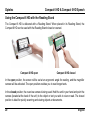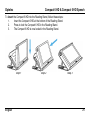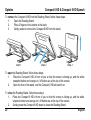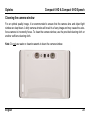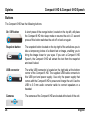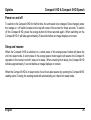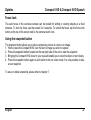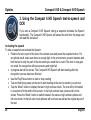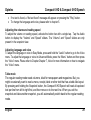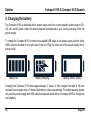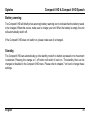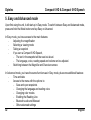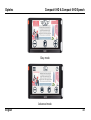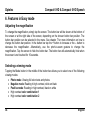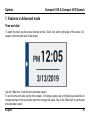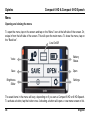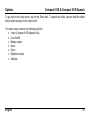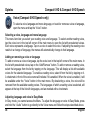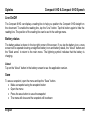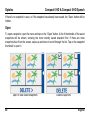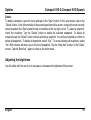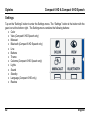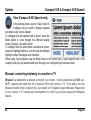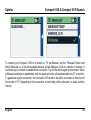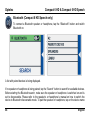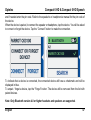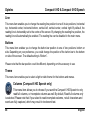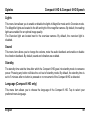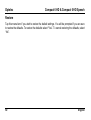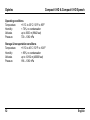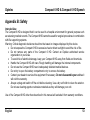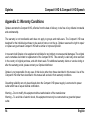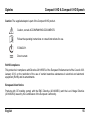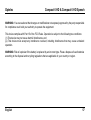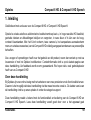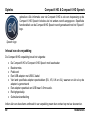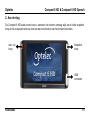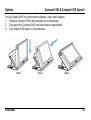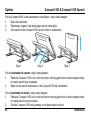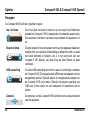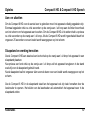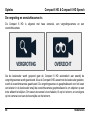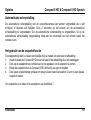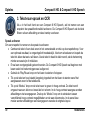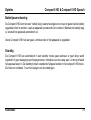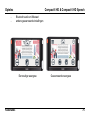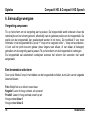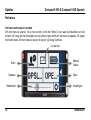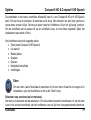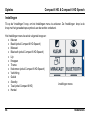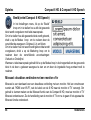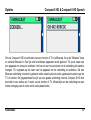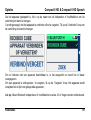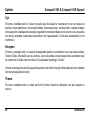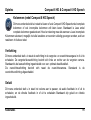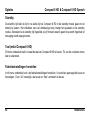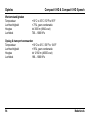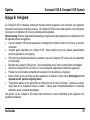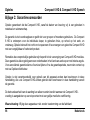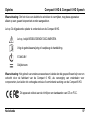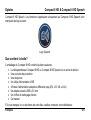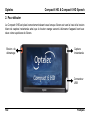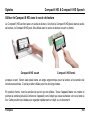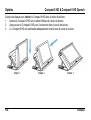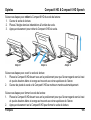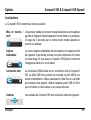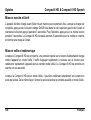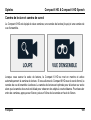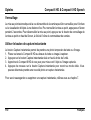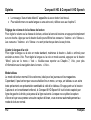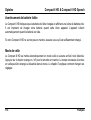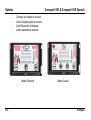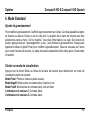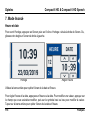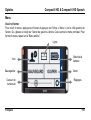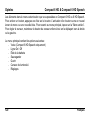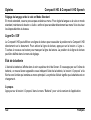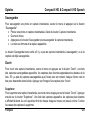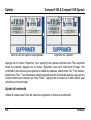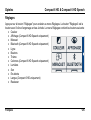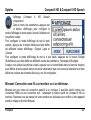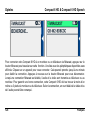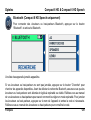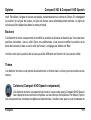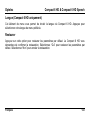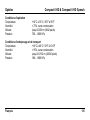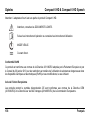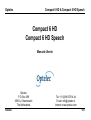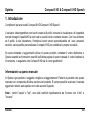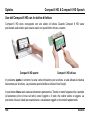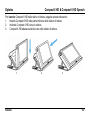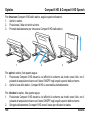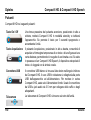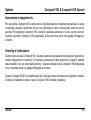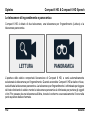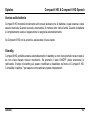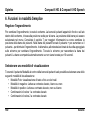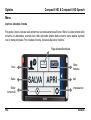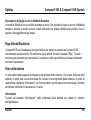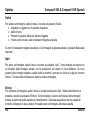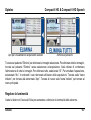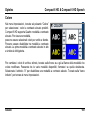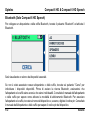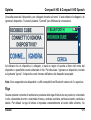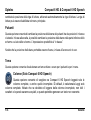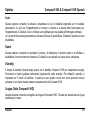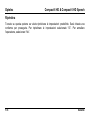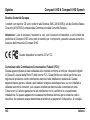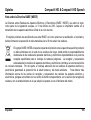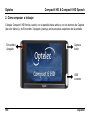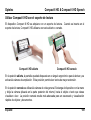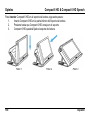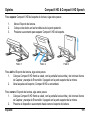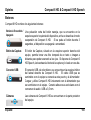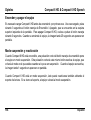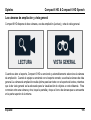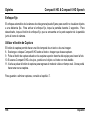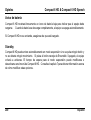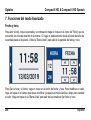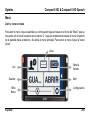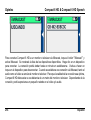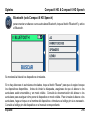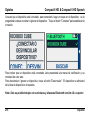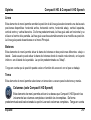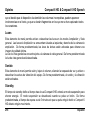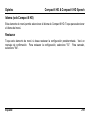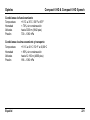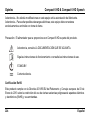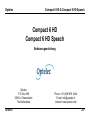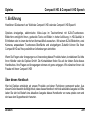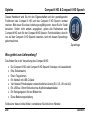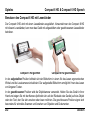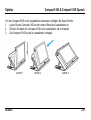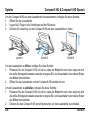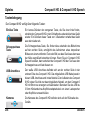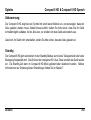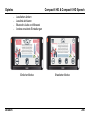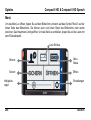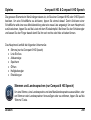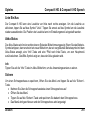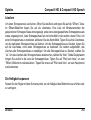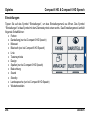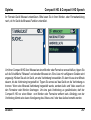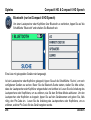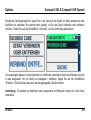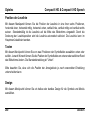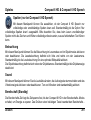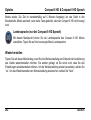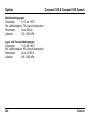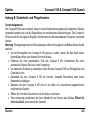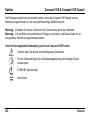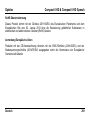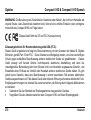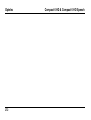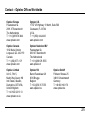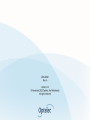Optelec Compact 6 HD & Compact 6 HD Speech
3
Contents
1. INTRODUCTION .................................................................................................................................. 17
ABOUT THIS MANUAL .............................................................................................................................. 17
WHAT’S IN THE BOX? .............................................................................................................................. 18
2. GETTING STARTED ........................................................................................................................... 19
USING THE COMPACT 6 HD WITH THE READING STAND ........................................................................... 20
CLEANING THE CAMERA WINDOW ............................................................................................................ 23
BUTTONS ............................................................................................................................................... 24
POWER ON AND OFF ............................................................................................................................... 25
SLEEP AND RESUME ............................................................................................................................... 25
THE MAGNIFIER AND OVERVIEW CAMERAS ............................................................................................... 26
FOCUS LOCK .......................................................................................................................................... 27
USING THE SNAPSHOT BUTTON ............................................................................................................... 27
3. USING THE COMPACT 6 HD SPEECH TEXT-TO-SPEECH AND OCR ........................................... 28
4. CHARGING THE BATTERY ................................................................................................................ 30
BATTERY WARNING ................................................................................................................................ 31
STANDBY ............................................................................................................................................... 31
5. EASY AND ADVANCED MODE .......................................................................................................... 32
6. FEATURES IN EASY MODE ............................................................................................................... 34
ADJUSTING THE MAGNIFICATION ............................................................................................................. 34
SELECTING A VIEWING MODE .................................................................................................................. 34
7. FEATURES IN ADVANCED MODE .................................................................................................... 35
TIME AND DATE ...................................................................................................................................... 35
MENU .................................................................................................................................................... 36
Voice (Compact 6 HD Speech only) ................................................................................................. 38

Optelec Compact 6 HD & Compact 6 HD Speech
4
Line On/Off ....................................................................................................................................... 39
Battery status ................................................................................................................................... 39
Save ................................................................................................................................................. 39
Open ................................................................................................................................................. 40
Adjusting the brightness ................................................................................................................... 41
SETTINGS .............................................................................................................................................. 42
Color ................................................................................................................................................. 43
View (Compact 6 HD Speech only) .................................................................................................. 44
Miracast: connecting wirelessly to a monitor or TV .......................................................................... 44
Bluetooth (Compact 6 HD Speech only)........................................................................................... 46
Line ................................................................................................................................................... 48
Buttons ............................................................................................................................................. 48
Theme .............................................................................................................................................. 48
Columns (Compact 6 HD Speech only)............................................................................................ 48
Lights ................................................................................................................................................ 49
Sound ............................................................................................................................................... 49
Standby ............................................................................................................................................ 49
Language (Compact 6 HD only) ....................................................................................................... 49
Restore ............................................................................................................................................. 50
APPENDIX A: TECHNICAL INFORMATION .......................................................................................... 51
APPENDIX B: SAFETY ........................................................................................................................... 53
APPENDIX C: WARRANTY CONDITIONS ............................................................................................. 54

Optelec Compact 6 HD & Compact 6 HD Speech
5
Inhoud
1. INLEIDING ........................................................................................................................................... 59
OVER DEZE HANDLEIDING ....................................................................................................................... 59
INHOUD VAN DE VERPAKKING .................................................................................................................. 60
2. AAN DE SLAG..................................................................................................................................... 61
HET GEBRUIK VAN DE COMPACT 6 HD IN DE GEOPENDE / GESLOTEN POSITIE ........................................... 62
HET SCHOONHOUDEN VAN DE CAMERALENS EN DE SPIEGEL .................................................................... 65
KNOPPEN ............................................................................................................................................... 66
AAN- EN UITZETTEN ................................................................................................................................ 67
SLAAPSTAND EN WERKING HERVATTEN ................................................................................................... 67
DE VERGROTING EN OVERZICHTSCAMERA’S ............................................................................................ 68
AUTOMATISCHE SCHERPSTELLING .......................................................................................................... 69
HET GEBRUIK VAN DE SNAPSHOTFUNCTIE ............................................................................................... 69
3. TEKST-NAAR-SPRAAK EN OCR ....................................................................................................... 70
4. OPLADEN VAN DE BATTERIJ ........................................................................................................... 72
BATTERIJWAARSCHUWING ...................................................................................................................... 73
STANDBY ............................................................................................................................................... 73
5. EENVOUDIGE EN GEAVANCEERDE WEERGAVE .......................................................................... 74
6. EENVOUDIGE WEERGAVE ............................................................................................................... 76
VERGROTING AANPASSEN ...................................................................................................................... 76
EEN LEESMODUS SELECTEREN ............................................................................................................... 76
7. GEAVANCEERDE WEERGAVE ......................................................................................................... 77
TIJD EN DATUM ....................................................................................................................................... 77
HET MENU .............................................................................................................................................. 78
Stem ................................................................................................................................................. 79

Optelec Compact 6 HD & Compact 6 HD Speech
6
Lijn aan/uit ........................................................................................................................................ 81
Batterijstatus ..................................................................................................................................... 81
Opslaan ............................................................................................................................................ 81
Openen ............................................................................................................................................. 82
Aanpassen van helderheid ............................................................................................................... 83
INSTELLINGEN ........................................................................................................................................ 84
Kleuren ............................................................................................................................................. 85
Beeld (enkel Compact 6 HD Speech) .............................................................................................. 86
Miracast: draadloos verbinden met een monitor of tv....................................................................... 86
Bluetooth (enkel Compact 6 HD Speech) ........................................................................................ 88
Lijn .................................................................................................................................................... 90
Knoppen ........................................................................................................................................... 90
Thema .............................................................................................................................................. 90
Kolommen (enkel Compact 6 HD Speech)....................................................................................... 91
Verlichting ......................................................................................................................................... 91
Geluid ............................................................................................................................................... 91
Standby ............................................................................................................................................ 92
Taal (enkel Compact 6 HD) .............................................................................................................. 92
Fabrieksinstellingen herstellen ......................................................................................................... 92
BIJLAGE A: TECHNISCHE INFORMATIE ............................................................................................. 93
BIJLAGE B: VEILIGHEID ........................................................................................................................ 95
BIJLAGE C: GARANTIEVOORWAARDEN ............................................................................................ 96

Optelec Compact 6 HD & Compact 6 HD Speech
7
Table de matières
1. INTRODUCTION ................................................................................................................................ 100
À PROPOS DE CE MANUEL ..................................................................................................................... 100
QUE CONTIENT LA BOÎTE? ..................................................................................................................... 101
2. POUR DÉBUTER............................................................................................................................... 102
UTILISER LE COMPACT 6 HD AVEC LE SOCLE DE LECTURE ..................................................................... 103
NETTOYER LA FENÊTRE DE LA CAMÉRA ................................................................................................. 106
LES BOUTONS ...................................................................................................................................... 107
MISE EN MARCHE ET ARRÊT ................................................................................................................. 108
MISE EN VEILLE ET REDÉMARRAGE........................................................................................................ 108
CAMÉRA DE LECTURE ET CAMÉRA DE SURVOL ....................................................................................... 109
VERROUILLAGE .................................................................................................................................... 110
UTILISER LE BOUTON DE CAPTURE INSTANTANÉE ................................................................................... 110
3. UTILISER LES FONCTIONS TEXTE-À-PAROLE ET OCR .............................................................. 111
4. CHARGER LA BATTERIE ................................................................................................................ 113
AVERTISSEMENT DE BATTERIE FAIBLE ................................................................................................... 114
MODE DE VEILLE .................................................................................................................................. 114
5. MODE STANDARD ET MODE AVANCÉ .......................................................................................... 115
6. MODE STANDARD ........................................................................................................................... 117
AJUSTER LE GROSSISSEMENT ............................................................................................................... 117
CHOISIR UN MODE DE VISUALISATION .................................................................................................... 117
7. MODE AVANCÉ ................................................................................................................................ 118
HEURE ET DATE ................................................................................................................................... 118
MENU .................................................................................................................................................. 119
Voix (Compact 6 HD Speech uniquement) .................................................................................... 121

Optelec Compact 6 HD & Compact 6 HD Speech
8
Ligne On / Off ................................................................................................................................. 122
État de la batterie ........................................................................................................................... 122
Sauvegarder ................................................................................................................................... 123
Ouvrir .............................................................................................................................................. 123
Ajuster la luminosité ....................................................................................................................... 124
RÉGLAGES ........................................................................................................................................... 125
Couleur ........................................................................................................................................... 126
Miracast: Connection sans-fil à un moniteur ou à un téléviseur ..................................................... 127
Bluetooth (Compact 6 HD Speech uniquement) ............................................................................ 129
Ligne ............................................................................................................................................... 130
Boutons .......................................................................................................................................... 131
Thème ............................................................................................................................................ 131
Colonnes (Compact 6 HD Speech uniquement) ............................................................................ 131
Lumières ......................................................................................................................................... 132
Son ................................................................................................................................................. 132
Mode veille ..................................................................................................................................... 132
Langue (Compact 6 HD uniquement) ............................................................................................. 133
Restaurer ........................................................................................................................................ 133
ANNEXE A: INFORMATIONS TECHNIQUES ...................................................................................... 134
ANNEXE B: SÉCURITÉ ........................................................................................................................ 136
ANNEXE C: CONDITIONS DE GARANTIE .......................................................................................... 137

Optelec Compact 6 HD & Compact 6 HD Speech
9
Indice
1. INTRODUZIONE ................................................................................................................................ 143
INFORMAZIONI SU QUESTO MANUALE ..................................................................................................... 143
CONTENUTO DELLA CONFEZIONE .......................................................................................................... 144
2. INIZIAMO ........................................................................................................................................... 145
USO DEL COMPACT 6 HD CON LO STATIVO DI LETTURA .......................................................................... 146
PULIRE LA TELECAMERA ....................................................................................................................... 149
PULSANTI ............................................................................................................................................. 150
ACCENSIONE E SPEGNIMENTO .............................................................................................................. 151
STAND-BY E RIATTIVAZIONE .................................................................................................................. 151
LE TELECAMERE DI INGRANDIMENTO E PANORAMICA .............................................................................. 152
USARE IL PULSANTE DI ACQUISIZIONE ................................................................................................... 153
3. USO DELLE FUNZIONI SINTESI VOCALE E OCR DI COMPACT 6 HD ........................................ 154
4. RICARICA DELLA BATTERIA .......................................................................................................... 156
AVVISO SULLA BATTERIA ....................................................................................................................... 157
STANDBY ............................................................................................................................................. 157
5. MODALITÀ SEMPLICE E AVANZATA ............................................................................................. 158
6. FUNZIONI IN MODALITÀ SEMPLICE .............................................................................................. 160
REGOLARE L'INGRANDIMENTO .............................................................................................................. 160
SELEZIONARE UNA MODALITÀ DI VISUALIZZAZIONE ................................................................................. 160
7. FUNZIONI IN MODALITÀ AVANZATA ............................................................................................. 161
DATA E ORA ......................................................................................................................................... 161
MENU .................................................................................................................................................. 162
Voce (Solo Compact 6 HD Speech) ............................................................................................... 164
Riga Attivata/Disattivata ................................................................................................................. 165

Optelec Compact 6 HD & Compact 6 HD Speech
10
Stato della batteria ......................................................................................................................... 165
Salva .............................................................................................................................................. 166
Apri ................................................................................................................................................. 166
Regolare la luminosità .................................................................................................................... 167
IMPOSTAZIONI ...................................................................................................................................... 168
Colore ............................................................................................................................................. 169
Visualizza (Solo Compact 6 HD Speech) ....................................................................................... 170
Miracast: connessione wireless a un monitor o a una TV .............................................................. 170
Bluetooth (Solo Compact 6 HD Speech) ........................................................................................ 172
Riga ................................................................................................................................................ 173
Pulsanti ........................................................................................................................................... 174
Tema .............................................................................................................................................. 174
Colonne (Solo Compact 6 HD Speech) .......................................................................................... 174
Luci ................................................................................................................................................. 175
Suoni .............................................................................................................................................. 175
Standby .......................................................................................................................................... 175
Lingua (Solo Compact 6 HD) ......................................................................................................... 175
Ripristina ........................................................................................................................................ 176
APPENDICE A: INFORMAZIONI TECNICHE ....................................................................................... 177
APPENDICE B: SICUREZZA ................................................................................................................ 179
APPENDICE C: GARANZIA .................................................................................................................. 180

Optelec Compact 6 HD & Compact 6 HD Speech
11
Índice
1. INTRODUCCIÓN ............................................................................................................................... 186
ACERCA DE ESTE MANUAL ................................................................................................................... 186
CONTENIDO DE LA CAJA? ...................................................................................................................... 187
2. CÓMO EMPEZAR A TRABAJAR .................................................................................................... 188
UTILIZAR COMPACT 6 HD CON EL SOPORTE DE LECTURA ....................................................................... 189
LIMPIAR LA VENTANA DE LA CÁMARA ..................................................................................................... 192
BOTONES ............................................................................................................................................. 193
ENCENDER Y APAGAR EL EQUIPO .......................................................................................................... 194
MODO SUSPENSIÓN Y REACTIVACIÓN .................................................................................................... 194
LAS CÁMARAS DE AMPLIACIÓN Y VISTA GENERAL ................................................................................... 195
ENFOQUE FIJO ..................................................................................................................................... 196
UTILIZAR EL BOTÓN DE CAPTURA .......................................................................................................... 196
3. UTILIZAR LAS FUNCIONES DE TEXTO A VOZ Y OCR DE COMPACT 6 HD SPEECH ............... 197
4. CARGAR LA BATERÍA ..................................................................................................................... 199
AVISO DE BATERÍA ................................................................................................................................ 200
STANDBY ............................................................................................................................................. 200
5. LOS MODOS BÁSICO Y AVANZADO .............................................................................................. 201
6. FUNCIONES DEL MODO BÁSICO ................................................................................................... 203
AJUSTAR LA AMPLIACIÓN ...................................................................................................................... 203
SELECCIONAR UN MODO DE VISTA ......................................................................................................... 203
7. FUNCIONES DEL MODO AVANZADO ............................................................................................ 204
FECHA Y HORA ..................................................................................................................................... 204
MENÚ .................................................................................................................................................. 205
Voz (solo Compact 6 HD Speech) ................................................................................................. 207

Optelec Compact 6 HD & Compact 6 HD Speech
12
Línea activada/desactivada ............................................................................................................ 208
Estado de la batería ....................................................................................................................... 208
Guardar .......................................................................................................................................... 208
Abrir ................................................................................................................................................ 209
Ajustar el brillo ................................................................................................................................ 210
CONFIGURACIÓN .................................................................................................................................. 211
Color ............................................................................................................................................... 212
Vista (solo Compact 6 HD Speech) ................................................................................................ 213
Miracast: conexión inalámbrica con un monitor o televisor ............................................................ 213
Bluetooth (solo Compact 6 HD Speech) ........................................................................................ 215
Línea .............................................................................................................................................. 217
Botones .......................................................................................................................................... 217
Tema .............................................................................................................................................. 217
Columnas (solo Compact 6 HD Speech)........................................................................................ 217
Luces .............................................................................................................................................. 218
Sonido ............................................................................................................................................ 218
Standby .......................................................................................................................................... 218
Idioma (solo Compact 6 HD) .......................................................................................................... 219
Restaurar ........................................................................................................................................ 219
APÉNDICE A: INFORMACIÓN TÉCNICA ............................................................................................ 220
APÉNDICE B: SEGURIDAD ................................................................................................................. 222
APÉNDICE C: CONDICIONES DE LA GARANTÍA .............................................................................. 223

Optelec Compact 6 HD & Compact 6 HD Speech
13
Inhalt
1. EINFÜHRUNG ................................................................................................................................... 229
ÜBER DIESES HANDBUCH ..................................................................................................................... 229
WAS GEHÖRT ZUM LIEFERUMFANG? ..................................................................................................... 230
2. ERSTE SCHRITTE ............................................................................................................................ 231
BENUTZEN DES COMPACT 6 HD MIT LESESTÄNDER ............................................................................... 232
REINIGUNG DER KAMERALINSEN ........................................................................................................... 235
TASTENBELEGUNG ............................................................................................................................... 236
EIN- UND AUSSCHALTEN ....................................................................................................................... 237
SCHLAFMODUS UND AUFWECKEN (STANDBY) ........................................................................................ 237
DIE LESEKAMERA UND DIE OBJEKTKAMERA ........................................................................................... 238
AUTOFOKUS EIN / AUS ......................................................................................................................... 239
DIE SCHNAPPSCHUSS-TASTE VERWENDEN ........................................................................................... 239
3. MIT DEM COMPACT 6 HD SPEECH TEXTE ERKENNEN UND VORLESEN LASSEN ................. 240
4. AUFLADEN DES AKKUS ................................................................................................................. 242
AKKUWARNUNG ................................................................................................................................... 243
STANDBY ............................................................................................................................................. 243
5. EINFACHER UND ERWEITERTER MODUS .................................................................................... 244
6. EINFACHER MODUS ........................................................................................................................ 246
EINSTELLEN DER VERGRÖßERUNG ....................................................................................................... 246
AUSWAHL DES DARSTELLUNGSMODUS .................................................................................................. 246
7. ERWEITERTER MODUS ................................................................................................................... 247
ZEIT UND DATUM .................................................................................................................................. 247
MENÜ .................................................................................................................................................. 248
Stimmen und Landessprachen (nur Compact 6 HD Speech) ........................................................ 249

Optelec Compact 6 HD & Compact 6 HD Speech
14
Linie Ein/Aus .................................................................................................................................. 251
Akku-Status .................................................................................................................................... 251
Sichern ........................................................................................................................................... 251
Öffnen ............................................................................................................................................. 252
Löschen .......................................................................................................................................... 253
Die Helligkeit anpassen .................................................................................................................. 253
EINSTELLUNGEN .................................................................................................................................. 254
Farben ............................................................................................................................................ 255
Miracast: Drahtlos mit einem Monitor oder Fernseher verbinden ................................................... 256
Bluetooth (nur bei Compact 6 HD Speech) .................................................................................... 258
Position der Leselinie ..................................................................................................................... 260
Tasten ............................................................................................................................................ 260
Design ............................................................................................................................................ 260
Spalten (nur bei Compact 6 HD Speech) ....................................................................................... 261
Beleuchtung ................................................................................................................................... 261
Sound ............................................................................................................................................. 261
Bereitschaft (Standby) .................................................................................................................... 261
Landessprache (nur bei Compact 6 HD Speech) ........................................................................... 262
Wiederherstellen ............................................................................................................................ 262
ANHANG A: TECHNISCHE INFORMATIONEN ................................................................................... 263
ANHANG B: SICHERHEITS- UND PFLEGEHINWEISE ...................................................................... 265
ANHANG C: GEWÄHRLEISTUNGSBEDINGUNGEN .......................................................................... 267
CONTACT .............................................................................................................................................. 273

Optelec Compact 6 HD & Compact 6 HD Speech
English 15
Compact 6 HD
Compact 6 HD Speech
User Manual
Optelec
P.O. Box 399
2990 AJ Barendrecht
The Netherlands
Phone: +31 (0)88 678 34 44
E-mail: [email protected]
Internet: www.optelec.com

Optelec Compact 6 HD & Compact 6 HD Speech
16 English
WEEE Notice
The directive on Waste Electrical and Electronic Equipment (WEEE), which entered into force as European
law on February 13, 2003, resulted in a major change in the treatment of electrical equipment at end-of-life.
The purpose of this Directive is, as a first priority, the prevention of WEEE, and in addition, to promote the
reuse, recycling and other forms of recovery of such wastes so as to reduce disposal.
The WEEE logo (shown at the left) on the product or its box indicates that this product must not
be disposed of or dumped with your other household waste. You are liable to dispose of all your
electronic or electrical waste equipment by relocating over to the specified collection point for
recycling of such hazardous waste. Isolated collection and proper recovery of your electronic and
electrical waste equipment at the time of disposal will help conserve natural resources. Moreover,
proper recycling of the electronic and electrical waste equipment will ensure the safety of human health and
the environment. For more information about electronic and electrical waste equipment disposal, recovery,
and collection points, please contact your local city centre, household waste disposal service, shop from
where you purchased the equipment, or manufacturer of the equipment.

Optelec Compact 6 HD & Compact 6 HD Speech
English 17
1. Introduction
Congratulations on choosing the Compact 6 HD or Compact 6 HD Speech!
Optelec’s unique pocket-sized 6-inch touch screen electronic video magnifier enables you to view
and magnify printed text and images in high resolution HD quality in full color or high contrast colors.
With its 6-inch display, two cameras, customizable touch screen interface and unique accessories,
you can customize your Compact 6 HD and tailor it to your personal needs.
If you have questions or suggestions concerning the use of this product, please contact your
distributor or Optelec’s headquarters, using the contact information on the last page of this manual.
Your feedback is greatly appreciated. We hope you enjoy working with your Compact 6 HD!
About this manual
At Optelec, we are constantly improving our products and their functionality. Therefore, it is possible
that this manual is not the latest version. Please download the most up-to-date manual on
www.optelec.com at the Support section.
This manual will familiarize you with the features and basic operation of the Compact 6 HD and
Compact 6 HD Speech. Please read this manual carefully before using your device. Unless
otherwise indicated, all references to the Compact 6 HD will also apply for the Compact 6 HD

Optelec Compact 6 HD & Compact 6 HD Speech
18 English
Speech. Functionality specifically applicable for the Compact 6 HD Speech are marked with the
Speech logo.
Speech logo
What’s in the box?
The Compact 6 HD packaging contains the following:
The Compact 6 HD or Compact 6 HD Speech video magnifier and Reading Stand
A protective pouch
A wrist strap
A USB power supply with USB-C cable
4 country-specific power plugs (EU, US, UK, and AU)
A USB to 3.5mm audio plug converter
A screen cleaning cloth
This user manual
If any of these items are missing from your package, please contact your distributor.

Optelec Compact 6 HD & Compact 6 HD Speech
English 19
2. Getting started
The Compact 6 HD is placed correctly in front of you when the screen is facing up, and the white
snapshot button and orange on / off button are at the top corners of the screen.
Snapshot
button
On / Off
button
USB
connector

Optelec Compact 6 HD & Compact 6 HD Speech
20 English
Using the Compact 6 HD with the Reading Stand
The Compact 6 HD is delivered with a Reading Stand. When placed in its Reading Stand, the
Compact 6 HD can be used with the Reading Stand closed or opened.
Compact 6 HD open Compact 6 HD closed
In the open position, the screen will be set at an ergonomic angle for reading, and the magnifier
camera will be activated. The open position enables you to read longer texts.
In the closed position, the overview camera is being used. Hold the unit in your hand and point the
camera (located at the back of the unit) to the object or text you wish to view or read. The closed
position is ideal for quickly scanning and viewing objects or documents.

Optelec Compact 6 HD & Compact 6 HD Speech
English 21
To insert the Compact 6 HD into the Reading Stand, follow these steps:
1. Insert the Compact 6 HD at the bottom of the Reading Stand.
2. Press to lock the Compact 6 HD in the Reading Stand.
3. The Compact 6 HD is now locked in the Reading Stand.
Step 1 Step 2 Step 3

Optelec Compact 6 HD & Compact 6 HD Speech
22 English
To remove the Compact 6 HD from the Reading Stand, follow these steps:
1. Open the Reading Stand.
2. Place 2 fingers in the indents at the back.
3. Gently press to remove the Compact 6 HD from the stand.
Step 1 Step 2 Step 3
To open the Reading Stand, follow these steps:
1. Place the Compact 6 HD in front of you so that the screen is facing up, and the white
snapshot button and orange on / off button are at the top of the screen.
2. Open the feet of the stand, and the Compact 6 HD will switch on.
To close the Reading Stand, follow these steps:
1. Place the Compact 6 HD in front of you so that the screen is facing up, and the white
snapshot button and orange on / off button are at the top of the screen.
2. Gently press the Compact 6 HD down to close the Reading Stand.

Optelec Compact 6 HD & Compact 6 HD Speech
English 23
Cleaning the camera window
For an optimal quality image, it is recommended to ensure that the camera lens and object light
window are kept clean. A dirty camera window will result in a fuzzy image and may cause the auto-
focus camera to incorrectly focus. To clean the camera window, use the provided cleaning cloth or
another soft lens cleaning cloth.
Note: Do not use water or cleaning agents to clean the camera window.

Optelec Compact 6 HD & Compact 6 HD Speech
24 English
Buttons
The Compact 6 HD has the following buttons:
On / Off button
A short press of the orange button, located on the top left, will place
the Compact 6 HD into sleep mode or resume the unit. A 3 second
press of this button switches the unit off or back on again.
Snapshot button
The snapshot button located on the top right of the unit allows you to
take a temporary picture of a distant text or image, enabling you to
bring the image closer to your eyes. If you own a Compact 6 HD
Speech, the Compact 6 HD will extract the text from the snapshot
and read it aloud.
USB connector
The white USB connector is located on the right side at the bottom
corner of the Compact 6 HD. The supplied USB cable connects to
this USB port and power supply. Use only the power supply that
comes with the Compact 6 HD to power and charge the unit. Use the
USB to 3.5 mm audio converter cable to connect speakers or a
headset.
Cameras
The cameras of the Compact 6 HD are located at the back of the unit.

Optelec Compact 6 HD & Compact 6 HD Speech
English 25
Power on and off
To switch on the Compact 6 HD for the first time, the unit needs to be charged. Once charged, press
the orange on / off switch located on the top left corner of the screen for three seconds. To switch
off the Compact 6 HD, press the orange button for three seconds again. When switching on the
Compact 6 HD, it will take approximately 25 seconds before an image displays on screen.
Sleep and resume
When the Compact 6 HD is switched on, a short press of the orange power button will place the
unit into sleep mode. A short press of the orange power button again will resume the Compact 6
operation in the mode in which it was put to sleep. When resuming from sleep, the Compact 6 HD
will take approximately 1 second before an image displays on screen.
When the Compact 6 HD is in sleep mode, the unit can also resume by opening the Compact 6 HD
reading stand. Closing the reading stand will automatically put it back into sleep mode.

Optelec Compact 6 HD & Compact 6 HD Speech
26 English
The magnifier and overview cameras
The Compact 6 HD is equipped with two cameras, a magnifier camera and an overview camera.
When the stand is being opened, the Compact 6 HD will switch on and will automatically select the
magnifier camera. When you switch on the Compact 6 HD with the stand closed, the overview
camera will be activated. The magnifier camera is optimized for reading text in the reading stand
while the overview camera is optimized to look at objects at a short distance. To switch between
the cameras, tap the screen and tap the camera icon at the top of the screen.

Optelec Compact 6 HD & Compact 6 HD Speech
English 27
Focus lock
The auto focus of the overview camera can be locked for writing or viewing objects at a fixed
distance. To lock the focus, tap the screen for 2 seconds. To unlock the focus, tap the focus lock
button at the top of the screen next to the camera switch icon.
Using the snapshot button
The snapshot button allows you to take a temporary picture of a text or an image.
1. Hold or place the Compact 6 HD over the text or image you wish to capture.
2. Press the snapshot button located on the top right side of the unit to take the snapshot.
3. Bringing the Compact 6 HD closer to your eyes will enable you to view the object or text closely.
4. Press the snapshot button again to and return to the live video mode. It is now possible to take
a new snapshot.
To save or delete snapshots, please refer to chapter 7.

Optelec Compact 6 HD & Compact 6 HD Speech
28 English
3. Using the Compact 6 HD Speech text-to-speech and
OCR
If you own a Compact 6 HD Speech, taking a snapshot activates the Speech
functionality. The Compact 6 HD Speech will extract the text from the image and
will read the text aloud.
Activating the speech
To take a snapshot and activate the Speech:
Position the text or part of the text in the camera view and press the snapshot button. For
an optimal result, make sure there is enough light in the environment, prevent shadows and
limit the text to only the part of the document you would like to read. If the text in view gets
too small, the recognition will lose accuracy and might fail.
A progress bar will be shown. The Compact 6 HD Speech will start reading after the
recognition process has been finished.
Use the Play/Pause button to start or stop reading
Tap and hold (long press) on the text to start reading at the word or section you point at.
Tap the “Mode” button to display the text in high contrast colors. The text will be formatted
in a column to fit the width of the screen. In the high contrast view, pictures will not be
shown. Press the “Mode” button to switch between the various high contrast options and
full color mode. In the full color mode pictures will be shown as well as the original layout of
the text.

Optelec Compact 6 HD & Compact 6 HD Speech
English 29
If no text is found, a “No text found” message will appear on pressing the ”Play” button.
To change the language and voice, please refer to chapter 5.
Adjusting the volume and reading speed
To adjust the volume or reading speed, activate the button bar with a single tap. Tap the Audio
button to display the “Volume” and “Speed” sliders. The “Volume” and “Speed” sliders are only
present in the snapshot view.
Adjusting language and voice
To adjust the language or voice in Easy Mode, press and hold the “Audio” button to go to the Voice
menu. To adjust the language or voice in Advanced Mode, press the “Menu” button and then press
the “Voice” menu. Please refer to Chapter Chapter 7, Voice for more information on how to navigate
the “Voice” menu.
Table mode
The regular reading mode reads columns, ideal for newspapers and magazines. But, you
might occasionally want to read a menu, receipt, table or other text that has a table-like layout.
By pressing and holding the Snapshot button, the Compact 6 HD Speech will read all captured
text per line from left to right first, and then move on to the next line. When you exit the
snapshot and take another snapshot, you will automatically switch back to the regular reading
mode.

Optelec Compact 6 HD & Compact 6 HD Speech
30 English
4. Charging the battery
The Compact 6 HD is delivered with a power supply and four country-specific power plugs in EU,
US, UK, and AU types. Select the power plug that corresponds to your country and plug it into the
power supply.
To charge the Compact 6 HD, connect the supplied USB cable to the power supply and the white
USB connector located on the right side of the unit. Plug the other end of the power supply into a
power outlet.
Battery full Battery charging Battery almost empty
Charging the Compact 6 HD takes approximately 2 hours. A fully charged Compact 6 HD can
operate for an average time of 3 hours, depending on the power settings. For safety reasons, please
only use the power supply and USB cable that was delivered with the Compact 6 HD to charge the
unit’s battery.

Optelec Compact 6 HD & Compact 6 HD Speech
English 31
Battery warning
The Compact 6 HD will briefly show an empty battery warning icon to indicate that the battery needs
to be charged. When this occurs, make sure to charge your unit. When the battery is empty, the unit
will automatically switch off.
If the Compact 6 HD does not switch on, please make sure it is charged.
Standby
The Compact 6 HD can automatically go into standby mode if no button is pressed or no movement
is detected. Pressing the orange on / off button will switch it back on. The standby time can be
changed or disabled in the Compact 6 HD menu. Please refer to chapter 7 on how to change these
settings.

Optelec Compact 6 HD & Compact 6 HD Speech
32 English
5. Easy and Advanced mode
Upon first using the unit, it will start up in Easy mode. To switch between Easy and Advanced mode,
press and hold the Mode button and tap Easy or Advanced.
In Easy mode, you have access to the main features:
- Adjusting the magnification
- Selecting a viewing mode
- Taking a snapshot
- If you own a Compact 6 HD Speech,
- The text in the snapshot will be read out aloud.
- The language, voice, reading speed and volume can be adjusted.
- Switching between the Magnifier and Overview camera
In Advanced mode, you have the same functions as in Easy mode, plus some additional features:
- Time and date
- Access to the menu with the options to:
- Save and open snapshots
- Changing the language and reading voice
- Changing color modes
- Enabling the Reading Line
- Bluetooth audio and Miracast
- Other advanced settings

Optelec Compact 6 HD & Compact 6 HD Speech
English 33
Easy mode
Advanced mode

Optelec Compact 6 HD & Compact 6 HD Speech
34 English
6. Features in Easy mode
Adjusting the magnification
To change the magnification, simply tap the screen. The button bar will be shown at the bottom of
the screen or at the right side of the screen, depending on the chosen button bar position. The
button bar position can be selected in the menu. See chapter 7 for more information on how to
change the button bar position. In the button bar tap the + button to increase or the – button to
decrease the magnification. Alternatively, use the pinch-to-zoom gesture to change the
magnification. Tap the screen to hide the button bar. The button bar will automatically hide when
the screen is not touched for 10 seconds.
Selecting a viewing mode
Tapping the Mode button in the middle of the button bar allows you to select one of the following
viewing modes:
Photo mode: Viewing full color texts and photos
Negative mode: Reading in high contrast, white on black
Positive mode: Reading in high contrast, black on white
High contrast color combination 1
High contrast color combination 2

Optelec Compact 6 HD & Compact 6 HD Speech
English 35
7. Features in Advanced mode
Time and date
To open the clock, tap the screen and tap on the “Clock” icon at the right edge of the screen. Or,
swipe in from the right side of the screen.
Use the “Back bar” to exit the time and date screen.
To set the time and date, tap the time or date. To change a value, tap on the field you would like to
change and tap on the up or down symbol to change the value. Tap on the “Back bar” to exit the set
time and date screen.

Optelec Compact 6 HD & Compact 6 HD Speech
36 English
Menu
Opening and closing the menu
To open the menu, tap on the screen and tap on the “Menu” icon at the left side of the screen. Or,
swipe in from the left side of the screen. This will open the main menu. To close the menu, tap on
the “Back bar”.
The exact items in the menu will vary, depending on if you own a Compact 6 HD or 6 HD Speech.
To activate a button, tap the button once. Activating a button will open a new menu screen or list.
Open
Settings
Battery
Status
Save
Brightness
Slider
Voice
Line On/Off

Optelec Compact 6 HD & Compact 6 HD Speech
English 37
To go back to the main menu, tap on the “Back bar”. To adjust the slider, tap and hold the slider
button while moving it to the right or left.
The main menu contains the following options:
Voice (Compact 6 HD Speech only)
Line On/Off
Battery status
Save
Open
Brightness slider
Settings

Optelec Compact 6 HD & Compact 6 HD Speech
38 English
Voice (Compact 6 HD Speech only)
To select a voice, language and menu language, or to add or remove a voice or language,
open the menu and tap the “Voice” button.
Selecting a voice, language and menu language
This menu item lets you select your reading voice and language. To select another reading voice,
tap the voice icon in the top left corner of the main menu to open the list with preselected voices.
Each voice represents a language. Tap on a voice to select the voice. If adjusting the reading voice
results in a change of language, the menus will automatically change to that language.
Adding or removing a voice or language
To add or remove a voice or language, tap the voice icon in the top left corner of the main menu. In
the list with preselected voices, tap on the “Add/Remove” button. To add or remove a reading voice,
select the language from the list by tapping on the language. This will display a list with available
voices for the selected language. To enable a reading voice, select it from the list by tapping on it.
A checkmark in front of the voice name will indicate if it is enabled. When the voice is enabled, it will
be available under the “Voice” button in the main menu. By deselecting a voice, the voice will be
removed from the available reading voices. The languages of which a reading voice is selected, will
appear at the top of the list with languages, and are marked with a checkmark.
Adjusting language and voice in Easy Mode
In Easy mode, you cannot access the Menu. To adjust the language or voice in Easy Mode, press
and hold the “Audio” button to go directly to the Voice menu and follow the steps described above.

Optelec Compact 6 HD & Compact 6 HD Speech
English 39
Line On/Off
The Compact 6 HD can display a reading line to help you position the Compact 6 HD straight on
the document. To enable the reading line, tap the “Line” button. Tap this button again to hide the
reading line. The position of the reading line can be set in the settings menu.
Battery status
The battery status is shown in the top right corner of the screen. If you tap the battery icon, a new
screen will be opened showing a magnified battery icon and battery status, the “About” button and
the “Back arrow” to return to the main menu. The lightning symbol indicates that the battery is
charging.
About
Tap on the “About” button in the battery screen to see the application version.
Save
To save a snapshot, open the menu and tap the “Save” button.
Make a snapshot using the snapshot button
Open the menu
Press the save button to save the snapshot
The menu will close and the snapshot will be shown

Optelec Compact 6 HD & Compact 6 HD Speech
40 English
If there is no snapshot to save, or if the snapshot has already been saved, the “Save“ button will be
hidden.
Open
To open a snapshot, open the menu and tap on the “Open” button. A list of thumbnails of the saved
snapshots will be shown, showing the most recently saved snapshot first. If there are more
snapshots than fit on the screen, swipe up and down to scroll through the list. Tap on the snapshot
thumbnail to open it.
Open to view saved snapshots Delete snapshots

Optelec Compact 6 HD & Compact 6 HD Speech
English 41
Delete
To delete a snapshot, open the menu and tap on the “Open” button. In the open screen, tap on the
“Delete” button. A list of thumbnails of the saved snapshots will be shown, showing the most recently
saved snapshot first. Each snapshot has a checkbox at the top right corner. To select a snapshot,
check the checkbox. Tap the “Delete” button to delete the selected snapshots. To delete all
snapshots, tap the “Delete” button without selecting a snapshot. You will be prompted to confirm to
delete all snapshots. To delete all snapshots, select “Yes”. To cancel deleting all snapshots, select
“No”. Both choices will return you to the list of snapshots. Tap the “Back bar” to return to the “Open”
screen. Tap the “Back bar” again to return to the main menu.
Adjusting the brightness
Use the slider with the sun icon to increase or decrease the brightness of the screen.

Optelec Compact 6 HD & Compact 6 HD Speech
42 English
Settings
Tap on the “Settings” button to enter the Settings menu. The “Settings” button is the button with the
gear icon at the bottom right. The Settings menu contains the following buttons:
Color
View (Compact 6 HD Speech only)
Miracast
Bluetooth (Compact 6 HD Speech only)
Line
Buttons
Theme
Columns (Compact 6 HD Speech only)
Lights
Sound
Standby
Language (Compact 6 HD only)
Restore

Optelec Compact 6 HD & Compact 6 HD Speech
English 43
Color
In the settings menu, tap the “Color” button to select the
preferred high contrast colors. The Compact 6 HD
supports four high contrast modes. For each of these
four modes, the foreground and background colors can
be selected. Three of the high contrast modes can be
disabled. The first high contrast mode on the top left is
required.
To change the foreground and background colors, tap the
up or down arrow next to the mode you want to change.
You will cycle through each of the available modes and
can stop on the one you prefer. Select the “X” symbol to
disable a high contrast mode. Tap on the “Back bar” to
return to the settings menu.

Optelec Compact 6 HD & Compact 6 HD Speech
44 English
View (Compact 6 HD Speech only)
In the settings menu, tap the “View” button to
configure how you want to display captured
text when using Text-to-Speech.
To configure how all captured text is shown, press the
Mode button to cycle through the different viewing
modes: Original, Line and Column.
To configure how the word that is read aloud is shown,
press the Highlight button to cycle through the different
highlight modes: Rectangle and Underline.
When using Text-to-Speech, tap the Mode button in the button bar to view captured text in the
viewing mode you just selected and cycle through your configured high contrast colors.
Miracast: connecting wirelessly to a monitor or TV
Miracast is a standard for a wireless connection to a monitor. It can be described as HDMI over
Wi-Fi", replacing the cable from the Compact 6 HD to the monitor or TV. To be able to use the
Miracast function of the Compact 6 HD, your monitor or TV needs to support Miracast. Please refer
to your monitor or TV manual and documentation to verify if your device supports the Miracast
feature.

Optelec Compact 6 HD & Compact 6 HD Speech
English 45
To connect your Compact 6 HD to a monitor or TV via Miracast, tap the “”Miracast””button and
Switch Miracast on. A list with available devices will be displayed. Click on a device to connect. It
could take up to a minute to establish the connection. Tap on the device again to disconnect. When
a Miracast connection is established, both the audio and video will be streamed to the TV or monitor.
To guarantee a good connection, the Compact 6 HD needs to be within one meter or three feet of
the monitor or TV. Depending on the connection, a short delay of the video and / or audio could be
noticed.

Optelec Compact 6 HD & Compact 6 HD Speech
46 English
Bluetooth (Compact 6 HD Speech only)
To connect a Bluetooth speaker or headphone, tap the “Bluetooth” button and switch
Bluetooth on.
A list with paired devices is being displayed.
If no speaker or headphone is being paired, tap the “Search“ button to search for available devices.
Before starting the Bluetooth search, make sure the speaker or headphone is switched on and is
set to discoverable. Please refer to the speaker’s or headphone’s manual on how to switch the
device to Bluetooth discoverable mode. To pair the speaker or headphone, tap on the device name

Optelec Compact 6 HD & Compact 6 HD Speech
English 47
and if needed enter the pin code. Refer to the speaker’s or headphone’s manual for the pin code of
the device.
When the device is paired, to connect the speaker or headphone, tap the device. You will be asked
to connect or forget the device. Tap the “Connect” button to make the connection.
To indicate that a device is connected, the connected device will have a checkmark and will be
displayed in blue.
To unpair / forget a device, tap the “Forget” button. The device will be removed from the list with
paired devices.
Note: Only Bluetooth version 4.0 or higher headsets and speakers are supported.

Optelec Compact 6 HD & Compact 6 HD Speech
48 English
Line
This menu item enables you to change the reading line position to one of its six positions; horizontal
top, horizontal center, horizontal bottom, vertical left, vertical center, vertical right. By default, the
reading line is horizontally set to the centre of the screen. By changing the reading line position, the
reading line will automatically be enabled. The reading line can be disabled in the main menu.
Buttons
This menu item enables you to change the button bar position to one of two positions: bottom or
side. Depending on your preference, you could change the position of the button bar to the bottom
or side of the screen. The default setting is “Bottom”.
Please note that the bar position could be different, depending on the accessory in use.
Theme
This menu item enables you to select a light or dark theme for the buttons and menus.
Columns (Compact 6 HD Speech only)
This menu item allows you to choose if you want the Compact 6 HD Speech to only
read full columns, or incomplete columns as well. By default, Read full columns only
is selected. Please note that if you select to read incomplete columns, not all characters and
words are fully captured, which may result in incoherent text.

Optelec Compact 6 HD & Compact 6 HD Speech
English 49
Lights
This menu item allows you to enable or disable the lights in Magnifier mode and in Overview mode.
The Magnifier lights are located to the left and right of the magnifier camera. By default, the reading
lights are enabled for an optimal image quality.
The Overview light are located next to the overview camera. By default, the overview light is
disabled.
Sound
This menu item allows you to change the volume, mute the audio feedback and enable or disable
the vibration feedback. By default, sound and vibration are enabled.
Standby
The standby time sets the time after which the Compact 6 HD goes into standby mode to conserve
power. Pressing any button will take the unit out of standby mode. By default, the standby time is
set to 5 minutes after no button is pressed or no movement of the Compact 6 HD is detected.
Language (Compact 6 HD only)
This menu item allows you to choose the language of the Compact 6 HD. Tap to select your
preferred menu language.

Optelec Compact 6 HD & Compact 6 HD Speech
50 English
Restore
Tap this menu item if you wish to restore the default settings. You will be prompted if you are sure
to restore the defaults. To restore the defaults select “Yes”. To cancel restoring the defaults, select
“No”.

Optelec Compact 6 HD & Compact 6 HD Speech
English 51
Appendix A: Technical information
Magnification <0.5 – >21 times
Viewing modes Full color photo mode
High contrast, white on black
High contrast, black on white
High contrast color combination 1
High contrast color combination 2
Focus Auto-focus
High contrast ratio 700:1
High brightness screen 350 cd/m2
Screen 5.94” TFT
Screen resolution 1280 x 720
Dimensions 183 x 95 x 14 mm / 7.2 x 3.7 x 0.55 in
Weight Compact 6 HD 270 grams / 9.5 ounces
Weight Reading Stand 110 grams / 3.0 ounces
Battery average 3 hours continuous use
average 2 hours charging time
Li-poly battery rechargeable, 3.7V 2600mAH
Power supply type Intertek, MX15Z-0502500VU
Input power rating – Adaptor 100-240V, 50-60Hz, 0.4A
Output power rating – Unit DC5V-2.5A

Optelec Compact 6 HD & Compact 6 HD Speech
52 English
Operating conditions
Temperature +10°C to 35°C / 50°F to 95°F
Humidity < 70%, no condensation
Altitudes up to 3000 m (9842 feet)
Pressure 700 – 1060 hPa
Storage & transportation conditions
Temperature +10°C to 40°C / 50°F to 104°F
Humidity < 95%, no condensation
Altitudes up to 12192 m (40000 feet)
Pressure 186 – 1060 hPa

Optelec Compact 6 HD & Compact 6 HD Speech
English 53
Appendix B: Safety
Intended Use:
The Compact 6 HD is designed that it can be used in a hospital environment for general purpose such
as reviewing medical records. The Compact 6 HD cannot be used for surgical procedures in combination
with life supporting systems.
Warning: Critical diagnostic decisions should not be based on images displayed by this device.
Do not expose the Compact 6 HD to excessive heat or direct sunlight to avoid the risk of fire.
Do not remove any parts of the Compact 6 HD. Contact an Optelec authorized service
organization in your area.
To avoid risk of electrical damage, keep your Compact 6 HD away from fluids and chemicals.
Handle the Compact 6 HD with care. Rough handling will damage the internal components.
Do not use the Compact 6 HD near inadequately shielded medical devices.
Do not try to open the battery compartment or try to remove the battery.
Contact your dealer to service this equipment if necessary. Do not disassemble your unit as it
will void the warranty.
Always unplug and switch off the unit before cleaning. Use a dry soft cloth to clean the exterior.
Do not use cleaning agents or abrasive materials as they will damage your unit.
Use of the Compact 6 HD other than described in this manual will exclude it from warranty conditions.

Optelec Compact 6 HD & Compact 6 HD Speech
54 English
Appendix C: Warranty Conditions
Optelec warrants the Compact 6 HD, effective from the date of delivery, to be free of any defects in material
and workmanship.
The warranty is not transferable and does not apply to groups and multi-users. The Compact 6 HD was
designed for the individual purchaser to be used at home or on the go. Optelec reserves the right to repair
or replace any purchased Compact 6 HD with a similar or improved product.
In no event shall Optelec or its suppliers be held liable for any indirect or consequential damages. The original
user’s remedies are limited to replacement of the Compact 6 HD. This warranty is valid only when serviced
in the country of original purchase, and with intact seals. For additional warranty claims or service during or
after the warranty period, please contact your Optelec distributor.
Optelec is not responsible for any uses of this device other than those described in this manual. Use of the
Compact 6 HD other than described in this manual will exclude it from warranty conditions.
Grounding reliability can only be achieved when the Compact 6 HD power supply is connected to power
outlet which has an equal medical certification.
Warning – Do not modify this equipment without authorization of the manufacturer.
Warning – To avoid risk of electric shock, this equipment must only be connected to a grounded power
outlet.

Optelec Compact 6 HD & Compact 6 HD Speech
English 55
Caution: The supplied adapter is part of the Compact 6 HD product.
Caution, consult ACCOMPANYING DOCUMENTS.
Follow the operating instructions or consult instructions for use.
STAND-BY.
Direct current.
RoHS Compliance
This product is in compliance with Directive 2011/65/EU of the European Parliament and of the Council of 03
January 2013, on the restriction of the use of certain hazardous substances in electrical and electronic
equipment (RoHS) and its amendments.
European Union Notice
Products with CE marking comply with the EMC Directive (2014/30/EU) and the Low Voltage Directive
(2014/35/EU) issued by the Commission of the European Community.

Optelec Compact 6 HD & Compact 6 HD Speech
56 English
WARNING: The use of accessories, transducers and cables, with the exception of transducers and cables
sold by the manufacturer of the Compact 6 HD as replacement parts for components, may result in increased
emissions or decreased immunity of the Compact 6 HD.
This device bears the CE and FCC approval mark
Federal Communications Commission (FCC) Statement:
This Equipment has been tested and found to comply with the limits for a Class B digital device, pursuant to
Part 15 of the FCC rules. These limits are designed to provide reasonable protection against harmful
interference in a residential installation. This equipment generates, uses and can radiate radio frequency
energy and, if not installed and used in accordance with the instructions, may cause harmful interference to
radio communications. However, there is no guarantee that interference will not occur in a particular
installation. If this equipment does cause harmful interference to radio or television reception, which can be
determined by turning the equipment off and on, the user is encouraged to try to correct the interference by
one or more of the following measures:
Reorient or relocate the receiving antenna.
Increase the separation between the equipment and receiver.
Connect the equipment into an outlet on a circuit different from that to which the receiver is connected.
Consult the dealer or an experienced radio/TV technician for help.

Optelec Compact 6 HD & Compact 6 HD Speech
English 57
WARNING: You are cautioned that changes or modifications not expressly approved by the party responsible
for compliance could void your authority to operate the equipment.
This device complies with Part 15 of the FCC Rules. Operation is subject to the following two conditions:
(1) This device may not cause harmful interference, and
(2) This device must accept any interference received; including interference that may cause undesired
operation.
WARNING: Risk of explosion if the battery is replaced by an incorrect type. Pleas e dispose of used batteries
according to the disposal and recycling regulations that are applicable in your country or region.

Optelec Compact 6 HD & Compact 6 HD Speech
58 Nederlands
Compact 6 HD
Compact 6 HD Speech
Gebruikershandleiding
Optelec
Postbus 399
2990 AJ Barendrecht
Nederland
Telefoon: +31 (0)88 678 35 55
E-mail: [email protected]
Internet: www.optelec.nl

Optelec Compact 6 HD & Compact 6 HD Speech
Nederlands 59
1. Inleiding
Gefeliciteerd met uw keuze voor de Compact 6 HD of Compact 6 HD Speech!
Optelec’s unieke autofocus elektronische beeldschermloep laat u, in hoge resolutie HD kwaliteit,
gedrukte teksten en afbeeldingen bekijken en vergroten, in ware kleur of in één van de hoog-
contrast kleurstanden. Met het 6-inch scherm, twee camera’s, het aanpasbare aanraakscherm
menu en unieke accessoires, kan de Compact 6 HD volledig aangepast worden aan uw persoonlijke
behoeften.
Als u vragen of opmerkingen heeft over het gebruik van dit product, neem dan contact op met uw
leverancier of met het Optelec hoofdkantoor. Contactinformatie vindt u op de laatste pagina van
deze handleiding. Uw feedback wordt enorm gewaardeerd. We hopen dat u veel gebruiksplezier
heeft van uw Compact 6 HD!
Over deze handleiding
Bij Optelec zijn we continu bezig met het verbeteren van onze producten en de functionaliteit ervan.
Daarom is het mogelijk dat deze handleiding niet de meest recente versie is. De laatste versie van
de handleiding vindt u op www.optelec.nl onder de categorie support.
Deze handleiding maakt u bekend met de functionaliteit en bediening van de Compact 6 HD en
Compact 6 HD Speech. Lees deze handleiding vooraf goed door voor u het apparaat gaat

Optelec Compact 6 HD & Compact 6 HD Speech
60 Nederlands
gebruiken. Alle informatie over de Compact 6 HD is ook van toepassing op de
Compact 6 HD Speech behalve als het anders wordt aangegeven. Specifieke
functionaliteit van de Compact 6 HD Speech wordt gemarkeerd met het “Speech”
logo.
Inhoud van de verpakking
De Compact 6 HD verpakking bevat het volgende:
De Compact 6 HD of Compact 6 HD Speech met leeshouder
Beschermtas
Polskoord
Een USB adapter met USB-C kabel
Vier land specifieke adapter opzetstukken (EU, VS, UK en AU), waarvan er één al op de
adapter is gemonteerd
Een adapter opzetstuk van USB naar 3.5mm audio.
Reinigingsdoekje
Gebruikershandleiding
Indien één van deze items ontbreekt in uw verpakking neem dan contact op met uw leverancier.
Speech logo

Optelec Compact 6 HD & Compact 6 HD Speech
Nederlands 61
2. Aan de slag
De Compact 6 HD staat correct voor u wanneer het scherm omhoog wijst en de witte snapshot
knop en de oranje aan/uit knop zich aan de bovenhoeken van het scherm bevinden.
Snapshot
knop
Aan / uit
knop
USB
connector

Optelec Compact 6 HD & Compact 6 HD Speech
62 Nederlands
Het gebruik van de Compact 6 HD in de geopende / gesloten positie
De Compact 6 HD wordt geleverd met een leeshouder. Geplaatst in de leeshouder kan de Compact
6 HD geopend of gesloten gebruikt worden.
Compact 6 HD geopend Compact 6 HD gesloten
In geopende positie staat het scherm in een ergonomische hoek om te lezen en is de leescamera
geactiveerd. Met de geopende positie kunt u langere teksten lezen.
In de gesloten positie wordt de overzichtscamera gebruikt. Houd het apparaat in uw hand en richt
de camera (die zich bevindt aan de achterzijde van het apparaat) op het object of de tekst die u wilt
bekijken of lezen. De gesloten positie is ideaal voor het snel bekijken en lezen van objecten of
documenten.

Optelec Compact 6 HD & Compact 6 HD Speech
Nederlands 63
Om de Compact 6 HD in de leeshouder te plaatsen, volgt u deze stappen:
1. Plaats de Compact 6 HD in de onderzijde van de leeshouder.
2. Druk aan om de Compact 6 HD in de leeshouder te vergrendelen.
3. De Compact 6 HD staat nu in de leeshouder.
Stap 1 Stap 2 Stap 3

Optelec Compact 6 HD & Compact 6 HD Speech
64 Nederlands
Om de Compact 6 HD uit de leeshouder te verwijderen, volgt u deze stappen:
1. Open de leeshouder.
2. Plaats twee vingers in de uitsparingen aan de achterzijde.
3. Druk zacht om de Compact 6 HD van de houder te verwijderen.
Stap 1 Stap 2 Stap 3
Om de leeshouder te openen, volgt u deze stappen:
1. Plaats de Compact 6 HD voor u met het scherm omhoog gericht en de witte snapshot knop
en oranje aan/uit knop bovenaan.
2. Open de voet van de leeshouder en de Compact 6 HD zal inschakelen.
Om de leeshouder te sluiten, volgt u deze stappen:
1. Plaats de Compact 6 HD voor u met het scherm omhoog gericht en de witte snapshot knop
en oranje aan/uit knop bovenaan.
2. Druk de Compact 6 HD rustig omlaag om de leeshouder te sluiten.

Optelec Compact 6 HD & Compact 6 HD Speech
Nederlands 65
Het schoonhouden van de cameralens en de spiegel
Voor een optimaal beeld, is het aanbevolen er voor te zorgen dat de cameralens en de spiegel van
het apparaat worden schoongehouden. Een vieze lens resulteert in een troebel beeld en kan ervoor
zorgen dat de autofocus camera niet goed kan scherpstellen. Een schone spiegel is belangrijk om
donkere en lichte vlekken te voorkomen en om een egaal verlicht beeld te krijgen. Om de
cameralens en de spiegel te reinigen, gebruikt u het meegeleverde reinigingsdoekje of een andere
zachte doek die geschikt is voor cameralenzen.
Let op: Gebruik geen water of schoonmaakmiddelen om de cameralens en spiegel te reinigen.

Optelec Compact 6 HD & Compact 6 HD Speech
66 Nederlands
Knoppen
De Compact 6 HD heeft de volgende knoppen.
Aan / uit knop
Door kort (één seconde) te drukken op de oranje knop linksboven
schakelt de Compact 6 HD in slaapmodus of verlaat de slaapmodus.
Drie seconden indrukken van deze knop schakelt het apparaat in of
uit.
Snapshot knop
De witte snapshot knop bovenaan rechts van het apparaat maakt een
tijdelijke foto van een tekst of afbeelding op afstand en stelt u in staat
het beeld dichterbij te bekijken. Als u in het bezit bent van een
Compact 6 HD Speech, zal deze knop de tekst filteren en deze
voorlezen.
USB aansluiting
De witte USB aansluiting bevindt zich aan de rechterzijde onderaan
de Compact 6 HD. De meegeleverde USB kabel met adapter kan hier
aangesloten worden. Gebruik alleen de meegeleverde adapter om
de Compact 6 HD op te laden. Gebruik het adapter opzetstuk van
USB naar 3.5mm audio om een luidspreker of koptelefoon aan te
sluiten.
Camera’s
De camera’s van de Compact 6 HD bevinden zich aan de achterkant
van het apparaat.

Optelec Compact 6 HD & Compact 6 HD Speech
Nederlands 67
Aan- en uitzetten
Om de Compact 6 HD voor de eerste keer te gebruiken moet het apparaat volledig opgeladen zijn.
Eenmaal opgeladen druk ca. drie seconden op de oranje aan / uit knop aan de linker bovenhoek
van het scherm om het apparaat aan te zetten. Om de Compact 6 HD uit te zetten drukt u opnieuw
ca. drie seconden op de oranje aan / uit knop. Als de Compact 6 HD wordt ingeschakeld duurt het
ongeveer 25 seconden voor een beeld wordt weergegeven op het scherm.
Slaapstand en werking hervatten
Als de Compact 6 HD aan staat zal een korte druk op de oranje aan / uit knop het apparaat in een
slaapstand plaatsen.
Na opnieuw een korte druk op de oranje aan / uit knop zal het apparaat terugkeren in de stand
zoals hij voor de slaapstand gebruikt werd.
Na de slaapstand zal het ongeveer één seconde duren voor een beeld wordt weergegeven op het
scherm.
Als de Compact 6 HD in de slaapstand staat kan het apparaat ook zijn taak hervatten door de
leeshouder te openen. Het sluiten van de leeshouder zal automatisch het apparaat weer in de
slaapstand zetten.

Optelec Compact 6 HD & Compact 6 HD Speech
68 Nederlands
De vergroting en overzichtscamera’s
De Compact 6 HD is uitgerust met twee camera’s, een vergrotingscamera en een
overzichtscamera.
Als de leeshouder wordt geopend gaat de Compact 6 HD automatisch aan waarbij de
vergrotingscamera wordt geactiveerd. Als u de Compact 6 HD aanzet met de leeshouder gesloten,
wordt de overzichtscamera geactiveerd. De vergrotingscamera is geoptimaliseerd voor het lezen
van teksten in de leeshouder terwijl de overzichtscamera geoptimaliseerd is om objecten op een
korte afstand te bekijken. Om tussen de camera’s te schakelen, tik op het scherm, en vervolgens
op het camera icoon aan de bovenzijde van het scherm.

Optelec Compact 6 HD & Compact 6 HD Speech
Nederlands 69
Automatische scherpstelling
De automatische scherpstelling van de overzichtscamera kan worden vergrendeld als u wilt
schrijven of objecten wilt bekijken. Druk 2 seconden op het scherm om de automatische
scherpstelling te vergrendelen. Om de automatische scherpstelling te ontgrendelen, tik op de
automatische scherpstelling vergrendeling knop aan de bovenzijde van het scherm naast het
camera icoon.
Het gebruik van de snapshotfunctie
De snapshotknop stelt u in staat een tijdelijke foto te maken van een tekst of afbeelding.
1. Houd of plaats de Compact 6 HD boven de tekst of de afbeelding die u wilt vastleggen.
2. Druk op de snapshotknop rechtsboven op het apparaat om de snapshot te nemen.
3. Bekijk de snapshot door de Compact 6 HD dichter bij uw ogen te houden.
4. Druk op de snapshotknop opnieuw om terug te keren naar live beelden. U kunt nu een nieuwe
snapshot maken.
Om snapshots op te slaan of te verwijderen; zie hoofdstuk 7.

Optelec Compact 6 HD & Compact 6 HD Speech
70 Nederlands
3. Tekst-naar-spraak en OCR
Als u in het bezit bent van een Compact 6 HD Speech, zal het nemen van een
snapshot de spraakfunctionaliteit activeren. De Compact 6 HD Speech zal de tekst
filteren uit een afbeelding en deze hardop voorlezen.
Spraak activeren
Om een snapshot te nemen en de spraak te activeren:
Centreer de tekst of een deel ervan in het camerabeeld en druk op de snapshotknop. Voor
een optimaal resultaat, is omgevingslicht noodzakelijk. Voorkom schaduwen en beperk de
tekst tot alleen dat wat u wilt lezen. Als de tekst in beeld te klein wordt, zal de herkenning
minder accuraat zijn of mislukken.
Er zal een voortgangsbalk getoond worden. De Compact 6 HD Speech zal beginnen met
lezen nadat het herkenningsproces is afgerond.
Gebruik de Play/Pauze knop om het lezen te starten of stoppen.
Tik op de tekst en houd daarbij langdurig ingedrukt om het lezen te starten vanaf het
aangewezen woord of de tekstsectie.
Tik op de “Modus” knop om de tekst weer te geven in hoog-contrast. De tekst wordt
omgezet naar een kolom zo breed als het scherm. In de hoog-contrast weergave worden
afbeeldingen niet weergegeven. Druk op de “Modus” knop om te schakelen tussen
verschillende hoog-contrast mogelijkheden en de ware kleurmodus. In de ware kleur-
modus worden afbeeldingen wel weergegeven evenals de originele layout.

Optelec Compact 6 HD & Compact 6 HD Speech
Nederlands 71
Als er geen tekst is gevonden, zal wanneer de “Play” knop wordt ingedrukt, het bericht
“Geen tekst gevonden” verschijnen.
Om de taal en stem te wijzigen zie hoofdstuk 5.
Aanpassen van het volume en de leessnelheid
Om het volume of de leessnelheid aan te passen, activeer de knoppenbalk met een enkele tik. Tik
op de Audio knop, om de “Volume” en “Snelheid” schuifbalken weer te geven. De “Volume” en
“Snelheid” schuifbalken zijn enkel aanwezig in de snapshot weergave.
Aanpassen van taal en stem
Om de taal of stem aan te passen in de Eenvoudige weergave, druk de “Audio” knop en houd deze
ingedrukt om naar het Stem menu te gaan. Om de taal of stem aan te passen in de Geavanceerde
weergave, druk de “Menu” knop en druk vervolgens het “Stem” menu. Zie hoofdstuk 7, stem, voor
meer informatie over hoe te navigeren in het “Stem” menu.
Tabel modus
De standaard lees modus leest kolommen, ideaal voor kranten en tijdschriften. Maar, soms
zult u een menu, bonnetje, tabel, of andere tekst willen lezen die in een tabel staat. Als u bij
het nemen van een snapshot de snapshot knop even ingedrukt houdt, zal de Compact 6 HD
Speech alle tekst in het snapshot per regel van links naar rechts lezen, en daarna pas de
volgende regel lezen. Als u het snapshot verlaat en een nieuw snapshot neemt, zult u
automatisch terug in de standaard lees modus komen.

Optelec Compact 6 HD & Compact 6 HD Speech
72 Nederlands
4. Opladen van de batterij
De Compact 6 HD wordt geleverd met een adapter met netwerksnoer en vier landspecifieke
adapteropzetstukken, waarvan er één al op de adapter is gemonteerd. Er zijn opzetstukken voor
EU, VS, UK en AU stopcontacten. Kies het opzetstuk dat geschikt is voor uw land en koppel deze
aan de adapter.
Om de Compact 6 HD op te laden verbindt u de meegeleverde USB-kabel met de adapter en de
witte USB-connector aan de rechterzijde van het apparaat. Steek het andere eind van de adapter
in een stopcontact.
Batterij vol Batterij wordt opgeladen Batterij bijna leeg
Het opladen van de Compact 6 HD duurt ongeveer twee uur. Een volledig opgeladen Compact 6
HD kan gemiddeld drie uur werken afhankelijk van de energie instellingen. Gebruik vanwege
veiligheidsredenen alleen de meegeleverde adapter en USB-kabel om de batterij van de Compact
6 HD op te laden.

Optelec Compact 6 HD & Compact 6 HD Speech
Nederlands 73
Batterijwaarschuwing
De Compact 6 HD toont kort een “batterij leeg” waarschuwingsicoon om aan te geven dat de batterij
opgeladen dient te worden. Laad uw apparaat op zodra dit zich voordoet. Wanneer de batterij leeg
is, schakelt het apparaat automatisch uit.
Als de Compact 6 HD niet aan gaat, controleer dan of het apparaat is opgeladen.
Standby
De Compact 6 HD kan automatisch in een standby modus gaan wanneer er geen knop wordt
ingedrukt of geen beweging wordt waargenomen. Indrukken van de oranje aan / uit knop schakelt
het apparaat weer in. De standby tijd kan veranderd of uitgezet worden in het compact 6 HD menu.
Zie hiervoor hoofdstuk 7 over het wijzigen van de instellingen.

Optelec Compact 6 HD & Compact 6 HD Speech
74 Nederlands
5. Eenvoudige en geavanceerde weergave
Bij het eerste gebruik van het apparaat zal het starten in de Eenvoudige weergave. Om te schakelen
tussen de Eenvoudige en Geavanceerde weergave, druk en houd de Modus knop, ingedrukt en tik
op Eenvoudig of Geavanceerd.
In Eenvoudige weergave, heeft u toegang tot de algemene opties:
- Aanpassen van de vergroting
- Selecteren van een weergave modus
- Nemen van een snapshot
- Wanneer u een Compact 6 HD Speech bezit,
- De tekst in het snapshot wordt uitgesproken.
- De taal, stem, leessnelheid en het volume kunnen aangepast worden.
- Schakelen tussen de vergroter- en overzichtscamera
In geavanceerde weergave heeft u dezelfde functies als in Eenvoudige weergave plus enkele
aanvullende mogelijkheden:
- Tijd en datum
- Toegang tot het menu met de opties:
- Opslaan en openen van snapshots
- Veranderen van de taal en leesstem
- Veranderen kleurweergave
- Leeslijn inschakelen

Optelec Compact 6 HD & Compact 6 HD Speech
Nederlands 75
- Bluetooth audio en Miracast
- andere geavanceerde instellingen
Eenvoudige weergave Geavanceerde weergave

Optelec Compact 6 HD & Compact 6 HD Speech
76 Nederlands
6. Eenvoudige weergave
Vergroting aanpassen
Tik op het scherm om de vergroting aan te passen. De knoppenbalk wordt onderaan of aan de
rechterzijde van het scherm getoond, afhankelijk van de gekozen positie van de knoppenbalk. De
positie van de knoppenbalk kan geselecteerd worden in het menu. Zie hoofdstuk 5 voor meer
informatie. In de knoppenbalk tikt u op de “+” knop om te vergroten of de “–” knop om te verkleinen.
U kunt ook het pinch-to-zoom gebaar (twee vingers naar elkaar, of van elkaar af bewegen)
gebruiken om de vergroting aan te passen.Tik op het scherm om de knoppenbalk te verbergen.
De knoppenbalk zal automatisch verdwijnen wanneer het scherm tien seconden niet wordt
aangeraakt.
Een leesmodus selecteren
Door op de “Modus” knop in het midden van de knoppenbalk te tikken, kunt u één van de volgende
leesmodi kiezen
Foto: Bekijk foto’s en tekst in ware kleur.
Negatief: Lezen in hoog-contrast, wit op zwart
Positief: Lezen in hoog-contrast, zwart op wit
Hoog-contrast kleur 1
Hoog-contrast kleur 2

Optelec Compact 6 HD & Compact 6 HD Speech
Nederlands 77
7. Geavanceerde weergave
Tijd en datum
Om de klok te openen, tik op het scherm, en tik op het “klok” icoon aan de rechterzijde van het
scherm. OF, veeg van de rechterzijde van het scherm naar links om de klok te openen.
Om de datum en tijd in te stellen, tik op de tijd of datum om een waarde te wijzigen. Tik binnen het
veld dat u wilt wijzigen op het omhoog of omlaag symbool, om de waarde te wijzigen. Tik op het “pijl
terug” symbool om het Tijd en datum instellen venster te verlaten.

Optelec Compact 6 HD & Compact 6 HD Speech
78 Nederlands
Het menu
Het menu activeren en verlaten
Om het menu te openen, tik op het scherm, en tik het “Menu” icoon aan de linkerzijde van het
scherm. Of, veeg van de linkerzijde van het scherm naar rechts om het menu te openen. Dit opent
het hoofd menu. Om het menu te sluiten, tik op het “pijl terug” symbool.
Instellingen
Opslaan
Helderheid
Stem
Open
Batterij
Status
Lijn aan/uit

Optelec Compact 6 HD & Compact 6 HD Speech
Nederlands 79
De onderdelen in het menu verschillen afhankelijk van of u een Compact 6 HD or 6 HD Speech
bezit. Om een knop te activeren, tik eenmaal op de knop. Het activeren van een knop opent een
nieuw menu venster of lijst. Om terug te keren naar het hoofdmenu, tik op het “pijl terug” symbool.
Om de schuifbalk aan te passen tik op de schuifbalk knop, en houd deze ingedrukt, tijden het
verplaatsen naar rechts of links.
Het hoofdmenu bevat de volgende opties:
Stem (enkel Compact 6 HD Speech)
Lijn aan/uit
Batterij status
Opslaan
Openen
Helderheid schuifbalk
Instellingen
Stem
Om een stem, taal of menutaal te selecteren of om een stem of taal toe te voegen of te
verwijderen, open het hoofdmenu en tik op de “Stem” knop.
Selecteren van een stem, taal en menutaal
Hier kunt u de leesstem en taal selecteren. Om een andere leesstem te selecteren, tik op het stem
icoon in de rechter bovenhoek van het hoofdmenu voor de lijst met voorgeselecteerde stemmen.

Optelec Compact 6 HD & Compact 6 HD Speech
80 Nederlands
Elke stem representeert tevens een taal. Tik op een stem om deze te selecteren. Als dit resulteert
in een verandering van taal dan verandert het menu automatisch in dezelfde taal.
Toevoegen of verwijderen van een stem of taal
Om een stem of taal toe te voegen of te verwijderen tikt u op het stemicoon in de rechter bovenhoek
van het hoofdmenu. In de lijst met voorgeselecteerde stemmen tikt u op de “Toevoegen/verwijderen”
knop. Om een leesstem toe te voegen of te verwijderen, selecteert u de taal in de lijst door op de
taal te tikken. Dit toont een lijst met beschikbare stemmen voor de geselecteerde taal. Om een taal
toe te voegen, selecteer deze door erop te tikken. Een vinkje voor de stem indiceert of de stem is
toegevoegd. Als de stem is toegevoegd zal deze beschikbaar zijn onder de stem knop in het
hoofdmenu. Door een stem te deselecteren zal deze verwijderd worden uit de beschikbare lees-
stemmen. De talen waaruit lees stemmen zijn geselecteerd zullen bovenaan de lijst met talen
worden weergegeven en zijn gemarkeerd met een vinkje.
Aanpassen van taal en stem in de Eenvoudige weergave
In Eenvoudige weergave kunt u het menu niet benaderen. Om de taal of stem aan te passen in
Eenvoudige weergave druk de “Audio” knop, en houd deze ingedrukt, om direct naar het Stem menu
te gaan en volg de stappen hierboven.

Optelec Compact 6 HD & Compact 6 HD Speech
Nederlands 81
Lijn aan/uit
De Compact 6 HD kan een leeslijn weergeven om u te helpen de Compact 6 HD recht op het
document te positioneren. Om de leeslijn in te stellen, tik op de “Lijn” knop. Tik nogmaals op de
knop, om de leeslijn te verbergen. De positie van de lijn kan worden aangepast in “Instellingen”.
Batterijstatus
De batterijstatus wordt getoond in de rechter bovenhoek van het scherm. Tikt u op het batterij icoon
dan wordt een nieuw scherm geopend met een vergroot batterijsymbool met de batterijstatus, een
“Over” knop en een “pijl terug” symbool. Het “bliksem” symbool indiceert dat de batterij bezig is met
opladen.
Over
Tik op de “Over” knop in het batterijscherm om de versie van het apparaat te zien.
Opslaan
Om een snapshot op te slaan open het menu en tik op de “Opslaan” knop.
Maak een snapshot, zie het gebruik van de snapshotfunctie
Open het menu.
Tik op de “Opslaan” knop om de snapshot op te slaan.
Het menu wordt gesloten en de snapshot wordt getoond.

Optelec Compact 6 HD & Compact 6 HD Speech
82 Nederlands
Als er geen snapshot is om op te slaan of als de snapshot al is opgeslagen wordt de “Opslaan” knop
verborgen.
Openen
Om een snapshot te openen, open het menu en tikt op de “Openen” knop. Een lijst met miniatuur
voorbeelden van de opgeslagen snapshots wordt getoond, met de meest recente bovenaan.
Wanneer er meer snapshots zijn dan er in beeld passen, veegt u omhoog en omlaag om door de
lijst te navigeren. Tik op het miniatuur voorbeeld van de snapshot om het te openen.
Opgeslagen snapshots Verwijder snapshots
Verwijderen
Om een snapshot te verwijderen, open het menu en tik op de “Openen” knop. In het open scherm

Optelec Compact 6 HD & Compact 6 HD Speech
Nederlands 83
tikt u op de “Verwijderen” knop. Een lijst met miniatuur voorbeelden van de opgeslagen snapshots
wordt getoond, met de meest recent opgeslagen snapshots bovenaan. Elk snapshot heeft een
vinkvakje in de rechter bovenhoek. Om een snapshot te selecteren vinkt u het vinkvakje aan. Tik op
de “Verwijderen” knop om de geselecteerde snapshot te verwijderen. Om alle snapshots te
verwijderen, tikt u op de “Verwijderen” knop zonder een snapshot te selecteren. U dient te
bevestigen dat u alle snapshots wilt verwijderen door op “Ja“ te tikken. Om af te zien van het
verwijderen van alle snapshots tikt u op “Nee”. Na beide opties keert u terug naar de lijst van
snapshots. Tik op het “pijl terug” symbool om terug te keren naar het “Openen” scherm. Tik opnieuw
op het “pijl terug” symbool om terug te keren naar het hoofdmenu.
Aanpassen van helderheid
Gebruik de schuifbalk met het “zon” symbool om de helderheid van het scherm aan te passen.

Optelec Compact 6 HD & Compact 6 HD Speech
84 Nederlands
Instellingen
Tik op de “Instellingen” knop, om het Instellingen menu. te activeren. De “Instellingen knop is de
knop met het gereedschaps symbool aan de rechter onderkant.
Het Instellingen menu bevat de volgende knoppen:
Kleuren
Beeld (enkel Compact 6 HD Speech)
Miracast
Bluetooth (enkel Compact 6 HD Speech)
Lijn
Knoppen
Thema
Kolommen (enkel Compact 6 HD Speech)
Verlichting
Geluid
Standby
Taal (enkel Compact 6 HD)
Herstel
Instellingen menu

Optelec Compact 6 HD & Compact 6 HD Speech
Nederlands 85
Kleuren
In het instellingen menu, tik op de “Kleuren” knop om
de gewenste hoog-contrast kleuren te selecteren.
De Compact 6 HD ondersteunt vier hoog-contrast
modi. Voor elk van deze vier modi, kunnen de voor- en
achtergrondkleur geselecteerd worden. Drie van de
hoog-contrast modi kunnen uitgeschakeld worden. De
eerste hoog-contrast modus in de linkerbovenhoek is
vereist.
Om de voor- en achtergrondkleuren te wijzigen tikt u op de pijl omhoog of pijl omlaag naast de
modus die u wilt aanpassen. U tikt door de verschillende hoog-contrast modi heen en stopt bij de
modus die uw voorkeur heeft. Selecteer het “X” symbool om een hoog-contrast modus uit te
schakelen. Tik op het ”pijl terug” symbool om terug te keren naar het instellingen menu.

Optelec Compact 6 HD & Compact 6 HD Speech
86 Nederlands
Beeld (enkel Compact 6 HD Speech)
In het Instellingen menu, tik op de “Beeld”
knop om in te stellen hoe u wilt dat gescande
tekst wordt voorgelezen met tekst-naar-spraak.
Om in te stellen hoe alle gescande tekst wordt getoond,
drukt u op de Modus knop om te rouleren door de
verschillende weergaven: Origineel, Lijn en Kolom.
Om in te stellen hoe het woord wordt getoond dat wordt
voorgelezen, drukt u op de Markering knop om te
rouleren door de verschillende accentueringen:
Vierkant en Onderlijnd.
Wanneer u tekst-naar-spraak gebruikt tikt u op de Modus knop in de knoppenbalk om de gescande
tekst in de door u gekozen weergave te zien en om door de ingestelde hoog-contrast modi te
rouleren.
Miracast: draadloos verbinden met een monitor of tv
Miracast is een standaard voor een draadloze verbinding met een monitor. Het kan omschreven
worden als "HDMI over Wi-Fi", wat de kabel van de 6 HD naar de monitor of TV vervangt. Om
gebruik te kunnen maken van de Miracast functie van de Compact 6 HD, moet uw monitor of TV
Miracast ondersteunen. Zie de handleiding van de monitor of TV om na te gaan of het apparaat de
Miracast functie ondersteunt.

Optelec Compact 6 HD & Compact 6 HD Speech
Nederlands 87
Om uw Compact 6 HD te verbinden met een monitor of TV via Miracast, tik op de “Miracast” knop
en schakel Miracast in. Een lijst met beschikbare apparaten wordt getoond. Tik op de naam van
een apparaat om ermee te verbinden. Het kan tot een minuut duren om de verbinding tot stand te
brengen. Tik nogmaals op de naam van het apparaat om de verbinding te verbreken. Als een
Miracast verbinding tot stand is gebracht zullen zowel audio als video gestreamd worden naar de
TV of monitor. Om gegarandeerd te zijn van een goede verbinding moet de Compact 6 HD zich
bevinden in een radius van 1 meter van de monitor of TV. Afhankelijk van de verbinding kan een
kleine vertraging van de video en/of audio plaatsvinden.

Optelec Compact 6 HD & Compact 6 HD Speech
88 Nederlands
Bluetooth (enkel Compact 6 HD Speech)
Om een Bluetooth luidspreker of hoofdtelefoon te koppelen tik op de “Bluetooth” knop en
schakel Bluetooth in.
Een lijst met gekoppelde apparaten wordt getoond. Als er geen luidspreker of hoofdtelefoon is
aangesloten, tikt u op de “Zoeken” knop om naar beschikbare apparaten te zoeken. Voor de
Bluetooth zoekopdracht moet u er voor zorgen dat de luidspreker of hoofdtelefoon aan staat en
vindbaar is. Zie de handleiding van het apparaat om na te gaan hoe het apparaat vindbaar voor
Bluetooth wordt. Om de luidspreker of hoofdtelefoon te koppelen, tik op de naam van het apparaat
en voer zo nodig de pincode in. Zie de handleiding van de luidspreker of hoofdtelefoon voor de pin-
code.

Optelec Compact 6 HD & Compact 6 HD Speech
Nederlands 89
Als het apparaat gekoppeld is, tikt u op de naam van de luidspreker of hoofdtelefoon om de
verbinding tot stand te brengen.
U wordt gevraagd, met het apparaat te verbinden of het te vergeten. Tik op de “Verbinden” knop om
de verbinding tot stand te brengen.
Om te indiceren dat een apparaat beschikbaar is, is het aangevinkt en wordt het in blauw
weergegeven.
Om een apparaat te ontkoppelen / te vergeten, tik op de “Vergeten” knop. Het apparaat wordt
verwijderd uit de lijst met gekoppelde apparaten.
Let op: Alleen Bluetooth luidsprekers of hoofdtelefoons versie 4.0 of hoger worden ondersteund.

Optelec Compact 6 HD & Compact 6 HD Speech
90 Nederlands
Lijn
Dit menu onderdeel stelt u in staat de positie van de leeslijn te veranderen in een van deze zes
posities: horizontaal boven, horizontaal midden, horizontaal onder, verticaal links, verticaal midden,
verticaal rechts. Standaard is de leeslijn ingesteld horizontaal midden op het scherm. Als u de positie
van de lijn verandert, wordt deze automatisch ook ingeschakeld. U kunt deze uitschakelen in het
hoofdmenu.
Knoppen
Dit menu onderdeel stelt u in staat de knoppenbalk positie te veranderen in een van twee posities:
Onder of Zijde. Afhankelijk van uw voorkeur, kunt u de positie van de knoppenbalk veranderen naar
de onderkant of zijkant van het scherm. De standaard instelling is “Onder”.
Houd er rekening mee dat de knoppenbalk positie verschillend kan zijn afhankelijk van het onderdeel
dat momenteel gebruikt wordt.
Thema
Dit menu onderdeel stelt u in staat een licht of donker thema te selecteren voor de knoppen en
menu's.

Optelec Compact 6 HD & Compact 6 HD Speech
Nederlands 91
Kolommen (enkel Compact 6 HD Speech)
Dit menu onderdeel stelt u in staat te kiezen of u de Compact 6 HD Speech enkel complete
kolommen of ook incomplete kolommen wilt laten lezen. Standaard is Lees enkel
complete kolommen geselecteerd. Houd er rekening mee dat wanneer u Lees incomplete
Kolommen selecteert, mogelijk niet alle karakters en woorden volledig gevangen worden, wat kan
resulteren in foutieve tekst.
Verlichting
Dit menu onderdeel stelt u in staat de verlichting in de vergroter- en overzichtsweergave in of uit te
schakelen. De vergroter/leesverlichting bevindt zich links en rechts van de vergroter camera.
Standaard is de leesverlichting ingeschakeld voor een optimale beeldkwaliteit.
De overzichtsverlichting bevindt zich naast de overzichtscamera. Standaard is de
overzichtsverlichting uitgeschakeld.
Geluid
Dit menu onderdeel stelt u in staat het volume aan te passen, de audio feedback in of uit te
schakelen, en de vibratie feedback in of uit te schakelen Standaard zijn geluid en vibratie
ingeschakeld.

Optelec Compact 6 HD & Compact 6 HD Speech
92 Nederlands
Standby
De standby tijd stelt de tijd in na welke tijd de Compact 6 HD in de standby modus gaat om de
batterij te sparen. Het indrukken van een willekeurige knop brengt het apparaat uit de standby
modus. Standaard is de standby tijd ingesteld op vijf minuten waarin geen knop wordt ingedrukt of
beweging wordt waargenomen.
Taal (enkel Compact 6 HD)
Dit menu onderdeel stelt u in staat de taal van Compact 6 HD te kiezen. Tik, om de voorkeurs menu
taal te selecteren.
Fabrieksinstellingen herstellen
In dit menu onderdeel kunt u de fabrieksinstellingen herstellen. U wordt dan gevraagd de keuze te
bevestigen. Door “Ja” bevestigt u de keuze en “Nee” annuleert de keuze.

Optelec Compact 6 HD & Compact 6 HD Speech
Nederlands 93
Bijlage A: Technische informatie
Vergroting <0.5 – >21 keer
Leesstanden Kleuren fotomodus
Hoog contrast kleurencombinatie, wit op zwart
Hoog contrast kleurencombinatie, zwart op wit
Hoog contrast kleurencombinatie 1
Hoog contrast kleurencombinatie 2
Focus Auto-focus
Hoog contrast ratio 700:1
Helderheid scherm 350 cd/m2
Scherm 5.94” TFT
Scherm resolution 1280 x 720
Afmetingen 183 x 95 x 14 mm
Gewicht Compact 6 HD 270 gram
Gewicht leeshouder 110 grams
Batterij ongeveer drie uur continu gebruik
ongeveer twee uur oplaadtijd
Li-poly batterij oplaadbaar, 3.7V 2600mAH
Adapter type Intertek, MX15Z-0502500VU
Input power rating – Adapter 100-240V, 50-60Hz, 0.4A
Output power rating – Unit DC5V-2.5A

Optelec Compact 6 HD & Compact 6 HD Speech
94 Nederlands
Werkomstandigheden
Temperatuur +10°C to 35°C / 50°F to 95°F
Luchtvochtigheid < 70%, geen condensatie
Hoogtes tot 3000 m (9842 voet)
Luchtdruk 700 – 1060 hPa
Opslag & transportvoorwaarden
Temperatuur +10°C to 40°C / 50°F to 104°F
Luchtvochtigheid < 95%, geen condensatie
Hoogtes tot 12192 m (40000 voet)
Luchtdruk 186 – 1060 hPa

Optelec Compact 6 HD & Compact 6 HD Speech
Nederlands 95
Bijlage B: Veiligheid
De Compact 6 HD is ontworpen zodanig dat het kan worden toegepast in een ziekenhuis voor algemene
doeleinden zoals herzien medische dossiers. De Compact 6 HD kan niet worden gebruikt voor chirurgische
procedures in combinatie met het leven ondersteunende systemen.
Waarschuwing: Kritische diagnostische beslissingen mogen niet worden gebaseerd op de beelden die door
dit apparaat worden weergegeven.
Laat de Compact 6 HD niet blootstaan aan overmatige hitte of direct zonlicht om het risico op brand te
voorkomen.
Verwijder geen onderdelen van Compact 6 HD. Neem contact op met een Optelec geautoriseerde
service-organisatie in uw omgeving.
Om het risico op elektrische schade te voorkomen, houd uw Compact 6 HD uit de buurt van vloeistoffen
en chemicaliën.
Behandel de Compact 6 HD met zorg. Ruwe behandeling zal de interne componenten beschadigen.
Gebruik de Compact 6 HD niet in de buurt van onvoldoende afgeschermde medische apparatuur.
Probeer niet om het batterij compartiment te openen of om de batterij te verwijderen.
Neem contact op met uw dealer om deze apparatuur te bedienen, indien nodig. Demontage van het
apparaat, zal de garantie ongeldig maken.
Trek altijd de stekker uit het stopcontact en schakel de unit uit voor het reinigen. Gebruik een zachte,
droge doek om de buitenkant schoon te maken. Gebruik geen schoonmaakmiddelen of schurende
materialen als ze uw toestel beschadigen.
Het gebruik van de Compact 6 HD anders dan beschreven in deze handleiding wordt uitgesloten van
garantievoorwaarden.

Optelec Compact 6 HD & Compact 6 HD Speech
96 Nederlands
Bijlage C: Garantievoorwaarden
Optelec garandeert dat de Compact 6 HD, vanaf de datum van levering, vrij is van gebreken in
materiaal en vakmanschap.
De garantie is niet overdraagbaar en geldt niet voor groepen of meerdere gebruikers. De Compact
6 HD is ontworpen voor de individuele koper, te gebruiken thuis, op school op het werk, en
onderweg. Optelec behoudt het recht om te repareren of te vervangen van gekochte Compact 6 HD
met een vergelijkbaar of verbeterd product.
Remedies de oorspronkelijke gebruiker zijn beperkt tot de vervanging van Compact 6 HD modules.
Deze garantie is alleen geldig wanneer onderhouden in het land van aankoop en met intacte zegels.
Voor aanvullende garantieclaims of service tijdens of na de garantieperiode, neem dan contact op
met uw Optelec distributeur.
Optelec is niet verantwoordelijk voor gebruik van dit apparaat anders dan beschreven in deze
handleiding. Als u de Compact 6 HD anders gebruikt dan beschreven in deze handleiding vervalt
de garantie.
De betrouwbaarheid van de aarding kan alleen worden bereikt wanneer de Compact 6 HD-
voeding is aangesloten op een stopcontact met een gelijke medische certificering.
Waarschuwing: Wijzig deze apparatuur niet zonder toestemming van de fabrikant.

Optelec Compact 6 HD & Compact 6 HD Speech
Nederlands 97
Waarschuwing: Om het risico van elektrische schokken te vermijden, mag deze apparatuur
alleen op een geaard stopcontact worden aangesloten.
Let op: De bijgeleverde oplader is onderdeel van de Compact 6 HD.
Let op, bekijk BEGELEIDENDE DOCUMENTEN.
Volg de gebruiksaanwijzing of raadpleeg de handleiding.
STAND-BY.
Gelijkstroom.
Waarschuwing: Het gebruik van andere accessoires en kabels dan die gespecificeerd zijn voor en
verkocht door de fabrikant van de Compact 6 HD, als vervanging van onderdelen voor
componenten, kan leiden tot verhoogde emissie of verminderde werking van de Compact 6 HD.
Dit apparaat voldoet aan de richtlijnen en standaarden van CE en FCC.

Optelec Compact 6 HD & Compact 6 HD Speech
98 Français
Compact 6 HD
Compact 6 HD Speech
Manuel d’utilisation
Optelec
Casier postale 399
2990 AJ Barendrecht
Pays-Bas
Téléphone: +31 (0)88 678 34 44
Courriel: [email protected]
Internet: www.optelec.com

Optelec Compact 6 HD & Compact 6 HD Speech
Français 99
Avis DEEE
La directive relative aux déchets d'équipements électriques et électroniques (DEEE), qui a pris effet en tant
que loi européenne le 13 février 2003, a apporté des changements importants en matière d'élimination des
équipements électriques et électroniques (EEE) arrivés en fin de vie.
L’objectif premier de cette directive est de mettre en pratique les mesures de prévention de la directive
DEEE, de promouvoir le réemploi et le recyclage, ainsi que toute autre forme de récupération des EEE afin
d’en réduire leur élimination.
Le pictogramme du DEEE, lorsqu' apposé sur un produit ou son boîtier, vous indique que ce
produit ne doit pas être éliminé ou jeté avec vos ordures domestiques. Vous êtes tenus d'éliminer
tous vos EEE en les déposant dans un centre de recyclage destiné à l’élimination des déchets
dangereux. La cueillette isolée ainsi que la récupération appropriée des EEE au moment de leur
élimination, servent à préserver nos ressources naturelles. Ainsi, le recyclage approprié des EEE
assure la protection de la santé humaine et de l’environnement. Pour plus de renseignements sur
l'élimination et la récupération des EEE et pour connaître les centres destinés à la cueillette de ces déchets,
veuillez communiquer avec le service des ordures et des déchets dangereux de votre localité. Vous pouvez
également communiquer avec le vendeur ou avec le fabricant de votre produit.

Optelec Compact 6 HD & Compact 6 HD Speech
100 Français
1. Introduction
Félicitations pour l’acquisition de votre Compact 6 HD ou Compact 6 HD Speech!
Ce téléagrandisseur de poche d’Optelec est unique avec son écran tactile de 6 pouces vous
permettant de visualiser et agrandir textes et images en haute résolution et en pleine couleur ou
couleurs à contraste élevé. Avec un écran de 6 pouces, deux caméras, une interface tactile
personnalisable et des accessoires uniques, votre Compact 6 HD peut réellement s’ajuster à vos
besoins personnels.
Si vous avez des questions ou des suggestions à propos de ce produit ou de son utilisation, veuillez
contacter votre distributeur ou les bureaux d’Optelec en vous référant à la dernière page de ce
manuel. Vos commentaires sont grandement appréciés. Nous espérons que vous aimerez travailler
avec votre Compact 6 HD!
À propos de ce manuel
Chez Optelec, nous travaillons constamment à améliorer nos produits et leurs fonctions. Il est donc
possible que ce manuel ne soit pas la plus récente édition. Veuillez télécharger la plus récente
édition du manuel sur notre site www.optelec.com dans la section Support.
Ce manuel sert à vous familiariser avec les fonctions et les opérations de base du Compact 6 HD
et Compact 6 HD Speech. Veuillez prendre le temps de le lire attentivement avant d’utiliser votre
appareil. Sauf indication contraire, toutes les références au Compact 6 HD s’appliquent aussi au

Optelec Compact 6 HD & Compact 6 HD Speech
Français 101
Compact 6 HD Speech. Les fonctions s’appliquant uniquement au Compact 6 HD Speech sont
marquées du logo suivant.
Logo Speech
Que contient la boîte?
L’emballage du Compact 6 HD contient les items suivants:
Le téléagrandisseur Compact 6 HD ou Compact 6 HD Speech et un socle de lecture
Une pochette de protection
Une dragonne
Un câble d’alimentation USB
4 fiches d’alimentation adaptés à différents pays (EU, US, UK, et AU)
Un adapteur audio USB à 3.5 mm
Un chiffon de nettoyage d’écran
Ce manuel
S’il vous manque un ou des items de cette liste, veuillez contacter votre distributeur.

Optelec Compact 6 HD & Compact 6 HD Speech
102 Français
2. Pour débuter
Le Compact 6 HD est placé correctement devant vous lorsque l’écran est vers le haut et le bouton
blanc de capture instantanée ainsi que le bouton orange servant à démarrer l’appareil sont aux
deux coins supérieurs de l’écran.
Capture
Instantanée
Bouton de
démarrage
Connecteur
USB

Optelec Compact 6 HD & Compact 6 HD Speech
Français 103
Utiliser le Compact 6 HD avec le socle de lecture
Le Compact 6 HD est livré avec un socle de lecture. Une fois le Compact 6 HD placé dans le socle
de lecture, le Compact 6 HD peut être utilisé avec le socle de lecture ouvert ou fermé.
Compact 6 HD ouvert Compact 6 HD fermé
Lorsque ouvert, l’écran sera placé dans un angle ergonomique pour la lecture et la caméra de
lecture sera activée. C’est la position idéale pour lire de longs textes.
En position fermé, c’est la caméra de survol qui est utilisée. Tenez l’appareil dans vos mains et
pointez la caméra (située à l’arrière de l’appareil) vers l’objet que vous souhaitez voir ou le texte à
lire. Cette position est idéale pour regarder rapidement un objet ou un document.

Optelec Compact 6 HD & Compact 6 HD Speech
104 Français
Suivez ces étapes pour insérer le Compact 6 HD dans le socle de lecture:
1. Insérez le Compact 6 HD sur le rebord inférieur du socle de lecture.
2. Appuyez sur le Compact 6 HD pour l’enclencher dans le socle de lecture.
3. Le Compact 6 HD est maintenant adéquatement inséré dans le socle de lecture.
Étape 1 Étape 2 Étape 3

Optelec Compact 6 HD & Compact 6 HD Speech
Français 105
Suivez ces étapes pour retirer le Compact 6 HD du socle de lecture:
1. Ouvrez le socle de lecture.
2. Placez 2 doigts dans les indentations à l’arrière du socle.
3. Appuyez doucement pour retirer le Compact 6 HD du socle.
Étape 1 Étape 2 Étape 3
Suivez ces étapes pour ouvrir le socle de lecture:
1. Placez le Compact 6 HD devant vous en le positionnant pour que l’écran regarde vers le haut
et que les boutons blanc et orange se trouvent aux coins supérieurs de l’écran.
2. Ouvrez les pieds du socle et le Compact 6 HD se mettra en marche automatiquement.
Suivez ces étapes pour fermer le socle de lecture:
1. Placez le Compact 6 HD devant vous en le positionnant pour que l’écran regarde vers le haut
et que les boutons blanc et orange se trouvent aux coins supérieurs de l’écran.
2. Appuyez doucement sur le Compact 6 HD pour fermer le socle de lecture.

Optelec Compact 6 HD & Compact 6 HD Speech
106 Français
Nettoyer la fenêtre de la caméra
Pour une qualité d’image optimale, il est recommandé de maintenir la lentille de la caméra et la
fenêtre de lumière d’objet propres. De la saleté sur la fenêtre de la caméra peut créer une image
floue et empêcher la mise au point automatique de fonctionner correctement. Utiliser le chiffon fourni
ou un autre tissu doux pour nettoyer la fenêtre de la caméra.
Note: Ne pas utiliser d’eau ou d’agent nettoyant pour nettoyer la fenêtre de la caméra.

Optelec Compact 6 HD & Compact 6 HD Speech
Français 107
Les boutons
Le Compact 6 HD comprend les boutons suivants:
Mise en marche /
Arrêt
Une pression rapide sur le bouton orange situé dans le coin supérieur
gauche de l’appareil mettra l’appareil en mode Veille ou le réveillera.
Un appui de 3 secondes sur ce même bouton mettra l’appareil en
marche ou l’arrêtera.
Capture
instantanée
Le bouton Capture instantanée est situé dans le coin supérieur droit
de l’appareil et permet de prendre une photo temporaire d’un texte
ou d’une image. Si vous avez un Compact 6 HD Speech, le texte de
l’image sera extrait et lu à voix haute.
Connecteur USB
Le connecteur USB est situé sur le coin inférieur droit du Compact 6
HD. Le câble USB fourni permet de connecter ce port USB à une
source d’alimentation. Utilisez seulement le câble fourni à cet effet
pour charger votre appareil. Utilisez l’adapteur audio USB à 3.5mm
pour connecter un haut-parleur ou un casque d’écoute.
Caméras
Les caméras du Compact 6 HD sont situées à l’arrière de l’appareil.

Optelec Compact 6 HD & Compact 6 HD Speech
108 Français
Mise en marche et Arrêt
L’appareil doit être chargé avant d’être mis en marche pour la première fois. Lorsque la charge est
complète, appuyez sur le bouton orange On/Off situé dans le coin supérieur gauche de l’écran et
maintenez le bouton appuyé pendant 3 secondes. Pour l’éteindre, appuyez sur ce même bouton
pendant 3 secondes. Le Compact 6 HD nécessite environ 25 secondes pour se mettre en marche
et montrer une image à l’écran.
Mise en veille et redémarrage
Lorsque le Compact 6 HD est en marche, une pression rapide sur le bouton d’alimentation orange
mettra l’appareil en mode Veille. Il suffit d’appuyer rapidement à nouveau sur ce bouton pour
redémarrer rapidement l’appareil dans le dernier mode utilisé. Le Compact 6 HD se remettra en
marche en une seconde.
Lorsque le Compact 6 HD est en mode Veille, il peut être redémarré simplement en ouvrant son
socle de lecture. De la même façon, fermer le socle de lecture le remettra aussitôt en mode Veille.

Optelec Compact 6 HD & Compact 6 HD Speech
Français 109
Caméra de lecture et caméra de survol
Le Compact 6 HD est équipé de deux caméras; une caméra de lecture (loupe) et une caméra de
vue d’ensemble.
Lorsque vous ouvrez le socle de lecture, le Compact 6 HD se met en marche et active
automatiquement la caméra de lecture. Si vous allumez le Compact 6 HD avec le socle fermé, la
caméra de vue d’ensemble s’activera. La caméra de lecture est optimale pour la lecture sur socle
alors que la caméra de survol est idéale pour observer des objets à courte distance. Pour basculer
entre les caméras, appuyez sur l'écran, puis sur l'icône de la caméra en haut de l'écran.

Optelec Compact 6 HD & Compact 6 HD Speech
110 Français
Verrouillage
La mise au point automatique de la vue d’ensemble de la caméra peut être verrouillée pour l'écriture
ou la visualisation d'objets à une distance fixe. Pour verrouiller la mise au point, appuyez sur l'écran
pendant 2 secondes. Pour déverrouiller la mise au point, appuyez sur le bouton de verrouillage de
la mise au point en haut de l'écran, à côté de l'icône du commutateur de caméra.
Utiliser le bouton de capture instantanée
Le bouton Capture instantanée permet de prendre une photo temporaire de texte ou d’image.
1. Placez ou tenez le Compact 6 HD au-dessus du texte ou image à capturer.
2. Appuyez sur le bouton Capture instantanée situé en haut à droite de l’unité.
3. Approchez le Compact 6 HD de vos yeux pour mieux voir l’objet ou l’image capturée.
4. Appuyez de nouveau sur le bouton Capture instantanée pour revenir au mode vidéo. Vous
pouvez désormais prendre une nouvelle photo en capture instantanée.
Pour savoir sauvegarder ou supprimer une capture instantanée, référez-vous au chapitre 7.

Optelec Compact 6 HD & Compact 6 HD Speech
Français 111
3. Utiliser les fonctions texte-à-parole et OCR
Si vous êtes propriétaire d’un Compact 6 HD Speech, la fonction Speech sera
activée automatiquement à la prise d’une photo. Le Compact 6 HD Speech
extraira le texte dans l’image et le lira à haute voix.
Activer le speech
Pour prendre une capture instantanée et activer Speech:
Positionnez la caméra devant le texte à lire et appuyez sur le bouton Capture instantanée.
Assurez-vous que le document est suffisamment éclairé et limitez la photo au texte que
vous désirez lire. Si le texte est trop petit, la reconnaissance sera moins précise.
Une barre de progrès apparaîtra. Le Compact 6 HD Speech débutera la lecture dès le
processus de reconnaissance terminé.
Utilisez le bouton Lecture/Pause pour lancer ou arrêter la lecture.
Touchez et maintenez l’appuie (appuie longue) pour commencer à lire le mot ou la section
de texte que vous pointez.
Touchez sur le bouton Mode pour afficher le texte dans des couleurs contrastés. Le texte
sera formaté dans une colonne correspondant à la largeur de l’écran. Dans l’affichage à
contraste élevé, les images ne seront pas affichées. Touchez le bouton Mode pour
basculer entre les différentes options de contraste élevé et le mode couleur. Dans le mode
couleur, les images seront affichées ainsi que la disposition originale du texte.

Optelec Compact 6 HD & Compact 6 HD Speech
112 Français
Le message “Aucun texte détecté” apparaîtra si aucun texte n’est trouvé.
Pour sélectionner une autre langue ou une autre voix, référez-vous au chapitre 5.
Réglage du volume et de la vitesse de lecture
Pour régler le volume ou la vitesse de lecture, activez la barre de boutons en appuyant simplement
sur une touche. Appuyez sur le bouton Audio pour afficher les curseurs « Volume » et « Vitesse ».
Les curseurs « Volume » et « Vitesse » ne sont présents que dans la vue photos.
Ajuster la langue et la voix
Pour régler la langue ou la voix en mode standard, maintenez le bouton « Audio » enfoncé pour
accéder au menu Voix. Pour régler la langue ou la voix en mode avancé, appuyez sur le bouton
“Menu” puis sur le menu « Voix ». Veuillez-vous reporter au Chapitre 7, Voix, pour plus
d’informations sur la navigation dans le menu « Voix ».
Mode tableau
Le mode de lecture normal lit les colonnes, ideal pour les journaux et les magazines.
Cependant, il peut arriver que vous souhaitiez lire un menu, un reçu, un tableau ou un autre
texte présentant une présentation semblable à celle d'un tableau. En appuyant sur le bouton
Capture et en le maintenant enfoncé, le Compact 6 HD Speech lit tout le texte capturé par
ligne de gauche à droite, puis passe à la ligne suivante. Lorsque vous quittez la capture
d’écran et que vous prenez une autre capture d’écran, vous revenez automatiquement au
mode de lecture normal.

Optelec Compact 6 HD & Compact 6 HD Speech
Français 113
4. Charger la batterie
Le Compact 6 HD est livré avec un câble d’alimentation et 4 prises d’alimentation spécifiques à
quatre régions du monde: EU, US, UK, AU. Prenez la prise d’alimentation appropriée et connectez-
la au câble d’alimentation.
Pour charger le Compact 6 HD, connectez le câble USB au câble d’alimentation et au connecteur
USB blanc situé sur le côté droit de l’unité. Connectez l’autre bout à une prise d’alimentation.
Batterie pleine Batterie en chargement Batterie Presque vide
Charger pleinement le Compact 6 HD nécessite environ 2 heures. Le Compact 6 HD pleinement
chargé fonctionne environ 3 heures, ce temps peut varier selon les réglages d’alimentation. Pour
des raisons de sécurité, utilisez uniquement que le le boîtier d’alimentation et le câble USB livrés
avec le Compact 6 HD pour charger la batterie.

Optelec Compact 6 HD & Compact 6 HD Speech
114 Français
Avertissement de batterie faible
Le Compact 6 HD indiquera que la batterie doit être chargée en affichant une icône de batterie vide.
Il est important de charger votre batterie quand cette icône apparait. L’appareil s’éteint
automatiquement quand la batterie est vide.
Si votre Compact 6 HD ne se met pas en marche, assurez-vous qu’il est suffisamment chargé.
Mode de veille
Le Compact 6 HD se mettra automatiquement en mode veille si aucune activité n’est détectée.
Appuyez sur le bouton orange on / off pour le remettre en marche. Le temps nécessaire à la mise
en veille peut être changé ou désactivé dans le menu. Le chapitre 7 explique comment changer ces
réglages.

Optelec Compact 6 HD & Compact 6 HD Speech
Français 115
5. Mode Standard et Mode Avancé
Lors de la première utilisation de l'appareil, il démarrera en mode standard. Pour basculer entre
les modes standard et Avancé, maintenez le bouton Mode enfoncé et appuyez sur standard ou
Avancé.
En mode standard, vous avez accès aux fonctionnalités principales :
- Ajuster le grossissement
- Sélection d'un mode de visualisation
- Prendre une photo
- Si vous possédez un Compact 6 HD Speech,
- Le texte de la photo sera lu à haute voix
- La langue, la voix, la vitesse de lecture et le volume peuvent être ajustés.
- Basculement entre le grossissement et la vue d’ensemble de la caméra
En mode avancé, vous disposez des mêmes fonctions qu'en mode standard, mais également des
fonctionnalités supplémentaires :
- Heure et date
- Accès au menu avec les options pour :
- Enregistrer et ouvrir des instantanés
- Changer la langue et la voix

Optelec Compact 6 HD & Compact 6 HD Speech
116 Français
- Changer les modes de couleur
- Activer la ligne-guide de lecture
- Audio Bluetooth et Miracast
- Autres paramètres avancés
Mode Standard
Mode Avancé

Optelec Compact 6 HD & Compact 6 HD Speech
Français 117
6. Mode Standard
Ajuster le grossissement
Pour modifier le grossissement, il suffit de taper doucement sur l’écran. Ceci fera apparaître la barre
de boutons au bas de l’écran ou sur le côté droit. La position de la barre de boutons peut être
sélectionnée dans le menu. Voir le chapitre 7 pour plus d’information à ce sujet. Sur la barre de
bouton, appuyez soit sur + pour augmenter, ou sur – pour diminuer le grossissement. Vous pouvez
également utiliser le geste Pincer pour modifier l'agrandissement. Tapez de nouveau sur l’écran
pour cacher la barre de boutons. La barre de boutons disparaîtra d’elle-même après 10 secondes
d’inactivité.
Choisir un mode de visualisation
Appuyez sur le bouton Mode au milieu de la barre de boutons pour sélectionner un mode de
visualisation parmi les suivants:
Mode Photo: Photos et textes en pleine couleur
Mode Négatif: Mode lecture à contraste élevé, blanc sur noir
Mode Positif: Mode lecture à contraste élevé, noir sur blanc
Combinaison de couleurs 1 Contraste élevé
Combinaison de couleurs 2 Contraste élevé

Optelec Compact 6 HD & Compact 6 HD Speech
118 Français
7. Mode Avancé
Heure et date
Pour ouvrir l'horloge, appuyez sur l'écran, puis sur l'icône « Horloge » située à droite de l'écran. Ou,
glissez votre doigt sur l’écran de droite à gauche.
Horloge Régler l’heure
Utilisez la barre arrière pour quitter l'écran de la date et l'heure.
Pour régler l'heure et la date, appuyez sur l'heure ou la date. Pour modifier une valeur, appuyez sur
le champ que vous souhaitez modifier, puis sur le symbole haut ou bas pour modifier la valeur.
Tapez sur la barre arrière pour quitter l'écran de la date et l'heure.

Optelec Compact 6 HD & Compact 6 HD Speech
Français 119
Menu
Ouvrir et fermer
Pour ouvrir le menu, appuyez sur l'écran et appuyez sur l'icône « Menu » sur le côté gauche de
l'écran. Ou, glissez un doigt sur l’écran de gauche à droite. Cela ouvrira le menu principal. Pour
fermer le menu, tapez sur la “Barre arrière”.
Ouvrir
Réglages
Statut de la
batterie
Sauvegarder
Curseur de
luminosité
Voix
Ligne

Optelec Compact 6 HD & Compact 6 HD Speech
120 Français
Les éléments dans le menu varient selon que vous possédez un Compact 6 HD ou 6 HD Speech.
Pour activer un bouton, appuyez une fois sur le bouton. L'activation d'un bouton ouvre un nouvel
écran de menu ou une nouvelle liste. Pour revenir au menu principal, tapez sur la “Barre arrière”.
Pour régler le curseur, maintenez le bouton du curseur enfoncé tout en le déplaçant vers la droite
ou la gauche.
Le menu principal contient les options suivantes :
- Voice (Compact 6 HD Speech uniquement)
- Ligne On / Off
- État de la batterie
- Sauvegarder
- Ouvrir
- Curseur de luminosité
- Réglages

Optelec Compact 6 HD & Compact 6 HD Speech
Français 121
Voix (Compact 6 HD Speech uniquement)
Pour sélectionner une voix, une langue et le menu de langues, ou pour ajouter ou enlever
une voix ou une langue, ouvrez le menu et appuyez sur le bouton “Voix”.
Sélectionner voix, langue et menu de langue
Cet item de menu vous permet de sélectionner une langue et une voix de lecture. Pour sélectionner
une autre voix de lecture, appuyez sur l’icône voix dans le coin supérieur gauche du menu principal
pour ouvrir la liste de voix présélectionnées. Chaque voix représente une langue. Appuyez sur une
voix pour la sélectionner. Si le changement de la voix de lecture change la langue, les menus se
changeront en cette langue.
Ajouter ou enlever une voix ou une langue
Pour ajouter ou retirer une voix ou une langue, appuyez sur l’icône de voix au coin supérieur
gauche du menu principal. Dans la liste des voix présélectionnées, appuyez sur le bouton
“Ajouter/Enlever”. Pour ajouter ou enlever une voix de lecture, sélectionnez la langue dans la liste
en appuyant sur la langue. Les voix disponibles pour la langue sélectionnée s’afficheront.
Sélectionnez une voix de lecture dans la liste en appuyant dessus pour l’activer. Un crochet
devant cette voix indiquera qu’elle est activée. Une fois la voix activée, elle sera disponible sous le
bouton “Voix” du menu principal. Si vous désélectionnez une voix, celle-ci disparaîtra de la liste de
voix disponibles. Les langues dont des voix de lecture ont été sélectionnées apparaîtront au-
dessus de la liste de langues et seront marquées d’un crochet.

Optelec Compact 6 HD & Compact 6 HD Speech
122 Français
Réglage du langage et de la voix en Mode Standard
En mode standard, vous ne pouvez pas accéder au menu. Pour régler la langue ou la voix en mode
standard, maintenez le bouton « Audio » enfoncé pour accéder directement au menu Voix et suivez
les étapes décrites ci-dessus.
Ligne On / Off
Le Compact 6 HD peut afficher une ligne de lecture pour vous aider à positionner le Compact 6 HD
directement sur le document. Pour activer la ligne de lecture, appuyez sur le bouton « Ligne ».
Touchez à nouveau ce bouton pour masquer la ligne de lecture. La position de la ligne de lecture
peut être définie dans le menu de réglage.
État de la batterie
L’état de la batterie s’affiche dans le coin supérieur droit de l’écran. Si vous appuyez sur l’icône de
batterie, un nouvel écran apparaîtra vous indiquant l’état de la batterie, le bouton “À propos” et la
flèche vers l’arrière qui ramène au menu principal. Le symbole d’éclair signifie que la batterie est en
chargement.
À propos
Appuyez sur le bouton “À propos” dans le menu ‘’Batterie’’ pour voir la version de l’application.

Optelec Compact 6 HD & Compact 6 HD Speech
Français 123
Sauvegarder
Pour sauvegarder une photo en capture instantanée, ouvrez le menu et appuyez sur le bouton
“Sauvegarder”.
Prenez une photo en capture instantanée à l’aide du bouton Capture instantanée.
Ouvrez le menu.
Appuyez sur le bouton Sauvegarder pour sauvegarder la capture instantanée.
Le menu se fermera et la capture apparaîtra.
Le bouton Sauvegarder sera caché s’il n’y a pas de capture instantanée à sauvegarder, ou si la
capture est déjà sauvegardée.
Ouvrir
Pour ouvrir une capture instantanée, ouvrez le menu et appuyez sur le bouton “Ouvrir”, une liste
des captures sauvegardées apparaîtra, les captures plus récentes apparaissant au-dessus de la
liste. S’il y a plus de captures sauvegardées que l’écran peut en contenir, balayez l’écran vers le
bas pour descendre dans la liste. Appuyez sur l’image d’une capture pour l’ouvrir.
Supprimer
Pour supprimer une capture instantanée, ouvrez le menu et appuyez sur le bouton “Ouvrir”. Appuyez
ensuite sur le bouton “Supprimer”. Une liste des captures apparaîtra, les captures plus récentes
s’affichant d’abord. Au coin supérieur droit de chaque image se trouve une case à cocher. Cochez
les cases des captures à supprimer.

Optelec Compact 6 HD & Compact 6 HD Speech
124 Français
Ouvrir et voir les captures sauvegardées Supprimer les captures
Appuyez sur le bouton “Supprimer” pour supprimer les captures sélectionnées. Pour supprimer
toutes les captures, appuyez sur le bouton “Supprimer” sans avoir sélectionné d’image. Une
confirmation sera requise pour supprimer la totalité des captures, sélectionnez “Oui”. Pour annuler,
sélectionnez “Non”. Vous retournerez ensuite automatiquement à la liste de captures. Appuyez sur
la barre arrière pour retourner au menu “Ouvrir”. Appuyez de nouveau sur la barre arrière pour
retourner au menu principal.
Ajuster la luminosité
Utilisez le curseur avec l’icône de soleil pour augmenter ou diminuer la luminosité.

Optelec Compact 6 HD & Compact 6 HD Speech
Français 125
Réglages
Appuyez sur le bouton "Réglages" pour accéder au menu Réglages. Le bouton "Réglages" est le
bouton avec l'icône d'engrenage en bas à droite. Le menu Réglages contient les boutons suivants:
Couleur
Affichage (Compact 6 HD Speech uniquement)
Miracast
Bluetooth (Compact 6 HD Speech uniquement)
Ligne
Boutons
Thème
Colonnes (Compact 6 HD Speech uniquement)
Lumières
Son
En attente
Langue (Compact 6 HD uniquement)
Restaurer

Optelec Compact 6 HD & Compact 6 HD Speech
126 Français
Couleur
Dans le menu Réglages, appuyez sur le bouton
“Couleur” pour sélectionner votre combinaison de
couleurs à contraste élevé.
Le Compact 6 HD supporte quatre modes à contraste
élevé. Pour chacun de ces modes, les couleurs
d’arrière-plan et d’avant-plan peuvent être
sélectionnées. Trois des modes à contraste élevé
peuvent être désactivés. Le premier mode de
contraste élevé en haut à gauche est requis.
Pour changer les couleurs de premier plan et d’arrière-plan, appuyez sur les flèches vers le haut ou
vers le bas en regard du mode que vous souhaitez modifier. Vous passerez en revue chacun des
modes disponibles et pourrez vous arrêter sur celui que vous préférez. Sélectionnez le symbole «X»
pour désactiver le mode contraste élevé. Tapez sur la barre arrière pour revenir au menu des
paramètres.

Optelec Compact 6 HD & Compact 6 HD Speech
Français 127
Affichage (Compact 6 HD Speech
uniquement)
Dans le menu des paramètres, appuyez sur
le bouton «Affichage» pour configurer le
mode d'affichage du texte capturé lors de l'utilisation de
la synthèse vocale.
Pour configurer le mode d'affichage de tout le texte
capturé, appuyez sur le bouton Mode pour faire défiler
les différents modes d'affichage : Original, Ligne et
Colonne.
Pour configurer le mode d'affichage du mot lu à voix haute, appuyez sur le bouton Surliger
(Surbrillance) pour faire défiler les différents modes de surbrillance : Rectangle et Souligné.
Lorsque vous utilisez la synthèse vocale, appuyez sur le bouton Mode dans la barre de boutons
pour afficher le texte capturé dans le mode de visualisation que vous venez de sélectionner et faire
défiler les couleurs de contraste élevé qui y ont été configurées.
Miracast: Connection sans-fil à un moniteur ou à un téléviseur
Miracast est une norme de connection sans-fil à un moniteur. Il peut-être décrit comme une
connection HDMI via une connection wi-fi, remplaçant le câble à partir du Compact 6 HD au
moniteur. Reportez-vous au manuel de votre moniteur ou téléviseur pour vérifier si votre appareil
prend en charge la fonction Miracast.

Optelec Compact 6 HD & Compact 6 HD Speech
128 Français
Pour connecter votre Compact 6 HD à un moniteur ou un téléviseur via Miracast, appuyez sur le
bouton Miracast pour basculer sur cette fonction. Une liste avec les périphériques disponibles sera
affichée. Cliquez sur un appareil pour vous connecter. Cela pourrait prendre jusqu’à une minute
pour établir la connection. Appuyez à nouveau sur le bouton Miracast pour vous déconnecter.
Lorsqu’une connection Miracast est établie, l’audio et la vidéo sont transmis au téléviseur ou au
moniteur. Pour garantir une bonne connection, votre Compact 6 HD doit se trouver à moins d’un
mètre ou 3 pieds du moniteur ou du téléviseur. Selon la connection, un court délai de la vidéo et/ou
de l’audio pourrait être remarqué.

Optelec Compact 6 HD & Compact 6 HD Speech
Français 129
Bluetooth (Compact 6 HD Speech uniquement)
Pour connecter des écouteurs ou haut-parleurs Bluetooth, appuyez sur le bouton
“Bluetooth” et activez le Bluetooth.
Une liste des appareils jumelés apparaîtra.
Si vos écouteurs ou haut-parleurs ne sont pas jumelés, appuyez sur le bouton “Chercher“ pour
chercher les appareils disponibles. Avant de débuter la recherche Bluetooth, assurez-vous que les
écouteurs ou haut-parleurs sont allumés et réglés à repérable ou visible. Référez-vous au manuel
de vos écouteurs ou haut-parleurs pour savoir comment les régler en mode repérable. Pour jumeler
les écouteurs ou haut-parleurs, appuyez sur le nom de l’appareil et entrez le code si nécessaire.
Référez-vous au manuel des écouteurs ou haut-parleurs pour connaître le code.

Optelec Compact 6 HD & Compact 6 HD Speech
130 Français
Lorsque jumelés, appuyez sur le nom de l’appareil pour le connecter. Vous aurez l’option de
connecter ou d’oublier l’appareil. Appuyez sur “Connecter’’.
Le nom de l’appareil connecté apparaîtra en bleu et sera coché. Pour oublier un appareil, appuyez
sur le bouton “Oublier”. L’appareil disparaîtra de la liste d’appareils jumelés.
Remarque: Seuls les écouteurs et les haut-parleurs Bluetooth version 4.0 et supérieurs sont pris
en charge.
Ligne
Cet élément de menu vous permet de modifier la position de la ligne de lecture sur l’une de ses six
positions ; haut horizontal, centre horizontal, bas horizontal, vertical gauche, centre vertical, vertical

Optelec Compact 6 HD & Compact 6 HD Speech
Français 131
droit. Par défaut, la ligne de lecture est placée horizontalement au centre de l'écran. En changeant
la position de la ligne de lecture, la ligne de lecture sera automatiquement activée. La ligne de
lecture peut être désactivée dans le menu principal.
Boutons
Cet élément de menu vous permet de modifier la position de la barre de boutons sur l’une des deux
positions suivantes : bas ou côté. Selon vos préférences, vous pouvez modifier la position de la
barre de boutons en bas ou sur le côté de l'écran. Le réglage par défaut est “Bas”.
Veuillez noter que la position de la barre peut être différente en fonction de l'accessoire utilisé.
Thème
Cet élément de menu vous permet de sélectionner un thème clair ou foncé pour les boutons et les
menus.
Colonnes (Compact 6 HD Speech uniquement)
Cet élément de menu vous permet de choisir si vous voulez que le Compact 6 HD Speech
lise uniquement les colonnes complètes, ou les colonnes incomplètes. Par défaut, l'option
Lire uniquement les colonnes complètes est sélectionnée. Veuillez noter que si vous choisissez de

Optelec Compact 6 HD & Compact 6 HD Speech
132 Français
lire des colonnes incomplètes, tous les caractères et tous les mots ne sont pas entièrement
capturés, ce qui peut entraîner un texte incohérent.
Lumières
Cet élément de menu vous permet d'activer ou de désactiver les lumières en mode grossissement
et en mode Vue d'ensemble. Les voyants de la loupe sont situés à gauche et à droite de la caméra
de grossissement. Par défaut, les lumières de lecture sont activées pour une qualité d'image
optimale.
Le voyant de la vue d’ensemble est situé à côté de la caméra de la vue d’ensemble. Par défaut, le
voyant de vue d'ensemble est désactivé.Sourdine
Son
Cet élément du menu vous permet de modifier le volume, désactiver le retour audio et d'activer ou
de désactiver le retour de vibration. Par défaut, le son et les vibrations sont activés.
Mode veille
Le temps d’inactivité nécessaire à la mode veille peut être modifié à l’aide de cette option. Il suffit
d’appuyer sur n’importe quel bouton pour réveiller le Compact 6 HD. Par défaut, le temps d’inactivité
nécessaire à la mode veille est réglé à 5 minutes.

Optelec Compact 6 HD & Compact 6 HD Speech
Français 133
Langue (Compact 6 HD uniquement)
Cet élément de menu vous permet de choisir la langue du Compact 6 HD. Appuyez pour
sélectionner votre langue de menu préférée.
Restaurer
Appuyez sur cette option pour restaurer les paramètres par défaut. Le Compact 6 HD vous
demandera de confirmer la restauration. Sélectionnez “Oui” pour restaurer les paramètres par
défaut. Sélectionnez “Non” pour annuler la restauration.

Optelec Compact 6 HD & Compact 6 HD Speech
134 Français
Annexe A: Informations techniques
Grossissement <0.5X - > 21X
Modes de visualisation Mode photo pleine couleur
Contraste élevé, blanc sur noir
Contraste élevé, noir sur blanc
Couleurs à contraste élevé combinaison 1
Couleurs à contraste élevé combinaison 2
Mise au point Mise au point automatique
Rapport de contraste élevé 700:1
Écran à haute luminosité 350 cd/m2
Écran 5.94” TFT
Résolution d’écran 1280 x 720
Dimensions 183 x 95 x 14 mm / 7.2 x 3.7 x 0.55 po
Poids du Compact 6 HD 270 grammes / 9.5 onces
Poids du socle de lecture 110 grammes / 3.0 onces
Batterie environ 3 heures d’utilisation continue
Environ 2 heures de temps de chargement
Batterie Li-poly rechargeable, 3.7V 2600mAH
Type d’alimentation électrique Intertek, MX15Z-0502500VU
Puissance d’entrée – Adaptateur 100-240V, 50-60Hz, 0.4A
Puissance de sortie – Unité DC5V-2.5A

Optelec Compact 6 HD & Compact 6 HD Speech
Français 135
Conditions d’opération
Température +10°C à 35°C / 50°F à 95°F
Humidité < 70%, sans condensation
Altitude jusqu’à 3000 m (9842 pieds)
Pression 700 – 1060 hPa
Conditions d’entreposage et de transport
Température +10°C à 40°C / 50°F à 104°F
Humidité < 95%, sans condensation
Altitude jusqu’à 12192 m (40000 pieds)
Pression 186 – 1060 hPa

Optelec Compact 6 HD & Compact 6 HD Speech
136 Français
Annexe B: Sécurité
Le Compact 6 HD est conçu pour pouvoir être utilisé en milieu hospitalier pour des utilisations générales
telles que lire des rapports médicaux. Le Compact 6 HD ne doit pas être utilisé pour des procédures
chirurgicales en combinaison avec des équipements de support aux soins vitaux.
Avertissement: Aucune décision critique de diagnostic ne doit être prise basée sur des images affichées par
cet appareil.
N’exposez pas le Compact 6 HD à une chaleur excessive ou au soleil direct pour éviter le risque
d’incendie.
Ne retirez aucune pièce du Compact 6 HD. Contactez un service autorisé Optelec dans votre région.
Protégez votre Compact 6 HD des liquides et des produits chimiques pour prévenir le risque de
dommages électriques.
Manipulez votre Compact 6 HD avec soin. Une manipulation brusque pourrait endommager les
composantes internes.
N’utilisez pas le Compact 6 HD près d’appareils médicaux inadéquatement protégés.
Ne tentez pas d’ouvrir le compartiment de la batterie ou de retirer la batterie.
Communiquez avec votre distributeur pour un appel de service, si cela s’avère nécessaire. N’ouvrez
pas le boîtier de l’unité, car cela annulerait la garantie.
Débranchez l’unité avant de la nettoyer. Nettoyez la surface extérieure de l’unité en utilisant un linge
doux et humide. Évitez tout nettoyant et matériau abrasif puisqu’ils causeront des dommages à votre
unité.
Une utilisation du Compact 6 HD autre que celle décrite dans ce manuel aura pour effet d’annuler la présente
garantie.

Optelec Compact 6 HD & Compact 6 HD Speech
Français 137
Annexe C: Conditions de garantie
Optelec garantit le Compact 6 HD à partir de la date de livraison, assurant la réception d’un appareil sans
défaut de matériel ou de fabrication.
La garantie ne peut être cédée et ne s’applique pas aux groupes et utilisateurs multiples. Le Compact 6 HD
est conçu pour être utilisé par l’acheteur individuel chez lui ou dans ses déplacements. Optelec se réserve
le droit de réparer le Compact 6 HD ou de le remplacer par un produit similaire ou supérieur.
En aucun cas, la société Optelec ou ses distributeurs ne pourront être tenus responsables de dommages
indirects ou consécutifs. Les recours de l’utilisateur d’origine sont limités au remplacement du Compact 6
HD. La garantie n’est valable que si l’entretien a été fait dans le pays où l’appareil a été acheté et si les
cachets sont intacts. Pour toute question concernant la garantie ou l’entretien pendant et après la période
de validité de la garantie, adressez-vous à votre distributeur.
Optelec décline toute responsabilité en cas de dommages résultant d’un usage autre que celui décrit dans
le présent manuel. Un tel usage annulera la garantie.
Une fiabilité de la mise à terre peut être réalisée uniquement lorsque l’alimentation électrique du Compact 6
HD est connectée à une prise d’alimentation de certification médicale égale.
Avertissement – Ne modifiez pas cet équipement sans l’autorisation du manufacturier.
Avertissement – Pour éviter le risque de décharge électrique, cet équipement doit être connecté
uniquement à une prise d’alimentation mise à la terre.

Optelec Compact 6 HD & Compact 6 HD Speech
138 Français
Attention: L’adaptateur fourni est une partie du produit Compact 6 HD.
Attention, consultez les DOCUMENTS JOINTS.
Suivez les instructions d’opération ou consultez les instructions d’utilisation.
MODE VEILLE.
Courant direct.
Conformité RoHS
Ce produit est conforme aux normes de la Directive 2011/65/EU adoptée par le Parlement Européen et par
le Conseil du 03 janvier 2013, sur les restrictions en matière de l’utilisation de substances dangereuses dans
les dispositifs électriques et électroniques (RoHS) et ses modifications, le cas échéant.
Avis de l’Union Européenne
Les produits portant le symbole d’approbation CE sont conformes aux normes de la Directive CEM
(2014/30/EU) et la Directive sur les Bas Voltages (20146/35/EU) de la Commission Européenne.

Optelec Compact 6 HD & Compact 6 HD Speech
Français 139
AVERTISSEMENT: L’utilisation d’accessoires, de transducteurs et de câbles, à l’exception des
transducteurs et des câbles vendus par le fabricant du Compact 6 HD comme pièces de rechange des
composantes, peuvent entraîner une augmentation des émissions ou une réduction de l’immunité du
Compact 6 HD.
Cet appareil porte les sceaux d’approbation du CE et de la FCC.
Déclaration FCC
L'équipement a été testé et s'est révélé satisfaire aux limites prévues pour un appareil numérique de classe
B, conformément aux dispositions de la partie 15 des règles FCC. Ces limites sont conçues pour fournir une
protection correcte contre les interférences nuisibles dans une installation domestique. Cet équipement
génère, utilise et peut émettre une énergie à radiofréquences et quand il n'est pas installé et utilisé
conformément aux instructions, il peut provoquer des interférences nuisibles pour les radiocommunications.
Néanmoins, il n'est pas garanti que des interférences ne surviennent pas dans une installation particulière.
Si cet équipement provoque des interférences nuisibles pour la réception radiophonique ou télévisée,
lesquelles peuvent être déterminées par l'allumage et l'extinction de l'équipement, il est vivement conseillé à
l'utilisateur de tenter de corriger ces interférences en prenant une ou plusieurs des mesures suivantes :
Réorienter ou repositionner l'antenne réceptrice.
Augmenter la distance entre l'équipement et le récepteur.
Brancher l'équipement sur une prise d'alimentation d'un circuit autre que celui sur lequel est
branché le récepteur.
Faire appel à l'aide du distributeur ou d'un technicien radio/TV expérimenté.

Optelec Compact 6 HD & Compact 6 HD Speech
140 Français
AVERTISSEMENT : Tout changement ou modification exercés sans avoir été approuvé par la partie
responsable de la conformité peut annuler votre droit d’utilisation de cet équipement.
Cet appareil est conforme à la Partie 15 de la réglementation FCC. Son utilisation est soumise aux deux
conditions suivantes :
(1) Cet appareil ne doit pas provoquer d'interférences nuisibles.
(2) Cet appareil doit accepter toute interférence reçue, y compris des interférences susceptibles
d’entraîner un fonctionnement indésirable.
AVERTISSEMENT : Le remplacement de la batterie par un modèle inapproprié entraîne un risque
d’explosion. Lorsque vous jetez des piles usagées, respectez la législation et les directives
environnementales en vigueur dans votre pays ou région.

Optelec Compact 6 HD & Compact 6 HD Speech
Italiano 141
Compact 6 HD
Compact 6 HD Speech
Manuale Utente
Optelec
P.O. Box 399
2990 AJ Barendrecht
The Netherlands
Tel: +31 (0)88 678 34 44
E-mail: [email protected]
Internet: www.optelec.com

Optelec Compact 6 HD & Compact 6 HD Speech
142 Italiano
Direttiva WEEE
La Direttiva sullo Smaltimento di apparecchiature elettriche ed elettroniche (WEEE), entrata in vigore come
legge Europea il 13 Febbraio 2003, ha portato ad una svolta nel trattamento delle apparecchiature elettriche
al termine della loro vita utile.
Lo scopo di questa Direttiva è, come prima priorità, la prevenzione di WEEE, e in aggiunta, promuovere il
riutilizzo, il riciclaggio e altre forme di recupero di questi rifiuti in modo da ridurre lo smaltimento.
Il Logo WEEE (mostrato a sinistra) sul prodotto o sulla sua confezione indica che il prodotto non
deve essere smaltito o gettato nei rifiuti domestici. L'utente è responsabile di smaltire tutti i rifiuti
elettrici ed elettronici rivolgendosi ad un punto di raccolta per lo smaltimento di questi rifiuti
pericolosi. La raccolta differenziata e il corretto recupero dei rifiuti elettrici ed elettronici all'atto
dello smaltimento consentirà di conservare le risorse naturali. Inoltre, il corretto riciclaggio dei
rifiuti elettrici ed elettronici garantisce la sicurezza della salute umana e dell'ambiente. Per ulteriori
informazioni sullo smaltimento di apparecchiature elettriche ed elettroniche, l’eventuale recupero e i punti di
raccolta, contattare il punto raccolta cittadino, il servizio smaltimento rifiuti, il negozio dove l’apparecchio è
stato acquistato, o il produttore del dispositivo.

Optelec Compact 6 HD & Compact 6 HD Speech
Italiano 143
1. Introduzione
Complimenti per aver scelto Compact 6 HD/Compact 6 HD Speech!
L'esclusivo videoingranditore con touch screen da 6 pollici consente di visualizzare e di ingrandire
testi ed immagini in qualità HD a colori reali o usando colori a contrasto elevato. Con il suo schermo
da 6 pollici, le due telecamere, l'interfaccia touch screen personalizzabile ed i suoi accessori
esclusivi, sarà possibile personalizzare Compact 6 HD per soddisfare le proprie necessità.
Se avete domande o suggerimenti sull'uso di questo prodotto, contattate il vostro distributore o
Optelec usando le informazioni reperibili sull'ultima pagina di questo manuale. Il vostro feedback è
il benvenuto, ci auguriamo che Compact 6 HD sia di vostro gradimento!
Informazioni su questo manuale
In Optelec ogni prodotto è soggetto a migliorie ed aggiornamenti. Pertanto è possibile che questo
manuale non corrisponda all'ultima versione del prodotto. È sempre possibile scaricare il manuale
aggiornato dal sito www.optelec.com nella sezione Supporto.
Nota: i termini "swipe" e "tap", sono stati sostituiti rispettivamente da "scorrere con il dito" e
"toccare".

Optelec Compact 6 HD & Compact 6 HD Speech
144 Italiano
Questo manuale vi aiuterà a famigliarizzare con le funzioni e le operazioni di base
di Compact 6 HD/Compact 6 HD Speech. Leggete questo manuale con attenzione
prima di usare il dispositivo. A meno che non sia indicato diversamente, tutti i
riferimenti per Compact 6 HD valgono anche per Compact 6 HD Speech. Le
funzioni specifiche per Compact 6 HD Speech sono contrassegnate dal logo
Speech.
Contenuto della confezione
La confezione di Compact 6 HD comprende:
Videoingranditore Compact 6 HD/Compact 6 HD Speech e stativo di lettura
Borsa di trasporto
Laccetto
Alimentatore USB con cavo USB-C
Adattatori specifici per 4 paesi (EU, US, UK, e AU)
Panno per la pulizia dello schermo
Questo manuale utente
Se mancasse uno di questi componenti, contattate il vostro distributore.
Logo Speech

Optelec Compact 6 HD & Compact 6 HD Speech
Italiano 145
2. Iniziamo
Compact 6 HD è posizionato correttamente quando lo schermo è rivolto verso l'alto, il pulsante di
acquisizione bianco ed il tasto On/Off arancione sono agli angoli superiori dello schermo.
Pulsante
Acquisizione
Tasto
On / Off
Connettore
USB

Optelec Compact 6 HD & Compact 6 HD Speech
146 Italiano
Uso del Compact 6 HD con lo stativo di lettura
Compact 6 HD viene consegnato con uno stativo di lettura. Quando Compact 6 HD viene
posizionato sullo stativo può essere usato con quest'ultimo chiuso o aperto.
Compact 6 HD aperto Compact 6 HD chiuso
In posizione aperta lo schermo ha una certa inclinazione per la lettura, e sarà attivata la relativa
telecamera per la lettura. La posizione aperta facilita la lettura di testi lunghi.
In posizione chiusa sarà usata la telecamera panoramica. Tenete in mano l'apparecchio e puntate
la telecamera (che si trova sul retro) verso l'oggetto o il testo che volete vedere o leggere. La
posizione chiusa è ideale per scansionare e visualizzare oggetti o documenti rapidamente.

Optelec Compact 6 HD & Compact 6 HD Speech
Italiano 147
Per inserire Compact 6 HD nello stativo di lettura, seguite queste indicazioni:
1. Inserite Compact 6 HD nella parte inferiore dello stativo di lettura.
2. Inclinate Compact 6 HD verso lo stativo.
3. Compact 6 HD adesso sarà bloccato nello stativo di lettura.
1 2 3

Optelec Compact 6 HD & Compact 6 HD Speech
148 Italiano
Per rimuovere Compact 6 HD dallo stativo, seguite queste indicazioni:
1. Aprite lo stativo.
2. Posizionate 2 dita nei rientri sul retro.
3. Premete delicatamente per rimuovere Compact 6 HD dallo stativo.
1 2 3
Per aprire lo stativo, fate quanto segue:
1. Posizionate Compact 6 HD davanti a voi affinché lo schermo sia rivolto verso l'alto, con il
pulsante di acquisizione bianco ed il tasto ON/OFF negli angoli superiori dello schermo.
2. Aprite le leve dello stativo, Compact 6 HD si accenderà automaticamente.
Per chiudere lo stativo, fate quanto segue:
1. Posizionate Compact 6 HD davanti a voi affinché lo schermo sia rivolto verso l'alto, con il
pulsante di acquisizione bianco ed il tasto ON/OFF negli angoli superiori dello schermo.
2. Spingete delicatamente Compact 6 HD verso il basso per chiudere lo stativo.

Optelec Compact 6 HD & Compact 6 HD Speech
Italiano 149
Pulire la telecamera
Per ottenere la miglior qualità dell'immagine, assicuratevi che le lenti della telecamera e delle varie
luci siano pulite. Una telecamera sporca causa immagini sfocate e può far sì che la telecamera
abbia una messa a fuoco scorretta. Per la pulizia, usate il panno in dotazione o un altro panno
morbido usato per la pulizia delle lenti.
Nota: non usate acqua o altre soluzioni per pulire la telecamera.

Optelec Compact 6 HD & Compact 6 HD Speech
150 Italiano
Pulsanti
Compact 6 HD ha i seguenti pulsanti:
Tasto On / Off
Una breve pressione del pulsante arancione, posizionato in alto a
sinistra, metterà Compact 6 HD in modalità stand-by o riattiverà
l'apparecchio. Se premete il tasto per 3 secondi spegnerete o
accenderete l'unità.
Tasto Acquisizione
Il pulsante Acquisizione, posizionato in alto a destra, consentirà di
acquisire un'immagine temporanea di un testo o di una figura ad una
certa distanza, permettendovi in seguito di avvicinarla a voi. Se siete
in possesso di un Compact 6 HD Speech, il dispositivo estrapolerà il
testo e lo leggerà con la sintesi vocale.
Connettore USB
Il connettore USB bianco si trova sul lato destro nell'angolo inferiore
del Compact 6 HD. Il cavo USB in dotazione si collegherà alla porta
USB dell'apparecchio ed all'alimentatore. Per mettere in carica
Compact 6 HD, usate solo l'alimentatore fornito. Usate il convertitore
da USB a jack audio da 3.5 mm per collegare delle cuffie o degli
altoparlanti.
Telecamere
Le telecamere di Compact 6 HD si trovano sul retro dell'unità.

Optelec Compact 6 HD & Compact 6 HD Speech
Italiano 151
Accensione e spegnimento
Per accendere Compact 6 HD la prima volta, l'unità deve essere completamente caricata. A carica
completata, premete l'interruttore che si trova nell'angolo in alto a sinistra dello schermo per tre
secondi. Per spegnere Compact 6 HD, premete il pulsante arancione di nuovo per tre secondi.
Quando accendete Compact 6 HD passeranno 25 secondi circa prima che appaia l'immagine a
schermo.
Stand-by e riattivazione
Quando viene acceso Compact 6 HD, una breve pressione del pulsante di accensione (arancione)
metterà l'apparecchio in stand-by. Se premete nuovamente il tasto arancione Compact 6 ripartirà
dalla modalità in cui era prima dello stand-by. Quando riattivate l'unità, Compact 6 HD impiegherà
circa 1 secondo prima che appaia l'immagine a schermo.
Quando Compact 6 HD è in modalità stand-by, l'unità può essere riattivata anche aprendo lo stativo
di lettura. Chiudendo lo stativo, invece, Compact 6 HD ritornerà in stand-by.

Optelec Compact 6 HD & Compact 6 HD Speech
152 Italiano
Le telecamere di ingrandimento e panoramica
Compact 6 HD è dotato di due telecamere, una telecamera per l'ingrandimento (Lettura) e la
telecamera panoramica.
L'apertura dello stativo comporterà l'accensione di Compact 6 HD, e verrà automaticamente
selezionata la telecamera per l'ingrandimento. Quando accendete Compact 6 HD a stativo chiuso,
sarà attivata la telecamera panoramica. La telecamera per l'ingrandimento è ottimizzata per leggere
del testo sfruttando lo stativo mentre la telecamera panoramica è ottimizzata per puntare gli oggetti
vicini. Per passare da una telecamera all'altra, toccate lo schermo e successivamente l'icona nella
parte superiore della schermata.

Optelec Compact 6 HD & Compact 6 HD Speech
Italiano 153
Blocco messa a fuoco
L’autofocus della telecamera panoramica può essere bloccato per scrivere o per visualizzare gli
oggetti ad una distanza prefissata. Per bloccare la messa a fuoco, toccate sullo schermo per 2
secondi. Per sbloccare la messa a fuoco, toccata sul pulsante di blocco nella parte superiore dello
schermo, a fianco dell'icona per cambiare fotocamera.
Usare il pulsante di acquisizione
Il pulsante di acquisizione consente di catturare un'immagine provvisoria di un testo o di una figura.
1. Tenete o posizionate Compact 6 HD sopra il testo o l'immagine che volete acquisire.
2. Premete il pulsante Acquisizione posizionato in alto a destra dell'apparecchio per acquisire
l'oggetto.
3. Se avvicinate Compact 6 HD potrete visualizzare l'oggetto o il testo più minuziosamente.
4. Premete ancora il pulsante Acquisizione per ritornare in modalità video live. In questo modo
sarà possibile riacquisire un oggetto.
Per salvare o eliminare le acquisizioni fatte, consultate il capitolo 7.

Optelec Compact 6 HD & Compact 6 HD Speech
154 Italiano
3. Uso delle funzioni Sintesi vocale e OCR di Compact 6 HD
Se siete in possesso di Compact 6 HD Speech, l'acquisizione di un oggetto attiva le
funzioni di sintesi vocale. Compact 6 HD Speech estrapolerà il testo dall'immagine
e lo leggerà tramite sintesi.
Attivazione della sintesi
Per acquisire un'immagine ed attivare la sintesi:
Inquadrate il testo o parte di esso nella visualizzazione telecamera e premete il pulsante di
Acquisizione. Per ottenere i risultati migliori, assicuratevi che ci sia luce a sufficienza nel
locale, evitate zone d'ombra e limitatevi al testo del documento che volete effettivamente
leggere. Se il testo nella visualizzazione è troppo piccolo, il riconoscimento perderà in
precisione e potrebbe non riuscire.
Apparirà una barra di progressione. Compact 6 HD Speech avvierà la lettura una volta
terminata la procedura di riconoscimento.
Usate il pulsante Play/Pausa per avviare o interrompere la lettura.
Toccate e tenete premuto (pressione prolungata) sul testo per avviare la lettura a partire
dalla parola o dalla Sezione di testo su cui puntate
Toccate sul pulsante “Modalità” per visualizzare il testo con i colori a contrasto elevato. Il
testo sarà formattato come colonna per adattarsi alla larghezza dello schermo. In
visualizzazione a contrasto elevato, le immagini non verranno mostrate. Premete il pulsante
“Modalità” per passare tra le varie opzioni a contrasto elevato e a colori reali. In modalità a
colori reali le immagini saranno mostrate, così come l'aspetto originale del testo.

Optelec Compact 6 HD & Compact 6 HD Speech
Italiano 155
Se non viene trovato nessun testo, premendo il pulsante "Play" apparirà il messaggio
“Nessun testo trovato”.
Per cambiare lingua e voce consultate il capitolo 5.
Regolazione del volume e della velocità di lettura
Per regolare il volume o la velocità di lettura, attivate la barra dei pulsanti con un singolo tocco.
Toccate il pulsante dell'audio per visualizzare gli slider “Volume” e “Velocità”. Troverete lo slider del
“Volume” a fianco al pulsante “Play”. Gli slider “Volume” e “Velocità” sono presenti solo in modalità
panoramica.
Regolazioni per lingua e voce
Per regolare la lingua o la voce in Modalità Semplice, premete e tenete premuto il pulsante dell’audio
per andare al menu Voce. Per regolare la lingua o la voce in modalità Avanzata, premete il pulsante
“Menu” e poi il menu “Voce”. Fate riferimento al capitolo 7, Voce, per maggiori informazioni.
Modalitá tabella
La classica modalità di lettura legge le colonne, che è l'ideale per i giornali e le riviste. Ma
occasionalmente si potrebbe voler leggere un menu, una ricevuta, una tabella o dell'altro testo che
ha un aspetto simile ad una tabella. Premendo e tenendo premuto il pulsante di Acquisizione,
Compact 6 HD Speech leggerà tutto il testo acquisito riga per riga da sinistra a destra, dopodichè
si sposterà alla riga successiva. Quando uscirete dal fermo-immagine e acquisirete un nuovo
documento, tornerete automaticamente alla classica modalità di lettura.

Optelec Compact 6 HD & Compact 6 HD Speech
156 Italiano
4. Ricarica della batteria
Compact 6 HD viene consegnato con un alimentatore e quattro adattatori di corrente specifici per
quattro paesi: EU, US, UK, ed AU. Scegliete l'adattatore corrispondente al vostro paese ed
inseritelo nell'alimentatore.
Per mettere in carica Compact 6 HD, collegate il cavo USB in dotazione all'alimentatore ed al
connettore USB bianco sul lato destro del dispositivo. Collegate l'altra estremità dell'alimentatore
ad una presa di corrente.
Batteria carica Batteria in carica Livello batteria basso
La ricarica di Compact 6 HD dura circa 2 ore. Un Compact 6 HD completamente carico può
funzionare per circa 3 ore, in base alle impostazioni di alimentazione. Per motivi di sicurezza, usate
solo l'alimentatore ed il cavo USB in dotazione al Compact 6 HD per caricare la batteria.

Optelec Compact 6 HD & Compact 6 HD Speech
Italiano 157
Avviso sulla batteria
Compact 6 HD mostrerà brevemente un'icona ad avvisare che la batteria è quasi scarica e deve
essere ricaricata. Quando succede, assicuratevi di mettere sotto carica l'unità. Quando la batteria
è completamente scarica, l'apparecchio si spegnerà automaticamente.
Se Compact 6 HD non si accende, assicuratevi che sia carico.
Standby
Compact 6 HD potrebbe andare automaticamente in standby se non viene premuto nessun tasto o
se non viene rilevato nessun movimento. Se premete il tasto ON/OFF (tasto arancione) lo
riattiverete. Il tempo di standby può essere modificato o disabilitato nel menu di Compact 6 HD.
Consultate il capitolo 7 per sapere come cambiare queste impostazioni.

Optelec Compact 6 HD & Compact 6 HD Speech
158 Italiano
5. Modalità Semplice e Avanzata
Al primo avvio dell'unità, partirete in modalità Semplice. Per passare tra modalità Semplice e
Avanzata, premete e tenete premuto il pulsante Modalità e toccate Semplice o Avanzata.
In modalità semplice, avrete accesso alle funzioni principali:
- Regolazione dell'ingrandimento
- Selezionare una modalità di visualizzazione
- Acquisire un'immagine
- Se siete in possesso di un Compact 6 HD Speech,
- Il testo contenuto nell'immagine verrà letto.
- E' possibile regolare la lingua, la voce, la velocità di lettura ed il volume.
- Alternare tra la fotocamera per l'ingrandimento e panoramica
In modalità avanzata, avrete le stesse funzioni della modalità Semplice, in più altre funzioni:
- Data e ora
- Accedere al menu con le opzioni per:
- Salvare ed aprire le immagini
- Cambiare la lingua e la voce di lettura
- Cambiare le modalità colore
- Attivare la riga di lettura
- Bluetooth, audio e Miracast
- Altre impostazioni avanzate

Optelec Compact 6 HD & Compact 6 HD Speech
Italiano 159
Modalità Semplice
Modalità Avanzata

Optelec Compact 6 HD & Compact 6 HD Speech
160 Italiano
6. Funzioni in modalità Semplice
Regolare l'ingrandimento
Per cambiare l'ingrandimento, toccate lo schermo. La barra dei pulsanti apparirà in fondo o sul lato
destro dello schermo, in base alla posizione scelta per la barra. La posizione della barra può essere
selezionata nel menu. Consultate il capitolo 7 per maggiori informazioni su come cambiare la
posizione della barra dei pulsanti. Nella barra dei pulsanti toccate il pulsante + per aumentare o il
pulsante – per diminuire l'ingrandimento. In alternativa, allontanate/avvicinate le due dita appoggiate
sullo schermo per cambiare l'ingrandimento. Toccate lo schermo per nascondere la barra dei
pulsanti. La barra scomparirà automaticamente se non viene toccata per 10 secondi.
Selezionare una modalità di visualizzazione
Toccando il pulsante Modalità al centro della barra dei pulsanti sarà possibile selezionare una delle
seguenti modalità di visualizzazione:
• Modalità Foto: visualizzazione di testo e foto a colori reali
• Modalità in negativo: Lettura a contrasto elevato, bianco su nero
• Modalità in positivo: Lettura a contrasto elevato, nero su bianco
• Combinazioni di colore 1 a contrasto elevato
• Combinazioni di colore 2 a contrasto elevato

Optelec Compact 6 HD & Compact 6 HD Speech
Italiano 161
7. Funzioni in modalità Avanzata
Data e ora
Per aprire l'orologio, toccate lo schermo e successivamente l'icona “Orologio” sul bordo destro dello
schermo. In alternativa, scorrete con il dito dal bordo destro dello schermo verso sinistra. Usate la
barra “Indietro” per uscire dalla schermata di data e ora.
Orologio Impostare l'ora
Per impostare data e ora, toccate la data o l'ora. Per cambiare un valore, toccate sulle frecce su e
giù per cambiare un valore. Toccate sulla barra “Indietro” per uscire dalla schermata di impostazione
di data e ora.

Optelec Compact 6 HD & Compact 6 HD Speech
162 Italiano
Menu
Aprire e chiudere il menu
Per aprire il menu, toccate sullo schermo e successivamente sull'icona “Menu” sul lato sinistro dello
schermo. In alternativa, scorrete con il dito dal bordo sinistro dello schermo verso destra. Aprirete
così il menu principale. Per chiudere il menu, toccate sulla barra “Indietro”.
Apri
Impostazioni
Stato
batteria
Salva
Slider
luminosità
Voce
Riga attivata/disattivata

Optelec Compact 6 HD & Compact 6 HD Speech
Italiano 163
Gli elementi nel menu possono variare in base all'unità che avete: Compact 6 HD o 6 HD Speech.
Per attivare un pulsante, toccatelo una volta. Per tornare al menu principale, toccate sul pulsante
“Indietro”. Per regolare lo slider, toccate e tenete premuto lo slider mentre vi spostate a destra e a
sinistra.
Il menu principale contiene le opzioni seguenti:
Voce (solo Compact 6 HD Speech)
Riga attivata/disattivata
Stato batteria
Salva
Apri
Slider luminosità
Impostazioni

Optelec Compact 6 HD & Compact 6 HD Speech
164 Italiano
Voce (Solo Compact 6 HD Speech)
Per selezionare una voce, una lingua o un menu per la lingua, o per aggiungere e
rimuovere una voce o una lingua, aprite il menu e toccate il pulsante “Voce”.
Selezionare una voce, una lingua o una lingua del menu
Questa opzione di menu consente di selezionare la voce e la lingua di lettura. Per selezionare
un'altra voce di lettura, toccate l'icona della voce nell'angolo in alto a sinistra del menu principale
per aprire l'elenco con le voci preselezionate. Ciascuna voce rappresenta una lingua. Toccate su
una voce per selezionarla. Se la regolazione della voce in lettura comporta un cambiamento della
lingua, i menu passeranno automaticamente a quella lingua.
Aggiungere o rimuovere una voce o una lingua
Per aggiungere o rimuovere una voce o una lingua, toccate l'icona della voce nell'angolo in alto a
sinistra del menu principale. Nell'elenco delle voci preselezionate, toccate sul pulsante
“Aggiungi/Rimuovi”. Per aggiungere o rimuovere una voce in lettura, selezionate la lingua dall'elenco
toccando sulla lingua. Apparirà un elenco con le voci per la lingua selezionata. Per attivare una voce
in lettura, selezionatela dall'elenco toccandola. Il segno di spunta davanti al nome della voce
indicherà se è attivata. Quando è attivata, sarà disponibile sotto il pulsante “Voce” nel menu
principale. Deselezionando una voce, la voce sarà rimossa dalle voci di lettura disponibili. Le lingue
per cui è selezionata la voce di lettura appariranno nella parte superiore dell'elenco e saranno
contrassegnate con un segno di spunta.

Optelec Compact 6 HD & Compact 6 HD Speech
Italiano 165
Impostazioni di lingua e voce in Modalità Semplice
In modalità Semplice non è possibile accedere al menu. Per regolare la lingua o la voce in Modalità
semplice, premete e tenete premuto il tasto dell’audio per andare direttamente al menu Voce e
seguite i passaggi descritti qui sopra.
Riga Attivata/Disattivata
Compact 6 HD può visualizzare una riga di lettura per aiutarvi a posizionare Compact 6 HD
correttamente sul documento. Per attivare la riga di lettura, toccate il pulsante “Riga”. Toccate
ancora questo pulsante per nasconderla. La posizione della riga di lettura può essere impostata
nel menu Impostazioni.
Stato della batteria
Lo stato della batteria appare nell'angolo in alto a destra dello schermo. Se toccate sull'icona della
batteria, si aprirà una nuova schermata che mostra l'icona ingrandita della batteria e lo stato di
quest'ultima, il pulsante “Informazioni” e la “freccia Indietro” per tornare al menu principale. Il simbolo
del fulmine indicherà che la batteria è in carica.
Informazioni
Toccate sul pulsante “Informazioni” nella schermata della batteria per vedere la versione
dell'applicazione.

Optelec Compact 6 HD & Compact 6 HD Speech
166 Italiano
Salva
Per salvare un'immagine, aprite il menu e toccate sul pulsante “Salva”.
Acquisite un oggetto con il pulsante Acquisisci
Aprite il menu
Premete il pulsante Salva per salvare l'oggetto
Il menu verrà chiuso e sarà mostrata l'immagine acquisita
Se non c'è nessuna immagine da salvare, o se l'immagine è già stata salvata, il pulsante Salva sarà
nascosto.
Apri
Per aprire un'immagine, aprite il menu e toccate sul pulsante “Apri”. Verrà mostrato un elenco con
le miniature delle immagini salvate, con le acquisizioni più recenti in cima all'elenco. Se sono
presenti altre immagini rispetto a quelle visibili a schermo, scorrete con il dito su e giù per scorrere
l'elenco. Toccate sulla miniatura per aprire la relativa immagine.
Elimina
Per eliminare un'immagine, aprite il menu e toccate sul pulsante “Apri”. Nella schermata che si
presenta, toccate sul pulsante “Elimina”. Verrà mostrato un elenco di miniature delle immagini
salvate, a partire da quelle salvate più recentemente. Ciascuna acquisizione ha una casella di
controllo nell'angolo in alto a destra. Per selezionare un'immagine, attivate la casella.

Optelec Compact 6 HD & Compact 6 HD Speech
Italiano 167
Apri per visualizzare le acquisizioni salvate Elimina acquisizioni
Toccate sul pulsante “Elimina” per eliminare le immagini selezionate. Per eliminare tutte le immagini,
toccate sul pulsante “Elimina” senza selezionare un'acquisizione. Sarà chiesto di confermare
l'eliminazione di tutte le immagini. Per eliminare tutto, selezionate “Sì”. Per annullare l'operazione,
selezionate “No”. In entrambi i casi ritornerete all'elenco delle acquisizioni. Toccate sulla “barra
Indietro” per tornare alla schermata “Apri”. Toccate di nuovo sulla “barra Indietro” per tornare al
menu principale.
Regolare la luminosità
Usate lo slider con l'icona del Sole per aumentare o diminuire la luminosità dello schermo.

Optelec Compact 6 HD & Compact 6 HD Speech
168 Italiano
Impostazioni
Toccate sul pulsante “Impostazioni” per accedere al relativo menu. Il pulsante “Impostazioni” è il
pulsante con l'icona a forma di rotella in basso a destra. Il menu Impostazioni contiene i pulsanti
seguenti:
Colore
Visualizza (Solo Compact 6 HD Speech)
Miracast
Bluetooth(Solo Compact 6 HD Speech)
Riga
Pulsanti
Tema
Colonne (Solo Compact 6 HD Speech)
Luci
Suoni
Standby
Lingua (Solo Compact 6 HD)
Ripristina
Menu Impostazioni

Optelec Compact 6 HD & Compact 6 HD Speech
Italiano 169
Colore
Nel menu Impostazioni, toccate sul pulsante “Colore”
per selezionare i colori a contrasto elevato preferiti.
Compact 6 HD supporta Quattro modalità a contrasto
elevato. Per ciascuna modalità,
possono essere selezionati colori per scritte e sfondo.
Possono essere disabilitate tre modalità a contrasto
elevato. La prima modalità a contrasto elevato in alto
a sinistra è obbligatoria.
Per cambiare i colori di scritte e sfondo, toccate sulle frecce su e giù al fianco della modalità che
volete modificare. Passerete tra le varie modalità disponibili; fermatevi su quella desiderata.
Selezionate il simbolo “X” per disabilitare una modalità a contrasto elevato. Toccate sulla “barra
Indietro” per tornare al menu Impostazioni.

Optelec Compact 6 HD & Compact 6 HD Speech
170 Italiano
Visualizza (Solo Compact 6 HD Speech)
Nel menu Impostazioni, toccate sul pulsante
“Visualizza” per configurare il modo in cui
volete visualizzare il testo quando si usa la sintesi
vocale. Per configurare il modo in cui viene visualizzato
tutto il testo acquisito, premete il pulsante Stato per
passare tra le diverse modalità di visualizzazione:
Originale, Riga e Colonna. Per modificare il modo in cui
viene letta la parola quando viene visualizzata, premete
il pulsante Evidenzia per passare tra le diverse modalità
di evidenziazione: Rettangolo e Sottolineato.
Quando usate la sintesi vocale, toccate sul pulsante Modalità nella barra dei pulsanti per
visualizzare il testo acquisito nella modalità di visualizzazione che avete appena selezionato e
passare tra le modalità a contrasto elevato configurate.
Miracast: connessione wireless a un monitor o a una TV
Miracast è uno standard per la connessione senza fili ad un monitor. Può essere descritto come
"HDMI via Wi-Fi", sostituendo il cavo dal Compact 6 HD al monitor o alla TV. Per poter usare la
funzione Miracast del Compact 6 HD, il vostro monitor o TV deve supportare Miracast. Consultate
il manuale del monitor o della TV e la documentazione per verificare che il vostro dispositivo sia
compatibile con Miracast.

Optelec Compact 6 HD & Compact 6 HD Speech
Italiano 171
Per collegare Compact 6 HD ad un monitor o ad una TV via Miracast, toccate sul pulsante “Miracast”
ed attivate l'opzione. Verrà mostrato l'elenco dei dispositivi disponibili. Cliccate su un dispositivo per
collegarvi ad esso. L'operazione potrebbe durare fino ad un minuto. Toccate di nuovo sul dispositivo
per scollegarvi. Quando viene stabilita una connessione Miracast, saranno trasmessi sia l'audio sia
il video alla TV o al monitor. Per garantire una buona connessione, Compact 6 HD deve rimanere
entro un metro dal monitor o dalla TV. In base alla connessione, si potrebbe notare un piccolo ritardo
nella trasmissione del video e/o dell'audio.

Optelec Compact 6 HD & Compact 6 HD Speech
172 Italiano
Bluetooth (Solo Compact 6 HD Speech)
Per collegare un altoparlante o delle cuffie Bluetooth, toccate il pulsante “Bluetooth” ed attivate il
Bluetooth.
Sarà visualizzato un elenco dei dispositivi associati.
Se non è stato associato nessun altoparlante o delle cuffie, toccate sul pulsante "Cerca" per
individuare i dispositivi disponibili. Prima di avviare la ricerca Bluetooth, assicuratevi che
l'altoparlante o le cuffie siano accesi e che siano individuabili. Consultate il manuale dell'altoparlante
o delle cuffie per sapere come attivare la modalità di abbinamento Bluetooth. Per associare
l'altoparlante o le cuffie, toccate sul nome del dispositivo e, se serve, digitate il codice pin. Consultate
il manuale dell'altoparlante o delle cuffie per sapere il codice pin del dispositivo.

Optelec Compact 6 HD & Compact 6 HD Speech
Italiano 173
Una volta associato il dispositivo, per collegarlo toccate sul nome. Vi sarà chiesto di collegarvi o di
ignorare il dispositivo. Toccate il pulsante “Connetti” per effettuare la connessione.
Ad indicare che un dispositivo è collegato, ci sarà un segno di spunta a fianco del nome del
dispositivo e quest'ultimo sarà evidenziato in blu. Per dissociare / ignorare un dispositivo, toccate
sul pulsante “Ignora”. Il dispositivo verrà rimosso dall'elenco dei dispositivi accoppiati.
Nota: Sono supportati solo altoparlanti o cuffie compatibili con Bluetooth versione 4.0 o superiore.
Riga
Questa opzione consente di cambiare la posizione della riga di lettura tra sei posizioni; orizzontale
in alto, orizzontale al centro, orizzontale in basso, verticale a sinistra, verticale al centro, verticale a
destra. Per default, la riga di lettura è impostata orizzontalmente al centro dello schermo. Se

Optelec Compact 6 HD & Compact 6 HD Speech
174 Italiano
cambiate la posizione della riga di lettura, attiverete automaticamente la riga di lettura. La riga di
lettura può essere disabilitata nel menu principale.
Pulsanti
Questa opzione consente di cambiare la posizione della barra dei pulsanti tra due posizioni: in basso
o laterale. In base alla scelta, è possibile cambiare la posizione della barra nella parte inferiore dello
schermo o a lato dello schermo. L'impostazione predefinita è “in basso”.
Notate che la posizione della barra potrebbe essere diversa, in base all'accessorio in uso.
Tema
Questa opzione consente di selezionare un tema chiaro o scuro per i pulsanti e per i menu.
Colonne (Solo Compact 6 HD Speech)
Questa opzione consente di scegliere se Compact 6 HD Speech leggerà solo le
colonne complete, o anche quelle incomplete. Di default, è selezionata Leggi solo
colonne complete. Notate che se decidete di leggere delle colonne incomplete, non tutti i
caratteri e le parole saranno acquisiti, e questo potrebbe generare un testo non coerente.

Optelec Compact 6 HD & Compact 6 HD Speech
Italiano 175
Luci
Questa opzione consente di attivare e disattivare le luci in modalità ingrandita ed in modalità
panoramica. Le luci per l'ingrandimento si trovano a sinistra e a destra della fotocamera per
l'ingrandimento. Di default, le luci di lettura sono abilitate per una qualità dell'immagine ottimale.
Le luci per la fotocamera panoramica si trovano al fianco di quest'ultima. Di default, queste luci sono
disabilitate.
Suoni
Questa opzione consente di cambiare il volume, di disattivare il riscontro audio e di abilitare o
disabilitare il riscontro tramite vibrazione. Di default, sono attivati sia i suoni sia la vibrazione.
Standby
Il tempo di standby imposta dopo quanto va in standby Compact 6 HD per risparmiare energia.
Premendo un tasto qualsiasi riattiverete l'apparecchio dallo standby. Per default lo standby è
impostato su 5 minuti di inutilizzo, in pratica se per quattro minuti non viene premuto nessun
pulsante e non viene rilevato nessuno spostamento del Compact 6 HD.
Lingua (Solo Compact 6 HD)
Questa opzione consente di scegliere la lingua di Compact 6 HD. Toccate per selezionare la lingua
preferita per i menu.

Optelec Compact 6 HD & Compact 6 HD Speech
176 Italiano
Ripristina
Toccate su questa opzione se volete ripristinare le impostazioni predefinite. Sarà chiesta una
conferma per proseguire. Per ripristinare le impostazioni selezionate “Sì”. Per annullare
l'operazione, selezionare “No”.

Optelec Compact 6 HD & Compact 6 HD Speech
Italiano 177
Appendice A: Informazioni tecniche
Ingrandimento 1.8x - 18x (con stativo)
0.5x - 21x (senza stativo)
Modalità di visualizzazione Modalità fotografica a colori reali
Contrasto elevato, bianco su nero
Contrasto elevato, nero su bianco
Combinazione 1 a contrasto elevato
Combinazione 2 a contrasto elevato
Messa a fuoco Auto-focus
Rapporto contrasto 700:1
Luminosità 350 cd/m2
Schermo 5.94” TFT
Risoluzione schermo 1280 x 720
Dimensioni 183 x 95 x 14 mm
Peso di Compact 6 HD 270 grammi
Peso stativo 110 grammi
Batteria Uso medio, 3 ore. Tempo di ricarica medio, 2 ore
Batteria polimeri di litio Ricaricabile, 3.7V 2600mAH
Tipo di alimentatore Intertek, MX15Z-0502500VU
Input 100-240V, 50-60Hz, 0.4A
Output DC5V-2.5A

Optelec Compact 6 HD & Compact 6 HD Speech
178 Italiano
Condizioni operative
Temperatura da +10°C a 35°C
Umidità < 70%, in assenza di condensa
Altitudine fino a 3000 m
Pressione 700 – 1060 hPa
Condizioni di stoccaggio e di trasporto
Temperatura da +10°C a 40°C
Umidità < 95%, in assenza di condensa
Altitudine fino a 12192 m
Pressione 186 – 1060 hPa

Optelec Compact 6 HD & Compact 6 HD Speech
Italiano 179
Appendice B: Sicurezza
Uso previsto:
Compact 6 HD è stato progettato in modo che possa essere usato in ambiente ospedaliero per scopi
generici, come ad esempio la lettura di tabelle cliniche. Compact 6 HD non può essere usato per
procedure chirurgiche in combinazione con sistemi di supporto vitale.
Attenzione: decisioni diagnostiche critiche non devono basarsi su immagini visualizzate da questo
dispositivo.
Non esporre Compact 6 HD a fonti di calore eccessive o direttamente alla luce del sole per evitare
il rischio di incendio.
Non rimuovere nessun componente di Compact 6 HD. Contattare un centro servizi autorizzato
da Optelec nella vostra zona.
Per evitare rischi da danni elettrici, tenere Compact 6 HD lontano da liquidi e sostanze chimiche.
Trattare Compact 6 HD con cura. Un uso scorretto può danneggiare i componenti interni.
Non usare Compact 6 HD vicino a dispositivi medici schermati inadeguatamente.
Non provare ad aprire il vano batteria o non provare a rimuoverla.
Contattare il proprio rivenditore per assistenza se necessario. Non smontare l'unità per non
perdere la garanzia.
Prima di pulire l'apparecchio, scollegarlo sempre dalla corrente e spegnerlo. Usare un panno
morbido asciutto per pulirlo. Non usare agenti chimici, saponi o materiali abrasivi poiché
potrebbero danneggiare l'unità.
L'uso di Compact 6 HD in modo diverso da quanto descritto in questo manuale invaliderà la garanzia.

Optelec Compact 6 HD & Compact 6 HD Speech
180 Italiano
Appendice C: Garanzia
Optelec garantisce Compact 6 HD, con decorrenza dalla data di consegna, come esente da difetti
di materiale e di fabbricazione.
La garanzia non è trasferibile ed applicabile a gruppi e multi-utenti. Compact 6 HD è stato progettato
per l’utente singolo, per essere utilizzato in ambienti chiusi o all’aperto. Optelec si riserva il diritto di
riparare o sostituire qualsiasi Compact 6 HD acquistato con un prodotto simile o migliore.
In nessun caso Optelec o i suoi fornitori saranno ritenuti responsabili per eventuali danni indiretti o
consequenziali. Le eventuali azioni risolutive si limiteranno alla sostituzione di Compact 6 HD.
Questa garanzia è da ritenersi valida solo se applicate nel paese di acquisto, e a condizione che i
sigilli siano intatti. Per ulteriori diritti di garanzia o di assistenza durante o dopo il periodo di garanzia,
si prega di contattare il proprio distributore Optelec.
Optelec non si assume alcuna responsabilità per un uso diverso da quello descritto nel manuale di
questo dispositivo. L’uso di Compact 6 HD in modo non aderente a quanto descritto in questo
manuale, farà decadere la garanzia.
L'affidabilità della messa a terra si ottiene solo quando l'alimentatore di Compact 6 HD viene
collegato ad una presa di pari certificazione.
Attenzione: non modificare questa fornitura senza l'autorizzazione del produttore.

Optelec Compact 6 HD & Compact 6 HD Speech
Italiano 181
Attenzione: per evitare il rischio di scariche elettriche, questo apparecchio deve essere collegato
solo ad una presa con messa a terra.
Attenzione: l'alimentatore in dotazione è parte del prodotto Compact 6 HD.
Attenzione, consultare la documentazione in dotazione.
Seguire le istruzioni operative o consultare le istruzioni per l'uso del prodotto.
STAND-BY.
Corrente diretta.
Direttiva RoHS
Questo prodotto è conforme alla direttiva 2011/65/EU del Parlamento Europeo e del Consiglio del
03 gennaio 2013, sulla restrizione dell’uso di determinate sostanze pericolose nelle apparecchiature
elettriche ed elettroniche (RoHS) e loro modifiche.

Optelec Compact 6 HD & Compact 6 HD Speech
182 Italiano
Direttiva Comunità Europea
I prodotti con marchio CE sono conformi alla Direttiva EMC (2014/30/EU) ed alla Direttiva Bassa
Tensione (2014/35/EU) emesse dalla Commissione della Comunità Europea.
Attenzione: L’uso di accessori, trasduttori e cavi, con l’eccezione di trasduttori e cavi venduti dal
produttore di Compact 6 HD come parti di ricambio per i componenti, possono causare aumento o
riduzione dell’immunità di Compact 6 HD.
Questo dispositivo ha marchio CE e FCC
Comunicato della Commissione Comunicazioni Federali (FCC):
Questa apparecchiatura è stata collaudata ed è risultata conforme ai limiti per i dispositivi digitali
di Classe B, ai sensi della Parte 15 delle norme FCC. Questi limiti sono indicati per fornire una
ragionevole protezione contro interferenze dannose nelle installazioni residenziali. Questa
apparecchiatura genera, utilizza e può irradiare energia a radiofrequenza e, se non installata e
utilizzata secondo le istruzioni, può causare interferenze dannose alle comunicazioni radio.
Tuttavia non vi è alcuna garanzia che tali interferenze non si verifichino in una particolare
installazione. Se questo apparecchio causasse interferenze dannose per la ricezione radio o
televisiva, che possono essere determinate accendendo e spegnendo il dispositivo, si consiglia

Optelec Compact 6 HD & Compact 6 HD Speech
Italiano 183
all’utente di provare a correggere l’interferenza adottando una o più delle seguenti misure:
Riorientare o riposizionare l’antenna ricevente.
Aumentare la distanza tra l’apparecchio e il ricevitore.
Collegare l’apparecchiatura ad una presa su un circuito diverso da quello a cui è
collegato il ricevitore.
Consultare il rivenditore o un tecnico radio/TV.
Attenzione: Si avvisa che cambiamenti o modifiche non espressamente approvati dalla parte
responsabile della conformità potrebbero annullare il permesso di usare l’apparecchiatura.
Questo dispositivo è conforme alla parte 15 delle norme FCC. Il funzionamento è soggetto alle
seguenti due condizioni:
(1) Questo dispositivo non può causare interferenze dannose, e
(2) Questo dispositivo deve accettare qualsiasi interferenza ricevuta, incluse interferenze che
potrebbero compromettere il funzionamento.
Attenzione: Rischio di esplosione se la batteria viene sostituita con un tipo non idoneo. Si prega di
smaltire le batterie usate secondo le norme di smaltimento e riciclaggio che sono in vigore nel
proprio paese o regione

Optelec Compact 6 HD y Compact 6 HD Speech
184 Español
Compact 6 HD
Compact 6 HD Speech
Manual de usuario
Optelec
P.O. Box 399
2990 AJ Barendrecht
The Netherlands
Teléfono: +31 (0)88 678 34 44
Correo electrónico: [email protected]
Internet: www.optelec.com

Optelec Compact 6 HD & Compact 6 HD Speech
Español 185
Nota sobre la Directiva RAEE (WEEE)
La Directiva sobre Residuos de Aparatos Eléctricos y Electrónicos (RAEE / WEEE), que entró en vigor,
como parte de la legislación europea, el 13 de febrero de 2013, supuso un importante cambio en el
tratamiento de los aparatos eléctricos al final de su ciclo de vida.
El objetivo prioritario de esta Directiva es evitar RAEE, así como promover la reutilización, el reciclado y
demás formas de recuperación de tales materiales con el fin de reducir los residuos.
El logotipo RAEE / WEEE en la parte izquierda del producto o de la caja indica que dicho producto
no debe eliminarse con el resto de los residuos del hogar. Usted tendrá la responsabilidad de
deshacerse de los residuos de aparatos eléctricos y electrónicos depositándolos en el punto de
recogida especificado para el reciclaje de residuos peligrosos. La recogida y recuperación
adecuadas de los residuos de aparatos eléctricos y electrónicos contribuye a la conservación de
los recursos naturales. Por otra parte, el reciclaje adecuado de los residuos de aparatos eléctricos y
electrónicos garantizará la protección de la salud humana y del medio ambiente. Para obtener más
información acerca de los puntos de recogida y recuperación de residuos de aparatos eléctricos y
electrónicos, póngase en contacto con su centro de distrito correspondiente, con el servicio de recogida de
residuos, con el establecimiento en el que adquirió el aparato o con el fabricante del mismo.

Optelec Compact 6 HD & Compact 6 HD Speech
186 Español
1. Introducción
Gracias por adquirir Compact 6 HD o Compact 6 HD Speech.
El ampliador de vídeo electrónico de Optelec, un equipo portátil con pantalla táctil de 6 pulgadas,
permite visualizar y ampliar texto impreso e imágenes en alta definición, a todo color o en alto
contraste. Con una pantalla de 6 pulgadas, dos cámaras, interfaz de pantalla táctil configurable y
accesorios únicos en su género, Compact 6 HD puede personalizarse y adaptarse a las
necesidades de cada usuario.
Si tiene preguntas o sugerencias acerca del uso de este producto, póngase en contacto con su
proveedor o con las oficinas centrales de Optelec haciendo uso de la información que encontrará
en la última página de este manual. Valoramos su opinión. Esperamos que disfrute de su Compact
6 HD.
Acerca de este manual
En Optelec trabajamos constantemente para mejorar nuestros productos y su funcionalidad. Por
tanto, es posible que se publiquen otras versiones de este manual. Descargue la última versión
del mismo en www.optelec.com sección Support.
Este manual le permitirá familiarizarse con las funciones y el manejo de Compact 6 HD y Compact
6 HD Speech. Léalo atentamente antes de utilizar el dispositivo. De no indicarse lo contrario, todas

Optelec Compact 6 HD & Compact 6 HD Speech
Español 187
las referencias a Compact 6 HD tendrán la misma aplicación en Compact 6 HD Speech. La
funcionalidad aplicable concretamente a Compact 6 HD Speech se marcará con el logotipo Speech.
Speech logo
Contenido de la caja?
El embalaje de Compact 6 HD contiene lo siguiente:
El ampliador de vídeo Compact 6 HD o Compact 6 HD Speech y el Soporte de Lectura
Una funda de protección
Una correa para la muñeca
Un cargador USB con un cable USB-C
4 adaptadores de corriente para EEUU, UE, Reino Unido y Australia
Un conversor USB a conector de audio de 3,5mm
Una bayeta para la limpieza de la pantalla
Este manual de usuario
Si su caja no contuviera alguno de estos elementos, póngase en contacto con su distribuidor.

Optelec Compact 6 HD & Compact 6 HD Speech
188 Español
2. Cómo empezar a trabajar
Coloque Compact 6 HD frente a usted, con la pantalla hacia arriba y con los botones de Captura
(de color blanco) y de Encendido / Apagado (naranja) en las esquinas superiores de la pantalla.
Captura
botón
Encendido/
Apagado
botón
USB
conector

Optelec Compact 6 HD & Compact 6 HD Speech
Español 189
Utilizar Compact 6 HD con el soporte de lectura
El dispositivo Compact 6 HD se adquiere con un soporte de lectura. Cuando se inserta en el
soporte de lectura, Compact 6 HD utilizarse con este abierto o cerrado.
Compact 6 HD abierto Compact 6 HD cerrado
En la posición abierta, la pantalla quedará dispuesta en un ángulo ergonómico para la lectura y se
activará la cámara de ampliación. Esta posición permite leer textos de mayor extensión.
En la posición cerrada se utilizará la cámara de vista general. Sostenga el dispositivo con la mano
y dirija la cámara (situada en la parte posterior del mismo) hacia el objeto o texto que desee
visualizar o leer. La posición cerrada resulta más adecuada para un escaneado y visualización
rápidos de objetos y documentos.

Optelec Compact 6 HD & Compact 6 HD Speech
190 Español
Para insertar Compact 6 HD en el soporte de lectura, siga estos pasos:
1. Inserte Compact 6 HD en la parte inferior del Soporte de lectura.
2. Presione hasta que Compact 6 HD encaje en el soporte.
3. Compact 6 HD quedará fijado al soporte de lectura.
Paso 1 Paso 2 Paso 3

Optelec Compact 6 HD & Compact 6 HD Speech
Español 191
Para separar Compact 6 HD del soporte de lectura, siga estos pasos:
1. Abra el Soporte de lectura.
2. Coloque dos dedos en las hendiduras de la parte posterior.
3. Presione suavemente para separar Compact 6 HD del soporte.
Paso 1 Paso 2 Paso 3
Para abrir el Soporte de lectura, siga estos pasos:
1. Coloque Compact 6 HD frente a usted, con la pantalla hacia arriba y los botones blanco
de Captura y naranja de Encendido / Apagado en la parte superior de la misma.
2. Abra las patas del soporte; Compact 6 HD se encenderá.
Para cerrar el Soporte de lectura, siga estos pasos:
1. Coloque Compact 6 HD frente a usted, con la pantalla hacia arriba y los botones blanco
de Captura y naranja de Encendido / Apagado en la parte superior de la misma.
2. Presione el dispositivo suavemente hasta cerrar el soporte de lectura.

Optelec Compact 6 HD & Compact 6 HD Speech
192 Español
Limpiar la ventana de la cámara
Para obtener una calidad de imagen óptima, se recomienda mantener limpias las ventanas de las
lentes y de las luces de la cámara. Si la ventana de la cámara está sucia, la imagen puede aparecer
borrosa y el enfoque automático puede no ser correcto. Limpie la ventana de la cámara con la
bayeta que se suministra con el equipo o con un paño adecuado para la limpieza de lentes.
Nota: No limpie la ventana de la cámara con agua ni con productos de limpieza.

Optelec Compact 6 HD & Compact 6 HD Speech
Español 193
Botones
Compact 6 HD contiene los siguientes botones:
Botón de Encendido /
Apagado
Una pulsación corta del botón naranja, que se encuentra en la
esquina superior izquierda del dispositivo, activa o desactiva el modo
suspensión de Compact 6 HD. Si se pulsa el botón durante 3
segundos, el dispositivo se apagará o encenderá.
Botón de Captura
El botón de Captura, situado en la esquina superior derecha del
equipo, permite tomar una foto temporal de un texto o imagen a
distancia para poder acercarlo a los ojos. Si dispone de Compact 6
HD Speech, éste extraerá el texto de la captura y lo leerá en voz alta.
Conector USB
El conector USB, de color blanco, se encuentra en la esquina inferior
del lateral derecho de Compact 6 HD. El cable USB que se
suministra con el equipo se conecta a este puerto y al alimentador.
Cargue y utilice Compact 6 HD únicamente con el alimentador que
se suministra con el equipo. Conecte altavoces o auriculares con el
conversor de audio USB a 3,5 mm.
Cámaras
Las cámaras de Compact 6 HD se encuentran en la parte posterior
del equipo.

Optelec Compact 6 HD & Compact 6 HD Speech
194 Español
Encender y apagar el equipo
Es necesario cargar Compact 6 HD antes de encenderlo por primera vez. Una vez cargado, pulse
durante 3 segundos el botón naranja de Encendido / Apagado, que se encuentra en la esquina
superior izquierda de la pantalla. Para apagar Compact 6 HD, vuelva a pulsar el botón naranja
durante 3 segundos. Cuando se enciende el equipo, la imagen tarda 25 segundos en aparecer en
pantalla.
Modo suspensión y reactivación
Cuando Compact 6 HD está encendido, una pulsación corta del botón naranja de encendido pone
el equipo en modo suspensión. Otra pulsación corta de este mismo botón reactiva el equipo, que
volverá al modo en el que estaba cuando se lo puso en suspensión. Cuando el equipo se reactiva,
la imagen tarda 1 segundo en aparecer en pantalla.
Cuando Compact 6 HD está en modo suspensión, éste puede reactivarse también abriendo el
soporte de lectura. Si se cierra el soporte, el equipo volverá al modo suspensión.

Optelec Compact 6 HD & Compact 6 HD Speech
Español 195
Las cámaras de ampliación y vista general
Compact 6 HD dispone de dos cámaras, una de ampliación (Lectura) y otra de vista general.
Cuando se abre el soporte, Compact 6 HD se enciende y automáticamente selecciona la cámara
de ampliación. Cuando el equipo se enciende con el soporte cerrado, se activa la cámara de vista
general. La cámara de ampliación resulta óptima para leer texto con el soporte de lectura, mientras
que la de vista general es la adecuada para la visualización de objetos a corta distancia. Para
conmutar entre una cámara y otra, toque la pantalla y toque el icono de cámara que se encuentra
en la parte superior de la misma.

Optelec Compact 6 HD & Compact 6 HD Speech
196 Español
Enfoque fijo
El enfoque automático de la cámara de vista general puede fijarse para escribir o visualizar objetos
a una distancia fija. Para activar el enfoque fijo, toque la pantalla durante 2 segundos. Para
desactivarlo, toque el botón de enfoque fijo, que se encuentra en la parte superior de la pantalla
junto al icono de cámara.
Utilizar el botón de Captura
El botón de captura permite hacer una foto temporal de un texto o de una imagen.
8. Sostenga o coloque Compact 6 HD sobre el texto o imagen que desea capturar.
9. Pulse el botón de captura situado en la esquina superior derecha del equipo para hacer la foto.
10. Si acerca Compact 6 HD a los ojos, podrá ver el objeto o el texto con más detalle.
11. Vuelva a pulsar el botón de captura para regresar al modo de vídeo en tiempo real. Ahora podrá
hacer una nueva captura.
Para guardar o eliminar capturas, consulte el capítulo 7.

Optelec Compact 6 HD & Compact 6 HD Speech
Español 197
3. Utilizar las funciones de texto a voz y OCR de Compact
6 HD Speech
Si dispone de Compact 6 HD Speech, al hacer una captura se activa la
funcionalidad de voz. Compact 6 HD Speech extrae el texto de la imagen y lo lee
en voz alta.
Activar la respuesta de voz
para hacer una captura y activar la respuesta de voz, proceda del modo siguiente:
Sitúe el texto o parte del mismo bajo la cámara y pulse el botón de captura. para obtener
un resultado óptimo, asegúrese de que la iluminación del entorno es suficiente, evite las
sombras y limite el texto a la porción del documento que desea leer. Si el texto visualizado
es de un tamaño demasiado pequeño, el reconocimiento puede perder precisión o no
llevarse a cabo.
Se mostrará una barra de progreso. Compact 6 HD Speech empezará a leer cuando
finalice el proceso de reconocimiento.
Utilice el botón Reproducir/Pausa para iniciar o detener la lectura
Haga un toque largo sobre el texto para empezar a leer a partir de la palabra o sección de
texto señaladas.
Toque el botón "Modo" para visualizar el texto en los colores de alto contraste. El texto se
mostrará en una columna de la anchura de la pantalla. En la vista de alto contraste no se
muestran las imágenes. Pulse el botón "Modo" para conmutar entre las distintas opciones

Optelec Compact 6 HD & Compact 6 HD Speech
198 Español
de alto contraste y el modo a todo color. En el modo a todo color se mostrarán las
imágenes y el texto en su formato original.
Si no hay texto, cuando se pulse el botón "Reproducir" aparecerá el mensaje: no hay texto.
Para cambiar de idioma o de voz, consulte el capítulo 5.
Ajustar el volumen y la velocidad de lectura
Para ajustar el volumen y la velocidad de lectura, active la barra de botones con un solo toque.
Toque el botón Audio para ver las barras de "Volumen" y "Velocidad". Estas barras solo se
muestran en la vista de captura.
Cambiar el idioma y la voz
Para cambiar el idioma y la voz en el Modo Básico, mantenga pulsado el botón "Audio" para abrir
el menú Voz. Para cambiar el idioma y la voz en el Modo Avanzado, pulse el botón "Menú" y
después el menú "Voz". Para obtener más información acerca de cómo navegar por el menú "Voz",
consulte el capítulo 7, Voz.
Modo table
El modo normal de lectura lee por columnas, que es la forma correcta de leer periódicos y
revistas. Pero puede darse el caso de que queramos leer la carta del restaurante, un recibo, una
tabla o cualquier otro tipo de texto en formato tabla. Si pulsa y mantiene pulsado el botón de
captura, Compact 6 HD Speech leerá todo el texto de la línea, de izquierda a derecha, y después
pasará a la línea siguiente. Cuando se sale de la captura actual y se toma otra, Compact 6 HD
Speech vuelve automáticamente al modo de lectura normal.

Optelec Compact 6 HD & Compact 6 HD Speech
Español 199
4. Cargar la batería
Compact 6 HD se distribuye con un alimentador y adaptadores de corriente para EEUU, la UE,
Reino Unido y Australia. Seleccione el correspondiente a su país y conéctelo al alimentador.
Para cargar Compact 6 HD, conecte el cable USB que se proporciona con el producto al
alimentador y al conector blanco situado en el lateral derecho del equipo. Conecte el alimentador
a un enchufe estándar.
Batería llena Batería en carga Batería muy baja
Compact 6 HD tarda unas 2 horas en cargarse. la carga completa permite unas 3 horas de uso,
en función de la configuración de las opciones de energía. Por razones de seguridad, cargue
Compact 6 HD únicamente con el alimentador y el cable USB que se proporcionan con el producto.

Optelec Compact 6 HD & Compact 6 HD Speech
200 Español
Aviso de batería
Compact 6 HD mostrará brevemente un icono de batería baja para indicar que el equipo debe
cargarse. Cuando la batería se descarga completamente, el equipo se apaga automáticamente.
Si Compact 6 HD no se enciende, asegúrese de que está cargado.
Standby
Compact 6 HD puede entrar automáticamente en modo suspensión si no se pulsa ningún botón y
no se detecta ningún movimiento. Si pulsa el botón naranja de Encendido / Apagado, el equipo
volverá a activarse. El tiempo de espera para el modo suspensión puede modificarse o
desactivarse en el menú de Compact 6 HD. Consulte el capítulo 7 para obtener información acerca
de cómo modificar estas opciones.

Optelec Compact 6 HD & Compact 6 HD Speech
Español 201
5. Los modos Básico y Avanzado
La primera vez que se utiliza el dispositivo, este activa el modo Básico. Para conmutar entre los
modos Básico y Avanzado, mantenga pulsado el botón Modo y después toque Básico o Avanzado.
El modo Básico permite acceder a las funciones principales.
- Ajustar la ampliación
- Seleccionar un modo de vista
- Hacer una captura
- Si trabaja con un Compact 6 HD Speech,
- Este leerá en voz alta el texto de la captura.
- Pueden configurarse el idioma, la voz, la velocidad de lectura y el volumen
- Conmutar entre la cámara de ampliación y la de vista general
El modo Avanzado ofrece todas las funciones disponibles en el modo Básico más algunas funciones
adicionales.
- Fecha y hora
- Desde el menú, tendrá acceso a las siguientes opciones:
- Guardar y abrir capturas
- Cambiar el idioma y la voz de lectura
- Cambiar los modos de color
- Activar la Línea guía
- Bluetooth audio y Miracast
- Otras opciones avanzadas

Optelec Compact 6 HD & Compact 6 HD Speech
202 Español
Modo Básico
Modo Avanzado

Optelec Compact 6 HD & Compact 6 HD Speech
Español 203
6. Funciones del modo Básico
Ajustar la ampliación
Para modificar la ampliación, simplemente toque la pantalla. La barra de botones se mostrará en
la parte inferior o en el lateral derecho de la pantalla, en función de la posición que se haya
seleccionado. La posición de la barra de botones se selecciona en el menú. Para más información
acerca de cómo cambiar la posición de la barra de botones, consulte el capítulo 7. En la barra de
botones, toque el botón + para aumentar la ampliación o el botón – disminuirla. También podrá
modificar la ampliación con el gesto Ampliar-reducir. Toque la pantalla para ocultar la barra de
botones. Ésta se oculta automáticamente cuando no se hace ningún toque en la pantalla durante
10 segundos.
Seleccionar un modo de vista
Toque el botón Modo, situado en el centro de la barra de botones, para seleccionar uno de los
modos de vista siguientes:
Modo Foto: Permite visualizar fotos y texto a todo color
Modo Negativo: Permite leer en alto contraste, blanco sobre negro
Modo Positivo: Permite leer en alto contraste, negro sobre blanco
Alto contraste combinación de colores 1
Alto contraste combinación de colores 2

Optelec Compact 6 HD & Compact 6 HD Speech
204 Español
7. Funciones del modo Avanzado
Fecha y hora
Para abrir el reloj, toque la pantalla y a continuación haga un toque en el icono del "Reloj" que se
encuentra en el borde derecho de la misma. O, haga un deslizamiento desde el borde derecho de
la pantalla hasta el izquierdo. Utilice la "Barra Atrás" para salir de la pantalla de fecha y hora.
Para fijar la hora y la fecha, haga un toque en el botón de fecha y hora. Para modificar un valor,
haga un toque en el campo que desee modificar y toque los símbolos arriba o abajo para cambiar
el valor. Haga un toque en la "Barra Atrás" para salir de la pantalla de fijar fecha y hora.

Optelec Compact 6 HD & Compact 6 HD Speech
Español 205
Menú
Abrir y cerrar el menú
Para abrir el menú, toque la pantalla y a continuación haga un toque en el icono del "Menú" que se
encuentra en el borde izquierdo de la misma. O, haga un deslizamiento desde el borde izquierdo
de la pantalla hacia el derecho. Se abrirá el menú principal. Para cerrar el menú, toque la "barra
Atrás".
Abrir
Configuración
Batería
Estado
Guardar
Brillo
Barra
Voz
Línea
activada/desa
ctivada

Optelec Compact 6 HD & Compact 6 HD Speech
206 Español
Los elementos del menú variarán en función de si se trabaja con Compact 6 HD o con Compact 6
HD Speech. Para activar un botón, haga un toque en él. Cuando se activa un botón, se abre una
nueva pantalla del menú o una lista. Para volver al menú principal, toque la "barra Atrás". Para
ajustar las barras, toque, mantenga el toque y desplácese a derecha o izquierda.
El menú principal contiene las siguientes opciones:
Voz (solo Compact 6 HD Speech)
Línea activada/desactivada
Estado de la batería
Guardar
Abrir
Barra de brillo
Configuración

Optelec Compact 6 HD & Compact 6 HD Speech
Español 207
Voz (solo Compact 6 HD Speech)
para seleccionar una voz, un idioma o el idioma del menú, o para agregar o eliminar una
voz o idioma, abra el menú y toque el botón "Voz".
Seleccionar voz, idioma e idioma del menú
Este elemento de menú permite seleccionar la voz y el idioma de lectura. para seleccionar otra voz
de lectura, toque el icono Voz situado en la esquina superior izquierda del menú principal para abrir
la lista de las voces preseleccionadas. Cada voz representa un idioma. Toque una voz para
seleccionarla. Si, al seleccionar una voz de lectura, se cambia de idioma, los menús cambiarán
automáticamente a dicho idioma.
Agregar o eliminar una voz o idioma
Para agregar o eliminar una voz o idioma, toque el icono Voz que se encuentra en la esquina
superior izquierda del menú principal. En la lista de voces preseleccionadas, toque el botón
"Agregar/Eliminar". Para agregar o eliminar una voz de lectura, seleccione el idioma en la lista
haciendo un toque en él. Aparecerá la lista de las voces disponibles para el idioma seleccionado.
Para activar una voz de lectura, selecciónela haciendo un toque en ella. Una marca de verificación
delante del nombre de la voz indicará si está activada. Las voces activadas estarán disponibles
en el botón "Voz" del menú principal. Si se elimina la selección de una voz, ésta ya no estará entre
las voces de lectura disponibles. los idiomas que tienen una voz de lectura seleccionada se
mostrarán al principio de la lista de idiomas y presentarán una marca de verificación.

Optelec Compact 6 HD & Compact 6 HD Speech
208 Español
Cambiar el idioma y la voz en el Modo Básico
No es posible acceder al menú desde el modo Básico. Para cambiar el idioma y la voz en el Modo
Básico,, mantenga pulsado el botón "Audio" para abrir directamente el menú Voz y siga los pasos
antes descritos.
Línea activada/desactivada
Compact 6 HD permite activar una línea guía que le ayudará a situar el equipo en el documento.
Para activar la línea guía, toque el botón "Línea". Vuelva a tocar el botón para ocultar la línea. La
posición de la línea guía puede modificarse en el menú Configuración.
Estado de la batería
El estado de la batería se muestra en la esquina superior derecha de la pantalla. Si se hace un
toque en el icono de la batería, se abre una nueva pantalla con un icono de batería y el estado de
la batería ampliados, el botón "Acerca de" y la "flecha Atrás" para volver al menú principal. El
símbolo de un relámpago indica que la batería está en carga.
Acerca de
Toque el botón "Acerca de" en la pantalla de la batería para ver la versión de la aplicación.
Guardar
Para guardar una captura, abra el menú y toque el botón "Guardar".
Haga una captura con el botón de Captura

Optelec Compact 6 HD & Compact 6 HD Speech
Español 209
Abra el menú
Pulse el botón Guardar para guardar la captura
El menú se cerrará y se mostrará la captura.
Si no hay capturas que guardar o la captura ya se ha guardado, el botón "Guardar" estará oculto.
Abrir
Para abrir una captura, abra el menú y toque el botón "Abrir". Se mostrará una lista en miniatura
de las capturas guardadas, empezando por la última que se guardó. Si existen más capturas de
las que pueden mostrarse en una pantalla, deslícese arriba o abajo para desplazar la pantalla.
Toque una miniatura para abrir la captura correspondiente.
Abrir para ver capturas guardadas Eliminar capturas

Optelec Compact 6 HD & Compact 6 HD Speech
210 Español
Eliminar
Para eliminar una captura, abra el menú y toque el botón "Abrir". En la pantalla abrir, toque el botón
"Eliminar". Se mostrará una lista en miniatura de las capturas guardadas, empezando por la última
que se guardó. Cada captura presenta una casilla de verificación en la esquina superior derecha.
Para seleccionar una captura, verifique la casilla. Toque el botón "Eliminar" para borrar las capturas
seleccionadas. Para eliminar todas las capturas, toque el botón "Eliminar" sin seleccionar ninguna
captura. Aparecerá un mensaje de confirmación de que desea eliminar todas las capturas. Para
borrarlas, seleccione "Sí". Cancelar, seleccione "No". Ambas acciones le devolverán a la lista de
capturas. Toque la "barra Atrás" para volver a la pantalla "Abrir". Vuelva a tocar la "barra Atrás"
para volver al menú principal.
Ajustar el brillo
Utilice la barra con el símbolo de un sol para aumentar o disminuir el brillo de la pantalla.

Optelec Compact 6 HD & Compact 6 HD Speech
Español 211
Configuración
Toque el botón "Configuración" para entrar en el menú Configuración. El botón de "Configuración"
se encuentra en la esquina inferior derecha y presenta un icono en forma de rueda dentada. El
menú Configuración contiene los botones siguientes:
Color
Vista (solo Compact 6 HD Speech)
Miracast
Bluetooth (solo Compact 6 HD Speech)
línea
Botones
Tema
Columnas (solo Compact 6 HD Speech)
Luces
Sonido
Standby
Idioma (solo Compact 6 HD)
Restaurar
Menú Configuración

Optelec Compact 6 HD & Compact 6 HD Speech
212 Español
Color
En el menú configuración, toque el botón "Color" para
seleccionar la combinación de colores de alto contraste
que prefiera. Compact 6 HD ofrece cuatro modos de alto
contraste. Es posible seleccionar los colores de fondo y
texto para cada uno de estos cuatro modos. El primer
modo de alto contraste arriba a la izquierda no puede
desactivarse.
Para cambiar los colores de fondo y texto, toque la flecha
arriba o abajo que se encuentra junto al modo que desea
modificar. De esta forma conmutará entre los distintos
modos disponibles y podrá detenerse en el que prefiera. Para desactivar un modo de alto contraste,
seleccione el símbolo "X". Toque la barra "Atrás" para volver al menú Configuración.

Optelec Compact 6 HD & Compact 6 HD Speech
Español 213
Vista (solo Compact 6 HD Speech)
En el menú configuración, toque el botón
"Vista" para configurar la apariencia del texto
capturado cuando trabaje con la función de Texto a voz
Para configurar la apariencia de todo el texto, pulse el
botón Modo para conmutar entre los distintos modos de
vista: original, Línea y Columna.
Para configurar la apariencia de la palabra que se está
leyendo, pulse el botón Resaltado para conmutar entre
los distintos modos de resaltado: Rectángulo y Subrayado.
Cuando trabaje con la función de texto a voz, toque el botón Modo en la barra de botones para ver
el texto capturado en el modo de visualización que ha seleccionado y para conmutar entre los
colores de alto contraste configurados.
Miracast: conexión inalámbrica con un monitor o televisor
Miracast es un protocolo de conexión inalámbrica con un monitor. Podría describirse como "HDMI
sobre
Wi-Fi", por lo que sustituiría el cable de conexión entre Compact 6 HD y el monitor o televisor.
Pero, para que sea posible utilizar la función Miracast de Compact 6 HD, es necesario que el
monitor o televisor también la incluya. Consulte el manual y la documentación de su monitor o
televisor para comprobar si este trabaja con el protocolo Miracast.

Optelec Compact 6 HD & Compact 6 HD Speech
214 Español
Para conectar Compact 6 HD a un monitor o televisor vía Miracast, toque el botón “”Miracast”” y
active Miracast. Se mostrará la lista de los dispositivos disponibles. Haga clic en un dispositivo
para conectar. La conexión podría tardar hasta un minuto en establecerse. Vuelva a hacer un
toque en el dispositivo para desconectar. Cuando se establece una conexión vía Miracast, tanto el
audio como el vídeo se envían al monitor o televisor. Para que la calidad de la conexión sea óptima,
Compact 6 HD debe estar a una distancia de un metro del monitor o televisor. Dependiendo de la
conexión, podría apreciarse un pequeño retardo en el vídeo y/o audio.

Optelec Compact 6 HD & Compact 6 HD Speech
Español 215
Bluetooth (solo Compact 6 HD Speech)
para conectar un altavoz o unos auriculares Bluetooth, toque el botón "Bluetooth" y active
el Bluetooth.
Se mostrará la lista de los dispositivos vinculados.
Si no hay altavoces ni auriculares vinculados, toque el botón "Buscar" para que el equipo busque
los dispositivos disponibles. Antes de iniciar la búsqueda, asegúrese de que el altavoz o los
auriculares están encendidos y en modo visible. Consulte la documentación del altavoz o los
auriculares para averiguar cómo poner el dispositivo en modo visible. Para vincular el altavoz o los
auriculares, haga un toque en el nombre del dispositivo e introduzca el código pin si es necesario.
Consulte el código pin del dispositivo en el manual correspondiente.

Optelec Compact 6 HD & Compact 6 HD Speech
216 Español
Una vez que el dispositivo esté vinculado, para conectarlo, haga un toque en el dispositivo. se le
preguntará si desea conectar o ignorar el dispositivo. Toque el botón "Conectar" para establecer la
conexión.
Para indicar que un dispositivo está conectado, éste presentará una marca de verificación y se
mostrará de color azul.
Para desvincular / ignorar un dispositivo, toque el botón "Desvincular". El dispositivo se eliminará
de la lista de dispositivos vinculados.
Nota: Solo es posible trabajar con auriculares y altavoces Bluetooth versión 4.0 o superior

Optelec Compact 6 HD & Compact 6 HD Speech
Español 217
Línea
Este elemento de menú permite cambiar la posición de la línea guía seleccionando una de las seis
posiciones disponibles: horizontal arriba, horizontal centro, horizontal abajo, vertical izquierda,
vertical centro y vertical derecha. De forma predeterminada, la línea guía está en horizontal y se
sitúa en el centro de la pantalla. La línea guía se activa automáticamente si se modifica su posición.
La línea guía puede desactivarse en el menú Principal.
Botones
Este elemento de menú permite situar la barra de botones en dos posiciones diferentes: abajo o
lateral. Cada usuario puede situar la barra de botones donde le resulte más cómodo, en la parte
inferior o en el lateral de la pantalla. La opción predeterminada es "Abajo".
Tenga en cuenta que la posición puede variar en función del accesorio con el que se trabaje.
Tema
Este elemento de menú permite seleccionar un tema claro u oscuro para los botones y menús.
Columnas (solo Compact 6 HD Speech)
Este elemento de menú permite activar si se desea que Compact 6 HD Speech lea
únicamente las columnas completas o también las incompletas. De forma
predeterminada está seleccionada la opción Leer solo columnas completas. Tenga en cuenta

Optelec Compact 6 HD & Compact 6 HD Speech
218 Español
que si decide que el dispositivo lea también las columnas incompletas, pueden aparecer
incoherencias en el texto, ya que se leerán fragmentos en los que no se han capturado todos
los caracteres.
Luces
Este elemento de menú permite activar o desactivar las luces en los modos Ampliación y Vista
general. Las luces de Ampliación se encuentran situadas a izquierda y derecha de la cámara de
ampliación. De forma predeterminada, las luces de lectura están activadas para obtener una
imagen de calidad óptima.
La luz de Vista general se encuentra junto a la cámara de vista general. De forma predeterminada
la luz de vista general está desactivada.
Sonido
Este elemento de menú permite subir y bajar el volumen, silenciar la respuesta de voz y activar o
desactivar los avisos de vibración del equipo. De forma predeterminada, el sonido y la vibración
están activados.
Standby
El tiempo de standby define el tiempo tras el cual Compact 6 HD entrará en modo suspensión para
ahorrar energía. El modo suspensión se desactivará cuando se pulse un botón. De forma
predeterminada, el tiempo de espera es de 5 minutos sin que se pulse ningún botón o Compact 6
HD detecte ningún movimiento.

Optelec Compact 6 HD & Compact 6 HD Speech
Español 219
Idioma (solo Compact 6 HD)
Este elemento de menú permite seleccionar el idioma de Compact 6 HD. Toque para seleccionar
el idioma del menú.
Restaurar
Toque este elemento de menú si desea restaurar la configuración predeterminada. Verá un
mensaje de confirmación. Para restaurar la configuración, seleccione "Sí". Para cancelar,
seleccione "No".

Optelec Compact 6 HD & Compact 6 HD Speech
220 Español
Apéndice A: Información técnica
Ampliación <0.5X - > 21X
Modos de vista Modo foto a todo color
Alto contraste, blanco sobre negro
Alto contraste, negro sobre blanco
Alto contraste combinación de colores 1
Alto contraste combinación de colores 2
Enfoque Enfoque automático
Ratio de alto contraste 700:1
Pantalla de alto brillo 350 cd/m2
Pantalla 5,94” TFT
Resolución de pantalla 1280 x 720
Dimensiones 183 x 95 x 14 mm / 7,2 x 3,7 x 0,55 pulgadas
Peso de Compact 6 HD 270 gramos / 9,5 onzas
Peso de soporte de lectura 110 gramos / 3,0 onzas
Batería 3 horas de uso continuo
2 horas de tiempo de carga
Batería de polímero de litio recargable, 3,7V 2600mAH
Tipo de alimentador Intertek, MX15Z-0502500VU
Potencia de entrada del alimentador 100-240V, 50-60Hz, 0,4A
Potencia de salida del equipo DC5V-2.5A

Optelec Compact 6 HD & Compact 6 HD Speech
Español 221
Condiciones de funcionamiento
Temperatura +10°C a 35°C / 50°F a 95°F
Humedad < 70%, sin condensación
Altitudes hasta 3000 m (9842 pies)
Presión 700 – 1060 hPa
Condiciones de almacenamiento y transporte
Temperatura +10ーC a 40ーC / 50ーF a 40,00ーC
Humedad < 95%, sin condensación
Altitudes hasta 12.192 m (4000 pies)
Presión 186 – 1060 hPa

Optelec Compact 6 HD & Compact 6 HD Speech
222 Español
Apéndice B: Seguridad
Uso previsto:
Compact 6 HD puede utilizarse en entornos hospitalarios para uso general tal como la revisión de registros
médicos. Compact 6 HD no puede emplearse en intervenciones quirúrgicas en combinación con sistemas
de asistencia vital.
Advertencia: Las imágenes obtenidas con este dispositivo no deben utilizarse como base de diagnósticos
que impliquen decisiones críticas.
No exponga Compact 6 HD a calor excesivo o luz solar directa para evitar riesgo de fuego.
No extraiga ninguna pieza de Compact 6 HD. Póngase en contacto con el distribuidor de Optelec en
su zona.
para evitar riesgo de fallo eléctrico, mantenga Compact 6 HD lejos de fluidos y productos químicos.
Maneje Compact 6 HD con cuidado. Un trato poco delicado puede dañar los componentes internos.
No utilice Compact 6 HD cerca de dispositivos médicos no protegidos.
No trate de abrir el compartimento de la batería ni de extraer la batería.
Póngase en contacto con su proveedor si necesita una reparación del equipo. No desmonte el
equipo ya que esta acción invalidaría la garantía.
Desenchufe y apague el equipo antes de limpiarlo. Utilice una bayeta seca para secar el exterior.
No utilice productos de limpieza ni materiales abrasivos; éstos podrían dañar el equipo.
Si hace uso de Compact 6 HD en condiciones distintas a las descritas en este manual, se invalidará la
garantía.

Optelec Compact 6 HD & Compact 6 HD Speech
Español 223
Apéndice C: Condiciones de la garantía
A partir de la fecha de entrega, Optelec garantía que Compact 6 HD no presentará defectos
materiales ni de calidad.
La garantía no es transferible y no se aplica a grupos o a múltiples usuarios. Compact 6 HD está
diseñado para uso individual en el hogar o en los desplazamientos de la vida diaria. Optelec se
reserva el derecho de reparar o reemplazar cualquier unidad de Compact 6 HD ya adquirida por
otro producto similar o mejorado.
Ni Optelec ni sus distribuidores serán responsables, en ningún caso, de daños indirectos o
resultantes de cualquier acción. La compensación del usuario original se limita a la sustitución de
Compact 6 HD. Esta garantía es válida únicamente si se ejerce en el país de compra y con los
sellos intactos. Para otras reclamaciones o servicios durante o tras el período de garantía, deberá
ponerse en contacto con el distribuidor de Optelec en su zona.
Optelec no se hace responsable de cualquier uso que se haga de este dispositivo que no se haya
descrito en este manual. Si hace uso de Compact 6 HD en condiciones distintas a las descritas en
este manual, se invalidará la garantía.
La toma de tierra será totalmente fiable únicamente cuando Compact 6 HD se conecte a un
enchufe con la certificación correspondiente.

Optelec Compact 6 HD & Compact 6 HD Speech
224 Español
Advertencia – No efectúe modificaciones en este equipo sin la autorización del fabricante.
Advertencia – Para evitar posibles descargas eléctricas, este equipo debe conectarse
exclusivamente a enchufes con toma de tierra.
Precaución: El alimentador que se proporciona con Compact 6 HD es parte del producto.
Advertencia, consulte LA DOCUMENTACIÓN QUE SE ADJUNTA.
Siga las instrucciones de funcionamiento o consulte las instrucciones de uso.
STAND-BY.
Corriente directa.
Certificación RoHS
Este producto cumple con la Directiva 2011/65/EU del Parlamento y Consejo europeos de 03 de
Enero de 2013 sobre la restricción del uso de ciertas sustancias peligrosas de aparatos eléctricos
y electrónicos (RoHS) y sus enmiendas.

Optelec Compact 6 HD & Compact 6 HD Speech
Español 225
Aviso de la Unión Europea
Los productos con el logotipo CE cumplen con la directiva EMC (2014/30/EU) y con la Directiva de
bajo voltaje (2014/35/EU) publicadas por la Comisión de la Unión Europea.
ADVERTENCIA: El uso de accesorios, transductores y cables, con excepción de los
proporcionados por el fabricante de Compact 6 HD como piezas de repuesto, puede producir un
aumento de las emisiones o una pérdida de inmunidad del equipo.
Este dispositivo lleva los indicadores de aprobación de la CE y la FCC.
Declaración de conformidad con la FCC:
Tras realizar las pruebas pertinentes, se ha determinado que este equipo cumple los límites establecidos
para los dispositivos digitales de la Clase B, a tenor de lo estipulado en la Parte 15 de las normas de la
FCC. Dichos límites se han diseñado para garantizar una mayor protección frente a las interferencias
dañinas en una instalación residencial. Este equipo genera, utiliza y puede emitir energía de radiofrecuencia
y, si no se ha instalado y utilizado de conformidad con las instrucciones del fabricante, puede provocar
interferencias dañinas en las comunicaciones de radio. Sin embargo, no se puede garantizar que no se
produzcan interferencias en una instalación concreta. Si este equipo las provoca en la recepción de radio
y televisión, lo que se puede comprobar encendiendo y apagando el equipo, se insta al usuario a que intente
corregirla mediante una o varias de las siguientes medidas:

Optelec Compact 6 HD & Compact 6 HD Speech
226 Español
Cambie la orientación o bien la ubicación de la antena receptora.
Aumente la separación entre el equipo y el receptor.
Conecte el equipo a una toma de corriente de un circuito distinto a aquel en que se
encuentre conectado el receptor.
Consulte con el fabricante o con un técnico especializado en radio o TV para obtener ayuda.
ADVERTENCIA: Los cambios o modificaciones no aprobados por el fabricante invalidarán la
autorización para trabajar con el equipo.
Este dispositivo cumple la sección a5 de las Normas FCC. Deben cumplirse las dos condiciones
siguientes:
(1) Este dispositivo no podrá causar interferencias dañinas, y
(2) Este dispositivo debe aceptar cualquier interferencia recibida, incluidas las interferencias que
puedan causar un funcionamiento no deseado.
ADVERTENCIA: Existe riesgo de explosión si la batería se cambia por una batería de otro
tipo. Elimine las baterías usadas según las normativas de eliminación y de reciclaje de su
país o región.

Optelec Compact 6 HD & Compact 6 HD Speech
Deutsch 227
Compact 6 HD
Compact 6 HD Speech
Bedienungsanleitung
Optelec
P.O. Box 399
2990 AJ Barendrecht
The Netherlands
Phone: +31 (0)88 678 34 44
E-mail: [email protected]
Internet: www.optelec.com

Optelec Compact 6 HD & Compact 6 HD Speech
228 Deutsch
WEEE Richtlinie
Die WEEE-Richtlinie (Waste Electrical and Electronic Equipment; deutsch: (Elektro- und Elektronikgeräte-
Abfall) ist die EG-Richtlinie 2012/19/EU zur Reduktion der zunehmenden Menge an Elektronikschrott aus
nicht mehr benutzten Elektro- und Elektronikgeräten. Die EU-Richtlinie ist am 15. Februar 2014 in Kraft
getreten.
Oberstes Ziel dieser Richtlinie ist das Vermeiden, Verringern sowie umweltverträgliche Entsorgen der
zunehmenden Mengen an Elektro- und Elektronikschrott
Das WEEE Zeichen (links gezeigt) auf dem Produkt oder der Verpackung gibt an, dass dieses
Produkt nicht mit dem üblichen Haushaltsmüll entsorgt werden darf. Sie sind dafür verantwortlich,
Ihren Elektroabfall über eine speziell dafür geeignete Sammelstelle für Wiederverwertung zu
entsorgen. Getrennte Sammlung und sachgerechte Behandlung in einer Verwertungsanlage hilft
uns, die Rohstoffe zu erhalten. Außerdem hilft die richtige Wiederverwertung durch das WEEE
System, die menschliche Gesundheit sicherzustellen. Für mehr Informationen über das
Wiederverwertungssystem für elektronische und elektrische Geräte über Sammelstellen wenden Sie sich
bitte an Ihre örtliche Stadt oder Gemeindeverwaltung, den Haushalt-Abfallbeseitigung-Dienst oder Ihren
Händler, von dem Sie das Gerät kauften.
Beachten Sie bitte, dass in der Bundesrepublik Deutschland die Elektrogeräteentsorgung durch das Elektro-
und Elektronikgerätegesetz – ElektroG – geregelt ist.

Optelec Compact 6 HD & Compact 6 HD Speech
Deutsch 229
1. Einführung
Herzlichen Glückwunsch zur Wahl des Compact 6 HD oder des Compact 6 HD Speech!
Optelecs einzigartige, elektronische Video-Lupe im Taschenformat mit 6-Zoll-Touchscreen-
Bildschirm ermöglicht Ihnen, gedruckte Texte und Bilder in hoher Auflösung, in HD-Qualität, in
Echtfarben oder in einem der hohen Kontrast-Modi anzusehen. Mit seinem 6-Zoll-Bildschirm, zwei
Kameras, anpassbarer Touchscreen-Oberfläche und einzigartigem Zubehör können Sie Ihren
Compact 6 HD auf Ihre persönlichen Anforderungen einrichten.
Wenn Sie Fragen oder Anregungen zur Verwendung dieses Produkts haben, kontaktieren Sie bitte
Ihren Händler oder die Optelec GmbH. Die Kontaktdaten finden Sie auf der letzten Seite dieses
Handbuches. Ihre Fragen und Anregungen nehmen wir gerne entgegen. Wir wünschen Ihnen viel
Freude mit Ihrem Compact 6 HD!
Über dieses Handbuch
Hier bei Optelec entwickeln wir unsere Produkte und deren Funktionen permanent weiter. Aus
diesem Grund besteht die Möglichkeit, dass dieses Handbuch nicht die aktuellste Ausgabe ist. Bitte
laden Sie sich bei Bedarf eine aktuellere Ausgabe dieses Handbuchs von www.optelec.com und
dort aus dem Supportbereich herunter.

Optelec Compact 6 HD & Compact 6 HD Speech
230 Deutsch
Dieses Handbuch wird Sie mit den Eigenschaften und den grundlegenden
Funktionen des Compact 6 HD und des Compact 6 HD Speech vertraut
machen. Bitte lesen Sie diese Anleitung sorgfältig durch, bevor Sie Ihr Gerät
benutzen. Sofern nicht anders angegeben, gelten alle Referenzen zum
Compact 6 HD auch für den Compact 6 HD Speech. Funktionalitäten, die sich
nur auf den Compact 6 HD Speech beziehen, sind mit diesem Sprachlogo
gekennzeichnet.
Was gehört zum Lieferumfang?
Das finden Sie in der Verpackung des Compact 6 HD:
Die Compact 6 HD oder Compact 6 HD Speech Videolupe mit Leseständer
Eine Schutztasche
Einen Trageriemen
Ein Netzteil mit USB-C-Kabel
Vier Netzteil-Primäradapter unterschiedlicher Länder (EU, US, UK und AU).
Ein USB zu 3.5mm Klinkenbuchse-Kopfhöreradapterkabel
Ein Reinigungstuch für den Bildschirm
Diese Bedienungsanleitung
Sollte einer dieser Artikel fehlen, kontaktieren Sie bitte Ihren Händler.
Sprachlogo

Optelec Compact 6 HD & Compact 6 HD Speech
Deutsch 231
2. Erste Schritte
Der Compact 6 HD ist korrekt vor Ihnen platziert, wenn der Bildschirm nach oben zeigt und sich die
weiße Schnappschusstaste sowie der orangene Ein- und Ausschalter in den oberen Ecken des
Bildschirms befinden.
Schnapp-
schuss-
taste
Ein / Aus
Taste
USB-
Anschluss

Optelec Compact 6 HD & Compact 6 HD Speech
232 Deutsch
Benutzen des Compact 6 HD mit Leseständer
Der Compact 6 HD wird mit einem Leseständer ausgeliefert. Verwendet man den Compact 6 HD
mit diesem Leseständer, kann man das Gerät mit aufgestelltem oder geschlossenem Leseständer
betreiben.
Compact 6 HD geöffnet Compact 6 HD geschlossen
In der aufgestellten Position befindet sich der Bildschirm in einem für das Lesen ergonomischen
Winkel und die Lesekamera wird aktiviert. Der aufgestellte Bildschirm ermöglicht Ihnen das Lesen
von längeren Texten.
In der geschlossenen Position wird die Objektkamera verwendet. Halten Sie das Gerät in Ihrer
Hand und zeigen Sie mit der Kamera (befindet sich auf der Rückseite des Geräts) auf das Objekt
oder den Text, den Sie sich ansehen oder lesen möchten. Die geschlossene Position eignet sich
besonders für schnelles Scannen und Ansehen von Objekten und Dokumenten.

Optelec Compact 6 HD & Compact 6 HD Speech
Deutsch 233
Um den Compact 6 HD in den Leseständer einzusetzen, befolgen Sie diese Schritte:
1. Legen Sie den Compact 6 HD an den unteren Rand des Leseständers an.
2. Drücken Sie dann den Compact 6 HD in den Leseständer, bis er einrastet.
3. Der Compact 6 HD ist jetzt im Leseständer verriegelt.
Schritt 1 Schritt 2 Schritt 3

Optelec Compact 6 HD & Compact 6 HD Speech
234 Deutsch
Um den Compact 6 HD aus dem Leseständer herauszunehmen, befolgen Sie diese Schritte:
1. Öffnen Sie den Leseständer.
2. Legen Sie 2 Finger in die Vertiefungen auf der Rückseite.
3. Drücken Sie vorsichtig, um den Compact 6 HD aus dem Leseständer zu lösen.
Schritt 1 Schritt 2 Schritt 3
Um den Leseständer zu öffnen, befolgen Sie diese Schritte:
1. Platzieren Sie den Compact 6 HD vor sich so, dass der Bildschirm nach oben zeigt und sich
die weiße Schnappschusstaste sowie der orangene Ein- und Ausschalter in den oberen Ecken
des Bildschirms befinden.
2. Öffnen Sie den Leseständer und der Compact 6 HD schaltet sich ein.
Um den Leseständer zu schließen, befolgen Sie diese Schritte:
1. Platzieren Sie den Compact 6 HD vor sich so, dass der Bildschirm nach oben zeigt und sich
die weiße Schnappschusstaste sowie der orangene Ein- und Ausschalter in den oberen Ecken
des Bildschirms befinden.
2. Drücken Sie den Compact 6 HD vorsichtig herunter, um den Leseständer zu schließen.

Optelec Compact 6 HD & Compact 6 HD Speech
Deutsch 235
Reinigung der Kameralinsen
Für ein einwandfreies Bild empfehlen wir, sicherzustellen, dass das Fenster mit den Kameralinsen
und den LED-Lichtern sauber bleibt. Durch eine verschmutzte Kameralinse können unscharfe Bilder
entstehen und der Autofokus für die Entfernungseinstellung wird möglicherweise nicht richtig
ausführt. Zur Reinigung der Kamerafenster benutzen Sie das mitgelieferte Reinigungstuch oder ein
anderes weiches und flusenfreies Reinigungstuch.
Hinweis: Verwenden Sie zur Reinigung der Kamerafenster kein Wasser oder Reinigungsmittel.

Optelec Compact 6 HD & Compact 6 HD Speech
236 Deutsch
Tastenbelegung
Der Compact 6 HD verfügt über folgende Tasten:
Ein/Aus Taste
Ein kurzes Drücken der orangenen Taste, die Sie oben links finden,
schaltet den Compact 6 HD in den Schlafmodus oder aktiviert das Gerät
wieder. Ein Drücken dieser Taste von 3-Sekunden schaltet das Gerät
aus oder wieder ein.
Schnappschuss
Taste
Die Schnappschuss-Taste, Sie finden diese oberhalb des Bildschirms
auf der rechten Seite, ermöglicht das Aufnehmen eines temporären
Bildes von einem entfernten Text oder Bild, so dass Sie dieses dann aus
der Nähe vergrößert betrachten können. Wenn Sie ein Compact 6 HD
Speech besitzen, dann extrahiert der Compact 6 HD den Text aus dem
Schnappschuss und liest diesen vor.
USB Anschluss
Der weiße USB Anschluss befindet sich an der rechten Seite in der
unteren Ecke des Compact 6 HD. Das mitgelieferte USB Kabel passt in
diesen USB Anschluss und in das Netzteil. Zum Aufladen des Compact
6 HD nutzen Sie bitte nur das mitgelieferte Netzteil, um den Compact 6
HD mit Strom zu versorgen und aufzuladen. Benutzen Sie das USB zu
3.5mm Klinkenbuchse-Kopfhöreradapterkabel um einen Lautsprecher
oder Kopfhörer anzuschließen.
Kameras
Die Kameras des Compact 6 HD befinden sich auf der Rückseite des
Geräts.

Optelec Compact 6 HD & Compact 6 HD Speech
Deutsch 237
Ein- und Ausschalten
Bevor Sie den Compact 6 HD das erste Mal einschalten, muss das Gerät geladen werden. Nach
dem Aufladen drücken Sie die orangene Ein/Aus-Taste auf der linken, oberen Ecke des Bildschirms
für drei Sekunden. Zum Ausschalten des Compact 6 HD drücken Sie die orangene Taste erneut für
3 Sekunden. Wenn Sie den Compact 6 HD einschalten, dauert es ca. 25 Sekunden, bis ein Bild auf
dem Bildschirm erscheint.
Schlafmodus und Aufwecken (Standby)
Wenn der Compact 6 HD eingeschaltet ist, dann versetzt ein kurzes Drücken der orangenen
Ein/Aus-Taste das Gerät in den Schlafmodus. Ein erneuter kurzer Druck der orangenen Ein/Aus-
Taste versetzt die Ausführung des Compact 6 HD in den Modus, den es vor dem Schlafmodus
zuletzt ausgeführt hat. Wenn Sie den Compact 6 HD aus dem Schlafmodus holen, dann dauert es
ca. 1 Sekunde, bis ein Bild auf dem Bildschirm erscheint.
Wenn sich der Compact 6 HD im Schlafmodus befindet, dann kann das Gerät auch durch das
Öffnen des Compact 6 HD Leseständers aufgeweckt werden. Das Schließen des Leseständers
versetzt es automatisch wieder in den Schlafmodus.

Optelec Compact 6 HD & Compact 6 HD Speech
238 Deutsch
Die Lesekamera und die Objektkamera
Der Compact 6 HD ist mit zwei Kameras ausgestattet, einer Lesekamera und einer Objektkamera.
Wenn der Leseständer geöffnet wird schaltet sich der Compact 6 HD ein und wählt automatisch die
Lesekamera. Wenn Sie den Compact 6 HD einschalten, ohne den Leseständer zu öffnen, wird die
Objektkamera aktiviert. Die Lesekamera ist zum Lesen von Text mit dem Leseständer optimiert,
während die Objektkamera für Texterkennung und zusätzlich für die Ansicht von Objekten über eine
kurze Distanz optimiert wurde. Tippen Sie auf den Bildschirm und dann auf das Kamerasymbol
oben am Bildschirm um zwischen den Kameras umzuschalten.

Optelec Compact 6 HD & Compact 6 HD Speech
Deutsch 239
Autofokus Ein / Aus
Der Autofokus der Objektkamera kann zum Schreiben oder Anzeigen von Objekten in einer festen
Entfernung ausgeschaltet werden. Tippen Sie 2 Sekunden lang auf den Bildschirm, um den
Autofokus auszuschalten. Tippen Sie auf das Autofokussymbol oben am Bildschirm neben dem
Kamerasymbol um den Autofokus auszuschalten.
Die Schnappschuss-Taste verwenden
Die Schnappschuss-Funktion ermöglicht Ihnen, einen Text oder ein Bild vorübergehend zu
speichern.
1. Halten oder legen Sie den Compact 6 HD auf den gewünschten Text oder das Bild, welches Sie
erfassen möchten.
2. Drücken Sie die Schnappschusstaste auf der oberen rechten Seite des Gerätes für die
Aufnahme.
3. Halten Sie den Compact 6 HD nun näher an Ihre Augen, um den Text oder die Vorlage direkt
anzuschauen.
4. Drücken Sie die Schnappschusstaste erneut, um in den bewegten Darstellungsmodus
zurückzukehren. Es ist jetzt möglich, einen neuen Schnappschuss aufzunehmen.
Zum Speichern oder Löschen von Schnappschüssen, lesen Sie bitte Kapitel 7.

Optelec Compact 6 HD & Compact 6 HD Speech
240 Deutsch
3. Mit dem Compact 6 HD Speech Texte erkennen und Vorlesen lassen
Wenn Sie einen Compact 6 HD Speech besitzen, dann aktiviert das Aufnehmen eines
Schnappschusses mit der Objektkamera die Sprachfunktionalität. Der Compact 6 HD
Speech erkennt Text in einem Bild und wird diesen Text vorlesen.
Die Sprache aktivieren
Zum Aufnehmen eines Schnappschusses und Aktivieren der Sprache:
Positionieren Sie Text oder Textbereiche in der Kamera-Ansicht und drücken Sie die
Schnappschusstaste. Stellen Sie für optimale Ergebnisse sicher, dass die
Umgebungsbeleuchtung ausreichend ist, verhindern Sie Verschattungen und beschränken
Sie den Text auf den Bereich des Dokuments, den Sie lesen möchten. Wenn der Text in
der Ansicht zu klein erscheint, dann verliert die Erkennung die Genauigkeit und kann
fehlschlagen.
Eine Fortschrittsanzeige wird angezeigt. Der Compact 6 HD Speech startet das Vorlesen,
sobald der Erkennungsvorgang abgeschlossen ist.
Mit der Vorlese/Pause-Taste starten oder unterbrechen Sie das Vorlesen.
Berühren und halten Sie den Finger etwas länger auf einer Textstelle um von dieser aus
neu vorlesen zu lassen.
Tippen Sie auf die Modetaste um den Text in der nächsten Lesefarbe zu sehen. Der Text
wird in eine Spalte formatiert, um ihn an den Bildschirm anzupassen. In der
Lesefarbenansicht werden keine Bilder angezeigt. Tippen Sie auf die Modetaste um
zwischen den verschiedenen Lesefarben und dem Fotomodus umzuschalten. Im
Fotomodus werden Bilder sowie der Text in Echtfarbe angezeigt.

Optelec Compact 6 HD & Compact 6 HD Speech
Deutsch 241
Sollte kein Text gefunden worden sein, dann erscheint nach antippen der Vorlesetaste die
Meldung “Kein Text gefunden”.
Um Stimmen und Landessprachen zu ändern, lesen Sie bitte Kapitel 5.
Einstellen von Lautstärke und Vorlesegeschwindigkeit
Zur Einstellung der Lautstärke oder der Vorlesegeschwindigkeit aktivieren Sie das Tastenfeld mit
einer einfachen Bildschirmberührung. Tippen Sie auf das Audiosymbol um die Lautstärke- und
Geschwindigkeitsregler anzuzeigen. Beide sind nur in der Schnappschussanzeige dargestellt.
Einstellen von Landessprache und Vorlesestimme
Zur Einstellung der Landessprache und Vorlesestimme im einfachen Modus berühren und halten
Sie das Audiosymbol und erreichen so das Sprachmenü. Zur Einstellung der Landessprache und
Vorlesestimme im erweiterten Modus tippen Sie auf das “Menü“ Symbol und tippen dann auf das
Symbol “Sprachmenü“. Für mehr Informationen wie man das “Sprachmenü“ benutzt lesen Sie bitte
Kapitel 7.
Tabellenmodus
Der normale Vorlesemodus liest Spalten vor, ideal für Zeitungen und Zeitschriften. Möglicherweise
möchten Sie jedoch gelegentlich ein Menü, eine Quittung, eine Tabelle oder einen anderen Text in
einer Tabellendarstellung vorlesen lassen. Wenn Sie die Schnappschusstaste gedrückt halten,
liest der Compact 6 HD Speech den gesamten von links nach rechts erfassten Text einer Zeile
und wechselt dann zur nächsten Zeile. Wenn Sie den Schnappschuss beenden und einen
weiteren Schnappschuss aufnehmen, wechseln Sie automatisch wieder in den normalen
Vorlesemodus.

Optelec Compact 6 HD & Compact 6 HD Speech
242 Deutsch
4. Aufladen des Akkus
Mit im Lieferumfang des Compact 6 HD sind ein Netzteil und vier Netzteiladapter unterschiedlicher
Länder (EU, US, UK und AU). Wählen Sie den Netzteiladapter, der Ihrem Land entspricht und
verbinden Sie diesen mit dem Netzteil.
Zum Aufladen des Compact 6 HD, verbinden Sie das mitgelieferte USB-Kabel mit dem Netzteil und
mit dem weißen USB-Anschluss, welcher sich an der rechten Seite des Gerätes befindet. Stecken
Sie das andere Ende mit dem Netzstecker in eine Steckdose.
Das Aufladen des Compact 6 HD dauert ungefähr 2 Stunden. Ein vollgeladener Compact 6 HD
kann durchschnittlich 3 Stunden in Betrieb genommen werden, abhängig von den Energie-
Einstellungen. Um die eingebaute Batterie zu laden dürfen Sie aus Sicherheitsgründen nur das
mitgelieferte Netzteil sowie nur das USB-Anschlusskabel des Compact 6 HD benutzen.
Akku voll
Akku lädt
Akku fast leer

Optelec Compact 6 HD & Compact 6 HD Speech
Deutsch 243
Akkuwarnung
Der Compact 6 HD zeigt kurz ein Symbol mit einer leeren Batterie an, um anzuzeigen, dass der
Akku geladen werden muss. Sobald dieses auftritt, stellen Sie bitte sicher, dass Sie ihr Gerät
schnellstmöglich aufladen. Ist der Akku leer, so schaltet sich das Gerät automatisch aus.
Lässt sich Ihr Gerät nicht einschalten, stellen Sie bitte sicher, dass der Akku geladen ist.
Standby
Der Compact 6 HD geht automatisch in den Standby-Modus, wenn keine Taste gedrückt oder keine
Bewegung festgestellt wird. Das Drücken der orangenen Ein-/Aus-Taste schaltet das Gerät wieder
ein. Die Standby-Zeit kann im Compact 6 HD Menü geändert oder deaktiviert werden. Nähere
Informationen zur Änderung dieser Einstellungen finden Sie im Kapitel 7.

Optelec Compact 6 HD & Compact 6 HD Speech
244 Deutsch
5. Einfacher und erweiterter Modus
Beim ersten Einschalten des Gerätes wird der „Einfache Modus“ verwendet. Um zwischen dem
einfachen und dem erweiterten Modus umzuschalten berühren und halten Sie das Modussymbol
und tippen dann auf “Einfach“ oder “Erweitert“.
Im einfachen Modus haben Sie Zugriff auf die wichtigsten Funktionen
- Einstellung der Vergrößerung
- Auswahl eines Anzeigemodus
- Schnappschuss machen
- Wenn Sie eine Compact 6 HD Speech besitzen,
- Der Text des Schnappschusses wird vorgelesen.
- Die Landessprache, Vorlesestimme, Vorlesegeschwindigkeit sowie die Lautstärke
können eingestellt werden.
- Umschalten zwischen Lese- und Objektkamera
Im erweiterten Modus haben Sie dieselben Funktionen wie im einfachen Modus sowie einige
zusätzliche Funktionen:
- Zeit und Datum
- Zugang zum Menü mit den Optionen zu
- Speichern und öffnen von Schnappschüssen
- Ändern der Landessprache sowie der Vorlesestimme

Optelec Compact 6 HD & Compact 6 HD Speech
Deutsch 245
- Lesefarben ändern
- Leselinie aktivieren
- Bluetooth-Audio und Miracast
- Andere erweiterte Einstellungen
Einfacher Modus Erweiterter Modus

Optelec Compact 6 HD & Compact 6 HD Speech
246 Deutsch
6. Einfacher Modus
Einstellen der Vergrößerung
Um die Vergrößerungseinstellung zu ändern, tippen Sie einfach auf den Bildschirm. Ein
Displaytastenfeld wird am unteren Rand des Bildschirms oder am rechten Rand des Bildschirms
angezeigt, abhängig davon, welche Position für das Displaytastenfeld ausgewählt wurde. Die
Position des Displaytasten-felds kann im Menü ausgewählt werden. Lesen Sie im Kapitel 5 weitere
Informationen zum Ändern der Displaytastenfeld-Position. Tippen Sie im Display-tastenfeld auf die
“+“ -Taste, um die Vergrößerung zu erhöhen, oder die “-“ -Taste, um sie zu verringern. Verwenden
Sie alternativ die Zweifinger-Geste (Spreizen; Zusammenziehen) um die Vergrößerung zu ändern.
Tippen Sie auf den Bildschirm, um das Displaytastenfeld wieder auszublenden. Das
Displaytastenfeld wird automatisch ausgeblendet, wenn der Bildschirm 10 Sekunden lang nicht
berührt wurde.
Auswahl des Darstellungsmodus
Das Tippen auf die Modus-Taste in der Mitte des Displaytastenfelds ermöglicht die Auswahl einer
der nachfolgend beschriebenen Darstellungsmodi:
- Foto-Modus: Darstellung der Texte und Fotos mit Echtfarben
- Negativ-Modus: Lesen mit hohem Kontrast, weiß auf schwarz
- Positiv-Modus: Lesen mit hohem Kontrast, schwarz auf weiß
- Hoher Kontrast Farbkombination 1
- Hoher Kontrast Farbkombination 2

Optelec Compact 6 HD & Compact 6 HD Speech
Deutsch 247
7. Erweiterter Modus
Zeit und Datum
Tippen Sie auf den Bildschirm und dann auf das Symbol der Uhr in der rechten Seite des
Bildschirms. Sie können auch vom rechten Rand des Bildschirms nach links streichen. Benutzen
Sie die Leiste mit dem Rückwärtspfeil um das Menü für Zeit und Datum wieder zu verlassen.
Um Zeit und Datum einzustellen tippen Sie auf die Zeit oder Datum. Um die Werte zu ändern tippen
Sie auf die gewünschten Einstellfelder mit den Pfeilen hoch und runter. Benutzen Sie Leiste mit dem
Rückwärtspfeil um das Menü für Zeit und Datum wieder zu verlassen.

Optelec Compact 6 HD & Compact 6 HD Speech
248 Deutsch
Menü
Um das Menü zu öffnen, tippen Sie auf den Bildschirm und dann auf das Symbol "Menü" auf der
linken Seite des Bildschirms. Sie können auch vom linken Rand des Bildschirms nach rechts
streichen. Das Hauptmenü wird geöffnet. Um das Menü zu schließen, tippen Sie auf die Leiste mit
dem Rückwärtspfeil.
Linie Ein/Aus
Öffnen
Einstellungen
Akku-
Status
Sichern
Helligkeits-
regler
Stimme

Optelec Compact 6 HD & Compact 6 HD Speech
Deutsch 249
Die genauen Elemente im Menü hängen davon ab, ob Sie einen Compact 6 HD oder 6 HD Speech
besitzen. Um eine Schaltfläche zu aktivieren, tippen Sie einmal darauf. Durch Aktivieren einer
Schaltfläche wird eine neue Menüdarstellung oder eine neue Liste angezeigt. Um zum Hauptmenü
zurückzukehren, tippen Sie auf die Leiste mit dem Rückwärtspfeil. Berühren Sie den Schieberegler
und lassen Sie den Finger darauf damit Sie ihn nach rechts oder links schieben können.
Das Hauptmenü enthält die folgenden Untermenüs:
Stimme (nur bei Compact 6 HD Speech)
Linie Ein/Aus
Akkuanzeige
Speichern
Öffnen
Helligkeitsregler
Einstellungen
Stimmen und Landessprachen (nur Compact 6 HD Speech)
Um eine Stimme, eine Landessprache und eine Menülandessprache auszuwählen, oder
um Stimmen oder Landessprachen hinzuzufügen oder zu entfernen, tippen Sie auf die
“Stimme“-Taste.

Optelec Compact 6 HD & Compact 6 HD Speech
250 Deutsch
Auswählen einer Stimme, Landesprache und Menülandessprache
Anhand dieses Menüpunktes können Sie eine Vorlesestimme und Landessprache auswählen. Um
eine andere Vorlesestimme auszuwählen, tippen Sie auf die Schaltfläche “Stimme” in der linken
oberen Ecke des Hauptmenüs, um eine Liste der vorinstallierten Stimmen zu öffnen. Jede Stimme
steht auch für eine Landessprache. Tippen Sie auf eine Stimme, um die Stimme auszuwählen.
Wenn ein Stimmenwechsel auch gleichzeitig die Landessprache ändert, wird das Menü automatisch
an die gleiche Landessprache angepasst.
Eine Stimme oder Landessprache hinzufügen oder entfernen
Um eine Stimme oder Landessprache hinzuzufügen oder zu entfernen, tippen Sie auf die
Schaltfläche “Stimme“ in der linken oberen Ecke des Hauptmenüs. In der Liste der vorinstallierten
Stimmen tippen Sie auf die Schaltfläche “Hinzu/Entfernen“. Um eine Vorlesestimme hinzuzufügen
oder zu entfernen, wählen Sie die Landessprache in der Liste, indem Sie auf "Sprache" tippen.
Hierdurch wird eine Liste der verfügbaren Stimmen für die ausgewählte Landessprache angezeigt.
Um eine Vorlesestimme zu aktivieren, wählen Sie diese in der Liste durch Antippen aus. Ein
Häkchen am Anfang der Stimme zeigt Ihnen die Aktivierung an. Erst wenn die Stimme aktiviert ist,
ist sie unter dem Menüpunkt “Stimme” im Hauptmenü verfügbar. Wird die Stimme deaktiviert, so
wird sie aus den verfügbaren Stimmen herausgenommen. Die Landessprachen der aktivierten
Stimmen werden in der Liste mit einem Häkchen zuerst angezeigt.
Einstellung der Landessprache und der Stimme im einfachen Modus
Im “einfachen“ Modus“ können Sie nicht auf dieses Menü zugreifen. Um die Landessprache oder
die Stimme im einfachen Modus einzustellen, halten Sie den Finger auf das Audiosymbol, um direkt
zum Menü zu gelangen, und führen Sie die oben beschriebenen Schritte aus.

Optelec Compact 6 HD & Compact 6 HD Speech
Deutsch 251
Linie Ein/Aus
Der Compact 6 HD kann eine Leselinie von links nach rechts anzeigen. Um die Leselinie zu
aktivieren, tippen Sie auf das Symbol "Linie". Tippen Sie erneut auf das Symbol um die Leselinie
wieder auszublenden. Die Position der Leselinie kann im Einstellungsmenü eingestellt werden.
Akku-Status
Der Akku-Status wird in der rechten oberen Ecke des Bildschirms angezeigt. Wenn Sie das Batterie-
Symbol antippen, dann erscheint ein neuer Bildschirm, der ein vergrößertes Batteriesymbol mit dem
Akku-Status anzeigt, eine “Info“-Taste und eine “Pfeil nach links“-Taste, um zum Hauptmenü
zurückzukehren. Das Blitz-Symbol zeigt an, dass der Akku geladen wird.
Info
Tippen Sie auf die “Info“-Taste im Akku-Bildschirm, um die Anwendungsversion zu sehen.
Sichern
Um einen Schnappschuss zu speichern, öffnen Sie das Menü und tippen Sie auf die “Sichern“-
Taste.
Nehmen Sie über die Schnappschusstaste einen Schnappschuss auf
Öffnen Sie das Menü
Tippen Sie auf die “Sichern“-Taste und speichern Sie dadurch den Schnappschuss
Das Menü wird geschlossen und der Schnappschuss wird angezeigt.

Optelec Compact 6 HD & Compact 6 HD Speech
252 Deutsch
Wenn kein Schnappschuss zum Speichern vorhanden ist, oder der Schnappschuss bereits
gespeichert wurde, dann ist die “Sichern“-Taste nicht sichtbar.
Öffnen
Um einen Schnappschuss zu öffnen, öffnen Sie das Menü und tippen Sie auf die “Öffnen“-Taste.
Eine Liste mit Miniaturansichten der gespeicherten Schnappschüsse wird angezeigt, wobei der
zuletzt gespeicherte Schnappschuss als erstes angezeigt wird. Gibt es mehr Schnappschüsse, als
auf den Bildschirm passen, dann können Sie sich durch hoch und runter Streichen auf dem
Bildschirm durch die Liste bewegen. Tippen Sie auf eine Miniaturansicht, um sie zu öffnen.
Öffnen, um gespeicherte Schnappschüsse Schnappschüsse löschen
anzusehen

Optelec Compact 6 HD & Compact 6 HD Speech
Deutsch 253
Löschen
Um einen Schnappschuss zu löschen, öffnen Sie das Menü und tippen Sie auf die “Öffnen“-Taste.
Im Öffnen-Bildschirm tippen Sie auf die Löschtaste. Eine Liste mit Miniaturansichten der
gespeicherten Schnappschüsse wird angezeigt, wobei der zuletzt gespeicherte Schnappschuss als
erstes angezeigt wird. Jeder Schnappschuss hat ein Kontrollfeld in der rechten oberen Ecke. Um
einen Schnappschuss zu markieren, aktivieren Sie das Kontrollfeld. Tippen Sie auf die Löschtaste,
um die markierten Schnappschüsse zu löschen. Um alle Schnappschüsse zu löschen, tippen Sie
auf die Löschtaste, ohne einen Schnappschuss zu markieren. Sie werden aufgefordert, das
Löschen aller Schnappschüsse zu bestätigen. Um alle Schnappschüsse zu löschen, wählen Sie
“Ja”. Um das Löschen aller Schnappschüsse abzubrechen, wählen Sie “Nein”. Beide Displaytasten
bringen Sie zurück in die Liste der Schnappschüsse. Tippen Sie auf “Pfeil nach links”, um zum
“Öffnen“-Bildschirm zurückzukehren. Tippen Sie erneut auf “Pfeil nach links”, um zum Hauptmenü
zurückzukehren.
Die Helligkeit anpassen
Nutzen Sie den Regler mit dem Sonnensymbol, um die Helligkeit des Bildschirms zu erhöhen oder
zu verringern.

Optelec Compact 6 HD & Compact 6 HD Speech
254 Deutsch
Einstellungen
Tippen Sie auf das Symbol “Einstellungen”, um das Einstellungsmenü zu öffnen. Das Symbol
“Einstellungen” ist das Symbol mit dem Zahnradsymbol unten rechts. Das Einstellungsmenü enthält
folgende Schaltflächen:
Farben
Darstellung (nur bei Compact 6 HD Speech)
Miracast
Bluetooth (nur bei Compact 6 HD Speech)
Linie
Tastensymbole
Design
Spalten (nur bei Compact 6 HD Speech)
Beleuchtung
Sound
Standby
Landessprache (nur bei Compact 6 HD Speech)
Wiederherstellen

Optelec Compact 6 HD & Compact 6 HD Speech
Deutsch 255
Farben
Tippen Sie im Einstellungen-Menü auf die Schaltfläche
“Farben“, um die bevorzugten kontrastreichen Farben
auszuwählen.
Der Compact 6 HD verfügt über vier kontrastverstärkte
Lesefarbenmodi. Für jeden dieser vier Modi können
verschiedene Vorder- und Hintergrundfarben
ausgewählt werden. Der erste kontrastreiche Modus
der Lesefarbenansicht oben links ist erforderlich.
Tippen Sie zum Ändern der Vorder- und Hintergrundfarben auf den Aufwärts- oder Abwärtspfeil
neben dem Modus, den Sie ändern möchten. Sie durchlaufen alle verfügbaren Modi und können
bei dem gewünschten anhalten. Wählen Sie das Symbol „X“, um einen kontrastreichen
Lesefarbenmodus zu deaktivieren. Tippen Sie auf die Leiste mit dem Rückwärtspfeil um zum
Einstellungsmenü zurückzukehren.

Optelec Compact 6 HD & Compact 6 HD Speech
256 Deutsch
Darstellung (nur bei Compact 6 HD Speech)
Tippen Sie im Einstellungsmenü auf die
Schaltfläche „Darstellung“, um zu
konfigurieren, wie der erfasste Text bei
Verwendung von Text-to-Speech angezeigt werden
soll.
Um zu konfigurieren, wie der gesamte erfasste Text
angezeigt wird, tippen Sie auf die Schaltfläche „Modus“,
um durch die verschiedenen Anzeigemodi zu
blättern:“Original“, “Zeile“ und “Spalte“ um.
Um zu konfigurieren, wie das vorgelesene Wort angezeigt wird, tippen Sie auf die Schaltfläche
„Hervorheben“, um durch die verschiedenen Hervorhebungsmodi zu blättern: Rahmen und
Unterstrichen.
Tippen Sie bei Verwendung von Text-to-Speech in der Symbolleiste auf die Schaltfläche „Modus“,
um den erfassten Text im gerade ausgewählten Anzeigemodus anzuzeigen und um die
konfigurierten kontrastreichen Lesefarben durchzugehen.
Miracast: Drahtlos mit einem Monitor oder Fernseher verbinden
Miracast ist ein Standard für eine kabellose Verbindung zu einem Monitor. Es kann als HDMI über
Wi-Fi bezeichnet werden und ersetzt das Kabel von dem Compact 6 HD zu dem Monitor oder
Fernseher. Um die Miracast-Funktion des Compact 6 HD nutzen zu können, muss Ihr Monitor oder

Optelec Compact 6 HD & Compact 6 HD Speech
Deutsch 257
Ihr Fernseh-Gerät Miracast unterstützen. Bitte lesen Sie in Ihrer Monitor- oder Fernsehanleitung
nach, ob Ihr Gerät die Miracast-Funktion unterstützt.
Um Ihren Compact 6 HD über Miracast an einen Monitor oder Fernseher anzuschließen, tippen Sie
auf die Schaltfläche "Miracast" und schalten Miracast ein. Eine Liste mit verfügbaren Geräten wird
angezeigt. Klicken Sie auf ein Gerät, um eine Verbindung herzustellen. Es kann bis zu einer Minute
dauern, bis die Verbindung hergestellt ist. Tippen Sie erneut auf das Gerät um die Verbindung zu
trennen. Wenn eine Miracast-Verbindung hergestellt wurde, werden Audio und Video sowohl an
den Fernseher oder Monitor übertragen. Um eine gute Verbindung zu gewährleisten, darf der
Compact 6 HD nur einen Meter vom Monitor oder Fernseher entfernt sein. Abhängig von der
Verbindung könnte eine kurze Verzögerung des Videos und / oder des Audios bemerkt werden.

Optelec Compact 6 HD & Compact 6 HD Speech
258 Deutsch
Bluetooth (nur bei Compact 6 HD Speech)
Um einen Lautsprecher oder Kopfhörer über Bluetooth zu verbinden, tippen Sie auf die
Schaltfläche “Bluetooth“ und schalten Sie Bluetooth ein.
Eine Liste mit gekoppelten Geräten wird angezeigt.
Ist kein Lautsprecher oder Kopfhörer gekoppelt, tippen Sie auf die Schaltfläche “Suche“, um nach
verfügbaren Geräten zu suchen. Bevor Sie die Bluetooth-Suche starten, stellen Sie bitte sicher,
dass der Lautsprecher oder Kopfhörer eingeschaltet und sichtbar ist. Lesen Sie die Anleitung des
Lautsprechers oder Kopfhörers, um zu erfahren, wie Sie den Sichtbar-Modus aktivieren. Um den
Lautsprecher oder Kopfhörer zu koppeln, tippen Sie auf den Gerätenamen und geben Sie, falls
nötig, den Pin-Code ein. Lesen Sie die Anleitung des Lautsprechers oder Kopfhörers, um zu
erfahren, welcher Pin-Code für das Gerät vergeben wurde.

Optelec Compact 6 HD & Compact 6 HD Speech
Deutsch 259
Sobald das Gerät gekoppelt ist, tippen Sie in der Liste auf das Gerät, um den Lautsprecher oder
Kopfhörer zu verbinden. Sie werden dann gefragt, ob Sie das Gerät verbinden oder entfernen
möchten. Tippen Sie auf die Schaltfläche “Verbinde“, um die Verbindung aufzubauen.
Um anzuzeigen, dass ein Gerät verbunden ist, erhält das verbundene Gerät ein Häkchen und wird
in blau dargestellt. Um ein Gerät zu entkoppeln / entfernen, tippen Sie auf die Schaltfläche
“Entferne”. Das Gerät wird aus der Liste der gekoppelten Geräte entfernt.
Anmerkung: Es werden nur Kopfhörer oder Lautsprecher mit Bluetooth Version 4.0 oder höher
unterstützt.

Optelec Compact 6 HD & Compact 6 HD Speech
260 Deutsch
Position der Leselinie
Mit diesem Menüpunkt können Sie die Position der Leselinie in eine ihrer sechs Positionen,
horizontal oben, horizontal mittig, horizontal unten, vertikal links, vertikal mittig und vertikal rechts
setzen. Standardmäßig ist die Leselinie auf die Mitte des Bildschirms eingestellt. Durch die
Änderung der Leselinieposition wird die Leselinie automatisch aktiviert. Die Leselinie kann im
Hauptmenü deaktiviert werden.
Tasten
Mit diesem Menüpunkt können Sie von zwei Positionen der Symbolfelder auswählen: unten oder
seitlich. Je nach Wunsch können Sie die Position der Symbolfelder am unteren oder seitlichen Rand
des Bildschirms ändern. Die Standardeinstellung ist "Unten".
Bitte beachten Sie, dass sich die Position der Anzeigeleiste je nach verwendeter Einstellung
unterscheiden kann.
Design
Mit diesem Menüpunkt können Sie ein helles oder dunkles Design für die Symbole und Menüs
auswählen.

Optelec Compact 6 HD & Compact 6 HD Speech
Deutsch 261
Spalten (nur bei Compact 6 HD Speech)
Mit diesem Menüpunkt können Sie auswählen, ob der Compact 6 HD Speech nur
vollständige oder unvollständige Spalten lesen soll. Standardmäßig ist die Option “Nur
vollständige Spalten lesen“ ausgewählt. Bitte beachten Sie, dass beim Lesen unvollständiger
Spalten nicht alle Zeichen und Wörter vollständig erfasst werden, was zu fehlerhaftem Text führen
kann.
Beleuchtung
Mit diesem Menüpunkt können Sie die Beleuchtung im Lesemodus und im Objektmodus aktivieren
oder deaktivieren. Die Lesebeleuchtung befindet sich links und rechts von der Lesekamera.
Standardmäßig ist die Lesebeleuchtung für eine optimale Bildqualität aktiviert.
Die Objektbeleuchtung befindet sich neben der Objektkamera. Standardmäßig ist die Objektanzeige
deaktiviert.
Sound
Mit diesem Menüpunkt können Sie die Lautstärke ändern, die Audiosignale stummschalten und das
Vibrationssignal aktivieren oder deaktivieren. Ton und Vibration sind standardmäßig aktiviert.
Bereitschaft (Standby)
Die Bereitschafts-Zeit legt die Zeitspanne fest, bis der Compact 6 HD in den Bereitschafts -Modus
schaltet, um Energie zu sparen. Das Drücken einer beliebigen Taste beendet den Bereitschafts -

Optelec Compact 6 HD & Compact 6 HD Speech
262 Deutsch
Modus wieder. Die Zeit ist standardmäßig auf 5 Minuten festgelegt, bis das Gerät in den
Bereitschafts -Modus wechselt, wenn keine Taste gedrückt, oder der Compact 6 HD nicht bewegt
wird.
Landessprache (nur bei Compact 6 HD Speech)
Mit diesem Menüpunkt können Sie die Landessprache des Compact 6 HD Menüs
auswählen. Tippen Sie auf Ihre bevorzugte Menü-Landessprache.
Wiederherstellen
Tippen Sie auf diesen Menüeintrag, wenn Sie die Werkseinstellung zum Zeitpunkt der Auslieferung
des Geräts wiederherstellen möchten. Sie werden gefragt, ob Sie sicher sind, dass Sie alle
Einstellungen wiederherstellen möchten. Um die Werkseinstellung wieder herzustellen, wählen Sie
“Ja”. Um das Wiederherstellen der Werkseinstellung abzubrechen, wählen Sie “Nein”.

Optelec Compact 6 HD & Compact 6 HD Speech
Deutsch 263
Anhang A: Technische Informationen
Vergrößerung Lesekamera: 1,8 – 18fach , Objektkamera <0,5 - >21fach
Darstellungsmodi Echtfarbe Foto Modus
Hoher Kontrast, weiß auf schwarz
Hoher Kontrast, schwarz auf weiß
Hoher Kontrast Farbkombination 1
Hoher Kontrast Farbkombination 2
Fokus Auto-Fokus
Kontrastverhältnis 700:1
Leuchtstärke Bildschirm 350 cd/m2
Bildschirm 15,1 cm (5,94 Zoll) TFT
Bildschirmauflösung 1280 x 720
Abmessungen 183 x 95 x 14 mm
Gewicht Compact 6 HD 270 Gramm
Gewicht Leseständer 110 Gramm
Akku durchschnittlich 3 Stunden Laufzeit
durchschnittlich 2 Stunden Ladezeit
Li-polymer Akku aufladbar, 3,7V, 2600mAH
Stromversorgung Intertek, MX15Z-0502500VU
Eingang 100-240V, 50-60Hz, 0,4A
Ausgang DC5V-2,5A

Optelec Compact 6 HD & Compact 6 HD Speech
264 Deutsch
Betriebsbedingungen
Temperatur +10°C bis +35°C
Rel. Luftfeuchtigkeit < 70%, keine Kondensation
Höhenmeter bis zu 3000 m
Luftdruck 700 – 1060 hPa
Lager und Transportbedingungen
Temperatur +10°C bis +40°C
Rel. Luftfeuchtigkeit < 95%, keine Kondensation
Höhenmeter bis zu 12.192 m
Luftdruck 186 – 1060 hPa

Optelec Compact 6 HD & Compact 6 HD Speech
Deutsch 265
Anhang B: Sicherheits- und Pflegehinweise
Verwendungszweck:
Der Compact 6 HD ist so konzipiert, dass er in einer Krankenhausumgebung für allgemeine Zwecke
verwendet werden kann, wie die Überprüfung von medizinischen Aufzeichnungen. Der Compact 6
HD kann nicht für chirurgische Eingriffe in Kombination mit lebenserhaltenden Systemen verwendet
werden.
Warnung: Wichtige diagnostische Entscheidungen sollten nicht aufgrund von Bildern dieses Geräts
basieren.
Um die Brandgefahr des Compact 6 HD gering zu halten, setzen Sie das Gerät keiner
übermäßigen Hitze oder direktem Sonnenlicht aus.
Entfernen Sie nicht irgendwelche Teile des Compact 6 HD. Kontaktieren Sie einen
autorisierten Optelec Service in Ihrer Umgebung.
Um elektrische Schäden zu vermeiden, halten Sie den Compact 6 HD von Flüssigkeiten und
Chemikalien fern.
Behandeln Sie den Compact 6 HD mit Vorsicht. Unsanfte Behandlung kann innere
Bestandteile schädigen.
Benutzen Sie den Compact 6 HD nicht in der Nähe von unzureichend abgeschirmten
medizinischen Geräten.
Öffnen Sie nicht den Akkuschacht um den Akku zu wechseln.
Wenn notwendig, kontaktieren Sie Ihren Händler für den Service des Gerätes. Öffnen Sie
nicht das Gerät, sonst erlischt die Garantie.

Optelec Compact 6 HD & Compact 6 HD Speech
266 Deutsch
Entfernen Sie stets die Stromversorgung, bevor Sie das Gerät reinigen. Benutzen Sie ein
weiches, flusenfreies Tuch, um den Compact 6 HD außen zu reinigen. Verwenden Sie keine
nassen Tücher oder aggressiven Reiniger, die das Gerät schädigen können.
Benutzen Sie den Compact 6 HD nicht wie in diesem Handbuch beschrieben, so erlischt die
Gewährleistung.
Wartungs- oder Instandhaltungsarbeiten:
Keine Wartungs- oder Instandhaltungsarbeiten erforderlich.
Risiken und Nebenwirkungen:
Keine bekannt.

Optelec Compact 6 HD & Compact 6 HD Speech
Deutsch 267
Anhang C: Gewährleistungsbedingungen
Optelec gewährleistet, dass der Compact 6 HD ab dem Lieferdatum keine Material- oder
Verarbeitungsfehler aufweist.
Die Gewährleistung ist nicht übertragbar und gilt nicht für Gruppen, Mehrfach-Anwender oder
Agenturen. Der Compact 6 HD wurde für Endkunden bzw. Einzelpersonen zur Verwendung zu
Hause oder unterwegs konzipiert. Optelec behält sich das Recht vor, den Compact 6 HD zu
reparieren oder durch ein ähnliches oder besseres Produkt zu ersetzen.
Eine Haftung von Seiten von Optelec oder seinen Vertretern für indirekte oder direkte mittelbare
Schäden ist in jedem Fall ausgeschlossen. Die dem ursprünglichen Benutzer zustehenden
Rechtsmittel beschränken sich auf den Austausch des Compact 6 HD. Diese Gewährleistung ist
nur unter der Voraussetzung gültig, dass das Gerät in dem Land gewartet wurde, in dem es gekauft
wurde, und dass alle Versiegelungen unversehrt sind. Bitte wenden Sie sich an Ihren Händler im
Falle von zusätzlichen Gewährleistungsansprüchen oder Wartungsmaßnahmen während oder nach
der Laufzeit der Gewährleistung.
Optelec übernimmt keine Haftung für die Verwendung dieses Gerätes, wenn es auf eine andere, zu
den Beschreibungen in diesem Handbuch abweichende Art und Weise verwendet wurde. Benutzen
Sie den Compact 6 HD nicht wie in diesem Handbuch beschrieben, so erlischt die Gewährleistung.

Optelec Compact 6 HD & Compact 6 HD Speech
268 Deutsch
Die Erdungssicherheit kann nur erreicht werden, wenn das Compact 6 HD Netzteil an eine
Steckdose angeschlossen ist, die eine gleichberechtigte Zertifizierung hat.
Warnung – Verändern Sie dieses Gerät nicht ohne Autorisierung durch den Hersteller.
Warnung – Um das Risiko eines elektrischen Schlags zu vermeiden, darf dieses Gerät nur an
eine geerdete Steckdose angeschlossen werden.
Vorsicht: Der mitgelieferte Netzadapter gehört zum Compact 6 HD Produkt.
Vorsicht, lesen Sie alle zu berücksichtigenden Dokumente.
Für den Gebrauch folgen Sie der Bedienungsanleitung oder befolgen Sie die
Anweisungen.
STAND-BY (Bereitschaft) .
Gleichstrom.

Optelec Compact 6 HD & Compact 6 HD Speech
Deutsch 269
RoHS Übereinstimmung
Dieses Produkt stimmt mit der Direktive 2011/65/EU des Europäischen Parlaments und dem
Europäischen Rat vom 03. Januar 2013 über die Reduzierung gefährlicher Substanzen in
elektrischen und elektronischen Geräten (RoHS) überein.
Anmerkung Europäische Union
Produkte mit der CE-Kennzeichnung stimmen mit der EMC-Richtlinie (2014/30/EU) und der
Niederspannungsrichtlinie (2014/35/EU) ausgegeben durch die Kommission der Europäische
Gemeinschaft überein

Optelec Compact 6 HD & Compact 6 HD Speech
270 Deutsch
WARNUNG: Die Benutzung von Zubehörteilen, Netzteilen oder Kabeln, die nicht vom Hersteller als
original Ersatz- oder Zubehörteile bestimmt sind, können eine erhöhte Emission oder verringerte
Immunität des Compact 6 HD zur Folge haben.
Dieses Gerät führt die CE und FCC Kennzeichnung
Zulassungsbehörde für Kommunikationsgeräte USA (FCC):
Dieses Gerät ist getestet und zeigt die Übereinstimmung mit den Grenzen der Klasse B, Digitale
Einheiten, gemäß Part 15 der FCC. Diese Grenzen sind festgelegt worden, um einen vernünftigen
Schutz gegen schädliche Beeinflussung anderer elektrischer Geräte zu gewährleisten. Dieses
Gerät erzeugt und benutzt übliche hochfrequente elektrische Abstrahlung und kann bei
unsachgemäßer Behandlung oder beim Einsatz nicht vom Hersteller zugelassener Zubehör- und
Ersatzteile einen Einfluss auf Umfeld oder Haushalt anderer elektrischer Geräte haben. Es gibt
jedoch keine Garantie, dass eine Beeinflussung in einem besonderen Fall anderer elektrischer
Geräte ausgeschlossen ist. Falls dieses Gerät eine störende Wirkung auf andere elektrische Funk-
Empfangseinrichtungen hat, können Sie zuerst versuchen, die Störung durch folgende Maßnahmen
zu beheben:
Verändern Sie den Standort der Empfangsantenne des gestörten Gerätes.
Vergrößern Sie den Abstand zwischen dem Compact 6 HD und Ihrem Empfangsgerät .

Optelec Compact 6 HD & Compact 6 HD Speech
Deutsch 271
Benutzen Sie eine andere Stromversorgungssteckdose als die, die Ihr Empfangsgerät
benutzt.
Ziehen Sie Ihren Händler oder einen elektronischen Fachmann zu Rate.
WARNUNG: Sie sind darauf aufmerksam gemacht worden, dass Änderungen oder Modifikationen
nicht bei autorisierten Stellen geprüft sind und die Betriebserlaubnis für das Gerät damit verfällt.
Dieses Gerät stimmt mit den Richtlinien der FCC, Part 15 Regeln überein. Der Betrieb ist für die
zwei folgenden Zustände zulässig:
(1) Dieses Gerät verursacht keine störende Abstrahlung, und
(2) dieses Gerät muss jegliche empfangene elektrische Beeinflussung akzeptieren, eingeschlossen
derer, die einen unerwünschten Effekt im Betrieb erzeugen.
WARNUNG: Es besteht ein Explosionsrisiko, falls der Akku gegen einen falschen Typ ersetzt wird.
Halten Sie sich an die in Ihrem Land gültigen Gesetze und Bestimmungen zur Verwertung des Li-
Polymer-Akkus.

Optelec Compact 6 HD & Compact 6 HD Speech
272

Contact – Optelec Offices Worldwide
273
Optelec Europe Optelec U.S.
Pesetastraat 5a 17757 US Highway 19 North, Suite 560
2991 XT Barendrecht Clearwater, FL 33764
The Netherlands U.S.A.
T: +31 (0)88 678 3444 T: +1 (800) 444-4443
www.optelec.com www.optelec.com
Optelec Canada Optelec Nederland BV
1812 Marie-Victorin Pesetastraat 5a
Longueuil, QC J4G 1Y9 2991 XT Barendrecht
Canada The Netherlands
T: +1 (450) 677-1171 T: +31 (0)88 678 3555
www.optelec.com www.optelec.nl
Optelec Limited Optelec NV Optelec GmbH
Unit C, Plot 5, Baron Ruzettelaan 29 Fritzlarer Strasse 25
Merlin Way Quarry Hill 8310 Brugge 34613 Schwalmstadt
Ind. Estate, Ilkeston, Belgium Germany
Derbyshire, DE7 4RA, T: +32 (0)50 35 75 55 T: +49 669 196 170
United Kingdom www.optelec.be www.optelec.de
T: +44 1923 23 13 13
www.optelec.co.uk

Contact – Optelec Offices Worldwide
Optelec kantoren wereldwijd | Optelec dans le monde | Sedi Optelec nel mondo | Optelec en
el mundo | Optelec Weltweit
274
-
 1
1
-
 2
2
-
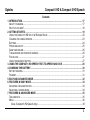 3
3
-
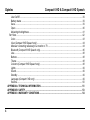 4
4
-
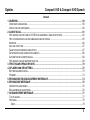 5
5
-
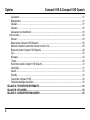 6
6
-
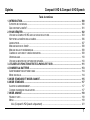 7
7
-
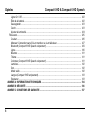 8
8
-
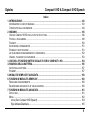 9
9
-
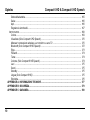 10
10
-
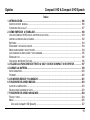 11
11
-
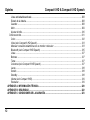 12
12
-
 13
13
-
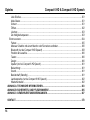 14
14
-
 15
15
-
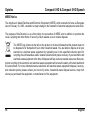 16
16
-
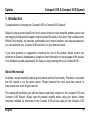 17
17
-
 18
18
-
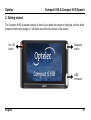 19
19
-
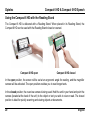 20
20
-
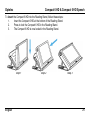 21
21
-
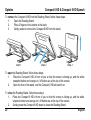 22
22
-
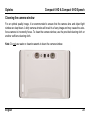 23
23
-
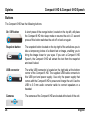 24
24
-
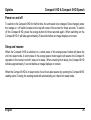 25
25
-
 26
26
-
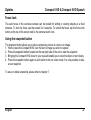 27
27
-
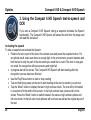 28
28
-
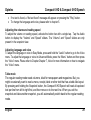 29
29
-
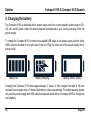 30
30
-
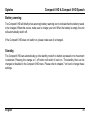 31
31
-
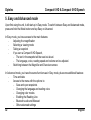 32
32
-
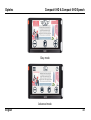 33
33
-
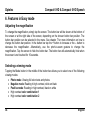 34
34
-
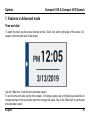 35
35
-
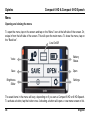 36
36
-
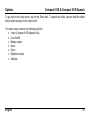 37
37
-
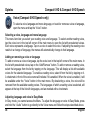 38
38
-
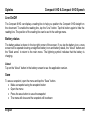 39
39
-
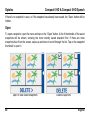 40
40
-
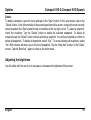 41
41
-
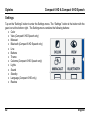 42
42
-
 43
43
-
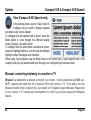 44
44
-
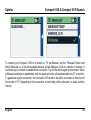 45
45
-
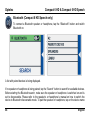 46
46
-
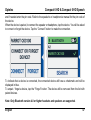 47
47
-
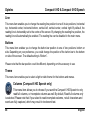 48
48
-
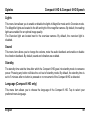 49
49
-
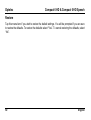 50
50
-
 51
51
-
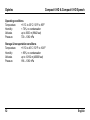 52
52
-
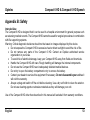 53
53
-
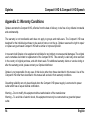 54
54
-
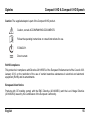 55
55
-
 56
56
-
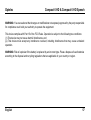 57
57
-
 58
58
-
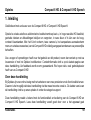 59
59
-
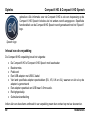 60
60
-
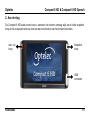 61
61
-
 62
62
-
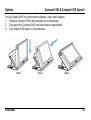 63
63
-
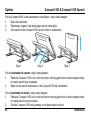 64
64
-
 65
65
-
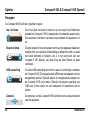 66
66
-
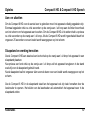 67
67
-
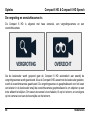 68
68
-
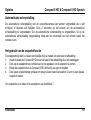 69
69
-
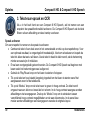 70
70
-
 71
71
-
 72
72
-
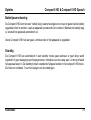 73
73
-
 74
74
-
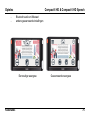 75
75
-
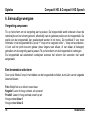 76
76
-
 77
77
-
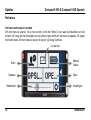 78
78
-
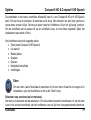 79
79
-
 80
80
-
 81
81
-
 82
82
-
 83
83
-
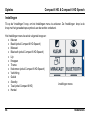 84
84
-
 85
85
-
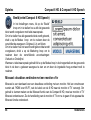 86
86
-
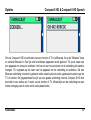 87
87
-
 88
88
-
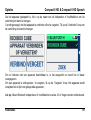 89
89
-
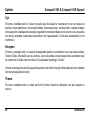 90
90
-
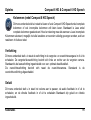 91
91
-
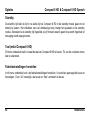 92
92
-
 93
93
-
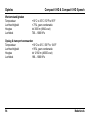 94
94
-
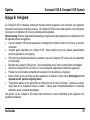 95
95
-
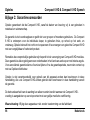 96
96
-
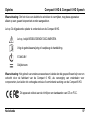 97
97
-
 98
98
-
 99
99
-
 100
100
-
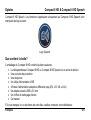 101
101
-
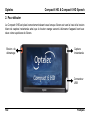 102
102
-
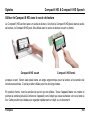 103
103
-
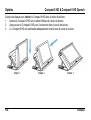 104
104
-
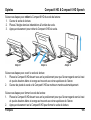 105
105
-
 106
106
-
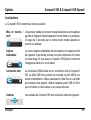 107
107
-
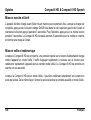 108
108
-
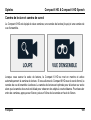 109
109
-
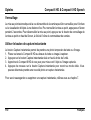 110
110
-
 111
111
-
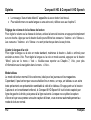 112
112
-
 113
113
-
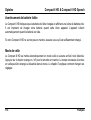 114
114
-
 115
115
-
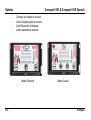 116
116
-
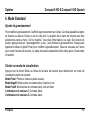 117
117
-
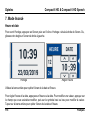 118
118
-
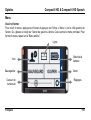 119
119
-
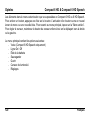 120
120
-
 121
121
-
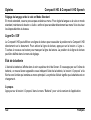 122
122
-
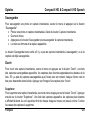 123
123
-
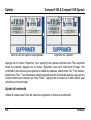 124
124
-
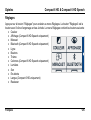 125
125
-
 126
126
-
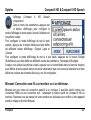 127
127
-
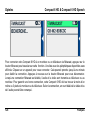 128
128
-
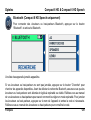 129
129
-
 130
130
-
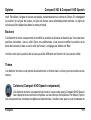 131
131
-
 132
132
-
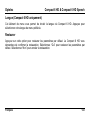 133
133
-
 134
134
-
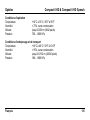 135
135
-
 136
136
-
 137
137
-
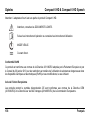 138
138
-
 139
139
-
 140
140
-
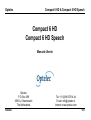 141
141
-
 142
142
-
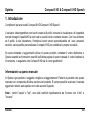 143
143
-
 144
144
-
 145
145
-
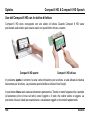 146
146
-
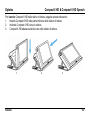 147
147
-
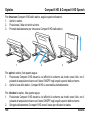 148
148
-
 149
149
-
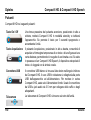 150
150
-
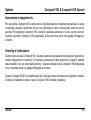 151
151
-
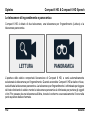 152
152
-
 153
153
-
 154
154
-
 155
155
-
 156
156
-
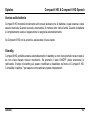 157
157
-
 158
158
-
 159
159
-
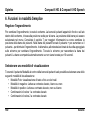 160
160
-
 161
161
-
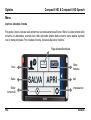 162
162
-
 163
163
-
 164
164
-
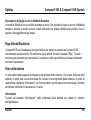 165
165
-
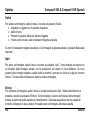 166
166
-
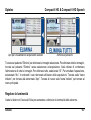 167
167
-
 168
168
-
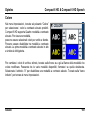 169
169
-
 170
170
-
 171
171
-
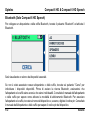 172
172
-
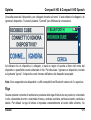 173
173
-
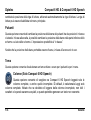 174
174
-
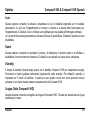 175
175
-
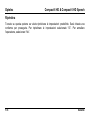 176
176
-
 177
177
-
 178
178
-
 179
179
-
 180
180
-
 181
181
-
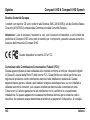 182
182
-
 183
183
-
 184
184
-
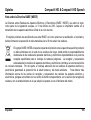 185
185
-
 186
186
-
 187
187
-
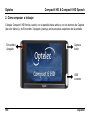 188
188
-
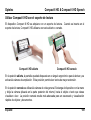 189
189
-
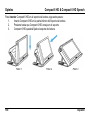 190
190
-
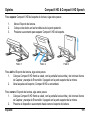 191
191
-
 192
192
-
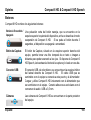 193
193
-
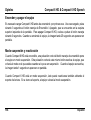 194
194
-
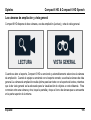 195
195
-
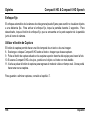 196
196
-
 197
197
-
 198
198
-
 199
199
-
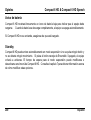 200
200
-
 201
201
-
 202
202
-
 203
203
-
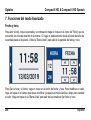 204
204
-
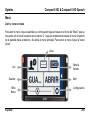 205
205
-
 206
206
-
 207
207
-
 208
208
-
 209
209
-
 210
210
-
 211
211
-
 212
212
-
 213
213
-
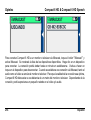 214
214
-
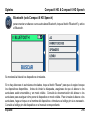 215
215
-
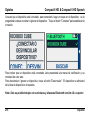 216
216
-
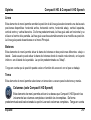 217
217
-
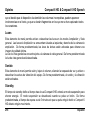 218
218
-
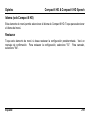 219
219
-
 220
220
-
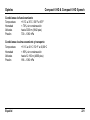 221
221
-
 222
222
-
 223
223
-
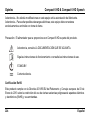 224
224
-
 225
225
-
 226
226
-
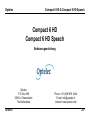 227
227
-
 228
228
-
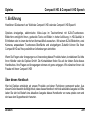 229
229
-
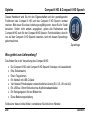 230
230
-
 231
231
-
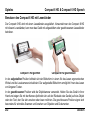 232
232
-
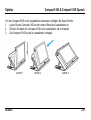 233
233
-
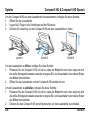 234
234
-
 235
235
-
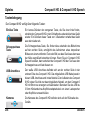 236
236
-
 237
237
-
 238
238
-
 239
239
-
 240
240
-
 241
241
-
 242
242
-
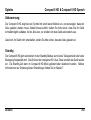 243
243
-
 244
244
-
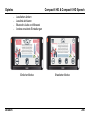 245
245
-
 246
246
-
 247
247
-
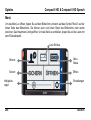 248
248
-
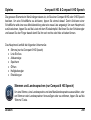 249
249
-
 250
250
-
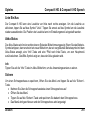 251
251
-
 252
252
-
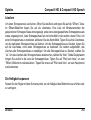 253
253
-
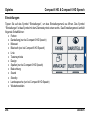 254
254
-
 255
255
-
 256
256
-
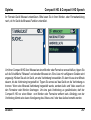 257
257
-
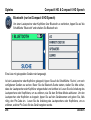 258
258
-
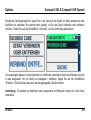 259
259
-
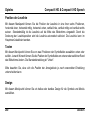 260
260
-
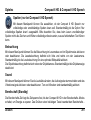 261
261
-
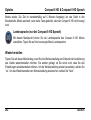 262
262
-
 263
263
-
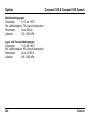 264
264
-
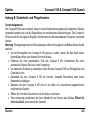 265
265
-
 266
266
-
 267
267
-
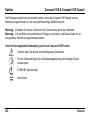 268
268
-
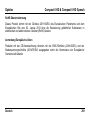 269
269
-
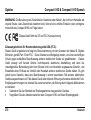 270
270
-
 271
271
-
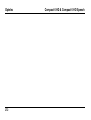 272
272
-
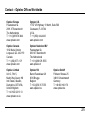 273
273
-
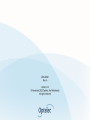 274
274
Optelec Compact 6 HD Manual de usuario
- Tipo
- Manual de usuario
- Este manual también es adecuado para
En otros idiomas
- français: Optelec Compact 6 HD Manuel utilisateur
- italiano: Optelec Compact 6 HD Manuale utente
- English: Optelec Compact 6 HD User manual
- Deutsch: Optelec Compact 6 HD Benutzerhandbuch
- Nederlands: Optelec Compact 6 HD Handleiding