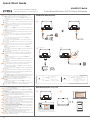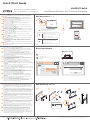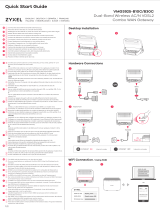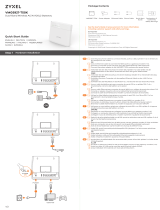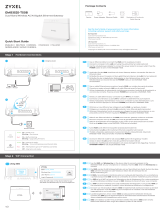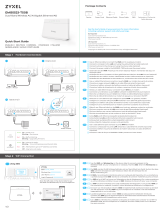Quick Start Guide
XMG3927-Bx0A
Dual-Band Wireless AC/N G.fast Gateway
ENGLISH l DEUTSCH l ESPAÑOL l FRANÇAIS
ITALIANO | NEDERLANDS l SUOMI l SVENSKA
1/2
Use the gray phone cable to connect the DSL port to a DSL
splitter (1-a) or directly to the telephone wall outlet.
OR
Use an Ethernet cable to connect the WAN port to a gateway
modem(1-b).
Connect a computer to the LAN port using the yellow Ethernet cable
(optional).
Connect the power cable to the XMG3927-Bx0A and press the power
button.
Verbinden Sie den DSL-Anschluss mit einem DSL-Splitter (1-a)
oder direkt mit der Telefonsteckdose an der Wand. Verwenden
Sie dazu das grau Telefonkabel.
ODER
Verbinden Sie den WAN-Anschluss mit einem Gateway-Modem
(1-b).
Schließen Sie einen Computer mit dem gelb Ethernet-Kabel an den
LAN-Port an (optional).
Schließen Sie das Netzkabel an das Modem an, und drücken Sie auf
die Ein/Aus-Taste.
Use un cable de teléfono gris para conectar el puerto DSL a un
splitter DSL (1-a) o directamente a la toma del teléfono en la
pared.
O
Use un cable Ethernet para conectar el puerto WAN a un
módem de puerta de enlace (1-b).
Conecte un equipo al puerto LAN con el cable Ethernet amarillo
(opcional).
Conecte el cable de alimentación al módem y presione el botón de
encendido.
Utilisez le câbe téléphonique gris pour connecter le port DSL à
un filtre xDSL (1-a) ou directement à la prise téléphonique
murale.
OU
Utilisez un câble Ethernet pour connecter le port WAN à un
modem (1-b).
Connectez un ordinateur au port LAN en utilisant le câble Ethernet
jaune (option).
Branchez le câble d'alimentation au modem et appuyez sur le
bouton ON/OFF.
Utilizzare un cavo telefono grigia per collegare la porta DSL a un
DSL splitter (1-a) oppure direttamente alla presa del telefono al
muro.
OPPURE
Utilizzare un cavo Ethernet per collegare la porta WAN a un
gateway modem (1-b).
Collegare un computer alla porta LAN mediante il cavo Ethernet gialla
(Opzionale).
Collegare il cavo di alimentazione a modem e premere il pulsante di
accensione.
Gebruik de grijs telefoonkabel om de DSL-poort te verbinden met
een DSL-splitter (1-a) of direct met de telefoonaansluiting.
OF
Gebruik een Ethernet kabel om de WAN-poort met een. gateway
modem (1-b) te verbinden.
Sluit een computer aan op de LAN-poort met de geel Ethernetkabel
(Optioneel).
Sluit de stroomkabel aan op het modem en druk op de AAN/UIT
knop.
Kytke DSL-portti harmaa puhelinkaapelilla DSL-jakajaan (1-a) tai
suoraan puhelimen seinäpistorasiaan.
TAI
Kytke WAN-portti Ethernet-kaapelilla yhdyskäytävämodeemiin (1-b).
Kytke tietokone LAN-porttiin keltainen Ethernet-kaapelilla (valin-
nainen).
Kytke virtajohto modeemiin ja paina virta painiketta.
Använd den grå telefonkabeln för att ansluta DSL-porten till en
DSL-splitter (1-a) eller direkt till telefonjacket.
ELLER
Använd en Ethernet-kabel för att ansluta WAN-porten till ett
gateway-modem (1-b).
Anslut en dator till LAN-porten med den gul Ethernet-kabeln (tillval).
Anslut nätkabeln till modemet och tryck på strömbrytaren.
Hardware Connections
1
2
3
1
1
2
3
1
2
3
2
3
1
2
2
2
3
3
3
2
3
1
1
1
Use the SSID and Wireless key on the device label to connect
wirelessly to the XMG3927-Bx0A.
On your smartphone or notebook, find this SSID. Enter the Wireless
key to connect.
Die SSID und der WLAN Schlüssel befinden sich auf dem Etikett am
Gerät.
Suchen Sie diese SSID auf Ihrem Smartphone oder Notebook. Geben
Sie den Schlüssel für die WLAN-Verbindung ein.
El SSID y la contraseña inalambrica estan en la etiqueta del
Dispositivo.
En su smartphone o portátil, busque este SSID. Escriba la contraseña
de conexión inalámbrica para conectar.
Le SSID et la clé WiFi se trouve sur l'étiquette au dos de l'équipement.
Sur votre smartphone ou votre ordinateur portable, trouvez ce SSID.
Saisissez la clé sans fil pour vous connecter.
La SSID e la chiave wireless sono scritti sull'etichetta del dispositivo.
Trova questo SSID sul tuo smartphone o notebook. Immetti il codice
Wireless per effettuare il collegamento.
De naam van het draadloze netwerk (SSID) en bijbehorende wacht-
woord staan op de label van het apparaat.
Vind deze SSID op jouw smartphone of notebook. Voer de Draadloze
toegangscode in om te verbinden.
Löydät langattoman verkon nimen (SSID) ja salausavaimen laittee-
seen liimatusta tarrassa.
Etsi SSID-tunnus älypuhelimessa tai kannettavassa tietokoneessa.
Muodosta yhteys näppäilemällä langattoman verkon avain.
SSID och trådlösa nyckeln finns på enhetens etikett.
Hitta denna SSID på din smarta telefon eller bärbara dator. Ange den
trådlösa nyckeln för att ansluta.
1
1
1
1
2
2
2
2
1
1
1
1
2
2
2
2
EN
DE
ES
FR
IT
NL
FI
SE
EN
DE
ES
FR
IT
NL
FI
SE
1
WAN
1-b
DSL
1-a
2
3
OR
(Optional)
OR
LAN
WiFi Connection / Using SSID
1 2
SSID
Wireless Key
Zyxel_xxxx
XXXXXXXXXXXX
OR
Wireless Key
Zyxel_xxxx
XXXXXXXXXXX
WiFi
POWER
INTERNET
On - Internet is ready.
Off - Internet is not ready.
Blue
Blinking - Transmitting/receiving
Internet data.
Blue
On - Internet connection
failure.
Red
------
POWER
Blue
Blue
Starting up.
On Power is on.
Red Upgrading firmware.
Blinking
Blinking
-
-
-
Red Malfunctioning.
On -
POWER
ON
Scan the QR code on the device label to see
the SSID and Wireless Key on your smartphone.
XXXXXXXXXXXXXXXX
admin

Quick Start Guide
Copyright © 2018 Zyxel Communications Corp. All Rights Reserved.
2/2
Quick Start Wizard
4
x2x2
1
Wall Mounting
2
115mm
WiFi Connection
/ Using WPS
1 2
More than 1 second. Länger als 1 Sekunde.
Más de 1 segundo. Plus de 1 seconde.
Maggiore di 1 secondo. Langer dan 1 seconde.
Yli 1 sekunti. Mer än 1 sekund .
Wi-Fi
Zyxel XMG3927-Bx0A
Connect
WiFi
WPS
setup
Android Only
OR
Blue
On - 2.4GHz WiFi is ready.
Amber
Blinking - The XMG3927-Bx0A is
connecting to 2.4GHz WiFi via WPS.
Amber
Blinking - The XMG3927-Bx0A is
connecting to 5GHz WiFi via WPS.
Blue
On - 5GHz WiFi is ready.
Blinking - Transmitting/receiving data.
Blinking - Transmitting/receiving data.
2.4G
5G
Press the WPS button until the WiFi 2.4G and 5G LEDs light up in
amber.
Press the WPS button on the wireless client. If the WPS method
fails, perform the Using SSID method.
Drücken Sie so lange auf die WPS-Taste, bis die LED-Anzeigen für
WiFi 2.4G und 5G orangefarben leuchten.
Drücken Sie die WPS Taste am Client-Gerät. Si el método WPS no
funciona, siga No WPS como método.
Presione el botón WPS hasta que los LEDs de WiFi 2.4G y 5G se
enciendan en naranja.
Pulse el botón WPS en el Cliente. Si el método WPS no funciona,
siga No WPS como método.
Appuyez sur le bouton WPS jusqu'à ce que les voyants LED WiFi
2.4G et 5G s'allument en orange.
Appuyez sur le bouton WPS de l'équipement client. Si la méthode
WPS échoue, utilisez la méthode non WPS.
Premere il pulsante WPS finché i LED WiFi 2.4G e 5G non iniziano a
lampeggiare in arancione.
Premere il pulsante WPS sul client. Se il metodo WPS non riesce,
eseguire il metodo no WPS.
Druk op de WPS-knop totdat de WiFi 2.4G en 5G LEDs oranje
worden.
Druk de WPS knop op de client. Als de WPS-methode mislukt, voer
dan de No WPS-methode uit.
Paina WPS-painiketta, kunnes WiFi 2.4G ja 5G LED-merkkivalot
syttyvät oranssina.
Paina langattoman sovittimen WPS painiketta. Jos asetusten
määritys WPS-menetelmällä ei onnistu, määritä asetukset ilman
WPS-toimintoa.
Tryck på WPS-knappen tills LED-lamporna WiFi 2.4G och 5G lyser
orange.
Tryck på klientens WPS knapp. Om WPS-metoden misslyckas, utför
Ingen WPS-metoden.
1
1
1
1
2
2
2
2
1
1
1
1
2
2
2
2
EN
DE
ES
FR
IT
NL
FI
SE
Open a web browser and go to http://192.168.1.1.
Enter the default User name (admin) and admin Login Password
(on the device label), and then click Login. The wizard runs. Follow the
Wizard prompts to complete the setup.
Öffnen Sie einen Webbrowser, und rufen Sie http://192.168.1.1 auf.
Geben Sie den Standard Benutzernamen (admin) und das Admin
Anmeldekennwort (auf dem Etikett des Geräts) ein und klicken Sie
anschließend auf Login. Ein Assistent wird ausgeführt. Folgen Sie den
Anweisungen des Assistenten.
Abra un explorador web y vaya a http://192.168.1.1.
Escriba el Nombre de usuario (admin) y la contraseña de inicio de
sesión admin (en la etiqueta del dispositivo), a continuación haga clic
en Iniciar sesión (Login).
Se abrirá un asistente. Siga las instrucciones del asistente.
Ouvrez un navigateur Web et entrez l'adresse à http://192.168.1.1.
Entrez le nom d'utilisateur (admin) par défaut et le mot de passe
d'administrateur (sur l'étiquette de l'appareil), puis cliquez sur Connex-
ion (Login).
Un assistant se lance. Suivez les instructions de l'assistant.
Aprire il browser web e andare a https://192.168.1.1.
Immettere il nome utente predefinito (admin) (sull’etichetta), quindi fare
clic su Login. Viene lanciata una procedura guidata. Seguire le indicazi-
oni della procedura guidata.
Open een webbrowser en ga naar http://192.168.1.1.
Voer de standaard Gebruikersnaam (admin) en admin login wacht-
woord (op het apparaat label) in en klik dan op Login. Er wordt een
wizard gestart. Volg de instructies van de wizard.
Avaa selain ja siirry osoitteeseen https://192.168.1.1.
Kirjoita oletusarvoinen käyttäjätunnus (admin) ja pääkäyttäjän
salasana (laitteeseen kiinnitetyssä tarrassa) ja valitse sitten Login
(Kirjaudu).
Apuohjelma on käynnissä. Seuraa apuohjelman antamia ohjeita.
Öppna en webbläsare och gå till http://192.168.1.1.
Ange standardanvändarnamn (admin) och administratörslösenord
(på enhetens etikett), och klicka sedan på Login (inloggning).
En guide körs. Följ anvisnignarna i guiden.
EN
DE
ES
FR
IT
NL
FI
SE
(Optional) Drill two holes at the distance of 115mm apart. Insert screw
anchors and screws (not provided) into the holes. Attach the bracket to
your XMG3927-Bx0A with the bracket holes facing down. Insert the
XMG3927-Bx0A into the screws, and gently slide it down to fix it into
place.
(Optional) Bohren Sie zwei Löcher in einem Abstand von 12,5 cm
zueinander. Schieben Sie Dübel in die Löcher und schrauben Sie jeweils
eine Schraube hinein (nicht im Lieferumfang enthalten). Befestigen Sie
die Halterung so am XMG3927-Bx0A, dass die Löcher der Halterung
nach unten zeigen. Hängen Sie die Halterung mit dem Gerät an die
Schrauben.
(Opcional) Perfore dos agujeros a una distancia de 115mm. Inserte los
tacos de los tornillos (no incluidos) en los agujeros. Coloque el soporte
en su XMG3927-Bx0A con los agujeros del soporte mirando hacia
abajo. Colóquelo en los tornillos.
(Option) Percez deux trous espacés de 115 mm. Insérez les chevilles et
les vis (non fournies) dans les trous. Fixez le support sur votre
XMG3927-Bx0A avec les trous du support orientés vers le bas. Suspen-
dez le aux vis.
(Opzionale) Praticare due fori a una distanza di 115 mm l'uno dall'altro.
Inserire la vite ancoraggi e viti (non forniti) nei fori. Fissare la staffa al
vostro XMG3927-Bx0A con i fori della staffa rivolti verso il basso.
Agganciare con le viti.
(Optioneel) Boor twee gaten op een afstand van 115mm van elkaar.
Plaats schroef pluggen en schroeven (niet meegeleverd) in de gaten.
Bevestig de beugel op jouw XMG3927-Bx0A met de beugelgaten naar
beneden. Hang deze op de schroeven.
(Valinnainen) Poraa kaksi reikää 115 mm:n etäisyydelle toisistaan.
Asenna reikiin ruuviankkurit ja ruuvit (eivät sisälly toimitukseen).
Kiinnitä tukikaari/ripustin XMG3927-Bx0A-laitteeseen siten, että
ripustusreiät jäävät alas. Ripusta laite ripustimesta ruuveihin.
(Tillval) Borra två hål med 115 mm mellanrum. Sätt i skruv-ankare och
skruvar (medföljer inte) i hålen. Sätt fast fästet på din XMG3927-Bx0A
med fästhålen nedåt. Häng den på skruvarna.
EN
DE
ES
FR
IT
NL
FI
SE
within
minutes
2
XMG3927-Bx0A
Username
Password
XXXXXXXXX_XXXXXX
admin
Login
User name : admin
Login Password : Refer to the device label.
(default)
http://192.168.1.1
Welcome to Quick Start Wizard
Time Zone
Next CloseBack
Gladsaxevej 378, 2. th. 2860 Søborg, Denmark
(Optional)
See the User’s Guide at www.zyxel.com for more information, including customer support and safety warnings.
Device
Label
3
Unit: mm
9.7~10.0
3.89~3.98
2.5~2.7
6.8~7.1
Wall Mount Screw
ENGLISH l DEUTSCH l ESPAÑOL l FRANÇAIS
ITALIANO | NEDERLANDS l SUOMI l SVENSKA
WPS
ON
XMG3927-Bx0A
Dual-Band Wireless AC/N G.fast Gateway
-
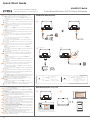 1
1
-
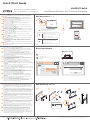 2
2
ZyXEL Communications XMG3927-B50A Guía de inicio rápido
- Tipo
- Guía de inicio rápido
- Este manual también es adecuado para
en otros idiomas
- français: ZyXEL Communications XMG3927-B50A Guide de démarrage rapide
- English: ZyXEL Communications XMG3927-B50A Quick start guide
- Deutsch: ZyXEL Communications XMG3927-B50A Schnellstartanleitung
- Nederlands: ZyXEL Communications XMG3927-B50A Snelstartgids
- eesti: ZyXEL Communications XMG3927-B50A Lühike juhend
- svenska: ZyXEL Communications XMG3927-B50A Snabbstartsguide
Artículos relacionados
-
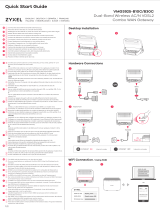 ZyXEL Communications VMG3925-B30C Guía de inicio rápido
ZyXEL Communications VMG3925-B30C Guía de inicio rápido
-
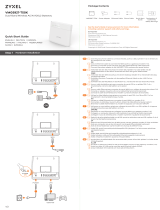 ZyXEL Communications VMG3927-T50K Guía de inicio rápido
ZyXEL Communications VMG3927-T50K Guía de inicio rápido
-
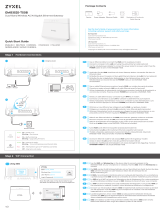 ZyXEL Communications EMG3525-T50B Guía de inicio rápido
ZyXEL Communications EMG3525-T50B Guía de inicio rápido
-
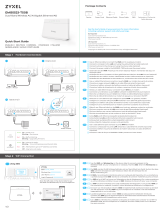 ZyXEL Communications EMG5523-T50B Guía de inicio rápido
ZyXEL Communications EMG5523-T50B Guía de inicio rápido
-
ZyXEL Communications VMG8825-T50 Guía de inicio rápido
-
ZyXEL Communications PM7320-B0 Guía de inicio rápido