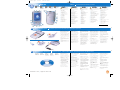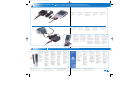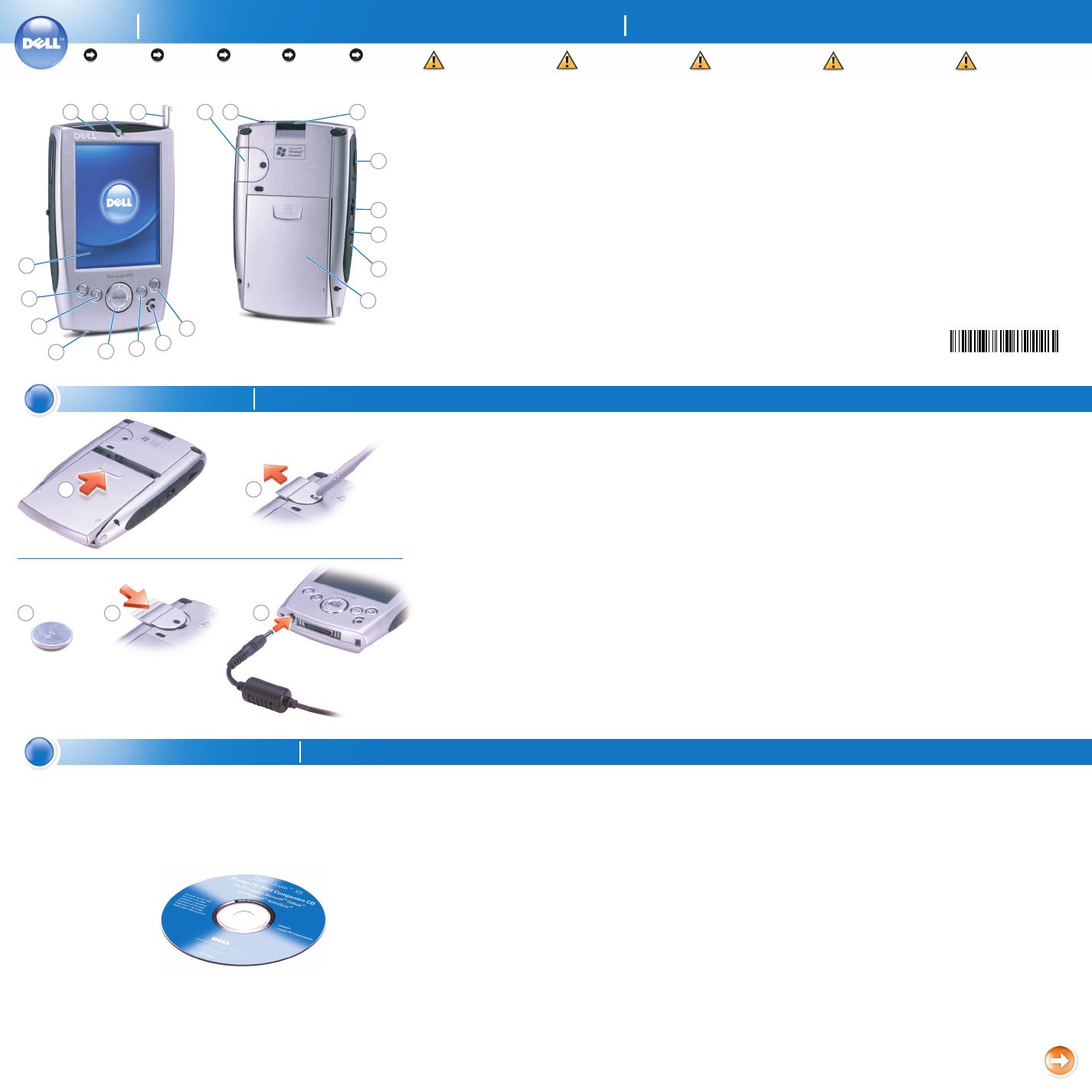
Features
Dell
™
Axim
™
X5
NOTICE: Do not connect your
device to the computer until the
instructions prompt you to do so.
1. Install the main battery.
2. Insert the stylus into the backup
battery release and push in and
outward to release the cover.
3. Insert the backup battery with
the positive side (+) facing up.
4. Slide on the cover.
5. Connect the AC adapter and
charge the device for at least 4
hours.
6. After the main battery is
charged, press the power button.
Follow the instructions on the
screen.
REMARQUE : ne connectez pas
l'appareil à l'ordinateur avant
d'être invité à le faire.
1. Installez la batterie principale.
2. Insérez le stylet dans le loquet
de la batterie de secours.
Appuyez et poussez le cache
vers l'avant pour le retirer.
3. Insérez la batterie de secours,
côté plus (+) vers le haut.
4. Remettez le cache en place.
5. Connectez l'adaptateur secteur
et chargez l'appareil pendant
au moins 4 heures.
6. Une fois la batterie principale
chargée, appuyez sur le bouton
d'alimentation. Suivez les
instructions qui s'affichent
à l'écran.
HINWEIS: Schließen Sie Ihr
Gerät erst dann an den Computer
an, wenn Sie dazu aufgefordert
werden.
1. Installieren Sie den Hauptakku.
2. Drücken Sie den Stift in die
Sicherungsbatterie-Auslösung,
um die Abdeckung zu lösen.
3. Setzen Sie die Sicherungs-
batterie mit der positiven Seite
(+) nach oben weisend ein.
4. Bringen Sie die Abdeckung
wieder an.
5. Schließen Sie das Netzteil an,
und laden Sie das Gerät
mindestens 4 Stunden lang auf.
6. Drücken Sie den Betriebs-
schalter, nachdem der
Hauptakku vollständig
geladen ist. Befolgen Sie
die Anweisungen auf
dem Bildschirm.
AVVERTENZA: non collegare il
dispositivo al computer finché le
istruzioni non richiedono di farlo.
1. Installare la batteria principale.
2. Inserire lo stilo nel foro per lo
sblocco della batteria di backup
e premere verso l'esterno per
rilasciare il coperchio.
3. Inserire la batteria di backup
con il lato positivo (+) verso
l'alto.
4. Far scorrere il coperchio
per richiuderlo.
5. Collegare l'adattatore c.a. e
caricare il dispositivo per almeno
4 ore.
6. Dopo che la batteria principale
si è completamente caricata,
premere il pulsante di
alimentazione. Seguire le
istruzioni sullo schermo.
AVISO: no conecte el dispositivo
al ordenador hasta que las
instrucciones se lo indiquen.
1. Instale la batería principal.
2. Inserte el lápiz en el orificio de
la tapa de la batería de reserva
y presione en la tapa hacia fuera
para abrirla.
3. Inserte la batería de reserva con
el polo positivo (+) hacia arriba.
4. Vuelva a colocar la tapa.
5. Conecte el adaptador de CA y
cargue el dispositivo durante
4 horas como mínimo.
6. Una vez cargada la batería
principal, pulse el botón de
alimentación. Siga las
instrucciones que aparecen
en la pantalla.
NOTICE: First
charge the main
battery for at least
4 hours.
REMARQUE :
avant toute
première utilisation,
chargez la batterie
principale pendant
au moins 4 heures.
HINWEIS:
Laden Sie zuerst
den Hauptakku
mindestens 4 Stunden
lang auf.
AVVERTENZA:
prima di
procedere, caricare la
batteria principale
per almeno 4 ore.
AVISO: primero
debe cargar la
batería principal
durante 4 horas como
mínimo.
Caractéristiques | Merkmale | Caratteristiche | Características
Charge the Battery First
Chargez la batterie en premier | Laden Sie zuerst den Akku | Caricare la batteria | Primero cargue la batería
3
21
CCAAUUTTIIOONN::
Before you set up and
operate your device, read and
follow the safety instructions in
the System Information Guide.
1. microphone
2. power button
3. stylus (extended)
4. backup battery
5. headphone connector
6. CompactFlash card slot
7. Secure Digital card slot
8. scroll dial
9. record button
10. reset button
11. main battery
12. Home button
13. speaker
14. Inbox button
15. navigator button
16. AC adapter connector
17. Contacts button
18. Calendar button
19. touch screen
AATTTTEENNTTIIOONN ::
avant de configurer
et d'utiliser votre appareil, lisez
attentivement les instructions
dans le Guide des informations
système.
1. Microphone
2. Bouton d'alimentation
3. Stylet (étendu)
4. Batterie de secours
5. Prise du casque
6. Emplacement de la carte
CompactFlash
7. Emplacement de la carte
Secure Digital
8. Bouton de défilement
9. Bouton d'enregistrement
10. Bouton de réinitialisation
11. Batterie principale
12. Bouton Accueil
13. Haut-parleur
14. Bouton Boîte de réception
15. Bouton de navigation
16. Prise de l'adapteur secteur
17. Bouton Contacts
18. Bouton Calendrier
19. Écran tactile
AACCHHTTUUNNGG::
Lesen und befolgen Sie
die Sicherheitsanleitungen im
Systeminformationshandbuch,
bevor Sie das Gerät einrichten
und verwenden.
1. Mikrofon
2. Betriebsschalter
3. Stift (leicht herausgezogen)
4. Sicherungsbatterie
5. Kopfhöreranschluss
6. Steckplatz für
CompactFlash-Karte
7. Steckplatz für Secure
Digital-Karte
8. Scrollrad
9. Aufzeichnungstaste
10. Reset-Taste
11. Hauptakku
12. Home-Taste
13. Lautsprecher
14. Posteingangs-Taste
15. Navigatortaste
16. Netzteilanschluss
17. Kontakte-Taste
18. Kalender-Taste
19. Touchscreen
AATTTTEENNZZIIOONNEE::
prima di configurare e
utilizzare il dispositivo, leggere e
seguire le istruzioni sulla sicurezza
contenute nella guida Informazioni
sul sistema.
1. microfono
2. pulsante di alimentazione
3. stilo (esteso)
4. batteria di backup
5. connettore per cuffie
6. slot per scheda CompactFlash
7. slot per scheda Secure Digital
8. selettore di scorrimento
9. pulsante di registrazione
10. pulsante di reset
11. batteria principale
12. pulsante Home
13. altoparlante
14. pulsante Posta in arrivo
15. pulsante di navigazione
16. connettore per adattatore c.a.
17. pulsante Contatti
18. pulsante Calendario
19. touchscreen
PPRREECCAAUUCCIIÓÓNN::
antes de configurar y utilizar
el dispositivo, lea y siga las
instrucciones de seguridad de la
Guía de información sobre el sistema.
1. micrófono
2. botón de alimentación
3. lápiz (extraído)
4. batería de reserva
5. conector de auriculares
6. ranura de la tarjeta
CompactFlash
7. ranura de la tarjeta Secure
Digital
8. botón de desplazamiento
9. botón de grabación
10. botón de reinicio
11. batería principal
12. botón Home
13. altavoz
14. botón de la bandeja de entrada
15. botón de navegación
16. conector del adaptador de CA
17. botón de contactos
18. botón de la agenda
19. pantalla táctil
www.dell.com | support.dell.com
4
65
Use Microsoft ActiveSync to
synchronize the data on your device
with the data on your computer.
1. Insert the Dell Companion CD.
2. Click the yellow triangle and click
Start Here.
3. Install and configure Microsoft
Outlook only if it is not already
installed and configured on your
computer and you do not have a
more recent version.
4. Click Install ActiveSync
xx
.
xx
,
click Install, and then follow
the instructions on the screen.
5. When prompted, use the
instructions on the reverse side
to connect your device.
See ActiveSync Help on your
computer for more information.
Utilisez Microsoft ActiveSync pour
synchroniser les données de l'appareil
avec celles de votre ordinateur.
1. Insérez le CD-ROM Dell
Companion.
2. Cliquez sur le triangle jaune,
puis sur Commencer ici.
3. N'installez Microsoft Outlook que
s'il ne l'est pas encore et que vous
n'avez pas de version plus récente.
4. Cliquez sur ActiveSync
xx
.
xx
,
puis sur Installer et suivez les
instructions qui s'affichent à
l'écran.
5. A l'invite, suivez les instructions
qui se trouvent de l'autre côté
pour connecter l'appareil.
Reportez-vous à l'aide sur ActiveSync
sur votre poste pour plus
d'informations.
Verwenden Sie Microsoft
ActiveSync, um die Daten auf Ihrem
Gerät mit den Daten auf Ihrem
Computer zu synchronisieren.
1. Legen Sie die Dell Companion
CD ein.
2. Klicken Sie auf das gelbe Dreieck,
und klicken Sie auf Starten.
3. Installieren Sie Microsoft Outlook
nur dann, wenn diese Anwendung
noch nicht auf Ihrem Computer
installiert ist und wenn Sie keine
neuere Version haben.
4. Klicken Sie auf ActiveSync
xx
.
xx
installieren, klicken Sie auf
Installieren, und folgen Sie
dann den Anleitungen auf dem
Bildschirm.
5. Folgen Sie bei der entsprechenden
Aufforderung den Anleitungen auf
der Rückseite, um Ihr Gerät
anzuschließen.
Weitere Informationen finden Sie
in der ActiveSync Hilfe auf Ihrem
Computer.
Usare Microsoft ActiveSync per
sincronizzare i dati sul dispositivo
con i dati sul computer.
1. Inserire il CD Dell Companion.
2. Selezionare il triangolo giallo
e fare clic su Inizia qui.
3. Installare Microsoft Outlook
solo se non è ancora installato
sul computer e se non si
possiede una versione più
recente.
4. Fare clic su Installazione di
ActiveSync
xx
.
xx
, selezionare
Installa, quindi seguire le
istruzioni visualizzate sullo
schermo.
5. Quando il sistema lo richiede,
collegare il dispositivo seguendo
le istruzioni fornite sul retro.
Consultare la Guida di ActiveSync
sul computer per maggiori
informazioni.
Sincronice los datos del dispositivo
con los datos del ordenador
mediante Microsoft ActiveSync.
1. Introduzca el CD Dell
Companion.
2. Haga clic en el triangulo
amarillo y haga clic en Empezar
aquí.
3. Instale Microsoft Outlook
únicamente si no lo tiene
instalado en el ordenador y
no dispone de una versión
más reciente.
4. Haga clic en Instalar ActiveSync
xx
.
xx
, haga clic en Instalar y siga
las instrucciones que aparecen
en pantalla.
5. Cuando el sistema lo solicite,
conecte el dispositivo siguiendo
las instrucciones del reverso.
Para obtener más información,
consulte la ayuda de ActiveSync
en el ordenador.
NOTICE: Do not
connect your device to
the computer until the
instructions prompt
you to do so.
REMARQUE :
ne connectez pas
l'appareil à l'ordinateur
avant d'être invité à le
faire.
HINWEIS:
Schließen Sie Ihr
Gerät erst dann an
den Computer an,
wenn Sie dazu
aufgefordert werden.
AVVERTENZA:
non collegare il
dispositivo al
computer finché le
istruzioni non
richiedono di farlo.j ,
AVISO: no conecte
el dispositivo al
ordenador hasta que
las instrucciones se lo
indiquen.
12
11
10
13
14
9
7
8
15
16
17
18
19
2
1
Installez Microsoft
®
ActiveSync
®
| Installieren Sie Microsoft
®
ActiveSync
®
| Installare Microsoft
®
ActiveSync
®
| Instale Microsoft
®
ActiveSync
®
Install Microsoft
®
ActiveSync
®
4
2
1
5
3
N1064a00.qxd 6/5/2003 2:38 PM Page 1
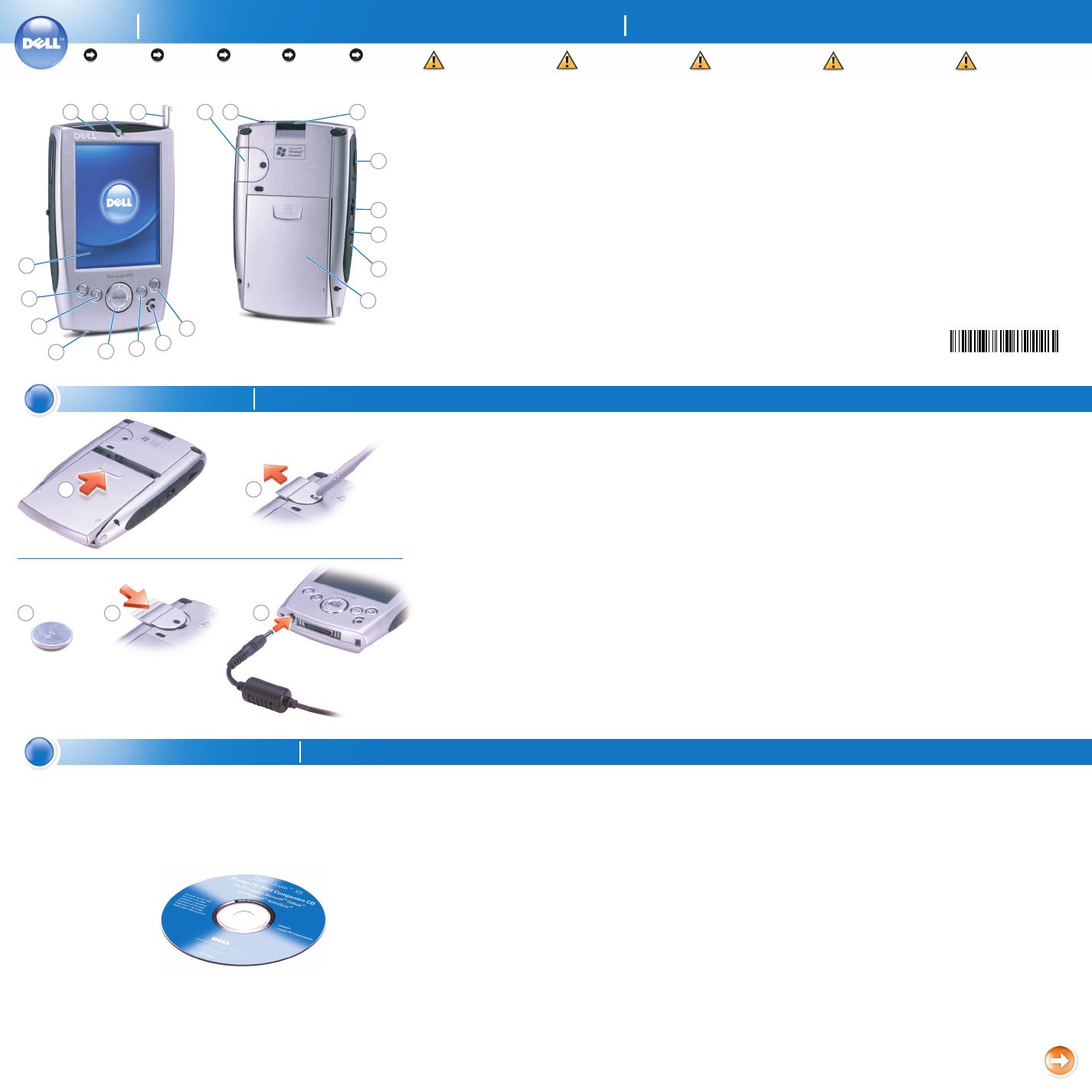

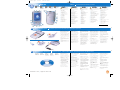 1
1
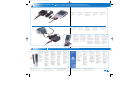 2
2