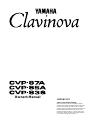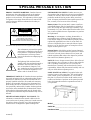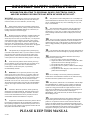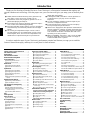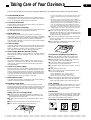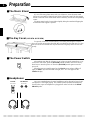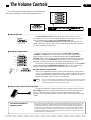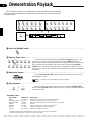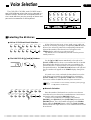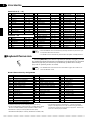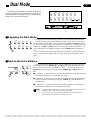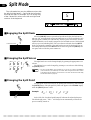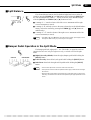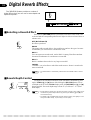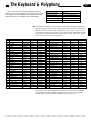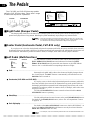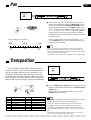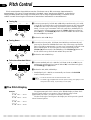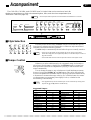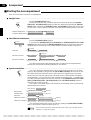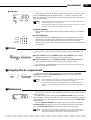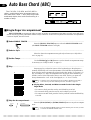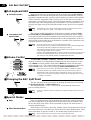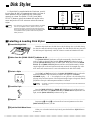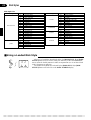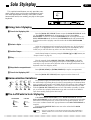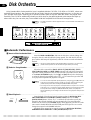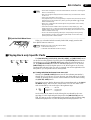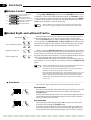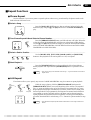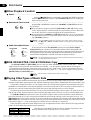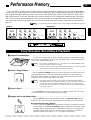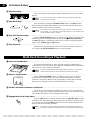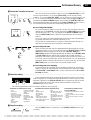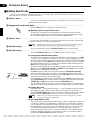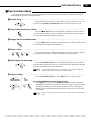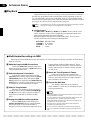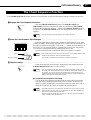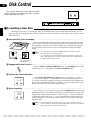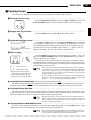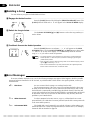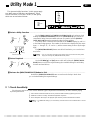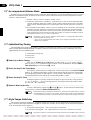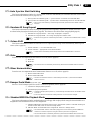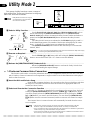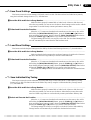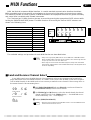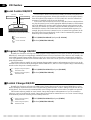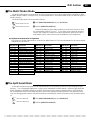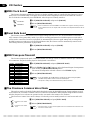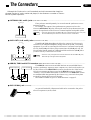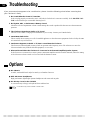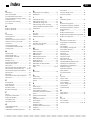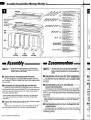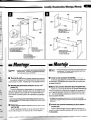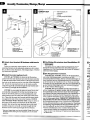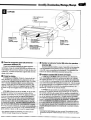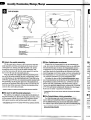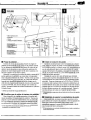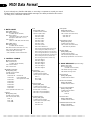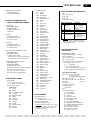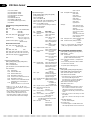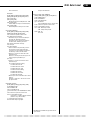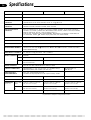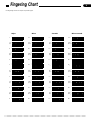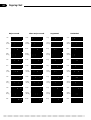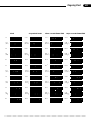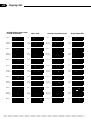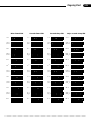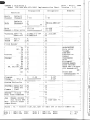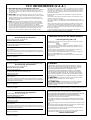Owner’s Manual
IMPORTANT
Check Your Power Supply
Make sure that your local AC mains voltage
matches the voltage specified on the name plate
on the bottom panel. In some areas a voltage
selector may be provided on the bottom panel of
the main keyboard unit near the power cord
(CVP-87A and CVP-85A) or on the rear panel
(CVP-83S). Make sure that the voltage selector
is set for the voltage in your area.

92-469-
➀
ENVIRONMENTAL ISSUES: Yamaha strives to pro-
duce products that are both user safe and environmentally
friendly. We sincerely believe that our products and the
production methods used to produce them, meet these
goals. In keeping with both the letter and the spirit of the
law, we want you to be aware of the following:
Battery Notice: This product MAY contain a small non-
rechargeable battery which (if applicable) is soldered in
place. The average life span of this type of battery is ap-
proximately five years. When replacement becomes neces-
sary, contact a qualified service representative to perform
the replacement.
Warning: Do not attempt to recharge, disassemble, or
incinerate this type of battery. Keep all batteries away
from children. Dispose of used batteries promptly and as
regulated by applicable laws. Note: In some areas, the
servicer is required by law to return the defective parts.
However, you do have the option of having the servicer
dispose of these parts for you.
Disposal Notice: Should this product become damaged
beyond repair, or for some reason its useful life is consid-
ered to be at an end, please observe all local, state, and
federal regulations that relate to the disposal of products
that contain lead, batteries, plastics, etc.
NOTICE: Service charges incurred due to lack of knowl-
edge relating to how a function or effect works (when the
unit is operating as designed) are not covered by the
manufacturer’s warranty, and are therefore the owners
responsibility. Please study this manual carefully and con-
sult your dealer before requesting service.
NAME PLATE LOCATION: The graphic below indi-
cates the location of the name plate. The model number,
serial number, power requirements, etc., are located on
this plate. You should record the model number, serial
number, and the date of purchase in the spaces provided
below and retain this manual as a permanent record of
your purchase.
CAUTION
RISK OF ELECTRIC SHOCK
DO NOT OPEN
CAUTION: TO REDUCE THE RISK OF ELECTRIC SHOCK.
DO NOT REMOVE COVER (OR BACK).
NO USER-SERVICEABLE PARTS INSIDE.
REFER SERVICING TO QUALIFIED SERVICE PERSONNEL.
PRODUCT SAFETY MARKINGS: Yamaha electronic
products may have either labels similar to the graphics
shown below or molded/stamped facsimiles of these
graphics on the enclosure. The explanation of these graph-
ics appears on this page. Please observe all cautions indi-
cated on this page and those indicated in the safety in-
struction section.
See bottom of Keyboard enclosure for graphic symbol markings
The exclamation point with the equilat-
eral triangle is intended to alert the user
to the presence of important operating
and maintenance (servicing) instruc-
tions in the literature accompanying the
product.
The lightning flash with arrowhead
symbol within the equilateral triangle is
intended to alert the user to the pres-
ence of uninsulated “dangerous volt-
age” within the product’s enclosure that
may be of sufficient magnitude to con-
stitute a risk of electrical shock.
IMPORTANT NOTICE: All Yamaha electronic products
are tested and approved by an independent safety testing
laboratory in order that you may be sure that when it is
properly installed and used in its normal and customary
manner, all foreseeable risks have been eliminated. DO
NOT modify this unit or commission others to do so un-
less specifically authorized by Yamaha. Product perform-
ance and/or safety standards may be diminished. Claims
filed under the expressed warranty may be denied if the
unit is/has been modified. Implied warranties may also be
affected.
SPECIFICATIONS SUBJECT TO CHANGE: The
information contained in this manual is believed to be
correct at the time of printing. However, Yamaha reserves
the right to change or modify any of the specifications
without notice or obligation to update existing units.
Model _____________________________________
Serial No.__________________________________
Purchase Date _____________________________
SPECIAL MESSAGE SECTION

WARNING- When using any electrical or electronic prod-
uct, basic precautions should always be followed. These pre-
cautions include, but are not limited to, the following:
1. Read all Safety Instructions, Installation Instructions,
Special Message Section items, and any Assembly Instructions
found in this manual BEFORE marking any connections, in-
cluding connection to the main supply.
2. Main Power Supply Verification: Yamaha products are
manufactured specifically for the supply voltage in the area
where they are to be sold. If you should move, or if any doubt
exists about the supply voltage in your area, please contact
your dealer for supply voltage verification and (if applicable)
instructions. The required supply voltage is printed on the
name plate. For name plate location, please refer to the graphic
found in the Special Message Section of this manual.
3. This product may be equipped with a polarized plug
(one blade wider than the other). If you are unable to insert the
plug into the outlet, turn the plug over and try again. If the
problem persists, contact an electrician to have the obsolete
outlet replaced. Do NOT defeat the safety purpose of the plug.
4. Some electronic products utilize external power sup-
plies or adapters. Do NOT connect this type of product to any
power supply or adapter other than one described in the
owners manual, on the name plate, or specifically
recommended by Yamaha.
5. WARNING: Do not place this product or any other
objects on the power cord or place it in a position where any-
one could walk on, trip over, or roll anything over power or
connecting cords of any kind. The use of an extension cord is
not recommended! If you must use an extension cord, the
minimum wire size for a 25' cord (or less) is 18 AWG. NOTE:
The smaller the AWG number, the larger the current handling
capacity. For longer extension cords, consult a local electri-
cian.
6. Ventilation: Electronic products, unless specifically
designed for enclosed installations, should be placed in loca-
tions that do not interfere with proper ventilation. If instruc-
tions for enclosed installations are not provided, it must be
assumed that unobstructed ventilation is required.
7. Temperature considerations: Electronic products should
be installed in locations that do not significantly contribute to
their operating temperature. Placement of this product close to
heat sources such as; radiators, heat registers and other devices
that produce heat should be avoided.
8. This product was NOT designed for use in wet/damp loca-
tions and should not be used near water or exposed to rain. Exam-
ples of wet/damp locations are; near a swimming pool, spa, tub,
sink, or wet basement.
9. This product should be used only with the components
supplied or; a cart, rack, or stand that is recommended by the
manufacturer. If a cart, rack, or stand is used, please observe all
safety markings and instructions that accompany the accessory
product.
10. The power supply cord (plug) should be disconnected from
the outlet when electronic products are to be left unused for ex-
tended periods of time. Cords should also be disconnected when
there is a high probability of lightening and/or electrical storm
activity.
11. Care should be taken that objects do not fall and liquids are
not spilled into the enclosure through any openings that may exist.
12. Electrical/electronic products should be serviced by a
qualified service person when:
a. The power supply cord has been damaged; or
b. Objects have fallen, been inserted, or liquids have been
spilled into the enclosure through openings; or
c. The product has been exposed to rain; or
d. The product does not operate, exhibits a marked change
in performance; or
e. The product has been dropped, or the enclosure of the
product has been damaged.
13. Do not attempt to service this product beyond that de-
scribed in the user-maintenance instructions. All other servicing
should be referred to qualified service personnel.
14. This product, either alone or in combination with an ampli-
fier and headphones or speaker/s, may be capable of producing
sound levels that could cause permanent hearing loss. DO NOT
operate for a long period of time at a high volume level or at a
level that is uncomfortable. If you experience any hearing loss or
ringing in the ears, you should consult an audiologist.
IMPORTANT: The louder the sound, the shorter the time period
before damage occurs.
15. Some Yamaha products may have benches and/or acces-
sory mounting fixtures that are either supplied as a part of the
product or as optional accessories. Some of these items are de-
signed to be dealer assembled or installed Please make sure that
benches are stable and any optional fixtures (where applicable) are
well secured BEFORE using. Benches supplied by Yamaha are
designed for seating only. No other uses are recommended.
INFORMATION RELATING TO PERSONAL INJURY, ELECTRICAL SHOCK,
AND FIRE HAZARD POSSIBILITIES HAS BEEN INCLUDED IN THIS LIST.
IMPORTANT SAFETY INSTRUCTIONS
92-469-2
PLEASE KEEP THIS MANUAL

Introduction
Thank you for choosing a Yamaha Clavinova. Your Clavinova is a fine musical instrument that employs ad-
vanced Yamaha music technology. With the proper care, your Clavinova will give you many years of musical pleas-
ure.
floppy disk (Style Disk).
● Full-keyboard ABC (Auto Bass Chord) provides ac-
companiment as you play across the entire
keyboard.
● 24 Solo Styleplay variations make it simple to pro-
duce rich, complex harmonies.
● 10-track performance memory records and plays
back your keyboard performances.
● Internal 3.5" floppy disk drive provides extended Per-
formance Memory capacity and Disk Orchestra play-
back capability – one blank floppy disk for recording
and one Disk Orchestra Collection disk with corre-
sponding score are provided.
● MIDI compatibility, GM voices, and a range of MIDI
functions make the Clavinova useful in a range of
advanced MIDI music systems.
Auto Bass Chord (ABC) .................... 20
■ Single-finger Accompaniment ........... 20
■ Fingered Accompaniment ................. 21
■ Full-keyboard ABC ............................ 22
■ Volume Control.................................. 22
■ Changing the ABC Split Point ........... 22
■ Special Modes................................... 22
Disk Styles ............................................ 23
■ Selecting & Loading Disk Styles........ 23
■ Using a Loaded Disk Style ................ 24
Solo Styleplay ...................................... 25
■ Using Solo Styleplay ......................... 25
■ Harmonization Variations .................. 25
■ The Left Pedal & Solo Styleplay........ 25
Disk Orchestra ..................................... 26
■ Automatic Performance ..................... 26
■ Playing Back only Specific Parts ....... 27
■ Volume Control.................................. 28
■
Guided Right- and Left-hand Practice
.. 28
■ Repeat Functions .............................. 29
■ Other Playback Controls ................... 30
■ DISK ORCHESTRA COLLECTION
Disk Copy .......................................... 30
■ Playing Other Types of Music Data ... 30
Performance Memory......................... 31
Easy One-pass Recording & Playback
.31
Multi-track Recording & Playback ..... 32
■ Adding New Tracks ........................... 34
■ Punch-in Recording........................... 35
■ Playback............................................ 36
The Chord Sequence Function .......... 37
Disk Control .......................................... 38
■ Formatting a New Disk ...................... 38
■ Copying Songs .................................. 39
■ Deleting a Song................................. 40
■ Error Messages ................................. 40
Utility Mode 1........................................ 41
U1: Touch Sensitivity ............................ 41
U2: Accompaniment Volume Mode....... 42
U3: Individual Key Tuning ..................... 42
U4: Style Tempo Switching ................... 42
U5: Auto Synchro Start Switching ......... 43
U6: Random All Song Repeat ............... 43
U7: Octave Shift .................................... 43
U8: Mute................................................ 43
U9: Minor Harmonization ...................... 43
UA:
Damper Pedal Mode (CVP-87A only)
43
Ub: Standard MIDI File Playback Mode 43
Utility Mode 2........................................ 44
u1:
Clavinova Common Voice Conversion
44
u2: Save Panel Settings ........................ 45
u3: Load Panel Settings ........................ 45
u4: Save Individual Key Tuning............. 45
u5: Load Individual Key Tuning............. 46
u6: Quantize Song Data ........................ 46
MIDI Functions ..................................... 47
■ Send and Receive Channel Select.... 47
■ Local Control ON/OFF....................... 48
■ Program Change ON/OFF ................ 48
■ Control Change ON/OFF................... 48
■ The Multi-Timbre Mode ..................... 49
■ The Split Send Mode......................... 49
■ MIDI Clock Select .............................. 50
■ Panel Data Send ............................... 50
■ MIDI Transpose Transmit.................. 50
■ The Clavinova Common Voice Mode 50
The Connectors ................................... 51
Troubleshooting .................................. 52
Options................................................... 52
Index ....................................................... 53
Assembly .................................................. i
MIDI Data Format..................................vii
Specifications........................................ xi
Fingering Chart ..................................... xii
MIDI Implementation Chart.............. xvii
Taking Care of Your Clavinova ......... 1
The Panel Controls ............................... 2
Preparation.............................................. 4
The Volume Controls ........................... 5
Demonstration Playback..................... 6
Voice Selection ...................................... 7
■ Selecting the 60 Voices ....................... 7
■ Keyboard Percussion .......................... 8
Dual Mode................................................ 9
■ Engaging the Dual Mode ..................... 9
■ Dual-mode Voice Balance ................... 9
Split Mode.............................................. 10
■ Engaging the Split Mode ................... 10
■ Changing the Split Voices ................. 10
■ Changing the Split Point.................... 10
■ Split Balance ..................................... 11
■ Damper Pedal Operation in the Split
Mode ................................................. 11
Digital Reverb Effects ........................ 12
■ Selecting a Reverb Effect.................. 12
■ Reverb Depth Control........................ 12
The Keyboard & Polyphony ............. 13
The Pedals............................................. 14
■ Right Pedal (Damper Pedal) ............. 14
■ Center Pedal (Sostenuto Pedal,
CVP-87A only)................................... 14
■ Left Pedal (Multi-function) ................. 14
Pan........................................................... 15
Transposition ....................................... 15
Pitch Control......................................... 16
■ The Pitch Display .............................. 16
Accompaniment................................... 17
■ Style Selection................................... 17
■ Tempo Control................................... 17
■ Starting the Accompaniment ............. 18
■ Fill-ins ................................................ 19
■ Stopping the Accompaniment ........... 19
■ Metronome ........................................ 19
● AWM (Advanced Wave Memory) tone generator sys-
tem offers a range of 60 rich, realistic voices.
● A maximum of 32-note polyphony permits use of so-
phisticated playing techniques.
● Piano-like touch response provides extensive expres-
sive control and outstanding playability.
● Dual and split play modes allow 2 voices to be played
simultaneously or individually with the left and right
hands.
● 24 exciting accompaniment styles can be used to
provide rhythm-only accompaniment or fully-orches-
trated rhythm, bass, and chord accompaniment. 40
additional accompaniment styles are provided on
In order to make the most of your Clavinova’s performance potential and features, we urge you to read this
Owner’s Manual thoroughly, and keep it in a safe place for later reference.

1
1. Avoid Humidity & Heat
Avoid placing the Clavinova in areas that are subject to exces-
sive humidity or heat. Do not leave the instrument near heaters
or in a car exposed to direct sunlight, for example.
2. Avoid Dust & Moisture
Avoid locations in which the instrument is likely to be exposed
to excessive dust or moisture.
3. Power-off Before Connecting
Connections between the Clavinova and any other device must
be made with both pieces of equipment turned off.
4. Handle With Care
Never apply excessive force to the controls, connectors or
other parts of your Clavinova, and avoid scratching or bumping
it with hard objects. Further, always turn the POWER switch off
after use, and close the key cover to protect the keyboard
(CVP-87A and CVP-85A), or cover the instrument with the dust
cover provided (CVP-83S).
5. Clean Carefully
Clean the cabinet and keys of your Clavinova only with a clean,
slightly damp cloth. A neutral cleanser may be used if desired.
Never use abrasive cleansers, waxes, solvents or chemical
dust cloths since these can dull or damage the finish.
6. Never Tamper With the Internal Circuitry
Never open the Clavinova cabinet and touch or tamper with the
internal circuitry. Tampering with the circuitry can result in elec-
trical shock!
7. Electric Interference
Since the Clavinova contains digital circuitry, it may cause
interference if placed too close to radio or television receivers.
If this occurs, move the instrument further away from the af-
fected equipment.
8. Check Your Power Supply
Make sure that your local AC mains voltage matches the volt-
age specified on the name plate on the bottom panel. In some
areas a voltage selector may be provided on the bottom panel
of the main keyboard unit near the power cord (CVP-87A and
CVP-85A) or on the rear panel (CVP-83S). Make sure that the
voltage selector is set for the voltage in your area.
9. Name Plate Location
The Clavinova name plate, including the unit’s serial number, is
located on the bottom panel of the main unit.
10.Handling Floppy Disks
Yamaha Disk Orchestra Collection and Style Disk are write-
protected, and therefore cannot be used to save songs. To save
Performance Memory songs from the Performance Memory, a
blank floppy disk should be used (one blank disk is supplied
with the Clavinova).
Taking Care of Your Floppy Disks
■ Do NOT eject the disk during recording or playback, or at
any time when the disk drive lamp is lit. Doing so may dam-
age both the disk and the FDD.
■ Do NOT turn the Clavinova on or off while the disk is in the
drive.
■ Always eject the disk before turning the Clavinova off.
■ When ejecting a floppy disk from the disk drive:
Your Clavinova will give you years of playing pleasure if you observe the simple rules given below:
• To eject a floppy disk, press the eject button slowly as far as
it will go. Then when the disk Is fully ejected, remove it by
hand.
• The disk may not be ejected properly if the eject button is
pressed too quickly or if it is not pressed in far enough. (The
eject button may become stuck halfway with the disk ex-
tending from the slot by only a few millimeters). If this is the
case, do not attempt to pull out the partially ejected disk.
Doing so may damage the disk drive mechanism and/or the
floppy disk. To remove a partially ejected disk, try pressing
the eject button once again or push the disk back into the
slot, then repeat the eject procedure carefully.
■ Never open or close the key cover while a disk is
extending from the drive (i.e. in the ejected position).
The key cover may contact the disk, possibly damag-
ing the disk or even the disk drive.
■ Do not insert anything but floppy disks into the disk
drive. Other objects may cause damage to the disk
drive or floppy disk.
■ Use only double-sided double density (2DD) 3.5-inch
floppy disks with the Clavinova.
Taking Care of Your Clavinova
Precautions Regarding Floppy Disk Use
■ Never open the disk’s shutter. Dirt or dust on the
Internal magnetic surface will cause data errors.
■ Never leave disks near a speaker, TV, or other de-
vice that emits a strong magnetic field.
■ Do not store disks in places exposed to direct sun-
light or sources of high temperature.
■ Do not place heavy objects such as books on top of
a disk.
■ Avoid getting the disks wet.
■ Be sure to store the disks in environmental condi-
tions as specified below:
• Storage temperature: 4
°
to 53
°
C (39
°
to 127
°
F).
• Storage humidity: 8 to 90% relative humidity.
• Store in an area free from dust, sand, smoke, etc.
■ Be sure to apply the disk label at the proper position.
When changing the label never cover the old label
with a new label; always remove the old label first.
Head Cleaning
The head of the disk drive unit will get dirty as you use
it eventually causing data errors. If this occurs, clean
the head with a 3.5 inch head cleaning disk (available
from most computer supply stores).
Data Backup
It is recommended that you copy your recorded songs
to another disk for backup (see page 39). If the original
disk is damaged or your song is deleted, the backup
disk can be used instead of the original.
Protecting Your Data (Write Protect Tab)
Disk drive lamp
Write protect tab
open (locked —
write protected)
Write protect tab
closed (unlocked —
write enabled)



4
Preparation
■The Music Stand
If you will be using sheet music with your Clavinova, raise the music stand
built into it’s top panel by lifting the rear edge of the music stand, flip the support
brackets on the rear of the music stand down so that they fit into the corresponding
recesses.
The music stand can be lowered after slightly lifting the stand and flipping the
two brackets which support it upward.
■The Power Switch
After making sure that the Clavinova’s AC plug is properly inserted into a con-
venient AC wall outlet, press the [POWER] switch located to the left of the key-
board once to turn the power on. Press the [POWER] switch again to turn the
power off.
When the power is initially turned on, the PIANO voice selector LED will
light, the POP 1 style selector LED will light, and “78” will appear on the
TEMPO display.
■Headphones
One or two standard pairs of stereo headphones can be plugged in here for pri-
vate practice or late-night playing. The internal speaker system is automatically
shut off when a pair of headphones is plugged into either or both of the HEAD-
PHONES jacks.
POWER
■The Key Cover (CVP-87A & CVP-85A)
To open the CVP-87A or CVP-85A key cover lift it just enough to clear the
keys (do not lift excessively) then slide the cover back into the main unit. To close
the cover slide it forward all the way and then lower it gently until it closes com-
pletely.
HEADPHONESHEADPHONES
CVP-83S CVP-85A/87A

5
RHYTHM
MASTER VOLUME
CHORD 1
CHORD 2
BASS
MIDI/
TRANSPOSE
COSMIC
HALL 2
HALL 1
ROOM
SOLO STYLEPLAY
START/STOP
SOFT
REVERB AUTO ACCOMPANIMENT
LEFT PEDAL
FUNCTION
VARIATION NORMAL
FILL TO VARIATION
INTRO/ENDING
START/STOP
AUTO BASS CHORD
SOLO
STYLEPLAY
SYNCHRO
START
FILL TO NORMAL
SINGLE FINGERFULL KEYBOARD FINGERED
PIANO E.PIANO HARPSI VIBES GUITAR STRINGS SPLIT
ORGAN CHOIR
UPRIGHT
BASS
ELEC
BASS
DRUMS VOICE 13-60
TAP TEMPO
CLAVINOVA
TONE
METRONOME
BEAT
VOICE
8
1234567
90
3. 5” DISK
SONG NUMBER
PHRASE
REPEAT
CHORD SEQUENCE
REC
FORMAT
COPY
PAUSE
F FREW
START/STOP
DISK ORCHESTRA / PERFORMANCE MEMORY
SONG
SELECT
RIGHT/1TR LEFT/2TR ORCH/3-10TR RHYTHM
/
MIN MAX
DEMO
POP 2
POP 1
DANCE
POP 1
16BEAT 1
ROCK’N’
SHUFFLE
SWING
BOOGIE
BIG BAND
SAMBA
BOSSA
RHUMBA
CHA-CHA
MARCH 6/8
MARCH
J.WALTZ
WALTZ
COUNTRY 1
STYLE
DANCE
POP 2
16BEAT 2
16BEAT
SHUFFLE
SLOW
ROCK
COUNTRY 2
DISK
STYLE 1
DISK
STYLE 2
JAZZ
BALLAD
DISK CONTROL
GUIDE
MIN MAX
MIN MAX
MIN MAX
MIN MAX
LAMP
CANCEL
The Clavinova has several volume controls that give
you extra versatility in creating the required sound.
The Volume Controls
● Auto Accompaniment ............................................................................................................................
Separate volume controls are provided for the RHYTHM, CHORD 1,
CHORD 2, and BASS sound. These volume controls let you set up the best
balance between the various accompaniment parts when the AUTO BASS
CHORD (ABC), Disk Orchestra Collection playback, and Performance Memory
features are used, and the RHYTHM volume control can be used to balance the
keyboard and rhythm sound when only rhythm accompaniment is used.
The volume of the keyboard can be independently adjusted by using the BASS
control while holding the [MIDI/TRANSPOSE] button — this is particularly
handy for adjusting the balance when recording the Clavinova sound.
● Other Volume Control Modes
The Auto Accompaniment volume controls can be assigned to other functions
via the “Accompaniment Volume Mode” utility function (page 42). They can be
used to control modulation, pitch bend, and expression; or individual reverb
depth for the rhythm, chord 1, chord 2, and bass parts.
NOTES
• If any or all of the Auto Accompaniment volume controls are set to their minimum
positions, no sound will be produced by the corresponding parts. The maximum
control positions produce the normal volume levels.
RHYTHM
CHORD 1
CHORD 2
BASS
MIN MAX
MIN MAX
MIN MAX
MIN MAX
BASS
MIN MAX
MIDI/
TRANSPOSE
● Master Volume ........................................................................................................................................
The MASTER VOLUME control adjusts the overall volume of sound
produced by the Clavinova. It also adjusts headphone volume when one or two
pairs of headphones are plugged into the HEADPHONES jacks.
Initially set the MASTER VOLUME control about half way between the
“MIN” and “MAX” settings. Then, when you start playing, adjust the control for
the most comfortable listening level.
MASTER VOLUME
MIN MAX
RHYTHM
CHORD 1
CHORD 2
BASS
MIN MAX
MIN MAX
MIN MAX
MIN MAX
MASTER VOLUME
MIN MAX
● Expression Control (CVP-87A only) .....................................................................................................
An optional Yamaha EP-1 Expression Pedal can be plugged into the CVP-87A
EXP. PEDAL jack for foot volume (expression) control of the keyboard sound
only (i.e. expression doesn’t affect the auto-accompaniment sound or disk
playback). Press the pedal forward to increase volume, and backward to decrease
volume.
EXP.PEDAL
The CVP-87A and CVP-85A feature a powerful stereo amplifier delivering 40 watts per chan-
nel while the CVP-83S has a high-performance 20-watt stereo amplifier. All three models
include a high-performance speaker system that puts out exceptionally rich sound with natu-
ral response from powerful lows to shimmering highs. The CVP-87A and CVP-85A speaker
systems employ two 13-centimeter speaker units for low-to-midrange reproduction, and two
5-centimeter speaker units for outstanding high-frequency sound. The CVP-83S has two 16-
centimeter and two 5-centimeter units.
The Internal Amplifier &
Speaker System

6
RHYTHM
MASTER VOLUME
CHORD 1
CHORD 2
BASS
MIDI/
TRANSPOSE
COSMIC
HALL 2
HALL 1
ROOM
SOLO STYLEPLAY
START/STOP
SOFT
REVERB AUTO ACCOMPANIMENT
LEFT PEDAL
FUNCTION
VARIATION NORMAL
FILL TO VARIATION
INTRO/ENDING
START/STOP
AUTO BASS CHORD
SOLO
STYLEPLAY
SYNCHRO
START
FILL TO NORMAL
SINGLE FINGERFULL KEYBOARD FINGERED
PIANO E.PIANO HARPSI VIBES GUITAR STRINGS SPLIT
ORGAN CHOIR
UPRIGHT
BASS
ELEC
BASS
DRUMS VOICE 13-60
TAP TEMPO
CLAVINOVA
TONE
METRONOME
BEAT
VOICE
8
1234567
90
3. 5” DISK
SONG NUMBER
PHRASE
REPEAT
CHORD SEQUENCE
REC
FORMATCOPY
PAUSE
F FREW
START/STOP
DISK ORCHESTRA / PERFORMANCE MEMORY
SONG
SELECT
RIGHT/1TR LEFT/2TR ORCH/3-10TR RHYTHM
/
MIN MAX
DEMO
POP 2
POP 1
DANCE
POP 1
16BEAT 1
ROCK’N’
SHUFFLE
SWING
BOOGIE
BIG BAND
SAMBA
BOSSA
RHUMBA
CHA-CHA
MARCH 6/8
MARCH
J.WALTZ
WALTZ
COUNTRY 1
STYLE
DANCE
POP 2
16BEAT 2
16BEAT
SHUFFLE
SLOW
ROCK
COUNTRY 2
DISK
STYLE 1
DISK
STYLE 2
JAZZ
BALLAD
DISK CONTROL
GUIDE
MIN MAX
MIN MAX
MIN MAXMIN MAX
LAMP
CANCEL
Demonstration Playback
The Clavinova features 25 demonstration tunes that effectively demonstrate
its sound and accompaniment capabilities. Here’s how you can select and play
the demo tunes.
ZPress the [DEMO] button .......................................................................................................................
DEMO
XSelect a Demo Tune ...............................................................................................................................
The 25 demo tunes are selected via the STYLE and VOICE selectors — the
style and voice selectors will flash in sequence when the [DEMO] button is
pressed. Press a selector to start playback of the corresponding tune. You can also
select continuous repeat playback of all demo tunes by pressing the [START/
STOP] button. The demo tunes will play back in sequential or random order, de-
pending on the setting of the “Random All Song Repeat” utility function described
on page 43.
PIANO E.PIANO HARPSI VIBES GU
ORGAN CHOIR
UPRIGHT
BASS
ELEC
BASS
DRUMS VO
I
CLAVINOVA
TONE
8
123456
90
DEMO
POP 2
POP 1
DANCE
POP 1
16BEAT 1
ROCK’N’
SHUFFLE
SWING
BOOGIE
BIG BAND
SAMBA
BOSSA
RHUMBA
CHA-CHA
MARCH 6/8
MARCH
J.WALTZ
WALTZ
COUNTRY 1
DANCE
POP 2
16BEAT 2
16BEAT
SHUFFLE
SLOW
ROCK
COUNTRY 2
JAZZ
BALLAD
PIANO E.PIANO HARPSI VIBES GUITAR STRINGS
ORGAN CHOIR
UPRIGHT
BASS
ELEC
BASS
DRUMS
CLAVINOVA
TONE
8
1234567
90
VOICE 13-60
CAdjust the Volume ..................................................................................................................................
Use the MASTER VOLUME control to adjust the volume, and play along on
the keyboard if you like.
NOTES
• The tempo cannot be adjusted during demo playback.
VStop Playback .........................................................................................................................................
Demo playback can be stopped temporarily by pressing the [START/STOP]
button. Press the [DEMO] button when you want to stop demo playback and return
to the normal mode.
MASTER VOLUME
MIN MAX
START/STOP
DEMO
The Demo Tunes
* The demonstration pieces listed above are short excerpts from the original compositions.
All other songs are original (© 1993 by Yamaha Corporation).
VOICE NAME COMPOSER SONG TITLE
PIANO F. F. Chopin Etude Op.25-1 “Aeolian Harp” or “The Shephered Boy”
CLAVINOVA TONE D. Foster “Water Fountain” from “The Secret of My Success”
HARPSICHORD J. S. Bach Italienisches Konzert (Italian Concerto) BWV 971 3rd movement
GUITAR I. Albeniz Asturias
STRINGS A. Vivaldi The Four Seasons No. 3 “Autumn” 1st movement
ORGAN J. S. Bach Sinfonia from Kantate (Cantata) 29 BWV 29
CHOIR W. A. Mozart Requiem K. 626 No. 6 “Lacrimosa”

7
RHYTHM
MASTER VOLUME
CHORD 1
CHORD 2
BASS
MIDI/
TRANSPOSE
COSMIC
HALL 2
HALL 1
ROOM
SOLO STYLEPLAY
START/STOP
SOFT
REVERB AUTO ACCOMPANIMENT
LEFT PEDAL
FUNCTION
VARIATION NORMAL
FILL TO VARIATION
INTRO/ENDING
START/STOP
AUTO BASS CHORD
SOLO
STYLEPLAY
SYNCHRO
START
FILL TO NORMAL
SINGLE FINGERFULL KEYBOARD FINGERED
PIANO E.PIANO HARPSI VIBES GUITAR STRINGS SPLIT
ORGAN CHOIR
UPRIGHT
BASS
ELEC
BASS
DRUMS VOICE 13-60
TAP TEMPO
CLAVINOVA
TONE
METRONOME
BEAT
VOICE
8
1234567
90
3. 5” DISK
SONG NUMBER
PHRASE
REPEAT
CHORD SEQUENCE
REC
FORMAT
COPY
PAUSE
F FREW
START/STOP
DISK ORCHESTRA / PERFORMANCE MEMORY
SONG
SELECT
RIGHT/1TR LEFT/2TR ORCH/3-10TR RHYTHM
/
MIN MAX
DEMO
POP 2
POP 1
DANCE
POP 1
16BEAT 1
ROCK’N’
SHUFFLE
SWING
BOOGIE
BIG BAND
SAMBA
BOSSA
RHUMBA
CHA-CHA
MARCH 6/8
MARCH
J.WALTZ
WALTZ
COUNTRY 1
STYLE
DANCE
POP 2
16BEAT 2
16BEAT
SHUFFLE
SLOW
ROCK
COUNTRY 2
DISK
STYLE 1
DISK
STYLE 2
JAZZ
BALLAD
DISK CONTROL
GUIDE
MIN MAX
MIN MAX
MIN MAX
MIN MAX
LAMP
CANCEL
Voice Selection
The CVP-87A, CVP-85A, and CVP-83S have a
total of 60 different voices that can be selected in a
number of ways. There’s also a “Keyboard Percus-
sion” mode that let’s you play a range of drums and
percussion instruments on the keyboard.
■Selecting the 60 Voices
● Voices 1-12: Direct Panel Selection......................................................................................................
Of the Clavinova’s 60 voices, 12 are “panel voices” which can
be directly accessed by pressing the corresponding VOICE selector.
When a voice selector is pressed the corresponding indicator will
light and the number of the selected voice will appear on the
TEMPO display while the voice selector is held.
The PIANO voice is automatically selected when the power is
initially turned on.
PIANO E.PIANO HARPSI VIBES GUITAR STRINGS SPLIT
ORGAN CHOIR
UPRIGHT
BASS
ELEC
BASS
DRUMS VOICE 13-60
CLAVINOVA
TONE
8
1234567
90
PIANO E.PIANO HARPSI VIBES GUITAR STRINGS
ORGAN CHOIR
UPRIGHT
BASS
ELEC
BASS
DRUMS VOICE 13-60
CLAVINOVA
TONE
8
1234567
90
● Numeric Selection
Enter the number of the desired voice via the voice selectors
(note that each voice selector has a number between 1 and 0 associ-
ated with it) while pressing the [DRUMS] selector.
To select voice number 16, for example, press and hold
[DRUMS], press [PIANO/1], then [GUITAR/6], then release the
[DRUMS] button. The voice number will appear on the TEMPO
display while the [DRUMS] button is held. The [VOICE 13-60]
button indicator will light whenever a voice number between 13 and
60 is selected.
PIANO E.PIANO HARPSI VIBES GUITAR STRINGS SPLIT
ORGAN CHOIR
UPRIGHT
BASS
ELEC
BASS
DRUMS VOICE 13-60
CLAVINOVA
TONE
8
1234567
90
● The VOICE 13-60 [▲] and [▼] Buttons..................................................................................................
Use the [▲] and [▼] buttons immediately to the right of the
[VOICE 13-60] button to select a voice number between 13 and 60.
Press either button briefly to select the next voice number in the
specified direction, or hold the button for continuous scrolling in
the specified direction. The [VOICE 13-60] indicator will light and
the voice number will appear on the TEMPO display during selec-
tion.
If a panel voice (1-12) is selected, the last selected voice in the
13-60 range can be instantly re-selected simply by pressing the
[VOICE 13-60] button. The [VOICE 13-60] button will initially
select voice number 13 (BRASS) after the power is turned on.
NOTES
• Voice number 13 can be instantly selected by pressing the [
▲
]
and [
▼
] buttons simultaneously.
14
VOICE 13-60

8
Voice Selection
No. Name
Usable Range
1 PIANO A-1 - C7
2 CLAVINOVA TONE C1 - C7
3 E. PIANO C1 - C6
4 HARPSI C1 - C6
5 VIBES F2 - F5
6 GUITAR E1 - F#4
7 STRINGS C0 - C6
8 ORGAN C0 - C6
9 CHOIR E1 - E5
10 UPRIGHT BASS C0 - F#3
11 ELEC BASS E0 - F#3
12 DRUMS —
No. Name
Usable Range
19 SAX SOFT A#0 - F#5
20 CLARINET D2 - A#5
21 OBOE A#2 - G5
22 FLUTE G2 - F#6
23 ACCORDION F2 - A5
24 HARMONICA C3 - C6
25 STRINGS SOFT C0 - C6
26 VIOLIN C0 - C6
27 VIOLIN HARD C0 - C6
28 FULL ORGAN C0 - C6
29 JAZZ ORGAN 1 C1 - C6
30 SYNTH BRASS C1 - C6
31 SYNTH WOOD C2 - F#6
32 SYNTH STRINGS C0 - C6
33 SYNTH CHOIR E1 - E5
34 PIANO BRIGHT A-1 - C7
35 PIANO SOFT A-1 - C7
36 E. PIANO DX C1 - C6
37 SYNTH CRYSTAL C2 - C6
38 CELESTA C2 - C6
39 MARIMBA C2 - C6
No. Name
Usable Range
40 FOLK GUITAR E1 - A4
41 JAZZ GUITAR 1 E1 - A4
42 JAZZ GUITAR 2 E1 - A4
43 ROCK GUITAR 1 E1 - A4
44 ROCK GUITAR 2 E1 - A4
45 MUTE GUITAR E1 - A4
46 BANJO C3 - A5
47 PIZZICATO C1 - C6
48 HARP C1 - C6
49 U. BASS SOFT C0 - F#3
50 E. BASS SOFT E0 - F#3
51 E. BASS HEAVY E0 - F#3
52 SYNTH BASS E0 - F#3
53
TIMPANI & ORCH. HIT
E0 - C2/G2 - C6
54 BASSOON A#0 - D4
55
CHAMBER STRINGS
C1 - C6
56 JAZZ ORGAN 2 C1 - C6
57 ROCK GUITAR 3 E1 - A4
58 COSMIC 1 G0 - C6
59 COSMIC 2 G0 - C6
60 COSMIC 3 G0 - C6
NOTES
• When the DRUMS voice is selected only the keys with drum or percussion sym-
bols printed above them will sound.
• The PIANO voice is automatically selected when the power is initially turned on.
No. Name
Usable Range
13 BRASS F0 - C6
14 POP BRASS F0 - C6
15 TRUMPET F0 - C6
16 MUTE TRUMPET F#2 - A5
17 HORN A#0 - F4
18 SAX A#0 - F#5
Voices 13 — 60
Panel Voices (1 — 12)
■Keyboard Percussion
When the [DRUMS] voice selector is pressed (its indicator will light), you can
play 44 different drum and percussion instruments on the keyboard. The percussion
instruments played by the various keys are marked by symbols above the keys
(keys with no symbols produce no sound).
NOTES
• The TRANSPOSE and PITCH functions described on pages 15 and 16 do not
affect the DRUMS sound.
Drum & Percussion Key Assignments
Key Instrument
A1 CYMBAL DAMP
F#2 BRUSH ROLL
G#2 HI-HAT CLOSED HEAVY
A#2 CRASH CYMBAL LIGHT
B2 BASS DRUM LIGHT
C3 SNARE DRUM + RIM HEAVY
C#3 RIDE CYMBAL CUP
D3 SNARE DRUM + RIM LIGHT
F3 BASS DRUM NORMAL
F#3 RIM SHOT
G3 SNARE DRUM HEAVY
G#3 BRUSH SHOT
A3 SNARE DRUM LIGHT
A#3 HI-HAT PEDAL
B3 SNARE DRUM ECHO
C4 TOM 4
C#4 HI-HAT CLOSED NORMAL
Key Instrument
D4 TOM 3
D#4 HI-HAT OPEN
E4 TOM 2
F4 TOM 1
F#4 RIDE CYMBAL NORMAL
G4 ELECTRIC TOM 3
G#4 CRASH CYMBAL NORMAL
A4 ELECTRIC TOM 2
(A#4) (CRASH CYMBAL)
B4 ELECTRIC TOM 1
C5 CONGA LOW
C#5 CABASA
D5 CONGA HIGH
D#5 METRONOME
E5 BONGO HIGH
F5 TIMBALE LOW
Key Instrument
F#5 CLAVES
G5 TIMBALE HIGH
G#5 CASTANETS
A5 CUICA LOW
A#5 COWBELL
B5 CUICA HIGH
C6 HAND CLAP
C#6 AGOGO LOW
D#6 AGOGO HIGH
E6 BONGO LOW
(F6) (CUICA LOW)
F#6 TAMBOURINE
(G6) (CRASH CYMBAL)
G#6 TRIANGLE CLOSED
(A6) (BRUSH ROLL)
A#6 TRIANGLE OPEN
DRUMS
• Cymbals (except G6) can be muted by pressing the A1 key.
• HI-HAT OPEN (D
#
4) is muted by HI-HAT CLOSED HEAVY (G
#
2),
HI-HAT CLOSED NORMAL (C
#
4) and HI-HAT PEDAL (A
#
3).
• BRUSH ROLL (F
#
2) is muted by BRUSH SHOT (G
#
3).
• TRIANGLE OPEN (A
#
6) is muted by TRIANGLE CLOSED (G
#
6).
• The instruments listed in parentheses ( ) will not sound when
played on the keyboard, but can be recorded using the Perform-
ance Memory (page 31) and will sound on playback. These instru-
ments can also be played via MIDI.

9
RHYTHM
MASTER VOLUME
CHORD 1
CHORD 2
BASS
MIDI/
TRANSPOSE
COSMIC
HALL 2
HALL 1
ROOM
SOLO STYLEPLAY
START/STOP
SOFT
REVERB AUTO ACCOMPANIMENT
LEFT PEDAL
FUNCTION
VARIATION NORMAL
FILL TO VARIATION
INTRO/ENDING
START/STOP
AUTO BASS CHORD
SOLO
STYLEPLAY
SYNCHRO
START
FILL TO NORMAL
SINGLE FINGERFULL KEYBOARD FINGERED
PIANO E.PIANO HARPSI VIBES GUITAR STRINGS SPLIT
ORGAN CHOIR
UPRIGHT
BASS
ELEC
BASS
DRUMS VOICE 13-60
TAP TEMPO
CLAVINOVA
TONE
METRONOME
BEAT
VOICE
8
1234567
90
3. 5” DISK
SONG NUMBER
PHRASE
REPEAT
CHORD SEQUENCE
REC
FORMAT
COPY
PAUSE
F FREW
START/STOP
DISK ORCHESTRA / PERFORMANCE MEMORY
SONG
SELECT
RIGHT/1TR LEFT/2TR ORCH/3-10TR RHYTHM
/
MIN MAX
DEMO
POP 2
POP 1
DANCE
POP 1
16BEAT 1
ROCK’N’
SHUFFLE
SWING
BOOGIE
BIG BAND
SAMBA
BOSSA
RHUMBA
CHA-CHA
MARCH 6/8
MARCH
J.WALTZ
WALTZ
COUNTRY 1
STYLE
DANCE
POP 2
16BEAT 2
16BEAT
SHUFFLE
SLOW
ROCK
COUNTRY 2
DISK
STYLE 1
DISK
STYLE 2
JAZZ
BALLAD
DISK CONTROL
GUIDE
MIN MAX
MIN MAX
MIN MAX
MIN MAX
LAMP
CANCEL
Dual Mode
The DUAL mode makes it possible to play two
voices simultaneously across the entire range of
the keyboard. This makes it easy to create excep-
tionally rich, thick tonal textures.
■Engaging the Dual Mode
■Dual-mode Voice Balance
The volume balance between the two voices combined in the DUAL mode can
be adjusted by using the TEMPO [▲] and [▼] buttons while pressing both of the
active voice selectors. The selected balance value (1 … 15) will be shown on the
TEMPO display while the voice selectors and TEMPO [▲] or [▼] buttons are
held.
■ A setting of “1” sets the volume of the lowest-numbered voice to maximum and
the highest-numbered voice to minimum (no sound).
■ A setting of “8” sets both voices to the same volume (this is the default balance
setting, and can be recalled by pressing the TEMPO [▲] and [▼] buttons si-
multaneously).
■ A setting of “15” sets the volume of the highest-numbered voice to maximum
and the lowest-numbered voice to minimum (no sound).
NOTES
• The TEMPO [
▲
] and [
▼
] buttons allow two-speed scrolling: press lightly to scroll
through the values slowly, or press firmly to scroll rapidly.
• The dual mode cannot be used when the DRUMS voice is selected. Also, the
dual and split modes cannot be used at the same time.
To engage the DUAL mode simply press two voice selectors at the same time
— or press one voice selector while holding another. A voice in the 13…60 range
can be “dualed” with the panel voices by pressing the [VOICE 13-60] button and
any other voice selector at the same time (two voices in the 13…60 range cannot be
combined). The [s] and [t] buttons can then be used to select the desired 13…60
voice. The higher voice number will appear on the TEMPO display during selec-
tion.
The voice indicators of both selected voices will light when the DUAL mode is
active. To return to the normal single-voice play mode, press any single voice se-
lector.
PIANO E.PIANO HARPSI VIBES GU
ORGAN CHOIR
UPRIGHT
BASS
ELEC
BASS
DRUMS VO
I
CLAVINOVA
TONE
8
123456
90
PIANO
ORGAN CHOIR
CLAVINOVA
TONE
8
12
9
8
TEMPO
PIANO E.PIANO HARPSI VIBES GUITAR STRINGS
ORGAN CHOIR
UPRIGHT
BASS
ELEC
BASS
DRUMS VOICE 13-60
CLAVINOVA
TONE
8
1234567
90

10
RHYTHM
MASTER VOLUME
CHORD 1
CHORD 2
BASS
MIDI/
TRANSPOSE
COSMIC
HALL 2
HALL 1
ROOM
SOLO STYLEPLAY
START/STOP
SOFT
REVERB AUTO ACCOMPANIMENT
LEFT PEDAL
FUNCTION
VARIATION NORMAL
FILL TO VARIATION
INTRO/ENDING
START/STOP
AUTO BASS CHORD
SOLO
STYLEPLAY
SYNCHRO
START
FILL TO NORMAL
SINGLE FINGERFULL KEYBOARD FINGERED
PIANO E.PIANO HARPSI VIBES GUITAR STRINGS SPLIT
ORGAN CHOIR
UPRIGHT
BASS
ELEC
BASS
DRUMS VOICE 13-60
TAP TEMPO
CLAVINOVA
TONE
METRONOME
BEAT
VOICE
8
1234567
90
3. 5” DISK
SONG NUMBER
PHRASE
REPEAT
CHORD SEQUENCE
REC
FORMAT
COPY
PAUSE
F FREW
START/STOP
DISK ORCHESTRA / PERFORMANCE MEMORY
SONG
SELECT
RIGHT/1TR LEFT/2TR ORCH/3-10TR RHYTHM
/
MIN MAX
DEMO
POP 2
POP 1
DANCE
POP 1
16BEAT 1
ROCK’N’
SHUFFLE
SWING
BOOGIE
BIG BAND
SAMBA
BOSSA
RHUMBA
CHA-CHA
MARCH 6/8
MARCH
J.WALTZ
WALTZ
COUNTRY 1
STYLE
DANCE
POP 2
16BEAT 2
16BEAT
SHUFFLE
SLOW
ROCK
COUNTRY 2
DISK
STYLE 1
DISK
STYLE 2
JAZZ
BALLAD
DISK CONTROL
GUIDE
MIN MAX
MIN MAX
MIN MAX
MIN MAX
LAMP
CANCEL
The split mode lets you play different voices with
the left and right hands — bass with the left and pi-
ano with the right, for example. You can assign any
of the Clavinova’s voices to the left and right-hand
sections of the keyboard.
Split Mode
■Changing the Split Point
SPLIT
C3
In the CVP-87A a keyboard guide lamp will indicate the selected split point.
The default split point — F#2 — will always be set automatically whenever the
power is initially turned on.
A-1 A≠1 C 2 C~2
A-1 A#-1 C2 C#2
Example:
The split point can be set at any key by pressing the desired key while holding
the [SPLIT] button. The split point key name will appear on the TEMPO display
while the [SPLIT] button is held.
SPLIT
■Engaging the Split Mode
SPLIT
▼
F#2
C3
Left-hand section
Right-hand section
When the [SPLIT] button is pressed and its indicator lights, the keyboard is
split into left- and right-hand sections and different voices can be assigned to each.
The split point is initially set at the F#2 key when the power is turned on, and the
UPRIGHT BASS voice is initially assigned to the left-hand section of the keyboard
(all keys up to and including F#2). The voice that was selected when the SPLIT
mode was engaged is assigned to the right-hand section of the keyboard. The cur-
rent settings are retained if the SPLIT mode is turned off (press the [SPLIT] but-
ton again) and on while the power remains on.
■Changing the Split Voices
SPLITE.PIANO HARPSI
CHOIR
UPRIGHT
BASS
ELEC
BASS
CLAVINOVA
TONE
234
90
The right-hand voice can be changed simply by pressing the appropriate voice
selector.
The left-hand voice can be changed by pressing a voice selector while holding
the [SPLIT] button.
NOTES
• All voices except BASS (voice numbers 10, 11, 49, 50, 51, and 52) and DRUMS
(voice number 12) are shifted up one octave when assigned to the lower section
of the keyboard (this function can be turned on or off via the “Octave Shift” utility
function described on page 43).

11
■Split Balance
Split Mode
8
TEMPO
SPLIT
The volume balance between the left-hand and right-hand voices can be ad-
justed by using the TEMPO [▲] and [▼] buttons while holding the [SPLIT] but-
ton. The selected balance value (1 … 15) will be shown on the TEMPO display
while the [SPLIT] and TEMPO [s] or [▼] buttons are held.
■ A setting of “1” sets the volume of the left voice to maximum and the right
voice to minimum (no sound).
■ A setting of “8” sets both voices to the same volume (this is the default balance
setting, and can be recalled by pressing the TEMPO [▲] and [▼] buttons si-
multaneously).
■ A setting of “15” sets the volume of the right voice to maximum and the left
voice to minimum (no sound).
NOTES
• The TEMPO [
▲
] and [
▼
] buttons allow two-speed scrolling: press lightly to scroll
through the values slowly, or press firmly to scroll rapidly.
■Damper Pedal Operation in the Split Mode
The damper pedal (the right pedal — see “The Pedals” on page 14) can be as-
signed to the left voice only, the right voice only, or to both voices in the split
mode.
■ Right Voice Only (default): Press the right (damper) pedal while holding the
[SPLIT] button.
■ Left Voice Only: Press the left (soft) pedal while holding the [SPLIT] button.
■ Both Voices: Press both the right and left pedals while holding the [SPLIT]
button.
NOTES
• The dual and split modes cannot be used at the same time.
• In the split the soft and sostenuto pedal functions apply to both the left- and right-
hand voices.
• When the ABC Single Finger mode (page 20) and the split mode are used simul-
taneously, the left-hand voice will be accompanied by the appropriate ABC chord
voices.
SPLIT
CVP-87A CVP-85A/83S

12
RHYTHM
MASTER VOLUME
CHORD 1
CHORD 2
BASS
MIDI/
TRANSPOSE
COSMIC
HALL 2
HALL 1
ROOM
SOLO STYLEPLAY
START/STOP
SOFT
REVERB AUTO ACCOMPANIMENT
LEFT PEDAL
FUNCTION
VARIATION NORMAL
FILL TO VARIATION
INTRO/ENDING
START/STOP
AUTO BASS CHORD
SOLO
STYLEPLAY
SYNCHRO
START
FILL TO NORMAL
SINGLE FINGERFULL KEYBOARD FINGERED
PIANO E.PIANO HARPSI VIBES GUITAR STRINGS SPLIT
ORGAN CHOIR
UPRIGHT
BASS
ELEC
BASS
DRUMS VOICE 13-60
TAP TEMPO
CLAVINOVA
TONE
METRONOME
BEAT
VOICE
8
1234567
90
3. 5” DISK
SONG NUMBER
PHRASE
REPEAT
CHORD SEQUENCE
REC
FORMAT
COPY
PAUSE
F FREW
START/STOP
DISK ORCHESTRA / PERFORMANCE MEMORY
SONG
SELECT
RIGHT/1TR LEFT/2TR ORCH/3-10TR RHYTHM
/
MIN MAX
DEMO
POP 2
POP 1
DANCE
POP 1
16BEAT 1
ROCK’N’
SHUFFLE
SWING
BOOGIE
BIG BAND
SAMBA
BOSSA
RHUMBA
CHA-CHA
MARCH 6/8
MARCH
J.WALTZ
WALTZ
COUNTRY 1
STYLE
DANCE
POP 2
16BEAT 2
16BEAT
SHUFFLE
SLOW
ROCK
COUNTRY 2
DISK
STYLE 1
DISK
STYLE 2
JAZZ
BALLAD
DISK CONTROL
GUIDE
MIN MAX
MIN MAX
MIN MAXMIN MAX
LAMP
CANCEL
Digital Reverb Effects
The [REVERB] button provides a number of
digital effects that you can use for extra depth and
expressive power.
COSMIC
HALL 2
HALL 1
ROOM
■Selecting a Reverb Effect
Each time the [REVERB] button is pressed the next effect on the reverb “list”
is selected and the corresponding indicator will light. No effect is selected when no
indicator is lit.
OFF (No indicator lit)
No effect is produced.
ROOM
This setting adds a reverb effect to the sound that is similar to the type of acoustic
reverberation you would hear in a medium-size room.
HALL 1
For a more spacious reverb sound, use the HALL 1 setting. This effect simulates
the natural reverberation of a medium-size concert hall.
HALL 2
HALL 2 simulates the reverb of a very large concert hall.
COSMIC
“COSMIC” is an echo effect in which the sound seems to “bounce” around in the
stereo sound field.
NOTES
• The ROOM effect is automatically selected when the POWER switch is turned
on.
■Reverb Depth Control
The depth of the selected reverb effect can be increased or decreased by press-
ing the TEMPO [▲] or [▼] button while holding the [REVERB] button. The re-
verb depth is shown on the TEMPO display while the [REVERB] and [▲] or [▼]
buttons are held. The reverb depth range is from “0” (no effect) to “15” (maxi-
mum depth).
NOTES
• Reverb depth is initially set to “8” when the power is turned on (this setting can be
recalled during reverb depth selection by pressing the TEMPO [
▲
] and [
▼
] but-
tons simultaneously).
• The TEMPO [
▲
] and [
▼
] buttons allow two-speed scrolling: press lightly to scroll
through the values slowly, or press firmly to scroll rapidly.
COSMIC
HALL 2
HALL 1
ROOM
REVERB
COSMIC
HALL 2
HALL 1
ROOM
REVERB
8
TEMPO

13
The Clavinova has “32-note polyphony” which
means you can normally play up to 32 notes at once.
This number varies, however, according to the func-
tions being used, as shown in the chart below:
The Keyboard & Polyphony
Keyboard only 32 notes.
Keyboard only (dual) 16 notes.
Keyboard + rhythm 24 notes (rhythm uses 8).
Keyboard (dual) + rhythm 12 notes
Keyboard + ABC 12 notes (rhythm 8; ABC 12).
Keyboard (dual) + ABC 6 notes
● The number of available notes is further reduced if the performance memory or
a Disk Orchestra Collection disk is being played at the same time. Further varia-
tion occurs in the CVP-85A and CVP-83S with “1-layer” and “2-layer” voices:
the polyphony is halved with 2-layer voices. The CVP-87A additionally features
stereo voices. The following chart shows all stereo, 2-layer, and 1-layer voices
in the CVP-87A, CVP-85A, and CVP-83S.
No. Voice
CVP-87A CVP-85A CVP-83S
1 PIANO 2 (stereo) 1 (layer) 1 (layer)
2 CLAVINOVA TONE 2 (layer) 1 (layer) 1 (layer)
3 E. PIANO
2 (velocity switch)
1 (layer) 1 (layer)
4 HARPSICHORD 1 (layer) 1 (layer) 1 (layer)
5 VIBES 2 (detune) 1 (layer) 1 (layer)
6 GUITAR 1 (layer) 1 (layer) 1 (layer)
7 STRINGS 1 (layer) 1 (layer) 1 (layer)
8 ORGAN 2 (stereo) 1 (layer) 1 (layer)
9 CHOIR 1 (layer) 1 (layer) 1 (layer)
10 UPRIGHT BASS 1 (layer) 1 (layer) 1 (layer)
11 E. BASS
2 (velocity switch)
1 (layer) 1 (layer)
12 DRUMS 1 (layer) 1 (layer) 1 (layer)
13 BRASS 1 (layer) 1 (layer) 1 (layer)
14 POP BRASS 1 (layer) 1 (layer) 1 (layer)
15 TRUMPET 1 (layer) 1 (layer) 1 (layer)
16 MUTE TRUMPET 1 (layer) 1 (layer) 1 (layer)
17 HORN 1 (layer) 1 (layer) 1 (layer)
18 SAX 1 (layer) 1 (layer) 1 (layer)
19 SAX SOFT 1 (layer) 1 (layer) 1 (layer)
20 CLARINET 1 (layer) 1 (layer) 1 (layer)
21 OBOE 1 (layer) 1 (layer) 1 (layer)
22 FLUTE 1 (layer) 1 (layer) 1 (layer)
23 ACCORDION 1 (layer) 1 (layer) 1 (layer)
24 HARMONICA 1 (layer) 1 (layer) 1 (layer)
25 STRINGS SOFT 1 (layer) 1 (layer) 1 (layer)
26 VIOLIN 1 (layer) 1 (layer) 1 (layer)
27 VIOLIN HARD 1 (layer) 1 (layer) 1 (layer)
28 FULL ORGAN 2 (stereo) 1 (layer) 1 (layer)
29 JAZZ ORGAN 1 2 (detune) 1 (layer) 1 (layer)
30 SYNTH BRASS 1 (layer) 1 (layer) 1 (layer)
No. Voice
CVP-87A CVP-85A CVP-83S
31 SYNTH WOOD 1 (layer) 1 (layer) 2 (layer)
32 SYNTH STRINGS 1 (layer) 1 (layer) 1 (layer)
33 SYNTH CHOIR 1 (layer) 1 (layer) 1 (layer)
34 PIANO BRIGHT 2 (stereo) 1 (layer) 1 (layer)
35 PIANO SOFT 2 (stereo) 1 (layer) 1 (layer)
36 E. PIANO DX 2 (detune) 1 (layer) 1 (layer)
37 SYNTH CRYSTAL 1 (layer) 1 (layer) 1 (layer)
38 CELESTA 1 (layer) 1 (layer) 1 (layer)
39 MARIMBA 1 (layer) 1 (layer) 1 (layer)
40 FOLK GUITAR 1 (layer) 1 (layer) 1 (layer)
41 JAZZ GUITAR 1 1 (layer) 1 (layer) 1 (layer)
42 JAZZ GUITAR 2 1 (layer) 1 (layer) 1 (layer)
43 ROCK GUITAR 1 1 (layer) 1 (layer) 1 (layer)
44 ROCK GUITAR 2 1 (layer) 1 (layer) 1 (layer)
45 MUTE GUITAR 1 (layer) 1 (layer) 1 (layer)
46 BANJO 1 (layer) 1 (layer) 1 (layer)
47 PIZZICATO 1 (layer) 1 (layer) 1 (layer)
48 HARP 1 (layer) 1 (layer) 1 (layer)
49 U. BASS SOFT 1 (layer) 1 (layer) 1 (layer)
50 E. BASS SOFT 1 (layer) 1 (layer) 1 (layer)
51 E. BASS HEAVY 1 (layer) 1 (layer) 1 (layer)
52 SYNTH BASS 1 (layer) 1 (layer) 1 (layer)
53
TIMPANI & ORCH. HIT
1 (layer) 1 (layer) 1 (layer)
54 BASSOON 1 (layer) 1 (layer) 1 (layer)
55
CHAMBER STRINGS
1 (layer) 1 (layer) 1 (layer)
56 JAZZ ORGAN 2 1 (layer) 2 (layer) 2 (layer)
57 ROCK GUITAR 3 1 (layer) 1 (layer) 1 (layer)
58 COSMIC 1 2 (layer) 2 (layer) 2 (layer)
59 COSMIC 2 1 (layer) 1 (layer) 1 (layer)
60 COSMIC 3 2 (layer) 2 (layer) 2 (layer)
The Clavinova also offers keyboard touch response, so the volume and timbre
of notes played can be controlled according to how “hard” you play the keys.
The amount of variation available depends on the selected voice.

14
RHYTHM
MASTER VOLUME
CHORD 1
CHORD 2
BASS
MIDI/
TRANSPOSE
COSMIC
HALL 2
HALL 1
ROOM
SOLO STYLEPLAY
START/STOP
SOFT
REVERB AUTO ACCOMPANIMENT
LEFT PEDAL
FUNCTION
VARIATION NORMAL
FILL TO VARIATION
INTRO/ENDING
START/STOP
AUTO BASS CHORD
SOLO
STYLEPLAY
SYNCHRO
START
FILL TO NORMAL
SINGLE FINGERFULL KEYBOARD FINGERED
PIANO E.PIANO HARPSI VIBES GUITAR STRINGS SPLIT
ORGAN CHOIR
UPRIGHT
BASS
ELEC
BASS
DRUMS VOICE 13-60
TAP TEMPO
CLAVINOVA
TONE
METRONOME
BEAT
VOICE
8
1234567
90
3. 5” DISK
SONG NUMBER
PHRASE
REPEAT
CHORD SEQUENCE
REC
FORMAT
COPY
PAUSE
F FREW
START/STOP
DISK ORCHESTRA / PERFORMANCE MEMORY
SONG
SELECT
RIGHT/1TR LEFT/2TR ORCH/3-10TR RHYTHM
/
MIN MAX
DEMO
POP 2
POP 1
DANCE
POP 1
16BEAT 1
ROCK’N’
SHUFFLE
SWING
BOOGIE
BIG BAND
SAMBA
BOSSA
RHUMBA
CHA-CHA
MARCH 6/8
MARCH
J.WALTZ
WALTZ
COUNTRY 1
STYLE
DANCE
POP 2
16BEAT 2
16BEAT
SHUFFLE
SLOW
ROCK
COUNTRY 2
DISK
STYLE 1
DISK
STYLE 2
JAZZ
BALLAD
DISK CONTROL
GUIDE
MIN MAX
MIN MAX
MIN MAX
MIN MAX
LAMP
CANCEL
The CVP-83S and CVP-85A have two pedals
while the CVP-87A has three. These offer a range
of advanced expressive capabilities.
The Pedals
■Right Pedal (Damper Pedal)
The damper pedal functions in the same way as a damper pedal on an acoustic piano. When the damper pedal is
pressed notes played have a long sustain. Releasing the pedal immediately stops (damps) any sustained notes.
NOTES
• While the CVP-85A and CVP-83S damper pedals are either on or off, the CVP-
87A damper pedal offers continuous damping control. On/off operation can also
be selected via the “Damper Pedal Mode” utility function (page 43).
CVP-87A CVP-85A/83S
CVP-87A CVP-85A/83S
SOLO STYLEPLAY
START/STOP
SOFT
SOLO STYLEPLAY
START/STOP
SOSTENUTO
SOFT
■Center Pedal (Sostenuto Pedal, CVP-87A only)
If you play a note or chord on the keyboard and press the sostenuto pedal while the note(s) are held, those notes will
be sustained as long as the pedal is held (as if the damper pedal had been pressed) but all subsequently played notes will
not be sustained. This makes it possible to sustain a chord, for example, while other notes are played “staccato.”
■Left Pedal (Multi-function)
The left pedal has a number of functions which can be selected using the
[LEFT PEDAL FUNCTION] button and indicators. Each time the [LEFT
PEDAL FUNCTION] button is pressed the next function on the LEFT PEDAL
function “list” is selected and the corresponding indicator will light.
Pressing the soft pedal subtly reduces the volume and slightly changes the tim-
bre of notes played. The SOFT function is automatically selected whenever the
POWER switch is turned on.
● Sostenuto (CVP-85A and CVP-83S) ......................................................................................................
If you play a note or chord on the keyboard and press the sostenuto pedal while
the note(s) are held, those notes will be sustained as long as the pedal is held (as if
the damper pedal had been pressed) but all subsequently played notes will not be
sustained. This makes it possible to sustain a chord, for example, while other notes
are played “staccato.”
The left-pedal SOSTENUTO function cannot be selected while the SOLO
STYLEPLAY feature is operating.
● Soft...........................................................................................................................................................
● Start/Stop ................................................................................................................................................
The left pedal performs the same function as the panel [START/STOP] buttons.
For details on the START/STOP function, refer to the “Accompaniment” section
on page 18, 19.
CVP-83S/85A CVP-87A
SOLO STYLEPLAY
START/STOP
SOSTENUTO
LEFT PEDAL
FUNCTION
SOFT
SOLO STYLEPLAY
START/STOP
SOFT
LEFT PEDAL
FUNCTION
● Solo Styleplay .........................................................................................................................................
For details on the SOLO STYLEPLAY function see “SOLO STYLEPLAY” on
page 25 (the SOLO STYLEPLAY pedal function can only be selected when the
SOLO STYLEPLAY feature is in use).
NOTES
• The damper, soft, and sostenuto pedal functions do not affect the DRUMS voice.

15
RHYTHM
MASTER VOLUME
CHORD 1
CHORD 2
BASS
MIDI/
TRANSPOSE
COSMIC
HALL 2
HALL 1
ROOM
SOLO STYLEPLAY
START/STOP
SOFT
REVERB AUTO ACCOMPANIMENT
LEFT PEDAL
FUNCTION
VARIATION NORMAL
FILL TO VARIATION
INTRO/ENDING
START/STOP
AUTO BASS CHORD
SOLO
STYLEPLAY
SYNCHRO
START
FILL TO NORMAL
SINGLE FINGERFULL KEYBOARD FINGERED
PIANO E.PIANO HARPSI VIBES GUITAR STRINGS SPLIT
ORGAN CHOIR
UPRIGHT
BASS
ELEC
BASS
DRUMS VOICE 13-60
TAP TEMPO
CLAVINOVA
TONE
METRONOME
BEAT
VOICE
8
1234567
90
3. 5” DISK
SONG NUMBER
PHRASE
REPEAT
CHORD SEQUENCE
REC
FORMATCOPY
PAUSE
F FREW
START/STOP
DISK ORCHESTRA / PERFORMANCE MEMORY
SONG
SELECT
RIGHT/1TR LEFT/2TR ORCH/3-10TR RHYTHM
/
MIN MAX
DEMO
POP 2
POP 1
DANCE
POP 1
16BEAT 1
ROCK’N’
SHUFFLE
SWING
BOOGIE
BIG BAND
SAMBA
BOSSA
RHUMBA
CHA-CHA
MARCH 6/8
MARCH
J.WALTZ
WALTZ
COUNTRY 1
STYLE
DANCE
POP 2
16BEAT 2
16BEAT
SHUFFLE
SLOW
ROCK
COUNTRY 2
DISK
STYLE 1
DISK
STYLE 2
JAZZ
BALLAD
DISK CONTROL
GUIDE
MIN MAX
MIN MAX
MIN MAX
MIN MAX
LAMP
CANCEL
RHYTHM
MASTER VOLUME
CHORD 1
CHORD 2
BASS
MIDI/
TRANSPOSE
COSMIC
HALL 2
HALL 1
ROOM
SOLO STYLEPLAY
START/STOP
SOFT
REVERB AUTO ACCOMPANIMENT
LEFT PEDAL
FUNCTION
VARIATION NORMAL
FILL TO VARIATION
INTRO/ENDING
START/STOP
AUTO BASS CHORD
SOLO
STYLEPLAY
SYNCHRO
START
FILL TO NORMAL
SINGLE FINGERFULL KEYBOARD FINGERED
PIANO E.PIANO HARPSI VIBES GUITAR STRINGS SPLIT
ORGAN CHOIR
UPRIGHT
BASS
ELEC
BASS
DRUMS VOICE 13-60
TAP TEMPO
CLAVINOVA
TONE
METRONOME
BEAT
VOICE
8
1234567
90
3. 5” DISK
SONG NUMBER
PHRASE
REPEAT
CHORD SEQUENCE
REC
FORMAT
COPY
PAUSE
F FREW
START/STOP
DISK ORCHESTRA / PERFORMANCE MEMORY
SONG
SELECT
RIGHT/1TR LEFT/2TR ORCH/3-10TR RHYTHM
/
MIN MAX
DEMO
POP 2
POP 1
DANCE
POP 1
16BEAT 1
ROCK’N’
SHUFFLE
SWING
BOOGIE
BIG BAND
SAMBA
BOSSA
RHUMBA
CHA-CHA
MARCH 6/8
MARCH
J.WALTZ
WALTZ
COUNTRY 1
STYLE
DANCE
POP 2
16BEAT 2
16BEAT
SHUFFLE
SLOW
ROCK
COUNTRY 2
DISK
STYLE 1
DISK
STYLE 2
JAZZ
BALLAD
DISK CONTROL
GUIDE
MIN MAX
MIN MAX
MIN MAX
MIN MAX
LAMP
CANCEL
Pan
Transposition
The Clavinova’s TRANSPOSE function makes it
possible to shift the pitch of the entire keyboard up or
down in semitone intervals up to a maximum of six
semitones. “Transposing” the pitch of the Clavinova
keyboard makes it easier to play in difficult key signa-
tures, and you can simply match the pitch of the key-
board to the range of a singer or other instrumentalist.
MIDI/
TRANSPOSE
-2
TEMPO
MIDI/
TRANSPOSE
Each voice has a preset pan setting (indicated by “Pd”
on the TEMPO display) which is automatically set when
the power is first turned on.
NOTES
• The “
Pd
” keyboard scale pan default for some voices places the
treble-register sound to the right and the bass-register sound to the
left. Using a different PAN setting places the entire voice, low and high
notes included, at the same position.
• The DRUMS voice has a preset PAN setting which cannot be changed.
● The pan (stereo) position of the voice played on the key-
board can be adjusted by moving the RHYTHM volume
control while holding the [MIDI/TRANSPOSE] button.
The pan position is shown on the TEMPO display, from
“PL6” for full left at the “MIN” control position, through
“PC” for center, to “Pr6” for full right at the “MAX”
control position. This can be used to produce a broader
ensemble sound with the Performance Memory multitrack
recording feature.
The pan settings are as follows:
Full
Left
Full
Right
Center
PL6 PL5 PL4 PL3 PL2 PL1 P C Pr1 Pr2 Pr3 Pr4 Pr5 Pr6
(P d)
RHYTHM
MIDI/
TRANSPOSE
MIN MAX
MIDI/
TRANSPOSE
Display Transposition Display Transposition
-6 -6 semitones 0 Normal
-5 -5 semitones 1 +1 semitone
-4 -4 semitones 2 +2 semitones
-3 -3 semitones 3 +3 semitones
-2 -2 semitones 4 +4 semitones
-1 -1 semitone 5 +5 semitones
0 Normal 6 +6 semitones
NOTES
• Press the [
▲
] and [
▼
] buttons simultaneously while holding the [MIDI/
TRANSPOSE] button to restore normal keyboard pitch.
• Transpose is always set to Normal when the power is turned on.
• The TRANSPOSE function does not affect the DRUMS sound.
• The TEMPO [
▲
] and [
▼
] buttons allow two-speed scrolling: press
lightly to scroll through the values slowly, or press firmly to scroll rap-
idly.
• Notes below and above the original 88-key range of the Clavinova
sound one octave higher and lower, respectively.
● Use the TEMPO [▲] and [▼] buttons to select the desired
degree of transposition while holding the [MIDI/TRANS-
POSE] button.
The amount of transposition selected is shown on the
TEMPO display as follows:

16
Pitch control makes it possible to tune the Clavinova over a ±50-cent range (approximate) in
approximately 1.2-cent or 1-hertz intervals. A hundred “cents” equals one semitone, so the tuning
range provided allows fine tuning of overall pitch over a range of approximately a semitone. Pitch
control is useful for tuning the Clavinova to match other instruments or recorded music.
Pitch Control
● Tuning Up................................................................................................................................................
ZTo tune up (raise pitch), hold the A-1 and B-1 keys simultaneously (A-1 and B-
1 are the two lowest white keys on the keyboard) and press any key between C3
and B3. Each time a key in this range is pressed the pitch is raised by approxi-
mately 1.2 cents, up to a maximum of about 50 cents above standard pitch. To
raise the pitch in 1-hertz increments press the TEMPO [▲] button instead of
the C3-B3 keys. The TEMPO [▼] button can also be used to tune down while
the A-1 and B-1 keys are held.
XRelease the A-1 and B-1 keys.
C
3
B
3
A
-1
B
-1
TEMPO
● To Restore Standard Pitch* ...................................................................................................................
ZTo restore standard pitch (A3 = 440 Hz), hold the A-1, A#-1, and B-1 keys si-
multaneously and press any key between C3 and B3, or simultaneously press
the TEMPO [▲] and [▼] buttons.
XRelease the A-1, A#-1, and B-1 keys.
* Standard pitch (A3 = 440 Hz) is automatically set whenever the POWER
switch is initially turned on.
NOTES
• The PITCH function does not affect the DRUMS sound.
• The TEMPO [
▲
] and [
▼
] buttons allow two-speed scrolling: press lightly to scroll
through the values slowly, or press firmly to scroll rapidly.
A
-1
B
-1
A#
-1
C
3
B
3
TEMPO
■The Pitch Display
Example:
The approximate pitch of A3 is shown on the TEMPO display in Hertz while
the pitch control function is in operation. The total display range is from
approximately 427 hertz (-50 cents) to 453 hertz (+50 cents).
The dots to the right of each figure in the display are used to provide a general
idea of fractional pitches.
442 442.0......442.24
4.42 442.25....442.49
44.2 442.5......442.74
442. 442.75....442.99
● Tuning Down...........................................................................................................................................
ZTo tune down (lower pitch), hold the A-1 and A#-1 keys simultaneously and
press any key between C3 and B3. Each time a key in this range is pressed the
pitch is lowered by approximately 1.2 cents, up to a maximum of about 50 cents
below standard pitch. To lower the pitch in 1-hertz increments press the
TEMPO [▼] button instead of the C3-B3 keys. The TEMPO [▲] button can
also be used to tune up while the A-1 and A#-1 keys are held.
XRelease the A-1 and A#-1 keys.
A
-1
A#
-1
C
3
B
3
TEMPO

17
Accompaniment
The CVP-87A, CVP-85A, and CVP-83S have 24 “styles” that can be used as a basis for
rhythm accompaniment, or fully orchestrated rhythm, bass, and chord accompaniment (see
“Auto Bass Chord” on page 20).
■Tempo Control
Whenever you select a different style, the “suggested” tempo for that style is
also selected, and the tempo is displayed on the TEMPO display in quarter-note
beats per minute (unless the accompaniment is playing, in which case the same
tempo is maintained).
You can change the tempo to any value between 32 and 280 beats per minute,
however, by using the TEMPO [▲] and [▼] buttons. This can be done either be-
fore the accompaniment is started or while it is playing. Press either button briefly
to decrement or increment the tempo value by one, or hold the button for continu-
ous decrementing or incrementing. Press lightly for slow, or harder for fast
decrementing or incrementing.
NOTES
• The suggested tempo for the selected style can be recalled at any time by press-
ing both the [
▲
] and [
▼
] buttons simultaneously.
86
TEMPO
Suggested Tempos
Style
Suggested Tempo
POP 1 78
POP 2 98
DANCE POP 1 138
DANCE POP 2 94
16BEAT 1 78
16BEAT 2 98
ROCK’N’ 160
16BEAT SHUFFLE 90
SLOW ROCK 72
SHUFFLE 144
COUNTRY 1 184
COUNTRY 2 138
Style
Suggested Tempo
SWING 160
JAZZ BALLAD 80
BIG BAND 152
BOOGIE 160
BOSSA 132
SAMBA 112
CHA-CHA 132
RHUMBA 112
MARCH 120
MARCH 6/8 116
WALTZ 90
J.WALTZ 160
■Style Selection
POP 2
POP 1
DANCE
POP 1
16BEAT 1
ROCK’N’
SHUFFLE
SWING
BOOGIE
BIG BAND
SAMBA
BOSSA
RHUMBA
CHA-CHA
MARCH 6/8
MARCH
DANCE
POP 2
16BEAT 2
16BEAT
SHUFFLE
SLOW
ROCK
JAZZ
BALLAD
The 24 styles are selected using 12 STYLE selectors. Note that each style se-
lector has two indicators and style names above it. These two styles are selected
alternately each time the selector is pressed.
The POP 1 style is automatically selected when the power is initially turned on.
NOTES
• There are also two [DISK STYLE] buttons that can be used to select styles
loaded from floppy disk (the supplied Style Disk). See the “Disk Styles” section on
page 23 for details.
• Use the RHYTHM volume control to adjust the volume of the rhythm sound.
NOTES
• The Accompaniment Style data is not transmitted via the MIDI OUT connector.
RHYTHM
MASTER VOLUME
CHORD 1
CHORD 2
BASS
MIDI/
TRANSPOSE
COSMIC
HALL 2
HALL 1
ROOM
SOLO STYLEPLAY
START/STOP
SOFT
REVERB AUTO ACCOMPANIMENT
LEFT PEDAL
FUNCTION
VARIATION NORMAL
FILL TO VARIATION
INTRO/ENDING
START/STOP
AUTO BASS CHORD
SOLO
STYLEPLAY
SYNCHRO
START
FILL TO NORMAL
SINGLE FINGERFULL KEYBOARD FINGERED
PIANO E.PIANO HARPSI VIBES GUITAR STRINGS SPLIT
ORGAN CHOIR
UPRIGHT
BASS
ELEC
BASS
DRUMS VOICE 13-60
TAP TEMPO
CLAVINOVA
TONE
METRONOME
BEAT
VOICE
8
1234567
90
3. 5” DISK
SONG NUMBER
PHRASE
REPEAT
CHORD SEQUENCE
REC
FORMAT
COPY
PAUSE
F FREW
START/STOP
DISK ORCHESTRA / PERFORMANCE MEMORY
SONG
SELECT
RIGHT/1TR LEFT/2TR ORCH/3-10TR RHYTHM
/
MIN MAX
DEMO
POP 2
POP 1
DANCE
POP 1
16BEAT 1
ROCK’N’
SHUFFLE
SWING
BOOGIE
BIG BAND
SAMBA
BOSSA
RHUMBA
CHA-CHA
MARCH 6/8
MARCH
J.WALTZ
WALTZ
COUNTRY 1
STYLE
DANCE
POP 2
16BEAT 2
16BEAT
SHUFFLE
SLOW
ROCK
COUNTRY 2
DISK
STYLE 1
DISK
STYLE 2
JAZZ
BALLAD
DISK CONTROL
GUIDE
MIN MAX
MIN MAX
MIN MAX
MIN MAX
LAMP
CANCEL
VARIATION NORMAL
FILL TO VARIATION
INTRO/ENDING
START/STOP
SYNCHRO
START
FILL TO NORMAL
TAP TEMPO
METRONOME
BEAT
POP 2
POP 1
DANCE
POP 1
16BEAT 1
ROCK’N’
SHUFFLE
SWING
BOOGIE
BIG BAND
SAMBA
BOSSA
RHUMBA
CHA-CHA
MARCH 6/8
MARCH
J.WALTZ
WALTZ
COUNTRY 1
DANCE
POP 2
16BEAT 2
16BEAT
SHUFFLE
SLOW
ROCK
COUNTRY 2
DISK
STYLE 1
DISK
STYLE 2
JAZZ
BALLAD

18
NORMAL/FILL TO NORMAL
VARIATION/FILL TO VARIATION
NORMAL/FILL TO NORMAL
INTRO/ENDING
=
=
INTRO/ENDING
=
SYNCHRO START
Play key
=
Play key
INTRO/ENDING
VARIATION/FILL TO VARIATION
=
Play key
Play key
Play key
+
+
After pressing
Normal start
Variation start
Intro start
Fill start to normal
Fill start to variation
Accompaniment
■Starting the Accompaniment
There are several ways to start the accompaniment:
● Straight Start...........................................................................................................................................
Press the [START/STOP] button.
Each of the styles also has a variation that can be selected by pressing the [VARIA-
TION/FILL TO VARIATION] button (its LED will light) before pressing the [START/
STOP] button. Normally the [NORMAL/FILL TO NORMAL] button LED will be lit (or
you can select it if the variation is selected), indicating that the normal pattern is selected.
START/STOP
The selected start mode can be disengaged prior to starting the accompaniment by
pressing the selected button (flashing indicator) a second time.
Any of the start types described above can be synchronized to the first note or chord
played on the keyboard by first pressing the [SYNCHRO START] button so that its indi-
cator lights. When the keyboard is split or Auto Bass Chord Single Finger or Fingered
mode is used, the first note played on the left-hand section of the keyboard will start the
accompaniment (i.e. keys to the left of and including the split-point key — normally F#2).
Once the synchronized start mode has been selected, use the [NORMAL/FILL TO NOR-
MAL], [VARIATION/FILL TO VARIATION] and/or [INTRO/ENDING] buttons to
select the type of start you want.
The first dot of the BEAT display will flash at the current tempo when a synchronized
start mode has been selected.
SYNCHRO
START
INTRO/ENDING
NORMAL/FILL TO NORMAL
VARIATION/FILL TO VARIATION
START/STOP
START/STOP
=
=
INTRO/ENDING
START/STOP= INTRO/ENDING
Intro start
Fill start to normal
Fill start to variation
+
+
(Flashing)
(Flashing)
(Flashing)
NORMAL/FILL TO NORMAL
VARIATION/FILL TO VARIATION
START/STOP
START/STOP
=
=
Normal straight start
Variation straight start
● Start With an Introduction .....................................................................................................................
Press the [INTRO/ENDING] button.
If you press the [NORMAL/FILL TO NORMAL] or [VARIATION/FILL TO VARI-
ATION] button while holding the [INTRO/ENDING] button, the rhythm will start with
an appropriate fill and then go to the normal rhythm or variation rhythm, respectively.
INTRO/ENDING
The synchronized start mode can be cancelled by pressing the [SYNCHRO START]
button a second time so that its indicator goes out.
NOTES
• The synchronized start mode is automatically turned on when one of the ABC modes is
engaged — see page 20 for details.
● Synchronized Start.................................................................................................................................

19
Accompaniment
■Metronome
The CVP-87A, CVP-85A, and CVP-83S also offer a metronome function that is
ideal for practice.
To start the metronome, simply press the [METRONOME] button so that its
indicator lights. The metronome will play at the currently selected tempo whether a
style is playing or not. The metronome volume can be adjusted via the RHYTHM
volume control.
Press the [METRONOME] button again to stop the metronome sound (the
METRONOME indicator will go out). The metronome will also stop automati-
cally if the [START/STOP] button is pressed to stop a style in progress.
NOTES
• The metronome will not normally sound when a style is playing. If the style is
started by pressing the [START/STOP] button while the metronome is playing,
however, the metronome will continue to sound along with the style.
● Tap start ..................................................................................................................................................
This function lets you set the tempo and start the rhythm in one operation. Sim-
ply tap the [TAP] button at the required tempo — 3 times for a 3/4 style and 4
times for a 4/4 style. The rhythm will start from the beginning of the next measure
at the specified tempo.
NOTES
• The [TAP] button can also be used to change the tempo during rhythm playback.
In this case the “tap” click will not sound.
• If you tap the [TAP] button less than the required number of times (i.e. 3 or 4), the
tap tempo function will be cancelled after a few seconds.
TAP TEMPO
METRONOME
120
METRONOME
86
■Stopping the Accompaniment
The accompaniment can be stopped at any time by pressing the [START/
STOP] button. Press the [INTRO/ENDING] button if you want to go to the
ending pattern and then stop.
NOTES
• If you started with an intro or fill-in, or using the SYNCHRO mode, these selec-
tions are maintained even after the accompaniment is stopped.
• If the left pedal is switched to START/STOP operation, it performs the same
function as the panel [START/STOP] buttons (press to START, press again to
STOP).
INTRO/ENDING
START/STOP
● Measure Number
During rhythm playback the current measure number is shown on the TEMPO
display.
● The Beat Display
The four LED dots of the BEAT display provide a visual indication of the se-
lected tempo. The leftmost (red) dot flashes on the first beat of each measure,
the second dot flashes on the second beat, and so on (all dots except the
leftmost dot are green). When a 3/4-time rhythm is selected, only the first three
dots will flash.
BEAT
1st. Beat
2nd. Beat
3rd. Beat
4th. Beat
■Fill-ins
The CVP-87A, CVP-85A and CVP-83S provide two types of automatic “fill-
ins.”
■ Fill To Normal: Press the [NORMAL/FILL TO NORMAL] button during
playback to produce a fill-in and go to the normal rhythm.
■ Fill To Variation: Press the [VARIATION/FILL TO VARIATION] button
during playback to produce a fill-in and go to the variation pattern.
If you hold one of the FILL buttons, the fill-in will repeat until the end of the
measure in which button is released.
VARIATION NORMAL
FILL TO VARIATION
FILL TO NORMAL

20
RHYTHM
MASTER VOLUME
CHORD 1
CHORD 2
BASS
MIDI/
TRANSPOSE
COSMIC
HALL 2
HALL 1
ROOM
SOLO STYLEPLAY
START/STOP
SOFT
REVERB AUTO ACCOMPANIMENT
LEFT PEDAL
FUNCTION
VARIATION NORMAL
FILL TO VARIATION
INTRO/ENDING
START/STOP
AUTO BASS CHORD
SOLO
STYLEPLAY
SYNCHRO
START
FILL TO NORMAL
SINGLE FINGERFULL KEYBOARD FINGERED
PIANO E.PIANO HARPSI VIBES GUITAR STRINGS SPLIT
ORGAN CHOIR
UPRIGHT
BASS
ELEC
BASS
DRUMS VOICE 13-60
TAP TEMPO
CLAVINOVA
TONE
METRONOME
BEAT
VOICE
8
1234567
90
3. 5” DISK
SONG NUMBER
PHRASE
REPEAT
CHORD SEQUENCE
REC
FORMAT
COPY
PAUSE
F FREW
START/STOP
DISK ORCHESTRA / PERFORMANCE MEMORY
SONG
SELECT
RIGHT/1TR LEFT/2TR ORCH/3-10TR RHYTHM
/
MIN MAX
DEMO
POP 2
POP 1
DANCE
POP 1
16BEAT 1
ROCK’N’
SHUFFLE
SWING
BOOGIE
BIG BAND
SAMBA
BOSSA
RHUMBA
CHA-CHA
MARCH 6/8
MARCH
J.WALTZ
WALTZ
COUNTRY 1
STYLE
DANCE
POP 2
16BEAT 2
16BEAT
SHUFFLE
SLOW
ROCK
COUNTRY 2
DISK
STYLE 1
DISK
STYLE 2
JAZZ
BALLAD
DISK CONTROL
GUIDE
MIN MAX
MIN MAX
MIN MAX
MIN MAX
LAMP
CANCEL
The CVP-87A, CVP-85A, and CVP-83S in-
clude a sophisticated auto-accompaniment sys-
tem (Auto Bass Chord — ABC) that can provide
automated rhythm, bass and chord backing in a
number of ways.
Auto Bass Chord (ABC)
CSet the Tempo.........................................................................................................................................
Use the TEMPO [▲] and [▼] buttons to set the desired accompaniment tempo
if necessary (see “Tempo Control” on page 17).
■Single-finger Accompaniment
SINGLE FINGER accompaniment makes it simple to produce accompaniment using major, seventh, minor and minor-
seventh chords by pressing a minimum number of keys in the ABC section of the keyboard. The automatic accompaniment
consists of rhythm, bass and chords.
ZSelect SINGLE FINGER ..........................................................................................................................
XSelect a Style ..........................................................................................................................................
Select the desired accompaniment using the style selectors (see “Style Selec-
tion” on page 17).
Press the [SINGLE FINGER] button to select the SINGLE FINGER mode
(the SINGLE FINGER indicator will light).
SINGLE FINGER
VPlay ..........................................................................................................................................................
Pressing any key on the ABC section of the keyboard (up to the split point —
normally the F#2 key) will cause the automatic chord and bass accompaniment to
begin (synchro start is automatically selected in the ABC mode). If you press a “C”
key, for example, a C-major accompaniment will be played. Press another key in
the ABC section of the keyboard to select a new chord. The key you press will
always determine the “root” of the chord played (i.e. “C” for a C chord) .
NOTES
• Automatic synchro start switching can be enabled or disabled via the utility 1
mode “Auto Synchro Start Switching” function, described on page 43.
● Playing Minor, Seventh, and Minor-seventh Chords in the Single-
finger Mode
• For a minor chord, press the root key and a black key to its left.
• For a seventh chord, press the root key and a white key to its left.
• For a minor-seventh chord, press the root key and both a white and black key
to its left.
Cm
C
7
Cm
7
C
BStop the Accompaniment ......................................................................................................................
Press the [START/STOP] or [INTRO/ENDING] button to stop the accompani-
ment.
NOTES
• Press the [SINGLE FINGER] button so that its indicator goes out when you want
to exit from the SINGLE FINGER mode.
INTRO/ENDING
START/STOP
SINGLE FINGERFULL KEYBOARD FINGERED

21
■Fingered Accompaniment
ZSelect FINGERED ...................................................................................................................................
XSelect a Style ..........................................................................................................................................
The FINGERED mode is ideal if you already know how to play chords on a keyboard, since it allows you to supply
your own chords for the Auto Accompaniment feature.
Select an accompaniment style using the style selectors (see “Style Selection”
on page 17).
Press the [FINGERED] button to select the FINGERED mode (the FIN-
GERED indicator will light).
Auto Bass Chord (ABC)
FINGERED
CSet the Tempo.........................................................................................................................................
Use the TEMPO [▲] and [▼] buttons to set the desired accompaniment tempo
if necessary (see “Tempo Control” on page 17 for more details).
VPlay ..........................................................................................................................................................
As soon as you play any chord (up to 4 notes) on the lower keyboard (up to the
split point — normally the F#2 key), the Clavinova will automatically begin to play
the chord along with the selected rhythm and an appropriate bass line (synchro start
is automatically selected in the ABC mode*).
* Automatic synchro start switching can be enabled or disabled via the utility 1 mode “Auto
Synchro Start Switching” function, described on page 43.
NOTES
• The automatic accompaniment will sometimes not
change when related chords are played in sequence
(e.g. some minor chords followed by the minor
seventh).
The Clavinova will accept the following chord 20 types:
• Major [M]
• Minor [m]
• Major seventh [M7]
• Sixth [6]
• Seventh [7]
• Minor sixth [m6]
• Minor seventh [m7]
• Minor major seventh [mM7]
• Minor seventh flatted fifth [m7-5]
• Minor flatted fifth [m-5]
• Major flatted fifth [M-5]
• Seventh flatted fifth [7-5]
• Major seventh flatted fifth [M7-5]
• Seventh suspended fourth [7sus4]
• Suspended fourth [sus4]
• Augmented [aug]
• Seventh sharp fifth [7+5]
• Major seventh sharp fifth [M7+5]
• Diminished [dim]
• Half diminished
(minor major seventh flatted fifth) [mM7-5]
● The [INTRO/ENDING], [NORMAL/FILL TO NORMAL], and [VARIA-
TION/FILL TO VARIATION] buttons can be used in the ABC mode to create
pattern variations in the same way that they are used with rhythm patterns (refer
to the “Accompaniment” section on page 18, 19 for details).
BStop the Accompaniment ......................................................................................................................
Press the [START/STOP] or [INTRO/ENDING] button to stop the accompani-
ment.
NOTES
• Press the [FINGERED] button so that its indicator goes out when you want to exit
from the FINGERED mode.
INTRO/ENDING
START/STOP
NORMAL/FILL TO NORMAL
VARIATION/FILL TO VARIATION
NORMAL/FILL TO NORMAL
INTRO/ENDING
=
=
INTRO/ENDING
= Lower key
=
Lower key
INTRO/ENDING
VARIATION/FILL TO VARIATION
=
Lower key
Lower key
Lower key
+
+
Normal start
Variation start
Intro start
Fill start to normal
Fill start to variation

22
■Full-keyboard ABC
Auto Bass Chord (ABC)
FULL KEYBOARD
When this advanced auto-accompaniment mode is engaged (press the [FULL KEY-
BOARD] button so that its indicator lights) the Clavinova will automatically create ap-
propriate accompaniment while you play just about anything, anywhere on the keyboard:
chords, a bass line, arpeggiated chords, a melody line. You don’t have to worry about
specifying the accompaniment chords. Although Full-keyboard ABC is designed to work
with many songs, some arrangements may not be suitable for use with this feature. Try
playing a few simple songs in the Full-keyboard ABC mode to get a feel for its capabili-
ties.
NOTES
• Chord detection occurs at approximately 8th-note intervals. Extremely short chords —
less than an 8th note in length — may therefore not be detected.
The Conventional Full-keyboard ABC mode can be engaged by pressing the [SIN-
GLE FINGER] and [FINGERED] buttons simultaneously (both indicators will light).
In this mode the split point is de-activated and notes played anywhere on the keyboard
are detected and used to determine the harmonization of the accompaniment. In the Con-
ventional Full-keyboard ABC mode, chord detection is possible when at least three notes
are played anywhere on the keyboard.
● Full-keyboard ABC
● Conventional Full-
keyboard ABC
SINGLE FINGER FINGERED
■Volume Control
NOTES
• The Dual or SPLIT mode can be used with Full-keyboard ABC.
• The Full-keyboard and Conventional Full-keyboard ABC modes will be disengaged and
the Fingered mode will be engaged if Solo Styleplay is turned on.
• Solo Styleplay will automatically be turned off whenever the Full-keyboard or Conven-
tional Full-keyboard ABC mode is engaged.
• Press the [FULL KEYBOARD] button so that its indicator goes out when you want to exit
from the FULL-KEYBOARD ABC mode. To exit from the Conventional Full-keyboard
ABC mode press the [SINGLE FINGER] or [FINGERED] button twice.
The RHYTHM, CHORD 1, CHORD 2, and BASS volume controls can be used to
adjust the volume of the corresponding accompaniment parts when using ABC. In gen-
eral, CHORD 1 controls rhythmic chords while CHORD 2 controls more decorative
chords (arpeggios, etc.). The volume of the keyboard can be independently controlled by
using the BASS volume control while holding the [MIDI/TRANSPOSE] button.
NOTES
• Some styles may not use all four parts: RHYTHM, CHORD 1, CHORD 2, and BASS.
• Usually the CHORD 1 and CHORD 2 parts will not play simultaneously in the Full-
keyboard ABC mode to prevent possible conflict with the melody. The sound of the
silent part can be restored by changing the setting of the corresponding volume control
— CHORD 1 or CHORD 2.
RHYTHM
CHORD 1
CHORD 2
BASS
MIN MAX
MIN MAX
MIN MAX
MIN MAX
BASS
MIN MAX
MIDI/
TRANSPOSE
■Changing the ABC Split Point
The ABC split point can be set at any key by pressing the desired key while holding
the [SINGLE FINGER] or [FINGERED] button.
The default split point — F#2 — will always be set automatically whenever the
power is initially turned on.
NOTES
• On the CVP-87A the split point is indicated by the keyboard guide lamp above the split
point key.
SINGLE FINGER
C3
● Mute
■Special Modes
Some accompaniment notes may be automatically muted if they interfere musically
with what is being played by the right hand. This mute function can be enabled or disa-
bled via the Utility mode “Mute” function described on page 43. The mute function is
normally enabled (default).
When playing a 7th chord in a minor key, the ABC system will automatically shift a 9th
note down to the octave, and a 6th note to the 5th when the “Minor Harmonization” utility
function described on page 43 is turned on. The default setting for this function is off.
NOTES
• Minor Harmonization will not function in the Full-keyboard ABC mode.
● Minor Harmonization

23
RHYTHM
MASTER VOLUME
CHORD 1
CHORD 2
BASS
MIDI/
TRANSPOSE
COSMIC
HALL 2
HALL 1
ROOM
SOLO STYLEPLAY
START/STOP
SOFT
REVERB AUTO ACCOMPANIMENT
LEFT PEDAL
FUNCTION
VARIATION NORMAL
FILL TO VARIATION
INTRO/ENDING
START/STOP
AUTO BASS CHORD
SOLO
STYLEPLAY
SYNCHRO
START
FILL TO NORMAL
SINGLE FINGERFULL KEYBOARD FINGERED
PIANO E.PIANO HARPSI VIBES GUITAR STRINGS SPLIT
ORGAN CHOIR
UPRIGHT
BASS
ELEC
BASS
DRUMS VOICE 13-60
TAP TEMPO
CLAVINOVA
TONE
METRONOME
BEAT
VOICE
8
1234567
90
3. 5” DISK
SONG NUMBER
PHRASE
REPEAT
CHORD SEQUENCE
REC
FORMAT
COPY
PAUSE
F FREW
START/STOP
DISK ORCHESTRA / PERFORMANCE MEMORY
SONG
SELECT
RIGHT/1TR LEFT/2TR ORCH/3-10TR RHYTHM
/
MIN MAX
DEMO
POP 2
POP 1
DANCE
POP 1
16BEAT 1
ROCK’N’
SHUFFLE
SWING
BOOGIE
BIG BAND
SAMBA
BOSSA
RHUMBA
CHA-CHA
MARCH 6/8
MARCH
J.WALTZ
WALTZ
COUNTRY 1
STYLE
DANCE
POP 2
16BEAT 2
16BEAT
SHUFFLE
SLOW
ROCK
COUNTRY 2
DISK
STYLE 1
DISK
STYLE 2
JAZZ
BALLAD
DISK CONTROL
GUIDE
MIN MAX
MIN MAX
MIN MAX
MIN MAX
LAMP
CANCEL
Disk Styles
A “Style Disk” is supplied with the Clavinova, provid-
ing an extra 40 ABC accompaniment styles. Any two of
these patterns can be loaded into the Clavinova’s
memory at a time. The [DISK STYLE 1] and [DISK
STYLE 2] buttons select the loaded disk styles in the
same way as the STYLE selectors select the internal
styles.
NOTES
• If no disk styles are loaded as described below, the [DISK
STYLE 1] and [DISK STYLE 2] buttons select pre-pro-
grammed disk styles contained in internal ROM memory.
These are the default styles selected by the [DISK STYLE
1] and [DISK STYLE 2] buttons whenever the power is
initially turned on.
■Selecting & Loading Disk Styles
ZInsert the Style Disk ...............................................................................................................................
Insert the Style Disk into the disk drive with the sliding door on the disk facing
the drive slot and the label side facing upward. The disk should click into place and
the disk lamp will light briefly while the Clavinova reads and identifies the disk.
XMake Sure the [SONG SELECT] Indicator Is Lit ..................................................................................
The [SONG SELECT] indicator will light automatically when the disk is
ready. If a disk is already loaded and the [SONG SELECT] indicator is not lit,
press the [SONG SELECT] button so that it lights. When this is done the [DISK
STYLE 1] and [DISK STYLE 2] button indicators will flash alternately, and the
single-finger ABC mode and synchronized start mode will be engaged (any other
ABC mode will remain active if it was selected before the disk was loaded).
CSelect a Style ..........................................................................................................................................
Use the [▲] and [▼] buttons below the SONG NUMBER display to select the
desired style number. The selected style number will appear on the SONG
NUMBER display — “A1” for example. You can “preview” the selected style by
playing on the left-hand section of the keyboard (single-finger or fingered). Pattern
playback will stop if a different pattern number is selected.
NOTES
• If a tempo is set prior to loading the style, that tempo becomes the default for the
loaded style.
SONG
SELECT
SONG NUMBER
AA2
DISK
STYLE 1
DISK
STYLE 2
SONG NUMBER
888
NEject the Disk When Done .....................................................................................................................
When you’ve finished with the Style Disk, press the disk drive EJECT button
to remove it.
VLoad the Style .........................................................................................................................................
DISK
STYLE 1
DISK
STYLE 2
Press the [DISK STYLE 1] or [DISK STYLE 2] button to load the selected
pattern into that button. The [DISK STYLE 1] or [DISK STYLE 2] indicator will
light, and the [SONG SELECT] indicator will go out.
BRepeat......................................................................................................................................................
Repeat steps X through V to select and load a second pattern into the other
[DISK STYLE] button if you like.

24
Disk Styles
Disk Style List
Group No. Name
1 ROCK’N’ ROLL
2 ROCKABILLY
3 R&R SHUFFLE
4 60’S ROCK
5 RHYTHM & BLUES
6 GOSPEL
7 GOSPEL BALLAD
ROCK & POP 8 8 BEAT POP
9 ROCK BALLAD
10 BIG BALLAD
11 SOUL ROCK
12 16 BEAT BALLAD
13 16 BEAT POP
14 16 BEAT DISCO
15 HOUSE POP
16 TECHNO POP
17 BEBOP
18 BOOGIE
JAZZ 19 STRIDE PIANO
20 DIXIELAND
21 RAGTIME
Group No. Name
22 BOSSA NOVA
23 POP BOSSA
24 SAMBA
LATIN 25 BIGBAND CHA-CHA
26 TANGO
27 MAMBO
28 LATIN POP
29 BROADWAY
STANDARD 30 FOXTROT
31 SLOW FOX
32 WALTZ
WALTZ
33 VIENNESE WALTZ
34 CHANSON
35 SWING WALTZ
36 BLUEGRASS
37
COUNTRY SHUFFLE
WORLD 38 SEVILLIANAS
39 POLKA
40 REGGAE
■Using a Loaded Disk Style
After you’ve loaded the desired Disk Styles, the [DISK STYLE 1] and [DISK
STYLE 2] buttons can be used in exactly the same way as the other STYLE but-
tons to select the loaded patterns for ABC accompaniment (see “Auto Bass Chord
(ABC)” beginning on page 20).
The number of the Disk Style selected by the [DISK STYLE 1] or [DISK
STYLE 2] button will be shown on the SONG NUMBER display.
SONG NUMBER
A2
DISK
STYLE 1
DISK
STYLE 2

25
RHYTHM
MASTER VOLUME
CHORD 1
CHORD 2
BASS
MIDI/
TRANSPOSE
COSMIC
HALL 2
HALL 1
ROOM
SOLO STYLEPLAY
START/STOP
SOFT
REVERB AUTO ACCOMPANIMENT
LEFT PEDAL
FUNCTION
VARIATION NORMAL
FILL TO VARIATION
INTRO/ENDING
START/STOP
AUTO BASS CHORD
SOLO
STYLEPLAY
SYNCHRO
START
FILL TO NORMAL
SINGLE FINGERFULL KEYBOARD FINGERED
PIANO E.PIANO HARPSI VIBES GUITAR STRINGS SPLIT
ORGAN CHOIR
UPRIGHT
BASS
ELEC
BASS
DRUMS VOICE 13-60
TAP TEMPO
CLAVINOVA
TONE
METRONOME
BEAT
VOICE
8
1234567
90
3. 5” DISK
SONG NUMBER
PHRASE
REPEAT
CHORD SEQUENCE
REC
FORMAT
COPY
PAUSE
F FREW
START/STOP
DISK ORCHESTRA / PERFORMANCE MEMORY
SONG
SELECT
RIGHT/1TR LEFT/2TR ORCH/3-10TR RHYTHM
/
MIN MAX
DEMO
POP 2
POP 1
DANCE
POP 1
16BEAT 1
ROCK’N’
SHUFFLE
SWING
BOOGIE
BIG BAND
SAMBA
BOSSA
RHUMBA
CHA-CHA
MARCH 6/8
MARCH
J.WALTZ
WALTZ
COUNTRY 1
STYLE
DANCE
POP 2
16BEAT 2
16BEAT
SHUFFLE
SLOW
ROCK
COUNTRY 2
DISK
STYLE 1
DISK
STYLE 2
JAZZ
BALLAD
DISK CONTROL
GUIDE
MIN MAX
MIN MAX
MIN MAX
MIN MAX
LAMP
CANCEL
This sophisticated feature not only provides auto-
matic rhythm, bass and chord accompaniment, but it
also adds appropriate harmony notes (two or three
harmonized notes) to a melody you play on the upper
keyboard.
Solo Styleplay
SOLO
STYLEPLAY
Press the [SOLO STYLEPLAY] button to turn the SOLO STYLEPLAY mode
on. The SINGLE FINGER mode is automatically selected when SOLO
STYLEPLAY is turned on, unless the FINGERED mode is already selected. If a
FULL KEYBOARD mode is selected, the FINGERED mode will automatically
be selected since Solo Styleplay cannot be used with the FULL KEYBOARD
modes.
ZTurn Solo Styleplay ON..........................................................................................................................
■Using Solo Styleplay
SOLO
STYLEPLAY
XSelect a Style ..........................................................................................................................................
Select an accompaniment style using the style selectors (see “Style Selection”
on page 17). An appropriate voice for the selected style will automatically be se-
lected, but you can also select any other voice after selecting the style.
CSet the Tempo.........................................................................................................................................
Set the desired tempo if necessary using the TEMPO [▲] and [▼] buttons (see
“Tempo Control” on page 17).
VPlay ..........................................................................................................................................................
Play the required chords (SINGLE FINGER or FINGERED) on the ABC
section of the keyboard while playing a melody line on the upper keyboard (for
some styles, only one note can be played at a time on the right-hand section of the
keyboard in the Solo Styleplay mode).
BStop the Accompaniment ......................................................................................................................
Press [START/STOP] or [INTRO/ENDING] to stop the accompaniment.
NTurn Solo Styleplay OFF........................................................................................................................
Press the [SOLO STYLEPLAY] button again to turn the function off.
■Harmonization Variations
It is possible to apply the harmonization type and voice from a different style to
the selected style by pressing the style selector corresponding to the harmonization
type you want to use (except for the [DISK STYLE 1/2] selector) while holding the
[SOLO STYLEPLAY] button — the selected STYLE button indicator will flash
while the [SOLO STYLEPLAY] button is held. This makes it possible, for exam-
ple, to use the solo styleplay harmonization type and voice from the 16 BEAT 1
style when actually playing in the POP 1 style.
SOLO
STYLEPLAY
POP 2
POP 1
DANCE
POP 1
16BEAT 1
ROCK’N’
SWING
BOOGIE
BIG BAND
SAMBA
BOSSA
RHUMBA
CHA-CHA
DANCE
POP 2
16BEAT 2
16BEAT
SHUFFLE
JAZZ
BALLAD
■The Left Pedal & Solo Styleplay
If the LEFT PEDAL FUNCTION is set to SOLO STYLEPLAY after the
SOLO STYLEPLAY mode is selected, harmonization of notes played on the right-
hand section of the keyboard only occurs while the left pedal is pressed. This al-
lows you to combine normal ABC type performance with SOLO STYLEPLAY as
required.
The left pedal SOSTENUTO function can not be selected while SOLO
STYLEPLAY is on.
NOTES
• The SOLO STYLEPLAY mode will be disengaged if the ABC FINGERED or
SINGLE FINGER mode is turned off or the FULL KEYBOARD ABC mode is
turned on.
CVP-83S/85A CVP-87A
SOLO STYLEPLAY
START/STOP
SOSTENUTO
LEFT PEDAL
FUNCTION
SOFT
SOLO STYLEPLAY
START/STOP
SOFT
LEFT PEDAL
FUNCTION

26
Using Yamaha Disk Orchestra disks (one is supplied with the CVP-87A, CVP-85A or CVP-83S, others are
available from Yamaha), the Clavinova will let you enjoy listening to automated performances, or function as
your “private music tutor,” allowing you to practice various parts of a piece while the others are played auto-
matically. The CVP-87A additionally shows you which keys to play with keyboard guide lamps that light up
above each key. You can also play “in ensemble” with the complete Disk Orchestra arrangement.
Disk Orchestra
■Automatic Performance
ZInsert a Disk Orchestra Disk..................................................................................................................
Insert the DISK ORCHESTRA disk into the disk drive with the sliding door
facing the drive slot and the label side facing upward. The disk should click into
place and the disk lamp will light briefly while the Clavinova reads and identifies
the disk.
NOTES
• If a disk is already loaded and the [SONG SELECT] indicator is out, press the
[SONG SELECT] button so that the indicator lights before proceeding.
XSelect a Song Number ...........................................................................................................................
When the disk is inserted the [SONG SELECT], [RIGHT/1TR], [LEFT/
2TR], [ORCH/3-10TR], and [RHYTHM] indicators will light if the correspond-
ing tracks contain performance data, and the selected song number will be shown
on the SONG NUMBER display. Use the [▲] and [▼] buttons below the display
to select the desired song number. Select “ALL” if you want all songs on the disk
to be played and repeated until playback is stopped.
NOTES
• You can also start sequential repeat playback by using the [
▲
] and [
▼
] buttons to
select the song number from which playback is to begin, and then pressing the
[START/STOP] button while holding the [MIDI/TRANSPOSE] button.
• The songs can be made to play back and repeat either in sequence or in random
order when “
ALL
” is selected or when starting playback by pressing the [START/
STOP] button while holding the [MIDI/TRANSPOSE] button, and playback is
started, depending on the setting of the “Random All Song Repeat” utility function
(page 43).
SONG NUMBER
2
NOTES
• The Disk Orchestra Collection playback data is not transmitted via the MIDI OUT
connector.
RHYTHM
MASTER VOLUME
CHORD 1
CHORD 2
BASS
MIDI/
TRANSPOSE
COSMIC
HALL 2
HALL 1
ROOM
SOLO STYLEPLAY
START/STOP
SOFT
REVERB AUTO ACCOMPANIMENT
LEFT PEDAL
FUNCTION
VARIATION NORMAL
FILL TO VARIATION
INTRO/ENDING
START/STOP
AUTO BASS CHORD
SOLO
STYLEPLAY
SYNCHRO
START
FILL TO NORMAL
SINGLE FINGERFULL KEYBOARD FINGERED
PIANO E.PIANO HARPSI VIBES GUITAR STRINGS SPLIT
ORGAN CHOIR
UPRIGHT
BASS
ELEC
BASS
DRUMS VOICE 13-60
TAP TEMPO
CLAVINOVA
TONE
METRONOME
BEAT
VOICE
8
1234567
90
3. 5” DISK
SONG NUMBER
PHRASE
REPEAT
CHORD SEQUENCE
REC
FORMAT
COPY
PAUSE
F FREW
START/STOP
DISK ORCHESTRA / PERFORMANCE MEMORY
SONG
SELECT
RIGHT/1TR LEFT/2TR ORCH/3-10TR RHYTHM
/
MIN MAX
DEMO
POP 2
POP 1
DANCE
POP 1
16BEAT 1
ROCK’N’
SHUFFLE
SWING
BOOGIE
BIG BAND
SAMBA
BOSSA
RHUMBA
CHA-CHA
MARCH 6/8
MARCH
J.WALTZ
WALTZ
COUNTRY 1
STYLE
DANCE
POP 2
16BEAT 2
16BEAT
SHUFFLE
SLOW
ROCK
COUNTRY 2
DISK
STYLE 1
DISK
STYLE 2
JAZZ
BALLAD
DISK CONTROL
GUIDE
MIN MAX
MIN MAX
MIN MAX
MIN MAX
LAMP
CANCEL
SONG NUMBER
PHRASE
REPEAT
RECPAUSE
F F
REW
START/STOP
SONG
SELECT
RIGHT/1TR LEFT/2TR ORCH/3-10TR RHYTHM
/
GUIDE
LAMP
CANCEL
888
SONG NUMBER
PHRASE
REPEAT
RECPAUSE
F F
REW
START/STOP
SONG
SELECT
RIGHT/1TR LEFT/2TR ORCH/3-10TR RHYTHM
/
GUIDE
888
CVP-87A CVP-85A/83S
CStart Playback.........................................................................................................................................
Start playback of the selected song by pressing either the DISK ORCHES-
TRA/PERFORMANCE MEMORY [START/STOP] button or the ABC
[START/STOP] button. Unless “ALL” is selected, the selected song will play
through to the end and playback will stop automatically. The current measure
number will be shown on the TEMPO display during playback, and the voice indi-
cator used for the RIGHT/1TR and LEFT/2TR parts will light. The voice can be
changed as required via the VOICE selectors.
Playback can be stopped at any time by pressing the DISK ORCHESTRA/
PERFORMANCE MEMORY or ABC [START/STOP] button.
START/STOP
START/STOP
/

27
B5 C6 D6 E6 F6
57 10
98643
Disk Orchestra
NOTES
• Please note that playback cannot be started while the Clavinova is searching the
disk for a selected song.
• With some songs the displayed measure numbers may not match those marked
on the score.
• Some songs start after a click count-in.
• The playback tempo can be changed freely as required. The preset tempo for the
selected song can be recalled at any time by pressing the TEMPO [
▲
] and [
▼
]
buttons simultaneously.
• During “
ALL
” playback three dots will appear along the bottom of the currently-
playing song number.
• Some Disk Orchestra software does not produce a tempo display (e.g. free-
tempo phrases, etc.). In this case, three lit bars appear along the bottom of the
TEMPO display and the numbers shown on the display will not match the actual
measure numbers of the song.
• On the CVP-87A the keyboard guide lamps corresponding to the keys being
played will light in real time. The keyboard guide lamps can be turned off by
pressing the [LAMP CANCEL] button.
VEject the Disk When Done .....................................................................................................................
When you’ve finished with the currently loaded disk, simply press the disk
drive EJECT button to remove it.
CAUTION
NEVER eject a disk or turn the power off while:
1. The disk drive lamp is on.
2. The DISK ORCHESTRA function is playing.
■Playing Back only Specific Parts
The [RIGHT/1TR], [LEFT/2TR], [ORCH/3-10TR], and [RHYTHM] buttons
can be used to select playback of specific parts. The [LEFT/2TR] button turns the
left-hand part on or off, the [RIGHT/1TR] button turns the right-hand part on or
off, the [ORCH/3-10TR] button turns the ORCHESTRA parts on or off, and the
[RHYTHM] button turns the rhythm part on or off. When a part is on, the corre-
sponding LED indicator lights. You can, for example, turn off the right and/or left-
hand parts so you can practice them on the keyboard.
● Turning Individual Orchestra Parts On or Off
Normally the [ORCH/3-10TR] buttons turns all the orchestra parts (tracks 3
through 10) on or off at once. You can, however, turn these parts on or off indi-
vidually by pressing the keys shown in the illustration to the left while holding
the [ORCH/3-10TR] button:
Press the key once to display the status of the corresponding track on the SONG
NUMBER display, and a second to turn the track on or off. The status of the
track is indicated by a dot to the right of the rightmost digit:
No dot................No data
Flashing dot.......Playback off
Lit dot.................Playback on
On the CVP-87A the status of tracks 3 through 10 is indicated by the corre-
sponding CVP-87A keyboard guide lamps while the [ORCH/3-10] button is
held. If a lamp is out, the corresponding track contains no data. A flashing lamp
indicates that playback is off, and a lit lamp indicates that playbacks is on.
RIGHT/1TR LEFT/2TR ORCH/3-10TR RHYTHM
t10.
.......

28
Disk Orchestra
■Volume Control
During DISK ORCHESTRA playback use the RHYTHM volume control
to adjust the volume of the drum and percussion parts, the CHORD 2 volume
control adjusts the volume of the main left- and right-hand parts, the CHORD
1 volume control adjusts the volume of all other parts except the bass, and the
BASS control adjusts the volume of the bass part.
NOTES
• When a different song is selected the volume settings will correspond to
those in the song data, regardless of the positions of the volume controls.
■Guided Right- and Left-hand Practice
With this feature, the Clavinova waits for you to play the appropriate keys
before playing ahead, so you can learn to play the piece at your own pace.
Press the [GUIDE] button so that its indicator lights to turn the guide mode
on. The settings of the [RIGHT/1TR] and [LEFT/2TR] buttons will then deter-
mine whether the guide function operates for the left-hand part only, the right-
hand part only, or both the right- and left-hand parts, as listed to the left.
When you press the [START/STOP] button to begin playback, the introduc-
tion will play automatically but then the Clavinova will stop and wait for you to
play the next key(s). The CVP-87A indicates the next key(s) to be played via
the guide lamps above the keyboard. As you play the appropriate keys, the piece
will continue, pausing until you play the right keys each time.
As with automated performance, the song will stop automatically when the
end is reached, or it can be stopped at any time by pressing the [START/STOP]
button.
NOTES
• Disk Orchestra playback tempo can be set to any desired value after a song
has been selected by using the TEMPO [
▲
] and [
▼
] buttons.
• The positions of the CVP-87A guide lamps do not change if the transpose
function is used to transpose the pitch of the keyboard.
• If the guide lamps flashing above the CVP-87A keyboard distract you, or you
want to try playing along without them, simply press the [LAMP CANCEL]
button so that its indicator lights. Repeat to turn the guide lamps back on.
• The [PAUSE], [REW] and [FF] buttons will not operate when the guide func-
tion is in use.
Right-hand guide only
RIGHT/1TR LEFT/2TR
GUIDE
After turning on...
RIGHT/1TR LEFT/2TR
RIGHT/1TR LEFT/2TR
Left- and right-hand guide =
=
Left-hand guide only =
or
RIGHT/1TR LEFT/2TR
● Guide Modes ...........................................................................................................................................
The Clavinova has two guide modes which can be selected as follows:
● Normal Wait:
This mode is automatically selected when the power is turned on. It can also
be selected by pressing the A-1 key (the lowest key) while holding the
[GUIDE] button.
In the normal wait mode the Clavinova will wait until the appropriate key or
chord (indicated by the keyboard guide lamps on the CVP-87A) is played
before proceeding to the next note.
● Delayed Wait:
This mode can be selected by pressing the B-1 key (the second-to-lowest
white key) while holding the [GUIDE] button.
In the delayed wait mode the Clavinova will play ahead for 8 quarter-note
beats (two measures in 4/4 time) and then wait until the appropriate key or
chord (indicated by the keyboard guide lamps on the CVP-87A) is played.
GUIDE
A
-1
GUIDE
B
-1
RHYTHM
CHORD 1
CHORD 2
BASS
MIN MAX
MIN MAX
MIN MAX
MIN MAX
Drum and Percussion
parts (track 15).
Other backing parts
except Bass (track 4-10).
Main left- and right-hand
parts (track 1 & 2).
Bass part (track 3).

29
PHRASE
REPEAT
MIDI/
TRANSPOSE
PHRASE
REPEAT
SONG NUMBER
Ab
+
“A” point “B” point
■Repeat Functions
● Phrase Repeat
Use this function if you want to practice a specific phrase within a song, as indicated by the phrase marks on the
Disk Orchestra Collection score.
ZSelect a Song ..........................................................................................................................................
Press the [SONG SELECT] button so that its indicator lights and select the
desired song by using the [▲] and [▼] buttons below the SONG NUMBER dis-
play.
Disk Orchestra
SONG NUMBER
2
● A-B Repeat
XTurn Phrase Repeat ON and Select a Phrase Number........................................................................
Press the [PHRASE REPEAT] button (its LED indicator will light). When this
is done the SONG NUMBER display will function as the phrase number display.
Use the [▲] and [▼] buttons below the display to select the desired phrase number
(refer to the DISK ORCHESTRA COLLECTION book that comes with the DISK
ORCHESTRA COLLECTION disk).
This function allows you to specify any section of a DISK ORCHESTRA song for continuous repeat playback.
While the song is playing, hold the [MIDI/TRANSPOSE] and press the
[PHRASE REPEAT] button once at the beginning of the section to be repeated
(the “A” point) and again at the end of the section to be repeated (the “B” point).
Repeat playback will begin automatically from the A point as soon as the B point
has been specified. The programmed A and B points are retained until a different
song number or mode is selected, and the A-B phrase can be selected again for
repeat playback after playback has been stopped by following the Phrase Repeat
procedure described above and selecting “A-b” instead of a phrase number in step
X.
NOTES
• The specified A-B repeat points will be erased when a new song number is se-
lected.
SONG NUMBER
PHRASE
REPEAT
p81
CSelect a Part to Practice.........................................................................................................................
Use the [RIGHT/1TR], [LEFT/2TR], [ORCH/3-10TR], and [RHYTHM]
buttons to turn playback of the various parts on or off, as required.
RIGHT/1TR LEFT/2TR ORCH/3-10TR RHYTHM
VStart Playback.........................................................................................................................................
Press the [START/STOP] button to begin playback of the selected phrase.
Phrase playback will repeat until the [START/STOP] button is pressed a second
time.
NOTES
• The count-in may not sound with some songs — e.g. those that do not include a
rhythm track.
START/STOP
/

30
Disk Orchestra
■Other Playback Controls
● Pause .......................................................................................................................................................
Press the [oPAUSE] button to temporarily stop DISK ORCHESTRA playback.
Press the [oPAUSE] button again (or the [START/STOP] button) to resume play-
back from the same point.
PAUSE
In addition to Disk Orchestra Collection disks, the Clavinova can also play back Yamaha Disklavier PianoSoft™ disks, disks
containing Yamaha ESEQ format sequence data, and disks containing songs recorded in Standard MIDI File format (format 0 only).
It is possible to change the track 1/2 voice by using the panel voice selectors during playback of Disk Orchestra Collection
and Disklavier PianoSoft disks. In this case the playback voice will become the same as the voice played via the keyboard. The
playback voice cannot be changed when playing back other type of disks (the keyboard voice can be changed).
The phrase repeat function described above can only be used with Disk Orchestra Collection disks. A-B repeat can be used
with any type of data. The guide function (and the keyboard guide lamps on the CVP-87A) can only be used with ESEQ files.
The [ORCH/3-10TR] part select button can also be used with all types of data: with files other than General MIDI files it
turns tracks 3 through 14 on or off, and with General MIDI Files it turns tracks 3 through 9 and 11 through 16 on or off. The
[RHYTHM] button can be used to turn track 15 on and off with file types other than General MIDI (with General MIDI files the
[RHYTHM] button turns track 10 on and off). With any type of file the individual tracks (1 through 16) can be turned on and off
as described on page 27 — tracks 11 through 16 are controlled by keys G6 through C7, respectively.
When playing files other than General MIDI files the Auto Accompaniment volume controls affect the following tracks (the
volume of General MIDI format tracks cannot be controlled):
When playing General MIDI Files the Clavinova’s internal tone generator is auto-
matically switched to the GM System Level 1 voice allocation.
BASS Track 3
CHORD 2 Tracks 1 & 2
CHORD 1 Tracks 4 … 14
RHYTHM Track 15
F F
REW
During DISK ORCHESTRA operation the [r REW] and [f FF] buttons func-
tion as follows:
■ While playback is stopped or paused the [r REW] and [f FF] buttons can be
used to step backward or forward through the song a measure at a time. Either but-
ton can also be held for continuous stepping in the specified direction.
■ During playback the [r REW] and [f FF] buttons allow you to move rapidly in
the specified direction for as long as the button is held. No sound is produced dur-
ing [r REW] operation.
NOTES
• Using the [
r
REW] button may cause the voice, tempo, and/or volume to change.
• The [
o
PAUSE], [
r
REW] and [
f
FF] buttons do not function while a guide mode is
engaged.
● Rewind and Fast Forward......................................................................................................................
● Pedal Pause/Next Phrase.......................................................................................................................
If the left pedal is set for START/STOP operation using the [LEFT PEDAL
FUNCTION] button, it functions as a pause/next phrase control during DISK OR-
CHESTRA playback: press once to pause, and again to continue from the beginning of
the next phrase (refer to the DISK ORCHESTRA COLLECTION book that comes
with the DISK ORCHESTRA COLLECTION disk for phrase locations).
NOTES
• The pedal pause/next phrase function will not operate if the guide, phrase repeat, or
all songs repeat modes are active.
CVP-83S/85A CVP-87A
SOLO STYLEPLAY
START/STOP
SOSTENUTO
LEFT PEDAL
FUNCTION
SOFT
SOLO STYLEPLAY
START/STOP
SOFT
LEFT PEDAL
FUNCTION
■Playing Other Types of Music Data
The [ORCH/3-10TR] and [RHYTHM] parts of songs from DISK ORCHESTRA COLLECTION disks — the disk
supplied with the Clavinova and others available from Yamaha — can be copied to separate disks by following the
“Copying Disk Orchestra Disks” instructions given on page 39 of the “Disk Control” section. Data copied in this way
can be played back and manipulated via the Performance Memory (page 31) — you can, for example, record your own
[RIGHT/1TR] and [LEFT/2TR] parts.
NOTES
• Disk Orchestra Collection phrase marks are not copied.
■DISK ORCHESTRA COLLECTION Disk Copy

31
The CVP-87A, CVP-85A, and CVP-83S feature a built-in “sequencer” which can be used to independently
record up to ten separate parts of a single musical composition, plus a rhythm track. Each part is recorded on
one of the Performance Memory “tracks” accessed via the [RIGHT/1TR], [LEFT/2TR], [ORCH/3-10TR], and
[RHYTHM] buttons. The music data that you record is stored on a 3.5" floppy disk loaded into the Clavinova’s
disk drive unit. Up to approximately 60 songs can be recorded on a single disk, depending on the amount of
data contained in each song. Before you can record, however, you must “format” a new disk, as described on
page 38.
ZInsert a Formatted Disk..........................................................................................................................
If you haven’t already done so, make sure that a properly formatted disk is loaded
into the Clavinova disk drive (see page 38), and that the disk’s write protect tab is set
to the “write” position (tab closed).
NOTES
• If you insert an unformatted disk, “
For
” will appear on the SONG NUMBER display.
Please format the disk before proceeding.
• If a disk is already loaded and the [SONG SELECT] indicator is out, press the [SONG
SELECT] button so that the indicator lights before proceeding.
Easy One-pass Recording & Playback
Select a SONG NUMBER between 1 and 60 for the piece you are about to record
(up to 60 different songs, each with a different song number, can be recorded on a
single disk). Make sure the song number you select has not already been used for a
song previously recorded on the disk you are using.
NOTES
• If the [RIGHT/1TR], [LEFT/2TR], [ORCH/3-10TR], or [RHYTHM] button indicator
glows green when a song number is selected, the corresponding track of the selected
song already contains recorded data. Before recording over a song that contains
previous data, we recommend that you delete the entire song as described in “Delet-
ing a Song” on page 40.
XSelect a Song Number ...........................................................................................................................
CSelect a Voice .........................................................................................................................................
Use the VOICE selectors to select the voice you want to record with. You can try
out the selected voice on the keyboard before proceeding.
VEngage the Record Ready Mode...........................................................................................................
Press the [REC] button so that its indicator lights. The [RIGHT/1TR] indicator
should also glow red at this point, indicating that you are ready to record on track 1.
● Remaining Disk Space Display
When you release the [REC] button the amount of disk space available for record-
ing will appear on the SONG NUMBER display (in approximate kilobytes). With
an empty disk you should have about 700 kilobytes of space for recording (room
enough for about 50,000 notes if no other Clavinova functions are used). If no
space is available for recording, “FUL” will appear on the display.
Performance Memory
SONG NUMBER
1
REC
SONG NUMBER
680
NOTES
• The Performance Memory playback data is not transmitted via the MIDI OUT connector.
RHYTHM
MASTER VOLUME
CHORD 1
CHORD 2
BASS
MIDI/
TRANSPOSE
COSMIC
HALL 2
HALL 1
ROOM
SOLO STYLEPLAY
START/STOP
SOFT
REVERB AUTO ACCOMPANIMENT
LEFT PEDAL
FUNCTION
VARIATION NORMAL
FILL TO VARIATION
INTRO/ENDING
START/STOP
AUTO BASS CHORD
SOLO
STYLEPLAY
SYNCHRO
START
FILL TO NORMAL
SINGLE FINGERFULL KEYBOARD FINGERED
PIANO E.PIANO HARPSI VIBES GUITAR STRINGS SPLIT
ORGAN CHOIR
UPRIGHT
BASS
ELEC
BASS
DRUMS VOICE 13-60
TAP TEMPO
CLAVINOVA
TONE
METRONOME
BEAT
VOICE
8
1234567
90
3. 5” DISK
SONG NUMBER
PHRASE
REPEAT
CHORD SEQUENCE
REC
FORMAT
COPY
PAUSE
F FREW
START/STOP
DISK ORCHESTRA / PERFORMANCE MEMORY
SONG
SELECT
RIGHT/1TR LEFT/2TR ORCH/3-10TR RHYTHM
/
MIN MAX
DEMO
POP 2
POP 1
DANCE
POP 1
16BEAT 1
ROCK’N’
SHUFFLE
SWING
BOOGIE
BIG BAND
SAMBA
BOSSA
RHUMBA
CHA-CHA
MARCH 6/8
MARCH
J.WALTZ
WALTZ
COUNTRY 1
STYLE
DANCE
POP 2
16BEAT 2
16BEAT
SHUFFLE
SLOW
ROCK
COUNTRY 2
DISK
STYLE 1
DISK
STYLE 2
JAZZ
BALLAD
DISK CONTROL
GUIDE
MIN MAX
MIN MAX
MIN MAX
MIN MAX
LAMP
CANCEL
SONG NUMBER
PHRASE
REPEAT
RECPAUSE
F FREW
START/STOP
SONG
SELECT
RIGHT/1TR LEFT/2TR ORCH/3-10TR RHYTHM
/
GUIDE
LAMP
CANCEL
888
CHORD SEQUENCE
SONG NUMBER
PHRASE
REPEAT
RECPAUSE
F FREW
START/STOP
SONG
SELECT
RIGHT/1TR LEFT/2TR ORCH/3-10TR RHYTHM
/
GUIDE
888
CHORD SEQUENCE
CVP-87A CVP-85A/83S

32
BStart Recording.......................................................................................................................................
Play on the keyboard. Recording will begin automatically as soon as you start
playing.
NOTES
• You can turn the metronome on before or during recording (the metronome
sound will not be recorded).
NStop Recording.......................................................................................................................................
Stop recording by pressing the [START/STOP] button or the [REC] button.
When recording has finished the indicator of the recorded track will glow green,
indicating that the track is ready for playback.
NOTES
• The Clavinova may continue to write data to the disk for a short time after you
stop recording. “
rEc
” will appear on the display while this occurs. DO NOT eject
the disk while this display is showing.
MPlay Back the Recording .......................................................................................................................
Press the [START/STOP] button to play back your recording. Play along on the
keyboard if you like. During playback you can use the [oPAUSE], [r REW],
and [f FF] buttons, as described on page 30. You can also change the playback
tempo via the TEMPO [▲] and [▼] buttons.
<Stop Playback .........................................................................................................................................
Playback will stop automatically when the end of the recording is reached, or
you can press the [START/STOP] button to stop it at anytime.
Multi-track Recording & Playback
ZInsert a Formatted Disk..........................................................................................................................
If you haven’t already done so, make sure that a properly formatted disk is
loaded into the Clavinova disk drive (see page 38), and that the disk’s write protect
tab is set to the “write” position (tab closed).
XSelect a Song Number ...........................................................................................................................
Select a SONG NUMBER between 1 and 60 for the piece you are about to
record (up to 60 different songs, each with a different song number, can be re-
corded on a single disk). Make sure the song number you select has not already
been used for a song previously recorded on the disk you are using.
CSet All Performance Features As Required .........................................................................................
Set up all necessary performance features as required: voice, voice mode (nor-
mal, dual, or split), style, tempo, left pedal function, etc. Try out the features as you
select them to check that you have the right overall sound.
VEngage the Record Ready Mode...........................................................................................................
Press the [REC] button so that its indicator lights. The [RIGHT/1TR] indicator
should also glow red at this point, indicating that you are ready to record on track
1. As soon as you release the [REC] button the first dot of the beat indicator will
begin to flash at the currently set tempo.
NOTES
• Be careful not to start recording prematurely by either playing the keyboard or
pressing the [START/STOP] button before you’ve completed the following steps.
Performance Memory
START/STOP
/
REC
START/STOP
/
SONG NUMBER
1
REC
NOTES
• If a disk is already loaded and the [SONG SELECT] indicator is out, press the
[SONG SELECT] button so that the indicator lights before proceeding.

33
SINGLE FINGERFULL KEYBOARD FINGERED
RIGHT/1TR
ORCH/3-10TR
BSelect the Track(s) to Record................................................................................................................
Performance Memory
Only one track can be recorded at a time. If you press [RIGHT/1TR] you will
record on track number 1. If you press [LEFT/2TR] you will record on track
number 2. If you press [ORCH/3-10TR], you can choose to record on track 3, 4, 5,
6, 7, 8, 9, or 10 by selecting the desired track number using the [▲] and [▼] but-
tons below the SONG NUMBER display while holding the [ORCH/3-10] button
(the selected track number will appear on the SONG NUMBER display). When a
record track has been selected the corresponding indicator will light.
● Recording with Rhythm
To record a rhythm in addition to the part you play on the keyboard, select the
desired style via the STYLE selectors and press the [RHYTHM] button so that
its indicator glows red. “rhY” will appear on the SONG NUMBER display
while the [RHYTHM] button is held. The rhythm data will be recorded on
track 15.
If you only want to record the rhythm track, de-select all other selected tracks
by pressing their buttons so that their indicators go out.
If you select the rhythm track for recording, or the rhythm track already con-
tains data, the metronome will sound at the current tempo.
● Recording with ABC
When recording with ABC auto-accompaniment the keyboard part can only be
recorded to track 1 or 2. To record with ABC press the [RIGHT/1TR] or [LEFT/
2TR] button and then engage an ABC mode. The [ORCH/3-10TR] and
[RHYTHM] indicators will light automatically in addition to the [RIGHT/1TR]
or [LEFT/2TR] indicator, and the ABC sound will be recorded on tracks 3
through 10 while what you play on the keyboard will be recorded on track 1 or 2.
If you only want to record the ABC sound, de-select track 1 or 2 by pressing the
appropriate button so that the indicator goes out. In the same way, de-select the
[RHYTHM] track if you don’t want to record the rhythm sound.
● Recording with Solo Styleplay
If you also select solo styleplay, the solo styleplay sound will be recorded on
tracks 11 through 14. Solo Styleplay can be recorded at the same time as SIN-
GLE FINGER or FINGERED ABC, but not at the same time as FULL KEY-
BOARD mode ABC.
SONG NUMBER
RHYTHM
rhY
SONG NUMBER
r6
RIGHT/1TR LEFT/2TR ORCH/3-10TR
SOLO
STYLEPLAY
NStart Recording.......................................................................................................................................
The synchronized start mode is automatically selected when the record ready
mode is engaged, so recording will begin automatically as soon as any key on the
keyboard is pressed or the [START/STOP] button is pressed (see page 18 for the
various synchro start modes). The current measure number is shown on the
TEMPO display as you record.
Parameters recorded for Each Track
• Voice*
• Dual Voice*
• Split Voice*
• Volume* (Not change-
able during recording)
• Expression (Not re-
corded as an initial
setting)
• Pan*
• Damper Pedal*
• Soft Pedal*
• Sostenuto Pedal (Not
recorded as an initial
setting)
• Modulation*
• Pitch Bend*
• Reverb Depth* (Not
recorded as an initial
setting)
• Dual Balance*
• Split Balance*
Parameters Recorded for the Entire Song
• Style
• Rhythm Volume*
• Reverb Type*
• Reverb Depth*
• Tempo*
• Intro Mode (Not change-
able during recording)
• Ending Mode (Not recorded
as an initial setting)
• Fill-in
• ABC Mode (Not change-
able during recording)
• ABC Volume*
• Solo Styleplay Mode (Not
changeable during record-
ing)
• Solo Styleplay Variation
(Not changeable during
recording)
Parameters Recorded for Each
Track via MIDI Only
• Pitch Bend Sensitivity (Not recorded as
an initial setting)
• Coarse Tune (Not recorded as an initial
setting)
• Fine Tune (Not recorded as an initial
setting)
The following parameters will be recorded in addition to notes you play:
MStop Recording.......................................................................................................................................
Press the [REC] button a second time, or the [START/STOP] button to stop
recording.
START/STOP
/
REC

34
Performance Memory
■Adding New Tracks
When you’ve finished recording the first track, you can simply play it back as described in the previous section or
add a new track to your song. To record a new track:
ZSelect a Voice .........................................................................................................................................
Select a voice and other parameters for the new track. Try out the voice and selected
parameters before proceeding.
XEngage the Record Ready Mode...........................................................................................................
REC
Press the [REC] button to engage the record ready mode.
● Monitoring Previously Recorded Tracks
All previously recorded tracks are automatically selected for playback when the
record mode is engaged. You can turn these tracks on or off as required by pressing
the corresponding track button(s) before pressing the [REC] button.
CSelect a Track .........................................................................................................................................
BStop Recording.......................................................................................................................................
Press the [START/STOP] button or the [REC] button to stop recording.
● Changing the Initial Parameter Values
The initial values of parameters marked with asterisks (*) in the lists given in step N
on page 33 can be changed for each track or the entire song by engaging the record
mode for the desired track, changing the parameters as required, and then disengaging
the record mode (press the [REC] button again) without actually recording. To cancel
any initial parameter values you’ve made, select a different track and then press the
[REC] button to disengage the record mode.
To change individual ABC part volume settings engage any ABC mode after turning
[REC] on, set the RHYTHM, CHORD 1, CHORD 2, and/or BASS volume control
as required, then disengage the record mode.
The BASS volume control can be used while holding the [MIDI/TRANSPOSE]
button to independently adjust the volume of each track (except the rhythm track).
The volume of the rhythm track is adjusted via the RHYTHM volume control. Please
note that volume settings can only be decreased.
Individual track reverb depth can be adjusted by using the BASS volume while hold-
ing the [REVERB] button, and the overall reverb depth can be adjusted by using the
TEMPO [▲] and [▼] buttons while holding the [REVERB] button.
Also note that the tempo, reverb type, style, style variation, fill-in, and intro/ending
settings are common to all tracks and cannot be set independently for different tracks.
● Erasing the Tracks
Individual tracks — except the rhythm track — can be completely erased by starting
and stopping recording without actually playing or changing any parameters (i.e.
press the [START/STOP] button twice). The same procedure can be used to erase the
rhythm track if the RHYTHM volume control is set to its minimum position.
NOTES
• Tracks 3-10 can be erased by engaging the record mode, turning ABC on, and then
pressing the [START/STOP] button twice.
● Recording Without a Disk
The Clavinova has enough internal RAM memory to allow recording for a while even
if a disk is not loaded (up to approximately 1,600 notes if no other data is recorded).
If you accidentally record without loading a disk, make sure you use the COPY func-
tion (described on page 39) to copy the recorded data to disk if you want to keep the
recorded data (the internal RAM memory is not backed up). This is necessary
because the internal RAM memory is cleared automatically when a Disk Orchestra
Collection, Disklavier PianoSoft, or Style Disk is loaded, or a performance disk is
loaded and the [SONG SELECT] button is pressed.
Select a track other than the one you used to record the previous track. The indicator
of the track selected for recording should glow red.
NOTES
• Remember that if you record on a track that has already been recorded, the previous
material will be erased and the new material will be recorded in its place.
Play on the keyboard or press the [START/STOP] button to start recording.
VStart Recording.......................................................................................................................................
BASS
MIN MAX
MIDI/
TRANSPOSE
Volume of each track

35
Performance Memory
■Punch-in Recording
“Punch-in recording” allows you to start recording from any point within a previously-recorded track, leaving all
recorded material up to the punch-in point intact.
ZPlay the Song..........................................................................................................................................
Play back the song in order to locate the point you want to punch-in from. You
can also use the [fFF] and [r REW] buttons to locate the punch-in point.
START/STOP
/
XPause Before the Punch-in Point..........................................................................................................
Press the [oPAUSE] button to pause playback a bit before the point at which
you want to start recording. Leave a measure or more before the punch-in point so
you’ll be able to grasp the timing for the punch in.
PAUSE
CEngage the Record Ready Mode...........................................................................................................
Press the [REC] button to engage the record ready mode. The last track selected
for recording will automatically be reselected.
REC
VSelect a Track .........................................................................................................................................
If you want to record on a different track than the one that is currently selected
for recording (red indicator), use the normal track selection procedure.
RIGHT/1TR LEFT/2TR ORCH/3-10TR RHYTHM
BStart Playback & Recording ..................................................................................................................
Press the [START/STOP] button to start playback from the current pause loca-
tion, then begin playing at the point you want to record from. Recording will begin
as soon as you begin playing on the keyboard.
NOTES
• Since all material after the punch-in point will be erased, be sure to play right
through to the end of the track once recording has begun.
START/STOP
/
NStop Recording.......................................................................................................................................
Press the [START/STOP] button or the [REC] button to stop recording.
REC
START/STOP
RIGHT/1TR LEFT/2TR
/
START/STOP
/
● Erasing All Material From the Punch-in Point
If at step B, above, you press the [START/STOP] button while holding the
track button corresponding to the track on which you want to record, recording
will begin immediately. If you then stop recording without actually playing
anything, all recorded material from the punch-in point to the end of the track
will be erased.
NOTES
• Punch-in recording cannot be used with ABC, SOLO STYLEPLAY, or RHYTHM
tracks.

36
Performance Memory
Original Performance Memory recordings can be played back and controlled in
the same way as described in the Disk Orchestra section, beginning on page 26.
You can individually select tracks to play back (page 27), use the guide function
(and the keyboard guide lamps on the CVP-87A) with the data recorded on tracks 1
and 2 (page 28), and use the A-B repeat function (page 29).
NOTES
• The playback voice cannot be changed when playing back Performance Memory
data (the voice played via the keyboard can be changed).
■Playback
● Volume Control
The RHYTHM, CHORD 1, CHORD 2, and BASS volume controls can be
used to adjust the volume of the corresponding accompaniment parts when
playing back data that was recorded with ABC.
When playing back data that was recorded without ABC, however, these
volume controls have the following track assignments.
RHYTHM: RHYTHM track
CHORD 1: 4 - 10 tracks
CHORD 2: 1 & 2 tracks
BASS: 3 track
ZMake the Required MIDI Connections
Connect the MIDI OUT terminal of the trans-
mitting device to the Clavinova’s MIDI IN terminal
using a standard MIDI cable.
XSelect the External Clock Mode
To select the external clock mode press the
[ORGAN] VOICE button while holding the [MIDI/
TRANSPOSE] button. When selected, the [OR-
GAN] indicator will light while the [MIDI/TRANS-
POSE] button is pressed. In this mode the Clavinova
is controlled by an external MIDI clock signal.
CSelect a Song Number
Select the song number to which you want to
record the data by using the SONG NUMBER [▲]
and [▼] buttons (of course, a properly formatted
floppy disk must already be loaded in the disk
drive).
VEngage the MIDI Record Ready Mode
Press the [REC] button while holding the
[MIDI/TRANSPOSE] button to engage the MIDI
record ready mode. In this mode all tracks (1
through 15) can be recorded at the same time via the
Data from an external MIDI device such as a sequencer or music computer can also be recorded to the Performance
Memory as follows:
● Multi-timbre Recording via MIDI
correspondingly numbered MIDI channels. That is,
MIDI data received on channel 1 will be recorded on
track 1, data received via channel 2 will be recorded
on track 2, etc.
BMatch the Time Signature & Tempo
Select a style having a time signature that
matches that of the data you are going to record (e.g.
4/4, 3/4), and match the Clavinova tempo setting to
that of the data to be recorded.
NRecord the MIDI Data
Play back the MIDI data on the sequencer,
music computer, or other device. Recording will start
and stop automatically.
NOTES
• Please note that the Clavinova’s internal styles cannot be played
during multi-timbre recording.
• Any notes played on the keyboard and other setting changes will
be recorded on track 1 during multi-timbre recording.
• Initial panel settings will not be recorded unless the settings are
changed in the record ready mode.
• Previous data on all tracks will be erased when new data is
recorded in the multi-timbre mode.
• Be sure to turn the multi-timbre and external clock modes off
when you’re finished multi-timbre recording (see pages 49 and
50).

37
Performance Memory
The Chord Sequence Function
ZEngage the Chord Sequence Function ................................................................................................
Press the [CHORD SEQUENCE] button. The [ORCH/3-10TR] and
[RHYTHM] track button indicators will glow red, and the ABC FINGERED
mode will be automatically selected — switch to the SINGLE FINGER mode if
you prefer. If the SINGLE FINGER mode was already selected it will remain
engaged.
NOTES
• The chord sequence data will replace any previous ABC data.
CHORD SEQUENCE
The CHORD SEQUENCE function provides a convenient way to enter chord sequences and style changes one at a time.
XEnter the Chords and/or Style Changes...............................................................................................
Make the required style changes (style number, normal/variation, fill-in, intro/
ending, and tempo, as necessary), play and hold a chord on the left-hand section of
the keyboard, and press the [q] key (look for the “q” symbol above the B6 key) or
the [w] key (C7) to enter the chord for a quarter note or whole note, respectively.
You can move one beat backward by pressing the [?] key (A6).
Continue entering chords in this manner until your sequence is complete.
NOTES
• The number of the measure to be entered is shown on the TEMPO display, while
the beat to be entered is shown on the BEAT display.
• If no chords are entered, the result will be a rhythm-only sequence.
C
7
qw
?
B
6
A
6
12
BEAT
Beat
Measure number
CHORD SEQUENCE
CStop Recording.......................................................................................................................................
When all the required chords and style changes have been entered, press the
[CHORD SEQUENCE] button to stop recording.
NOTES
• The chord sequence data now resides in Performance Memory tracks 3 though
10 and 15, and can be played back in the normal way. Add melody tracks 1 and 2
as required. You can also record over individual tracks of the sequence and
replace them with original material if you like by using the standard Performance
Memory track selection and record procedure.
● Punch-in Chord Sequence Recording
You can begin chord sequence recording from any point within a previously-
recorded song by pausing playback at the point you want to begin chord se-
quence recording, engaging the Chord Sequence function at that point, and en-
tering the chords up to the end of the sequence as described above.
NOTES
• If you attempt punch-in chord sequence recording on a song in which no chord
sequence data has been entered, “no” will appear on the SONG NUMBER dis-
play and the recording will not be possible.
• If you record chord sequences to all songs on a disk, the maximum number of
songs available on that disk will be 55.

38
RHYTHM
MASTER VOLUME
CHORD 1
CHORD 2
BASS
MIDI/
TRANSPOSE
COSMIC
HALL 2
HALL 1
ROOM
SOLO STYLEPLAY
START/STOP
SOFT
REVERB AUTO ACCOMPANIMENT
LEFT PEDAL
FUNCTION
VARIATION NORMAL
FILL TO VARIATION
INTRO/ENDING
START/STOP
AUTO BASS CHORD
SOLO
STYLEPLAY
SYNCHRO
START
FILL TO NORMAL
SINGLE FINGERFULL KEYBOARD FINGERED
PIANO E.PIANO HARPSI VIBES GUITAR STRINGS SPLIT
ORGAN CHOIR
UPRIGHT
BASS
ELEC
BASS
DRUMS VOICE 13-60
TAP TEMPO
CLAVINOVA
TONE
METRONOME
BEAT
VOICE
8
1234567
90
3. 5” DISK
SONG NUMBER
PHRASE
REPEAT
CHORD SEQUENCE
REC
FORMAT
COPY
PAUSE
F FREW
START/STOP
DISK ORCHESTRA / PERFORMANCE MEMORY
SONG
SELECT
RIGHT/1TR LEFT/2TR ORCH/3-10TR RHYTHM
/
MIN MAX
DEMO
POP 2
POP 1
DANCE
POP 1
16BEAT 1
ROCK’N’
SHUFFLE
SWING
BOOGIE
BIG BAND
SAMBA
BOSSA
RHUMBA
CHA-CHA
MARCH 6/8
MARCH
J.WALTZ
WALTZ
COUNTRY 1
STYLE
DANCE
POP 2
16BEAT 2
16BEAT
SHUFFLE
SLOW
ROCK
COUNTRY 2
DISK
STYLE 1
DISK
STYLE 2
JAZZ
BALLAD
DISK CONTROL
GUIDE
MIN MAX
MIN MAX
MIN MAX
MIN MAX
LAMP
CANCEL
This chapter describes several important disk
control functions: Formatting new disks, copying
songs, and deleting songs.
Disk Control
■Formatting a New Disk
The Clavinova uses only 3.5" 2DD floppy disks. We recommend that you use Yamaha 2DD disks. Before you can
use a new disk for recording, the disk must be “formatted” so that the Clavinova can recognize it and correctly write the
music data onto it.
ZInsert the Disk To Be Formatted ...........................................................................................................
Insert a new blank disk. Make sure that the disk’s write protect tab is set to the
“write” position (tab closed), and insert the new disk into the disk drive unit with
the sliding door facing the drive slot and the label side of the disk facing upward.
The disk should click securely into place, and the disk drive lamp should light
briefly.
NOTES
•“
For
” will appear on the SONG NUMBER display to indicate that a blank
(unformatted) disk is loaded in the drive.
•“
Pro
” will appear if a protected disk that cannot be formatted is loaded in the
drive: a write-protected disk, a Disk Orchestra Collection disk, a Disklavier disk,
or a disk formatted by the Disklavier.
Write protect tab
closed (unlocked —
write enabled)
XEngage the Format Function.................................................................................................................
Press the DISK CONTROL [FORMAT] button. The [FORMAT] button LED
will flash and “nY” will appear on the SONG NUMBER display.
CConfirm the Format Operation ..............................................................................................................
Use the SONG NUMBER [▲] and [▼] buttons to select either “n” (NO) or
“Y” (YES) on the display. “Y” if you intend to execute the format operation or “n”
if you wish to cancel the operation. This step is necessary because formatting com-
pletely erases any data that is already on the disk — make sure that the disk you’re
about to format does not contain any important data!
FORMAT
SONG NUMBER
nY
VStart Formatting......................................................................................................................................
If you selected “Y” in the previous step, press the [FORMAT] button again and
formatting will begin. The number of each “track” on the disk will be shown on the
display as the format process continues (“F80” through “1”). When formatting is
complete (the display will show “1”), you can go ahead and record using the per-
formance memory, or use the COPY function (below) to copy songs or Disk Style
data to the disk.
NOTES
• The format operation can be aborted at any time prior to actually starting the
format operation by pressing the [START/STOP] button. In this case, the disk will
have to be properly formatted again before use.
SONG NUMBER
F80
FORMAT
COPY

39
■Copying Songs
Song data can be “backed up” by copying to a new song number or a different disk, as follows:
ZSelect the Source Song .........................................................................................................................
Press the [SONG SELECT] button and use the [▲] and [▼] buttons below the
SONG NUMBER display to select the number of the song you wish to copy.
Disk Control
SONG NUMBER
2
XEngage the Copy Function ....................................................................................................................
Press the [COPY] button. The [COPY] button LED will flash.
CSelect the Destination Song ..................................................................................................................
Use the [▲] and [▼] buttons below the SONG NUMBER display to select the
song number you wish to copy to (i.e. the destination song number). If you select a
song number that already contains data, that data will be overwritten by the new
song data. If you select a song number greater than 60 (%61 through %60 will
appear on the display), the copy will be made to a different disk.
COPY
VStart Copying ..........................................................................................................................................
Press the [COPY] button again to begin the actual copy operation. “cPY” will
appear on the SONG NUMBER display and the [COPY] indicator will light con-
tinuously during the copy operation.
If you chose to copy to a different disk, you may have to exchange the source
and destination disks a few times if the song being copied is long and complex. In
this case, the Clavinova will prompt you to insert the source and destination disks
with the displays shown to the left.
NOTES
• If you copy to a song number that already contains data, the Clavinova will ask
you to confirm the copy operation. Use the SONG NUMBER [
▲
] and [
▼
] buttons
to select either “
n
” (NO) or “
Y
” (YES) on the display. “
Y
” if you intend to execute
the copy operation or “
n
” if you wish to cancel the operation. The copy operation
will begin automatically if you select “
Y
”.
• The copy operation can be aborted at any time prior to actually starting the copy
operation (i.e. while the [COPY] indicator is flashing) or during the disk exchange
display (“
d1
” or “
d2
”) by pressing the [START/STOP] button.
COPY
SONG NUMBER
cPY
d81 Insert source disk.
d82 Insert destination disk.
• While the data is being copied the
number of times the disks will have to
be exchanged to complete the copy
operation will be shown on the display.
c81 ....... c60
Copy to same disk
%81 ....... %60
Copy to different disk (Song number
greater than 60)
● Copying Disk Orchestra Disks ([ORCH/3-10TR] and [RHYTHM] parts only)....................................................
All Disk Orchestra data except the right-hand and left-hand parts can be copied to a separate disk by following the
standard copy procedure outlined above. The copied data cannot, however, be copied a second time to another disk.
● Copying the Style Disk Data..................................................................................................................
All Style Disk data can be copied to a separate disk by following the standard copy procedure outlined above. A sin-
gle disk can hold up to 50 styles. Style Disk data can only be copied to a newly formatted disk (i.e. no other data can be
previously recorded on the disk) or a disk which already contains copied style data.
NOTES
• Data from the Style Disk cannot be copied to a disk that contains Performance
Memory or Disk Orchestra Collection data. The reverse is also true: Performance
Memory and Disk Orchestra Collection data cannot be copied to a disk that con-
tains data copied from the Style Disk.
● Copying Data Recorded Without a Disk...............................................................................................
If you’ve used the performance memory to record data without first loading a disk: press the [COPY] button, insert a
formatted disk, then select the destination song number and copy as described above.
NOTES
• Data cannot be copied from Disklavier disks, or Standard MIDI File disks. Data
cannot be copied to any write protected disk. It is also not possible to copy from
one song number to another within the same Disk Orchestra disk.

40
Disk Control
■Deleting a Song
You can delete any song from a loaded disk as follows:
ZEngage the Delete Function .................................................................................................................
Press the [COPY] button while holding the [MIDI/TRANSPOSE] button. The
[COPY] LED will flash and “d80” will appear on the SONG NUMBER display.
XSelect the Song to Delete .....................................................................................................................
Use the SONG NUMBER [▲] and [▼] buttons to select the song number you
wish to delete.
COPY
MIDI/
TRANSPOSE
SONG NUMBER
d1
CConfirm & Execute the Delete Operation............................................................................................
Press the [COPY] button a second time — “n8Y” will appear on the SONG
NUMBER display. Use the SONG NUMBER [▲] and [▼] buttons to select either
“n” (NO) or “Y” (YES) on the display. “Y” to immediately delete the selected
song, or “n” if you wish to cancel the operation.
NOTES
• The delete operation can be aborted at any time prior to actually starting the
delete operation (i.e. while the [COPY] indicator is flashing) by pressing the
[START/STOP] button.
• Data recorded to memory without loading a disk can be deleted simply by execut-
ing step Zand selecting “
n
” or “
Y
”.
• Data cannot be deleted from any write protected disk, the supplied Style Disk,
Disk Orchestra Collection disks, or Disklavier disks.
SONG NUMBER
nY
COPY
■Error Messages
If an error related to the disk occurs, one of the following messages may appear. If this happens, check the possible
causes and solutions listed below. If all else fails, try a different disk. If this doesn’t clear up the problem, contact your
Yamaha dealer.
dEr Disk Error.
An error occurred while writing to or reading from the disk.
Try the operation again; if the error occurs a second time the disk or drive may
be faulty. If the drive has been in use for some time the heads may be dirty. Clean
the heads with a commercially-available floppy disk head cleaner. If the error still
occurs with one disk and not others the disk should be considered faulty and should
be discarded. If the error occurs with all disks the drive may be faulty. Refer the
problem to your Yamaha dealer.
Pro Write Protected.
You have attempted to format, write to, copy to, or delete data from a write-
protected disk. Use a disk that is not write protected (set the disk’s write-protect tab
to the write-enable position).
For Unformatted Disk.
The loaded disk is not formatted for use with the Clavinova. After making sure
that the disk does not contain any important data (for another device, for example),
format the disk as described on page 38.

41
RHYTHM
MASTER VOLUME
CHORD 1
CHORD 2
BASS
MIDI/
TRANSPOSE
COSMIC
HALL 2
HALL 1
ROOM
SOLO STYLEPLAY
START/STOP
SOFT
REVERB AUTO ACCOMPANIMENT
LEFT PEDAL
FUNCTION
VARIATION NORMAL
FILL TO VARIATION
INTRO/ENDING
START/STOP
AUTO BASS CHORD
SOLO
STYLEPLAY
SYNCHRO
START
FILL TO NORMAL
SINGLE FINGERFULL KEYBOARD FINGERED
PIANO E.PIANO HARPSI VIBES GUITAR STRINGS SPLIT
ORGAN CHOIR
UPRIGHT
BASS
ELEC
BASS
DRUMS VOICE 13-60
TAP TEMPO
CLAVINOVA
TONE
METRONOME
BEAT
VOICE
8
1234567
90
3. 5” DISK
SONG NUMBER
PHRASE
REPEAT
CHORD SEQUENCE
REC
FORMATCOPY
PAUSE
F FREW
START/STOP
DISK ORCHESTRA / PERFORMANCE MEMORY
SONG
SELECT
RIGHT/1TR LEFT/2TR ORCH/3-10TR RHYTHM
/
MIN MAX
DEMO
POP 2
POP 1
DANCE
POP 1
16BEAT 1
ROCK’N’
SHUFFLE
SWING
BOOGIE
BIG BAND
SAMBA
BOSSA
RHUMBA
CHA-CHA
MARCH 6/8
MARCH
J.WALTZ
WALTZ
COUNTRY 1
STYLE
DANCE
POP 2
16BEAT 2
16BEAT
SHUFFLE
SLOW
ROCK
COUNTRY 2
DISK
STYLE 1
DISK
STYLE 2
JAZZ
BALLAD
DISK CONTROL
GUIDE
MIN MAX
MIN MAX
MIN MAX
MIN MAX
LAMP
CANCEL
The “general utility functions” in this group apply
to a wide range of functions and features. There
are 10 functions (11 for the CVP-87) in the group
which are accessed as follows:
Utility Mode 1
Use the [POP 1/POP 2] and [SWING/JAZZ BALLAD] style selectors while
holding the [MIDI/TRANSPOSE] button. The [POP 1/POP 2] style selector in-
crements the utility function number each time it is pressed, and the [SWING/
JAZZ BALLAD] button decrements the utility function number.
The Utility Mode 1 functions are indicated on the TEMPO display by a tall “U”
in the leftmost digit position. The number of the function is displayed by the center
digit (“1” through “9”, “A” and “b”), and the current setting is shown by the right
digit.
The [MIDI/TRANSPOSE] button must be held until after you’ve set the func-
tion, below.
NOTES
• You can cancel the selected function at this point and exit from the utility mode
simply be releasing the [MIDI/TRANSPOSE] button.
ZSelect a Utility Function.........................................................................................................................
XSet as Required ......................................................................................................................................
Use the TEMPO [▲] and [▼] buttons while still holding the [MIDI/TRANS-
POSE] button to select the required setting (the available settings for each utility
function are listed below).
CRelease the [MIDI/TRANSPOSE] Button to Exit...................................................................................
Release the [MIDI/TRANSPOSE] button to exit from the Utility 1 Mode when
you’ve finished making the required settings.
U1: Touch Sensitivity
The Clavinova can be set to one of three different types of keyboard touch sensitivity to match different playing
styles and preferences.
1: Soft. Allows maximum loudness to be produced with relatively light key pressure.
2: Medium. Produces a fairly “standard” keyboard response.
3: Hard. Requires the keys to be played quite hard to produce maximum loudness.
NOTES
• The MEDIUM setting (
2
) is automatically selected whenever the POWER switch is turned
on.
MIDI/
TRANSPOSE
TEMPO
U1.2
MIDI/
TRANSPOSE
POP 2
POP 1
SWING
JAZZ
BALLAD
Utility Mode 1
Function number
Setting
POP 2
POP 1
SWING
JAZZ
BALLAD
MIDI/
TRANSPOSE

42
Utility Mode 1
U2: Accompaniment Volume Mode
Normally the Auto Accompaniment volume controls are used to adjust the volume of the Rhythm, Chord 1, Chord 2,
and Bass accompaniment parts, as labelled on the Clavinova panel. This function can be used to assign these volume
controls to other operations.
1: Rhythm, Chord 1, Chord 2, and Bass volume control.
2: Modulation, Pitch Bend +, Pitch Bend -, and Expression. In this mode the RHYTHM slider
controls modulation depth, the CHORD 1 slider controls upward pitch bend, the CHORD 2
slider controls downward pitch bend, and the BASS slider controls expression (overall vol-
ume).
3: Reverb depth for the Rhythm, Chord 1, Chord 2, and Bass tracks. This applies when playing
with ABC and when playing back performance memory data that was recorded with ABC.
When playing back performance memory data that was recorded without ABC, and when
playing back Disk Orchestra Collection data, the CHORD 1, CHORD 2 and BASS controls
correspond to tracks 4-10, 1-2, and 3, respectively.
NOTES
• The Rhythm, Chord 1, Chord 2, and Bass volume setting (
1
) is automatically selected when-
ever the POWER switch is turned on.
•
1
and
2
can be recorded and their initial values can be changed as described on page 34.
3
applies only to playback.
U4: Style Tempo Switching
This function determines whether the “suggested” tempo for each style will be automatically selected whenever a
style is selected (while style playback is stopped) or whether the currently selected tempo will be maintained regardless
of the selected style (refer to page 17).
n: Style tempo switching OFF — the current tempo is maintained.
Y: Style tempo switching ON —
the suggested tempo for each style is automatically selected.
NOTES
• Style tempo switching is automatically turned ON (
Y
) whenever the POWER switch is turned on.
Subsequent presses on the key selected in the previous step tune the key in the specified
“U” or “d” direction — one 1.2-cent step per press. The highest and lowest possible values
are “44” and “-44”, respectively.
CPress the Key To Tune...........................................................................................................................
To tune a different key, repeat steps Z through C, above. To exit from the Individual Key
Tuning function, release the [MIDI/TRANSPOSE] key.
NOTES
• Individual key tuning is automatically turned OFF (
F
) whenever the POWER switch is turned on.
• The Individual Key Tuning data can be saved to and loaded from disk by using the Utility Mode
2 “Save Individual Key Tuning” and “Load Individual Key Tuning” functions (pages 45 and 46).
VSelect a New Key Or Exit .......................................................................................................................
F
: Individual key tuning OFF.
U: Raise pitch.
d: Lower pitch.
ZSelect Up or Down Tuning.....................................................................................................................
First, use the TEMPO [▲] and [▼] buttons to select either “U” if you want to raise the
pitch of a key or “d” if you want to lower the pitch of a key. Remember to keep the [MIDI/
TRANSPOSE] button held until step V, below.
XPress the Key To Be Tuned Once .........................................................................................................
Press the key to be tuned once to display the current tuning value on the SONG NUMBER
display. “0” indicates normal pitch, positive values indicate that pitch has been increased by
the corresponding number of steps (about 1.2 cents per step), and negative (“-”) values indi-
cate that pitch has been lowered by the corresponding number of steps.
The Individual Key Tuning Feature makes it possible to individually tune each key on the Clavinova keyboard in
order to match different tuning standards. The pitch of each key can be raised or lowered by a maximum of 50 cents
(approximately) from the standard pitch.
U3: Individual Key Tuning

43
Utility Mode 1
U5: Auto Synchro Start Switching
This function determines whether the “Synchro Start” mode will automatically be turned ON and OFF when an ABC
mode is turned ON and OFF (refer to page 20, 21).
n: Auto synchro start switching OFF — synchro start is not turned on and off with ABC.
Y: Auto synchro start switching ON — synchro start is automatically turned on and off with ABC.
NOTES
• Auto synchro start switching is automatically turned ON (
Y
) whenever the POWER switch is
turned on.
U6: Random All Song Repeat
This function determines whether the songs are played back and repeated in sequential or random order when “ALL”
is selected when playing back a disk (refer to page 26). This function also affects demo song playback (page 6).
n: Random all song repeat OFF — the songs are played in sequence.
Y: Random all song repeat ON — the songs are played in random order.
NOTES
• Random all song repeat is automatically turned OFF (
n
) whenever the POWER switch is turned
on.
U7: Octave Shift
This function determines whether the left-hand voice in a split keyboard setup will be automatically shifted up one
octave (refer to page 10).
n: Octave shift OFF — no octave shift will occur.
Y: Octave shift ON — appropriate voices will be shifted.
NOTES
• Octave shift is automatically turned ON (
Y
) whenever the POWER switch is turned on.
U8: Mute
Turns the Auto Accompaniment mute function on or off (refer to page 22).
n: Mute OFF.
Y: Mute ON.
NOTES
• The mute function is automatically turned ON (
Y
) whenever the POWER switch is turned on.
U9: Minor Harmonization
Turns the Auto Accompaniment minor harmonization function on or off (refer to page 22).
n: Minor harmonization OFF.
Y: Minor harmonization ON.
NOTES
• The Minor harmonization function is automatically turned OFF (
n
) whenever the POWER
switch is turned on.
UA: Damper Pedal Mode (CVP-87A only)
Sets the CVP-87A damper pedal for on/off or continuous operation (refer to page 14).
n: Continuous damper pedal operation.
Y: On/off damper pedal operation.
NOTES
• Continuous damper pedal operation (
n
) is automatically selected whenever the POWER switch
is turned on.
• In the CVP-85A and CVP-83S this setting is fixed at “
Y
” and cannot be changed.
Ub: Standard MIDI File Playback Mode
This function determines whether standard MIDI files on floppy disk are played back using the General MIDI voice
assignments or the standard Clavinova voice assignments.
n: Standard SMF Mode. Standard Clavinova voice assignments (unless a “GM ON” message is
included in the data). Track 10 not necessarily drums.
Y: GM SMF Mode. General MIDI voice assignments. Track 10 is always drums.
NOTES
• The Standard SMF mode is useful when playing back a disk containing Standard MIDI Files
created on an external sequencer using the Clavinova panel voice assignments.
• The GM SMF mode is automatically selected (
Y
) whenever the POWER switch is turned on.

44
RHYTHM
MASTER VOLUME
CHORD 1
CHORD 2
BASS
MIDI/
TRANSPOSE
COSMIC
HALL 2
HALL 1
ROOM
SOLO STYLEPLAY
START/STOP
SOFT
REVERB AUTO ACCOMPANIMENT
LEFT PEDAL
FUNCTION
VARIATION NORMAL
FILL TO VARIATION
INTRO/ENDING
START/STOP
AUTO BASS CHORD
SOLO
STYLEPLAY
SYNCHRO
START
FILL TO NORMAL
SINGLE FINGERFULL KEYBOARD FINGERED
PIANO E.PIANO HARPSI VIBES GUITAR STRINGS SPLIT
ORGAN CHOIR
UPRIGHT
BASS
ELEC
BASS
DRUMS VOICE 13-60
TAP TEMPO
CLAVINOVA
TONE
METRONOME
BEAT
VOICE
8
1234567
90
3. 5” DISK
SONG NUMBER
PHRASE
REPEAT
CHORD SEQUENCE
REC
FORMAT
COPY
PAUSE
F FREW
START/STOP
DISK ORCHESTRA / PERFORMANCE MEMORY
SONG
SELECT
RIGHT/1TR LEFT/2TR ORCH/3-10TR RHYTHM
/
MIN MAX
DEMO
POP 2
POP 1
DANCE
POP 1
16BEAT 1
ROCK’N’
SHUFFLE
SWING
BOOGIE
BIG BAND
SAMBA
BOSSA
RHUMBA
CHA-CHA
MARCH 6/8
MARCH
J.WALTZ
WALTZ
COUNTRY 1
STYLE
DANCE
POP 2
16BEAT 2
16BEAT
SHUFFLE
SLOW
ROCK
COUNTRY 2
DISK
STYLE 1
DISK
STYLE 2
JAZZ
BALLAD
DISK CONTROL
GUIDE
MIN MAX
MIN MAX
MIN MAX
MIN MAX
LAMP
CANCEL
This group of utility functions covers a range of
disk-related jobs. There are 6 functions in the group
which are accessed as follows:
Utility Mode 2
Select the “u1” function as described in the introduction to this section, then, while still
holding the [MIDI/TRANSPOSE] button, press the TEMPO [▲] or [▼] button to begin
conversion. Simply release the [MIDI/TRANSPOSE] button before pressing the TEMPO
[▲] or [▼] button if you want to cancel the function. You can release the [MIDI/TRANS-
POSE] button once the conversion has started, and the conversion will continue to comple-
tion.
The Common Voice Conversion function will automatically be exited when the conver-
sion is complete.
NOTES
• This function cannot be used to convert the voice data on Disk Orchestra Collection,
Disklavier, Style, Standard MIDI File, write-protected, or already-converted disks.
• Once converted, the data cannot be returned to its original form. It is therefore a good idea to
make a backup copy of the data before using this function.
• Some Clavinova models may not have the required voices or different voices will be used so
the sound may not be exactly the same as the original.
XSelect and Execute the Conversion Function .....................................................................................
Insert the disk containing the data to be converted into the Clavinova disk drive and select
the song to be converted. This function cannot be executed if an appropriate disk is not
loaded (see “Notes” below).
ZInsert the Disk and Select a Song.........................................................................................................
u1: Clavinova Common Voice Conversion
This function can be used to convert the performance memory voice assignments used by the CVP-87A, CVP-85A,
and CVP-83S to Clavinova Common Voice Assignments so songs recorded on one of these instruments can be played
back on other Clavinovas.
ZSelect a Utility Function.........................................................................................................................
u1.c
MIDI/
TRANSPOSE
DANCE
POP 1
BOOGIE
BIG BAND
DANCE
POP 2
Utility Mode 2
Function number
Use the [DANCE POP 1/DANCE POP 2] and [BIG BAND/BOOGIE] style se-
lectors while holding the [MIDI/TRANSPOSE] button. The [DANCE POP 1/
DANCE POP 2] style selector increments the utility function number each time it is
pressed, and the [BIG BAND/BOOGIE] button decrements the utility function
number.
The Utility Mode 2 functions are indicated on the TEMPO display by a small “u”
in the leftmost digit position. The number of the function is displayed by the center
digit (“1” through “6”), and the function is indicated by the right digit.
The [MIDI/TRANSPOSE] button must be held until after you’ve executed the
function, below.
NOTES
• You can cancel the selected function at this point and exit from the utility mode simply
be releasing the [MIDI/TRANSPOSE] button.
XExecute as Required ..............................................................................................................................
MIDI/
TRANSPOSE
TEMPO
Use the TEMPO [▲] or [▼] button while still holding the [MIDI/TRANSPOSE]
button to execute the function (the “u6” function uses other buttons).
CRelease the [MIDI/TRANSPOSE] Button to Exit...................................................................................
Release the [MIDI/TRANSPOSE] button to exit from the Utility 2 Mode when
you’ve finished making the required settings.
MIDI/
TRANSPOSE
DANCE
POP 1
BOOGIE
BIG BAND
DANCE
POP 2
NOTES
• Utility Mode 2 functions can only be
accessed when a disk is present in
the Clavinova disk drive.

45
u2: Save Panel Settings
This function saves the current settings of all panel controls to disk. The data can then be reloaded at any time by
using the Load Panel Settings function (u3), described next.
ZInsert the Disk and Select a Song Number ..........................................................................................
u4: Save Individual Key Tuning
This function saves the current individual key tuning data set up via the Utility Mode 1 “Individual Key Tuning”
function (U3) to disk. The data can then be reloaded at any time by using the Load Individual Key Tuning function
(u5), described next.
ZInsert the Disk and Select a Song Number ..........................................................................................
Make sure that a properly formatted disk is loaded in the Clavinova disk drive and
select the song number you want to save the data to. Individual key tuning data can be
saved to a blank song number or one that already contains performance memory data.
XSelect and Execute the Function ..........................................................................................................
Select the “u4” function as described in the introduction to this section, then, while
still holding the [MIDI/TRANSPOSE] button, press the TEMPO [▲] or [▼] button to
begin saving the tuning settings. Simply release the [MIDI/TRANSPOSE] button before
pressing the TEMPO [▲] or [▼] button if you want to cancel the function.
The tuning settings are saved to one song file on the disk. The Save Individual Key
Tuning function will automatically be exited when the data has been saved.
u3: Load Panel Settings
This function reloads the panel settings saved to disk by the Save Panel Settings function (u2), described above.
ZInsert the Disk and Select a Song Number ..........................................................................................
Make sure that the disk containing the saved panel settings is loaded in the Clavinova
disk drive and select the song number you want to load the data from.
XSelect and Execute the Function .........................................................................................................
Select the “u3” function as described in the introduction to this section, then, while
still holding the [MIDI/TRANSPOSE] button, press the TEMPO [▲] or [▼] button to
begin loading the panel settings. Simply release the [MIDI/TRANSPOSE] button before
pressing the TEMPO [▲] or [▼] button if you want to cancel the function.
The Load Panel Settings function will automatically be exited when the data has been
loaded.
Utility Mode 2
Make sure that a properly formatted disk is loaded in the Clavinova disk drive and
select the song number you want to save the data to. Panel settings can be saved to a blank
song number or one that already contains performance memory data.
XSelect and Execute the Function .........................................................................................................
Select the “u2” function as described in the introduction to this section, then, while
still holding the [MIDI/TRANSPOSE] button, press the TEMPO [
ss
ss
s] or [▼] button to
begin saving the panel settings. Simply release the [MIDI/TRANSPOSE] button before
pressing the TEMPO [▲] or [▼] button if you want to cancel the function.
The panel settings are saved to one song file on the disk. The Save Panel Settings func-
tion will automatically be exited when the data has been saved.

46
u5: Load Individual Key Tuning
ZInsert the Disk and Select a Song Number ..........................................................................................
This function reloads the individual key tuning data saved to disk by the Save Individual Key Tuning function (u4),
described above.
Make sure that the disk containing the saved tuning data is loaded in the Clavinova
disk drive and select the song number you want to load the data from.
XSelect and Execute the Function ..........................................................................................................
Select the “u5” function as described in the introduction to this section, then, while
still holding the [MIDI/TRANSPOSE] button, press the TEMPO [▲] or [▼] button to
begin loading the tuning data. Simply release the [MIDI/TRANSPOSE] button before
pressing the TEMPO [▲] or [▼] button if you want to cancel the function.
The Load Individual Key Tuning function will automatically be exited when the data
has been loaded. The Individual Key Tuning function (U3) will then be automatically
engaged with the loaded tuning, unless the loaded data is the same as that currently in the
Clavinova.
Utility Mode 2
u6: Quantize Song Data
This function “quantizes” song memory data that has already been recorded to disk. This means that all notes are
aligned to the nearest specified beat, thereby “tightening up” the overall timing.
ZInsert the Disk and Select a Song .........................................................................................................
Make sure that the disk containing the song you want to quantize is loaded in the
Clavinova disk drive, and that the song to be quantized is selected.
XSelect the Quantize Function ................................................................................................................
Select the “u6” function as described in the introduction to this section.
oFF: “Free”. No quantization.
32: All notes aligned to the nearest 32nd note.
16: All notes aligned to the nearest 16th note.
8: All notes aligned to the nearest 8th note.
24: All notes aligned to the nearest 16th note triplet.
12: All notes aligned to the nearest 8th note triplet.
6: All notes aligned to the nearest quarter note triplet.
SONG NUMBER
32
CSelect the Quantize Value ......................................................................................................................
While still holding the [MIDI/TRANSPOSE] button, use the SONG NUMBER [▲]
and [▼] buttons to select the desired quantize value, as shown on the SONG NUMBER
display:
3
3
3
VSelect a Track..........................................................................................................................................
Still holding the [MIDI/TRANSPOSE] button, use the [RIGHT/1TR], [LEFT/2TR],
or [ORCH/3-10TR] and [▲]/[▼] buttons to select the track you want to quantize.
BQuantize the Data ...................................................................................................................................
Still holding the [MIDI/TRANSPOSE] button, press the TEMPO [▲] button to begin
quantization or the [▼] button to cancel. The Quantize Song Data function will auto-
matically be exited when the data has been quantized.
NOTES
• Once quantized, song data cannot be returned to its original “free” form. It is therefore a
good idea to make a backup copy of the data before using this function.
• Only song data created by the CVP-87A, CVP-85A, or CVP-83S can be quantized. Data
converted by the Clavinova Common Voice Conversion function (page 44) cannot be
quantized.
• Only note and voice data is quantized.
nY
TEMPO

47
RHYTHM
MASTER VOLUME
CHORD 1
CHORD 2
BASS
MIDI/
TRANSPOSE
COSMIC
HALL 2
HALL 1
ROOM
SOLO STYLEPLAY
START/STOP
SOFT
REVERB AUTO ACCOMPANIMENT
LEFT PEDAL
FUNCTION
VARIATION NORMAL
FILL TO VARIATION
INTRO/ENDING
START/STOP
AUTO BASS CHORD
SOLO
STYLEPLAY
SYNCHRO
START
FILL TO NORMAL
SINGLE FINGERFULL KEYBOARD FINGERED
PIANO E.PIANO HARPSI VIBES GUITAR STRINGS SPLIT
ORGAN CHOIR
UPRIGHT
BASS
ELEC
BASS
DRUMS VOICE 13-60
TAP TEMPO
CLAVINOVA
TONE
METRONOME
BEAT
VOICE
8
1234567
90
3. 5” DISK
SONG NUMBER
PHRASE
REPEAT
CHORD SEQUENCE
REC
FORMAT
COPY
PAUSE
F FREW
START/STOP
DISK ORCHESTRA / PERFORMANCE MEMORY
SONG
SELECT
RIGHT/1TR LEFT/2TR ORCH/3-10TR RHYTHM
/
MIN MAX
DEMO
POP 2
POP 1
DANCE
POP 1
16BEAT 1
ROCK’N’
SHUFFLE
SWING
BOOGIE
BIG BAND
SAMBA
BOSSA
RHUMBA
CHA-CHA
MARCH 6/8
MARCH
J.WALTZ
WALTZ
COUNTRY 1
STYLE
DANCE
POP 2
16BEAT 2
16BEAT
SHUFFLE
SLOW
ROCK
COUNTRY 2
DISK
STYLE 1
DISK
STYLE 2
JAZZ
BALLAD
DISK CONTROL
GUIDE
MIN MAX
MIN MAX
MIN MAXMIN MAX
LAMP
CANCEL
MIDI, the Musical Instrument Digital Interface, is a world-standard communication interface that allows
MIDI-compatible musical instruments and equipment to share musical information and control one another.
This makes it possible to create “systems” of MIDI instruments and equipment that offer far greater versatility
and control than is available with isolated instruments.
The Clavinova has 11 MIDI functions that are accessed by pressing the appropriate VOICE selector while
holding the [MIDI/TRANSPOSE] button. The MIDI functions accessed by the various VOICE selectors are
shown in the following chart:
Function Selector
1. Send Channel Select PIANO
2. Receive Channel Select CLAVINOVA TONE
3. Local ON/OFF E. PIANO
4. Program Change ON/OFF HARPSI
5. Control Change ON/OFF VIBES
6. Multi-Timbre Mode ON/OFF GUITAR
7. Split Send Mode STRINGS
8. MIDI Clock Select ORGAN
9. Panel Data Transmit CHOIR
10. MIDI Transpose Transmit UPRIGHT BASS
11. Clavinova Common Voice Mode ON/OFF ELEC BASS
The available settings and procedure for each MIDI function are described below.
MIDI Functions
■Send and Receive Channel Select
In any MIDI control setup, the MIDI channels of the transmitting and receiving equipment must be matched for
proper data transfer (there are 16 MIDI channels). An “OMNI” receive mode is also available, which allows reception
on all 16 MIDI channels. In the OMNI mode it is not necessary to match the receive channel of the receiving device to
the transmit channel of the transmitting device.
ZHold [MIDI/TRANSPOSE] and press [PIANO] to set the send channel or
[CLAVINOVA TONE] to set the receive channel.
XUse TEMPO [▲] and [▼] buttons to select the desired channel (the selected
channel number is shown on the TEMPO display — the OMNI ON receive
mode is indicated by “ALL” on the display).
CRelease [MIDI/TRANSPOSE].
NOTES
• When the power is initially turned ON, MIDI receive is set to the OMNI ON mode
and the transmit channel is set to 1.
S91 ......S16
Send channel
r91 ......r16
Receive channel
ALL
OMNI ON
NOTES
• Always use a high-quality MIDI cable to connect MIDI OUT to MIDI IN terminals.
Never use MIDI cables longer than about 15 meters, since cables longer than this
can pick up noise which can cause data errors.
• When using the Clavinova with other MIDI equipment, always refer to the MIDI
specifications (implementation chart and MIDI data format) of the equipment used
to ensure compatibility.
MIDI/
TRANSPOSE
PIANO E.PIANO HARPSI VIBES GUITAR STRINGS
ORGAN CHOIR
UPRIGHT
BASS
ELEC
BASS
CLAVINOVA
TONE
8
1234567
90

48
MIDI Functions
■Program Change ON/OFF
Normally the Clavinova will respond to MIDI program change numbers received from an external keyboard or other
MIDI device, causing the correspondingly numbered Clavinova voice to be selected. The Clavinova will normally also
send a MIDI program change number whenever one of its voices is selected, causing the correspondingly numbered
voice or program to be selected on the external MIDI device if the device is set up to receive and respond to MIDI pro-
gram change numbers.
This function makes it possible to cancel program change number reception and transmission so that voices can be
selected on the Clavinova without affecting the external MIDI device, and vice versa. Program Change is automatically
turned on when the power is initially turned on.
ZHold [MIDI/TRANSPOSE] and press [HARPSI].
XRelease [MIDI/TRANSPOSE].
■Control Change ON/OFF
Normally the Clavinova will respond to MIDI control change data received from an external MIDI device or key-
board, causing the selected Clavinova voice to be affected by pedal and other “control” settings received from the con-
trolling device. The Clavinova also transmits MIDI control change information when either of its pedals are operated.
This function makes it possible to cancel control change data reception and transmission if you do not want the
Clavinova voices to be affected by control change data received from an external device or vice versa. Control Change
is automatically turned on when the power is initially turned on.
■Local Control ON/OFF
“Local Control” refers to the fact that, normally, the Clavinova keyboard con-
trols its internal tone generator, allowing the internal voices to be played directly
from the keyboard. This situation is “Local Control ON” since the internal tone
generator is controlled locally by its own keyboard.
Local control can be turned off, however, so that the Clavinova keyboard does
not play the internal voices, but the appropriate MIDI information is still transmit-
ted via the MIDI OUT connector when notes are played on the keyboard. At the
same time, the internal tone generator responds to MIDI information received via
the MIDI IN connector. This means that while an external MIDI sequencer, for
example, plays the Clavinova’s internal voices, an external tone generator can be
played from the Clavinova keyboard. Local Control is automatically turned ON
when the power is initially turned on.
ZHold [MIDI/TRANSPOSE] and press [E. PIANO].
XRelease [MIDI/TRANSPOSE].
ZHold [MIDI/TRANSPOSE] and press [VIBES].
XRelease [MIDI/TRANSPOSE].
MIDI Sequencer
MIDI IN
MIDI OUT
Tone Generator
MIDI OUT
MIDI IN
Played from Clavinova
keyboard.
Clavinova
Local control OFF. Played from MIDI Sequencer.
E.PIANO
E.PIANO
= local control OFF.
= local control ON.
= program change reception/
transmission OFF.
= program change reception/
transmission ON.
HARPSI
HARPSI
VIBES
VIBES
= control change reception/
transmission OFF.
= control change reception/
transmission ON.

49
MIDI Functions
■The Multi-Timbre Mode
The Multi-Timbre mode is a special mode in which the Clavinova voices can be independently controlled on differ-
ent MIDI channel numbers (1 through 15) by an external MIDI device. The Multi-Timbre mode is off when the power is
initially turned on.
The Multi-Timbre mode can be activated as follows:
ZHold [MIDI/TRANSPOSE] and press [GUITAR].
XRelease [MIDI/TRANSPOSE].
In this mode MIDI program change numbers received by the Clavinova select
the corresponding Clavinova voices — i.e. the same voices selected by the panel
controls. The Clavinova Common Voice Mode described on page 50 also allows
multi-timbre control of the Clavinova, but with different voice assignments.
● Rhythm Instrument Note Assignments
The Clavinova’s rhythm instruments are controlled via MIDI channel 15. The note assignments for the various rhythm
instruments are given below:
Note
(MIDI Note No.)
Instrument
A1 (45) CYMBAL DAMP
F#2 (54) BRUSH ROLL
G#2 (56) HI-HAT CLOSED HEAVY
A#2 (58) CRASH CYMBAL LIGHT
B2 (59) BASS DRUM LIGHT
C3 (60)
SNARE DRUM + RIM HEAVY
C#3 (61) RIDE CYMBAL CUP
D3 (62)
SNARE DRUM + RIM LIGHT
F3 (65) BASS DRUM NORMAL
F#3 (66) RIM SHOT
G3 (67) SNARE DRUM HEAVY
G#3 (68) BRUSH SHOT
A3 (69) SNARE DRUM LIGHT
A#3 (70) HI-HAT PEDAL
B3 (71) SNARE DRUM ECHO
C4 (72) TOM 4
C#4 (73)
HI-HAT CLOSED NORMAL
Note
(MIDI Note No.)
Instrument
D4 (74) TOM 3
D#4 (75) HI-HAT OPEN
E4 (76) TOM 2
F4 (77) TOM 1
F#4 (78) RIDE CYMBAL NORMAL
G4 (79) ELECTRIC TOM 3
G#4 (80)
CRASH CYMBAL NORMAL
A4 (81) ELECTRIC TOM 2
A#4 (82) CRASH CYMBAL
B4 (83) ELECTRIC TOM 1
C5 (84) CONGA LOW
C#5 (85) CABASA
D5 (86) CONGA HIGH
D#5 (87) METRONOME
E5 (88) BONGO HIGH
F5 (89) TIMBALE LOW
Note
(MIDI Note No.)
Instrument
F#5 (90) CLAVES
G5 (91) TIMBALE HIGH
G#5 (92) CASTANETS
A5 (93) CUICA LOW
A#5 (94) COWBELL
B5 (95) CUICA HIGH
C6 (96) HAND CLAP
C#6 (97) AGOGO LOW
D#6 (99) AGOGO HIGH
E6 (100) BONGO LOW
F6 (101) CUICA LOW
F#6 (102) TAMBOURINE
G6 (103) CRASH CYMBAL
G#6 (104) TRIANGLE CLOSED
A6 (105) BRUSH ROLL
A#6 (106) TRIANGLE OPEN
GUITAR
GUITAR
= Multi-Timbre mode ON.
= Multi-Timbre mode OFF.
■The Split Send Mode
In the split send mode notes played on the left-hand section of the keyboard (to the left of and including the split
point key — see “Changing the Split Point” on page 10) are transmitted on MIDI channel 2, while the upper keyboard
section transmits on the MIDI channel set using the Send Channel Select function described earlier. In this mode the
left- and right-hand sections of the keyboard can be used to play separate external keyboards or tone generators set to
receive on the appropriate channels. The Split Send Mode is automatically turned off when the power is initially turned
on.
ZHold [MIDI/TRANSPOSE] and press [STRINGS].
XRelease [MIDI/TRANSPOSE].
STRINGS
STRINGS
= Split Send Mode ON.
= Split Send Mode OFF.

50
MIDI Functions
■MIDI Clock Select
This function determines whether the Clavinova’s rhythm and ABC timing is controlled by the Clavinova’s own in-
ternal clock or an external MIDI clock signal received from external equipment connected to the MIDI IN connector.
The Clock Mode is automatically set to INTERNAL when the power is initially turned on.
ZHold [MIDI/TRANSPOSE] and press the [ORGAN].
XRelease [MIDI/TRANSPOSE].
NOTES
• If the Clock Mode is set to EXTERNAL and a MIDI clock signal is not being received
from an external source, the rhythm, ABC and other clock-dependent features will not
operate.
■MIDI Transpose Transmit
This function transposes the pitch of transmitted MIDI note data up or down in semitone intervals up to a maximum
of six semitones. The pitch of notes played on the keyboard is not affected.
ZHold [MIDI/TRANSPOSE] and press [UPRIGHT BASS].
XUse the TEMPO [▲] and [▼] buttons to select the desired degree of transposition
while holding the [MIDI/TRANSPOSE] button.
The amount of transposition selected is shown on the TEMPO display.
CRelease [MIDI/TRANSPOSE].
NOTES
• Press the TEMPO [
▲
] and [
▼
] buttons simultaneously while holding the [MIDI/
TRANSPOSE] button to restore normal transmitted pitch.
• Transpose is always set to Normal when the power is turned on.
This function causes all the current Clavinova panel settings (selected voice, etc) to be transmitted via the MIDI
OUT connector. This is particularly useful if you will be recording performances to a MIDI sequence recorder which
will be used to control the Clavinova on playback. By transmitting the Clavinova panel settings and recording them on
the MIDI sequence recorder prior to the actual performance data, the Clavinova will be automatically restored to the
same settings when the performance is played back.
ZHold [MIDI/TRANSPOSE] and press [CHOIR].
XRelease [MIDI/TRANSPOSE].
■Panel Data Send
Display Transposition
t-6 -6 semitones
t-5 -5 semitones
t-4 -4 semitones
t-3 -3 semitones
t-2 -2 semitones
t-1 -1 semitone
t-0 Normal
t-1 +1 semitone
t-2 +2 semitones
t-3 +3 semitones
t-4 +4 semitones
t-5 +5 semitones
t-6 +6 semitones
ZHold [MIDI/TRANSPOSE] and press [ELEC BASS].
XRelease [MIDI/TRANSPOSE].
NOTES
• The panel voices you play on the keyboard are not converted to the Clavinova Com-
mon Voices in this mode.
ORGAN
ORGAN
= EXTERNAL.
= INTERNAL.
ELEC
BASS
ELEC
BASS
= Common Voice mode
ON.
= Common Voice mode
OFF.
■The Clavinova Common Voice Mode
This mode is similar to the Multi-Timbre Mode described on page 49, but MIDI program change numbers received
on all channels are converted to Yamaha Clavinova Common Voice Numbers. MIDI program change numbers transmit-
ted when the panel voice selectors are operated are also converted to the common voice numbers.
The Clavinova Common Voice mode is always off when the power is initially turned on. It can be activated as fol-
lows:

51
Although the Clavinova is a self-contained musical instrument that simply be
plugged into the AC mains outlet and played, it also features a number of connec-
tors for system expansion.
The Connectors
● OPTIONAL IN L and R Jacks (CVP-87A & CVP-85A) ..................................................................................
These jacks are intended primarily for use with external synthesizers or tone
generator modules.
For example, the outputs of the synthesizer/tone generator can be to the
Clavinova OPTIONAL IN jacks, allowing the sound of the synthesizer/tone gen-
erator to be reproduced via the Clavinova’s internal amplifier and speaker system.
● AUX. OUT L/L+R and R Jacks (CVP-87A & CVP-85A) ................................................................................
The AUX. OUT L/L+R and R jacks deliver the output of the Clavinova for
connection to an instrument amplifier, mixing console, PA system, or recording
equipment. If you will be connecting the Clavinova to a monaural sound system,
use only the L/L+R jack. When a plug is inserted into the L/L+R jack only, the
left- and right-channel signals are combined and delivered via the L/L+R jack so
you don’t lose any of the Clavinova’s sound.
CAUTION
• The AUX. OUT jack signal must never be returned to the OPTIONAL IN jacks,
either directly or through external equipment.
● EXP. PEDAL Jack (CVP-87A) ....................................................................................................................
An optional Yamaha EP-1 Expression Pedal can be connected to this jack to
allow foot expression (swell) control.
AUX. OUT
R L/L+R
Stereo System
OPTIONAL IN
RL
Tone Generator
● MIDI IN, THRU and OUT Connectors (MIDI IN and OUT on the CVP-83S).....................................................
The MIDI IN connector receives MIDI data from an external MIDI device
(such as a synthesizer, sequencer, music computer, etc.) which can be used to con-
trol the Clavinova. The MIDI THRU connector provided on the CVP-87A and
CVP-85A re-transmits any data received at the MIDI IN connector, allowing
“chaining” of several MIDI instruments or other devices. The MIDI OUT connec-
tor transmits MIDI data generated by the Clavinova (e.g. note and velocity data
produced by playing the Clavinova keyboard).
More details on MIDI are given in “MIDI Functions” on page 47.
THRUIN
MIDI
OUT
MIDI Sequencer Tone Generator
CVP-87A/85A
EXP.PEDAL
NOTES
• The input signal from the OPTIONAL IN jacks is delivered to the AUX. OUT jacks,
but is not affected by the Clavinova’s volume control or reverb effect.

52
Troubleshooting
If you encounter what appears to be a malfunction, please check the following points before assuming that
your Clavinova is faulty.
1. No Sound When the Power is Turned On
Is the AC plug properly connected to an AC wall outlet? Check the AC connection carefully. Is the MASTER VOL-
UME control turned up to a reasonable listening level?
2. No Rhythm, ABC, or Performance Memory Sound
Check the Auto Accompaniment volume control settings. No sound is produced if these are set to their minimum
positions.
3. The Clavinova Reproduces Radio or TV Sound
This can occur if there is a high-power transmitter in your vicinity. Contact your Yamaha dealer.
4. Intermittent Static Noise
This is usually due to turning on or off a household appliance or other electronic equipment which is fed by the same
AC mains line as your Clavinova.
5. Interference Appears On Radio or TV Sets Located Near the Clavinova
The Clavinova contains digital circuitry which can generate radio-frequency noise. The solution is to move the
Clavinova further away from the affected equipment, or vice versa.
6. Distorted Sound When the Clavinova is Connected to An External Amplifier/Speaker System
If the Clavinova is connected to a stereo system or instrument amplifier and the sound is distorted, reduce the setting
of the Clavinova volume control to a level at which the distortion ceases.
Options
● BC-8 Bench
A stable, comfortable bench styled to match your Yamaha Clavinova.
● HPE-160 Stereo Headphones
High-performance lightweight dynamic headphones with extra-soft ear pads.
● KC-883 Key Cover for the CVP-83S
A convenient way to keep your keyboard clean and dust-free.
NOTES
• Some items may not be available in certain areas.

53
Index
A
A-B repeat ................................................... 29
ABC, recording with .................................... 33
Accompaniment volume mode.................... 42
Auto accompaniment volume controls .......... 5
Auto Bass Chord ......................................... 20
Auto synchro start switching ....................... 43
Aux. out jacks.............................................. 51
B
Balance, dual mode ...................................... 9
Balance, split mode..................................... 11
C
Center pedal ............................................... 14
Chord sequence.......................................... 37
Chord types................................................. 21
Clavinova common voice conversion.......... 44
Clavinova common voice mode .................. 50
Connectors.................................................. 51
Control change on/off.................................. 48
Conventional Full-keyboard ABC ................ 22
Copying songs ............................................ 39
D
Damper pedal ............................................. 14
Damper pedal mode ................................... 43
Damper pedal, split mode ........................... 11
Delayed wait ............................................... 28
Deleting a song ........................................... 40
Demonstration playback ............................... 6
Depth control, reverb .................................. 12
Disk control ................................................. 38
Disk orchestra automatic performance ....... 26
Disk orchestra collection disk copy ....... 30, 39
Disk orchestra playback part selection ....... 27
Disk style list ............................................... 24
Disk styles ................................................... 23
Drum and percussion key assignments ........ 8
Dual mode..................................................... 9
E
Erasing tracks ............................................. 34
Error messages........................................... 40
ESEQ data files........................................... 30
Expression pedal .......................................... 5
Expression pedal jack ................................. 51
F
Fill-ins.......................................................... 19
Fingered accompaniment ........................... 21
Floppy disk handling ..................................... 1
Formatting a disk ........................................ 38
Full-keyboard ABC ...................................... 22
G
General MIDI data files ............................... 30
Guide modes............................................... 28
Guided right- and left-hand practice............ 28
H
Harmonization, Solo Styleplay .................... 25
Headphones.................................................. 4
I
Individual key tuning ................................... 42
Individual key tuning, load........................... 46
Individual key tuning, save.......................... 45
Initial parameter values, changing .............. 34
Internal amplifier and speaker system .......... 5
Introductions ............................................... 18
K
Key cover ...................................................... 4
Keyboard..................................................... 13
Keyboard percussion .................................... 8
L
Left pedal .................................................... 14
Left pedal, Solo Styleplay ........................... 25
Local control on/off...................................... 48
M
Metronome .................................................. 19
MIDI clock select ......................................... 50
MIDI connectors .......................................... 51
MIDI functions ............................................. 47
MIDI transpose transmit .............................. 50
Minor harmonization ............................. 22, 43
Monitoring tracks......................................... 34
Multi-timbre mode ....................................... 49
Multi-timbre recording via MIDI ................... 36
Music stand ................................................... 4
Mute ...................................................... 22, 43
N
Normal wait ................................................. 28
O
Octave shift ................................................. 43
Optional in jacks.......................................... 51
Options........................................................ 52
P
Pan.............................................................. 15
Panel controls ............................................... 2
Panel data send .......................................... 50
Panel settings, save/load ............................ 45
Parameters, performance memory ............. 33
Pause .......................................................... 30
Pedal pause/next phrase ............................ 30
Pedals ......................................................... 14
Performance memory ................................. 31
Phrase repeat ............................................. 29
Pitch control ................................................ 16
Playback controls ........................................ 30
Playback, performance memory ................. 36
Polyphony ................................................... 13
Power switch ................................................. 4
Precautions ................................................... 1
Program change on/off ............................... 48
Punch-in recording ...................................... 35
Q
Quantize song data ..................................... 46
R
Random all song repeat .............................. 43
Recording and playback, multitrack ............ 32
Recording and playback, one pass ............. 31
Repeat functions ......................................... 29
Reverb ........................................................ 12
Rewind and fast forward ............................. 30
Rhythm instrument MIDI note assignments 49
Rhythm, recording with ............................... 33
S
Send/receive channel select ....................... 47
Single-finger accompaniment ..................... 20
Soft pedal .................................................... 14
Solo styleplay .............................................. 25
Solo styleplay, recording with ..................... 33
Song number selection ......................... 26, 31
Sostenuto pedal .......................................... 14
Split mode ................................................... 10
Split point, ABC ........................................... 22
Split point, normal ....................................... 10
Split send mode .......................................... 49
Split voices, changing ................................. 10
Standard MIDI file playback mode .............. 43
Starting the accompaniment ....................... 18
Stopping the accompaniment ..................... 19
Style disk, copying ...................................... 39
Style tempo switching ................................. 42
Style selection ............................................. 17
Synchronized start ...................................... 18
T
Tap start ...................................................... 19
Tempo control ............................................. 17
Touch sensitivity ......................................... 41
Track selection ............................................ 33
Tracks, adding new ..................................... 34
Transposition .............................................. 15
Troubleshooting .......................................... 52
U
Utility mode 1 .............................................. 41
Utility mode 2 .............................................. 44
V
Voice list........................................................ 8
Voice selection .............................................. 7
Volume controls ................................ 5, 22, 28







MIDI Data Format
v
If you’re already very familiar with MIDI, or are using a computer to control your music
hardware with computer-generated MIDI messages, the data provided in this section
can help you to control the Clavinova.
1. NOTE ON/OFF
[9nH] [kkH] [vvH]
9nH= Note on/off event
(n= MIDI channel number)
kkH= Note number
(Transmission: 0FH~72H= D#-1~F#7,
Reception= 15H~6CH: A-1~C7)
vvH= Velocity
(Note on= 01H~7FH, Note off= 00H)
[8nH] [kkH] [vvH]
8nH= Note off event
(n= MIDI channel number)
kkH= Note number (15H~6CH: A-1~C7)
vvH= Velocity (Note off= 00H~7FH)
* 8nH (note off) is receive only.
9nH (vvH=00H) used for transmission.
2. CONTROL CHANGE
[BnH] [ccH] [vvH]
BnH= Control event
(n= MIDI channel number)
ccH= Control number
vvH= Control value
• Modulation (Vibrato)
[BnH] [01H] [vvH]
n= MIDI channel number
vvH= Modulation
00H~0FH: Off : AM also off.
10H~1FH: 1 : Voice default AM
when greater than 10H
20H~2FH: 2
30H~3FH: 3
40H~4FH: 4
50H~5FH: 5
60H~6FH: 6
70H~7FH: 7
* LFO speed fixed for each voice
• Volume
[BnH] [07H] [vvH]
n= MIDI channel number
vvH= Volume (00H~7FH)
00H: -∞
6FH: -3dB
7FH: ±0dB
• Pan
[BnH] [0AH] [vvH]
n= MIDI channel number
vvH= Pan (00H~7FH)
00H~17H: Left 6
18H~1FH: Left 5
20H~27H: Left 4
28H~2FH: Left 3
30H~37H: Left 2
38H~3FH: Left 1
40H~47H: Center
48H: Voice default Pan
49H:
Scaling Pan (Standard) (receive only)
4AH:
Scaling Pan (Wide) (receive only)
4BH:
Scaling Pan (Narrow L) (receive only)
4CH:
Scaling Pan (Narrow C) (receive only)
4DH:
Scaling Pan (Narrow R) (receive only)
4EH:
Scaling Pan (Half L) (receive only)
4FH:
Scaling Pan (Half R) (receive only)
50H~57H: Right 1
58H~5FH: Right 2
60H~67H: Right 3
68H~6FH: Right 4
70H~77H: Right 5
78H~7FH: Right 6
• Expression
[BnH] [0BH] [vvH]
n= MIDI channel number
vvH= Expression (00H~7FH)
00H: -∞
6FH: -3dB
7FH= ±0dB
• Damper pedal
[BnH] [40H] [vvH]
n= MIDI channel number
vvH= Control value (00H~7FH)
8 levels max. (CVP-87A)
00H~3FH: off (CVP-85A/83S)
40H~7FH: on (CVP-85A/83S)
• Sostenuto pedal
[BnH] [42H] [vvH]
n= MIDI channel number
vvH= Control value (00H~7FH)
00H~3FH: Off
40H~7FH: On
• Soft pedal
[BnH] [43H] [vvH]
n= MIDI channel number
vvH= Control value (00H~7FH)
00H~3FH: Off
40H~7FH: On
• Portamento control
[BnH] [54H] [vvH]
n= MIDI channel number
vvH= Control value (00H~7FH)
15H~6CH: Key Number
• Reverb depth
[BnH] [5BH] [vvH]
n= MIDI channel number
vvH= Reverb Depth (00H~7FH)
Individually adjustable for each channel.
3. MODE MESSAGES (receive only)
[BnH] [ccH] [vvH]
BnH= Control event
(n= MIDI channel number)
ccH= Mode message number
vvH= Mode message value
• All sound off
[BnH] [78H] [00H]
n= MIDI channel number
• Reset all controllers
[BnH] [79H] [00H]
n= MIDI channel number
• Local Control ON/OFF
[BnH] [7AH] [vvH]
n= MIDI channel number
vvH= 00H: Off
7FH: On
• All notes OFF
[BnH] [7BH] [00H]
n= MIDI channel number
• OMNI OFF/All notes OFF
[BnH] [7CH] [00H]
n= MIDI channel number

vi
MIDI Data Format
• OMNI ON/All notes OFF
[BnH] [7DH] [00H]
n= MIDI channel number
4. REGISTERED/NON-REGIS-
TERED PARAMETER NUMBER
• Data entry
[BnH] [06H] [mmH]
[BnH] [26H] [llH]
n= MIDI channel number
mm/ll=RPN
• Data inc
[BnH] [60H] [xxH]
n= MIDI channel number
xx= Dummy, RPN
• Data dec
[BnH] [61H] [xxH]
n= MIDI channel number
xx= Dummy, RPN
• Non-registered parameter number
[BnH] [62H] [llH]
[BnH] [63H] [mmH]
n= MIDI channel number
* No parameter is received, but the data is
recognized because of RPN reception.
• Registered parameter number
[BnH] [64H] [llH]
[BnH] [65H] [mmH]
n= MIDI channel number
llH= 00H, mmH= 00H:
Pitch bend sensitivity
llH= 01H, mmH= 00H: Fine tune
llH= 02H, mmH= 00H:
Coarse tune
llH= 7FH, mmH= 7FH: RPN Reset
5. PROGRAM CHANGE
[CnH] [ppH]
CnH= Program change event
(n= MIDI channel number)
ppH= Program number
Panel Voices
dd VOICE
00H PIANO
01H CLAVINOVA TONE
02H E. PIANO
03H HARPSICHORD
04H VIBES
05H GUITAR
06H STRINGS
07H ORGAN
08H CHOIR
09H UPRIGHT BASS
0AH E. BASS
0BH DRUMS
Voices 13 — 60
dd VOICE
0CH BRASS
0DH POP BRASS
0EH TRUMPET
0FH MUTE TRUMPET
10H HORN
11H SAX
12H SAX SOFT
13H CLARINET
14H OBOE
15H FLUTE
16H ACCORDION
17H HARMONICA
18H STRINGS SOFT
19H VIOLIN
1AH VIOLIN HARD
1BH FULL ORGAN
1CH JAZZ ORGAN 1
1DH SYNTH BRASS
1EH SYNTH WOOD
1FH SYNTH STRINGS
20H SYNTH CHOIR
21H PIANO BRIGHT
22H PIANO SOFT
23H E. PIANO DX
24H SYNTH CRYSTAL
25H CELESTA
26H MARIMBA
27H FOLK GUITAR
28H JAZZ GUITAR 1
29H JAZZ GUITAR 2
2AH ROCK GUITAR 1
2BH ROCK GUITAR 2
2CH MUTE GUITAR
2DH BANJO
2EH PIZZICATO
2FH HARP
30H U. BASS SOFT
31H E. BASS SOFT
32H E. BASS HEAVY
33H SYNTH BASS
34H TIMPANI & ORCH. HIT
35H BASSOON
36H CHAMBER STRINGS
37H JAZZ ORGAN 2
38H ROCK GUITAR 3
39H COSMIC 1
3AH COSMIC 2
3BH COSMIC 3
6. PITCH BENDER
[EnH] [llH] [mmH]
EnH= Bender event
(n= MIDI channel number)
llH= Least significant byte
mmH= Most significant byte
* Caution: The bend range is set to a minor
third when the power is turned on. RPN
data can be used to set the range in
semitone increments.
7. SYSTEM REALTIME MESSAGES
[rrH]
F8H: Timing clock
FAH: Start
FCH: Stop
FEH: Active sensing
Data Transmission Reception
F8H Transmitted every Received as 96-clock
96 clocks tempo timing when
MIDI clock is set to
External
FAH Rhythm start Rhythm start
FCH Rhythm stop Rhythm stop
FEH Transmitted every All notes are turned
200 milliseconds off if no data is
received for more than
400 milliseconds
* Caution: If an overrun framing error oc-
curs the Damper, Sostenuto, and Soft
effects for all channels are turned off and
an All Note Off occurs.
8. SYSTEM EXCLUSIVE
MESSAGES
• YAMAHA MIDI format
[F0H] [43H] [xnH] [ffH] ..... [F7H]
43H= YAMAHA ID
xnH= Substatus + MIDI channel number
ffH= Format number
* n specifies the receive channel regard-
less of whether omni is on or off.
x ff Information
0 7CH Panel data receive
2 7CH Panel data bulk dump request
27DH
Model ID data bulk dump request
Panel Data Send Format
F0H, 43H, 0xH, 7CH, 00H, 22H
(x: channel number,
data length= Panel data+0cH)
53H, 4BH, 20 H, 20H (SK)
43H, 56H, 50H, 27H, 39H, 33H (CVP’93)
3xH, 3yH
(Version x, y)
[Panel Data]
[Check Sum (1byte)]= 0
(53H+4BH+20H+...
...+Data end)
F7H
[Panel Data Contents]
(1) ABC ON/OFF
(2) SSP ON/OFF
(3) SSP NO.
(4) MANUAL VOICE
(5) MANUAL VOLUME
(6) RHYTHM NO.
(7) RHYTHM VARIATION
(8) TEMPO (Absolute value LSB)
(9) TEMPO (Absolute value MSB)
(10) RHYTHM VOLUME
(11) CHORD 1 VOLUME
(12) CHORD 2 VOLUME
(13) BASS VOLUME

MIDI Data Format
vii
(14) SPLIT POINT
(15) DUAL/SPLIT MODE
(16) DUAL/SPLIT VOICE
(17) DUAL/SPLIT BALANCE
(18) REVERB
(19) REVERB DEPTH
(20) PEDAL FUNCTION
(21) VOICE BANK (Upper 4 bits)
(22) INTRO
Individual Key Tuning Data Bulk Dump
Format
F0H, 43H, 73H
34H (Product ID: CVP-87A/85A/83S)
06H (Bulk ID)
00H (Bulk No.)
00H, 00H, 0bH, 00H (Data Length= wxyH
88*2 bytes)
[BULK DATA] (low (A-1), high (A-1)
...low (C7), high (C7))
[CHECK SUM (1byte)]= 0-sum
(BULK DATA)
Name Data Send Format
F0H, 43H, 0xH, 7DH, 00H, 10H
(Data Length= 10H
byte)
53H, 4BH, 20H, 20H (SK)
43H, 56H, 50H, 27H, 39H, 33H (CVP’93)
3xH, 3yH, 20H, 20H, 20H, 20H
(Version x,y)
[CHECK SUM (1byte)]= 0-(53H+4BH+20H+...
...+20H)
F7H
• Clavinova MIDI Format
[F0H] [43H] [73H] [yyH] [xxH] [F7H]
43H= YAMAHA ID
73H= CLAVINOVA ID
yyH= Product ID (CVP-87A/85A/83S= 34H)
xxH= Substatus
xxH Information
02H Internal MIDI clock
03H External MIDI clock
13H Multi-timbre mode off
14H
Common voice multi-timbre mode on
15H Multi-timbre mode on
18H Common voice multi-timbre mode
individual track reverb depth on
7nH All Note Off,
Receive Channel = n+1, Omni off
* When nn = 2, 3, 13, 14, 15, 18, or 7C,
Clavinova common ID (01H) is recognized
as well as 34H.
* All Control Change values are reset when
[13H], [14H] or [15H] is received. All
voices and other parameters are also
reset when [14H] or [15H] is received in
order to ensure the same initial settings.
• Special Messages
[F0H] [43H] [73H] [yyH] [11H] [0nH]
[ccH] [vvH] [F7H]
43H= YAMAHA ID
73H= CLAVINOVA ID
yyH= Product ID (CVP-87A/85A/83S= 34H)
11H= Clavinova Special Control Code
0nH= Control MIDI Change
(n= special control change number)
ccH= Control number
ddH= Control value
cc Control Value [dd]
08H DUAL/SPLIT 00H= lower MAX
Balance
7FH= upper MAX
10H ABC Mode 00H= Off
01H= ABC Single
Finger
02H= ABC Fingered
03H= Full-Keyboard
ABC
04H= New Full-Key-
board (IAS)
11H
Rhythm Variation
00H= Off
01H=
Variation number
12H Fill In Switch 00H= Fill to normal
Event Off event
01H= Fill to normal
On event
02H= Fill to variation
On event
03H= Fill to variation
Off event
13H Intro/Ending 00H=
Intro/Ending Off
Switch Event
01H= Intro mode On
02H=
Ending mode On
03H= Fill to normal
mode On
04H= Fill to variation
mode On
14H Split [ddH]= Split key
number (the highest
note in the left-hand
keyboard range)
15H
Rhythm Number
[ddH]=
Rhythm number
19H Volume [ddH]= Volume value
n= 2 (BASS)
4 (CHORD 1)
5 (CHORD 2)
1AH
Rhythm Volume
[ddH]= Volume value
1BH
Metronome mode
00H: Off
(receive only)
01H: On
21H Solo Styleplay 00~17H=Style
Number number
22H Solo Styleplay 00H~3FH= Off
40H~7FH= On
30H Drums Parameter Change
See Drum Parameter Expanded
Format, below
59H Reverb 00H= Off
01H= Room
02H= Hall 1
03H= Hall 2
04H= Cosmic
5AH
Dual/Split mode
00H= Off
01H= Dual
02H= Split
(upper damper)
03H= Split
(lower damper)
04H= Split
(upper/lower
damper)
05H= Split & Lower
Voice Oct Up (upper
damper)
06H= Split & Lower
Voice Oct Up (lower
damper)
07H= SPLIT & Lower
Voice Oct Up (upper/
lower damper)
5CH
Dual/Split Voice
[ddH]=
Dual/Split voice
number
5DH Pedal Function [ddH]= Function
number
* When cc = 59 (Reverb), SK common ID
(01H) is recognized in addition to xxH.
Drum Parameter Expanded Format
[F0H] [43H] [73H] [xxH] [11H] [0nH]
[30H] [xxH] .....[F7H]
xxH: Product ID;
Common product ID also recognized
(pattern editor transmits both).
0x30: /* Drum Parameter */ *2 Expanded
Format
* This resets all parameters when a differ-
ent drum kit is selected.
Expands Special Message 30.
• Effect Level
[F0H] [43H] [73H] [xxH] [11H] [0nH]
[30H] [43H] [knH] [enH] [slH] [F7H]
11H: Clavinova special control code
0nH: MIDI Channel Number
* Received only on channel 15 (0EH) in
the CVP’93, affecting all tracks.
Received only on channel 10 (09H) n
the GM mode, affecting all tracks.
30H: Drums Parameter Change
43H: Effect Send Level
knH: Key Number
* Also included in the panel key code in
the Clavinova Common Voice mode
(because conversion is not possible).
Included in the GM key code in the GM
mode.
* When kn = 01 the en for all keys is set to
the default.
When kn = 02 the en for all keys is set to
s1.
enH: Effect Number
en= 5B: Reverb Depth
slH: Send Level
* This data applies a ± 40H offset to the
CH depth parameter of each channel of

viii
MIDI Data Format
each instrument.
Example
[F0H] [43H] [73H] [xxH] [11H] [0eH]
[30H] [43H] [knH] [enH] [slH] [F7H]
[knH] [enH] [slH]
[36H] [5bH] [10H]:
F#0 Brush Roll reverb depth set to -30H.
[01H] [5bH] [xxH]:
Reverb depth for all keys set to default (±0).
[02H] [5bH] [20H]:
Reverb depth for all keys set to -20H.
• Pan Set Switching
[F0H] [43H] [73H] [xxH] [11H] [0nH]
[30H] [47H] [knH] [pnH] [F7H]
11H: Clavinova special control code
0nH: MIDI Channel Number
* Received only on channel 15 (0EH) in
the CVP’93, affecting all tracks.
Received only on channel 10 (09H) in
the GM mode, affecting all tracks.
30H: Drums Parameter Change
47H: Panpot
knH: Key Number
* Also included in the panel key code in
the Common Voice mode (because
conversion is not possible). Included in
the GM key code in the GM mode.
* When kn = 01 pan is set to the value
specified in pn.
When kn = 02 the pan for all keys is set
to the pin point specified in pn.
pnH: Pan
* When kn = 01 pan is set to the value
specified in pn.
pn= 00: Normal DOC Setting
= 01: Narrow DOC left
= 02: Narrow DOC center
= 03: Narrow DOC right
= 04: Normal GM Setting
= 05: Narrow GM left
= 06: Narrow GM center
= 07: Narrow GM right
* Normal pan value used when kn is other
than 01.
However, values 48…4F are also set to
pin-point center.
• Absolute Tempo
[F0H] [43H] [73H] [yyH] [11H] [1nH]
[ccH] [ddH] [F7H]
43H= YAMAHA ID
73H= CLAVINOVA ID
yyH= Product ID (CVP-87A/85A/83S= 34H)
11H= Clavinova special control code
1nH= Control MIDI Change
(Transmit: n = Control Change number)
(Receive: any channel OK)
cc= Absolute tempo low byte
dd= Absolute tempo high byte
Tempo= dd*128+ccH
• Beat, Tempo LED ON/OFF
[F0H] [43H] [73H] [yyH] [11H] [4FH]
[ccH] [ddH] [F7H]
43H= YAMAHA ID
73H= CLAVINOVA ID
yyH= Product ID
(CVP-87A/85A/83S= 34H, or common 01H)
11H= Clavinova special control code
4FH= Control MIDI Change
ccH= 00H: Beat lamp on/off
01H: Tempo lamp on/off
ddH= 00H: On
7FH: Off
• All MIDI data available for general use are
given above.

* Specifications subject to change without notice.
ix
Specifications
CVP-87A CVP-85A CVP-83S
KEYBOARD 88 KEYS (A-1 — C7)
TONE GENERATOR AWM (Advanced Wave Memory)
VOICE SELECTORS & PIANO, CLAVINOVA TONE, E. PIANO, HARPSI, VIBES, GUITAR, STRINGS, ORGAN, CHOIR,
CONTROLS UPRIGHT BASS, ELEC BASS, DRUMS, VOICE 13 - 60, ▲/▼, SPLIT
AUTO BASS CHORD & FULL KEYBOARD, SINGLE FINGER, FINGERED, SOLO STYLEPLAY, RHYTHM VOLUME,
CONTROLS CHORD 1 VOLUME, CHORD 2 VOLUME, BASS VOLUME
STYLE SELECTORS & POP 1/2, DANCE POP 1/2, 16 BEAT 1/2, ROCK’N’, 16 BEAT SHUFFLE, SLOW ROCK, SHUFFLE,
CONTROLS COUNTRY 1/2, SWING, JAZZ BALLAD, BIG BAND, BOOGIE, BOSSA, SAMBA, CHA-CHA, RHUMBA,
MARCH, MARCH 6/8, WALTZ, J. WALTZ, DISK STYLE 1/2
START/STOP, SYNCHRO START, INTRO/ENDING, NORMAL/FILL TO NORMAL, VARIATION/ FILL
TO VARIATION, TEMPO ▲/▼, TEMPO Display, BEAT LED, TAP, METRONOME
DISK STYLE 40 styles (refer to page 24)
KEYBOARD PERCUSSION 44 instruments (refer to page 8)
REVERB ROOM, HALL 1, HALL 2, COSMIC
DISK ORCHESTRA/ SONG SELECT, PHRASE REPEAT, GUIDE, LAMP CANCEL (CVP-87A only), RIGHT/1TR, LEFT/2TR,
PERFORMANCE MEMORY ORCH/3-10TR, RHYTHM, >/■ START/STOP, rREW, fFF, oPAUSE, REC, CHORD SEQUENCE,
SONG NUMBER Display
DISK DRIVE & CONTROLS 3.5" 2DD Micro Floppy Disk Drive. COPY, FORMAT
PEDAL CONTROLS DAMPER
SOSTENUTO —
SOFT (START/STOP, SOFT (SOSTENUTO, START/STOP, SOLO STYLEPLAY)
SOLO STYLEPLAY)
OTHER CONTROLS MASTER VOLUME, MIDI/TRANSPOSE, DEMO, POWER
JACKS & CONNECTORS HEADPHONES x 2, AUX. OUT R and L/L + R, OPTIONAL IN R/L, HEADPHONES x 2,
MIDI IN/OUT/THRU, EXP. PEDAL (CVP-87A only) MIDI IN/OUT
INPUT & OUTPUT AUX. OUT: Output Impedance 600 Ω —
LEVEL/IMPEDANCE OPTIONAL IN: Input Impedance 10 kΩ / Input Sensitivity -10dBm
MAIN AMPLIFIERS 80 W (40 W x 2) 80 W (40 W x 2) 40 W (20 W x 2)
SPEAKERS 13 cm (5-1/8”) x 2, 5 cm (2”) x 2 13 cm (5-1/8”) x 2, 5 cm (2”) x 2 16 cm (6-1/4”) x 2, 5 cm (2”) x 2
DIMENSIONS Music stand 1416 mm x 582 mm x 831 mm 1416 mm x 582 mm x 828 mm 1414 mm x 506 mm x 835 mm
(W x D x H) down (55-3/4” x 23” x 32-3/4”) (55-3/4” x 23” x 32-5/8”) (55-5/8” x 20” x 32-7/8”)
Music stand 1416 mm x 582 mm x 1003 mm 1416 mm x 582 mm x 998 mm 1414 mm x 506 mm x 1013 mm
up (55-3/4” x 23” x 39-1/2”) (55-3/4” x 23” x 39-1/4”) (55-5/8” x 20” x 39-7/8”)
WEIGHT 64.7 kg (142.6 lbs.) 62.7 kg (138.2 lbs.) 54.0 kg (119 lbs.)
RIGHT
CENTER
LEFT

* All fingerings shown are simple root-position types.
C
7
D
(E )
7
D
7
7
E
7
F
7
7
G
7
7
A
7
7
B
7
#
b
C
(D )
#
b
F
(G )
#
b
G
(A )
#
b
A
(B )
#
b
Cm
D m
(E m)
Dm
Em
Fm
Gm
Am
Bm
#
b
C m
(D m)
#
b
F m
(G m)
#
b
G m
(A m)
#
b
A m
(B m)
#
b
Cm
D m
(E m )
Dm
Em
Fm
Gm
Am
Bm
#
b
C m
(D m )
#
b
F m
(G m )
#
b
G m
(A m )
#
b
A m
(B m )
#
b
7
7
7
7
7
7
7
7
7
7
7
7
7
7
7
7
7
C
D
(E )
D
E
F
G
A
B
#
b
C
(D )
#
b
F
(G )
#
b
G
(A )
#
b
A
(B )
#
b
7
7
7
7
7
x
Fingering Chart
MinorMajor Seventh Minor seventh

Fingering Chart
CM
D M
(E M )
DM
EM
FM
GM
AM
BM
#
b
C M
(D M )
#
b
F M
(G M )
#
b
G M
(A M )
#
b
A M
(B M )
#
b
7
7
7
7
7
7
7
7
7
7
7
7
7
7
7
7
7
Caug
D aug
(E aug)
Daug
Eaug
Faug
Gaug
Aaug
Baug
#
b
C aug
(D aug)
#
b
F aug
(G aug)
#
b
G aug
(A aug)
#
b
A aug
(B aug)
#
b
CmM
D mM
(E mM )
DmM
EmM
FmM
GmM
AmM
BmM
#
b
C mM
(D mM )
#
b
F mM
(G mM )
#
b
G mM
(A mM )
#
b
A mM
(B mM )
#
b
7
7
7
7
7
7
7
7
7
7
7
7
7
7
7
7
7
Cdim
D dim
(E dim)
Ddim
Edim
Fdim
Gdim
Adim
Bdim
#
b
C dim
(D dim)
#
b
F dim
(G dim)
#
b
G dim
(A dim)
#
b
A dim
(B dim)
#
b
xi
Major seventh Augmented DiminishedMinor major seventh

Fingering Chart
C
D
(E )
D
E
F
G
A
B
#
b
C
(D )
#
b
F
(G )
#
b
G
(A )
#
b
A
(B )
#
b
6
6
6
6
6
6
6
6
6
6
6
6
6
6
6
6
6
Csus
D sus
(E sus )
Dsus
Esus
Fsus
Gsus
Asus
Bsus
#
b
C sus
(D sus )
#
b
F sus
(G sus )
#
b
G sus
(A sus )
#
b
A sus
(B sus )
#
b
4
4
4
4
4
4
4
4
4
4
4
4
4
4
4
4
4
-5
-5
-5
-5
-5
-5
-5
-5
Cm
D m
(E m )
Dm
Em
Fm
Gm
Am
Bm
#
b
C m
(D m )
#
b
F m
(G m )
#
b
G m
(A m )
#
b
A m
(B m )
#
b
7
7
7
7
7
7
7
7
7
7
7
7
7
7
7
7
7
-5
-5
-5
-5
-5
-5
-5
-5
-5
-5
-5
-5
-5
-5
-5
-5
-5
-5
-5
-5
-5
-5
-5
-5
-5
-5
CM
D M
(E M )
DM
EM
FM
GM
AM
BM
#
b
C M
(D M )
#
b
F M
(G M )
#
b
G M
(A M )
#
b
A M
(B M )
#
b
7
7
7
7
7
7
7
7
7
7
7
7
7
7
7
7
7
xii
Minor seventh flatted fifth Major seventh flatted fifthSuspended fourthSixth

CmM
D mM
(E mM )
DmM
EmM
FmM
GmM
AmM
BmM
#
b
C mM
(D mM )
#
b
F mM
(G mM )
#
b
G mM
(A mM )
#
b
A mM
(B mM )
#
b
7
7
7
7
7
7
7
7
7
7
7
7
7
7
7
7
7
-5
-5
-5
-5
-5
-5
-5
-5
-5
-5
-5
-5
-5
-5
-5
-5
-5
Cm
D m
(E m )
Dm
Em
Fm
Gm
Am
Bm
#
b
C m
(D m )
#
b
F m
(G m )
#
b
G m
(A m )
#
b
A m
(B m )
#
b
6
6
6
6
6
6
6
6
6
6
6
6
6
6
6
6
6
C sus
D sus
(E sus )
D sus
E sus
F sus
G sus
A sus
B sus
#
b
C sus
(D sus )
#
b
F sus
(G sus )
#
b
G sus
(A sus )
#
b
A sus
(B sus )
#
b
4
4
4
4
4
4
4
4
4
4
4
4
4
4
4
4
4
7
7
7
7
7
7
7
7
7
7
7
7
7
7
7
7
7
C
D
(E )
D
E
F
G
A
B
#
b
C
(D )
#
b
F
(G )
#
b
G
(A )
#
b
A
(B )
#
b
-5
-5
-5
-5
-5
-5
-5
-5
-5
-5
-5
-5
-5
-5
-5
-5
-5
xiii
Fingering Chart
Half diminished (minor major
seventh flatted fifth) Minor sixth Seventh suspended fourth Major flatted fifth

Cm
D m
(E m )
Dm
Em
Fm
Gm
Am
Bm
#
b
C m
(D m )
#
b
F m
(G m )
#
b
G m
(A m )
#
b
A m
(B m )
#
b
-5
-5
-5
-5
-5
-5
-5
-5
-5
-5
-5
-5
-5
-5
-5
-5
-5
7
7
7
7
7
7
7
7
7
7
7
7
C
D
(E )
D
E
F
G
A
B
#
b
C
(D )
#
b
F
(G )
#
b
G
(A )
#
b
A
(B )
#
b
7
7
7
7
-5
-5
-5
-5
-5
-5
-5
-5
-5
-5
-5
-5
-5
-5
-5
-5
-5
7
7
7
7
7
7
7
7
7
7
7
7
7
C
D
(E )
D
E
F
G
A
B
#
b
C
(D )
#
b
F
(G )
#
b
G
(A )
#
b
A
(B )
#
b
7
7
7
7
+5
+5
+5
+5
+5
+5
+5
+5
+5
+5
+5
+5
+5
+5
+5
+5
+5
7
+5
+5
+5
+5
+5
+5
+5
+5
+5
+5
+5
+5
+5
+5
+5
+5
+5
CM
D M
(E M )
DM
EM
FM
GM
AM
BM
#
b
C M
(D M )
#
b
F M
(G M )
#
b
#
b
A M
(B M )
#
b
7
7
7
7
7
7
7
7
7
7
7
7
7
7
7
7
7
G M
(A M )
xiv
Fingering Chart
Minor flatted fifth Seventh flatted fifth Seventh sharp fifth Major seventh sharp fifth


Wichtiger Hinweis für die Benutzung in der Bundesrepublik Deutschland.
Bescheinigung des Importeurs
Hiermit wird bescheinigt, daß der/die/das
Electronic Piano Typ: CVP-87A
(Gerät, Typ, Bezeichnung)
in Übereinstimmung mit den Bestimmungen der
VERFÜGUNG 1046/84
(Amtsblattverfügung)
funk-entstört ist.
Der Deutschen Bundespost wurde das Inverkehrbringen dieses Gerätes
angezeigt und die Berechtigung zur Überprüfung der Serie auf Einhaltung
der Bestimmungen eingeräumt.
Yamaha Europa GmbH
Name des Importeurs
• Dies bezicht sich nur auf die von der Yamaha Europa GmbH
vertriebenen Produkte.
• This applies only to products distributed by Yamaha-Kemble Music (U.K.) Ltd.
IMPORTANT NOTICE FOR THE UNITED KINGDOM
Connecting the Plug and Cord
IMPORTANT. The wires in this mains lead are coloured in accordance
with the following code:
BLUE : NEUTRAL
BROWN : LIVE
As the colours of the wires in the mains lead of this apparatus may not
correspond with the coloured makings identifying the terminals in your
plug proceed as follows:
The wire which is coloured BLUE must be connected to the terminal
which is marked with the letter N or coloured BLACK.
The wire which is coloured BROWN must be connected to the terminal
which is marked with the letter L or coloured RED.
Making sure that neither core is connected to the earth terminal of the
three pin plug.
Wichtiger Hinweis für die Benutzung in der Bundesrepublik Deutschland.
Bescheinigung des Importeurs
Hiermit wird bescheinigt, daß der/die/das
Electronic Piano Typ: CVP-85A
(Gerät, Typ, Bezeichnung)
in Übereinstimmung mit den Bestimmungen der
VERFÜGUNG 1046/84
(Amtsblattverfügung)
funk-entstört ist.
Der Deutschen Bundespost wurde das Inverkehrbringen dieses Gerätes
angezeigt und die Berechtigung zur Überprüfung der Serie auf Einhaltung
der Bestimmungen eingeräumt.
Yamaha Europa GmbH
Name des Importeurs
• Dies bezicht sich nur auf die von der Yamaha Europa GmbH
vertriebenen Produkte.
Wichtiger Hinweis für die Benutzung in der Bundesrepublik Deutschland.
Bescheinigung des Importeurs
Hiermit wird bescheinigt, daß der/die/das
Electronic Piano Typ: CVP-83S
(Gerät, Typ, Bezeichnung)
in Übereinstimmung mit den Bestimmungen der
VERFÜGUNG 1046/84
(Amtsblattverfügung)
funk-entstört ist.
Der Deutschen Bundespost wurde das Inverkehrbringen dieses Gerätes
angezeigt und die Berechtigung zur Überprüfung der Serie auf Einhaltung
der Bestimmungen eingeräumt.
Yamaha Europa GmbH
Name des Importeurs
• Dies bezicht sich nur auf die von der Yamaha Europa GmbH
vertriebenen Produkte.
CANADA
THIS DIGITAL APPARATUS DOES NOT EXCEED THE “CLASS B”
LIMITS FOR RADIO NOISE EMISSIONS FROM DIGITAL APPARA-
TUS SET OUT IN THE RADIO INTERFERENCE REGULATION OF
THE CANADIAN DEPARTMENT OF COMMUNICATIONS.
LE PRESENT APPAREIL NUMERIQUE N’EMET PAS DE BRUITS
RADIOELECTRIQUES DEPASSANT LES LIMITES APPLICABLES
AUX APPAREILS NUMERIQUES DE LA “CLASSE B” PRESCRITES
DANS LE REGLEMENT SUR LE BROUILLAGE RADIOELECTRIQUE
EDICTE PAR LE MINISTERE DES COMMUNICATIONS DU CANADA.
CAUTION: TO PREVENT ELECTRIC SHOCK, MATCH WIDE
BLADE OF PLUG TO WIDE SLOT, FULLY INSERT.
ATTENTION: POUR ÉVITER LES CHOCS ÉLECTRIQUES,
INTRODUIRE LA LAME LA PLUS LARGE DE LA FICHE DANS LA
BORNE CORRESPONDANTE DE LA PRISE ET POUSSER
JUSQU’AU FOND.
• This applies only to products distributed by Yamaha Canada Music Ltd.
• Ceci ne s’applique qu’aux produits distribués par Yamaha Canada Musique Ltée.
Dit produkt is gefabriceerd in overeenstemming met de
radiostoringsvoorschriften van de Richtlijn van de Raad (82/499/EEG).
ΑΥΤΗ Η ΣΥΣΚΕΥΗ ΑΝΤΑΠΟΚΡΙΝΕΤΑΙ ΣΤΙΣ ΑΠΑΙΤΗΣΕΙΣ ΤΩΝ Ο∆ΗΓΙΩΝ
ΤΗΣ ΕΥΡΩΠΑΙΚΗΣ ΟΙΚΟΝΟΜΙΚΗΣ ΚΟΙΝΟΤΗΤΑΣ 82/499/Ε.Ο.Κ..
Este produto está de acordo com o radio de interferencia frequente
requiridos do Conselho Diretivo 82/499/EEC.
Dette apparat overholder det gaeldende EF-direktiv vedrørende radiostøj.
Cet appareil est conforme aux prescriptions de la directive communautaire
87/308/CEE.
Diese Geräte entsprechen der EG-Richtlinie 82/499/EWG und/oder 87/308/
EWG.
This product complies with the radio frequency interference requirements of
the Council Directive 82/499/EEC and/or 87/308/EEC.
Questo apparecchio è conforme al D.M.13 aprile 1989 (Direttiva CEE/87/
308) sulla soppressione dei radiodisturbi.
Este producto está de acuerdo con los requisitos sobre interferencias de
radio frequencia fijados por el Consejo Directivo 87/308/CEE.
YAMAHA CORPORATION
FCC INFORMATION (U.S.A.)
1. IMPORTANT NOTICE: DO NOT MODIFY THIS UNIT!
This product, when installed as indicated in the instructions contained in
this manual, meets FCC requirements. Modifications not expressly
approved by Yamaha may void your authority, granted by the FCC, to
use the product.
2. IMPORTANT: When connecting this product to accessories and/or
another product use only high quality shielded cables. Cable/s supplied
with this product MUST be used. Follow all installation instructions.
Failure to follow instructions could void your FCC authorization to use
this product in the USA.
3. NOTE: This product has been tested and found to comply with the
requirements listed in FCC Regulations, Part 15 for Class “B” digital
devices. Compliance with these requirements provides a reasonable
level of assurance that your use of this product in a residential
environment will not result in harmful interference with other electronic
devices. This equipment generates/uses radio frequencies and, if not
installed and used according to the instructions found in the users
manual, may cause interference harmful to the operation of other
electronic devices. Compliance with FCC regulations does not guarantee
that interference will not occur in all installations. If this product is found
to be the source of interference, which can be determined by turning the
unit “OFF” and “ON”, please try to eliminate the problem by using one of
the following measures:
Relocate either this product or the device that is being affected by the
interference.
Utilize power outlets that are on different branch (circuit breaker or fuse)
circuits or install AC line filter/s.
In the case of radio or TV interference, relocate/reorient the antenna. If
the antenna lead-in is 300 ohm ribbon lead, change the lead-in to co-axial
type cable.
If these corrective measures do not produce satisfactory results, please
contact the local retailer authorized to distribute this type of product. If
you can not locate the appropriate retailer, please contact Yamaha Cor-
poration of America, Electronic Service Division, 6600 Orangethorpe Ave,
Buena Park, CA90620
The above statements apply ONLY to those products distributed by
Yamaha Corporation of America or its subsidiaries.
* This applies only to products distributed by YAMAHA CORPORATION OF AMERICA.

M.D.G., EMI Division © Yamaha Corporation 1993
Transcripción de documentos
Owner’s Manual IMPORTANT Check Your Power Supply Make sure that your local AC mains voltage matches the voltage specified on the name plate on the bottom panel. In some areas a voltage selector may be provided on the bottom panel of the main keyboard unit near the power cord (CVP-87A and CVP-85A) or on the rear panel (CVP-83S). Make sure that the voltage selector is set for the voltage in your area. SPECIAL MESSAGE SECTION PRODUCT SAFETY MARKINGS: Yamaha electronic products may have either labels similar to the graphics shown below or molded/stamped facsimiles of these graphics on the enclosure. The explanation of these graphics appears on this page. Please observe all cautions indicated on this page and those indicated in the safety instruction section. CAUTION RISK OF ELECTRIC SHOCK DO NOT OPEN CAUTION: TO REDUCE THE RISK OF ELECTRIC SHOCK. DO NOT REMOVE COVER (OR BACK). NO USER-SERVICEABLE PARTS INSIDE. REFER SERVICING TO QUALIFIED SERVICE PERSONNEL. See bottom of Keyboard enclosure for graphic symbol markings The exclamation point with the equilateral triangle is intended to alert the user to the presence of important operating and maintenance (servicing) instructions in the literature accompanying the product. The lightning flash with arrowhead symbol within the equilateral triangle is intended to alert the user to the presence of uninsulated “dangerous voltage” within the product’s enclosure that may be of sufficient magnitude to constitute a risk of electrical shock. IMPORTANT NOTICE: All Yamaha electronic products are tested and approved by an independent safety testing laboratory in order that you may be sure that when it is properly installed and used in its normal and customary manner, all foreseeable risks have been eliminated. DO NOT modify this unit or commission others to do so unless specifically authorized by Yamaha. Product performance and/or safety standards may be diminished. Claims filed under the expressed warranty may be denied if the unit is/has been modified. Implied warranties may also be affected. SPECIFICATIONS SUBJECT TO CHANGE: The information contained in this manual is believed to be correct at the time of printing. However, Yamaha reserves the right to change or modify any of the specifications without notice or obligation to update existing units. ENVIRONMENTAL ISSUES: Yamaha strives to produce products that are both user safe and environmentally friendly. We sincerely believe that our products and the production methods used to produce them, meet these goals. In keeping with both the letter and the spirit of the law, we want you to be aware of the following: Battery Notice: This product MAY contain a small nonrechargeable battery which (if applicable) is soldered in place. The average life span of this type of battery is approximately five years. When replacement becomes necessary, contact a qualified service representative to perform the replacement. Warning: Do not attempt to recharge, disassemble, or incinerate this type of battery. Keep all batteries away from children. Dispose of used batteries promptly and as regulated by applicable laws. Note: In some areas, the servicer is required by law to return the defective parts. However, you do have the option of having the servicer dispose of these parts for you. Disposal Notice: Should this product become damaged beyond repair, or for some reason its useful life is considered to be at an end, please observe all local, state, and federal regulations that relate to the disposal of products that contain lead, batteries, plastics, etc. NOTICE: Service charges incurred due to lack of knowledge relating to how a function or effect works (when the unit is operating as designed) are not covered by the manufacturer’s warranty, and are therefore the owners responsibility. Please study this manual carefully and consult your dealer before requesting service. NAME PLATE LOCATION: The graphic below indicates the location of the name plate. The model number, serial number, power requirements, etc., are located on this plate. You should record the model number, serial number, and the date of purchase in the spaces provided below and retain this manual as a permanent record of your purchase. Model _____________________________________ Serial No. __________________________________ Purchase Date _____________________________ 92-469- ➀ IMPORTANT SAFETY INSTRUCTIONS INFORMATION RELATING TO PERSONAL INJURY, ELECTRICAL SHOCK, AND FIRE HAZARD POSSIBILITIES HAS BEEN INCLUDED IN THIS LIST. WARNING- When using any electrical or electronic product, basic precautions should always be followed. These precautions include, but are not limited to, the following: 1. Read all Safety Instructions, Installation Instructions, Special Message Section items, and any Assembly Instructions found in this manual BEFORE marking any connections, including connection to the main supply. 2. Main Power Supply Verification: Yamaha products are manufactured specifically for the supply voltage in the area where they are to be sold. If you should move, or if any doubt exists about the supply voltage in your area, please contact your dealer for supply voltage verification and (if applicable) instructions. The required supply voltage is printed on the name plate. For name plate location, please refer to the graphic found in the Special Message Section of this manual. 3. This product may be equipped with a polarized plug (one blade wider than the other). If you are unable to insert the plug into the outlet, turn the plug over and try again. If the problem persists, contact an electrician to have the obsolete outlet replaced. Do NOT defeat the safety purpose of the plug. 4. Some electronic products utilize external power supplies or adapters. Do NOT connect this type of product to any power supply or adapter other than one described in the owners manual, on the name plate, or specifically recommended by Yamaha. 8. This product was NOT designed for use in wet/damp locations and should not be used near water or exposed to rain. Examples of wet/damp locations are; near a swimming pool, spa, tub, sink, or wet basement. 9. This product should be used only with the components supplied or; a cart, rack, or stand that is recommended by the manufacturer. If a cart, rack, or stand is used, please observe all safety markings and instructions that accompany the accessory product. 10. The power supply cord (plug) should be disconnected from the outlet when electronic products are to be left unused for extended periods of time. Cords should also be disconnected when there is a high probability of lightening and/or electrical storm activity. 11. Care should be taken that objects do not fall and liquids are not spilled into the enclosure through any openings that may exist. 12. Electrical/electronic products should be serviced by a qualified service person when: a. The power supply cord has been damaged; or b. Objects have fallen, been inserted, or liquids have been spilled into the enclosure through openings; or c. The product has been exposed to rain; or d. The product does not operate, exhibits a marked change in performance; or e. The product has been dropped, or the enclosure of the product has been damaged. 5. WARNING: Do not place this product or any other objects on the power cord or place it in a position where anyone could walk on, trip over, or roll anything over power or connecting cords of any kind. The use of an extension cord is not recommended! If you must use an extension cord, the minimum wire size for a 25' cord (or less) is 18 AWG. NOTE: The smaller the AWG number, the larger the current handling capacity. For longer extension cords, consult a local electrician. 6. Ventilation: Electronic products, unless specifically designed for enclosed installations, should be placed in locations that do not interfere with proper ventilation. If instructions for enclosed installations are not provided, it must be assumed that unobstructed ventilation is required. 13. Do not attempt to service this product beyond that described in the user-maintenance instructions. All other servicing should be referred to qualified service personnel. 14. This product, either alone or in combination with an amplifier and headphones or speaker/s, may be capable of producing sound levels that could cause permanent hearing loss. DO NOT operate for a long period of time at a high volume level or at a level that is uncomfortable. If you experience any hearing loss or ringing in the ears, you should consult an audiologist. IMPORTANT: The louder the sound, the shorter the time period before damage occurs. 15. 7. Temperature considerations: Electronic products should be installed in locations that do not significantly contribute to their operating temperature. Placement of this product close to heat sources such as; radiators, heat registers and other devices that produce heat should be avoided. Some Yamaha products may have benches and/or accessory mounting fixtures that are either supplied as a part of the product or as optional accessories. Some of these items are designed to be dealer assembled or installed Please make sure that benches are stable and any optional fixtures (where applicable) are well secured BEFORE using. Benches supplied by Yamaha are designed for seating only. No other uses are recommended. PLEASE KEEP THIS MANUAL 92-469-2 Introduction Thank you for choosing a Yamaha Clavinova. Your Clavinova is a fine musical instrument that employs advanced Yamaha music technology. With the proper care, your Clavinova will give you many years of musical pleasure. ● AWM (Advanced Wave Memory) tone generator system offers a range of 60 rich, realistic voices. ● A maximum of 32-note polyphony permits use of sophisticated playing techniques. ● Piano-like touch response provides extensive expressive control and outstanding playability. ● Dual and split play modes allow 2 voices to be played simultaneously or individually with the left and right hands. ● 24 exciting accompaniment styles can be used to provide rhythm-only accompaniment or fully-orchestrated rhythm, bass, and chord accompaniment. 40 additional accompaniment styles are provided on floppy disk (Style Disk). ● Full-keyboard ABC (Auto Bass Chord) provides accompaniment as you play across the entire keyboard. ● 24 Solo Styleplay variations make it simple to produce rich, complex harmonies. ● 10-track performance memory records and plays back your keyboard performances. ● Internal 3.5" floppy disk drive provides extended Performance Memory capacity and Disk Orchestra playback capability – one blank floppy disk for recording and one Disk Orchestra Collection disk with corresponding score are provided. ● MIDI compatibility, GM voices, and a range of MIDI functions make the Clavinova useful in a range of advanced MIDI music systems. In order to make the most of your Clavinova’s performance potential and features, we urge you to read this Owner’s Manual thoroughly, and keep it in a safe place for later reference. Taking Care of Your Clavinova ......... 1 The Panel Controls ............................... 2 Preparation .............................................. 4 The Volume Controls ........................... 5 Demonstration Playback ..................... 6 Voice Selection ...................................... 7 Selecting the 60 Voices ....................... 7 Keyboard Percussion .......................... 8 Dual Mode ................................................ 9 ■ Engaging the Dual Mode ..................... 9 ■ Dual-mode Voice Balance ................... 9 Split Mode .............................................. 10 ■ Engaging the Split Mode ................... 10 ■ Changing the Split Voices ................. 10 ■ Changing the Split Point .................... 10 ■ Split Balance ..................................... 11 ■ Damper Pedal Operation in the Split Mode ................................................. 11 ■ ■ Digital Reverb Effects ........................ 12 Selecting a Reverb Effect .................. 12 Reverb Depth Control ........................ 12 The Keyboard & Polyphony ............. 13 The Pedals ............................................. 14 ■ Right Pedal (Damper Pedal) ............. 14 ■ Center Pedal (Sostenuto Pedal, CVP-87A only) ................................... 14 ■ Left Pedal (Multi-function) ................. 14 Pan ........................................................... 15 Transposition ....................................... 15 Pitch Control ......................................... 16 ■ The Pitch Display .............................. 16 Accompaniment ................................... 17 ■ Style Selection ................................... 17 ■ Tempo Control ................................... 17 ■ Starting the Accompaniment ............. 18 ■ Fill-ins ................................................ 19 ■ Stopping the Accompaniment ........... 19 ■ Metronome ........................................ 19 ■ ■ Auto Bass Chord (ABC) .................... 20 Utility Mode 1 ........................................ 41 Single-finger Accompaniment ........... 20 ■ Fingered Accompaniment ................. 21 ■ Full-keyboard ABC ............................ 22 ■ Volume Control .................................. 22 ■ Changing the ABC Split Point ........... 22 ■ Special Modes ................................... 22 Disk Styles ............................................ 23 ■ Selecting & Loading Disk Styles ........ 23 ■ Using a Loaded Disk Style ................ 24 Solo Styleplay ...................................... 25 ■ Using Solo Styleplay ......................... 25 ■ Harmonization Variations .................. 25 ■ The Left Pedal & Solo Styleplay ........ 25 Disk Orchestra ..................................... 26 ■ Automatic Performance ..................... 26 ■ Playing Back only Specific Parts ....... 27 ■ Volume Control .................................. 28 ■ Guided Right- and Left-hand Practice .. 28 ■ Repeat Functions .............................. 29 ■ Other Playback Controls ................... 30 ■ DISK ORCHESTRA COLLECTION Disk Copy .......................................... 30 ■ Playing Other Types of Music Data ... 30 Performance Memory ......................... 31 Easy One-pass Recording & Playback . 31 Multi-track Recording & Playback ..... 32 ■ Adding New Tracks ........................... 34 ■ Punch-in Recording ........................... 35 ■ Playback ............................................ 36 The Chord Sequence Function .......... 37 U1: Touch Sensitivity ............................ 41 ■ Disk Control .......................................... 38 ■ ■ ■ ■ Formatting a New Disk ...................... 38 Copying Songs .................................. 39 Deleting a Song ................................. 40 Error Messages ................................. 40 U2: Accompaniment Volume Mode ....... 42 U3: Individual Key Tuning ..................... 42 U4: Style Tempo Switching ................... 42 U5: Auto Synchro Start Switching ......... 43 U6: Random All Song Repeat ............... 43 U7: Octave Shift .................................... 43 U8: Mute ................................................ 43 U9: Minor Harmonization ...................... 43 UA: Damper Pedal Mode (CVP-87A only) 43 Ub: Standard MIDI File Playback Mode 43 Utility Mode 2 ........................................ 44 u1: Clavinova Common Voice Conversion 44 u2: Save Panel Settings ........................ 45 u3: Load Panel Settings ........................ 45 u4: Save Individual Key Tuning ............. 45 u5: Load Individual Key Tuning ............. 46 u6: Quantize Song Data ........................ 46 MIDI Functions ..................................... 47 Send and Receive Channel Select .... 47 Local Control ON/OFF ....................... 48 ■ Program Change ON/OFF ................ 48 ■ Control Change ON/OFF ................... 48 ■ The Multi-Timbre Mode ..................... 49 ■ The Split Send Mode ......................... 49 ■ MIDI Clock Select .............................. 50 ■ Panel Data Send ............................... 50 ■ MIDI Transpose Transmit .................. 50 ■ The Clavinova Common Voice Mode 50 The Connectors ................................... 51 Troubleshooting .................................. 52 Options ................................................... 52 Index ....................................................... 53 ■ ■ Assembly .................................................. i MIDI Data Format .................................. vii Specifications ........................................ xi Fingering Chart ..................................... xii MIDI Implementation Chart .............. xvii Taking Care of Your Clavinova 1 Your Clavinova will give you years of playing pleasure if you observe the simple rules given below: 1. Avoid Humidity & Heat Avoid placing the Clavinova in areas that are subject to excessive humidity or heat. Do not leave the instrument near heaters or in a car exposed to direct sunlight, for example. 2. Avoid Dust & Moisture Avoid locations in which the instrument is likely to be exposed to excessive dust or moisture. 3. Power-off Before Connecting Connections between the Clavinova and any other device must be made with both pieces of equipment turned off. 4. Handle With Care Never apply excessive force to the controls, connectors or other parts of your Clavinova, and avoid scratching or bumping it with hard objects. Further, always turn the POWER switch off after use, and close the key cover to protect the keyboard (CVP-87A and CVP-85A), or cover the instrument with the dust cover provided (CVP-83S). • To eject a floppy disk, press the eject button slowly as far as it will go. Then when the disk Is fully ejected, remove it by hand. • The disk may not be ejected properly if the eject button is pressed too quickly or if it is not pressed in far enough. (The eject button may become stuck halfway with the disk extending from the slot by only a few millimeters). If this is the case, do not attempt to pull out the partially ejected disk. Doing so may damage the disk drive mechanism and/or the floppy disk. To remove a partially ejected disk, try pressing the eject button once again or push the disk back into the slot, then repeat the eject procedure carefully. ■ Never open or close the key cover while a disk is extending from the drive (i.e. in the ejected position). The key cover may contact the disk, possibly damaging the disk or even the disk drive. ■ Do not insert anything but floppy disks into the disk drive. Other objects may cause damage to the disk drive or floppy disk. ■ Use only double-sided double density (2DD) 3.5-inch floppy disks with the Clavinova. 5. Clean Carefully Clean the cabinet and keys of your Clavinova only with a clean, slightly damp cloth. A neutral cleanser may be used if desired. Never use abrasive cleansers, waxes, solvents or chemical dust cloths since these can dull or damage the finish. 6. Never Tamper With the Internal Circuitry Never open the Clavinova cabinet and touch or tamper with the internal circuitry. Tampering with the circuitry can result in electrical shock! 7. Electric Interference Since the Clavinova contains digital circuitry, it may cause interference if placed too close to radio or television receivers. If this occurs, move the instrument further away from the affected equipment. 8. Check Your Power Supply Make sure that your local AC mains voltage matches the voltage specified on the name plate on the bottom panel. In some areas a voltage selector may be provided on the bottom panel of the main keyboard unit near the power cord (CVP-87A and CVP-85A) or on the rear panel (CVP-83S). Make sure that the voltage selector is set for the voltage in your area. 9. Name Plate Location The Clavinova name plate, including the unit’s serial number, is located on the bottom panel of the main unit. 10.Handling Floppy Disks Precautions Regarding Floppy Disk Use ■ Never open the disk’s shutter. Dirt or dust on the Internal magnetic surface will cause data errors. ■ Never leave disks near a speaker, TV, or other device that emits a strong magnetic field. ■ Do not store disks in places exposed to direct sunlight or sources of high temperature. ■ Do not place heavy objects such as books on top of a disk. ■ Avoid getting the disks wet. ■ Be sure to store the disks in environmental conditions as specified below: • Storage temperature: 4° to 53°C (39° to 127°F). • Storage humidity: 8 to 90% relative humidity. • Store in an area free from dust, sand, smoke, etc. ■ Be sure to apply the disk label at the proper position. When changing the label never cover the old label with a new label; always remove the old label first. Head Cleaning Yamaha Disk Orchestra Collection and Style Disk are writeprotected, and therefore cannot be used to save songs. To save Performance Memory songs from the Performance Memory, a blank floppy disk should be used (one blank disk is supplied with the Clavinova). The head of the disk drive unit will get dirty as you use it eventually causing data errors. If this occurs, clean the head with a 3.5 inch head cleaning disk (available from most computer supply stores). Taking Care of Your Floppy Disks It is recommended that you copy your recorded songs to another disk for backup (see page 39). If the original disk is damaged or your song is deleted, the backup disk can be used instead of the original. ■ Do NOT eject the disk during recording or playback, or at any time when the disk drive lamp is lit. Doing so may damage both the disk and the FDD. ■ Do NOT turn the Clavinova on or off while the disk is in the drive. ■ Always eject the disk before turning the Clavinova off. ■ When ejecting a floppy disk from the disk drive: Disk drive lamp Data Backup Protecting Your Data (Write Protect Tab) Write protect tab open (locked — write protected) Write protect tab closed (unlocked — write enabled) ○ ○ ○ ○ ○ ○ ○ ○ ○ ○ ○ ○ ○ ○ ○ ○ ○ ○ ○ ○ ○ ○ ○ ○ ○ ○ ○ ○ ○ ○ ○ ○ ○ ○ ○ ○ ○ ○ ○ ○ ○ ○ ○ ○ ○ ○ ○ ○ ○ ○ ○ ○ ○ ○ ○ ○ ○ ○ ○ ○ ○ ○ ○ ○ ○ ○ ○ 4 Preparation ■ The Music Stand If you will be using sheet music with your Clavinova, raise the music stand built into it’s top panel by lifting the rear edge of the music stand, flip the support brackets on the rear of the music stand down so that they fit into the corresponding recesses. The music stand can be lowered after slightly lifting the stand and flipping the two brackets which support it upward. ■ The Key Cover (CVP-87A & CVP-85A) To open the CVP-87A or CVP-85A key cover lift it just enough to clear the keys (do not lift excessively) then slide the cover back into the main unit. To close the cover slide it forward all the way and then lower it gently until it closes completely. ■ The Power Switch After making sure that the Clavinova’s AC plug is properly inserted into a convenient AC wall outlet, press the [POWER] switch located to the left of the keyboard once to turn the power on. Press the [POWER] switch again to turn the power off. When the power is initially turned on, the PIANO voice selector LED will light, the POP 1 style selector LED will light, and “78” will appear on the TEMPO display. POWER ■ Headphones CVP-83S CVP-85A/87A HEADPHONES HEADPHONES One or two standard pairs of stereo headphones can be plugged in here for private practice or late-night playing. The internal speaker system is automatically shut off when a pair of headphones is plugged into either or both of the HEADPHONES jacks. ○ ○ ○ ○ ○ ○ ○ ○ ○ ○ ○ ○ ○ ○ ○ ○ ○ ○ ○ ○ ○ ○ ○ ○ ○ ○ ○ ○ ○ ○ ○ ○ ○ ○ ○ ○ ○ ○ ○ ○ ○ ○ ○ ○ ○ ○ ○ ○ ○ ○ ○ ○ ○ ○ ○ ○ ○ ○ ○ ○ ○ ○ ○ ○ ○ ○ ○ The Volume Controls 5 The Clavinova has several volume controls that give you extra versatility in creating the required sound. MIN MAX MIN MAX MIN MAX MIN MAX RHYTHM CHORD 1 CHORD 2 BASS MIN MAX MIDI/ TRANSPOSE MIN MAX MIN MAX MIN MAX MIN MAX RHYTHM AUTO BASS CHORD FULL KEYBOARD SINGLE FINGER BEAT FINGERED SOLO STYLEPLAY DANCE POP 1 DANCE POP 2 16BEAT 1 ROCK’N’ SLOW ROCK COUNTRY 1 16BEAT 2 16BEAT SHUFFLE SHUFFLE COUNTRY 2 SWING BIG BAND BOSSA CHA-CHA MARCH WALTZ JAZZ BALLAD BOOGIE SAMBA RHUMBA MARCH 6/8 J.WALTZ POP 1 POP 2 DISK STYLE 1 SONG NUMBER PIANO CLAVINOVA TONE GUITAR STRINGS 2 3 4 5 6 7 8 9 ORGAN CHOIR E.PIANO 0 UPRIGHT BASS HARPSI ELEC BASS VIBES DRUMS VOICE 13-60 MAX START/STOP ROOM HALL 1 HALL 2 COSMIC SOFT START/STOP SOLO STYLEPLAY SYNCHRO START METRONOME INTRO/ENDING 1 CHORD 2 NORMAL VARIATION FILL TO NORMAL FILL TO VARIATION DISK STYLE 2 TAP TEMPO SONG SELECT PHRASE REPEAT RIGHT/1TR LEFT/2TR GUIDE LAMP CANCEL SPLIT CHORD 1 DEMO MIN / START/STOP REW FF ORCH/3-10TR PAUSE RHYTHM REC CHORD SEQUENCE COPY FORMAT BASS MASTER VOLUME MASTER VOLUME REVERB LEFT PEDAL FUNCTION AUTO ACCOMPANIMENT STYLE VOICE DISK ORCHESTRA / PERFORMANCE MEMORY DISK CONTROL 3. 5” DISK ● Master Volume ........................................................................................................................................ MIN The MASTER VOLUME control adjusts the overall volume of sound produced by the Clavinova. It also adjusts headphone volume when one or two pairs of headphones are plugged into the HEADPHONES jacks. Initially set the MASTER VOLUME control about half way between the “MIN” and “MAX” settings. Then, when you start playing, adjust the control for the most comfortable listening level. MAX MASTER VOLUME ● Auto Accompaniment ............................................................................................................................ MIN MAX MIN MAX MIN MAX MIN MAX Separate volume controls are provided for the RHYTHM, CHORD 1, CHORD 2, and BASS sound. These volume controls let you set up the best balance between the various accompaniment parts when the AUTO BASS CHORD (ABC), Disk Orchestra Collection playback, and Performance Memory features are used, and the RHYTHM volume control can be used to balance the keyboard and rhythm sound when only rhythm accompaniment is used. The volume of the keyboard can be independently adjusted by using the BASS control while holding the [MIDI/TRANSPOSE] button — this is particularly handy for adjusting the balance when recording the Clavinova sound. RHYTHM CHORD 1 CHORD 2 BASS MIDI/ TRANSPOSE MIN MAX BASS ● Other Volume Control Modes The Auto Accompaniment volume controls can be assigned to other functions via the “Accompaniment Volume Mode” utility function (page 42). They can be used to control modulation, pitch bend, and expression; or individual reverb depth for the rhythm, chord 1, chord 2, and bass parts. NOTES • If any or all of the Auto Accompaniment volume controls are set to their minimum positions, no sound will be produced by the corresponding parts. The maximum control positions produce the normal volume levels. ● Expression Control (CVP-87A only) ..................................................................................................... EXP.PEDAL The Internal Amplifier & Speaker System An optional Yamaha EP-1 Expression Pedal can be plugged into the CVP-87A EXP. PEDAL jack for foot volume (expression) control of the keyboard sound only (i.e. expression doesn’t affect the auto-accompaniment sound or disk playback). Press the pedal forward to increase volume, and backward to decrease volume. The CVP-87A and CVP-85A feature a powerful stereo amplifier delivering 40 watts per channel while the CVP-83S has a high-performance 20-watt stereo amplifier. All three models include a high-performance speaker system that puts out exceptionally rich sound with natural response from powerful lows to shimmering highs. The CVP-87A and CVP-85A speaker systems employ two 13-centimeter speaker units for low-to-midrange reproduction, and two 5-centimeter speaker units for outstanding high-frequency sound. The CVP-83S has two 16centimeter and two 5-centimeter units. ○ ○ ○ ○ ○ ○ ○ ○ ○ ○ ○ ○ ○ ○ ○ ○ ○ ○ ○ ○ ○ ○ ○ ○ ○ ○ ○ ○ ○ ○ ○ ○ ○ ○ ○ ○ ○ ○ ○ ○ ○ ○ ○ ○ ○ ○ ○ ○ ○ ○ ○ ○ ○ ○ ○ ○ ○ ○ ○ ○ ○ ○ ○ ○ ○ ○ ○ 6 Demonstration Playback The Clavinova features 25 demonstration tunes that effectively demonstrate its sound and accompaniment capabilities. Here’s how you can select and play the demo tunes. DANCE POP 1 DANCE POP 2 POP 1 POP 2 16BEAT 1 ROCK’N’ 16BEAT 2 16BEAT SHUFFLE SLOW ROCK SHUFFLE COUNTRY 1 CLAVINOVA TONE PIANO COUNTRY 2 E.PIANO HARPSI VIBES GUITAR STRINGS 7 1 2 3 4 5 6 SWING BIG BAND BOSSA CHA-CHA MARCH WALTZ 8 9 JAZZ BALLAD BOOGIE SAMBA RHUMBA MARCH 6/8 J.WALTZ ORGAN CHOIR 0 UPRIGHT BASS ELEC BASS DRUMS VOICE 13-60 MIN MIDI/ TRANSPOSE MAX RHYTHM AUTO BASS CHORD FULL KEYBOARD MIN MAX MIN MAX MIN MAX SINGLE FINGER BEAT FINGERED SOLO STYLEPLAY POP 1 POP 2 DANCE POP 1 DANCE POP 2 16BEAT 1 ROCK’N’ SLOW ROCK COUNTRY 1 16BEAT 2 16BEAT SHUFFLE SHUFFLE COUNTRY 2 CHA-CHA MARCH WALTZ RHUMBA MARCH 6/8 J.WALTZ DISK STYLE 1 SONG NUMBER PIANO CLAVINOVA TONE GUITAR STRINGS 2 3 4 5 6 7 8 9 ORGAN CHOIR E.PIANO 0 UPRIGHT BASS HARPSI ELEC BASS VIBES DRUMS VOICE 13-60 MIN MAX START/STOP ROOM HALL 1 HALL 2 COSMIC SOFT START/STOP SOLO STYLEPLAY SYNCHRO START METRONOME INTRO/ENDING 1 CHORD 2 NORMAL VARIATION FILL TO NORMAL FILL TO VARIATION SWING BIG BAND BOSSA JAZZ BALLAD BOOGIE SAMBA DISK STYLE 2 TAP TEMPO SONG SELECT PHRASE REPEAT RIGHT/1TR LEFT/2TR GUIDE LAMP CANCEL SPLIT CHORD 1 DEMO DEMO / START/STOP REW FF ORCH/3-10TR PAUSE RHYTHM REC CHORD SEQUENCE COPY FORMAT BASS MASTER VOLUME REVERB LEFT PEDAL FUNCTION STYLE AUTO ACCOMPANIMENT VOICE DISK ORCHESTRA / PERFORMANCE MEMORY DISK CONTROL 3. 5” DISK Z Press the [DEMO] button ....................................................................................................................... DEMO X Select a Demo Tune ............................................................................................................................... PIANO CLAVINOVA TONE E.PIANO HARPSI VIBES GU 1 2 3 4 5 6 8 9 ORGAN CHOIR 0 UPRIGHT BASS ELEC BASS DRUMS VOI The 25 demo tunes are selected via the STYLE and VOICE selectors — the style and voice selectors will flash in sequence when the [DEMO] button is pressed. Press a selector to start playback of the corresponding tune. You can also select continuous repeat playback of all demo tunes by pressing the [START/ STOP] button. The demo tunes will play back in sequential or random order, depending on the setting of the “Random All Song Repeat” utility function described on page 43. C Adjust the Volume .................................................................................................................................. MIN MAX Use the MASTER VOLUME control to adjust the volume, and play along on the keyboard if you like. NOTES MASTER VOLUME • The tempo cannot be adjusted during demo playback. V Stop Playback ......................................................................................................................................... DEMO START/STOP Demo playback can be stopped temporarily by pressing the [START/STOP] button. Press the [DEMO] button when you want to stop demo playback and return to the normal mode. The Demo Tunes VOICE NAME PIANO CLAVINOVA TONE HARPSICHORD GUITAR STRINGS ORGAN CHOIR COMPOSER F. F. Chopin D. Foster J. S. Bach I. Albeniz A. Vivaldi J. S. Bach W. A. Mozart SONG TITLE Etude Op.25-1 “Aeolian Harp” or “The Shephered Boy” “Water Fountain” from “The Secret of My Success” Italienisches Konzert (Italian Concerto) BWV 971 3rd movement Asturias The Four Seasons No. 3 “Autumn” 1st movement Sinfonia from Kantate (Cantata) 29 BWV 29 Requiem K. 626 No. 6 “Lacrimosa” * The demonstration pieces listed above are short excerpts from the original compositions. All other songs are original (© 1993 by Yamaha Corporation). ○ ○ ○ ○ ○ ○ ○ ○ ○ ○ ○ ○ ○ ○ ○ ○ ○ ○ ○ ○ ○ ○ ○ ○ ○ ○ ○ ○ ○ ○ ○ ○ ○ ○ ○ ○ ○ ○ ○ ○ ○ ○ ○ ○ ○ ○ ○ ○ ○ ○ ○ ○ ○ ○ ○ ○ ○ ○ ○ ○ ○ ○ ○ ○ ○ ○ ○ Voice Selection 7 The CVP-87A, CVP-85A, and CVP-83S have a total of 60 different voices that can be selected in a number of ways. There’s also a “Keyboard Percussion” mode that let’s you play a range of drums and percussion instruments on the keyboard. MIN MIDI/ TRANSPOSE PIANO CLAVINOVA TONE E.PIANO HARPSI VIBES GUITAR STRINGS 1 2 3 4 5 6 7 8 9 ORGAN CHOIR 0 UPRIGHT BASS ELEC BASS DRUMS VOICE 13-60 MAX RHYTHM AUTO BASS CHORD FULL KEYBOARD MIN MAX MIN MAX MIN MAX SINGLE FINGER BEAT FINGERED SOLO STYLEPLAY POP 1 POP 2 DANCE POP 1 DANCE POP 2 16BEAT 1 ROCK’N’ SLOW ROCK COUNTRY 1 16BEAT 2 16BEAT SHUFFLE SHUFFLE COUNTRY 2 CHA-CHA MARCH WALTZ RHUMBA MARCH 6/8 J.WALTZ DISK STYLE 1 SONG NUMBER PIANO CLAVINOVA TONE GUITAR STRINGS 2 3 4 5 6 7 8 9 ORGAN CHOIR E.PIANO 0 UPRIGHT BASS HARPSI ELEC BASS VIBES DRUMS VOICE 13-60 MAX START/STOP ROOM HALL 1 HALL 2 COSMIC SOFT START/STOP SOLO STYLEPLAY SYNCHRO START METRONOME INTRO/ENDING 1 CHORD 2 NORMAL VARIATION FILL TO NORMAL FILL TO VARIATION SWING BIG BAND BOSSA JAZZ BALLAD BOOGIE SAMBA DISK STYLE 2 TAP TEMPO SONG SELECT PHRASE REPEAT RIGHT/1TR LEFT/2TR GUIDE LAMP CANCEL SPLIT CHORD 1 DEMO MIN / START/STOP REW FF ORCH/3-10TR PAUSE RHYTHM REC CHORD SEQUENCE COPY FORMAT BASS MASTER VOLUME REVERB LEFT PEDAL FUNCTION AUTO ACCOMPANIMENT STYLE VOICE DISK ORCHESTRA / PERFORMANCE MEMORY DISK CONTROL 3. 5” DISK ■ Selecting the 60 Voices ● Voices 1-12: Direct Panel Selection ...................................................................................................... PIANO CLAVINOVA TONE 1 2 8 9 ORGAN CHOIR E.PIANO HARPSI VIBES GUITAR STRINGS 3 4 5 6 7 0 UPRIGHT BASS ELEC BASS DRUMS VOICE 13-60 SPLIT Of the Clavinova’s 60 voices, 12 are “panel voices” which can be directly accessed by pressing the corresponding VOICE selector. When a voice selector is pressed the corresponding indicator will light and the number of the selected voice will appear on the TEMPO display while the voice selector is held. The PIANO voice is automatically selected when the power is initially turned on. ● The VOICE 13-60 [▲] and [▼] Buttons.................................................................................................. Use the [▲] and [▼] buttons immediately to the right of the [VOICE 13-60] button to select a voice number between 13 and 60. Press either button briefly to select the next voice number in the specified direction, or hold the button for continuous scrolling in the specified direction. The [VOICE 13-60] indicator will light and the voice number will appear on the TEMPO display during selection. VOICE 13-60 14 If a panel voice (1-12) is selected, the last selected voice in the 13-60 range can be instantly re-selected simply by pressing the [VOICE 13-60] button. The [VOICE 13-60] button will initially select voice number 13 (BRASS) after the power is turned on. NOTES PIANO CLAVINOVA TONE E.PIANO HARPSI VIBES GUITAR STRINGS 1 2 3 4 5 6 7 8 9 ORGAN CHOIR 0 UPRIGHT BASS ELEC BASS DRUMS VOICE 13-60 SPLIT • Voice number 13 can be instantly selected by pressing the [▲] and [▼] buttons simultaneously. ● Numeric Selection Enter the number of the desired voice via the voice selectors (note that each voice selector has a number between 1 and 0 associated with it) while pressing the [DRUMS] selector. To select voice number 16, for example, press and hold [DRUMS], press [PIANO/1], then [GUITAR/6], then release the [DRUMS] button. The voice number will appear on the TEMPO display while the [DRUMS] button is held. The [VOICE 13-60] button indicator will light whenever a voice number between 13 and 60 is selected. ○ ○ ○ ○ ○ ○ ○ ○ ○ ○ ○ ○ ○ ○ ○ ○ ○ ○ ○ ○ ○ ○ ○ ○ ○ ○ ○ ○ ○ ○ ○ ○ ○ ○ ○ ○ ○ ○ ○ ○ ○ ○ ○ ○ ○ ○ ○ ○ ○ ○ ○ ○ ○ ○ ○ ○ ○ ○ ○ ○ ○ ○ ○ ○ ○ ○ ○ 8 Voice Selection Panel Voices (1 — 12) No. 1 2 3 4 5 6 7 8 9 10 11 12 Name PIANO CLAVINOVA TONE E. PIANO HARPSI VIBES GUITAR STRINGS ORGAN CHOIR UPRIGHT BASS ELEC BASS DRUMS Usable Range A-1 - C7 C1 - C7 C1 - C6 C1 - C6 F2 - F5 E1 - F#4 C0 - C6 C0 - C6 E1 - E5 C0 - F#3 E0 - F#3 — Voices 13 — 60 No. 13 14 15 16 17 18 Name BRASS POP BRASS TRUMPET MUTE TRUMPET HORN SAX Usable Range F0 - C6 F0 - C6 F0 - C6 F#2 - A5 A#0 - F4 A#0 - F#5 No. 19 20 21 22 23 24 25 26 27 28 29 30 31 32 33 34 35 36 37 38 39 Name SAX SOFT CLARINET OBOE FLUTE ACCORDION HARMONICA STRINGS SOFT VIOLIN VIOLIN HARD FULL ORGAN JAZZ ORGAN 1 SYNTH BRASS SYNTH WOOD SYNTH STRINGS SYNTH CHOIR PIANO BRIGHT PIANO SOFT E. PIANO DX SYNTH CRYSTAL CELESTA MARIMBA NOTES Usable Range No. A#0 - F#5 D2 - A#5 A#2 - G5 G2 - F#6 F2 - A5 C3 - C6 C0 - C6 C0 - C6 C0 - C6 C0 - C6 C1 - C6 C1 - C6 C2 - F#6 C0 - C6 E1 - E5 A-1 - C7 A-1 - C7 C1 - C6 C2 - C6 C2 - C6 C2 - C6 40 41 42 43 44 45 46 47 48 49 50 51 52 53 54 55 56 57 58 59 60 Name FOLK GUITAR JAZZ GUITAR 1 JAZZ GUITAR 2 ROCK GUITAR 1 ROCK GUITAR 2 MUTE GUITAR BANJO PIZZICATO HARP U. BASS SOFT E. BASS SOFT E. BASS HEAVY SYNTH BASS TIMPANI & ORCH. HIT BASSOON CHAMBER STRINGS JAZZ ORGAN 2 ROCK GUITAR 3 COSMIC 1 COSMIC 2 COSMIC 3 Usable Range E1 - A4 E1 - A4 E1 - A4 E1 - A4 E1 - A4 E1 - A4 C3 - A5 C1 - C6 C1 - C6 C0 - F#3 E0 - F#3 E0 - F#3 E0 - F#3 E0 - C2/G2 - C6 A#0 - D4 C1 - C6 C1 - C6 E1 - A4 G0 - C6 G0 - C6 G0 - C6 • When the DRUMS voice is selected only the keys with drum or percussion symbols printed above them will sound. • The PIANO voice is automatically selected when the power is initially turned on. ■ Keyboard Percussion DRUMS When the [DRUMS] voice selector is pressed (its indicator will light), you can play 44 different drum and percussion instruments on the keyboard. The percussion instruments played by the various keys are marked by symbols above the keys (keys with no symbols produce no sound). NOTES • The TRANSPOSE and PITCH functions described on pages 15 and 16 do not affect the DRUMS sound. Drum & Percussion Key Assignments Key Instrument Key Instrument Key Instrument A1 F#2 G#2 A#2 B2 C3 C#3 D3 F3 F#3 G3 G#3 A3 A#3 B3 C4 C#4 CYMBAL DAMP BRUSH ROLL HI-HAT CLOSED HEAVY CRASH CYMBAL LIGHT BASS DRUM LIGHT SNARE DRUM + RIM HEAVY RIDE CYMBAL CUP SNARE DRUM + RIM LIGHT BASS DRUM NORMAL RIM SHOT SNARE DRUM HEAVY BRUSH SHOT SNARE DRUM LIGHT HI-HAT PEDAL SNARE DRUM ECHO TOM 4 HI-HAT CLOSED NORMAL D4 D#4 E4 F4 F#4 G4 G#4 A4 (A#4) B4 C5 C#5 D5 D#5 E5 F5 TOM 3 HI-HAT OPEN TOM 2 TOM 1 RIDE CYMBAL NORMAL ELECTRIC TOM 3 CRASH CYMBAL NORMAL ELECTRIC TOM 2 (CRASH CYMBAL) ELECTRIC TOM 1 CONGA LOW CABASA CONGA HIGH METRONOME BONGO HIGH TIMBALE LOW F#5 G5 G#5 A5 A#5 B5 C6 C#6 D#6 E6 (F6) F#6 (G6) G#6 (A6) A#6 CLAVES TIMBALE HIGH CASTANETS CUICA LOW COWBELL CUICA HIGH HAND CLAP AGOGO LOW AGOGO HIGH BONGO LOW (CUICA LOW) TAMBOURINE (CRASH CYMBAL) TRIANGLE CLOSED (BRUSH ROLL) TRIANGLE OPEN • Cymbals (except G6) can be muted by pressing the A1 key. • HI-HAT OPEN (D#4) is muted by HI-HAT CLOSED HEAVY (G#2), HI-HAT CLOSED NORMAL (C#4) and HI-HAT PEDAL (A#3). • BRUSH ROLL (F#2) is muted by BRUSH SHOT (G#3). • The instruments listed in parentheses ( ) will not sound when played on the keyboard, but can be recorded using the Performance Memory (page 31) and will sound on playback. These instruments can also be played via MIDI. • TRIANGLE OPEN (A#6) is muted by TRIANGLE CLOSED (G#6). ○ ○ ○ ○ ○ ○ ○ ○ ○ ○ ○ ○ ○ ○ ○ ○ ○ ○ ○ ○ ○ ○ ○ ○ ○ ○ ○ ○ ○ ○ ○ ○ ○ ○ ○ ○ ○ ○ ○ ○ ○ ○ ○ ○ ○ ○ ○ ○ ○ ○ ○ ○ ○ ○ ○ ○ ○ ○ ○ ○ ○ ○ ○ ○ ○ ○ ○ Dual Mode 9 The DUAL mode makes it possible to play two voices simultaneously across the entire range of the keyboard. This makes it easy to create exceptionally rich, thick tonal textures. MIN MIDI/ TRANSPOSE PIANO CLAVINOVA TONE E.PIANO HARPSI VIBES GUITAR STRINGS 1 2 3 4 5 6 7 8 9 ORGAN CHOIR 0 UPRIGHT BASS ELEC BASS DRUMS VOICE 13-60 MAX RHYTHM AUTO BASS CHORD FULL KEYBOARD MIN MAX MIN MAX MIN MAX SINGLE FINGER BEAT FINGERED SOLO STYLEPLAY POP 1 POP 2 DANCE POP 1 DANCE POP 2 16BEAT 1 ROCK’N’ SLOW ROCK COUNTRY 1 16BEAT 2 16BEAT SHUFFLE SHUFFLE COUNTRY 2 CHA-CHA MARCH WALTZ RHUMBA MARCH 6/8 J.WALTZ DISK STYLE 1 SONG NUMBER PIANO CLAVINOVA TONE GUITAR STRINGS 2 3 4 5 6 7 8 9 ORGAN CHOIR E.PIANO 0 UPRIGHT BASS HARPSI ELEC BASS VIBES DRUMS VOICE 13-60 MAX START/STOP ROOM HALL 1 HALL 2 COSMIC SOFT START/STOP SOLO STYLEPLAY SYNCHRO START METRONOME INTRO/ENDING 1 CHORD 2 NORMAL VARIATION FILL TO NORMAL FILL TO VARIATION SWING BIG BAND BOSSA JAZZ BALLAD BOOGIE SAMBA DISK STYLE 2 TAP TEMPO SONG SELECT PHRASE REPEAT RIGHT/1TR LEFT/2TR GUIDE LAMP CANCEL SPLIT CHORD 1 DEMO MIN / START/STOP REW FF ORCH/3-10TR PAUSE RHYTHM REC CHORD SEQUENCE COPY FORMAT BASS MASTER VOLUME REVERB LEFT PEDAL FUNCTION AUTO ACCOMPANIMENT STYLE VOICE DISK ORCHESTRA / PERFORMANCE MEMORY DISK CONTROL 3. 5” DISK ■ Engaging the Dual Mode CLAVINOVA TONE PIANO E.PIANO HARPSI VIBES GU 1 2 3 4 5 6 8 9 ORGAN CHOIR 0 UPRIGHT BASS ELEC BASS DRUMS VOI To engage the DUAL mode simply press two voice selectors at the same time — or press one voice selector while holding another. A voice in the 13…60 range can be “dualed” with the panel voices by pressing the [VOICE 13-60] button and any other voice selector at the same time (two voices in the 13…60 range cannot be combined). The [s] and [t] buttons can then be used to select the desired 13…60 voice. The higher voice number will appear on the TEMPO display during selection. The voice indicators of both selected voices will light when the DUAL mode is active. To return to the normal single-voice play mode, press any single voice selector. ■ Dual-mode Voice Balance 8 TEMPO PIANO CLAVINOVA TONE 1 2 8 9 ORGAN CHOIR The volume balance between the two voices combined in the DUAL mode can be adjusted by using the TEMPO [▲] and [▼] buttons while pressing both of the active voice selectors. The selected balance value (1 … 15) will be shown on the TEMPO display while the voice selectors and TEMPO [▲] or [▼] buttons are held. ■ A setting of “1” sets the volume of the lowest-numbered voice to maximum and the highest-numbered voice to minimum (no sound). ■ A setting of “8” sets both voices to the same volume (this is the default balance setting, and can be recalled by pressing the TEMPO [▲] and [▼] buttons simultaneously). ■ A setting of “15” sets the volume of the highest-numbered voice to maximum and the lowest-numbered voice to minimum (no sound). NOTES • The TEMPO [▲] and [▼] buttons allow two-speed scrolling: press lightly to scroll through the values slowly, or press firmly to scroll rapidly. • The dual mode cannot be used when the DRUMS voice is selected. Also, the dual and split modes cannot be used at the same time. ○ ○ ○ ○ ○ ○ ○ ○ ○ ○ ○ ○ ○ ○ ○ ○ ○ ○ ○ ○ ○ ○ ○ ○ ○ ○ ○ ○ ○ ○ ○ ○ ○ ○ ○ ○ ○ ○ ○ ○ ○ ○ ○ ○ ○ ○ ○ ○ ○ ○ ○ ○ ○ ○ ○ ○ ○ ○ ○ ○ ○ ○ ○ ○ ○ ○ ○ 10 Split Mode The split mode lets you play different voices with the left and right hands — bass with the left and piano with the right, for example. You can assign any of the Clavinova’s voices to the left and right-hand sections of the keyboard. SPLIT MIDI/ TRANSPOSE MIN MAX MIN MAX MIN MAX MIN MAX RHYTHM AUTO BASS CHORD FULL KEYBOARD SINGLE FINGER BEAT FINGERED SOLO STYLEPLAY DANCE POP 1 DANCE POP 2 16BEAT 1 ROCK’N’ SLOW ROCK COUNTRY 1 16BEAT 2 16BEAT SHUFFLE SHUFFLE COUNTRY 2 SWING BIG BAND BOSSA CHA-CHA MARCH WALTZ JAZZ BALLAD BOOGIE SAMBA RHUMBA MARCH 6/8 J.WALTZ POP 1 POP 2 DISK STYLE 1 SONG NUMBER PIANO CLAVINOVA TONE GUITAR STRINGS 2 3 4 5 6 7 8 9 ORGAN CHOIR E.PIANO 0 UPRIGHT BASS HARPSI ELEC BASS VIBES DRUMS VOICE 13-60 MAX START/STOP ROOM HALL 1 HALL 2 COSMIC SOFT START/STOP SOLO STYLEPLAY SYNCHRO START METRONOME INTRO/ENDING 1 CHORD 2 NORMAL VARIATION FILL TO NORMAL FILL TO VARIATION DISK STYLE 2 TAP TEMPO SONG SELECT PHRASE REPEAT RIGHT/1TR LEFT/2TR GUIDE LAMP CANCEL SPLIT CHORD 1 DEMO MIN / START/STOP REW FF ORCH/3-10TR PAUSE RHYTHM REC CHORD SEQUENCE COPY FORMAT BASS MASTER VOLUME REVERB LEFT PEDAL FUNCTION AUTO ACCOMPANIMENT STYLE VOICE DISK ORCHESTRA / PERFORMANCE MEMORY DISK CONTROL 3. 5” DISK ■ Engaging the Split Mode When the [SPLIT] button is pressed and its indicator lights, the keyboard is split into left- and right-hand sections and different voices can be assigned to each. The split point is initially set at the F#2 key when the power is turned on, and the UPRIGHT BASS voice is initially assigned to the left-hand section of the keyboard (all keys up to and including F#2). The voice that was selected when the SPLIT mode was engaged is assigned to the right-hand section of the keyboard. The current settings are retained if the SPLIT mode is turned off (press the [SPLIT] button again) and on while the power remains on. SPLIT F#2 ▼ Left-hand section C3 Right-hand section ■ Changing the Split Voices CLAVINOVA TONE E.PIANO HARPSI 2 3 4 9 0 UPRIGHT BASS ELEC BASS CHOIR SPLIT The right-hand voice can be changed simply by pressing the appropriate voice selector. The left-hand voice can be changed by pressing a voice selector while holding the [SPLIT] button. NOTES • All voices except BASS (voice numbers 10, 11, 49, 50, 51, and 52) and DRUMS (voice number 12) are shifted up one octave when assigned to the lower section of the keyboard (this function can be turned on or off via the “Octave Shift” utility function described on page 43). ■ Changing the Split Point The split point can be set at any key by pressing the desired key while holding the [SPLIT] button. The split point key name will appear on the TEMPO display while the [SPLIT] button is held. SPLIT Example: C3 A-1 A≠1 C 2 C~2 A-1 A#-1 C2 C#2 In the CVP-87A a keyboard guide lamp will indicate the selected split point. The default split point — F#2 — will always be set automatically whenever the power is initially turned on. ○ ○ ○ ○ ○ ○ ○ ○ ○ ○ ○ ○ ○ ○ ○ ○ ○ ○ ○ ○ ○ ○ ○ ○ ○ ○ ○ ○ ○ ○ ○ ○ ○ ○ ○ ○ ○ ○ ○ ○ ○ ○ ○ ○ ○ ○ ○ ○ ○ ○ ○ ○ ○ ○ ○ ○ ○ ○ ○ ○ ○ ○ ○ ○ ○ ○ ○ Split Mode 11 ■ Split Balance 8 SPLIT TEMPO The volume balance between the left-hand and right-hand voices can be adjusted by using the TEMPO [▲] and [▼] buttons while holding the [SPLIT] button. The selected balance value (1 … 15) will be shown on the TEMPO display while the [SPLIT] and TEMPO [s] or [▼] buttons are held. ■ A setting of “1” sets the volume of the left voice to maximum and the right voice to minimum (no sound). ■ A setting of “8” sets both voices to the same volume (this is the default balance setting, and can be recalled by pressing the TEMPO [▲] and [▼] buttons simultaneously). ■ A setting of “15” sets the volume of the right voice to maximum and the left voice to minimum (no sound). NOTES • The TEMPO [▲] and [▼] buttons allow two-speed scrolling: press lightly to scroll through the values slowly, or press firmly to scroll rapidly. ■ Damper Pedal Operation in the Split Mode The damper pedal (the right pedal — see “The Pedals” on page 14) can be assigned to the left voice only, the right voice only, or to both voices in the split mode. SPLIT CVP-87A CVP-85A/83S ■ Right Voice Only (default): Press the right (damper) pedal while holding the [SPLIT] button. ■ Left Voice Only: Press the left (soft) pedal while holding the [SPLIT] button. ■ Both Voices: Press both the right and left pedals while holding the [SPLIT] button. NOTES • The dual and split modes cannot be used at the same time. • In the split the soft and sostenuto pedal functions apply to both the left- and righthand voices. • When the ABC Single Finger mode (page 20) and the split mode are used simultaneously, the left-hand voice will be accompanied by the appropriate ABC chord voices. ○ ○ ○ ○ ○ ○ ○ ○ ○ ○ ○ ○ ○ ○ ○ ○ ○ ○ ○ ○ ○ ○ ○ ○ ○ ○ ○ ○ ○ ○ ○ ○ ○ ○ ○ ○ ○ ○ ○ ○ ○ ○ ○ ○ ○ ○ ○ ○ ○ ○ ○ ○ ○ ○ ○ ○ ○ ○ ○ ○ ○ ○ ○ ○ ○ ○ ○ 12 Digital Reverb Effects The [REVERB] button provides a number of digital effects that you can use for extra depth and expressive power. ROOM HALL 1 HALL 2 COSMIC MIDI/ TRANSPOSE MIN MAX MIN MAX MIN MAX MIN MAX RHYTHM AUTO BASS CHORD FULL KEYBOARD SINGLE FINGER BEAT FINGERED SOLO STYLEPLAY DANCE POP 1 DANCE POP 2 16BEAT 1 ROCK’N’ SLOW ROCK COUNTRY 1 16BEAT 2 16BEAT SHUFFLE SHUFFLE COUNTRY 2 SWING BIG BAND BOSSA CHA-CHA MARCH WALTZ JAZZ BALLAD BOOGIE SAMBA RHUMBA MARCH 6/8 J.WALTZ POP 1 POP 2 DISK STYLE 1 SONG NUMBER PIANO CLAVINOVA TONE GUITAR STRINGS 2 3 4 5 6 7 8 9 ORGAN CHOIR E.PIANO 0 UPRIGHT BASS HARPSI ELEC BASS VIBES DRUMS VOICE 13-60 MAX START/STOP ROOM HALL 1 HALL 2 COSMIC SOFT START/STOP SOLO STYLEPLAY SYNCHRO START METRONOME INTRO/ENDING 1 CHORD 2 NORMAL VARIATION FILL TO NORMAL FILL TO VARIATION DISK STYLE 2 TAP TEMPO SONG SELECT PHRASE REPEAT RIGHT/1TR LEFT/2TR GUIDE LAMP CANCEL SPLIT CHORD 1 DEMO MIN / START/STOP REW FF ORCH/3-10TR PAUSE RHYTHM REC CHORD SEQUENCE COPY FORMAT BASS MASTER VOLUME REVERB LEFT PEDAL FUNCTION AUTO ACCOMPANIMENT STYLE VOICE DISK ORCHESTRA / PERFORMANCE MEMORY DISK CONTROL 3. 5” DISK ■ Selecting a Reverb Effect Each time the [REVERB] button is pressed the next effect on the reverb “list” is selected and the corresponding indicator will light. No effect is selected when no indicator is lit. OFF (No indicator lit) No effect is produced. ROOM HALL 1 HALL 2 COSMIC ROOM This setting adds a reverb effect to the sound that is similar to the type of acoustic reverberation you would hear in a medium-size room. REVERB HALL 1 For a more spacious reverb sound, use the HALL 1 setting. This effect simulates the natural reverberation of a medium-size concert hall. HALL 2 HALL 2 simulates the reverb of a very large concert hall. COSMIC “COSMIC” is an echo effect in which the sound seems to “bounce” around in the stereo sound field. NOTES • The ROOM effect is automatically selected when the POWER switch is turned on. ■ Reverb Depth Control ROOM HALL 1 HALL 2 COSMIC 8 TEMPO The depth of the selected reverb effect can be increased or decreased by pressing the TEMPO [▲] or [▼] button while holding the [REVERB] button. The reverb depth is shown on the TEMPO display while the [REVERB] and [▲] or [▼] buttons are held. The reverb depth range is from “0” (no effect) to “15” (maximum depth). REVERB NOTES • Reverb depth is initially set to “8” when the power is turned on (this setting can be recalled during reverb depth selection by pressing the TEMPO [▲] and [▼] buttons simultaneously). • The TEMPO [▲] and [▼] buttons allow two-speed scrolling: press lightly to scroll through the values slowly, or press firmly to scroll rapidly. ○ ○ ○ ○ ○ ○ ○ ○ ○ ○ ○ ○ ○ ○ ○ ○ ○ ○ ○ ○ ○ ○ ○ ○ ○ ○ ○ ○ ○ ○ ○ ○ ○ ○ ○ ○ ○ ○ ○ ○ ○ ○ ○ ○ ○ ○ ○ ○ ○ ○ ○ ○ ○ ○ ○ ○ ○ ○ ○ ○ ○ ○ ○ ○ ○ ○ ○ The Keyboard & Polyphony The Clavinova has “32-note polyphony” which means you can normally play up to 32 notes at once. This number varies, however, according to the functions being used, as shown in the chart below: 13 Keyboard only 32 notes. Keyboard only (dual) 16 notes. Keyboard + rhythm 24 notes (rhythm uses 8). Keyboard (dual) + rhythm 12 notes Keyboard + ABC 12 notes (rhythm 8; ABC 12). Keyboard (dual) + ABC 6 notes ● The number of available notes is further reduced if the performance memory or a Disk Orchestra Collection disk is being played at the same time. Further variation occurs in the CVP-85A and CVP-83S with “1-layer” and “2-layer” voices: the polyphony is halved with 2-layer voices. The CVP-87A additionally features stereo voices. The following chart shows all stereo, 2-layer, and 1-layer voices in the CVP-87A, CVP-85A, and CVP-83S. No. Voice CVP-87A 1 2 3 4 5 6 7 8 9 10 11 12 13 14 15 16 17 18 19 20 21 22 23 24 25 26 27 28 29 30 PIANO CLAVINOVA TONE E. PIANO HARPSICHORD VIBES GUITAR STRINGS ORGAN CHOIR UPRIGHT BASS E. BASS DRUMS BRASS POP BRASS TRUMPET MUTE TRUMPET HORN SAX SAX SOFT CLARINET OBOE FLUTE ACCORDION HARMONICA STRINGS SOFT VIOLIN VIOLIN HARD FULL ORGAN JAZZ ORGAN 1 SYNTH BRASS 2 (stereo) 2 (layer) 2 (velocity switch) 1 (layer) 2 (detune) 1 (layer) 1 (layer) 2 (stereo) 1 (layer) 1 (layer) 2 (velocity switch) 1 (layer) 1 (layer) 1 (layer) 1 (layer) 1 (layer) 1 (layer) 1 (layer) 1 (layer) 1 (layer) 1 (layer) 1 (layer) 1 (layer) 1 (layer) 1 (layer) 1 (layer) 1 (layer) 2 (stereo) 2 (detune) 1 (layer) CVP-85A 1 (layer) 1 (layer) 1 (layer) 1 (layer) 1 (layer) 1 (layer) 1 (layer) 1 (layer) 1 (layer) 1 (layer) 1 (layer) 1 (layer) 1 (layer) 1 (layer) 1 (layer) 1 (layer) 1 (layer) 1 (layer) 1 (layer) 1 (layer) 1 (layer) 1 (layer) 1 (layer) 1 (layer) 1 (layer) 1 (layer) 1 (layer) 1 (layer) 1 (layer) 1 (layer) CVP-83S 1 (layer) 1 (layer) 1 (layer) 1 (layer) 1 (layer) 1 (layer) 1 (layer) 1 (layer) 1 (layer) 1 (layer) 1 (layer) 1 (layer) 1 (layer) 1 (layer) 1 (layer) 1 (layer) 1 (layer) 1 (layer) 1 (layer) 1 (layer) 1 (layer) 1 (layer) 1 (layer) 1 (layer) 1 (layer) 1 (layer) 1 (layer) 1 (layer) 1 (layer) 1 (layer) No. Voice 31 32 33 34 35 36 37 38 39 40 41 42 43 44 45 46 47 48 49 50 51 52 53 54 55 56 57 58 59 60 SYNTH WOOD SYNTH STRINGS SYNTH CHOIR PIANO BRIGHT PIANO SOFT E. PIANO DX SYNTH CRYSTAL CELESTA MARIMBA FOLK GUITAR JAZZ GUITAR 1 JAZZ GUITAR 2 ROCK GUITAR 1 ROCK GUITAR 2 MUTE GUITAR BANJO PIZZICATO HARP U. BASS SOFT E. BASS SOFT E. BASS HEAVY SYNTH BASS TIMPANI & ORCH. HIT BASSOON CHAMBER STRINGS JAZZ ORGAN 2 ROCK GUITAR 3 COSMIC 1 COSMIC 2 COSMIC 3 CVP-87A 1 (layer) 1 (layer) 1 (layer) 2 (stereo) 2 (stereo) 2 (detune) 1 (layer) 1 (layer) 1 (layer) 1 (layer) 1 (layer) 1 (layer) 1 (layer) 1 (layer) 1 (layer) 1 (layer) 1 (layer) 1 (layer) 1 (layer) 1 (layer) 1 (layer) 1 (layer) 1 (layer) 1 (layer) 1 (layer) 1 (layer) 1 (layer) 2 (layer) 1 (layer) 2 (layer) CVP-85A 1 (layer) 1 (layer) 1 (layer) 1 (layer) 1 (layer) 1 (layer) 1 (layer) 1 (layer) 1 (layer) 1 (layer) 1 (layer) 1 (layer) 1 (layer) 1 (layer) 1 (layer) 1 (layer) 1 (layer) 1 (layer) 1 (layer) 1 (layer) 1 (layer) 1 (layer) 1 (layer) 1 (layer) 1 (layer) 2 (layer) 1 (layer) 2 (layer) 1 (layer) 2 (layer) CVP-83S 2 (layer) 1 (layer) 1 (layer) 1 (layer) 1 (layer) 1 (layer) 1 (layer) 1 (layer) 1 (layer) 1 (layer) 1 (layer) 1 (layer) 1 (layer) 1 (layer) 1 (layer) 1 (layer) 1 (layer) 1 (layer) 1 (layer) 1 (layer) 1 (layer) 1 (layer) 1 (layer) 1 (layer) 1 (layer) 2 (layer) 1 (layer) 2 (layer) 1 (layer) 2 (layer) The Clavinova also offers keyboard touch response, so the volume and timbre of notes played can be controlled according to how “hard” you play the keys. The amount of variation available depends on the selected voice. ○ ○ ○ ○ ○ ○ ○ ○ ○ ○ ○ ○ ○ ○ ○ ○ ○ ○ ○ ○ ○ ○ ○ ○ ○ ○ ○ ○ ○ ○ ○ ○ ○ ○ ○ ○ ○ ○ ○ ○ ○ ○ ○ ○ ○ ○ ○ ○ ○ ○ ○ ○ ○ ○ ○ ○ ○ ○ ○ ○ ○ ○ ○ ○ ○ ○ ○ 14 The Pedals The CVP-83S and CVP-85A have two pedals while the CVP-87A has three. These offer a range of advanced expressive capabilities. CVP-87A CVP-87A CVP-85A/83S SOFT SOSTENUTO START/STOP SOLO STYLEPLAY SOFT START/STOP SOLO STYLEPLAY CVP-85A/83S MIDI/ TRANSPOSE MIN MAX MIN MAX RHYTHM AUTO BASS CHORD FULL KEYBOARD SINGLE FINGER BEAT FINGERED SOLO STYLEPLAY POP 1 POP 2 DANCE POP 1 DANCE POP 2 16BEAT 1 ROCK’N’ SLOW ROCK COUNTRY 1 16BEAT 2 16BEAT SHUFFLE SHUFFLE COUNTRY 2 CHA-CHA MARCH WALTZ RHUMBA MARCH 6/8 J.WALTZ DISK STYLE 1 SONG NUMBER PIANO CLAVINOVA TONE GUITAR STRINGS 2 3 4 5 6 7 8 9 ORGAN CHOIR E.PIANO 0 UPRIGHT BASS HARPSI ELEC BASS VIBES DRUMS VOICE 13-60 MAX START/STOP ROOM HALL 1 HALL 2 COSMIC SOFT START/STOP SOLO STYLEPLAY MIN MAX MIN MAX SYNCHRO START METRONOME INTRO/ENDING 1 CHORD 2 NORMAL VARIATION FILL TO NORMAL FILL TO VARIATION SWING BIG BAND BOSSA JAZZ BALLAD BOOGIE SAMBA DISK STYLE 2 TAP TEMPO SONG SELECT PHRASE REPEAT RIGHT/1TR LEFT/2TR GUIDE LAMP CANCEL SPLIT CHORD 1 DEMO MIN / START/STOP REW FF ORCH/3-10TR PAUSE RHYTHM REC CHORD SEQUENCE COPY FORMAT BASS MASTER VOLUME REVERB LEFT PEDAL FUNCTION AUTO ACCOMPANIMENT STYLE VOICE DISK ORCHESTRA / PERFORMANCE MEMORY DISK CONTROL 3. 5” DISK ■ Right Pedal (Damper Pedal) The damper pedal functions in the same way as a damper pedal on an acoustic piano. When the damper pedal is pressed notes played have a long sustain. Releasing the pedal immediately stops (damps) any sustained notes. NOTES • While the CVP-85A and CVP-83S damper pedals are either on or off, the CVP87A damper pedal offers continuous damping control. On/off operation can also be selected via the “Damper Pedal Mode” utility function (page 43). ■ Center Pedal (Sostenuto Pedal, CVP-87A only) If you play a note or chord on the keyboard and press the sostenuto pedal while the note(s) are held, those notes will be sustained as long as the pedal is held (as if the damper pedal had been pressed) but all subsequently played notes will not be sustained. This makes it possible to sustain a chord, for example, while other notes are played “staccato.” ■ Left Pedal (Multi-function) CVP-83S/85A SOFT SOSTENUTO START/STOP SOLO STYLEPLAY LEFT PEDAL FUNCTION CVP-87A SOFT START/STOP SOLO STYLEPLAY The left pedal has a number of functions which can be selected using the [LEFT PEDAL FUNCTION] button and indicators. Each time the [LEFT PEDAL FUNCTION] button is pressed the next function on the LEFT PEDAL function “list” is selected and the corresponding indicator will light. LEFT PEDAL FUNCTION ● Soft........................................................................................................................................................... Pressing the soft pedal subtly reduces the volume and slightly changes the timbre of notes played. The SOFT function is automatically selected whenever the POWER switch is turned on. ● Sostenuto (CVP-85A and CVP-83S) ...................................................................................................... If you play a note or chord on the keyboard and press the sostenuto pedal while the note(s) are held, those notes will be sustained as long as the pedal is held (as if the damper pedal had been pressed) but all subsequently played notes will not be sustained. This makes it possible to sustain a chord, for example, while other notes are played “staccato.” The left-pedal SOSTENUTO function cannot be selected while the SOLO STYLEPLAY feature is operating. ● Start/Stop ................................................................................................................................................ The left pedal performs the same function as the panel [START/STOP] buttons. For details on the START/STOP function, refer to the “Accompaniment” section on page 18, 19. ● Solo Styleplay ......................................................................................................................................... For details on the SOLO STYLEPLAY function see “SOLO STYLEPLAY” on page 25 (the SOLO STYLEPLAY pedal function can only be selected when the SOLO STYLEPLAY feature is in use). NOTES • The damper, soft, and sostenuto pedal functions do not affect the DRUMS voice. ○ ○ ○ ○ ○ ○ ○ ○ ○ ○ ○ ○ ○ ○ ○ ○ ○ ○ ○ ○ ○ ○ ○ ○ ○ ○ ○ ○ ○ ○ ○ ○ ○ ○ ○ ○ ○ ○ ○ ○ ○ ○ ○ ○ ○ ○ ○ ○ ○ ○ ○ ○ ○ ○ ○ ○ ○ ○ ○ ○ ○ ○ ○ ○ ○ ○ ○ Pan 15 MIDI/ TRANSPOSE MIDI/ TRANSPOSE MIN MAX MIN MAX MIN MAX MIN MAX RHYTHM AUTO BASS CHORD FULL KEYBOARD SINGLE FINGER BEAT FINGERED SOLO STYLEPLAY DANCE POP 1 DANCE POP 2 16BEAT 1 ROCK’N’ SLOW ROCK COUNTRY 1 16BEAT 2 16BEAT SHUFFLE SHUFFLE COUNTRY 2 SWING BIG BAND BOSSA CHA-CHA MARCH WALTZ JAZZ BALLAD BOOGIE SAMBA RHUMBA MARCH 6/8 J.WALTZ POP 1 POP 2 SONG NUMBER DISK STYLE 1 PIANO CLAVINOVA TONE GUITAR STRINGS 2 3 4 5 6 7 8 9 ORGAN CHOIR E.PIANO 0 UPRIGHT BASS HARPSI ELEC BASS VIBES DRUMS VOICE 13-60 MAX START/STOP ROOM HALL 1 HALL 2 COSMIC SOFT START/STOP SOLO STYLEPLAY SYNCHRO START METRONOME INTRO/ENDING 1 CHORD 2 NORMAL VARIATION FILL TO NORMAL FILL TO VARIATION DISK STYLE 2 TAP TEMPO SONG SELECT PHRASE REPEAT RIGHT/1TR LEFT/2TR LAMP CANCEL GUIDE SPLIT CHORD 1 DEMO MIN / START/STOP REW ORCH/3-10TR FF RHYTHM REC PAUSE CHORD SEQUENCE COPY FORMAT BASS MASTER VOLUME MIN REVERB LEFT PEDAL FUNCTION AUTO ACCOMPANIMENT PL5 PL4 PL3 PL2 PL1 DISK ORCHESTRA / PERFORMANCE MEMORY DISK CONTROL ● The pan (stereo) position of the voice played on the keyboard can be adjusted by moving the RHYTHM volume control while holding the [MIDI/TRANSPOSE] button. The pan position is shown on the TEMPO display, from “PL6” for full left at the “MIN” control position, through “P C ” for center, to “Pr6” for full right at the “MAX” control position. This can be used to produce a broader ensemble sound with the Performance Memory multitrack recording feature. MAX Each voice has a preset pan setting (indicated by “P d ” on the TEMPO display) which is automatically set when the power is first turned on. The pan settings are as follows: PL6 VOICE 3. 5” DISK RHYTHM MIDI/ TRANSPOSE STYLE P C (P d) Pr1 Pr2 Pr3 Pr4 Pr5 Pr6 NOTES Full Left Center Full Right • The “P d ” keyboard scale pan default for some voices places the treble-register sound to the right and the bass-register sound to the left. Using a different PAN setting places the entire voice, low and high notes included, at the same position. • The DRUMS voice has a preset PAN setting which cannot be changed. Transposition The Clavinova’s TRANSPOSE function makes it possible to shift the pitch of the entire keyboard up or down in semitone intervals up to a maximum of six semitones. “Transposing” the pitch of the Clavinova keyboard makes it easier to play in difficult key signatures, and you can simply match the pitch of the keyboard to the range of a singer or other instrumentalist. MIDI/ TRANSPOSE -2 TEMPO MIDI/ TRANSPOSE MIDI/ TRANSPOSE MIN MAX MIN MAX MIN MAX MIN MAX RHYTHM AUTO BASS CHORD FULL KEYBOARD SINGLE FINGER BEAT FINGERED SOLO STYLEPLAY POP 1 POP 2 DANCE POP 1 DANCE POP 2 16BEAT 1 ROCK’N’ SLOW ROCK COUNTRY 1 16BEAT 2 16BEAT SHUFFLE SHUFFLE COUNTRY 2 CHA-CHA MARCH WALTZ RHUMBA MARCH 6/8 J.WALTZ DISK STYLE 1 SONG NUMBER PIANO CLAVINOVA TONE GUITAR STRINGS 2 3 4 5 6 7 8 9 ORGAN CHOIR E.PIANO 0 UPRIGHT BASS HARPSI ELEC BASS VIBES DRUMS VOICE 13-60 MAX START/STOP ROOM HALL 1 HALL 2 COSMIC SOFT START/STOP SOLO STYLEPLAY SYNCHRO START METRONOME INTRO/ENDING 1 CHORD 2 NORMAL VARIATION FILL TO NORMAL FILL TO VARIATION SWING BIG BAND BOSSA JAZZ BALLAD BOOGIE SAMBA DISK STYLE 2 TAP TEMPO SONG SELECT PHRASE REPEAT RIGHT/1TR LEFT/2TR GUIDE LAMP CANCEL SPLIT CHORD 1 DEMO MIN / START/STOP REW FF ORCH/3-10TR PAUSE RHYTHM REC CHORD SEQUENCE COPY FORMAT BASS MASTER VOLUME REVERB LEFT PEDAL FUNCTION AUTO ACCOMPANIMENT STYLE VOICE DISK ORCHESTRA / PERFORMANCE MEMORY DISK CONTROL 3. 5” DISK ● Use the TEMPO [▲] and [▼] buttons to select the desired degree of transposition while holding the [MIDI/TRANSPOSE] button. The amount of transposition selected is shown on the TEMPO display as follows: NOTES Display -6 -5 -4 -3 -2 -1 0 Transposition -6 semitones -5 semitones -4 semitones -3 semitones -2 semitones -1 semitone Normal Display 0 1 2 3 4 5 6 Transposition Normal +1 semitone +2 semitones +3 semitones +4 semitones +5 semitones +6 semitones • Press the [▲] and [▼] buttons simultaneously while holding the [MIDI/ TRANSPOSE] button to restore normal keyboard pitch. • Transpose is always set to Normal when the power is turned on. • The TRANSPOSE function does not affect the DRUMS sound. • The TEMPO [▲] and [▼] buttons allow two-speed scrolling: press lightly to scroll through the values slowly, or press firmly to scroll rapidly. • Notes below and above the original 88-key range of the Clavinova sound one octave higher and lower, respectively. ○ ○ ○ ○ ○ ○ ○ ○ ○ ○ ○ ○ ○ ○ ○ ○ ○ ○ ○ ○ ○ ○ ○ ○ ○ ○ ○ ○ ○ ○ ○ ○ ○ ○ ○ ○ ○ ○ ○ ○ ○ ○ ○ ○ ○ ○ ○ ○ ○ ○ ○ ○ ○ ○ ○ ○ ○ ○ ○ ○ ○ ○ ○ ○ ○ ○ ○ 16 Pitch Control Pitch control makes it possible to tune the Clavinova over a ±50-cent range (approximate) in approximately 1.2-cent or 1-hertz intervals. A hundred “cents” equals one semitone, so the tuning range provided allows fine tuning of overall pitch over a range of approximately a semitone. Pitch control is useful for tuning the Clavinova to match other instruments or recorded music. ● Tuning Up ................................................................................................................................................ A -1 B -1 C3 B3 Z To tune up (raise pitch), hold the A-1 and B-1 keys simultaneously (A-1 and B1 are the two lowest white keys on the keyboard) and press any key between C3 and B3. Each time a key in this range is pressed the pitch is raised by approximately 1.2 cents, up to a maximum of about 50 cents above standard pitch. To raise the pitch in 1-hertz increments press the TEMPO [▲] button instead of the C3-B3 keys. The TEMPO [▼] button can also be used to tune down while the A-1 and B-1 keys are held. TEMPO X Release the A-1 and B-1 keys. ● Tuning Down ........................................................................................................................................... A# -1 A -1 Z To tune down (lower pitch), hold the A-1 and A#-1 keys simultaneously and C3 B3 TEMPO press any key between C3 and B3. Each time a key in this range is pressed the pitch is lowered by approximately 1.2 cents, up to a maximum of about 50 cents below standard pitch. To lower the pitch in 1-hertz increments press the TEMPO [▼] button instead of the C3-B3 keys. The TEMPO [▲] button can also be used to tune up while the A-1 and A#-1 keys are held. X Release the A-1 and A#-1 keys. ● To Restore Standard Pitch* ................................................................................................................... A# -1 A -1 B -1 C3 B3 Z To restore standard pitch (A3 = 440 Hz), hold the A-1, A#-1, and B-1 keys simultaneously and press any key between C3 and B3, or simultaneously press the TEMPO [▲] and [▼] buttons. X Release the A-1, A#-1, and B-1 keys. TEMPO * Standard pitch (A3 = 440 Hz) is automatically set whenever the POWER switch is initially turned on. NOTES • The PITCH function does not affect the DRUMS sound. • The TEMPO [▲] and [▼] buttons allow two-speed scrolling: press lightly to scroll through the values slowly, or press firmly to scroll rapidly. ■ The Pitch Display Example: 442 442.0 ...... 442.24 4.42 442.25 .... 442.49 44.2 442.5 ...... 442.74 442. 442.75 .... 442.99 The approximate pitch of A3 is shown on the TEMPO display in Hertz while the pitch control function is in operation. The total display range is from approximately 427 hertz (-50 cents) to 453 hertz (+50 cents). The dots to the right of each figure in the display are used to provide a general idea of fractional pitches. ○ ○ ○ ○ ○ ○ ○ ○ ○ ○ ○ ○ ○ ○ ○ ○ ○ ○ ○ ○ ○ ○ ○ ○ ○ ○ ○ ○ ○ ○ ○ ○ ○ ○ ○ ○ ○ ○ ○ ○ ○ ○ ○ ○ ○ ○ ○ ○ ○ ○ ○ ○ ○ ○ ○ ○ ○ ○ ○ ○ ○ ○ ○ ○ ○ ○ ○ Accompaniment 17 The CVP-87A, CVP-85A, and CVP-83S have 24 “styles” that can be used as a basis for rhythm accompaniment, or fully orchestrated rhythm, bass, and chord accompaniment (see “Auto Bass Chord” on page 20). • The Accompaniment Style data is not transmitted via the MIDI OUT connector. NOTES BEAT DANCE POP 1 DANCE POP 2 POP 1 POP 2 START/STOP SYNCHRO START 16BEAT 1 ROCK’N’ 16BEAT 2 16BEAT SHUFFLE SLOW ROCK SHUFFLE COUNTRY 1 COUNTRY 2 DISK STYLE 1 METRONOME INTRO/ENDING NORMAL VARIATION FILL TO NORMAL FILL TO VARIATION MIDI/ TRANSPOSE MIN MAX MIN MAX MIN MAX MIN MAX RHYTHM SWING BIG BAND BOSSA CHA-CHA MARCH WALTZ JAZZ BALLAD BOOGIE SAMBA RHUMBA MARCH 6/8 J.WALTZ AUTO BASS CHORD FULL KEYBOARD SINGLE FINGER BEAT FINGERED SOLO STYLEPLAY DANCE POP 1 DANCE POP 2 16BEAT 1 ROCK’N’ SLOW ROCK COUNTRY 1 16BEAT 2 16BEAT SHUFFLE SHUFFLE COUNTRY 2 SWING BIG BAND BOSSA CHA-CHA MARCH WALTZ JAZZ BALLAD BOOGIE SAMBA RHUMBA MARCH 6/8 J.WALTZ POP 1 POP 2 DISK STYLE 1 SONG NUMBER PIANO CLAVINOVA TONE GUITAR STRINGS 2 3 4 5 6 7 8 9 ORGAN CHOIR E.PIANO 0 UPRIGHT BASS HARPSI ELEC BASS VIBES DRUMS VOICE 13-60 MAX START/STOP ROOM HALL 1 HALL 2 COSMIC SOFT START/STOP SOLO STYLEPLAY SYNCHRO START METRONOME INTRO/ENDING 1 CHORD 2 NORMAL VARIATION FILL TO NORMAL FILL TO VARIATION DISK STYLE 2 TAP TEMPO SONG SELECT PHRASE REPEAT RIGHT/1TR LEFT/2TR GUIDE TAP TEMPO LAMP CANCEL SPLIT CHORD 1 DEMO MIN DISK STYLE 2 / START/STOP REW FF ORCH/3-10TR PAUSE RHYTHM REC CHORD SEQUENCE COPY FORMAT BASS MASTER VOLUME REVERB LEFT PEDAL FUNCTION STYLE AUTO ACCOMPANIMENT VOICE DISK ORCHESTRA / PERFORMANCE MEMORY DISK CONTROL 3. 5” DISK ■ Style Selection POP 1 POP 2 DANCE POP 1 DANCE POP 2 16BEAT 1 ROCK’N’ SLOW ROCK 16BEAT 2 16BEAT SHUFFLE SHUFFLE SWING BIG BAND BOSSA CHA-CHA MARCH JAZZ BALLAD BOOGIE SAMBA RHUMBA MARCH 6/8 The 24 styles are selected using 12 STYLE selectors. Note that each style selector has two indicators and style names above it. These two styles are selected alternately each time the selector is pressed. The POP 1 style is automatically selected when the power is initially turned on. NOTES • There are also two [DISK STYLE] buttons that can be used to select styles loaded from floppy disk (the supplied Style Disk). See the “Disk Styles” section on page 23 for details. • Use the RHYTHM volume control to adjust the volume of the rhythm sound. ■ Tempo Control 86 TEMPO Whenever you select a different style, the “suggested” tempo for that style is also selected, and the tempo is displayed on the TEMPO display in quarter-note beats per minute (unless the accompaniment is playing, in which case the same tempo is maintained). You can change the tempo to any value between 32 and 280 beats per minute, however, by using the TEMPO [▲] and [▼] buttons. This can be done either before the accompaniment is started or while it is playing. Press either button briefly to decrement or increment the tempo value by one, or hold the button for continuous decrementing or incrementing. Press lightly for slow, or harder for fast decrementing or incrementing. NOTES • The suggested tempo for the selected style can be recalled at any time by pressing both the [▲] and [▼] buttons simultaneously. Suggested Tempos Style POP 1 POP 2 DANCE POP 1 DANCE POP 2 16BEAT 1 16BEAT 2 ROCK’N’ 16BEAT SHUFFLE SLOW ROCK SHUFFLE COUNTRY 1 COUNTRY 2 Suggested Tempo 78 98 138 94 78 98 160 90 72 144 184 138 Style SWING JAZZ BALLAD BIG BAND BOOGIE BOSSA SAMBA CHA-CHA RHUMBA MARCH MARCH 6/8 WALTZ J.WALTZ Suggested Tempo 160 80 152 160 132 112 132 112 120 116 90 160 ○ ○ ○ ○ ○ ○ ○ ○ ○ ○ ○ ○ ○ ○ ○ ○ ○ ○ ○ ○ ○ ○ ○ ○ ○ ○ ○ ○ ○ ○ ○ ○ ○ ○ ○ ○ ○ ○ ○ ○ ○ ○ ○ ○ ○ ○ ○ ○ ○ ○ ○ ○ ○ ○ ○ ○ ○ ○ ○ ○ ○ ○ ○ ○ ○ ○ ○ 18 Accompaniment ■ Starting the Accompaniment There are several ways to start the accompaniment: ● Straight Start ........................................................................................................................................... Press the [START/STOP] button. Each of the styles also has a variation that can be selected by pressing the [VARIATION/FILL TO VARIATION] button (its LED will light) before pressing the [START/ STOP] button. Normally the [NORMAL/FILL TO NORMAL] button LED will be lit (or you can select it if the variation is selected), indicating that the normal pattern is selected. START/STOP Normal straight start = Variation straight start = NORMAL/FILL TO NORMAL START/STOP VARIATION/FILL TO VARIATION START/STOP ● Start With an Introduction ..................................................................................................................... Press the [INTRO/ENDING] button. If you press the [NORMAL/FILL TO NORMAL] or [VARIATION/FILL TO VARIATION] button while holding the [INTRO/ENDING] button, the rhythm will start with an appropriate fill and then go to the normal rhythm or variation rhythm, respectively. INTRO/ENDING (Flashing) Intro start = INTRO/ENDING Fill start to normal = INTRO/ENDING + NORMAL/FILL TO NORMAL Fill start to variation = INTRO/ENDING + VARIATION/FILL TO VARIATION START/STOP (Flashing) START/STOP (Flashing) START/STOP The selected start mode can be disengaged prior to starting the accompaniment by pressing the selected button (flashing indicator) a second time. ● Synchronized Start ................................................................................................................................. Any of the start types described above can be synchronized to the first note or chord played on the keyboard by first pressing the [SYNCHRO START] button so that its indicator lights. When the keyboard is split or Auto Bass Chord Single Finger or Fingered mode is used, the first note played on the left-hand section of the keyboard will start the accompaniment (i.e. keys to the left of and including the split-point key — normally F#2). Once the synchronized start mode has been selected, use the [NORMAL/FILL TO NORMAL], [VARIATION/FILL TO VARIATION] and/or [INTRO/ENDING] buttons to select the type of start you want. The first dot of the BEAT display will flash at the current tempo when a synchronized start mode has been selected. SYNCHRO START After pressing SYNCHRO START Normal start = NORMAL/FILL TO NORMAL Play key Variation start = VARIATION/FILL TO VARIATION Play key Intro start = INTRO/ENDING Fill start to normal = INTRO/ENDING + NORMAL/FILL TO NORMAL Play key Fill start to variation = INTRO/ENDING + VARIATION/FILL TO VARIATION Play key Play key The synchronized start mode can be cancelled by pressing the [SYNCHRO START] button a second time so that its indicator goes out. NOTES • The synchronized start mode is automatically turned on when one of the ABC modes is engaged — see page 20 for details. ○ ○ ○ ○ ○ ○ ○ ○ ○ ○ ○ ○ ○ ○ ○ ○ ○ ○ ○ ○ ○ ○ ○ ○ ○ ○ ○ ○ ○ ○ ○ ○ ○ ○ ○ ○ ○ ○ ○ ○ ○ ○ ○ ○ ○ ○ ○ ○ ○ ○ ○ ○ ○ ○ ○ ○ ○ ○ ○ ○ ○ ○ ○ ○ ○ ○ ○ Accompaniment 19 ● Tap start .................................................................................................................................................. METRONOME 120 TAP TEMPO This function lets you set the tempo and start the rhythm in one operation. Simply tap the [TAP] button at the required tempo — 3 times for a 3/4 style and 4 times for a 4/4 style. The rhythm will start from the beginning of the next measure at the specified tempo. NOTES • The [TAP] button can also be used to change the tempo during rhythm playback. In this case the “tap” click will not sound. • If you tap the [TAP] button less than the required number of times (i.e. 3 or 4), the tap tempo function will be cancelled after a few seconds. ● Measure Number During rhythm playback the current measure number is shown on the TEMPO display. BEAT 1st. Beat 2nd. Beat 3rd. Beat 4th. Beat ● The Beat Display The four LED dots of the BEAT display provide a visual indication of the selected tempo. The leftmost (red) dot flashes on the first beat of each measure, the second dot flashes on the second beat, and so on (all dots except the leftmost dot are green). When a 3/4-time rhythm is selected, only the first three dots will flash. ■ Fill-ins The CVP-87A, CVP-85A and CVP-83S provide two types of automatic “fillins.” NORMAL VARIATION FILL TO NORMAL FILL TO VARIATION ■ Fill To Normal: Press the [NORMAL/FILL TO NORMAL] button during playback to produce a fill-in and go to the normal rhythm. ■ Fill To Variation: Press the [VARIATION/FILL TO VARIATION] button during playback to produce a fill-in and go to the variation pattern. If you hold one of the FILL buttons, the fill-in will repeat until the end of the measure in which button is released. ■ Stopping the Accompaniment START/STOP INTRO/ENDING The accompaniment can be stopped at any time by pressing the [START/ STOP] button. Press the [INTRO/ENDING] button if you want to go to the ending pattern and then stop. NOTES • If you started with an intro or fill-in, or using the SYNCHRO mode, these selections are maintained even after the accompaniment is stopped. • If the left pedal is switched to START/STOP operation, it performs the same function as the panel [START/STOP] buttons (press to START, press again to STOP). ■ Metronome METRONOME 86 The CVP-87A, CVP-85A, and CVP-83S also offer a metronome function that is ideal for practice. To start the metronome, simply press the [METRONOME] button so that its indicator lights. The metronome will play at the currently selected tempo whether a style is playing or not. The metronome volume can be adjusted via the RHYTHM volume control. Press the [METRONOME] button again to stop the metronome sound (the METRONOME indicator will go out). The metronome will also stop automatically if the [START/STOP] button is pressed to stop a style in progress. NOTES • The metronome will not normally sound when a style is playing. If the style is started by pressing the [START/STOP] button while the metronome is playing, however, the metronome will continue to sound along with the style. ○ ○ ○ ○ ○ ○ ○ ○ ○ ○ ○ ○ ○ ○ ○ ○ ○ ○ ○ ○ ○ ○ ○ ○ ○ ○ ○ ○ ○ ○ ○ ○ ○ ○ ○ ○ ○ ○ ○ ○ ○ ○ ○ ○ ○ ○ ○ ○ ○ ○ ○ ○ ○ ○ ○ ○ ○ ○ ○ ○ ○ ○ ○ ○ ○ ○ ○ 20 Auto Bass Chord (ABC) The CVP-87A, CVP-85A, and CVP-83S include a sophisticated auto-accompaniment system (Auto Bass Chord — ABC) that can provide automated rhythm, bass and chord backing in a number of ways. FULL KEYBOARD MIDI/ TRANSPOSE MIN MAX MIN MAX RHYTHM SINGLE FINGER FINGERED AUTO BASS CHORD FULL KEYBOARD SINGLE FINGER BEAT FINGERED SOLO STYLEPLAY POP 1 POP 2 DANCE POP 1 DANCE POP 2 16BEAT 1 ROCK’N’ SLOW ROCK COUNTRY 1 16BEAT 2 16BEAT SHUFFLE SHUFFLE COUNTRY 2 CHA-CHA MARCH WALTZ RHUMBA MARCH 6/8 J.WALTZ DISK STYLE 1 SONG NUMBER PIANO CLAVINOVA TONE GUITAR STRINGS 2 3 4 5 6 7 8 9 ORGAN CHOIR E.PIANO 0 UPRIGHT BASS HARPSI ELEC BASS VIBES DRUMS VOICE 13-60 MAX START/STOP ROOM HALL 1 HALL 2 COSMIC SOFT START/STOP SOLO STYLEPLAY MIN MAX MIN MAX SYNCHRO START METRONOME INTRO/ENDING 1 CHORD 2 NORMAL VARIATION FILL TO NORMAL FILL TO VARIATION SWING BIG BAND BOSSA JAZZ BALLAD BOOGIE SAMBA DISK STYLE 2 TAP TEMPO SONG SELECT PHRASE REPEAT RIGHT/1TR LEFT/2TR GUIDE LAMP CANCEL SPLIT CHORD 1 DEMO MIN / START/STOP REW FF ORCH/3-10TR PAUSE RHYTHM REC CHORD SEQUENCE COPY FORMAT BASS MASTER VOLUME REVERB LEFT PEDAL FUNCTION AUTO ACCOMPANIMENT STYLE VOICE DISK ORCHESTRA / PERFORMANCE MEMORY DISK CONTROL 3. 5” DISK ■ Single-finger Accompaniment SINGLE FINGER accompaniment makes it simple to produce accompaniment using major, seventh, minor and minorseventh chords by pressing a minimum number of keys in the ABC section of the keyboard. The automatic accompaniment consists of rhythm, bass and chords. Z Select SINGLE FINGER .......................................................................................................................... Press the [SINGLE FINGER] button to select the SINGLE FINGER mode (the SINGLE FINGER indicator will light). SINGLE FINGER X Select a Style .......................................................................................................................................... Select the desired accompaniment using the style selectors (see “Style Selection” on page 17). C Set the Tempo ......................................................................................................................................... Use the TEMPO [▲] and [▼] buttons to set the desired accompaniment tempo if necessary (see “Tempo Control” on page 17). V Play .......................................................................................................................................................... Pressing any key on the ABC section of the keyboard (up to the split point — normally the F#2 key) will cause the automatic chord and bass accompaniment to begin (synchro start is automatically selected in the ABC mode). If you press a “C” key, for example, a C-major accompaniment will be played. Press another key in the ABC section of the keyboard to select a new chord. The key you press will always determine the “root” of the chord played (i.e. “C” for a C chord) . C Cm NOTES C7 • Automatic synchro start switching can be enabled or disabled via the utility 1 mode “Auto Synchro Start Switching” function, described on page 43. ● Playing Minor, Seventh, and Minor-seventh Chords in the Singlefinger Mode • For a minor chord, press the root key and a black key to its left. Cm7 • For a seventh chord, press the root key and a white key to its left. • For a minor-seventh chord, press the root key and both a white and black key to its left. B Stop the Accompaniment ...................................................................................................................... START/STOP INTRO/ENDING Press the [START/STOP] or [INTRO/ENDING] button to stop the accompaniment. NOTES • Press the [SINGLE FINGER] button so that its indicator goes out when you want to exit from the SINGLE FINGER mode. ○ ○ ○ ○ ○ ○ ○ ○ ○ ○ ○ ○ ○ ○ ○ ○ ○ ○ ○ ○ ○ ○ ○ ○ ○ ○ ○ ○ ○ ○ ○ ○ ○ ○ ○ ○ ○ ○ ○ ○ ○ ○ ○ ○ ○ ○ ○ ○ ○ ○ ○ ○ ○ ○ ○ ○ ○ ○ ○ ○ ○ ○ ○ ○ ○ ○ ○ Auto Bass Chord (ABC) 21 ■ Fingered Accompaniment The FINGERED mode is ideal if you already know how to play chords on a keyboard, since it allows you to supply your own chords for the Auto Accompaniment feature. Z Select FINGERED ................................................................................................................................... Press the [FINGERED] button to select the FINGERED mode (the FINGERED indicator will light). FINGERED X Select a Style .......................................................................................................................................... Select an accompaniment style using the style selectors (see “Style Selection” on page 17). C Set the Tempo ......................................................................................................................................... Use the TEMPO [▲] and [▼] buttons to set the desired accompaniment tempo if necessary (see “Tempo Control” on page 17 for more details). V Play .......................................................................................................................................................... As soon as you play any chord (up to 4 notes) on the lower keyboard (up to the split point — normally the F#2 key), the Clavinova will automatically begin to play the chord along with the selected rhythm and an appropriate bass line (synchro start is automatically selected in the ABC mode*). * Automatic synchro start switching can be enabled or disabled via the utility 1 mode “Auto Synchro Start Switching” function, described on page 43. The Clavinova will accept the following chord 20 types: • • • • • • • • • • Major [M] Minor [m] Major seventh [M7] Sixth [6] Seventh [7] Minor sixth [m6] Minor seventh [m7] Minor major seventh [mM7] Minor seventh flatted fifth [m7-5] Minor flatted fifth [m-5] • • • • • • • • • • Major flatted fifth [M-5] Seventh flatted fifth [7-5] Major seventh flatted fifth [M7-5] Seventh suspended fourth [7sus4] Suspended fourth [sus4] Augmented [aug] Seventh sharp fifth [7+5] Major seventh sharp fifth [M7+5] Diminished [dim] Half diminished (minor major seventh flatted fifth) [mM7-5] NOTES • The automatic accompaniment will sometimes not change when related chords are played in sequence (e.g. some minor chords followed by the minor seventh). ● The [INTRO/ENDING], [NORMAL/FILL TO NORMAL], and [VARIATION/FILL TO VARIATION] buttons can be used in the ABC mode to create pattern variations in the same way that they are used with rhythm patterns (refer to the “Accompaniment” section on page 18, 19 for details). Normal start = NORMAL/FILL TO NORMAL Lower key Variation start = VARIATION/FILL TO VARIATION Lower key Intro start = INTRO/ENDING Fill start to normal = INTRO/ENDING + NORMAL/FILL TO NORMAL Lower key Fill start to variation = INTRO/ENDING + VARIATION/FILL TO VARIATION Lower key Lower key B Stop the Accompaniment ...................................................................................................................... START/STOP INTRO/ENDING Press the [START/STOP] or [INTRO/ENDING] button to stop the accompaniment. NOTES • Press the [FINGERED] button so that its indicator goes out when you want to exit from the FINGERED mode. ○ ○ ○ ○ ○ ○ ○ ○ ○ ○ ○ ○ ○ ○ ○ ○ ○ ○ ○ ○ ○ ○ ○ ○ ○ ○ ○ ○ ○ ○ ○ ○ ○ ○ ○ ○ ○ ○ ○ ○ ○ ○ ○ ○ ○ ○ ○ ○ ○ ○ ○ ○ ○ ○ ○ ○ ○ ○ ○ ○ ○ ○ ○ ○ ○ ○ ○ 22 Auto Bass Chord (ABC) ■ Full-keyboard ABC When this advanced auto-accompaniment mode is engaged (press the [FULL KEYBOARD] button so that its indicator lights) the Clavinova will automatically create appropriate accompaniment while you play just about anything, anywhere on the keyboard: chords, a bass line, arpeggiated chords, a melody line. You don’t have to worry about specifying the accompaniment chords. Although Full-keyboard ABC is designed to work with many songs, some arrangements may not be suitable for use with this feature. Try playing a few simple songs in the Full-keyboard ABC mode to get a feel for its capabilities. ● Full-keyboard ABC FULL KEYBOARD NOTES The Conventional Full-keyboard ABC mode can be engaged by pressing the [SINGLE FINGER] and [FINGERED] buttons simultaneously (both indicators will light). In this mode the split point is de-activated and notes played anywhere on the keyboard are detected and used to determine the harmonization of the accompaniment. In the Conventional Full-keyboard ABC mode, chord detection is possible when at least three notes are played anywhere on the keyboard. ● Conventional Fullkeyboard ABC SINGLE FINGER • Chord detection occurs at approximately 8th-note intervals. Extremely short chords — less than an 8th note in length — may therefore not be detected. FINGERED NOTES • The Dual or SPLIT mode can be used with Full-keyboard ABC. • The Full-keyboard and Conventional Full-keyboard ABC modes will be disengaged and the Fingered mode will be engaged if Solo Styleplay is turned on. • Solo Styleplay will automatically be turned off whenever the Full-keyboard or Conventional Full-keyboard ABC mode is engaged. • Press the [FULL KEYBOARD] button so that its indicator goes out when you want to exit from the FULL-KEYBOARD ABC mode. To exit from the Conventional Full-keyboard ABC mode press the [SINGLE FINGER] or [FINGERED] button twice. ■ Volume Control MIN MAX MIN MAX MIN MAX MIN MAX The RHYTHM, CHORD 1, CHORD 2, and BASS volume controls can be used to adjust the volume of the corresponding accompaniment parts when using ABC. In general, CHORD 1 controls rhythmic chords while CHORD 2 controls more decorative chords (arpeggios, etc.). The volume of the keyboard can be independently controlled by using the BASS volume control while holding the [MIDI/TRANSPOSE] button. RHYTHM CHORD 1 CHORD 2 BASS NOTES MIDI/ TRANSPOSE MIN • Some styles may not use all four parts: RHYTHM, CHORD 1, CHORD 2, and BASS. • Usually the CHORD 1 and CHORD 2 parts will not play simultaneously in the Fullkeyboard ABC mode to prevent possible conflict with the melody. The sound of the silent part can be restored by changing the setting of the corresponding volume control — CHORD 1 or CHORD 2. MAX BASS ■ Changing the ABC Split Point SINGLE FINGER The ABC split point can be set at any key by pressing the desired key while holding the [SINGLE FINGER] or [FINGERED] button. The default split point — F#2 — will always be set automatically whenever the power is initially turned on. C3 NOTES • On the CVP-87A the split point is indicated by the keyboard guide lamp above the split point key. ■ Special Modes ● Mute Some accompaniment notes may be automatically muted if they interfere musically with what is being played by the right hand. This mute function can be enabled or disabled via the Utility mode “Mute” function described on page 43. The mute function is normally enabled (default). ● Minor Harmonization When playing a 7th chord in a minor key, the ABC system will automatically shift a 9th note down to the octave, and a 6th note to the 5th when the “Minor Harmonization” utility function described on page 43 is turned on. The default setting for this function is off. NOTES • Minor Harmonization will not function in the Full-keyboard ABC mode. ○ ○ ○ ○ ○ ○ ○ ○ ○ ○ ○ ○ ○ ○ ○ ○ ○ ○ ○ ○ ○ ○ ○ ○ ○ ○ ○ ○ ○ ○ ○ ○ ○ ○ ○ ○ ○ ○ ○ ○ ○ ○ ○ ○ ○ ○ ○ ○ ○ ○ ○ ○ ○ ○ ○ ○ ○ ○ ○ ○ ○ ○ ○ ○ ○ ○ ○ Disk Styles 23 A “Style Disk” is supplied with the Clavinova, providing an extra 40 ABC accompaniment styles. Any two of these patterns can be loaded into the Clavinova’s memory at a time. The [DISK STYLE 1] and [DISK STYLE 2] buttons select the loaded disk styles in the same way as the STYLE selectors select the internal styles. NOTES • If no disk styles are loaded as described below, the [DISK STYLE 1] and [DISK STYLE 2] buttons select pre-programmed disk styles contained in internal ROM memory. These are the default styles selected by the [DISK STYLE 1] and [DISK STYLE 2] buttons whenever the power is initially turned on. DISK STYLE 1 SONG NUMBER 888 DISK STYLE 2 MIN MIDI/ TRANSPOSE MAX RHYTHM AUTO BASS CHORD FULL KEYBOARD MIN MAX MIN MAX MIN MAX SINGLE FINGER BEAT FINGERED SOLO STYLEPLAY POP 1 POP 2 DANCE POP 1 DANCE POP 2 16BEAT 1 ROCK’N’ SLOW ROCK COUNTRY 1 16BEAT 2 16BEAT SHUFFLE SHUFFLE COUNTRY 2 CHA-CHA MARCH WALTZ RHUMBA MARCH 6/8 J.WALTZ DISK STYLE 1 SONG NUMBER PIANO CLAVINOVA TONE GUITAR STRINGS 2 3 4 5 6 7 8 9 ORGAN CHOIR E.PIANO 0 UPRIGHT BASS HARPSI ELEC BASS VIBES DRUMS VOICE 13-60 MAX START/STOP ROOM HALL 1 HALL 2 COSMIC SOFT START/STOP SOLO STYLEPLAY SYNCHRO START METRONOME INTRO/ENDING 1 CHORD 2 NORMAL VARIATION FILL TO NORMAL FILL TO VARIATION SWING BIG BAND BOSSA JAZZ BALLAD BOOGIE SAMBA DISK STYLE 2 TAP TEMPO SONG SELECT PHRASE REPEAT RIGHT/1TR LEFT/2TR GUIDE LAMP CANCEL SPLIT CHORD 1 DEMO MIN / START/STOP REW FF ORCH/3-10TR PAUSE RHYTHM REC CHORD SEQUENCE COPY FORMAT BASS MASTER VOLUME REVERB LEFT PEDAL FUNCTION AUTO ACCOMPANIMENT STYLE VOICE DISK ORCHESTRA / PERFORMANCE MEMORY DISK CONTROL 3. 5” DISK ■ Selecting & Loading Disk Styles Z Insert the Style Disk ............................................................................................................................... Insert the Style Disk into the disk drive with the sliding door on the disk facing the drive slot and the label side facing upward. The disk should click into place and the disk lamp will light briefly while the Clavinova reads and identifies the disk. X Make Sure the [SONG SELECT] Indicator Is Lit .................................................................................. SONG SELECT The [SONG SELECT] indicator will light automatically when the disk is ready. If a disk is already loaded and the [SONG SELECT] indicator is not lit, press the [SONG SELECT] button so that it lights. When this is done the [DISK STYLE 1] and [DISK STYLE 2] button indicators will flash alternately, and the single-finger ABC mode and synchronized start mode will be engaged (any other ABC mode will remain active if it was selected before the disk was loaded). C Select a Style .......................................................................................................................................... SONG NUMBER AA2 Use the [▲] and [▼] buttons below the SONG NUMBER display to select the desired style number. The selected style number will appear on the SONG NUMBER display — “A 1 ” for example. You can “preview” the selected style by playing on the left-hand section of the keyboard (single-finger or fingered). Pattern playback will stop if a different pattern number is selected. NOTES • If a tempo is set prior to loading the style, that tempo becomes the default for the loaded style. V Load the Style ......................................................................................................................................... DISK STYLE 1 Press the [DISK STYLE 1] or [DISK STYLE 2] button to load the selected pattern into that button. The [DISK STYLE 1] or [DISK STYLE 2] indicator will light, and the [SONG SELECT] indicator will go out. DISK STYLE 2 B Repeat ...................................................................................................................................................... Repeat steps X through V to select and load a second pattern into the other [DISK STYLE] button if you like. N Eject the Disk When Done ..................................................................................................................... When you’ve finished with the Style Disk, press the disk drive EJECT button to remove it. ○ ○ ○ ○ ○ ○ ○ ○ ○ ○ ○ ○ ○ ○ ○ ○ ○ ○ ○ ○ ○ ○ ○ ○ ○ ○ ○ ○ ○ ○ ○ ○ ○ ○ ○ ○ ○ ○ ○ ○ ○ ○ ○ ○ ○ ○ ○ ○ ○ ○ ○ ○ ○ ○ ○ ○ ○ ○ ○ ○ ○ ○ ○ ○ ○ ○ ○ 24 Disk Styles Disk Style List Group ROCK & POP JAZZ No. 1 2 3 4 5 6 7 8 9 10 11 12 13 14 15 16 17 18 19 20 21 Name ROCK’N’ ROLL ROCKABILLY R&R SHUFFLE 60’S ROCK RHYTHM & BLUES GOSPEL GOSPEL BALLAD 8 BEAT POP ROCK BALLAD BIG BALLAD SOUL ROCK 16 BEAT BALLAD 16 BEAT POP 16 BEAT DISCO HOUSE POP TECHNO POP BEBOP BOOGIE STRIDE PIANO DIXIELAND RAGTIME Group LATIN STANDARD WALTZ WORLD No. 22 23 24 25 26 27 28 29 30 31 32 33 34 35 36 37 38 39 40 Name BOSSA NOVA POP BOSSA SAMBA BIGBAND CHA-CHA TANGO MAMBO LATIN POP BROADWAY FOXTROT SLOW FOX WALTZ VIENNESE WALTZ CHANSON SWING WALTZ BLUEGRASS COUNTRY SHUFFLE SEVILLIANAS POLKA REGGAE ■ Using a Loaded Disk Style DISK STYLE 1 SONG NUMBER A 2 DISK STYLE 2 After you’ve loaded the desired Disk Styles, the [DISK STYLE 1] and [DISK STYLE 2] buttons can be used in exactly the same way as the other STYLE buttons to select the loaded patterns for ABC accompaniment (see “Auto Bass Chord (ABC)” beginning on page 20). The number of the Disk Style selected by the [DISK STYLE 1] or [DISK STYLE 2] button will be shown on the SONG NUMBER display. ○ ○ ○ ○ ○ ○ ○ ○ ○ ○ ○ ○ ○ ○ ○ ○ ○ ○ ○ ○ ○ ○ ○ ○ ○ ○ ○ ○ ○ ○ ○ ○ ○ ○ ○ ○ ○ ○ ○ ○ ○ ○ ○ ○ ○ ○ ○ ○ ○ ○ ○ ○ ○ ○ ○ ○ ○ ○ ○ ○ ○ ○ ○ ○ ○ ○ ○ Solo Styleplay 25 This sophisticated feature not only provides automatic rhythm, bass and chord accompaniment, but it also adds appropriate harmony notes (two or three harmonized notes) to a melody you play on the upper keyboard. SOLO STYLEPLAY MIDI/ TRANSPOSE MIN MAX MIN MAX RHYTHM AUTO BASS CHORD FULL KEYBOARD SINGLE FINGER BEAT FINGERED SOLO STYLEPLAY POP 1 POP 2 DANCE POP 1 DANCE POP 2 16BEAT 1 ROCK’N’ SLOW ROCK COUNTRY 1 16BEAT 2 16BEAT SHUFFLE SHUFFLE COUNTRY 2 CHA-CHA MARCH WALTZ RHUMBA MARCH 6/8 J.WALTZ DISK STYLE 1 SONG NUMBER PIANO CLAVINOVA TONE GUITAR STRINGS 2 3 4 5 6 7 8 9 ORGAN CHOIR E.PIANO 0 UPRIGHT BASS HARPSI ELEC BASS VIBES DRUMS VOICE 13-60 MAX START/STOP ROOM HALL 1 HALL 2 COSMIC SOFT START/STOP SOLO STYLEPLAY MIN MAX MIN MAX SYNCHRO START METRONOME INTRO/ENDING 1 CHORD 2 NORMAL VARIATION FILL TO NORMAL FILL TO VARIATION SWING BIG BAND BOSSA JAZZ BALLAD BOOGIE SAMBA DISK STYLE 2 TAP TEMPO SONG SELECT PHRASE REPEAT RIGHT/1TR LEFT/2TR GUIDE LAMP CANCEL SPLIT CHORD 1 DEMO MIN / START/STOP REW FF ORCH/3-10TR PAUSE RHYTHM REC CHORD SEQUENCE COPY FORMAT BASS MASTER VOLUME REVERB LEFT PEDAL FUNCTION AUTO ACCOMPANIMENT STYLE VOICE DISK ORCHESTRA / PERFORMANCE MEMORY DISK CONTROL 3. 5” DISK ■ Using Solo Styleplay Z Turn Solo Styleplay ON .......................................................................................................................... Press the [SOLO STYLEPLAY] button to turn the SOLO STYLEPLAY mode on. The SINGLE FINGER mode is automatically selected when SOLO STYLEPLAY is turned on, unless the FINGERED mode is already selected. If a FULL KEYBOARD mode is selected, the FINGERED mode will automatically be selected since Solo Styleplay cannot be used with the FULL KEYBOARD modes. SOLO STYLEPLAY X Select a Style .......................................................................................................................................... Select an accompaniment style using the style selectors (see “Style Selection” on page 17). An appropriate voice for the selected style will automatically be selected, but you can also select any other voice after selecting the style. C Set the Tempo ......................................................................................................................................... Set the desired tempo if necessary using the TEMPO [▲] and [▼] buttons (see “Tempo Control” on page 17). V Play .......................................................................................................................................................... Play the required chords (SINGLE FINGER or FINGERED) on the ABC section of the keyboard while playing a melody line on the upper keyboard (for some styles, only one note can be played at a time on the right-hand section of the keyboard in the Solo Styleplay mode). B Stop the Accompaniment ...................................................................................................................... Press [START/STOP] or [INTRO/ENDING] to stop the accompaniment. N Turn Solo Styleplay OFF ........................................................................................................................ Press the [SOLO STYLEPLAY] button again to turn the function off. ■ Harmonization Variations POP 1 SOLO STYLEPLAY POP 2 DANCE POP 1 DANCE POP 2 16BEAT 1 ROCK’N’ 16BEAT 2 16BEAT SHUFFLE SWING BIG BAND BOSSA CHA-CHA JAZZ BALLAD BOOGIE SAMBA RHUMBA It is possible to apply the harmonization type and voice from a different style to the selected style by pressing the style selector corresponding to the harmonization type you want to use (except for the [DISK STYLE 1/2] selector) while holding the [SOLO STYLEPLAY] button — the selected STYLE button indicator will flash while the [SOLO STYLEPLAY] button is held. This makes it possible, for example, to use the solo styleplay harmonization type and voice from the 16 BEAT 1 style when actually playing in the POP 1 style. ■ The Left Pedal & Solo Styleplay CVP-83S/85A SOFT SOSTENUTO START/STOP SOLO STYLEPLAY LEFT PEDAL FUNCTION CVP-87A SOFT START/STOP SOLO STYLEPLAY LEFT PEDAL FUNCTION If the LEFT PEDAL FUNCTION is set to SOLO STYLEPLAY after the SOLO STYLEPLAY mode is selected, harmonization of notes played on the righthand section of the keyboard only occurs while the left pedal is pressed. This allows you to combine normal ABC type performance with SOLO STYLEPLAY as required. The left pedal SOSTENUTO function can not be selected while SOLO STYLEPLAY is on. NOTES • The SOLO STYLEPLAY mode will be disengaged if the ABC FINGERED or SINGLE FINGER mode is turned off or the FULL KEYBOARD ABC mode is turned on. ○ ○ ○ ○ ○ ○ ○ ○ ○ ○ ○ ○ ○ ○ ○ ○ ○ ○ ○ ○ ○ ○ ○ ○ ○ ○ ○ ○ ○ ○ ○ ○ ○ ○ ○ ○ ○ ○ ○ ○ ○ ○ ○ ○ ○ ○ ○ ○ ○ ○ ○ ○ ○ ○ ○ ○ ○ ○ ○ ○ ○ ○ ○ ○ ○ ○ ○ 26 Disk Orchestra Using Yamaha Disk Orchestra disks (one is supplied with the CVP-87A, CVP-85A or CVP-83S, others are available from Yamaha), the Clavinova will let you enjoy listening to automated performances, or function as your “private music tutor,” allowing you to practice various parts of a piece while the others are played automatically. The CVP-87A additionally shows you which keys to play with keyboard guide lamps that light up above each key. You can also play “in ensemble” with the complete Disk Orchestra arrangement. • The Disk Orchestra Collection playback data is not transmitted via the MIDI OUT connector. NOTES CVP-87A CVP-85A/83S SONG NUMBER SONG SELECT PHRASE REPEAT GUIDE LAMP CANCEL RIGHT/1TR LEFT/2TR ORCH/3-10TR RHYTHM SONG NUMBER 888 / SONG SELECT PHRASE REPEAT GUIDE RIGHT/1TR LEFT/2TR ORCH/3-10TR 888 REW START/STOP FF MIDI/ TRANSPOSE MIN MAX MIN MAX MIN MAX MIN MAX RHYTHM PAUSE REC AUTO BASS CHORD FULL KEYBOARD SINGLE FINGER / BEAT FINGERED SOLO STYLEPLAY DANCE POP 1 DANCE POP 2 16BEAT 1 ROCK’N’ SLOW ROCK COUNTRY 1 16BEAT 2 16BEAT SHUFFLE SHUFFLE COUNTRY 2 SWING BIG BAND BOSSA CHA-CHA MARCH WALTZ JAZZ BALLAD BOOGIE SAMBA RHUMBA MARCH 6/8 J.WALTZ POP 1 POP 2 DISK STYLE 1 SONG NUMBER PIANO CLAVINOVA TONE GUITAR STRINGS 2 3 4 5 6 7 8 9 ORGAN CHOIR E.PIANO 0 UPRIGHT BASS HARPSI ELEC BASS VIBES DRUMS VOICE 13-60 MAX START/STOP ROOM HALL 1 HALL 2 COSMIC SOFT START/STOP SOLO STYLEPLAY SYNCHRO START METRONOME INTRO/ENDING 1 CHORD 2 NORMAL VARIATION FILL TO NORMAL FILL TO VARIATION DISK STYLE 2 TAP TEMPO SONG SELECT PHRASE REPEAT RIGHT/1TR LEFT/2TR GUIDE FF PAUSE REC LAMP CANCEL SPLIT CHORD 1 DEMO MIN REW START/STOP RHYTHM / START/STOP REW FF ORCH/3-10TR PAUSE RHYTHM REC CHORD SEQUENCE COPY FORMAT BASS MASTER VOLUME REVERB LEFT PEDAL FUNCTION STYLE AUTO ACCOMPANIMENT VOICE DISK ORCHESTRA / PERFORMANCE MEMORY DISK CONTROL 3. 5” DISK ■ Automatic Performance Z Insert a Disk Orchestra Disk .................................................................................................................. Insert the DISK ORCHESTRA disk into the disk drive with the sliding door facing the drive slot and the label side facing upward. The disk should click into place and the disk lamp will light briefly while the Clavinova reads and identifies the disk. NOTES • If a disk is already loaded and the [SONG SELECT] indicator is out, press the [SONG SELECT] button so that the indicator lights before proceeding. X Select a Song Number ........................................................................................................................... When the disk is inserted the [SONG SELECT], [RIGHT/1TR], [LEFT/ 2TR], [ORCH/3-10TR], and [RHYTHM] indicators will light if the corresponding tracks contain performance data, and the selected song number will be shown on the SONG NUMBER display. Use the [▲] and [▼] buttons below the display to select the desired song number. Select “ALL” if you want all songs on the disk to be played and repeated until playback is stopped. SONG NUMBER 2 NOTES • You can also start sequential repeat playback by using the [▲] and [▼] buttons to select the song number from which playback is to begin, and then pressing the [START/STOP] button while holding the [MIDI/TRANSPOSE] button. • The songs can be made to play back and repeat either in sequence or in random order when “ALL” is selected or when starting playback by pressing the [START/ STOP] button while holding the [MIDI/TRANSPOSE] button, and playback is started, depending on the setting of the “Random All Song Repeat” utility function (page 43). C Start Playback ......................................................................................................................................... START/STOP / START/STOP Start playback of the selected song by pressing either the DISK ORCHESTRA/PERFORMANCE MEMORY [START/STOP] button or the ABC [START/STOP] button. Unless “ALL” is selected, the selected song will play through to the end and playback will stop automatically. The current measure number will be shown on the TEMPO display during playback, and the voice indicator used for the RIGHT/1TR and LEFT/2TR parts will light. The voice can be changed as required via the VOICE selectors. Playback can be stopped at any time by pressing the DISK ORCHESTRA/ PERFORMANCE MEMORY or ABC [START/STOP] button. ○ ○ ○ ○ ○ ○ ○ ○ ○ ○ ○ ○ ○ ○ ○ ○ ○ ○ ○ ○ ○ ○ ○ ○ ○ ○ ○ ○ ○ ○ ○ ○ ○ ○ ○ ○ ○ ○ ○ ○ ○ ○ ○ ○ ○ ○ ○ ○ ○ ○ ○ ○ ○ ○ ○ ○ ○ ○ ○ ○ ○ ○ ○ ○ ○ ○ ○ Disk Orchestra NOTES 27 • Please note that playback cannot be started while the Clavinova is searching the disk for a selected song. • With some songs the displayed measure numbers may not match those marked on the score. • Some songs start after a click count-in. • The playback tempo can be changed freely as required. The preset tempo for the selected song can be recalled at any time by pressing the TEMPO [▲] and [▼] buttons simultaneously. • During “ALL” playback three dots will appear along the bottom of the currentlyplaying song number. • Some Disk Orchestra software does not produce a tempo display (e.g. freetempo phrases, etc.). In this case, three lit bars appear along the bottom of the TEMPO display and the numbers shown on the display will not match the actual measure numbers of the song. • On the CVP-87A the keyboard guide lamps corresponding to the keys being played will light in real time. The keyboard guide lamps can be turned off by pressing the [LAMP CANCEL] button. V Eject the Disk When Done ..................................................................................................................... When you’ve finished with the currently loaded disk, simply press the disk drive EJECT button to remove it. CAUTION NEVER eject a disk or turn the power off while: 1. The disk drive lamp is on. 2. The DISK ORCHESTRA function is playing. ■ Playing Back only Specific Parts RIGHT/1TR LEFT/2TR 5 7 ORCH/3-10TR 10 B5 C6 D6 E6 F6 3 4 6 8 9 RHYTHM The [RIGHT/1TR], [LEFT/2TR], [ORCH/3-10TR], and [RHYTHM] buttons can be used to select playback of specific parts. The [LEFT/2TR] button turns the left-hand part on or off, the [RIGHT/1TR] button turns the right-hand part on or off, the [ORCH/3-10TR] button turns the ORCHESTRA parts on or off, and the [RHYTHM] button turns the rhythm part on or off. When a part is on, the corresponding LED indicator lights. You can, for example, turn off the right and/or lefthand parts so you can practice them on the keyboard. ● Turning Individual Orchestra Parts On or Off Normally the [ORCH/3-10TR] buttons turns all the orchestra parts (tracks 3 through 10) on or off at once. You can, however, turn these parts on or off individually by pressing the keys shown in the illustration to the left while holding the [ORCH/3-10TR] button: Press the key once to display the status of the corresponding track on the SONG NUMBER display, and a second to turn the track on or off. The status of the track is indicated by a dot to the right of the rightmost digit: t10. ....... No dot ................ No data Flashing dot ....... Playback off Lit dot ................. Playback on On the CVP-87A the status of tracks 3 through 10 is indicated by the corresponding CVP-87A keyboard guide lamps while the [ORCH/3-10] button is held. If a lamp is out, the corresponding track contains no data. A flashing lamp indicates that playback is off, and a lit lamp indicates that playbacks is on. ○ ○ ○ ○ ○ ○ ○ ○ ○ ○ ○ ○ ○ ○ ○ ○ ○ ○ ○ ○ ○ ○ ○ ○ ○ ○ ○ ○ ○ ○ ○ ○ ○ ○ ○ ○ ○ ○ ○ ○ ○ ○ ○ ○ ○ ○ ○ ○ ○ ○ ○ ○ ○ ○ ○ ○ ○ ○ ○ ○ ○ ○ ○ ○ ○ ○ ○ 28 Disk Orchestra ■ Volume Control MIN MAX MIN MAX MIN MAX MIN MAX RHYTHM CHORD 1 CHORD 2 BASS Drum and Percussion parts (track 15). Other backing parts except Bass (track 4-10). Main left- and right-hand parts (track 1 & 2). During DISK ORCHESTRA playback use the RHYTHM volume control to adjust the volume of the drum and percussion parts, the CHORD 2 volume control adjusts the volume of the main left- and right-hand parts, the CHORD 1 volume control adjusts the volume of all other parts except the bass, and the BASS control adjusts the volume of the bass part. Bass part (track 3). NOTES • When a different song is selected the volume settings will correspond to those in the song data, regardless of the positions of the volume controls. ■ Guided Right- and Left-hand Practice GUIDE After turning on... RIGHT/1TR Left- and right-hand guide = Right-hand guide only = Left-hand guide only = LEFT/2TR or RIGHT/1TR LEFT/2TR RIGHT/1TR LEFT/2TR RIGHT/1TR LEFT/2TR With this feature, the Clavinova waits for you to play the appropriate keys before playing ahead, so you can learn to play the piece at your own pace. Press the [GUIDE] button so that its indicator lights to turn the guide mode on. The settings of the [RIGHT/1TR] and [LEFT/2TR] buttons will then determine whether the guide function operates for the left-hand part only, the righthand part only, or both the right- and left-hand parts, as listed to the left. When you press the [START/STOP] button to begin playback, the introduction will play automatically but then the Clavinova will stop and wait for you to play the next key(s). The CVP-87A indicates the next key(s) to be played via the guide lamps above the keyboard. As you play the appropriate keys, the piece will continue, pausing until you play the right keys each time. As with automated performance, the song will stop automatically when the end is reached, or it can be stopped at any time by pressing the [START/STOP] button. NOTES • Disk Orchestra playback tempo can be set to any desired value after a song has been selected by using the TEMPO [▲] and [▼] buttons. • The positions of the CVP-87A guide lamps do not change if the transpose function is used to transpose the pitch of the keyboard. • If the guide lamps flashing above the CVP-87A keyboard distract you, or you want to try playing along without them, simply press the [LAMP CANCEL] button so that its indicator lights. Repeat to turn the guide lamps back on. • The [PAUSE], [REW] and [FF] buttons will not operate when the guide function is in use. ● Guide Modes ........................................................................................................................................... The Clavinova has two guide modes which can be selected as follows: A -1 GUIDE B -1 GUIDE ● Normal Wait: This mode is automatically selected when the power is turned on. It can also be selected by pressing the A-1 key (the lowest key) while holding the [GUIDE] button. In the normal wait mode the Clavinova will wait until the appropriate key or chord (indicated by the keyboard guide lamps on the CVP-87A) is played before proceeding to the next note. ● Delayed Wait: This mode can be selected by pressing the B-1 key (the second-to-lowest white key) while holding the [GUIDE] button. In the delayed wait mode the Clavinova will play ahead for 8 quarter-note beats (two measures in 4/4 time) and then wait until the appropriate key or chord (indicated by the keyboard guide lamps on the CVP-87A) is played. ○ ○ ○ ○ ○ ○ ○ ○ ○ ○ ○ ○ ○ ○ ○ ○ ○ ○ ○ ○ ○ ○ ○ ○ ○ ○ ○ ○ ○ ○ ○ ○ ○ ○ ○ ○ ○ ○ ○ ○ ○ ○ ○ ○ ○ ○ ○ ○ ○ ○ ○ ○ ○ ○ ○ ○ ○ ○ ○ ○ ○ ○ ○ ○ ○ ○ ○ Disk Orchestra 29 ■ Repeat Functions ● Phrase Repeat Use this function if you want to practice a specific phrase within a song, as indicated by the phrase marks on the Disk Orchestra Collection score. Z Select a Song .......................................................................................................................................... Press the [SONG SELECT] button so that its indicator lights and select the desired song by using the [▲] and [▼] buttons below the SONG NUMBER display. SONG NUMBER 2 X Turn Phrase Repeat ON and Select a Phrase Number........................................................................ PHRASE REPEAT SONG NUMBER p81 Press the [PHRASE REPEAT] button (its LED indicator will light). When this is done the SONG NUMBER display will function as the phrase number display. Use the [▲] and [▼] buttons below the display to select the desired phrase number (refer to the DISK ORCHESTRA COLLECTION book that comes with the DISK ORCHESTRA COLLECTION disk). C Select a Part to Practice......................................................................................................................... RIGHT/1TR LEFT/2TR ORCH/3-10TR RHYTHM Use the [RIGHT/1TR], [LEFT/2TR], [ORCH/3-10TR], and [RHYTHM] buttons to turn playback of the various parts on or off, as required. V Start Playback ......................................................................................................................................... / Press the [START/STOP] button to begin playback of the selected phrase. Phrase playback will repeat until the [START/STOP] button is pressed a second time. START/STOP NOTES • The count-in may not sound with some songs — e.g. those that do not include a rhythm track. ● A-B Repeat This function allows you to specify any section of a DISK ORCHESTRA song for continuous repeat playback. MIDI/ TRANSPOSE PHRASE REPEAT PHRASE REPEAT + “A” point SONG NUMBER A b “B” point While the song is playing, hold the [MIDI/TRANSPOSE] and press the [PHRASE REPEAT] button once at the beginning of the section to be repeated (the “A” point) and again at the end of the section to be repeated (the “B” point). Repeat playback will begin automatically from the A point as soon as the B point has been specified. The programmed A and B points are retained until a different song number or mode is selected, and the A-B phrase can be selected again for repeat playback after playback has been stopped by following the Phrase Repeat procedure described above and selecting “A-b” instead of a phrase number in step X. NOTES • The specified A-B repeat points will be erased when a new song number is selected. ○ ○ ○ ○ ○ ○ ○ ○ ○ ○ ○ ○ ○ ○ ○ ○ ○ ○ ○ ○ ○ ○ ○ ○ ○ ○ ○ ○ ○ ○ ○ ○ ○ ○ ○ ○ ○ ○ ○ ○ ○ ○ ○ ○ ○ ○ ○ ○ ○ ○ ○ ○ ○ ○ ○ ○ ○ ○ ○ ○ ○ ○ ○ ○ ○ ○ ○ 30 Disk Orchestra ■ Other Playback Controls ● Pause ....................................................................................................................................................... Press the [oPAUSE] button to temporarily stop DISK ORCHESTRA playback. Press the [oPAUSE] button again (or the [START/STOP] button) to resume playback from the same point. PAUSE ● Rewind and Fast Forward ...................................................................................................................... REW FF During DISK ORCHESTRA operation the [r REW] and [f FF] buttons function as follows: ■ While playback is stopped or paused the [r REW] and [f FF] buttons can be used to step backward or forward through the song a measure at a time. Either button can also be held for continuous stepping in the specified direction. ■ During playback the [r REW] and [f FF] buttons allow you to move rapidly in the specified direction for as long as the button is held. No sound is produced during [r REW] operation. NOTES • Using the [rREW] button may cause the voice, tempo, and/or volume to change. • The [oPAUSE], [rREW] and [fFF] buttons do not function while a guide mode is engaged. ● Pedal Pause/Next Phrase ....................................................................................................................... CVP-83S/85A SOFT SOSTENUTO START/STOP SOLO STYLEPLAY LEFT PEDAL FUNCTION CVP-87A SOFT START/STOP SOLO STYLEPLAY If the left pedal is set for START/STOP operation using the [LEFT PEDAL FUNCTION] button, it functions as a pause/next phrase control during DISK ORCHESTRA playback: press once to pause, and again to continue from the beginning of the next phrase (refer to the DISK ORCHESTRA COLLECTION book that comes with the DISK ORCHESTRA COLLECTION disk for phrase locations). LEFT PEDAL FUNCTION NOTES • The pedal pause/next phrase function will not operate if the guide, phrase repeat, or all songs repeat modes are active. ■ DISK ORCHESTRA COLLECTION Disk Copy The [ORCH/3-10TR] and [RHYTHM] parts of songs from DISK ORCHESTRA COLLECTION disks — the disk supplied with the Clavinova and others available from Yamaha — can be copied to separate disks by following the “Copying Disk Orchestra Disks” instructions given on page 39 of the “Disk Control” section. Data copied in this way can be played back and manipulated via the Performance Memory (page 31) — you can, for example, record your own [RIGHT/1TR] and [LEFT/2TR] parts. NOTES • Disk Orchestra Collection phrase marks are not copied. ■ Playing Other Types of Music Data In addition to Disk Orchestra Collection disks, the Clavinova can also play back Yamaha Disklavier PianoSoft™ disks, disks containing Yamaha ESEQ format sequence data, and disks containing songs recorded in Standard MIDI File format (format 0 only). It is possible to change the track 1/2 voice by using the panel voice selectors during playback of Disk Orchestra Collection and Disklavier PianoSoft disks. In this case the playback voice will become the same as the voice played via the keyboard. The playback voice cannot be changed when playing back other type of disks (the keyboard voice can be changed). The phrase repeat function described above can only be used with Disk Orchestra Collection disks. A-B repeat can be used with any type of data. The guide function (and the keyboard guide lamps on the CVP-87A) can only be used with ESEQ files. The [ORCH/3-10TR] part select button can also be used with all types of data: with files other than General MIDI files it turns tracks 3 through 14 on or off, and with General MIDI Files it turns tracks 3 through 9 and 11 through 16 on or off. The [RHYTHM] button can be used to turn track 15 on and off with file types other than General MIDI (with General MIDI files the [RHYTHM] button turns track 10 on and off). With any type of file the individual tracks (1 through 16) can be turned on and off as described on page 27 — tracks 11 through 16 are controlled by keys G6 through C7, respectively. When playing files other than General MIDI files the Auto Accompaniment volume controls affect the following tracks (the volume of General MIDI format tracks cannot be controlled): BASS CHORD 2 CHORD 1 RHYTHM Track 3 Tracks 1 & 2 Tracks 4 … 14 Track 15 When playing General MIDI Files the Clavinova’s internal tone generator is automatically switched to the GM System Level 1 voice allocation. ○ ○ ○ ○ ○ ○ ○ ○ ○ ○ ○ ○ ○ ○ ○ ○ ○ ○ ○ ○ ○ ○ ○ ○ ○ ○ ○ ○ ○ ○ ○ ○ ○ ○ ○ ○ ○ ○ ○ ○ ○ ○ ○ ○ ○ ○ ○ ○ ○ ○ ○ ○ ○ ○ ○ ○ ○ ○ ○ ○ ○ ○ ○ ○ ○ ○ ○ Performance Memory 31 The CVP-87A, CVP-85A, and CVP-83S feature a built-in “sequencer” which can be used to independently record up to ten separate parts of a single musical composition, plus a rhythm track. Each part is recorded on one of the Performance Memory “tracks” accessed via the [RIGHT/1TR], [LEFT/2TR], [ORCH/3-10TR], and [RHYTHM] buttons. The music data that you record is stored on a 3.5" floppy disk loaded into the Clavinova’s disk drive unit. Up to approximately 60 songs can be recorded on a single disk, depending on the amount of data contained in each song. Before you can record, however, you must “format” a new disk, as described on page 38. • The Performance Memory playback data is not transmitted via the MIDI OUT connector. NOTES CVP-87A CVP-85A/83S SONG NUMBER SONG SELECT PHRASE REPEAT GUIDE LAMP CANCEL RIGHT/1TR LEFT/2TR ORCH/3-10TR RHYTHM SONG NUMBER 888 / SONG SELECT PHRASE REPEAT GUIDE RIGHT/1TR LEFT/2TR ORCH/3-10TR 888 REW START/STOP FF PAUSE REC MIDI/ TRANSPOSE MIN MAX MIN MAX RHYTHM CHORD SEQUENCE AUTO BASS CHORD FULL KEYBOARD BEAT SINGLE FINGER FINGERED SOLO STYLEPLAY POP 1 POP 2 DANCE POP 1 DANCE POP 2 16BEAT 1 ROCK’N’ SLOW ROCK COUNTRY 1 16BEAT 2 16BEAT SHUFFLE SHUFFLE COUNTRY 2 CHA-CHA MARCH WALTZ RHUMBA MARCH 6/8 J.WALTZ DISK STYLE 1 REW START/STOP / SONG NUMBER PIANO CLAVINOVA TONE GUITAR STRINGS 2 3 4 5 6 7 8 9 ORGAN CHOIR E.PIANO 0 UPRIGHT BASS HARPSI ELEC BASS VIBES DRUMS VOICE 13-60 MAX START/STOP ROOM HALL 1 HALL 2 COSMIC SOFT START/STOP SOLO STYLEPLAY MIN MAX MIN MAX SYNCHRO START METRONOME INTRO/ENDING 1 CHORD 2 NORMAL VARIATION FILL TO NORMAL FILL TO VARIATION SWING BIG BAND BOSSA JAZZ BALLAD BOOGIE SAMBA DISK STYLE 2 TAP TEMPO SONG SELECT PHRASE REPEAT RIGHT/1TR LEFT/2TR GUIDE PAUSE REC CHORD SEQUENCE LAMP CANCEL SPLIT CHORD 1 DEMO MIN FF RHYTHM / START/STOP REW FF ORCH/3-10TR PAUSE RHYTHM REC CHORD SEQUENCE COPY FORMAT BASS MASTER VOLUME REVERB LEFT PEDAL FUNCTION AUTO ACCOMPANIMENT STYLE VOICE DISK ORCHESTRA / PERFORMANCE MEMORY DISK CONTROL 3. 5” DISK Easy One-pass Recording & Playback Z Insert a Formatted Disk .......................................................................................................................... If you haven’t already done so, make sure that a properly formatted disk is loaded into the Clavinova disk drive (see page 38), and that the disk’s write protect tab is set to the “write” position (tab closed). NOTES • If you insert an unformatted disk, “For” will appear on the SONG NUMBER display. Please format the disk before proceeding. • If a disk is already loaded and the [SONG SELECT] indicator is out, press the [SONG SELECT] button so that the indicator lights before proceeding. X Select a Song Number ........................................................................................................................... SONG NUMBER 1 Select a SONG NUMBER between 1 and 60 for the piece you are about to record (up to 60 different songs, each with a different song number, can be recorded on a single disk). Make sure the song number you select has not already been used for a song previously recorded on the disk you are using. NOTES • If the [RIGHT/1TR], [LEFT/2TR], [ORCH/3-10TR], or [RHYTHM] button indicator glows green when a song number is selected, the corresponding track of the selected song already contains recorded data. Before recording over a song that contains previous data, we recommend that you delete the entire song as described in “Deleting a Song” on page 40. C Select a Voice ......................................................................................................................................... Use the VOICE selectors to select the voice you want to record with. You can try out the selected voice on the keyboard before proceeding. V Engage the Record Ready Mode ........................................................................................................... REC SONG NUMBER 680 Press the [REC] button so that its indicator lights. The [RIGHT/1TR] indicator should also glow red at this point, indicating that you are ready to record on track 1. ● Remaining Disk Space Display When you release the [REC] button the amount of disk space available for recording will appear on the SONG NUMBER display (in approximate kilobytes). With an empty disk you should have about 700 kilobytes of space for recording (room enough for about 50,000 notes if no other Clavinova functions are used). If no space is available for recording, “FUL” will appear on the display. ○ ○ ○ ○ ○ ○ ○ ○ ○ ○ ○ ○ ○ ○ ○ ○ ○ ○ ○ ○ ○ ○ ○ ○ ○ ○ ○ ○ ○ ○ ○ ○ ○ ○ ○ ○ ○ ○ ○ ○ ○ ○ ○ ○ ○ ○ ○ ○ ○ ○ ○ ○ ○ ○ ○ ○ ○ ○ ○ ○ ○ ○ ○ ○ ○ ○ ○ 32 Performance Memory B Start Recording ....................................................................................................................................... Play on the keyboard. Recording will begin automatically as soon as you start playing. NOTES • You can turn the metronome on before or during recording (the metronome sound will not be recorded). N Stop Recording ....................................................................................................................................... / REC START/STOP Stop recording by pressing the [START/STOP] button or the [REC] button. When recording has finished the indicator of the recorded track will glow green, indicating that the track is ready for playback. NOTES • The Clavinova may continue to write data to the disk for a short time after you stop recording. “rEc” will appear on the display while this occurs. DO NOT eject the disk while this display is showing. M Play Back the Recording ....................................................................................................................... / START/STOP Press the [START/STOP] button to play back your recording. Play along on the keyboard if you like. During playback you can use the [oPAUSE], [r REW], and [f FF] buttons, as described on page 30. You can also change the playback tempo via the TEMPO [▲] and [▼] buttons. < Stop Playback ......................................................................................................................................... Playback will stop automatically when the end of the recording is reached, or you can press the [START/STOP] button to stop it at anytime. Multi-track Recording & Playback Z Insert a Formatted Disk .......................................................................................................................... If you haven’t already done so, make sure that a properly formatted disk is loaded into the Clavinova disk drive (see page 38), and that the disk’s write protect tab is set to the “write” position (tab closed). NOTES • If a disk is already loaded and the [SONG SELECT] indicator is out, press the [SONG SELECT] button so that the indicator lights before proceeding. X Select a Song Number ........................................................................................................................... SONG NUMBER 1 Select a SONG NUMBER between 1 and 60 for the piece you are about to record (up to 60 different songs, each with a different song number, can be recorded on a single disk). Make sure the song number you select has not already been used for a song previously recorded on the disk you are using. C Set All Performance Features As Required ......................................................................................... Set up all necessary performance features as required: voice, voice mode (normal, dual, or split), style, tempo, left pedal function, etc. Try out the features as you select them to check that you have the right overall sound. V Engage the Record Ready Mode........................................................................................................... REC Press the [REC] button so that its indicator lights. The [RIGHT/1TR] indicator should also glow red at this point, indicating that you are ready to record on track 1. As soon as you release the [REC] button the first dot of the beat indicator will begin to flash at the currently set tempo. NOTES • Be careful not to start recording prematurely by either playing the keyboard or pressing the [START/STOP] button before you’ve completed the following steps. ○ ○ ○ ○ ○ ○ ○ ○ ○ ○ ○ ○ ○ ○ ○ ○ ○ ○ ○ ○ ○ ○ ○ ○ ○ ○ ○ ○ ○ ○ ○ ○ ○ ○ ○ ○ ○ ○ ○ ○ ○ ○ ○ ○ ○ ○ ○ ○ ○ ○ ○ ○ ○ ○ ○ ○ ○ ○ ○ ○ ○ ○ ○ ○ ○ ○ ○ Performance Memory 33 B Select the Track(s) to Record ................................................................................................................ SONG NUMBER r 6 RIGHT/1TR LEFT/2TR ORCH/3-10TR SONG NUMBER rhY RIGHT/1TR RHYTHM FULL KEYBOARD SINGLE FINGER FINGERED ORCH/3-10TR SOLO STYLEPLAY Only one track can be recorded at a time. If you press [RIGHT/1TR] you will record on track number 1. If you press [LEFT/2TR] you will record on track number 2. If you press [ORCH/3-10TR], you can choose to record on track 3, 4, 5, 6, 7, 8, 9, or 10 by selecting the desired track number using the [▲] and [▼] buttons below the SONG NUMBER display while holding the [ORCH/3-10] button (the selected track number will appear on the SONG NUMBER display). When a record track has been selected the corresponding indicator will light. ● Recording with Rhythm To record a rhythm in addition to the part you play on the keyboard, select the desired style via the STYLE selectors and press the [RHYTHM] button so that its indicator glows red. “rhY” will appear on the SONG NUMBER display while the [RHYTHM] button is held. The rhythm data will be recorded on track 15. If you only want to record the rhythm track, de-select all other selected tracks by pressing their buttons so that their indicators go out. If you select the rhythm track for recording, or the rhythm track already contains data, the metronome will sound at the current tempo. ● Recording with ABC When recording with ABC auto-accompaniment the keyboard part can only be recorded to track 1 or 2. To record with ABC press the [RIGHT/1TR] or [LEFT/ 2TR] button and then engage an ABC mode. The [ORCH/3-10TR] and [RHYTHM] indicators will light automatically in addition to the [RIGHT/1TR] or [LEFT/2TR] indicator, and the ABC sound will be recorded on tracks 3 through 10 while what you play on the keyboard will be recorded on track 1 or 2. If you only want to record the ABC sound, de-select track 1 or 2 by pressing the appropriate button so that the indicator goes out. In the same way, de-select the [RHYTHM] track if you don’t want to record the rhythm sound. ● Recording with Solo Styleplay If you also select solo styleplay, the solo styleplay sound will be recorded on tracks 11 through 14. Solo Styleplay can be recorded at the same time as SINGLE FINGER or FINGERED ABC, but not at the same time as FULL KEYBOARD mode ABC. N Start Recording ....................................................................................................................................... The synchronized start mode is automatically selected when the record ready mode is engaged, so recording will begin automatically as soon as any key on the keyboard is pressed or the [START/STOP] button is pressed (see page 18 for the various synchro start modes). The current measure number is shown on the TEMPO display as you record. The following parameters will be recorded in addition to notes you play: Parameters recorded for Each Track Parameters Recorded for the Entire Song • • • • • • • • • • • • • • Voice* Dual Voice* Split Voice* Volume* (Not changeable during recording) Expression (Not recorded as an initial setting) Pan* Damper Pedal* Soft Pedal* • Sostenuto Pedal (Not recorded as an initial setting) • Modulation* • Pitch Bend* • Reverb Depth* (Not recorded as an initial setting) • Dual Balance* • Split Balance* Style Rhythm Volume* Reverb Type* Reverb Depth* Tempo* Intro Mode (Not changeable during recording) • Ending Mode (Not recorded as an initial setting) • Fill-in • ABC Mode (Not changeable during recording) • ABC Volume* • Solo Styleplay Mode (Not changeable during recording) • Solo Styleplay Variation (Not changeable during recording) Parameters Recorded for Each Track via MIDI Only • Pitch Bend Sensitivity (Not recorded as an initial setting) • Coarse Tune (Not recorded as an initial setting) • Fine Tune (Not recorded as an initial setting) M Stop Recording ....................................................................................................................................... / START/STOP REC Press the [REC] button a second time, or the [START/STOP] button to stop recording. ○ ○ ○ ○ ○ ○ ○ ○ ○ ○ ○ ○ ○ ○ ○ ○ ○ ○ ○ ○ ○ ○ ○ ○ ○ ○ ○ ○ ○ ○ ○ ○ ○ ○ ○ ○ ○ ○ ○ ○ ○ ○ ○ ○ ○ ○ ○ ○ ○ ○ ○ ○ ○ ○ ○ ○ ○ ○ ○ ○ ○ ○ ○ ○ ○ ○ ○ 34 Performance Memory ■ Adding New Tracks When you’ve finished recording the first track, you can simply play it back as described in the previous section or add a new track to your song. To record a new track: Z Select a Voice ......................................................................................................................................... Select a voice and other parameters for the new track. Try out the voice and selected parameters before proceeding. X Engage the Record Ready Mode ........................................................................................................... Press the [REC] button to engage the record ready mode. REC ● Monitoring Previously Recorded Tracks All previously recorded tracks are automatically selected for playback when the record mode is engaged. You can turn these tracks on or off as required by pressing the corresponding track button(s) before pressing the [REC] button. C Select a Track ......................................................................................................................................... Select a track other than the one you used to record the previous track. The indicator of the track selected for recording should glow red. NOTES • Remember that if you record on a track that has already been recorded, the previous material will be erased and the new material will be recorded in its place. V Start Recording ....................................................................................................................................... Play on the keyboard or press the [START/STOP] button to start recording. B Stop Recording ....................................................................................................................................... Press the [START/STOP] button or the [REC] button to stop recording. MIDI/ TRANSPOSE MIN BASS Volume of each track MAX ● Changing the Initial Parameter Values The initial values of parameters marked with asterisks (*) in the lists given in step N on page 33 can be changed for each track or the entire song by engaging the record mode for the desired track, changing the parameters as required, and then disengaging the record mode (press the [REC] button again) without actually recording. To cancel any initial parameter values you’ve made, select a different track and then press the [REC] button to disengage the record mode. To change individual ABC part volume settings engage any ABC mode after turning [REC] on, set the RHYTHM, CHORD 1, CHORD 2, and/or BASS volume control as required, then disengage the record mode. The BASS volume control can be used while holding the [MIDI/TRANSPOSE] button to independently adjust the volume of each track (except the rhythm track). The volume of the rhythm track is adjusted via the RHYTHM volume control. Please note that volume settings can only be decreased. Individual track reverb depth can be adjusted by using the BASS volume while holding the [REVERB] button, and the overall reverb depth can be adjusted by using the TEMPO [▲] and [▼] buttons while holding the [REVERB] button. Also note that the tempo, reverb type, style, style variation, fill-in, and intro/ending settings are common to all tracks and cannot be set independently for different tracks. ● Erasing the Tracks Individual tracks — except the rhythm track — can be completely erased by starting and stopping recording without actually playing or changing any parameters (i.e. press the [START/STOP] button twice). The same procedure can be used to erase the rhythm track if the RHYTHM volume control is set to its minimum position. NOTES • Tracks 3-10 can be erased by engaging the record mode, turning ABC on, and then pressing the [START/STOP] button twice. ● Recording Without a Disk The Clavinova has enough internal RAM memory to allow recording for a while even if a disk is not loaded (up to approximately 1,600 notes if no other data is recorded). If you accidentally record without loading a disk, make sure you use the COPY function (described on page 39) to copy the recorded data to disk if you want to keep the recorded data (the internal RAM memory is not backed up). This is necessary because the internal RAM memory is cleared automatically when a Disk Orchestra Collection, Disklavier PianoSoft, or Style Disk is loaded, or a performance disk is loaded and the [SONG SELECT] button is pressed. ○ ○ ○ ○ ○ ○ ○ ○ ○ ○ ○ ○ ○ ○ ○ ○ ○ ○ ○ ○ ○ ○ ○ ○ ○ ○ ○ ○ ○ ○ ○ ○ ○ ○ ○ ○ ○ ○ ○ ○ ○ ○ ○ ○ ○ ○ ○ ○ ○ ○ ○ ○ ○ ○ ○ ○ ○ ○ ○ ○ ○ ○ ○ ○ ○ ○ ○ Performance Memory 35 ■ Punch-in Recording “Punch-in recording” allows you to start recording from any point within a previously-recorded track, leaving all recorded material up to the punch-in point intact. Z Play the Song .......................................................................................................................................... Play back the song in order to locate the point you want to punch-in from. You can also use the [fFF] and [r REW] buttons to locate the punch-in point. START/STOP / X Pause Before the Punch-in Point .......................................................................................................... Press the [oPAUSE] button to pause playback a bit before the point at which you want to start recording. Leave a measure or more before the punch-in point so you’ll be able to grasp the timing for the punch in. PAUSE C Engage the Record Ready Mode ........................................................................................................... Press the [REC] button to engage the record ready mode. The last track selected for recording will automatically be reselected. REC V Select a Track ......................................................................................................................................... RIGHT/1TR LEFT/2TR ORCH/3-10TR RHYTHM If you want to record on a different track than the one that is currently selected for recording (red indicator), use the normal track selection procedure. B Start Playback & Recording .................................................................................................................. / Press the [START/STOP] button to start playback from the current pause location, then begin playing at the point you want to record from. Recording will begin as soon as you begin playing on the keyboard. START/STOP NOTES • Since all material after the punch-in point will be erased, be sure to play right through to the end of the track once recording has begun. N Stop Recording ....................................................................................................................................... Press the [START/STOP] button or the [REC] button to stop recording. / / START/STOP START/STOP REC RIGHT/1TR LEFT/2TR ● Erasing All Material From the Punch-in Point If at step B, above, you press the [START/STOP] button while holding the track button corresponding to the track on which you want to record, recording will begin immediately. If you then stop recording without actually playing anything, all recorded material from the punch-in point to the end of the track will be erased. NOTES • Punch-in recording cannot be used with ABC, SOLO STYLEPLAY, or RHYTHM tracks. ○ ○ ○ ○ ○ ○ ○ ○ ○ ○ ○ ○ ○ ○ ○ ○ ○ ○ ○ ○ ○ ○ ○ ○ ○ ○ ○ ○ ○ ○ ○ ○ ○ ○ ○ ○ ○ ○ ○ ○ ○ ○ ○ ○ ○ ○ ○ ○ ○ ○ ○ ○ ○ ○ ○ ○ ○ ○ ○ ○ ○ ○ ○ ○ ○ ○ ○ 36 Performance Memory ■ Playback Original Performance Memory recordings can be played back and controlled in the same way as described in the Disk Orchestra section, beginning on page 26. You can individually select tracks to play back (page 27), use the guide function (and the keyboard guide lamps on the CVP-87A) with the data recorded on tracks 1 and 2 (page 28), and use the A-B repeat function (page 29). NOTES • The playback voice cannot be changed when playing back Performance Memory data (the voice played via the keyboard can be changed). ● Volume Control The RHYTHM, CHORD 1, CHORD 2, and BASS volume controls can be used to adjust the volume of the corresponding accompaniment parts when playing back data that was recorded with ABC. When playing back data that was recorded without ABC, however, these volume controls have the following track assignments. RHYTHM: CHORD 1: CHORD 2: BASS: RHYTHM track 4 - 10 tracks 1 & 2 tracks 3 track ● Multi-timbre Recording via MIDI Data from an external MIDI device such as a sequencer or music computer can also be recorded to the Performance Memory as follows: Z Make the Required MIDI Connections Connect the MIDI OUT terminal of the transmitting device to the Clavinova’s MIDI IN terminal using a standard MIDI cable. X Select the External Clock Mode To select the external clock mode press the [ORGAN] VOICE button while holding the [MIDI/ TRANSPOSE] button. When selected, the [ORGAN] indicator will light while the [MIDI/TRANSPOSE] button is pressed. In this mode the Clavinova is controlled by an external MIDI clock signal. C Select a Song Number Select the song number to which you want to record the data by using the SONG NUMBER [▲] and [▼] buttons (of course, a properly formatted floppy disk must already be loaded in the disk drive). VEngage the MIDI Record Ready Mode Press the [REC] button while holding the [MIDI/TRANSPOSE] button to engage the MIDI record ready mode. In this mode all tracks (1 through 15) can be recorded at the same time via the correspondingly numbered MIDI channels. That is, MIDI data received on channel 1 will be recorded on track 1, data received via channel 2 will be recorded on track 2, etc. B Match the Time Signature & Tempo Select a style having a time signature that matches that of the data you are going to record (e.g. 4/4, 3/4), and match the Clavinova tempo setting to that of the data to be recorded. N Record the MIDI Data Play back the MIDI data on the sequencer, music computer, or other device. Recording will start and stop automatically. NOTES • Please note that the Clavinova’s internal styles cannot be played during multi-timbre recording. • Any notes played on the keyboard and other setting changes will be recorded on track 1 during multi-timbre recording. • Initial panel settings will not be recorded unless the settings are changed in the record ready mode. • Previous data on all tracks will be erased when new data is recorded in the multi-timbre mode. • Be sure to turn the multi-timbre and external clock modes off when you’re finished multi-timbre recording (see pages 49 and 50). ○ ○ ○ ○ ○ ○ ○ ○ ○ ○ ○ ○ ○ ○ ○ ○ ○ ○ ○ ○ ○ ○ ○ ○ ○ ○ ○ ○ ○ ○ ○ ○ ○ ○ ○ ○ ○ ○ ○ ○ ○ ○ ○ ○ ○ ○ ○ ○ ○ ○ ○ ○ ○ ○ ○ ○ ○ ○ ○ ○ ○ ○ ○ ○ ○ ○ ○ Performance Memory 37 The Chord Sequence Function The CHORD SEQUENCE function provides a convenient way to enter chord sequences and style changes one at a time. Z Engage the Chord Sequence Function ................................................................................................ Press the [CHORD SEQUENCE] button. The [ORCH/3-10TR] and [RHYTHM] track button indicators will glow red, and the ABC FINGERED mode will be automatically selected — switch to the SINGLE FINGER mode if you prefer. If the SINGLE FINGER mode was already selected it will remain engaged. CHORD SEQUENCE NOTES • The chord sequence data will replace any previous ABC data. X Enter the Chords and/or Style Changes............................................................................................... Make the required style changes (style number, normal/variation, fill-in, intro/ ending, and tempo, as necessary), play and hold a chord on the left-hand section of the keyboard, and press the [q] key (look for the “q” symbol above the B6 key) or the [w] key (C7) to enter the chord for a quarter note or whole note, respectively. You can move one beat backward by pressing the [?] key (A6). Continue entering chords in this manner until your sequence is complete. ? qw A 6 B 6 C7 BEAT Beat NOTES 12 Measure number • The number of the measure to be entered is shown on the TEMPO display, while the beat to be entered is shown on the BEAT display. • If no chords are entered, the result will be a rhythm-only sequence. C Stop Recording ....................................................................................................................................... CHORD SEQUENCE When all the required chords and style changes have been entered, press the [CHORD SEQUENCE] button to stop recording. NOTES • The chord sequence data now resides in Performance Memory tracks 3 though 10 and 15, and can be played back in the normal way. Add melody tracks 1 and 2 as required. You can also record over individual tracks of the sequence and replace them with original material if you like by using the standard Performance Memory track selection and record procedure. ● Punch-in Chord Sequence Recording You can begin chord sequence recording from any point within a previouslyrecorded song by pausing playback at the point you want to begin chord sequence recording, engaging the Chord Sequence function at that point, and entering the chords up to the end of the sequence as described above. NOTES • If you attempt punch-in chord sequence recording on a song in which no chord sequence data has been entered, “no” will appear on the SONG NUMBER display and the recording will not be possible. • If you record chord sequences to all songs on a disk, the maximum number of songs available on that disk will be 55. ○ ○ ○ ○ ○ ○ ○ ○ ○ ○ ○ ○ ○ ○ ○ ○ ○ ○ ○ ○ ○ ○ ○ ○ ○ ○ ○ ○ ○ ○ ○ ○ ○ ○ ○ ○ ○ ○ ○ ○ ○ ○ ○ ○ ○ ○ ○ ○ ○ ○ ○ ○ ○ ○ ○ ○ ○ ○ ○ ○ ○ ○ ○ ○ ○ ○ ○ 38 Disk Control This chapter describes several important disk control functions: Formatting new disks, copying songs, and deleting songs. COPY MIDI/ TRANSPOSE MIN MAX MIN MAX RHYTHM AUTO BASS CHORD FULL KEYBOARD SINGLE FINGER BEAT FINGERED SOLO STYLEPLAY POP 1 POP 2 DANCE POP 1 DANCE POP 2 16BEAT 1 ROCK’N’ SLOW ROCK COUNTRY 1 16BEAT 2 16BEAT SHUFFLE SHUFFLE COUNTRY 2 CHA-CHA MARCH WALTZ RHUMBA MARCH 6/8 J.WALTZ DISK STYLE 1 SONG NUMBER PIANO CLAVINOVA TONE GUITAR STRINGS 2 3 4 5 6 7 8 9 ORGAN CHOIR E.PIANO 0 UPRIGHT BASS HARPSI ELEC BASS VIBES DRUMS VOICE 13-60 MAX START/STOP ROOM HALL 1 HALL 2 COSMIC SOFT START/STOP SOLO STYLEPLAY MIN MAX MIN MAX SYNCHRO START METRONOME INTRO/ENDING 1 CHORD 2 NORMAL VARIATION FILL TO NORMAL FILL TO VARIATION SWING BIG BAND BOSSA JAZZ BALLAD BOOGIE SAMBA DISK STYLE 2 TAP TEMPO SONG SELECT PHRASE REPEAT RIGHT/1TR LEFT/2TR GUIDE LAMP CANCEL SPLIT CHORD 1 DEMO MIN FORMAT / START/STOP REW FF ORCH/3-10TR PAUSE RHYTHM REC CHORD SEQUENCE COPY FORMAT BASS MASTER VOLUME REVERB LEFT PEDAL FUNCTION AUTO ACCOMPANIMENT STYLE VOICE DISK ORCHESTRA / PERFORMANCE MEMORY DISK CONTROL 3. 5” DISK ■ Formatting a New Disk The Clavinova uses only 3.5" 2DD floppy disks. We recommend that you use Yamaha 2DD disks. Before you can use a new disk for recording, the disk must be “formatted” so that the Clavinova can recognize it and correctly write the music data onto it. Z Insert the Disk To Be Formatted ........................................................................................................... Insert a new blank disk. Make sure that the disk’s write protect tab is set to the “write” position (tab closed), and insert the new disk into the disk drive unit with the sliding door facing the drive slot and the label side of the disk facing upward. The disk should click securely into place, and the disk drive lamp should light briefly. NOTES • “For” will appear on the SONG NUMBER display to indicate that a blank (unformatted) disk is loaded in the drive. • “Pro” will appear if a protected disk that cannot be formatted is loaded in the drive: a write-protected disk, a Disk Orchestra Collection disk, a Disklavier disk, or a disk formatted by the Disklavier. Write protect tab closed (unlocked — write enabled) X Engage the Format Function ................................................................................................................. FORMAT Press the DISK CONTROL [FORMAT] button. The [FORMAT] button LED will flash and “n Y ” will appear on the SONG NUMBER display. C Confirm the Format Operation .............................................................................................................. SONG NUMBER n Y Use the SONG NUMBER [▲] and [▼] buttons to select either “n” (NO) or “Y” (YES) on the display. “Y” if you intend to execute the format operation or “n” if you wish to cancel the operation. This step is necessary because formatting completely erases any data that is already on the disk — make sure that the disk you’re about to format does not contain any important data! V Start Formatting ...................................................................................................................................... SONG NUMBER F80 If you selected “Y” in the previous step, press the [FORMAT] button again and formatting will begin. The number of each “track” on the disk will be shown on the display as the format process continues (“F80” through “1”). When formatting is complete (the display will show “1”), you can go ahead and record using the performance memory, or use the COPY function (below) to copy songs or Disk Style data to the disk. NOTES • The format operation can be aborted at any time prior to actually starting the format operation by pressing the [START/STOP] button. In this case, the disk will have to be properly formatted again before use. ○ ○ ○ ○ ○ ○ ○ ○ ○ ○ ○ ○ ○ ○ ○ ○ ○ ○ ○ ○ ○ ○ ○ ○ ○ ○ ○ ○ ○ ○ ○ ○ ○ ○ ○ ○ ○ ○ ○ ○ ○ ○ ○ ○ ○ ○ ○ ○ ○ ○ ○ ○ ○ ○ ○ ○ ○ ○ ○ ○ ○ ○ ○ ○ ○ ○ ○ Disk Control 39 ■ Copying Songs Song data can be “backed up” by copying to a new song number or a different disk, as follows: Z Select the Source Song ......................................................................................................................... Press the [SONG SELECT] button and use the [▲] and [▼] buttons below the SONG NUMBER display to select the number of the song you wish to copy. SONG NUMBER 2 X Engage the Copy Function .................................................................................................................... Press the [COPY] button. The [COPY] button LED will flash. COPY C Select the Destination Song .................................................................................................................. c81 ....... c60 Copy to same disk %81 ....... %60 Copy to different disk (Song number greater than 60) Use the [▲] and [▼] buttons below the SONG NUMBER display to select the song number you wish to copy to (i.e. the destination song number). If you select a song number that already contains data, that data will be overwritten by the new song data. If you select a song number greater than 60 (%61 through %60 will appear on the display), the copy will be made to a different disk. V Start Copying .......................................................................................................................................... SONG NUMBER cPY COPY d81 Insert source disk. d82 Insert destination disk. Press the [COPY] button again to begin the actual copy operation. “cPY” will appear on the SONG NUMBER display and the [COPY] indicator will light continuously during the copy operation. If you chose to copy to a different disk, you may have to exchange the source and destination disks a few times if the song being copied is long and complex. In this case, the Clavinova will prompt you to insert the source and destination disks with the displays shown to the left. NOTES • While the data is being copied the number of times the disks will have to be exchanged to complete the copy operation will be shown on the display. • If you copy to a song number that already contains data, the Clavinova will ask you to confirm the copy operation. Use the SONG NUMBER [▲] and [▼] buttons to select either “n” (NO) or “Y” (YES) on the display. “Y” if you intend to execute the copy operation or “n” if you wish to cancel the operation. The copy operation will begin automatically if you select “Y”. • The copy operation can be aborted at any time prior to actually starting the copy operation (i.e. while the [COPY] indicator is flashing) or during the disk exchange display (“d 1 ” or “d 2 ”) by pressing the [START/STOP] button. ● Copying Disk Orchestra Disks ([ORCH/3-10TR] and [RHYTHM] parts only) .................................................... All Disk Orchestra data except the right-hand and left-hand parts can be copied to a separate disk by following the standard copy procedure outlined above. The copied data cannot, however, be copied a second time to another disk. ● Copying the Style Disk Data .................................................................................................................. All Style Disk data can be copied to a separate disk by following the standard copy procedure outlined above. A single disk can hold up to 50 styles. Style Disk data can only be copied to a newly formatted disk (i.e. no other data can be previously recorded on the disk) or a disk which already contains copied style data. NOTES • Data from the Style Disk cannot be copied to a disk that contains Performance Memory or Disk Orchestra Collection data. The reverse is also true: Performance Memory and Disk Orchestra Collection data cannot be copied to a disk that contains data copied from the Style Disk. ● Copying Data Recorded Without a Disk ............................................................................................... If you’ve used the performance memory to record data without first loading a disk: press the [COPY] button, insert a formatted disk, then select the destination song number and copy as described above. NOTES • Data cannot be copied from Disklavier disks, or Standard MIDI File disks. Data cannot be copied to any write protected disk. It is also not possible to copy from one song number to another within the same Disk Orchestra disk. ○ ○ ○ ○ ○ ○ ○ ○ ○ ○ ○ ○ ○ ○ ○ ○ ○ ○ ○ ○ ○ ○ ○ ○ ○ ○ ○ ○ ○ ○ ○ ○ ○ ○ ○ ○ ○ ○ ○ ○ ○ ○ ○ ○ ○ ○ ○ ○ ○ ○ ○ ○ ○ ○ ○ ○ ○ ○ ○ ○ ○ ○ ○ ○ ○ ○ ○ 40 Disk Control ■ Deleting a Song You can delete any song from a loaded disk as follows: ZEngage the Delete Function ................................................................................................................. MIDI/ TRANSPOSE Press the [COPY] button while holding the [MIDI/TRANSPOSE] button. The [COPY] LED will flash and “d80” will appear on the SONG NUMBER display. COPY XSelect the Song to Delete ..................................................................................................................... Use the SONG NUMBER [▲] and [▼] buttons to select the song number you wish to delete. SONG NUMBER d 1 CConfirm & Execute the Delete Operation ............................................................................................ SONG NUMBER n Y COPY Press the [COPY] button a second time — “n8Y” will appear on the SONG NUMBER display. Use the SONG NUMBER [▲] and [▼] buttons to select either “n” (NO) or “Y” (YES) on the display. “Y” to immediately delete the selected song, or “n” if you wish to cancel the operation. NOTES • The delete operation can be aborted at any time prior to actually starting the delete operation (i.e. while the [COPY] indicator is flashing) by pressing the [START/STOP] button. • Data recorded to memory without loading a disk can be deleted simply by executing step Zand selecting “n” or “ Y”. • Data cannot be deleted from any write protected disk, the supplied Style Disk, Disk Orchestra Collection disks, or Disklavier disks. ■ Error Messages If an error related to the disk occurs, one of the following messages may appear. If this happens, check the possible causes and solutions listed below. If all else fails, try a different disk. If this doesn’t clear up the problem, contact your Yamaha dealer. dEr Disk Error. An error occurred while writing to or reading from the disk. Try the operation again; if the error occurs a second time the disk or drive may be faulty. If the drive has been in use for some time the heads may be dirty. Clean the heads with a commercially-available floppy disk head cleaner. If the error still occurs with one disk and not others the disk should be considered faulty and should be discarded. If the error occurs with all disks the drive may be faulty. Refer the problem to your Yamaha dealer. Pro Write Protected. You have attempted to format, write to, copy to, or delete data from a writeprotected disk. Use a disk that is not write protected (set the disk’s write-protect tab to the write-enable position). For Unformatted Disk. The loaded disk is not formatted for use with the Clavinova. After making sure that the disk does not contain any important data (for another device, for example), format the disk as described on page 38. ○ ○ ○ ○ ○ ○ ○ ○ ○ ○ ○ ○ ○ ○ ○ ○ ○ ○ ○ ○ ○ ○ ○ ○ ○ ○ ○ ○ ○ ○ ○ ○ ○ ○ ○ ○ ○ ○ ○ ○ ○ ○ ○ ○ ○ ○ ○ ○ ○ ○ ○ ○ ○ ○ ○ ○ ○ ○ ○ ○ ○ ○ ○ ○ ○ ○ ○ Utility Mode 1 41 The “general utility functions” in this group apply to a wide range of functions and features. There are 10 functions (11 for the CVP-87) in the group which are accessed as follows: POP 1 POP 2 SWING JAZZ BALLAD MIDI/ TRANSPOSE MIDI/ TRANSPOSE MIN MAX MIN MAX MIN MAX MIN MAX RHYTHM AUTO BASS CHORD FULL KEYBOARD SINGLE FINGER BEAT FINGERED SOLO STYLEPLAY DANCE POP 1 DANCE POP 2 16BEAT 1 ROCK’N’ SLOW ROCK COUNTRY 1 16BEAT 2 16BEAT SHUFFLE SHUFFLE COUNTRY 2 SWING BIG BAND BOSSA CHA-CHA MARCH WALTZ JAZZ BALLAD BOOGIE SAMBA RHUMBA MARCH 6/8 J.WALTZ POP 1 POP 2 DISK STYLE 1 SONG NUMBER PIANO CLAVINOVA TONE GUITAR STRINGS 2 3 4 5 6 7 8 9 ORGAN CHOIR E.PIANO 0 UPRIGHT BASS HARPSI ELEC BASS VIBES DRUMS VOICE 13-60 MAX START/STOP ROOM HALL 1 HALL 2 COSMIC SOFT START/STOP SOLO STYLEPLAY SYNCHRO START METRONOME INTRO/ENDING 1 CHORD 2 NORMAL VARIATION FILL TO NORMAL FILL TO VARIATION DISK STYLE 2 TAP TEMPO SONG SELECT PHRASE REPEAT RIGHT/1TR LEFT/2TR GUIDE LAMP CANCEL SPLIT CHORD 1 DEMO MIN / START/STOP REW FF ORCH/3-10TR PAUSE RHYTHM REC CHORD SEQUENCE COPY FORMAT BASS MASTER VOLUME REVERB LEFT PEDAL FUNCTION AUTO ACCOMPANIMENT STYLE VOICE DISK ORCHESTRA / PERFORMANCE MEMORY DISK CONTROL 3. 5” DISK Z Select a Utility Function ......................................................................................................................... POP 1 POP 2 MIDI/ TRANSPOSE SWING JAZZ BALLAD U1.2 Utility Mode 1 Setting Use the [POP 1/POP 2] and [SWING/JAZZ BALLAD] style selectors while holding the [MIDI/TRANSPOSE] button. The [POP 1/POP 2] style selector increments the utility function number each time it is pressed, and the [SWING/ JAZZ BALLAD] button decrements the utility function number. The Utility Mode 1 functions are indicated on the TEMPO display by a tall “U” in the leftmost digit position. The number of the function is displayed by the center digit (“1” through “9”, “A” and “b”), and the current setting is shown by the right digit. The [MIDI/TRANSPOSE] button must be held until after you’ve set the function, below. Function number NOTES • You can cancel the selected function at this point and exit from the utility mode simply be releasing the [MIDI/TRANSPOSE] button. X Set as Required ...................................................................................................................................... MIDI/ TRANSPOSE TEMPO Use the TEMPO [▲] and [▼] buttons while still holding the [MIDI/TRANSPOSE] button to select the required setting (the available settings for each utility function are listed below). C Release the [MIDI/TRANSPOSE] Button to Exit ................................................................................... Release the [MIDI/TRANSPOSE] button to exit from the Utility 1 Mode when you’ve finished making the required settings. U1: Touch Sensitivity The Clavinova can be set to one of three different types of keyboard touch sensitivity to match different playing styles and preferences. 1: Soft. Allows maximum loudness to be produced with relatively light key pressure. 2: Medium. Produces a fairly “standard” keyboard response. 3: Hard. Requires the keys to be played quite hard to produce maximum loudness. NOTES • The MEDIUM setting (2) is automatically selected whenever the POWER switch is turned on. ○ ○ ○ ○ ○ ○ ○ ○ ○ ○ ○ ○ ○ ○ ○ ○ ○ ○ ○ ○ ○ ○ ○ ○ ○ ○ ○ ○ ○ ○ ○ ○ ○ ○ ○ ○ ○ ○ ○ ○ ○ ○ ○ ○ ○ ○ ○ ○ ○ ○ ○ ○ ○ ○ ○ ○ ○ ○ ○ ○ ○ ○ ○ ○ ○ ○ ○ 42 Utility Mode 1 U2: Accompaniment Volume Mode Normally the Auto Accompaniment volume controls are used to adjust the volume of the Rhythm, Chord 1, Chord 2, and Bass accompaniment parts, as labelled on the Clavinova panel. This function can be used to assign these volume controls to other operations. 1: Rhythm, Chord 1, Chord 2, and Bass volume control. 2: Modulation, Pitch Bend +, Pitch Bend -, and Expression. In this mode the RHYTHM slider controls modulation depth, the CHORD 1 slider controls upward pitch bend, the CHORD 2 slider controls downward pitch bend, and the BASS slider controls expression (overall volume). 3: Reverb depth for the Rhythm, Chord 1, Chord 2, and Bass tracks. This applies when playing with ABC and when playing back performance memory data that was recorded with ABC. When playing back performance memory data that was recorded without ABC, and when playing back Disk Orchestra Collection data, the CHORD 1, CHORD 2 and BASS controls correspond to tracks 4-10, 1-2, and 3, respectively. NOTES • The Rhythm, Chord 1, Chord 2, and Bass volume setting (1) is automatically selected whenever the POWER switch is turned on. • 1 and 2 can be recorded and their initial values can be changed as described on page 34. 3 applies only to playback. U3: Individual Key Tuning The Individual Key Tuning Feature makes it possible to individually tune each key on the Clavinova keyboard in order to match different tuning standards. The pitch of each key can be raised or lowered by a maximum of 50 cents (approximately) from the standard pitch. F: Individual key tuning OFF. U: Raise pitch. d: Lower pitch. Z Select Up or Down Tuning ..................................................................................................................... First, use the TEMPO [▲] and [▼] buttons to select either “U” if you want to raise the pitch of a key or “d” if you want to lower the pitch of a key. Remember to keep the [MIDI/ TRANSPOSE] button held until step V, below. X Press the Key To Be Tuned Once ......................................................................................................... Press the key to be tuned once to display the current tuning value on the SONG NUMBER display. “0” indicates normal pitch, positive values indicate that pitch has been increased by the corresponding number of steps (about 1.2 cents per step), and negative (“-”) values indicate that pitch has been lowered by the corresponding number of steps. C Press the Key To Tune ........................................................................................................................... Subsequent presses on the key selected in the previous step tune the key in the specified “U” or “d” direction — one 1.2-cent step per press. The highest and lowest possible values are “44” and “-44”, respectively. V Select a New Key Or Exit ....................................................................................................................... To tune a different key, repeat steps Z through C, above. To exit from the Individual Key Tuning function, release the [MIDI/TRANSPOSE] key. NOTES • Individual key tuning is automatically turned OFF (F) whenever the POWER switch is turned on. • The Individual Key Tuning data can be saved to and loaded from disk by using the Utility Mode 2 “Save Individual Key Tuning” and “Load Individual Key Tuning” functions (pages 45 and 46). U4: Style Tempo Switching This function determines whether the “suggested” tempo for each style will be automatically selected whenever a style is selected (while style playback is stopped) or whether the currently selected tempo will be maintained regardless of the selected style (refer to page 17). n: Style tempo switching OFF — the current tempo is maintained. Y: Style tempo switching ON — the suggested tempo for each style is automatically selected. NOTES • Style tempo switching is automatically turned ON (Y) whenever the POWER switch is turned on. ○ ○ ○ ○ ○ ○ ○ ○ ○ ○ ○ ○ ○ ○ ○ ○ ○ ○ ○ ○ ○ ○ ○ ○ ○ ○ ○ ○ ○ ○ ○ ○ ○ ○ ○ ○ ○ ○ ○ ○ ○ ○ ○ ○ ○ ○ ○ ○ ○ ○ ○ ○ ○ ○ ○ ○ ○ ○ ○ ○ ○ ○ ○ ○ ○ ○ ○ Utility Mode 1 43 U5: Auto Synchro Start Switching This function determines whether the “Synchro Start” mode will automatically be turned ON and OFF when an ABC mode is turned ON and OFF (refer to page 20, 21). n: Auto synchro start switching OFF — synchro start is not turned on and off with ABC. Y: Auto synchro start switching ON — synchro start is automatically turned on and off with ABC. NOTES • Auto synchro start switching is automatically turned ON (Y) whenever the POWER switch is turned on. U6: Random All Song Repeat This function determines whether the songs are played back and repeated in sequential or random order when “ALL” is selected when playing back a disk (refer to page 26). This function also affects demo song playback (page 6). n: Random all song repeat OFF — the songs are played in sequence. Y: Random all song repeat ON — the songs are played in random order. NOTES • Random all song repeat is automatically turned OFF (n) whenever the POWER switch is turned on. U7: Octave Shift This function determines whether the left-hand voice in a split keyboard setup will be automatically shifted up one octave (refer to page 10). n: Octave shift OFF — no octave shift will occur. Y: Octave shift ON — appropriate voices will be shifted. NOTES • Octave shift is automatically turned ON (Y) whenever the POWER switch is turned on. U8: Mute Turns the Auto Accompaniment mute function on or off (refer to page 22). n: Mute OFF. Y: Mute ON. NOTES • The mute function is automatically turned ON (Y) whenever the POWER switch is turned on. U9: Minor Harmonization Turns the Auto Accompaniment minor harmonization function on or off (refer to page 22). n: Minor harmonization OFF. Y: Minor harmonization ON. NOTES • The Minor harmonization function is automatically turned OFF (n) whenever the POWER switch is turned on. UA: Damper Pedal Mode (CVP-87A only) Sets the CVP-87A damper pedal for on/off or continuous operation (refer to page 14). n: Continuous damper pedal operation. Y: On/off damper pedal operation. NOTES • Continuous damper pedal operation (n) is automatically selected whenever the POWER switch is turned on. • In the CVP-85A and CVP-83S this setting is fixed at “Y” and cannot be changed. Ub: Standard MIDI File Playback Mode This function determines whether standard MIDI files on floppy disk are played back using the General MIDI voice assignments or the standard Clavinova voice assignments. n: Standard SMF Mode. Standard Clavinova voice assignments (unless a “GM ON” message is included in the data). Track 10 not necessarily drums. Y: GM SMF Mode. General MIDI voice assignments. Track 10 is always drums. NOTES • The Standard SMF mode is useful when playing back a disk containing Standard MIDI Files created on an external sequencer using the Clavinova panel voice assignments. • The GM SMF mode is automatically selected (Y) whenever the POWER switch is turned on. ○ ○ ○ ○ ○ ○ ○ ○ ○ ○ ○ ○ ○ ○ ○ ○ ○ ○ ○ ○ ○ ○ ○ ○ ○ ○ ○ ○ ○ ○ ○ ○ ○ ○ ○ ○ ○ ○ ○ ○ ○ ○ ○ ○ ○ ○ ○ ○ ○ ○ ○ ○ ○ ○ ○ ○ ○ ○ ○ ○ ○ ○ ○ ○ ○ ○ ○ 44 Utility Mode 2 This group of utility functions covers a range of disk-related jobs. There are 6 functions in the group which are accessed as follows: DANCE POP 1 DANCE POP 2 BIG BAND BOOGIE NOTES • Utility Mode 2 functions can only be accessed when a disk is present in the Clavinova disk drive. MIDI/ TRANSPOSE MIDI/ TRANSPOSE MIN MAX MIN MAX MIN MAX MIN MAX RHYTHM AUTO BASS CHORD FULL KEYBOARD SINGLE FINGER BEAT FINGERED SOLO STYLEPLAY DANCE POP 1 DANCE POP 2 16BEAT 1 ROCK’N’ SLOW ROCK COUNTRY 1 16BEAT 2 16BEAT SHUFFLE SHUFFLE COUNTRY 2 SWING BIG BAND BOSSA CHA-CHA MARCH WALTZ JAZZ BALLAD BOOGIE SAMBA RHUMBA MARCH 6/8 J.WALTZ POP 1 POP 2 DISK STYLE 1 SONG NUMBER PIANO CLAVINOVA TONE GUITAR STRINGS 2 3 4 5 6 7 8 9 ORGAN CHOIR E.PIANO 0 UPRIGHT BASS HARPSI ELEC BASS VIBES DRUMS VOICE 13-60 MAX START/STOP ROOM HALL 1 HALL 2 COSMIC SOFT START/STOP SOLO STYLEPLAY SYNCHRO START METRONOME INTRO/ENDING 1 CHORD 2 NORMAL VARIATION FILL TO NORMAL FILL TO VARIATION DISK STYLE 2 TAP TEMPO SONG SELECT PHRASE REPEAT RIGHT/1TR LEFT/2TR GUIDE LAMP CANCEL SPLIT CHORD 1 DEMO MIN / START/STOP REW FF ORCH/3-10TR PAUSE RHYTHM REC CHORD SEQUENCE COPY FORMAT BASS MASTER VOLUME REVERB LEFT PEDAL FUNCTION AUTO ACCOMPANIMENT STYLE VOICE DISK ORCHESTRA / PERFORMANCE MEMORY DISK CONTROL 3. 5” DISK Z Select a Utility Function ......................................................................................................................... DANCE POP 1 DANCE POP 2 MIDI/ TRANSPOSE BIG BAND BOOGIE u1.c Utility Mode 2 Use the [DANCE POP 1/DANCE POP 2] and [BIG BAND/BOOGIE] style selectors while holding the [MIDI/TRANSPOSE] button. The [DANCE POP 1/ DANCE POP 2] style selector increments the utility function number each time it is pressed, and the [BIG BAND/BOOGIE] button decrements the utility function number. The Utility Mode 2 functions are indicated on the TEMPO display by a small “u” in the leftmost digit position. The number of the function is displayed by the center digit (“1” through “6”), and the function is indicated by the right digit. The [MIDI/TRANSPOSE] button must be held until after you’ve executed the function, below. Function number NOTES • You can cancel the selected function at this point and exit from the utility mode simply be releasing the [MIDI/TRANSPOSE] button. X Execute as Required .............................................................................................................................. MIDI/ TRANSPOSE TEMPO Use the TEMPO [▲] or [▼] button while still holding the [MIDI/TRANSPOSE] button to execute the function (the “u6” function uses other buttons). C Release the [MIDI/TRANSPOSE] Button to Exit ................................................................................... Release the [MIDI/TRANSPOSE] button to exit from the Utility 2 Mode when you’ve finished making the required settings. u1: Clavinova Common Voice Conversion This function can be used to convert the performance memory voice assignments used by the CVP-87A, CVP-85A, and CVP-83S to Clavinova Common Voice Assignments so songs recorded on one of these instruments can be played back on other Clavinovas. Z Insert the Disk and Select a Song ......................................................................................................... Insert the disk containing the data to be converted into the Clavinova disk drive and select the song to be converted. This function cannot be executed if an appropriate disk is not loaded (see “Notes” below). X Select and Execute the Conversion Function ..................................................................................... Select the “u1” function as described in the introduction to this section, then, while still holding the [MIDI/TRANSPOSE] button, press the TEMPO [▲] or [▼] button to begin conversion. Simply release the [MIDI/TRANSPOSE] button before pressing the TEMPO [▲] or [▼] button if you want to cancel the function. You can release the [MIDI/TRANSPOSE] button once the conversion has started, and the conversion will continue to completion. The Common Voice Conversion function will automatically be exited when the conversion is complete. NOTES • This function cannot be used to convert the voice data on Disk Orchestra Collection, Disklavier, Style, Standard MIDI File, write-protected, or already-converted disks. • Once converted, the data cannot be returned to its original form. It is therefore a good idea to make a backup copy of the data before using this function. • Some Clavinova models may not have the required voices or different voices will be used so the sound may not be exactly the same as the original. ○ ○ ○ ○ ○ ○ ○ ○ ○ ○ ○ ○ ○ ○ ○ ○ ○ ○ ○ ○ ○ ○ ○ ○ ○ ○ ○ ○ ○ ○ ○ ○ ○ ○ ○ ○ ○ ○ ○ ○ ○ ○ ○ ○ ○ ○ ○ ○ ○ ○ ○ ○ ○ ○ ○ ○ ○ ○ ○ ○ ○ ○ ○ ○ ○ ○ ○ Utility Mode 2 45 u2: Save Panel Settings This function saves the current settings of all panel controls to disk. The data can then be reloaded at any time by using the Load Panel Settings function (u3), described next. ZInsert the Disk and Select a Song Number .......................................................................................... Make sure that a properly formatted disk is loaded in the Clavinova disk drive and select the song number you want to save the data to. Panel settings can be saved to a blank song number or one that already contains performance memory data. XSelect and Execute the Function ......................................................................................................... Select the “u2” function as described in the introduction to this section, then, while s] or [▼] button to still holding the [MIDI/TRANSPOSE] button, press the TEMPO [s begin saving the panel settings. Simply release the [MIDI/TRANSPOSE] button before pressing the TEMPO [▲] or [▼] button if you want to cancel the function. The panel settings are saved to one song file on the disk. The Save Panel Settings function will automatically be exited when the data has been saved. u3: Load Panel Settings This function reloads the panel settings saved to disk by the Save Panel Settings function (u2), described above. ZInsert the Disk and Select a Song Number .......................................................................................... Make sure that the disk containing the saved panel settings is loaded in the Clavinova disk drive and select the song number you want to load the data from. XSelect and Execute the Function ......................................................................................................... Select the “u3” function as described in the introduction to this section, then, while still holding the [MIDI/TRANSPOSE] button, press the TEMPO [▲] or [▼] button to begin loading the panel settings. Simply release the [MIDI/TRANSPOSE] button before pressing the TEMPO [▲] or [▼] button if you want to cancel the function. The Load Panel Settings function will automatically be exited when the data has been loaded. u4: Save Individual Key Tuning This function saves the current individual key tuning data set up via the Utility Mode 1 “Individual Key Tuning” function (U3) to disk. The data can then be reloaded at any time by using the Load Individual Key Tuning function (u5), described next. ZInsert the Disk and Select a Song Number .......................................................................................... Make sure that a properly formatted disk is loaded in the Clavinova disk drive and select the song number you want to save the data to. Individual key tuning data can be saved to a blank song number or one that already contains performance memory data. XSelect and Execute the Function .......................................................................................................... Select the “u4” function as described in the introduction to this section, then, while still holding the [MIDI/TRANSPOSE] button, press the TEMPO [▲] or [▼] button to begin saving the tuning settings. Simply release the [MIDI/TRANSPOSE] button before pressing the TEMPO [▲] or [▼] button if you want to cancel the function. The tuning settings are saved to one song file on the disk. The Save Individual Key Tuning function will automatically be exited when the data has been saved. ○ ○ ○ ○ ○ ○ ○ ○ ○ ○ ○ ○ ○ ○ ○ ○ ○ ○ ○ ○ ○ ○ ○ ○ ○ ○ ○ ○ ○ ○ ○ ○ ○ ○ ○ ○ ○ ○ ○ ○ ○ ○ ○ ○ ○ ○ ○ ○ ○ ○ ○ ○ ○ ○ ○ ○ ○ ○ ○ ○ ○ ○ ○ ○ ○ ○ ○ 46 Utility Mode 2 u5: Load Individual Key Tuning This function reloads the individual key tuning data saved to disk by the Save Individual Key Tuning function (u4), described above. ZInsert the Disk and Select a Song Number .......................................................................................... Make sure that the disk containing the saved tuning data is loaded in the Clavinova disk drive and select the song number you want to load the data from. XSelect and Execute the Function .......................................................................................................... Select the “u5” function as described in the introduction to this section, then, while still holding the [MIDI/TRANSPOSE] button, press the TEMPO [▲] or [▼] button to begin loading the tuning data. Simply release the [MIDI/TRANSPOSE] button before pressing the TEMPO [▲] or [▼] button if you want to cancel the function. The Load Individual Key Tuning function will automatically be exited when the data has been loaded. The Individual Key Tuning function (U3) will then be automatically engaged with the loaded tuning, unless the loaded data is the same as that currently in the Clavinova. u6: Quantize Song Data This function “quantizes” song memory data that has already been recorded to disk. This means that all notes are aligned to the nearest specified beat, thereby “tightening up” the overall timing. ZInsert the Disk and Select a Song ......................................................................................................... Make sure that the disk containing the song you want to quantize is loaded in the Clavinova disk drive, and that the song to be quantized is selected. XSelect the Quantize Function ................................................................................................................ Select the “u6” function as described in the introduction to this section. CSelect the Quantize Value ...................................................................................................................... SONG NUMBER 32 While still holding the [MIDI/TRANSPOSE] button, use the SONG NUMBER [▲] and [▼] buttons to select the desired quantize value, as shown on the SONG NUMBER display: oFF: “Free”. No quantization. 32: All notes aligned to the nearest 32nd note. 16: All notes aligned to the nearest 16th note. 8: All notes aligned to the nearest 8th note. 3 24: All notes aligned to the nearest 16th note triplet. 3 12: All notes aligned to the nearest 8th note triplet. 6: All notes aligned to the nearest quarter note triplet. 3 VSelect a Track .......................................................................................................................................... Still holding the [MIDI/TRANSPOSE] button, use the [RIGHT/1TR], [LEFT/2TR], or [ORCH/3-10TR] and [▲]/[▼] buttons to select the track you want to quantize. BQuantize the Data ................................................................................................................................... n Y Still holding the [MIDI/TRANSPOSE] button, press the TEMPO [▲] button to begin quantization or the [▼] button to cancel. The Quantize Song Data function will automatically be exited when the data has been quantized. TEMPO NOTES • Once quantized, song data cannot be returned to its original “free” form. It is therefore a good idea to make a backup copy of the data before using this function. • Only song data created by the CVP-87A, CVP-85A, or CVP-83S can be quantized. Data converted by the Clavinova Common Voice Conversion function (page 44) cannot be quantized. • Only note and voice data is quantized. ○ ○ ○ ○ ○ ○ ○ ○ ○ ○ ○ ○ ○ ○ ○ ○ ○ ○ ○ ○ ○ ○ ○ ○ ○ ○ ○ ○ ○ ○ ○ ○ ○ ○ ○ ○ ○ ○ ○ ○ ○ ○ ○ ○ ○ ○ ○ ○ ○ ○ ○ ○ ○ ○ ○ ○ ○ ○ ○ ○ ○ ○ ○ ○ ○ ○ ○ MIDI Functions 47 MIDI, the Musical Instrument Digital Interface, is a world-standard communication interface that allows MIDI-compatible musical instruments and equipment to share musical information and control one another. This makes it possible to create “systems” of MIDI instruments and equipment that offer far greater versatility and control than is available with isolated instruments. The Clavinova has 11 MIDI functions that are accessed by pressing the appropriate VOICE selector while holding the [MIDI/TRANSPOSE] button. The MIDI functions accessed by the various VOICE selectors are shown in the following chart: Function Selector 1. Send Channel Select PIANO 2. Receive Channel Select CLAVINOVA TONE 3. Local ON/OFF HARPSI 5. Control Change ON/OFF VIBES 6. Multi-Timbre Mode ON/OFF GUITAR 7. Split Send Mode STRINGS 8. MIDI Clock Select ORGAN CLAVINOVA TONE E.PIANO HARPSI VIBES GUITAR STRINGS 1 2 3 4 5 6 7 8 9 ORGAN CHOIR 0 UPRIGHT BASS ELEC BASS MIDI/ TRANSPOSE E. PIANO 4. Program Change ON/OFF PIANO MIDI/ TRANSPOSE MIN MAX MIN MAX AUTO BASS CHORD RHYTHM FULL KEYBOARD SINGLE FINGER BEAT FINGERED SOLO STYLEPLAY POP 1 POP 2 DANCE POP 1 DANCE POP 2 16BEAT 1 ROCK’N’ SLOW ROCK COUNTRY 1 16BEAT 2 16BEAT SHUFFLE SHUFFLE COUNTRY 2 CHA-CHA MARCH WALTZ RHUMBA MARCH 6/8 J.WALTZ DISK STYLE 1 SONG NUMBER PIANO CLAVINOVA TONE GUITAR STRINGS 2 3 4 5 6 7 8 9 ORGAN CHOIR E.PIANO 0 UPRIGHT BASS HARPSI ELEC BASS VIBES DRUMS VOICE 13-60 9. Panel Data Transmit MAX START/STOP ROOM HALL 1 HALL 2 COSMIC SOFT START/STOP SOLO STYLEPLAY MIN MAX MIN MAX SYNCHRO START METRONOME INTRO/ENDING 1 CHORD 2 NORMAL VARIATION FILL TO NORMAL FILL TO VARIATION SWING BIG BAND BOSSA JAZZ BALLAD BOOGIE SAMBA DISK STYLE 2 TAP TEMPO SONG SELECT PHRASE REPEAT RIGHT/1TR LEFT/2TR GUIDE LAMP CANCEL SPLIT CHORD 1 DEMO MIN / START/STOP REW FF ORCH/3-10TR PAUSE RHYTHM REC CHORD SEQUENCE COPY FORMAT BASS MASTER VOLUME REVERB LEFT PEDAL FUNCTION AUTO ACCOMPANIMENT STYLE VOICE DISK ORCHESTRA / PERFORMANCE MEMORY DISK CONTROL 3. 5” DISK CHOIR 10. MIDI Transpose Transmit UPRIGHT BASS 11. Clavinova Common Voice Mode ON/OFF ELEC BASS The available settings and procedure for each MIDI function are described below. NOTES • Always use a high-quality MIDI cable to connect MIDI OUT to MIDI IN terminals. Never use MIDI cables longer than about 15 meters, since cables longer than this can pick up noise which can cause data errors. • When using the Clavinova with other MIDI equipment, always refer to the MIDI specifications (implementation chart and MIDI data format) of the equipment used to ensure compatibility. ■ Send and Receive Channel Select In any MIDI control setup, the MIDI channels of the transmitting and receiving equipment must be matched for proper data transfer (there are 16 MIDI channels). An “OMNI” receive mode is also available, which allows reception on all 16 MIDI channels. In the OMNI mode it is not necessary to match the receive channel of the receiving device to the transmit channel of the transmitting device. S91 ...... S16 Send channel r91 ...... r16 Receive channel ALL OMNI ON Z Hold [MIDI/TRANSPOSE] and press [PIANO] to set the send channel or [CLAVINOVA TONE] to set the receive channel. X Use TEMPO [▲] and [▼] buttons to select the desired channel (the selected channel number is shown on the TEMPO display — the OMNI ON receive mode is indicated by “ALL” on the display). C Release [MIDI/TRANSPOSE]. NOTES • When the power is initially turned ON, MIDI receive is set to the OMNI ON mode and the transmit channel is set to 1. ○ ○ ○ ○ ○ ○ ○ ○ ○ ○ ○ ○ ○ ○ ○ ○ ○ ○ ○ ○ ○ ○ ○ ○ ○ ○ ○ ○ ○ ○ ○ ○ ○ ○ ○ ○ ○ ○ ○ ○ ○ ○ ○ ○ ○ ○ ○ ○ ○ ○ ○ ○ ○ ○ ○ ○ ○ ○ ○ ○ ○ ○ ○ ○ ○ ○ ○ 48 MIDI Functions ■ Local Control ON/OFF MIDI OUT MIDI Sequencer MIDI IN Tone Generator Played from Clavinova keyboard. MIDI IN MIDI OUT Clavinova Local control OFF. Played from MIDI Sequencer. “Local Control” refers to the fact that, normally, the Clavinova keyboard controls its internal tone generator, allowing the internal voices to be played directly from the keyboard. This situation is “Local Control ON” since the internal tone generator is controlled locally by its own keyboard. Local control can be turned off, however, so that the Clavinova keyboard does not play the internal voices, but the appropriate MIDI information is still transmitted via the MIDI OUT connector when notes are played on the keyboard. At the same time, the internal tone generator responds to MIDI information received via the MIDI IN connector. This means that while an external MIDI sequencer, for example, plays the Clavinova’s internal voices, an external tone generator can be played from the Clavinova keyboard. Local Control is automatically turned ON when the power is initially turned on. = local control OFF. Z Hold [MIDI/TRANSPOSE] and press [E. PIANO]. = local control ON. X Release [MIDI/TRANSPOSE]. E.PIANO E.PIANO ■ Program Change ON/OFF Normally the Clavinova will respond to MIDI program change numbers received from an external keyboard or other MIDI device, causing the correspondingly numbered Clavinova voice to be selected. The Clavinova will normally also send a MIDI program change number whenever one of its voices is selected, causing the correspondingly numbered voice or program to be selected on the external MIDI device if the device is set up to receive and respond to MIDI program change numbers. This function makes it possible to cancel program change number reception and transmission so that voices can be selected on the Clavinova without affecting the external MIDI device, and vice versa. Program Change is automatically turned on when the power is initially turned on. HARPSI = program change reception/ transmission OFF. Z Hold [MIDI/TRANSPOSE] and press [HARPSI]. HARPSI = program change reception/ transmission ON. X Release [MIDI/TRANSPOSE]. ■ Control Change ON/OFF Normally the Clavinova will respond to MIDI control change data received from an external MIDI device or keyboard, causing the selected Clavinova voice to be affected by pedal and other “control” settings received from the controlling device. The Clavinova also transmits MIDI control change information when either of its pedals are operated. This function makes it possible to cancel control change data reception and transmission if you do not want the Clavinova voices to be affected by control change data received from an external device or vice versa. Control Change is automatically turned on when the power is initially turned on. VIBES = control change reception/ transmission OFF. Z Hold [MIDI/TRANSPOSE] and press [VIBES]. VIBES = control change reception/ transmission ON. X Release [MIDI/TRANSPOSE]. ○ ○ ○ ○ ○ ○ ○ ○ ○ ○ ○ ○ ○ ○ ○ ○ ○ ○ ○ ○ ○ ○ ○ ○ ○ ○ ○ ○ ○ ○ ○ ○ ○ ○ ○ ○ ○ ○ ○ ○ ○ ○ ○ ○ ○ ○ ○ ○ ○ ○ ○ ○ ○ ○ ○ ○ ○ ○ ○ ○ ○ ○ ○ ○ ○ ○ ○ MIDI Functions 49 ■ The Multi-Timbre Mode The Multi-Timbre mode is a special mode in which the Clavinova voices can be independently controlled on different MIDI channel numbers (1 through 15) by an external MIDI device. The Multi-Timbre mode is off when the power is initially turned on. The Multi-Timbre mode can be activated as follows: GUITAR Z Hold [MIDI/TRANSPOSE] and press [GUITAR]. GUITAR X Release [MIDI/TRANSPOSE]. = Multi-Timbre mode ON. = Multi-Timbre mode OFF. In this mode MIDI program change numbers received by the Clavinova select the corresponding Clavinova voices — i.e. the same voices selected by the panel controls. The Clavinova Common Voice Mode described on page 50 also allows multi-timbre control of the Clavinova, but with different voice assignments. ● Rhythm Instrument Note Assignments The Clavinova’s rhythm instruments are controlled via MIDI channel 15. The note assignments for the various rhythm instruments are given below: Note (MIDI Note No.) A1 F#2 G#2 A#2 B2 C3 C#3 D3 F3 F#3 G3 G#3 A3 A#3 B3 C4 C#4 (45) (54) (56) (58) (59) (60) (61) (62) (65) (66) (67) (68) (69) (70) (71) (72) (73) Note (MIDI Note No.) Instrument CYMBAL DAMP BRUSH ROLL HI-HAT CLOSED HEAVY CRASH CYMBAL LIGHT BASS DRUM LIGHT SNARE DRUM + RIM HEAVY RIDE CYMBAL CUP SNARE DRUM + RIM LIGHT BASS DRUM NORMAL RIM SHOT SNARE DRUM HEAVY BRUSH SHOT SNARE DRUM LIGHT HI-HAT PEDAL SNARE DRUM ECHO TOM 4 HI-HAT CLOSED NORMAL D4 D#4 E4 F4 F#4 G4 G#4 A4 A#4 B4 C5 C#5 D5 D#5 E5 F5 (74) (75) (76) (77) (78) (79) (80) (81) (82) (83) (84) (85) (86) (87) (88) (89) Instrument TOM 3 HI-HAT OPEN TOM 2 TOM 1 RIDE CYMBAL NORMAL ELECTRIC TOM 3 CRASH CYMBAL NORMAL ELECTRIC TOM 2 CRASH CYMBAL ELECTRIC TOM 1 CONGA LOW CABASA CONGA HIGH METRONOME BONGO HIGH TIMBALE LOW Note (MIDI Note No.) F#5 G5 G#5 A5 A#5 B5 C6 C#6 D#6 E6 F6 F#6 G6 G#6 A6 A#6 (90) (91) (92) (93) (94) (95) (96) (97) (99) (100) (101) (102) (103) (104) (105) (106) Instrument CLAVES TIMBALE HIGH CASTANETS CUICA LOW COWBELL CUICA HIGH HAND CLAP AGOGO LOW AGOGO HIGH BONGO LOW CUICA LOW TAMBOURINE CRASH CYMBAL TRIANGLE CLOSED BRUSH ROLL TRIANGLE OPEN ■ The Split Send Mode In the split send mode notes played on the left-hand section of the keyboard (to the left of and including the split point key — see “Changing the Split Point” on page 10) are transmitted on MIDI channel 2, while the upper keyboard section transmits on the MIDI channel set using the Send Channel Select function described earlier. In this mode the left- and right-hand sections of the keyboard can be used to play separate external keyboards or tone generators set to receive on the appropriate channels. The Split Send Mode is automatically turned off when the power is initially turned on. STRINGS = Split Send Mode ON. Z Hold [MIDI/TRANSPOSE] and press [STRINGS]. = Split Send Mode OFF. X Release [MIDI/TRANSPOSE]. STRINGS ○ ○ ○ ○ ○ ○ ○ ○ ○ ○ ○ ○ ○ ○ ○ ○ ○ ○ ○ ○ ○ ○ ○ ○ ○ ○ ○ ○ ○ ○ ○ ○ ○ ○ ○ ○ ○ ○ ○ ○ ○ ○ ○ ○ ○ ○ ○ ○ ○ ○ ○ ○ ○ ○ ○ ○ ○ ○ ○ ○ ○ ○ ○ ○ ○ ○ ○ 50 MIDI Functions ■ MIDI Clock Select This function determines whether the Clavinova’s rhythm and ABC timing is controlled by the Clavinova’s own internal clock or an external MIDI clock signal received from external equipment connected to the MIDI IN connector. The Clock Mode is automatically set to INTERNAL when the power is initially turned on. ORGAN = EXTERNAL. Z Hold [MIDI/TRANSPOSE] and press the [ORGAN]. X Release [MIDI/TRANSPOSE]. ORGAN = INTERNAL. NOTES • If the Clock Mode is set to EXTERNAL and a MIDI clock signal is not being received from an external source, the rhythm, ABC and other clock-dependent features will not operate. ■ Panel Data Send This function causes all the current Clavinova panel settings (selected voice, etc) to be transmitted via the MIDI OUT connector. This is particularly useful if you will be recording performances to a MIDI sequence recorder which will be used to control the Clavinova on playback. By transmitting the Clavinova panel settings and recording them on the MIDI sequence recorder prior to the actual performance data, the Clavinova will be automatically restored to the same settings when the performance is played back. Z Hold [MIDI/TRANSPOSE] and press [CHOIR]. X Release [MIDI/TRANSPOSE]. ■ MIDI Transpose Transmit This function transposes the pitch of transmitted MIDI note data up or down in semitone intervals up to a maximum of six semitones. The pitch of notes played on the keyboard is not affected. Display t-6 t-5 t-4 t-3 t-2 t-1 t-0 t-1 t-2 t-3 t-4 t-5 t-6 Transposition -6 semitones -5 semitones -4 semitones -3 semitones -2 semitones -1 semitone Normal +1 semitone +2 semitones +3 semitones +4 semitones +5 semitones +6 semitones Z Hold [MIDI/TRANSPOSE] and press [UPRIGHT BASS]. X Use the TEMPO [▲] and [▼] buttons to select the desired degree of transposition while holding the [MIDI/TRANSPOSE] button. The amount of transposition selected is shown on the TEMPO display. C Release [MIDI/TRANSPOSE]. NOTES • Press the TEMPO [▲] and [▼] buttons simultaneously while holding the [MIDI/ TRANSPOSE] button to restore normal transmitted pitch. • Transpose is always set to Normal when the power is turned on. ■ The Clavinova Common Voice Mode This mode is similar to the Multi-Timbre Mode described on page 49, but MIDI program change numbers received on all channels are converted to Yamaha Clavinova Common Voice Numbers. MIDI program change numbers transmitted when the panel voice selectors are operated are also converted to the common voice numbers. The Clavinova Common Voice mode is always off when the power is initially turned on. It can be activated as follows: Z Hold [MIDI/TRANSPOSE] and press [ELEC BASS]. ELEC BASS ELEC BASS = Common Voice mode ON. = Common Voice mode OFF. X Release [MIDI/TRANSPOSE]. NOTES • The panel voices you play on the keyboard are not converted to the Clavinova Common Voices in this mode. ○ ○ ○ ○ ○ ○ ○ ○ ○ ○ ○ ○ ○ ○ ○ ○ ○ ○ ○ ○ ○ ○ ○ ○ ○ ○ ○ ○ ○ ○ ○ ○ ○ ○ ○ ○ ○ ○ ○ ○ ○ ○ ○ ○ ○ ○ ○ ○ ○ ○ ○ ○ ○ ○ ○ ○ ○ ○ ○ ○ ○ ○ ○ ○ ○ ○ ○ The Connectors 51 Although the Clavinova is a self-contained musical instrument that simply be plugged into the AC mains outlet and played, it also features a number of connectors for system expansion. ● OPTIONAL IN L and R Jacks (CVP-87A & CVP-85A) .................................................................................. OPTIONAL IN R These jacks are intended primarily for use with external synthesizers or tone generator modules. For example, the outputs of the synthesizer/tone generator can be to the Clavinova OPTIONAL IN jacks, allowing the sound of the synthesizer/tone generator to be reproduced via the Clavinova’s internal amplifier and speaker system. L NOTES • The input signal from the OPTIONAL IN jacks is delivered to the AUX. OUT jacks, but is not affected by the Clavinova’s volume control or reverb effect. Tone Generator ● AUX. OUT L/L+R and R Jacks (CVP-87A & CVP-85A) ................................................................................ AUX. OUT R The AUX. OUT L/L+R and R jacks deliver the output of the Clavinova for connection to an instrument amplifier, mixing console, PA system, or recording equipment. If you will be connecting the Clavinova to a monaural sound system, use only the L/L+R jack. When a plug is inserted into the L/L+R jack only, the left- and right-channel signals are combined and delivered via the L/L+R jack so you don’t lose any of the Clavinova’s sound. L/L+R CAUTION • The AUX. OUT jack signal must never be returned to the OPTIONAL IN jacks, either directly or through external equipment. Stereo System ● MIDI IN, THRU and OUT Connectors (MIDI IN and OUT on the CVP-83S) ..................................................... MIDI Sequencer IN OUT Tone Generator The MIDI IN connector receives MIDI data from an external MIDI device (such as a synthesizer, sequencer, music computer, etc.) which can be used to control the Clavinova. The MIDI THRU connector provided on the CVP-87A and CVP-85A re-transmits any data received at the MIDI IN connector, allowing “chaining” of several MIDI instruments or other devices. The MIDI OUT connector transmits MIDI data generated by the Clavinova (e.g. note and velocity data produced by playing the Clavinova keyboard). More details on MIDI are given in “MIDI Functions” on page 47. THRU MIDI CVP-87A /85A ● EXP. PEDAL Jack (CVP-87A) .................................................................................................................... An optional Yamaha EP-1 Expression Pedal can be connected to this jack to allow foot expression (swell) control. EXP.PEDAL ○ ○ ○ ○ ○ ○ ○ ○ ○ ○ ○ ○ ○ ○ ○ ○ ○ ○ ○ ○ ○ ○ ○ ○ ○ ○ ○ ○ ○ ○ ○ ○ ○ ○ ○ ○ ○ ○ ○ ○ ○ ○ ○ ○ ○ ○ ○ ○ ○ ○ ○ ○ ○ ○ ○ ○ ○ ○ ○ ○ ○ ○ ○ ○ ○ ○ ○ 52 Troubleshooting If you encounter what appears to be a malfunction, please check the following points before assuming that your Clavinova is faulty. 1. No Sound When the Power is Turned On Is the AC plug properly connected to an AC wall outlet? Check the AC connection carefully. Is the MASTER VOLUME control turned up to a reasonable listening level? 2. No Rhythm, ABC, or Performance Memory Sound Check the Auto Accompaniment volume control settings. No sound is produced if these are set to their minimum positions. 3. The Clavinova Reproduces Radio or TV Sound This can occur if there is a high-power transmitter in your vicinity. Contact your Yamaha dealer. 4. Intermittent Static Noise This is usually due to turning on or off a household appliance or other electronic equipment which is fed by the same AC mains line as your Clavinova. 5. Interference Appears On Radio or TV Sets Located Near the Clavinova The Clavinova contains digital circuitry which can generate radio-frequency noise. The solution is to move the Clavinova further away from the affected equipment, or vice versa. 6. Distorted Sound When the Clavinova is Connected to An External Amplifier/Speaker System If the Clavinova is connected to a stereo system or instrument amplifier and the sound is distorted, reduce the setting of the Clavinova volume control to a level at which the distortion ceases. Options ● BC-8 Bench A stable, comfortable bench styled to match your Yamaha Clavinova. ● HPE-160 Stereo Headphones High-performance lightweight dynamic headphones with extra-soft ear pads. ● KC-883 Key Cover for the CVP-83S A convenient way to keep your keyboard clean and dust-free. NOTES • Some items may not be available in certain areas. ○ ○ ○ ○ ○ ○ ○ ○ ○ ○ ○ ○ ○ ○ ○ ○ ○ ○ ○ ○ ○ ○ ○ ○ ○ ○ ○ ○ ○ ○ ○ ○ ○ ○ ○ ○ ○ ○ ○ ○ ○ ○ ○ ○ ○ ○ ○ ○ ○ ○ ○ ○ ○ ○ ○ ○ ○ ○ ○ ○ ○ ○ ○ ○ ○ ○ ○ Index 53 A H Precautions ................................................... 1 A-B repeat ................................................... 29 Harmonization, Solo Styleplay .................... 25 Program change on/off ............................... 48 ABC, recording with .................................... 33 Headphones .................................................. 4 Punch-in recording ...................................... 35 Accompaniment volume mode .................... 42 Auto accompaniment volume controls .......... 5 I Q Quantize song data ..................................... 46 Auto synchro start switching ....................... 43 Individual key tuning ................................... 42 Individual key tuning, load ........................... 46 Aux. out jacks .............................................. 51 Individual key tuning, save .......................... 45 Auto Bass Chord ......................................... 20 Initial parameter values, changing .............. 34 B Internal amplifier and speaker system .......... 5 Balance, dual mode ...................................... 9 Introductions ............................................... 18 Balance, split mode ..................................... 11 R Random all song repeat .............................. 43 Recording and playback, multitrack ............ 32 Recording and playback, one pass ............. 31 Repeat functions ......................................... 29 K Reverb ........................................................ 12 Center pedal ............................................... 14 Key cover ...................................................... 4 Keyboard ..................................................... 13 Rewind and fast forward ............................. 30 Rhythm instrument MIDI note assignments 49 Chord sequence .......................................... 37 Keyboard percussion .................................... 8 Rhythm, recording with ............................... 33 Clavinova common voice conversion .......... 44 L S Clavinova common voice mode .................. 50 Left pedal .................................................... 14 Send/receive channel select ....................... 47 Connectors .................................................. 51 Control change on/off .................................. 48 Left pedal, Solo Styleplay ........................... 25 Single-finger accompaniment ..................... 20 Local control on/off ...................................... 48 Soft pedal .................................................... 14 Copying songs ............................................ 39 M Solo styleplay .............................................. 25 Solo styleplay, recording with ..................... 33 Song number selection ......................... 26, 31 D Metronome .................................................. 19 MIDI clock select ......................................... 50 Damper pedal ............................................. 14 MIDI connectors .......................................... 51 Split mode ................................................... 10 Damper pedal mode ................................... 43 MIDI functions ............................................. 47 Split point, ABC ........................................... 22 Damper pedal, split mode ........................... 11 Delayed wait ............................................... 28 MIDI transpose transmit .............................. 50 Split point, normal ....................................... 10 Split send mode .......................................... 49 C Chord types ................................................. 21 Conventional Full-keyboard ABC ................ 22 Sostenuto pedal .......................................... 14 Deleting a song ........................................... 40 Minor harmonization ............................. 22, 43 Monitoring tracks ......................................... 34 Demonstration playback ............................... 6 Multi-timbre mode ....................................... 49 Standard MIDI file playback mode .............. 43 Depth control, reverb .................................. 12 Multi-timbre recording via MIDI ................... 36 Starting the accompaniment ....................... 18 Disk control ................................................. 38 Disk orchestra automatic performance ....... 26 Music stand ................................................... 4 Stopping the accompaniment ..................... 19 Style disk, copying ...................................... 39 Disk orchestra collection disk copy ....... 30, 39 Mute ...................................................... 22, 43 Split voices, changing ................................. 10 Style tempo switching ................................. 42 Disk orchestra playback part selection ....... 27 N Style selection ............................................. 17 Disk style list ............................................... 24 Normal wait ................................................. 28 Synchronized start ...................................... 18 Disk styles ................................................... 23 O T Octave shift ................................................. 43 Tap start ...................................................... 19 Optional in jacks .......................................... 51 Tempo control ............................................. 17 Touch sensitivity ......................................... 41 Drum and percussion key assignments ........ 8 Dual mode ..................................................... 9 E Options ........................................................ 52 Erasing tracks ............................................. 34 P Error messages ........................................... 40 Track selection ............................................ 33 Tracks, adding new ..................................... 34 Pan .............................................................. 15 Transposition .............................................. 15 Panel controls ............................................... 2 Troubleshooting .......................................... 52 Expression pedal jack ................................. 51 Panel data send .......................................... 50 Panel settings, save/load ............................ 45 U F Parameters, performance memory ............. 33 ESEQ data files ........................................... 30 Expression pedal .......................................... 5 Utility mode 1 .............................................. 41 Utility mode 2 .............................................. 44 Fill-ins .......................................................... 19 Pause .......................................................... 30 Fingered accompaniment ........................... 21 Pedal pause/next phrase ............................ 30 Floppy disk handling ..................................... 1 Pedals ......................................................... 14 V Formatting a disk ........................................ 38 Performance memory ................................. 31 Phrase repeat ............................................. 29 Voice list ........................................................ 8 Pitch control ................................................ 16 Volume controls ................................ 5, 22, 28 Full-keyboard ABC ...................................... 22 G Playback controls ........................................ 30 General MIDI data files ............................... 30 Guide modes ............................................... 28 Playback, performance memory ................. 36 Guided right- and left-hand practice ............ 28 Power switch ................................................. 4 Voice selection .............................................. 7 Polyphony ................................................... 13 ○ ○ ○ ○ ○ ○ ○ ○ ○ ○ ○ ○ ○ ○ ○ ○ ○ ○ ○ ○ ○ ○ ○ ○ ○ ○ ○ ○ ○ ○ ○ ○ ○ ○ ○ ○ ○ ○ ○ ○ ○ ○ ○ ○ ○ ○ ○ ○ ○ ○ ○ ○ ○ ○ ○ ○ ○ ○ ○ ○ ○ ○ ○ ○ ○ ○ ○ v MIDI Data Format If you’re already very familiar with MIDI, or are using a computer to control your music hardware with computer-generated MIDI messages, the data provided in this section can help you to control the Clavinova. 1. NOTE ON/OFF [9nH] [kkH] [vvH] 9nH= Note on/off event (n= MIDI channel number) kkH= Note number (Transmission: 0FH~72H= D#-1~F#7, Reception= 15H~6CH: A-1~C7) vvH= Velocity (Note on= 01H~7FH, Note off= 00H) [8nH] [kkH] [vvH] 8nH= Note off event (n= MIDI channel number) kkH= Note number (15H~6CH: A-1~C7) vvH= Velocity (Note off= 00H~7FH) * 8nH (note off) is receive only. 9nH (vvH=00H) used for transmission. 2. CONTROL CHANGE [BnH] [ccH] [vvH] BnH= Control event (n= MIDI channel number) ccH= Control number vvH= Control value • Modulation (Vibrato) [BnH] [01H] [vvH] n= MIDI channel number vvH= Modulation 00H~0FH: Off : AM also off. 10H~1FH: 1 : Voice default AM when greater than 10H 20H~2FH: 2 30H~3FH: 3 40H~4FH: 4 50H~5FH: 5 60H~6FH: 6 70H~7FH: 7 * LFO speed fixed for each voice • Volume [BnH] [07H] [vvH] n= MIDI channel number vvH= Volume (00H~7FH) 00H: -∞ 6FH: -3dB 7FH: ±0dB • Pan [BnH] [0AH] [vvH] n= MIDI channel number vvH= Pan (00H~7FH) 00H~17H: Left 6 18H~1FH: Left 5 20H~27H: Left 4 28H~2FH: Left 3 30H~37H: Left 2 38H~3FH: Left 1 40H~47H: Center 48H: Voice default Pan 49H: Scaling Pan (Standard) (receive only) 4AH: Scaling Pan (Wide) (receive only) 4BH: Scaling Pan (Narrow L) (receive only) 4CH: Scaling Pan (Narrow C) (receive only) 4DH: Scaling Pan (Narrow R) (receive only) 4EH: Scaling Pan (Half L) (receive only) 4FH: Scaling Pan (Half R) (receive only) 50H~57H: Right 1 58H~5FH: Right 2 60H~67H: Right 3 68H~6FH: Right 4 70H~77H: Right 5 78H~7FH: Right 6 • Expression [BnH] [0BH] [vvH] n= MIDI channel number vvH= Expression (00H~7FH) 00H: -∞ 6FH: -3dB 7FH= ±0dB • Damper pedal [BnH] [40H] [vvH] n= MIDI channel number vvH= Control value (00H~7FH) 8 levels max. (CVP-87A) 00H~3FH: off (CVP-85A/83S) 40H~7FH: on (CVP-85A/83S) • Sostenuto pedal [BnH] [42H] [vvH] n= MIDI channel number vvH= Control value (00H~7FH) 00H~3FH: Off 40H~7FH: On • Soft pedal [BnH] [43H] [vvH] n= MIDI channel number vvH= Control value (00H~7FH) 00H~3FH: Off 40H~7FH: On • Portamento control [BnH] [54H] [vvH] n= MIDI channel number vvH= Control value (00H~7FH) 15H~6CH: Key Number • Reverb depth [BnH] [5BH] [vvH] n= MIDI channel number vvH= Reverb Depth (00H~7FH) Individually adjustable for each channel. 3. MODE MESSAGES (receive only) [BnH] [ccH] [vvH] BnH= Control event (n= MIDI channel number) ccH= Mode message number vvH= Mode message value • All sound off [BnH] [78H] [00H] n= MIDI channel number • Reset all controllers [BnH] [79H] [00H] n= MIDI channel number • Local Control ON/OFF [BnH] [7AH] [vvH] n= MIDI channel number vvH= 00H: Off 7FH: On • All notes OFF [BnH] [7BH] [00H] n= MIDI channel number • OMNI OFF/All notes OFF [BnH] [7CH] [00H] n= MIDI channel number ○ ○ ○ ○ ○ ○ ○ ○ ○ ○ ○ ○ ○ ○ ○ ○ ○ ○ ○ ○ ○ ○ ○ ○ ○ ○ ○ ○ ○ ○ ○ ○ ○ ○ ○ ○ ○ ○ ○ ○ ○ ○ ○ ○ ○ ○ ○ ○ ○ ○ ○ ○ ○ ○ ○ ○ ○ ○ ○ ○ ○ ○ ○ ○ ○ ○ ○ MIDI Data Format • OMNI ON/All notes OFF [BnH] [7DH] [00H] n= MIDI channel number 4. REGISTERED/NON-REGISTERED PARAMETER NUMBER • Data entry [BnH] [06H] [mmH] [BnH] [26H] [llH] n= MIDI channel number mm/ll=RPN • Data inc [BnH] [60H] [xxH] n= MIDI channel number xx= Dummy, RPN • Data dec [BnH] [61H] [xxH] n= MIDI channel number xx= Dummy, RPN • Non-registered parameter number [BnH] [62H] [llH] [BnH] [63H] [mmH] n= MIDI channel number * No parameter is received, but the data is recognized because of RPN reception. • Registered parameter number [BnH] [64H] [llH] [BnH] [65H] [mmH] n= MIDI channel number llH= 00H, mmH= 00H: Pitch bend sensitivity llH= 01H, mmH= 00H: Fine tune llH= 02H, mmH= 00H: Coarse tune llH= 7FH, mmH= 7FH: RPN Reset 5. PROGRAM CHANGE [CnH] [ppH] CnH= Program change event (n= MIDI channel number) ppH= Program number Panel Voices dd VOICE 00H PIANO 01H CLAVINOVA TONE 02H E. PIANO 03H HARPSICHORD 04H VIBES 05H GUITAR 06H STRINGS 07H ORGAN 08H CHOIR 09H UPRIGHT BASS 0AH E. BASS 0BH DRUMS Voices 13 — 60 dd VOICE 0CH BRASS 0DH POP BRASS 0EH TRUMPET 0FH MUTE TRUMPET 10H HORN 11H SAX 12H SAX SOFT 13H CLARINET 14H OBOE 15H FLUTE 16H ACCORDION 17H HARMONICA 18H STRINGS SOFT 19H VIOLIN 1AH VIOLIN HARD 1BH FULL ORGAN 1CH JAZZ ORGAN 1 1DH SYNTH BRASS 1EH SYNTH WOOD 1FH SYNTH STRINGS 20H SYNTH CHOIR 21H PIANO BRIGHT 22H PIANO SOFT 23H E. PIANO DX 24H SYNTH CRYSTAL 25H CELESTA 26H MARIMBA 27H FOLK GUITAR 28H JAZZ GUITAR 1 29H JAZZ GUITAR 2 2AH ROCK GUITAR 1 2BH ROCK GUITAR 2 2CH MUTE GUITAR 2DH BANJO 2EH PIZZICATO 2FH HARP 30H U. BASS SOFT 31H E. BASS SOFT 32H E. BASS HEAVY 33H SYNTH BASS 34H TIMPANI & ORCH. HIT 35H BASSOON 36H CHAMBER STRINGS 37H JAZZ ORGAN 2 38H ROCK GUITAR 3 39H COSMIC 1 3AH COSMIC 2 3BH COSMIC 3 6. PITCH BENDER [EnH] [llH] [mmH] EnH= Bender event (n= MIDI channel number) llH= Least significant byte mmH= Most significant byte * Caution: The bend range is set to a minor third when the power is turned on. RPN data can be used to set the range in semitone increments. vi 7. SYSTEM REALTIME MESSAGES [rrH] F8H: FAH: FCH: FEH: Timing clock Start Stop Active sensing Data Transmission Reception F8H Transmitted every Received as 96-clock 96 clocks tempo timing when MIDI clock is set to External FAH Rhythm start Rhythm start FCH Rhythm stop Rhythm stop FEH Transmitted every All notes are turned 200 milliseconds off if no data is received for more than 400 milliseconds * Caution: If an overrun framing error occurs the Damper, Sostenuto, and Soft effects for all channels are turned off and an All Note Off occurs. 8. SYSTEM EXCLUSIVE MESSAGES • YAMAHA MIDI format [F0H] [43H] [xnH] [ffH] ..... [F7H] 43H= YAMAHA ID xnH= Substatus + MIDI channel number ffH= Format number * n specifies the receive channel regardless of whether omni is on or off. x 0 2 2 ff 7CH 7C H 7DH Information Panel data receive Panel data bulk dump request Model ID data bulk dump request Panel Data Send Format F0H, 43H, 0xH, 7CH, 00H, 22H (x: channel number, data length= Panel data+0cH) 53H, 4BH, 20 H, 20H (SK) 43H, 56H, 50H, 27H, 39H, 33H (CVP’93) 3xH, 3yH (Version x, y) [Panel Data] [Check Sum (1byte)]= 0 (53H+4BH+20H+... ...+Data end) F7H [Panel Data Contents] (1) ABC ON/OFF (2) SSP ON/OFF (3) SSP NO. (4) MANUAL VOICE (5) MANUAL VOLUME (6) RHYTHM NO. (7) RHYTHM VARIATION (8) TEMPO (Absolute value LSB) (9) TEMPO (Absolute value MSB) (10) RHYTHM VOLUME (11) CHORD 1 VOLUME (12) CHORD 2 VOLUME (13) BASS VOLUME ○ ○ ○ ○ ○ ○ ○ ○ ○ ○ ○ ○ ○ ○ ○ ○ ○ ○ ○ ○ ○ ○ ○ ○ ○ ○ ○ ○ ○ ○ ○ ○ ○ ○ ○ ○ ○ ○ ○ ○ ○ ○ ○ ○ ○ ○ ○ ○ ○ ○ ○ ○ ○ ○ ○ ○ ○ ○ ○ ○ ○ ○ ○ ○ ○ ○ ○ vii MIDI Data Format (14) (15) (16) (17) (18) (19) (20) (21) (22) SPLIT POINT DUAL/SPLIT MODE DUAL/SPLIT VOICE DUAL/SPLIT BALANCE REVERB REVERB DEPTH PEDAL FUNCTION VOICE BANK (Upper 4 bits) INTRO Individual Key Tuning Data Bulk Dump Format F0H, 43H, 73H 34H (Product ID: CVP-87A/85A/83S) 06H (Bulk ID) 00H (Bulk No.) 00H, 00H, 0bH, 00H (Data Length= wxyH 88*2 bytes) [BULK DATA] (low (A-1), high (A-1) ...low (C7), high (C7)) [CHECK SUM (1byte)]= 0-sum (BULK DATA) Name Data Send Format F0H, 43H, 0xH, 7DH, 00H, 10H (Data Length= 10H byte) 53H, 4BH, 20H, 20H (SK) 43H, 56H, 50H, 27H, 39H, 33H (CVP’93) 3xH, 3yH, 20H, 20H, 20H, 20H (Version x,y) [CHECK SUM (1byte)]= 0-(53H+4BH+20H+... ...+20H) F7H • Clavinova MIDI Format [F0H] [43H] [73H] [yyH] [xxH] [F7H] • Special Messages [F0H] [43H] [73H] [yyH] [11H] [0nH] [ccH] [vvH] [F7H] 43H= YAMAHA ID 73H= CLAVINOVA ID yyH= Product ID (CVP-87A/85A/83S= 34H) 11H= Clavinova Special Control Code 0nH= Control MIDI Change (n= special control change number) ccH= Control number ddH= Control value cc Control 08H DUAL/SPLIT Balance 10H 11H 12H 13H 43H= YAMAHA ID 73H= CLAVINOVA ID yyH= Product ID (CVP-87A/85A/83S= 34H) xxH= Substatus xxH 02H 03H 13H 14H 15H 18H Information Internal MIDI clock External MIDI clock Multi-timbre mode off Common voice multi-timbre mode on Multi-timbre mode on Common voice multi-timbre mode individual track reverb depth on 7nH All Note Off, Receive Channel = n+1, Omni off * When nn = 2, 3, 13, 14, 15, 18, or 7C, Clavinova common ID (01H) is recognized as well as 34H. * All Control Change values are reset when [13H], [14H] or [15H] is received. All voices and other parameters are also reset when [14H] or [15H] is received in order to ensure the same initial settings. 14H 15H 19H 1AH 1BH 21H 22H 30H 59H Value [dd] 00H= lower MAX 7FH= upper MAX ABC Mode 00H= Off 01H= ABC Single Finger 02H= ABC Fingered 03H= Full-Keyboard ABC 04H= New Full-Keyboard (IAS) Rhythm Variation 00H= Off 01H= Variation number Fill In Switch 00H= Fill to normal Event Off event 01H= Fill to normal On event 02H= Fill to variation On event 03H= Fill to variation Off event Intro/Ending 00H= Intro/Ending Off Switch Event 01H= Intro mode On 02H= Ending mode On 03H= Fill to normal mode On 04H= Fill to variation mode On Split [ddH]= Split key number (the highest note in the left-hand keyboard range) Rhythm Number [ddH]= Rhythm number Volume [ddH]= Volume value n= 2 (BASS) 4 (CHORD 1) 5 (CHORD 2) Rhythm Volume [ddH]= Volume value Metronome mode 00H: Off (receive only) 01H: On Solo Styleplay 00~17H= Style Number number Solo Styleplay 00H~3FH= Off 40H~7FH= On Drums Parameter Change See Drum Parameter Expanded Format, below Reverb 00H= Off 01H= Room 02H= Hall 1 03H= Hall 2 04H= Cosmic 5AH Dual/Split mode 00H= Off 01H= Dual 02H= Split (upper damper) 03H= Split (lower damper) 04H= Split (upper/lower damper) 05H= Split & Lower Voice Oct Up (upper damper) 06H= Split & Lower Voice Oct Up (lower damper) 07H= SPLIT & Lower Voice Oct Up (upper/ lower damper) 5CH Dual/Split Voice [ddH]= Dual/Split voice number 5DH Pedal Function [ddH]= Function number * When cc = 59 (Reverb), SK common ID (01H) is recognized in addition to xxH. Drum Parameter Expanded Format [F0H] [43H] [73H] [xxH] [11H] [0nH] [30H] [xxH] .....[F7H] xxH: Product ID; Common product ID also recognized (pattern editor transmits both). 0x30: /* Drum Parameter */ *2 Expanded Format * This resets all parameters when a different drum kit is selected. Expands Special Message 30. • Effect Level [F0H] [43H] [73H] [xxH] [11H] [0nH] [30H] [43H] [knH] [enH] [slH] [F7H] 11H: Clavinova special control code 0nH: MIDI Channel Number * Received only on channel 15 (0EH) in the CVP’93, affecting all tracks. Received only on channel 10 (09H) n the GM mode, affecting all tracks. 30H: Drums Parameter Change 43H: Effect Send Level knH: Key Number * Also included in the panel key code in the Clavinova Common Voice mode (because conversion is not possible). Included in the GM key code in the GM mode. * When kn = 01 the en for all keys is set to the default. When kn = 02 the en for all keys is set to s1. enH: Effect Number en= 5B: Reverb Depth slH: Send Level * This data applies a ± 40H offset to the CH depth parameter of each channel of ○ ○ ○ ○ ○ ○ ○ ○ ○ ○ ○ ○ ○ ○ ○ ○ ○ ○ ○ ○ ○ ○ ○ ○ ○ ○ ○ ○ ○ ○ ○ ○ ○ ○ ○ ○ ○ ○ ○ ○ ○ ○ ○ ○ ○ ○ ○ ○ ○ ○ ○ ○ ○ ○ ○ ○ ○ ○ ○ ○ ○ ○ ○ ○ ○ ○ ○ MIDI Data Format each instrument. Example [F0H] [43H] [73H] [xxH] [11H] [0eH] [30H] [43H] [knH] [enH] [slH] [F7H] [knH] [enH] [slH] [36H] [5bH] [10H]: F#0 Brush Roll reverb depth set to -30H. [01H] [5bH] [xxH]: Reverb depth for all keys set to default (±0). [02H] [5bH] [20H]: Reverb depth for all keys set to -20H. • Pan Set Switching [F0H] [43H] [73H] [xxH] [11H] [0nH] [30H] [47H] [knH] [pnH] [F7H] viii Tempo= dd*128+ccH • Beat, Tempo LED ON/OFF [F0H] [43H] [73H] [yyH] [11H] [4FH] [ccH] [ddH] [F7H] 43H= YAMAHA ID 73H= CLAVINOVA ID yyH= Product ID (CVP-87A/85A/83S= 34H, or common 01H) 11H= Clavinova special control code 4FH= Control MIDI Change ccH= 00H: Beat lamp on/off 01H: Tempo lamp on/off ddH= 00H: On 7FH: Off 11H: Clavinova special control code 0nH: MIDI Channel Number * Received only on channel 15 (0EH) in the CVP’93, affecting all tracks. Received only on channel 10 (09H) in the GM mode, affecting all tracks. 30H: Drums Parameter Change 47H: Panpot knH: Key Number * Also included in the panel key code in the Common Voice mode (because conversion is not possible). Included in the GM key code in the GM mode. * When kn = 01 pan is set to the value specified in pn. When kn = 02 the pan for all keys is set to the pin point specified in pn. pnH: Pan * When kn = 01 pan is set to the value specified in pn. pn= 00: Normal DOC Setting = 01: Narrow DOC left = 02: Narrow DOC center = 03: Narrow DOC right = 04: Normal GM Setting = 05: Narrow GM left = 06: Narrow GM center = 07: Narrow GM right * Normal pan value used when kn is other than 01. However, values 48…4F are also set to pin-point center. • Absolute Tempo [F0H] [43H] [73H] [yyH] [11H] [1nH] [ccH] [ddH] [F7H] 43H= YAMAHA ID 73H= CLAVINOVA ID yyH= Product ID (CVP-87A/85A/83S= 34H) 11H= Clavinova special control code 1nH= Control MIDI Change (Transmit: n = Control Change number) (Receive: any channel OK) cc= Absolute tempo low byte dd= Absolute tempo high byte • All MIDI data available for general use are given above. ○ ○ ○ ○ ○ ○ ○ ○ ○ ○ ○ ○ ○ ○ ○ ○ ○ ○ ○ ○ ○ ○ ○ ○ ○ ○ ○ ○ ○ ○ ○ ○ ○ ○ ○ ○ ○ ○ ○ ○ ○ ○ ○ ○ ○ ○ ○ ○ ○ ○ ○ ○ ○ ○ ○ ○ ○ ○ ○ ○ ○ ○ ○ ○ ○ ○ ○ ix Specifications CVP-87A CVP-85A CVP-83S KEYBOARD 88 KEYS (A-1 — C7) TONE GENERATOR AWM (Advanced Wave Memory) VOICE SELECTORS & CONTROLS PIANO, CLAVINOVA TONE, E. PIANO, HARPSI, VIBES, GUITAR, STRINGS, ORGAN, CHOIR, UPRIGHT BASS, ELEC BASS, DRUMS, VOICE 13 - 60, ▲/▼, SPLIT AUTO BASS CHORD & CONTROLS FULL KEYBOARD, SINGLE FINGER, FINGERED, SOLO STYLEPLAY, RHYTHM VOLUME, CHORD 1 VOLUME, CHORD 2 VOLUME, BASS VOLUME STYLE SELECTORS & CONTROLS POP 1/2, DANCE POP 1/2, 16 BEAT 1/2, ROCK’N’, 16 BEAT SHUFFLE, SLOW ROCK, SHUFFLE, COUNTRY 1/2, SWING, JAZZ BALLAD, BIG BAND, BOOGIE, BOSSA, SAMBA, CHA-CHA, RHUMBA, MARCH, MARCH 6/8, WALTZ, J. WALTZ, DISK STYLE 1/2 START/STOP, SYNCHRO START, INTRO/ENDING, NORMAL/FILL TO NORMAL, VARIATION/ FILL TO VARIATION, TEMPO ▲/▼, TEMPO Display, BEAT LED, TAP, METRONOME DISK STYLE 40 styles (refer to page 24) KEYBOARD PERCUSSION 44 instruments (refer to page 8) REVERB ROOM, HALL 1, HALL 2, COSMIC DISK ORCHESTRA/ PERFORMANCE MEMORY SONG SELECT, PHRASE REPEAT, GUIDE, LAMP CANCEL (CVP-87A only), RIGHT/1TR, LEFT/2TR, ORCH/3-10TR, RHYTHM, >/■ START/STOP, rREW, fFF, oPAUSE, REC, CHORD SEQUENCE, SONG NUMBER Display DISK DRIVE & CONTROLS 3.5" 2DD Micro Floppy Disk Drive. COPY, FORMAT PEDAL CONTROLS RIGHT DAMPER CENTER SOSTENUTO LEFT SOFT (START/STOP, SOLO STYLEPLAY) — SOFT (SOSTENUTO, START/STOP, SOLO STYLEPLAY) OTHER CONTROLS MASTER VOLUME, MIDI/TRANSPOSE, DEMO, POWER JACKS & CONNECTORS HEADPHONES x 2, AUX. OUT R and L/L + R, OPTIONAL IN R/L, MIDI IN/OUT/THRU, EXP. PEDAL (CVP-87A only) HEADPHONES x 2, MIDI IN/OUT INPUT & OUTPUT LEVEL/IMPEDANCE AUX. OUT: Output Impedance 600 Ω OPTIONAL IN: Input Impedance 10 kΩ / Input Sensitivity -10dBm — MAIN AMPLIFIERS 80 W (40 W x 2) 80 W (40 W x 2) 40 W (20 W x 2) SPEAKERS 13 cm (5-1/8”) x 2, 5 cm (2”) x 2 13 cm (5-1/8”) x 2, 5 cm (2”) x 2 16 cm (6-1/4”) x 2, 5 cm (2”) x 2 Music stand down 1416 mm x 582 mm x 831 mm (55-3/4” x 23” x 32-3/4”) 1416 mm x 582 mm x 828 mm (55-3/4” x 23” x 32-5/8”) 1414 mm x 506 mm x 835 mm (55-5/8” x 20” x 32-7/8”) Music stand up 1416 mm x 582 mm x 1003 mm (55-3/4” x 23” x 39-1/2”) 1416 mm x 582 mm x 998 mm (55-3/4” x 23” x 39-1/4”) 1414 mm x 506 mm x 1013 mm (55-5/8” x 20” x 39-7/8”) 64.7 kg (142.6 lbs.) 62.7 kg (138.2 lbs.) 54.0 kg (119 lbs.) DIMENSIONS (W x D x H) WEIGHT * Specifications subject to change without notice. ○ ○ ○ ○ ○ ○ ○ ○ ○ ○ ○ ○ ○ ○ ○ ○ ○ ○ ○ ○ ○ ○ ○ ○ ○ ○ ○ ○ ○ ○ ○ ○ ○ ○ ○ ○ ○ ○ ○ ○ ○ ○ ○ ○ ○ ○ ○ ○ ○ ○ ○ ○ ○ ○ ○ ○ ○ ○ ○ ○ ○ ○ ○ ○ ○ ○ ○ Fingering Chart x * All fingerings shown are simple root-position types. Major Minor Seventh Minor seventh C Cm C7 Cm 7 C# (Db) C# m (Db m) C#7 (Db7) C# m 7 (Db m 7) D Dm D7 Dm 7 D# (Eb) D #m (Eb m) D #7 (Eb7) D #m 7 (Eb m 7) E Em E7 Em 7 F Fm F7 Fm 7 F# (Gb) F #m (Gb m) F# 7 (Gb7) F #m 7 (Gb m 7) G Gm G7 Gm 7 G# (Ab) G# m (Ab m) G# 7 (Ab7) G# m 7 (Ab m 7) A Am A7 Am 7 A# (Bb) A #m (Bb m) A #7 (Bb7) A #m 7 (Bb m 7) B Bm B7 Bm 7 ○ ○ ○ ○ ○ ○ ○ ○ ○ ○ ○ ○ ○ ○ ○ ○ ○ ○ ○ ○ ○ ○ ○ ○ ○ ○ ○ ○ ○ ○ ○ ○ ○ ○ ○ ○ ○ ○ ○ ○ ○ ○ ○ ○ ○ ○ ○ ○ ○ ○ ○ ○ ○ ○ ○ ○ ○ ○ ○ ○ ○ ○ ○ ○ ○ ○ ○ xi Fingering Chart Major seventh Minor major seventh Augmented Diminished CM 7 CmM 7 Caug Cdim C# M 7 (Db M 7) C# mM7 (Db mM 7 ) C# aug (Db aug) C# dim (Db dim) DM 7 DmM 7 Daug Ddim D #M 7 (Eb M 7) D #mM 7 (Eb mM 7) D #aug (Eb aug) D #dim (Eb dim) EM 7 EmM7 Eaug Edim FM 7 FmM7 Faug Fdim F #M 7 (Gb M 7) F #mM7 (Gb mM7 ) F #aug (Gb aug) F #dim (Gb dim) GM 7 GmM7 Gaug Gdim G# M 7 (Ab M 7) G# mM 7 (Ab mM 7 ) G# aug (Ab aug) G# dim (Ab dim) AM 7 AmM 7 Aaug Adim A #M 7 (Bb M 7) A #mM 7 (Bb mM 7 ) A #aug (Bb aug) A #dim (Bb dim) BM 7 BmM7 Baug Bdim ○ ○ ○ ○ ○ ○ ○ ○ ○ ○ ○ ○ ○ ○ ○ ○ ○ ○ ○ ○ ○ ○ ○ ○ ○ ○ ○ ○ ○ ○ ○ ○ ○ ○ ○ ○ ○ ○ ○ ○ ○ ○ ○ ○ ○ ○ ○ ○ ○ ○ ○ ○ ○ ○ ○ ○ ○ ○ ○ ○ ○ ○ ○ ○ ○ ○ ○ Fingering Chart Sixth Suspended fourth Minor seventh flatted fifth xii Major seventh flatted fifth C6 Csus 4 Cm 7 -5 CM 7 -5 C# 6 (Db 6 ) C# sus 4 (Db sus 4) C# m 7 -5 (Db m 7 -5) C# M 7 -5 (Db M 7 -5) D6 Dsus 4 Dm 7 -5 DM 7 -5 D#6 (Eb 6 ) D #sus 4 (Eb sus 4) D #m 7 -5 (Eb m 7 -5) D #M 7 -5 (Eb M 7 -5) E6 Esus 4 Em 7 -5 EM 7 -5 F6 Fsus 4 Fm 7 -5 FM 7 -5 F#6 (Gb 6 ) F #sus 4 (Gb sus 4) F #m 7 -5 (Gb m 7 -5) F #M 7 -5 (Gb M 7 -5) G6 Gsus 4 Gm 7 -5 GM 7 -5 G# 6 (Ab 6 ) G# sus 4 (Ab sus 4) G# m 7 -5 (Ab m 7 -5) G# M 7 -5 (Ab M 7 -5) A6 Asus 4 Am 7 -5 AM 7 -5 A #6 (Bb6 ) A #sus 4 (Bb sus 4 ) A #m 7 -5 (Bb m 7 -5) A #M 7 -5 (Bb M 7 -5) B6 Bsus 4 Bm 7 -5 BM 7 -5 ○ ○ ○ ○ ○ ○ ○ ○ ○ ○ ○ ○ ○ ○ ○ ○ ○ ○ ○ ○ ○ ○ ○ ○ ○ ○ ○ ○ ○ ○ ○ ○ ○ ○ ○ ○ ○ ○ ○ ○ ○ ○ ○ ○ ○ ○ ○ ○ ○ ○ ○ ○ ○ ○ ○ ○ ○ ○ ○ ○ ○ ○ ○ ○ ○ ○ ○ xiii Fingering Chart Half diminished (minor major seventh flatted fifth) Minor sixth Seventh suspended fourth Major flatted fifth CmM 7 -5 Cm 6 C7 sus 4 C-5 C# mM7 -5 (Db mM 7-5 ) C# m 6 (Db m 6) C# 7 sus 4 (Db 7 sus 4) C #-5 (Db-5) DmM 7-5 Dm 6 D7 sus 4 D-5 D #mM 7-5 (Eb mM 7-5) D #m 6 (Eb m 6) D #7 sus 4 (Eb 7 sus 4) D #-5 (Eb-5) EmM7 -5 Em 6 E7 sus 4 E -5 FmM7 -5 Fm 6 F 7 sus 4 F -5 F #mM7 -5 (Gb mM7 -5 ) F #m 6 (Gb m 6) F #7 sus 4 (Gb7 sus 4 ) F #-5 (Gb-5) GmM7-5 Gm 6 G7 sus 4 G -5 G# mM 7 -5 (Ab mM 7 -5 ) G# m 6 (Ab m 6) G#7 sus 4 (Ab7 sus 4) G# -5 (Ab-5) AmM 7-5 Am 6 A 7 sus 4 A-5 A #mM 7 -5 (Bb mM 7 -5 ) A #m 6 (Bb m 6) A #7sus 4 (Bb7 sus4 ) A # -5 (Bb-5) BmM7 -5 Bm 6 B7 sus 4 B -5 ○ ○ ○ ○ ○ ○ ○ ○ ○ ○ ○ ○ ○ ○ ○ ○ ○ ○ ○ ○ ○ ○ ○ ○ ○ ○ ○ ○ ○ ○ ○ ○ ○ ○ ○ ○ ○ ○ ○ ○ ○ ○ ○ ○ ○ ○ ○ ○ ○ ○ ○ ○ ○ ○ ○ ○ ○ ○ ○ ○ ○ ○ ○ ○ ○ ○ ○ Fingering Chart Minor flatted fifth Seventh flatted fifth Seventh sharp fifth xiv Major seventh sharp fifth Cm -5 C 7-5 C 7+5 CM 7 +5 C# m -5 (Db m -5) C #7 -5 (Db7-5) C #7 +5 (Db7+5 ) C# M 7 +5 (Db M 7 +5) Dm -5 D 7-5 D 7+5 DM 7 +5 D #m -5 (Eb m -5) D # 7 -5 (Eb7 -5) D # 7 +5 (Eb7 +5) D #M 7 +5 (Eb M 7 +5) Em -5 E 7 -5 E 7 +5 EM 7 +5 Fm -5 F 7 -5 F 7 +5 FM 7 +5 F #m -5 (Gb m -5) F # 7 -5 (Gb7-5) F # 7 +5 (Gb7+5 ) F #M 7 +5 (Gb M 7 +5 ) Gm -5 G 7 -5 G 7 +5 GM 7 +5 G# m -5 (Ab m -5) G# 7 -5 (Ab7-5) G# 7 +5 (Ab7+5 ) G# M 7 +5 (Ab M 7 +5 ) Am -5 A 7 -5 A 7 +5 AM 7 +5 A #m -5 (Bb m -5) A # 7 -5 (Bb7 -5) A # 7 +5 (Bb7 +5) A #M 7 +5 (Bb M 7 +5 ) Bm -5 B 7 -5 B 7 +5 BM 7 +5 ○ ○ ○ ○ ○ ○ ○ ○ ○ ○ ○ ○ ○ ○ ○ ○ ○ ○ ○ ○ ○ ○ ○ ○ ○ ○ ○ ○ ○ ○ ○ ○ ○ ○ ○ ○ ○ ○ ○ ○ ○ ○ ○ ○ ○ ○ ○ ○ ○ ○ ○ ○ ○ ○ ○ ○ ○ ○ ○ ○ ○ ○ ○ ○ ○ ○ ○ FCC INFORMATION (U.S.A.) electronic devices. Compliance with FCC regulations does not guarantee that interference will not occur in all installations. If this product is found to be the source of interference, which can be determined by turning the unit “OFF” and “ON”, please try to eliminate the problem by using one of the following measures: Relocate either this product or the device that is being affected by the 2. IMPORTANT: When connecting this product to accessories and/or interference. another product use only high quality shielded cables. Cable/s supplied Utilize power outlets that are on different branch (circuit breaker or fuse) with this product MUST be used. Follow all installation instructions. circuits or install AC line filter/s. Failure to follow instructions could void your FCC authorization to use this product in the USA. In the case of radio or TV interference, relocate/reorient the antenna. If the antenna lead-in is 300 ohm ribbon lead, change the lead-in to co-axial 3. NOTE: This product has been tested and found to comply with the type cable. requirements listed in FCC Regulations, Part 15 for Class “B” digital If these corrective measures do not produce satisfactory results, please devices. Compliance with these requirements provides a reasonable contact the local retailer authorized to distribute this type of product. If level of assurance that your use of this product in a residential you can not locate the appropriate retailer, please contact Yamaha Corenvironment will not result in harmful interference with other electronic poration of America, Electronic Service Division, 6600 Orangethorpe Ave, devices. This equipment generates/uses radio frequencies and, if not Buena Park, CA90620 installed and used according to the instructions found in the users manual, may cause interference harmful to the operation of other The above statements apply ONLY to those products distributed by Yamaha Corporation of America or its subsidiaries. * This applies only to products distributed by YAMAHA CORPORATION OF AMERICA. 1. IMPORTANT NOTICE: DO NOT MODIFY THIS UNIT! This product, when installed as indicated in the instructions contained in this manual, meets FCC requirements. Modifications not expressly approved by Yamaha may void your authority, granted by the FCC, to use the product. Wichtiger Hinweis für die Benutzung in der Bundesrepublik Deutschland. Bescheinigung des Importeurs Hiermit wird bescheinigt, daß der/die/das Electronic Piano Typ: CVP-87A (Gerät, Typ, Bezeichnung) in Übereinstimmung mit den Bestimmungen der VERFÜGUNG 1046/84 (Amtsblattverfügung) funk-entstört ist. Der Deutschen Bundespost wurde das Inverkehrbringen dieses Gerätes angezeigt und die Berechtigung zur Überprüfung der Serie auf Einhaltung der Bestimmungen eingeräumt. Yamaha Europa GmbH IMPORTANT NOTICE FOR THE UNITED KINGDOM Connecting the Plug and Cord IMPORTANT. The wires in this mains lead are coloured in accordance with the following code: BLUE : NEUTRAL BROWN : LIVE As the colours of the wires in the mains lead of this apparatus may not correspond with the coloured makings identifying the terminals in your plug proceed as follows: The wire which is coloured BLUE must be connected to the terminal which is marked with the letter N or coloured BLACK. The wire which is coloured BROWN must be connected to the terminal which is marked with the letter L or coloured RED. Making sure that neither core is connected to the earth terminal of the three pin plug. Name des Importeurs • Dies bezicht sich nur auf die von der Yamaha Europa GmbH vertriebenen Produkte. Wichtiger Hinweis für die Benutzung in der Bundesrepublik Deutschland. Bescheinigung des Importeurs Hiermit wird bescheinigt, daß der/die/das Electronic Piano Typ: CVP-85A (Gerät, Typ, Bezeichnung) in Übereinstimmung mit den Bestimmungen der VERFÜGUNG 1046/84 (Amtsblattverfügung) funk-entstört ist. • This applies only to products distributed by Yamaha-Kemble Music (U.K.) Ltd. CANADA THIS DIGITAL APPARATUS DOES NOT EXCEED THE “CLASS B” LIMITS FOR RADIO NOISE EMISSIONS FROM DIGITAL APPARATUS SET OUT IN THE RADIO INTERFERENCE REGULATION OF THE CANADIAN DEPARTMENT OF COMMUNICATIONS. LE PRESENT APPAREIL NUMERIQUE N’EMET PAS DE BRUITS RADIOELECTRIQUES DEPASSANT LES LIMITES APPLICABLES AUX APPAREILS NUMERIQUES DE LA “CLASSE B” PRESCRITES DANS LE REGLEMENT SUR LE BROUILLAGE RADIOELECTRIQUE EDICTE PAR LE MINISTERE DES COMMUNICATIONS DU CANADA. CAUTION: Der Deutschen Bundespost wurde das Inverkehrbringen dieses Gerätes angezeigt und die Berechtigung zur Überprüfung der Serie auf Einhaltung der Bestimmungen eingeräumt. TO PREVENT ELECTRIC SHOCK, MATCH WIDE BLADE OF PLUG TO WIDE SLOT, FULLY INSERT. Yamaha Europa GmbH INTRODUIRE LA LAME LA PLUS LARGE DE LA FICHE DANS LA BORNE CORRESPONDANTE DE LA PRISE ET POUSSER JUSQU’AU FOND. Name des Importeurs • Dies bezicht sich nur auf die von der Yamaha Europa GmbH vertriebenen Produkte. Wichtiger Hinweis für die Benutzung in der Bundesrepublik Deutschland. Bescheinigung des Importeurs Hiermit wird bescheinigt, daß der/die/das Electronic Piano Typ: CVP-83S (Gerät, Typ, Bezeichnung) in Übereinstimmung mit den Bestimmungen der VERFÜGUNG 1046/84 (Amtsblattverfügung) funk-entstört ist. Der Deutschen Bundespost wurde das Inverkehrbringen dieses Gerätes angezeigt und die Berechtigung zur Überprüfung der Serie auf Einhaltung der Bestimmungen eingeräumt. Yamaha Europa GmbH Name des Importeurs ATTENTION: POUR ÉVITER LES CHOCS ÉLECTRIQUES, • This applies only to products distributed by Yamaha Canada Music Ltd. • Ceci ne s’applique qu’aux produits distribués par Yamaha Canada Musique Ltée. Dit produkt is gefabriceerd in overeenstemming met de radiostoringsvoorschriften van de Richtlijn van de Raad (82/499/EEG). ΑΥΤΗ Η ΣΥΣΚΕΥΗ ΑΝΤΑΠΟΚΡΙΝΕΤΑΙ ΣΤΙΣ ΑΠΑΙΤΗΣΕΙΣ ΤΩΝ Ο∆ΗΓΙΩΝ ΤΗΣ ΕΥΡΩΠΑΙΚΗΣ ΟΙΚΟΝΟΜΙΚΗΣ ΚΟΙΝΟΤΗΤΑΣ 82/499/Ε.Ο.Κ.. Este produto está de acordo com o radio de interferencia frequente requiridos do Conselho Diretivo 82/499/EEC. Dette apparat overholder det gaeldende EF-direktiv vedrørende radiostøj. Cet appareil est conforme aux prescriptions de la directive communautaire 87/308/CEE. Diese Geräte entsprechen der EG-Richtlinie 82/499/EWG und/oder 87/308/ EWG. This product complies with the radio frequency interference requirements of the Council Directive 82/499/EEC and/or 87/308/EEC. Questo apparecchio è conforme al D.M.13 aprile 1989 (Direttiva CEE/87/ 308) sulla soppressione dei radiodisturbi. Este producto está de acuerdo con los requisitos sobre interferencias de radio frequencia fijados por el Consejo Directivo 87/308/CEE. YAMAHA CORPORATION • Dies bezicht sich nur auf die von der Yamaha Europa GmbH ○vertriebenen ○ ○ ○ ○ ○ ○Produkte. ○ ○ ○ ○ ○ ○ ○ ○ ○ ○ ○ ○ ○ ○ ○ ○ ○ ○ ○ ○ ○ ○ ○ ○ ○ ○ ○ ○ ○ ○ ○ ○ ○ ○ ○ ○ ○ ○ ○ ○ ○ ○ ○ ○ ○ ○ ○ ○ ○ ○ ○ ○ ○ ○ ○ ○ ○ ○ ○ ○ M.D.G., EMI Division © Yamaha Corporation 1993-
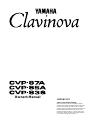 1
1
-
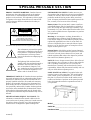 2
2
-
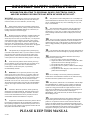 3
3
-
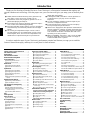 4
4
-
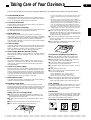 5
5
-
 6
6
-
 7
7
-
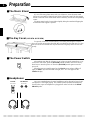 8
8
-
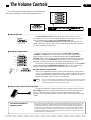 9
9
-
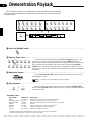 10
10
-
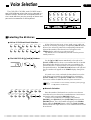 11
11
-
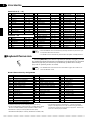 12
12
-
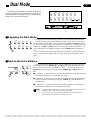 13
13
-
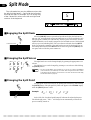 14
14
-
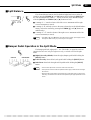 15
15
-
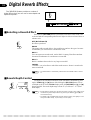 16
16
-
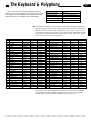 17
17
-
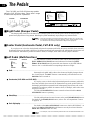 18
18
-
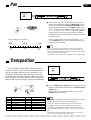 19
19
-
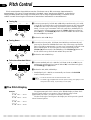 20
20
-
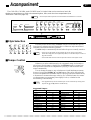 21
21
-
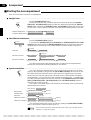 22
22
-
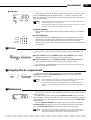 23
23
-
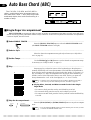 24
24
-
 25
25
-
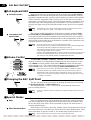 26
26
-
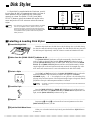 27
27
-
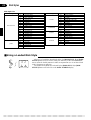 28
28
-
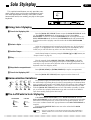 29
29
-
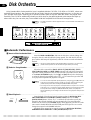 30
30
-
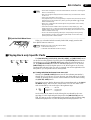 31
31
-
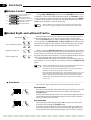 32
32
-
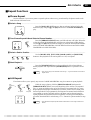 33
33
-
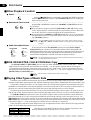 34
34
-
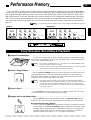 35
35
-
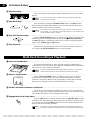 36
36
-
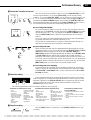 37
37
-
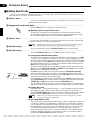 38
38
-
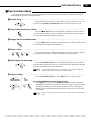 39
39
-
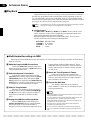 40
40
-
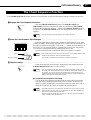 41
41
-
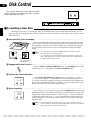 42
42
-
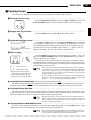 43
43
-
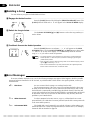 44
44
-
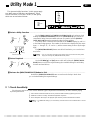 45
45
-
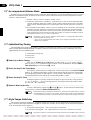 46
46
-
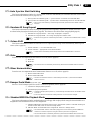 47
47
-
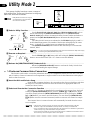 48
48
-
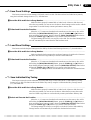 49
49
-
 50
50
-
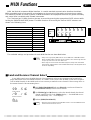 51
51
-
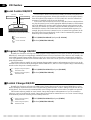 52
52
-
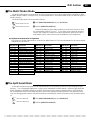 53
53
-
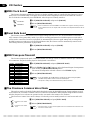 54
54
-
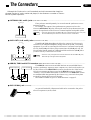 55
55
-
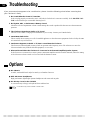 56
56
-
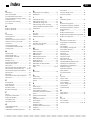 57
57
-
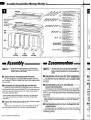 58
58
-
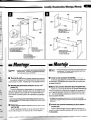 59
59
-
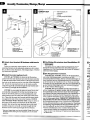 60
60
-
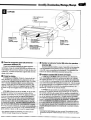 61
61
-
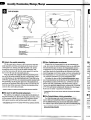 62
62
-
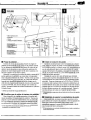 63
63
-
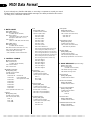 64
64
-
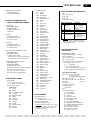 65
65
-
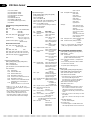 66
66
-
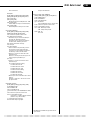 67
67
-
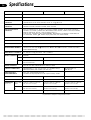 68
68
-
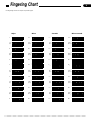 69
69
-
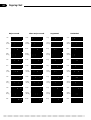 70
70
-
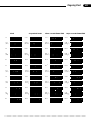 71
71
-
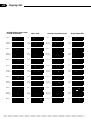 72
72
-
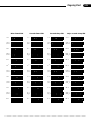 73
73
-
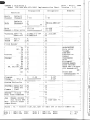 74
74
-
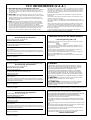 75
75
-
 76
76
Yamaha CVP-50 El manual del propietario
- Categoría
- Pianos digitales
- Tipo
- El manual del propietario
en otros idiomas
- français: Yamaha CVP-50 Le manuel du propriétaire
- italiano: Yamaha CVP-50 Manuale del proprietario
- English: Yamaha CVP-50 Owner's manual
- Deutsch: Yamaha CVP-50 Bedienungsanleitung
- русский: Yamaha CVP-50 Инструкция по применению
- Nederlands: Yamaha CVP-50 de handleiding
- português: Yamaha CVP-50 Manual do proprietário
- dansk: Yamaha CVP-50 Brugervejledning
- polski: Yamaha CVP-50 Instrukcja obsługi
- čeština: Yamaha CVP-50 Návod k obsluze
- svenska: Yamaha CVP-50 Bruksanvisning
- Türkçe: Yamaha CVP-50 El kitabı
- suomi: Yamaha CVP-50 Omistajan opas
- română: Yamaha CVP-50 Manualul proprietarului
Artículos relacionados
-
Yamaha CVP-89 Manual de usuario
-
Yamaha CVP-25 El manual del propietario
-
Yamaha CVP-55 El manual del propietario
-
Yamaha CVP-35 El manual del propietario
-
Yamaha CLP-156 El manual del propietario
-
Yamaha CVP-3 El manual del propietario
-
Yamaha DOM-30 El manual del propietario
-
Yamaha PDP-100 El manual del propietario
-
Yamaha Clavinova CVP-201 Manual de usuario
-
Yamaha Clavinova CVP-103M Manual de usuario